Page 1

252211278_myC2-3_en.book Page 1 Mardi, 16. août 2005 9:29 09
ENGLISH
Page 2

252211278_myC2-3_en.book Page 2 Mardi, 16. août 2005 9:29 09
You have just purchased a SAGEM mobile phone, and we congratulate you on your choice.
Your phone can be used internationally in the various dual band networks (GSM 900 MHz and DCS 1800 MHz) depending
on the roaming arrangements with your operator.
This user guide presents the SAGEM myC2-3 and myC2-3m mobile phones range.
Depending on the models, the following options are present or not in your phone: MMS, GPRS, data/fax/modem. You can
check with your operator or dealer the options supported by your phone.
We remind you that this phone is approved to meet European standards.
We recommend that you read this handbook carefully before using your phone efficiently and in the best conditions.
WARNING
Depending on the configuration of the networks and the associated subscriber cards, some functions may not be available.
Ensure that your SIM card is a 3 V (Volt) SIM type that is compatible with your phone. Inserting an incompatible card will be
indicated by a message when your phone is switched on. Contact your operator.
SAGEM™ is a trademark of SAFRAN.
AT® is a registered trademark of Hayes Microcomputer Products Inc.
Hayes® is a registered trademark of Hayes Microcomputer Products Inc.
T9™ Text Input is a registered trademark of ©Tegic Communications Inc.
T9 is protected by one or more of the following US patents: 5,818,437, 5,953,541, 5,187,480, 5,945,928, 6,011,554 and other
patents are being applied for worldwide.
The WAP navigator and the softwares included are the exclusive property of Openwave. For this reason, it is forbidden to
modify, translate, disassemble or even decompile all or part of these softwares.
Wellphone™ and SmartCom™ are registered trademarks owned by SmartCom SARL France.
Page 3

252211278_myC2-3_en.book Page 3 Mardi, 16. août 2005 9:29 09
Contents
Menus............................................................................................................................................ 7
Your phone package - Accessories ........................................................................................... 8
Description ................................................................................................................................... 9
Principles of navigation ............................................................................................................. 10
Home page.................................................................................................................................. 11
Activating your phone ............................................................................................................... 12
Information on the SIM card................................................................................................................. 12
Installing the SIM card and installing the battery ................................................................................. 13
Increase the efficiency of your phone ..................................................................................................13
Charging the battery ............................................................................................................................ 14
My phone in 5 minutes .............................................................................................................. 15
Getting started ..................................................................................................................................... 15
PIN Number .........................................................................................................................................15
Setting time and date ........................................................................................................................... 16
Network................................................................................................................................................ 16
First call................................................................................................................................................ 16
Receiving a call.................................................................................................................................... 17
Switching off......................................................................................................................................... 17
Volume and ring tone........................................................................................................................... 18
Phonebook.................................................................................................................................. 19
Using the phonebook ........................................................................................................................... 19
Options from a contact saved ..............................................................................................................20
Phonebook menu................................................................................................................................. 21
Sending a vCard ..................................................................................................................................22
Receiving a vCard................................................................................................................................ 22
Contents 3
Page 4

252211278_myC2-3_en.book Page 4 Mardi, 16. août 2005 9:29 09
Messages .................................................................................................................................... 23
Composing messages ......................................................................................................................... 23
Compose MMS (depending on model) ................................................................................................26
Receiving messages............................................................................................................................ 27
Inbox .................................................................................................................................................... 27
Outbox (depending on model) ............................................................................................................. 27
Drafts ................................................................................................................................................... 28
Sending options ................................................................................................................................... 28
Memory................................................................................................................................................ 28
Local info (depending on model) ......................................................................................................... 29
WAP ............................................................................................................................................. 30
The WAP Menus.................................................................................................................................. 30
Configuring WAP parameters .............................................................................................................. 31
WAP Logging on.................................................................................................................................. 32
Downloading objects............................................................................................................................ 32
WAP Logging off.................................................................................................................................. 32
GPRS (depending on model)............................................................................................................... 32
Games ......................................................................................................................................... 33
Downloaded games ............................................................................................................................. 33
Sounds ........................................................................................................................................ 34
Volume and ring tone........................................................................................................................... 34
Vibrate ................................................................................................................................................. 34
Silent mode.......................................................................................................................................... 34
Beeps................................................................................................................................................... 35
Background ................................................................................................................................ 36
Colours ................................................................................................................................................ 36
Wallpapers........................................................................................................................................... 36
Greeting message ............................................................................................................................... 36
Settings ....................................................................................................................................... 37
Date / Time .......................................................................................................................................... 37
My objects............................................................................................................................................ 37
4 Contents
Page 5
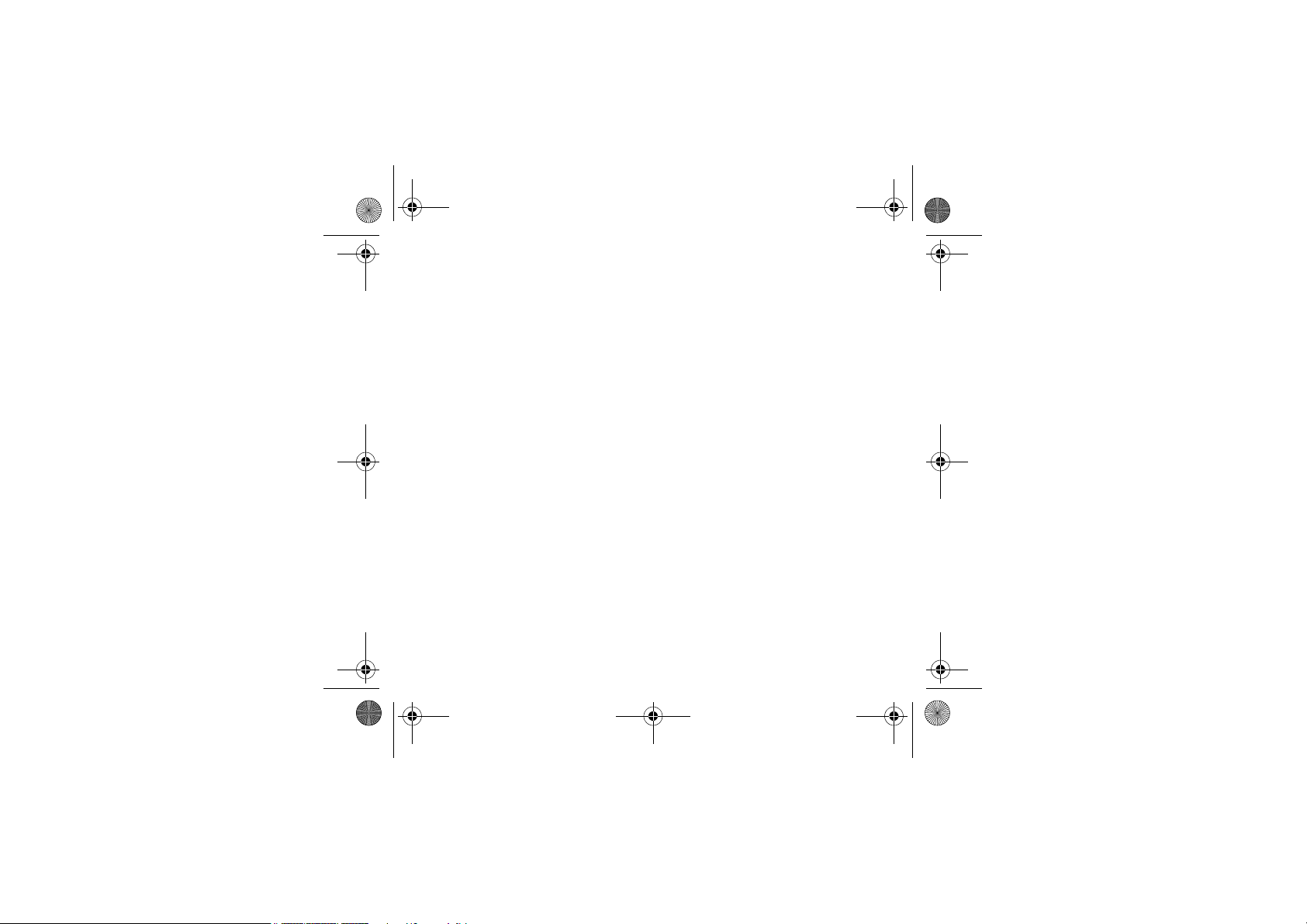
252211278_myC2-3_en.book Page 5 Mardi, 16. août 2005 9:29 09
Languages ...........................................................................................................................................37
Networks .............................................................................................................................................. 38
Contrast ............................................................................................................................................... 38
Short cuts............................................................................................................................................. 38
Active flip.............................................................................................................................................. 38
Calls............................................................................................................................................. 39
Forward calls........................................................................................................................................ 39
View last calls ...................................................................................................................................... 39
Counters .............................................................................................................................................. 39
Display numbers ..................................................................................................................................40
Call waiting........................................................................................................................................... 40
Automatic redial ...................................................................................................................................40
Blacklist................................................................................................................................................ 41
Answer phone number......................................................................................................................... 41
Security ....................................................................................................................................... 42
PIN number.......................................................................................................................................... 42
PIN number 2....................................................................................................................................... 42
Phone code.......................................................................................................................................... 43
Confidentiality ...................................................................................................................................... 43
Operator code ...................................................................................................................................... 43
Call barring........................................................................................................................................... 44
Fixed dialling ........................................................................................................................................ 44
Costs.................................................................................................................................................... 44
Accessories ................................................................................................................................ 45
Calendar .............................................................................................................................................. 45
Calculator............................................................................................................................................. 45
Converter .............................................................................................................................................46
Alarm.................................................................................................................................................... 46
Timer.................................................................................................................................................... 46
Car kit................................................................................................................................................... 47
Data ..................................................................................................................................................... 47
Contents 5
Page 6

252211278_myC2-3_en.book Page 6 Mardi, 16. août 2005 9:29 09
Services ...................................................................................................................................... 48
Technical features ...................................................................................................................... 50
Care and safety information...................................................................................................... 51
SAR ..................................................................................................................................................... 51
Advice for limiting exposure to radiofrequency (RF) fields .................................................................. 51
Safety................................................................................................................................................... 52
Environment......................................................................................................................................... 53
Warranty...................................................................................................................................... 54
End User Licence Agreement (EULA), for the software ......................................................... 57
Troubleshooting ......................................................................................................................... 61
Customer care ............................................................................................................................ 64
Index ............................................................................................................................................ 65
6 Contents
Page 7

252211278_myC2-3_en.book Page 7 Mardi, 16. août 2005 9:29 09
Menus
Phonebook
Phonebook menu
Messages
Compose
Inbox
Outbox (*)
Drafts
Options
Memory
Local info. (*)
WAP
Games
Sounds
Ring tones
Vibrate
Silent mode
Beeps
(*) Depending on model
Menus 7
Background
Colours
Wallpapers
Greeting msg
Settings
Date / Time
My objects
Languages
Networks
Contrast
Short cuts
Active flip
Calls
Calls forwarded
View last calls
Counters
Display numbers
Call waiting
Auto redial
Blacklist
Answ. phone nb.
Security
PIN number
PIN number 2
Phone code
Confidentiality
Operator
Call barring
Fixed dialling
Cost (*)
Accessories
Calendar
Calculator
Converter
Alarm
Timer
Car kit
Data
Services
Page 8

252211278_myC2-3_en.book Page 8 Mardi, 16. août 2005 9:29 09
Your phone package - Accessories
When you open the box, check that all the items are present:
1 - Phone
2 - Mains charger
3 - Battery
4 - User manual
Accessories
We advise you the use of SAGEM brand accessories for an optimal operating of your phone and of your accessories.
You can also find (as an option) or order the following accessories:
- Hands-free kit
- Extra battery
- Extra charger
- USB cable (with associated drivers) to connect your phone to a PC
- Cigar lighter adapter
- Strap
For more information: www.planetsagem.com
8 Your phone package - Accesso ries
2
1
4
3
Page 9

252211278_myC2-3_en.book Page 9 Mardi, 16. août 2005 9:29 09
Description
Programmable keys and
Shortcut keys
Description 9
Hold down: Switch on/off
Press briefly: In a call context: Rejects a call - hangs up
In menus: Return to home page
In call context: Call - reception of a call - hands-free mode
Left programmable key:
In home page: Access to certain functions (shortcuts)
In menus: Access to the selection shown on screen in the tab (*)
During a call: Reduces the volume
Right programmable key:
In home page: Access to certain functions (shortcuts)
In menus: Access to the selection shown on screen in the tab (*)
During a call: Increases the volume
In a call context: Rejects a call - hangs up
@
In initial screen: direct access to WAP function
S
Previous choice/increase value/top
T
Down choice/reduce value/down
W
Up input field/move left
X
Down input field/move right
Hold down: In home page: Silent mode
In call reception mode: Short press stops ring tone
In ring tone setting mode: Activates/deactivates ring tone
When composing a message:
Short press: Upper case/lower case
Zoom mode (see
When composing a message:
Short press: Access to the symbol table
(*) In this manual, when a function is chosen by pressing on this key,
square brackets are used (e.g.: [
Messages
and
WAP
Save
menus)
]).
Page 10

252211278_myC2-3_en.book Page 10 Mardi, 16. août 2005 9:29 09
Principles of navigation
These basic principles bring a great deal of intuitiveness to your phone
All the active areas on a white background (icon selector, programmable keys, menu selector, choice list)
Accept
by pressing the key.
Cancel
by pressing the key.
The tabs on the sides at the bottom of the screen refer to the
In the menus a title bar indicates the down higher level.
The
S T
arrows are used to navigate from a menu to the other (or from one a sub-menu to the other).
The key is used to go from a menu to a sub-menu.
The key is used to go from a sub-menu to a menu.
The first menu level can be identified by a large animated icon in the centre of the screen.
The second menu level can be identified by a large static icon in the centre of the screen.
The lowest sub-menus are lists.
The key (press briefly) is used to return to the home page (current function is abandoned).
10 Principles of navigation
Programmable keys
(and not to the left/right keys).
Page 11

252211278_myC2-3_en.book Page 11 Mardi, 16. août 2005 9:29 09
Home page
The home page contains the following
1 - The title bar icons:
Battery
Calls forwarded
Call (establishing the call)
Call (hands free)
SMS (reception of an SMS)
Silent mode
Message in answer phonebox
WAP (@)
GPRS (depending on model)
Home zone
HPLMN / roaming
Protected WAP logon
Protected WAP logon icon with certificate
Signal strength level (5 bars).
2 - Date and time, in digital or analogue mode
3 - Network provider
4 - Tab centred on down line:
the main "menu" tab shows that the menu can be accessed via the T S keys.
The following information may also be displayed: "1 message received"; or "1 call". They can be deleted by pressing the
key briefly.
Home page 11
Page 12

252211278_myC2-3_en.book Page 12 Mardi, 16. août 2005 9:29 09
Activating your phone
Information on the SIM card
To use your phone, you have a smart card called a SIM card. It contains all the
information needed by the network as well as other information unique to you and
that you can modify:
Secret codes (PIN(s): Personal Identification Numbers), these codes allow you
to restrict access to your SIM card.
Phonebook,
Messages,
How special services work.
Your phone is compatible with the different SIM cards offered by operators.
It is also compatible with the SIM/WIM cards (cards containing the WIM module
in addition (WIM = Wireless Identity Module) that is used for secure WAP
communications.
WARNING
This card must be handled and stored with care to avoid damaging it by scraping or bending it. If you should lose your
SIM card, contact your operator or your SMC (Services Marketing Company) immediately.
Comment:
do not leave your SIM card within the reach of young children.
12 Activating your phone
Page 13

123
4
252211278_myC2-3_en.book Page 13 Mardi, 16. août 2005 9:29 09
Installing the SIM card and installing the battery
Switch off your phone and disconnect the charger.
The SIM card is inserted beneath the phone’s battery.
1
2
3
Turn your phone over and slide the backcatch up.
Take off the back cover, starting from the top.
Slide the card along the base beneath the retaining plate, with the gold coloured
sections facing towards the phone and the cut-off corner lined up to match the
drawing on the phone.
Replace the back cover, clicking in first the lower part then the upper one.
Push the backcatch downwards into the locked position.
4
Increase the efficiency of your phone
- Don't press the keys when not necessary: each keypress activates the backlight, and uses much power.
Activating your phone 13
Page 14

252211278_myC2-3_en.book Page 14 Mardi, 16. août 2005 9:29 09
Charging the battery
Your phone is powered by a rechargeable battery. A new battery must be
charged for at least 4 hours before being used for the first time. It reaches its
optimum capacity after a few cycles of use.
When your battery has been discharged, the phone displays the state (empty
battery icon flashes). In this case recharge your battery for at least 15 minutes
before making any more calls so as to avoid being cut off mid-call.
To recharge the battery
Connect the charger to a mains socket.
Plug the end of the cable into the connector at the base of the phone.
The phone starts to charge up. Charging stops by itself. Disconnect the cable.
It is possible that the battery may heat up slightly during charging; this
phenomenon is normal.
WAR NING
There is danger of explosion if the battery is placed in an incorrectly way or if it is exposed to fire.
Do not short circuit it.
The battery does not have any part that you can change.
Do not try to open the battery casing.
Use only the appropriate chargers and batteries as shown in the phone manufacturer's catalogue.
The use of other types of chargers or batteries may be dangerous or invalidate the warranty.
Used batteries must be disposed of in the appropriate places.
We advise you to take the battery out if you plan not to use the phone for extended periods.
You are strongly advised not to connect your phone to the charger if it doesn’t contain a battery.
The charger is a safety step-down transformer, it is forbidden to modify, alter or replace it by another component (power
supply plug, etc.).
14 Activating your phone
Page 15

252211278_myC2-3_en.book Page 15 Mardi, 16. août 2005 9:29 09
My phone in 5 minutes
Getting started
You are now ready to use your phone for the first time.
Switch on the phone by pressing the key. A short display appears.
PIN Number
This is your SIM's secret code.
If access to the SIM card is protected, the phone prompts you to enter the PIN number:
Enter the code
for security reasons.
Press the key to accept.
If your phone indicates that the SIM is missing, press the key to switch off your phone and check that the SIM card is
correctly installed.
WARNING
If a wrong PIN number is entered three times in succession, your SIM card is blocked. You must then:
- Enter "**05*".
- Enter the PUK (Personal Unblocking Key) code provided by your operator, and accept.
- Enter your PIN number and accept.
- Enter your PIN number again and accept.
After 5 or 10 failed attempts (depending on the type of SIM card), the SIM card is definitely locked. You must then
contact your operator or your SMC to obtain a new card.
My phone in 5 minutes 15
between 4 and 8 digits given to you when the SIM card was issued. These digits do not appear on the screen
Page 16

252211278_myC2-3_en.book Page 16 Mardi, 16. août 2005 9:29 09
Setting time and date
When you use your phone for the first time, you need to set the date and time.
In due course, when the battery is completely discharged, or if it has been removed, you will be prompted systematically to
confirm date and time.
Setting the date
Set the date by entering it directly in numerical form or by using the T S keys to decrease or increase the default values.
Use the
X
key (or W key) to access the
Once the date is correct, press the key to
Setting the time
Same procedure as for setting the date.
next
(or last) data input field.
accept
.
Network
From now on the phone hunts for a network on which it can make calls. If it finds one, it displays the name of the network on
the screen. You are then ready to send or receive a call.
If the network icon appears, calls are possible on your operator's network.
R
If the letter
If the letter R is displayed without any network name, only the emergency services are accessible (ambulance, police,
fire brigade).
If the network icon flashes, the phone is in permanent search mode. There is no network available. The signal strength
indicator received allows you to display the quality of reception. If it indicates less than three bars, search for better
reception in order to call in good conditions.
and a network name are displayed, calls are possible on the network of a different operator.
First call
Dial the number of your correspondent.
Press the key.
During the call, the call in progress icon flashes on screen and tones may indicate the establishment of the call.
Once communication has been established, the call icon stops flashing.
You can adjust the sound level (volume) using the and keys.
At the end of the conversation press the key to hang up.
16 My phone in 5 minutes
Page 17

252211278_myC2-3_en.book Page 17 Mardi, 16. août 2005 9:29 09
International call
Press 0 (hold down) to display "+", then dial the country code without waiting for the dial tone, then the number of the
called party.
Emergency services
Depending on the operators you can obtain the emergency service with or without SIM card or when the keypad is
locked. It is enough to be in an area served by a network.
To obtain the international emergency service, dial
112
then press the key.
Receiving a call
When you receive a call, the number of your correspondent is displayed when it is presented by the network.
Press the key or the key to answer, and speak.
To refuse the call, press the key or the key.
To stop the ring tone or the vibrate, without refusing the call, press the key.
Hands-free mode
To change to hands-free mode during a call:
- press and hold the key (the green key) for a moment, then press [
- or press [
WARNING:
All the numbers corresponding to incoming and outgoing calls are logged in the list of recent calls.
Menu
] then select
when in this mode, do not put the phone to your ear.
Amplified mode ON
.
Yes
] to confirm activation of the amplified mode,
Switching off
Press the key for one second.
The end message is displayed. The phone switches off.
My phone in 5 minutes 17
Page 18

252211278_myC2-3_en.book Page 18 Mardi, 16. août 2005 9:29 09
We want to familiarise you with the interface of your new phone, using a simple setting: choosing a ring tone and adjusting
the volume.
Volume and ring tone
This menu allows you to allocate a ring tone to each type of event.
In the
home page
The first menu offered is
Press the
Enter
this menu by pressing the key.
You can access the
The first sub-menu offered is
Enter
by pressing the key.
With the help of the
(Alarm, Calls, Messages and Local Infos) and accept.
Enter
by pressing the key.
Using the
Enter
by pressing the key.
For every new selection, you will hear the corresponding ring.
If required, press the
Adjust the volume using the
The volume is adjusted over a scale of 1 to 4.
The ring tone is played at the chosen level whenever a change is made.
You can select "+"
Accept
18 My phone in 5 minutes
, press the T key to access the main menus.
Phonebook
T
key four times to access the
second level
T S
T S
keys select the ring tone from the list offered.
Silent mode key
volume
by pressing the key.
.
Sounds
of the menu that contains four sub-menus: Ring tones, Vibrate, Silent mode, beeps.
Ring tones
.
keys select the type of function where you want to change the ring tone from the proposed list
to cancel the sound.
T S
keys.
to choose a ring that starts quietly and rises to a crescendo.
menu.
Page 19

252211278_myC2-3_en.book Page 19 Mardi, 16. août 2005 9:29 09
Phonebook
The phonebook allows you to store numbers that you call regularly. These numbers can be stored in the SIM card or in the
phone.
The list of numbers in the phonebook of the SIM card varies in relation to the capacity of the card: the supplier company will
tell you what this is.
Different icons inform you of the position of the phonebook where the number is stored (depending on model):
Your SIM card phonebook
Your phone phonebook
Your SIM card's fixed directory.
Using the phonebook
The phonebook menu allows you to create new contacts and to check the memory available to store new contacts.
In the home page press the
Press the key corresponding to the accept tab to enter the menu.
The list of your correspondents appears, by default, the cursor is positioned on the first name in alphabetical order.
If you are using your phone and SIM card for the first time, the phonebook list will be empty, only the
function will be available.
Phonebook 19
T
key to access the main menus. The first menu offered is
Phonebook
.
Phonebook menu
Page 20

252211278_myC2-3_en.book Page 20 Mardi, 16. août 2005 9:29 09
Options from a contact saved
Select a contact from the list using the T S keys. Then press the key.
Choose from the options offered:
See contact
The first menu offered is
The detail of the store appears (location, name, number).
Call
Several ways:
- Select a contact. Press the key to start the call.
- Select a contact, press [
- Direct call from the initial screen: type the number with which the contact was saved then (example: 21 ) or the
number then , the number is displayed, confirm in pressing the
Modify contact
Modify contact. [OK
Modify the fields wanted and [
Delete
Select
Delete
Confirm deletion of entry with [
Send message
Select
Send message
Select SMS or MMS (depending on model).
Text editor opens automatically.
Copy to SIM/Copy to mobile
This allows you to copy your phonebook entries from one memory to the other. Only the name and the first phone number
will be copied.
20 Phonebook
]. Using the T key.
. [OK].
. [OK].
See contact
Options]/Call
OK
].
Yes
].
. [OK].
then [OK] to start the call.
key.
Page 21

252211278_myC2-3_en.book Page 21 Mardi, 16. août 2005 9:29 09
Phonebook menu
In the
Phonebook
Press the
Choose from the options offered.
Add contact
Select
Choose the place where you wish to enter the contact (SIM card or phone) using the
Enter name of your correspondent and [
Enter phone number and [
Memory
Select
The screen displays the number of free locations on SIM card and in phone itself.
My numbers
You can create the entries corresponding to your own numbers in order to consult them when necessary.
Select
Enter the different details and [
Phonebook 21
screen, press the key to enter the menu.
up
S key to position the cursor on the
Add contact
memory
My numbers
and accept and press the key to enter the menu.
OK
].
and [OK].
and [OK].
OK
].
OK
].
Phonebook menu
and [
Options
].
T S
keys, and [OK].
Page 22

252211278_myC2-3_en.book Page 22 Mardi, 16. août 2005 9:29 09
Sending a vCard
It is possible to send a vCard from each contact stored in the phonebook.
The availability of this function depends on the model of your phone.
vCards can be sent to another phone using SMS.
From a contact in the phonebook, select the
If the vCard is sent successfully, the SMS sending screen is displayed.
vCards can be sent to another phone using MMS (depending on model).
From a contact in the phonebook, select the
If the vCard is sent successfully, the MMS sending screen is displayed.
vCards can be sent as an attachment to an MMS message. See
Send contact by SMS
Send contact by MMS
Compose MMS (depending on model)
option menu item.
option menu item.
on page 26.
Receiving a vCard
The availability of this function depends on the model of your phone.
When a vCard is received in an SMS message, the message “You have received 1 message” is displayed.
View the vCard by opening the SMS from the inbox. Add this contact to the phonebook by pressing Softkey 2. A message is
displayed to confirm the action.
When a vCard is received in an MMS message (depending on model), the message “You have received 1 message” is
displayed.
Open the MMS from the inbox. Go to
objects attached to this MMS, and add this contact to the phonebook by pressing Softkey 2. A message is displayed to confirm
the action.
22 Phonebook
Options
by pressing Softkey 2, and select
Extract
; select the vCard among the list of
Page 23

252211278_myC2-3_en.book Page 23 Mardi, 16. août 2005 9:29 09
Messages
The message menu brings together the following two types of messages: SMS and EMS (an EMS is an extended message,
longer than an SMS with images and sounds added). It is possible to exchange different types of contents: text, screen
backgrounds, tunes, WAP bookmarks.
This menu has been compiled in collaboration with magic4™.
Composing messages
This menu allows you to compose your messages.
From the
Messages
By default, the language used is the language activated in the phone's menu display (or English if a language not supported
by Easy Message T9™ has been chosen for the menus).
When typing a text, a counter showing the number of characters deducted is displayed at the top of the screen (depending
on model). This counter is not displayed if an icon or sound is inserted into the SMS.
When the text has been entered, the key [
-
Send
-
Editor mode: 123 Mode, ABC Mode
T9 options
-
-
Send Options
-
Cancel
Activate zoom/De-activate zoom
-
-
Formatting
-
Insert
Save
is used to save a draft in memory.
-
Messages 23
menu select the
is used to send the message by entering the correspondent's number.
(see next page)
(see page 28) (depending on model)
is used to delete all text entered
is used to enrich a text
to insert an image or sound into your message (see page 25)
Compose
menu and [
Select
].
Options
] can also be used to access the functions offered:
(see page 25)
is used to modify size of characters
Page 24

252211278_myC2-3_en.book Page 24 Mardi, 16. août 2005 9:29 09
The Easy Message T9™ helps you to conveniently enter your short messages.
Using T9 Mode
Press once the key corresponding to the letter chosen and make the word by continuing to press the keys corresponding to
the various letters without paying attention to the display, until you have finished inputting the word: it then appears in inverse
video.
If the word offered is what you wanted to enter, press the
However, it is possible that several words exist in the corresponding dictionary for the same sequence of keys pressed. If the
word that appears is not the word you expected, press the key indicating to scroll through the words held in the
dictionary corresponding to this key sequence.
When you find the chosen word, press the
Press the
right key
If the word you are expecting is not proposed, please go on adding characters until you get the message “Add a word?”. Select
Yes
], correct the word when necessary and press [OK].
[
In the input screen, the key is used to access other input options.
24 Messages
to simply accept the characters entered without creating a space and moving on to another T9 word.
0
key to accept it, create a space and move on to the down word.
0
key to accept it, create a space and move to the next word.
Page 25
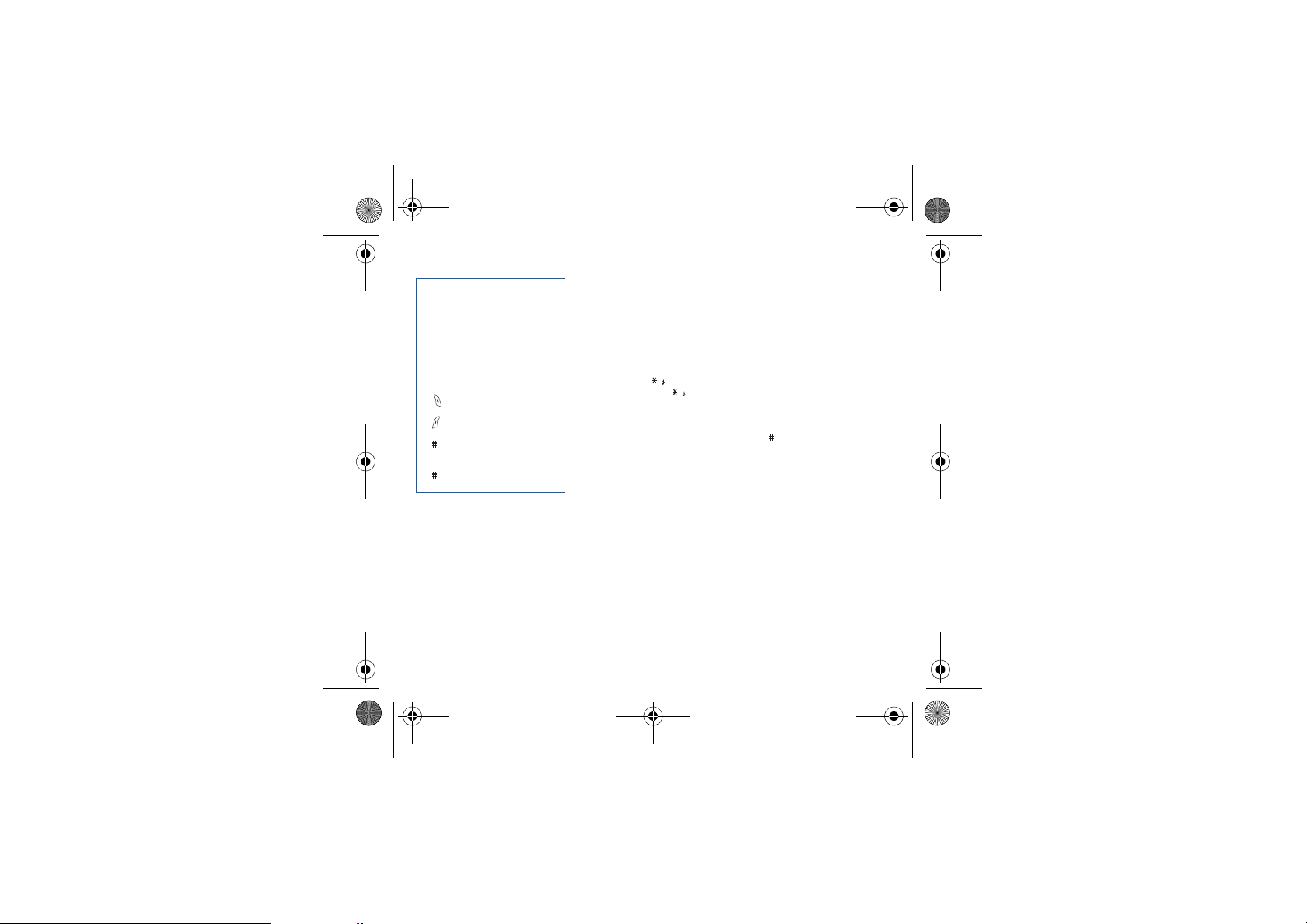
252211278_myC2-3_en.book Page 25 Mardi, 16. août 2005 9:29 09
Input modes
When composing a message:
The navigation keys assume the
following functions:
-
W
key:
Last word
-
X
key:
Next word
-
S
key:
Previous line
-
T
key:
Next line
-
key:
Deletes last letter
-
key:
Message options
-
key (hold down):
Zoom mode (changes size of
characters)
key (short press):
-
Access to symbol table
Messages 25
The
ABC mode
a letter, press the corresponding key several times, the letters and the number
scroll past.
Mode 123
Insert mode
model): the SMS then becomes an EMS. Animations can be two types: pre-defined
or customised. Pre-defined animations are smaller in size, especially suited to
exchanging messages.
Upper case
A quick touch of the key will display the next letter in upper case.
Two short presses on the key allow you to switch to upper case editing mode
for the whole message.
Punctuation characters
Punctuation characters are obtained with the help of key 1 (except in
or with the help of
Accented characters
Accented characters are generated automatically in T9™ mode.
In ABC mode accented characters are available by pressing the key supporting the
non-accented character in succession.
is used to enter words that do not exist in the dictionary. To obtain
is used to insert numbers.
is used to insert symbols, animations and visit cards (depending on
123
Insert
mode (fast access via the key).
mode),
Page 26
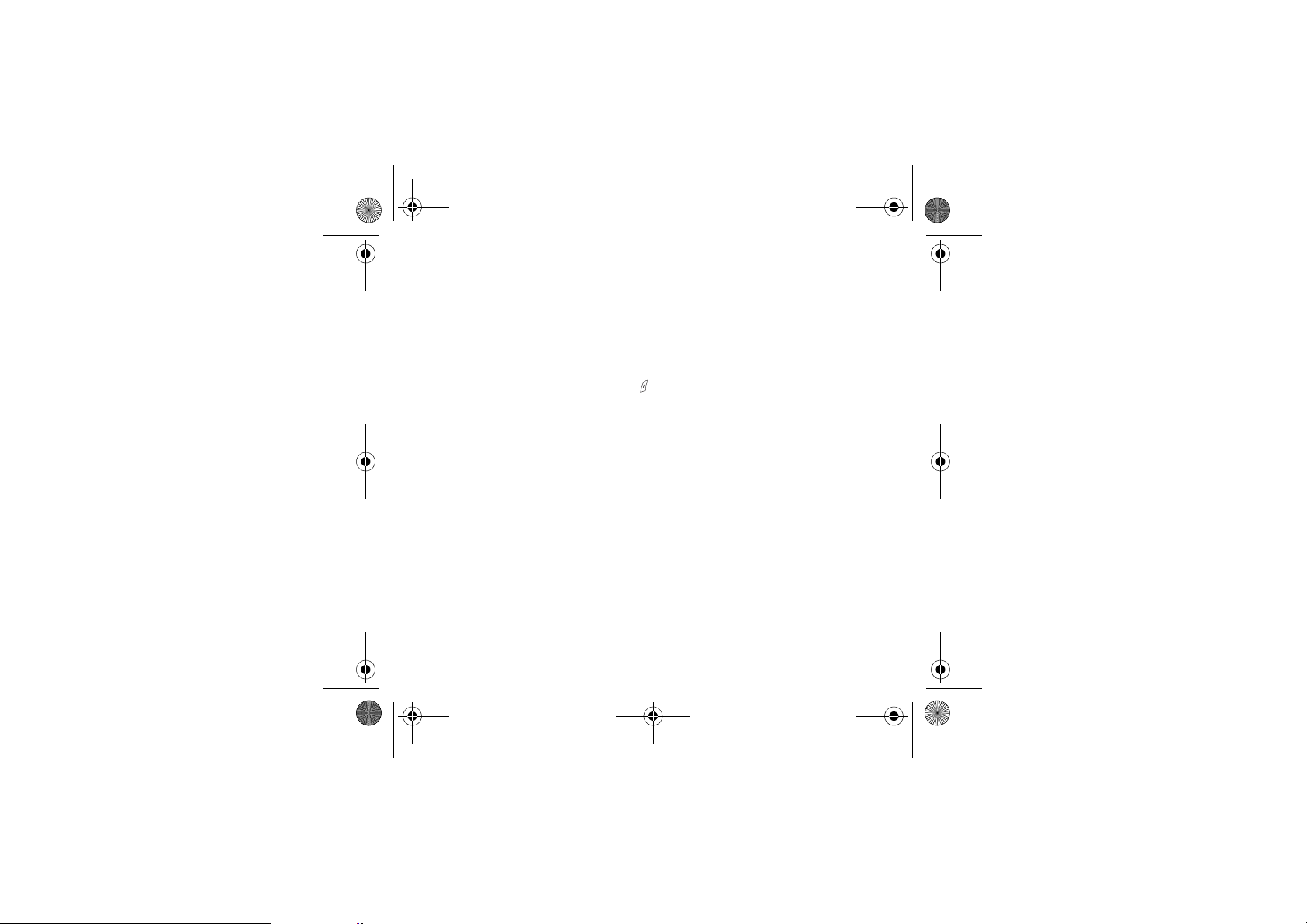
252211278_myC2-3_en.book Page 26 Mardi, 16. août 2005 9:29 09
Compose MMS (depending on model)
This menu allows you to compose your MMS messages.
The availability of this function depends on the model of your phone.
From the
Messages
MMS).
The functions offered are:
Subject:
-
-
To:
this option gives access to the phonebook.
-
Cc:
this option also gives access to the phonebook.
Body...
-
When the text has been entered in the
-
Send
, Send and receive all, send later.
-
Insert
Editor mode
-
-
T9 options
-
Save
is used to save a draft in
Slide…
-
-
Preview
Saving your message
You can save your message as a draft by selecting
able to edit it later from the
Sending MMS messages
You have the choice to activate or deactivate the storing of messages in your Outbox after sending. SAGEM recommends
that messages are not stored in your Outbox by default because if too many messages are saved, the phone memory will
soon become full and no further messages will be received.
Receiving MMS messages
There are 2 retrieval options, automatic and manual. The default behaviour on the user network is “Automatic Retrieval”.
When roaming, only the notification of an MMS message is received.
Select “Manual Retrieval” if you prefer to delay the reception of your MMS on the user network as well.
The number of messages stored in the SIM card varies depending on the card's capacity.
26 Messages
menu choose the
the subject of your message goes here.
: to enter text and multimedia objects to the message.
to insert multimedia objects such as images, animations and sounds into your message.
(see page 25).
(see page 24).
to compose a slideshow of the multimedia objects.
to display a preview of the text typed.
Drafts
Compose
body
memory
Menu.
menu and [
screen, the key [
.
Save
from the options, when editing the Subject or the Body. You will be
Select
]. Choose MMS from the proposed options (SMS or
Options
] can also be used to access the functions offered:
Page 27

252211278_myC2-3_en.book Page 27 Mardi, 16. août 2005 9:29 09
Receiving messages
When you receive a message, an audio signal sounds (the one selected in the
on your phone screen.
If you do not read the messages, this icon remains displayed on the screen. When it flashes, the memory is full.
Receiving icons, backgrounds or tunes can take several seconds. Messages inform you of the progress of the download.
You have the facility to do the following at any time:
- To mask this progress screen by pressing the key to make a call or access other phone information.
- Or stop the download in progress by pressing the key.
Consult your network operator on the downloading of icons, backgrounds or tunes.
Received messages are stored in the SIM card or in the phone until you choose to delete them.
Sounds
menu) and the message icon appears
Inbox
From the
Messages
Each message contains information on type of message (in the form of an icon) and time (or date) of reception.
Unread messages are entered in bold and arranged by arrival time and date.
Select a message and press the key.
Choose from the options offered.
If your message contains objects (images or sounds), you can save them in order to use them later (stored in your phone's
memory); when reading text, place the cursor on the object and choose the Save option from the options on the key.
When they have been stored in memory, the space required in the phone is then indicated.
You can consult them in the corresponding menus (WAP bookmarks in
menu choose the
Inbox
menu and [
Select
].
WAP
, tune in
Sounds
, backgrounds in
Background
Outbox (depending on model)
The Outbox is used to store all your sent and waiting messages.
If too many messages are saved, the phone memory will soon become full and no further messages will be received.
From the
Messages
Each message contains information on type of message (in the form of an icon) and time (or date) of sending.
Select a message and press the key.
Choose from the proposed options.
Messages 27
menu choose the
Outbox
menu and [
Select
].
).
Page 28

252211278_myC2-3_en.book Page 28 Mardi, 16. août 2005 9:29 09
Drafts
When you store a composed message, it is stored among the drafts.
From the
Messages
Select a message and press the key. If you do not delete this message, it will remain as a draft and can be re-used even
if you have already sent it.
Choose from the options offered (Read, Send, Delete, Delete all, Modify).
menu choose the
Drafts
menu and [
Select
].
Sending options
Several sending options are offered.
From the
Messages
Choose from the proposed options (SMS or MMS depending on model).
The proposed SMS send options are: acknowledgement, reply given, period of validity (life cycle of message on network
before being routed), message format, message centre and save msgs sent.
The proposed MMS options are:
-
Store sent msgs
Retrieval mode
-
manual retrieval mode which gives you the retrieve later option.
- this icon blinking on the top of the idle screen means that a message is arriving.
MMS ignore
-
-
MMS server
menu choose the
: it is highly recommended that you keep this function deactivated, in order to avoid a full memory.
(automatic or manual):if you are or in a poor coverage area it may be more convenient to choose the
: if you want to deactivate the reception of any MMS in your phone.
: to select another MMS provider, or set the parameters of a new MMS provider.
Options
menu and [
Select
].
Default priority
: high or low
Memory
You may want to know the memory available for saving messages.
From the
Messages
Choose from the proposed options (SMS or MMS depending on model).
The SMS screen shows you the memory available on the SIM card phone and in the phone.
The MMS screen shows you the amount of memory used in kbytes.
28 Messages
menu select the
Memory
option and [
Select
].
Page 29
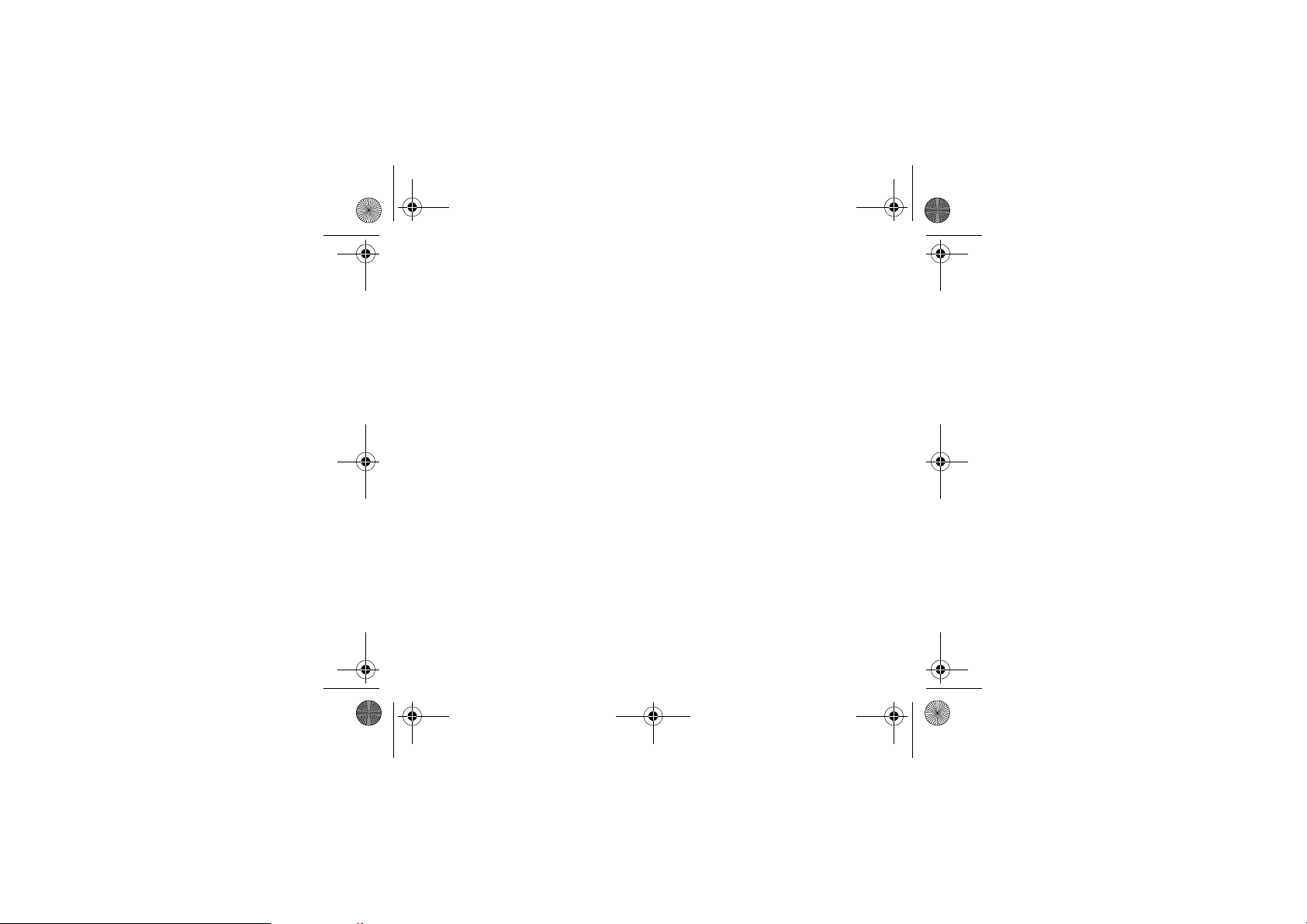
252211278_myC2-3_en.book Page 29 Mardi, 16. août 2005 9:29 09
Local info (depending on model)
This menu is used to activate reception of local information broadcast by the network.
You can choose whether or not to receive information (ask the company with which you took out your subscription).
From the
Messages
menu select the
Messages 29
Local info.
menu and [
Select
].
Page 30
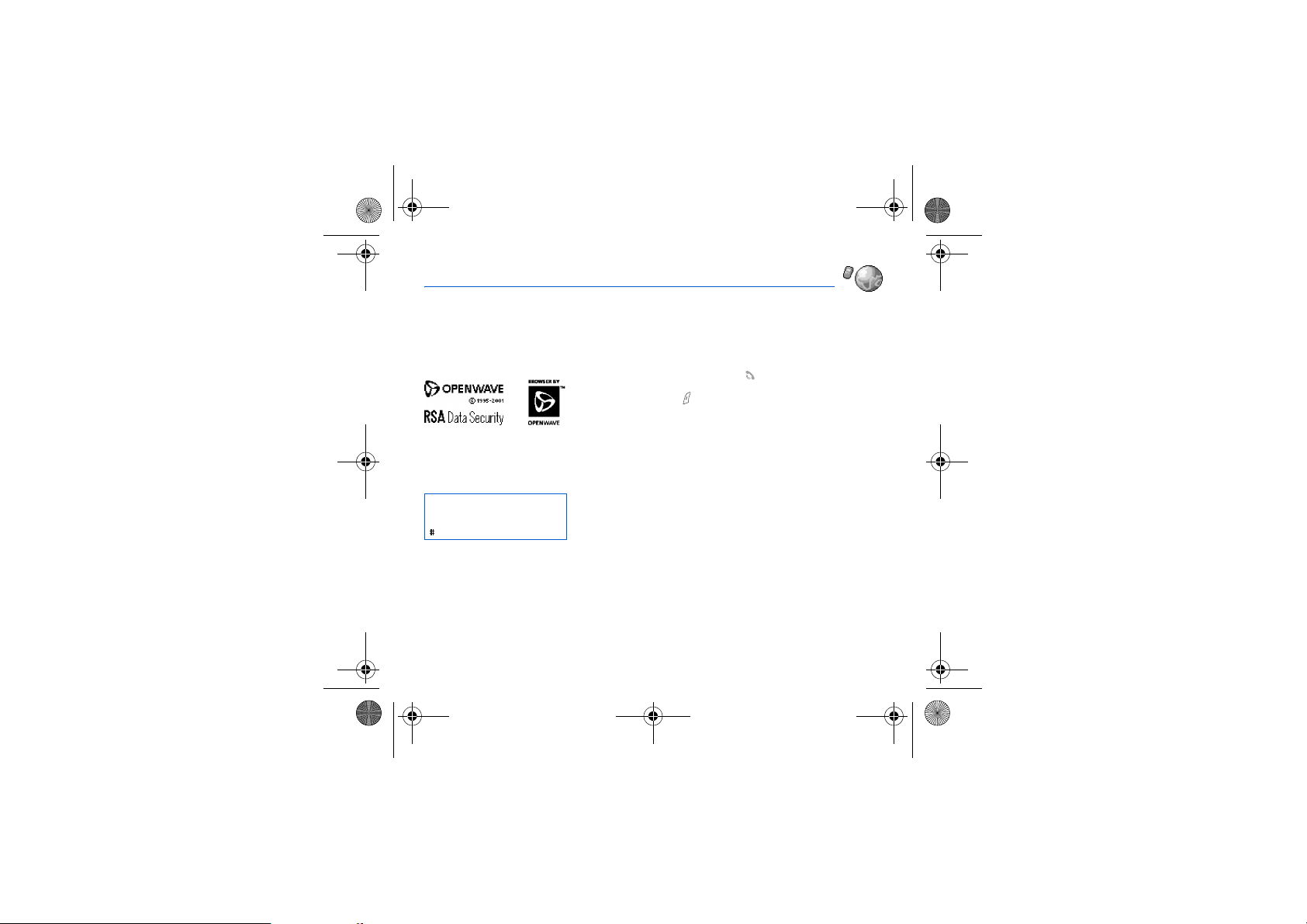
252211278_myC2-3_en.book Page 30 Mardi, 16. août 2005 9:29 09
WAP
WAP (Wireless Application Protocol): protocol that translates the Internet language into WML language that can be read by
a phone. The WAP function allows you to log onto certain Internet sites. You can log onto sites that allow you to download
tunes, icons or animated screensavers to your phone.
The WAP Menus
The
Services
The WAP navigator is under licence:
The WAP navigator is the exclusive
property of Openwave. For this
reason, it is forbidden to modify,
translate, disassemble or even
decompile all or part of the software
that makes up the navigator.
You can activate the magnifying
glass to increase the size of the
characters by holding down the
key
.
Advanced…:
- Settings
- Show URL
- Disconnect
- Circuit Prompt (if user can confirm each logon)
- Security (is used to access information on making WAP connections secure).
About…:
Exit:
30 WAP
offers the following advanced settings
information on the browser.
returns to the phone's home page.
navigating through WAP pages pressing the key.
It contains the following sub menus:
Consult the menu using the
Home:
(carries the name of your access provider)
Bookmarks:
sites to facilitate easy access.
You can receive bookmarks from SMS and add them to this list (see chapter on
SMS).
You can also send messages by SMS: select a bookmark, press the [
select
Go to URL:
Inbox:
Save Items:
Reload:
Reset cache:
menu, a dropdown menu, can be accessed at all times when
logs onto the home page.
is used to save in a phonebook the names and addresses of Internet
Send by SMS
this menu allows you to input an Internet address directly.
this menu allows you to consult messages sent by the Internet site.
is used to save a WAP site multimedia item (option).
refreshes the current page.
clears the stored information on previous logons.
key.
.
Options
], then
Page 31
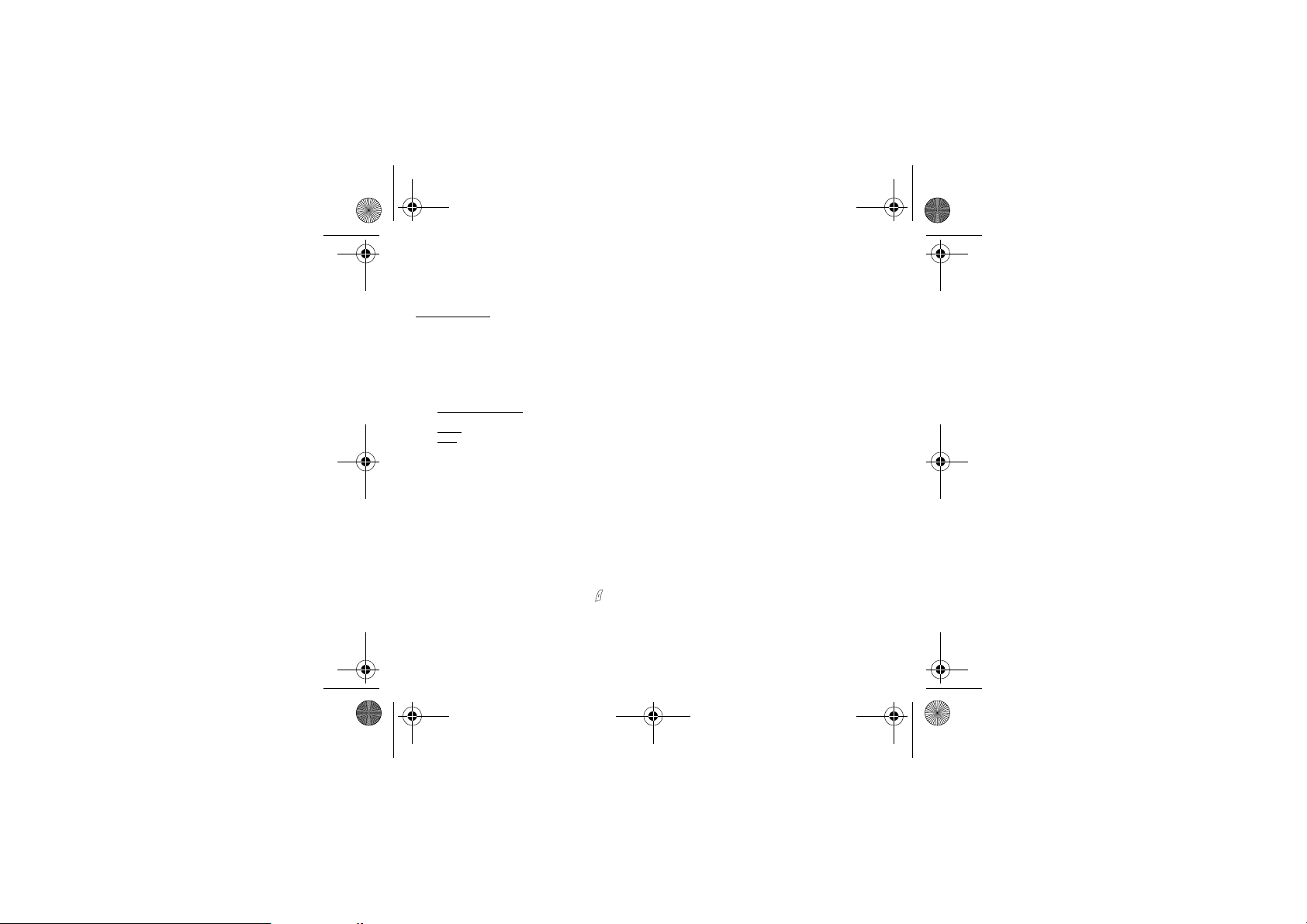
252211278_myC2-3_en.book Page 31 Mardi, 16. août 2005 9:29 09
Configuring WAP parameters
Select the
Advanced…
Choose from the sub-menus offered:
Logon parameters
access providers.
The active access service is preceded with a start.
Configuration of GSM and GPRS parameters (depending on model):
All information to be entered in the parameters are provided by your operator or access provider.
- Choose desired access service, then press
- Enter title of service and accept.
- Enter Internet address of home page and accept.
- Enter parameters of preferred logon:
• GPRS otherwise GSM
unavailability of the GPRS network, the GSM network is used to establish the link.
• GPRS
• GSM: the logon to WAP services uses the GSM network exclusively.
The
GSM parameters
- User name
- Password
- IP address of WAP gateway
- Port type (secure or insecure)
- Call number
- Access mode (digital, analogue or automatic)
In automatic mode access can be gained to the operator's network by a digital link and by an analogue link to a different
network (in roaming).
GPRS parameters
The
- User name
- Password
- IP address of WAP gateway
- Port type (secure or insecure)
- APN: if no APN has been defined, press the key [
Select or add and APN.
WAP 31
menu, then the
is used to select or modify your access provider's logon parameters or configure the parameters of other
: the logon to WAP services uses the GPRS network exclusively.
to be entered are:
to be entered are:
configuration
(by default): the logon to WAP services uses the GPRS as a priority. However, in the event of
Choice
menu.
.
Choice
] then the APN menu.
Page 32
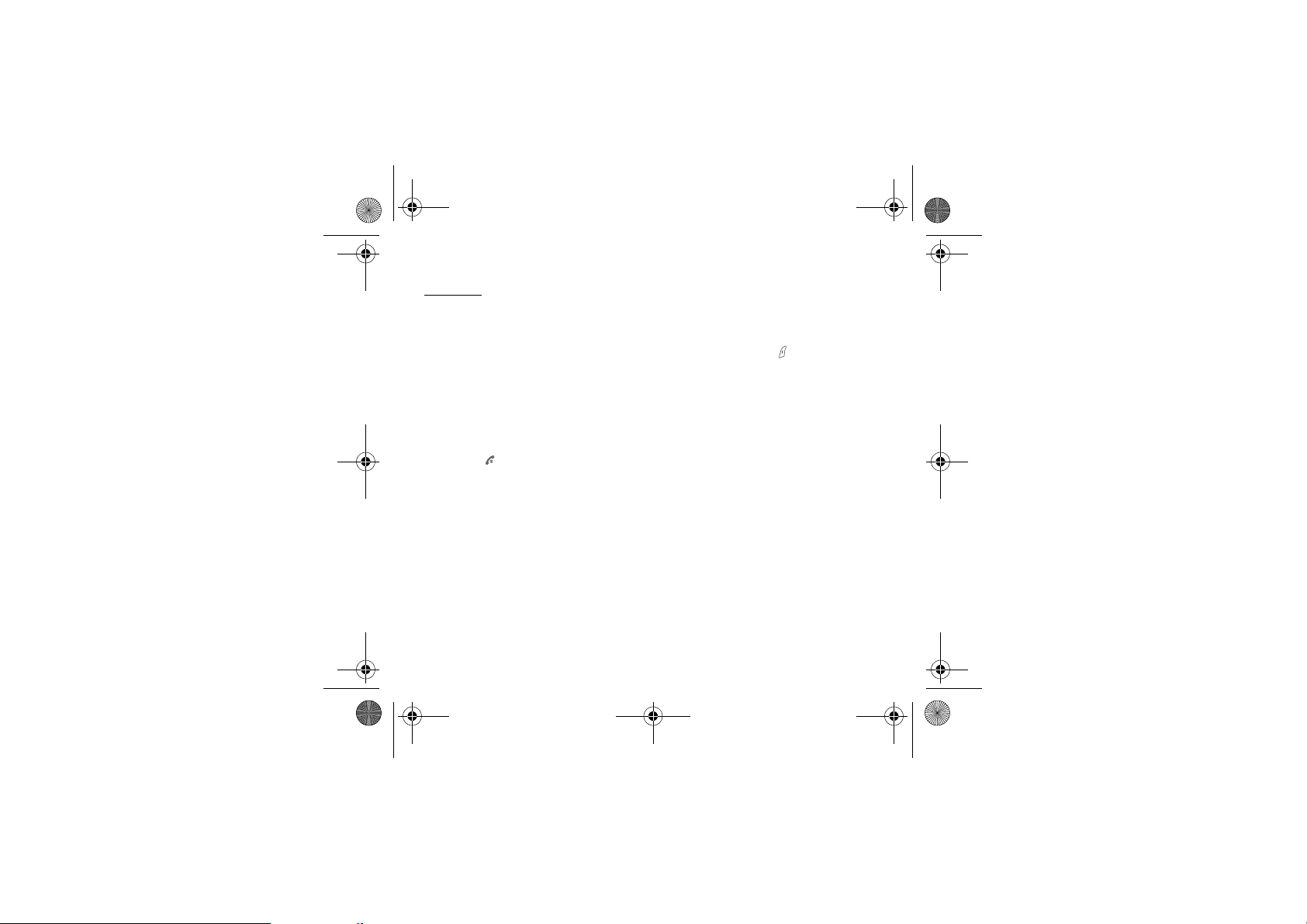
252211278_myC2-3_en.book Page 32 Mardi, 16. août 2005 9:29 09
Once all the settings have been entered, you can activate the chosen access provider. Select him from the list. Confirm your
OK
choice with
Inactivity time
from a service.
.
is used to choose the time after which the call is automatically disconnected if you have forgotten to log off
WAP Logging on
The connection to a WAP service on the GPRS network is not cut if an incoming call is received. You can answer the call.
Using the
Welcome
If you are logging onto the GSM network, the @ symbol flashes, the metering of the cost of the call starts as soon as it stops
flashing.
menu, you can log onto your access provider's WAP site by pressing the key.
Downloading objects
Some WAP sites allow you to download ring tones, icons or animated screensavers. Once downloaded, they are stored in
your phone's memory. You can then save them in your phone (same operation as used for downloading using SMS).
WAP Logging off
To log off press key.
The logoff happens automatically after a few seconds of inactivity if you forget to log off.
This period is defined by the inactivity time setting.
GPRS (depending on model)
A flashing icon indicates that the phone is logging onto a GPRS network.
A non-flashing icon indicates that the GPRS network is available; if the icon is dark, it indicates that the phone is logged onto
the GPRS network: see page 38 for the attachment options.
This icon is not displayed if the GPRS network is not available or if the SIM card inserted in your phone does not include the
GPRS service. It may also disappear when accessing WAP services if the connection uses the GSM network instead of the
GPRS network.
32 WAP
Page 33

252211278_myC2-3_en.book Page 33 Mardi, 16. août 2005 9:29 09
Games
Depending on model, your phone is supplied with one or two games.
You can also download new games depending on your phone and your subscription.
Downloaded games
This optional menu has been developed by the company In-Fusio™.
From the
Games
by a long press on the
You can:
- Play the downloaded game already present (Wallbreaker).
Use keys 2, 4, 6, 8 or navigation key to move and 5 to accept or pause.
- Download new games (available from the catalogue)
- Consult the loyalty points acquired during downloads, news, instructions,
- Make settings.
Games 33
me nu s ele ct t he
9
key.
Downloaded ga.
menu and press OK; this menu can also be accessed from the idle screen
Page 34

252211278_myC2-3_en.book Page 34 Mardi, 16. août 2005 9:29 09
Sounds
This menu allows you to customise the ring tones on your phone and to activate beep and vibrate modes.
Volume and ring tone
This menu allows you to allocate a ring tone to each type of event.
From the
Sounds
Select the type of event from the list offered and [
Select the
Adjust the
You can deactivate the sound by pressing the
menu choose
ring tone
from the list offered and [OK].
volume
using the T S keys and [OK].
Vibrate
This menu allows you to activate the vibrate mode for calls.
From the
Sounds
Select the vibrate mode from the choices offered and [
WARNING:
to Silent mode.
menu choose the
vibrate mode is not a priority in relation to the choice of ring tones. To make vibrate mode apply in general, switch
Silent mode
This menu allows you to switch to Silent mode.
From the
Sounds
or
deactivate
menu select
Activate
Silent mode can also be accessed via the home page by holding down the key.
When the phone is in silent mode, the relevant icon appears on the home page.
In this mode the ring tone will not function, except for the alarm clock.
34 Sounds
Ring tones
Vibrate
Silent mode
Silent mode and [OK].
menu and [
OK
].
key
menu and [
and [
Select
.
Select
OK
Select
].
].
].
].
Page 35
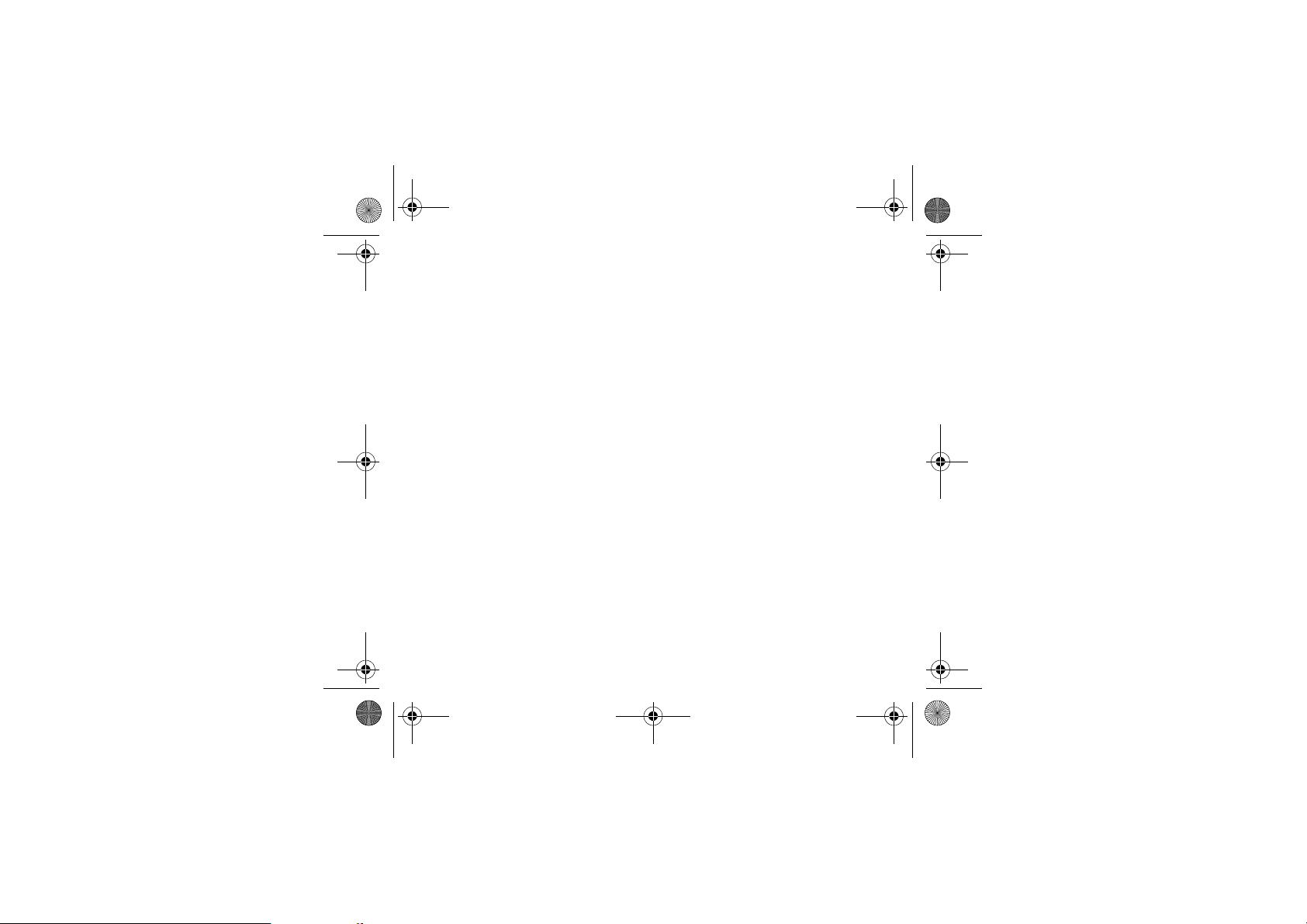
252211278_myC2-3_en.book Page 35 Mardi, 16. août 2005 9:29 09
Beeps
This menu allows you to activate a beep for each type of event.
From the
Sounds
Select the type of beep you want to allocate from the choices offered and [
Activate or deactivate the beep and [
In the case of key beeps, you can also choose from the two types of beeps offered: key beeps or Dtmf tone (different beep
depending on the key pressed).
Sounds 35
menu choose the
Beeps
OK
].
menu and [
Select
].
OK
].
Page 36
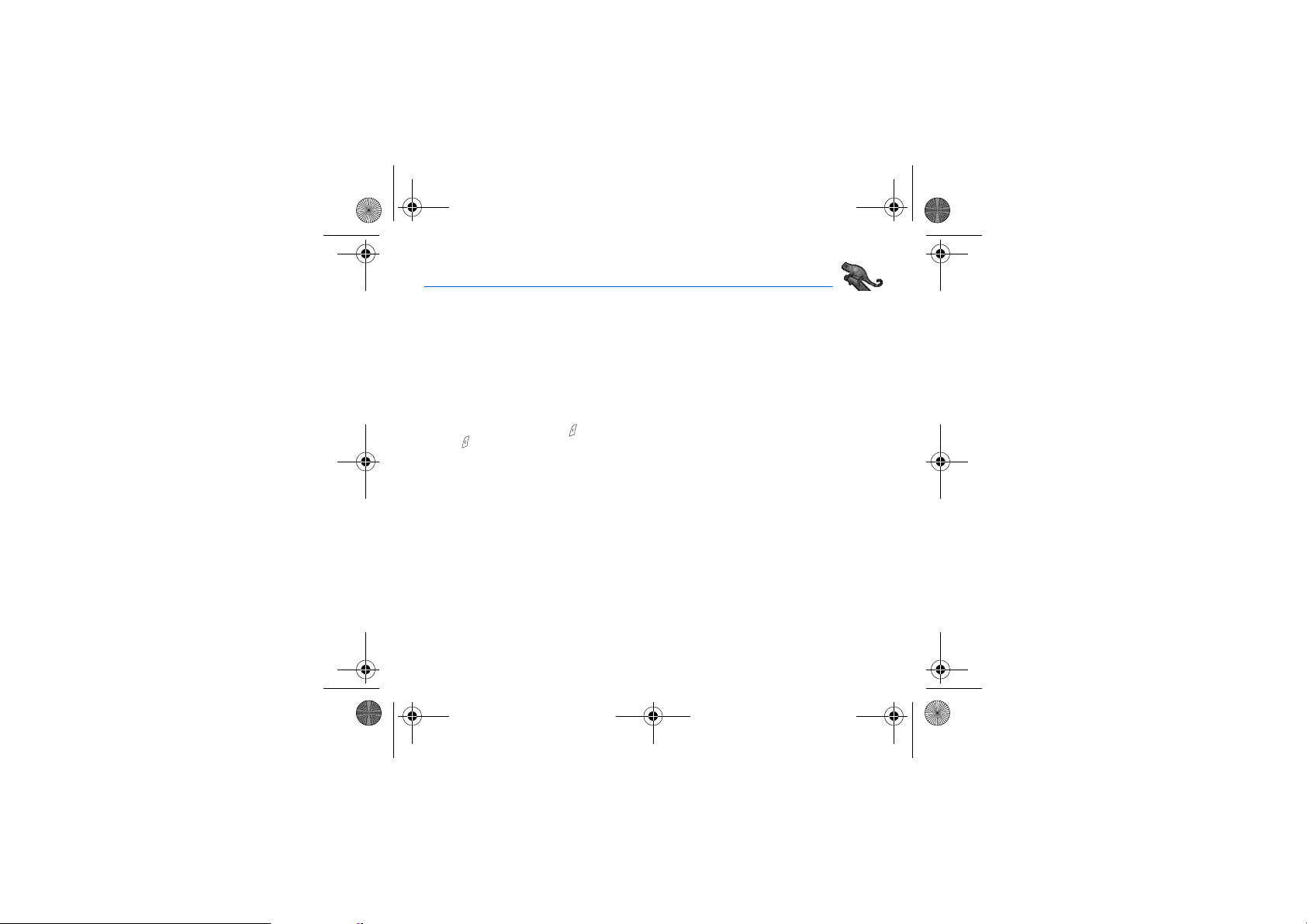
252211278_myC2-3_en.book Page 36 Mardi, 16. août 2005 9:29 09
Background
This menu allows you to customise your screen by choosing the colour, background image or greeting message.
Colours
This menu allows you to display the colours you want on your phone.
From the
Background
Select the colour you want to see during navigation from the menus and [OK].
Wallpapers
This menu allows you to display the background image you want on your phone.
From the
Background
Select the Wallpaper and [
Press the key to select your choice then select the option
page in order to display the image entirely (The availability of this function depends on the model of your phone).
Greeting message
This menu allows you to customise your greeting message.
From the
Background
Enter the text that you want to see appear in the greeting message (when you switch on) and [OK].
36 Background
menu select the
menu select the
Visualise
] ( key). The image appears in the background of the home page.
menu select the
Colours
menu and [
Wallpapers
menu and [
Greeting msg
Select
Deactivate
menu and [
].
Select
].
if you want to remove the texts displayed on the home
Select
].
Page 37
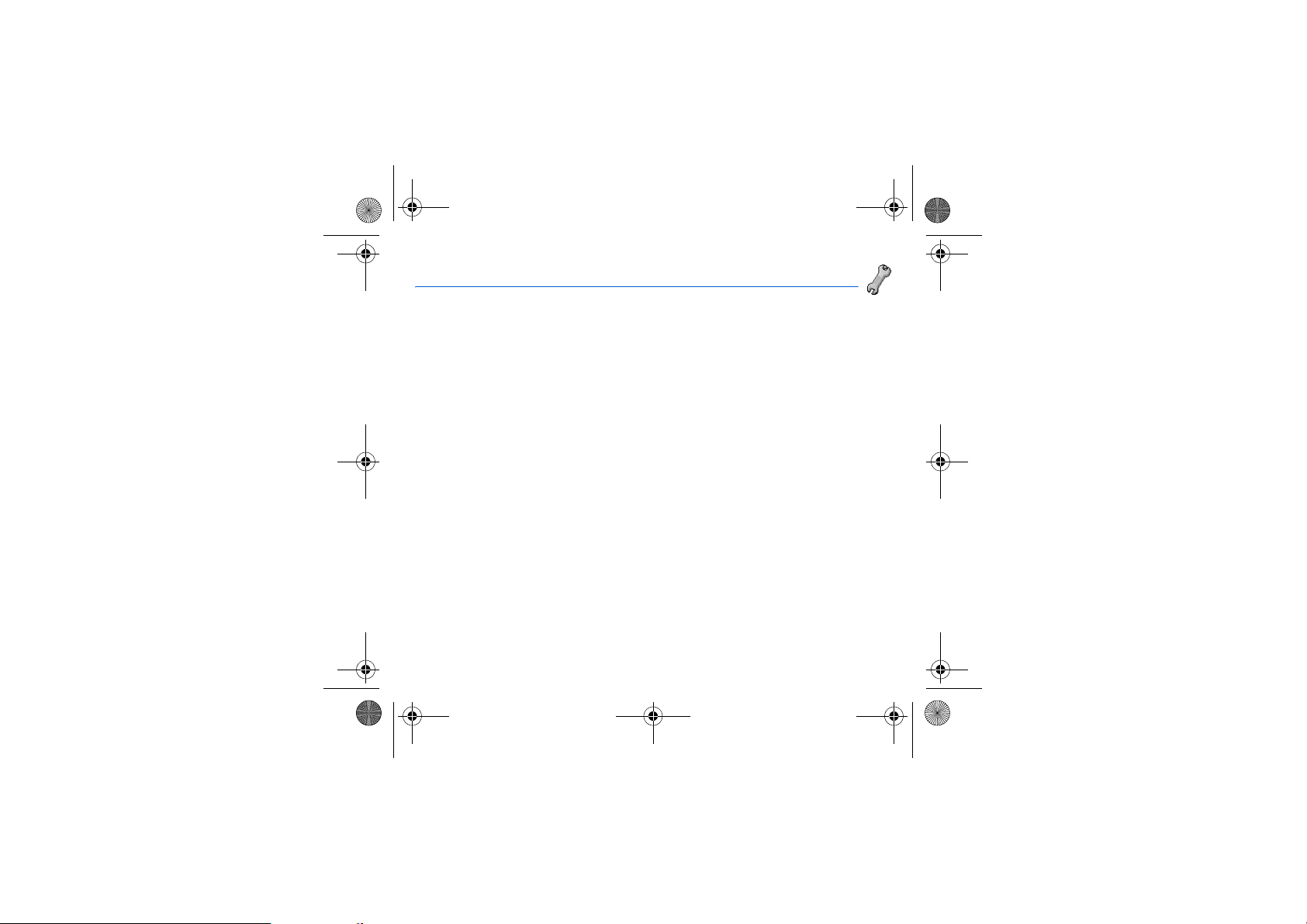
252211278_myC2-3_en.book Page 37 Mardi, 16. août 2005 9:29 09
Settings
This menu allows you to customise the settings of your phone to make it as convenient as possible for you to use.
Date / Time
This menu allows you to set the date and time of your phone.
From the
Settings
- Please select
Date
•
Use the X key (or W key) to access the next (or last) input field.
Once the date is correct,
Time
•
- Please select
• In the list that appears, select the desired display type Analog, Digital or None and [
Depending on model:
- Please select
• Choose the time of the country desired by calculating the time from the GMT time.
- Please select
• Select 1 h, 2 h
menu select the
Control
: set the date by entering it directly in digital form or by using the T S keys.
: same procedure as for setting the date.
Display
Time zone
Summer time
Summer time
My objects
This menu allows you to find out how much memory is available for objects.
From the
Settings
The amount of memory available is displayed. This memory is divided between your downloaded ring tones, wallpapers and
screensavers.
You can delete your objects to increase the memory available for new downloads.
menu select the
Languages
This menu allows you to choose your phone's display language.
From the
Settings
Select the language of your choice and [
If you select
Settings 37
menu select the
Automatic
Date / Time
menu and [
Select
Select
Select
].
].
].
and [OK].
accept
it.
and [OK].
and [OK].
and [OK].
or
Winter time
depending on the season, and [OK].
My objects
menu and [
Languages
menu and [
OK
, the display language will be the language of your SIM card.
].
OK
].
Page 38

252211278_myC2-3_en.book Page 38 Mardi, 16. août 2005 9:29 09
Networks
This menu allows you to configure network preferences.
From the
Settings
Choose
Choose
Choose
launching a data connection) (depending on model).
menu select the
Preferred
to view all the pre-registered networks.
Selection
to activate (automatically or manually) one of the networks accessible in the area in which your are located.
GPRS
to select the way you want to be attached on the GPRS network: always, or only when needed (when
Networks
menu and [
Select
].
Contrast
This menu is used to adjust screen contrast.
From the
Settings
A test screen allows you to adjust the contrast by means of the
menu select the
Contrast
menu and [
Select
].
T S
keys and [OK].
Short cuts
Depending on model, only one programmable key is available.
From the
Settings
Select the key that you wish to modify and [
Choose the function that you want to allocate to this key and [
menu select the
Short cuts
OK
menu and [
].
Select
OK
].
].
Active flip
On the
Settings
If you select Activate, calls are answered by opening the flip.
Note:
38 Settings
menu, please select
closing the flip always hangs up, whatever the selection made in this menu (
Active flip
and [
Select
].
Activate
or
Deactivate
).
Page 39

252211278_myC2-3_en.book Page 39 Mardi, 16. août 2005 9:29 09
Calls
The Calls menu allows you to manage and consult all your phone's incoming and outgoing calls that are marked as follows:
Incoming call
Outgoing call
Fast access to the list of calls from the home page: press the key.
Forward calls
This menu allows you to transfer calls addressed to you.
Depending on your subscription, this service allows you to re-direct incoming calls to a different number or answer phonebox.
From the
Calls
Choose the type of forwarding you want from the options available.
menu select the
View last calls
This menu allows you to access the list of last numbers used.
From the
Calls
Each call contains information on type of call (in the form of an icon), time (or date) and duration.
Select a call from the list and [
Choose from the options offered.
You can also make the call by pressing the key.
menu select the
Counters
This menu allows you to consult the duration of the outgoing calls.
It can also be used to consult the volume of data last exchanged in GPRS (depending on model).
Calls
From the
Choose the type of counter you want from the options offered.
Calls 39
menu select the
Calls forwarded
View last calls
OK
].
Counters
menu and [
menu and [
menu and [
Select
Select
Select
].
].
].
Page 40
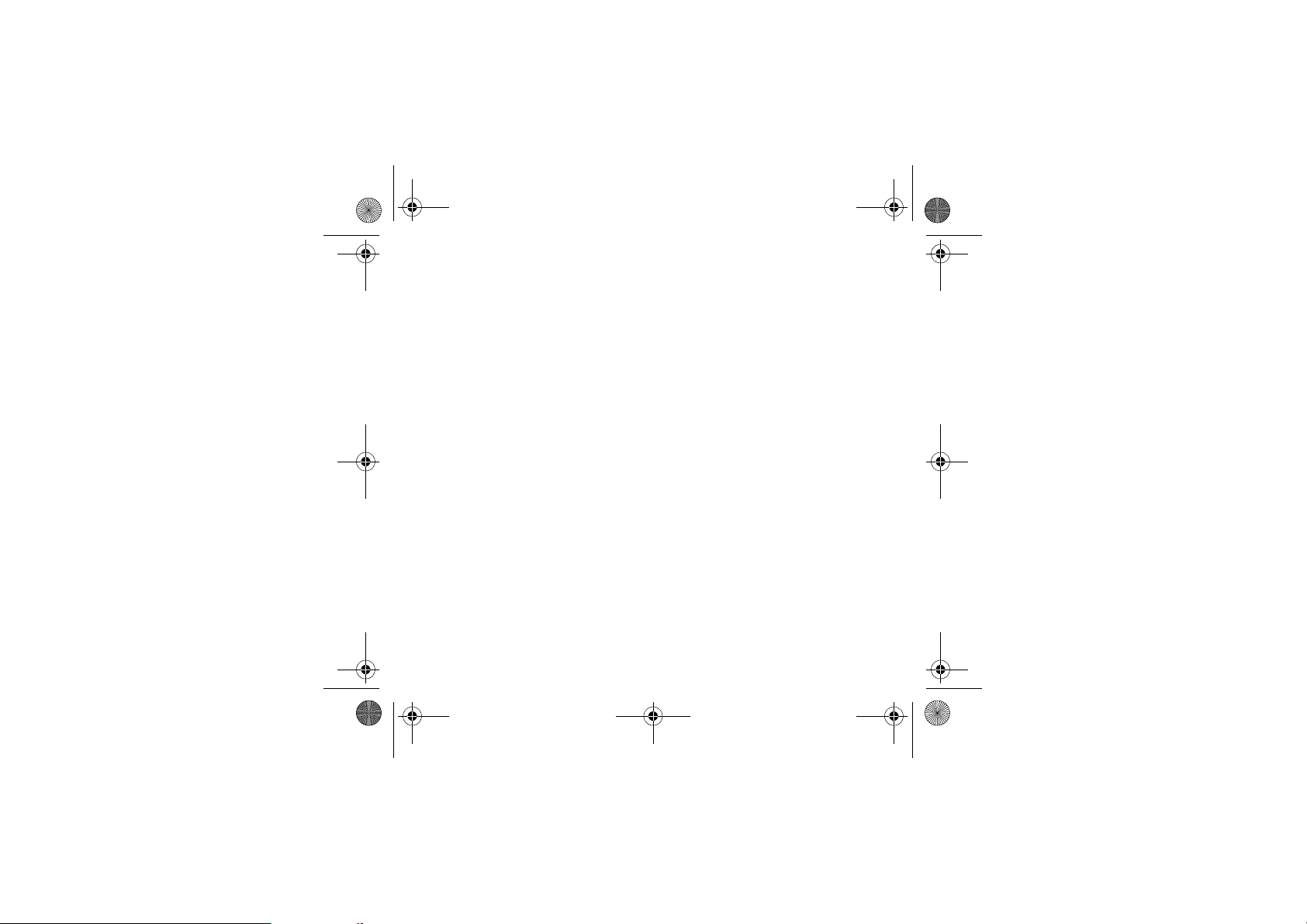
252211278_myC2-3_en.book Page 40 Mardi, 16. août 2005 9:29 09
Display numbers
This menu allows you to modify the status of the display number function.
From the
Calls
Choose from the options offered: Caller’s number, Anonymous mode
Anonymous mode
You have the facility to mask your number on the phone from the person you are calling.
-
Initial
-No: you choose not to activate anonymous mode and so to display your number.
Yes
-
menu select the
: network default mode.
: you choose to active anonymous mode and so not to display your number.
Display numbers
menu and [
Select
].
Call waiting
During a call you may be informed that a caller is trying to reach you: you hear a special tone. The caller's number is displayed
on the screen (or the caller's name if it has been stored).
(Operator-dependent service)
From the
Calls
You can
During a call, if a second caller tries to contact you, the screen displays the call warning.
menu select the
activate, deactivate
Call waiting
, or consult the
menu and [
Select
status
].
of the call waiting service in order to check if it is active or not.
Automatic redial
This menu allows you to call back a person you tried to reach.
From the
Calls
You can set the redial function to inactive, on demand or systematic.
If you choose
40 Calls
menu select the
On request
Auto redial
menu and [
Select
].
, your phone will offer to redial your caller automatically if the number is busy.
Page 41

252211278_myC2-3_en.book Page 41 Mardi, 16. août 2005 9:29 09
Blacklist
The blacklist is used to limit failures on automatic calls (calls generated by the automatic redial function or by applications:
data, fax for example).
From the
Calls
When several automatic calls failed with a number (number busy or unknown), this number is put in the blacklist and no
automatic call will be done with this number any more until you delete it from the blacklist.
Note:
menu select the
this function does not apply to the calls performed manually.
Blacklist
menu and [
Select
].
Answer phone number
This function is used to set your answer phone number.
This number will be used when you make a call from the answer phonebox using the programmable keys.
From the
Calls
Enter your answer phone
Calls 41
menu select the
Answ. phone nb.
number
and [OK].
menu and [
Select
].
Page 42
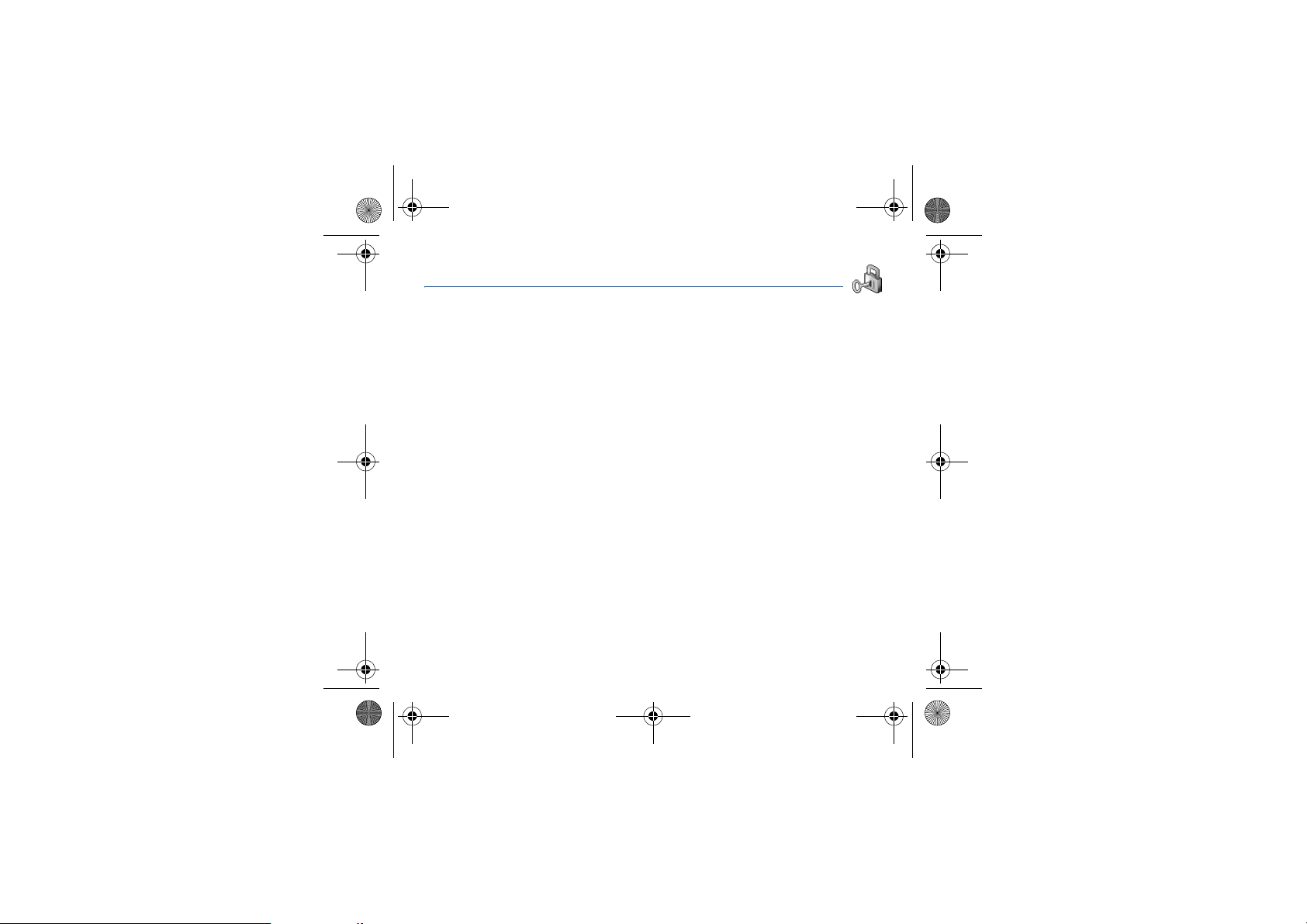
252211278_myC2-3_en.book Page 42 Mardi, 16. août 2005 9:29 09
Security
This menu allows you to configure your phone's security settings.
PIN number
This menu allows you to activate and modify the PIN number/code of your SIM card.
From the
Security
Activate
menu select the
OK
].
OK
].
or
Deactivate
To modify the PIN, select
Enter old PIN and [
Enter new PIN twice and [
To activate or deactivate the PIN, select the
Enter PIN and [
Select
See page 61 to unblock the SIM card in case of wrong PIN number typed three times in succession.
PIN number 2
You have a second PIN number to allow you to access certain functions*.
* This function may or may not be available depending on your SIM card.
Proceed as above in order to activate, deactivate or modify the PIN number 2 of your SIM card .
42 Security
Modify
OK
].
PIN number
and [OK].
and [OK].
menu and [
Check PIN
Select
].
menu and [OK].
Page 43

252211278_myC2-3_en.book Page 43 Mardi, 16. août 2005 9:29 09
Phone code
The phone code is a secret code intended to protect the phone if stolen.
The
Phone code
switched on if a different SIM card is used. This code is automatically linked to the SIM card installed when the phone is
activated.
To activate or deactivate the phone code, select the
Enter 0000 and [
Select
To modify the phone code, select
Enter old phone code and [
Enter new phone code and [
Enter phone code again to verify it and [
menu allows you to activate the phone code so that it is requested and checked whenever the phone is
Activate
OK
].
or
Deactivate
and [OK].
OK
].
OK
].
Modify
and [OK].
OK
].
Phone code
menu and [
Select
].
Confidentiality
The
Confidentiality
new SIM card is inserted into the phone.
From the
Choose
Select
Activate
function is used to delete numbers stored in View last calls and the SMS stored in the memory when a
Security
Messages
or
menu, select the
or
Calls
Deactivate
.
and [OK].
Confidentiality
menu and [
Select
].
Operator code
This menu allows you to modify the call barring.
From the
Security
Access to this service depends on your type of subscription.
Security 43
menu, select the
Operator
menu and [
Select
].
Page 44

252211278_myC2-3_en.book Page 44 Mardi, 16. août 2005 9:29 09
Call barring
This menu allows you to block the sending or reception of certain calls.
Before you can use this service, a password will be provided by your operator when you take out your subscription.
Access to this service depends on your subscription type.
To activate call barring :
- From the
- Select incoming or outgoing calls.
- Select the call type on which you want to activate call barring.
- Select:
- Select Activation and enter password.
• either
• or
If roaming
Security
menu, select the
All
,
, if you are away from your home country and if roaming is available, only incoming calls will be blocked.
Call barring
menu, and [
Select
].
Fixed dialling
This menu allows you to restrict the sending of calls.
From the
Security
Activate
menu, select the
or
Deactivate
Enter PIN number 2 and [
Select
Proceed as for any other phonebook.
By activating this function, you can send calls only to the numbers stored in this phonebook.
This phonebook is linked to the SIM card, and its size depends on the card's capacity.
OK
].
and [OK].
Fixed dialling
menu and [
Select
].
Costs
This menu allows you to control the cost of your calls (*) (depending on model).
From the
Security
This menu enables you to check the cost of the last call you have made: you can also check the cost of all the calls made
since you have reset the durations (Menu
The
Delete costs
PIN 2 code.
(*) WARNING
Depending on how the networks and the SIM cards are configured, some functions may not be available (shown by *).
44 Security
menu, select the
menu enables you to delete the cost of the last call. You can also reset the counters, after entering your
Costs
menu and [
Select
].
Counters/Duration/Delete Duration
)
Page 45
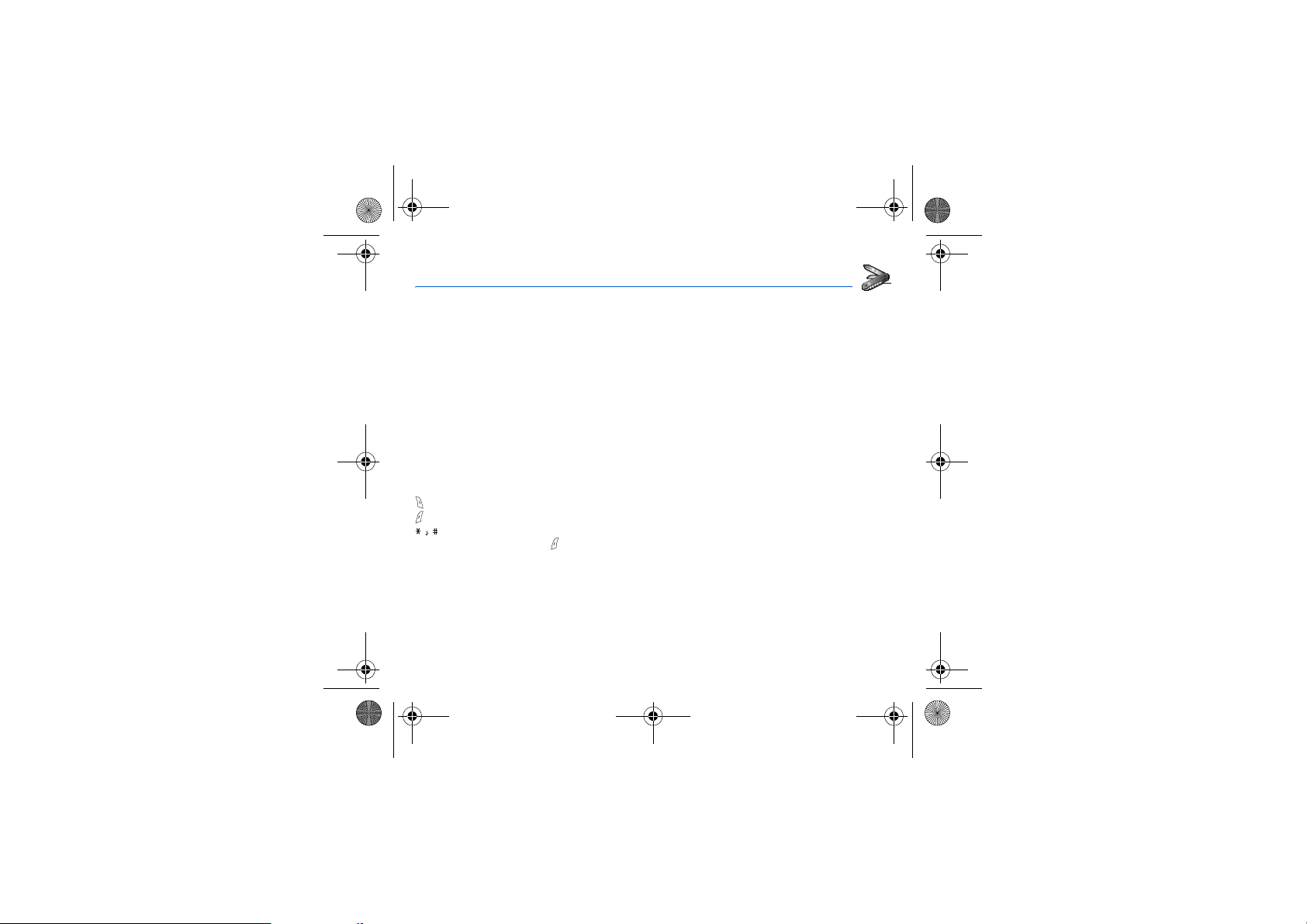
252211278_myC2-3_en.book Page 45 Mardi, 16. août 2005 9:29 09
Accessories
This menu allows you to access the various accessories offered by your phone: calendar, calculator, converter, alarm, timer,
car kit, data parameters.
Calendar
This menu allows you to display a calendar.
From the
Accessories
Calculator
This menu allows you to use your phone as a calculator.
From the
Accessories
You can use the calculator with the help of the following keys:
S
Up key:
T
Down key:
X
Right key:
W
Left key:
Right programmable key:
Left programmable key:
∗ key or #:
If no calculations are being run, the key allows you to use the value in the
Accessories 45
menu, select the
menu, select the
Add
Subtract
Multiply
Divide
Delete
Equals
Decimal point.
Calendar
Calculator
menu and [
menu and [
Select
Select
].
].
converter
directly.
Page 46
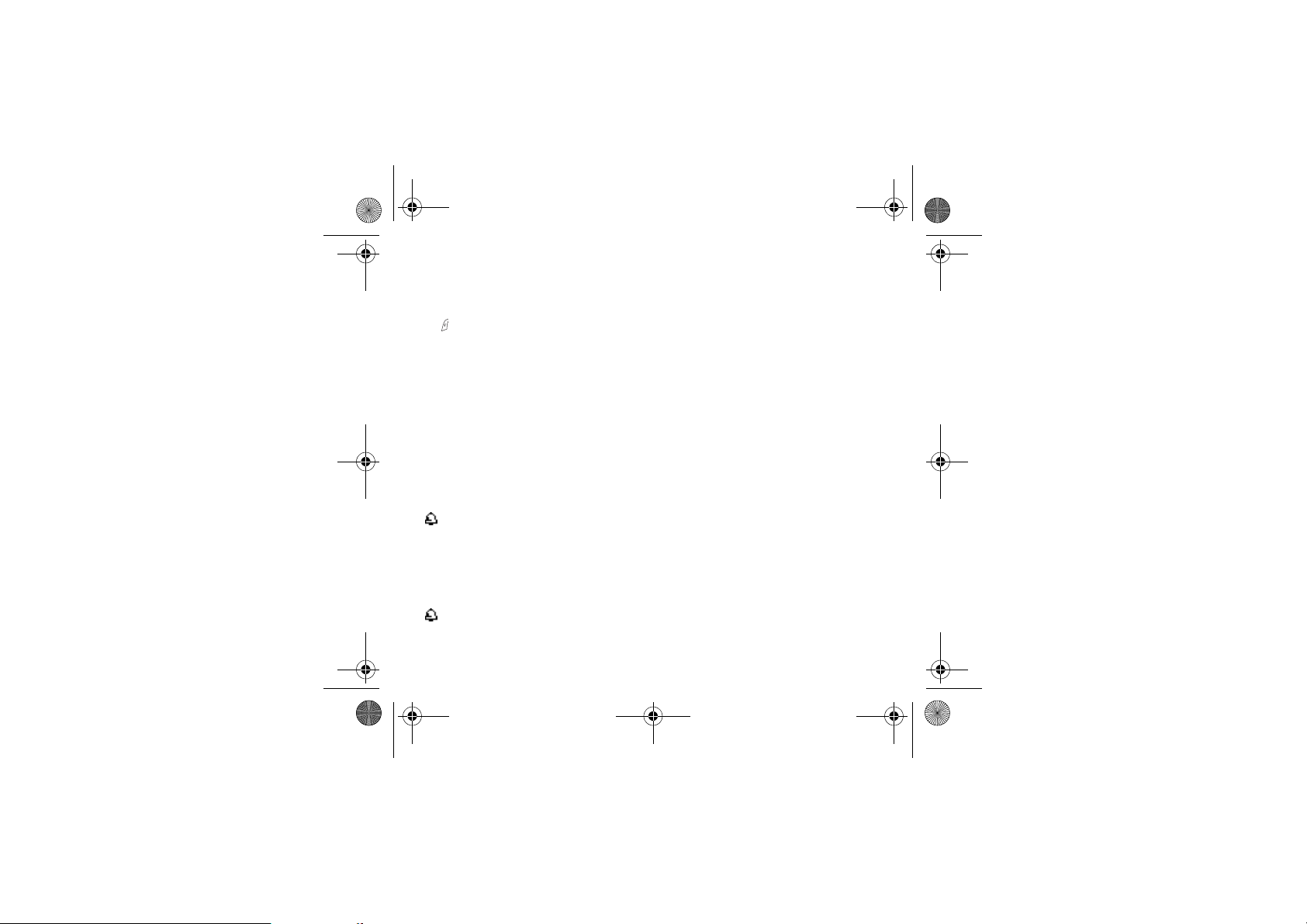
252211278_myC2-3_en.book Page 46 Mardi, 16. août 2005 9:29 09
Converter
This menu allows you to convert one currency to another .
From the
Accessories
Enter a value and press the
The key allows you to use the following options:
Currency
Enter the two types of currencies to be converted.
Goto Calculator
This option allows you to immediately use the value converted in the
Rapid exchange
The converter will work in the home page by entering the desired numbers and pressing the T S keys to make the
conversion.
Exchange rate
Enter the rate of exchange corresponding to the chosen currencies.
menu, select the
S
Converter
menu and [
Select
key to convert from one currency to another, or the T key to convert back.
].
calculator
.
Alarm
This menu allows you to set and activate the alarm.
From the
Accessories
Activate
or
Set the waking time by entering the numbers directly or using the
The alarm icon appears on the home page.
The alarm works even when the phone is switched off.
Deactivate
menu, select the
the alarm and [OK].
Alarm
menu and [
Select
].
T S
keys and
accept
.
Timer
This menu is used to set and activate the timer.
From the
Accessories
Activate
or
Set the duration by entering the numbers directly or using the
The alarm icon appears on the home page.
46 Accessories
Deactivate
menu, select the
the alarm and [OK].
Timer
menu and [
Select
T S
].
keys and [OK].
Page 47
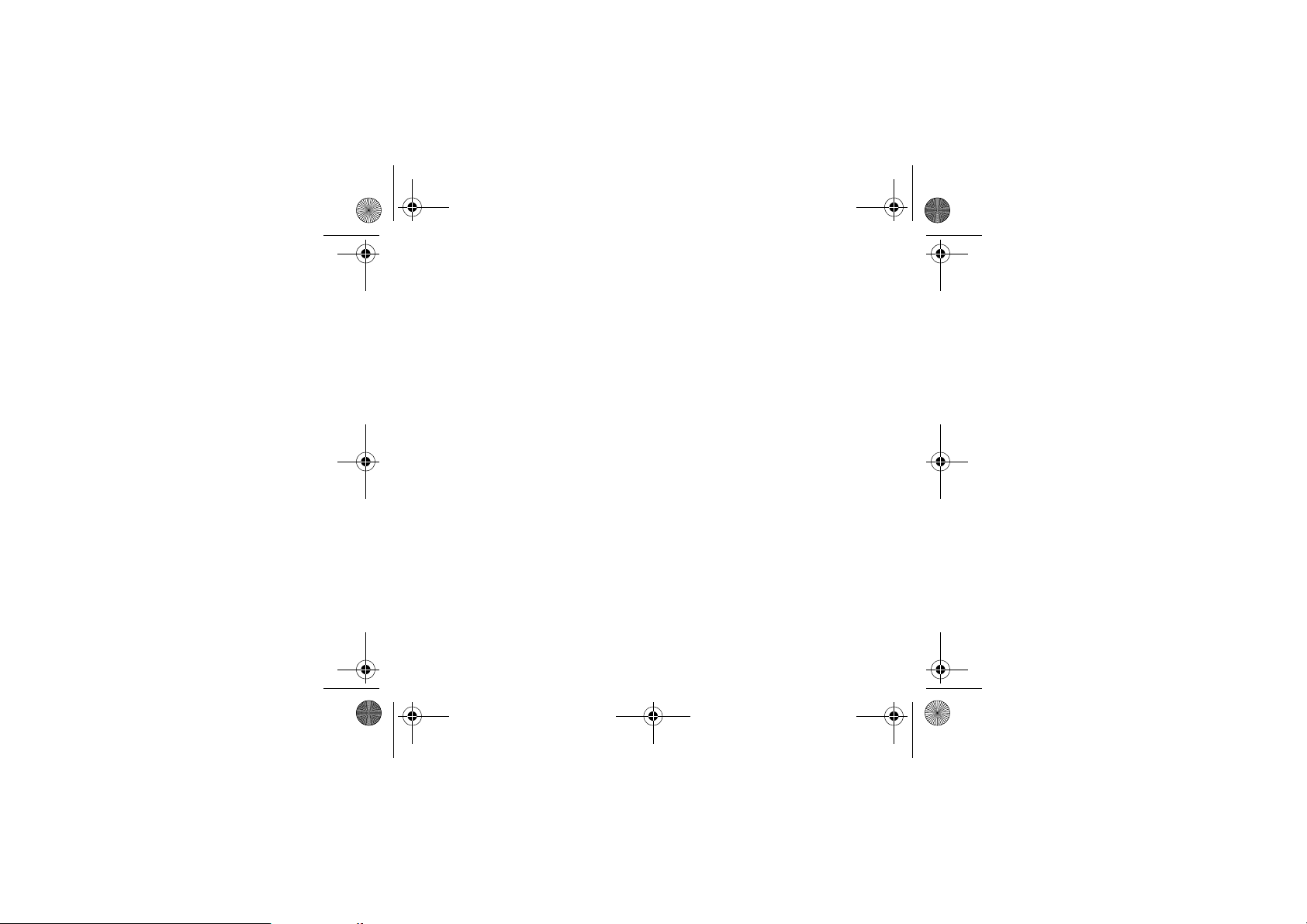
252211278_myC2-3_en.book Page 47 Mardi, 16. août 2005 9:29 09
Car kit
This menu allows you to configure your phone with a car kit.
From the
Accessories
Choose from the options offered (Kit volume, Auto response, Switch off).
menu, select the
Car kit
menu and [
Select
].
Data
This menu is used to configure the data exchange with a Personal Computer (depending on model).
From the
Accessories
Choose the correct speed depending on the Personal computer you would like to connect to the handset.
If there is a modem embedded in your phone, you can connect it to your computer in order to receive data or fax through GSM
or GPRS network: configure the connection parameters of your computer using the Wellphone CD supplied as an accessory.
Accessories 47
menu, select the
Data
parameters menu and [
Select
].
Page 48

252211278_myC2-3_en.book Page 48 Mardi, 16. août 2005 9:29 09
Services
This menu allows you to access numerous services offered by your operator. The list of these services will appear in the menu
depending on your subscription.
This menu allows you to access your operator's basic services.
From the
Services
menu, choose from the list offered.
48 Services
Page 49
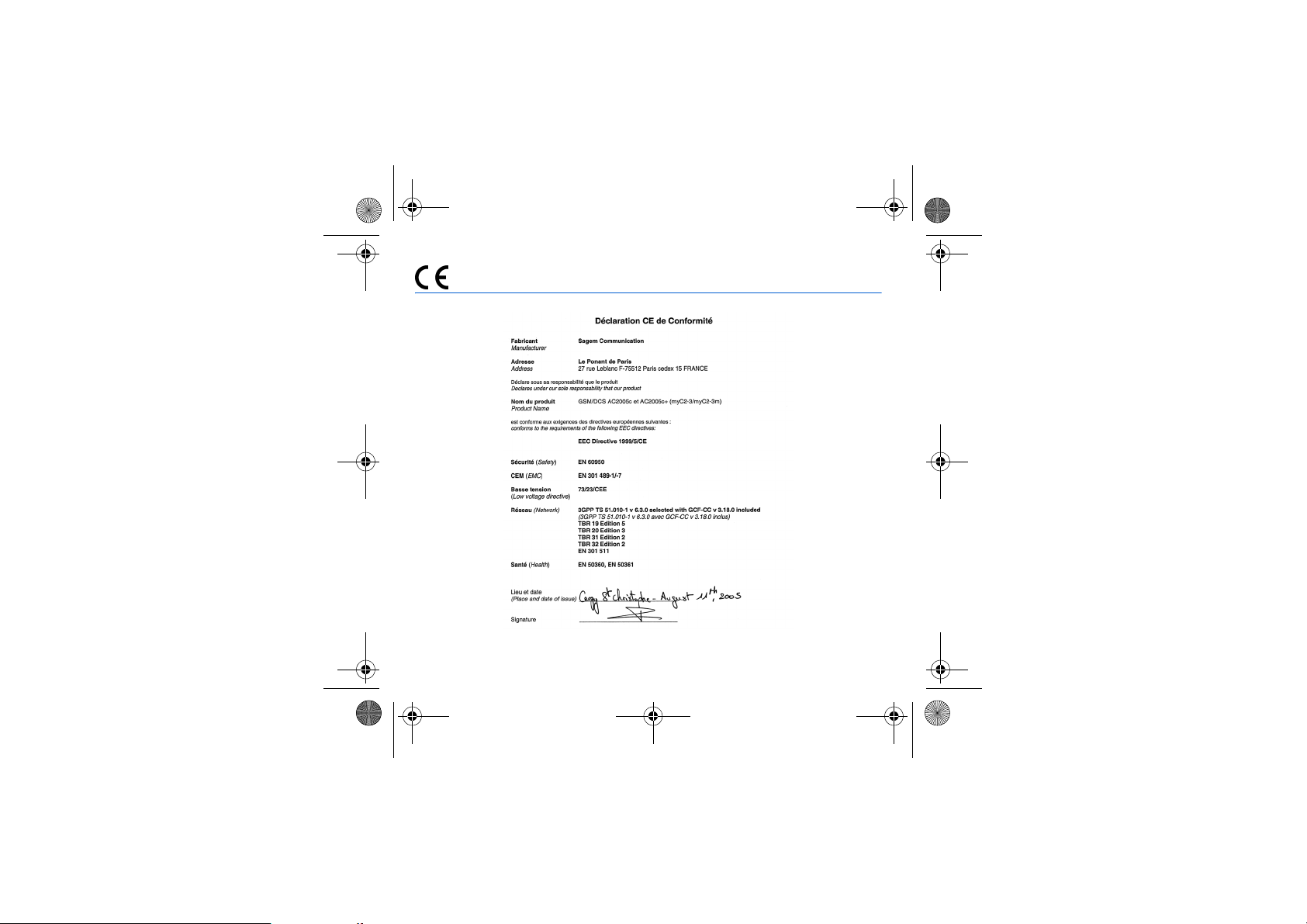
252211278_myC2-3_en.book Page 49 Mardi, 16. août 2005 9:29 09
Conformance Document
Conformance Document 49
Page 50

252211278_myC2-3_en.book Page 50 Mardi, 16. août 2005 9:29 09
Technical features
Weight: 72 g
Size: 21.3 x 42 x 95 mm
Original battery: Li-ion 720 mAh
Battery life calls/standby: up to 3 h/240 h
Multimedia objects supported:
- Audio formats: iMelody, Midi, wave, amr (depending on model)
- Graphic formats: wbmp, bmp, png, jpeg, animated gif
Size of memory available for ring tones and images to be downloaded:
- myC2-3m: up to 1 MB
- myC2-3: up to 240 kB
Using temperature: from - 10°C to + 55°C
The technical characteristics of the product are subject to change without notice.
50 Technical features
Page 51

252211278_myC2-3_en.book Page 51 Mardi, 16. août 2005 9:29 09
Care and safety information
SAR
THIS MODEL MEETS INTERNATIONAL GUIDELINES FOR EXPOSURE TO RADIO WAVES
Your mobile device is a radio transmitter and receiver. It is designed not to exceed the limits for exposure to radio waves
recommended by international guidelines. These guidelines were developed by the independent scientific organization
ICNIRP and include safety margins designed to assure the protection of all persons, regardless of age and health.
The guidelines use a unit of measurement known as the Specific Absorption Rate, or SAR. The SAR limit for mobile devices
is 2 W/kg and the highest SAR value for this device when tested at the ear was 1.24 W/kg (*). As mobile devices offer a range
of functions, they can be used in other positions, such as on the body as described in this user guide (**).
As SAR is measured utilizing the devices highest transmitting power the actual SAR of this device while operating is typically
below that indicated above. This is due to automatic changes to the power level of the device to ensure it only uses the
minimum level required to reach the network.
The World Health Organization has stated that present scientific information does not indicate the need for any special
precautions for the use of mobile devices. They note that if you want to reduce your exposure then you can do so by limiting
the length of calls or using a 'hands-free' device to keep the mobile phone away from the head and body. Additional
Information can be found on the websites of the World Health Organization (http://www.who.int/emf
Advice for limiting exposure to radiofrequency (RF) fields
For individuals concerned about limiting their exposure to RF fields, the World Health Organization (WHO) provides the
following advice:
Precautionary measures: Present scientific information does not indicate the need for any special precautions for the use of
mobile phones. If individuals are concerned, they might choose to limit their own or their children’s’ RF exposure by limiting
the length of calls, or using "hands-free" devices to keep mobile phones away from the head and body.
Further information on this subject can be obtained from the WHO home page http://www.who.int/peh-emf WHO Fact sheet
193: June 2000.
(*) The tests are carried out in accordance with international guidelines for testing.
(**) Please see the Safety section about body worn operation.
Care and safety information 51
).
Page 52

252211278_myC2-3_en.book Page 52 Mardi, 16. août 2005 9:29 09
Safety
Never attempt to disassemble your phone. You alone are responsible for how you use your phone and any consequences of
its use.
As a general rule, always switch off your phone wherever the use of a phone is prohibited.
Use of your phone is subject to safety measures designed to protect users and their environment.
Do not use your phone in damp areas (bathroom, swimming pool…). Protect it from liquids and other moisture.
Do not expose your phone to extreme temperatures lower than - 10°C and higher than + 55°C.
The physicochemical processes created by chargers impose temperature limits when charging the battery. Your phone
automatically protects the batteries in extreme temperatures.
Do not leave your phone within the reach of small children (certain removable parts may be accidentally ingested).
Electrical safety
Only use the chargers listed in the manufacturer’s catalogue. Using any other charger may be dangerous; it would also
invalidate your warranty. Line voltage must be exactly the one indicated on the charger’s serial plate.
Aircraft safety
When travelling by plane, you will need to switch your phone off when so instructed by the cabin crew or the warning signs.
Using a mobile phone may be dangerous to the operation of the aircraft and may disrupt the phone network.
Its use is illegal and you could be prosecuted or banned from using cellular networks in the future if you do not abide by these
regulations.
Explosive materials
Please comply with warning signs at petrol station asking you to switch your phone off. You will need to comply with radio
equipment usage restrictions in places such as chemical plants, fuel depots and at any location where blasting operations
are under way.
Electronic equipment
To avoid the risk of demagnetisation, do not let electronic devices close to your phone for a long time.
Electronic medical equipment
Your phone is a radio transmitter which may interfere with electronic medical equipment or implants, such as hearing aids,
pacemakers, insulin pumps, etc. It is recommended that a minimum separation of 15 cm be maintained between the phone
and an implant. Your doctor or the manufacturers of such equipment will be able to give you any advice you may need in this
area.
Hospitals
Always make sure that your phone is switched off in hospitals when so instructed by warning signs or by medical staff.
Road safety
Do not use your phone when driving. In order to give your full attention to driving, stop and park safely before making a call.
You must comply with any current legislation.
52 Care and safety information
Page 53

252211278_myC2-3_en.book Page 53 Mardi, 16. août 2005 9:29 09
Body worn operation
This phone model has been tested and meets radiofrequency exposure guidelines when used as follows:
- against the ear: place or receive a phone call and hold the phone as you would a wireline telephone,
- body worn: when transmitting, place the phone in a carry accessory that contains no metal and positions the phone a
minimum of 1.5 cm form your body. Use of other accessories may not ensure compliance with radiofrequency exposure
guidelines. If you do not use a body worn accessory and are not holding the phone at the ear, position the phone a
minimum of 1.5 cm from your body,
- data operation: when using a data feature, position the phone a minimum of 1.5 cm from your body for the whole duration
of the data transmission.
Environment
Packaging
To facilitate the recycling of packaging materials, please obey the sorting rules instituted locally for this type of waste.
Batteries
Spent batteries must be deposited at the designated collection points.
The product
The crossed-out waste bin mark affixed to the product means that it belongs to the family of electrical and electronic
equipment.
To promote the recycling and recovery of waste electrical and electronic equipment (WEEE) and at the same time
safeguard the environment, European regulations require you to obey the sorting rules instituted locally for this type
of waste.
Care and safety information 53
Page 54

252211278_myC2-3_en.book Page 54 Mardi, 16. août 2005 9:29 09
Warranty
You must always use your phone for the purpose for which it was designed, under normal operating conditions. Sagem
Communication declines all responsibility for any use outside of the scope of its designed purpose and for any consequences
of this use.
The software program developed by SAGEM remains the exclusive property of Sagem Communication. It is therefore highly
prohibited to modify, translate, de-compile or disassemble this software program or any part thereof.
Use precautions
Your phone allows you to download ring tones, icons and animated screensavers. Some of these items may contain data that
may cause malfunctions of your phone or data losses (virus for example).
For this reason, Sagem Communication rejects all responsibility concerning (1) the reception of downloaded data or losses
of the said data, (2) the impact on the operation of the phone and (3) damages resulting from receiving the said downloaded
data or loss of said data. In addition, Sagem Communication states that a failure caused by receiving downloaded data that
do not comply with the specifications set by Sagem Communication is excluded from the warranty. Consequently, the
diagnosis and repair of a phone infected by the said downloaded data will be at the expense of the customer.
Any content that you download to your phone may be protected by copyright belonging to third parties and consequently you
may not have the right to use this content or its use may be restricted. Consequently it is up to you to ensure that you have
permission, such as under the terms of a license agreement, to use any content that you download. Furthermore, Sagem
Communication does not guarantee the accuracy nor the quality of any content that you download. You alone are responsible
for the content that you download to your mobile phone and how you use it. Sagem Communication cannot be held
responsible for this content nor for its use.
It is your responsibility to ensure compliance, at your own expense, with the laws and regulations applicable in the country
where you use your phone.
Warranty conditions
Whenever you wish to make use of the warranty, please contact your vendor and present him with the purchasing paperwork
that he gave you.
If a fault occurs, he will advise you.
1.
The new phone (excluding consumables), including new accessories bundled with the phone, are guaranteed by Sagem
Communication, parts and labour (apart from travel) against any manufacturing fault for a period of twelve (12) months with
effect from the sale of the phone to the customer, on presentation of the paperwork stating the purchase date of the phone.
Phones that have been repaired or replaced as standard during the warranty period stated above are guaranteed (parts and
labour) until the later of these two dates:
Expiry of the guarantee period of twelve (12) months stated above or three (3) months with effect from the date of support
provided by Sagem Communication.
54 Warranty
Page 55

252211278_myC2-3_en.book Page 55 Mardi, 16. août 2005 9:29 09
Your legal rights under the terms of applicable national law as well as your rights in relation to your retailer, as set out in the
sales contract, remain applicable and are not in any way affected by this guarantee.
In any disputes, the phone is covered by the legal warranty against the consequences of faults or hidden defects in
compliance with articles 1641 and subsequent of the French civil code.
2.
All faulty phones under warranty will be replaced or repaired free of charge at Sagem Communication's option (with the
exclusion of repair of any other damage), once it has been specified that the work required for the application of the warranty
will be done in a workshop and that the return costs (transport and insurance) of the phone to the address to be indicated to
it by the Sagem Communication after-sales service, whose phone number will appear on the delivery note, will be charged
to the customer.
Subject to essential legal provisions, Sagem Communication does not accept any warranty, explicit or implicit, other than the
warranty provided expressly in this chapter, nor shall Sagem Communication accept responsibility for any immaterial and/or
indirect damages (such as loss of orders, loss of profit or any other financial or commercial damage) under the warranty or not.
3.
The acceptance of a phone under warranty demands that a purchase document that is legible and without modi-fication,
stating vendor's name and address, date and place of purchase, type of phone and IMEI, are attached to the warranty, and
that the information on the phone identification label is legible and that this label or any other seal has not been tampered with.
The warranty applies in normal conditions of use.
Prior to sending the phone for repair, it is the customer's responsibility to backup at his expense the customized data stored
in the phone (phonebook, settings, wallpapers). A list of backup facilities can be provided by Sagem Communication on
request. The responsibility of Sagem Communication cannot be invoked if damage occurs to customer files, programs or
data. The information or operating elements and the contents of files will not be re-installed in any case in the event of loss.
Sagem Communication may decide, at its option, to repair the phone with new or reconditioned parts, replace the phone with
a new phone or, in any dispute, a phone in good working condition. During its work Sagem Communication reserves the
facility to make, where necessary, any technical modifications to the phone where these modifications doe not adversely
affect its initial purpose.
Faulty parts to be replaced during a repair under warranty will become the property of Sagem Communication.
The phone repair and standstill time during the warranty period may not lead to an extension of the warranty period as stated
in article 1 above, provided no other vital provisions have been agreed.
The application of the warranty is subject to the full payment of the sums due for the phone when the request for support is
made.
Warranty 55
Page 56
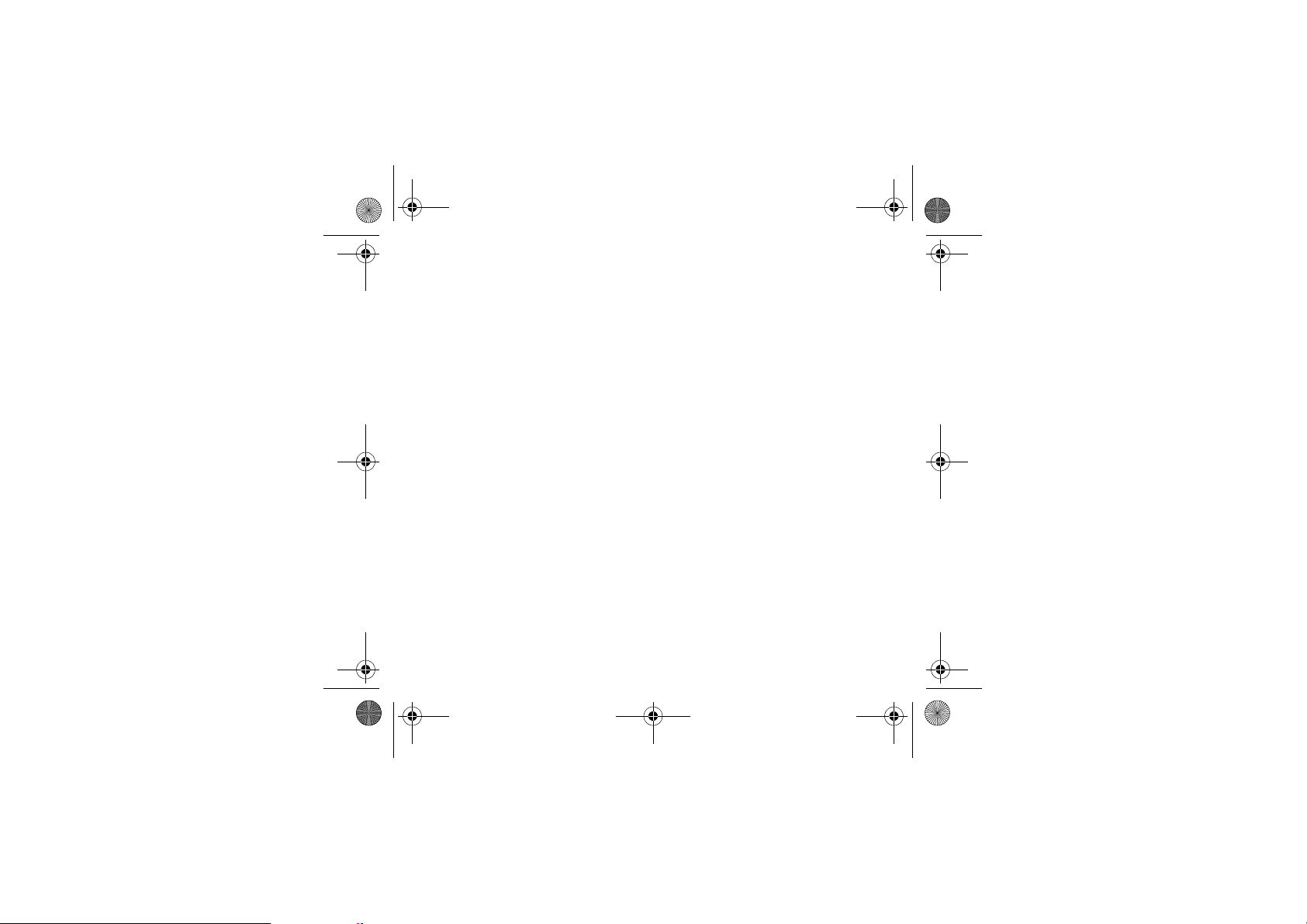
252211278_myC2-3_en.book Page 56 Mardi, 16. août 2005 9:29 09
4.
The following are excluded from the warranty:
Breakdowns or malfunctions due to non-compliance with the installation and use instructions, to an external cause of the
phone (shock, lightning, fire, vandalism, malice, water damage of any type, contact with various liquids or any harmful agent,
unsuitable electric current...), to modifications of the phone made without the written consent of Sagem Communication, to a
servicing fault, as described in the documentation supplied with the phone, to lack of supervision or care, to poor
environmental conditions of the phone (especially temperature and hygrometry, effects of variations in electric voltage,
interference from the mains network or earth) or even due to a repair, a call-out (opening or trying to open the phone) or to
servicing done by personnel not approved by Sagem Communication.
Damage resulting from inadequate packaging and/or poor packing of the phone sent back to Sagem Communication.
Normal wear and tear of the phone and accessories.
Communication problems linked with a poor environment, especially:
Problems accessing and/or logging onto the Internet, such as breakdowns of the access network, the failure of the
subscriber's or his correspondent's line, transmission fault (poor geographic coverage by radio transmitters, interference,
disturbance, fai-lure or poor quality of phone lines...), a fault inherent to the local network (cabling, file server, user phone)
and/or transmission network fault (interference, disturbance, failure or poor quality of the network...).
Change of parameters of the cellular network made after the phone was sold.
Supply of new software versions.
Current servicing work: delivery of consumables, installation or replacement of these consumables…
Call-outs for phone or software modified or added without the written consent of Sagem Communication.
Faults or disruptions resulting from the use of products or accessories not compatible with the phone.
Phones returned to Sagem Communication without having complied with the return procedure specific to the phone cove-red
by this warranty.
The opening or closing of a SIM operator key and call-outs resulting in the non-operation of the phone resulting from the
opening or closing of SIM operator key done without the agreement of the original operator.
5.
In the cases of warranty exclusion and of expiry of the warranty period, Sagem Communication shall draw up an estimate to
be given to the customer for acceptance before any call-out. The repair and carriage costs (there and back) given in the
accepted estimate will be charged to the customer.
These provisions are valid unless a special written agreement has been made with the customer. If one of the provisions turns
out to infringe a legally essential rule that consumers could have the benefit of under the national legislation, this provision
will not be applied, but all other provisions will remain valid.
56 Warranty
Page 57
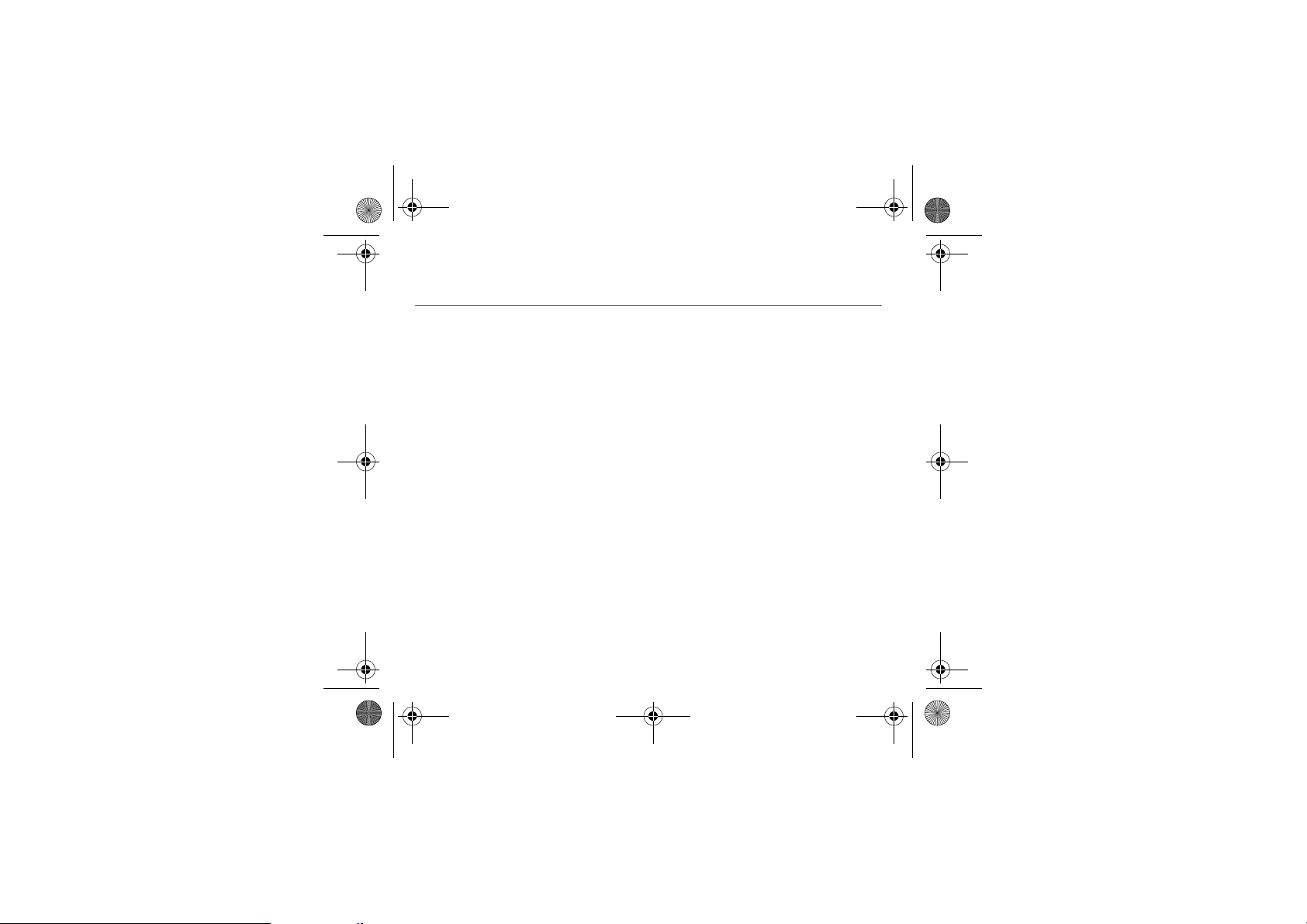
252211278_myC2-3_en.book Page 57 Mardi, 16. août 2005 9:29 09
End User Licence Agreement (EULA), for the software
CONTEXT AND ACCEPTATION OF THE AGREEMENT
You have acquired a Mobile Phone device ("DEVICE"), manufactured by Sagem Communication (SAGEM), that includes
software either developed by SAGEM itself or licensed third party Software suppliers ("SOFTWARE COMPANIES") to
SAGEM with the rights to sub-license it to the purchaser of the device. Those installed software products whatever their
company of origin, and wherever the name of the company of origin is indicated of not in the DEVICE documentation, as well
as associated media, printed materials, and "online" or electronic documentation ("SOFTWARE") are protected by
international intellectual property laws and treaties. The SOFTWARE is licensed, not sold. All rights reserved.
IF YOU DO NOT AGREE TO THIS END USER LICENSE AGREEMENT ("EULA"), DO NOT USE THE DEVICE OR COPY
THE SOFTWARE. INSTEAD, PROMPTLY CONTACT SAGEM FOR INSTRUCTIONS ON RETURN OF THE UNUSED
DEVICE(S) FOR A REFUND.
WILL CONSTITUTE YOUR AGREEMENT TO THIS EULA (OR RATIFI CATION OF ANY PREVIOUS CONSENT)
SOFTWARE includes software already installed on the DEVICE ("DEVICE Software") and Software contained on the
CD-ROM disk ("Companion CD"), if any is supplied with the product.
GRANT OF SOFTWARE LICENCE
This EULA grants you the following licence:
DEVICE Software
Software may be inoperable if you do not have and maintain a service account with an appropriate Mobile Operator, or if the
Mobile Operator's network facilities are not operating or configured to operate with the DEVICE software.
COMPANION CD
install and use the software component(s) contained in the Companion CD only in accordance with the terms of the printed
or online end user license agreement(s) provided with such component(s). In the absence of an end user license agreement
for particular component(s) of the Companion CD, you may install and use only one (1) copy of such component(s) on the
DEVICE or a single computer with which you use the DEVICE.
End User Licence Agreement (EULA), for the software 57
ANY USE OF THE SOFTWARE, INCLUDING BUT NOT LIMITED TO USE ON THE DEVICE,
. You may use the DEVICE Software as installed on the DEVICE. All or certain portions of the DEVICE
. If any is supplied, additional software for your personal computer is included with your DEVICE. You may
.
Page 58

252211278_myC2-3_en.book Page 58 Mardi, 16. août 2005 9:29 09
Security Updates
rights management technology, content providers are using the digital rights management technology ("DRM") contained in
the SOFTWARE to protect the integrity of their content ("Secure Content") so that their intellectual property, including
copyright, in such content is not misappropriated. Owners of such Secure Content ("Secure Content Owners") may, from
time to time, request manufacturers or SOFTWARE SUPPLIERS to provide security related updates to the DRM components
of the SOFTWARE ("Security Updates") that may affect your ability to copy, display and/or play Secure Content through the
SOFTWARE or third party applications that utilise the DRM. You therefore agree that, if you elect to download a licence from
the Internet which enables your use of Secure Content, Suppliers may, in conjunction with such licence, also download onto
your DEVICE such Security Updates that a Secure Content Owner has requested that SOFTWARE SUPPLIERS distribute.
SAGEM and SOFTWARE SUPPLIERS will not retrieve any personally identifiable information, or any other information, from
your DEVICE by downloading such Security Updates.
DESCRIPTION OF OTHER RIGHTS AND LIMITATIONS
COPYRIGHT
photographs, animations, video, audio, music, text and "applets," incorporated into the SOFTWARE), the accompanying
printed materials, and any copies of the SOFTWARE, are owned by SAGEM or the SOFTWARE SUPPLIERS. You may not
copy the printed materials accompanying the SOFTWARE. All title and intellectual property rights in and to the content which
may be accessed through use of the SOFTWARE is the property of the respective content owner and may be protected by
applicable copyright or other intellectual property laws and treaties. This EULA grants you no rights to use such content. All
rights not specifically granted under this EULA are reserved by SAGEM and the SOFTWARE SUPPLIERS
Limitations on Reverse Engineering, Decompilation and Disassembly
disassemble the SOFTWARE, except and only to the extent that such activity is expressly permitted by applicable law
notwithstanding this limitation.
Single DEVICE
installed in the memory of the DEVICE may only be used as part of the DEVICE.
Single EULA
multiple media versions (e.g., in the user documentation and in the software). Even if you receive multiple versions of the
EULA, you are licensed to use only one (1) copy of the DEVICE Software.
Software Transfer
Software or Companion CD, except as permitted by the applicable Mobile Operator. In the event that the Mobile Operator
permits such transfer, you may permanently transfer all of your rights under this EULA only as part of a sale or transfer of the
DEVICE, provided you retain no copies, you transfer all of the SOFTWARE (including all component parts, the media and
printed materials, any upgrades , this EULA and, if applicable, the Certificate(s) of Authenticity), and the recipient agrees to
the terms of this EULA. If the SOFTWARE is an upgrade, any transfer must include all prior versions of the SOFTWARE.
Software Rental
58 End User Licence Agreement (EULA), for the software
. The SOFTWARE may include digital rights management technology. If SOFTWARE does contain digital
. All title and intellectual property rights in and to the SOFTWARE (including but not limited to any images,
. You may not reverse engineer, decompile, or
. The DEVICE Software is licensed with the DEVICE as a single integrated product. The DEVICE Software
. The package for the DEVICE may contain multiple versions of this EULA, such as multiple translations and/or
. You may not permanently transfer any of your rights under this EULA with regard to the DEVICE
. You may not rent or lease the SOFTWARE.
Page 59

252211278_myC2-3_en.book Page 59 Mardi, 16. août 2005 9:29 09
Speech/Handwriting Recognition
should understand that speech and handwriting recognition are inherently statistical processes; that recognition errors are
inherent in the processes; and that errors can occur in the component's recognition of your handwriting or speech, and the
final conversion into text.. Neither SAGEM nor its suppliers shall be liable for any damages arising out of errors in the speech
and handwriting recognition processes.
NOTICE REGARDING THE MPEG-4 VISUAL STANDARD
technology. MPEG LA, L.L.C. requires the following notice:
USE OF THIS SOFTWARE IN ANY MANNER THAT COMPLIES WITH THE MPEG-4 VISUAL STANDARD IS PROHIBITED,
EXCEPT FOR USE DIRECTLY RELATED TO (A) DATA OR INFORMATION (i) GENERATED BY AND OBTAINED
WITHOUT CHARGE FROM A CONSUMER NOT THEREBY ENGAGED IN A BUSINESS ENTERPRISE, AND (ii) FOR
PERSONAL USE ONLY; AND (B) OTHER USES SPECIFICALLY AND SEPARATELY LICENSED BY MPEG LA, L.L.C.
If you have questions regarding this Notice, please contact MPEG LA, L.L.C., 250 Steele Street, Suite 300, Denver, Colorado
80206; Telephone 303 331.1880; FAX 303 331.1879
Termination
conditions of this EULA. In such event, you must destroy all copies of the SOFTWARE and all of its component parts.
Consent to Use of Data
any manner as part of product support services related to the SOFTWARE. SOFTWARE SUPPLIERS may use this
information solely to improve their products or to provide customised services or technologies to you. SOFTWARE
SUPPLIERS may disclose this information to others, but not in a form that personally identifies you.
Internet Gaming/Update Features
features within the SOFTWARE, it is necessary to use certain computer system, hardware, and software information to
implement the features. By using these features, you explicitly authorise SOFTWARE SUPPLIERS to use this information
solely to improve their products or to provide customised services or technologies to you. SOFTWARE SUPPLIERS may
disclose this information to others, but not in a form that personally identifies you.
Internet-Based Services Components
certain Internet-based services. You acknowledge and agree that SOFTWARE SUPPLIERS may automatically check the
version of the SOFTWARE and/or its components that you are utilising and may provide upgrades or supplements to the
SOFTWARE that may be automatically downloaded to your Device.
Links to Third Party Sites
the SOFTWARE. The third party sites are not under the control of SAGEM. Neither SAGEM nor its affiliates are responsible
for (i) the contents of any third party sites, any links contained in third party sites, or any changes or updates to third party
sites, or (ii) webcasting or any other form of transmission received from any third party sites. If the SOFTWARE provides links
to third party sites, those links are provided to you only as a convenience, and the inclusion of any link does not imply an
endorsement of the third party site by SAGEM or its affiliates.
End User Licence Agreement (EULA), for the software 59
. Without prejudice to any other rights, SAGEM may terminate this EULA if you fail to comply with the terms and
. If the SOFTWARE includes speech and/or handwriting recognition component(s), you
. The SOFTWARE may include MPEG-4 visual decoding
. You agree that SOFTWARE SUPPLIERS may collect and use technical information gathered in
. If the SOFTWARE provides, and you choose to utilise, the Internet gaming or update
. The SOFTWARE may contain components that enable and facilitate the use of
. The SOFTWARE may provide you with the ability to link to third party sites through the use of
Page 60

252211278_myC2-3_en.book Page 60 Mardi, 16. août 2005 9:29 09
Additional Software/Services
updates, supplements, add-on components, or Internet-based services components of the SOFTWARE after the date you
obtain your initial copy of the SOFTWARE ("Supplemental Components").
If SAGEM provides or makes available to you Supplemental Components and no other EULA terms are provided along with
the Supplemental Components, then the terms of this EULA shall apply.
SAGEM reserves the right to discontinue any Internet-based services provided to you or made available to you through the
use of the SOFTWARE.
EXPORT RESTRICTIONS
with all applicable international and national laws that apply to the SOFTWARE, including the U.S. Export Administration
Regulations, as well as end-user, end-use and destination restrictions issued by U.S. and other governments.
UPGRADES AND RECOVERY MEDIA
-
DEVICE Software.
chip, CD ROM disk(s) or via web download or other means, and is labelled "For Upgrade Purposes Only", you may install
one copy of such DEVICE Software onto the DEVICE as a replacement copy for the existing DEVICE Software and use it
in accordance with this EULA, including any additional EULA terms accompanying the upgrade DEVICE Software.
COMPANION CD.
-
disk(s) or via web download or other means, and labelled "For Upgrade Purposes Only" , you may (i) install and use one
copy of such component(s) on the computer(s) you use to exchange data with the DEVICE as a replacement copy for the
existing Companion CD component(s).
RESPONSIBILITIES
SUPPORT AND INFORMATION
]for any other reason, please refer to the address provided in the documentation for the DEVICE.
NO LIABILITY FOR CERTAIN DAMAGES
ANY INDIRECT, SPECIAL, CONSEQUENTIAL OR INCIDENTAL DAMAGES ARISING FROM OR IN CONNECTION WITH
THE USE OR PERFORMANCE OF THE SOFTWARE. THIS LIMITATION SHALL APPLY EVEN IF ANY REMEDY FAILS
OF ITS ESSENTIAL PURPOSE. FOR APPLICABLE LIMITED WARRANTIES AND SPECIAL PROVISIONS PERTAINING
TO YOUR PARTICULAR JURISDICTION, PLEASE REFER TO YOUR WARRANTY BOOKLET INCLUDED WITH THIS
PACKAGE OR PROVIDED WITH THE SOFTWARE PRINTED MATERIALS.
60 End User Licence Agreement (EULA), for the software
. The SOFTWARE may permit SAGEM to provide or make available to you SOFTWARE
. You acknowledge that SOFTWARE is subject to U.S. export jurisdiction. You agree to comply
If the DEVICE Software is provided by SAGEM separate from the DEVICE on media such as a ROM
If any Companion CD component(s) is provided by SAGEM separate from the DEVICE on CD ROM
Should you have any questions concerning this EULA, or if you desire to contact SAGEM
. EXCEPT AS PROHIBITED BY LAW, SAGEM SHALL HAVE NO LIABILITY FOR
Page 61

252211278_myC2-3_en.book Page 61 Mardi, 16. août 2005 9:29 09
Troubleshooting
P
ROBLEM
- S
ITUATION
Impossible to start phone
BATTERY STATE UNKNOWN message
LOW BATTERY message
SIM MISSING message
PIN INCORRECT Message
SIM BLOCKED
Troubleshooting 61
Hold down the key (3 s).
Charge the phone up for 15 minutes before starting it again.
Check the battery change icon scrolls.
Yes: charge correct.
No: disconnect the charger, then reconnect it, check that the battery icon scrolls.
Press the right programmable key "Start".
If the icon continues not to scroll, repeat the disconnect and connect operation
several times. If the battery still does not charge, contact the after-sales service.
When the charge battery icon has stopped flashing, the battery is charged.
The battery has not been recognised by the phone. Check that the battery is
correctly installed in the phone.
This message is displayed when the battery becomes too weak. The phone
switches itself off automatically. Put the phone on charge.
Check SIM card is present and properly installed.
Visually check the SIM card. If the card is damaged, contact the operator's point
of sale to check. If the message continues, contact the after-sales service.
PIN keying error. Caution: after three attempts, the SIM card is locked.
If a wrong PIN number is entered three times in succession, your SIM card is
blocked. You must then:
- Enter "**05*".
- Enter the PUK (Personal Unblocking Key) code provided by your operator,
and accept.
- Enter your PIN number and accept.
- Enter your PIN number again and accept.
After 5 or 10 failed attempts (depending on the type of SIM card), the SIM card is
definitely locked. You must then contact your operator or your SMC to obtain a
new card.
A
CTIONS
Page 62
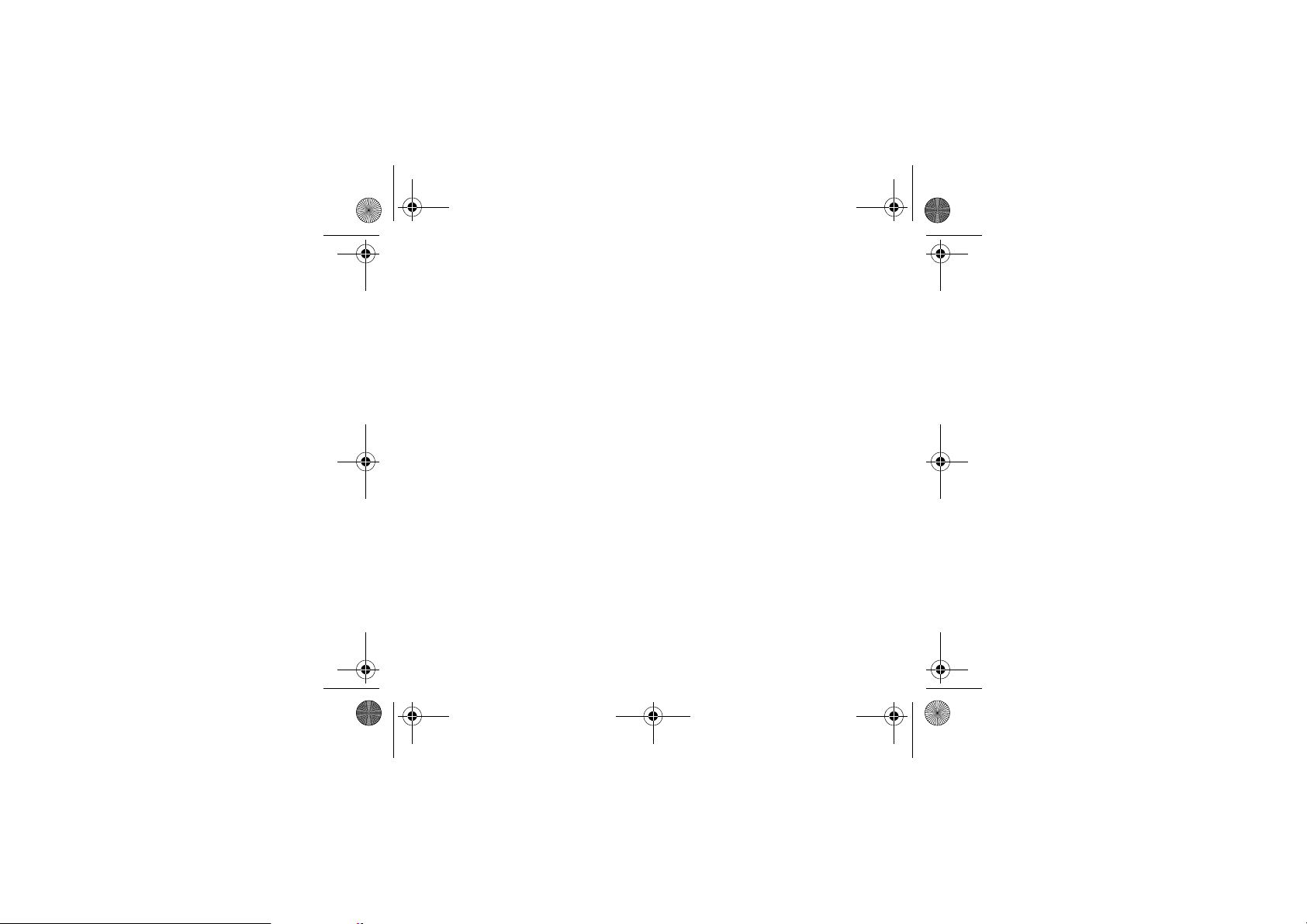
252211278_myC2-3_en.book Page 62 Mardi, 16. août 2005 9:29 09
P
ROBLEM
- S
ITUATION
SIM LOCKED
No call connection
No call reception
Network reception less good during a
call
Impossible to send message
No answer phonebox
Answer phone icon flashing
62 Troubleshooting
On network providers' request, the handset can only be used with some types of
SIM cards. This message means that the SIM card you are using does not fit
with the phone. Take the SIM card out, and switch the phone back on. If the
message "SIM not present" appears on the screen, you will need to check its
compatibility next to the place where you bought it. If not, please contact your
Customer Services.
Check the called number. Check that at least one signal strength bar is present.
If the R icon appears without any operator name being displayed, only
emergency calls are possible.
Check that your call credit with your operator has not been used up.
Check that the SIM card used offers the service that you are requesting and that
its validity has not expired.
Check and deactivate the restriction on outgoing calls if necessary.
The network is overloaded. Call again later.
If the poor call connection persists, contact the hotline.
Try to make a call to check that the phone and the network are operational.
Check and deactivate the permanent calls forwarded (permanent calls
forwarded icon displayed). Check and deactivate the restriction on incoming
calls if necessary. If the poor reception persists, contact the hotline.
Avoid holding the phone with your fingers at the top of the rear cover; this
creates an obstacle for the antenna located at this spot.
Check that the SIM card used offers this service. Try to make a call to check that
phone and network are operational.
Check that the message centre number is correctly configured. To do so, please
select go to the
centre number
provider to get that number.
Check that the SIM card does offer this service.
Programme the call to be forwarded to answer phoneusing the information
provided by the operator.
Call the answer phone to make it disappear.
Messages
and check the number entered. Please contact your network
A
CTIONS
menu, select
Options
, select
SMS
, select
Message
Page 63
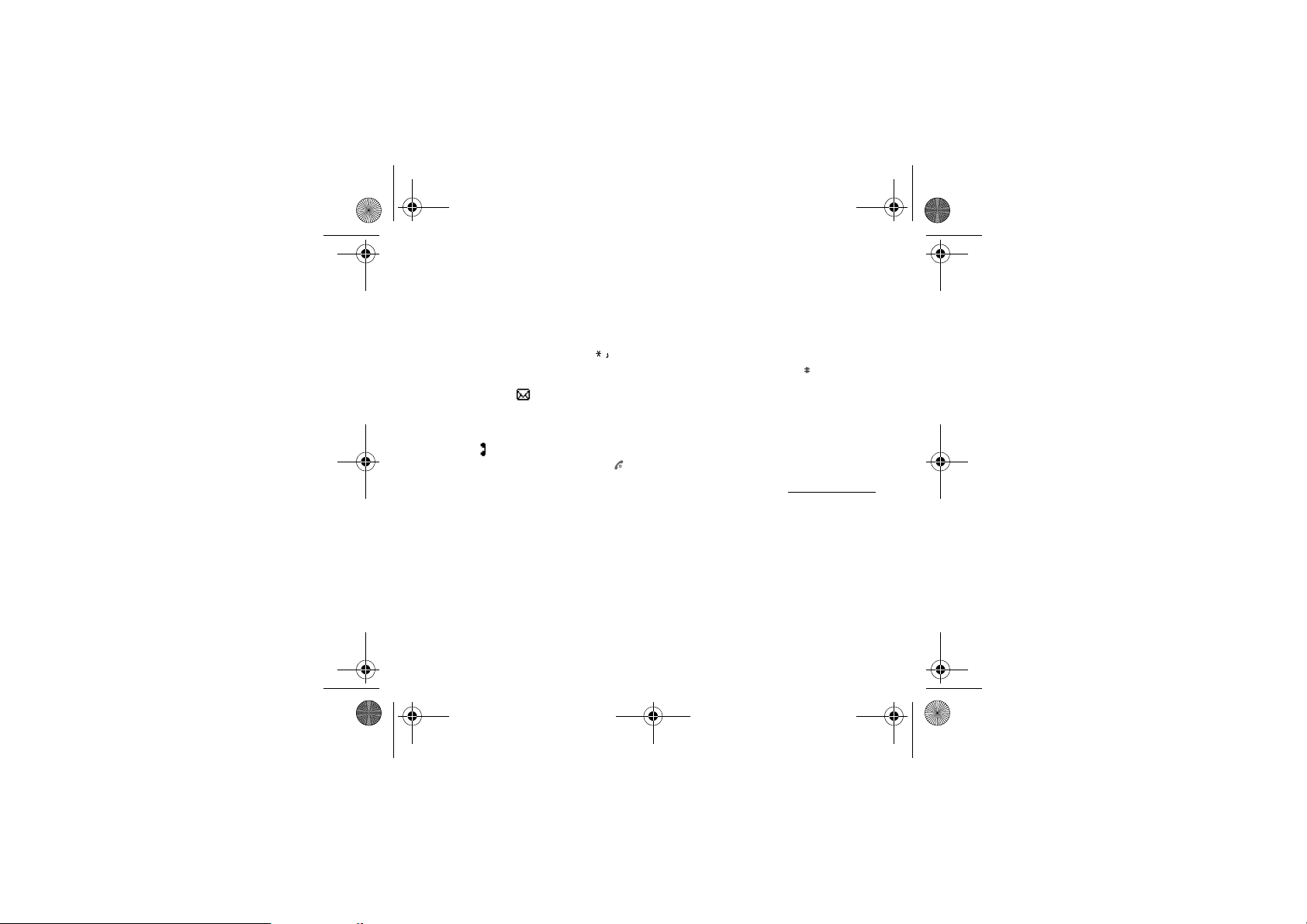
252211278_myC2-3_en.book Page 63 Mardi, 16. août 2005 9:29 09
P
ROBLEM
- S
ITUATION
In WAP context:
SERVER NOT ANSWERING message
Logon to home page impossible
Operator name does not appear on
screen
How do I switch to silent mode?
How do I activate zoom?
How do I remove the envelop that
appears on the screen?
How do I lift the receiver that appears
on the screen?
How do I remove the written message
at the down of the home page (1 call)
How do I download ring tones?
How do I free up memory to download
my objects (sounds, images)
No text on the home page (network
name, menu)
Troubleshooting 63
Switch off and then switch phone back on.
In the
WAP
menu,
Go into the
operator appears, select it and accept.
Hold key down unless ring tone sounds, when a short touch is enough.
Can be activated only in SMS and WAP screens; hold down key.
This envelop means that you have written or answer phone.
To remove it, all you need to do is enter the
messages. The envelop is then deleted.
In the case of a voice message, contact your answer phonebox and let it guide
you.
This receiver means that you have received answer phone in your message
box. To remove it, call your answer phone.
Press the key to return to the home page without messages.
Logon to one of the following site via your computer: www.planetsagem.com.
This site offers to send ring tones to your phone in the form of an SMS. You can
also logon to your operator's site. Once the SMS has been received, all you
have to do is save it: accept the option "Save messages", the tune will then be
added to your list. In addition, you can logon to some sites by phone.
Go into the
many).
Go to the
Normal screen
Clear the cache
Settings
menu, select
Settings
menu, select
Background/Wallpa pers
.
A
CTIONS
.
Networks
, then [
Select
Messages
menu to read your
My objects
then delete some objects (too
menus and select the option
]. Wait until the
Activate
in
Page 64

252211278_myC2-3_en.book Page 64 Mardi, 16. août 2005 9:29 09
Customer care
France
United Kingdom
Germany
Spain
Italy
Poland
Netherlands
Belgium
Austria
Switzerland
Ireland
Portugal
Sweden
Denmark
Czech Republic
Brazil
Slovakia
Hungary
Russia
Customer Care e-mail address:
Web sites:
64 Customer care
0 892 701 799 (0,34 €/mn)
0870 24 05 613
01805 843 850
91 375 3376
800 800 485
0801 801 101
020 65 45 724
02 62 77 016
01 36 02 77 16 64
02 25 67 53 99
0 160 58 355
21 316 41 35
08 519 923 21
0 82 33 28 52
855 555 600
0 800 891 6247
(421) 02 68 629 355
06 1 7774 839
095 258 54 33
support.mobiles@sagem.com
www.sagem.com/mobiles
www.planetsagem.com
www.sagem-online.com
Page 65

252211278_myC2-3_en.book Page 65 Mardi, 16. août 2005 9:29 09
Index
A
Accessories 8
Accessories (menu) 45
Activating your phone 12
Activating your telephone 12
Active flip 38
Adapter 8
Alarm 46
Anonymous mode 40
Answer phone number 41
B
Background 36
Battery
Charging the battery 14
Installing the battery 13
Beeps 35
C
Calculator 45
Calendar 45
Call barring 44
Calls
Emergency services 17
First call 16
Receiving a call 17
CALLS (menu) 39
Automatic redial 40
Call waiting 40
Calls forwarded 39
Index 65
Counters 39
Display numbers 40
View last calls 39
Car kit 47
Charger 8, 52
Colours 36
Confidentiality 43
Contact
Add contact 21
Call 20
Delete contact 20
Modify contact 20
See contact 20
Contrast 38
Converter 46
Costs 44
Currencies 46
Customer care 64
D
Data 47
Data and time 16
Date and time 37
Description 9
E
Emergency services 17
EMS 25
Page 66

252211278_myC2-3_en.book Page 66 Mardi, 16. août 2005 9:29 09
F
Fixed dialling 44
G
Games 33
GPRS 31, 32
Greeting msg 36
H
Home page 11
I
Icon 10, 11
Input modes 25
International 17
IP address 31
L
Languages 37
Local info 29
M
Memory 19, 28
Menus 7
Messages 23
Compose 23
Drafts 24, 28
Inbox 27
Sending options 28
N
Network 16
Networks 38
66 Index
O
Objects 37
Operator code 43
Outbox 27
P
Phone code 43
Phonebook 19
Memory 20
Phonebook Menu 21
Using the phonebook 19
PIN number 12, 15, 42
PIN number 2 42, 44
Principles of navigation 10
Programmable keys 9
PUK code 15, 61
R
Receiving messages 27
Ring tones 18, 34
S
Safety information 51
Send options 28
Services 48
Settings 37
Short cut keys 38
Shortcut keys 9
Silent mode 18, 34
SIM (card) 12
SIM card 13
SMS 25
Sounds 34
Switching off 17
Page 67

252211278_myC2-3_en.book Page 67 Mardi, 16. août 2005 9:29 09
T
T9 24
Text 23, 25
Timer 46
Troubleshooting 61
V
Vibrate 34
Volume 18, 34
W
Wallpapers 36
WAP 30, 32
Configuring WAP parameters 31
Downloading objects 32
Services menu 30
WAP logging off 32
WAP logging on 32
Warranty 54
Y
Your phone package 8
Index 67
Page 68
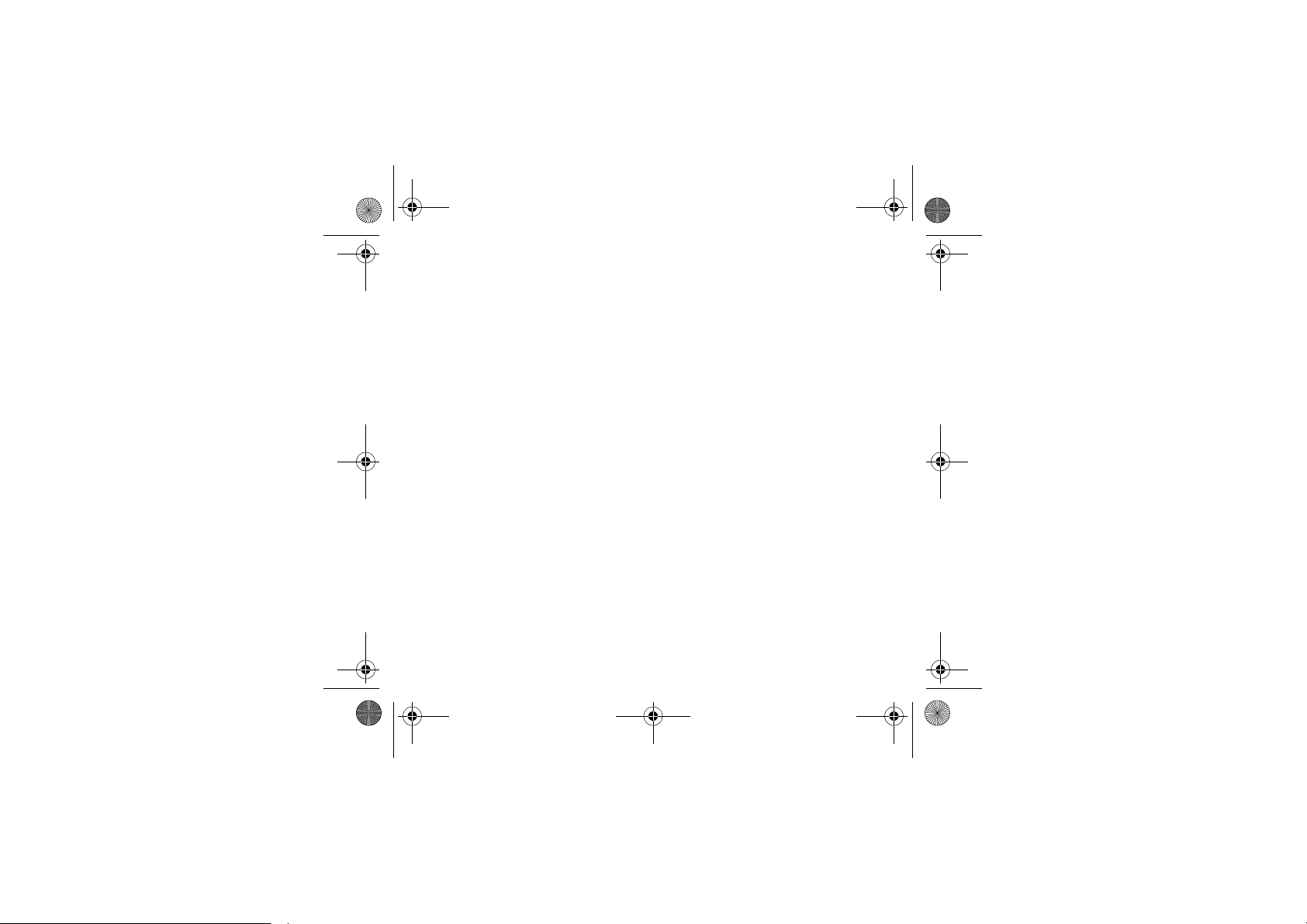
252211278_myC2-3_en.book Page 68 Mardi, 16. août 2005 9:29 09
Page 69

252211278_myC2-3_en.book Page 69 Mardi, 16. août 2005 9:29 09
Page 70

252211278_myC2-3_en.book Page 70 Mardi, 16. août 2005 9:29 09
Page 71
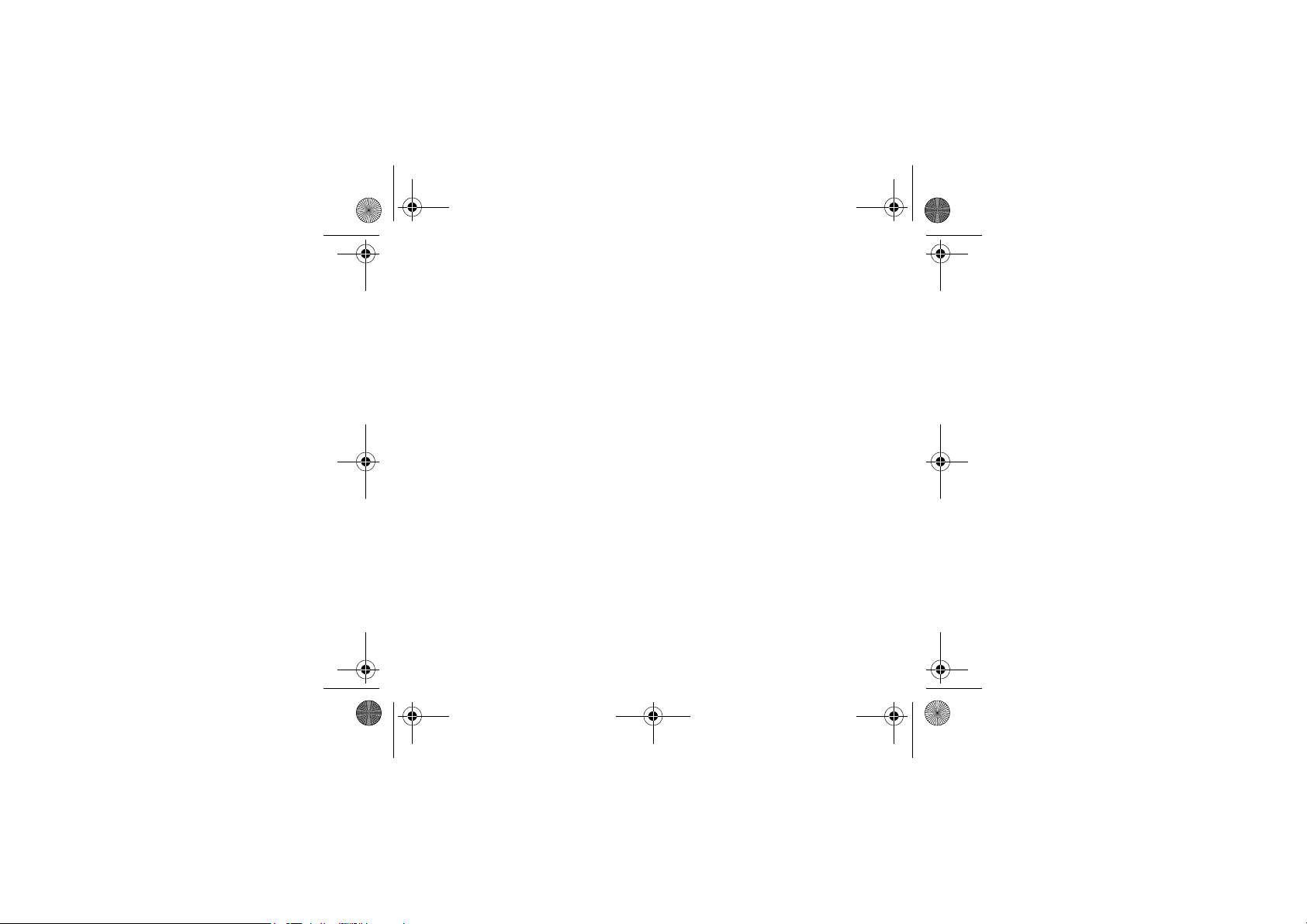
252211278_myC2-3_en.book Page 71 Mardi, 16. août 2005 9:46 09
Page 72

252211278_myC2-3_en.book Page 72 Mardi, 16. août 2005 9:29 09
DATA SUBJECT TO CHANGE WITHOUT NOTICE
Mobile Communication Business Group
Le Ponant de Paris - 27, rue Leblanc - 75512 PARIS CEDEX 15 - FRANCE
www.sagem.com/mobiles
Société Anonyme
Capital 300 272 000 € - 480 108 158 RCS PARIS
08/2005
