Page 1

ENGLISH
Page 2
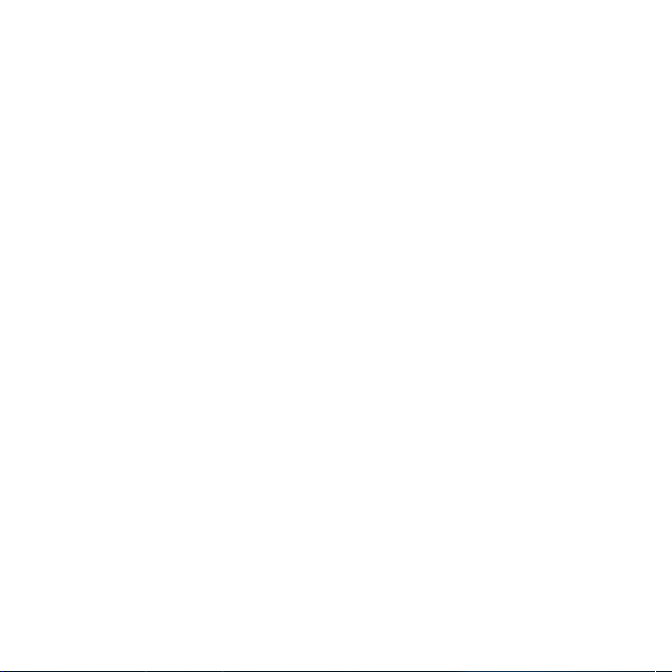
This model is a dual band phone (GSM 900 MHz and
DCS 1800 MHz) and therefore can be used abroad, in
accordance with the roaming agreements between
networks.
We remind you that this phone has been approved to meet
European standards.
We recommend that you read this handbook carefully
before using your phone efficiently.
WARNING
Depending on the configuration of your network and the
type of subscription/SIM card, some functions may not be
available.
Your telephone is only compatible with 3 V SIM cards.
Make sure your SIM card is compatible with your phone:
otherwise, you will see the message "SIM LOCKED" when
switching the phone on.
The brand name SAGEM forms part of SAGEM SA.
AT is a brand registered by Hayes Microcomputer Products Inc.Hayes is
a brand registered by Hayes Microcomputer Products Inc.T9™ Text input
is a brand registered by © Tegic Communications Inc.
T9 is protected by one or more of the following US patents: 5,818,437,
5,953,541, 5,187,480, 5,945,928, 6,011,554 and others are pending
worldwide.
The WAP navigator is the exclusive property of Openwave. For this
reason, it is forbidden to modify, translate, disassemble or even decompile
all or part of the software that makes up the navigator.
Page 3
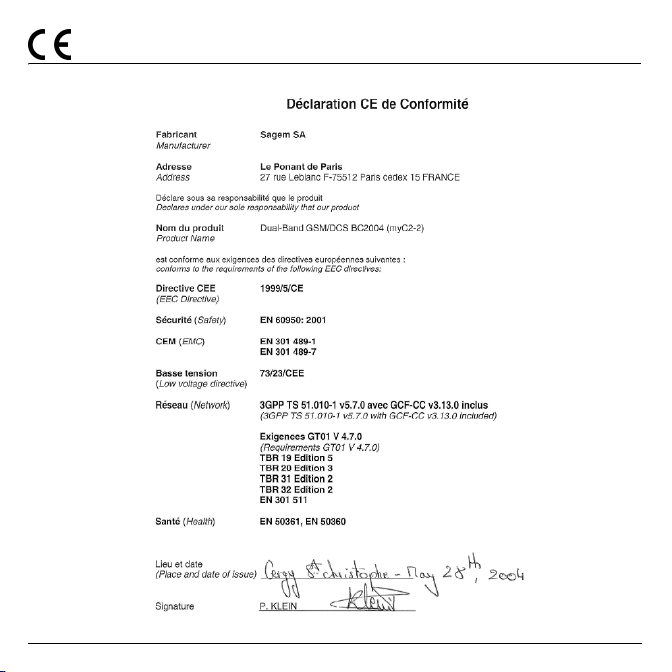
Conformance Document
1
Page 4
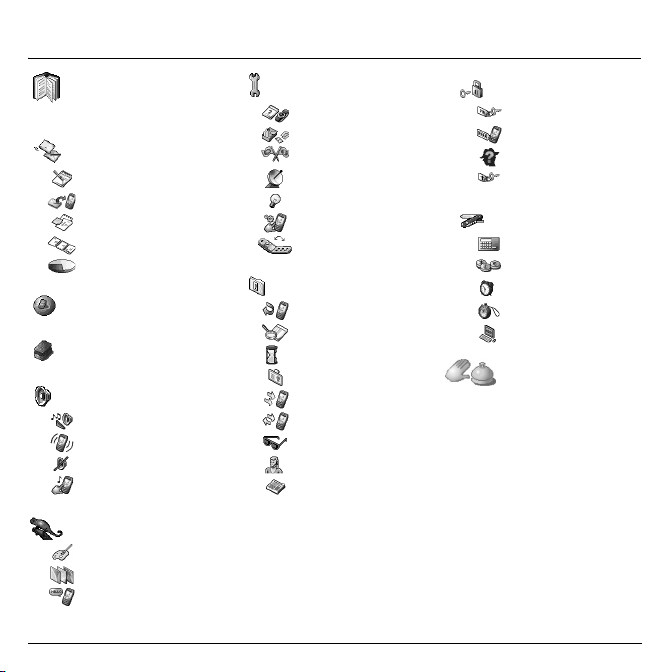
Menus
2
Phonebook
Phonebook menu
Messages
Compose
Inbox
Drafts
Options
Memory
WAP
Arcade Box
Sounds
Ring tones
Vibrate
Silent mode
Beeps
Background
Colours
Wallpapers
Greeting msg
Settings
Date/Time
My objects
Languages
Networks
Contrast
Shortcuts
Active flip
Calls
Calls forwarded
View last calls
Counters
Display number
Call waiting
Auto redial
Blacklist
Answer phone number
Local info
Security
PIN number
Phone code
Confidentiality
Operator
Accessories
Calculator
Converter
Alarm
Timer
Data
Services
Page 5
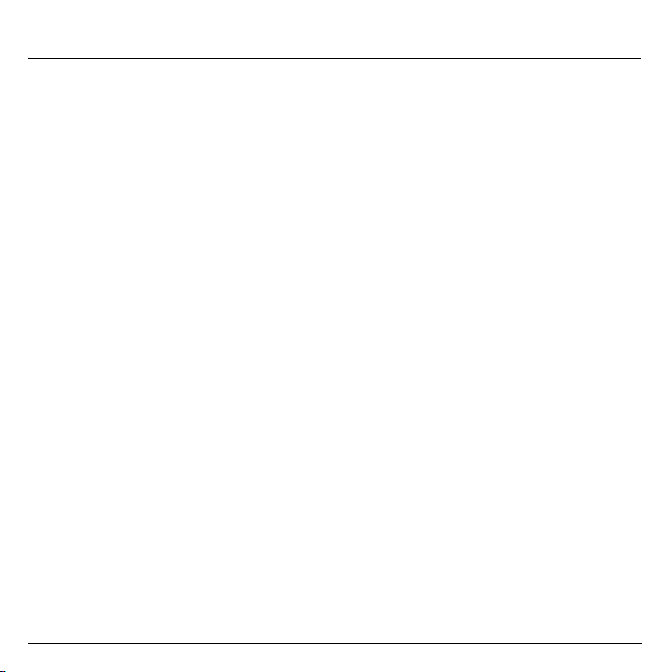
Contents
Page 2 MENUS
Page 7 DESCRIPTION
Page 8 NAVIGATION PRINCIPLES
Page 9 HOME PAGE
Page 10 ACTIVATING YOUR PHONE
Page 13 MY PHONE IN 5 MINUTES
Page 17 FIRST SETTING: RING TONE
Page 19 PHONEBOOK
Page 24 MESSAGES
Information on the SIM card
Installing the SIM card and the battery
Charging the battery
Getting started
PIN Number
Setting time and date
Network
First call
Receiving a call
Switching the phone off
Volume and ring tone
Using the phonebook
Phonebook menu
Call groups
Composing messages
Receiving messages
Inbox
Drafts
Sending options
Memory
3
Page 6
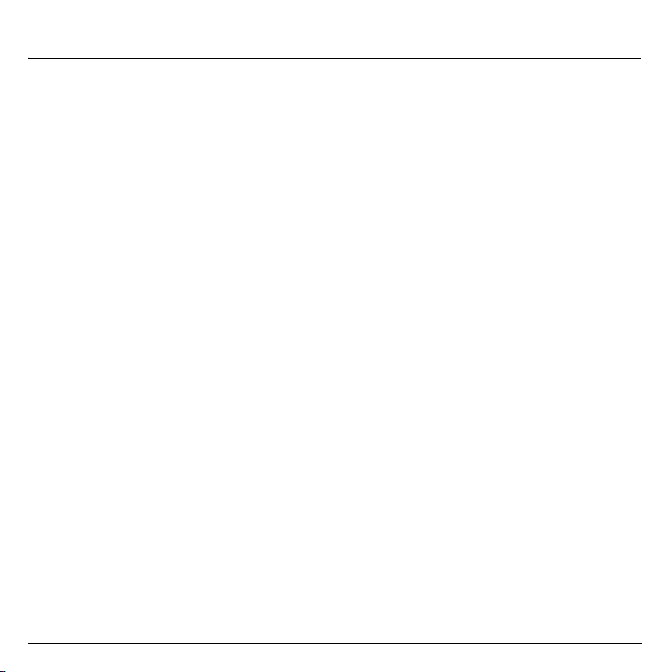
Contents
Page 30 WAP
The WAP Menus
Configuring WAP parameters
WAP Logging on
Downloading objects
WAP Logging off
Page 33 GAMES
Page 34 SOUNDS
Arcade Box
Volume and ring tone
Vibrate
Silent mode
Beeps
Page 36 BACKGROUND
Colours
Wallpapers
Greeting message
Page 38 SETTINGS
Date / Time
My Objects
Languages
Networks
Contrast
Short cuts
Active flip
Page 42 CALLS
Calls forwarded
View last calls
Counters
Display number
Call waiting
Automatic redial
Blacklist
Voice mail number
Local info
4
Page 7
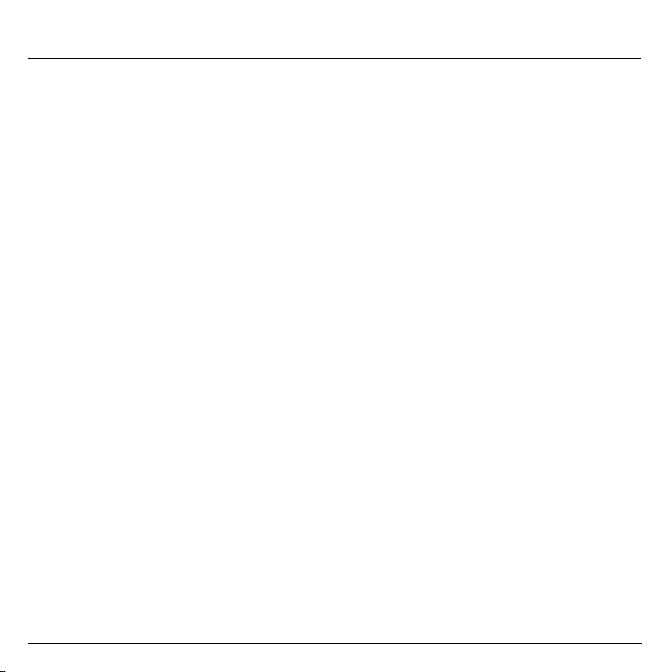
Contents
Page 48 SECURITY
PIN number
PIN number 2
Phone code
Confidentiality
Operator code
Page 51 ACCESSORIES
Calculator
Converter
Alarm
Timer
Data
Page 55 SERVICES
Page 56 CARE AND SAFETY INFORMATION
Safety
SAR
Advice for limiting exposure to radiofrequency (RF) fields
Page 58 WARRANTY
Page 61 END USER LICENCE AGREEMENT (EULA), FOR THE
SOFTWARE
Page 65 TROUBLESHOOTING
Page 68 INDEX
5
Page 8
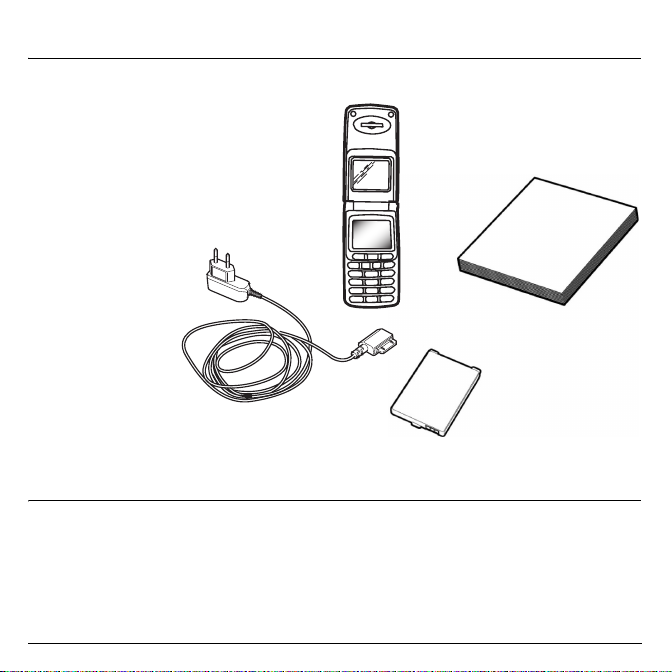
Your phone package - Accessories
When opening the box, please check that all following items are included:
1 - Phone
2 - Mains charger
3 - Battery
4 - User guide
1
2
3
Accessories
The following accessories are available and can be ordered:
Hands-free kit
Additional battery
Additional charger
Data Cable
For more information: www.planetsagem.com
4
6
Page 9
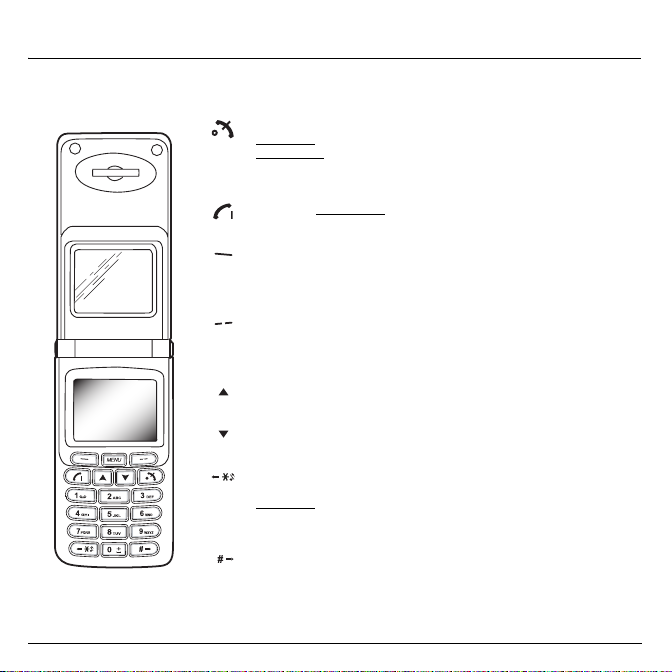
Description
Programmable keys and Shortcut keys
Stop key:
Hold down: Switch the phone off
Press briefly:
During a call: Reject a call - Hang up
Inside the menus: Return to the home page.
Start key:
Press briefly: Switch the phone on
In call context: Call - Answer a call - Hands-free mode
Left programmable key:
From the home page: Gives access to some functions (short cuts)
Inside the menus: Cancel (or go back) as shown on the screen
During a call: Reduce the volume
Right programmable key:
From the home page: Gives access to some functions (short cuts)
Inside the menus: Accept, choose as shown on the screen
During a call: Increase the volume
Up key:
Previous menu / increase the value / increase the volume level
during a call
Down key:
during a call
∗
Previous input field
Hold down:
When receiving a call: A short press will cancel the ring tone
When setting the ring tone: Activates or deactivates the ring tone
# Key:
Next input field
Next menu / reduce the value / decrease the volume level
Key :
From the home page: Silent mode
7
Page 10
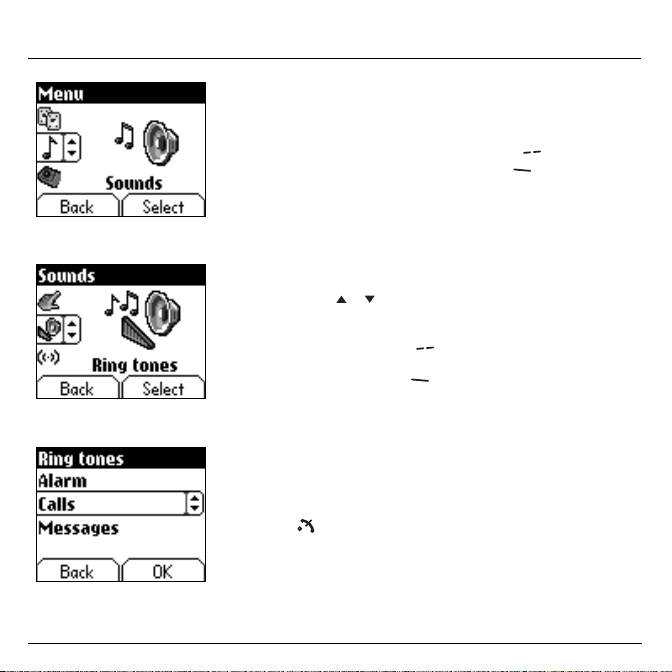
Navigation principles
These basic principles bring a great deal of intuitiveness to your phone
All the active areas are on a white background (icon selector,
programmable keys, menu selector, list of choices)
Accept
Cancel
The thumbnails shown on the bottom of your screen refer to the
1st level
2nd level
3nd level
Programmable keys
When navigating inside the menus, a title always reminds you of the
previous level.
The up /
another.
The
right programmable key
menu.
The
left programmable key
menu.
The first menu level is represented by a large animated icon, shown in
the middle of the screen.
The second menu level is represented by a large static icon, shown in the
middle of the screen.
The lowest sub-menus are lists.
The
Stop
function in progress will be given up).
by pressing the
by pressing the
down
key (press briefly) is used to go back to the home page (the
right programmable key
left programmable key
(and not to the left/right keys).
arrows are used to navigate from one menu to
is used to go from a menu to a sub-
is used to go from a sub-menu to a
.
.
8
Page 11
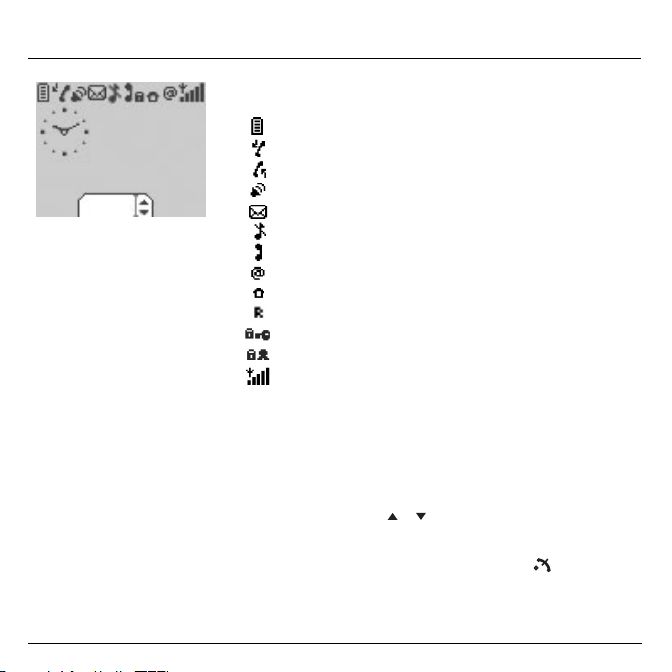
Home page
fri 9 APR
Menu
The home page shows following information
1 - The title bar icons:
Battery level
Calls forwarded
Call (making the call)
Call (hands free)
SMS (receving a SMS - the inbox memory is full))
Silent mode
You have received a voice mail
WAP (@)
Home zone
HPLMN / roaming
Protected WAP logon
Protected WAP logon icon with certificate
Signal strength level (5 bars).
2 - Date and time
3 - Network provider
4 - The thumbnail indicates that the menus can be
accessed by pressing the up and down arrows:
the main "menu" tab shows that the menu can be accessed via
the
up
/
The following information may also be displayed:
"1 message received"; or "1 call".
They can be deleted by pressing the
, in digital or analogue mode
down
arrows.
Stop
key briefly.
9
Page 12
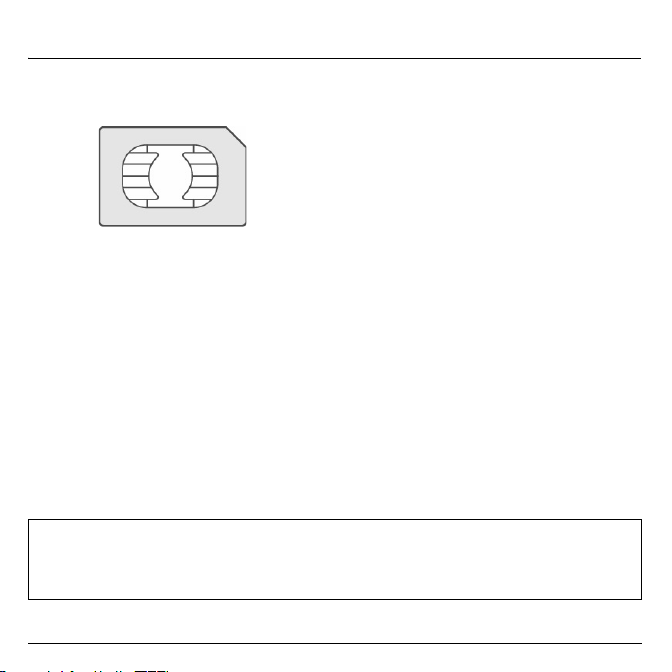
Activating your phone
Information on the SIM card
To use your phone, you will need a card called "SIM
Card". It contains all the information needed by the
network, as well as personal information that can not be
modified.
Secret codes (PIN(s): Personal Identification Numbers),
these codes allow you to protect the access to your SIM
card.
Phonebook,
Messages,
How special services work.
Your phone is compatible with the different SIM cards
offered by operators.
It is also compatible with the SIM/WIM cards (cards
containing the WIM module in addition (WIM = Wireless
Identity Module) that are used for secure WAP
connections.
WARNI NG
This card must be handled and kept carefully so that it does not get damaged. Should you loose your SIM card,
please contact your network provider.
Please keep your SIM card out of reach of young children.
10
Page 13
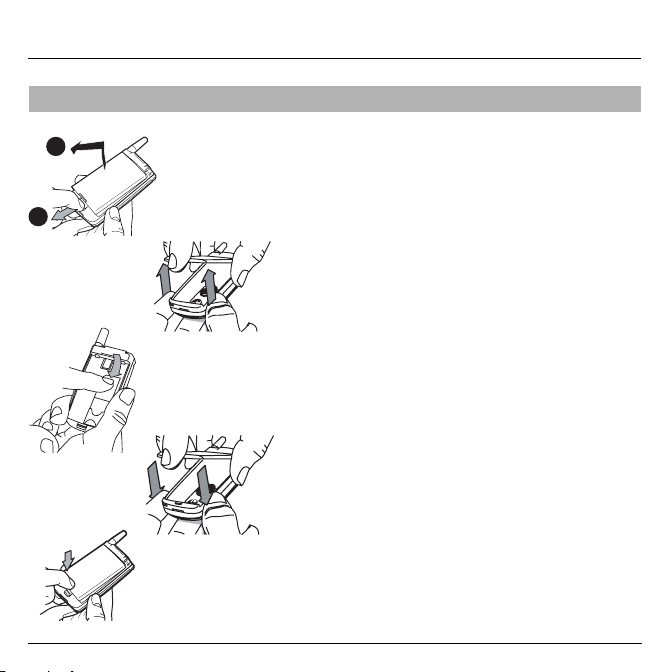
Activating your phone
123
Installing the SIM card and the battery
The SIM card is inserted under the phone's battery.
2
1
1
Please make sure that the phone is switched off and the
charger disconnected.
Turn your phone over. Pull the back catch up (1) and take
the battery out (2).
Remove the back cover by lifting bottom end first.
2
3
Slide the SIM card, with cut corner as shown on the
phone, into the card holder with fold face down.
Place the battery by positioning first the top of it, as shown
4
on the battery.
Press to lock.
5
4
5
11
Page 14
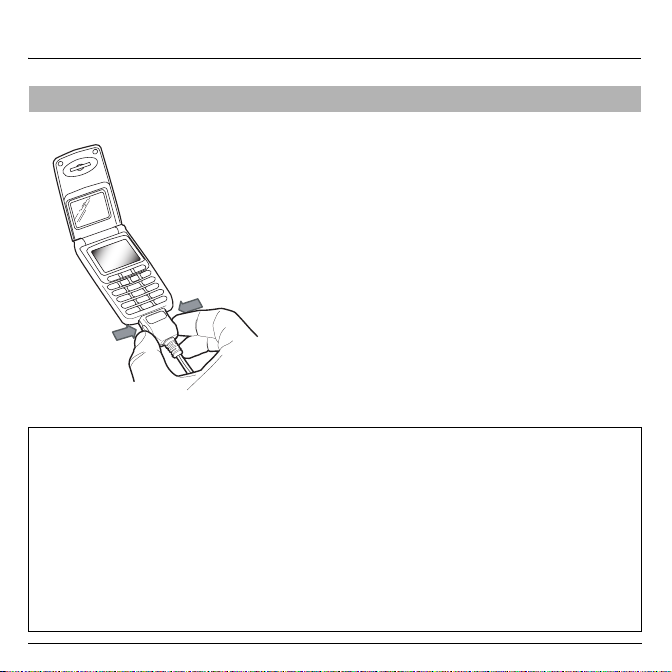
Activating your phone
Charging the battery
Your phone is powered by a rechargeable battery. A new
battery must be charged for at least 4
used for the first time. It reaches its optimum capacity
after a few cycles of use.
If the battery has run down, you will have an icon (empty
battery) flashing on the screen of your phone. Put it on
charge for at least 15
order not to be cut off in the middle of a call.
Charging the battery
Connect the charger to a mains socket.
Plug the end of the cable into the bottom connector of the
phone.
The battery is charging up, the battery charging light
flashes to indicate charging. When the battery is fully
charged, the charging stops on its own. Disconnect the
cable.
When charging, the battery may warm up slightly.
WARNI NG
There is danger of explosion if the battery is placed in an incorrectly way or if it is exposed to fire.
Do not short circuit it.
The battery does not have any part that you can change.
Do not try to open the battery casing.
Use only the appropriate chargers and batteries as shown in the phone manufacturer's catalogue.
The use of other types of chargers or batteries may be dangerous or invalidate the warranty.
Used batteries must be disposed of in the appropriate places.
We advise you to take the battery out if you plan not to use the phone for extended periods.
You are strongly advised not to connect your phone to the charger if it doesn’t contain a battery.
The charger is a safety step-down transformer, it is forbidden to modify, alter or replace it by another component
(power supply plug, etc.).
minutes before making any calls, in
hours before being
12
Page 15
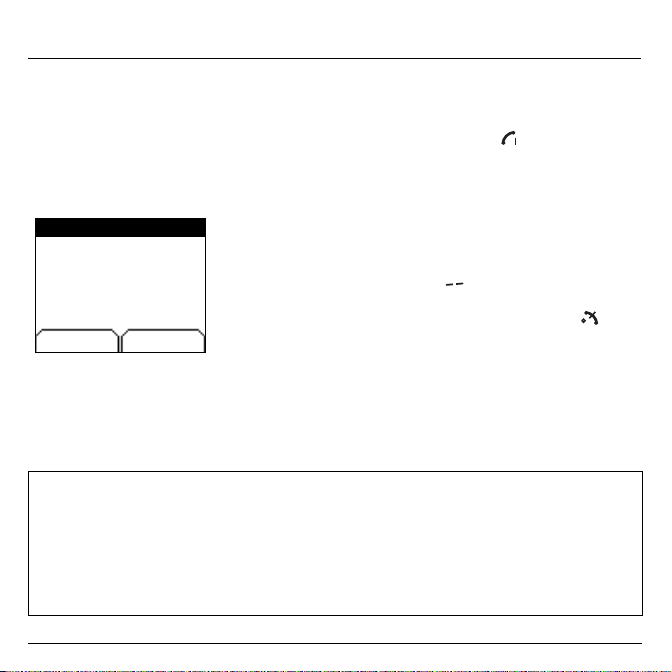
My phone in 5 minutes
Getting started
PIN Number
PIN number?
****
Delete OK
WARNI NG
If a wrong PIN number is entered three times, your SIM card will be blocked. You must then:
- Enter **05*.
- Enter the PUK (Personal Unblocking Key) code provided by your operator, and
- Enter your PIN number and
- Enter your PIN number again and
After 5 or 10 (depending on the type of SIM card) incorrect entries, the SIM card will be definitely blocked. You
must then contact your network provider to get a new one.
You are now ready to use your phone for the first time.
Switch the phone on by pressing the
appears.
This is your PIN code of your SIM card.
Your phone may ask for the PIN code whenever you switch it on, if such
an option has been activated.
Enter the 4-8-digit code
These numbers do not appear on the screen for security reasons.
Press the
right programmable key
If the screen shows "SIM MISSING", hold down the
switch your phone off and check that your SIM card is correctly
positioned.
confirm
.
confirm
.
, which your network provider has given you.
Start
key. A short display
to confirm.
confirm
.
Stop
key to
13
Page 16
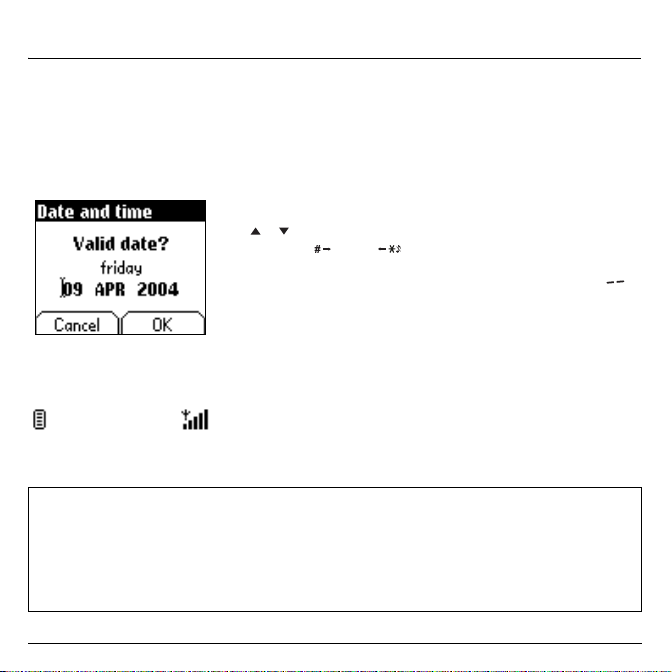
My phone in 5 minutes
Setting time and
date
The first time the phone is used, the time and date will need to be set.
If the battery has completely run down or been taken out, you will be
asked to confirm the time and date.
Setting the date:
Set the date either by typing it in numerically or by using the up /
arrows to alter the display.
Use the
key
field.
Once the date is correct, press the
confirm
Setting the time:
(or key ) to access the
.
Same procedure as above.
next
(or previous) data input
right programmable key
Network
From now on, the phone will search for a network on which calls can be
made. When one has been found, its name will be displayed on the
screen. You are then ready to make or receive a call.
If your provider's icon (or logo) is displayed on the screen, calls can be made on its network.
If the letter R and a network name are displayed, calls can be made on that particular network.
If the letter R is displayed without any network name, only the emergency services can be called (ambulance,
police, fire brigade).
If the network icon flashes, the phone is permanently searching for the network. There is no network available.
The signal strength symbol, shown on the top right-hand corner, displays the quality of the reception. If it
indicates less than three bars, please search for better reception in order to call in good conditions.
14
down
to
Page 17
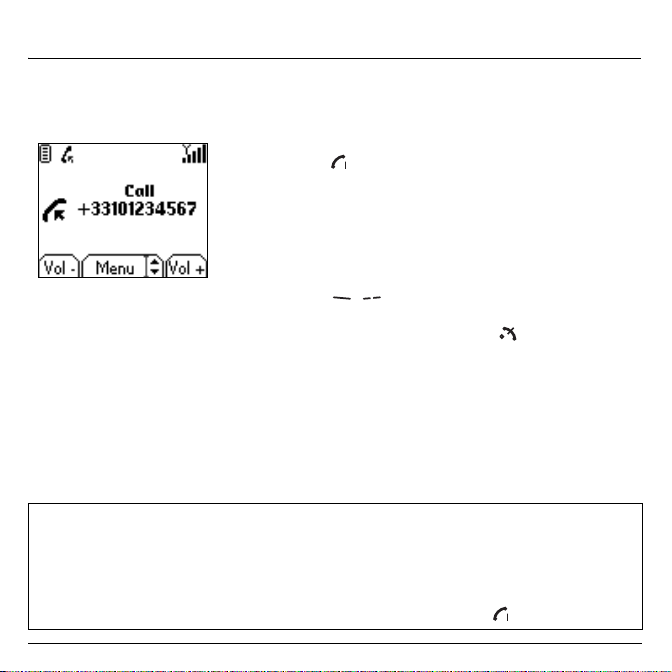
My phone in 5 minutes
First call
Please dial the number.
Press the
During the call, an icon (a phone) will be flashing on the screen, and
dialling tones may inform you of the making of the call.
When the person you have called answers, the call icon stops flashing.
Start
key.
You can set the sound level (volume) using the
programmable
At the end of the conversation press the
International call
Press 0 (long press) to display "+", dial the country code without waiting for the dialling tone and then the number
you require.
Emergency services
Depending on the network providers, you may contact the emergency services with or without your SIM card.
You will need to be in an area covered by the network.
To call the international emergency services, please dial
,
keys
112
and then press the
.
Stop
key to hang up.
Start
key.
left
and
right
15
Page 18
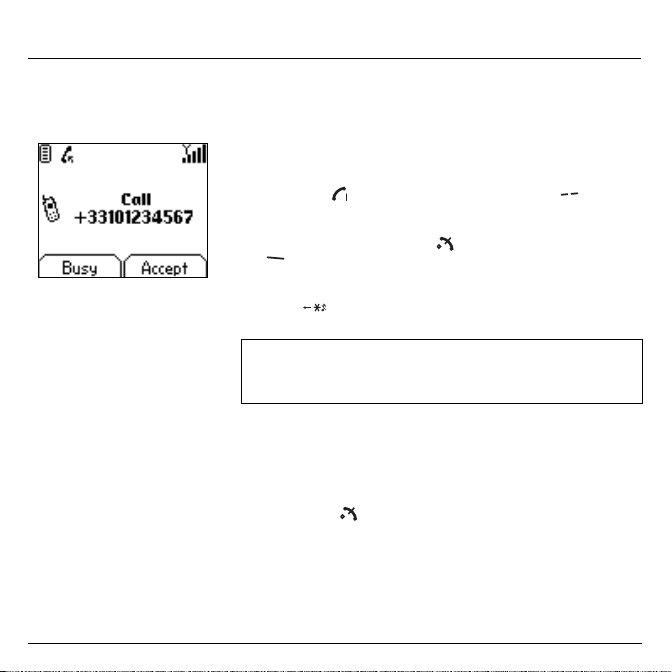
My phone in 5 minutes
Receiving a call
When you receive a call, the number of the caller is displayed on the
screen if such an option has been activated.
Press the
and speak.
Start
key or the
right programmable key
to answer,
Switching the phone off
16
To reject a call, press the
key
.
To stop the ring tone or the vibrate, without rejecting the call,
press the
WARNI NG:
By pressing the Start key twice, you will be using the speaker phone
mode facility. Please do not put the phone to your ear.
All the numbers corresponding to incoming and outgoing calls are
displayed in the list of recent calls.
Press the Stop key for one second.
The end message is displayed. The phone switches off.
key.
Stop
key or the
left programmable
Page 19
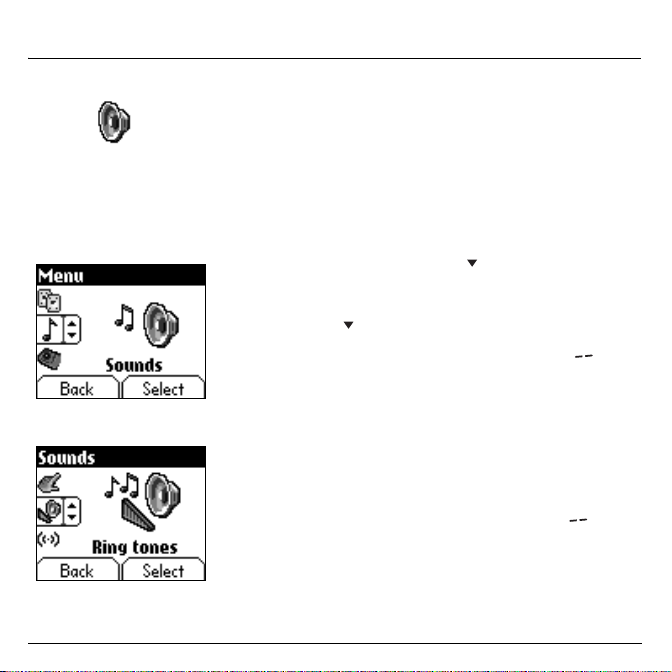
First setting: Ring tone
Volume and ring
tone
This menu allows you to allocate a ring tone to each type of event.
In the
home page
menus.
The first menu displayed is
Press the
Enter
this menu by pressing the
You can access the
Ring tones, Vibrate, Silent mode, beeps.
The first sub-menu offered is
Enter
the menu by pressing the
, press the
down
arrow four times to access the
down
Phonebook
second level
Ring tones
right programmable key
right programmable key
of the menu which is made up of:
arrow to access the main
.
Sounds
.
.
.
menu.
17
Page 20
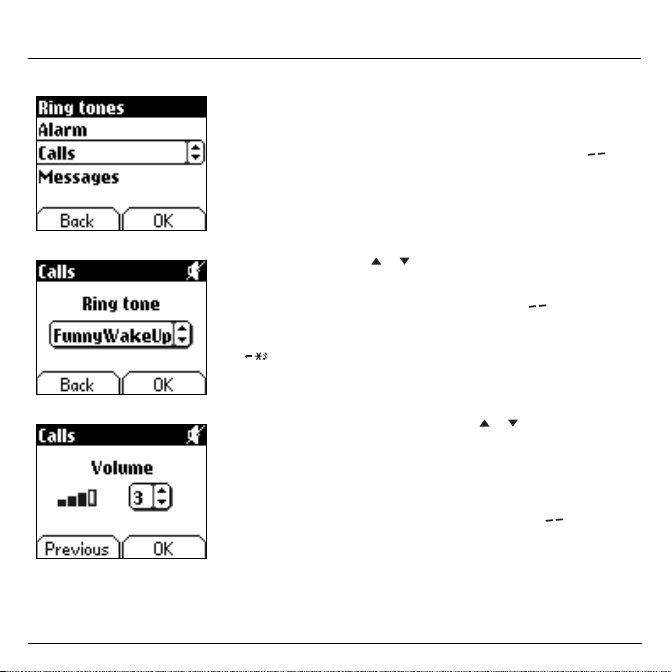
First setting: Ring tone
You can assign a particular ring tone to each type of event: for the calls,
for the messages or for the alarm. Select one of them by pressing the
up / down
Enter
the menu by pressing the
arrows, and confirm.
right programmable key
.
18
Using the up /
given.
Enter
For every new selection, you can listen to the ring tone while you are
selecting or you can mute the phone by pressing the
Adjust the volume using the up /
The volume is adjusted over a scale of 1 to 4.
The ring tone is played at the chosen level whenever a change is made.
If you select the "+", the
Confirm
down
by pressing the
to cancel the sound.
by pressing the
arrows select the ring tone from the list
right programmable key
down
volume
of the ring tone will increase in volume.
right programmable key
.
arrows
Silent mode key
.
.
Page 21
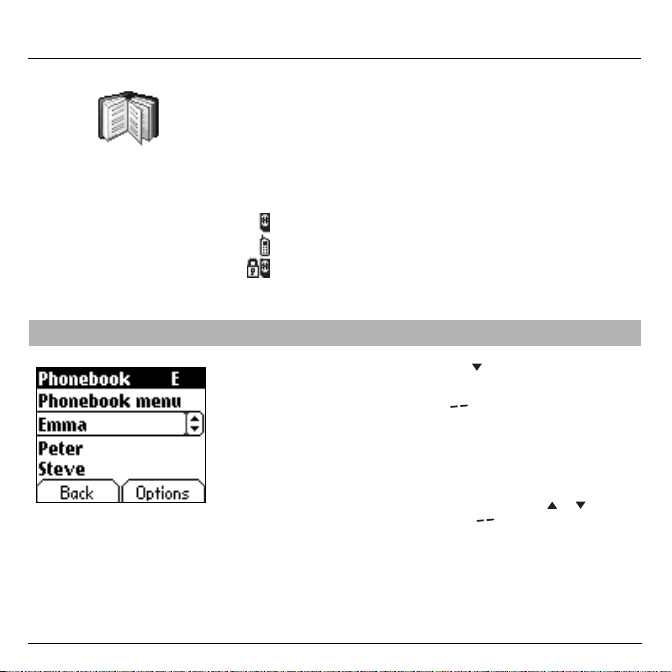
Phonebook
The phonebook allows you to store numbers that you call regularly.
These numbers can be stored in the SIM card or in the phone.
The storage capacity
depends on the SIM card.
Please contact your
network provider to get
that information.
Using the phonebook
An icon shows where the number is stored you of the position of the
phonebook where the number is stored:
Your SIM card phonebook
Your phone phonebook
Your SIM card's fixed dialing.
From the home page press the
menus. The first menu given is the
Press the
right programmable key
thumbnail to enter the menu.
The list of your contacts appears on the screen.
If you are using your phone and SIM card for the first time, the phonebook
list will be empty, only the
Select a contact from the list using the up /
Then press the
right programmable key
down
arrow to access the main
Phonebook
corresponding to the "Accept"
Phonebook menu
.
function will be available.
down
.
arrows.
19
Page 22
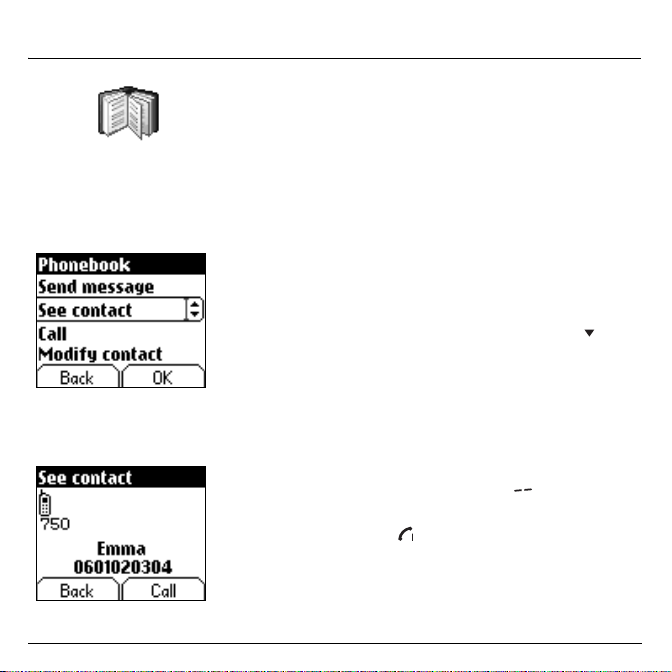
Phonebook
You can also enter a letter to access directly the first contact starting with
it.
If you know where directly access a contact is located on the SIM card (if
for example the contact has been saved on the location n° 21 of the SIM
card), you will just need to enter
made.
Choose one of the options given:
See contact
The first menu given is
All information regarding that contact is displayed on the screen: the
location, the call group, the name, and the phone number.
Modify contact
Select
Modify contact
Modify the name if necessary, and
Modify the number if necessary, and
Modify the call group if necessary, and
Delete
Select
Delete. Enter
Confirm the deletion of the contact by selecting
Call
Select
Call
. Press the
The contact can also be called directly from the phonebook: select the
contact and press the
Send message
Select
Send message. Confirm
The text editor is automatically opened.
and enter the menu. Using the
the menu.
right programmable key
Start
21*
, and the call will be automatically
See contact. Enter
confirm
confirm
confirm
key to make the call.
.
the menu.
down
.
.
.
Yes
.
to make the call.
arrow.
20
Page 23

Phonebook
Phonebook menu
The phonebook menu allows you to create new contacts, to create call
groups and to check the memory available to store new contacts.
In the
Phonebook
enter the menu.
Press the up arrow to place the cursor on the
and
confirm
Choose one of the options given: add contact, call group, memory or my
numbers.
Add contact
Select
Add contact
key
to enter the menu.
Choose where the contact will be saved or stored (on the SIM card or
on the phone) using the up /
Enter the name of your contact and
Enter the phone number and
Choose a call group and
menu, press the
.
and
confirm
right programmable key
confirm
. Press the
down
arrows and validate.
confirm
confirm
. (See page 23: Call groups)
.
.
to
Phonebook menu
right programmable
21
Page 24

Phonebook
Phonebook menu
Call groups
Memory
Select
The screen displays the number of locations available on the SIM card
and on the phone itself.
My numbers
This menu allows you to save your own numbers, in order to check them
when necessary.
Select
Enter the different details and
(See page 23)
memory
and
My numbers
confirm
and
confirm
.
confirm
.
.
22
Page 25

Phonebook
You have the facility to group your contacts into call groups.
It is possible to allocate characteristics to each group (icon, ring tone,
vibrate).
Call groups
Six calls groups have already been created. Others can be added
Creating new groups:
Please proceed as explained above to enter the
confirm
.
Press the down arrow to position the cursor on
enter
.
The cursor will be automatically positioned on
then you will need to
Choose one of the options given (Create group or memory available).
Creating a group
The cursor will be automatically positioned on
then you will need to
Enter the name of the group, and
Choose the
allocate to this group (validate after each step).
Memory
Select
memory
The screen displays the number of locations available for new groups.
icon
, the
and press OK.
confirm
confirm
ring tone
.
.
confirm
and the
Phonebook menu
Call groups
Call groups
Create group
.
vibrate
mode that you want to
, and
and
menu, and
menu, and
23
Page 26

Messages
The Messages menu allows you to send two types of written messages:
SMS and EMS (an EMS is an extended message, longer than an SMS,
which allows you to enclose pictures and sounds). You will then be able
to send or receive different contents: text, call groups icons, screen
savers, ring tones, WAP bookmarks…
Composing
messages
This menu has been
compiled in collaboration with
24
This menu allows you to compose your messages.
From the
Messages
menu select the
The language used is the one selected on the display of the phone (if the
language which has been selected is not compatible with the Easy
Message T9™, the English language will be automatically selected).
When the text has been entered, the
(
choice
) can also be used to access the functions given:
Send
is used to send the message by entering the correspondent's
number.
T9 options
ABC mode
123 mode
Cancel is used to delete all the text that has been entered
Activate/deactivate zoom
Store
Formatting
Insert
(see page 26).
(see next page)
(see page 26)
(see page 26)
is used to save a draft on the phone or SIM card
is used to enrich a text
is used to enclose a picture or a sound to your message
Compose
menu and
right programmable key
is used to modify the characters' size
enter
memory
.
Page 27

Messages
The Easy Message T9™ helps you to conveniently enter your
messages.
Messages
Using T9 Mode
Press once the key corresponding to the letter chosen and make the
word by continuing to press the keys corresponding to the various letters
without paying attention to the display, until you have finished inputting
the word: it then appears in inverse video.
If you agree on the word given, please press the 0 key to confirm,
make a space and go on writing the next word.
You may find, however, that there are several words in the dictionary
corresponding to the sequence of keys you have pressed. If the word that
appears is not the word you expected, press the
key
indicating to scroll through the words held in the dictionary.
Once you agree on the word displayed on the screen, please press the
key to confirm and make a space and go on writing the next word.
Press the
creating a space and moving on to another
If the word you are expecting is not proposed, please go on adding
characters until you get the message "Add a word?". Select "Yes",
correct the word when necessary and press "OK".
right key
to simply accept the characters entered without
right programmable
T9™
word.
0
25
Page 28

Messages
When composing a message:
The navigation keys assume the
following functions:
-
key :
Last word
-
key :
Next word
-
Up key :
Previous line
-
Down key :
Next line
-
Left programmable key :
Deletes last character
-
Right programmable key :
Message options
-
Hold down key:
Access to symbol table
26
In the input screen, the
other input options.
Input modes
The
ABC mode
To get a particular character, please press the corresponding key several
times: the characters and the numbers will scroll down on the screen.
The
123 mode
The
Insert mode
and tunes: the SMS then becomes an EMS. Images and sounds can be
of two types: pre-defined or customised. The pre-defined images and
sounds are smaller, enabling you to send them by text message.
Upper case:
A hold press on of the
Punctuation characters
Punctuation characters are obtained either by pressing the key 1 (except
when using
Accentuated characters
Accented characters are generated automatically in T9™ mode.
In
the corresponding character several times.
key
).
ABC mode
123 mode
right programmable key
is used to enter words that do not exist in the dictionary.
is used to insert numbers.
is used to insert symbols, animations, call group icons
key
will display the next letter in upper case.
) or by using the
, you can type letters with accents by pressing the key of
Insert mode
is used to access
(fast access via the
Page 29

Messages
Receiving messages
9 APR
Menu
The number of messages stored in the SIM card varies depending on the
card's capacity.
When receiving a message, the phone plays the ring tone that has been
selected in the
screen.
Until you read the message, the message icon stays on the screen.
When it flashes, the memory is full.
Receiving icons, backgrounds or tunes can take several seconds. A
message will inform you of the progress of the download.
At any time, you are able to:
- mask this progress screen by pressing the
make a call or access other functions of the phone,
- or stop the current download by pressing the
key
Please contact your network provider to get information on how to
download of icons, backgrounds or tunes.
.
Sounds
menu, and the message icon comes on the
left programmable key
right programmable
to
27
Page 30

Messages
Inbox
Drafts
Received messages are stored in the SIM card or in the phone until you
choose to delete them.
From the
Messages
, backgrounds in
Messages
menu choose the
menu choose the
For each message, the screen shows the type of message (shown by an
icon) and the time (or date) it was received.
The messages that you have not read are shown in bold writing. They are
displayed by chronological order, the latest one being shown first.
Select a message and press the
Choose one of the options given (Read, Forward, Delete read, reply,
reply with original message, call, send, delete, delete all).
Attachments (pictures or sounds) that you receive can be saved (in your
phone's memory) in order to be used later on. When reading the
message, you will need to select the file and choose the "Save option"
from the options given by pressing the
When storing them, the memory required is shown on the screen.
You can access them on the relevant menus (WAP bookmarks in
tune in
Sounds
groups
).
When saving a message, it will be stored on the Drafts menu
From the
Inbox
menu and
right programmable key
right programmable key
Background
Drafts
, and icons in
menu and
Select
.
Select
.
.
.
WAP
Call
,
28
Select a message and press the
not delete this message, it will remain as a draft and can be re-used even
if you have already sent it.
Choose one of the options given (Read, Send, Delete, Delete all, Modify).
right programmable key
. If you do
Page 31

Messages
Sending options
Memory
Several sending options are offered.
From the
Messages
Messages
menu choose the
menu select the
Choose one of the options given (acknowledgement, reply offered,
validity period - period during which the network will try to send the
message before routing it-, message format, message centre number).
You are able to check the memory available for saving messages
From the
The screen shows the memory available on the SIM card and on the
phone.
Options
menu and
Memory menu
and
Select
Select
.
.
29
Page 32

WAP
The WAP Menus
The WAP navigator is under
licence:
The WAP navigator is the exclusive
property of Openwave. For this
reason, it is forbidden to modify,
translate, disassemble or even
decompile all or part of the software
that makes up the navigator.
WAP (Wireless Application Protocol): protocol that translates the Internet
language into WML language that can be read by a phone. The WAP
function allows you to log onto certain Internet sites. You can log onto
sites that allow you to download ring tones, icons or animated
screensavers to your phone.
The
Services menu
when navigating through WAP pages.
Select the top left icon using the up arrow.
Access the menu using the
The
Services menu
Welcome:
(gives the name of your access provider)
Bookmarks:
addresses in order to make the access easier.
Bookmarks can be received by SMS and add them to this list (see
chapter on SMS).
You can also send messages by SMS: select a bookmark, press the
right programmable key (Choice)
Go to URL:
Inbox:
this menu allows you to check the messages sent by the Web site.
Save image:
Reload:
refreshes the current page.
Clear the cache:
connections.
, a dropdown menu, can be accessed at any time
right programmable key
contains all the following sub-menus:
logs onto the home page.
is used to save in a phonebook the names and Web site
, then select
this menu allows you to enter an Internet address directly.
Is used to save an image coming from a Wap site.
clears the stored information from previous
.
Send by SMS
.
30
Page 33

WAP
Advanced…:
- Configuring parameters
- Show URL
- Log off
- Circuit message (if user can confirm each logon)
- Security (is used to access information on making WAP connections
secure).
About…:
information on the browser.
Exit:
goes back to the phone's home page.
Configuring WAP parameters
Select the
Choose from the sub-menus given:
Logon parameters
logon parameters or configure the parameters of other access providers.
The access service that is active is preceded with a star.
Configuration of WAP parameters:
All information to be entered in the parameters are provided by your
operator or access provider.
- Choose the required access service and then press
- Enter the service's title and confirm.
- Enter the Internet address of the home page and confirm.
The
GSM parameters
- User name
- Password
- IP address of WAP gateway
- Port type (secure or insecure)
- Call number
- Access mode (digital, analogue or automatic)
In automatic mode, the connection will be made through the digital mode
when using the network of your operator. The connection will be made
through the analogue mode when using the network of another operator
(in roaming)
offers the following advanced settings
Advanced…
menu, then the
is used to select or modify your access provider's
to be entered are:
configuration
menu.
Choice
.
31
Page 34

WAP
WAP Logging on
Downloading objects
WAP Logging off
Once all the settings have been entered, you can activate the chosen
access provider. Select him from the list. Confirm your selection by
pressing
OK
Inactivity time
automatically disconnected if you have forgotten to log off from a service.
Using the
WAP site by pressing the
If you are logging onto the GSM network, the @ symbol flashes, the
counting or the measure of the cost of the call starts as soon as it
stops flashing.
Some WAP sites allow you to download ring tones, icons or animated
screensavers. Once downloaded, they are stored in your phone's
memory. You can then save them in your phone (please follow the same
instructions as for saving a file received by SMS).
To log off press the
The phone will be automatically disconnected once the inactivity time
previously defined has run out (if for example, you have forgotten to log
off).
This period is defined by the inactivity time setting.
.
is used to choose the time after which the call is
Welcome
menu, you can log onto your access provider's
right programmable key
Stop
key.
.
32
Page 35

Games
Arcade Box
Your phone is supplied with the game: Arcade Box.
From the
Arcade Box
Some help is supplied to use the game.
menu press
Select
.
33
Page 36

Sounds
This menu allows you to customise the ring tones on your phone and to
activate beep and vibrate modes.
Volume and
ring tone
Vibrate
34
This menu allows you to allocate a ring tone to each type of event.
From the
Sounds
menu choose the
Select the type of event from the list given (Alarm, Calls and
Messages) and
Select the
Set the
You can also activate/deactivate the silent mode by holding down the
key
This menu allows you to activate the vibrate mode.
From the
Select
or vibrate plus ring tone) and
confirm
ring tone
volume
using the up /
.
Sounds
menu choose the
Vibrate mode
.
from the list offered and
from the options given (vibrate only, vibrate inactive
down
confirm
Ring tones
confirm
arrows and
Vibrate
menu and
.
menu and
.
confirm
Select
.
Select
.
.
Page 37

Sounds
Silent mode
Beeps
WARNING: the ring tones that you have selected in your
will always have priority: even if you activate the
Sounds
menu, if the person who is calling has been saved in a call group
having a different ring tone, the
to apply the
the
This menu enables you to select the Silent Mode
From the
Activate
Silent mode can also be accessed via the home page by holding down
the key.
home page.
When activated, the phone will not ring , except for the alarm.
This menu allows you to activate a beep for each type of event.
From the
Select the type of beep you want to allocate from the options given (Key
beep, Network beep or Battery beep) and
Activate or deactivate the beep and
If you select key beeps, two additional options are given: key beeps or
Dtmf tone (different beep depending on the key pressed).
Vibrate mode
Silent mode
When the device is in silent mode, the relevant icon appears on the
Sounds
or
deactivate
Sounds
.
menu select
menu choose the
Vibrate mode
for every call received, you will need to select
Silent mode
the Silent Mode and
will not be applied. In order
and
confirm
Beeps
menu and
confirm
confirm
.
Call Groups
Vibrate mode
Select
.
.
Select
.
.
on the
35
Page 38

Background
This menu allows you to customise your screen by choosing the colour,
background image, animation or greeting message.
Colours
Wallpapers
36
This menu allows you to display the colours you want on your phone.
From the
Background
Select the colour you want to be displayed on the screen while navigating
through the menus and
This menu allows you to display the wallpapers you want on your phone.
From the
Background
Select the Wallpaper and
image appears in the background of the home page.
Press the
right programmable key
left programmable key
menu select the
confirm
menu select the
Select (right programmable key
to go back.
Colours
menu and
.
Wallpapers
to confirm your choice, or the
Select
menu and
.
Select
). The
.
Page 39

Background
Greeting message
This menu allows you to customise your greeting message.
From the
Background
Enter the greeting message that will be shown on the screen (every time
you switch the phone on) and
menu select the
confirm
Greeting msg
.
menu and
Select
37
.
Page 40

Settings
This menu allows you to customise the settings of your phone to make it
as convenient as possible for you to use.
Date / Time
My Objects
38
This menu allows you to set the date and time of your phone.
From the
Settings
menu select the
Date:
Set the date either by typing it in numerically or by using the
up
/
down
arrows to alter the display.
Use the
key
When the date is correct,
Time:
This menu allows you to check how much of the memory space you are
currently using.
From the
The memory available is shown on the screen. This memory is shared
between your downloaded ring tones, wallpapers and screensavers.
You can delete some objects in order to increase the memory available
for new downloads.
(or left ) to move to the next (or previous) input field.
same procedure as for setting the date.
Settings
menu select the
confirm
Date / Time
it.
My objects
menu and
menu and
Select
Select
.
.
Page 41

Settings
Languages
Networks
This menu allows you to choose your phone's display language.
From the
Settings
menu select the
Select the required language and
If you select
your SIM card's one.
This menu allows you to configure network preferences.
From the
Select
Choose
networks available in the area where you are located.
Automatic
Settings
Preferred
Selection
, the language displayed on the screen will be
menu select the
in order to display all the pre-set networks.
to activate (automatically or manually) one of the
Languages
confirm
Networks
.
menu and
menu and
Select
Select
.
.
39
Page 42

Settings
Contrast
Short cuts
40
This menu is used to set the contract of the screen.
From the
Settings
menu select the
A test screen is then shown, enabling you to set the contrast, using the
up
/
down
arrows.
This menu allows you to allocate functions to the programmable keys.
From the
Settings
menu select the
Select the key to be modified and
Choose the function that you want to allocate to this key and
Contrast
Short cuts
confirm
menu and
menu and
.
Select
Select
.
.
confirm
.
Page 43

Settings
Active flip
By default, calls are answered by opening the flip and you will just need to
close it to hang up. That facility can be deactivated.
From the
Settings
menu select the
This menu allows you to modify these settings:
- On opening: this menu enables you to activate or not the option of
taking the call by opening the flip.
- On closing: this menu enables you to activate or not the option of
hanging up by closing the flip.
Active flip
menu and
Select
.
41
Page 44

Calls
The Calls menu allows you to manage and consult all your phone's
incoming and outgoing calls that are shown as follows:
Incoming call
Outgoing call
Calls forwarded
42
This menu enables you to forward incoming calls.
Depending on your subscription, this service allows you to forward
incoming calls to a different number or voice mail box.
From the
Calls
menu select the
Select the required type of forwarding and
Calls Forwarded
confirm
menu and
.
Select
.
Page 45

Calls
View last calls
Counters
Fast access to the list of calls from the home page: press the
key.
This menu allows you to check the last numbers used.
From the
Calls
For every phone call, the screen shows:
- the call's characteristics (indicated with an icon),
- the time (or date),
- its duration.
Select a call from the list and
Choose one of the options given (Call, store in your phonebook, send a
message, delete, delete all).
You can also make the call by pressing the
This menu allows you to check the duration of the outgoing calls.
From the
Choose the required type of counter and
menu select the
Calls
menu select the
View last calls
confirm
.
Counters
menu and
Start
key.
menu and
confirm
Select
.
Select
.
Start
.
43
Page 46

Calls
Display number
44
This menu enables you to configure the display number function.
From the
Calls
menu select the
Choose one of the options given (Anonymous mode, My number, Caller’s
number).
Anonymous mode
This function enables you not to display your phone number on the
receiver's screen.
Initial:
network default mode.
No:
The anonymous mode will not be activated and therefore your phone
number will be shown .
Yes:
The anonymous mode will be activated and therefore your phone
number will not be shown.
Display numbers
menu and
Select
.
Page 47

Calls
During a call you may be informed that a caller is trying to contact you:
you hear a special tone. The caller's number is displayed on the screen
(or the caller's name if it has been stored).
Call waiting
Automatic redial
Depending on your subscription, this option may not be available.
From the
Calls
menu select the
You can
activate, deactivate
During a call, if a second caller tries to contact you, the screen displays
the call warning.
This menu allows you to call back a person you tried to reach.
From the
Calls
menu select the
Different options are given : inactive, on demand or systematic.
If you choose
dial the caller's number, if the line is busy.
On demand
Call waiting
or
check the status
Auto redial
, the phone will prompt you to automatically
menu and
of that function.
menu and
Select
Select
.
.
45
Page 48

Calls
Blacklist
Voice mail number
46
The blacklist is used to limit failures on automatic calls (calls generated by
the automatic redial function or by applications : data, fax for example).
From the
Calls
menu select the
When several automatic calls failed with a number (number busy or
unknown), this number is put in the blacklist and no automatic call will be
done with this number any more until you delete it from the blacklist.
Note:
this function does not apply to the calls performed manually.
This function is used to set your voice mail number.
This number will be used when calling the voice mail box, using the
programmable keys.
From the
Calls
menu select the
Enter your answer phone
number
Blacklist
menu and
Voicemail nb.
and
confirm
Select
menu and
.
.
Select
.
Page 49

Calls
Local info
This menu enables you to receive local information sent by your network
provider.
You can choose whether you wish to receive this information or not.
Please contact your network operator.
From the
Calls
menu select the
Local info
menu and
Select
.
47
Page 50

Security
This menu allows you to configure your phone's security settings.
PIN number
PIN number 2
48
This menu allows you to activate and modify the PIN number of your SIM
card.
From the
Security
menu select the
To modify the PIN, select
Enter the old PIN number and
Enter the new PIN number twice and then
To activate or deactivate this function, select the
Select
.
Enter the PIN number and
Select
Activate
or
Deactivate
You have a second PIN number that gives you access to certain functions.*
* Depending on your SIM card, this function may not be available.
Proceed as above in order to activate, deactivate the PIN number 2 of
your SIM card.
Modify
confirm
and
PIN number
and
confirm
.
confirm
Select
.
.
confirm
.
menu and
.
Check PIN
Select
.
menu and
Page 51

Security
This menu enables you to activate the phone code: when activated, you
will need to enter that code, whenever the phone is switched on with a
different SIM card.
Phone code
Confidentiality
The phone code is a secret code intended to protect the phone if stolen.
To activate or deactivate the phone code, select the
and
confirm
Enter 0000 and
Select
To modify the phone code, select
Enter the old phone code and
Enter the new phone code and
Enter that new phone code again and
The
View last calls
card is inserted into the phone.
From the
Select
.
confirm
Activate
Confidentiality
Security
Activate
.
or
Deactivate
menu and the SMS previously stored when a new SIM
menu, select the
or
Deactivate
and
confirm
Modify
.
confirm
confirm
Confidentiality
confirm
and
.
confirm
function is used to delete numbers stored in the
and
.
confirm
.
.
Phone code
.
menu and
menu
Select
.
49
Page 52

Security
Call barring can be applied to ALL calls (incoming and outgoing), to all
incoming calls when you are abroad (if roaming available).
Operator code
50
This menu allows you to modify the call barring.
From the
Security
menu, select the
Depending on your subscription, this function may not be available.
Operator
menu and
Select
.
Page 53

Accessories
This menu allows you to access the various accessories offered by your
phone: calculator, converter, alarm, timer, car kit, data parameters.
Calculator
This menu allows you to use your phone as a calculator.
From the
Accessories
You can use the calculator using following keys:
Up key:
Down key:
Right programmable key:
Left programmable key:
∗ key or #:
If no calculations are in progress, the
enables you to directly use the value in the
menu, select the
Add/Multiply
Subtract/Divide
Decimal point.
Calculator
Equals
Delete
right programmable key
converter
menu and
.
Select
.
51
Page 54

Accessories
Converter
52
This menu allows you to convert one currency to another one.
From the
Accessories
Enter a value and press the
to another, or the
The
right programmable key
options:
Rapid exchange
When activating that option, the converter can be directly accessed from
the home page: enter the required figures and press the
arrows to make the conversion.
Exchange rate
Enter the exchange rate corresponding to the currencies you have
chosen.
Currencies
Enter the two types of currencies to be converted.
Go to calculator
This option allows you to immediately use the value converted in
the
calculator
down
.
menu, select the
up
arrow to convert conversely.
Converter
menu and
arrow to convert from one currency
allows you to use the following
Select
up / down
.
Page 55

Accessories
The alarm works even when the phone is switched off.
Alarm
Timer
This menu allows you to set and activate the alarm.
From the
Accessories
Activate
or
Deactivate
Set the waking time by entering the numbers directly or using the
up
/
down
arrows and
The alarm icon appears on the home page.
This menu is used to set and activate the timer.
From the
Accessories
Activate
or
Deactivate
Set the duration by entering the numbers directly or using the up /
arrows and
The alarm icon appears on the home page.
menu, select the
the alarm and
confirm
menu, select the
the alarm and
confirm
.
Alarm
confirm
.
Timer
confirm
menu and
.
menu and
.
Select
Select
.
.
down
53
Page 56

Accessories
Data
54
This menu is used to configure the data exchange with a Personal
Computer.
From the
Accessories
Select
.
Choose the correct speed depending on the Personal computer you
would like to connect to the handset.
menu, select the
Data
parameters menu and
Page 57

Services
This menu allows you to access numerous services offered by your
operator. The list of these services will appear in the menu depending on
your subscription.
Services
This menu allows you to access your operator's basic services.
From the
Services
menu, Choose one of the options given.
55
Page 58

Care and safety information
Safety
Never attempt to disassemble your phone. You alone are responsible for how you use your phone and any consequences of
its use.
As a general rule, always switch off your phone wherever the use of a phone is prohibited.
Use of your phone is subject to safety measures designed to protect users and their environment.
Do not use your phone in damp areas (bathroom, swimming pool…). Protect it from liquids and other moisture.
Do not expose your phone to extreme temperatures from - 10°C to + 55°C.
The physicochemical processes created by chargers impose temperature limits when charging the battery. Your phone
automatically protects the batteries in extreme temperatures.
Do not leave your phone within the reach of small children (certain removable parts may be accidentally ingested).
Electrical safety
Only use the chargers listed in the manufacturer’s catalogue. Using any other charger may be dangerous; it would also
invalidate your warranty. Line voltage must be exactly the one indicated on the charger’s serial plate.
Aircraft safety
When travelling by plane, you will need to switch your phone off when so instructed by the cabin crew or the warning signs.
Using a mobile phone may be dangerous to the operation of the aircraft and may disrupt the phone network.
Its use is illegal and you could be prosecuted or banned from using cellular networks in the future if you do not abide by these
regulations.
Explosive materials
Please comply with warning signs at petrol station asking you to switch your phone off. You will need to comply with radio
equipment usage restrictions in places such as chemical plants, fuel depots and at any location where blasting operations are
under way.
Electronic equipment
To avoid the risk of demagnetisation, do not let electronic devices close to your phone for a long time.
Electronic medical equipment
Your phone is a radio transmitter which may interfere with electronic medical equipment or implants, such as hearing aids,
pacemakers, insulin pumps, etc. It is recommended that a minimum separation of 15 cm be maintained between the phone and
an implant. Your doctor or the manufacturers of such equipment will be able to give you any advice you may need in this area.
Hospitals
Always make sure that your phone is switched off in hospitals when so instructed by warning signs or by medical staff.
Road safety
Do not use your phone when driving. In order to give your full attention to driving, stop and park safely before making a call. You
must comply with any current legislation.
56
Page 59

Care and safety information
SAR
This phone complies with European requirements governing exposure to radio waves. Your phone is a transmitter/receiver. It
has been designed and manufactured to comply with radiofrequency energy exposure limits recommended by the Council of
the European Union and the ICNIRP for the entire population. These limits were established by independent scientific agencies
on the basis of in-depth and regular evaluations of scientific studies. The limits include a large safety margin that is intended to
guarantee the safety of all, irrespective of age or state of health.
The exposure standard for phones uses a unit of measure called the SAR, or Specific Absorption Ratio. The SAR limit
recommended by the Council of the European Union and the ICNIRP is 2 W/kg (*). Tests were conducted on a standardised
usage position basis, with the phone transmitting at its maximum level certified in all its frequency bands. Although the
standardised measurement is done at maximum power, the real SAR of the phone in use is generally very far below the
maximum value.
The phone was designed to operate at the power level strictly neces-sary to ensure communication with the network. In general,
the closer you are to a base station, the lower the power at which the phone will transmit.
Validation of conformity with European directive 1999/5 (directive R&TTE) is a pre-requisite for introducing any model of phone
onto the market. Protection of health and the safety of the public and the user are a vital requirement of this directive. This
model's maximum SAR value measured at the compliance test for use at the ear was 1.06 W/kg. Although differences may exist
from one phone to the other and depending on position, all comply with European regulations.
Advice for limiting exposure to radiofrequency (RF) fields
For individuals concerned about limiting their exposure to RF fiel ds, the World Health Organization (WHO) provides the following
advice:
Precautionary measures: Present scientific information does not indicate the need for any special precautions for the use of
mobile phones. If individuals are concerned, they might choose to limit their own or their children’s’ RF exposure by limiting the
length of calls, or using "hands-free" devices to keep mobile phones away from the head and body.
Further information on this subject can be obtained from the WHO home page http://www.who.int/peh-emf WHO Fact sheet
193: June 2000.
(*) The SAR limit for phones used by the general public is 2 watts/kilogram (2 W/kg) on average for 10 g of tissue. This value
includes a large safety margin to increase protection and to take account of the variations in measurements. The SAR
information may vary in different parts of the world, depending on declared national requirements and the frequency
bands used by the network.
57
Page 60

Warranty
You must always use your phone for the purpose for which it was designed, under normal operating conditions. SAGEM SA
declines all responsibility for any use outside of the scope of its designed purpose and for any consequences of this use.
The software program developed by SAGEM remains the exclusive property of SAGEM SA. It is therefore highly prohibited to
modify, translate, de-compile or disassemble this software program or any part thereof.
Usage precautions
Your phone allows you to download ring tones, icons and animated screensavers. Some of these items may contain data that
may cause malfunctions of your phone or data losses (virus for example).
For this reason, SAGEM SA rejects all responsibility concerning (1) the reception of downloaded data or losses of the said data,
(2) the impact on the operation of the phone and (3) damages resulting from receiving the said downloaded data or loss of said
data. In addition, SAGEM SA states that a failure caused by receiving downloaded data that do not comply with the
specifications set by SAGEM SA is excluded from the warranty. Consequently, the diagnosis and repair of a phone infected by
the said downloaded data will be at the expense of the customer.
Any content that you download to your phone may be protected by copyright belonging to third parties and consequently you
may not have the right to use this content or its use may be restricted. Consequently it is up to you to ensure that you have
permission, such as under the terms of a license agreement, to use any content that you download. Furthermore, SAGEM SA
does not guarantee the accuracy nor the quality of any content that you download. You alone are responsible for the content
that you download to your mobile phone and how you use it. SAGEM SA cannot be held responsible for this content nor for its
use.
It is your responsibility to ensure compliance, at your own expense, with the laws and regulations applicable in the country where
you use your phone.
Warranty conditions
Whenever you wish to make use of the warranty, please contact your vendor and present him with the purchasing paperwork
that he gave you.
If a fault occurs, he will advise you.
1.
The new phone (excluding consumables), including new accessories bundled with the phone, are guaranteed by SAGEM SA,
parts and labour (apart from travel) against any manufacturing fault for a period of twelve (12) months with effect from the sale
of the phone to the customer, on presentation of the paperwork stating the purchase date of the phone.
Phones that have been repaired or replaced as standard during the warranty period stated above are guaranteed (parts and
labour) until the later of these two dates:
Expiry of the guarantee period of twelve (12) months stated above or three (3) months with effect from the date of support
provided by SAGEM SA.
Your legal rights under the terms of applicable national law as well as your rights in relation to your retailer, as set out in the
sales contract, remain applicable and are not in any way affected by this guarantee.
In any disputes, the phone is covered by the legal warranty against the consequences of faults or hidden defects in compliance
with articles 1641 and subsequent of the French civil code.
58
Page 61

Warranty
2.
All faulty phones under warranty will be replaced or repaired free of charge at SAGEM SA's option (with the exclusion of repair
of any other damage), once it has been specified that the work required for the application of the warranty will be done in a
workshop and that the return costs (transport and insurance) of the phone to the address to be indicated to it by the SAGEM SA
after-sales service, whose phone number will appear on the delivery note, will be charged to the customer.
Subject to essential legal provisions, SAGEM SA does not accept any warranty, explicit or implicit, other than the warranty
provided expressly in this chapter, nor shall SAGEM SA accept responsibility for any immaterial and/or indirect damages (such
as loss of orders, loss of profit or any other financial or commercial damage) under the warranty or not.
3.
The acceptance of a phone under warranty demands that a purchase document that is legible and without modi-fication, stating
vendor's name and address, date and place of purchase, type of phone and IMEI, are attached to the warranty, and that the
information on the phone identification label is legible and that this label or any other seal has not been tampered with.
The warranty applies in normal conditions of use.
Prior to sending the phone for repair, it is the customer's responsibility to backup at his expense the customized data stored in
the phone (phonebook, settings, wallpapers). A list of backup facilities can be provided by SAGEM SA on request. The
responsibility of SAGEM SA cannot be invoked if damage occurs to customer files, programs or data. The information or
operating elements and the contents of files will not be re-installed in any case in the event of loss.
SAGEM SA may decide, at its option, to repair the phone with new or reconditioned parts, replace the phone with a new phone
or, in any dispute, a phone in good working condition. During its work SAGEM SA reserves the facility to make, where
necessary, any technical modifications to the phone where these modifications doe not adversely affect its initial purpose.
Faulty parts to be replaced during a repair under warranty will become the property of SAGEM SA.
The phone repair and standstill time during the warranty period may not lead to an extension of the warranty period as stated
in article 1 above, provided no other vital provisions have been agreed.
The application of the warranty is subject to the full payment of the sums due for the phone when the request for support is made.
4.
The following are excluded from the warranty:
Breakdowns or malfunctions due to non-compliance with the installation and use instructions, to an external cause of the phone
(shock, lightning, fire, vandalism, malice, water damage of any type, contact with various liquids or any harmful agent, unsuitable
electric current...), to modifications of the phone made without the written consent of SAGEM SA, to a servicing fault, as
described in the documentation supplied with the phone, to lack of supervision or care, to poor environmental conditions of the
phone (especially temperature and hygrometry, effects of variations in electric voltage, interference from the mains network or
earth) or even due to a repair, a call-out (opening or trying to open the phone) or to servicing done by personnel not approved
by SAGEM SA.
Damage resulting from inadequate packaging and/or poor packing of the phone sent back to SAGEM SA.
Normal wear and tear of the phone and accessories.
Communication problems linked with a poor environment, especially:
59
Page 62

Warranty
Problems accessing and/or logging onto the Internet, such as breakdowns of the access network, the failure of the subscriber's
or his correspondent's line, transmission fault (poor geographic coverage by radio transmitters, interference, disturbance, failure or poor quality of phone lines...), a fault inherent to the local network (cabling, file server, user phone) and/or transmission
network fault (interference, disturbance, failure or poor quality of the network...).
Change of parameters of the cellular network made after the phone was sold.
Supply of new software versions.
Current servicing work: delivery of consumables, installation or replacement of these consumables...
Call-outs for phone or software modified or added without the written consent of SAGEM SA.
Faults or disruptions resulting from the use of products or accessories not compatible with the phone.
Phones returned to SAGEM SA without having complied with the return procedure specific to the phone cove-red by this
warranty.
The opening or closing of a SIM operator key and call-outs resulting in the non-operation of the phone resulting from the opening
or closing of SIM operator key done without the agreement of the original operator.
5.
In the cases of warranty exclusion and of expiry of the warranty period, SAGEM SA shall draw up an estimate to be given to the
customer for acceptance before any call-out. The repair and carriage costs (there and back) given in the accepted estimate will
be charged to the customer.
These provisions are valid unless a special written agreement has been made with the customer. If one of the provisions turns
out to infringe a legally essential rule that consumers could have the benefit of under the national legislation, this provision will
not be applied, but all other provisions will remain valid.
60
Page 63

End User Licence Agreement (EULA), for the software
CONTEXT AND ACCEPTATION OF THE AGREEMENT
You have acquired a Mobile Phone device ("DEVICE"), manufactured by SAGEM SA (SAGEM), that includes software either
developed by SAGEM itself or licensed third party Software suppliers ("SOFTWARE COMPANIES") to SAGEM with the rights
to sub-license it to the purchaser of the device. Those installed software products whatever their company of origin, and
wherever the name of the company of origin is indicated of not in the DEVICE documentation, as well as associated media,
printed materials, and "online" or electronic documentation ("SOFTWARE") are protected by international intellectual property
laws and treaties. The SOFTWARE is licensed, not sold. All rights reserved.
IF YOU DO NOT AGREE TO THIS END USER LICENSE AGREEMENT ("EULA"), DO NOT USE THE DEVICE OR COPY THE
SOFTWARE. INSTEAD, PROMPTLY CONTACT SAGEM FOR INSTRUCTIONS ON RETURN OF THE UNUSED DEVICE(S)
FOR A REFUND.
CONSTITUTE YOUR AGREEMENT TO THIS EULA (OR RATIFICATION OF ANY PREVIOUS CONSENT)
SOFTWARE includes software already installed on the DEVICE ("DEVICE Software") and Software contained on the CD-ROM
disk ("Companion CD"), if any is supplied with the product.
GRANT OF SOFTWARE LICENCE
This EULA grants you the following licence:
DEVICE Software
Software may be inoperable if you do not have and maintain a service account with an appropriate Mobile Operator, or if the
Mobile Operator's network facilities are not operating or configured to operate with the DEVICE software.
COMPANION CD
install and use the software component(s) contained in the Companion CD only in accordance with the terms of the printed or
online end user license agreement(s) provided with such component(s). In the absence of an end user license agreement for
particular component(s) of the Companion CD, you may install and use only one (1) copy of such component(s) on the DEVICE
or a single computer with which you use the DEVICE.
Security Updates
rights management technology, content providers are using the di gital rights management technology ("DRM") contained in the
SOFTWARE to protect the integrity of their content ("Secure Content") so that their intellectual property, including copyright, in
such content is not misappropriated. Owners of such Secure Content ("Secure Content Owners") may, from time to time,
request manufacturers or SOFTWARE SUPPLIERS to provide security related updates to the DRM components of the
SOFTWARE ("Security Updates") that may affect your ability to copy, display and/or play Secure Content through the
SOFTWARE or third party applications that utilise the DRM. You therefore agree that, if you elect to download a licence from
the Internet which enables your use of Secure Content, Suppliers may, in conjunction with such licence, also download onto
your DEVICE such Security Updates that a Secure Content Owner has requested that SOFTWARE SUPPLIERS distribute.
SAGEM and SOFTWARE SUPPLIERS will not retrieve any personally identifiable information, or any other information, from
your DEVICE by downloading such Security Updates.
ANY USE OF THE SOFTWARE, INCLUDING BUT NOT LIMITED TO USE ON THE DEVICE, WILL
. You may use the DEVICE Software as installed on the DEVICE. All or certain portions of the DEVICE
. If any is supplied, additional software for your personal computer is included with your DEVICE. You may
. The SOFTWARE may include digital rights management technology. If SOFTWARE does contain digital
.
61
Page 64

End User Licence Agreement (EULA), for the
software
DESCRIPTION OF OTHER RIGHTS AND LIMITATIONS
COPYRIGHT
photographs, animations, video, audio, music, text and "applets," incorporated into the SOFTWARE), the accompanying printed
materials, and any copies of the SOFTWARE, are owned by SAGEM or the SOFTWARE SUPPLIERS. You may not copy the
printed materials accompanying the SOFTWARE. All title and intellectual property rights in and to the content which may be
accessed through use of the SOFTWARE is the property of the respective content owner and may be protected by applicable
copyright or other intellectual property laws and treaties. This EULA grants you no rights to use such content. All rights not
specifically granted under this EULA are reserved by SAGEM and the SOFTWARE SUPPLIERS
Limitations on Reverse Engineering, Decompilation and Disassembly
disassemble the SOFTWARE, except and only to the extent that such activity is expressly permitted by applicable law
notwithstanding this limitation.
Single DEVICE
installed in the memory of the DEVICE may only be used as part of the DEVICE.
Single EULA
multiple media versions (e.g., in the user documentation and in the software). Even if you receive multiple versions of the EU LA,
you are licensed to use only one (1) copy of the DEVICE Software.
Software Transfer
or Companion CD, except as permitted by the applicable Mobile Operator. In the event that the Mobile Operator permits such
transfer, you may permanently transfer all of your rights under this EULA only as part of a sale or transfer of the DEVICE,
provided you retain no copies, you transfer all of the SOFTWARE (including all component parts, the media and printed
materials, any upgrades , this EULA and, if applicable, the Certificate(s) of Authenticity), and the recipient agrees to the terms
of this EULA. If the SOFTWARE is an upgrade, any transfer must include all prior versions of the SOFTWARE.
Software Rental
Speech/Handwriting Recognition
should understand that speech and handwriting recognition are inherently statistical processes; that recognition errors are
inherent in the processes; and that errors can occur in the component's recognition of your handwriting or speech, and the final
conversion into text.. Neither SAGEM nor its suppliers shall be liable for any damages arising out of errors in the speech and
handwriting recognition processes.
NOTICE REGARDING THE MPEG-4 VISUAL STANDARD
technology. MPEG LA, L.L.C. requires the following notice:
USE OF THIS SOFTWARE IN ANY MANNER THAT COMPLIES WITH THE MPEG-4 VISUAL STANDARD IS PROHIBITED,
EXCEPT FOR USE DIRECTLY RELATED TO (A) DATA OR INFORMATION (i) GENERATED BY AND OBTAINED WITHOUT
CHARGE FROM A CONSUMER NOT THEREBY ENGAGED IN A BUSINESS ENTERPRISE, AND (ii) FOR PERSONAL USE
ONLY; AND (B) OTHER USES SPECIFICALLY AND SEPARATELY LICENSED BY MPEG LA, L.L.C.
If you have questions regarding this Notice, please contact MPEG LA, L.L.C., 250 Steele Street, Suite 300, Denver, Colorado
80206; Telephone 303 331.1880; FAX 303 331.1879
. All title and intellectual property rights in and to the SOFTWARE (including but not limited to any images,
. You may not reverse engineer, decompile, or
. The DEVICE Software is licensed with the DEVICE as a single integrated product. The DEVICE Software
. The package for the DEVICE may contain multiple versions of this EULA, such as multiple translations and/or
. You may not permanently transfer any of your rights under this EULA with regard to the DEVICE Software
. You may not rent or lease the SOFTWARE.
. If the SOFTWARE includes speech and/or handwriting recognition component(s), you
. The SOFTWARE may include MPEG-4 visual decoding
62
Page 65

End User Licence Agreement (EULA), for the
software
Termination
conditions of this EULA. In such event, you must destroy all copies of the SOFTWARE and all of its component parts.
Consent to Use of Data
manner as part of product support services related to the SOFTWARE. SOFTWARE SUPPLIERS may use this information
solely to improve their products or to provide customised services or technologies to you. SOFTWARE SUPPLIERS may
disclose this information to others, but not in a form that personally identifies you.
Internet Gaming/Update Features
features within the SOFTWARE, it is necessary to use certain computer system, hardware, and software information to
implement the features. By using these features, you explicitly authorise SOFTWARE SUPPLIERS to use this information
solely to improve their products or to provide customised services or technologies to you. SOFTWARE SUPPLIERS may
disclose this information to others, but not in a form that personally identifies you.
Internet-Based Services Components
certain Internet-based services. You acknowledge and agree that SOFTWARE SUPPLIERS may automatically check the
version of the SOFTWARE and/or its components that you are utilising and may provide upgrades or supplements to the
SOFTWARE that may be automatically downloaded to your Device.
Links to Third Party Sites
SOFTWARE. The third party sites are not under the control of SAGEM. Neither SAGEM nor its affiliates are responsible for (i)
the contents of any third party sites, any links contained in third party sites, or any changes or updates to third party sites, or (ii)
webcasting or any other form of transmission received from any third party sites. If the SOFTWARE provides links to third party
sites, those links are provided to you only as a convenience, and the inclusion of any link does not imply an endorsement of the
third party site by SAGEM or its affiliates.
Additional Software/Services
updates, supplements, add-on components, or Internet-based services components of the SOFTWARE after the date you
obtain your initial copy of the SOFTWARE ("Supplemental Components").
If SAGEM provides or makes available to you Supplemental Components and no other EULA terms are provided along with the
Supplemental Components, then the terms of this EULA shall apply.
SAGEM reserves the right to discontinue any Internet-based services provided to you or made available to you through the use
of the SOFTWARE.
EXPORT RESTRICTIONS
all applicable international and national laws that apply to the SOFTWARE, including the U.S. Export Administration
Regulations, as well as end-user, end-use and destination restrictions issued by U.S. and other governments.
UPGRADES AND RECOVERY MEDIA
-
. Without prejudice to any other rights, SAGEM may terminate this EULA if you fail to comply with the terms and
. You agree that SOFTWARE SUPPLIERS may collect and use technical information gathered in any
. If the SOFTWARE provides, and you choose to utilise, the Internet gaming or update
. The SOFTWARE may contain components that enable and facilitate the use of
. The SOFTWARE may provide you with the ability to link to third party sites through the use of the
. The SOFTWARE may permit SAGEM to provide or make available to you SOFTWARE
. You acknowledge that SOFTWARE is subject to U.S. export jurisdiction. You agree to comply with
DEVICE Software
chip, CD ROM disk(s) or via web download or other means, and is labelled "For Upgrade Purposes Only", you may install
one copy of such DEVICE Software onto the DEVICE as a replacement copy for the existing DEVICE Software and use it in
accordance with this EULA, including any additional EULA terms accompanying the upgrade DEVICE Software.
. If the DEVICE Software is provided by SAGEM separate from the DEVICE on media such as a ROM
63
Page 66

End User Licence Agreement (EULA), for the
software
-
COMPANION CD
disk(s) or via web download or other means, and labelled "For Upgrade Purposes Only" , you may (i) install and use one
copy of such component(s) on the computer(s) you use to exchange data with the DEVICE as a replacement copy for the
existing Companion CD component(s).
RESPONSIBILITIES
SUPPORT AND INFORMATION
any other reason, please refer to the address provided in the documentation for the DEVICE.
NO LIABILITY FOR CERTAIN DAMAGES
ANY INDIRECT, SPECIAL, CONSEQUENTIAL OR INCIDENTAL DAMAGES ARISING FROM OR IN CONNECTION WITH
THE USE OR PERFORMANCE OF THE SOFTWARE. THIS LIMITATION SHALL APPLY EVEN IF ANY REMEDY FAILS OF
ITS ESSENTIAL PURPOSE.
FOR APPLICABLE LIMITED WARRANTIES AND SPECIAL PROVISIONS PERTAINING TO YOUR PARTICULAR
JURISDICTION, PLEASE REFER TO YOUR WARRANTY BOOKLET INCLUDED WITH THIS PACKAGE OR PROVIDED
WITH THE SOFTWARE PRINTED MATERIALS.
. If any Companion CD component(s) is provided by SAGEM separate from the DEVICE on CD ROM
Should you have any questions concerning this EULA, or if you desire to contact SAGEM ]for
. EXCEPT AS PROHIBITED BY LAW, SAGEM SHALL HAVE NO LIABILITY FOR
64
Page 67

Troubleshooting
P
ROBLEM
- S
ITUATION
It is impossible to switch the phone
on
Battery status unknown
LOW BATTERY message
SIM not present?
Incorrect PIN code?
SIM BLOCKED
SIM LOCKED
A
CTIONS
Hold down the
Put it on charge for 15 minutes at least before switching it back on again.
Check if the battery icon is scrolling up and down.
If so, the battery is charging.
If not, please take the charger out and put it back on again. Please check that the
charging icon is scrolling up and down.
If you still cannot switch the phone on, please disconnect the charger, put it back
on again and please repeat that manipulation several times.
If the charging icon is still not scrolling up and down, please contact your Customer
Services.When the charging icon has stopped scrolling up and down, the battery is
charged.
The mobile phone does not recognize the battery. Please check if the battery is
correctly positioned.
This message is displayed when the battery becomes too weak. The phone
switches itself off automatically. Put the phone on charge.
Check if the SIM card is present and properly positioned/inserted.
Check the condition of the SIM card. If damaged, please go back to the operator's
shop for advice. Please contact your Customer Services if the message persists.
An incorrect PIN code has been entered.
Be careful! Three incorrect PIN codes will block the SIM Card.
You have entered three incorrect PIN codes.
You will need to enter your PUK code to unblock your SIM Card.
You must enter: **05*PUK*PIN*PIN#
You must enter the PUK code (Personal Unblocking Key) given by your network
provider.
10 errors will permanently block your SIM Card. You must then contact your
network provider to get a new one.
On network providers’ request, the handset can only be used with some types of
SIM cards. This message means that the SIM card you are using does not fit with
the phone. Take the SIM card out, and switch the phone back on. If the message
"SIM not present" appears on the screen, you will need to check its compatibility
next to the place where you bought it. If not, please contact your Customer
Services.
Start
key (3 s).
65
Page 68

Troubleshooting
P
ROBLEM
- S
ITUATION
Not making any calls
Not receiving calls
Network reception quality lower
during a call
Cannot send text messages
No voice mail box
The voice mail icon is flashing
The backlight does not work
In WAP context:
SERVER NOT ANSWERING
message
Logon to home page impossible
A
CTIONS
Check that the number you have dialled is correct.
If the letter R is displayed on the top right-hand corner of the screen, without any
network name displayed, only emergency services can be called.
Check the status of your credit.
Check that the SIM Card you are using offers the service you are requesting;
check if its validity has not run out.
Check and de-activate the outgoing calls restriction when necessary.
The network could be saturated. Try later.
If the problem persists, please contact your Customer Services.
Try to make a call in order to check that the mobile and the networks are
operational.
Check and de-activate the permanent call forwarding (permanent call forwarding
icon displayed on the screen).
Check and de-activate the incoming calls restriction when necessary.
If the problem persists, please contact your Customer Services.
Avoid placing your fingers on the top of the phone, near the aerial: the mobile will
have to use full strength to establish a quality transmission.
Check that the SIM card used offers this service. Try to make a call to check that
phone and network are operational.
Check that the message centre number is correctly configured.
To do so, please select the menu
centre number
Please contact your network provider to get this number.
Check that the SIM does offer this service.
Set the phone in order to forward the calls to the voice mail box, using the
information given by your network provider.
Please call your voice mail box, and follow the instructions given.
Go into the
Switch the phone off and switch it back on again.
In the
and check the number entered.
Settings
menu, select the
WAP
menu,
Clear the cache
Messages
Energy saving
.
, select
Options
, select
menu and activate backlight
Message
66
Page 69

Troubleshooting
P
ROBLEM
- S
ITUATION
Operator name does not appear on
screen
How do I switch to silent mode?
How do I remove the envelope
shown on the screen?
How do I remove the voice mail
icon shown on the screen?
How do I remove the written
message "1 call" displayed on the
bottom of the screen?
How do I download ring tones?
How do I free up memory to
download my objects (sounds,
images)
How can I increase the efficiency of
my phone?
A
CTIONS
The network provider's name is not displayed on the screen.
Go into the
screen shows the name of your network provider, select if and validate.
You can activate the silent mode by holding down the key. If you want to
mute the phone when it is ringing, you will just need to press briefly on the
key.
This icon indicates that you have received either a written text message or a voice
mail.
If you have received a text message, please enter the
Inbox
If you have received a voice mail, please call your voice mail box and listen to it.
Please follow the instructions given.
This icon indicates that you have received a voice mail. Please call your voice mail
box and listen to it. Please follow the instructions given
Press the Off key to go back to the home page: this message will be deleted.
Logon to one of the following site via your computer: www.planetsagem.com. This
site offers to send ring tones to your phone in the form of an SMS. You can also
logon to your operator's site. Once the SMS has been received, all you have to do
is save it: accept the option "Save messages", the tune will then be added to your
list. In addition, you can logon to some sites by phone.
Go into the
many).
The most efficient actions are as follows:
You can deactivate the backlight (in the menu
carefully where you keep your phone to make sure that the keys can’t be pressed
accidentally because any key press will activate the backlight.
You can deactivate the screensaver or select the activation time to be more than
every 300 s (the screensaver uses processing power).
Settings
menu, select
menu and read it. The envelope is then deleted.
Settings
menu, select
Networks
, then
My objects
then delete some objects (too
Settings/Energy saving
Selection
Messages
. Wait until the
menu, select the
) or be
67
Page 70

Index
A
Accessories p6
Accessories (menu) p51
Activating your phone p10
Active flip p41
Alarm p53
Anonymous mode p44
Arcade Box p33
B
Background p36
Battery
Charging the battery p12
Installing the battery p11
Beeps p35
Blacklist p46
C
Calculator p51
Call groups p28
Calls
Emergency services p15
First call p15
Receiving a call p16
Calls (menu) p42
Automatic redial p45
Call waiting p45
Calls forwarded p42
Counters p43
Display numbers p44
View last calls p43
Charger p6
Colours p36
Confidentiality p49
Contact
Add contact
Delete contact p20
Modify contact p20
See contact p20
Contrast p40
p21
68
Converter p52
Currencies p52
D
Data p54
Date and time p14, p38
Description p7
E
Emergency services p15
EMS p26
G
Games p33
Greeting msg p37
H
Hands-free mode p16
Home page p9
I
Icon p8, p9
Input modes p26
International p15
IP address p31
L
Languages p39
Local info p47
Page 71

Index
M
Memory p21, p29
Menus p2
Messages p24
Compose p24
Drafts p25, p28
Inbox p28
Sending options p29
N
Navigation principles p8
Networks p14, p39
O
Objects p38
Operator code p50
P
Phone code p49
Phonebook p19
Phonebook Menu p21
Using the phonebook p19
PIN number p10, p13, p48
PIN number 2 p48
Programmable keys p7
PUK code p13
R
Receiving messages p27
Ring tones p17, p34
S
Safety information p56
Sending options p29
Services p55
Settings p38
Short cut keys p40
Shortcut keys p7
Silent mode p18, p35
SIM (card) p10, p11
SMS p26
Sounds p34
Switching the phone off p16
T
T9 p25
Text p24, p26
Timer p53
Troubleshooting p65
V
Vibrate p34
Voice mail number p46
Volume p17, p34
W
Wallpapers p36
WAP p30, p32
Configuring WAP parameters p31
Downloading objects p32
Services menu p30
WAP logging off p32
WAP logging on p32
Warranty p58
Y
Your phone package p6
69
Page 72

Weight: 80 g with battery
Size: 85 x 44 x 21 mm
Volume: 78 cm
3
Original battery: Lithium ion 650 mAh
Battery life in use/standby: up to 3 h / 340 h
Audio formats: iMelody, Midi, wave, HiFi
Graphic formats: bmp, png, gif, jpeg
Size of memory available for ring tones and images to be
downloaded: up to 240 KB.
Using temperature: from - 10°C to + 55°C
The technical characteristics of the product are subject to
change without notice.
Page 73

*251521609*
SAGEM SA
Tel. +33 1 40 70 88 44 - Fax +33 1 40 70 66 40 - www.sagem.com
Le Ponant de Paris - 27, rue Leblanc - 75512 PARIS CEDEX 15 - FRANCE
SAGEM SA - Société anonyme à directoire et conseil de surveillance
capital : 36 405 229 € - 562 082 909 RCS PARIS
Mobile Phones Division
