Page 1

SAGEM F@st™ 908/948
Ethernet/USB Combo ADSL Modem
Reference Manual - Ethernet Interface
Reference: 288 055 899 ed. 1
July 2004 Issue
S
Page 2
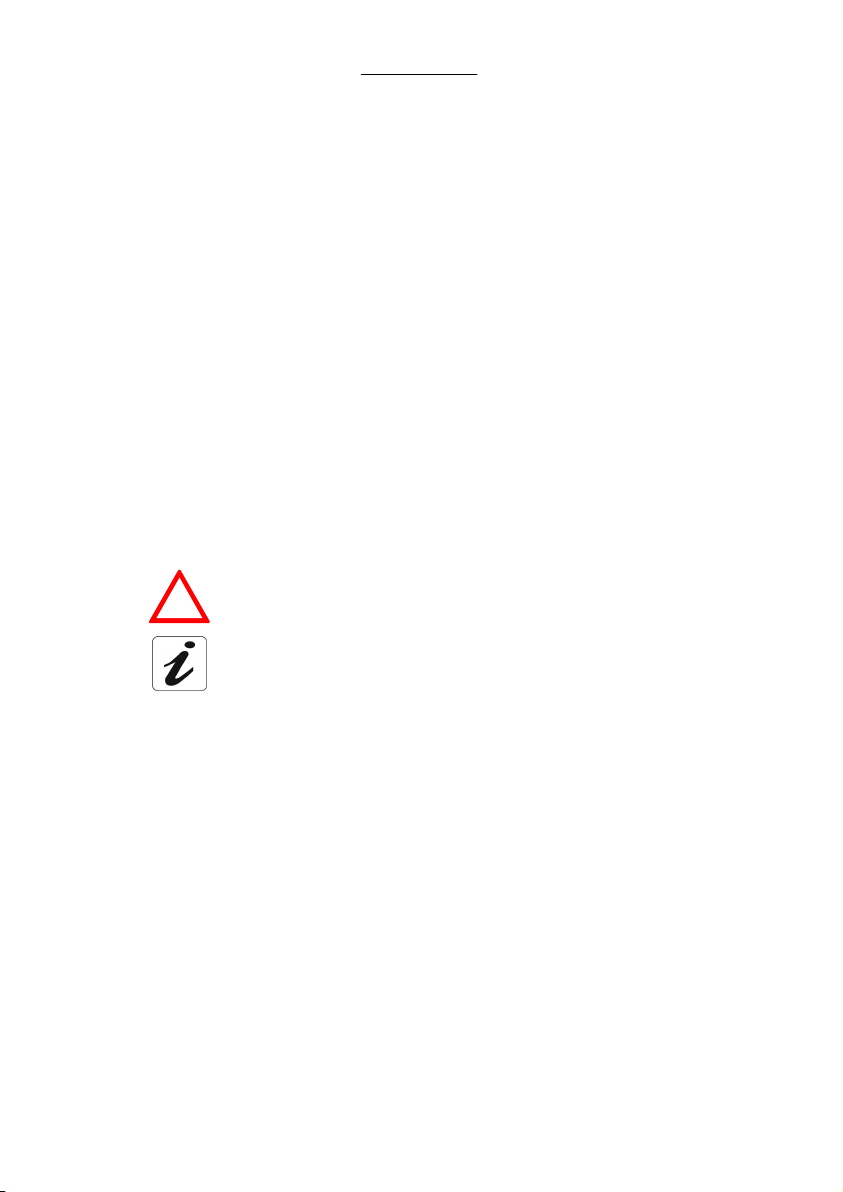
SAGEM F@stTM 908 / 948 Reference Manual - Ethernet Interface
E closely follows all technical changes and continually strives to improve its products
for the benefit of its customers. It therefore reserves the right to change its documentation
accordingly without notice.
All the trademarks mentioned in this manual are registered by their respective owners:
SAGEM F@st™ is a registered trademark of E,
• Windows
• Apple and MacOS are registered trademarks of Apple Computer Incorporation.
TM
and Internet Explorer
TM
are registered trademarks of Microsoft Corporation,
Warning
Warning icon used in this manual.
!
Information icon used in this manual.
2
Page 3
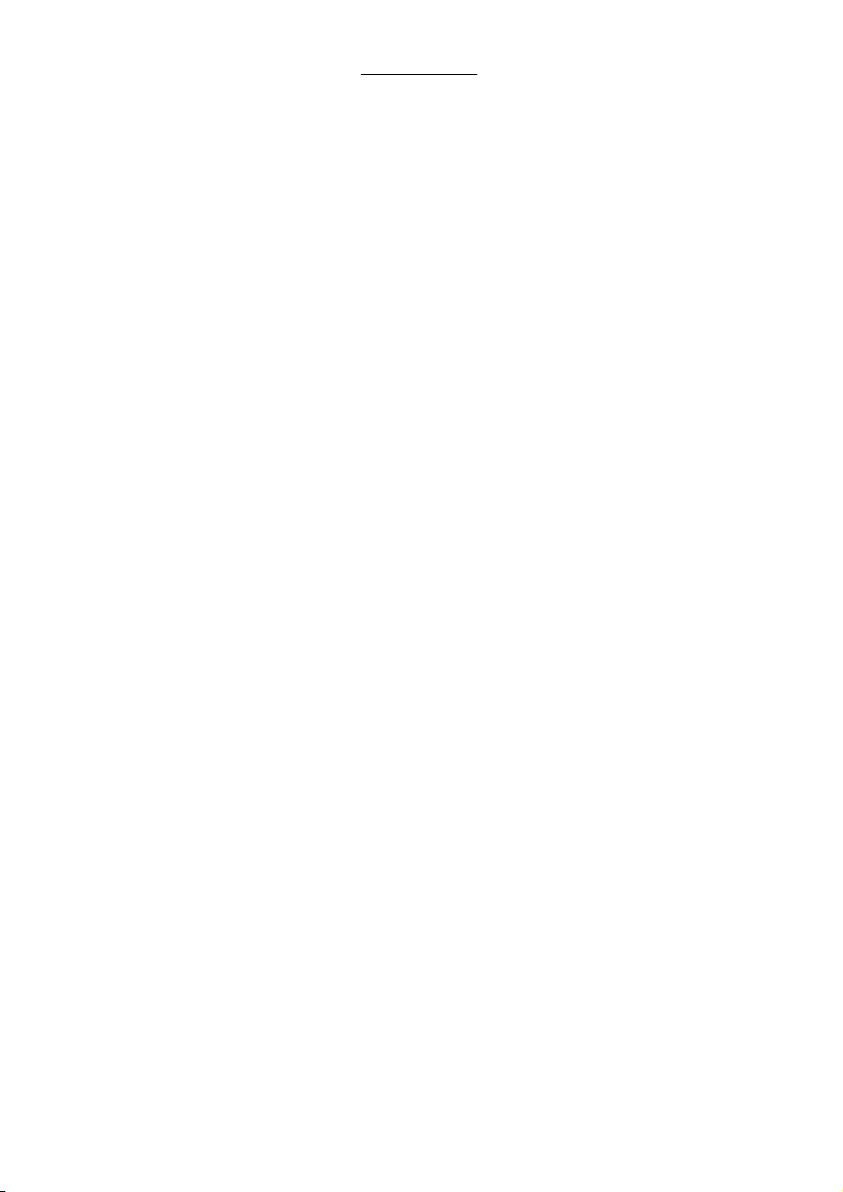
SAGEM F@stTM 908 / 948 Reference Manual - Ethernet Interface
Contents
1. Hardware installation 5
2. ADSL application software 7
2.1 Installation in Windows XP 7
2.2 Installation in MacOS X 10
2.3 Encapsulation options in Ethernet mode (depending on versions)12
2.4 Display of the ADSL connection status 13
2.4.1 Running in Windows XP 13
2.4.2 Running in MacOS X 13
2.5 BridgeMon application functions 14
2.5.1 ADSL transmission status 15
2.5.2 Active buttons 16
2.5.3 Updating the modem software from the BridgeMon application 17
2.5.4 "Bridge Lock" traffic lock function 17
3. Connection to the Internet 18
3.1 PPPoE mode 18
3.1.1 Configuring the PPPoE client in Windows XP 19
3.1.2 Internet reconnection in Windows XP 22
3.1.3 Configuring the PPPoE client in MacOS X23
3.1.4 Internet connection in MacOS X24
3.2 DHCP connection mode 25
3.2.1 DHCP connection to PC 25
3.2.2 DHCP connection to Mac 27
4. Uninstalling the ADSL application software 28
4.1 Uninstalling in Windows XP 28
4.2 Uninstalling in MacOS X 29
5. Problem solving in Ethernet mode 30
5.1 Interpreting LED indications 30
5.1.1 LEDs visible on the modem cover 30
5.1.2 "ETH" connector LEDs on the rear panel of the modem 30
5.2 Problem solving in Ethernet mode 31
5.2.1 No modem power supply 31
5.2.2 Modem not detected 31
3
Page 4
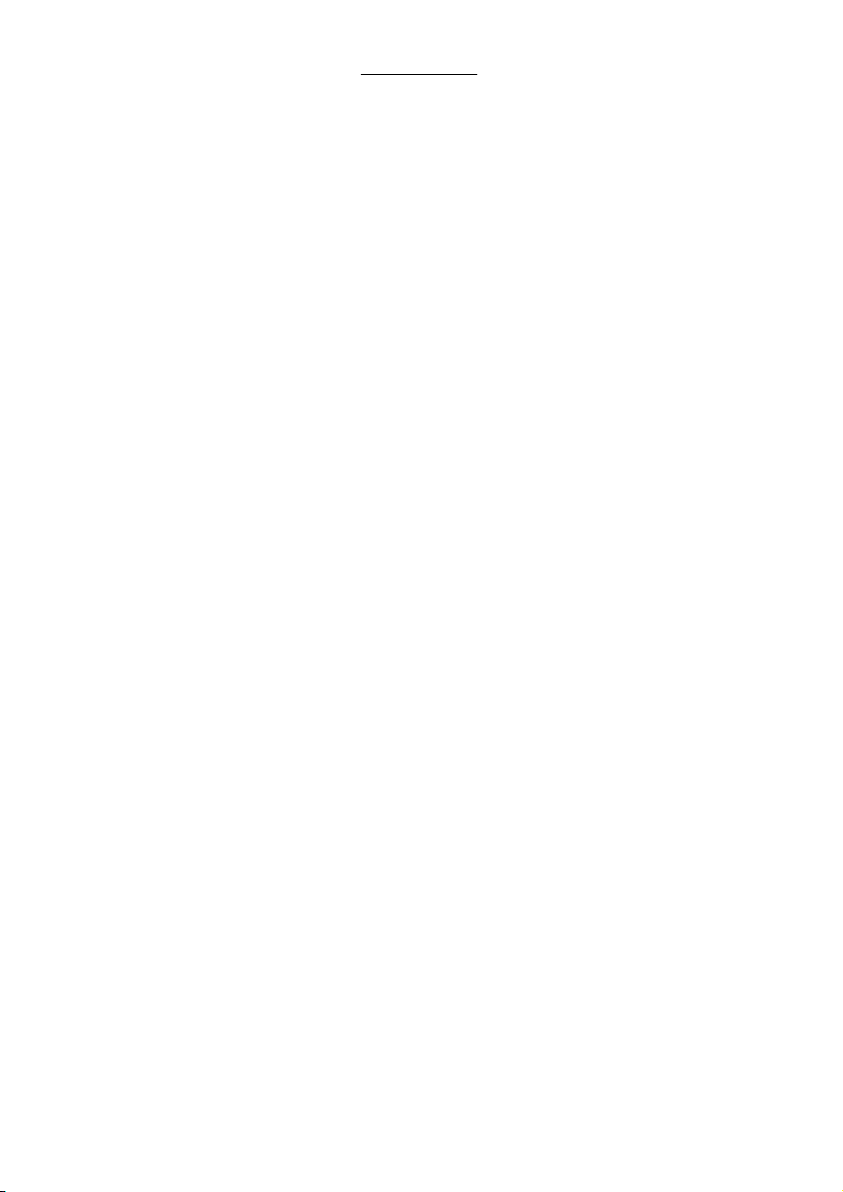
SAGEM F@stTM 908 / 948 Reference Manual - Ethernet Interface
5.2.3 Absence of ADSL synchronization 32
5.2.4 Internet connection not possible 33
6. Appendice 34
6.1 Setting Firewall provided with Windows XP 34
4
Page 5
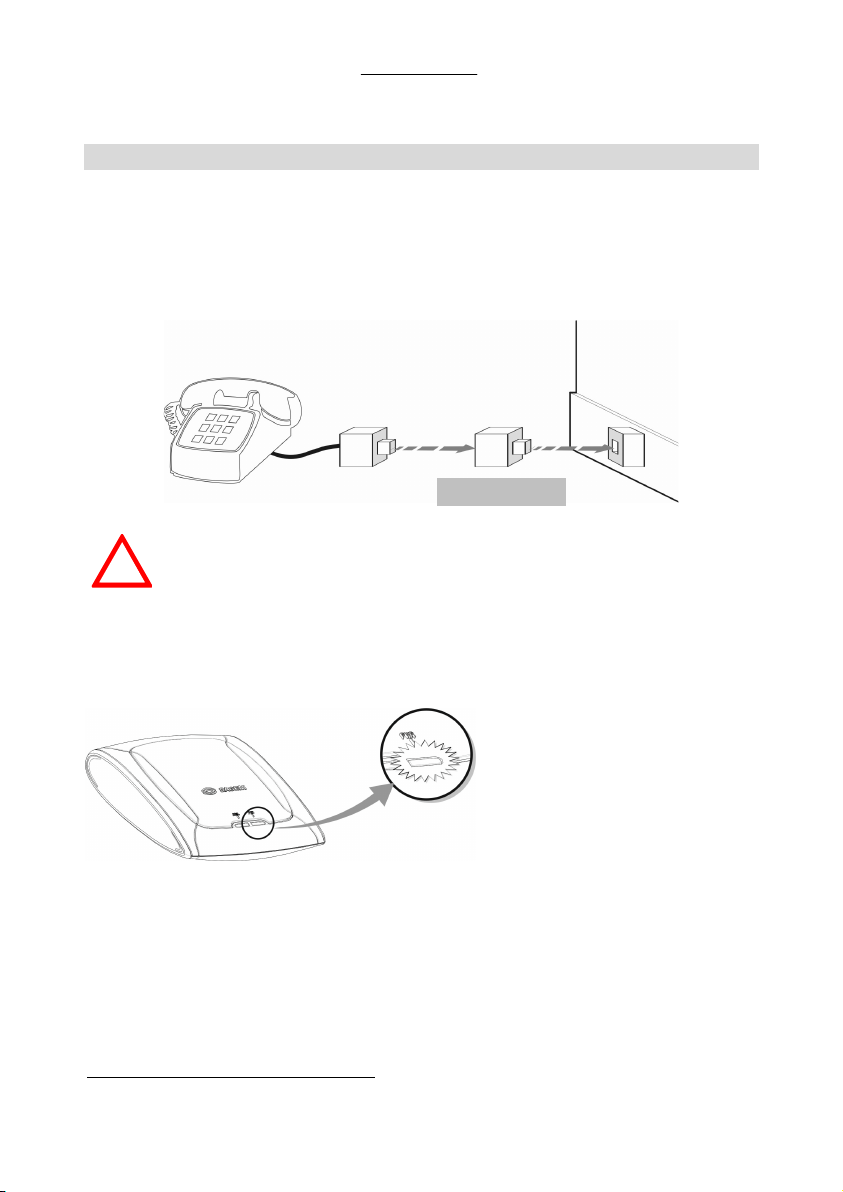
SAGEM F@stTM 908 / 948 Reference Manual - Ethernet Interface
1. Hardware installation
To install your modem without any difficulty, please follow the steps below in number order.
1. Connect the ADSL splitters to your telephone sockets
The ADSL splitters (or filters) let you make phone calls and use your ADSL link at the same
time.
All the sockets used by a telephone device must be fitted with an ADSL splitter.
This device may be an analog telephone, a DECT phone, an answering machine,
!
a fax machine, a set-top-box decoder return channel, etc.
2. Power up your modem
ADSL filter
For this, use the power supply unit
supplied with your modem
When the modem is powered up,
the PWR LED lights.
1
1
The use of any other power supply unit will invalidate the manufacturer's warranty
5
Page 6
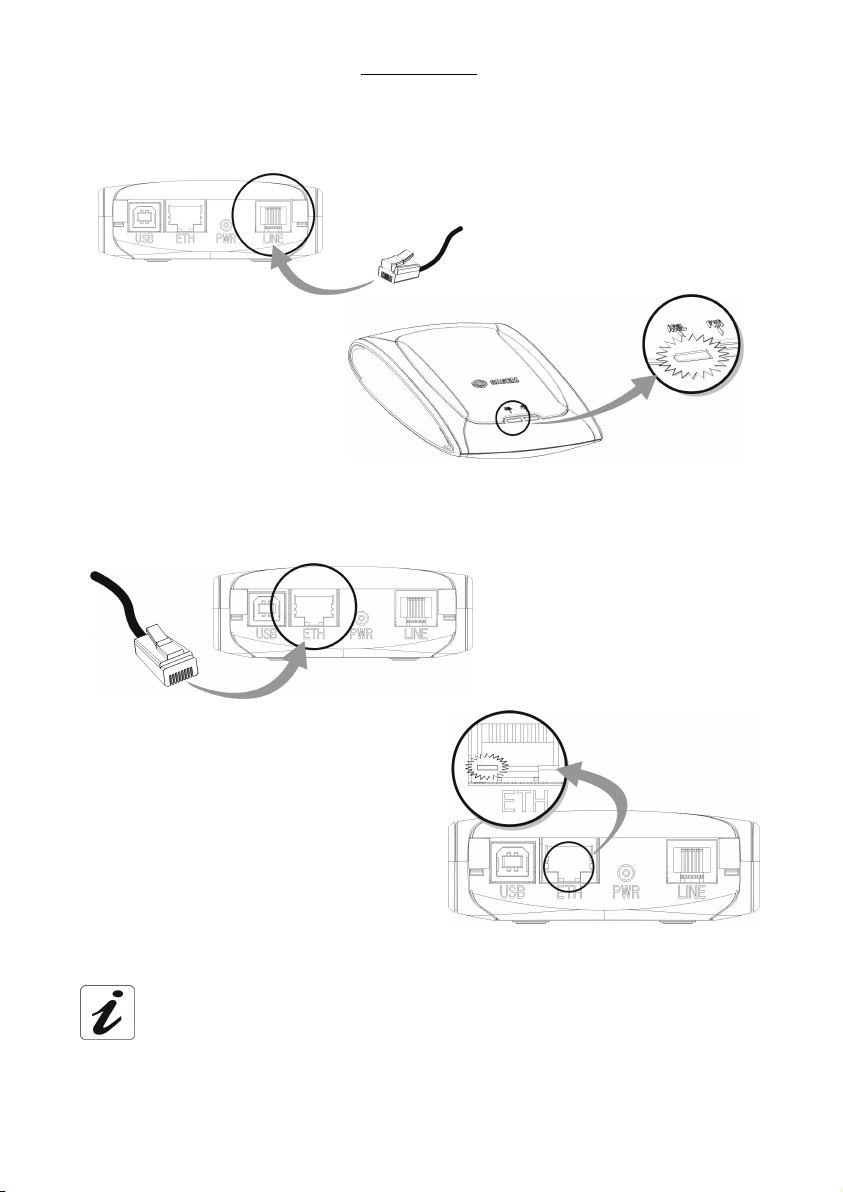
SAGEM F@stTM 908 / 948 Reference Manual - Ethernet Interface
3. Link your modem to your telephone line
When the modem is linked to
the telephone line, ADSL
synchronization follows
automatically. The ADSL LED
is on permanently.
4. Connect your modem to your computer
The line lead supplied in your pack
should connect the modem to the
connector provided on your splitter or
to a telephone network adapter.
For this, use the cross-pinned
Ethernet cable supplied with your
modem.
When the modem is connected to your
computer, the Ethernet detection LEDs on your
modem and your Ethernet card light up.
At this point, you have completed all the connections required to use your ADSL
modem. All you now have to do is install the applications supplied with the modem
and configure your Internet access.
6
Page 7
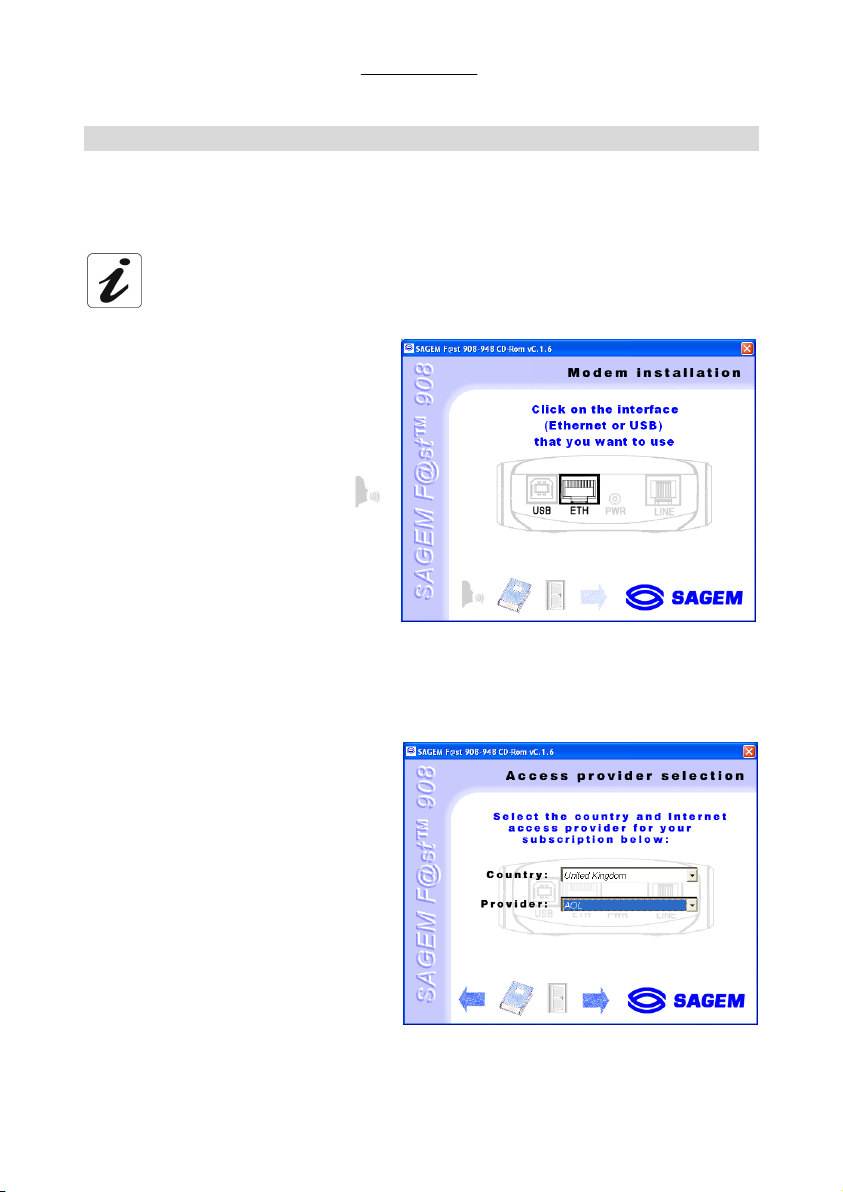
SAGEM F@stTM 908 / 948 Reference Manual - Ethernet Interface
r
2. ADSL application software
2.1 Installation in Windows XP
The installation procedure described in the section below was performed using
Windows XP. The procedure for other Windows operating systems (98, ME and
2000) may differ slightly.
1
Insert the modem CD-ROM in
your computer's CD-ROM
drive; the screen opposite then
appears.
You can Change the
installation language by
clicking on this icon
(availability depending on
model).
Click on the Ethernet
connecto
computer's Ethernet interface.
to set up your
Note:
2
If this screen does not appear: Select Start, Run, then enter: "< CD-ROM driver
letter > :\autorun.exe" (for example e:\autorun.exe) then click OK.
The screen opposite appears.
Select the country in which you
are located, from the list
(availability depending on
model).
Choose your Internet Access
Provider from the proposed
list. If it is not shown, select
«Other».
7
Page 8
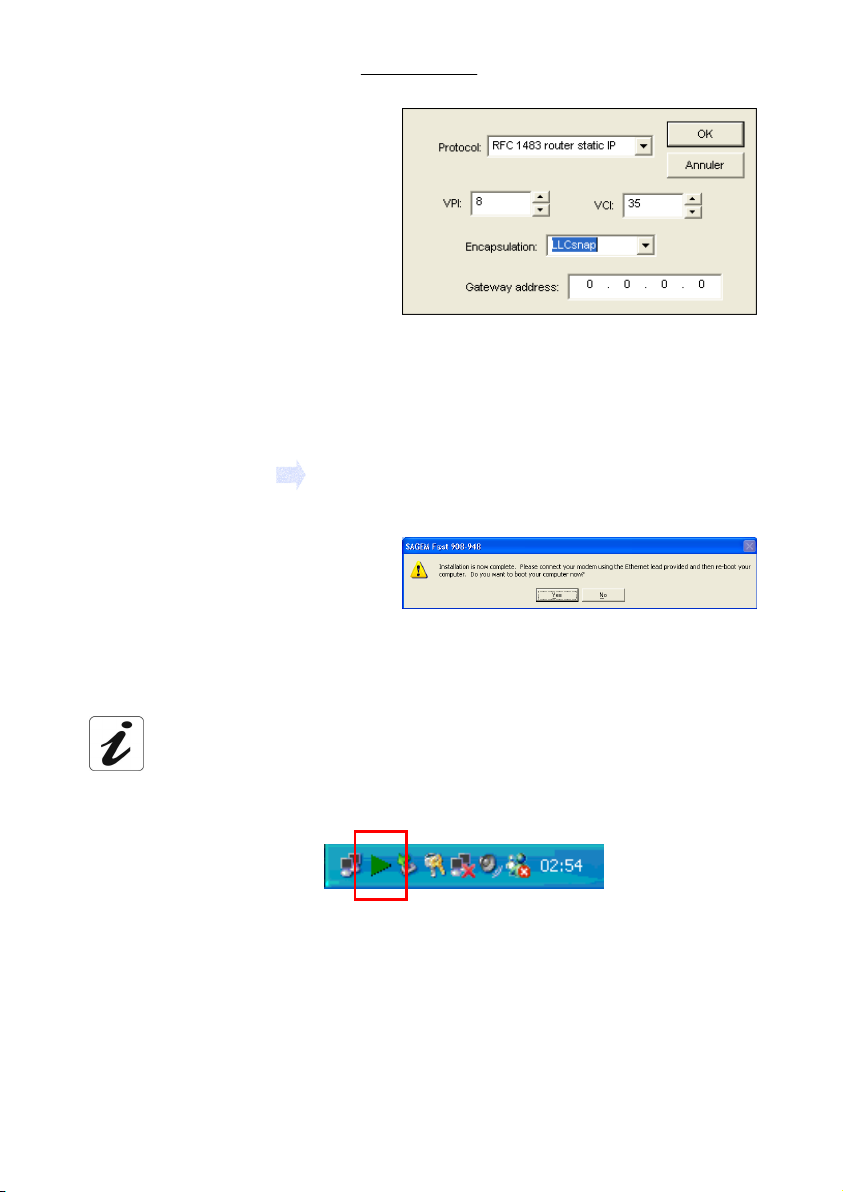
SAGEM F@stTM 908 / 948 Reference Manual - Ethernet Interface
If you chose «Other» Provider
on the previous screen, the
data entry screen opposite
appears.
Select the mode applicable to
your Internet Access Provider
(IAP), then set the values in
accordance with the IAP’s
instructions.
For more information regarding
this choice, refer to section 2.3.
Click OK to continue
installation.
Click on this icon
3
At the end of installation, the
screen opposite appears.
It prompts you to connect the
modem first, then to restart your
computer.
Click Yes.
¾ The Sagem-PPPoE software utility, which is suitable for your Internet
Access Provider, has been installed in your computer.
¾ The "BridgeMon" application starts up, the "BridgeMon" icon below appears
at the bottom right corner, in your desktop's taskbar, each time you start up
WIndows (icon shown framed).
8
Page 9
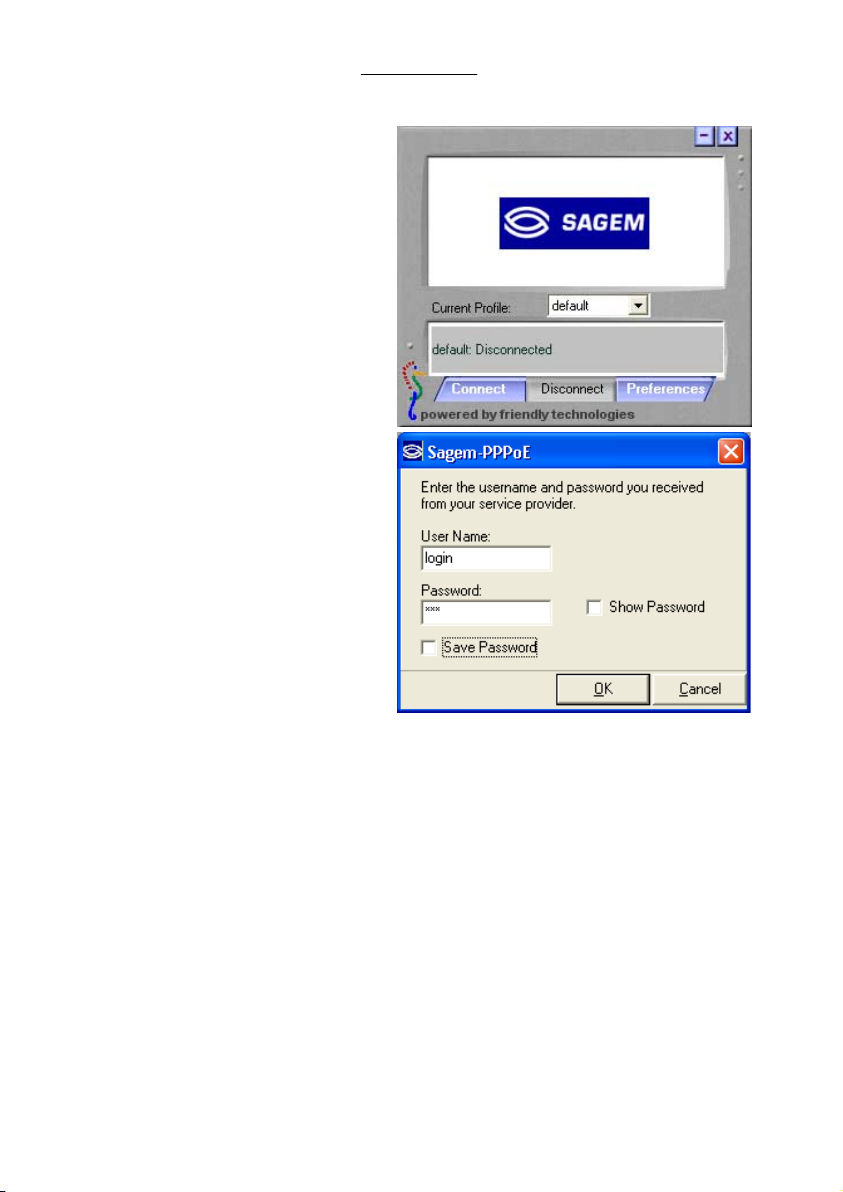
SAGEM F@stTM 908 / 948 Reference Manual - Ethernet Interface
4
A screen, designed for Internet
connection dialogue, appears
on the desktop.
Click « Connexion » button.
5
The screen opposite appears.
Enter your user name and
password
Then click OK.
You can now log on to the ADSL broadband Internet
using the brother of your choice.
9
Page 10
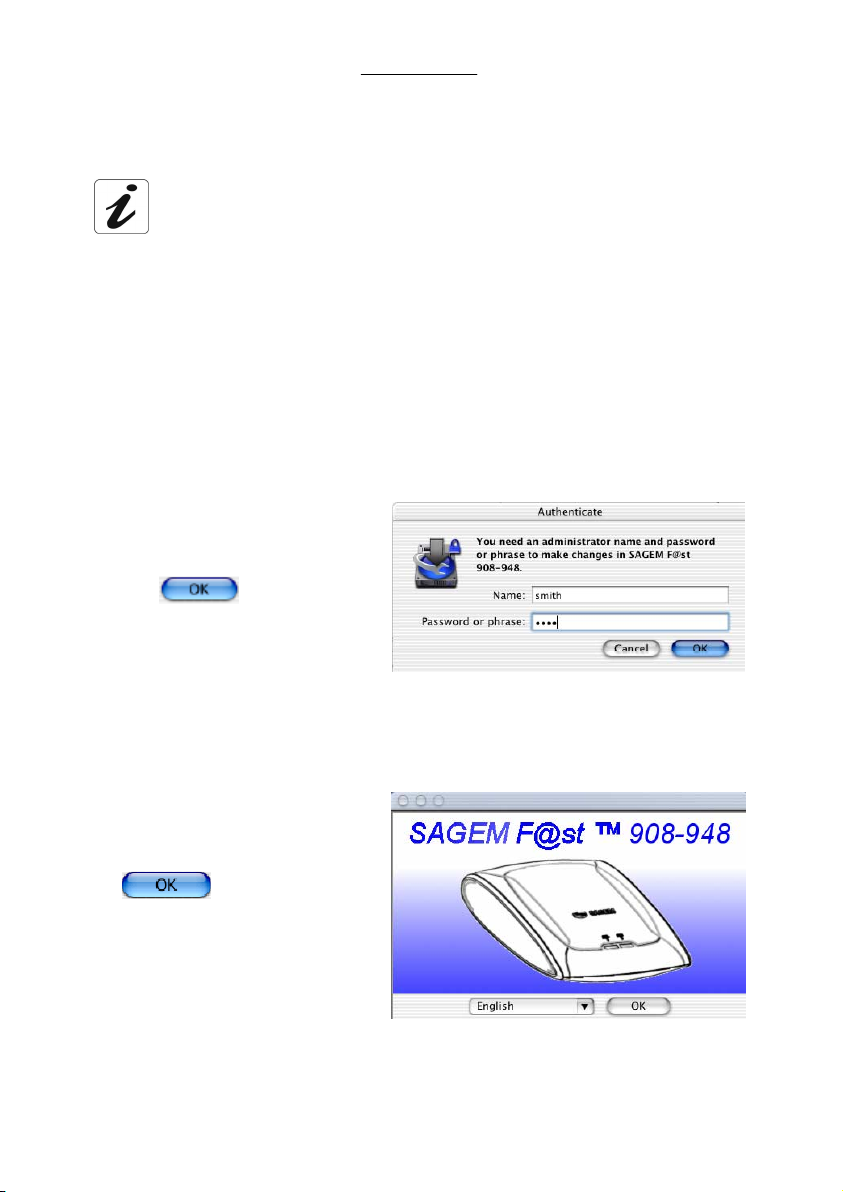
SAGEM F@stTM 908 / 948 Reference Manual - Ethernet Interface
A
2.2 Installation in MacOS X
The installation procedure described was carried out in MacOS X (10.1 or 10.2).
The SAGEM F@st™ 908/948 router can be installed on other operating systems
such as MacOS 8.6, MacOS 9.1 and MacOS 9.2.
1
Insert the CD-ROM in your computer's appropriate CD-ROM drive; an icon appears in
the desktop.
Double-click the icon to display the contents of the CD-ROM.
2 Select ETH, click in the OS X directory then double click on SAGEM F@st 908-948 to
run the install program.
3
The authentication screen opposite
appears.
Enter the user name and password
for the
click
dministrator account then
.
Note : You must have "Adm ini strator " rights to install the router.
4
The screen opposite appears.
From the list, select the language
you want and then click
.
10
Page 11
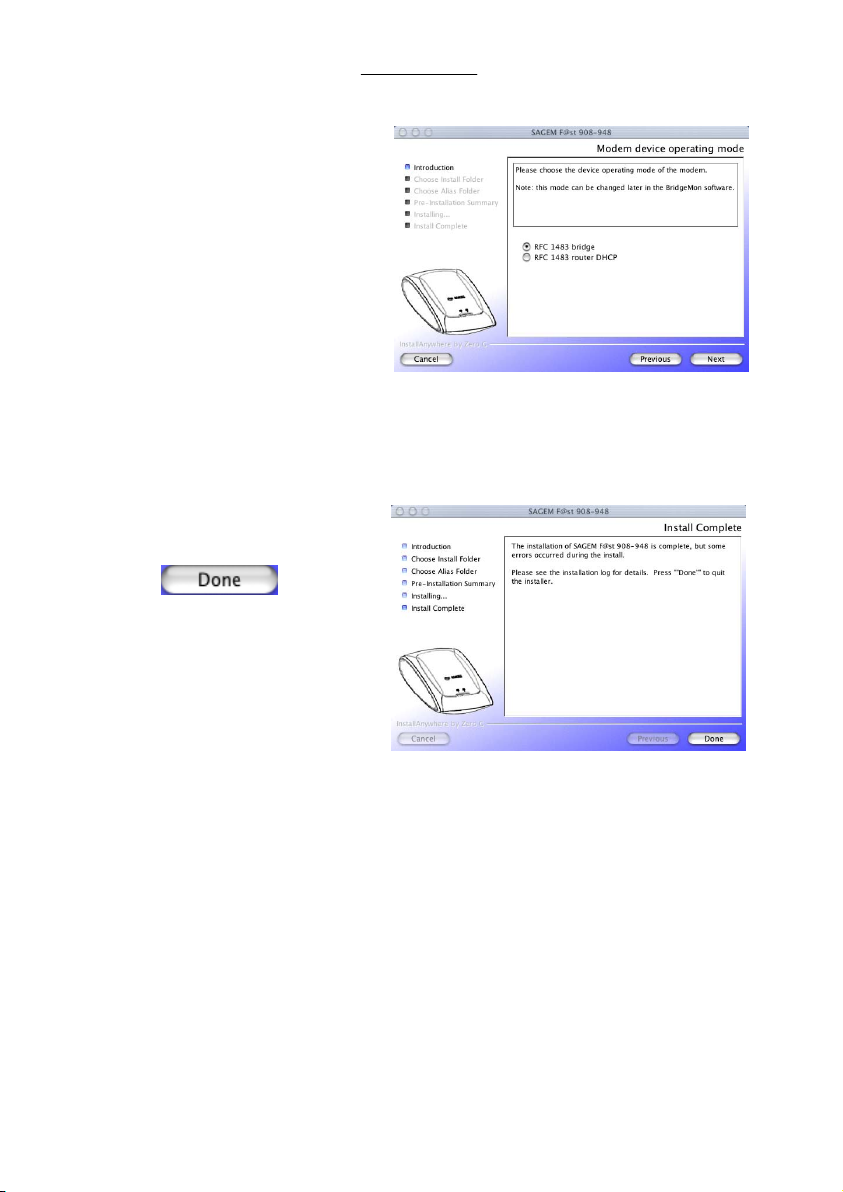
SAGEM F@stTM 908 / 948 Reference Manual - Ethernet Interface
5
Depending on the versions of your
modem, the screen opposite
appears.
Select the mode applicable to your
Internet Access Provider (IAP).
For more information concerning
this choice, refer to section 2.3.
6
Then simply follow the instructions displayed by the installation software in the series of
screens.
7
The screen opposite appears;
installation is now finished.
Click
.
11
Page 12
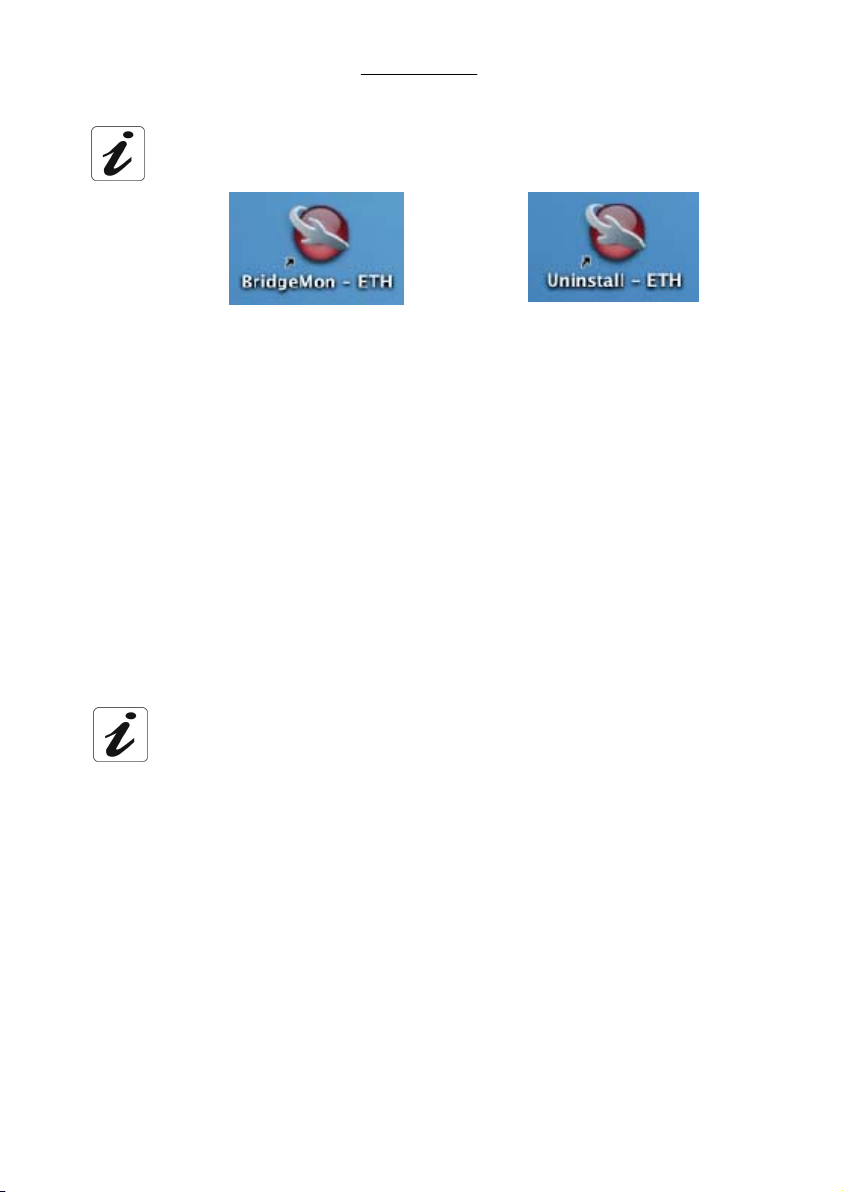
SAGEM F@stTM 908 / 948 Reference Manual - Ethernet Interface
At the end of the installation process, the BridgeMon diagnostics application
icon, the Uninstall icon are created in the desktop.
2.3 Encapsulation options in Ethernet mode (depending on versions)
The encapsulation parameters are automatically set up, when the Internet Access Provider is
chosen from the list offered by the installation software.
Nevertheless, it is possible to set up the parameters of an Internet Access Provider that would
not have been listed.
In this particular case, you should select «Other» from the Internet Access Provider list. A
window will show up and let you choose the encapsulation modes.
Depending on the Internet Access Provider, the SAGEM F@st™ 908/948 modem supports
three encapsulation modes:
• RFC 1483 bridge,
• RFC 1483 router DHCP.
• RFC 1483 router static IP.
If your Internet connection has to be set up in PPPoE mode, you must use RFC
1483 bridge encapsulation.
See section 3 - Connecting to the Internet.
Please refer to your Internet Access Provider (IAP) to ascertain which encapsulation mode
and Internet connection mode must be used on your ADSL line.
12
Page 13

SAGEM F@stTM 908 / 948 Reference Manual - Ethernet Interface
2.4 Display of the ADSL connection status
The BridgeMon diagnostics application allows you to check the status of the ADSL connection
and the data transfer rates.
For this, it must be installed on the computer connected to the SAGEM F@st™ 908 / 948. Its
installation is described in §.2.1 (Windows XP) and 2.2 (MacOS X).
This application is not essential to ADSL modem operation. We do, however, recommend its
installation on your computer. It will provide you with a better knowledge of your ADSL line
status.
The application can be run on the following operating systems :
•
Microsoft Windows 98,
• Microsoft Windows Millenium,
• Microsoft Windows 2000,
• Microsoft Windows XP,
• MacOS X,
• Linux.
2.4.1 Running in Windows XP
When the "BridgeMon" application has
been installed, the "BridgeMon" icon
appears bottom right in your desktop's
task bar (icon shown framed), each time
you start up WIndows.
Double-click this icon, or right click on
the icon and then select BridgeMon.
2.4.2 Running in MacOS X
When the "BridgeMon" application has been installed, the
BridgeMon icon appears on the desktop each time you start up
the operating system.
13
Page 14

SAGEM F@stTM 908 / 948 Reference Manual - Ethernet Interface
2.5 BridgeMon application functions
Once started, the BridgeMon diagnostics
application displays the screen opposite.
The table below gives the various fields
and their meanings.
14
Page 15

SAGEM F@stTM 908 / 948 Reference Manual - Ethernet Interface
2.5.1 ADSL transmission status
The table below gives the meaning of the different fields and of the buttons.
Parameter Value Flag Comment
DSL Status
Modem not
responding
Searching for
modem
Training
Initializing
Red
Red
Yellow
Green
The modem is not responding to requests
from the BridgeMon application (see note).
The BridgeMon application is looking for the
modem.
The ADSL connection is in progress.
The modem searchs the active VPI / VCI /
Encaps values, the PPPoE client can be
started up.
Operational
Data rate
Bridge lock
See section
2.5.4
Note: If this icon remains permanently red, check if a Firewall is activated (Firewall
Transmit
Receive
Off
On
Auto / Minutes
provided with Windows XP or software external to your computer). In this case,
you have to parameter it to make your modem operational. To allow traffic, enter the
following characteristics :
- External Port number : 3456,
- Internal Port number : 3456,
- Transport layer Protocol : UDP.
To set the firewall activated:
1) Firewall provided with Windows XP, refer to chapter 6 (appendice),
2) Software external to your computer, refer to appropriate documentation.
Green
Green
Green
Green
Lock
Lock
The modem is operational.
Maximum transmit ADSL rate in kbps.
Maximum receive ADSL rate in kbps.
The "Bridge Lock" function is not active;
traffic from the Internet is allowed.
The "Bridge Lock" function is active; traffic
from the Internet is blocked.
The modem has switched to "Bridge Lock"
mode automatically after N minutes idle.
See section 2.5.4.
15
Page 16

SAGEM F@stTM 908 / 948 Reference Manual - Ethernet Interface
2.5.2 Active buttons
Button Meaning
Apply
Restart
SW Upgrade
About
Close
Registers the changes to the "Bridge Lock" mode.
Restarts the modem.
Updates the modem's onboard software from the BridgeMon application
(see section below).
Gives the software version of the diagnostics application.
Closes the BridgeMon diagnostics screen, but keeps the BridgeMon
application running.
16
Page 17

SAGEM F@stTM 908 / 948 Reference Manual - Ethernet Interface
2.5.3 Updating the modem software from the BridgeMon
application
The SAGEM F@st™ 908/948 contains a permanent memory for saving the onboard software.
This software can be updated from the BridgeMon application.
Click the SW Upgrade button in the
"BridgeMon" screen and the screen
opposite appears.
Click Yes to continue (No to abort).
The screen opposite appears.
Use the Browse button to select the .img
file containing the new software then click
the Upgrade button to update the onboard
software in non-volatile memory (save the
.img file, the default name and location of
which are displayed in the Location: field).
Note : Click Cancel to abandon any changes made and return to the BridgeMon screen.
Click Restore to restore the modem software to its ex-works state.
2.5.4 "Bridge Lock" traffic lock function
This function is used to increase the security level on the local area network (LAN) by blocking
traffic from the Internet in certain conditions. It is activated in one of two ways, from the
"BridgeMon" application:
• Manually,
• Automatically.
Commande Description
Off
On
Automatic
Normal operation ("Bridge Lock" function disabled).
This value is taken by default.
The modem blocks all communication from the Internet and to the Internet. To
reenable traffic, you must select Bridge Lock : Off again.
If there is no traffic to the Internet for a certain period of time (configurable),
any traffic from the Internet is blocked. When traffic to the Internet is detected,
traffic from the Internet is reenabled.
17
Page 18

SAGEM F@stTM 908 / 948 Reference Manual - Ethernet Interface
3. Connection to the Internet
When the modem is correctly connected and the BridgeMon application installed, you still
have to set up your Internet connection.
The SAGEM F@st™ 908 / 948 modem is compatible with the following two Internet
connection modes:
• PPPoE (see section 3.1),
• DHCP (see section 3.2).
Check with your IAP to find out which connection mode is available on your ADSL
compatible telephone line.
3.1 PPPoE mode
A PPPoE client software utility lets you authenticate yourself and then log on to your IAP.
To use the PPPoE mode, the modem must be installed in RFC1483 Bridge mode
!
(see section 2.1 - step 2).
There are two possibilities :
¾ On Microsoft Windows ( 98, Me, 2000, XP )
A PPPoE client software utility is automatically installed if your Internet Access
Provider requires it.
On Microsoft Windows XP, you can use the Windows XP PPPoE client
instead. Please refer to § 3.1.1 and 3.1.2 for more details.
¾ On MacOS
MacOS 8.6 et 9 : The PPPoE client software utility is provided on the CD-ROM.
MacOS X : The PPPoE client software utility is integrated in the
Double-click on MacOS PPPoE icon, then follow the
instructions.
operating system. Please refer to sections 3.1.3 and 3.1.4 for
the configuration.
18
Page 19

SAGEM F@stTM 908 / 948 Reference Manual - Ethernet Interface
3.1.1 Configuring the PPPoE client in Windows XP
You can skip this paragraph if you did the installation according to § 2.1
!
1 In the Start menu, select Control
2
The installation procedure described below does not apply to any Microsoft
operating systems other than Windows XP.
panel, Network and Internet
connections; the screen opposite
appears.
Click Network connections.
The connection screen appears.
Click "Create a new connection" in
the "Network tasks" area,
or select File / New connection in the
menu bar.
19
Page 20

SAGEM F@stTM 908 / 948 Reference Manual - Ethernet Interface
3
When the following screen appears,
select "Connect to the Internet".
Then click Next.
4
The following screen appears.
Select "Set up my connection
manually".
Then click Next.
5
The following screen appears.
Select "Connect using a broadband
connection that requires a user
name and password ". The PPPoE
mode is mentioned here. This is the
mode that you want to use.
Then click Next.
6
The next screen lets you name your connection. Enter a connection name (Internet ADSL,
for example).
Then click Next.
20
Page 21

SAGEM F@stTM 908 / 948 Reference Manual - Ethernet Interface
7
The next screen lets you store the information on your Internet account.
➢ Enter your "User name",
➢ Enter your "Password" and confirm.
Note: This data will be given to you by your IAP.
Then click Next.
8 The final screen appears. Check the box if you want to create an Internet ADSL shortcut
on your desktop. It is a good idea to create a shortcut on the desktop.
Finally, click Finish.
At this point, your Internet connection is created.
You can now log on to the Internet.
21
Page 22

SAGEM F@stTM 908 / 948 Reference Manual - Ethernet Interface
3.1.2 Internet reconnection in Windows XP
1
If you checked the appropriate
box, the
will have been created on the
desktop.
Double click this icon and the
screen opposite appears.
2 Then click on “Connexion”.
3
The screen opposite appears :
Enter your user name and
password
Then click OK.
icon
4 Open your browser. You can now surf the Internet.
22
Page 23

SAGEM F@stTM 908 / 948 Reference Manual - Ethernet Interface
3.1.3 Configuring the PPPoE client in MacOS X
1
Click the
menu bar, select System
Preferences, then click the Network
icon.
The following screen appears.
The Location: field should contain
Automatic.
The Show: field should contain Built-
in Ethernet.
2 Select the PPPoE tag and the relevant panel appears.
3 Check the Connect using PPPoE box to force connection in PPPoE mode and enable
you to complete the grayed out fields.
4 Complete the Account name field with your user name.
5 Complete the Password field with your password.
Note : This "Account name" and "Password" information will be supplied to you by your
(apple) menu in the
Internet Access Provider (IAP).
6 It is advisable to check the Show PPPoE status in menu bar box.
7 Click Apply now to register your input.
23
Page 24

SAGEM F@stTM 908 / 948 Reference Manual - Ethernet Interface
A
3.1.4 Internet connection in MacOS X
1
In the desktop, double-click the icon
representing your Mac OS X hard
disk. Open the
and then double-click the connection
icon.
The screen opposite appears.
2 Check that the information contained in the Configuration, Name and Password fields is
correct.
Click Connect to set up the connection.
3 Open your browser. You can now surf the Internet.
pplications folder
24
Page 25

SAGEM F@stTM 908 / 948 Reference Manual - Ethernet Interface
TM
3.2 DHCP connection mode
To connect your computer (PC or Mac) operating in DHCP client mode via its Ethernet
interface to the SAGEM F@st
can be done irrespective of your computer's operating system.
Configuration entails assigning a public IP address to your computer (PC or Mac) by DHCP
request.
TM
908 / 948, you must correctly configure the computer. This
3.2.1 DHCP connection to PC
In Windows XP, for example, proceed as follows:
1 Select Start / Connections /
Show all connections, and the
screen opposite appears.
Select the local connection you
want to use with the SAGEM
F@st
908 / 948 then right click
and select Properties.
2
The screen opposite appears.
Select the General tab and then
the TCP/IP protocol, and click the
Properties button.
25
Page 26

SAGEM F@stTM 908 / 948 Reference Manual - Ethernet Interface
3
The screen opposite appears.
Select the General tab and then
the Obtain an IP address
automatically command and the
Obtain DNS server address
automatically command.
Click OK to confirm your choices.
26
Page 27

SAGEM F@stTM 908 / 948 Reference Manual - Ethernet Interface
3.2.2 DHCP connection to Mac
In MacOS X, for example, proceed as follows:
1
Click the
menu bar, select “System
Preferences”, then click the
"Network" icon and the screen
opposite appears.
The Location: field should contain
Automatic.
The Show: field should contain Built-
in Ethernet.
2 Select the TCP/IP tab and the relevant panel appears.
3 The Configure: field should contain Via DHCP by default. If not, select this setting from
the drop down list.
(apple) menu in the
Note: If the Via PPP setting appears, select the PPPoE tab, then uncheck the Connect
using PPPoE box.
4 Click Apply to enable connection in DHCP mode.
Note : The DHCP client, DNS servers and Search domains fields are optional.
27
Page 28

SAGEM F@stTM 908 / 948 Reference Manual - Ethernet Interface
4. Uninstalling the ADSL application software
Procedures for uninstalling on PC in Windows XP and on MacOS X are described below.
4.1 Uninstalling in Windows XP
The procedure for Uninstalling described below is performed in Windows XP.
In other Windows operating systems (98FE, 98SE, ME, 2000), the procedure
may differ slightly.
To carry out the uninstallation procedure, you
must exit from the application and delete the
!
"BridgeMon" icon from the task bar. To do this,
right click on the icon and select Exit.
The uninstallation must be carried out in two stages :
➢ Uninstallation of the BridgeMon diagnostics application.
➢ Uninstallation of the Sagem-PPPoE client software utility.
1
For uninstall BridgeMon diagnostics application :
Select Start / All programs / SAGEM F@st 908-948 then Uninstall.- ETH.
or
Click this socket
displayed on the first installation screen.
The screen, designed for Internet connection dialogue, disappears on the
desktop. The application is uninstalled.
28
Page 29

SAGEM F@stTM 908 / 948 Reference Manual - Ethernet Interface
2
For uninstall the Sagem-PPPoE client software utility :
Select Start / All programs / SAGEM F@st 908-948 then Uninstall / SAGEM -
PPPoE.
The screen opposite appears.
2
Click Yes.
The screen opposite appears.
Click OK, to finish doing Sagem-PPPoE client software utility uninstallation.
4.2 Uninstalling in MacOS X
1
Double-click the icon to
start the uninstallation program.
The screen opposite appears.
Click the Uninstall button to
continue uninstalling.
29
Page 30

SAGEM F@stTM 908 / 948 Reference Manual - Ethernet Interface
5. Problem solving in Ethernet mode
5.1 Interpreting LED indications
5.1.1 LEDs visible on the modem cover
LED ADSL PWR
On steady
Off
Blinking
5.1.2 "ETH" connector LEDs on the rear panel of the modem
LED Status Meaning
Left On Indicates that the connection is OK and that the link is
Right Blinking Traffic in progress (sending or receiving)
ADSL synchronized Modem powered up
No ADSL synchronization Modem not powered
Trying to set up ADSL
synchronization
set up between the computer and the
SAGEM F@st™ 908 / 948 modem
Off No connection
Not applicable
30
Page 31

SAGEM F@stTM 908 / 948 Reference Manual - Ethernet Interface
5.2 Problem solving in Ethernet mode
5.2.1 No modem power supply
LEDs Flag Status Corrective action
Check that the modem is receiving power
supply. Only the power supply unit supplied
with the modem should be used.
ADSL off
PWR off
Red
Modem not
powered
Check that your PSU's electrical
specifications are compatible with your mains
electricity network.
Lastly, uninstall then reinstall the BridgeMon
application.
Reminder :
The SAGEM F@st™ 908 / 948 must always be powered by its mains
adapter unit. It does not use the power supply provided by the USB
interface.
5.2.2 Modem not detected
Firstly check that the conditions in the previous section are satisfied.
LEDs Flag Status Corrective action
Check that the Ethernet cable supplied in
your pack is correctly connected to your
modem, and to an active Ethernet port on
your computer. At both ends, you have
Ethernet detection LEDs. The Ethernet
cable to be used is a cross-pinned UTP
RJ45 cable.
31
ADSL off
PWR off
Red
Modem powered.
Modem not
detected by your
computer.
Page 32

SAGEM F@stTM 908 / 948 Reference Manual - Ethernet Interface
5.2.3 Absence of ADSL synchronization
Firstly check that the conditions in the previous section are satisfied.
LEDs Flag Status Corrective action
Check the connection of your ADSL
splitters. Each of your installation's
telephone sockets should be fitted with an
ADSL splitter.
Check that the RJ11 type line lead supplied
with your modem is connected to one of
your sockets. It is best not to use any
telephone line extension.
Lastly, check with your IAP that the ADSL
service is available on your telephone line.
ADSL off
PWR on
Yellow
Modem detected
by your
computer.
ADSL not
synchronized
32
Page 33

SAGEM F@stTM 908 / 948 Reference Manual - Ethernet Interface
5.2.4 Internet connection not possible
Firstly check that the conditions in the previous section are satisfied.
LEDs Flag Status Corrective action
In PPPoE mode:
Check that your PPPoE client software is
correctly installed on your computer.
ADSL on
PWR on
Green
ADSL set up.
Modem initialized
Connection not
possible
In Windows XP, MacOS X, you can refer to
section 4.1 of the SAGEM F@st
Ethernet Interface Reference Manual.
For any other OS, look up the
documentation supplied with the PPPoE
client software you are using. If you have
more than one Ethernet card on your
computer, check that your PPPoE client is
linked to the Ethernet card to which your
modem is connected.
In DHCP mode:
TM
908/948
ADSL on
PWR on
Lock
ADSL set up
Modem locked.
Check that your computer correctly receives
an IP address from the network.
For this, in Windows, you can open a DOS
window and type the command "ipconfig".
Lastly, in your Web browser's properties,
check that no remote network connection is
selected by default.
For Microsoft Internet Explorer:
Menu: Tools/Internet options/
Select:
“Never dial a connection”
You cannot access the Internet because the
modem is in locked mode. Please refer to
section 2.6.4 of the SAGEM F@st
948 Ethernet Interface Reference Manual to
unlock your modem.
33
TM
908 /
Page 34

SAGEM F@stTM 908 / 948 Reference Manual - Ethernet Interface
6. Appendice
6.1 Setting Firewall provided with Windows XP
1 In the Start menu, select Control
panel, Network and Internet
connections; the screen opposite
appears.
Click Network connections.
2
The screen opposite appears.
Right click on the used network card
then select Properties.
34
Page 35

SAGEM F@stTM 908 / 948 Reference Manual - Ethernet Interface
3
The screen opposite appears.
Select the panel Advanced.
Remark : When the firewall is
Click on the Settings button.
4
The screen opposite appears.
Select the panel Services.
Click on the Add button.
activated, the box of
Internet Connection
Firewall field is checked
and the Settings button is
active.
35
Page 36

SAGEM F@stTM 908 / 948 Reference Manual - Ethernet Interface
5
The screen opposite appears.
Enter 3456 in the fields External Port
number and Internal Port number
allocated to the BridgeMon application
and select UDP protocol for transport
layer.
Note: The others fields must
necessarily be filled in, but for
their content, the user is left to
form his opinion.
36
Page 37

Page 38

E
Le Ponant de Paris - 27, rue Leblanc - 75512 PARIS CEDEX 15 - FRANCE
Tél. : +33 1 40 70 63 63 - Fax : +33 1 40 70 66 40
http://www.sagem.com
E - Société anonyme à directoire et conseil de surveillance au capital de 36 405 229 €
Network Division
s
