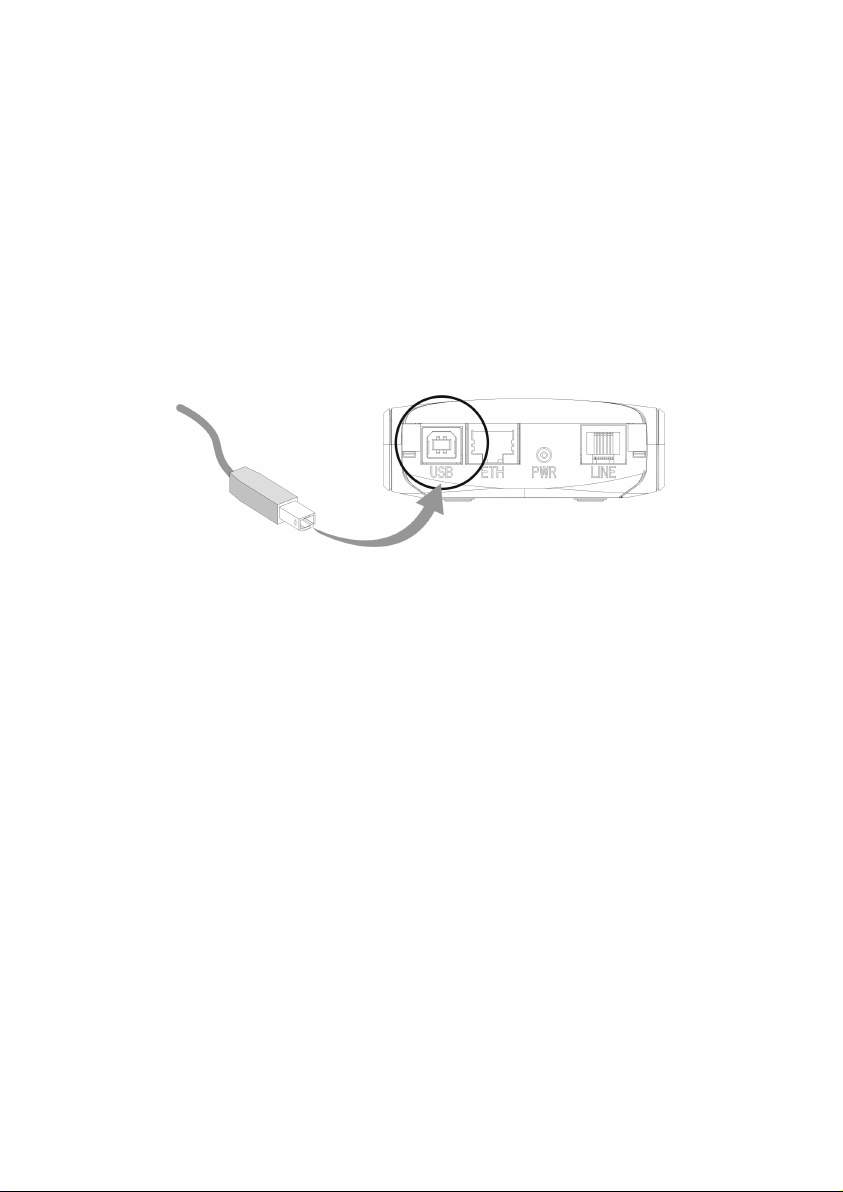
SAGEM F@st™ 908 / 948
Ethernet/USB Combo ADSL Modem
Reference Manual - USB Interface
Reference: 288 055 881 ed. 1
July 2004 Issue
S
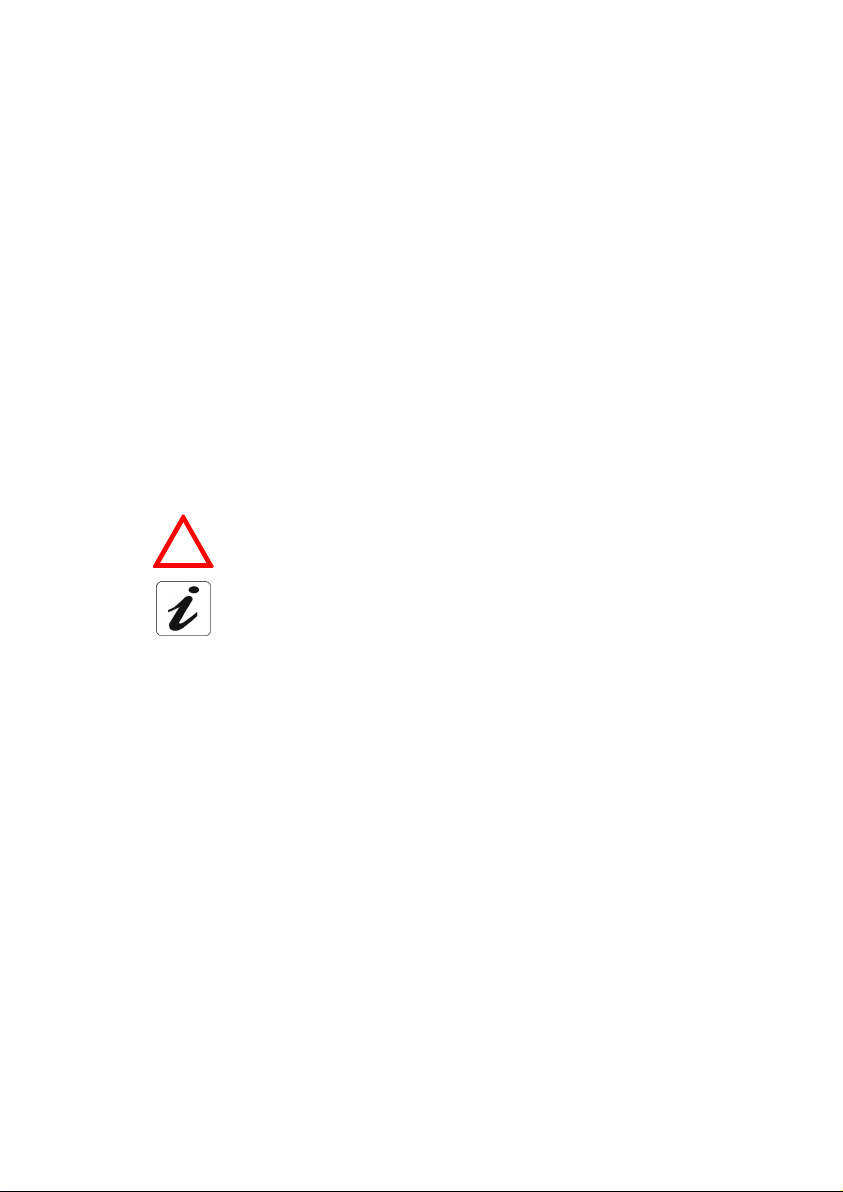
E closely follows all technical changes and continually strives to improve its products for
the benefit of its customers. It therefore reserves the right to change its documentation accordingly
without notice.
All the trademarks mentioned in this guide are registered by their respective owners:
- SAGEM F@st™ is a registered trademark of E.
TM
- Windows
- Apple and MacOS are registered trademarks of Apple Computer Incorporation.
and Internet Explorer
TM
are registered trademarks of Microsoft Corporation.
Warning
!
Warning icon used in this guide.
Information icon used in this guide.

Contents
Pages
1 Connecting the SAGEM F@stTM 908 / 948 1-1
2 Installation in Microsoft Windows 2-1
2.1 Installing the SAGEM F@stTM 908 / 948 2-3
2.1.1 Encapsulation options in USB mode (depending on versions) 2-5
2.2 Connecting to the Internet 2-6
2.2.1 PPP connection mode 2-6
2.2.2 DHCP connection mode 2-7
2.3 SAGEM F@stTM 908/948 modem status 2-9
2.3.1 Checking installation of the SAGEM F@stTM 908/948 2-9
2.3.2 "Diagnostic" tools 2-10
2.4 Uninstalling the SAGEM F@stTM 908/948 2-12
3 Installation in Mac OS 8.6 or Mac OS 9.x 3-1
3.1 Installing the SAGEM F@stTM 908/948 3-3
3.1.1 Encapsulation options in USB mode (depending on versions) 3-6
3.2 Connecting to the Internet 3-7
3.2.1 PPP connection mode 3-7
3.2.2 DHCP connection mode 3-9
3.3 SAGEM F@stTM 908/948 modem status 3-10
3.3.1 Checking installation of the SAGEM F@stTM 908/948 3-10
3.3.2 "Diagnostics" tools 3-12
3.4 Uninstalling the SAGEM F@stTM 908/948 3-14
4 Installation in Mac OS X 4-1
4.1 Installing the SAGEM F@stTM 908/948 4-3
4.1.1 Encapsulation options in USB mode (depending on versions) 4-5
4.2 Connecting to the Internet 4-6
4.2.1 PPP connection mode 4-6
4.2.2 DHCP connection mode 4-9
4.3 SAGEM F@stTM 908/948 modem status 4-11
4.3.1 Checking installation of the SAGEM F@stTM 908/948 4-11
4.3.2 "Diagnostics" tools 4-12
4.4 Uninstalling the SAGEM F@stTM 908/948 4-12
5 Problem solving in USB mode 5-1
SAGEM F@st™ 908/948 Reference Manual - USB Interface – 288 055 881 – 01
Reproduction and communication prohibited without written permission of E Page 0-1
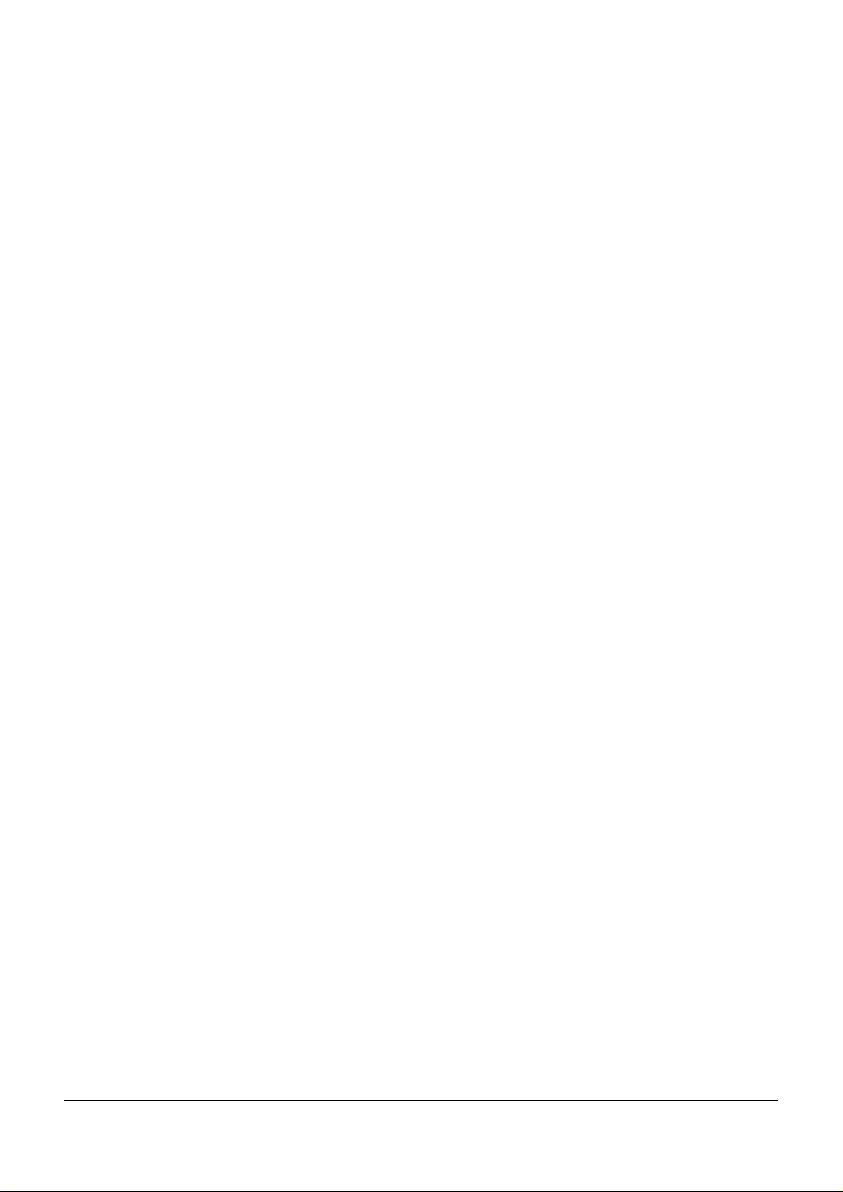
5.1 Interpreting the LEDs visible on the modem cover 5-2
5.2 Problem solving in USB mode 5-2
5.2.1 "ADSL" and "PWR" LEDs off 5-2
5.2.2 "ADSL" LED off and "PW R" LED on 5-2
5.2.3 "ADSL" LED on steady and "PW R" on 5-3
SAGEM F@st™ 908/948 Reference Manual - USB Interface – 288 055 881 – 01
Page 0-2 Reproduction and communication prohibited without written permission of E
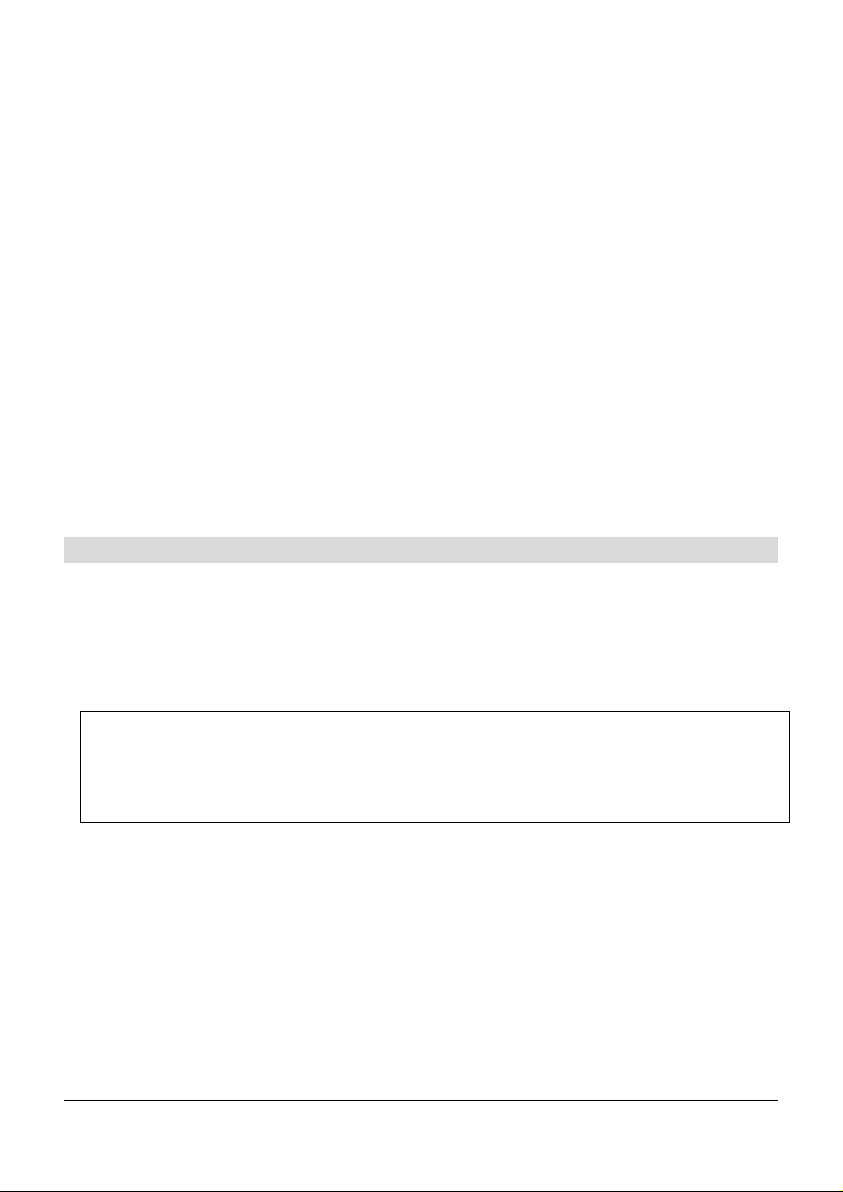
1 Connecting the SAGEM F@stTM 908 / 948
This section : ¾ Describes how to connect the ADSL splitters. 1
¾ Describes how to power up the modem. 2
¾ Describes how to connect to the ADSL-compatible
telephone line.
SAGEM F@st™ 908/948 Reference Manual - USB Interface – 288 055 881 - 01
Reproduction and communication prohibited without written permission of E Page
3
1-1
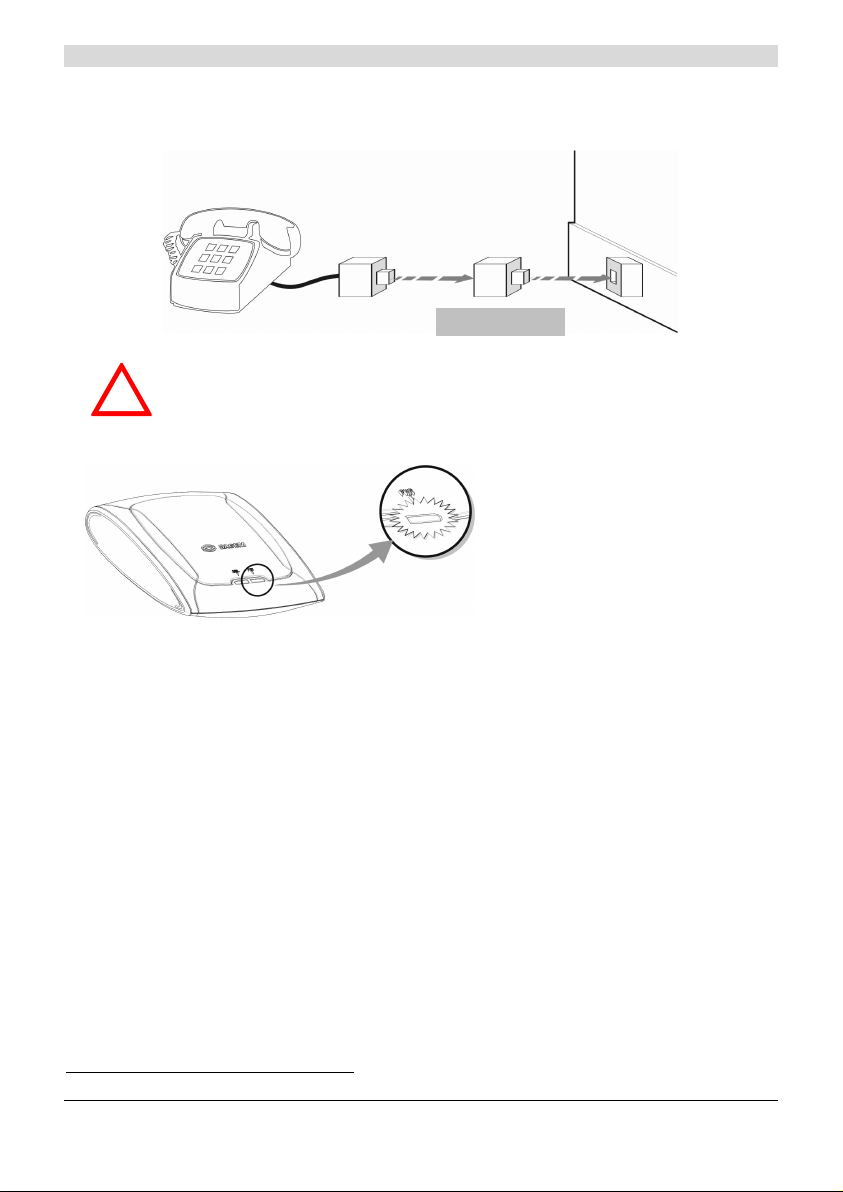
1 - Connecting the SAGEM F@stTM 908 / 948
To install your modem without any difficulty, please follow the steps below in number order.
1. Connect the ADSL splitters to your telephone sockets
The ADSL splitters (or filters) let you make phone calls and use your ADSL line at the same time.
All the sockets used by a telephone device must be fitted with an ADSL splitter.
This device may be an analog telephone, a DECT phone, an answering machine, a
!
fax machine, a set top box decoder return channel, etc.
2. Power up your modem
ADSL filter
For this, use the power supply unit
supplied with your modem
When the modem is powered up, the
PWR LED lights.
1
1
The use of any other power supply unit will invalidate the manufacturer's warranty.
SAGEM F@st™ 908/948 Reference Manual - USB Interface – 288 055 881 - 01
Page
1-2
Reproduction and communication prohibited without written permission of E
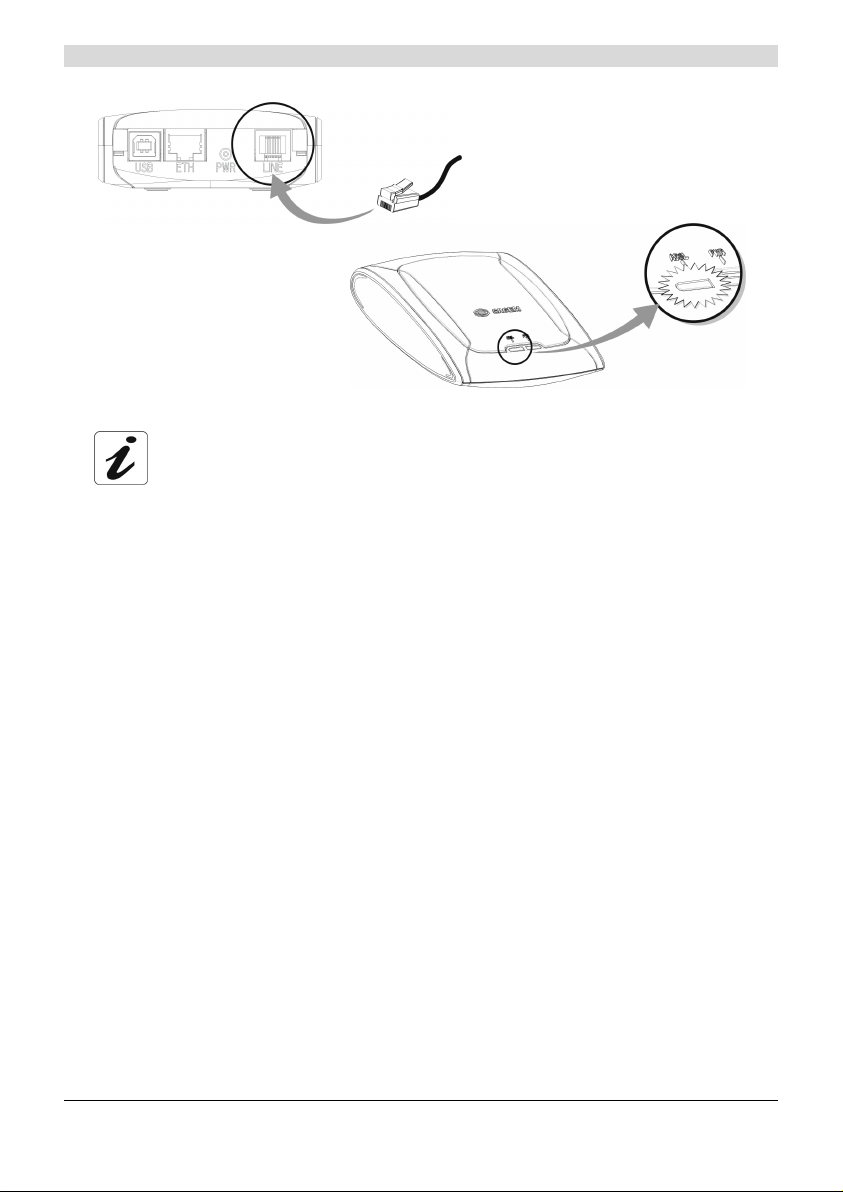
1 - Connecting the SAGEM F@stTM 908 / 948
3. Link your modem to your telephone line
When the modem is linked to the
telephone line, ADSL
synchronization follows
automatically. The ADSL LED is
on permanently.
At this stage, you have made all the connections you need to use your ADSL
modem. All you now have to do is install the applications delivered with the
modem and set up your internet access.
The line lead supplied in your pack
should connect the modem to the
connector provided on your splitter or
to a telephone network adapter.
SAGEM F@st™ 908/948 Reference Manual - USB Interface – 288 055 881 – 01
Reproduction and communication prohibited without written permission of E Page 1-3
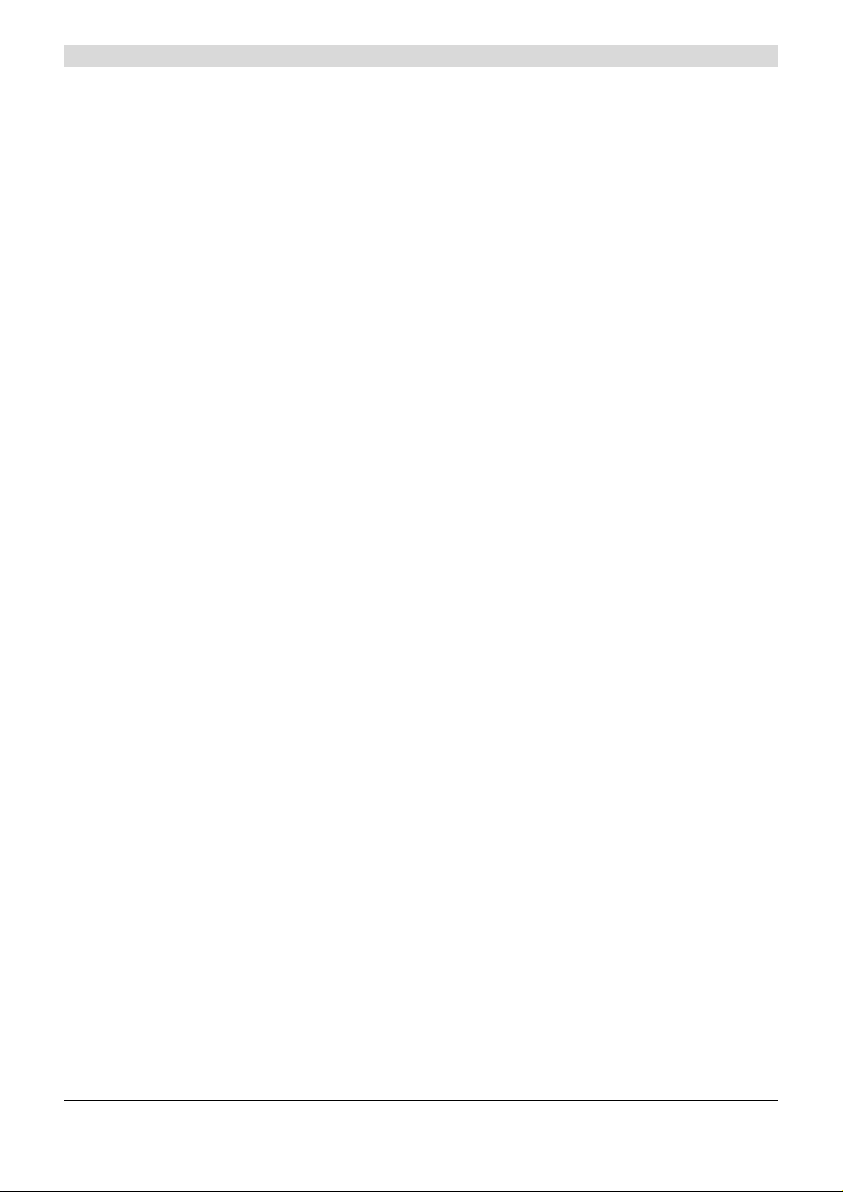
1 - Connecting the SAGEM F@stTM 908 / 948
SAGEM F@st™ 908/948 Reference Manual - USB Interface – 288 055 881 - 01
Page
1-4
Reproduction and communication prohibited without written permission of E
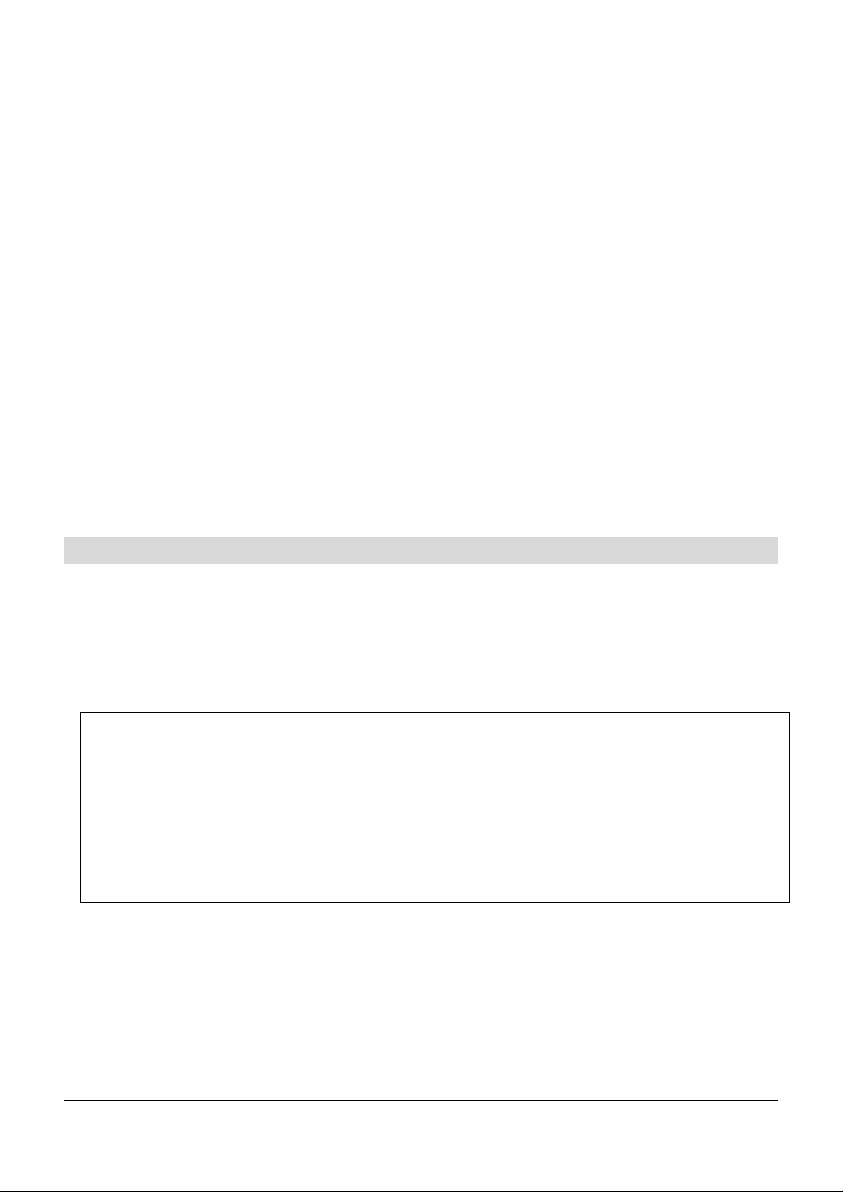
2 Installation in Microsoft Windows
This chapter : ¾ Describes how to install the SAGEM F@stTM 908 / 948. section 2.1
¾ Describes how to choose encapsulation in USB mode
(depending on versions).
¾ Describes how to connect to the Internet. section 2.2
¾ Describes the status of the SAGEM F@stTM 908 / 948
modem.
¾ Describes how to uninstall the SAGEM F@stTM 908 / 948. section 2.4
SAGEM F@st™ 908/948 Reference Manual - USB Interface – 288 055 881 - 01
Reproduction and communication prohibited without written permission of E Page
section 2.1.1
section 2.3
2-1
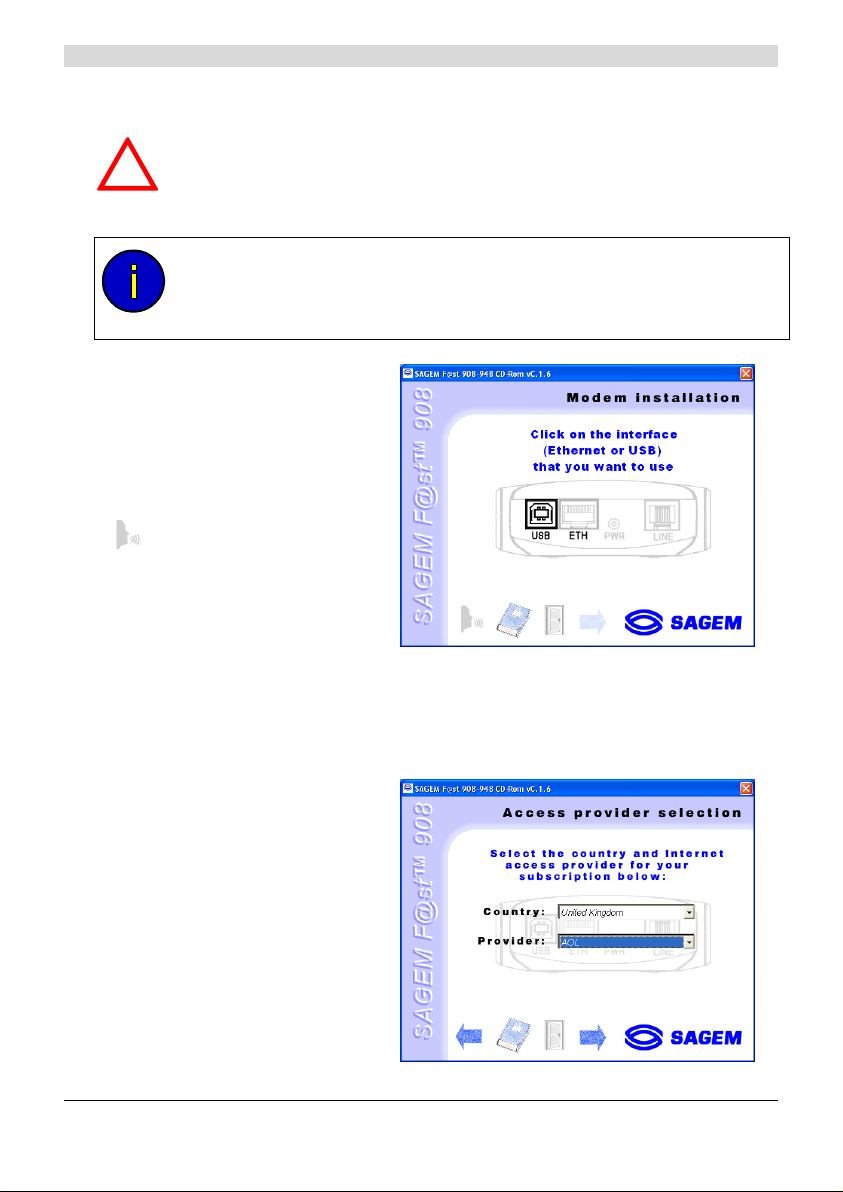
2 - Installation in Microsoft Windows
2.1 Installing the SAGEM F@stTM 908 / 948
It is vitally important to run the installation CD-ROM before connecting the USB
cable to your computer.
!
If a SAGEM F@st
you have to uninstall it before installing your SAGEM F@st
The procedures for installing, checking installation and uninstalling described
below have been carried out arbitrarily using Windows XP. There might be slight
differences when installing in other Windows operating systems (98, ME and
2000).
Insert the modem CD-ROM in the
1
appropriate drive on your
computer; the screen opposite
appears.
You can change the installation
language by clicking on this icon
(availability depending on
model).
Click on the USB connector to set
up your computer's USB
interface.
TM
800 / 840 modem is already installed on your computer,
TM
908 / 948 modem.
Note: If this screen does not appear, from the Start menu, select Run and
then enter: "<CD-ROM drive letter>:\autorun.exe" (for example
e:\autorun.exe) then click OK.
The screen opposite appears.
2
Select the country in which
located, from the list (availability
depending on model).
Choose your Internet Access
Provider from the proposed list .
If it is not shown, select «Other».
SAGEM F@st™ 908/948 Reference Manual - USB Interface – 288 055 881 - 01
Page
2-2
Reproduction and communication prohibited without written permission of E
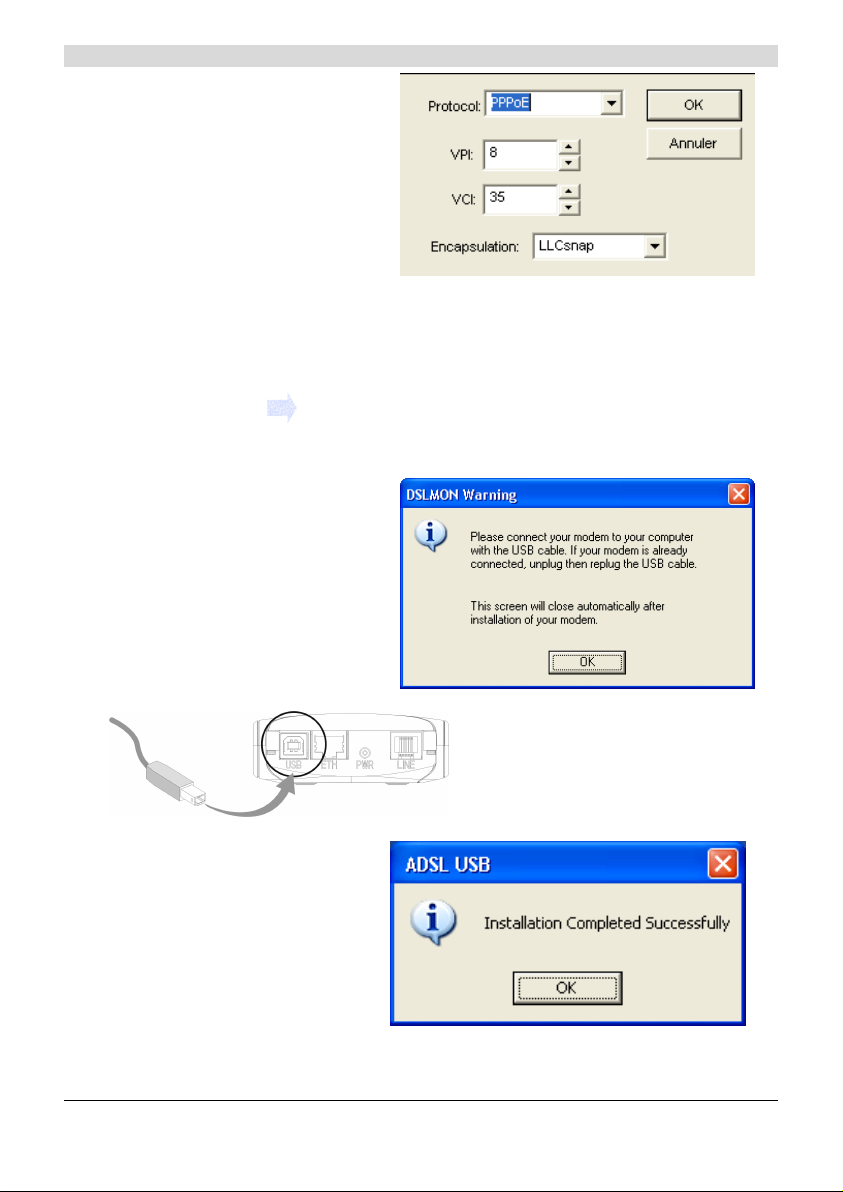
If you chose «Other» Provider
on the previous screen, the data
entry screen opposite appears.
Select the mode applicable to
your Internet Access Provider
(IAP), then set the values in
accordance with the IAP's
instructions.
For more information regarding
this choice, refer to section
2.1.1.
Click OK to continue installation.
Click on this icon
The screen opposite appears.
3
Follow the instructions displayed
on this window.
(See figure below).
2 - Installation in Microsoft Windows
For this, use the USB cable supplied
with your modem.
The screen opposite appears.
4
Installation is now finished.
Click OK.
SAGEM F@st™ 908/948 Reference Manual - USB Interface – 288 055 881 – 01
Reproduction and communication prohibited without written permission of E Page 2-3
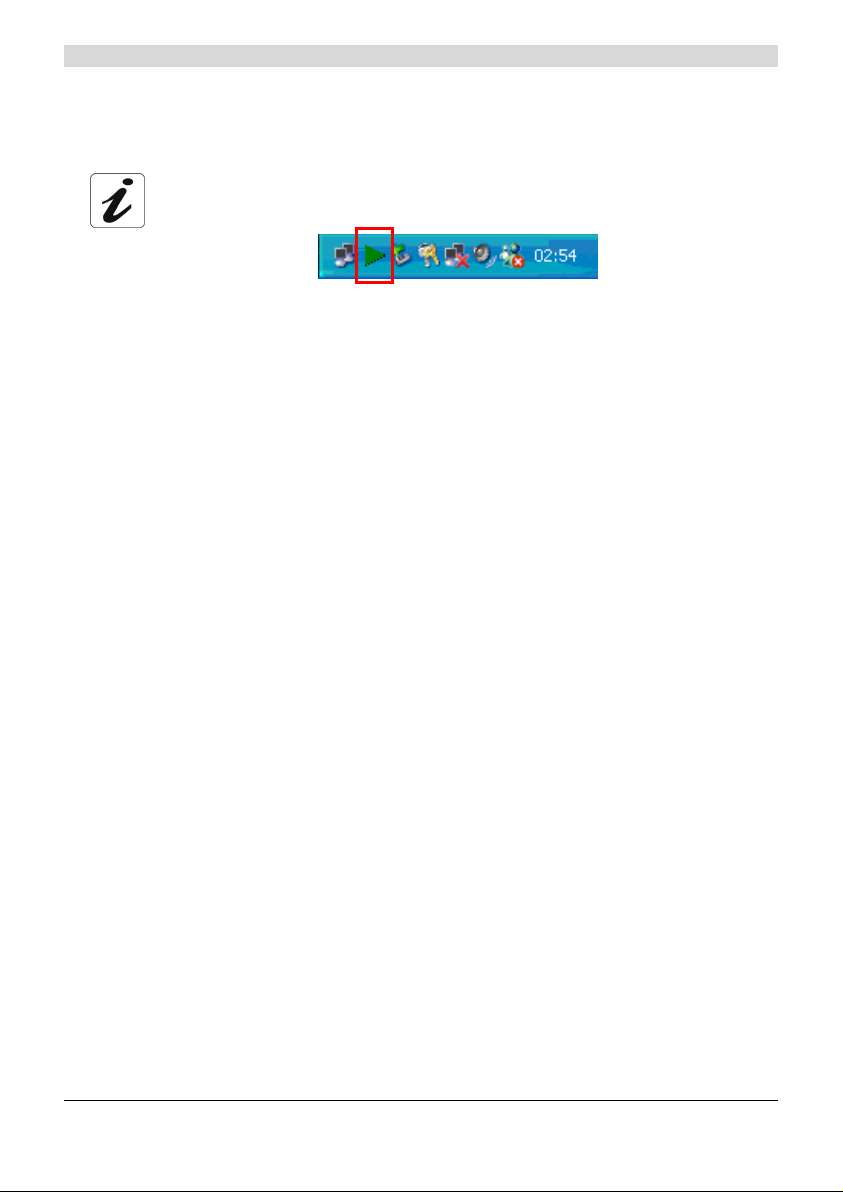
2 - Installation in Microsoft Windows
Note: Depending on your PC's configuration and the operating system installed,
Windows may also prompt you to restart your computer. This will be necessary
for your modem to operate correctly.
When installation of the USB interface is complete, the "Diagnostics - USB" icon
below appears bottom right in your desktop's task bar (icon shown framed) each
time you start up Windows.
5 You can now check installation of your modem by following the instructions in section 2.3.1.
2.1.1 Encapsulation options in USB mode (depending on versions)
The encapsulation parameters are automatically set up, when the Internet Access Provider is
chosen from the list offered by the installation software.
Nevertheless, it is possible to set up the parameters of an Internet Access Provider that would not
have been listed.
In this particular case, you should select «Other» from the Internet Access Provider list. A window
will show up and let you choose the encapsulation modes.
Depending on versions, the SAGEM F@st™ 908/948 modem offers various encapsulation modes
when installing in USB mode:
¾ PPPoA,
¾ PPPoE,
¾ RFC 1483 bridge (DHCP),
¾ RFC 1483 router (DHCP).
Please refer to the documentation or the subscription email from your Internet Access Provider
(IAP) to ascertain which encapsulation mode is appropriate to your ADSL line.
SAGEM F@st™ 908/948 Reference Manual - USB Interface – 288 055 881 - 01
Page
2-4
Reproduction and communication prohibited without written permission of E
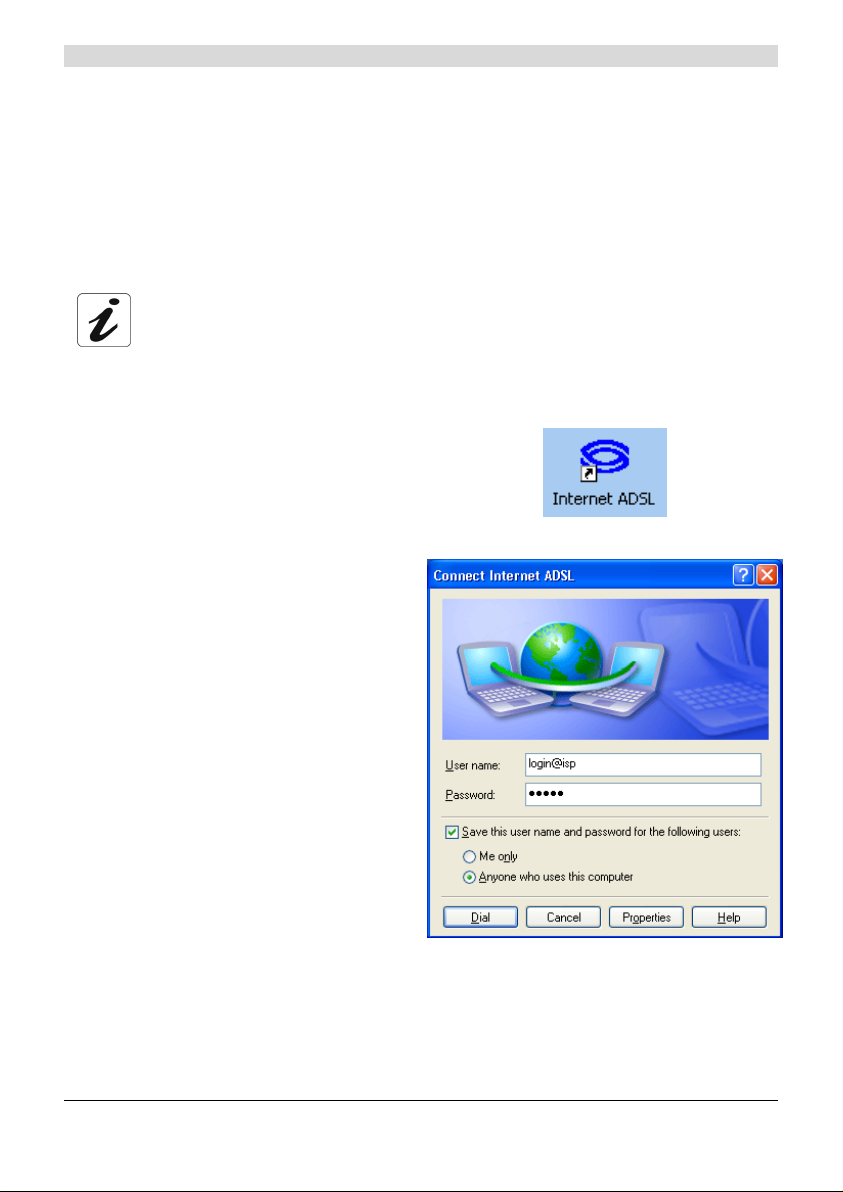
2 - Installation in Microsoft Windows
2.2 Connecting to the Internet
When the modem is correctly connected and the "diagnostics - USB" icon installed, you need to set
up your Internet connection.
The SAGEM F@st™ 908/948 modem is compatible with the following two Internet connection
modes:
¾ PPP (see section 2.2.1),
¾ DHCP (see section 2.2.2).
Check with your Internet Access Provider (IAP) to find out which connection mode
is available on your ADSL-compatible telephone line.
2.2.1 PPP connection mode
The installation software will have created
1
the "Internet ADSL" icon in your
Windows XP desktop. Double click this
icon.
The connection screen appears.
2
Enter your "User name" and your
3
"Password". These parameters will have
been supplied to you by your Internet
Access Provider (IAP).
Check the "Save the user name and
4
password for the following users" box and
select "Anyone who uses this computer"
if you want.
Click "Dial" to set up the connection.
5
Open your browser and access the Internet.
6
SAGEM F@st™ 908/948 Reference Manual - USB Interface – 288 055 881 – 01
Reproduction and communication prohibited without written permission of E Page 2-5
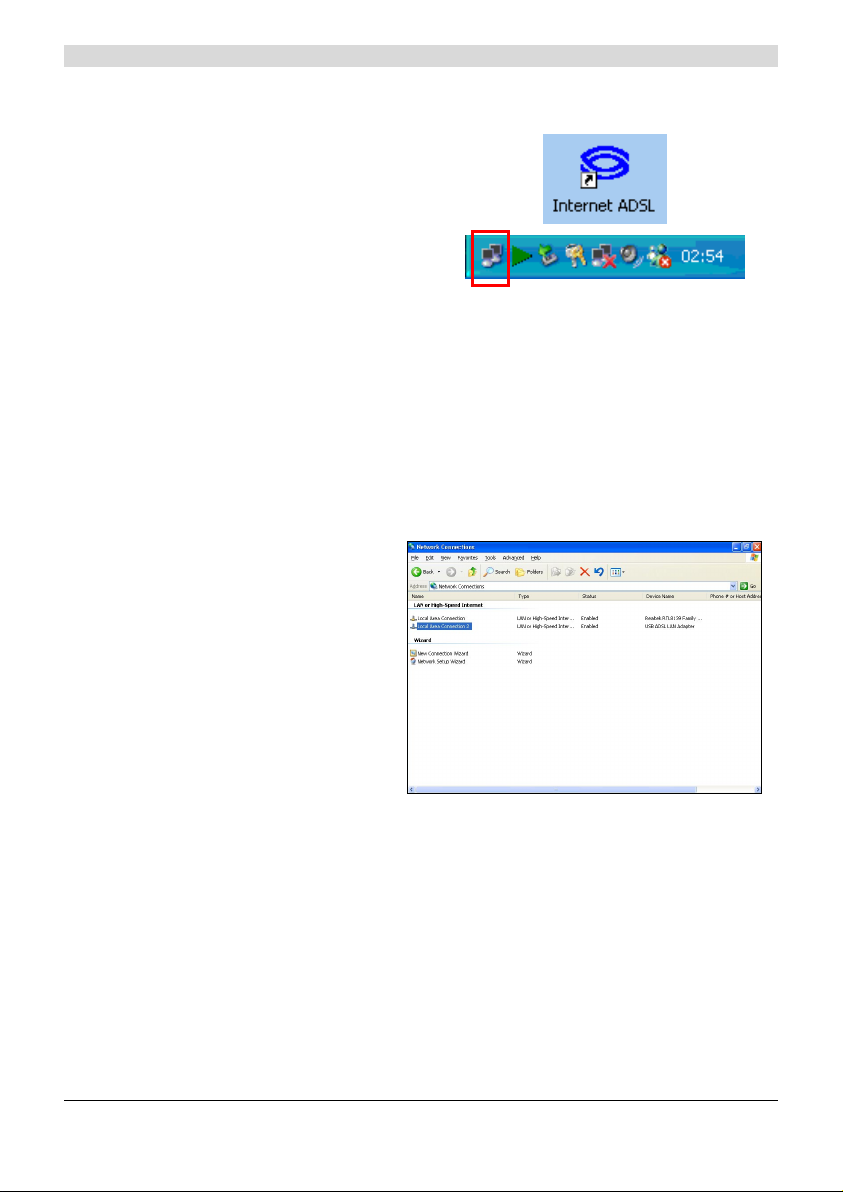
2 - Installation in Microsoft Windows
Disconnecting from the Internet
Double click the Internet ADSL icon on
your Windows desktop,
or right click on the Internet ADSL icon in
your Windows desktop,
or right click on the connection icon in the
Windows task bar.
You will be disconnected.
2.2.2 DHCP connection mode
To connect your computer (PC or Mac) operating in DHCP client mode via its USB interface to the
SAGEM F@st
can be carried out regardless of the computer's operating system.
It entails assigning a public IP address to your computer (PC or Mac) by DHCP request.
In Windows XP, for example, proceed as follows:
TM
908/948, you must correctly set up the computer. This configuration procedure
1 ¾ Select Start / Control Panel.
In the corresponding screen
double click on Network
Connections, the screen
opposite appears.
¾ Select the local connection
that you want to use with the
SAGEM F@st
TM
908/948 then
right click and select
Properties.
SAGEM F@st™ 908/948 Reference Manual - USB Interface – 288 055 881 - 01
Page
2-6
Reproduction and communication prohibited without written permission of E
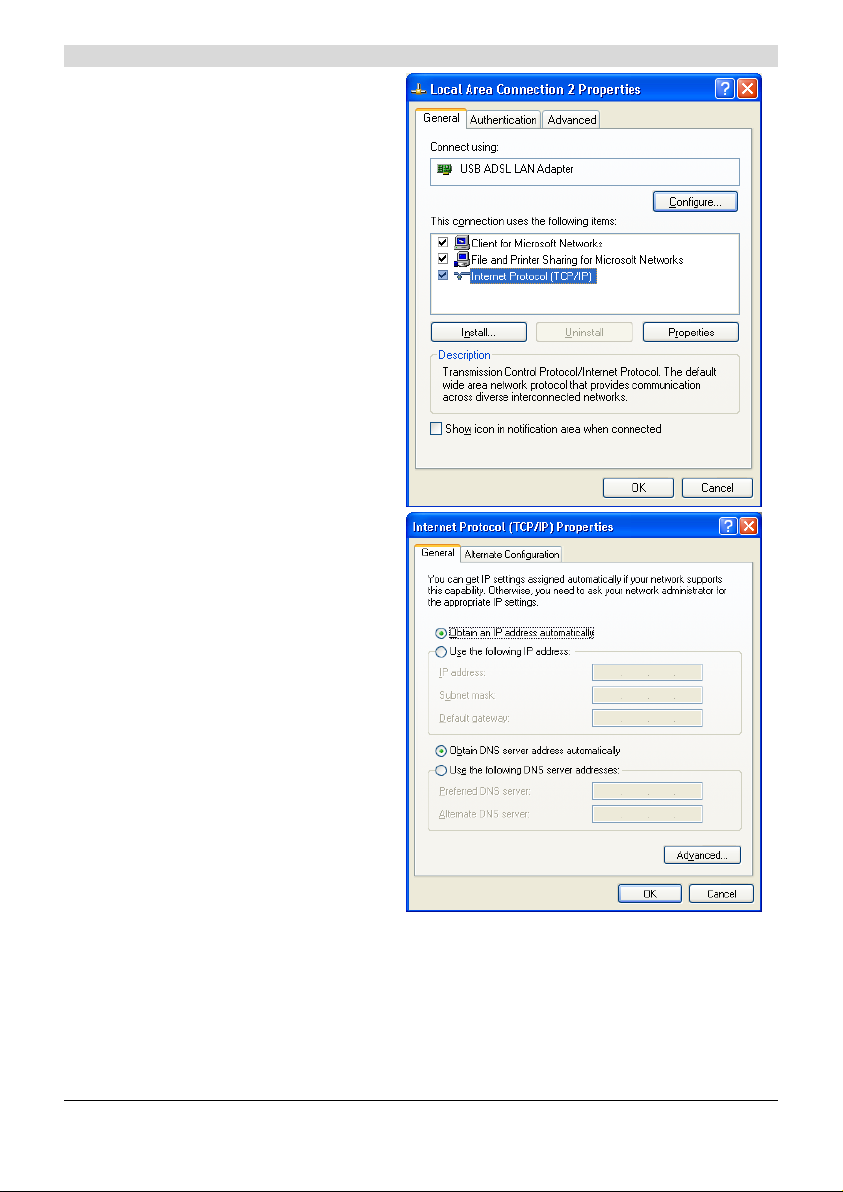
The screen opposite appears.
2
¾ Select the General tab
followed by the TCP/IP
protocol and click the
Properties button.
The screen opposite appears.
3
¾ Select the General tab and
then the Obtain an IP
address automatically
command and the Obtain
DNS server address
automatically command.
2 - Installation in Microsoft Windows
¾ Click OK to confirm your
choice.
SAGEM F@st™ 908/948 Reference Manual - USB Interface – 288 055 881 – 01
Reproduction and communication prohibited without written permission of E Page 2-7

2 - Installation in Microsoft Windows
2.3 SAGEM F@stTM 908/948 modem status
2.3.1 Checking installation of the SAGEM F@stTM 908/948
1 In the Start menu, select Control Panel
then double click System and the System
Properties window appears.
2 Select the Hardware tab and then click in
the Device Manager field on the
corresponding button.
3 The Device Manager screen appears.
Press PLUS (+) alongside the "Network
Adapter s" entry to expand the list of
network cards installed.
4 Check that the USB ADSL WAN Adapter
or USB LAN Adapter network card is
present.
SAGEM F@st™ 908/948 Reference Manual - USB Interface – 288 055 881 - 01
Page
2-8
Reproduction and communication prohibited without written permission of E

2.3.2 "Diagnostic" tools
With this application, you can monitor the status of the ADSL line.
When you have installed the modem and
1
connected it to the PC by its USB lead,
the diagnostics icon opposite appears in
the bottom right corner of your desktop's
task bar (boxed icon).
Double click the Diagnostics icon.
2 - Installation in Microsoft Windows
Note: When the Diagnostics icon does not appear in the task bar, select using Start /
Programs / SAGEM F@st
This utility is run automatically each time Windows is started up.
The color of the icon indicates the current status of the modem (see table below).
2 The SAGEM F@st 908-948 diagnostics
screen opposite appears.
TM
908-948/Diagnostics - USB.
SAGEM F@st™ 908/948 Reference Manual - USB Interface – 288 055 881 – 01
Reproduction and communication prohibited without written permission of E Page 2-9

2 - Installation in Microsoft Windows
The table below gives the meaning of the various fields.
Field Description
Modem status
Green Struck
through Red
Red
Yellow
Green
Line bit rate
Transmit
Data rate
Line rate
Receive
Data rate
Not detected
Not synchronized
Synchronizing in
progress
Operational
Upstream or outgoing rate (data sent to the Internet) negotiated by
the ADSL link (in kbps/s)
Instantaneous user transmit rate (in kbps/s)
Downstream or incoming rate (data from the Internet) negotiated by
the ADSL link (in kbps/s)
Instantaneous user reception rate (in kbps/s)
The computer has not detected
presence of the modem on one of its
dedicated USB ports
ADSL link not synchronized.
Connection to the Internet cannot be
set up
The computer has detected presence
of the modem on one of its dedicated
USB ports and ADSL synchronization
is in progress
ADSL link synchronized. A
connection to the Internet can be set
up
Version information
Right click on the diagnostics icon or on
the diagnostics screen's title bar then
select "About ..." and the information
screen opposite appears.
SAGEM F@st™ 908/948 Reference Manual - USB Interface – 288 055 881 - 01
Page
2-10
Reproduction and communication prohibited without written permission of E

2 - Installation in Microsoft Windows
2.4 Uninstalling the SAGEM F@stTM 908/948
1 Left click on the Start menu in the task
bar.
Select All programs (Programs in
Windows 98FE, 98SE, ME and 2000),
SAGEM F@st 908-948,
then Uninstall F@st 908-948.
The screen opposite appears.
2
Click OK.
The screen opposite appears. Disconnect
3
your modem if appropriate then click OK.
Uninstallation is now finished.
SAGEM F@st™ 908/948 Reference Manual - USB Interface – 288 055 881 – 01
Reproduction and communication prohibited without written permission of E Page 2-11

2 - Installation in Microsoft Windows
SAGEM F@st™ 908/948 Reference Manual - USB Interface – 288 055 881 - 01
Page
2-12
Reproduction and communication prohibited without written permission of E

3 Installation in Mac OS 8.6 or Mac OS 9.x
This chapter : ¾ Describes how to install the SAGEM F@stTM 908 / 948. section 3.1
¾ Describes the encapsulation options in USB mode
(depending on versions).
¾ Describes how to connect to the Internet. section 3.2
¾ Describes the status of the SAGEM F@stTM 908 / 948
modem.
¾ Describes how to uninstall the SAGEM F@stTM 908 / 948. section 3.4
SAGEM F@st™ 908/948 Reference Manual - USB Interface – 288 055 881 - 01
Reproduction and communication prohibited without written permission of E Page
section 3.1.1
section 3.3
3-1

3 - Installation in Mac OS 8.6 or Mac OS 9.x
Reminder: The SAGEM F@st
¾ MacOS 8.6,
¾ MacOS 9.x,
¾ MacOS X (10.1 and 10.2).
This chapter 4 deals only with installation in the MacOS 8.6 and MacOS 9.x.
The procedures for installing, connecting and disconnecting, checking
installation and uninstalling described below were carried out arbitrarily in MacOS
9.2.
TM
908/948 can be installed in the following operating systems:
3.1 Installing the SAGEM F@stTM 908/948
It is vitally important to run the installation CD-ROM before connecting the USB
!
cable to your computer.
Insert the CD-ROM in your computer's appropriate drive; an icon appears in the desktop.
1
Double click this icon.
2 Double click the OS 8.6 - 9.x icon to run the installation program.
The installation screen opposite appears.
3
Click
Depending on the versions of your
4
modem, the screen opposite appears.
Select the mode applicable to your
Internet Access Provider (IAP).
For more information regarding this
choice, refer to section 3.1.1.
Then click
SAGEM F@st™ 908/948 Reference Manual - USB Interface – 288 055 881 - 01
Page
3-2
Reproduction and communication prohibited without written permission of E
.

The screen opposite appears.
5
Connect the USB lead to the
SAGEM F@st
TM
908/948 modem via the
rear panel connector marked USB.
(See sketch below).
3 - Installation in Mac OS 8.6 or Mac OS 9.x
Then click
.
For this, use the USB lead supplied
with your modem.
The screen prompting you to restart your computer appears.
6
Click
.
The installation is now finished.
A triangular icon created in the settings bar.
7
At the end of the installation process, the
8
diagnostics tool icon is created in the
desktop.
9 You can now check installation of your modem by following the instructions in section 3.3.1.
SAGEM F@st™ 908/948 Reference Manual - USB Interface – 288 055 881 – 01
Reproduction and communication prohibited without written permission of E Page 3-3

3 - Installation in Mac OS 8.6 or Mac OS 9.x
3.1.1 Encapsulation options in USB mode (depending on versions)
Depending on versions, the SAGEM F@st™ 908/948 modem offers a number of different
encapsulation modes on installation in USB mode:
¾ PPPoA,
¾ PPPoE,
¾ RFC 1483 bridge / DHCP,
¾ RFC 1483 router / DHCP.
Please refer to the documentation or even the subscription email from your Internet Access
Provider (IAP) to ascertain which encapsulation mode is appropriate to your ADSL line.
SAGEM F@st™ 908/948 Reference Manual - USB Interface – 288 055 881 - 01
Page
3-4
Reproduction and communication prohibited without written permission of E

3 - Installation in Mac OS 8.6 or Mac OS 9.x
3.2 Connecting to the Internet
When the modem is correctly connected and the "diagnostics - USB" icon installed, you still have to
set up your Internet connection.
The SAGEM F@st™ 908/948 modem is compatible with the following two Internet connection
modes:
¾ PPP (see section 3.2.1),
¾ DHCP (see section 3.2.2).
Check with your Internet Access Provider (IAP) to find out which connection mode
is available on your ADSL-compatible telephone line.
3.2.1 PPP connection mode
1 Click the Remote access icon in the
settings bar at the bottom of the desktop
to display the list of commands inherent
in this icon.
Note: Before connection, the remote
access state is Idle.
Select Open Remote Access.
2 The Remote Access screen appears.
Enter your "User name" and "Password".
3
These parameters will be supplied by
your Internet Access Provider (IAP).
Check the "Save password" box for
4
subsequent users if you want.
Note: The Number field needs to
Reproduction and communication prohibited without written permission of E Page 3-5
contain "123456".
SAGEM F@st™ 908/948 Reference Manual - USB Interface – 288 055 881 – 01

3 - Installation in Mac OS 8.6 or Mac OS 9.x
5
Click
connection.
Open your browser and access the Internet.
6
to set up the
Note: On connecting for the first time, you must follow the procedure described
Disconnecting from the Internet
1 Click the Remote access icon in the
settings bar to display the list of
commands inherent in this icon.
Note: After connection, the state of the
remote access is Connected.
Select Open Remote Access.
2 The Remote Access screen appears.
Click the
disconnect the modem.
previously.
However, for subsequent connections, the simple fact of opening a browser
connects you directly to the wide area network.
button to
SAGEM F@st™ 908/948 Reference Manual - USB Interface – 288 055 881 - 01
Page
3-6
Reproduction and communication prohibited without written permission of E

Note: To confirm that the procedure has been successful, select Open Remote Access
an the Remote Access screen appears. This screen should show the "Idle" state and
3 - Installation in Mac OS 8.6 or Mac OS 9.x
contain the
button.
3.2.2 DHCP connection mode
1
In the menu bar, select Apple / Control
Panel / TCP/IP; the following screen
appears.
Note: The Connect via: and Configure: fields should respectively contain ADS L
If not, modify the Connect via: field, proceed as follows:
¾ In the menu bar, select Apple / Control panel/ Modem; a window appears and the
¾ In the new menu bar, select File / Configurations and a window appears.
¾ From the pop-up list, select "Default" then click "Make Active".
Open your browser and surf the Internet.
2
USB Modem xxx and Using DHCP Server.
menu bar is modified.
SAGEM F@st™ 908/948 Reference Manual - USB Interface – 288 055 881 – 01
Reproduction and communication prohibited without written permission of E Page 3-7

3 - Installation in Mac OS 8.6 or Mac OS 9.x
3.3 SAGEM F@stTM 908/948 modem status
3.3.1 Checking installation of the SAGEM F@stTM 908/948
1 Click the Remote access icon in the
settings bar at the bottom of the desktop
to display a list of the commands inherent
in this icon.
Click Open Remote Access.
2 Click on the Remote access menu in the
menu bar at the top of the desktop to
display the list of commands inherent in
this menu.
Click the Modem command.
The "Connect via" field should contain:
ADSL USB Modem.
In the Setup area, the "Modem" field
should contain the name of your modem:
ADSL USB Modem
If not, to modify the greyed out (not modifiable) fields, proceed as follows:
- In the menu bar, select Remote Access / Modem; a window appears and the menu bar is
modified.
- In the new menu bar, select File / Configurations, a window appears.
- In the pop-up list, select "Default" then click the "make Active" button.
You can now select ADSL USB Modem in the drop-down lists of the Connect via and
Modem fields.
SAGEM F@st™ 908/948 Reference Manual - USB Interface – 288 055 881 - 01
Page
3-8
Reproduction and communication prohibited without written permission of E

3 - Installation in Mac OS 8.6 or Mac OS 9.x
3 Click on the Remote access menu in the
menu bar at the top of the desktop to
display the list of commands inherent in
this menu.
Click the TCP/IP command.
The "Connect via" field should contain:
PPP.
In the Setup area, the "Configure" field
should contain:
Using PPP server
If not, to modify the greyed out (not modifiable) fields, proceed as follows:
- In the menu bar, select Remote Access / TCP/IP; a window appears and the menu bar is
modified.
- In the new menu bar, select File / Configurations, a window appears.
- In the pop-up list, select "Default" then click the "Make Active" button.
You can now select PPP from the drop-down list in the Connect via field and Using PPP
server from the drop-down list in the Configure field.
SAGEM F@st™ 908/948 Reference Manual - USB Interface – 288 055 881 – 01
Reproduction and communication prohibited without written permission of E Page 3-9

3 - Installation in Mac OS 8.6 or Mac OS 9.x
3.3.2 "Diagnostics" tools
With this application, the user can monitor the state of the ADSL line and configure
the SAGEM F@st
systems listed in section 1.4 - prerequisites.
When you have installed the modem and
1
connected it to the Macintosh by its USB
lead, the diagnostic icon appears on the
desktop.
Double click the diagnostics tool icon
or
Click the triangular icon in the setup bar.
The diagnostics screen appears.
2
TM
908/948 modem. This application is included in all the operating
The content of the "Operation" tab in the diagnostics screen is explained below.
SAGEM F@st™ 908/948 Reference Manual - USB Interface – 288 055 881 - 01
Page
3-10
Reproduction and communication prohibited without written permission of E

"Modem status" area
Field Description
Modem status
SAGEM
monitor
Line type
Setup bar
3 - Installation in Mac OS 8.6 or Mac OS 9.x
Modem not detected on USB
port
The modem is waiting for a
response from the driver
ADSL synchronization in
progress
The modem is operational This green icon indicates that the
G.DMT, G.LITE or ANSI T1.413
Click this button to reset the modem.
This black icon indicates that the
computer has not detected
presence of the modem on one of
its dedicated USB ports
This red icon indicates that the
ADSL link is not synchronized.
Connection to the Internet cannot
be set up
This yellow icon indicates that the
computer has detected presence of
the modem on one of its dedicated
USB ports and that ADSL
synchronization is in progress
ADSL link is synchronized and an
Internet connection can be set up
"ADSL performance" area
Field Description
Line rate
Transmit
Data rate
Line rate
Receive
Data rate
Note: The "Configuration" tab gives you the version of the product, the driver, the monitor, the
microcode and the hardware.
SAGEM F@st™ 908/948 Reference Manual - USB Interface – 288 055 881 – 01
Reproduction and communication prohibited without written permission of E Page 3-11
Upstream or outgoing rate (data sent to the Internet) negotiated by the
ADSL link (in kbits/s)
Instantaneous user transmit rate (in kbits/s)
Upstream or incoming rate (data from the Internet) negotiated by the
ADSL link (in kbits/s)
Instantaneous user receive rate (in kbits/s)

3 - Installation in Mac OS 8.6 or Mac OS 9.x
4
5
3.4 Uninstalling the SAGEM F@stTM 908/948
Insert the CD-ROM in your computer's appropriate drive; an icon appears in the desktop.
1
Double click this icon to display the contents of the CD-ROM.
2 Double click the OS 8.6 - 9.x icon to run the Install/Uninstall program.
The screen opposite appears.
3
In the top left corner, select
down list then in the bottom right
in the drop-
corner, click the
The screen opposite appears.
Click
The message opposite prompts you to
restart your computer before reinstalling
the modem drivers.
Click
Uninstallation has now been completed
6
successfully.
Click
You can now restart your computer.
.
.
.
button.
SAGEM F@st™ 908/948 Reference Manual - USB Interface – 288 055 881 - 01
Page
3-12
Reproduction and communication prohibited without written permission of E

4 Installation in Mac OS X
TM
TM
section 4.1
section 4.1.1
section 4.3
section 4.4
This chapter : ¾ Describes how to install the SAGEM F@st
908 / 948.
¾ Describes the encapsulation options in USB
mode (depending on versions).
¾ Describes how to connect to the Internet. section 4.2
¾ Describes the status of the SAGEM F@st
908 / 948 modem.
¾ Describes how to uninstall the SAGEM
F@st
TM
908 / 948.
SAGEM F@st™ 908/948 Reference Manual - USB Interface – 288 055 881 - 01
Reproduction and communication prohibited without written permission of E Page
4-1

4 - Installation in Mac OS X
Reminder: The SAGEM F@st
- MacOS 8.6,
- MacOS 9.x,
- MacOS X (10.1 and 10.2).
This chapter 5 deals only with installation in the MacOS X (10.1 or 10.2 operating
system).
The procedures for installing, connecting and disconnecting, checking
installation and uninstalling described below were carried out arbitrarily in
MacOS 10.A. Any slight differences with MacOS 10.2 will be indicated as
comments.
TM
908/948 can be installed in the following operating systems:
4.1 Installing the SAGEM F@stTM 908/948
It is vitally important to run the installation CD-ROM before connecting the USB
!
cable to your computer.
Insert the CD-ROM in your computer's appropriate drive; an icon appears in the
1
desktop.
Double click this icon.
2 Select USB then click in the OS X directory to run the install program.
The authentication screen opposite
3
appears.
Enter the user name and password
for the Admi nistr ator account then
click
Note: You must have "Administra tor" rights to install the router.
SAGEM F@st™ 908/948 Reference Manual - USB Interface – 288 055 881 - 01
Page
4-2
.
Reproduction and communication prohibited without written permission of E

The screen opposite appears.
4
4 - Installation in Mac OS X
Click
to continue
installing.
The installation software then displays a
5
message indicating that installation of the
router will entail restarting the computer.
Click
to start
installation.
Depending on the versions of your
6
modem, the screen opposite appears.
Select the mode applicable to your
Internet Access Provider (IAP).
For more information concerning this
choice, refer to section 3.1.1.
Then click
.
The screen opposite appears.
7
Connect the USB lead to the
SAGEM F@st
TM
908/948 mode via the
rear panel port marked USB.
(See sketch below).
Then click
.
For this, use the USB lead supplied
with your modem.
SAGEM F@st™ 908/948 Reference Manual - USB Interface – 288 055 881 – 01
Reproduction and communication prohibited without written permission of E Page 4-3

4 - Installation in Mac OS X
8 Installation is now finished. The screen
prompting you to restart your computer
appears.
Click
At the end of the installation process, the
9
diagnostics tool icon is created in the
desktop.
10 You can now check installation of your modem following the instructions in section 3.3.1.
.
4.1.1 Encapsulation options in USB mode (depending on versions)
Depending on versions, the SAGEM F@st™ 908/948 modems offers a number of encapsulation
modes on installing in USB mode:
¾ PPPoA,
¾ PPPoE,
¾ RFC 1483 bridge / DHCP,
¾ RFC 1483 router / DHCP.
Please refer to the documentation or the subscription email from your Internet Access Provider
(IAP) to ascertain which encapsulation mode is appropriate to your ADSL line.
SAGEM F@st™ 908/948 Reference Manual - USB Interface – 288 055 881 - 01
Page
4-4
Reproduction and communication prohibited without written permission of E

4 - Installation in Mac OS X
4.2 Connecting to the Internet
When the modem is correctly connected and the "diagnostics - USB" icon installed, you still have to
set up your Internet connection.
The SAGEM F@st™ 908/948 modem is compatible with the following two Internet connection
modes:
¾ PPP (see section 4.2.1),
¾ DHCP (see section 2.2.2).
Check with your Internet Access Provider (IAP) to find out which connection mode
is available on your ADSL-compatible telephone line.
4.2.1 PPP connection mode
This procedure is in two stages:
- Configuring access to the Internet (PPPoA or PPPoE) (steps 1 to 8).
- Connection proper (steps 9 to 11).
1
Click the
menu bar, select "System
Preferences", then click the "network"
icon.
The screen opposite appears.
2 In the Show : field, select "Ethernet
adapter" (in x) where x is a digit
assigned by the operating system.
3 Select the PPPoE tab and the
appropriate panel appears.
4 Check the Connect using PPPoE box.
5 In the Name field, enter your "User name".
6 In the Password field, enter your "Password".
Note: These "Account name" and "Password" parameters will be supplied to you by
Reproduction and communication prohibited without written permission of E Page 4-5
(apple) menu in the
your Internet Access Provider (IAP).
SAGEM F@st™ 908/948 Reference Manual - USB Interface – 288 055 881 – 01

4 - Installation in Mac OS X
If you want:
7
- Check the "Save password" box for subsequent users.
- Check the "Show PPPoE status in menu bar" box (recommended).
8
Click
When you connect for the first time, you must follow the procedure described
above. When connecting subsequently, you will simply set up the Internet
connection by following steps 9 to 11 below.
In the desktop, double click the icon representing your Max OS X hard disk. Open the
9
Applications folder then double click the connection icon:
The screen opposite appears.
10
Check that the Configuration: field
contains "Ethernet adapter (in x)", in
other words the board corresponding
to your modem. If not, select it from
the drop-down list.
Check that the information contained
in the "Configuration", "Name" and
"Password" fields is correct.
to register your input.
(see note).
Click
connection.
Note: If the connection is not set up,
it may be that you have entered the
name or password incorrectly. In this
case, click the
correct the error.
Note: In Mac OS 10.1, the connection icon is as follows:
Open your browser and access the Internet.
11
SAGEM F@st™ 908/948 Reference Manual - USB Interface – 288 055 881 - 01
Page
4-6
Reproduction and communication prohibited without written permission of E
to set up the
button to

4 - Installation in Mac OS X
If you checked the "Show status in the menu bar" box (see step 5) you can also
proceed as follows:
Click the connection icon
Select Connect.
Disconnecting from the Internet
In the desktop, double click the icon
1
representing your Mac OS X hard disk.
Open the Applications folder then
double click the connection icon:
Note: In Mac OS 10.1, the connection
icon is as follows:
The screen opposite appears.
Click the
disconnect the modem.
located in the menu bar.
.
button to
Note: To confirm that the procedure has been successful, the screen should show the
Reproduction and communication prohibited without written permission of E Page 4-7
"Idle" state and the Connect button.
SAGEM F@st™ 908/948 Reference Manual - USB Interface – 288 055 881 – 01

4 - Installation in Mac OS X
If you checked the "Show status in menu bar" box (see step 5), you can also proceed
as follows:
Click the connection icon
Select Disconnect.
4.2.2 DHCP connection mode
1
Click the
menu bar, select "System
Preferences", then click the "Network"
icon.
The screen opposite appears.
The Location: field should contain
ADS USB Routed IP.
The Show: field should contain
Ethernet adapter.
(apple) menu in the
located in the menu bar.
2 Select the TCP/IP tab and the relevant panel appears.
3 The Configure: field should contain Using DHCP by default. If not, select this setting from
the drop-down list.
Note: If the Using PPP setting is displayed, select the PPPoE tab then uncheck the
4 Click Apply Now to confirm connection in DHCP mode.
Note: The DHCP client, Domain name servers and Search domains fields are
SAGEM F@st™ 908/948 Reference Manual - USB Interface – 288 055 881 - 01
Page
4-8
Connect using PPPoE box.
optional.
Reproduction and communication prohibited without written permission of E

4 - Installation in Mac OS X
4.3 SAGEM F@stTM 908/948 modem status
4.3.1 Checking installation of the SAGEM F@stTM 908/948
1
Click the (apple) menu in the
menu bar, select "System
Preferences", then click the "network"
icon.
The screen opposite appears.
The Location: field should contain
ADSL USB PPPoE / PPPoA.
The Show : field should contain
"Ethernet adapter (in x)", in which "x"
is a number assigned by the operating
system.
Select the TCP/IP tab.
In the corresponding panel, the
Configure : field should contain Using
PPP.
2 Select the PPPoE tab and the panel
opposite appears.
Check that the "Connect using
PPPoE" box is checked and that the
"Account name" and "Password"
fields are correctly completed.
SAGEM F@st™ 908/948 Reference Manual - USB Interface – 288 055 881 – 01
Reproduction and communication prohibited without written permission of E Page 4-9

4 - Installation in Mac OS X
4.3.2 "Diagnostics" tools
With this application, the user can monitor the status of the ADSL line and
configure the SAGEM F@st
the operating systems listed in section 1.4 - Prerequisites in the SAGEM F@st
TM
908/948 modem. This application is included on all
TM
908/948 Installation Guide.
The "ADSL Monitor" diagnostics tool will have been added to your "Application" folder on your hard
disk when the modem drivers were installed. You can access this directly by double clicking the
"ADSL Monitor" short cut created on your desktop.
The functions of this tool are the same as those described in section 4.2.1 concerning MacOS 8.6
and MacOS 9.x.
4.4 Uninstalling the SAGEM F@stTM 908/948
Insert the CD-ROM in your computer's appropriate drive; an icon appears in the desktop.
1
Double click this icon to display the contents of the CD-ROM.
2 Select USB then click in the OS X directory to run the Install/Uninstall program.
Enter your account name and password in the authentication screen.
3
Note: You must have "Admin istra to r" rights to uninstall the modem.
The screen opposite appears.
4
In the top left corner, select
from the
drop-down list.
Then in the bottom right corner, click
the button.
SAGEM F@st™ 908/948 Reference Manual - USB Interface – 288 055 881 - 01
Page
4-10
Reproduction and communication prohibited without written permission of E

This screen informs you that any
5
applications you have opened will
automatically be closed on uninstalling.
4 - Installation in Mac OS X
Click
The message opposite prompts you to
6
restart your computer before
reinstalling the modem drivers.
Click
Uninstallation is now finished.
7
Click
You can now restart your computer.
.
.
SAGEM F@st™ 908/948 Reference Manual - USB Interface – 288 055 881 – 01
Reproduction and communication prohibited without written permission of E Page 4-11

4 - Installation in Mac OS X
SAGEM F@st™ 908/948 Reference Manual - USB Interface – 288 055 881 - 01
Page
4-12
Reproduction and communication prohibited without written permission of E

5 Problem solving in USB mode
This section : ¾ Describes how to interpret the LEDs visible on the
SAGEM F@st
¾ Describes how to solve problems in USB mode. section 5.2
SAGEM F@st™ 908/948 Reference Manual - USB Interface – 288 055 881 - 01
Reproduction and communication prohibited without written permission of E Page
TM
908 / 948 modem cover.
section 5.1
5-1

5 - Problem solving in USB mode
5.1 Interpreting the LEDs visible on the modem cover
LED ADSL PWR
On steady
Off
Blinking
ADSL synchronized Modem powered up
No ADSL sync Modem not powered
Trying to set up ADSL
Not applicable
synchronization
5.2 Problem solving in USB mode
5.2.1 "ADSL" and "PWR" LEDs off
¾ Check that the USB lead is correctly connected to your computer (or to a HUB).
¾ Check that the drivers are correctly installed (refer to the reference manual - SAGEM F@st
908 / 948 USB interface and the sections dealing with the status of the modem in Windows
XP, MacOS 8.6-9.x or MacOS X).
TM
Note: If your computer is connected to a hub, disconnect all the devices connected to isolate
If there is no indication to help you solve the problem:
¾ Install again (refer to the reference manual - SAGEM F@st
sections dealing with installation of the modem in Windows XP, MacOS 8.6-9.x or MacOS X).
your modem.
TM
908 / 948 USB interface and the
5.2.2 "ADSL" LED off and "PWR" LED on
¾ Check that the line lead is correctly connected to your modem and to the telephone line.
¾ Check with your Internet access provider (IAP) that the ADSL service has been opened on
your telephone line.
SAGEM F@st™ 908/948 Reference Manual - USB Interface – 288 055 881 - 01
Page
5-2
Reproduction and communication prohibited without written permission of E

5 - Problem solving in USB mode
5.2.3 "ADSL" LED on steady and "PWR" on
In PPP mode
The modem is synchronized but the PPP link with your Internet access provider (IAP) is not set up;
check:
- that the PPP "username" and "password" that you entered are those given to you by your Internet
access provider (IAP),
- that the VPI/VCI parameters and encapsulation mode match those of your Internet access
provider (IAP). If not, contact your IAP.
In DHCP mode
The modem is synchronized but does not receive an IP address from the network; check:
- that the VPI/VCI parameters and encapsulation mode match those of your Internet access
provider (IAP). If not, contact your IAP.
SAGEM F@st™ 908/948 Reference Manual - USB Interface – 288 055 881 – 01
Reproduction and communication prohibited without written permission of E Page 5-3

5 - Problem solving in USB mode
SAGEM F@st™ 908/948 Reference Manual - USB Interface – 288 055 881 - 01
Page
5-4
Reproduction and communication prohibited without written permission of E


E
Le Ponant de Paris - 27, rue Leblanc - 75512 PARIS CEDEX 15 - FRANCE
Tél. : +33 1 40 70 63 63 - Fax : +33 1 40 70 66 40
http://www.sagem.com
E - Société anonyme à directoire et conseil de surveillance au capital de 36 405 229 €
Network Division
s
