Page 1
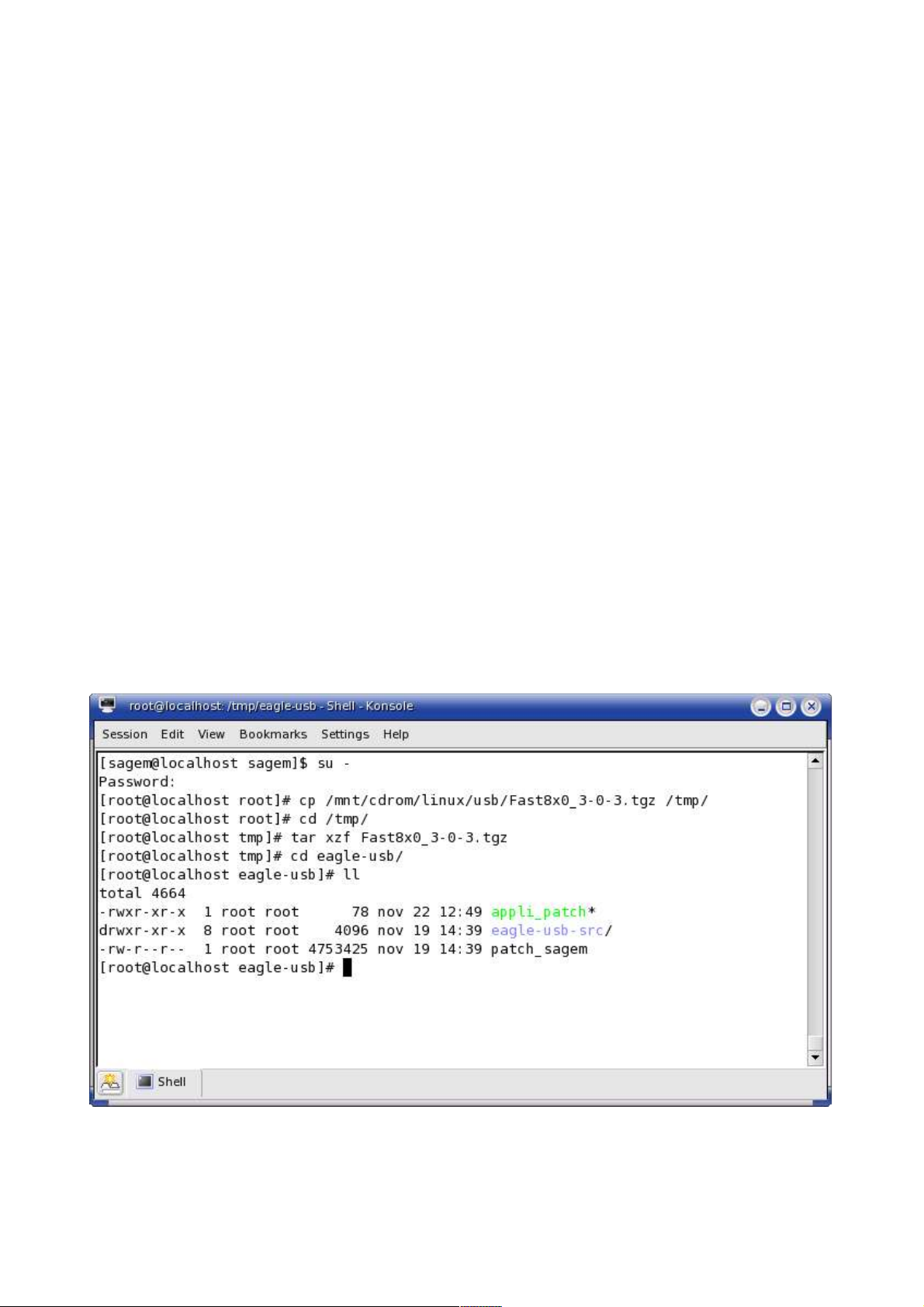
Installation of driver USB under linux
Edition n°3 01-13-2005
Distributions Mandrake, Fedora Core, SuSE
This document explains step by step the installation of the module eagle-usb
v1.9.9 of the task force eagle-usb.org, a patch Sagem must be applied there to
make this driver compatible with the modem eagle III
Necessary
The installation must be carried out by having the rights of the administrator
'root'.
Compiler GCC must be installed.
The sources of the linux core must be installed.
Installation
Stage 1 - working directory
Start a terminal and place in session root with the order su - (the password
root is required). Copy the archive file under the directory /tmp and unpack it
with the order 'tar xzf archive_file_name'.
Place under the directory lately created, eagle-usb.
Figure 1
Page 2
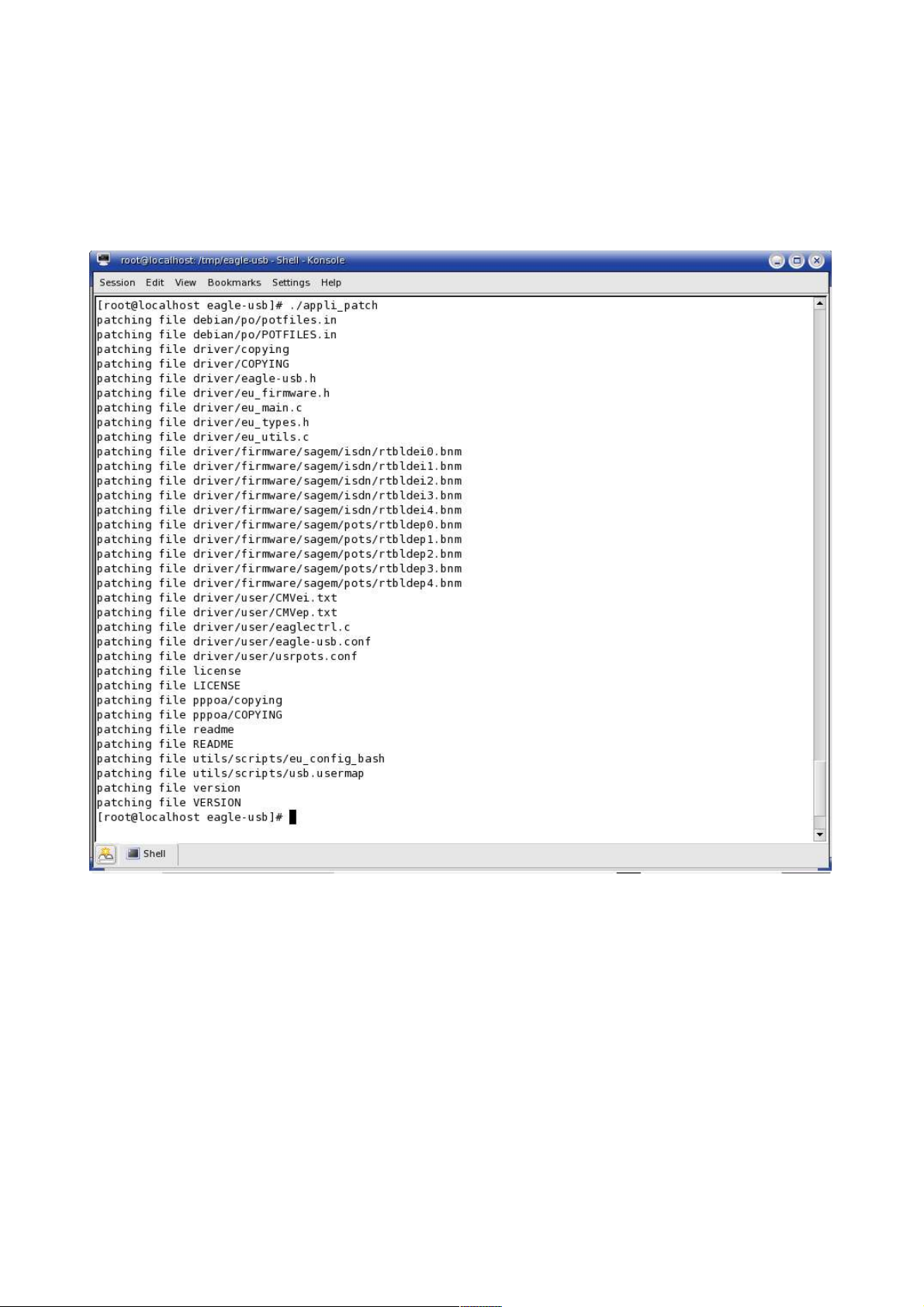
Stage 2 - Application of the patch_sagem patch
It's now necessary to apply the patch_sagem patch so that the driver eagle-usb
can be used with the eagle III modem. Type the './appli_patch' order to carry
out the update of the driver sources.
Figure 2
Page 3
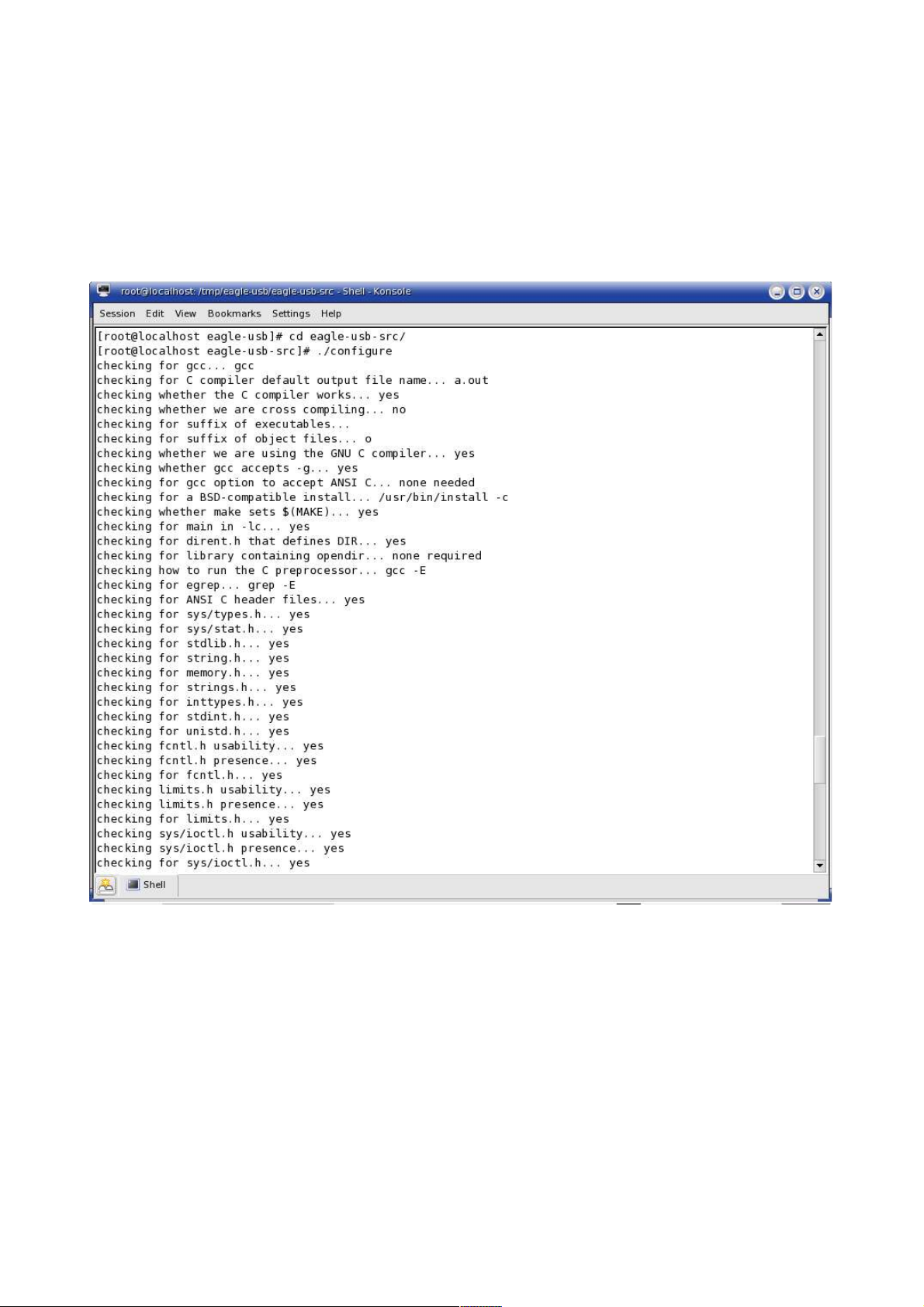
Stage 3 - automatic configuration
The configuration for the compilation of the driver is automatic, it indicates
also the missing modules (ex:kernel sources) where not having the good version
(ex:gcc).
To start the configuration place under the directory eagle-usb-src and type the
order './configure'
Figure 3
Page 4
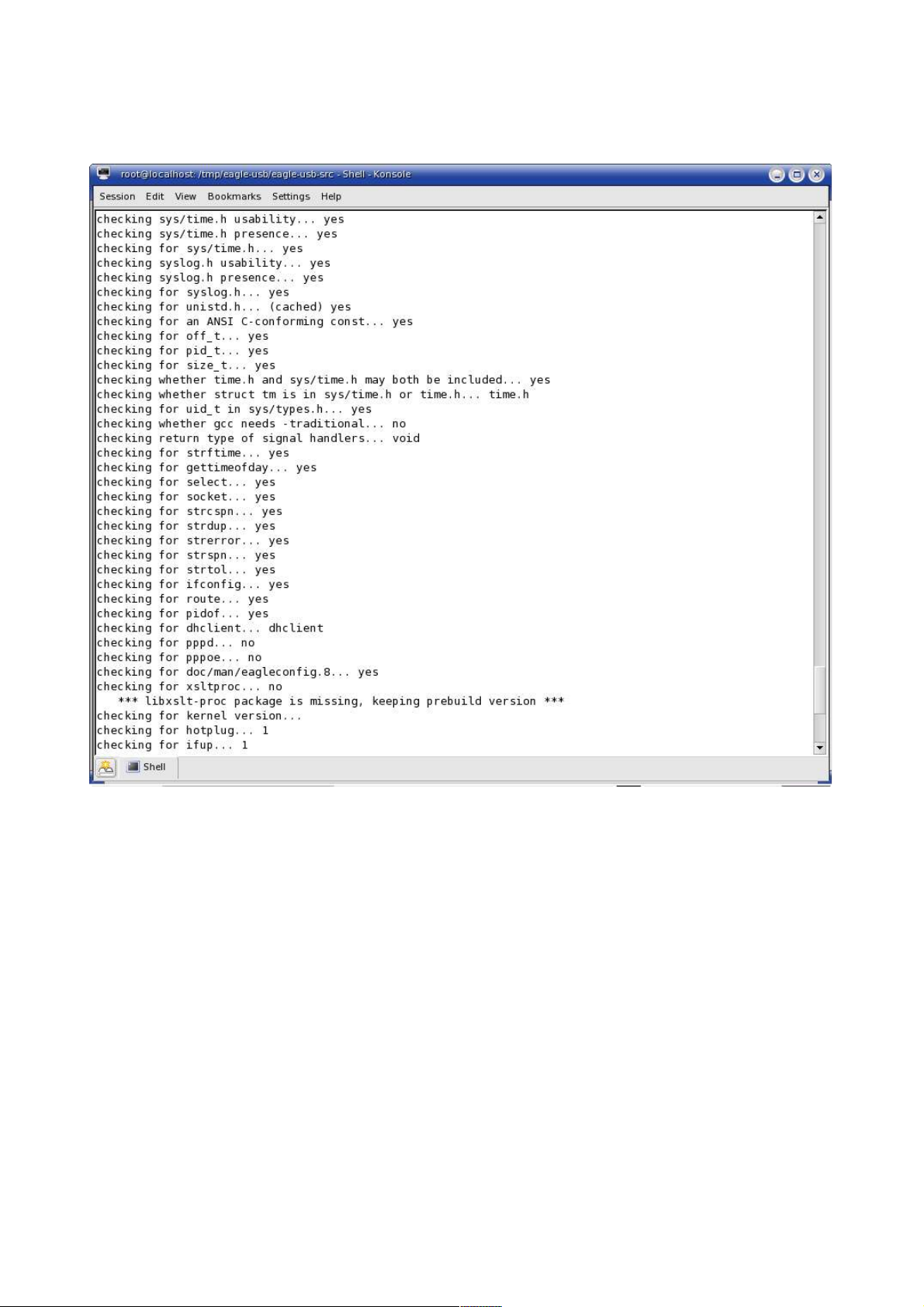
Figure 4
Page 5
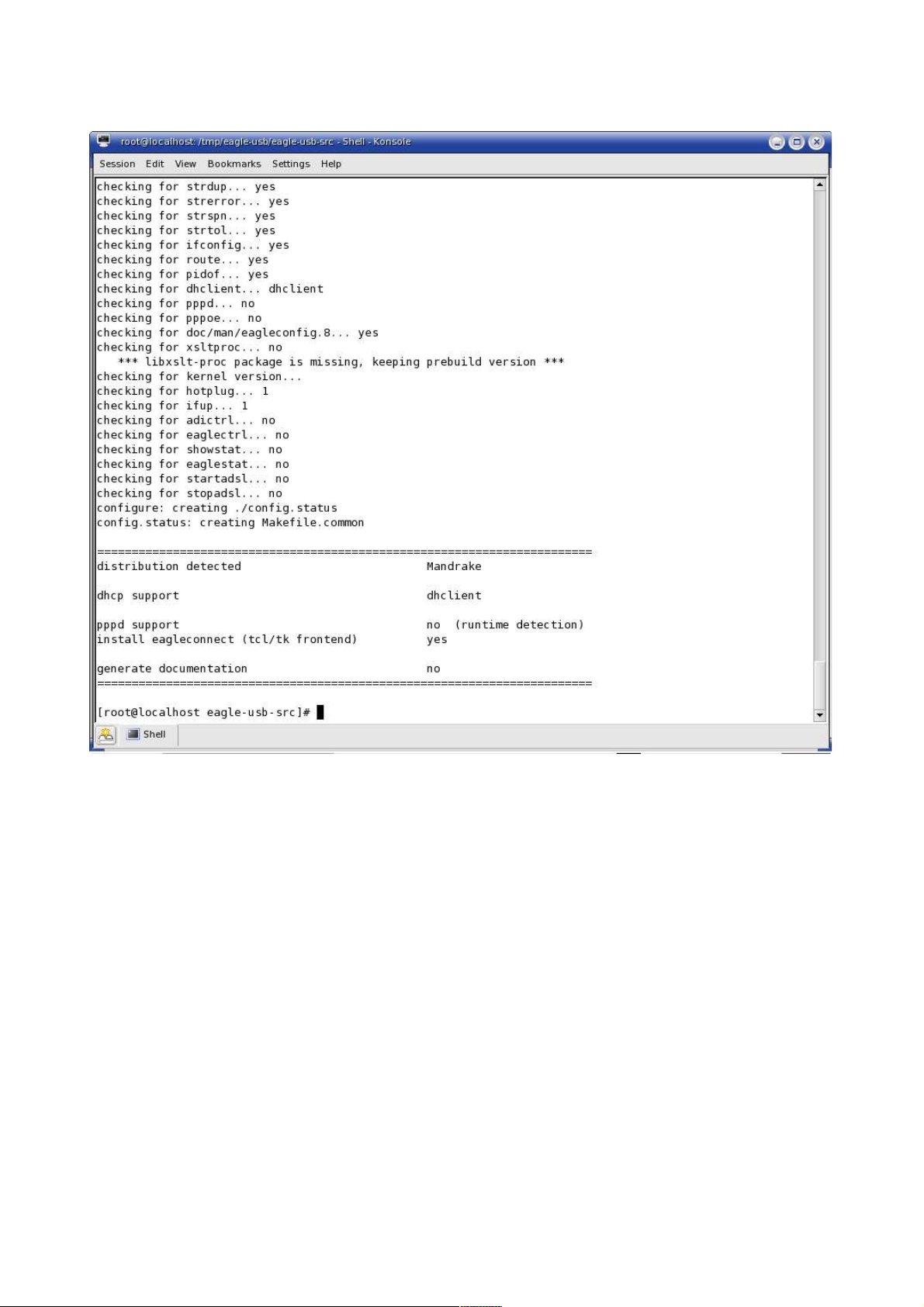
Figure 5
Page 6

Stage 4 - existing package on the system
If your system has an installation of the package eagle-usb, the checking of
eaglectrl, eaglestat, startadsl, stopadsl indicates ' yes ', then you must carry
out a cleaning of the system via the order make uninstall, to see the section
relating to Uninstallation.
On figure 5, the checking indicates ' no', it thus does not have there a package
eagle-usb installed in this example.
Stage 5 - make
it is necessary to launch the compilation of the driver by typing the order
'make'.
Figure 6
Page 7

Figure 7
Page 8

Figure 8
Page 9

Stage 6 - make install
Connect your USB modem and connect ADSL line.
The installation of the driver and its utilities is carried out by typing the
order 'make install'.
Figure 9
Page 10

Figure 10
You can remove the directory eagle-usb.
Figure 11
Page 11

Stage 7 - eagleconfig
Type the order 'eagleconfig' to configure your modem with the parameters of your
ADSL line.
Figure 12
Page 12

Eagleconfig proposes a list of the ISP with their Vpi, Vci encapsulation
parameters
Figure 13
Select your ISP, in figure 14 one selects Polish Telecomunikacja Polska, type
your username and your password, indicate if the password can be encrypted
before its sends to the supplier, connection can be carried out with starting
what avoids placing in root to launch 'startadsl'.
Launch ADSL connection with the order 'startadsl', connection is active, you can
use your navigator preferred to connect you to Internet.
Figure 14
Page 13

Uninstall
Step 1 - make uninstall
If you want uninstall the package whereas you removed the directory of eagle-usb
installation, you must follow the stages 1, 2 and 3 of the installation part to
be able to carry out a clean and automatic uninstall package eagle-usb.
Stop Internet connection with stopadsl command.
To launch the uninstall use the order 'make uninstall'
Figure 15
Page 14

Figure 16
Page 15

Remake
If you remake the module, carry out the cleaning of the sources with the order
'make clean' under the directory eagle-usb-src and take again stage 5 of the
installation part.
Figure 17
Page 16

Problems
DNS server (seen on Fedora core 1, 2 and 3)
After startadsl, if you have some difficulties for accessing Internet site with
there domaine name, check the /etc/resolv.conf file, if this file does not
contains the domain name server list, check the /etc/ppp/resolv.conf for fedora
core 1 and 2 or /var/run/ppp/resolv.conf for fedora core 3, if this file
contains the domain name server list, you can do the following change :
#Remove the /etc/resolv.conf file
rm /etc/resolv.conf
#create a symbolic link to the updated /etc/ppp/resolv.conf file for fedora core
1 and 2
ln –s /etc/resolv.conf /etc/ppp/resolv.conf
#create a symbolic link to the updated /etc/ppp/resolv.conf file for fedora core
3
ln –s /etc/resolv.conf /var/run/ppp/resolv.conf
