Page 1

Start uSing your
Sagem freeSat+
recorder
Smart navigation for you
Page 2
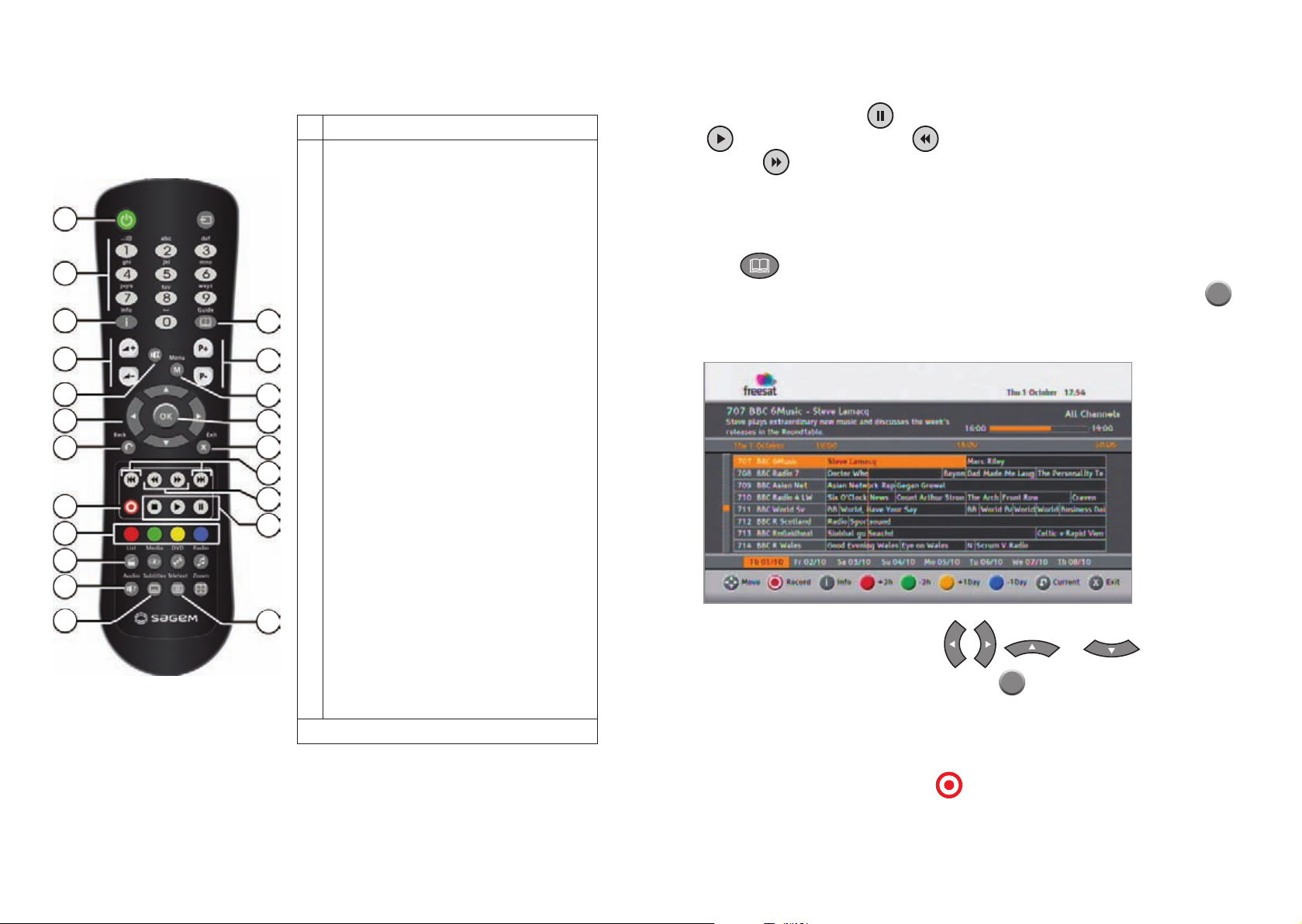
Your remote control
KEY FUNCTIONS
1
Put the receiver in standby mode/Wake up the
receiver from standby mode.
2
Access channels and various on-screen options
3
Display programme information and options
4
Turn the volume up or down
5
Turn the sound off or on
6
Move in a page, a menu…
7
Go back to the previous screen or mode
8
Launch immediate recording, Schedule a recording
from the electronic programme guide (EPG)
9
On-screen options (MHEG, Teletext pages and menu)
10
Access the recording library
11
Select audio tracks and activate/deactivate audio
description
12
Select subtitles
13
Display the electronic programme guide (EPG)
14
Change channels
15
Access menus
16
Display the channel list, confirm a selection
17
Exit a screen, a mode
18
Skip backward/forward
19
Rewind/fast forward
20
Stop/Play/Pause
21
Display Teletext pages when available
Note: undocumented keys are not used on this product.
1
2
3
4
5
6
7
8
9
10
11
12
13
14
15
16
17
18
19
20
21
How to pause and rewind live TV
To pause live TV, press the
button and to continue watching press the
button. To rewind, press the button, and to fast forward recorded TV,
press the button.
How to find the programme guide
Press to access the electronic programme guide.
Select the channel genre you are interested in with the navigation keys and press OK.
The electronic guide shows programme information for the selected genre on all
available channels.
To find a channel/programme, use the
, , , or keys.
To zap to a selected channel, select it and press OK.
How to record a live programme
Select the desired channel and press . The receiver will by default record the
programme until its announced end time.
Page 3

How to record from the electronic programme
guide and series link
Press to access the electronic
programme guide.
1. Select the channel and programme
you want to record.
2. Press to schedule the recording
of the selected programme.
The record symbol appears next
to the programme and the programme cell becomes red.
3. Repeat the operation for all the programmes you want to record. If the programme
you want to record is part of a series, the receiver will ask if you want to record the
single episode or all announced forthcoming episodes.
To manually schedule a recording
1. Press the green key. An edition screen
appears allowing you to select your
recording options.
2. Select the recording repetition:
- Once: only once at the scheduled time.
- Daily: at the scheduled time, every
day and every week.
- Daily except WE: at the scheduled time, every day from Monday to Friday.
- Weekly : once a week at the scheduled time.
3. Select the channel you want to record.
4. Enter the recording date.
5. Enter the recording start and end time.
6. Confirm the schedule by pressing OK.
253274224
