Page 1

USER MANUAL
FAX 4560
FAX 4565
FAX 4570
FAX 4575
Page 2
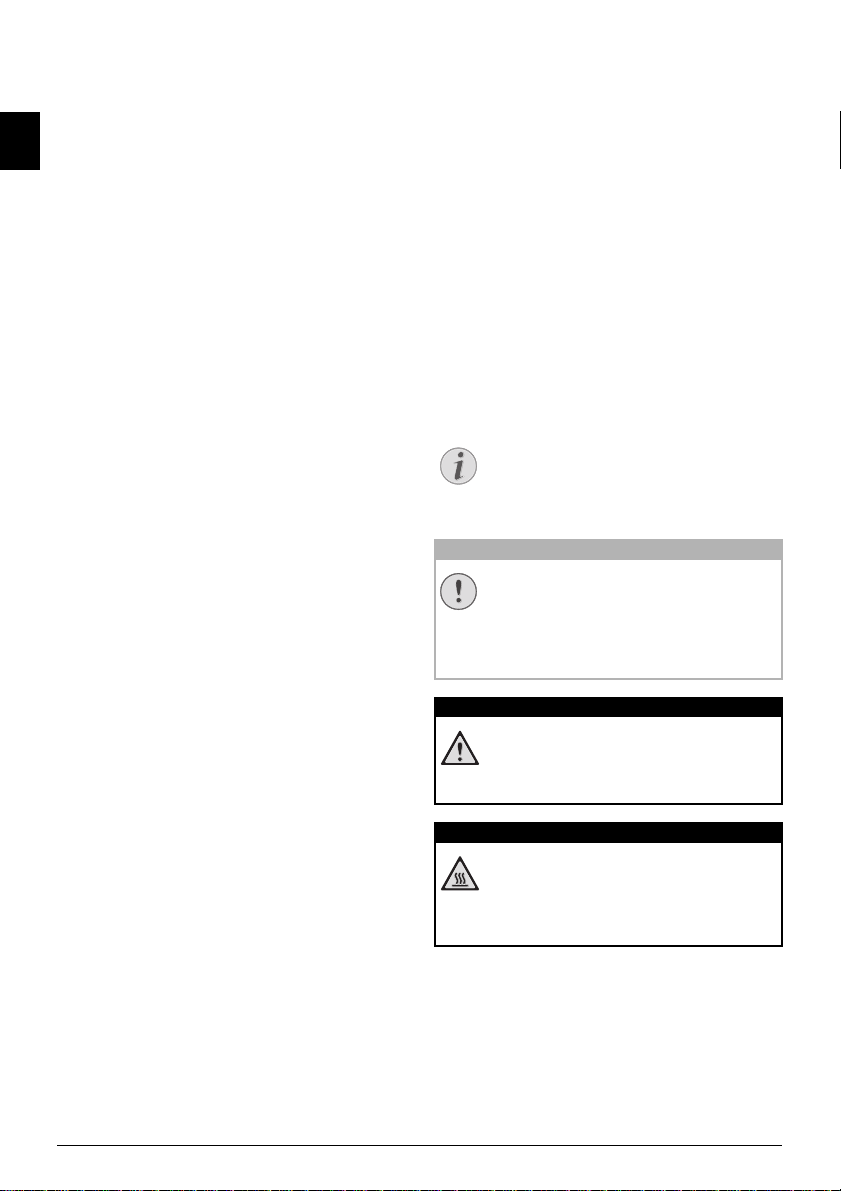
INTRODUCTION
Notice
CAUTION!
DANGER!
DANGER—HEAT!
DEAR CUSTOMER
EN
Introduction Brand Variable
With the purchase of this device, you have chosen a
quality Sagemcom product brand. Their device fulfils
the most varied requirements for private use or in
your office and business everyday.
Energy Saving Mode
You use the power and toner saving functions to save
electricity and toner, by switching the device to
power saving mode or printing in toner saving mode.
Use the
ECO- button to make toner saving copies
quickly and simply.
Starter Cartridge
For printing purposes, your device utilises the most
up-to-date laser printing technology. A starter cartridge is provided with the device. This starter cartridge is already installed; however you must remove
the packaging used for transportation before you can
use the device.
Paper Tray
You can insert a supply of paper into the paper tray
of up to 250 sheets. You can insert special paper formats, envelopes, slides, sheets of labels or printed
documents into the manual paper feed.
Telephone Book
In the telephone book of your device, you can save
entries with multiple numbers and collect multiple
entries into groups. You can assign various ring tones
to the entries.
You have many functions available to you for fax
transmission, for example, different resolutions or
the timer function. You can secure your fax reception
with a code. In that case, incoming faxes are not
printed out, but rather are stored in the fax memory.
With the fax polling function, you can retrieve faxes
that lie ready in the dialled device.
Broadcast Transmissions
With the broadcasting key (= Broadcasting) you can
add further numbers during the dialing process and
send a message quickly and simply to several recipients.
Fax Templates
Five fax templates, which you can use, are stored in
your device. With these templates you can quickly
create, for example, a short fax note or an invitation.
Introduction
With fax reception onto a USB storage medium, the
device saves incoming faxes onto a connected USB
storage medium. Fax messages are saved as TIFF
files with receipt date and time.
Introduction
The selection menu for USB storage media appears
on the display as soon as you connect a USB storage
medium (USB stick, external hard drive etc.) to the
USB host port on the front of the device. You can
print a list of all saved documents or individual documents as well as delete files. Save scanned documents or incoming faxes on to the USB storage
medium.
Print Calendar
Your device prints a weekly overview as a calendar
page for you – for the current week, the coming week
or a freely selectable week.
If you want, your device can print Sudoku puzzles in
four different difficulty levels with solution.
We hope you enjoy your device and its many functions!
ABOUT THIS USER MANUAL
With the installation guide on the following pages,
you can start using your device quickly and easily.
Detailed descriptions can be found in the following
sections of this user manual.
Read the entire user manual carefully. Follow all
safety instructions in order to ensure proper operation of your device. The manufacturer accepts no liability if these instructions are not followed.
Multiple models of this device series are described in
this user manual. Please note that some functions
are only available with specific models.
SYMBOLS USED
Troubleshooting
TROUBLESHOOTING
This symbol designates tips that will help
you to use your device more effectively and
easily.
Damage to the Device or Loss of Data!
DAMAGE TO THE DEVICE OR LOSS OF DATA!
This symbol gives warning of damage to the
device and possible loss of data. These
damages can result from improper handling.
Danger to Persons!
DANGER TO PERSONS!
This symbol gives warning of danger to persons. Physical injury or damage can result
from improper handling.
Heat risk!
HEAT RISK!
Th is s ymbol i n the us er m anual o r in side th e
device indicates a danger of hot surfaces.
Physical injury or damage can result from
improper handling.
2 Sagemcom · FAX 4560 · FAX 4565 · FAX 4570 · FAX 4575
Page 3
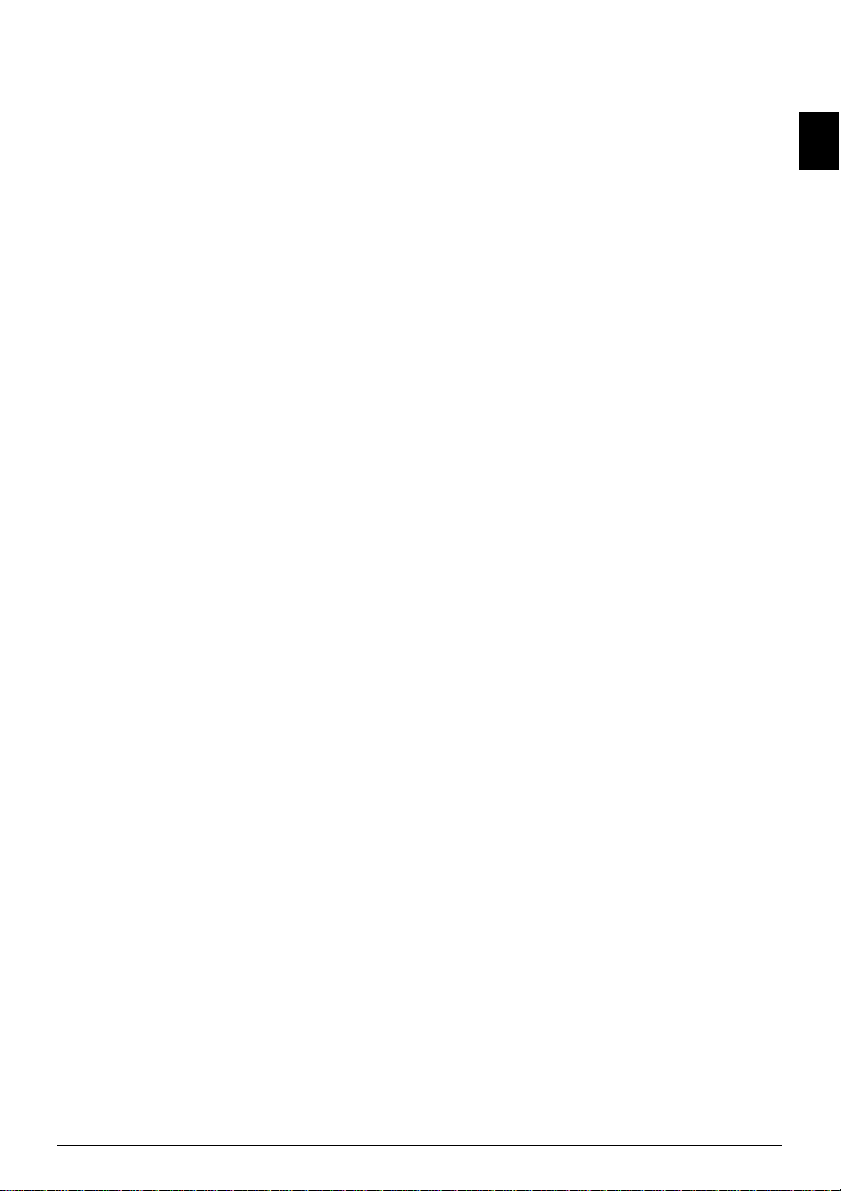
TABLE OF CONTENTS
INTRODUCTION.............................................. 2
Dear Customer .......................................................... 2
About this User Manual ........................................... 2
1 GENERAL SAFETY INFORMATION .......... 5
2 OVERVIEW................................................. 7
Device Overview ....................................................... 7
Connections on the Rear Side ................................. 7
Panel with Display ................................................... 8
Overview of the Menu Functions ............................ 9
Print Lists and Reports ......................................... 10
3 INITIAL OPERATION ............................... 11
Packing Contents .................................................. 11
Removing Packaging Material .............................. 11
Attaching the Document Support ........................ 13
Fold Out the Print Out Support ............................ 13
Attaching the Document Outlet Tray ................... 14
Connecting the Telephone Handset ..................... 14
Connecting the Telephone Cable ......................... 14
Connecting the Mains Cable ................................. 14
Initial Installation ................................................. 15
4 TELEPHONE FUNCTIONS ....................... 16
Placing a Call on the Device ................................. 16
Getting Outside Line ............................................. 16
Chain Dialling ........................................................ 16
Insert Dialling Pause ............................................. 16
Dialling with the Handset Replaced .................... 16
Calling Line Identification (CLIP) ......................... 17
Missed Calls .......................................................... 17
5 TELEPHONE BOOK OF THE DEVICE ...... 18
Looking up an Entry .............................................. 18
Saving Entry .......................................................... 18
Edit Entry ............................................................... 19
Delete an Entry ...................................................... 19
Delete all Entries ................................................... 19
Printing the Telephone Book ................................ 19
Groups ................................................................... 20
Exporting/Importing the Telephone Book ........... 20
6 PRINTER AND PRINTING MEDIA.......... 22
Specifications for Print Media .............................. 22
Pulling out Paper Stopper .................................... 22
Insert Paper into the Paper Tray .......................... 22
Load Paper into the Manual Paper Feed .............. 24
Loading Pre-printed Material ............................... 24
Inserting Slides and Labels ................................... 24
Printing on Both Sides (Manual Duplex Printing) 25
Print Calendar ....................................................... 25
Sudoku: Printing a Game ...................................... 25
7 FAX........................................................... 27
Send a Fax Using Standard Settings .................... 27
Loading Documents .............................................. 27
Dialling a Number ................................................. 28
Getting Outside Line ............................................. 28
Sending Fax Later (= Timer Function) .................. 28
Manually Sending a Fax ........................................ 29
Chain Dialling ........................................................ 29
Eavesdropping while Connection is Established .. 29
Sending to Multiple Recipients (= Broadcasting) 29
Using Fax Templates ............................................. 30
Fax Reception ......................................................... 30
Receiving Fax Manually ......................................... 30
Receive Faxes Silently ........................................... 30
Receiving Faxes onto USB Storage Medium ........ 30
Setting Protected Fax Reception .......................... 31
Polling Faxes .......................................................... 31
Jobs ......................................................................... 31
8 COPIER ..................................................... 33
Loading Documents ............................................... 33
Make Copies Using Standard Settings ................. 34
Make Copies Using the Second Profile ................. 34
Make Copies Using User-Defined Settings ........... 34
Make Enlarged or Compressed Copies ................. 35
Copying Several Documents onto one Page (Mosaic
Copy) ....................................................................... 35
Configure Settings for Second Profile .................. 35
9 USB STORAGE MEDIA ............................ 36
Scan Document and Save onto a USB Storage
Medium .................................................................. 36
Print a List of Available Documents on USB Storage
Medium .................................................................. 37
Print Document from USB Storage Medium ........ 37
Delete Files on USB Storage Medium ................... 38
10 SETTINGS ................................................ 39
Set Up Power Saving Function .............................. 39
Set Up Toner Saving Function .............................. 39
Selecting the Country ............................................ 39
Selecting the Language ......................................... 39
Entering the Date and Time .................................. 39
Set the Time Zone .................................................. 40
Entering Your Telephone Number and Name ....... 40
Setting the Ring Tones .......................................... 40
Deactivating the Button Tones ............................. 40
Configure Paper Settings ...................................... 41
Set Resolution ........................................................ 41
Setting the Contrast .............................................. 41
Setting the Brightness ........................................... 42
Additional Scanner Options .................................. 42
Setting the Fax Reception Mode ........................... 42
Silent Fax Reception .............................................. 43
Additional Options for Fax Transmission ............. 43
Additional Fax Reception Options ........................ 43
Locking the Device ................................................. 44
Print Lists and Reports .......................................... 44
11 TELEPHONE LINES AND ADDITIONAL
DEVICES ........................................................ 46
Selecting the Dialling Process .............................. 46
Set up the Public Switch Telephone Network (PSTN)
.................................................................................46
Set up Private Branch Exchange (PABX) .............. 46
DSL Connection ...................................................... 47
ISDN Connection .................................................... 47
Connecting Additional Devices ............................. 47
Using Additional Telephones (Easylink) ............... 47
Using an External Answering Machine ................. 48
EN
Table of Contents 3
Page 4
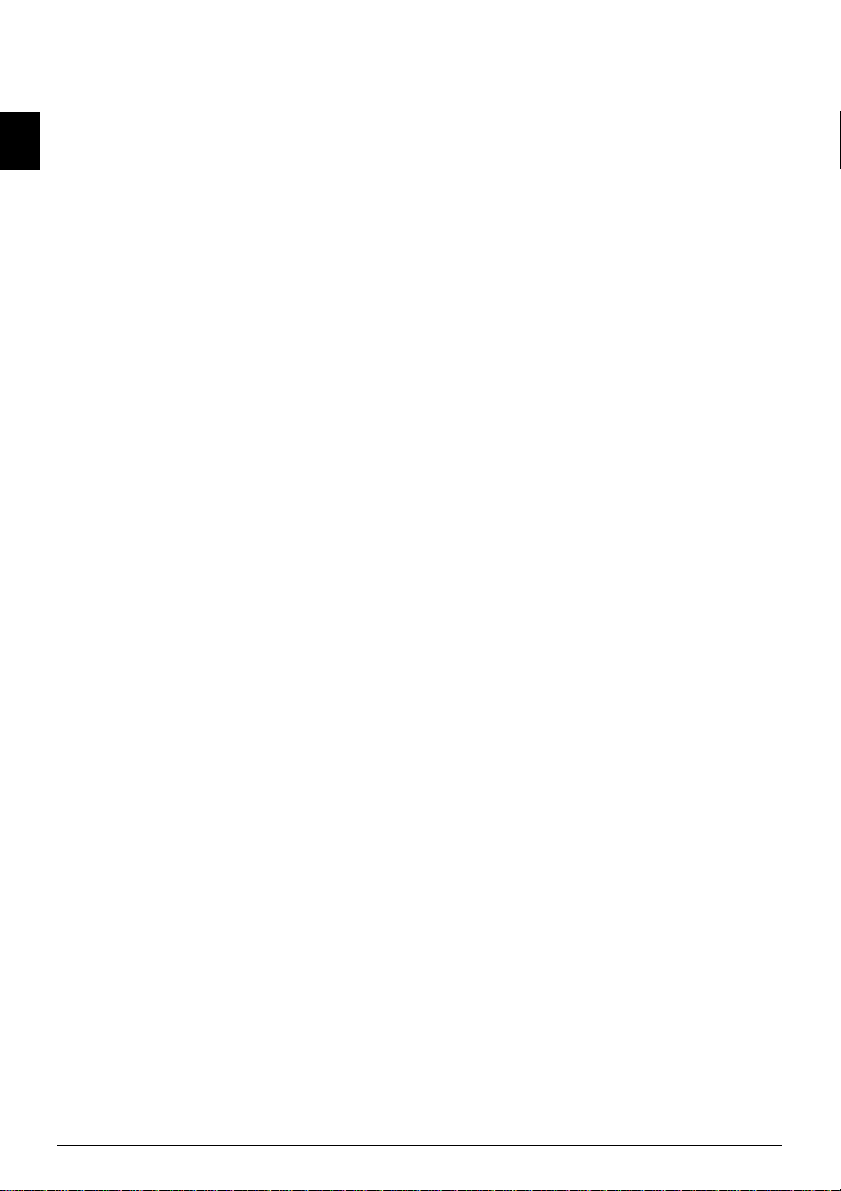
12 SERVICE ................................................... 49
Display Counter Levels ......................................... 49
Displaying the Toner Level ................................... 49
Checking the Firmware Version ........................... 49
Updating Firmware ............................................... 49
EN
Changing the Toner Cartridge .............................. 50
Fixing a Paper Jam ................................................ 52
Fixing a Document Jam ......................................... 54
Cleaning ................................................................. 55
Calibrating the Scanner ........................................ 57
Using Service Codes .............................................. 57
Power Cycling ........................................................ 58
Problems and Possible Causes ............................. 59
Error Messages and Possible Causes ................... 61
13 GLOSSARY ............................................... 65
14 APPENDIX................................................ 68
Technical Data ....................................................... 68
Guarantee .............................................................. 69
Declaration of Conformity (DoC) .......................... 70
Customer Information .......................................... 72
4 Sagemcom · FAX 4560 · FAX 4565 · FAX 4570 · FAX 4575
Page 5
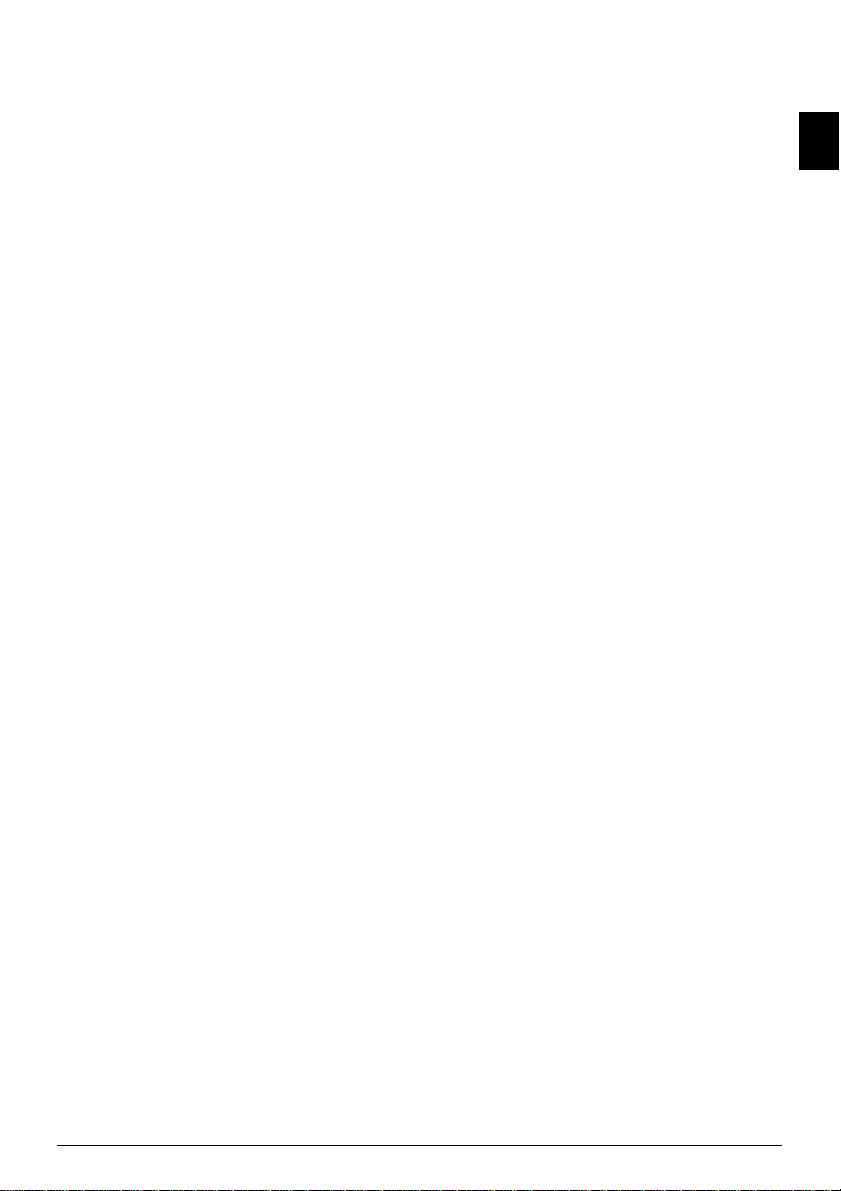
1 GENERAL SAFETY INFORMATION
Introduction 3
Your device has been tested in conformity with
standards EN 60950-1 and IEC 60950-1 and should
only be operated with telephone systems and power
equipment that meet these standards. The device
was built exclusively for use in the indicated sales
region.
Introduction 2
Do not make any changes or settings that are not
described in this user manual. Physical injury or
damage to the device or loss of data can result from
improper handling. Take note of all warning and
safety notes indicated.
SETTING UP THE DEVICE
The device should rest securely on a stabile, flat surface.
The device should rest securely on a stabile, flat surface. If the device should fall, it can be damaged or
can cause injury to people, especially small children.
Position all cables in such a way that no one will
stumble on them, thus avoiding possible injuries to
persons or damage to the device itself. If the device
is dropped it should be inspected by a technical service center.
The distance between the devic e and other appliances or objects, must be at least 15 centimetre s.
The distance between the device and other devices or
objects must be at least 15 centimetres; this also
applies to the use of additional cordless telephones.
Do not place the device in the vicinity of radios or televisions.
Protect the device against direct sunlight
Protect the device against direct sunlight, heat, large
temperature fluctuations and moisture. Do not place
the device in the vicinity of heaters or air conditioners. Observe the information on temperature and
humidity in the technical data.
The device must have sufficient ventilation
The device must have sufficient ventilation and may
not be covered. Do not put your device in closed cabinets or boxes. Do not place the machine on soft surfaces such as tablecloths or carpets and do not cover
the ventilation slits. Otherwise, the device can overheat and catch on fire.
The area in which you operate the device must be adequately ventilated
The area in which you operate the device must be
adequately ventilated, especially if the device is used
frequently. Set up your device in such a way that the
flow of the exhaust air stream points away from the
work station.
In the event that the device becomes too hot, o r if you see smoke coming from the dev ice
In the event that the device becomes too hot, or if
you see smoke coming from the device, you must
immediately pull the power cable out of the power
socket. Have your device examined by trained professionals at a technical service location. To prevent the
spread of fire, open flames should be kept away from
the device.
Do not plug in the device in moist rooms.
Do not plug in the device in moist rooms. Never
touch the mains cable, the mains connection or the
telephone socket with wet hands.
Do not allow liquids to enter into the device.
Do not allow liquids to enter into the device. Disconnect the device from the electrical power source and
from the telephone network, if liquids or foreign
objects have entered the device and have your device
examined by trained professionals at a technical
service location.
Do not allow children to handle the device without supervision.
Do not allow children to handle the device without
supervision. The packing materials should be kept
out of the hands of children.
Magnetic telephone handset
The telephone handset of the device is magnetic.
Caution, small metallic objects (paper clips) may be
retained if placed near or on the telephone handset.
POWER SUPPLY/TELEPHONE LINE
Check whether the mains voltage of your device
Check whether the mains voltage of your device
(indicated on the type label) matches the mains voltage available at the setup location.
Emissions
This device complies with EN 55022 Class B. Use
only the power and telephones cables supplied.
Before you use the device make sure that you connected the telephone cable supplied as described.
Never touch the power or telephone cable if the insulation is damaged.
Never touch the power or telephone cable if the insulation is damaged. Replace damaged wires immediately. Use suitable cables only; if necessary please
contact our technical customer service or your
retailer.
Disconnect your device from the power and telephone netwo rks during an electrical storm.
Disconnect your device from the mains and telephone network during an electrical storm in order to
avoid electrical surge damage. If this is not possible,
do not use the device during an electrical storm.
Before cleaning the surface of your device, disconnect it from the power and telephone networks.
Before cleaning the surface of your device, disconnect it from the power and telephone networks. Use
a soft, lint-free cloth. Never use liquid, gaseous or
easily flammable cleansers (sprays, abrasives, polishes, alcohol). Do not allow any moisture to reach
the interior of the device.
Only clean the display with a dry, soft cloth .
Only clean the display with a dry, soft cloth. If the
display breaks, a mildly corrosive liquid may escape.
Avoid all contact with your skin and eyes.
In the event of a power failure, your device will not function;
In the event of a power failure, your device will not
function; saved data is retained.
COMPUTER CONNECTION
Only Use High Speed USB Cable
Use only a custom high speed certified USB cable to
connect the device to your computer. The cable
should be no longer than 1.5 metres.
USB STORAGE MEDIA
Only use storage media that are compatible with the device.
Only use storage media that are compatible with the
device. Ensure that the power of a USB device does
not exceed the permitted amp limit of the USB connection. You can only connect
(USB 2.0) to each USB connection. Do not connect
additional devices—such as batteries, fans, charging
devices—to your machine. The device only recognises
storage media which are formatted with FAT16 or
FAT32. NTFS is not supported.
Never pull out the storage medium while the device is a ccessing it.
Never pull out the storage medium while the device
is accessing it. This could cause data to be damaged
or lost.
one high power device
EN
General Safety Information · 5
Page 6
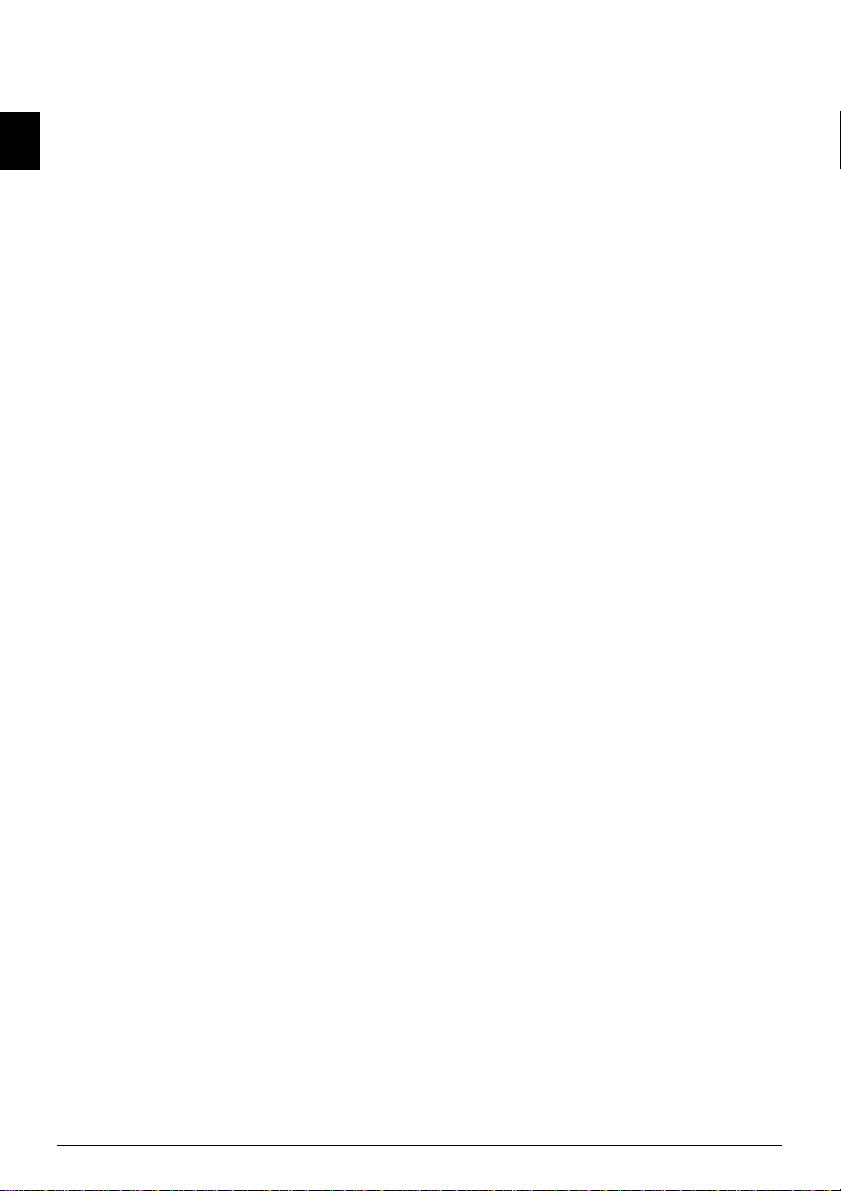
Updating Firmware
When carrying out a Firmware update only use the
Firmware file for your device from the website:
www.sagemcom.com. Using other Firmware files can
lead to your device not functioning properly. Sagem
Communications accepts no liability for device mal-
EN
functions which can be traced back to the use of
third party Firmware.
CONSUMABLE MATERIALS
Original Consumable Material
Use only original consumable materials. These are
available from a specialised retailer or through our
order service (see back side of this user manual).
Other consumable materials could damage the
device or shorten its service life.
Environment
Dispose of old consumable materials according to
the waste regulations of your country.
Caution when Handling Toner Powder:
Caution when Handling Toner Powder:
If you breathe in toner powder, go into the fresh air
immediately. Call a doctor immediately!
If you get toner powder in your eyes, rinse them with
a lot of water for at least 15 minutes. Call a doctor
immediately!
If you have swallowed toner powder, drink small
amounts of water. Try
immediately!
Toner Cartridge 1
Never open a toner cartridge. Store both new and
used cartridges in a place where they will not come
into the hands of children.
Paper Jam
In case of a paper jam, remove the paper carefully out
of the device. Throw the paper away carefully: It is
possible that the toner may not be completely set on
the print-out, and toner dust could be released into
the air.
If toner dust is released i nto the air, you s hould avoid allowin g it to contact you r skin and eyes.
If toner dust is released into the air, you should avoid
allowing it to contact your skin and eyes. Do not
inhale the released toner dust. Remove the toner
dust from clothing or objects with cold water; hot
water would only cause the toner to set. Never
remove loose toner dust with a vacuum cleaner.
REPAIRS
Danger—Heat!
The fuser unit and and its surroundings inside the
device become hot during operation. Do not touch
these parts if you have opened the device. Proceed
with care when you are removing a paper jam for
instance.
Display
Should disruptions occur, follow the instructions on
the display and on the error report.
Repairs
Do not make any repairs to the device yourself.
Improper maintenance can result in injuries or damage to the device. Only have your device repaired by
an authorised service centre.
NOT to vomit. Call a doctor
Do not remove the type label from your device; this
would void the warranty.
6 Sagemcom · FAX 4560 · FAX 4565 · FAX 4570 · FAX 4575
Page 7
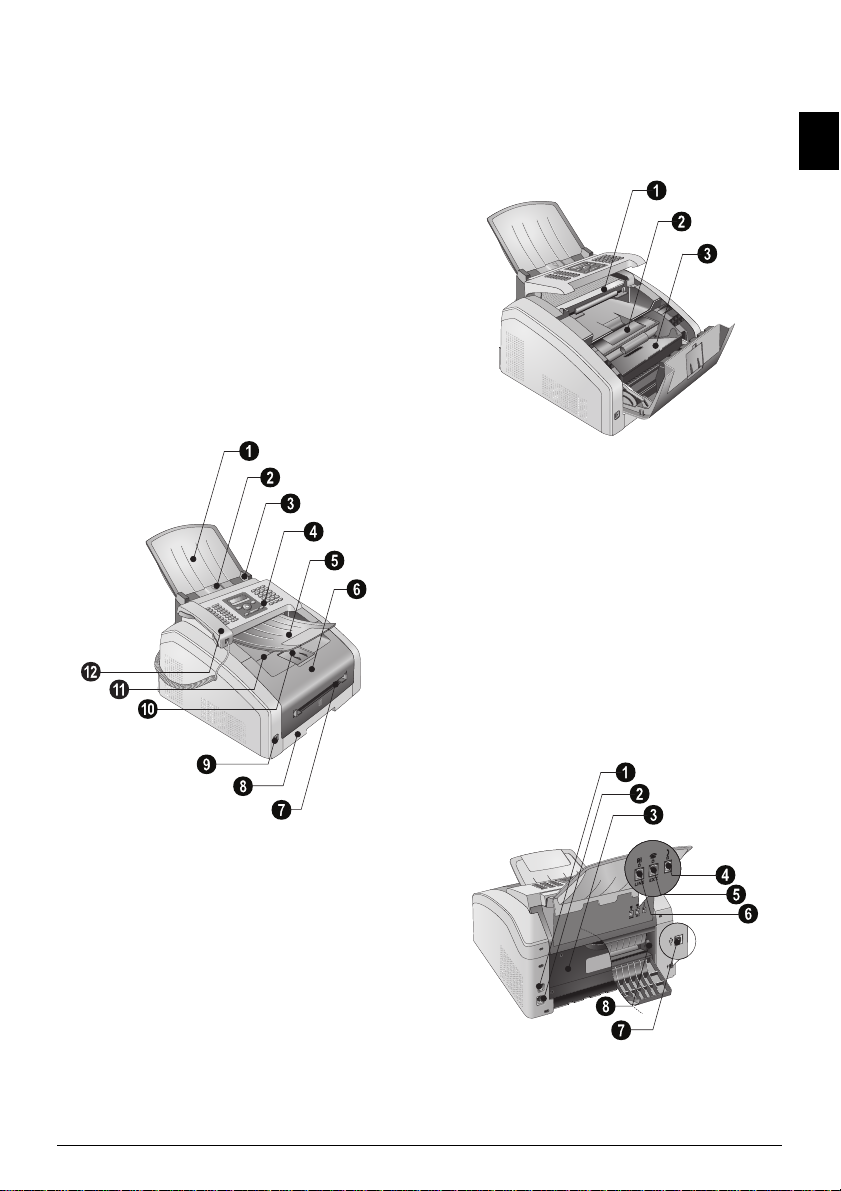
2 OVERVIEW
DEVICE OVERVIEW
Document Support
‚ Document support
Document Feed Slot
ƒ Document feed slot
Document Guide
„ Document guide
Panel with Display
… Panel with display
Document Outlet Tray
† Document outlet tray
Device Cover
‡ Device cover
Manual Paper Feed
ˆ Manual paper feed
Paper Tray
‰ Paper tray
USB Host Connection
Š ý- Socket—USB Host connection for storage
medium
Printer Output Tray
‹ Printer output tray
Print Output
ΠPrint output
Telephone Handset with Spiral Cable (Type 3)
÷ Telephone handset with spiral cable (FAX¦4565,
FAX¦4575)
Vorderansicht nummeriert
Scanner glass
‚ Scanner glass
Toner Cartridge
ƒ Toner cartridge
Paper Jam Door (Print Unit)
„ Paper jam door (print unit)
Gerät offen nummeriert
CONNECTIONS ON THE REAR SIDE
On/Off Switch
‚ On/Off switch
Mains Cable Socket
ƒ Mains cable socket
Paper Jam Door (Fuser Unit)
„ Paper jam door (fuser unit)
Telephone Handset Socket (Type 3)
… Ð socket—Connection socket for the telephone
(FAX¦4565, FAX¦4575)
EXT Socket
† Ï/EXT. socket—Connection socket for addi-
tional devices
LINE Socket
‡ Î/LINE socket—Connection socket for telephone
cable
USB Connection for the Computer
ˆ ý socket—USB connection for the computer
Tension lever of the fixer unit
‰ Tension lever of the fixer unit (Two levers!)
Rückseite nummeriert
EN
Spaltenumbruch
Spaltenumbruch
Overview · Device Overview 7
Page 8

PANEL WITH DISPLAY
Letter Keypad 2
Keys (A—Z)—Telephone book register: Calling up telephone book entries / entering letters.
Special Characters 1
;ü—Entering special characters (punctuation
EN
marks and symbols). Select the entries with [. Con-
firm with
Special Characters 2
ûü—Entering language specific special characters
(special letters). Select the entries with [. Confirm
with
Shift Key
ú—Shift key: entering capital letters / in combina-
tion with other keys: calling additional functions
Telephone Book
am—Calls up telephone book functions
Red Lamp
Red lamp Æ—If the lamp flashes or is lit, please read
what is indicated on the display
Green Lamp 2
Green Lamp â—The green lamp â on the panel will
be lit whenever there is a fax present in the memory.
Stop 2
j—Function abort / return to the starting mode
C
C—Returning to the previous menu level / deleting
individual digits
Arrow Keys
[—Calling the menu functions / navigation within
the menu / selecting options / moving the cursor
OK
OK—Calling the menu functions / confirming input
Start (Starting Transmission of Messages / Starting Action)
o—Starting transmission of message / starting
action
OK.
OK.
Fax
FAX—Start a fax transmission or fax reception
Copy
COPY—Press twice: making copies automatically.
Press once: adjusting copies
Resolution
f—Setting higher resolution for faxes and copying
(DEFAULT, FINE, SFINE, PHOTO)
Help
¨—Print lists: Function list / fax journal / telephone
book / jobs list / calendar / fax templates / settings
Broadcast Transmissions
À—Broadcasting: You can send one fax to multiple
recipients in succession.
ECO
ECO—Set up power saving and toner saving func-
tions / make a copy using the toner saving function
Number Keys
Numeric keys (0—9)—Entering digits
Redial / caller list
@—Redial / caller list: The redial / caller list con-
tains the last numbers dialled and the last calls
received (© indicates the numbers dialled, ® the calls
received and * the calls missed).
Speaker
μ—(FAX¦4560, FAX¦4570): Listening while the con-
nection is established / (FAX¦4565, FAX¦4575): Dialling with the handset replaced
R
Rø—Insert short line interruption (Hook Flash) as
office index on PABX or for calling special functions
in the public telephone network (PSTN)
P
ú and Rø—Inserting dialling pause
LPF 5120 · 5125 · 5140 · 5145
Spaltenumbruch Spaltenumbruch
8 Sagemcom · FAX 4560 · FAX 4565 · FAX 4570 · FAX 4575
Page 9
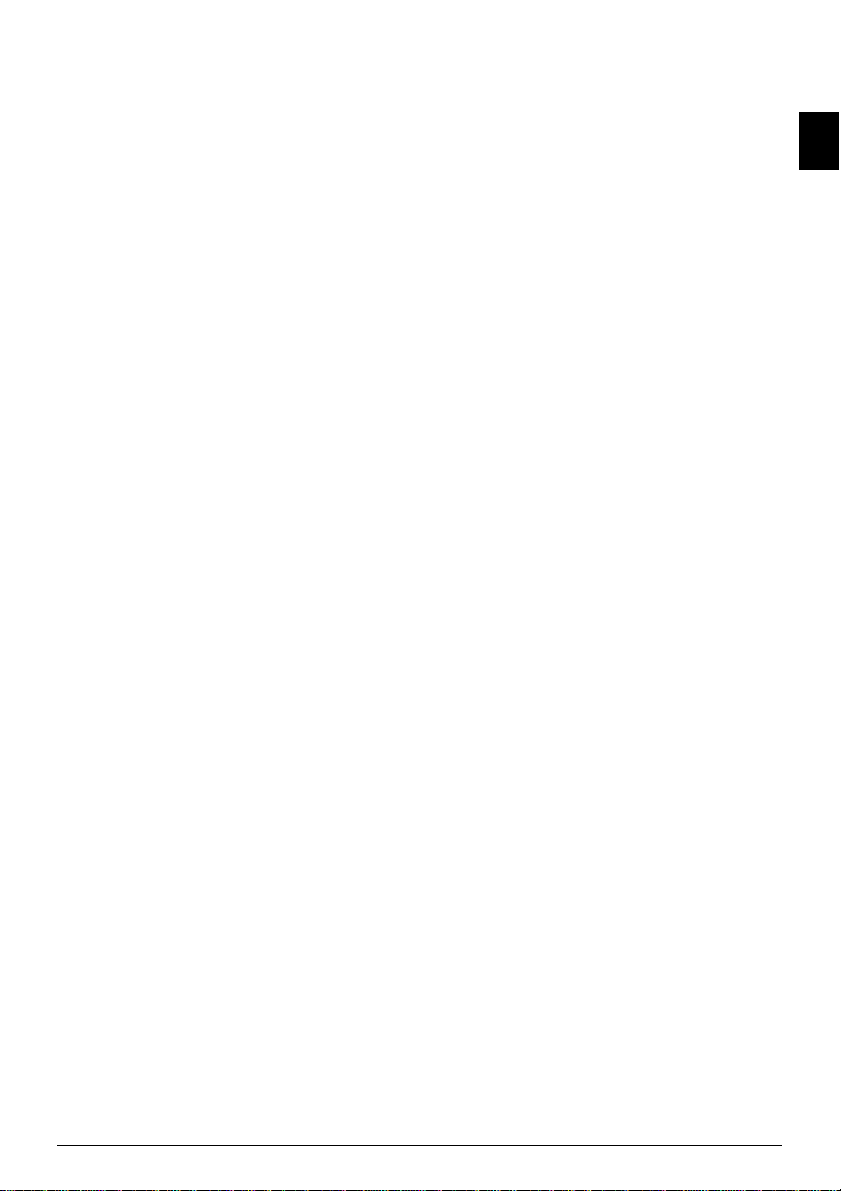
OVERVIEW OF THE MENU FUNCTIONS
Introduction
The following functions are available on your device.
There are two ways in which you can call functions.
Menu Navigation
Navigating in the Menu: Press OK or one of the two
arrow keys [, to open the function menu. Page
through [ menu entries. Use OK to select a menu
function. Press
level. Press j to close the menu and return to the
starting mode.
Direct Loading
Calling Functions Directly: You can call a menu func-
tion directly using the function number. Press OK
and enter the appropriate function number using the
numeric keypad. Confirm with
function number in the following list.
0 SETTINGS
Set up power and toner saving functions.
002 Set up power saving and toner saving
functions.................................................... page 39
Deactivating the Button Tones
007 Deactivating the Button Tones.. page 40
Entering the Date and Time
011 Entering the date and time ........page 39
Set the time zone
012 Set the time zone........................ page 40
Entering Name
021 Entering name............................. page 40
Entering Number
022 Entering number ......................... page 40
Setting the Country
031 Setting the Country ....................page 39
Set the telephone network
032 Set the telephone network¦*....... page 46
Setting the Language
033 Setting the Language ................. page 39
Setting the Fax Reception Mode
041 Setting the fax reception mode .page 42
Set the number of ring tones for fax receptio n
042 Set the number of ring tones for fax
reception.................................................... page
Switch PABX operation on/off
051 Switch PABX operation on/off... page 46
Enter a dialling code for the PABX operation
0522 Enter a dialling code for the PABX
operation ................................................... page
Selecting the Dialling Process
053 Set the dialling mode (tone/pulse
dialling)¦* ................................................... page 46
Setting Ring Tone
054 Selecting the Ring Tone .............page 40
Setting the Ring Volume
055 Setting the ring volume ............. page 40
* Function is not supported in all countries and networks
*¦Function is not supported in all countries and networks
1 COPIER
Set the copier settings
10 Set the copier settings ..................... page 41
Make copies using standard settings
11 Make copies using standard settingspage 34
Make copies using settings from the second pr ofile
12 Make copies using the second profile
................................................................... page 34
Make enlarged or compressed copies
13 Make enlarged or compressed copies
................................................................... page 35
Copying several documents onto one page (Mosaic-co py)
14 Copy several documents on one page
(Mosaic-copy)............................................ page
Spaltenumbruch
C to return to the previous menu
OK. You will find the
40
46
35
2 PRINTER
Configure Paper Settin gs
20 Configure paper settings ................. page 41
Print a List of Available Documents on USB Storage Medium
211 Print a list of available documents on
USB storage medium ................................ page 37
Print Document from USB Storage Medium
212 Print document from USB storage
medium...................................................... page
3 SCANNER
Configure Scanner Settings
30 Configure scanner settings .............. page 42
Scan Document and Save ont o a USB Storage Med ium
32 Scan document and save onto a USB storage
medium...................................................... page 36
4 FAX
Settings for fax transmission
401 Set fax transmission................... page 43
Settings for Fax Reception
402 Set fax reception ........................ page 43
Setting Protected Fax Reception
403 Setting Protected Fax Receptionpage 31
Sending a Fax
41 Sending a Fax.................................... page 27
Poll faxes
42 Poll faxes .......................................... page 31
Receiving Faxes onto USB Storage Medium
44 Receiving faxes onto USB storage medium
................................................................... page
Printing the Fax Templates
45 Printing the Fax Templates.............. page 30
5 TELEPHONE BOOK
Looking up an Entry
511 Looking up an entry ................... page 18
Saving Entry
512 Saving Entry................................ page 18
Creating Group
513 Creating group............................ page 20
Edit Entry
514 Edit Entry .................................... page 19
Deleting an Entry
515 Deleting an Entry........................ page 19
Printing the Telephone Book
516 Printing the telephone book...... page 19
Load Telephone Book from USB Storage Medium
517 Load telephone book from USB storage
medium...................................................... page 21
Saving Telephone Book onto USB Storage Medium
518 Saving telephone book onto USB storage
medium...................................................... page
7 JOBS
Immediate Job Execution
71 Immediate job execution.................. page 32
Changing a Job
72 Changing a job .................................. page 32
Deleting a Job
73 Deleting a job.................................... page 32
Printing a Job
74 Printing a job .................................... page 32
Printing the Job List
75 Printing the jobs list ........................ page 32
Spaltenumbruch
37
30
20
EN
Overview · Overview of the Menu Functions 9
Page 10
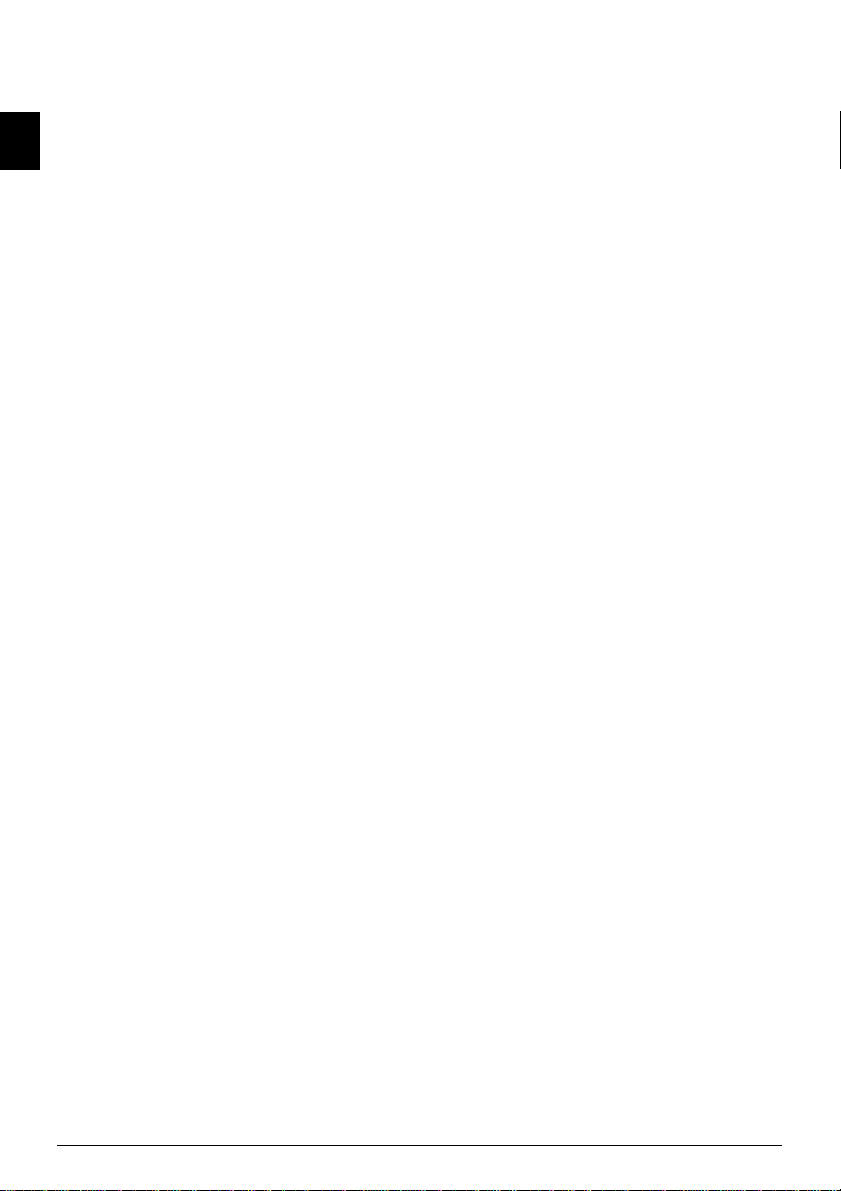
8 LISTS AND REPORTS
Print list of settings
80 Printing list of settings .................... page 45
Printing the List of Available Functions
81 Printing the List of Available Functions
................................................................... page 44
Printing Fax Journal/Call Log
EN
82 Printing Fax Journal/Call Log (FAX¦4565,
FAX¦4575) .................................................. page
Printing the Telephone Book
83 Printing the telephone book ............page 45
Printing the Job List
84 Printing the jobs list......................... page 32
Print Calendar
85 Print Calendar ...................................page 25
Printing Sudoku
86 Sudoku: printing a game .................. page 25
Printing the Fax Templates
87 Printing the Fax Templates .............. page 30
9 USB STORAGE MEDIUM
Print a List of Available Documents on USB Storage Medium
911 Print a list of available documents on
USB storage medium ................................ page 37
Print Document from USB Storage Medium
912 Print document from USB storage
medium...................................................... page 37
Scan Document and Save onto a U SB Storage Medium
913 Scan document and save onto a USB stor-
age medium .................................................... page
Receiving Faxes onto USB Storage Medium
914 Receiving faxes onto USB storage
medium...................................................... page 30
Delete Files on USB Storage Medium
915 Delete files on USB storage medium
................................................................... page 38
9 MISCELLANEOUS
Locking the Device
92 Locking the Device............................ page 44
Calibrating the Scanner
931 Calibrating the Scanner .............. page 57
Using Service Codes
933 Using service codes .................... page 57
Checking the Firmware Version
934 Checking the firmware version .. page 49
Query the counter levels
94 Query the counter levels................... page 49
Displaying the Toner Level
946 Displaying the Toner Level......... page 49
Spaltenumbruch
PRINT LISTS AND REPORTS
PRINTING THE FUNCTIONS LIST
Printing the Functions List
You can also print the function list by pressing ¨.
Using [ select FUNCTION LIST. Confirm with
45
OK.
PRINTING THE TELEPHONE BOOK
Printing the Telephone Book
You can also print the telephone book by pressing ¨.
Using [ select PHONEBOOK. Confirm with OK.
PRINTING THE FAX TEMPLATES
Printing the Fax Templates
You can also print the fax template by pressing ¨.
Using [ select FAX-TEMPLATES. Confirm with
OK.
PRINTING FAX JOURNAL/CALL LOG
Printing Fax Journal
You can also print the fax journal and the call log
(FAX¦4565, FAX¦4575) by pressing
36
LOGS. Confirm with OK.
PRINTING THE JOB LIST
Printing the Job List
You can also obtain a print jobs list by pressing ¨.
Select with [COMMAND LIST. Confirm with OK.
PRINT CALENDAR
Print Calendar
You can also print the calendar by pressing ¨. Using
[ select CALENDAR. Confirm with OK.
SUDOKU: PRINTING A GAME
Sudoku: Printing a Game
You can also print a new Sudoku by pressing ¨. Using
[ select SUDOKU. Confirm with OK.
PRINTS THE LIST OF SETTINGS
Prints the List of Settings
You can also obtain a list of all the settings by press-
ing ¨. Using [ select SETTINGS. Confirm with
OK.
¨. Using [ select
10 Sagemcom · FAX 4560 · FAX 4565 · FAX 4570 · FAX 4575
Page 11
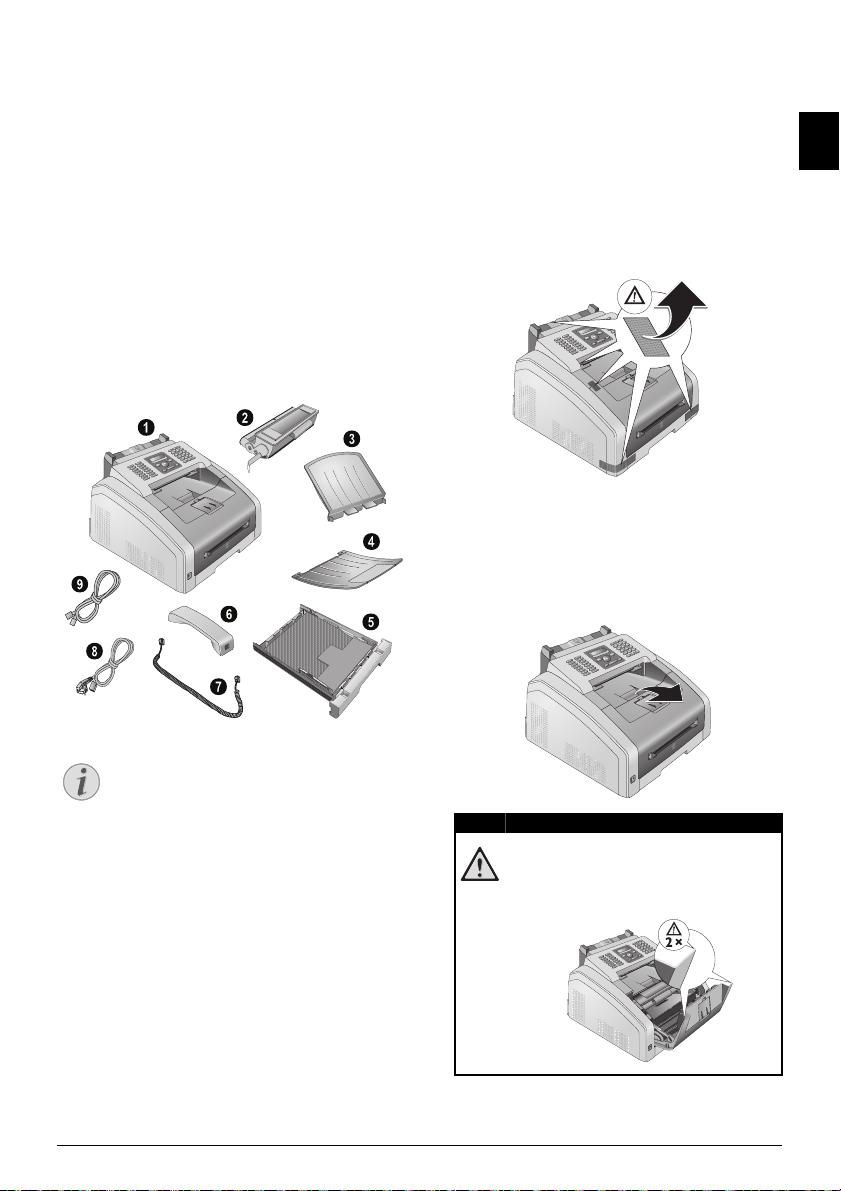
3 INITIAL OPERATION
Notice
EX
B
5
B
5
A
5
B
6
A
4
DANGER!
PACKING CONTENTS
Device
‚ Device
Starter Cartridge (Already Installed)
ƒ Starter cartridge (already installed)
Document support (in the paper tray)
„ Document support (in the paper tray)
Document outlet tray (in the paper tray)
… Document outlet tray (in the paper tray)
Paper Tray (Already Installed)
† Paper tray (already installed)
Telephone Handset (Type 3)
‡ Telephone handset (FAX¦4565, FAX¦4575)
Spiral Cable for Telephone Handset (Type 3)
ˆ Spiral cable for telephone handset (FAX¦4565,
FAX¦4575)
Mains Cable with Plug (Country-specific)
‰ Mains cable with plug (country-specific)
Telephone Cable with Plug (Country-specific)
Š Telephone cable with plug (country-specific)
User manual with installation guide (not depicted )
User manual with installation guide (not depicted)
Installation-CD
Installation-CD (not depicted)
Verpackungsinhalt
REMOVING PACKAGING MATERIAL
REMOVING PACKAGING MATERIAL FROM THE DEVICE
Removing Packaging Material from the Device
Remove the existing tape used for transportation
from the device.
Verpackungsmaterial entf ernen
REMOVE THE PACKAGING MATERIAL FROM THE TONER CARTRIDGE
1
Open the device by lifting the device cover forwards
EN
Missing Package Contents
MISSING PACKAGE CONTENTS
If one of the parts is missing or damaged,
please contact your retailer or our customer
service.
Spaltenumbruch
EDGES ON THE DEVICE COVER!
Take care of the edges on the device
cover. You could injure yourself if you
reach into the device from the side.
Initial Operation · Packing Contents 11
Page 12
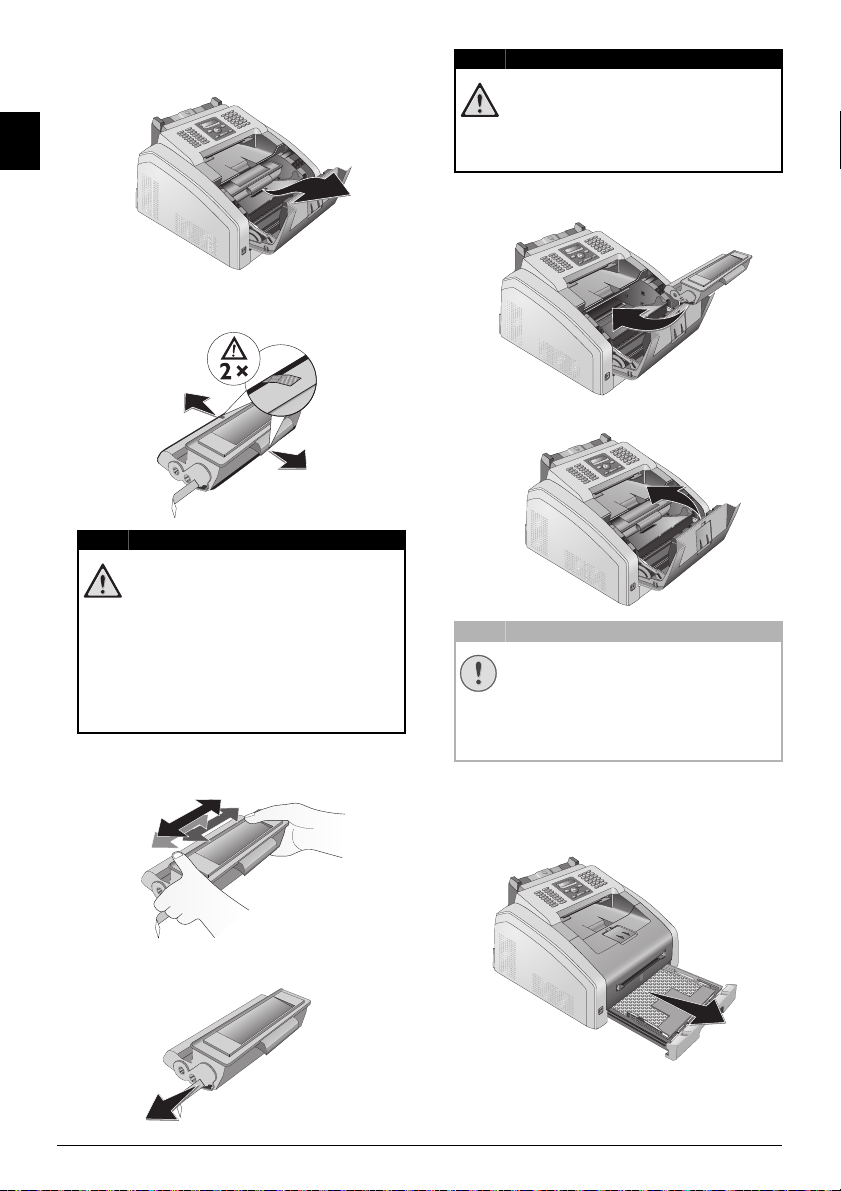
EN
DANGER!
DANGER!
CAUTION!
2
Remove the toner cartridge by gripping the handle
in the middle and pulling it forwards out of the
device
3
Remove the tape and protective paper, but do not
remove the protective strip from the cartridge yet
.
ESCAPING TONER DUST!
Never open a toner cartridge. If toner
dust is released into the air, you should
avoid allowing it to contact your skin
and eyes. Do not inhale the released
toner dust. Remove the toner dust from
clothing or objects with cold water; hot
water would only cause the toner to set.
Never remove loose toner dust with a
vacuum cleaner.
4
Shake the new toner cartridge back and forth several times in order to distribute the toner evenly,
thereby improving the print quality.
ESCAPING TONER DUST!
Once you have removed the protection
strip, do not shake the toner cartridge
any more. Otherwise, it is possible that
toner dust will be released into the air.
6
Place the toner cartridge into your device. The
cartridge should snap securely into position.
7
Close the device.
TONER CARTRIDGE NOT INSERTED
CORRECTLY!
If the device cover would not close, the
toner cartridge is not inserted correctly.
Take the toner cartridge out and insert it
again correctly.
REMOVE THE PACKAGING MATERIAL FROM THE PAPER TRAY
1
Pull the paper tray out of the device.
5
Only after completely pull off the protection strip
located on the left side of the cartridge.
12 Sagemcom · FAX 4560 · FAX 4565 · FAX 4570 · FAX 4575
A
4
EX
B
5
B
5
A
5
B
6
Page 13
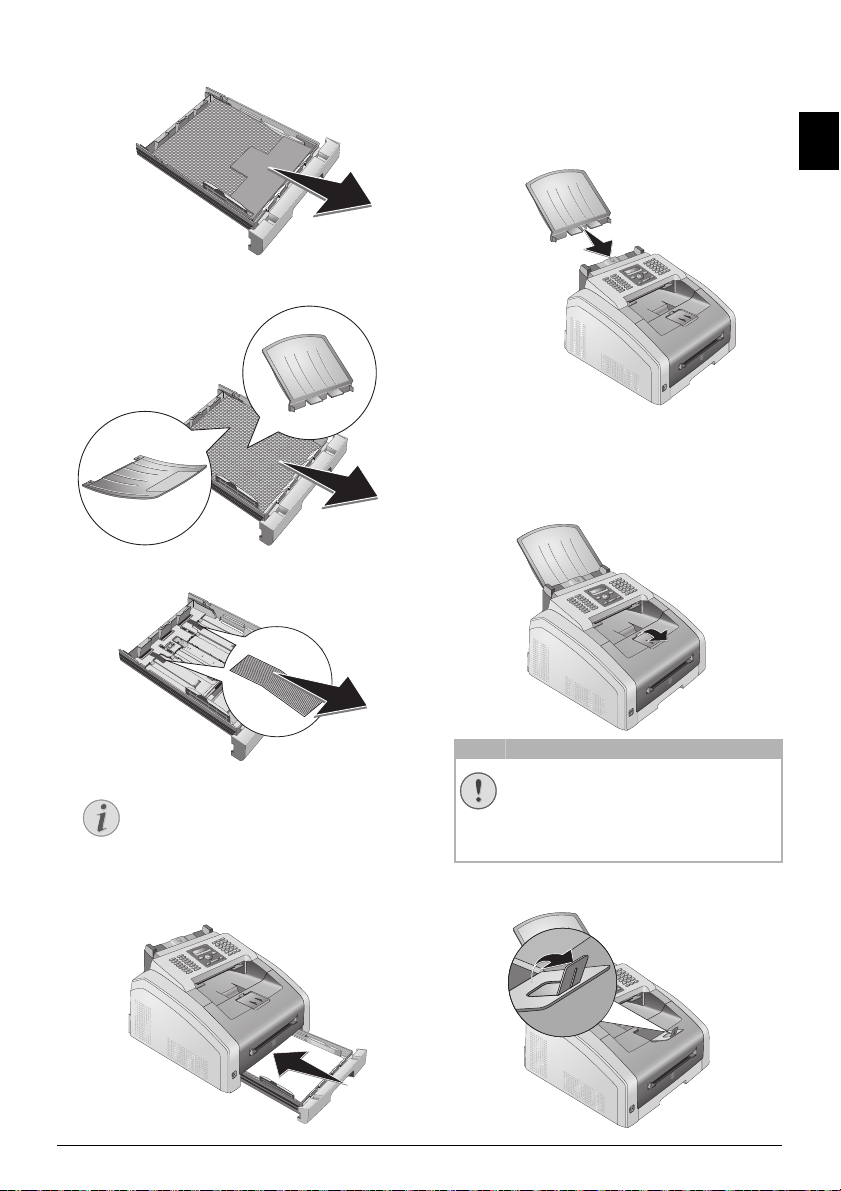
2
Notice
EX
B
5
B
5
A
5
B
6
A
4
EX
B
5
B
5
A
5
B
6
A
4
EX
B
5
B
5
A
5
B
6
A
4
EX
B
5
B
5
A
5
B
6
A
4
CAUTION!
Please remove the protective cardboard from the
paper tray before loading paper.
3
Remove the document support and the document
outlet tray from the paper tray.
4
Removing the tape in the paper tray which was
used for transportation purposes.
ATTACHING THE DOCUMENT SUPPORT
Attaching the Document Support
Insert the document support into the two openings
in the cover. The document support should snap
securely into place.
Dokumentenhalter aufstecken
FOLD OUT THE PRINT OUT SUPPORT
1
Fold the additional printer output tray forward.
EN
DO NOT USE THE PAPER STOPPER WITH
LOADING PAPER
Adjust the paper tray to the paper and
insert the paper (see also chapter
ing Media
5
Push the paper tray into the device all the way to
, page 22).
Print-
2
the stopping point.
Initial Operation · Attaching the Document Support 13
LEGAL PAPER!
Do not pull out the additional paper
stopper on the print out support if you
are printing on Legal paper.
Printing on A4 Paper: Pull out the additional
paper stopper on the print out support.
Page 14
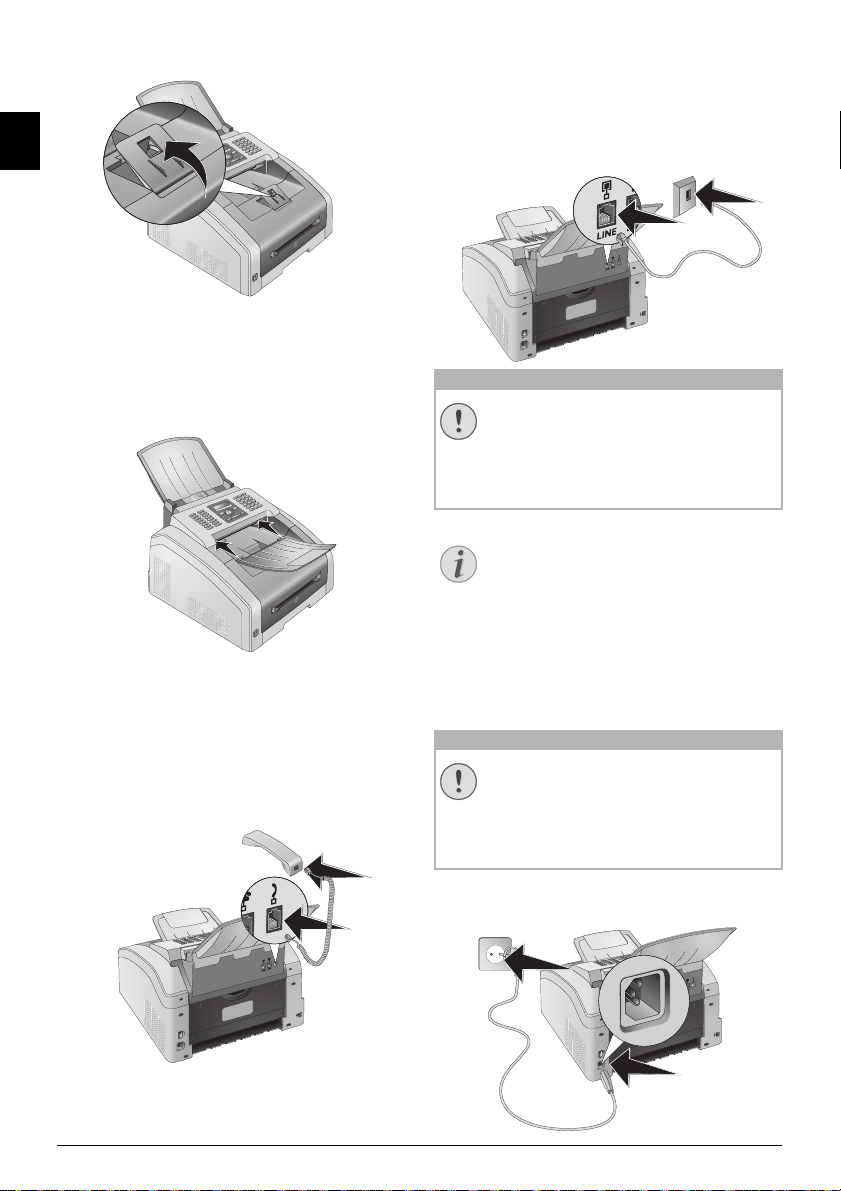
3
CAUTION!
Notice
CAUTION!
Printing on A5 Paper: Fold the print out support
with the pulled out paper stopper back again.
EN
ATTACHING THE DOCUMENT OUTLET TRAY
Attaching the Document Outlet Tray
Insert the document outlet tray into the two openings under the operation panel.
Dokumentenausgabehalter aufstecken
CONNECTING THE TELEPHONE CABLE
Connecting the Telephone Cable
Connect the telephone cable to the device by inserting it in the socket designated with
Connector). Insert the telephone plug into your PTT
line socket.
Telefonkabel anschließen
Connection to an ISDN system!
CONNECTION TO AN ISDN SYSTEM!
You can not connect your devices directly to
the digital output of the ISDN system.
Details for ISDN connections can be found
in the instructions provided with the terminal adapter or the dial-up router.
PABX Systems 1
CONNECTION TO PRIVATE AUTOMATIC
BRANCH EXCHANGE
If you connect your device as extension to a telephone system, you must set it for working as
an extension (also see Chapter
nections and additional devices
Î/LINE (RJ-11-
Telephone con-
,
page 46
).
CONNECTING THE TELEPHONE HANDSET
Type 3 (mit Telefon)
(FAX¦4565, FAX¦4575)
Connecting the Handset
Plug one end of the spiral cable into the socket on
the telephone handset. Insert the other end into the
socket designated with the
Telefonhörer anschließen
Ð symbol.
CONNECTING THE MAINS CABLE
Mains Voltage at the Site of Installation
MAINS VOLTAGE AT THE SITE OF INSTALLATION!
Check whether the mains voltage of your
device (indicated on the type label) matches
the mains voltage available at the setup
location.
1
Insert the mains cable into the connection located
on the rear side of the device. Plug the power
cable into the electrical outlet.
14 Sagemcom · FAX 4560 · FAX 4565 · FAX 4570 · FAX 4575
Page 15
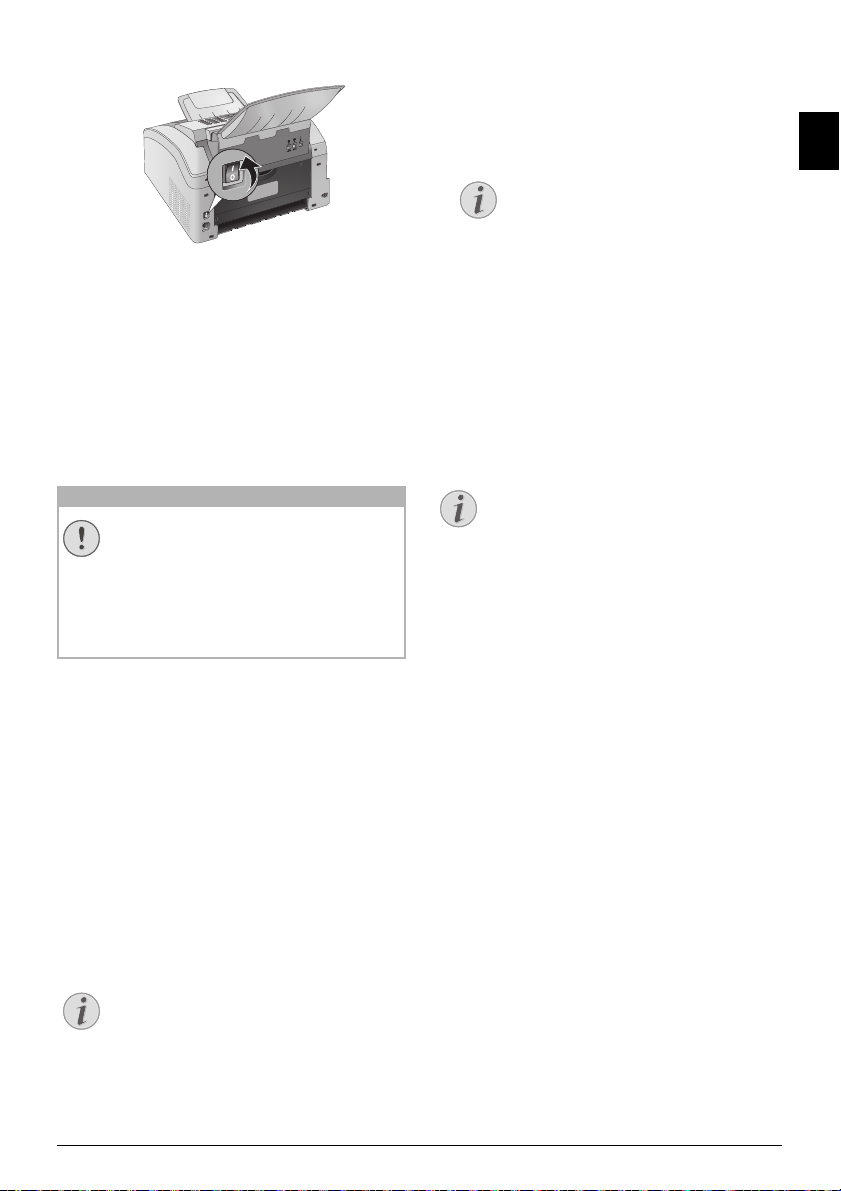
2
CAUTION!
Notice
Notice
Notice
Switch the device on using the on/off switch on
the rear.
Spaltenumbruch
INITIAL INSTALLATION
Initial Installation
After you connect your device to the mains voltage,
the device starts. During the booting process, the
lights flash. Wait until the initial installation process
begins.
SELECTING THE LANGUAGE
1
Use [ to select the desired display language.
2
Confirm with OK.
SELECTING THE COUNTRY
Setting the Country Correctly
SETTING THE COUNTRY CORRECTLY!
You must set the country in which you are
operating the device. Otherwise your device
is not adapted to the telephone network. If
your country is not included in the list, you
must select a different setting and use the
correct telephone cable for the country.
Consult your retailer.
Setting the Country
1
Use [ to select the country in which you are
operating the device.
2
Confirm with OK.
SET THE TIME ZONE
Function is not supported in all countries a nd networks
(Function is not supported in all countries and networks)
Set the Time Zone
In countries with several time zones, you can select
from preset time zones or manually enter the deviance of yo ur time zone f rom UTC (se e a lso chapte r on
setting the time zone, page 40). In countries with
one time zone, the setting is adjusted automatically
if you set the country correctly.
1
Use [ to select the time zone in which you are
operating the device.
2
Confirm with OK.
Automatic Changeover Between Summer Time/Winter Tim e
ENTERING NAME
Page Header
Your name and number are added together with date,
time and page number at the top edge of each fax
transmission (= header).
1
Enter the name using the keys (A—Z).
ENTER LETTERS
Enter capital letters by pressing and
holding
ú key. You can enter space
using ½.
To insert special characters and symbols, press
guage specific special characters. Select
with [. Confirm with OK.
You can move the cursor using
C to delete individual characters.
2
Confirm with OK.
ENTERING NUMBER
Entering Number
1
Enter your number.
Cursor Navigation 7
ENTER SPECIAL CHARACTERS AND SYMBOLS
;ü. Press ûü to insert lan-
[. Use
To insert special characters and symbols,
press
;ü. Select with [. Confirm with
OK.
You can move the cursor using
[. Use C to
delete individual characters.
2
Confirm with OK.
ENTERING THE DATE AND TIME
1
Enter the date (two digits for each field), for
example 31¦05¦25 for May 31th,
2025.
2
Enter the time, e.g. 14 00 for 2 pm.
3
Confirm with OK.
EN
AUTOMATIC CHANGEOVER BETWEEN
SUMMER TIME/WINTER TIME
With setting the country and time zone, the
automatic changeover between summer
and winter time is switched on. The automatic changeover is switched off if you
enter the deviance from UTC manually
using the time zones editor
Initial Operation · Initial Installation 15
Page 16
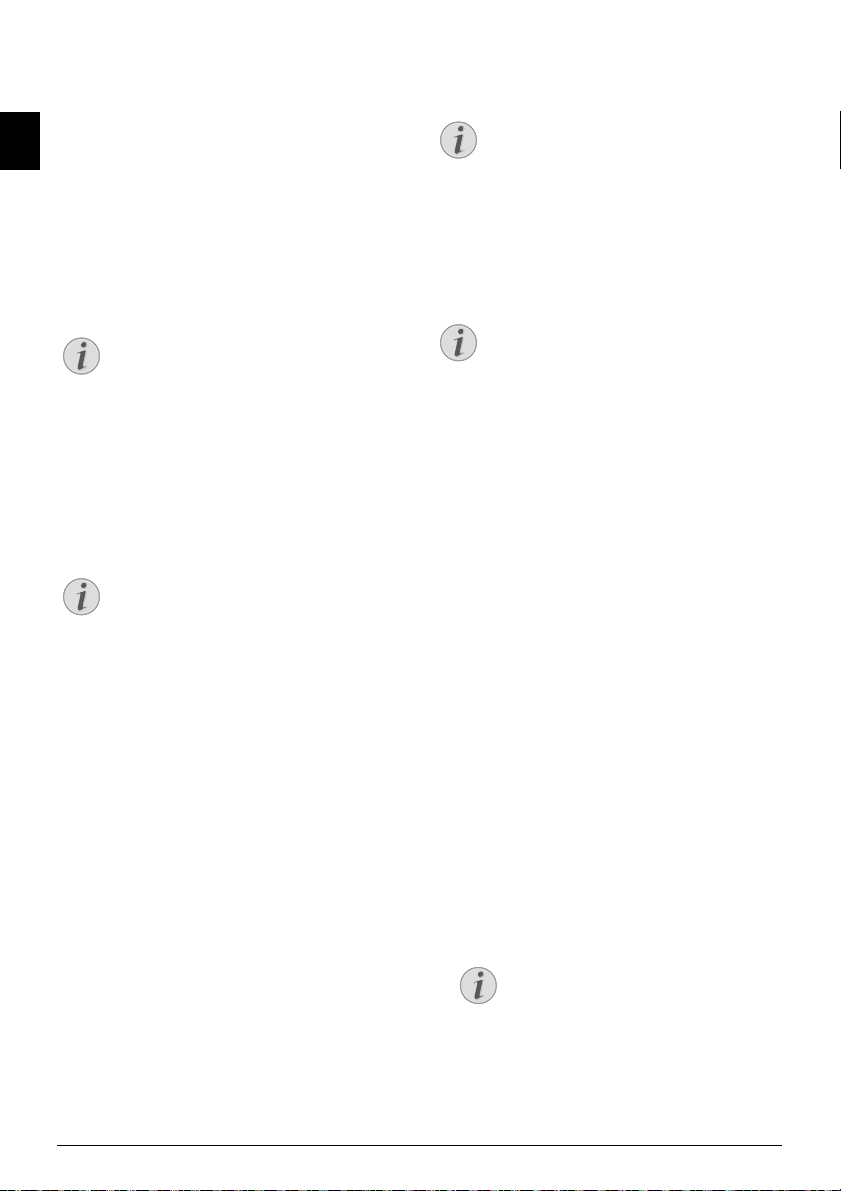
4 TELEPHONE FUNCTIONS
Notice
Notice
Notice
Notice
Notice
Type 3 (mit Telefon)
(FAX¦4565, FAX¦4575)
Connecting Additional Telephon es
For information on how to connect additional tele-
EN
phones and which functions are available to you,
please refer the chapter on Telephone Connections
and Additional Devices,
Page 46.
PLACING A CALL ON THE DEVICE
Dial the desired number. There are several ways to do
this: Then pick up the handset.
Direct Dialling
DIRECT DIALLING
You can also lift up the receiver first, then
dial a number. The dialling process begins
immediately.
Manual Dialling: Dial the desired number using the
numeric keypad.
Telephone Book
Telephone book register: with the keys (A—Z) you can
access entries saved in the telephone book. Enter the
initial letters or the name of the desired entry. Your
device will show you the telephone book entries for
the corresponding letters. Select an entry using
Using the Telephone Book
USING THE TELEPHONE BOOK
You can also call the telephone book entries
by pressing
BROWSE.
am and select using [
The function Search works even while you
are conversing on the telephone.
If you are loading entries from the telephone book, it is possible to edit the numbers after you have loaded them. For example, you can add or delete prefixed numbers
or direct dial numbers.
Redial / caller list
Redial / caller list: The redial / caller list contains the
last numbers dialled and the last calls received (©
indicates the numbers dialled, ® the calls received
and * the calls missed).
GETTING OUTSIDE LINE
PABX Systems
Private branch exchanges (PABX) are typical in many
offices and some households. You must dial an outside line access code in order to get a connection to
the public telephone network (PSTN) from a PABX.
Inserting Outside Line Access Code
Enter the outside line access code with which you
reach the public telephone network before you enter
the desired number or select a stored entry. The outside line access code is usually
0.
Incorrect Outside Line Access Code
Setting Up an Extension
CHAIN DIALLING
You can combine and edit manually entered digits
and saved entries, before the dialling process starts.
If you have saved, for example, the telephone number
[.
prefix of an inexpensive telephone service provider
(call-by-call) as a telephone book entry, select this
entry and manually enter the subsequent telephone
number or select another saved entry.
INSERT DIALLING PAUSE
Insert Dialling Pause
It may be necessary to insert a dial pause in telephone number, for example, for a direct-inward dialling number, a sub-address or in a long distance
number. Press
number is dialled only after a short pause.
DIALLING WITH THE HANDSET REPLACED
1
Press μ to dial without lifting up the handset.
You will hear the dial tone from the loudspeaker;
the dialling process will commence immediately.
Select the desired volume level using
2
Pick up the hand-set when the subscriber accepts
the call.
Spaltenumbruch
INCORRECT OUTSIDE LINE ACCESS CODE
In rare cases, the outside line access code
may be a different number or a two-digit
number. For older telephone systems, the
outside line access code can be R (= Flash).
Press
Rø to enter this outside line access
code. If the connection to the public telephone network is not possible, contact your
telephone system supplier.
CONNECTION TO PRIVATE AUTOMATIC
BRANCH EXCHANGE
If you operate your device permanently on
an extension, save the outside line access
code (see also chapter on
Branch Exchange (PABX)
setting Private
, page 46).
ú and Rø. The second part of the
[.
NO HANDS-FREE OPERATION POSSIBLE
Hands-free operation is not possible
with this function. You cannot answer if
the subscriber picks up.
16 Sagemcom · FAX 4560 · FAX 4565 · FAX 4570 · FAX 4575
Page 17
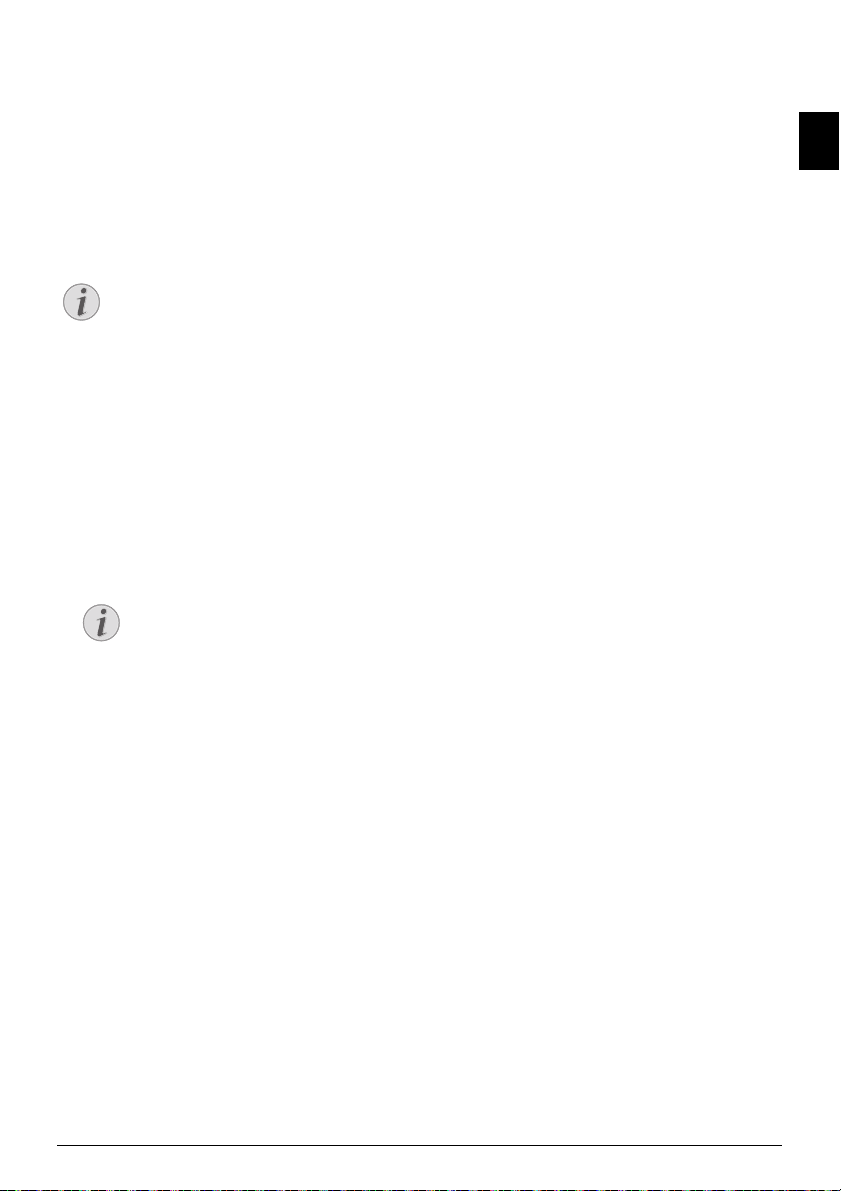
CALLING LINE
Notice
Notice
IDENTIFICATION (CLIP)
Function is not supported in all countries a nd networks
(Function is not supported in all countries and networks)
CLIP Definition
The number of an incoming call appears on the display. For this function to work, the Calling Line Identification Presentation (CLIP) must be activated for
your telephone connection. Enquire with your telephone company. Caller Line Identification may be
associated with a fee.
Setting the Country Correctly
SETTING THE COUNTRY CORRECTLY
If the Caller Line Identification does not
work even though the function is activated
for your telephone connection, check if you
have set the correct country (also see Chapter
Settings, page 39)
MISSED CALLS
Missed Calls
You can find reference to missed calls in the redial/
caller list.
1
Press @.
2
Page through the dialled numbers, the calls
received and calls missed in the list using [ (©
indicates the numbers dialled, ® the calls received
and * the calls missed).
DISPLAYING TELEPHONE BOOK NAMES
Your device displays the name with
which you have saved the number in the
telephone book. The number and name
will not be shown if the caller suppresses his number.
EN
3
To call back, pick up the handset.
Telephone Functions · Calling Line Identification (CLIP) 17
Page 18
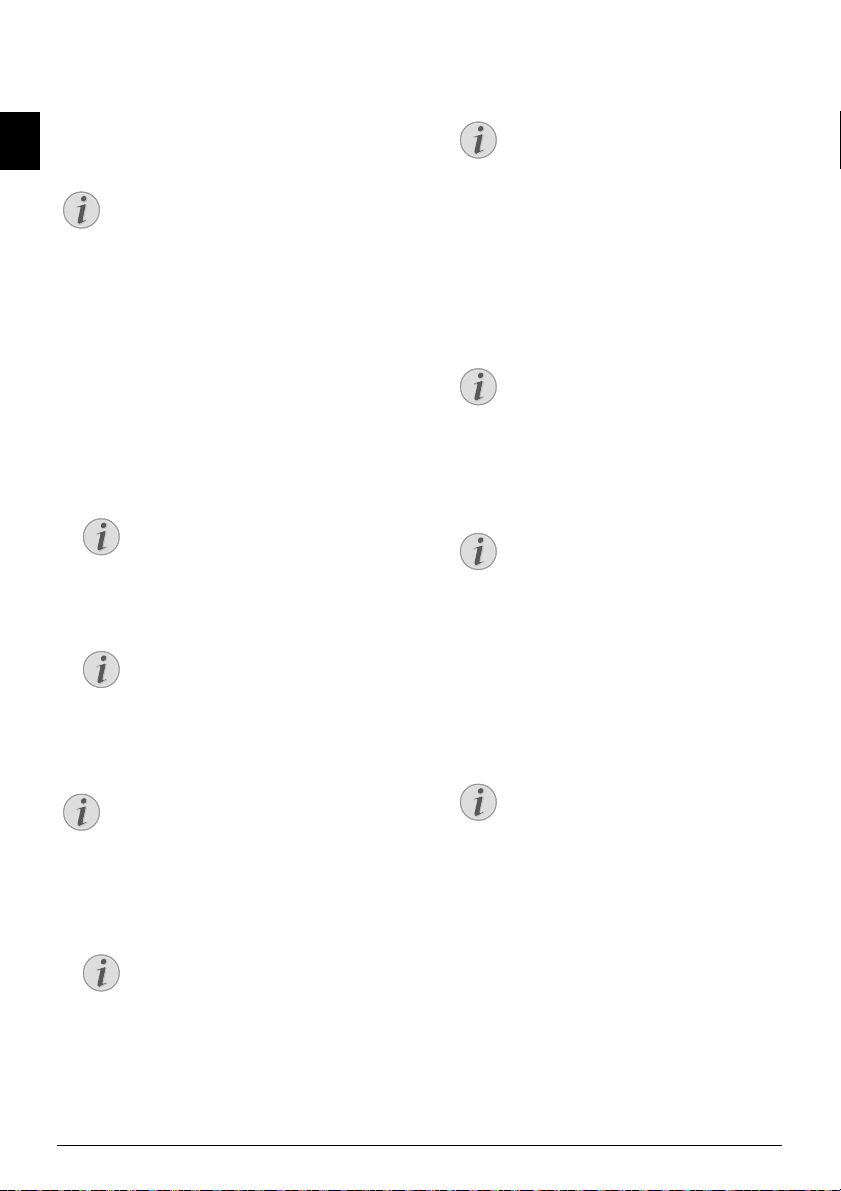
5 TELEPHONE BOOK OF THE DEVICE
Notice
Notice
Notice
Notice
Notice
Notice
Notice
Notice
Notice
Telephone Book
Call the telephone book functions using am: You
can store new entries, search for entries as well as
set and edit groups. You can save up to 250 entries
EN
in the telephone book of your device.
Cursor Navigation 1
NAVIGATING IN THE EDITOR
You can move the cursor using
delete individual characters. Press j to
close the menu and return to the starting
mode.
LOOKING UP AN ENTRY
Telephone Book
Telephone book register: with the keys (A—Z) you can
access entries saved in the telephone book. Enter the
initial letters or the name of the desired entry. Your
device will show you the telephone book entries for
the corresponding letters. Select an entry using
1
Press am.
2
Using [ select BROWSE.
3
Confirm with OK.
[. Use C to
5
6
7
[.
ENTER LETTERS
Enter capital letters by pressing and
holding
ú key. You can enter space
using ½.
To insert special characters and symbols, press
guage specific special characters. Select
with [. Confirm with OK.
;ü. Press ûü to insert lan-
Confirm with OK.
Enter the number using the number pad.
Confirm with OK.
NUMBER FROM THE LAST NUMBER REDIAL LIST
You can retrieve a saved number from
the list of the last numbers dialled and
last calls received (redial/caller list).
@. Select an entry using [.
Press
Confirm with OK.
ACCESS FUNCTION
You can also search for an entry in the
telephone book by pressing
511 and OK.
4
Select an entry using [.
HELP BUTTON
Press
¨ to display the information saved
on this entry.
SAVING ENTRY
No Repeat Entries
NO REPEAT ENTRIES
You cannot save two entries under the same
name.
1
Press am.
2
Using [ select NEW ENTRY.
3
Confirm with OK.
ACCESS FUNCTION
You can also call the function by pressing
OK, 512 and OK.
4
Enter the name using the keys (A—Z).
OK,
OUTSIDE LINE ACCESS CODE
If you have set your device up to w ork on
a public telephone network (see Private
Branch Exchange) and entered the outside line access code, save the number
without the outside line access code (see
also chapter
access code (PABX)
8
You can assign a ring tone to the number. Use [
or the number buttons 1 to 7 to select a ring
tone.
9
Confirm with OK.
Setting up outside line
, page 46).
ASSIGNING THE STANDARD RING TONE
Select
1, in order to assign the stand-
ard ring tone to the number.
10
Select the speed for fax transmissions to this
recipient. Normally you can select the highest
speed. Set a lower transmission speed if you are
sending faxes into networks with poor line quality.
11
Confirm with OK. The entry is saved.
Spaltenumbruch
18 Sagemcom · FAX 4560 · FAX 4565 · FAX 4570 · FAX 4575
Page 19
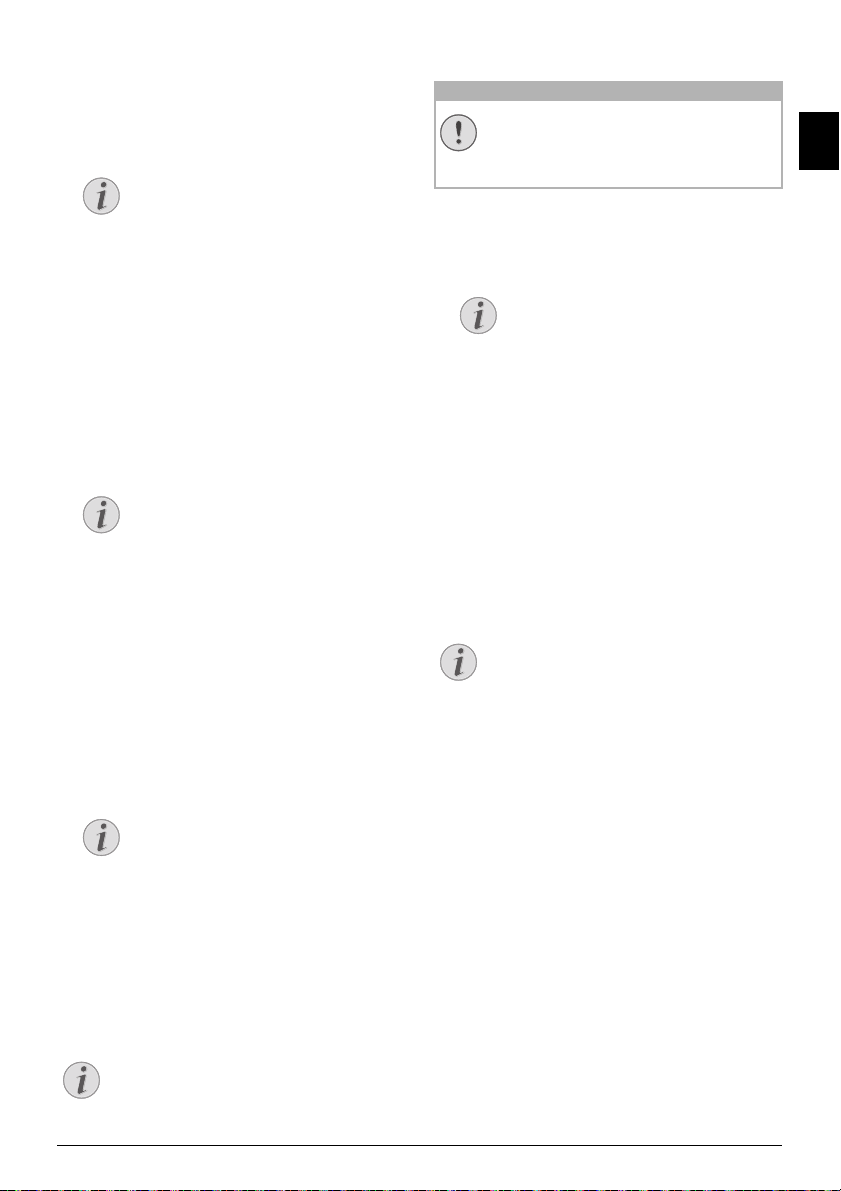
EDIT ENTRY
Notice
Notice
Notice
Notice
CAUTION!
Notice
Notice
1
Press am.
2
Using [ select MODIFY.
3
Confirm with OK.
ACCESS FUNCTION
You can also call the function by pressing
OK, 514 and OK.
4
Enter the initial letters or select the entry you
would like to change with [.
5
Confirm with OK.
6
Edit the name.
7
Confirm with OK.
8
Edit the number.
9
Confirm with OK.
10
You can assign a ring tone to the number. Use [
or the number buttons 1 to 7 to select a ring
tone.
11
Confirm with OK.
ASSIGNING THE STANDARD RING TONE
Select
1, in order to assign the stand-
ard ring tone to the number.
12
Select the speed for fax transmissions to this
recipient. Normally you can select the highest
speed. Set a lower transmission speed if you are
sending faxes into networks with poor line quality.
13
Confirm with OK. The entry is saved.
DELETE AN ENTRY
1
Press am.
2
Using [ select DELETE ENTRY.
3
Confirm with OK.
ACCESS FUNCTION
You can also call the function by pressing
OK, 515 and OK.
4
Using [ select DELETE: SINGLE.
5
Confirm with OK.
6
Enter the initial letters or select the entry you
would like to delete with [.
7
Confirm with OK.
8
Using [ select DELETE: YES.
9
Confirm with OK.
Groups
DELETE ALL ENTRIES
All Telephone Book Entries are Deleted!
ALL TELEPHONE BOOK ENTRIES ARE DELETED!
This function deletes all entries and groups
in your telephone book.
1
Press am.
2
Using [ select DELETE ENTRY.
3
Confirm with OK.
ACCESS FUNCTION
You can also call the function by pressing
OK, 515 and OK.
4
Using [ select DELETE: ALL.
5
Confirm with OK.
6
Using [ select DELETE: YES.
7
Confirm with OK.
PRINTING THE TELEPHONE BOOK
PRINTING LIST OF ALL ENTRIES
Printing the Telephone Book
Press OK, 83 and OK to print a list of all saved
entries and groups in the telephone book.
Printing the Telephone Book
HELP BUTTON
You can also print the telephone book by
pressing
Confirm with OK.
PRINTING AN INDIVIDUAL ENTRY
1
Telephone book register: with the keys (A—Z) you
can access entries saved in the telephone book.
Enter the initial letters or the name of the desired
entry. Your device will show you the telephone
book entries for the corresponding letters. Select
an entry using
2
Press COPY.
Spaltenumbruch
¨. Using [ select PHONEBOOK.
[.
EN
GROUPS
The entry is deleted from all the groups in
which it is included.
Telephone Book of the Device · Edit Entry 19
Page 20
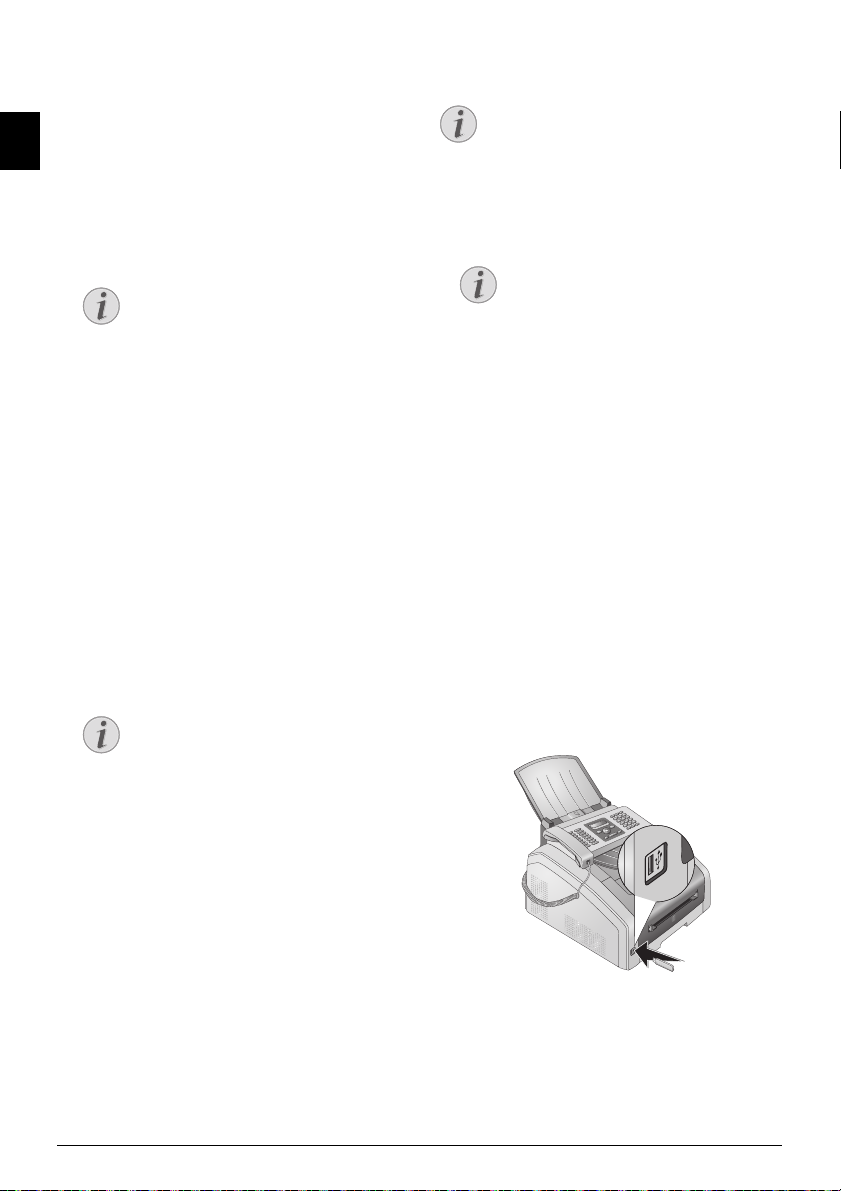
GROUPS
Notice
Notice
Notice
Notice
Groups
You can create groups containing several numbers. A
message is sent to all members of this group in succession. A group is displayed as an individual tele-
EN
phone book entry.
CREATING GROUP
1
Press am.
2
Using [ select NEW GROUP.
3
Confirm with OK.
ACCESS FUNCTION
You can also call the function by press-
OK, 513 and OK.
ing
4
Enter a name for the group.
5
Confirm with OK.
6
Enter the initial letters or select the entry you
would like to add to the group using [.
7
Entries which belong to the group are highlighted
with a star (*). Add other members to the group
by selecting the entries and press OK. Remove
group members by selecting the highlighted entry
and press
8
Using [ select ACCEPT GROUP to complete the
selection.
9
Confirm with OK.
EDIT GROUP
1
Press am.
2
Using [ select MODIFY.
3
Confirm with OK.
4
Using [ select the group you would like to edit.
5
Confirm with OK.
6
If necessary, enter a new name for the group.
7
Confirm with OK.
8
Entries which belong to the group are highlighted
with a star (*). Add other members to the group
by selecting the entries and press
group members by selecting the highlighted entry
and press
9
Using [ select ACCEPT GROUP to complete the
selection.
10
Confirm with OK.
OK.
ACCESS FUNCTION
You can also call the function by pressing
OK, 514 and OK.
OK.
OK. Remove
DELETING A GROUP
Entries are Not Deleted
ENTRIES ARE NOT DELETED
This function only deletes the group but not
the telephone book entries contained in it.
1
Press am.
2
Using [ select DELETE ENTRY.
3
Confirm with OK.
ACCESS FUNCTION
You can also call the function by pressing
OK, 515 and OK.
4
Using [ select DELETE: SINGLE.
5
Confirm with OK.
6
Using [ select the group you would like to
delete.
7
Confirm with OK.
8
Using [ select DELETE: YES.
9
Confirm with OK.
EXPORTING/IMPORTING THE TELEPHONE BOOK
Exporting/Importing the Telephone Book
You can save your telephone book entries onto a USB
storage medium or import your entries from a USB
storage medium.
SAVING TELEPHONE BOOK ONTO USB STORAGE MEDIUM
1
Make sure that a USB storage medium is connected to the USB host port on the front of the
device. Connect a USB storage medium to the USB
host port as required.
2
Press OK, 518 and OK. The telephone
book is saved on the USB storage medium.
20 Sagemcom · FAX 4560 · FAX 4565 · FAX 4570 · FAX 4575
Page 21

LOAD TELEPHONE BOOK FROM USB
Notice
STORAGE MEDIUM
Data Format
DATA FORMAT
The entries must be saved to the file
„phonebook.csv“ in the root directory of
the USB storage medium. The data in the
file must be separated by semicolons „
1
Make sure that a USB storage medium is connected to the USB host port on the front of the
device. Connect a USB storage medium to the USB
host port as required.
2
Press OK, 517 and OK. The entries are
added to the existing entries. Current entries with
the same name will not be overwritten.
EN
;“.
Telephone Book of the Device · Exporting/Importing the Telephone Book 21
Page 22
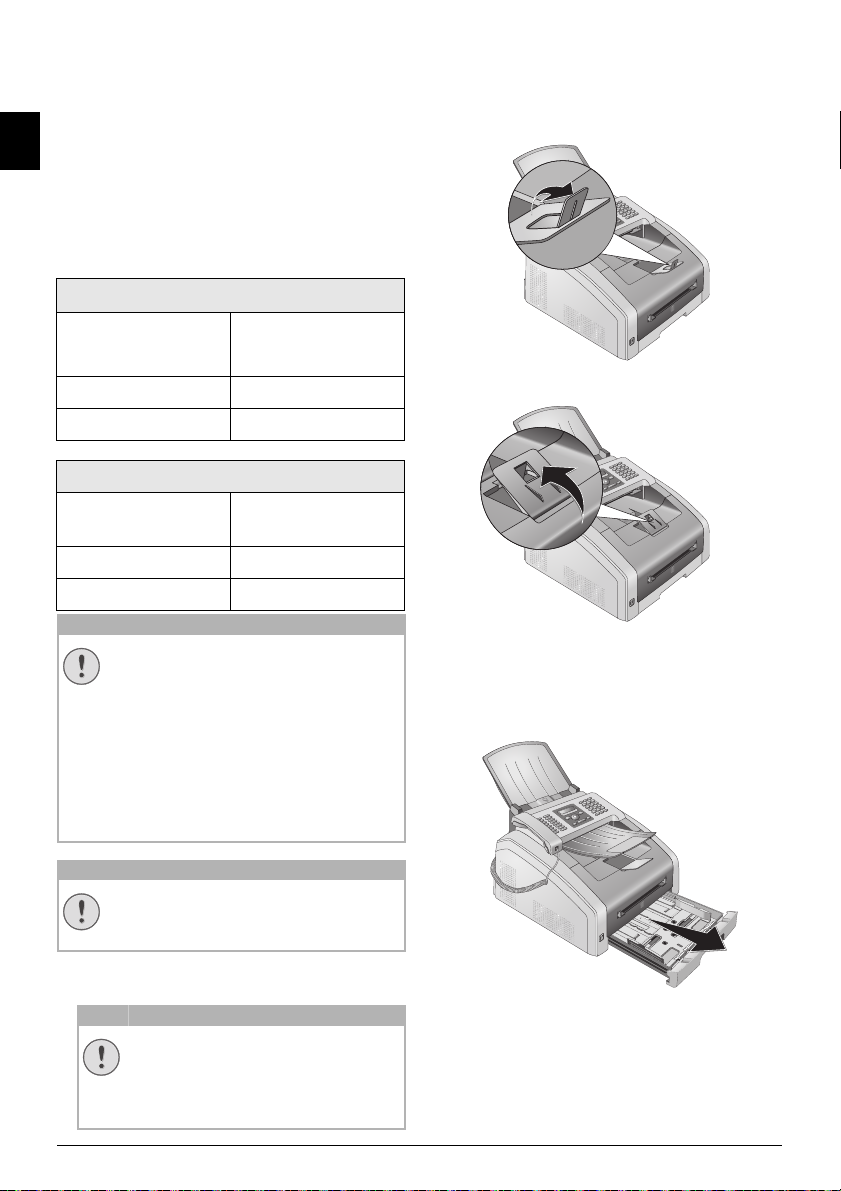
6 PRINTER AND PRINTING MEDIA
CAUTION!
CAUTION!
CAUTION!
1
SPECIFICATIONS FOR PRINT
EN
MEDIA
Introduction
You can insert normal printing paper or printed documents (forms) into the paper tray. You can insert
special paper formats, envelopes, slides, sheets of
labels or printed documents into the manual paper
feed.
Paper Tray
PAPER TRAY
Paper Sizes
Weight
Capacity
Manual Paper Feed
Manual Paper Feed
Paper Sizes
Weight
Capacity
Unsuitable Paper!
Size A4· A5 · B5 (JIS) ·
Letter · Legal (13/14¦") ·
Exec
60¦–¦105¦g/m²
250 sheets
Width: 98¦–¦216¦mm
Length: 148¦–¦356¦mm
60¦–¦165¦g/m²
1 sheets
Printing on A4 Paper: Pull out the additional
paper stopper on the print out support.
2
Printing on A5 Paper: Fold the print out support
with the pulled out paper stopper back again.
UNSUITABLE PAPER!
Do not insert any sheets of paper into the
paper tray …
... are wet, have been edited with correction
fluid, are soiled or have a coated surface.
… that are held together with office or
notebook staples or with tape or glue. Use
INSERT PAPER INTO THE PAPER TRAY
1
Pull the paper tray out of the device.
sheets of labels for use in laser printers.
… are pasted with note papers.
… are creased, crumpled or torn.
Forms from a Laser Printer!
FORMS FROM A LASER PRINTER!
Forms that have been printed out by a laser
printer are not suitable for further printing.
A
4
EX
B
5
B
5
A
5
B
6
PULLING OUT PAPER STOPPER
DO NOT USE THE PAPER STOPPER WITH
LEGAL PAPER!
Do not pull out the additional paper
stopper on the print out support if you
are printing on Legal paper.
22 Sagemcom · FAX 4560 · FAX 4565 · FAX 4570 · FAX 4575
Page 23

CAUTION!
INITIAL OPERATION!
EX
B
5
B
5
A
5
B
6
A
4
EX
B
5
B
5
A
5
B
6
A
4
EX
B
5
B
5
A
4
LetterLette r
A4A4
LegalLegal
A5A 5
EX
B
5
B
5
A
5
B
6
A
4
≤¦250≤¦250
(
80¦g/m
0¦g/m
)
Notice
CAUTION!
Please remove the protective cardboard
from the paper tray before loading paper
and replacing the paper tray into the
device. Remove the document support
and the document outlet tray from the
paper tray.
2
Adjust the length of the paper tray to the printer
paper. Press the lock key on the base of the paper
tray. Slide the rear panel until it snaps into the
suitable marking: Legal =
Letter = LE, B5 = B5.
LG, A4 = A4, A5 = A5,
LOADING PRE-PRINTED MATERIAL
If you would like to print on an input
sheet (for example, forms or stationery),
place the input sheet face down in the
paper tray, with the top of the page
towards the front.
A
4
EX
B
Lorem Ipsum sed dolor cum
5
B
5
vel ulla faccum ip exeratie
A
5
esequatisit iurercing ex ecte
B
6
venim do od tisl delit adit nulla
feugiamet, cortis deliqui
blamcon sequametum iustion
FORMS FROM A LASER PRINTER!
Forms that have been printed out by a
laser printer are not suitable for further
printing.
5
Enclose the paper with the two side paper guides.
Be sure not to enclose it so tightly that it bends.
A
4
EX
B
5
B
5
A
5
B
6
EN
3
Separate the paper sheets by fanning them out,
then align them by tapping edge of the stack
lightly against a flat surface. This will prevent
several sheets of paper from being drawn in all at
once.
4
Insert the paper into the paper tray. You can load
up to 250 sheets (80¦g/m²).
Printer and Printing Media · Insert Paper into the Paper Tray 23
6
Push the paper tray into the device all the way to
the stopping point.
A
4
EX
B
5
B
5
A
5
B
6
Page 24

LOAD PAPER INTO THE
CAUTION!
CAUTION!
EX
B
5
B
5
A
5
B
6
A
4
Lorem Ipsum sed dolor cum
vel ulla faccum ip exeratie
esequatisit iurercing ex ecte
venim do od tisl delit adit nulla
feugiamet, cortis deliqui
blamcon sequametum iustion
CAUTION!
MANUAL PAPER FEED
1
EN
Press OK, 202 and OK.
2
Select the manual paper feed using [.
3
Confirm with OK.
4
Load the paper into the manual paper feed on the
front of the device.
5
Enclose the paper with the two side paper guides.
Be sure not to enclose it so tightly that it bends.
Reset Settings
RESET SETTINGS
Reset the standard setting again after the
print job so that the paper feed from the
paper tray is guaranteed for incoming fax
transmissions.
Spaltenumbruch
LOADING PRE-PRINTED MATERIAL
Forms from a Laser Printer!
FORMS FROM A LASER PRINTER!
Forms that have been printed out by a laser
printer are not suitable for further printing.
INSERT THE TEMPLATE INTO THE PAPER TRAY
Insert the Template into the Paper Tray
If you wou ld like to p rin t on an inp ut s hee t (f or exam ple, forms or stationery), place the input sheet face
down in the paper tray, with the top of the page
towards the front.
Vorlagen einlegen
LOAD TEMPLATES INTO THE MANUAL PAPER FEED
Load Templates into the Manual Paper Feed
If you wou ld like to p rin t on an inp ut s hee t (f or exam ple, forms or stationery), place the input sheet face
up with the top of the page facing forwards (towards
the device) into the manual paper feed.
Manuelle Zufuhr: Vorlagen einlegen
INSERTING SLIDES AND LABELS
Inserting Slides and Labels
Use slides which are designed for copiers and laser
printers as they must stand up to high temperatures
and printing. The printing side is usually somewhat
rougher than the reverse side.
You can insert slides and sheets of labels into the
paper tray and into the manual paper feed. It is preferable to use the manual paper feed for printing on
this print media (see also chapter on
the Manual Paper Feed
Unsuitable Slides and Labels!
, page 24).
UNSUITABLE SLIDES AND LABELS!
Do not use slides which are designed for
manual inscription or for an overhead projector. These slides can melt in the device
and damage it.
Use sheets of labels for use in laser printers. The labels must cover the entire sheet
otherwise they could peel off in the device.
Load Paper into
24 Sagemcom · FAX 4560 · FAX 4565 · FAX 4570 · FAX 4575
Page 25

PRINTING ON BOTH SIDES
EX
B
5
B
5
A
5
B
6
A
4
Notice
Notice
(MANUAL DUPLEX PRINTING)
Manual Duplex Printing
You can print a sheet of paper on one side and feed it
back into the device in order to print the back side.
1
Print the front side of your document.
2
Manual Duplex Printing from the Paper Tray:
Place the input sheet face up in the paper tray,
with the top of the page towards the front.
3
Manual Duplex Printing with Manual Paper Feed:
Place the input sheet face down with the top of
the page facing forwards (towards the device) into
the manual paper feed.
4
Print the back side of your document.
Spaltenumbruch
PRINT CALENDAR
Print Calendar
Your device prints a weekly overview as a calendar
page for you – for the current week, the coming week
or a freely selectable week.
1
Press OK, 85 and OK.
2
Using [, select whether you would like to print
a calendar page of the current week, the coming
week or a freely selectable week.
3
Confirm with OK.
4
User-Defined Week: Enter the year and the week
(two digits for each field) for which you would like
to print a calendar page for example
25¦40 for the year 2025, week 40.
5
Confirm with OK.
SUDOKU: PRINTING A GAME
Sudoku: Printing a Game
HELP BUTTON
You can also print a new Sudoku by pressing
¨. Using [ select SUDOKU. Confirm
with
OK.
Sudoku
Sudoku is a Japanese number puzzle. The game has 3
× 3 squares divided into 3 × 3 fields. Depending on
the difficulty level, lesser or more digits are already
given at the beginning of the game. The aim of the
game is to fill digits from 1 to 9 in the game field is
such a way that each digit appears only once in a row,
a column and each of the nine blocks. There is only
one solution.
PRINTING A GAME
1
Press OK, 861 and OK.
2
Using [ select the difficulty level.
3
Confirm with OK.
4
Enter, how many copies of the Sudoku you would
like to print (maximum 9 copies).
5
Confirm with OK.
6
Using [ select if you would like to print the
solution.
7
Confirm with OK.
PRINTING THE LAST GAME AGAIN
1
Press OK, 862 and OK.
2
Enter, how many copies of the Sudoku you would
like to print (maximum 9 copies).
3
Confirm with OK.
4
Using [ select if you would like to print the
solution.
5
Confirm with OK.
PRINTING THE SOLUTION
Last Solution Available
LAST SOLUTION AVAILABLE
The solution of the last printed game is
saved. The solutions of earlier games are no
longer available.
Press OK, 863 and OK.
SUDOKU FOR EVERY DAY
Sudoku for Every Day
You can have a new Sudoku automatically printed
each day.
1
Press OK, 864 and OK.
2
Enter the time, e.g. 14 00 for 2 pm.
3
Confirm with OK.
4
Using [ select the difficulty level.
5
Confirm with OK.
EN
Printer and Printing Media · Printing on Both Sides (Manual Duplex Printing) 25
Page 26

EN
Notice
6
Enter, how many copies of the Sudoku you would
like to print (maximum 9 copies).
7
Confirm with OK.
8
Using [ select if you would like to print the
solution.
9
Confirm with OK.
10
Using [ indicate whether you would like to turn
printing on or off.
11
Confirm with OK.
Sudoku for Every Day 3
SWITCHING OFF FUNCTION
You can turn off the daily Sudoku print by
selecting the function as described above
and by switching off the automatic printing
under point 10.
26 Sagemcom · FAX 4560 · FAX 4565 · FAX 4570 · FAX 4575
Page 27

7FAX
Notice
Notice
Notice
CAUTION!
Notice
SEND A FAX USING STANDARD SETTINGS
Send a Fax Using Standard Settings
Your fax message will be sent using the standard settings. If you would like to adjust the settings yourself
(for example resolution or contrast) for a fax transmission use function
1
Insert the document.
2
Enter the desired number using the numeric keypad or select a saved entry.
3
Press FAX or o.
Call Up Function Immediately
CALL UP FUNCTION IMMEDIATELY
You can also call the function by pressing
OK, 41 and OK.
Send Fax Immediately
SEND FAX IMMEDIATELY
You can also enter the desired number first
or dial a saved entry and then press
o. The dialling process begins immedi-
ately.
Busy Number
AUTOMATIC REDIAL
If the subscriber is busy, the device dials the
number again after some time. Press
order to cancel the transmission process.
After the transmission, the device prints
out a transmission report depending on the
settings.
Send Fax Later,page 28).
FAX or
j, in
Unsuitable Documents!
UNSUITABLE DOCUMENTS!
Do not insert any documents into the device
that ...
... are wet, have been edited with correction
fluid, are soiled or have a coated surface.
… that are written on with a soft pencil,
with paint, chalk or charcoal.
… originate from newspapers or magazines
(printing ink).
… that are held together with office or
notebook staples or with tape or glue.
… are pasted with note papers.
… are creased, crumpled or torn.
Set Fax Transmission from the Memory
SET FAX TRANSMISSION FROM THE MEMORY
You can set whether you would like to scan
and send documents immediately or
whether you would like to send the documents from the cache memory (see also
chapter on
the memory
1
Insert the documents face down into the document feeder. The lower most document will be fed
in first. You can insert up to
at a time.
m²)
setting up fax transmission from
, page 43).
30 documents (80¦g/
EN
LOADING DOCUMENTS
Specifications for Doc uments
SPECIFICATIONS FOR DOCUMENTS
Width of Documents
Length of Documents
Paper Weight of the
Documents
Capacity
Manufacturer’s Recommendation for Optimum
Operation
Fax · Send a Fax Using Standard Settings 27
140¦–¦218¦mm
128¦–¦600¦mm
60¦-¦90¦g/m²
30 page (80¦g/m²)
A4 · A5 · Letter · Legal
(80¦g/m²
Page 28

EN
Notice
Notice
Notice
Notice
Notice
2
Push the document guide inwards, so that it lies
level on the documents.
3
Set the desired resolution. You can choose
between: DEFAULT (for documents without special features), FINE (for documents with small
print or drawings), SFINE (for documents with
many details) and PHOTO (for photos). Press
The configured resolution appears on the display.
Press
f again to change the resolution.
GETTING OUTSIDE LINE
PABX Systems
Private branch exchanges (PABX) are typical in many
offices and some households. You must dial an outside line access code in order to get a connection to
the public telephone network (PSTN) from a PABX.
Inserting Outside Line Access Code
Enter the outside line access code with which you
reach the public telephone network before you enter
the desired number or select a stored entry. The outside line access code is usually
Incorrect Outside Line Access Code
INCORRECT OUTSIDE LINE ACCESS CODE
In rare cases, the outside line access code
may be a different number or a two-digit
number. For older telephone systems, the
outside line access code can be R (= Flash).
Rø to enter this outside line access
Press
code. If the connection to the public tele-
f.
phone network is not possible, contact your
telephone system supplier.
Setting Up an Extension
0.
SET RESOLUTION
You can select the default resolution
setting (also see chapter
page
41).
Set Resolution,
DIALLING A NUMBER
Dialling a Number
Dial the desired number. There are several ways to do
this:
Manual Dialling: Dial the desired number using the
numeric keypad.
Telephone Book
Telephone book register: with the keys (A—Z) you can
access entries saved in the telephone book. Enter the
initial letters or the name of the desired entry. Your
device will show you the telephone book entries for
the corresponding letters. Select an entry using
Using the Telephone Book
USING THE TELEPHONE BOOK
You can also call the telephone book entries
by pressing
BROWSE.
The function Search works even while you
are conversing on the telephone.
am and select using [
If you are loading entries from the telephone book, it is possible to edit the numbers after you have loaded them. For example, you can add or delete prefixed numbers
or direct dial numbers.
Redial / caller list
Redial / caller list: The redial / caller list contains the
last numbers dialled and the last calls received (©
indicates the numbers dialled, ® the calls received
and * the calls missed).
[.
CONNECTION TO PRIVATE AUTOMATIC
BRANCH EXCHANGE
If you operate your device permanently on
an extension, save the outside line access
code (see also chapter on
Branch Exchange (PABX)
setting Private
, page 46).
SENDING FAX LATER (= TIMER FUNCTION)
Using fax transmission from the memory
This function is only available if you have set up your
device in such a way that fax messages are sent from
the memory (see also chapter on
sages from the memory
Sending Fax Later
If you would like to make use of the lower telephone
tariffs or if the recipient can be reached at some specific time only, you can send the fax at a later time—
within 24 hours.
Starting Transmission
, page 43).
STARTING TRANSMISSION
You can start the transmission at any time,
by pressing
1
Insert the document.
2
Enter the desired number using the numeric keypad or select a saved entry.
3
Confirm with OK.
4
Enter the time, at which the document should be
transmitted, e.g. 14 00 for 2 pm.
5
Confirm with OK.
FAX or o
setting up fax mes-
28 Sagemcom · FAX 4560 · FAX 4565 · FAX 4570 · FAX 4575
Page 29

6
Notice
Notice
Notice
Notice
Notice
Notice
Select the desired resolution using [:
DEFAULT—For documents without special features
FINE—For texts with small print or drawings
SFINE—For documents with many details
PHOTO—For photos
7
Confirm with OK.
8
Set the desired contrast using [.
-/1—Reduces the contrast / typeface appears
lighter
4 (Factory settings)—Optimized adaptation for all
documents
+/7—Increases the contrast / typeface appears
darker (for example, documents with faint print)
9
Confirm with OK.
10
After a short warm up phase, the device will read
the document into the memory and will send out
the fax at the specified time.
DELETING A JOB
To cancel a scheduled fax transmission,
simply delete the document from the
jobs list (also see chapter
Jobs, page 31).
No Hands-free Operation Possible
NO HANDS-FREE OPERATION POSSIBLE
Hands-free operation is not possible with
this function. You cannot answer if the subscriber picks up.
SENDING TO MULTIPLE RECIPIENTS (= BROADCASTING)
Broadcast Transmissions
You can send one fax to multiple recipients in succession.
Using fax transmission from the memory
This function is only available if you have set up your
device in such a way that fax messages are sent from
the memory (see also chapter on
sages from the memory
1
Insert the document.
2
Enter the desired number using the numeric keypad or select a saved entry.
3
Press À.
4
Enter the next telephone numbers. Between the
individual recipients, press À. You can enter up
to 20 recipients.
, page 43).
setting up fax mes-
EN
MANUALLY SENDING A FAX
1
Insert the document.
2
Press μ or pick up the handset.
3
Enter the desired number using the numeric keypad or select a saved entry.
4
Press FAX or o.
Start Fax Reception from Additional Tele phone
START FAX RECEPTION FROM ADDITIONAL
TELEPHONE
You can start the fax reception from an
additional telephone that is connected to
the device by pressing
*5:
CHAIN DIALLING
You can combine and edit manually entered digits
and saved entries, before the dialling process starts.
If you have saved, for example, the telephone number
prefix of an inexpensive telephone service provider
(call-by-call) as a telephone book entry, select this
entry and manually enter the subsequent telephone
number or select another saved entry.
EAVESDROPPING WHILE CONNECTION IS ESTABLISHED
Eavesdropping while Connection is Established
You can listen while a connection is established, for
example if a fax transmission constantly fails.
Enter the desired number using the numeric keypad
or select a saved entry. Press
μ.
SENDING A FAX TO A GROUP
A group from the telephone book is an
entry in the list of recipients.
If a number appears in the list of recipients several times, (for example, is saved
in different groups), the message is sent
to this number several times.
5
Press FAX or o. The device transmits the fax
message successively to all recipients.
CANCEL PROCESS
You can interrupt the process at any
time, by pressing
TRANSMISSION TO MULTIPLE RECIPIENTS
If your device cannot reach a recipient,
the fax message is sent to the other
recipients. After the device has called all
recipients, it once again dials the numbers that previously could not be
reached.
j.
Fax · Manually Sending a Fax 29
Page 30

USING FAX TEMPLATES
Notice
Notice
CAUTION!
Notice
Notice
Notice
Fax Templates
Five fax templates, which you can use, are stored in
your device. With these templates you can quickly
create, for example, a short fax note or an invitation.
EN
1
Press OK, 45 and OK.
2
Use [ to select the template you would like to
print.
3
Confirm with OK. The device prints the template.
4
Fill the template and send it to the desired recipient per fax.
FAX RECEPTION
Receiving Fax Manually
RECEIVING FAX MANUALLY
If you pick up the handset on the device and
hear a whistling tone or silence, you are
receiving a fax call. In order to receive the
fax press
Memory
If you have not changed the factory settings, received
faxes will be printed out automatically. If there is no
paper or toner in your device, the device will store
incoming fax transmissions in its memory. The green
lamp
â on the panel will be lit whenever there is a
fax present in the memory. After you have loaded
paper into the device or inserted a new toner cartridge, the saved messages are printed.
Abort fax reception
ABORT FAX RECEPTION
After receiving the first page of a fax message, you can abort the transmission at any
time by pressing
Memory Philips
The fax memory can store up to 200 pages. Follow
the specifications in the technical data.
Message Memory Full!
o,.
j.
RECEIVE FAXES SILENTLY
Silent Fax Reception
Set the number of rings 0 (see also chapter setting
the number of rings
tion mode to fax mode (see also chapter setting the
fax reception mode
, page 40) and set the fax recep-
, page 42), in order to receive
faxes without your device ringing.
RECEIVING FAXES ONTO USB STORAGE MEDIUM
Introduction
With fax reception onto a USB storage medium, the
device saves incoming faxes onto a connected USB
storage medium. Fax messages are saved as TIFF
files with receipt date and time.
Print Document from USB Storage Medium
Use the Print Document from USB Storage Medium
function to print the saved fax messages (see also
chapter on Printing Document from USB Storage
Medium, page
Function not available
1
Make sure that a USB storage medium is connected to the USB host port on the front of the
device. Connect a USB storage medium to the USB
host port as required.
37)
FUNCTION NOT AVAILABLE
The function is switched off if you remove
the USB storage medium. You cannot use
the
Protected Fax Reception and Receive
Fax on USB Storage Medium
the same time.
functions at
MESSAGE MEMORY FULL!
If th e mess age memo ry is f ull, no a dditional
messages can be received.
Using Service Codes
DELETE FAX MESSAGES SENT
If there are problems with printing out
saved fax messages, a service code is available (see also chapter on
, page 57).
codes
using service
RECEIVING FAX MANUALLY
Receiving Fax Manually
Select manual fax reception under fax reception
mode (see also chapter on Setting the Fax Reception
, Page 42). The device will not receive faxes on
Mode
its own. This setting is useful, when you want to
receive faxes via a modem connected to a computer.
You can start fax reception manually, by pressing
30 Sagemcom · FAX 4560 · FAX 4565 · FAX 4570 · FAX 4575
o.
2
Press OK, 914 and OK.
ACCESS FUNCTION
You can also call the function by press-
OK, 44 and OK.
ing
3
Use [ to select whether you would like to turn
the function on or off.
4
Confirm with OK.
Page 31

SETTING PROTECTED FAX
Notice
Notice
Notice
Notice
Notice
Notice
RECEPTION
Deactivating Automatic Fax Printout
You can secure your fax reception with a code. In that
case, incoming faxes are not printed out, but rather
are stored in the fax memory. Only after entering a
PIN code can you print out these fax transmissions.
Function not available
FUNCTION NOT AVAILABLE
You cannot use the
and Receive Fax on USB Storage Medium
functions at the same time.
ENTERING THE PIN CODE
Default Access Code
DEFAULT ACCESS CODE
The function is switched off with the factory-installed access code (0000). Change
the access code to switch on the function.
If you want to switch the function off enter
the factory-installed code 0000 again.
1
Press OK, 4033 and OK.
ENTERING THE PIN CODE
If you have already saved a code, the
device will ask you to provide the old
code first before you can enter a new
code.
2
Enter a four-digit PIN code.
3
Confirm with OK.
4
Enter the code again for confirmation purposes.
5
Confirm with OK.
SWITCHING ON AND OFF
1
Press OK, 4032 and OK.
2
Enter the four-digit PIN code.
3
Confirm with OK.
4
Use [ to select whether you would like to turn
the function on or off.
5
Confirm with OK.
PRINTING OUT FAX TRANSMISSIONS
1
Press OK, 4031 and OK.
2
Enter the four-digit PIN code.
3
Confirm with OK. The stored fax transmissions
are printed out and deleted from the memory.
Protected Fax Reception
POLLING FAXES
Polling Faxes
With the fax polling function, you can retrieve faxes
that lie ready in the dialled device.
POLLING FAXES DIRECTLY
1
Press OK, 42 and OK.
2
Enter the desired number using the numeric keypad or select a saved entry.
3
Press o.
TIME-DEFERRED POLLING
1
Press OK, 42 and OK.
2
Enter the desired number using the numeric keypad or select a saved entry.
3
Confirm with OK.
4
Enter the time, at which the document should be
polled, e.g.
5
Confirm with OK.
6
The device is now in standby mode. You can continue to carry on telephone conversations or send
other fax transmissions during this time.
Deleting a Job SFL 2
14 00 for 2 pm.
DELETING A JOB
To terminate the polling readiness, simply
delete the document from the jobs list (also
see chapter
Jobs, page 31).
JOBS
Printing the Job List
HELP BUTTON
You can also obtain a print jobs list by
pressing
LIST. Confirm with OK.
Introduction
All messages that have just been sent, that have been
prepared for polling or that are to be sent or polled
at a later time are present in the jobs list.
Display
Jobs appear in the display one-at-a-time. After the
job number and job status indicator, you will find the
fax number to which a fax is to be sent or from which
it is to be polled. Documents on the jobs list can fall
into the following categories with regard to their status:
Jobs 1
TX—Time-Deferred Sending
Jobs 3
POL—Time-delayed Fax Polling
Jobs 4
TR—Job in progress
Stop
NAVIGATING IN THE MENU
Press
starting mode.
¨. Select with [COMMAND
j to close the menu and return to the
EN
Fax · Setting Protected Fax Reception 31
Page 32

IMMEDIATE JOB EXECUTION
Notice
1
Press OK, 71 and OK.
2
Using [ select the job that you would like to
EN
execute immediately.
3
Confirm with OK. The transmission or polling will
commence immediately.
CHANGING A JOB
1
Press OK, 72 and OK.
2
Using [ select the job that you would like to
modify.
3
Confirm with OK.
4
Enter the desired changes and confirm by pressing
OK.
DELETING A JOB
1
Press OK, 73 and OK.
2
Using [ select the job that you would like to
delete.
3
Confirm with OK.
4
Confirm the deletion with OK.
PRINTING A JOB
1
Press OK, 74 and OK.
2
Using [ select the job that you would like to
print out.
3
Confirm with OK.
PRINTING THE JOB LIST
Printing the Job List
Press OK, 75 and OK. The device will print out
a list of all pending jobs.
Printing the Job List
HELP BUTTON
You can also obtain a print jobs list by
pressing
LIST. Confirm with OK.
32 Sagemcom · FAX 4560 · FAX 4565 · FAX 4570 · FAX 4575
¨. Select with [COMMAND
Page 33

8 COPIER
CAUTION!
Notice
Notice
LOADING DOCUMENTS
Specifications for Doc uments
SPECIFICATIONS FOR DOCUMENTS
Width of Documents
Length of Documents
Paper Weight of the
Documents
Capacity
Manufacturer’s Recommendation for Optimum
Operation
Unsuitable Doc uments!
UNSUITABLE DOCUMENTS!
Do not insert any documents into the device
that ...
... are wet, have been edited with correction
fluid, are soiled or have a coated surface.
… that are written on with a soft pencil,
with paint, chalk or charcoal.
… originate from newspapers or magazines
(printing ink).
… that are held together with office or
notebook staples or with tape or glue.
… are pasted with note papers.
… are creased, crumpled or torn.
140¦–¦218¦mm
128¦–¦600¦mm
60¦-¦90¦g/m²
30 page (80¦g/m²)
A4 · A5 · Letter · Legal
(80¦g/m²
2
Push the document guide inwards, so that it lies
level on the documents.
3
Set the desired resolution. You can choose
between: DEFAULT (for documents without special features), FINE (for documents with small
print or drawings), SFINE (for documents with
many details) and PHOTO (for photos). Press
The configured resolution appears on the display.
Press f again to change the resolution.
SETTING THE RESOLUTION FOR THE
COPIER
There are different levels of resolution
available for copying documents. Select
the function
Defined Settings
olution level, (see also chapter Make
Copy Using User-Defined Settings
34).
Make Copy Using User-
, in order to set the res-
EN
f.
, page
1
Insert the documents face down into the document feeder. The lower most document will be fed
in first. You can insert up to 30 documents (80¦g/
at a time.
m²)
Spaltenumbruch
Copier · Loading Documents 33
SET RESOLUTION
You can select the default resolution
setting (also see chapter
page 41).
Set Resolution,
Page 34

MAKE COPIES USING
Notice
Notice
Notice
Notice
Notice
Notice
STANDARD SETTINGS
3
Press COPY.
4
Select the second profile using [.
MAKE A COPY USING STANDARD
EN
SETTINGS
1
Insert the document.
2
Press COPY twice. The document is copied using
standard settings.
Making a Copy
ACCESS FUNCTION
You can also call the function by pressing
OK, 11 and OK.
MAKE SEVERAL COPIES USING STANDARD SETTINGS
1
Insert the document.
2
Enter the number of times you would like to copy
the document (maximum of 99 copies).
3
Press COPY twice. The document is copied using
standard settings.
ECO Button
ECO BUTTON
Press
COPY and ECO to make a copy
using the toner saving function.
MAKE COPIES USING THE SECOND PROFILE
Make Copies Using the Second Profile
Save settings which you would like to use frequently
in a second profile, for example in order to copy a frequently used document type (see also chapter on
configure settings for the second profile , page 35).
MAKE COPY USING THE SECOND PROFILE
1
Insert the document.
2
Press COPY.
3
Select the second profile using [.
ACCESS FUNCTION
You can also call the function by press-
OK, 12 and OK.
ing
4
Press COPY.
MAKE SEVERAL COPIES USING THE SECOND PROFILE
1
Insert the document.
2
Enter the number of times you would like to copy
the document (maximum of 99 copies).
ACCESS FUNCTION
You can also call the function by pressing
OK, 12 and OK.
5
Press COPY.
ECO Button
ECO BUTTON
COPY and ECO to make a copy
Press
using the toner saving function.
MAKE COPIES USING USERDEFINED SETTINGS
Make Copies
MAKE COPIES
You can start the copying process at any
time, by pressing
make a copy using the toner saving function.
1
Insert the document.
2
Press COPY.
3
Use [ to select the desired profile.
4
Enter the number of times you would like to copy
the document (maximum of 99 copies).
5
Confirm with OK.
6
Using [ select the paper source.
7
Confirm with OK.
8
For Paper in the Manual Paper Feed: Use [ to
select the desired paper format.
9
Confirm with OK.
10
For Paper in the Manual Paper Feed: Use [ to
select the weight of the inserted paper.
11
Confirm with OK.
12
Select the desired resolution using [:
AUTO—Optimised adjustment for all types of documents
TEXT—For texts with small print or drawings
QUALITY—For documents with many details
PHOTO—For the highest resolution
13
Confirm with OK.
14
Set the desired contrast using [.
-/1—Reduces the contrast / typeface appears
lighter
4 (Factory settings)—Optimized adaptation for all
documents
+/7—Increases the contrast / typeface appears
darker (for example, documents with faint print)
15
Confirm with OK.
COPY. Press ECO to
34 Sagemcom · FAX 4560 · FAX 4565 · FAX 4570 · FAX 4575
Page 35

16
Notice
Notice
Notice
Using [, select the desired level of brightness:
-/1—Reproduction is lighter
4 (Factory settings)—Optimized adaptation for all
documents
+/7—Reproduction is darker
17
Press COPY.
MAKE ENLARGED OR COMPRESSED COPIES
Make Copies
1
Press OK, 14 and OK.
2
Use [ to select the desired layout.
‚ Two documents on one page.
ƒ Four documents on one page.
EN
MAKE COPIES
You can start the copying process at any
time, by pressing
make a copy using the toner saving function.
1
Insert the document.
2
Press OK, 13 and OK.
3
Enter the number of times you would like to copy
the document (maximum of 99 copies).
4
Confirm with OK.
5
You can make copies of the document that are
enlarged or that ar e compressed in size. Size co mpression is possible dow n to 25 p ercent of t he s ize
of the original, and enlargements of up to 400
percent can be made. Enter the the desired value
using the numeric keypad.
SELECT THE PRESET VALUES
[ select from the preset values.
Using
Standard values are saved, for example,
for compressing A4 to A5 or for adjusting the European DIN formats to American letter and legal formats
6
Press COPY, to start the copying process or OK,
to configure further settings (see also chapter on
make copies using adjusted settings , page 34).
COPY. Press ECO to
COPYING SEVERAL DOCUMENTS ONTO ONE PAGE (MOSAIC COPY)
Make Copies
MAKE COPIES
You can start the copying process at any
time, by pressing
make a copy using the toner saving function.
Copying Several Documents onto one Page (Mosaic Cop y)
You can copy several documents onto one page to
save paper. The documents are adjusted automatically during the copying process.
COPY. Press ECO to
3
Press COPY, to start the copying process or OK,
to configure further settings (see also chapter on
make copies using adjusted settings , page 34).
CONFIGURE SETTINGS FOR SECOND PROFILE
SET RESOLUTION
1
Press OK, 1063 and OK.
2
Select the desired resolution using [:
AUTO—Optimised adjustment for all types of documents
TEXT—For texts with small print or drawings
QUALITY—For documents with many details
PHOTO—For the highest resolution
3
Confirm with OK.
Spaltenumbruch
SETTING THE CONTRAST
1
Press OK, 1064 and OK.
2
Set the desired contrast using [.
-/1—Reduces the contrast / typeface appears
lighter
4 (Factory settings)—Optimized adaptation for all
documents
+/7—Increases the contrast / typeface appears
darker (for example, documents with faint print)
3
Confirm with OK.
SETTING THE BRIGHTNESS
1
Press OK, 1065 and OK.
2
Using [, select the desired level of brightness:
-/1—Reproduction is lighter
4 (Factory settings)—Optimized adaptation for all
documents
+/7—Reproduction is darker
3
Confirm with OK.
Copier · Make Enlarged or Compressed Copies 35
Page 36

9 USB STORAGE MEDIA
CAUTION!
CAUTION!
Notice
Notice
CAUTION!
Notice
USB Storage Media
EN
COMPATIBLE USB STORAGE MEDIA!
Ensure that the power of a USB device does
not exceed the permitted amp limit of the
USB connection. You can only connect
high power device (USB 2.0) to each USB
connection. Do not connect additional
devices—such as batteries, fans, charging
devices—to your machine. The device only
recognises storage media which are formatted with FAT16 or FAT32. NTFS is not supported.
Removing USB Storage Media!
one
REMOVING USB STORAGE MEDIA!
Never pull out the storage medium while
the device is accessing it. This could cause
data to be damaged or lost.
Introduction
The selection menu for USB storage media appears
on the display as soon as you connect a USB storage
medium (USB stick, external hard drive etc.) to the
USB host port on the front of the device. You can
print a list of all saved documents or individual documents as well as delete files. Save scanned documents or incoming faxes on to the USB storage
medium.
Analysing USB Storage Medium
ANALYSING USB STORAGE MEDIUM
If a lot of documents are saved on the USB
storage medium, it can take a while for the
USB storage medium to be analysed. You
can interrupt the process at any time, by
pressing
j.
1
Insert the documents face down into the document feeder. The lower most document will be fed
in first. You can insert up to 30 documents (80¦g/
at a time.
m²)
UNSUITABLE DOCUMENTS!
Note the specifications for documents
and/or the notes on unsuitable documents (see also chapter on
, page 27).
uments
2
Make sure that a USB storage medium is connected to the USB host port on the front of the
device. Connect a USB storage medium to the USB
host port as required.
Loading Doc-
SCAN DOCUMENT AND SAVE ONTO A USB STORAGE MEDIUM
3
Introduction
You can scan documents with your device and save
them as JPG-, PDF-, or TIFF-files on a connected USB
storage medium.
Folder Destination
FOLDER DESTINATION
The files will be stored in the folder
\[device name]\Scan on the USB storage
medium. If this folder does not exist, then it
will be created.
36 Sagemcom · FAX 4560 · FAX 4565 · FAX 4570 · FAX 4575
Using [ SCAN TO USB select from the menu or
press
OK, 913 and OK.
ACCESS FUNCTION
You can also call the function by press-
OK, 32 and OK.
ing
4
Enter a name for the file.
Page 37

Notice
ENTER LETTERS
Notice
Notice
Enter capital letters by pressing and
holding
using ½.
To insert special characters and symbols, press
guage specific special characters. Select
with [. Confirm with OK.
You can move the cursor using
C to delete individual characters.
5
Confirm with OK.
6
Using [, select whether you would like to save
the file as an image file or as a PDF file.
SELECT THE FILE FORMAT
For an image file, you can select whether
you would like to save the file in TIFF or
JPEG format (see also chapter on
ing File Format
7
Confirm with OK.
8
Select the desired resolution using [:
DRAFT—Greyscale scan with low resolution, for
instance, for using on the Internet.
TEXT—Black and white scan with medium resolution for text documents
GREY—Greyscale scan with medium resolution
PHOTO—Greyscale scan with high resolution, for
instance, for photographs
9
Confirm with OK.
10
Set the desired contrast using [.
-/1—Reduces the contrast / typeface appears
lighter
4 (Factory settings)—Optimized adaptation for all
documents
+/7—Increases the contrast / typeface appears
darker (for example, documents with faint print)
11
Confirm with OK.
12
Using [, select the desired level of brightness:
-/1—Reproduction is lighter
4 (Factory settings)—Optimized adaptation for all
documents
+/7—Reproduction is darker
13
Confirm with OK. The document is scanned and
saved on the USB storage medium.
ú key. You can enter space
;ü. Press ûü to insert lan-
[. Use
, page 42).
Select-
PRINT A LIST OF AVAILABLE DOCUMENTS ON USB STORAGE MEDIUM
Introduction
You can print a list of all the TXT-, JPEG-, and TIFF
files on the connected USB storage medium.
1
Make sure that a USB storage medium is connected to the USB host port on the front of the
device. Connect a USB storage medium to the USB
host port as required.
2
Using [ PRINT LIST select from the menu or
press
OK, 911 and OK. The list is printed.
Print a List of Available Documents on USB Storage Medium
ACCESS FUNCTION
You can also call the function by pressing
OK, 211 and OK.
PRINT DOCUMENT FROM USB STORAGE MEDIUM
Introduction
You can print one or more of the TXT-, JPEG-, and
TIFF files on the connected USB storage medium.
1
Make sure that a USB storage medium is connected to the USB host port on the front of the
device. Connect a USB storage medium to the USB
host port as required.
EN
2
Using [ PRINT FILE select from the menu or
press OK, 912 and OK.
USB Storage Media · Print a List of Available Documents on USB Storage Medium 37
Page 38

EN
Notice
Notice
Notice
Notice
Notice
Notice
Notice
CAUTION!
ACCESS FUNCTION
You can also call the function by pressing
OK, 212 and OK.
NAVIGATING WITHIN THE DIRECTORY
OK to open a folder in the direc-
Press
tory. Use C to return to the next upper
level directory
3
Enter the initial letters or select the file you would
like to print [.
4
Press OK to highlight the file. Files to be printed
are flagged with a star (*).
5
To add more files, select the file using the arrow
keys and press OK. You can only select files from
the same directory.
SELECT FILES USING THE ARROW KEYS
You can select multiple successive files.
ú and OK to switch the function
Press
on/off. Highlight the desired files using
[. Once files have been selected, they
cannot be removed from the selection .
6
Press o to complete the selection.
NAVIGATING IN THE MENU
Press
j to close the menu and return to
the starting mode.
7
Enter the number of times you would like to copy
the document (maximum of 99 copies).
8
Confirm with OK.
9
Using [ select the weight of the inserted paper.
10
Press o to start the printing process.
device. Connect a USB storage medium to the USB
host port as required.
2
Using [ DELETE select from the menu or press
OK, 915 and OK.
NAVIGATING WITHIN THE DIRECTORY
Press
OK to open a folder in the direc-
tory. Use
level directory
3
Enter the initial letters or select the file you would
like to delete
4
Press OK to highlight the file. Files that are to be
deleted are flagged with a star (*).
5
To add more files, select the file using the arrow
keys and press OK. You can only select files from
the same directory.
SELECT FILES USING THE ARROW KEYS
You can select multiple successive files.
Press
on/off. Highlight the desired files using
[. Once files have been selected, they
cannot be removed from the selection .
6
Press o to complete the selection.
C to return to the next upper
[.
ú and OK to switch the function
DELETE FILES ON USB STORAGE MEDIUM
Introduction
You can delete files from the connected USB storage
medium.
1
Make sure that a USB storage medium is connected to the USB host port on the front of the
38 Sagemcom · FAX 4560 · FAX 4565 · FAX 4570 · FAX 4575
7
NAVIGATING IN THE MENU
Press
j to close the menu and return to
the starting mode.
Confirm the deletion with OK.
DELETE FILES!
You cannot interrupt the deleting process. Deleted files cannot be restored.
Page 39

10SETTINGS
Notice
Notice
Notice
Notice
Notice
CAUTION!
Modifying the Basic Settings
MODIFYING THE BASIC SETTINGS
The changed settings are stored as new
default settings. If you select a special
function for a one-time process, take care
to restore the default settings or factory
settings after that.
Cursor Navigation 6
NAVIGATING IN THE MENU
You can move the cursor using
to return to the previous menu level. Press
j to close the menu and return to the
starting mode.
Prints the List of Settings
HELP BUTTON
You can also obtain a list of all the settings
by pressing
Confirm with OK.
¨. Using [ select SETTINGS.
SET UP POWER SAVING FUNCTION
Set Up Power Saving Function
You use this function to set after what period of time
the device switches to power saving mode following
the print job. Whenever you receive a fax or if you
would like to print or make a copy, your device will
automatically switch back from its energy saving
mode to its operating mode.
1
Press ECO.
2
Using [ select POWER SAVE.
3
Confirm with OK.
ACCESS FUNCTION
You can also call the function by pressing
OK, 0021 and OK.
4
Select the time (in minutes) after which the device
should switch to power saving mode using [.
Select 0 if the device should switch to the power
saving function immediately after a print job.
5
Confirm with OK.
[. Press C
SET UP TONER SAVING FUNCTION
Set Up Toner Saving Function
You use this function to switch on the toner saving
function. The print appears a little paler, thereby
increasing the number of pages that you are able to
print with one toner cartridge.
1
Press ECO.
2
Using [ select TONER SAVE.
3
Confirm with OK.
ACCESS FUNCTION
You can also call the function by pressing
OK, 0022 and OK.
4
Use [ to select whether you would like to turn
the function on or off.
5
Confirm with OK.
SELECTING THE COUNTRY
Setting the Country Correctly
SETTING THE COUNTRY CORRECTLY!
You must set the country in which you are
operating the device. Otherwise your device
is not adapted to the telephone network. If
your country is not included in the list, you
must select a different setting and use the
correct telephone cable for the country.
Consult your retailer.
1
Press OK, 031 and OK.
2
Use [ to select the country in which you are
operating the device.
3
Confirm with OK.
SELECTING THE LANGUAGE
1
Press OK, 033 and OK.
2
Use [ to select the desired display language.
3
Confirm with OK.
Spaltenumbruch
ENTERING THE DATE AND TIME
1
Press OK, 011 and OK.
2
Enter the date (two digits for each field), for
example 31¦05¦25 for May 31th,
2025.
3
Enter the time, e.g. 14 00 for 2 pm.
4
Confirm with OK.
EN
Settings · Set Up Power Saving Function 39
Page 40

SET THE TIME ZONE
Notice
Notice
Notice
UTC
Coordinated Universal Time (UTC) is the current
standardised universal time format used. Starting
from Greenwich in London (Zero Meridian), the world
EN
is split into time zones. These time zones are indicated with a deviance from UTC (in hours) for
instance UTC+1 for Central European Time (CET)
Set the Time Zone
In countries with several time zones, you can select
from preset time zones or enter the deviance of your
time zone from UTC. In countries with one time zone,
the setting is automatically adjusted if you set country correctly (see also chapter
page 39).
1
Press OK, 012 and OK.
2
Use [ to select the time zone in which you are
operating the device.
3
Enter the Deviance from UTC Manually: Enter the
deviance (in hours) using the numeric keypad, for
example,
time zone editor.
1 for UTC+1, The display shows the
TIME ZONE EDITOR
Press
[ to change the sign (+/-). You
can also enter values under an hour,
example, 0.15 (or 0.25) for a quarter of
an hour, 0.30 (or 0.50) for half an hour
or 0.45 (or 0.75) for three quarters of an
hour.
4
Confirm with OK.
Automatic Changeover Between Summer Time/Winter Tim e
AUTOMATIC CHANGEOVER BETWEEN
SUMMER TIME/WINTER TIME
With setting the country and time zone, the
automatic changeover between summer
and winter time is switched on. The automatic changeover is switched off if you
enter the deviance from UTC manually
using the time zones editor
Spaltenumbruch
Selecting the Country,
ENTERING NAME
1
Press OK, 021 and OK.
2
Enter the name using the keys (A—Z).
3
Confirm with OK.
ENTERING NUMBER
1
Press OK, 022 and OK.
2
Enter your number.
3
Confirm with OK.
SETTING THE RING TONES
SELECTING THE RING TONE
Selecting the Ring Tone
You can use this function to select the standard ring
tone. You can assign a separate ring tone to entries
in the telephone book (see also chapter on
, page 18).
entry
1
Press OK, 054 and OK.
2
Select the desired ring tone using [.
3
Confirm with OK.
ADJUSTING VOLUME LEVEL
1
Press OK, 055 and OK.
2
Select the desired volume level using [.
3
Confirm with OK.
SETTING THE NUMBER OF RINGS
Setting the Number of Rings
You can use this function to set the number of rings
for the fax reception mode. After the selected
number of rings, the device switches to fax reception
in the fax mode. Select 0 to switch off the ring tone
completely (see also chapter on
, page 43).
1
Press OK, 042 and OK.
2
Select the desired number of rings using [.
3
Confirm with OK.
silent fax reception
saving an
ENTERING YOUR TELEPHONE NUMBER AND NAME
Page Header
Your name and number are added together with date,
time and page number at the top edge of each fax
transmission (= header).
Cursor Navigation 1
ENTER LETTERS
Enter capital letters by pressing and holding
ú key. You can enter space using ½.
To insert special characters and symbols,
press
;ü. Press ûü to insert language
specific special characters. Select with
Confirm with OK.
You can move the cursor using
[. Use C to
[.
DEACTIVATING THE BUTTON TONES
Deactivating the Button Tones
Every key press is accompanied by a sound. You can
switch off the key tones on your device.
1
Press OK, 007 and OK.
2
Use [ to select whether you would like to turn
the function on or off.
3
Confirm with OK.
delete individual characters.
40 Sagemcom · FAX 4560 · FAX 4565 · FAX 4570 · FAX 4575
Page 41

CONFIGURE PAPER SETTINGS
Notice
Modifying the Basic Settings
MODIFYING THE BASIC SETTINGS
The changed settings are stored as new
default settings. If you select a special
function for a one-time process, take care
to restore the default settings or factory
settings after that.
SET PAPER WEIGHT
1
Press OK, 201 and OK.
2
Using [ select the weight of the inserted paper.
3
Confirm with OK.
SET PAPER SOURCE
Introduction
You can insert normal printing paper or printed documents (forms) into the paper tray. You can insert
special paper formats, envelopes, slides, sheets of
labels or printed documents into the manual paper
feed.
1
Press OK, 202 and OK.
2
Using [ select the paper source.
3
Confirm with OK.
Spaltenumbruch
SETTING THE PAPER FORMAT
1
Press OK, 203 and OK.
2
Using [ select whether you would like to config-
ure the paper format for the paper tray or whether
you would like to use the manual feed.
3
Confirm with OK.
4
Use [ to select the desired paper format. Follow
the specifications in the technical data.
5
Confirm with OK.
SET RESOLUTION
SETTING THE RESOLUTION FOR SCANNING
1
Press OK, 303 and OK.
2
Select the desired resolution using [:
DRAFT—Greyscale scan with low resolution, for
instance, for using on the Internet.
TEXT—Black and white scan with medium resolution for text documents
GREY—Greyscale scan with medium resolution
PHOTO—Greyscale scan with high resolution, for
instance, for photographs
3
Confirm with OK.
SET RESOLUTION FOR FAX TRANSMISSION
1
Press OK, 4013 and OK.
2
Select the desired resolution using [:
DEFAULT—For documents without special features
FINE—For texts with small print or drawings
SFINE—For documents with many details
PHOTO—For photos
3
Confirm with OK.
SETTING THE RESOLUTION FOR THE COPIER
1
Press OK, 103 and OK.
2
Select the desired resolution using [:
AUTO—Optimised adjustment for all types of documents
TEXT—For texts with small print or drawings
QUALITY—For documents with many details
PHOTO—For the highest resolution
3
Confirm with OK.
SETTING THE CONTRAST
SETTING THE CONTRAST FOR THE SCANNER
1
Press OK, 304 and OK.
2
Set the desired contrast using [.
-/1—Reduces the contrast / typeface appears
lighter
4 (Factory settings)—Optimized adaptation for all
documents
+/7—Increases the contrast / typeface appears
darker (for example, documents with faint print)
3
Confirm with OK.
SET THE CONTRAST FOR FAXES AND COPYING
1
Press OK, 104 and OK.
2
Set the desired contrast using [.
-/1—Reduces the contrast / typeface appears
lighter
4 (Factory settings)—Optimized adaptation for all
documents
+/7—Increases the contrast / typeface appears
darker (for example, documents with faint print)
3
Confirm with OK.
EN
Settings · Configure Paper Settings 41
Page 42

SETTING THE BRIGHTNESS
Notice
Notice
SET THE LEVEL OF BRIGHTNESS FOR SCANNING
EN
1
Press OK, 305 and OK.
2
Using [, select the desired level of brightness:
-/1—Reproduction is lighter
4 (Factory settings)—Optimized adaptation for all
documents
+/7—Reproduction is darker
3
Confirm with OK.
SET THE LEVEL OF BRIGHTNESS FOR THE COPIER
1
Press OK, 105 and OK.
2
Using [, select the desired level of brightness:
-/1—Reproduction is lighter
4 (Factory settings)—Optimized adaptation for all
documents
+/7—Reproduction is darker
3
Confirm with OK.
ADDITIONAL SCANNER OPTIONS
SELECT THE FILE FORMAT
Introduction
Using this function, select the file format that should
be used as default for scanning documents.
1
Press OK, 307 and OK.
2
Use [ to select the desired file format.
3
Confirm with OK.
SETTING THE FAX RECEPTION MODE
Fax Switch
The built-in fax switch of your device distinguishes
between fax messages and telephone calls. Faxes are
automatically received, telephone calls can be received—
even on additionally connected devices. While the device
is checking the call, it continues to ring.
Setting the Fax Reception Mode
You have the following options available. The
selected fax reception mode appears on the display.
1
Press OK, 041 and OK.
2
Select the desired option using [.
MANUAL MODE
Manual Mode
The device will not receive faxes on its own. You can
start fax reception manually, by pressing
setting is useful, when you want to receive faxes via
a modem connected to a computer.
FAX MODE
Fax Mode
In the fax mode, the device will ring for as many
times as you have set with function 042 (also see
chapter
Setting the Number of Rings, page 40). Then
the fax reception switches on. You should select this
mode if you primarily receive faxes at your device.
EXT/ANSWERING MACHINE MODE
EXT/Answering Machine Mode
You should set the device to this mode if you have
additional devices connected to the Ï/EXT. socket
of your device. If an additionally connected answering machine receives a call, your device will check to
determine whether or not the incoming call is a fax
transmission. If the device recognises a fax signal, it
will automatically receive the fax transmission.
Answering Machine
If you do not have an answering machine connected
or if a connected answering machine does not accept
the call, the device will take over the call after a predetermined number of rings and automatically
receive any possible fax transmission being sent.
Fax Switch 1
o. This
FAX AT ADDITIONAL TELEPHONE
If you pick up at an additional device and
hear that you are receiving a fax (whistling
tone or silence), you can start the fax reception by pressing
telephone or pressing o on the device. To
use this function, additional telephones
must be set to the tone dialling mode
(DTMF/MFV tones) (for this purpose see
the operating manual of your additional tel-
*5 on the additional
ephone).
AUTOMATIC MODE
Type 3 (mit Telefon)
(FAX¦4565, FAX¦4575)
Automatic Mode
If the Automatic Mode is active, the device will check
to determine whether the incoming call is a fax
transmission or a telephone call. The device will
automatically receive fax transmissions. While the
device is checking the call, it continues to ring. You
can accept telephone calls at any time. After a predetermined number of rings, the device will take over
the call and automatically receive a possible silent
fax transmission.
FAX RECEPTION MODE WITH ADDITIONAL DEVICES
You should set the device to EXT/
Answering device, Fax or Manual Mode
if you have additional devices connected
Ï/EXT. socket of your device.
to the
3
Confirm with OK.
42 Sagemcom · FAX 4560 · FAX 4565 · FAX 4570 · FAX 4575
Page 43

SILENT FAX RECEPTION
Notice
Notice
Notice
Silent Fax Reception
Set the number of rings 0 (see also chapter setting
the number of rings
tion mode to fax mode (see also chapter setting the
fax reception mode
faxes without your device ringing.
Manual Fax Reception
, page 40) and set the fax recep-
, page 42), in order to receive
MANUAL FAX RECEPTION
If your device is set to the manual reception
mode, you can neither hear nor receive
incoming fax calls (see also chapter on
ting the fax reception mode,
, page 42).
set-
ADDITIONAL OPTIONS FOR FAX TRANSMISSION
REDUCING TRANSMISSION SPEED
Reducing Transmission Speed
The device adapts the transmission speed to the line
quality. This may take some time, especially for overseas connections. Set a lower transmission speed if
you are sending faxes into networks with poor line
quality.
1
Press OK, 4015 and OK.
2
Select the desired speed using [.
3
Confirm with OK.
CONFIGURING THE DISPLAY
Configuring the Display
Configure which information should be shown on the
display during transmission.
1
Press OK, 4016 and OK.
2
Use [, to select whether the transmission speed
should be displayed or current page number being
transmitted should be displayed.
3
Confirm with OK.
SET FAX TRANSMISSION FROM THE MEMORY
Set Fax Transmission from the Memory
You can set whether you would like to scan or send
the documents immediately or whether you would
like to send the documents from the cache memory.
With direct transmission, the document is memorised during transmission. When sending from the
memory, the document is read from the memory first
and then the connection made with the recipient.
Message Memory Full
MESSAGE MEMORY FULL
If the message memory is full, the documents are scanned and sent immediately.
1
Press OK, 4012 and OK.
2
Select the desired setting using [.
3
Confirm with OK.
TURNING PAGE HEADER ON/OFF
Page Header
Your name and number appear in the page header of
each fax transmission. If you do not wish to send out
your information, you can turn this function off.
1
Press OK, 4014 and OK.
2
Use [ to select whether you would like to turn
the function on or off.
3
Confirm with OK.
SWITCHING TRANSMISSION REPORT ON/OFF
Switching Transmission Report On/Off
After every transmission, the device prints out a
transmission report. Two different settings are available.
1
Press OK, 4011 and OK.
2
Use [ to select from the following settings:
ALWAYS—The transmission report will be printed
after each successful fax transfer as well as after
interrupted transfers.
ON ERROR—The transmission will only be printed
if the fax transfer was not successfully completed
or if it was terminated prematurely.
3
Confirm with OK.
ADDITIONAL FAX RECEPTION OPTIONS
REDUCING THE RECEPTION SPEED
Reducing the Reception Speed
The device adjusts the transmission speed to the line
quality. Set a lower reception speed if this adjustment takes a long time or no connection is made.
1
Press OK, 4026 and OK.
2
Select a reception speed using [.
3
Confirm with OK.
SET PAGE ADJUSTMENT
Set Page Adjustment
Received faxes can automatically be adjusted to the
paper format inserted. You can also enter a fixed
value (percentage) for the paper adjustment
Setting the Paper Format
SETTING THE PAPER FORMAT
For automatic adjustment, the format of
the inserted paper must be set correctly
(see also chapter
page
41).
1
Press OK, 4024 and OK.
2
Use [ to select automatic adjustment or
whether you would like to enter a fixed value.
3
Confirm with OK.
4
Enter a Fixed Value: Enter a percentage for the
compression between 70 and 100
percent.
5
Confirm with OK.
Setting the Paper Format,
EN
Settings · Silent Fax Reception 43
Page 44

SET A THRESHOLD FOR PAGINATION
Notice
Notice
Notice
Set a Threshold for Pagination
Some fax transmissions contain more lines than can
be printed. Using the threshold for pagination, set
from which value these lines are printed on the second page. All lines below this value are deleted.
EN
1
Press OK, 4027 and OK.
2
Use [ to select from the following settings:
ON—All lines which lie more than three centimetres outside the page are printed on a second
page. All surplus lines below this value are
deleted.
OFF—All lines which lie more than one centimetre
outside the page are printed on a second page. All
surplus lines below this value are deleted.
3
Confirm with OK.
PRINTING MULTIPLE COPIES
Printing Multiple Copies
You can apply settings to your device whereby multiple copies of fax transmissions are printed out upon
reception.
1
Press OK, 4022 and OK.
2
Enter a value from 1 to 99.
3
Confirm with OK.
Spaltenumbruch
LOCKING THE DEVICE
Locking the Device
With the locking function, you can prevent unauthorised persons from using your device. Only after
entering of the correct code will it be possible to
access functions or enter numbers. The lock will turn
itself on again after each use of the device.
ENTERING THE PIN CODE
Default Access Code
DEFAULT ACCESS CODE
The function is switched off with the factory-installed access code (0000). Change
the access code to switch on the function.
If you want to switch the function off enter
the factory-installed code 0000 again.
1
Press OK, 921 and OK.
LOCKING THE KEYBOARD
Locking the Keyboard
This function locks the entire keyboard of the device.
1
Press OK, 922 and OK.
2
Enter the four-digit PIN code.
3
Confirm with OK.
4
Use [ to select whether you would like to turn
the function on or off.
5
Confirm with OK.
BLOCKING MANUAL DIALLING
Blocking Manual Dialling
This function blocks the manual dialling of telephone numbers. Numbers from the telephone book
can be called. Manual dialling of emergency number
is
not possible.
1
Press OK, 923 and OK.
2
Enter the four-digit PIN code.
3
Confirm with OK.
4
Using [ select ONLY DIRECT..
5
Confirm with OK.
LOCK SETTINGS
Lock Settings
This function blocks the changing of settings on your
device.
1
Press OK, 924 and OK.
2
Enter the four-digit PIN code.
3
Confirm with OK.
4
Use [ to select whether you would like to turn
the function on or off.
5
Confirm with OK.
LOCK USB STORAGE MEDIUM
Lock USB Storage Medium
You use this function to block access to a connected
USB storage medium.
1
Press OK, 925 and OK.
2
Enter the four-digit PIN code.
3
Confirm with OK.
4
Use [ to select whether you would like to turn
the function on or off.
5
Confirm with OK.
ENTERING THE PIN CODE
If you have already saved a code, the
device will ask you to provide the old
code first before you can enter a new
code.
2
Enter a four-digit PIN code.
3
Confirm with OK.
4
Enter the code again for confirmation purposes.
5
Confirm with OK.
44 Sagemcom · FAX 4560 · FAX 4565 · FAX 4570 · FAX 4575
PRINT LISTS AND REPORTS
PRINTING THE FUNCTIONS LIST
Printing the Functions List
Press OK, 81 and OK to print a list of all func-
tions of your device.
Printing the Functions List
HELP BUTTON
You can also print the function list by
pressing
LIST. Confirm with
¨. Using [ select FUNCTION
OK.
Page 45

PRINTING THE TELEPHONE BOOK
Notice
Notice
Notice
Notice
Printing the Telephone Book
Press OK, 83 and OK to print a list of all saved
entries and groups in the telephone book.
Printing the Telephone Book
HELP BUTTON
You can also print the telephone book by
pressing
Confirm with OK.
PRINTING FAX JOURNAL/CALL LOG
Fax Journal
The journal contains a list of the last 30 message
transmissions. The fax journal is automatically
printed after 30 transmissions. You can print out the
fax journal at any time.
Call Log
The redial / caller list (FAX¦4565, FAX¦4575) contains
the last 50 numbers dialled and the last calls
received The call log is not automatically printed
¨. Using [ select PHONEBOOK.
with the fax journal.
Press
OK, 82 and OK.
Printing Fax Journal
HELP BUTTON
You can also print the fax journal by pressing
¨. Using [ select LOGS. Confirm with
OK.
PRINTING THE JOB LIST
Printing the Job List
Press OK, 84 and OK. The device will print out
a list of all pending jobs.
Printing the Job List
EN
HELP BUTTON
You can also obtain a print jobs list by
pressing
LIST. Confirm with
PRINTS THE LIST OF SETTINGS
Prints the List of Settings
Press OK, 80 and OK to print a list of all set-
tings of your device.
Prints the List of Settings
¨. Select with [COMMAND
OK.
HELP BUTTON
You can also obtain a list of all the settings
by pressing
Confirm with
¨. Using [ select SETTINGS.
OK.
Settings · Print Lists and Reports 45
Page 46
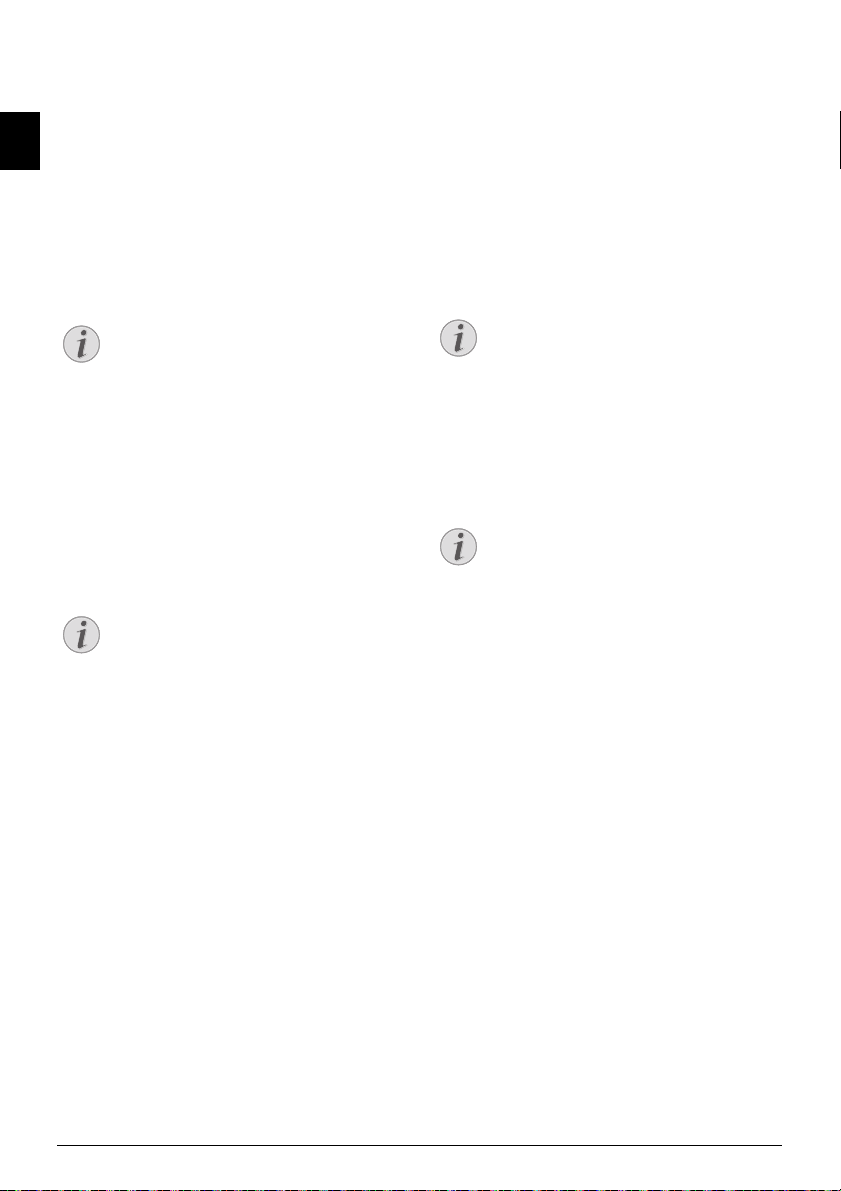
11 TELEPHONE LINES AND
Notice
Notice
Notice
Notice
ADDITIONAL DEVICES
EN
SELECTING THE DIALLING PROCESS
Function is not supported in all countries a nd networks
(Function is not supported in all countries and networks)
In some countries you can set the dialling mode to
pulse dialling or tone dialling (DTMF tones).
Selecting the Dialling Process
SET UP PRIVATE BRANCH EXCHANGE (PABX)
PABX Systems
Private branch exchanges (PABX) are typical in many
offices and some households. You must dial an outside line access code in order to get a connection to
the public telephone network (PSTN) from a PABX.
Additional Telephone No Extension
SELECTING THE DIALLING PROCESS
Only use pulse dialling if tone dialling is not
yet activated for your telephone line.
1
Press OK, 053 and OK.
2
Use [ to select the desired dialling process.
3
Confirm with OK.
SET UP THE PUBLIC SWITCH TELEPHONE NETWORK (PSTN)
Function is not supported in all countries a nd networks
(Function is not supported in all countries and networks)
Public Switch Telephone Network (PSTN)
PUBLIC SWITCH TELEPHONE NETWORK
(PSTN)
You can use this function to set your device
to connect to the Public Switch Telephone
Network (PSTN). To connect to a Private
Branch Exchange (PABX) see also chapter
on
set up Private Branch Exchange (PABX)
, page 46.
Set up the Public Switch Telephone Network (PSTN)
Your device is automatically adjusted to the telephone network if you set the country correctly (see
also chapter
possible that further settings are required for the
Public Switched Telephone Network (PSTN). Ask
your retailer or the technical customer service
department.
1
Press OK, 032 and OK.
2
Select the desired setting using [.
3
Confirm with OK.
Selecting the Country, page 39). It is
ADDITIONAL TELEPHONE NO EXTENSION
An additional telephone connected to the
device on a telephone socket is not considered an extension.
Set up Private Branch Exchange (P ABX)
You can set up your device for operation on an extension, indicate the length of the internal numbers
(direct dial number) and save the code which must be
selected in order to reach the Public Switched Telephone Network (PSTN) (= outside line access code).
Outside Line Access Code is Automatically Di alled
OUTSIDE LINE ACCESS CODE IS AUTOMATICALLY DIALLED
Once these settings are in place, you will no
longer need to prefix the outside line access
code every time you enter an external
number. The device will automatically add
the outside line access code in front of
numbers that are the same length or longer
than the configured direct dial numbers.
SET THE CONNECTION TYPE
1
Press OK, 051 and OK.
2
Use [ to set whether you operate your device on
an extension.
3
Confirm with OK.
SET THE OUTSIDE LINE ACCESS CODE
ENTER THE LENGTH OF THE DIRECT DIAL
NUMBER
1
Press OK, 0521 and OK.
2
Enter the appropriate length for internal numbers.
Use C to delete individual characters. Assume the
longest internal number, then add one digit to
that. If your direct dial numbers consist of four
digits, then you should input
3
Confirm with OK.
5.
46 Sagemcom · FAX 4560 · FAX 4565 · FAX 4570 · FAX 4575
Page 47

ENTER THE OUTSIDE LINE ACCESS CODE
Notice
Notice
1
Press OK, 0522 and OK.
2
Enter the outside line access code with which you
reach the public telephone network. This is usually
0.
INCORRECT OUTSIDE LINE ACCESS
CODE
In rare cases, the outside line access code
may be a different number or a two-digit
number. For older telephone systems, the
outside line access code can be R (=
Flash). Press
line access code. If the connection to the
public telephone network is not possible,
Rø
to enter this outside
contact your telephone system supplier.
3
Confirm with OK.
Spaltenumbruch
DSL CONNECTION
DSL Connection
In the event that you use a DSL modem: Connect the
device to the slot intended for analogue telephones/
fax machines! For additional information, please
consult the operating manual of your DSL system.
Ask your telephone or internet service provider if
necessary.
ISDN CONNECTION
ISDN Connection
Your device is an analogue fax device (Group 3). It is
not an ISDN device (Group 4), and therefore it cannot
be operated directly on an ISDN connection. In order
to do this, you need either an analogue adapter or a
connection for analogue terminals. Details for ISDN
connections can be found in the instructions provided with the terminal adapter or the dial-up router.
CONNECTING ADDITIONAL DEVICES
Additional Devices
You can operate additional devices on a telephone
line, such as cordless telephones, answering
machines, modems or charge counters.
CONNECTION TO THE DEVICE
Connection to the Device
You can connect additional devices directly to your
device. Insert the telephone cable of the additional
device into the
on the device.
Externe Geräte anschließen
Ï/EXT. socket (RJ-11-connection)
CONNECTION TO THE TELEPHONE LINE
Order of Connections
In order for the fax switch to function, the device
must be first in the series if multiple devices are connected to the same telephone socket. Follow the correct order.
Connection to the First Telephone Socket
CONNECTION TO THE FIRST TELEPHONE
SOCKET
If you have multiple telephone sockets for
the same telephone line, the device must be
connected to the first telephone socket.
USING ADDITIONAL TELEPHONES (EASYLINK)
Easylink
With the Easylink function you can control your
device with additional telephones. To use this function, additional telephones must be set to the tone
dialling mode (DTMF/MFV tones) (for this purpose
see the operating manual of your additional telephone).
STARTING FAX RECEPTION
If you pick up at an additional device and hear that
you are receiving a fax (whistling tone or silence),
you can start the fax reception by pressing
the additional telephone or pressing o on the device.
Hang up additional telephone
Hang up the additional telephone when the ring tone
changes. The device has accepted the reception of
the fax message.
TAKING OVER THE LINE
If you pick up on an additional telephone and the
device continues to ring or attempts to receive a fax,
you can disconnect the device from the line. Press
** on the additional telephone.
*5 on
EN
Telephone Lines and Additional Devices · DSL Connection 47
Page 48

USING AN EXTERNAL
Notice
Notice
ANSWERING MACHINE
Your external answering machine must have parallel
EN
recognition for accepting incoming calls. Consult
your retailer.
For the best operation, the answering machine must
be connected to the
Select EXT/ answering machine mode as the fax
reception mode (see also chapter on
Reception Mode
Length of Outgoing Message
LENGTH OF OUTGOING MESSAGE
The outgoing message must be shorter than
ten seconds. Avoid music in your announcement. If the external answering machine
has a “conserving function” (i.e. a function
that changes the number of rings as soon as
new messages have been recorded), deactivate this function.
Answering Machine Records Fax Signals
ANSWERING MACHINE RECORDS FAX SIGNALS
If the external answering machine records
fax signals, but your device cannot receive
faxes, inspect the connection of the external answering machine
Ï/EXT. socket of the device.
, Page 42).
Setting the Fax
48 Sagemcom · FAX 4560 · FAX 4565 · FAX 4570 · FAX 4575
Page 49

12SERVICE
Notice
CAUTION!
CAUTION!
CAUTION!
Disruptions
TROUBLESHOOTING
Should disruptions occur, follow the
instructions on the display and on the error
report.
DISPLAY COUNTER LEVELS
Display Counter Levels
You can display different counter levels of the device
for your information.
DISPLAY THE NUMBER OF FAX PAGES SENT
Display the Number of Fax Pages Sent
Press OK, 941 and OK. The number of fax
pages sent is shown
DISPLAY THE NUMBER OF FAX PAGES RECEIVED
Display the Number of Fax Pages Received
Press OK, 942 and OK. The number of fax
pages received is shown
DISPLAY NUMBER OF SCANNED DOCUMENTS
Display Number of Scanned Pages
Press OK, 943 and OK. The number of
scanned documents is displayed.
DISPLAY NUMBER OF PRINTED PAGES
Display Number of Printed Pages
Press OK, 944 and OK. The number of
printed pages is displayed.
DISPLAY NUMBER OF COPIED PAGES
Display Number of Copied Pages
Press OK, 945 and OK. The number of cop-
ied pages is displayed.
DISPLAYING THE TONER LEVEL
Toner Level Memory
Your device registers the extent of toner used for
every print-out and calculates the toner level of the
toner cartridge on that basis. The toner level is
stored in each toner cartridge.
Displaying the Toner Level
Press OK, 946 and OK. The toner level of the
toner cartridge is indicated by a percentile value
between 100 percent (full) and 0 percent (empty).
CHECKING THE FIRMWARE VERSION
1
Press OK, 934 and twice OK.
2
The information on the firmware version of the
device is displayed.
3
Confirm with OK.
UPDATING FIRMWARE
Updating Firmware
The firmware defines the basic functions and capabilities of your device. Sometimes also referred to as
the device driver. We constantly strive to implement
improvements and innovations. Check our homepage
www.sagemcom.com for information on the current
firmware version available for your device.
Do not interrupt power supply
DO NOT INTERRUPT POWER SUPPLY
Do not switch the device off during the
print process and do not unplug the device
from the power supply. If the Firmware
update is not carried out error-free, your
device will probably no longer function
properly.
Wait until the firmware update is completed before performing more operations
on your device.
Settings will be Deleted
SETTINGS WILL BE DELETED
By implementing the Firmware update, all
changed settings on the device are deleted
and restored to factory settings.
1
Load the firmware from the specified internet
page and save the file directly in the root directory
of the USB storage medium (= highest directory
level). The file shall not be saved in a folder.
USE ONLY ORIGINAL FIRMWARE
When carrying out a Firmware update
only use the Firmware file for your
device from the website: www.sagemcom.com. Using other Firmware files can
lead to your device not functioning properly. Sagem Communications accepts no
liability for device malfunctions which
can be traced back to the use of third
party Firmware.
EN
Service · Display Counter Levels 49
Page 50

EN
Notice
CAUTION!
DANGER!
CAUTION!
CAUTION!
CAUTION!
DANGER!
2
Connect the USB storage medium with the
firmware file to the USB host connection port.
3
If the device detects the firmware file, a message
appears on the display. Press o to update
firmware.
ACCESS FUNCTION
You can also call the function by press-
OK, 98 and OK.
ing
4
This process can take a few minutes. The devices
re-boots twice. On completion of the procedure,
the device starts the initial installation process
(see also section
Removing USB Storage Media!
Initial installation, Page 15).
REMOVING USB STORAGE MEDIA!
Never pull out the storage medium while
the device is accessing it. If the Firmware
update is not carried out error-free, your
device will probably no longer function
properly.
Use Original Consumable Materials!
USE ORIGINAL CONSUMABLE MATERIALS!
Use only original consumable materials.
These are available from a specialised
retailer or through our order service. Other
consumable materials can cause damage to
the device.
Observe Packaging Instructions
OBSERVE PACKAGING INSTRUCTIONS
Follow the instructions on the packaging of
the consumable materials.
1
Open the device by lifting the device cover forwards
DO NOT OPEN DURING A PRINT JOB!
Never open the cover while the device is
printing.
CHANGING THE TONER CARTRIDGE
Toner Level Memory
Your device registers the extent of toner used for
every print-out and calculates the toner level of the
toner cartridge on that basis. The toner level is
stored in each toner cartridge. You can use different
toner cartridges as well as display the respective
toner level of the toner cartridge.
Toner Cartridge 3
ESCAPING TONER DUST!
Never open a toner cartridge. If toner dust
is released into the air, you should avoid
allowing it to contact your skin and eyes.
Do not inhale the released toner dust.
Remove the toner dust from clothing or
objects with cold water; hot water would
only cause the toner to set. Never remove
loose toner dust with a vacuum cleaner.
50 Sagemcom · FAX 4560 · FAX 4565 · FAX 4570 · FAX 4575
EDGES ON THE DEVICE COVER!
Take care of the edges on the device
cover. You could injure yourself if you
reach into the device from the side.
Page 51

2
DANGER!
DANGER!
Remove the toner cartridge by gripping the handle
in the middle and pulling it forwards out of the
device
ESCAPING TONER DUST!
Carefully remove the toner cartridge
from the device so that no toner dust
spills out. Take care where you place the
toner cartridge, escaping toner dust may
soil the surface.
Store opened or used toner cartridges in
their original packing or in a plastic bag
in order to prevent toner dust from
escaping. Dispose of old toner cartridges
by turning them in at specialised shops
or at a waste collection site. Never dispose of toner cartridges by throwing
them into fire. Toner cartridges should
never be allowed into the hands of children.
5
Remove the tape and black protective paper, but
do not remove the protective strip from the cartridge yet
6
Shake the new toner cartridge back and forth several times in order to distribute the toner evenly,
thereby improving the print quality.
7
Only after completely pull off the protection strip
located on the left side of the cartridge.
.
EN
3
During every third change of toner cartridge you
should clean the LED print head. Wipe over the
glass of the LED print head above the toner cartridge with a soft, dry and lint-free cloth.
ESCAPING TONER DUST!
Once you have removed the protection
strip, do not shake the toner cartridge
any more. Otherwise, it is possible that
toner dust will be released into the air.
8
Place the toner cartridge into your device. The
cartridge should snap securely into position.
4
Take the new toner cartridge from the package.
Service · Changing the Toner Cartridge 51
Page 52

9
CAUTION!
DANGER!
EX
B
5
B
5
A
5
B
6
A
4
Close the device.
EN
TONER CARTRIDGE NOT INSERTED
CORRECTLY!
If the device cover would not close, the
toner cartridge is not inserted correctly.
Take the toner cartridge out and insert it
again correctly.
FIXING A PAPER JAM
Introduction
Your device is equipped with sensors that quickly
recognises a paper jam. If trouble of this sort arises,
the feeding of the printer paper is stopped immediately. Check
paper: Paper tray/paper feed, print unit and fuser
unit (see also the help below).
Toner Cartridge 5
all the following three areas for jammed
2
Carefully pull out the paper.
3
Push the paper tray into the device all the way to
the stopping point.
A
4
EX
B
5
B
5
A
5
B
6
ESCAPING TONER DUST!
In case of a paper jam, do not forcefully
remove the paper, but rather pull it gently
out of the device and throw it away carefully. It is possible that the toner may not
be completely set on the print-out, and
toner dust could be released into the air. Do
not inhale the released toner dust. Remove
the toner dust from clothing or objects with
cold water; hot water would only cause the
toner to set. Never remove loose toner dust
with a vacuum cleaner.
CLEARING PAPER JAM IN THE PRINT UNIT
1
Open the device by lifting the device cover forwards
CLEARING PAPER JAM IN PAPER TRAY/PAPER FEED
1
Pull the paper tray out of the device.
52 Sagemcom · FAX 4560 · FAX 4565 · FAX 4570 · FAX 4575
Page 53

DANGER!
EDGES ON THE DEVICE COVER!
DANGER!
Take care of the edges on the device
cover. You could injure yourself if you
reach into the device from the side.
2
Remove the toner cartridge by gripping the handle
in the middle and pulling it forwards out of the
device
3
Open the paper jam flap.
4
Carefully pull out the paper.
5
Close the paper jam flap.
EN
ESCAPING TONER DUST!
Carefully remove the toner cartridge
from the device so that no toner dust
spills out. Take care where you place the
toner cartridge, escaping toner dust may
soil the surface.
Never open a toner cartridge. If toner
dust is released into the air, you should
avoid allowing it to contact your skin
and eyes. Do not inhale the released
toner dust. Remove the toner dust from
clothing or objects with cold water; hot
water would only cause the toner to set.
Never remove loose toner dust with a
vacuum cleaner.
Service · Fixing a Paper Jam 53
6
Place the toner cartridge into your device. The
cartridge should snap securely into position.
Page 54

7
CAUTION!
DANGER—HEAT!
Notice
Close the device.
EN
TONER CARTRIDGE NOT INSERTED
CORRECTLY!
If the device cover would not close, the
toner cartridge is not inserted correctly.
Take the toner cartridge out and insert it
again correctly.
CLEARING PAPER JAM IN THE FUSER UNIT
1
Open the paper jam flap on the reverse side of the
device.
3
Carefully pull out the paper.
4
Close the paper jam flap. The fuser levers will
automatically fold into starting position when the
paper jam cover is closed.
CONTINUE PRINT JOB
Press
o once the fault has been rectified
to continue the print job. Press
suppress the error message.
j to
FIXING A DOCUMENT JAM
Introduction
If a document jam should occur in the front area:
1
Lift the panel upwards until it snaps into position.
DEVICE PARTS ARE HOT!
The fuser unit and and its surroundings
inside the device become hot during
operation. Do not touch these parts if
you have opened the device. Proceed
with care when you are removing a paper
jam for instance.
2
Remove the paper guide on the fixer unit by pressing the tension lever
54 Sagemcom · FAX 4560 · FAX 4565 · FAX 4570 · FAX 4575
on both sides downwards.
Page 55

2
CAUTION!
CAUTION!
DANGER!
Notice
DANGER!
Carefully pull the paper or document forwards
until it is released.
3
Close the panel.
CLEANING
Switching Off the Device
Switch the device off and disconnect from the power
supply before you clean it.
Switching Off the Device
Instructions for Cleaning!
INSTRUCTIONS FOR CLEANING!
Use a soft, lint-free cloth. Never use liquid
or easily flammable cleansers (sprays, abrasives, polishes, alcohol, etc.). Do not allow
any moisture to reach the interior of the
device.
Moisten the cloth
alcohol in order to remove stubborn marks.
The cloth must however, never be wet.
Fax Cleaning Sheets
slightly with cleaning
FAX CLEANING SHEETS
Special fax cleaning sheets are available as
accessories from our call centre. Insert a
sheet into the document feeder. Press
the page is ejected. Repeat this process at a
j;
few times.
Spaltenumbruch
CLEAN SCANNER AND DOCUMENT FEEDER
Introduction
If lines appear on the printed pages or on the fax
transmissions or documents are not properly fed, you
should clean the scanner and the document feeder.
1
Lift the panel upwards until it snaps into position.
EN
SWITCHING OFF THE DEVICE!
Turn the device off using the on/off switch
on the back before you remove the plug
from the socket.
Gerät ausschalten
INSTRUCTIONS FOR CLEANING!
Follow the instructions for cleaning,
page
55.
2
Clean the scanner glass on the underside (‚) and
the document guide/scanner film (=white plastic
Recommissioning
plate) on the upperside (
lint-free cloth.
ƒ) lightly with a soft,
RECOMMISSIONING!
Plug the power cable into the electrical outlet.
Only after switch the device on using
the on/off switch on the rear.
Service · Cleaning 55
Page 56

3
CAUTION!
DANGER!
DANGER!
DANGER!
Clean the rubber roller of the document feeder
(6¦×) with a soft lint-free cloth. Rotate the feed
roller; You must clean the entire roller.
EN
4
Close the panel.
CLEANING THE LED PRINT HEAD
Introduction
If white lines appear on the printed pages or the print
quality is blurred, you should clean the LED print
head.
1
Open the device by lifting the device cover forwards
DO NOT OPEN DURING A PRINT JOB!
Never open the cover while the device is
printing.
EDGES ON THE DEVICE COVER!
Take care of the edges on the device
cover. You could injure yourself if you
reach into the device from the side.
2
Remove the toner cartridge by gripping the handle
in the middle and pulling it forwards out of the
device
ESCAPING TONER DUST!
Carefully remove the toner cartridge
from the device so that no toner dust
spills out. Take care where you place the
toner cartridge, escaping toner dust may
soil the surface.
Never open a toner cartridge. If toner
dust is released into the air, you should
avoid allowing it to contact your skin
and eyes. Do not inhale the released
toner dust. Remove the toner dust from
clothing or objects with cold water; hot
water would only cause the toner to set.
Never remove loose toner dust with a
vacuum cleaner.
INSTRUCTIONS FOR CLEANING!
Follow the instructions for cleaning,
55.
page
56 Sagemcom · FAX 4560 · FAX 4565 · FAX 4570 · FAX 4575
Page 57

3
CAUTION!
CAUTION!
CAUTION!
Wipe over the glass of the LED print head above
the toner cartridge with a soft, dry and lint-free
cloth.
4
Place the toner cartridge into your device. The
cartridge should snap securely into position.
5
Close the device.
CALIBRATING THE SCANNER
Calibrating the scanner
If vertical lines appear on the printed pages or on the
fax messages, it is possible the scanner needs to be
calibrated.
Instructions for Calibrating!
INSTRUCTIONS FOR CALIBRATING!
The scanner is calibrated in the factory and
normally no new calibration is needed. Do
not use this function frequently. Clean the
the scanner glass and the scanner film first
before calibrating the scanner (see also
Cleaning the Scanner and the Docu-
chapter
ment feeder
1
Insert a white piece of paper into the document
feeder.
2
Press OK, 931 and OK.
3
Confirm with OK.
4
Wait until calibration is completed and the device
returns to starting mode.
, page 55).
EN
USING SERVICE CODES
Introduction
The service codes delete all the changed settings and
your device is reset to factory settings. It may be possible that the device with the changed settings reacts
differently than expected.
Using Service Codes
SETTINGS WILL BE DELETED!
Only use the service codes if this is absolutely necessary. Some service codes also
TONER CARTRIDGE NOT INSERTED
CORRECTLY!
If the device cover would not close, the
toner cartridge is not inserted correctly.
Take the toner cartridge out and insert it
again correctly.
Service · Calibrating the Scanner 57
delete saved messages and telephone book
entries.
1
Press OK, 933 and OK.
2
Enter a service code:
70015—Deletes all changed settings.
Saved data and telephone book entries remain
intact.
70026—Deletes saved faxes, when
there are problems with printing.
3
Confirm with OK.
4
Using [ select YES.
5
Confirm with OK.
Page 58

Notice
CANCELLING ENTRY
If you have entered the incorrect code,
EN
you can cancel the entry with NO.
POWER CYCLING
Power Cycling
If a problem occurs that cannot be corrected with the
instructions in this user manual (see also the help
below), follow the steps given here.
1
Switch the device off using the on/off switch on
the rear.
2
Wait at least ten seconds.
3
Switch the device on using the on/off switch on
the rear.
4
Follow the instructions on the display. If the problems repeats, please contact our technical customer service or your retailer.
Spaltenumbruch
58 Sagemcom · FAX 4560 · FAX 4565 · FAX 4570 · FAX 4575
Page 59

PROBLEMS AND POSSIBLE CAUSES
GENERAL INFORMATION POSSIBLE CAUSE(S)
The time and date flash on the display. You must check the time and date after a short power
No dial tone when lifting the headset
No fax transmission
PROBLEMS WITH FAXING POSSIBLE CAUSE(S)
Fax transmissions are constantly interrupted. Try to send the fax manually:
Fax transmission to a fax number is not possible. Call the number and check whether the number is a
Faxes sent are of poor quality. Modify the resolution.
Fax recipient receives an empty sheet. Insert the documents face down into the document
No fax reception Check whether the manual fax reception mode is set.
You hear a whistling tone or silence in the handset. The call is a fax. Press o on the device. Press *5
failure. Confirm with OK.
Check the installation of the device. Check that the
device is connected to the mains voltage.
Connect the telephone cable to the socket marked
. Insert the telephone plug into your PTT line
LINE
socket.
If possible test your device in another telephone line
before you contact technical customer services.
Follow the instructions on the display.
Press
μ and dial the number. If the recipient is
using an answering machine, wait until you hear a
whistling tone. Press
o.
It is possible that the recipient's device is not ready to
receive.
fax number and whether the connected fax device is
ready to receive (whistling tone or silence). You can
eavesdrop while the connection is establish (
).
29
Test the device by making a copy of the document. If
the device is in order, the device of the recipient
might be defective.
Test the scanner by printing the functions list (press
OK, 81 and OK). If the function list is printed
perfectly, it is possible the scanner is dirty or defecti-
page
ve. Clean the scanner.
feeder.
The device will not receive faxes on its own (page
)..
42
It is possible that the fax reception speed needs reducing (page
43).
on the additional telephone. Hang up.
EN
Î/
Service · Problems and Possible Causes 59
Page 60

PROBLEMS PRINTING OR COPYING POSSIBLE CAUSE(S)
No printing
EN
Printing is interrupted.
Copy is blank. Insert the documents face down into the document
The device produces white lines when printing. Clean the toner drum with a soft cloth.
The device produces black lines when printing. Clean the scanner and the document feeder (see also
The device produces vertical lines when printing. It is possible that the scanner needs calibrating (see
The device makes a noise during printing. The toner cartridge is almost empty and must be re-
Received faxes and copies are too light. The sender’s device is not set optimally.
Print is out of focus Clean the LED print head above the toner cartridge
Spaltenumbruch Spaltenumbruch
Paper or document jam, no paper or toner cartridge.
Follow the instructions on the display.
feeder.
No toner cartridge inserted.
Clean the LED print head above the toner cartridge
(see also chapter
)
56
Clean the scanner and the document feeder (see also
Clean Scanner and Document Feeder, page
chapter
).
55
chapter
Clean Scanner and Document Feeder, page
).
55
The toner cartridge is damaged and must be replaced.
Use only original consumable materials.
also chapter
Cleaning the LED Print Head, page
Calibrating the Scanner, page 57).
placed. Use only original consumable materials.
If the copy is also too light the toner is almost all
gone and must be replaced. Use only original consumable materials.
(see also chapter
)
56
Cleaning the LED Print Head, page
60 Sagemcom · FAX 4560 · FAX 4565 · FAX 4570 · FAX 4575
Page 61

ERROR MESSAGES AND POSSIBLE CAUSES
GENERAL ERROR MESSAGES POSSIBLE CAUSE(S)
INSERT PAPER Paper must be inserted into the manual paper feed
MEMORY FULL Fax memory full! If the fax memory is full, no fax mes-
REMOVE PAPER A document jam has occurred: Remove all documents
PAPER JAM A paper jam occured: Check
WRONG PAPER
PAPER SIZE
TONER LOW The toner cartridge is almost empty and must be re-
TONER EMPTY
NON GENUINE TONER
NOT INSTALLED TONER
DEFECT TONER The toner cartridge is not inserted correctly or can
PRINT JOB ERROR Error when printing or copying. Print job is aborted.
COOLING PRINTER There could be a small pause after printing several
PRINTER SYSTEM ERROR
FUSER UNIT ERROR
PAPER FEEDER ERROR
LED ERROR.
SCANNER ERROR
ROLLER DIRTY
(see also chapter Load Paper into the Manual Paper
, page 24).
Feed
sages can be received. Print the stored fax messages
so that the device is ready to receive again.
from the document feeder. Remove the document jam
(also see chapter
areas for jammed paper: Paper tray/paper feed, print
unit and fuser unit (see also chapter Fixing a Paper
, page 52).
Jam
Clear the paper jam. Press
rectified to continue the print job. Press j to sup-
Fixing a Document Jam, page 54).
all the following three
o once the fault has been
press the error message.
Problem with the paper format inserted. Make sure
that you are using the proper paper format. Repeat
the print job or copy process.
There is no paper in the paper tray or the paper is not
loaded correctly. Check the paper tray.
placed soon. Use only original consumable materials.
Problems with the toner cartridge: Toner cartridge
empty, damaged, incorrect or no toner cartridge in
device. Check the toner cartridge (see also chapter
Changing Toner Cartridge, page 50).
The toner cartridge is empty and must be replaced.
Use only original consumable materials.
not be detected. Remove the toner cartridge from the
device and insert the toner cartridge again. If the error occurs again, the toner cartridge is damaged and
must be replaced (see chapter
Cartridge
, page 50). Use only original consumable
Changing the Toner
materials.
Repeat the print job or copy process.
pages. The device continues printing automatically. If
the problems repeats, please contact our technical
customer service or your retailer.
Device error! Use the quick help (see also chapter
Power Cycling, page 58). If the problems repeats,
please contact our technical customer service or your
retailer.
EN
Service · Error Messages and Possible Causes 61
Page 62

USB STORAGE MEDIUM ERROR MESSAGES POSSIBLE CAUSE(S)
MEDIA FULL No storage space is available on the inserted USB
EN
MEDIA MISSING There is no USB storage medium (USB stick, external
WRONG MEDIA The inserted USB storage medium cannot be accessed
USB OVERLOAD The power consumption is too high or a USB device is
ERROR MESSAGES ON THE TRANSMISSION REPORT
storage medium (USB stick, external hard drive, etc.).
Purge the data media or delete files to create storage
space.
hard drive) connected to the device. Check whether a
USB storage medium is connected. Disconnect this
and connect it again.
(no read/write access). It is possible the USB storage
medium is damaged or uses an unsupported file system. The device only recognises storage media
which are formatted with FAT16 or FAT32. NTFS is
not supported.
defective. All USB devices are deactivated.
1
Remove all connected USB devices.
2
Press o.
3
Insert another USB device into the device. Note
with which USB device the error message occurs.
You can only connect
2.0) to each USB connection. Do not connect additional devices—such as batteries, fans, charging de-
one high power device (USB
vices—to your machine.
ERROR MESSAGES ON THE TRANSMISSION
POSSIBLE CAUSE(S)
REPORT
General scanner error During the scanning process, an error occurred, for
User break The transmission process was interrupted by pressing
Busy or no fax answer
Subscriber has disconnected
Non programmed number The recipient’s number is no longer stored in the de-
62 Sagemcom · FAX 4560 · FAX 4565 · FAX 4570 · FAX 4575
example, a document jam (see also chapter on Fixing
a Document Jam
the
j-key on the transmitting unit.
, page 54).
If the subscriber is busy, the device dials the number
again after some time. After six attempts, the transmission process is cancelled. Try again at a later date.
Call the number and check whether the number is a
fax number and whether the connected fax device is
ready to receive (whistling tone or silence). Press
FAX or o to send the message manually.
Ask the recipient whether the device is ready to receive.
vice. This can occur, for example, if you have selected
the telephone book entry as a recipient for a fax message which should be sent at a later time and delete
the telephone book entry before the time of transmission.
Page 63

ERROR MESSAGES ON THE TRANSMISSION
POSSIBLE CAUSE(S)
REPORT
Disconnected
Can't communicate
Subscriber has stopped
Check called number
Transmission failed
Voice contact Call the number and check whether the number is a
QUALITY It is possible the error occurred because the recipi-
Memory full Fax memory full! If the fax memory is full, no fax mes-
Internal error An error has occurred during printing of the received
Received document error The received fax message is possibly incomplete Ask
The transmission process was interrupted. Repeat the
transmission process.
Call the number and check whether the number is a
fax number and whether the connected fax device is
ready to receive (whistling tone or silence). Press
FAX or o to send the message manually.
Ask the recipient whether the device is ready to receive.
Repeat the transmission process with a lower transmission speed (see also chapter
sion Speed
Fax Transmission: Repeat the transmission process.
Call the number and check whether the number is a
fax number and whether the connected fax device is
ready to receive (whistling tone or silence). Press
FAX or o to send the message manually.
Ask the recipient whether the device is ready to receive.
Fax Reception: Fax reception was interrupted. Ask the
sender to send the fax message again.
fax number and whether the connected fax device is
ready to receive (whistling tone or silence). Press
FAX or o to send the message manually.
ent’s number does not support the Error Correction
Mode.
Fax Transmission: The fax message sent was not re-
ceived properly. Ask the recipient whether the transmission process needs to be repeated.
Fax Reception: If the received fax message is illegible,
ask the sender to send the fax message again.
sages can be received. Print the stored fax messages
so that the device is ready to receive again.
fax message.
Check whether the device cover is open.
Check whether the paper supply is empty (see also
chapter
Check whether cartridge is empty (see also chapter
Displaying the Toner Level, page 49 and Changing the
Toner Cartridge
Check to see whether a paper jam has occurred (see
also chapter
the sender to check the length of the fax message. It
is possible the message is too long to be able to
transmit in full.
, page 43).
Insert Paper into the Paper Tray, page 22).
, page 50).
Fixing a Paper Jam, page 52).
Reducing Transmis-
EN
Service · Error Messages and Possible Causes 63
Page 64

ERROR MESSAGES ON THE TRANSMISSION
POSSIBLE CAUSE(S)
REPORT
No document to be polled In selected devices, no documents lay ready which
EN
Incompatible coding Fax transmission to mailbox: The mailbox number en-
Unknown Mailbox number Fax polling from a mailbox: The mailbox number en-
could be retrieved. Perhaps the sender’s de vice is not
ready or the document is no longer available.
tered does not exist at the recipient’s side.
tered does not exist at the recipient’s side.
64 Sagemcom · FAX 4560 · FAX 4565 · FAX 4570 · FAX 4575
Page 65

13GLOSSARY
Asymmetric Digital Subscriber Line (ADSL).
See Digital Subscriber Line (DSL)
Broadcasting
see Sending to Multiple Recipients
call hold
See Call Toggling
Call Toggling
You can switch back and forth between different telephone conversations by using the R key. The inactive telephone conversation is maintained in the
interim, and the other party cannot listen in. This
additional service must be enabled for your telephone line (see Call Waiting, see Flash Key).
Call Waiting
If another caller places a call to you while you are
having a telephone conversation, you will hear a
tone. If additional services are enabled for your telephone connection, you can toggle back and forth
between different telephone calls (see Flash Key; see
Call Toggling).
Call-by-Call
Selection of the telephone service provider for each
telephone call. It is possible to place telephone calls
through different private service providers. By placing prefixes in front of the actual telephone number,
one can choose a different service provider for each
telephone call without entering into a firm contract
relationship.
Caller List
The numbers of the last callers are stored in the
caller list. This function requires that the caller identification function be enabled for your PTT line and
that the caller not suppress the transmission of his
or her telephone number (see Calling Line Identification).
Calling Line Identification (CLIP)
There are two types of Calling Line Identification
Presentation (CLIP). If someone calls you, your
device will show the caller’s telephone number on
the display. If another caller places a call to you
while you are having a telephone conversation, you
will hear a tone. Your telephone company must offer
both services and must enable them for your PTT
line. The transmission of your telephone number can
be turned on and off temporarily or it can be turned
off permanently (Calling Line Identification Restriction, CLIR).
CCITT
Comite Consultatif International Téléphonique et
Télégraphique (predecessor of ITU)
CE
Conformité Européenne
Chain Dialling
see Combining Numbers
Chain Dialling
Before the dialling process begins, you can freely
combine and edit telephone book entries, manually
entered digits, numbers from the redial list or numbers from the caller list. For example, if you have
saved the telephone number prefix of an inexpensive
telephone service-provider (see Call-by-Call) as a telephone book entry, select this entry and manually
enter the desired telephone number or select another
number from the telephone book, the redial list or
the caller list.
CLIP
Calling Line Identification Presentation (see Calling
Line Identification)
CLIR
Calling Line Identification Restriction (see Calling
Line Identification)
CNG
Calling Signal (see Fax Signal)
Dialling Pause
Long-distance numbers or telephone numbers with
sub-addresses/extensions sometimes require the
insertion of a dialling pause to prevent the dialling
from occurring too quickly and resulting in a loss of
the connection. The second part of the number is
dialled only after a short pause.
Digital Subscriber Line (DSL)
Data connection for private households or companies with high transmission speeds (broadband connection) usually for connection to the Internet. Fixed
network telephone lines can be used for the DSL connection. Due to the frequency range used, Internet
use via DSL can be used simultaneously with the telephone connection. For private households, there are
usually connections with different transmission
speeds: Asymmetric Digital Subscriber Line (ADSL). A
high download rate alongside a far lower upload
speed.
Direct-Dial Number
Number used to directly dial a specific extension of a
private branch exchange.
DTMF
Dual Tone Multi Frequency (see Tone Dialling)
Dual Tone Multi-Frequency (DTMF)
see Tone Dialling
Easylink
The Easylink function offers you additional options
for managing external devices that are connected to
the same telephone line as your device (starting fax
reception, taking over the line, see Additional
Devices). To use this function, additional telephones
must be set to tone dialling (DTMF tones).
ECM
Error Correction Mode
EN
Glossary · Asymmetric Digital Subscriber Line (ADSL). 65
Page 66

Encoding
The data of your fax transmission are encoded and
compressed for the transmission. The minimum
standard is MH (Modified Huffmann). Better encoding methods are MR (Modified Read) or MMR (Mod-
EN
ified Modified Read).
Error Correction Mode (ECM)
The ECM method reduces transmission errors that
result, for example, from bad telephone lines,
thereby reducing the duration of transmissions. Both
of the connected fax machines must support ECM.
Fax Groups
Fax machines are classified in terms of internationally standardised fax groups based on their transfer
type and speed. Connections between two devices of
different groups is possible; the lowest common
transfer rate is selected. The determination of the
speed takes place during the handshake (see Handshake). Fax groups 1 to 3 are analogue fax machines.
Nowadays, groups 1 and 2 are hardly to be found any
longer; fax machines of group 3—which have a transfer speed that ranges from 9,600 to 33,600¦bps—are
currently most standard. Group 4 fax machines are
digital devices that function exclusively on ISDN systems. They have a maximum transfer speed of
64,000¦bps.
Fax Polling
With active fax polling, one can retrieve a document
from another fax machine. For fax polling from a
larger company offering several polling services, you
can also enter sub-addresses / direct-dial numbers.
In order to do this, you must insert a dialling pause
between the fax number and the sub-address (see
Dialling Pause).
Fax Signal, CNG Tone (= Calling Signal)
The tone that a fax machine sends out to announce a
fax transmission. When the CNG tone occurs, the fax
switch of the device recognises an incoming fax call
and starts the fax reception.
Fax Switch
The fax switch checks incoming telephone calls and
controls the ringing behaviour of the fax machine.
According to the selected mode, fax transmissions
will be received either automatically or manually.
Flash Key (R-key)
With the flash key, you can make use of additional
telephone services if these special functions are enabled for your telephone line. The R key has replaced
the hook-flash function. (see Call Waiting, Call-toggling).
Handshake
The handshake is the initial and final phase of a fax
transmission. After establishing of the connection,
fax machines check the group affiliation and features
such as size compression or grey tones. After the fax
transmission has been completed and before the
connection is terminated, the receiving device confirms receipt of the transmission (see Fax Groups).
Hook-Flash Function
See Flash Key
ISDN
Integrated Services Digital Network
ITU
International Telecommunications Union (UN organisation)
LCD
Liquid Crystal Display
LED
LED: Light Emitting Diode
Memory
If there is no paper or toner in your device, the device
will store incoming fax transmissions in its memory.
MH
Modified Huffmann (encoding process for faxes, see
Encoding)
MMR
Modified Modified Read (encoding process for faxes,
see Encoding)
MR
Modified Read (encoding process for faxes, see
Encoding)
Outside Line Access Code
The outside line access code is the number or letter
that must be dialled before the actual telephone
number on a telephone of a private branch exchange
in order to establish a connection to the public telephone network (see Private Branch Exchange).
PABX/PBX
Private Automatic Branch Exchange
Polling
see Fax Polling
POTS
Plain Old Telephone Service
Private Branch Exchange
Private branch exchanges are common in larger companies. Even private ISDN systems can be branch
exchanges. To establish a connection to the public
telephone network from a private branch exchange,
one must dial a number or press a key before the
actual telephone number; in most cases this is zero
(see Outside Line Access Code).
PSTN
Public Switched Telephone Network
Pulse Dialling
A dialling process that is used in older telephone networks. You hear a clicking for each number dialled
(see Tone Dialling).
66 Sagemcom · FAX 4560 · FAX 4565 · FAX 4570 · FAX 4575
Page 67

RJ-11
Registered Jack 11 (also called Western plug, standardised telephone plug)
Scanning
The reading of a document into the fax memory or
into the computer in order to send it, copy it or edit
it.
Sender Identification (= Header)
The telephone number and name of the sender as
well as the date and time of the fax transmission
appear in the upper margin of each received fax.
Sending to Multiple Recipients (= Broadcasting)
With this function, you can send a fax message to
multiple recipients.
Telephone number suppression (CLIR)
If you call a subscriber, your number appears on the
display of the person whom you are calling. You can
switch off this function and suppress your number
(Caller Line identification Restriction, CLIR).
Time Stamp
The exact date and time of receipt appear in the page
header of each received fax. A memory buffer guarantees that exact data are issued even after a power
loss. In this way, you can verify exactly when a fax
has reached you.
Tone Dialling (= Dual Tone Multi-Frequency)
In many countries, tone dialling has replaced pulse
dialling, in which each number was sent as a corresponding number of pulses. With tone dialling, a
specific tone is assigned to each key (referred to as
DTMF tones).
Toner Level Memory
Your device registers the extent of toner used for
every print-out and calculates the toner level of the
toner cartridge on that basis. The toner level is
stored in each toner cartridge. You can use different
toner cartridges as well as display the respective
toner level of the toner cartridge.
Transfer Speed
CCITT/ITU has published international standards for
the transmission of data over telephone lines. All
short names begin with V, so these are also referred
to as V standards. The most important transmission
speeds for fax transmissions are: V.17—7.200 to
14.400 bps, V.21—max. 300 bps, V.22—max. 1.200
bps, V.22 bis—max. 2.400 bps, V.27 ter—max. 4.800
bps, V.29—max. 9.600 bps, V.32 bis—max. 14.400
bps, V.34—max. 33.600 bps
TWAIN
(Tool Without an Interesting Name) With the TWAIN
scanner driver you can access the device and scan
documents from any application which supports this
standard.
USB
Universal Serial Bus (computer port)
UTC
Coordinated Universal Time (UTC) Coordinated Universal Time is the current standardised universal
time used. Starting from Greenwich in London (Zero
Meridian), the world is split into time zones. These
time zones are indicated with a deviance from UTC
(in hours) for instance UTC+1 for Central European
Time (CET)
Warm-Up Phase
Normally, the device is in the energy saving mode
(see Energy Saving Mode). In the warm-up phase, the
device heats up the printing unit until it has reached
the necessary operating temperature, after which the
copy or fax can be printed out.
EN
Glossary · RJ-11 67
Page 68

14 APPENDIX
TECHNICAL DATA
EN
Dimensions
Dimensions (L¦×¦H¦×¦W) ............... 390¦×¦291¦×¦390¦mm
Weight
Weight ............................................................ <¦8,8¦kg
Mains Connection
Mains Connection ............ 220¦–¦240¦V¦~ / 50¦–¦60¦Hz
Power Consumption
Power Consumption
Stand-by Mode
Stand-by Mode .............................................. <¦4¦W
Warm Up Phase
Warm Up Phase......................................... <¦980¦W
Transmission/receipt
Transmission/receipt .................................. <¦15¦W
Printing
Printing...................................................... <¦560¦W
Recommended Ambient
Recommended Ambient.............................. 18¦–¦28¦ºC
Relative Humidity
Relative Humidity ......... 30¦–¦70¦% (non-condensing)
Connection Type
Connection Type.....................................PSTN · PABX
Dialling Mode
Dialling ModeTone / pulse dialling (country dependent)
STANDARDS
Safety EN 60950-1
Safety....................................................... EN¦60950-1
Emissions EN 55022 Class B
Emissions........................................EN¦55022 Class B
Emissions EN 61000-3-2
........................................................ EN¦61000-3-2
Emissions EN 61000-3-3
........................................................ EN¦61000-3-3
Immunity to Electrical Noise EN 55024
Immunity .....................................................EN¦55024
SCANNER
Type Black-and-White
Type ..................... Black-and-White · 256 grey tones
Scan Width
Scan Width .....................................................216¦mm
Resolution
Resolution
Resolution Draft
Draft....................................... Grey tones · 100¦dpi
Resolution Text
Text ..............................Black-and-White · 200¦dpi
Resolution Grey Tones
Grey Tones............................. Grey tones · 200¦dpi
Resolution Photo
Photo ..................................... Grey tones · 400¦dpi
Speed
Speed
Standard
Standard ..............................4,6 seconds/A4-page
Fine
Fine ......................................4,6 seconds/A4-page
SFine
SFine ....................................9,2 seconds/A4-page
PRINTER
Type Class 1 LED-Laser Printer
Type .....................................................LED print head
Emulation
Emulation .............................................................. GDI
Warm-Up Time
Warm-Up Time ............................................. <¦10¦sec.
Width
Width ..............................................................211¦mm
Resolution Low
Resolution ............................................. 600¦x¦600¦dpi
Resolution High
........................................................ 600¦x¦1200¦dpi
Speed
Speed ...............................................24 pages/minute
PAPER (MANUAL PAPER FEED)
Capacity
Capacity..........................................................1 sheets
Width
Width ...................................................... 98¦–¦216¦mm
Length
Length .................................................. 148¦–¦356¦mm
Weight
Weight ...................................................60¦–¦165¦g/m²
DOCUMENT FEED SLOT
Capacity
Capacity....................................................... 30 sheets
Width
Width .................................................... 140¦–¦218¦mm
Length
Length .................................................. 128¦–¦600¦mm
Weight
Weight ..................................................... 60¦-¦90¦g/m²
FAX
Type Group 3
Type ................................................................ Group 3
Compatibility
Compatibility.............................................. ITU-T¦T.30
Data Compression
Data Compression.................. MH · MR · MMR · JBIG
Modulation (Low)
Modulation..... V.17, V.21, V.27ter, V.29 (FAX¦4560,
FAX¦4565)
Modulation (High)
..........V.17, V.21, V.27ter, V.29, V.34 (FAX¦4570,
FAX¦4575)
Resolution
Resolution
Standard Resolution
Standard ..................................................... 100¦dpi
Fax Resolution Fine
Fine ............................................................. 200¦dpi
Resolution Super Fine
Super Fine .................................................. 400¦dpi
Resolution Photo
Photo .......................................................... 400¦dpi
Transmission Speed (Low)
Transfer Speed
.........................14.400¦bps (FAX¦4560, FAX¦4565)
Transmission Speed (High)
.........................33.600¦bps (FAX¦4570, FAX¦4575)
COPIER
Type Black-and-White
Type ..................... Black-and-White · 256 grey tones
Resolution
Resolution
Resolution Auto
Automatic.......................................... 200¦x¦203¦dpi
Resolution Text
Text....................................................200¦x¦203¦dpi
Resolution Quality
Quality ...............................................400¦x¦203¦dpi
Resolution Photo
Photo .................................................400¦x¦203¦dpi
Speed
Speed ..................................... up to 24 pages/minute
Multiple Copies
Multiple Copies...................................up to 99 pages
Subject to Change
Technical specifications subject to change without
notice.
Spaltenumbruch
MEMORY
Redial / caller list
Redial / caller list....................................... 50 Entries
Telephone Book
Telephone Book........................................ 250 Entries
Fax Messages
Fax Messages
................. up to 200 pages (standard test letter)
PAPER (PAPER TRAY)
Capacity
Capacity .....................................................250 sheets
Size
Size.......... A4 · A5 · B5 (JIS) · Letter · Legal (13/14¦")
......................................................... Exec · Custom
Weight
Weight .................................................. 60¦–¦105¦g/m²
Spaltenumbruch
68 Sagemcom · FAX 4560 · FAX 4565 · FAX 4570 · FAX 4575
Page 69

GUARANTEE
(Terms and Conditions for United Kingdom
only)
In order to supply the guarantee, you should contact
your dealer or Sagem Communications Helpdesk.
The proof of purchase will be required.
Please make usage of your equipment for the purpose for which it was designed and under normal
usage conditions. Sagem Communications do not
accept any liability for any usage made out of the
frame of its original designed purpose and any consequence that may arise from this usage.
Should any malfunctioning arise, the dealer or
Sagem Communications Helpdesk will advise you
what to do.
A) General Guarantee Conditions
Sagem Communications undertakes to remedy by
repair or exchange at its own convenience, free of
charge for labour and replacement parts, any defects
in the equipment during the guarantee period of 12—
twelve—months (3—three—months for accessories),
from the date of original invoice of the Equipment,
where those defects are a result of faulty workmanship.
Unless the customer has concluded with Sagem
Communications a maintenance contract in respect
of the equipment which specifically provides for
repairs to be carried out at the customer's premises,
the repairs will not be carried out on the equipment
at the customer premises. The customer must however return the defective equipment at his/her own
expense, to the address given by the dealer or Sagem
Communications Helpdesk.
In case a product needs to be sent in for a repair, it
always has to be accompanied by a proof of purchase
(which is not altered, written on or in any way be
made illegible) showing that the product is still
under warrantee. In case no proof of purchase is
enclosed, the Sagem Communications repair center
will use the production date as a reference of establishing the warrantee status of the product.
Apart from all legal obligatory rules, Sagem Communications, do not give any Guarantee, either implicit
or explicit which is not set force in the present section, and could not be hold responsible for any direct
or indirect, material or immaterial damage, in or out
of the frame of the present guarantee.
If any provision of this guarantee shall be held to be
in whole or in part invalid or illegal due to an obligatory rule applicable to consumers pursuant to their
national legislation, such invalidity or illegality shall
not impair or affect the remaining provisions or parts
of this guarantee.
This guarantee does not affect the Customer statutory rights.
B) Exclusions From Guarantee
Sagem Communications shall have no liability under
the guarantee in respect of:
•) Damage, defects, breakdown or malfunction due to
one or more of the following:
– Failure to properly follow the installation process
and instructions for use
– An external cause to the equipment (including but
not limited to: lightening, fire, shock, vandalism,
inappropriate conditions of electrical network or
water damage of any nature)
– Modifications made without the written approval
of Sagem Communications
– Unsuitable operating conditions, particularly of
temperature and humidity
– Repair or maintenance of the equipment by persons
not authorized by Sagem Communications
•) Wear and tear from normal daily use of the equipment and its accessories
•) Damage due to insufficient or bad packaging of
equipment when returned to Sagem Communications
•) Usage of new versions of software without previous approval of Sagem Communications
•) Work on any equipment or software modified or
added without the prior written consent of Sagem
Communications
•) Malfunctions not resulting from the Equipment or
from software installed in user workstations for the
purpose of use of the equipment.
Communication problems related to an unsuitable
environment including:
– Problems related to access and/or connection to
the Internet such as interruptions by access networks or malfunction of the line used by the subscriber or his correspondent
– Transmission faults (for example poor geographical coverage by radio transmitters, interference or
poor line quality)
– The local network fault (wiring, servers, workstations) or the failure of the transmission network
(such as but not limited to interferences, fault or
poor quality of the network)
– Modification of the parameters of the cellular network carried out after the sale of the Product
•) The normal servicing (as defined in the user guide
supplied with the equipment) as well as malfunctioning due to servicing not being carried out. Servicing costs are in any event always borne by the customer.
•) Malfunctions resulting from the usage of products,
consumables or accessories not compatibles with
the equipment.
C) Out of Guarantee Repairs
In the cases set forth in B) as well as after expiry of
the guarantee period, the customer must ask the
Authorized Sagem Communications Repair Centre
for a cost estimation.
The repair and delivery costs will be invoiced to the
customer.
The foregoing shall apply unless otherwise agreed in
writing with the customer and only for the United
Kingdom.
Helpdesk: 08 45 - 090 03 16
EN
Appendix · Guarantee 69
Page 70

The CE symbol confirms conformity with the EU
EN
directives that apply to the device.
DECLARATION OF CONFORMITY (DOC)
Hereby, Sagem Communications Austria GmbH
declares that this FAX¦4560, FAX¦4565, FAX¦4570,
FAX¦4575
ments and other relevant provisions of Directive
1999/5/EC.
WWW
You can find the complete Declaration of Conformity
on our website www.sagem-ca.at/doc
Energy Star 2007
Energy Star
As a participant in the ENERGY STAR programme,
Sagem Communications Austria GmbH has made
sure that this machine complies with the ENERGY
STAR requirements.
Recycling
Packaging: To facilitate packaging recycling, please
conform to your local selective recycling rules.
Batteries: Old batteries have to be deposited in des-
ignated collection areas.
WEEE
Product: The crossed out dustbin logo on your prod-
uct signifies it is classified as Electrical and Electronic Equipment covered by special disposal regulations.
To enforce recycling, recovery of The Waste Electrical and Electronic Equipment (WEEE) and to protect
the environment and human health, European regulations requires that you selectively collect waste
equipment using one of the following options:
• Your retailer will take your equipment back if you
are buying a replacement product.
• Waste equipment can also be deposited in designated collection areas.
Spaltenumbruch
is in compliance with the essential require-
The paper and cardboard packaging used can be disposed of as recyclable paper. Have the plastic wrapping and Styrofoam packaging recycled or dispose of
it in the non-recyclable waste, depending on the
requirements in your country.
Trademarks: The references mentioned in this man-
ual are trademarks of the respective companies. The
lack of the trademarks
assumption that these dedicated terminologies are
free trademarks. Other product names used herein
are for identification purposes only and may be
trademarks of their respective owners. Sagem Communications disclaims any and all rights in those
marks.
Reproduction Not Permitted
The reproduction of certain documents (e.g. by scanning, printing, copying) is prohibited in many countries. The list of such documents below is not
intended to be complete, it only offers a general
overview. In case of doubt, consult your legal advisor.
· Passports (personal identification)
· Entrance and exit visa papers (immigration papers)
· Military service documents
· Bank notes, travel checks, payment orders
· Postage stamps, tax stamps (stamped or
unstamped)
· Loan papers, certificates of deposit, bonds
É and Ë does not justify the
· Documents protected by copyright
Follow the statutory regulations of your country with
regard to the legal validity of fax transmissions—particularly in connection with the validity of signatures, meeting delivery deadlines or disadvantages
resulting from the loss of quality in the transmission,
etc.
Take care to maintain the statutory regulations of
your country regarding telecommunications secrecy
and data privacy.
This product is intended for use on an analogue public telecommunications network (PSTN) and in the
country specified on the packaging. Use in other
countries can result in faulty functioning.
For more information, please contact the technical
service centre for your country. Should problems
arise during use of your machine, please contact your
retailer first.
Neither Sagem Communications nor its affiliates
shall be liable to the purchaser of this product or
third parties for damages, losses, costs, or expenses
incurred by the purchaser or third parties as a result
of accident, misuse, or abuse of this product or unauthorized modifications, repairs, or alterations to this
product, or failure to strictly comply with Sagem
Communications operating and maintenance
instructions.
Sagem Communications shall not be liable for any
damages or problems arising from the use of any
options or any consumable materials other than
those designated as original Sagem Communications
products or Sagem Communications approved products.
70 Sagemcom · FAX 4560 · FAX 4565 · FAX 4570 · FAX 4575
Page 71

Sagem Communications shall not be held liable for
any damage resulting from electromagnetic interference that occurs from the use of any interface cables
other than those designated as Sagem Communications products.
All rights reserved. No part of this publication may
be reproduced, stored in a retrieval system or transmitted in any form or by any means, electronic,
mechanical, photocopying, recording, or otherwise,
without the prior written permission of Sagem Communications. The information contained herein is
designed only for use with this product. Sagem Communications is not responsible, if this information is
applied to other devices.
This user manual is a document that does not represent a contract.
Errors, printing errors and changes are reserved.
Copyright
È 2010 Sagem Communications Austria
GmbH
EN
Appendix · Declaration of Conformity (DoC) 71
Page 72

CUSTOMER INFORMATION
Introduction 1
As part of our continuing quest for total customer
satisfaction, all of our products are made with easeof-use and reliability in mind.
Introduction 2
In your user manual you will find all the information
required to use your machine. If, after consulting
your user manual, you still require assistance, you
should contact our Call Centre. Our personnel are
highly trained specialists who can ensure that you
receive the maximum benefit from your product.
Introduction 3
We can assist your more quickly if you do not call us
from the machine, rather an external telephone. Keep
a printout of the settings as well as the serial number
of the machine handy. The serial number can be
found on the type label.
UNITED KINGDOM
Telephone: 08 45 - 090 03 16 (0,10¦£/minute)
Fax: 02 07 - 519 50 24
Spaltenumbruch
Introduction 1
You can order original accessories from our
homepage or—in some countries (see below)—per
telephone on our toll-free number.
Introduction 2
Use only original consumable materials. The warrantee does not cover damages to the device resulting
from other consumables.
UNITED KINGDOM
Telephone: 0800 - 358 08 07
E-Mail
E-Mail: support.service@sagemcom.com
Internet
Internet: www.sagemcom.com
We hope that you will have lots of joy using your new
product.
Sagem Communications SAS
Documents Business Unit
Headquarters : 250, route de l’Empereur
92848 Rueil-Malmaison Cedex · FRANCE
Tel : +33 (0)1 57 61 10 00 · Fax : +33 (0)1 57 61 10 0
Simplified Joint Stock Company · Capital 158.291.895 € · 440 294 510 RCS
www.sagemcom.com
Nanterre
UK · INT 253243328-A
