Page 1

TM
SAGEM F@st
1704
Reference Manual
Edition of October 2009
253 272 861-A
Page 2
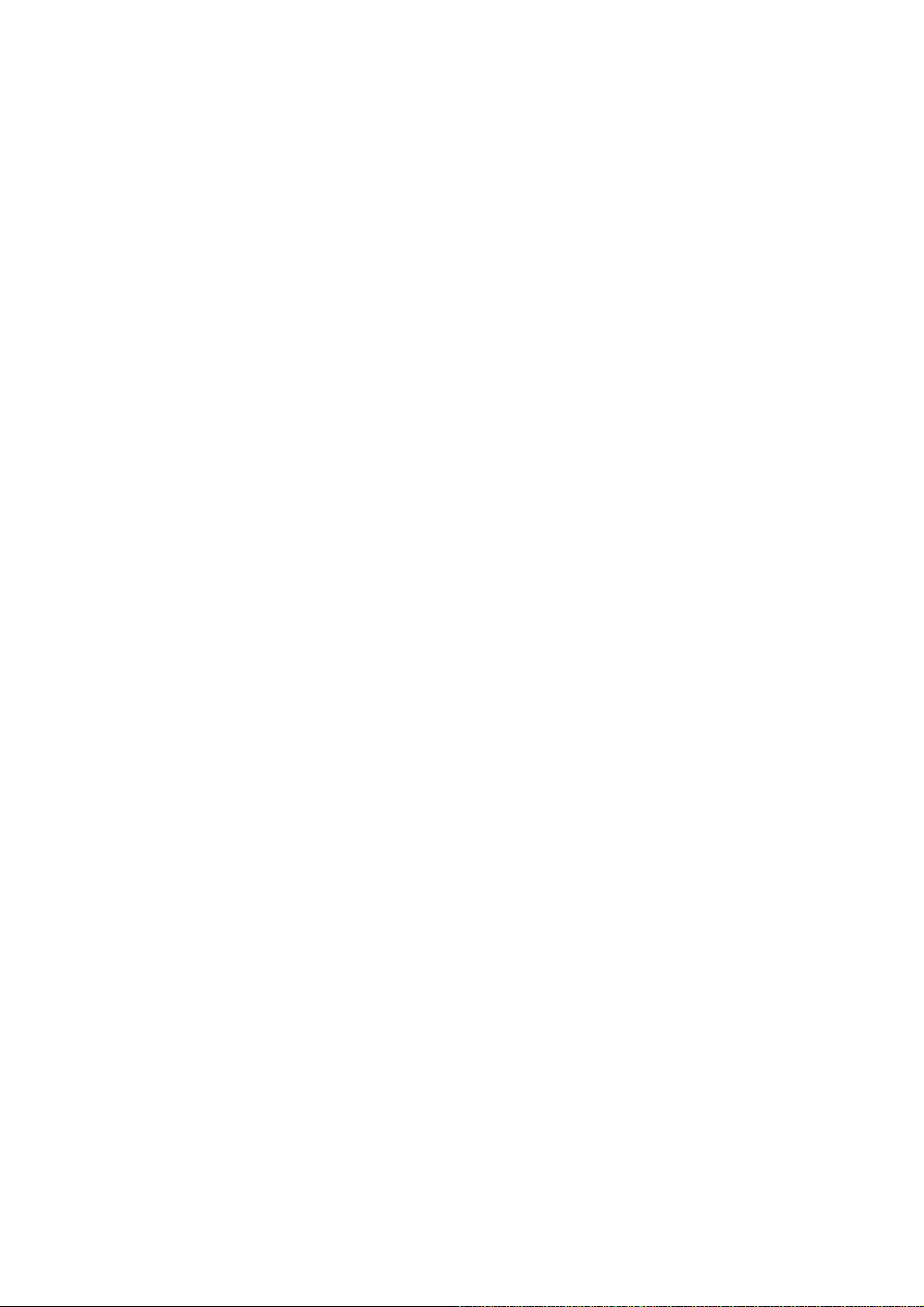
Page 3
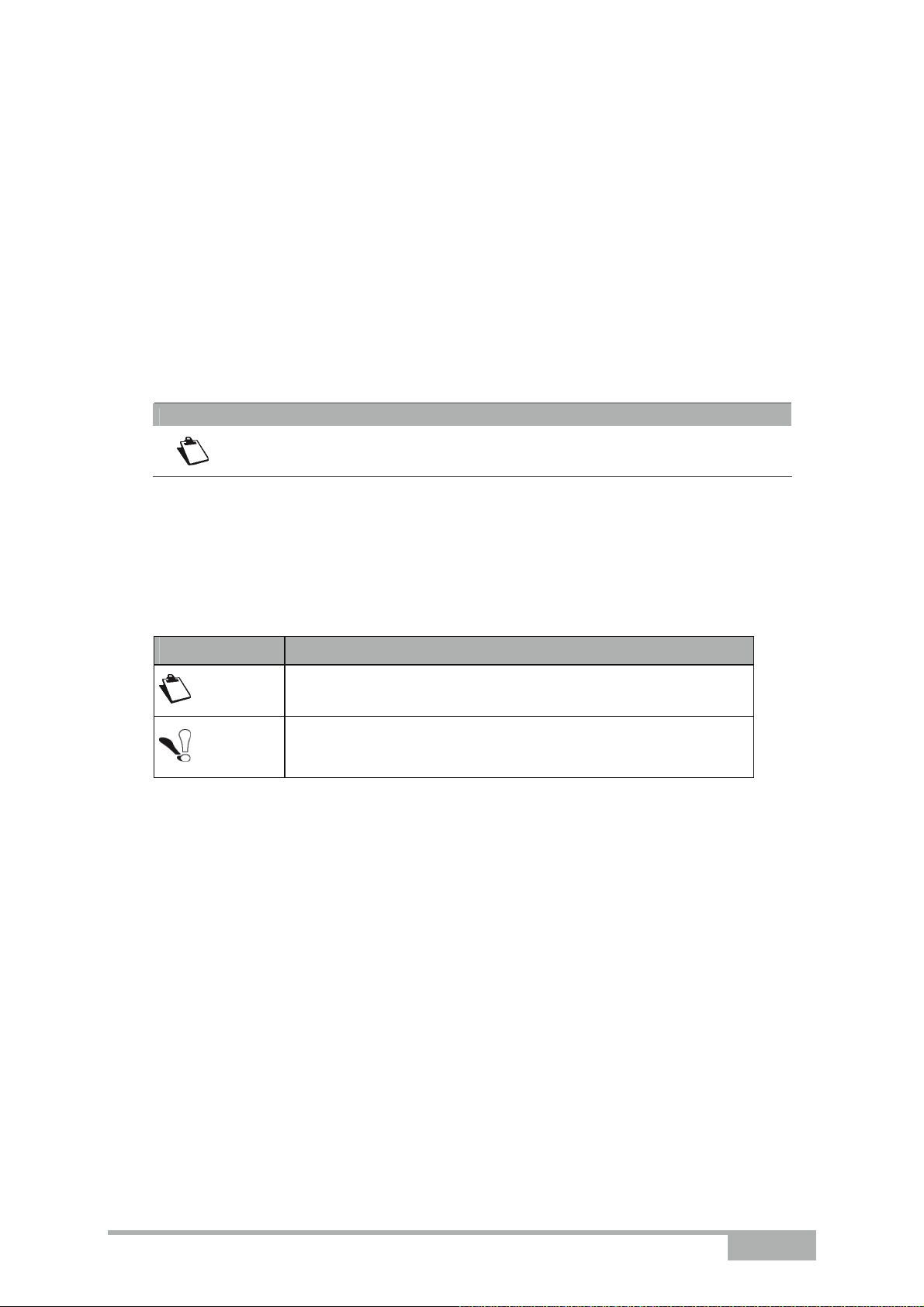
Sagem Communications SAS (hereafter referred to as Sagem Communications) assiduously
monitors technical developments and is constantly seeking to improve its products in order to
let its clients take full advantage of them. It therefore reserves the right to modify its
documentation accordingly without notice.
All brands mentioned in this guide are registered by their respective owners:
- SAGEM F@st™ is a registered brand of Sagem Communications SAS.
- Windows
TM
and Internet Explorer
TM
are registered brands of Microsoft Corporation.
The purpose of this reference manual is to give users the functions for operating and managing
the equipment. The only access level required (Administrator) is protected by a password and
allows one to access these functions in read and write mode for all the user and network
parameters (Login: admin; password: admin).
Note
Configuration of the router by HTTP is described in detail (cf. section 5).
To ease legibility of the reference manual, the term "router" will be used throughout the
document to designate SAGEM F@st
TM
1704 equipment.
Guide to symbols used in this manual
Symbols Definition
Note
Important
Gives you important information which you must take into account
Warns you not to do an action, or commit a serious omission.
Sagem Communications SAS document. Reproduction and disclosure prohibited
SAGEM F@st™ 1704 Reference Manual - 253272861-A Page 0-1
Page 4
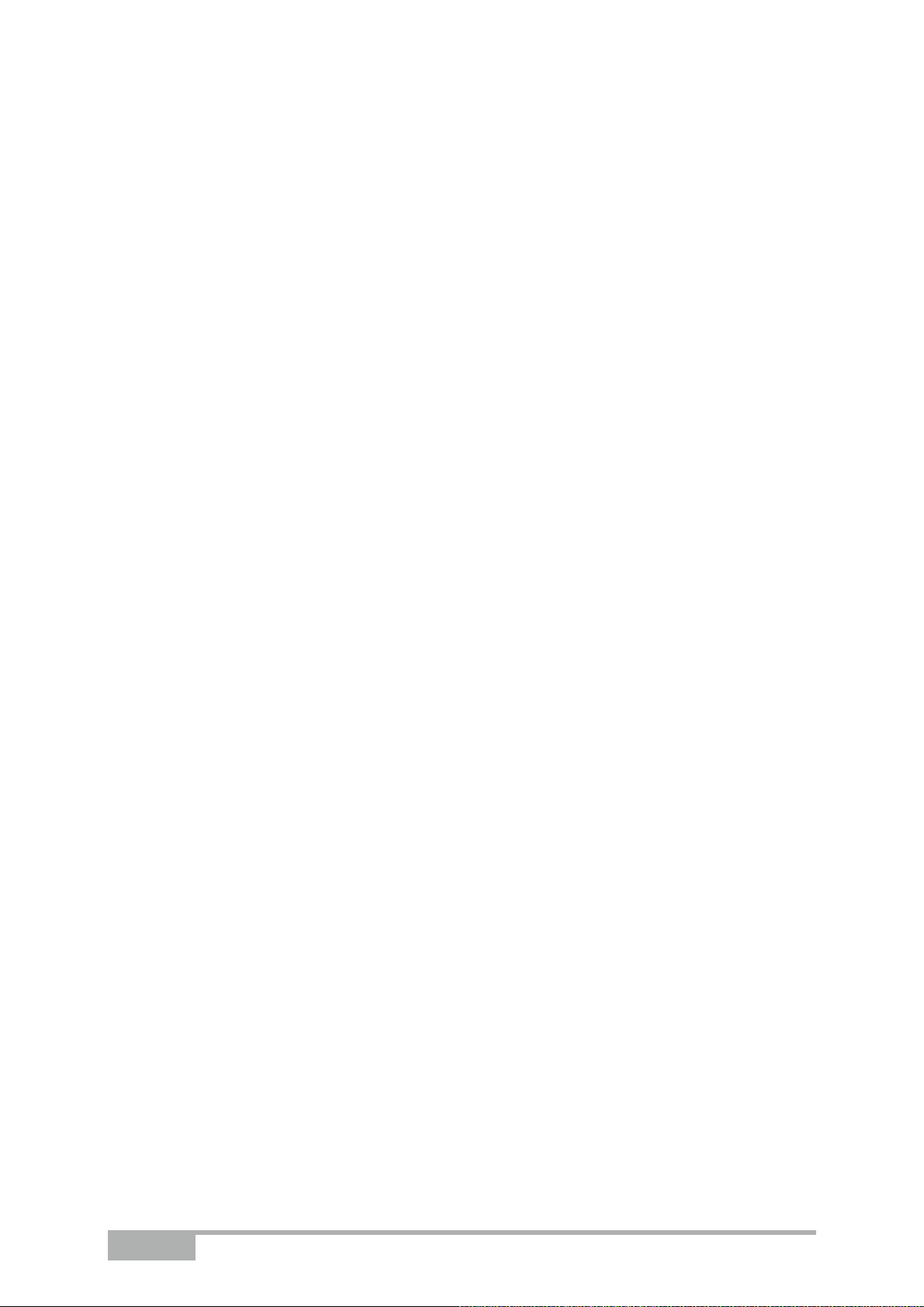
How should the document be used?
This reference manual is organised into sections and annexes. These sections and annexes
cover the following subjects.
Section 1
Section 2
Section 3
Presentation of SAGEM F@st
Description of SAGEM F@st
Installation of SAGEM F@st
TM
1704 equipment
TM
1704 equipment
TM
1704 equipment
Section 4
Section 5
Section 6
Section 7
Section 8
Annex A
Annex B
Annex C
Annex D
Annex E
Annex F
Annex G
Configuration of network parameters
Configuration of the router by HTTP
Description of Internet access service
Description of TV over ADSL service
Updating the application
Troubleshooting
CE compliance declaration
Environment
Technical Characteristics
Default configuration
Glossary
Connection technology
Page 0-2 SAGEM F@st™ 1704 Reference Manual - 253272861-A
Sagem Communications SAS document. Reproduction and disclosure prohibited
Page 5
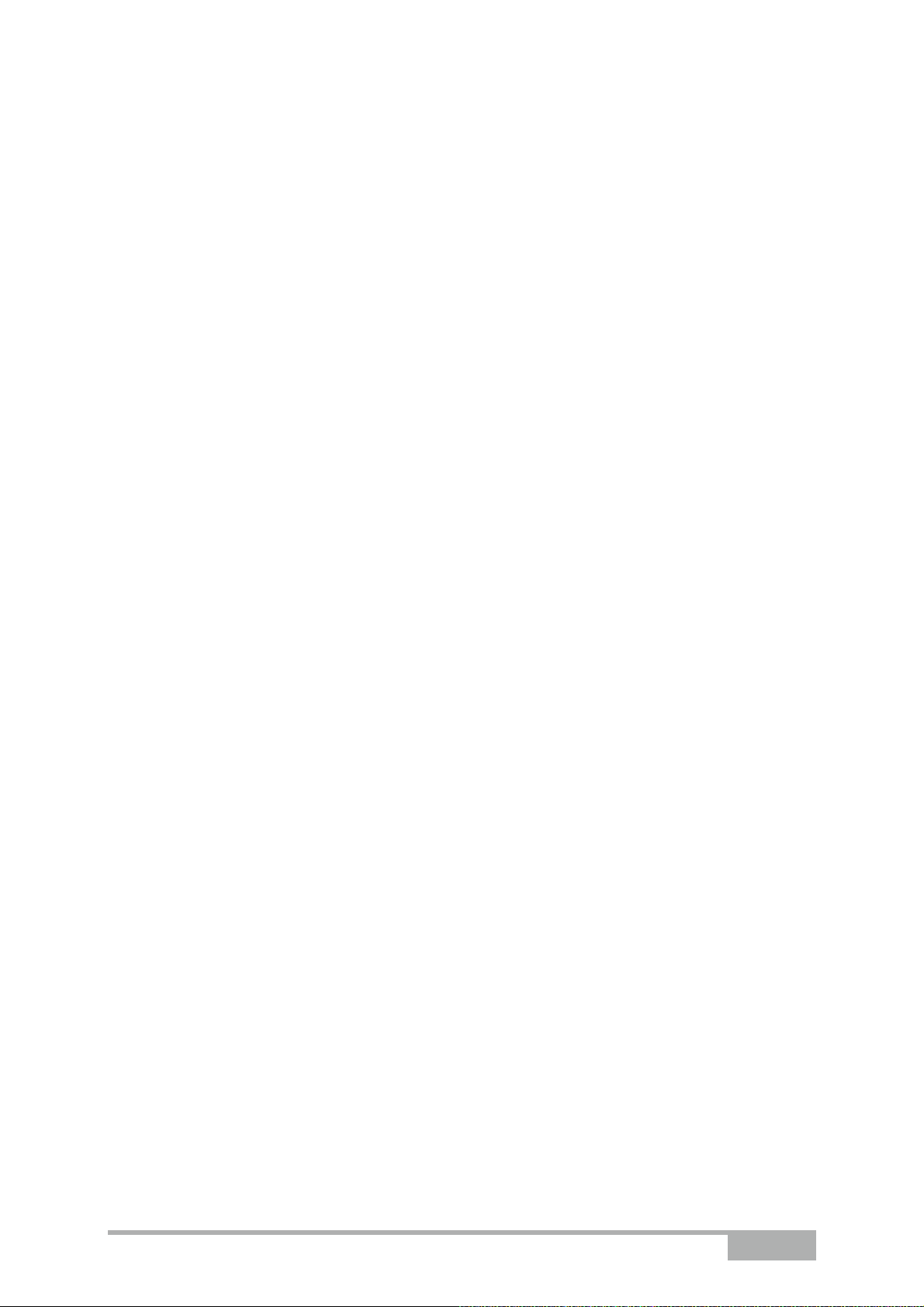
Contents
Pages
Guide to symbols used in this manual 0-1
How should the document be used? 0-2
Contents 0-3 to 0-6
List of figures 0-7
1. Introduction 1-1
1.1 Presentation 1-2
1.2 Composition of router pack 1-4
1.3 (Minimum) prerequisites 1-5
2. Description and connection of router 2-1
2.1 Description 2-2
2.1.1 Connectors 2-3
2.1.2 LEDs 2-4
2.2 Connecting the ports of your router 2-5
2.3 Installing your SAGEM F@stTM 1704 2-6
2.3.1 Powering up 2-6
2.3.2 Connecting the ADSL cable 2-6
2.3.3 Connecting to your computer 2-8
2.3.3.1 Connecting the Ethernet interface of your router to your computer 2-8
2.3.3.2 Connecting the Wi-Fi interface of your router to your computer 2-9
2.3.4 Connecting the Ethernet interface of your router to your TV decoder 2-10
2.4 Installation safety instructions 2-11
3. Installing and configuring the SAGEM F@stTM 1704 router 3-1
4. Configuration of network parameters 4-1
4.1 Configuring as a DHCP client 4-3
4.2 Status of the DHCP server 4-4
4.3 Data of the DHCP client 4-5
5. Information / Configuration 5-1
5.1 Accessing the welcome screen 5-2
Sagem Communications SAS document. Reproduction and disclosure prohibited
SAGEM F@st™ 1704 Reference Manual - 253272861-A Page 0-3
Page 6
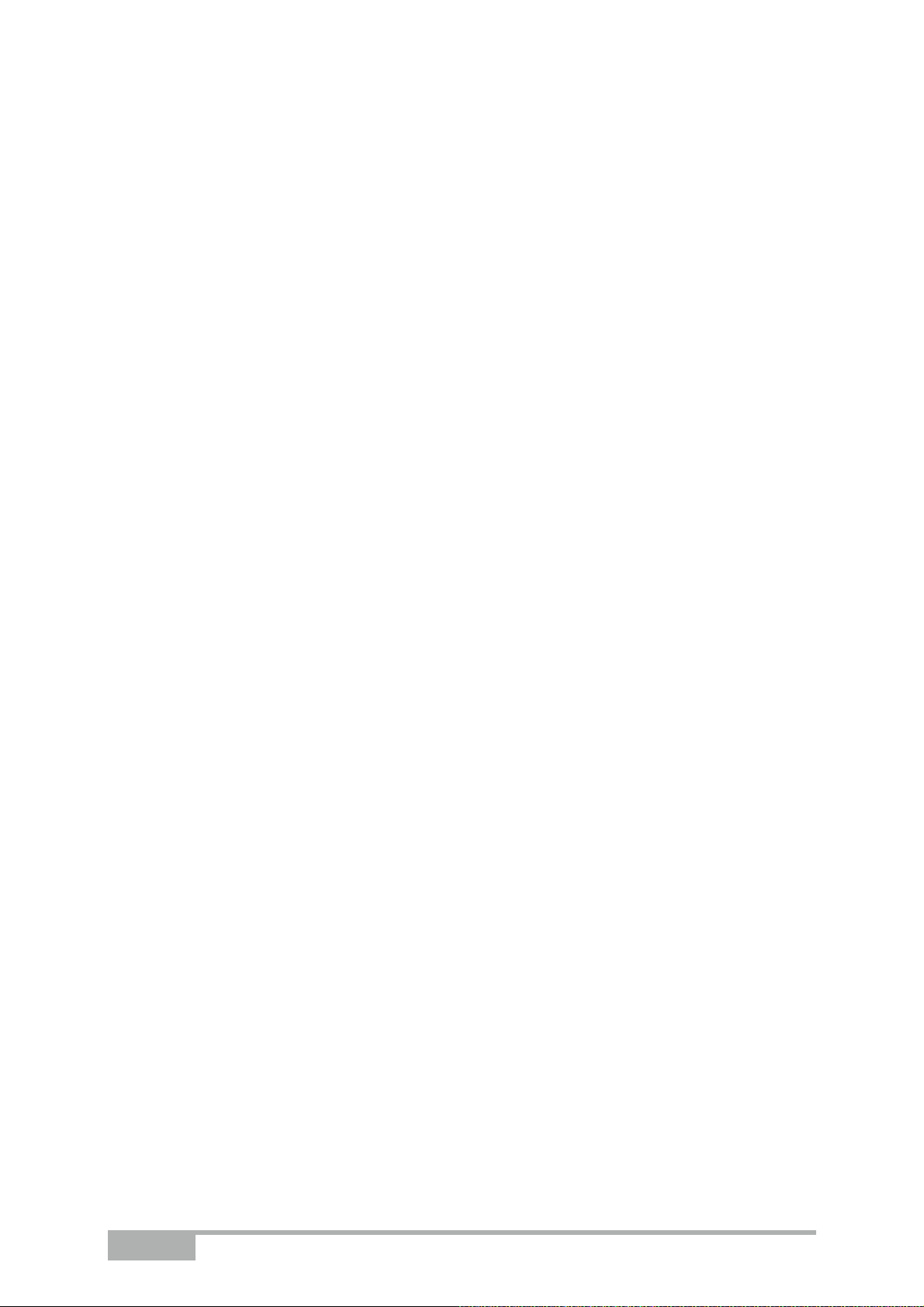
5.2 Recommendations 5-4
5.3 ADSL connection status 5-5
5.4 Display frame 5-5
5.5 Device Info 5-6
5.5.1 Summary 5-6
5.5.2 WAN 5-7
5.5.3 Statistics 5-8
5.5.3.1 LAN 5-8
5.5.3.2 WAN Service 5-9
5.5.3.3 xTM 5-10
5.5.3.4 xDSL 5-11
5.5.4 Route 5-13
5.5.5 ARP 5-14
5.5.6 DHCP 5-15
5.6 Internet Connection 5-16
5.7 Advanced Setup 5-17
5.7.1 Layer2 Interface 5-18
5.7.1.1 Add 5-19
5.7.2 WAN Service 5-21
5.7.2.1 Add 5-22
5.7.2.2 Ethernet over ATM – PPP over Ethernet (PPPoE) 5-23
5.7.2.3 Ethernet over ATM – IP over Ethernet (IPoE) 5-28
5.7.2.4 Ethernet over ATM – Bridging 5-33
5.7.2.5 PPP over ATM (PPPoA) 5-35
5.7.2.6 IP over ATM (IPoA) 5-40
5.7.3 LAN 5-44
5.7.4 IPv6 LAN Config 5-46
5.7.5 NAT 5-47
5.7.5.1 Virtual Servers 5-47
5.7.5.2 Port Triggering 5-50
5.7.5.3 DMZ Host 5-53
5.7.6 Security 5-54
5.7.6.1 IP Filtering 5-54
5.7.7 Parental Control 5-58
5.7.8 Quality of Service 5-60
5.7.8.1 Queue Config 5-62
5.7.8.2 QoS Classification 5-64
5.7.9 Routing 5-68
5.7.9.1 Default Gateway 5-68
5.7.9.2 Static Route 5-69
5.7.9.3 Policy Routing 5-71
5.7.9.4 RIP 5-73
5.7.9.5 IPv6 Static Route 5-74
5.7.10 DNS 5-76
5.7.10.1 DNS Server 5-76
5.7.10.2 Dynamic DNS 5-77
5.7.11 DSL 5-79
5.7.12 Upnp 5-82
5.7.13 DNS Proxy 5-83
5.7.14 Interface Grouping 5-84
5.7.15 LAN Ports 5-87
5.7.16 Certificate 5-88
5.7.16.1 Local 5-88
5.7.16.2 Trusted CA 5-91
Page 0-4 SAGEM F@st™ 1704 Reference Manual - 253272861-A
Sagem Communications SAS document. Reproduction and disclosure prohibited
Page 7
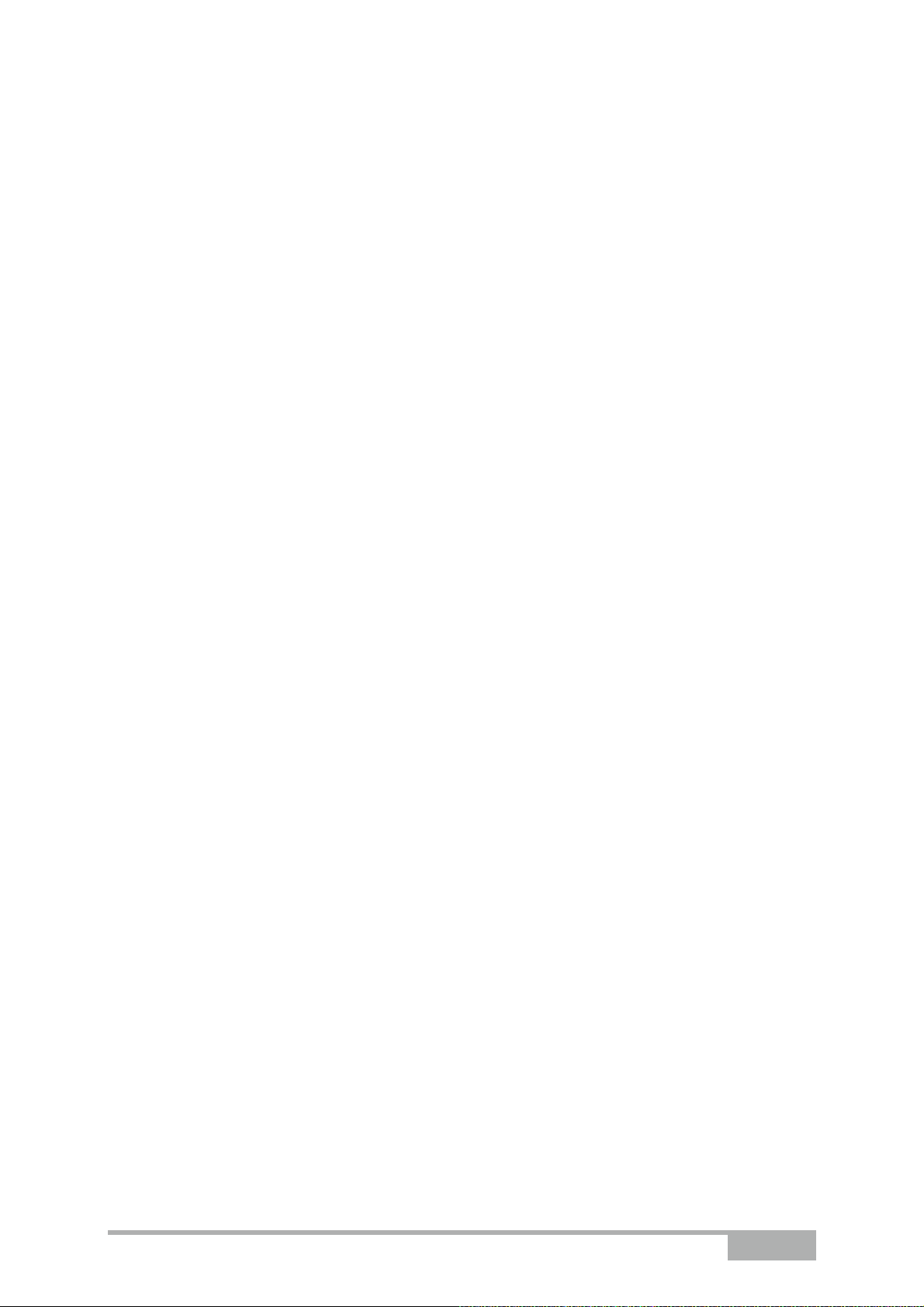
5.8 Wireless 5-93
5.8.1 Basic 5-93
5.8.1.1 Wireless – Basic 5-94
5.8.2 Security 5-95
5.8.2.1 Network Authentication 5-97
5.8.3 MAC Filter 5-106
5.8.4 Advanced 5-108
5.8.5 Station Info 5-111
5.9 Diagnostics 5-112
5.10 Management 5-113
5.10.1 Settings 5-113
5.10.1.1 Backup 5-114
5.10.1.2 Update 5-115
5.10.1.3 Restore Default 5-116
5.10.2 System Log 5-117
5.10.2.1 View System Log 5-117
5.10.2.2 Configure System Log 5-118
5.10.3 TR-069 Client 5-120
5.10.4 Internet Time 5-121
5.10.5 Access Control 5-122
5.10.5.1 Passwords 5-122
5.10.6 Update Software 5-123
5.10.7 Reboot 5-124
6. Internet access service 6-1
7. TV over ADSL service 7-1
7.1 Introduction 7-2
7.2 Access to the optional TV over ADSL service 7-2
8. Updating the firmware 8-1
A. Annex A - Troubleshooting A-1
A.1 Checking the assignment of an IP address A-2
A.2 Front panel LEDs A-3
A.3 Supervising your router A-4
A.4 Diagnostics tool A-5
A.5 Interpreting the LEDs A-7
A.5.1 The "ADSL" LED blinks slowly A-7
A.5.2 "Wi-Fi" LED off A-7
A.5.3 All LEDs are off A-7
A.6 Restarting your router A-8
A.7 Resetting factory configuration A-8
A.8 Offline mode A-9
Sagem Communications SAS document. Reproduction and disclosure prohibited
SAGEM F@st™ 1704 Reference Manual - 253272861-A Page 0-5
Page 8
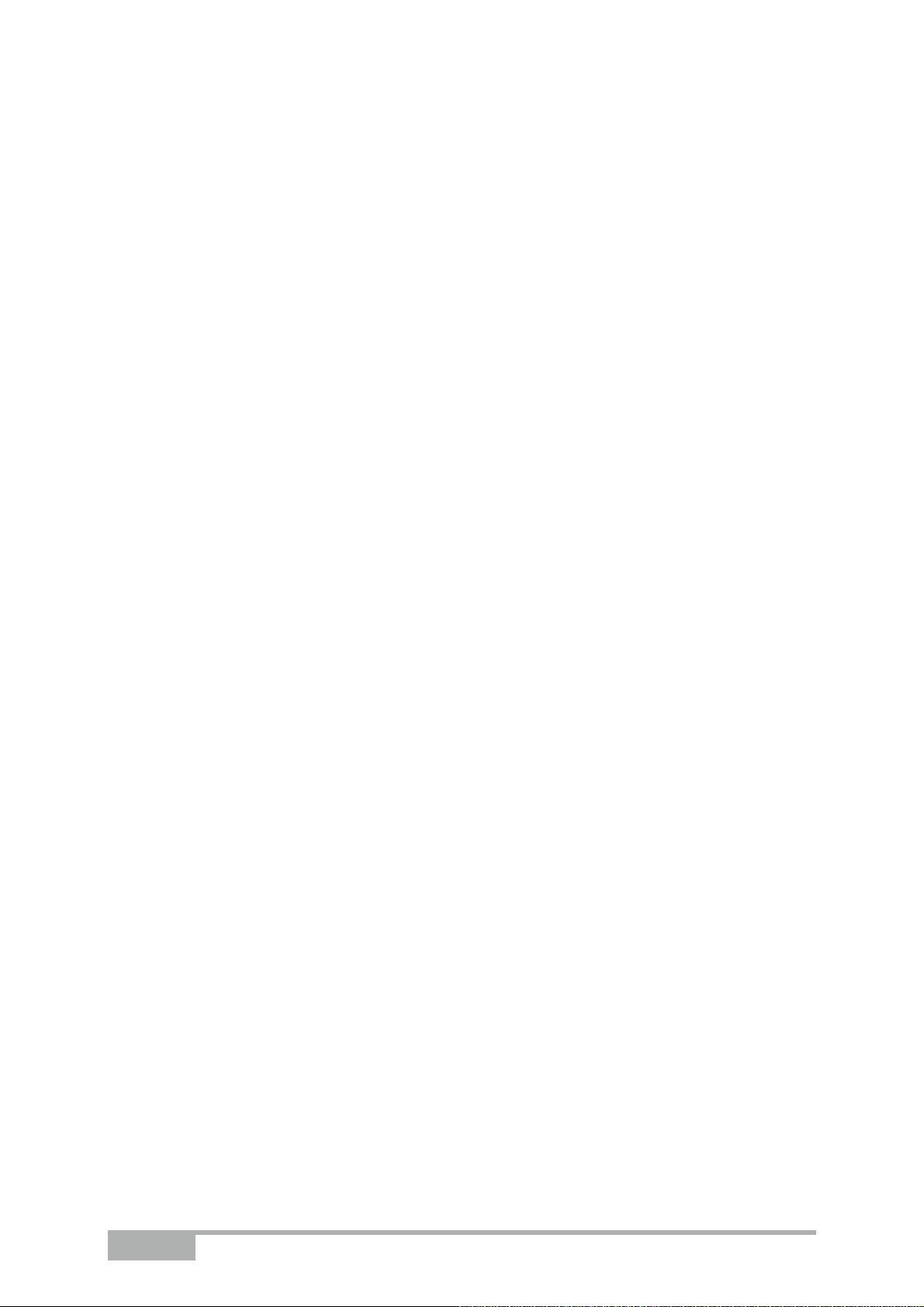
B. Annex B - Warnings for safety B-1
B.1 Warnings for safety B-2
B.1.1 Safety levels in relation to the case B-2
B.2 EC compliance declaration B-2
C. Annex C - Environment C-1
C.1 Directive E 2002/96/CE C-2
D. Annex D - Technical Characteristics D-1
D.1 Mechanics; Display D-2
D.2 Characteristics of the different interfaces D-3
D.3 Environmental characteristics D-5
D.4 Application and protocols D-6
E. Annex E - Default configuration E-1
E.1 Default username and password E-2
E.2 Default configuration for the local network(LAN) E-2
E.3 Default configuration for the local wireless network (WLAN) E-3
F. Annex F - Glossary F-1
G. Annex G - Connector Technology G-1
G.1 Pinouts of the LINE connector G-2
G.2 Pinouts of the PWR connector G-2
G.3 Pinouts of the LAN1, LAN2, LAN3 and LAN4 connectors G-3
Page 0-6 SAGEM F@st™ 1704 Reference Manual - 253272861-A
Sagem Communications SAS document. Reproduction and disclosure prohibited
Page 9
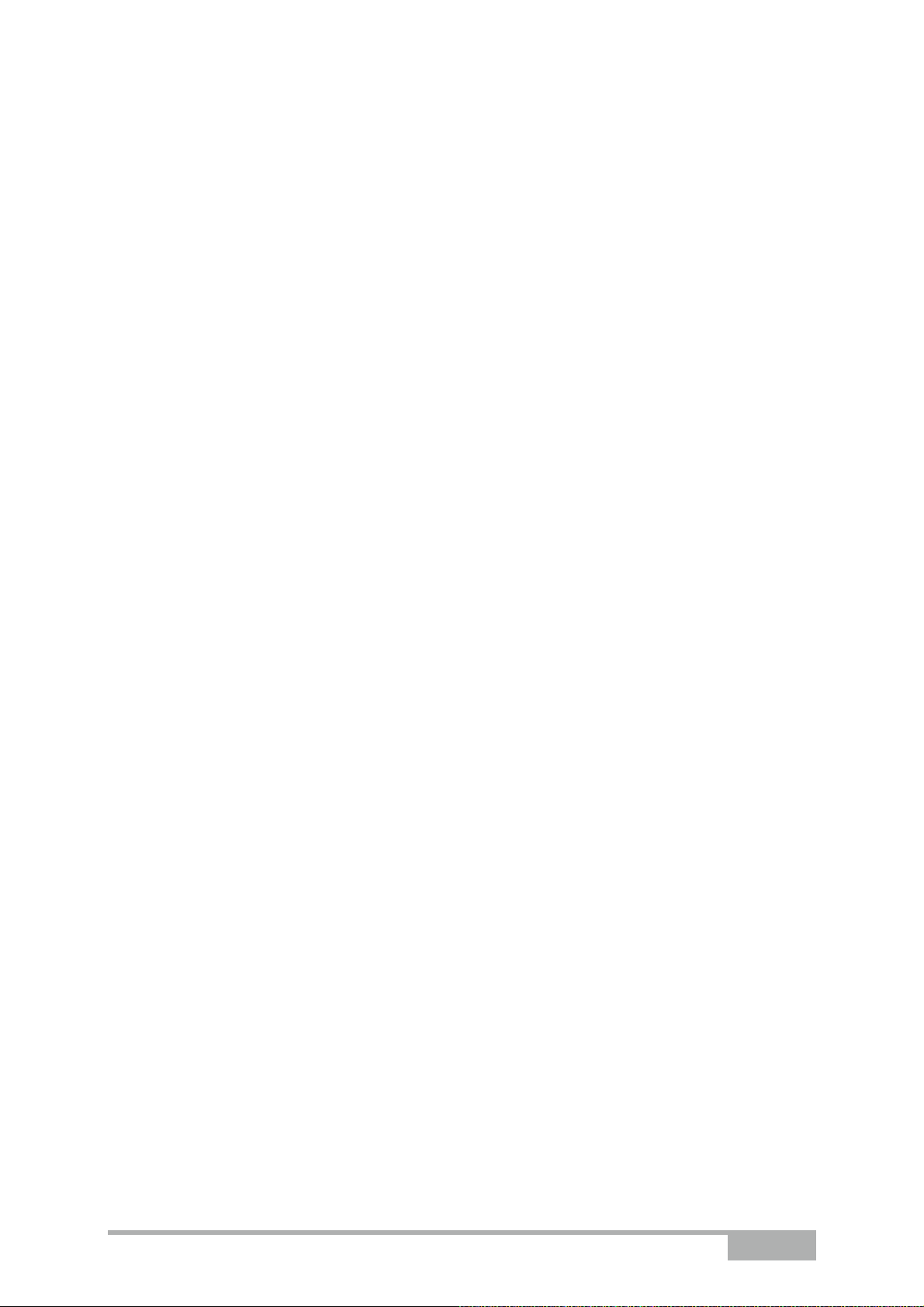
List of figures
Figure 1.1 - Supervising your router .......................................................................................................... 1-2
Figure 2.1 - Overview of case.................................................................................................................... 2-2
Figure 2.2 - Interconnection of ports of SAGEM F@stTM 1704.................................................................. 2-5
Figure 2.3 - ADSL line / Power Supply Connection ................................................................................... 2-7
Sagem Communications SAS document. Reproduction and disclosure prohibited
SAGEM F@st™ 1704 Reference Manual - 253272861-A Page 0-7
Page 10
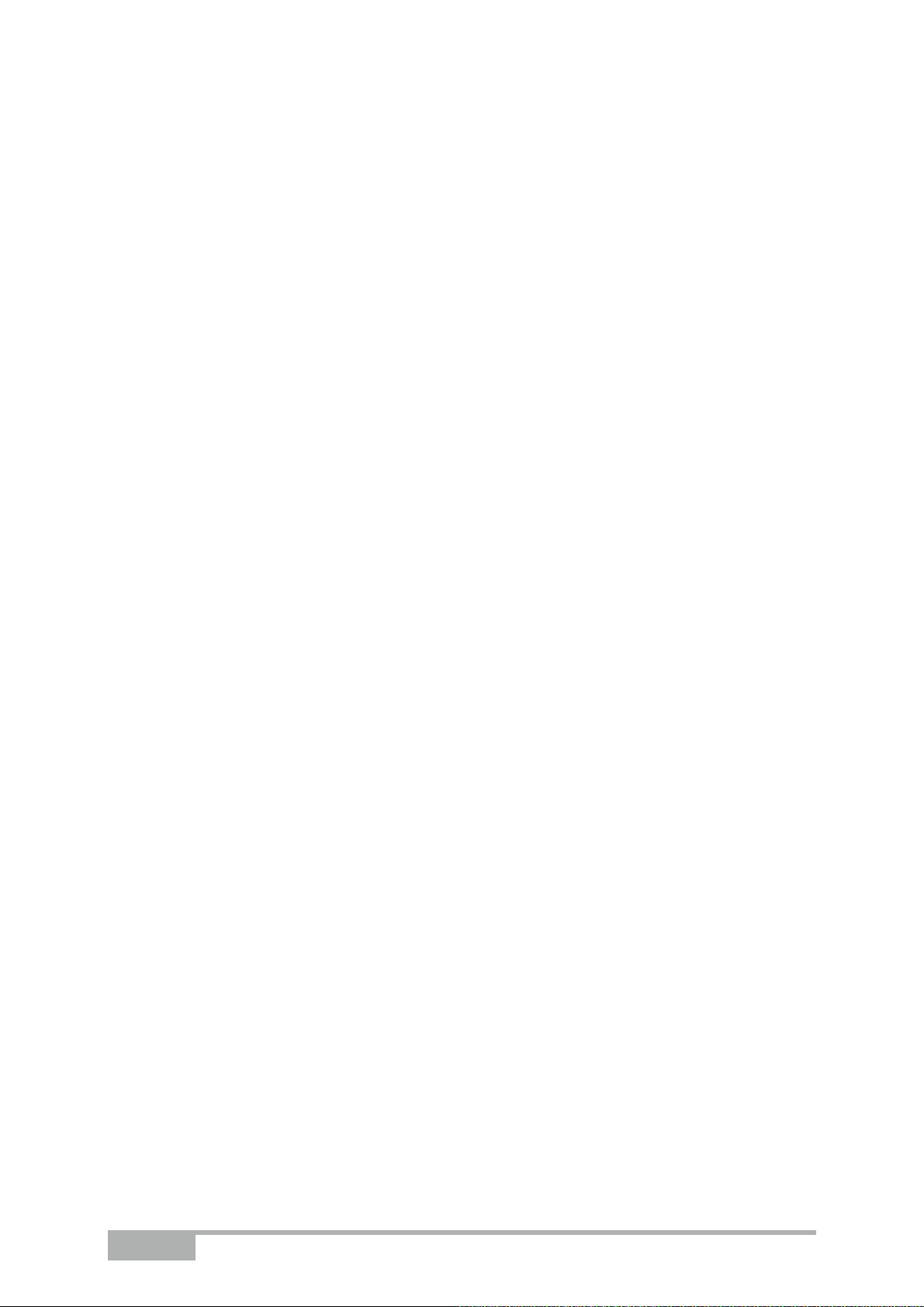
Page 0-8 SAGEM F@st™ 1704 Reference Manual - 253272861-A
Sagem Communications SAS document. Reproduction and disclosure prohibited
Page 11
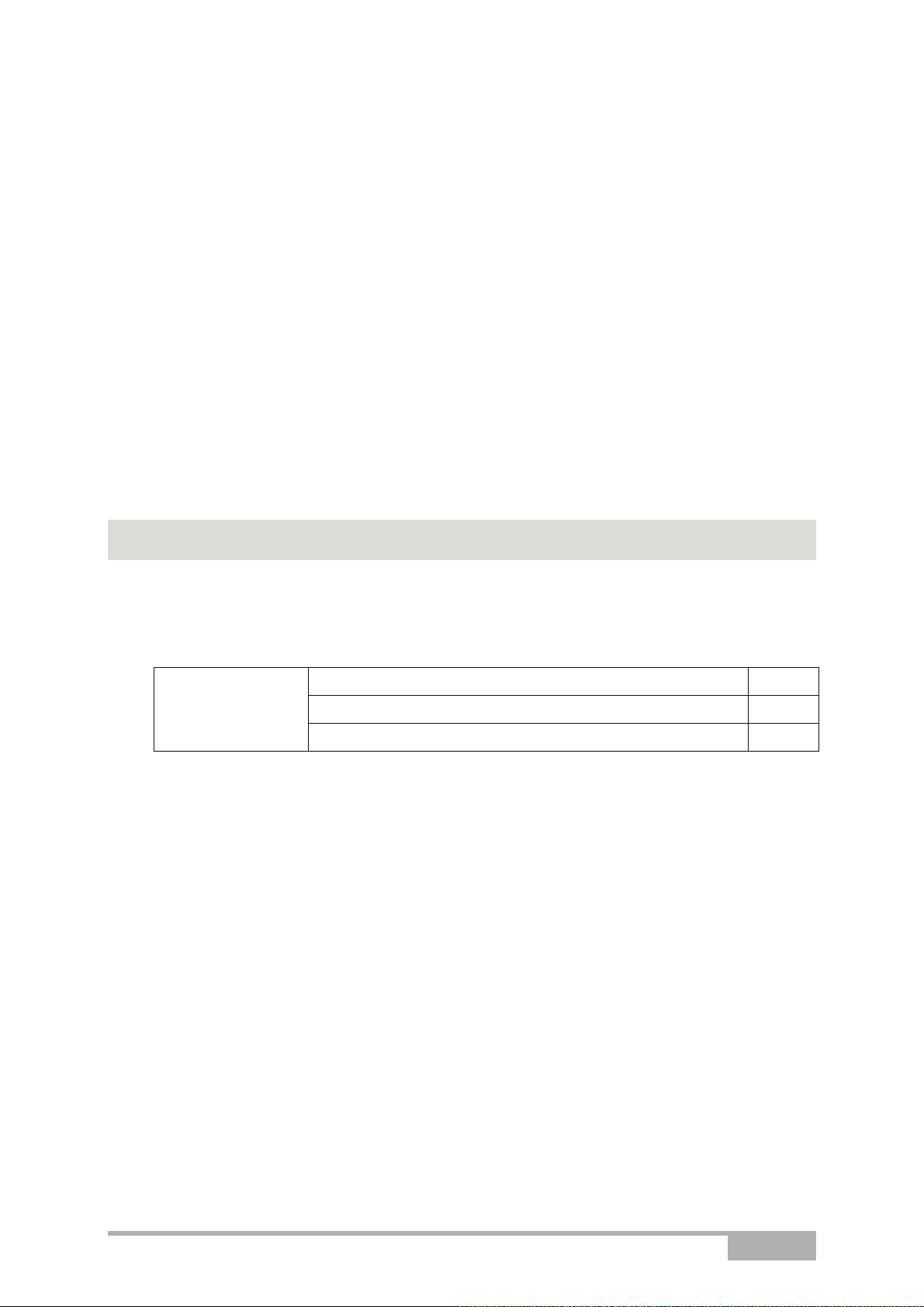
1. Introduction
This section covers ¾ presentation of the SAGEM F@st
¾ composition of the packaging § 1.2
¾ required hardware and software § 1.3
TM
1704 router § 1.1
Sagem Communications SAS document. Reproduction and disclosure prohibited
SAGEM F@st™ 1704 Reference Manual - 253272861-A Page 1-1
Page 12

1 - Introduction
1.1 Presentation
This reference manual is dedicated to the SAGEM F@stTM 1704 equipment. This equipment is
a router which gives users, broadband Internet access from their computer or their games
console by various Ethernet (10 or 100 BASE-T) or Wi-Fi (IEEE 802.11g) interfaces via an
ADSL/ADSL2/ ADSL2+ network.
Using these interfaces, this router enables you both to surf the Internet and to watch television.
It also lets you telephone over the Internet from an IP SIP telephone linked by Wi-Fi to your
router.
Important
SAGEM F@st
(UIT G.992.1/3/5 - Annex A) and for ISDN (UIT G.992.1/3/5 - Annex B).
TM
1704 products adapt the ADSL function respectively for POTS
Figure 1.1 - Supervising your router
Page 1-2 SAGEM F@st™ 1704 Reference Manual - 253272861-A
Sagem Communications SAS document. Reproduction and disclosure prohibited
Page 13
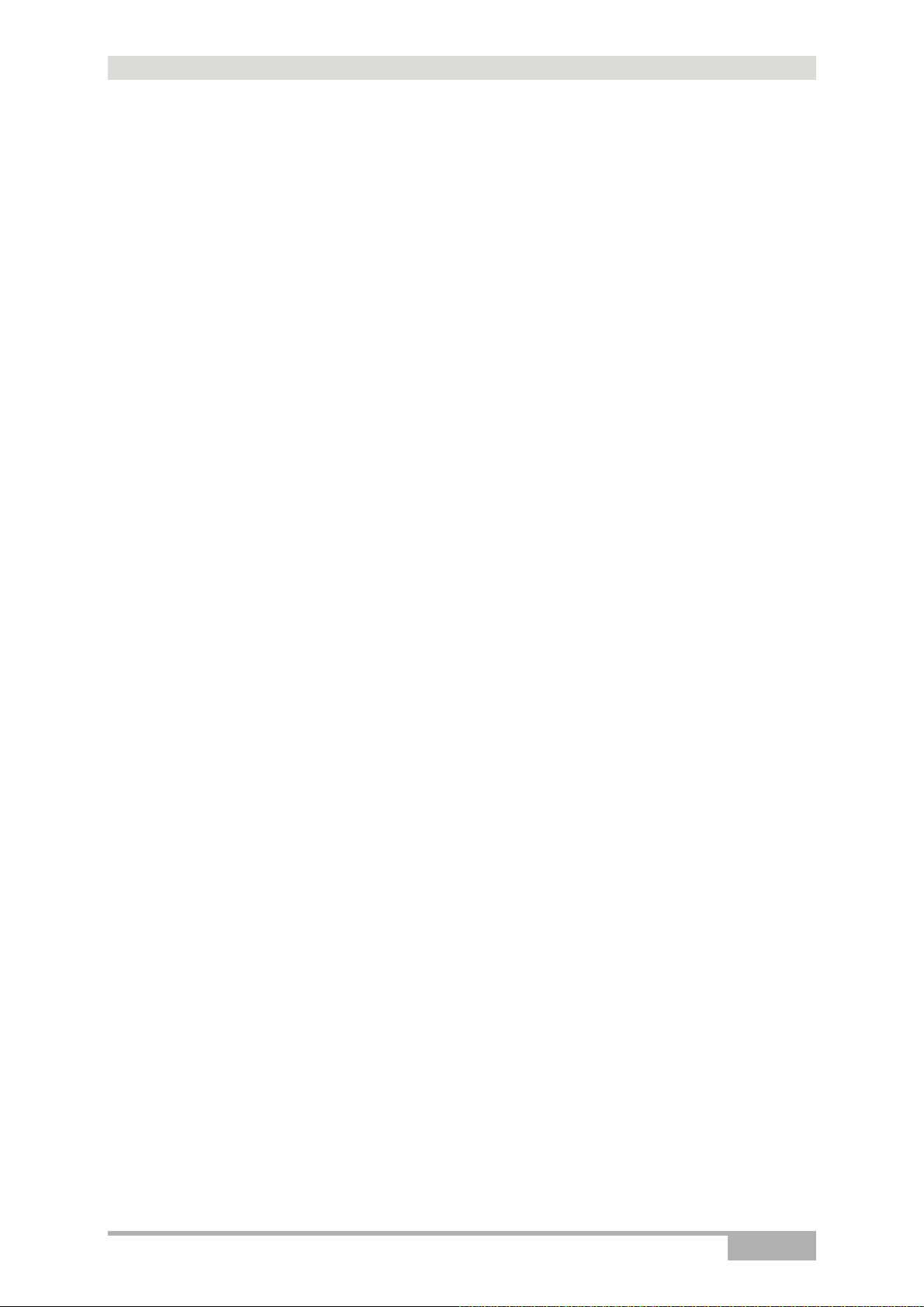
1 - Introduction
Its principal characteristics and functions are as follows:
¾ High-performance secure Bridge/Router with ADSL/ADSL2/ADSL2+ interface
¾ User access:
• 4 x 10/100BT Ethernet ports,
• 1 Wi-Fi port (802.11b/g) by mini-PCI,
¾ DHCP Client/Server/Relay,
¾ DNS Server/Relay,
¾ Access control (FTP/TELNET/HTTP/SSH Client),
¾ NAT/PAT router - FTP Compatibility, IRC, Net2Phone, Netbios, DNS, Netmeeting, VPN
passthrough (IPSec, IKE, PPTP, L2TP), CUSeeMe, RealAudio, Microsoft IM and others,
¾ Security,
¾ Firewall,
¾ Spanning tree,
¾ Multi-VC ATM and ATM Quality of service (CBR, UBR, VBR),
¾ UpnP,
¾ TR069,
¾ QoS,
¾ Upgrade Firmware (Local and Remote),
¾ Backup/Restore and Upgrade configuration file (Local and Remote).
Sagem Communications SAS document. Reproduction and disclosure prohibited
SAGEM F@st™ 1704 Reference Manual - 253272861-A Page 1-3
Page 14
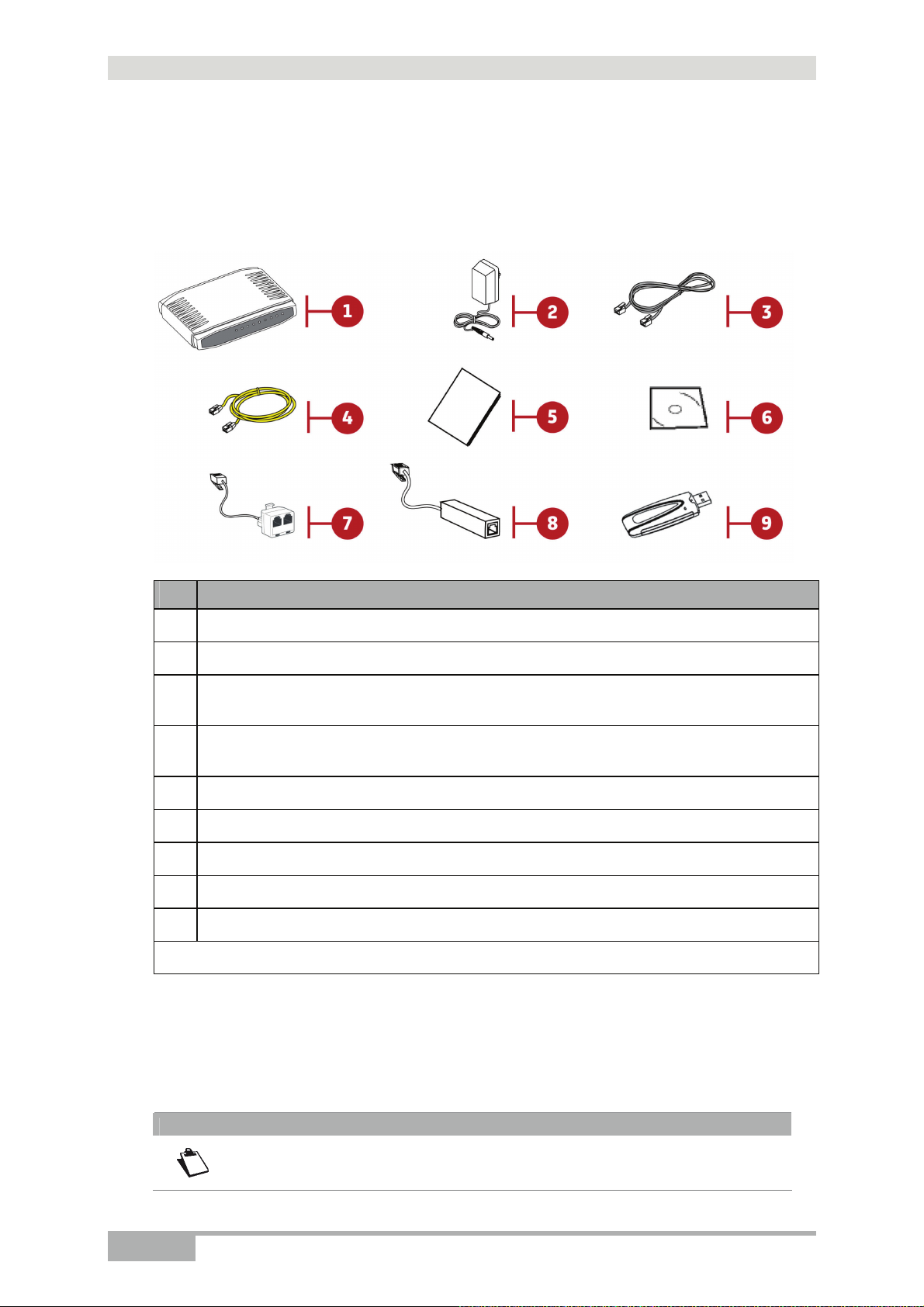
1 - Introduction
1.2 Composition of router pack
The router is supplied in a pack the composition of which changes according to the pack
content requested:
Item Description
1
SAGEM F@st
2
Mains adapter
ADSL RJ11/11 FDT line cable (length = 3 m) used to connect your router to your
3
telephone line
Ethernet RJ45/RJ45 cable (length = 1.75 m) used to connect your router to the Ethernet
4
port of your computer
5
Quick Installation Guide
6
Installation CD-ROM
7
Filter/Splitter used to connect one phone set and your router to your telephone line*
8
Microfilter used to connect another phone set to your telephone line*
9
802.11g USB Wi-Fi key*
TM
1704 router
* Option depending on pack content requested
The CD-ROM contains:
• the application for installing the USB interface.
TM
• the Reference Manual (SAGEM F@st
1704) in PDF format file.
• the CE declaration of the router.
Note
Incomplete or damaged supply.
If on its receipt the equipment is damaged or incomplete, contact your supplier.
Page 1-4 SAGEM F@st™ 1704 Reference Manual - 253272861-A
Sagem Communications SAS document. Reproduction and disclosure prohibited
Page 15
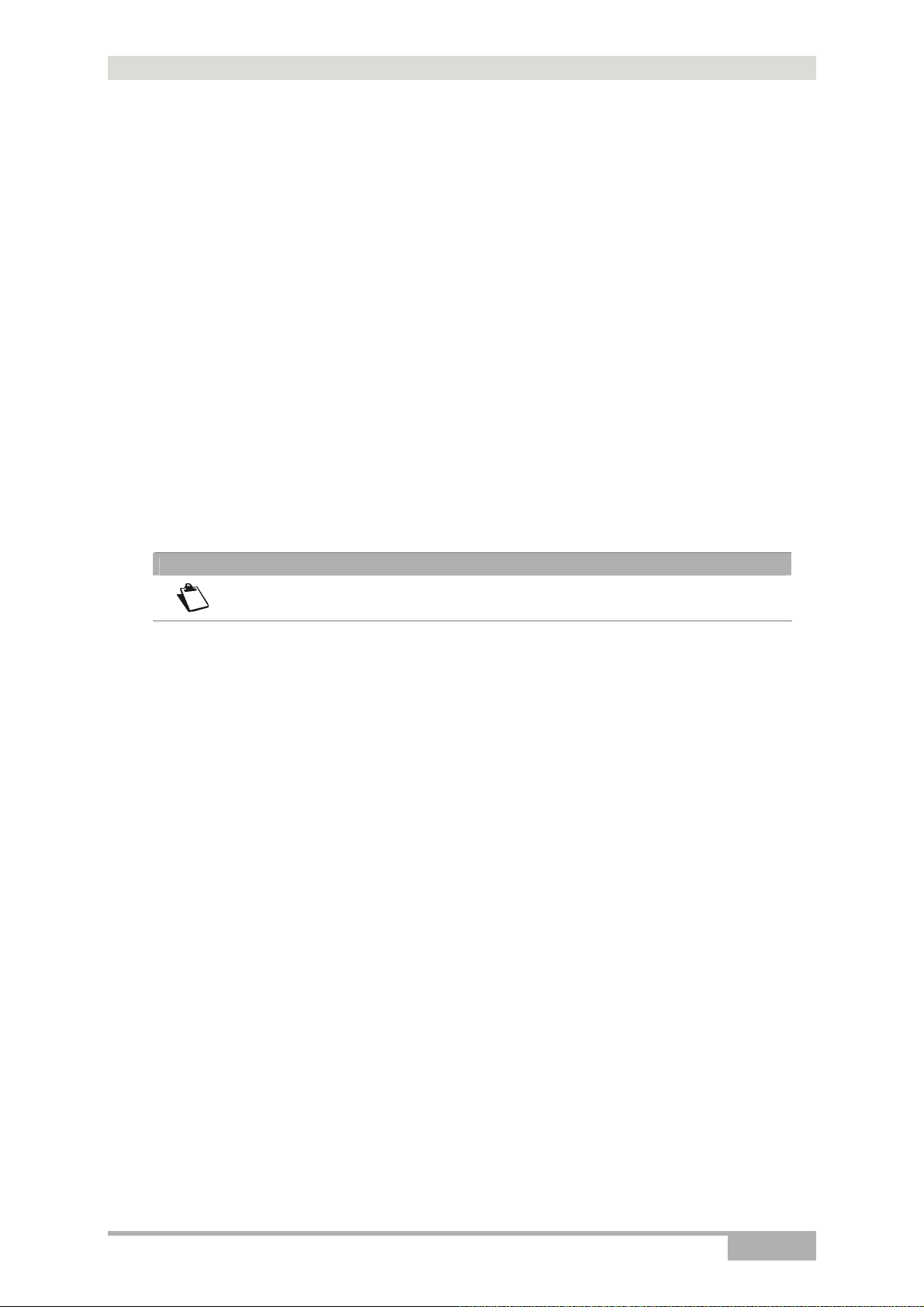
1 - Introduction
1.3 (Minimum) prerequisites
Using a router requires a minimum of:
¾ a computer equipped with:
• a Wi-Fi 802.11b/g interface,
or
• an Ethernet interface (10BASE-T or 10/100BASE-T).
¾ a WEB browser (Internet Explorer version 5 or higher recommended).
The minimum configuration of your computer must be:
¾ for Windows: Pentium II, 400 MHz, RAM: 128 MB,
¾ for MacOS: Power PC G3, 233 MHz, RAM: 128 MB,
¾ a monitor of minimum resolution: 1024 x 768.
If you wish to use the Wi-Fi function (standard IEEE 802.11b/g), you must have the Wi-Fi
Standard pack (see annex G for use of Wi-Fi).
Note
Before installing the router, we advise you to uninstall any modem or other
router (for example, an ADSL router).
Sagem Communications SAS document. Reproduction and disclosure prohibited
SAGEM F@st™ 1704 Reference Manual - 253272861-A Page 1-5
Page 16
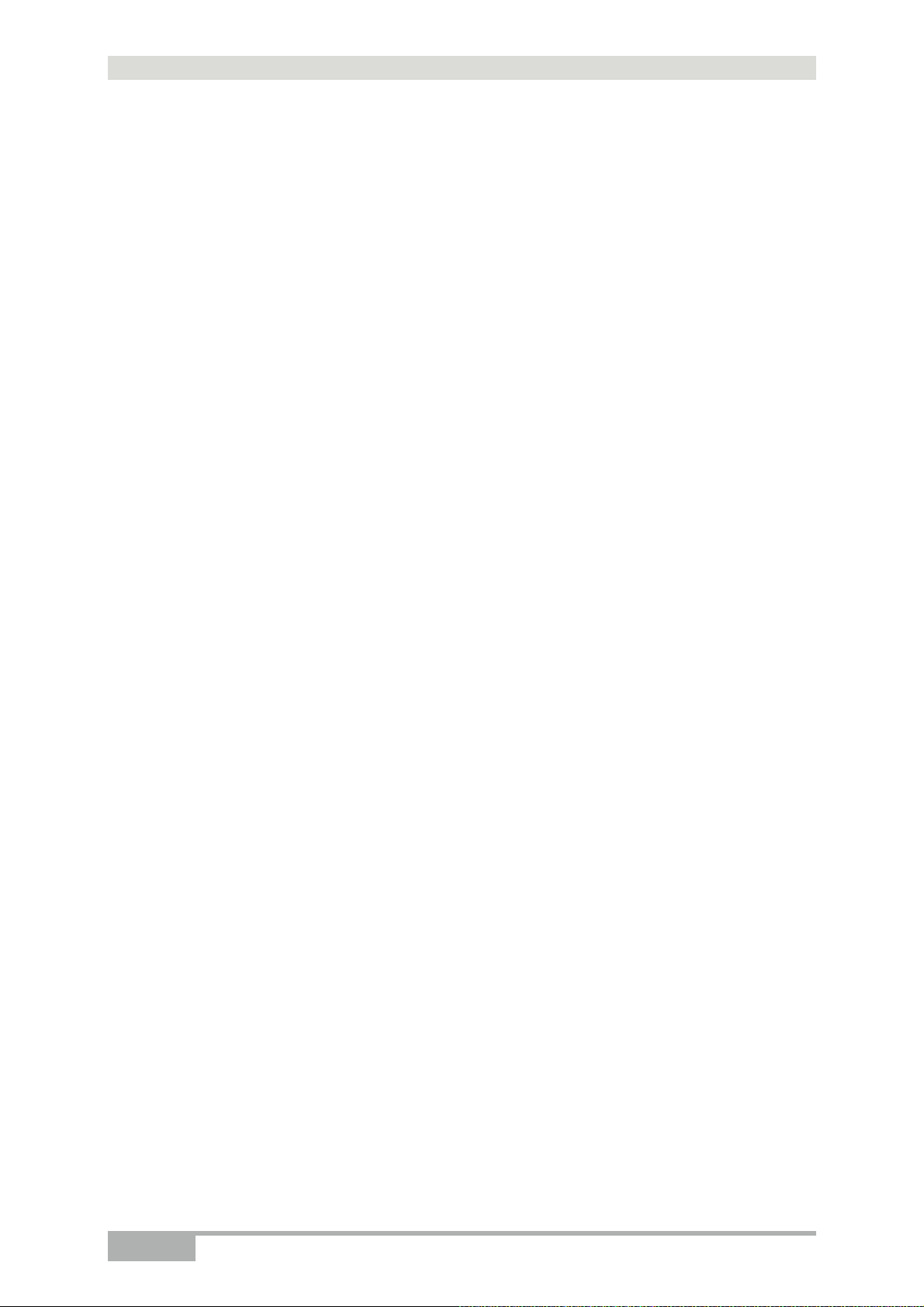
1 - Introduction
Page 1-6 SAGEM F@st™ 1704 Reference Manual - 253272861-A
Sagem Communications SAS document. Reproduction and disclosure prohibited
Page 17
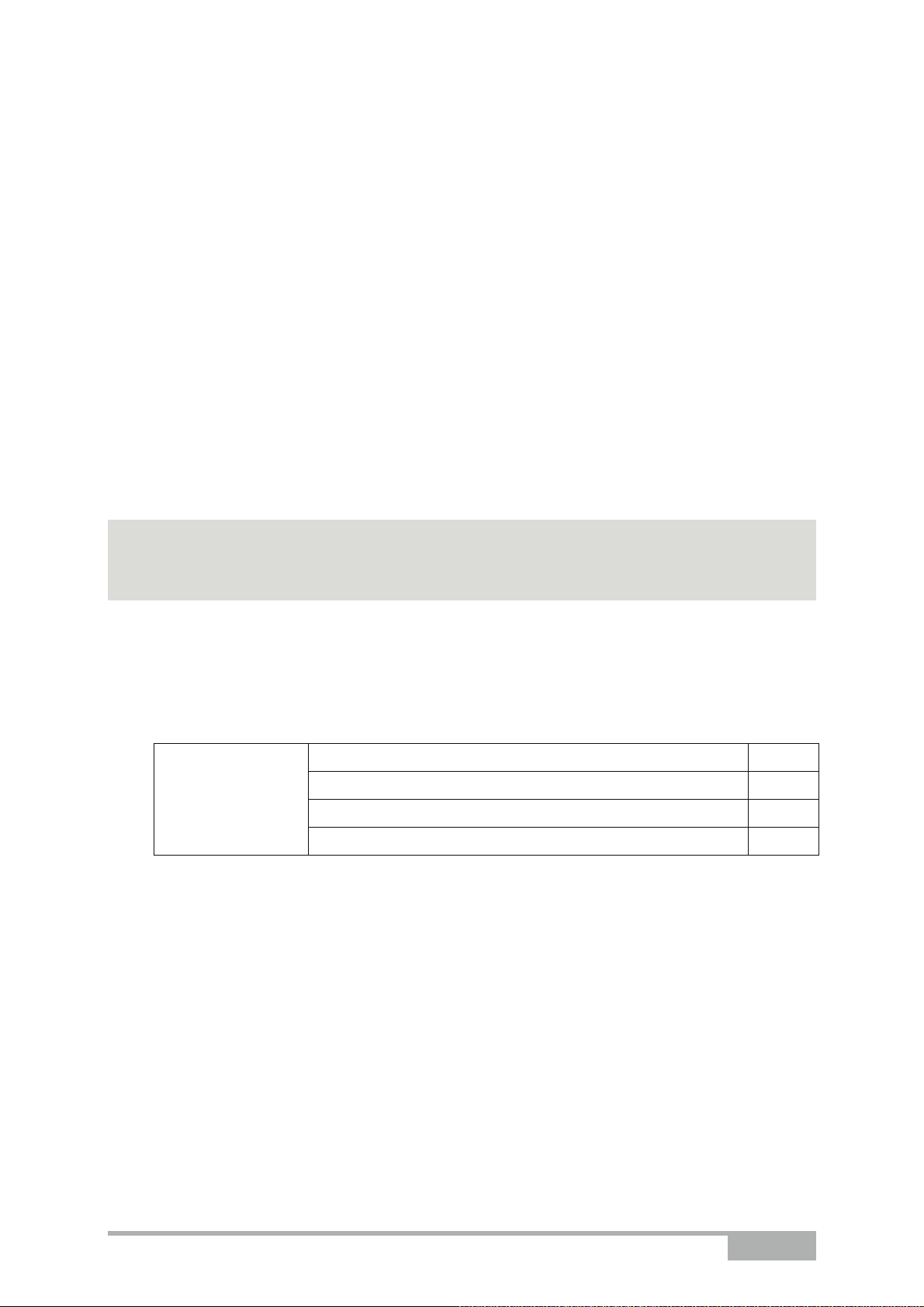
2. Description and connection
of router
This section covers ¾ the description of your router § 2.1
¾ connecting the ports of your router § 2.2
¾ installing your router § 2.3
¾ installation safety instructions § 2.4
Sagem Communications SAS document. Reproduction and disclosure prohibited
SAGEM F@st™ 1704 Reference Manual - 253272861-A Page 2-1
Page 18
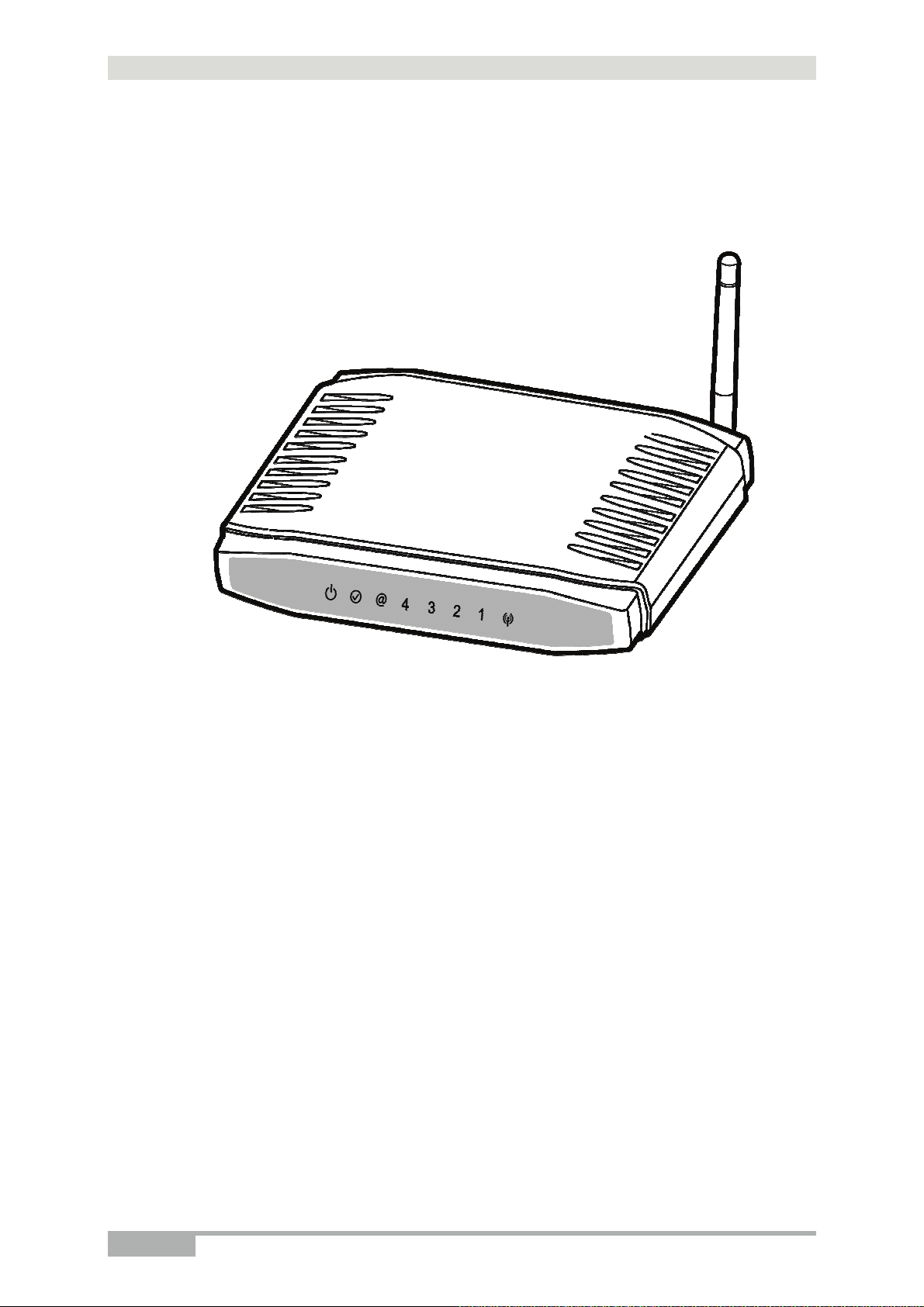
2 - Description and connection of router
2.1 Description
Figure 2.1 gives an overview of a router SAGEM F@stTM 1704.
Figure 2.1 - Overview of case
This case consists principally of a lid and a base. Inside is a printed circuit equipped with
electronic components.
The front face of the lid has eight display LEDs (see § 2.1.2).
The base has the LED ideograms and the manufacturer logo.
Below the base is a label on which the product's identification code, series number and barcode
are shown.
Page 2-2 SAGEM F@st™ 1704 Reference Manual - 253272861-A
Sagem Communications SAS document. Reproduction and disclosure prohibited
Page 19
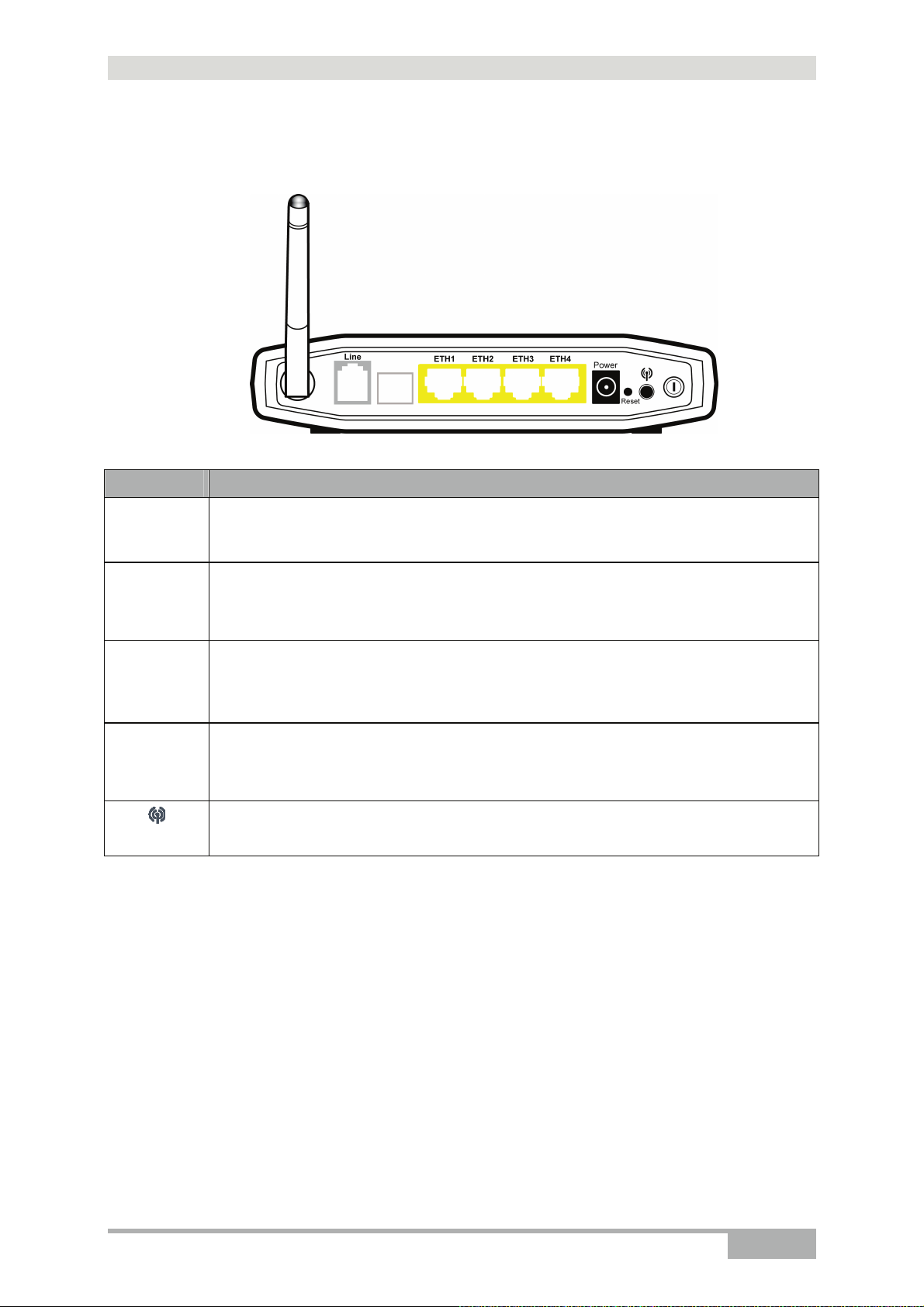
2.1.1 Connectors
2 - Description and connection of your router
Marking Meaning
LINE
LAN x
(1 to 4)
Power
Reset
WLAN/WPS
RJ11 connector - 6 pts. This connector is identified by the colour grey.
It is used for the connection to an ADSL line (WAN interface).
RJ45 connectors - 8 pts (10/100BASE-T Ethernet Interface). These connectors are
identified by the colour yellow.
They are used to connect to a computer or a television set (via a TV/Video Decoder).
Miniature jack fixed connector.
This connector enables the router to be supplied with direct current from a mains
adapter unit.
This button allows the router to be reset to the factory configuration (see § A.7).
Note: To prevent an accidental loss of configuration, the router is reset relative to the
other elements.
This button allows the router to switch to easy-pairing mode.
Sagem Communications SAS document. Reproduction and disclosure prohibited
SAGEM F@st™ 1704 Reference Manual - 253272861-A Page 2-3
Page 20
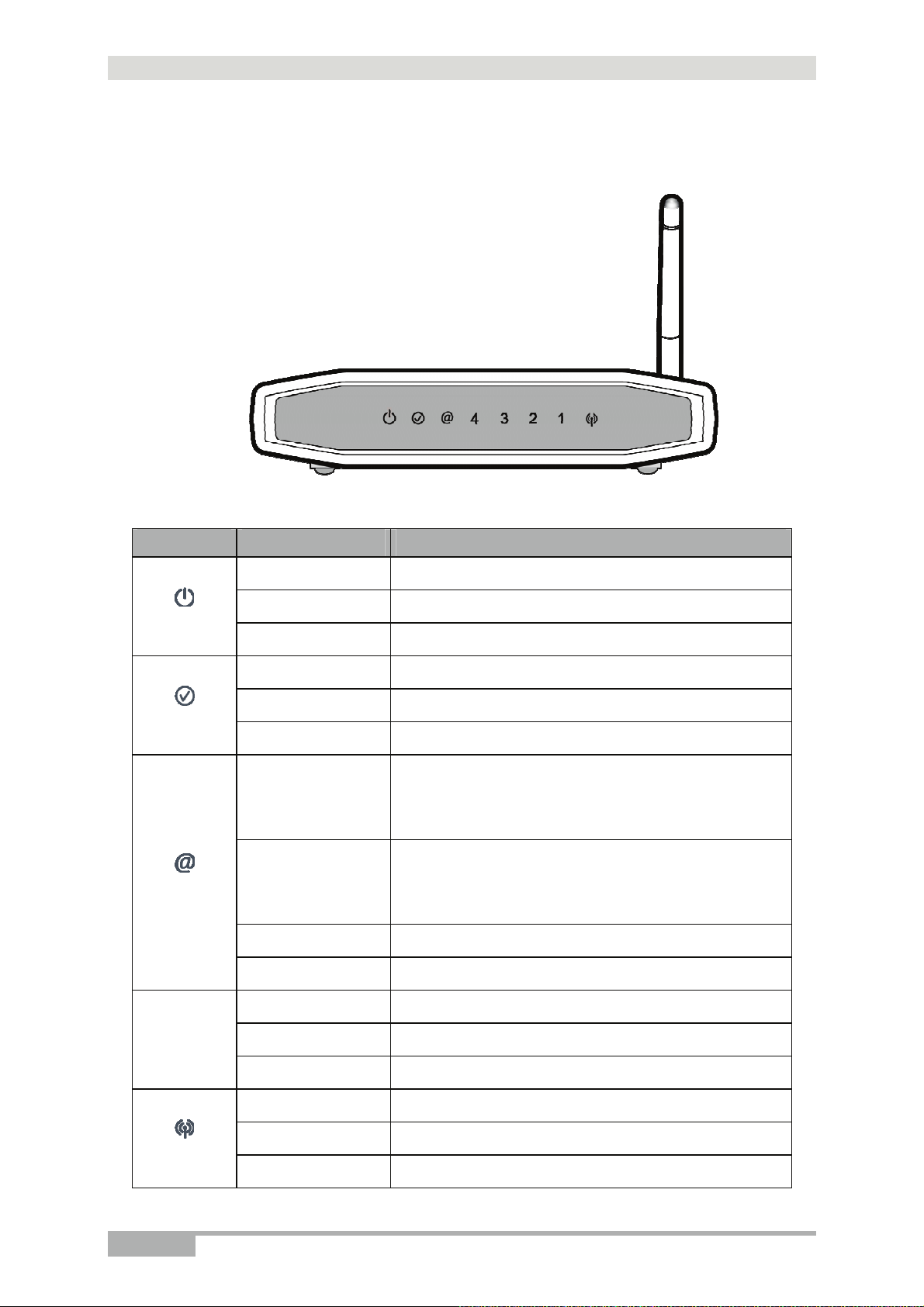
2 - Description and connection of router
2.1.2 LEDs
The following table describes the meaning of the LEDs on the front panel of the router:
LED Status Meaning
Power Off
Power On
Router in rescue mode
ADSL Down
ADSL Up
ADSL Synchronisation in progress
• Power Off
or
• • The Internet account must be configured
• The Internet account is configured
or
• Bridge mode
Power
ADSL
Internet
Off
Green
Red
Off
Green steady
Green blinking
Off
Green steady
Green blinking
Red
Off
LAN x
(1 to 4)
WLAN
Page 2-4 SAGEM F@st™ 1704 Reference Manual - 253272861-A
Green steady
Green blinking
Off
Green steady
Green blinking
Sagem Communications SAS document. Reproduction and disclosure prohibited
Tx/Rx traffic
Invalid or unauthorised Internet account
No link detected on the Ethernet port
Ethernet port has detected a link with 100 Mbps device
Tx/Rx traffic at 100 Mbps
Wi-Fi deactivated
WI-Fi activated
Wi-Fi Tx/Rx
Page 21
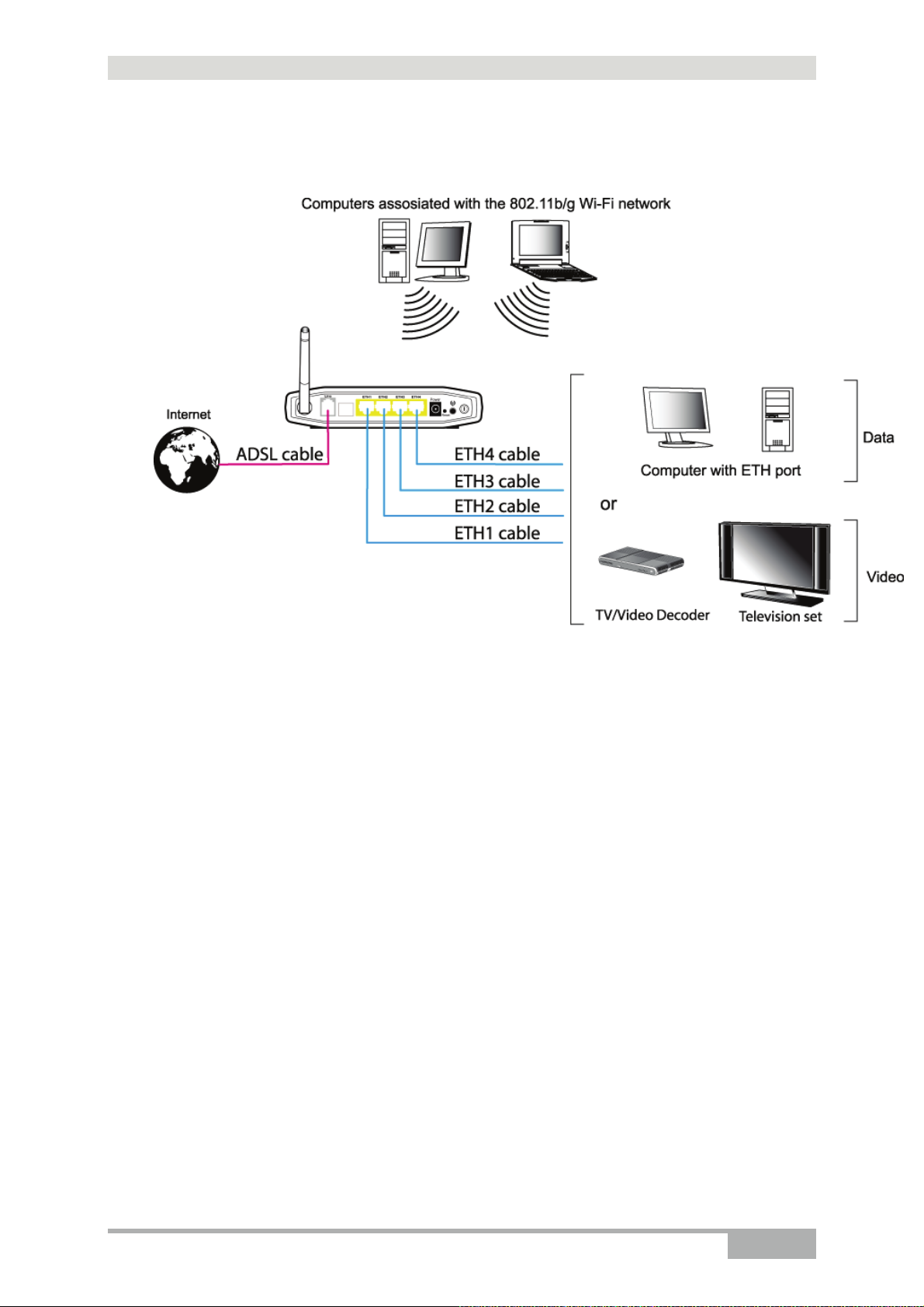
2 - Description and connection of your router
2.2 Connecting the ports of your router
Figure 2.2 - Interconnection of ports of SAGEM F@stTM 1704
Sagem Communications SAS document. Reproduction and disclosure prohibited
SAGEM F@st™ 1704 Reference Manual - 253272861-A Page 2-5
Page 22
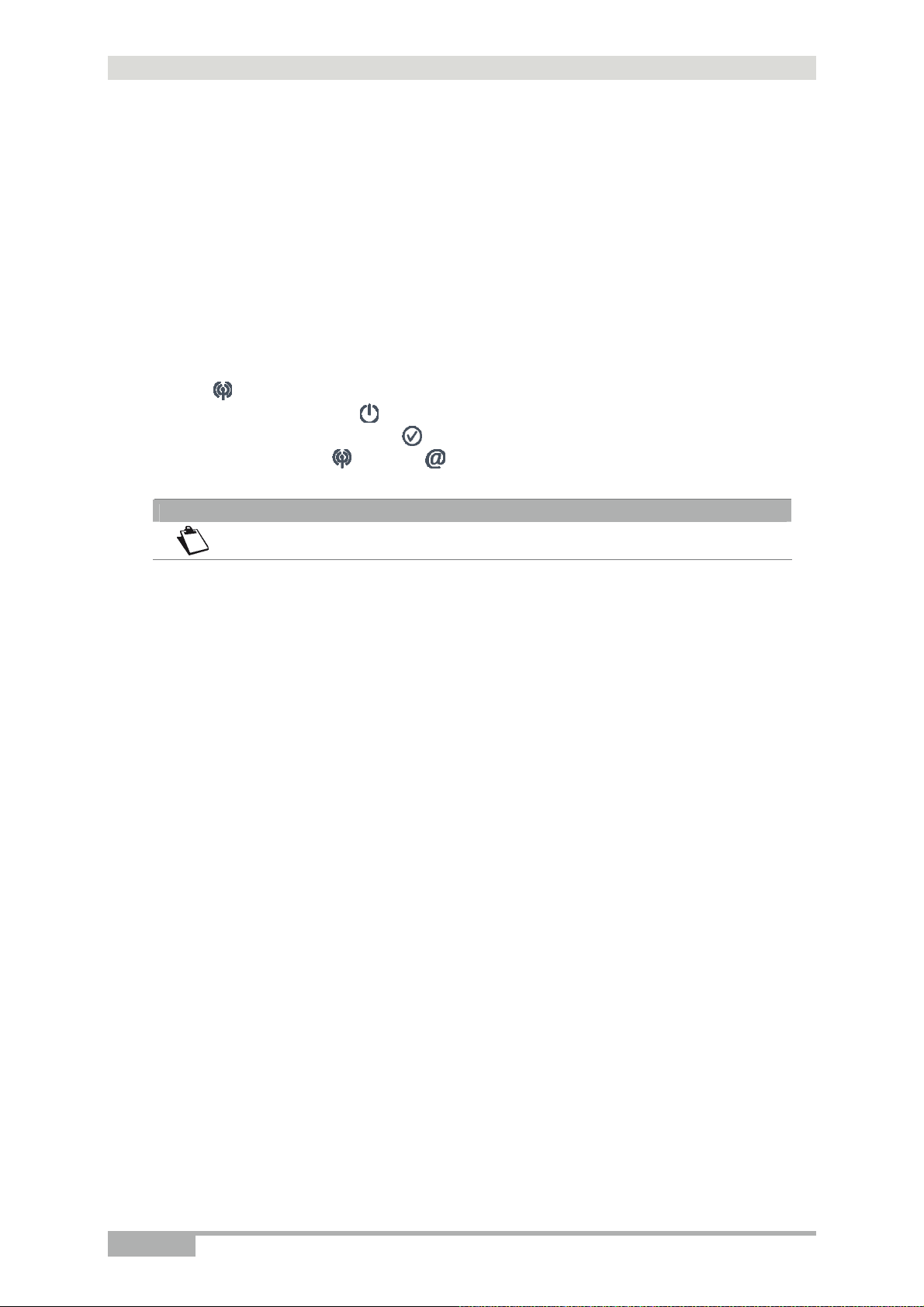
2 - Description and connection of router
2.3 Installing your SAGEM F@stTM 1704
2.3.1 Powering up
1. First connect the end of the mains adapter lead, supplied with the equipment, to the Power
socket on your router.
2. Connect the other end of the mains adapter lead to a nearby power outlet.
3. The router switches on.
4. The
four LEDs will be off. The
LEDs should be steady and the
then steadies like the
"Green" when a PPP session has been created.
Note
LED will light up first, followed by the four Ethernet LEDs (1 to 4), then these last
and Ethernet (which corresponds to the connected interface)
LED blinks during the establishment of the ADSL link,
LED. The LED should be steady and turn from "Red" to
The powering up process lasts around one minute.
2.3.2 Connecting the ADSL cable
1. Connect one end of the RJ11/RJ11 cable supplied with the equipment to the LINE socket of
your router.
2. Connect the other end of the cable as shown in the Figure 2.3.
Page 2-6 SAGEM F@st™ 1704 Reference Manual - 253272861-A
Sagem Communications SAS document. Reproduction and disclosure prohibited
Page 23
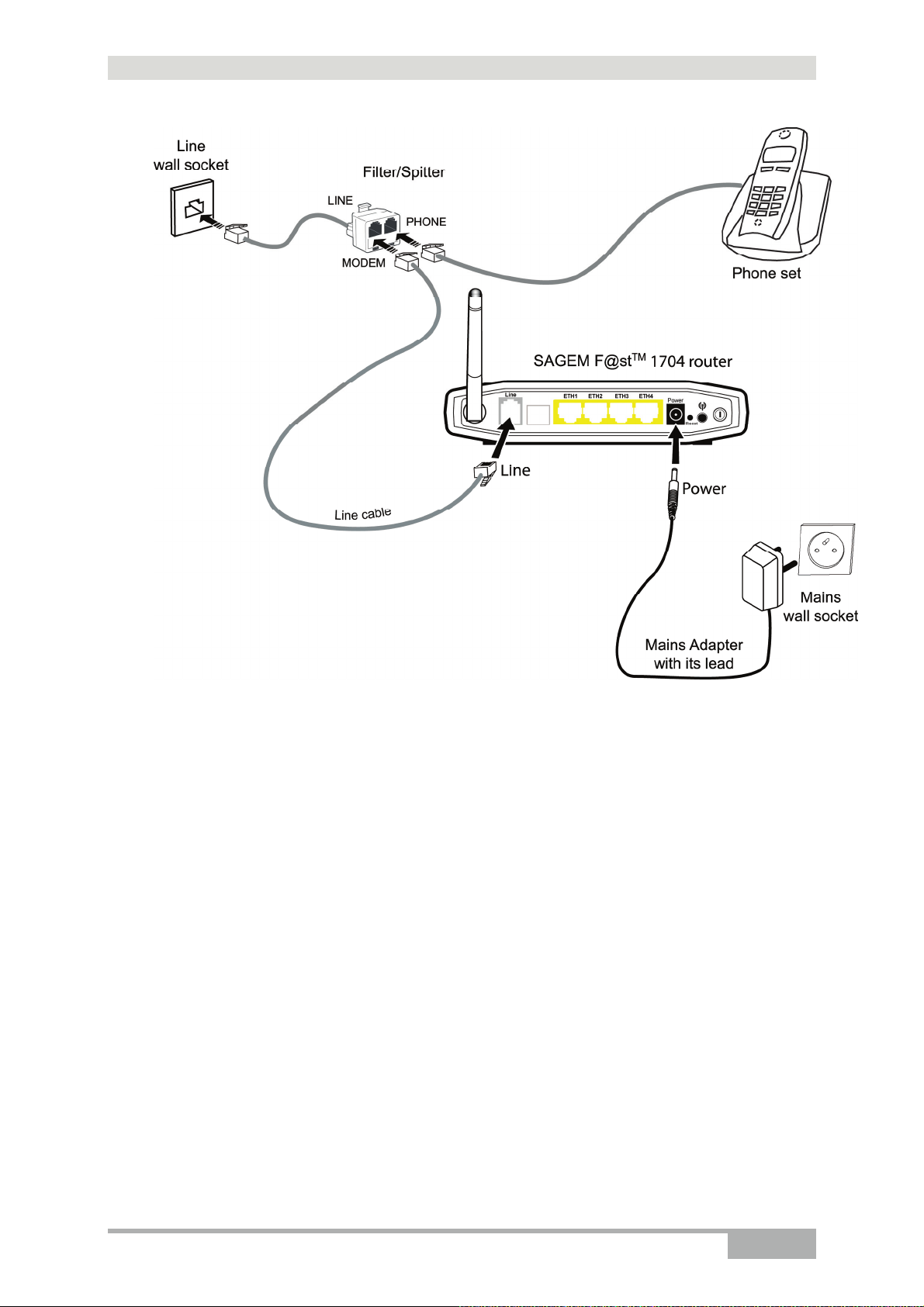
2 - Description and connection of your router
Figure 2.3 - ADSL line / Power Supply Connection
Sagem Communications SAS document. Reproduction and disclosure prohibited
SAGEM F@st™ 1704 Reference Manual - 253272861-A Page 2-7
Page 24

2 - Description and connection of router
2.3.3 Connecting to your computer
Two connections may need to be made:
• Connection of the Ethernet interface of your router to your computer.
• Connection of the WLAN (Wi-Fi) interface to your computer.
2.3.3.1 Connecting the Ethernet interface of your router to your computer
1. Connect the end of the yellow Ethernet cable (RJ45/RJ45) supplied in the pack to the
Ethernet fixed connector (marked LAN1, LAN2, LAN3 or LAN4) of your router.
2. Connect the other end of the cable to your computer.
Page 2-8 SAGEM F@st™ 1704 Reference Manual - 253272861-A
Sagem Communications SAS document. Reproduction and disclosure prohibited
Page 25
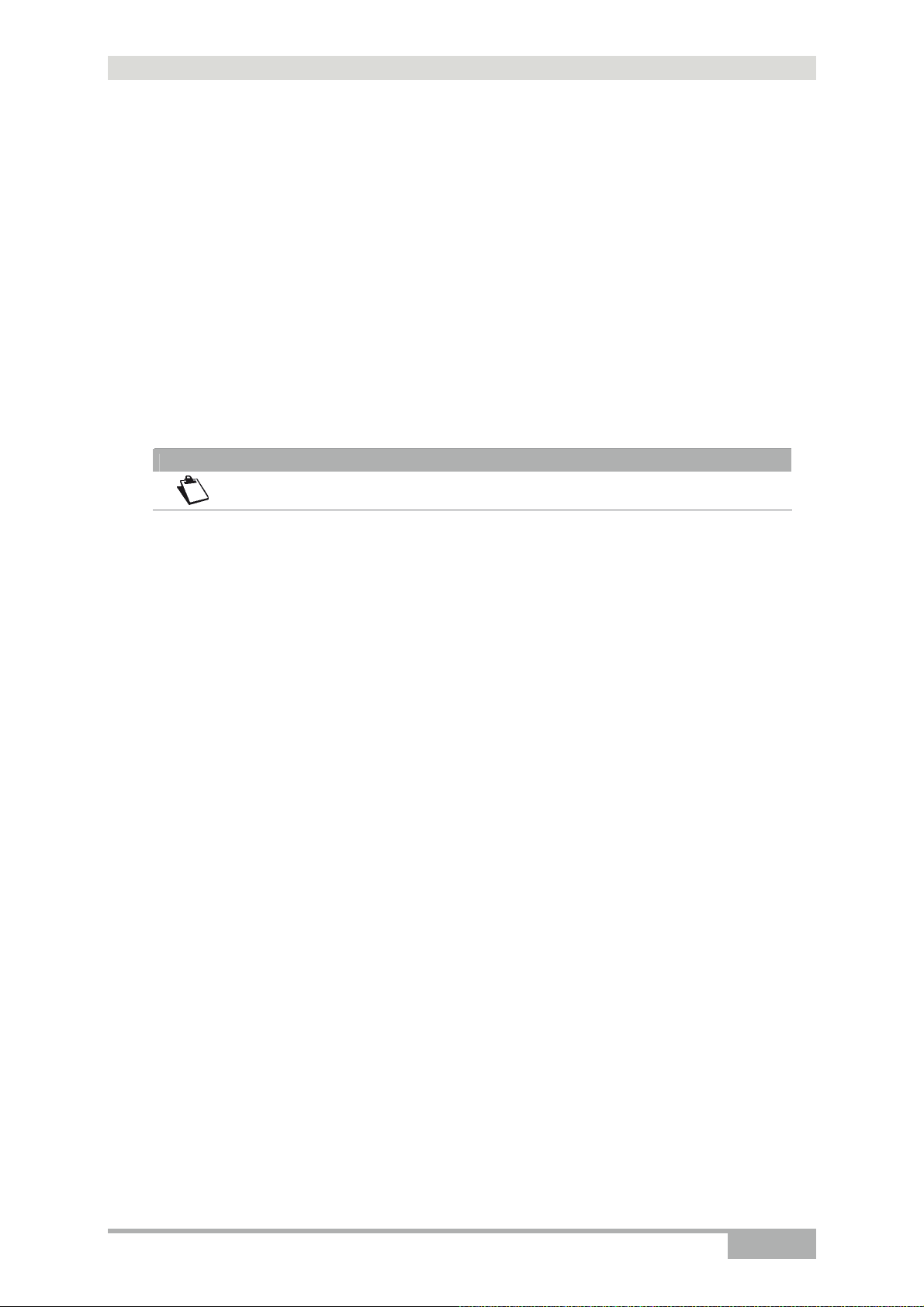
2 - Description and connection of your router
2.3.3.2 Connecting the Wi-Fi interface of your router to
your computer
Wireless linking enables the router to be connected to your computer.
To make this connection you must have a Wi-Fi pack (option). This pack comprises the
following elements:
• 1 Wi-Fi 188470912 key (Dongle) in an anti-static plastic bag,
• 1 CD-ROM.
Inserting a USB Wi-Fi key in your computer
This key should only be connected to your computer during installation of the Wi-Fi drivers
(standard 802.11b/g)(see Quick Installation Guide).
Note
You can also use the Wi-Fi adapter incorporated in your computer.
Sagem Communications SAS document. Reproduction and disclosure prohibited
SAGEM F@st™ 1704 Reference Manual - 253272861-A Page 2-9
Page 26
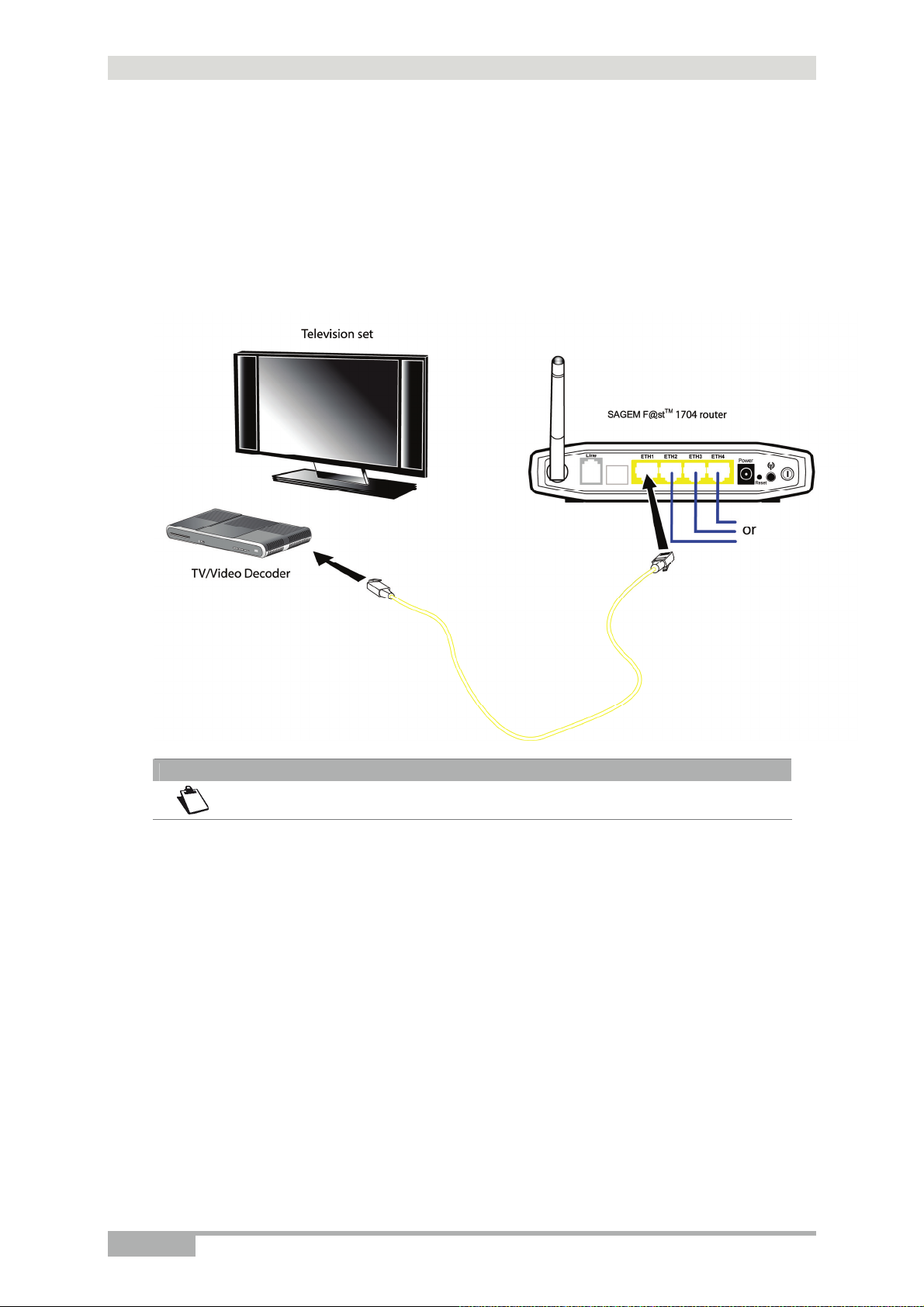
2 - Description and connection of router
2.3.4 Connecting the Ethernet interface of your router to
your TV decoder
1. Connect the end of the yellow Ethernet cable (RJ45/RJ45) supplied in the pack to the
Ethernet fixed connector (marked LAN1, LAN2, LAN3 or LAN4) of your router.
2. Connect the other end of the cable to a TV decoder.
Note
For connection to the decoder, refer to the manufacturer's documentation.
Page 2-10 SAGEM F@st™ 1704 Reference Manual - 253272861-A
Sagem Communications SAS document. Reproduction and disclosure prohibited
Page 27
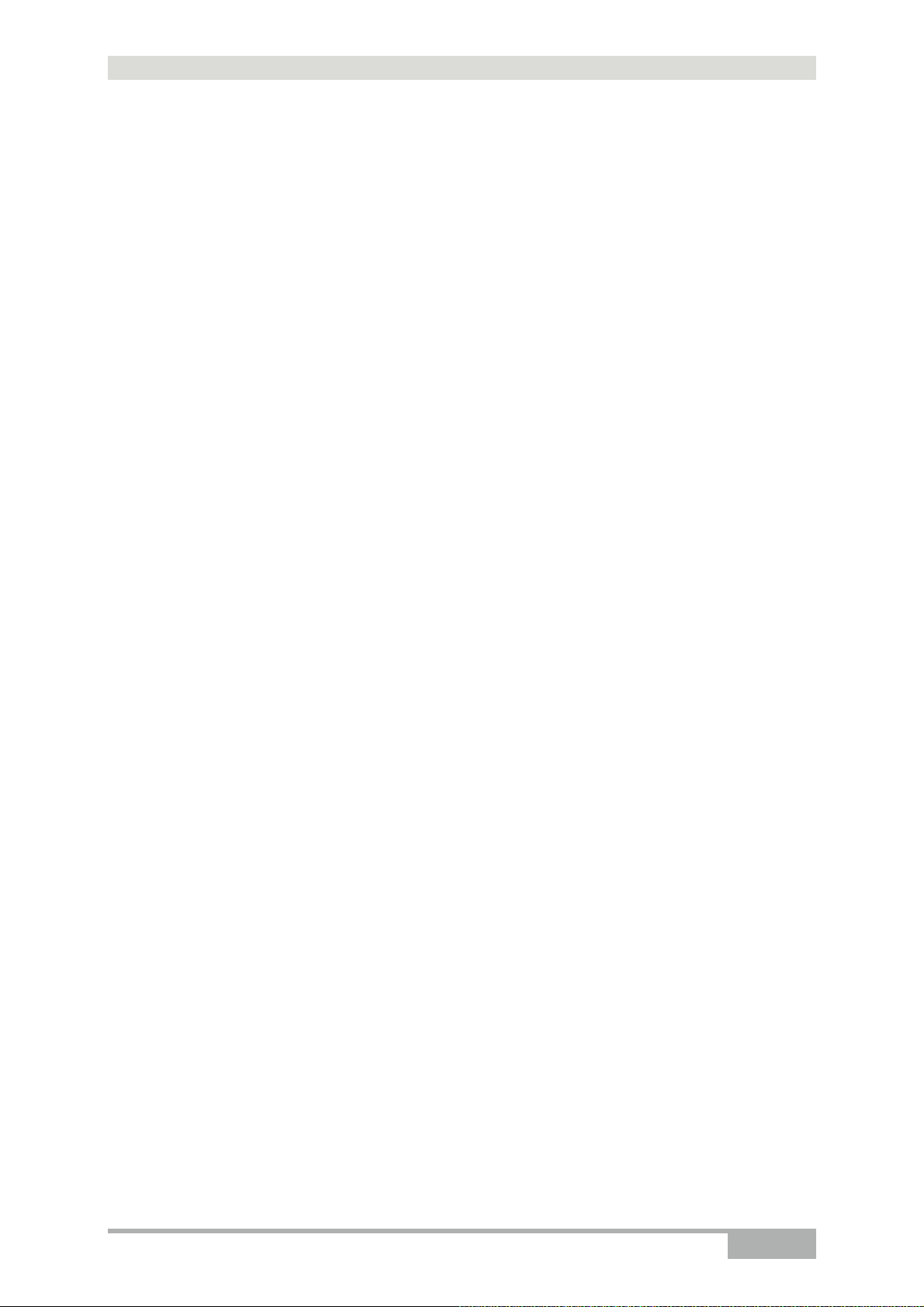
2 - Description and connection of your router
2.4 Installation safety instructions
Power supply source
• Do not cover the router’s mains adapter.
• The router comes with its own mains adapter. Do not use another adapter.
• This class II adapter does not need to be grounded (earthed). The connection to the
electrical network should comply with the indications given on the label.
• Use a readily accessible mains outlet located near the router. The power supply cord is 2 m
long.
• Arrange the power supply cord in such a way as to avoid any accidental power cut to the
router.
• The router is designed to be connected to a GG- (ground-to-ground) or GN- (ground-to-
neutral) type power supply network.
• The router is not designed to be connected to an electrical installation with IT type diagram
(neutral connected to earth through an impedance).
• Protection against short-circuits and leaks between the phase, neutral and earth should be
provided by the building’s electrical installation. The power supply circuit for this equipment
should be fitted with 16 A overcurrent protection and differential protection.
• Connect the router to the mains via a readily accessible wall socket ensuring the electric
cutting.
Location conditions
By choosing an appropriate location, you will preserve the longevity of the device. Ensure that
the selected location has the following characteristics:
• Install and use the router inside a building.
• The room temperature must not exceed 45°C.
• The router can be placed on a desktop or fixed vertically in its wall mounting.
• Do not expose the router to strong sunlight or place it near a substantial source of heat.
• Do not place the router in an environment where it could be subjected to considerable
steam condensation.
• Do not expose the router to splashes of water.
• Do not cover the router’s casing.
• Do not use the router or its peripherals for outdoor transmissions.
Maintenance
• Never open the casing. This must be done only by qualified personnel approved by your
supplier.
• Do not use liquid or aerosol cleaning agents.
Sagem Communications SAS document. Reproduction and disclosure prohibited
SAGEM F@st™ 1704 Reference Manual - 253272861-A Page 2-11
Page 28
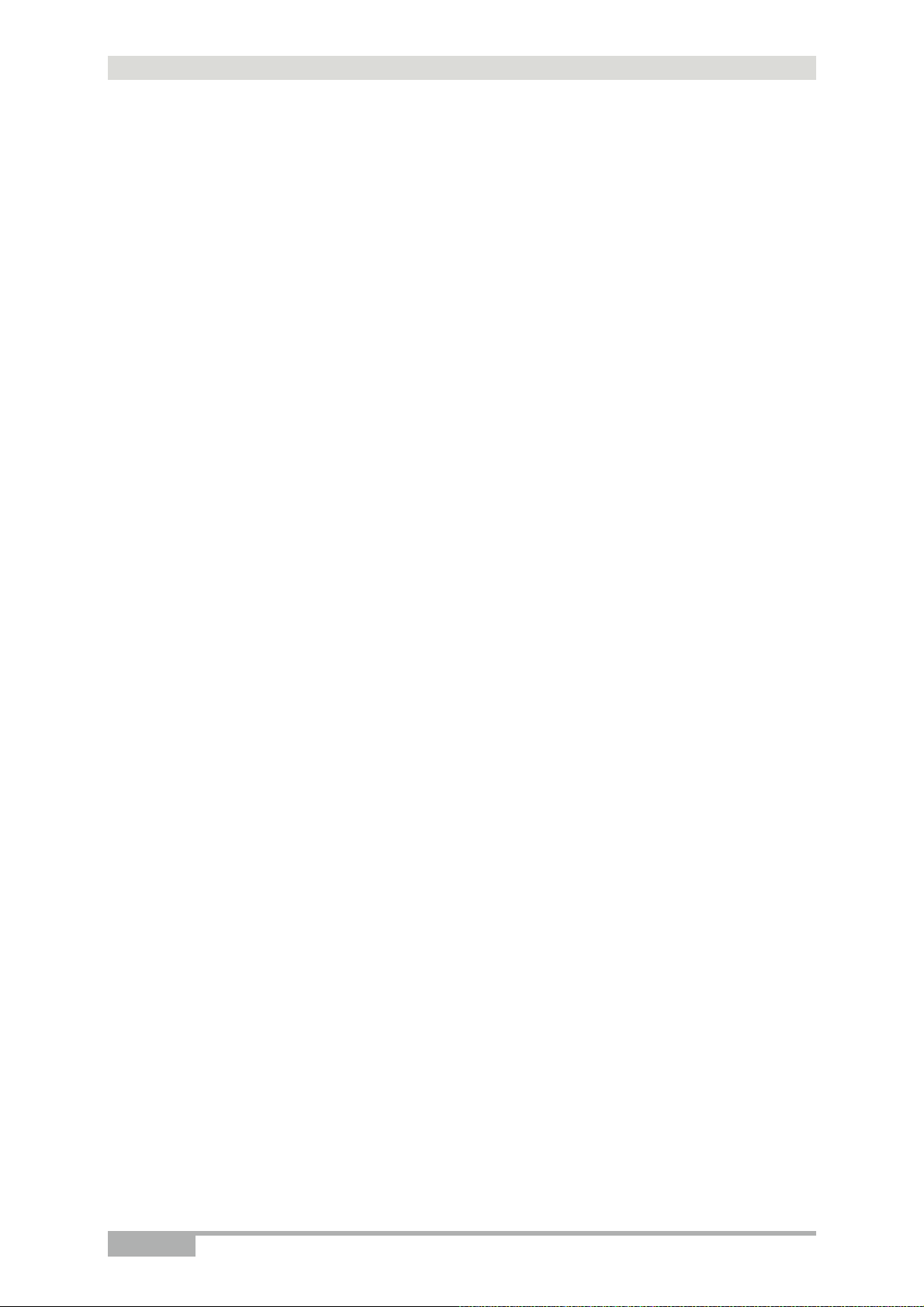
2 - Description and connection of router
Page 2-12 SAGEM F@st™ 1704 Reference Manual - 253272861-A
Sagem Communications SAS document. Reproduction and disclosure prohibited
Page 29
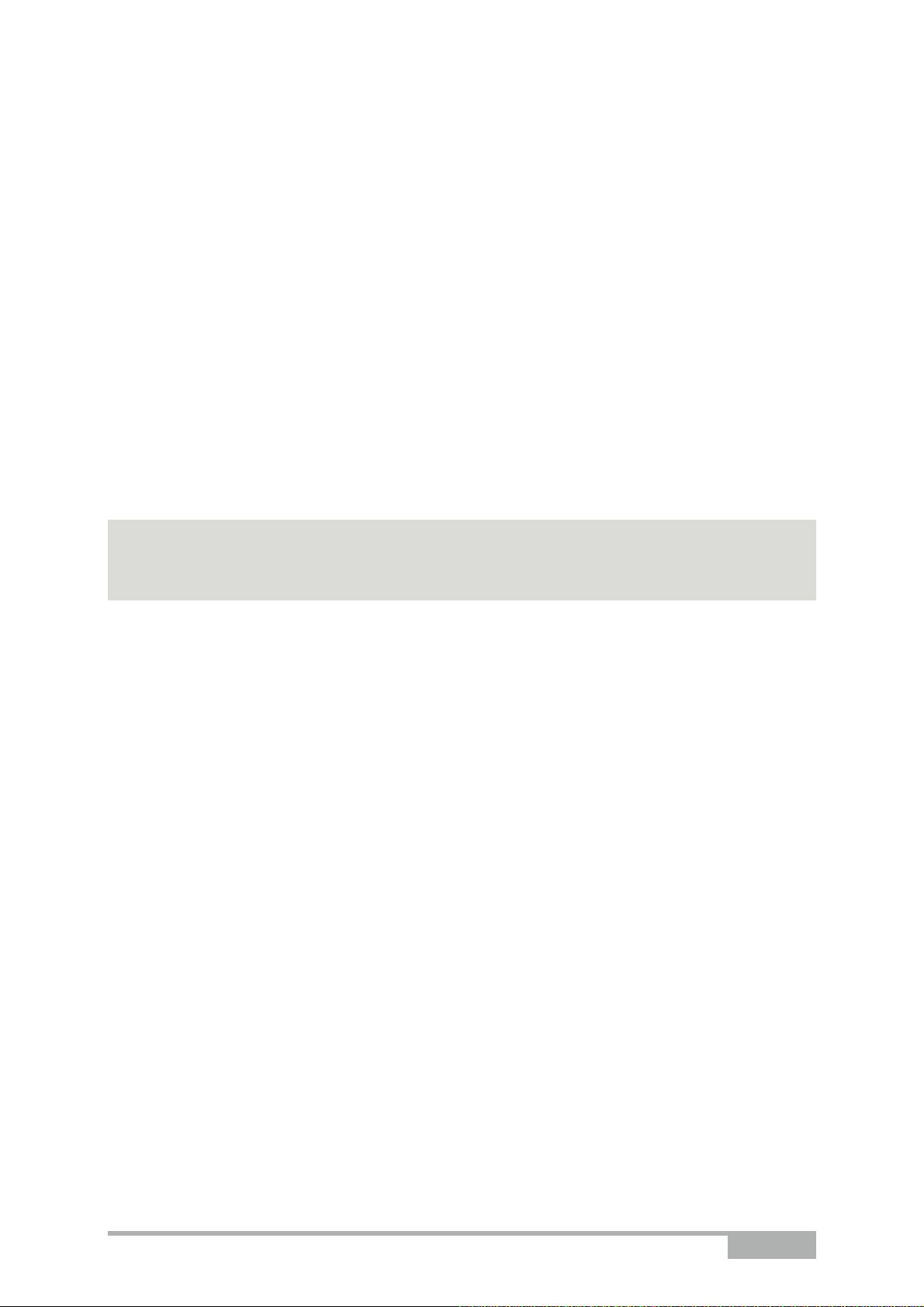
3. Installing and configuring the
SAGEM F@stTM 1704 router
Sagem Communications SAS document. Reproduction and disclosure prohibited
SAGEM F@st™ 1704 Reference Manual - 253272861-A Page 3-1
Page 30
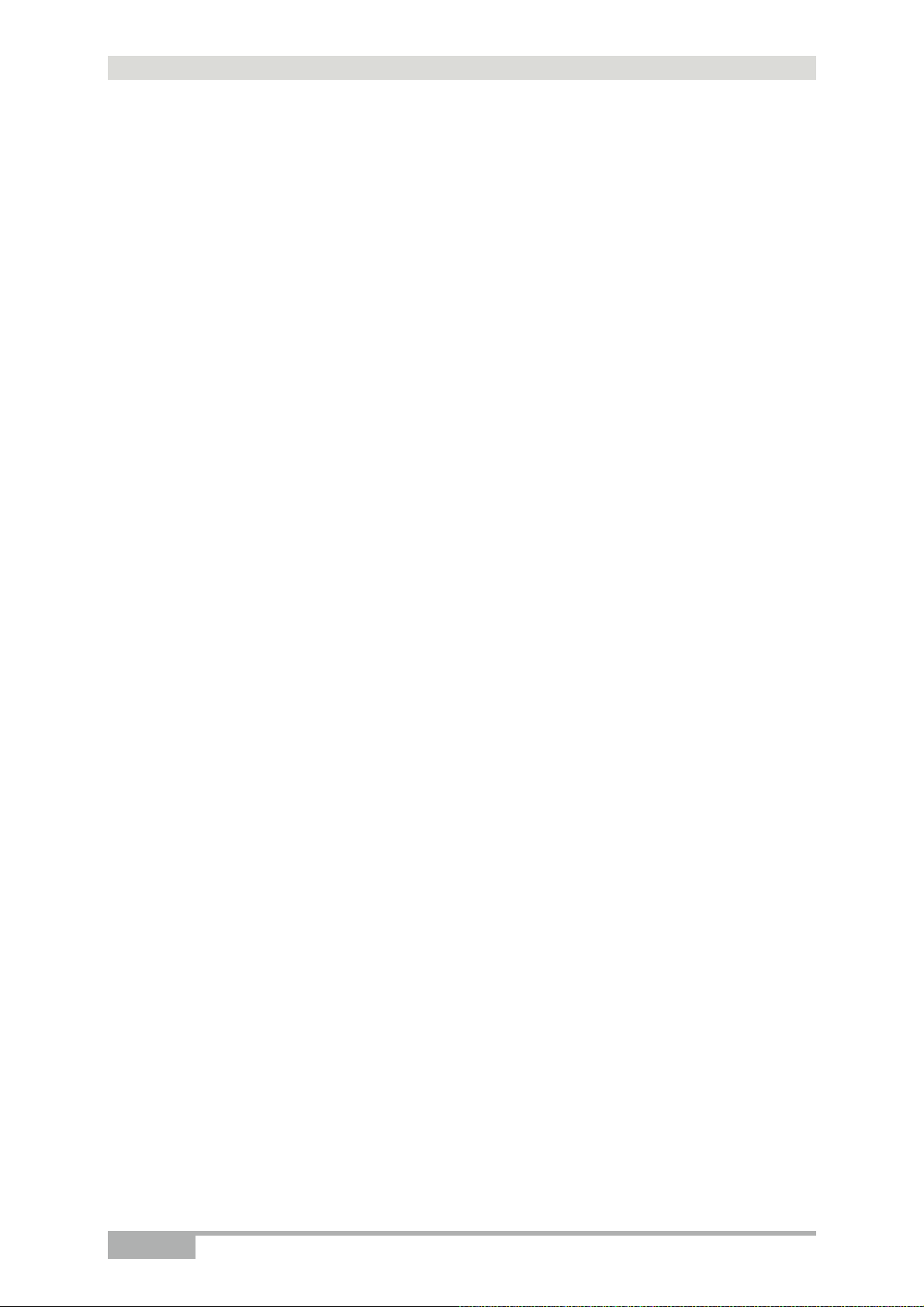
3 - Installing and configuring the SAGEM F@stTM 1704 router
For the installation of the SAGEM F@st
TM
1704,
please refer to the Quick Installation Guide of this product.
Page 3-2 SAGEM F@st™ 1704 Reference Manual - 253272861-A
Sagem Communications SAS document. Reproduction and disclosure prohibited
Page 31

4. Configuration of network parameters
This section covers ¾ configuring as a DHCP client Page 4-3
¾ reading status of the DHCP server Page 4-4
¾ reading data of the DHCP client Page 4-5
Sagem Communications SAS document. Reproduction and disclosure prohibited
SAGEM F@st™ 1704 Reference Manual - 253272861-A Page 4-1
Page 32

4 - Configuration of network parameters
The aim of this section is:
1. to configure your computer so that it is able to communicate with your router.
2. to display the "Networks" parameters of your router.
Your router implements the DHCP (Dynamic Host Configuration Protocol) server, relay and
client functions in accordance with RFC 2131 and RFC 3132, whereas the computer connected
directly to the router or via a local network by its LAN interface implements only the DHCP client
function.
On receipt of a DHCP query from your computer (see
), whether or not it is connected to
your router, the latter responds by indicating:
• an address from the range defined in the configuration,
• the sub-network mask,
• the default gateway (address of your router),
• the address of the gateway as DNS server. The "DNS Relay" function is activated
automatically.
Note
The configured range of IP addresses must be the same in the sub-network as
in the LAN interface.
Important
It is imperative that your computer is configured as a DHCP client or that it has
a fixed IP address in the configuration range defined by the DHCP server.
Configuration as a DHCP client is the more commonly used solution.
Page 4-2 SAGEM F@st™ 1704 Reference Manual - 253272861-A
Sagem Communications SAS document. Reproduction and disclosure prohibited.
Page 33

4 - Configuration of network parameters
4.1 Configuring as a DHCP client
In Windows XP
1. Click on Start > Control Panel > Network Connections.
2. Right-click the appropriate network, and then select Properties.
The Local Area Connection Properties appears.
3. Select the protocol TCP/IP of the network card, and then click the Properties button.
The screen Internet Protocol (TCP/IP) Properties appears.
4. Select the General tab, then the case "Obtain an IP address automatically" and the case
"Obtain the addresses of the DNS servers automatically".
5. Click the OK button to confirm your choice.
Sagem Communications SAS document. Reproduction and disclosure prohibited
SAGEM F@st™ 1704 Reference Manual - 253272861-A Page 4-3
Page 34

4 - Configuration of network parameters
4.2 Status of the DHCP server
To obtain the status of the DHCP server:
1. Open your browser.
2. Enter the router’s IP address (by default http://192.168.1.1) or enter the following URL
http://myrouter
3. In the login screen that appears, enter "admin" in the "User Name" field and "admin" in the
"Password" field (see note).
Note
The User name and Password values depend on the level of security. This
information is provided by your Internet Service Provider (ISP).
4. Click on the OK button to validate.
5. Select Advanced Setup menu, then select the LAN menu.
The following screen appears:
Field Description Display
IP Address
Subnet Mask
Start IP Address
End IP Address
Leased Time (hour)
Page 4-4 SAGEM F@st™ 1704 Reference Manual - 253272861-A
Sagem Communications SAS document. Reproduction and disclosure prohibited.
Displays the sub-network address 192.168.1.1
Displays the sub-network mask of the IP network. 255.255.255.0
Displays the first address attributed by the DHCP
server.
Note : This IP address must belong to the same
sub-network as that of the local network.
Displays the last address attributed by the DHCP
server.
Note : This IP address must belong to the same
sub-network as that of the local network.
Displays the period (in hours) for obtaining an IP
address for a terminal.
192.168.1.2
192.168.1.254
24
Page 35

4.3 Data of the DHCP client
To obtain this data:
In Windows XP, 2000 and Me
1. Click on Start > Run, enter cmd and then click OK.
The command prompt screen appears.
2. Enter ipconfig /all (or ipconfig/all) then press Enter.
4 - Configuration of network parameters
Sagem Communications SAS document. Reproduction and disclosure prohibited
SAGEM F@st™ 1704 Reference Manual - 253272861-A Page 4-5
Page 36

4 - Configuration of network parameters
Page 4-6 SAGEM F@st™ 1704 Reference Manual - 253272861-A
Sagem Communications SAS document. Reproduction and disclosure prohibited.
Page 37

5. Information / Configuration
This section covers ¾ Accessing the welcome screen § 5.1
¾ Recommendations for using the configuration screens § 5.2
¾ The ADSL connection status §.5.3
¾ Indications displayed on the display frame located in the
HTTP configurer window
¾ The "Device Info" section § 5.5
¾ The "Internet Connection" section § 5.6
¾ The "Advanced Setup" section § 5.7
¾ The "Wireless" section § 5.8
¾ The "Diagnostics" section § 5.9
¾ The "Management" section § 5.10
§ 5.4
Sagem Communications SAS document. Reproduction and disclosure prohibited
SAGEM F@st™ 1704 Reference Manual - 253272861-A Page 5-1
Page 38

5 - Information / Configuration
5.1 Accessing the welcome screen
Note
To access this screen, you must have configured one of your computer's
interfaces using the installation CD-ROM provided with your router (see
section 3).
If you are using your computer's Ethernet card to configure your router, connect it to an Ethernet
port (LAN1 to LAN4).
Your router is then configured using a simple Web browser (e.g. Internet Explorer).
Note
The router's DHCP server function is activated by default with an address range
defined as indicated in subsection.5.7.3.
To access the configurer, proceed as follows:
1. Click on Start > All Programs > SAGEM F@st 1704 >
2. In the login screen that appears, enter your identification information.
By default, the identification information is:
Username:
Password:
admin
admin
.
Note
The equipment's IP address (192.168.1.1) appears in the header bar.
3. Click on OK to validate.
Page 5-2 SAGEM F@st™ 1704 Reference Manual - 253272861-A
Sagem Communications SAS document. Reproduction and disclosure prohibited
Page 39

5 - Information / Configuration
4. Your computer’s Web browser opens and displays the welcome screen of the router’s
HTTP configuration tool.
The configuration menus appear on the left panel.
The HTTP configuration tool opens by default on the Device Info menu:
• the centre panel shows router’s information and the current ADSL connection status (see
subsection 5.3).
• the router’s activity and status is always available at the top right corner, as a box which lets
you know the status of the ADSL line, lets you refresh the data displayed and restart your
router at any time (see subsection 5.4).
• the left, panel gives you access to the router’s configuration menus and submenus (see
subsection 5.5 to 5.9).
Important
You can modify the password to access your router's configuration tool to
optimise the safety of your network.
Sagem Communications SAS document. Reproduction and disclosure prohibited
SAGEM F@st™ 1704 Reference Manual - 253272861-A Page 5-3
Page 40

5 - Information / Configuration
5.2 Recommendations
The meaning of the main buttons most commonly present in all the configuration windows is
provided in the table below.
Button Description
Click on this button to add a new window to fill in the fields used to add
an object.
Click on this button to return to the previous screen.
Click on this button to close the active window and return to the main
screen.
Click on this button to display a new window to modify the fields that can
be accessed for a previously selected object.
Click on this button to display the next screen.
Click on this button to remove a selected object from a list.
Note: You must check the "Remove" box to delete this object.
Click on this button to save the entry in the router's non-volatile (flash)
memory.
Note: This value will only be taken into account when you restart your
router.
Click on this button to save the entry in the router's non-volatile (flash)
memory.
Note: This value will be taken into account immediately without you
having to restart your router.
Click on this button to save the entry in the router's non-volatile (flash)
memory then restart your computer.
Basic principles
1. To make this guide easier to read and understand, it does not state that each time you enter
information into a screen you must click on Save or Save/Apply or Save/Reboot (except,
of course, if this is necessary).
2. When you select a section, the screen for the first menu in the section is displayed. In the
same way, when you select a menu, the screen for the first sub-menu is displayed.
3. All the fields in the different screens are explained in a table.
Page 5-4 SAGEM F@st™ 1704 Reference Manual - 253272861-A
Sagem Communications SAS document. Reproduction and disclosure prohibited
Page 41

5 - Information / Configuration
5.3 ADSL connection status
Refer to subsection 5.5.1 – Device Info/Summary.
5.4 Display frame
The router’s activity status is always visible at the top right corner of the HTTP configuration
tool.
You can perform the following actions:
• click on Refresh to update the data displayed
• click on Reboot to restart your router
ADSL information
The following table presents the possible states of the ADSL field:
Status Meaning
Green
Yellow
Red
The Down field displays the nominal downlink bit rate.
The Up field displays the nominal uplink bit rate.
ADSL line synchronised
ADSL line synchronising
ADSL line not connected
Internet information
The following table presents the possible states of the Internet field:
Status Status Meaning
ADSL line not connected or not activated
The Internet account must be configured
Router is rebooting
The Internet account is configured
ADSL line synchronising
Incorrect Internet account
Off
Green
Yellow
Red
ADSL Down
Not configured
Router rebooting
Connected
Waiting for ISP
Access denied
SAGEM F@st™ 1704 Reference Manual - 253272861-A Page 5-5
Sagem Communications SAS document. Reproduction and disclosure prohibited
Page 42

5 - Information / Configuration
5.5 Device Info
Clicking on this heading displays the following menus:
• Summary (see subsection 5.5.1)
• WAN (see subsection 5.5.2)
• Statistics (see subsection 5.5.3)
• Route (see subsection 5.5.4)
• ARP (see subsection 5.5.5)
• DHCP (see subsection 5.5.6)
5.5.1 Summary
Object: This menu lets you display the current status of your Internet connection.
• In the Device Info menu, select Summary.
The following screen opens:
Note
This screen also appears in the welcome screen (see subsection 5.1).
Page 5-6 SAGEM F@st™ 1704 Reference Manual - 253272861-A
Sagem Communications SAS document. Reproduction and disclosure prohibited
Page 43

5 - Information / Configuration
The following table provides the meaning of the different fields which are displayed.
Field Meaning
Software Version
Line Rate - Upstream (kbps)
Line Rate - Downstream (kbps)
LAN IPv4 Address
WAN IPv4 Address
Default Gateway
Primary DNS Server
Secondary DNS Server
LAN IPv6 Address
Default IPv6 Gateway
Date / Time
Note
The Date/Time field only appears if the "Automatically synchronize with
Internet time servers" box is checked in the "Management / Internet Time"
menu (see subsection 5.10.4).
Software version currently installed.
Nominal up line rate
Nominal down line rate
Local network IPv4 address (LAN)
Remote network IPv4 address (WAN)
Default gateway address
Primary DNS server address
Secondary DNS server address
Local network IPv6 address (LAN)
Default IPv6 gateway address
Date and Time (see Note)
5.5.2 WAN
Object: This menu is used to display all the parameters which concern the remote network.
• In the Device Info menu, select WAN.
The following screen opens:
SAGEM F@st™ 1704 Reference Manual - 253272861-A Page 5-7
Sagem Communications SAS document. Reproduction and disclosure prohibited
Page 44

5 - Information / Configuration
5.5.3 Statistics
Object: This menu is used to display all the router's statistics.
This menu contains the following four sub menus:
• LAN (see subsection 5.5.3.1),
• WAN Service (see subsection 5.5.3.2),
• xTM (see subsection 5.5.3.3),
• xDSL (see subsection 5.5.3.4).
5.5.3.1 LAN
Object: This menu is used to display all the parameters which concern the local network
(LAN).
• In the Device Info menu, select Statistics then select LAN.
The following screen opens:
• Click on the Reset Statistics button to reset statistics.
Page 5-8 SAGEM F@st™ 1704 Reference Manual - 253272861-A
Sagem Communications SAS document. Reproduction and disclosure prohibited
Page 45

5 - Information / Configuration
5.5.3.2 WAN Service
Object: This menu is used to display all the parameters which concern the remote network
(WAN).
• In the Device Info menu, select Statistics then select WAN Service.
The following screen opens:
• Click on the Reset Statistics button to reset statistics.
Sagem Communications SAS document. Reproduction and disclosure prohibited
SAGEM F@st™ 1704 Reference Manual - 253272861-A Page 5-9
Page 46

5 - Information / Configuration
5.5.3.3 xTM
Object: This menu is used to display all the xTM statistics of the line.
• In the Device Info menu, select Statistics then select xTM.
The following screen opens:
• Click on the Reset button to reset statistics.
Page 5-10 SAGEM F@st™ 1704 Reference Manual - 253272861-A
Sagem Communications SAS document. Reproduction and disclosure prohibited
Page 47

5.5.3.4 xDSL
Object: This menu is used to display all the xDSL statistics of the line.
• In the Device Info menu, select Statistics then select xDSL.
The following screen opens:
5 - Information / Configuration
• Click on the Reset Statistics button to reset statistics.
Sagem Communications SAS document. Reproduction and disclosure prohibited
SAGEM F@st™ 1704 Reference Manual - 253272861-A Page 5-11
Page 48

5 - Information / Configuration
• Click on the xDSL BER Test button to display the following screen:
• In the Tested Time (sec) field, select the test time from the scroll down list.
• Click on the Start button to run the test.
• Click on the Close button to close the window and return to the previous screen.
Page 5-12 SAGEM F@st™ 1704 Reference Manual - 253272861-A
Sagem Communications SAS document. Reproduction and disclosure prohibited
Page 49

5 - Information / Configuration
5.5.4 Route
Object: This menu is used to display all the information concerning your router's routing.
• In the Device Info menu, select Route.
The following screen opens:
Sagem Communications SAS document. Reproduction and disclosure prohibited
SAGEM F@st™ 1704 Reference Manual - 253272861-A Page 5-13
Page 50

5 - Information / Configuration
5.5.5 ARP
Object: This menu is used to display all the information concerning address resolution (ARP:
Address Resolution Protocol). This lets you find out the physical address of a
computer's network card, corresponding to an IP address.
• In the Device Info menu, select ARP.
The following screen opens:
Page 5-14 SAGEM F@st™ 1704 Reference Manual - 253272861-A
Sagem Communications SAS document. Reproduction and disclosure prohibited
Page 51

5 - Information / Configuration
5.5.6 DHCP
Object: This menu is used to display all the computers which obtained an IP address from the
router's DHCP server.
• In the Device Info menu, select DHCP.
The following screen opens:
Sagem Communications SAS document. Reproduction and disclosure prohibited
SAGEM F@st™ 1704 Reference Manual - 253272861-A Page 5-15
Page 52

5 - Information / Configuration
5.6 Internet Connection
Object: This menu lets you enter your connection ID and your connection password.
• Select the Internet Connection menu.
The following screen opens:
Field Action Default
value
PPP Username
PPP Password
Important
If the message "There is no ppp connection" appears, this means that the
remote network (WAN) parameters have not been filled in (see
subsection 5.7.2 - Advanced Setup > WAN Service).
Enter your connection ID.
This information is provided to you by your Internet Service
Provider (ISP).
Enter your connection password.
This information is provided to you by your Internet Service
Provider (ISP).
-
-
Disconnect
When you click on the button Disconnect:
• Internet access is no longer possible.
• In the supervision box, the “Internet” indicator switches from green to yellow and the
message “Connected” is replaced by “Waiting for ISP”.
• On the front panel of the router, the indicator @ goes out.
Page 5-16 SAGEM F@st™ 1704 Reference Manual - 253272861-A
Sagem Communications SAS document. Reproduction and disclosure prohibited
Page 53

5 - Information / Configuration
5.7 Advanced Setup
Object: This menu is used to configure the specific parameters for your router.
Important
This menu must only be used by experienced users
This section contains the following nine menus:
• Layer2 Interface (see subsection 5.7.1)
• WAN Service (see subsection 5.7.2)
• LAN (see subsection 5.7.3)
• IPv6 LAN Config (see subsection 5.7.4)
• NAT (see subsection 5.7.5)
• Security (see subsection 5.7.6)
• Parental Control (see subsection 5.7.7)
• Quality of Service (see subsection 5.7.8)(see note)
• Routing (see subsection 5.7.9)
• DNS (see subsection 5.7.10)
• DSL (see subsection 5.7.11)
• Upnp (see subsection 5.7.12)
• DNS Proxy (see subsection 5.7.13)
• Interface Grouping (see subsection 5.7.14)
• LAN ports (see subsection 5.7.15)
• Certificate (see subsection 5.7.16)
Note
The menu Quality of Service only appears if you checked the
"Enable Quality Of Service" box in the WAN interface configuration screen (see
Advanced Setup>WAN Service – subsection 5.7.2>Add).
Sagem Communications SAS document. Reproduction and disclosure prohibited
SAGEM F@st™ 1704 Reference Manual - 253272861-A Page 5-17
Page 54

5 - Information / Configuration
5.7.1 Layer2 Interface
Object: This menu is used to configure DSL ATM interfaces.
• In the Advanced Setup menu, select Layer2 Interface.
The following screen opens:
Interface
DSL Latency
Category
Connection
Field Meaning
Name of the DSL ATM interface, allocated automatically.
VPI
VCI
Mode
Qos
Value of the VPI.
Value of the VCI.
DSL Latency.
Type of service adapter to the traffic.
Connection mode (Default mode, VLAN MUX Mode or MSC Mode).
Status (Enabled or Disabled) of the Quality of Service function.
Page 5-18 SAGEM F@st™ 1704 Reference Manual - 253272861-A
Sagem Communications SAS document. Reproduction and disclosure prohibited
Page 55

5.7.1.1 Add
• Click on the Add button to display the following screen:
5 - Information / Configuration
ATM PVC Configuration
Field Action Default
VPI
VCI
Select DSL Link Type
Encapsulation mode
Service Category
Enter a VPI value
Enter a VPI value
1
between 0 and 255.
1
between 32 and 65535.
Select the type of network protocol from the
scroll down list:
EoA : Ethernet over ATM
PPPoA : PPP over ATM
IPoA : IP over ATM
Note: EoA is for PPPoE, IPoE and Bridge.
Select the encapsulation mode for the selected
DSL link type.
To provide more clarity, a summary table is
presented below for each type of protocol.
Select the type of service adapter to the traffic
from the scroll down list:
UBR without PCR : Unspecified Bit Rate
value
0
35
EoA
LLC/SNAP
-
BRIDGING
UBR
without
PCR
UBR with PCR : Unspecified Bit Rate
CBR : Constant Bit Rate
Non Realtime VBR : Variable Bit Rate
Realtime VBR : Variable Bit Rate
1
This value is delivered to you by your Internet Service Provider (ISP).
Sagem Communications SAS document. Reproduction and disclosure prohibited
SAGEM F@st™ 1704 Reference Manual - 253272861-A Page 5-19
Page 56

5 - Information / Configuration
Field Action Default
value
Peak Cell Rate2 Enter a maximum number of cells transmitted
per second, between 1 and 2491.
Sustainable Cell Rate3 Enter an average number of cells transmitted
per second.
Note: This number must be lower than the
Peak Cell Rate (PCR).
Maximum Burst Size3
Enter the maximum number of cells emitted in
burst (value between 1 and 1000 000).
Encapsulation modes
DSL Link type Action Default value
EoA
(Ethernet over ATM)
Select the encapsulation of your choice from the
scroll down list.
• LLC/SNAP-BRIDGING,
• VC/MUX.
PPPoA
(PPP over ATM)
Select the encapsulation of your choice from the
scroll down list.
• VC/MUX,
• LLC/ENCAPSULATION.
-
-
-
LLC/SNAP-
BRIDGING
VC/MUX
IPoA
(IP over ATM)
Select the encapsulation of your choice from the
scroll down list.
LLC/SNAP-
ROUTING
• LLC/SNAP-ROUTING,
• VC/MUX.
Select Connection Mode
The Connection Mode selection only appears if you have selected the EoA DSL link type.
Field Action Default
value
Default mode
Check this box to configure a single service
Checked
over one connection.
VLAN MUX Mode
MSC Mode
Check this box to configure Multiple Vlan
service over one connection.
Check this box to configure Multiple Service
over one connection.
Not
checked
Not
checked
Enable Quality Of Service
Field Action Default
value
Enable Quality Of Service
Check the box to activate the quality of
service.
Not checked
2
This field only appears when the "UBR with PCR", "CBR", "Non Realtime VBR" or "Realtime VBR" type of
service is selected.
3
These fields only appear when the "Non Realtime VBR" or "Realtime VBR" type of service is selected.
Page 5-20 SAGEM F@st™ 1704 Reference Manual - 253272861-A
Sagem Communications SAS document. Reproduction and disclosure prohibited
Page 57

5 - Information / Configuration
5.7.2 WAN Service
Object: This menu is associated with the remote network. It is used to display the list of all the
• In the Advanced Setup menu, select WAN Service.
configured PVCs, and to add PVCs or remove them.
The following screen opens:
Interface
Description
Vlan8021p4
VlanMuxId4
Field Meaning
Name, allocated automatically, associated with the service name (for example,
ATM interface "ppp_0_35_1" associated with the ATM service
pppoe_0_35_1).
Name of the ATM service. This name is made up as follows:
Protocol_VPI_VCI_Index
For example: pppoe_0_35_1.
Type
Data flow encapsulation mode.
Value of the 802.1P Priority.
Value of the 802.1Q VLAN ID.
ConnID
Connection Identification. This is used to identify the different PPP
connections which belong to the same PVC. To do so, you need only
increment the "VC number" in the "Service" field when adding a new "PVC".
IGMP
NAT
Firewall
IPv6
Status (Enabled or Disabled) of the IGMP function. (see Note).
Status (Enabled or Disabled) of the NAT.
Status (Enabled or Disabled) of the Firewall.
Status (Enabled or Disabled) of the IPv6.
MLD
Note
Status (Enabled or Disabled) of the MLD.
This function enables the distribution of Multicast datagrams over the local
network (LAN) and interaction between the router and the local network hosts.
4
These values only appear if the WAN service is configured over a DSL ATM interface using VLAN MUX Mode.
Sagem Communications SAS document. Reproduction and disclosure prohibited
SAGEM F@st™ 1704 Reference Manual - 253272861-A Page 5-21
Page 58

5 - Information / Configuration
5.7.2.1 Add
Note
You must have configured a DSL ATM interface (see section 5.7.1) to add a
WAN service.
• Click on the Add button.
• Select the DSL ATM interface for the WAN service.
• Click on the Next button to continue configuring the WAN service.
Note
Depending on the type of network protocol configured for the selected DSL
ATM interface (EoA, PPPoA or IPoA), the content of the following WAN
interface configuration screens differs.
Therefore, and for more clarity, each type of protocol will be dealt with
separately (screens + associated summary tables) below.
Page 5-22 SAGEM F@st™ 1704 Reference Manual - 253272861-A
Sagem Communications SAS document. Reproduction and disclosure prohibited
Page 59

5 - Information / Configuration
5.7.2.2 Ethernet over ATM – PPP over Ethernet (PPPoE)
• Select the WAN service type PPP over Ethernet (PPPoE).
Field Action Default value
Enter Service description
Displays the name of the service being
configured. This name, which is allocated
automatically, is made up as follows:
Protocol_VPI_ Index _ VCI
For example: pppoe_0_0_35.
Note: You may enter another service name.
Enter 802.1P Priority5
Enter a value for the 802.1P Priority. This value
is between 0 and 7.
Enter 802.1Q VLAN ID5
Enter a value for the 802.1QVLAN ID. This
value is between 0 and 4094.
Enable IPv6 for this
Check this box to enable IPv6 for this service.
service
• Click on the Next button to continue configuring the WAN service.
pppoe_0_0_35
-1
-1
Not checked
5
These values only appear if the WAN service is configured over a DSL ATM interface using VLAN MUX Mode.
Sagem Communications SAS document. Reproduction and disclosure prohibited
SAGEM F@st™ 1704 Reference Manual - 253272861-A Page 5-23
Page 60
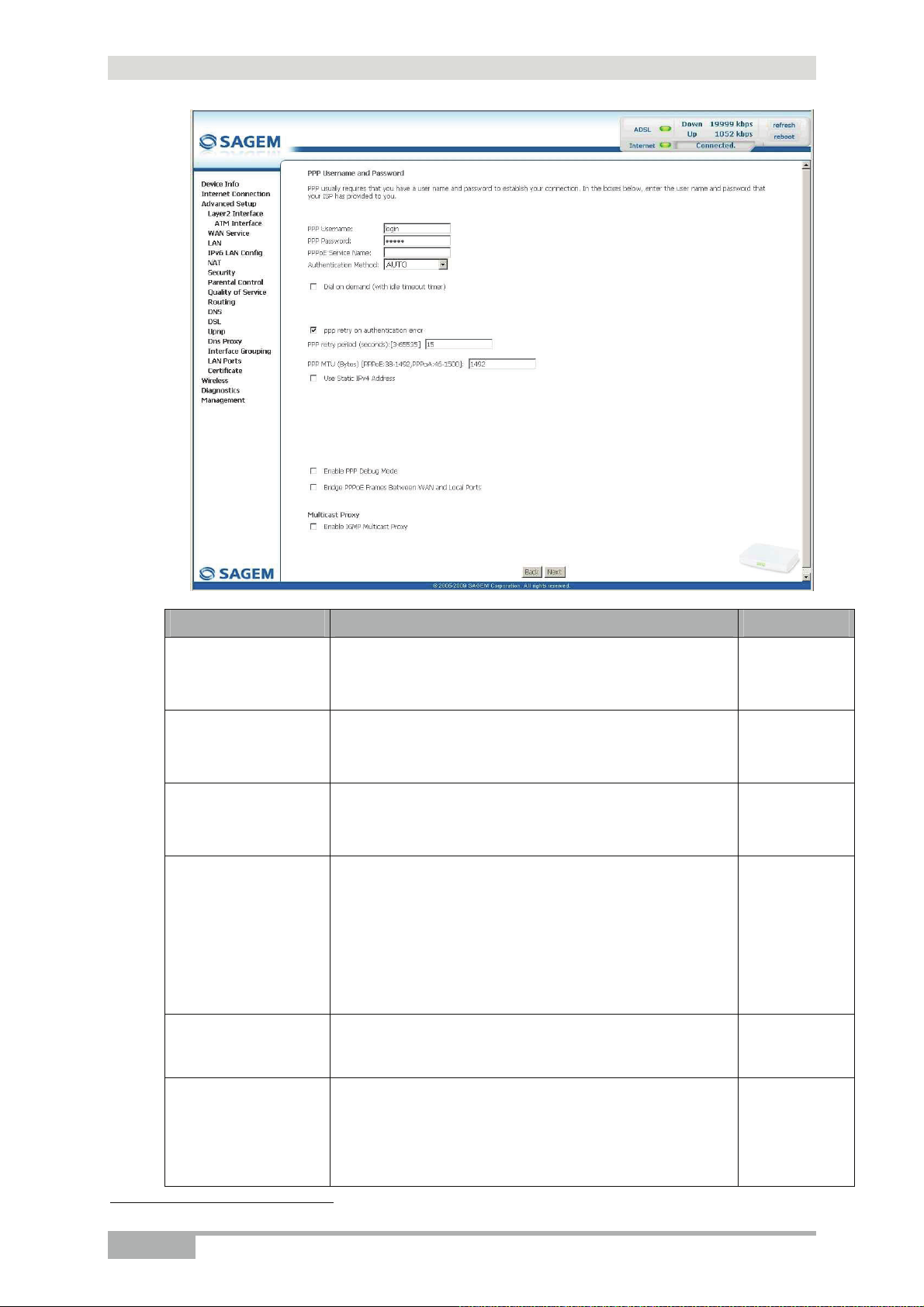
5 - Information / Configuration
Field Action Default value
PPP Username
PPP Password
PPPoE Service
Name
Authentication
Method
Dial on demand
(with idle timeout
timer)
Enter your connection ID.
This information is provided to you by your Internet
Service Provider (ISP).
Enter your connection password.
This information is provided to you by your Internet
Service Provider (ISP).
Enter the name of the PPPoE service.
This information is provided to you by your Internet
Service Provider (ISP).
Select the authentication method of your choice from the
scroll down list:
• AUTO,
• PAP,
• CHAP,
• MSCHAP.
Check the box to only connect to the Internet on "Traffic".
-
-
-
AUTO
Not checked
Inactivity Timeout
(minutes) [1-4320]:
Enter the inactivity time. This value (in minutes) is
6
between 1 and 4320
(i.e. 72 hours).
If there is no traffic for a certain period of time, the PPPoE
6
This field only appears when the "Dial on demand (with idle timeout timer)" field is activated (box checked).
Page 5-24 SAGEM F@st™ 1704 Reference Manual - 253272861-A
Sagem Communications SAS document. Reproduction and disclosure prohibited
session is interrupted.
0
Page 61

5 - Information / Configuration
Field Action Default value
PPP retry on
authentication error
PPP retry period
(seconds)
PPP MTU (Bytes)
Use Static IPv4 Address
IPv4 Address:7
Use Static IPv6 Address8
IPv6 Address9
IPv6 Address Prefix
Length
9
Enable PPP Debug mode
Check the box, PPP can be retried again and
again while authentication fails
Enter if required a retry period. This value (in
seconds) is by default set to 15 seconds. You
can set another value from 3 to 65535.
Enter an MTU (Maximum Transfer Unit) value.
This value (in bytes) is between 38 and 1492.
Note: The MTU specifies the maximum size
of the data used (IP packets) expressed
as a number of bytes.
Check the box to use the static IPv4 address.
Enter the static IPv4 address.
Check the box to use the static IPv6 address.
Enter the static IPv6 address.
Enter the prefix length for the IPv6 address.
Check the box to use the PPP Debug mode.
In the event of connection failure, this option will
enable you to trace a possible problem in the
SYSLOG file.
Checked
15
1492
Not checked
0.0.0.0
Not checked
-
64
Not checked
Bridge PPPoE frames
between WAN and Local
Ports
Enable IGMP Multicast
Check the box to enable the router when
bridging the frames between WAN and local
Ethernet ports
Check the box to activate the IGMP function.
Not checked
Not checked
Proxy
• Click on the Next button to continue configuring the remote network (WAN) in PPPoE
mode.
• Select a preferred wan interface as the system default gateway.
7
This field only appears when the "Use Static IPv4 Address" field is activated (box checked).
8
This field only appears when the “Enable IPv6 for this service” feature is activated (box checked).
9
These fields only appear when the “Use Static IPv6 Address” field is activated (box checked).
Sagem Communications SAS document. Reproduction and disclosure prohibited
SAGEM F@st™ 1704 Reference Manual - 253272861-A Page 5-25
Page 62

5 - Information / Configuration
• Click on the Next button to continue configuring the remote network (WAN) in PPPoE
mode.
Field Action Default
value
Obtain DNS info from a
WAN interface
Check the box to obtain DNS server addresses
automatically, and select the desired interface in
Checked
the list WAN Interface selected.
Use the following Static
DNS IP address
Primary DNS server
Secondary DNS server
If you check this box, you must enter DNS
server addresses.
Enter a primary DNS server address.
Enter a secondary DNS server address.
Not
checked
-
-
• Click on the Next button to continue configuring the remote network (WAN) in PPPoE
mode.
Page 5-26 SAGEM F@st™ 1704 Reference Manual - 253272861-A
Sagem Communications SAS document. Reproduction and disclosure prohibited
Page 63

5 - Information / Configuration
Field Action
PORT / VPI / VCI
Connection Type
Service Name
Service Category
IP Address
Displays the Port/VPI/VCI specific to the “PPPoE” connection
Displays the “PPPoE” protocol
Displays the name of the service: pppoe_0_0_35.
Displays the type of service adapted to the traffic required.
Indicates that the IP address is allocated automatically:
Automatically assigned
Service State
NAT
Firewall
IGMP Multicast
Quality of Service
Displays the status of the service: Enabled
Displays the status of the NAT: Enabled
Displays the status of the firewall: Enabled
Displays the status of the IGMP function: Disabled
Displays the status of the Quality of Service function: Enabled
• Click on the Apply/Save button to confirm the new WAN service.
Sagem Communications SAS document. Reproduction and disclosure prohibited
SAGEM F@st™ 1704 Reference Manual - 253272861-A Page 5-27
Page 64

5 - Information / Configuration
5.7.2.3 Ethernet over ATM – IP over Ethernet (IPoE)
• Select the WAN service type IP over Ethernet (IPoE).
Field Action Default
Enter Service description
Displays the name of the service being
configured. This name, which is allocated
automatically, is made up as follows:
Protocol_VPI_ Index _ VCI
For example: ipoe_0_0_35.
Note: You may enter another service name.
Enter 802.1P Priority10
Enter a value for the 802.1P Priority. This value
is between 0 and 7.
Enter 802.1Q VLAN ID10
Enter a value for the 802.1QVLAN ID. This
value is between 0 and 4094.
Enable IPv6 for this
Check this box to enable IPv6 for this service.
service
• Click on the Next button to continue configuring the WAN service.
value
ipoe_0_0_35
-1
-1
Not checked
10
These values only appear if the WAN service is configured over a DSL ATM interface using VLAN MUX Mode.
Page 5-28 SAGEM F@st™ 1704 Reference Manual - 253272861-A
Sagem Communications SAS document. Reproduction and disclosure prohibited
Page 65

5 - Information / Configuration
Field Action Default value
Obtain an IP
address
automatically
Use the following
Static IP address:
WAN IP Address
WAN Subnet Mask
WAN gateway IP
address
Check the box to obtain an IP address automatically from
your router's DHCP server.
If you check this box, you must enter a static WAN IP
address and the dedicated WAN subnet mask and WAN
gateway IP address.
Enter the static IP address.
Enter the subnet mask.
Enter the gateway IP address.
Checked
Not checked
-
-
-
Sagem Communications SAS document. Reproduction and disclosure prohibited
SAGEM F@st™ 1704 Reference Manual - 253272861-A Page 5-29
Page 66

5 - Information / Configuration
• Click on the Next button to continue configuring the remote network (WAN) in IPoE mode.
Field Action Default value
Enable IGMP Multicast
Check the box to activate the IGMP function.
• Select a preferred wan interface as the system default gateway.
Not checked
• Click on the Next button to continue configuring the remote network (WAN) in IPoE mode.
Page 5-30 SAGEM F@st™ 1704 Reference Manual - 253272861-A
Sagem Communications SAS document. Reproduction and disclosure prohibited
Page 67

5 - Information / Configuration
Field Action Default value
Obtain DNS info from a
WAN interface
Check the box to obtain DNS server addresses
automatically, and select the desired interface in
Checked
the list WAN Interface selected.
Use the following Static
DNS IP address:
Primary DNS server
Secondary DNS server
If you check this box, you must enter DNS server
addresses.
Enter a primary DNS server address.
Enter a secondary DNS server address.
Not checked
-
-
• Click on the Next button to continue configuring the remote network (WAN) in IPoE mode.
Sagem Communications SAS document. Reproduction and disclosure prohibited
SAGEM F@st™ 1704 Reference Manual - 253272861-A Page 5-31
Page 68

5 - Information / Configuration
Field Action
PORT / VPI / VCI
Connection Type
Service Name
Service Category
IP Address
Displays the Port/VPI/VCI specific to the "IPoE" connection.
Displays the "IPoE" protocol
Displays the name of the service: ipoe_0_0_35.
Displays the type of service adapted to the traffic required.
Indicates that the IP address is allocated automatically:
Automatically Assigned
Service State
NAT
Firewall
IGMP Multicast
Quality Of Service
Displays the status of the service: Enabled
Displays the status of the NAT: Enabled
Displays the status of the firewall: Enabled
Displays the status of the IGMP function: Disabled
Displays the status of the Quality Of Service function: Enabled
• Click on the Apply/Save button to confirm the new WAN service.
Page 5-32 SAGEM F@st™ 1704 Reference Manual - 253272861-A
Sagem Communications SAS document. Reproduction and disclosure prohibited
Page 69

5.7.2.4 Ethernet over ATM – Bridging
• Select the WAN service type Bridging.
5 - Information / Configuration
Field Action Default
value
Enter Service description
Displays the name of the service being
br_0_0_35
configured. This name, which is allocated
automatically, is made up as follows:
Protocol_VPI_ Index _ VCI
For example: br_0_0_35.
Note: You may enter another service name.
Enter 802.1P Priority11
Enter a value for the 802.1P Priority. This value
-1
is between 0 and 7.
Enter 802.1Q VLAN ID11
Enter a value for the 802.1QVLAN ID. This
-1
value is between 0 and 4094.
Enable IPv6 for this
Check this box to enable IPv6 for this service.
Not checked
service
• Click on the Next button to continue configuring the remote network (WAN) in Bridge mode.
11
These values only appear if the WAN service is configured over a DSL ATM interface using VLAN MUX Mode.
Sagem Communications SAS document. Reproduction and disclosure prohibited
SAGEM F@st™ 1704 Reference Manual - 253272861-A Page 5-33
Page 70

5 - Information / Configuration
Field Action
PORT / VPI / VCI
Connection Type
Service Name
Service Category
IP Address
Service State
NAT
Firewall
IGMP Multicast
Quality Of Service
Displays the Port/VPI/VCI specific to the "Bridge" connection.
Displays the "Bridge" protocol
Displays the name of the service: br_0_0_35.
Displays the type of service adapted to the traffic required.
In the “Bridge” connection, this field is: Not Applicable
Displays the status of the service: Enabled
Displays the status of the NAT: Disabled
Displays the status of the firewall: Disabled
In the “Bridge” connection, this field is: Not Applicable
Displays the status of the Quality Of Service function: Enabled
• Click on the Apply/Save button to confirm the new WAN service.
Page 5-34 SAGEM F@st™ 1704 Reference Manual - 253272861-A
Sagem Communications SAS document. Reproduction and disclosure prohibited
Page 71

5.7.2.5 PPP over ATM (PPPoA)
5 - Information / Configuration
Field Action Default value
Enter Service description
• Click on the Next button to continue configuring the WAN service.
Displays the name of the service being
configured. This name, which is allocated
automatically, is made up as follows:
Protocol_VPI_ Index _ VCI
For example: pppoa_0_0_35.
Note: You may enter another service name.
pppoa_0_0_35
Sagem Communications SAS document. Reproduction and disclosure prohibited
SAGEM F@st™ 1704 Reference Manual - 253272861-A Page 5-35
Page 72

5 - Information / Configuration
Field Action Default value
PPP Username
PPP Password
Authentication
Method
Dial on demand
(with idle timeout
timer)
Inactivity Timeout
(minutes) [1-4320]:
Enter your connection ID.
This information is provided to you by your Internet
Service Provider (ISP).
Enter your connection password.
This information is provided to you by your Internet
Service Provider (ISP).
Select the authentication method of your choice from the
scroll down list:
• AUTO,
• PAP,
• CHAP,
• MSCHAP.
Check the box to only connect to the Internet on "Traffic".
Enter the inactivity time. This value (in minutes) is
12
between 1 and 4320 (i.e. 72 hours).
-
-
AUTO
Not checked
0
12
This field only appears when the "Dial on demand (with idle timeout timer)" field is activated (box checked).
Page 5-36 SAGEM F@st™ 1704 Reference Manual - 253272861-A
Sagem Communications SAS document. Reproduction and disclosure prohibited
Page 73

5 - Information / Configuration
Field Action Default value
PPP retry on
authentication error
PPP retry period
(seconds)
Check the box, PPP can be retried again and
again while authentication fails
Enter if required a retry period. This value (in
seconds) is by default set to 15 seconds. You
Checked
15
can set another value from 3 to 65535.
PPP MTU (Bytes)
Enter an MTU (Maximum Transfer Unit) value.
1500
This value (in bytes) is between 46 and 1500.
Note: The MTU specifies the maximum size
of the data used (IP packets) expressed
as a number of bytes.
Use Static IPv4 Address
IPv4 Address:13
Enable PPP Debug mode
Check the box to use the static IPv4 address.
Enter the static IPv4 address.
Check the box to use the PPP Debug mode.
Not checked
0.0.0.0
Not checked
In the event of connection failure, this option will
enable you to trace a possible problem in the
SYSLOG file.
Enable IGMP Multicast
Check the box to activate the IGMP function.
Not checked
Proxy
• Click on the Next button to continue configuring the remote network (WAN) in PPPoA
mode.
• Select a preferred wan interface as the system default gateway.
• Click on the Next button to continue configuring the remote network (WAN) in PPPoA
mode.
13
This field only appears when the "Use Static IPv4 Address" field is activated (box checked).
Sagem Communications SAS document. Reproduction and disclosure prohibited
SAGEM F@st™ 1704 Reference Manual - 253272861-A Page 5-37
Page 74

5 - Information / Configuration
Field Action Default
value
Obtain DNS info from a
WAN interface
Check the box to obtain DNS server addresses
automatically, and select the desired interface in
Checked
the list WAN Interface selected.
Use the following Static
DNS IP address
Primary DNS server
Secondary DNS server
If you check this box, you must enter DNS
server addresses.
Enter a primary DNS server address.
Enter a secondary DNS server address.
Not
checked
-
-
• Click on the Next button to continue configuring the remote network (WAN) in PPPoA
mode.
Page 5-38 SAGEM F@st™ 1704 Reference Manual - 253272861-A
Sagem Communications SAS document. Reproduction and disclosure prohibited
Page 75

5 - Information / Configuration
Field Action
PORT / VPI / VCI
Connection Type
Service Name
Service Category
IP Address
Displays the Port/VPI/VCI specific to the “PPPoA” connection.
Displays the “PPPoA” protocol.
Displays the name of the service: pppoa_0_0_35.
Displays the type of service adapted to the traffic required.
Indicates that the IP address is allocated automatically:
Automatically Assigned.
Service State
NAT
Firewall
IGMP Multicast
Quality of Service
Displays the status of the service: Enabled.
Displays the status of the NAT: Enabled.
Displays the status of the firewall: Enabled.
Displays the status of the IGMP function: Disabled.
Displays the status of the Quality of Service function: Disabled.
• Click on the Apply/Save button to confirm the new WAN service.
Sagem Communications SAS document. Reproduction and disclosure prohibited
SAGEM F@st™ 1704 Reference Manual - 253272861-A Page 5-39
Page 76

5 - Information / Configuration
5.7.2.6 IP over ATM (IPoA)
Field Action Default
Enter Service description
• Click on the Next button to continue configuring the WAN service.
Displays the name of the service being
configured. This name, which is allocated
automatically, is made up as follows:
Protocol_VPI_ Index _ VCI
For example: ipoa_0_0_35.
Note: You may enter another service name.
value
ipoa_0_0_35
Page 5-40 SAGEM F@st™ 1704 Reference Manual - 253272861-A
Sagem Communications SAS document. Reproduction and disclosure prohibited
Page 77

5 - Information / Configuration
Field Action Default value
WAN IP Address
WAN Subnet Mask
Enter the static IP address.
Enter a subnet mask.
0.0.0.0
0.0.0.0
• Click on the Next button to continue configuring the remote network (WAN) in IPoA mode.
Sagem Communications SAS document. Reproduction and disclosure prohibited
SAGEM F@st™ 1704 Reference Manual - 253272861-A Page 5-41
Page 78

5 - Information / Configuration
Field Action Default value
Enable IGMP Multicast
Check the box to activate the IGMP function.
Not checked
• Click on the Next button to continue configuring the remote network (WAN) in IPoA mode.
• Select a preferred wan interface as the system default gateway.
• Click on the Next button to continue configuring the remote network (WAN) in IPoA mode.
Page 5-42 SAGEM F@st™ 1704 Reference Manual - 253272861-A
Sagem Communications SAS document. Reproduction and disclosure prohibited
Page 79

5 - Information / Configuration
Field Action Default
value
Obtain DNS info from a
WAN interface
Check the box to obtain DNS server addresses
automatically, and select the desired interface in
Checked
the list WAN Interface selected.
Use the following Static
DNS IP address
Primary DNS server
Secondary DNS server
If you check this box, you must enter DNS
server addresses.
Enter a primary DNS server address.
Enter a secondary DNS server address.
Not
checked
-
-
• Click on the Next button to continue configuring the remote network (WAN) in IPoA mode.
Field Action
PORT / VPI / VCI
Connection Type
Service Name
Service Category
IP Address
Service State
NAT
Firewall
IGMP Multicast
Quality of Service
Displays the Port/VPI/VCI specific to the “IPoA” connection.
Displays the “IPoA” protocol.
Displays the name of the service: ipoa_0_0_35.
Displays the type of service adapted to the traffic required.
Indicates the IP address entered.
Displays the status of the service: Enabled.
Displays the status of the NAT: Enabled.
Displays the status of the firewall: Enabled.
Displays the status of the IGMP function: Disabled.
Displays the status of the Quality of Service function: Disabled.
• Click on the Apply/Save button to confirm the new WAN service.
Sagem Communications SAS document. Reproduction and disclosure prohibited
SAGEM F@st™ 1704 Reference Manual - 253272861-A Page 5-43
Page 80

5 - Information / Configuration
5.7.3 LAN
Object: This is used to configure the IP parameters for the local network (LAN).
• In the Advanced Setup menu, select LAN.
The following screen opens:
Field Action Default value
Groupname
IP Address
Subnet Mask
Enable IGMP Snooping
Select the required group.
Enter the address of your local network.
Enter your network's subnet mask.
Check this box to activate the IGMP (Internet
Group Management Protocol) protocol. This
lets you manage the declarations of belonging
to one or more groups with Multicast routers.
Standard Mode14
Check the box if you wish the IGMP snooping
runs in normal mode (transparency with IGMP
frames).
Blocking Mode14
Check the box if you wish the IGMP snooping
runs in blocking mode (interception and
removal of IGMP frames).
Enable LAN side firewall
Check the box to activate the LAN side
firewall.
14
These fields only appear when the “Enable IGMP Snooping” field is activated (box checked).
Default
192.168.1.1
255.255.255.0
Not checked
Checked
Not checked
Not checked
Page 5-44 SAGEM F@st™ 1704 Reference Manual - 253272861-A
Sagem Communications SAS document. Reproduction and disclosure prohibited
Page 81

5 - Information / Configuration
Field Action Default value
Disable DHCP Server
Enable DHCP
Start IP Address
End IP Address
Leased Time (hour)
Static IP Lease List
Check this box to deactivate your router's
DHCP server.
Note: You must configure your computer
with the parameters appropriate to
your local network (IP address,
subnet mask and default gateway) as
well as enter the primary and
secondary DNS server addresses.
Check this box to activate your router's DHCP
server.
Note: You must configure your computer as
DHCP client and DNS client (or enter
the primary and secondary DNS
server addresses).
Enter the first address attributed by your
router's DHCP server.
Enter the last address attributed by your
router's DHCP server.
Enter an unavailability time (in hours) for
each attributed address.
Enter if required the list of static IP Lease.
Not checked
Checked
192.168.1.2
192.168.1.254
24
_
Configure the second IP
Address and Subnet
Mask for LAN interface
IP Address15 Enter a second address for your local
Subnet Mask15 Enter a subnet mask for the second address
Check the box to configure the IP parameters
(IP address, subnet mask) of a second
address for the local network (LAN).
network (LAN).
for your local network (LAN).
Not checked
_
_
15
These fields only appear when the "Configure the second IP Address and Subnet Mask for LAN interface" field
is activated (box checked).
Sagem Communications SAS document. Reproduction and disclosure prohibited
SAGEM F@st™ 1704 Reference Manual - 253272861-A Page 5-45
Page 82

5 - Information / Configuration
5.7.4 IPv6 LAN Config
Object: This menu lets you set IPv6 LAN Host configuration.
• In the Avanced Setup menu, select IPv6 LAN Config.
The following screen appears:
Field Action Default value
Enable DHCPv6 Server
Enable RADVD
Check the box to activate the DHCPv6 Server.
Uncheck the box to deactivate RADVD (Router
Advertisement Daemon) function.
Delegated from WAN
Check the box if you want the IPv6 Site Prefix
Configuration type to be delegated from WAN,
and select the required WAN interface in the
WAN Interface selected list.
Static
Check the box if you want to set manually the
IPv6 Site Prefix Configuration type.
Site Prefix
Site Prefix Length
Enable MLD Snooping
Enter the IPv6 site prefix.
Enter the IPv6 site prefix length.
Check this box to activate the MLD (Multicast
Listener Discovery) protocol. This lets you
manage the declarations of belonging to one or
more groups with Multicast routers.
Standard Mode16
Check the box if you wish the MLD snooping runs
in normal mode.
Blocking Mode16
Check the box if you wish the MLD snooping runs
in blocking mode.
16
These fields only appear when the “Enable MLD Snooping” field is activated (box checked).
Not checked
Checked
Checked
Not Checked
-
-
Not checked
Checked
Not checked
Page 5-46 SAGEM F@st™ 1704 Reference Manual - 253272861-A
Sagem Communications SAS document. Reproduction and disclosure prohibited
Page 83

5 - Information / Configuration
5.7.5 NAT
Object: NAT is a configurable IP address translation function which will be applied to the
interfaces of your router which you will have activated for this function.
Several translation function configurations, the NAT actions, can be configured and
may be activated as indicated in section 5.7.5.1 > Add.
This section contains the following four menus:
• Virtual Servers (see subsection 5.7.5.1)
• Port Triggering (see subsection 5.7.5.2)
• DMZ Host (see subsection 5.7.5.3)
5.7.5.1 Virtual Servers
Object: This menu is used to route directly to the External Ports the incoming data from a
Service server (such as, for example, FTP Server, SNMP, TFTP etc.) of the remote
network (WAN) to computers on the local network (LAN) via the Internal Ports.
• In the Advanced Setup menu, select NAT then select Virtual Servers.
The following screen opens:
SAGEM F@st™ 1704 Reference Manual - 253272861-A Page 5-47
Sagem Communications SAS document. Reproduction and disclosure prohibited
Page 84

5 - Information / Configuration
Field Meaning
Server Name
• Select a Service: Service available over Internet (such as,
for example FTP Server, SNMP, TFTP etc.).
• Custom Service: Name you want to allocate to a local
server.
External Port Start
External Port End
Protocol
Internal Port Start
Internal Port End
Internal start port (WAN side).
Internal end port (WAN side).
Transport protocol (TCP, UDP or TCP/UDP).
Internal start port (LAN side).
This internal end port (LAN side) is associated with the external
end port (WAN) side.
Note: This cannot be modified.
Server IP Address
WAN Interface
Computer address delivered by your router's DHCP server.
WAN interface used.
Add
• Click on the Add button; the following screen appears:
Proceed as follows:
• Select the required WAN interface in the Use Interface list.
Page 5-48 SAGEM F@st™ 1704 Reference Manual - 253272861-A
Sagem Communications SAS document. Reproduction and disclosure prohibited
Page 85

5 - Information / Configuration
• Check the Select a Service box, then select the service of your choice from the scroll down
list, for example "SNMP".
The External Port Start, External Port End, Internal Port Start, Internal Port End and
Protocol fields (transport protocol associated with this service) are automatically filled in
the table.
Note
You may complete the table by adding other ports associated with a protocol.
or
• Check the Custom Service box, enter the name of the server you want to connect to, then:
• Complete the ID Host of your computer's IP address (this is attributed by your router's
• Fill in the External Port Start, External Port End, Internal Port Start,
A few rules for entering values:
• When you want to select a single port, the start port (External Port Start or Internal Port
Start) and the end port (External Port End or Internal Port End) must be identical.
• When you want to select a range of ports, the start port number must be lower than the end
port number.
• You must always start entering with the External Port Start and External Port End ports.
• When you allocate a number to an External Port Start, the same number is automatically
allocated to the Internal Port Start and identically for External Port End.
The following diagram contains an example:
DHCP server).
Internal Port End and Protocol fields.
The "Delta Force 2" service is available on your computer via the external ports 3568 and 3569
(WAN side) and via the internal ports 3568 and 3569 (LAN side).
Sagem Communications SAS document. Reproduction and disclosure prohibited
SAGEM F@st™ 1704 Reference Manual - 253272861-A Page 5-49
Page 86

5 - Information / Configuration
5.7.5.2 Port Triggering
Object: The purpose of this menu is to open dynamically the firewall ports (open ports) via
"Trigger Ports" when an application (such as games or video) opens a connection via
the transport layer (TCP or UDP).
• In the Advanced Setup menu, select NAT then select Port Triggering.
The following screen opens:
Field Meaning
Application Name
Trigger
Open
WAN Interface
Application name.
• Protocol: Transport protocol (TCP, UDP or TCP/UDP).
• Port Range: A port range contains a Start port and an End port.
Note: A single port is characterised by an identical start port and
end port.
• Protocol: Transport protocol (TCP, UDP or TCP/UDP).
• Port Range: A port range contains a Start port and an End port.
Note: A single port is characterised by an identical start port and
end port.
WAN Interface used.
Page 5-50 SAGEM F@st™ 1704 Reference Manual - 253272861-A
Sagem Communications SAS document. Reproduction and disclosure prohibited
Page 87

Add
• Click on the Add button; the following screen appears:
5 - Information / Configuration
To configure Trigger Port and Open Port, proceed as follows:
• Select the required WAN interface in the Use Interface list.
• Check the Select an application box, then select the service of your choice from the scroll
down list, for example "Aim Talk".
The Trigger Port Start, Trigger Port End, Open Port Start, Open Port End and
Protocol fields (transport protocol associated with this service) are automatically filled in
the table.
Note
You may complete the table by adding other ports associated with a protocol.
or
• Check the Custom application box to specify your own application, then.
• Enter the name of your own application.
• Fill in the Trigger Port Start, Trigger Port End, Open Port Start, Open Port End and
Protocol fields.
Sagem Communications SAS document. Reproduction and disclosure prohibited
SAGEM F@st™ 1704 Reference Manual - 253272861-A Page 5-51
Page 88

5 - Information / Configuration
A few rules for entering values:
• When you want to select a single port, the start port (Trigger Port Start or Open Port
Start) and the end port (Trigger Port End or Open Port End) must be identical.
• When you want to select a range of ports, the start port number must be lower than the end
port number.
The following diagram contains an example:
Using the "Trigger" 3568 port (WAN side), the "Delta Force" service server triggers the opening
of port range 3100 to 3999 for your computer to access this service.
Page 5-52 SAGEM F@st™ 1704 Reference Manual - 253272861-A
Sagem Communications SAS document. Reproduction and disclosure prohibited
Page 89

5 - Information / Configuration
5.7.5.3 DMZ Host
Object: This "DMZ" (DeMilitarized Zone) lets you access the server you selected directly via
the Internet without going through the "Firewall".
Important
Caution, this process presents an intrusion risk. It is therefore vital that you take
precautions so that no connections may be initiated to the private network.
• In the Advanced Setup menu, select NAT then select DMZ Host.
The following screen opens:
Field Action Default
DMZ Host IP Address
Note
The DMZ zone is deactivated by default.
Enter the IP address of a server to activate the "DMZ"
and therefore access it directly from the Internet.
To deactivate the "DMZ" zone, erase the address
entered in the field.
Note: Click on the Save/Apply button to take
account of the address or its erasure.
value
-
Sagem Communications SAS document. Reproduction and disclosure prohibited
SAGEM F@st™ 1704 Reference Manual - 253272861-A Page 5-53
Page 90

5 - Information / Configuration
5.7.6 Security
5.7.6.1 IP Filtering
Outgoing
Object: This menu is used to create outgoing IP filters to refuse data from the LAN to the WAN
and list the existing outgoing IP filters.
By default, all the outgoing data is accepted.
• In the Advanced Setup menu, select Security > IP Filtering >Outgoing.
The following screen opens:
Field Meaning
Filter Name
Protocol
Source Address / Mask
Source Port
Dest. Address / Mask
Dest. Port
Page 5-54 SAGEM F@st™ 1704 Reference Manual - 253272861-A
Sagem Communications SAS document. Reproduction and disclosure prohibited
Name of the filter.
Transport protocol.
Source IP address / Subnet mask.
Source port
Destination IP address / Subnet mask.
Destination port.
Page 91

Add
• Click on the Add button to display the following screen:
5 - Information / Configuration
Field Action
Filter Name
Protocol
Source IP address
Source Subnet Mask
Source Port
(port or port:port)
Destination IP address
Destination Subnet
Mask
Destination Port
(port or port:port)
Enter a representative name for the filter.
Select the dedicated protocol from the scroll down list
(TCP/UDP, TCP, UDP, ICMP).
Enter the Source IP address (LAN).
Subnet Mask.
Enter a "Source" port (LAN) or range of ports.
Note: For one port, for example, enter 80.
For a range of ports, enter 80:90.
Enter the Destination IP address (WAN).
Subnet Mask.
Enter a "Destination" port (WAN) or range of ports.
Note: For one port, for example, enter 80.
For a range of ports, enter 80:90.
Sagem Communications SAS document. Reproduction and disclosure prohibited
SAGEM F@st™ 1704 Reference Manual - 253272861-A Page 5-55
Page 92

5 - Information / Configuration
Incoming
Object: This menu is used to create incoming IP filters to refuse data from the WAN to the
LAN and list the existing incoming IP filters.
By default, all the incoming data is refused when the Firewall is activated.
• In the Advanced Setup menu, select Security > IP Filtering >Incoming.
The following screen opens:
Page 5-56 SAGEM F@st™ 1704 Reference Manual - 253272861-A
Sagem Communications SAS document. Reproduction and disclosure prohibited
Page 93

Add
• Click on the Add button to display the following screen:
5 - Information / Configuration
Field Action
Filter Name
Protocol
Source IP address
Source Subnet Mask
Source Port
(port or port:port)
Destination IP address
Destination Subnet
Mask
Destination Port
(port or port:port)
WAN interfaces
Enter a representative name for the filter.
Select the dedicated protocol from the scroll down list
(TCP/UDP, TCP, UDP, ICMP).
Enter the Source IP address (WAN).
Subnet mask.
Enter a "Source" port (WAN) or range of ports.
Note: For one port, for example, enter 80.
For a range of ports, enter 80:90.
Enter the destination IP address (LAN).
Subnet mask.
Enter a "destination" port (LAN) or range of ports.
Note: For one port, for example, enter 80.
For a range of ports, enter 80:90.
Field Action Default value
Select All
pppoa_0_8_35/pppoa0
br0/br0
Sagem Communications SAS document. Reproduction and disclosure prohibited
Check the box to select all WAN interfaces.
Checked
Note: By unchecking the box, no interface is
selected and the other WLAN/LAN
interfaces displayed boxes become
unchecked.
Check the box to select the displayed interface.
Check the box to select the displayed interface.
SAGEM F@st™ 1704 Reference Manual - 253272861-A Page 5-57
Checked
Checked
Page 94

5 - Information / Configuration
5.7.7 Parental Control
Object: This menu is used to create and manage access time restriction for LAN devices
which are connected to the router.
• In the Advanced Setup menu, select Parental Control.
The following screen opens:
Page 5-58 SAGEM F@st™ 1704 Reference Manual - 253272861-A
Sagem Communications SAS document. Reproduction and disclosure prohibited
Page 95

Add
• Click on the Add button to display the following screen:
5 - Information / Configuration
Field Action
User Name
MAC Address
Enter a representative name for the LAN device.
Enter the MAC address of the required LAN device.
Note: To find out the MAC address of a Windows based
PC, open a command window and type
“ipconfig /all”.
Days of the week
Select the days of the week on which the restriction is
effective by checking the corresponding box.
Start Blocking Time
End Blocking Time
Enter the required blocking start hour (for example 08:00).
Enter the required blocking end hour (for example 20:00).
Sagem Communications SAS document. Reproduction and disclosure prohibited
SAGEM F@st™ 1704 Reference Manual - 253272861-A Page 5-59
Page 96

5 - Information / Configuration
5.7.8 Quality of Service
This menu contains 2 sub-menus:
• Queue Config (see subsection 5.7.8.1),
• QoS Classification (see subsection 5.7.8.2).
Object: This menu is used to allocate different types of traffic queues with different priorities in
order to improve the traffic flow. To do this, the quality of service (QoS) provides the
following three services: Classification (set-1, set-2), Marking (TOS, DSCP) and
queues (Queuing).
The quality of service is only significant if all the traffic (data, video) is greater than the
up rate of the ADSL line.
• In the Advanced Setup menu, select Quality of Service.
The following screen opens:
Page 5-60 SAGEM F@st™ 1704 Reference Manual - 253272861-A
Sagem Communications SAS document. Reproduction and disclosure prohibited
Page 97

5 - Information / Configuration
Field Action
Enable QoS
Select Default
DSCP Mark
Check the Enable QoS box to authorize QoS actions to be performed
at the ingress and egress interfaces.
The IP datagram DSCP (Differentiated Services Code Point, priority
value from 0 to 63) identifies which output queue a packet is to be
assigned to.
Default DSCP Mark is used to mark the priority of the packets when
they are not tagged in the computer. In this case the router will do it
with the values indicated.
Select from the scroll down list:
No Change (-1): Value of –1 indicates no change from the incoming
packet,
Auto Marking (-2)
Default (000000) : Marks everything else to DSCP 0,
AF13 (001110)
AF12 (001100) : Recommended markings for Bulk-Data,
AF11 (001010) : Recommended markings for Bulk-Data,
CS1 (001000) : Recommended markings for Scavenger traffic,
AF23 (010110)
AF22 (010100) : Recommended markings for Transactional-Data,
AF21 (010010) : Recommended markings for Transactional-Data,
CS2 (010000) : Recommended markings for Network Management,
AF33 (011110)
AF32 (011100) : Recommended markings for Mission-Critical Data,
AF31 (011010) : Recommended markings for Mission-Critical Data,
CS3 (011000) : Call-Signalling markings,
AF43 (100110)
AF42 (100100) : Recommended markings for IP/VC,
AF41 (100010) : Recommended markings for IP/VC,
CS4 (100000) : Recommended markings for Streaming-Video,
EF (101110) : IP Phones mark Voice to EF,
CS5 (101000)
CS6 (11000) : Routers mark Routing traffic to CS6,
CS7 (111000)
Note: This drop-down list is present only if the box Enable Qos is
checked.
Sagem Communications SAS document. Reproduction and disclosure prohibited
SAGEM F@st™ 1704 Reference Manual - 253272861-A Page 5-61
Page 98

5 - Information / Configuration
5.7.8.1 Queue Config
Object: This menu is used to enable or disable QoS on an interface, and to configure QoS to
use policy maps attached to an interface.
• In the Advanced Setup menu, select Quality of Service then select Queue Config.
The following screen opens:
Precedence
DSL Latency
PTM Priority
Field State
Name
Key
Interface
Enable
Queue entry name
Sequence number allocated by the system, incremented of a
unit to each addition of a QoS Queue.
Name of the network interface configured (8/35 for example).
Priority allocated to "Queue Precedence" from 1 to 3.
DSL Latency
PTM priority
QoS enabled or disabled for this interface.
Note: This status can be amended starting from this window.
Page 5-62 SAGEM F@st™ 1704 Reference Manual - 253272861-A
Sagem Communications SAS document. Reproduction and disclosure prohibited
Page 99

Add
• Click on the Add button to display the following screen:
5 - Information / Configuration
Field Action
Name
Enable
Interface
Queue Precedence
Enter a representative name.
Select from the scroll down list:
• Disable: To disable the QoS queue entry
• Enable: To enable the QoS queue entry
Select from the scroll down list:
• Blank
• 8/35: Interface name.
Select from the scroll down list:
• Blank
• 1: High priority for this queue,
• 2: Medium priority for this queue,
• 3: Low priority for this queue.
Note: A high priority leads to low packet loss.
Sagem Communications SAS document. Reproduction and disclosure prohibited
SAGEM F@st™ 1704 Reference Manual - 253272861-A Page 5-63
Page 100

5 - Information / Configuration
5.7.8.2 QoS Classification
Object: This menu is used for the classification of packets into traffic classes, and for the
enforcement of policies using queuing.
• In the Advanced Setup menu, select Quality of Service then select QoS Classification.
The following screen opens:
Page 5-64 SAGEM F@st™ 1704 Reference Manual - 253272861-A
Sagem Communications SAS document. Reproduction and disclosure prohibited
