Page 1
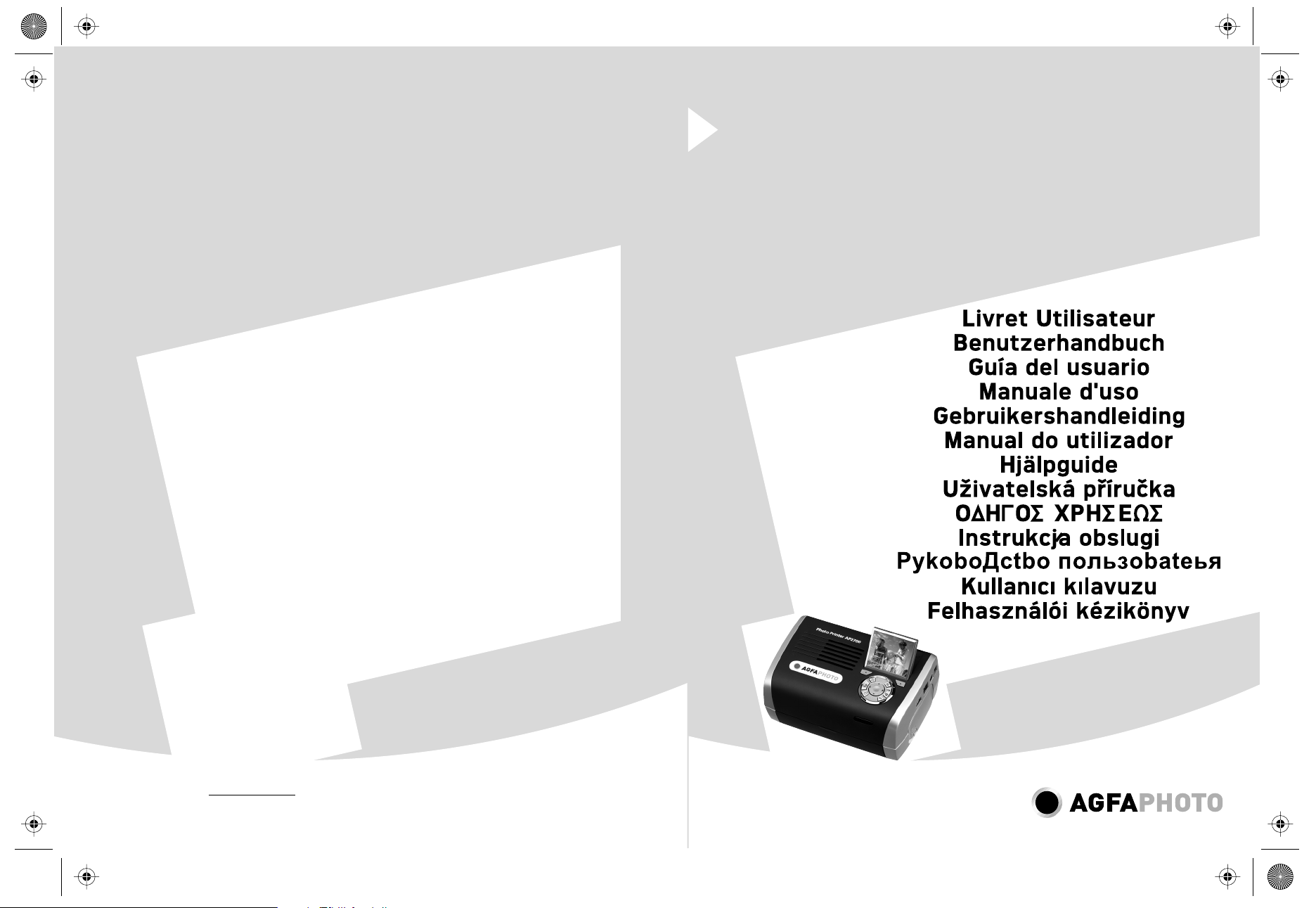
PDG QG AP2700-2300.eps 08/02/2007 17:17:24PDG QG AP2700-2300.eps 08/02/2007 17:17:24
User Guide
AP2300
Photo Printer
AP2700
AgfaPhoto Holding GmbH, www.agfaphotoprinter.com,
AGFAPHOTO is used under license of Agfa-Gevaert AG,
produced for and sold by Sagem Communication, www.sagem.com
Page 2

Page 3
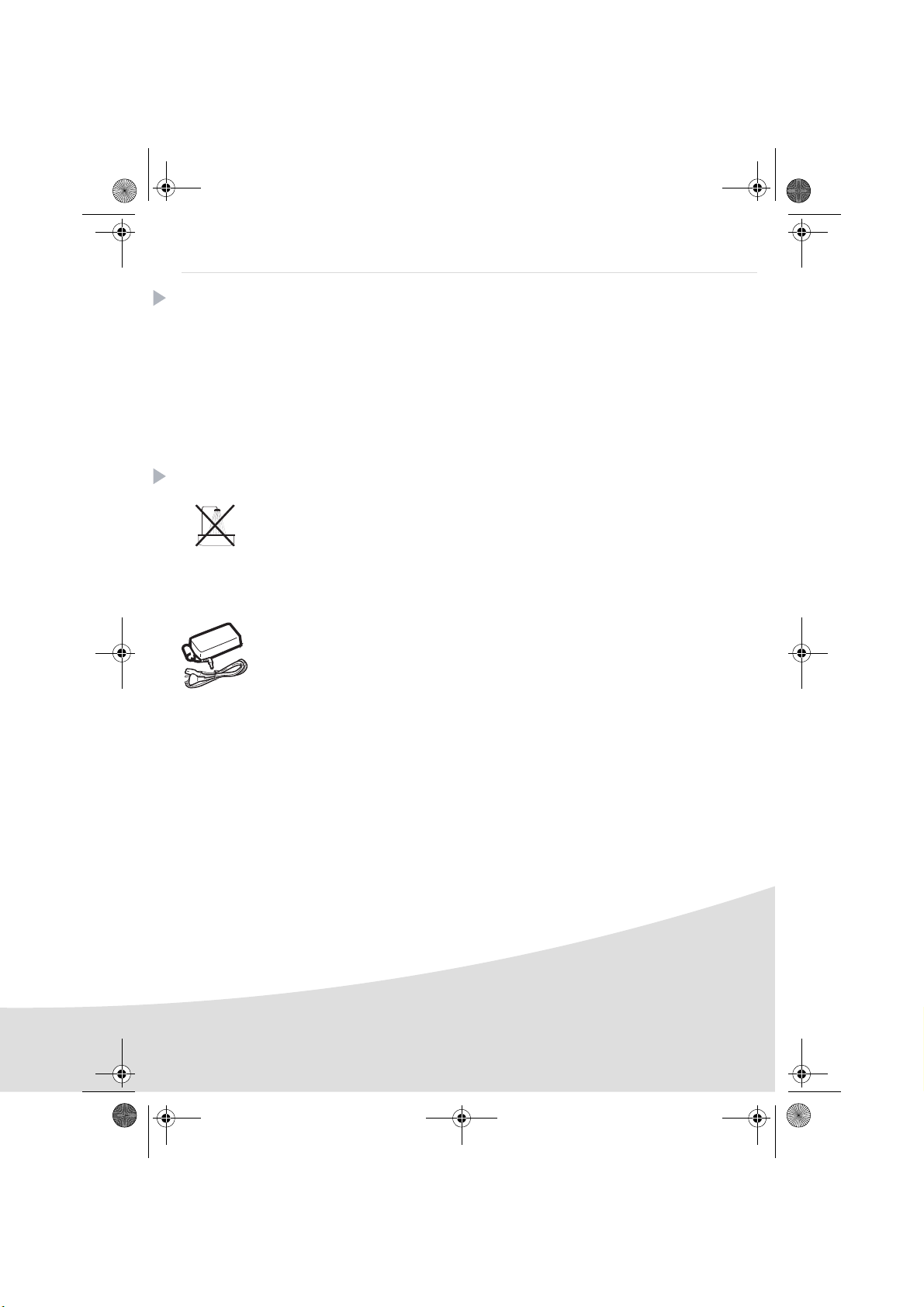
GI AP2700-2300.book Page 1 Jeudi, 15. février 2007 10:42 10
English
Welcome
Thank you for purchasing our new photo printer. With this high quality printer you can get the most out
of your digital photos. The Crystal Image and red-eye image optimising functions provide faultless print
and copy quality of your photos.
You will also find the following on the web site www.agfaphotoprinter.com:
• print drivers for PCs,
• a list of answers to frequently asked questions (FAQ).
A detailed user guide is supplied on the CD-ROM.
Safety instructions and recommendations
Do not install your photo printer in a humid room (bathroom, laundry, kitchen, etc.), or within
1.50 m of a tap or water source, or outside. The printer should be operated within an ambient
temperature range of 10°C to 35°C. Your printer should be used at an ambient temperature of
between 15°C and 35°C for optimum printing results.
Do not set up your printer in a dusty environment as dust deposits might adversely affect the print
quality of your photos.
Only use the power supply that is supplied (PF60N24AS0 of Shanghai Moons' Automation
Control Co., Ltd). Connect it to a mains outlet in compliance with the installation instructions in this
booklet and the indications stated on the identification label located on the unit (voltage, current
and frequency of the electricity network). As a precaution, in case of danger, the mains adapters
act as a disconnecting mechanism for the 230V power supply. They should be placed near the
device and should be easily accessible.
Never open the top cover when the printer is operating, as you risk breaking the film that may
result a printer malfunction.
After using the printer, wait a few moments after switching the printer off before opening it. To
avoid injury, never touch the print head.
Only use AgfaPhoto consumables, if not you are likely to damage the equipment and invalidate
the guarantee.
1
Page 4
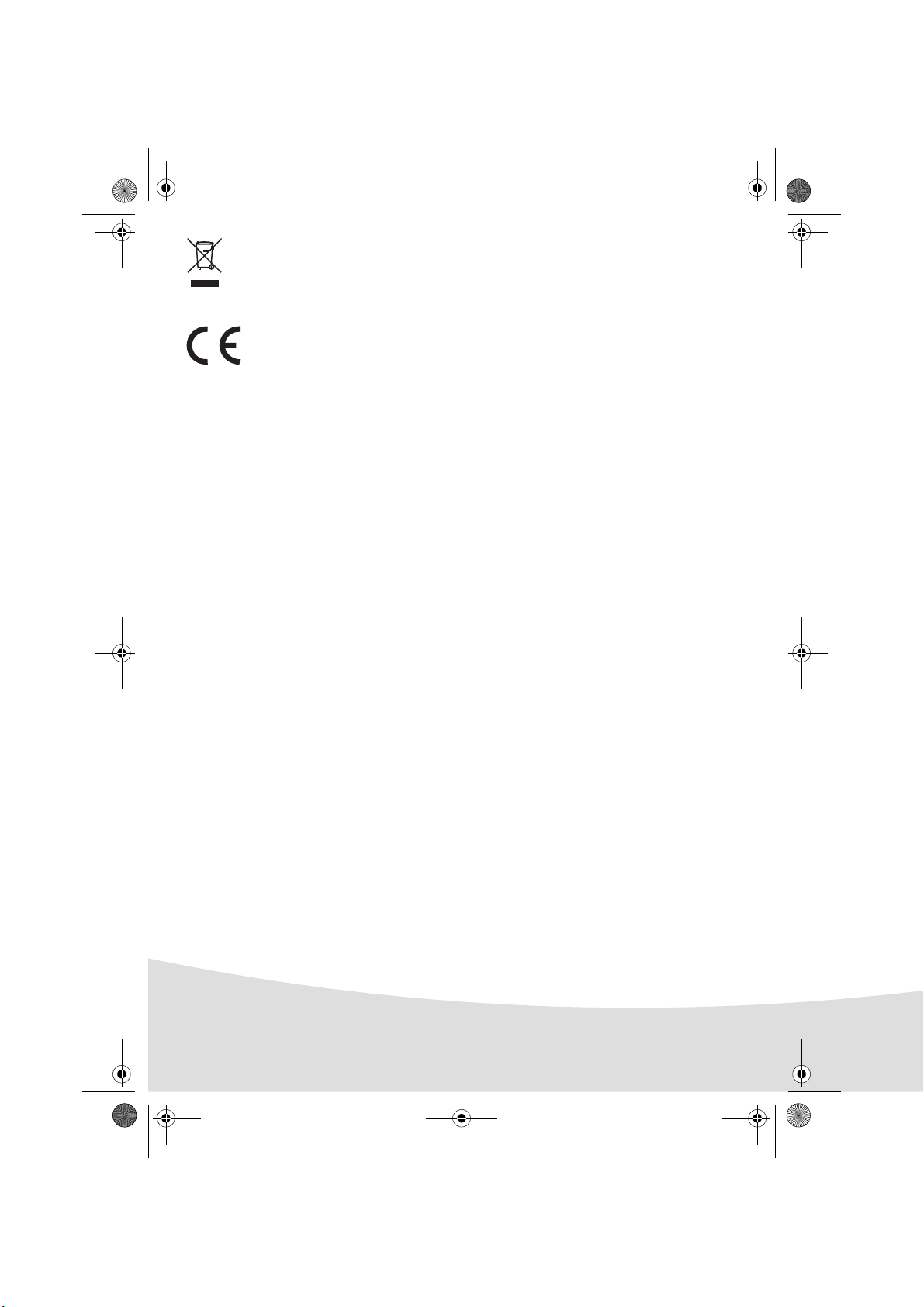
GI AP2700-2300.book Page 2 Jeudi, 15. février 2007 10:42 10
The crossed-out waste bin stuck on the product means that the product belongs to the family of
electrical and electronic equipment.
In this respect, the European regulations ask you to dispose of it selectively:
- At sales points in the event of the purchase of similar equipment.
- At the collection points made available to you locally (drop-off centre, selective collection, etc.).
The CE marking certifies that the product meets the main requirements of the European
Parliament and Council directive 1999/5/CE on telecommunications terminal equipment,
regarding safety and health of users, and regarding electromagnetic interference.
The declaration of compliance can be consulted on the site www.agfaphotoprinter.com
category "support", or can be requested at the following address:
AP2300-2700 are produced for Sagem Communication and distributed or sold by
AGFAPHOTO is used under license of Agfa-Gevaert AG
Sagem Communication
Sagem Communication - Customer relations department
4, rue du Petit Albi - 95800 Cergy Saint-Christophe - FRANCE
2
Page 5
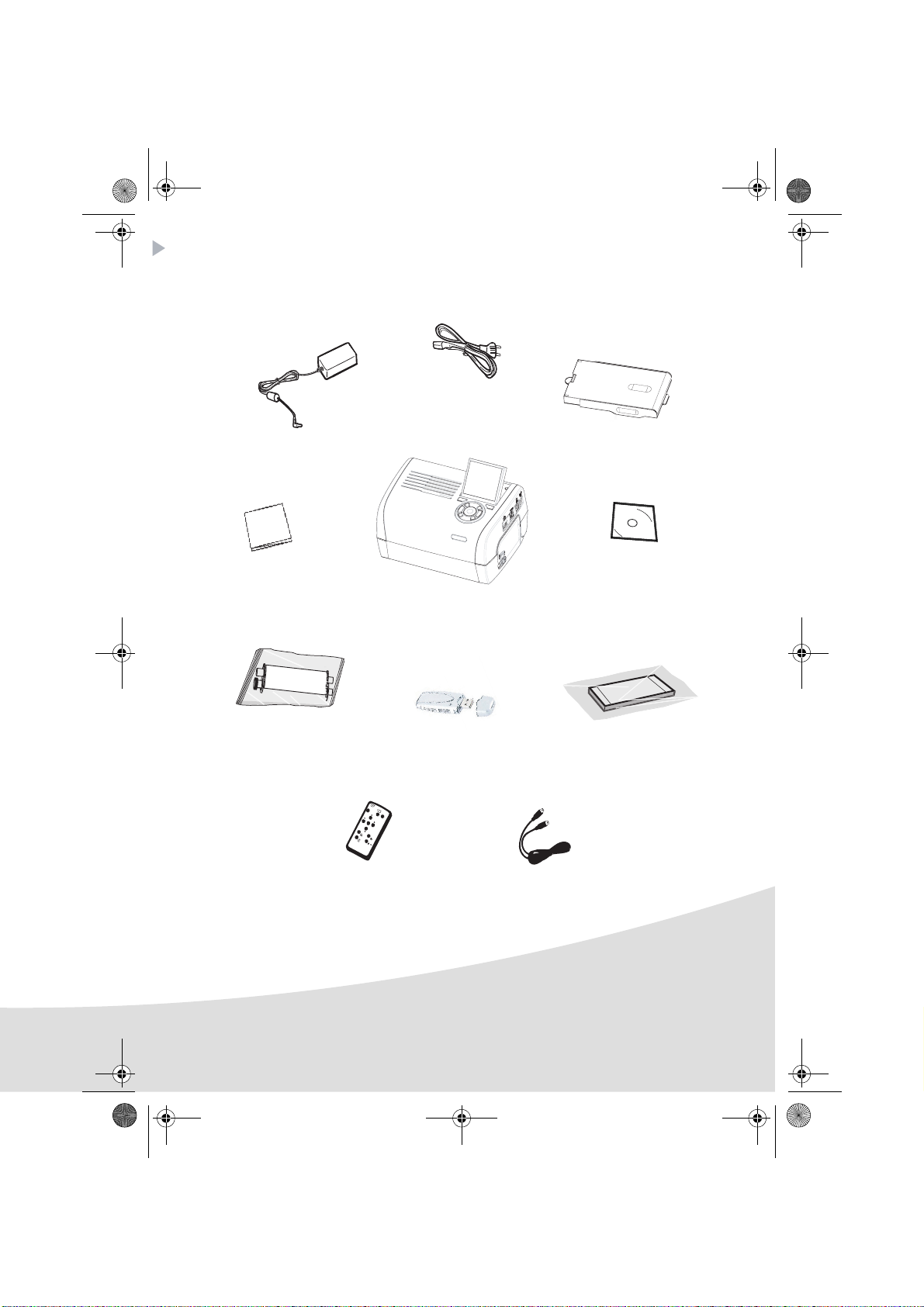
GI AP2700-2300.book Page 3 Jeudi, 15. février 2007 10:42 10
Your printer and its accessories
Place your set in front of you. Take out the various components for your printer and check that the
components shown below are present :
Power supply block
Mains lead
Paper tray
Photo printer
Installation guide
Ribbon
(depending on model)
(depending on model)
Remote control
(depending on model)
WiFi adapter
CD-ROM
Photo paper block
(depending on model)
Video cable
(depending on model)
3
Page 6
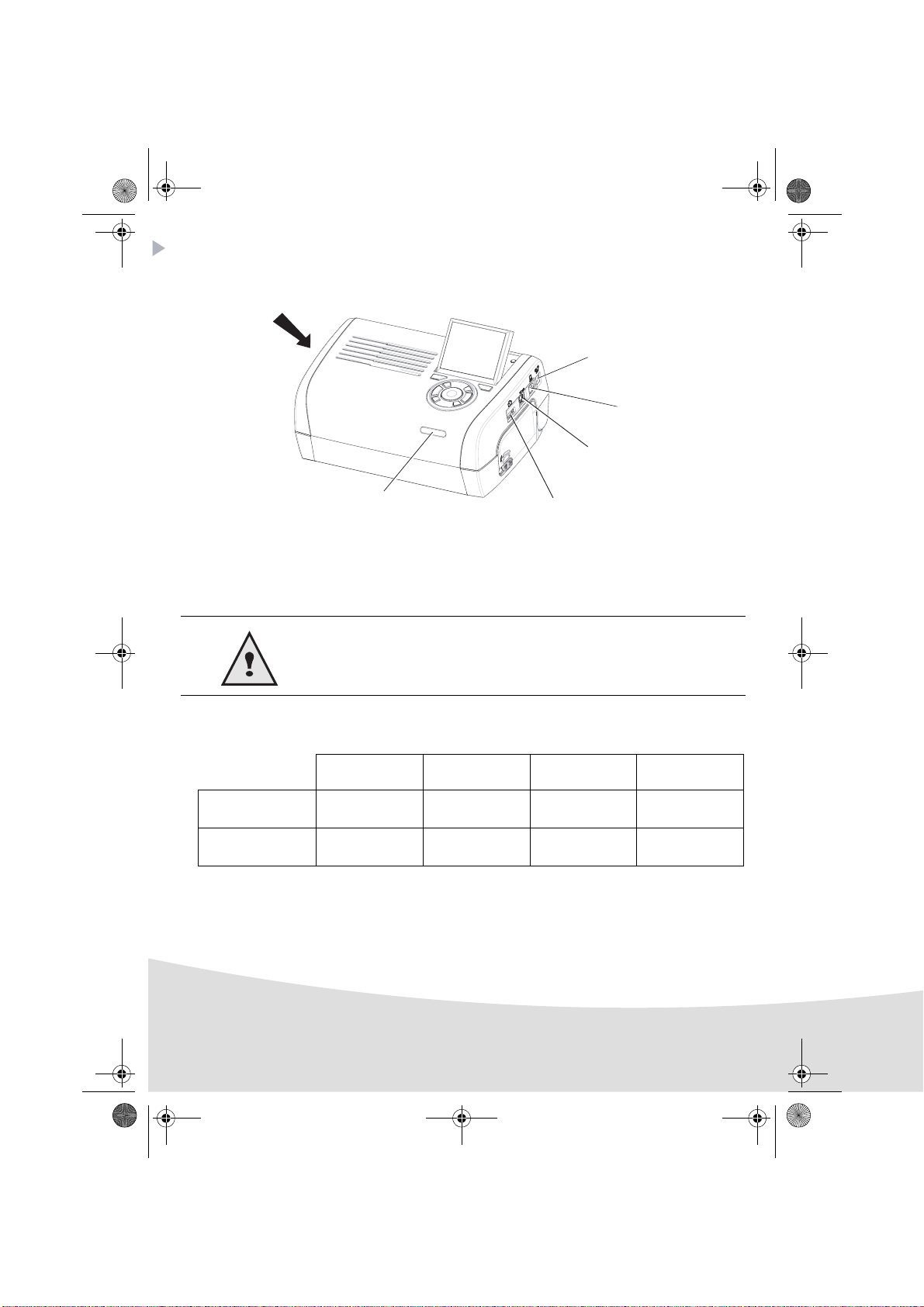
GI AP2700-2300.book Page 4 Jeudi, 15. février 2007 10:42 10
Connections
Memory card
insertion slots
IRDA
Infrared
(Depending on model)
Before making the connections, please consult the safety instructions
at the start of the user booklet on the CD-ROM provided with your
printer.
Mains supply
Video output
(Depending on model)
Master USB
Adapters:
WiFi (Depending on option)
Bluetooth (Depending on option)
Pictbridge
Slave USB
PC link
Video output IRDA WiFi Bluetooth
AP2300
AP2700
4
----
zz
Option Option
Page 7
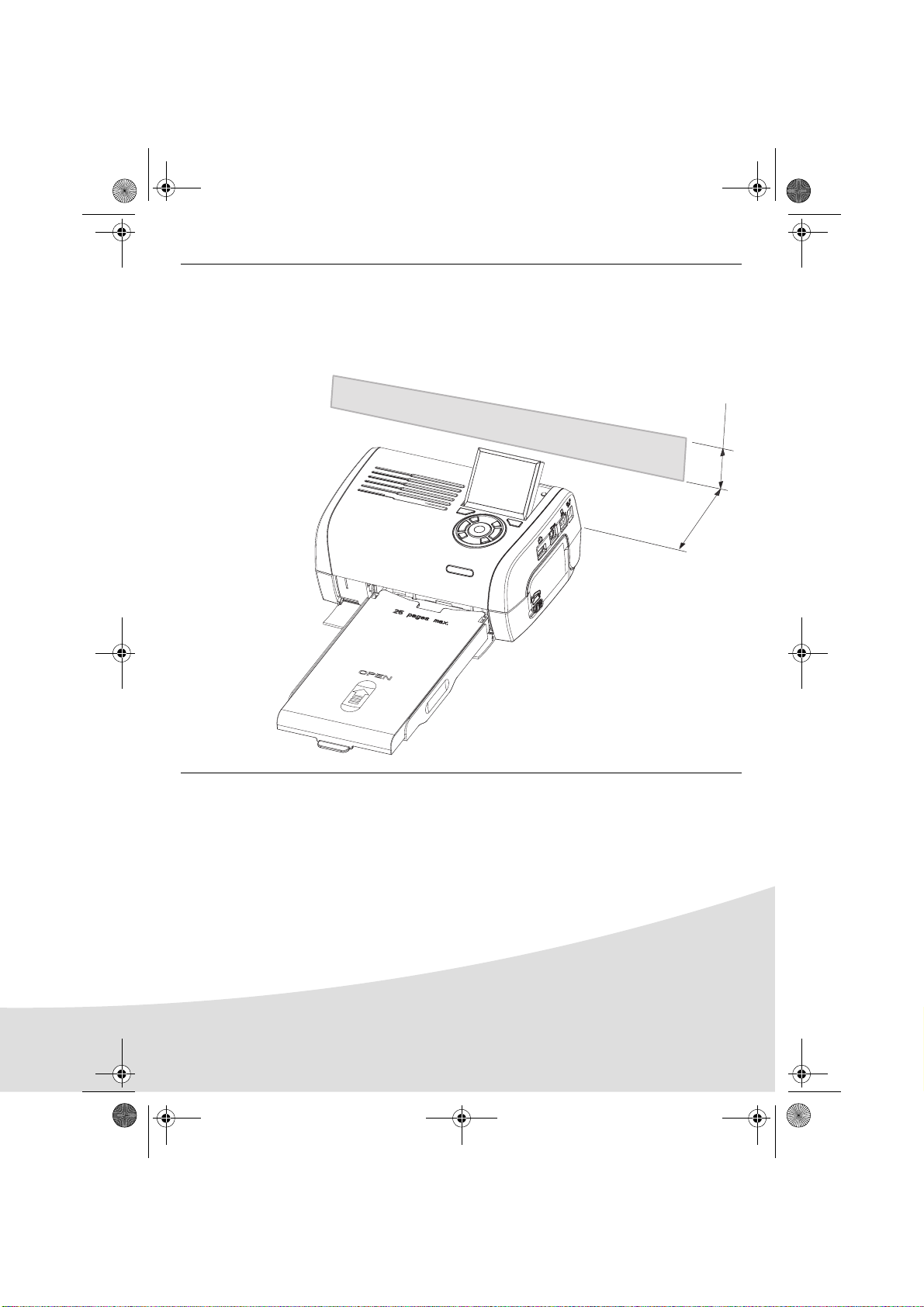
GI AP2700-2300.book Page 5 Jeudi, 15. février 2007 10:42 10
Remarks: To guarantee that the sheet of paper moves correctly while printing, make sure that
to allow at least 10 centimetres free space at the back of the printer.
Do not set up your printer in a dusty environment as dust deposits might adversely
affect the print quality of your photos.
Obstacle
5 cm
10 cm
5
Page 8
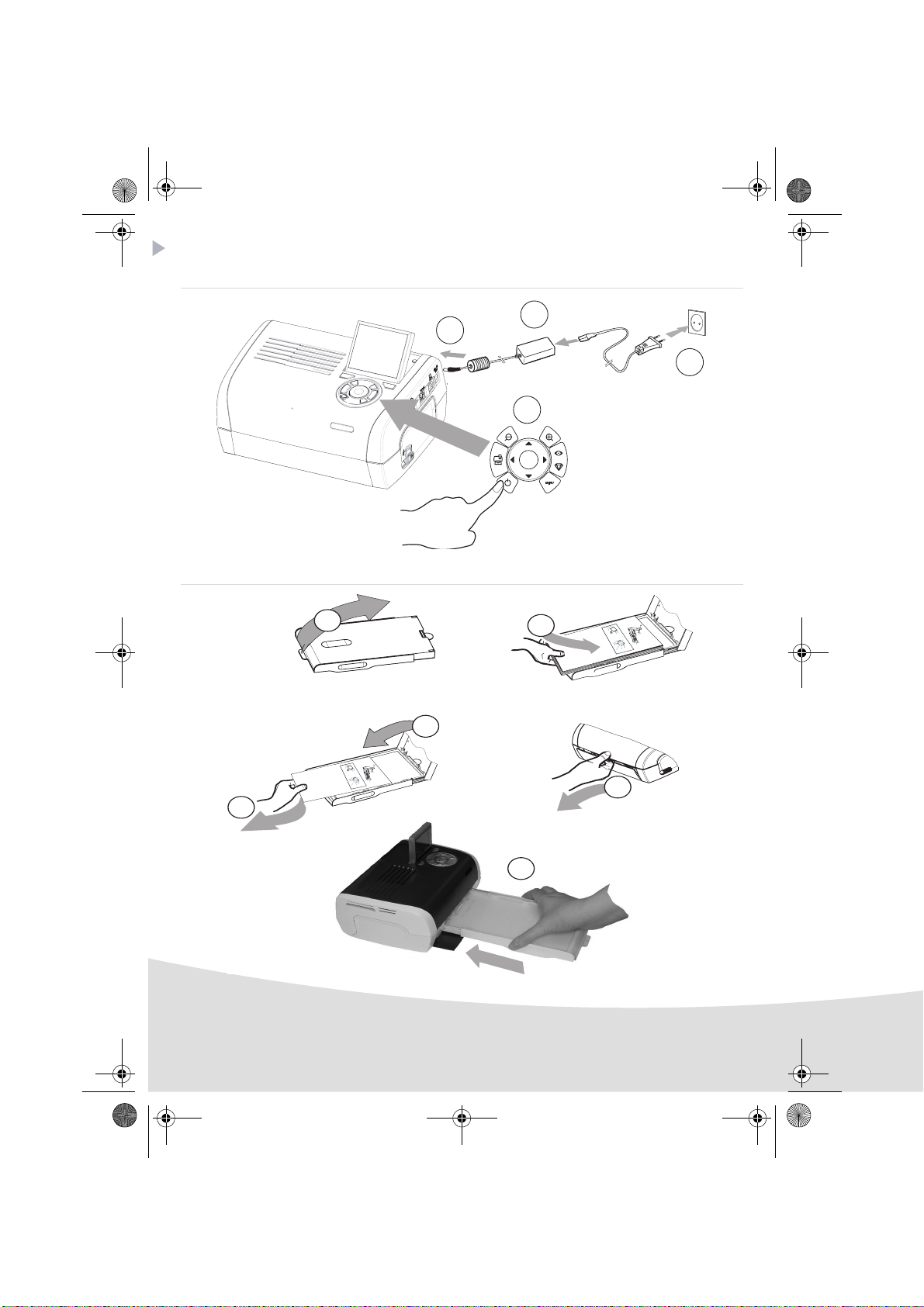
GI AP2700-2300.book Page 6 Jeudi, 15. février 2007 10:42 10
Setting up the printer
Powering up
(3 s)
Inserting paper
1
2
3
4
1
2
R
em
V
e
ove
i
E
l
lez
n
P
t
tf
ap
h
ern
à
Q
i
re
i
s
e
u
sh
rf
R
i
en
tar es
ti
a
ca
im
rer cette fe
ee
ch
S
ss
u
V
ie
t
ei
overe q
e
b
etto
t
a h
r
b
R
n
e
w
i
fo
l
tt
e
eg
ij
o
ti
.
e d
T
d
re p
ja
re
a
en
e
g
u
ue
r d
V
as
es
antes d
b
i
.
y
u
l
l
sto
S
j
e
o
tti
e d
K
m
t
z
a fo
rt d
c
é
n
e
P
h
rj
e
fog
g
te t
sh
u
r
ü
p
e
p
l
os
e p
ha
tz
k tá
tt
2
r
eet v
a
l
5
e
o
a
i
b
2
2
6
1
99
7
A
pe
z
o
n
t
oner el p
p
d
l
ec
p
t
att
v
e
o
o
r
ap
o
r
p
o
ti
i
u
i
li
l
n
m
b
í
o
o
p
r
s
tsa
th
s
ev
o
r
n
er i
t
a d
d
u
pe
t
e
av
at u
e
n
o
e
c
ap
nn
i
i
rS
p
l
i
ç
a
,
d
a
m
n
c
ã
n
e
he
a
v
p
i
i
se
o
t
l
e
n
e
to
e
i
a
lož
en
te
e
d
di
r ca
ri
t p
l
n
u
u
re l
la
e
g
e
te
tt
t
a
fy
F
o
n
e i
ss
p
betes
s
b
í
a
o
arku
m
ie
ll
m
d
cart
a
ette
t
er
o
r
p
eco
n
p
i
p
d
ress
a
n
p
ap
sza
e
.
z
p
de
a
å
j
i a
l
í
n
p
a
i
oca
r
ere
u
p
io
p
d
ap
el
p
d
e
r
n.
a
l
a
r o
i
’
z
p
o
a
p
p
p
e
ns
e
z
pp
ape
i
í
d
ercas
rsk
rt a
p
á
w
o
s
a
l
ob
pe
si
asse
.
o
kazett
to
s
l
n
n
en
et
ík
t
a
te
ten
i
u
em
c
.
á
assete.
p
b
.
l
a.
p
aat
ap
st.
i
eru d
o
k
asety
.
4
R
em
V
e
o
i
Ent
l
ve t
le
P
ap
z
f
Q
ern
h
à
i
u
erfach
re
i
Ri
s
i
t
e
c
s
a
ti
m
n
asse
r est
h
r
S
V
u
er cette feui
ee
e
o
i
ei
e
r
Retire e
v
t
wi
tto
a
ere q
b
be
n
h
T
i
j
leg
tt
.
d
a
o
fo
g
e
e
V
ja
r de
b
d
re putti
en
y
u
Ké
j
an
st
e
o
as
m
.
sto
rt de
a f
P
l
z
tes d
rjü
Sc
l
e
e
r
t
2
e
o
o
5
d
s
2
fo
k
t
s
l
n
2
h
tt
h
h
e
e
z
6
t
g pa
g
u
e
a
a
eet voor
1
á
nt
pr
l
t
p
p
9
v
o u
i
z
d
9
o p
ol
o
b
7
o
o
a
e
A
p
l
la
t
p
pr
n
í
i
e
tsa el
e
s
r
s
p
er el
tt
ctio
im
r
un
t
er i
ot
p
i
b
n t
d
a d
i
e
ev
a
n
e
p
n
c
,
ci
t u
h
m
d v
n
çã
or
a
i
ap
e
i
e
a
va
het
n
i
o
te
n
p
e
Si
l
el
se
o
an
d
n
a
l
ž
e
g
p
t
en
u
rire la
tou
tt be
e
o
e
p
d
tes
fyl
n
r
ap
l
i
arku
í
e F
m pa
cas
a
te
l
b
i
te
de
e
e
c
o
r
r
a
i
szi a p
sette
s
i
m
t
på
n
art
c
o
za p
p
n
d
o
pr
p
í
d
p
r
ej
a
lo
a
u d
e
e p
n
p
.
a
a
c
r
ss
i
pp
z
ap
e
ar o
e
de
o
e
a
l
i
re i
l
o
d
z
í
e
p
’
rt
p
ap
n
w
rs
i
ás
erca
p
.
n
ap
a ka
kasset
p
a
s
o
o
osit
p
e
bní
e
l
eniem
ss
.
z
l
n
e
o
ku
e
ttá
a
te
t
te
.
cass
b
n
p
a
.
p
.
ap
l
a
a
ete.
i
e
t
st.
ru
d
o
ka
se
ty.
5
3
6
6
Page 9
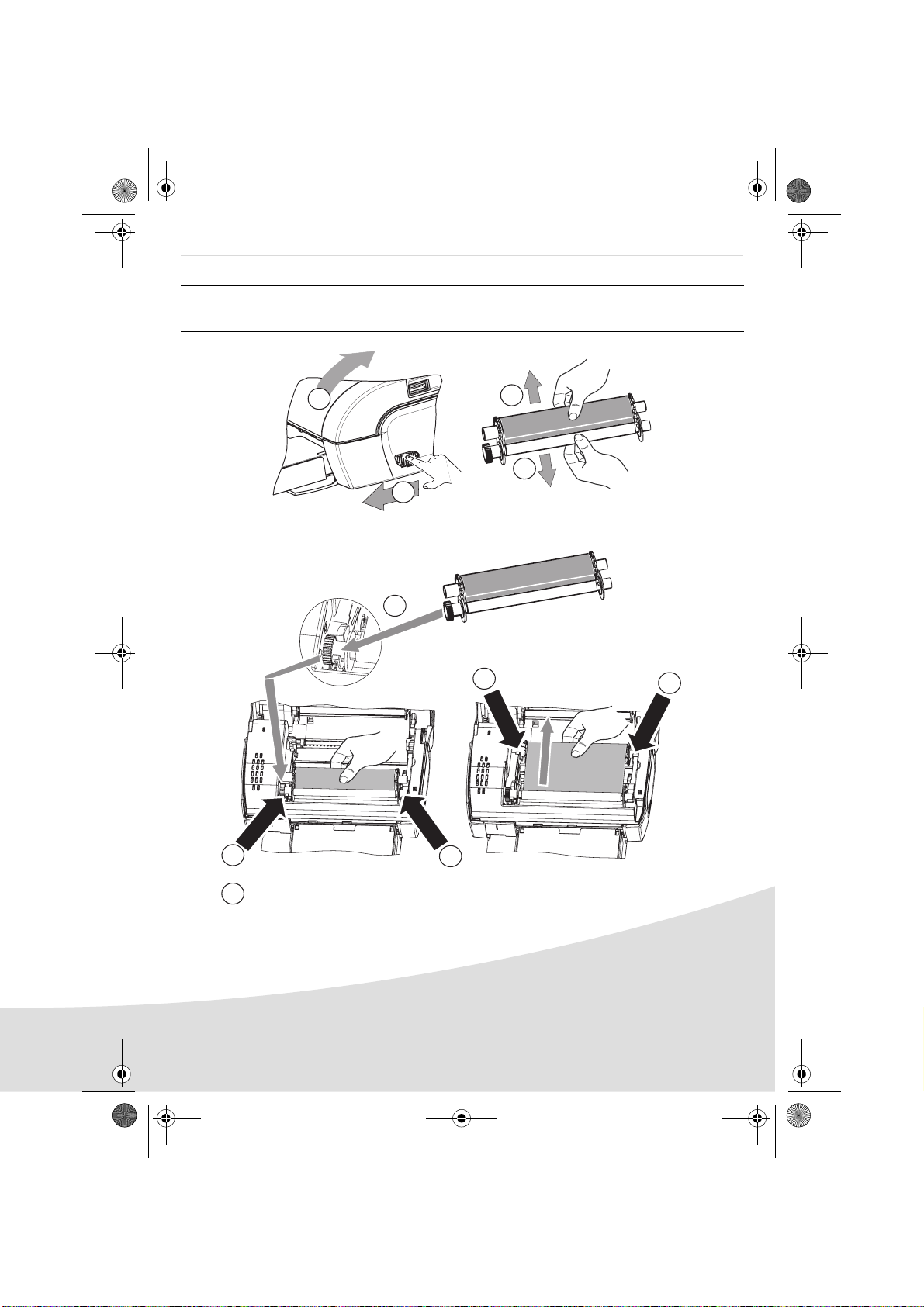
GI AP2700-2300.book Page 7 Jeudi, 15. février 2007 10:42 10
Installing the ribbon
Remark: Use manufacturer consumables only. These are specially designed to provide
optimum print quality.
2
3
3
1
4
6
6
5
Tighten the ribbon on these spindles (6) and close the printer.
7
5
7
Page 10
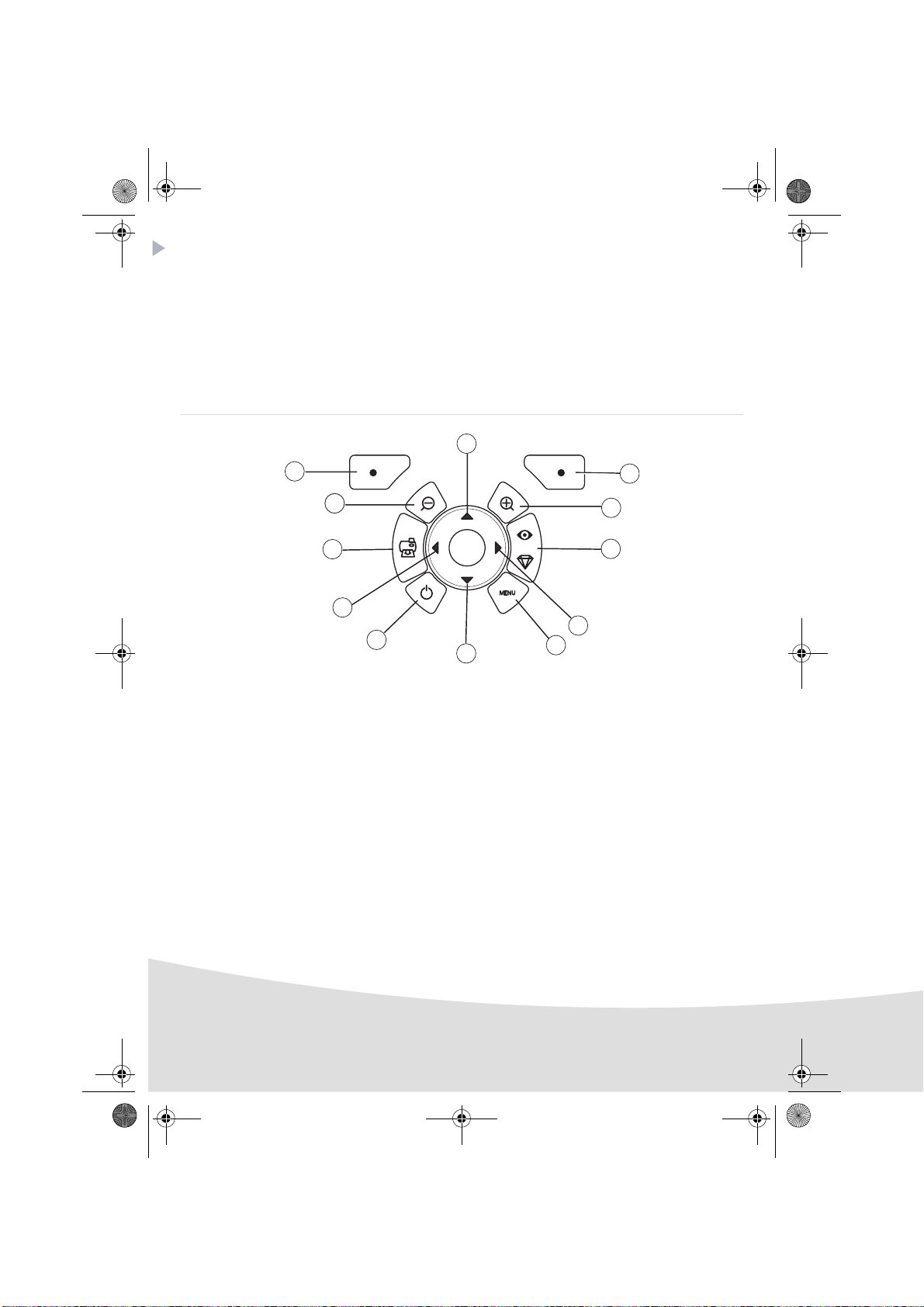
GI AP2700-2300.book Page 8 Jeudi, 15. février 2007 10:42 10
Description of the user interface
The interface is used to:
• choose photographs one at a time or switch into mosaic mode (9 photographs on screen),
• start the printout of a photograph directly,
• enable automatic improvement of the photograph prior to printout,
• set the "Format", "Preferences" and "Image setting" parameters according to your requirements,
• select several photographs and choose a different number of copies for each photograph to be
printed,
• zoom in on a photograph and print it.
Description of the keypad
1
12
1
11
10
9
8
7
No. Key
1 / 5 / 7 / 9 Browser
2 Validate / Enter / Add a copy
3 Zoom +
4 Crystal image / Red eyes
6Menu
8On / Off
10 Print
11 Zoom 12 Back / Cancel / Remove a copy
2
3
4
5
6
8
Page 11
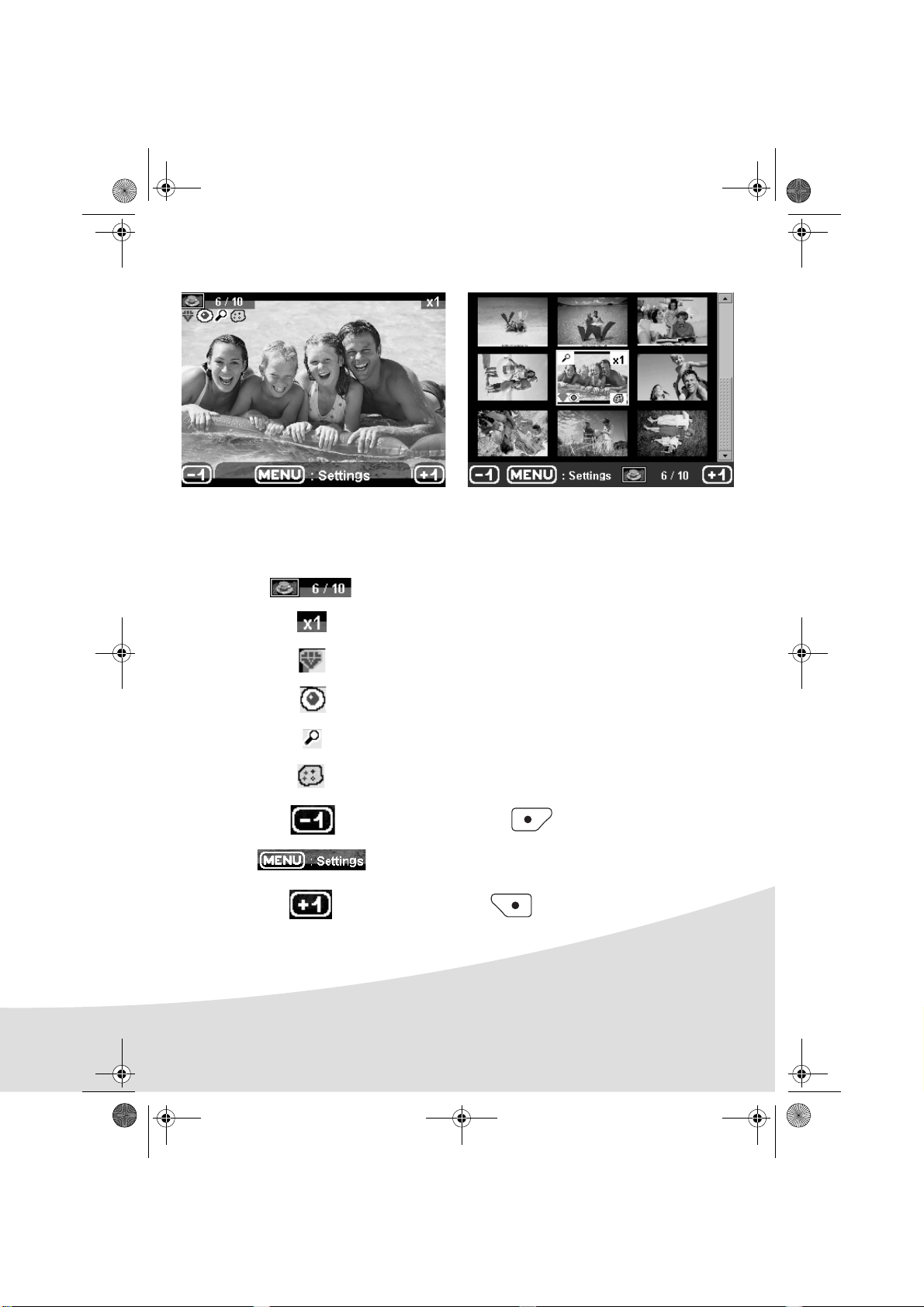
GI AP2700-2300.book Page 9 Jeudi, 15. février 2007 10:42 10
DESCRIPTION OF THE GRAPHIC USER INTERFACE
.2.4" LCD screen (1), to view your photographs
The icon... indicates...
the photograph number
the number of copies selected
Crystal image function enabled
red eye function enabled
zoom applied to part of the image
modifications made to the image
remove a copy selection key
access menus MENU key
add a copy selection key
9
Page 12
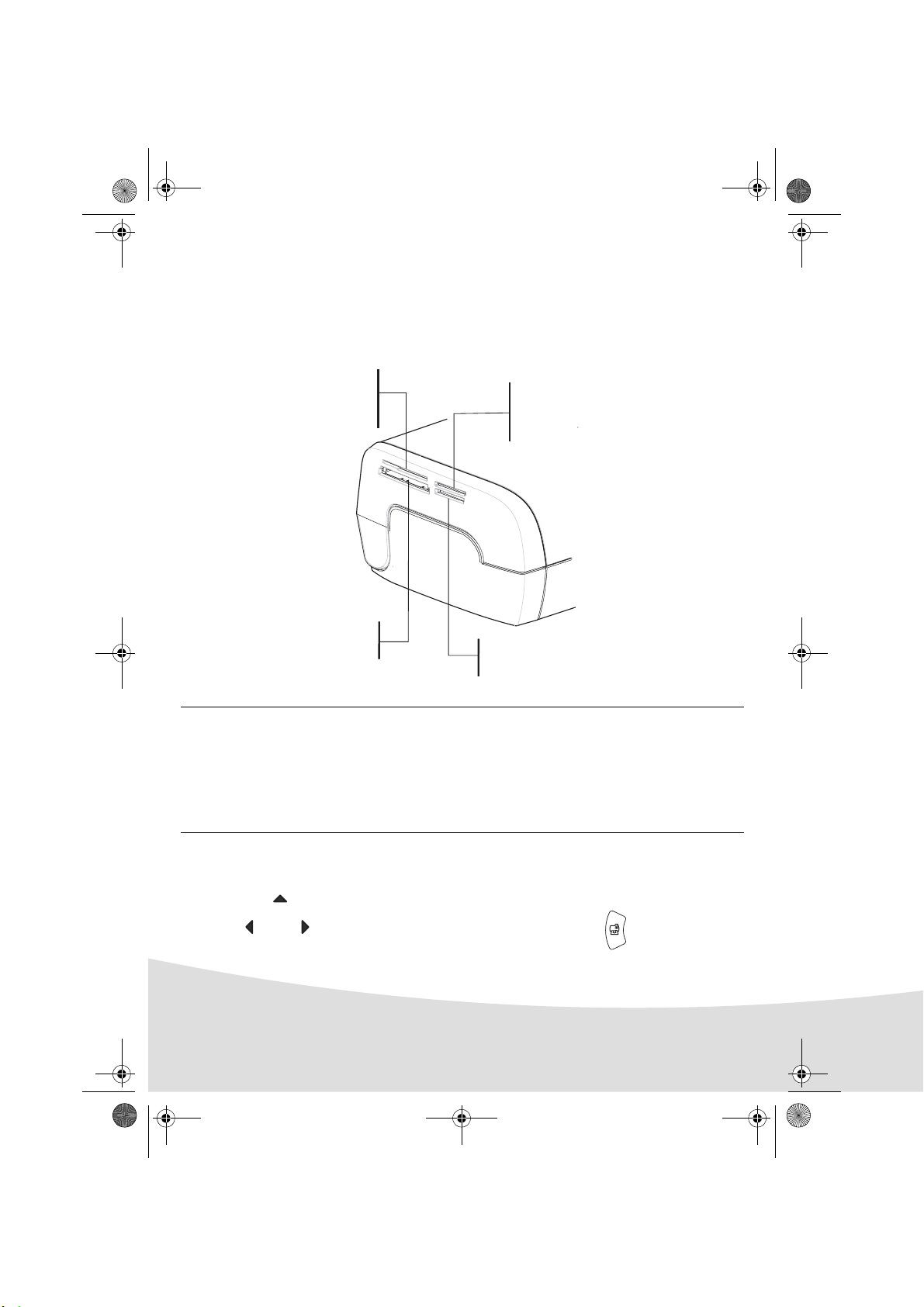
GI AP2700-2300.book Page 10 Jeudi, 15. février 2007 10:42 10
PRINTING A PHOTOGRAPH FROM A MEMORY CARD
Check that the consumables (paper and ribbon) are installed.
Check that your printer is plugged in and switched on.
Insert your memory card into the correct slot, as shown on the diagram below.
Slot provided for
Smart Media (SM),
Carte xD formats
Slot provided for
CompactFlash
format
Slot provided for
Multi Media Card (MMC)
Standard Digital (SD)
formats
Slot provided for
Memory Stick (MS)
format
Remarks: SmartMedia CONTACTS DOWNWARDS.
The memory cards do not go completely inside the read slot. NEVER USE FORCE.
Remove the card and check that you are inserting it the right way round into the
correct slot.
For further information, refer to the user booklet on the CD-ROM provided with your
printer.
Insert your memory card; after reading the card, the last photograph will be displayed on the LCD
screen.
Press the key to display the first photograph on the card. Scroll through the photographs with
the and keys. After selecting the photograph, press the key and follow the
instructions displayed on screen to print your photograph.
10
Page 13

GI AP2700-2300.book Page 11 Jeudi, 15. février 2007 10:42 10
Improving the print quality
Use the "Crystal Image" and "Red Eye" correction functions.
Crystal Image makes all the necessary settings and corrections related to picture sharpness, colour
management and contrast automatically to obtain the best print quality possible.
Furthermore, exposure defects will be corrected (for example, under-exposed photos will be made
lighter or the portions of photo with strong contrasts will be compensated for). The red-eye correction
function touches up "red eyes" on shots taken with the flash.
Remarks: By default, the "Crystal Image" and "Red Eye" correction functions are disabled.
When printing from a personal computer, the "Crystal Image" and "Red Eye" correction
functions are not proposed.
The following table shows the number of times that the key must be pressed to enable or disable
the components of the "Crystal Image" function.
Number of presses on the
key
0 (Default status) Disabled Disabled
1 Enabled Disabled
2EnabledEnabled
3DisabledEnabled
4 (return to default status) Disabled Disabled
"Crystal Image" and "Red Eye"
correction function status
"Crystal Image"
optimisation
"Red Eye" correction
Other functions
New effects (special effects, sepia, B&W, negative, black & white and colour embossing,
solarisation, black & white and colour contour, charcoal).
Organisation of photographs (choice of location).
Slide show.
TV display (depending on model).
Sudoku.
Screen background customisation.
Use of these functions is detailed in the user booklet on the CD-ROM provided
with your printer.
11
Page 14
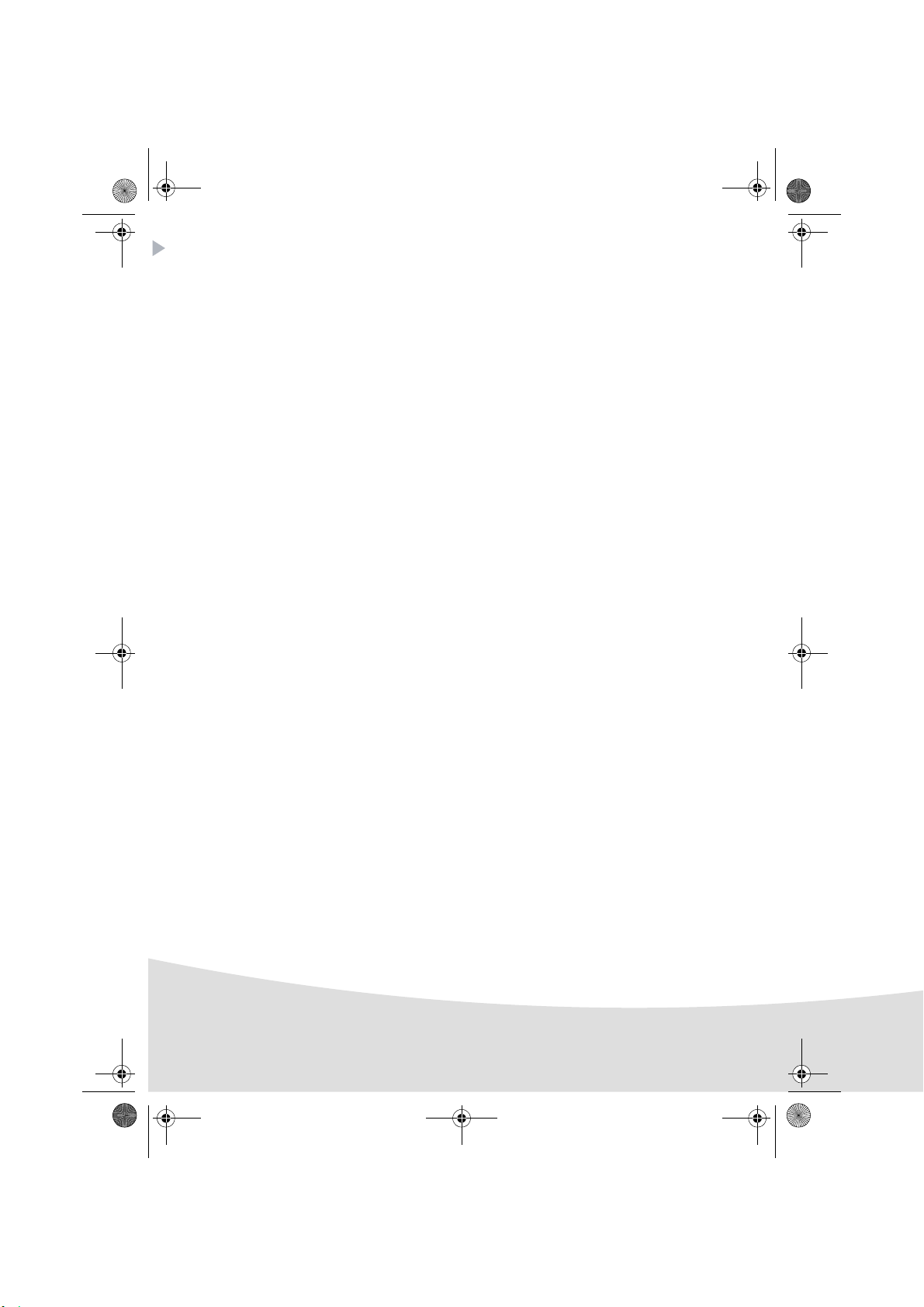
GI AP2700-2300.book Page 12 Jeudi, 15. février 2007 10:42 10
Guarantee
GUARANTEE (UK Terms and Conditions)
In order to apply the guarantee, you should contact your dealer. Proof of purchase will be required. Should
malfunctioning arise, the dealer will advise you what to do.
If you bought your equipment from Sagem Communication directly, the following shall apply :
A) Sagem Communication undertakes to remedy by repair, free of charge for labour and replacement
parts, any defects in the equipment during a period of twelve (12) months from the date of original
delivery of the Equipment, where those defects are a result of faulty workmanship.
During this twelve month guarantee period, the defective equipment will be repaired free of charge;
the customer must however return the defective equipment at his/her own expense, to the address
given by Sagem Communication After Sales Department, the phone number of which can be found on
the delivery slip. Unless the customer has concluded with Sagem Communication a maintenance
contract in respect of the equipment which specifically provides for repairs to be carried out at the
customer’s premises, the repairs will not be carried out on the equipment at the customer’s premises.
The following sentence applies to purchases of equipment for the customer’s trade, business or
profession. Except as otherwise expressly provided in this Document and to the extent permitted by
law, Sagem Communication makes no representations or warranties, express or implied, statutory or
otherwise, and to such extent, all terms and conditions implied by law are hereby excluded.
This guarantee does not affect the Customer’s statutory rights.
B) Exclusions From Guarantee
Sagem Communication shall have no liability under the guarantee in respect of :
• damage, defects breakdown or malfunction due to :
-failure to properly follow the installation process and instructions for use; or
-an external cause to the equipment (including but not limited to, lightening, fire, shock or water
damage of any nature); or
-modifications made without the written approval of Sagem Communication; or
-a failure or neglect to maintain the equipment or inappropriate maintenance; or
-unsuitable operating conditions, particularly of temperature and humidity; or
-repair or maintenance of the equipment by persons not authorised by Sagem Communication.
• wear and tear from normal daily use of the equipment and its accessories
• damage due to insufficient or bad packaging of equipment when returned to Sagem
Communication
• supply of new versions of software
• work on any equipment or software modified or added without the prior written consent of Sagem
Communication malfunctions not resulting from the Equipment or from software installed in user
workstations for the purpose of use of the equipment
12
Page 15
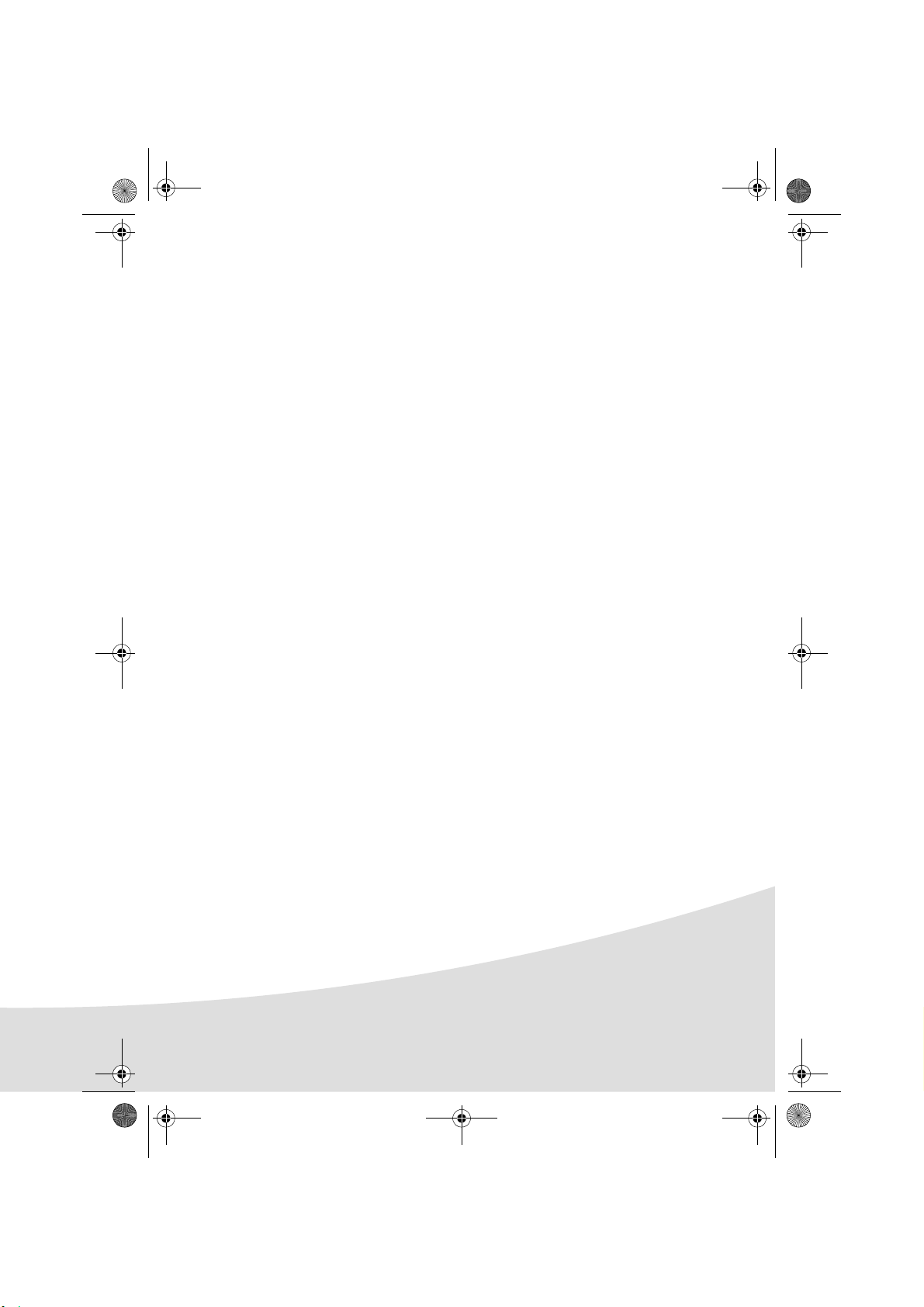
GI AP2700-2300.book Page 13 Jeudi, 15. février 2007 10:42 10
• communication problems related to an unsuitable environment, including :
-problems related to access and/or connection to the Internet such as interruptions by access networks
or malfunction of the line used by the subscriber or his correspondent
-transmission faults (for example poor geographical coverage by radio transmitters, interference or
poor line quality)
-the local network fault (wiring, servers, workstations) or the failure of the transmission network
• the normal servicing (as defined in the user guide supplied with the equipment) as well as
malfunctioning due to servicing not being carried out, servicing costs are in any event always
borne by the customer.
C) In the cases set forth in § B) as well as after expiry of the twelve month guarantee period, the
customer must ask Sagem Communication for an estimate, and he/she must accept the estimate and
agree to pay the charges mentioned in it before returning the equipment to Sagem Communication.
The repair and delivery costs will be invoiced to the customer.
The foregoing shall apply unless otherwise agreed in writing with the customer and only for the UK.
If any provision of this guarantee shall be held to be in whole or in part invalid or illegal due to an
obligatory rule applicable to consumers pursuant to their national legislation, such invalidity or
illegality shall not impair or affect the remaining provisions or parts of this guarantee.
13
Page 16
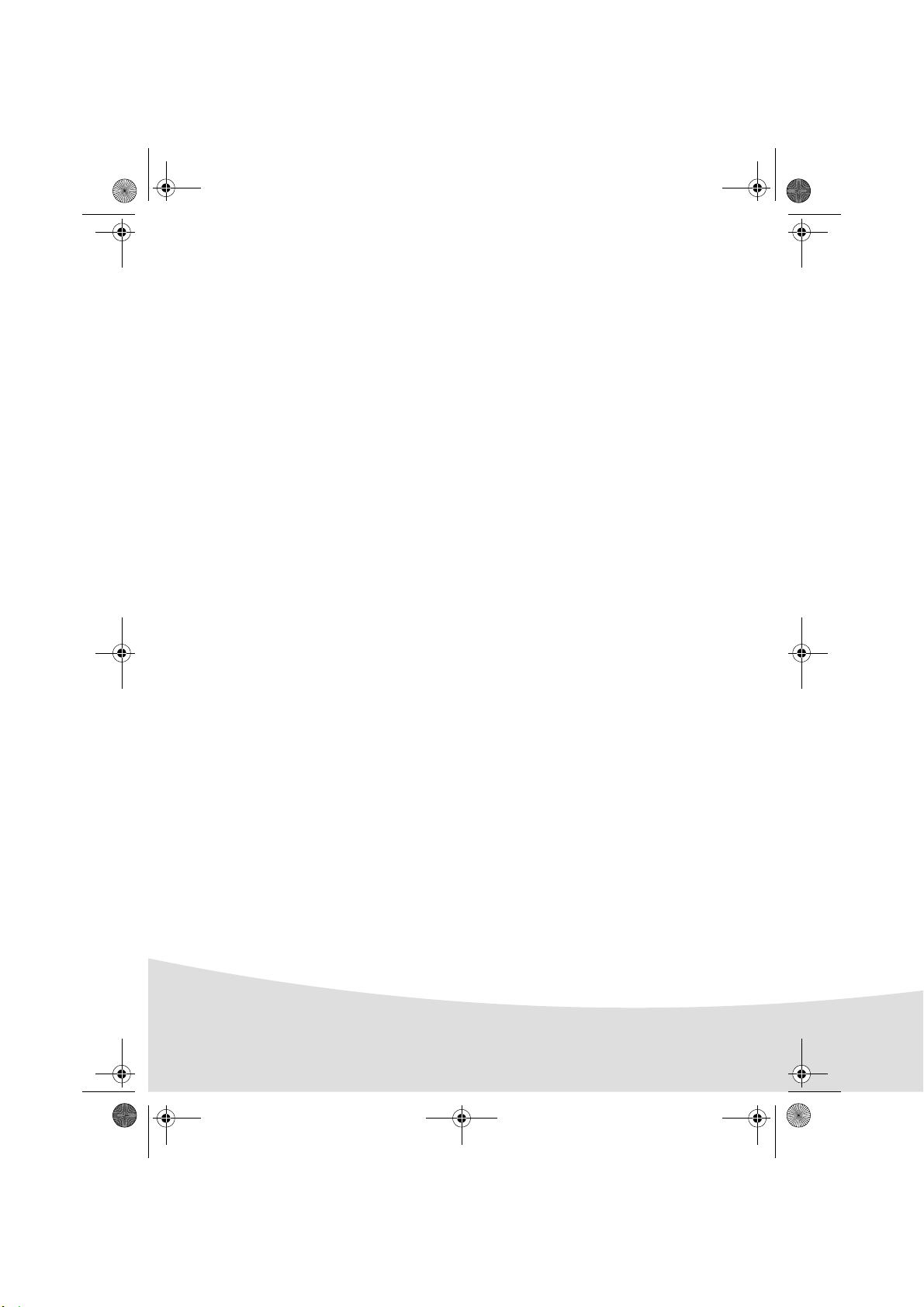
GI AP2700-2300.book Page 14 Jeudi, 15. février 2007 10:42 10
14
Page 17
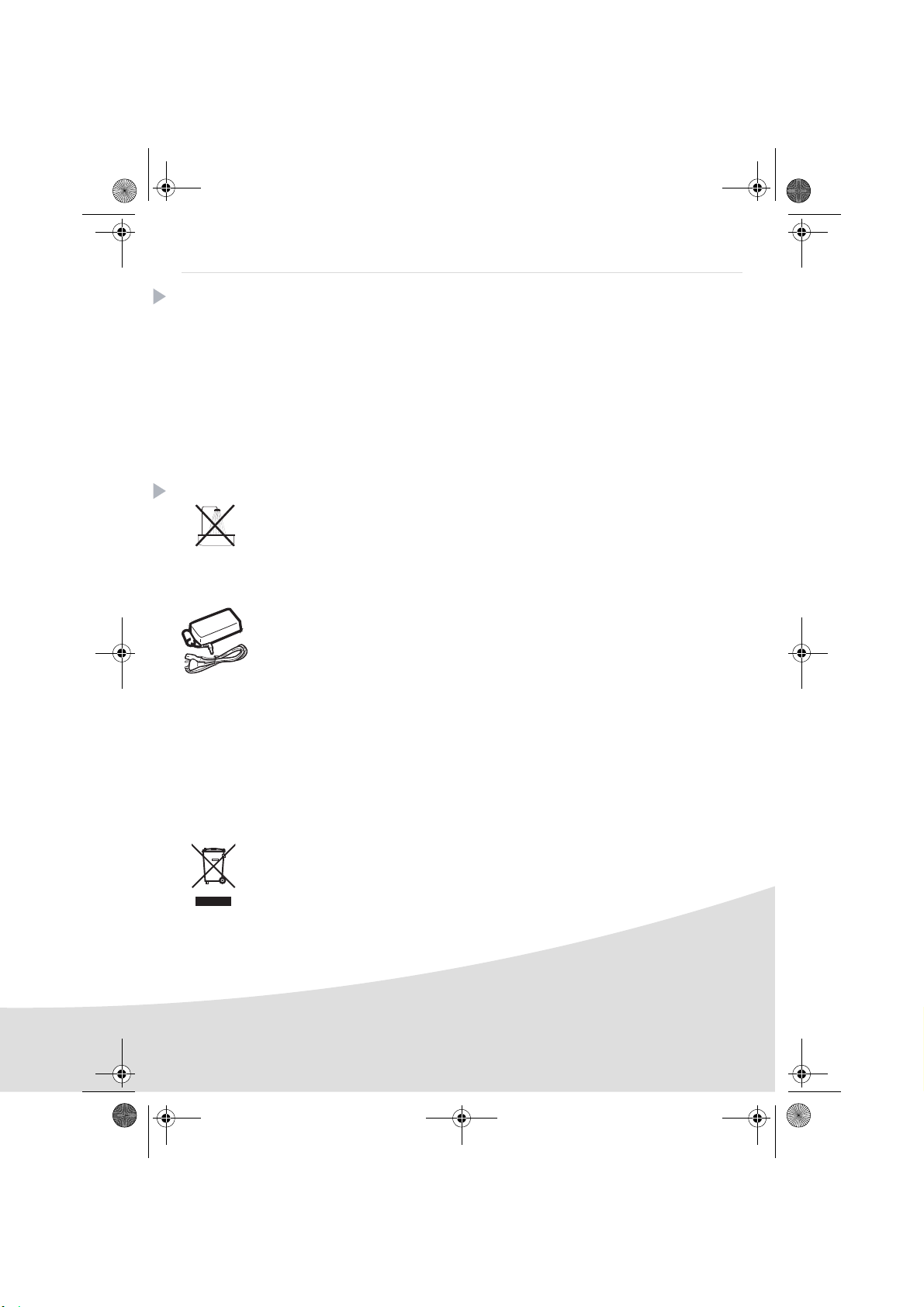
GI AP2700-2300.book Page 1 Jeudi, 15. février 2007 10:42 10
Français
Bienvenue
Vous venez d'acquérir une imprimante photo et nous vous remercions de la confiance que vous nous
accordez. Avec cette imprimante de haute qualité vous pourrez profiter pleinement de vos photos
numériques. Les fonctions d’optimisation d’images Crystal Image et Yeux Rouges assurent une
qualité d’impression et de copie irréprochable de vos photos.
Vous trouverez aussi sur le site web www.afgaphotoprinter.com :
• les pilotes d’impression pour ordinateur individuel,
• une liste de réponses aux questions les plus fréquentes (FAQ).
Vous trouverez sur le CD-Rom fourni un guide d’utilisation détaillé.
Recommandations et consignes de sécurité
Ne pas installer votre imprimante photo ni dans une pièce humide (salle d'eau, salle de bain,
buanderie, cuisine, etc..) à moins de 1,50 m d'un point d'eau ni en extérieur. Votre imprimante
doit être utilisée à une température ambiante comprise entre 15 °C et 35 °C pour un rendu
d’impression optimal.
Ne pas installer votre imprimante dans un endroit poussiéreux, ces poussières pourraient
dégrader la qualité d’impression de vos photos.
Utilisez exclusivement le bloc secteur fourni (PF60N24AS0 of Shanghai Moons' Automation
Control Co., Ltd), raccordez celui-ci sur le secteur conformément aux instructions d'installation
de ce livret et aux indications portées sur l'étiquette d'identification apposée sur celui-ci
(tension, courant, fréquence du réseau électrique). Par précaution, en cas de danger, les
adaptateurs secteur servent de dispositif de sectionnement de l'alimentation 230 V. Ils doivent
être situés à proximité de l'appareil et être aisément accessibles.
Ne jamais ouvrir le capot supérieur en cours d'impression, vous risquez la rupture du film et
par la suite un dysfonctionnement de votre imprimantAprès l’utilisation de l’imprimante,
attendez
quelques instants après la mise hors tension de l’imprimante avant de l’ouvrir. Pour éviter toute
blessure, ne touchez en aucun cas la tête d’impression.
Utilisez seulement les consommables de marque AgfaPhoto et exclusivement ceux-ci sinon
vous risquez d'endommager l'appareil et de perdre la garantie.
La poubelle barrée apposée sur le produit ou ses accessoires signifie qu'ils appartiennent à la
famille des équipements électriques et électroniques.
A ce titre, la réglementation européenne vous demande de procéder à sa collecte sélective :
- dans les points de distribution en cas d'achat d'un équipement équivalent,
1
Page 18
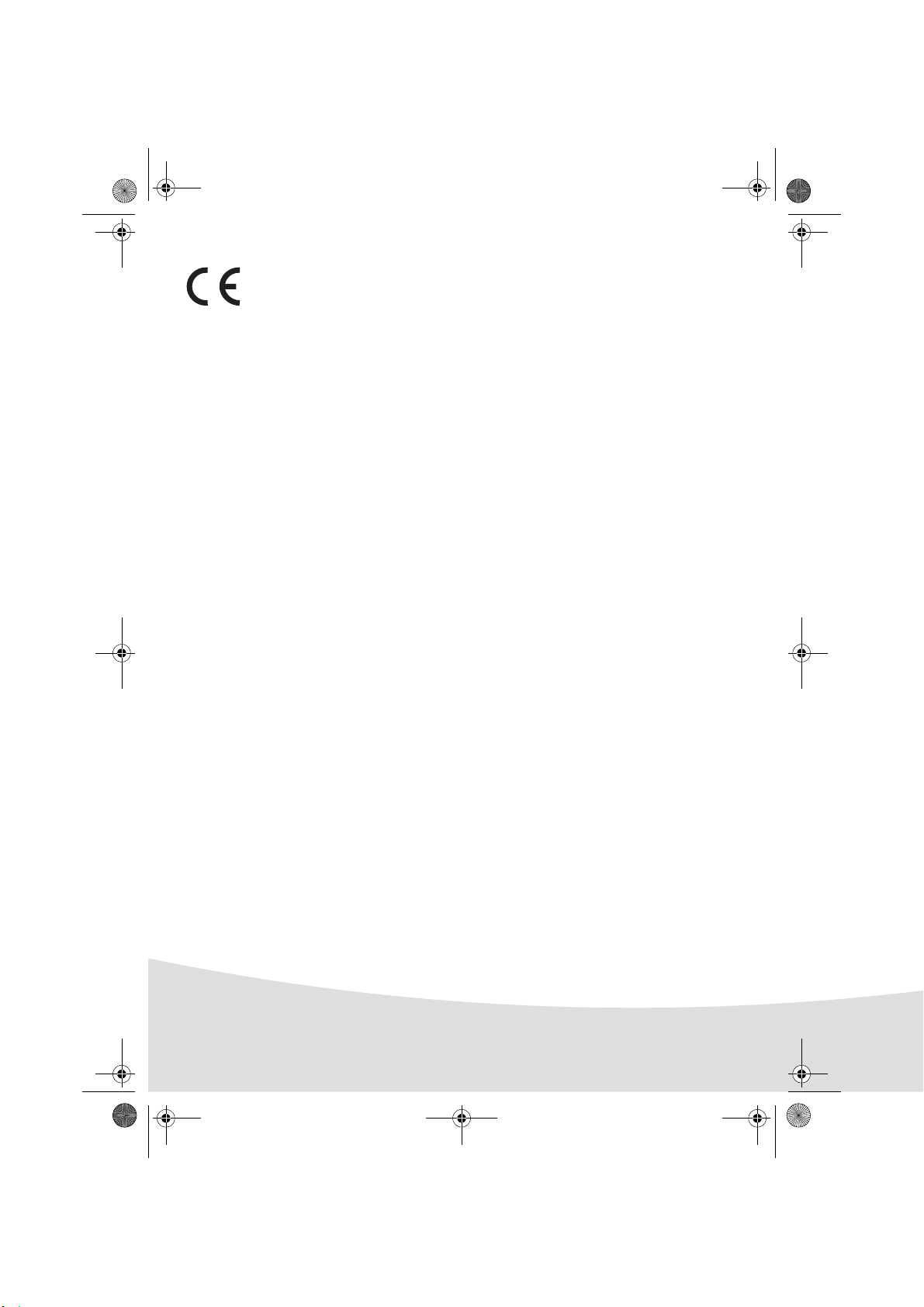
GI AP2700-2300.book Page 2 Jeudi, 15. février 2007 10:42 10
- dans les points de collecte mis à votre disposition localement (déchetterie, collecte sélective, etc.).
Le marquage CE atteste de la conformité du produit aux exigences essentielles de la directive
1999/5/CE du Parlement et du Conseil Européen concernant les équipements terminaux de
télécommunication, pour la sécurité et la santé des usagers, pour les perturbations
électromagnétiques.
La déclaration de conformité peut être consultée sur le site www.agfaphotoprinter.com
rubrique "Support" ou peut être demandée à l'adresse suivante:
AP2300-2700 are procuded for Sagem Communication and distributed or sold by
AGFAPHOTO is used under license of Agfa-Gevaert AG
Sagem Communication
Sagem Communication - Customer relations department
4, rue du Petit Albi - 95800 Cergy Saint-Christophe - FRANCE
2
Page 19
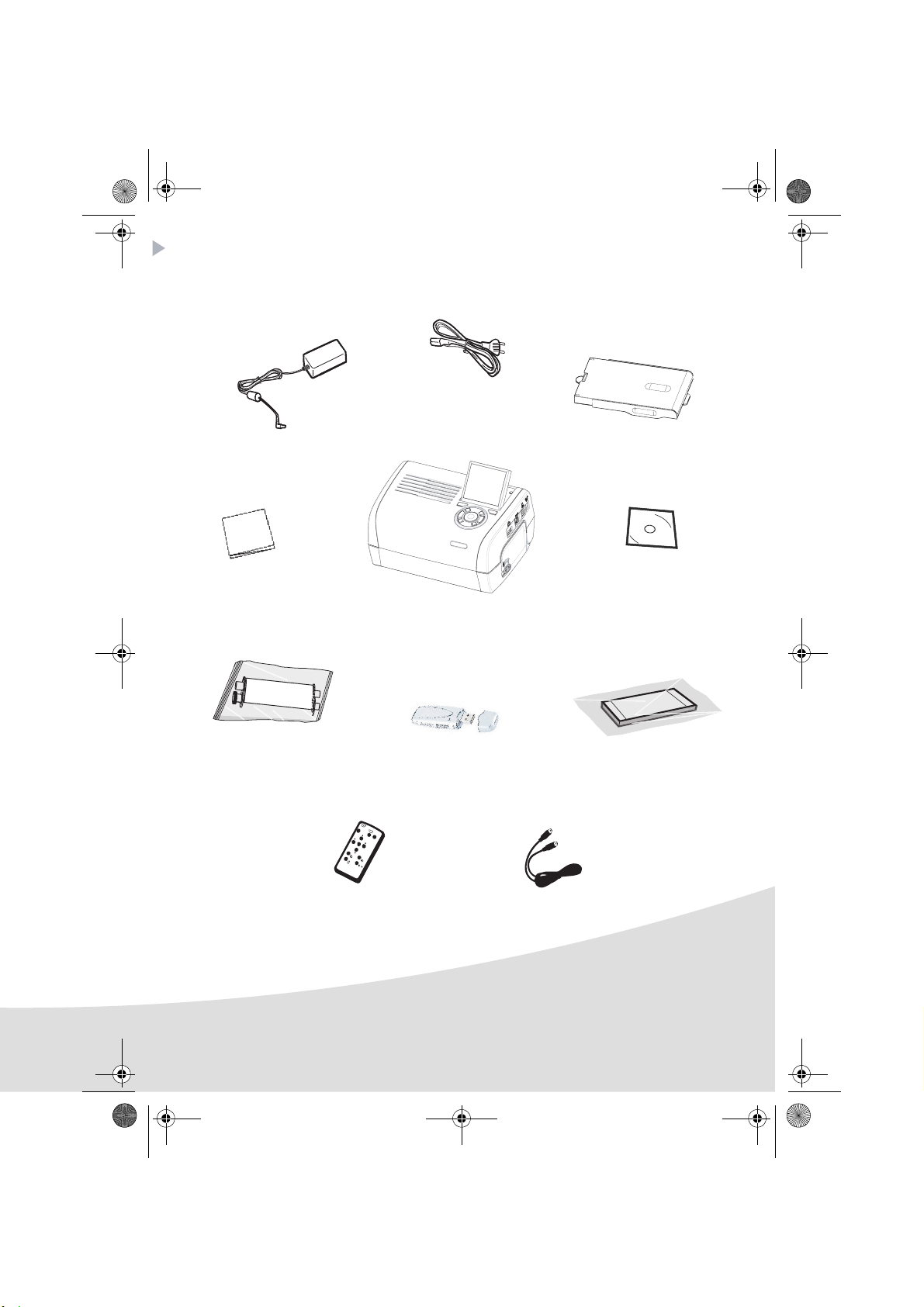
GI AP2700-2300.book Page 3 Jeudi, 15. février 2007 10:42 10
Votre imprimante et ses accessoires
Placez votre coffret devant vous, sortez les différents éléments de votre imprimante en vérifiant que
les éléments présentés ci-dessous s'y trouvent :
Bloc d'alimentation
Cordon secteur
Bac papier
Imprimante photo
Guide d'installation
Ruban
(selon modèle)
Télécommande
(selon modèle)
Adapateur WiFi
(selon modèle)
CD-Rom
Bloc de papier photo
(selon modèle)
Câble vidéo
(selon modèle)
3
Page 20
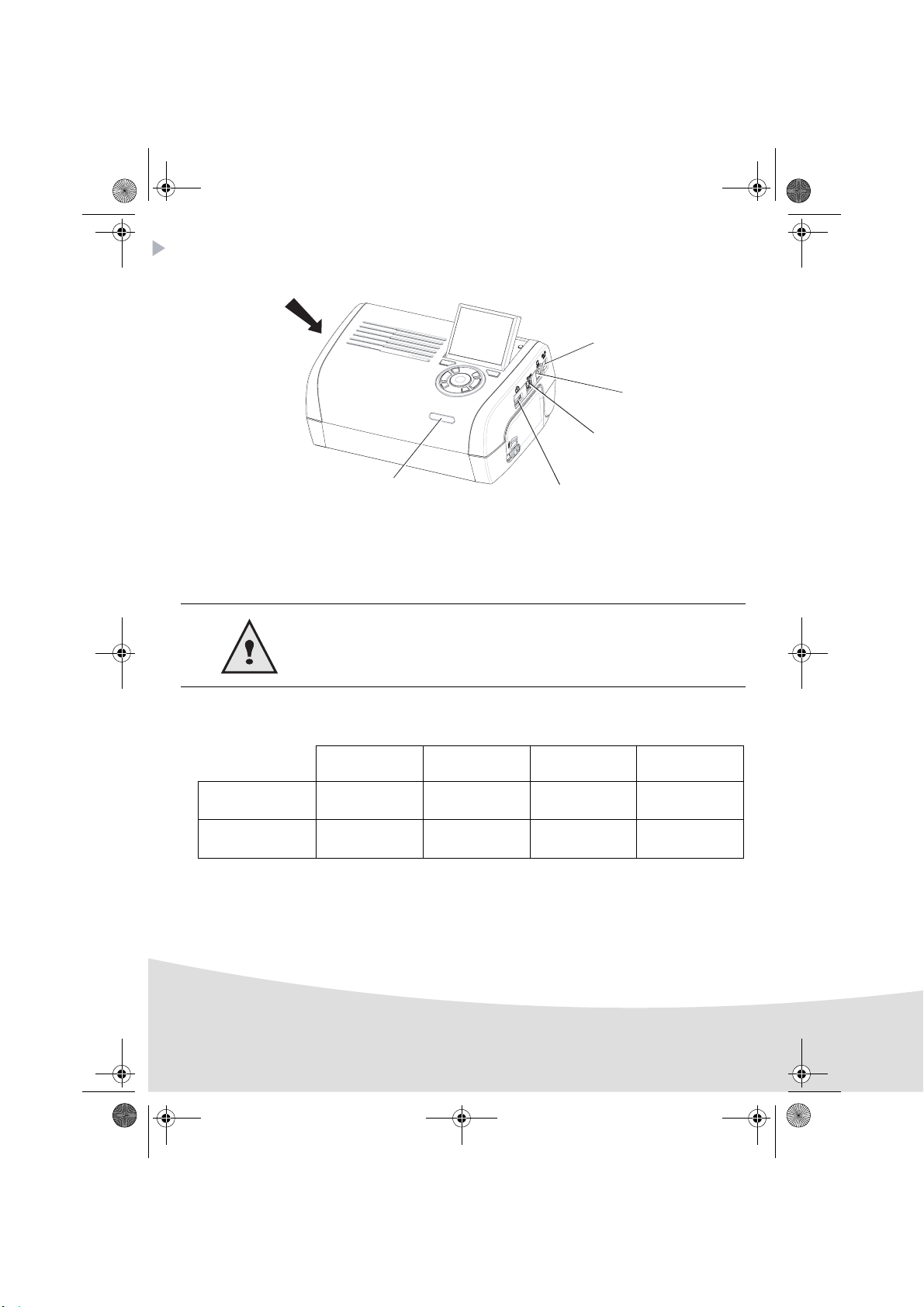
GI AP2700-2300.book Page 4 Jeudi, 15. février 2007 10:42 10
Connexions - Raccordements
Fentes d'insertion
cartes mémoire
IRDA
Infrarouge
(selon modèle)
Avant d'effectuer les connexions, veuillez consulter les consignes de
sécurité placées en début du livret d'utilisation présent sur le CD-ROM
livré avec votre imprimante.
Alimentation
secteur
USB esclave
liaison PC
Sortie vidéo
(selon modèle)
USB Maître
Adaptateurs :
WiFi (selon option)
Pictbridge
Bluetooth (Selon option)
Sortie Vidéo IRDA WiFi Bluetooth
AP2300
AP2700
4
----
zz
Option Option
Page 21
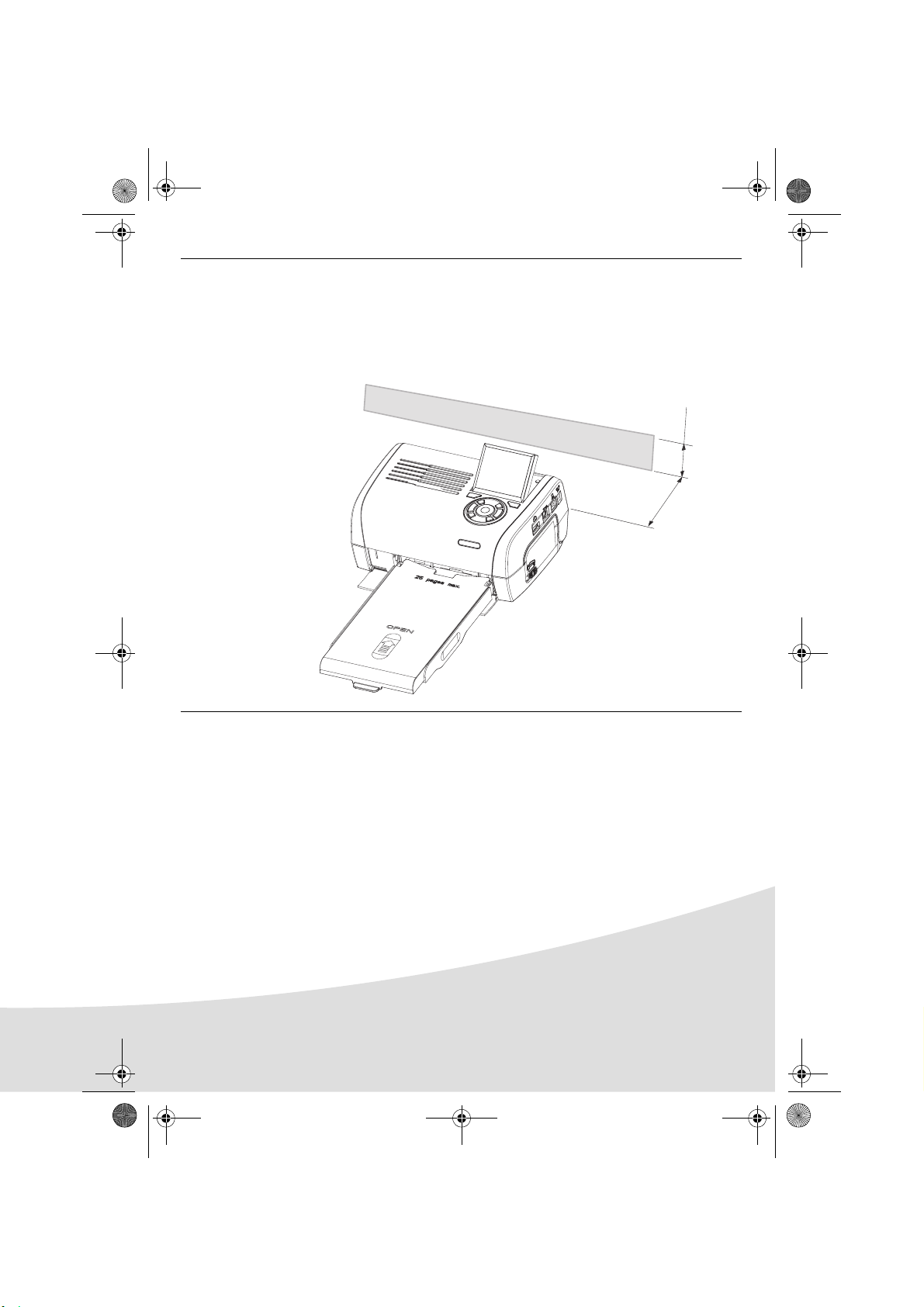
GI AP2700-2300.book Page 5 Jeudi, 15. février 2007 10:42 10
Remarques : Afin de garantir la bonne circulation de la feuille de papier pendant l’impression,
veiller à ce qu’il y ait un espace libre d’au moins 10 centimètres à l’arrière de
l’imprimante.
Ne pas installer votre imprimante dans un endroit poussiéreux, ces poussières
pourraient dégrader la qualité d’impression de vos photos.
Obstacle
5 cm
10 cm
5
Page 22
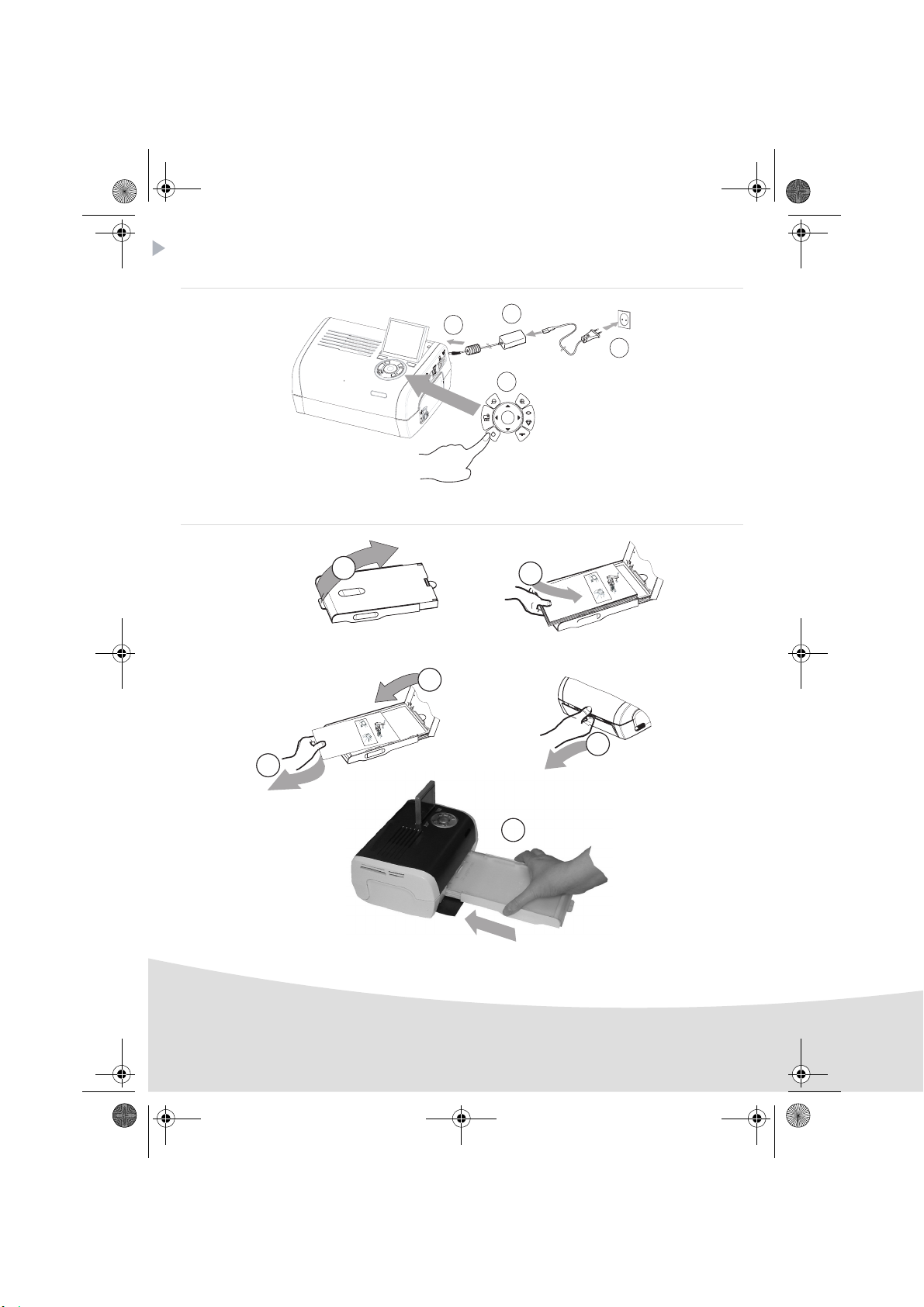
GI AP2700-2300.book Page 6 Jeudi, 15. février 2007 10:42 10
Mise en service de l’imprimante
Mise sous tension
Installation du papier
1
Ri
c
m
a
s
V
u
s
e
o
e
r
Re
v
wi
tt
e
o
T
r
t
j
ir
e
.
d
a
q
g
e
e
V
e
r d
b
y
u
Ké
j
s
e
o
m
e
t
s
rt
a
P
z
r
t
f
o
j
e
r
t
2
d
ü
e
o
o
5
e
s
2
k
t
s
l
tta
2
h
h
e
z
6
t
a
e
1
á
nt
p
e
9
v
o
d
9
o
t v
o
7A
a
e
u
l
li
p
p
í
o
t
sun
s
p
s
r
o
t
e
a
o
p
r
r
t
d
e
i
i
e
a
l
e
n
c
,
c
t
mi
d
n
ç
u
i
v
ã
e
a
h
o
teg
n
e
l
o
a
d
l
e
ž
t
n
u
tt
e
o
p
te
f
n
a
be
a
y
í
s
p
m
rk
l
l
i
te
d
e
e
p
u
e
r
r
s
s
ap
på
i
z
c
z
n
i
o
a
a
í
d
p
r
lo
u
p
e
p
a
c
r
d
p
z
a
a
o
e
p
pe
r
d
o
z
í
rt a
w
r
ás
s
p
k
a
o
o
k
a
p
b
s
a
e
e
n
s
z
l
n
í
n
e
e
k
iem
ttá
t
u.
a
te
c
b
n
p
a
a
.
s
.
a
s
p
e
i
e
te
ru
d
o
k
a
s
e
t
y
3
.
2
1
3
4
(3 s)
R
em
V
e
o
i
E
v
l
lez
2
e
n
P
t
tf
ap
h
e
à
Q
i
rnen
re
i
s
e
u
s
rf
R
i
tar es
ti
h
a
c
im
re
ee
S
ch
a
s
r
u
V
ie
t
e
s
ov
cet
e
b
e
t
in
a
b
r
R
tt
e
w
ere
h
i
te f
fo
l
tt
o
e
e
ij
o
ti
.
e
T
g
d
re
ja
re
d
a
q
e
e
e
g
p
u
ue
n
r
V
as
e
an
b
i
.
d
y
u
l
s
l
sto
S
j
e
o
tti
e d
te
K
m
t
ze
a fo
rt
c
é
n
s
P
h
rj
e
fog
g
d
d
te
sh
u
r
ü
p
e
p
l
o
e
t
ha
t
k tá
tt
2
r
z
p
e
a
s
l
5
e
o
a
i
b
2
e
pe
z
o
n
2
t
o
d
l
t v
p
ec
p
t
at
6
v
ner el p
e
o u
o
1
r
a
o
9
r
t b
o
ti
pp
i
p
i
li
9
l
n
m
í
o
7
o
r
s
tsa
A
th
s
e
o
r
n
er inn
t
a
d
u
ped
v
t
d
e
a
at
e
o
n
e
c
v
ap
i
i
rS
p
u
l
i
ç
a
,
a
m
n
c
ã
n
e
h
a
p
i
i
s
o
v
t
l
e
n
e
t
e
i
eri
e
a
lož
en
te
e
d
di
r c
o
t p
l
n
u
u
r
e
g
e
te
la
e l
tt
a
t
a
fy
F
o
n
e
s
p
b
s
b
i
í
a
o
s
a
m
ie
ll
m
e
d
cart
a
ette
t
r
er
o
r
t
p
eco
ku
n
p
es
i
p
d
re
a
n
p
ap
sz
e
.
z
p
d
a
å
s
j
i
l
í
n
a
a
a
iere
oca
r
s
p
e
u
p
io
p
d
ap
el
p
d
e
r
n
a
l
a
r o
i
’a
z
p
p
o
p
.
p
e
ns
e
p
a
i
í
z
d
er
rs
rt a
p
p
p
á
w
o
e
s
a
ca
ka
l
o
p
s
.
o
k
s
i
b
e
s
to
a
s
l
set
n
n
en
ze
et
í
k
a
te
ten
i
tt
u
em
c
.
á
a
p
b
.
s
l
a.
p
aa
se
ap
t
te.
st
i
e
.
ru
d
o
k
as
ety
.
4
R
e
V
m
e
o
i
Ent
l
v
lez
P
e
a
fer
Q
t
p
h
à
i
u
e
r
i
n
s
i
r
e
t
e
s
f
a
ti
a
n
r
h
c
r
e
S
e
e
h
r
s
e
i
ei
e
c
t
t
a
b
e
b
n
ho
tte
i
e
le
t
f
te
o
g
ja
f
d
r
e
e
e
n
a
u
a
putti
.
n
s
i
l
te
Sc
l
e
s
d
f
d
n
o
h
e
g pa
g
u
e
p
l
t
p
i
z
ro
o p
b
o
p
la
t
n
e
e
r
e
tt b
c
i
r
m
r
t
e
i
i
n
o
a
e
l
n
d
t
v
pa
h
or
a
i
e
i
v
p
n
a
p
S
e
s
n
a
l
ie
erire
p
t
e
tou
e
n
d
r
l
i
e
ca
a
F
te
l
b
a
s
c
o
an
i
s
m
t
a
o
e
r
d
pr
t
p
t
t
e
a
a
e
e
j
n
p
.
a
s
i
p
e
s
e
de
a
l
i
r
l
o
e
p
’
p
a
n
i
i
p
e
.
n
a
r
p
pe
s
c
o
a
s
l
s
.
it
s
o
e
t
te
p
l
a
a
t
s
t.
.
5
6
6
Page 23
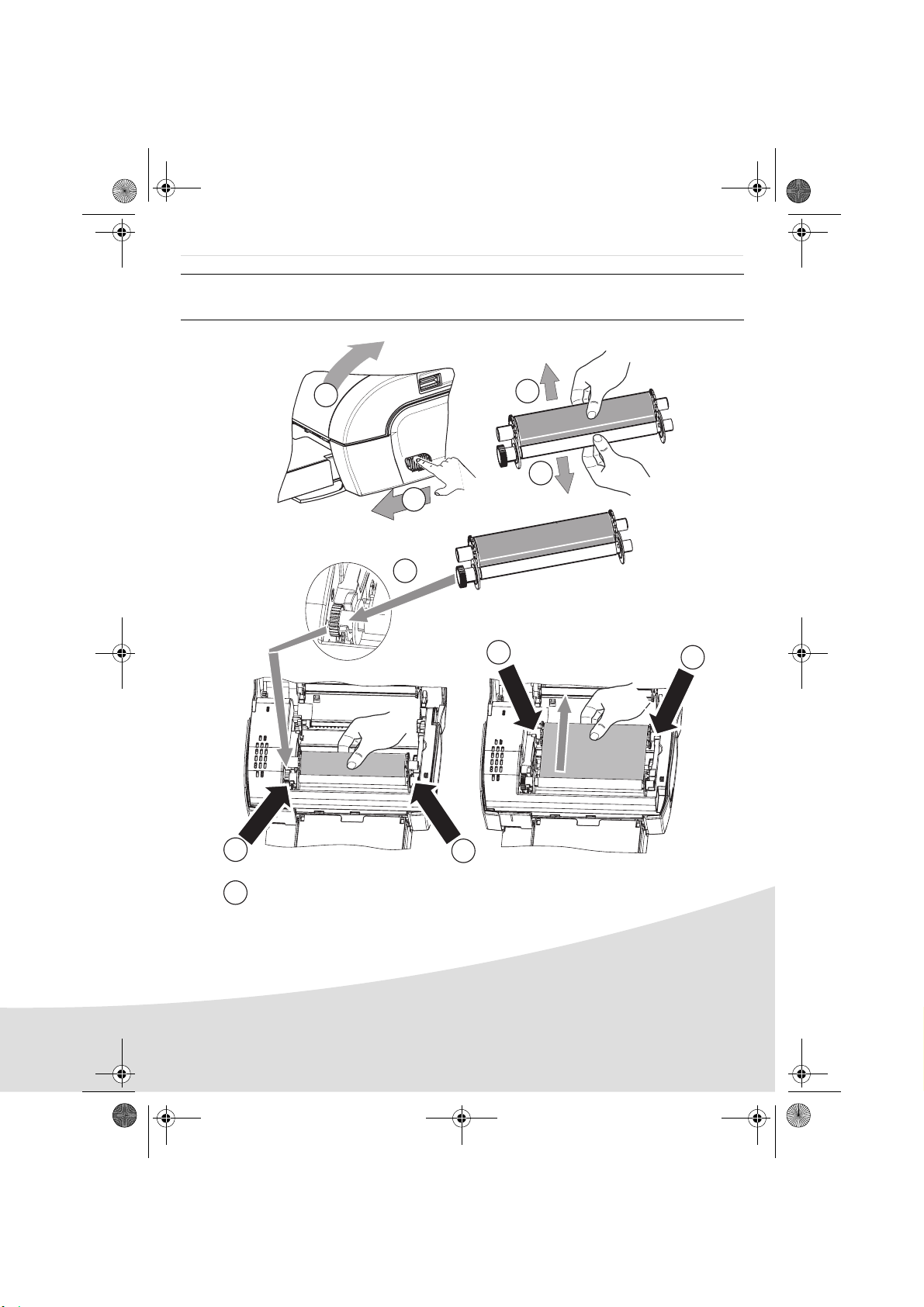
GI AP2700-2300.book Page 7 Jeudi, 15. février 2007 10:42 10
Installation du ruban
Remarques : utilisez uniquement les consommables constructeur. Ceux-ci sont spécialement
conçus vous apporter un rendu d’impression optimal.
2
3
3
1
4
6
6
5
Tendez le ruban sur ces axes (6) et fermez l'imprimante.
7
5
7
Page 24
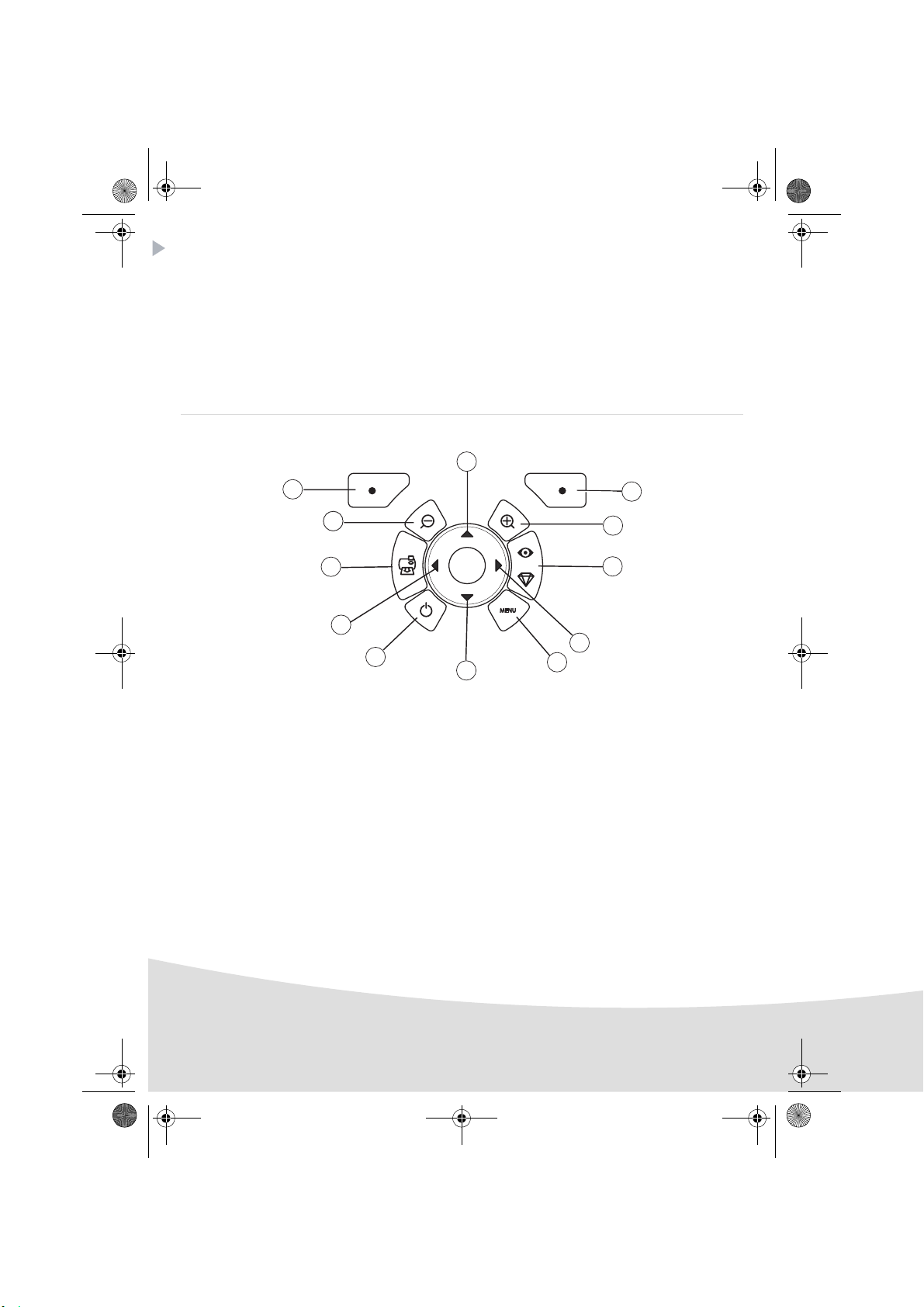
GI AP2700-2300.book Page 8 Jeudi, 15. février 2007 10:42 10
Présentation de l’interface utilisateur
Elle vous permet de :
• choisir des photos une à une ou de passer en mode mosaïque (9 photos à l’écran),
• lancer l’impression d’une photo directement,
• activer l’amélioration automatique de la photo en vue de son impression,
• régler les paramètres "Format", "Préférences" et "Réglages images" en fonction de vos besoins,
• sélectionner plusieurs photos et de choisir un nombre d’exemplaires différents pour chaque photo
à imprimer,
• réaliser un zoom sur une photo et l’imprimer.
Descriptif du clavier
1
12
1
11
10
9
8
Repère Touche
1 / 5 / 7 / 9 Navigateur
2 Valider / Entrée / Ajouter une copie
3 Zoom +
4 Crystal Image / Yeux Rouges
6Menu
8Marche / Arrêt
10 Imprimer
11 Zoom 12 Retour / Annuler / Retirer une copie
7
2
3
4
5
6
8
Page 25
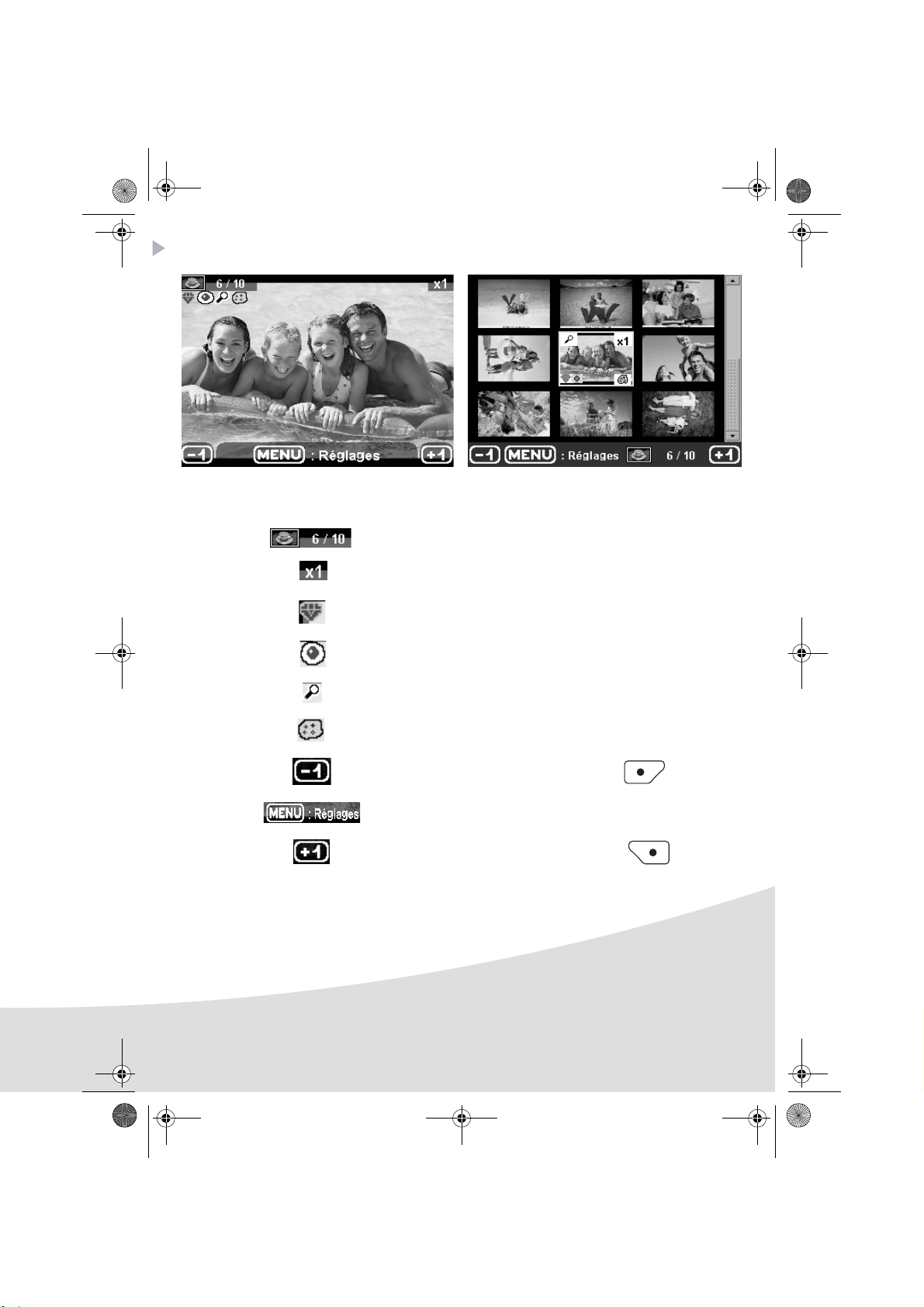
GI AP2700-2300.book Page 9 Jeudi, 15. février 2007 10:42 10
Présentation de l’interface graphique
Un écran (1) LCD de 2,4 pouces, vous permet de visualiser vos photos.
L’icône... indique...
le numéro de la photo
le nombre de copies sélectionnées
fonction Crystal image activée
fonction Yeux Rouges activée
un zoom appliqué à une partie de l’image
des modifications apportées à l’image
retirer une copie, touche de sélection
accéder aux menus, touche MENU
ajouter une copie, touche de sélection
9
Page 26
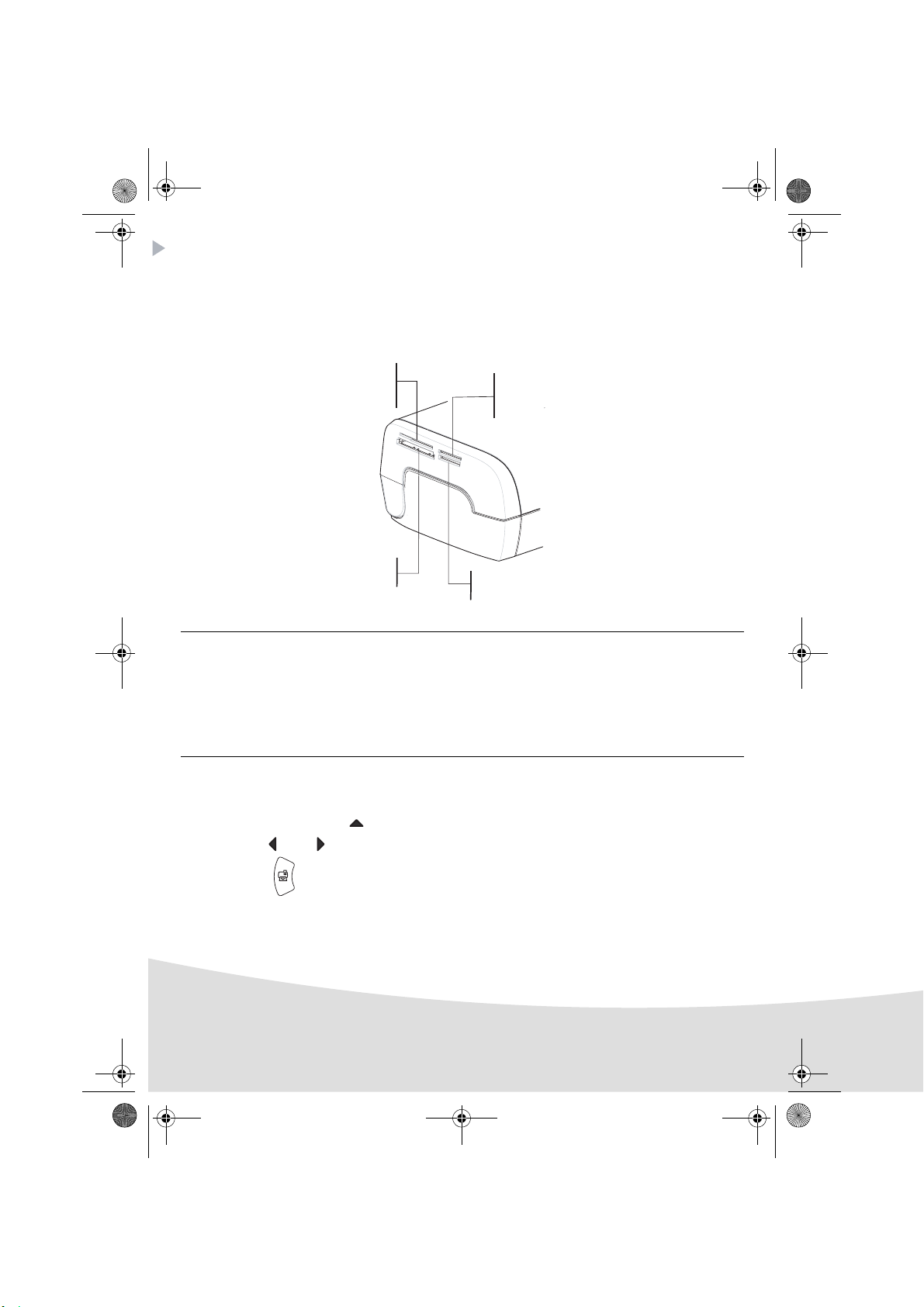
GI AP2700-2300.book Page 10 Jeudi, 15. février 2007 10:42 10
Impression d’une photo depuis une carte mémoire
Assurez-vous que les consommables (papier et ruban) sont installés.
Assurez-vous que votre imprimante est branchée au secteur et allumée.
En fonction du format de votre carte mémoire, introduisez-la dans la fente correspondante, comme
indiqué sur l’illustration ci-dessous.
Fente prévue
pour les formats
Smart Media (SM),
Carte xD
Fente prévue
pour le format
CompactFlash
Fente prévue
pour les formats
Multi Media Card (MMC)
Standard Digital (SD)
Fente prévue
pour le format
Memory Stick (MS)
Remarques : SmartMedia CONTACTS VERS LE BAS.
Les cartes mémoires ne rentrent pas complètement dans la fente de lecture. NE
FORCEZ EN AUCUN CAS. Retirez la carte et vérifiez que vous la présentez dans la
bonne fente et dans le bon sens d’introduction.
Pour plus d’informations, reportez-vous au livret utilisateur présent sur le CD-Rom
livré avec votre imprimante.
Insérez votre carte mémoire, après une phase de lecture la dernière photo de votre carte mémoire
s’affiche sur l’écran LCD.
Appuyez sur la touche pour afficher la première photo figurant sur votre carte, à l’aide des
touches ou vous pouvez faire défiler vos photos. Une fois la photo choisie, appuyez sur
la touche et suivez les consignes affichées à l’écran pour imprimer votre photo.
10
Page 27
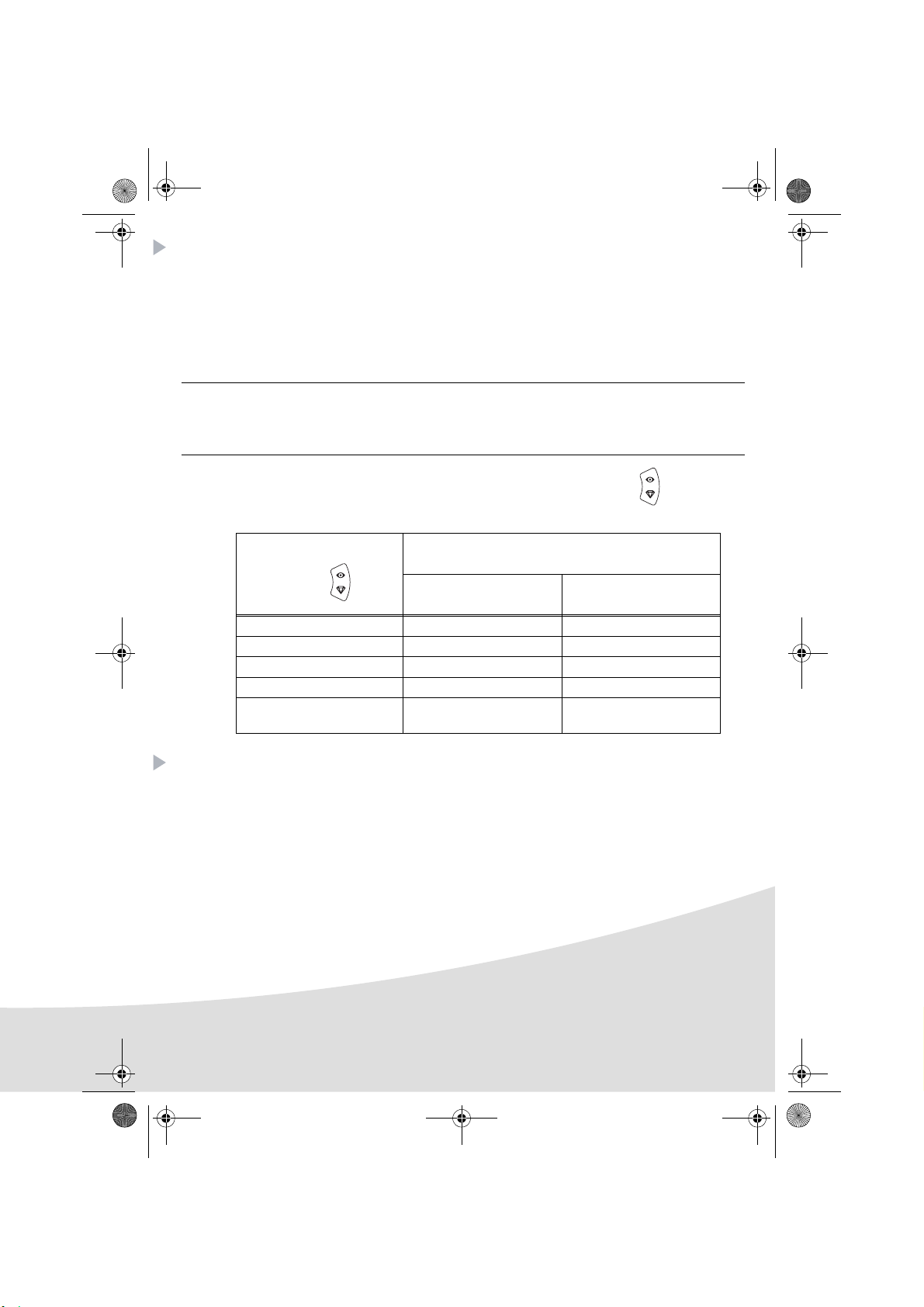
GI AP2700-2300.book Page 11 Jeudi, 15. février 2007 10:42 10
Améliorer la qualité des impressions
A l’aide des fonctions "Crystal Image" et correction "Yeux Rouges".
Crystal Image procède automatiquement à tous les réglages et corrections nécessaires en rapport avec
la netteté de l’image, la gestion des couleurs et le contraste pour obtenir la meilleure qualité
d’impression possible.
Par ailleurs, les défauts d’exposition seront corrigés (par exemple les photos sous-exposées seront
éclaircies ou les portions de photo présentant de forts contrastes seront compensées).
La fonction correction "Yeux Rouges" retouche les yeux rouges sur les clichés pris au flash. Vous devez
activer ces fonctions avant le transfert vers l’imprimante.
Remarques : par défaut, les fonctions "Crystal Image" et correction "Yeux Rouges" sont
Le tableau suivant indique le nombre de fois qu’il faut appuyer sur la touche pour activer ou
désactiver les composants de la fonction "Crystal Image".
désactivées.
Lors d’une impression depuis un ordinateur individuel, les fonctions "Crystal Image" et
correction "Yeux Rouges" ne sont pas proposées.
Nombre d’appui sur la
touche
0 (Etat par défaut) Désactivé Désactivé
1ActivéDésactivé
2 Activé Activé
3 Désactivé Activé
4 (retour à l’état par
défaut)
Optimisation d’image
Etat fonction "Crystal Image"
et correction "Yeux Rouges"
"Crystal Image"
Désactivé Désactivé
Correction "Yeux Rouges"
Autres fonctions
L’utilisation de toutes ces fonctions est détaillée dans le livret utilisateur présent sur le CD-ROM livré
avec votre imprimante.
Nouveaux effets (effets spéciaux, sépia, NetB, négatif, embossage noir et blanc et couleur,
solarisation, contour noir et blanc et couleur, fusain).
Organisation des photos (choix emplacement).
Diaporama.
Affichage TV (selon modèle).
Sudoku.
Personnalisation fond d’écran.
11
Page 28
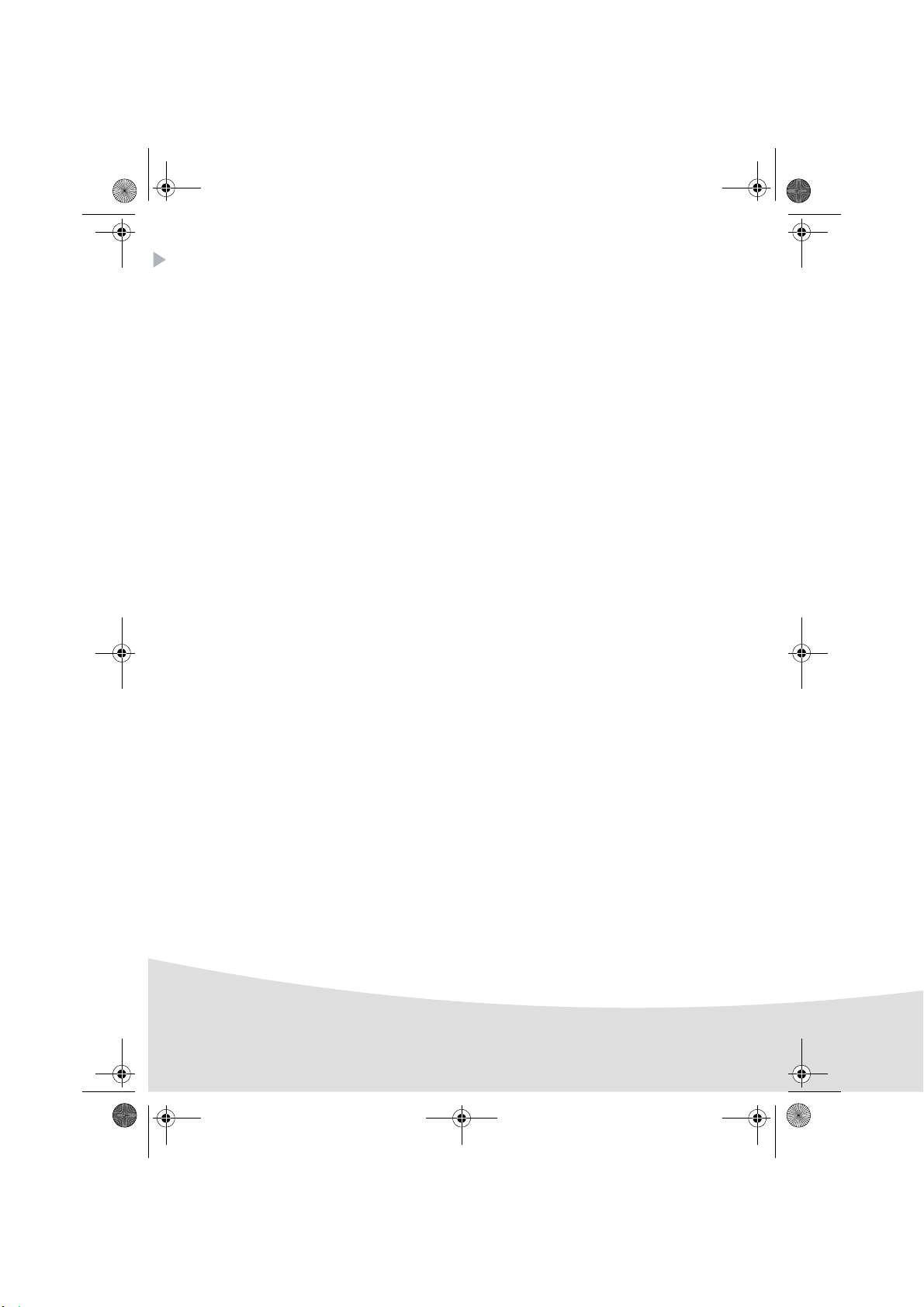
GI AP2700-2300.book Page 12 Jeudi, 15. février 2007 10:42 10
Conditions de garantie
Pour toute mise en oeuvre de la garantie, vous devez vous adresser à votre vendeur et lui présenter le
justificatif d'achat qu'il vous a remis.
En cas de panne, c'est lui qui vous conseillera.
Si vous avez acheté directement votre matériel auprès de Sagem Communication, celui-ci est garanti
par Sagem Communication (pièces et main d'oeuvre), contre tout défaut de matière et tout vice de
fabrication pendant une durée d'un an à compter de la date de livraison. Durant cette période, tout
matériel défectueux sera remplacé ou réparé gratuitement, le client devant retourner à ses frais le
matériel défectueux à l'adresse qui lui sera indiqué par le Service Après-Vente Sagem Communication
dont le numéro de téléphone figure sur le bordereau de livraison. En l'absence de contrat d'entretien
spécifique souscrit par le client, la réparation ou l'échange ne sera en aucun cas effectué dans les
locaux du client.
Sont exclus de la garantie :
a) Les pannes ou dysfonctionnements dus au non-respect des consignes d'installation et d'utilisation, à
une cause extérieure au matériel (foudre, incendie, choc...), à un défaut de communication lié au
réseau sans fil du client, à des modifications de matériels effectués sans accord écrit de Sagem
Communication, à un défaut d'entretien courant, de surveillance ou de soins de matériel, ou encore
une réparation ou un entretien effectués par des personnes non agréées par Sagem Communication.
b) L'usure normale du matériel ainsi que l'usure des accessoires.
c) Les détériorations consécutives à une insuffisance d'emballage et/ou à un mauvais conditionnement
du matériel réexpédié à Sagem Communication. Dans les cas ci-dessus ainsi qu'à l'expiration de la
garantie, le client demandera à Sagem Communication un devis qu'il devra accepter avant tout retour
du matériel au Service Après-Vente Sagem Communication. Les frais de réparation et de port (aller et
retour) seront facturés au client. Ces conditions relatives à la garantie sont applicables en France
Métropolitaine.
12
Votre matériel est, en tout état de cause,
soumis à la garantie légale contre les conséquences
des défauts ou vices cachés conformément
aux articles 1641 et suivants du Code Civil
Page 29
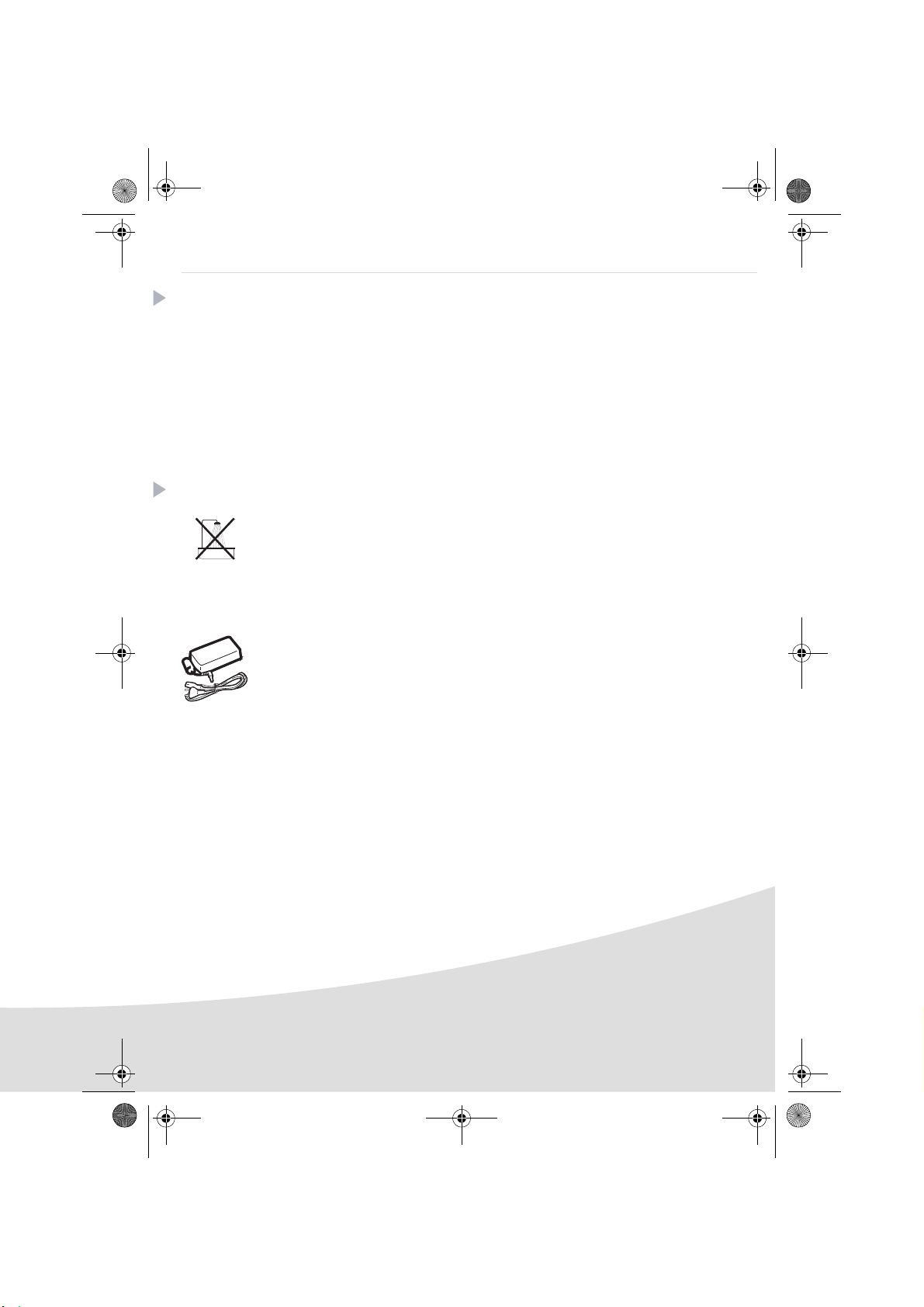
GI AP2700-2300.book Page 1 Jeudi, 15. février 2007 10:42 10
Deutsch
Willkommen
Wir beglückwünschen Sie recht herzlich zum Erwerb Ihres neuen Fotodruckers und danken Ihnen für Ihr
Vertrauen. Mit diesem hochwertigen Drucker können Sie ihre digitalen Fotos in vollen Zügen geniessen.
Die Bildoptimierungsfunktionen Crystal Image und Rote Augen gewährleisten eine hervorragende
Druck- und Wiedergabequalität Ihrer Fotos.
Darüber hinaus finden Sie auf der Website www.agfaphotoprinter.com:
• die PC-Druckertreiber,
• eine Liste der Antworten auf die häufig gestellten Fragen (FAQ).
Auf der mitgelieferten CD befindet sich eine ausführliche Bedienungsanleitung.
Empfehlungen und Sicherheitsvorkehrungen
Installieren Sie Ihren Fotodrucker nicht in einem feuchten Raum (WC, Badezimmer,
Waschküche, Küche usw.), weniger als 1,50 m von einer Wasserstelle entfernt oder im
Außenbereich. Für eine optimale Ausdruckqualität muss der Drucker bei einer Raumtemperatur
zwischen 15 °C und 35 °C verwendet werden.
Installieren Sie den Drucker nicht an einem staubigen Ort. Der Staub könnte die Ausdruckqualität
der Fotos verschlechtern.
Verwenden Sie ausschließlich das mitgelieferte Netzteil (PF60N24AS0 of Shanghai Moons'
Automation Control Co., Ltd) und schließen Sie es gemäß den Installationsanweisungen in dieser
Anleitung und den Hinweisen auf seinem Typenetikett (Spannung, Strom, Frequenz des
Stromnetzes) an das Netz an. Im Gefahrenfall können die Netzstecker vorbeugend zur
Unterbrechung der 230-V-Stromversorgung gezogen werden. Die Steckdosen müssen daher in
der Nähe des Geräts und leicht zugänglich sein.
Öffnen Sie während des Ausdrucks niemals die obere Abdeckung. Dies kann zum Reißen des
Films und anschließend zu Funktionsstörungen Ihres Druckers führen.
Warten Sie nach der Benutzung nach dem Ausschalten des Druckers einige Sekunden, bevor Sie
ihn öffnen. Berühren Sie auf keinen Fall den Druckkopf, um Verletzungen zu vermeiden.
Verwenden Sie nur und ausschließlich Verbrauchsgüter der Marke AgfaPhoto, da Sie
andernfalls riskieren, das Gerät zu beschädigen und die Garantie zu verlieren. Für die
Bestellnummern der Verbrauchsgüter
1
Page 30
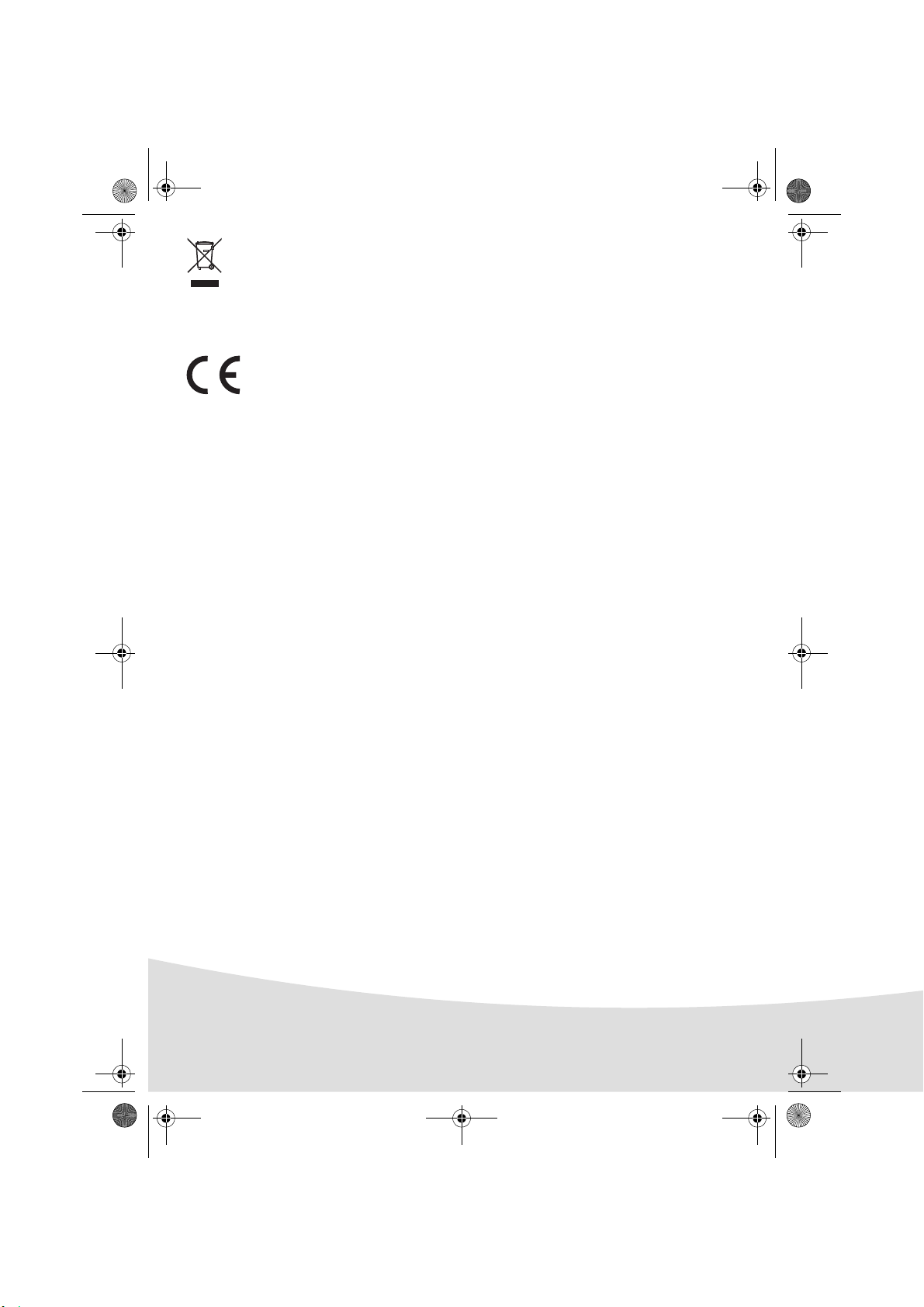
GI AP2700-2300.book Page 2 Jeudi, 15. février 2007 10:42 10
Die auf dem Produkt angebrachte durchkreuzte Mülltonne bedeutet, das es zur Gruppe der
Elektro- und Elektronikgeräte gehört.
In diesem Zusammenhang fragt die europäische Regelung Sie, ihre selektive Sammlung
durchzuführen :
- den Verkaufsstellen im Falle des Kaufs eines gleichwertigen Geräts.
- den örtlich Ihnen zur Verfügung gestellten Sammelstellen
(Wertstoffhof, Sortierte Sammlung usw.)
Die CE-Markierung bescheinigt die Konformität des Produkts mit den wesentlichen
Anforderungen der Richtlinie 1999/5/CE des europäischen Parlaments und Rates bezüglich
Telekommunikationsendgeräten, der Sicherheit und Gesundheit der Benutzer, der
elektromagnetischen Störungen.
Die Konformitätserklärung kann auf der Site www.agfaphotoprinter.com unter der Rubrik
"Support" abgerufen oder an folgender Adresse angefordert werden:
AP2300-2700 are procuded for Sagem Communication and distributed or sold by
AGFAPHOTO is used under license of Agfa-Gevaert AG
Sagem Communication
Sagem Communication - Customer relations department
4, rue du Petit Albi - 95800 Cergy Saint-Christophe - FRANCE
2
Page 31
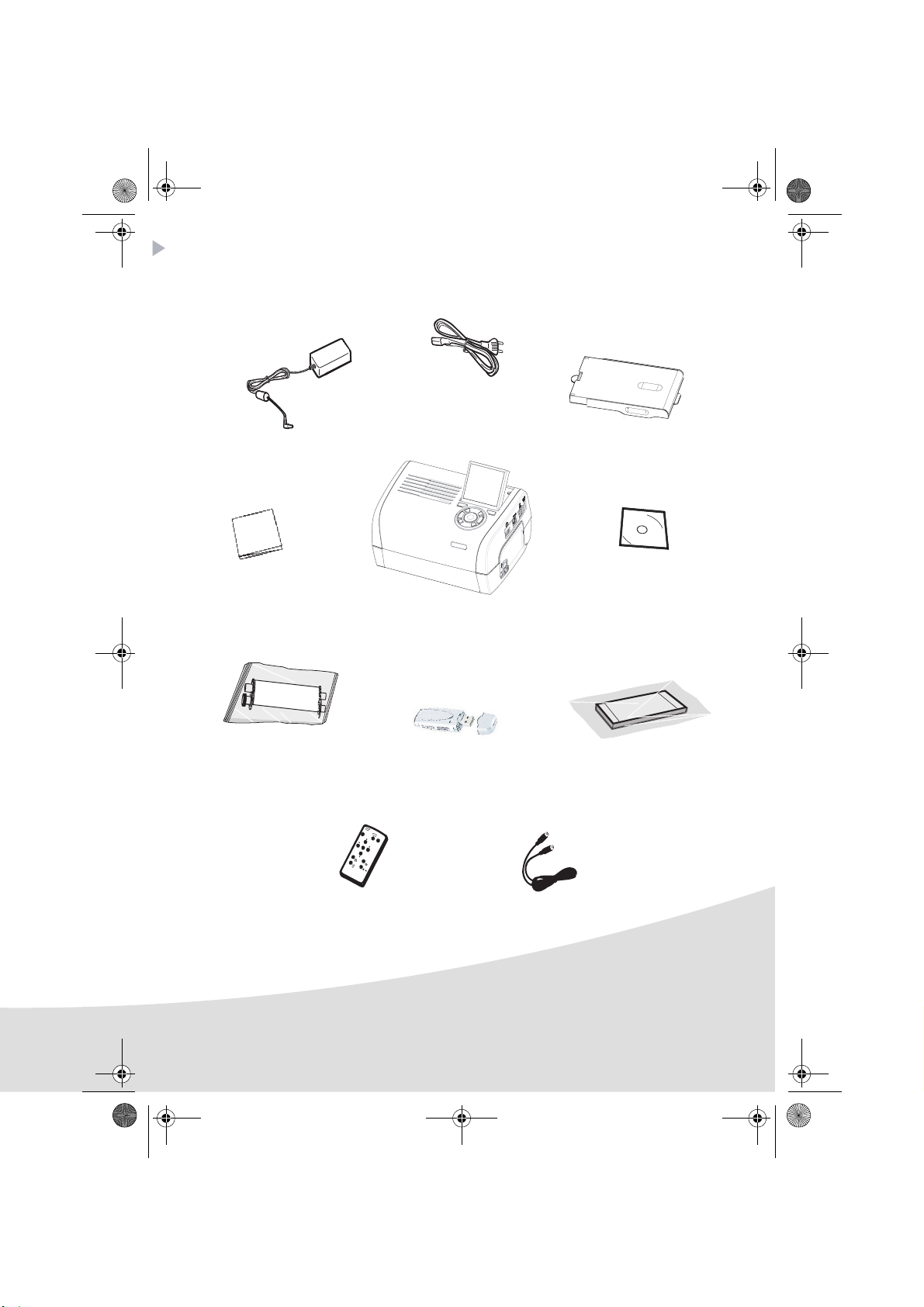
GI AP2700-2300.book Page 3 Jeudi, 15. février 2007 10:42 10
Drucker und zubehör
Legen Sie den Karton vor sich, entnehmen Sie die einzelnen Elemente Ihres Druckers und überprüfen
Sie, ob alle nachfolgend aufgeführten Elemente vorhanden sind:
Stromversorgungsteil
Netzkabel
Papierfach
Fotodrucker
Installationsanleitung
Druckband
(je nach Modell)
Fernbedienung
(je nach Modell)
WiFi-Adapter
(je nach Modell)
CD-Rom
Fotopapierblock
(je nach Modell)
Videokabel
(je nach Modell)
3
Page 32

GI AP2700-2300.book Page 4 Jeudi, 15. février 2007 10:42 10
Verbindungen - Anschlüsse
Speicherkarten-
Einschubschlitze
Netzversorgung
Slave-USB
PC-Verbindung
Video-Ausgang
(je nach Modell)
AP2300
AP2700
IRDA
Infrarot
(je nach Modell)
Bitte sehen Sie vor dem Anschließen des Geräts die
Sicherheitshinweise ein, die sich am Anfang der Bedienungsanleitung
auf der mitgelieferten CD-ROM befinden.
Master-USB
Adapter :
WiFi (je nach Option)
Pictbridge
Bluetooth (je nach Option)
Video-Ausgang IRDA WiFi Bluetooth
----
zz
Option Option
4
Page 33

GI AP2700-2300.book Page 5 Jeudi, 15. février 2007 10:42 10
Hinweise: Damit das Blatt Papier beim Drucken ungehindert vorgeschoben werden kann, achten
Sie darauf, dass an der Rückseite des Druckers ein Freiraum von mindestens 10 cm
bleibt.
Stellen Sie Ihren Drucker nicht in staubiger Umgebung auf. Staub kann die
Druckqualität Ihrer Fotos beeinträchtigen.
Hindernis
5 cm
10 cm
5
Page 34
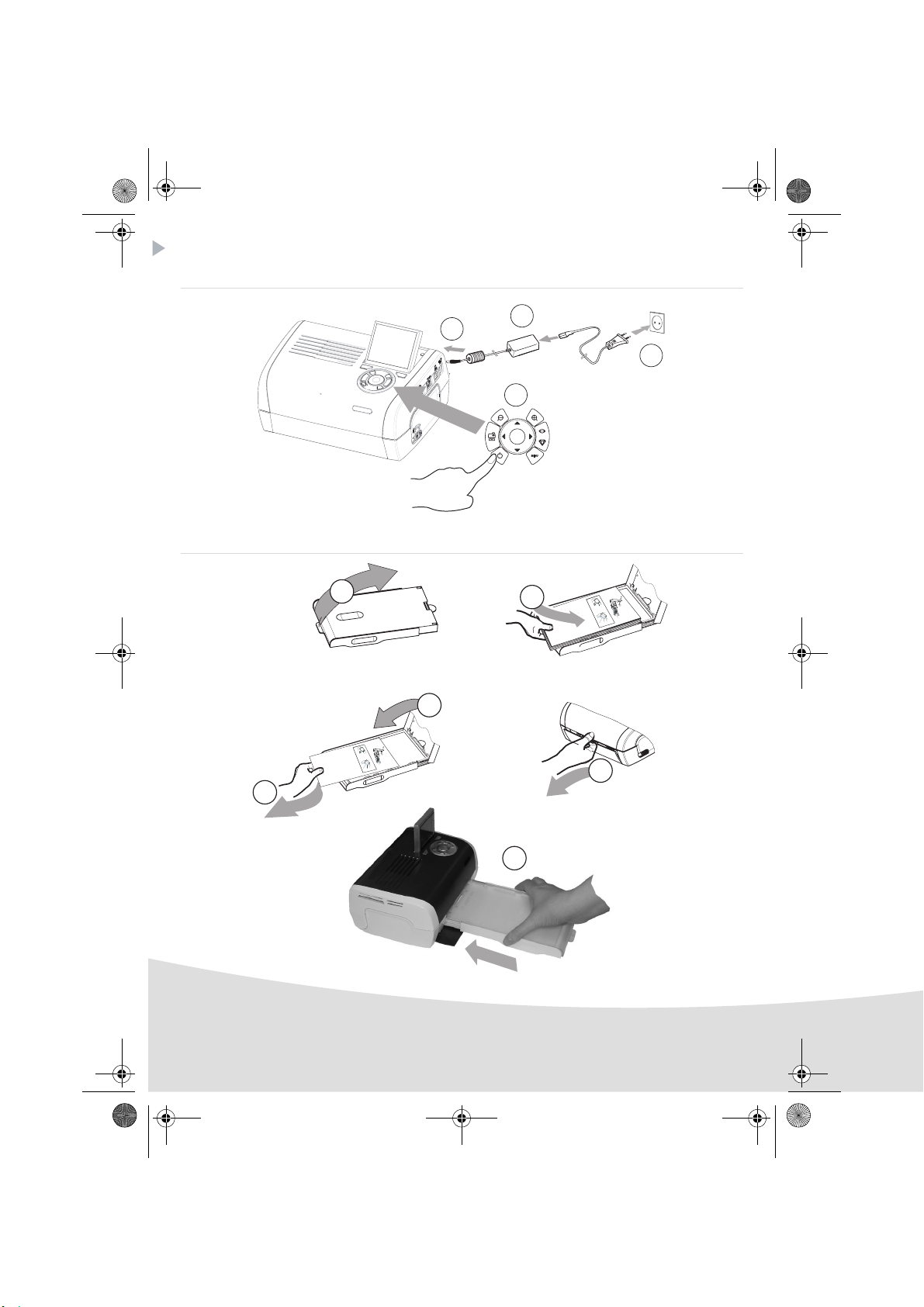
GI AP2700-2300.book Page 6 Jeudi, 15. février 2007 10:42 10
Inbetriebnahme des Druckers
Einschalten
Einlegen von Papier
T
a
g
V
b
y
Ké
j
o
m
r
P
t
r
j
r
t
25
d
ü
e
o
e
2
k
s
t
t
2
e
z
ta
6
t
1
á
nt
9
v
o
9
o
o
7A
l
u
li
í
ts
su
s
t
a
n
p
e
i
l
e
,
c
d
mi
i
e
v
e
l
teg
o
l
ž
e
t
o
t
n
be
a
í
m
r
k
t
e
u
s
s
z
z
i
a
a
p
p
r
z
a
e
p
d
í
r
w
t
a
o
k
a
e
z
n
e
iem
t
t
á
p
a
p
i
e
r
u
d
o
k
a
s
e
t
3
y
1
R
e
V
m
e
o
i
Ent
l
v
lez
P
e
a
fe
Q
th
p
à
i
r
u
e
r
i
n
Ri
s
i
r
e
t
e
c
f
a
s
t
m
a
n
a
i
r
h
c
r
s
V
u
S
e
e
e
h
s
e
o
r
s
e
i
e
e
r
Re
e
v
t
t
c
wi
t
a
i
e
t
b
e
b
n
ho
o
r
t
tt
i
j
e
le
i
e
t
.
d
r
f
te
e
e
e
o
g
q
ja
e
fe
r
r
e
u
d
e
n
d
a
s
e
u
a
.
e
p
n
t
s
s
i
a
l
z
utt
t
t
l
e
o
S
e
e
f
o
s
c
d
s
f
i
d
l
n
o
h
h
h
e
g pa
g
u
e
a
e
p
l
t
p
p
e
i
z
d
ro
o p
t
b
o
a
e
v
p
la
t
p
p
n
e
o
e
r
p
e
t
c
i
ro
o
r
t
m
r
e
t
be
r
i
i
r
e
t
n
d
o
a
i
e
l
t
a
n
n
c
v
d
pa
t
h
n
ç
or
a
i
u
e
ã
a
v
i
p
h
n
o
n
a
p
S
e
s
d
n
a
e
l
i
a
erire
e
p
t
t
e
n
u
e
t
p
n
d
t
o
e
f
r
a
i
y
l
u
e
s
p
ca
a
l
te
l
l
i
F
a
d
e
e
b
p
s
c
o
e
r
r
a
i
s
ap
i
m
t
på
n
a
c
o
e
n
r
d
o
pr
t
p
í
d
t
t
p
r
e
a
l
a
e
o
u
e
j
e
n
p
.
a
a
c
d
s
p
i
p
e
a
s
e
de
o
pe
a
l
r
i
r
l
o
z
e
p
’
o
p
a
n
r
i
ás
i
p
e
s
p
.
n
a
r
k
p
a
pe
s
o
c
a
o
p
b
as
s
s
e
l
n
.
s
it
l
s
í
n
e
o
k
e
t
u.
a
t
t
e
t
e
c
b
n
a
a
.
p
s
.
l
a
s
at
e
te
s
t
.
.
.
2
(3 Sekunden)
4
1
3
4
R
e
m
V
e
o
i
E
ve
l
2
lez
n
P
t
tf
ap
h
e
à
Q
i
rn
re
i
s
e
u
s
rf
R
i
en
tar est
ti
h
a
ca
im
rer
ee
S
ch
s
u
V
ie
c
t
ein
s
overe
e
b
etto
ette fe
a
b
r
R
e
w
h
i
fo
l
tt
e
eg
ij
o
ti
.
e d
T
d
re
j
r
a
q
e
e
a
e
g
p
u
ue
n
r d
V
a
e
ant
b
i
.
s
y
u
l
s
l
s
S
j
e
o
tti
e d
K
m
t
to
es d
z
a fo
rt
c
é
n
e
d
P
h
rj
e
fog
g
te
s
u
r
ü
p
e
p
l
h
o
e p
t
h
tz
k
tt
2
r
eet
a
sz
l
5
e
a
o
a
i
b
2
tá
pe
o
n
t
o
p
2
d
l
e
p
t
a
6
v
v
n
e
o
o
1
r
c
ap
tt
o
er el p
r
p
9
o
ti
i
u
li
i
9
l
n
m
b
í
o
7
o
p
r
s
tsa
A
th
s
e
o
r
n
er i
t
a
d
u
p
v
t
di
e
av
at u
e
o
n
e
c
ap
n
i
r
p
e
l
i
ç
a
, m
n
d
S
a
n
c
ã
n
e
he
a
v
p
i
i
s
o
t
l
e
n
e
to
e
i
e
a
l
e
te
e
d
ož
di
r
ri
t
n
l
n
u
ca
p
u
re
la
e
g
e
te
tt
t
a
fy
F
o
n
e i
l
ss
p
bete
s
b
í
a
o
a
m
ie
ll
m
d
c
a
et
t
rku
e
o
r
p
eco
n
p
r
a
i
te
p
d
rt
ress
sz
a
n
p
a
s
e
.
p
de
a
å
p
za p
j
i a
l
í
n
p
a
iere
oca
r
u
io
p
d
app
e
p
d
l
e
r
n
a
l
a
r
i
’a
z
p
o
p
.
o
p
e
ns
e
z
p
ape
i
í
d
e
rsk
rt
p
p
á
w
rc
a
o
s
a
l
o
p
ass
si
ass
.
o
k
b
e
to
azett
l
n
n
e
et
e
ík
n
t
a
te
te
i
u
em
c
.
á
n
ass
p
b
.
l
a.
p
a
at
ap
e
te.
st.
i
e
ru d
o
k
as
ety
.
5
6
6
Page 35

GI AP2700-2300.book Page 7 Jeudi, 15. février 2007 10:42 10
Installation des farbbands
Anmerkung: Verwenden Sie nur Hersteller-Verbrauchsmaterial. Dieses ist speziell für eine optimale
Ausdruckqualität entwickelt worden.
2
3
3
1
4
6
6
5
7
5
7
Page 36

GI AP2700-2300.book Page 8 Jeudi, 15. février 2007 10:42 10
Beschreibung der Benutzer-Schnittstelle
Sie ermöglicht:
• das Auswählen einzelner Fotos oder das Umschalten auf den Mosaikmodus (9 Fotos auf dem
Display),
• das direkte Drucken eines Fotos,
• die Aktivierung der automatischen Verbesserung des Fotos vor dem Druck,
• das Einstellen der Parametern "Format", "Bevorzugte Einstellungen" und "Bildeinstellungen"
entsprechend Ihrem Bedarf,
• das Auswählen mehrerer Fotos und für jedes auszudruckende Foto das Festlegen einer
unterschiedlichen Anzahl an Ausdrucken,
• das Zoomen und Drucken eines Fotos.
Beschreibung de r Tastatur
1
12
1
11
10
9
8
7
Marke Taste
1 / 5 / 7 / 9 Navigator
2 Bestätigen/Enter/Bild hinzufügen
3 Zoom +
4 Crystal image / Rote Augen
6Menü
8Ein/Aus
10 Drucken
11 Zoom 12 Zurück/Abbrechen/Bild entfernen
2
3
4
5
6
8
Page 37

GI AP2700-2300.book Page 9 Jeudi, 15. février 2007 10:42 10
BESCHREIBUNG DER GRAFIK-SCHNITTSTELLE
Ein LCD-Display (1) 2,4 Zoll, ermöglicht die Anzeige Ihrer Fotos
Das Symbol... zeigt folgendes an:
die Nummer des Fotos
die Anzahl der ausgewählten Ausdrucke
Funktion Crystal image aktiviert
Funktion rote Augen aktiviert
Zoom auf einen Teil des Bildes
Änderungen am Bild
Bild entfernen Auswahltaste
auf Menüs zugreifen Taste MENU
Bild hinzufügen Auswahltaste
9
Page 38

GI AP2700-2300.book Page 10 Jeudi, 15. février 2007 10:42 10
DRUCKEN EINES FOTOS VON DER SPEICHERKARTE AUS
Vergewissern Sie sich, dass die Verbrauchsmaterialien (Papier und Farbband) eingesetzt sind.
Vergewissern Sie sich, dass Ihr Drucker an das Netz angeschlossen und eingeschaltet ist.
Schieben Sie Ihre Speicherkarte in den passenden Schlitz, wie auf der untenstehenden Abbildung zu sehen
ist.
Schlitz für Formate
Smart Media (SM),
Carte xD
Schlitz für Format
CompactFlash
Schlitz für Formate
Multi Media Card (MMC)
Standard Digital (SD)
Schlitz für Format
Memory Stick (MS)
Hinweise: SmartMedia KONTAKTE NACH UNTEN.
Die Speicherkarten lassen sich nicht vollständig in den Leseschlitz einschieben. IN
KEINEM FALL VERSUCHEN, DIE KARTE GEWALTSAM EINZUSCHIEBEN. Ziehen Sie die
Karte heraus und prüfen Sie, ob Sie den richtigen Schlitz gewählt und Sie die Karte
richtig herum eingeschoben haben.
Weitere Informationen finden Sie in der Bedienungsanleitung auf der mit dem Drucker
mitgelieferten CD-Rom.
Schieben Sie Ihre Speicherkarte ein. Nach der Lesephase wird auf dem LCD-Display das erste Foto
Ihrer Speicherkarte angezeigt.
Drücken Sie auf die Taste , um das erste Foto auf Ihrer Karte aufzurufen. Mit den Tasten
oder können Sie Ihre Fotos hintereinander durchlaufen lassen. Drücken Sie, nachdem Sie das
Foto ausgewählt haben, auf die Taste und befolgen Sie die Anweisungen auf dem Display
zum Drucken Ihres Fotos.
10
Page 39

GI AP2700-2300.book Page 11 Jeudi, 15. février 2007 10:42 10
Verbesserung der Druckqualität
Mit Hilfe der Funktionen "Crystal Image" und Korrektur "Rote Augen".
Crytal Image führt automatisch alle notwendigen Einstellungen und Korrekturen hinsichtlich
Bildschärfe, Farbverwaltung und Kontrast durch, um eine optimale Druckqualität zu erreichen.
Außerdem werden Belichtungsfehler korrigiert (zum Beispiel werden unterbelichtete Fotos erhellt und
zu kontrastreiche Bildbereiche kompensiert). Die Rote-Augen-Korrekturfunktion retuschiert die
"roten Augen" auf mit Blitzlicht aufgenommenen Fotos.
Außerdem werden Belichtungsfehler korrigiert (zum Beispiel werden unterbelichtete Fotos erhellt und
zu kontrastreiche Bildbereiche kompensiert). Die Rote-Augen-Korrekturfunktion retuschiert die
"roten Augen" auf mit Blitzlicht aufgenommenen Fotos.
Hinweise: Die Funktionen "Crystal Image" und Korrektur "Rote Augen" sind in der
Nachstehender Tabelle können Sie entnehmen, wie oft man auf die Taste drücken muss, um die
Komponenten der Funktion "Crystal Image" zu aktivieren oder deaktivieren.
Standardeinstellung deaktiviert.
Beim Drucken von einem PC aus werden die Funktionen "Crystal Image" und Korrektur
"Rote Augen" nicht angeboten.
Anzahl der
Tastendrucke
0 (Standardstatus) Deaktiviert Deaktiviert
1 Aktiviert Deaktiviert
2 Aktiviert Aktiviert
3 Deaktiviert Aktiviert
4 (Zurück zum
Standardstatus)
Bildoptimierung "Crystal
Status der Funktion "Crystal Image"
und der Funktion Korrektur "Rote Augen"
Image"
Deaktiviert Deaktiviert
Korrektur "Rote Augen"
11
Page 40

GI AP2700-2300.book Page 12 Jeudi, 15. février 2007 10:42 10
Andere Funktionen
Neue Effekte (Spezialeffekte, Sepia, schwarz/weiß, Negativ, Embossing schwarz/weiß und farbig,
Solarisation, schwarz/weiße und farbige Kontur, Kohle).
Einteilung der Fotos (Wahl des Speicherplatzes).
Diaporama.
TV-Anzeige (je nach Modell).
Sudoku.
Personalisierung Display-Hintergrund.
Die Anwendung dieser Funktionen wird in der Bedienungsanleitung auf der mit dem Drucker
mitgelieferten CD-Rom ausführlich erläutert.
12
Page 41

GI AP2700-2300.book Page 13 Jeudi, 15. février 2007 10:42 10
Garantie
Im Falle eines Defektes wenden Sie sich bitte an Ihren Verkäufer, der Sie beraten wird, und legen diesem
Haben Sie das Gerät direkt bei der Sagem Communication gekauft, so gelten die folgenden
Bes-timmungen:
A Für das Gerät gilt zunächst einmal die 24 monatige gesetzliche Sachmängelgewährleistung, deren
genauer Inhalt und Umfang in den Allgemeinen Geschäftsbedingungen, die auf den mit Ihnen
geschlossenen Vertrag anzuwenden sind, näher geregelt ist. Nach Ablauf der gesetzlichen
Sachmängelgewährleistungsfrist, d.h. also in der Regel nach Ablauf von sechs Monaten ab Lieferung,
übernimmt die Sagem Communication bis zu maximal einem Jahr ab Lieferung die Garantie
(Ersatzteile und Reparatur) für die Freiheit des Geräts von Fabrikationsfehlern. Während dieses
zusätzlichen Garantie-Zeitraumes wird das fehlerhafte Gerät kostenlos repariert. Der Kunde hat das
fehlerhafte Gerät jedoch auf seine Kosten an die ihm vom Kundendienst der Sagem Communication
(die Telefonnummer steht auf dem Lieferschein) angegebene Adresse zurückzuschicken. Die
Reparatur erfolgt auf keinen Fall in den Räumlichkeiten des Kunden, es sei denn, daß er mit diesem
ein speziell Wartungsvertrag abgeschlossen wurde.
Hinweis: Nach Ablauf der gesetzlichen Sachmängelgewährleistungsfrist ist die Sagem
Communication bis zu maximal zwei Jahren ab Lieferung ausschließlich verpflichtet, das fehlerhafte
Gerät zu den oben genannten Bedingungen kostenlos zu reparieren. Ansprüche aus der gesetzlichen
Sachmängel-gewährleistung bestehen in diesem Zeitraum nicht mehr. Ausgeschlossen sind auch
Schadensersatzansprüche aus sonstigem Rechtsgrund, es sei denn, die Schadensursache beruht auf
Vorsatz oder grober Fahrlässigkeit oder es wurde eine vertragswesentliche Pflicht verletzt. In
letzterem Fall beschränkt sich die Haftung jedoch auf den vorhersehbaren Schaden.
B Von der Garantie ausgeschlossen sind
•Defekte oder Funktionsstörungen, die auf eine Nichteinhaltung der Installations- und
Gebrauchsanweisungen, auf äußere Einwirkungen (Blitzschlag, Brand, Erschütterung,
Wasserschäden jeglicher Art usw.), auf einen von der Sagem Communication nicht schriftlich
genehmigten Umbau der Geräte, auf eine unterlassene Wartung (gemäß Bedienungsanleitung),
Überprüfung oder Pflege der Geräte, auf ungeeignete Umweltbedingungen für die Geräte
(insbesondere im Zusammenhang mit ungeeigneten Temperatur- oder
Luftfeuchtigkeitsbedingungen für die Geräte und die Verbrauchsmaterialien) oder auf eine
Reparatur oder eine Instandhaltung zurückzuführen sind, die von einer von der Sagem
Communication nicht ermächtigten Person vorgenommen wurde,
•die normale Abnutzung der Geräte und die Abnutzung der Zubehörteile,
•Beschädigungen, die auf eine unzureichende oder schlechte Verpackung der an die Sagem
Communication zurückgesendeten Geräte zurückzuführen sind,
•die Lieferung neuer Softwareversionen,
•Reparaturen eines ohne die schriftliche Zustimmung der Sagem Communication geänderten oder
hinzugefügten Gerätes oder Nachbesserungen einer ohne die schriftliche Zustimmung der
Sagem Communication geänderten oder hinzugefügten Software,
•Funktionsstörungen, die weder auf die Ausrüstung noch auf die Software zurückzuführen sind,
die in den Benutzergeräten verwendet wird, um den Zugriff auf die von der Ausrüstung zur
Verfügung gestellten Dienste zu ermöglichen,
den Kaufbeleg vor, den Sie zuvor von diesem erhalten haben.
13
Page 42
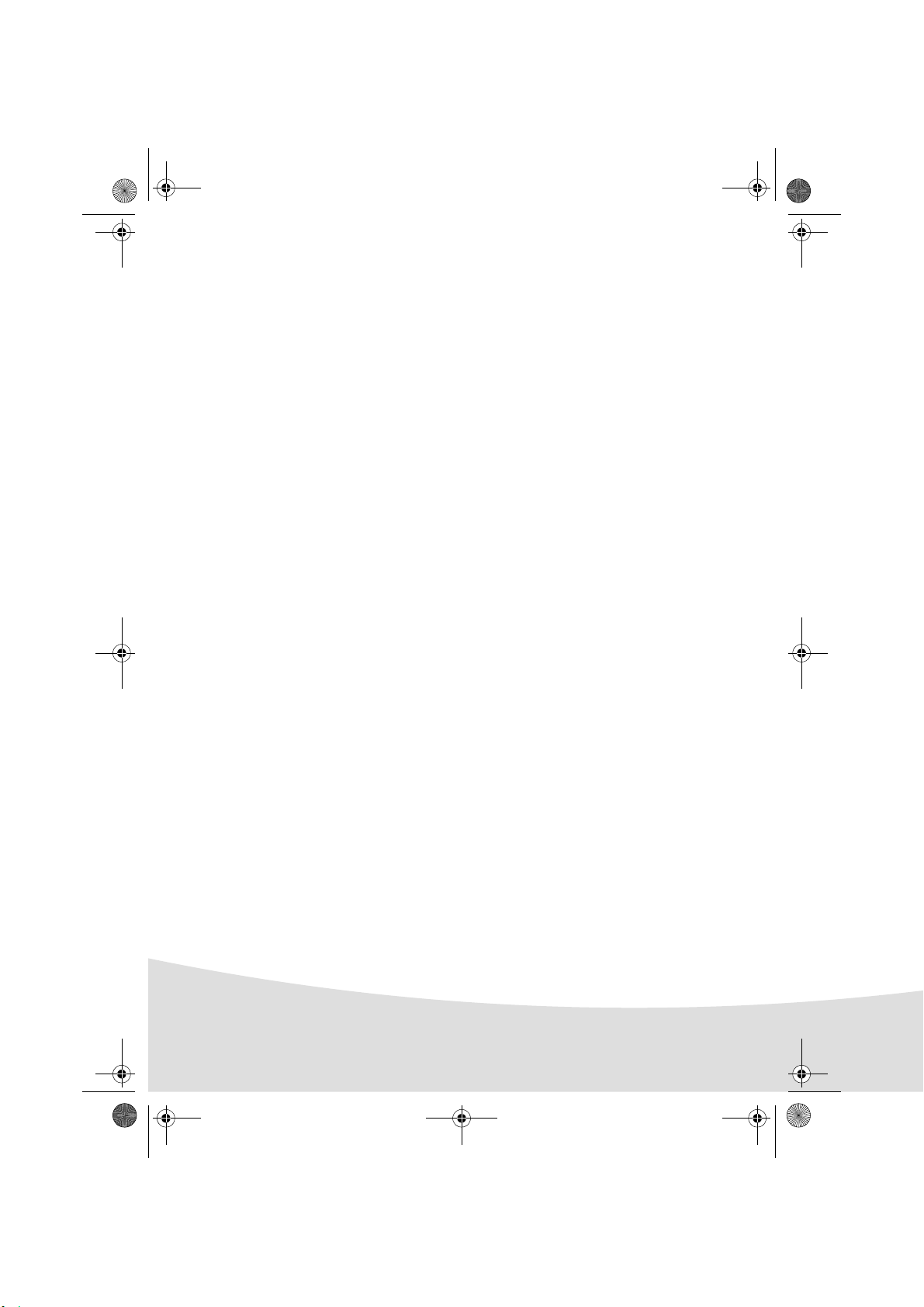
GI AP2700-2300.book Page 14 Jeudi, 15. février 2007 10:42 10
•Verbindungsprobleme, die auf ein ungünstiges Umfeld zurückzuführen sind, insbesondere:
- Probleme im Zusammenhang mit dem Zugang oder der Verbindung zum Internet wie z.B.
Unterbrechungen der Zugangsnetze, der Zusammen-bruch der Leitung des Abonnenten oder
seines Gesprächspartners,
- Übertragungsprobleme (unzureichende geographische Abdeckung des Gebietes durch die
radio-elektrischen Sender, Interferenzen, Störgeräusche, Zusammenbruch oder schlechte
Qualität der Telefon-leitungen...)
- Fehler der örtlichen Leitungen (Verkabelung, Server, Benutzergeräte) bzw. Fehler des
Übertragungsnetzes,
•Arbeiten zwecks Generalüberholung der Geräte (so wie in dem den Geräten beigefügten
Benutzerhandbuch beschrieben) sowie Funktionsstörungen, die auf eine Unterlassung der
Generalüberholung zurückgehen, wobei darauf hinzuweisen ist, daß die Kosten für die Arbeiten
zur Generalüberholung auf jeden Fall zu Lasten des Kunden gehen.
C In den oben unter B) genannten Fällen sowie nach Ablauf der Garantiefrist hat der Kunde von der
Sagem Communication einen Kostenvoranschlag einzuholen, den er vor der Rücksendung der
Geräte an den Kundendienst der Sagem Communication akzeptieren muß. Die Reparatur- und
Versandkosten (hin und zurück) werden dem Kunden in Rechnung gestellt.
Die vorstehenden Bestimmungen gelten, soweit nicht mit dem Kunden eine schriftliche
Sondervereinbarung abgeschlossen worden ist und sind auf sämtliche in Deutschland verkauften
Geräte anzuwenden. Sollte eine dieser Bestimmungen gegen eine zwingende
Verbraucherschutzvorschrift des nationalen Rechts verstoßen, ist diese Bestimmung nicht
anzuwenden; die Wirksamkeit der übrigen Bestimmungen bleibt hiervon unberührt.
14
Page 43

GI AP2700-2300.book Page 1 Jeudi, 15. février 2007 10:42 10
Español
Bienvenido
Acaba de adquirir una impresora de fotos y le agradecemos la confianza que nos otorga. Con esta
impresora de alta calidad, disfrute plenamente de sus fotos digitales. Las funciones de optimización de
las imágenes de Crystal Image y ojos rojos garantizan una calidad de impresión y de copia irreprochables
de sus fotos.
También encontrará en el sitio web www.agfaphotoprinter.com:
• los controladores de impresión para ordenadores individuales,
• una lista de respuestas a las preguntas más frecuentes (FAQ).
En el CD-Rom suministrado, encontrará un manual de utilización detallado.
Recomendaciones y consignas de seguridad
No instale su impresora foto ni en una pieza húmeda (baño, lavandería, cocina, etc.) a menos de
1,50 m de un punto de agua ni al exterior. Su impresora debe ser usada a una temperatura
ambiente incluida entre 15 °C y 35 °C para un resultado de impresión óptimo.
No instalar su impresora en un lugar polvoriento, el polvo podría degradar la calidad de la
impresión de sus fotos.
Use exclusivamente el bloque de conexión a la red eléctrica suministrado (PF60N24AS0 of
Shanghai Moons' Automation Control Co., Ltd), conéctelo a la red de acuerdo con las
instrucciones de instalación de este folleto y las indicaciones inscritas en la etiqueta de
identificación pegada en él (tensión, corriente, frecuencia de la red eléctrica). Por precaución, en
caso de peligro, los adaptadores de corriente sirven de dispositivos de interrupción de la
alimentación de 230 V. Éstos deben situarse cerca del aparato y ser fácilmente accesibles.
Nunca abra la tapa superior durante la impresión, puede romper la película y así provocar un
funcionamiento incorrecto de su impresora.
Después del uso de la impresora, espere algunos instantes después de la puesta en tensión de
la impresora antes de abrirla. Para evitar toda herida, en ningún caso toque la cabeza de
impresión.
Utilice únicamente los consumibles de marca AgfaPhoto que de no ser así, se podría dañar el
aparato y perder la garantía.
1
Page 44

GI AP2700-2300.book Page 2 Jeudi, 15. février 2007 10:42 10
El cubo de basura tachado pegado en el producto significa que pertenece a la familia de los
equipos eléctricos y electrónicos.
Es por esto que la reglamentación europea le pide que proceda a su recogida selectiva:
- En los puntos de distribución, en caso de compra de un equipo equivalente
- En los puntos de recogida puestos a su disposición localmente (depósito de desechos, colecta
selectiva, etc.)
La marca CE atesta la conformidad del producto con las exigencias esenciales de la directiva
1999/5/CE del Parlamento y del Consejo Europeo relativa a los equipos terminales de
telecomunicaciones, para la seguridad y la salud de los usuarios, para las perturbaciones
electromagnéticas.
La declaración de conformidad puede consultarse en la Web www.agfaphotoprinter.com
rúbrica "soporte" o puede solicitarse en la dirección siguiente:
AP2300-2700 are procuded for Sagem Communication and distributed or sold by
AGFAPHOTO is used under license of Agfa-Gevaert AG
Sagem Communication
Sagem Communication - Customer relations department
4, rue du Petit Albi - 95800 Cergy Saint-Christophe - FRANCE
2
Page 45

GI AP2700-2300.book Page 3 Jeudi, 15. février 2007 10:42 10
Su impresora y sus accesorios
Coloque la caja frente a usted, retire los diferentes elementos de su impresora verificando que se
encuentren los elementos presentados a continuación :
%ORTXHGHDOLPHQWDFLµQ
&RUGµQVHFWRU
'HSµVLWRGHSDSHO
,PSUHVRUDIRWR
*X¯DGHLQVWDODFLµQ
&LQWD
VHJ¼QPRGHOR
7HOHPDQGR
VHJ¼QPRGHOR
Adaptador WiFi
(según modelo)
CD-Rom
Bloque de papel foto
(según modelo)
Cable vídeo
(según modelo)
3
Page 46

GI AP2700-2300.book Page 4 Jeudi, 15. février 2007 10:42 10
Conexiones - Enlaces
5DQXUDVGHLQVHUFLµQ
GHWDUMHWDVGHPHPRULD
,5'$
,QIUDUURMR
(según modelo)
Antes de efectuar las conexiones, consulte las consignas de
seguridad que se encuentran al inicio del manual de utilización
presente en el CD-ROM suministrado con su impresora.
86%0DHVWUR
$GDSWDGRUHV
:L)L6HJ¼QRSFLµQ
3LFWEULGJH
%OXHWRRWK6HJ¼QRSFLµQ
$OLPHQWDFLµQ
VHFWRU
86%HVFODYR
HQODFH3&
6DOLGDY¯GHR
(según modelo)
Salida vídeo IRDA WiFi Bluetooth
AP2300
AP2700
4
----
zz
Optión Optión
Page 47

GI AP2700-2300.book Page 5 Jeudi, 15. février 2007 10:42 10
Observaciones: Con el objetivo de garantizar la correcta circulación de la hoja de papel durante la
impresión, es necesario un espacio libre de al menos 10 centímetros en la parte
posterior de la impresora.
No instalar la impresora en un lugar con polvo, el mismo puede degradar la calidad
de la impresión de sus fotos.
2EVW£FXOR
FP
5 cm
5
Page 48

GI AP2700-2300.book Page 6 Jeudi, 15. février 2007 10:42 10
Puesta en servicio de la impresora
Puesta bajo tensión
Instalación del papel
Ri
c
m
a
s
V
u
s
e
o
e
r
Re
v
wi
t
e
t
o.
T
t
j
i
d
a
r
g
e
e
V
r
y
e
b
Ké
j
d
s
o
m
e
t
r
a
P
z
t
r
j
e
r
t
2
f
d
ü
e
o
o
5
e
s
2
k
s
l
t
t
2
h
h
e
z
t
6
t
a
a
e
1
á
nt
e
9
v
p
d
9
o
o
t
o
7
a
e
A
v
l
u
l
p
í
i
p
o
t
s
s
p
s
r
o
u
t
e
a
o
r
ni
p
r
e
t
d
e
i
a
l
e
n
c
,
c
t
d
n
ç
m
i
u
ã
e
a
v
i
o
n
h
e
l
t
o
e
l
e
a
d
ž
g
t
n
u
e
t
o
p
t
t
n
e
f
a
b
a
y
í
s
m
e
r
l
l
k
t
d
e
e
u
p
e
r
s
s
apí
på
z
c
z
i
o
a
a
r
l
p
o
u
p
p
a
c
r
d
p
z
a
a
o
e
p
p
r
d
í
e
o
z
r
r
t
ás
w
s
p
a
k
a
o
o
a
k
p
b
s
a
e
e
n
s
z
l
n
í
e
e
k
i
t
tt
e
u
t
m
á
e
.
b
n
p
a
.
.
a
p
i
e
r
u
d
o
k
a
s
e
t
3
y.
2
1
3
4
(3 s)
1
2
4
R
e
V
m
e
o
i
Ent
l
v
l
P
e
e
a
z
fe
Q
t
p
h
à
i
r
u
e
i
n
r
s
i
r
e
t
e
f
a
s
t
a
n
i
r
h
c
r
Si
e
e
e
h
r
s
e
e
e
t
t
c
a
i
b
e
b
n
r
h
t
i
e
le
e
t
t
o
f
t
e
or
e
g
q
ja
f
e
u
d
e
e
n.
a
e
u
a
put
n
s
s
i
l
t
t
l
e
o
Sc
e
s
t
d
f
i
n
o
h
de
e
g
g
u
p
l
t
p
i
z
p
r
o
a
b
o
o
p
p
la
t
n
e
e
r
e
t
c
i
r
t
m
r
t
i
b
i
e
n
o
a
e
l
n
t
vor
d
p
h
a
i
a
e
v
i
p
n
a
p
S
e
s
n
a
l
i
e
e
p
t
e
rir
e
t
n
d
o
r
i
e
l
u
e
p
ca
a
te
l
i
F
a
e
b
s
c
o
r
a
i
s
m
t
n
a
i
o
e
n
r
d
pr
t
p
t
t
e
d
a
a
e
e
j
e
p
.
a
n
s
i
de
p
e
s
e
a
l
i
r
l
o
e
p
’
p
a
n
i
i
p
e
.
n
a
r
p
p
s
c
o
e
a
s
l
s
.
it
s
o
n
e
a
t
t
e
c
a
p
s
l
a
s
e
a
t
t
s
e
t
.
.
R
em
V
e
ove
i
E
l
lez
n
P
t
tf
ap
h
ern
à
Q
i
re
i
s
e
u
sh
rf
R
i
en
tar est
ti
a
ca
im
rer cette fe
ee
S
ch
ss
u
V
ie
t
ei
overe q
e
b
etto
a h
b
r
R
n
e
w
i
fo
l
tt
e
eg
ij
o
ti
.
e d
T
d
re p
ja
re
a
en
e
g
u
ue
r d
V
as
es
antes d
b
i
.
y
u
l
l
sto
S
j
e
o
tti
e d
K
m
t
z
a fo
rt d
c
é
n
e
P
h
rj
e
fog
g
te t
sh
u
r
ü
p
e
p
l
osz
e p
ha
tz
k tá
tt
2
r
eet v
a
l
5
e
o
a
i
b
2
pe
o
n
2
t
oner el p
p
d
l
ec
p
t
att
6
v
e
o
o
1
r
ap
o
r
p
9
o
ti
i
u
li
i
9
l
n
m
b
í
o
7
o
p
r
s
tsa
A
th
s
ev
o
r
n
er i
t
a d
d
u
pe
t
e
av
at u
e
o
n
e
c
ap
nn
i
i
r
p
l
i
ç
a
,
d
S
a
m
n
c
ã
n
e
he
a
v
p
i
i
se
o
t
l
e
n
e
to
e
i
a
lož
en
te
e
d
di
r
ri
t
l
n
u
ca
p
u
re l
la
e
g
e
te
tt
t
a
fy
F
o
n
e i
ss
p
betes
s
b
í
a
o
arku
m
ie
ll
m
d
cart
a
ette
t
er
o
r
p
eco
n
p
i
p
d
ress
a
n
p
ap
sza p
e
.
z
p
de
a
å
j
i
l
í
n
p
a
a
iere
oca
r
u
io
p
d
app
el
p
d
e
r
n.
a
l
a
r o
i
’
z
o
p
a
p
p
e
ns
e
z
pp
ape
i
í
d
ercas
rsk
rt a
p
á
w
o
s
a
l
ob
pe
si
asse
.
o
kazett
to
s
l
n
n
en
et
í
k
t
a
te
ten
i
u
em
c
.
á
assete.
p
b
.
laat
a.
p
a
p
st.
i
eru d
o
k
asety
.
5
6
6
Page 49

GI AP2700-2300.book Page 7 Jeudi, 15. février 2007 10:42 10
instalación de la cinta
Observación : Use sólo los consumibles del constructor. Estos están diseñados especialmente
para aportarle un resultado de impresión óptimo.
2
3
3
1
4
6
6
5
Tense la cinta por los ejes (6) y cierre la impresora.
7
5
7
Page 50

GI AP2700-2300.book Page 8 Jeudi, 15. février 2007 10:42 10
Presentación del interfaz usuario
Le permite:
• seleccionar fotos una a una o pasar a modo mosaico (9 fotos en la pantalla),
• lanzar la impresión de una foto directamente,
• activar el retoque automático de la foto para su impresión,
• ajustar los parámetros "Formato", "Preferencias" y "Ajustes imagen" en función de sus
necesidades,
• seleccionar varias fotos y seleccionar un número de ejemplares diferentes para cada foto a
imprimir,
• realizar un zoom en una foto e imprimirla.
Descripción del teclado
1
12
11
1
10
9
8
7
Identificación Tecla
1 / 5 / 7 / 9 Navegador
2 Validar / Entrada / Añadir una copia
3 Zoom +
4 Cristal Imagen / Ojos Rojos
6Menú
8 Funcionamiento / Parada
10 Imprimir
11 Zoom 12 Atrás / Anular / Retirar una copia
2
3
4
5
6
8
Page 51

GI AP2700-2300.book Page 9 Jeudi, 15. février 2007 10:42 10
PRESENTACIÓN DEL INTERFAZ GRÁFICO
Una pantalla (1) LCD de 2,4 pulgadas, le permite visualizar sus fotos
El icono ... indica ...
el número de la foto
el número de copias seleccionadas
función Crystal Image activada
función Ojos Rojos activada
un zoom aplicado a una parte de la imagen
modificaciones aportadas a la imagen
retirar una copia tecla de selección
acceder a los menús tecla MENU
añadir una copia tecla de selección
9
Page 52

GI AP2700-2300.book Page 10 Jeudi, 15. février 2007 10:42 10
IMPRESIÓN DE UNA FOTO A PARTIR DE UNA TARJETA DE MEMORIA
Asegúrese que los consumibles (papel y cinta) están instalados.
Asegúrese que su impresora está conectada a la red eléctrica y está encendida.
En función del formato de su tarjeta memoria, introdúzcala en la ranura correspondiente, como se indica
en la siguiente ilustración.
5DQXUDSUHYLVWD
SDUDORVIRUPDWRV
6PDUW0HGLD60
7DUMHWD['
5DQXUDSUHYLVWD
SDUDHOIRUPDWR
&RPSDFW)ODVK
5DQXUDSUHYLVWD
SDUDORVIRUPDWRV
0XOWL0HGLD&DUG00&
6WDQGDUG'LJLWDO6'
5DQXUDSUHYLVWD
SDUDHOIRUPDWR
0HPRU\6WLFN06
Observaciones: SmartMedia CONTACTOS HACIA ABAJO.
Las tarjetas de memoria no entran completamente en la ranura de lectura. NO
FUERCE EN NINGUN CASO. Retire la tarjeta y verifique que la presenta en la
ranura correcta y en el buen sentido de introducción.
Para mayor información, remítase al manual del usuario presente en el CD-Rom
suministrado con su impresora.
Inserte su tarjeta de memoria, luego de una fase de lectura la última foto de su tarjeta de memoria
se visualiza en la pantalla LCD.
Pulse la tecla para visualizar la primera foto que figura en su tarjeta, mediante las teclas
o puede ver sus fotos. Una vez seleccionada la foto, pulse la tecla y siga las consignas
visualizadas en la pantalla para imprimir su foto.
10
Page 53

GI AP2700-2300.book Page 11 Jeudi, 15. février 2007 10:42 10
Mejorar la calidad de las impresiones
Mediante las funciones "Crystal Image" y corrección "Ojos Rojos".
Crytal Image efectúa automáticamente todos los ajustes y correcciones necesarios relativos a la
nitidez de la imagen, la gestión de los colores y el contraste para obtener la mejor calidad de impresión
posible.
Por otro lado, se corregirán los defectos de exposición (por ejemplo, las fotos subexpuestas se
aclararán o las porciones de la foto que tiene grandes contrastes se equilibrarán). La función de
corrección de los ojos rojos retoca los "ojos rojos" en las fotos tomadas con un flash.
Debe activar estas funciones antes de efectuar la transferencia hacia la impresora.
Observaciones: por defecto, las funciones "Cristal Imagen" y corrección "Ojos Rojos" están
El siguiente cuadro indica el número de veces que es necesario pulsar la tecla para activar o
desactivar los componentes de la función "Crystal Image".
Número de pulsaciones en
desactivadas.
Durante una impresión a partir de un ordenador individual, no se proponen las
funciones "Cristal Imagen" y corrección "Ojos Rojos".
Estado función "Crystal Image"
y corrección "Ojos Rojos"
la tecla
0 (Estado predefinido) Desactivado Desactivado
1 Activado Desactivado
2 Activado Activado
3 Desactivado Activado
4 (regreso al estado
predefinido)
Optimización de imagen
"Crystal Image"
Desactivado Desactivado
Corrección "Ojos Rojos"
Otras funciones
Nuevos efectos (efectos especiales, sepia, ByN, negativo, acoderamiento blanco y negro y color,
solarización, contorno blanco y negro y color, dibujo al carbón).
Organización de las fotos (selección del emplazamiento).
Diaporama.
Visualización TV (según modelo).
Sudoku.
Personalización fondo de pantalla.
El uso de todas estas funciones se detalla en el manual del usuario
presente en el CD-ROM suministrado con su impresora.
11
Page 54

GI AP2700-2300.book Page 12 Jeudi, 15. février 2007 10:42 10
Garantía
Para toda ejecución de la garantía, usted debe dirigirse a su punto de venda y presentarle el justificante
de compra que se le entregó. En caso de avería, es él quien le aconsejará.
Si usted ha comprado su material directamente a Sagem Communication, se aplicarán las siguientes
disposiciones:
A El material está garantizado (piezas y mano de obra) por Sagem Communication contra cualquier
defecto de fabricación, durante un período de doce (12) meses contados a partir de la fecha de
entrega. Durante este período, Sagem Communication se compromete a proceder gratuitamente,
excluyendo la reparación de cualquier otro perjuicio, y a la elección del usuario a:
• la sustitución gratuita del material defectuoso por un material del mismo tipo. Dicha sustitución sólo
se refiere al material mismo (sin los consumibles ni la documentación), facturándose al titular de la
garantía las piezas que falten en el equipo averiado. El material defectuoso sustituido pasa a ser
propiedad de Sagem Communication;
• la reparación del equipo;
• en caso de haber optado por la reparación del equipo, si ésta no fuera satisfactoria, el titular de la
garantía tendrá derecho a reclamar la sustitución del equipo o la devolución del precio pagado, con
restitución del equipo averiado a Sagem Communication. Los gastos de sustitución o devolución
correrán a cargo de Sagem Communication.
Para la sustitución o la reparación del material defectuoso, el cliente deberá devolverlo a la dirección
que le será indicada por el servicio posventa de Sagem Communication cuyo número de teléfono
figura en el albarán de entrega. Si el cliente no ha suscrito el contrato de mantenimiento específico, la
reparación o la sustitución nunca se realizará en los locales del cliente.
El material queda sujeto a la garantía legal contra las consecuencias de los defectos o vicios
ocultos de la cosa vendida de acuerdo con los artículos 1484 y siguientes del Código Civil.
B Quedan excluidos de la garantía:
• las averías o disfunciones que sean consecuencia de la falta de cumplimiento de las normas de
instalación y de utilización, de una causa externa al material (rayo, incendio, golpe, aguas,...), de
modificaciones del material efectuadas sin el consentimiento escrito de Sagem Communication, de
un fallo en el mantenimiento habitual, tal y como aparece descrito en la documentación entregada
junto con el material, en la vigilancia o en los cuidados del material, de malas condiciones del
entorno del material (en particular aquéllas ligadas a condiciones de temperatura e higrometría,
tanto para el material, como para los consumibles), o incluso de una reparación o un
mantenimiento realizado por personal no autorizado por Sagem Communication;
• el desgaste normal del material así como el desgaste de sus accesorios;
• los deterioros por consecuencia de un embalaje insuficiente y/o de un mal acondicionamiento del
material reexpedido a Sagem Communication;
• el suministro de nuevas versiones del software;
• las intervenciones sobre un material o las modificaciones o añadidos al software sin el
consentimiento de Sagem Communication;
• las disfunciones no imputables al equipamiento o al software instalados en los terminales para
acceder a los servicios ofrecidos por el equipamiento;
12
Page 55

GI AP2700-2300.book Page 13 Jeudi, 15. février 2007 10:42 10
• los problemas de comunicación ligados a un entorno desfavorable y en particular.
- los problemas ligados al acceso y/o la conexión a Internet, tales como las interrupciones de las
redes de acceso, fallo de la línea del abonado, o de su destinatario,
- los defectos de transmisión (mala cobertura de emplazamientos geográficos por los emisores
radioeléctricos, interferencias, zonas oscuras, fallos o mala calidad de las líneas telefónicas...),
- los defectos propios de la red local (cableado, servidor de ficheros, terminales) y/o los defectos
de la red de transmisión.
• los trabajos de revisión general (tal y como aparecen indicados en las instrucciones de uso que se
adjuntan al material) así como las disfunciones que sean consecuencia de la inejecución de los
trabajos de revisión general, debiendo precisar que el coste de estos trabajos es en todo caso por
cuenta del cliente.
C En los casos previstos anteriormente en el párrafo B, así como después de la expiración del período
de garantía, el cliente pedirá a Sagem Communication un presupuesto que el cliente deberá aceptar
antes de cualquier reenvío de material al Servicio posventa de Sagem Communication. Los gastos de
reparación y los portes (ida y vuelta) serán facturados al cliente.
Estas disposiciones son válidas en defecto de acuerdo particular por escrito suscrito con
el cliente y son aplicables en España. Si alguna de estas disposiciones se revelara
contraria a alguna norma imperativa del ordenamiento jurídico español de la que
pudieran beneficiarse los consumidores en virtud de la legislación española, dicha
disposición no sería aplicable, continuando sin embargo válidas todas las demás
disposiciones.
13
Page 56

GI AP2700-2300.book Page 14 Jeudi, 15. février 2007 10:42 10
14
Page 57

GI AP2700-2300.book Page 1 Jeudi, 15. février 2007 10:42 10
Italiano
Benvenuti
Complimenti! Avete acquistato una stampante fotografica e vi ringraziamo per la fiducia accordataci.
Questa stampante di alta qualità vi permette di approfittare di tutti i vantaggi offerti dalle fotografie
digitali. Le funzioni di ottimizzazione delle immagini Crystal Image e occhi rossi assicurano una qualità
irreprensibile della stampa e della copia delle vostre fotografie.
Inoltre, sul sito web www.agfaphotoprinter.com potete trovare:
• i driver di stampa per PC,
• una lista di risposte alle domande più frequenti (FAQ).
Troverete sul CD-Rom fornito una guida utente dettagliata.
Raccomandazioni e istruzioni di sicurezza
Non installare la stampante fotografica in ambienti umidi (bagno, lavanderia, cucina, ecc.). Per
una resa di stampa ottimale, la stampante deve essere utilizzata a una temperatura ambiente
compresa tra 15 °C e 35 °C.
Non posizionare la stampante in ambienti polverosi: le polveri possono degradare la qualità di
stampa delle foto.
Usate esclusivamente il blocco per l'alimentazione di rete in dotazione (PF60N24AS0 of
Shanghai Moons' Automation Control Co., Ltd), allacciatelo alla rete secondo le istruzioni
d'installazione del presente manuale e in base alle indicazioni riportate sull'etichetta
d'identificazione presente sullo stesso (tensione, corrente, frequenza della rete elettrica). Per
precauzione, in caso di pericolo gli alimentatori di rete servono come dispositivi di sezionamento
dell'alimentazione a 230 V. Tali adattatori devono essere collocati in prossimità dell'apparecchio
ed essere facilmente accessibili.
Non aprire mai il coperchio superiore durante la stampa, rischiereste la rottura della pellicola e, di
conseguenza, un guasto della stampante.
Dopo aver usato la stampante, lasciate passare qualche istante dopo aver tolto la corrente, prima
di aprirla. Per evitare lesioni, non toccate mai la testina di stampa.
Utilizzare solo ed esclusivamente le cartucce AgfaPhoto per evitare di danneggiare l'apparecchio
e perdere la garanzia.
1
Page 58
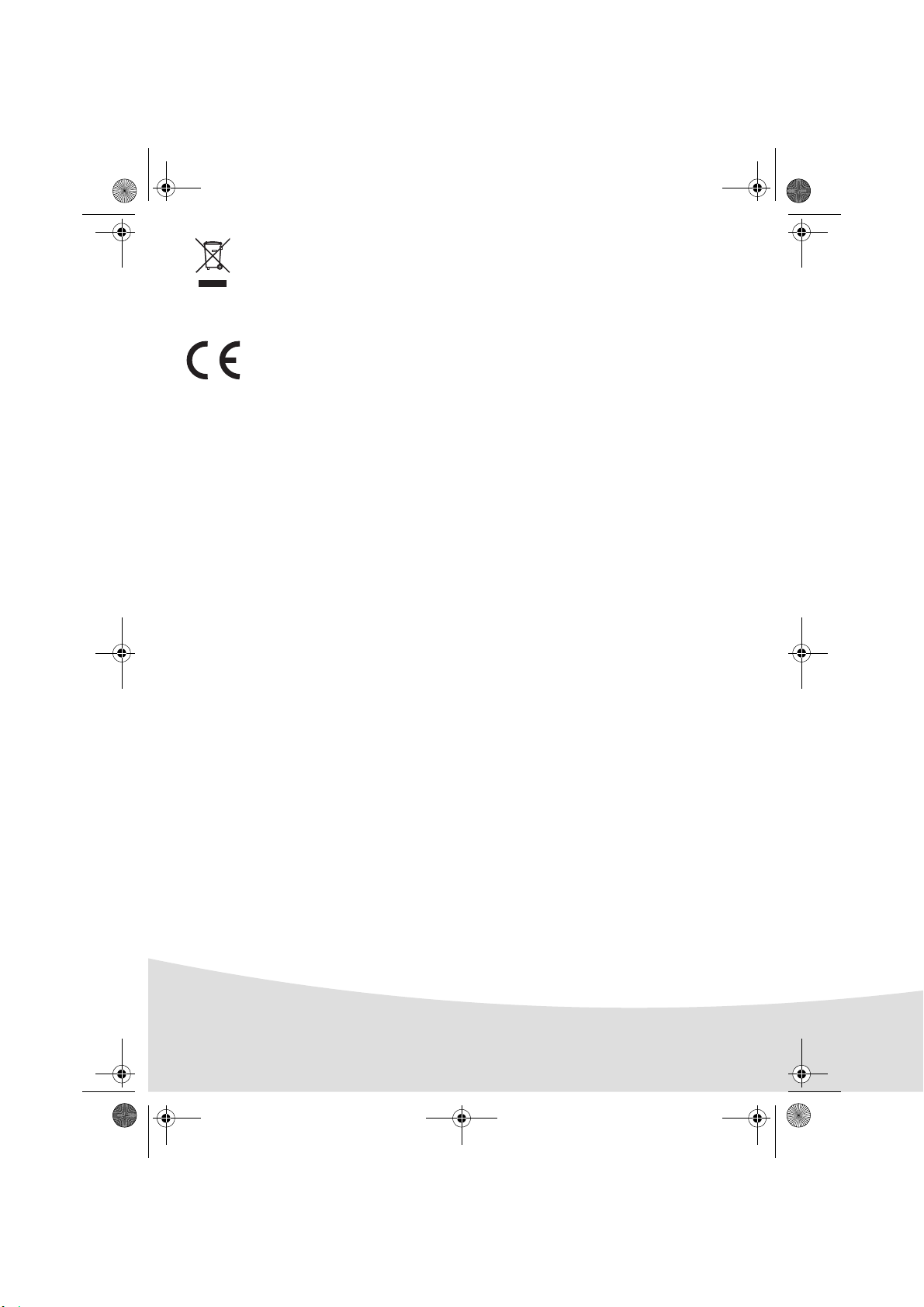
GI AP2700-2300.book Page 2 Jeudi, 15. février 2007 10:42 10
Il cestino sbarrato riportato sul prodotto indica che quest'ultimo appartiene alla famiglia delle
apparecchiature elettriche ed elettroniche.
A questo titolo, la regolamentazione europea richiede che si proceda allo smaltimento tramite
raccolta selettiva:
- nei punti di distribuzione nel caso di acquisto di apparecchiatura equivalente;
- nei punti di raccolta messi a disposizione localmente (discariche, raccolta selettiva, ecc.).
Il marchio CE attesta la conformità del prodotto alle esigenze essenziali della direttiva 1999/5/
CE del Parlamento e del Consiglio europeo relativa alle apparecchiature terminali di
telecomunicazione, per la sicurezza e la salute degli utenti, per le perturbazioni
elettromagnetiche.
La dichiarazione di conformità può essere consultata sul sito www.agfaphotoprinter.com alla
rubrica "supporto" o può essere richiesta all'indirizzo seguente:
AP2300-2700 are procuded for Sagem Communication and distributed or sold by
AGFAPHOTO is used under license of Agfa-Gevaert AG
Sagem Communication
Sagem Communication - Customer relations department
4, rue du Petit Albi - 95800 Cergy Saint-Christophe - FRANCE
2
Page 59

GI AP2700-2300.book Page 3 Jeudi, 15. février 2007 10:42 10
La stampante e i relativi accessori
Disponete la scatola davanti a voi, estraete i vari elementi della stampante, verificando che gli
elementi presentati sotto siano presenti:
Blocco alimentazione
Cavo corrente
Cassetto carta
Stampante foto
CD-Rom
Nastro
(secondo modello)
(secondo modello)
Telecomando
Blocchetto carta foto
(secondo modello)
Adattatore Wifi
(secondo modello)
Cavo video
(secondo modello)
3
Page 60

GI AP2700-2300.book Page 4 Jeudi, 15. février 2007 10:42 10
Connessioni - Collegamenti
Feritoie per inserimento
carta memoria
IRDA
Infrarosso
(secondo modello)
Prima di procedere alle connessioni, consultare le raccomandazioni di
sicurezza che sono all’inizio della guida utente sul CD-ROM fornito con
la stampante.
Alimentazione
Uscita video
(secondo modello)
USB Master
Adattatori:
WiFi (secondo opzione)
Bluetooth (secondo opzione)
Pictbridge
corrente
USB slave
collegamento PC
Uscita video IRDA WiFi Bluetooth
AP2300
AP2700
4
----
zz
Opzione Opzione
Page 61
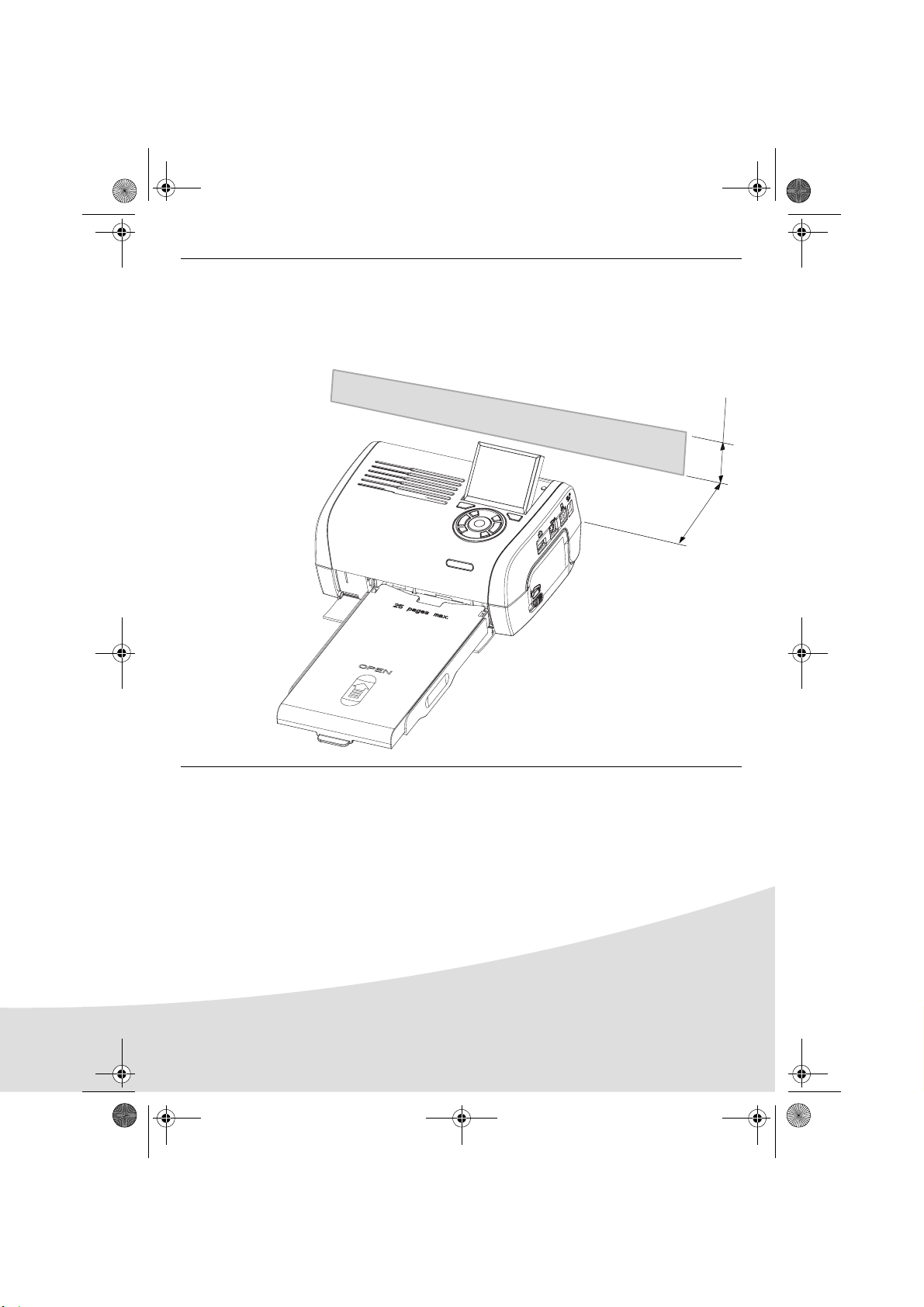
GI AP2700-2300.book Page 5 Jeudi, 15. février 2007 10:42 10
Osservazioni: Per garantire la corretta circolazione del foglio di carta in fase di stampa, stare
attente a lasciare uno spazio libero di almeno 10 centimetri sul retro della stampante.
Non installare la stampante in un posto polveroso, la polvere potrebbe
compromettere la qualità di stampa delle foto.
Ostacolo
10 cm
5 cm
5
Page 62

GI AP2700-2300.book Page 6 Jeudi, 15. février 2007 10:42 10
Messa in servizio della stampante
Messa sotto tensione
Inserimento della carta
1
R
e
V
m
e
o
i
Ent
l
v
l
P
ez
e
a
t
fer
Q
p
h
à
i
u
e
re
i
ne
Ri
s
i
r
t
c
s
f
a
ti
m
a
n
a
r e
h
c
r
S
s
V
u
e
e
h
s
e
o
r
s
e
i
ei
e
e
c
r
Ret
v
t
t
w
tt
a
e
b
e
b
n
ho
o
i
T
r
tte
i
j
e
leg
ir
e
tt
.
d
a
f
q
g
e
e
o
e
V
ja
fe
e
b
r
d
re putti
e
y
u
d
n
Ké
j
a
s
e
u
o
a
m
.
e
n
t
s
s
i
rt de
a
P
l
z
te
r
to
Sc
l
f
e
j
e
r
t
2
ü
e
o
o
5
s
d
s
2
fo
k
t
s
d
l
n
h
tta
2
h
h
e
e
z
6
t
g pa
g
u
e
a
e
1
á
nt
p
l
t
p
p
e
9
v
o
i
z
d
ro
9
o p
o
t v
o
b
7
o
a
e
A
p
l
u
la
t
li
p
p
n
í
e
o
tsa
e
s
r
s
p
e
tt
c
im
r
o
r
u
t
r
e
o
ti
b
p
r
e
n
i
r i
t
n
d
o
a
e
i
e
e
l
t
a
n
d
l
e
p
n
c
v
,
c
t u
h
mi
d
n
ç
or
a
i
a
i
e
i
ã
e
a
v
p
v
h
n
o
teg
n
a
p
e
S
l
e
s
o
a
d
n
a
l
e
l
ie
erire
ž
t
t
e
n
u
tou
e
tt be
o
p
n
d
te
fy
n
a
l
i
a
í
e
s
p
m
a
l
r
l
te
l
k
b
i
F
t
a
d
e
e
p
e
u
c
o
e
r
r
an
i
s
s
ap
i
m
t
på
a
z
c
o
z
n
i
rt
d
o
pr
a
p
a
í
d
p
r
e
a
lo
p
a
u
e
j
e
n
p
p
a
a
c
r
d
s
p
i
p
z
a
e
a
s
e
de
o
e
p
pe
a
l
r o
i
r
l
o
d
z
í
e
p
’
rt a
p
a
n
w
i
rs
i
ás
p
e
p
.
n
a
r
k
p
a
pe
s
o
o
k
c
a
o
p
b
a
s
a
s
e
l
e
s
n
.
s
z
it
l
n
s
í
n
e
e
o
k
ie
e
ttá
t
u.
a
te
t
m
te
c
b
n
p
a
a
.
p
ss
.
a
l
a
p
a
e
i
e
t
te
s
r
t.
.
u
d
o
k
a
s
e
3
ty.
2
1
3
4
(3 s)
R
e
m
V
e
o
i
E
v
l
le
e
n
2
P
t
z
t
ap
f
h
e
à
Q
i
r
r
i
s
e
n
u
et
r
s
R
i
en
f
ta
h
i
a
c
im
r
r
e
c
S
a
e
e
h
s
e
r
u
V
ie
c
t
e
s
s
ov
e
b
e
t
e
i
a
b
r
R
t
n
e
tt
w
e
h
t
i
f
l
t
o
e
r
e
e
o
i
t
e
o
j
t
.
e
T
g
d
r
i
f
j
r
a
e
q
e
e
e
a
d
e
g
p
u
ue
n
r
V
a
a
e
i
.
d
s
b
y
u
l
n
s
l
s
S
j
e
o
t
e
te
K
m
t
t
t
z
a
r
o
i
d
c
é
n
t
s
e
d
f
P
h
r
e
f
g
t
o
jü
s
d
o
e
u
r
e
p
l
he
o
p
e
g
h
tz
k
tt
2
te
r
s
a
l
5
a
o
p
a
i
b
2
tá
e
z
pe
o
n
t
o
2
d
l
t
p
e
t
a
6
v
n
p
e
o
1
vo
r
c
a
t
o
o
e
r
t
9
t
p
i
pr
u
l
i
9
l
i
r
n
i
m
b
í
o
7
o
p
e
s
t
A
t
s
e
s
o
r
n
e
t
a
d
l
h
u
v
a
t
r
p
di
p
e
a
a
i
e
n
o
e
c
v
a
t
n
i
rS
p
e
l
ç
a
p
u
, m
n
i
d
a
n
c
ã
n
e
a
p
i
h
i
s
o
v
t
l
e
n
e
e
i
e
e
a
lož
e
t
e
di
r
o
t
r
t
d
n
l
e
n
i
u
c
p
u
r
la
e
g
e
t
e
t
a
t
a
f
e
F
t
o
n
e
s
p
b
s
y
l
í
b
a
o
s
i
a
m
ie
ll
m
e
d
a
e
t
r
e
c
o
r
t
p
e
k
n
tt
p
r
a
e
i
p
u
d
e
r
r
s
co
ap
n
p
a
s
t
e
e
.
z
a
å
pier
z
d
s
j
i
l
í
n
p
a
a
oc
r
s
e
a
u
i
d
app
e
p
o
p
p
a
e
l
e
d
r
n
a
l
a
r
’a
z
p
o
i
p
.
p
e
ns
o
e
z
p
a
i
í
d
e
r
r
p
p
p
á
s
t
r
w
o
e
s
a
c
k
a
l
o
p
a
s
a
k
.
o
s
it
b
e
s
a
s
s
l
o
n
n
e
ze
e
e
ík
n
t
t
a
t
t
i
t
u
e
em
e
t
c
.
á
n
a
p
b
.
s
la
a
p
s
.
a
ap
e
t
te
s
i
t
e
.
.
r
u
do
k
a
s
e
t
y
.
4
p
e
r
ca
s
s
e
tt
e
.
5
6
6
Page 63

GI AP2700-2300.book Page 7 Jeudi, 15. février 2007 10:42 10
Installazione del nastro
N.B.: Utilizzare unicamente consumabili originali. Questi ultimi sono stati appositamente
concepiti per garantire una resa di stampa ottimale.
2
3
3
1
4
6
6
5
Tendere il nastro sui perni (6) e chiudere la stampante.
7
5
7
Page 64

GI AP2700-2300.book Page 8 Jeudi, 15. février 2007 10:42 10
Presentazione dell’interfaccia utente
Consente di:
• scegliere una per una o presentare in modalità mosaico (9 foto sul display),
• lanciare direttamente la stampa d’una foto,
• attivare il migliormanto automatico della foto prima di stamparla,
• regolare i parametri "Formato", "Preferenze" e "Regolazioni immagini" a seconda delle necessità,
• selezionare più foto e scegliere li numero di copie diverse per ogni foto da stampare,
• realizzare uno zoom su una foto e stamparla.
Descrizione della tastiera
1
12
11
1
10
9
8
7
Segno Tasto
1 / 5 / 7 / 9 Navigatore
2 Convalida / Enter / Aggiunta copia
3 Zoom +
4Crystal Image / Occhi rossi
6Menù
8On / Off
10 Stampa
11 Zoom 12 Indietro / Annulla / Togliere una copia
2
3
4
5
6
8
Page 65

GI AP2700-2300.book Page 9 Jeudi, 15. février 2007 10:42 10
PRESENTAZIONE DELL’INTERFACCIA GRAFICA
Un display (1) LCD da 2,4 pollici, consente la visualizzazione della foto
L’icona... indica...
il numero della foto
il numero di copie selezionate
funzione Crystal Image attivata
funzione occhi rossi attivata
un zoom applicato ad una parte dell’immagine
delle modifiche fatte all’immagine
togliere una copia tasto selezione
accesso ai menù tasto MENU
aggiungere una copia tasto selezione
9
Page 66

GI AP2700-2300.book Page 10 Jeudi, 15. février 2007 10:42 10
STAMPA D’UNA FOTO A PARTIRE DA UNA CARTA MEMORIA
Verificare la presenza dei consumabili (carta e nastro).
Verificare che la stampante sia collegata alla corrente ed accesa.
A seconda del formato della cartacarte memoria, inserirla nella feritoia corrispondente, come indicato nella
illustrazione seguente.
Feritoia prevista
per i formati
Smart Media (SM),
Carta xD
Feritoia prevista
per il formato
CompactFlash
Osservazioni : SmartMedia CONTATTI VERSO IL BASSO.
Le carte memoria non entrano completamente nella feritoia di lettura. NON FORZARE
MAI. Togliere la carta e verificare che sia inserita nella feritoia giusta e nel senso
d’introduzione corretto.
Per maggiori informazioni, consultare la guida utente presente sul CD-ROM fornito
con la stampante.
Feritoia prevista
per i formati
Media Card (MMC)
Standard Digital (SD)
Feritoia prevista
per il formato
Memory Stick (MS)
Inserire la carta memoria, dopo una fase di lettura appare l’ultima foto della carta memoria sul
display LCD.
Premere il tasto per visualizzare la prima foto salvata sulla carta, con l’ausilio dei tasti o
esiste la possibilà di far avanzare le foto. Una volta scelta la foto, premere il tasto e
seguire le istruzioni che appaiono sullo schermo per stampare la foto.
10
Page 67

GI AP2700-2300.book Page 11 Jeudi, 15. février 2007 10:42 10
Migliorare la qualità delle stampe
Con l’ausilio delle funzioni "Crystal Image" et correzione "Occhi rossi".
Crystal Image procede automaticamente a tutte le regolazioni e correzioni necessarie rispetto alla
nitidezza dell'immagine, alla gestione dei colori e al contrasto, per ottenere la migliore qualità di
stampa possibile.
D'altra parte, gli errori d'esposizione verranno corretti (per esempio, le fotografie sovraesposte
saranno schiarite, oppure le parti della fotografia che presentano forti contrasti saranno compensate).
La funzione di correzione dell'effetto occhi rossi ritocca gli "occhi rossi" delle fotografie scattate con
il flash. Dovete attivare queste funzioni prima del trasferimento sulla stampante.
Osservazioni : Per default, le funzioni "Crystal Image" e correzione "occhi rossi" sono disattivate.
Nel caso di una stampa a partire dal PC, le funzioni "Crystal Image" et correzione
"Occhi rossi" non sono disponibili.
La tabella seguente indica quante volte bisogna premere il tasto per attivare o disattivare i
componenti della funzione "Crystal Image".
Numero di pressioni del
tasto
0 (Stato per default) Disattivato Disattivato
1 Attivato Disattivato
2 Attivato Attivato
3 Disattivato Attivato
4 (torna allo stato per
default)
Ottimizzazione immagine
Stato funzione "Crystal Image"
e correzione "Occhi rossi"
"Crystal Image"
Disattivato Disattivato
Correzione "Occhi rossi"
Altre funzioni
Nuovi effetti (effetti speciali, seppia, B&N, negativo, imbozzatura bianco e nero e colori,
solarizzazione, cornice bianco e nero e colori, carboncino).
Organizzazione delle foto (scelta posizionamento).
Diaporama.
Visualizzazione TV (secondo modello).
Sudoku.
Personalizzare fondo schermata.
L’uso di tutte queste funzioni è dettagliato nella guida utente
presente sul CD-ROM fornito con la stampante.
11
Page 68

GI AP2700-2300.book Page 12 Jeudi, 15. février 2007 10:42 10
Garanzia
Per qualsiasi utilizzazione della garanzia, Vi preghiamo di rivolgerVi al Vostro rivenditore
presentandogli la prova d’acquisto che Vi ha consegnato. In caso di guasto, sarà lui che
potrà consigliarVi.
Nel caso in cui l’apparecchio sia stato acquistato direttamente presso la Sagem Communication si
applicheranno le seguenti disposizioni:
A L'apparecchio è garantito (relativamente ai suoi componenti ed al costo della manodopera) dalla
Sagem Communication per un periodo di un anno dalla data della consegna contro qualsiasi difetto di
fabbricazione. Durante questo periodo tutti gli apparecchi difettosi saranno riparati gratuitamente
(con esclusione della riparazione di altri tipi di danni); a tal fine il Cliente dovrà inviare, l'apparecchio
difettoso all'indirizzo che gli sarà indicato dal servizio assistenza Sagem Communication il cui numero
di telefono compare sul documento di consegna. Nel caso in cui il Cliente non abbia sottoscritto lo
specifico contratto di assistenza, l'intervento non verrà in nessun caso effettuato al domicilio del
Cliente.
L'apparecchio è in ogni caso coperto da garanzia legale per difetti o vizi occulti ai sensi degli articoli
1490 e seguenti del Codice Civile italiano.
B Sono esclusi dalla garanzia:
• avarie o malfunzionamenti che siano conseguenza del mancato rispetto delle indicazioni di
installazione o di utilizzazione, di causa esterna all'apparecchio (fulmine, incendio, caduta, danni di
qualsiasi natura dovuti ad allagamenti, ecc.), di modificazioni apportate all'apparecchio senza il
consenso scritto della Sagem Communication, di negligenza nella manutenzione indicata nella
documentazione consegnata unitamente all'apparecchio, nella vigilanza e nella custodia, di
inidonee condizioni ambientali (in particolare quelle collegate alle condizioni di temperatura ed
igrometria sia per i componenti che per i materiali consumabili) o di un intervento di riparazione o
manutenzione effettuato da personale non autorizzato dalla Sagem Communication;
• danni o disfunzioni dovuti alla normale usura dell'apparecchio e dei suoi accessori;
• danni derivanti da un imballaggio insufficiente e/o da un errato confezionamento dei prodotti
rispediti alla Sagem Communication;
• installazione di nuovi prodotti software;
• interventi di modifica o aggiunta sugli apparecchi o sul software effettuati senza il consenso della
Sagem Communication;
• disfunzioni, non imputabili agli accessori o al software installato, dei siti di utilizzazione per
accedere ai servizi offerti dall'apparecchio;
• problemi di comunicazione dovuti ad installazione non compatibile, in particolare:
-problemi di accesso e/o connessione ad Internet, quali l'interruzione della rete di accesso, la
mancanza della linea dell'abbonato o del suo corrisponde,
-difetti di trasmissione (mancata copertura del territorio da parte dei ripetitori radioelettrici, interferenze,
disturbi elettromagnetici, mancanza o cattiva qualità delle linee telefoniche, ecc.),
-difetti della rete locale (cablaggio, server, punti di utilizzazione) e/o difetti della rete di trasmissione.
• L'esecuzione degli interventi di revisione generale (come indicati nel libretto d'istruzioni unito
all'apparecchio) e le disfunzioni conseguenti alla mancata esecuzione di detti interventi; resta
inteso che il costo di tali interventi è in ogni caso a totale carico del Cliente.
12
Page 69

GI AP2700-2300.book Page 13 Jeudi, 15. février 2007 10:42 10
C Nei casi previsti al precedente paragrafo B e nel caso sia scaduto il periodo di garanzia, il Cliente dovrà
richiedere alla Sagem Communication un preventivo che dovrà essere accettato prima della
spedizione dell'apparecchio al servizio assistenza della Sagem Communication.
Le presenti disposizioni saranno applicabili in Italia nel caso di assenza di diverso
accordo concluso per iscritto con il Cliente. Se una di queste disposizioni si rilevasse
contraria a norme di legge imperative di cui potrebbero beneficiare i consumatori
nell’ambito della normativa nazionale, tale disposizione non sarà applicabile mentre
tutte le altre disposizioni rimarranno valide ed efficaci.
13
Page 70

GI AP2700-2300.book Page 14 Jeudi, 15. février 2007 10:42 10
14
Page 71

GI AP2700-2300.book Page 1 Jeudi, 15. février 2007 10:42 10
Nederlands
Welkom
U heeft zojuist een fotoprinter aangeschaft en wij danken u voor het in ons gestelde vertrouwen. U
profiteert met deze printer van hoge kwaliteit volop van uw digitale foto's. De functies Crystal Image en
Rode ogen voor het optimaliseren van beelden zorgen voor een onberispelijke printkwaliteit van uw
foto's.
U vindt verder op de website www.agfaphotoprinter.com:
• de printdrivers voor een individuele computer,
• een lijst met antwoorden aan de meest gestelde vragen (FAQ).
U vindt op de bijgeleverde cd-rom een uitgebreide handleiding.
Veiligheidsaanbevelingen en -instructies
De Fotoprinter mag niet binnen 1,50 m van een waterbron, in een vochtige ruimte (toilet,
badkamer, keuken, bijkeuken, enz.) of buiten worden geïnstalleerd. Voor optimale
afdrukresultaten moet u uw printer gebruiken bij een omgevingstemperatuur tussen 15 °C en
35 °C.
Installeer uw printer niet op een stoffige plaats, want stof kan de afdrukkwaliteit van uw foto's
verslechteren.
Gebruik uitsluitend het meegeleverde netblok ((PF60N24AS0 of Shanghai Moons' Automation
Control Co., Ltd), sluit dit aan op het spanningsnet volgens de installatie-instructies uit dit boekje
en de aanwijzingen op de identificatiesticker die hierop geplakt is (spanning, stroom, frequentie
elektriciteitsnet). In gevaarsituaties zal de netvoedingsadapter de 230V-voeding veiligheidshalve
onderbreken. Installeer de adapter bij het toestel op een makkelijk bereikbare plaats.
Nimmer de bovenkap tijdens het printen openen, u zou de film kunnen breken, waardoor uw
printer vervolgens niet meer kan werken.
Wacht na het gebruik van de printer even na het uitschakelen hiervan alvorens de printer te
openen. Om letsel te voorkomen, dient u in geen geval de printkop aan te raken.
Gebruik enkel en alleen artikelen van het merk AgfaPhoto omdat u het apparaat anders mogelijk
beschadigt en de garantie verliest.
1
Page 72

GI AP2700-2300.book Page 2 Jeudi, 15. février 2007 10:42 10
De op het product aangebrachte doorgestreepte vuilnisbak betekent dat het product behoort tot
de familie van elektrische en elektronische apparaten.
Om deze reden verzoekt de Europese regeling uw medewerking aan gescheiden inzameling:
- op de verkooppunten, bij de aankoop van een gelijkwaardige installatie,
- op de inzamelpunten die u plaatselijk ter beschikken worden gesteld (inzamelcentra voor
chemisch afval, gescheiden vuilophaling enz.).
Het CE merk geeft aan dat het product voldoet aan de essentiële vereisten van de richtlijn 1999/
5/CE van het Europese Parlement en de Europese Raad met betrekking tot
telecommunicatieve apparatuur, veiligheid en gezondheid van gebruikers, en
elektromagnetische storingen.
De conformiteitsverklaring kan worden geraadpleegd op de website
www.agfaphotoprinter.com rubriek "support" of kan worden aangevraagd bij het volgende
adres:
AP2300-2700 are procuded for Sagem Communication and distributed or sold by
AGFAPHOTO is used under license of Agfa-Gevaert AG
Sagem Communication
Sagem Communication - Customer relations department
4, rue du Petit Albi - 95800 Cergy Saint-Christophe - FRANCE
2
Page 73

GI AP2700-2300.book Page 3 Jeudi, 15. février 2007 10:42 10
Uw printer en zijn accessoires
Plaats uw cassette voor u, haal de verschillende elementen van uw printer er uit en controleer of u
alle hieronder vermelde elementen heeft:
Netstroom-contactdoos
Elektriciteitssnoer
Papierlade
Fotoprinter
Handleiding
Lint
(afhankelijk van het model)
Afstandsbediening
(afhankelijk van het model)
WiFi-adapter
(afhankelijk van het model)
(afhankelijk van het model)
cd-rom
Papier fotoblok
(afhankelijk van het model)
Videokabel
3
Page 74

GI AP2700-2300.book Page 4 Jeudi, 15. février 2007 10:42 10
Verbindingen - Aansluitingen
Invoergleuven
geheugenkaarten
Netstroom
USB-slaaf:
PC-aansluiting
Video-output
(afhankelijk van het model)
AP2300
AP2700
IRDA
Infrarood
(afhankelijk van het model)
Alvorens de verbindingen tot stand te brengen, moet u de
veiligheidsvoorschriften aan het begin van de handleiding op de
cd-rom die bij de printer geleverd is, raadplegen.
WiFi (Afhankelijk van de optie)
Bluetooth (Afhankelijk van de optie)
USB-meester
Adapters:
Pictbridge
Video-output IRDA WiFi Bluetooth
----
zz
Optie Optie
4
Page 75

GI AP2700-2300.book Page 5 Jeudi, 15. février 2007 10:42 10
Opmerkingen: Zorg ervoor dat u minimaal 10 centimeter ruimte achter de printer vrijlaat, zodat het
papier tijdens het afdrukken over een grotere marge beschikt.
Plaats uw printer niet in een stoffige ruimte, aangezien stof de afdrukkwaliteit van
uw foto's kan aantasten.
Obstakel
5 cm
10 cm
5
Page 76

GI AP2700-2300.book Page 6 Jeudi, 15. février 2007 10:42 10
Ingebruikneming van de printer
Aansluiting op het stroomnet
Papier invoeren
3
2
1
3
4
(3 s)
1
2
R
e
m
V
e
o
i
E
v
ll
e
e
n
P
t
z
t
ap
f
h
e
à
Q
i
r
i
s
e
r
n
u
et
r
s
R
i
en
f
t
h
a
i
a
c
i
re
m
r
e
c
a
S
e
h
s
e
r
u
V
i
c
t
e
s
s
e
ov
e
b
e
t
e
i
a
r
b
R
tt
n
e
t
w
e
h
i
t
f
l
o
t
e
r
e
e
o
ij
t
e
o
ti
.
e
T
g
d
r
fe
j
r
a
e
q
e
e
a
d
e
g
p
u
ue
n
r
V
a
a
d
e
i
.
s
b
y
u
l
n
s
l
s
j
e
o
t
e
t
K
S
m
t
t
t
e
z
a f
r
o
i
d
c
é
n
t
s
e
d
P
h
rjü
e
fo
g
d
te
o
s
u
r
e
p
l
he
o
p
e
g
h
tz
k
t
2
te
r
p
a
sz
t
l
5
a
o
a
i
b
2
tá
e
pe
o
n
t
o
2
d
l
t
p
e
p
t
a
6
v
vo
n
e
o
1
99
r
c
a
t
o
o
e
r
pr
t
t
p
i
i
li
l
i
r
n
u
m
b
í
o
7
o
p
s
tsa
A
e
s
e
o
r
n
t
e
t
a
d
l
h
u
p
v
t
r
p
e
a
a
e
di
o
n
e
i
c
v
a
t
nn
i
rS
p
e
l
i
ç
a
p
u
, m
d
a
n
c
ã
n
e
a
p
i
h
i
s
o
v
t
l
e
n
e
e
i
e
e
a
l
e
to
t
e
d
o
di
r
r
t
n
l
e
n
i
ž
u
c
p
u
r
e
g
e
te
la
e
t
a
t
a
fy
F
t
o
n
e
l
s
p
b
s
í
b
a
o
s
i
a
m
i
ll
m
e
d
e
ca
a
e
t
rk
e
o
r
t
eco
n
tt
p
r
p
e
p
u
i
d
e
r
r
sz
a
n
p
a
s
t
e
e
.
p
d
a
å
pier
z
s
j
i a
l
í
p
a
a
oc
r
s
n
e p
u
p
io
d
app
e
p
a
e
l
e
d
r
n
a
l
a
r
’a
z
o
i
p
p
.
o
p
e
ns
e
z
p
a
i
í
d
e
r
rt
p
p
p
á
s
w
rc
a
o
e
s
a
k
l
o
p
a
s
a
k
.
o
s
it
b
e
s
a
s
l
s
o
n
e
z
e
e
n
ík
n
e
t
t
a
t
te
i
t
u
e
em
t
c
.
á
n
a
p
b
.
s
la
a
p
s
.
a
ap
e
t
te
s
i
t
e
.
.
r
u
do
k
a
s
e
t
y
.
4
R
e
V
m
e
o
i
Ent
l
v
l
P
e
e
a
z
t
fe
Q
p
h
à
i
rn
u
e
i
Ri
r
s
i
r
eti
t
e
c
s
f
a
m
a
n
a
r
h
ch
r
s
e
V
u
Si
e
e
s
e
o
r
s
e
ei
e
e
c
r
Re
v
t
t
wi
t
a
e
to
b
e
b
n
h
T
r
tire
t
i
j
e
le
e
tt
.
te
d
a
o
f
q
g
e
or
e
V
ge
ja
fe
r
b
y
u
e
d
de
e put
n
Ké
j
a
s
e
u
o
a
m
.
n
t
s
s
i
r
a
P
l
z
t
to
r
te
Sc
l
f
e
jü
e
r
t
2
d
e
o
o
5
s
ti
d
e
s
2
fo
k
t
s
de
l
n
h
t
2
h
h
e
e
z
t
6
t
g pa
g
u
a
a
e
1
á
nt
p
l
t
p
e
9
v
o
i
z
p
d
r
9
o p
o
t v
o
b
7A
o
o
a
e
us
p
l
la
t
l
p
p
n
í
i
e
o
t
e
r
s
p
e
s
t
c
im
r
o
r
u
t
t
r
e
a
o
tio
p
r
e
n
i
b
r i
e
t
n
d
a
i
e
e
l
th
a
n
l
e
p
n
c
v
d
,
c
t u
d
n
ç
or
a
i
m
a
i
e
vl
ão
e
a
v
i
p
h
n
i
n
a
p
e
S
e
t
s
o
a
e
d
n
a
l
e
l
i
e
ž
e
g
p
t
t
e
n
u
rir
to
tt b
e
o
e
p
n
d
te
f
n
r
a
i
e
a
yl
í
l
u
e
s
p
m
ca
a
e
l
r
F
te
de
l
k
i
te
a
e
e
b
p
u
s
c
o
r
r
a
i
s
s
s
ap
m
t
på
n
a
i
z
c
o
e
z
n
i
r
d
o
pr
a
t
p
í
d
t
te
a
p
r
e
a
lo
p
a
u
e
j
e
p
p
.
a
a
n
c
r
s
do
i
p
z
a
p
e
a
s
e
de
e
p
p
a
l
r
i
r
l
o
d
o
í
e
e
p
’
z
r
p
a
w
n
i
r
t
i
ás
p
e
s
p
.
n
a
a
r
k
p
a
p
s
o
o
k
c
a
o
p
e
b
a
s
a
sit
e
l
e
s
ní
.
s
z
l
niem
s
n
e
e
o
k
e
ttá
t
u
a
t
t
e
te
.
c
b
n
p
as
a
.
p
.
a
l
a
s
p
a
e
i
e
t
te
s
r
t.
.
u
d
o
k
a
s
ety.
5
6
6
Page 77

GI AP2700-2300.book Page 7 Jeudi, 15. février 2007 10:42 10
Installatie van het lint
Opmerking: Gebruik uitsluitend de verbruiksartikelen van de fabrikant. Deze zijn speciaal
ontwikkeld om u optimale afdrukkwaliteit te garanderen.
2
3
3
1
4
6
6
5
Span het lint tussen deze assen (6) en sluit de printer.
7
5
7
Page 78

GI AP2700-2300.book Page 8 Jeudi, 15. février 2007 10:42 10
Prestatie van de gebruikersinterface
Hiermee kunt u:
• foto's afzonderlijk selecteren of overschakelen op de mozaïek-modus (9 foto's op het scherm),
• het afdrukken van een foto activeren,
• de modus "automatische optimalisering van de foto" activeren voor het afdrukken,
• de instellingen "Formaat", "Voorkeurinstellingen" en "Instellingen foto's" aan uw behoeften
aanpassen,
• meerdere foto's selecteren en een verschillend aantal exemplaren instellen voor elke af te drukken
foto,
• op een foto inzoomen en deze afdrukken.
Beschrijving van het toetsenbord
1
12
11
1
10
9
8
7
Verwijzingsnummer Toets
1 / 5 / 7 / 9 Browser
2 Valideren/Enter/Een kopie toevoegen
3 Zoom +
4Crystal Image/Rode ogen
6Menu
8Aan / Uit
10 Afdrukken
11 Zoom 12 Vorige/Annuleren/Een kopie verwijderen
2
3
4
5
6
8
Page 79

GI AP2700-2300.book Page 9 Jeudi, 15. février 2007 10:42 10
PRESTATIE VAN DE GRAFISCHE INTERFACE
Op een LCD-scherm (1) van 2,4 inch kunt u uw foto's bekijken
Het pictogram... geeft...
het nummer van de foto aan
keuze van het aantal kopieën
modus Crystal Image geactiveerd
modus rode-ogen geactiveerd
inzoomen op een gedeelte van de foto
op de foto aangebrachte wijzigingen
een kopievia de selectietoets verwijderen
toegang tot de toetsmenu's MENU
een kopie via de selectietoets toevoegen
9
Page 80

GI AP2700-2300.book Page 10 Jeudi, 15. février 2007 10:42 10
EEN FOTO AFDRUKKEN VANAF EEN GEHEUGENKAART
Zorg dat de verbruiksartikelen (papier en lint) geïnstalleerd zijn.
Zorg dat uw printer op het stroomtnet is aangesloten en aanstaat.
Voer de geheugenkaart afhankelijk van zijn formaat in de juiste gleuf, zoals op boven aangegeven
illustratie.
Gleuf bestemd
voor de formaten
Smart Media (SM),
Carte xD
Gleuf bestemd
voor het formaat
CompactFlash
Gleuf bestemd
voor de formaten
Multi Media Card (MMC)
Standard Digital (SD)
Gleuf bestemd
voor het formaat
Memory Stick (MS)
Opmerkingen: SmartMedia CONTACTPUNTEN NAAR BENEDEN.
De geheugenkaarten verdwijnen niet volledig in de inleesgleuf. NOOIT FORCEREN.
Verwijder de geheugenkaart en controleer of u deze in de juiste gleuf en richting hebt
ingevoerd.
Raadpleeg voor meer informatie de handleiding op de bij de printer geleverde cd-rom.
Voor uw geheugenkaart in: na een inleesperiode verschijnt de laatste foto van uw geheugenkaart
op het LCD-scherm.
Druk op de toets om de eerste foto op uw geheugenkaart weer te geven, met de toetsen
of kunt u uw foto's de revue passeren. Wanneer u uw foto geselecteerd hebt, drukt u op de
toets en volgt u de aanwijzingen op het scherm om de foto af te drukken.
10
Page 81

GI AP2700-2300.book Page 11 Jeudi, 15. février 2007 10:42 10
Optimaliseer de afdrukkwaliteit
met de functies "Crystal Image" en correctie "Rode-Ogen".
Crytal Image zorgt automatisch voor de afstellingen en correcties die nodig zijn voor een scherp beeld
en de juiste kleuren plus contrast voor een zo goed mogelijke printkwaliteit.
Over- en onderbelichting worden verder gecorrigeerd (onderbelichte foto's worden bijvoorbeeld lichter
gemaakt en delen van een foto met grote contrasten worden gecompenseerd). De functie Correctie
rode ogen retoucheert de "rode ogen" op foto's waarvoor een flitser gebruikt werd. U moet deze
functies inschakelen alvorens met de overdracht naar de printer te beginnen.
Opmerkingen: de standaardinstellingen voor de functies "Crystal Image" en correctie "Rode-Ogen"
De volgende tabel geeft aan hoeveel keren op de toets moet worden gedrukt om de
functieonderdelen "Crystal Image" te activeren of te desactiveren.
zijn gedesactiveerd.
Tijdens het afdrukken vanaf een PC kunt u de functies "Crystal Image" en correctie
"Rode-Ogen" niet selecteren.
Aantal keren dat op de
toets moet worden
Foto optimaliseren door
gedrukt
0 (standaardstatus) Gedesactiveerd Gedesactiveerd
1 Geactiveerd Gedesactiveerd
2 Geactiveerd Geactiveerd
3 Gedesactiveerd Geactiveerd
4 (terug naar
standaardstatus)
status modi "Crystal Image"
en correctie "Rode-Ogen"
"Crystal Image"
Gedesactiveerd Gedesactiveerd
Correctie "Rode-Ogen"
Andere functies
Nieuwe effecten (speciale effecten, Sepia,NetB, negatief, zwartwit of kleuren achtergrond,
zoneffect, zwartwit en kleuren omlijsting,houtskooleffect).
Fotodisplay (keuze waar de foto komt te staan).
Diaporama.
TV-display (afhankelijk van het model).
Sudoku.
Wallpaper aan eigen keuze aanpassen.
De toepassing van al deze functies wordt uitgebreid uiteengezet
in de handleiding op de bij de printer geleverde cd-rom.
11
Page 82

GI AP2700-2300.book Page 12 Jeudi, 15. février 2007 10:42 10
Garantie
Voor iedere aanspraak op garantie dient u zich te wenden tot uw dealer met de originele rekening of
kassabon. In geval van problemen kan uw dealer u raad geven.
Indien u uw apparaat rechtstreeks van Sagem Communication heeft gekocht, wordt uw apparaat door
Sagem Communication gedurende één jaar na de leveringsdatum gegarandeerd (onderdelen en werkloon)
tegen materiaal- en fabrikatiegebreken. Gedurende deze periode wordt een defect apparaat gratis
vervangen of gerepareerd ; de klant dient hiervoor het apparaat op eigen kosten naar het adres te zenden
dat hem door de Service Afdeling van Sagem Communication is aangegeven. Het telefoonnummmer van
de Service Afdeling staat vermeld op de leveringsbon. Indien er geen onderhoudskontrakt is afgesloten,
wordt geen enkele reparatie of vervanging bij de klant thuis verricht.
Zijn uitgesloten van de garantie :
• a) Schade, defecten of storingen die het gevolg zijn van : het verzuim het in stallatieproces correct
uit te voeren of de gebruiksinstructie's correct op te volgen, een externe oorzaak (bliksem, brand,
stoot ......), aanpassingen die aan het apparaat zijn gemaakt zonder schriftelijke toestemming van
Sagem Communication, verzuim of nalatigheid het apparaat te onderhouden of incorrect onderhoud,
reparaties of onderhoud aan het apparaat door personen die hiertoe niet door Sagem Communication zijn geautoriseerd.
• b) Slijtage als gevolg van normaal dagelijks gebruik van het apparaat en de accessoires.
• c) Schade als gevolg van onvoldoende of slechte verpakking van het apparaat bij transport of
verzending naar Sagem Communication. In de gevallen die hierboven zijn beschreven, evenals na het
verstrijken van de garantieperiode van twaalf maanden, dient de klant Sagem Communication een
prijsopgave te vragen en dient hij / zij deze te accepteren alvorens het apparaat naar Sagem Communication terug te sturen. De reparatie- en verzendkosten worden aan de klant in rekening
gebracht. Uw apparaat is in ieder geval onderworpen aan de wettelijke garantieregeling aangaande
de gevolgen van verborgen gebreken, zoals bepaald in de artikelen 1641 en volgende van het wetboek.
12
Page 83

GI AP2700-2300.book Page 1 Jeudi, 15. février 2007 10:42 10
Português
Bem vindo
Acabou de adquerir uma impressora foto e agradecemos-lhe a sua confiança. Com esta impressora de
alta qualidade poderá usufruir plenamente das suas fotos digitais. As funções de optimização de
imagens Crystal Image e de olhos vermelhos asseguram uma qualidade de impressão e de cópia
irrepreensível das suas fotografias.
Também irá encontrar no sítio www.agfaphotoprinter.com:
• os controladores de impressão para computador,
• uma lista de respostas a perguntas frequentes (FAQ).
O CD-Rom fornecido contém um guia detalhado de utilização.
Recomendações e instruções de segurança
Não instale a sua impressora foto nem em recintos húmidos (casas de banho, sala de lavar
roupas, cozinha, etc.) a menos de 1,50 m de uma zona com água, nem no exterior. A sua
impressora deve ser utilizada a uma temperatura ambiente compreendida entre os 15 °C e os
35 °C para um resultado de impressão optimizada.
Não instalar a impressora num local com poeiras, para estas não danificarem a qualidade de
impressão das suas fotografias.
Utilize apenas a fonte de alimentação incluída (PF60N24AS0 of Shanghai Moons' Automation
Control Co., Ltd), ligue-a à electricidade de acordo com as instruções de instalação deste manual
e indicações localizadas na etiqueta de identificação afixada na fonte de alimentação (tensão,
corrente, frequência da rede eléctrica). Por precaução, em caso de perigo, os adaptadores
servem para cortar a alimentação de 230 V. Devem ser colocados perto do aparelho e ser
facilmente acessíveis.
Nunca abrir a cobertura superior quando o aparelho estiver a imprimir, correrá risco de romper a
película e provocar um mau funcionamento da impressora. Depois de utilizar a impressora,
espere alguns momentos para que esta se desligue antes de a abrir. Para evitar qualquer ferida,
não toque em nenhuma situação na cabeça de impressão.
Utilize só e exclusivamente consumíveis de marca AgfaPhoto, caso contrário poderá danificar o
aparelho e perder a garantia, para conhecer as referências dos consumíveis.
O símbolo de interdição do caixote do lixo, que se encontra no produto, significa que este pertence
ao grupo dos aparelhos eléctricos e electrónicos.
Neste caso, a regulamentação europeia obriga-o a proceder à sua recolha selectiva:
- Em pontos de distribuição no caso de aquisição de um equipamento equivalente
- Em pontos de recolha, colocados à sua disposição localmente (estação de tratamento de
resíduos, recolha selectiva, etc.)
1
Page 84

GI AP2700-2300.book Page 2 Jeudi, 15. février 2007 10:42 10
O símbolo CE certifica a conformidade dos produtos com as exigências essenciais da directiva
1999/5/CE do Parlamento e do Conselho Europeu referente aos equipamentos hertzianos e
aos equipamentos terminais de telecomunicações, para a sua segurança e a saúde dos
utilizadores relativamente às perturbações electromagnéticas.
A declaração de conformidade pode ser consultada no site www.agfaphotoprinter.com na
rubrica "Suporte" ou pode ser requisitada pelo endereço seguinte:
AP2300-2700 are procuded for Sagem Communication and distributed or sold by
AGFAPHOTO is used under license of Agfa-Gevaert AG
Sagem Communication
Sagem Communication - Customer relations department
4, rue du Petit Albi - 95800 Cergy Saint-Christophe - FRANCE
2
Page 85

GI AP2700-2300.book Page 3 Jeudi, 15. février 2007 10:42 10
A impressora e os seus acessórios
Coloque a embalagem à sua frente, retire os diversos elementos da impressora e verifique se
encontra os elementos descritos em baixo:
%ORFRGHDOLPHQWD©¥R
&DERGHOLJD©¥R¢UHGH
'HSµVLWRGHSDSHO
,PSUHVVRUDGHIRWRJUDILDV
*XLDGHLQVWDOD©¥R
)LWD
VHJXQGRRPRGHOR
VHJXQGRRPRGHOR
7HOHFRPDQGR
VHJXQGRRPRGHOR
$GDSWDGRU:L)L
CD-Rom
%ORFRGHSDSHOIRWRJU£ILFR
VHJXQGRRPRGHOR
&DERY¯GHR
VHJXQGRRPRGHOR
3
Page 86

GI AP2700-2300.book Page 4 Jeudi, 15. février 2007 10:42 10
Conexões - Ligações
)HQGDVGHLQVHU©¥R
GHSODFDVGHPHPµULD
$OLPHQWD©¥R
UHGHHO«FWULFD
86%HVFUDYR
OLJD©¥R3&
6D¯GDY¯GHR
VHJXQGRRPRGHOR
AP2300
AP2700
,5'$
,QIUDYHUPHOKR
VHJXQGRRPRGHOR
%OXHWRRWK6HJXQGRDRS©¥R
Antes de efectuar as ligações, consultar as instruções de segurança
situadas no início do livro de utilização que se encontra no CD-ROM
entregue com a sua impressora.
86%PHVWUH
$GDSWDGRUHV
:L)L6HJXQGRDRS©¥R
3LFWEULGJH
Saída vídeo IRDA WiFi Bluetooth
----
zz
Opção Opção
4
Page 87

GI AP2700-2300.book Page 5 Jeudi, 15. février 2007 10:42 10
Observações: Para assegurar a passagem correcta da folha de papel durante a impressão, deixar
um espaço livre de ao menos 10 centímetros atrás da impressora.
Não instalar a impressora num local poeirento, a poeira poderia degradar a qualidade
de impressão das suas fotografias.
2EVW£FXOR
10 cm
5 cm
5
Page 88

GI AP2700-2300.book Page 6 Jeudi, 15. février 2007 10:42 10
Colocação em serviço da impressora
Ligação
Instalação do papel
Ri
c
m
a
s
V
s
e
e
r
Re
wi
tto
T
t
j
ir
.
d
a
g
e
e
V
e
r
b
y
d
Ké
j
s
o
m
e
t
r
a
P
z
t
r
f
j
e
r
t
2
d
ü
e
o
o
5
e
s
2
k
t
s
l
tta
2
h
h
e
z
6
t
a
e
1
á
nt
p
e
9
v
o
d
9
o
t
o
7
a
e
v
A
l
u
li
p
p
í
o
t
sun
s
p
s
r
o
t
e
a
o
p
r
r
t
d
e
i
i
e
a
l
e
n
c
,
c
t
mi
d
n
ç
i
u
v
ã
e
a
h
o
teg
n
e
l
o
a
d
l
ž
n
u
e
t
o
t
te
fy
n
be
a
í
s
m
r
l
l
k
t
d
e
p
e
u
e
r
s
s
ap
på
z
c
z
i
o
a
a
í
p
r
lo
p
u
p
a
c
r
d
p
z
a
a
o
e
p
pe
r
d
z
í
o
r
rs
t a
ás
w
p
k
o
o
k
a
b
s
a
e
n
s
z
n
í
e
e
k
iem
ttá
t
u.
t
e
b
n
p
a
.
.
a
p
i
e
r
u
d
o
k
a
s
e
ty
3
.
2
1
3
4
(3 s)
1
2
R
e
m
V
e
ov
i
E
l
le
e
n
P
z
t
a
t
f
h
p
e
à
Q
i
r
r
i
s
e
n
u
s
eti
rf
R
i
en
ta
h
a
c
im
r
r
e
c
S
a
e
e
e
h
s
r c
u
V
ie
t
e
s
st
ov
e
b
e
e
i
a
b
r
R
tt
n
e
t
w
e
h
i
te
f
l
tt
o
e
r
e
o
ij
e
o
ti
.
e
T
f
g
d
r
ja
r
d
a
e p
q
e
e
e
e
g
u
ue
n
r
V
a
es
a
d
i
.
s
b
y
u
l
nte
l
s
j
e
o
tti
e
K
S
m
t
to
z
a fo
d
r
c
é
n
t d
s
e
P
h
rjü
e
f
g
d
te
s
o
u
r
p
e
p
l
h
o
e p
g
t
h
tz
k
t
2
r
e
a
sz
t
l
5
e
a
o
a
i
b
2
tá
et
pe
o
n
2
t
o
p
d
l
e
p
t
a
6
v
n
e
o
o
1
vo
r
c
a
tt
o
er
r
p
9
ti
p
i
u
li
i
9
l
n
m
b
í
o
7
o
p
e
r
s
t
A
th
s
e
sa
o
r
n
e
t
a
d
l
u
p
v
t
r
p
di
e
a
a
i
e
o
n
e
c
v
a
t
nn
i
rS
p
e
l
i
ç
a
p
u
, m
d
a
n
c
ã
n
e
h
a
v
p
i
i
s
o
t
l
e
n
e
to
e
i
e
e
a
lož
e
te
e
d
di
r
r
t
n
l
n
i
u
c
p
u
r
la
e
g
e
t
e
t
a
t
a
e
F
t
o
n
e
fy
l
s
p
b
s
b
í
a
o
s
i
a
m
ie
ll
m
e
d
ca
a
e
t
rk
e
o
r
te
p
e
n
tte
p
r
i
p
u
d
r
r
sz
co
a
n
p
a
s
t
e
e
.
p
d
a
å
p
z
s
j
i a
l
í
n
p
a
a
iere
oca
r
s
e p
u
p
i
d
app
e
o
p
d
l
e
r
n
a
l
a
r
’
z
o
i
p
a
p
.
o
p
e
ns
e
z
p
ape
i
í
d
e
r
r
p
p
á
s
w
t a
rc
o
s
a
k
l
o
p
a
s
a
k
.
o
s
i
b
e
s
to
a
s
l
s
n
e
zet
e
n
e
í
n
k
t
t
a
te
te
i
u
e
t
c
.
á
m
n
a
p
b
.
s
laa
a
p
s
.
ap
e
t
t
s
e
i
t.
e
.
r
u
d
o
k
a
se
t
y
.
4
R
e
V
m
e
o
i
Ent
l
v
lez
P
e
a
t
fer
Q
p
h
à
i
u
e
r
i
n
s
i
r
e
t
e
s
f
a
ti
a
n
r
h
c
r
S
e
u
e
e
h
o
r
s
e
i
ei
e
c
v
t
t
a
e
b
e
b
n
ho
r
t
i
e
le
e
tt
te
f
q
o
e
g
ja
f
re putti
e
u
d
e
n
a
e
u
a
.
n
s
s
i
l
to
t
Sc
l
e
e
s
d
fo
d
n
h
e
g pa
g
u
e
p
l
t
p
i
z
ro
o p
b
o
p
la
t
n
e
e
r
e
tt
c
im
r
r
t
be
e
i
i
n
o
a
l
t
n
d
p
v
h
or
a
i
a
e
i
v
p
n
a
p
S
e
s
n
a
e
l
ie
erire
p
t
t
e
tou
e
p
n
d
r
a
l
i
e
p
ca
a
l
te
b
i
F
a
e
s
c
o
r
an
i
s
i
m
t
a
o
e
n
r
d
pr
t
p
d
t
te
e
a
a
e
j
e
n
p
.
a
s
p
i
e
s
e
de
a
l
i
re
l
o
p
’
p
a
n
i
i
p
e
.
n
a
r
p
a
pe
s
c
o
p
as
s
e
l
.
it
l
s
o
n
e
a
t
t
e
c
a
p
s
l
a
s
a
e
t
te
s
t
.
.
5
6
6
Page 89

GI AP2700-2300.book Page 7 Jeudi, 15. février 2007 10:42 10
Instalação da fita
Observações
: Utilise apenas os consumíveis do construtor. Estes são especialmente concebidos
para lhe darem um resultado de impressão optimizado
2
3
3
1
4
6
6
5
Estender a fita sobre estes eixos (6) e fechar a impressora.
7
5
7
Page 90

GI AP2700-2300.book Page 8 Jeudi, 15. février 2007 10:42 10
Apresentação da interface do utilizador
Esta permite-lhe:
• seleccionar fotos uma por uma ou passar ao modo mosaico (9 fotos no ecrã),
• lançar directamente a impressão de uma foto,
• activar o melhoramento automático da foto para a sua impressão,
• ajustar os parâmetros "Formato", "Preferências" e "Ajustes das imagens" em função das suas
necessidades,
• seleccionar várias fotos e determinar um número diferente de exemplares para cada foto a
imprimir,
• realizar um zoom sobre uma foto e o imprimir.
Descrição do teclado
1
12
11
1
10
9
8
7
Item Tecla
1 / 5 / 7 / 9 Navegador
2 Validar / Entrada / Incluir uma cópia
3 Zoom +
4 Crystal image / Olhos vermelhos
6Menu
8Ligar / Desligar
10 Imprimir
11 Zoom 12 Retorno / Cancelar / Retirar uma cópia
2
3
4
5
6
8
Page 91

GI AP2700-2300.book Page 9 Jeudi, 15. février 2007 10:42 10
APRESENTAÇÃO DA INTERFACE GRÁFICA
Um ecrã (1) LCD de 2,4 polegadas permite-lhe visualizar as suas fotos
O símbolo... indica...
o número da foto
o número de cópias seleccionadas
função Crystal Image activada
função olhos vermelhos activada
um zoom aplicado a uma parte da imagem
alterações introduzidas na imagem
retirar uma cópia tecla de selecção
aceder aos menus tecla MENU
incluir uma cópia tecla de selecção
9
Page 92

GI AP2700-2300.book Page 10 Jeudi, 15. février 2007 10:42 10
IMPRESSÃO DE UMA FOTO A PARTIR DE UMA PLACA DE MEMÓRIA
Certifique-se de que os consumíveis (papel e fita) estão instalados.
Certifique-se de que a impressora está conectada à rede eléctrica e ligada.
Em função do formato da sua placa de memória, introduza-a na fenda correspondente, como indicado na
ilustração abaixo.
Fenda prevista
para os formatos
Smart Media (SM),
Placa xD
Fenda prevista
para o formato
CompactFlash
Fenda prevista para
os formatos
Multi Media Card (MMC)
Standard Digital (SD)
Fenda prevista
para o formato
Memory Stick (MS)
Observações: SmartMedia CONTACTOS VOLTADOS PARA BAIXO.
As placas de memória não entram completamente na fenda de leitura. NÃO A FORCE
EM CASO ALGUM. Retire a placa e verifique se a inseriu na fenda adequada e no bom
sentido de introdução.
Para mais informações, consulte o livro do utilizador existente no CD-Rom entregue
com a sua impressora.
Insira a sua placa de memória, após uma fase de leitura, a última foto da sua placa de memória é
visualizada no ecrã LCD.
Prima a tecla para visualizar a primeira foto existente na memória, por meio das teclas
ou pode fazer desfilar as suas fotos. Uma vez selecionada a foto, prima a tecla e siga
as instruções que aparecem no ecrã para imprimir a foto.
10
Page 93

GI AP2700-2300.book Page 11 Jeudi, 15. février 2007 10:42 10
Melhorar a qualidade da impressão
Utilizando as funções "Crystal Image" e correcção de "Olhos Vermelhos".
A função Crystal Image procede automaticamente a todos as regulações e correcções necessárias
em relação à nitidez da imagem, à gestão das cores e ao contraste para obter a melhor qualidade de
impressão possível.
Por outro lado, os defeitos de exposição são corrigidos (por exemplo as fotografias sobre-expostas
são clareadas e as zonas da fotografias que apresentam fortes contrastes são compensadas). A
função de correcção de olhos vermelhos corrige os "olhos vermelhos" das fotografias tiradas com
flash. Deve activar estas funções antes de as transferir para a impressora.
Observações: Por pré-definição, as funções "Crystal Image" e correcção de "Olhos Vermelhos" estão
O quadro seguinte indica o número de vezes que é preciso premir a tecla para activar ou desactivar
os componentes da função "Crystal Image".
desactivadas.
Aquando da impressão a partir de um computador individual, as funções "Crystal
Image" e correcção "Olhos Vermelhos" não são propostas.
Número de pressões na
tecla
0 (Estado predefinido) Desactivado Desactivado
1 Activado Desactivado
2 Activado Activado
3 Desactivado Activado
4 (retorno ao estado
predefinido)
Optimização de imagem
Estado da função "Crystal Image"
e correcção "Olhos Vermelhos"
"Crystal Image"
Desactivado Desactivado
Correcção "Olhos
Vermelhos"
Outras funções
Novos efeitos (efeitos especiais, sépia, PeB, negativo, relevo preto e branco e cores, solarização,
contorno preto e branco e cores, carvão).
Organização das fotos (escolha da localização).
Diaporama.
Vizualização TV (segundo o modelo).
Sudoku.
Personalização do fundo de ecrã.
A utilização de todas estas funções é explicada detalhadamente no livro do
utilizador existente no CD-ROM entregue com a sua impressora.
11
Page 94

GI AP2700-2300.book Page 12 Jeudi, 15. février 2007 10:42 10
Condições de garantia
Para recorrer ao serviço de garantia, deverá contactar o seu revendedor e apresentar-lhe o comprovativo
de compra. O revendedor também o aconselhará em caso de avaria.
O material novo (excluindo os consumíveis tais como as fitas e o papel de fotografia…) tem garantia da
Sagem Communication para cada peça e para a mão-de-obra (fora casos de excepção de garantia
mencionados mais abaixo neste documento), nas condições e conforme as modalidades seguintes, contra
todos os defeitos de fabricação durante 24 meses a contar da data de compra do material, atestado pelo
comprovativo de compra (para os acessórios novos (cabos, etc.): 3 meses a contar da data de compra).
Os materiais reparados durante o período de garantia acima referido têm garantia da Sagem
Communication (peças e mão-de-obra)* até à última destas duas datas: fim do tempo de garantia
mencionado mais acima ou três (3) meses a contar da intervenção da Sagem Communication.
Esta garantia aplica-se logo que o material tenha sido utilizado nas condições normais e para o seu uso.
A título de garantia, o seu material será reparado ou substituído gratuitamente (conforme o procedimento
indicado pelo seu revendedor).
Nenhum material emprestado será fornecido durante o tempo de reparação.
Estão excluídos da garantia:
1. As avarias ou os disfuncionamentos ou as deteriorações devidas ao não respeito das instruções de
instalação ou de utilização, a uma causa exterior ao material (choque, raio, incêndio…), a
modificações do material efectuadas sem acordo escrito da Sagem Communication, a um defeito de
manutenção corrente, tal como descrito na documentação remetida com o material, de vigilância ou de
cuidados, ou ainda devido a uma reparação, uma intervenção (abertura ou tentativas de abertura do
material) ou manutenção efectuada por pessoas não autorizadas pela Sagem Communication.
2. As deteriorações devidas a uma insuficiência de embalagem e/ou a um mau condicionamento do
material devolvido.
3. O desgaste normal do material assim como o desgaste dos acessórios.
4. O fornecimento de novas versões de softwares
5. Os serviços de uso corrente: entrega, instalação ou substituição dos acessórios ou dos consumíveis…
6. as intervenções sobre o material ou softwares modificados ou acrescentados sem o acordo da Sagem
Communication.
7. As falhas devidas à utilização de produtos ou acessórios não compatíveis com o material.
OS DIREITOS LEGAIS A BENEFICIO DOS CONSUMIDORES A TITULO DE DISPOSIÇÕES LEGAIS
IMPERATIVAS NACIONAIS, ASSIM COMO OS DIREITOS DO CLIENTE EM RELAÇÃO AO SEU REVENDEDOR,
TAIS COMO ESTABELECIDOS NO CONTRATO DE COMPRA/VENDA, PERMANECEM EM VIGOR E NÃO SÃO
DE MODO ALGUM AFECTADOS PELA PRESENTE GARANTIA.
12
Page 95

GI AP2700-2300.book Page 1 Jeudi, 15. février 2007 10:42 10
Svenska
Välkommen
Tack för att du har valt att köpa vår nya fotoskrivare. Med denna skrivare av hög kvalitet kan du få ut
det mesta av dina digitalbilder. Bildoptimeringsfunktionerna Crystal Image och Reducering av röda ögon
ger bilderna en enastånde utskrifts- och kopieringskvalitet.
På webbplatsen www.agfaphotoprinter.com finner du också:
• drivrutinerna som styr utskriften för persondatorer,
• en lista över svar till de vanligaste frågorna.
En utförlig bruksanvisning finns på cd-romskivan.
Säkerhetsinstruktioner och rekommendationer
Installera inte din fotoskrivare i ett fuktigt rum (badrum, tvättstuga, kök, osv.), eller inom 1,50 m
från en kran eller vattenkälla, eller utomhus. Din skrivare bör användas i en rumstemperatur
mellan 15°C och 35°C för optimala utskriftsresultat.
Installera inte din skrivare i en dammig omgivning eftersom dammet kan försämra dina bilders
utskriftskvalitet.
Använd endast medföljande strömadapter (PF60N24AS0 of Shanghai Moons' Automation
Control Co., Ltd). Koppla in denna i vägguttaget enligt installationsinstruktionerna i detta häfte och
anvisningarna på adapterns identifikationsetikett (spänning, ström, nätfrekvens). Av
försiktighetsskäl fungerar nätadaptern som avbrytare för 230V aggregatet. De bör placeras i
närheten av apparaten och vara lätt tillgängliga.
Öppna aldrig den övre kåpan medan utskrift pågår, då filmen kan brista och skrivaren kan få
driftproblem.
Efter användning av skrivaren, stäng av eller koppla ur skrivaren och vänta en stund innan kåpan
öppnas. För att undvika personskador, rör aldrig vid skrivhuvudet.
Använd endast förbrukningsprodukter från AgfaPhoto annars riskerar du att skada utrustningen
eller att ogiltiggöra garantin. För att få referenserna på förbrukningsprodukterna.
Den strukna soptunnan som sitter på produkten betyder att produkten tillhör kategorin för
elektriska eller elektroniska utrustningarna.
De europeiska bestämmelserna ber dig därför att kassera den:
- På försäljningsställen vid köp av en liknande utrustning,
- På lokala insamlingspunkter (avfallscenter, sorteringsinsamling, osv.).
1
Page 96

GI AP2700-2300.book Page 2 Jeudi, 15. février 2007 10:42 10
CE-märkningen certifierar att produkten uppfyller kraven för Europaparlamentets och Rådets
direktiv 1999/5/CE om telekommunikationers terminalutrustning, beträffande användarnas
säkerhet och hälsa, och beträffande elektromagnetisk interferens.
Konformitetsdeklarationen finns på www.agfaphotoprinter.com, under kategorin "support",
eller erhålles på skriftlig förfrågan till:
AP2300-2700 are procuded for Sagem Communication and distributed or sold by
AGFAPHOTO is used under license of Agfa-Gevaert AG
Sagem Communication
Sagem Communication - Customer relations department
4, rue du Petit Albi - 95800 Cergy Saint-Christophe - FRANCE
2
Page 97

GI AP2700-2300.book Page 3 Jeudi, 15. février 2007 10:42 10
Skrivaren och dess tillbehör
Placera lådan framför dig, plocka ut skrivarens olika delar och kontrollera att nedanstånde finns med:
6WU¸PI¸UV¸UMQLQJVEORFN
,QVWDOODWLRQJXLGH
Färgband
(beroende på modell)
1¦WVODGG
)RWRVNULYDUH
WiFi-adapter
(beroende på modell)
3DSSHUVIDFN
&GURPVNLYD
Fotopappersblock
(beroende på modell)
Fjärrkontroll
(beroende på modell)
Videokabel
(beroende på modell)
3
Page 98

GI AP2700-2300.book Page 4 Jeudi, 15. février 2007 10:42 10
Anslutningar
.RUWSODWVHUI¸U
PLQQHVNRUW
9¦JJXWWDJ
6ODYH86%
3&O¦QN
9LGHRXWJ§QJ
(beroende på modell)
AP2300
AP2700
IRDA
,QIUDU¸G
(beroende på modell)
:L)LEHURHQGHS§WLOYDOO
%OXHWRRWKEHURHQGHS§WLOYDOO
Läs säkerhetsinstruktionerna i början av användarhandboken på den
medföljande cd-romskivan innan du ansluter skrivaren.
0DVWHU86%
$GDSWUDU
3LFWEULGJH
Videoutgång IRDA WiFi Bluetooth
----
zz
Tilvall Tilvall
4
Page 99

GI AP2700-2300.book Page 5 Jeudi, 15. février 2007 10:42 10
Anmärkningar: För att försäkra att pappersarket rör sig korrekt vid utskrift, bör du tillåts minst 10 cm
fritt utrymme bakom skrivaren.
Installera inte skrivaren på en dammig plats, eftersom dammansamlingar påverkar
fotografiernas utskriftskvalitet negativt.
Hinder
5 cm
10 cm
5
Page 100

GI AP2700-2300.book Page 6 Jeudi, 15. février 2007 10:42 10
Installera skrivaren
Slå på strömmen
Sätta i papper
3
2
1
3
4
(3 s)
1
2
R
e
m
V
e
ov
i
E
l
le
e
n
P
z
t
ap
t
fe
h
à
Q
i
r
i
s
e
r
n
u
e
r
s
R
i
en
f
t
t
he
a
i
a
c
i
r
m
r
c
a
e
S
e
h
s
e
r
u
V
i
t
s
s
e
ov
c
e
e
b
e
t
e
i
a
b
r
R
t
n
e
t
w
e
t
i
t
f
l
h
t
o
e
r
e
e
o
i
t
e
o
j
t
.
e
T
g
d
r
ir
f
j
a
e
q
e
e
e
a
d
e
g
u
ue
n
r
V
p
a
a
e
i
.
d
s
b
y
u
l
n
s
l
s
j
e
o
t
e
t
K
S
m
t
t
t
e
ze
a
r
o
i
d
c
é
n
t
s
f
P
h
r
e
f
g
d
t
o
j
s
d
o
e
u
r
ü
e
p
l
h
o
p
e
g
h
t
k
t
2
t
r
z
e
a
s
t
l
5
e
a
o
p
a
i
b
2
tá
e
pe
z
o
n
t
o
2
d
l
t
p
e
t
a
6
v
n
p
e
o
1
v
r
ct
a
t
o
o
9
e
r
t
o
p
i
p
i
l
9
l
i
r
n
u
i
m
b
í
o
7
o
p
r
s
t
A
e
s
e
o
s
r
n
e
t
t
a
d
l
h
u
vo
a
t
r
p
e
a
p
a
e
d
n
i
e
c
v
a
t
nn
i
i
rS
p
e
l
ç
a
p
u
,
i
d
a
n
c
ã
n
e
mi
a
p
i
h
i
s
o
v
t
l
e
n
e
e
e
e
l
e
t
e
a
o
di
r
o
t
r
t
d
n
l
e
c
n
i
ž
u
p
u
r
e
g
e
t
l
e
t
as
t
a
e
a
t
o
n
e
f
Fo
p
s
y
la
b
í
b
s
i
a
m
i
ll
m
e
d
e
a
e
t
r
e
ca
o
r
t
e
k
n
t
p
r
p
e
t
p
u
i
d
e
r
r
co
s
a
n
p
a
s
t
e
e
.
z
p
a
å
p
z
d
s
j
i
l
í
a
a
ier
oc
r
s
n
p
e
a
u
i
d
ap
e
p
o
p
p
a
e
l
e
d
r
n
a
l
a
r
’
z
p
p
o
i
p
a
.
p
e
ns
op
e
p
a
i
í
z
d
e
r
r
p
p
á
s
t
r
w
o
e
s
a
c
k
a
l
o
p
a
s
a
.
o
k
s
i
b
e
s
t
a
s
s
l
o
n
e
ze
e
e
n
ík
n
t
t
a
t
t
iem
t
u
e
e
t
c
.
á
n
a
p
b
.
s
la
a
p
s
.
a
ap
e
t
t
s
e
i
t
e
.
.
r
u
d
o
k
a
s
e
t
y
.
4
R
e
V
m
e
o
i
Ent
l
v
le
P
e
a
z
t
f
Q
p
er
h
à
i
u
e
reti
i
n
Ri
s
i
rf
t
e
c
s
a
m
ach
n
a
r e
h
r
Si
s
V
u
e
e
setto
e
o
r c
s
e
ei
e
r
Retire
v
t
t
wi
a
e
b
e
b
n
ho
T
re
tt
i
j
e
le
t
.
d
a
for
t
e
q
g
e
e
V
ge
ja
fe
e
r
b
d
y
u
de
e putti
n
Ké
j
a
s
e
u
o
a
m
.
n
t
s
s
i
r
a
P
l
z
t d
te
rjü
to
Sc
l
f
e
e
r
t
2
e
o
o
5
s de
d
e
s
2
fo
k
t
s
l
n
h
tt
2
h
h
e
e
z
6
t
g pa
g
u
a
a
e
1
á
nt
p
l
t
p
p
e
9
v
o
i
z
d
r
9
o p
o
t v
o
b
7
o
o
a
e
usu
A
p
l
la
t
l
p
p
n
í
i
e
o
ts
e
r
s
p
e
tt
c
im
r
o
r
t
r
e
a
o
tio
p
r
e
n
i
b
r
e
t
n
d
a
i
i
e
ev
l
th
a
n
d
l
e
p
n
c
,
c
t u
m
d
n
ção
or
a
i
a
i
e
i
vl
e
a
v
p
h
n
i
te
n
a
p
e
S
e
s
o
a
d
n
a
l
e
l
i
e
ž
e
g
p
t
t
e
n
u
rire
tou
tt be
e
o
e
p
n
d
te
fyl
n
r
a
l
i
a
í
e
s
p
m
ca
a
l
rk
F
te
dec
l
b
i
te
a
e
e
p
u
s
c
o
r
r
a
i
s
s
s
a
i
m
t
på
n
a
zi a
o
e
z
p
n
rt
d
o
pr
a
tt
p
í
d
p
r
e
a
lo
p
a
e
u
e
j
e
n
p
p
.
a
a
c
r
do
s
p
i
p
z
a
e
a
s
e
de
e
p
p
a
l
r o
i
r
l
o
d
z
í
e
e
p
’
r
p
a
w
n
i
rs
t
i
ás
p
e
p
.
n
a
a
rc
k
p
a
p
s
o
o
k
a
o
p
e
b
a
s
az
sit
e
l
e
s
ní
.
s
l
niem
s
n
e
e
o
k
e
ttá
t
u
a
te
t
te
.
cas
b
n
p
a
.
p
.
ap
l
a
s
at
e
i
e
te
s
r
t.
.
u
d
o
k
a
s
ety.
5
6
6
