Page 1
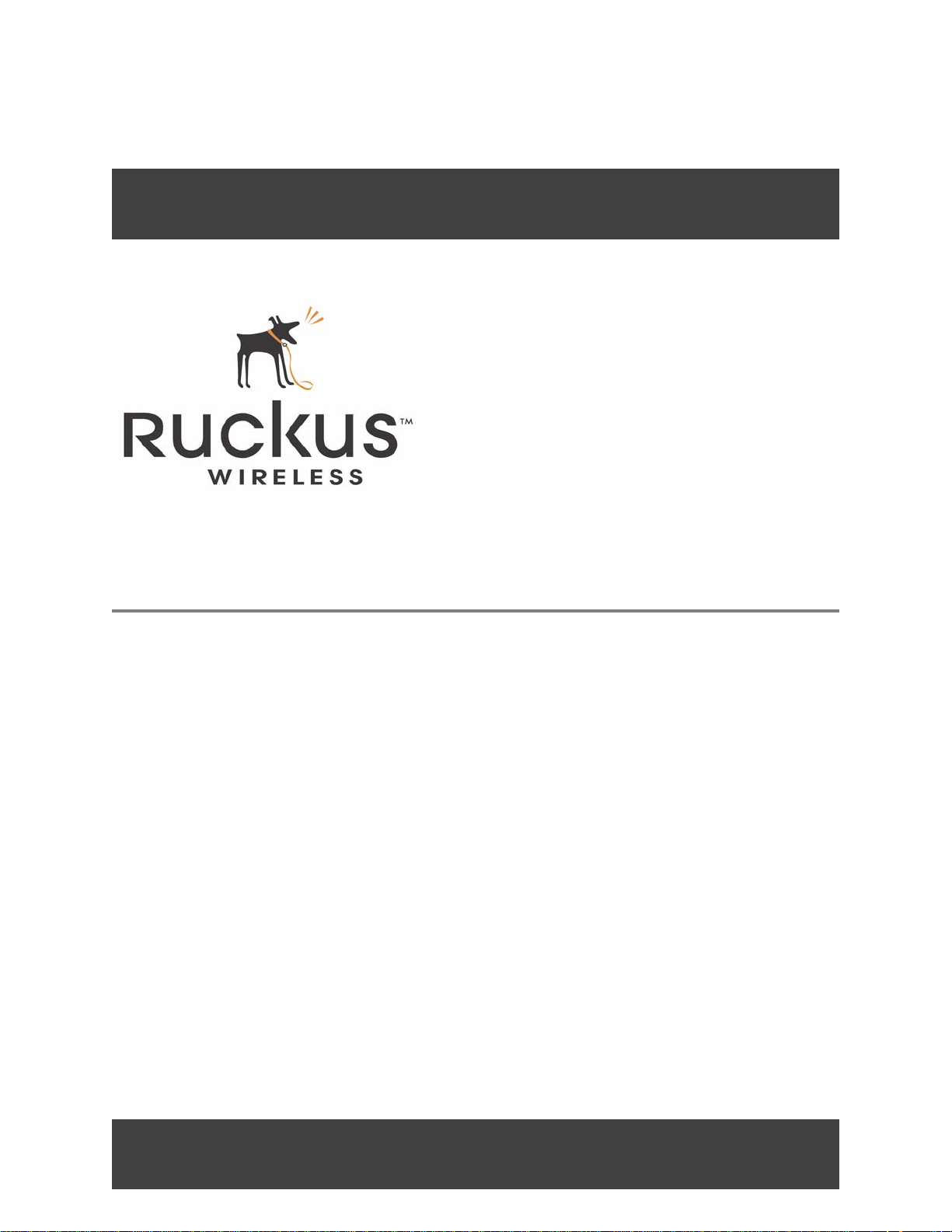
VF2825
VideoFlex 2825 Wireless Multimedia Router
Part number: 8000001
March 2006
Page 2
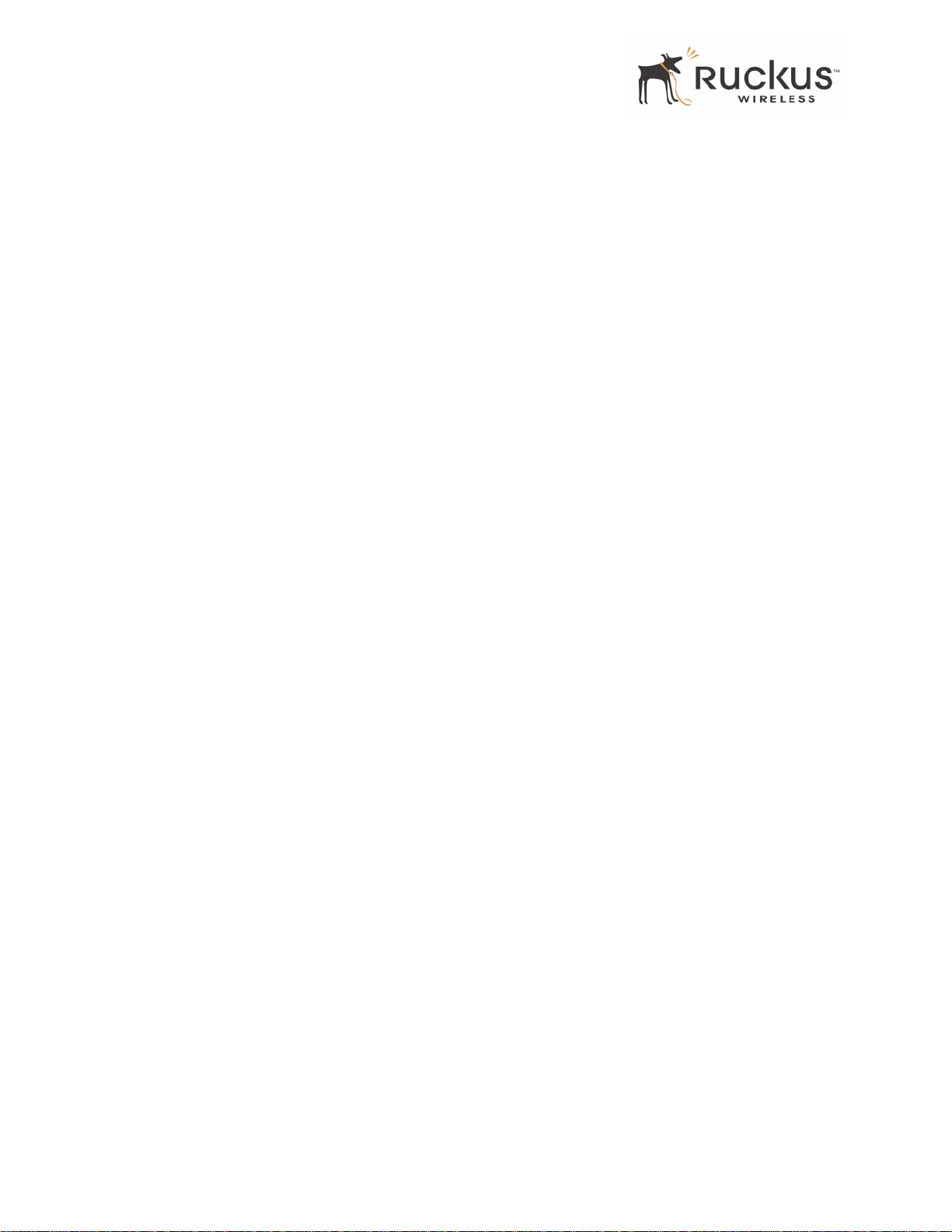
Copyright © 2006 Ruckus Wireless, Inc. All rights reserved. March 2006.
Trademarks
Ruckus Wireless, BeamFlex™, MediaFlex™, MediaFlex 2900 Multimedia Access Point, MediaFlex 2501 Multimedia Wireless
Adapter, VF2825, and MF2501 Adapter are trademarks of Ruckus Wireless Web Interface
All other brand and product names are registered trademarks of their respective holders.
Statement of Conditions
In the interest of improving internal design, operational function, and/or reliability , Ruckus W ireless, Inc. reserves the right to make
changes to the products described in this document without notice.
Ruckus Wireless, Inc. does not assume any liability that may occur due to the use or application of the product(s) or circuit layout(s)
described herein.
Federal Communications Commission (FCC) Compliance Notice: Radio Frequency Notice
The device has met the FCC 15.247 requirement. In order to comply with the FCC RF exposure requirement, the user must keep
20cm away from the antenna.
This device has been tested and found to comply with the limits for a Class B digital device, pursuant to part 15 of the FCC Rules.
These limits are designed to provide reasonable protection against harmful interference in a residential installation. This device
generates, uses, and can radiate radio frequency energy and, if not installed and used in accordance with the instructi ons, may cause
harmful interference to radio communications. However, there is no guarantee that interference will not occur in a particular
installation. If this device does cause harmful interference to radio or television reception, which can be determined by turning the
equipment off and on, the user is encouraged to try to correct the interference by one or more of the following measures:
• Reorient or relocate the receiving antenna.
• Increase the separation between the equipment and receiver.
• Connect the equipment into an outlet on a circuit different from that to which the receiver is connected.
• Consult the dealer or an experienced radio/TV technician for help.
Changes or modifications not expressly approved by the party responsible for compliance could void the user's authority to operate
the equipment.
Information to the user
The user’s manual or instruction manual for an intentional or unintentional radiator shall caution the user that changes or
modifications not expressly approved by the party responsib le for compliance could void the user’s authority to operate the
equipment. In cases where the manual is provided only in a form other than paper, such as on a computer disk or over the Internet,
the information required by this section may be included in the manual in that alternative form, provided the user can reasonably be
expected to have the capability to access information in that form.
EN 55 022 Declaration of Conformance
This is to certify that the MediaFlex 2900 Multimedia Access Point is shielded against the generation of radio interference in
accordance with the application of Council Directive 89/336/EEC, Article 4a. Conformity is declared by the application of EN 55
022 Class B (CISPR 22).
2 VideoFlex 2825 Wireless Multimedia Router 8000001, March 2006
Page 3
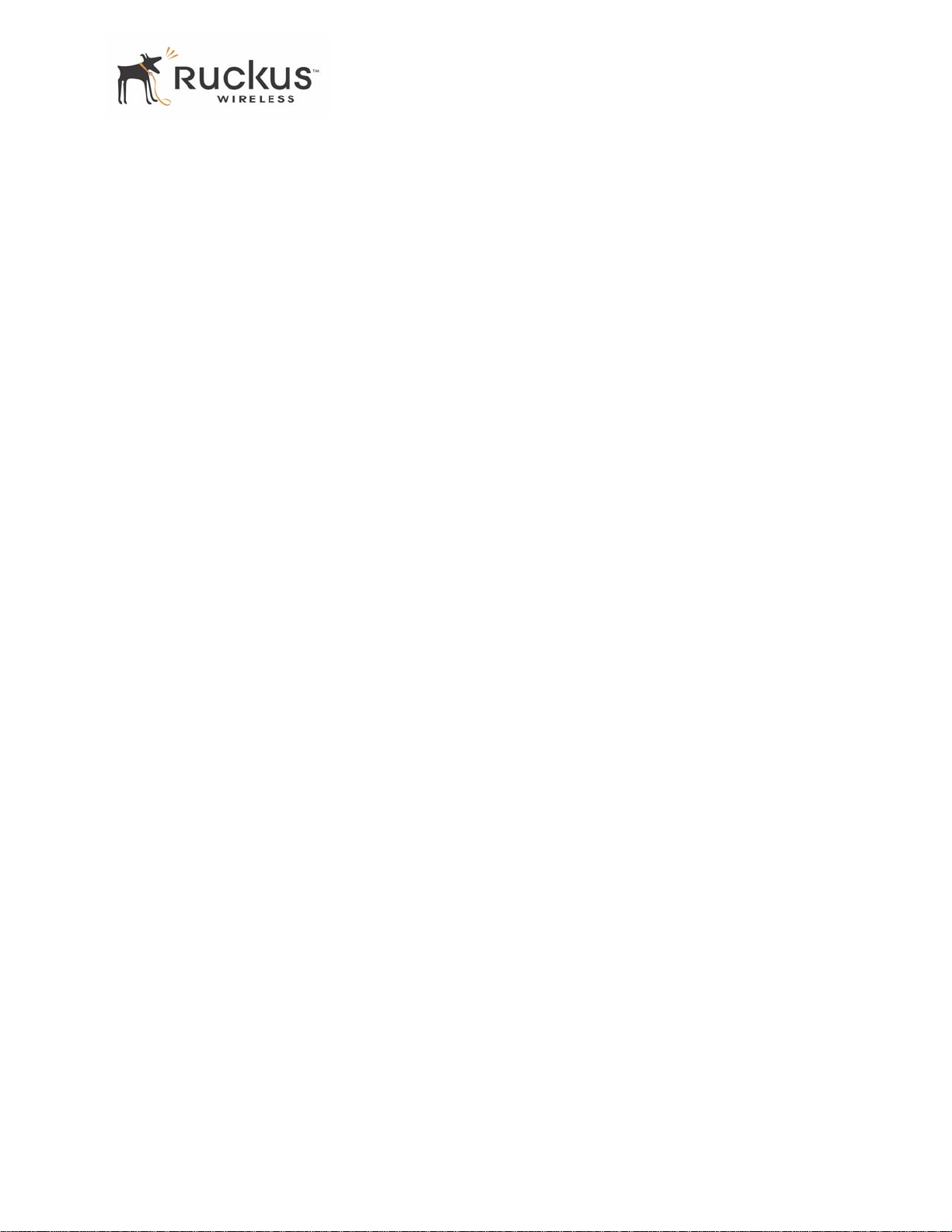
Contents
Who Should Use this Guide . . . . . . . . . . . . . . . . . . . . . . . . . . . . . . . . . . . . . . . . . . . . . . . . . . . . . . . . 5
What You’ll Find in this Guide . . . . . . . . . . . . . . . . . . . . . . . . . . . . . . . . . . . . . . . . . . . . . . . . . . . . . 5
Typographic conventions . . . . . . . . . . . . . . . . . . . . . . . . . . . . . . . . . . . . . . . . . . . . . . . . . . . . . . . . . . 5
System Requirements . . . . . . . . . . . . . . . . . . . . . . . . . . . . . . . . . . . . . . . . . . . . . . . . . . . . . . . . . . . . . 6
Support and Warranty Information. . . . . . . . . . . . . . . . . . . . . . . . . . . . . . . . . . . . . . . . . . . . . . . . . . . 6
Chapter 1 Introduction . . . . . . . . . . . . . . . . . . . . . . . . . . . . . . . . . . . . . . . . . . . . . 7
MediaFlex™. . . . . . . . . . . . . . . . . . . . . . . . . . . . . . . . . . . . . . . . . . . . . . . . . . . . . . . . . . . . . . . . . . . . 8
BeamFlex™ . . . . . . . . . . . . . . . . . . . . . . . . . . . . . . . . . . . . . . . . . . . . . . . . . . . . . . . . . . . . . . . . . . . . 8
Key Features. . . . . . . . . . . . . . . . . . . . . . . . . . . . . . . . . . . . . . . . . . . . . . . . . . . . . . . . . . . . . . . . . . . . 8
Key Features. . . . . . . . . . . . . . . . . . . . . . . . . . . . . . . . . . . . . . . . . . . . . . . . . . . . . . . . . . . . . . . . . . . . 9
Chapter 2 Installation and Setup . . . . . . . . . . . . . . . . . . . . . . . . . . . . . . . . . . . . . 11
Packing List . . . . . . . . . . . . . . . . . . . . . . . . . . . . . . . . . . . . . . . . . . . . . . . . . . . . . . . . . . . . . . . . . . . . 12
VideoFlex 2825 Wireless Multimedia Router . . . . . . . . . . . . . . . . . . . . . . . . . . . . . . . . . . . . . . . . . . 12
Front View . . . . . . . . . . . . . . . . . . . . . . . . . . . . . . . . . . . . . . . . . . . . . . . . . . . . . . . . . . . . . . . . . . 12
LED Status Lights. . . . . . . . . . . . . . . . . . . . . . . . . . . . . . . . . . . . . . . . . . . . . . . . . . . . . . . . . . . . . . . . 13
Rear View. . . . . . . . . . . . . . . . . . . . . . . . . . . . . . . . . . . . . . . . . . . . . . . . . . . . . . . . . . . . . . . . . . . 14
Placement Guidelines . . . . . . . . . . . . . . . . . . . . . . . . . . . . . . . . . . . . . . . . . . . . . . . . . . . . . . . . . . . . . 15
Establishing a good general location . . . . . . . . . . . . . . . . . . . . . . . . . . . . . . . . . . . . . . . . . . . . . .15
Using the Air Quality Indicator to fine-tune the placement. . . . . . . . . . . . . . . . . . . . . . . . . . . . . 15
Connecting to the VF2825 . . . . . . . . . . . . . . . . . . . . . . . . . . . . . . . . . . . . . . . . . . . . . . . . . . . . . . . . . 15
Manually Configuring an IP Address on Your PC . . . . . . . . . . . . . . . . . . . . . . . . . . . . . . . . . . . 15
Connecting a PC to the VF2825. . . . . . . . . . . . . . . . . . . . . . . . . . . . . . . . . . . . . . . . . . . . . . . . . .16
Accessing the Web Interface . . . . . . . . . . . . . . . . . . . . . . . . . . . . . . . . . . . . . . . . . . . . . . . . . . . . . . . 17
Chapter 3 Using the Ruckus Wireless Web Interface. . . . . . . . . . . . . . . . . . . . . 19
Wireless Settings Worksheet . . . . . . . . . . . . . . . . . . . . . . . . . . . . . . . . . . . . . . . . . . . . . . . . . . . . . . . 20
VF2825 Settings Worksheet. . . . . . . . . . . . . . . . . . . . . . . . . . . . . . . . . . . . . . . . . . . . . . . . . . . . . . . . 21
Ruckus Wireless Web Interface Menus . . . . . . . . . . . . . . . . . . . . . . . . . . . . . . . . . . . . . . . . . . . . . . . 22
Common Buttons . . . . . . . . . . . . . . . . . . . . . . . . . . . . . . . . . . . . . . . . . . . . . . . . . . . . . . . . . . . . . 22
Configuring the VF2825 . . . . . . . . . . . . . . . . . . . . . . . . . . . . . . . . . . . . . . . . . . . . . . . . . . . . . . . . . . 23
Device Configuration. . . . . . . . . . . . . . . . . . . . . . . . . . . . . . . . . . . . . . . . . . . . . . . . . . . . . . . . . . 23
Customizing the System Configuration. . . . . . . . . . . . . . . . . . . . . . . . . . . . . . . . . . . . . . . . . . . . 25
Configuring the Wireless Interface . . . . . . . . . . . . . . . . . . . . . . . . . . . . . . . . . . . . . . . . . . . . . . .26
Configuring WPA PSK . . . . . . . . . . . . . . . . . . . . . . . . . . . . . . . . . . . . . . . . . . . . . . . . . . . . . . . . 28
Configuring WPA PSK . . . . . . . . . . . . . . . . . . . . . . . . . . . . . . . . . . . . . . . . . . . . . . . . . . . . . . . . 29
Viewing Status Information . . . . . . . . . . . . . . . . . . . . . . . . . . . . . . . . . . . . . . . . . . . . . . . . . . . . . . . . 31
Device Status . . . . . . . . . . . . . . . . . . . . . . . . . . . . . . . . . . . . . . . . . . . . . . . . . . . . . . . . . . . . . . . . 31
Internet Status. . . . . . . . . . . . . . . . . . . . . . . . . . . . . . . . . . . . . . . . . . . . . . . . . . . . . . . . . . . . . . . . 32
Local Network Status. . . . . . . . . . . . . . . . . . . . . . . . . . . . . . . . . . . . . . . . . . . . . . . . . . . . . . . . . . 33
Wireless Status. . . . . . . . . . . . . . . . . . . . . . . . . . . . . . . . . . . . . . . . . . . . . . . . . . . . . . . . . . . . . . . 34
8000001, March 2006 VideoFlex 2825 Wireless Multimedia Router 3
Page 4
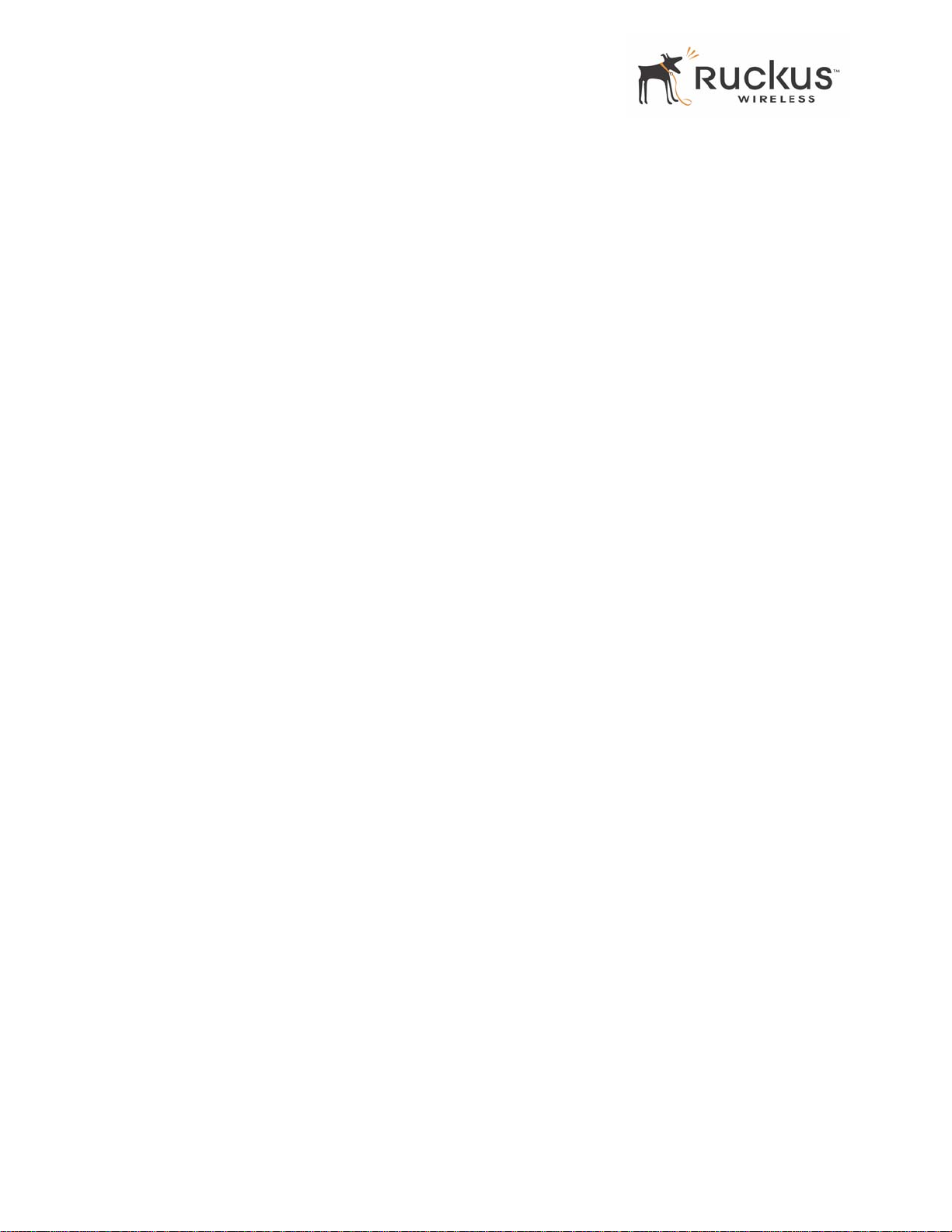
Administration Information . . . . . . . . . . . . . . . . . . . . . . . . . . . . . . . . . . . . . . . . . . . . . . . . . . . . . . . . 36
Station Details . . . . . . . . . . . . . . . . . . . . . . . . . . . . . . . . . . . . . . . . . . . . . . . . . . . . . . . . . . . . . . . 36
Updating the Firmware. . . . . . . . . . . . . . . . . . . . . . . . . . . . . . . . . . . . . . . . . . . . . . . . . . . . . . . . . . . . 37
Performing a Web Download. . . . . . . . . . . . . . . . . . . . . . . . . . . . . . . . . . . . . . . . . . . . . . . . . . . .38
TFTP or FTP Download. . . . . . . . . . . . . . . . . . . . . . . . . . . . . . . . . . . . . . . . . . . . . . . . . . . . . . . . 38
Rebooting the System. . . . . . . . . . . . . . . . . . . . . . . . . . . . . . . . . . . . . . . . . . . . . . . . . . . . . . . . . . . . . 39
Taking a System Support Snapshot . . . . . . . . . . . . . . . . . . . . . . . . . . . . . . . . . . . . . . . . . . . . . . . . . . 40
Appendix A: Technical Specifications . . . . . . . . . . . . . . . . . . . . . . . . . . . . . . . . . . . 43
Physical Characteristics . . . . . . . . . . . . . . . . . . . . . . . . . . . . . . . . . . . . . . . . . . . . . . . . . . . . . . . . . . . 43
Performance and Supported Configurations. . . . . . . . . . . . . . . . . . . . . . . . . . . . . . . . . . . . . . . . . . . . 43
Traffic Management and QoS . . . . . . . . . . . . . . . . . . . . . . . . . . . . . . . . . . . . . . . . . . . . . . . . . . . . . . 44
Management . . . . . . . . . . . . . . . . . . . . . . . . . . . . . . . . . . . . . . . . . . . . . . . . . . . . . . . . . . . . . . . . . . . . 44
4 VideoFlex 2825 Wireless Multimedia Router 8000001, March 2006
Page 5
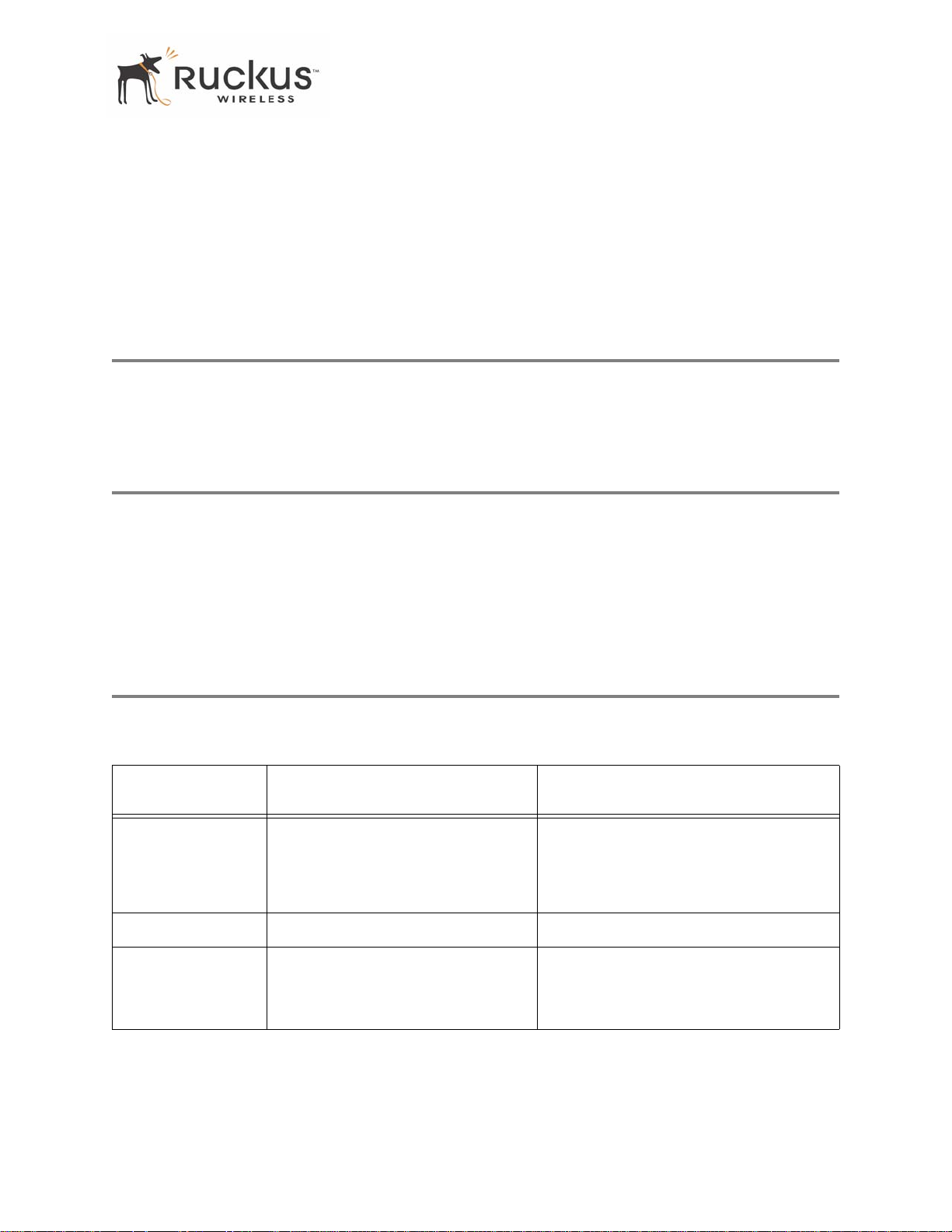
Who Should Use this Guide
Preface
This VideoFlex 2825 Wireless Multimedia Router User’s Guide will help you understand the
VideoFlex 2825 Wireless Multimedia Router—how to install it, and configure it using the
Ruckus Wireless Web Interface.
Who Should Use this Guide
This User’s Guide assumes that the reader has basic to intermediate computer and Internet skills. All the
basic computer networking, Internet, and other information required to configure this device is provided
herein.
What You’ll Find in this Guide
The following topics are covered:
• Chapter 1 “Introduction”
• Chapter 2 “Installation and Setup”
• Chapter 3 “Using the Ruckus Wireless Web Interface”
• Appendix A: “T echnical Specifications”
Typographic conventions
This User’s Guide uses the following typographic conventions:
T able 1—Typographic conventions
Typeface or
Symbol
italics Emphasis, book titles, CD names,
bold System menu names, user input Open the Control Panel.
fixed
Meaning Example
Read your User’s Guide thoroughly.
special terms.
Also used to denote optional input if
surrounded by <brackets>
Screen text, URLs, IP addresses Browse to the following IP address:
Enter an address in the range
192.168.0.<2-253>
http://192.168.0.1
8000001, March 2006 VideoFlex 2825 Wireless Multimedia Router 5
Page 6
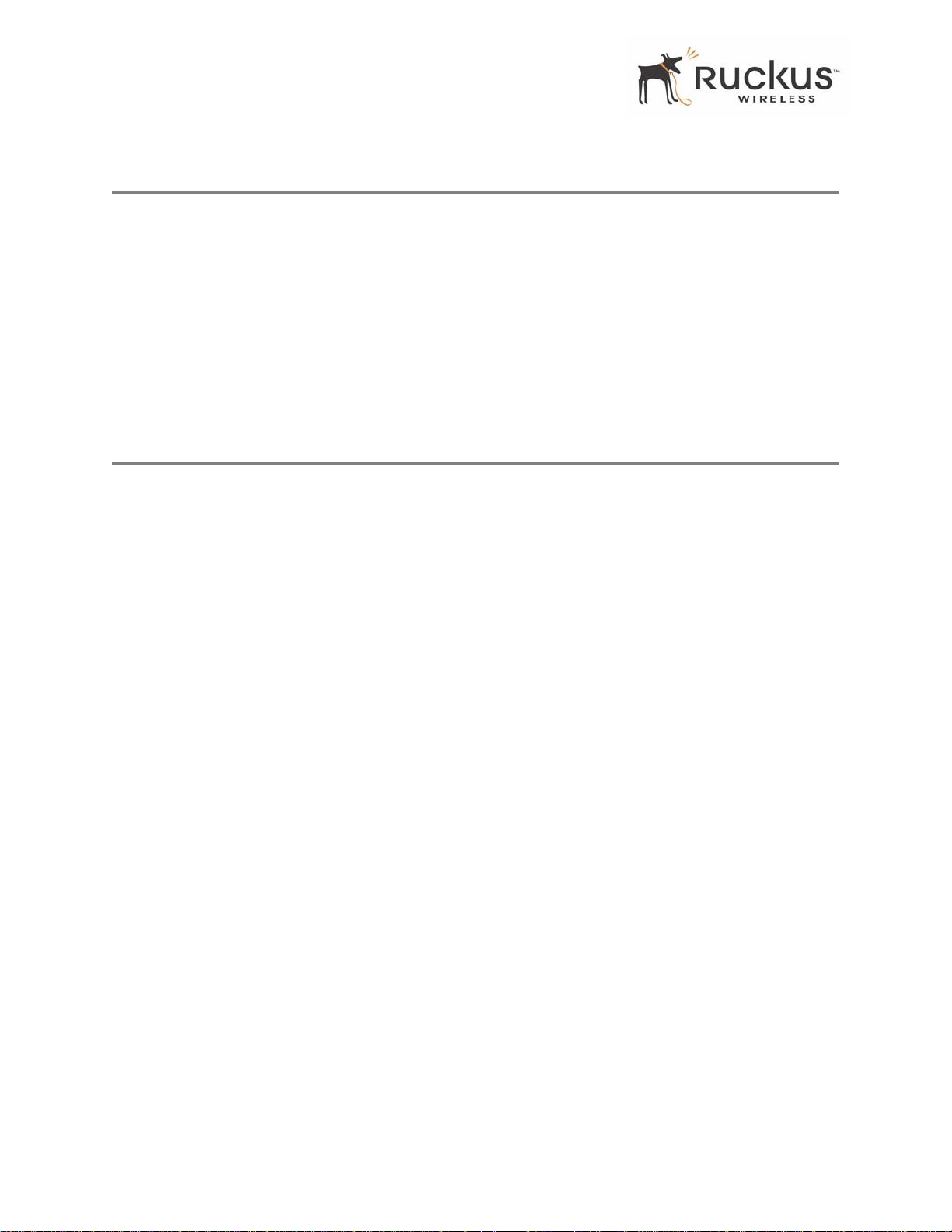
System Requirements
System Requirements
The VideoFlex 2825 Wireless Multimedia Router is compatible with most contemporary personal
computers and operating systems that are configured for Internet and wireless networking.
The VF2825 is accessed and configured via a Web browser interface. Any of the following Web browsers
are supported:
• Microsoft Internet Explorer 5.0 and higher
• Netscape version 6.0 and higher
• Apple Safari 1.0 and higher
• Mozilla Firefox version 1.0 and higher
Support and Warranty Information
See the Warranty and Support card for detailed information about contacting Technical Support, and the
Warranty terms for your V ideoFlex 2825 Wireless Multimedia Router.
6 VideoFlex 2825 Wireless Multimedia Router 8000001, March 2006
Page 7
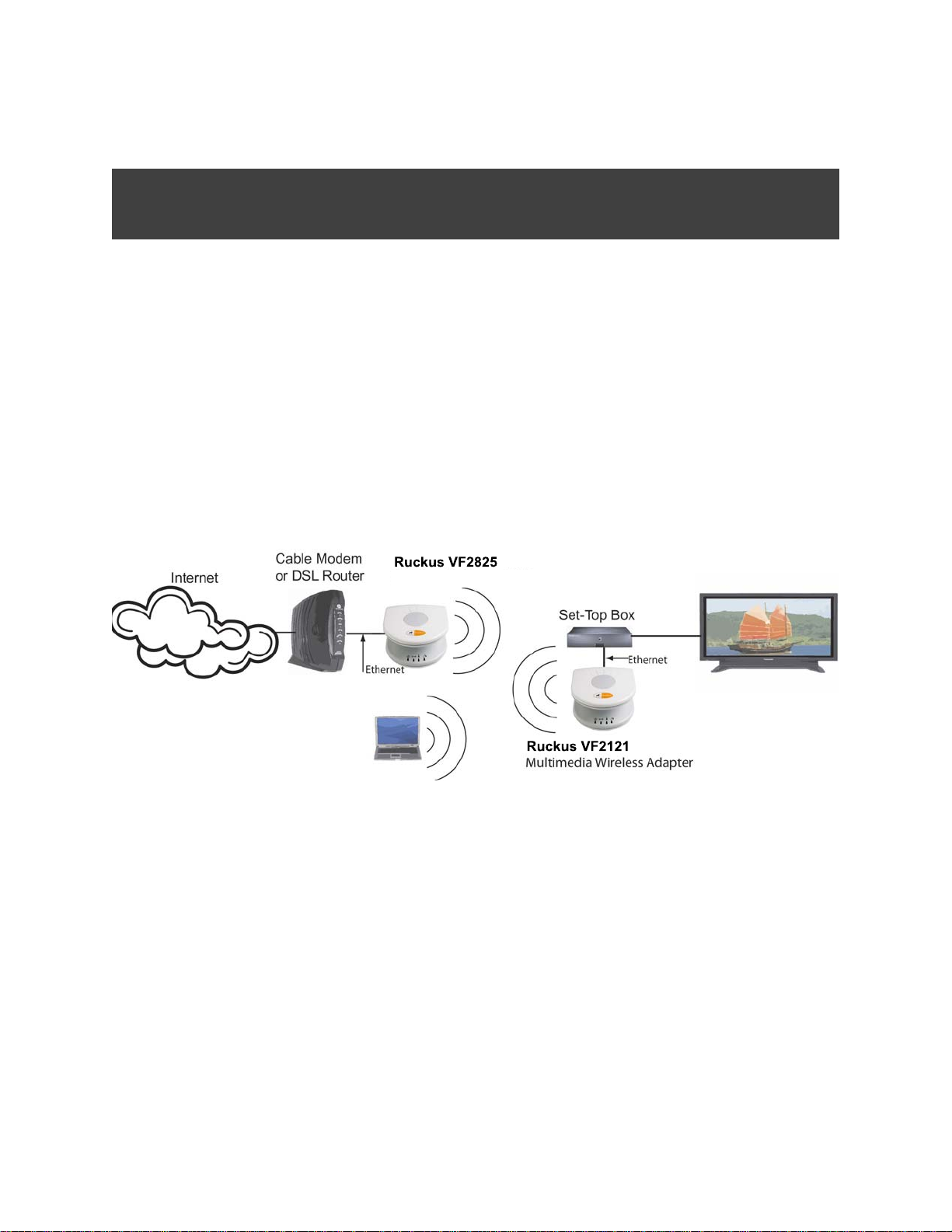
Chapter 1 Introduction
Congratulations on your purchase of the VideoFlex 2825 Wireless Multimedia Router (VF2825). The
VF2825 is a device that enables wireless multimedia networking for video, voice and data, without replacing
existing routers, network adapters and media receivers.
A typical installation consists of a Ruckus Wireless, Inc. VideoFlex 2825 Wireless Multimedia Router
connected to a DSL router or cable modem. The VF2825 sends wireless signals to an adapter that is
connected to a set top box. Video, data and voice traffic are distributed amongst TV , video appliances, and
other wireless-enabled home entertainment appliances.
Wireless Multimedia Router
Figure 1—The VideoFlex 2825 Wireless Multimedia Router in a Typical Home Network
8000001, March 2006 VideoFlex 2825 Wireless Multimedia Router 7
Page 8
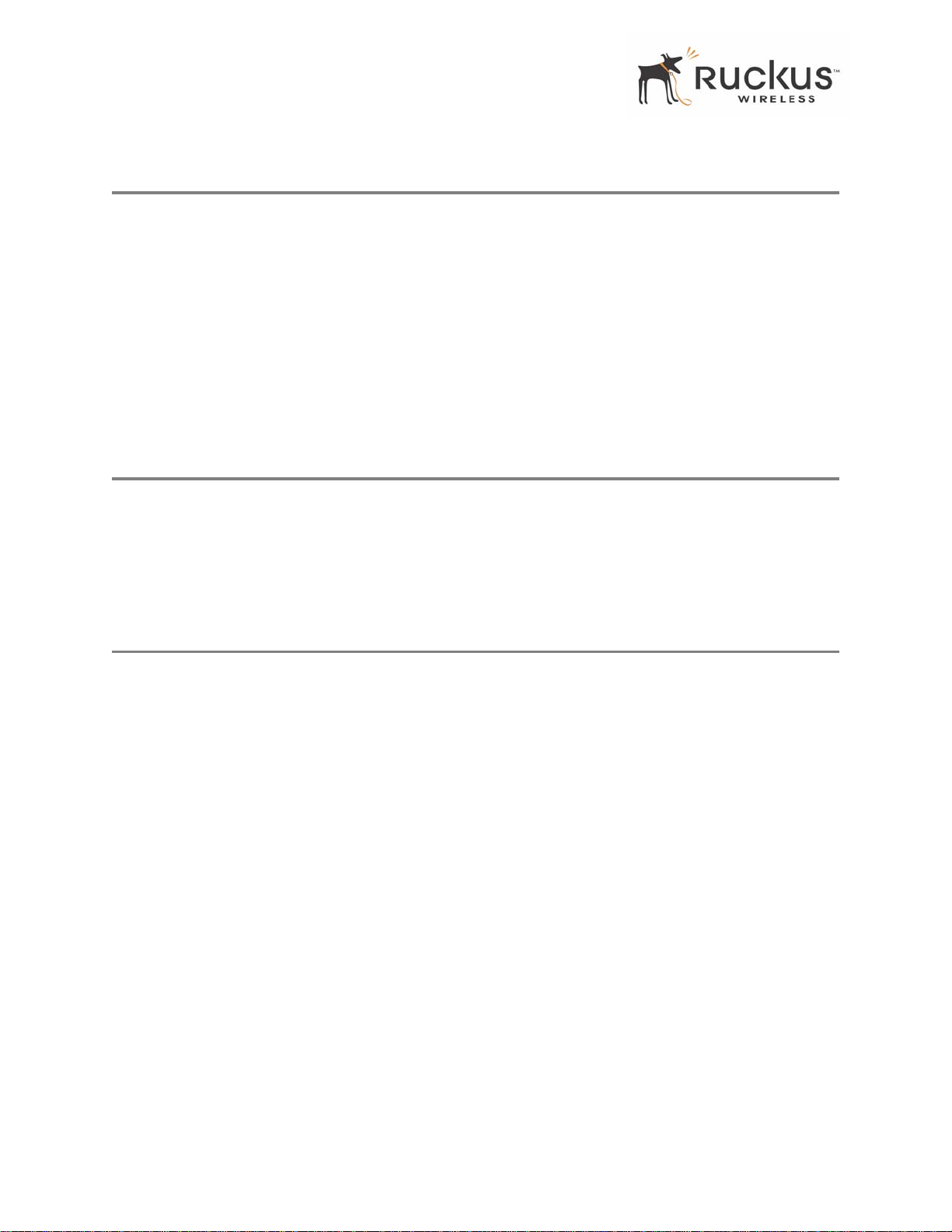
MediaFlex™
MediaFlex™
MediaFlex™ is Ruckus Wireless, Inc.’s family of purpose-built, multimedia WiFi appliances that enable
reliable wireless distribution of entertainment-quality, real-time media applications throughout the home.
Media applications require consistent and uninterrupted bandwidth; however most wireless LANs
(WLANs) cannot provide consistent service because of the variable nature of the wireless medium.
Ruckus Wireless, Inc.’s new, patent-pending Multicast TV-over-WLAN (TVoWLAN) technology
differentiates multicast video frames from general multicast and broadcast traffic to provide robust wireless
transport for IPTV streams—from the broadband gateway to the set top boxes.
T o mitigate the performance impact of concurrent applications and interfering devices in a shared medium
network, MediaFlex integrates V ideo54’s new, patent-pending Media Quality of Service (QoS) technology
to automatically classify video traffic and prioritize transmissions among applications.
BeamFlex™
BeamFlex™ is Ruckus Wireless, Inc.’s patent-pending antenna technology that allows wireless signals to
navigate around interference, extend wireless signal range, and increase speeds and capacity for 802.11b/g
wireless networks. The BeamFlex™ antenna system consists of an array of six high-gain directional antenna
elements, that allow the VF2825 to find quality signal paths in a changing environment, and sustain the
baseline performance required for supporting data, audio and video applications.
Key Features
BeamFlex™ Smart MIMO Antenna Maximizes Wireless Range and Performance
• Multi-In, Multi-Out (MIMO) technology supports real time learning of Radio Frequency, station, network
and application conditions.
• On-the-fly adaptation to each receiving device in response to environmental changes such as interference
to maximize signal quality , data rate and minimize packet errors and retransmissions.
• Internal driver software controls an antenna array with 6 high-gain, directional antenna elements and 63
unique antenna combinations.
• Expert system 802.11 driver controls data rate and retransmission policies on a per-packet basis.
Media QoS Ensures Highest Video Quality
• Automatic traffic classification and Type-of-Service (TOS) tagging eliminates complex QoS
configurations.
• Priority queuing for voice, video, best-effort and background traffic, per W iFi Alliance WiFi Multimedia
(WMM) specifications.
• Strict priority with short (2 frames) hardware queue depth to ensure rapid feedback from the remote AP .
8 VideoFlex 2825 Wireless Multimedia Router 8000001, March 2006
Page 9

Key Features
Multiple Concurrent Video Streams with Simultaneous Data Traffic
• Delivers 15-20 Mbps of bandwidth at 99.9% availability throughout a typical 2500ft2 (300m2) home.
• Supports one MPEG-4/WMV stream, one DVD-quality MPEG-2 streams, or one 10Mbps+ high
definition video stream at 50ft (18m), with simultaneous data traffic.
Simple Configuration and Installation
• Simple W eb-based user interface for easy configuration and customization of features such as SSID, WEP
or WPA key, statistics monitoring and software upgrade.
Standards-based Solution Protects User Investment, Minimizes Replacement Cost
• Compliant with 802.11b and 802.1 1g: supports 802.1 1g wireless networking at up to 108 Mbps; and can
interoperate in 802.11g-only or mixed networks.
• Compliant with 802.1x (WEP and WP A with TKIP) and Wi-Fi Alliance WMM specifications.
• Supports Wi-Fi Protected Access-Pre-Shared Key (WPA-PSK) data encryption. WPA provides strong
data encryption and authentication based on a pre-shared key .
• Supports 64-bit and 128-bit WEP encryption security. WEP keys can be generated manually or by
passphrase.
• Provides Access Control List (ACL) configuration to restrict wireless access based on MAC address,
WEP keys or WPA passphrase.
• Attaches to installed routers or home gateways via Ethernet to optimize the WLAN without replacing
existing router, firewa ll or media devices.
• Forward compatible with the emerging 802.11n WLAN standard.
Key Features
The key features of the VideoFlex 2825 Wireless Multimedia Router are as follows:
• SmartCast
• Heuristic classification of video and voice traffic
• Routing
• DHCP Client support on WAN interface
• DHCP Server support on LAN interface
•NAT
• PPPoE
• Remote Management
•SNMP
• Comprehensivestatistics via CLI and WebUI
• Remote PING and Traceroute from the device
• AutoFirmware upgrade
8000001, March 2006 VideoFlex 2825 Wireless Multimedia Router 9
Page 10
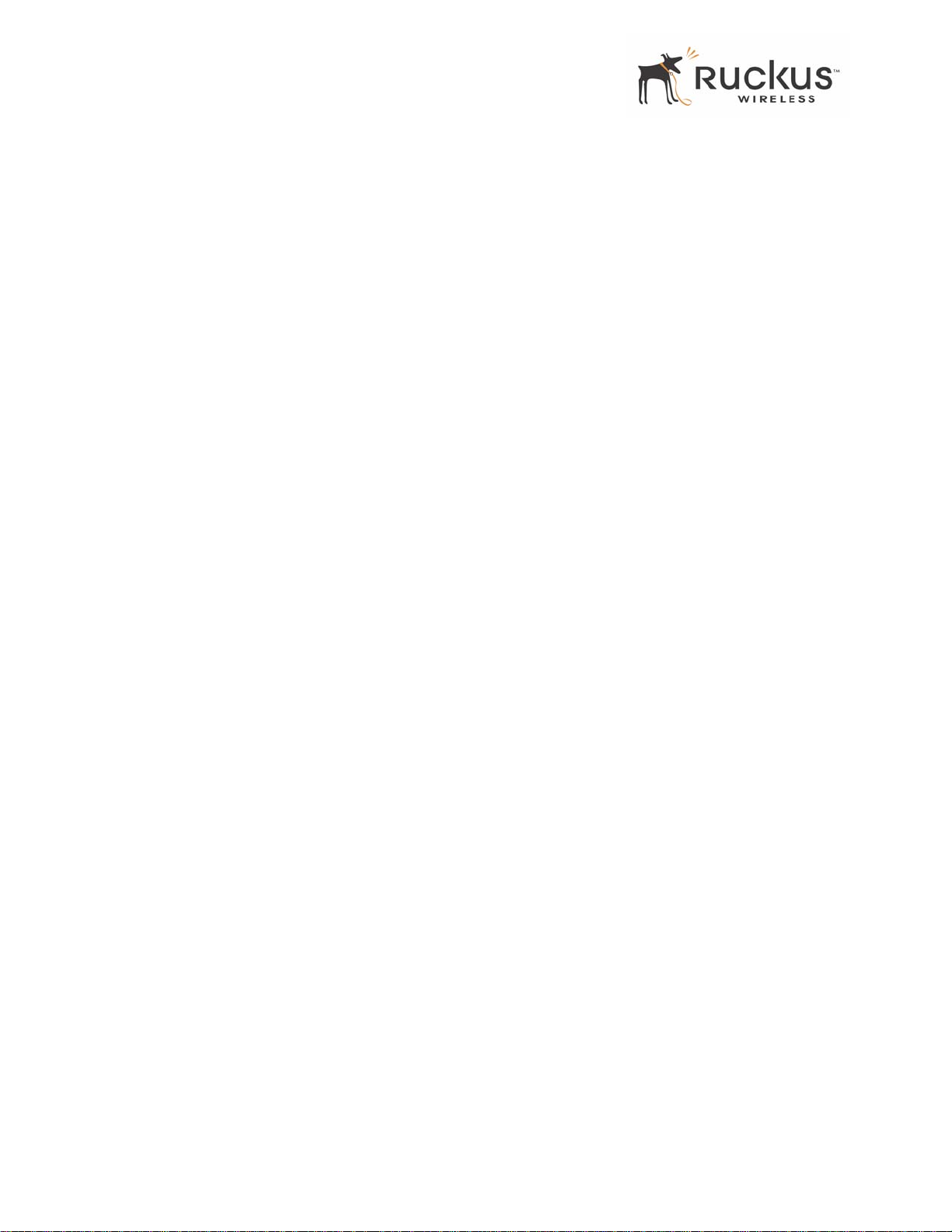
Key Features
• SSH and Telnet
• Dual BSSID for Service Provider and Home User profiles (Virtual AP)
• WP A2-Person al
• Authentication based on pre-shared key
• Encryption based on AES
10 VideoFlex 2825 Wireless Multimedia Router 8000001, March 2006
Page 11
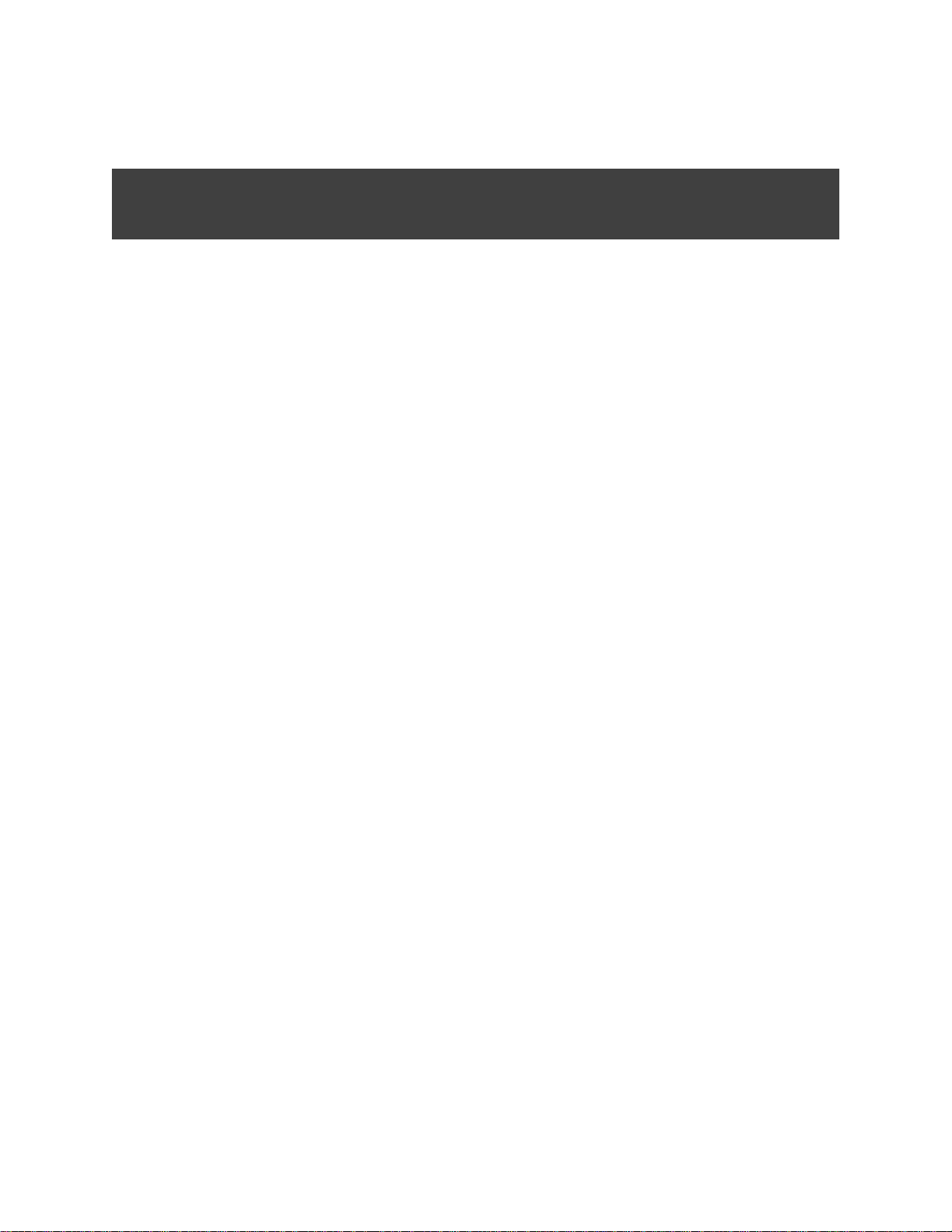
Chapter 2 Installation and Setup
This chapter describes how to install your VideoFlex 2825 Wireless Multimedia Router, and how to set up
your PC to connect to the Ruckus Wireless Web Interface.
Topics covered in this chapter include:
Packing List. . . . . . . . . . . . . . . . . . . . . . . . . . . . . . . . . . . . . . . . . . . . . . . . . . . . . . . . . . . . . . . . . . . . . . . . . . . . 12
V ideoFlex 2825 W ireless Multimedia Ro uter. . . . . . . . . . . . . . . . . . . . . . . . . . . . . . . . . . . . . . . . . . . . . . . . . 12
LED Status Lights. . . . . . . . . . . . . . . . . . . . . . . . . . . . . . . . . . . . . . . . . . . . . . . . . . . . . . . . . . . . . . . . . . . . . . . 13
Placement Guidelines . . . . . . . . . . . . . . . . . . . . . . . . . . . . . . . . . . . . . . . . . . . . . . . . . . . . . . . . . . . . . . . . . . . . 15
Connecting to the VF2825 . . . . . . . . . . . . . . . . . . . . . . . . . . . . . . . . . . . . . . . . . . . . . . . . . . . . . . . . . . . . . . . . 15
Accessing the W eb Interface . . . . . . . . . . . . . . . . . . . . . . . . . . . . . . . . . . . . . . . . . . . . . . . . . . . . . . . . . . . . . . 17
8000001, March 2006 VideoFlex 2825 Wireless Multimedia Router 11
Page 12
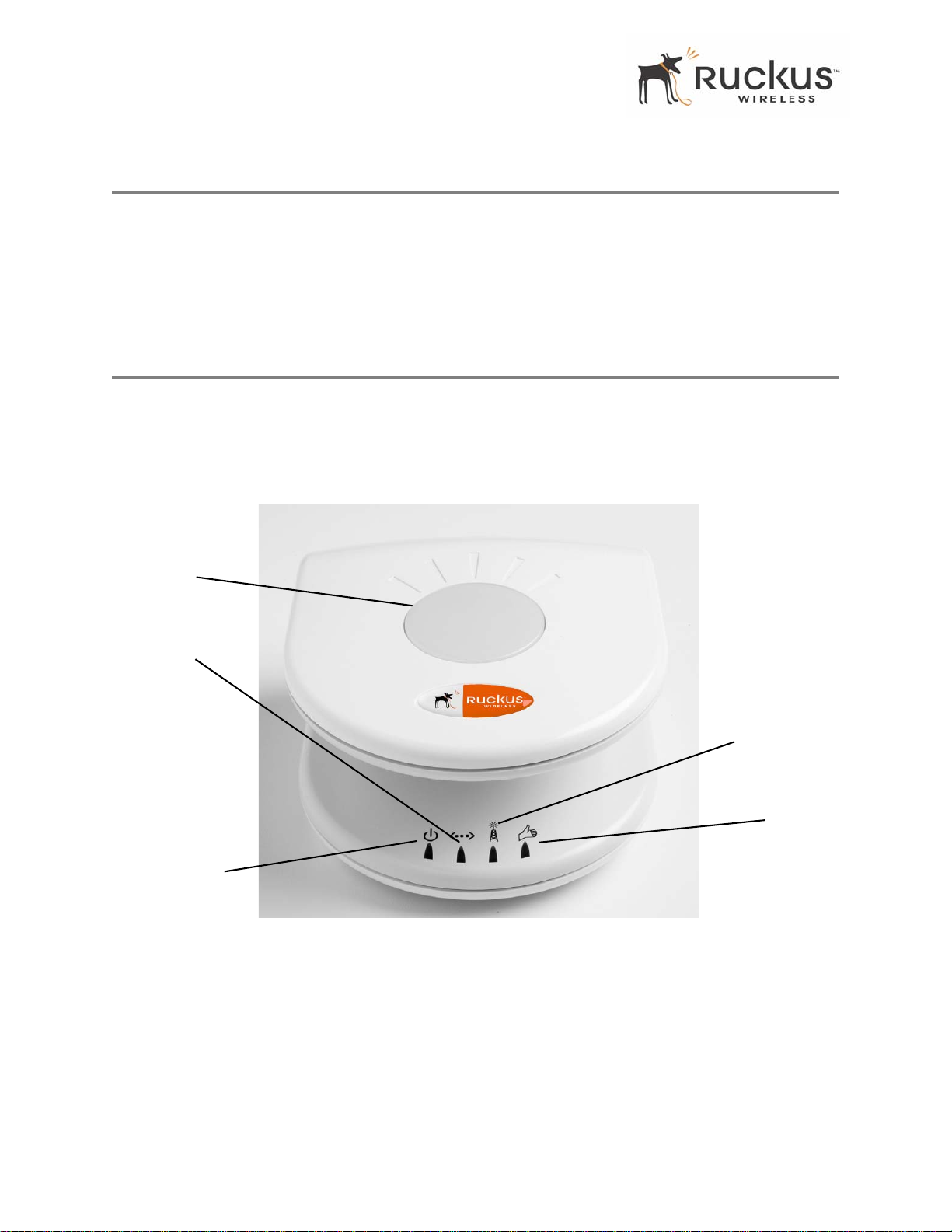
Packing List
Packing List
1. V ideoFlex 2825 W i reless Multimedia Router
2. AC power adapter (Input DC 5-18V 1-2A)
3. Category 5 (CAT5) Ethernet Cable
4. V ideoFlex 2825 Wir eless Multimedia Router Quick Setup Guide
VideoFlex 2825 Wireless Multimedia Router
Front View
Figure 2— “Front View of theVideoFlex 2825 Wireless Multimedia Router” shows the front view of the
VF2825, with the LED indicators numbered. The numbers correspond to the labels describing LED behavior
in Table 2— “LED Indicators and Meanings” on page 13.
1
3
2
Figure 2—Front View of theVideoFlex 2825 Wireless Multimedia Router
4
5
12 VideoFlex 2825 Wireless Multimedia Router 8000001, March 2006
Page 13
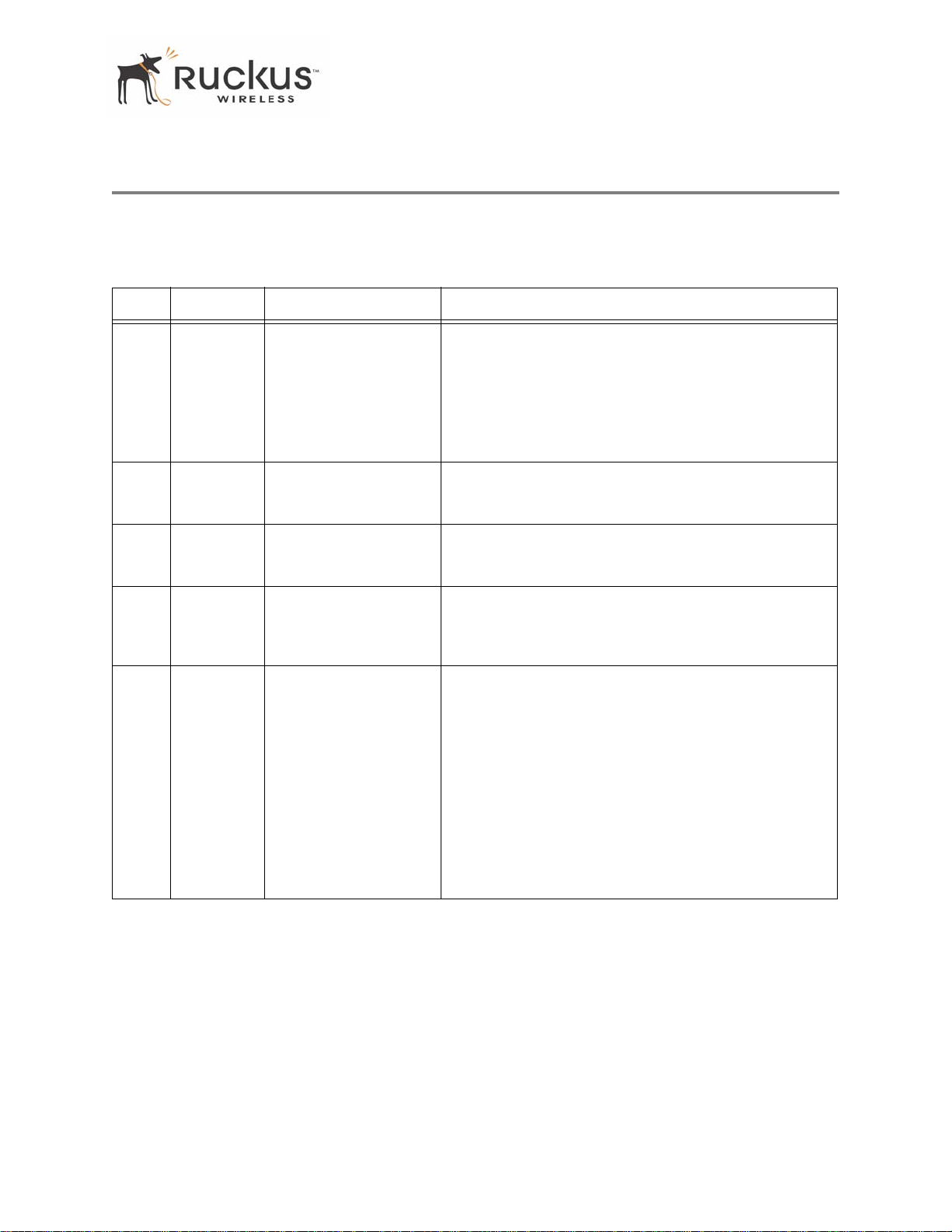
LED Status Lights
LED Status Lights
Table 2— “LED Indicators and Meanings” describes the LED lights on the front of the VF2825.
T able 2—LED Indicators and Meanings
Label LED Activity Description
1 Antenna All LEDs On Green
Solid
Counterclockwise
flashing
Green Flashing
randomly
2 Power Green
Off
3 LAN Green Steady
Off
4 Wireless Green Flashing
Green Steady
5 Air Quality Green Steady
Green Flashing
Green intermittent
Flashing
The VF2825 is booting.
The VF2825 is up.
The lit LEDs indicate which antennae are active.
Power is supplied to the VF2825.
Power is not supplied to the VF2825.
The VF2825 has link.
The VF2825 has no link.
The VF2825 is transmitting data. The faster the flashing,
the more data is being transmitted or received.
The Wireless port is initialized and enabled.
Good Air Quality: A steady Green LED indicates that the
current environment will support quality video streaming.
Marginally Acceptable Air Quality: a flashing Green
LED (on for 0.25 second, off 0.25 second) indicates that
the current environment does not always meet the video
standard. While video streaming is possible, the quality will
vary .
Bad Air Quality: A briefly flashing Green LED (on for 0.03
second and off for 1 second) indicates that video streaming
is not possible in the current environment. The brief flash
also indicates that the device is still functioning.
8000001, March 2006 VideoFlex 2825 Wireless Multimedia Router 13
Page 14
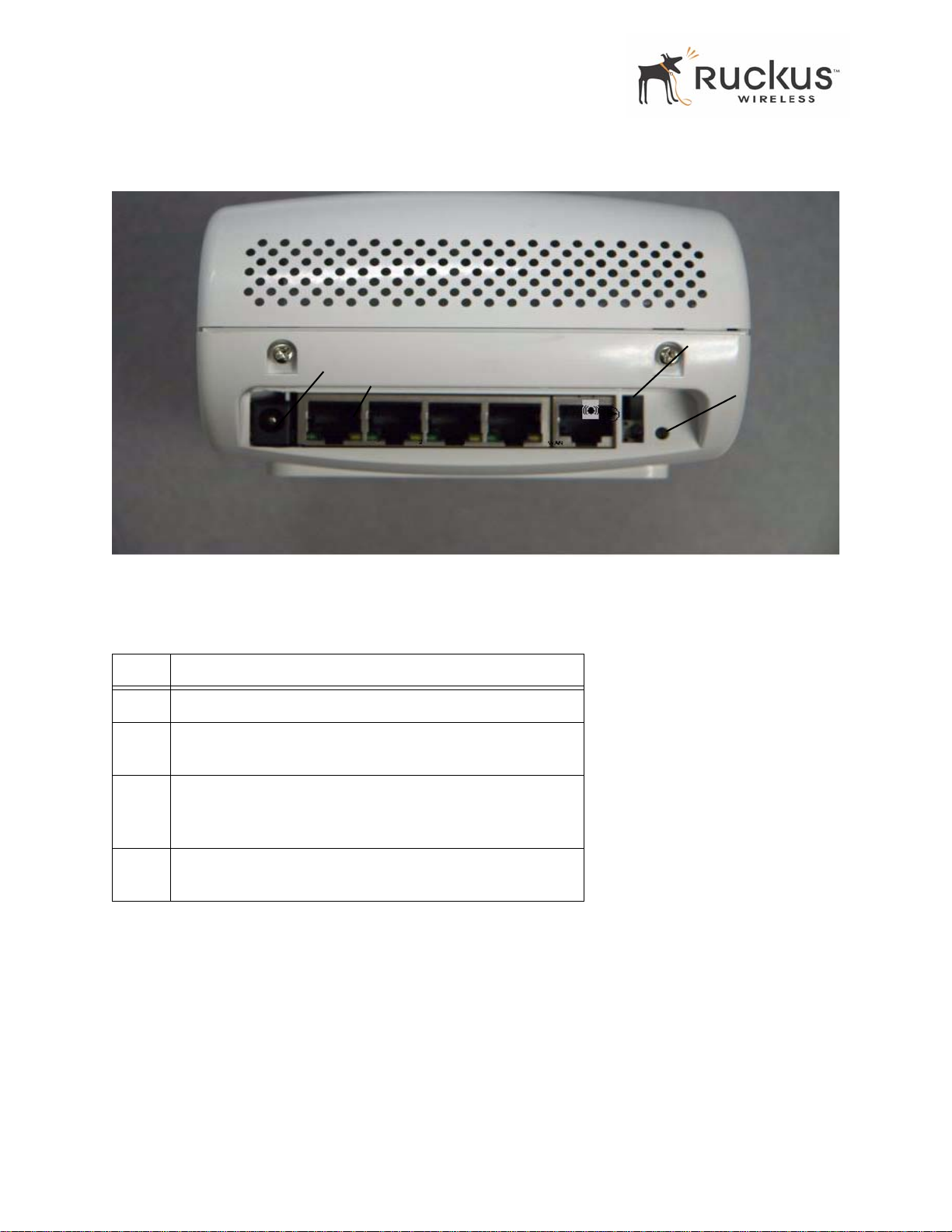
LED Status Lights
Rear View
9
6
7
8
8
Figure 3—Rear View of the VF2825
Table 3—Rear Port s and Adapters
Label Description
6 AC Power Adapter (Input: DC 5V 2A)
7 Five 10/100 Mbps Auto-sensing, autonegotiating RJ-45
network ports
8
9 Over the Air Auto Provisioning Button (not active for current
Reset button. Used only if you need to reset the VF2825 to its
factory default settings. Insert the end of a paper clip or pin
into the hole and hold it in for at least 8 seconds.
release).
14 VideoFlex 2825 Wireless Multimedia Router 8000001, March 2006
Page 15

Placement Guidelines
Placement Guidelines
You or your service provider or installer can determine the best placement for the VF2825 by using the
following guidelines.
Establishing a good general location
Your VF2825 should be placed:
• Near the center of the room.
• On a shelf or other elevated location where other wireless networking devices are within line-of-sight
access.
• A way from other sources of electromagnetic interference (for example, microwave ovens, and cordless
phones).
• A way from lar ge metal surfaces, pictures or mirrors.
• A way from lar ge furniture or other physical obstructions.
Using the Air Quality Indicator to fine-tune the placement
Wireless environments are sensitive to the physical arrangement of both electronic devices and furniture in
a room. You or your installer can observe the Air Quality Indicator LED to determine the best location. The
Air Quality indicator LED is described in Table 2— “LED Indicators and Meanings” on page 13.
Your service provider or installer can guide you through a self-help troubleshooting session if video qu ality
deteriorates after an installation. Or, you may be able to determine a solution to the problem on your own.
If “Bad” or “Maybe Acceptable,” air quality is indicated, you can adjust the location of the VF2825 and other
devices until a steady green LED indicates “good” air quality.
Connecting to the VF2825
Before using the VF2825, you have to configure it to work within your home network. Y our service prov ider
or installer will likely perform all installation tasks for you, or you may read the following section to
understand how to configure it manually.
T o gain administrative control of the unit, set your PC or laptop network IP address to an address within the
same network as the VF2825
Ethernet cable.
You can set your PC’s IP address to an address within the network
192.168.0.100).
Manually Configuring an IP Address on Your PC
1. Windows 20 00: Start>Settings>Network and Dial-up Connections
Windows XP: S tart>Settings>Contr ol Panel>Network Connections
2. Double-click the icon for the Local Area Connection designated for your home network, then click the
Properties button at the bottom of the screen. (This is not the same icon as your home wireless network.)
8000001, March 2006 VideoFlex 2825 Wireless Multimedia Router 15
’s default IP address. Then, connect your PC to the VF2825 using the provided
192.168.0.<2-253> (Example:
Page 16

Connecting to the VF2825
3. In the Local Area Connection Properties window , select Internet Protocol (TCP/IP) and click the Pr operties
button. The Internet Protocol (TCP/IP) Properties window appears ( Figure 4).
Figure 4—Internet Protocol (TCP/IP)Properties Window
4. Select the Use the following IP address button, and enter an IP address within the netwo rk as noted above.
5. Press Tab and allow the Subnet mask address to auto-fill to 255.255.255.0.
6. Click OK to exit the TCP/IP Properties window .
7. Click OK to exit the Local Area Connection Properties window .
Connecting a PC to the VF2825
The following steps will guide you through connecting to your VF2825.
1. Remove the VF2825 from the packaging and place it next to your PC or laptop.
2. Connect the AC Power Supply to the VF2825 and connect to a power outlet.
3. Connect your PC or laptop to the Ethernet port on the VF2825 using the supplied Ethernet cable.
4. On your PC, open a browser window . Enter the address
5. When the login screen appears, enter the username
Logon.
http://192.168.0.1.
admin and leave the password field blank. Then click
16 VideoFlex 2825 Wireless Multimedia Router 8000001, March 2006
Page 17

Accessing the Web Interface
!
CAUTION:—Make sure to write down the new IP address, username, password and SSID. If you change the
VF2825’s default IP address to one outside the current address range of your PC, you will not be able to
connect to the device after reboot until you reset your computer’s IP address to be within the same network
as the VF2825. See Table 5, “Wireless Network Settings Worksheet,” on page 20 and Table 6, “VF2825
Default and User Settings Worksheet,” on page 21 fo r more information.
You should now be able to find the default SSID “V54” of your VF2825 over your wireless connection:
T able 4—Default Wireless Settings
Wireless Feature Setting
Network Name (SSID) V54-WXYZ
Security Disabled
Accessing the Web Interface
The VF2825 provides a Web-based user interface fo r configu ration and mo nitoring. For information abou t
using the Ruckus Wireless Web Interface, refer to Chapter 3, “Using the Ruckus Wireless Web Interface .
1. To access the Ruckus Wireless Web Interface, launch a Web browser and enter the VF2825’s IP address. If
this is the first time the access point is being configured, enter the default IP address: http://192.168.0.1
.
2. A logon screen will appear. Use the default logon information:
Username:
admin
Password: <blank>
After logging in, you will see the main information page. On the information page, there are two panes. The
pane on the left shows major information or configuration points. Each major information or configuration
area has a number of sub-menus. Clicking on the relevant menu will bring the relevant page onto the screen.
The system monitors the activities on the Web user interface. If you do not use the Web interface for more
than five minutes, the system will time out, and you will be logged out automatically. You need to re-log in
to access the interface.
!
CAUTION:—Any configuration changes will be lost unless y ou use the Update button. It is recommended
that after each configuration screen you modify, you click the Update button.
8000001, March 2006 VideoFlex 2825 Wireless Multimedia Router 17
Page 18

Accessing the Web Interface
18 VideoFlex 2825 Wireless Multimedia Router 8000001, March 2006
Page 19

Chapter 3 Using the Ruckus Wireless Web Interface
This chapter describes the tasks you need to do to customize the VF2825 to run on your wireless network.
Topics covered in this chapter include:
• Wireless Settings Worksheet. . . . . . . . . . . . . . . . . . . . . . . . . . . . . . . . . . . . . . . . . . . . . . . . . . . . . . . . . . . . 20
• VF2825 Settings Worksheet. . . . . . . . . . . . . . . . . . . . . . . . . . . . . . . . . . . . . . . . . . . . . . . . . . . . . . . . . . . . 21
• Ruckus Wireless Web Interface Menus . . . . . . . . . . . . . . . . . . . . . . . . . . . . . . . . . . . . . . . . . . . . . . . . . . . 22
• Configuring the VF2825 . . . . . . . . . . . . . . . . . . . . . . . . . . . . . . . . . . . . . . . . . . . . . . . . . . . . . . . . . . . . . . 23
• Viewing S tatus Information . . . . . . . . . . . . . . . . . . . . . . . . . . . . . . . . . . . . . . . . . . . . . . . . . . . . . . . . . . . . 31
• Administration Information . . . . . . . . . . . . . . . . . . . . . . . . . . . . . . . . . . . . . . . . . . . . . . . . . . . . . . . . . . . . 36
• Updating the Firmware. . . . . . . . . . . . . . . . . . . . . . . . . . . . . . . . . . . . . . . . . . . . . . . . . . . . . . . . . . . . . . . . 37
• Rebooting the System. . . . . . . . . . . . . . . . . . . . . . . . . . . . . . . . . . . . . . . . . . . . . . . . . . . . . . . . . . . . . . . . . 39
• Taking a System Support Snapshot . . . . . . . . . . . . . . . . . . . . . . . . . . . . . . . . . . . . . . . . . . . . . . . . . . . . . . 40
8000001, March 2006 VideoFlex 2825 Wireless Multimedia Router 19
Page 20

Wireless Settings Worksheet
Wireless Settings Worksheet
Before you modify any wireless settings on the VF2825, print Table 5— “Wireless Network Settings
Worksheet” and record the following information about your wireless network. Your ISP or network
administrator may provide you with this information. The wireless information recorded in this worksheet
should be used to configure the VF2825’s wireless settings.
T able 5—Wire less Netwo rk Setti ngs W orksh eet
Item Description and Your Network Setting
VF2825 SSID The VF2825 will not provide Internet access like a home router or gateway. The
SSID identifies the remote AP . Make sure to specify the SSID of the remote AP . Y ou
can use up to 32 alphanumeric characters. The SSID is case sensitive.
After configuration, the VF2825’s SSID will become available as a device on your
wireless network.
Security If using WEP, circle the method used: Open SystemShared KeyAuto
Circle the type of Shared key: 64-bit 128 bit
Passphrase method
• If using 64-bit WEP: use 10 hex digits (any combination of 0-9 or a-f) or 5
ascii characters
• If using 128-bit WEP, use 26 hex digit s or 13 ascii characters
The WEP key values are not case-sensitive.
Key 1 ______________________________________________
Key 2 ______________________________________________
Key 3 ______________________________________________
Key 4 ______________________________________________
If using WP A-PSK, write down the passphrase. The WPA-PSK passphrase is
case-sensitive.
WP A Pass phrase : ________________________________
20 VideoFlex 2825 Wireless Multimedia Router 8000001, March 2006
Page 21

VF2825 Settings Worksheet
VF2825 Settings Worksheet
Print Table 6, and record your personalized settings for configuring the VF2825. Enter the security settings
you recorded in Table 5, “Wireless Network Settings Worksheet,” on page 20.
Remember—If the wireless device settings and the VF2825 do not match, the VF2825 will not be able to
authenticate onto your network.
Store this information in a safe place.
T able 6—VF2825 Default and User Settings Worksheet
Item Default Setting Y our Setting
User Name
Password <none>
IP Address
Subnet Mask
SSID V54-WXYZ
Wireless Mode 802.11g&b
Security Disabled
admin
192.168.0.1
255.255.255.0
_______________________________
_______________________________
_______________________________
_______________________________
_______________________________
_______________________________
_______________________________
8000001, March 2006 VideoFlex 2825 Wireless Multimedia Router 21
Page 22

Ruckus Wireless Web Interface Menus
Ruckus Wireless Web Interface Menus
The Ruckus Wireless Web Interface menus are located on the left-hand navigation pane. To select a
particular menu, simply click on the menu link.
Common Buttons
The Ruckus Wireless W eb Interface screens contain the following menu buttons (Table 7):
T able 7—Wireless Web Interface Menu Buttons
Button Action
Logout Logs out the current session.
Restore Restores the original configuration.
Update Saves the new configuration.
Next Progresses to the next menu. Only found in the Configuration menus.
Back Reverts to the previous menu. Only found in the Configuration menus.
Remember—Some of the configuration screens shown in this chapter include entries or status information
for both the home user and the service provider. In actual operation, the screen will be information for only
one or the other, depending on t he access arrangement. If no distinction is made on a particular scr een, then
this screen applies to both service providers and home users.
22 VideoFlex 2825 Wireless Multimedia Router 8000001, March 2006
Page 23

Configuring the VF2825
Configuring the VF2825
This section describes the tasks and screens used to customize the VF2825 configuration to run on your
wireless network.
Review the following topics before you change any system configuration settings:
• "Connecting to the VF2825" on page 15
• "Accessing the W eb Interface" on page 17.
Device Configuration
T able 6, “VF2825 Default and User Settings W orksheet,” on page 21 shows the default settings used to login
to the device.
A minimum set of configurations is required to put the VF2825 into operational mode. The system provides
the default settings for these configuration items. You should change the default settings where necessary
to match your own wireless network’s configuration, and to protect your privacy.
1. Connect to the VF2121 adapter by following the instructions in "Connecting to the VF2825" on page 15.
2. Choose Configuration->Device. The window Figure 5 appears.
Figure 5—Device Configuration
3. Enter your configuration changes in the appropriate fields.
4. Click Update Settings to save your settings.
8000001, March 2006 VideoFlex 2825 Wireless Multimedia Router 23
Page 24

Configuring the VF2825
!
CAUTION:—You must click the Update button to save any configuration changes. The Ruckus
Wireless W eb Interface will timeout after 5 minutes of inactivity. If you let the system time out before clicking
the Update button, any changes you made will be lost.
!
CAUTION:—If, after having changed any default settings, you have forgotten what the new settings are, you
may not be able to login to the VF2825. To r egain access to the VF2825, you must reset the device to its factory
default settings. Do this by inserting the end of a paper clip into the Reset Button while the unit is on and keep
holding the button down until the green LEDs at the top of the unit briefly go out— in dicating the system is
rebooting.
5. Choose Configuration->Local Network. The window of appears.
Figure 6—Local Network Configuration
24 VideoFlex 2825 Wireless Multimedia Router 8000001, March 2006
Page 25

Configuring the VF2825
Customizing the System Configuration
It is recommended that you customize the username and password so that you can control who can gain
administrative access to the VF2825. Y ou may also wish to change the default IP address if it conflicts with
another device in your wireless network. Refer to Table 8 for details on each field.
T able 8—System Configuration
Field Description
Device Name The name you have assigned to your computer.
User Name The user name. The default user name is
sure to write it down for future reference.
Password / Confirm The user password. The default is no password. If you change the password, make
sure to write it down for future reference.
IP Address
Subnet Mask
Default Gateway
DHCP Server When enabled, an IP address will be assigned to your computer automatically . If
Start Address The first computer or device IP address. When using DHCP, this will be the first IP
Maximum DHCP
Users
The IP address of the VF2825. This IP address is used only when you need to access
the Ruckus Wireless Web Interface to change configuration or view information about
the VF2825.
The subnet mask of the VF2825. The default is 255.255.255.0. Changing the Subnet
Mask field is not recommended for most installations.
The IP address of default gateway. The default is 0.0.0.0. If connecting the VF2825 to
a home gateway, enter the IP of the home gateway into this field. Y our service provider
or installer may provide this address.
disabled, you must assign a static IP address using Windows networking.
address assigned.
The number of devices or computers you expect on your netwrok.
admin. If you change the user name, make
8000001, March 2006 VideoFlex 2825 Wireless Multimedia Router 25
Page 26

Configuring the VF2825
Configuring the Wireless Interface
It is recommended that you consult with your service provider to understand the wireless settings. Before
changing any settings in the Wireless configuration menu, make sure you have recorded and verified the
information in the following worksheets:
• "Wireless Network Settings Worksheet" on page 20
• "VF2825 Default and User Settings Worksheet" on page 21.
1. After connecting to the MF2501 Adapter, choose Configuration->Wir eless . The window ofFigure 7
appears.
Figure 7—Wireless Interface Configuration
26 VideoFlex 2825 Wireless Multimedia Router 8000001, March 2006
Page 27

Configuring the VF2825
2. Fill in the parameters as described in Table 9.
T able 9—Wireless Interface Configuration
Field Description
SSID The SSID (Service Set IDentifier) is the name of the wireless network.
The default SSID is
change your SSID. If there are other wireless networks in your area,
you should give your wireless network a unique name. The SSID can
consist of up to 32 characters.
Broadcast SSID If enabled, the SSID will be broadcast to all wireless devices within
range. If disabled, the SSID will be hidden from view.
Wireless mode The wireless mode options are:
• 2.4GHz 54Mbps (802.11g&b) - allows both 802.11g- and
802.1 1b-compliant devices to join the network. This is the
default setting.
• 2.4GHz 1 1Mbps (802.1 1b only) - allow only
802.1 1b-compliant devices to join the network.
V54, but it is strongly recommended that you
Country Code Sets your country or region code. Selecting the incorrect country or
region may result in violation of applicable law. The selectable
countries or regions are United States, Europe, Hong Kong, and
Japan.
N
OTE – For VF2825s shipped in the United States, the country
code cannot be modified. The country code is pre-defined for
United States only.
Radio Frequency Selects the radio frequency of your choice. Alternatively, you may
select SmartSelect, which scans all frequencies on bootup, and
chooses the frequency displaying minimum interference and noise.
Advanced Setting This button provides access to the advanced wireless settings.
Advanced wireless settings are for advanced configuration or testing
purposes only .
Changing the advanced settings may negatively affect the operation
of the VF2825 and is not recommended.
8000001, March 2006 VideoFlex 2825 Wireless Multimedia Router 27
Page 28

Configuring the VF2825
T able 9—Wireless Interface Configuration (Continued)
Field Description
Encryption Method The wireless security options are:
• Disabled: This setting disables all encryption, so traffic is sent
in the clear. This setting is not recommended.
• WEP: This setting enables Wired Equivalent Privacy. WEP
Shared Key authentication and WEP data encryption provides
sufficient security in most cases.
• WPA-PSK: Wi-Fi Protected Access, Pre-Shared Key
(WP A-PSK). Each p acket of information is encrypted with a
different key . Provides very strong security, but may not be
supported on older systems.
Authentication Mode (WEP
Encryption)
Encryption Strength (WEP
Encryption)
Key Entry Method The key entry method options are:
Passphrase This allows automatic key generation. Enter the desired passphrase
Choices are:
• Open—No authentication is Enforced
• Shared Key—Authentication using a shared Key
•Auto—Automatically selects the authentication mode
depending on the method used by the station attempting to
associate to the VF2825.
The valid key length options are:
• None—No key
• 40 bit WEP—Key with 10 hexadecimal digits or 5 ASCII
characters
• 128 bit WEP—Key with 26 hexadecimal digits or 13 ASCII
characters
• Hexadecimal: Accept entering encryption key with
hexadecimal (0-9, A-F).
• Ascii Text: Accept entering encryption key with ASCII
characters.
and click Generate. The system will generate all four WEP keys
automatically .
Default Shared Key The default share key number. There are four shared keys; select one
of these keys as the default.
3. Click Update Settings to confirm your choices.
Configuring WPA PSK
WPA PSK configuration menu allows automatic key generation based on a single passphrase. WPA PSK
provides very strong security, but may not be supported on older systems.
If you configure the VF2825 with WPA-PSK, the other devices in the network will not connect unless they,
too are set to WPA-PSK, and are configured with the same passphrase.
28 VideoFlex 2825 Wireless Multimedia Router 8000001, March 2006
Page 29

Figure 8 shows the WPA-PSK window.
Configuring the VF2825
Figure 8—WPA-PS K Wirel ess Settings
Configuring WPA PSK
WPA PSK configuration menu allows automatic key generation based on a single passphrase. WPA PSK
provides very strong security, but may not be supported on older systems.
If you configure the VF2825 with WPA-PSK, the other devices in the network will not connect unless they
are also set to WPA-PSK, and are configured with the same passphrase.
1. Click the Configuration -> Wireless link in the left-hand navigation pane (Figure 7).
2. Select WP A- PSK in the Security d rop-down menu.
8000001, March 2006 VideoFlex 2825 Wireless Multimedia Router 29
Page 30

Configuring the VF2825
Table 10 explains the WPA Configuration parameters
T able 10—WPA Algorithm
Field Description
TKIP Temporal Key Integrity Protocol, fromthe IEEE 802.11i encryption standard
for wireless LANs. TKIP is the successor to WEP, and provides per-packet
key mixing, a message integrity check and a re-keying mechanism.
AES The Advanced Encryption Standard
Auto Using Auto allows devices that cannot use AES to use TKIP.
3. In the Configuration ->Security (WPA-PSK) menu, enter a passphrase and enter it again in the Confirm
field.
4. Click the Update Settings button to save your settings.
30 VideoFlex 2825 Wireless Multimedia Router 8000001, March 2006
Page 31

Viewing Status Information
Viewing Status Information
There are four status information windows. These are Device Status, Internet Status, Local Network Status,
Wireless Status and Connected Devices Status.
Device Status
Figure 9 shows the Device Status window. You can bring up the window by choosing Status->Device.
Figure 9—Device Status Window
Table 11 explains the System Information Parameters.
T able 11—System Information Parameters
Field Description
Device Name The local name for the device (for example, PC) connected to the
VF2825.
Uptime The system uptime since last reboot, displayed in HH:MM:SS
(hours, minutes, seconds).
H/W Version The hardware revision.
S/W Version The firmware version that is currently operating.
8000001, March 2006 VideoFlex 2825 Wireless Multimedia Router 31
Page 32

Viewing Status Information
Internet Status
Figure 10 shows the Internet Status window. You can bring up the window by choosing Status->Internet.
Figure 10—Internet Status Window
The Internet Status window shows the values and status of the various parameters that were configured in
the Configuration section. A graphical representation of the connection is shown. You can also renew and
release DHCP. If you enable auto update, the information will be continuously updated.
32 VideoFlex 2825 Wireless Multimedia Router 8000001, March 2006
Page 33

Viewing Status Information
Local Network Status
Figure 11 shows the Local Network Status Window. You can bring up the wind ow by choosing
Status->Local Network.
Figure 1 1—Local Network S t atus Window
The local network status window shows the Local IP Address and MAC Address of the local area network.
It shows the status of the DHCP server, with the starting and ending IP addresses of devices o n the network.
For each connected device, its IP and MAC Address are given, along with the type of connection (wired or
wireless) and the expiration date and time of the lease.
8000001, March 2006 VideoFlex 2825 Wireless Multimedia Router 33
Page 34

Viewing Status Information
Wireless Status
Figure 12 shows the Wireless St atus Window.You can bring up the window by choosing Status->Wireless.
Figure 12—Wireless Status
Table 12 shows the Wireless Information Window parameters.
T able 12—Wireless St atus Window Parameters
Field Description
Wireless Status Shows the status as either Up or Down.
SSID The SSID (Service Set Identifier) is the name of the wireless network.
BSSID
Wireless Mode The wireless mode, such as 2.4 GHz 54Mbps (802.11b/g)
Channel The wireless channel number and operating frequency in MHz.
34 VideoFlex 2825 Wireless Multimedia Router 8000001, March 2006
The BSSID is the MAC address of the VF2825.
Page 35

T able 12—Wireless Status Window Parameters (Continued)
Field Description
Viewing Status Information
Country code
The country in which the VF2825 is operating.The country code will
automatically select the Channels available for that country.
Encryption Describes the encryption type currently in use. The encryption types are
WEP, WPA-PSK, or disabled. For more information about each type of
encryption, see T able 9— “Wireless Interface Configuration” on page
27.
Connected Devices Shows the IP Address, MAC Address and SSID for all connected
devices. A home user sees only home connected devices; a service
provider sees all
8000001, March 2006 VideoFlex 2825 Wireless Multimedia Router 35
Page 36

Administration Information
Administration Information
Station Details
Figure 13 shows the Administrator Station Details Window. You can bring up this window by choosing
Administrator->Statistics.
Figure 13—Administratror Station Details Window
Table 13 shows the Station Details Window Parameters.
T able 13—St ation Det ails Window Parameters
Field Description
MAC Address The MAC address of the router .
St atus Choices are Up or Down.
Association ID T o facilitate inst allation and to avoid possible unintended association of
adapter to AP during default mode, a unique SSID is now
pre-configured at the factory. This unique SSID is pre set by appending
V54- with the last two bytes of the MAC address (WLAN01 interface of
the MF2900 and MF2501). The SSID will have the format of
V54-WXYZ.
Wireless Mode The wireless mode options are:
• 2.4GHz 54Mbps (802.11g&b) - allows both 802.11g- and
802.1 1b-compliant devices to join the network. This is the
default setting.
• 2.4GHz 1 1Mbps (802.11b only) - allow only 802.1 1b-compliant
devices to join the network.
Good Packets Represents the total good transmit TX packet – record the cumulative
number of packets sent since the previous period. This counter
continues to increase, until the device is clear.
36 VideoFlex 2825 Wireless Multimedia Router 8000001, March 2006
Page 37

Updating the Firmware
T able 13—Station Details Window Parameters (Continued)
Field Description
Number of Retries Records the cumulative number of TX retries since the previous period.
Potential source of retries are triggered when the sender did not get the
ACK back from the receiver due to errors on the channel.
Discards by Excess Retries Records the cumulative number of the packets dropped due to the
number of retries exceeding the retry threshold. This data represent
data that are not received on the receiving end due to poor channel
quality.
Physical Layer Data Rate
(Transmit)
Throughput Estimate
(Transmit)
Packet Error Rate Displays the packet error rate on the transmit link. Represents the
Estimated SNR Displays the estimated signal to noise ratio from the station to the AP.
Good Packets Represents the number of received packets.
Discards by CRC Errors Represent the number of packets with CRC errors. Includes only the
Noise Floor Represents the noise level of the device.
Physical Layer Data Rate
(Receive)
Throughput Estimate
(Received)
Displays the physical layer transmission mode currently in effect for
packets transmitted to a particular station.
Displays the estimated maximum throughput achievable to a particular
station.
percent of frames transmitted that did not receive an 802.11 ACK. The
time window is based on the last 100 frames.
This data represents the best estimate of the channel condition.
CRC errors that the adapter can see with the packet destined for the
adapter. Does not include all of the CRC errors on the wireless medium.
Displays the physical layer transmission mode currently in effect for
packets received by to a p artic ular st ati on.
Displays the estimated maximum throughput achievable from a
particular station.
Updating the Firmware
This menu provides a utility for updating the VF2825’s firmware. A firmware update may be necessary or
desirable to add new features, important fixes or enhancements to the VF2825.
Contact your service provider for more information about Web sites or TFTP/FTP sites used to store
firmware images for the VF2825.
!
CAUTION:—If you have recently made configuration changes to the VF2825, make sure to reboot the system
(see “Rebooting the System” on page 39) first so that your changes are preserved. Then update the firmwar e.
8000001, March 2006 VideoFlex 2825 Wireless Multimedia Router 37
Page 38

Updating the Firmware
Performing a Web Download
To download a firmware image from a Web site and use it to update the firmware on the VF2825:
1. Point your browser to the W eb site where the VF2825’ s firmware is stored, and download the firmware image
to a folder on your hard drive. Note the location of the downloaded image.
2. In the Ruckus Wireless Web Interface, click the Maintenance->Upgrade menu.
Table 14 describes the Updating the Firmware parameters.
T able 14—Updating the Firmware
Field Description
Web Download If you have downloaded a Firmware image from a Web site and stored it
locally on your PC, you can click the Browse... button to select the image.
The path to the image will appear in the Local File Name: field.
Click the Update Firmware button located below Local File Name field.
TFTP/FTP Download Allows you to use a TFTP or FTP server to download a firmware image.
• Host Name: enter the IP address of the server.
• User Name: enter the User Name that is used to access to the
specified server. This is required only for an FTP server
• Password: enter the Password that is used to access to the
specified server. This is required only for an FTP server .
• Image Name: enter the filename of the firmware image on the TFTP
or FTP server.
Click the Update Firmware button located below Image Name field.
3. Click the Browse... button to locate and select the firmware image.
4. Click the Update Firmware button to perform the update.
5. If the firmware has updated successfully , a green check mark will appear. Click the Reboot button.
6. If the firmware did not update, a Failed: file type error message will appear .
A file type error indicates that the firmware image may be corrupt or invalid. Try downloading the
firmware image again, and repeat the above steps.
TFTP or FTP Download
T o specify a specific trivial file transfer protocol (TFTP) or File T ransfer Protocol (FTP) server from which
to download a firmware image:
1. Choose the download method by selecting either the TFTP or FTP button.
2. Enter the IP address or Hostname of the server .
3. For FTP only: Enter the User Name and Password for the server.
4. Enter the name of the firmware image.
5. Click the Update Firmware button at the bottom of the screen to perform the upgrade.
38 VideoFlex 2825 Wireless Multimedia Router 8000001, March 2006
Page 39

Rebooting the System
6. If the firmware has updated successfully , a green check mark will appear. Click the Reboot button.
7. If the firmware did not update, a Failed: file type error message will appear .
A file type error indicates that the firmware image may be corrupt or invalid. Check the TFTP/FTP
server address and the firmware image name. Then try downloading the firmware image again, and
repeat the above steps.
Rebooting the System
You must reboot the system if you want your configuration changes to take effect.Two types of reboot are
provided:
The Reboot Now button re-starts the system. All the configurations that have been saved are preserved
through the reboot. Rebooting is necessary in order to make your configuration changes permanent.
• If the system times out and you have to re-login before setting the reboot, you configuration changes will
be saved, as long as you have already clicked the Update button to save the current configuration.
• If you have powered down or logged out of the VF2825 before clicking the Update button and the Reboot
button, your configuration changes will be lost.
The Reset to Factory Settings button restarts the system with the factory default configurations. All
previous configurations will be lost.
1. To reboot for either type, click Maintenance->Reboot Now from any window. The window of Figure 14
appears.
8000001, March 2006 VideoFlex 2825 Wireless Multimedia Router 39
Page 40

Taking a System Support Snapshot
Figure 14—Reboot Menu
2. Click the reboot option you want.During a reboot, the antenna LEDs on the top of the VF2825 will
momentarily go out, then light up again.
How to tell when the Access point is ready?
After about 18 seconds, the antenna LEDs will start flashing in a clockwise pattern, indicating the VF2825
is ready. The Click here when Access Point is ready link will open the main login page.
NOTE – If you have modified the device IP address, and then rebooted the device to factory default configuration, the
above link will not work. Instead, click the Logout button, and then point your browser to the default IP address for
the device.
Taking a System Support Snapshot
The Support menu enables you to take a system snapshot for further analysis and troubleshooting. The
system snapshot can be sent and saved to a TFTP or FTP server for analysis by a technical support engineer .
1. T o view the support menu, choose Maintenance->Support from any window.
40 VideoFlex 2825 Wireless Multimedia Router 8000001, March 2006
Page 41

Taking a System Support Snapshot
Table 15 describes the support menu parameters.
T able 15—Support Menu
Field Description
Server Type Select the server type: TFTP or FTP.
File Name S pecify the file name for the system snap shot that is to be saved on a TFTP
or FTP server.
2. If you have not yet configured the TFTP or FTP server , click the Maintenance->Update link.
3. In the Firmware->Update menu, enter the TFTP or FTP server information. The same server is used for both
upgrading the firmware and uploading the system snapshot.
Your service provider or technical support contact should provide you with information for configuring the
TFTP or FTP server.
4. Click on the Refresh button to get the current system snapshot.
5. Click on the Send T o button to send the
support.txt file to the TFTP or FTP server. You can set the address
for the TFTP or FTP server in the Firmware Update menu.
6. Click the Upload link at the bottom of the page to upload to the specified server.
8000001, March 2006 VideoFlex 2825 Wireless Multimedia Router 41
Page 42

Taking a System Support Snapshot
42 VideoFlex 2825 Wireless Multimedia Router 8000001, March 2006
Page 43

Appendix A: Technical Specifications
Physical Characteristics
VF2825:
5V-1 8V 10W
External power adapter:
Power requirements
Physical size 5.72 x 4.92 x 2.9 in (145 x 125 x 74 mm.)
Weight 0.53 lbs (0.24 kg)
Unifive T echnology Co LTD, Model US300520, Input 100-240V
AC, Output 5V DC 2A, UL Listed
DVE, Model DSA-031F-12 UK 12, Input 100-240V AC, Output
12V DC 1A, TUV Certified
DVE, Model DSA-031F-12 EU 12, Input 100-240V AC, Output
12V DC 1A, TUV Certified
Antenna
Ethernet ports 5 auto MDX, auto sensing 10/100 Mbps, RJ45 port
LED display
Environmental conditions
Electromagnetic Emissions Meets requirements of FCC Part 15 Class B
Internal software-configurable antenna array with six
directional, high-gain elements and 63 unique antenna patterns
Antenna
Power
LAN
Wireless
Air Quality
Operating Temperature: 32
Operating Humidity: 15% - 95% non condensing
o
F – 104oF (0oC – 40oC)
Performance and Supported Configurations
2
Target UDP throughput
8000001, March 2006 VideoFlex 2825 Wireless Multimedia Router 43
15-20 Mbps sustainable throughout a typical 2500 ft
2
(300 m
) home
Page 44

Traffic Management and QoS
2-3 simultaneous MPEG-4/WMV streams, or 1-2 DVD-quality
Number of simultaneous video streams
Video clients Video streaming to 802.1 1b clients not supported
MPEG-2 streams, or a single 10Mbps+ high definition stream
at 50ft (18m) with simultaneous background traffic
Traffic Management and QoS
Classes of service Voice, V ideo, Best Effort and Background
Number of hardware queues 4
Number of software queues 4
Management
Configuration and monitoring interface Ruckus Wireless Web User Interface (WebUI)
Username:
Login
Auto configuration Not available in this release
Statistics
Software update
Other Utilities System Support Snapshot
Others
Standards/Specifications
Channels
Password: <blank>
LAN, wireless and associated stations
Accessible via Ruckus Wireless Web Interface
Via FTP, TFTP, or Web download
Accessible via Ruckus Wireless Web Interface
802.1 1 b/g
802.11 u
802.11e,
Wi-Fi Alliance WMM
802.1x
US/Canada: 1-1 1
Europe (ETSI X30): 1-13
Japan X41: 1-13
admin
RF Power output
Certifications FCC, IC-03, CE
Wireless Security
44 VideoFlex 2825 Wireless Multimedia Router 8000001, March 2006
17 dBm for 802.11b
20 dBm for 802.11g
802.1x WEP/WPA
Access Control List by station MAC address
