Page 1
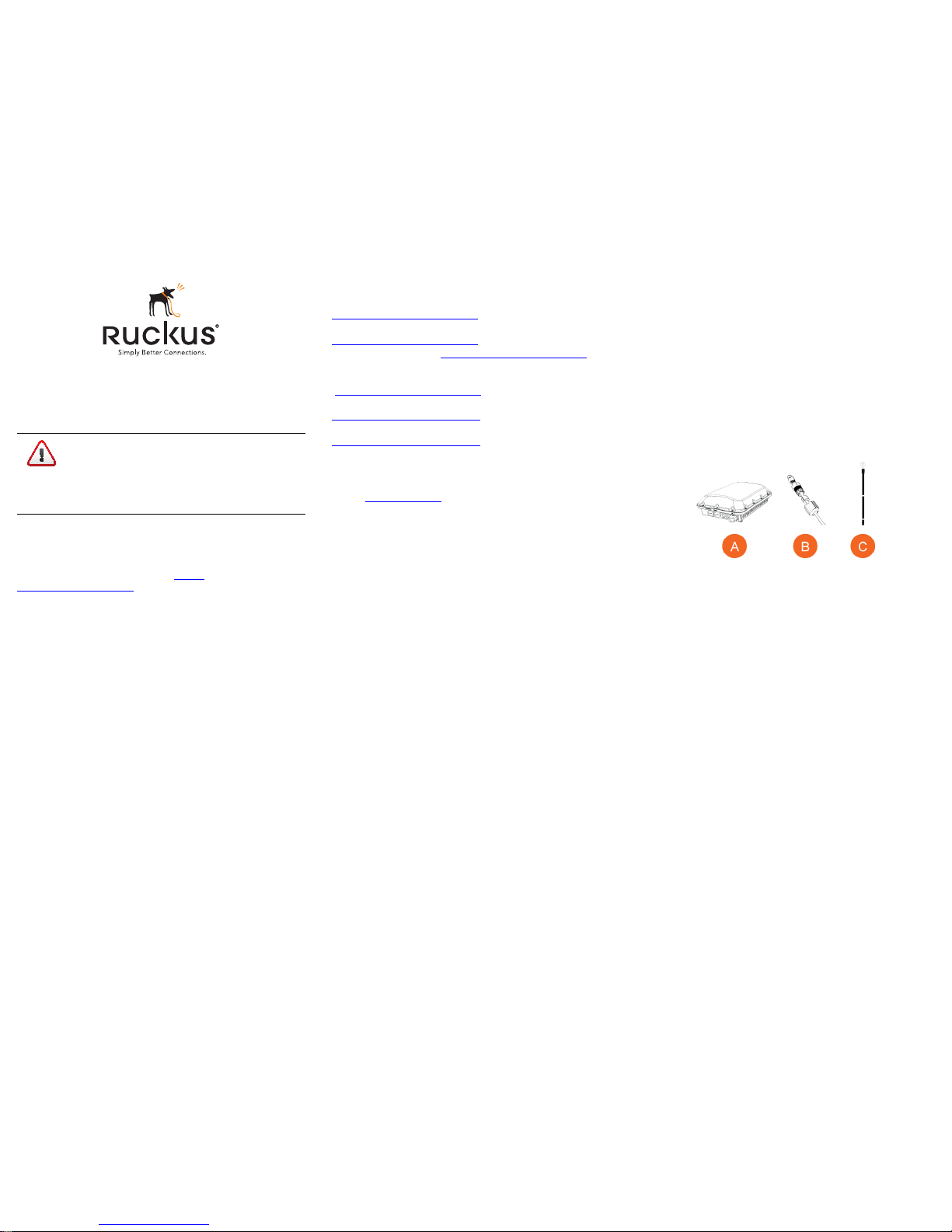
Copyright © 2016 Ruckus Wireless, Inc.
Published June 2016, Part Number 800-71242-001 Rev A
Page 1 of 4
T610s Access Point
Quick Setup Guide
This Quick Setup Guide provides step-by-step instructions on how to
field-install the Ruckus Wireless T610s access point (AP).
For detailed information on planning the installation, performing a site
survey, and operating the T610s, refer to the ZoneFlex Outdoor
Access Point User Guide, available at https://
support.ruckuswireless.com.
WARNING: Only trained and qualified personnel should be allowed to
install, replace, or service this equipment.
WARNING: Installation of this equipment must comply with local and
national electrical codes.
CAUTION: Make sure that you form a 80mm - 130mm (3”-5”) drip
loop in any cable that is attached to the AP or the building. This will
prevent water from running along the cable and entering the AP or the
building where the cable terminates.
CAUTION: Be sure that grounding is available and that it meets local
and national electrical codes. For additional lightning protection, use
lightning rods and lightning arrestors.
CAUTION: Make sure that proper lightning surge protection
precautions are taken according to local electrical code.
WARNING: Ruckus Wireless strongly recommends that you wear eye
protection before mounting the T610s.
THIS GUIDE IN OTHER LANGUAGES
请从以下网站获得该指南的简体中文版
https://support.ruckuswireless.com
.
Vous trouverez la version française de ce guide à l'adresse suivante
https://support.ruckuswireless.com
.
こ のガ イ ド の ⽇本語版 は https://support.ruckuswireless.com
でご覧くだ さい。
이 가이드의 한국어 버전은 웹 사이트
(https://support.ruckuswireless.com
) 에서 확인하시기 바랍니다 .
Veja a versão em português (Brasil) deste guia em
https://support.ruckuswireless.com.
Puede ver la versión en español (América Latina) de esta guía en
https://support.ruckuswireless.com.
BEFORE YOU BEGIN
Before deploying your Ruckus Wireless T610s, verify that all items
listed in Package Contents
are included in the package. If any item is
damaged or missing, notify your authorized Ruckus Wireless sales
representative. Also, make sure that you have the required hardware
and tools.
REQUIRED HARDWARE AND TOOLS
• Customer-supplied outdoor-rated three-wire (1-2mm2 or 14-
18AWG) AC cable
• 1/2” (13mm) flat-blade screwdriver or equivalent
• No. 2 Phillips screwdriver
• Small flat-blade screwdriver
• Torque wrench or torque screwdriver with sockets
• Long-nose pliers
• Electrical wire stripping and terminal crimping pliers
• Pipe or pole --OR-- a sturdy flat surface
• Electric drill with drill bits and customer-supplied wall anchors, flat
washers, and hex nuts for flat-surface mount
• Four factory-supplied 1/2” (12.7mm) wide stainless steel
adjustable clamps, 2.5” (63.5mm) diameter, for main mounting
bracket on smaller poles
•Ruler
PACKAGE CONTENTS
A complete T610s field installation package includes all of the items
listed below (see Figure 1for illustrations):
• T610s Access Point (A)
• Two M25 data cable glands (B)
• Groun d wire w ith lu g (C)
• Service Level Agreement/Limited Warranty Statement
• Declaration of Conformity
• Regulatory Statement
• Ruckus Wireless AP Getting Started Guide
• This Quick Setup Guide
Figure 1: Package Contents
NOTE: The outdoor AP Mounting Bracket and security cable are
optional accessories that must be purchased separately.
CAUTION! The minimum software revision for the T610s
is ZoneDirector (ZD) 9.13.1 or later, or SmartZone (SZ) 3.4
or later, or standalone AP firmware 104.0 or later.
DO NOT CONNECT THE T610s TO A RUCKUS
WIRELESS ZONEDIRECTOR RUNNING 9.13 OR
EARLIER.
Page 2

Copyright © 2016 Ruckus Wireless, Inc.
Published June 2016, Part Number 800-71242-001 Rev A
Page 2 of 4
T610S SECTOR ANTENNA COVERAGE
The T610s 120-Degree Sector AP is best deployed where
internal-antenna beamforming can provide extended reach and
throughput to a 120-degree coverage area. See Figure 2 for the
azimuth coverage pattern, and see Figure 3 for the elevation
coverage pattern.
Figure 2: Typical AP sector azimuth plane coverage, top view
Figure 3: Typical AP sector elevation plane coverage, side view
STEP 1: CONNECTING AND SEALING THE RJ-45
C
ABLES
Connect and seal the RJ-45 cable(s) using the M25 data cable gland
as shown in Figure 5.
WARNING: Do not use any PoE injector not tested and approved by
Ruckus Wireless to power the T610s Access Point.
WARNING: Do NOT plug PoE in power into the non-PoE Port (see
Figure 4).
Figure 4: T610s bottom view
1 Feed the end of the cable through the sealing nut, rubber O-ring,
clamping ring assembly and cable gland base as shown in Figure
5.
Figure 5: RJ-45 cable and cable gland assembly
2 Use a wide flat-blade screwdriver to remove the required (PoE IN)
blanking cap from the T610s.
3 Connect the cable to the Ethernet port on the T610s.
4 Tighten the cable gland base into the T610s chassis to 7 N.m or
62 in-lbs.
5 Wrap the clamping ring assembly around the rubber O-ring. Make
sure that the clamping ring assembly fully encloses the rubber Oring.
6 Seat the clamping ring assembly and rubber O-ring in the cable
gland base.
7 Hand-tighten the sealing nut.
STEP 2: ATTACHING THE U-JOINT BRACKET TO THE
M
OUNTING BRACKET
NOTE: The following mounting instructions require purchase of
optional accessories that are not included in the standard T610s
package. The outdoor AP Mounting Bracket and safety cable are
optional accessories that must be purchased separately.
1 Position the U-joint bracket on the mounting bracket.
Figure 6: U-joint bracket attached horizontally to the mounting bracket
NOTE: Mount the U-joint bracket in any direction on the mounting
bracket, preferably to allow AP azimuth adjustments. Then the AP
bracket allows AP elevation adjustments.
2 Use four 1/4-28 bolt and washer sets (A) to mount the U-joint
bracket (B) to the mounting bracket (C). Tighten the bolts to 9.5
N.m (7 ft-lbs).
3 Continue with
Step 3a: Attaching the Mounting Bracket to a
Flat Surface
or Step 3b: Attaching the Mounting Bracket to a
Metal Pole
.
STEP 3A: ATTACHING THE MOUNTING BRACKET TO A
F
LAT SURFACE
1 Place the mounting bracket at the location on the flat surface
where you want to mount the AP. Use the holes on the mounting
bracket as a template to mark the locations of the mounting
holes.
Figure 7: Mounting bracket flat surface holes
2 Remove the mounting bracket from the flat surface.
3 Drill holes required for the mounting hardware.
NOTE: The hardware required for mounting to a wall are not included
in the mounting kit.
4 Attach the mounting bracket to the flat surface using the
mounting hardware.
Extended
120º Reach
Extended
30º Vertical
Beamwidth
10º - 20º Downtilt
Recommended for
Extended Coverage
Cable gland base
Clamping ring assembly
Rubber O-ring
Sealing nut
C
B
A
Page 3

Copyright © 2016 Ruckus Wireless, Inc.
Published June 2016, Part Number 800-71242-001 Rev A
Page 3 of 4
5 Using the mounting hardware instructions, tighten the hardware to
secure the mounting bracket.
6 Continue with
Step 4: Mounting the Linkage Bracket to the U-
Joint Bracket
.
STEP 3B: ATTACHING THE MOUNTING BRACKET TO A
M
ETAL POLE
1 Insert the open end of one steel clamp into the upper two slots on
the mounting bracket.
2 Take the other steel clamp and insert it into the lower two slots on
the mounting bracket.
NOTE: The clamps can be daisy-chained together to accommodate
larger poles.
3 Use the clamps to attach the mounting bracket to the pole.
Tighten the clamps to 3 N.m or 27 in-lbs, or per manufacturer’s
specifications.
Figure 8: Attaching the mounting bracket to a vertical pole
4 Continue with
Step 4: Mounting the Linkage Bracket to the U-
Joint Bracket
.
STEP 4: MOUNTING THE LINKAGE BRACKET TO THE
U-J
OINT BRACKET
The linkage bracket attaches to the U-joint bracket using an M8 bolt
and washer set. The linkage bracket is symmetrical, and either end
can be attached to the U-joint bracket.
NOTE: Make sure that linkage bracket is installed with its serrated
external-tooth lock washer on the inside
of the U-joint bracket
flanges. This ensures that the azimuth adjustment does not
change.
1 Loosely assemble the linkage bracket (A), the U-joint bracket (C),
one
serrated external-tooth lock washer (B), and one M8 bolt
and washer set (D).
Figure 9: Attaching the linkage bracket to the U-joint bracket
2 Set the azimuth required by the AP.
3 Tighten the M8 bolt to 13.6 N-m (10 ft-lbs).
4 Continue with
Step 5: Attach the AP bracket to the linkage
bracket
.
STEP 5: ATTACH THE AP BRACKET TO THE LINKAGE
BRACKET
Attach the AP bracket to the linkage bracket using the included bolt,
nut, lock washer, flat washer, serrated external-tooth washer shown in
Figure 10.
The AP bracket attaches to the linkage bracket using an M8 bolt and
washer set. The linkage bracket is symmetrical, and either end can be
attached to the AP bracket.
NOTE: Make sure that linkage bracket is installed with its serrated
external-tooth lock washer on the inside
of the AP bracket flanges.
This ensures that the elevation adjustment does not change.
1 As described in Step 4: Mounting the Linkage Bracket to the
U-Joint Bracket, loosely assemble the AP bracket (shown in
Figure 11), the linkage bracket (A in Figure 9), the second
serrated external-tooth lock washer (B in Figure 9), and the
second M8 bolt and washer set (D in Figure 9).
Figure 10: Attach the linkage bracket to the AP bracket
STEP 6: ATTACHING THE AP BRACKET TO THE
A
CCESS POINT
1 Place the AP bracket onto the back side of the AP so that the four
larger screw holes on the bracket align with the four screw holes
on the AP. Make sure that the end of the AP bracket with the
hoisting loop is on the same side as the AP PoE IN port.
Figure 11: Attaching the AP bracket to the AP
2 Use four
0.5-inch x 0.250-28 hex bolts with split lock and flat
washer sets
to mount the AP bracket to the AP. Tighten the bolts
to 2.5-3.0 N.m or 22-27 in-lbs.
CAUTION: Make sure that the screws are no longer than 0.5 inch.
If a screw is longer than 0.5 inch, it can damage the AP chassis.
3 If required, suspend the AP by attaching a carabiner to the
hoisting loop on the AP bracket.
NOTE: This kit may include extra screws, nuts and washers. You
may use the extras wherever required.
4 Continue with Step 7: Set the Elevation and Tighten Elevation
Bolt
.
STEP 7: SET THE ELEVATION AND TIGHTEN ELEVA-
TION BOLT
1 Set the elevation required by the AP.
2 Tighten the M8 bolt to 13.6 N-m (10 ft-lbs).
STEP 8: EARTH GROUNDING THE AP
CAUTION: Make sure that earth grounding is available and that it
meets local and national electrical codes. For additional lightning
protection, use lightning rods and lightning arrestors.
NOTE: The color coding of ground wires varies by region. Before
completing this step, check your local wiring standards for
guidance.
• Using the factory-supplied ground wire and ground screw/
washer set, connect a good earth ground to the AP chassis
A
C
B
D
Page 4

Copyright © 2016 Ruckus Wireless, Inc.
Published June 2016, Part Number 800-71242-001 Rev A
Page 4 of 4
ground point (Figure 12).
CAUTION: The T610s AP includes one 12mm stainless steel
M6x1 earth ground screw with split lock and flat washers. Make
sure that any replacement screw is no longer than 12mm. If a
screw is longer than 12mm, it can damage the AP chassis.
Figure 12: Connect good earth ground to AP here
STEP 9: INSTALLING THE SECURITY CABLE
NOTE: The security cable is an optional accessory that must be
purchased separately.
1 Thread the security cable through the mounting bracket (A) and
through the eye on the cable itself (B), as shown in Figure 13.
2 Attach the safety cable to the AP (C) in Figure 13.
Figure 13: Attaching the security cable
Congratulations! You have mounted your T610s access point.
INSTALLING A USB DONGLE
To install a USB dongle, which could be an IoT radio like BLE,
802.15.4, Z-wave or the like, remove the two 3mm hex screws,
remove the cap, and insert the dongle into the USB port. Once
installed, replace the cap and the hex screws, and torque the screws
to 7 in-lbs.
Figure 14: Installing a USB dongle
TROUBLESHOOTING
CAUTION: If required, you can reset the AP to its factory default
settings by pressing the reset button located inside the PoE IN
port. DO NOT DO THIS UNLESS SO INSTRUCTED. (Doing this
resets the AP IP address to 192.168.0.1.)
NOTE: After a reset, you can access the internal AP web interface
using
https://192.168.0.1. Your device must use any
other address from 192.168.0.2 through 192.168.0.254, with
subnet mask 255.255.255.0. The username is super, and the
password is sp-admin. Refer to the ZoneFlex Outdoor Access
Point User Guide for information on configuring and operating the
AP. This document is available at https://
support.ruckuswireless.com.
NOTE: After an AP is removed from its mounting, it may drip
some water from the channel surrounding the radome. As long as
the AP has been operating normally, this incidental water
collection and dripping is normal, and is not service-affecting.
