Ruckus Wireless Ruckus ICX 7650 Series, Ruckus ICX 7250 Series, Ruckus ICX 7450 Series, Ruckus ICX 7750 Series, Ruckus ICX 7150 Series Configuration Manual
Page 1
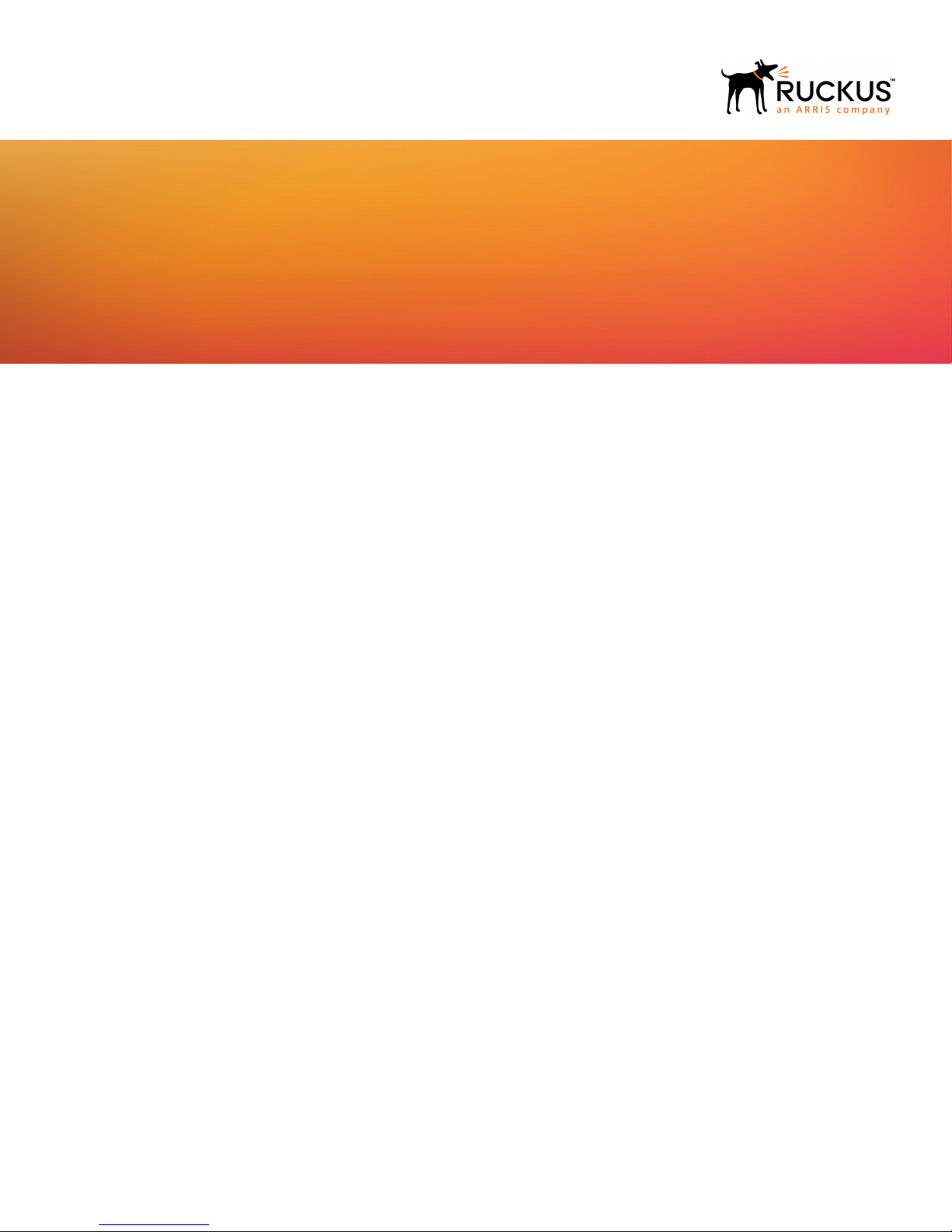
CONFIGURATION GUIDE
Ruckus FastIron QoS and
Traffic Management
Configuration Guide, 08.0.70
Supporting FastIron Software Release 08.0.70
Part Number: 53-1005294-01
Publication Date: 21 December 2017
Page 2
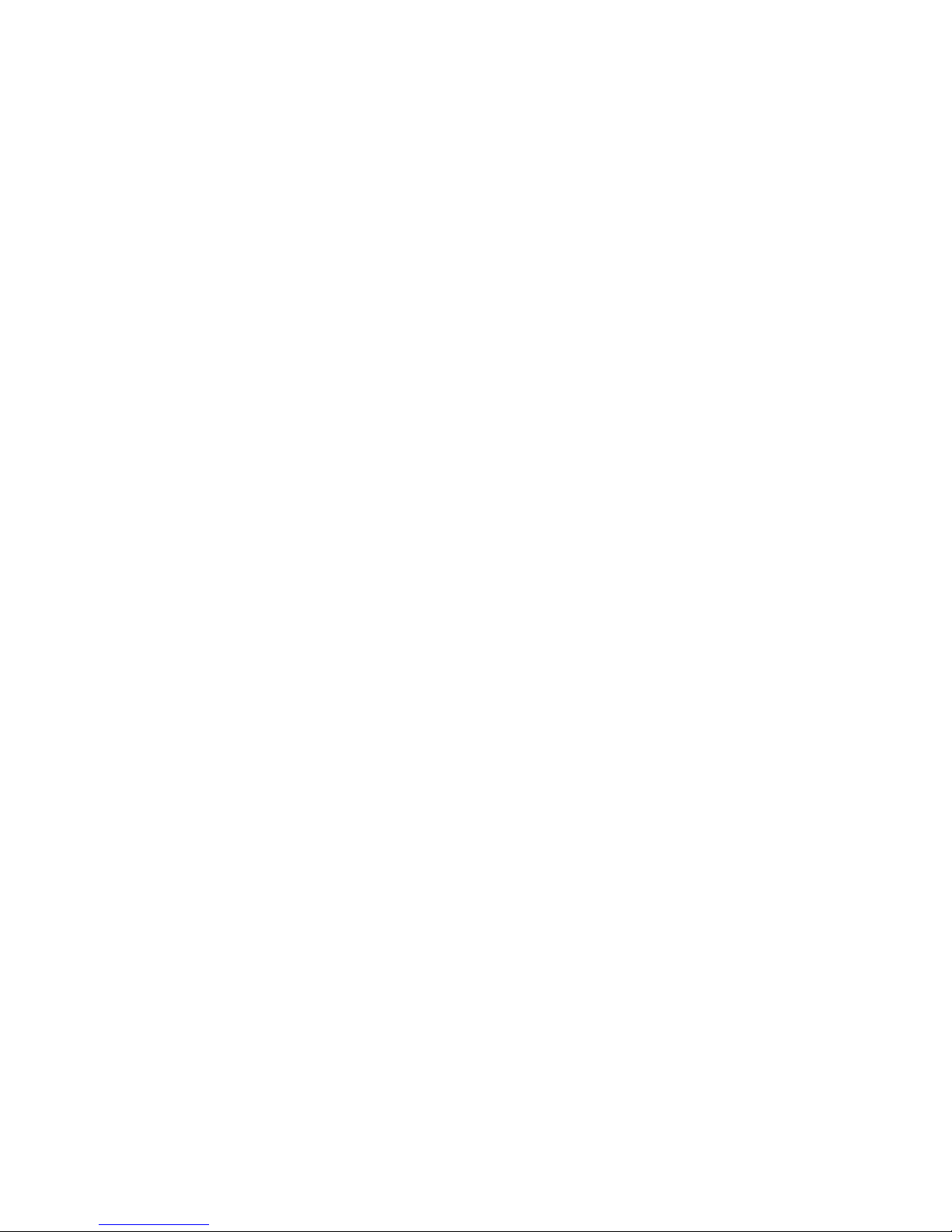
Copyright Notice and Proprietary Information
©
2018 ARRIS Enterprises, LLC. All rights reserved.
No part of this documentation may be used, reproduced, transmitted, or translated, in any form or by any means, electronic, mechanical,
manual, optical, or otherwise, without prior written permission of or as expressly provided by under license from ARRIS.
Destination Control Statement
Technical data contained in this publication may be subject to the export control laws of the United States of America. Disclosure to
nationals of other countries contrary to United States law is prohibited. It is the reader’s responsibility to determine the applicable regulations
and to comply with them.
Disclaimer
THIS DOCUMENTATION AND ALL INFORMATION CONTAINED HEREIN (“MATERIAL”) IS PROVIDED FOR GENERAL INFORMATION
PURPOSES ONLY. ARRIS and RUCKUS WIRELESS, INC. AND THEIR LICENSORS MAKE NO WARRANTY OF ANY KIND, EXPRESS OR
IMPLIED, WITH REGARD TO THE MATERIAL, INCLUDING, BUT NOT LIMITED TO, THE IMPLIED WARRANTIES OF MERCHANTABILITY,
NON-INFRINGEMENT AND FITNESS FOR A PARTICULAR PURPOSE, OR THAT THE MATERIAL IS ERROR-FREE, ACCURATE OR
RELIABLE. ARRIS and RUCKUS RESERVE THE RIGHT TO MAKE CHANGES OR UPDATES TO THE MATERIAL AT ANY TIME.
Limitation of Liability
IN NO EVENT SHALL ARRIS or RUCKUS BE LIABLE FOR ANY DIRECT, INDIRECT, INCIDENTAL, SPECIAL OR CONSEQUENTIAL
DAMAGES, OR DAMAGES FOR LOSS OF PROFITS, REVENUE, DATA OR USE, INCURRED BY YOU OR ANY THIRD PARTY, WHETHER
IN AN ACTION IN CONTRACT OR TORT, ARISING FROM YOUR ACCESS TO, OR USE OF, THE MATERIAL.
Trademarks
Ruckus Wireless, Ruckus, the bark logo, BeamFlex, ChannelFly, Dynamic PSK, FlexMaster, ICX, Simply Better Wireless, SmartCell,
SmartMesh, SmartZone, Unleashed, ZoneDirector and ZoneFlex are trademarks of Ruckus Wireless, Inc. in the United States and in other
countries. Other trademarks may belong to third parties.
2 Part Number: 53-1005294-01
Ruckus FastIron QoS and Traffic Management Configuration Guide, 08.0.70
Page 3
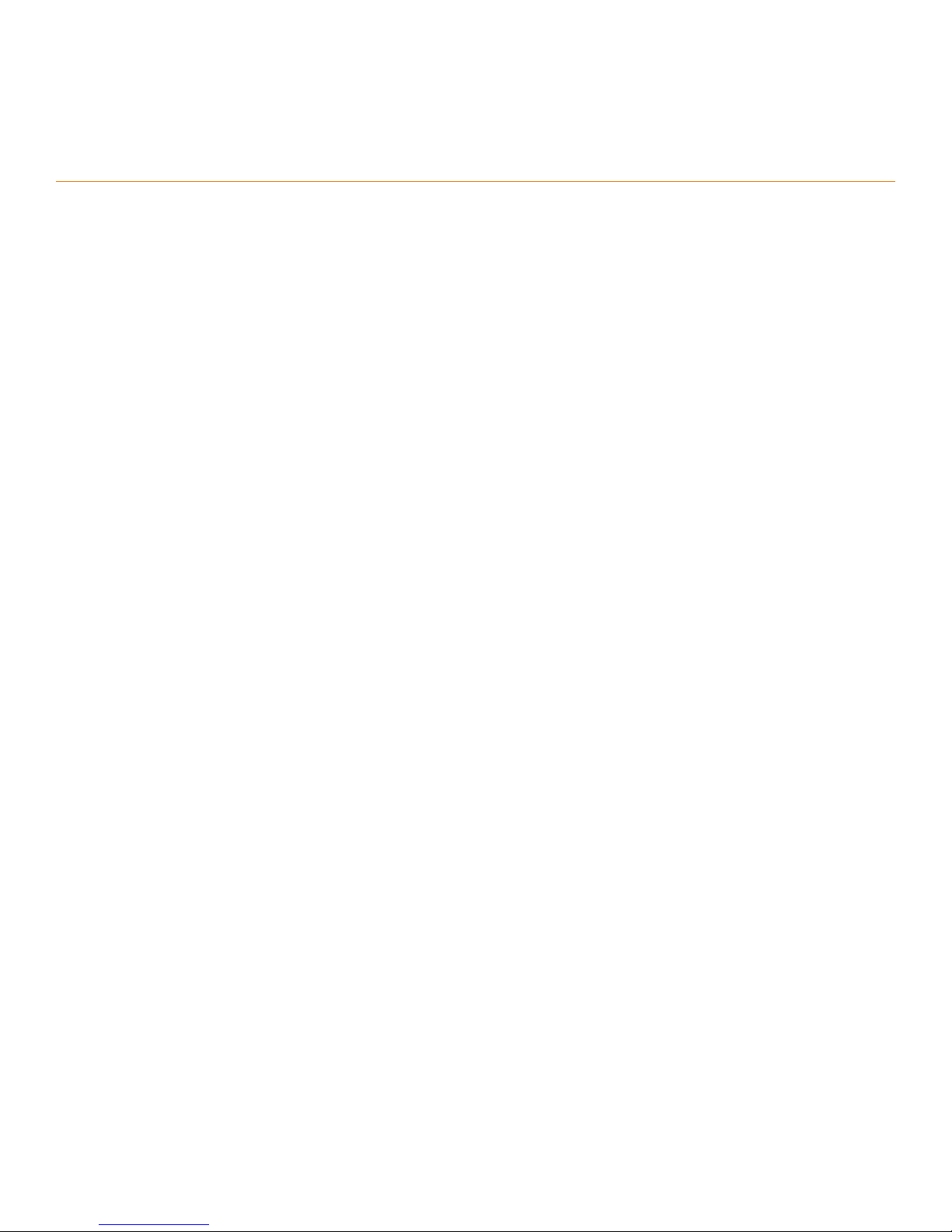
Contents
Preface..........................................................................................................................................................................................................5
Document Conventions..........................................................................................................................................................................5
Notes, Cautions, and Warnings.......................................................................................................................................................5
Command Syntax Conventions..............................................................................................................................................................5
Document Feedback..............................................................................................................................................................................6
Ruckus Product Documentation Resources........................................................................................................................................... 6
Online Training Resources...................................................................................................................................................................... 6
Contacting Ruckus Customer Services and Support..............................................................................................................................7
What Support Do I Need?...............................................................................................................................................................7
Open a Case...................................................................................................................................................................................7
Self-Service Resources................................................................................................................................................................... 7
About This Document....................................................................................................................................................................................9
Supported hardware.............................................................................................................................................................................. 9
What’s new in this document .................................................................................................................................................................9
How command information is presented in this guide.............................................................................................................................9
Quality of Service ........................................................................................................................................................................................11
Quality of Service overview...................................................................................................................................................................11
Classified traffic processing...........................................................................................................................................................11
Packet trust level ..........................................................................................................................................................................12
QoS for Ruckus ICX stackable devices.................................................................................................................................................15
QoS behaviors in a traditional stack.............................................................................................................................................. 16
QoS queues.........................................................................................................................................................................................16
User-configurable scheduler profile............................................................................................................................................... 17
QoS priorities-to-traffic assignment...................................................................................................................................................... 18
Buffer allocation and threshold for QoS queues.............................................................................................................................19
QoS marking........................................................................................................................................................................................19
DSCP and CoS global re-marking ....................................................................................................................................................... 19
Selecting the QoS queuing method...............................................................................................................................................20
Remarking configuration considerations and limitations.................................................................................................................21
DSCP-based QoS configuration...........................................................................................................................................................22
Application notes for DSCP-based QoS........................................................................................................................................22
Using ACLs to honor DSCP-based QoS....................................................................................................................................... 22
QoS mapping configuration..................................................................................................................................................................23
Default DSCP to internal forwarding priority mappings.................................................................................................................. 23
QoS scheduling and queuing methods.................................................................................................................................................23
IPv6 QoS............................................................................................................................................................................................. 25
Flow control and buffer management................................................................................................................................................... 25
Priority flow control ...................................................................................................................................................................... 25
Packet buffer management.................................................................................................................................................................. 27
Ingress buffer management...........................................................................................................................................................27
Egress buffer management .......................................................................................................................................................... 28
Configuring QoS.................................................................................................................................................................................. 28
Displaying user-configurable scheduler profile information.............................................................................................................29
Changing a port priority.................................................................................................................................................................31
Assigning static MAC entries to priority queues ............................................................................................................................31
Ruckus FastIron QoS and Traffic Management Configuration Guide, 08.0.70
Part Number: 53-1005294-01 3
Page 4

Enabling marking.......................................................................................................................................................................... 32
Changing the DSCP to internal forwarding priority mappings........................................................................................................ 34
Changing the VLAN priority 802.1p to hardware forwarding queue mappings .............................................................................. 35
Selecting the QoS queuing method...............................................................................................................................................36
Configuring the QoS queue name and quaranteed bandwidth ..................................................................................................... 38
Changing the minimum bandwidth percentages of the WRR queues............................................................................................ 39
Allocating bandwidth for hybrid WRR and SP queues................................................................................................................... 41
Enabling priority flow control globally.............................................................................................................................................42
Enabling priority flow control for a single priority group.................................................................................................................. 43
Enabling priority flow control on an interface..................................................................................................................................43
Enabling priority flow control on multiple ports...............................................................................................................................44
Configuring the share level for an ingress buffer profile.................................................................................................................. 46
Configuring the share queue level for an egress buffer profile........................................................................................................ 47
Configuring the share port level for an egress buffer profile ...........................................................................................................47
Configuring a port to the egress queue drop counters...................................................................................................................48
Rate Limiting and Rate Shaping.................................................................................................................................................................. 51
Rate Limiting........................................................................................................................................................................................ 51
Non ACL-based rate limiting......................................................................................................................................................... 51
Traffic policy ACL-based rate limiting.............................................................................................................................................53
Configuring rate limiting.................................................................................................................................................................55
Rate Shaping....................................................................................................................................................................................... 61
Rate shaping configuration notes.................................................................................................................................................. 61
Configuring rate shaping .............................................................................................................................................................. 62
Configuring rate shaping on a LAG port ....................................................................................................................................... 63
4 Part Number: 53-1005294-01
Ruckus FastIron QoS and Traffic Management Configuration Guide, 08.0.70
Page 5
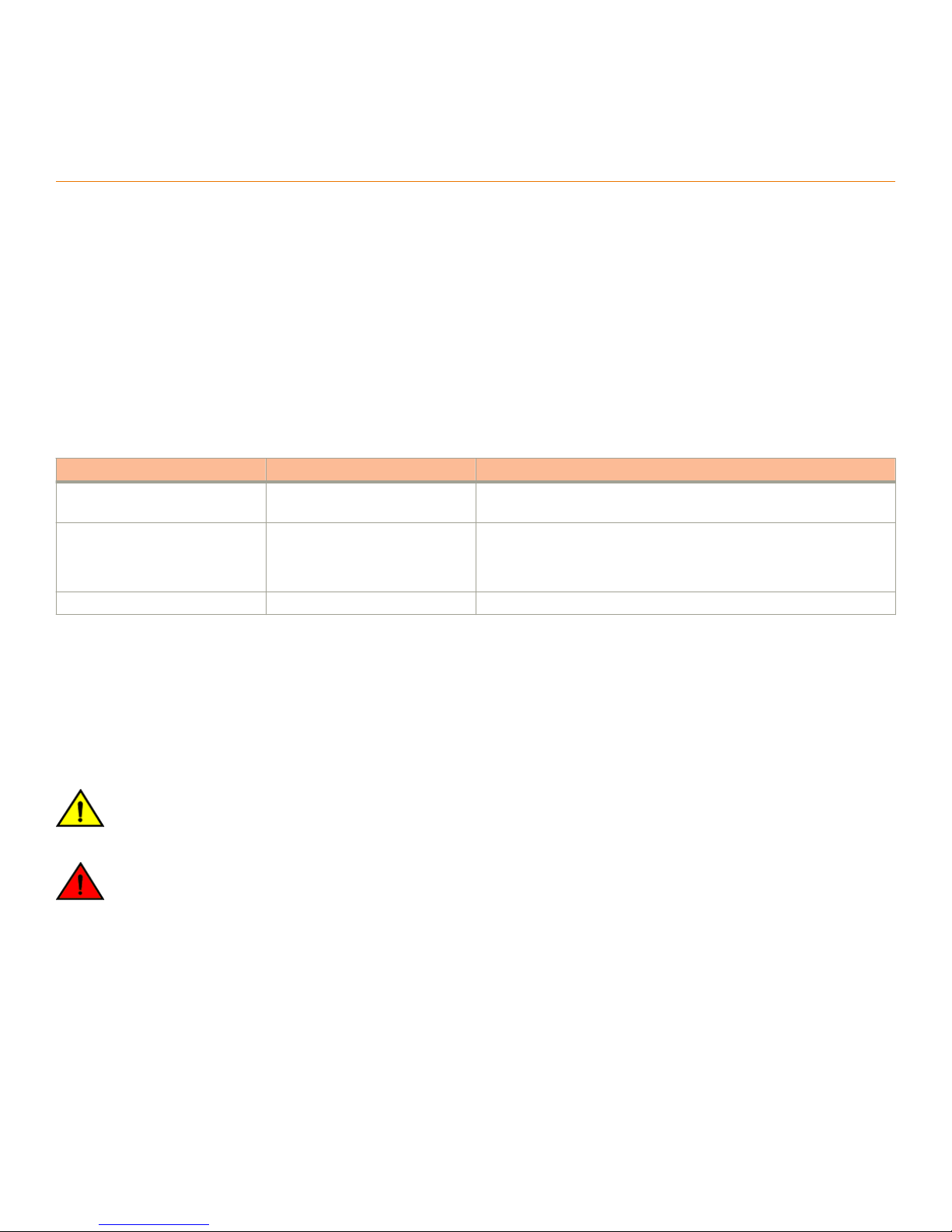
Preface
• Document Conventions.............................................................................................................................................5
• Command Syntax Conventions................................................................................................................................. 5
• Document Feedback.................................................................................................................................................6
• Ruckus Product Documentation Resources.............................................................................................................. 6
• Online Training Resources......................................................................................................................................... 6
• Contacting Ruckus Customer Services and Support................................................................................................. 7
Document Conventions
The following tables list the text and notice conventions that are used throughout this guide.
TABLE 1 Text conventions
Convention Description Example
monospace
bold User interface (UI) components such
italics
Identifies command syntax
examples.
as screen or page names, keyboard
keys, software buttons, and field
names
Publication titles Refer to the
device(config)# interface ethernet 1/1/6
On the Start menu, click All Programs.
Ruckus Small Cell Release Notes
for more information
Notes, Cautions, and Warnings
Notes, cautions, and warning statements may be used in this document. They are listed in the order of increasing severity of potential
hazards.
NOTE
A NOTE provides a tip, guidance, or advice, emphasizes important information, or provides a reference to related information.
CAUTION
A CAUTION statement alerts you to situations that can be potentially hazardous to you or cause damage to hardware, firmware,
software, or data.
DANGER
A DANGER statement indicates conditions or situations that can be potentially lethal or extremely hazardous to you. Safety labels
are also attached directly to products to warn of these conditions or situations.
Command Syntax Conventions
Bold and italic text identify command syntax components. Delimiters and operators define groupings of parameters and their logical
relationships.
Convention
bold text Identifies command names, keywords, and command options.
Description
Ruckus FastIron QoS and Traffic Management Configuration Guide, 08.0.70
Part Number: 53-1005294-01 5
Page 6
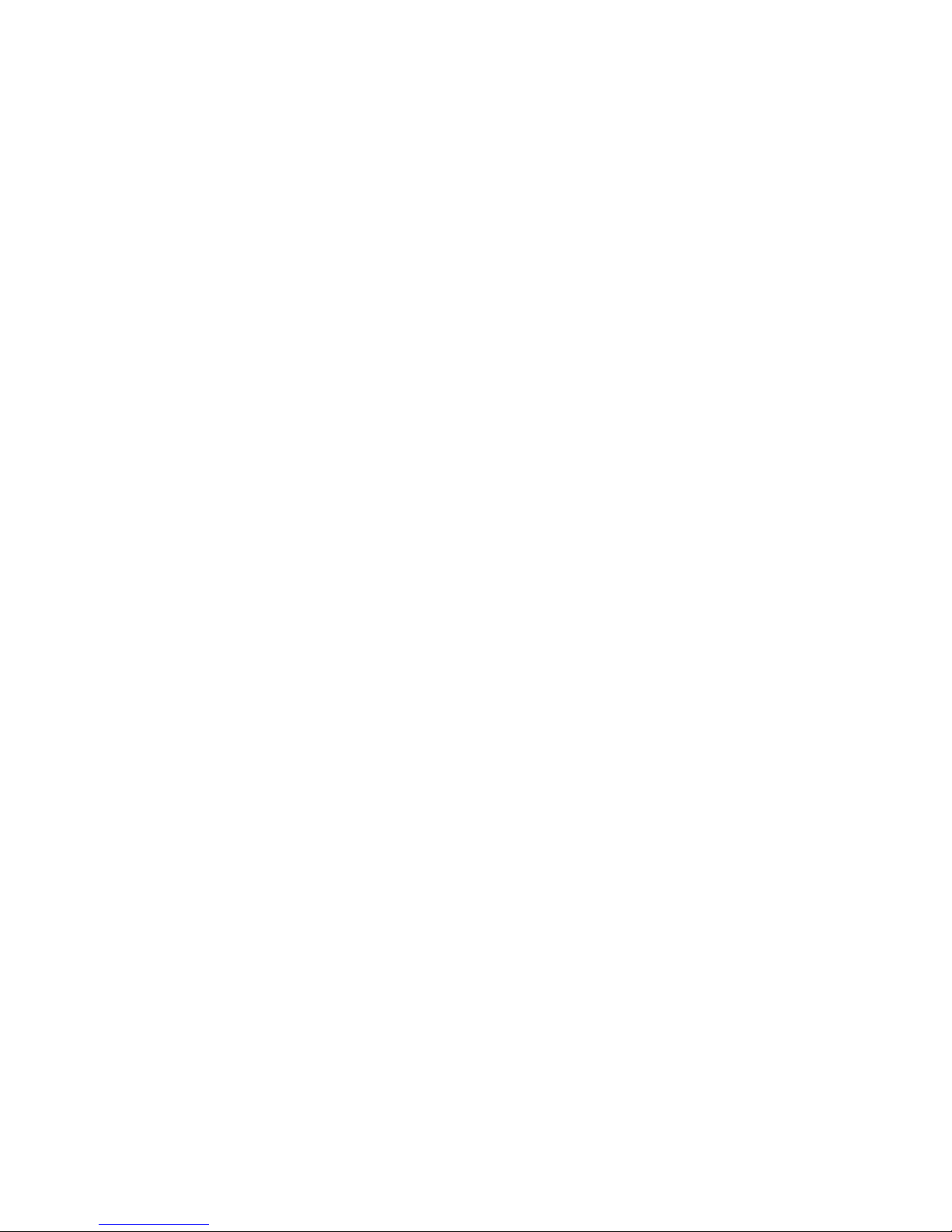
Preface
Document Feedback
Convention Description
italic
text Identifies a variable.
[ ]
{ x | y | z } A choice of required parameters is enclosed in curly brackets separated by vertical bars. You must select
x | y A vertical bar separates mutually exclusive elements.
< >
... Repeat the previous element, for example,
\ Indicates a “soft” line break in command examples. If a backslash separates two lines of a command input,
Syntax components displayed within square brackets are optional.
Default responses to system prompts are enclosed in square brackets.
one of the options.
Nonprinting characters, for example, passwords, are enclosed in angle brackets.
member[member
enter the entire command at the prompt without the backslash.
...].
Document Feedback
Ruckus is interested in improving its documentation and welcomes your comments and suggestions.
You can email your comments to Ruckus at: docs@ruckuswireless.com
When contacting us, please include the following information:
• Document title and release number
• Document part number (on the cover page)
• Page number (if appropriate)
• For example:
– Ruckus Small Cell Alarms Guide SC Release 1.3
– Part number: 800-71306-001
– Page 88
Ruckus Product Documentation Resources
Visit the Ruckus website to locate related documentation for your product and additional Ruckus resources.
Release Notes and other user documentation are available at https://support.ruckuswireless.com/documents. You can locate
documentation by product or perform a text search. Access to Release Notes requires an active support contract and Ruckus Support
Portal user account. Other technical documentation content is available without logging into the Ruckus Support Portal.
White papers, data sheets, and other product documentation are available at https://www.ruckuswireless.com.
Online Training Resources
To access a variety of online Ruckus training modules, including free introductory courses to wireless networking essentials, site surveys,
and Ruckus products, visit the Ruckus Training Portal at https://training.ruckuswireless.com.
6 Part Number: 53-1005294-01
Ruckus FastIron QoS and Traffic Management Configuration Guide, 08.0.70
Page 7

Preface
Contacting Ruckus Customer Services and Support
Contacting Ruckus Customer Services and Support
The Customer Services and Support (CSS) organization is available to provide assistance to customers with active warranties on their
Ruckus Networks products, and customers and partners with active support contracts.
For product support information and details on contacting the Support Team, go directly to the Support Portal using https://
support.ruckuswireless.com, or go to https://www.ruckuswireless.com and select Support.
What Support Do I Need?
Technical issues are usually described in terms of priority (or severity). To determine if you need to call and open a case or access the selfservice resources use the following criteria:
• Priority 1 (P1)—Critical. Network or service is down and business is impacted. No known workaround. Go to the Open a Case
section.
• Priority 2 (P2)—High. Network or service is impacted, but not down. Business impact may be high. Workaround may be available.
Go to the Open a Case section.
• Priority 3 (P3)—Medium. Network or service is moderately impacted, but most business remains functional. Go to the Self-Service
Resources section.
• Priority 4 (P4)—Low. Request for information, product documentation, or product enhancements. Go to the Self-Service
Resources section.
Open a Case
When your entire network is down (P1), or severely impacted (P2), call the appropriate telephone number listed below to get help:
• Continental United States: 1-855-782-5871
• Canada: 1-855-782-5871
• Europe, Middle East, Africa, and Asia Pacific, toll-free numbers are available at https://support.ruckuswireless.com/contact-us and
Live Chat is also available.
Self-Service Resources
The Support Portal at https://support.ruckuswireless.com/contact-us offers a number of tools to help you to research and resolve problems
with your Ruckus products, including:
• Technical Documentation—https://support.ruckuswireless.com/documents
• Community Forums—https://forums.ruckuswireless.com/ruckuswireless/categories
• Knowledge Base Articles—https://support.ruckuswireless.com/answers
• Software Downloads and Release Notes—https://support.ruckuswireless.com/software
• Security Bulletins—https://support.ruckuswireless.com/security
Using these resources will help you to resolve some issues, and will provide TAC with additional data from your troubleshooting analysis if
you still require assistance through a support case or RMA. If you still require help, open and manage your case at https://
support.ruckuswireless.com/case_management
Ruckus FastIron QoS and Traffic Management Configuration Guide, 08.0.70
Part Number: 53-1005294-01 7
Page 8

8 Part Number: 53-1005294-01
Ruckus FastIron QoS and Traffic Management Configuration Guide, 08.0.70
Page 9
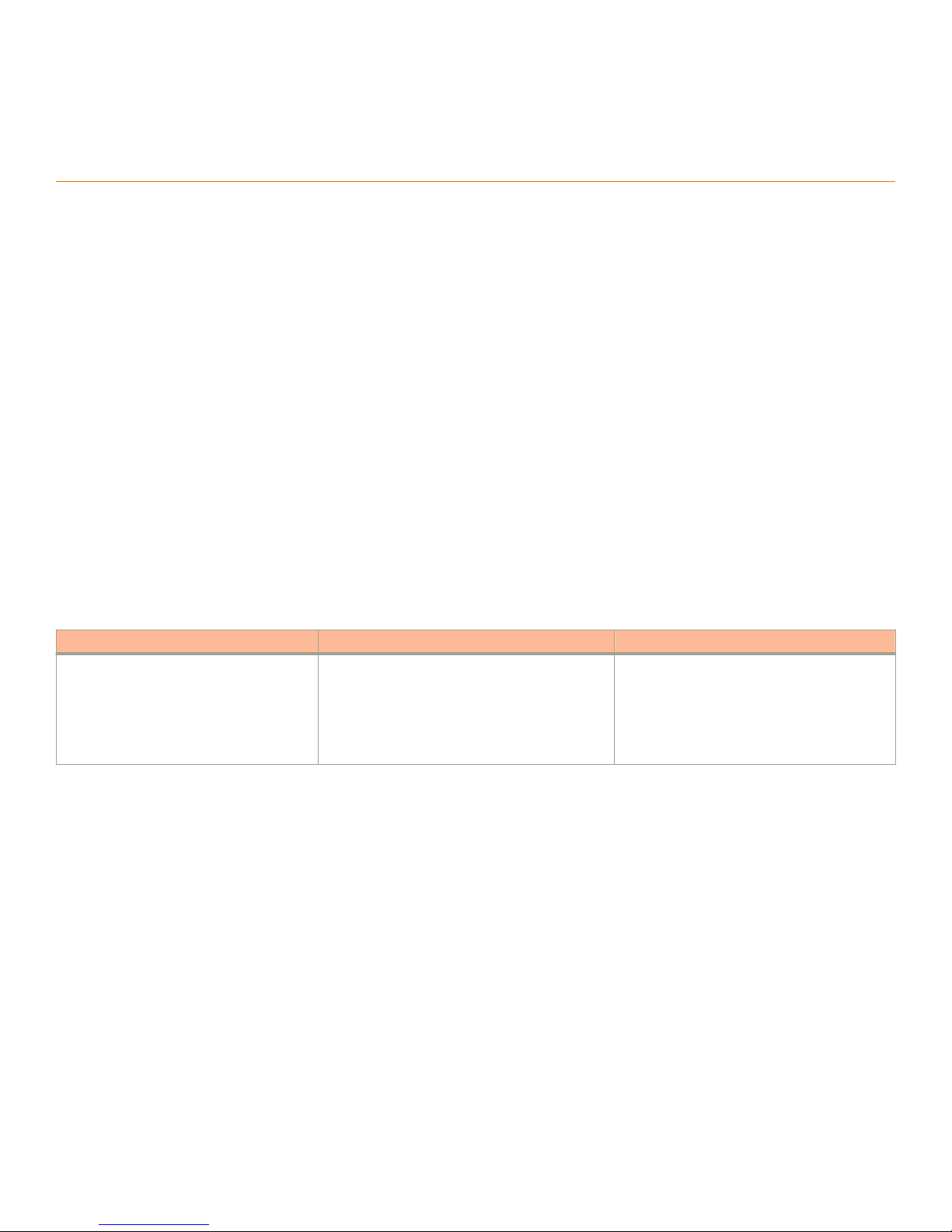
About This Document
• Supported hardware..................................................................................................................................................9
• What’s new in this document ....................................................................................................................................9
• How command information is presented in this guide................................................................................................9
Supported hardware
This guide supports the following Ruckus products:
• Ruckus ICX 7750 Series
• Ruckus ICX 7650 Series
• Ruckus ICX 7450 Series
• Ruckus ICX 7250 Series
• Ruckus ICX 7150 Series
For information about what models and modules these devices support, see the hardware installation guide for the specific product family.
What’s new in this document
TABLE 2 Summary of enhancements in FastIron release 8.0.70
Feature Description Location
ICX 7650 QoS Feature Support Updates made to identify the QoS support for the
ICX 7650 hardware platform.
Updates made to the following.
• Table 13 on page 27—to list the
packet memory.
• Priority flow control on page 25—to
note that the ICX 7650 does not
support this feature.
How command information is presented in this guide
For all new content supported in FastIron release 08.0.20 and later, command information is documented in a standalone command
reference guide.
In the
Ruckus FastIron Command Reference
parameters, mode, usage guidelines, examples, and command history.
NOTE
Many commands introduced before FastIron release 08.0.20 are also included in the guide.
, the command pages are in alphabetical order and follow a standard format to present syntax,
Ruckus FastIron QoS and Traffic Management Configuration Guide, 08.0.70
Part Number: 53-1005294-01 9
Page 10

10 Part Number: 53-1005294-01
Ruckus FastIron QoS and Traffic Management Configuration Guide, 08.0.70
Page 11

Quality of Service
• Quality of Service overview...................................................................................................................................... 11
• QoS for Ruckus ICX stackable devices....................................................................................................................15
• QoS queues............................................................................................................................................................ 16
• QoS priorities-to-traffic assignment..........................................................................................................................18
• QoS marking........................................................................................................................................................... 19
• DSCP and CoS global re-marking .......................................................................................................................... 19
• DSCP-based QoS configuration.............................................................................................................................. 22
• QoS mapping configuration.....................................................................................................................................23
• QoS scheduling and queuing methods....................................................................................................................23
• IPv6 QoS.................................................................................................................................................................25
• Flow control and buffer management...................................................................................................................... 25
• Packet buffer management..................................................................................................................................... 27
• Configuring QoS......................................................................................................................................................28
Quality of Service overview
Quality of Service (QoS) provides preferential treatment to specific traffic.
Quality of Service (QoS) features are used to prioritize the use of bandwidth in a switch. When QoS features are enabled, traffic is classified
as it arrives at the switch, and processed through on the basis of configured priorities. Traffic can be dropped, prioritized for guaranteed
delivery, or subject to the delivery options as configured by a number of different mechanisms.
Classification
to the packets. The classification process assigns a priority to packets as they enter the switch. These priorities can be determined on the
basis of information contained within the packet or assigned to the packet as it arrives at the switch. Once a packet or traffic flow is
identified and marked, then it is mapped to a forwarding priority queue.
Packets on Ruckus devices are classified in up to eight traffic classes with values from 0 to 7. Packets with higher priority classifications are
given a precedence for forwarding.
There are two traffic types in QoS:
• Data—These can be either network-to-network traffic or traffic from the CPU. QoS parameters can be assigned and modified for
• Control—Packets to and from the CPU is considered control traffic. The QoS parameters associated with the control traffic are
is the process of selecting packets on which to perform QoS, reading or ignoring the QoS information, and assigning a priority
data traffic. The device also supports setting or modifying the IEEE 802.1p user priority or the IP header DSCP field..
preassigned and not configurable.
Classified traffic processing
The
trust level
A Ruckus ICX device establishes the trust level based on the configuration of various features and whether the traffic is switched or routed.
The trust level can be one of the following:
• Ingress port default priority.
• Static MAC address—If the packet does not matches on an ACL that defines a priority and the MAC address of the packet
in effect on an interface determines the type of QoS information the device uses for performing QoS.
matches a static entry, the packet is classified with the priority of the static MAC entry.
Ruckus FastIron QoS and Traffic Management Configuration Guide, 08.0.70
Part Number: 53-1005294-01 11
Page 12

Quality of Service
Quality of Service overview
• Layer 2 Class of Service (CoS) value—This is the 802.1p priority value in the Ethernet frame. It can be a value from 0 through 7.
The 802.1p priority is also called the
• Layer 3 Differentiated Services Code Point (DSCP)—This is the value in the six most significant bits of the IP packet header 8-bit
DSCP field. It can be a value from 0 through 63. These values are described in RFCs 2472 and 2475. The DSCP value is
sometimes called the
• ACL keyword—An ACL can also prioritize traffic and mark it before sending it along to the next hop. This is described under "QoS
options for IP ACLs" section in the
Given the variety of different criteria, there are many possibilities for traffic classification within a stream of network traffic. For this reason, the
priority of packets must be resolved based on which criteria takes precedence. Precedence follows the schemes illustrated in the
DiffServ value
Determining the trust level of a packet for ICX devices
Class of Service
. The device automatically maps the DSCP value of a packet to a hardware forwarding queue.
Ruckus FastIron Security Configuration Guide
figure.
.
.
Packet trust level
The following figure illustrates how ICX series devices determine the trust level of a packet. As shown in the flowchart, the first criteria
considered is whether the packet matches on an ACL that defines a priority. If this is not the case and the MAC address of the packet
matches a static entry, the packet is classified with the priority of the static MAC entry. If neither of these is true, the packet is next classified
with the ingress port default priority, then DSCP/ToS value, then 802.1p CoS value, and finally the default priority of zero (0).
NOTE
ICX 7150 devices determine internal priority differently. In ICX 7150 devices, ACL matches are first considered, and DSCP/ToS
priority is considered next, followed by the priority of the static MAC entry, then default ingress port priority, 802.1p CoS value,
and finally the default priority of zero (0).
12 Part Number: 53-1005294-01
Ruckus FastIron QoS and Traffic Management Configuration Guide, 08.0.70
Page 13
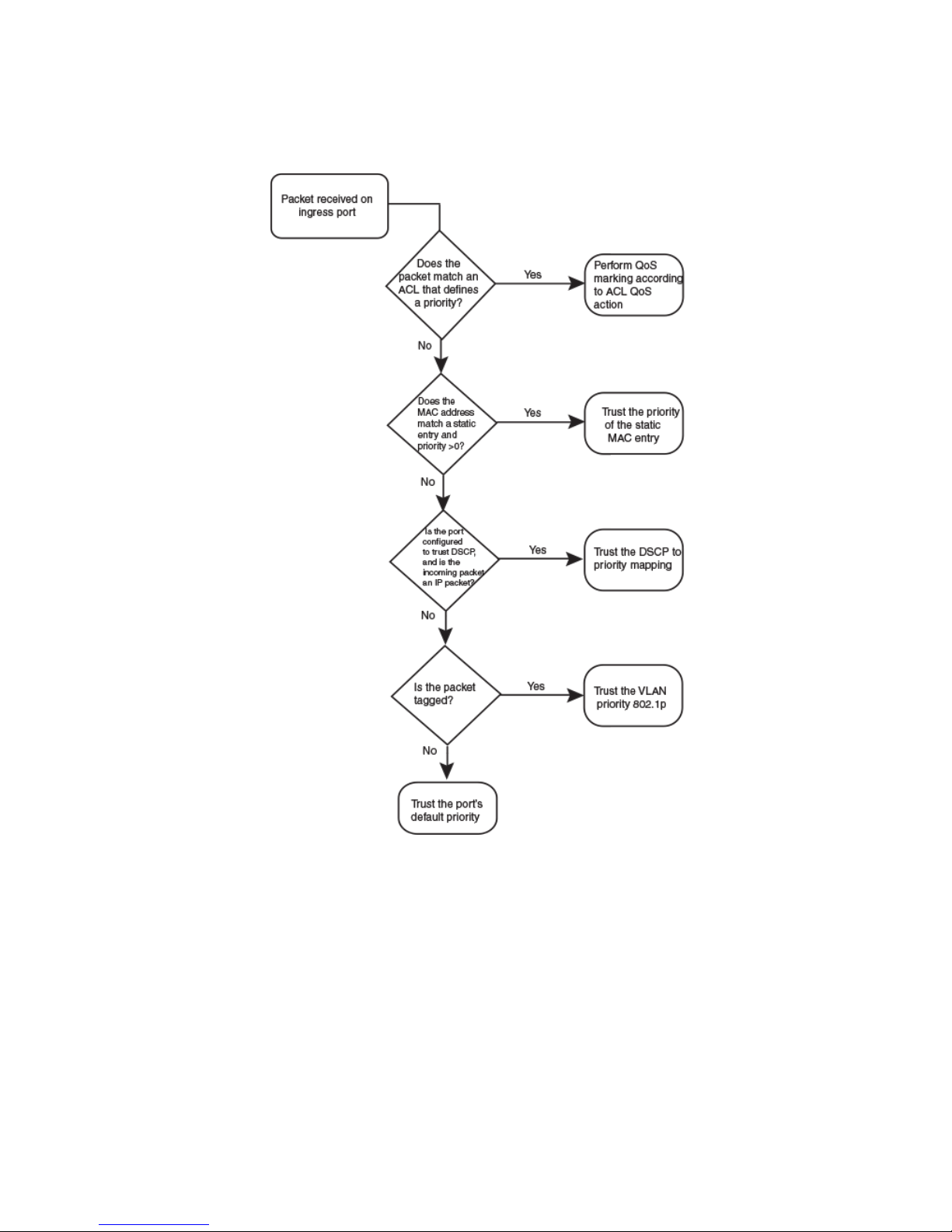
FIGURE 1 Determining the trust level of a packet for most ICX devices
Quality of Service
Quality of Service overview
Ruckus FastIron QoS and Traffic Management Configuration Guide, 08.0.70
Part Number: 53-1005294-01 13
Page 14
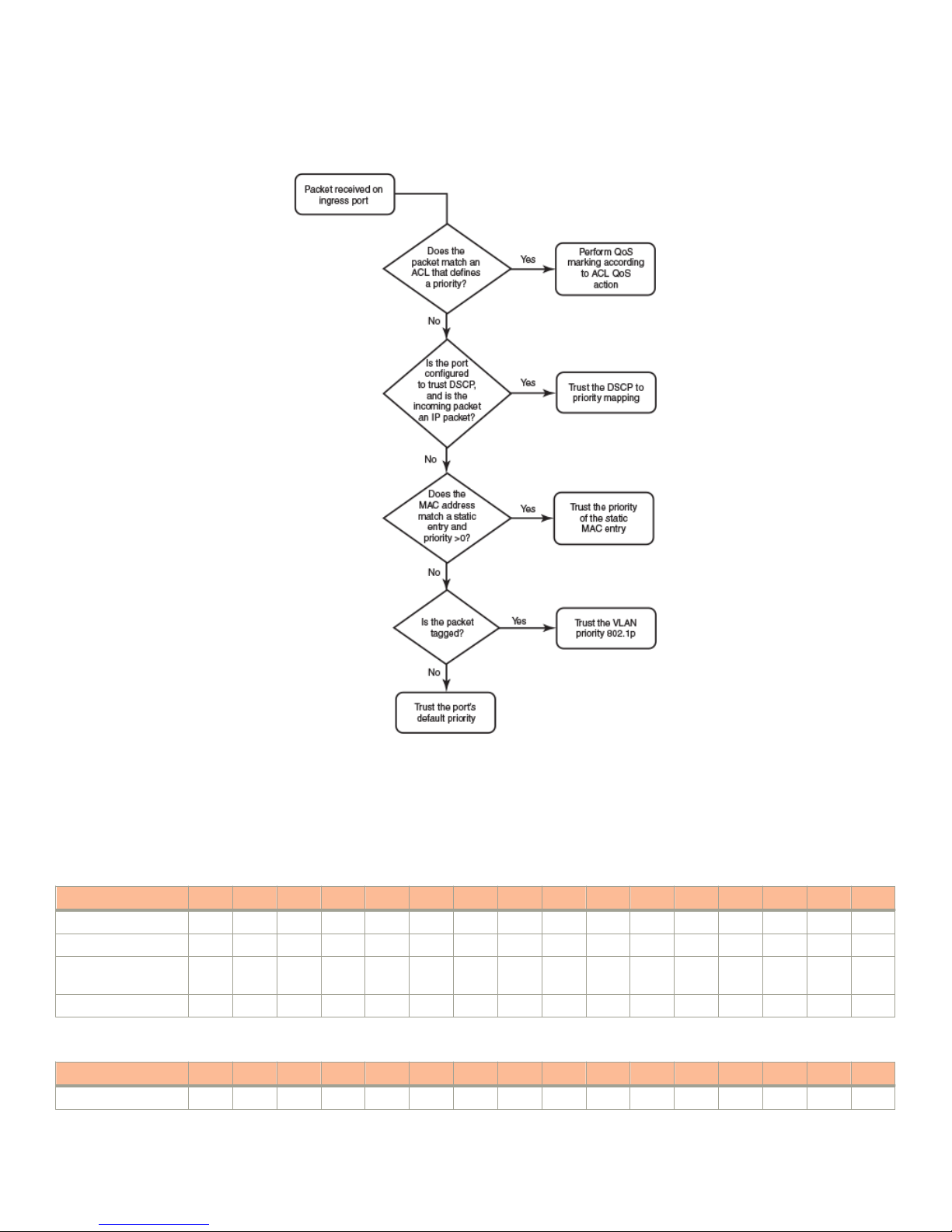
Quality of Service
Quality of Service overview
FIGURE 2 Determining the trust level of a packet for ICX 7150 devices
Once a packet is classified, it is mapped to a forwarding queue. There are eight queues designated from 0 through 7. The internal
forwarding priority maps to one of these eight queues. The mapping between the internal priority and the forwarding queue cannot be
changed.
The following tables show the default QoS mappings for ICX platforms that are used if the trust level for CoS or DSCP is enabled.
TABLE 3 Default QoS mappings for ICX platforms, columns 0 to 15
DSCP value 0 1 2 3 4 5 6 7 8 9 10 11 12 13 14 15
802.1p (CoS) value 0 0 0 0 0 0 0 0 1 1 1 1 1 1 1 1
DSCP value 0 1 2 3 4 5 6 7 8 9 10 11 12 12 14 15
Internal forwarding
priority
Forwarding queue 0 0 0 0 0 0 0 0 1 1 1 1 1 1 1 1
0 0 0 0 0 0 0 0 1 1 1 1 1 1 1 1
TABLE 4 Default QoS mappings for ICX platforms, columns 16 to 31
DSCP value 16 17 18 19 20 21 22 23 24 25 26 27 28 29 30 31
802.1p (CoS) value 2 2 2 2 2 2 2 2 3 3 3 3 3 3 3 3
14 Part Number: 53-1005294-01
Ruckus FastIron QoS and Traffic Management Configuration Guide, 08.0.70
Page 15

Quality of Service
QoS for Ruckus ICX stackable devices
TABLE 4 Default QoS mappings for ICX platforms, columns 16 to 31 (continued)
DSCP value 16 17 18 19 20 21 22 23 24 25 26 27 28 29 30 31
DSCP value 16 17 18 19 20 21 22 23 24 25 26 27 28 29 30 31
Internal forwarding
priority
Forwarding queue 2 2 2 2 2 2 2 2 3 3 3 3 3 3 3 3
2 2 2 2 2 2 2 2 3 3 3 3 3 3 3 3
TABLE 5 Default QoS mappings for ICX platforms, columns 32 to 47
DSCP value 32 33 34 35 36 37 38 39 40 41 42 43 44 45 46 47
802.1p (CoS) value 4 4 4 4 4 4 4 4 5 5 5 5 5 5 5 5
DSCP value 32 33 34 35 36 37 38 39 40 41 42 43 44 45 46 47
Internal forwarding
priority
Forwarding queue 4 4 4 4 4 4 4 4 5 5 5 5 5 5 5 5
4 4 4 4 4 4 4 4 5 5 5 5 5 5 5 5
TABLE 6 Default QoS mappings for ICX platforms, columns 48 to 63
DSCP value 48 49 50 51 52 53 54 55 56 57 58 59 60 61 62 63
802.1p (CoS) value 6 6 6 6 6 6 6 6 7 7 7 7 7 7 7 7
DSCP value 48 49 50 51 52 53 54 55 56 57 58 59 60 61 62 63
Internal forwarding
priority
Forwarding queue 6 6 6 6 6 6 6 6 7 7 7 7 7 7 7 7
6 6 6 6 6 6 6 6 7 7 7 7 7 7 7 7
Mapping between the DSCP value and forwarding queue cannot be changed. However, mapping between DSCP values and other
properties can be changed as follows:
• DSCP to internal forwarding priority mapping—You can change the mapping between the DSCP value and the internal forwarding
priority value from the default values shown in the above tables. This mapping is used for CoS marking and determining the
internal priority when the trust level is DSCP. Refer to Changing the DSCP to internal forwarding priority mappings on page 34.
• VLAN priority (802.1p) to hardware forwarding queue—You can change the mapping between the 802.1p value and hardware
forwarding queue from the default value. Refer to Changing the VLAN priority 802.1p to hardware forwarding queue mappings on
page 35.
QoS for Ruckus ICX stackable devices
Ruckus FastIron units in a traditional stack support QoS.
Units in a stack communicate the stack topology information and other proprietary control information through the stacking links. For more
information about stacking links and traditional stack technology, refer to the
In addition to control information, the stacking links also carry user network data packets. In a traditional stack topology, the priority of
stacking-specific control packets is elevated above that of data path packets, preventing loss of control packets, and timed retries that
affect performance. This prioritization also prevents stack topology changes that may occur if enough stack topology information packets
are lost.
Traditional stack technology reserves one QoS profile to provide a higher priority for stack topology and control traffic.
Ruckus FastIron Stacking Configuration Guide
.
Ruckus FastIron QoS and Traffic Management Configuration Guide, 08.0.70
Part Number: 53-1005294-01 15
Page 16

Quality of Service
QoS queues
On Ruckus ICX 7450 stacking devices only, Priority 7 multicast traffic is not treated as Strict Priority. Multicast queues in the Ruckus ICX
7450 are limited, so Priority 6 and Priority 7 Multicast traffic is mapped to Multicast Queue 7. Therefore, even if you configure Priority 7 as
Strict Priority and Priority 6 as non-Strict, scheduling weight sched_6_wt+sched_7_wt is applied on Multicast Queue 7 so that Priority 7
traffic is not scheduled as Strict. See User-configurable scheduler profile configuration on page 17 for more information on scheduling
weights.
QoS behaviors in a traditional stack
QoS profile restrictions
In a stacking topology, quality profiles for qosp7 cannot be configured. If an attempt is made to configure a profile for qosp7, the system
ignores the configuration.
NOTE
This applies only when the device is operating in stacking mode. It does not apply to standalone devices.
QoS behavior for trusting Layer 2 (802.1p)
By default, Layer 2 trust is enabled. Because priority 7 is reserved for stacking control packets, any ingress data traffic with priority 7 is
mapped to internal hardware queue 6. All other priorities are mapped to their corresponding queues.
QoS behavior for trusting Layer 3 (DSCP)
When the trust dscp mode is enabled, packets arriving with DSCP values 56 to 63 are mapped to internal hardware queue 6. All other
DSCP values are mapped to their corresponding internal hardware queues.
QoS behavior on port priority and VLAN priority
Port priority has a higher precedence than the 802.1p priority examination. If port priority is set to 7, all incoming traffic is mapped to internal
hardware queue 6.
When stacking is not enabled on a device, all priorities are mapped to their corresponding queues without restrictions.
QoS behavior for 802.1p marking
By default, 802.1p marking is not enabled in a traditional stack. Outgoing tagged traffic is not marked based on the hardware queue into
which ingress traffic was classified. 802.1p marking can be achieved using ACL. For configuration syntax, rules, and examples of QoS
marking, refer to the "QoS options for IP ACLs" section in the
Ruckus FastIron Security Configuration Guide
.
QoS queues
Ruckus devices support the eight QoS queues (qosp0 through qosp7).
The supported queues are:
TABLE 7 QoS queues
QoS priority level QoS queue
0 qosp0 (lowest priority queue)
16 Part Number: 53-1005294-01
Ruckus FastIron QoS and Traffic Management Configuration Guide, 08.0.70
Page 17
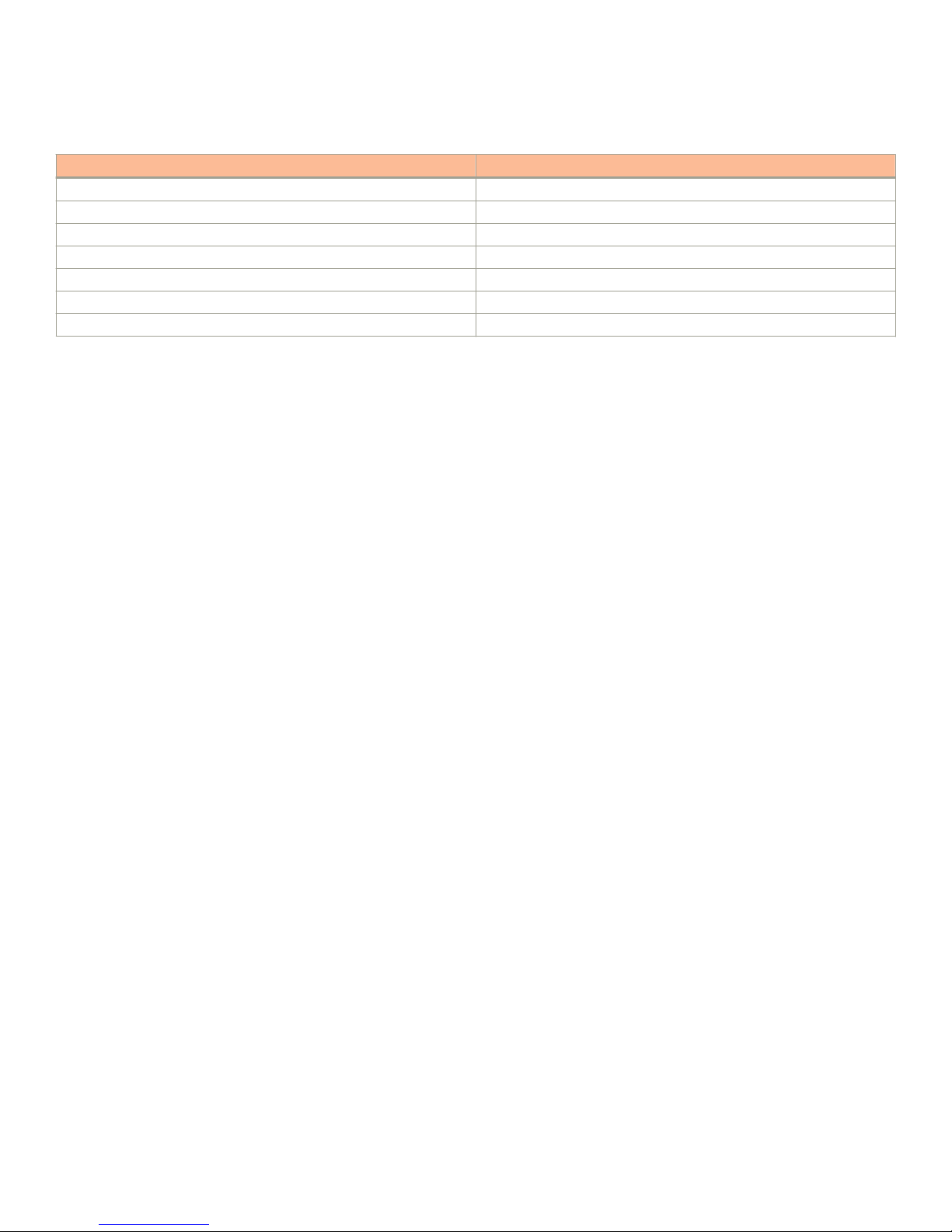
Quality of Service
QoS queues
TABLE 7 QoS queues (continued)
QoS priority level QoS queue
1 qosp1
2 qosp2
3 qosp3
4 qosp4
5 qosp5
6 qosp6
7 qosp7 (highest priority queue)
NOTE
On ICX 7450 devices, both Priority 6 and Priority 7 traffic maps to one multicast queue (MCQ:7).
The queue names listed in the table are the default names. If desired, you can rename the queues as shown in Configuring the QoS queue
name and quaranteed bandwidth on page 38.
Packets are classified and assigned to specific queues based on the criteria shown in the figures described in Packet trust level on page 12.
For ICX devices, ingress packets are classified into the eight priorities, which map to eight hardware queues or traffic classes (TCs) based
on the priority.
User-configurable scheduler profile
The user-configurable scheduler profile is a template that defines either the scheduling mechanism or scheduling profile (weights assigned
to the queues) or both for the egress queues.
A configured user-configurable scheduler profile for egress queues can be applied to any hardware device. The default QoS is applicable to
the entire system. If the scheduler profile is configured using the qos mech strict command, all devices in the system are configured with
the strict priority. The user-configurable scheduler profile is applicable only to the specific devices, leaving the remaining devices running
default QoS. On any device, user-configurable scheduler profile has high priority over the default QoS. The user-configurable scheduler
profile should be in line with default QoS commands in both stacking and standalone systems.
On Ruckus ICX 7750 devices, scheduler profiles are applied at the port, rather than at the device (port region), level. See the description of
the scheduler-prole command In the
Ruckus FastIron Command Reference
User-configurable scheduler profile configuration
Configuring a user-configurable scheduler profile involves, selecting a proper mechanism and appropriate weights for the traffic classes
(TCs) corresponding to that mechanism.
It is highly recommended that you let the system use the default scheduling mechanism unless user knows what parameters you intend to
modify and for what reasons.
There are two ways of creating a user-configurable scheduler profile. The scheduler-profile can be created either by specifying a mechanism
(WRR, Strict, or Mixed) or by specifying weights.
The user-configurable scheduler profile can be created by specifying a mechanism. There are three available mechanisms:
• Strict Priority (SP)
• Weighted Round Robin (WRR)
• Mixed (combination of SP and WRR)
for more information.
Ruckus FastIron QoS and Traffic Management Configuration Guide, 08.0.70
Part Number: 53-1005294-01 17
Page 18

Quality of Service
QoS priorities-to-traffic assignment
NOTE
On a Ruckus ICX 7150, frames may be dropped before they are properly scheduled due to a shallow queue depth. Under this
condition, configure the egress buffer profile to support WRR or Mixed mode and increase the port-share level of the profile.
If you create a profile specifying only the weights without specifying the mechanism, the default mechanism is used. The default mechanism
for stacking systems is
Mixed
and
WRR
for standalone systems.
If you change the profile mechanism, the weights also get changed according to the mechanism. The weights can be modified according to
the following requirements:
• If the mechanism is changed to
• If the mechanism is changed to
• If the mechanism is changed to
WRR
, the default system weights get assigned.
Mixed
, the default mix weights get assigned.
Strict
, the weights are ignored and remain untouched.
Scheduler profile modifications take effect dynamically on an active profile.
The following tables show the default values for the scheduling type for stacking and standalone ICX devices.
TABLE 8 Default values for scheduling type for stacking systems
Traffic Class SP SP Jumbo WRR WRR Jumbo Mixed Mixed Jumbo
TC 0 SP SP 3 8 15 15
TC 1 SP SP 3 8 15 15
TC 2 SP SP 3 8 15 15
TC 3 SP SP 3 8 15 15
TC 4 SP SP 3 8 15 15
TC 5 SP SP 10 16 25 25
TC 6 SP SP 75 44 SP SP
TC 7 SP SP SP SP SP SP
TABLE 9 Default values for scheduling type for standalone systems
Traffic Class SP SP Jumbo WRR WRR Jumbo Mixed Mixed Jumbo
TC 0 SP SP 3 8 15 15
TC 1 SP SP 3 8 15 15
TC 2 SP SP 3 8 15 15
TC 3 SP SP 3 8 15 15
TC 4 SP SP 3 8 15 15
TC 5 SP SP 3 8 25 25
TC 6 SP SP 7 8 SP SP
TC 7 SP SP 75 44 SP SP
QoS priorities-to-traffic assignment
By default, all traffic is in the best-effort queue (qosp0) and is honored on tagged ports on all FastIron switches.
You can assign traffic to a higher queue based on the following:
• Incoming port (sometimes called the
• Static MAC entry
ingress port
)
18 Part Number: 53-1005294-01
Ruckus FastIron QoS and Traffic Management Configuration Guide, 08.0.70
Page 19

Quality of Service
DSCP and CoS global re-marking
When you change the priority, you specify a number from 0 through 7. The priority number specifies the IEEE 802.1 equivalent to one of the
eight QoS queues on Ruckus devices. The numbers correspond to the queues as shown in the QoS queues table.
Although it is possible for a packet to qualify for an adjusted QoS priority based on more than one of the criteria, the system always gives a
packet the highest priority for which it qualifies. Thus, if a packet is entitled to the premium queue because of its IP source and destination
addresses, but is entitled only to the high queue because of its incoming port, the system places the packet in the premium queue on the
outgoing port.
Buffer allocation and threshold for QoS queues
By default, Ruckus FastIron software allocates a certain number of buffers to the outbound transport queue for each port based on QoS
priority. The buffers control the total number of packets permitted in the outbound queue for the port. If desired, you can increase or
decrease the maximum number of outbound transmit buffers allocated to all QoS queues, or to specific QoS queues on a port or group of
ports. For more information, refer to the
Ruckus FastIron Layer 2 Switching Configuration Guide
.
QoS marking
QoS marking
information in a packet) for the next hop.
As an example of marking traffic coming from a device that does not support DSCP, you can change the packet IP precedence value into a
DSCP value before forwarding the packet.
You can mark a packet’s Layer 2 CoS value, its Layer 3 DSCP value, or both values. The Layer 2 CoS or DSCP value that the device marks
in the packet is the same value that results from mapping the packet QoS value into a Layer 2 CoS or DSCP value.
Marking is optional and is disabled by default. For configuration syntax, rules, and examples of QoS marking, refer to the "QoS options for
IP ACLs" section in the
is the process of changing the packet QoS information (the 802.1p and Differentiated Services Code Point [DSCP or DiffServ]
Ruckus FastIron Security Configuration Guide
.
DSCP and CoS global re-marking
When marking is not used, the device performs the mappings listed for scheduling the packet, but leaves the packet QoS values
unchanged when the device forwards the packet. For more information, refer to Quality of Service overview on page 11. When marking is
not enabled using ACLs, a rogue host that wants preferential treatment for all its traffic can mark the DSCP field as per its requirements and
send the traffic to the device.
The internal forwarding priority can be set using an ACL only for flows that require preferential QoS treatment. For all other flows, you can
re-mark DSCP and CoS fields globally. Traffic marked by the ACL method always has a higher priority than the global marking.
When DSCP marking is configured on a given port, the DSCP field of any IPv4 packet received on the port is re-marked to the configured
value.
When CoS marking is configured, the PCP bit value in the VLAN header is re-marked to the desired value for all tagged packets. CoS
marking can be configured on a port. When configured on a port, the PCP bit in the VLAN header for all packets that egress the port is remarked to the configured value.
Both DSCP and CoS global marking can be configured on the ports of the modules that are configured but not physically present. When
the modules are hot-swapped, the marking is automatically applied or removed.
Ruckus FastIron QoS and Traffic Management Configuration Guide, 08.0.70
Part Number: 53-1005294-01 19
Page 20

Quality of Service
DSCP and CoS global re-marking
The DSCP and CoS re-marking can be configured through the command-line interface (CLI) at the global level and the interface level. The
global DSCP and CoS marking can coexist with other security features configured on the same port. The coexistence rules are the same as
those for IPv4 ACLs.
Selecting the QoS queuing method
Follow these steps to change the queuing method.
By default, Ruckus devices use the weighted round robin (WRR) method of packet prioritization.
1. Enter global configuration mode.
device# configure terminal
2. Select the QoS queuing method.
• Change the queuing method to strict priority (SP).
device(config)# qos mechanism strict
bandwidth scheduling mechanism: strict priority
Qos profile bandwidth percentages are ignored
• Change the queuing method to mixed SP and WRR.
device(config)# qos mechanism mixed-sp-wrr
bandwidth scheduling mechanism: mixed weighted priority with strict priority
Unicast Traffic
Profile qosp7 : Priority7(Highest) Set as strict priority
Profile qosp6 : Priority6 Set as strict priority
Profile qosp5 : Priority5 bandwidth requested 25% calculated 25%
Profile qosp4 : Priority4 bandwidth requested 15% calculated 15%
Profile qosp3 : Priority3 bandwidth requested 15% calculated 15%
Profile qosp2 : Priority2 bandwidth requested 15% calculated 15%
Profile qosp1 : Priority1 bandwidth requested 15% calculated 15%
Profile qosp0 : Priority0(Lowest) bandwidth requested 15% calculated 15%
Multicast Traffic
Profile qosp7 : Priority7(Highest) Set as strict priority
Profile qosp6 : Priority6 Set as strict priority
Profile qosp5 : Priority5 bandwidth requested 25%
calculated 25%
Profile qosp4 : Priority4 bandwidth requested 15%
calculated 15%
Profile qosp3 : Priority3 bandwidth requested 15%
calculated 15%
Profile qosp2 : Priority2 bandwidth requested 15%
calculated 15%
Profile qosp1 : Priority1 bandwidth requested 15%
calculated 15%
Profile qosp0 : Priority0(Lowest) bandwidth requested 15%
calculated 15%
Observe that the verification step is not necessary with either of these choices.
3. Return to privileged EXEC mode.
device(config)# exit
20 Part Number: 53-1005294-01
Ruckus FastIron QoS and Traffic Management Configuration Guide, 08.0.70
Page 21

4. Verify the configuration
device# show qos scheduler-profile all
User Scheduler Profile: test Scheduling Option: Mixed-SP-WRR
Ports attached: (U1) -Ports attached: (U2) -Ports attached: (LAG) -Ports attached: (LAG) -Unicast per Queue details: Bandwidth%
Traffic Class 0 15%
Traffic Class 1 15%
Traffic Class 2 15%
Traffic Class 3 15%
Traffic Class 4 15%
Traffic Class 5 25%
Traffic Class 6 sp
Traffic Class 7 sp
Multicast per Queue details: Bandwidth%
Traffic Class 0 15%
Traffic Class 1 15%
Traffic Class 2 15%
Traffic Class 3 15%
Traffic Class 4 15%
Traffic Class 5 25%
Traffic Class 6 sp
Traffic Class 7 sp
Quality of Service
DSCP and CoS global re-marking
Minimum Guaranteed Rate: Bandwidth%
Unicast per Queue details: Bandwidth%
Traffic Class 0 0%
Traffic Class 1 0%
Traffic Class 2 0%
Traffic Class 3 0%
Traffic Class 4 0%
Traffic Class 5 0%
Traffic Class 6 0%
Traffic Class 7 0%
5. Save the configuration.
device# write memory
Select the QoS queuing method configuration example
device# configure terminal
device(config)# qos mechanism mixed-sp-wrr
device(config)# exit
device# show qos scheduler-profile all
device# write memory
Remarking configuration considerations and limitations
• When an ACL is configured on a port without remarking and global DSCP remarking is enabled, the global DSCP remarking is
enabled for the permitted traffic.
• DSCP and CoS global remarking are supported on the same interface together.
• DSCP and CoS global remarking cannot coexist with MAC filters and MAC-based VLANs.
The following table summarizes the behavior when the remarking is set.
Ruckus FastIron QoS and Traffic Management Configuration Guide, 08.0.70
Part Number: 53-1005294-01 21
Page 22

Quality of Service
DSCP-based QoS configuration
TABLE 10 DSCP and PCP remarking
DSCP Remarking set Remarking set Not set
CoS Remarking set Not set Remarking set
DSCP action Remark DSCP at the ingress Remark DSCP at the ingress N/A
PCP action Remark PCP at the egress N/A Remark PCP at the egress
Traffic class Apply the TC equivalent to DSCP Apply the TC equivalent to DSCP Apply the TC equivalent to PCP
DSCP-based QoS configuration
Ruckus FastIron releases support basic DSCP-based QoS (also called Type of Service [ToS]-based QoS). However, the FastIron family of
switches does not support other advanced DSCP-based QoS features.
Ruckus FastIron releases also support marking of the DSCP value. The software can read Layer 3 Quality of Service (QoS) information in an
IP packet and select a forwarding queue for the packet based on the information. The software interprets the value in the six most
significant bits of the IP packet header 8-bit ToS field as a DSCP value, and maps that value to an internal forwarding priority.
NOTE
MAC filter and DSCP marking cannot be configured on the same port.
The internal forwarding priorities are mapped to one of the eight forwarding queues (qosp0 through qosp7) on the Ruckus device. During a
forwarding cycle, the device gives more preference to the higher-numbered queues, so that more packets are forwarded from these
queues. For example, queue qosp7 receives the highest preference, while queue qosp0, the best-effort queue, receives the lowest
preference.
Application notes for DSCP-based QoS
• DSCP-based QoS is not automatically honored for routed and switched traffic. The default is 802.1p to CoS mapping. To honor
DSCP-based QoS, you must either use an ACL or enable trust DSCP. .
• When DSCP marking is enabled, the device changes the contents of the inbound packet ToS field to match the DSCP-based QoS
value.
Using ACLs to honor DSCP-based QoS
This section shows how to configure Ruckus devices to honor DSCP-based QoS for routed and switched traffic.
Ruckus ICX 7750 devices support DSCP-based QoS on a per-port basis. DSCP-based QoS is not automatically honored for switched
traffic. The default is 802.1p to CoS mapping. To honor DSCP-based QoS, you must enter the trust dscp command at the interface level of
the CLI.
When the trust dscp command is enabled, the interface honors the Layer 3 DSCP value. By default, the interface honors the Layer 2 CoS
value.
NOTE
On Ruckus ICX 7750 or 7650 devices, configuring the trust dscp command to honor DSCP-based QoS classification on the
ingress port works on all traffic except GRE tunnels; classification on these remains based on Layer 2 (802.1p) trust. For GRE
tunnels, you can use ACLs to configure classification based on the DSCP value.
22 Part Number: 53-1005294-01
Ruckus FastIron QoS and Traffic Management Configuration Guide, 08.0.70
Page 23

Quality of Service
QoS scheduling and queuing methods
QoS mapping configuration
You can optionally change the following QoS mappings:
• DSCP to internal forwarding priority
• VLAN priority (802.1p) to hardware forwarding queue, as described in Changing the VLAN priority 802.1p to hardware forwarding
queue mappings on page 35
The mappings are globally configurable and apply to all interfaces.
Default DSCP to internal forwarding priority mappings
The DSCP values are described in RFCs 2474 and 2475. The following table lists the default mappings of DSCP values to internal
forwarding priority values.
TABLE 11 Default DSCP to internal forwarding priority mappings
Internal forwarding priority DSCP value
0 (lowest priority queue) 0–7
1 8–15
2 16–23
3 24–31
4 32–39
5 40–47
6 48–55
7 (highest priority queue) 56–63
Notice that DSCP values range from 0 through 63, whereas the internal forwarding priority values range from 0 through 7. Any DSCP value
within a given range is mapped to the same internal forwarding priority value. For example, any DSCP value from 8 through 15 maps to
priority 1.
After performing this mapping, the device maps the internal forwarding priority value to one of the hardware forwarding queues.
On ICX devices, you can use QoS queue 1 for priority traffic, even when sFlow is enabled on the port.
You can change the DSCP to internal forwarding mappings. You also can change the internal forwarding priority to hardware forwarding
queue mappings.
QoS scheduling and queuing methods
Scheduling
according to a queuing method.
The following QoS queuing methods are supported for the FastIron devices:
is the process of mapping a packet to an internal forwarding queue based on its QoS information and servicing the queues
• Weighted Round Robin (WRR)—This method ensures that all queues are serviced during each cycle. A WRR algorithm is used to
rotate service among the eight queues on the FastIron devices. The rotation is based on the weights you assign to each queue.
This method rotates service among the queues, forwarding a specific number of packets in one queue before moving on to the
next one.
Ruckus FastIron QoS and Traffic Management Configuration Guide, 08.0.70
Part Number: 53-1005294-01 23
Page 24

Quality of Service
QoS scheduling and queuing methods
NOTE
In stacking mode, the qosp7 queue is reserved as Strict Priority under weighted queuing. Attempts to change the qosp7
setting are ignored.
WRR is the default queuing method and uses a default set of queue weights.
The number of packets serviced during each visit to a queue depends on the percentages you configure for the queues. The
software automatically converts the percentages you specify into weights for the queues.
NOTE
Queue cycles on the FastIron devices are based on bytes. These devices service a given number of bytes (based on
weight) in each queue cycle.
• Strict Priority (SP)—This ensures service for high-priority traffic. The software assigns the maximum weights to each queue, to
cause the queuing mechanism to serve as many packets in one queue as possible before moving to a lower queue. This method
biases the queuing mechanism to favor the higher queues over the lower queues.
For example, strict queuing processes as many packets as possible in qosp3 before processing any packets in qosp2, then
processes as many packets as possible in qosp2 before processing any packets in qosp1, and so on.
• Hybrid WRR and SP—This configurable queueing mechanism combines both the SP and WRR mechanisms. The combined
method enables the device to give strict priority to delay-sensitive traffic such as VoIP traffic, and weighted round robin priority to
other traffic types.
By default, when you select the combined SP and WRR queueing method, the device assigns strict priority to traffic in qosp7 and
qosp6, and weighted round robin priority to traffic in qosp0 through qosp5. Thus, the device schedules traffic in queue 7 and
queue 6 first, based on the strict priority queueing method. When there is no traffic in queue 7 and queue 6, the device schedules
the other queues in round-robin fashion from the highest priority queue to the lowest priority queue.
NOTE
Stackable devices that are operating as members of a stack reserve queue 7 for stacking functions. For more
information, refer to QoS for Ruckus ICX stackable devices on page 15.
By default, when you specify the combined SP and WRR queuing method, the system balances the traffic among the queues as
shown in the following table. If desired, you can change the default bandwidth values.
TABLE 12 Default bandwidth for combined SP and WRR queueing methods
Queue Default bandwidth
qosp7 Strict Priority (highest priority)
qosp6 Strict Priority
qosp5 25%
qosp4 15%
qosp3 15%
qosp2 15%
qosp1 15%
qosp0 15% (lowest priority)
24 Part Number: 53-1005294-01
Ruckus FastIron QoS and Traffic Management Configuration Guide, 08.0.70
Page 25

Quality of Service
Flow control and buffer management
IPv6 QoS
QoS features supported for IPv6 environments include packet classification, queueing, traffic shaping, packet marking, and policing of IPv6
packets. These features are available for all FastIron products. The feature set is identical to that in IPv4.
To implement QoS in networks running IPv6, follow the same steps as those to implement QoS in networks running only IPv4. The
recommended steps are as follows:
• Identify applications in your network and understand the characteristics of the applications so that you can make decisions about
what QoS features to apply.
• Depending on network topology, link-layer header sizes are affected by changes and forwarding.
• Decide the method of classification, marking, and rate limiting. If the same network is carrying IPv4 and IPv6 traffic, decide if you
want to treat both the same or differently, and specify match criteria accordingly. If you want to treat them the same, use match
statements such as match dscp and set dscp. If you want to treat them differently, add match criteria such as match protocol ip
and match protocol ipv6 in the match criteria.
NOTE
The command syntax for IPv6 access control lists (ACLs) is different from the syntax for IPv4. See the “IPv6 ACLs” section in the
Ruckus FastIron Security Configuration Guide
.
Flow control and buffer management
Using flow control and buffer management techniques, data packet transmission rates and buffer queue capacity can be managed to
provide the preferred quality of service (QoS).
Flow control manages the rate of data transmission between two devices to avoid overloading the receiving device with data. Using a
technique that allows the receiving device to control the data transmission speed, flow control can prevent data packets being dropped.
Buffer management controls whether the data packets are channeled to buffer queues before processing or allowed to pass through the
device. Packet buffer management uses priorities and lower priority data traffic is routed to buffers which have finite memory. If the device
buffers are full when a packet arrives, the packet may be dropped.
Priority flow control
The Ruckus implementation of the priority flow control (PFC) feature prevents frame loss from congestion by pausing traffic based on the
congested priority without affecting the traffic of uncongested priorities.
NOTE
The PFC feature is supported only on Ruckus ICX 7250, ICX 7450, and ICX 7750 devices. The ICX 7150 and ICX 7650 devices
do not support PFC.
Flow control enables feedback from a receiver to its sender to communicate buffer availability. The Ruckus implementation of IEEE
802.1Qbb PFC supports eight priorities and four priority groups (PGs) that can be subject to flow control independently. You can configure
PGs for priority flow control and ingress buffer management.
NOTE
PFC in a switch port extender (SPX) environment is only supported on stack units. It is not supported on a Ruckus ICX 7450
switch in an SPX environment.
PFC is disabled by default. It can be enabled by executing the priority-ow-control enable command.
Ruckus FastIron QoS and Traffic Management Configuration Guide, 08.0.70
Part Number: 53-1005294-01 25
Page 26

Quality of Service
Flow control and buffer management
Because multiple priorities can be mapped to a single PG, congestion on one priority in a PG may generate a pause, stopping transmission
of all priorities in that PG. Therefore, it is important to create a custom priority-to-PG map to meet your application needs, using either PFC
pause honoring or PFC pause transmission.
PFC pause honoring
• The MAC decodes the class enable vector field to extract the priorities and pause the timer value from the packet.
• The per-priority XOFF/XON status is passed to the pausing logic to pause or resume packet scheduling to the corresponding
queue of the egress port.
PFC pause transmission
• Priorities 0 through 6 can be mapped to a PG; Priority 7 can not be mapped.
• The mapping is configurable.
• When the buffer threshold of a PG exceeds the XOFF value, a PFC pause frame is sent. The pause frame is encoded with all
priorities that belong to the PG in the class enable vector.
A receiver using PFC must predict the potential for buffer exhaustion for a PG and respond by generating an explicit pause frame for that
class when that condition arises. At any time, the receiver must have enough ingress buffers available to store any packet that might be in
flight while the pause frame travels back to the sender and gets processed there. In Ruckus ICX 7250, ICX 7450, and ICX 7750 devices,
the number of ingress buffers is set automatically according to the port speed when PFC is enabled.
NOTE
Configuring PFC commands may temporarily interrupt traffic.
You can configure the qos priority-to-pg command to change the default priority to PG mapping.
By default, the Ruckus ICX 7250, ICX 7450, and ICX 7750 devices boot up with tail-drop mode, which means that packets are dropped at
the egress queues during congestion. By default, all ports honor IEEE 802.3X pause. However, when transmission of the 802.3x pause is
disabled, PFC is also disabled. You can configure the symmetrical-ow-control enable command to enable the transmission of the
802.3x pause.
NOTE
Enabling flow control on ports that have auto-neg enabled causes flap because the port pause capabilities must be advertised
and negotiated again with the peer.
Ports that have auto-neg disabled do not experience flap.
Conditions
Ruckus ICX 7150 devices—PFC is not supported.
Ruckus ICX 7250 devices—Symmetrical flow control (SFC) is not supported for ports across stack units.
Ruckus ICX 7450 devices—SFC is not supported for ports across stack units or for ports across master and slave packet processor (pp)
devices in Ruckus ICX 7450-48 units.
Ruckus ICX 7650 devices—PFC is not supported.
Ruckus ICX 7750 devices—PFC and SFC are not supported for ports across stack units.
26 Part Number: 53-1005294-01
Ruckus FastIron QoS and Traffic Management Configuration Guide, 08.0.70
Page 27

Quality of Service
Packet buffer management
Packet buffer management
The following table lists the packet memory bandwidth and the total packet memory on ICX devices.
TABLE 13 Packet memory on ICX devices
ICX device Total bandwidth Total packet memory
Ruckus ICX 7150 126 Gbps 2 MB
Ruckus ICX 7250 200 Gbps 4 MB
Ruckus ICX 7450 200 Gbps 4 MB
Ruckus ICX 7650 480 Gbps
564 Gbps (IO 48ZP/48ZF)
328 Gbps (IO 48P)
Ruckus ICX 7750 960 Gbps (48C/F)
1280 Gbps (32Q)
These devices run in cut-through mode, which means that cut-through eligible packets are not buffered. If a packet must be buffered, it is
buffered after Layer 2 and Layer 3 lookup. The packet priority is classified before buffering.
8 MB
12 MB
NOTE
The ICX 7650 device does not run in cut-through mode.
There are two independent packet admission mechanisms: ingress buffer management and egress buffer management.
Ingress buffer management
On the Ruckus ICX 7150, ingress buffer management tracks buffer utilization on a per-ingress-port basis.
• Loss-less behavior through symmetric flow control is supported.
• Buffers are reserved for high-priority traffic.
As these accounting structures reach their limit, incoming packets to the ingress port are dropped.
On the Ruckus ICX 7250, ICX 7450, and ICX 7750 devices, ingress buffer management determines whether a packet should be admitted
into memory based on the state of available memory and the amount of buffer resources in use by the ingress PG. The aim of the
mechanism is to support fair access to buffering resources while also enabling loss-less operation across a network. The memory is
logically divided into three sections:
• Guaranteed
• Shared
• Headroom for flow control in on-the-fly packets
Ingress buffer limits are automatically configured based on your configuration to support either loss-less or tail-drop operation. You can
configure the qos ingress-buer-prole command to configure a share level, which determines the maximum number of buffers a PG can
use as a fraction of the total sharing pool. For example, if PG 0 is at level 4, it can use up to 1/9 of the total sharing buffers in the sharing
pool. The actual number of buffers a PG can use depends on the number currently available in the system.
On the Ruckus ICX 7650, there is a default profile for ingress buffer management, but it is not configurable because PFC is not supported.
Ruckus FastIron QoS and Traffic Management Configuration Guide, 08.0.70
Part Number: 53-1005294-01 27
Page 28

Quality of Service
Configuring QoS
Egress buffer management
This mechanism tracks buffer utilization on a per-egress port and priority basis. As these accounting structures reach the limit, packets that
are destined to the congested egress port-priority are tail-dropped. The aim of the mechanism is to support fair access to the buffering
resources among congested egress ports. Any incoming packet is counted only once per egress port regardless of whether it is unicast or
multicast. Memory is logically divided into two sections:
• Guaranteed is on a per-port-priority basis.
• Shared is on a per-port basis for the Ruckus ICX 7150 device. It is on a per-port-priority basis for the Ruckus ICX 7250, ICX 7450,
and ICX 7750 devices.
On the Ruckus ICX 7250, ICX 7450, ICX 7650, and ICX 7750 devices, sharing is a ratio of the remaining buffers. You can configure the
share level to determine the maximum number of buffers that an egress queue can use as a fraction of the total sharing pool. For example,
if queue 4 is at level 4, it can use up to 1/9 of the total sharing buffers in the sharing pool. You can configure eight levels of sharing. The
actual number of buffers that a queue can use depends on the number currently available in the system.
On the Ruckus ICX 7150, buffer sharing is on a per port basis instead of a per queue basis. Also, the buffer sharing level is calculated with a
fraction of the total number of buffers. For example, level7-1/2 allows 1/2 of the total buffers as sharing buffers, which is 1 MB.
Configuring QoS
The configuration of QoS includes the following:
• Port priority
• Static MAC entries to priority queues
• QoS marking
• DSCP to internal forwarding priority mappings
• VLAN priority 802.1p to hardware forwarding queue mappings
• Queuing method
• QoS queue naming and percentage of a port outbound bandwidth guaranteed to the queues
• Minimum bandwidth of WRR queues
• Bandwidth allocation for hybrid WRR and SP queues
• Priority flow control
• Ingress and egress buffer profile
28 Part Number: 53-1005294-01
Ruckus FastIron QoS and Traffic Management Configuration Guide, 08.0.70
Page 29

Displaying user-configurable scheduler profile information
Follow these steps to display configurable scheduler profile information.
1. Display a specific profile. The following profile is from the ICX 7650.
device# show qos scheduler-profile test
User Scheduler Profile: test Scheduling Option: Mixed-SP-WRR
Ports attached: (U1) -Ports attached: (U2) -Ports attached: (LAG) -Ports attached: (LAG) -- Unicast per
Queue details: Bandwidth%
Traffic Class 0 15%
Traffic Class 1 15%
Traffic Class 2 15%
Traffic Class 3 15%
Traffic Class 4 15%
Traffic Class 5 25%
Traffic Class 6 sp
Traffic Class 7 sp
Multicast per Queue details: Bandwidth%
Traffic Class 0 15%
Traffic Class 1 15%
Traffic Class 2 15%
Traffic Class 3 15%
Traffic Class 4 15%
Traffic Class 5 25%
Traffic Class 6 sp
Traffic Class 7 sp
Minimum Guaranteed Rate:
Unicast per Queue details: Bandwidth%
Traffic Class 0 0
Traffic Class 1 0
Traffic Class 2 0
Traffic Class 3 0
Traffic Class 4 0
Traffic Class 5 0
Traffic Class 6 0
Traffic Class 7 0
Quality of Service
Configuring QoS
Ruckus FastIron QoS and Traffic Management Configuration Guide, 08.0.70
Part Number: 53-1005294-01 29
Page 30

Quality of Service
Configuring QoS
2. Display all user profiles.
device# show scheduler-profile all
User Scheduler Profile: test Scheduling Option: Mixed-SP-WRR
Ports attached: (U1) -Ports attached: (U2) -Ports attached: (LAG) -Ports attached: (LAG) -Unicast per Queue details: Bandwidth%
Traffic Class 0 15%
Traffic Class 1 15%
Traffic Class 2 15%
Traffic Class 3 15%
Traffic Class 4 15%
Traffic Class 5 25%
Traffic Class 6 sp
Traffic Class 7 sp
Multicast per Queue details: Bandwidth%
Traffic Class 0 15%
Traffic Class 1 15%
Traffic Class 2 15%
Traffic Class 3 15%
Traffic Class 4 15%
Traffic Class 5 25%
Traffic Class 6 sp
Traffic Class 7 sp
Minimum Guaranteed Rate: Bandwidth%
Unicast per Queue details: Bandwidth%
Traffic Class 0 0%
Traffic Class 1 0%
Traffic Class 2 0%
Traffic Class 3 0%
Traffic Class 4 0%
Traffic Class 5 0%
Traffic Class 6 0%
Traffic Class 7 0%
User Scheduler Profile: test2 Scheduling Option: Weighted round-robin
Ports attached: (U1) -Ports attached: (U2) -Ports attached: (LAG) -Ports attached: (LAG) -Unicast per Queue details: Bandwidth%
Traffic Class 0 3%
Traffic Class 1 3%
Traffic Class 2 3%
Traffic Class 3 3%
Traffic Class 4 3%
Traffic Class 5 3%
Traffic Class 6 7%
Traffic Class 7 75%
Multicast per Queue details: Bandwidth%
Traffic Class 0 3%
Traffic Class 1 3%
Traffic Class 2 3%
Traffic Class 3 3%
Traffic Class 4 3%
Traffic Class 5 3%
Traffic Class 6 7%
Traffic Class 7 75%
Minimum Guaranteed Rate: Bandwidth%
Unicast per Queue details: Bandwidth%
Traffic Class 0 0%
Traffic Class 1 0%
Traffic Class 2 0%
Traffic Class 3 0%
30 Part Number: 53-1005294-01
Ruckus FastIron QoS and Traffic Management Configuration Guide, 08.0.70
Page 31

Traffic Class 4 0%
Traffic Class 5 0%
Traffic Class 6 0%
Traffic Class 7 0%
Changing a port priority
Follow these steps to change the QoS priority of a specific port.
1. Enter global configuration mode.
device# configure terminal
2. Enter interface configuration mode.
device(config)# interface ethernet 1/1/1
3. Set the port priority.
device(config-if-e1000-1/1/1)# priority 7
This step assigns priority 7 to untagged switched traffic received on port 1/1/1.
4. Return to privileged EXEC mode.
Quality of Service
Configuring QoS
device(config-if-e1000-1/1/1)# end
5. Verify the configuration.
device# show interface brief
Port Link State Dupl Speed Trunk Tag Pvid Pri MAC Name
1/1/1 Down None None None None Yes 4000 7 cc4e.248b.b050 ERSPAN
1/1/2 Down None None None None No 5 0 cc4e.248b.b050
1/1/3 Down None None None None No 5 0 cc4e.248b.b052
1/1/4 Down None None None None No 5 0 cc4e.248b.b053
1/1/5 Down None None None 2 Yes N/A 0 cc4e.248b.b054
...
The interface priority is listed under the heading Pri.
Changing a port priority configuration example
device# configure terminal
device(config)# interface ethernet 1/1/1
device(config-if-e1000-1/1/1)# priority 7
device(config-if-e1000-1/1/1)# end
device# show interface brief
Assigning static MAC entries to priority queues
Follow these steps to configure a static MAC entry and assign the entry to the premium queue.
By default, all MAC entries are in the best-effort queue. When you configure a static MAC entry, you can assign the entry to a higher QoS
level.
1. Enter global configuration mode.
device# configure terminal
Ruckus FastIron QoS and Traffic Management Configuration Guide, 08.0.70
Part Number: 53-1005294-01 31
Page 32

Quality of Service
Configuring QoS
2. Enter VLAN configuration mode.
device(config)# vlan 1
3. Assign the priority.
device(config-vlan-1)# static-mac-address 0000.0063.67FF ethernet 1/1/1 priority 7
4. Return to privileged EXEC mode.
device(config-vlan-1)# end
5. Verify the MAC address configuration.
device# show mac-address ethernet 1/1/1
Total static entries from port 1/1/1 = 1
MAC-Address Port Type VLAN
0000.0063.67ff 1/1/1 Static 1
6. Verify the priority configuration.
device# show running-config interface ethernet 1/1/1
interface ethernet 1/1/1
port-name ERSPAN
dual-mode
rate-limit input fixed 40000 burst 120000
mon profile 1 both
priority 7
speed-duplex 1000-full
broadcast limit 96 kbps
multicast limit 400 kbps
unknown-unicast limit 96 kbps
pvst-mode
port security
age 2 absolute
!
7. Save the configuration.
device# write memory
Assign static MAC entries to priority queues configuration example
device# configure terminal
device(config)# vlan 1
device(config-vlan-1)# static-mac-address 0000.0063.67FF ethernet 1/1/1 priority 7
device(config-vlan-1)# end
device# show mac-address ethernet 1/1/1
device# show running-config interface ethernet 1/1/1
device# write memory
Enabling marking
Follow these steps to enable DSCP and CoS marking.
1. Enter global configuration mode.
device# configure terminal
32 Part Number: 53-1005294-01
Ruckus FastIron QoS and Traffic Management Configuration Guide, 08.0.70
Page 33

2. Set the DSCP value.
device(config)# ip dscp-remark 3
This example shows how to set the DSCP value to 3 for all IP packets.
NOTE
If DHCP snooping is enabled, you cannot globally enable DSCP remarking. When you enter the global configuration ip
dscp-remark command, the following error message is displayed.
Error: DHCP Snooping is configured on the system. Cannot enable DSCP remarking
3. Set the DSCP value for a specific port.
a) Enter interface configuration mode.
device(config)# interface ethernet 1/1/1
b) Set the DSCP value to 4 of all IP packets on the port.
device(config-if-e1000-1/1/1)# ip dscp-remark 4
c) Return to global configuration mode.
Quality of Service
Configuring QoS
device(config-if-e1000-1/1/1)# exit
4. Enable CoS marking globally and set the PCP value to 3 for all VLAN tagged packets.
device(config)# ip pcp-remark 3
5. Set the PCP value for all IP packets on a specific port.
a) Enter interface configuration mode.
device(config)# interface ethernet 1/1/1
b) Set the PCP value to 4 of all IP packets on the port.
device(config-if-e1000-1/1/1)# ip pcp-remark 4
c) Return to privileged EXEC mode.
device(config-if-e1000-1/1/1)# end
6. Verify the configuration.
device# show running-config interface ethernet 1/1/1
interface ethernet 1/1/1
port-name ERSPAN
dual-mode
ip dscp-remark 4
ip pcp-remark 4
rate-limit input fixed 40000 burst 120000
mon profile 1 both
priority 7
speed-duplex 1000-full
broadcast limit 96 kbps
multicast limit 400 kbps
unknown-unicast limit 96 kbps
pvst-mode
port security
age 2 absolute
!
Ruckus FastIron QoS and Traffic Management Configuration Guide, 08.0.70
Part Number: 53-1005294-01 33
Page 34

Quality of Service
Configuring QoS
7. Save the configuration.
device# write memory
Marking configuration example
device# configure terminal
device(config)# interface ethernet 1/1/1
device(config-if-e1000-1/1/1)# ip dscp-remark 4
device(config-if-e1000-1/1/1)# ip pcp-remark 4
device(config-if-e1000-1/1/1)# end
device# show running-config interface ethernet 1/1/1
device# write memory
Changing the DSCP to internal forwarding priority mappings
Follow this example to change the DSCP to internal forwarding priority mappings for all the DSCP ranges.
1. Enter global configuration mode.
device# configure terminal
2. Change the DSCP to internal forwarding priority mappings.
device(config)# qos-tos map dscp-priority 1 2 3 4 5 6 7 8 to 6
device(config)# qos-tos map dscp-priority 8 to 5
device(config)# qos-tos map dscp-priority 16 to 4
device(config)# qos-tos map dscp-priority 24 to 2
device(config)# qos-tos map dscp-priority 32 to 0
device(config)# qos-tos map dscp-priority 40 to 7
device(config)# qos-tos map dscp-priority 48 to 3
device(config)# qos-tos map dscp-priority 56 to 6
3. Return to privileged EXEC mode.
device(config)# exit
34 Part Number: 53-1005294-01
Ruckus FastIron QoS and Traffic Management Configuration Guide, 08.0.70
Page 35

4. Verify the configuration.
device# show qos-tos
DSCP-->Traffic-Class map: (DSCP = d1d2: 00, 01...63)
d2| 0 1 2 3 4 5 6 7 8 9
d1 |
-----+--------------------------------------- 0 | 1 6 6 6 6 6 6 6 6 1
1 | 1 1 1 1 1 1 4 2 2 2
2 | 2 2 2 2 2 3 3 3 3 3
3 | 3 3 0 4 4 4 4 4 4 4
4 | 7 5 5 5 5 5 5 5 3 6
5 | 6 6 6 6 6 6 6 7 7 7
6 | 7 7 7 7
Traffic-Class-->802.1p-Priority map (use to derive DSCP--802.1p-Priority):
Traffic | 802.1p
Class | Priority
--------+-------- 0 | 0
1 | 1
2 | 2
3 | 3
4 | 4
5 | 5
6 | 6
7 | 7
--------+---------
Quality of Service
Configuring QoS
This output displays mappings in the DSCP to forwarding priority portion of the QoS information display. To read this part of the
display, select the first part of the DSCP value from the d1 column and select the second part of the DSCP value from the d2 row.
For example, to read the DSCP to forwarding priority mapping for DSCP value 24, select 2 from the d1 column and select 4 from
the d2 row.
5. Save the configuration.
device# write memory
Change the DSCP to internal forwarding priority mappings configuration example
device# configure terminal
device(config)# qos-tos map dscp-priority 1 2 3 4 5 6 7 8 to 6
device(config)# qos-tos map dscp-priority 8 to 5
device(config)# qos-tos map dscp-priority 16 to 4
device(config)# qos-tos map dscp-priority 24 to 2
device(config)# qos-tos map dscp-priority 32 to 0
device(config)# qos-tos map dscp-priority 40 to 7
device(config)# qos-tos map dscp-priority 48 to 3
device(config)# qos-tos map dscp-priority 56 to 6
device(config)# exit
device# show qos-tos
device# write memory
Changing the VLAN priority 802.1p to hardware forwarding queue
mappings
Follow this example to map a VLAN priority to a different hardware forwarding queue.
1. Enter global configuration mode.
device# configure terminal
Ruckus FastIron QoS and Traffic Management Configuration Guide, 08.0.70
Part Number: 53-1005294-01 35
Page 36

Quality of Service
Configuring QoS
2. Map a VLAN priority.
device(config)# qos tagged-priority 2 qosp0
802.1p priority 2 mapped to qos profile qosp0
3. Return to privileged EXEC mode.
device(config)# exit
4. Verify the configuration.
device# show running-config | include qosp0
qos scheduler-profile voice profile qosp0 15 qosp1 15 qosp2 15 qosp3 15 qosp4 15 qosp5 25 qosp6 sp
qosp7 sp
...
qos tagged-priority 2 qosp0
5. Save the configuration.
device# write memory
Change the VLAN priority 802.1p to hardware forwarding queue mappings configuration example
device# configure terminal
device(config)# qos tagged-priority 2 qosp0
device(config)# exit
device# show running-config | include qosp0
device# write memory
Selecting the QoS queuing method
Follow these steps to change the queuing method.
By default, Ruckus devices use the weighted round robin (WRR) method of packet prioritization.
1. Enter global configuration mode.
device# configure terminal
36 Part Number: 53-1005294-01
Ruckus FastIron QoS and Traffic Management Configuration Guide, 08.0.70
Page 37

2. Select the QoS queuing method.
• Change the queuing method to strict priority (SP).
device(config)# qos mechanism strict
bandwidth scheduling mechanism: strict priority
Qos profile bandwidth percentages are ignored
• Change the queuing method to mixed SP and WRR.
device(config)# qos mechanism mixed-sp-wrr
bandwidth scheduling mechanism: mixed weighted priority with strict priority
Unicast Traffic
Profile qosp7 : Priority7(Highest) Set as strict priority
Profile qosp6 : Priority6 Set as strict priority
Profile qosp5 : Priority5 bandwidth requested 25% calculated 25%
Profile qosp4 : Priority4 bandwidth requested 15% calculated 15%
Profile qosp3 : Priority3 bandwidth requested 15% calculated 15%
Profile qosp2 : Priority2 bandwidth requested 15% calculated 15%
Profile qosp1 : Priority1 bandwidth requested 15% calculated 15%
Profile qosp0 : Priority0(Lowest) bandwidth requested 15% calculated 15%
Multicast Traffic
Profile qosp7 : Priority7(Highest) Set as strict priority
Profile qosp6 : Priority6 Set as strict priority
Profile qosp5 : Priority5 bandwidth requested 25%
calculated 25%
Profile qosp4 : Priority4 bandwidth requested 15%
calculated 15%
Profile qosp3 : Priority3 bandwidth requested 15%
calculated 15%
Profile qosp2 : Priority2 bandwidth requested 15%
calculated 15%
Profile qosp1 : Priority1 bandwidth requested 15%
calculated 15%
Profile qosp0 : Priority0(Lowest) bandwidth requested 15%
calculated 15%
Observe that the verification step is not necessary with either of these choices.
3. Return to privileged EXEC mode.
Quality of Service
Configuring QoS
device(config)# exit
Ruckus FastIron QoS and Traffic Management Configuration Guide, 08.0.70
Part Number: 53-1005294-01 37
Page 38

Quality of Service
Configuring QoS
4. Verify the configuration
device# show qos scheduler-profile all
User Scheduler Profile: test Scheduling Option: Mixed-SP-WRR
Ports attached: (U1) -Ports attached: (U2) -Ports attached: (LAG) -Ports attached: (LAG) -Unicast per Queue details: Bandwidth%
Traffic Class 0 15%
Traffic Class 1 15%
Traffic Class 2 15%
Traffic Class 3 15%
Traffic Class 4 15%
Traffic Class 5 25%
Traffic Class 6 sp
Traffic Class 7 sp
Multicast per Queue details: Bandwidth%
Traffic Class 0 15%
Traffic Class 1 15%
Traffic Class 2 15%
Traffic Class 3 15%
Traffic Class 4 15%
Traffic Class 5 25%
Traffic Class 6 sp
Traffic Class 7 sp
Minimum Guaranteed Rate: Bandwidth%
Unicast per Queue details: Bandwidth%
Traffic Class 0 0%
Traffic Class 1 0%
Traffic Class 2 0%
Traffic Class 3 0%
Traffic Class 4 0%
Traffic Class 5 0%
Traffic Class 6 0%
Traffic Class 7 0%
5. Save the configuration.
device# write memory
Select the QoS queuing method configuration example
device# configure terminal
device(config)# qos mechanism mixed-sp-wrr
device(config)# exit
device# show qos scheduler-profile all
device# write memory
Configuring the QoS queue name and quaranteed bandwidth
Follow these steps to change a queue name and the minimum percentage of a port outbound bandwidth guaranteed to the queue.
NOTE
Stackable devices that are operating as members of a stack reserve queue 7 for stacking functions.
1. Enter global configuration mode.
device# configure terminal
38 Part Number: 53-1005294-01
Ruckus FastIron QoS and Traffic Management Configuration Guide, 08.0.70
Page 39

Quality of Service
2. Change minimum percentage of a port outbound bandwidth guaranteed to the queues.
device(config)# qos guaranteed-rate qosp0 10 qosp1 10 qosp2 15 qosp3 15 qosp4 10 qosp5 10 qosp6 10
qosp7 10
3. Change the name of QoS queue 3.
device(config)# qos name qosp3 r3d3
The default queue names are qosp7, qosp6, qosp5, qosp4, qosp3, qosp2, qosp1, and qosp0. You can change one or more of
the names if desired.
4. Return to privileged EXEC mode.
device(config)# exit
5. Verify the configuration
device# show qos guaranteed-rate
Profile qosp7 : Minimum Guaranteed bandwidth 10
Profile qosp6 : Minimum Guaranteed bandwidth 10
Profile qosp5 : Minimum Guaranteed bandwidth 10
Profile qosp4 : Minimum Guaranteed bandwidth 10
Profile r3d3 : Minimum Guaranteed bandwidth 15
Profile qosp2 : Minimum Guaranteed bandwidth 15
Profile qosp1 : Minimum Guaranteed bandwidth 10
Profile qosp0 : Minimum Guaranteed bandwidth 10
Configuring QoS
6. Save the configuration.
device# write memory
QoS queue configuration example
device# configure terminal
device(config)# qos guaranteed-rate qosp0 10 qosp1 10 qosp2 15 qosp3 15 qosp4 10 qosp5 10 qosp6 10 qosp7
10
device(config)# qos name qosp3 r3d3
device(config)# exit
device# show qos guaranteed-rate
device# write memory
Changing the minimum bandwidth percentages of the WRR queues
If you are using the weighted round robin mechanism instead of the strict priority mechanism, you can change the weights for each queue
by changing the minimum percentage of bandwidth you want each queue to guarantee for its traffic.
By default, the eight QoS queues on Ruckus FastIron devices receive the minimum guaranteed percentages of a port’s total bandwidth, as
shown in the following table. Note that the defaults differ when jumbo frames are enabled.
TABLE 14 Default minimum bandwidth percentages on Ruckus ICX devices
Queue Default minimum percentage of bandwidth
Without jumbo frames With jumbo frames
qosp7 75% 44%
qosp6 7% 8%
qosp5 3% 8%
qosp4 3% 8%
Ruckus FastIron QoS and Traffic Management Configuration Guide, 08.0.70
Part Number: 53-1005294-01 39
Page 40

Quality of Service
Configuring QoS
TABLE 14 Default minimum bandwidth percentages on Ruckus ICX devices (continued)
Queue Default minimum percentage of bandwidth
qosp3 3% 8%
qosp2 3% 8%
qosp1 3% 8%
qosp0 3% 8%
When the queuing method is WRR, the software internally translates the percentages into weights. The weight associated with each queue
controls how many packets are processed for the queue at a given stage of a cycle through the weighted round robin algorithm.
NOTE
Queue cycles on the FastIron devices are based on bytes. These devices service a given number of bytes (based on the weight) in
each queue cycle.
The bandwidth allocated to each queue is based on the relative weights of the queues. You can change the bandwidth
percentages allocated to the queues by changing the queue weights.
1. Enter global configuration mode.
device# configure terminal
2. Change the bandwidth percentages for the queues.
device(config)# qos profile qosp7 25 qosp6 15 qosp5 12 qosp4 12 qosp3 10 qosp2
10 qosp1 10 qosp0 6
Profile qosp7 : Priority7 bandwidth requested 25% calculated 25%
Profile qosp6 : Priority6 bandwidth requested 15% calculated 15%
Profile qosp5 : Priority5 bandwidth requested 12% calculated 12%
Profile qosp4 : Priority4 bandwidth requested 12% calculated 12%
Profile qosp3 : Priority3 bandwidth requested 10% calculated 10%
Profile qosp2 : Priority2 bandwidth requested 10% calculated 10%
Profile qosp1 : Priority1 bandwidth requested 10% calculated 10%
Profile qosp0 : Priority0 bandwidth requested 6% calculated 6%
The assigned bandwidths must total 100%. The configuration is immediately verified by the command output.
There is no minimum bandwidth requirement for a given queue.
NOTE
FastIron devices do not adjust the bandwidth percentages you enter.
3. Return to privileged EXEC mode.
device(config)# exit
4. Save the configuration.
device# write memory
Change the minimum bandwidth percentages of the WRR queues example
device# configure terminal
device(config)# qos profile qosp7 25 qosp6 15 qosp5 12 qosp4 12 qosp3 10 qosp2
10 qosp1 10 qosp0 6
device(config)# exit
device# write memory
40 Part Number: 53-1005294-01
Ruckus FastIron QoS and Traffic Management Configuration Guide, 08.0.70
Page 41

Quality of Service
Configuring QoS
Allocating bandwidth for hybrid WRR and SP queues
Follow these steps to change the default bandwidth percentages for the queues when the device is configured to use the combined SP and
WRR queuing mechanism.
1. Enter global configuration mode.
device# configure terminal
2. Change minimum percentage of a port outbound bandwidth guaranteed to the queues.
device(config)# qos profile qosp7 sp qosp6 sp qosp5 20 qosp4 15 qosp3 15 qosp2 20 qosp1 15 qosp0 15
bandwidth scheduling mechanism: mixed weighted priority with strict priority
Unicast Traffic
Profile qosp7: Priority7(Highest) Set as strict priority
Profile qosp6: Priority6 Set as strict priority
Profile qosp5: Priority5 bandwidth requested 20% calculated 20%
Profile qosp4: Priority4 bandwidth requested 15% calculated 15%
Profile qosp3: Priority3 bandwidth requested 15% calculated 15%
Profile qosp2: Priority2 bandwidth requested 20% calculated 20%
Profile qosp1: Priority1 bandwidth requested 15% calculated 15%
Profile qosp0: Priority0(Lowest) bandwidth requested 15% calculated 15%
Multicast Traffic
Profile qosp7+qosp6 : Priority7(Highest),6 Set as strict priority
Profile qosp5+qosp4+qosp3+qosp2: Priority5,4,3,2 bandwidth requested 70% calculated 70%
Profile qosp1+qosp0 : Priority1,0(Lowest) bandwidth requested 30% calculated 30%
The assigned bandwidths must total 100%. The configuration is immediately verified by the command output.
3. Return to privileged EXEC mode.
device(config)# exit
4. Display all QoS configuration settings.
device# show running-config | include qos
qos ingress-buffer-profile prof1 priority-group 0 xoff level2-1/32
qos ingress-buffer-profile prof1 priority-group 2 xoff level2-1/32
qos ingress-buffer-profile prof1 priority-group 3 xoff level2-1/32
qos ingress-buffer-profile prof1 priority-group 1 xoff level1-1/64
qos mechanism mixed-sp-wrr
qos profile qosp7 sp qosp6 sp qosp5 20 qosp4 15 qosp3 15 qosp2 20 qosp1 15 qosp0 15
qos scheduler-profile voice mechanism mixed-sp-wrr
qos scheduler-profile voice profile qosp0 15 qosp1 15 qosp2 15 qosp3 15 qosp4 15 qosp5 25 qosp6 sp
qosp7 sp
qos scheduler-profile voice guaranteed-rate qosp0 5 qosp1 5 qosp2 5 qosp3 5 qosp4 5 qosp5 25 qosp6 5
qosp7 5
qos priority-to-pg qosp0 0 qosp1 0 qosp2 1 qosp3 1 qosp4 1 qosp5 2 qosp6 3 qosp7 4
qos guaranteed-rate qosp7 10 qosp6 10 qosp5 10 qosp4 10 qosp3 15 qosp2 15 qosp1 10 qosp0 10
qos tagged-priority 2 qosp0
qos-tos map dscp-priority 32 to 0
qos-tos map dscp-priority 0 to 1
qos-tos map dscp-priority 24 to 2
qos-tos map dscp-priority 48 to 3
qos-tos map dscp-priority 16 to 4
qos-tos map dscp-priority 1 2 3 4 5 6 7 8 to 6
qos-tos map dscp-priority 56 to 6
qos-tos map dscp-priority 40 to 7
Ruckus FastIron QoS and Traffic Management Configuration Guide, 08.0.70
Part Number: 53-1005294-01 41
Page 42

Quality of Service
Configuring QoS
5. Display information about QoS profiles.
device# show qos-profiles all
bandwidth scheduling mechanism: mixed weighted priority with strict priority
Unicast Traffic
Profile qosp7: Priority7(Highest) Set as strict priority
Profile qosp6: Priority6 Set as strict priority
Profile qosp5: Priority5 bandwidth requested 20% calculated 20%
Profile qosp4: Priority4 bandwidth requested 15% calculated 15%
Profile qosp3: Priority3 bandwidth requested 15% calculated 15%
Profile qosp2: Priority2 bandwidth requested 20% calculated 20%
Profile qosp1: Priority1 bandwidth requested 15% calculated 15%
Profile qosp0: Priority0(Lowest) bandwidth requested 15% calculated 15%
Multicast Traffic
Profile qosp7+qosp6 : Priority7(Highest),6 Set as strict priority
Profile qosp5+qosp4+qosp3+qosp2: Priority5,4,3,2 bandwidth requested 70% calculated 70%
Profile qosp1+qosp0 : Priority1,0(Lowest) bandwidth requested 30% calculated 30%
6. Save the configuration.
device# write memory
Allocate bandwidth for hybrid WRR and SP queues configuration example
device# configure terminal
device(config)# qos profile qosp7 sp qosp6 sp qosp5 20 qosp4 15 qosp3 15 qosp2 20 qosp1 15 qosp0 15
device(config)# exit
device# show running-config | include qos
device# write memory
Enabling priority flow control globally
Follow these steps to enable PFC globally.
NOTE
PFC is supported only on Ruckus ICX 7250, ICX 7450, and ICX 7750 devices.
1. Enter global configuration mode.
device# configure terminal
2. Enable PFC globally.
device(config)# priority-flow-control enable
3. Return to privileged EXEC mode.
device(config)# exit
4. Verify the configuration.
device# show priority-flow-control
Global PFC Status: Enabled
PFC Disabled on PG0
PFC Disabled on PG1
PFC Enabled on PG2
PFC Disabled on PG3
5. Save the configuration.
device# write memory
42 Part Number: 53-1005294-01
Ruckus FastIron QoS and Traffic Management Configuration Guide, 08.0.70
Page 43

Enable priority flow control globally configuration example
device# configure terminal
device(config)# priority-flow-control enable
device(config)# exit
device# show priority-flow-control
device# write memory
Enabling priority flow control for a single priority group
Follow these steps to enable PFC for a single priority group (PG).
NOTE
PFC is supported only on Ruckus ICX 7250, ICX 7450, and ICX 7750 devices.
1. Enter global configuration mode.
device# configure terminal
2. Enable PFC for PG 1.
device(config)# priority-flow-control 1
Quality of Service
Configuring QoS
There are four PGs numbered from 0 through 3.
3. Return to privileged EXEC mode.
device(config)# exit
4. Verify the configuration.
device# show priority-flow-control
Global PFC Status: Enabled
PFC Disabled on PG0
PFC Enabled on PG1
PFC Enabled on PG2
PFC Disabled on PG3
Observe that PFC for PG 1 is enabled.
5. Save the configuration.
device# write memory
Enable priority flow control for a single priority group configuration example
device# configure terminal
device(config)# priority-flow-control 1
device(config)# exit
device# show priority-flow-control
device# write memory
Enabling priority flow control on an interface
Follow these steps to enable PFC on an interface.
NOTE
PFC is supported only on Ruckus ICX 7250, ICX 7450, and ICX 7750 devices.
Ruckus FastIron QoS and Traffic Management Configuration Guide, 08.0.70
Part Number: 53-1005294-01 43
Page 44

Quality of Service
Configuring QoS
PFC must be enabled on at least one PG before you can use this command to configure an interface.
1. Enter global configuration mode.
device# configure terminal
2. Enable interface configuration mode.
device(config)# interface ethernet 1/1/1
3. Enable PFC on the interface.
device(config-if-e10000-1/1/1)# priority-flow-control enable
4. Return to privileged EXEC mode.
device(config-if-e10000-1/1/1)# exit
5. Verify the configuration.
device# show running-config interface ethernet 1/1/1
interface ethernet 1/1/1
port-name ERSPAN
dual-mode
ip dscp-remark 4
ip pcp-remark 4
rate-limit input fixed 40000 burst 120000
mon profile 1 both
priority 7
speed-duplex 1000-full
broadcast limit 96 kbps
multicast limit 400 kbps
unknown-unicast limit 96 kbps
pvst-mode
priority-flow-control enable
port security
age 2 absolute
!
Observe that PFC for PG 1 is enabled.
6. Save the configuration.
device# write memory
Enable PFC on an interface configuration example
device# configure terminal
device(config)# interface ethernet 1/1/1
device(config-if-e10000-1/1/1)# priority-flow-control enable
device(config-if-e10000-1/1/1)# exit
device# show running-config interface ethernet 1/1/1
device# write memory
Enabling priority flow control on multiple ports
Follow these steps to enable PFC on multiple ports.
NOTE
PFC is supported only on Ruckus ICX 7250, ICX 7450, and ICX 7750 devices.
44 Part Number: 53-1005294-01
Ruckus FastIron QoS and Traffic Management Configuration Guide, 08.0.70
Page 45

PFC must be enabled on at least one PG before you can configure this feature on an interface.
1. Enter global configuration mode.
device# configure terminal
2. Enter interface configuration mode for multiple interfaces.
device(config)# interface ethernet 1/1/2 ethernet 1/1/3
3. Enable PFC on the interfaces.
device(config-mif-1/1/2,1/1/4)# priority-flow-control enable
4. Enter interface configuration mode for a range of interfaces.
device(config-mif-1/1/2,1/1/4)# interface ethernet 1/1/17 to 1/1/20
5. Enable PFC on the interfaces.
device(config-mif-1/1/17-1/1/24)# priority-flow-control enable
6. Return to privileged EXEC mode.
Quality of Service
Configuring QoS
device(config-mif-1/1/32-1/1/43)# end
7. Verify the configuration.
device# show running-config interface ethernet 1/1/2 ethernet 1/1/4
interface ethernet 1/1/2
ip address 1.1.1.1 255.255.255.0
ip address 2.2.2.2 255.255.255.0
rate-limit input fixed 40000 burst 125000
rate-limit output shaping 1304
rate-limit output shaping 500 priority 7
priority-flow-control enable
!
interface ethernet 1/1/4
priority-flow-control enable
!
device# show running-config interface ethernet 1/1/17 to 1/1/20
interface ethernet 1/1/17
priority-flow-control enable
!
interface ethernet 1/1/18
priority-flow-control enable
!
interface ethernet 1/1/19
priority-flow-control enable
!
interface ethernet 1/1/20
priority-flow-control enable
!
8. Save the configuration.
device# write memory
Ruckus FastIron QoS and Traffic Management Configuration Guide, 08.0.70
Part Number: 53-1005294-01 45
Page 46

Quality of Service
Configuring QoS
Enable priority flow control on multiple ports configuration example
device# configure terminal
device(config)# interface ethernet 1/1/2 ethernet 1/1/3
device(config-mif-1/1/2,1/1/4)# priority-flow-control enable
device(config-mif-1/1/2,1/1/4)# interface ethernet 1/1/17 to 1/1/20
device(config-mif-1/1/17-1/1/24)# priority-flow-control enable
device(config-mif-1/1/32-1/1/43)# end
device# show running-config interface ethernet 1/1/2 ethernet 1/1/4
device# show running-config interface ethernet 1/1/17 to 1/1/20
device# write memory
Configuring the share level for an ingress buffer profile
Follow these steps to configure the share level for an ingress buffer profile.
The share level is the maximum number of buffers that a priority group (PG) can use as a portion of the of the total sharing pool.
NOTE
Configuration of the ingress buffer share level is supported only on Ruckus ICX 7250, ICX 7450, and ICX 7750 devices.
1. Enter global configuration mode.
device# configure terminal
2. Configure the share level.
device(config)# qos ingress-buffer-profile prof1 priority-group 0 xoff level6-1/3
3. Return to privileged EXEC mode.
device(config)# exit
4. Verify the configuration
device# show qos ingress-buffer-profile prof1
Ingress Buffer Profile: prof1
Ports attached: -Per PG Details: XOFF Level:
PG 0 level6-1/3
PG 1 level1-1/64
PG 2 level2-1/32
PG 3 level2-1/32
5. Save the configuration.
device# write memory
Ingress buffer profile configuration example
device# configure terminal
device(config)# qos ingress-buffer-profile prof1 priority-group 0 xoff level6-1/3
device(config)# exit
device# show qos ingress-buffer-profile prof1
device# write memory
46 Part Number: 53-1005294-01
Ruckus FastIron QoS and Traffic Management Configuration Guide, 08.0.70
Page 47

Configuring the share queue level for an egress buffer profile
The share level is the maximum number of buffers that a priority group (PG) can use as a portion of the total sharing pool.
NOTE
Configuration of the egress buffer share queue level is supported only on Ruckus ICX 7250, ICX 7450, ICX 7650, and ICX 7750
devices.
Follow these steps to configure the egress buffer share queue level.
1. Enter global configuration mode.
device# configure terminal
2. Configure the share level.
device(config)# qos egress-buffer-profile egress1 queue-share-level level3-1/16 7
3. Return to privileged EXEC mode.
device(config)# exit
4. Verify the configuration
Quality of Service
Configuring QoS
device# show qos egress-buffer-profile egress1
Egress Buffer Profile: egress1
Ports attached: --
Per Queue Details: Share Level:
Queue 0 level5-1/5
Queue 1 level4-1/9
Queue 2 level4-1/9
Queue 3 level4-1/9
Queue 4 level4-1/9
Queue 5 level4-1/9
Queue 6 level4-1/9
Queue 7 level3-1/16
5. Save the configuration.
device# write memory
Share queue level for an egress buffer profile configuration example
device# configure terminal
device(config)# qos egress-buffer-profile egress1 queue-share-level level3-1/16 7
device(config)# exit
device# show qos egress-buffer-profile egress1
device# write memory
Configuring the share port level for an egress buffer profile
The share port level for an egress buffer profile defines the maximum number of buffers that a port can use as a portion of the total memory.
NOTE
The configuration of the egress buffer share port level is supported only on the Ruckus ICX 7150. For the Ruckus ICX 7250, ICX
7450, ICX 7650, and ICX 7750 devices, you can change the queue share level for an individual queue which has a finer granularity
than the port share level for an individual port.
Ruckus FastIron QoS and Traffic Management Configuration Guide, 08.0.70
Part Number: 53-1005294-01 47
Page 48

Quality of Service
Configuring QoS
After the egress-buffer share port level is defined, it can be associated with one or more ports.
Perform the following steps to configure the egress-buffer share port level.
1. Enter global configuration mode.
device# configure terminal
2. Configure the share level.
device(config)# qos egress-buffer-profile egress2 port-share-level level3-1/16
In this step, the egress2 buffer profile is configured with a queue share level 3 for a maximum 1/16 portion of the total buffer
memory that can be used in a sharing pool.
3. Access interface mode for the port to which you want to apply the profile.
device(config)# interface ethernet 2/1/4
4. Attach the profile to the port.
device(config-if-e10000-2/1/4)# egress-buffer-profile egress2
5. Return to privileged EXEC mode.
device(config)# Ctrl-z
6. Verify the configuration
device# show qos egress-buffer-profile egress2
Egress Buffer Profile: egress2
Ports attached: 2/1/4
Port share level: level3-1/16
7. Save the configuration.
device# write memory
Share port level for an egress buffer profile configuration example
device# configure terminal
device(config)# qos egress-buffer-profile egress2 port-share-level level3-1/16
device(config)# interface ethernet 2/1/4
device(config-if-e10000-2/1/4)# egress-buffer-profile egress2
device(config)# Ctrl-z
device# show qos egress-buffer-profile egress2
device# write memory
Configuring a port to the egress queue drop counters
On the Ruckus ICX 7250, ICX 7450, and ICX 7750 devices, each port has its own set of drop counters. However, the Ruckus ICX 7150 has
only one set of egress queue drop counters and can monitor only one port for the incrementing of the counters. By default, the device
monitors the local CPU port for control packet drops. However, you can configure the device to monitor a different port for packet drops.
NOTE
This configuration is supported only on the Ruckus ICX 7150.
48 Part Number: 53-1005294-01
Ruckus FastIron QoS and Traffic Management Configuration Guide, 08.0.70
Page 49

Perform the following steps to configure a port that the device monitors for the egress queue drop counters.
1. Enter global configuration mode.
device# configure terminal
2. Configure the port that the device monitors for the egress queue drop counters.
device(config)# qos monitor-queue-drop-counters 1/1/12
In this step, the counters are associated to port 1/1/12.
3. Return to privileged EXEC mode.
device(config)# Ctrl-z
4. Verify the configuration
device# show running-config | include qos
...
qos monitor-queue-drop-counters 1/1/12
...
5. Save the configuration.
Quality of Service
Configuring QoS
device# write memory
Egress queue drop counters configuration example
device# configure terminal
device(config)# qos monitor-queue-drop-counters 1/1/12
device# write memory
To display the queue drop counters, use the show interfaces ethernet command for the port.
Ruckus FastIron QoS and Traffic Management Configuration Guide, 08.0.70
Part Number: 53-1005294-01 49
Page 50

50 Part Number: 53-1005294-01
Ruckus FastIron QoS and Traffic Management Configuration Guide, 08.0.70
Page 51

Rate Limiting and Rate Shaping
• Rate Limiting........................................................................................................................................................... 51
• Rate Shaping.......................................................................................................................................................... 61
Rate Limiting
Non ACL-based rate limiting
Port-based fixed rate limiting configuration notes
• Rate limiting is available only on inbound ports.
• We do not support port-based rate limiting for PE ports.
• The rate limit on IPv6 hardware takes several seconds to take effect at higher configured rate limit values. For example, if the
configured rate limit is 750 Mbps, line-rate limiting could take up to 43 seconds to take effect.
• You can enable rate limiting on Static LAG only. You cannot enable rate limiting on other types of LAG.
• You can configure rate limiting on individual ports of the LAG. You cannot configure rate limiting on the LAG itself.
Port-based fixed rate limiting
You can configure a fixed rate limiting policy on a ports inbound direction only. This feature allows you to specify the maximum number of
bytes in kilobits per second (kbps), a given port can receive. The port drops bytes that exceed the limit you specify.
Fixed rate limiting applies to all traffic on the rate limited port. It counts the number of bytes that a port receives in one second intervals. If
the number exceeds the maximum number you specified when you configured the rate, the port drops all further inbound packets for the
duration of the one-second interval. Unused bandwidth is not carried over from one interval to the next. Once the one-second interval is
complete, the port clears the counter and re-enables traffic.
NOTE
Ruckus recommends that you do not use fixed rate limiting on ports that receive route control traffic or Spanning Tree Protocol
(STP) control traffic. If the port drops control packets due to the Fixed rate limiting policy, routing or STP can be disrupted.
When you specify the maximum number of bytes, you specify it in kilobits per second (kbps). The fixed rate limiting policy applies to onesecond intervals and allows the port to receive the number of bytes you specify in the policy, but drops additional bytes. Unused bandwidth
is not carried over from one interval to the next.
Each device supports line-rate rate limiting in hardware. The device creates entries in Content Addressable Memory (CAM) for the rate
limiting policies. CAM entries enable the device to perform the rate limiting in hardware instead of sending the traffic to the CPU. The device
sends the first packet in a given traffic flow to the CPU, which creates a CAM entry for the traffic flow. A CAM entry consists of the source
and destination addresses of the traffic. The device uses the CAM entry for rate limiting all the traffic within the same flow. A rate limiting
CAM entry remains in the CAM for two minutes before aging out.
Ruckus FastIron QoS and Traffic Management Configuration Guide, 08.0.70
Part Number: 53-1005294-01 51
Page 52

Rate Limiting and Rate Shaping
Rate Limiting
How port-based fixed rate limiting works
The following figure shows an example of how fixed rate limiting works. In this example, a fixed rate limiting policy is applied to a port to limit
the inbound traffic to 500000 bits (62500 bytes) a second. During the first two one-second intervals, the port receives less than 500000 bits
in each interval. However, the port receives more than 500000 bits during the third and fourth one-second intervals, and consequently
drops the excess traffic.
FIGURE 3 Fixed rate limiting
NOTE
The software counts the bytes by polling statistics counters for the port every 100 milliseconds, which provides 10 readings each
second. As such, the fixed rate limiting policy has an accuracy of within 10% of the port's line rate. It is possible then for the policy
to sometimes allow more traffic than the limit you specify, but the extra traffic is never more than 10% of the port's line rate.
CPU rate limiting
CPU rate limiting is a CPU protection scheme that limits certain traffic types.
Unnecessary traffic to the switch CPU lowers the efficiency of the CPU and delays handling of other traffic that requires processing. CPU
rate limiting identifies the traffic type and assigns a maximum rate limit to the traffic type. The traffic types which are subjected to rate limiting
include broadcast ARP and other exceptions, such as TTL exceed, IP MTU failed, reverse path check failed, IP fragments, and unsupported
tunneling. Each of these types is rate-limited individually.
The following table shows the rate limits for each rate-limited packet type. You cannot configure these rates.
All currently supported FastIron devices support the CPU rate-limiting feature.
52 Part Number: 53-1005294-01
Ruckus FastIron QoS and Traffic Management Configuration Guide, 08.0.70
Page 53

Rate Limiting and Rate Shaping
Rate Limiting
TABLE 15 CPU rate limits for packet type
Packet type Rate limit in packets per second
ARP 6000
IP TTL exceed 150
Reverse path check failed
IP MTU failed 3000
IP tunnel-terminated packets which are fragmented or has options
IP tunnel-terminated packets with unsupported GRE tunnel header
IP Unicast packets mirrored to CPU due to ICMP redirect 100
Bridge packets forward to CPU 5000
Rate limiting broadcast, unknown unicast, and multicast traffic
Ruckus ICX devices can forward all flooded traffic at wire speed within a VLAN. However, some third party networking devices cannot
handle high rates of broadcast, unknown unicast, and multicast (BUM) traffic.
If high rates of traffic are being received by the device on a given port of that VLAN, you can limit the number of BUM packets or bytes
received each second on that port. This can help to control the number of such packets or bytes that are flooded on the VLAN to other
devices.
Ruckus ICX devices support byte-based and packet-based rate limiting.
Traffic policy ACL-based rate limiting
Traffic policies for ACL-based rate limit configuration notes
Traffic policies are rules that define rate limits on packets permitted by ACLs. As traffic policies apply rate limits on specific interfaces using
ACLs, this method is also called ACL-based rate limiting.
The process for applying a traffic policy to an interface involves:
1. Creating a traffic policy
2. Adding a reference to the traffic policy in an ACL entry
3. Binding the ACL associated with this ACL entry to an interface
Traffic policies consist of policy names and policy definitions::
• Traffic policy name—A string of up to eight alphanumeric characters that identifies individual traffic policy definitions.
• Traffic policy definition (TPD)—The command filter associated with a traffic policy name. A TPD can define any one of the following:
– Rate limiting policy
– ACL counting policy
– Combined rate limiting and ACL counting policy
ACL-based rate limiting using traffic policies
ACL-based rate limiting provides the facility to limit the rate for IP traffic that matches the permit conditions in extended IP ACLs. This
feature is available in the Layer 2 and Layer 3 code.
To configure ACL-based rate limiting, you create individual traffic policies , and then reference the traffic policies in one or more ACL entries
(also called clauses or statements). The traffic policies become effective on ports to which the ACLs are bound.
Ruckus FastIron QoS and Traffic Management Configuration Guide, 08.0.70
Part Number: 53-1005294-01 53
Page 54

Rate Limiting and Rate Shaping
Rate Limiting
When you configure a traffic policy for rate limiting, the device automatically enables rate limit counting, similar to the two-rate three-color
marker (trTCM) mechanism described in RFC 2698 for adaptive rate limiting, and the single-rate three-color marker (srTCM) mechanism
described in RFC 2697 for fixed rate limiting. This feature counts the number of bytes and trTCM or srTCM conformance level per packet to
which rate limiting traffic policies are applied.
You can configure ACL-based rate limiting on the following interface types:
• Physical Ethernet interfaces
• Virtual interfaces
• Trunk ports
• Specific VLAN members on a port.
• A subset of ports on a virtual interface.
For more information on ACLs, refer to the
Ruckus FastIron Security Configuration Guide
.
ACL-based fixed rate limiting
Fixed rate limiting enforces a strict bandwidth limit. The device forwards traffic that is within the limit but either drops all traffic that exceeds
the limit, or forwards all traffic that exceeds the limit at the lowest priority level, according to the action specified in the traffic policy.
ACL-based adaptive rate limiting
Adaptive rate limiting enforces a flexible bandwidth limit that allows for bursts above the limit. You can configure adaptive rate limiting to
forward traffic, modify the IP precedence of and forward traffic, or drop traffic based on whether the traffic is within the limit or exceeds the
limit.
Traffic policies for ACL-based rate limit restrictions and limitations
When you apply a traffic policy to an interface, you do so by adding a reference to the traffic policy in an ACL entry, instead of applying the
individual traffic policy to the interface. The traffic policy becomes an active traffic policy or active TPD when you bind its associated ACL to
an interface.
Note the following when configuring traffic policies:
• Traffic policies applies to IP ACLs only.
• The maximum number of supported active TPDs is a system-wide parameter and depends on the device you are configuring. The
total number of active TPDs cannot exceed the system maximum. Refer to the “Maximum number of traffic policies supported on
a device” section.
• You can reference the same traffic policy in more than one ACL entry within an ACL. For example, two or more ACL statements in
ACL 101 can reference a TPD named TPD1.
• You can reference the same traffic policy in more than one ACL. For example, ACLs 101 and 102 could both reference a TPD
named TPD1.
• Rate limits and ACL counting are applied at the traffic policy level, and are cumulative across ACLs and ACL entries on which they
are applied. However, they are not cumulative across port regions.
• To modify or delete an active traffic policy, you must first unbind the ACL that references the traffic policy.
• When you define a TPD (when you enter the traffic-policy command), explicit marking of CoS parameters, such as traffic class and
802.1p priority, are not available on the device. In the case of a TPD defining rate limiting, the device re-marks CoS parameters
based on the DSCP value in the packet header and the determined conformance level of the rate limited traffic, as shown in the
following table.
54 Part Number: 53-1005294-01
Ruckus FastIron QoS and Traffic Management Configuration Guide, 08.0.70
Page 55

Rate Limiting and Rate Shaping
Rate Limiting
TABLE 16 CoS parameters for packets that use rate limiting traffic policies
Packet conformance level Packet DSCP value Traffic class and 802.1p priority
0 (Green)
Or
1 (Yellow)
2 (Red) N/A 0 (lowest priority queue)
0 - 7 0 (lowest priority queue)
8 - 15 1
16 - 23 2
24 - 31 3
32 - 39 4
40 - 47 5
48 - 55 6
56 - 63 7 (highest priority queue)
• When you define a TPD, reference the TPD in an ACL entry, and then apply the ACL to a VE in the Layer 3 router code, the rate
limit policy is accumulative for all of the ports in the port region. If the VE or VLAN contains ports that are in different port regions,
the rate limit policy is applied per port region.
For example, TPD1 has a rate limit policy of 600M and is referenced in ACL 101. ACL 101 is applied to VE 1, which contains
ethernet ports 1/1/1 to 1/1/4. Because ethernet ports 1/1/1 and 1/1/2 are in a different port region than ports 1/1/3 and 1/1/4, the
rate limit policy will be 600M for ports 1/1/1 and 1/1/2, and 600M for ports 1/1/3 and 1/1/4.
Maximum number of traffic policies supported on a device
The maximum number of supported active traffic policies is a system-wide parameter and depends on the device you are configuring, as
follows:
• By default, up to 1024 active traffic policies are supported on Layer 2 switches. This value is fixed on Layer 2 switches and cannot
be modified.
• For FastIron devices the number of active traffic policies supported on Layer 3 switches varies depending on the configuration and
the available system memory. The default value and also the maximum number of traffic policies supported on Layer 3 switches is
50.
Configuring rate limiting
Configuring port-based fixed rate limiting
Follow these steps to configure a ports rate limiting policy.
These commands configure a fixed rate limiting policy that allows Ethernet port 1/1/1 to receive a maximum of 500 kbps. If the port
receives additional bytes during a given one-second interval, all inbound packets on the port are dropped until the next one-second interval
starts.
When traffic reaches the rate limiting threshold, Traffic Domain 2 (TD2) sends traditional pause or Priority Flow Control (PFC) frames,
depending on the flow-control configuration.
When PFC is enabled, TD2 transmits PFC for all priorities mapped to the lossless priority group that reaches the XOFF limit (TD2 chip
limitation).
1. Enter global configuration mode.
device# configure terminal
Ruckus FastIron QoS and Traffic Management Configuration Guide, 08.0.70
Part Number: 53-1005294-01 55
Page 56

Rate Limiting and Rate Shaping
Rate Limiting
2. Enter interface configuration mode.
device(config)# interface ethernet 1/1/1
3. Set the fixed rate limiting policy.
device(config-if-e1000-1/1/1)# rate-limit input fixed 500
device(config-if-e1000-1/1/1)# end
4. Verify the configuration.
device# show rate-limit input
Total rate-limited interface count: 5.
Port Configured Input Rate Actual Input Rate
1/1/1 65000 65000
1/1/2 195000 195000
1/1/6 1950 1950
1/5/2 230432 230000
1/5/6 234113 234000
Fixed rate limiting configuration example
device# configure terminal
device(config)# interface ethernet 1/1/1
device(config-if-e1000-1/1/1)# rate-limit input fixed 500
device(config-if-e1000-1/1/1)# end
device# show rate-limit input
Configuring rate limiting for BUM traffic
If high rates of traffic are being received by the device on a given port of that VLAN, you can limit the number of BUM packets or bytes
received each second on that port.
1. Enter global configuration mode.
device# configure terminal
2. Enter interface configuration mode.
device(config)# interface ethernet 1/1/1
3. Enable BUM rate limits.
a) Set a broadcast rate limit by port speed.
device(config-if-e40000-1/1/1)# broadcast limit 96 kbps
The limit is measured in kilo bits per second (kbps).
b) Set an unknown unicast rate limit by port speed.
device(config-if-e40000-1/1/1)# unknown-unicast limit 96 kbps
c) Set a multicast rate limit by packets per second.
device(config-if-e40000-1/1/1)# multicast limit 400 kbps
56 Part Number: 53-1005294-01
Ruckus FastIron QoS and Traffic Management Configuration Guide, 08.0.70
Page 57

Rate Limiting and Rate Shaping
Rate Limiting
4. Verify the configuration.
device(config-if-e40000-1/1/1)# show running-config interface | begin broadcast
broadcast limit 96 kbps
multicast limit 400 kbps
unknown-unicast limit 96 kbps
...
Rate limiting BUM traffic configuration example
device# configure terminal
device(config)# interface ethernet 1/1/1
device(config-if-e40000-1/1/1)# broadcast limit 96 kbps
device(config-if-e40000-1/1/1)# unknown-unicast limit 96 kbps
device(config-if-e40000-1/1/1)# multicast limit 400
device(config-if-e40000-1/1/1)# show running-config interface | begin broadcast
Configuring ACL-based fixed rate limiting using traffic policies
Use the procedure in this section to configure ACL-based fixed rate limiting. Before configuring this feature, see what to consider in the
“Configuration notes and feature limitations for traffic policies” section.
These commands:
• Set the maximum number of traffic policies.
• Create a fixed traffic policy that enables ACL statistics (counting).
• Create a new extended ACL entry and binds the ACL to an interface.
• Verify the configuration.
1. Enter global configuration mode.
device# configure terminal
2. Set the maximum number of traffic policies supported on a device.
a) Set the maximum number.
device(config)# system-max hw-traffic-conditioner 25
b) Save the configuration.
device(config)# write memory
c) Reload the software to place the change into effect.
device(config)# reload
Ruckus does not recommend setting the system maximum for traffic policies to 0 (zero), because this renders traffic policies
ineffective.
Ruckus FastIron QoS and Traffic Management Configuration Guide, 08.0.70
Part Number: 53-1005294-01 57
Page 58

Rate Limiting and Rate Shaping
Rate Limiting
3. Create a traffic policy and set parameters.
• Create a policy that drops packets that exceed the limit.
device(config)# traffic-policy TPDF1 rate-limit fixed 10000 exceed-action drop count
• Create a policy that permits packets that exceed the limit.
device(config)# traffic-policy TPDF1 rate-limit fixed 10000 exceed-action permit-atlow-pri count
The command sets the fragment threshold at 10,000 packets per second. If the port receives more than 10,000 packets in a onesecond interval, the device takes the specified action. If the port receives additional bits during a given one-second interval, the
port either drops all packets on the port until the next one-second interval starts or permits packets that exceed the limit.
4. Create an extended ACL entry or modify an existing extended ACL entry that references the traffic policy.
device(config)# access-list 101 permit ip host 10.10.12.2 any traffic-policy TPDF1
5. Bind the ACL to an interface.
a) Enter interface configuration mode.
device(config)# interface ethernet 1/1/5
b) Bind the ACL to the interface.
device(config-if-e1000-1/1/5)# ip access-group 101 in
c) Exit interface configuration mode.
device(config-if-e1000-1/1/5)# exit
These commands allow port 1/1/5 to receive a maximum traffic rate of 100 kbps. If the port receives additional bits during a given
one-second interval, the port drops the additional inbound packets that are received within that one-second interval.
The software allows you to add a reference to a non-existent TPD in an ACL statement and to bind that ACL to an interface. The
software does not issue a warning or error message for non-existent TPDs.
6. Verify the configuration.
device(config)# show traffic-policy TPDF1
Traffic Policy - TPDF1:
Metering Enabled, Parameters:
Mode: Fixed Rate-Limiting
cir: 100 kbps, cbs: 2000 bytes, pir: 200 kbps, pbs: 4000 bytes
Counting Not Enabled
Number of References/Bindings:1
7. View the ACL and rate limit counters
device(config)# show access-list accounting ethernet 1/1/5 in
MAC Filters Accounting Information
0: DA ANY SA 0000.0000.0001 - MASK FFFF.FFFF.FFFF
action to take : DENY
Hit Count: (1Min) 0 (5Sec) 0
(PktCnt) 0 (ByteCnt) 0
-------------------------------------------------------------65535: Implicit Rule deny any any
Hit Count: (1Min) 5028 (5Sec) 2129
(PktCnt) 5028 (ByteCnt) 643584
--------------------------------------------------------------
58 Part Number: 53-1005294-01
Ruckus FastIron QoS and Traffic Management Configuration Guide, 08.0.70
Page 59

8. Clear the ACL and rate limit counters.
a) Clear the ACL counters.
device(config)# clear access-list accounting traffic-policy TPDF1
b) Clear the rate limit counters.
device(config)# clear statistics traffic-policy TPDF1
ACL-based fixed rate limiting using traffic policies configuration example
device# configure terminal
device(config)# system-max hw-traffic-conditioner 25
device(config)# write memory
device(config)# reload
device(config)# traffic-policy TPDF1 rate-limit fixed 10000 exceed-action drop
device(config)# access-list 101 permit ip host 10.10.12.2 any traffic-policy TPDF1
device(config)# interface ethernet 1/1/5
device(config-if-e1000-1/1/5)# ip access-group 101 in
device(config-if-e1000-1/1/5)# exit
device(config)# show traffic-policy TPDF1
device(config)# clear access-list accounting traffic-policy TPDF1
device(config)# clear statistics traffic-policy TPDF1
Rate Limiting and Rate Shaping
Rate Limiting
Configuring ACL-based adaptive rate limiting using traffic policies
You can configure adaptive rate limiting to forward traffic, modify the IP precedence of and then forward traffic, or drop traffic based on
whether the traffic is within the limit or exceeds the set limit.
These commands:
• Set the maximum number of traffic policies.
• Create an adaptive traffic policy that enables ACL statistics (counting).
• Create a new extended ACL entry and binds the ACL to an interface.
• Verify the configuration.
1. Enter global configuration mode.
device# configure terminal
2. Set the maximum number of traffic policies supported on a device.
a) Set the maximum number.
device(config)# system-max hw-traffic-conditioner 25
b) Save the configuration.
device(config)# write memory
c) Reload the software to place the change into effect.
device(config)# reload
Ruckus does not recommend setting the system maximum for traffic policies to 0 (zero), because this renders traffic policies
ineffective.
Ruckus FastIron QoS and Traffic Management Configuration Guide, 08.0.70
Part Number: 53-1005294-01 59
Page 60

Rate Limiting and Rate Shaping
Rate Limiting
3. Create a traffic policies and set parameters.
a) Create a policy, TPDrop, that drops packets that exceed the limit.
device(config)# traffic-policy TPDrop rate-limit adaptive cir 10000 cbs 1600 pir 20000 pbs 4000
exceed-action drop count
b) Create a policy, TPallow, that permits packets that exceed the limit.
device(config)# traffic-policy TPallow rate-limit adaptive cir 10000 cbs 1600 pir 20000 pbs 4000
exceed-action permit-at-low-pri count
The command sets the fragment threshold at 10,000 packets per second. If the port receives more than 10,000 packets in a onesecond interval, the device takes the specified action. If the port receives additional bits during a given one-second interval, the
port either drops all packets on the port until the next one-second interval starts or permits packets that exceed the limit.
4. Verify the traffic policy configuration.
device(config)# show traffic-policy
Traffic Policy - TPallow:
Metering Enabled, Parameters:
Mode: Adaptive Rate-Limiting
cir: 400000 kbps, cbs: 125000 kbits, pir: 12000000 kbps, pbs: 1250000000
kbits
Counting Enabled
Number of References/Bindings: 1
Traffic Policy - TPDrop:
Metering Enabled, Parameters:
Mode: Adaptive Rate-Limiting
cir: 10000 kbps, cbs: 1600 kbits, pir: 20000 kbps, pbs: 4000 kbits
Counting Enabled
Number of References/Bindings: 0
5. Create new, extended ACL entries.
a) Create a new extended ACL entry or modify an existing extended ACL entry that references the traffic policy.
device(config)# access-list 104 permit ip host 1.1.1.2 any traffic-policy TPallow
b) Configure an IPv4 extended ACL or an IPv6 ACL.
device(config)# access-list 105 permit ip any any 802.1p-priority matching 3 traffic-policy
TPdrop
You would configure the device to rate limit traffic for a specified 802.1p priority value by creating an IPv4 extended ACL or
IPv6 ACL that includes the traffic policy and 802.1p priority matching value.
6. Verify the ACLs.
device(config)# show access-list all
...
Extended IP access list 104 : 1 entry
permit ip host 1.1.1.2 any traffic-policy TPallow
Extended IP access list 105 : 1 entry
permit ip any any 802.1p-priority-matching 3 traffic-policy TPdrop
...
60 Part Number: 53-1005294-01
Ruckus FastIron QoS and Traffic Management Configuration Guide, 08.0.70
Page 61

7. Bind the ACL to an interface.
a) Enter interface configuration mode.
device(config)# interface ethernet 1/1/6
b) Bind the ACL to the interface.
device(config-if-e1000-1/1/6)# ip access-group 104 in
device(config-if-e1000-1/1/6)# exit
8. Clear the ACL and rate limit counters.
a) Clear the ACL counters.
device(config)# clear access-list accounting traffic-policy TPallow
Traffic Policy TPallow: cleared
b) Clear the rate limit counters.
device(config)# clear statistics traffic-policy TPdrop
ACL-based adaptive rate limiting using traffic policies configuration example
Rate Limiting and Rate Shaping
Rate Shaping
device# configure terminal
device(config)# system-max hw-traffic-conditioner 25
device(config)# write memory
device(config)# reload
device(config)# traffic-policy TPDrop rate-limit adaptive cir 10000 cbs 1600 pir 20000 pbs 4000 exceedaction drop coun
device(config)# traffic-policy TPallow rate-limit adaptive cir 10000 cbs 1600 pir 20000 pbs 4000 exceedaction permit-at-low-pri count
device(config)# show traffic-policy
device(config)# access-list 104 permit ip host 1.1.1.2 any traffic-policy TPallow
device(config)# access-list 105 permit ip any any 802.1p-priority matching 3 traffic-policy TPdrop
device(config)# show access-list all
device(config)# interface ethernet 1/1/6
device(config-if-e1000-1/1/6)# ip access-group 104 in
device(config-if-e1000-1/1/6)# exit
device(config)# clear access-list accounting traffic-policy TPDA4
device(config)# clear statistics traffic-policy TPDA4
Rate Shaping
Rate shaping configuration notes
Outbound rate shaping is a port-level feature that is used to shape the rate and control the bandwidth of outbound traffic on a port.
Rate shaping smooths excess and bursty traffic to the configured maximum limit before it is sent out on a port. Packets are stored in
available buffers and then forwarded at a rate no greater than the configured limit. This process provides for better control over the inbound
traffic of neighboring devices.
The following apply when configuring outbound rate shaping:
• Outbound rate shaping can be configured only on physical ports, not on virtual or loopback ports.
• Ruckus ICX devices have one global rate shaper for a port and one rate shaper for each port priority queue. Rate shaping is done
on a single-token basis, where each token is defined to be 1 byte.
Ruckus FastIron QoS and Traffic Management Configuration Guide, 08.0.70
Part Number: 53-1005294-01 61
Page 62

Rate Limiting and Rate Shaping
Rate Shaping
• When outbound rate shaping is enabled on a port on an IPv4 device, the port QoS queuing method (
qos mechanism
) will be strict
mode. This applies to IPv4 devices only. On IPv6 devices, the QoS mechanism is whatever method is configured on the port, even
when outbound rate shaping is enabled.
• You can configure a rate shaper for a port and for the individual priority queues of that port. However, if a port rate shaper is
configured, that value overrides the rate shaper value of a priority queue if the priority queue rate shaper is greater than the rate
shaper for the port.
• You can configure rate shaping on individual ports of the link aggregation group (LAG). You cannot configure rate shaping on the
LAG itself.
• You can enable rate shaping on the individual ports for static and dynamic LAG. You cannot enable rate shaping on other types of
LAG (for example, keepalive).
• We do not support port-based rate shaping for PE ports.
• You cannot configure rate shaping on devices where the packet-forwarding method is cut-through. On ICX 7750 devices, the
default packet-forwarding method is cut-through so you must first configure the store-and-forward command to change the
method to store-and-forward. On ICX 7450 devices, store-and-forward is the default method.
NOTE
You must save the configuration and reload for the change to take effect. Refer to the description of the store-and-
forward command for more information.
• When configuring rate shaping on dynamic LAG for ICX 7750 devices, you should configure the queues where the Link
Aggregation Control Protocol (LACP) packets are not forwarded. If you configure rate shaping on dynamic LAG ports (either on the
port or on the queue), LACP packets can be dropped and cause a dynamic LAG failure
For more information on LAG configuration, refer to the
Ruckus FastIron Layer 3 Routing Configuration Guide
.
The configured rate shaping values are rounded up to the nearest multiples of minimum values supported on the platform. The following
table shows the minimum and maximum values for output rate shaping on various devices. Values are in kilobits per second (Kbps) for all
the platforms.
TABLE 17 Output rate shaping on FastIron devices
Device Module Minimum Maximum
Ruckus ICX 7750 10 Gbps ports 128 Kbps 10,000,000 Kbps
Ruckus ICX 7750 40 Gbps ports 8 Kbps 40,000,000 Kbps
Ruckus ICX 7450 1 Gbps ports 8 Kbps 999,936 Kbps
Ruckus ICX 7450 10 Gbps ports 128 Kbps 10,000,000 Kbps
Ruckus ICX 7450 40 Gbps ports 8 Kbps 40,000,000 Kbps
Ruckus ICX 7250 1 Gbps ports 8 Kbps 999,936 Kbps
Ruckus ICX 7250 10 Gbps ports 128 Kbps 10,000,000 Kbps
Ruckus ICX 7150 1 Gbps ports 8 Kbps 999,936 Kbps
Ruckus ICX 7150 10 Gbps ports 128 Kbps 10,000,000 Kbps
Configuring rate shaping
Follow these steps to configure outbound rate shaping on an Ethernet or a link aggregation group (LAG) port.
1. Enter global configuration mode.
device# configure terminal
62 Part Number: 53-1005294-01
Ruckus FastIron QoS and Traffic Management Configuration Guide, 08.0.70
Page 63

2. Enter interface configuration mode.
device(config)# interface ethernet 1/1/2
3. Configure the maximum rate at which outbound traffic is sent out on a port.
device(config-if-e1000-1/1/2)# rate-limit output shaping 1300
Outbound Rate Shaping on Port 1/1/2 Config: 1300 Kbps, Actual: 1304 Kbps
4. Configure the maximum rate at which outbound traffic is sent out on a port priority queue.
device(config-if-e1000-1/1/2)# rate-limit output shaping 500 priority 7
Outbound Rate Shaping on Port 1/1/2 for Priority 7
Config: 500 Kbps, Actual: 500 Kbps
device(config-if-e1000-1/1/2)# end
5. Verify the configuration.
device# show rate-limit output-shaping
Outbound Rate Shaping Limits in Kbps:
Port PortMax Prio0 Prio1 Prio2 Prio3 Prio4 Prio5 Prio6 Prio7
1/1/2 1304 - - - - - - - 500
1/1/3 1302 - - - - - - - 1/1/4 651 - - - - - - - -
Rate Limiting and Rate Shaping
Rate Shaping
Outbound rate shaping configuration example
device# configure terminal
device(config)# interface ethernet 1/1/2
device(config-if-e1000-1/1/2)# rate-limit output shaping 500 priority 7
device(config-if-e1000-1/1/2)# exit
device(config)# show rate-limit output-shaping
Configuring rate shaping on a LAG port
This feature is supported on individual ports of a LAG group.
To configure the maximum rate at which outbound traffic is sent out on a LAG port, configure the following on each LAG port where
outbound traffic is shaped.
1. Enter global configuration mode.
device# configure terminal
2. Enter LAG mode for an existing LAG. In this example it is a static LAG lag1.
device(config)# lag lag1
3. Configure the maximum rate at which outbound traffic is sent out on the LAG port
device(config-lag-lag1)# rate-limit output shaping ethe 1/1/5 651
Outbound Rate Shaping on Port 1/1/5 Config: 651 Kbps, Actual: 656 Kbps
device(config-lag-lag1)# exit
Be sure to use the abbreviated form of Ethernet - ethe.
4. Verify the configuration.
device(config)# show rate-limit output-shaping
Outbound Rate Shaping Limits in kbps:
Port PortMax Prio0 Prio1 Prio2 Prio3 Prio4 Prio5 Prio6 Prio7
1/1/5 656 - - - - - - - -
Ruckus FastIron QoS and Traffic Management Configuration Guide, 08.0.70
Part Number: 53-1005294-01 63
Page 64

Rate Limiting and Rate Shaping
Rate Shaping
Outbound rate shaping on a LAG port configuration example
device# configure terminal
device(config)# lag lag1
device(config-lag-lag1)# rate-limit output shaping ethe 1/1/5 651
device(config-lag-lag1)# exit
device(config)# show rate-limit output-shaping
64 Part Number: 53-1005294-01
Ruckus FastIron QoS and Traffic Management Configuration Guide, 08.0.70
Page 65

©
2018 ARRIS Enterprises, LLC. All rights reserved.
350 West Java Dr. Sunnyvale, CA 94089. USA
www.ruckuswireless.com
