Page 1
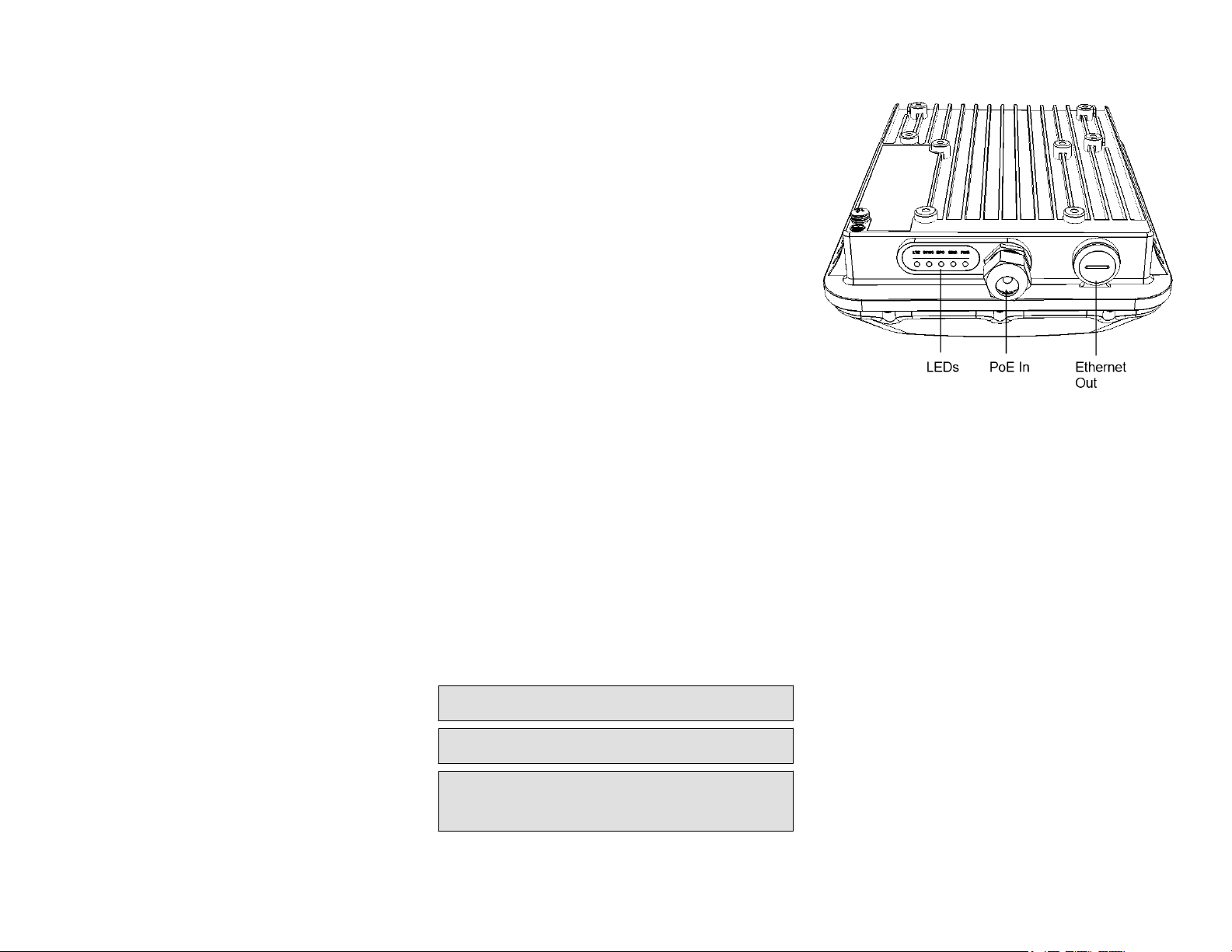
Ruckus Q910 LTE Access
Point
Quick Setup Guide
– Mounting brack
– U-joint bracket
– Long (175mm) linkage bracket
– Short (100mm) linkage bracket
– AP bracket (set of two pieces)
– Four (4) hose clamps
– Packet of screws, washers, and other hardware
• Safety Cable kit (D) and Quick Setup guide
• One ground wire with lug (E), packed in the Safety Cable kit
• Ruckus End User License Agreement/Limited Warranty
Statement
• Regulatory Statement
• This Quick Setup Guide
et
FIGURE 2 LEDs, PoE IN and Ethernet OUT Ports
oduction
Intr
This Quick Setup Guide pr
how to set up your Ruckus Q910 LTE Access Point (AP). After
completing the steps described in this guide, you will be able to
place the Q910 at your site and provide LTE wireless network
access to users.
ovides step-by-step instructions on
Before You Begin
Before deploying the Ruckus Q910, verify that all items listed in
Package Contents are included in the package. If any item is
damaged or missing, notify your authorized Ruckus Wireless
sales representative. Also, make sure that you have the all the
hardware and tools mentioned in the Required Hardware and
Tools on page 1.
You can check for the latest information and release
documentation at
http://support.ruckuswireless.com/documents
Software License and Limited Warranty are available at
http://support.ruckuswireless.com/warranty
Required Hardware and Tools
• 1/2” (13mm) at-blade screwdriver or equivalent
• No. 2 Phillips screw driver
• Small at-blade screwdriver
• Torque wrench or torque screwdriver with sockets
• Long-nose pliers
• Electrical wire stripping and terminal crimping pliers
• Pipe or pole--OR--a sturdy at surface
• Electric drill with drill bits and customer-supplied wall anchors,
at washers, and hex nuts for at-surface mount
• Four factory-supplied 1/2” (12.7mm) wide stainless steel
adjustable clamps, 2.5” (63.5mm) diameter, for mounting
bracket on smaller poles
• Ruler
Package Contents
A complete Q910 eld installation package includes all of the
items listed below (see Figure 1 for illustrations):
• Q910 LTE Access Point (A)
• Two M25 data cable glands (B), packed in the Safety Cable kit
• Outdoor AP Mounting Bracket Kit (C), the box consists of:
FIGURE 1 Package Contents
Mounting Instructions
The following section pr
attaching, and mounting the LTE Access Point.
Step 1: Connecting and Sealing the RJ45
Cables
The Q910 may use one or two RJ-45 cables, one for Ethernet and
Power (PoE IN), and another when the Q910 is optionally
supplying Ethernet out to a peripheral device, such as a small
camera or blackhaul radio. Connect and seal the RJ-45 cables
using the M25 data cable glands as shown in Figure 3.
WARNING! Do not use any PoE Injector that is not tested and
ved by Ruckus Wireless to power the Q910 Access Point.
appro
WARNING! Do not plug PoE IN power into the Ethernet OUT
port. See Figur
WARNING! If using a PoE switch to supply power to the Q910,
30W MUST be r
ensure a 30W supply may result in unpredictable operation of
the access point.
ovides instructions for connecting,
e 2.
eserved for the Q910 on the switch. Failure to
1. Feed the end of the cable through the sealing nut, rubber Oring, clamping ring assembly and cable gland base as shown
e 3.
in Figur
FIGURE 3 RJ-45 Cable and Cable Gland Assembly
2. Connect the cable to the Ethernet port in the Q910.
3. Tighten the cable gland base into the Q910 chassis to 7 N.m
or 62 in-lbs.
4.
Wrap the clamping ring assembly around the rubber O-ring.
Make sure that the clamping ring assembly fully encloses the
rubber O-ring.
5. Seat the clamping ring assembly and rubber O-ring in the
cable gland base.
6. Hand-tighten the sealing nut.
Copyright © 2018 ARRIS Enterprises LL
Published December 2018, Part Number 800-71412-001 Rev B
C. All rights reserved. Page 1 of 4
Page 2
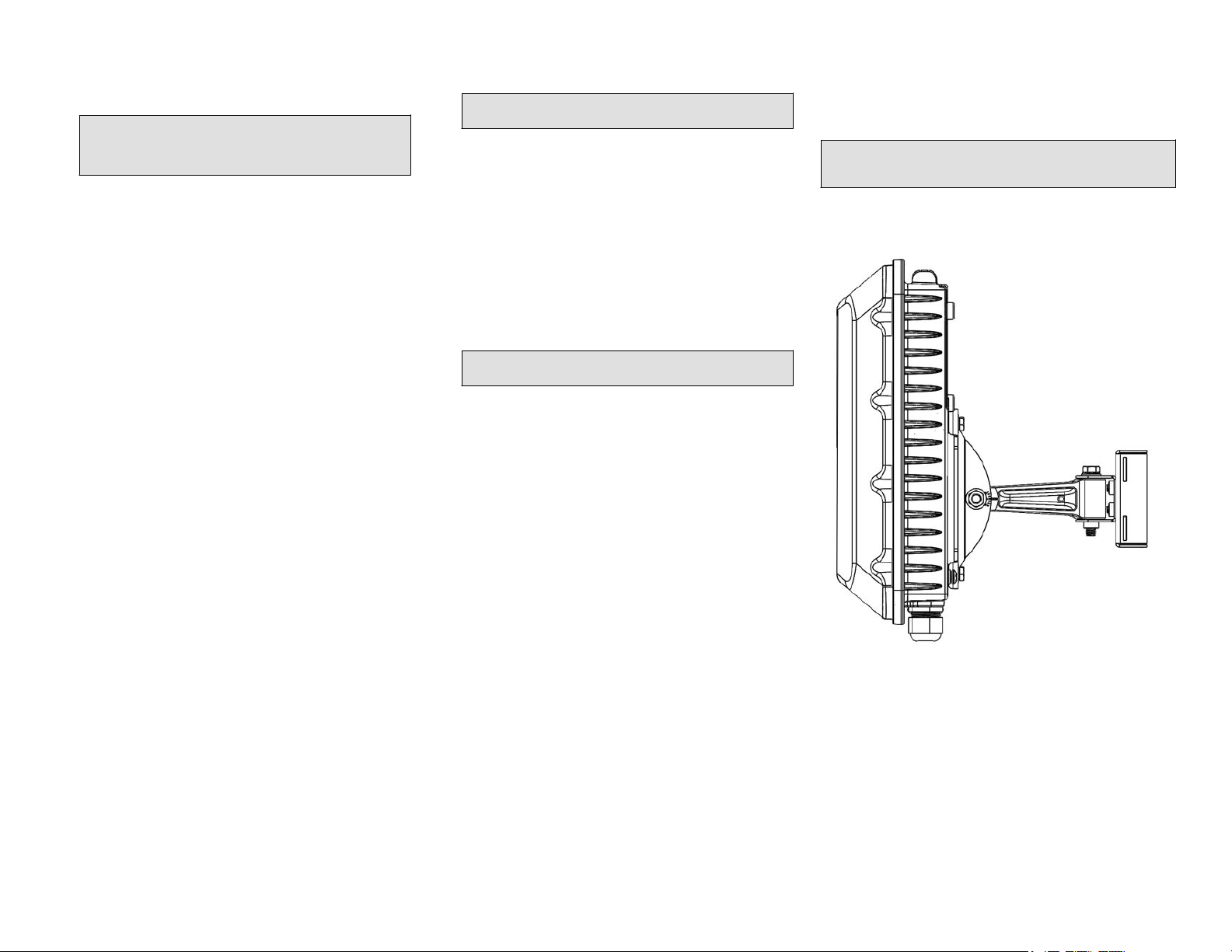
Step 2: Attaching the U-Joint bracket to the
ack
Mounting Br
1. Position the U-joint bracket on the mounting bracket.
NOTE: Mount the U-joint brack
mounting bracket, preferably to allow AP azimuth
adjustments. Then the AP bracket allows AP elevation
adjustments.
FIGURE 4 U-joint brack
mounting bracket
et
et in any direction on the
et attached horizontally to the
2. Remove the mounting bracket from the at surface.
3. Drill holes r
NOTE: The hardwar
not included in the mounting kit.
4. Attach the mounting bracket to the at surface using the
mounting hardwar
5. Using the mounting hardware instructions, tighten the
hardware to secure the mounting bracket.
6. Continue with Step 4: Mounting the Linkage Bracket to the U-
Joint Bracket on page 2.
equired for the mounting hardware.
e required for mounting to a wall are
e.
Step 3B: Attaching the Mounting Bracket to a
Metal Pole
1. Insert the open end of one steel clamp into the upper two
slots on Insert the open end of one steel clamp into the
upper two slots on the mounting bracket..
2. Take the other steel clamp and insert it into the lower two
slots on the mounting bracket.
NOTE: The clamps can be daisy-chained together to
accommodate larger poles.
Step 4: Mounting the Linkage Bracket to the
U-Joint Brack
The linkage bracket attaches to the U-joint bracket using an M8
bolt and washer set. The linkage bracket is symmetrical, and
either end can be attached to the U-joint bracket.
NOTE: If you are mounting Q910 horizontally
(175 mm) linkage bracket. If you are mounting Q910 vertically,
use the shorter (100 mm) linkage bracket.
FIGURE 7 Vertical mounting with Short Linkage Arm
et
, use the longer
2. Use four 1/4-28 bolt and washer sets (A) to mount the U-joint
brack
et (B) to the mounting bracket (C). Tighten the bolts to
9.5 N.m (7 ft-lbs.)
3. Continue with Step 3A: Attaching the Mounting Bracket to a
Flat Surface on page 2 or Step 3B: Attaching the Mounting
Bracket to a Metal Pole on page 2.
Step 3A: Attaching the Mounting Bracket to a
Flat Surface
1. Place the mounting bracket at the location on the at surface
where you want to mount the AP. Use the holes on the
mounting bracket as a template to mark the locations of the
mounting holes.
FIGURE 5 Mounting bracket at surface holes
3. Use the clamps to attach the mounting bracket to the pole.
Tighten the clamps to 3 N.m or 27 in-lbs., or per
manufacturer
’s specications.
FIGURE 6 Attaching the mounting bracket to a vertical
pole
Copyright © 2018 ARRIS Enterprises LLC. All rights r
Published December 2018, Part Number 800-71412-001 Rev B
eserved. Page 2 of 4
4. Continue with Step 4: Mounting the Linkage Brack
Joint Bracket on page 2.
et to the U-
Page 3

FIGURE 8 Horizontal mounting with Long Linkage Arm
FIGURE 10 Additional Orientation view of the
attachment of Linkage Br
acket to U-joint Bracket
FIGURE 11 Attaching the AP brack
et to the AP
1. Loosely assemble the linkage bracket (A), the U-joint bracket
(C), one serrated e
bolt and washer set (D).
xternal-tooth lock washer (B), and one M8
FIGURE 9 Attaching the Llnkage Bracket to the U-joint
Bracket
2. Set the azimuth required by the AP.
3. Tighten the M8 bolt to 13.6 N-m (10 ft-lbs.)
Continue with Step 5: Attaching the AP Bracket to the
4.
Linkage Bracket on page 3.
Step 5: Attaching the AP Bracket to the
Linkage Bracket
Attach the AP bracket to the linkage bracket using the included
bolt, nut, lock washer, at washer, serrated external-tooth
washer shown in Figure 10.
The AP bracket attaches to the linkage bracket using an M8 bolt
and washer set. The linkage bracket is symmetrical, and either
end can be attached to the AP bracket.
NOTE: Make sur
serrated external-tooth lock washer on the inside of the AP
bracket anges. This ensures that the elevation adjustment
does not change.
As described in Step 4: Mounting the Linkage Brack
U-Joint Bracket on page 2, loosely assemble the AP bracket
(shown in Figure 10), the linkage bracket (A in Figure 9), the
second serrated external-tooth lock washer (B in Figure 9),
and the second M8 bolt and washer set (D in Figure 9).
e that linkage bracket is installed with its
et to the
Step 6: Attaching the AP Bracket to the
Access Point
1. Place the AP bracket on to the back side of the AP so that the
four larger screw holes on the bracket align with the four
screw holes on the AP. Make sure that the end of the AP
bracket with the hoisting loop is on the same side as the AP
PoE IN port.
2. Use four 0.5-inch x 0.250-28 hex bolts with split lock and at
washer sets to mount the AP brack
bolts to 2.5-3.0 N.m or 22-27 in-lbs.
CAUTION! Make sur
0.5 inch. If a screw is longer than 0.5 inch, it can damage
the AP chassis.
3. If required, suspend the AP by attaching a carabiner to the
hoisting loop on the AP brack
NOTE: This kit may include extr
washers. You may use the extras wherever required.
4. Continue with Step 7: Setting the Elevation and Tightening
vation Bolt on page 3.
the Ele
e that the screws are no longer than
et to the AP. Tighten the
et.
a screws, nuts, and
Step 7: Setting the Elevation and Tightening
the Elevation Bolt
1. Set the elevation required by the AP.
2. Tighten the M8 bolt to13.6 N-m (10 ft-lbs.)
3. Continue with Step 8: Earth Grounding the AP on page 4.
Copyright © 2018 ARRIS Enterprises LLC. All rights r
Published December 2018, Part Number 800-71412-001 Rev B
eserved. Page 3 of 4
Page 4

Step 8: Earth Grounding the AP
CAUTION! Using the factory-supplied ground wir
screw/washer set, connect a good earth ground to the AP
chassis ground point (Figure 12).
NOTE: The color coding of ground wir
Before completing this step, check your local wiring standards
for guidance.
Using the factory-supplied ground wire and ground screw/
washer set, connect a good earth ground to the AP chassis
gr
ound point (Figure 12).
CAUTION! The Q910 AP includes one 12 mm stainless
steel M6x1 earth ground scr
washers. Make sure that any replacement screw is no
longer than 12 mm. If a screw is longer than 12 mm, it can
damage the AP chassis.
es varies by region.
ew with split lock and at
FIGURE 12 Connect good earth ground to AP her
e and ground
e
Step 10: Checking the LED Lights
The LED lights verify the installation of AP
Once connected, AP will po
Ruckus Cloud over the Internet to congure itself. You will see
some activity and after 5-10 minutes all lights should turn solid
Green or solid Amber (LTE LED).
If any light is o or ashing, see the following table to help you
troubleshoot the issue.
wer on and automatically connect to
Light Troubleshooting Action
PWR Check Power, Ethernet connections and PoE
(802.3at Type-2 (PoE+) Certied) switch.
EMS
Check Internet connection and network/
rewall settings.
EPC Check Internet connection and network/
rewall settings.
SYNC Ensure at least one AP in the network is near
an unobstructed window for a good GPS
signal.
LTE For additional guidance, use the Ruckus Cloud
or contact Customer Support.
.
For more Information
The AP is now operational and can be further managed by the
Ruckus Cloud service. For more information, refer to the
appropriate Ruckus Wireless Cloud documentation or visit
http://support.ruckuswireless.com
Step 9: Installing the Security Cable
1. Thr
ead the security cable through the mounting bracket (A)
and through the eye on the cable itself (B), as shown in
Figure 13.
2. Attach the safety cable to the AP (C) in Figure 13.
FIGURE 13 Attaching the Security Cable
Copyright © 2018 ARRIS Enterprises LL
Published December 2018, Part Number 800-71412-001 Rev B
C. All rights reserved. Page 4 of 4
©
2018 ARRIS Enterprises LLC. All rights reserved.
ARRIS, the ARRIS logo, Ruckus, Ruckus Wireless, the Ruckus logo, and
the Big Dog design are trademarks of ARRIS International plc and/or
its aliates. All other trademarks are the property of their respective
owners.
Page 5

Page 1
800-71413-001-B
Q910 – LTE Access Point Ruckus Wireless Inc., an ARRIS Company
Federal Communications Commission Notices
This product complies with Part 15 of the FCC Rules. Operation is subject to the following two conditions: (1) this device may not cause harmful
interference, and (2) this device must accept any interference received, including interference that may cause undesired operation.
Warning: Changes or modifications to this equipment that have not been approved by Ruckus Wireless may void the user's authority to operate this
equipment.
For Class B Equipment:
Note: This equipment has been tested and found to comply with the limits for a Class B digital device, pursuant to part 15 of the FCC Rules. These
limits are designed to provide reasonable protection against harmful interference in a residential installation. This equipment generates uses and can
radiate radio frequency energy and, if not installed and used in accordance with the instructions, may cause harmful interference to radio
communications. However, there is no guarantee that interference will not occur in a particular installation. If this equipment does cause harmful
interference to radio or television reception, which can be determined by turning the equipment off and on, the user is encouraged to try to correct the
interference by one or more of the following measures:
— Reorient or relocate the receiving antenna. — Increase the separation between the equipment and receiver.
— Connect the equipment into an outlet on a circuit different — Consult the dealer or an experienced radio/TV technician for help.
from that to which the receiver is connected.
This device meets all requirements specified in the FCC Part 96 Rules. This transmitter must not be co-located or operate in conjunction with any other
antenna or transmitter.
Radiation Exposure Statement:
This equipment complies with FCC radiation exposure limits set forth for an uncontrolled environment. This equipment should be installed and operated
with minimum distance 20 cm between the radiator & your body.
Safety Notices and National Restrictions
This product is intended to be installed at a restricted access location and is marked with a visible warning that the surface may be hot
Professionally Installed Products
The product is to be installed according to the installation instructions. The User/Operator does not have access to the device once the device is
installed and in use. Provisions for permanent grounding are provided.
1. Installation personnel: This product is designed for a specific application and is to be installed by qualified personnel with knowledge of RF and
applicable rules. General users are not to attempt installation or changing settings.
2. Installation location: The product is to be installed at a location where the radiating antenna can be kept at least 20 cm from any nearby persons in
normal operation conditions to meet regulatory RF exposure requirement.
3. Installation procedure: Please refer to installation instructions for details.
4. Warning: Please carefully select the installation position and make sure that the final output power does not exceed the limit set forth in US CFR 47
Part 96. Violation of the rule could lead to serious federal penalty.
Products intended to be powered by an external power supply:
Warning –This product is intended to be supplied by a Listed Direct Plug-In Power Unit marked Class 2 or LPS (sub-clause 2.5 of standard EN 60950-
1). Available Ruckus power supplies intended for product operation are identified in the product datasheet. The last two digits of the power supply
part number represent the country code. For additional applicable power supplies/options, see user instructions and product datasheet.
Medical Statement
Ruckus Wireless Access Points shall only be used in ME systems where the intended EM ENVIRONMENT does NOT rely on the Wireless radio link for
BASIC SAFETY or ESSENTIAL PERFORMANCE of the ME SYSTEM.
Ruckus Wireless, Inc. 350 West Java Drive Sunnyvale, CA 94089 USA
