Page 1
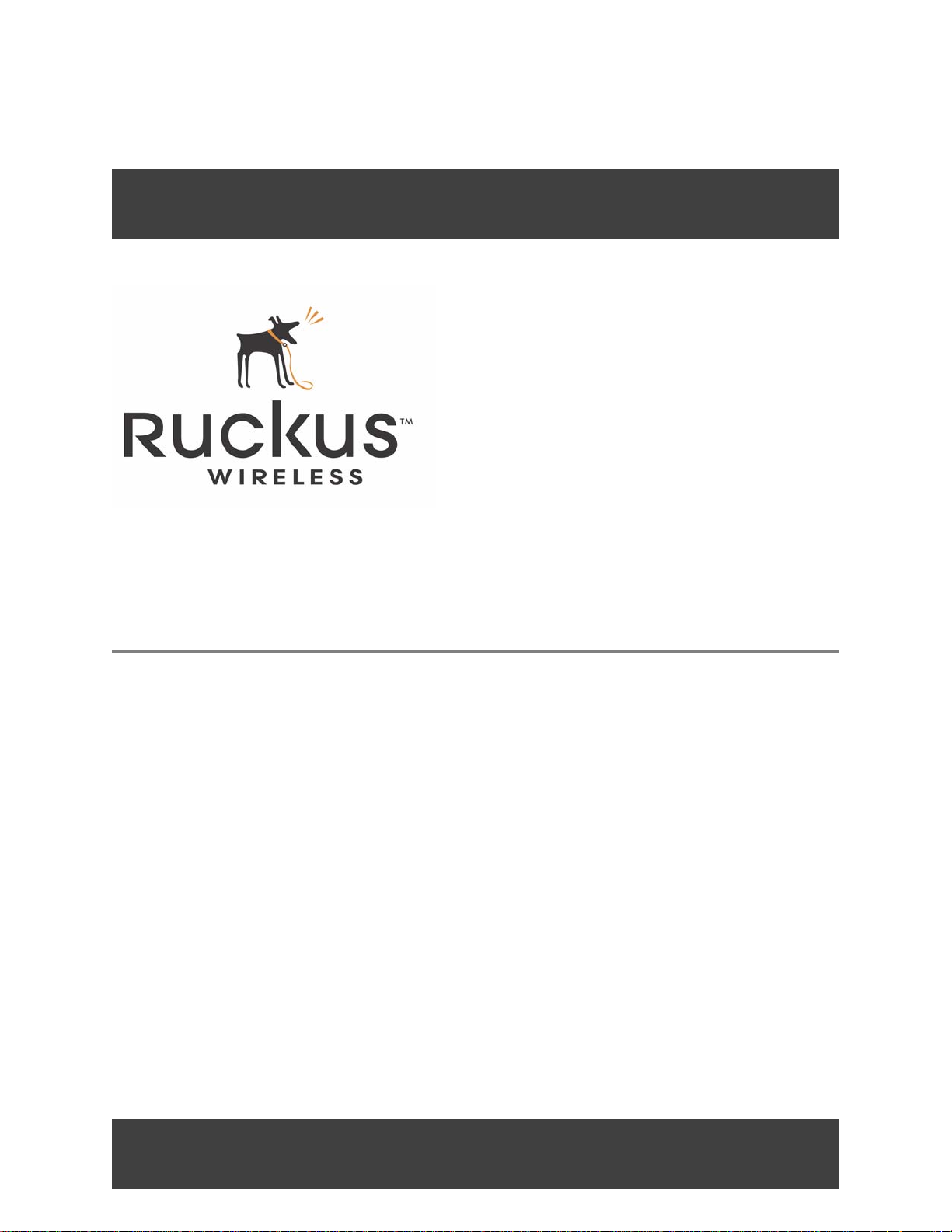
MM2211 Wireless Broadband Gateway
MM2211 Wireless Broadband Gateway User’s
Guide
Part number: 8000013
July 2006
Page 2
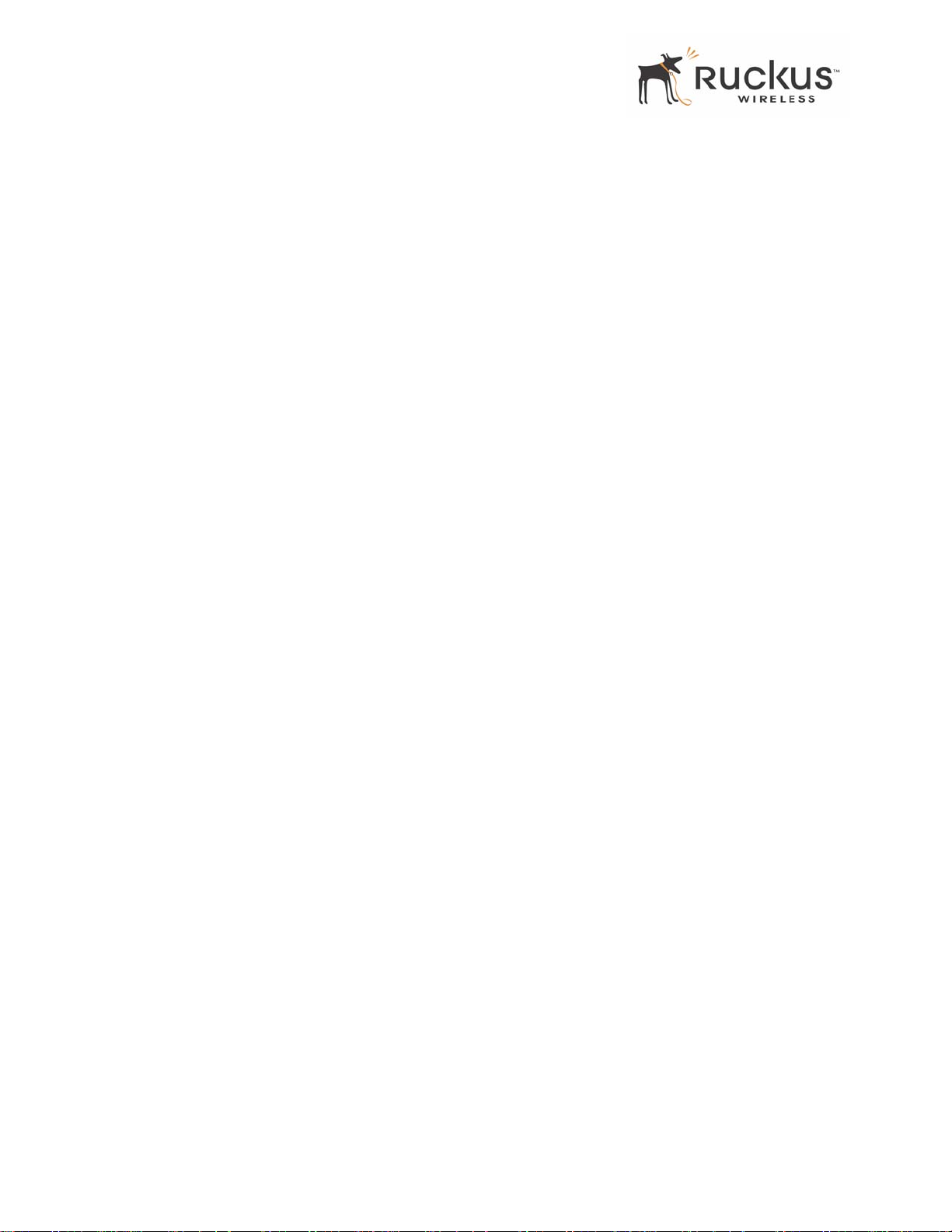
Copyright © 2006 Ruckus Wireless, Inc. All rights reserved. July 2006.
Trademarks
Ruckus Wireless, BeamFlex™, MediaFlex™, MediaFlex 2900 Multimedia Access Point, MF2900 AP, and MM2211 Wireless
Broadband Gateway are trademarks of Ruckus Wireless W eb Interface
All other brand and product names are registered trademarks of their respective holders.
Statement of Conditions
In the interest of improving internal design, operational function, and/or reliability , Ruckus W ireless, Inc. reserves the right to make
changes to the products described in this document without notice.
Ruckus Wireless, Inc. does not assume any liability that may occur due to the use or application of the product(s) or circuit layout(s)
described herein.
Federal Communications Commission (FCC) Compliance Notice: Radio Frequency Notice
The device has met the FCC 15.247 requirement. In order to comply with the FCC RF exposure requirement, the user must keep
20cm away from the antenna.
This device has been tested and found to comply with the limits for a Class B digital device, pursuant to part 15 of the FCC Rules.
These limits are designed to provide reasonable protection against harmful interference in a residential installation. This device
generates, uses, and can radiate radio frequency energy and, if not installed and used in accordance with the instructi ons, may cause
harmful interference to radio communications. However, there is no guarantee that interference will not occur in a particular
installation. If this device does cause harmful interference to radio or television reception, which can be determined by turning the
equipment off and on, the user is encouraged to try to correct the interference by one or more of the following measures:
• Reorient or relocate the receiving antenna.
• Increase the separation between the equipment and receiver.
• Connect the equipment into an outlet on a circuit different from that to which the receiver is connected.
• Consult the dealer or an experienced radio/TV technician for help.
Changes or modifications not expressly approved by the party responsible for compliance could void the user's authority to operate
the equipment.
Information to the user
The user’s manual or instruction manual for an intentional or unintentional radiator shall caution the user that changes or
modifications not expressly approved by the party responsib le for compliance could void the user’s authority to operate the
equipment. In cases where the manual is provided only in a form other than paper, such as on a computer disk or over the Internet,
the information required by this section may be included in the manual in that alternative form, provided the user can reasonably be
expected to have the capability to access information in that form.
EN 55 022 Declaration of Conformance
This is to certify that the MM2211 MetroFlex Wireless Access Gateway is shielded against the generation of radio interference in
accordance with the application of Council Directive 89/336/EEC, Article 4a. Conformity is declared by the application of EN 55
022 Class B (CISPR 22).
2 MM2211 Wireless Broadband Gateway User’s Guide 8000013, July 2006
Page 3
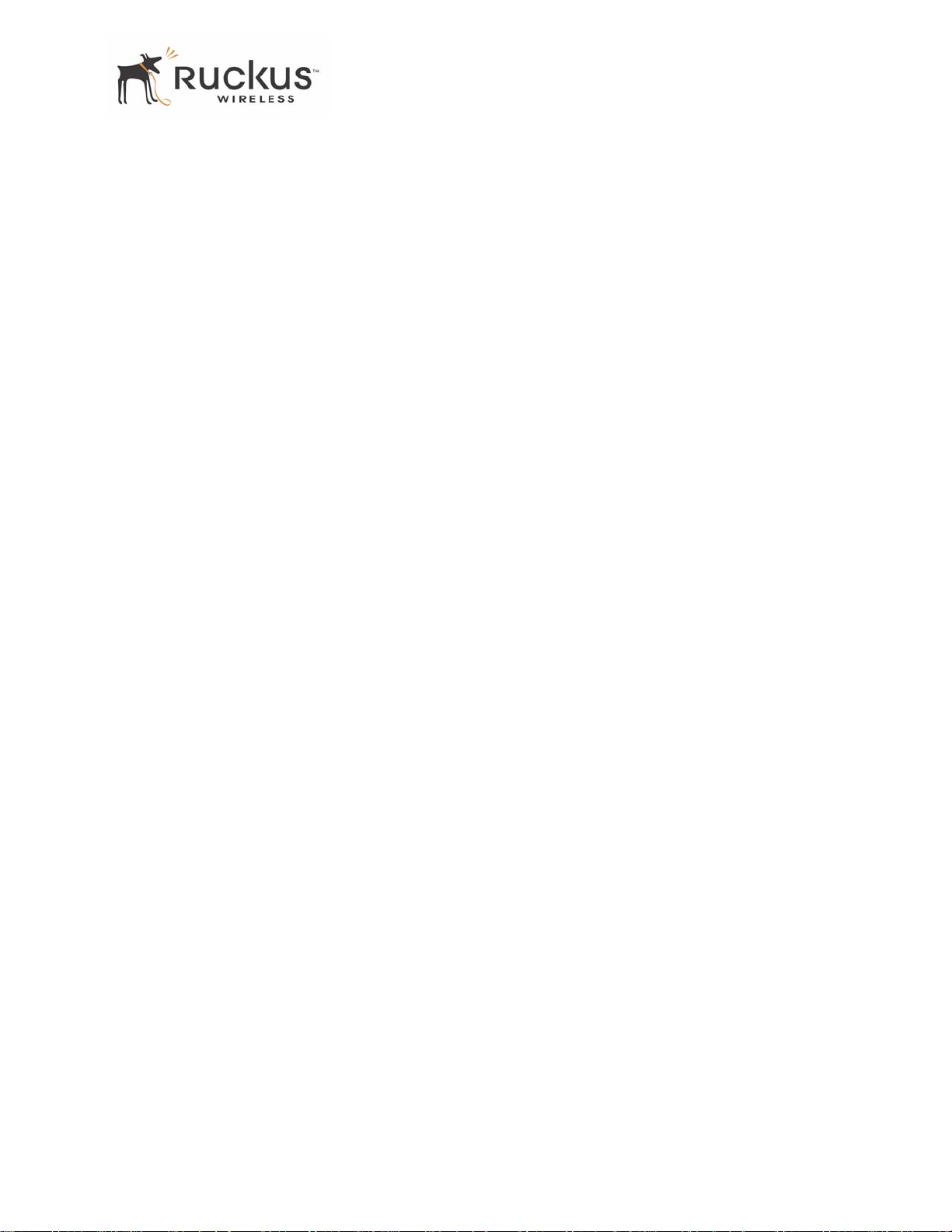
Contents
Preface . . . . . . . . . . . . . . . . . . . . . . . . . . . . . . . . . . . . . . . . . . . . . . . . . . . . . . . . . . . . . 5
Who Should Use this Guide . . . . . . . . . . . . . . . . . . . . . . . . . . . . . . . . . . . . . . . . . . . . . . . . . . . . . . . . 5
What You’ll Find in this Guide . . . . . . . . . . . . . . . . . . . . . . . . . . . . . . . . . . . . . . . . . . . . . . . . . . . . . 5
Typographic conventions . . . . . . . . . . . . . . . . . . . . . . . . . . . . . . . . . . . . . . . . . . . . . . . . . . . . . . . . . . 5
System Requirements . . . . . . . . . . . . . . . . . . . . . . . . . . . . . . . . . . . . . . . . . . . . . . . . . . . . . . . . . . . . . 6
Support and Warranty Information. . . . . . . . . . . . . . . . . . . . . . . . . . . . . . . . . . . . . . . . . . . . . . . . . . . 6
Chapter 1: Introduction. . . . . . . . . . . . . . . . . . . . . . . . . . . . . . . . . . . . . . . . . . . . . 7
MetroFlex™ . . . . . . . . . . . . . . . . . . . . . . . . . . . . . . . . . . . . . . . . . . . . . . . . . . . . . . . . . . . . . . . . . . . . 8
BeamFlex™ . . . . . . . . . . . . . . . . . . . . . . . . . . . . . . . . . . . . . . . . . . . . . . . . . . . . . . . . . . . . . . . . . . . . 9
Key Features. . . . . . . . . . . . . . . . . . . . . . . . . . . . . . . . . . . . . . . . . . . . . . . . . . . . . . . . . . . . . . . . . . . . 9
Chapter 2: Installation and Setup. . . . . . . . . . . . . . . . . . . . . . . . . . . . . . . . . . . . . 11
Packing List . . . . . . . . . . . . . . . . . . . . . . . . . . . . . . . . . . . . . . . . . . . . . . . . . . . . . . . . . . . . . . . . . . . . 12
MM2211 Wireless Broadband Gateway . . . . . . . . . . . . . . . . . . . . . . . . . . . . . . . . . . . . . . . . . . . . . . 12
Front View . . . . . . . . . . . . . . . . . . . . . . . . . . . . . . . . . . . . . . . . . . . . . . . . . . . . . . . . . . . . . . . . . . 12
LED Status Lights. . . . . . . . . . . . . . . . . . . . . . . . . . . . . . . . . . . . . . . . . . . . . . . . . . . . . . . . . . . . . . . . 13
Rear View. . . . . . . . . . . . . . . . . . . . . . . . . . . . . . . . . . . . . . . . . . . . . . . . . . . . . . . . . . . . . . . . . . . 14
Placement Guidelines . . . . . . . . . . . . . . . . . . . . . . . . . . . . . . . . . . . . . . . . . . . . . . . . . . . . . . . . . . . . . 15
Establishing a Good General Location . . . . . . . . . . . . . . . . . . . . . . . . . . . . . . . . . . . . . . . . . . . . 15
Using the Air Quality Indicator to fine-tune the placement. . . . . . . . . . . . . . . . . . . . . . . . . . . . . 15
Connecting to the MM2211 Gateway. . . . . . . . . . . . . . . . . . . . . . . . . . . . . . . . . . . . . . . . . . . . . . . . .15
Connect and Configure Your Ruckus MM2211 Gateway. . . . . . . . . . . . . . . . . . . . . . . . . . . . . . . . . 16
Accessing the Web Interface . . . . . . . . . . . . . . . . . . . . . . . . . . . . . . . . . . . . . . . . . . . . . . . . . . . . . . . 17
Chapter 3: Using the Ruckus Wireless Web Interface . . . . . . . . . . . . . . . . . . . . 19
Wireless Settings Worksheet . . . . . . . . . . . . . . . . . . . . . . . . . . . . . . . . . . . . . . . . . . . . . . . . . . . . . . . 20
MM2211 Gateway Settings Worksheet . . . . . . . . . . . . . . . . . . . . . . . . . . . . . . . . . . . . . . . . . . . . . . . 21
Ruckus Wireless Web Interface Menus . . . . . . . . . . . . . . . . . . . . . . . . . . . . . . . . . . . . . . . . . . . . . . . 22
Common Buttons . . . . . . . . . . . . . . . . . . . . . . . . . . . . . . . . . . . . . . . . . . . . . . . . . . . . . . . . . . . . . 22
Air Quality Indicator. . . . . . . . . . . . . . . . . . . . . . . . . . . . . . . . . . . . . . . . . . . . . . . . . . . . . . . . . . . . . . 22
Configuring the MM2211 Gateway . . . . . . . . . . . . . . . . . . . . . . . . . . . . . . . . . . . . . . . . . . . . . . . . . . 24
System Configuration. . . . . . . . . . . . . . . . . . . . . . . . . . . . . . . . . . . . . . . . . . . . . . . . . . . . . . . . . . 24
Customizing the System Configuration. . . . . . . . . . . . . . . . . . . . . . . . . . . . . . . . . . . . . . . . . . . . 27
Configuring the Wireless Interface . . . . . . . . . . . . . . . . . . . . . . . . . . . . . . . . . . . . . . . . . . . . . . .29
Advanced Wireless Configuration . . . . . . . . . . . . . . . . . . . . . . . . . . . . . . . . . . . . . . . . . . . . . . . 31
Configuring WEP Security . . . . . . . . . . . . . . . . . . . . . . . . . . . . . . . . . . . . . . . . . . . . . . . . . . . . . 33
Configuring WPA PSK . . . . . . . . . . . . . . . . . . . . . . . . . . . . . . . . . . . . . . . . . . . . . . . . . . . . . . . . 35
Configuring WPA 802.1X . . . . . . . . . . . . . . . . . . . . . . . . . . . . . . . . . . . . . . . . . . . . . . . . . . . . .37
Viewing System Information . . . . . . . . . . . . . . . . . . . . . . . . . . . . . . . . . . . . . . . . . . . . . . . . . . . . . . . 38
System Information . . . . . . . . . . . . . . . . . . . . . . . . . . . . . . . . . . . . . . . . . . . . . . . . . . . . . . . . . . . 38
Viewing Wireless Information . . . . . . . . . . . . . . . . . . . . . . . . . . . . . . . . . . . . . . . . . . . . . . . . . . . . . . 40
8000013, July 2006 MM2211 Wireless Broadband Gateway User’s Guide 3
Page 4
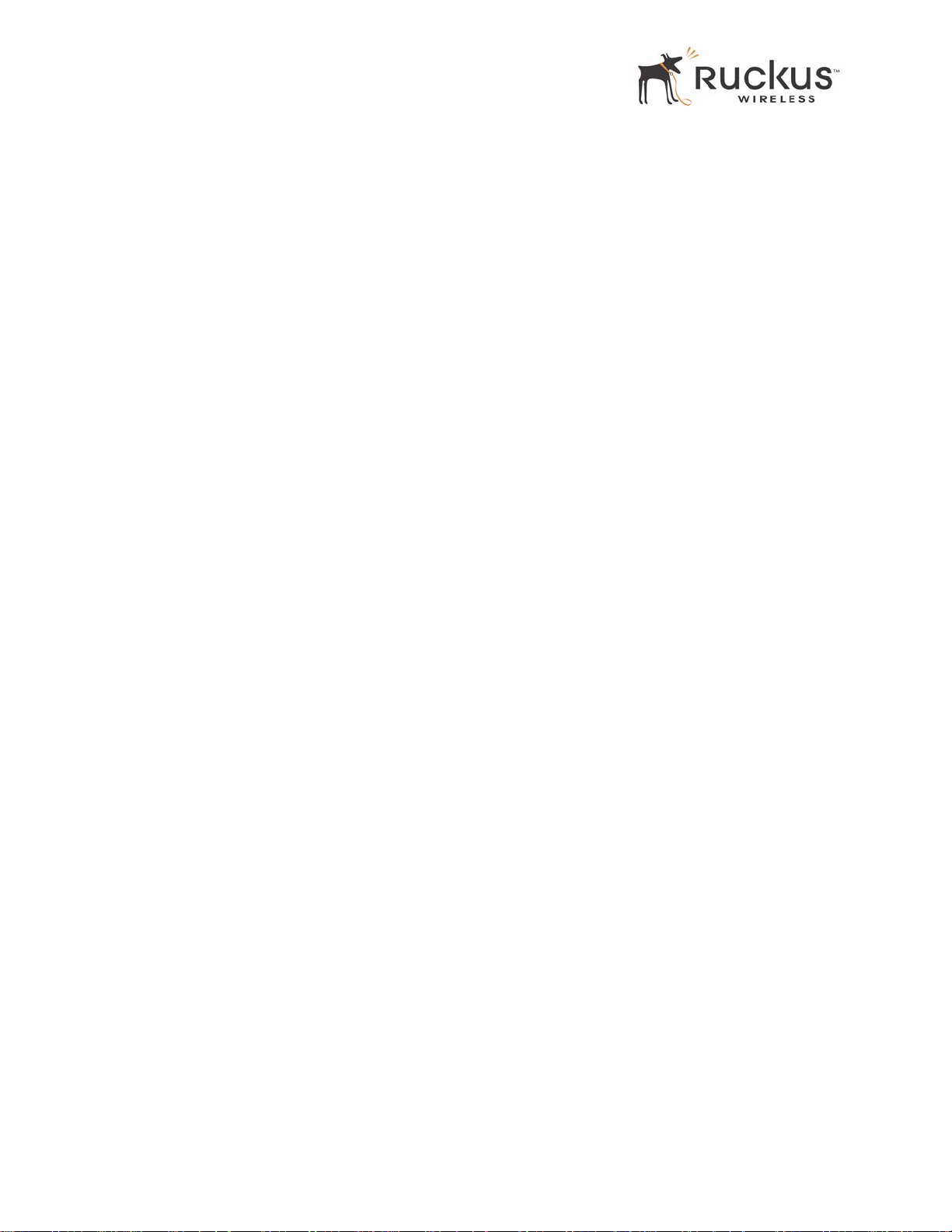
Viewing Statistics . . . . . . . . . . . . . . . . . . . . . . . . . . . . . . . . . . . . . . . . . . . . . . . . . . . . . . . . . . . . . . . 41
Viewing LAN Interface Statistics . . . . . . . . . . . . . . . . . . . . . . . . . . . . . . . . . . . . . . . . . . . . . . . .41
Viewing Wireless Statistics . . . . . . . . . . . . . . . . . . . . . . . . . . . . . . . . . . . . . . . . . . . . . . . . . . . . . 43
Updating the Firmware. . . . . . . . . . . . . . . . . . . . . . . . . . . . . . . . . . . . . . . . . . . . . . . . . . . . . . . . . . . . 45
Automatic Firmware Upgrade . . . . . . . . . . . . . . . . . . . . . . . . . . . . . . . . . . . . . . . . . . . . . . . . . . .46
Manual Firmware Upgrade . . . . . . . . . . . . . . . . . . . . . . . . . . . . . . . . . . . . . . . . . . . . . . . . . . . . .46
TFTP or FTP Download. . . . . . . . . . . . . . . . . . . . . . . . . . . . . . . . . . . . . . . . . . . . . . . . . . . . . . . . 49
Rebooting the System. . . . . . . . . . . . . . . . . . . . . . . . . . . . . . . . . . . . . . . . . . . . . . . . . . . . . . . . . . . . . 50
Taking a System Support Snapshot . . . . . . . . . . . . . . . . . . . . . . . . . . . . . . . . . . . . . . . . . . . . . . . . . . 51
Appendix A: Technical Specifications . . . . . . . . . . . . . . . . . . . . . . . . . . . . . . . . . . . 53
Physical Characteristics . . . . . . . . . . . . . . . . . . . . . . . . . . . . . . . . . . . . . . . . . . . . . . . . . . . . . . . . . . . 53
Management . . . . . . . . . . . . . . . . . . . . . . . . . . . . . . . . . . . . . . . . . . . . . . . . . . . . . . . . . . . . . . . . . . . . 53
4 MM2211 Wireless Broadband Gateway User’s Guide 8000013, July 2006
Page 5
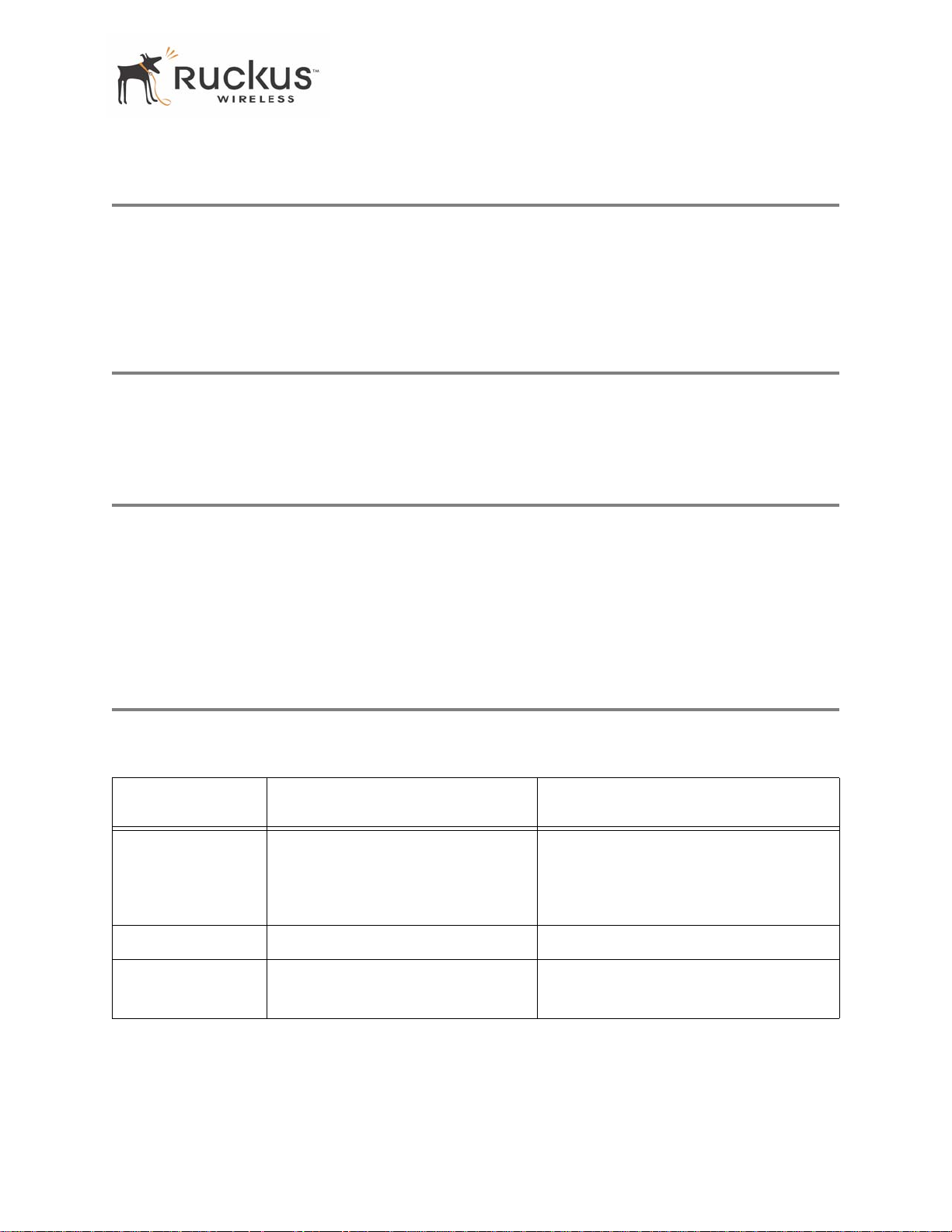
Who Should Use this Guide
Preface
This MM2211 Wireless Broadband Gateway User’s Guide will help you understand the
MM2211 Wireless Broadband Gateway, how to install it, and configure it using the
Ruckus Wireless Web Interface.
Who Should Use this Guide
This User’s Guide assumes that the reader has basic to intermediate computer and Internet skills. All the
basic computer networking, Internet, and other information required to configure this device is provided
herein.
What You’ll Find in this Guide
The following topics are covered:
• Chapter 1: “Introduction”
• Chapter 2: “Installation and Setup”
• Chapter 3: “Using the Ruckus Wireless Web Interface”
• Appendix A: “T echnical Specifications”
Typographic conventions
This User’s Guide uses the following typographic conventions:
T able 1—Typographic conventions
Typeface or
Symbol
italics Emphasis, book titles, CD names,
bold System menu names, user input Open the Control Panel.
fixed Screen text, URLs, IP addresses Browse to the following IP address:
Meaning Example
Read your User’s Guide thoroughly.
special terms.
Also used to denote optional input if
surrounded by <brackets>
Enter an address in the range
192.168.0.<2-253>
http://192.168.0.254
8000013, July 2006 MM2211 Wireless Broadband Gateway User’s Guide 5
Page 6
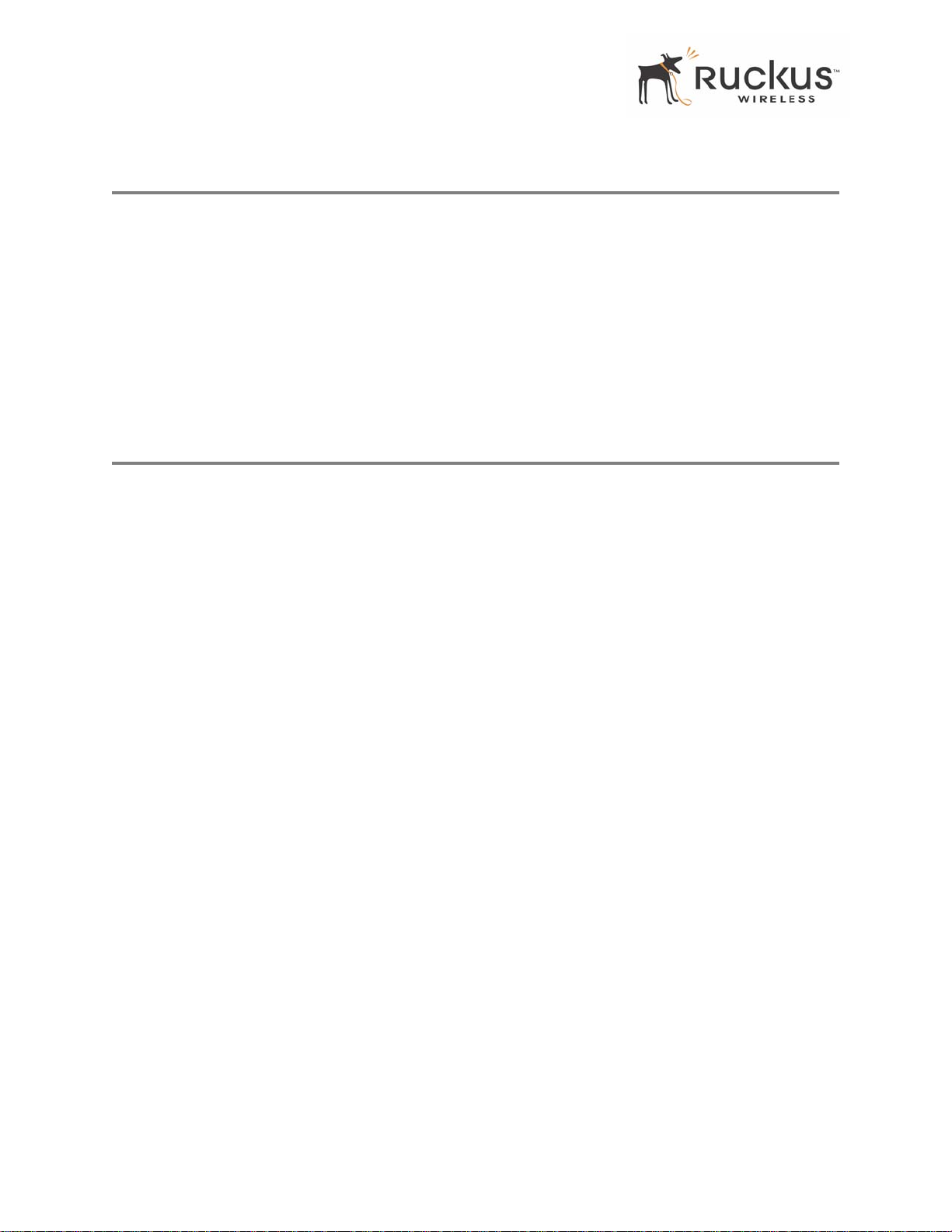
System Requirements
System Requirements
The MM2211 W ireless Broadband Gateway is compatible with most contemporary personal computers and
operating systems that are configured for Internet and wireless networking.
The MM2211 Wireless Broadband Gateway is accessed a nd configured via a Web browser interface. Any
of the following Web browsers are supported:
• Microsoft Internet Explorer 5.0 and higher
• Netscape version 6.0 and higher
• Apple Safari 1.0 and higher
• Mozilla Firefox version 1.0 and higher
Support and Warranty Information
See the Warranty and Support card for detailed information about contacting Technical Support, and the
Warranty terms for your MM2211 Wireless Broadband Gateway.
6 MM2211 Wireless Broadband Gateway User’s Guide 8000013, July 2006
Page 7
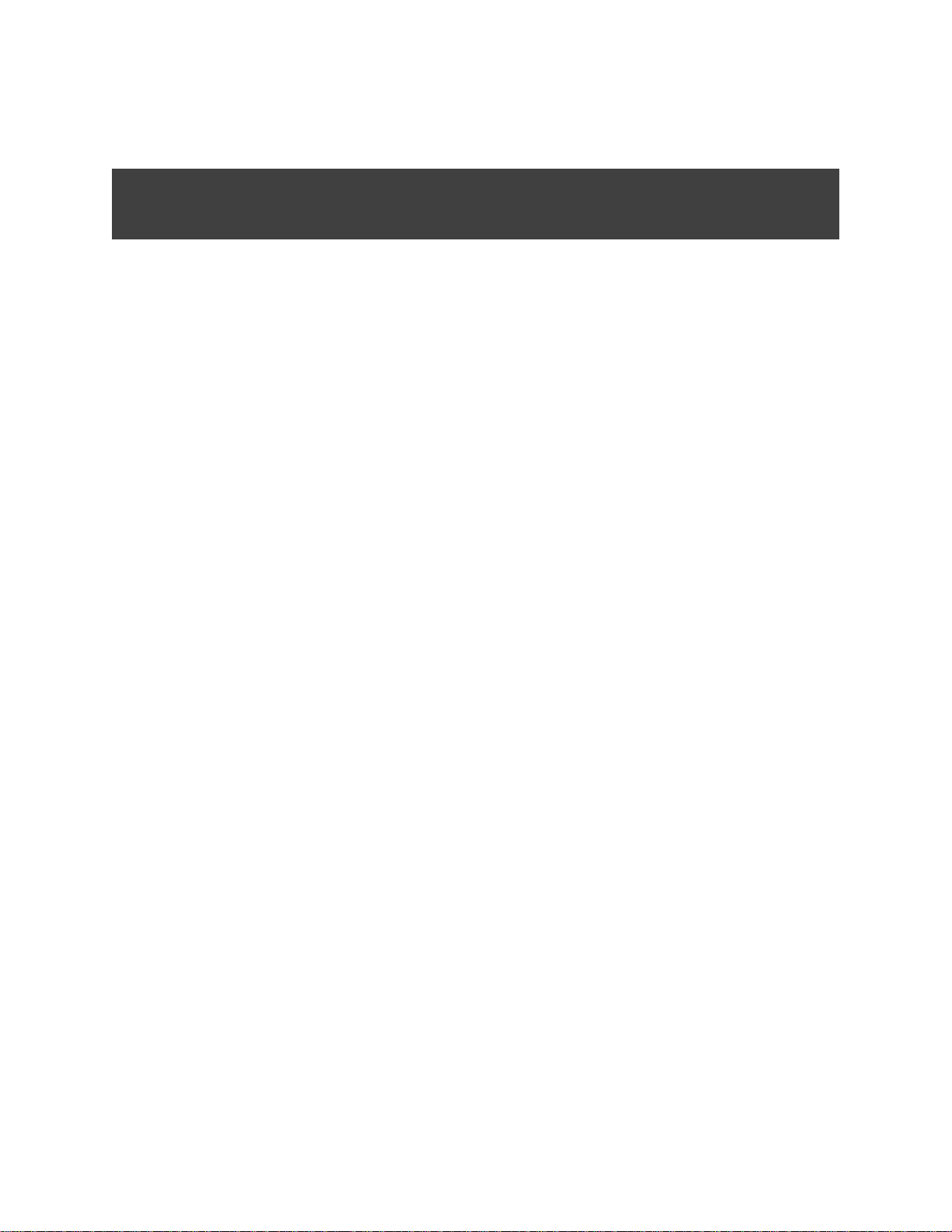
Chapter 1: Introduction
Congratulations on your purchase of the MM2211 Wireless Broadband Gateway. The MM2211 is a
purpose-built home gateway designed to deliver the best possible connectivity from subscriber homes to
Mesh Networks. Mesh Networks provide coverage across wide areas using a mesh distribution of access
points based on standard Wi-Fi protocols.
The installation uses outdoor high power Mesh routers to achieve coverage for outdoor wireless
devices. Typically, the indoor coverage is inadequate to maintain an acceptable quality level for
users within the home. The MM2211 is a Customer Premise Equipment to allow the extension of
the Metro Wi-Fi signals to achieve a robust coverage within home. The MM2211 communicates
with the Mesh Networks routers to allow home devices (such as PC or laptops) to access the
Internet.
8000013, July 2006 MM2211 Wireless Broadband Gateway User’s Guide 7
Page 8
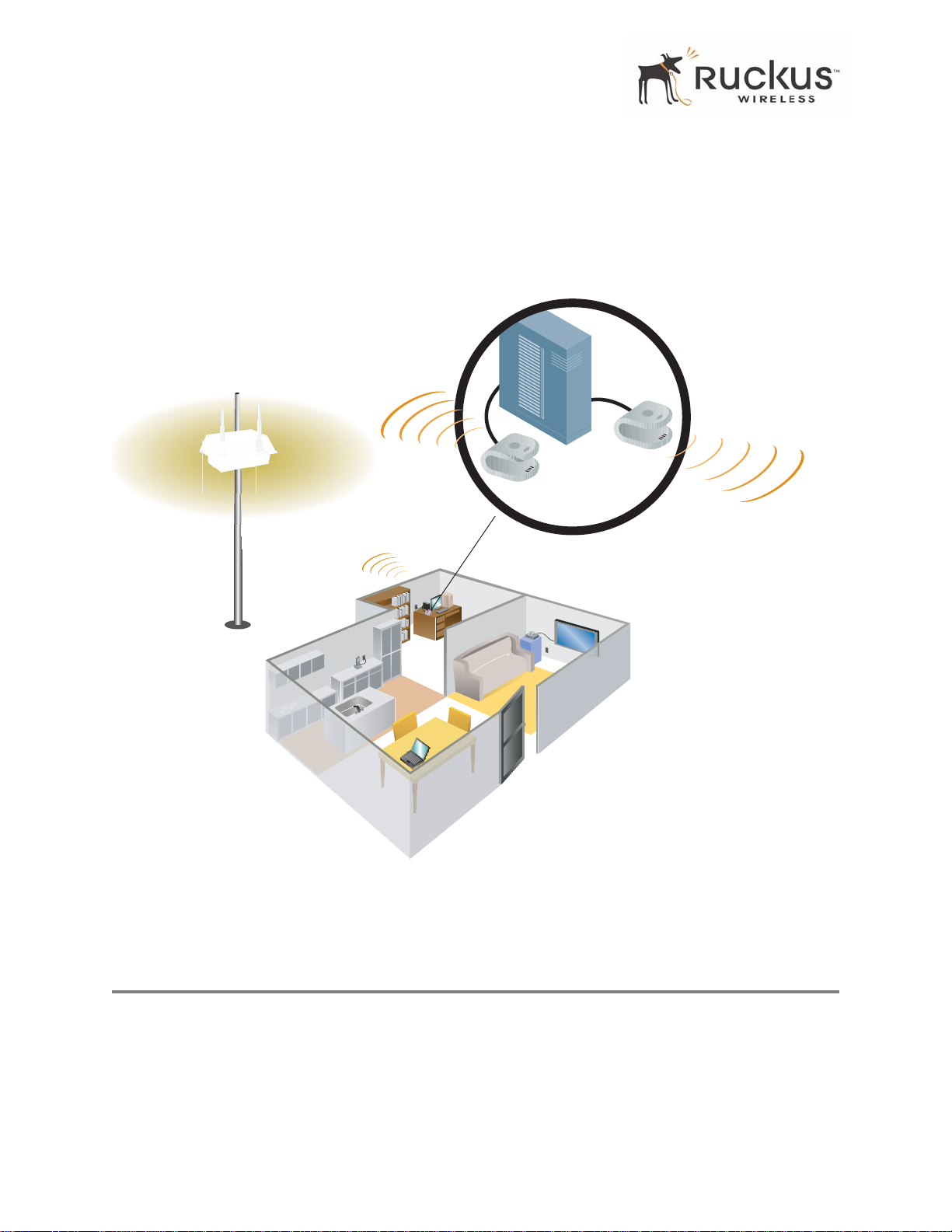
MetroFlex™
A typical installation consists of a Ruckus Wireless, Inc. MM2211 W ireless Broadband Gateway connected
to a PC. The MM2211 Gateway receives wireless signals from outdoor Mesh Routers or other remote AP
that is connected to a DSL router or cable modem. Data traffic is distributed to all devices connected behind
the MM2211 Wireless Broadband Gateway.
2UCKUS--FOR
PREDICTABLEBROADBAND
CONNECTIONTOMETRO
7I&ISERVICE
2UCKUS
--
)NHOME
BROADBAND
ROUTER
%XISTING
INHOME
7I&I
%XISTING7I&I!0
PROVIDESINHOME
)0CONNECTIVITY
Figure 1—The MM2211 Wireless Broadband Gateway in a Typical Home Network
MetroFlex™
MetroFlex™ is Ruckus Wireless, Inc.’s family of purpose-built, multimedia Wi-Fi appliances that enable
reliable wireless metro-area wi-fi network access.
8 MM2211 Wireless Broadband Gateway User’s Guide 8000013, July 2006
Page 9
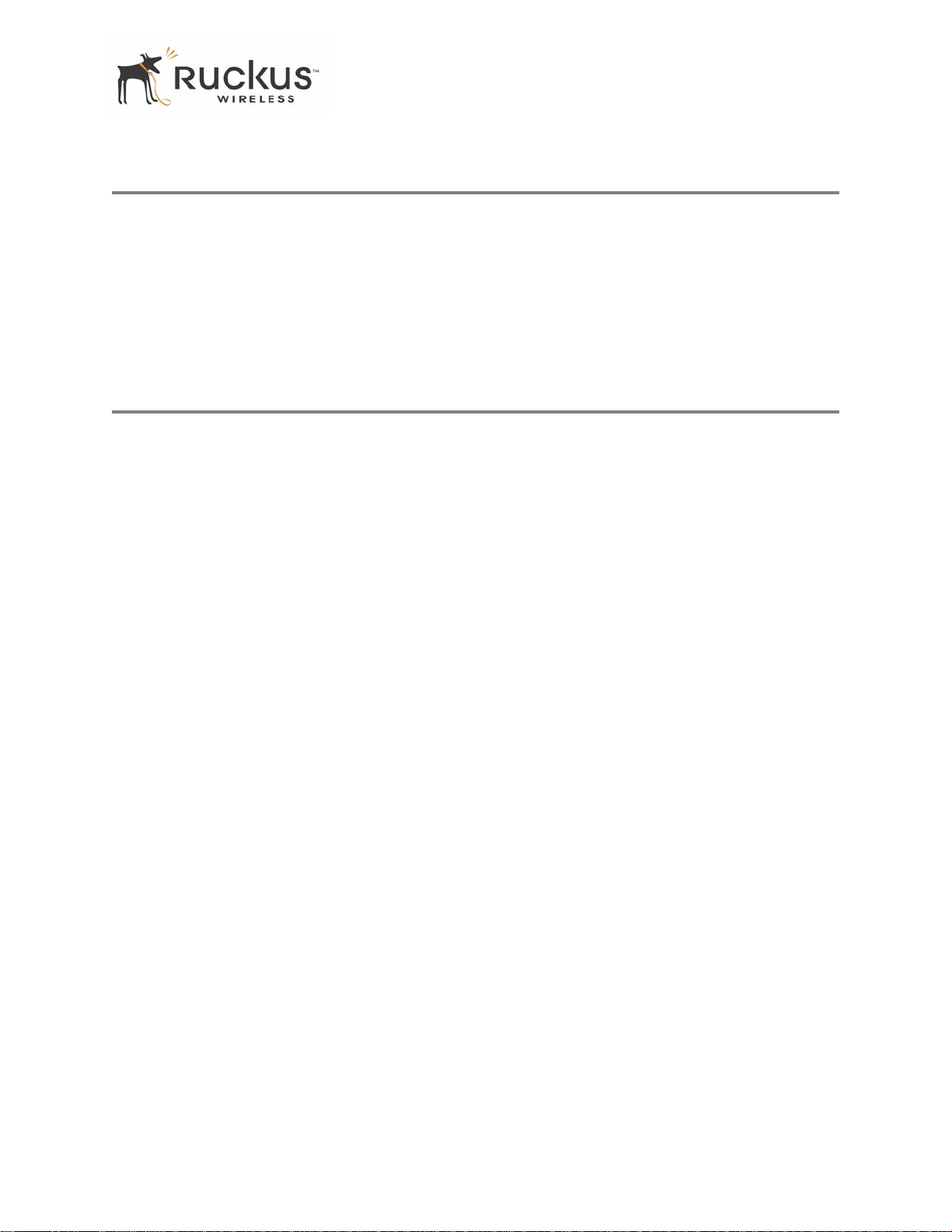
BeamFlex™
BeamFlex™
BeamFlex™ is Ruckus Wireless, Inc.’s patent-pending antenna technology that allows wireless signals to
navigate around interference, extend wireless signal range, and increase speeds and capacity for 802.11b/g
wireless networks. The BeamFlex™ antenna system consists of an array of six high-gain antenna elements,
that allow the MM2211 to find quality signal paths in a changing environment, and sustain the baseline
performance required in a metro wi-fi environment.
MetroFlex enhances the existing BeamFlex technology to use a dual polarized (horizontal and vertical)
antenna array.
Key Features
BeamFlex™ Smart MIMO Antenna Maximizes Wireless Range and Performance
• Multi-In, Multi-Out (MIMO) technology supports real time learning of radio frequency , station, network
and application conditions.
• On-the-fly adaptation to each receiving device in response to environmental changes such as interference
to maximize signal quality , data rate and minimize packet errors and retransmissions.
• Internal driver software controls an antenna array with 6 high-gain, directional antenna elements and 63
unique antenna combinations.
• Expert system 802.11 driver controls data rate and retransmission policies on a per-packet basis.
Simple Configuration and Installation
• Simple W eb-based user interface for easy configuration and customization of features such as SSID, WEP
or WPA key, statistics monitoring and software upgrade.
Standards-based Solution Protects User Investment, Minimizes Replacement Cost
• Compliant with 802.11b and 802.1 1g: supports 802.1 1g wireless networking at up to 54 Mbps; and can
interoperate in 802.11g-only or mixed networks.
• Supports Wi-Fi Protected Access-Pre-Shared Key (WPA-PSK) data encryption. WPA provides strong
data encryption and authentication based on a pre-shared key .
• Supports 64-bit and 128-bit WEP encryption security. WEP keys can be generated manually or by
passphrase.
• Attaches to home PC by Ethernet to optimize the reception of wireless signals from the outdoor Mesh
Networks nodes.
• Forward compatible with the emerging 802.11n WLAN standard.
8000013, July 2006 MM2211 Wireless Broadband Gateway User’s Guide 9
Page 10
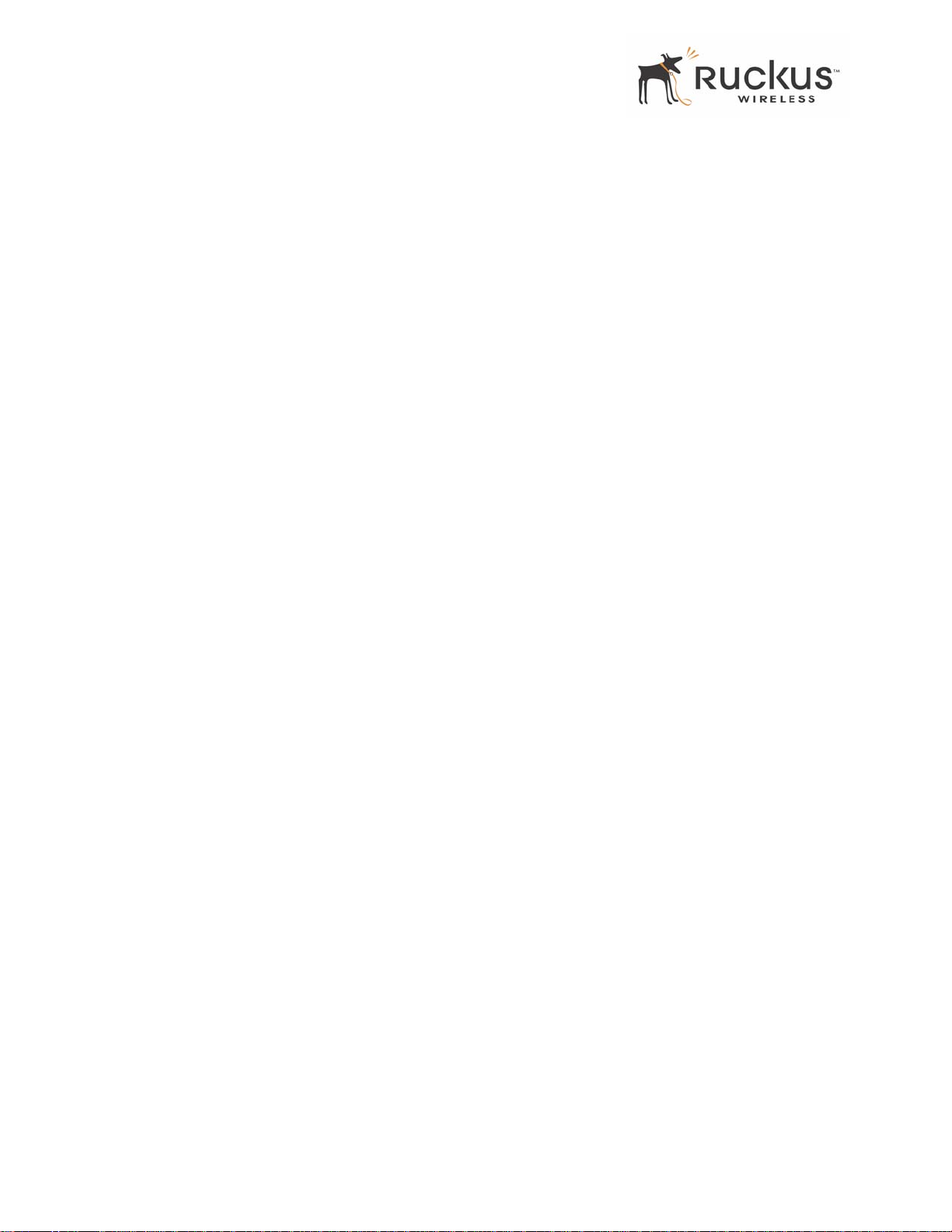
Key Features
10 MM2211 Wireless Broadband Gateway User’s Guide 8000013, July 2006
Page 11
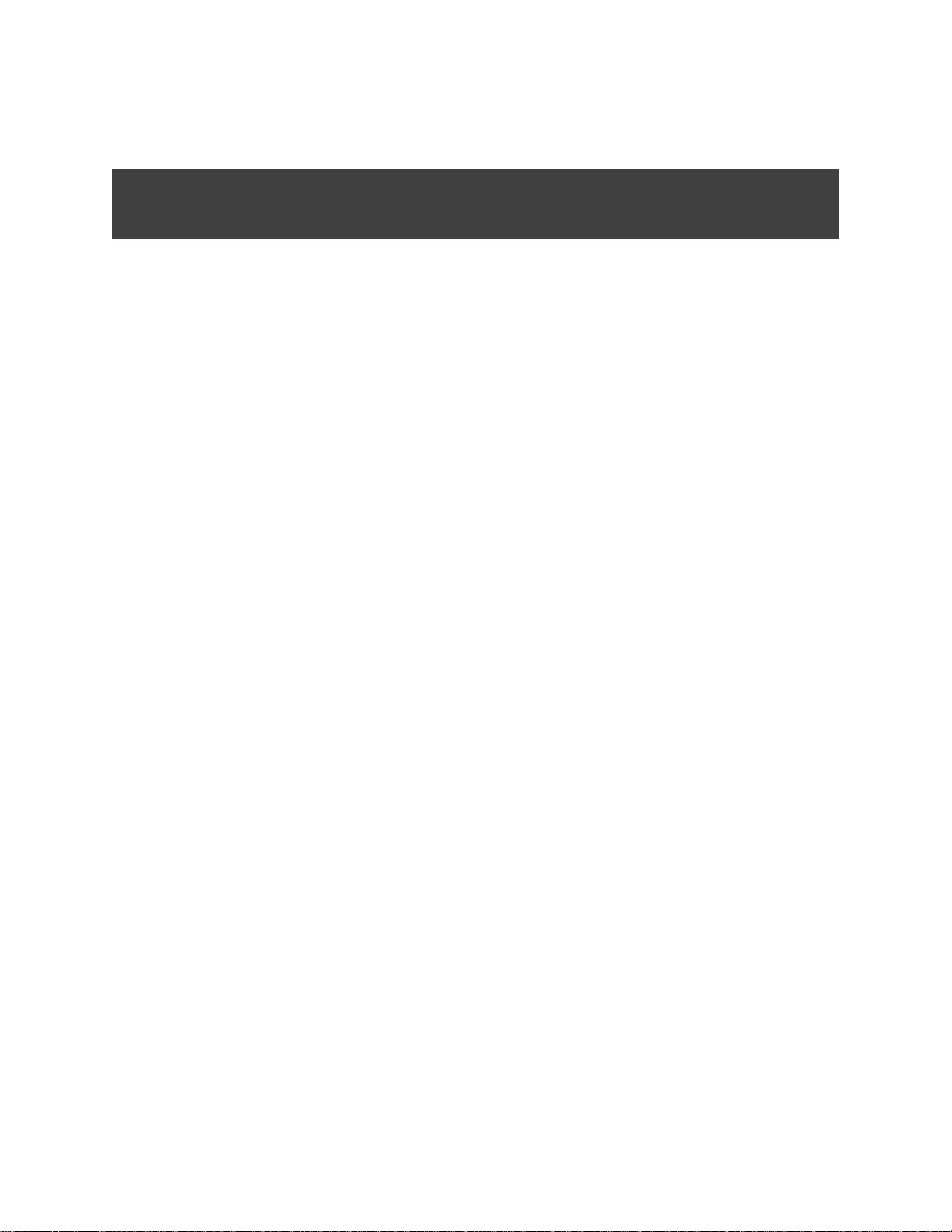
Chapter 2: Installation and Setup
This chapter describes how to install your MM2211 Wireless Broadband Gateway, and how to set up your
PC to connect to the Ruckus Wireless Web Interface.
Topics covered in this chapter include:
Packing List. . . . . . . . . . . . . . . . . . . . . . . . . . . . . . . . . . . . . . . . . . . . . . . . . . . . . . . . . . . . . . . . . . . . . . . . . . . . 12
MM2211 W ireless Broadband Gateway. . . . . . . . . . . . . . . . . . . . . . . . . . . . . . . . . . . . . . . . . . . . . . . . . . . . . 12
LED Status Lights. . . . . . . . . . . . . . . . . . . . . . . . . . . . . . . . . . . . . . . . . . . . . . . . . . . . . . . . . . . . . . . . . . . . . . . 13
Placement Guidelines . . . . . . . . . . . . . . . . . . . . . . . . . . . . . . . . . . . . . . . . . . . . . . . . . . . . . . . . . . . . . . . . . . . . 15
Connecting to the MM2211 Gateway . . . . . . . . . . . . . . . . . . . . . . . . . . . . . . . . . . . . . . . . . . . . . . . . . . . . . . . 15
Accessing the W eb Interface . . . . . . . . . . . . . . . . . . . . . . . . . . . . . . . . . . . . . . . . . . . . . . . . . . . . . . . . . . . . . . 17
8000013, July 2006 MM2211 Wireless Broadband Gateway User’s Guide 11
Page 12
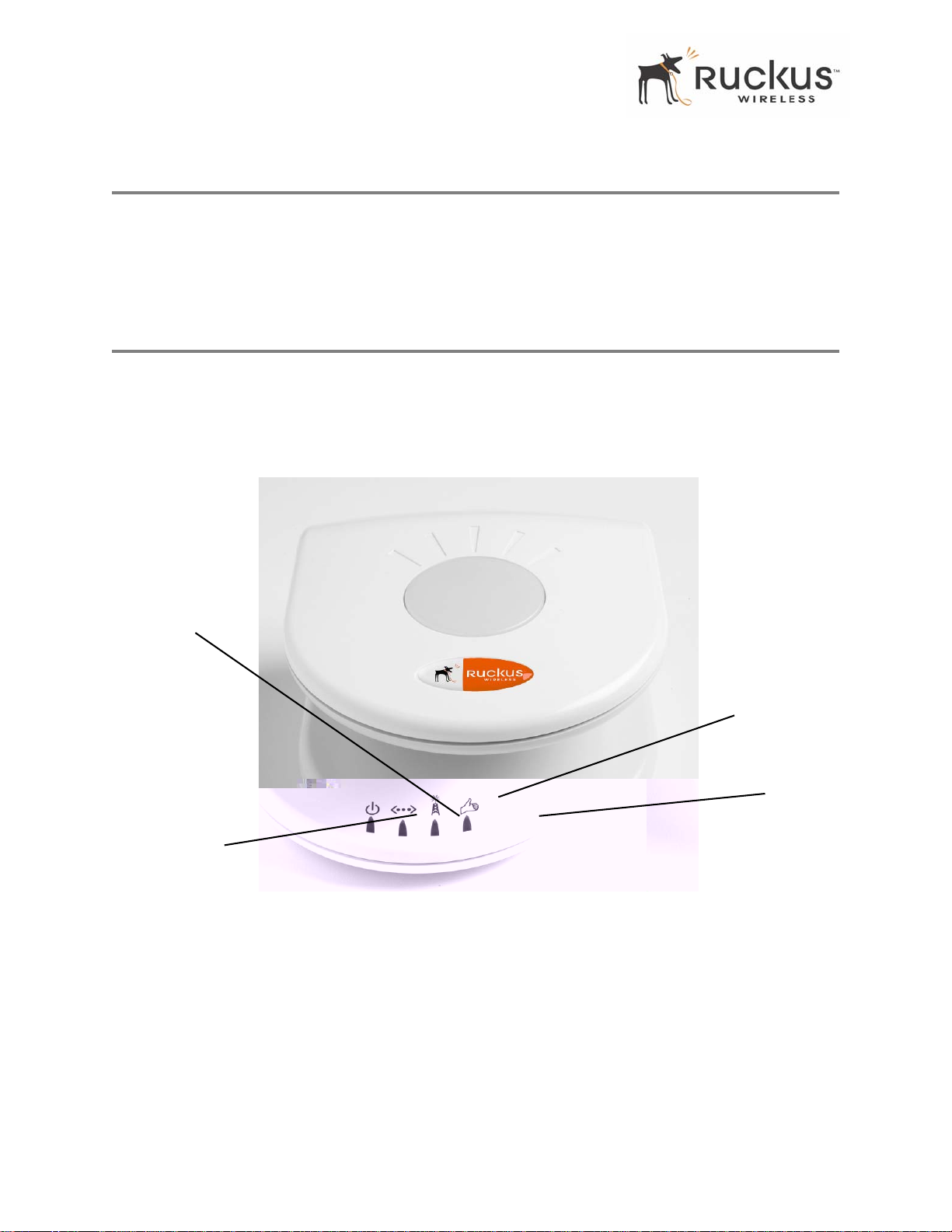
Packing List
Packing List
1. MM2211 W ireless Broadband Gateway
2. AC power adapter (Input DC 5-18V 1-2A)
3. Category 5 (CAT5) Ethernet Cable
MM2211 Wireless Broadband Gateway
Front View
Figure 2— “Front View of the MM2211 Wireless Broadband Gateway” shows the front view MM2211
Gateway, with the LED indicators numbered. The numbers correspond to the labels describing LED
behavior in Table 2— “LED Indicators and Meanings” on page 13.
2
1
Figure 2—Front View of the MM221 1 Wireless Broadband Gateway
3
4
12 MM2211 Wireless Broadband Gateway User’s Guide 8000013, July 2006
Page 13
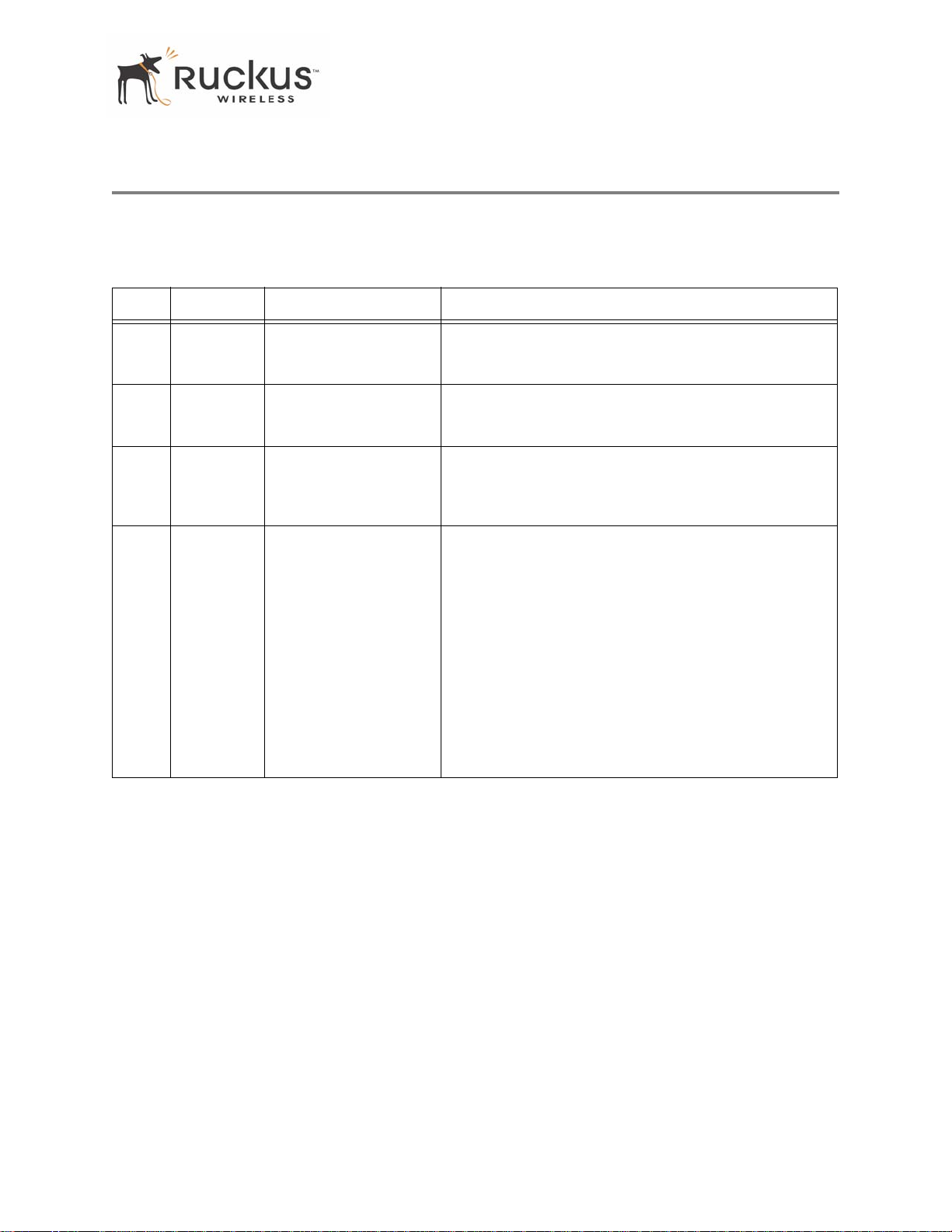
LED Status Lights
LED Status Lights
T able 2— “LED Indicators and Meanings” describes the LED lights on the front of the MM2211 Gateway.
T able 2—LED Indicators and Meanings
Label LED Activity Description
1 Power Green
Off
2 LAN Green Steady
Off
3 Wireless Green Flashing
Green Steady
4 Air Quality Green Steady
Green Flashing
Green intermittent
Flashing
Power is supplied to the MM221 1 Gateway.
Power is not supplied to the MM2211 Gateway.
The MM2211 Gateway has link.
The MM2211 Gateway has no link.
The MM2211 Gateway is transmitting data. The faster the
flashing, the more data is being transmitted or received.
The Wireless port is initialized and enabled.
Good Air Quality: A steady Green LED indicates that the
current environment will support quality data transmission.
Marginally Acceptable Air Quality: a flashing Green
LED (on for 0.25 second, off 0.25 second) indicates that
the current environment does not always meet the data
transmission standard. While data transmission is
possible, the quality will vary.
Bad Air Quality: A briefly flashing Green LED (on for 0.03
second and off for 1 second) indicates that data
transmission is not possible in the current environment.
The brief flash also indicates that the device is still
functioning.
8000013, July 2006 MM2211 Wireless Broadband Gateway User’s Guide 13
Page 14

LED Status Lights
Rear View
6
Figure 3—Rear View of the MM221 1 Gateway
Table 3—Rear Port s and Adapters
Label Description
6 AC Power Adapter (Input: DC 5V 1A)
7 10/100 Mbps Auto-sensing, autonegotiating RJ-45 network
port
8
Reset button. Used only if you need to reset the MM2211
Gateway to its factory default settings. Insert the end of a
paper clip or pin into the hole and hold it in for at least 8
seconds.
7
8
9
9 Push button. Not operational in current release.
14 MM2211 Wireless Broadband Gateway User’s Guide 8000013, July 2006
Page 15
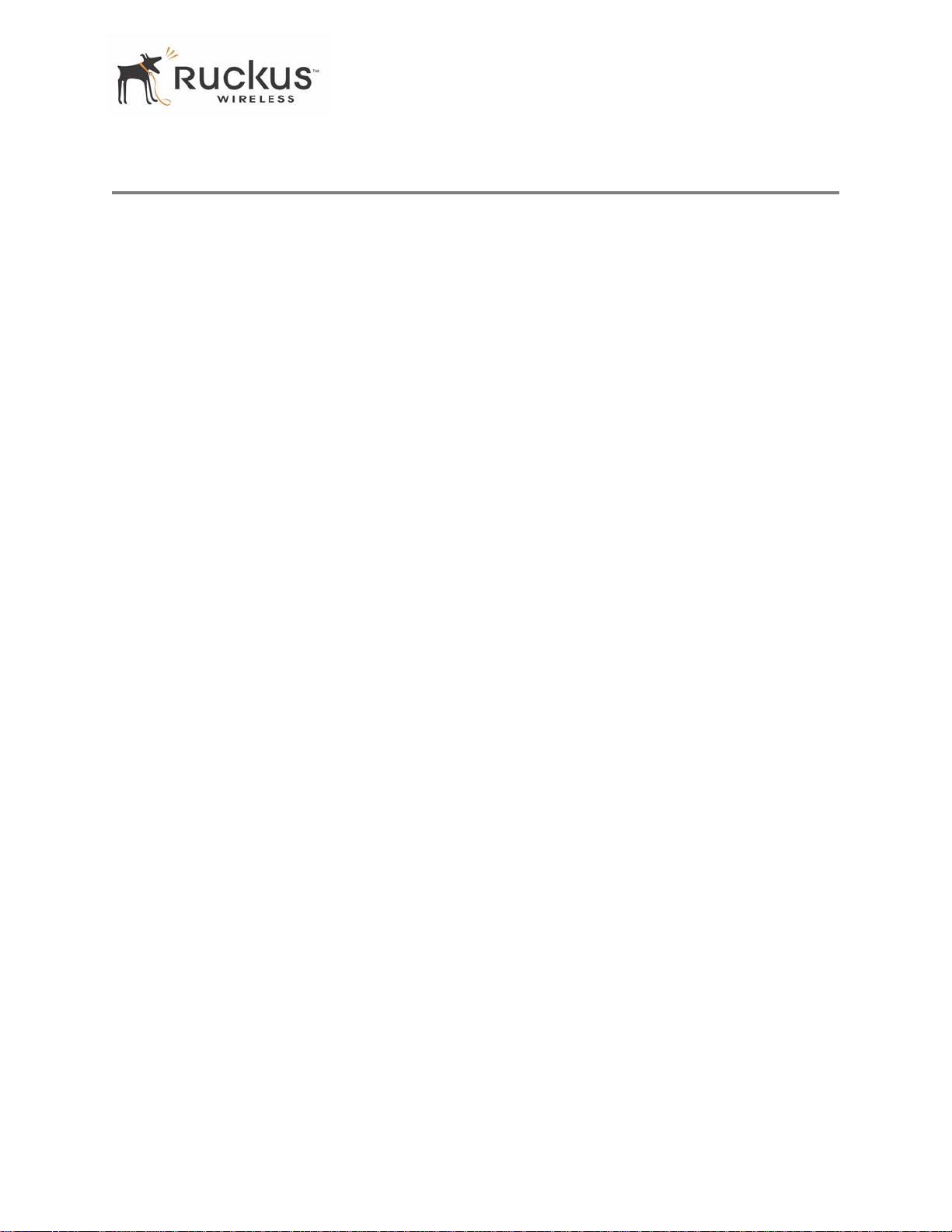
Placement Guidelines
Placement Guidelines
You or your service provider or installer can determine the best placement for the MM2211 Gateway by
using the following guidelines.
Establishing a Good General Location
Your MM2211 Gateway should be placed:
• On a shelf or other elevated location away from any physical obstructions.
• A way from other sources of electromagnetic interference (for example, microwave ovens, and cordless
8000013, July 2006 MM2211 Wireless Broadband Gateway User’s Guide 15
Page 16
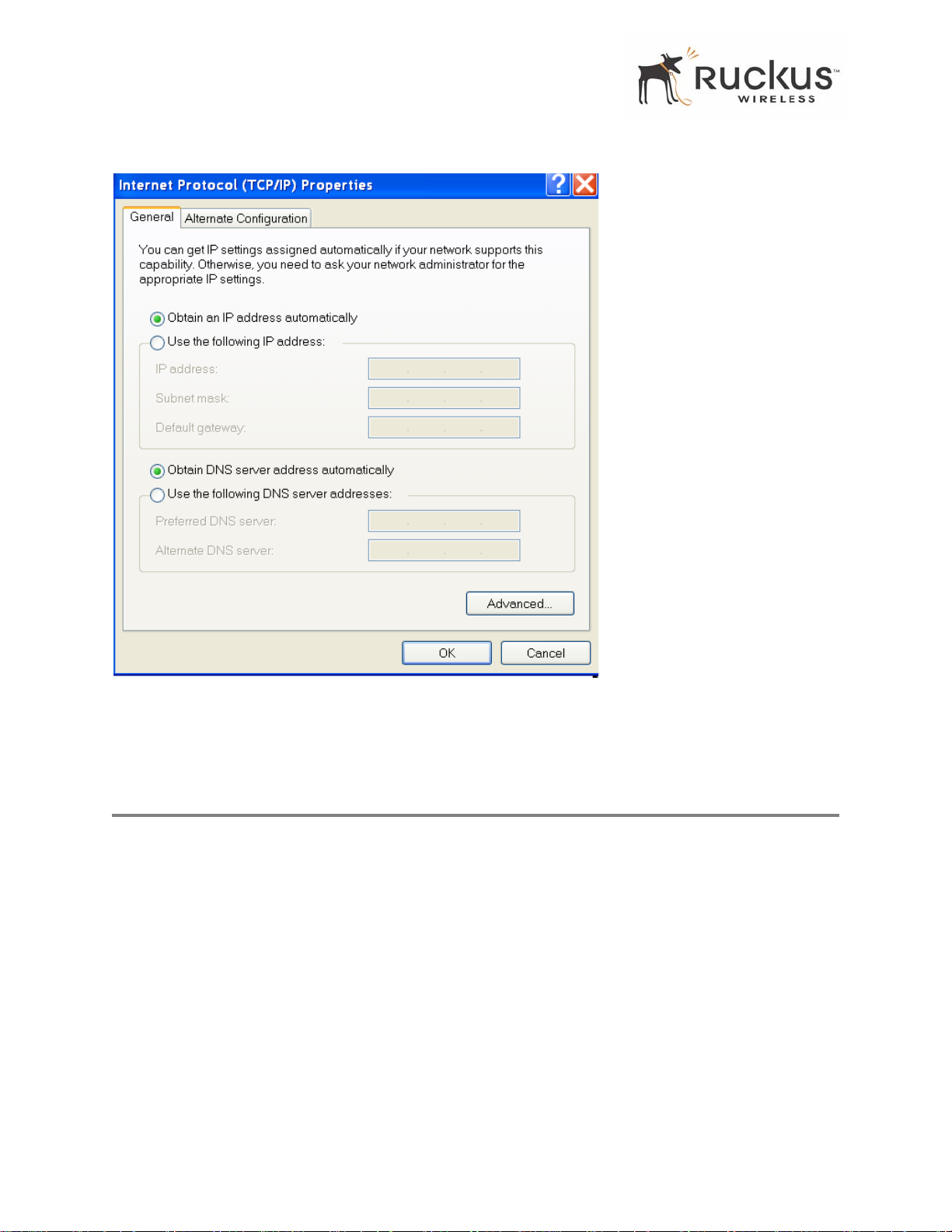
Connect and Configure Your Ruckus MM2211 Gateway
Figure 4—Internet Protocol (TCP/IP) Properties
5. Select Obtain an IP address automatically, and click OK to exit the TCP/IP Properties window.
6. Click OK to exit the Local Area Connection Properties window .
Connect and Configure Your Ruckus MM2211 Gateway
The following steps will guide you to set up and gain administrative access to your Ruckus MM2211 Metro
Broadband Gateway.
1. Remove the Ruckus MM2211 Metro Broadband Gateway from the packaging and place it next to your
computer.
2. Connect the AC power supply to the Ruckus MM2211 gateway and plug the other end into a power outlet or
to a surge protector that is plugged into a power outlet.
3. Connect the CAT5 Ethernet cable to the Ethernet port on your computer, and to the Ethernet port on the
Ruckus MM2211 Metro Broadband Gateway.
4. On your PC, open a browser window . Enter the address http://192.168.1.1.
5. When the login screen appears, enter the username admin and the password as password. Then click the
Login button.
16 MM2211 Wireless Broadband Gateway User’s Guide 8000013, July 2006
Page 17
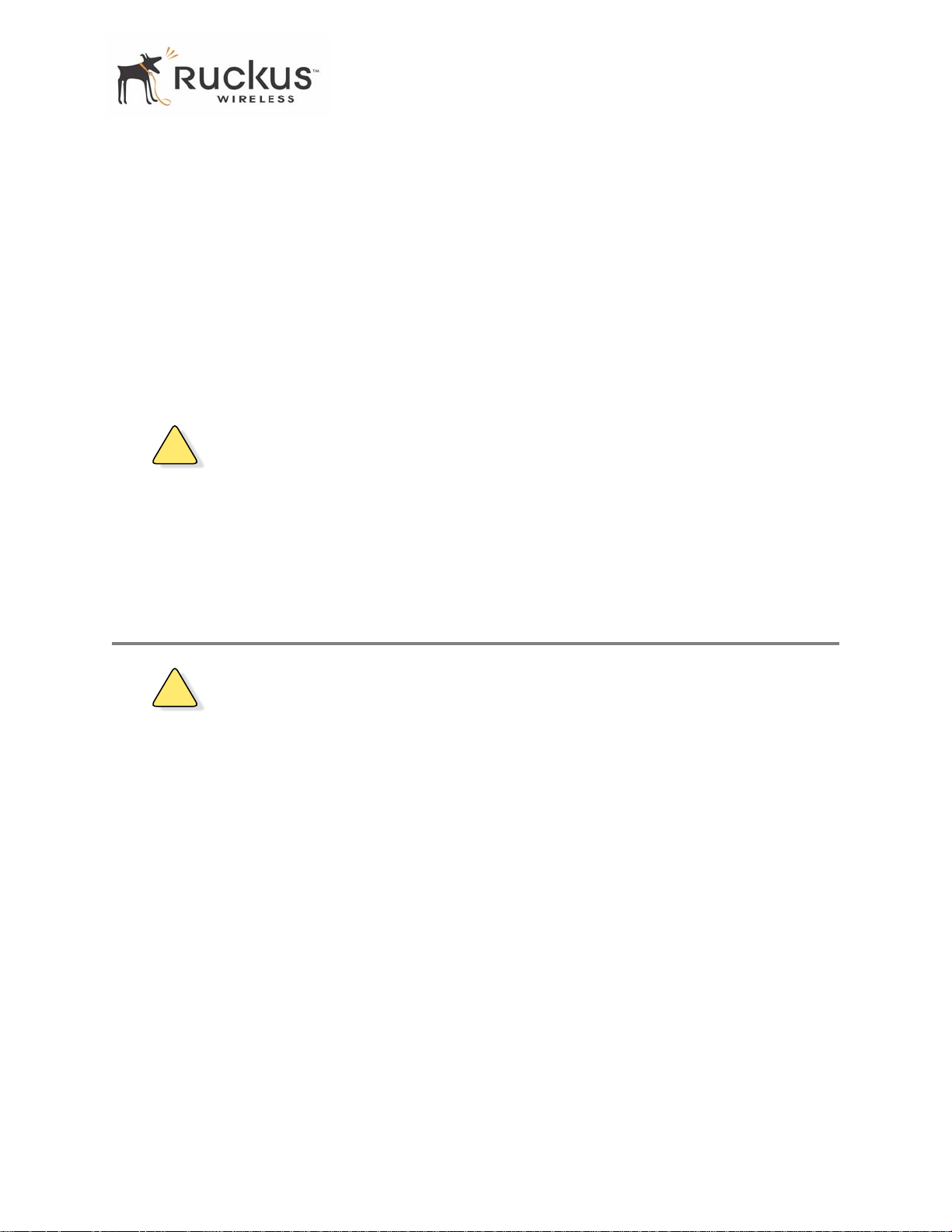
Accessing the Web Interface
After logging in, you will see the main information page. On the information page, there are two panes. The
pane on the left shows major information or configuration points. Each major information or configuration
area has a number of sub-menus. Clicking on the relevant menu will bring the relevant page onto the screen.
The system monitors the activities on the Web user interface. If you do not use the Web interface for more
than five minutes, the system will time out, and you will be logged out automatically. Y ou need to re-log in
to access the interface.
6. In the Configuration->Wireless menu, you may change the default wireless network Name (SSID) for this
device to match the SSID of the AP you intend to connect to.
7. Refer to the information provided under the Help button before attempting to change any other default
settings in this screen.
8. The initial configuration is now complete. Click Reboot/Reset to make the change take effect.
!
CAUTION:—Make sure to write down the new IP address, username, password and SSID. If you change the
MM2211 Gateway’s default IP address to one outside the current address range of your PC, you will not be
able to connect to the device after reboot until you reset your computer’s IP address to be within the same
network as the MM2211 Gateway. See Table 4, “Wireless Network Settings Worksheet,” on page 20 and
Table 5, “MM2211 Gateway Defau lt and User Settings Worksheet,” on page 21 for more information.
You should now be able to find the default SSID of your MM2211 Gateway over your wireless connection:
Accessing the Web Interface
!
CAUTION:—Any configuration changes will be lost unless y ou use the Update button. It is recommended
that after each configuration screen you modify, you click the Update button.
8000013, July 2006 MM2211 Wireless Broadband Gateway User’s Guide 17
Page 18

Accessing the Web Interface
18 MM2211 Wireless Broadband Gateway User’s Guide 8000013, July 2006
Page 19

Chapter 3: Using the Ruckus Wireless Web Interface
This chapter describes the tasks you need to do to customize the MM2211 Gateway to run on your wireless
network.
Topics covered in this chapter include:
Wireless Settings Worksheet . . . . . . . . . . . . . . . . . . . . . . . . . . . . . . . . . . . . . . . . . . . . . . . . . . . . . . . . . . . . . . 20
MM2211 Gateway Settings Worksheet. . . . . . . . . . . . . . . . . . . . . . . . . . . . . . . . . . . . . . . . . . . . . . . . . . . . . . 21
Ruckus Wireless Web Interface Menus. . . . . . . . . . . . . . . . . . . . . . . . . . . . . . . . . . . . . . . . . . . . . . . . . . . . . . 22
Air Quality Indicator. . . . . . . . . . . . . . . . . . . . . . . . . . . . . . . . . . . . . . . . . . . . . . . . . . . . . . . . . . . . . . . . . . . . . 22
Configuring the MM2211 Gateway . . . . . . . . . . . . . . . . . . . . . . . . . . . . . . . . . . . . . . . . . . . . . . . . . . . . . . . . 24
V iewing W ireless Information. . . . . . . . . . . . . . . . . . . . . . . . . . . . . . . . . . . . . . . . . . . . . . . . . . . . . . . . . . . . . 40
V iewing Statistics . . . . . . . . . . . . . . . . . . . . . . . . . . . . . . . . . . . . . . . . . . . . . . . . . . . . . . . . . . . . . . . . . . . . . . . 41
Rebooting the System. . . . . . . . . . . . . . . . . . . . . . . . . . . . . . . . . . . . . . . . . . . . . . . . . . . . . . . . . . . . . . . . . . . . 50
T aking a System Support Snapshot . . . . . . . . . . . . . . . . . . . . . . . . . . . . . . . . . . . . . . . . . . . . . . . . . . . . . . . . . 51
8000013, July 2006 MM2211 Wireless Broadband Gateway User’s Guide 19
Page 20

Wireless Settings Worksheet
Wireless Settings Worksheet
Before you modify any wireless settings on the MM2211 Gateway, print Table 4— “Wireless Network
Settings W orksheet” and record the following information about your wireless network. Y our ISP or network
administrator may provide you with this information. The wireless information recorded in this worksheet
should be used to configure the MM2211 Gateway’s wireless settings.
T able 4—Wire less Netwo rk Setti ngs W orksh eet
Item Description and Your Network Setting
MM221 1 Gateway SSID
Security If using WEP, circle the method used: [Open System] [Shared Key] [Auto}
The SSID identifies the remote AP. Make sure to specify the SSID of the Mesh
Networks Router, or the SSID as defined by the Metro ISP provider.Once you
obtain the SSID from the Metro ISP provider, this is the value you must enter as the
MM221 1 Gateway SSID. You can use up to 32 alphanumeric characters. The SSID
is case sensitive.
Circle the type of Shared key: 64-bit 128 bit
Passphrase method
• If using 64-bit WEP: use 10 hex digits (any combination of 0-9 or a-f) or 5
ascii characters
• If using 128-bit WEP, use 26 hex digits or 13 ascii characters
The WEP key values are not case-sensitive.
Key 1 ______________________________________________
Key 2 ______________________________________________
Key 3 ______________________________________________
Key 4 ______________________________________________
If using WP A-PSK, write down the passphrase. The WPA-PSK passphrase is
case-sensitive.
WP A Pass phrase : ________________________________
20 MM2211 Wireless Broadband Gateway User’s Guide 8000013, July 2006
Page 21

MM2211 Gateway Settings Worksheet
MM2211 Gateway Settings Worksheet
Print Table 5, and record your personalized settings for configuring the MM2211 Gateway. Enter the
security settings you recorded in Table 4, “Wireless Network Settings Worksheet,” on page 20.
Remember—If the MM221 1 Gateway’s device settings do not match the Mesh Networks Router settings, the
MM2211 Gateway will not be able to find your network.
Store this information in a safe place.
T able 5—MM2211 Gateway Default and User Settings Worksheet
Item Default Setting Y our Setting
User Name admin
_______________________________
Password password
_______________________________
IP Address 192.168.1.1
Subnet Mask 255.255.255.0
SSID V54-XXXX
Wireless Mode 802.1 1g & b
Security Disabled
_______________________________
_______________________________
_______________________________
_______________________________
_______________________________
8000013, July 2006 MM2211 Wireless Broadband Gateway User’s Guide 21
Page 22

Ruckus Wireless Web Interface Menus
Ruckus Wireless Web Interface Menus
The Ruckus Wireless Web Interface menus are located on the left-hand navigation pane. To select a
particular menu, simply click on the menu link.
Common Buttons
The Ruckus Wireless Web Interface screens contain the following menu buttons (Table 6):
T able 6—Wireless Web Interface Menu Buttons
Button Action
Logout Logs out the current session.
Restore Restores the last executed configuration change.
Update Saves the new configuration.
Next Progresses to the next menu. Only found in the Configuration menus.
Back Reverts to the previous menu. Only found in the Configuration menus.
Air Quality Indicator
The Air Quality indicator icon shows the current state of your Wireless connection. Air Quality is measured
by the Received Signal Strength Indication (RSSI) value, which is a measurement of the wireless signal
strength. A high RSSI value usually means that the wireless connection is stable, and quality data
transmission can be achieved.
22 MM2211 Wireless Broadband Gateway User’s Guide 8000013, July 2006
Page 23

Air Quality Indicator
The Air Quality Indicator examines the environment that surrounds a Ruckus Wireless, Inc. MM2211
Gateway, and determines the amount of interference in the environment. The Radio Frequency (RF) side of
a wireless device is a combination of a receiver and a transmitter. Both receiver and transmitter provide
feedback as they operate. The Air Quality indicator bases its evaluation on the Received Signal Strength
Indication (RSSI) that is returned as part of the 802.11 transmission acknowledgement. As the adapter
receives an 802.11 packet, it sends the RSSI value to the remote AP.
Thumb Up: Good air quality. The environment supports a quality data transmission.
Thumb sideways: Marginal data transmission strength. The current environment may
support data transmission, but it is possible that the data transmission quality may be
marginal.
Thumb down: Low data transmission strength. The current environment does not support
acceptable data transmission.
8000013, July 2006 MM2211 Wireless Broadband Gateway User’s Guide 23
Page 24

Configuring the MM2211 Gateway
Configuring the MM2211 Gateway
This section describes the tasks and screens used to customize the MM2211 Gateway configuration to run
on your wireless network.
Review the following topics before you change any system configuration settings:
• "Connecting to the MM2211 Gateway" on page 15
• "Accessing the W eb Interface" on page 17.
System Configuration
Table 5, “MM2211 Gateway Default and User Settings Worksheet,” on page 21 shows the default settings
used to login to the device.
A minimum set of configurations is required to put the MM2211 Gateway into operational mode. The system
provides the default settings for these configuration items. You should change the default settings where
necessary to match your own wireless network’s configuration, and to protect your privacy.
A system reboot is required for configuration changes to take effect. Follow the following steps to configure
the MM2211 Gateway:
1. Connect to the MM2211 adapter by following the instructions in "Connecting to the MM221 1 Gateway" on
page 15.
2. Choose Configuration->System. The window of Figure 5 appears.
24 MM2211 Wireless Broadband Gateway User’s Guide 8000013, July 2006
Page 25

Configuring the MM2211 Gateway
Figure 5—System Configuration—Route Mode
8000013, July 2006 MM2211 Wireless Broadband Gateway User’s Guide 25
Page 26

Configuring the MM2211 Gateway
Figure 6—System Configuration—Bridge Mode
The System->Configuration window allows you to configure system mode—either Route or Bridge. In
addition, this window allows you to configure IP address assignment and to change the username and
password to access the device.
Route mode provides the capability to perform NAT (network address translation) of the traffic from the
Internet (WAN Interface) to the local interface. Route mode allows home users to hide the MM2211 IP
address from the Internet. Using Route mode, multiple devices can be connected behind the Metro Wireless
Access Gateway.
Bridge mode allows the Wireless Access Gateway to act in Layer 2 (or bridge) mode. When the bridge mode
is selected, the home PC's IP address will not be changed as it communicates with the Metro Mesh node. The
Wireless Access Gateway will use the MAC address of the home PC as it sends the packet to the Metro Mesh
Node. This mode is sometimes referring to as cloning mode. Using the Bridge mode, only a single device
can be connected behind the Metro Wireless Access Gateway.
3. Choose the system mode, either Route or Bridge.
4. Enter your configuration changes in the appropriate fields.
26 MM2211 Wireless Broadband Gateway User’s Guide 8000013, July 2006
Page 27

Configuring the MM2211 Gateway
5. Click the Update button to save your settings.
6. Click Reboot to reboot the device so configuration changes can take effect.
!
CAUTION:—You must click the Update button to save any configuration changes. The Ruckus
Wireless W eb Interface will timeout after 5 minutes of inactivity. If you let the system time out before clicking
the Update button, any changes you made will be lost.
!
CAUTION:—If, after having changed any default settings, you have forgotten what the new settings are, you
may not be able to login to the MM2211 Gateway. To regain access to the MM221 1 Gateway, you must r eset
the device to its factory default settings. Hold the button down for more than 8 seconds, then release. The Air
Quality indicator will go off and then back on.
Customizing the System Configuration
It is recommended that you customize the username and password so that you can control who can gain
administrative access to the MM2211 Gateway. W e recommend that you do not change the IP address (LAN)
of the MM2211 Gateway. The MM2211 Gateway has DHCP enabled by default, and provides network
address translation and security functionality to your home PC. Refer to Table 7 for details on each field.
T able 7—System Configuration—Route Mode
Field Description
WAN Interface The selection criteria for WAN interface determine how the Metro Wireless Access
Gateway receives its IP address assignment on the WAN interface. Selecting Obtain
an IP address automatically will allow the Wireless Access Gateway to get a
dynamically assigned IP address from the Metro Mesh node (or the DHCP server
behind the Metro Mesh node). Use the following IP address selection to statically
configure an IP address to the Wireless Access Gateway.
IP Address/Subnet
Mask
The IP Address is the internal IP address of the device. You must configure the IP
Address and Subnet Mask for managing this device. The default setting of the IP
Address and Subnet Mask is as follows:
Bridge Mode:
192.168.0.254
255.255.255.0
Route Mode:
192.168.1.1
255.255.255.0
Default Gateway This is the IP address of the default gateway. This is normally provided by your ISP
(Internet Service Provider).
8000013, July 2006 MM2211 Wireless Broadband Gateway User’s Guide 27
Page 28

Configuring the MM2211 Gateway
T able 7—System Configuration—Route Mode (Continued)
Field Description
LAN Interface LAN interface configuration provides the selection of the IP address assignment from
the Local Area Network. This is the IP address that the home users will use to access
the Web Interface.
DHCP Server Selecting the DHCP Server will allow the Metro Wireless Access Gateway to act as a
DHCP server to assign IP address to PC's connected to the Wireless Access Gateway.
NA T Selecting NAT (Network Address Tr anslation) will perform all address translation from
the internal IP address to external IP address.
User Name The user name. The default user name is admin. If you change the user name, make
sure to write it down for future reference.
Password / Confirm The user p assword. The default is password. If you change the password, make sure
to write it down for future reference.
28 MM2211 Wireless Broadband Gateway User’s Guide 8000013, July 2006
Page 29

Configuring the MM2211 Gateway
Configuring the Wireless Interface
It is recommended that you consult with your service provider to understand the wireless settings. Before
changing any settings in the Wireless configuration menu, make sure you have recorded and verified the
information in the following worksheets:
• "Wireless Network Settings Worksheet" on page 20
• "MM2211 Gateway Default and User Settings Worksheet" on page 21.
1. After connecting to the MM2211 Gateway, choose Configuration->Wir eless. The window of Figure 7
appears.
Figure 7—Wireless Interface Configuration
2. Enter the preferred BSSID (optional).
3. Click Last Survey. The Last Su rvey window ( Figure 8) appears.
8000013, July 2006 MM2211 Wireless Broadband Gateway User’s Guide 29
Page 30

Configuring the MM2211 Gateway
Figure 8—Last Survey Window
4. Move your mouse to the desired entry in the window . The entry text will change color. Click to select.
5. Fill in the parameters as described in Table 8.
T able 8—Wireless Interface Configuration
Field Description
SSID The SSID (Service Set IDentifier) is the name of the wireless network.
The default SSID is
given by your Metro ISP provider. The SSID can consist of up to 32
characters.
Preferred BSSID The preferred BSSID allows you to select the specific Metro node to
which you want to associate. For example, an SSID of Ruckus has two
nodes, with each node having a unique BSSID
Wireless mode The wireless mode options are:
• 2.4GHz 54Mbps (802.11g&b) - allows both 802.11g- and
802.1 1b-compliant devices to join the network. This is the
default setting.
V54, but you should change your SSID to that
30 MM2211 Wireless Broadband Gateway User’s Guide 8000013, July 2006
Page 31

Configuring the MM2211 Gateway
T able 8—Wireless Interface Configuration (Continued)
Field Description
Country Code Sets your country or region code. Selecting the incorrect country or
region may result in violation of applicable law. The selectable
countries or regions are United States, Europe, Hong Kong, and
Japan.
N
OTE – For MM2211 Gateways shipped in the United States, the
country code cannot be modified. The country code is pre-defined
for United States only.
Advanced Settings This button provides access to the advanced wireless settings.
Advanced wireless settings are for advanced configuration or testing
purposes only .
Changing the advanced settings may negatively affect the operation
of the MM2211 Gateway and is not recommended.
Security The wireless security options are:
• Disabled: This setting disables all encryption, so traffic is sent
in the clear. This setting is not recommended.
• WEP: This setting enables Wired Equivalent Privacy. WEP
Shared Key authentication and WEP data encryption provides
sufficient security in most cases.
• WPA-PSK: Wi-Fi Protected Access, Pre-Shared Key
(WP A-PSK). Each p acket of information is encrypted with a
different key . Provides very strong security, but may not be
supported on older systems.
• WPA-802.1X: Extensible Authentication Protocol (EAP) using
Tunneled Transport Layer Security (TTLS).
Edit Security Setting Click this button to edit the security setting of WEP keys or the
WP A-PSK p assphrase.
6. When you are finished, click Update to save these settings.
Advanced Wireless Configuration
The Advanced Wireless Configuration menu is preconfigured with the optimum settings. Changing the
advanced settings may negatively affect the MM221 1 Gateway’s operation, or completely disable it. For best
results, leave the Advanced settings at their default values and do not change these settings unless directed
by your technical support personnel.
NOTE – If you have modified the advanced settings and wish to revert to the original settings, you can restore the settings by clicking the Restore button, as long as you have not already clicked the Update Button.
1. After connecting to the MM2211 Gateway, choose Configuration->W ir eless. Then click Advanced. The
window of Figure 9 appears.
8000013, July 2006 MM2211 Wireless Broadband Gateway User’s Guide 31
Page 32

Configuring the MM2211 Gateway
Figure 9—Advanced Wireless Configuration
Table 9 shows the Advanced Wireless Configuration parameters.
T able 9—Advanced Wireless Configuration Parameters
Field Description
Wireless Mode
Super G Enables Super G. Super G allows communications with the remote
Sets the wireless mode for the MM2211 Gateway. The wireless mode
determines the wireless speed of devices that are allowed to associate to
the MM221 1 Gateway. Options are:
• 802.1 1g&b: st ations running at either 802.11g (2.4GHz, 54Mbps)
or 802.11 b (2.4GHz 11Mbps) can associate to the MM2211
Gateway. This is the default setting.
• 2.4GHz 54Mbps (802.1 1g only)
• 2.4 GHz Auto 108Mbps (802.1 1g T urbo)
• 2.4 GHz 108 Mbps Only (802.1 1g Turbo)
Access Point in “Super G” mode (implementing frame-bursting and
compression). This is not supported in many metro applications. It is
recommended to leave this off unless informed otherwise by your service
provider.
32 MM2211 Wireless Broadband Gateway User’s Guide 8000013, July 2006
Page 33

Configuring the MM2211 Gateway
T able 9—Advanced Wireless Configuration Parameters (Continued)
Field Description
Data Rate Select the desired data rate from the drop-down menu. The default is
Best, which means the system will adjust the data rate automatically.
Transmit Power Select the desired Adapter transmit power from the drop-down menu. We
recommend that you use the default power, Full.
The options are:
•Full
• Half (-3 dB)
• Quarter (-6 dB)
• Eighth (-9 dB)
• Minimum
The default is Full.
Fragment Length The fragment length. The range is between 256 and 2346 bytes. The
default is 2346.
The MM2211 Gateway uses fragmentation to divide 802.11 frames into
smaller fragments which are sent separately to the destination. Only
unicast frames can be fragmented. The fragment length can be between
256-2346 bytes. If the data that the MM2211 Gateway is transmitting is
larger than the threshold, it will trigger the fragmentation function. If the
packet size is equal to or less than the threshold, the gateway will not use
fragmentation. In a good wireless environment, the larger the fragment,
the more efficient the network operates. In a noisy environment, the
fragment length should be adjusted to a smaller size to minimize
retransmission and increase the reliability of the transmission.
RTS/CTS Threshold The R TS-CTS threshold range. The range is between 256 and 2346. The
default is 2346.
The RTS-CTS threshold is a value that determines at what frame length
the request-to-send/clear-to-send (RTS-CTS) function is triggered. By
default, this threshold is set at its highest value. A lower threshold value
means that the RTS-CTS function is triggered for smaller frame lengths.
A lower threshold may be necessary in environments with excessive
signal noise or hidden nodes; but this may result in some performance
degradation.
2. Click Update when you are done.
Configuring WEP Security
1. Click Configuration ->Wir eless in the left-hand navigation pane. The window of Figure 7 appears.
2. Select WEP in the Security drop-down menu.
3. Click the Edit Security Settings button.TheWEP Configuration window of Figure 10 appears.
8000013, July 2006 MM2211 Wireless Broadband Gateway User’s Guide 33
Page 34

Configuring the MM2211 Gateway
Figure 10—WEP Configuration Window
Table 10 explains the WEP Configuration parameters.
T able 10—WEP Configuration
Field Description
Authentication WEP allows three authentication options: open system, shared key, or automatic
selection of authentication method.
Shared key authentication adds another layer of security by requiring that the MM2211
Gateway supply a shared key first to authenticate to the Mesh Networks Outdoor
Router, and then supply the same shared key for encrypting and decrypting data.
Choosing Auto, automatically selects the authentication mode depending on the
method used by the remote AP.
Key Entry Method You can choose either Hexadecimal or ASCII as the entry method
Auto Configuration is performed automatically.
34 MM2211 Wireless Broadband Gateway User’s Guide 8000013, July 2006
Page 35

T able 10—WEP Configuration (Continued)
Field Description
Configuring the MM2211 Gateway
PassPhrase
Confirm Confirm your passphrase
Default Shared
Key/Encryption Key
The MM2211 Gateway supports automatic generation of four keys from a passphrase.
Make sure that the passphrase is the same as the passphrase used on the remote AP .
Enter a word or group of printable characters in the Passphrase box and click
Generate. The passphrase is case sensitive; e.g. MediaFlex is not the same as
MEDIAFLEX. The four key boxes will be automatically populated with key values.
Click the Update button to save your settings.
Y ou can create an encryption key in either of two ways. If you enter a word or group of
printable characters in the Passphrase box and click Generate, the four encryption
keys will be populated. Or you can edit any of the encryption keys to match a
pre-existing key.
Configuring WPA PSK
WPA PSK configuration menu allows automatic key generation based on a single passphrase. WPA PSK
provides very strong security.
If you configure the MM2211 Gateway with WPA-PSK, you can only communicate with another AP that
is is setup with the same WPA-PSK passphrase.
1. Click the Configuration -> Wireless link in the left-hand navigation pane (Figure 7).
2. Select WP A- PSK in the Security d rop-down menu.
3. Click the Edit Security Settings button.The WPA Configuration appears (Figure 11).
8000013, July 2006 MM2211 Wireless Broadband Gateway User’s Guide 35
Page 36

Configuring the MM2211 Gateway
Figure 1 1— WPA Configuration
Table 11 explains the WPA Configuration parameters and a description of the Authentication and Cipher
choices.
T able 11—WPA Configuration
Field Description
WP A Wi-Fi protected access using Temporal Key Integrity Protocol (TKIP)
WP A2 Wi-Fi protected access using the Advanced Encryption Standard (AES)
Authentication Choices are WP A, WPA2 or Auto.
Cipher Choices are TKIP, AES, or Auto.
PassPhrase / Confirm Enter a passphrase and enter it again in the Confirm field.
4. In the Configuration ->Security (WPA-PSK) menu, enter a passphrase and enter it again in the Confirm
field.
5. Click the Update button to save your settings.
36 MM2211 Wireless Broadband Gateway User’s Guide 8000013, July 2006
Page 37

Configuuie7-2. 7(MM1)75.5(1nd Gatewa(7)]TETGS168.4 71)-6 144 54 refq143.99998598 0 54-0.00.0 68.399994 714. eId9nt2tyanPassword.
8000013, July 2006 MM2211 Wireless Broadband Gateway User’s Guide 37
Page 38

Viewing System Information
T able 12—Phase 2 Choices
Field Description
P AP Password Authentication Protocol. One user sends the other a user name and
password for authentication.
CHAP Challenge Handshake Authentication Protocol. One user sends the other a random
number or challenge. The second hashes his copy and sends it to back to the first. The
first user hashes its copy of the second users response. If the hashes match, the
password is correct.
MSCHAP Microsoft Challenge Handshake Authentication Protocol.
MSCHAP/2 An updated version of MSCHAP.
7. Click the Update button to save your settings.
Viewing System Information
The Information Screens provide information about the MM2211 Gateway settings.
System Information
The System Information screen is the first screen to appear once you login to the MM2211 Gateway. Figure
13 shows the System Information window.
38 MM2211 Wireless Broadband Gateway User’s Guide 8000013, July 2006
Page 39

Viewing System Information
Figure 13—System Information Window
Table 13 explains the System Information Parameters.
T able 13—System Information Parameters
Field Description
System Name
MAC Address
Internet Status Connected or Disconnected. The MM2211 verifies the internet
IP Address
Subnet Mask
Default Gateway The gateway IP address
DNS Servers The IP addresses of any domain name servers.
The local name for the MM2211 Gateway, if the device is configured
as a router.
The MAC address of the MM2211 Gateway, or the station behind the
adapter, if the device is configured in bridge mode.
access by checking to see if the gateway is up or down.
The IP address of the MM2211 Gateway.
The subnet mask of the MM2211 Gateway
.
8000013, July 2006 MM2211 Wireless Broadband Gateway User’s Guide 39
Page 40

Viewing Wireless Information
T able 13—System Information Parameters (Continued)
Field Description
Uptime The system uptime since last reboot, displayed in HH:MM:SS
(hours, minutes, seconds).
H/W Version The hardware revision.
S/W Version The firmware version that is currently operating.
Creation Date The date/time that the firmware was created.
Viewing Wireless Information
The Wireless information menu shows the current wireless configurations for the MM2211 Gateway. To
view this window, click Information->Wireless from any window. Figure 14 shows the Wireless
Information Window.
Figure 14—Wireless Information Window
Table 14 shows the Wireless Information Window parameters.
T able 14—Wireless Information Window Parameters
Field Description
SSID The SSID (Service Set Identifier) is the name of the wireless network.
BSSID The BSSID is the MAC address of the Metro Mesh Outdoor Router to
which
the MM221 1 Gateway is associated.
40 MM2211 Wireless Broadband Gateway User’s Guide 8000013, July 2006
Page 41

T able 14—Wireless Information Window Parameters (Continued)
Field Description
Wireless Mode The wireless mode, such as 2.4 GHz 54Mbps (802.11b/g)
Channel The wireless channel number and operating frequency in MHz.
Viewing Statistics
Country code
Encryption Enabled or Disabled
Authentication Choices are WPA, WPA2 or Auto.
Cipher Choices are TKIP, AES, or Auto.
The country in which the MM2211 Gateway is operating.The country
code will automatically select the Channels available for that country.
Viewing Statistics
The Statistics Screens provide statistics for a Local Area Network (LAN) interface, the wireless interface
and wireless stations.
Viewing LAN Interface St atistics
The LAN Interface statistics windows show information about packets traversing the LAN connected to the
MM2211 Gateway. T o view the LAN interface statistics, choose Statistics->LAN from any window . Figure
15 shows the LAN Statistics Window.
8000013, July 2006 MM2211 Wireless Broadband Gateway User’s Guide 41
Page 42

Viewing Statistics
Figure 15—LAN Statistics Window
Table 15 explains the LAN Statistics window parameters.
T able 15—LAN St atistics Window Parameters
Field Description
Unicast Packets The total number of unicast packets received or transmitted by the
interface.
Multicast Packets The total number of multicast packets received or transmitted by the
interface.
Discard Packets The total number of received p ackets that were discarded by the
interface.
Error Packets The total number of error packets received or transmitted by the
interface.
Rx No Resource The number of received packets that are discarded by the interface
due to no system resources.
Rx Error Drop The number of received packets that are discarded by the interface
due to a hardware error.
42 MM2211 Wireless Broadband Gateway User’s Guide 8000013, July 2006
Page 43

Viewing Statistics
T able 1 5—LAN S t atis tics W indow Para meters (Con tinued)
Field Description
Rx Unknown Protocols The number of received packets that are discarded by the interface
due to an unknown protocol.
RX No Desc Interrupts The number of received packets that are discarded by the interface
due to no descriptor interrupt.
RX Stopped Interrupts The number of received packets that are discarded by the interface
due to stopped interrupts.
BUS Error The number of received packets that are discarded by the interface
due to a BUS error.
Tx No Resource The number of transmitted packets that are discarded by the interface
due to no system resources.
Tx Error Sent The number of transmitted packets that are discarded by the interface
due to a hardware error.
Tx Length error The number of transmitted packets that are discarded by the interface
due to a length error.
Tx Reset Drop The number of transmitted packets that are discarded by the interface
due to reset drop.
Tx In Queue The number of transmitted packets that are discarded by the interface
due to being in the queue.
Tx Abnormal Interrupts The number of transmitted packets that are discarded by the interface
due to abnormal interrupts.
Viewing Wireless Statistics
The Wireless statistics menu shows the link, traffic, and security settings for the MM221 1 Gateway. T o view
this menu, choose Statistics->Wireless. The Wireless Statistics Window of Figure 16 appears. At the top of
this menu, MM2211 Gateway’s MAC address will display as either joined or disconnected to the remote
AP.
Joined means that the MM2211 is associated with the remote AP; disconnected means that the MM2211 is
not associated with the remote AP.
8000013, July 2006 MM2211 Wireless Broadband Gateway User’s Guide 43
Page 44

Viewing Statistics
Figure 16—Wireless Statistics
1. Click the Auto Update button to receive periodic updates to these statistics. The button will then display as
Stop Update.
2. Click the Stop Update button if you do not wish to receive periodic updates.
Table 16 shows the Wireless Statistics parameters.
T able 16—Wireless Statistics
Field Description
Good Packets The total number of good packets received or transmitted by the interface.
Retries The total number of packets that were retried.
Discards DMA Error The number of discarded packets
Phy Rate (Mbps) The data rate of the PHY in Mbps.
44 MM2211 Wireless Broadband Gateway User’s Guide 8000013, July 2006
Page 45

Updating the Firmware
T able 16—Wireless Statistics (Continued)
Field Description
Throughput Estimate (Mbps) The theoretically possible receive or transmit throughput in megabits per
second.
PER (%) The PHY error rate expressed as a percent.
Estimated SNR (dB) The estimated signal to noise ratio in dB.
Discards CRC Errors The number of packets with CRC error received or transmitted by the
interface.
Noise Floor (dB) The value of the noise floor, expressed in dB.
Updating the Firmware
This menu provides a utility for updating the MM2211 Gateway’s firmware. A firmware update may be
necessary or desirable to add new features, important fixes or enhancements to the MM2211 Gateway.
The MM2211 is provided with an automatic firmware upgrade feature. This feature checks to verify that you
have the latest firmware when you reboot the MM2211, or at an interval you set even if you do not reboot.
The automatic firmware upgrade is the default option. You may wish to disable the automatic firmware
upgrade, and select manual firmware upgrade.
1. In the Ruckus WirelessWeb Interface, click the Maintenance->Upgrade menu. The window of Figure 17
appears.
8000013, July 2006 MM2211 Wireless Broadband Gateway User’s Guide 45
Page 46

Updating the Firmware
T
Figure 17—Updating the Firmware
Automatic Firmware Upgrade
The Host Name, User Name, and Password shown in the window of Figure 17 have been preconfigured to
automatically access Ruckus W ireless’ s firmware update website. You can alternatively change these parameters
to access a different firmware upgrade website.
Y o u can perform an immediate firmware upgrade by clicking Firmwar e Upgrade Now . The MM2211 will
proceed with a firmware upgrade at the host specified.
The default for checking for new updates is 12 hours, as shown in the Check Interval box. You can set this
to a longer or shorter interval as required.
1. If you are satisfied with the automatic firmware upgrade parameters, click Update. The system will update
the firmware as required.
Manual Firmware Upgrade
Contact your service provider for more information about Web sites or TFTP/FTP sites used to store
firmware images for the MM2211 Gateway.
46 MM2211 Wireless Broadband Gateway User’s Guide 8000013, July 2006
Page 47

Updating the Firmware
!
CAUTION:—If you have recently made configuration changes to the MM221 1 Gateway, make sur e to r eboot
the system (see “Rebooting the System” on page 50) first so that your changes are pr eserved. Then update the
firmware.
To choose the manual firmware upgrade option, proceed as follows:
1. In the Auto F/W upgrade box of Figure 17, check Disable.
2. The window of Figure 18 appears
Figure 18—Manual Firmware Upgrade Window
T o download a firmware image from a Web site and use it to update the firmware on the MM221 1 Gateway:
1. Point your browser to the Web site where the MM2211 Gateway’s firmware is stored, and download the
firmware image to a folder on your hard drive. Note the location of the downloaded image.
8000013, July 2006 MM2211 Wireless Broadband Gateway User’s Guide 47
Page 48
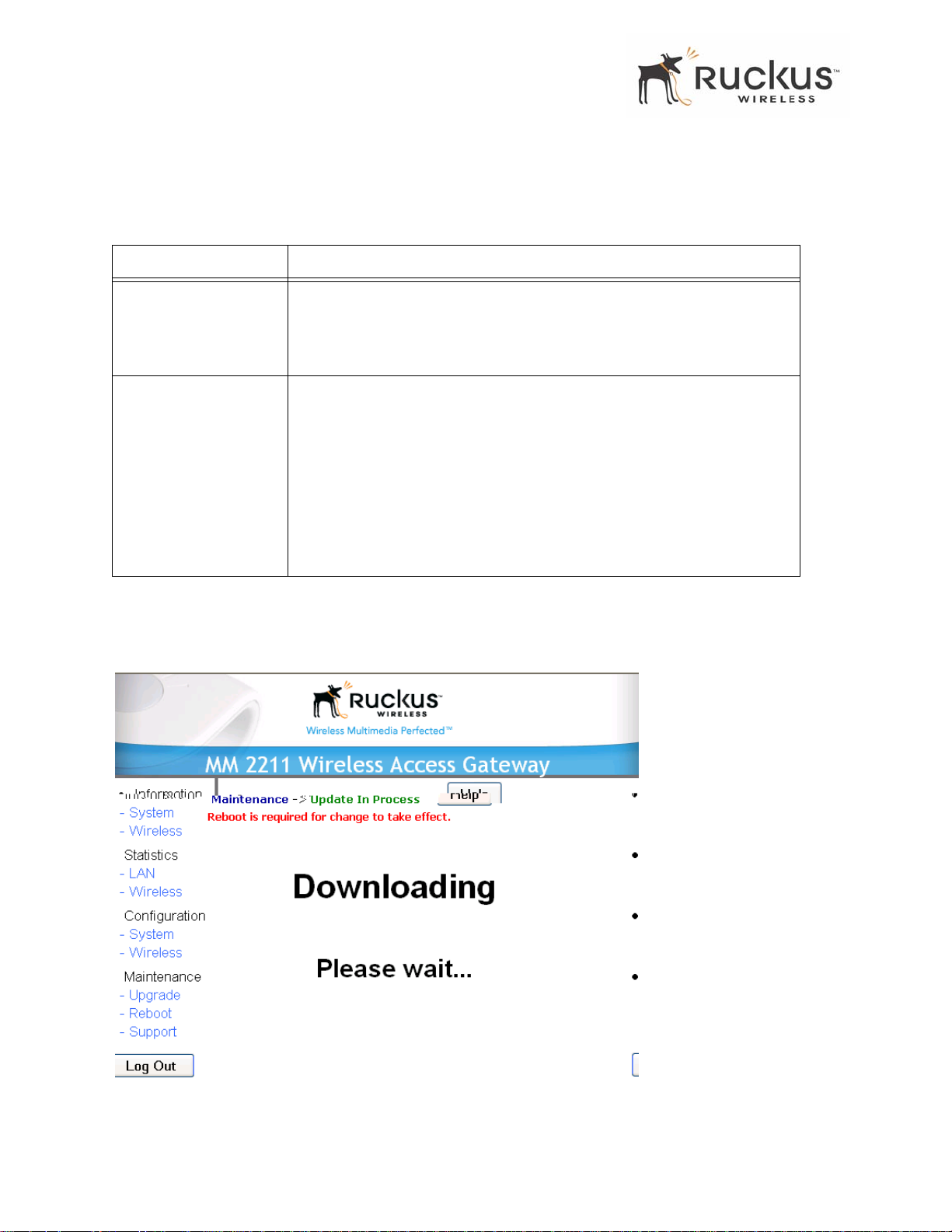
Updating the Firmware
Table 17 describes the Updating the Firmware parameters.
T able 17—Updating the Firmware
Field Description
Web Download If you have downloaded a Firmware image from a Web site and stored it
locally on your PC, you can click the Browse... button to select the image.
The path to the image will appear in the Local File Name: field.
Click Firmware Upgrade, located below the Local File Name field.
TFTP/FTP Download Allows you to use a TFTP or FTP server to download a firmware image.
• Host Name: enter the IP address of the server.
• User Name: enter the User Name that is used to access to the
specified server. This is required only for an FTP server
• Password: enter the Password that is used to access to the
specified server. This is required only for an FTP server .
• Image Name: enter the filename of the firmware image on the TFTP
or FTP server.
Click Firmware Upgrade, located below Image Name field.
2. Click the Browse... button to locate and select the firmware image.
3. Click the Firmware Upgrade button to perform the update.
4. The window of Figure 19 appears.
Figure 19—Upgrading Software in Process
48 MM2211 Wireless Broadband Gateway User’s Guide 8000013, July 2006
Page 49

5. If the firmware has updated successfully , a green check mark will appear (Figure 20).
Updating the Firmware
Figure 20—Successful Image Upgrade
6. Click the Reboot button.
7. If the firmware did not update, a Failed: file type error message will appear .
A file type error indicates that the firmware image may be corrupt or invalid. Try downloading the
firmware image again, and repeat the above steps.
TFTP or FTP Download
T o specify a specific trivial file transfer protocol (TFTP) or File T ransfer Protocol (FTP) server from which
to download a firmware image:
1. Ensure that the MM2211 has Internet access to reac h the TFTP or FTP serv er that contains the image.
2. Choose the download method by selecting either the TFTP or FTP button.
3. Enter the IP address or Hostname of the server .
4. For FTP only: Enter the User Name and Password for the server.
5. Enter the name of the firmware image.
6.
8000013, July 2006 MM2211 Wireless Broadband Gateway User’s Guide 49
Page 50

Rebooting the System
8. If the firmware did not update, a Failed: file type error message will appear .
A file type error indicates that the firmware image may be corrupt or invalid. Check the TFTP/FTP
server address and the firmware image name. Then try downloading the firmware image again, and
repeat the above steps.
9. You must now reboot the system.
Rebooting the System
You must reboot the system if you want your conf iguration changes to take effect.Two types of reboot are
provided:
The Reboot button re-starts the system. All the configurations that have been saved are preserved through
the reboot. Rebooting is necessary in order to make your configuration changes permanent.
• If the system times out and you have to re-login before setting the reboot, your configuration changes will
be saved, as long as you have already clicked the Update button to save the current configuration.
• If you have powered down or logged out of the MM2211 Gateway before clicking the Update button and
the Reboot button, your configuration changes will be lost.
The Reboot to Factory Default button restarts the system with the factory default configurations. All
previous configurations will be lost.
1. T o reboot for either type, click Maintenance->Reboot from any window . The window of Figure 21 appears.
Figure 21—Reboot Menu
During a reboot, the antenna LEDs on the top of the MM 221 1 Gateway will momentar ily go out, then light
up again.
50 MM2211 Wireless Broadband Gateway User’s Guide 8000013, July 2006
Page 51

Taking a System Support Snapshot
Taking a System Support Snapshot
The Support menu enables you to take a system snapshot for further analysis and troubleshooting. The
system snapshot can be sent and saved to a TFTP or FTP server for analysis by a technical support engineer .
1. To view the support menu, choose Maintenance->Support from any window. The Support Menu appears
(Figure 22).
Figure 22—Support Menu
8000013, July 2006 MM2211 Wireless Broadband Gateway User’s Guide 51
Page 52

Taking a System Support Snapshot
Table 18 describes the support menu parameters.
T able 18—Support Menu
Field Description
Send To Select the server type: TFTP or FTP.
File Name Specify the file name for the system snapshot that is to be saved on a TFTP
or FTP server.
NOTE – If you have not yet configured the TFTP or FTP server, click the Maintenance->Upgrade link.
2. In the Firmware->Upgrade menu, enter the TFTP or FTP server information. The same server is used for
both upgrading the firmware and uploading the system snapshot.
Your service provider or technical support contact should provide you with information for configuring the
TFTP or FTP server.
3. Click on the Refresh button to get the current system snapshot.
4. Click on the Send T o button to send the
support.txt file to the TFTP or FTP server. You can set the address
for the TFTP or FTP server in the Firmware Update menu.
5. Click the Upload link at the bottom of the page to upload to the specified server.
52 MM2211 Wireless Broadband Gateway User’s Guide 8000013, July 2006
Page 53

Appendix A: Technical Specifications
Physical Characteristics
MM2211 Wireless Broadband Gateway:
5V-1 8V 10W
External power adapter:
Power requirements
Physical size 5.72 x 4.92 x 2.9 in (145 x 125 x 74 mm.)
Weight 0.53 lbs (0.24 kg)
Antenna
Unifive T echnology Co LTD, Model US300520, Input 100-240V
AC, Output 5V DC 2A, UL Listed
DVE, Model DSA-031F-12 UK 12, Input 100-240V AC, Output
12V DC 1A, TUV Certified
DVE, Model DSA-031F-12 EU 12, Input 100-240V AC, Output
12V DC 1A, TUV Certified
Internal software-configurable antenna array with six
directional, high-gain elements (four vertical and two horizontal)
and 63 unique antenna patterns
Ethernet ports 1 auto MDX, auto sensing 10/100 Mbps, RJ45 port
Antenna
Power
LED display
Environmental conditions
Electromagnetic Emissions Meets requirements of FCC Part 15 Class B
LAN
Wireless
Air Quality
Operating Temperature: 32
Operating Humidity: 15% - 95% non condensing
o
F – 104oF (0oC – 40oC)
Management
Configuration and monitoring interface Ruckus Wireless Web User Interface (WebUI)
8000013, July 2006 MM2211 Wireless Broadband Gateway User’s Guide 53
Page 54

Management
admin
Login
Statistics
Software update
Username:
Password: password
LAN, wireless and associated remote APs
Accessible via Ruckus Wireless Web Interface
Via FTP, TFTP, or Web download
Accessible via Ruckus Wireless Web Interface
Other Utilities System Support Snapshot
Others
802.1 1 b/g
Standards/Specifications
802.11 u
802.11e,
Wi-Fi Alliance WMM
US/Canada: 1-1 1
Channels
Europe (ETSI X30): 1-13
Japan X41: 1-13
RF Power output
23 dBm for 802.11b
23 dBm for 802.11g
Certifications FCC, IC-03, CE, Telec, VCCI, C-Tick
Wireless Security WEP, WPA-PSK, 802.1X
54 MM2211 Wireless Broadband Gateway User’s Guide 8000013, July 2006
