Page 1

ST2
Subject to change without notice
USER’S MANUAL
& NAVIGATION MENUS
Combined Analogue and Digital Analyzer for Radio,
TV and Satellite signals, 47–2250 MHz
Preliminary Version
Page 2
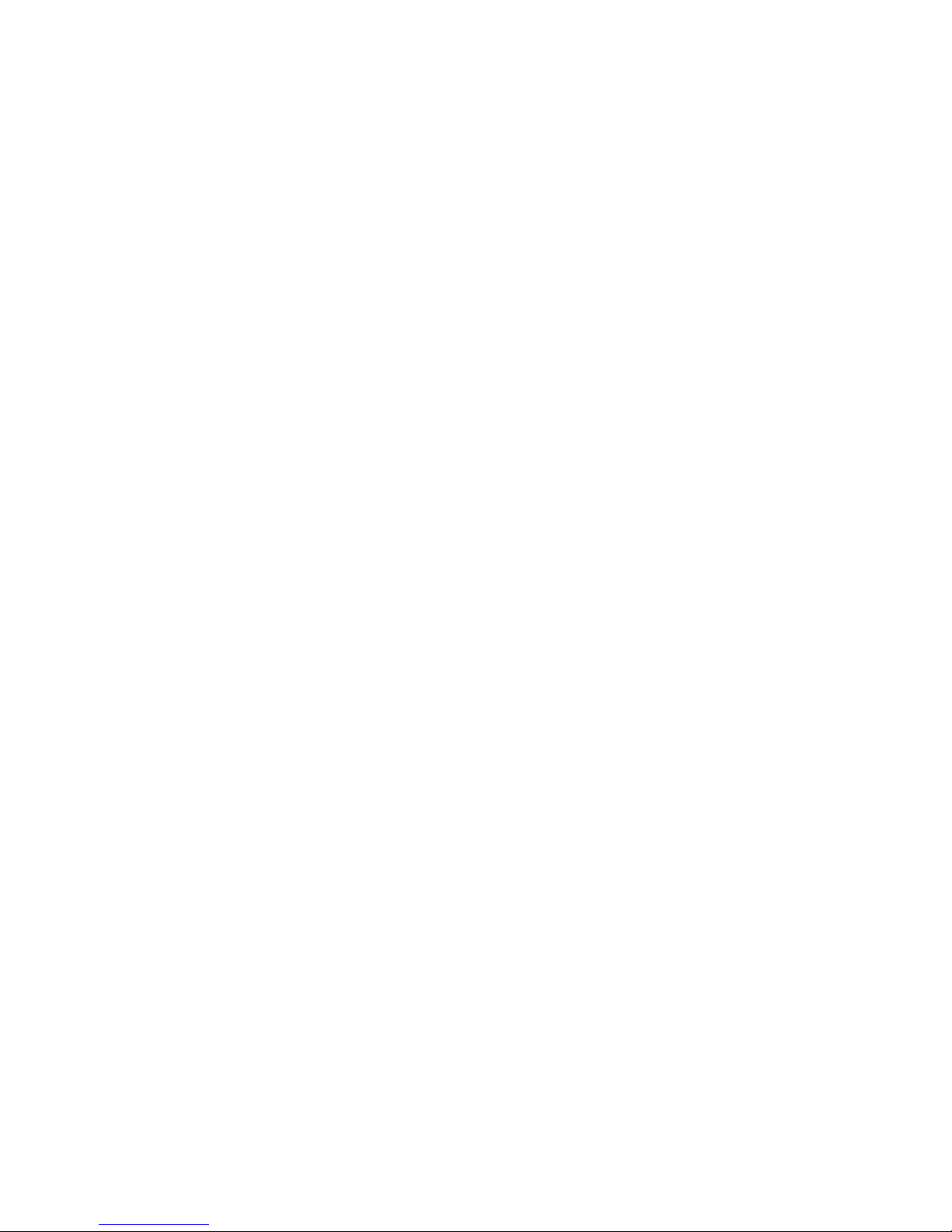
USER’S MANUAL CODE: UG-ST2-1.10-1.0-EN-1.00
VERSION: Graphic 1.0
Page 3
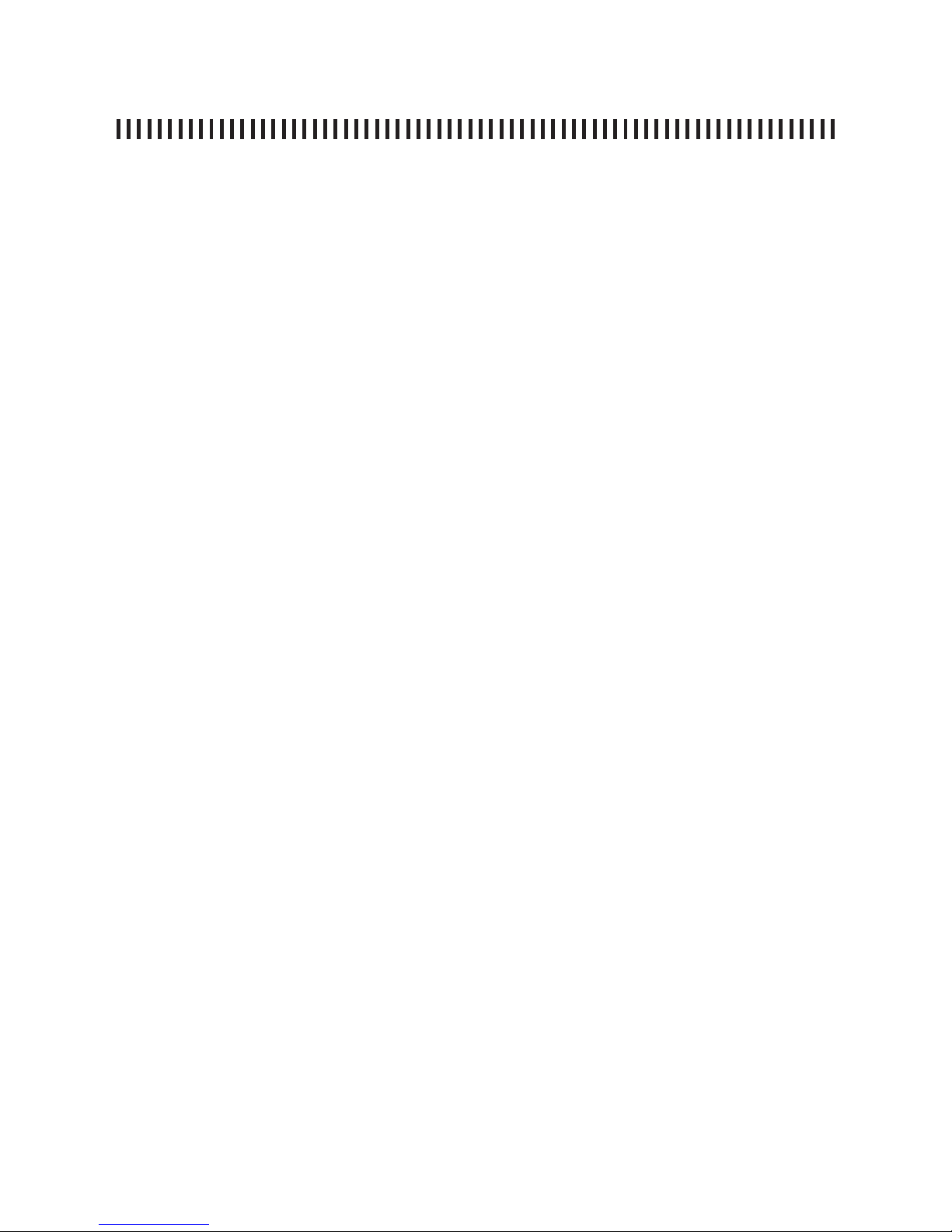
pag. 3
ST2 User’s Manual
INDEX
INTRODUCTION
USEFUL SUGGESTIONS ...........................................................................................................5
MAIN KEYS .................................................................................................................................8
METER POWER UP ...................................................................................................................9
CONFIGURATION MENU .........................................................................................................10
TV MODE (ANALOGUE AND DIGITAL)
1.0 TV MEMORY PLAN MENU .................................................................................................15
2.0 BUZZER (DIGITAL TV ONLY) .............................................................................................16
3.0 ANALOGUE TV SIGNAL MEASUREMENT: MEAS ............................................................17
4.0 TV DIGITAL SIGNAL MEASUREMENTS: MEAS ................................................................20
5.0 SPECTRUM MEASUREMENTS: SPECT ...........................................................................24
6.0 HELP: AUTOMATIC TUNING FUNCTION ..........................................................................27
7.0 MEMORY: MEMORISATION FUNCTION ...........................................................................28
8.0 STORE: FAST MEMORY KEY ............................................................................................30
9.0 AUTOSCAN: AUTOMATIC CHANNEL SEARCH ................................................................31
10.0 DATA LOGGER .................................................................................................................32
SAT MODE (ANALOGUE AND DIGITAL)
11.0 SAT MEMORY PLAN MENU .............................................................................................34
12.0 DISH ALIGNMENT: SAT FINDER .....................................................................................35
13.0 DUAL LNB: DUAL FEED DISH ALIGNMENT ...................................................................36
14.0 BUZZER SAT ....................................................................................................................37
15.0 SATELLITE SIGNAL MEASUREMENTS: MEAS ..............................................................38
16.0 SAT SPECTRUM MEASUREMENTS: SPECT .................................................................42
17.0 HELP: AUTOMATIC TUNING FUNCTION ........................................................................44
18.0 MEMORY: MEMORIZATION FUNCTION .........................................................................45
19.0 STORE: FAST MEMORY KEY .........................................................................................47
20.0 DATA LOGGER .................................................................................................................48
COMMON TV AND SAT FEATURES
21.0 DC ON/OFF: LINE FEED COMMAND ..............................................................................50
22.0 MPEG PROG SERVICE ....................................................................................................51
Page 4
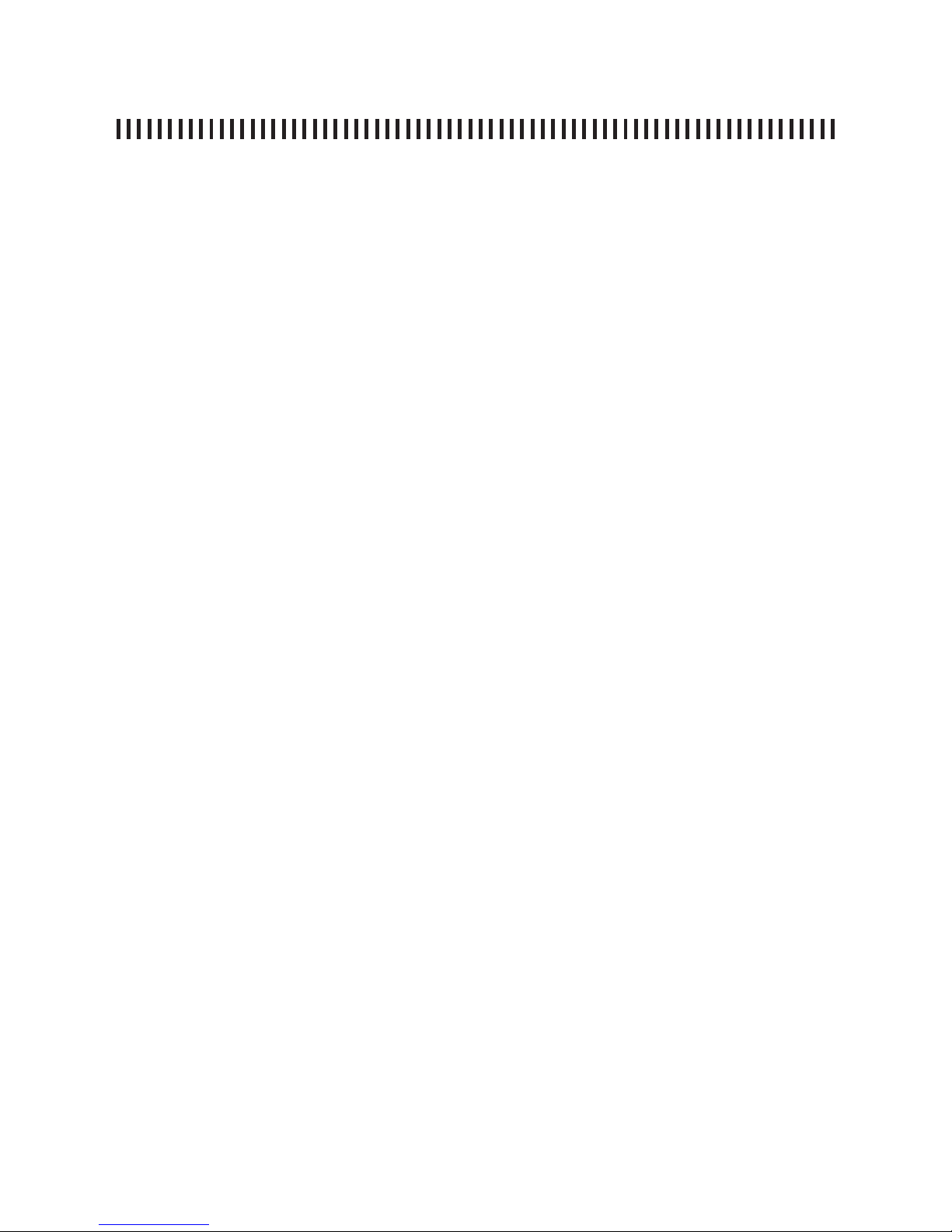
pag. 4
ST2 User’s Manual
APPENDIX
A1 - MAIN TECHNICAL SPECIFICATIONS ..............................................................................53
A2 - ACCESSORIES .................................................................................................................57
A3 - SMART PROGRAMME .....................................................................................................58
A4 - TROUBLE SHOOTING ......................................................................................................66
A5 - BATTERIES MAINTENANCE AND RECHARGE ..............................................................67
A6 - FRONT PANEL DESCRIPTION .........................................................................................68
A7 - SIDE PANEL DESCRIPTION ............................................................................................69
A8- SERVICE NOTES AND GUARANTEE REGULATIONS ....................................................70
A9 -
FAULT IDENTIFICATION FORM .....................................................................................................................................71
A10 - STANDARD ROVER EQUIPMENT REPAIR AND OR SERVICE FORM .................................................................................................... 72
NOTES .......................................................................................................................................................73
A-11 DISPOSAL OF ELECTRONIC EQUIPMENT RULES ...................................................................74
NOTES .......................................................................................................................................................75
Page 5
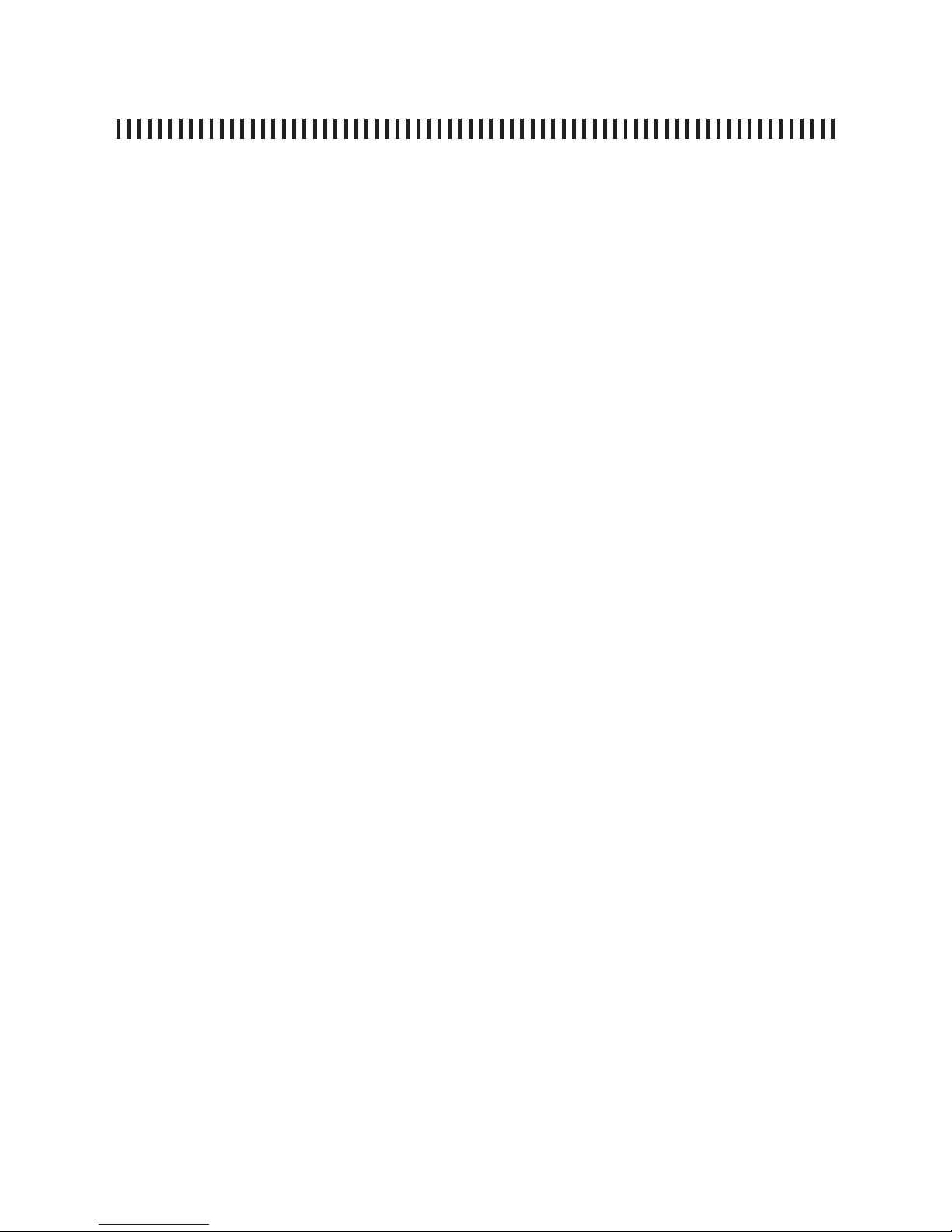
pag. 5
ST2 User’s Manual
Introduction
USEFUL SUGGESTIONS
1) Thank you for choosing our measurement equipment, which is currently used
and appreciated by the most important Service Providers, Broadcasters and
by many installers because it is very user-friendly and provides complete and
accurate measurements. On our part we will do our very best to fulfi l your
requirements now and in the future.
2) This manual is a new concept quick User’s Guide, which is easy to read.
Select the function/measurement you need directly from the index and on the
respective page you will fi nd useful information to start the specifi c function
or a required measurement.
3) Every section that descibes a specifi c measurement is divided into three
parts:
a. Measurement/Function brief description : provides a high level
description of the specifi c Measurement or function.
b. Measurement start-up: is a list of steps to be followed in order to start
the specifi c measurement.
c. Push buttons and displays: graphic description of the push buttons
that need to be used and relevant displays that will result during
the measurement exercise.
4) The meter is very User-friendly. Just press the MEAS key to start the analogue
or digital measurements of any specifi ed satellite transponder or TV channel.
The ST2 analyzer has a vast memory, which is structured in Memory Plans
in which 199 programmes may be stored. These programmes may be in the
satellite or TV band and may be analogue or digital. You may also build your
own plan with a any TV channels list by means of the MEMORY function or
utilizing the SMART PC optional programme. The memory plan may be used
related to any specifi c canalized installation or customer.
5) IMPORTANT: the meter is delivered by the manufacturer with some default
settings for testing and demonstration purposes.
a. The meter turns off after 5 minutes inactivity in order to optimize the
battery duration and also for air transportation,
b. Make sure that you are using the meter with the proper TV standard,
relevant to the geographical area you fi nd yourself (Italy, Euro-ind,
France ecc.),
c. Some memory plans have been previously memorised in the meter
and may be recalled by name.
Page 6
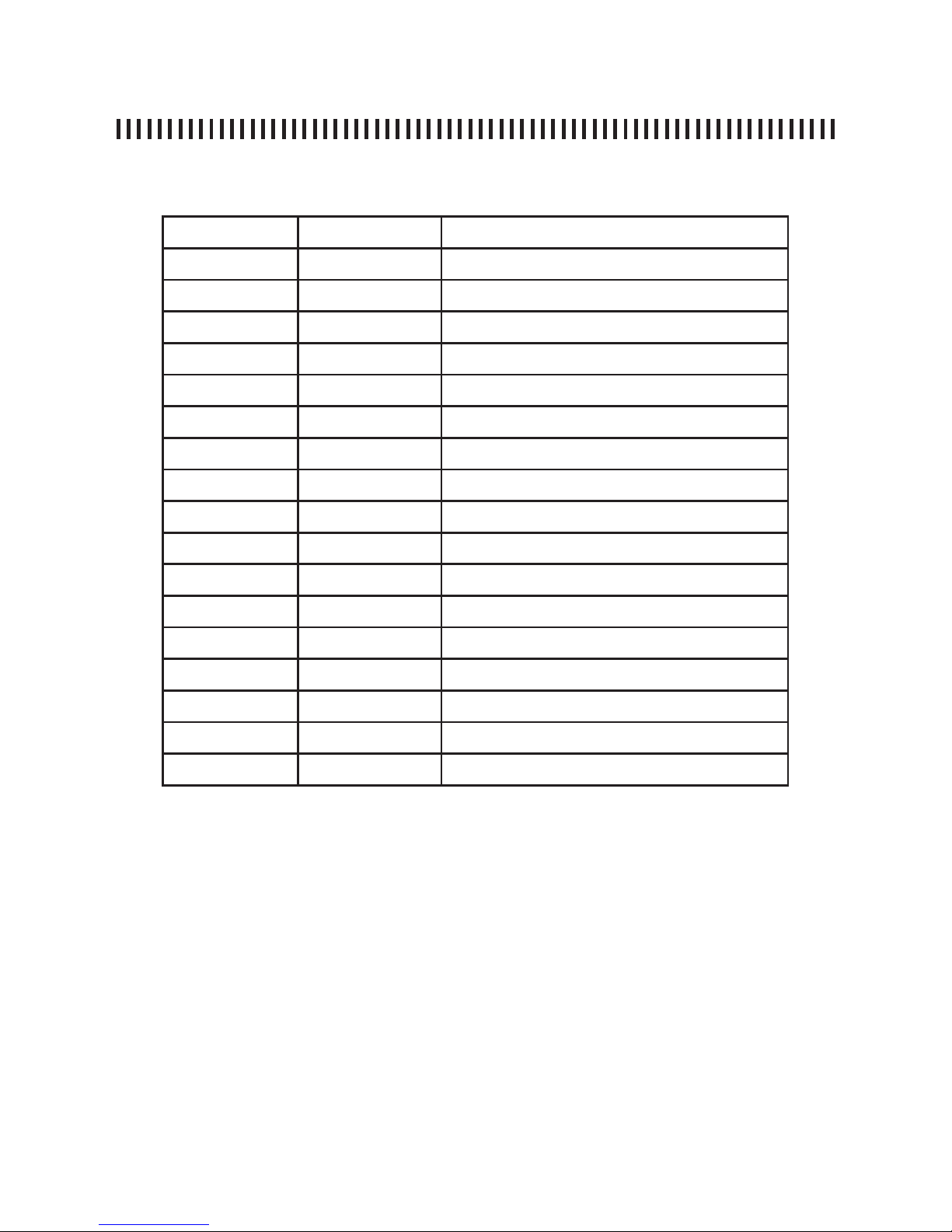
pag. 6
ST2 User’s Manual
Introduction
USEFUL SUGGESTIONS
Analyzer’s prememorized canalisations
nome standard descrizione canalizzazione
EUROPE PAL BG CCIR Europe
UK HK PAL I England
AUST.A PAL B Australia terrestrial transmissions
CHINA PAL D China
CEPOOI PAL D Est country
FOXTEL QAM - PAL B Australia CATV Foxtel
FRANCE SECAM France
NEW ZE PAL B new Zealand
RUSS.A SECAM B Russia terrestrial transmissions
RUSS.B PAL Russia terrestrial transmissions
USABRO NTSC Usa terrestrial transmissions
USACAB NTSC USA CATV Network (Cable)
USAHRC NTSC Usa HRC
USAIRC NTSC Usa IRC
AUST.D PAL B Australia digital
ITALY PAL BG Italy
INDIA PAL BG India
Page 7
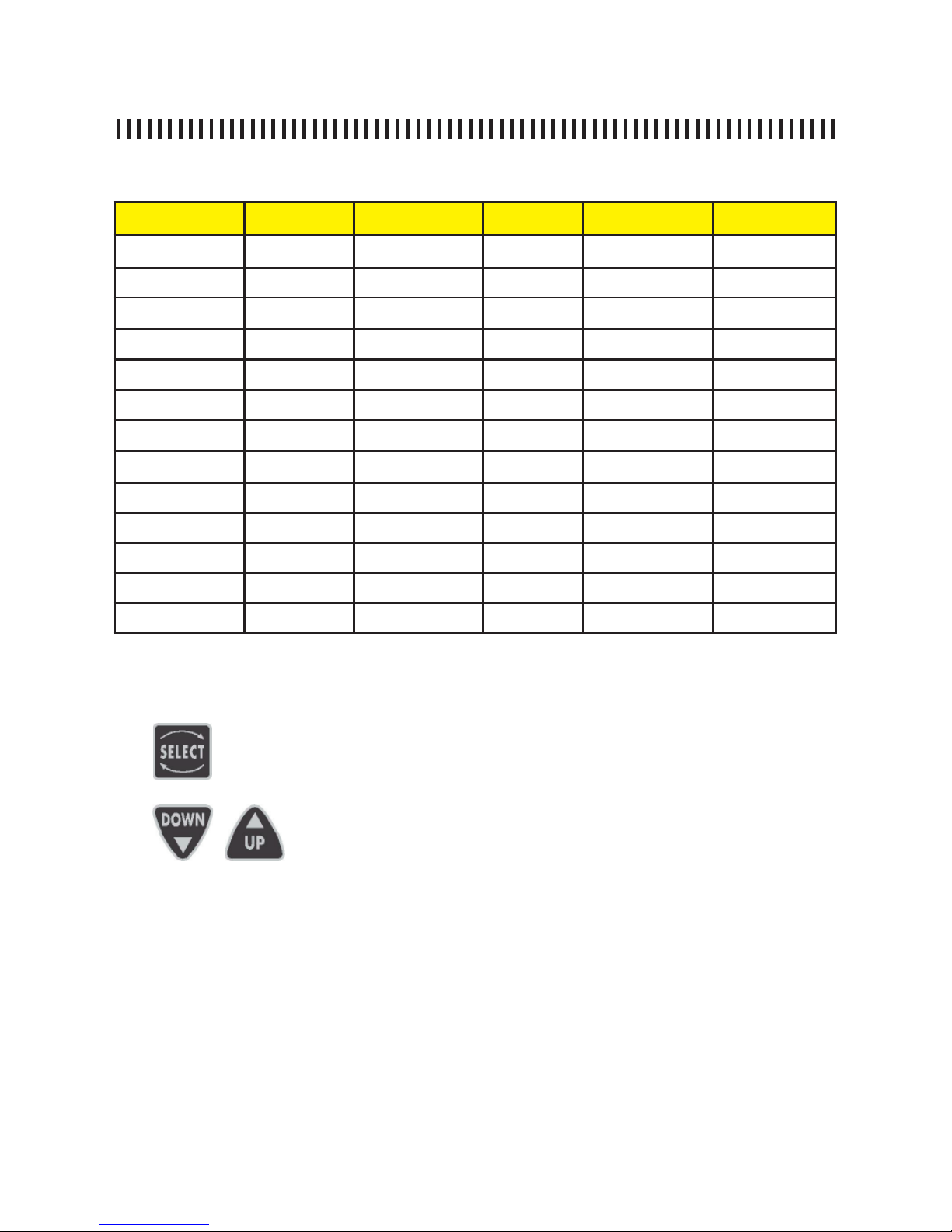
pag. 7
ST2 User’s Manual
Introduction
using the SELECT key that will highlight a fi eld which can be changed in a menu. This fi eld may be a value (i.e. frequency) or a state
to be modifi ed (i.e. START? or STORE?).
The UP and DOWN keys will modify the value of the highlighted fi eld or will change its status depending on what this
fi eld is representing.
7) The meter’s keys, as shown in the following section, have a double function
that may be enabled by pressing the key for more than two seconds. The
description of this double function written on the front panel label immediately above the main key.
USEFUL SUGGESTIONS
Analyser’s Pre-memorized ST-2 Trasponder lists
Satellite
Plan name
Satellite
Plan name
Satellite
Plan name
ASTRA 28 ASTR28 TELS 15 TELS15 Panamsat 72 PANS72
ASTRA 23 ASTR23 TELEC 8 TELEC8 LMI 75 LMI75
ASTRA 19 ASTR19 ATLNB 12 ATLB12 NILES 07 NILES57
Hotbird 13 HBIR13 Hispasat 30 HISP30 Intesat 18 INTE18
HotbirdName HBIRna Eutelsat 21 EUTE21 NSS 22 NSS22
Eutelsat 07 EUTE07 Arabsat 25 ARAB25 Intelsat 27 INTE27
Eutelsat 10 EUTE10 Arabsat 26 ARAB26 Panamsat 43 PANS43
AMOS 4 AMOS4 EBIR 28 EBIR28 Panamsat 45 PANS45
SIRIUS 4 SIRIU4 Ebir 33 EBIR33 Panamsat 58 PANS58
SIRIUS 5 SIRIU5 Expr 53 EXPR53 Asia 105 ASI105
INTEL 1 INTEL1 NSS 57 NSS57 INSAT4A INSA83
HELLAS 39 HELL39 Panamsat 68 PANS68 NSS 6 NSS95
Turksat 42 TURK42 Eutelsat 70 EUTE70 Asia Sat 2 ASI100
6) Navigation through all the possible selections may be archieved using keys
SELECT, UP and DOWN:
Page 8
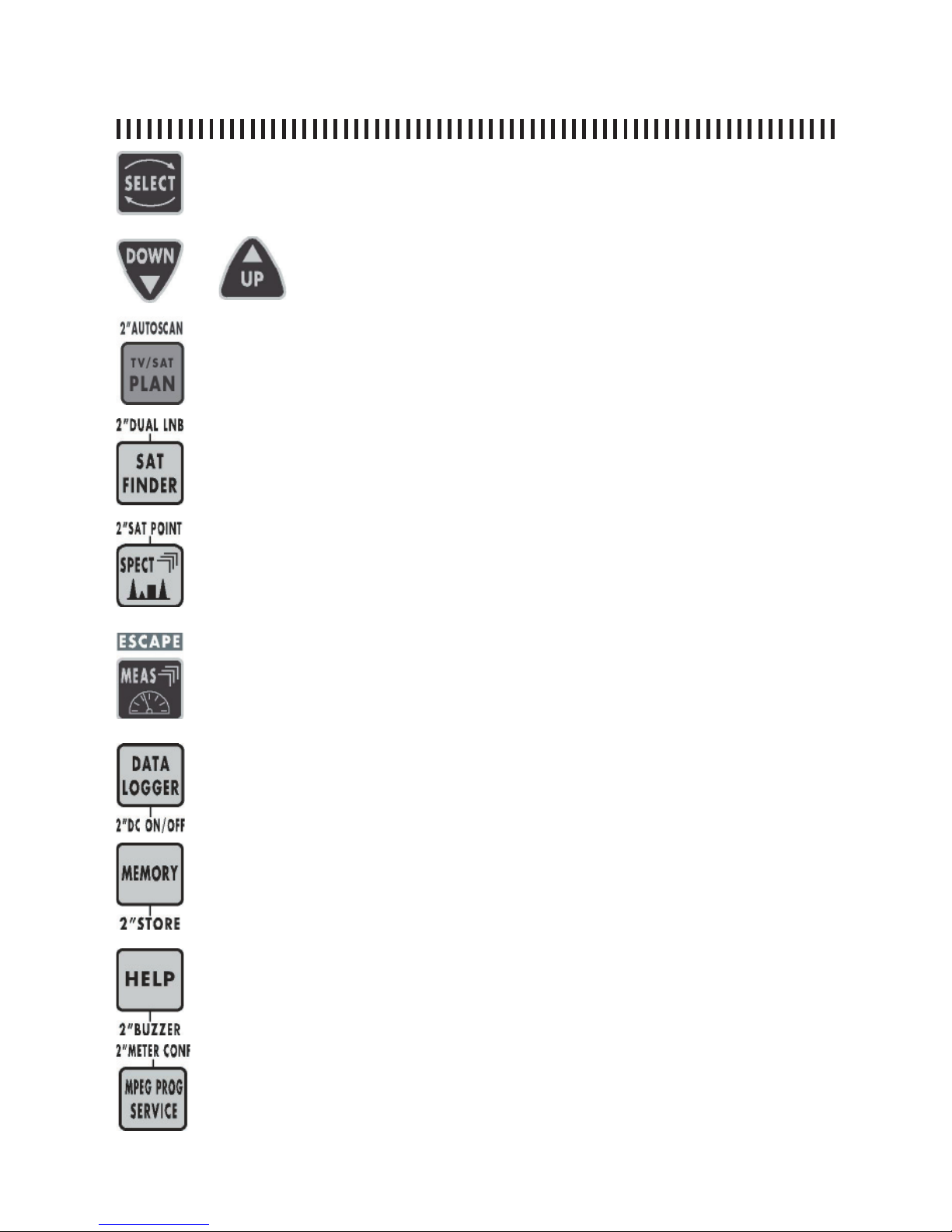
pag. 8
ST2 User’s Manual
Introduction
MAIN KEYS
Allows you to select the menu modifi able fi elds. The selected fi elds are
highlighted with a dark background.
Will modify the fi eld values highlighted with the SELECT key.
• provides the list of memory plans.
• If pressed for 2” the TV autoscan function automatically starts to allocate
a terrestrial channel plan.
• Enables the automatic satellite search function.
• If pressed for 2” it will enable the Dual Feed dish alignment feature.
• Spectrum analysis of the RF input signal.
• If pressed a second time it will enable the spectrum MaX Hold.
• If pressed for 2” it will enable the SAT POINT function that will optimize all
the spectrum settings for a dish alignment task.
• Provides analogue or digital transponder measurements.
• By pressing this key more than once, all the menus will appear in sequence
showing all the provided measurements.
• If pressed for 2” it will allow you to escape from any active funtion.
• Starts the automatic measurement procedure and memorizes the measu-
rements results of these for all the transponders contained in the active
memory plan.
• If pressed for 2” turns on/off the RF feed.
• Enables the memory function to create a custom memory plan. A memory
plan may contain up to 199 different programmes.
• If pressed for 2” you may memorize the tuned transponder directly to the
fi rst available programme in the memory plan.
• Key to start the automatic tuning of a digital transponder.
• If pressed for 2” this key will turn on the BUZZER function based on the
Noise Margin measurement.
• Reads all the services transmitted by a digital transponder. In this list all
the Video and audio PIDs wil be shown.
• If pressed for 2” the Confi guration Menu will be displayed to change all the
meter working settings.
Page 9
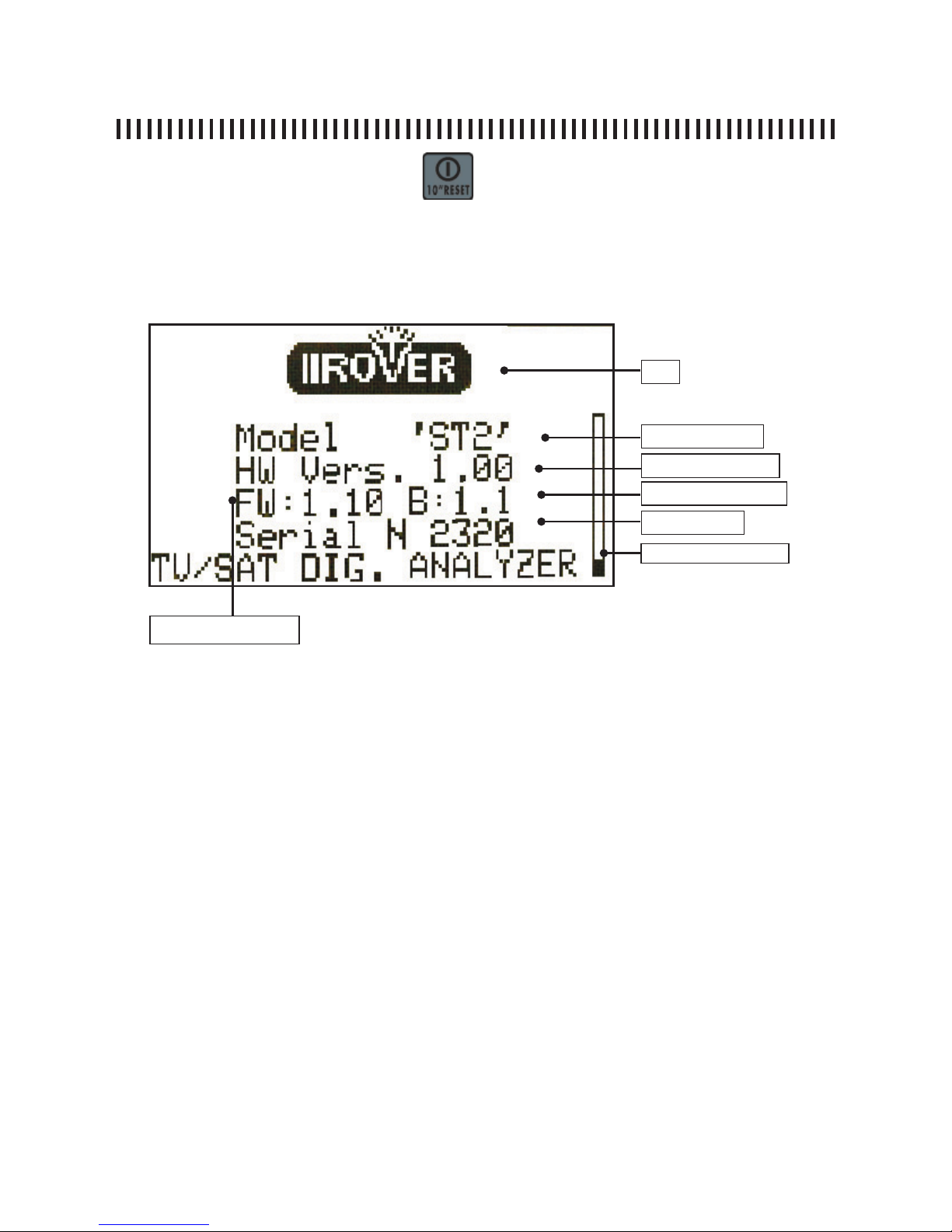
pag. 9
ST2 User’s Manual
Introduction
METER POWER UP
To power up the meter press the [14] key.
On the meter’s display [2] a welcome screen will show for about 6”, this display
will provide all the detailed identifi cation data for the meter.
DISPLAY LAYOUT.
Always provide the Model name, Firmware Version and Serial Number every
time you need technical support or when the meter needs to be sent to an authorized Rover Service Centre.
Logo
Model Name
Firmware Versione
Serial Number
Boot Loader Versione
Hardware Versione
Start Up Bar
Page 10
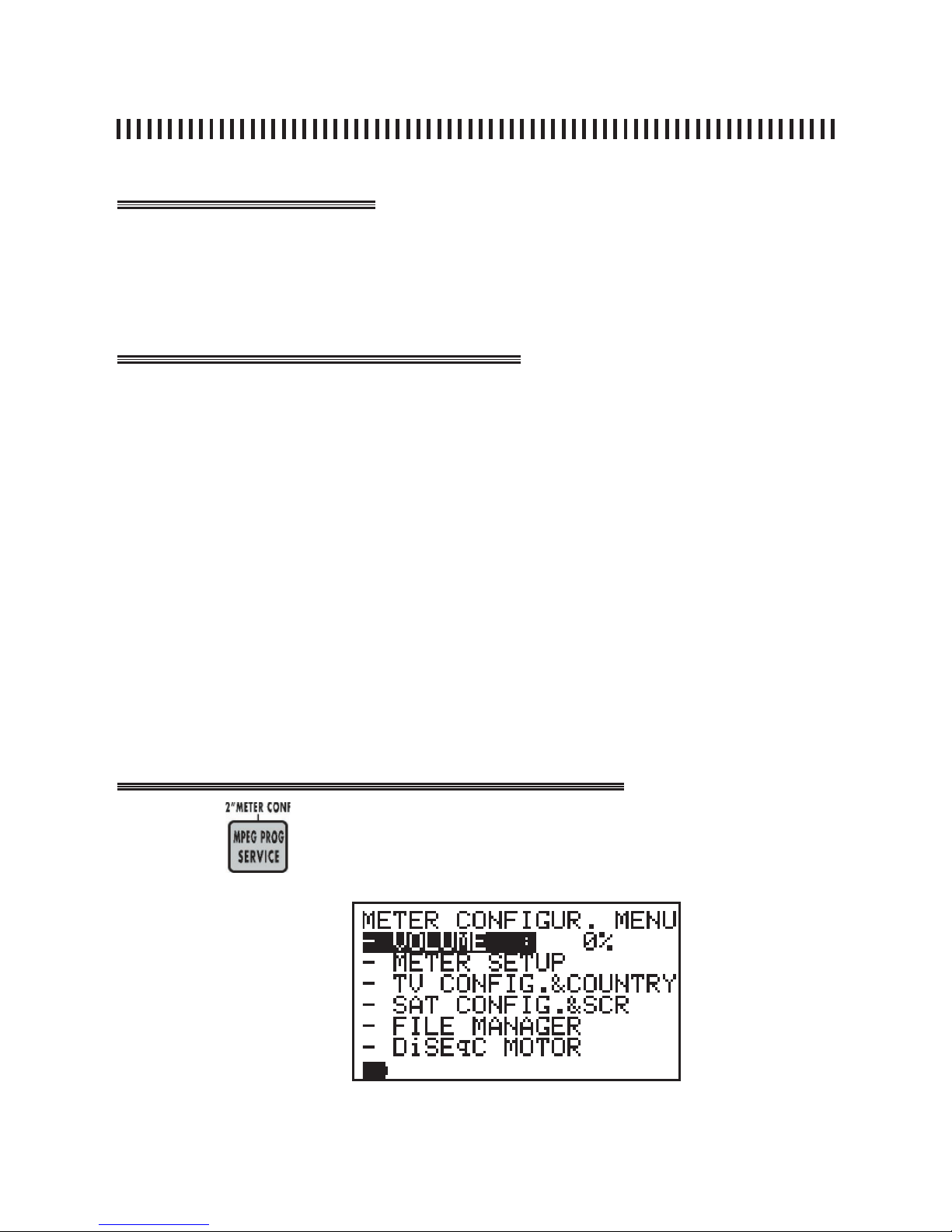
Brief description
Measurement start up
Push buttons and displays
pag. 10
ST2 User’s Manual
Introduction
CONFIGURATION MENU
The confi guration menu will allow you to set the main working parameters that
will be applied during the meter operation. This menu will also enable some
special functions like “FILE
MANAGER” (to cancel memory plans),
• Press the “MPEG PROG SERVICE” [1] key for 2 seconds
• On display [2] the Confi guration Menu will be shown
• Select “VOLUME” to change the meter volume setting,
• Select
“METER SET UP” to access the typical meter settings,
• Select “TV CONFIG & COUNTRY” to set the canalisation and TV standard to be
used during all measurements,
• Select “SAT CONFIG.” to chose a SAT standard,
• Select “FILE MANAGER” to delete memory plans,
• Select “DiSEqC MOTOR” to drive a motorized antenna.
fi g. 1.0
Press key
for 2” to display the confi guration menu
Page 11
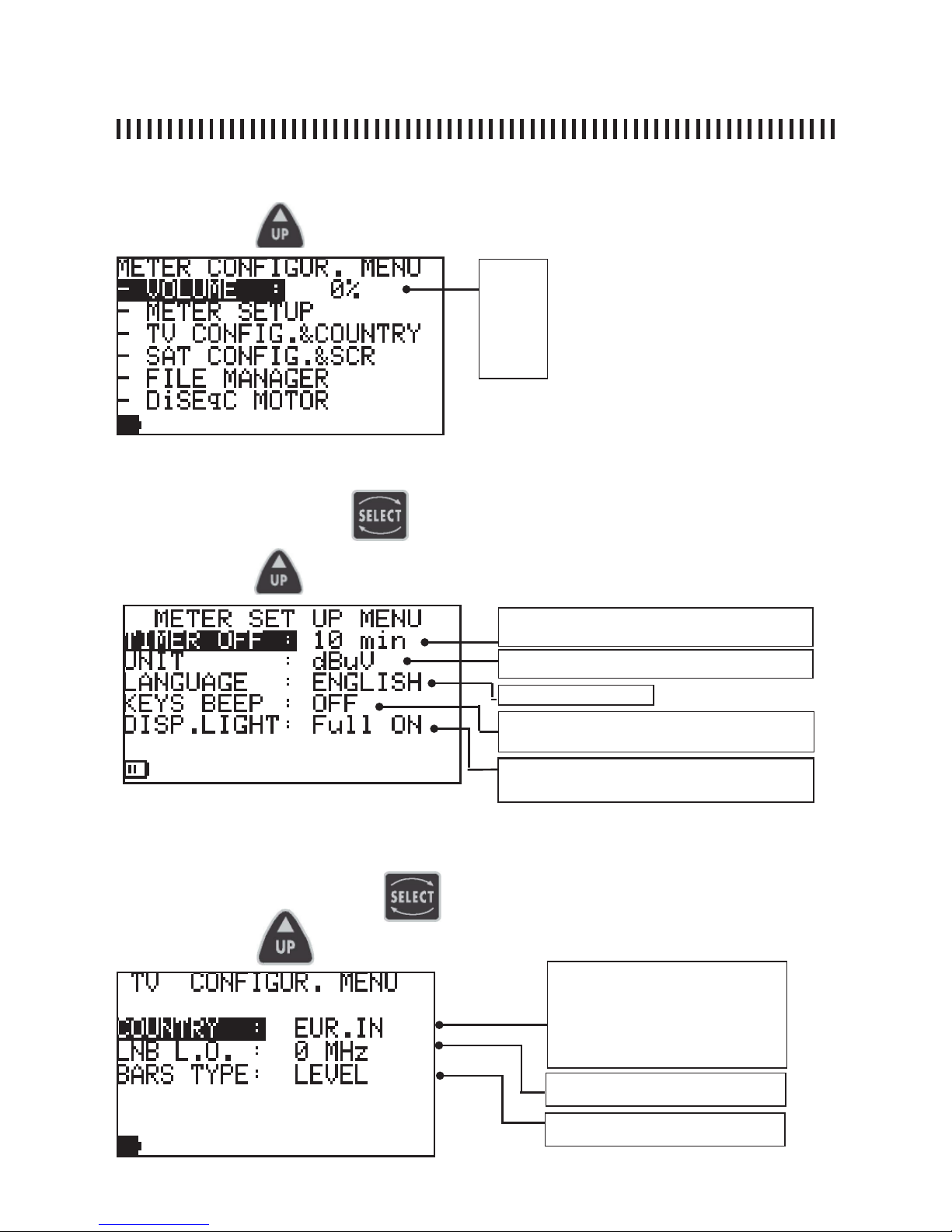
pag. 11
ST2 User’s Manual
Introduction
“VOLUME” (Volume level setting):
Press key to modify the meter volume intensity
• 0%
• 20%
• 40%
• 60%
• 80%
• 100%
continue: CONFIGURATION MENU
Auto Shut off time when no key is pressed: OFF,
5 min., 10 min.
Measurement unit: dBμV, dBmV, dBm
available languages
key pressed BEEP sound status: Low, Medium,
High and OFF.
and press the key to access the menu
“METER SET UP” :
Display backlight:Full ON (always on), 30 sec
(shuts off 30 sec after the last key was pressed).
Referring to fi g. 1.0, press key
to choose the “METER SETUP” menu entry
“TV CONFIGUR. COUNTRY” (TV canalisation and standard):
and press the
Referring to Fig. 1.0, press key
to select the “TV CONFIG. & COUNTRY” menu entry
List of all the available prememorized
standard canalisations (see. also
to the paragraph “Useful Suggestions”: “ Analyser Pre-memorised
canalisations”)
from 0 to 2500 MHz
key to access the menu
Level - Tilt - Aud/Lev
Page 12
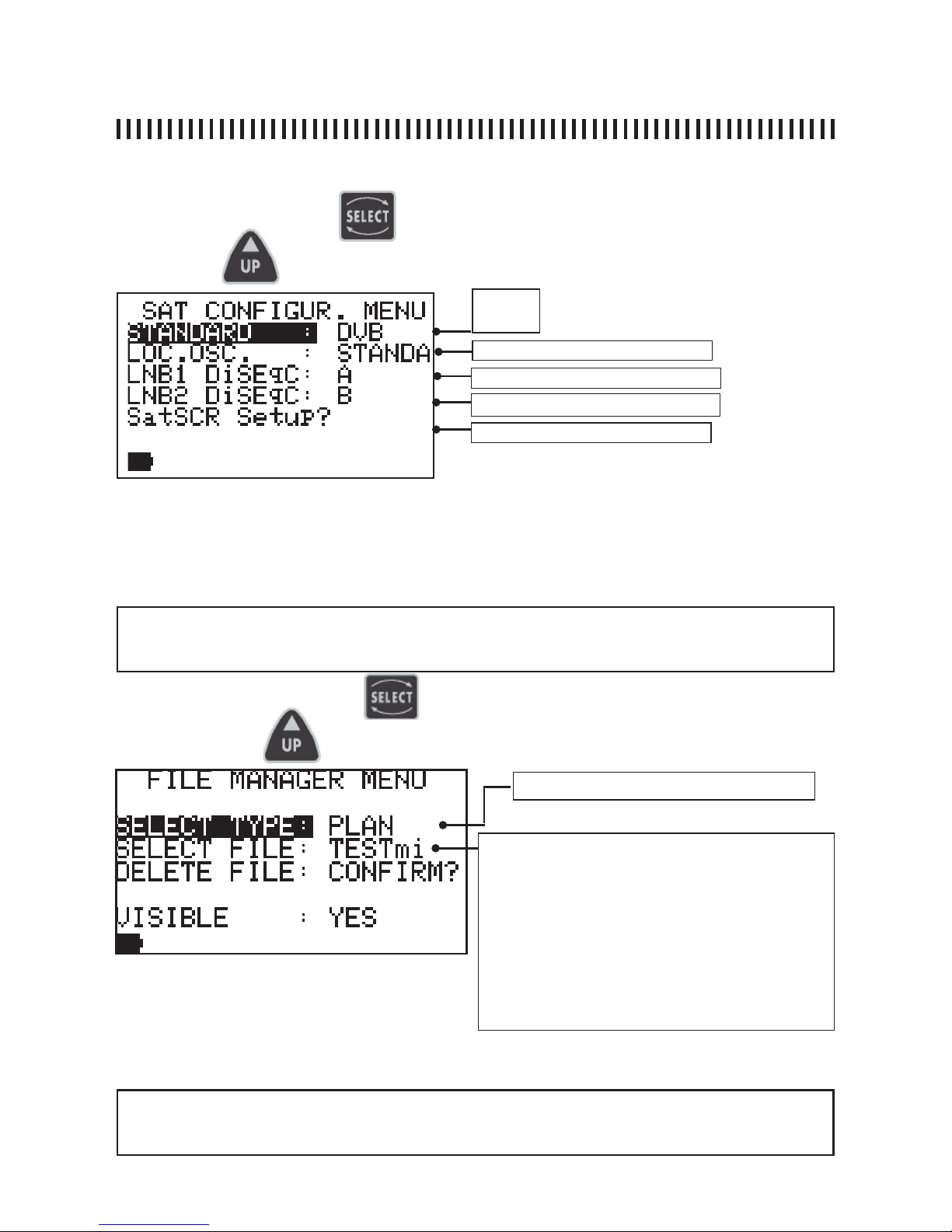
pag. 12
ST2 User’s Manual
Introduction
“SAT CONFIGUR.” :
and press the
key to access the “SAT CONFIGUR. MENU”:
Referring to fi g. 1.0, press the
key to choose “SAT CONFIGUR & SCR”
• DSS
• DVB
Sat SRC Menu
“FILE MANAGER” :
continue: CONFIGURATION MENU
LNB1 DiSEqC: a-b-c-d. See Par. 14.0
LNB2 DiSEqC: a-b-c-d. See Par. 14.0
and press key to access the menu
Referring to fi g. 1.0, press key
to choose the “FILE MANAGER” menu entry
File Type: • PLAN • LOGGER •AUTOSCAN
The list of fi les shown in this fi eld depends on the fi le
type selected before:
• if the fi le type is PLAN, the pre-memorised memory
plans as well as the custom made plans will be
displayed: ITALY, PLAN 3 ecc.
• if the fi le type is LOGGER, the Logger fi les will be
displayed as “LOG. 1”, “LOG. 5” etc.
• if the fi le type is AUTOSCAN, the list of all canalisations
obtained by means of an automatic TV band scan will
be displayed.
After selecting a File Type name, the Deletion has to be confi rmed by highlighting the “DELETE
FILE” command and by confi rming this selection with the UP or DOWN key.
The File Manager function allows only manual AutoTV memory plansfi le deletion from the main meter
memory. The Manual and AutoTV fi les are user’s defi ned memory plans. The AutoTV memory plans (rif.
par. 2.0) are automatic canalisation memory plants obtained by a Meter scan. The LOGGER fi les are
obtained by running the datalogger function (see Par. 13.0).
NOTE: It is not possible to delete the Factory Pre-memorised fi les which contain satellite transponder list and canalisations relevant to all world wide standards. These may be removed only using a
PC and the SMART interface application programme (see Appendix A3).
NOTE: it is not possible to delete a factory satellite transponder List canalisation (es. HBIR13), the
meter will reply with the message “FAILED !”. In order to remove this kind of fi le from the PLAN list
you must use the SMART PC interface programme (see APPENDIX A3).
Standard - 0MHz (IF)
Page 13
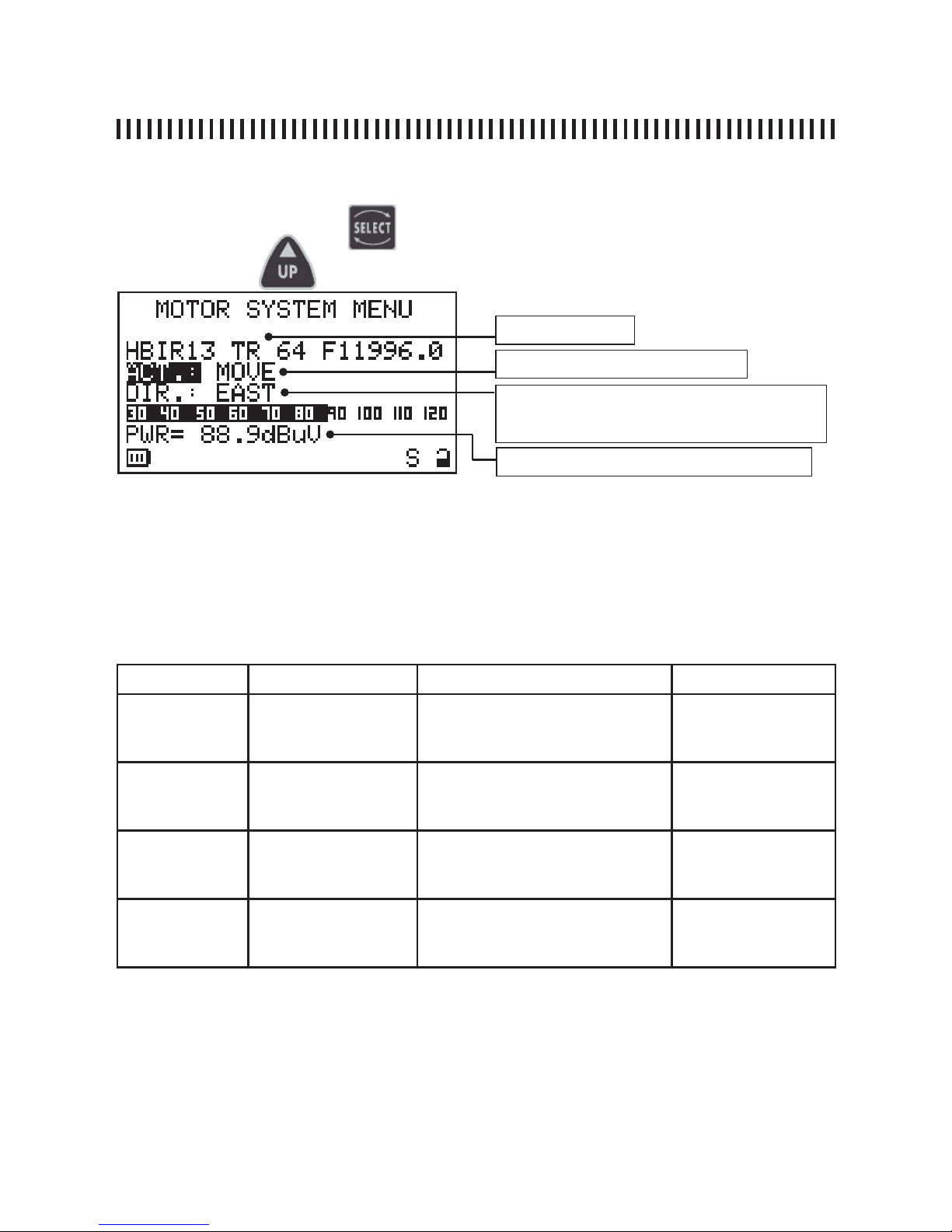
pag. 13
ST2 User’s Manual
Introduction
and then press the
key to access the “SYSTEM MENU MOTOR” menu:
Referring to fi g. 1.0, press the
key to select “DiSEqC MOTOR”
“DiSEqC MOTOR” (menu to drive motorized antennas):
continue: CONFIGURATION MENU
The fi rst display line shows the satellite to which we want to aim the motorized dish (i.e. Hot Bird 13°
E). The wanted satellite may be selected using the PLAN [3] key (see par. 2.0).
The motor action is called “ACT”. Depending on the verb selected in this fi eld, using the UP and
DOWN keys, sub fi elds will be shown (see table below) that will allow the completion of the desired
action. Once the wanted action has been properly confi gured, move to the Next line of the display
using the SELECT key and change its status using the UP and DOWN keys (see ACT enabling
column in the table below).
ACT ACT sub fi elds Description ACT enabling
MOVE none allows the meter movement
towards the wanted direction
EAST or WEST
DIR:
• EAST
• WEST
GOTO from POS 1 to
POS 99
selects one of the 99 motor prememorized positions
APPLY?
(move to the selected position)
STORE from POS 1 to
POS 99
memorizes the current motor position in one of the 99 possible
memory locations.
STORE?
(stores the current
motor position)
RESET none removes any eventual rotational
preset EAST or WEST motor
movements limits.
APPLY?
(removes rotation
blockages)
Selected satellite
Motor Action (see table below)
Motor action enabling (see table below). The information on this line depends on the selection made
in the “ACT” fi eld.
received signal Power measurement
During the alignment phase, the displayed measurements is only the average digital power measurement .
Once the satellite has been recognized, the meter will show the Noise Margin measurement and the quality
analysis (PASS, MARGINAL, FAIL) as well as the Service handler data.
NOTE
Press any key to exit the “DiSEqC MOTOR” function.
Page 14
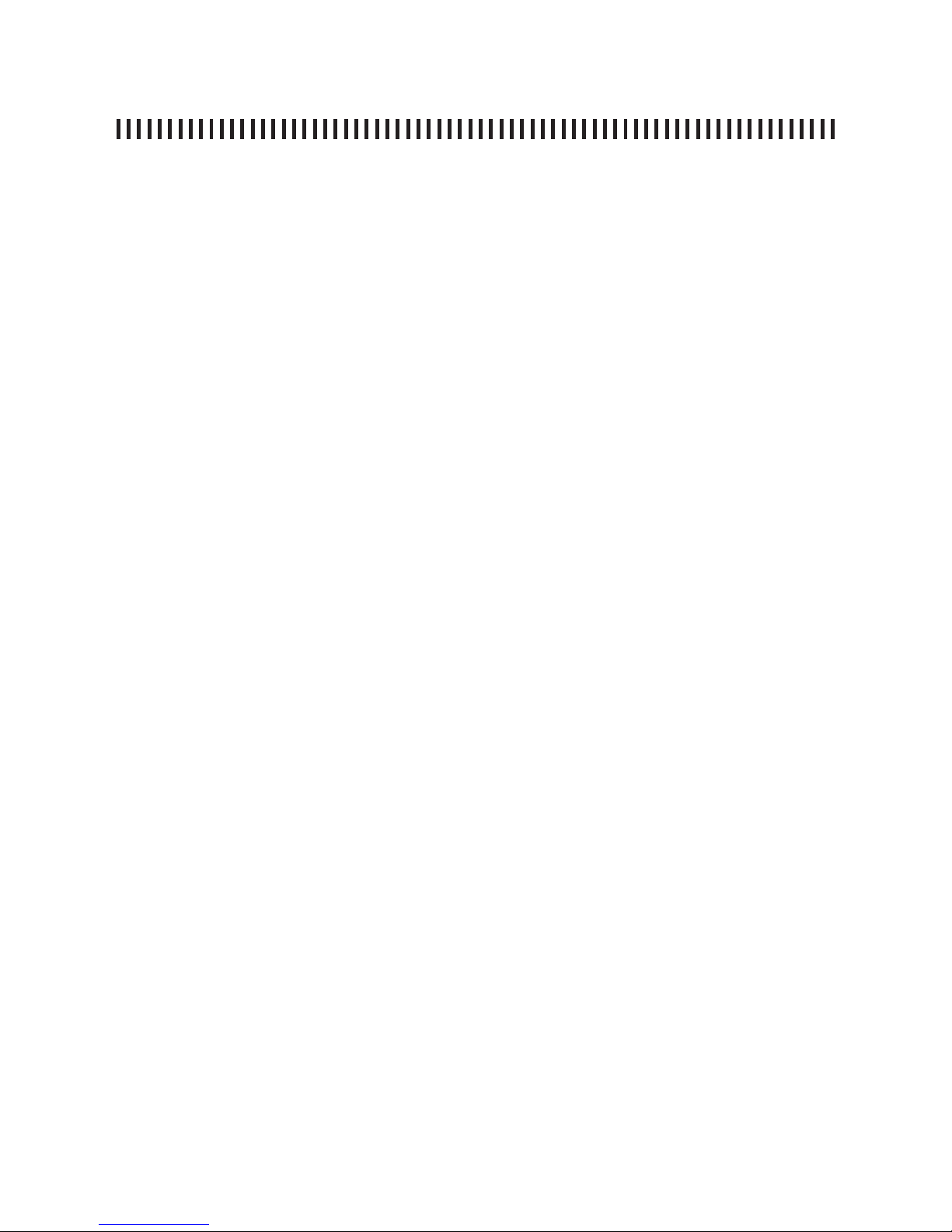
pag. 14
ST2 User’s Manual
TV Mode
TV MODE (ANALOGUE AND DIGITAL)
1.0 TV MEMORY PLAN MENU .....................................................................15
2.0 BUZZER (DIGITAL TV ONLY) .................................................................16
3.0 ANALOGUE TV SIGNAL MEASUREMENT: MEAS ................................17
4.0 TV DIGITAL SIGNAL MEASUREMENTS: MEAS ....................................20
5.0 SPECTRUM MEASUREMENTS: SPECT ...............................................24
6.0 HELP: AUTOMATIC TUNING FUNCTION ..............................................27
7.0 MEMORY: MEMORISATION FUNCTION ...............................................28
8.0 STORE: FAST MEMORY KEY ................................................................30
9.0 AUTOSCAN: AUTOMATIC CHANNEL SEARCH ....................................31
10.0 DATA LOGGER .....................................................................................32
Page 15
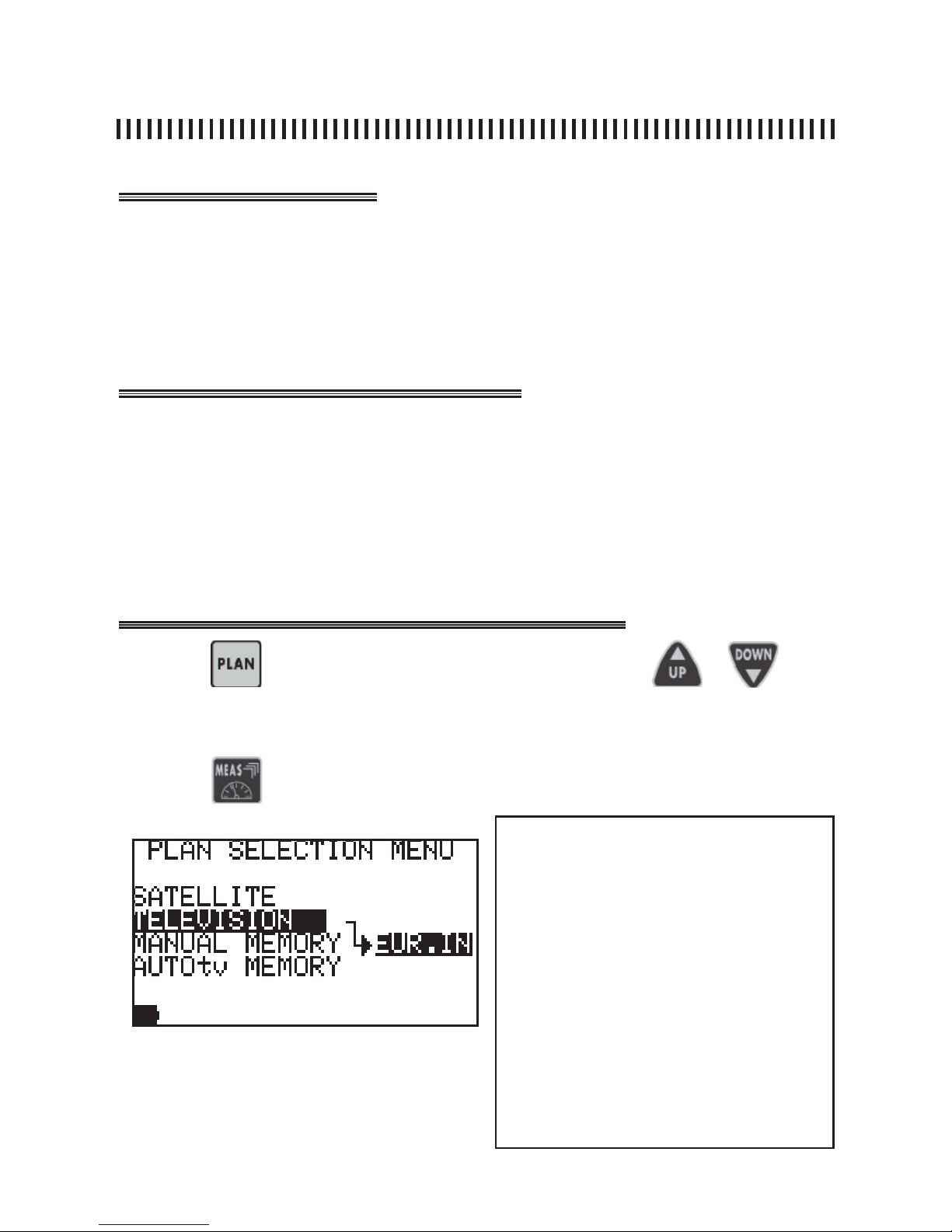
Brief description
Measurement start up
Push buttons and displays
pag. 15
ST2 User’s Manual
TV Mode
1.0 TV MEMORY PLAN MENU
The memory plan function provides the list of pre-memorised canalisations that
can be chosen for antenna alignment and TC channel measurements. When
the meter is turned on, the last selected Memory Plan is activated.
• Press the PLAN [3] key to select a Memory plan (channel list),
• Select the required Memory Plan using the UP [7] and DOWN [9] keys,
• The highlighted list will have a dark background,
• Press any key to quit the menu, for example the MEAS [6] key, to start the
measurements on the selected canalisation.
Press the
key and select the required plan using the or keys.
Press the key to start measuring.
The list that arrives will always be the one highlighted with a black background.
NOTES
There are 4 types of Memory plans:
SATELLITE: Satellite Factory Prememorized
plans (see SAT section of this manual)
TELEVISION: Standard TV canalizations
MANUAL MEMORY: custom made Memory
Plans.
AUTOSCAN: memory plans automatically generated by the Automemory (autoscan) feature
in the TV band (Rif. Par. 10.0).
Page 16
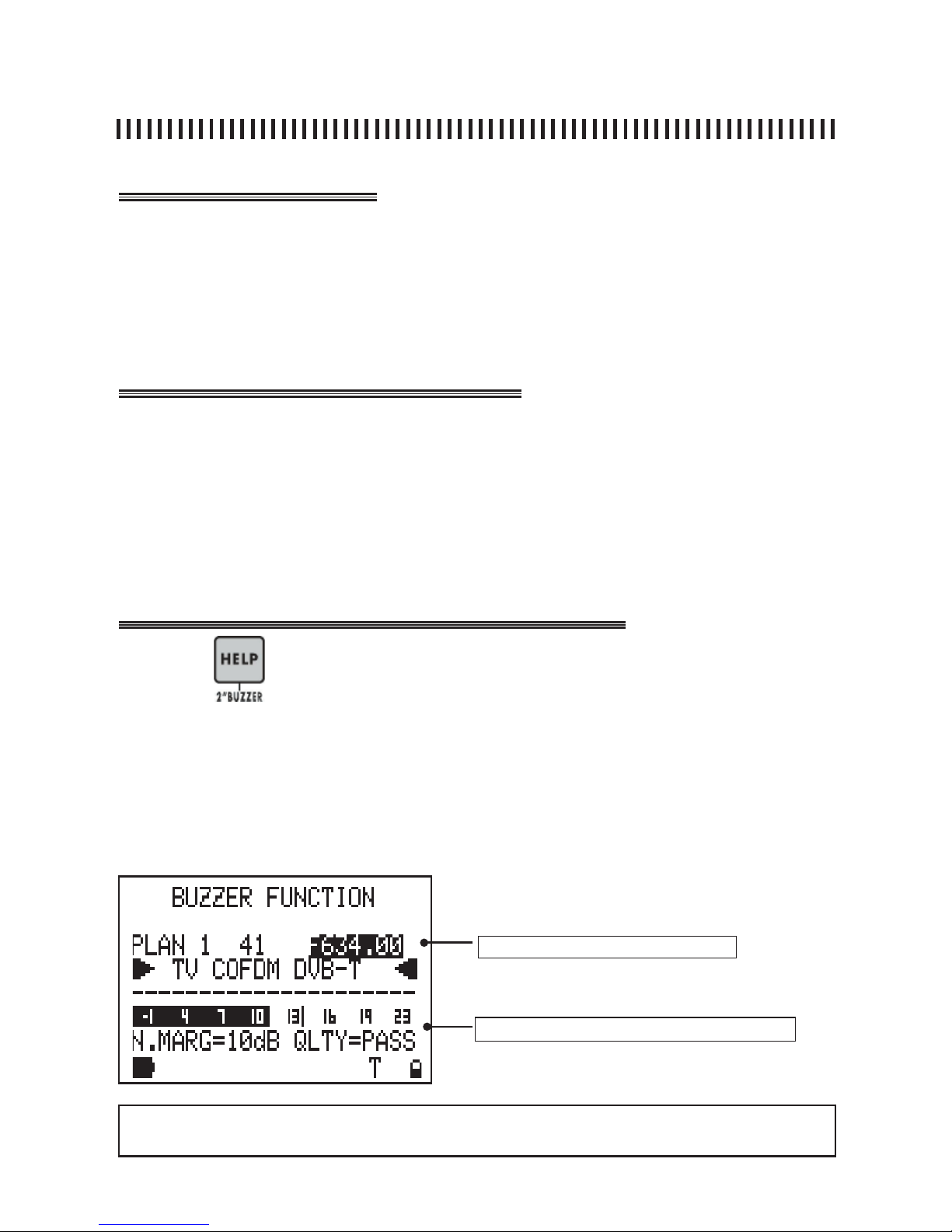
Brief description
Measurement start up
Push buttons and displays
pag. 16
ST2 User’s Manual
TV Mode
2.0 BUZZER (DIGITAL TV ONLY)
The buzzer is a beep sound which varies its tone according to the Noise Margin
of the signal received. This helps antenna alignment. Press the HELP [12] key
for 2 seconds to enable this feature. The meter will display the noise margin
measurement, the quality analysis (PASS, MARGINAL, FAIL) and the network data
(NIT tables). These measurements are shown only if the COFDM MUX is locked.
• Select the required Multiplex,
• Press the HELP [12] keys for 2”,
• The meter will show the BUZZER FUNCTION. This provides an audible buzzer
tone, related to the noise margin measurement.
• The Buzzer sound turns on only when the MULTIPLEX is locked.
• Press any key to disable this function.
Press the
for 2” to start the BUZZER FUNCTION.
The current channel of the active Memory Plan is shown on the fi rst line of
the display. The channel frequency value can be changed. If this is done the
frequency association to the channel name is lost and three horizontal lines are
shown. When the selected Multiplex is locked the meter activates the buzzer
and the relevant measurements are shown (see fi g. below) .
Frequency
active measurements when the MUX is locked
NOTE
• The buzzer function works only for digital TV channels
Page 17

Brief description
Measurement start up
pag. 17
ST2 User’s Manual
TV Mode
3.0 ANALOGUE TV SIGNAL MEASUREMENT: MEAS
The MEAS key starts the available measurements on the tuned channel. In this
section we describe all the measurements available for an analogue TV channel. If you
repeatedly press the MEAS key, the display shows, in sequence (see next paragraph),
all the measurements carried out on the selected channel as a numerical value and
with a graphic bar that varies its length proportionally according to the represented
measurement. This bar memorises the peak measurement value.
Tuning:
The upper part of the display shows the tuning parameters for the TV channel.
The displayed parameters are those of the active channel. To change them use
the SELECT [10] key to highlight the fi elds to be changed and use the UP [7]
and DOWN [9] keys to modify their values. The following parameters can be
modifi ed in the user generated plans: channel number, frequency, signal modulation (FM Radio, analogue or digital TV), audio carrier and its relevant modulation type (this only applies to analogue signals) and power feed on the RF input.
It is possible to obtain all the tuning parameters only in the fi rst measurement
level (see note below).
Measurements:
The bottom part of the display shows all the measurements available for the
tuned channel. See the “Useful Suggestions” section at the beginning of this
User’s Guide for more details.
Repeatedly press the “MEAS” [6] key and the following measurements will be
displayed for analogue signals:
• Measurement level 1: Analogue video carrier level (ref. par. 3.1),
• Measurement level 2: Measures the V/A ratio (the difference in dB between
the video and audio carrier level) and the C/N measurement (ref. par. 3.2).
• Measurement level 3: Measures the audio carrier level and it is possible to
evaluate the sound quality from the built-in speaker (ref. par. 3.3).
NOTES
• It is possible to vary all the tuning parameters, memory plan, channel number, frequency and
channel type (FM Radio, analogue or digital TV) only when in the fi rst level measurement display
(where the analogue video carrier measurement is shown). In all other measurement levels only the
memory plan number, the channel or the frequency values can be changed.
• To hear the TV signal audio carrier in Measurement level 3, make sure that the meter’s volume
is turned on.
• For the “Television” plan (standard canalization) only the chanel number and the RF power feed
may be changed (ON/OFF).
Page 18
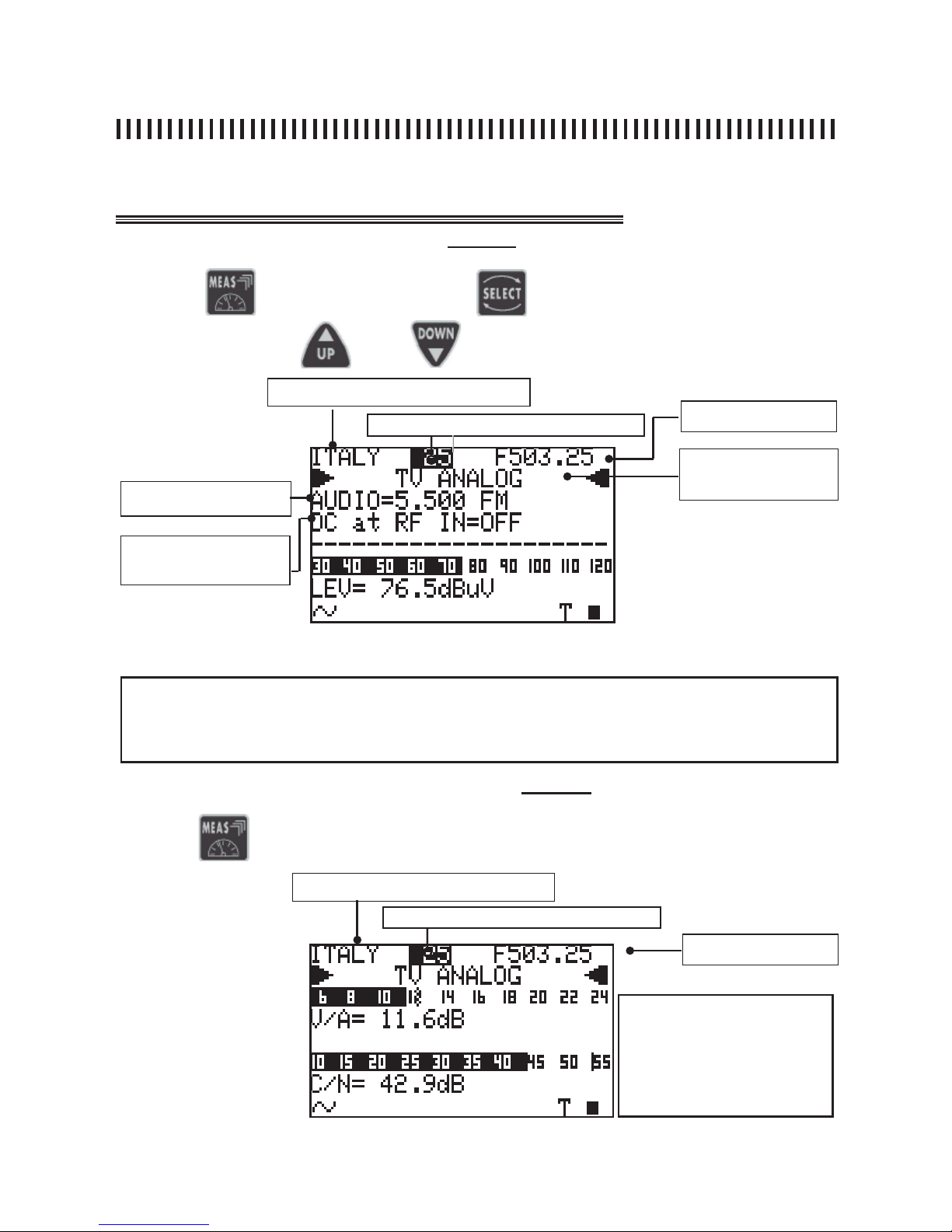
pag. 18
Push buttons and displays
ST2 User’s Manual
TV Mode
Press the
key and then use the
key to choose the fi eld to be
modifi ed. Use keys
and
to modify the displayed value
3.1 Analogue level measurement (Level 1)
Fig. 3.1 Analogue signal First Measurement Level
Memory plan (see section 1.0)
Channel (see section 1.0)
Analogue or digital modulation: COFDM (DVB-T/
H), FM Radio
AUDIO FREQUENCY CARRIER
DC at RF IN
Channel frequency
4.2 A/V and C/N analogue measurement (Level 2)
Fig. 3.2 Second Measurement level: V/A and C/N ratio.
NOTES
• lt is only possible to change all the tuning parameters in the fi rst mesurement level, shown in fi g.
3.1 and only for the user generated plans.
• You can return to the fi rst measurement level at any time by pressing the ON/OFF [1] key.
Press the
again to display the second measurement level:
Memory plan (see section 1.0)
Channel (see section 1.0)
Channel Frequency
continuation: ANALOGUE TV SIGNAL MEASUREMENTS: MEAS
NOTE
There are three variable fi elds
in this measurement level:
Memory plan, channel
number and frequency.
Page 19
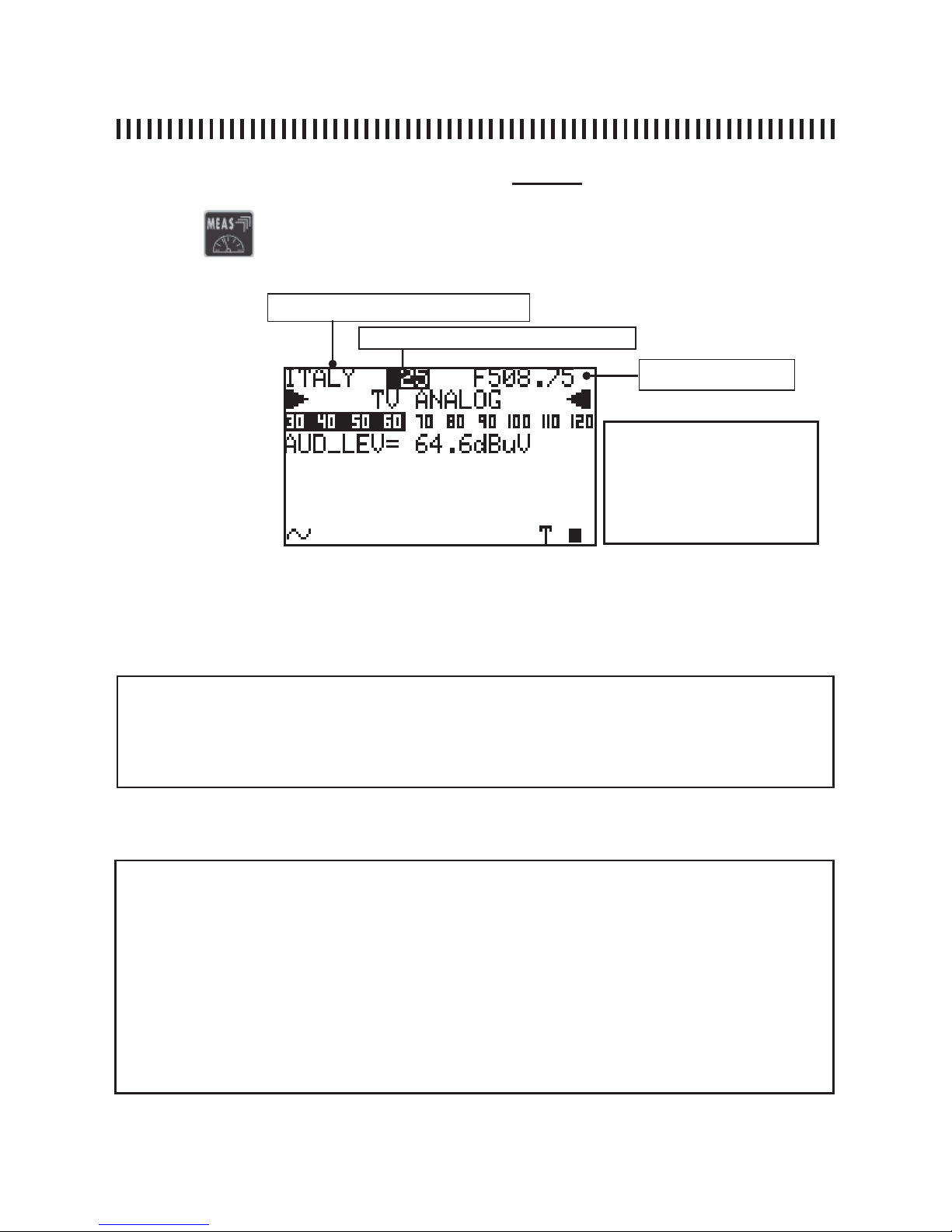
pag. 19
ST2 User’s Manual
TV Mode
3.3 Analogue Audio level measurement (Level 3)
Fig. 3.3 Third measurement level for the analogue audio carrier.
NOTES
• When the third measurement level is active it is possible to evaluate the audio quality using the
built in loudspeaker.
• To listen to the TV channel audio make sure that the meter’s volume is not OFF (Ref. Par. 1.1)
Press the
key again to display the third measurement level:
Channel frequency
Memory plan (see section 2.0)
Channel (see section 2.0)
continuation: ANALOGUE TV SIGNAL MEASUREMENTS: MEAS
NOTES
• If there is no signal or if the signal level is below the meter’s measurement dynamic range, the
string PWR_TOO_LOW (power too low) will be shown,
• The meter always shows a graphic bar proportional to the signal level or power measurement,
• The graphic bar memorises the peak signal level or power value this is represented by a vertical
line on the display,
• To display all the signal measurements available, the MEAS key has to be pressed repeatedly
(see next paragraphs in this section for more details),
• If you press the “POWER ON” key [14] the meter automatically returns to the fi rst measurement
level shown in Fig. 3.1 regardless of the previous measurement level.
NOTE
There are three variable fi elds
in this measurement level:
memory plan, channel
number and frequency.
Page 20
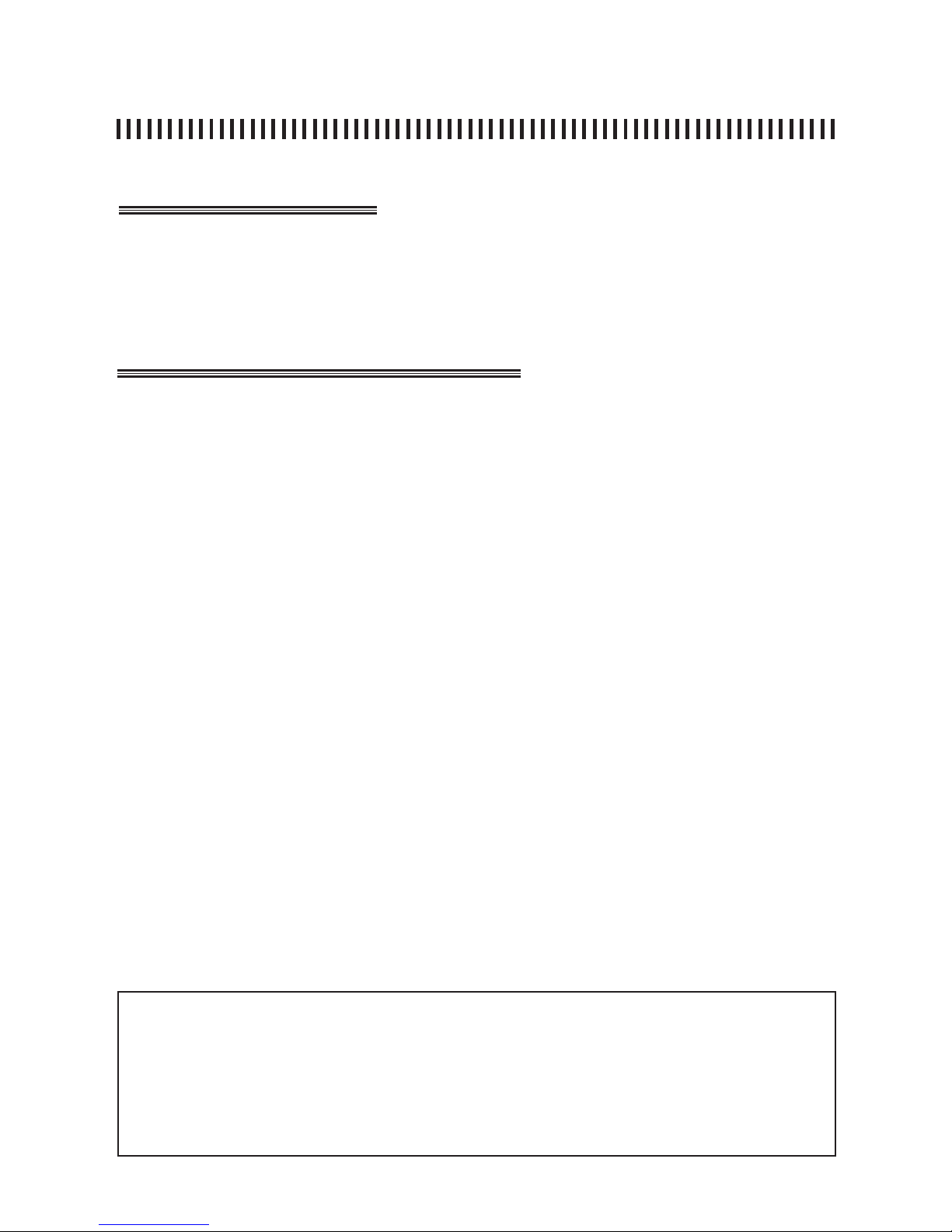
Brief description
Measurement start up
pag. 20
ST2 User’s Manual
TV Mode
The MEAS key starts the measurements available for the tuned channel. In this section we describe all the measurements available for a digital TV channel. If you repeatedly press the MEAS
key, the display shows, in sequence, (see next paragraph) all the measurements carried out on
the selected Channel as a numerical value and with a graphics bar that varies its length propor-
tionally to the represented measurement. This bar memorises the peak measurement value.
Tuning:
The upper part of the display shows the tuning parameters for the TV channel.
The displayed parameters are those of the active channel. To change them use
the SELECT [10] key to highlight the fi elds to be changed and use the UP [7]
and DOWN [9] keys to modify their value. The parameters that can be modifi ed
are: Channel Number, frequency, signal modulation (FM Radio, analogue or
digital TV), audio carrier and its relevant modulation type (this only applies to
analogue signals) and power feed on the RF input. It is only possible to obtain
all the tuning parameters in the fi rst measurement level (see note below).
Measurements:
The lower part of the display shows all the measurements available for the
tuned channel. See section “Useful Suggestions” at the beginning of this User’s
Guide for more details.
Repeatedly press the “MEAS” [6] key to see the following measurements for
analogue signals:
• Measurement level 1: measures the digital power (PWR) (ref. par. 4.1),
• Measurement level 2: measures the Noise Margin (N. MARG.), the signal
quality (QLTY), the MER and SNR with a relevant graphic bar (ref. par. 4.2),
• Measurement level 3: measures the bBER (Pre BER) and aBER (Post
BER) with relevant graphic bars (ref. par. 4.3),
• Measurement level 4: Eye Constellation diagram and all the basic tuning parameters are displayed (ref. par. 4.4).
• Measurement level 5: all data provided by the NIT card: FEC, Network name,
(NETW NAME), bouquet name (BOUQ. NAME), and DATE (ref. par. 4.5).
NOTE:
• It is possible to vary all the tuning parameters, memory plan, channel number, frequency and channel type (FM
Radio, analogue or digital TV) only when in the fi rst level measurement display. In all other measurement levels only
the memory plan number, the channel or the frequency values may be changed this, only for the user generated
plans. For the Standard TV channel plans (Television) only the channle may be changed, frequncy en RF power
feed can be changed.
• The status bar at the bottom of the display always shows the basic information regarding the measured signal. For
a digital MUX: the network name, the encryption system and a lock icon that indicates if the digital MUX is locked. If
the active channel is digital, a “D” will be displayed on top of the “DIG” writing on the display front panel label.
4.0 TV DIGITAL SIGNAL MEASUREMENTS: MEAS
Page 21
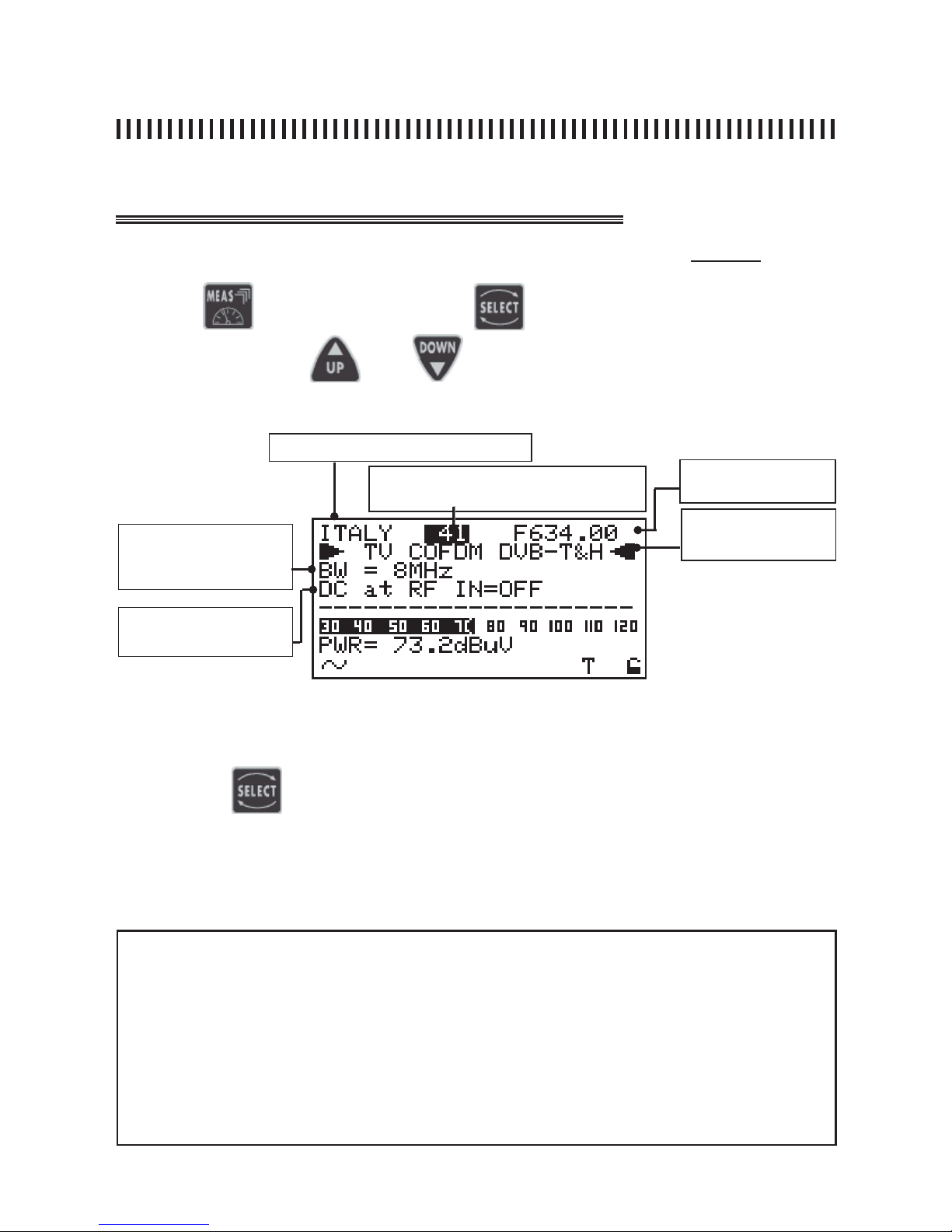
pag. 21
Push buttons and displays
ST2 User’s Manual
TV Mode
continuation: DIGITAL TV SIGNAL MEASUREMENTS: MEAS
Fig. 4.1 Digital signals fi rst measurement level.
Press the
key and use the
key to choose the fi eld to be
modifi ed. Press keys and to modify the displayed value.
4.1 COFDM Digital multiplex Power Measurement COFDM (Level 1)
Memory plan (See section 1.0)
Channel frequency
Channel (See section 1.0)
Channel band width (i.e. PAL
BG: 7 MHz in VHF and 8
MHz in UHF band).
DC at RF IN
NOTE
• If there is no signal or if the signal level is below the meter’s measurement dynamic range, the
string PWR_TOO_LOW (power too low) is shown,
• The meter always shows a graphic bar proportional to the signal level or power measurement,
• The graphic bar memorises the peak signal level or power value. This is represented by a vertical
line on the display,
• To display all the signal’s available measurements, the MEAS key has to be pressed repeatedly
(see next paragraphs in this section for more details),
• If you press the “POWER ON” key [14] the meter automatically returns to the fi rst measurement
level shown in Fig. 4.1, regardless of the previous measurement level.
Analogue or digital
measurement: COFDM
(DVB-T/H), FM Radio
Fig. 4.1 Digital signals fi rst measurement level.
Pressing the key it is possible to select the channel and the power at the
RF input.
Only on the user generated memory plans it is possible to Select and Change
the fi elds mentioned in Paragraph 4.0.
Page 22
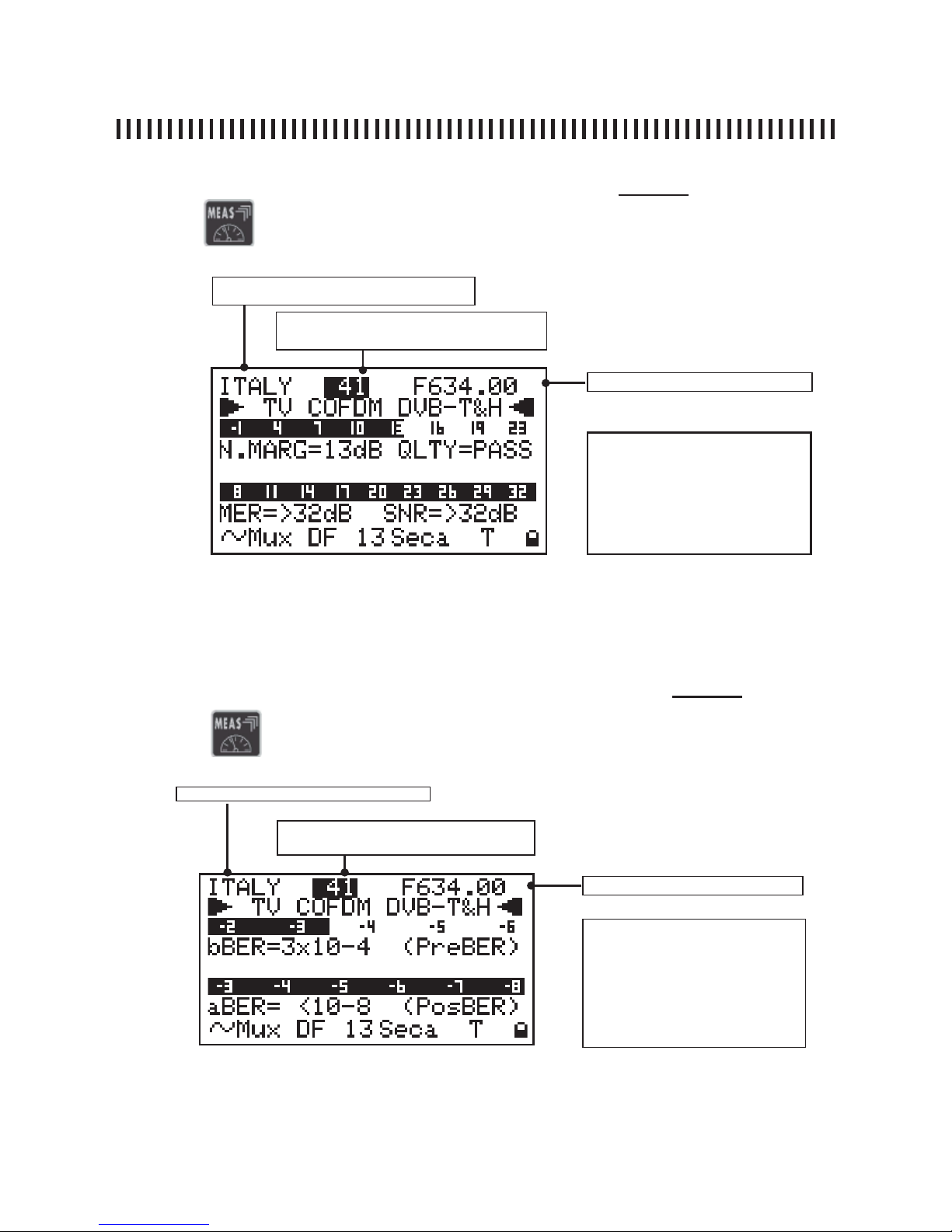
pag. 22
ST2 User’s Manual
TV Mode
continuation: DIGITAL TV SIGNAL MEASUREMENTS: MEAS
Fig. 4.2 The second level measurement provides the Noise Margin the MER (modulation error rate)
with their relevant graphic bars. Also the SNR measurement is shown as well as the quality analysis
(PASS, MARGINAL FAIL).
Press the
4.2 N. MARG, QLTY, MER and SNR measurements (Level 2)
key again to start the second level measurement:
Memory plan (See section 1.0)
Channel (See section 1.0)
NOTE
There are three variable fi elds
in this measurement level:
the Memory Plan, the channel
number and frequency. Only
on user generated plans.
Fig. 4.3 the third measurement level provides the BER (Bit Error Rate) before and after the error
correction algorithms. The aBER (after Viterbi) shows the <10-8 value for signals that can be considered error free after the correction algorithms.
Press the
4.3 BER measurement before and after error correction (Level 3)
key again to start the third level measurement:
Memory plan (See section 1.0)
Channel frequency
Channel (See section 1.0)
NOTE
There are three variable fi elds
in this measurement level:
the memory plan, the channel
number, and frequency. Only
on user generated plans.
Channel frequency
Page 23
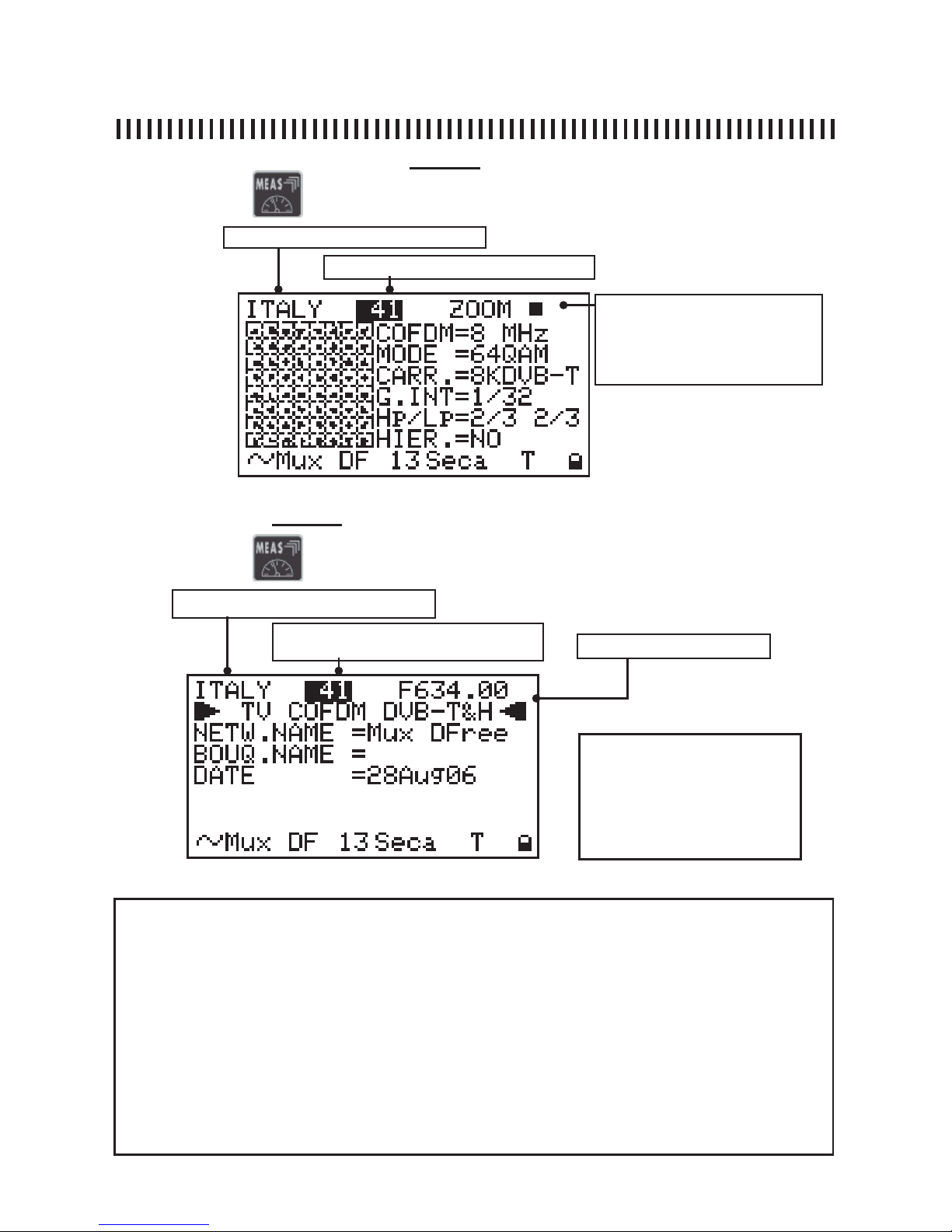
pag. 23
ST2 User’s Manual
TV Mode
Fig. 4.5 This display shows the Network name, the bouquet and date.
4.4 Eye constellation display (Level 4)
Memory plan (See section 1.0)
Channel frequency
Channel (See section 1.0)
NOTE
There are three variable fi elds
in this measurement level:
the Memory Plan, the channel
number and frequency. Only
on the user genereated plans.
NOTE
• When there is no signal, or when the power measurement is below the meter’s measurement dynamic range,
or when the digital signal is not locked, three horizontal lines are shown instead of the measurement values (See
Fig. from 4.2 to 4.5), (in Fig. 4.1 in the PWR measurement fi eld the word “PWR Too Low is displayed),
• Only the memory plan, the channel number and signal frequency can be changed for all measurement levels
from 2 to 5 this, only on the user generated palns otherwise only the channel. may be changed .
• When the frequency value is modifi ed three horizontal lines are displayed instead of the channel or programme
number. This is because the correspondence between the frequency value and the associated channel number
or name is lost,
• If you press the “POWER ON” key [14] the meter automatically returns to the fi rst measurement level shown in
Fig. 4.1, regardless of the previous measurement level.
• On the display’s base line, starting from the second Measurement Level (see fi g. 4.2), the NIT values are
shown: network name, encryption system, and the letter “D” to highlight that the signal under test is DIGITAL.
Finally a lock icon is shown to indicate if the digital multiplex is locked.
continuation: DIGITAL TV SIGNAL MEASUREMENTS: MEAS
Memory plan (See section 1.0)
Channel (See section 1.0)
4.5 Net-ID data (Level 4)
The ZOOM allows constellation
enlargement in order to view
one quadrant at a time
Press again the
key again to start the third level measurement:
Press again the
key again to start the fourth level measurement:
Fig. 4.4 the 4th level provides the constellation display.
Page 24

Brief description
Measurement start up
pag. 24
ST2 User’s Manual
TV Mode
5.0 SPECTRUM MEASUREMENTS: SPECT
The SPECT [5] key gives you access to the meter’s spectrum analysis measurements.
When accessing this measurement mode, the meter automatically sets the
reference level in order to show all the detected carriers within the screen
display for the selected SPAN value.
• Select a Memory Plan (See section 1.0),
• Connect the antenna or TV outlet to the meter’s RF input [17],
• Press the SPECT [5] key,
• Use the SELECT [10] key to change the spectrum variable fi elds as shown in
fi g. 8.1: SPAN, channel or programme number, Frequency, Reference level.
The chosen fi eld will be highlighted with a dark background,
• Use the UP [7] and DOWN [9] keys to change the chosen fi eld,
• Press the SPECT [5] key again to enable the Max Hold feature (See par. 5.2).
With this feature the meter memorises the RF input signal’s maximum value,
this is shown as a profi le that overlaps the real time spectrum curve.
NOTES
• If you vary the channel or programme name, the spectrum marker moves to the selected carrier
centre frequency,
• If you vary the marker frequency, it will move gradually on the spectrum and the speed of this
displacement will automatically increase it you keep the UP [7] or DOWN [9] keys pressed,
• If you vary the displayed frequency, the channel or programme name will be replaced by horizontal lines. This is because the correspondence between the frequency value and the transponder or programme name is lost,
• If during the antenna alignment process, the spectrum displays a multiplex of an un-known Provider, it is possible to tune this multiplex by simply pressing the HELP [12] key (See section 17.0).
Page 25

pag. 25
ST2 User’s Manual
TV Mode
continuation: SPECTRUM MEASUREMENTS: SPECT
Press the
key and use the
keys to select the fi elds to be modifi ed
Press the
and keys to vary the selected value.
SPECTRUM SPAN : sweep span in
MHz
CHANNEL NUMBER
CHANNEL FREQUENCY
AUTOMATIC REFERENCE LE-
VEL: Grid reference level va-
lue in dB; this can be varied
manually.
5.1 Spectrum analysis of a digital signal
SPECTRUM ANALYSIS
CURVE: 5 dB division in
almost real time
CLOSED LOCK =
locked signal
OPENED LOCK =
signal not locked
LEVEL/POWER: value in dBuV of the
signal’s level/power according to the
frequency marker
FREQUENCY MARKER: 0,1
MHz resolution
LEVEL MARKER: 0,1 dB
resolution
Fig. 5.1 COFDM MUXLTIPLEX spectrum with 20 MHz SPAN.
5.2 Analogue signal spectrum analysis
SPECTRUM SPAN : sweep span in
MHz
CHANNEL NUMBER
CHANNEL FRE-
QUENCY
AUTOMATIC REFERENCE
LEVEL: Grid reference level
value in dB; can be adjusted
manually.
SPECTRUM ANALYSIS
CURVE: 5 dB division in
almost real time
LEVEL/POWER: SIGNAL
LEVEL/POWER VA LUE IN
dBuV at the frequency
marker position
FREQUENCY MARKER: 0,1
MHz resolution
LEVEL MARKER: 0,1 dB
resolution
Fig. 5.2 Analogue channel spectrum with a 10 MHz span
Press the
key and use the
key to select the fi elds be modifi ed.
Press the
and keys to change the value shown.
Page 26

pag. 26
ST2 User’s Manual
TV Mode
Fig. 5.3 COFDM multiplex spectrum with active max hold feature.
Press the
5.3 Digital signal spectrum analysis: Max Hold
key again to enable the spectrum MAX HOLD feature.
MAX HOLD FEATURE: peak
memory function is active
MAX HOLD FEATURE: me-
morises the peak value reached by the received signal
continuation: SPECTRUM MEASUREMENTS: SPECT
5.4 Bars Scan
Press the
key for 2” to start the Bars Scan function
Page 27

Brief description
Measurement start up
Push buttons and displays
pag. 27
ST2 User’s Manual
TV Mode
6.0 HELP: AUTOMATIC TUNING FUNCTION
• Press the MEAS [6] key to set the channel number, for which we want to obtain
all the tuning parameters,
OR
• Press the SPECT [5] key and place the frequency marker on the centre fre-
quency of the digital multiplex shown on the display (See section 5.0),
• Press the HELP [12] key to start the auto-tuning function.
Fig. 6.1 Start the automatic search for the tuning parameters of a digital Multiplex.
after
locking the
signal
The HELP [12] key starts an automatic search of all the tuning parameters of a selected digital multiplex. This function is particularly useful if it is necessary to lock a
COFDM multiplex, found in SPECTRUM or MEAS mode, which has not been prememorized in any Memory Plan and of which we know only its frequency.
If you need help to lock a digital signal,Press the key.
The meter will start the automatic tuning search for the missing parameters.
NOTE
• When the MUX is locked the meter will go to the measurement menu. If this channel
is not memorized it can be stored in a MANU memory plan.
Page 28

Brief description
Measurement start up
pag. 28
ST2 User’s Manual
TV Mode
7.0 MEMORY: MEMORISATION FUNCTION
The Memory function allows you to modify an existing Memory Plan or to defi ne
a new one.
7.1 How to create a new memory plan:
• Press MEMORY key [11],
• Use SELECT [10], UP [7] and DOWN [9] keys to choose a new memory plan
(See Fig. 7.1), the PLAN name is automatically assigned by the meter and will
be the word “PLAN” followed by the fi rst available number (i.e. PLAN45),
• Use the SELECT [10] key to chose the tuning fi elds that degine the channel to
be memorised (See Fig. 7.1 and Notes),
• Use the SELECT [10] key to highlight the Save? option and press UP [7] or
DOWN [9] to memorise.
7.2 How to modify an existing memory plan:
• Press the Memory [11] key,
• Use SELECT [10],UP [7] and DOWN [9] keys to select an existing memory
plan (See Fig. 7.1),
• Use the SELECT [10] key to highlight the tuning fi eld that needs to be modifi ed
(See notes),
• Highlight the OVERWRITE? string to modify the selected programme.
7.3 How to add a programme to an existing memory plan:
• Press the MEMORY [11] key,
• Follow the procedure described in point 7.2 with the only difference that you must select
a new programme number (see Fig. 7.1),
• The status line on the bottom part of the display will show the string SAVE?, use the UP
[7] or DOWN [9] keys to save a new programme in the memory plan.
Page 29

pag. 29
Push buttons and displays
ST2 User’s Manual
TV Mode
Fig. 7.1 MEMORY : creating or modifying a Memory Plan.
Press the
key to start a memory task
Use the
and
key to highlight the memory fi elds that need to be changed
and set the new values using the
keys and applying one of
the three procedures described in “MEASUREMENT START UP”.
NOTES
• If a manual tuning is performed in any MEAS menu (See par. 3.0 and 4.0) all these
new values are shown when accessing the Memory menu.
• If a manual tuning is made in spectrum mode (See Section 5.0) all these new values
are shown when accessing the Memory menu.
continuation: MEMORY: MEMORIZATION FUNCTION
Memory plan (See Par. 1.0)
Channel Frequency
Channel (See Par. 1.0)
command that confi rms the memory change:
: SAVE? (adds a new programme) or OVERWRITE? (replaces an existing programme)
Modulation: Analogue or
Digital COFDM (DVB-T/
H), FM Radio and Emulated QAM
C
HANNEL BAND WIDTH: 8 MHZ
IF UHF, 7 MHZ IFVHF
Page 30

Brief description
Measurement start up
Push buttons and displays
pag. 30
ST2 User’s Manual
TV Mode
8.0 STORE: FAST MEMORY KEY
The STORE or fast memorisation key alloys you to add a TV channel in a new
programme location of the active Memory Plan.
• Tune an analogue or digital channel (See sections 5.0 MEAS and 6.0
SPECT),
• Press the MEMORY [11] key for two seconds,
• The channel will be automatically stored in a new memory location of the active Memory Plan.
Press the MEMORY [11] key for 2 seconds to start the fast memorisation function. The meter updates the memory programme number to the fi rst available
free location in the active Memory Plan and stores it.
Once this task is completed the meter shows the Memory Menu so that to you
can carry our further changes to the newly memorised channel.
In any mode the meter is: Measurement or Spectrum, if the new tuning para-
meters need to be stored, press the key for two seconds.
Page 31

Brief description
Measurement start up
Push buttons and displays
pag. 31
ST2 User’s Manual
TV Mode
9.0 AUTOSCAN: AUTOMATIC CHANNEL SEARCH
The Autoscan function allows the automatic search of analogue and
digital channels, which are above a settable level/power settable
threshold. The channels that are automatically found by this feature will
memorized in a plan called Auto1 upt o Auto 10.
• Press the PLAN [3] key for two seconds
• Press keys SELECT [10], UP [7] and DOWN [9] to choose the destina-
tion Memory Plan from Auto1 to Auto10 and the threshold values for
the level/power of the analogue/digital channels to be detected,
• Start the automatic search function moving the cursor to the START?
selection using the SELECT [10] key, then confi rm your selection by
pressing UP [7].
Press the
key for 2” to start the Autoscan feature
Fig. 9.1 Autoscan menu display
Use the
and
key to highlight the fi elds to be changed and modify the
to the required values using the
Press the key to start channel scanning
Fig. 9.2 Scanning Complete
NOTE
• During scanning the meter fi nds and recognises the digital and analogue channels.
Active standard channel plan
Destination channel plan
Analogue signal threshold level
Digital signal threshold level
Standard & Canalization
Scanning status
Destination memory plan
Total digital channels found
Total analogue channels found
keys.
Page 32

Brief description
Measurement start up
Push buttons and displays
pag. 32
ST2 User’s Manual
TV Mode
10.0 DATA LOGGER
The Data Logger function allows automatic measurements on all channels in
a given Memory Plan. These measurements can be made at the antenna or at
any installation outlet.
• Press the DATA LOGGER [13] key,
• Use the SELECT [10] , UP [7] and DOWN [9] keys to choose:
a) the Memory Plan to be used for the automatic measurements,
b) the LOGGER fi le, where the measurements will be memorised (from 1 to 99),
• Start the Logger function, highlighting with the SELECT [10] key the command
SAVE? and pressing the UP [7] or DOWN [9] keys to confi rm,
• A status bar indicates that the task is in progress. When the measurements
are completed the display shows the message “DONE!”.
Fig. 10.1 Data Logger display
NOTES:
• All the automatic measurements are carried out on the selected Memory Plan,
• The maximum number of logger fi les is 99,
• The logger fi les can be exported to EXCEL® spread sheets using the SMART program,
• The meter shows the OVERWRITE command if the chosen logger fi le already exists.
Press the
key to start the automatic measurements.
Use the key to highlight the fi elds to be changed and set the required
and
values using the
Memory plan where are carried out the measurements
Logger fi le where the measurements will
be stored: from LOG 01 to max. LOG 99
Memorisation: SAVE? or OVERWRITE?
keys
Page 33

pag. 33
ST2 User’s Manual
Satellite Mode
SAT MODE (ANALOGUE AND DIGITAL)
11.0 SAT MEMORY PLAN MENU .................................................................34
12.0 DISH ALIGNMENT: SAT FINDER .........................................................35
13.0 DUAL LNB: DUAL FEED DISH ALIGNMENT .......................................36
14.0 BUZZER SAT ........................................................................................37
15.0 SATELLITE SIGNAL MEASUREMENTS: MEAS ..................................38
16.0 SAT SPECTRUM MEASUREMENTS: SPECT .....................................42
17.0 HELP: AUTOMATIC TUNING FUNCTION ............................................44
18.0 MEMORY: MEMORIZATION FUNCTION .............................................45
19.0 STORE: FAST MEMORY KEY .............................................................47
20.0 DATA LOGGER .....................................................................................48
Page 34

Brief description
Measurement start up
Push buttons and displays
pag. 34
ST2 User’s Manual
Satellite Mode
11.0 SAT MEMORY PLAN MENU
The Memory Plan menu provides a list of all the available transponder fi les which can be selected to be used for measurement or dish alignment tasks. Upon
meter power on, the last selected Memory Plan will be active. Using the Select
key [10], highlight a “Satellite” plan list (these lists are factory prememorized) or
a “Manual Memory” list if we have memorized our own transponders.
• To select a Memory Plan (transponder list) press the PLAN [3] key,
• Select the wanted Memory Plan under the previously selected highlighted list
using keys SELECT [10], UP [7] and DOWN [9],
• The active memory plan wil have a dark background,
• Press any key to exit the menu, for example the MEAS [6] key in order
to start the measurements on the transponders contained in the selected
Memory Plan.
Press the
key and use
or
The active list will always be the one highlighted with the black background.
to select the specifi c memory plan.
Press to start measuring.
to choose one of the available transponder
lists and press
NOTES
There are 4 types of Memory plans:
SATELLITE: Satellite Factory Prememorized plans (see SAT section of this manual)
TELEVISION: Standard TV canalizations
MANUAL MEMORY: custom made Memory
Plans.
AUTOSCAN: memory plans automatically
generated by the Auto-memory (autoscan)
feature in the TV band (Rif. Par. 10.0).
Page 35

Brief description
Measurement start up
Push buttons and displays
pag. 35
ST2 User’s Manual
Satellite Mode
12.0 DISH ALIGNMENT: SAT FINDER
This function allows a Dish Alignment based on the identifi cation of three transponders contained in the
active Memory Plan (Ref. Sec. 11.0). These three transponders may be selected manually. When the
satellite is recognized by the meter, it will automatically display the fi ne alignment display that will also
allow cross-pol adjustments. The meter will also show on the bottom part of the display the Network
Identifi cation and the Satellite orbital position.
• Press the PLAN [3] key only if the transponder list needs to be changed (Ref. Sec. 11.0),
• Press the SAT FINDER [4] key to access the menu function,
• Use the SELECT [10] key to chose the 3 listed transponders and with the UP
[7] and DOWN [9] keys select the wanted transponder (see note below),
• Use SELECT [10] to highlight the START? command, press UP [7] or DOWN
[9] to begin the Sat Finder function,
• A rotating bar will indicate that the function is active. Start the dish alignment
task until the buzzer will be enabled by the meter. This is the indication that the
satellite has been identifi ed,
• The display will change and will show the Noise Margin measurement with a
graphic bar and a numeric value. See fi gure below.
• Proceede with the fi ne alignment until the bar length has been maximised. Go
to Section 15.0 “MISURE: MEAS” .
Press the key
and press
to chose the fi eld to be changed.
Use keys
and
to change the listed transponder.
Use to highlight “START?” and press or
after the satellite
is found
NOTE: the 3 transponders used for the satellite identifi cation may also be the same.
to start the sat search.
Page 36

Brief description
Measurement start up
Push buttons and displays
pag. 36
ST2 User’s Manual
Satellite Mode
13.0 DUAL LNB: DUAL FEED DISH ALIGNMENT
This special function will allow the alignment of a satellite dish which has two
LNBs by making simultaneous measurements from both LNBs (without moving
the RF feed between LNBs and without changing frequency values), further
more it will allow the SKEW adjustment (polarization plan) with a 0,2 dB accuracy.
• Press the SAT FINDER [4] key for 2 seconds,
• Choose the memory plans relevant to the satellite to which the dish is to
be align,
• Connect a DiSEqC Switch (i.e. model DiSEqC-SWI-2-01, Ref. Appendix A2)
to the RF meter input,
• Connect the DiSEqC switch to the LNBs coax cables,
• Start the dish alignment.
Press the key for 2 seconds to start the DUAL LNB feature.
Select the Memory Plans (ref- Sec. 11.0) relevant to the satellites to aim the
dish. Press the to highlight the Memory Plan and Transponder fi elds to
modify and press the and keys to apply the wanted values.
LNB IN 1 Memory Plan Ref. Sec. 11.0
LNB IN 2 Memory Plan Ref. Sec. 11.0
LNB 1 Memory Plan transponder number or
programme (Ref. Sec. 2.0)
LNB 2 Memory Plan transponder number or
programme (Ref. Sec. 11.0)
NOTES
• the graphic bars represent
the Noise Margin measurements for both satellites.
• As a reference and to help
optimize the dish alignment,
both bars have a maximum
value memory indication.
This is a vertical line which
represents the maximum
Noise Margin value obtained
for each LNB during the dish
alignment process.
Page 37

Brief description
Measurement start up
Push buttons and displays
pag. 37
ST2 User’s Manual
Satellite Mode
14.0 BUZZER SAT
The Buzzer is a beep sound which varies its rhythm proportionally to the signal’s
Noise Margin measurement. This is a dish alignment aid feature, when the selected
satellite digital transponder is locked (satellite is found) the meter will start the Buzzer and at the same time show the Noise Margin measurement, the quality analysis
(PASS, MARGINAL, FAIL) and the Network data (NIT tables).
• Select the Memory plan and the wanted transponder (Ref. Sec. 2.0).
• Press the HELP [12] key for 2 seconds,
• The meter will show the BUZZER FUNCTION menu,
• the Buzzer will be heard only when the selected transponder is locked,
• Press any key to disable this function,
• It is possible to modify the transponder frequency when the meter is in this mode.
Press the
key for 2” to start the BUZZER FUNCTION.
On the fi rst line of the Display the active Memory Plan transponder or programme name will be shown. The transponder relevant frequency value may be
changed, if this is done the transponder name will be replaced by three Horizontal lines. When the digital transponder is locked, the meter will start the Buzzer
and display the measurements shown here below.
active memory plan transponder
measurement that will be shown when the tranponder
is locked
Page 38

Brief description
Measurement start up
pag. 38
ST2 User’s Manual
Satellite Mode
15.0 SATELLITE SIGNAL MEASUREMENTS: MEAS
MEAS starts the measurements on the tuned transponder. By pressing repeatedly
the MEAS key, the display will show in sequence (Ref. next paragraph) all the
measurements made on the selected transponder as a numerical value and with
a graphic bar that varies its length proportionally to the represented measurement.
This bar memorizes the peak measurement value.
Tuning:
The upper part of the display shows the transponder tuning parameters. These
parameters are those of the active transponder. To change them use the SELECT [10] key to highlight the fi eld to be changed and use UP [7] and DOWN
[9] keys to modify its value. The tuning parameters that may be changed are: :
Transponder number, frequency, Symbol Rate and Standard. Refer to section
“Push buttons and displays” in this section for more information.
Measurements:
The lower part of the display will show all measurements. The digital signal measurements will show only if the transponder is locked. Refer to section “Useful
Suggestions” at the beginning of this User’s Manual for more details.
By pressing repeatedly the “MEAS” [6] key the following measurements will be
displayed (for analogue signals only the level measurement will show):
• Measurement level 1: displays the average power (PWR) for a digital
signal or the level measurement in case of an analogue signal (ref. par. 15.1),
• Measurement level 2: displays the Noise Margin (N. MARG.), the signal
quality (QLTY), the MER and EVM measurements with a relevant graphic
bar (ref. par. 15.2),
• Measurement level 3: displays the bBER (Pre BER) and aBER (Post
BER) measurements with relevant graphic bars (ref. par. 15.3),
• Measurement level 4: data obtained from the NIT tables: FEC,
Network name(NETW NAME),bouquet name (BOUQ. NAME) & DATE (ref.
par. 15.4)
NOTE: on the bottom display status line the transponder main information is always
shown. For digital transponders: Network name, orbit position, encryption system and
a lock that is closed if the signal is locked. For analogue transponders, a square will be
placed on top of the “AN” writing of the front panel.
Page 39

pag. 39
Push buttons and displays
ST2 User’s Manual
Satellite Mode
continues: SATELLITE SIGNAL MEASUREMENTS: MEAS
fi g. 15.1 Digital signal fi rst level measurements.
Press the
and use the
key to choose the fi eld to be modifi ed
use keys and to modify the displayed value.
15.1 Power measurement (digital) or Level measurement (analogue)
Memory Plan (Ref. Sec. 11.0)
Transponder Frequency
MW o IF
Active Memory Plan transponder or programme number (Ref. Sec. 11.0)
Modulation: analogue
or Digital QPSK
LNB
LINE FEED
• Vertical low: VL 12
• Vertical high: VH 12
• Horizont low: HL 12
• Horizontal high: HH 12
• OFF
D
ISEqC:
• Position A
• Position B
• Position C
• Position D
• OFF
Local oscillator: from 0 to
20.000 MHz
Symbol Rate: from 2 to
45 MS/s
NOTES
• If there is no signal or if the signal level is below the meter’s measurement dynamic range, the
string PWR_TOO_LOW (power too low) will be shown,
• The meter will always show a graphic bar proportional to the signal level or power measurement,
• The graphic bar memorizes the peak signal level or power value this is represented by a vertical
line on the display,
• To display all the signal available measurements, the MEAS key has to be pressed repeatedly
(see next paragraphs in this section for more details),
• Regardless of the measurement level the meter is, by pressing the “Power On” key [14], meter will
return to the First Level or Power measurements display (Ref. fi g. 15.1 or 15.2) depending on the
type of transponder being measured (Digital or Analogue).
fi g. 15.2 Analogue signal fi rst level measurements.
THERE ARE 7 MODIFIABLE FIELDS
IN THIS MEASUREMENT LEVEL:
TRANSPONDER, FREQUENCY,
MODULATION, LNB, DISEQC, L.O.
AND SYMBOL RATE. THIS ONLY
FOR THE USER DEFINED MEMORY
PLANS.
Page 40

pag. 40
ST2 User’s Manual
Satellite Mode
continue: SATELLITE SIGNAL MEASUREMENTS: MEAS
fi g. 15.3 The second measurement level provides the Noise Margin and the MER (modulation
error) measurements with the relevant graphic bars. The instruments supplies both the EVM measurement and the quality analysis (PASS, MARGINAL, FAIL).
Press the
15.2 Noise Margin, Quality, MER and SNR measurements
key again to display the second measurement level:
Memory Plan (Ref. section 11.0)
Active Memory Plan transponder or Programme number (Ref. section 11.0)
NOTE
There are variable fi elds
in this measurement level:
Memory Plan, Transponder or
Programme number and Frequency.
fi g. 15.4 The third measurement level provides the BER (Bit Error Rate) before and after error
correction. The aBER (post Viterbi) shows a value of “<10-8“ for signals that may be considered as
error free after the error correction process.
15.3 BER before and after error correction
Memory Plan (Ref. section 11.0)
Transponder Frequency: MW o IF
Active Memory Plan transponder or Programme number (Ref. section 11.0)
NOTE
There are variable fi elds
in this measurement level:
Memory Plan, Transponder or
Programme number and Frequency.
Transponder Frequency: MW o IF
Press the
key again to display the third measurement level:
Page 41

pag. 41
ST2 User’s Manual
Satellite Mode
fi g. 15.5 This display will show the network name, the bouquet, the data and the FEC (forward error
correction) value for the measured digital transponder.
15.4 FEC, NETW. NAME and BOUQ. NAME
Memory Plan (Ref. section 11.0)
Transponder Frequency: MW
o IF
Active Memory Plan trasponder or Programme number (Ref. section 11.0)
NOTE
There are variable fi elds
in this measurement level:
Memory Plan, Transponder or
Programme number and Frequency.
NOTES
• If there is no signal or if the power measurement is below the meter’s dynamic range or when the
signal is not locked, the measurements will show only horizontal lines,
• From the second to the fourth measurement levels the variable fi elds are only the Memory Plan,
the Transponder or Programme number and the signal frequency value,
• When the signal frequency value is changed, the Transponder or Programme number is replaced
by three horizontal lines, this is because the correspondence between the memory location and
the new frequency is lost,
• From any measurement level the meter is, by simply pressing the Power ON key [14] it is possible
to return to the fi rst measurement level shown in fi g. 15.1 or fi g. 15.2,
• On the bottom line of the display and starting from the measurement level 2, the NIT readings
are displayed: network name, orbit position, encryption system, “S” letter to indicated that this is a
satellite signal and a lock that will be closed when the digital signal is locked.
continues: SATELLITE SIGNAL MEASUREMENTS: MEAS
Press the
key again to display the fourth measurement level:
Page 42

Brief description
Measurement start up
pag. 42
ST2 User’s Manual
Satellite Mode
16.0 SAT SPECTRUM MEASUREMENTS: SPECT
The SPECT key will access the meter’s spectrum analysis measurements.
when accessing this measurement mode, the meter will automatically set the
reference level in order to show all the detected carriers within the screen display for the selected SPAN value.
• Select a Memory Plan (Ref. section 12.0),
• Connect the LNB to the meter’s RF input [17],
• Press the SPECT [5] key,
• Use the SELECT [10] key to change the spectrum variable fi elds as shown
in fi g. 17.1: SPAN, transponder or programme number, Frequency, Reference
level. The chosen fi eld will be highlighted with a dark background,
• Use the Up [7] and DOWN [9] keys to change the chosen fi eld,
• Press the SPECT [5] key again in order to enable the Max Hold feature (Ref.
par. 16.2). With this feature the meter memorizes the RF input signal maximum
value, this will be shown as a trace that overlaps to the real time spectrum
curve.
NOTES
• Varying the transponder or programme name the spectrum marker moves to the selected carrier
centre frequency,
• Varying the marker frequency, this will move gradually on the spectrum, the speed of this displacement will automatically increase just by keeping the UP [7] or DOWN [9] keys pressed,
• Varying the displayed frequency, the transponder or programme name will be replaced by horizontal lines. This because the correspondence between the frequency value and the transponder
or programme name is lost,
• If during the dish alignment process, the Spectrum displays a transponder pattern of an unknown Satellite it is possible to tune these carriers by simply pressing the HELP [12] key (Ref.
section 18.0).
Page 43

pag. 43
ST2 User’s Manual
Satellite Mode
fi g. 16.2 ASTRA transponder spectrum with the Max Hold Function enabled
continues: SPECTRUM MEASUREMENTS: SPECT
Press the
key and use the
key to choose a fi eld to be modifi ed
Use keys
and to modify the displayed value.
SPECTRUM SPAN : sweep width in
MHz : 50, 100, 200, 500, FULL
TRANSPONDER NUMBER
(ordered by frequency value)
TRANSPONDER
CENTRE FREQUENCY
A
UTOMATIC REFERENCE LE-
VEL: dB scale reference
value; may be varied ma-
nually
Press the
16.1 Measured Signal Spectrum analysis
16.2 Measured Signal Spectrum analysis with Max Hold
key again to enable the signal max hold feature.
SPECTRUN ANALYSIS
CURVE: 5 dB division in
quasi Real Time
CLOSED LOCK =
Locked signal
OPEN LOCK =
un-locked signal
POWER/LEVEL: FREQUENCY MARKER
LEVEL/POWER VAL UE IN dBuV
FREQUENCY MARKER:
0,1 MHz resolution
LEVEL MARKER:
0,1 dB resolution
MAX HOLD FUNCTION:
Max Hold function enabled
MAX HOLD TRACE: peak
memory value reached by
the measured signal
fi g. 16.1 ASTRA transponder spectrum with a 500 MHz SPAN.
Page 44

Brief description
Measurement start up
Push buttons and displays
pag. 44
ST2 User’s Manual
TV Mode
17.0 HELP: AUTOMATIC TUNING FUNCTION
• Press the MEAS [6] key to set the transponder centre frequency, Local Oscil-
lator frequency, the Polarization and Band of the received signal for which we
want to get all the tuning parameters (Ref. Section 5.0),
OR
• Press the SPECT [5] key and place the frequency marker on the centre fre-
quency of the digital carrier shown on the display (Ref. section 6.0),
• Press the HELP [12] key to start the auto-tuning function.
fi g. 17.1 Automatic search of a transponder tuning parameters
when
locked
The HELP [12] key will start an automatic search of all the tuning parameters of a seleted transponder. This function is particularly useful if there is the need to recognize
a transponder found in SPECTRUM or MEAS mode which has not been pre-memorized in any Memory Plan and of which we know only its frequency.
When help is need in order to lock a digital signal press the key,
the meter will start an automatic search of all the missing tuning parameters.
(signal standard: DSS or DVB and Symbol Rate).
NOTES
• When the transponder is locked, the meter will display a memorization menu to store
the transponder in the fi rst available memory location of the active memory plan (fi g,
17.1),
• In this menu it is possible to choose a different memory plan,
• If the memory location is already used, the meter will display “OVERWRITE?” othe-
rwise it will show “SAVE”.
choose with select and press
up or down to
memorize
Use SELECT
to choose a
Memory Plan
Page 45

Brief description
Measurement start up
pag. 45
ST2 User’s Manual
Satellite Mode
18.0 MEMORY: MEMORIZATION FUNCTION
The Memory function will allows to modify an existing Memory Plan or to defi ne
a new one.
18.1 Create a new memory plan:
• Press key MEMORY [11],
• Use the SELECT [10], UP [7] and DOWN [9] keys to choose a new Memory
plan (Ref. fi g. 18.1), the name of the Memory PLan is automatically assign by
the meter with the prefi x “PLAN” followed by the fi rst available plan number
(es.PLAN45),
• Use the SELECT [10] key to choose all the fi elds that will defi ne the transponder to be memorized (Ref. fi g. 18.1): Frequency, Standard, Polarization and
Band, Symbol Rate and Local Oscillator and then set the wanted value using
keys UP [7] and DOWN [9] Keys,
• Use the SELECT [10] key to highlight the SAVE? command and press UP [7]
or DOWN [9] to confi rm the programme storage.
18.2 Modify an existing Memory Plan:
• Press the MEMORY [11] key,
• Use the SELECT [10], UP [7] and DOWN [9] keys to choose an existing Memory Plan (rif. fi g. 18.1) and the programme number that needs to be changed.
• Use keys SELECT [10] to highlight the transponder fi eld to be changed: Frequency, Standard, Polarization and Band, Symbol Rate and Local Oscillator
and set the new wanted values using keys UP [7] and DOWN [9],
• highlight the command OVERWRITE? to store the updated transponder programme position.
18.3 Add a new programme to an existing Mermoy Plan:
• Press the MEMORY [11] key,
• Follow the procedure described in paragraph 18.2 with the only difference that a nee
programme number must be selected (Ref. fi g. 18.1),
• The command line on the bottom part of the menu will be SAVE?, use keys UP [7] or
DOWN [9] to confi rm the new programme number.
Page 46

pag. 46
Push buttons and displays
ST2 User’s Manual
Satellite Mode
fi g. 18.1 MEMORY : creating or modifying a Memory Plan.
Press the
key to start the memory task.
Use the key
and
to highlight the memory fi elds that need to be changed
and set the new values using the keys
and applying one of
three procedures described in “MEASUREMENT START UP”.
NOTES
• If a manual tuning is performed in any MEAS menu (Ref. par. 15.0) all these new values will be shown when accessing the Memory menu.
• If a manual tuning is made in spectrum mode (Ref. Sec. 16.0) all these new values will
show when accessing the Memory menu.
• In the pre-memorized factory transponder lists the only parameter that can be changed is the DiSEqC RF feed. All other tuning parameters can not be changed on these
memory plans.
continue: MEMORY: MEMORIZATION FUNCTION
Memory Plan (Ref. section 11.0)
Transponder frequency:
MW o IF
Active Memory Plan transponder or programme number (Ref. Sec. 11.0)
Modulation: analogue or
Digital QPSK
LNB
LINE FEED
• Vertical low: VL 12
• Vertical high: VH 12
• Horizont low: HL 12
• Horizontal high: HH 12
• OFF
D
ISEqC:
• Position A
• Position B
• Position C
• Position D
• OFF
Local Oscillator: from 0 to
20.000 MHz
Symbol Rate: from
2 to 45 MS/s
command that confi rms the memory change:
: SAVE? (adds a new programme) or OVERWRITE? (replaces an existing programme)
Page 47

Brief description
Measurement start up
Push buttons and displays
pag. 47
ST2 User’s Manual
Satellite Mode
19.0 STORE: FAST MEMORY KEY
The STORE or fast memorization key will allow to add a transponder in a new
programme location in the active Memory Plan.
• Tune an analogue or digital transponder (Ref. sections 16.0 MEAS and 7.0
SPECT),
• Press the MEMORY [11] key for two seconds,
• The transponder will be automatically stored in a new memory location of the
active Memory Plan.
Press the MEMORY [11] key for 2 seconds to start the fast memorization function. The meter will update the memory programme number to the fi rst available
free location in the active Memory Plan and will memorize it.
Once this task is completed the meter will show the Memory Menu in order to
allow any further change to the newly memorized transponder.
In any mode the meter is: Measurement or Spectrum, if the new tuning para-
meters need to be stored press the key fro two seconds.
Page 48

Brief description
Measurement start up
Push buttons and displays
pag. 48
ST2 User’s Manual
Satellite Mode
20.0 DATA LOGGER
The Data Logger function allows automatic measurements to be carried out
on all transponders contained in a given Memory Plan after the dish has been
aligned. These measurements may be made at the dish or at any installation
outlet.
• Press the DATA LOGGER [13] key,
• Use keys SELECT [10] , UP [7] and DOWN [9] to choose:
a) the Memory Plan to be used for the automatic measurements,
b) the LOGGER fi le where the measurements will be memorized (from 1 to 99),
• Start the Logger function highlighting with the SELECT [10] key the command
START? and pressing the UP [7] or DOWN [9] key to confi rm,
• A status bar will indicate that the task is in progress. When the measurements
are completed the display will show the message “DONE!”.
fi g. 20.1 DATA LOGGER function menu.
NOTES:
• All the automatic measurements are carried out on the selected Memory Plan,
• The maximum number of logger fi les is 99,
• The logger fi les may be exported to EXCEL® spread sheets using the SMART programme,
• The meter shows the OVERWRITE command if the chosen logger fi le already exists.
Press the
key to start the automatic measurements.
Use key
to highlight the fi elds to be changed and set the wanted
values using keys and keys.
Memory Plan to use for automatic measurements
Logger fi le that will store all measurements: from LOG 01 to LOG. 99
Memory command: SAVE? or
OVERWRITE?
Page 49

pag. 49
ST2 User’s Manual
TV & SAT Features
TV AND SAT FEATURES
21.0 DC ON/OFF: LINE FEED COMMAND ..................................................50
22.0 MPEG PROG SERVICE ........................................................................51
Page 50

Brief description
Measurement Start up
Push buttons and display
pag. 50
ST2 User’s Manual
TV and SAT Features
21.0 DC ON/OFF: LINE FEED COMMAND
DC ON/OFF key will allow to remove or add the LNB line feed. This feature
is useful if the LNB is already powered by any other active distribution device
(Head End).
21.1 Remove LNB line feed
• Verify that the DC at RF IN [8] LED is on,
• Press the DATA LOGGER [13] key for two seconds,
• Verify that the DC at RF IN [8] LED is off.
21.2 Turn on the LNB line feed
• Verify that the DC at RF IN [8] LED is off,
• Press the DATA LOGGER [13] key for two second,
• Verify that the DC at RF IN [8] LED is on.
Press
for two seconds and verify that the yellow DC at RF IN [8] LED
status changes :
• LED off: line feed is active.
• LED on: no line feed.
Page 51

Brief description
Measurement Start up
Push buttons and display
pag. 51
ST2 User’s Manual
TV and SAT Features
22.0 MPEG PROG SERVICE
Every transponder carries a given number of TV and Radio programmes.
This function will display the full programme list of the broadcasted programmes. Besides the services names also the audio and video PID values are
provided.
• Tune a digital satellite transponder (Ref. section 15.0).
• Press the MPEG PROG SERVICE [1] key,
• After some seconds a full list of transmitted services from the specifi c satellite
will be displayed,
• Use the UP [7] and DOWN [9] keys to go through the full list.
Lock the wanted transponder (Ref. section 15.0) and press the
key to get the full programme list and relevant audio and video PIDs as
shown in fi gure here below.
programme name
Video PID Audio PID
Encripted Y= SI, N=NO
Page 52

pag. 52
ST2 User’s Manual
A1 - MAIN TECHNICAL SPECIFICATIONS ................................................................................... 53
A2 - ACCESSORIES ......................................................................................................................57
A3 - SMART PROGRAMME ..........................................................................................................58
A4 - TROUBLE SHOOTING ........................................................................................................... 66
A5 - BATTERIES MAINTENANCE AND RECHARGE ...................................................................67
A6 - FRONT PANEL DESCRIPTION ..............................................................................................68
A7 - SIDE PANEL DESCRIPTION .................................................................................................69
A8- SERVICE NOTES AND GUARANTEE REGULATIONS .........................................................70
A9 -
FAULT IDENTIFICATION FORM ............................................................................................................................................71
A10 - STANDARD ROVER EQUIPMENT REPAIR AND OR SERVICE FORM ............................................................................................................. 72
NOTES ............................................................................................................................................................ 73
A-11 DISPOSAL OF ELECTRONIC EQUIPMENT RULES ........................................................................ 74
NOTES ............................................................................................................................................... .............75
APPENDIXES
Page 53

pag. 53
ST2 User’s Manual
A1 - MAIN TECHNICAL SPECIFICATIONS
ANALOGUE TV
• Frequency band: 44–870 MHz
• Direct selection of: custom memory plan, program, channel, frequency, dc at RF IN, with front
panel keyboard
• Memorisation of: plan, program, channel, frequency, audio carrier, standard, freq. offset
• Frequency resolution: 62.5 KHz
• Input impedance: 75 ohm
• Interchangeable input connector: “F” (“IEC” or “BNC” or “N” optional)
• Power supply at RF IN: OFF, + 5 V (0.2 A)
• Analogue measurement dynamic range at RF input: from 25 to 116 dBuV, from –35 to + 56
dBmV (selectable), with limit indication: level too low, level too high
• Measurement resolution: 0.1 dB
• Level measurement accuracy: 1.5
dB typ. (2 max) with SW correction (after 5 minutes warm–up)
• Measurement fi lter bandwidth: 130 KHz at –3 dB
• Measurement stability versus temperature between –10 and 50°C: 0.03 dB/°C
• Multi–standard: M–N–B–G–I–D–K PAL–NTSC–SECAM.
FM RADIO
• Frequency band: tunable from 44 to 870 MHz (default 88–108)
• Memorisation of: memory plan, programme, channel, frequency
• Frequency resolution: 62.5 KHz
• Audio demodulation: FM
• Demodulation fi lter bandwidth: 100 KHz @ –3 dB. Audio heard with built–in loudspeaker: 0.5 W
adjustable volume
• For all other specifi cations see ANALOGUE TV
COFDM Demodulated
(Digital or analogue fully automatic selection also in channel navigation)
• COFDM frequency band: 44–870 MHz
• Direct selection of: memory plan, programme, channel, frequency, dc at RF IN, with front panel
keyboard
• Memorisation of: memory plan, programme, channel, frequency, channel bandwidth, offset–fre-
quency
• Frequency resolution: 62.5 KHz
• Offset frequency 166 KHz: automatic
• Input impedance: 75 ohm
• Interchangeable input connector: “F” (“IEC” or “BNC” or “N” optional)
• Power supply at RF IN: OFF, +5 V (0.2 A)
• Power measurement dynamic range at the RF input: from 30 to 120 dBuV, from –25 to + 60
dBmV (selectable) with limit indications: level too Low, level too high
• Power measurement resolution: 0.1 dB
• Power measurement accuracy: 1.5 dB typ. (2 dB max.) with software correction (after 5 minutes’
warm-up)
• MER & SNR measurement accuracy: 1 dB typ. (1.5 dB max), with > 45 dBuV power
• Measurement fi lter BW: 130 KHz at –3 dB
• Measurement stability versus temperature between –10 and 50°C: 0.03 dB/°C
• Noise Margin Measurement accuracy: 0.5 dB
BER measurement before and after Viterbi:
– bBER up to 2 x 10–5 (Pre BER)
– aBER up to 2 x 10–8 (Post BER)
Page 54

pag. 54
ST2 User’s Manual
• Automatic recognition & visualisation of: HP/LP rate, guard interval, constellation
– Rate: 1/2, 2/3, 3/4, 5/6, 7/8
– Guard interval: 1/4, 1/8, 1/16, 1/32
– Constellation: QPSK, 16 QAM, 64 QAM
• Automatic Digital signal quality TEST on channel: PASS–MARG–FAIL
• Spectrum inversion: automatic
TV SPECTRUM ANALYSIS
• Frequency band: 44–870 MHz
• Span in TV band: 2–5–7–10–20–50–100– 200–500–FULL
• dB/div: 10
• Dynamic range on the display: 60 dB
• MRK Measurement resolution: 0.1 dB
• Measurement fi lter bandwidth: TV 130 KHz at –3 dB
• Reference level: from 0 to 120 dBμV, from –50 dBmV to +70 dBmV
• Reference level setting: automatic, and manual adjustable
• Frequency/level marker position:
– For digital signals in channel centre
– For analogue signals on video carrier
• Other spectrum selections:
– MAX HOLD
Page 55

pag. 55
ST2 User’s Manual
ANALOGUE SAT
• Frequency Band: 930–2250 MHz
• Direct selection of: memory plan, programme, frequency, LNB, DiSEqC, with front panel key
board
• Memorizaton of: plan, programme, transponder, frequency, LNB, DiSEqC, local oscillator
frequency
• Frequency resolution: 0,1 MHz
• Input impedance: 75 ohm
• Interchangeable input connector: “F” (“IEC” or “BNC” or “N” optional)
• Power Supply at RF input: OFF, +13, +18 V, 22 kHz (0,3 A) (with ON/OFF key)
• DiSEqC 1,1: 4, 8, 12 or 16 polarizations, DiSEqC “a.b.c.d” already pre-programmed in sequence
and very easy to use. IT can power any type of LNB (analogue or DiSEqC, single or dual feed)
and any type of multiswitch (analogue or DiSEqC con 4, 8, 12, 16 inputs and SCR LNB)
• Analogue level measurement dynamic range at the RF input: from 35 to 120 dBuV, from –25
to + 60 dBmV (selectable) with limit indications: level Too Low, level Too High
• Measurement resolution: 0,1 dB
• Level measurement accuracy: 1.5 dB typ. (2.5 dB max.) with software correction (after 5 minu-
tes warm-up)
• Measurement fi lter bandwidth in SAT mode: 4 MHz at –3 dB
• Measurement stability versus temperature between –10 and 50°C: 0,1 dB/°C
• LNB L.O. frequency selection: continuous from 0 to 20.000 MHz, for “L” bands (direct IF–SAT
reading), “S”, “C”, “KU”, “KA”.
QPSK (Demodulated)
• Frequency band: 930–2250 MHz
• Direct selection of: memory plan, programme, frequency, LNB, DiSEqC, with front panel key-
board
• Memorization of: plan, programme, transponder, frequency, LNB, DiSEqC, local oscillator fre-
quency, standard, symbol rate
• Frequency resolution: 0,1 MHz
• Input impedance: 75 ohm
• Interchangeable input connector: “F” (“IEC” or “BNC” or “N” optional)
• Power Supply at RF input: OFF, +13, +18 V, 22 kHz (0,3 A) (with ON/OFF key)
• DiSEqC 1,1: 4, 8, 12 or 16 polarizations, DiSEqC “a.b.c.d” already pre-programmed in seuqence
and very easy to use. It can power any type of LNB (analog or DiSEqC, single or dual feed) and
any type of multiswitch (analogue or DiSEqC with 4, 8, 12, 16 inputs and SCR LNB)
• Digital power measurement dynamic range at RF input: from 35 to 120 typ. dBuV, from –30 to
+ 60 dBmV (seelctable) with limit indications: level Too Low, level Too High
• Power Measurement Resolution: 0,1 dB
• Power Measurement accuracy: 1,5 dB typ. (2.5 dB max.) with software correction (after 5 mi-
nutes warm up)
• Noise Margin Measurement accuracy: 0,5 dB typ. (1 dB max) with software correction
• Measurement fi lter bandwidth in SAT mode: 4 MHz at –3 dB
• Measurement stability versus temperature between –10 and 50°C: 0,1 dB/°C
• QPSK Symbol Rate setting: 2–45 MS/s, in 1 kS/s steps
• BER measurement before and after Viterbi:
– bBER up to 2x10–5
– aBER up to 2x10–8
• FEC, automatic recognition and visualizaton of value: FEC 1/2, 2/3, 3/4, 4/5, 5/6, 6/7, 7/8, 8/9
• Automatic quality test: FAIL, MARGINAL, PASS
Page 56

pag. 56
ST2 User’s Manual
• Noise Margin Measurements: from –1 to 12 dB with special algorithm which automatically takes
into account the FEC value
• LNB L.O. frequency selection: continuous from 0 to 20.000 MHz, for “L” bands (direct IF–SAT
reading), “S”, “C”, “KU”, “KA”.
• QPSK standard selection: DVB/DSS
NET. ID. and MPEG Service/Programme list
• Provides the name of the programmes (Services) the bouquet and transponder names the encryp-
tion system, orbitall position and date.
SAT SPECTRUM ANALYSIS
• Frequency band: 930–2250 MHz
• Span: 50–100–200–500–FULL
• dB/div: 5
• Display dynamic range: >30 dB
• Marker measurement resolution: 0.1 dB
• Measurement fi lter bandwidth: 4 MHz at –3 dB
• Reference level: from 0 to 120 dBμV, from –60 dBmV to +60 dBmV
• Reference level settings: automatic and manual adjustable
• Other selectable spectrum modes:
– MAX HOLD (peak hold)
– SAT POINTING: automatic optimum setting for satellite dish alignment
OTHERS
• Buzzer: Level or Quality according to measurement mode (with on/off Key)
• Power Supply:
– Built in rechargeable batteries: 7,2 V x 2,5 Ah (Ni–MH)
– Volage load: 12 Vca or 12 Vcc (1 A), (connector: Ø 5,5 x 2,2)
– AC/AC adapter : 230 Vac, output: 12 Vac (supplied)
• Battery duration at 25°C: 4 hours depending on LNB consumption (9 hours optional)
• Low Battery indicator: with acoustic signalling and visual indication on graphic display and auto-
matic meter power down by microcontroller
• Indication of battery status charge: always shown on display
• Battery recharge time: 1 hour for approx 50% capacity, 3/6 hours for full charge
• Instrument size: H 80 x L 225 x DD 215 mm
• Instrument weight: 1.3 kg with batteries, bag and accessories
• Casing structure: ABS plastic housing rain-dust and shock proof
• USB interface: for PC interfacing; possibility of SW up-grades downloaded from internet, (me-
mory plan confi guration, printouts etc optional)
• B/W graphic display: 64 x 128 pixel
• Auto-Off timer: after 5 or 10 min without use (selectable on/off, always re-starts from last function)
• RF input overload protection: electronic, up to 60 Vac
continue: A1 - MAIN TECHNICAL SPECIFICATION
Page 57

pag. 57
ST2 User’s Manual
INCLUSIVE ACCESSORIES
• TRASF-MKA41: Adapter input 230 Vac, output 12 V, 1A
• CNN-F-0150: interchangeable F - F double female input connector
• TRACOLLA-50-GI: Shoulder strap
• VALIGIA-50-NE-S: Protective shock proof ABS carryng Bag for transportation
• CAVO-USB-AM-BM: USB cable to connect ST2 to PC for software up-grades via
Internet. Length 180 cm
• CA-12: Vehicle cigarette lighter adapter (Input 12 Vdc, output 12 Vdc)
OPTIONAL ACCESSORIES
• DiSEqC-SWI-2-01: Two way DiSEqC switch for dual LNB dish pointing
• 1BAT-PACK-DSTEX: Extra power Ni - MH 4,5 A battery pack
• TRA-FFEM-CEIFEM: Interchangeable “F” female/ “IEC” female input connector
• TRA-BNCF-FFEM: Interchangeable “F” female/ “BNC” female input connector
• TRA-FFEM-NFEM: Interchangeable “F” female/ “N” female input connector
• TRASF-CPP2A012O: 100-240 V to 12 V adapter , 1A with implut plug IEC 320-C8
and with the possibility to be supplied with Autraslian, European, UK or USA adapter.
• RIGHTS-SMART-1: Authorisation code for SMART PRO PC management SW
A2 - ACCESSORIES
Page 58

pag. 58
ST2 User’s Manual
A3 - SMART PROGRAMME
HOW TO INSTALL THE SMART PRO PROGRAM IN YOUR PC
- Download the S.M.A.R.T. program from the ROVER website (www.roverinstruments.
it) on the product support page, to your computer desktop. The fi le containing the
SMART program is zipped and can unzipped using the Unzip® or Winzip® computer
programs.
- The unzip program will ask for a password, which can be obtained by contacting RO-
VER by telephone or e-mail info@roverlaboratories.it. You will be asked to supply your
instrument’s serial number.
- Open the SETUP fi le in the Kit Installation Smart folder.
- Follow the automatic procedure which will guide you through the installation: you can
modify the installation folder; if the name of this folder is not modifi ed, the program
creates a folder called SmSw.
- The SMART program inserts an icon in the program list of your computer and an icon
connecting to your desktop. By clicking on this icon, the SMART program strarts up
automatically.
HOW TO DOWNLOAD THE EXACT UPGRADE FROM INTERNET
- Download the upgrade from internet (www.roverinstruments.it), by going to the product
support page and selecting the upgrade relative to your instrument. Save it on your
computer desktop.
- The fi le containing the upgrade fi rmware is zipped and must be unzipped using compu-
ter programs Unzip® or Winzip®.
- The unzip program will ask for a password, which can be obtained by contacting RO-
VER by telephone or e-mail info@roverlaboratories.it. You will be asked to supply your
instrument’s serial number.
- Expand the upgrade fi le and save it on your PC (for example on your desktop).
Page 59

pag. 59
ST2 User’s Manual
1.0 HOW TO CONNECT YOUR MEASURING INSTRUMENT TO A PC
This procedure allows the SMART program to recognise the instrument connected to
the PC.
1.1.1 CONNECTION BETWEEN INSTRUMENT & PC
a) Connect the measurement instruments to the mains and then power on.
b) Connect the USB cable fi rst to the measurement instrument and after to the PC
c) Start the SMART program.
d) From the instrument bar, click on the words “Instrument” and “Connect
Instrument”, (Figure 1) (see paragraph 1.3 “Warning”)
e) In the “Instrument Type” window, select your instrument’s model and con
fi rm your selection using the key “OK”.
f) The “Port Setting” window will open (serial port confi guration) where you can
select the port number (COM) to which your instrument is connected. The
other settings can be changed, but it is best not to use the preselected ones.
Confi rm by pressing the “OK” key to activate instrument connection.
1.2 NOTES
a) If the procedure is carried out correctly, the bar below will show the instru
ment data (instrument model, serial number and fi rmware version).
1.3 WARNINGS
a) If the up-grade procedure does not work, check connections and repeat the
operation.
b) If this operation continues to fail, contact Ro.Ve.R Laboratories SpA
(info@roverinstruments.it).
Figure 1
continues: SMART PROGRAMME
Page 60

pag. 60
ST2 User’s Manual
2.0 FIRMWARE UPGRADES
This procedure allows you to upgrade your meter with the last Firmware version available on our website.
2.1.1 HOW TO DOWNLOAD FIRMWARE UP-GRADES FROM INTERNET
a) Download from internet web site www.roverinstruments.it, in the Technical
support section, the up-grade regarding your instrument and save it on the
desktop of your PC,
b) The fi le containing the fi rmware is zipped; un-zip it using computer programs
Unzip®* or Winzip®*,
c) The unzip program will ask for a password which is provided directly by
Ro.Ve.R Laboratories SpA, by telephone or e-mail (info@roverinstrumentsit);
remember to provide your meter’s serial number,
d) Unzip the up-grade fi le and save it on your PC (for example on your desktop).
2.1.2 HOW TO PREPARE YOUR INSTRUMENT FOR AN UP-GRADE
a) Connect the measurement instruments to the mains and then power on.
b) Connect the USB cable fi rst to the measurement instrument and after to the PC
2.1.3 HOW TO UP-GRADE YOUR INSTRUMENT USING A PC
a) Start up the Smart Pro program,
b) Click on “Instrument” and “Up grade Firmware” in the instrument bar, (Also
see paragraph 2.3 WARNINGS)
c) In the “Open” window, select the fi le you want to use for the up-grade and
confi rm your selection by pressing the “open” key,
d) The “Upgrade Firmware” window will open where you can select the
instrument model and the port (COM) to which it is connected,
e) Press “Command Upgrade” to start the up-grade.
2.2 NOTES
a) When the up-grade has been correctly completed the PC screen will show
the words “Program Successful” and a summary window showing the
instrument settings.
b) Check the new fi rmware version number in the Start Up screen or self-test
windows.
continues: SMART PROGRAMME
Page 61

pag. 61
ST2 User’s Manual
2.3 WARNINGS
a) Do not use the instrument during the up-grade procedure.
b) If the up-grade procedure does not work check connections and repeat the
operation
c) If the operation continues to fail, contact Ro.Ve.R Laboratories SpA
(info@roverinstruments.it).
*All logos are registered by their owners.
3.0 GET SCREEN
This function allows you to transfer any data display from your instrument to a PC.
3.1.1 HOW TO TRANSFER A DISPLAY FROM INSTRUMENT TO PC
a) Connect your instrument to a PC by following the procedure described in
paragraph 1.0.
b) Click on “Tools” and “Get Screen” on the instrument bar.
c) Wait for the display to appear on the PC monitor.
3.1.2 HOW TO PRINT THE DISPLAY
a) Click on “File” on the instrument bar and select “Print Setup”.
b) Confi gure the print settings and press “OK” to confi rm.
3.1.3 HOW TO SAVE THE DISPLAY
a) Click on “File” on the instrument bar and select “Save as”.
b) Chose a location where you want to save the fi le and press “Save”.
c) SMART will save the display obtained from the meter in bitmap format.
3.2 NOTES
a) Pictures are saved with fi le type .bmp (Bitmap),
b) Only the spectrums and measurements graphics, generated by the
instrument, can be transferred to the PC; demodulated television pictures
can not be transferred.
3.3 WARNINGS
a) If this operation continues to fail, contact Ro.Ve.R Laboratories SpA
(info@roverinstruments.it).
continues: SMART PROGRAMME
Page 62

pag. 62
ST2 User’s Manual
4.0 “INSTRUMENT FILE MANAGER” (DATA LOGGER TRANSFER)
This operation allows you to transfer a Data Logger from your measuring instrument to
a PC and then print it or save it in a fi le.
4.1.1 HOW TO TRANSFER A DATA LOGGER
a) Connect your instrument to a PC by following the procedure described in
paragraph 1.0,
b) Click on “Instrument” on the instrument bar and select “Instrument fi le
manager”,
c) Wait for the fi le list to download on the PC,
d) The folder Read File will be shown on the screen. Open the Logger folder,
e) All logger fi les will be listed,
f) Click twice on a fi le logger to visualise it
4.1.2 HOW TO PRINT A FILE LOGGER
a) Open the Logger folder,
b) Select and open the Logger fi le you want to print,
c) Click on “File” on the instrument bar and select “Print”,
d) Confi gure the print settings and press “OK” to confi rm.
4.1.3 HOW TO SAVE A DATA LOGGER ON A PC
a) Open a Logger fi le,
b) Select and open the Logger fi le you want to save,
c) Click on “File” on the instrument bar and select “Save as”,
d) Chose the location where you want to save the fi le and press “Save”.
4.1.4 HOW TO DELETE A DATA LOGGER
a)Open the Logger folder,
b) Select from the “Instrument File Manager” window the logger fi le you want
to delete,
c) Press the “Delete” key in the “Instrument File Manager” window,
d) The fi le will be cancelled on instrument.
4.1.5 HOW TO EXPORT A DATA LOGGER IN AN EXCEL SPREADSHEET
a) Open the Logger folder,
b) Select and open the Logger fi le you want to export,
c) Click on “File” on the instrument bar and select “Export”,
d) In the open window, name the fi le and chose the location where you want
to save it,
e) Chose fi le type .XLS,
f) Select “Save”,
g) The Logger fi le will be saved in Excel format in the form of a table.
continues: SMART PROGRAMME
Page 63

pag. 63
ST2 User’s Manual
5.0 INSTRUMENT FILE MANAGER (MEMORY PLAN MANAGEMENT)
This function allows you to transfer and manage a Memory Plan on your PC in order to
be able to modify and print it.
5.1.1 HOW TO TRANSFER A MEMORY PLAN FROM YOUR METER TO A PC
a) Connect your instrument to a PC as described in paragraph 1.0
b) Click on “Instrument” on the instrument bar and select “Instrument File
Manager”.
c) Wait for the complete fi le list to download on to your PC.
d) The “Instrument File Manager” will appear on the screen. Open the “Mem.
Plan” folder required by clicking twice.
e) All memory fi les will be listed.
5.1.2 HOW TO MODIFY A MEMORY PLAN
HOW TO MODIFY AN EXISTING PROGRAM
a) Select and open the Memory fi le you want to edit,
b) Click twice on the line relative to the program you want to edit,
c) The program opens a window where you can modify all the parameters of
the chosen program.
HOW TO ADD A PROGRAM
a) Using the right-hand key on your mouse, click on the line you want to modify
and select “Add”,
b) Carry out the settings of the new program in the window that opens,
c)Press “Ok” to confi rm the addition of a program.
5.1.3 HOW TO TRANSFER A MEMORY PLAN FROM A PC TO AN INSTRUMENT
a) Once you have carried out the modifi cation, following the procedure descri-
bed in paragraph 5.1.2, click on the “Instrument-PC” key in the MEM. PLAN
Properties section (on the right of the screen) to transfer a memory plan
from a PC to your instrument,
b) The memory plan will load in the instrument.
5.1.4 HOW TO PRINT A MEMORY PLAN
a) Select and open the Memory fi le you want to print (See 7.2.1),
b) Click on “Instrument” on the instrument bar and select “Print”,
c) Confi gure the print settings and press “OK” to confi rm.
continues: SMART PROGRAMME
Page 64

pag. 64
ST2 User’s Manual
5.1.5 HOW TO SAVE A MEMORY PLAN
a) Open a Memory Plan fi le,
b) Click on “File” on the instrument bar and select “Save as”,
c) Chose a location where you want to save the fi le, give it a name and press
“Save”.
5.1.6 HOW TO DELETE A MEMORY PLAN
a) Select and open the Mem. Plan fi le you want to delete,
b) Press the “Delete” key in the “Instrument File Manager” window,
c) The fi le will also be deleted from the instrument.
5.2 NOTES
a) None
5.3 WARNINGS
a) When new memory plans are inserted, cancelled or modifi ed and transferred
to the instrument, we suggest you carry out a Defrag in your meter. (Please
refer to the instrument’s user guide)
b) If this operation continues to fail, contact Ro.Ve.R Laboratories SpA
(info@roverinstruments.it).
continues: SMART PROGRAMME
Page 65

pag. 65
ST2 User’s Manual
6.0 LICENCE INFORMATION
This function allows you to insert a user licence number in your SMART program.
6.1.1 LICENCE INFORMATION
a) Start up the Smart program
b) Click “Help” on the instrument bar
c) Select “Licence Information”
d) Insert the licence number in the appropriate window
e) Press Add to include the licence number
f) Press “Ok” to close the “Licence Information” window.
6.2 NOTES
a) The Smart professional programme expired after 30 days from installation.
In any case the expired programme may be used to make fi rmware
upgrades for your meter.
b) Once the licence number is input the SMART programme may be used with
all its features.
6.3 WARNINGS
a) Ask for the licence number from Ro.Ve.R Laboratories S.p.A
(info@roverinstruments.it)
continues: SMART PROGRAMME
Page 66

pag. 66
ST2 User’s Manual
A4 - TROUBLE SHOOTING
For all faults always call the manufacturer or the service centre in your country.
Never return the analyzer to the manufacturer before approvade and obtaining
his specifi c instructions.
Please fi nd below the most common problems that could occur and which can
easily be solved:
PROBLEMS AND SOLUTIONS:
P: The analyzer does not work or work incorrectly even if it is connected
to the mains:
S: Verify that the green “MAINS” LED is on. If it is off verify the supplied
ac/ac adapter.
P: The batteries can not be charged:
S: Verify that when the meter is off the “MAINS” LED is on. Verify the
internal battery status.
P: The meter does not respond to any command:
S: In the rare cases that the analyzer does note respond to the front pa
nel commands, keep the ON/RESET [14] key pressed for about 10
seconds. This will reset the meter without any memory loss
(i.e. Memory Plans, Datat Loggers etc).
NOTES:
• To identify and report any faults photocopy and fi ll in the attached “FAULT
IDENTIFICATION FORM”. See Appendix A9.
• As the meter is very complex we strongly suggest that repair should be car-
ried out only by expert staff authorized by Ro.Ve.R. Laboratories.
• The analyzer is built almost completely using SMD components and it is
there for not easy to repair: for this reason RO.Ve.R. Laboratories does not
provide any circuit diagramme.
• If the RO.Ve.R. Laboratories considers that the meter has to be sent back for
repair, photocopy and fi ll in the “EQUIPMENT REPAIR and or Service form”
and attach it to the meter when returning it. Appendix A10.
Page 67

pag. 67
ST2 User’s Manual
A5 - BATTERIES MAINTENANCE AND RECHARGE
a) In normal operational conditions the battery duration is 4 hours. This time
depends on the LNB current absorption.
b) The meter provides a visual indication on the battery charge status. In
an almost dry battery conditions, this indication remains on the display.
This indication is shown with an icon on the bottom left side of the display.
c) The ac/ac adapter power socket [15] is located on the left side of the meter. The meter works also when it is being charged.
Always recharge the batteries using the supplied ac/ac adapter. The use of a
different AC/AC adapter may cause a permanent battery damage.
d) In order to preserve the battery change it is possible a to activate a shut
down timer in order to automatically turn off the meter when it is not used for
more than 5 or 10 minutes. For more details on this confi guration possibility
see the “Menu Confi guration” at section 1.1 of this User’s Manual.
Page 68

pag. 68
ST2 User’s Manual
A6 - FRONT PANEL DESCRIPTION
1 MPEG (press for 2 seconds to access the confi guration menu)
2 Graphic display
3 PLAN (press for 2 seconds to access the AUTOSCAN function)
4 SAT FINDER (press for 2 seconds to access the DUAL LNB function)
5 SPECT (press for 2 seconds to access the SAT POINT function)
6 MEAS
7 UP (acts also as “Enter”)
8 DC at RF IN battery charge LED
9 DOWN (acts also as an “Enter”)
10 SELECT
11 MEMORY (press for 2 seconds to make a quick memorization of the tuned transponder)
12 HELP (press for 2 seconds to enable the BUZZER function)
13 DATA LOGGER (press for 2 seconds to turn ON/OFF the power supply to the RF input)
14 ON/OFF switch (press for 10 seconds to reset the meter)
Page 69

pag. 69
ST2 User’s Manual
15 ~ 12 Vac power feed
16 USB serial port
17 “F” RF input
A7 - SIDE PANEL DESCRIPTION
Page 70

pag. 70
ST2 User’s Manual
A8- SERVICE NOTES AND GUARANTEE REGULATIONS
1) Rover Laboratories. S.p.A. guarantees the repair of its manufactured equipment for a period of 24 months.
2) IMPORTANT: the guarantee becomes valid when Rover Laboratories S.p.A. receives the correctly compiled warranty
coupon, or alternatively, on presentation of an invoice or receipt, clearly showing the date of purchase.
3) The guarantee covers the replacement, free of charge, of all parts, which are not functioning correctly due to manufacturing
faults.
4) The guarantee is considered void if:
a. the equipment is tampered with or repaired by non-authorized personnel;
b. damage is found, caused by the incorrect use of the equipment, without following the advice explained in the
User’s Guide accompanying the equipment;
c. damage is found caused by the use of the equipment in unsuitable working environments.
5)The following parts are not covered by the guarantee:
a. Parts subject to wear, such as aesthetics ones;
b. Batteries;
c. Bags.
6) The equipment can only be repaired by the manufacturer or by an authorised Rover Laboratories service centre.
a. Before returning the meter for repair, always contact Rover Laboratories S.p.A. or an authorised service centre
to obtain the return procedure for your analyzer.
b. When returning the meter, always send it with the following documentation attached: the fully-compiled FAULT
IDENTIFICATION FORM, a transport document and the eventual request for an estimate of repair costs.
d. Please note that the request for an estimate of repair costs must be submitted upon return of the analyser with
a written note. If the repair cost estimate is not accepted, Rover Laboratories reserves the right to charge the
customer for the estimate analysis costs.
7) Risks and costs for transport to Rover Laboratories S.p.A. must be sustained by the buyer. After repair, if the equipment is
under guarantee, Rover Laboratories S.p.A. will pay for the transport returning the goods to the customer. If the instrument
is not under guarantee, after repair, the equipment will be returned by courier service with the amount to be paid by the
customer shown in the invoice.
8) The equipment can not be replaced and the guarantee extended after the repair of a fault.
9) The guarantee does not cover compensation for direct or indirect damages of any kind to people or goods caused by the
use of the equipment and/or compensation caused by the suspension of use due to eventual repairs.
10) Rover Laboratories. S.p.A. is not responsible for eventual tampering and/or modifi cations that may cause the goods to no
longer adhere to the European “CE” regulations, especially regarding EMC and safety.
11) Rover Laboratories instruments are recognised and are fully compliant with DVB regulations and specifi cations
(ETS 300 421 – 12 / 94) and are consequently marked with the DVB logo and registered with id. N. 3088.
Page 71

pag. 71
ST2 User’s Manual
A9 -
FAULT IDENTIFICATION FORM
BEFORE returning any goods for repair contact RO.VE.R. S.p.A. Italy to recive all relevant shipment modalities; the goods will be refused if not shipped
according to our instructions.
Phopocopy this form anc keep the original copy. Fill in only SECTION A of the photocopy and attach t to faulty equipment which you are returning to
RO.VE.R for repair. This will facilitate the repair and/or service of yuor equipment, board or spare part.
RO.VE.R. will complete SECTION B and return this form to you with the repaired equipment.
NAME OF DISTRIBUTOR or INSTALLER:
• Company:..............................................................................................
• Contact Name:............................................................................................
• Road:............................................................• N°:.................• City:...........................................................• ZIP Code:................................................
• VAT No:..........................................................................• Tel:..............................................................• Fax................................................................
• E-mail:.......................................................................................................................• Mobile.......................................................................................
• Mod./Codie (in the case of a single board):.........................................• Description:
................................................
• Serial N.:..................................................
• Accessories included in the delivery, please list: • Q.ty:...................• Description.........................................................................................................
.......................................................................................................................................................................................................................................
•
If you are sending a single board or part of a piece of equipment, please indicate with a tick (X) in the reletive box, whether is a:
Board/module or sub-section NOT to be returned to the costumer and therefore RO.VE.R. property /because it has already been replaced previously.
Board/module or sub.section to be returned to the customer (to maintain a perfect compatibility with the product from which it was removed
and it must not be re-calibrated)
• Description of fault or problem encountered by the customer:....................................................................................................................................
.......................................................................................................................................................................................................................................
.....................................................................................................................................................................................................................................
•
N.B. If you are sending more than one board, please include a separate “Repair and/or Service Form” for each board
Q.TY’ RO.VE.R CODE DESCRIPTION
SECTION A:
• Model or code:............................................................
• Arrival date at RO.VE.R.:............................• Invoice N. .......................
• Repair technician:........................................................................................................• Repair Date:.........................................
• Iten repaired under guarantee:
YES NO: because guarantee has expired. NO: because product was tampered with
.
• Description of fault or problem found by the RO.VE.R. technician:............................................................................................
......................................................................................................................................................................................................
......................................................................................................................................................................................................
• Probable causa of the fault:.......................................................................................................................................................
......................................................................................................................................................................................................
......................................................................................................................................................................................................
• Measures taken by RO.VE.R. to avoid repetition of the fault:.....................................................................................................
......................................................................................................................................................................................................
......................................................................................................................................................................................................
• product out of production: YES NO • Fault experienced before: YES NO
LIST OF COMPONENTS / PART REPLACED AND DESCRIPTION OF REPAIR WOR UNDERTAKEN
SECTION B:
TO BE COMPLETED BY THE CUSTOMER Invoice N.: ....................... Date ....../....../.......
Page 72

pag. 72
ST2 User’s Manual
A10 - STANDARD ROVER EQUIPMENT REPAIR AND OR SERVICE FORM
•
Customer:.......................................................................
• Contact person:...........................................................
• Tel. No.:.......................................................................... • Fax No:.......................................................................
• Instrument Mod.:............................................................ • Serial No:....................................................................
• Software version:...........................................................
(shown on the display when the instrument is turned)
Please would you kindly answer the following questions to facilitate fault identifi cation (tick the appropriate boxes)
IN WHICH CONDITION DID THE FAULT OCCUR?
Instrument turned off & being recharged When the instrument was cold After an accidental fall
Whilst turning on the instrument When the instrument was hot Other.......................................
IN THE FAULT ALWAYS PRESENT OR DOES IT ONLY OCCUR IN THE FOLLOWING CONDITIONS?
When tapping on the casing When tr Instrum. is powered using internal batteries When the instrument is cold
When the instrum. is powered using the AC adapter When the instrument has just been turned on When the instrument is hot
HAS THE INSTRUMENTS HAD ANY MECHANICAL BREAKAGES?
To the front panel To the back panel Dents in the casing
TURN OFF THE INSTRUMENT & POWER IT USING THE AC/AC ADAPTER, WHICH OF THE FOLLOWING LEDS ARE ON?
The “MAINS” LED in the front panel NO LEDs
TURN ON THE INSTRUMENT & POWER IT USING THE AC/AC ADAPTER, WHICH OF THE FOLLOWING FAULTS OCCUR?
The keys do not push down well The LEDs do not light up with the correct luminosity, etc. (please specify fault in the space below)
WHEN DOES THE FAULT OCCUR? With all the channels With only some channels, e.g.................
During the analog C/N measurement During the analog level measurement In spectrum mode
During the digital C/N measurement During the digital power measurement During the A/V ratio measurement
PLEASE INDICATE IN THE SPACE PROVIDED WHAT IS SHOWN ON THE ALPHANUMERICAL DISPLAY:
If the error occurs when turning on the instruments If the error occurs at another stage
DO THE KNOBS FUNCTION CORRECTLY WHEN ADJUSTING THE PARAMETERS
yes NO (If “NO” please clearly specify the fault in the space provided below)
ARE THERE PROBLEMS WITH THE LOUDSPEAKER? There is no sound The sound is distorted The sound is disturbed
ARE THERE ANY OF THE FOLLOWING PROBLEMS WITH THE MONITOR SREEN (if present)?
There is no picture The monitor screen is while There is a lot of interference on the picture
The picture is distorted The monitor screen is black Other (clearly specify in the space provided below)
ARE THERE ANY OF THE FOLLOWING PROBLEMS WITH THE SCART SOKET (if present)?
The videm or audio outputs are not present The video and audio inputs are not functioning
ARE THERE PROBLEMS WITH THE RS 232 -USB SOCKET (if present))? It does not print It does not connect ti the PC
IMPORTANT: Please clearly describe any further information which may be useful to us in order to identify the fault:
...............................................................................................................................................................................................................................................
...............................................................................................................................................................................................................................................
...............................................................................................................................................................................................................................................
Return to ROVER LABORATORIES S.p.A. - Istruments Service Laboratory - FAX +39.030.9906894
(Photocopy this page and keep the original copy. Attach a copy to the instruments in need ofo repair)
Only for digital model ST2
Page 73

pag. 73
ST2 User’s Manual
NOTES
Page 74

pag. 74
ST2 User’s Manual
The symbol on the product or no its packaging indicates that this product shall not be treated as waste. Instead it shall be handed over the apllicable collection point for the recycling of electrical and
electronic equipment. By ensuring this product is disposed of correctly, you will help prevent potential negative consequences for the environment and human health, which could otherwise be caused by inppropriate waste handling of this product. The recycling of materials will help to conserve
natural resources. For more detailed information about recycling of this product, please contact your
local city offi ce, your household wate disposal service or the shop where you purchased the product
English
Disposal of Old Electrical & Electronic Equipment (Applicable in the European Union and other European countries with separate collection system.)
A-11 DISPOSAL OF ELECTRONIC EQUIPMENT RULES
Page 75

pag. 75
ST2 User’s Manual
NOTES
Page 76

MADE IN ITALY
ROVER LABORATORIES S.p.A.
Via Parini 2/4 - 25010 Colombare di Sirmione (BS) ITALY
Tel. ++39.030.91981 • Fax ++39.030.9906894
info@roverinstruments.it • www.roverinstruments.com
