Page 1
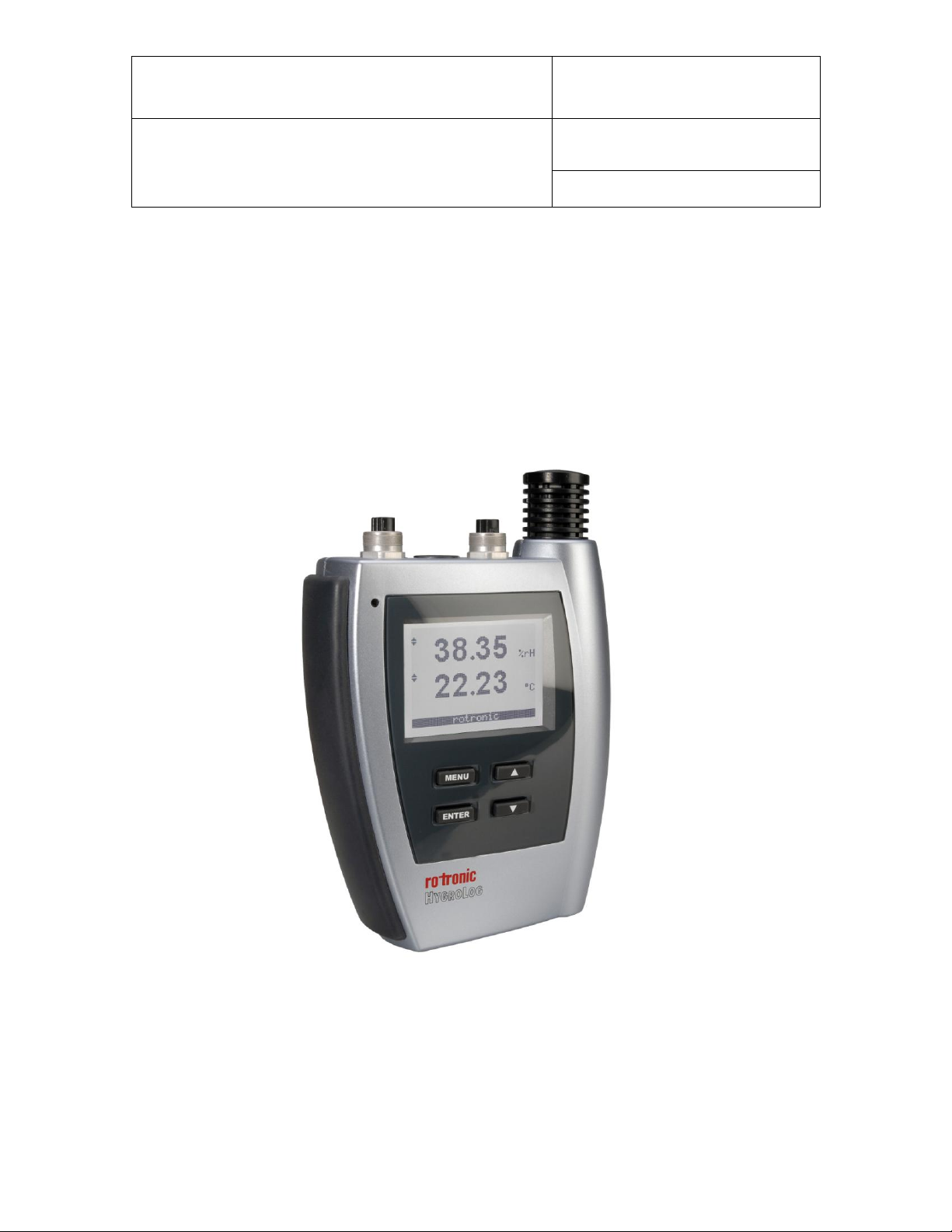
IN-E-HL-NT-V2_10
Rotronic AG
Bassersdorf, Switzerland
Document code
Unit
HygroLog HL-NT data logger:
instruction manual
Instruction Manual
Document Type
Page
1 of 48
Document title
HygroLog HL-NT Data Logger
Instruction Manual
© 2009; Rotronic AG IN-E-HL-NT-V2_10
Page 2
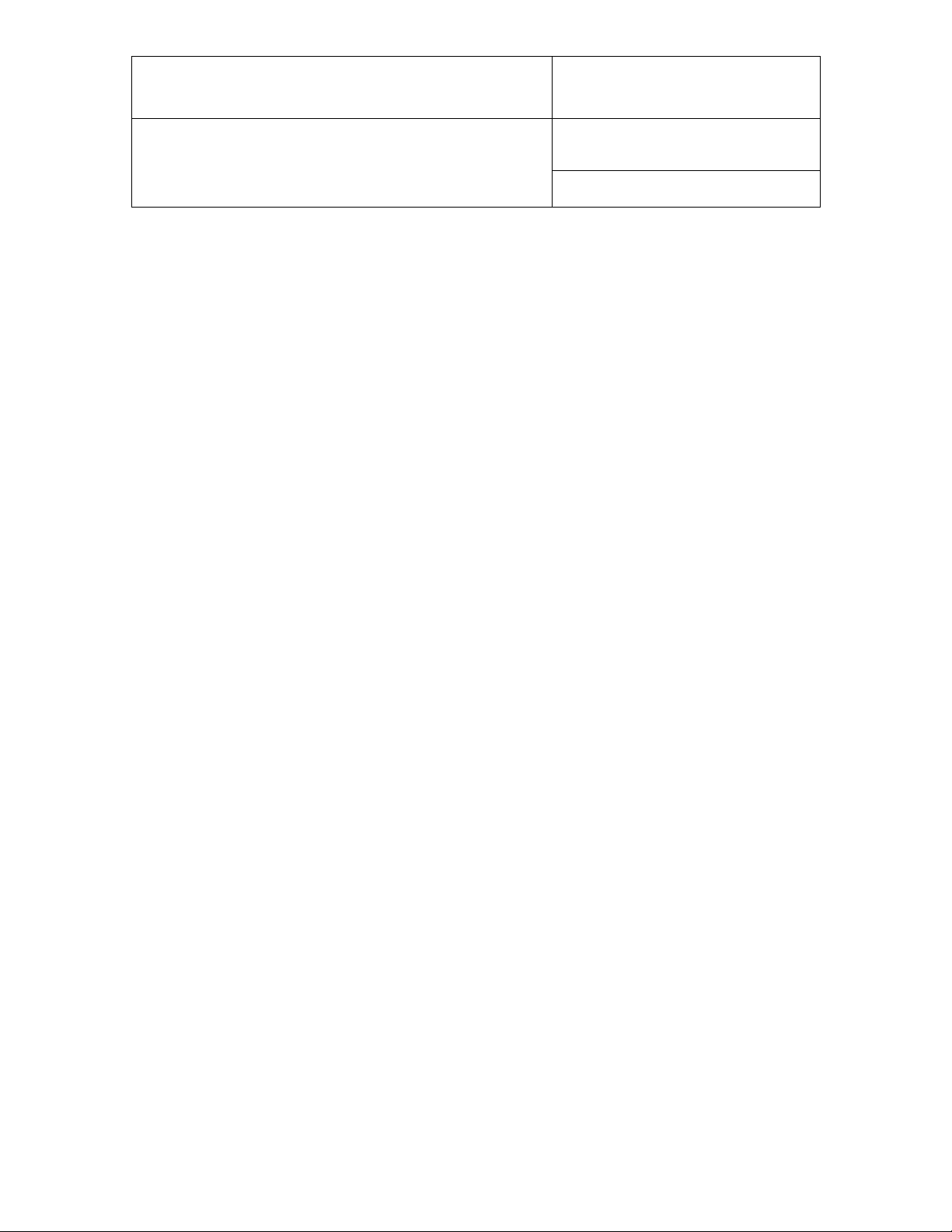
IN-E-HL-NT-V2_10
Rotronic AG
Bassersdorf, Switzerland
Document code
Unit
HygroLog HL-NT data logger:
instruction manual
Instruction Manual
Document Type
Page
2 of 48
Document title
Table of contents:
1. Overview.................................................................................................................................. 3
1.1 General ................................................................................................................................ 3
1.2 Compatibility with previous models of probes and docking stations ................................... 4
2. General description of the HygroLog HL-NT ....................................................................... 5
2.1 Models ................................................................................................................................. 5
2.2 Required accessories .......................................................................................................... 5
2.3 HygroLog HL-NT inputs ....................................................................................................... 5
2.4 Power supply ....................................................................................................................... 8
2.5 Memory card ........................................................................................................................ 9
2.6 LED Indicators ................................................................................................................... 10
2.7 Beeper ............................................................................................................................... 10
2.8 HygroLog HL-NT functions ................................................................................................ 10
2.9 HygroClip 2 probe functions .............................................................................................. 13
2.10 Event tracking .................................................................................................................... 14
2.11 Operating limits (electronics only) ..................................................................................... 16
3. Docking stations for the HygroLog HL-NT ........................................................................ 17
3.1 Models ............................................................................................................................... 17
3.2 Installation .......................................................................................................................... 20
3.3 Docking station inputs........................................................................................................ 25
3.4 Relay contacts ................................................................................................................... 26
4. Pin-out diagrams .................................................................................................................. 26
5. HW4 software ........................................................................................................................ 28
5.1 Computer/Operating System Requirements ..................................................................... 28
5.2 Operating System Compatibility ........................................................................................ 29
5.3 Settings and functions accessible only with HW4 ............................................................. 29
6. ERES regulatory compliance .............................................................................................. 30
7. Getting started ...................................................................................................................... 31
8. Stand-alone operation ......................................................................................................... 31
8.1 Operating modes ............................................................................................................... 31
8.2 Display and keypad ........................................................................................................... 31
8.3 Display modes ................................................................................................................... 33
8.4 Settings and functions accessible from the Keypad .......................................................... 33
8.5 Internal function menu (models with display and keypad)................................................. 34
9. Operation on a network ....................................................................................................... 37
9.1 Baud rate and communications protocol compatibility requirements ................................ 37
9.2 Ethernet local area network ............................................................................................... 37
9.3 RS-485 multi-drop network ................................................................................................ 38
9.4 General wiring guidelines .................................................................................................. 39
9.5 Guidelines for RS-485 wiring ............................................................................................. 40
10. HygroClip probe adjustment procedures ..................................................................... 41
10.1 Single Point adjustment ..................................................................................................... 41
10.2 Multi-Point adjustment ....................................................................................................... 42
11. Warnings and useful tips ................................................................................................ 42
12. Communications protocol .............................................................................................. 43
13. Firmware updates ............................................................................................................ 43
14. Specifications .................................................................................................................. 44
15. Accessories ...................................................................................................................... 47
16. Supporting documents ................................................................................................... 47
17. Document releases .......................................................................................................... 48
© 2009; Rotronic AG IN-E-HL-NT-V2_10
Page 3
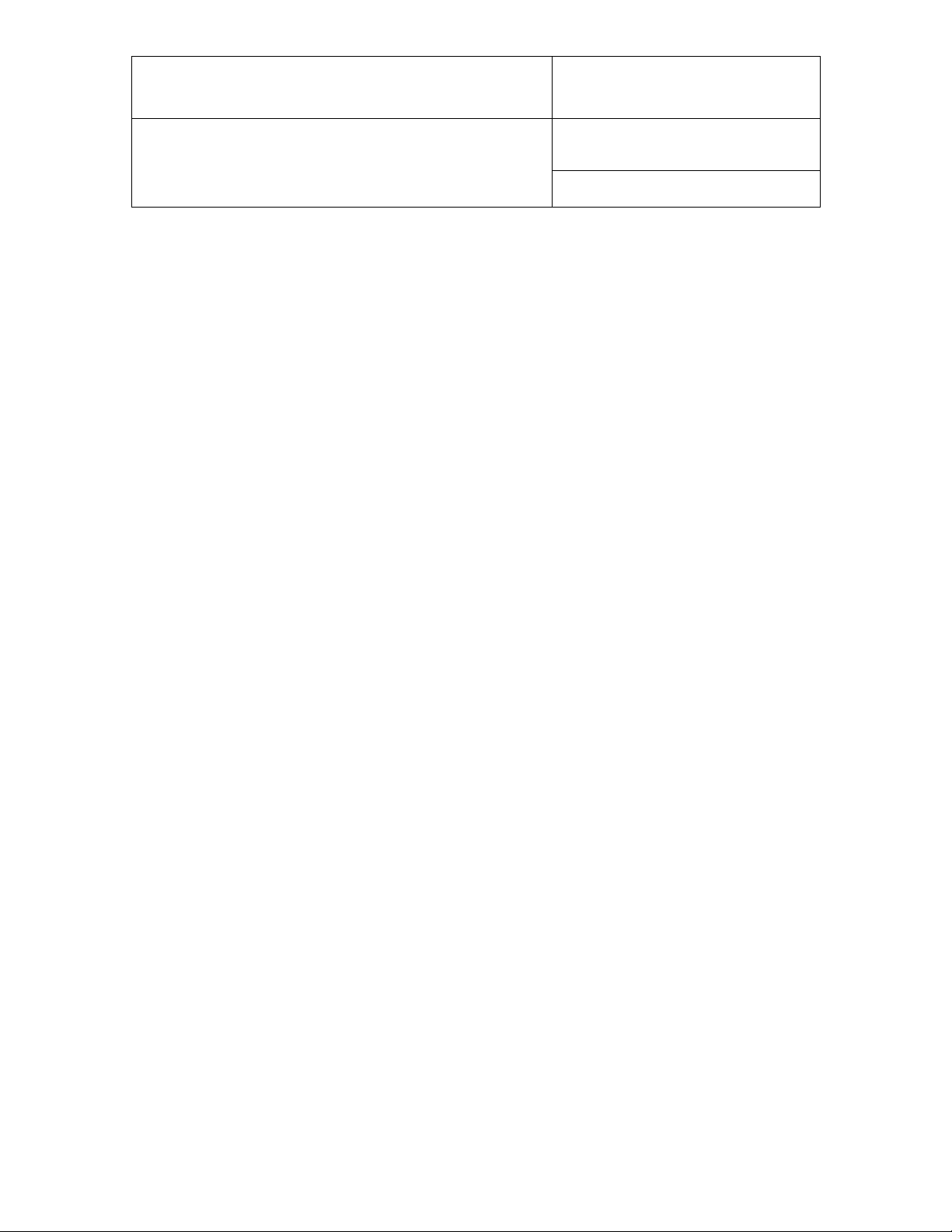
IN-E-HL-NT-V2_10
Rotronic AG
Bassersdorf, Switzerland
Document code
Unit
HygroLog HL-NT data logger:
instruction manual
Instruction Manual
Document Type
Page
3 of 48
Document title
Applicability:
This manual is valid for instruments with firmware version 2.0x (see MENU - Instrument or check
using the ROTRONIC HW4 software, Device Manager). Examples: 2.0a, 2.0b. Changes in the
last character of the version number reflect minor changes in the internal software of the
instrument that do not affect the manner in which the instrument should be operated.
1. Overview
1.1 General
HygroLog HL-NT is a series of networkable data loggers primarily designed for use with the
HygroClip 2 digital humidity-temperature probes.
Depending on the model and options, the HygroLog HL-NT main features are as follows:
o Internal probe input: allows installing a HC2-S humidity-temperature probe internally to
prevent unauthorized removal. This input can also be connected to an external probe by
means of an extension cable.
o Inputs for up to 6 additional external probes, including analog probes and 4-wire passive
RTD probes.
o Monitoring of up to two external contacts (relay output, door, etc.).
o Large recording capacity with removable flash memory card. Up to 750,000 values can
be recorded with the standard 16 MB card. Cards with a capacity of up to 1 GB are
available.
o Display with backlight and keypad. This allows the HygroLog HL-NT to operate as a
stand-alone unit after initial configuration with the HW4 software.
o Compliance with FDA 21 CFR Part II and GAMP regulations regarding electronic records
and electronic signatures (ERES).
o Compatible with Ethernet networks (TCP / IP protocol – LAN or WLAN).
o Dedicated RS-485 network of up to 64 HygroLog HL-NT per communication port
o Simultaneous data recording and data display either locally or on a PC.
Internal power for both the HygroLog HL-NT and probes is provided by a 9V battery (factory
standard) or by a 9V rechargeable battery (user supplied).
The HygroLog HL-NT requires a docking station to (a) to power the HygroLog HL-NT with an
external AC adapter, (b) to configure the HygroLog HL-NT and communicate with a PC, (c) to
connect the HygroLog HL-NT to a network and (d) to mount the HygroLog HL-NT to a wall or to
place the HygroLog HL-NT on the optional desk-top stand.
The most basic model of docking station simply provides a means of mounting the HygroLog HLNT to a wall and of powering the HygroLog HL-NT with an external AC adapter. All other models
offer the same functionality as the basic model and also provide a communication port (RS232,
USB or RJ45 / Ethernet) as well as additional inputs for probes and external contacts. Docking
stations with an RS232 or USB port are used to connect the HygroLog HL-NT directly to a PC.
Docking stations with an RJ45 connector are used to connect the HygroLog HL-NT to an Ethernet
LAN. In both cases, the docking station features an RS485 port that can be used to connect up to
64 HygroLog HL-NT in a multi-dropped arrangement (dedicated RS-485 network). This is useful
when the PC does not have an Ethernet network interface card or when the number of available
© 2009; Rotronic AG IN-E-HL-NT-V2_10
Page 4
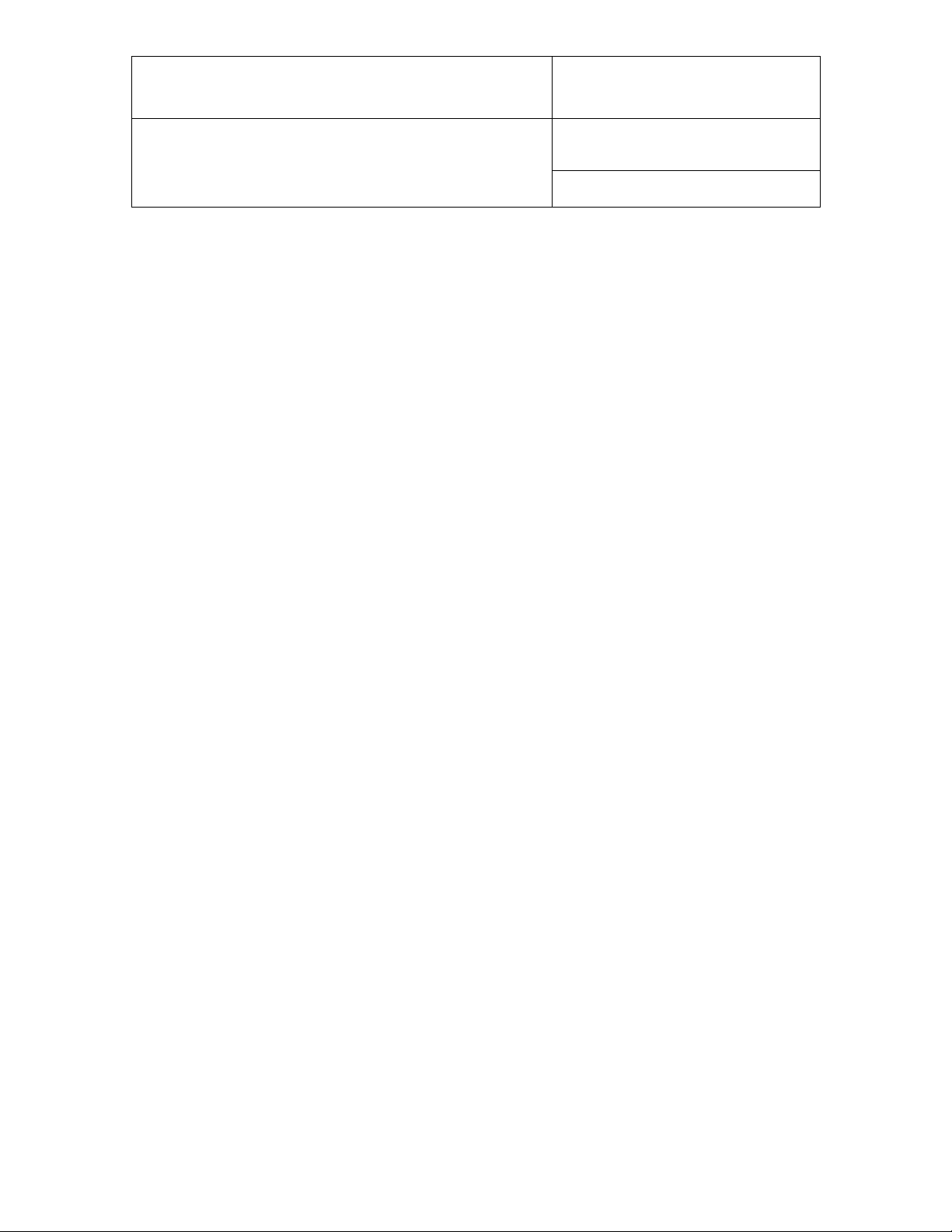
IN-E-HL-NT-V2_10
Rotronic AG
Bassersdorf, Switzerland
Document code
Unit
HygroLog HL-NT data logger:
instruction manual
Instruction Manual
Document Type
Page
4 of 48
Document title
Ethernet ports is limited. Direct connection to an Ethernet LAN allows, in principle, an unlimited
number of HygroLog HL-NT to be put on a network monitored by the HW4 software. HW4 allows
any combination of RS-232, USB, Ethernet and RS-485 connections.
When equipped with a docking station, the HygroLog HL-NT can be used together with the
ROTRONIC HW4 software for Windows based PCs (version 2.3.0 or higher). In addition to
providing for the networking of large quantities of data loggers and other instruments, the main
functions of HW4 include:
o Configuration of the HygroLog HL-NT and docking station
o Programming of the HygroLog HL-NT logging function
o Manual or automatic downloading of the data recorded by the HygroLog HL-NT
o On-line data monitoring and direct data recording by the PC
o Automatic generation of graphs and data tables
o Monitoring of the networked instruments and data for alarm conditions
o Alarm reporting
o Maintenance of audit trails
o Calibration and adjustment of the HygroClip 2 probes
o Generation of protocols, electronic signatures, etc.
A high level of protection against network failures can be achieved by logging data directly on the
PC while also recording the data locally on the HygroLog HL-NT with automatic download to the
PC at regular interval of times.
Note: Instructions for using the HW4 software are not included in this manual. These instructions
are shipped separately on the software CD ROM.
1.2 Compatibility with previous models of probes and docking
stations
o The HygroLog HL-NT is designed for use with the HygroClip 2 probes (UART interface)
and is not compatible with the previous generation of HygroClip probes (DIO interface).
o Docking stations designed for the previous generation of HygroClip probes (such as DS-
U1, DS-U4, etc.) are not compatible with the HygroLog HL-NT.
o RS-485 drop-down networks: the HygroLog HL-NT is compatible with previous versions
of the HygroLog NT and with other legacy products. The HygroLog HL-NT cannot be
used in the same RS-485 drop-down as a HF4 or HF5 transmitters or any product that
rely on the RO-ASCII communications protocol.
o Unlike previous versions, The HygroLog HL-NT does not have a remote mode
© 2009; Rotronic AG IN-E-HL-NT-V2_10
Page 5

IN-E-HL-NT-V2_10
Rotronic AG
Bassersdorf, Switzerland
Document code
Unit
HygroLog HL-NT data logger:
instruction manual
Instruction Manual
Document Type
Page
5 of 48
Document title
2. General description of the HygroLog HL-NT
2.1 Models
Basic models without display and keypad
o HygroLog HL-NT2: logger for plug-in HygroClip 2 probe (probe is not included and must
be ordered separately). Probe model HC2-S can be mounted either internally or in the
extended position. Other probe models are external and require an extension cable.
o HygroLog HL-NT3: same as HL-NT2 with 2 additional connectors suitable for a
HygroClip 2 digital probe.
Models with display and keypad
o HygroLog HL-NT2-D: same probe as HygroLog HL-NT2
o HygroLog HL-NT3-D: same probe / probe inputs as HygroLog HL-NT3
Models with internal HC2-S probe pre-installed
o Models HL-NT2-P, HL-NT2-DP, HL-NT3-P and HL-NT3-DP are supplied with an internal
HC2-S probe pre-installed.
2.2 Required accessories
● Models without display/keypad:
The following accessories are required in order to be able to use the logger:
- Any model of docking station (except model DS-NT1)
- Connecting cable docking station to PC
- PC with the ROTRONIC HW4 software installed (version 2.3.0 or higher)
● Models with display/keypad:
In principle, these models can be used without any accessory. However, accessing all of the
product functions and changing some important settings such as the date and time requires the
same accessories as for the models without display.
2.3 HygroLog HL-NT inputs
2.3.1 Probe input 1
HygroLog HL-NT2-P, HL-NT2-DP, HL-NT3-P and HL-NT3-DP: these models are supplied with
an internal HC2-S plug-in probe. This probe can be either retracted or extended. The probe can
also be separated from the logger with an extension cable, and in this case the HC2-S probe may
be replaced with another model of HygroClip 2 probe so as to meet specific application
© 2009; Rotronic AG IN-E-HL-NT-V2_10
Page 6
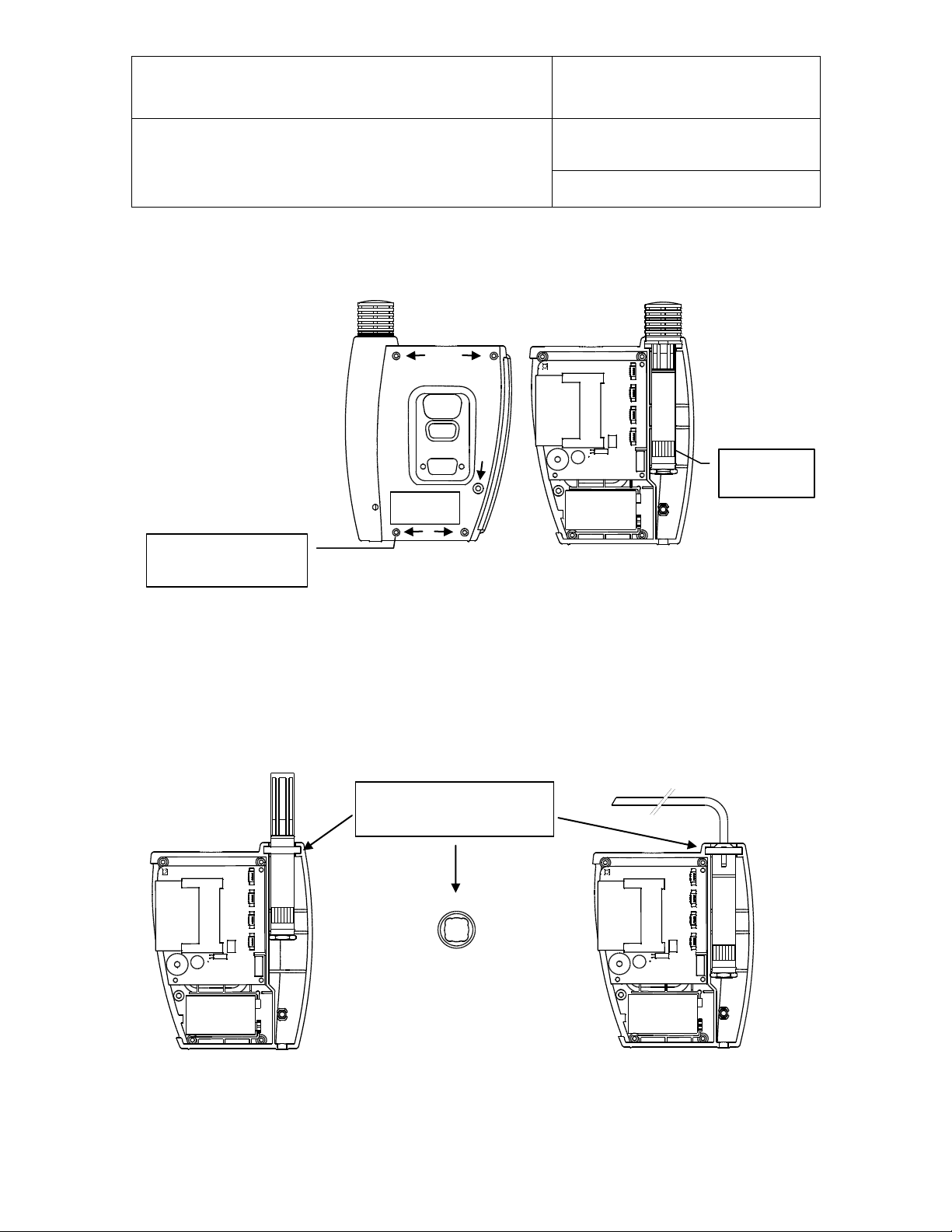
IN-E-HL-NT-V2_10
Rotronic AG
Bassersdorf, Switzerland
Document code
Unit
HygroLog HL-NT data logger:
instruction manual
Instruction Manual
Document Type
Page
6 of 48
Document title
HygroClip S
extended position
Extension cable used to
separate the probe from
the HygroLog.
Ring
(replaces the slotted cap)
To open the housing of the
HygroLog, remove the five
screws, as indicated by the
arrows.
The far right drawing shows
the HygroClip S probe in the
retracted position. The base
of the probe is plugged into
a connector that is
separated from the main
board by a length of wire.
Probe
connector
The shorter screw
goes here
requirements (see document E-M-HC2 Probes-V1). Open the housing of the HygroLog to
change the position of the probe or to install a probe extension cable.
To extend the probe, lift the HygroClip S probe from its position and remove the slotted cap from
the HygroLog. To extend the probe, place on the probe the ring supplied with the HygroLog.
Insert the ring into the slot in the instrument housing where the slotted cap was. Relocate the
probe connector up by one or two ribs. Close the instrument housing. Proceed in a similar
manner to install a probe extension cable.
© 2009; Rotronic AG IN-E-HL-NT-V2_10
Page 7
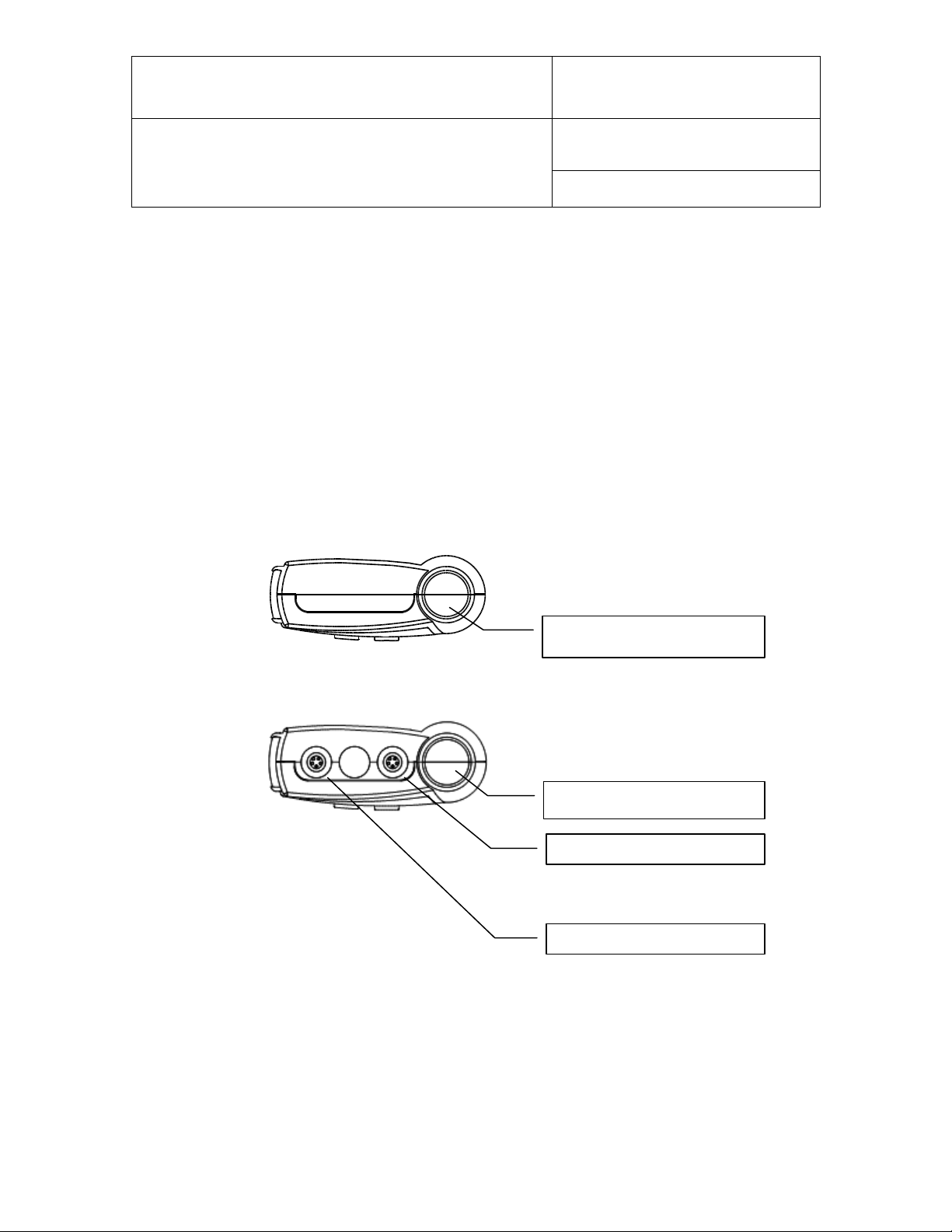
IN-E-HL-NT-V2_10
Rotronic AG
Bassersdorf, Switzerland
Document code
Unit
HygroLog HL-NT data logger:
instruction manual
Instruction Manual
Document Type
Page
7 of 48
Document title
Input 1 (HygroClip 2 probe)
Input 2 (HygroClip 2 probe)
Input 3 (HygroClip 2 probe)
Input 1 (HygroClip 2 probe)
HL-NT2
HL-NT3
Notes:
o For maximum protection against vandalism, use the HC2-S probe in the retracted
position. For a faster response, use the probe in the extended position.
o For additional information on the HygroClip 2 probes see document
E-M-HC2 Probes-V1.
2.3.2 Probe inputs 2 and 3 (HygroLog HL-NT3)
The HygroLog HL-NT3 can be used with up to 2 additional HygroClip 2 probes. For further
information on the HygroClip 2 probes, see document E-M-HC2 Probes-V1.
2.3.3 Connector identification
© 2009; Rotronic AG IN-E-HL-NT-V2_10
Page 8
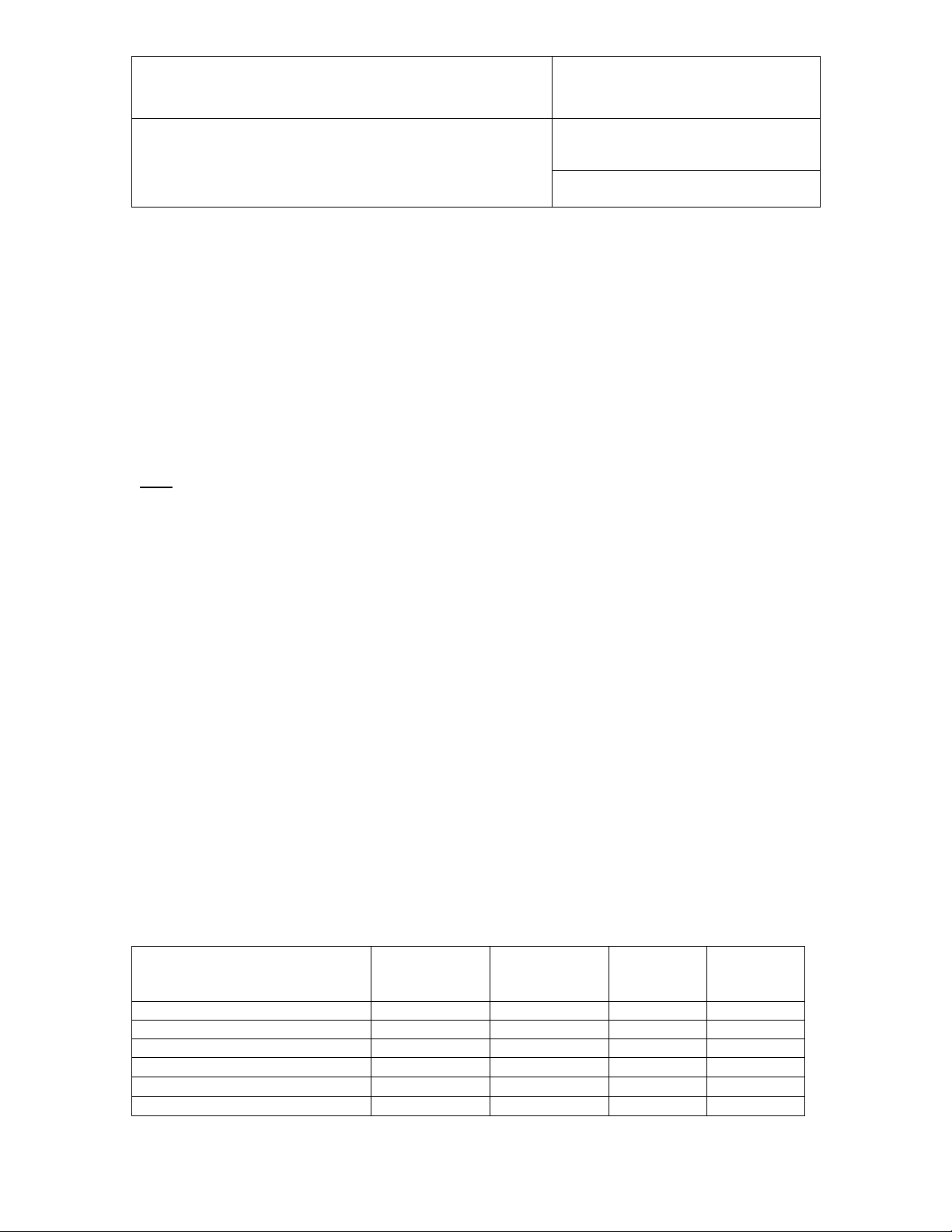
IN-E-HL-NT-V2_10
Rotronic AG
Bassersdorf, Switzerland
Document code
Unit
HygroLog HL-NT data logger:
instruction manual
Instruction Manual
Document Type
Page
8 of 48
Document title
Lifetime in days
Rechargeable
Battery
120mAh
Rechargeable
Battery
150mAh
Regular
Battery
500mAh
Regular
Battery
1000mAh
1 Probe / 5s Interval
2.7
3.4
11
22
1 Probe / 5s Interval / LCD
2.1
2.6
8.9
17
1 Probe / 1min Interval
14
17
59
118
1 Probe / 1min Interval / LCD
5.8
7.3
24
48
1 Probe / 15min Interval
89
111
372
744
1 Probe / 15min Interval / LCD
8.9
11
37
74
2.4 Power supply
The HygroLog HL-NT ships with a regular 9V battery which must be inserted first (see battery
replacement).
To conserve battery power, models with the LC display and keypad are shipped with the Display
Sleep function enabled (see Software Functions). When the keypad has not been used for some
time, this function automatically turns off the display off. The display can be temporarily activated
by pressing on any key of the keypad.
When connected to a docking station, the HygroLog HL-NT can be powered with an external AC
adapter.
Note: most models of docking station require the use of an external AC adapter due to the current
consumption of the docking station internal electronics.
After reconfiguring the HygroLog HL-NT with the ROTRONIC HW4.software, a rechargeable
battery (accumulator) can be used instead of a regular battery. Recharging the battery require a
docking station and an external AC adapter.
WARNING: Trying to recharge a regular battery is potentially dangerous. Whenever a
regular battery is being used, the logger should be configured with the internal battery
charge function disabled.
2.4.1 Battery lifetime
The battery lifetime depends on the manner in which the HygroLog HL-NT is being used. The
HygroLog HL-NT has a battery lifetime of one year when just one HygroClip probe is being used
(standard 500 mAh alkaline battery), when no docking station with internal electronics is
connected to the HygroLog HL-NT and when the logger is configured / programmed as follows:
● Display Sleep function enabled (models with display)
● No docking station with internal electronics
● LED and beeper functions disabled
● Log interval set to 15 minutes
Additional examples of battery lifetime (LED turned off, Logging active): in the following table,
LCD means that the LC display is permanently on (Display Sleep function disabled). No docking
station with internal electronics is connected to the HygroLog HL-NT.
© 2009; Rotronic AG IN-E-HL-NT-V2_10
Page 9
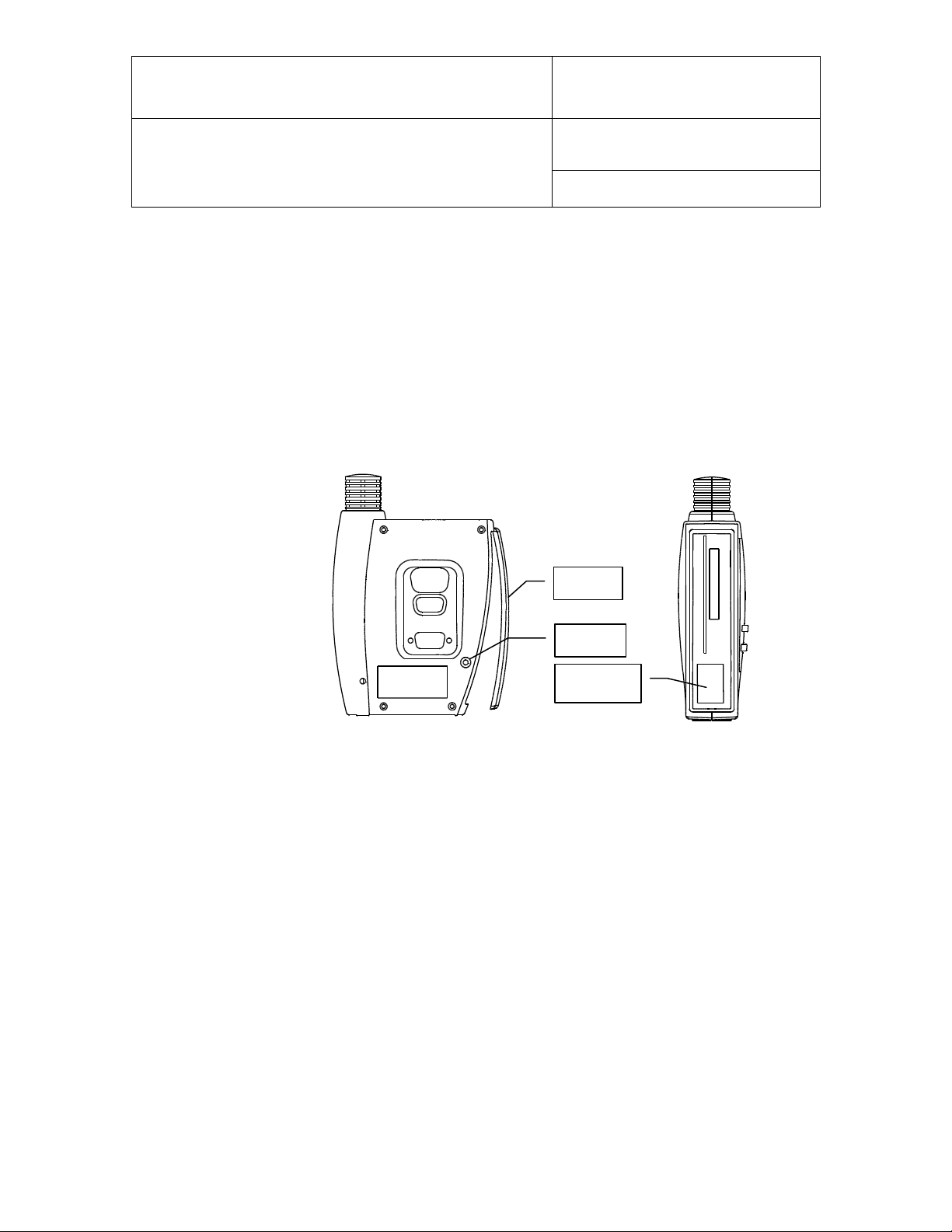
IN-E-HL-NT-V2_10
Rotronic AG
Bassersdorf, Switzerland
Document code
Unit
HygroLog HL-NT data logger:
instruction manual
Instruction Manual
Document Type
Page
9 of 48
Document title
cover
To access the battery,
remove the screw shown
to the right and open the
rubber cover.
The battery is located at
the bottom of the
instrument.
Probe input 5
battery
Note: the consumption of the display is negligible when the Display Sleep function is enabled.
With the display always on, power consumption is at its highest when the display refresh rate is
set with HW4 to the minimum of 5 sec.
Because of the requirement to keep track of the date and time, the HygroLog HL-NT does not
have a power on/off switch. Every minute, both the date and time are recorded to the internal
EEPROM. Seconds are not recorded. In the event of a relatively brief interruption of power (such
as when replacing the battery), time may fall behind in increments of one minute. Removing the
battery for an extended period of time will cause the logger to completely lose track of the date
and time.
2.4.2 Battery replacement
2.5 Memory card
The HygroLog HL-NT has a non-volatile 64 kb EEPROM internal memory that is used to save the
logger configuration data, the logger events and to temporarily hold measurement data.
The main memory is a plug-in flash memory card. As a standard, the HygroLog HL-NT ships with
a 16 MB card. This card allows the recording of up to 400,000 values in text file format
(unprotected) or up to 750,000 values in binary file format (protected). Memory cards with a
capacity of up to 1 GB can be purchased from third parties. Regardless of its size, the flash
memory card holds a maximum of 512 files and directories, including one logger-configuration
and one logger-event file.
The measurement data can be saved either to a file with extension XLS or to a file with extension
LOG. Files with XLS extension can be read with Notepad or imported into Microsoft Excel. Files
with extension LOG are encoded in binary format so as to prevent data manipulation and can
only be read with the ROTRONIC HW4 software. Both types of files can co-exist on the memory
card. The memory card can be removed from the logger and transferred to a card reader, a PDA,
etc. The flash memory card can also be read without being removed from the logger.
© 2009; Rotronic AG IN-E-HL-NT-V2_10
Page 10
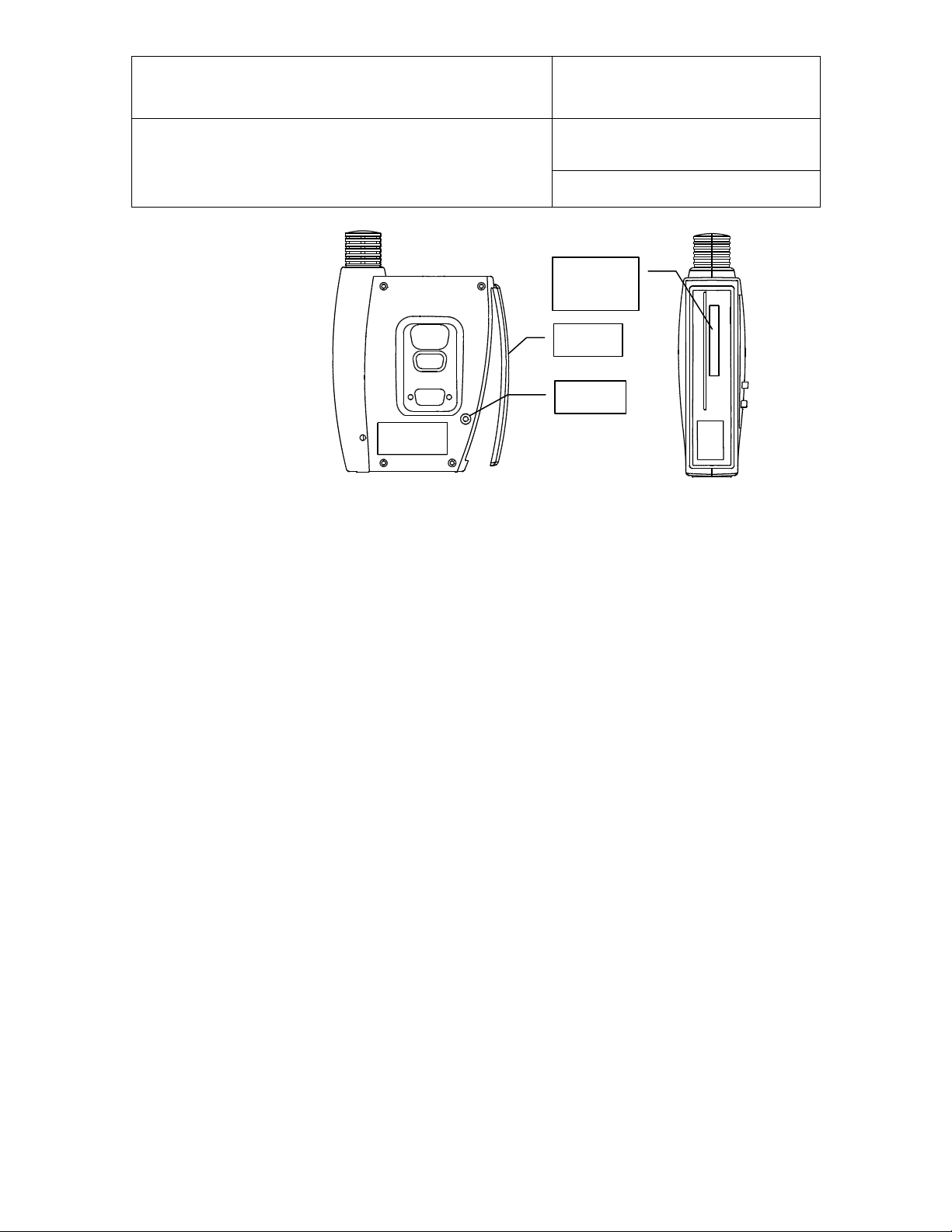
IN-E-HL-NT-V2_10
Rotronic AG
Bassersdorf, Switzerland
Document code
Unit
HygroLog HL-NT data logger:
instruction manual
Instruction Manual
Document Type
Page
10 of 48
Document title
cover
memory
card
Memory Card:
To access the memory
card, remove the screw
shown to the right and pull
out the rubber cover.
The plug-in flash memory
card is located on top of
the main board.
screw
2.6 LED Indicators
The HygroLog HL-NT is equipped with a green and red LED. The logger can be configured with
HW4 to have the green side of the LED flash when logging is active. The red side of the LED can
be made to flash when there is an alarm condition (see note below) and / or when the logger
requires attention (low battery, flash memory card full, etc.)
In the transient alarm mode, the red LED flashes for only as long as the data from a probe
corresponds to an alarm condition. In the durable alarm mode, the red LED stays on even after
the alarm condition has disappeared. When the LED is set to provide a durable alarm, it can be
reset from the keypad or with HW4.
2.7 Beeper
The HygroLog HL-NT is equipped with an internal beeper and can be configured with HW4 to
make a clicking sound when any key is being pressed. The beeper can also be configured to emit
a 5-second non-repeating sound when there is an alarm condition and / or when the logger
requires attention.
2.8 HygroLog HL-NT functions
2.8.1 Calculated parameter
Using the HW4 software, the HygroLog HL-NT can be set to compute for each HygroClip probe
one of the following psychrometric parameters.
o Dew point (Dp)
o Frost point (Fp)
o Wet bulb temperature (Tw)
o Enthalpy (H)
o Vapor concentration (Dv)
o Specific humidity (Q)
o Mixing ratio by weight (R)
o Vapor concentration at saturation (Dvs)
o Vapor partial pressure (E)
o Vapor saturation pressure (Ew)
© 2009; Rotronic AG IN-E-HL-NT-V2_10
Page 11

IN-E-HL-NT-V2_10
Rotronic AG
Bassersdorf, Switzerland
Document code
Unit
HygroLog HL-NT data logger:
instruction manual
Instruction Manual
Document Type
Page
11 of 48
Document title
Each individual probe input can be associated with a different parameter.
Note: depending on whether dew point or frost point was selected, both the HygroLog HL-NT and
HW4 will display either the symbol Dp or the symbol Fp for values below freezing. The symbol Fp
indicates that the value is a frost point as opposed to being a dew point. Regardless of the dew
point / frost point selection, the symbol Dp is always displayed for values above freezing.
Some of the above parameters require barometric pressure as an input. When an analog
pressure probe is connected to one of the HygroLog HL-NT inputs, the logger can be set to use
the measurement from this probe. When no pressure probe is being used, a fixed pressure value
can be used. This value can be specified as part of the HygroLog HL-NT settings.
2.8.2 Data logging
Data logging requires that a flash memory card be inserted inside the logger. Using the HW4
software, log files can be set to one of the following formats:
● HW4 binary format [LOG]: files in this format are encoded and can be opened only with the
ROTRONIC HW4 software. HW4 does not allow any manipulation / alteration of the data and
requires a password to log in. Should the file be somehow modified, HW4 will give a warning
that the file is not an original.
● Text file format [XLS]: in principle, files in this format can be opened with any text editor and / or
imported into Microsoft Excel.
The log file format is a global setting of the flash memory card (changing this setting requires the
HW4 software). At any given time, the card records data from all inputs in either one format or the
other. Files of different formats can co-exist in the flash memory card. Binary files (protected) use
substantially less memory space than text files (unprotected).
The logging function is independently activated for each individual input. The HygroLog HL-NT
creates a separate file for each input that is to be recorded. Multiple inputs cannot be recorded to
the same file. The HygroLog HL-NT automatically generates each file name. A file name consists
of 8 digits followed by the extension LOG or XLS. The first 4 digits are the same as the last 4
digits of the logger serial number, the 5th digit is the same as the input number and the last 3
digits are a number between 000 and 999 used to differentiate log files created for the same
input. The last number that was created is retained in the non-volatile EEPROM and is updated
whenever a new file is created for the input. When the number reaches 999, the next update will
reset it to 000.
All files are located in the root directory of the flash memory card, including the logger event file
and the logger configuration file. Regardless of the memory card capacity, the root directory is
limited to a maximum of 250 files. This means that the memory card can hold a maximum of 248
log files, and that a card with this amount of files is considered to be full, even if all the memory
has not been used.
Using HW4, the following log settings can be defined individually for each input:
● Start date and time
● Stop date and time
● Log interval (minimum 5 seconds)
© 2009; Rotronic AG IN-E-HL-NT-V2_10
Page 12
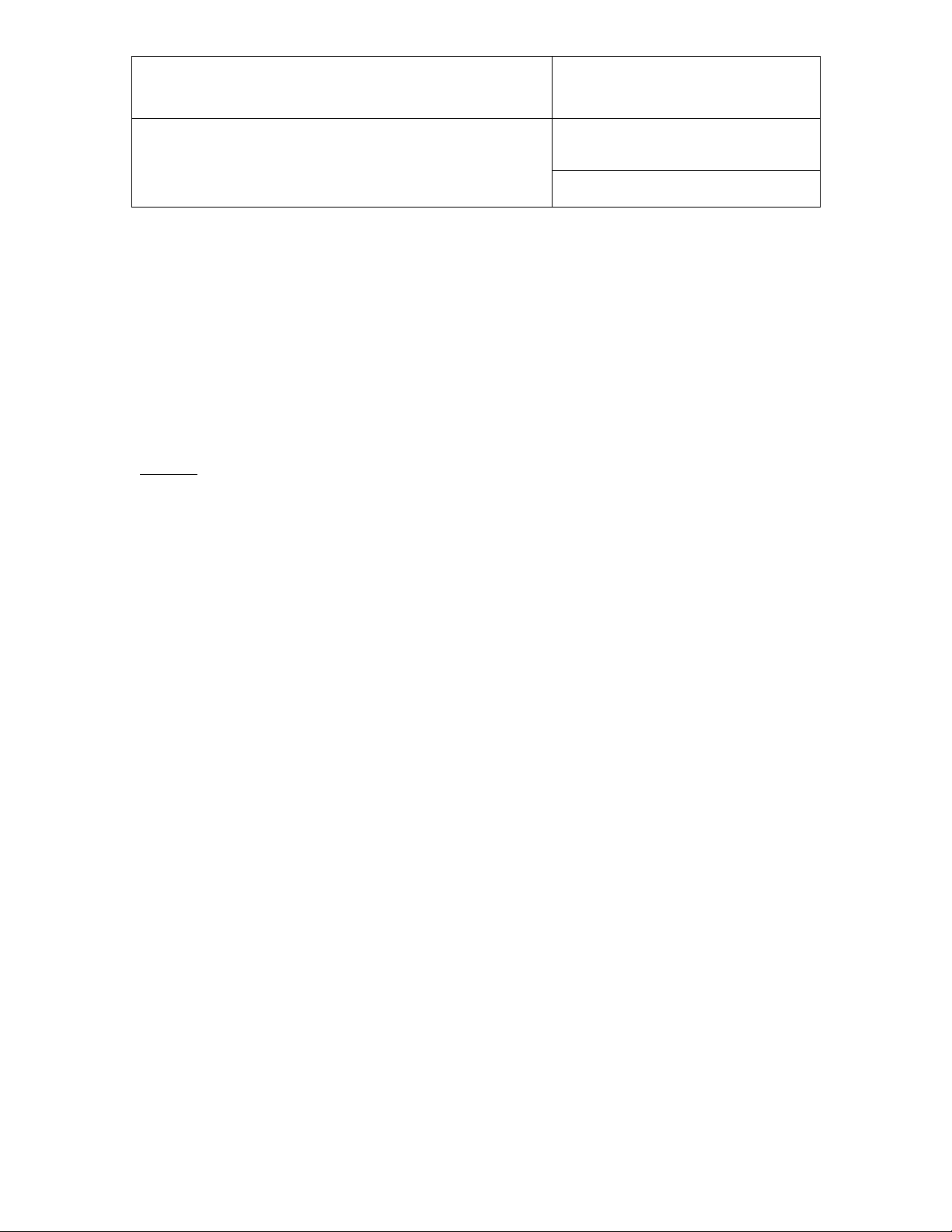
IN-E-HL-NT-V2_10
Rotronic AG
Bassersdorf, Switzerland
Document code
Unit
HygroLog HL-NT data logger:
instruction manual
Instruction Manual
Document Type
Page
12 of 48
Document title
● Measured values and computed parameter, or any parameter combination
● User custom text (used for the log file header)
● User name, HW4-ID, HW4 Serial Number
● Automatic creation of a new file after 200,000 data points or at the end of each day, week or
month
Note: unlimited logging (loop mode logging) is not possible. Logging stops automatically when the
flash memory card is full. Prior to logging, the user may use HW4 to check the amount of free
memory, and verify that there is enough room available.
If the flash memory card is removed when logging is active, the HygroLog HL-NT will stop logging
until a new card is inserted. Unless the stop date and time have been reached, logging will start
again under the next available file name when a new card is inserted.
Warning: removing the memory card while logging is active may result in a corrupted log file and
in loss of data.
Logging can be started immediately for any individual input from the keypad of the HygroLog HLNT. A deferred start can only be programmed with the HW4 software. The green LED of the
HygroLog HL-NT can be set to flash when the instrument is recording data. To conserve battery
power, you may want to do this only when an external power source is being used.
Logging can be immediately stopped for any individual input directly from the keypad. With HW4,
logging can be stopped either immediately or at a future date and time for any individual input or
for all inputs.
When logging is ended, the HygroLog HL-NT returns to the measuring mode.
2.8.3 Trend indicators
See also: Main operating modes and measurement interval
When the trend indicator function is enabled, a symbol appears on the left side of the LC display,
on the line corresponding to each measured or calculated value. An up arrow denotes a rising
value and a down arrow denotes a decreasing value. Both arrows denote a stable value.
The trend of a parameter is evaluated by comparing successive averages made of 6 values each.
With the shortest possible measurement interval of 5 seconds, each average covers a time period
of 30 seconds and the first indication of a trend is available after one minute. Subsequently, the
trend is evaluated and updated every 30 seconds. With a longer measurement interval, each
average is computed over a longer period of time (always using 6 values) and the trend is also
updated over longer intervals of time.
For any measured or calculated parameter, the trend indicator shows a stable condition when the
absolute value of the difference between two successive averages is < 0.02.
2.8.4 Alarm function
Using the HW4 software, both a high and a low alarm value can be associated with the humidity,
temperature and calculated parameter of each probe input, A hysteresis value can also be
entered for each parameter. This value is used for both the low and the high alarm conditions.
© 2009; Rotronic AG IN-E-HL-NT-V2_10
Page 13
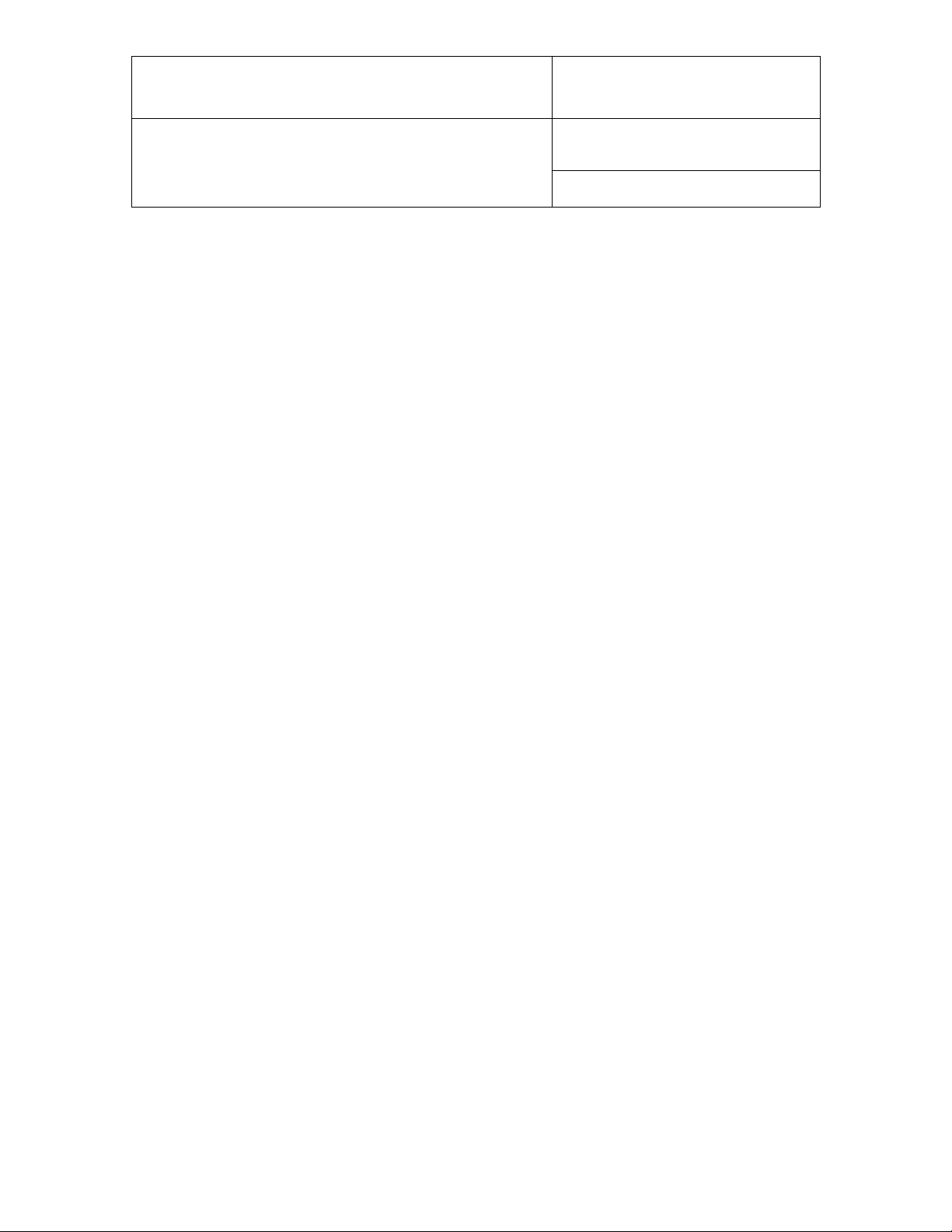
IN-E-HL-NT-V2_10
Rotronic AG
Bassersdorf, Switzerland
Document code
Unit
HygroLog HL-NT data logger:
instruction manual
Instruction Manual
Document Type
Page
13 of 48
Document title
The HygroLog HL-NT has a red LED which can be set with HW4 to flash whenever the value of
any parameter corresponds to an alarm condition. The LED can be set to flash only as long as
the alarm condition exits or it can be set to provide a durable alarm and, in this case, it will to
keep flashing until the alarm is reset.
The HygroLog HL-NT can also be set with HW4 to beep for 5 seconds when there is an alarm
condition. The HygroLog HL-NT will beep only once, when the condition occurs.
Log files do not record the existence of an alarm condition. However, when the contents of a log
file are viewed as a data table with the HW4 software, values that correspond to an alarm
condition are printed over a red background, based on the alarm settings that HW4 downloaded
from the logger.
2.8.5 Display-Sleep function
This function can be enabled and configured only with the HW4 software.
Using the Display Sleep function can substantially extend the lifetime of the battery. When the
Display Sleep function is active, the LC display of the HygroLog HL-NT stays blank. The Display
Sleep function is effective both in the measure and in the record mode.
The display of the HygroLog HL-NT can be set to be always on. It can also be set to automatically
go blank after 30 seconds, 1, 5, 10 or 20 minutes when no key is being pressed or when there is
no communication with a PC. If the HygroClip NT was in the function menu at the time the display
goes blank, it automatically exits the menu.
The HygroLog suspends the Display Sleep function whenever a key is pressed. The function is
also suspended when external power is available or when the logger receives a communication
request (for example from a PC 1). When the display comes up again, it shows by default the
measurements from the probe that was selected last.
1
When the HygroLog HL-NT is connected by means of a docking station to a PC and HW4
is running, you should use an external AC adapter to power both the HygroLog HL-NT and
docking station. HW4 can be set to use a polling interval as short as 5 seconds to interrogate all
instruments connected to the PC and this could cause the battery life time to be sharply reduced.
2.9 HygroClip 2 probe functions
2.9.1 Simulator function (validation of the signal transmission):
If so desired, transmission of the HC2 probe output signals can be validated by using the probe
simulator function. The HW4 software is required to enable and configure this function. When the
function is enabled the probe generates digital and analog signals corresponding to values
specified by the user.
2.9.2 Sensor failure detection and fail safe mode:
The HygroClip 2 probe automatically detects a sensor failure such as a shorted or open sensor.
This information is passed to both the HygroLog HL-NT and HW4 software. The optional display
of the HygroLog HL-NT will show an alarm message. The HygroClip 2 probe can also be
configured with the HW4 software to generate a "safe or readily identifiable" fixed value for
humidity and temperature in the event of a shorted or open sensor.
© 2009; Rotronic AG IN-E-HL-NT-V2_10
Page 14
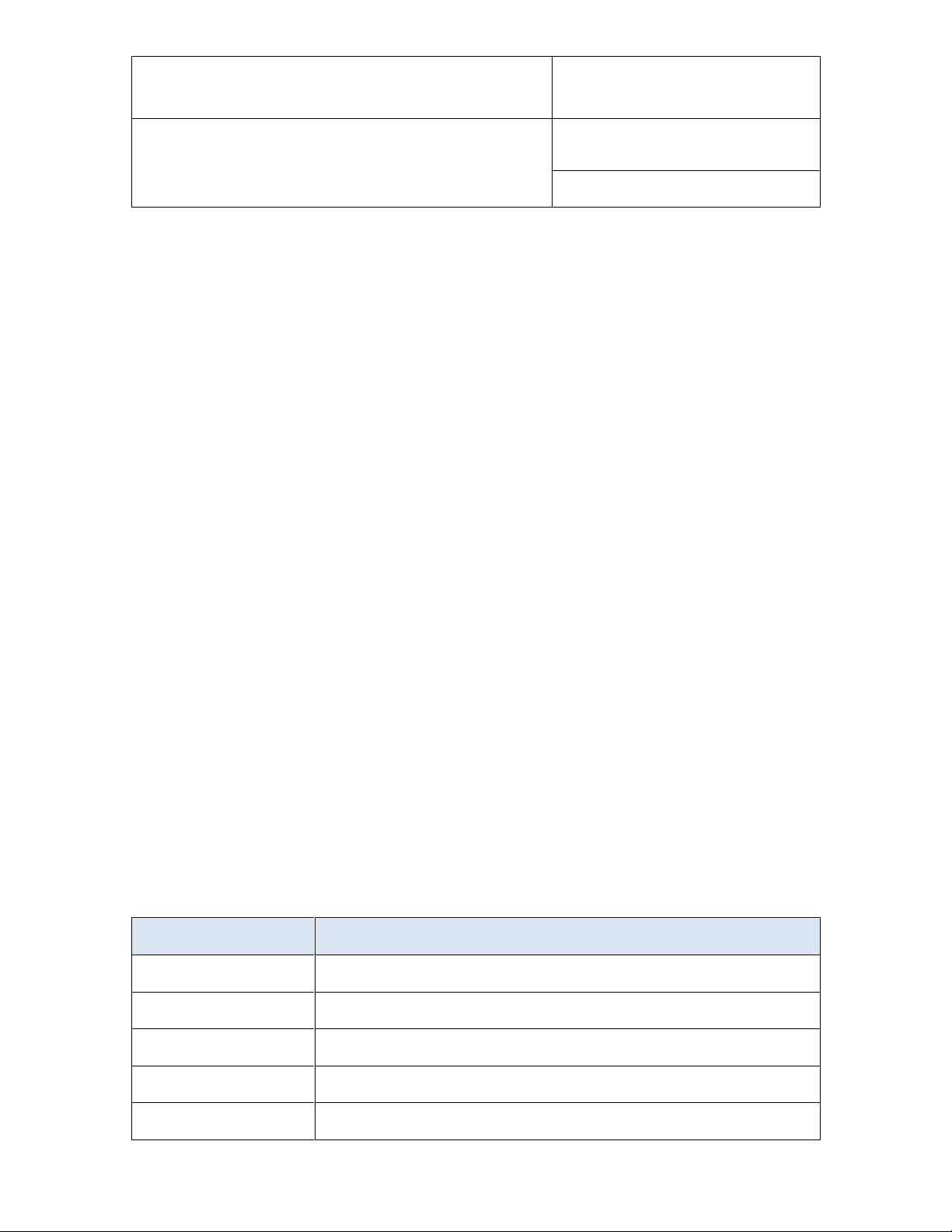
IN-E-HL-NT-V2_10
Rotronic AG
Bassersdorf, Switzerland
Document code
Unit
HygroLog HL-NT data logger:
instruction manual
Instruction Manual
Document Type
Page
14 of 48
Document title
Event
Description
Power up
The battery was inserted or the instrument powered down and up after
an internal problem
Watchdog overflow
Internal instrument error (normally should not occur)
Writing device
configuration
New or existing configuration written to logger
Memory card removed
While recording data, the logger could not find the memory card. The
data was written to the EEPROM and are not yet lost
Memory card full
No free memory space on the memory card
Note: the sensor diagnostics and drift compensation function of the HygroClip 2 probe is not
available with the HygroLog HL-NT due to the fact that the probe is powered only briefly during
each log or measurement interval.
2.10 Event tracking
The HygroLog HL-NT maintains an internal event file with the extension EVT. This function is
always enabled.
Part of the procedure to ensure conformity to the FDA requirements is to use the HW4 software
to disable the MENU key on the HygroLog HL-NT keypad. The MENU key is the only key that can
be used to make changes to the HygroLog HL-NT. When this procedure is implemented, the
events recorded by the HygroLog HL-NT are the result of an interaction with the HW4 software.
When the MENU key is not disabled, a limited number of events are recorded in the logger event
file. In this case no entries are made in the logger event file header. The two tables below provide
a list of the events tracked by the HygroLog HL-NT.
The logger event file is split between the internal memory of the logger (up to 170 events) and the
flash memory card (practically unlimited number of events). HW4 offers the possibility of
downloading, opening and printing the entire file contents. All past logger events are available to
HW4 as long as the flash memory card is not removed from the logger. The serial number of the
logger is used as the file name.
Example: 1111111111.EVT
The logger event file consists of a file header and a file body. The file header provides the
following information:
o Most recent programming of the log function: programming date and time, user and HW4
product ID
o Most recent device configuration: date and time, user and HW4 product ID
o Most recent adjustment to the PC date and time: date and time, user and HW4 product ID
An individual record with date and time is entered in the event file body for each individual event
listed in the two tables below:
Interaction with the HW4 software:
© 2009; Rotronic AG IN-E-HL-NT-V2_10
Page 15
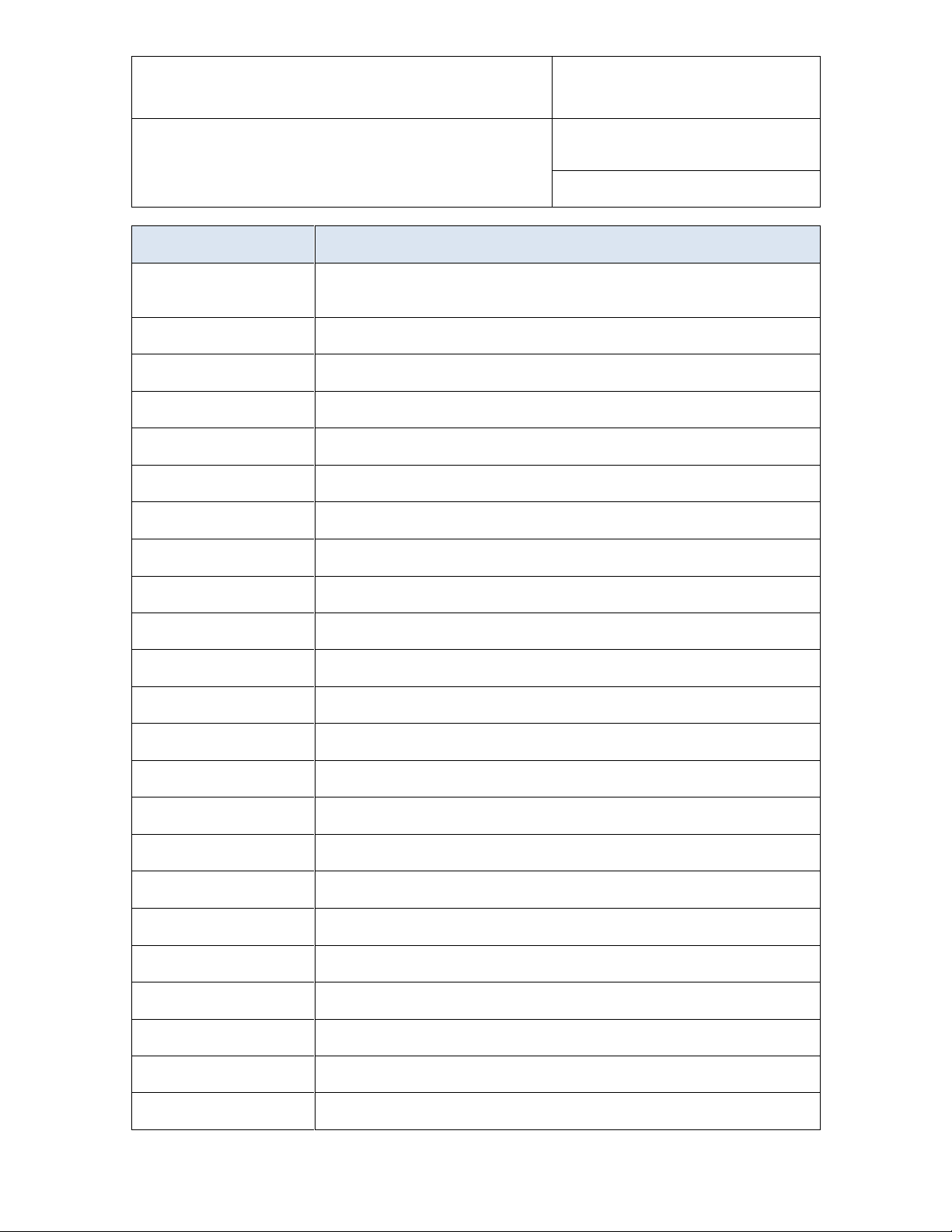
IN-E-HL-NT-V2_10
Rotronic AG
Bassersdorf, Switzerland
Document code
Unit
HygroLog HL-NT data logger:
instruction manual
Instruction Manual
Document Type
Page
15 of 48
Document title
Event
Description
New memory card
inserted
The memory card was replaced while data was being logged. The data
will be split between two different memory cards. Possibly, some data
has been lost.
Humidity adjusted
Humidity adjustment of the probe connected to input #
Temperature adjusted
Temperature adjustment of the probe connected to input #
Logging started
Start recording data from input #
Logging stopped
manually
Data recording of input # ended before the programmed stop time
Logging ended
automatically
Data recording of input # ended at the programmed stop time
Out-of-limits value
detected
An out-of-limits value was newly detected on input #
Battery almost empty
Battery voltage dropped below 6.5V
Battery empty
The battery is empty and the logger has powered itself off (keeping
power up could result in erroneous data or loss of data)
Beginning accumulator
charge
Starting to charge the rechargeable battery
Accumulator charge
ended
Rechargeable battery full
MFG command
Reserved for the factory
Lost data, memory card
not ready
While recording data, the logger could not find the memory card. The
data could not be written to the EEPROM, and was lost
HygroClip probe
connected 1
A HygroClip probe was connected to input #
HygroClip probe
disconnected 1
A HygroClip probe was removed from input # or the input can no
longer communicate with the probe
External power
connected
The A/C adapter was connected and is being powered
External power
removed or faulty
The A/C adapter was disconnected, or failed, or is not being powered
Device time changed /
adjusted
Device date and time prior and after adjustment (up to firmware v1.1d
only)
Prior device time
Device date and time prior to change (firmware v1.2a and up)
New device time
Device date and time after change (firmware v1.2a and up)
RS-485 address
changed
The RS-485 address was changed
EEPROM erased
Reserved for the factory
Docking station
disconnected 2
The docking station was disconnected or there is no longer any
communication with it
© 2009; Rotronic AG IN-E-HL-NT-V2_10
Page 16

IN-E-HL-NT-V2_10
Rotronic AG
Bassersdorf, Switzerland
Document code
Unit
HygroLog HL-NT data logger:
instruction manual
Instruction Manual
Document Type
Page
16 of 48
Document title
Event
Description
Docking station
connected 2
A docking station was connected and communication was established
Logger language file
downloaded
A different internal language file was loaded or the same file was
loaded again
Log function
programmed
The log function has been programmed for input #
Event file deleted
Reserved for the factory
Event
Description
Humidity adjusted
Humidity adjustment of the probe connected to input #
Temperature adjusted
Temperature adjustment of the probe connected to input #
Logging started
Start recording data from input #
Logging stopped
manually
Data recording of input # ended before the programmed stop time
Prior device time
Device date and time prior to change (firmware v1.2a and up)
New device time
Device date and time after change (firmware v1.2a and up)
Log function
programmed
The log function has been programmed for input #
1
connection / removal of analog probes is not recorded
2
only when the docking station has internal electronics
Events triggered from the keypad:
2.11 Operating limits (electronics only)
Models without display:
● -10…50°C with the factory supplied alkaline battery
● -30…70°C with a lithium battery or an external AC adapter
Models with display:
● -10…50°C with the factory supplied alkaline battery
● -10…60°C with a lithium battery or an external AC adapter
The HygroClip probes have generally wider operating limits (see individual probe specifications).
© 2009; Rotronic AG IN-E-HL-NT-V2_10
Page 17

IN-E-HL-NT-V2_10
Rotronic AG
Bassersdorf, Switzerland
Document code
Unit
HygroLog HL-NT data logger:
instruction manual
Instruction Manual
Document Type
Page
17 of 48
Document title
3. Docking stations for the HygroLog HL-NT
The HygroLog HL-NT requires a docking station with the appropriate interface to be able to
communicate with a PC with the ROTRONIC HW4 software installed. The connector located on
the back of the HygroLog HL-NT is meant to be used with one of the available docking stations
(UART interface). When installed on a PC, the ROTRONIC HW4 software is used to configure
the HygroLog HL-NT, to program its logging function, to download the recorded data and to
adjust the probes connected to the logger against a reference environment.
A docking station is required for any of the following:
o Mount the HygroLog HL-NT to a wall
o Place the HygroLog on the optional desk-top stand
o Use an external AC adapter to power the HygroLog HL-NT
o Connect the HygroLog HL-NT to a PC: RS232 or USB port, Ethernet (TCP/IP) LAN
or WLAN
o Connect up to 64 HygroLog HL-NT or other devices together in a multi-dropped network
(RS-485)
Depending on the model, using a docking station also adds functionality to the HygroLog HL-NT:
o Up to 4 additional probes, including analog probes and direct 4-wire RTDs
o Logical inputs (external contacts)
o Relay outputs
Note: docking stations with internal electronics and PC interface should be generally used with an
external AC adapter.
3.1 Models
All models of docking station have the same physical dimensions and can be used either as a
mechanical adapter to place the HygroLog HL-NT on the optional desk-top stand or as a bracket
to mount the HygroLog HL-NT to a wall. Docking stations are available in the following
configurations:
3.1.1 Basic docking stations (no digital interface)
o HL-DS-NT0: basic docking station without internal electronics. This model simply
provides a means of mounting the HygroLog HL-NT to a wall
o HL-DS-NT1: basic docking station without internal electronics (similar to model HL-DS-
NT0). This model simply provides a receptacle for an AC adapter used to power the
HygroLog HL-NT
3.1.2 Docking stations with RS-232 serial interface
o HL-DS-NT2: receptacle for AC adapter, one serial port (RS232) and one RS485 port
(multi-drop).
© 2009; Rotronic AG IN-E-HL-NT-V2_10
Page 18

IN-E-HL-NT-V2_10
Rotronic AG
Bassersdorf, Switzerland
Document code
Unit
HygroLog HL-NT data logger:
instruction manual
Instruction Manual
Document Type
Page
18 of 48
Document title
o HL-DS-U1: receptacle for AC adapter, one serial (RS232) port, one RS485 port (multi-
drop), four probe inputs (HygroClip 2 or analog probe with voltage output signal), one
connector for up to two logical input signals.
3.1.3 Docking stations with USB interface
o HL-DS-NT3: receptacle for AC adapter, one USB port and one RS485 port (multi-drop).
o HL-DS-U2: receptacle for AC adapter, one USB port, one RS485 port (multi-drop), four
probe inputs (HygroClip or analog probe with voltage output signal), one connector for up
to two logical input signals.
o HL-DS-U2-420: same as HL-DS-U2 but designed for analog probes with a 4-20 mA
output signal. Each probe input uses an internal 150 Ohm resistor to convert 4…20 mA to
600…3000 mV (nominal).
o HL-DS-PT2: receptacle for AC adapter, one USB port, one RS485 port (multi-drop
networking), four connectors for RTD probe (direct 4-wire connection), one connector for
up to two logical input signals.
o HL-DS-R1: receptacle for AC adapter, one USB port, one RS485 port (multi-drop
networking), one connector for up to two logical input signals and two independent relay
output connectors.
3.1.4 Docking stations with wired Ethernet interface
Note: with any of the following models, use an extension cable to separate all probes from either
the HygroLog HL-NT or docking station so as to avoid measurement errors due to self-heating by
the docking station.
o HL-DS-NT4: receptacle for AC adapter, one RJ45 connector (Ethernet), one RS485 port
(multi-drop) and one connector for up to two logical input signals.
o HL-DS-NT4-WEB: same as HL-DS-NT4 but with an internal web server that can be
accessed with a web browser.
o HL-DS-U4: receptacle for AC adapter, one RJ45 connector (Ethernet), one RS485 port
(multi-drop), four probe inputs (HygroClip or analog probe with voltage output signal), one
connector for up to two logical input signals.
o HL-DS-U4-WEB: same as HL-DS-U4 but with an internal web server that can be
accessed with a web browser.
o HL-DS-U4-420: same as HL-DS-U4 but designed for analog probes with a 4-20 mA
output signal. Each probe input uses an internal 150 Ohm resistor to convert 4…20 mA to
600…3000 mV (nominal).
o HL-DS-U4-420-WEB: same as HL-DS-U4-420 but with an internal web server that can
be accessed with a web browser.
© 2009; Rotronic AG IN-E-HL-NT-V2_10
Page 19

IN-E-HL-NT-V2_10
Rotronic AG
Bassersdorf, Switzerland
Document code
Unit
HygroLog HL-NT data logger:
instruction manual
Instruction Manual
Document Type
Page
19 of 48
Document title
o HL-DS-PT4: receptacle for AC adapter, one RJ45 connector (Ethernet), one RS485 port
(multi-drop networking), two connectors for RTD probe (direct 4-wire connection), one
connector for up to two logical input signals.
3.1.5 Docking stations with wireless Ethernet interface
Note: with any of the following models, use an extension cable to separate all probes from either
the HygroLog HL-NT or docking station so as to avoid measurement errors due to self-heating by
the docking station.
o HL-DS-NT4-WL: receptacle for AC adapter, WLAN transceiver, one RS485 port (multi-
drop) and one connector for up to two logical input signals.
o HL-DS-U4-WL: receptacle for AC adapter, WLAN transceiver, one RS485 port (multi-
drop), two probe inputs (HygroClip 2 or analog probe with voltage output signal), one
connector for up to two logical input signals.
o HL-DS-U4-WEB-WL: same as HL-DS-U4-WL but with an internal web server that can be
accessed with a web browser.
o HL-DS-PT4-WL: receptacle for AC adapter, WLAN transceiver, one RS485 port (multi-
drop networking), two connectors for RTD probe (direct 4-wire connection), one
connector for up to two logical input signals.
© 2009; Rotronic AG IN-E-HL-NT-V2_10
Page 20

IN-E-HL-NT-V2_10
Rotronic AG
Bassersdorf, Switzerland
Document code
Unit
HygroLog HL-NT data logger:
instruction manual
Instruction Manual
Document Type
Page
20 of 48
Document title
To mount the docking station to a wall, use
the two holes shown on the right. The
HygroLog NT can then be attached to the
docking station as explained below.
To attach the HygroLog NT to the
docking station:
Place the HygroLog NT on the
docking station so as to match the
two areas [A]. Press lightly one
against the other and secure the
assembly with threaded pin [B].
When the docking station is
mounted on a wall, a small
padlock (not shown) may be put
through pin [B] to prevent removal
of the HygroLog NT from the
docking station.
[B]
[B]
[A]
3.2 Installation
Installation is the same for all models of docking station.
© 2009; Rotronic AG IN-E-HL-NT-V2_10
Page 21

IN-E-HL-NT-V2_10
Rotronic AG
Bassersdorf, Switzerland
Document code
Unit
HygroLog HL-NT data logger:
instruction manual
Instruction Manual
Document Type
Page
21 of 48
Document title
Probe input 4
Probe input 5
Logical inputs
Probe input 6
Probe input 7
RS-485
12VDC Power
(+) center
RS-232
Probe input 4
Probe input 5
Probe input 6
Probe input 7
RS-485
12VDC Power
(+) center
USB
Logical inputs
3.2.1 Connector identification
HL-DS-U1
HL-DS-U2
© 2009; Rotronic AG IN-E-HL-NT-V2_10
Page 22

IN-E-HL-NT-V2_10
Rotronic AG
Bassersdorf, Switzerland
Document code
Unit
HygroLog HL-NT data logger:
instruction manual
Instruction Manual
Document Type
Page
22 of 48
Document title
Probe input 4
Probe input 5
Logical inputs
Probe input 6
RJ45
RS-485
12VDC Power
(+) center
Probe input 7
Probe input 4
Logical inputs
Probe input 6
Antenna
RS-485
12VDC Power
(+) center
HL-DS-U4 / HL-DS-U4-420
HL-DS-U4-WL
© 2009; Rotronic AG IN-E-HL-NT-V2_10
Page 23

IN-E-HL-NT-V2_10
Rotronic AG
Bassersdorf, Switzerland
Document code
Unit
HygroLog HL-NT data logger:
instruction manual
Instruction Manual
Document Type
Page
23 of 48
Document title
Input 4: RTD
Input 5: RTD
Logical inputs
Input 6: RTD
Input 7: RTD
RS-485
12VDC Power
(+) center
USB
Input 4: RTD
Logical inputs
Input 6: RTD
RJ45
or WLAN
RS-485
12VDC Power
(+) center
HL-DS-PT2
HL-DS-PT4 / HL-DS-PT4-WL
© 2009; Rotronic AG IN-E-HL-NT-V2_10
Page 24

IN-E-HL-NT-V2_10
Rotronic AG
Bassersdorf, Switzerland
Document code
Unit
HygroLog HL-NT data logger:
instruction manual
Instruction Manual
Document Type
Page
24 of 48
Document title
Contact material
Silver alloy
Initial contact resistance
100 mΩ
Initial insulation resistance
Min. 1,000 MΩ at 500V DC
Nominal switching capacity 1)
2 A 250 VAC
Minimum switching power 1)
1,500 VA
Maximum switching voltage 1)
250 V AC
Maximum switching current 1)
2 A AC
Minimum switching capacity 1)
100 mA, 5 V DC
Expected life (min. operations)
Mechanical: 5 x 106
Electrical: N.O. 5 x 104
N.C. 3 x 104
Relay 1
Not used
Logical Inputs
Relay 2
Not used
RS-485
12VDC Power
(+) center
USB
HL-DS-R1
The relay contacts are specified as follows:
1) Resistive
The DS-R-1 docking station is provided with two matching 4-pin connectors. The pins of these
connectors are numbered on the connector solder side (see pin-out diagrams).
© 2009; Rotronic AG IN-E-HL-NT-V2_10
Page 25

IN-E-HL-NT-V2_10
Rotronic AG
Bassersdorf, Switzerland
Document code
Unit
HygroLog HL-NT data logger:
instruction manual
Instruction Manual
Document Type
Page
25 of 48
Document title
3.3 Docking station inputs
Depending on the model of docking station, the signals from up to 4 additional probes can be
processed by the HygroLog HL-NT.
3.3.1 HygroClip 2 probes
By default inputs 4, 5, 7 and 7 of docking stations HL-DS-U1, HL-DS-U2, HL-DS-U4 and HL-DSU4-WL are configured by the factory to accept a HygroClip 2 probe. Any model of HygroClip 2
probe can be connected these using one of the available extension cables.
See document E-M-HC2-accessories.
3.3.2 1-channel analog probes with voltage output
Inputs 4, 5, 7 and 7 of docking stations HL-DS-U1, HL-DS-U2, HL-U4 and HL-DS-U4-WL can also be
configured to accept one of the following:
o 1-channel analog probe: To be compatible with the docking station the analog probe must
meet the following requirements: supply voltage: 5 VDC, current consumption: max. 10 mA,
output signal: 0 to max. 3.3 VDC. The docking station uses a 12-bit A/D converter to digitize
the probe analog signal and can be configured to measure practically any parameter.
o Analog pressure probe: this is a special case of analog probe and is subject to the same
compatibility requirements. When analog pressure probe is selected, any input of the
HygroLog HL-NT and docking station can be configured to use the signal from the pressure
probe to calculate any humidity parameter that requires barometric pressure as an input
value (example: mixing ratio).
3.3.3 1-channel analog probes with current output
Docking station HL-DS-U4-420 is similar to docking station HL-DS-U4 with the difference that it
accepts up to four 3-wire single channel analog probes with a 4-20 mA current output signal.
Each probe input uses an internal 150 Ohm resistor to convert 4…20 mA to 600…3000 mV
(nominal). The HW4 software allows a 2-point adjustment of the mA to mV conversion to
compensate for the tolerance on the 150 Ohm resistor (use Device Manager in HW4). The
probes are powered by the docking station (supply voltage: 5 VDC, maximum current draw: 10
mA / probe).
3.3.4 Pt100 RTD 4-wire probes
Docking stations HL-DS-PT2, HL-DS-PT4 and HL-DS-PT4-WL are designed for 4-wire RTD
probes. These docking stations allow the measurement of temperature conditions within the
range of -100 to 600°C. Accuracy depends on the class of the Pt100 RTD. Adjustment of the
RTD inputs against a reference temperature is limited to a 1-point adjustment (global offset).
3.3.5 Logical inputs (on / off)
Several models of docking station allow the HygroLog HL-NT to process up to 2 logical inputs.
Typically this is used to monitor a relay contact, a door contact, etc.
© 2009; Rotronic AG IN-E-HL-NT-V2_10
Page 26

IN-E-HL-NT-V2_10
Rotronic AG
Bassersdorf, Switzerland
Document code
Unit
HygroLog HL-NT data logger:
instruction manual
Instruction Manual
Document Type
Page
26 of 48
Document title
HygroClip 2 probe
1: RXD (UART)
2: GND (digital and power)
3: V+ (nominal 3.3 VDC)
4: not used
5: not used
6: not used
7: TXD (UART)
Analog 1-channel probe
1: not used
2: GND (power)
3: V+ (nominal 5 VDC, maximum 10 mA)
4: AGND (analog ground)
5: not used
6: analog signal (0.0…3.3 VDC or 4…20 mA
7: not used
3.4 Relay contacts
Docking station model HL-DS-R1 features two independent relays, each with 3 contacts: normally
closed, normally open and common. When configuring the HygroLog HL-NT and docking station
with the HW4 software, a number of conditions can be defined that will cause the relay to be
either energized or de-energized.
The relays of the HL-DS-R1 docking station can be used to provide a local indication of the
following:
o Out of limit values for probe inputs 1 to 3 of the HygroLog HL-NT
o Status of the two logical inputs of the DS-R-1 docking station
o Memory card error
o External power failure
o Low battery charge
4. Pin-out diagrams
Note: all pin-out diagrams are shown from the solder side of the matching connector
HygroLog HL-NT2 and HL-NT3: the probe inputs are always configured for a HygroClip 2
probe
Docking stations HL-DS-U1, HLDS--U2, HL-DS-U4, HL-DS-U4-420 and HL-DS-U4-WL:
the probe inputs can be configured for either a HygroClip 2 probe or for a 1-channel analog
probe
© 2009; Rotronic AG IN-E-HL-NT-V2_10
Page 27
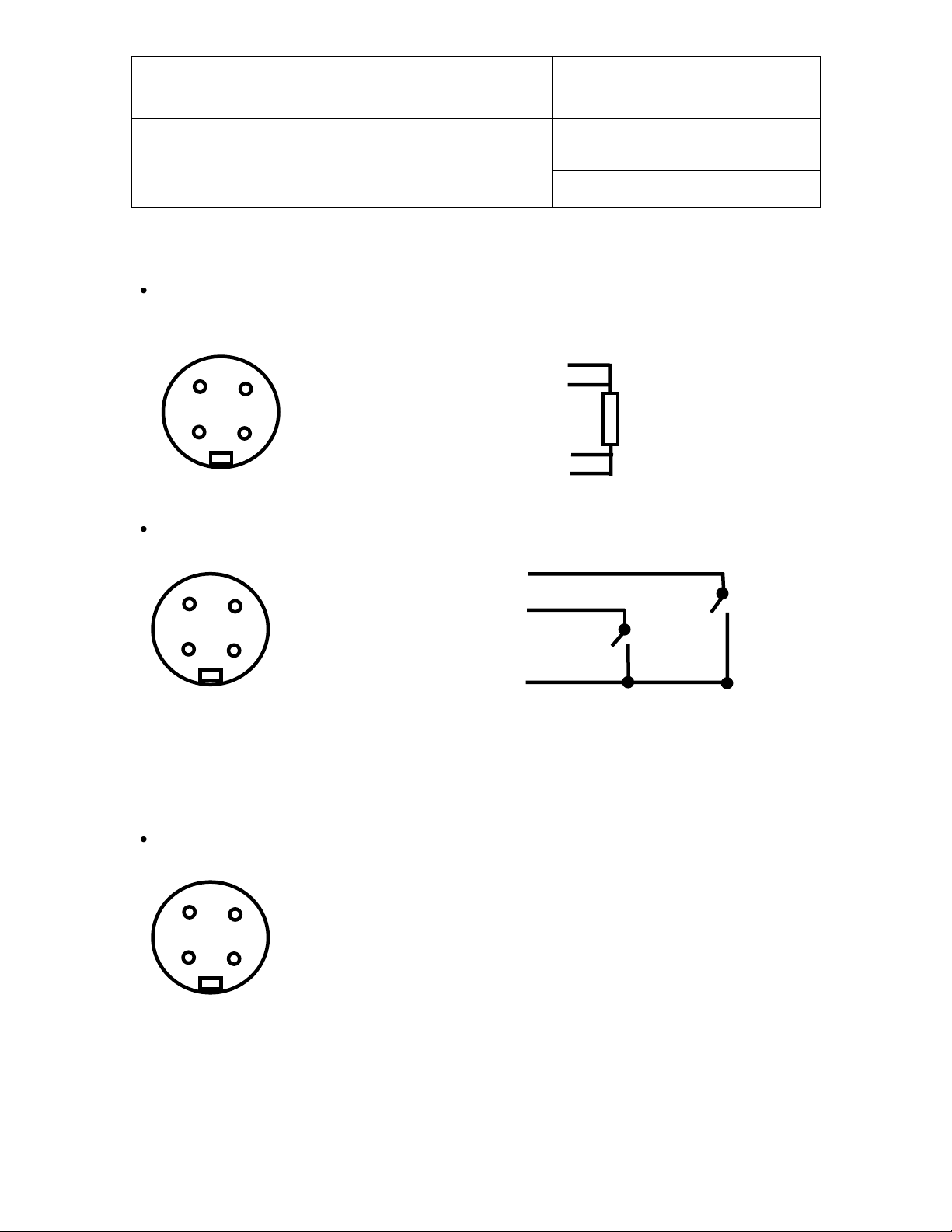
IN-E-HL-NT-V2_10
Rotronic AG
Bassersdorf, Switzerland
Document code
Unit
HygroLog HL-NT data logger:
instruction manual
Instruction Manual
Document Type
Page
27 of 48
Document title
3
4
1
2
1: Normally closed (relay de-energized)
2: Common
3: Normally open
4: Not used
4
3
2
1
1: + 3.5 VDC
2: Input 1
3: Input 2
4: GND
1
2
GND: not used (eventually use for a shield)
+3.5 V
Note: an internal pull-down resistor sets
each input to 0 when the contact is open.
1: DC (+)
2: measurement (+)
3: measurement (-)
4: DC (-)
1 2 3
4
4-wire RTD
4
3 2 1
Docking stations HL-DS-PT2, HL-DS-PT4 and HL-DS-PT4-WL: direct Pt100 RTD
Docking stations with logical inputs
Logical Thresholds: logical 1: ≥ 2.8 VDC, logical 0: ≤ 0.7 VDC
Docking station HL-DS-R1 with relay outputs
© 2009; Rotronic AG IN-E-HL-NT-V2_10
Page 28

IN-E-HL-NT-V2_10
Rotronic AG
Bassersdorf, Switzerland
Document code
Unit
HygroLog HL-NT data logger:
instruction manual
Instruction Manual
Document Type
Page
28 of 48
Document title
Pin #
RS-232
2
TX 3 RX 5 GND
1 5 6
9
1: 485 (-)
2: 485 (+)
3: GND (see note)
4: DC + (see note)
4
3
2
1
Note: use pins 3 and 4 to power multi-dropped instruments with a single external 12 VDC
power supply with adequate mA rating. Pin 4 and the 12VDC power jack of the docking
station are not connected.
Docking stations with RS-485 port
Docking stations with RS-232 port
5. HW4 software
The HygroLog HL-NT requires a docking station with the appropriate interface to be able to
communicate with a PC with the ROTRONIC HW4 software installed (version 2.3.0 or higher).
Detailed instructions are provided in the HW4 manuals (see Supporting documents at the end of
this manual).
The HW4 instruction manuals are available on the HW4 installation CD and can also be
downloaded from our web site.
5.1 Computer/Operating System Requirements
The following are the minimum values required to install and run HW4 on a computer. It is highly
recommended to exceed these values.
o Processor: Pentium II, 450 MHz
o RAM: 128 MB
o Available hard disk space: 50 MB
o Monitor: SVGA, 1024 x 768, 256 colors
o Ports: one free serial (COM) port or one free USB port or Network Interface Card / Ethernet
LAN with one free port (RJ45 connector)
© 2009; Rotronic AG IN-E-HL-NT-V2_10
Page 29

IN-E-HL-NT-V2_10
Rotronic AG
Bassersdorf, Switzerland
Document code
Unit
HygroLog HL-NT data logger:
instruction manual
Instruction Manual
Document Type
Page
29 of 48
Document title
5.2 Operating System Compatibility
o Windows XP, NT4 with SP 6a or higher, Vista
o Windows 2000 with SP 2 or higher
o Windows Server 2003
HW4 was written for the Microsoft .NET framework (version 2.0) and requires this framework to
be installed on the computer.
The .NET framework offers significant improvements in the areas of networking and user security.
When new software is being installed, the .NET framework also eliminates the potential problem
of conflicting dynamic library files (DLL). According to Microsoft, the .NET framework will be used
by all future Microsoft operating systems.
5.3 Settings and functions accessible only with HW4
Device configuration settings
● User specific information (retained in the logger)
● Custom text associated with the logger (30-character description)
● Network address of the logger
● Language used in the logger menu
● Date and time format / separators
● Decimal symbol
● Pressure unit (English) and mixed unit systems
● Individual input settings:
- Probe type (HygroClip 2 or analog) – docking station only
- Probe / input description (maximum 12 characters)
- Parameter to be calculated for an individual input
- Barometric pressure: fixed value or read from an input
- Value to be used as fixed barometric pressure
- Alarm settings for humidity, temperature and calculated parameter
● Display settings:
- Display refresh rate
- Turn display off after xx minutes (display sleep function)
- Backlight operation
- Alternate the display - automatically show all inputs one after the other
● Keypad disable functions:
- Disable entire keypad
- Disable only the MENU key
● Type of internal power source: standard battery or rechargeable battery
● LED and Sound settings
● Cancel a latching alarm (LED on logger and/or de-energizing optional docking station relays)
● Memory card settings: log file format and memory management
● Programming of the optional inputs (docking station)
© 2009; Rotronic AG IN-E-HL-NT-V2_10
Page 30

IN-E-HL-NT-V2_10
Rotronic AG
Bassersdorf, Switzerland
Document code
Unit
HygroLog HL-NT data logger:
instruction manual
Instruction Manual
Document Type
Page
30 of 48
Document title
Data recording functions
● Logging functions (set individually for each input, can be scheduled for a future date / time):
- Start date and time
- Stop date and time
- Log measured values and computed parameter, or any combination
- Custom text (used for the log file header - up to 43 characters)
- User name, HW4-ID, HW4-serial number (used for the log file header)
- Automatic creation of a new file after 200,000 data points or at the end of each day, week
or month
● Global programming of the log function of all inputs
● Data downloading (from the logger) and associated functions
HygroClip 2 probe functions
● Device Manager (probe configuration settings, simulator function, fail safe mode)
● Data recording (at the probe level)
● Probe calibration and adjustment (full functionality)
For detailed instructions, see the following HW4 software manuals:
o E-M-HW4v2-F2-013: Device Manager – HygroLog HL-NT data logger
o E-M-HW4v2-F2-001: Device Manager – HYGROLOG HL-NT2 probe series
o E-M-HW4v2-A2-001: Probe Adjustment function AirChip 3000 devices
o E-M-HW4v2-DR-001: Data Recording Function AirChip 3000 Devices
6. ERES regulatory compliance
In order to comply with ERES regulatory requirements (Electronic Records and Electronic
Signatures), the HygroLog HL-NT should be used together with the ROTRONIC HW4 software –
Professional Edition (version 2.3.0 or higher). HW4 is designed to keep track of logger
configuration changes, programming changes and of any probe adjustment. HW4 also keeps
track of user events (main operations performed by each user) and self-events (software
problems). The records generated by HW4 are protected with an electronic authentication stamp,
can be cross referenced and can be electronically signed.
IMPORTANT: In order to comply with ERES regulatory requirements, be sure to configure both
the HygroLog HL-NT and the HW4 software as follows:
o In HW4, create a user with full rights (administrator) and a password (see HW4 manual -
Users and Passwords). After creating the first user, be sure to log in as this user (see
HW4 manual - Users and Passwords - Change User). This enables both the HygroLog
HL-NT and the HW4 software to maintain a record of events and to associate these with
a specific user. Create additional users with or without limited rights, as per your
requirements.
o Enable HW4 to monitor electronic signatures and user events (see HW4 manual - Global
Settings - Events)
o Enable HW4 to monitor system events (see HW4 manual - Global Settings - General)
o Enable protocols in HW4 (see HW4 manual - Device Manager - Device Manager
Settings)
© 2009; Rotronic AG IN-E-HL-NT-V2_10
Page 31

IN-E-HL-NT-V2_10
Rotronic AG
Bassersdorf, Switzerland
Document code
Unit
HygroLog HL-NT data logger:
instruction manual
Instruction Manual
Document Type
Page
31 of 48
Document title
If the HygroLog HL-NT has a display and keypad, disable the MENU key (see HW4 manual Device Manager - HygroLog HL-NT - Keypad).
7. Getting started
Insert a 9V alkaline battery in the HygroLog HL-NT as explained under Hardware Description Power. To conserve battery power, models with a display are shipped with the Display
Sleep function enabled. With this function enabled and when logging is not active, the logger
just keeps track of the date and time and uses very little battery power. Press any key on the
keypad to temporarily suspend the Display Sleep function. The HW4 software is required to either
disable the Display Sleep function or to reconfigure this function. See Display Sleep function
under Software Functions
8. Stand-alone operation
8.1 Operating modes
The HygroLog HL-NT has two main operating modes: measure and record.
● Measure mode: the HygroLog HL-NT defaults to this mode when it is not recording any data.
What happens in this mode depends on whether or not the HygroLog HL-NT is communicating
with a PC.
When there is no communication with a PC, the model without display is in a low power
consumption mode and just keeps track of the date and time. The model with display behaves
differently, depending on whether or not the Display Sleep function is enabled (see Software
Functions). If the function is disabled (display always on), measurements take place at
intervals of time corresponding to the display refresh interval that was specified with HW4
when configuring the data logger. When the display goes blank because the Display Sleep
function is enabled, the model with display behaves in the same manner as the model without
display.
● Record mode: the model without display measures data according to the log interval that was
specified for each individual input. The shortest log interval is 5 seconds. The log interval and
the measurement interval are the same. In the case of the model with display, the
measurement interval is the shortest of the log interval and display refresh interval. If the
Display Sleep function is active, the measurement interval is by default the same as the log
interval.
8.2 Display and keypad
Depending on the model, the HygroLog HL-NT is equipped with a display and a keypad.
Display
The HygroLog HL-NT uses a monochrome graphic LC display with backlight. The backlight works
only when the HygroLog HL-NT is powered via a docking station. The normal function of the
display is to show the most recent measured values, one at a time. The display is also used to
navigate the Function Menu of the HygroLog HL-NT.
© 2009; Rotronic AG IN-E-HL-NT-V2_10
Page 32

IN-E-HL-NT-V2_10
Rotronic AG
Bassersdorf, Switzerland
Document code
Unit
HygroLog HL-NT data logger:
instruction manual
Instruction Manual
Document Type
Page
32 of 48
Document title
IMPORTANT: Using the HW4 software, the display can be set to automatically go blank after a
specific time interval when there is no keypad activity and when there is no communication over
the UART interface. This serves the purpose of conserving battery power. The display comes up
again when any key is pressed or when a communication is initiated. See Software Functions,
Display Sleep function. HW4 is also required to configure the operation of the display backlight:
always off, always on, on key press (default setting).
Keypad
The keypad of the HygroLog HL-NT is comprised of the following keys:
● MENU: press this key to open the function menu, to go back one menu level or to exit the
menu.
● ENTER: this key has two functions:
If the function menu is not open, press this key to switch the display between showing the
measured values, date, time and probe number and showing the measured values and
calculated parameter (if HW4 was used to associate a calculated parameter with the probe).
If the function menu is open, press this key to select a menu item and/or to confirm a value or
setting.
● UP: the up-arrow key has two functions:
If the function menu is not open, the up-arrow key is used to switch the display between the
different probe inputs.
If the function menu is open, the up-arrow key is used to navigate the function menu and/or to
change the setting or value of a menu function.
● DOWN: the down-arrow key has a similar functionality as the up-arrow key:
IMPORTANT: the HW4 software can be used to disable either the MENU key or the entire
keypad. If the keypad does not work, you should check the configuration of the HygroLog HL-NT
with HW4. Disabling the MENU key prevents unauthorized changes to the configuration of the
HygroLog HL-NT and also prevents any probe adjustment. Compliance with FDA / GAMP
requires the MENU key to be disabled.
© 2009; Rotronic AG IN-E-HL-NT-V2_10
Page 33

IN-E-HL-NT-V2_10
Rotronic AG
Bassersdorf, Switzerland
Document code
Unit
HygroLog HL-NT data logger:
instruction manual
Instruction Manual
Document Type
Page
33 of 48
Document title
8.3 Display modes
The display shows the measurement data for one input at a time. Values shown on the display
are updated according a refresh interval that can be set with the HW4 software. Use the UP or
the DOWN arrow key to switch between inputs. Two different modes are available to display the
measurement data. Use the ENTER key to toggle between the two modes:
● Display Mode 1:
Measured value 1 (usually relative humidity
Measured value 2 (usually temperature)
Date and time
Probe / input description (as entered with HW4 when configuring the HygroLog HL-NT)
Note: the bottom line of the display remains empty if no description was entered for the probe
input.
● Display Mode 2:
Measured value 1 (usually relative humidity)
Measured value 2 (usually temperature)
Calculated parameter (as selected with HW4 when configuring the HygroLog HL-NT)
Note: in this mode, the last line of the display shows the symbols --.- when no calculated
parameter was selected with HW4.
In both modes, a trend indicator appears to the left of each measured value when the trend
function is enabled. See Software Functions, Trend Indicators.
8.4 Settings and functions accessible from the Keypad
Note: access to the following functions can be prevented by disabling the MENU key when
configuring the HygroLog HL-NT with the HW4 software.
The following settings can be entered / programmed from either the Keypad or with the HW4
software:
● Display mode: measured and calculated values or measured values, date, time and probe /
input description
● Unit System (metric or English) - configuring some English units such as pressure requires
HW4
● Trend indicators on / off
● Symbol used for humidity
● Contrast of the LC display
● Decimal resolution of the display
● Date
● Time
● Enable / disable optional Bluetooth transceiver
● Cancel alarm (works only when the latching mode is enabled)
© 2009; Rotronic AG IN-E-HL-NT-V2_10
Page 34

IN-E-HL-NT-V2_10
Rotronic AG
Bassersdorf, Switzerland
Document code
Unit
HygroLog HL-NT data logger:
instruction manual
Instruction Manual
Document Type
Page
34 of 48
Document title
● Logging functions (set individually for each input, cannot be scheduled for a future date / time):
- Start logging
- Stop logging
- Log Interval
● View recorded data (in table form only)
● Probe adjustment function, limited to a 1-point adjustment of humidity and temperature one
probe at a time (HygroClip 2 probes only)
8.5 Internal function menu (models with display and keypad)
8.5.1 Log data
This menu item is used to immediately start or stop recording data from each individual input. Log
operations that are set in the future and / or settings that apply globally to all probe inputs cannot
be programmed from here. When data logging is not active, selecting this menu item displays the
following:
● Probe: probe name (custom name specified by user)
To change the probe, use the up or down arrow key to highlight probe and press ENTER. Use
the arrow keys to change the probe and press ENTER to confirm the selection.
● Interval: log interval in HH:mm:ss
● START LOGGING: record data immediately
● EXIT: exit the log data function
When data logging is either in progress or has been scheduled at a future time, the third menu
item (START LOGGING) changes to:
● STOP LOGGING: stop recording data immediately
8.5.2 View data
This menu item is used to view on the LC display data from the most recent log file for the
selected probe (older log files cannot be opened with this menu item).
● Probe: probe name (custom name specified by user)
To change the probe, use the up or down arrow key to highlight probe and press ENTER. Use
the arrow keys to change the probe and press ENTER to confirm the selection.
● [OPEN]: select and press ENTER to review the data
● [EXIT]: select and press ENTER to exit this menu item
If there is no log file in the flash memory card for the selected probe, the message “Log file not
found” appears. When there is at least one log file for the selected probe, data from the most
recent file is presented in table form, showing 7 lines of data at a time. Each line corresponds to
the log interval that was in effect when the data was recorded. The date and time corresponding
to line 4 (this line is always highlighted) are displayed at the bottom of the display.
The first 7 data points of the log file are presented first. Press the UP arrow key to view the next 7
data points. Press the DOWN arrow key to view again the previous data points. Both the date and
time change at the bottom of the display as the arrow keys are pressed until the beginning or end
of the log file has been reached.
© 2009; Rotronic AG IN-E-HL-NT-V2_10
Page 35

IN-E-HL-NT-V2_10
Rotronic AG
Bassersdorf, Switzerland
Document code
Unit
HygroLog HL-NT data logger:
instruction manual
Instruction Manual
Document Type
Page
35 of 48
Document title
For a faster data review, press the ENTER key. The scrolling step is displayed at the top of the
display and changes each time that the ENTER key is pressed. For example, with the scrolling
step set to 7 and a log interval of 30 seconds, time moves in increments of 3 minutes and 30
seconds (7 x 30 seconds) each time that one of the arrow keys is being pressed.
Press the MENU key to exit the data table.
8.5.3 Adjust
This menu item can be used to do a 1-point adjustment of any ROTRONIC HygroClip 2 probe
that is connected to the HygroLog HL-NT or docking station. The adjust function cannot be used
with other types of probe.
IMPORTANT: see the instructions provided under “HygroClip probe adjustment procedures”
before using this function.
● Probe: probe name (custom name specified by user)
To change the probe, use the up or down arrow key to highlight probe and press ENTER. Use
the arrow keys to change the probe and press ENTER to confirm the selection.
● Adjust: parameter to be adjusted (humidity, humidity RHS or temperature)
● Mode: adjustment type (single-point only)
● RefValue: reference value against which the probe will be adjusted
● ADJUST: adjust the probe
● EXIT: exit the adjust function
Note: next to the word “current”, the bottom of the display shows the value of the parameter to be
adjusted at the time the parameter to be adjusted was selected. This value is not updated while
the Adjust menu item is active (exit Adjust to update the value).
8.5.4 Settings
This menu item allows both to review and to modify some of the settings of the HygroLog HL-NT
and to cancel (reset) a permanent alarm condition.
● Trend: turn trend indicators on or off.
● Units: use Metric or English unit system
● H.Symbol: select the symbol to be used for relative humidity RH, Aw, HR, rh, rF
● Contrast: contrast setting, 0% is the minimum and 100% is the maximum
● Decimals: decimal resolution of the display 1 or 2.
● Date
● Time
● Cancel Alarm (used to cancel an alarm when the latching mode is enabled)
● Exit
To change a setting:
- Use the UP or DOWN key to highlight the setting to be changed. The entire line corresponding
to the setting is highlighted.
- Press on the ENTER key to select the setting. Only the value of the setting is highlighted.
- Use the UP or DOWN key to review the available setting values
- When the desired value is displayed, press on the ENTER key
- The entire line corresponding to the setting is highlighted again.
© 2009; Rotronic AG IN-E-HL-NT-V2_10
Page 36

IN-E-HL-NT-V2_10
Rotronic AG
Bassersdorf, Switzerland
Document code
Unit
HygroLog HL-NT data logger:
instruction manual
Instruction Manual
Document Type
Page
36 of 48
Document title
To cancel an alarm when the latching mode is enabled:
- Use the UP or DOWN key to highlight the line that says [Cancel Alarm].
- Press on the ENTER key.
8.5.5 Instrument
This menu item provides information on the HygroLog HL-NT. No changes can be made from
within this menu item.
● Release: firmware release
● S/N: serial number
● Address (network address of the logger)
● Baud rate: serial transmission rate
● Battery: % remaining battery capacity (automatically reset to 100% after replacing the battery)
● Ext. Power: No (not connected), Yes (connected)
● Name: custom name specified by the user for the logger (max. 30 characters)
Press the ENTER key to exit this menu item
8.5.6 Inputs
This menu item provides information on the inputs of the HygroLog HL-NT and optional docking
station. No changes can be made from within this menu item. Information is shown one input at a
time. The input number appears on the top of the screen and can be changed with the up-arrow
or with the down arrow key.
● Status: Connected / Not Detected - shows if a probe is connected or not
● Name: custom name specified by the user for the input (max. 12 characters)
● Release: firmware release of the probe (HygroClip probes only)
● S/N: serial number of the probe (HygroClip probes only)
● Logging: status of the logging function for the input being displayed
- scheduled: data from the input is scheduled to be logged at a future time
- active: data from the input is being logged
- inactive: no input data is being logged or scheduled to be logged
8.5.7 Docking station
This menu item provides information on any docking station with internal electronics that is
attached to the HygroLog HL-NT. No changes can be made from within this menu item.
● Status: Connected / Not Detected
● Release: firmware release of the docking station
● S/N: serial number of the docking station
© 2009; Rotronic AG IN-E-HL-NT-V2_10
Page 37

IN-E-HL-NT-V2_10
Rotronic AG
Bassersdorf, Switzerland
Document code
Unit
HygroLog HL-NT data logger:
instruction manual
Instruction Manual
Document Type
Page
37 of 48
Document title
9. Operation on a network
9.1 Baud rate and communications protocol compatibility
requirements
Depending on the model, devices from ROTRONIC use one of the following Baud rates as the
factory default:
57600 bps: HygroLog HL-NT data logger and docking stations
19200 bps: HygroPalm and HygroLab indicators, HygroFlex and M33 transmitters,
HygroClip Alarm programmable alarm card, HygroClip DI interface, HygroStat MB ThermoHygrostat
IMPORTANT:
All devices connected to the same RS-485 multi-drop network (master and slaves) must
use the same Baud rate and the same communications protocol.
The communications protocol used by the HygroLog HL-NT is compatible with previous
versions of the HygroLog NT and with legacy products such as the HygroFlex 2 or 3. The
HygroLog HL-NT cannot be used in the same RS-485 multi-drop network as a HF4 or HF5
transmitter and similar products that rely on the RO-ASCII communications protocol..
In the case of a docking station with an internal Ethernet (TCP/IP) module, the Baud rate of
the Ethernet module must be the same as the Baud rate of the HygroLog HL-NT used with
the docking station.
Devices and internal Ethernet modules with mismatched Baud rate will not communicate
together.
The Baud rate configuration of a ROTRONIC device can be changed with the Device
Manager function (Digital Interface tab) available from within the HW4 software.
The Baud rate of a Digi internal Ethernet module can be changed only from the module
web interface. See separate document IN-E-TCPIP-Conf_11 (available in PDF format).
9.2 Ethernet local area network
ROTRONIC devices with an Ethernet (TCP/IP) interface presently use an internal module
manufactured by Digi International (Digi Connect ME for a wired connection, Digi Connect WI-ME
for a wireless connection). Both types of module feature a web interface that is used to configure
the module.
IMPORTANT: The TCP/IP settings of any docking station with Ethernet interface should be
configured to be compatible with the local area network. Detailed instructions are provided
separately in document IN-E-TCPIP-Conf_11 (available in PDF format).
© 2009; Rotronic AG IN-E-HL-NT-V2_10
Page 38

IN-E-HL-NT-V2_10
Rotronic AG
Bassersdorf, Switzerland
Document code
Unit
HygroLog HL-NT data logger:
instruction manual
Instruction Manual
Document Type
Page
38 of 48
Document title
Setting
Value
DHCP or Static Address
Static
IP Address
192.168.1.1
Subnet Mask
255.255.255.0
Default Gateway
192.168.1.0
TCP Port
2101
MAC Address
00:40:9D:28:2D:2A
Firmware Release (device)
1.4
User Name (web interface)
rotronic
Password (web interface)
wlan
Serial Port Configuration Profile
TCP Sockets
Basic Serial Settings
Baud Rate
57600
Data Bits
8 Parity
None
Stop Bits
1 Flow Control
None
Docking station models with an Ethernet (TCP/IP) interface are shipped with a Device
Configuration Certificate that provides information about the factory configuration settings of both
the Ethernet module. See example below:
9.3 RS-485 multi-drop network
Most models of docking station feature a RS-485 connector. When the number of available PC
ports is limited, this connector can be used to connect together up to 64 devices in a multidropped arrangement. In principle, an unlimited number of such networks can be monitored with
the HW4 software, but each RS-485 multi-drop network is limited to 64 devices. A docking station
with HygroLog HL-NT can be used either as a slave or a master, without special configuration.
The master is automatically the device that is directly connected to the PC or LAN by means of a
RS-232 port, USB port or TCP/IP port.
RS-485 Address: the RS-485 address is used to identify the individual devices that are
connected to a RS-485 multi-drop and must be unique to each device. This address is part of the
HygroLog HL-NT communications protocol. The factory default for the RS-485 address is 00. In
general, this address should not be changed manually (see note below). As far as HW4 is
concerned, all masters can share the same RS-485 address. When the HW4 command “Search
for RS-485 slaves” is being used, HW4 automatically changes from 00 to 01 the RS-485 address
of any master that has slaves attached. As a result, all masters end up with the same RS-485
network address (01). In addition, HW4 automatically changes the RS-485 address of the slaves
in each multi-drop from 00 (factory default) to a unique address ranging from 02 to 64. The same
address range (02 to 64) is used again when there is more than one multi-drop RS485 network.
Notes:
- We recommend using HW4 to give each HygroLog HL-NT a unique name for easier
identification.
- In the situation where an RS-485 network is to be monitored by software other than HW4,
you will have to use HW4 to give each device a unique RS-485 address prior to connecting to
the network.
© 2009; Rotronic AG IN-E-HL-NT-V2_10
Page 39

IN-E-HL-NT-V2_10
Rotronic AG
Bassersdorf, Switzerland
Document code
Unit
HygroLog HL-NT data logger:
instruction manual
Instruction Manual
Document Type
Page
39 of 48
Document title
RS485: 2 wires
PC (HW4)
USB port
Master
Address 1
Address 2
Address 64
NT
USB
RS485
RS485
RS485
Multi-drop: up to 1000m (3300 ft)
Slave
Slave
Example: HygroLog HL-NT and docking station with USB port
The number of HygroLog HL-NT and docking station with USB port that can be directly connected
to a PC depends on the number of USB ports available on the PC.
IMPORTANT:
- If you change an instrument from master to slave, be sure to change the RS address of the
instrument to 00 before establishing the RS-485 connection. Not doing so may prevent HW4
from detecting the instrument. After detecting the instrument, HW4 will automatically change
the RS address to 02 or higher. Please note that HW4 may eventually change the address of
any master with address 00.
- All devices connected to the same RS-485 multi-drop should use the same Baud rate and the
same communications protocol.
- Docking stations with Ethernet (TCP/IP) interface: please note that the Baud rate of the
HygroLog HL-NT and the Baud rate of the docking station internal Ethernet module should be
set to the same value
The RS485 wiring can be done with a twisted pair (2-wire, telephone type) and wall mounted
RJ45 receptacles (see Electrical installation guidelines in this manual). Be sure to observe the
polarity for each connection. Using 4-wire cable, offers the option of powering all devices in the
multi-drop from a single DC voltage source.
9.4 General wiring guidelines
Power supply wiring
Heavy machinery and instrumentation should not share the same power supply wiring. If this
cannot be avoided, noise filters and surge protectors should be used. Most UPS devices have
those features already integrated.
General guidelines for signal cables
The following guidelines are derived from European Standard EN 50170 for the transmission of
signals by copper wires. When planning an installation, the rules provided by EN 50170 should be
© 2009; Rotronic AG IN-E-HL-NT-V2_10
Page 40

IN-E-HL-NT-V2_10
Rotronic AG
Bassersdorf, Switzerland
Document code
Unit
HygroLog HL-NT data logger:
instruction manual
Instruction Manual
Document Type
Page
40 of 48
Document title
Bus signals such as RS485
Data signals for PCs, printers etc.
shielded analog inputs
unshielded direct current (<= 60V)
shielded process signals (<= 25 V)
unshielded alternate current (<= 25V)
coaxial cables for CRT monitors
in common bundles or channels / conduits
direct current from 60 V to 400 V
(unshielded)
alternate current from 25V to 400 V
(unshielded)
in separated bundles or channels /
conduits, without minimum distance
direct and alternate current > 400 V
(unshielded)
Telephone lines
lines leading into EX-rated areas
in separated bundles or channels /
conduits, without minimum distance
followed under consideration of local circumstances to determine the position of machines and
equipment.
All ROTRONIC products are tested for Electromagnetic Compatibility according to EMC Directive
2004/106/EG and following European standards:
o EN 61000-6-1: 2001, EN 61000-6-2: 2005
o EN 61000-6-3: 2005, EN 61000-6-4: 2001 + A11
Whenever the level of electromagnetic interference is expected to be high, both the instruments
and signal cables should be placed as far away as possible from the source of interference.
In general, signal cables should be installed in bundles or channels / conduits, separate from
other cables as indicated in the table below:
Lightning protection
Cabling in areas with a risk of lightning requires a lightning protection. For cabling underground in
between buildings, we recommend the use of special fiber optic cables. If this is not possible, use
copper cables that are suitable for underground installation.
9.5 Guidelines for RS-485 wiring
See document E-DV04-RS485.01: RS485 Network Installation and Start-up Guidelines
© 2009; Rotronic AG IN-E-HL-NT-V2_10
Page 41

IN-E-HL-NT-V2_10
Rotronic AG
Bassersdorf, Switzerland
Document code
Unit
HygroLog HL-NT data logger:
instruction manual
Instruction Manual
Document Type
Page
41 of 48
Document title
10. HygroClip probe adjustment procedures
10.1 Single Point adjustment
Definition
The Single-Point function permits to do a 1-point adjustment (temperature or humidity) of a
ROTRONIC HygroClip 2igital probe against a known reference environment. This function is
limited to a simple offset adjustment that is applied across the entire measuring range.
Warning: a 1-point adjustment is no substitute for a full calibration (2 or more points). Doing a
1-point adjustment can improve accuracy over a narrow range of conditions but may also be
detrimental to accuracy at other conditions.
Procedure
IMPORTANT: always adjust temperature first (if temperature needs to be adjusted)
Wait for the probe to be at equilibrium before using the ADJUST function.
Use the UP or DOWN key to highlight any menu item. Press on the ENTER key to select the
menu item. Only the value of the item is highlighted. Use the UP or DOWN key to review the
available choices or to change a numerical value. When the desired selection or value is
displayed, press on the ENTER key. The entire line corresponding to the menu item is highlighted
again. Make the appropriate selections from the ADJUST menu:
● Probe: name of the probe to be adjusted (custom name specified by user)
To change the probe, use the up or down arrow key to highlight probe and press ENTER. Use
the arrow keys to change the probe and press ENTER to confirm the selection.
● Adjust: select here the parameter to be adjusted
Humidity: humidity adjustment against a stable environment of known value.
Humi RHS: humidity adjustment against a ROTRONIC certified standard 1)
Temperature: temperature adjustment against a stable environment of known value.
1) For adjusting humidity, ROTRONIC offers convenient, certified humidity standards to
generate known humidity values (see separate probe calibration manual).
● Mode: select Single Point
● RefValue: Use the UP or DOWN key to change the numerical value of the reference to be used
for the adjustment. For a faster change of the numerical value, keep the key pressed down. If
using a ROTRONIC humidity standard (Humi RHS), use the mean value (at 23 C) written on
the certificate supplied with the standard.
Note: in the RHS mode, the software automatically compensates for the effect of temperature
on the humidity standard. No additional correction is required.
● ADJUST: highlight this menu item and press on ENTER to do the adjustment
© 2009; Rotronic AG IN-E-HL-NT-V2_10
Page 42

IN-E-HL-NT-V2_10
Rotronic AG
Bassersdorf, Switzerland
Document code
Unit
HygroLog HL-NT data logger:
instruction manual
Instruction Manual
Document Type
Page
42 of 48
Document title
● EXIT: highlight this menu item and press on ENTER to exit the ADJUST function
The bottom of the display shows the word “Current” and the value read by the probe at the time
the ENTER key was pressed
Note: you can exit the ADJUST function at any time (without adjusting the probe) by pressing the
MENU key.
10.2 Multi-Point adjustment
This is an HW4 software function and is available only when the HygroLog HL-NT is connected to
a PC running the HW4 software (version 2.3.0 or higher).
See the following documents:
o E-M-HW4v2-F2-013: HW4 software version 2: Device Manager – HygroLog HL-NT data
logger
o E-M-HW4v2-A2-001: HW4 software version 2: Probe Adjustment function AirChip 3000
devices
11. Warnings and useful tips
Battery Power: when no external AC adapter is connected, use the HW4 software to set the
display to automatically go blank after a specific time interval when there is no keypad activity
or communication over the UART interface.
Set both the display refresh rate and the log interval to the highest values compatible with
your application.
Avoid using a docking station with internal electronics without using an AC adapter.
Do not connect several probes to the HygroLog HL-NT without using an AC adapter.
Do not attempt to charge a regular battery: when using a regular battery, configure the
logger with HW4 so as to disable the internal battery charge function of the logger. Trying to
recharge a regular battery is potentially dangerous.
Date and Time Format: prior to using your logger for the first time, be sure to verify the
following configuration settings: date format (including separator), time format (including
separator) and decimal separator. In order to be able to read log files on a PC, these settings
must be identical to the settings of the PC operating system. If necessary, use HW4 to re-
configure your logger.
Internal Probe (Input 1): for a faster response, use the probe in the extended position.
Compliance with ERES regulatory requirements: Use the HW4 software to disable either
the MENU key or the entire keypad. Disabling the MENU key prevents unauthorized changes
to the configuration of the HygroLog HL-NT and also prevents any probe adjustment.
© 2009; Rotronic AG IN-E-HL-NT-V2_10
Page 43

IN-E-HL-NT-V2_10
Rotronic AG
Bassersdorf, Switzerland
Document code
Unit
HygroLog HL-NT data logger:
instruction manual
Instruction Manual
Document Type
Page
43 of 48
Document title
12. Communications protocol
The communications protocol used by the HygroLog HL-NT is the same as for previous versions
of the HygroLog NT. For customers who for any reason cannot use the HW4 software, a
description of the HygroLog HL-NT communications protocol is available in document
Com_NT.pdf available directly from ROTRONIC or from our web site.
13. Firmware updates
Firmware updates require a return to the factory and cannot be done with the HW4.
© 2009; Rotronic AG IN-E-HL-NT-V2_10
Page 44

IN-E-HL-NT-V2_10
Rotronic AG
Bassersdorf, Switzerland
Document code
Unit
HygroLog HL-NT data logger:
instruction manual
Instruction Manual
Document Type
Page
44 of 48
Document title
Model
HygroLog HL-NT2
HygroLog HL-NT3
Internal Humidity /
Temperature probe
Plug-in ROTRONIC HC2-S
Operating limits
electronics
Humidity
0…100 %RH
Temperature
-30…70 °C (-22…158°F) / -10…60 °C (14…140°F) with display
Operating limits battery
Alkaline battery
-10…+50 °C (14…122°F)
Lithium battery
-30…+70 °C (-22….158°F)
Measuring range
Internal probe
0…100 %RH, same temperature limits as logger
External probes
See probe specifications
HygroClip 2 probes are available for temperatures
within the range of -100…200°C / -148…392°F
Accuracy at 23°C
See probe specifications
Interface
Logger
UART
Docking station
RS-232 or USB or Ethernet (wired or wireless) / RS-485
Serial interface
(RS-232 / RS-485)
Baud rate : 19200 or 57600
Data bits : 8
Stop bits : 1
Parity : none
Internal Power supply
9V battery ≥500 mAh
External power supply
Via docking station (allows use of a rechargeable battery)
Battery lifetime
> 1 year - w/o display, 1 probe, 15 min. log interval
Optional Display
Graphic LC display with backlight
Event logging
Practically unlimited number of events such as configuration
changes, alarm, etc.
Internal Menu
Simplified functions, viewing of logged data
Internal probe adjustment
N/A
Direct from internal menu
External probe adjustment
Direct from internal menu (HygroClip probes only)
Probe inputs- Logger
One HygroClip 2 probe
Up to 3 HygroClip 2 probes
Probe inputs - Docking
station
Up to 4 probes (HygroClip 2 probes, analog probes or RTD probes
(Pt100) and 2 digital signals (depends on model)
Plug-in Memory Card
Compact flash memory card (16 MB standard - up to 1 GB)
14. Specifications
© 2009; Rotronic AG IN-E-HL-NT-V2_10
Page 45

IN-E-HL-NT-V2_10
Rotronic AG
Bassersdorf, Switzerland
Document code
Unit
HygroLog HL-NT data logger:
instruction manual
Instruction Manual
Document Type
Page
45 of 48
Document title
Model
HygroLog HL-NT2
HygroLog HL-NT3
Internal memory
EEPROM
Memory capacity
(16 MB compact card)
400,000 data points in text file format
752,000 data points in encoded binary format (protected)
Log interval
Programmable from 5 sec to 24 hours
Log mode
Start / Stop, with programmable date and time
Alarm function
Optical and acoustical - programmable
Housing
ABS, protection grade IP65
Conformance
FDA CFR 21 / 11 / GAMP4
Anti-theft protection
Use docking station
Logger dimensions
Logger
155 x 106 x 37 mm
Docking station
110 x 70 x 37 mm
Weight
Logger
about 300 g
Docking station
about 175 g
NT desk stand
About 350 g
© 2009; Rotronic AG IN-E-HL-NT-V2_10
Page 46

IN-E-HL-NT-V2_10
Rotronic AG
Bassersdorf, Switzerland
Document code
Unit
HygroLog HL-NT data logger:
instruction manual
Instruction Manual
Document Type
Page
46 of 48
Document title
Docking Station
Dimensions in mm
© 2009; Rotronic AG IN-E-HL-NT-V2_10
Page 47

IN-E-HL-NT-V2_10
Rotronic AG
Bassersdorf, Switzerland
Document code
Unit
HygroLog HL-NT data logger:
instruction manual
Instruction Manual
Document Type
Page
47 of 48
Document title
Order Code
Description
NT-Desk
Desktop stand for HygroLog HL-NT with docking station
AC1211
AC adapter 12VDC / 200mA, includes adapter for US receptacles
11.01.6218
Data cable RS232 - docking station to PC (length 1.8 m / 5.9 ft)
2/11/8818
Data cable USB type A-B - docking station to PC (length 1.8 m / 5.9 ft)
AC1614-02
RS-485 cable with 3-pin connector and tinned ends. Suitable for connecting
to a terminal box. Length 2 meter / 6.5 ft.
AC-NT16MB
Compact flash memory card 16 MB
AC-NT32MB
Compact flash memory card 32 MB
AC-NT64MB
Compact flash memory card 64 MB
15.08.6212
Flash card reader, incl. USB cable and driver
Document File Name
Contents
E-M-HC2 Probes-V1
HygroClip 2 (HC2) Humidity Temperature Probes, User Guide
E-M-HC2-accessories
Accessories and parts for probes, indicators and transmitters
E-T-AC3000-DF-V1
AirChip 3000 Description and Main Functions
E-M-HW4v2-DIR
List of the HW4 manuals
E-M-HW4v2-Main
HW4 software version 2: General instructions and functions common
to all devices
E-M-HW4v2-F2-013
HW4 software version 2: Device Manager – HygroLog HL-NT data
logger
E-M-HW4v2-F2-001
HW4 software version 2: Device Manager – HC2 probe series
E-M-HW4v2-A2-001
HW4 software version 2: Probe Adjustment function AirChip 3000
devices
15. Accessories
For accessories and parts such as the HW4 software, probe extension cables, calibration
accessories and spare dust filters, please see document E-M-HC2-accessories
16. Supporting documents
© 2009; Rotronic AG IN-E-HL-NT-V2_10
Page 48

IN-E-HL-NT-V2_10
Rotronic AG
Bassersdorf, Switzerland
Document code
Unit
HygroLog HL-NT data logger:
instruction manual
Instruction Manual
Document Type
Page
48 of 48
Document title
Document File Name
Contents
E-M-HW4v2-DR-001
HW4 software version 2: Data Recording Function AirChip 3000
Devices
E-M-AC3000-CP
AirChip 3000 Communication Protocol Options
E-DV04-RS485.01
RS485 Network Installation and Start-up Guidelines
E-M-TCPIP-Conf
Configuration procedures for ROTRONIC devices
with Ethernet (TCP/IP) interface
E-M-CalBasics
Temperature and humidity calibration basics
Instructions for using the ROTRONIC humidity standards
E-T-HumiDefs
Humidity Definitions
Doc. Release
Date
Notes
_10
Aug. 20, 2009
Original release
Note: All document file names have an extension corresponding to the document release
number. This extension is not shown in the above table.
17. Document releases
© 2009; Rotronic AG IN-E-HL-NT-V2_10
