Page 1
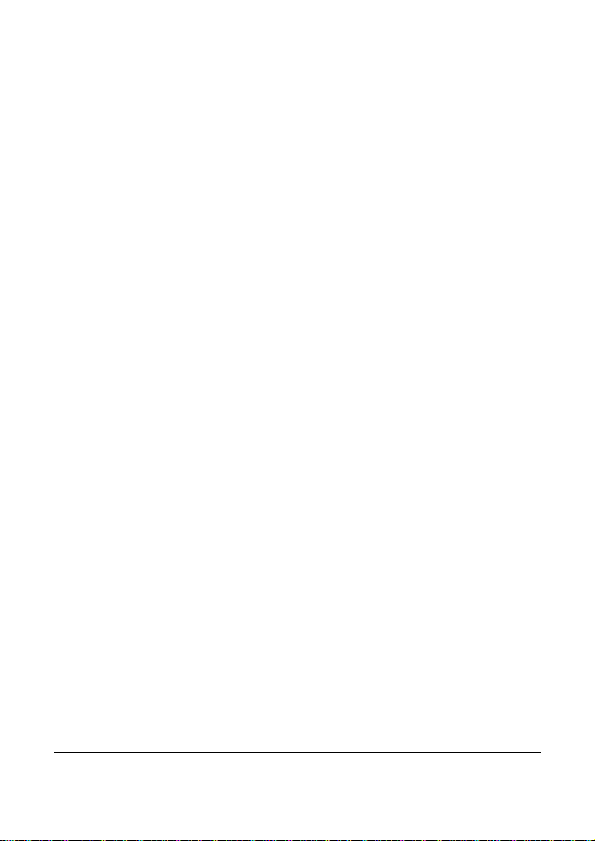
Contents
About this guide ................................................................. 4
Prohibition of co-location ................................................... 4
WEEE notice ...................................................................... 4
CE regulatory notice .......................................................... 5
Battery warning .................................................................. 5
Caution .............................................................................. 6
Important information regarding the waterproofing of the
camera ............................................................................... 8
Important information regarding the property of the Underwater
Case (optional) ................................................................ 10
1 Introduction ................................................................. 11
1.1 System requirements ............................................ 11
1.1.1 Connection to a Computer ............................ 11
1.1.2 Linking a mobile device ................................ 12
1.2 Features ................................................................ 12
1.3 Package contents .................................................. 13
1.4 Product overview ................................................... 14
1.5 Button operation .................................................... 15
2 Getting started ............................................................ 16
2.1 Inserting the memory card .................................... 16
2.2 Charging the device .............................................. 17
2.2.1 Charging from a computer and an outlet ...... 17
2.3 Definition of indicator lights ................................... 18
2.4 Information in LCM screen .................................... 19
1
Page 2
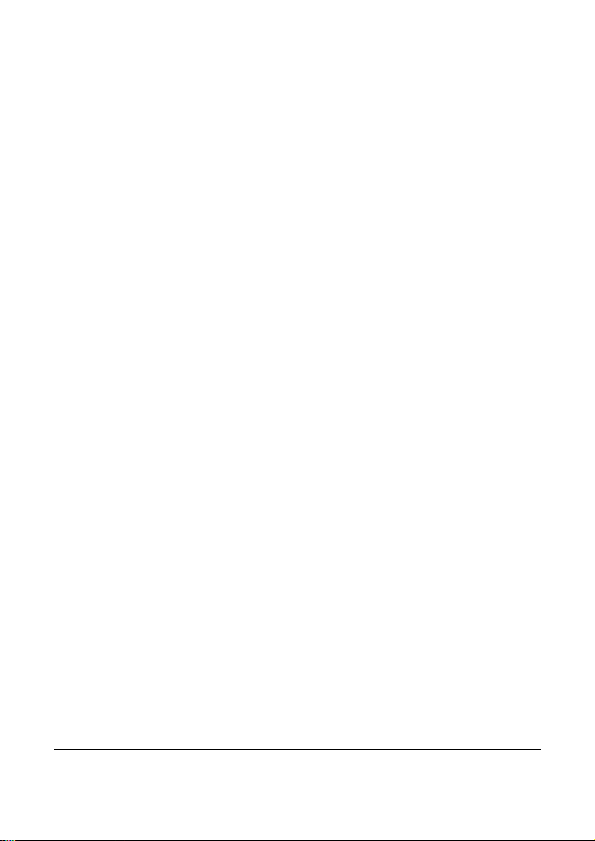
2.5 Installing with a mount ........................................... 21
2.5.1 Installing the clip mount & strap .................... 21
2.5.2 Installing the tripod mount ............................ 21
2.5.3 Installing the desktop mount ......................... 22
2.5.4 Installing the head mount/ camera (option) .. 22
2.5.5 Using the Underwater case (option) ............. 23
3 Initial set up ................................................................. 24
3.1 Camera application installation ............................. 24
3.2 Wi-Fi connecting ................................................... 25
4 Using the Rollei Add Eye Cam application ............... 26
4.1 Recording videos .................................................. 26
4.1.1 The Video screen .......................................... 27
4.2 Photographic Image .............................................. 29
4.2.1 The Photo screen ......................................... 30
4.3 Timelapse videos .................................................. 32
4.3.1 The Timelapse screen .................................. 34
4.4 Playback pictures and videos ............................... 36
4.4.1 Viewing pictures ............................................ 37
4.4.2 Playing videos .............................................. 38
5 Settings menu ............................................................. 40
5.1 Using the settings .................................................. 40
5.1.1 Menu items ................................................... 41
6 Connecting to other devices ..................................... 43
6.1 Connecting to the computer .................................. 43
7 Installing the software ................................................ 44
2
Page 3
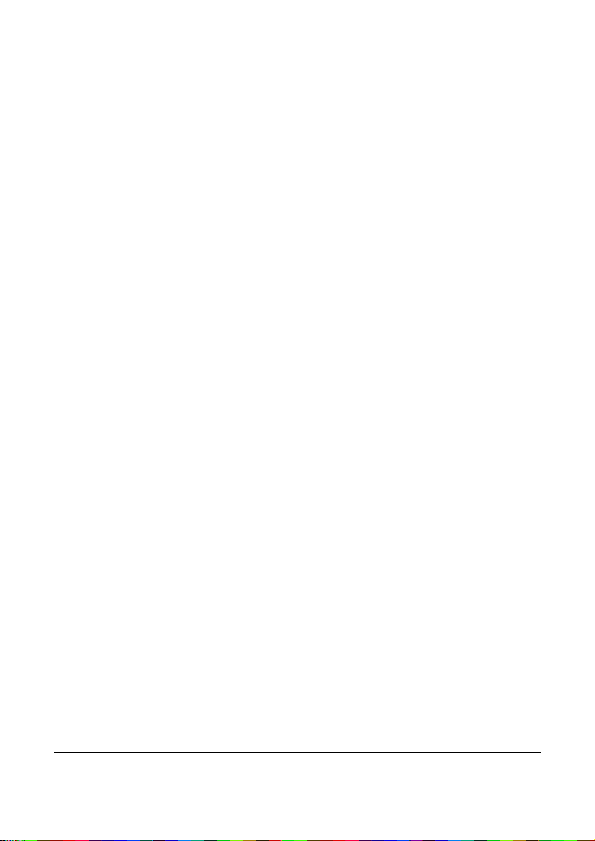
8 Editing software .......................................................... 45
9 Specifications ............................................................. 46
10 License Statement ...................................................... 48
3
Page 4
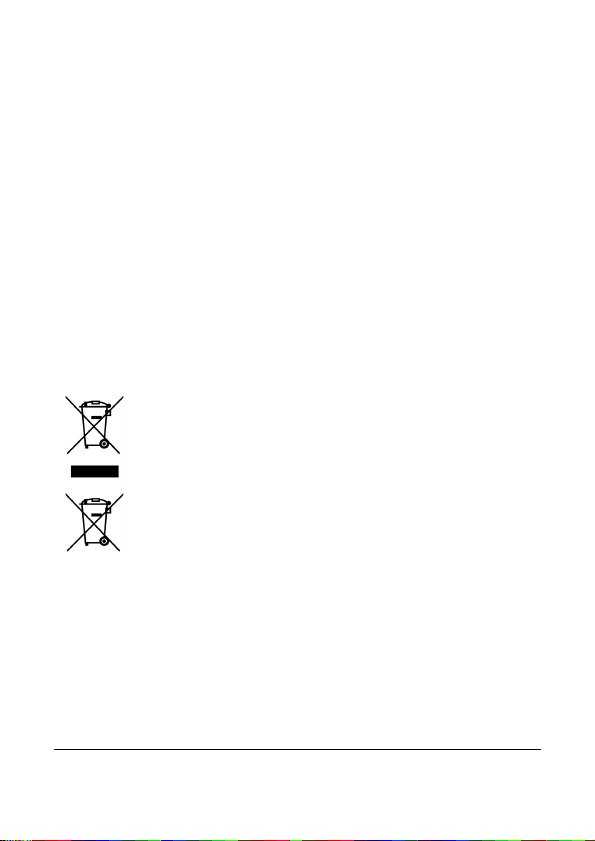
About this guide
The content in this document is for information purposes and is subject to
change without prior notice. We have made every effort to ensure that this
User Guide is accurate and complete.
However, no liability is assumed for any errors or omissions that may have
occurred.
The manufacturer reserves the right to change the technical specifications
without prior notice.
Prohibition of co-location
This device and its antenna(s) must not be co-located or operated in
conjunction with any other antenna or transmitter.
WEEE notice
Disposal of Waste Electrical and Electronic Equipment and/or
Battery by users in private households in the European Union
This symbol on the product or on the packaging indicates that
this can not be disposed of as household waste. You must
dispose of your waste equipment and/or battery by handling it
over to the applicable take-back scheme for the recycling of
electrical and electronic equipment and/or batteries. For more
information about the recycling of this equipment and/or battery,
please contact your city office, the shop where you purchased
the equipment or your household waste disposal service. The
recycling of materials will help to conserve natural resources and
ensure that it is recycled in a manner that protects human health
and the environment.
4
Page 5
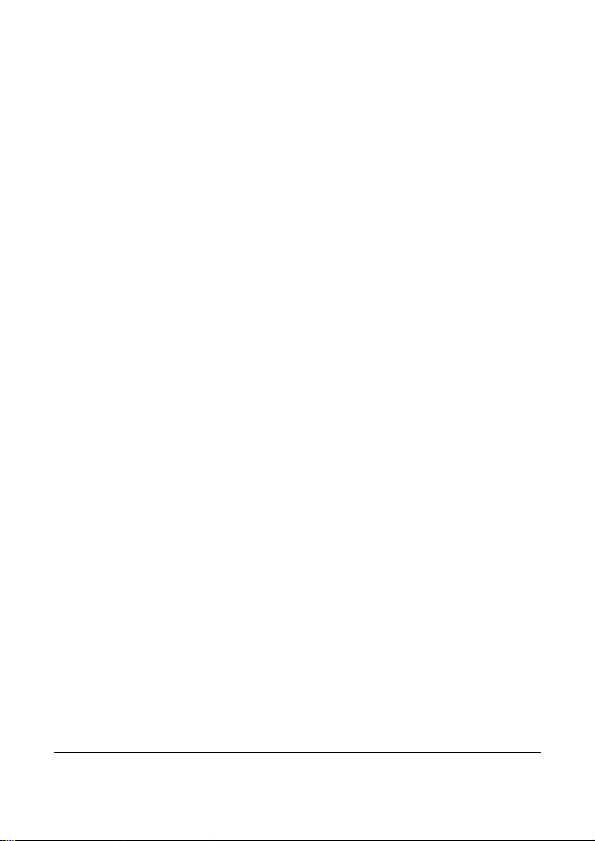
CE regulatory notice
Herewith confirm to comply with the requirements set out in the Council
Directives on the approximation of the Laws of the Member States relating
Electromagnetic Compatibility of Radio and Telecom device (1995/5/EC); the
Low Voltage Directive (2006/95/EC); the Restriction of The Use of Certain
Hazardous Substances in Electrical And Electronic Equipment Directive
(2002/95/EC), Turkish EEE Directive; the Commission Regulation (EC) No
1275/2008 implementing Directive 2005/32/EC of the European Parliament
and of the Council with regard to eco-design requirements for standby and off
mode electric power consumption of electrical and electronic household and
office equipment, and the Directive 2009/125/EC of the European parliament
and of the council establishing a framework for the setting of eco-design
requirements for energy-related products.
Battery warning
Always charge using the provided system. Improper handling
of the battery may result in explosion.
Never dismantle or pierce the battery or allow the battery to
short-circuit.
Keep the battery out of reach of children.
Batteries may explode if exposed to naked fire. Never
dispose of batteries in a fire.
Disposed of used batteries observing local regulations.
Never replace the battery on your own; have the dealer do it
for you.
5
Page 6
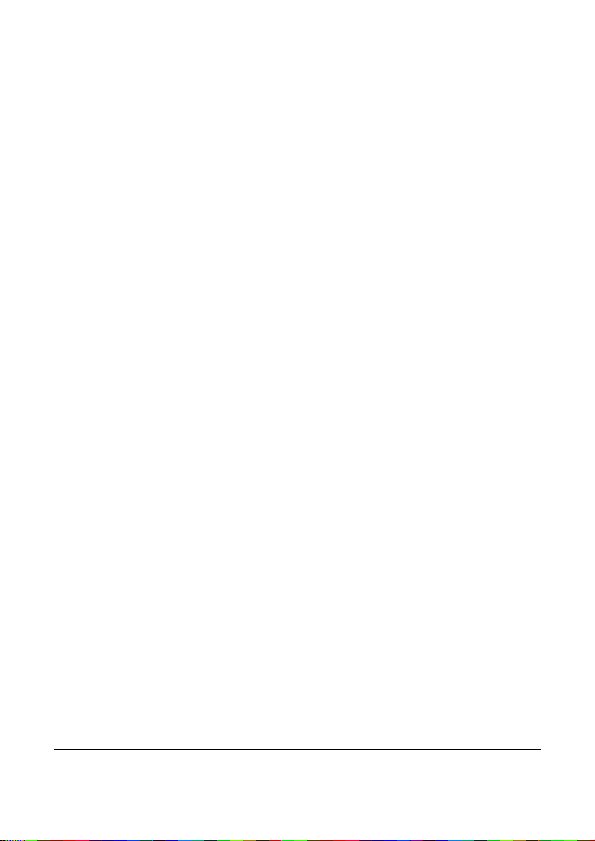
6
Caution
Never disassemble the device or remove any parts by
yourself. This will invalidate all guarantee claims.
Keep the device away from the reach of children or animals
to prevent them from swallowing.
If you notice smoke or a strange smell coming from the
device, turn the power off immediately. Take the device to the
nearest authorized service center for repair. Never attempt to
repair the device on your own.
Use only the recommended power accessories. Use of
power sources not expressly recommended for this
equipment may lead to overheating, distortion of the
equipment, fire, electrical shock or other hazards.
Wi-Fi Signals are unable to pass through the building. The
upper limit of signal transmission is 10m.
Wi-Fi Operation Channels List: Ch1~Ch11.
The product employs wireless data communication which
may interfere, or be interfered by, a near-by device.
Never use this device in the vicinity of a microwave oven or at
places where there is radio interference.
Radio wave reception may be worsened in specific
environments.
Please be advised that if another device is also using the
same 2.4GHz band as this product, the processing speed of
both devices may slow down.
This product gets warm when in use; this is normal.
Improper use or operation of the product may result in
damage of the product or its accessories and void the
warranty.
The radio frequency (RF) generated by this RF electronic
device may cause adverse effects on the operation of other
electronic devices and result in malfunctioning. Wireless
transmitters and circuitry may also interfere with other
Page 7
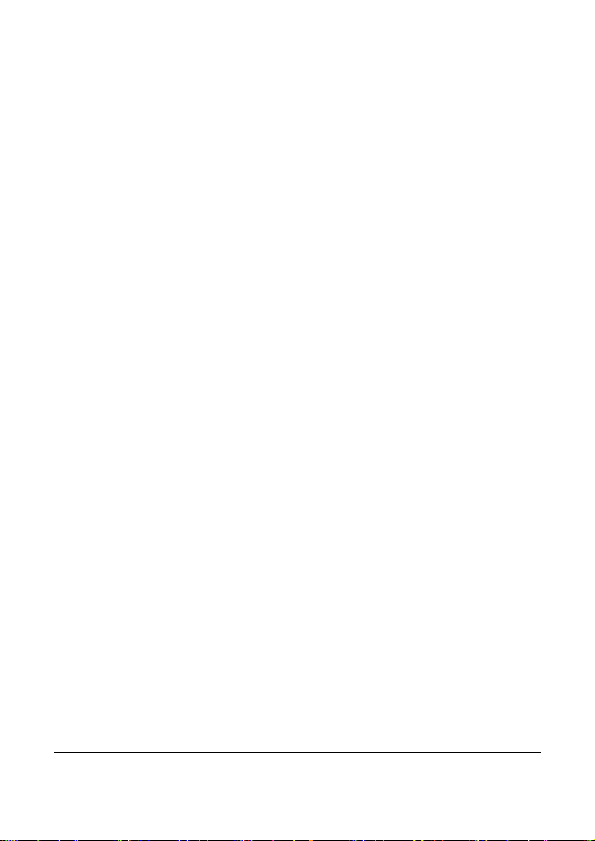
7
electronic devices. Therefore, do observe the following
precautions:
‧Aircraft: Never use a radio transmitter when you are in an
airplane. Please switch off the Wi-Fi function of the device.
‧Vehicle: The radio frequency transmitted by this device may
affect the electronic system in a motorized vehicle. Please
consult the manufacturer or dealer of your vehicle on the
possible effect.
‧Pacemaker: In order to prevent any potential interference to
a pacemaker, anyone who uses a pacemaker should be
advised, that, when using this device, a minimum distance
of 15cm (6 inch) should be kept between the device and the
pacemaker; and never put this device in a chest pocket. In
case of any doubt of interference, switch off the device
immediately.
‧Medical Device: If you use a personal medical device,
consult the device manufacturer or your physician to confirm
if your device is sufficiently shielded from the RF
transmission of this device.
‧Medical Facilities: Hospitals and medical institutes may use
facilities that are sensitive to an external RF energy.
Observe such instructions when the medical care personnel
or any posted sign requests you to switch off any device that
may interfere the radio frequency.
‧Explosion sites or any location with a posted sign: In order
to prevent interfering with an explosion activity, observe all
the signage and instructions in the Explosion Area or in a
zone with a “Switch Off 2-way Radios” sign by switching off
devices that may interfere with the radio frequency.
This product is unsuitable for filming any barcode.
The camera has become too hot and needs to cool down
after using over than 1 hour (continuous recording). Simply
shut down for cooling before attempting to use it again. It
won’t damage the camera, it is only for reminding the user
that the temperature of the camera is too high.
Page 8
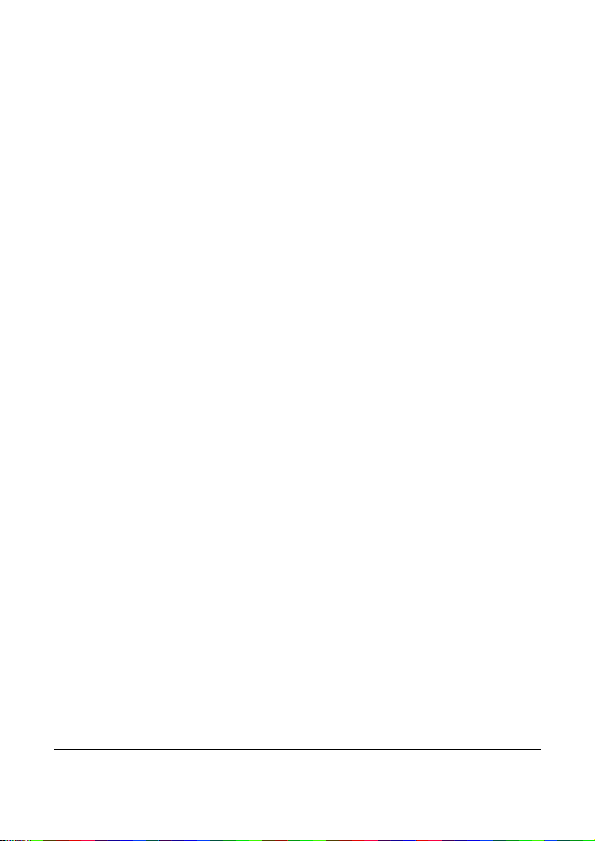
Important information regarding the waterproofing
of the camera
This product complies with Class V of IEC waterproof classification
(IPX5), being capable of sustaining low-pressure water jets in all
directions, and possesses waterproof properties for normal
activities.
Precautions prior to using the device:
Make sure that no foreign objects, sand or dust are attached
to the waterproof cover of the USB/memory card slot. If
foreign an object has become attached, remove it carefully
with a lint-free cloth.
Make sure that there is no crack or damage on the
waterproof cover of the USB / Memory card slot.
Verify carefully that the waterproof cover of the USB /
Memory card slot is sealed tightly; make sure the cover is not
open in a wet situation.
Do not open/close the waterproof cover of the USB / Memory
card slot with a wet hand, otherwise electric shock or device
malfunction may occur.
The product is only waterproof for activities encountered
during normal living; DO NOT immerse the product into water.
In the event of accidental soaking or ingression of water,
switch off the power immediately and bring the product to a
nearby authorized service center for repair.
Avoid allowing the product to come into contact with any
chemicals or liquids.
Internal moisture caused by human error will result in a
voided warranty.
The product is only suitable for use within the temperature
range: -10° ~ 50° C (14° ~ 122° F) and humidity range: 0 ~
95% RH].
8
Page 9
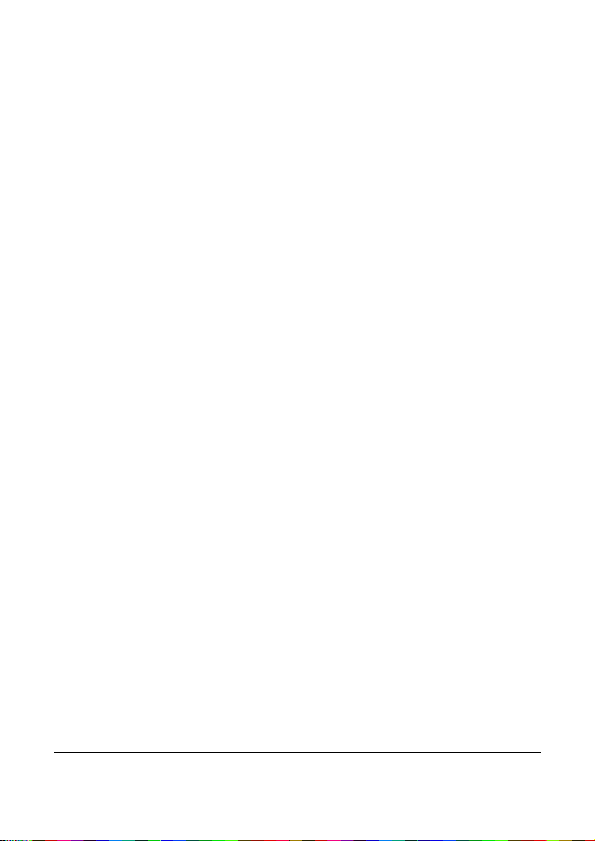
Precautions after use:
In the event of water staining on the product, clean the
product carefully using a lint-free cloth; make sure the
product is fully dry before opening the waterproof cover of the
USB / Memory card slot.
If water clings to the internal side of the waterproof cover of
the USB / Memory card slot of the device, dry it fully before
using the device.
Storage and maintenance:
Store the product in an environment of temperature range:
-20° ~ 60° C (-4° ~ 140° F) and humidity range: 0 ~ 90% RH]
only.
Never use any chemicals on the product for cleaning,
anti-rust, anti-fog, etc., or the waterproof capability may
deteriorate.
Make sure the waterproof cover of the USB / Memory card
slot is sealed tightly before rinsing the stain with low-pressure
running water, followed by wiping dry with a lint-free cloth or
leave it to air-dry.
To ensure the waterproof capability of the product, it is
suggested that you should replace the waterproof cover of
the USB / Memory card slot of the device on a yearly basis.
Take heed to prevent any impact of the product, otherwise
the casing or lens may become damaged, or the waterproof
capability may be eroded.
9
Page 10
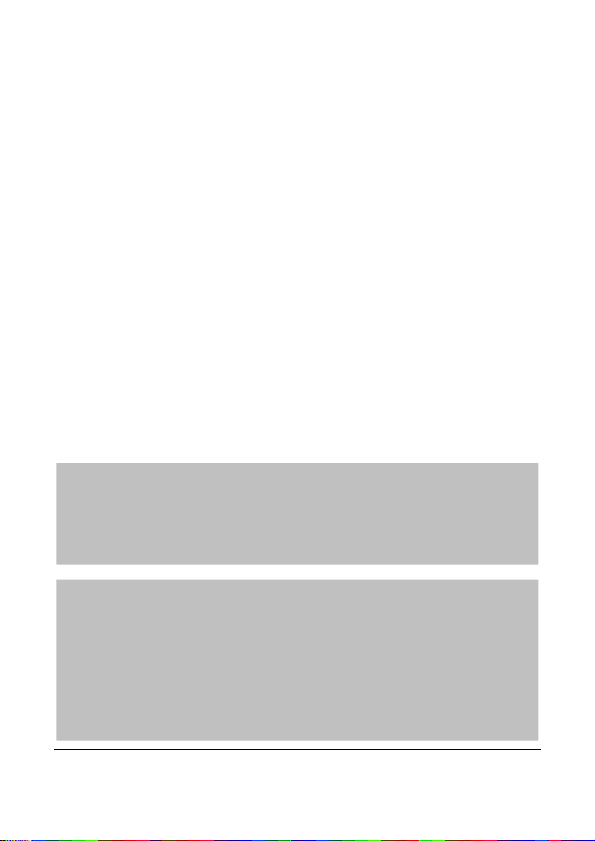
Important information regarding the property of
the Underwater Case (optional)
The exclusive waterproof casing (optional) for the product complies
with IEC Class VIII (IPX8) specification, which allows immersing the
product at a depth of 10m of water for up to 30 minutes when having
installed the Camera inside the casing.
Precautions for underwater operation:
Never use the product at a depth exceeding 10m in the water;
never use the product under water for more than 30 minutes.
NEVER open the waterproof casing when the device is
submerged in water.
Never jump into the water with the waterproof casing
impacting the surface of the water. An excessive impact force
may cause water ingress.
Failure to follow the above each time you use
the camera can result in leaks that may damage
or destroy your camera. Your warranty does not
Before you start using the system, it is
assumed that you agree to the above
statement.
The warranty does not cover any
damage that may occur during a sport activity.
It is the users’ responsibility to secure the
camera securely.
10
Page 11
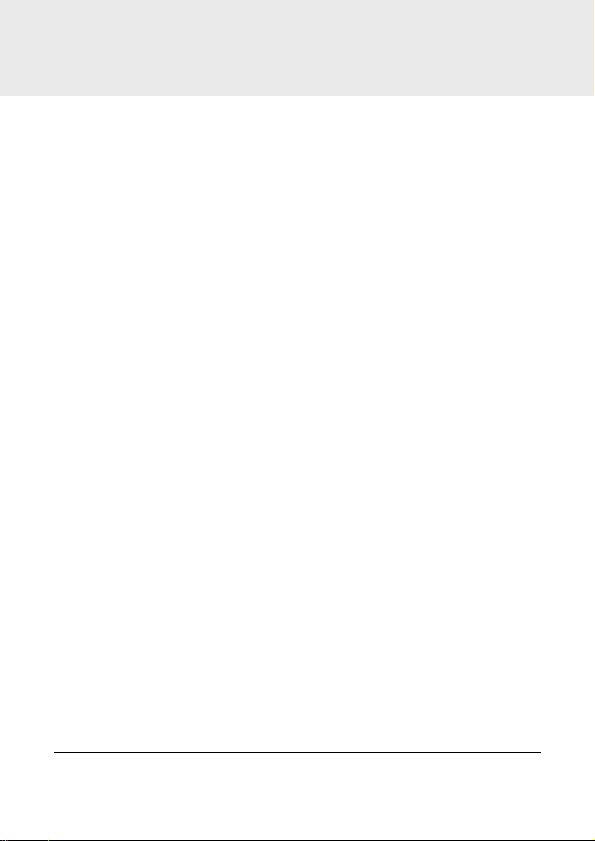
1 Introduction
Thank you for purchasing this camera. This device is specifically
designed for real time video and audio recording during leisure
activities.
1.1 System requirements
1.1.1 Connection to a Computer
For connection to a PC, be sure your PC meets the following
specifications:
For Windows:
• Windows XP SP2 / Vista / Win 7 / Win 8
• Processor with at least Pentium IV 3.2GHz / AMD Athlon FX
2.6GHz or higher
• 2GB RAM at least
• NVIDIA GeForce 7600GT / ATI X1600 series or later
• USB port
• 16-bit color display compatible monitor
(1280x1024, 32-bit color display recommended)
• 250 MB of available hard disk space
• CD-ROM drive
For Macintosh:
• Mac OS 10.4 or higher
• Power Mac G3 or higher
• Minimum 256MB RAM
• 110MB of available hard disk space
• USB port
• CD-ROM drive
11
Page 12
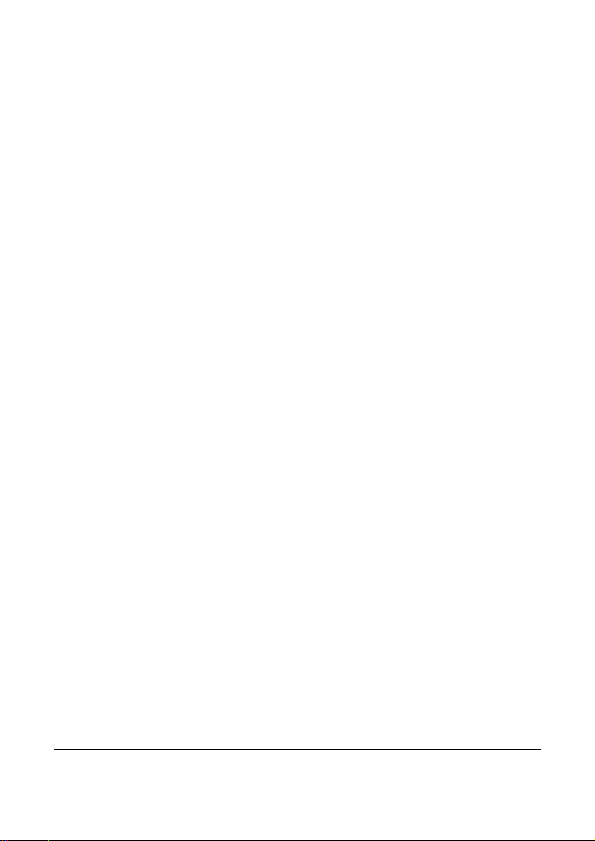
1.1.2 Linking a mobile device
Linking a mobile device, be sure your mobile device meets the
following specifications:
For iOS operating system:
• Version: 6 / 7
• Product Name: iPhone4S / iPhone5 / iPhone5S / iPad / iPad2 /
New iPad (Retina display) / iPad Air
For Android operating system:
• Version: 4
• Brand Name: HTC / SONY / SAMSUNG / LG
• Screen Resolution: MDPI / HDPI
1.2 Features
• Excellent 8MP CMOS sensor
• Full HD camcorder (1920x1080 @30fps)
• Wi-Fi Built-in
• 4K MJPEG Time-Lapse video
• Complies with Class V of IEC waterproof classification (IPX5)
• The exclusive waterproof casing (optional) for the product
complies with IEC Class VIII (IPX8) specification
• Real-time live video preview via mobile device (iOS / Android
App)
• Self-timer function supported
• Support App / PC Edit Software
12
Page 13
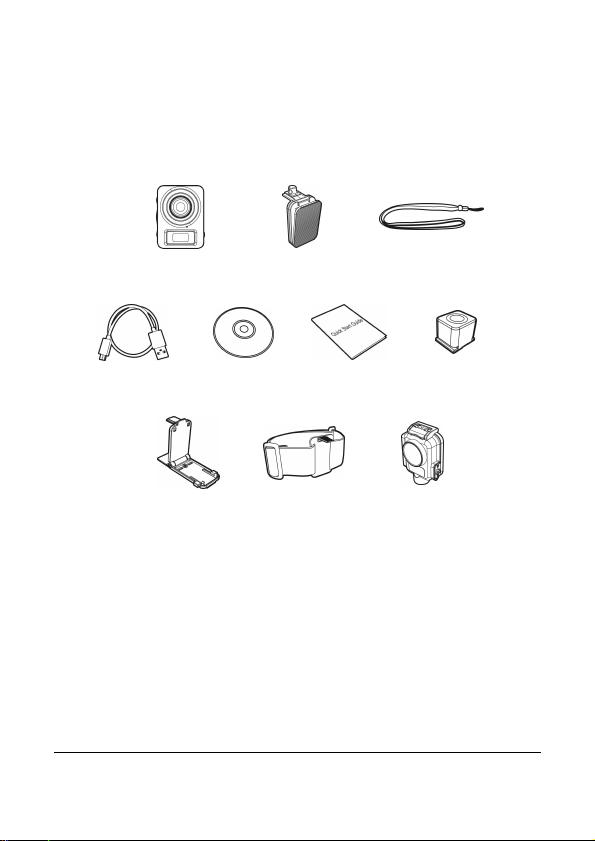
1.3 Package contents
The package contains the following items. In case there are any
missing or damaged items, contact your dealer immediately.
Camera Clip mount Strap
Micro USB
cable
CD-ROM
Desktop
mount
Quick start
Head mount
(Option)
guide
Tripod
mount
Underwater
case (Option)
13
Page 14
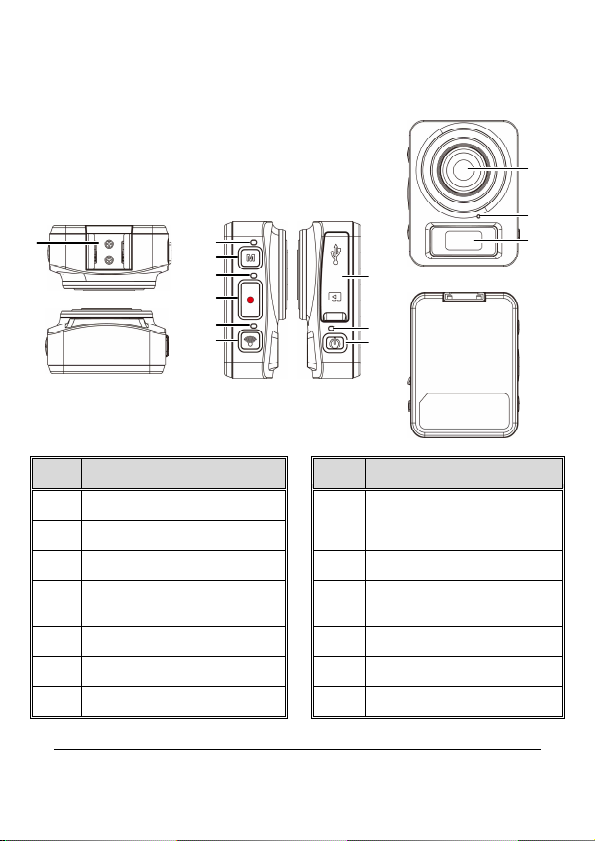
14
1.4 Product overview
Top and
b
ottom views Side (left and
r
ight) views
Front view
Rear view
1
3
5
7
2
4
6
No.
1 Bracket socket
2 Mode indicator light
3 Mode button
Timelapse / Photo / Video
4
indicator light
5 Record Button
6 Wi-Fi indicator light
7 Wi-Fi button
Item
8
9
10
No.
Waterproof cover of the
8
USB / Memory card slot
9 Power indicator light
10 Power button
11 Lens
12 Microphone
13 LCM screen
Item
11
12
13
Page 15
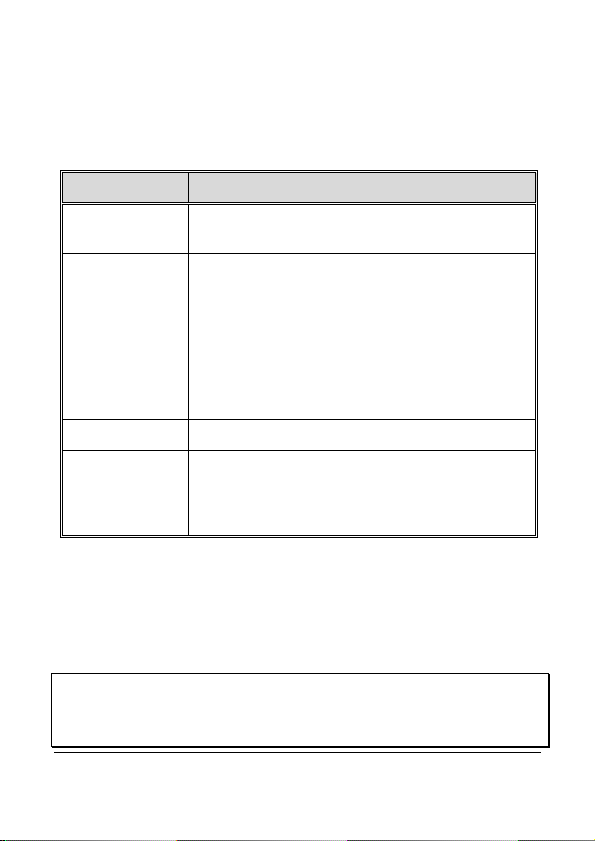
1.5 Button operation
You can operate the camera alone without connecting to a mobile
device via Wi-Fi/App. See the table below for a description of each
button’s function.
Item
Mode button Changing Modes (Timelapse / Camera / Video mode)
•••• In Timelapse mode, press the Record button to
start recording a video. Press it again to stop
recording (When the device enters Power Saving
Mode and is in shutdown status, press the Power
Record button
Wi-Fi button
button to stop recording).
•••• In Camera mode, press the Record button to
capture a photo.
•••• In Video mode, press the Record button to start
recording a video. Press it again to stop recording.
•••• Press to turn the Wi-Fi on or off.
Function
Power button
•••• Press to turn the camera on or off.
•••• To reset, press and hold the Power button for at
least 5 seconds.
Note:
If you want the recorder to go back to the
turned off. Press and on-hold the
tone is promoted, which indicates the completion of factory settings.
button, then press the
Mode
Default Setting
, make sure the camera’s Wi-Fi is
button, when the beep
Wi-Fi
15
Page 16

16
2 Getting started
2.1 Inserting the memory card
1. Open the waterproof cover of the USB / Memory card slot.
2. Insert the memory card with the gold contacts facing the front of
the device. Push the memory card until it clicks into place.
3. Make sure the waterproof cover of the USB / Memory card slot
is sealed tightly, to achieve normal activity waterproofing.
4. To remove the memory card, push to eject the memory card
out of the slot.
Note:
1. Do not remove or insert the memory card when the device is turned on. This may damage
the device and memory card.
2. Please use a Class 10 or higher rating Micro SD card, max up to 32GB.
3. Please format the micro SD card before initial use.
Page 17

2.2 Charging the device
2.2.1 Charging from a computer and an outlet
1. Open the waterproof cover of the USB / Memory card slot.
2. Connect the micro USB cable into the port on the device.
3. Connect the other end of the micro USB cable to an available
USB port on your computer.
4. On completion of charging, make sure the waterproof cover of
the USB / Memory card slot is sealed tightly, to achieve normal
activity waterproofing.
Note:
1. Please take note if the environment temperature reaches 45°C or above, the wall outlet can
still supply power to device, but it will not charge the Lithium-ion battery. This is the
characteristic of Lithium-ion and is not a malfunction.
2. If the Wi-Fi function is not enabled, the device can sustain an operation of about 1 hour.
3. If you turn on the device while charging, this will slow charge.
17
Page 18

2.3 Definition of indicator lights
1
34
2
LED
i
ndicator
Changing
m
odes
S
elf-t
imer Flash red None
T
imelapse
m
ode
One beep
(Time interval)
Ca
mera Flash red One beep
No
indication
Power on
Red None
No
indication
Power will
soon be out
Charging
Red None
No
indication
No.
1
Item Status
Mode
indicator light
Sound effect
Flash red One beep
Flash red None
18
2
Photo / Video
indicator light
3
indicator light
4
indicator light
Timelapse /
Wi-Fi
Power
Timelapse Flash red
Video Flash red One beep
Wi-Fi on Red One beep
Wi-Fi off
Power off
Flash Red None
Fully charged
One beep
None
None
Page 19

2.4 Information in LCM screen
1
2
3
No.
1 Battery status
2 Wi-Fi status
3
Item Icon Description
Full battery power
2/3 battery power
1/3 battery power
Out of battery power
Charging
Wi-Fi on
Wi-Fi off
Timelapse mode
Camera mode
Status
Video mode
Memory card error (damaged, locked
or no card inside)
19
Page 20

Memory card full
Connect with mobile
Enter USB mode when connected
with a computer
Power will soon run out
20
Page 21

2.5 Installing with a mount
2.5.1 Installing the clip mount & strap
2.5.2 Installing the tripod mount
21
Page 22

2.5.3 Installing the desktop mount
2.5.4 Installing the head mount/ camera (option)
22
Page 23

2.5.5 Using the Underwater case (option)
23
Page 24

24
3
Initial set up
Install a micro SD card (class 10 or higher rating, max up to 32GB)
into the camera device.
The camera allows you to connect to the mobile devices via the
When using for the first time
for your mobile device.
ownload
r
APP
subject to different software versions. Please
refer to Google Play or APP Store for update.
Camera
App
Layout and Features may be changed
app
Rollei Add Eye Cam
Store.
lication installation
, install
the [Rollei Add
App from Google Play
ye Cam
3.1
App.
E
] App
1. D
o
IOS
Page 25

3.2
Press the
Press the
Using
equipment ID from the list. Each device has a unique ID no.:
RolleiAddEye
the last 2 digits
Select and
on your LCM display
E.g., if LCM display shows “1234”, you Wi
12341234.
For
Using the mobile device [Settings]
ID no.:
[Connecting]
Execute the
display will show
established
Make sure the Wi
Fi signal before executing the Rollei Add Eye Cam App, or the App will be exited.
2. The mobile device shall be within a maximum of
any building
3. When the Wi
mobile device, or the connection is disconnected,
Fi function and you
e suggest that you should set the correct date and time
camera
the mobile device.
After connecting the mobile device with the equipm
operation buttons of the equipment will be inoperable; all the operations shall be
carried out via the Rollei Add Eye Cam App.
6. The language of the Rollei Add Eye Cam App will be consistent with your mobile dev
shall be the default language
Fi connecting
the
/
RolleiAddEye
in between.
Fi function of the
, so that the recorded video will be consistent
Power
button to activate
Fi function of the mobile device, search for
Cam
of you
input Wi
/ Android
Rollei Add Eye Cam
Fi function of the
need to re
to switch on
XXXXXX
password
Fi password (
twice
User
Cam
camera
activate the Wi
(if the last 2 digits are the same
XXXXXX
, indicating the connection is
is activated and the mobile device
a
d
the
wireless network.
, your device correspond
ing
give you the Wi
] → [Enter the password]
10m distance from the equipment without
d for 3 minutes without connecting
camera
Fi function.
your mobile device before using
with the date and time settings of
ent, all the mode switch,
camera
the 4 numer
Fi password will be
→ [Select device
, the
will automatically stop the
Fi password.
evice LCM
is
ecord
the
letter
ing
your
and
ice, it
1.
2.
3.
Wi-
Wi-Fi
Wi-
button
the
.
4.
5.
Note:
1.
Wi-
Wi-
4. W
the
5.
Wi-Fi
r
will
repeat
-
as
s.)
al/
-
iOS
s:
-Fi]
App
d
.
-
s
-
camera
will
.
is activate
-
the
to
R
receiv
to
25
Page 26

26
4 Using the Rollei Add Eye Cam
application
4.1 Recording videos
You can use this feature to record your life story, travel diary, or
sports clips.
1. Touch the button to switch over to Video mode.
2. Touch the button to set video duration. (3 min. / 5 min. /
10 min. / 30 min.)
3. Touch the button to enable or disable Voice Record.
4. Press button to start recording a video.
5. Press button again to stop recording.
Note:
Prior to recording video, you may set
video.
Rotate View
to alter the viewing angle of the recorded
Page 27

27
4.1.1 The Video screen
1
2
3
4
5
6
7
The device will follow the set recording
video length to store them as individual
Touch to select the required video
Available options: 3 min. / 5 min. /
voice
No. Icon Item Description
1
2
Wi-Fi status Indicates the Wi-Fi status.
Battery status
Indicates the remaining battery
power.
8
9
10
11
3
4
Video duration
Voice record
files.
duration.
10 min. / 30 min.
Touch to select the required
record setting.
Available options: On / Off
Page 28

No. Icon Item Description
to start recording, and
5
6
7
8
9
10
11
2014/01/01
12:00:00
Zoom indicator
Playback Touch to enter Playback mode.
Recording
Date and time
Menu Touch to enter the menu.
Video resolution Indicates the current video resolution.
Video
mode
Indicates the zoom status. Touch
/ to adjust the zoom.
Available options: x1.0~x2.4
Touch
touch again to stop.
Indicates the current recording date
and time.
Indicates the current Video mode.
Touch to switch to Timelapse or Photo
mode.
Note:
If download the AVI format videos to the iOS system mobile device, the device can't recognize
the AVI files format rather than lost. To browse files please use a computer or other media
players.
28
Page 29

4.2 Photographic Image
You can use this feature to take photos, such as landscape and
portraits.
1. Touch the button to switch-over to Shooting mode.
2. Touch the button to set Self Timer and sequential (Burst)
capture. (Normal / 5 sec. / 10 sec. / Burst 3 Photos / Burst 5
Photos).
3. Touch the button to set Beauty class. (0 / 1 / 2).
4. Touch to take the image, the file will be saved on the
camera device automatically.
Note:
1. When using the
patiently.
2. Prior to taking a picture, you may set
picture.
function, the algorithm takes about 8 seconds; you need to wait
Beauty
Rotate View
to alter the viewing angle of the recorded
29
Page 30

4.2.1 The Photo screen
1
2
3
4
5
6
7
10
eauty
No. Icon Item Description
8
9
10
11
30
1
2
3
4
Wi-Fi status Indicates the Wi-Fi status.
Indicates the remaining battery
power.
Touch to select the need photo mode.
Available options: Normal / 5 sec. /
sec. / Burst 3 Photos / Burst 5 Photos
Touch to select the required B
mode.
Available options: 0 / 1 / 2
Battery status
Photo mode
Beauty
Page 31

No. Icon Item Description
ideo
5
6
7
8
9
10
11
2014/01/01
12:00:00
Zoom indicator
Playback Touch to enter Playback mode.
Photo Touch to start taking photos.
Date and time
Menu Touch to enter the menu.
Photo resolution Indicates the current photo resolution.
Photo mode
Indicates the zoom status. Touch
/ to adjust the zoom.
Available options: x1.0~x2.4
Indicates the current recording date
and time.
Indicates the current Photo mode.
Touch to switch to Timelapse or V
mode.
31
Page 32

4.3 Timelapse videos
Stringing images together as a series of moments can capture
change over time. This technique is called Timelapse photography.
You can use this feature to record videos such as the evolution of a
construction project, weather changes, the rising from the sun, or
flower blossom.
1. Touch the button to switch over to Timelapse mode.
2. Touch the button to set time interval of the Timelapse
mode in (5 sec. / 10 sec. / 30 sec. / 1 min. / 5 min. / 10 min. /
30 min.).
3. Touch the button to set the file format of Timelapse video
files.
•••• Picture: to save in picture files (Format: JPG).
•••• Video: to save in video files (Format: AVI / MOV).
•••• Picture / Video: to save in picture and video files (Format:
JPG; AVI / MOV).
4. Touch the button to set the desired frame rate of the
Timelapse mode (i.e. frames per second for picture playback).
•••• 3 fps: displays 3 frames per second.
•••• 5 fps: displays 5 frames per second.
•••• 10 fps: displays 10 frames per second.
32
Page 33

5. Touch the button to set the power saving mode.
•••• Activate power saving mode: the equipment powers on
only at intervals to take a picture (i.e. the equipment is
powered off between intervals. When you touch , the
equipment will automatically disable Wi-Fi and exit the
Rollei Add Eye Cam App).
•••• Deactivate power saving mode: the equipment is
continuously in standby.
6. Touch to start taking photos, the file will be saved
automatically on the camera device.
7. Touch again to stop.
Note:
1. The setting of
2.
3. When the
4. When playing video footage recorded in
5. Prior to recording, you may set
function stops when the memory is fully used or equipment is out of power. It is
Timelapse
suggested that you calculate the number of pictures in advance or activate power saving
mode before starting Timelapse operation.
Timelapse
enabled.
second) will be in accordance with the frame rate setting.
picture or video.
is an approximate time with a tolerance of about 1s.
Timelapse
interval setting is less than 10s, the power saving mode cannot be
mode, the playback speed (picture per
Timelapse
Rotate View
to alter the viewing angle of the recorded
33
Page 34

34
4.3.1 The Timelapse screen
1
2
3
4
5
6
7
8
Available options: Picture / Video /
9
No. Icon Item Description
10
11
12
13
1
2
3
4
Wi-Fi status Indicates the Wi-Fi status.
Battery status
Timelapse
File Format
Indicates the remaining battery
power.
Touch to select a suitable Interval.
Available options: 5 sec. / 10 sec. /
30 sec. / 1 min. / 5 min. / 10 min. /
30 min.
Touch to select the required storage
type.
Picture & Video
Page 35

No. Icon Item Description
frame
Touch to select the power saving
Video
Touch to select the required
5
Frame rate
rate.
Available options: 3 fps / 5 fps / 10 fps
6
7
8
9
10
11
12
13
2014/01/01
12:00:00
Power saving
mode
Zoom indicator
Playback Touch to enter Playback mode.
Camera
Date and time
Menu Touch to enter the menu.
Photo resolution Indicates the current photo resolution.
Timelapse
mode
mode.
Available options: On / Off
Indicates the zoom status. Touch
/ to adjust the zoom.
Available options: x1.0~x2.4
Touch to start shooting photos
and touch
Indicates the current recording date
and time.
Indicates the current Timelapse mode.
Touch to switch to Photo or
mode.
again to stop.
35
Page 36

36
4.4 Playback pictures and videos
Picture
Timelapse
You can use this feature to view pictures and videos.
1. Touch to enter Playback mode.
2. You can touch Edit to enter Edit mode.
3. Touch to select the required pictures or videos, and touch /
to Delete or Download the selected files on your mobile
device.
Select
Video
Note:
Rollei Add Eye Cam App is for users to preview approx. 800 of the most recent files. If you
want to overview all recorded files, please use a computer or other media players to check.
Page 37

37
4.4.1 Viewing pictures
13
Touch the photo to view it in full screen.
No. Icon Item Description
2
1
2
3
2014/01/01
12:00:00
Delete Touch to delete the current picture.
Date and time Indicates the recorded date and time.
Download Touch to download the current picture.
Page 38

4.4.2 Playing videos
3
Touch the video to play it in full screen.
4
1
2
5
6
No. Icon Item Description
1 00:00:01
2
3
2014/01/01
4
12:00:00
5 00:00:10
38
Current duration Indicates the video current duration.
Delete Touch to delete the current video.
Stop Touch to pause the video playback.
Date and time Indicates the recorded date and time.
Total duration Indicates the video total duration.
Page 39

No. Icon Item Description
6
Download Touch to download the current video.
Note:
1. Video recorded using
played back.
2. The Life Cam App is only applicable for previewing a video without audio playback. To view
the integral video content, download the file to your mobile device or PC for playback.
3. Deleted files cannot be recovered. Ensure the files have been backed-up before deletion.
4. Picture and video files could be downloaded to the internal memory of your mobile device.
Use the application program in your mobile device to view the file.
5.
If you find the downloaded files could not be played or without sound, which means
the mobile phone itself does not support the video decoding. It’s not the problem of
the file. We recommend you to install a free App software, such as VLC to play.
6. IOS mobile device operating systems: Due to the resolution limit, which may result in the
recorded videos could not be downloaded to your mobile device. If you want to upload the
recorded video files to the Internet, it is recommended that you pre-set the video resolution,
which can be supported by your mobile device, or you can use a computer to read the files
on the memory card.
is a string of pictures, therefore there is no audio when
Timelapse
39
Page 40

5 Settings menu
5.1 Using the settings
You can customize the video recording and other general settings
via the on-screen display (OSD) menus.
1. If recording is in progress, please touch to stop recording.
2. Touch to enter the OSD menu.
40
Page 41

5.1.1 Menu items
Refer to the below table for details of menu items and available
menu options.
Menu option Description Available option
Set Photo
Resolution
Set Video
Resolution
Rotate View
Set the desired photo
resolution.
Set the desired video
resolution.
Prior to recording video,
you may set
to alter the viewing angle
of the recorded video.
Rotate View
4K (3840x2160) /
5M (2576x1932) /
2M (1920x1080)
FHD (1080P/30fps) /
HD30 (720P/30fps)
Off / Flip Vertical / 180°
Rotate
Time Stamp
Loop Recording
File Format On:
MOV / Off: AVI
Anti-flicker
Imprint the date and time
on the recorded photo or
video.
If start
Loop Recording
function, when the
memory card storage
space is insufficient, the
older files will be
overwritten.
Set Timelapse
photography and general
video file formats.
Domestic power supply
varies by area. It is
recommended that you
should check the “Table
of voltage and frequency
of different countries” for
the correct setting.
On / Off
On / Off
On / Off
50Hz / 60Hz
41
Page 42

Menu option Description Available option
Format the memory card
Recorder Format
App Version
inserted in the equipment.
All the files in the card will
be erased.
Indicates the current
application version.
No / Yes
Product Name
Firmware
Version
About The App software maker.
Display the model number
of the device.
Indicates the current
firmware version.
42
Rollei Add Eye Cam
Software produced by
Astrotek Ltd.
Page 43

6 Connecting to other devices
6.1 Connecting to the computer
You can connect the device to a desktop computer or notebook to
transfer or view files.
43
Page 44

44
7 Installing the software
1. Place the attached CD ROM into the CD player.
2. If the CD does not execute automatically, please use Windows
File Manager to execute the Install_CD.exe file in the CD.
The following screen will be shown up.
3. Press the [Menu] item to start the installation process according
to the instructions on-screen.
Page 45

8 Editing software
MAGIX Video easy SE is the perfect beginner program for the
whole family. Thanks to the intuitive program interface with extra
large buttons, a wide range of help functions and practical wizards,
you can transform your recordings into amazing videos, even if you
don't have any previous experience.
Your pictures, videos and music online. Let your friends and family
participate in your experiences.
• Free Online Album with your own web address.
• High-quality design templates.
• Unique design.
• Slideshows with text, music, and effective transitions.
• Upload videos and play them.
• You can go http://www.magix.com/us/ to for more information.
System requirements: Windows XP / Vista / Win 7 / Win 8
Note:
1. The
MAGIX Video easy SE
2. Before using Magix edit software, please download QuickTime video player first.
software is only applicable to a Windows operating system
45
Page 46

46
9 Specifications
Item Description
Image Sensor 8MP, 1/3.2’’ CMOS
F/NO
Lens Fixed focus lens
Focus Range 80 cm ~ infinity
Timelapse
Still Image
Movie Clip
F2.4
Resolution: 4K (3840×2160); 5M (2576x1932); 2M
(1920x1080)
Format: JPG; AVI / MOV
Resolution: 4K (3840×2160); 5M (2576x1932); 2M
(1920x1080)
Format: JPG
Resolution: FHD (1080P/30fps); HD30 (720P/30fps)
Format: AVI / MOV
Shutter
ISO Auto
White Balance Auto
Microphone
Buzzer
Interface
Waterproof
Function
Electronic Shutter
Auto :1/60 ~ 1/4000 sec
Yes
Yes
Micro USB
IPX5 – Protected against water jets;
IPX8 for Waterproof Case (optional)
Page 47

47
Item Description
Storage Media
Battery
Operating
Temperature
Operating
Humidity
Storage
Temperature
Dimensions 38.5 x 50.3 x 20.4 mm
Weight Approx. 36g (without memory card)
Supports Micro SD (HC,XC) class 10 or above, up to
32GB
Built-in 700mAh Li-polymer rechargeable
0° ~ 50° C (14° ~ 122° F)
0 ~ 95% RH
-20° ~ 70° C (-4° ~ 140° F)
Built-in IEEE 802.11n Wi-Fi module: WN7911B-WM
Frequency range
Channel List
Contains FCC ID: 2ACFIWM7911B
2412~2462MHz
Ch1~Ch11
Page 48

10 License Statement
The software used in this product is licensed subject to a license
pursuant to the GNU – General Public License conditions. We
expressly draw attention to the fact that under the GNU – General
Public License conditions no liability is accepted.
The starting point for the software is the software published online at
http://sg-gpl.net/
The software listed there is licensed pursuant to the GNU – General
Public License conditions.
Device-related changes have been made to this software for the
product in question. The source text of the software implemented in
the product in question can be obtained in response to an enquiry
sent to the e-mail address
info@rollei.com
In this instance your e-mail must contain details of what the relevant
product is, the relevant serial number and documentary evidence of
your commercial source of supply as well as documentary evidence
of the date on which the product was purchased from the trade
source of supply. We guarantee supply of the source text of the
implemented software for a period of at least three years from date
of purchase from the trade source of supply where the trade source
of supply has sourced the product from us directly or via strictly
trade-only dealers.
48
Page 49

Copyright © 2014
All rights reserved.
All other marks, products or company names mentioned in this guide are
trademarks of their respective companies.
