Page 1
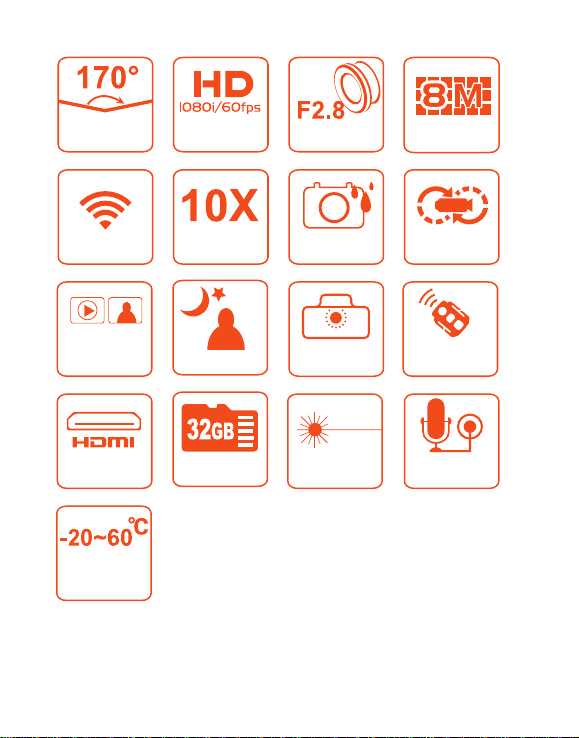
170°
Ultrawide angle
Dynamic
HD recording
Glass-lens
8.0 Megapixel
WiFi
Synchro
Shot Function
HD output
interfaces
Ultralow and
high-temperature
environments
digital zooming
Low-lux shooting
Maximum capacity
expansion
Waterproof housing
and lens-protected
design
Camera with installation
interfaces housing-free
light and convenient
Laser indicator
Cyclic recording
Remote controller
with back clips and
binding interfaces
Built-in dual-microphone
recording and external
microphones
Page 2
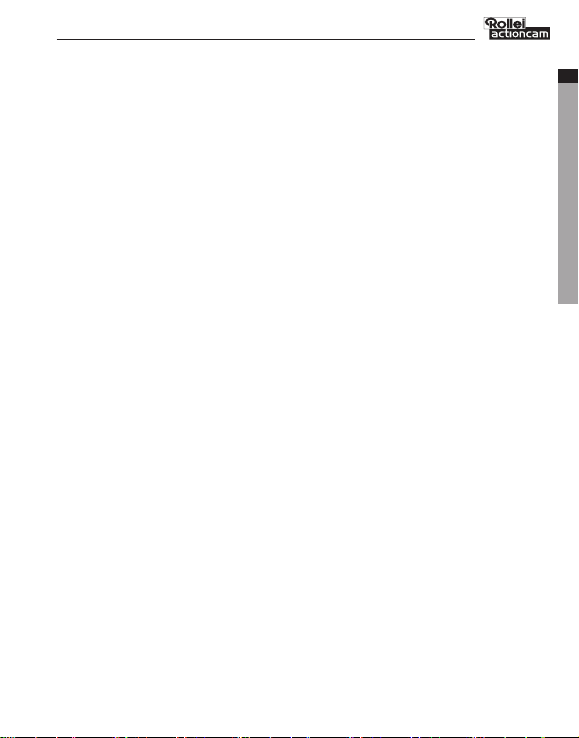
Contents
Precautions .......................................................................................................................................2
Preface ..............................................................................................................................................2
Warranty ...........................................................................................................................................2
Overview ...........................................................................................................................................2
Features ............................................................................................................................................3
Structure ...........................................................................................................................................4
Use and Insta llation.......................................................................................................................... 4
Preparation s .....................................................................................................................................5
Parameter Se ttings ...........................................................................................................................7
Operations ......................................................................................................................................10
Storage and P lay of a File ...............................................................................................................16
Package List ....................................................................................................................................16
Technical Sp ecifications ..................................................................................................................17
Precautions for the Waterp roof housing ....................................................................................... 18
Precautions for the 3M Dual -side Sponge Ru bber .........................................................................18
Notice .............................................................................................................................................18
License Stat ement ..........................................................................................................................19
EN
DE
ES
PT
IT
EL
FR
NL
PL
CZ
RU
HU
SV
FI
NO
DA
Page 3
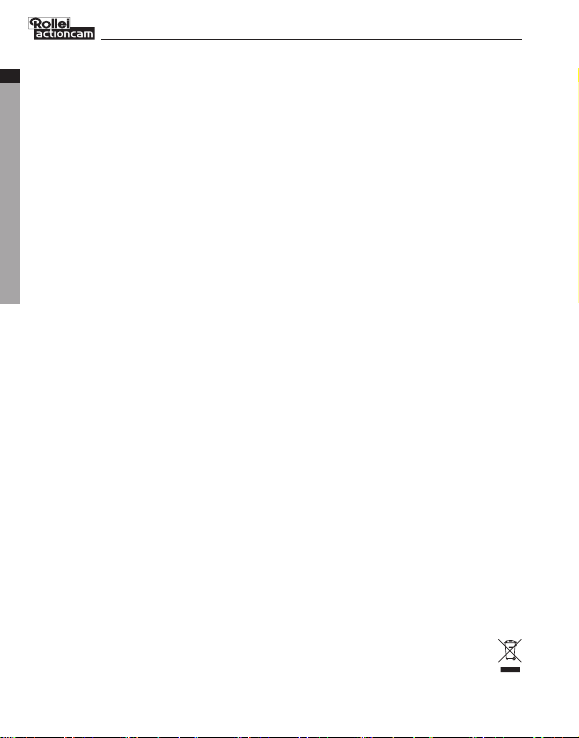
Precautions
When using the Rollei 5S WiFi video camera, adhere to the following precautions:
1. Do not drop, knock or shake the video camera.
EN
2. Do not put the video camera close to an object that generates strong magnetic field, such as a
DE
magnet or a motor. Do not put the video camera close to an object that emits powerful radio
ES
waves, for example, an antenna. Strong magnetic field may cause faults on the video camera or
PT
damage the image / voice data.
3. Do not expose the video camera to high temperature or direct sunshine.
IT
4. Do not put the memory card close to an object that generates strong magnetic field, such as a
EL
television set, a speaker, or a magnet. Do not put the memory card in a place where static
FR
electricity is easily generated.
NL
5. Stop recharging the battery immediately when over heat, smoke, or peculiar smell occurs during
PL
recharging.
CZ
6. Keep the video camera out of reach of children during recharging, because the power cable may
RU
cause asphyxia or electrical shock on children.
HU
7. Store the video camera in a cool, dry, and dust-free place.
SV
FI
Preface
NO
Thank you for purchasing Rollei 5S WiFi series compact high-definition (HD) digital video camera,
DA
which has the following characteristics: Ultra small size and integrated structure / User-friendly
interfaces / Easy operations / Hand-free shooting to facilitate shooting of real scenarios at any time and
place / Superior recording performance thanks to dynamic HD shooting technologies, providing you
with exciting video shooting experience
This manual describes how to install and use the Rollei 5S WiFi video camera. It also provides
information about use, operations, installation precautions, and technical specifications of the Rollei
5S WiFi video camera. Before using the Rollei 5S WiFi video camera, read and understand this manual
carefully and keep it properly for future use. Designed to meet the professional requirements, the
Rollei 5S WiFi video camera will serve you in a long term.
Warranty
This product has been certified by certification bodies for compliance with related safety
regulations and specifications issued by the federal communications commission (FCC) and council of
Europe (CE).
Overview
The Rollei 5S WiFi video camera is a compact high-end HD digital camera intended for
professional applications. It provides the following functions: Performs industry-leading HD digital
shooting / Stores voice data / Displays images in real time / Performs video recording / Takes pictures /
Displays time / Provides laser indication / Performs wireless remote control / Performs 10X digital
zooming / Connects to an external special-purpose microphone / Performs USB 2.0 high-speed data
transmission / Recharges the battery in USB mode / Accessories are available to facilitate shooting at
any time and place. Multiple patents of invention and technology are integrated in the Rollei 5S WiFi
video camera.
Dispose of properly. Recycle it for a greener earth!
-2-
Page 4
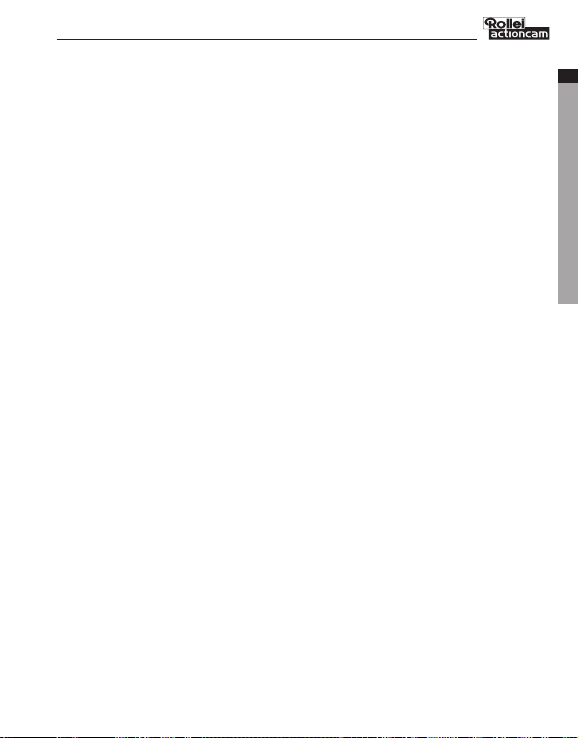
Features
The Rollei 5S WiFi video camera has the following features:
● Provides 170° ultra-wide-angel f/2.8 lens.
● Provides a special-purpose HD lens, which supports 1080P, 1080i, 960P, 720P and 480P video
recording.
● Takes 8M pixels pictures in 3200x2400 resolution .
● Performs 10X digital zooming.
● Performs shooting in multiple modes, such as single-key capturing.
● Provides unique fast-shot feature, up to 10 photos per second.
● Synchro Shot function: take one picture during the recording process.
● Provides an independent voice recording function for long-time voice recording.
● Provides a built-in G-sensorfor starting recording automatically when the speed changes.
● Provides the remote control function.
● Connects to an external TFT screen to view the video recording and playback.
● Provides better video effects in multiple video output modes (NTSC system):
− 1080P (1920x1080P) 30 frames / second − 1080i (1920x1080i) 60 frames / second
− 960P (1280x960P) 30 frames / second
− 720P (1280x720P) 30 frames / second − 720P (1280x720P) 60 frames / second
− 480P (848x480P) 60 frames / second − 480P (848x480P) 120 frames / second
● Detects power level of the battery and free capacity of the memory card.
● Supports external T-flash (TF) cards for storage, up to 32 GB capacity.
● Performs dynamic high-speed video recording, with light and shade environment transient
response.
● Detects light in three modes to meet exposure requirements in different scenarios.
● Provides night shooting mode with contrast and ISO enhancements, improving the clearness and
sharpness of night scenarios.
● Laser indicating and turn off automatically after 20 seconds.
● Provides HDMI and AV output interfaces for easy connecting to HD monitor or TV set to view
record files.
● Records video programs in MOV format to facilitate playback on a PC and uploading to
video-sharing websites.
● Provide high color fidelity to present more clear and natural video pictures.
● A wireless remote controller can remotely control the Rollei 5S WiFi video camera for video
recording, stopping and shooting. Provides a unique code paring function to avoid interferences
from other remote controllers.
● Supports playback, deleting files and other operations on the local video camera.
● Supports 1/4X,1/2X,2X,4X,8X,and16X fast forwarding, fast rewinding, and playback.
● Supports RTC time settings and time overlapping.
● Supports USB 2.0.
● Provides a built-in microphone for high-quality recording.
● Supports connecting to an external microphone (special-purpose microphone only).
● Provides a 1/4-inch general-purpose interface to facilitate extension of accessories.
● Provides multiple types of sport accessories for sport recording.
● Provides shockproof features to withstand mild drop or knock.
● Provides an IP68 waterproof housing, withstanding a diving depth of 60 meters, and two-types of
rear-cover designs.
● Provides automatic standby for power saving, and supports automatic saving of audio and video
data.
EN
DE
ES
PT
IT
EL
FR
NL
PL
CZ
RU
HU
SV
FI
NO
DA
-3-
Page 5
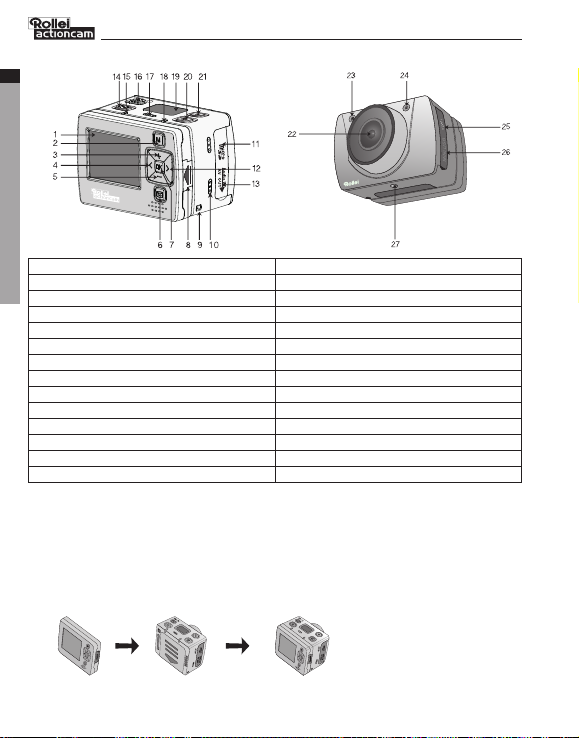
Structure
EN
DE
ES
PT
IT
EL
FR
NL
PL
CZ
RU
HU
SV
1. TFT screen
FI
3. Upward key
NO
DA
5. Downward key
7. OK key
9. Wrist strap hole
11. SD card slot
13. AV out/Audio in
15. Video/Audio indicator (Green)
17. Microphone
19. LCD segment screen
21. Stop key
23. Video/Photo indicator (Green)
25. HDMI output
27. Threaded interface
Use and Installation
1. Installing the Rollei 5S WiFi Video camera
The Rollei 5S WiFi video camera can be hand-held or used with hand-free accessories. It can be
installed at your desired place or after being equipped with a waterproof housing, placed in
water for shooting underwater sceneries.
How to install the Rollei 5S WiFi video camera
(1). Assemble the TFT screen onto the video camera
2. Menu key
4. Leftward key
6. Playback key
8. TFT screen lock knob
10. Buzzer
12. Rightward key
14. Record key
16. Power switch
18. Operating/Recharging indicator (Red)
20. Shutter key
22. Lens
24. Laser indicator
26. USB output interface
TFT screen video camera Assemble the TFT screen onto the video camera
-4-
Page 6
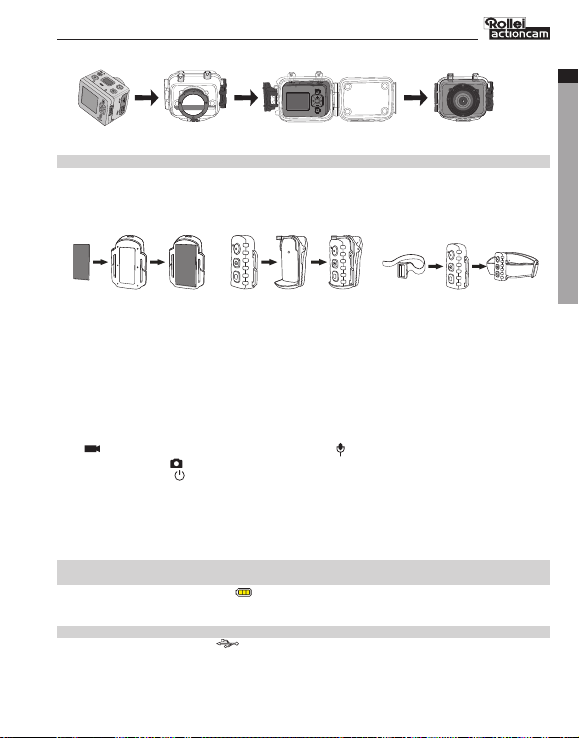
(2). Put the Rollei 5S WiFi video camera into the waterproof housing
video camera Waterproof Put the video camera into
housing the waterproof housing
** To remove the TFT screen, press the PUSH snap button and then remove it.**
2. Installing the Remote Controller
The Rollei 5S WiFi video camera is equipped with an independent remote controller, which can
be placed at different positions, depending on the accessories.
(1). Velcro (2). Back clip (3). Binding strap
(provided by users)
Preparations
Before using the Rollei 5S WiFi video camera, complete the following preparations:
① Power on the Rollei 5S WiFi video camera and check the power level.
Turn the power switch to the “ON” position to initiate the system. After the red indicator is on, the
corresponding symbols on the LCD screen turns on and then the system enters the preview state. On
the LCD segment screen, you can find the following information:
A Recording mode: The current recording mode is displayed on the LCD segment screen. The icon
” “ indicates the video mode, whereas the icon ” “ indicates audio mode.
B Photo mode: The ” “ (shooting) icon is displayed on the screen.
Power symbol: The ” “(power supply) icon is displayed in the upper-right corner. When the system
C
is working, this icon is constantly on. If this icon disappears, it indicates the Rollei 5S WiFi video
camera is in power-off or standby state.
D Video recording duration: In the medium row of the LCD segment screen displays the duration of
the current recording video, for example,
once to display the duration of the video recording, and press the “Stop“key once to hide the
duration.
Note: The duration for video recording on the LCD segment screen is synchronously displayed with
that on the TFT screen.
E Battery capacity indication:
This icon indicates the battery level when the video camera is powered on. The more bars the
power indicator has, the more power the battery has.
Note: When the video camera is in the standby or power-off state, the power icon is not displayed.
F USB connection mode: The “ ”(USB mode) icon indicates whether the video camera has been
connected to a computer. When the video camera is powered on and connected to a computer,
this icon is lit with the green indicator on the left side blinking slowly. When the video camera is
not connected to a computer, this icon is not displayed.
The ” ”(battery capacity) icon is displayed in the bottom-left corner.
005:20. In the preview state, press the “Video“key
-5-
EN
DE
ES
PT
IT
EL
FR
NL
PL
CZ
RU
HU
SV
FI
NO
DA
Page 7
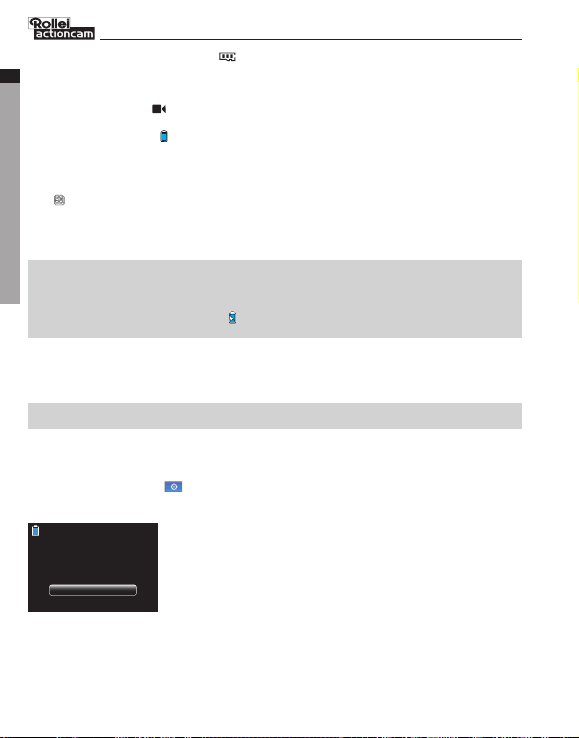
G TF card capacity indication: The ” “ (TF card capacity) icon is displayed in the bottom-right
corner, indicating the available space of the TF card. The more bars the power indicator has, the
EN
more free space you have. If the TF card is full, the green indicator on the left side is constantly on.
DE
At this time, on the TFT screen, you can find the following information:
ES
A Working mode: The ” “ (Video recording) symbol is displayed in the upper-left corner, indicating
PT
that the video camera is Ffor video recording.
B Battery capacity: The ” “(battery power) symbol is displayed in the upper-left corner, indicating
IT
the battery level.
EL
C Video resolution: The resolution icon in the bottom-left corner indicates the current video
FR
recording resolution.
NL
D Available storage capacity: If a memory card is available upon power-on of the video camera, the
PL
” ” (free space of the memory card) icon is displayed in the bottom-right corner.
CZ
E There is no response for “<” and “>” keys in the preview state.
RU
F When using the supplied USB cable to recharge the battery in power off , the “Working/recharging
HU
red indicator” on the top of the video camera blinks slowly. The red indicator will be constantly on
upon full recharging. The recharging time lasts for about 3.5 hours.
SV
Note:
FI
a. Before using the video camera, check whether the battery has sufficient power. If the power level
NO
is low, use the USB cable supplied with the video camera to recharge the battery. The ” Working /
DA
recharging red indicator ” blinks slowly during the recharging. Upon full recharging, the red
indicator is constantly on, and the “ ” (battery power) symbol is displayed on the TFT screen.
b. Except USB cable, it is ok to recharge the battery with any 5V/2A power adapter.
② Formatting the Micro SD card
The Micro SD card must be a high-speed card. Before video/audio recording and shooting pictures,
format the Micro SD card on the Rollei 5S WiFi video camera. If a Micro SD card has been used on
other devices, it should also be formatted on the Rollei 5S WiFi video camera for normal use.
Note: Before formatting, make sure the files in the memory and Micro SD card are not needed. Even
the locked files on the video camera can be removed in formatting.
③ Setting the data and time
To set the date and time, perform the following operations:
− In the preview mode under power-on state, press the “M” key to display the menu interface.
− Press “>” to enter the “ ” system setup interface.
− Press “+”or ”–“ to display the “01/01/2014 00:00” menu.
− Press “OK” to display the “Date / Time” interface shown as follows.
Date / Time
01/01/2014 00:00
The digits under the cursor will turn blue and adjustable:
− Press “+” or “–” to adjust the date or time.
− Press “OK” after adjusting the date or time.
− Press the “M” key to exit the interface.
-6-
Page 8

Parameter Settings
To set parameters, perform the following operations:
− In the preview mode under power-on state, press the ”M
− Press the “<
− Press the “+
− After selecting an option, press ”OK” to save settings.
− Press the ”M” key again to save the setting and exit the interface.
Note: After power-on, the video camera adopts all the preset settings, except for audio recording
mode. You can change settings as you desire.
① Set video camera parameters
a. Exe.: Select ” “(the default mode) for video recording, ” “ for audio only, ” “ for Time
lapse, and ” “ for Auto video.
Note: Once one executive mode is selected, the other modes are not available.
b. Resolution for video recording: Select the desired resolution for video recording. You can set this
parameter to the 1080P, 1080i, 960P, 720P or 480P resolution.
For the
PAL
system
For the
NTSC
system
Angle: This parameter involves four types of views: Wide Angle ( ), Middle Angle ( ), Narrow
c.
Angle ( ) and
The following example shows the same picture in different views:
” or “>” key to choose a left or right option from the menu interface.
” or “–” key to choose an upper or lower option from the menu interface.
1920x1080I 50f
16:9
1920x1080I 60f
16:9
1920x1080P 25f
16:9
1920x1080P 30f
16:9
1280x960P 25f
1280x960P 30f
1280x720P 50f
4:3
1280x720P 60f
4:3
Small Angle ( ) .
Wide Angle
Comparison of the same scenery in different view angles
Middle Angle
Narrow Angle
Small Angle
Wide Angle
The preceding views apply only to the 1080P or 1080i HD video recording and photo modes.
You can select a view angle as you desire.
d. Bit rate: This parameter can be set to High bit rate ” “ or N ormal ” “. If this parameter is
set to High, pictures are clearer, but the file size increases.
e. Laser SYNC video: Select ” “ to enable the laser indicator, or select ” “ (the default option) to
disable the laser indicator.
If this parameter is set to ” “,the laser will be turned on when starting recording and be turned
off automatically in 20 seconds.
f. Time lapse: In the preview state, press the ”M” key to enter the video recording setup interface,
firstly set ”Exe.” to ”Time lapse” mode, then choose ”Time lapse” and set the desired interval
settings.The available options are 1s(the default option), 2s, 5s, 10s, 30s. ( This function is
unavailable in 480P/100f and 480P/120f modes).
Note: In 480P 100/120f and 960P 25/30f modes, the video camera does not support the zooming.
g. Auto video: In the preview state, press the ”M” key to enter the video recording setup interface,
firstly set ”Exe.” to ”Auto video” mode, then choose “Auto video”, and set the count-down
time before the automatic video recording. The available options are 5s(the default option), 10s,
20s.
” key to display the menu interface.
1280x720P 25f
16:9
16:9
16:9
1280x720P 30f
16:9
Middle Angle
-7-
848x480P 100f
848x480P 120f
848x480P 50f
16:9
16:9
848x480P 60f
16:9
16:9
Narrow Angle Small Angle
EN
DE
ES
PT
IT
EL
FR
NL
PL
CZ
RU
HU
SV
FI
NO
DA
Page 9

h. 180° Display Turnover: In the preview state, press the “M” key to enter the video recording setup
interface, choose “180°Display Turnover“. If you set this parameter to “ON”(The default setting
EN
is “OFF”), the image will revert to be upright when original recording video is upside-down. ( This
DE
function is unavailable in 480P/100f and 480P/120f modes).
ES
i. Display time: In the preview state, press the “M” key to enter the video recording setup interface,
PT
choose “DISPLAY TIME”.
IT
If you set this parameter to “ON”, the video camera automatically records the date and time
during video recording and displays them in the bottom-right corner of the screen. If you set this
EL
parameter to “OFF”, the video camera does not display the date and time during video recording.
FR
(The display time function is unavailable for video recording 1080i, 480P/100f and 480P/120f
NL
modes.)
PL
CZ
Note:
RU
a. In audio recording mode, press the “Video” key once to start audio recording. The audio
HU
recording duration is displayed in the upper-right corner of the TFT screen, and the green indicator
SV
blinks slowly. Press the “Stop” key to stop and store the currently recorded audio file. In such a
FI
situation, the green indicator is off, and the red indicator is constantly on (the operation prompt
is displayed on the LCD segment screen), and the video camera restores to the state for audio
NO
recording.
DA
b. During audio recording, the video camera responds only to the “Stop”, “Power off” keys.
② Set camera parameters
a. Resolution: Select the required resolution for shooting. You can set this parameter to “3M”, “5M”
or “8M”(the default option).
b. Capture Mode: three photo shooting modes are available for the video camera.
− Single shot (the default mode) : When the camera is set to the single-key shooting mode, one
picture is captured when the “Photo” key is pressed once.
− Fast shot: three fast-shot modes are available: 3 p/s, 6 p/s and 10 p/s (photo/second). Select the
desired mode and press “Photo” key, the camera will take pictures for one second with prompt
tones.
− Timed shooting: Select the reverse-counting time for auto-shooting. This parameter can be set to
3s, 5s, or 10s.
Note:
a. Once one capture mode is selected, the other modes are not available.
b. It is a must to firstly set “Capture mode” to “Fast shot” mode, or “Timed shooting” mode
before set up the parameter for each corresponding mode.
c. Display time: In the preview state, press the “M” key. On the setup interface, choose “Display
Time”. If you set this parameter to “ON” in advance, the camera automatically records the date
and time during shooting and displays them in the bottom-lower corner of the photo. If you set
this parameter to “OFF” in advance, the camera does not display the date and time during
shooting. (The display time function is unavailable for photo shooting in 1080i, 480P/100f, and
480P/120f modes.)
③ Set system parameters
a. Warning tone: Set this parameter to “ON” to enable the tick tone or “OFF” to mute the tick tone.
-8-
Page 10

Note: This parameter cannot be set to mute the prompt tones for audio recording,shooting and video
recording. Instead, this parameter can only be set to mute the tone generated upon pressing a key on
the TFT screen and no-operation pr ompt tones.
b. Status indicator: After choosing the required menu, set this parameter to “ON” (turning on the
status indicator) or “OFF“ (turning off the status indicator). By default, set this parameter to “ON”.
c. OSD:Set this parameter to “ON“ by default to display all icons on the video. If these icons are not
desired, please set this parameter to
d. Loop recording: When this parameter is set to “ON”, a recorded video file is automatically saved
once by segment every 15 minutes. When this parameter is set to “OFF“, a recorded video file is
automatically saved once by segment every 30 minutes.
e. Auto to standby: Set this parameter to “OFF“, 2 mins, 5 mins, or 10 mins. You can select the time
for automatic standby. After presetting the time, the system starts counting time when there is no
task or operation. When the preset time is reached,
input/output and enters standby mode. During time counting, the system restarts counting time if
any tasks or operations are carried out. During the standby period, the Rollei 5S WiFi video camera
starts working if the “
is set to
“OFF“
f. TV output format: Set this parameter to NTSC or PAL. You can set the video system for output on
a TV set. A black screen appears for two seconds during switchover between the NTSC and PAL
systems, and this situation is normal.
Note: Before using the video camera, select NTSC or PAL depending on your region. After the video
system is selected, the light source frequency also changes to avoid image blinking during video
recording.
g. Contrast: Set this parameter to “Standard” by default. To improve the image effect during night
shooting, set this parameter to “Enhanced”.
h. ISO sensitivity: This parameter is set to Auto by default. To improve the image effect during night
shooting, set this parameter to “Low lux”.
i. Metering: Set this parameter to “Central Area” by default to ensure the general exposure effect.
If the central area is dark but the surrounding area is bright, set this parameter to “Central Area”
to improve the imaging effect in the central dark area. If the central area is bright but the
surrounding area is dark, set this parameter to “Central Spot” to improve the imaging effect for
the surrounding dark area.
j. G-Sensor: If this parameter is set to “ON”, the video camera starts video recording when the video
camera is shaken or when the vehicle starts. If the video camera does not shake or when the
vehicle stops, the video camera stops video recording in about three minutes. By default, this
parameter is set to “OFF“.
k. Language: Press the “<” or “>”key to choose your desired language.
l. Date/time: You can adjust the date and time, which are overlapped in the bottom-right corner of
a video or shooting file during video recording or shooting.
m. Format: Select “Format” to remove all the files.
n. Default: After you set this parameter, the system displays all the menu options in English. Press
the M key to display menu options. Press the “<” or “>” key to display the “System Setup” menu.
Press the “–” key, and choose “Language”.Then set the system in your desired language. After
resetting to the factory setting, the system displays 01/01/2014 00:00 for the time.
o. Version: This parameter only shows the version number of the software used on the video camera.
Note: When selecting a state from a submenu, press the “M” key for a backward operation, and press
“OK” for confirmation.
Video
.
“, “
“
Photo
OFF” to remove them.
the Rollei 5S WiFi video camera disables the
“, or “
Stop
“ key is pressed. In factory setting, this parameter
EN
DE
ES
PT
IT
EL
FR
NL
PL
CZ
RU
HU
SV
FI
NO
DA
-9-
Page 11

Operations
1. Insert a Micro SD card into the Rollei 5S WiFi video camera
Note: Use a branded Micro SD card. We recommend Class 10 memory cards.
EN
DE
2. Powering on the Rollei 5S WiFi Video camera
ES
Turn the power switch to the ON position to power on the Rollei 5S WiFi video camera. At this
PT
time, the red indicator is on, and the Rollei 5S WiFi video camera changes to the preview state.
IT
Note:
a. If the battery power is low, the ” “ symbol is displayed on the TFT screen together with a promot.
EL
b. If no Micro SD card is inserted, no symbol is displayed in the bottom-right corner of the TFT screen.
FR
NL
3. Recording a Video
PL
In the preview state, press the ”Video” key to start video recording. The video recording duration
CZ
is displayed in the upper-right part of the TFT screen. The ”Video/Audio indicator (green)” and the
RU
”Video/Photo indicator (green)” on the top of the video camera blink slowly. The recording
HU
duration is correctly displayed on the LCD segment screen. During video recording, the video
SV
camera responds only to operations for the zoom out (–) and zoom in (+) keys. Press the “Stop”
FI
key once to stop and save the currently recorded video file, and the video indicator (green) on the
front side is off. The video camera restores to the preview state. The recording duration disappears
NO
on the LCD segment screen.
DA
Note:
a. During video recording, turn the power switch to the “OFF” position to power off the video
camera after saving the currently recorded file.
b. During video recording, if the battery power runs low, the system saves the currently recorded file
and enters standby mode, displaying a prompt of “Low battery ” on the TFT screen, until the video
camera is powered off.
c. During video recording, if the Micro SD card is full, the system saves the currently recorded file.
The system also displays a message “Card full” on the TFT screen, indicating that the Micro SD card
is full. In addition, the duration for video recording stops on the LCD segment screen, and the
system restores to the preview state.
d. Synchro Shot function: during the recording process,press the Shutter Key , the camera will take a
picture without interruption.(The synchro Shot function is unavailable in 1080i, 480P/100f and
480P/120f mode)
e. In Loop recording mode, the system automatically saves a file every 15 minutes.
f. In 480P 100/120f and 960P 25/30f modes, the video camera does not support the zooming.
g. In audio recording mode, the volume cannot be adjusted by pressing the “+” or “–” key. In
playback, however, the volume can adjusted by pressing the “+” or “–” key.
h. If the video camera provides a TFT screen and is in the preview state, after using a HDMI patch cord
to connect the video camera to a HD display device, you can perform basic operations for the video
camera on the HD display device (These basic operations, however, cannot be performed if no TFT
screen is available on the video camera).
4. Taking a Picture
Before taking a picture, perform the following operations to set the image resolution.
— Press the “M” key to display the setup interface.
— Press the “>” key to display the camera setup interface ( ).
— Press the “+” or “–” key and choose “Image Resolution”.
-10-
Page 12

— Press “OK” to display the resolution setup menu.
You can set the resolution to any of the following three modes:
3M, with an image resolution of 2048 x 1536.
5M, with an image resolution of 2592 x 1944.
8M, with an image resolution of 3200 x 2400.
5. Recording an Audio File
To record an audio file, perform the following operations:
— Press the “M” key on the video camera setup interface, choose “ Exe”, and then press “OK” to
display the video and audio options.
— Press the “<” or “>” key, and choose ” “ for audio only, and press ”OK” again. The system gets
for audio recording.
— Press the “Video” key to start recording an audio file. At this time, the green indicator blinks
slowly. The video camera also displays the audio recording symbol on the TFT screen and starts
counting time. In addition, the recording duration is correctly displayed on the LCD segment
screen.
— Press the “Stop” key to save and stop the currently recorded audio file. At this time, the green
indicator on the front side is off. The video camera restores to the preview state for audio
recording. The recording duration also disappears on the LCD segment
After audio recording is complete, press the “M” key. On the system setup interface, choose
“Exe”, press “OK” to display the video and audio options, and choose “Video”. Press “OK” again
to exit the setup interface. The video camera restores to the preview state for video recording.
Note:Power on the video camera again to restore to the video recording mode.
6. Playing Back a File
You can view the recorded audio/video and photo files on the Rollei 5S WiFi video camera. To view
a file, perform the following operations:
— Press the “ ” key to display the playback interface. Press the “ ” key again to exit the playback
interface.
— Select ” “(the video files interface) to view a recorded video file. Select ” “(the photo files
interface) to view a photo file. Select ” “(the mixed file interface) to view all the video, audio,
and photo files.
If there are many files, it takes a few seconds time for the video camera to display the preview
interface.
screen.
EN
DE
ES
PT
IT
EL
FR
NL
PL
CZ
RU
HU
SV
FI
NO
DA
-11-
Page 13

1) Playing a Video File
To play a video file, perform the following operations: On the video file interface “ “, press the
EN
“+”, “–”, “>”, or “<” key to display all the files displayed in thumbnails. Select the required file,
DE
and press “OK“ to play it.
ES
When playing a video file, you can use the following keys:
PT
Key KeyDescription Description
IT
Turns up the sound volume. Turns down the sound volume.
+ –
EL
FR
NL
PL
CZ
RU
HU
SV
NO
DA
Plays a file in slow rewind mode when you
press and hold this key for a long time.
Plays a file in fast rewind mode when you
<
press and hold this key for a short time.
Resets and plays a file from the
beginning when your press this key.
Returns to the playback interface when
FI
you press this key again.
Note: You can set the fast forward and rewind functions to a 2-,4-, 8- or 16-X speed. You can also set
the slow forward and rewind functions to a 1/2- or 1/4-X speed. During the slow or fast play, you
can press OK to resume normal playing.
2) Viewing a Photo File
To view a photo file, perform the following operations: On the photo file interface “ ”, press
the “+”, “–”, “>”, or “<” key to display all the files displayed in thumbnails. Select the required file,
and press “OK“ to view it.
When viewing a photo file, you can use the following keys:
Key
Zooms in a picture.
+
In zoom-in mode, locks a picture and
moves it downwards when you press OK.
Moves a picture rightwards. Moves a picture leftwards.
<
Resets and plays a file from the beginning
when your press this key.
Returns to the playback interface when
you press this key again.
Description Description
Plays a file in slow forward mode when you
press and hold this key for a long time.
Plays a file in fast forward mode when you
>
press and hold this key for a short time.
Starts or suspends playing a video file
when you press this key.
OK
Key
Zooms out a picture.
–
In zoom-in mode, locks a picture and
moves it upwards when you press OK.
>
In zoom-in mode, switches between the
”+” and ”–” keys.
OK
-12-
Page 14

3) Playing an Audio File
To play an audio file, perform the following operations: On the mixed file interface ” “, press
the “>” or “<” key to display all the audio files in ” “ mode. Select the required file, and press
“OK“ to play it.
When playing an audio file, you can use the following keys:
Key
+ –
Turns up the sound volume. Turns down the sound volume.
<
No function is provided. No function is provided.
Resets and plays a file from the beginning
when your press this key.
Returns to the playback interface when you
press this key again.
KeyDescription Description
>
Starts or suspends playing an audio file
when you press this key.
OK
Note: The fast forward and rewind functions are not provided for playing an audio file.
7. Deleting, Protecting, and Automatically Playing a File
In playback mode, you can press the ”M“ key to delete, protect, and automatically play a file.
1) Deleting a File
On the video, photo, or mixed file interface, you can delete a video file, a photo file, or all the files.
To delete a file, perform the following operations: Select a file to be deleted. Press the ”M“ key to
display the operation interface. The following options are displayed on the operation interface.
● Delete single: deletes a picture. Press OK to display the options for deletion. Select “√”or “×”based
on the displayed message. An option marked with “√” will be deleted.
● Delete all: deletes all the unprotected pictures.
2) Protecting a File
On the video, photo, or mixed file interface, you can protect a video file, a photo file, or all the
files.
To protect a file, perform the following operations: Select a file to be protected. Press the ”M“ key
to display the operation interface. The following options are displayed on the operation interface.
● Protect single: protects a file.
Press “OK” to display the options for protection. After you select a file to be protected and press
“OK”, the system automatically returns to the playback interface.
● Protect all: protects all the files.
Press “OK” to display the options for protection. After you select all the options to be protected
and press “OK” , the system automatically returns to the playback interface.
● Unlock single: unlocks a protected file.
Press “OK” to display the options for protection. After you select a file to be unlocked and press
“OK”, the system automatically returns to the playback interface.
● Unlock all: unlocks all the protected files.
Press “OK” to display the options for protection. After you select all the files to be
unlocked and press “OK”, the system automatically returns to the playback interface.
Note: For a protected file, the ” “ icon in gray is displayed in the bottom-left corner of the preview
interface. After being unlocked, a file is unprotected, and the ” “ icon in blue is displayed in the
bottom-left corner of the preview interface. A protected file cannot be deleted, but can be deleted by
a formatting operation.
EN
DE
ES
PT
IT
EL
FR
NL
PL
CZ
RU
HU
SV
FI
NO
DA
-13-
Page 15

3) Automatically Playing a File
In the photo file interface, the Rollei 5S WiFi video camera can automatically play photos in
EN
sequence every five seconds.
DE
To automatically play a file, perform the following operations: Enable the playback function, and
ES
press “OK”.
PT
IT
8. Using a Remote Controller
The Rollei 5S WiFi video camera is equipped with a remote controller, which is used for control of
EL
video recording and shooting. After you pressing the corresponding key, the red indicator on the
FR
remote controller blinks once. The following figure shows the functional keys of the remote
NL
controller.
PL
To match the functions of the remote controller with those of the Rollei 5S WiFi video camera one
CZ
to one, perform the following operations for code pairing before using the remote controller.
RU
HU
SV
FI
NO
DA
— Press the “Video“ key on the Rollei 5S WiFi video camera in power-off state mode.
— Turn the power switch to the ”ON” position.
— Release the “Video“ key. Then hold the “Video“ and “Stop“ keys on the remote controller once
within five seconds.
After successful code pairing, the Rollei 5S WiFi video camera generates the tick tone twice.
Note:
a. To check whether code pairing is successful, use a wireless remote controller to control the Rollei
5S WiFi video camera. The control functions involve starting/stopping video recording, shooting,
waking-up in standby mode. For each operation, the Rollei 5S WiFi video camera generates a tick
tone, indicating that the operation takes effect. When you use the remote controller to stop video
recording, the camera generates a tick tone twice.
b. The remote controller must be used within a distance of up to 10 meters in an obstacle-free and
horizontal angle.
In standby mode, you can press the
c.
the Rollei 5S WiFi video camera.
9. Starting the Rollei 5S WiFi Video camera in Standby Mode
The Rollei 5S WiFi video camera enters preview mode after power-on. If no task or operation is
carried out within the preset standby time, the system automatically enters the standby mode to
save power. To wake up the camera from standby state, you can press the “Video“
“Stop“ key, or press a key on the remote controller.
Note:
a. In the standby state, the system does not start when you press any key on the TFT screen.
b. In the standby state, no information is displayed on the LCD segment screen.
“Video“, “Photo“
Video key
Photo key
Stop key
or
“Stop“
key on the remote controller to start
,
“Photo“
or
-14-
Page 16

10. Connecting the AV Output
In the preview state, connect the Rollei 5S WiFi video camera to a display device using an AV
cable. After being connected to a display device, the Rollei 5S WiFi video camera can still
implement all its functions.
11. Connecting the HDMI Output
In the preview state, connect the Rollei 5S WiFi video camera to an HD display device using an
HDMI patch cord. After being connected to the HD display device, the Rollei 5S WiFi video camera
can implement all its functions.
Note: Incorrect removal of the HDMI patch cord may result in exceptions on the Rollei 5S WiFi video
camera. After being restarted, the Rollei 5S WiFi video camera can restore to the normal state.
12. Prompt Tones upon Operations
The Rollei 5S WiFi video camera can generate various prompt tones upon operations.
a. In normal cases, the Rollei 5S WiFi video camera generates a tick tone, indicating that the
operation is valid when you press the ”Video” or ”Photo” key once.
b. Upon stopping video recording, the Rollei 5S WiFi video camera generates a tick tone twice,
indicating that the video recording operation stops.
c. If code pairing is successful upon a power-on operation, the Rollei 5S WiFi video camera
generates a tick tone twice, indicating that the code pairing operation is successful.
d. During video recording, the Rollei 5S WiFi video camera does not generate a tick tone when you
press the ”Photo” key.
e. When any operations are performed on the TFT screen, you can enable or disable the function for
generating a tone. Specifically, press the “M” key when the Rollei 5S WiFi video camera is in the
preview state. Then press the “<” or “>” key to display the ”Setup” menu. Press the “ +” or “–”
key, and select “Prompt tone“.
f. During video recording, the Rollei 5S WiFi video camera generates a tick tone twice, indicating
that the video recording operation stops when you press the ”Stop” key on the remote controller
once.
g. During video recording, no prompt tone is generated by the Rollei 5S WiFi video camera or by the
speaker on the TFT screen when you press the ”Photo” key on the remote controller once.
h. In the standby state, the Rollei 5S WiFi video camera generates a tick tone twice, indicating that
the main system starts when you press a key on the remote controller.
13. Turning On/Off the TFT Screen
a. After the Rollei 5S WiFi video camera is powered on, you can press and hold the ”Photo” key for
three seconds to turn on or off the TFT screen.
b. The ”Photo” key on the remote controller does not provide the function for turning on or off the
TFT screen.
EN
DE
ES
PT
IT
EL
FR
NL
PL
CZ
RU
HU
SV
FI
NO
DA
-15-
Page 17

Storage and Play of a File
1. Connecting a USB Data Cable
After video recording is complete, you can copy the recorded images to a computer for play by using
EN
a USB data cable. You can also remove the Micro SD card from the Rollei 5S WiFi video camera and
DE
access the image data by using a sensor. The Media Player software is preferred for playing a file.
ES
PT
IT
EL
FR
NL
PL
CZ
RU
HU
SV
Note:
FI
a. Before removing the USB data cable, power off the Rollei 5S WiFi video camera.
NO
b. When the power switch is in the “OFF“ position, you can recharge the battery on the Rollei 5S
DA
WiFi video camera. At this time, the red indicator blinks slowly.
c. When the power switch is in the “ON“ position, you can copy the recorded files from the Rollei 5S
WiFi video camera to the computer.
Rollei 5S WiFi
USB interface
USB data cable
Computer
USB interface
Package List
Rollei 5S WiFi
Urved
adhesive
DW-10
-16-
Camcorder
Mount
Page 18

Technical Specifications
Technical specifications of the Rollei 5S WiFi video camera
Option Specifications Option Specifications
View angle 170°
Number of pixels
Battery 1000 mAh Li-battery
8 million CMOS sensor
(3200 x 2400)
Format for video
recording
(in PAL system)
Power consumption 750 mA @ 3.7 V (Max.)
Continuous duration
for video recording
Continuous duration
for audio recording
80 Minutes max.
About 150 Minutes.
Video recording
Standby duration 100 hours (Max.) Audio recording
Recharging duration 3.5 hours (Max.) Shooting
Capacity of the
Micro SD card
Operating humidity 15%–85% RH
Up to 32 GB secure
digital high capacity
(SDHC)
USB interface USB2.0
Distance for remote
control
Storage temperature -20°C–+60°C Operating system
Operating
temperature
File storage
-10°C–+50°C Weight
30 minutes per segment
in normal cases
15 minutes per segment
in cyclic recording mode
Dimensions
(W x H x D)
Note: Specifications are subject to minor change with upgrade and update. Please base on real object.
1080P 1920 x 1080P @25fps
1080i 1920 x 1080i @50fps
960P 1280 x 960P @25fps
720P 1280 x 720P @50fps
720P 1280 x 720P @25fps
480P 848 x 480P @100fps
480P 848 x 480P @50fps
Recording video files in MOV
format
Recording audio files in WAV
format
3M, 5M, 8M JPEG images
available for shooting resolution
10 meter (Max.)
Windows XP, Vista or Above,
Windows 7, or Mac OS
92 g (without the screen)
117 g (with the screen)
60 mm x 51 mm x 42 mm
EN
DE
ES
PT
IT
EL
FR
NL
PL
CZ
RU
HU
SV
FI
NO
DA
-17-
Page 19

Precautions for the Waterproof housing
The waterproof housing is a precision component. When using the waterproof housing, adhere to the
following precautions:
EN
1. Do not randomly remove or change the O-ring, key, and lens cover. Otherwise, the waterproof
DE
performance deteriorates.
ES
2. Do not put the waterproof housing in a place where corrosive gases are easily generated due to
PT
strong acid or alkali. Do not make the waterproof housing in contact with chemical or corrosive
IT
objects, such as strong acid or alkali.
3. Do not put the waterproof housing in a place where temperature is high (50°C) or low (-10°C) for
EL
a long time to avoid deformation.
FR
4. Do not expose the Rollei 5S WiFi video camera to sunshine for a long time to avoid deterioration
NL
of the waterproof performance.
PL
5. Before use, ensure that the O-ring is intact, the seal is litter-free, the housing is fully sealed, and
CZ
the buckle is tight.
RU
6. After using the housing in sea water, wash it using fresh water, clean it, and dry it in a cool place.
HU
SV
FI
Precautions for the 3M Dual-side Sponge Rubber
NO
DA
When using the 3M dual-side sponge rubber, adhere to the following precautions:
1. Before fixing the 3M dual-side sponge rubber, select a curved or flat surface to ensure proper
contact between the sponge rubber and the curved or flat surface.
2. Before using the 3M dual-side sponge rubber, clean the surface where the sponge rubber is
attached.
3. Before attaching the 3M dual-side sponge rubber, heat the surface of the sponge rubber using an
electric blower, especially in a place where temperature is lower than -20°C.
Notice
When using the Rollei 5S WiFi video camera, pay attention to the following notice information:
1. During continuous use, the body temperature of the Rollei 5S WiFi video camera increases. This
situation is normal.
2. If the Rollei 5S WiFi video camera is not used for a long time, remove and maintain the battery
properly, and recharge the battery every six months to ensure the battery performance.
3. During recording, enabling the digital zooming function may affect the image quality.
4. Shooting view angles are slightly different in different working modes of the video camera.
5. If a video file is large, a computer or a special-purpose player is preferred for smooth play.
-18-
Page 20

License Statement
The software used in this product is licensed subject to a license pursuant to the GNU – General Public
License conditions. We expressly draw attention to the fact that under the GNU – General Public
License conditions no liability is accepted.
The starting point for the software is the software published online at
http://sg-gpl.net/
The software listed there is licensed pursuant to the GNU – General Public License conditions.
Device-related changes have been made to this software for the product in question. The source text
of the software implemented in the product in question can be obtained in response to an enquiry
sent to the e-mail address
info@rollei.com
In this instance your e-mail must contain details of what the relevant product is, the relevant serial
number and documentary evidence of your commercial source of supply as well as documentary
evidence of the date on which the product was purchased from the trade source of supply. We
guarantee supply of the source text of the implemented software for a period of at least three years
from date of purchase from the trade source of supply where the trade source of supply has sourced
the product from us directly or via strictly trade-only dealers.
EN
DE
ES
PT
IT
EL
FR
NL
PL
CZ
RU
HU
SV
FI
NO
DA
-19-
Page 21

