Page 1

Page 2

Page 3
1. Key features
Video Resolution: 4K@60FPS, 4K@30FPS, 1440P@30FPS, 1080P@120FPS,
1080P@60FPS, 720P@240FPS, 720P@120FPS
Image Resolution: 20MP
2’’ TFT touch screen
3.8V/1100mAh removable Lithium-ion battery
Support Wi-Fi connection
Support 2.4G RF Remote Controller
Support MicroSD Card up to 64 GB
Page 4
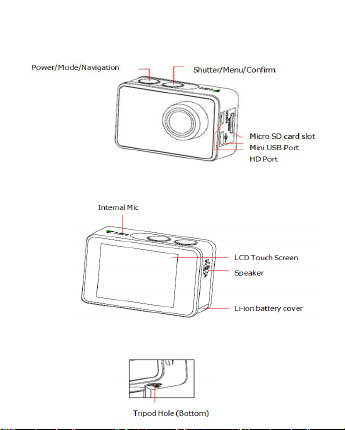
2. Camera description
Page 5
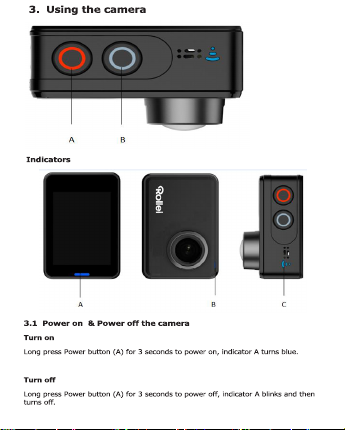
Page 6
3.2 Insert a Memory Card
Insert a MicroSD card into the SD card slot.
NOTE:
1. We suggest to use Class 10 (or higher) Micro SD cards for s smooth recording.
Lower Class of the Micro SD Cards may cause the video blur or frame drops.
2. There is only one correct direction to insert the SD Card into the slot. Do not
force the card into the card slot as it may damage both the SD Card and camera.
3. A new Micro SD Card should be formatted before using.
3.3 Charge the battery
Before using the AC 560 TOUCH for the first time, please fully charge the battery.
1. Connect the AC 560 TOUCH with an USB-charger or USB-device by Mini USB
cable.
2. Charging Indicator B turns red during charging.
3. A complete empty battery takes approximately 2.5 hours to get fully charged.
The red indicator turns off after the battery is fully charged.
4. When the battery is going to run empty, the red indicator B blinks twice a second.
5. Some functions, such as Wi-Fi, are unavailable if the battery is in lower condition.
3.4 Insert camera into the waterproof case
1. Ensure the case is dry and clean.
2. Insert the camera and make sure the lens fits neatly in the lens cavity.
3. Close the locking clamps.
4. The waterproof case can be mounted, using the accessories in the box.
3.5 Record a video
Press Shutter button (B) when powered on, LED B turns green and keep blinking
twice a second; Press Shutter button (B) again to stop, and the LED B light turns off.
Page 7
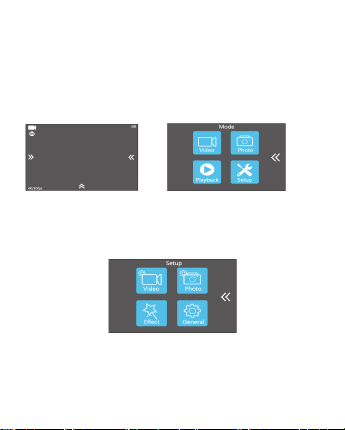
3.6 Shoot a single picture
Press Shutter button (B) once to shoot a single picture, LED B flashes green.
3.7 Mode Shift
1. Main mode shift (A)
When powered on, short press on button A to shift among Video Recording - Photo
Shot - Playback- Setting, pause to confirm on current mode.
You can easily access this menu with touch operation by touch the left arrow.
2. Main mode shift (B)
When powered on, long press on button B for 3 seconds to enter Setup menu: Video
- Photo - Effect - General.
4. Setup your camera
Long press on Button B to enter Setup ”Video - Photo - Effect - General”, press
Button A to navigate and press Button B to confirm. Long press on Button B again to
exit.
Page 8
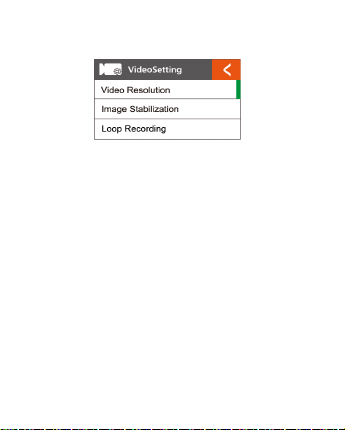
4.1 Video SETUP
Press Power Button (A) once to navigate, press Shutter Button (B) to Enter/Confirm
selection.
Video Resolution
To set the video resolution.
Image Stabilization
To activate/deactivate the digital image stabilization. Image stabilization can’t be
activated on 4K@60fps, 1080p@120fps, 720p@240fps, 720p@120fps.
Loop Recording
This allows to record continuously using footage intervals. The camera will delete the
oldest loop recording file and replace with the latest recording when the MicroSD
card is full.
Time Lapse Interval
This allows to record one frame at the set time interval of Off/0.5 Sec/1 Sec/3 Sec/5
Sec/10 Sec/30 Sec/60 Sec. The final video file will be stored.
Time Lapse Duration
To determine the video Timelapse duration of “Unlimited/5 Min/ 10 Min/ 15 Min/ 20
Min/ 30 Min/ 60 Min, only available when Time Lapse Photo Interval activate.
Page 9

Slow Motion Movie
This allows to record the action at a faster rate than usual or replayed at a slower
rate than usual. This feature is only available on 1280x 720p@120fps.
Fast Motion Movie
This allows to record the action at a slower rate than usual or replayed with a faster
rate than usual. This feature is not available when Time lapse is activated.
Wind Noise Reduction
To reduce the wind noise during video recording.
Scene Mode
To set different scene modes: Manual, Water, Riding, Winter, Diving, Night.
You can easily access this mode with touch operation by touching the right arrow.
Date Stamp
To define if the Date/Time mark is displayed on top of the videos.
Auto Low Light
To use for recording in low light condition.
4.2 Photo Setting
Press Power Button (A) once to navigate, press Shutter Button (B) to Enter/Confirm
selection.
Page 10
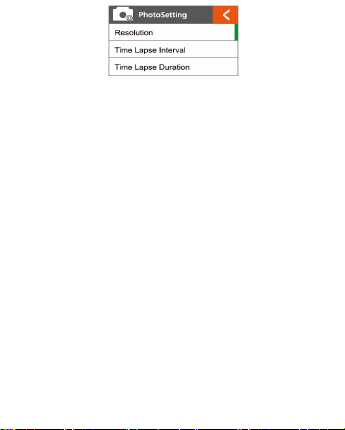
Resolution
To set the image resolution.
Time Lapse Interval
This allows you to shoot a continuous sequence of photos with the following intervals
Off/0.5 Sec/1 Sec/3 Sec/5 Sec/10 Sec/30 Sec/60 Sec.
Time Lapse Duration
To determine the photo Time lapse duration of “Unlimited/5 Min/ 10 Min/ 15 Min/ 20
Min/ 30 Min/ 60 Min (only available when Time Lapse Photo Interval activated).
Photo Burst
This allows you to take 3 shots/1s, 7 shots/2s, 15 shots/4s, 30 shots/8s.
Timer
When this mode is enabled, it lets you set intervals of 3 Sec, 5 Sec, 10 Sec when a
single photo is taken after clicking the Record button.
Date Stamp
To define if the Date/Time mark is displayed at the top of the photos.
Scene Mode
To set different scene modes: Manual, Outdoor, Indoor, Portrait, Landscape, Night.
Page 11

You can easily access this modes with touch operation by touching the right arrow.
Picture Quality
To set the picture quality.
Long Exposure
To use a long-duration shutter speed to sharply capture the stationary elements of
images.
4.3 Effect Setting
Press Power Button (A) once to navigate, press Shutter Button (B) to Enter/Confirm
selection.
AE Meter
To define which image areas are used to calculate the correct exposure.
FILTER
To filter natural light to change image effects.
Page 12
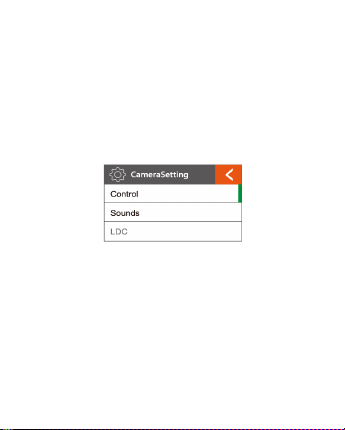
White Balance
Factory default is Auto. If you switch Auto OFF, please adjust white balance when
lighting condition changes.
EV
This allows user to set the light exposure value.
ISO
This is the measurement of the sensor’s sensitivity to light.
4.4 GENERAL SETTING
Control
This allows user to set the microphone volume, Speaker volume, LCD Brightness.
Sounds
Turns sound of Shutter, Boot-up, Beep OFF or ON.
LDC
To correct the distortion of the wide-angle lens.
FOV
To set the lens wide angle, Super Wide, Wide, Medium, Narrow.
Page 13
Power Frequency
Selecting the correct light frequency will avoid the possibility for strobing.
WIFI
Selecting to turn on or turn off the Wi-Fi function.
RF
Turn OFF or turn ON the remote control function.
Date & Time
This allows user to adjust the date &time.
Screen Saver
This will determine if the LCD will turn off after 1 min, 3 min, 5 min. Press any key to
turn the screen on.
Select OFF to keep the screen always ON.
Auto Power OFF
The camera turns OFF when not in use after a specified time.
Quick Record
The camera records automatically once power on.
USB
MSDC
Use the USB cable to connect the camera to your computer, the camera will turn on
automatically. Enter into storage mode and your camera is used as an external
storage device. Alternatively, you can remove the MicroSD card and use a card
reader (not included) to achieve the same result.
1. Select the file(s) you want to transfer to your computer by highlighting them.
Page 14
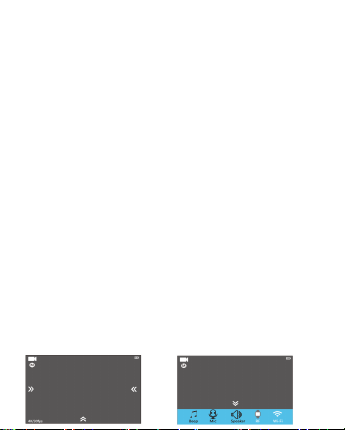
2. Either drag the files to the desired place on your computer (this will make a copy
of the file on your computer) OR right-click the file, select “Copy” and right-click in
the desired place in your computer and select “Paste”.
Note: You can also transfer entire folders of pictures / videos to your computer.
UVCMJPG
The Camera can be used as a PC camera (webcam).
Reset WiFi Setting
To reset the Wi-Fi to factory default.
LANGUAGE
To select the device languages.
Format Card
This is to format the MicroSD card. Choosing to format the card will permanently
erase all data on the card.
System
Factory Reset
To reset the camera to factory default settings.
System Info
To show the information of the system.
Card Info
To show the capacity and free space of the MicroSD card.
Note: You can easily access some settings such as Beep, Mic, Speaker, RF and Wi-Fi
with touch operation by touching the upper arrow.
Page 15
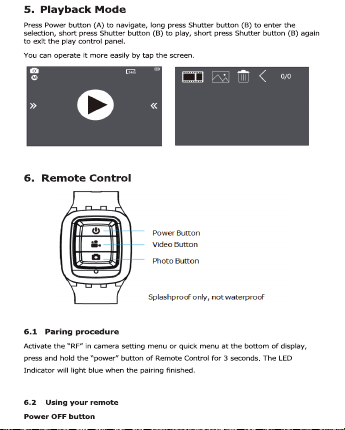
Radio frequency remote control: 2.400GHz - 2.4835 GHz; Transmission power: 1.6mW
Page 16

Press the Power OFF button and hold on for 3 seconds to turn off the camera, the
LED indicator turns off accordingly.
Video Record
Press the video button once to start recording, the LED indicator flickers twice also,
press the Video button again to stop.
Taking a photo
Press the Photo button once to take a single picture, the LED indicator of the remote
flickers twice.
6.3 Replace a new button battery
Like any battery, the one in the AC 560 TOUCH remote will eventually become empty.
When it does, the red LED indicator flickers once per second. You need to replace
with a new battery.
How to replace a button battery?
Step 1 Step 2 Step 3
1. Buy a button cell with model No. CR2032.
2. Screw the round cap at the bottom of remote, see above pictures for reference.
3. Remove the old battery.
4. Insert the new battery into the slot with the flat surface up.
7. Wi-Fi Setup
The AC 560 TOUCH allows full camera control, live previewing and playback of
photos/videos on most Smart phones and Tablets.
Page 17
a. Download the App “Rollei AC550/560 Touch” from “Google Play Store” or from
the Apple “App Store”.
b. Activate Wi-Fi in the GENERAL SETUP MENU.
Note: You can easily access the Wi-Fi setting with touch operation by swiping up
c. Go to the Wi-Fi settings on your Phone, you will see “AC 560 TOUCH-XXXXXX” in
the list of available Wireless networks. “XXXXX” is a placeholder for the
individual number of the camera.
Note: You can change the Wi-Fi name in the menu setting.
d. Connect your Phone to the “AC 560 TOUCH-XXXXXX” via Wi-Fi. The default Wi-
Fi Password for the AC 560 TOUCH is: 1234567890.
Note: You can change the Wi-Fi password in the menu setting.
e. Open the app “Rollei AC550/560 Touch”
Important: Before connecting camera via Wi-Fi, you need to download the “Rollei
AC550/560 Touch” App on your smart phone or tablet.
8. Saving and Viewing Options
Connecting to TV
You can display the camera LCD screen on a TV screen.
Note: You will need an extra Micro HDMI to HDMI cable, which is not included in the
standard package.
Turn the camera on;
Connect Mini HDMI end to the port on camera and HDMI end to HDMI port on
the TV;
Select the right source on the TV.
Cautions
Do not drop the camera.
Page 18
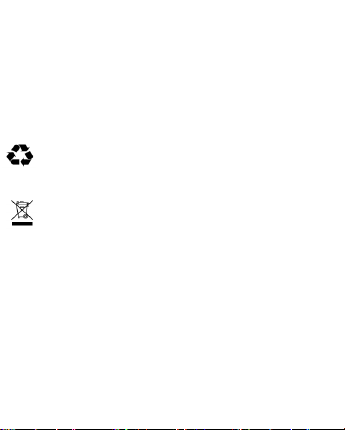
Do not place heavy objects on the camera.
Keep the camera away from water and liquids (unless equipped with waterproof
case). This may cause malfunction.
Recharge the battery via the USB cable.
The camera should not be in heat over 55°C.
Do not use the camera when it is low power.
Do not use the camera while it is in charging.
Do not attempt to open the case of the camera or modify it in any way. If the
camera has been detached, the warranty will be void.
Disposal
Dispose of packaging: For disposal, separate packaging into different types.
Cardboard and board must be disposed of as paper and foil must be recycled.
Disposal of Waste Electrical and Electronic Equipment and/or
Battery by users in private households in the European Union.
This symbol on the product or on the packaging indicates that this cannot be
disposed of as a household waste. You must dispose of your waste
equipment and/or battery by handling it over to the applicable take-back
scheme for the recycling of electrical and electronic equipment and/or battery.
For more information about recycling of this equipment and/or battery, please
contact your city office, the shop where you purchased the equipment or your
household waste disposal service. The recycling of materials will help to
conserve natural resources and ensure that it is recycled in a manner that
protects human health and environment.
Battery warning
Never dismantle, crush, or pierce the battery, or allow the battery to short-
circuit. Do not expose battery being placed in high temperature environment,
if battery leaks or bulges, stop continue to use.
Always charge using the charger. Risk of explosion if battery is replaced by
an incorrect type.
Keep the battery out of reach of children.
Batteries may explode if exposed to naked fire. Never dispose of batteries in
a fire.
Disposed of used batteries observing local regulations.
Before disposing the device, please remove the battery.
Page 19
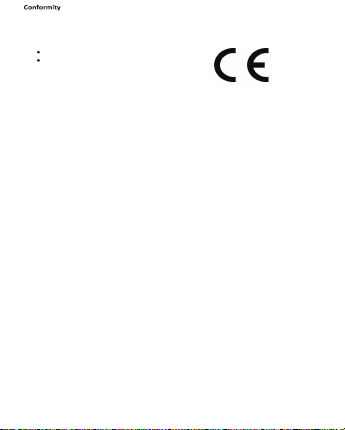
The Rollei GmbH & Co. KG herewith declare, that the action camera "Rollei
Actioncam 560 Touch" complies with the directive 2014/53/EU:
2011/65/EC RoHs Directive
2014/53/EU RED-Directive
The complete text of the EU Declaration of Conformity can be downloaded at the
following Internet address: www.rollei.com/EGK/ac560Touch
Page 20

Page 21
1. Hauptfunktionen
Videoauflösung: 4K@60FPS, 4K@30FPS, 1440P@30FPS, 1080P@120FPS,
1080P@60FPS, 720P@240FPS, 720P@120FPS
Bildauflösung: 20MP
2'' TFT-Touchscreen
3.8V/1100mAh wechselbarer Lithium-Ionen-Akku
Unterstützt Wi-Fi-Verbindung
Unterstützt 2.4G RF Fernbedienung
Unterstützt MicroSD-Karten bis zu 64 GB Speicherkapazität
Page 22
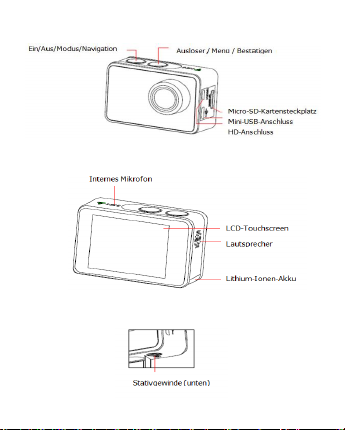
2. Kamerabeschreibung
Page 23
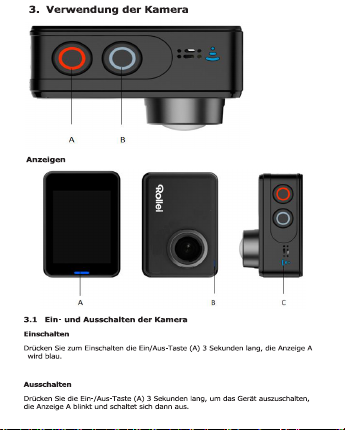
Page 24
3.2 Speicherkarte einlegen
Stecken Sie eine MicroSD-Karte in den SD-Kartenslot.
HINWEIS:
1. Wir empfehlen die Verwendung von Micro-SD-Karten der Klasse 10 (oder höher)
für eine reibungslose Aufnahme. Eine geringere Klasse von Micro-SD-Karten
kann zu Unschärfen oder Bildausfällen führen.
2. Es gibt nur eine korrekte Ausrichtung, um die SD-Karte in den Steckplatz
einzuführen. Drücken Sie die Karte nicht mit Gewalt in den Kartenschlitz, da dies
sowohl die SD-Karte als auch die Kamera beschädigen kann.
3. Eine neue Micro SD Karte sollte vor dem Gebrauch formatiert werden.
3.3 Akku laden
Vor der ersten Verwendung der AC 560 TOUCH sollten Sie den Akku vollständig
aufladen.
1. Verbinden Sie die AC 560 TOUCH mit einem USB-Ladegerät oder USB-Gerät über
ein Mini-USB-Kabel.
2. Die Ladeanzeige B leuchtet während des Ladevorgangs rot.
3. Ein komplett leerer Akku benötigt ca. 2,5 Stunden, um voll aufgeladen zu werden.
Die rote Kontrolllampe erlischt, wenn der Akku vollständig geladen ist.
4. Wenn der Akku leer ist, blinkt die rote Anzeige B zweimal pro Sekunde.
5. Einige Funktionen, wie z. B. Wi-Fi, sind nicht verfügbar, wenn sich der Akku in
einem niedrigeren Zustand befindet.
3.4 Kamera in das wasserdichte Gehäuse einsetzen
1. Stellen Sie sicher, dass das Gehäuse trocken und sauber ist.
2. Setzen Sie die Kamera ein und stellen Sie sicher, dass das Objektiv
ordnungsgemäß in der Objektivaussparung sitzt.
3. Schließen Sie die Sicherungsklemmen.
4. Das wasserdichte Gehäuse kann mit Hilfe des Zubehörs in der Box montiert
werden.
Page 25
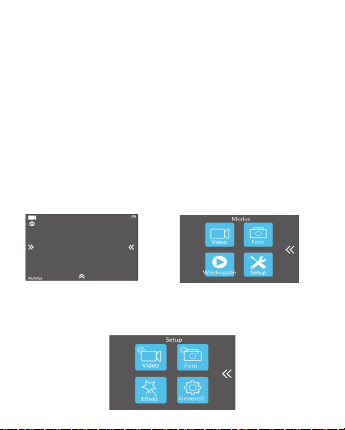
3.5 Ein Video aufnehmen
Drücken Sie den Auslöser (B) beim Einschalten, LED B leuchtet grün und blinkt
zweimal pro Sekunde; drücken Sie den Auslöser (B) erneut, um anzuhalten und die
LED B leuchtet dann nicht mehr.
3.6 Ein einzelnes Bild aufnehmen
Drücken Sie den Auslöser (B) einmal, um ein einzelnes Bild aufzunehmen, LED B
blinkt grün.
3.7 Moduswechsel
1. Hauptmodusumschaltung (A)
Wenn das Gerät eingeschaltet ist drücken Sie kurz die Taste A, um zwischen
Videoaufzeichnung - Fotoaufnahme - Wiedergabe - Einstellung zu wechseln, stoppen
Sie bei der richtigen Anzeige, um den aktuellen Modus zu bestätigen.
Sie können dieses Menü ganz einfach durch Berühren des Pfeils nach links aufrufen.
2. Hauptmodusumschaltung (B)
Drücken Sie beim Einschalten die Taste B 3 Sekunden lang, um das Setup-Menü
aufzurufen: Video - Foto - Effekt - Generell.
Page 26
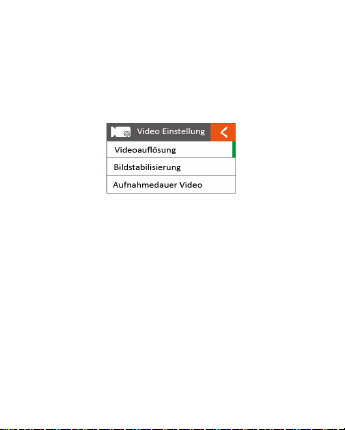
4. Einrichten der Kamera
Drücken Sie lange auf Taste B, um das Setup "Video - Foto - Effekt - Generell"
aufzurufen, drücken Sie Taste A, um zu navigieren und drücken Sie Taste B, um zu
bestätigen. Drücken Sie die Taste B erneut lange, um den Vorgang zu beenden.
4.1 Video-SETUP
Drücken Sie den Ein-/Ausschalter (A) einmal, um zu navigieren. Drücken Sie den
Auslöser (B), um die Auswahl zu bestätigen.
Videoauflösung
Einstellen der Videoauflösung.
Bildstabilisierung
Aktivieren/Deaktivieren der digitalen Bildstabilisierung. Die Bildstabilisierung kann bei
4K@60FPS, 1080P@120FPS, 720P@240FPS, 720P@120FPS nicht aktiviert werden.
Aufnahmedauer Video
Diese ermöglicht die kontinuierliche Aufnahme von Filmmaterial in Intervallen von
1/3/3/5 Minuten. Die Kamera löscht die älteste Loop-Aufnahmedatei und ersetzt sie
durch die neueste Aufnahme, wenn die MicroSD-Karte voll ist.
Zeitrafferintervall
Dies ermöglicht die Aufnahme eines Bildes im eingestellten Zeitintervall von Aus/0,5
Sek/1 Sek/3 Sek/5 Sek/10 Sek/30 Sek/60 Sek. Die endgültige Videodatei wird
gespeichert.
Page 27
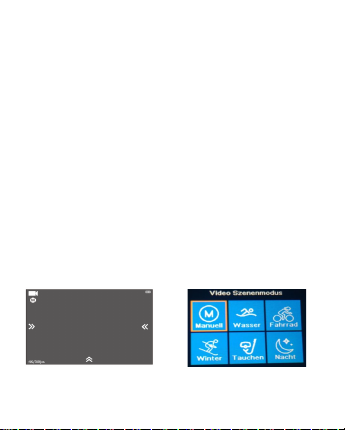
Zeitrafferdauer
Zur Bestimmung der Video-Zeitrafferdauer von Unbegrenzt/5 Min/ 10 Min/ 15 Min/
20 Min/ 30 Min/ 60 Min ist nur verfügbar, wenn Zeitraffer-Foto-Intervall aktiviert ist.
Superzeitlupe
Dies ermöglicht es, die Aktion schneller als üblich aufzuzeichnen oder langsamer als
üblich wiederzugeben. Diese Funktion ist nur bei 1280x 720p@120fps verfügbar.
Zeitrafferfilm
Dies erlaubt es, die Aktion langsamer als üblich aufzuzeichnen oder mit einer
schnelleren Geschwindigkeit als üblich wiederzugeben. Diese Funktion ist nicht
verfügbar, wenn Zeitraffer aktiviert ist.
Windgeräusch-Red.
Zur Reduzierung der Windgeräusche während der Videoaufzeichnung.
Motivprogramm
Zum Einstellen verschiedener Szenenmodi: Manuell, Wasser, Reiten, Winter, Tauchen,
Nacht.
Sie können in diesen Modus durch Berühren des rechten Pfeils leicht gelangen.
Datumstempel
So legen Sie fest, ob das Datum/Uhrzeit-Zeichen oben auf den Videos angezeigt wird.
Page 28
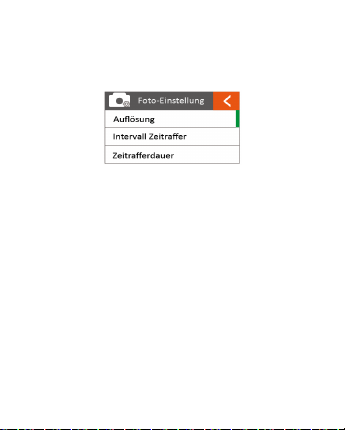
Auto Low Light
Zur Verwendung bei Aufnahmen bei schlechten Lichtverhältnissen.
4.2 Foto Einstellung
Drücken Sie den Ein-/Ausschalter (A) einmal, um zu navigieren. Drücken Sie den
Auslöser (B), um die Auswahl zu bestätigen.
Auflösung
Die Bildauflösung einzustellen.
Intervall Zeitraffer
So können Sie eine fortlaufende Sequenz von Fotos mit folgenden Intervallen
aufnehmen: Aus/0,5 Sek/1 Sek/3 Sek/5 Sek/10 Sek/30 Sek/60 Sek.
Zeitrafferdauer
Zur Bestimmung der Zeitrafferdauer von Unbegrenzt/5 Min/ 10 Min/ 15 Min/ 20 Min/
30 Min/ 60 Min (nur bei aktiviertem Zeitraffer-Foto-Intervall möglich).
Serienbildaufnahme
Damit können Sie 3 Aufnahmen/1s, 7 Aufnahmen/2s, 15 Aufnahmen/4s, 30
Aufnahmen/8s machen.
Selbstauslöser
Ist dieser Modus aktiviert, dann können Sie Intervalle von 3 Sekunden, 5 Sekunden
und 10 Sekunden einstellen, wenn ein einzelnes Foto aufgenommen wird, nachdem
Sie auf die Schaltfläche Aufnehmen geklickt haben.
Page 29
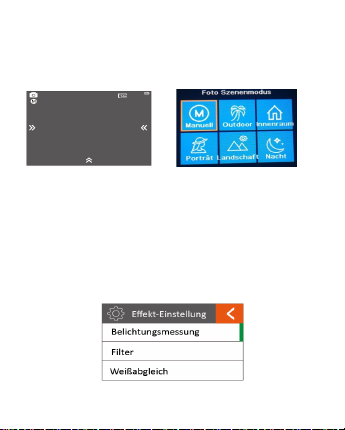
Datumstempel
Um festzulegen, ob das Datum/Uhrzeit-Zeichen oben auf den Fotos angezeigt wird.
Motivprogramm
Zum Einstellen verschiedener Szenenmodi: Manuell, Draußen, Innen, Portrait,
Landschaft, Nacht.
Sie können diese Modi ganz einfach durch Berühren des rechten Pfeils aufrufen.
Bildqualität
Zur Einstellung der Bildqualität.
Langzeitbelichtung
Lange Verschlusszeit, um ein Motiv bei weniger Licht scharf aufnehmen zu können.
4.3 Effekt-Einstellung
Drücken Sie den Ein-/Ausschalter (A) einmal, um zu navigieren. Drücken Sie den
Auslöser (B), um die Auswahl zu bestätigen.
Belichtungsmessung
Um festzulegen, welche Bildbereiche zur Berechnung der richtigen Belichtung
verwendet werden.
Page 30
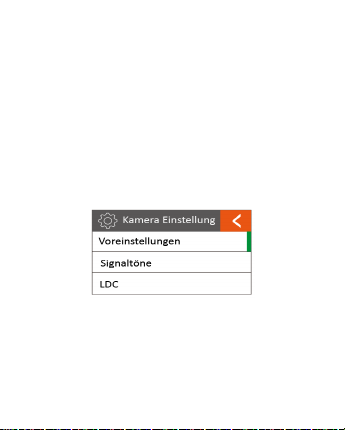
Filter
Um natürliches Licht zu filtern, um Bildeffekte zu verändern.
Weißabgleich
Die werkseitige Voreinstellung ist Auto. Wenn Sie Auto AUS schalten, stellen Sie bitte
den Weißabgleich ein, wenn sich die Lichtverhältnisse ändern.
EV
Dies erlaubt dem Benutzer, den Belichtungswert festzulegen.
ISO
Dies ist die Messung der Lichtempfindlichkeit des Sensors.
4.4 ALLGEMEINE EINSTELLUNG
Voreinstellungen
Hier können Sie die Mikrofonlautstärke, die Lautsprecherlautstärke und die LCDHelligkeit einstellen.
Töne
Schaltet den Ton des Auslösers, des Bootvorgangs, des Pieptons AUS oder EIN.
Page 31

LDC
Zur Korrektur der Verzerrung des Weitwinkelobjektivs.
Sichtfeld
Zum Einstellen des Weitwinkels, Superweitwinkel, Weitwinkel, Mittel, Schmal.
Netzfrequenz
Die Auswahl der richtigen Lichtfrequenz, vermeidet die Möglichkeit eines
stroboskopischen Effekts.
WIFI
Aktivieren oder Deaktivieren der Wi-Fi-Funktion.
RF
Schalten Sie die Fernbedienung aus oder ein.
Datum und Zeit
Dies erlaubt dem Benutzer, Datum & Zeit anzupassen.
Bildschirmschoner
Dies bestimmt, ob die LCD-Anzeige nach 1 min, 3 min, 5 min ausgeschaltet wird.
Drücken Sie eine beliebige Taste, um den Bildschirm einzuschalten.
Wählen Sie „AUS“, um den Bildschirm immer auf AN geschaltet zu lassen.
Abschaltautomatik
Die Kamera schaltet sich aus, wenn sie nach einer bestimmten Zeit nicht benutzt
wird.
Schnelle Aufnahme
Die Kamera zeichnet automatisch nach dem Einschalten auf.
Page 32

USB
MSDC
Verwenden Sie das USB-Kabel, um die Kamera an Ihren Computer anzuschließen.
Die Kamera schaltet sich automatisch ein. Gehen Sie in den Speichermodus und Ihre
Kamera wird als externes Speichermedium verwendet. Alternativ können Sie die
MicroSD-Karte entnehmen und einen Kartenleser (nicht im Lieferumfang enthalten)
verwenden, um das gleiche Ergebnis zu erzielen.
1. Wählen Sie die Datei(en), die Sie auf Ihren Computer übertragen möchten aus,
indem Sie diese markieren.
2. Ziehen Sie entweder die Dateien an die gewünschte Stelle auf Ihrem Computer
(dies erstellt eine Kopie der Dateien auf Ihrem Computer) ODER klicken Sie mit der
rechten Maustaste auf die Datei, wählen Sie "Kopieren" aus und klicken Sie erneut
mit der rechten Maustaste auf die gewünschte Stelle auf Ihren Computer und
wählen Sie "Einfügen".
Hinweis: Sie können auch ganze Ordner von Bildern/Videos auf Ihren Computer
übertragen.
UVCMJPG
Die Kamera kann als PC-Kamera (Webcam) verwendet werden.
WiFi zurücksetzen
So setzen Sie das Wi-Fi auf die Werkseinstellungen zurück.
SPRACHE
Zur Auswahl der Gerätesprachen.
Speicherkarte format.
Hiermit wird die MicroSD-Karte formatiert. Das Anwenden der Formatierung löscht
alle Daten auf der Karte unwiderruflich.
System
Werkseinstellungen
Page 33

So setzen Sie die Kamera auf die Werkseinstellungen zurück.
Systeminformationen
Zur Anzeige der Informationen des Systems.
Speicherkarten-Info
Um die Kapazität und den freien Speicherplatz der MicroSD-Karte anzuzeigen.
Hinweis: Einige Einstellungen wie Piepton, Mikrofon, Lautsprecher, RF und Wi-Fi
können Sie ganz einfach durch Berühren des oberen Pfeils aufrufen.
5. Wiedergabemodus
Drücken Sie die Ein-/Aus-Taste (A), um zu navigieren, drücken Sie den Auslöser (B),
um in die Auswahl zu gelangen, drücken Sie kurz den Auslöser (B), um die
Wiedergabe zu starten, drücken Sie erneut kurz den Auslöser (B), um das Bedienfeld
zu verlassen.
Sie können es einfacher bedienen, indem Sie auf den Bildschirm tippen.
Page 34

6. Fernbedienung
Funkfrequenz der Fernbedienung: 2.400GHz - 2.4835 GHz; Sendeleistung: 1,6mW
6.1 Verbinden
Aktivieren Sie "RF" im Kameraeinstellmenü oder im Schnellmenü am unteren Rand
des Displays und halten Sie die "Power"-Taste der Fernbedienung 3 Sekunden lang
gedrückt. Die LED-Anzeige leuchtet blau, wenn die Zuordnung beendet ist.
6.2 Verwenden der Fernbedienung
Ausschalttaste
Drücken Sie die Ein/Aus-Taste und halten Sie sie 3 Sekunden lang gedrückt, um die
Kamera auszuschalten.
Die LED-Anzeige erlischt entsprechend.
Videoaufzeichnung
Drücken Sie die Video-Taste einmal, um die Aufnahme zu starten, die LED-Anzeige
flackert ebenfalls zweimal,
drücken Sie die Video-Taste erneut, um den Vorgang abzubrechen.
Fotografieren
Drücken Sie die Fototaste einmal, um ein einzelnes Bild aufzunehmen, die LEDAnzeige der Fernbedienung flackert zweimal.
6.3 Ersetzen einer neuen Knopfbatterie
Page 35

Frequenz: 2.400GHz - 2.4835 GHz; Sendeleistung: 17mW,
Page 36

c. Gehen Sie zu den WLAN-Einstellungen auf Ihrem Telefon, Sie sehen "AC 560
TOUCH -XXXXXXXX" in der Liste der verfügbaren drahtlosen Netzwerke.
"XXXXXXX" ist ein Platzhalter für die individuelle Nummer der Kamera.
Hinweis: Sie können den WLAN-Namen in der Menüeinstellung ändern.
d. Verbinden Sie Ihr Telefon über WLAN mit dem "AC 560 TOUCH -XXXXXXXX".
Das Standard WLAN-Passwort für den AC 560 TOUCH ist: 1234567890.
Hinweis: Sie können das WLAN-Passwort in der Menüeinstellung ändern.
e. Öffnen Sie nun die App "
Wichtig: Bevor Sie die Kamera über W-LAN anschließen, müssen Sie die App "
Rollei AC550/560 Touch" auf Ihr Smartphone oder Tablet herunterladen.
Rollei AC550/560 Touch "!
8. Speicherungs- und Anzeigeoptionen
Anschluss an TV-Gerät
Sie können den LCD-Bildschirm der Kamera auf einem Fernsehbildschirm anzeigen.
Hinweis: Sie benötigen ein zusätzliches Micro-HDMI-zu-HDMI-Kabel, das nicht im
Lieferumfang enthalten ist.
Schalten Sie die Kamera ein.
Schließen Sie das Mini-HDMI-Ende an den Anschluss der Kamera und das HDMI-
Ende an den HDMI-Anschluss des Fernsehers an.
Wählen Sie die richtige Quelle am Fernseher.
Vorsichtsmaßnahmen
Lassen Sie die Kamera nicht fallen.
Stellen Sie keine schweren Gegenstände auf die Kamera.
Halten Sie die Kamera von Wasser und Flüssigkeiten fern (sofern sie nicht mit
einem wasserdichten Gehäuse ausgestattet ist). Dies kann zu Fehlfunktionen
führen.
Page 37

Laden Sie den Akku über das USB-Kabel auf.
Die Kamera sollte nicht über 55℃ erhitzt werden.
Verwenden Sie die Kamera nicht, wenn der Akku nur noch wenig Energie hat.
Verwenden Sie die Kamera nicht während des Ladevorgangs.
Versuchen Sie nicht, das Gehäuse der Kamera zu öffnen oder die Kamera in
irgendeiner Weise zu modifizieren. Wenn die Kamera demontiert wurde, erlischt
die Garantie.
Entsorgung
Verpackung entsorgen: Entsorgen Sie die Verpackung sortenrein. Geben
Sie Pappe und Karton zum Altpapier, Folien in die Wertstoff-Sammlung.
Entsorgung elektrischer und elektronischer Altgeräte und/ oder
Batterien/Akkumulatoren durch Verbraucher in privaten Haushalten
innerhalb der Europäischen Union.
Dieses Symbol am Produkt oder an der Verpackung weist darauf hin, dass es
nicht mit dem Hausmüll entsorgt werden darf. Sie müssen Ihr Altgerät
und/oder Batterien/Akkumulatoren an entsprechende Sammelstellen zum
Recycling elektrischer und elektronischer Geräte und/oder
Batterien/Akkumulatoren übergeben. Weitere Informationen zum Recycling
dieses Gerätes und/oder der Batterien/Akkumulatoren erhalten Sie bei Ihrer
Stadtverwaltung, dem Laden, in dem Sie das Gerät erworben haben, oder
Ihrem Entsorgungsbetrieb. Das Recycling von Materialien hilft bei der
Schonung natürlicher Ressourcen und gewährleistet eine für die menschliche
Gesundheit und Umwelt sichere Art der Wiederverwertung.
Warnung hinsichtlich des Akkus
Demontieren, schlagen oder durchstecken Sie den Akku nicht, achten Sie
darauf, den Akku nicht kurzzuschließen. Setzen Sie den Akku keinen Orten
mit hohen Temperaturen aus. Verwenden Sie den Akku nicht weiter, falls er
ausläuft oder sich ausdehnt.
Immer über das System aufladen. Falls der Akku durch einen falschen Typen
ersetzt wird, besteht Explosionsgefahr.
Halten Sie den Akku von Kindern fern.
Akkus können explodieren, wenn sie einem offenen Feuer ausgesetzt werden.
Werfen Sie Akkus nie ins Feuer.
Entsorgen Sie verbrauchte Akkus gemäß den örtlichen Vorschriften.
Vor der Entsorgung des Gerätes ist der Akku zu entnehmen und gesondert zu
entsorgen.
Page 38

Hiermit erklärt die Rollei GmbH & Co. KG, das die Actioncamera „Rollei Actioncam
560 Touch“ der Richtlinie 2014/53/EU entspricht:
2011/65/EG RoHs-Richtlinie
2014/53/EU RED-Richtlinie
Der vollständige Text der EU-Konformitätserklärung ist unter der folgenden
Internetadresse verfügbar: www.rollei.de/EGK/ac560Touch
Page 39

Page 40

1. Fonctionnalités clés
Résolution vidéo : 4K@60FPS, 4K@30FPS, 1440P@30FPS, 1080P@120FPS,
1080P@60FPS, 720P@240FPS, 720P@120FPS
Résolution de l'image : 20MP
Écran tactile TFT 2"
Batterie Lithium-ion 3,8 V/1100 mAh amovible
Connexion Wi-Fi prise en charge
Télécommande 2.4G RF prise en charge
Carte Micro SD jusqu'à 64 Go prise en charge
Page 41

2. Description de la caméra
Page 42

Page 43

3.2 Insérer une carte mémoire
Insérez une carte Micro SD dans la fente pour carte SD.
REMARQUE :
1. Nous suggérons d’utiliser des cartes Micro SD de Classe 10 (ou supérieure) pour
un enregistrement fluide. Une classe plus faible de cartes Micro SD peut donner
une vidéo floue ou saccadée.
2. Il y a un seul sens correct d’insertion de la carte SD dans la fente. Ne forcez pas
la carte dans la fente, cela pouvant endommager la carte SD et la caméra.
3. Une carte Micro SD neuve doit être formatée avant utilisation.
3.3 Charger la batterie
Avant d’utiliser l'AC 560 TOUCH pour la première fois, chargez complètement la
batterie.
1. Connectez l'AC 560 TOUCH à un chargeur USB ou un périphérique USB à l'aide
d'un câble mini-USB.
2. Le voyant de charge B devient rouge pendant la charge.
3. Une batterie complètement épuisée prend environ 2,5 heures pour être chargée
complètement.
Le voyant rouge s’éteindra après la charge complète de la batterie.
4. Lorsque la batterie est sur le point d'être épuisée, le voyant rouge B clignote
deux fois par seconde.
5. Certaines fonctions, comme le Wi-Fi, ne sont pas disponibles si la batterie est
faible.
3.4 Insérer la caméra dans le boîtier étanche
1. Veillez à ce que le boîtier soit sec et propre.
2. Insérez la caméra et veillez à ce que l’objectif rentre parfaitement dans la cavité
de l'objectif.
3. Fermez les clips de verrouillage.
4. Le boîtier étanche peut être fixé, à l'aide des accessoires se trouvant dans la boîte.
Page 44

3.5 Enregistrer une vidéo
Appuyez sur le bouton Obturateur (B) une fois la caméra allumée, la LED B devient
verte et clignote deux fois par seconde ; Appuyez à nouveau sur le bouton
Obturateur (B) pour arrêter, et la LED B s'éteint.
3.6 Prendre une seule image
Appuyez une fois sur le bouton Obturateur (B) pour prendre une seule image, la LED
B clignote au vert.
3.7 Changer de mode
1. Changement de mode principal (A)
La caméra une fois allumée, appuyez sur le bouton A pour choisir parmi
Enregistrement Vidéo - Foto - Lecture - Réglages, pausez pour confirmer le mode
actuel.
Vous pouvez accéder facilement à ce menu grâce à la fonction tactile, en appuyant
sur la flèche gauche.
2. Changement de mode principal (B)
La caméra une fois allumée, appuyez sur le bouton B pendant 3 secondes pour
entrer dans le menu Réglage : Vidéo - Foto - Effet - Général.
Page 45

4. Réglage de votre caméra
Appuyez longuement sur le bouton B pour entrer dans le Réglage « Vidéo - Photo Effet - Général », appuyez sur le bouton A pour naviguer et appuyez sur le bouton B
pour confirmer. Appuyez à nouveau longuement sur le bouton B pour quitter.
4.1 RÉGLAGE vidéo
Appuyez une fois sur le bouton Marche (A) pour naviguer, appuyez sur le bouton
Obturateur (B) pour Entrer/Configurer la sélection.
Résolution Vidéo
Pour régler la résolution vidéo.
Stabilisation image
Pour activer/désactiver la stabilisation de l'image numérique. La stabilisation de
l'image ne peut être activée pour 4K@60FPS, 1080P@120FPS, 720P@240FPS,
720P@120FPS.
Durée du fichier vidéo
Ceci permet un enregistrement continu utilisant des intervalles de montage
Illimité/1/3/5 minutes. La caméra supprimera le fichier en boucle le plus ancien pour
le remplacer par le dernier enregistrement lorsque la carte Micro SD est pleine.
Intervalle du timelapse
Page 46

Ceci permet d'enregistrer une image à un intervalle réglé de Arrêt/0,5 s/1 s/3 s/5
s/10 s/30 s/60 s. Le fichier vidéo final sera stocké.
Durée du timelapse
Afin de déterminer la durée du time lapse vidéo de « Illimité/5 min/ 10 min/ 15 min/
20 min/ 30 min/ 60 min », disponible uniquement lorsque l'intervalle photo en time
lapse est activé.
Vidéo au ralenti
Ceci permet l'enregistrement d'une action à une vitesse plus élevée que d'habitude
ou sa lecture à une vitesse plus faible que d'habitude. Cette fonctionnalité est
disponible uniquement pour 1280x 720p@120fps.
Vidéo accéléré
Ceci permet l'enregistrement d'une action à une vitesse plus faible que d'habitude ou
sa lecture à une vitesse plus élevée que d'habitude. Cette fonctionnalité n'est pas
disponible lorsque le Time lapse est activé.
Réduction du bruit du vent
Pour réduire le bruit du vent lors d'un enregistrement vidéo.
Mode Scène
Pour régler différents modes Scène : Manuel, Eau, Vélo, Hiver, Plongée, Nuit.
Vous pouvez accéder facilement à ce mode grâce à la fonction tactile, en appuyant
sur la flèche droite.
Page 47

Tampon dateur
Pour définir l'affichage de la date/l'heure sur les vidéos.
Auto Faible luminosité
A utiliser pour l'enregistrement dans des conditions de faible luminosité.
4.2 Réglage photo
Appuyez une fois sur le bouton Marche (A) pour naviguer, appuyez sur le bouton
Obturateur (B) pour Entrer/Configurer la sélection.
Résolution
Pour régler la résolution de l'image.
Intervalle du timelapse
Ceci permet de prendre une séquence de photos continue à des intervalles de
Arrêt/0,5 s/1 s/3 s/5 s/10 s/30 s/60 s.
Page 48

Durée du timelapse
Afin de déterminer la durée du time lapse photo de « Illimité/5 min/ 10 min/ 15 min/
20 min/ 30 min/ 60 min » (disponible uniquement lorsque l'intervalle photo en time
lapse est activé).
Mode rafale
Ceci vous permet de prendre 3 photos/1 s, 7 photos/2 s, 15 photos/4 s, 30 photos/8
s.
Retardateur
Lorsque ce mode est activé, vous pouvez régler des intervalles de 3 s, 5 s, 10 s pour
la prise d'une seule image après avoir appuyé sur le bouton Enregistrer.
Tampon dateur
Pour définir l'affichage de la Date/l'Heure sur les photos.
Mode Scène
Pour régler différents modes Scène : Manuel, Extérieur, Intérieur, Portrait, Paysage,
Nuit.
Vous pouvez accéder facilement à ces modes grâce à la fonction tactile, en appuyant
sur la flèche droite.
Qualité de l'image
Pour régler la qualité de l’image.
Page 49

Exposition longue
Utiliser une vitesse d'obturation de longue durée pour capturer avec précision les
éléments fixes des images.
4.3 Réglage Effet
Appuyez une fois sur le bouton Marche (A) pour naviguer, appuyez sur le bouton
Obturateur (B) pour Entrer/Configurer la sélection.
Mise au point AE
Pour définir les zones de l'image à utiliser pour calculer l'exposition correcte.
Filtre
Pour filtrer la lumière naturelle et modifier les effets d'image.
Balance des Blancs
Automatique par défaut d’usine. Si vous passez sur ARRÊT automatique, veillez à
ajuster la balance des blancs lorsque les conditions d’éclairage changent.
EV
Cela permet à l’utilisateur de régler la valeur d’exposition à la lumière.
ISO
Il s'agit de la mesure de la sensibilité à la lumière du capteur.
Page 50

4.4 RÉGLAGE GÉNÉRAL
Réglages
Ceci permet à l'utilisateur de régler le volume du microphone, le volume du hautparleur, la luminosité de l'écran LCD.
Sons
ACTIVE ou DÉSACTIVE le son de l'Obturateur, du Démarrage, du Bip.
CDL
Pour corriger la distorsion de l'objectif grand angle.
CDV
Pour régler le grand angle de l'objectif sur Panoramique, Large, Moyen, Étroit.
Fréquence d'alimentation
Sélectionner la fréquence de lumière correcte permettra d’éviter la possibilité de
l’effet stroboscopique.
WIFI
Sélectionnez pour activer ou désactiver la fonction Wi-Fi.
RF
ACTIVEZ OU DÉSACTIVEZ la fonction télécommande.
Page 51

Date & Heure
Ceci permet à l’utilisateur d’ajuster la date et l’heure.
Économiseur d'écran
Ceci déterminera si l'écran LCD s'éteindra après 1 min, 3 min, 5 min. Appuyez sur
n'importe quelle touche pour allumer l'écran.
Sélectionnez DÉSACTIVER pour maintenir l’écran ALLUMÉ en permanence.
ARRÊT automatique
La caméra s'éteint lorsqu'elle n'est pas utilisée pendant un certain temps.
Enregistrement rapide
Une fois allumée, la caméra enregistre automatiquement.
USB
MSDC
Utilisez le câble USB pour connecter la caméra à votre ordinateur ; la caméra
s'allumera automatiquement. Passez en mode de stockage et votre caméra sert de
périphérique de stockage externe. Sinon, vous pouvez retirer la carte Micro SD et
utiliser un lecteur de carte (non inclus) pour obtenir le même résultat.
1. Sélectionnez le(s) fichier(s) que vous voulez transférer vers votre ordinateur en les
surlignant.
2. Vous pouvez soit faire glisser les fichiers sur votre ordinateur (cela fera une copie
du fichier sur votre ordinateur) OU faire un clic droit sur le fichier, sélectionner
« Copier » et faire un clic droit à l’endroit où vous désirez le placer sur votre
ordinateur et sélectionnez « Coller ».
Remarque : Vous pouvez également transférer des dossiers entiers de
photos/vidéos vers votre ordinateur.
UVCMJPG
La caméra peut être utilisée comme caméra de PC (webcam).
Page 52

Réinit. réglage Wi-Fi
Pour restaurer le réglage par défaut du Wi-Fi.
Langue
Pour sélectionner la langue de l’appareil.
Formater la carte
Ceci sert à formater la carte Micro SD. Choisir de formater la carte effacera de
manière permanente les données sur la carte.
Système
Réinitialisation
Pour restaurer les réglages par défaut de la caméra.
Info système
Pour afficher les informations du système.
Info carte
Pour afficher la capacité et l'espace libre de la carte Micro SD.
Remarque : Vous pouvez accéder facilement à certains réglages comme Bip, Mic,
Haut-parleur, RF et Wi-Fi grâce à la fonction tactile, en appuyant sur le flèche haut.
Page 53

Fréquence radio de la télécommande : 2.400GHz - 2.4835 GHz ;
Puissance d'émission : 1.6mW
Page 54

Bouton ARRÊT
Appuyez sur le bouton ARRÊT pendant 3 secondes pour éteindre la caméra, le
voyant LED s'éteindra de lui-même.
Enregistrement vidéo
Appuyez une fois sur le bouton Vidéo pour démarrer un enregistrement, le voyant
LED clignote deux fois,
appuyez à nouveau sur le bouton Vidéo pour l'arrêter.
Prise d'une photo
Appuyez une fois sur le bouton Photo pour prendre une seule photo, le voyant LED
de la télécommande
clignote deux fois.
6.3 Remplacer une pile bouton
Comme toute pile, celle de la télécommande de l'AC 560 TOUCH finira par être vide.
À ce moment-là, le voyant LED rouge clignote une fois par seconde. Vous devez la
remplacer par une pile neuve.
Comment remplacer une pile bouton ?
Étape 1 Étape 2 Étape 3
1. Achetez une pile bouton de modèle CR2032.
2. Dévissez le couvercle rond au dos de la télécommande ; reportez-vous aux
3. Retirez l'ancienne pile.
4. Insérez la nouvelle pile dans son emplacement avec la surface plane vers le haut.
images ci-dessus.
Page 55

Fréquence : 2.400GHz - 2.4835 GHz ; Puissance d'émission: 17mW
Page 56

Allumez la caméra ;
Connectez l’extrémité Mini HDMI au port de la caméra et l’extrémité HDMI au
port HDMI de la TV ;
Sélectionnez la source correcte sur la TV.
Précautions
Ne faites pas tomber la caméra.
Ne placez pas d'objets lourds sur la caméra.
Tenez la caméra éloignée de l'eau et autres liquides (sauf si elle équipée d'un
boîtier étanche). Ceci peut entraîner un dysfonctionnement.
Rechargez la batterie via le câble USB.
La caméra ne doit pas être exposée à une chaleur dépassant 55 °C.
N'utilisez pas la caméra lorsque l'alimentation est faible.
N'utilisez pas la caméra lorsqu'elle est en charge.
Ne tentez pas d'ouvrir le boîtier de la caméra ou de le modifier de quelque
manière que ce soit. Si la caméra a été ouverte, la garantie sera annulée.
Élimination
Élimination des emballages : Pour les éliminer, séparez les emballages
selon les différents types. Le carton et le bois doivent être éliminés avec le
papier et l'aluminium doit être recyclé.
Élimination des déchets d'équipements électriques et électroniques
et/ou des batteries/piles par les utilisateurs privés dans l'Union
européenne.
Ce symbole placé sur le produit ou l'emballage indique qu'il ne peut être
éliminé avec les déchets ménagers. Vous devez éliminer vos déchets
d'équipements et/ou vos batteries/piles en les remettant au dispositif de
reprise applicable pour le recyclage d'équipements électriques et
électroniques et/ou des batteries/piles. Pour plus d'informations sur le
recyclage de ces équipements et/ou des batteries/piles, veuillez contacter
votre mairie, le magasin d'achat de vos équipements ou votre service
d'élimination des déchets ménagers. Le recyclage de matériaux aidera à la
Page 57

La société Rollei GmbH & Co. KG déclare par la présente que la caméra d'action "
Rollei Actioncam 560 Touch" est conforme à la directive 2014/53/EU:
Directive RoHs 2011/65/EC
Directive RED 2014/53/EU
Le texte complet de la déclaration de conformité CE peut être téléchargé à l'adresse
Internet suivante : www.rollei.com/EGK/ac560Touch
Page 58

Page 59

1. Características principales
Resolución del vídeo: 4K@60FPS, 4K@30FPS, 1440P@30FPS, 1080P@120FPS,
1080P@60FPS, 720P@240FPS, 720P@120FPS
Resolución de la imagen: 20MP
Pantalla táctil TFT de 2’’
Batería de litio extraíble de 3,8 V/1100 mAh
Soporte de conexión wifi
Soporte del controlador remoto RF 2.4G
Soporte de la tarjeta microSD de hasta 64 GB
Page 60

2. Descripción de la cámara
Page 61

Page 62

Mantenga presionado el botón de encendido (A) durante 3 segundos para apagar el
dispositivo, el indicador A parpadeará y después se apagará.
3.2 Insertar una tarjeta de memoria
Inserte una tarjeta microSD en la ranura de la tarjeta SD.
NOTA:
1. Se recomienda el uso de una tarjeta microSD de clase 10 (o superior) para una
grabación sin problemas. Una clase inferior de tarjeta microSD puede causar
borrosidad en el vídeo o el encuadre.
2. Sólo hay una dirección correcta para insertar la tarjeta SD en la ranura. No
fuerce la tarjeta en la ranura, ya que puede dañar tanto la cámara como la
tarjeta.
3. Se debe formatear una tarjeta microSD nueva antes de usarla.
3.3 Cargar la batería
Antes de usar la AC 560 TOUCH por primera vez, cargue completamente la batería.
1. Conecte la AC 560 TOUCH con un cargador USB o dispositivo USB mediante un
cable mini USB.
2. El indicador de carga B se pondrá rojo durante la carga.
3. Una batería completamente descargada tarda aproximadamente 2,5 horas en
cargarse por completo.
El indicador rojo se apagará cuando la batería esté completamente cargada.
4. Cuando la batería está a punto de agotarse, el indicador rojo B parpadeará dos
veces por segundo.
5. Algunas funciones, como el wifi, no están disponibles si queda poca batería.
3.4 Insertar la cámara en la carcasa impermeable
1. Asegúrese de que el estuche esté seco y limpio.
2. Inserte la cámara y asegúrese de que la lente encaje perfectamente en la cavidad
del objetivo.
3. Cierre las abrazaderas de bloqueo.
Page 63

4. La carcasa impermeable se puede montar utilizando los accesorios de la caja.
3.5 Grabar un vídeo
Presione el botón del obturador (B) cuando la cámara esté encendida, el LED B se
iluminará en verde y seguirá parpadeando dos veces por segundo; presione el botón
del obturador (B) nuevamente para detenerlo y la luz LED B se apagará.
3.6 Tomar una sola imagen
Presione el botón del obturador (B) una vez para tomar una sola imagen, el LED B
parpadeará en verde.
3.7 Cambiar de modo
1. Cambio de modo principal (A)
Cuando la cámara esté encendida, presione brevemente el botón A para cambiar
entre Grabación de vídeo, Captura de imagen, Reproducción y Ajustes; deténgase
para confirmar el modo actual.
Puede acceder fácilmente a este menú con la operación táctil tocando la flecha
izquierda.
2. Cambio de modo principal (B)
Cuando la cámara esté encendida, mantenga presionado el botón B durante 3
segundos para entrar en el menú de Configuración: Vídeo, Fotografía, Efecto y
General.
Page 64

4. Configurar su cámara
Mantenga presionado el botón B para entrar en la configuración «Vídeo - Fotografía -
Efecto - General», presione el botón A para navegar y presione el botón B para
confirmar. Mantenga presionado el botón B nuevamente para salir.
4.1 CONFIGURACIÓN de vídeo
Presione el botón de encendido (A) una vez para navegar, presione el botón del
obturador (B) para seleccionar/confirmar la selección.
Resolución de vídeo
Para configurar la resolución de los vídeos.
Estabilización de imagen
Para activar/desactivar la estabilización de la imagen digital. La estabilización de
imagen no se puede activar en 4K@60FPS, 1080P@120FPS, 720P@240FPS,
720P@120FPS
.
Page 65

Duración Arch. Vídeo
Esto permite grabar de forma continua usando intervalos de secuencias de minutos
ilimitados /1/3/5. La cámara eliminará el archivo de grabación en bucle más antiguo
y lo reemplazará con la última grabación cuando la tarjeta microSD esté llena.
Intervalo de lapso
Esto permite grabar un cuadro en el timelapse establecido de Desactivado/0,5 seg/1
seg/3 seg/5 seg/10 seg/30 seg/60 seg. Se guardará el archivo de vídeo final.
Duración del lapse
Para determinar la duración del timelapse del vídeo de Ilimitado/5 min/10 min/15
min/20 min/30 min/60 min, solo disponible cuando se activa el intervalo de
fotografía del timelapse.
Película slow motion
Esto permite grabar la acción a un ritmo más rápido que el habitual o reproducir a
un ritmo más lento de lo normal. Esta función solo está disponible en 1280x
720p@120fps.
Película Fast Motion
Esto permite grabar la acción a un ritmo más lento que el habitual o reproducir a un
ritmo más rápido de lo normal. Esta función no está disponible cuando el timelapse
está activado.
Reducción de Ruide
Para reducir el ruido del viento durante la grabación de un vídeo.
Modo Escena
Page 66

Para establecer diferentes modos de escena: Manual, Agua, Conducción, Invierno,
Buceo y Noche.
Puede acceder fácilmente a este modo con la operación táctil tocando la flecha
derecha.
Fecha
Para definir si la indicación de de fecha/hora se muestra en la parte superior de los
vídeos.
Luz baja automática
Se usa para grabar en condiciones de poca luz.
4.2 Configuración de fotografías
Presione el botón de encendido (A) una vez para navegar, presione el botón del
obturador (B) para seleccionar/confirmar la selección.
Resolución
Para configurar la resolución de la imagen.
Page 67

Intervalo del lapso
Esto le permite tomar una secuencia continua de fotografías con los siguientes
intervalos Desactivado/0,5 seg/1 seg/3 seg/5 seg/10 seg/30 seg/60 seg.
Duración del lapso
Para determinar la duración del timelapse del vídeo de Ilimitado/5 min/10 min/15
min/20 min/30 min/60 min (solo disponible cuando se activa el intervalo de
fotografía del timelapse).
Modo Ráfaga
Esto le permite tomar 3 disparos/1 seg, 7 disparos/2 seg, 15 disparos/4 seg, 30
disparos/8 seg.
Temporizador
Cuando este modo está activado, le permite establecer intervalos de 3 segundos, 5
segundos, 10 segundos cuando se toma una sola fotografía después de hacer clic en
el botón Grabar.
Fecha
Para definir si la indicación de fecha/hora se muestra en la parte superior de las
fotografías.
Modo Escena
Para establecer diferentes modos de escena: Manual, Aire libre, Interior, Retrato,
Paisaje y Noche.
Puede acceder fácilmente a estos modos con la operación táctil tocando la flecha
derecha.
Page 68

Calidad de imagen
Para establecer la calidad de la imagen.
Exposición prolongada
Para utilizar una velocidad de obturación de larga duración para capturar con nitidez
los elementos estacionarios de las imágenes.
4.3 Ajustes de efectos
Presione el botón de encendido (A) una vez para navegar, presione el botón del
obturador (B) para seleccionar/confirmar la selección.
Medidor AE
Para definir qué áreas de la imagen se usan para calcular la exposición correcta.
FILTRO
Para filtrar la luz natural a fin de cambiar los efectos de la imagen.
Page 69

Balance de blancos
El balance predeterminado de fábrica es Automático. Si cambia el Apagado
Automático, ajuste el balance de blancos cuando cambie la condición de iluminación.
EV
Esta opción permite al usuario ajustar el valor de la exposición a la luz.
ISO
Es la medida de la sensibilidad del sensor a la luz.
4.4 AJUSTES GENERALES
Control
Esta opción permite al usuario configurar el volumen del micrófono, el volumen del
altavoz y el brillo de la pantalla LCD.
Sonidos
Activa el sonido del obturador, del encendido y de los pitidos.
CDL
Para corregir la distorsión de la lente gran angular.
FOV
Para configurar el objetivo gran angular, superamplio, amplio, medio, estrecho.
Page 70

Frecuencia eléctrica
Si selecciona la frecuencia de luz correcta, evitará la posibilidad de que se produzca
un efecto estroboscópico.
Wifi
Seleccione esta opción para encender o apagar la función de wifi.
RF
Active o desactive la función de control remoto.
Fecha y hora
Esta opción permite al usuario ajustar la fecha y la hora
Salvapantallas
Esto determinará si la pantalla LCD se apaga después de 1 minuto, 3 minutos o 5
minutos. Presione cualquier botón para encender la pantalla.
Seleccione OFF para mantener la pantalla siempre encendida.
Auto Apagado
La cámara se APAGA cuando no se usa después de un tiempo específico.
Grabar Ráp.
La cámara graba automáticamente una vez encendida.
USB
MSDC
Use el cable USB para conectar la cámara a su ordenador, la cámara se encenderá
automáticamente. Entre en el modo de almacenamiento y su cámara se usará como
un dispositivo de almacenamiento externo. Alternativamente, puede quitar la tarjeta
microSD y usar un lector de tarjetas (no incluido) para lograr el mismo resultado.
Page 71

1. Seleccione los archivos que quiere transferir a su ordenador resaltándolos
2. Arrastre los archivos hasta el lugar deseado en su ordenador (esto hará una copia
del archivo en su ordenador) o haga clic en el archivo, seleccione "Copiar", haga
clic en el lugar de su ordenador al que quiere enviar el archivo y seleccione
"Pegar".
Nota: también puede transferir carpetas enteras de fotografías/vídeos a su
ordenador.
UVCMJPG
La cámara se puede usar como una cámara de PC (webcam).
Reajustar Ajustes WiFi
Para restablecer el wifi a los valores predeterminados de fábrica.
Idioma
Para seleccionar los idiomas del dispositivo.
Formatear la tarjeta
Para formatear la tarjeta microSD. Si elige formatear la tarjeta, se borrarán
permanentemente todos los datos que hay en ella.
Sistema
Restablecimiento
Para restablecer la cámara a la configuración predeterminada de fábrica.
Info del Sistema
Para mostrar la información del sistema.
Info de Tarjeta
Para mostrar la capacidad y el espacio libre de la tarjeta microSD.
Nota: puede acceder fácilmente a algunos ajustes como Sonido, Micrófono, Altavoz,
RF y Wifi con la operación táctil, tocando la flecha superior.
Page 72

5. Modo de reproducción
Presione el botón de encendido (A) para navegar, presione el botón del obturador (B)
para entrar en la selección, presione brevemente el botón del obturador (B) para
reproducir, presione brevemente el botón del obturador (B) para salir del panel de
control de reproducción.
Puede hacerlo más fácilmente tocando la pantalla.
6. Control remoto
Radiofrecuencia del mando a distancia: 2.400GHz - 2.4835 GHz;
Page 73

6.1 Procedimiento de vinculación
Active el menú de configuración de «RF» en la cámara o el menú rápido en la parte
inferior de la pantalla, mantenga presionado el botón de encendido del control
remoto durante 3 segundos. El indicador LED se iluminará en azul cuando finalice la
vinculación.
6.2 Utilizar su control remoto
Botón de apagado
Presione el botón de apagado y manténgalo presionado durante 3 segundos para
apagar la cámara.
Como consecuencia, el indicador LED se apagará.
Grabación de vídeo
Presione el botón de vídeo una vez para comenzar a grabar, el indicador LED
también parpadeará dos veces,
presione el botón de vídeo nuevamente para detener la grabación.
Tomar una fotografía
Presione el botón de fotografía una vez para tomar una sola imagen, el indicador
LED del control remoto
parpadeará dos veces.
6.3 Reemplazar la pila
Al igual que cualquier batería, la del control remoto AC 560 TOUCH se vaciará
ocasionalmente. Cuando ocurra, el indicador LED rojo parpadeará una vez por
segundo. Deberá reemplazar la pila por una nueva.
¿Cómo reemplazar una pila?
Page 74

Frecuencia: 2.400GHz - 2.4835 GHz; Potencia de transmisión: 17mW
Page 75

d. Conecte su teléfono a «AC 550 -XXXXXX» a través del wifi. La contraseña
predeterminada del wifi para AC 560 TOUCH es: 1234567890.
Nota: puede cambiar la contraseña del wifi en la configuración del menú.
e. Abra la aplicación « Rollei AC550/560 Touch ».
Importante: antes de conectar la cámara a través del wifi, necesitará descargar la
aplicación « Rollei AC550/560 Touch» en su teléfono móvil inteligente o en la
tablet.
8. Opciones de guardado y visualización
Conectar al televisor
Puede visualizar la pantalla LCD de la cámara en la pantalla de un televisor.
Nota: necesitará un cable Micro HDMI a HDMI adicional, que no está incluido en el
paquete estándar.
Encienda la cámara;
Conecte el extremo mini HDMI al puerto de la cámara y el extremo HDMI al
puerto HDMI del televisor;
Seleccione la fuente correcta en el televisor.
Precauciones
No deje caer la cámara.
No coloque objetos pesados sobre la cámara.
Mantenga la cámara lejos del agua y de los líquidos (a menos que esté equipada
con una funda impermeable). Esto puede causar un mal funcionamiento.
Recargue la batería a través del cable USB.
La cámara no debe estar a temperaturas altas superiores a 55 ℃.
No use la cámara cuando tenga poca carga.
No use la cámara cuando se esté cargando.
No intente abrir la carcasa de la cámara ni haga alguna modificación en ella. Si
se ha abierto la cámara, la garantía quedará anulada.
Page 76

La Rollei GmbH & Co. KG declara por la presente que la cámara de acción "Rollei
Actioncam 560 Touch" cumple la directiva 2014/53/EU:
Directiva 2011/65/EC RoHs
Directiva RED 2014/53/EU
El texto completo de la declaración de conformidad de la EU puede descargarse en
la siguiente dirección de Internet: www.rollei.com/EGK/ac560Touch
Page 77

Page 78

1. Principali caratteristiche
Risoluzione video: 4K@60FPS, 4K@30FPS, 1440P@30FPS, 1080P@120FPS,
1080P@60FPS, 720P@240FPS, 720P@120FPS
Risoluzione immagine: 20MP
Schermo tattile 2” TFT
Batteria agli ioni di litio rimovibile 3,8V/1100mAh
Supporto connessione Wi-Fi
Supporto telecomando 2.4G RF
Supporto schede micro SD fino a 64 GB.
Page 79

2. Descrizione della fotocamera
Page 80

Page 81

3.2 Inserire una scheda di memoria
Inserire una scheda micro SD nella fessura per schede SD.
NOTA:
1. Si consiglia di utilizzare schede Micro SD di classe 10 (o superiore) per una
registrazione fluida. Classi inferiori delle schede Micro SD possono provocare
sfocatura o perdita di fotogrammi nei video.
2. C’è una sola direzione corretta di inserimento della scheda SD nella fessura. Non
forzare la scheda nella fessura, in quanto ciò potrebbe danneggiare sia la scheda
SD che la fotocamera.
3. Una nuova scheda Micro SD deve essere formattata prima dell'uso.
3.3 Ricaricare la batteria
Prima di utilizzare la AC 560 TOUCH per la prima volta, bisogna ricaricare
completamente la batteria.
1. Collegare la AC 560 TOUCH con un caricabatterie USB o un dispositivo USB
tramite il cavo USB Mini.
2. La spia di carica B diventa rossa durante la carica.
3. Una batteria completamente scarica impiegherà circa 2,5 ore a ricaricarsi.
Le spie rosse si spegneranno quando la batteria è completamente carica.
4. Quando la batteria si sta scaricando, la spia rossa B lampeggia 2 volte al secondo.
5. Alcune funzioni, come il Wi-Fi, non sono disponibili se la batteria è quasi scarica.
3.4 Inserire la fotocamera nella custodia impermeabile
1. Accertarsi che la custodia sia asciutta e pulita.
2. Inserire la fotocamera e assicurarsi che l’obiettivo si adatti alla relativa cavità.
3. Chiudere i morsetti di bloccaggio.
4. La custodia impermeabile può essere montata utilizzando gli accessori nella
scatola.
3.5 Registrare un video
Page 82

Premere il tasto di scatto (B) quando acceso, il LED B diventa verde e inizia a
lampeggiare 2 volte al secondo; premere di nuovo il pulsante di scatto (B) per
arrestarlo e il LED B si spegne.
3.6 Scattare una foto singola
Premere il tasto di scatto (B) una volta per scattare una foto singola, il LED B
lampeggia in verde.
3.7 Cambio di modalità
1. Passaggio alla modalità principale (A)
Quando è accesa, premere brevemente il tasto A per passare tra registrazione video
- scatto ci foto - riproduzione - impostazione, pausa per confermare la modalità
corrente.
Si può accedere facilmente a questo menu con il funzionamento toccando la freccia a
sinistra.
2. Passaggio alla modalità principale (B)
Quando è accesa, premere a lungo il tasto B per 3 secondi per entrare nel menu di
impostazione: Video - Foto - Effetto - Generale.
Page 83

4. Impostare la fotocamera
Premere a lungo il tasto B per entrare in impostazione “Video - Foto - Effetto Generale", premere il tasto A per navigare e premere il tasto B per confermare.
Premere nuovamente a lungo il tasto B per uscire.
4.1 IMPOSTAZIONE video
Premere il tasto di accensione (A) una volta per navigare, premere il tasto di scatto
(B) per invio/conferma selezione.
Risoluzione video
Impostare la risoluzione video.
Stabilizzazione dell'immagine
Attivare/disattivare la stabilizzazione dell’immagine digitale. La stabilizzazione
dell’immagine non può essere attivata su 4K@60FPS, 1080P@120FPS, 720P@240FPS,
720P@120FPS.
Lunghezza File Video
Questo consente di registrare continuamente utilizzando intervalli di metraggio di
illimitati/1/3/5 minuti. La fotocamera eliminerà il file di registrazione loop più vecchio
e lo sostituirà con la versione più recente di registrazione quando la scheda MicroSD
è piena.
Interv.Time Lapse
Page 84

Questo consente di registrare un fotogramma durante l'intervallo di tempo impostato
a spento/0,5 Sec/1 Sec/3 Sec/5 Sec/10 Sec/30 Sec/60 Sec. Il file video finale verrà
memorizzato.
Lasso di tempo
Per determinare la durata del tempo trascorso del video a "Illimitato/5 Min/10 Min/15
Min/20 Min/30 Min/60 Min, disponibile solo quando l’intervallo foto tempo trascorso è
attivo.
Film Rallentato
Consente di registrare l'azione a un ritmo più veloce del solito o riprodurla ad un
ritmo più lento del solito. Questa funzione è disponibile solo su 1280x 720p@120fps.
Film Accelerato
Consente di registrare l'azione a un ritmo più lento del solito o riprodurla ad un ritmo
più veloce del solito. Questa funzionalità non è disponibile quando viene attivato il
tempo trascorso.
Riduzione Rumore
Per ridurre il rumore del vento durante la registrazione video.
Modalità scena
Per impostare varie modalità di scena: Manuale, Acqua, Guida, Inverno, Immersione,
Notte.
Si può accedere facilmente a questa modalità con il funzionamento toccando la
freccia a destra.
Page 85

Indicazione della data
Per stabilire se il contrassegno Data/Ora viene visualizzato in cima al video.
Auto Low Light
Da utilizzare per la registrazione in condizioni di scarsa illuminazione.
4.2 Impostazione foto
Premere il tasto di accensione (A) una volta per navigare, premere il tasto di scatto
(B) per invio/conferma selezione.
Risoluzione
Per impostare la risoluzione video.
Interv. Time Lapse
Questo consente di registrare una sequenza continua di foto con i seguenti intervalli
spento/0,5 Sec/1 Sec/3 Sec/5 Sec/10 Sec/30 Sec/60 Sec.
Page 86

Lasso di tempo
Per determinare la durata del tempo trascorso della foto a "Illimitato/5 Min/10
Min/15 Min/20 Min/30 Min/60 Min (disponibile solo quando l’intervallo foto tempo
trascorso è attivo).
Foto in Sequenza
Consente di effettuare 3 scatti/1s, 7 scatti/2s, 15 scatti/4s, 30 scatti/8s.
Timer Scatto
Quando questa modalità è attivata, consente di impostare gli intervalli di 3 Sec, 5 Sec,
10 Sec quando viene scattata una foto singola dopo aver fatto clic sul pulsante
Registra.
Timbro Data
Per stabilire se il contrassegno Data/Ora viene visualizzato in cima alla foto.
Modalità scena
Per impostare varie modalità di scena: Manuale, Esterno, Interno, Verticale,
Orizzontale, Notte.
Si può accedere facilmente a queste modalità con il funzionamento toccando la
freccia a destra.
Qualità immagine
Per impostare la qualità dell’immagine.
Esposizione lunga
Page 87

Per utilizzare una velocità dell'otturatore di lunga durata per catturare nitidamente gli
elementi stazionari delle immagini.
4.3 Impostazione effett
Premere il tasto di accensione (A) una volta per navigare, premere il tasto di scatto
(B) per invio/conferma selezione.
Esposimetro
Per definire quali aree dell’immagine vengono utilizzate per calcolare l'esposizione
corretta.
Filtro
Per filtrare la luce naturale per cambiare gli effetti dell’immagine.
Bilanciamento Bianco
L’impostazione predefinita di fabbrica è Auto. Se si passa a Auto OFF, regolare il
bilanciamento del bianco quando cambiano le condizioni di illuminazione.
EV
Questo permette all’utente di impostare il valore di esposizine alla luce
ISO
Questa è la misura della sensibilità del sensore alla luce.
Page 88

4.4 IMPOSTAZIONE GENERALE
Controlla
Consente all'utente di impostare il volume del microfono, il volume dell'altoparlante,
la luminosità LCD.
Suoni
Attiva o disattiva il suono di scatto, avvio, bip.
CDL
Per correggere la distorsione dell’obiettivo grandangolare.
FOV
Per impostare l'obiettivo grandangolare, Super largo, largo, medio, stretto.
Frequenza di Rete
La selezione della corretta frequenza luminosa eviterà la possibilità di effetto
storboscopico.
WIFI
Selezionare se attivare o disattivare la funzione Wi-Fi.
RF
Attiva o disattiva la funzione di telecomando.
Data & Ora
Page 89

Questo permette all’utente di regolare la data e l‘ora.
Salvaschermo
Determinerà se il display LCD si spegne dopo 1 min, 3 min, 5 min. Premere un tasto
per accendere lo schermo.
Selezionare OFF per tenere lo schermo sempre ON.
Spegnimento automatico
La fotocamera si spegne quando non in uso dopo un periodo di tempo specificato.
Disco
La fotocamera registra automaticamente una volta accesa.
USB.
MSDC
Utilizzare il cavo USB per collegare la fotocamera al computer, la fotocamera si
accende automaticamente. Entrando in modalità archiviazione la fotocamera viene
utilizzata come dispositivo di archiviazione esterno. In alternativa è possibile
rimuovere la scheda Micro SD e usare un lettore di schede (non incluso) per ottenere
lo stesso risultato.
1. Selezionale i file che si desidera trasferire sul computer evidenziandoli.
2. Trascinare i file sul computer nel posto desiderato (questo creerà una copia del file
sul computer) OPPURE fare clic col pulsante destro sul file, selezionare "Copia" e
fare clic col pulsante destro sul computer nel luogo desiderato e selezionare
"Incolla".
Nota: Si possono anche trasferire sul computer intere cartelle di immagini / video.
UVCMJPG
La fotocamera può anche essere usata come fotocamera per PC (webcam).
Resetta Wifi
Page 90

Per ripristinare il WiFi alle impostazioni di fabbrica.
Lingua
Per selezionare la lingua del dispositivo.
Formatta Scheda
Serve per formattare la scheda MicroSD. Scegliendo di formattare la card, verranno
definitivamente cancellati tutti i dati sulla scheda stessa.
Sistema
Reset di fabbrica
Per ripristinare la fotocamera alle impostazioni di fabbrica.
Info di sistema
Per visualizzare le informazioni del sistema.
Info sulla scheda
Per visualizzare la capacità e lo spazio libero della scheda MicroSD.
Nota: Si può facilmente accedere ad alcune impostazioni come Beep, Mic, Corno, RF
e Wi-Fi con funzionamento touch toccando la freccia in alto.
5. Modalità Riproduzione
Premere il pulsante di accensione (A) per navigare, premere a lungo il pulsante di
scatto (B) per inserire la selezione, premere brevemente il pulsante di scatto (B) per
riprodurre, premere di nuovo brevemente il pulsante di scatto (B) per uscire dal
pannello di controllo riproduzione.
Page 91

Frequenza radio del telecomando: 2.400GHz - 2.4835 GHz; Potenza di trasmissione: 1.6mW
Page 92

Premere una volta il tasto video per avviare la registrazione, anche la spia LED
lampeggia due volte,
premere di nuovo il tasto Video per interrompere.
Scattare una foto
Premere una volta il tasto Foto per scattare una foto singola, la spia a LED del
telecomando
lampeggia due volte.
6.3 Sostituire la batteria a pastiglia
Come qualsiasi batteria, quella nel telecomando della 550 AC Touch si scarica.
Quando accade, la spia a LED rossa lampeggia una volta al secondo. È necessario
sostituirla con una nuova batteria.
Come sostituire una batteria a pastiglia?
Fase 1 Fase 2 Fase 3
1. Acquistare una batteria a pastiglia Cod. CR2032.
2. Svitare il tappo rotondo nella parte inferiore del telecomando, vedere le immagini
3. Estrarre la vecchia batteria.
4. Inserire la nuova batteria nello slot con la superficie piatta rivolta verso l'alto.
7. Impostazione Wi-Fi
La AC 560 TOUCH consente il controllo totale della fotocamera, anteprima dal vivo e
riproduzione di foto/video sulla maggior parte di Smartphone e Tablet.
Frequenza: 2.400GHz - 2.4835 GHz; Potenza di trasmissione: 17mW
riportate sopra per riferimento.
Page 93

a. Scaricare l’App “Rollei AC550/560 Touch” da "Google Play" o dall’"App Store" di
Apple.
b. Attivare il Wi-Fi nel MENU IMPOSTAZIONE GENERALE.
Nota: È possibile accedere facilmente all'impostazione Wi-Fi con operazione touch
scorrendo verso l’alto
c. Andare alle impostazioni Wi-Fi del Telefono, nella lista delle reti wireless
disponibili si troverà “AC 560 TOUCH -XXXXXX”. "XXXXX" è un segnaposto per il
numero specifico della fotocamera.
Nota: È possibile cambiare il nome Wi-Fi nel menu impostazioni.
d. Collegare il telefono alla “AC 560 TOUCH -XXXXXX” tramite Wi-Fi. La Password
Wi-Fi di default per la AC 560 TOUCH è: 1234567890.
Nota: È possibile cambiare la password Wi-Fi nel menu impostazioni.
e. Aprire l’App “Rollei AC550/560 Touch”!
Importante: Prima di collegare la fotocamera tramite Wi-Fi, è necessario scaricare
l’App “Rollei AC550/560 Touch” sul proprio smartphone o tablet .
8. Salvare e visualizzare le Opzioni
Connessione al Televisore
È possibile visualizzare lo schermo LCD della fotocamera su uno schermo televisivo.
Nota: Sarà necessario un cavo supplementare da Micro HDMI a HDMI, che non è
incluso nel pacchetto standard.
Accendere la fotocamera;
Collegare l’estremità Mini HDMI alla porta della fotocamera e l’altra estremità alla
porta HDMI del televisore.
Selezionare sul televisore la sorgente corretta.
Page 94

Attenzione
Non lasciar cadere la fotocamera.
Non appoggiare oggetti pesanti sulla fotocamera.
Tenere la fotocamera lontano da acqua e liquidi (a meno che non sia dotata di
custodia impermeabile). Ciò potrebbe causare malfunzionamenti.
Ricaricare la batteria utilizzando il cavo USB.
La fotocamera non deve essere esposta a calore superiore a 55° C.
Non utilizzare la fotocamera quando è scarica.
Non utilizzare la fotocamera mentre è in carica.
Non cercare di aprire la custodia della fotocamera o di modificarla in alcun modo.
Se la fotocamera viene aperta, la garanzia non avrà più valore.
Smaltimento
Smaltimento degli imballaggi: Per lo smaltimento, separare gli imballaggi
nei diversi tipi. Cartone e carta devono essere smaltiti come carta e la
stagnola deve essere riciclata.
Smaltimento dei rifiuti di apparecchiature elettriche ed elettroniche
e/o della batteria da parte di utenti privati nell'Unione Europea.
Questo simbolo sul prodotto o sulla confezione indica che non deve essere
smaltito insieme ai rifiuti domestici. È necessario smaltire l’apparecchiatura di
scarto e/o la batteria gestendola secondo lo schema di ritiro applicabile per il
riciclaggio di apparecchiature elettriche ed elettroniche e/o delle batterie. Per
ulteriori informazioni sul riciclaggio di questa apparecchiatura e/o della
batteria, contattare l'ufficio della città, il negozio dove è stato acquistato
l'apparecchio o il servizio di smaltimento per i rifiuti domestici. I riciclaggio dei
materiali aiuta a preservare le risorse naturali, assicurando che vengano
riciclate in maniera tale da salvaguardare la salute umana e l'ambiente.
Avvertenza sulla batteria
Mai smontare, schiacciare o perforare la batteria, o lasciare la batteria in
corto circuito. Non esporre la batteria in un ambiente a temperatura elevata,
se la batteria perde o si gonfia, smettere di utilizzarla.
Mettere sempre in carica utilizzando il caricabatterie. Rischio di esplosione se
la batteria viene sostituita con un tipo non corretto.
Tenere la batteria fuori dalla portata dei bambini.
Page 95

La Rollei GmbH & Co. KG dichiara che la action camera "Rollei Actioncam 560 Touch"
è conforme alla direttiva 2014/53/UE:
2011/65/CE Direttiva RoHs
2014/53/EU Direttiva RED
Il testo completo della dichiarazione di conformità UE può essere scaricato al seguente
indirizzo Internet: www.rollei.com/EGK/ac560Touch
Page 96

Page 97

1 Funcionalidades principais
Resolução de vídeo: 4K@60FPS, 4K@30FPS, 1440P@30FPS, 1080P@120FPS,
1080P@60FPS, 720P@240FPS, 720P@120FPS
Resolução de imagem: 20MP
Ecrã tátil TFT de 2’’
Bateria de iões de lítio removível 3,8V/1.100mAh
Suporte de ligação Wi-Fi
Suporte de controlador remoto RF de 2,4G
Suporte de cartão MicroSD até 64GB
Page 98

2 Descrição da câmara
Page 99

Page 100

3.2 Inserir um cartão de memória
Insira um cartão MicroSD na ranhura de cartões SD.
NOTA:
1. Sugerimos a utilização de cartões MicroSD de Classe 10 (ou superior) para
gravações sem problemas. Os cartões MicroSD de classes inferiores podem
causar distorções nos vídeos e problemas nos fotogramas.
2. Só há uma direção correta para inserir o cartão MicroSD na ranhura. Não force o
cartão na respetiva ranhura porque pode danificar o cartão SD e a câmara.
3. Um cartão MicroSD novo deve ser formatado antes da utilização.
3.3 Carregar a bateria
Antes de utilizar a AC 560 TOUCH pela primeira vez, carregue completamente a
bateria.
1. Ligue a AC 560 TOUCH com um carregador ou um dispositivo USB através do
cabo Mini-USB.
2. O indicador B de carregamento fica vermelho durante o carregamento.
3. Uma bateria completamente vazia demora, aproximadamente 2,5 horas até ficar
completamente carregada.
O indicador vermelho apaga-se depois de a bateria estar completamente
carregada.
4. Quando a bateria vai ficar vazia, o indicador vermelho B pisca duas vezes por
segundo.
5. Algumas funções, como o Wi-Fi, ficam indisponíveis se a bateria estiver com
pouca carga.
3.4 Insira a câmara na caixa estanque
1 Certifique-se de que a caixa está seca e limpa.
2 Insira a câmara e certifique-se de que a lente encaixa perfeitamente na respetiva
cavidade.
3 Feche os grampos de bloqueio.
4 A caixa estanque pode ser montada utilizando os acessórios na caixa.
