
Owner’s Manual
01
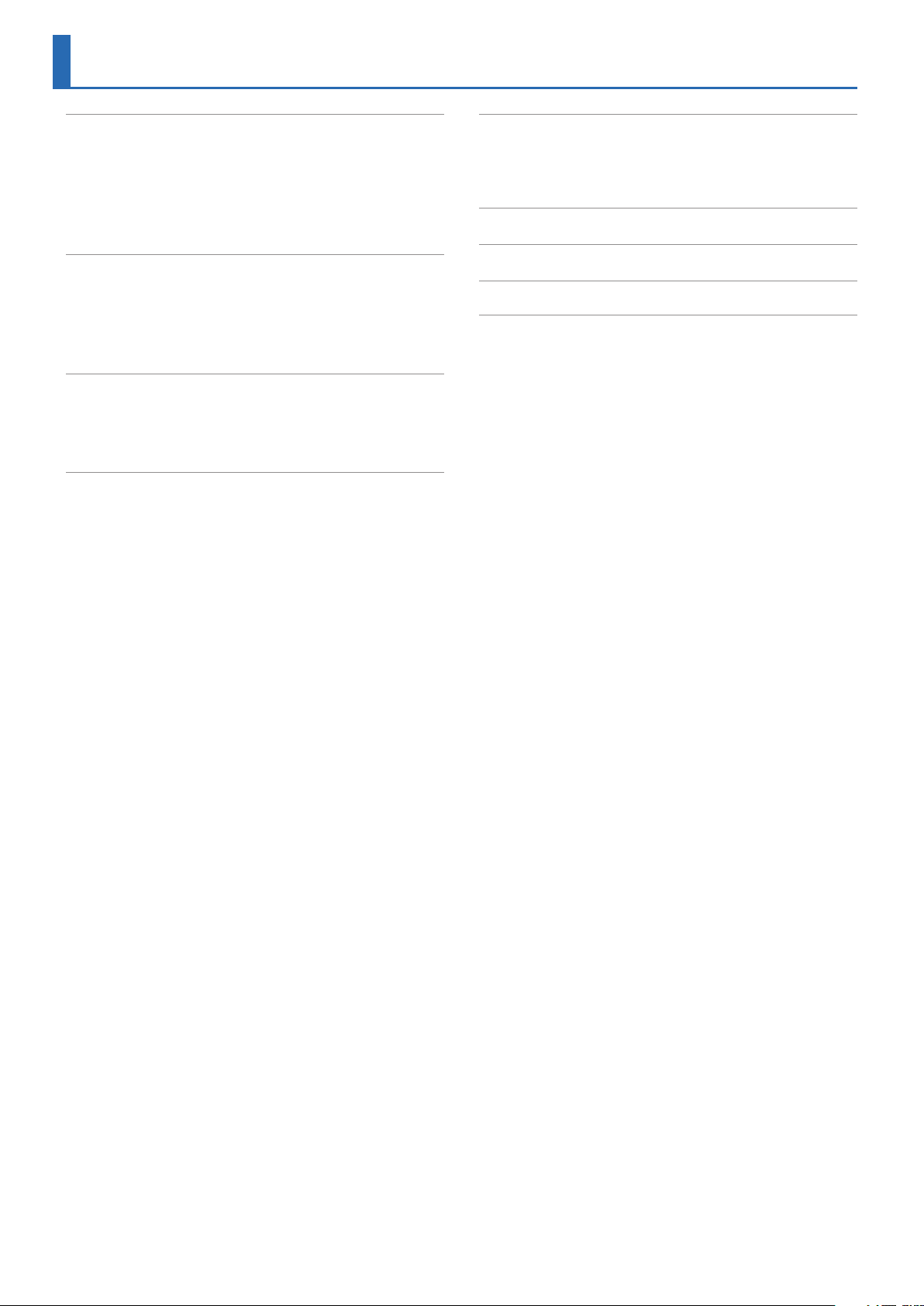
Contents
Panel Descriptions ............................... 3
WM-1 .......................................... 3
Installing the Batteries ............................ 3
Turning the WM-1 On ............................. 3
WM-1D ......................................... 3
Turning the WM-1D On ............................ 3
Overview of the WM-1/WM-1D .................... 4
WM-1 (Connected to MIDI Connector) ........................ 4
Connections .................................... 4
WM-1D (Connect to USB Port) ............................ 4
Connections .................................... 4
Setting the Communication Mode ................. 5
About the Two Communication Modes ................ 5
Switching the Communication Mode .................. 5
About the MODE Indicator .......................... 5
Registering the MIDI Device to Use (Pairing) ........... 6
Using STANDARD (Host) Mode (Indicator Is Red) ............. 6
Connecting the WM-1 with iPhone ................... 6
Connecting the WM-1 with Mac ..................... 6
Connecting the WM-1 with a Windows Computer (WM-1D) ... 7
Using FAST Mode (Indicator Is Orange) ..................... 7
Advanced Features .............................. 8
Switching Between STANDARD (Host) Mode and STANDARD
(Remote) mode
Connecting Three Devices to One WM-1 (Multi Connection) ..... 8
Initializing the Unit’s Connection Settings ........... 9
Limitations ..................................... 9
Main Specications .............................. 10
.................................. 8
Before using this unit, carefully read “USING THE UNIT SAFELY” and “IMPORTANT NOTES” (the leaet “USING THE UNIT SAFELY”). After reading, keep
the document(s) where it will be available for immediate reference.
© 2020 Roland Corporation
2
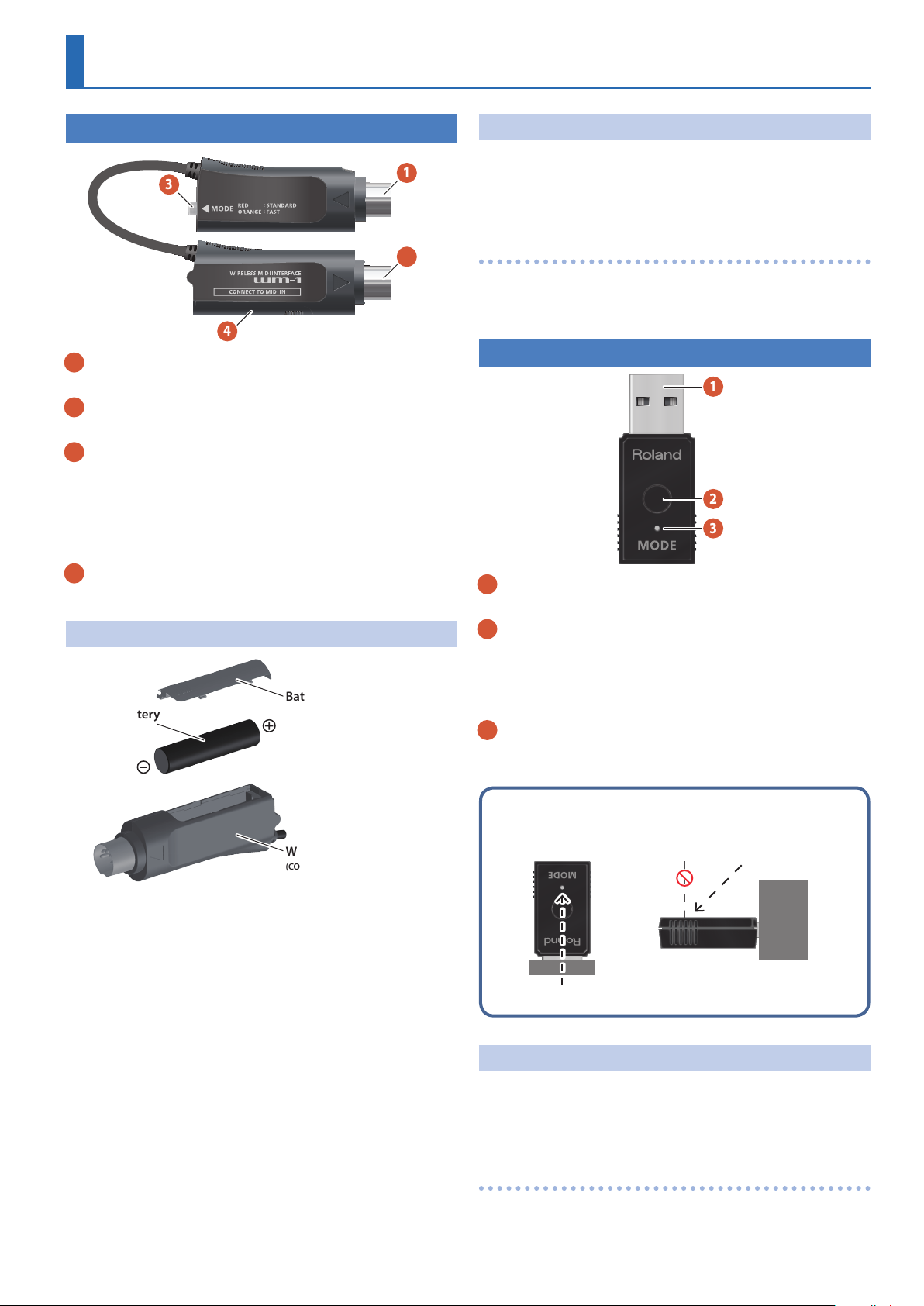
Panel Descriptions
WM-1
3
4
CONNECT TO MIDI OUT jack
1
Connect this to your MIDI device’s MIDI OUT connector.
2
CONNECT TO MIDI IN jack
Connect this to your MIDI device’s MIDI IN connector.
3
[MODE] switch (MODE indicator)
Switches the WM-1’s mode.
The color of the indicator changes depending on the mode.
& “About the Two Communication Modes” (p. 5)
At the time of purchase, the WM-1 is set to “STANDARD (Host)
mode.”
4
Battery
Install one AAA battery.
Installing the Batteries
Battery cover
AAA battery
Turning the WM-1 On
1
2
1. Connect the WM-1 to your MIDI device, and power-
on the connected device.
The power of the WM-1 turns on in tandem with the MIDI device.
Turning O the Power
1. Turn o the power of the connected MIDI device.
The power of the WM-1 turns o in tandem with the MIDI device.
WM-1D
1
2
3
1
USB port
Connect this to your computer’s USB port.
2
[MODE] switch
Switches the mode of the WM-1D.
& “About the Two Communication Modes” (p. 5)
At the time of purchase, the WM-1D is set to “STANDARD
(Remote) mode” (p. 8).
3
MODE indicator
The color of the indicator changes depending on the mode.
& “About the Two Communication Modes” (p. 5)
WM-1
(CONNECT TO MIDI IN side)
1. Remove the battery cover.
2. Taking care to observe the correct orientation of the
batteries, insert the batteries into the battery case.
3. Close the battery cover.
* If you handle batteries improperly, you risk explosion and uid
leakage. Make sure that you carefully observe all of the items
related to batteries that are listed in “USING THE UNIT SAFELY” and
“IMPORTANT NOTES” (leaet “USING THE UNIT SAFELY”).
Battery replacement indicator
* When the battery is nearly worn out, the MODE indicator blinks
red. Replace the new battery as soon as possible.
Viewing the MODE indicator
View the indicator at a 45-degree angle from the USB
connector of the WM-1D.
* If you view the indicator from directly above, it
might be dicult to determine the color.
Turning the WM-1D On
1. Connect the WM-1D to your computer.
The unit powers-on, is detected as a general-purpose USB MIDI
device, and the driver is installed automatically.
Turning O the Power
1. Disconnect the WM-1D from your computer.
3
