Page 1
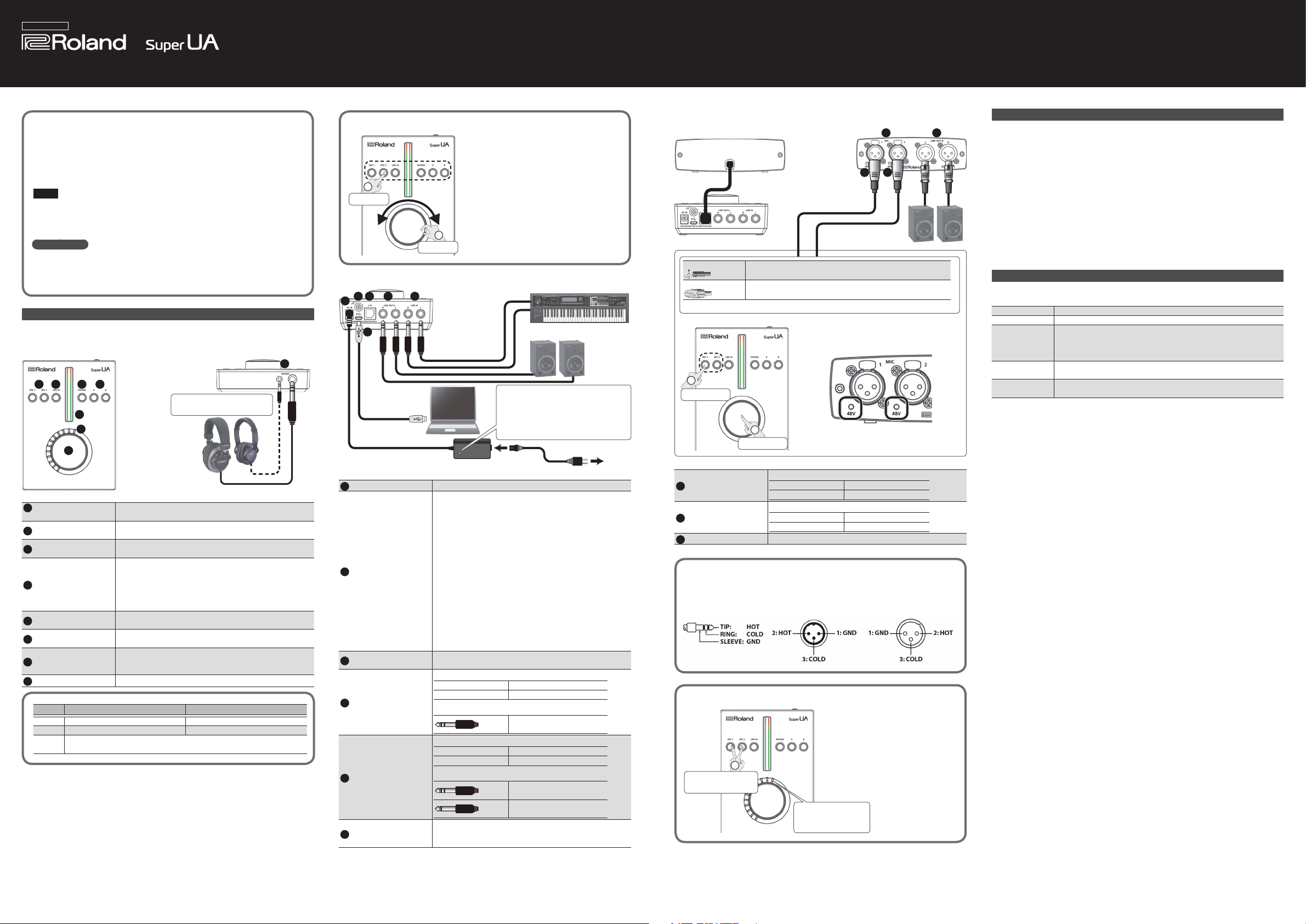
English
Before using this unit, carefully read the leaet “USING THE UNIT SAFELY.” After reading, keep the document(s) including those sections where it will be available for immediate reference.
UA-S10
Owner’s Manual
Install the Driver
In order to use the Super UA, you must download the driver from the following URL
to your computer and install it.
For details on installation, refer to the following URL.
&
http://roland.cm/superua
NOTE
Do not connect the Super UA to your computer until you have nished installing
the driver.
If you have already connected the Super UA, disconnect it, and then re-connect it
after driver installation is completed.
Control panel
You can make detailed settings for the Super UA by using a dedicated control
panel installed on your computer.
The control panel becomes available after you install the driver.
For details on use, refer to the control panel help.
Panel Descriptions
* To prevent malfunction and equipment failure, always turn down the volume, and turn
o all the units before making any connections.
Main unit, top panel
1 2 3 4
Use the jack that ts the plug
5
6
7
1 [MIC 1], [MIC 2]
buttons
2 [LINE IN] button
3 [PHONES] button
4 [A], [B] buttons
5 Level indicator
6 Volume indicator
7 Volume dial
8 PHONES jacks Connect headphones here.
Button [MIC 1], [MIC 2], [LINE IN] buttons [PHONES], [A], [B] buttons
Unlit Sound cannot be input Sound cannot be output
White Sound can be input Sound can be output
The level indicator indicates the volume level, and the volume dial adjusts
Green
the sound
Press when you want to adjust the sensitivity of the MIC 1 or
MIC 2 jack.
Press when you want to adjust the sensitivity of the LINE IN
jacks.
Press when you want to adjust the volume of the PHONES
jacks.
Press when you want to adjust the volume of the LINE OUT A
or LINE OUT B jacks. Press the [A] button if you want to
output sound from the LINE OUT A jacks, or press the [B]
button if you want to output sound from the LINE OUT B
jacks. By using the control panel you can also output sound
from both the LINE OUT A and B jacks.
Indicates the volume level of the jacks corresponding to the
button that is lit green.
Indicates the volume level or sensitivity level of the jacks
corresponding to the button that is lit green.
Adjusts the volume or sensitivity of the jacks corresponding
to the button that is lit green. Press the dial to switch mute
on/o.
of your headphones
Main unit, front panel
8
Adjusting the volume/sensitivity
Any one
1
Press
2
Turn
Main unit, rear panel
12 13
10
11
9
14
Place the AC adaptor so the side with
Included
USB cable
9 DC IN jack Connect the included AC adaptor.
10 Ground terminal
11 I/O port
12 LINE OUT A jacks
13 LINE IN jacks
O
14
(USB) port
Depending on the circumstances of a particular setup, you
may experience a discomforting sensation, or perceive that
the surface feels gritty to the touch when you touch this
device, microphones connected to it, or the metal portions of
other objects. This is due to an innitesimal electrical charge,
which is absolutely harmless. However, if you are concerned
about this, connect the ground terminal with an external
ground. When the unit is grounded, a slight hum may occur,
depending on the particulars of your installation. If you
are unsure of the connection method, contact the nearest
Roland Service Center, or an authorized Roland distributor, as
listed on the “Information” page.
Unsuitable places for connection
5 Water pipes (may result in shock or electrocution)
5 Gas pipes (may result in re or explosion)
5 Telephone-line ground or lightning rod (may be
dangerous in the event of lightning)
Connect the cable that extends from the breakout box. If
you’re not using the breakout box, this connector is not used.
Connect your monitor speakers etc.
Nominal output level +4 dBu (balanced)
Headroom +18 dB
Supported plugs:
Connect a musical instrument etc.
Nominal output level -28–+4 dBu
Headroom +18 dB
Supported plugs:
Connect this to a computer that supports USB 2.0.
Before connecting the Super UA for the rst time, you must
install the driver as described in “Install the Driver.”
the indicator faces upwards and the
side with textual information faces
downwards. The indicator will light
when you plug the AC adaptor into an
AC outlet.
Power Cord
1/4-inch TRS phone type
(balanced)
1/4-inch TRS phone type
(balanced)
1/4-inch phone type
(unbalanced)
AC Outlet
Copyright © 2015 ROLAND CORPORATION
Breakout box,
Rear panel
Main unit, rear panel
Dynamic mic
Condenser mic
Switching the 48 V phantom power on/o
Either one
1
Hold down
15 MIC 1, 2 jacks
16 LINE OUT B jacks
17 48 V indicators This is lit when phantom power is being supplied.
This instrument is equipped with balanced (LINE IN, LINE OUT A jacks: TRS), (MIC 1, 2,
LINE OUT B jacks: XLR) type jacks. Wiring diagrams for these jacks are shown below.
Make connections after rst checking the wiring diagrams of other equipment you
intend to connect.
Recording in stereo with two mics
Press simultaneously
Lit green
Connect with the 48 V indicator (phantom power) turned o.
* You must be sure to turn o the 48 V indicator.
Connect with the 48 V indicator (phantom power) turned on.
The 48 V indicator is on when 48 V phantom
power is being supplied.
2
Long-press
These are analog audio input jacks.
Nominal output level -60– -2 dBu
Headroom +18 dB
Connect these to your monitor speakers etc.
Nominal output level +4 dBu (balanced)
Headroom +18 dB
MIC 1, 2 jacks LINE OUT B jacksLINE IN, LINE OUT A jacks
1
The sensitivity is
stereo-linked
Breakout box,
Front panel
15 16
17
17
Turning the Power On
Once everything is properly connected, be sure to follow the procedure below to turn on
their power. If you turn on equipment in the wrong order, you risk causing malfunction or
equipment failure.
1. Connect the AC adaptor.
2. Use a USB cable to connect the Super UA to your computer.
The power of the Super UA turns on.
* This unit is equipped with a protection circuit. A brief interval (a few seconds) after
turning the unit on is required before it will operate normally.
3. Turn on the power of the equipment that’s connected to the input/output jacks.
4. Adjust the volume.
* Before turning the unit on/o, always be sure to turn the volume down. Even with the
volume turned down, you might hear some sound when switching the unit on/o.
However, this is normal and does not indicate a malfunction.
Main Specications
Roland Super UA (UA-S10): USB Audio Interface
Power Supply AC Adaptor
Current Draw 1,000 mA
Dimensions
Weight
Accessories
* In the interest of product improvement, the specications and/or appearance of this unit
are subject to change without prior notice.
115 (W) x 161 (D) x 44 (H) mm, 4-9/16 (W) x 6-3/8 (D) x 1-3/4 (H) inches
(main unit)
136 (W) x 65 (D) x 42 (H) mm, 5-3/8 (W) x 2-9/16 (D) x 1-11/16 (H)
inches (breakout box) (excluding cord)
490 g, 1 lb 2 oz (main unit)
360 g, 13 oz (breakout box)
Owner’s Manual, Leaet “USING THE UNIT SAFELY,” AC adaptor, USB
cable
