Page 1

Page 2
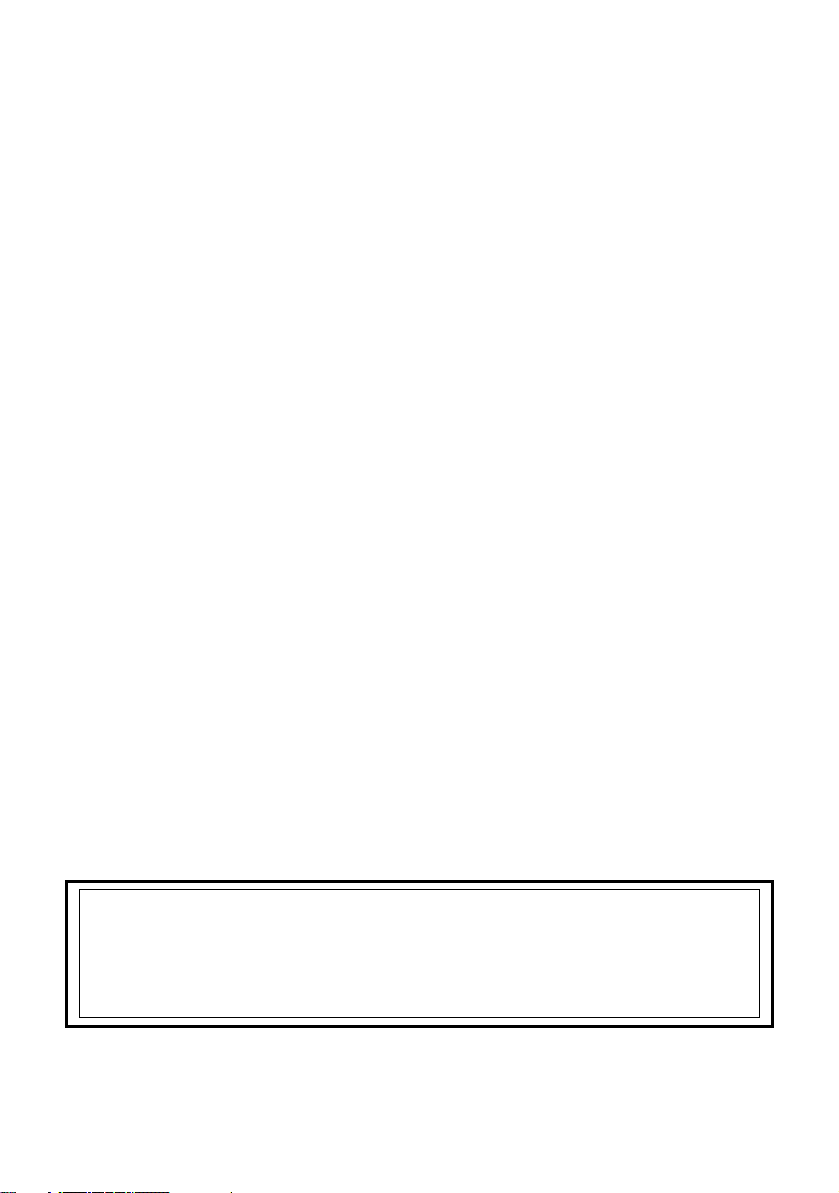
Copyright © 2009 ROLAND CORPORATION
All rights reserved. No part of this publication may be reproduced in any form without the
written permission of ROLAND CORPORATION.
Before using this unit, carefully read the sections entitled: “USING THE UNIT SAFELY” and
“IMPORTANT NOTES
” (p. 3; p. 5). These sections provide important information concerning
the proper operation of the unit. Additionally, in order to feel assured that you have gained
a good grasp of every feature provided by your new unit, Owner’s manual should be read in
its entirety. The manual should be saved and kept on hand as a convenient reference.
Page 3
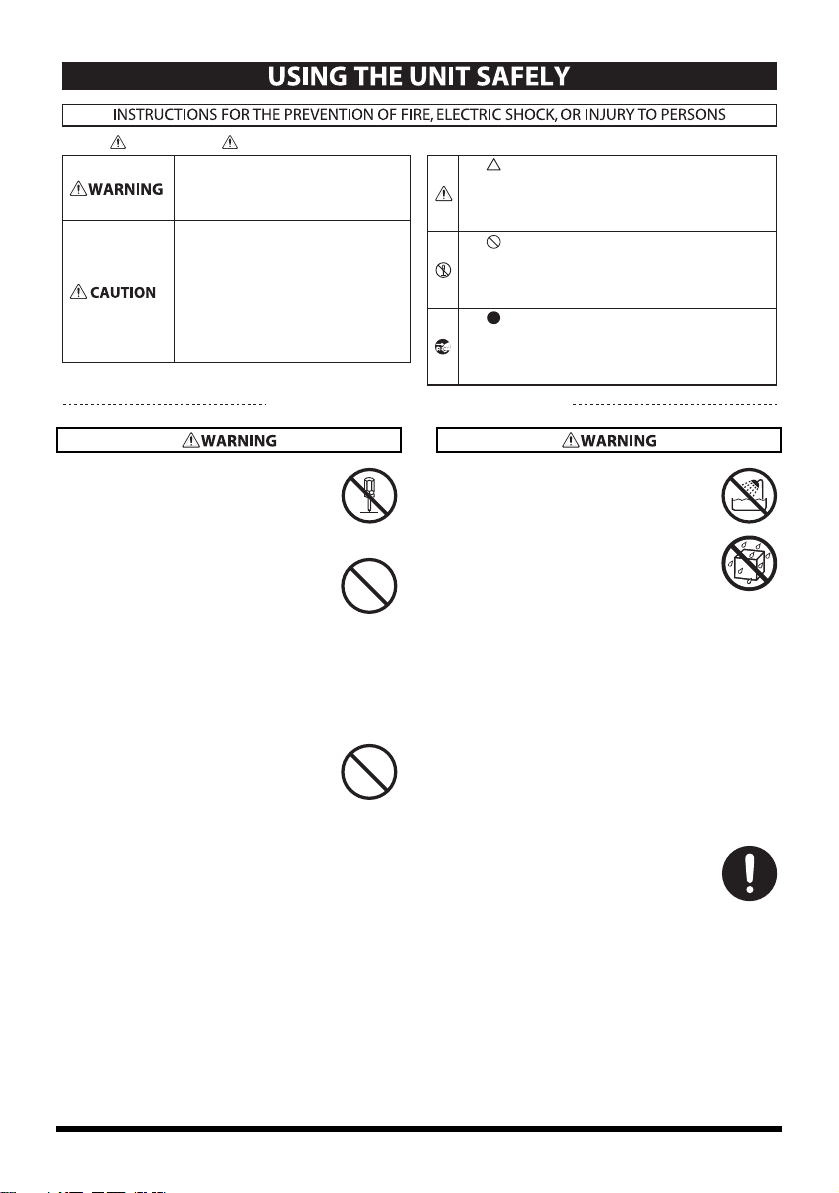
USING THE UNIT SAFELY
Used for instructions intended to alert the
user to the risk of injury or material
damage should the unit be used
improperly.
* Material damage refers to damage or
other adverse eects caused with
respect to the home and all its
furnishings, as well to domestic animals
or pets.
Used for instructions intended to alert the
user to the risk of death or severe injury
should the unit be used improperly.
The symbol alerts the user to things that must be
carried out. The specic thing that must be done is
indicated by the design contained within the circle. In the
case of the symbol at left, it means that the power-cord
plug must be unplugged from the outlet.
The symbol alerts the user to important instructions or
warnings.The specic meaning of the symbol is
determined by the design contained within the triangle. In
the case of the symbol at left, it is used for general
cautions, warnings, or alerts to danger.
The symbol alerts the user to items that must never be
carried out (are forbidden). The specic thing that must
not be done is indicated by the design contained within
the circle. In the case of the symbol at left, it means that
the unit must never be disassembled.
About WARNING and CAUTION Notices
About the Symbols
ALWAYS OBSERVE THE FOLLOWING
• Do not open or perform any internal
modifications on the unit.
.......................................................................................................................
• Do not attempt to repair the unit, or
replace parts within it (except when
this manual provides specific instructions directing you to do so). Refer all
servicing to your retailer, the nearest
Roland Service Center, or an authorized Roland distributor, as listed on
the “Information” page.
.......................................................................................................................
• This unit, either alone or in combination with an amplifier and
headphones or speakers, may be
capable of producing sound levels
that could cause permanent hearing
loss. Do not operate for a long period
of time at a high volume level, or at a
level that is uncomfortable. If you
experience any hearing loss or
ringing in the ears, you should
immediately stop using the unit, and
consult an audiologist.
.......................................................................................................................
• Never install the unit in any of the
following locations.
• Subject to temperature extremes
(e.g., direct sunlight in an enclosed
vehicle, near a heating duct, on top
of heat-generating equipment); or
are
• Damp (e.g., baths, washrooms, on
wet floors); or are
• Exposed to steam or smoke; or are
• Subject to salt exposure; or are
•Humid; or are
• Exposed to rain; or are
• Dusty or sandy; or are
• Subject to high levels of vibration
and shakiness.
.......................................................................................................................
• Make sure you always have the unit
placed so it is level and sure to remain
stable. Never place it on stands that
could wobble, or on inclined surfaces.
.......................................................................................................................
3
Page 4
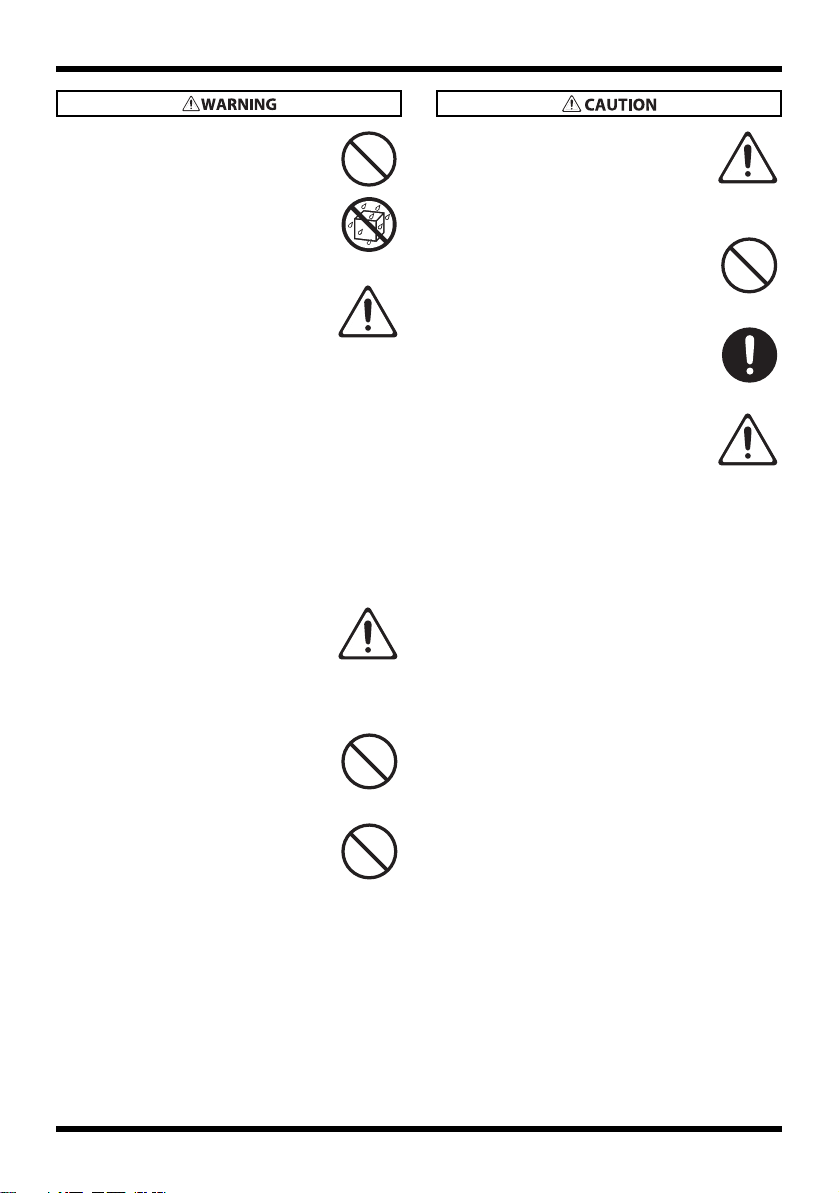
USING THE UNIT SAFELY
• Do not allow any objects (e.g.,
flammable material, coins, pins); or
liquids of any kind (water, soft drinks,
etc.) to penetrate the unit.
.......................................................................................................................
• Immediately turn the power off, and
request servicing by your retailer, the
nearest Roland Service Center, or an
authorized Roland distributor, as
listed on the “Information” page
when:
• If smoke or unusual odor occurs
• Objects have fallen into, or liquid
has been spilled onto the unit; or
• The unit has been exposed to rain
(or otherwise has become wet); or
• The unit does not appear to
operate normally or exhibits a
marked change in performance.
.......................................................................................................................
• In households with small children, an
adult should provide supervision
until the child is capable of following
all the rules essential for the safe
operation of the unit.
.......................................................................................................................
• Protect the unit from strong impact.
(Do not drop it!)
• Try to prevent cords and cables from
becoming entangled. Also, all cords
and cables should be placed so they
are out of the reach of children.
.......................................................................................................................
• Never climb on top of, nor place
heavy objects on the unit.
.......................................................................................................................
• Disconnect all cords coming from
external devices before moving the
unit.
.......................................................................................................................
• Always turn the phantom power off
when connecting any device other
than condenser microphones that
require phantom power. You risk
causing damage if you mistakenly
supply phantom power to dynamic
microphones, audio playback
devices, or other devices that don’t
require such power. Be sure to check
the specifications of any microphone you intend to use by referring
to the manual that came with it.
(This instrument’s phanto power:
DC 48V, 8mA Max)
.......................................................................................................................
.......................................................................................................................
• DO NOT play a CD-ROM disc on a
conventional audio CD player. The
resulting sound may be of a level that
could cause permanent hearing loss.
Damage to speakers or other system
components may result.
.......................................................................................................................
4
Page 5
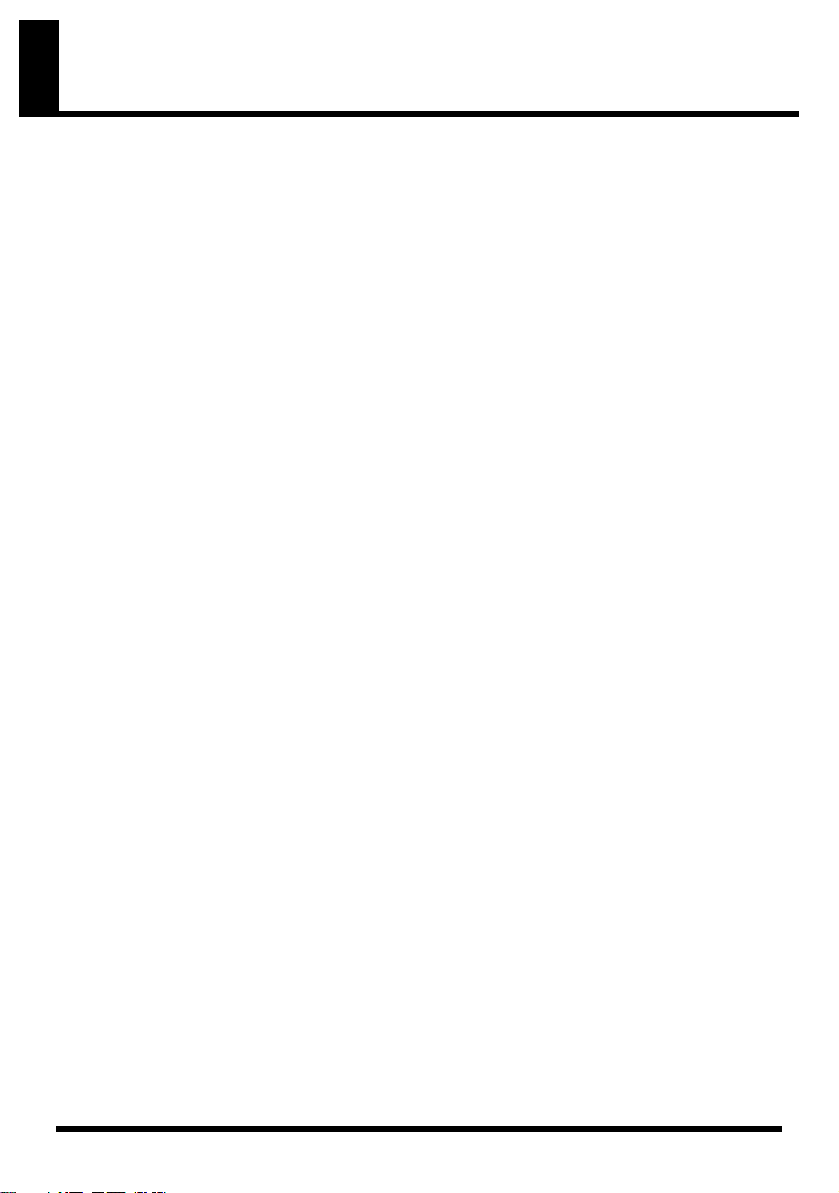
IMPORTANT NOTES
Power Supply
• Before connecting this unit to other devices, turn
off the power to all units. This will help prevent
malfunctions and/or damage to speakers or
other devices.
Placement
• Using the unit near power amplifiers (or other
equipment containing large power transformers)
may induce hum. To alleviate the problem,
change the orientation of this unit; or move it
farther away from the source of interference.
• This device may interfere with radio and
television reception. Do not use this device in the
vicinity of such receivers.
• Noise may be produced if wireless communications devices, such as cell phones, are operated in
the vicinity of this unit. Such noise could occur
when receiving or initiating a call, or while
conversing. Should you experience such
problems, you should relocate such wireless
devices so they are at a greater distance from this
unit, or switch them off.
• When moved from one location to another
where the temperature and/or humidity is very
different, water droplets (condensation) may
form inside the unit. Damage or malfunction may
result if you attempt to use the unit in this
condition. Therefore, before using the unit, you
must allow it to stand for several hours, until the
condensation has completely evaporated.
• Depending on the material and temperature of
the surface on which you place the unit, its
rubber feet may discolor or mar the surface.
You can place a piece of felt or cloth under the
rubber feet to prevent this from happening. If
you do so, please make sure that the unit will not
slip or move accidentally.
Maintenance
• For everyday cleaning wipe the unit with a soft,
dry cloth or one that has been slightly dampened
with water. To remove stubborn dirt, use a cloth
impregnated with a mild, non-abrasive
detergent. Afterwards, be sure to wipe the unit
thoroughly with a soft, dry cloth.
• Never use benzine, thinners, alcohol or solvents
of any kind, to avoid the possibility of discoloration and/or deformation.
Handling CD-ROMs
• Avoid touching or scratching the shiny underside
(encoded surface) of the disc. Damaged or dirty
CD-ROM discs may not be read properly. Keep
your discs clean using a commercially available
CD cleaner.
Copyright
• Recording, duplication, distribution, sale, lease,
performance, or broadcast of copyrighted
material (musical works, visual works, broadcasts, live performances, etc.) belonging to a
third party in part or in whole without the
permission of the copyright owner is forbidden
by law.
• This product can be used to record or duplicate
audio or visual material without being limited by
certain technological copy-protection measures.
This is due to the fact that this product is
intended to be used for the purpose of
producing original music or video material, and is
therefore designed so that material that does not
infringe copyrights belonging to others (for
example, your own original works) can be
recorded or duplicated freely.
• Do not use this unit for purposes that could
infringe on a copyright held by a third party. We
assume no responsibility whatsoever with regard
to any infringements of third-party copyrights
arising through your use of this unit.
5
Page 6

IMPORTANT NOTES
Additional Precautions
• Use a reasonable amount of care when using the
unit’s buttons, sliders, or other controls; and
when using its jacks and connectors. Rough
handling can lead to malfunctions.
• When connecting / disconnecting all cables,
grasp the connector itself—never pull on the
cable. This way you will avoid causing shorts, or
damage to the cable’s internal elements.
• To avoid disturbing your neighbors, try to keep
the unit’s volume at reasonable levels. You may
prefer to use headphones, so you do not need to
be concerned about those around you (especially
when it is late at night).
• When you need to transport the unit, package it
in the box (including padding) that it came in, if
possible. Otherwise, you will need to use equivalent packaging materials.
• Some connection cables contain resistors. Do not
use cables that incorporate resistors for
connecting to this unit. The use of such cables
can cause the sound level to be extremely low, or
impossible to hear. For information on cable
specifications, contact the manufacturer of the
cable.
* Microsoft, Windows and Windows Vista are
registered trademarks of Microsoft Corporation.
* Windows® is known officially as: “Microsoft®
Windows® operating system.”
* Apple, Macintosh and Mac OS are registered
trademarks of Apple Inc.
* Cakewalk is a registered trademark of Cakewalk,
Inc.
* MMP (Moore Microprocessor Portfolio) refers to a
patent portfolio concerned with microprocessor
architecture, which was developed by
Technology Properties Limited (TPL).
Roland has licensed this technology from the TPL
Group.
* MPEG Layer-3 audio compression technology is
licensed from Fraunhofer IIS Corporation and
THOMSON Multimedia Corporation.
* All product names mentioned in this document
are trademarks or registered trademarks of their
respective owners.
6
Page 7
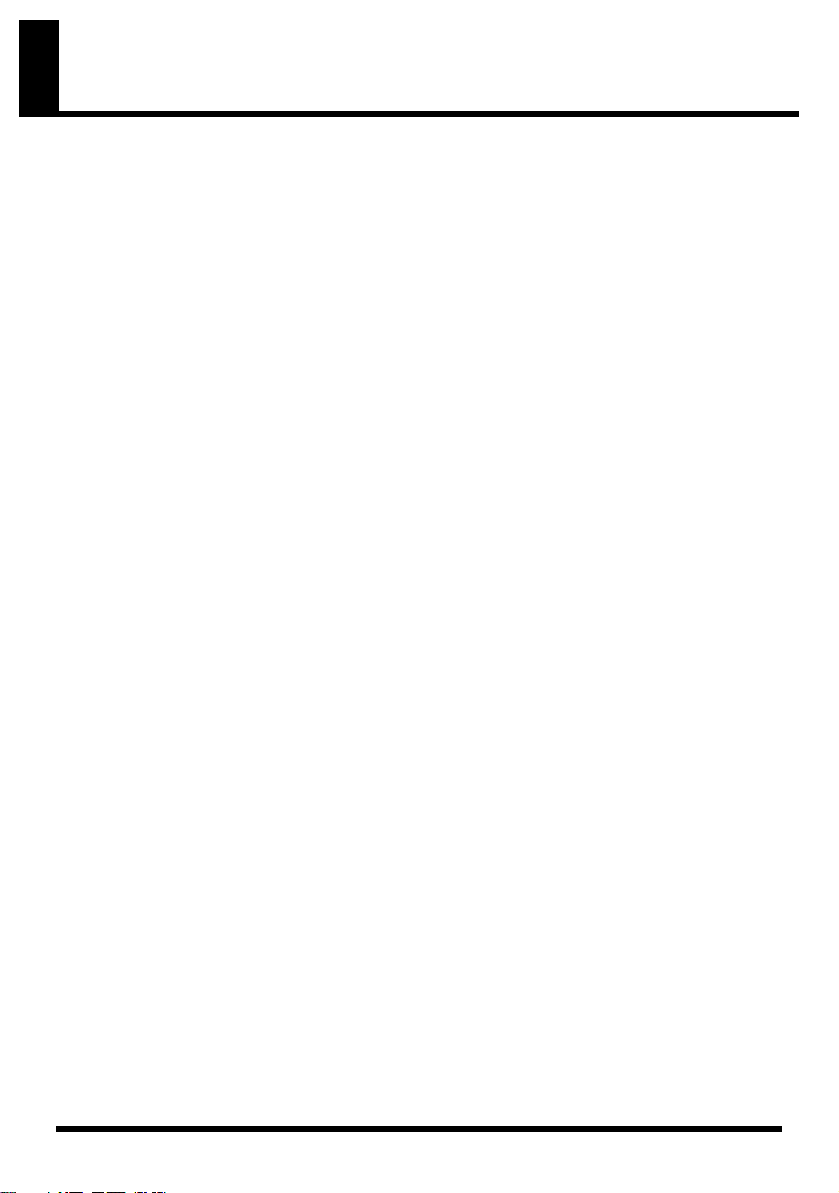
Contents
USING THE UNIT SAFELY ................................................................................3
IMPORTANT NOTES ........................................................................................ 5
Contents of the Package ................................................................................8
Panel Descriptions........................................................................................10
Front panel...........................................................................................................................................10
Rear panel.............................................................................................................................................13
Driver Installation and Settings .................................................................. 15
Windows Vista users .........................................................................................................................16
Windows XP users..............................................................................................................................20
Macintosh users..................................................................................................................................24
Verifying that you hear sound.......................................................................................................28
Basic Connections and Settings...................................................................30
Basic connections ..............................................................................................................................31
Connecting a microphone or a guitar........................................................................................32
Connecting a microphone and applying the compressor..................................................34
Recording a digital signal into your computer .......................................................................36
Recording to an MD or other digital device.............................................................................37
Appendices....................................................................................................38
Driver settings.....................................................................................................................................38
Driver signing option settings (Windows XP)..........................................................................39
Reinstalling the driver ......................................................................................................................40
Removing the driver .........................................................................................................................40
Power management settings ........................................................................................................42
System “Performance” settings (Windows)..............................................................................43
System volume settings ..................................................................................................................44
About standard driver mode .........................................................................................................45
Troubleshooting ...........................................................................................46
Problems when installing the driver...........................................................................................46
Problems with settings ....................................................................................................................49
Problems with playback or recording ........................................................................................50
Specifications................................................................................................55
Index ..............................................................................................................57
7
Page 8
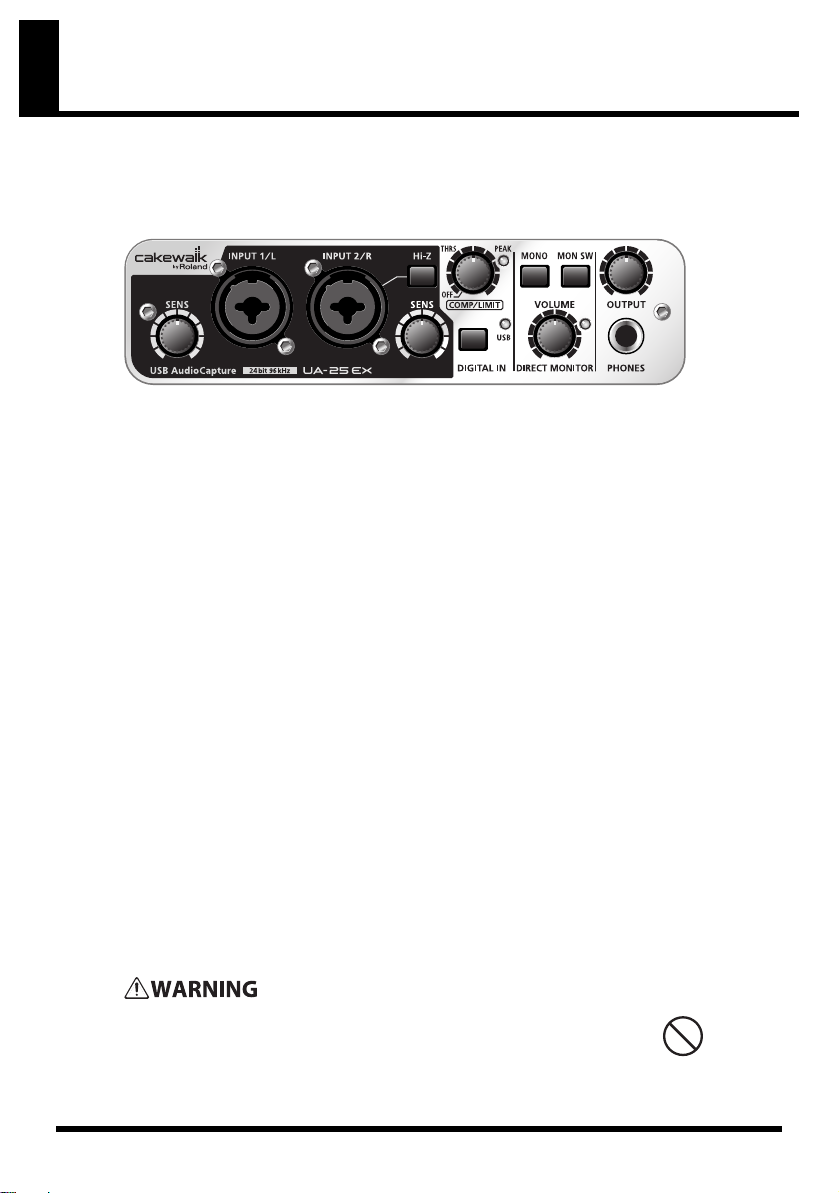
Contents of the Package
After you open the package, please check that all items are present.
If anything is missing, contact your dealer.
■ UA-25EX
fig.ua-25ex.eps
■ Owner’s manual
This is the document you’re reading. Keep it at hand for reference when needed.
■ CD-ROMs (2 discs)
* Before you open the included CD-ROM, you must read the “license agreement.” Opening the CD-
ROM will be taken to mean your acceptance of the license agreement.
UA-25EX Driver CD-ROM
This contains the UA-25EX drivers and demo songs.
Cakewalk Production Plus Pack CD-ROM
This package includes:
• DAW software that lets you experience a premium music production environment
• A sampling synthesizer that’s ready for immediate use
For details on using these software, refer to the installation guides and the software help
provided on the CD-ROM.
* Use of the demo song supplied with this product for any purpose other than private, personal
enjoyment without the permission of the copyright holder is prohibited by law. Additionally, this
data must not be copied, nor used in a secondary copyrighted work without the permission of
the copyright holder.
* Avoid touching or scratching the shiny underside (encoded surface) of the disc. Damaged or
dirty CD-ROM discs may not be read properly. Keep your discs clean using a commercially
available CD cleaner.
DO NOT play a CD-ROM disc on a conventional audio CD player. The resulting
sound may be of a level that could cause permanent hearing loss. Damage to
speakers or other system components may result.
8
Page 9
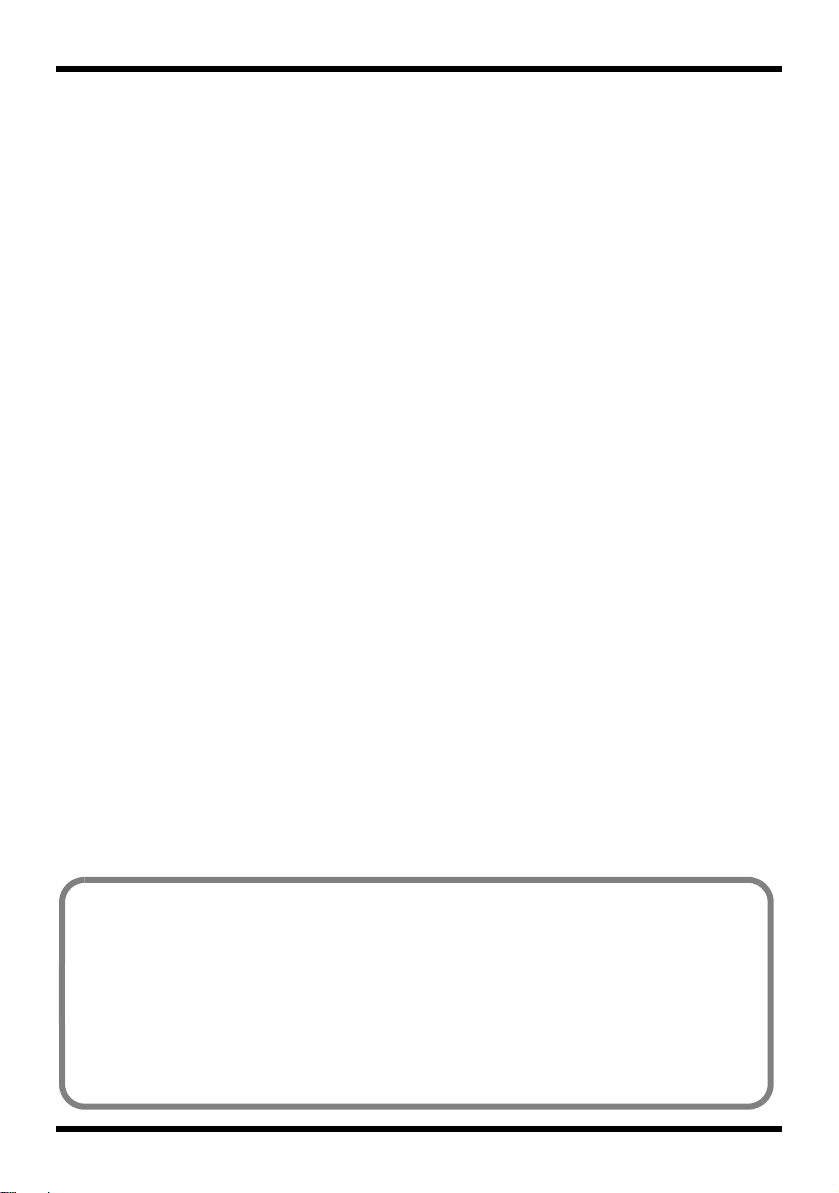
Contents of the Package
You’ll need to provide the following items
External amplifier, speakers, headphones, and microphone are not included.
The external amplifier, speakers, or headphones that you’ll need in order to listen to sounds
that are output via the UA-25EX are not included. Nor is there included a microphone for
connection to the UA-25EX to input audio. You’ll need to obtain these items separately.
Cables for connecting to an MD or DAT recorder are not included.
You can use an MD or DAT digital recorder to record digital audio, but a cable for connecting
your digital device to the UA-25EX is not included. You’ll need to obtain this separately.
■ USB cable
Use this cable to connect the UA-25EX to the USB connector of your computer.
* Please use only the included USB cable. If you require a replacement due to loss or damage,
please contact the nearest Roland Service Center, or an authorized Roland distributor, as listed
on the “Information” page.
■ License agreement
This agreement allows you to use certain software whose copyright is the property of Roland
Corporation. You must read this before opening the CD-ROMs.
9
Page 10
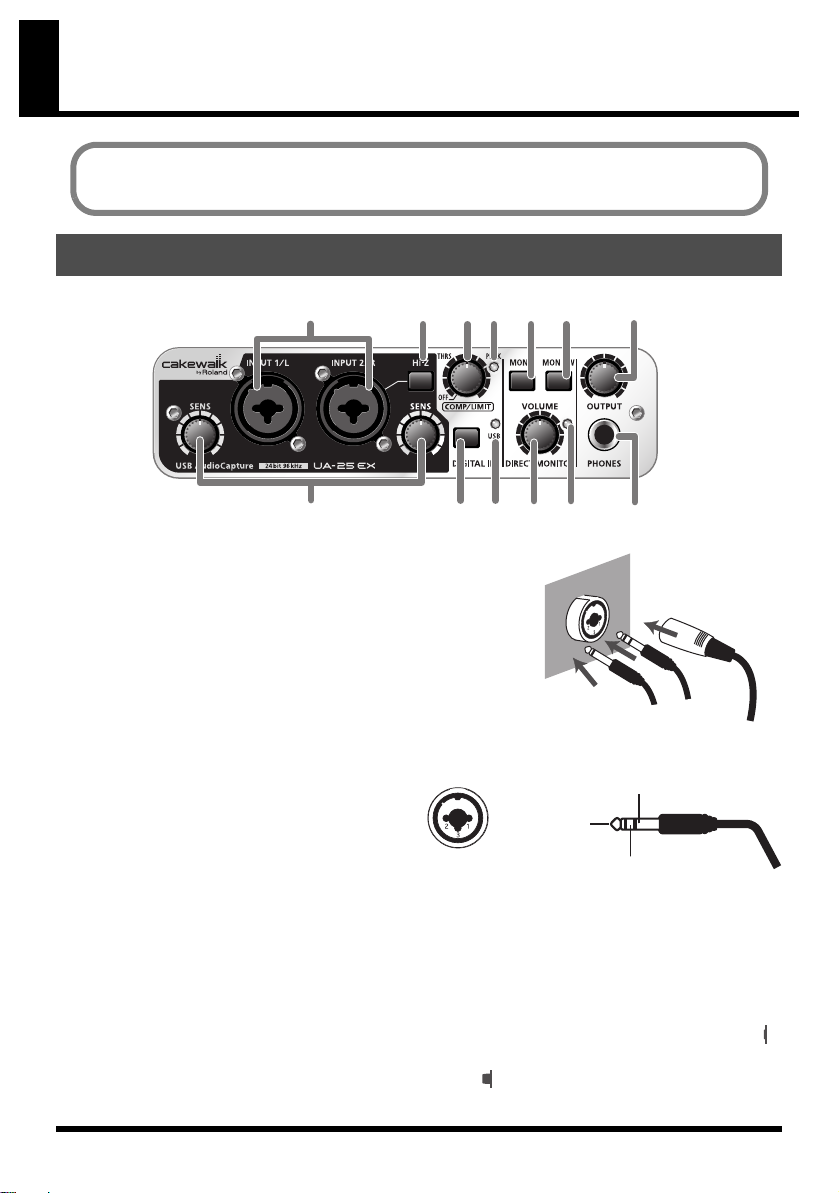
Panel Descriptions
You must install the driver before you connect the UA-25EX to your computer for the first time.
Install the driver as described in “Driver Installation and Settings” (p. 15).
XLR type plug
Phone type plug
(unblanced)
TRS phone
type plug
(balanced)
Front panel
fig. front.eps
1
3
4
8 9
5
12
1: GND
2: HOT
3: COLD
10
11
HOT (TIP)
13
GND (SLEEVE)
COLD (RING)
combo input jacks (1)
on (pressed inward )
672
1. Combo input jacks
These are analog audio input jacks with microphone
preamps. They accommodate both XLR type and phone type
plugs, allowing you to use the type appropriate for the
device you’re connecting. They also support either balanced
or unbalanced connections.
Connect a microphone to XLR type jacks. The XLR type jacks
can provide 48 V phantom power, allowing you to connect a
phantom-powered condenser microphone. In this case, set
the rear panel Phantom power switch (23) to the ON
position.
* This instrument is equipped with
balanced (XLR/TRS) type jacks. Wiring
diagrams for these jacks are shown on
the right. Make connections after first
checking the wiring diagrams of other
equipment you intend to connect.
2. Input sensitivity knobs
These adjust the input level of the signals that are input from the front panel
3. Input impedance select switch
This lets you select either high impedance (Hi-Z) or low impedance (Lo-Z) as appropriate for the
device you’ve connected to the phone type input jack of combo input jack (1) INPUT 2/R.
If you’ve connected a guitar or bass, turn the
to select high impedance (Hi-Z). If you’ve connected a synthesizer or an analog audio device, turn the
input impedance select switch
The phone type jack of the combo input jack INPUT 1/L is fixed at low impedance (Lo-Z).
off (outward position ) to select low impedance (Lo-Z).
input impedance select switch
.
10
Page 11
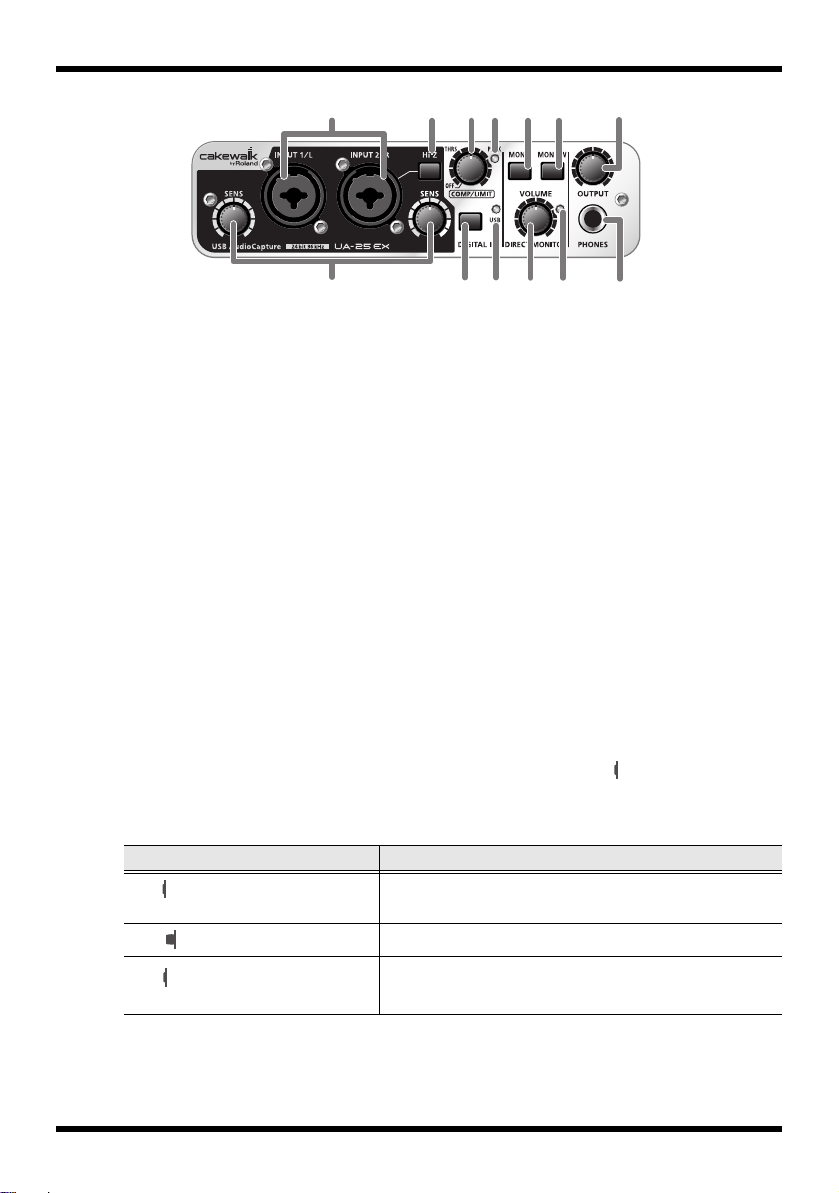
fig. front.eps
1
672
8 9
10
11
5
12
13
4
3
4. Compressor/Limiter threshold knob
This adjusts the threshold of the compressor/limiter.
Turning the knob toward the right will lower the level at which the compressor/limiter begins to be
applied. If the rear panel compressor/limiter type switch (22) is set to compressor 1 (or 2), the
gain (makeup gain) will rise as the threshold level is lowered, producing a fat sound.
Turning this all the way to the left will turn off the compressor/limiter.
* Turning this knob toward the right will strengthen the compressor effect, which may create the
impression that the tone is being affected. If this occurs, turn the threshold knob back toward
the left until the tonal change is not noticeable.
* If you want to turn the circuit itself completely off, set the rear panel compressor/limiter type
switch (22) to the OFF (BYPASS) position.
5. Peak indicator
This indicates the input signal level. Use the input sensitivity knob (2) for each input jack to adjust
the input level so that the peak indicator does not light.
If the rear panel compressor/limiter type switch (22) is set to OFF (BYPASS) position, the peak
indicator will light red. The compressor/limiter type switch is set to compressor 1, 2 or Limiter
position, the peak indicator will light green.
6. Digital input switch
If you want to record from the digital input, turn this ON (pressed inward ).
This allows you to synchronize with the external digital device connected to the digital input
connector (17).
Panel Descriptions
Digital input switch Status
ON with a digital device connected to
the digital input connector
OFF
ON with no digital device connected
to the digital input connector
*In digital input mode you will not hear the sound from the computer. The settings of the direct
monitor section will be ignored. This means that the direct monitor switch (9), STEREO/MONO
select switch (8), and direct monitor volume (10) will not do anything.
The input from the digital input connector (17) is sent to the
computer (Digital input mode).
The input from the combo input jacks (1) is sent to the computer.
The audio signal (sound) that is output from the computer via USB
will pass through the UA-25EX and return to the computer
(LoopBack mode).
11
Page 12
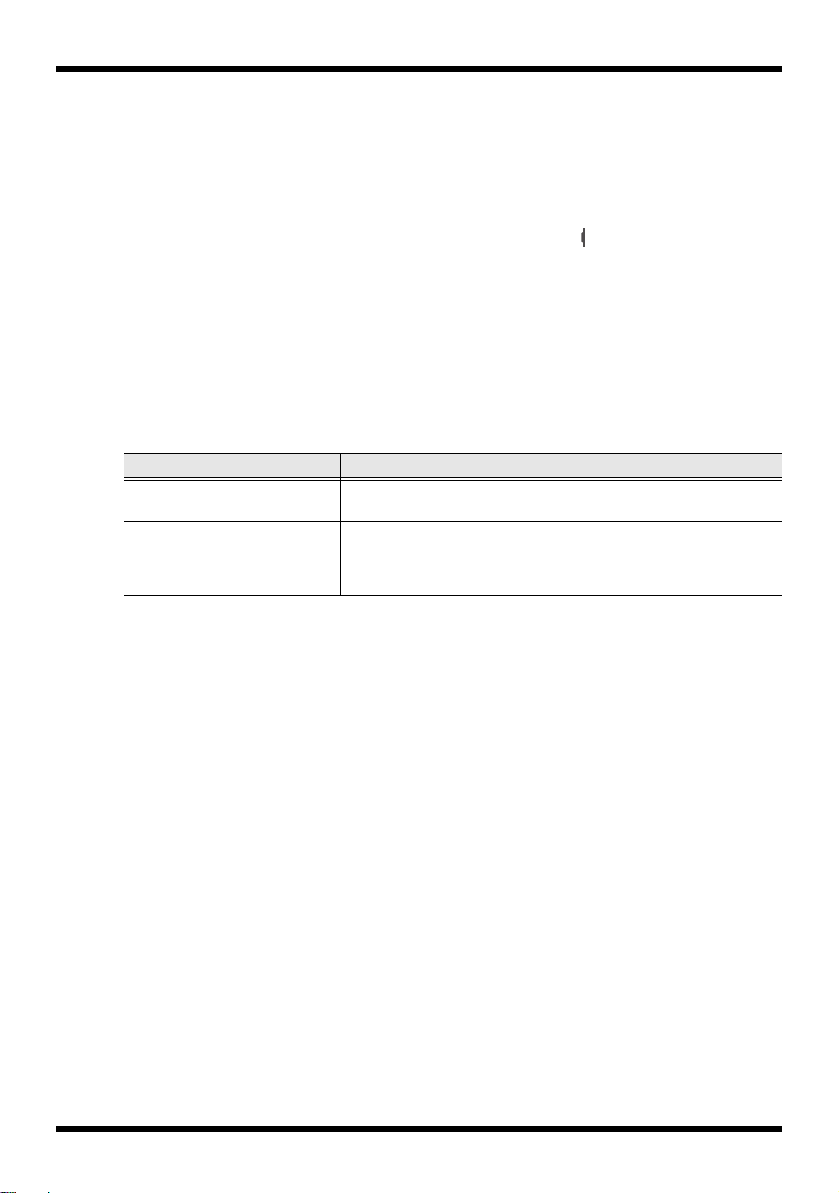
Panel Descriptions
7. USB indicator
This will light blue if the UA-25EX is connected to your computer via the USB cable and the
computer has correctly recognized the UA-25EX.
8. STEREO/MONO select switch (direct monitor section)
This selects whether the input signal from the combo input jacks (1) will be monitored in stereo
(STEREO) or in monaural (MONO).
If you’ve connected a guitar only to INPUT 2/R, set this to monaural ( pressed inward). Even if this
is set to monaural, the audio signal sent via USB to your computer will be stereo.
*If the digital input switch (6) is on, operating the STEREO/MONO select switch will not do
anything.
9. Direct monitor switch (direct monitor section)
This selects whether the input signal from the combo input jacks (1) will be output from the
headphone jack (13) and master output jacks (14). The direct monitor ON and OFF will change
whenever this switch is pushed. The direct monitor ON/OFF status can be controlled directly from
ASIO 2.0 compatible software such as Cubase.
Direct monitor switch Status
ON
(direct monitor indicator lit)
OFF
(direct monitor indicator unlit)
The input signal will be output.
The input signal will not be output.
Use the OFF setting if the audio signal is being passed “through” within
the computer, or if you’ve connected a mixer and are monitoring the
input signal directly from the mixer’s output.
*In digital input mode (p. 11), direct monitor is always ON, regardless of the direct monitor
switch operation.
10. Direct monitor volume (direct monitor section) knob
This adjusts the volume at which the input signal from the combo input jacks (1) is output from
the headphone jack (13) and master output jacks (14).
If this is turned all the way to the right, the monitored sound will be twice volume (+6 dB).
11. Direct monitor indicator (direct monitor section)
This will light when direct monitor is on, and will be unlit when it is OFF. If the digital input switch
(6) is turned on, direct monitor will be OFF automatically and the direct monitor indicator will be
extinguished.
12. Output volume knob
This adjusts the volume that is output from the headphone jack (13) and master output jacks
(14).
13. Headphone jack
Accepts connection of headphones. This jack will output the same sound as the master output
jacks (14). Sound will be output from the master output jacks even if headphones are connected.
12
Page 13
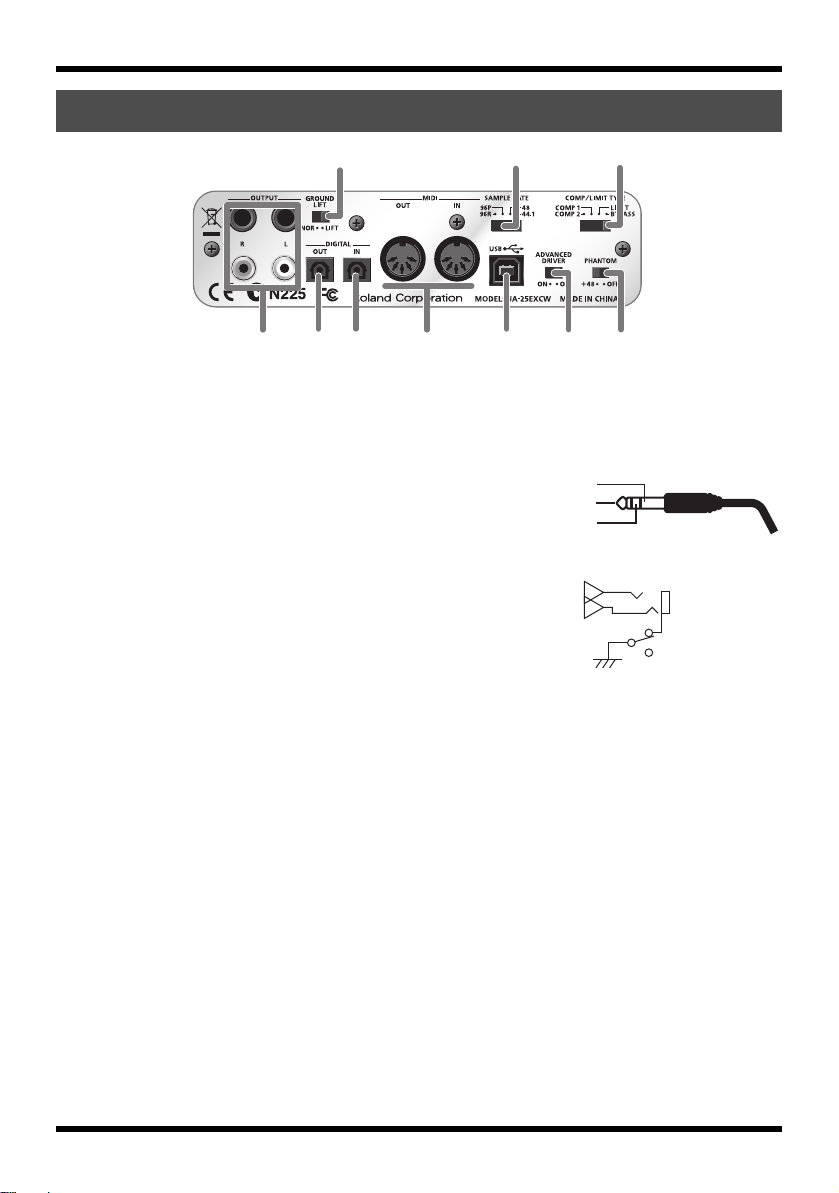
21 23
16
14
17
18
19
15
22
20
GND (SLEEVE)
HOT (TIP)
COLD (RING)
Mater output jack
(TRS balanced type)
NOR
LIFT
Rear panel
fig.rear.eps
14. Master output jacks (TRS balanced type, RCA phono type)
These are output jacks for analog audio signals. The phone jacks and RCA phono jacks output the
same signal. You may use whichever type of jack is appropriate for the connected device or the
type of cable.
* The TRS balanced master output jacks are wired as
shown on the right. Before you make connections, check
the wiring of the equipment you’re connecting.
15. Ground lift switch
Normally, you can leave this in the NORMAL (NOR) position. If you
experience noise due to a ground loop, you may be able to
eliminate the noise by setting this to the LIFT position, so that the
sleeve (SLEEVE) pin of the master output TRS balanced jacks is
disconnected from ground.
16. Digital output connector (optical)
This is an output connector for digital audio signals. Use this to digitally output audio signals to a
digital audio device such as an MD or DAT. Use an optical cable to make connections.
17. Digital input connector (optical)
This is a input connector for digital audio signals. Use this to digitally input audio signals from a
digital audio device such as a CD, MD, or DAT. Use an optical cable to make connections.
18. MIDI IN/OUT connectors
These are MIDI connectors which transmit and receive MIDI messages between computer.
* The MIDI IN/OUT connectors are not available, if you’re using the UA-25EX in Standard driver
mode (p. 45).
19. Sample rate select switch
This specifies the sample rate at which audio is recorded or played back. If you change the setting
of the sample rate select switch, you must close all software, disconnect the USB cable that
connects the UA-25EX to your computer, and then reconnect the USB cable.
* If you are using Standard driver mode (the Advanced Driver switch turned off), the sample rate
is fixed at 44.1 kHz regardless of the sample rate select switch setting.
* If you want to use 96 kHz, set the switch to “96R” while recording and to “96P” while playing
back.
Panel Descriptions
13
Page 14
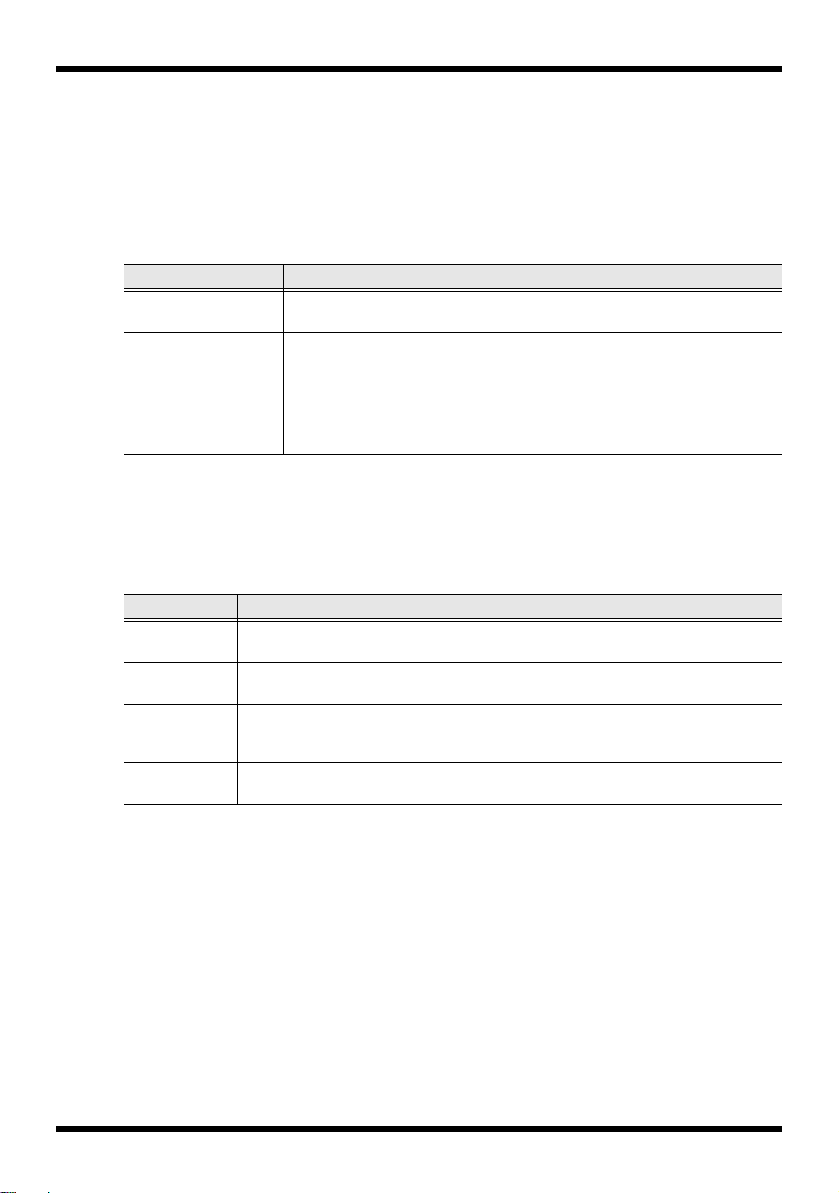
Panel Descriptions
20. USB connector
Use a USB cable to connect this to your computer.
21. Advanced driver switch
This switches the operating mode between Advanced mode (ON) and Standard mode (OFF).
Normally, you can leave this set to Advanced mode (ON).
* If you change this setting, you must disconnect the UA-25EX’s USB cable from your computer,
and then re-connect it.
Switch Explanation
ON
(Advanced mode)
OFF
(Standard driver mode)
22. Compressor/Limiter type switch
This selects the type of hardware compressor/limiter that is applied to the input signal from the
combo input jacks (1). Use the compressor/limiter threshold knob (4) to adjusts the threshold
of the compressor/limiter.
The UA-25EX provides two type of compressors, each type have different attack time.
Switch Explanation
Compressor 1
(COMP 1)
Compressor 2
(COMP 2)
Limiter
(LIMIT)
OFF
(BYPASS)
A compressor with a short attack time, suitable for vocals.
A compressor with a long attack, suitable for recording instruments such as percussion or
acoustic guitar.
This applies mild compression when an unexpected, high-volume signal is input,
preventing clipping noise from occurring before the AD converter.
* Clipping noise will occur if the input exceeds the range of the limiter.
The compressor/limiter circuit will be completely bypassed.
In this mode you can use the dedicated driver, which allows you to play and record
audio with high quality and stable timing.
In this mode you can use the standard audio driver provided by your operating
system. This is convenient if you don’t have the dedicated driver, or if you’re unable
to install the dedicated driver. However, the following limitations apply.
• Th e UA- 25E X wi ll op era te a t 44. 1 kH z/1 6-b it mo de r egar dle ss o f th e set tin g of the
sample rate select switch (19).
• ASIO drivers are not supported.
•The MIDI IN/OUT connectors (18) cannot be used.
23. Phantom power switch
This is an ON/OFF switch for the phantom power that is supplied to the XLR connectors of the front
panel combo input jacks (1).
* You must leave the phantom power turned off unless condenser microphones requiring
phantom power are connected to the XLR connectors. Supplying phantom power to a dynamic
microphone or to an audio playback device may cause malfunctions. For details on the
requirements of your microphone, refer to its owner’s manual.
* The UA-25EX’s phantom power supply: DC 48 V, 8 mA maximum.
14
Page 15
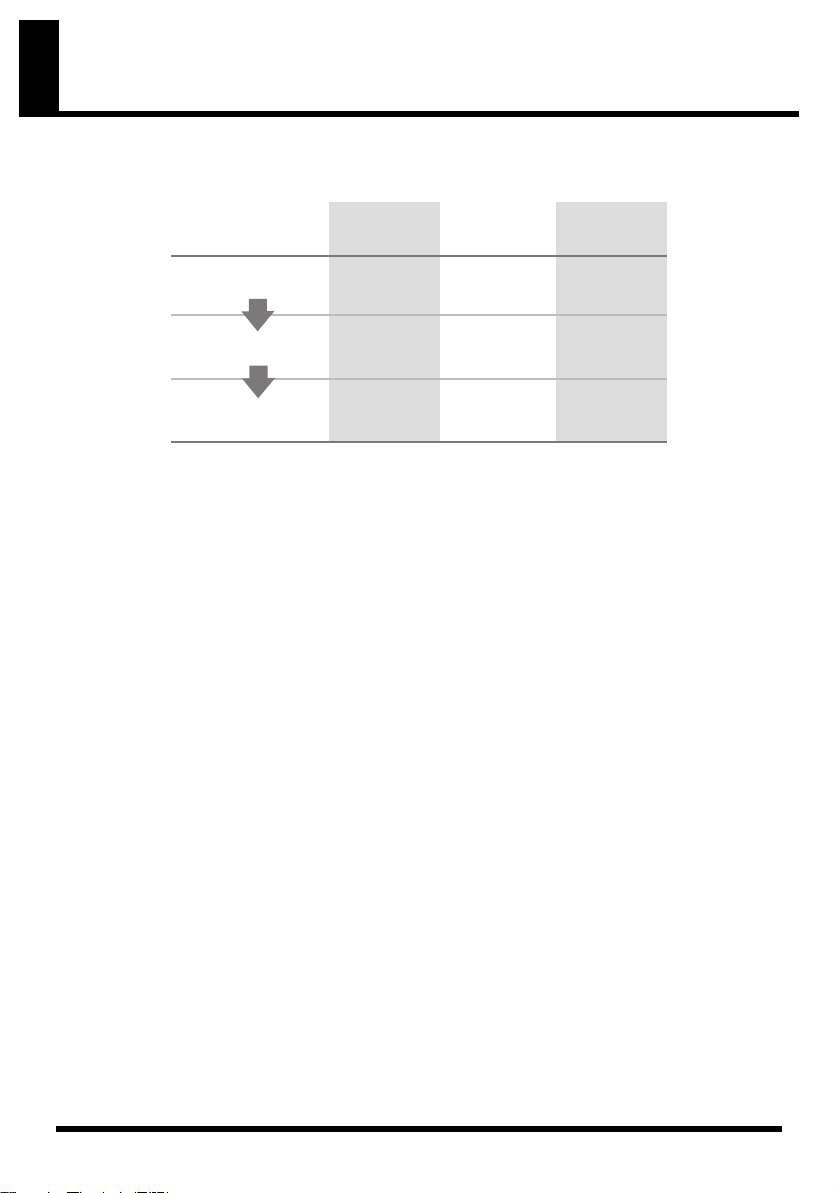
Driver Installation and Settings
1.
2.
3.
Input/output
device settings
Verifying that you
hear sound
Install the
driver
Windows
Vista
Windows XP
Mac OS X
p. 16
p. 18
p. 28
p. 20
p. 22
p. 28
p. 24
p. 25
p. 26
p. 28
The installation procedure and the settings will differ depending on your system. To perform the
H_install_e.eps_95
installation and make settings, follow the three steps listed below for your system.
What is a driver?
A driver is software that transfers data between the UA-25EX and the application software on your
computer when the UA-25EX is connected to your computer. The driver sends data from your
application software to the UA-25EX, and routes data from the UA-25EX to your application
software.
If you want to use the UA-25EX in Standard driver mode, refer to “About standard driver mode”
(p. 45).
15
Page 16

Driver Installation and Settings
Operation of the UA-25EX
Windows Vista users
Steps to be performed on the UA-25EX itself are marked by a symbol.
Do not connect the UA-25EX to your computer until you are directed to do so.
Installing the driver
1
Start up Windows without the UA-25EX connected.
* Disconnect all USB cables other than those for a USB keyboard and/or USB mouse (if used).
2
Close all currently running software.
3
Insert the included “UA-25EX Driver CD-ROM” into your CD-ROM drive.
* If the auto-play dialog appears, click “Open folder to see files.”
4
On the CD-ROM, navigate to the Driver ➝ Vista folder, and double-click the Setup icon.
* If a message saying “Driver installation must be performed by an administrator” appears,
log on to Windows as a user whose account has administrative privileges, and perform the
installation again.
5
A confirmation screen regarding user account control will appear.
Click [Continue].
fig.vista-5e.eps
6
The screen will indicate “UA-25EX Driver will be installed on your computer.”
Click [Next].
* If any other message appears, proceed as directed by the message.
16
Page 17
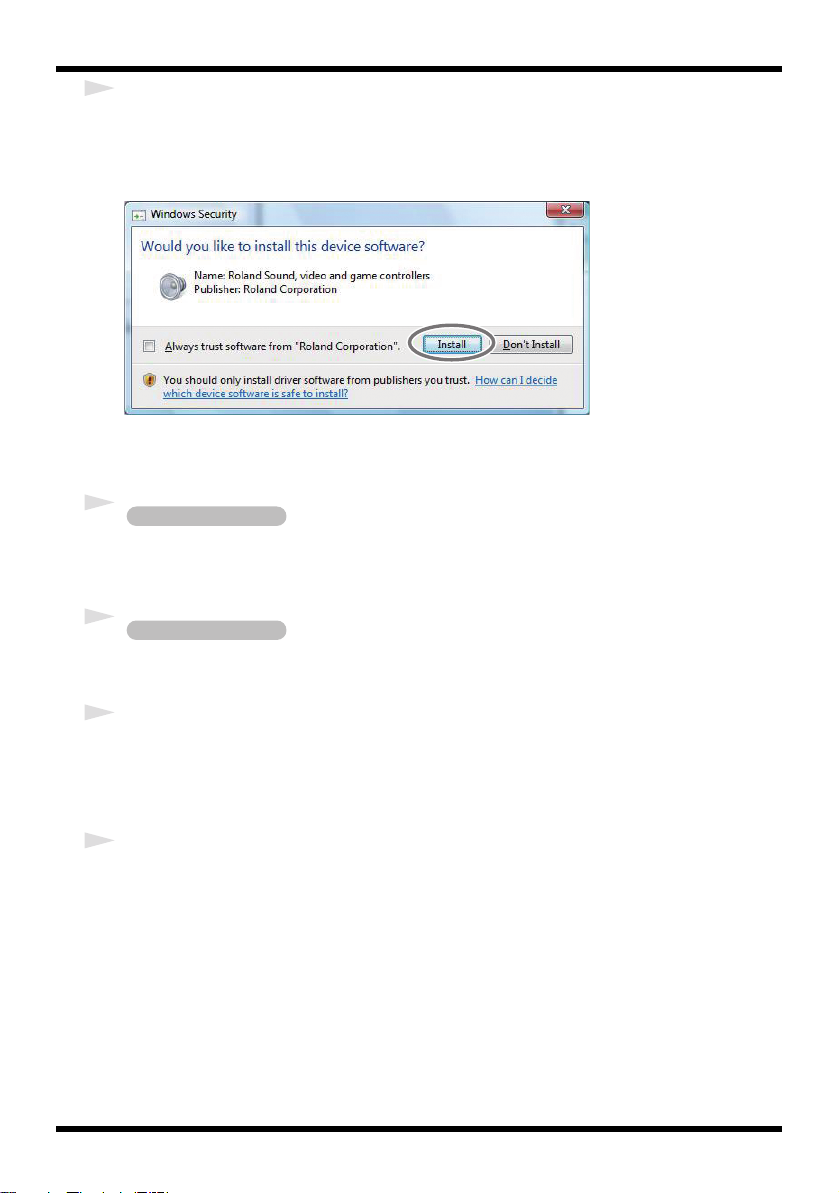
7
Operation of the UA-25EX
Operation of the UA-25EX
To begin the installation, click [Next] once again.
Installation will begin.
Driver Installation and Settings
fig.vista-7e.eps
If a dialog box related to Windows Security appears, click [Install].
The screen will indicate “Ready to install the driver.”
* If any other message appears, proceed as directed by the message.
8
* If the Advanced driver switch is set to OFF, the installation will not take place as described in the
fig.advancedon_e.eps
9
* This unit is equipped with a protection circuit. A brief interval (a few seconds) after connecting
10
The message “Installing device driver software” will appear in the lower right corner of the
screen, and the driver will be installed automatically.
* It may take some time (ten seconds or more) until the message appears.
* If any other message appears, note the content of the message and close it.
11
When installation has been completed, the Driver Setup dialog box will indicate “Installation has
been completed.”
Click [Close] to close the Driver Setup dialog box.
Set the UA-25EX’s Advanced driver switch to the ON position.
following procedure.
Use a USB cable to connect the UA-25EX to your computer.
the USB cable is required before the unit will operate normally.
If the System Settings Change dialog box appears, click [Yes]. Windows will automatically restart.
Next, you need to set your software so it can use the UA-25EX.
17
Page 18
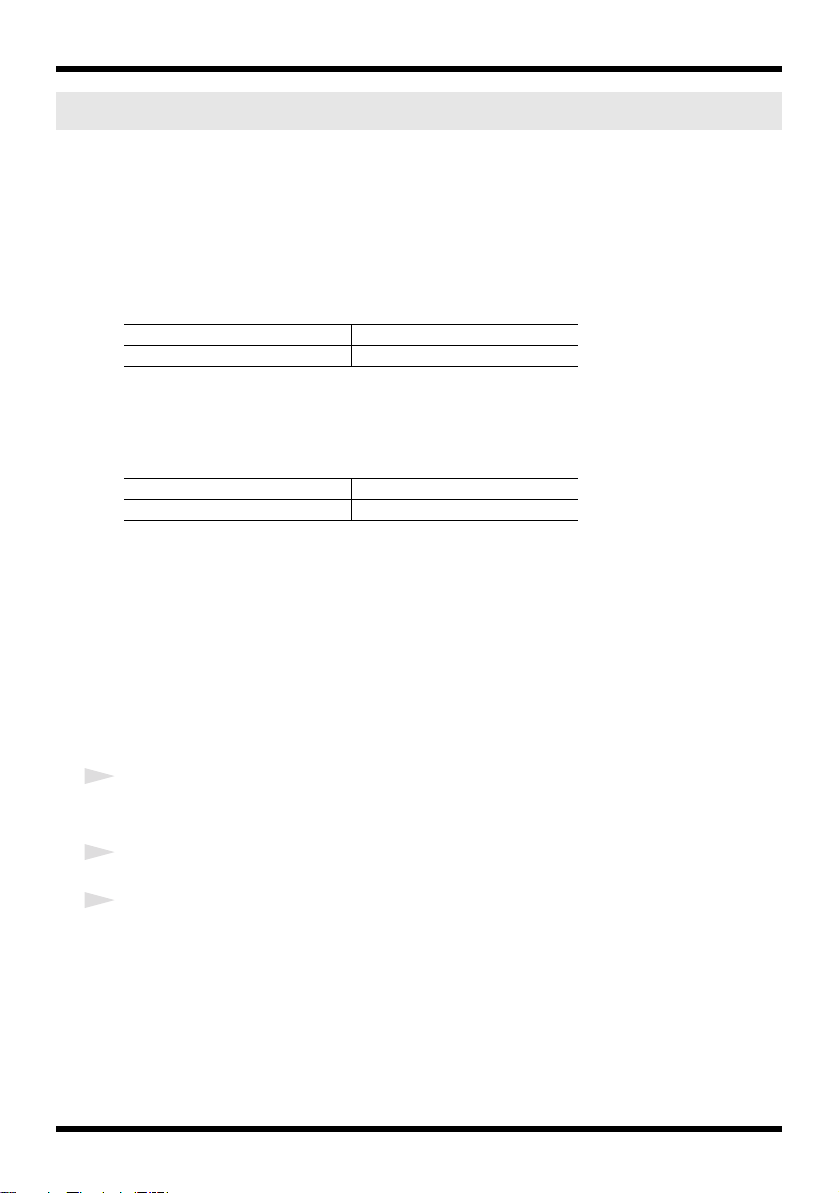
Driver Installation and Settings
Input/output device settings
In order to use the UA-25EX with your software, you’ll need to select the UA-25EX as the audio
and MIDI input/output device. For details on how to do this, refer to the documentation for your
software.
* If you’re unable to select the UA-25EX as the audio input/output device in your software, it may
be that a problem has occurred. Refer to “Problems with settings” (p. 49) in the
Troubleshooting section.
MIDI OUT device
Audio input/output device
Audio output device OUT (UA-25EX)
Audio input device IN (UA-25EX)
* If you’re using ASIO compatible software, select the UA-25EX in the ASIO settings of your
software.
MIDI OUT device
MIDI input/output device
MIDI output device UA-25EX
MIDI input device UA-25EX
* The Windows Media Player included with Windows Vista cannot use the UA-25EX’s MIDI input/
output device.
Settings when using the UA-25EX in Windows Media Player
Some software such as Windows Media Player will use the system default playback/recording
device for its audio input/output device.
Here’s how to specify the UA-25EX as the system default playback device so that it can be used with
Windows Media Player.
* In a later step, you’ll use Windows Media Player to play back sample data. Be sure to make the
settings described below.
1
Open the Control Panel, click the Hardware and Sound and click Sound.
* If you’re using the Classic view, double-click Sound.
2
Open the Playback tab, select the UA-25EX’s OUT, and click [Set Default].
18
3
Click [OK] to complete the setting.
* If you select the UA-25EX as the default playback device, audio alerts and other sounds from
Windows will also be output from the UA-25EX, and therefore will not be heard from your
computer’s speakers.
Page 19

Driver Installation and Settings
Caution when recording or playing back with your software
Check the following points before you use the UA-25EX to record or play back.
• Connect the UA-25EX to your computer before you start up the software you’re using.
• Do not disconnect the UA-25EX’s USB cable from your computer while your software is
running. Close the software you’re using before you disconnect the UA-25EX’s USB
cable from your computer.
This completes driver installation and settings.
Next, verify that you hear sound from the UA-25EX. ➝ “Verifying that you hear sound” (p. 28).
19
Page 20
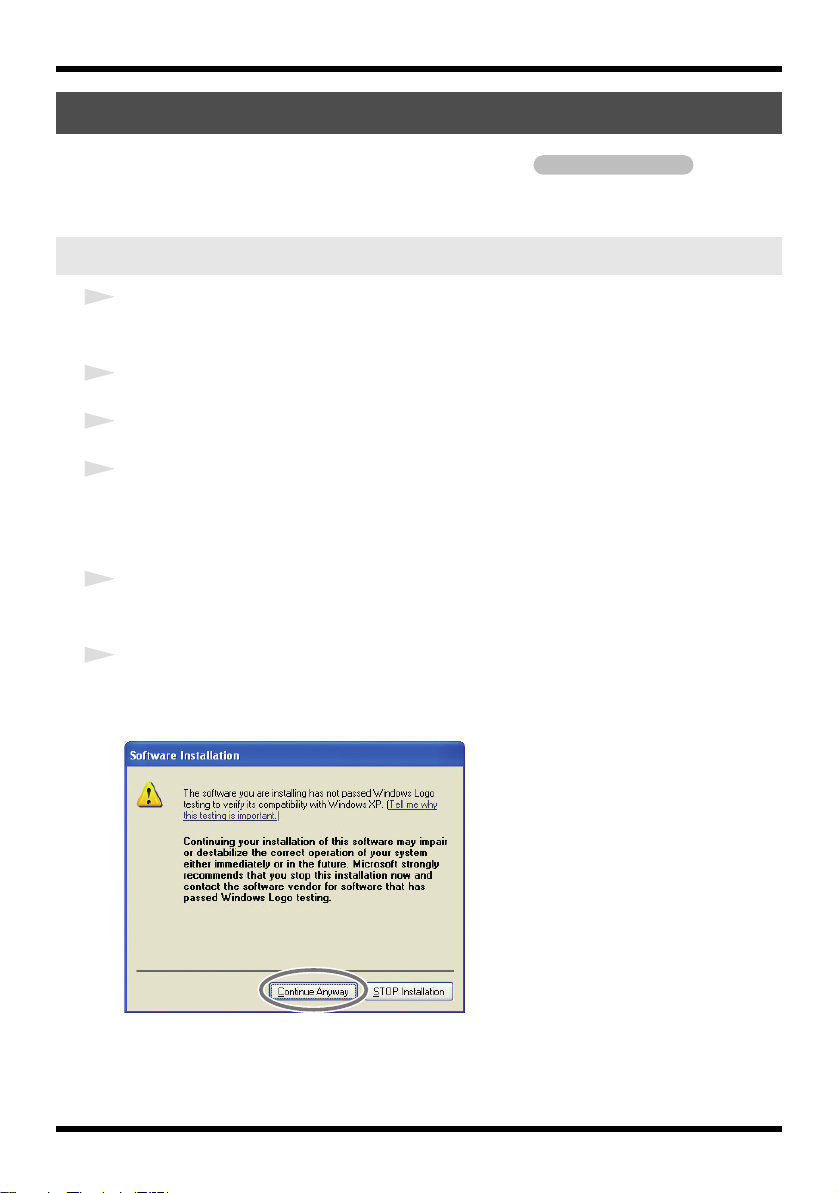
Driver Installation and Settings
Operation of the UA-25EX
Windows XP users
Steps to be performed on the UA-25EX itself are marked by a
Do not connect the UA-25EX to your computer until you are directed to do so.
Installing the driver
1
Start up Windows without the UA-25EX connected.
* Disconnect all USB cables other than those for a USB keyboard and/or USB mouse (if used).
2
Close all currently running software.
3
Insert the included “UA-25EX Driver CD-ROM” into your CD-ROM drive.
4
In the CD-ROM, navigate to the Driver ➝ XP folder, and double-click the Setup icon.
*If the “Install Program As Other User” dialog box appears, click [Cancel] to terminate the
installation, log on to Windows using an administrator account, and perform the installation
once again.
5
The screen will indicate “UA-25EX Driver will be installed on your computer.” Click [Next].
* If any other message appears, proceed as directed by the message.
6
To begin the installation, click [Next].
If the Software Installation dialog box appears, click [Continue Anyway] to proceed with the
fig.XP-6e.eps
installation.
symbol.
* If you are unable to proceed, click [OK] to halt the installation, and then change the settings as
The screen will indicate “Ready to install the driver.”
* If any other message appears, proceed as directed by the message.
20
described in “Driver signing option settings (Windows XP)” (p. 39).
Page 21

Driver Installation and Settings
Operation of the UA-25EX
Operation of the UA-25EX
7
8
fig.XP-8e.eps
Set the UA-25EX’s Advanced driver switch to the ON position.
* If the Advanced driver switch is set to OFF, the installation won’t take place as described in the
following procedure.
Use a USB cable to connect the UA-25EX to your computer.
* This unit is equipped with a protection circuit. A brief interval (a few seconds) after connecting
the USB cable is required before the unit will operate normally.
1. The message “Found New Hardware” will appear in the lower right corner of the screen, and the
Found New Hardware Wizard will appear.
* It may take between ten seconds to several minutes until the Found New Hardware
Wizard appears.
If you are asked whether you want to connect to Windows Update, choose No and click [Next].
2. Choose Install the software automatically (Recommended), and click [Next].
3. If the Hardware Installation dialog box appears, click [Continue Anyway] to proceed with the
4. The screen will indicate “Completing the Found New Hardware Wizard.”
9
When installation is complete, the Driver Setup dialog box will indicate “Installation has been
completed.”
Click [Close] to close the Driver Setup dialog box.
If the System Settings Change dialog box appears, click [Yes] to restart Windows.
Next, you need to set your software so it can use the UA-25EX.
installation.
* If you are unable to proceed, click [OK] to halt the installation, and then change the settings
as described in “Driver signing option settings (Windows XP)” (p. 39).
Click [Finish].
21
Page 22

Driver Installation and Settings
Input/output device settings
In order to use the UA-25EX with your software, you must select the UA-25EX as the audio and MIDI
input/output device. For details on how to make this setting, refer to the documentation for the
software you’re using.
* If you’re unable to select the UA-25EX as the audio input/output device in your software, it may
be that a problem has occurred. Refer to “Problems with settings” (p. 49) in the
Troubleshooting section.
MIDI OUT device
Audio input/output device
Audio output device OUT (UA-25EX)
Audio input device IN (UA-25EX)
* If you’re using ASIO compatible software, select the UA-25EX in the ASIO settings of your
software.
MIDI OUT device
MIDI input/output device
MIDI output device UA-25EX
MIDI input device UA-25EX
Settings when using the UA-25EX in Windows Media Player
Some software, such as Windows Media Player, may use the system default playback/recording
device as its audio and MIDI input/output device.
Here’s how to specify the UA-25EX as the system default playback device so that it can be used with
Windows Media Player.
* In a later step, you’ll use Windows Media Player to play back sample data. Be sure to make the
settings described below.
1
Open the Control Panel, click Sounds, Speech, and Audio Devices, and then double-click the
Sounds and Audio Devices.
* If you’re using the Classic view, double-click the Sounds and Audio Devices icon.
2
Click the Audio tab to open it, and in the Sound playback area, select OUT (UA-25EX). In the MIDI
Music Playback area, select UA-25EX.
22
3
Click [OK] to complete the setting.
* If you select the UA-25EX as the default playback device, audio alerts and other sounds from
Windows will also be output from the UA-25EX, and therefore will not be heard from your
computer’s speakers.
Page 23

Driver Installation and Settings
Caution when recording or playing back with your software
Check the following points before you use the UA-25EX to record or play back.
• Connect the UA-25EX to your computer before you start up the software you’re using.
• Do not disconnect the UA-25EX’s USB cable from your computer while your software is
running. Close the software you’re using before you disconnect the UA-25EX’s USB
cable from your computer.
This completes driver installation and settings.
Next, verify that you hear sound from the UA-25EX. ➝ “Verifying that you hear sound” (p. 28)
23
Page 24

Driver Installation and Settings
Operation of the UA-25EX
Macintosh users
Steps to be performed on the UA-25EX itself are marked by a symbol.
Do not connect the UA-25EX to your computer until you are directed to do so.
Installing the driver
*If the Authenticate dialog box or the dialog that indicates “Installer requires that you type
your password” appears during the installation, enter your password and click [OK].
* What you actually see on the screen may differ depending on your system.
1
Start up your computer with the UA-25EX disconnected.
* Disconnect all USB cables other than those for a USB keyboard and/or USB mouse (if used).
2
Close all currently running software.
3
Insert the included “UA-25EX Driver CD-ROM” into your CD-ROM drive.
4
In the Driver folder of the CD-ROM, double-click the UA25EXUSBDriver.pkg.
A message such as “This package contains a program that...” or “This installer package needs
to...” may appear. If so, click [Continue].
5
The screen will indicate “Welcome to the UA-25EX Driver Installer.”
Click [Continue].
6
If the screen indicates “Select a Destination,” click the drive in which the operating system is
installed to select it, and then click [Continue].
* Select your startup disk as the install-destination drive.
7
The screen will indicate “Easy Install” or “Standard Install.”
Click [Install] or [Upgrade].
8
The screen will indicate “Installing this software requires you to restart your computer when
the installation is done.”
Click [Continue Installation].
9
The screen will indicate “Click Restart to finish installing the software.”
Click the [Restart] to restart your computer.
* It may take some time for your Macintosh to restart.
24
Page 25

Driver Installation and Settings
Operation of the UA-25EX
10
UA-25EX to your computer.
Turn the UA-25EX’s Advanced driver switch ON, and use a USB cable to connect the UA-25EX to
your computer.
* This unit is equipped with a protection circuit. A brief interval (a few seconds) after connecting
the USB cable is required before the unit will operate normally.
Next, you need to set your software so it can use the UA-25EX.
When your computer has started up, use a USB cable to connect the
Audio input/output device settings
In order to use the UA-25EX with your software, you’ll need to select the UA-25EX as the audio
input/output device. For details on how to do this, refer to the documentation for your software.
Audio output device UA-25EX 44.1kHz
Audio input device UA-25EX 44.1kHz
*The “44.1kHz” in the device name will depend on the setting of the UA-25EX’s Sample rate
select switch (p. 13).
* If you’re unable to select the UA-25EX as the audio input/output device in your software, it may
be that a problem has occurred. Refer to “Problems with settings” (p. 49) in the
Troubleshooting section.
Using the UA-25EX with iTunes
Some software, such as iTunes, will use the audio input/output device that you select in the
“Sound” preference settings.
Here’s how to specify the UA-25EX as the sound output device so that it can be used with iTunes.
* In a later step, you’ll use iTunes to play back sample data. Be sure to make the settings described
below.
* The content displayed may differ depending on your system.
1
In System Preferences, click Sound.
2
Click the Output tab.
In “Choose a device for sound output,” choose UA-25EX 44.1kHz.
*The “44.1kHz” in the device name will depend on the setting of the UA-25EX’s Sample rate
3
When you’ve finished making the setting, close System Preferences.
select switch (p. 13).
25
Page 26

Driver Installation and Settings
MIDI input/output device settings
1
In the Applications – Utilities folder, double-click Audio MIDI Setup to start it up.
2
Click the MIDI Devices tab.
3
Verify that the UA-25EX is shown in the Audio MIDI Setup dialog box.
* If the UA-25EX is not shown, or if it is grayed-out, the UA-25EX has not been recognized correctly.
Try clicking Rescan MIDI. You can also try disconnecting and reconnecting the UA-25EX’s USB
cable.
* If you’ve previously installed a different version of the driver, the former settings could still exist.
If so, click the grayed-out UA-25EX to select it, and then click Remove Device to delete the
settings.
4
Click Add Device.
The screen will indicate “new external device.”
5
Specify the Device Name for the new external device.
1. Click the “new external device” that was added, and then click Show Info.
2. In the Device Name field, type UA-25EX.
6
Using the mouse, drag the up/down arrows that indicate the input/output ports so that they are
connected in the following combination.
•The UA-25EX’s ▲/▼ with the added UA-25EX’s ▲/▼.
7
Check to make sure that MIDI transmission and reception takes place normally. Proceed as follows.
1. Click Test Setup. The mouse cursor will change shape.
* If a sound module is connected to the UA-25EX, the following step will cause a fairly loud
sound to be produced from the sound module; turn down the sound module’s volume
before you proceed.
2. If a sound module is connected to the UA-25EX’s MIDI OUT connector, click the corresponding external device. If the sound module produces sound, the settings are correct.
3. Click Test Setup once again to end the test.
8
Close the Audio MIDI Setup dialog box. This completes the settings.
26
Page 27

Driver Installation and Settings
Caution when recording or playing back with your software
Check the following points before you use the UA-25EX to record or play back.
• Connect the UA-25EX to your Macintosh before you start up the software you’re using.
• Do not disconnect the UA-25EX’s USB cable from your Macintosh while your software is
running. Close the software you’re using before you disconnect the UA-25EX’s USB
cable from your Macintosh.
• The UA-25EX will not work with the Mac OS X Classic environment. Use the UA-25EX
when the classic environment is not running.
This completes driver installation and settings.
Next, verify that you hear sound from the UA-25EX. ➝ “Verifying that you hear sound” (p. 28)
27
Page 28

Driver Installation and Settings
Amplied Speakers
Computer
Headphones
Front Panel Rear Panel
Verifying that you hear sound
Now let’s play back some sample data to verify that the connections and settings are correct.
* Before connecting the UA-25EX to other equipment, you must turn the UA-25EX’s output
volume and the volume controls of all devices to which the UA-25EX is connected to their
minimum settings to avoid malfunctions or speaker damage.
Connecting your audio playback system
As shown in the illustration, connect your headphones or monitor speakers so that you can hear
fig.basic_e.eps
the sound played back from the computer.
Playing back the sample data
Here we will play back sample data using the standard functionality provided by your operating
system. The sample data “TTears(.mp3)” is in the included CD-ROM.
* Copyright law prohibits you from using the song data included with this product for any
28
purpose other than personal enjoyment unless you have obtained permission from the
copyright holder. You may not copy this data or use it in a derivative work without permission
from the copyright holder.
1
Prepare the CD-ROM.
Insert the included UA-25EX Driver CD-ROM into the CD-ROM drive of your computer.
Page 29

Driver Installation and Settings
Did you hear the sample data?
If you could hear the sample data, the UA-25EX is correctly connected to your computer
and the driver has been installed correctly.
If you could not hear the sample data, refer to “Troubleshooting” (p. 46). If there’s no
sound, or if there’s something wrong with the playback, information provided in that
section will help you solve the problem.
2
From the Sample folder of the CD-ROM, copy the file TTears(.mp3) to your desktop.
3
Set the UA-25EX’s Sample rate select switch (p. 13) to the 44.1 kHz position.
* After changing the sample rate, you must close all software that is using the UA-25EX,
disconnect the UA-25EX’s USB cable from your computer, and then reconnect it.
4
Play back the sample data “TTears”(.mp3).
Double-click the TTears(.mp3) file you copied to your desktop.
If you’re using Windows, Windows Media Player will start. If you’re using Macintosh, iTunes will
start. Click the play button, and the sample data will start playing.
* Depending on your system, other playback software may start up. If so, play the sample data as
described in the documentation for the software you’re using.
5
Adjust the volume.
If you’re using headphones, use the UA-25EX’s output volume knob to adjust the volume.
If you’ve connected your audio playback system to the OUTPUT jacks, use the controls of your audio
playback system to adjust the volume.
You should hear the sample data played from the headphones or speakers connected to the
UA-25EX.
* If the Digital input switch is on (digital input mode), you won’t be able to hear the sound being
played by your computer. Turn the Digital input switch off.
All connections and driver settings for the UA-25EX are now complete.
Read the following sections as necessary.
• “Basic connections” (p. 31)
• “Connecting a microphone or a guitar” (p. 32)
• “Connecting a microphone and applying the compressor” (p. 34)
• “Recording a digital signal into your computer” (p. 36)
• “Recording to an MD or other digital device” (p. 37)
29
Page 30

Basic Connections and Settings
Note
When you connect the UA-25EX to your computer, sound will no longer be heard from your
computer’s speakers.
• Connect your headphones or audio playback system (external monitors) to the UA-25EX.
• If you want to listen to sound through your computer’s speakers, disconnect the UA-25EX
from your computer.
This section explains the basic connections and data flow for the UA-25EX. Refer to the block
diagram printed on the front cover of the manual as you read this section.
* To prevent malfunction and/or damage to speakers or other devices, always turn down the
volume, and turn off the power on all devices before making any connections.
* When connection cables containing resistors are used, the volume level of equipment
connected to the inputs (input jacks) may be low. If this happens, use connection cables that do
not contain resistors.
* Don’t connect anything to input jacks you are not using.
* Howling could be produced depending on the location of microphones relative to speakers. This
can be remedied by:
1. Changing the orientation of the microphone(s).
2. Relocating microphone(s) at a greater distance from speakers.
3. Lowering volume levels.
30
Page 31

Basic connections
Amplied Speakers
Computer
Headphones
Front Panel Rear Panel
Use the USB cable to connect the UA-25EX to your computer.
MIDI data and audio data are transferred in both directions via the USB cable.
By connecting headphones or monitor speakers as shown in the illustration, you can monitor the
playback from your software or the sound from an instrument or audio device connected to the
UA-25EX.
fig.basic.eps
Basic Connections and Settings
31
Page 32

Basic Connections and Settings
Adjust the Input
Sensitivity
Guitar/Bass
Adjust the Input
Sensitivity
Connect to
INPUT 2
Turn ON when connecting a
phantom powerd microphone
Hi-z
Specify the
Sample Rate
Connect a microphone
to XLR type jacks
Connecting a microphone or a guitar
With the connections and settings described here, you can listen to audio data play back from your
fig.mic-guitar.eps
computer while you record just your vocal or guitar performance into your sequencer.
Connections
The sound of the microphone connected to INPUT 1 will be recorded in your computer on the left
(L) channel. If you connect a source to INPUT 2, it will be recorded on the right (R) channel.
Connect your guitar/bass to INPUT 2.
Input impedance select switch
If you’ve connected a guitar/bass to INPUT 2: Select Hi-Z ( pressed inward).
If you’ve connected a microphone to INPUT 2: Select Lo-Z ( outward position).
Phantom power switch
32
If you’re using a condenser microphone, turn the phantom power switch on.
* If a device that does not use phantom power is connected, you must turn off the phantom
power switch. Failing to do so may cause malfunction.
Page 33

Basic Connections and Settings
Input sensitivity knob
Use the input sensitivity knob to adjust the input level. You can obtain the best recording quality
by turning the input sensitivity knobs as high as possible without causing the peak indicators to
light.
Sample rate select switch
Set this to the same sample rate as selected in your recording software.
If you change the UA-25EX’s sample rate, you must disconnect the USB cable that connects the
UA-25EX to your computer, and then reconnect the USB cable in order for the new setting to take
effect.
STEREO/MONO select switch (Direct Monitor section)
This selects whether the input signal is to be monitored in stereo or in monaural.
Direct Monitor switch
You can turn this on to monitor the input signal.
Turn this off if you want to pass the signal “through” within your software.
Direct Monitor volume knob
This adjusts the balance between the monitor volume knob and the volume of the audio being
played back from your computer.
Using the direct monitor volume knob to adjust the volume will not affect the recording level.
33
Page 34

Basic Connections and Settings
Connecting a microphone and applying the compressor
fig.mic-guitar.eps
You can obtain a fatter sound by applying a compressor to the input signal from the microphone.
Adjust the Input
Sensitivity
Connections
The sound of the microphone connected to INPUT 1 will be recorded in your computer on the left
(L) channel. If you connect a source to INPUT 2, it will be recorded on the right (R) channel.
Phantom power switch
If you’re using a condenser microphone, turn the phantom power switch on.
* If a device that does not use phantom power is connected, you must turn off the phantom
power switch. Failing to do so may cause malfunction.
Input sensitivity knob
Use the input sensitivity knob to adjust the input level. You can obtain the best recording quality
by turning the input sensitivity knobs as high as possible without causing the peak indicators to
light.
Connect a
microphone to
XLR type jacks.
Adjust the
Compressor
Threshold
Turn to COMP1 when vocal sound is input.
Turn to COMP2 when instruments sound
(such as acoustic guitar or percussion) is
input.
Turn ON when connecting a
phantom powerd microphone
Compressor/limiter threshold knob
Turning this knob toward the right will apply stronger compression. This will also increase the gain
(makeup gain), so you should use the input sensitivity knob and threshold knob to adjust the input
level so that the peak indicator does not light.
* The compressor (and the limiter) does not support stereo signals. The compressor/limiter for
INPUT 1 and INPUT 2 will each operate independently.
* Turning this knob toward the right will strengthen the compressor effect, which may create the
impression that the tone is being affected. If this occurs, turn the threshold knob back toward
the left until the tonal change is not noticeable.
34
Page 35

Basic Connections and Settings
Sample rate select switch
Set this to the same sample rate as selected in your recording software.
If you change the UA-25EX’s sample rate, you must disconnect the USB cable that connects the
UA-25EX to your computer, and then reconnect the USB cable in order for the new setting to take
effect.
STEREO/MONO select switch (Direct Monitor section)
This selects whether the input signal is to be monitored in stereo or in monaural (p. 12). If you’ve
connected a microphone as shown in this example, choose the monaural (MONO) setting.
Direct Monitor switch
If this is on, the direct monitor indicator will be lit. Also you’ll be able to monitor the sound with the
compressor applied.
Direct Monitor volume knob
This adjusts the balance between the monitor volume and the volume of the audio being played
back from your computer.
Using the direct monitor volume knob to adjust the volume will not affect the recording level.
35
Page 36

Basic Connections and Settings
MD/CD/DAT Player,
HDD Recorder, etc.
ON
Specify the Sample Rate:
Set this to match the sample rate of your
digital playback device.
Recording a digital signal into your computer
fig.digital.eps
Connections
Connect your digital device to the digital input connector.
Sample rate select switch
Set this to match the sample rate of the software you’re using to record your digital playback
device.
If you change the UA-25EX’s sample rate, you must disconnect the USB cable that connects the
UA-25EX to your computer, and then reconnect the USB cable in order for the new setting to take
effect.
* If you want to record at 96 kHz, you must set this switch to “96R” (record).
Digital input switch
Turn this on so that the UA-25EX will synchronize to the digital signal being input to the digital
input connector.
Other notes
The direct monitor volume control will have no effect.
36
Page 37

Recording to an MD or other digital device
MD/DAT Recorder,
HDD Recorder, etc.
Specify the Sample Rate:
Select a sample rate that your recording
device is able to record. Choose the same
sample rate as your software or the audio
data you are playing back.
fig.digital2.eps
Connections
Connect your digital device to the digital output connector.
Sample rate select switch
Set this to match the sample rate of your digital recording device and the sample rate of your
software or the audio data you are playing back.
If you change the UA-25EX’s sample rate, you must disconnect the USB cable that connects the
UA-25EX to your computer, and then reconnect the USB cable in order for the new setting to take
effect.
* If you recorded at 96 kHz, you must set this switch to “96P” (playback).
Basic Connections and Settings
Other notes
The signals being input from the combo input jacks are not output directly from the digital output
connector.
37
Page 38

Appendices
Driver settings
The UA-25EX’s dedicated driver allows you to view or change the settings.
* You cannot change the settings of the standard driver provided by the operating system
( “About standard driver mode” p. 45).
Viewing or changing the settings (Windows)
1
Use a USB cable to connect the UA-25EX to your computer.
2
Open the Control Panel, and double-click the UA-25EX icon.
* If you don’t see the UA-25EX icon, switch to the Classic View.
3
The UA-25EX Driver Settings dialog box will appear.
Audio Buffer Size
Normally, you should leave the buffer size at the sixth mark from the left.
* If you’ve changed the buffer size, you must restart the software that’s using the UA-25EX.
Alternatively, if you’re using software that has an audio device test function, execute the
software’s test function.
* Depending on the software you’re using, its audio settings may also have a buffer size
adjustment.
Use Smaller ASIO Buffer Size
By selecting this check box, you can decrease the buffer size when using ASIO compatible software.
If you experience dropouts in the sound with this check box selected, clear the check box.
* Clear this check box if you want to adjust the Audio Buffer Size.
Use ASIO Direct Monitor
Select this check box if you want to use ASIO Direct Monitor functionality with your ASIO
compatible software.
Light Load
Normally, you should leave this check box cleared.
* If you’ve made a change to the settings, you must disconnect the USB cable from the UA-25EX
and then reconnect it in order for the new settings to take effect.
Show “README”
This displays the online manual for the driver.
Driver version
This displays the version of the currently installed driver.
38
Page 39

Viewing or changing the settings (Macintosh)
1
Use a USB cable to connect the UA-25EX to your computer.
2
In System Preferences, click UA-25EX.
The Driver Settings screen will appear.
Audio Buffer Size
This adjusts the driver’s audio input/output buffer size.
If you experience dropouts or noise when playing or recording even after you have adjusted the
audio buffer size in your software, try increasing this buffer size setting.
* Some software does not allow you to adjust the buffer size.
Recording Margin
If there are dropouts or noise in the recorded audio data even after you have adjusted the audio
buffer size in your software and have also adjusted the Audio Buffer Size, try increasing this
recording margin setting.
* Some software does not allow you to adjust the buffer size.
Recording Timing
Adjust this setting if the timing of the recorded audio data is incorrectly aligned.
* If audio software is running, these settings will not be applied immediately even if you click
[Apply]. Close all audio software; the settings will be applied the next time you start up the
software.
Appendices
Driver signing option settings (Windows XP)
Driver installation may not be possible due to your settings for “Driver Signing Options.” Refer to
the following, and make the appropriate settings.
1
Open the Control Panel, click Performance and Maintenance, and then click the System icon.
* If you’re using the Classic view, double-click System.
2
Click the Hardware tab, and then click [Driver Signing].
The Driver Signing Options dialog box will appear.
3
In the Driver Signing Options dialog box, choose Warn or Ignore, and click [OK].
4
Click [OK] to close the System Properties dialog box.
5
Install the driver as described in the procedure for Installing the driver (p. 20).
* Once you’ve finished installing the driver, change the driver signing options back to their
original settings.
39
Page 40

Appendices
Reinstalling the driver
If a problem occurred while installing the driver, use the following procedure to reinstall it.
1
Uninstall the UA-25EX driver as described in Removing the driver (p. 40).
2
Install the driver once again as described in Driver Installation and Settings (p. 15).
Removing the driver
Your computer may fail to correctly recognize the UA-25EX if the driver could not be installed
according to the specified procedure. If so, you’ll need to delete the driver that was detected by
mistake. Use the following procedure to remove the driver, and then install the driver once again
according to the procedure given in Driver Installation and Settings (p. 15).
Windows users
* The displayed content may differ depending on your system.
1
Start up Windows with the UA-25EX disconnected.
Make sure that all USB cables other than those for a USB keyboard and USB mouse (if used) are
disconnected.
Log on using a user name whose account type is computer administrator (such as Administrator).
40
2
Insert the included UA-25EX Driver CD-ROM into your computer’s CD-ROM drive.
3
On the CD-ROM, navigate to the following folder and double-click Uninstal.exe.
Windows Vista: Driver\Vista\Uninstal.exe
Windows XP: Driver\XP\Uninstal.exe
4
If you’re using Windows Vista, a user account control warning will appear; click [Continue].
5
The screen will indicate “The installed UA-25EX Driver will be uninstalled.” Click [OK].
If any other message appears, proceed as directed by the message.
6
The screen will indicate “Uninstallation was completed.” Click [OK] to restart Windows.
Page 41

Macintosh users
* The displayed content may differ depending on your system.
1
Start up your Macintosh with all USB cables disconnected.
Make sure that all USB cables other than those for a USB keyboard and USB mouse are
disconnected.
2
Insert the included UA-25EX Driver CD-ROM into the CD-ROM drive of your Macintosh.
3
Navigate to the CD-ROM’s Driver folder, and double-click UA25EX_Uninstaller.
4
The screen will indicate “This uninstalls UA-25EX driver from this Macintosh”. Click [Uninstall].
If any other message appears, proceed as directed by the message.
5
The screen will indicate “Are you sure to uninstall the driver?” Click [OK].
6
An Authenticate dialog box or the dialog that indicates “Installer requires that you type your
password” will appear. Enter the password and click [OK].
7
The screen will indicate “Uninstallation is completed.” Click [Restart] to restart your Macintosh.
* It may take some time for the Macintosh to restart.
Appendices
41
Page 42

Appendices
Power management settings
If you experience problems such as interrupted notes or dropouts in the sound, you may be able to
solve the problem by changing your computer’s power management settings.
Windows Vista users
1
Open the Control Panel, click System and Maintenance, and then click Power Options.
* If you’re using the Classic view, double-click the Power Options icon.
2
In Select a power plan, choose High performance.
3
In the High performance area, click Change plan settings.
4
Click Change advanced power settings.
5
In Power Options Advanced Settings, click the “+” symbol for Hard Disk, and click the “+”
symbol for Turn off hard disk after to open it.
6
Click Setting (Minutes), and click the down arrow to change the setting to Never.
7
Click [OK] to close the Power Options window.
8
Close the Edit Plan Settings screen.
Windows XP users
1
Open the Control Panel, click Performance and Maintenance, and click Power Options.
* If you’re using the Classic view, double-click the Power Options icon.
2
Click the Power Schemes tab, and in the Power Schemes field, select Always On.
3
Click [OK] to close Power Options Properties.
Macintosh users
1
In System Preferences, click Energy Saver.
2
Click Options.
3
In the Processor Performance field, choose Highest.
* On some Macintosh it may not be possible to set the “Processor Performance.”
42
Page 43

System “Performance” settings (Windows)
You may be able to solve the problem by changing the “Performance” setting of the system as
described below.
Windows Vista users
1
Open the Control Panel, click System and Maintenance, and click System.
* If you’re using the Classic view, double-click the System icon.
2
In the list of tasks shown at the left, click Advanced System Settings.
3
A User Account Control dialog box will appear; click [Continue].
* If you’re asked to enter an administrator password, log on to Windows as a user whose account
type is administrator, and make the setting again.
4
Click Performance [Settings], and click the Advanced tab.
5
Choose Background services and click [OK].
6
Click [OK] to close System Properties.
Appendices
Windows XP users
1
Open the Control Panel, click Performance and Maintenance, and double-click System.
* If you’re using the Classic view, double-click the System icon.
2
Click the Advanced tab, and click Performance [Settings].
3
Click the Advanced tab.
4
Choose Background services, and click [OK].
5
Click [OK] to close System Properties.
43
Page 44

Appendices
System volume settings
Windows Vista users
1
Open the Control Panel, and click Hardware and Sound.
* If you’re using the Classic View, click Control Panel Home to exit the Classic View.
2
In Sound, click Adjust system volume.
3
The Volume Mixer will appear. From the Device menu, select the UA-25EX’s OUT and adjust the
volume.
4
Adjust the Device or Application volume.
* If the Mute button is on, click the mute button once again to turn it off.
* You can also access the volume mixer by right-clicking the speaker icon located in the bottom
right corner of your screen, and choosing Open Volume Mixer.
Windows XP users
1
Open the Control Panel, and double-click Sounds and Audio Devices.
* If you don’t see the Sounds and Audio Devices icon, click Sounds, Speech, and Audio Devices,
and then click Sounds and Audio Devices.
2
Click the Audio tab.
3
In the Sound playback area, make sure that OUT (UA-25EX) is selected as the Default device, and
click [Volume].
4
The Volume Control will appear; adjust the Wave volume.
* If the Mute setting is checked, clear the check mark.
Macintosh users
1
In System Preferences, click Sound.
2
Click the Output tab.
3
In the Choose a device for sound output field, make sure that the UA-25EX is selected, and use
the Output volume slider to adjust the volume.
* If Mute is checked, clear the check mark.
44
Page 45

About standard driver mode
Use this mode if you want to use the standard driver provided by your operating system.
* The UA-25EX will operate at 44.1 kHz/16-bit, regardless of the setting of the sample rate select
switch (p. 13).
* This mode does not support ASIO drivers.
* The MIDI IN/OUT connectors cannot be used in this mode.
Installing the standard driver
1
Start up your computer with the UA-25EX disconnected.
Disconnect all USB cables other than those for a USB keyboard and USB mouse (if used).
2
Close any software that is running.
3
Set the UA-25EX’s Advanced driver switch to OFF.
4
Connect the UA-25EX to your computer.
The driver will be installed automatically.
Input/output device settings
Appendices
In order to use the UA-25EX with your software, you’ll need to choose the UA-25EX as the audio
input/output device.
For details on how to make this setting, refer to the documentation of your software.
Windows Vista users
Audio output device Speakers (UA-25EX)
Audio input device Line (UA-25EX)
* For details on settings for using the UA-25EX with Windows Media Player, refer to Input/output
device settings (p. 18), and make the audio input/output settings as directed.
Windows XP users
Audio output device UA-25EX
Audio input device UA-25EX
* For details on settings for using the UA-25EX with Windows Media Player, refer to Input/output
device settings (p. 22), and make the audio input/output settings as directed.
Macintosh (Mac OS X) users
Audio output device UA-25EX
Audio input device UA-25EX
* For details on audio input/output settings for Mac OS X, refer to Audio input/output device
settings (p. 25).
45
Page 46

Troubleshooting
If you experience problems, read this chapter first. It contains information that will help you solve
the problem.
* For help with Windows or Macintosh operation, refer to the documentation for your computer
or operating system.
Problems when installing the driver
Can’t start up the installer
Is the CD-ROM inserted correctly in your CD-ROM drive?
Make sure that the CD-ROM is correctly inserted in the CD-ROM drive.
Could the CD-ROM itself or the lens of your CD-ROM drive be dirty?
The installer may not operate correctly if the CD-ROM or the lens of your CD-ROM drive is dirty. Use
a commercially available CD cleaner or lens cleaner to clean the disc or lens.
Are you attempting to install from a networked CD-ROM drive?
The driver cannot be installed from a CD-ROM drive on the network.
A warning or error appears during the installation (Windows)
Could you have connected the UA-25EX to your computer before installing the driver?
If you connect the UA-25EX to your computer before installing the driver, an error message may
appear when you begin the installation.
Uninstall the UA-25EX driver as described in “Removing the driver” (p. 40), and then install the
UA-25EX driver once again as described in “Driver Installation and Settings” (p. 15).
Are there any devices labeled “Other,” “Unknown,” or “?/!/X” in the Device Manager? (Windows)
If driver installation was not completed successfully, the partially installed driver may remain in an
incomplete state.
Uninstall the UA-25EX driver as described in “Removing the driver” (p. 40), and then install the
UA-25EX once again as described in “Driver Installation and Settings” (p. 15).
46
Page 47

Troubleshooting
Can’t install the driver according to the procedure
Did you log on to Windows with the appropriate user privileges?
You must log onto Windows using one of the following user names.
• A user name belonging to the Administrators group, such as Administrator
• A user name whose account type is Computer Administrator
* For details, ask the system administrator for your computer.
In some cases, you may be unable to install the driver because of the “Driver signing option”
settings.
Refer to
“Driver signing option settings (Windows XP)”
Could other software be running, perhaps in the background (such as anti-virus software)?
The installation may not occur correctly if other software is running. Be sure to close all other
software before you perform the installation.
(p. 39) and make the appropriate settings.
Installation is not successfully completed when you connect the UA-25EX
Could the UA-25EX’s Advanced driver switch be OFF?
Turn the UA-25EX’s Advanced driver switch ON, and install the driver once again.
After you connect the UA-25EX, it may take several tens of seconds or several minutes before it is
recognized by your computer.
This is not a malfunction.
Please wait until the Found New Hardware Wizard appears.
Is the UA-25EX connected?
Make sure that the UA-25EX is correctly connected to your computer.
Could your computer be operating on its battery?
Operation may be unstable if your computer is operating on battery power.
Please use your computer with its power supply connected.
Could you be using a bus-powered USB hub (a hub that does not require a power supply)?
The UA-25EX cannot be used with a bus-powered USB hub (a hub that does not need a separate
power supply). Use it with a self-powered USB hub (a hub that has an internal power supply or AC
adaptor).
Could a USB device other than a mouse or keyboard be connected?
Disconnect all USB devices (other than a mouse and keyboard, if used) from your computer before
performing the installation.
Check the power management settings of your computer.
Your computer’s power management settings may be limiting the power that is supplied to USB.
Take a look at your computer’s power management settings.
➝ “Power management settings” (p. 42)
47
Page 48

Troubleshooting
Does your computer meet the requirements of the USB specification?
Operation may be unstable if your computer does not meet the electrical requirements of the USB
specification.
In this case, you may be able to solve the problem by connecting a self-powered USB hub (a USB
hub that has an internal power supply or an AC adaptor).
“Found New Hardware Wizard” appears even though you’ve installed the driver
(Windows XP)
Could you have connected the UA-25EX to a different USB connector than the one you used when
installing the driver?
If your computer or USB hub has two or more USB connectors, connecting the UA-25EX to a
different USB connector may cause your computer to ask for the driver file even though the driver
has already been installed.
This behavior does not indicate a malfunction.
Install the driver as described in step 8 of “Installing the driver” (p. 21).
A number such as “2-” appears at the beginning of the device name (Windows Vista)
Could you have connected the UA-25EX to a different USB port?
If you connect the UA-25EX to a different USB port, some operating systems may automatically add
a number to the beginning of the device name, but this should not be a problem when using the
UA25EX. If you want to return to the device name that does not have this number, you can either
connect the UA-25EX to the same USB port as when you installed it, or install the driver once again.
➝ “Reinstalling the driver” (p. 40)
48
Page 49

Troubleshooting
Problems with settings
Can’t select/use the UA-25EX within software or in system settings
Could the UA-25EX be in use by other software?
Close all software that’s currently running, disconnect the UA-25EX’s USB cable, and then
reconnect it.
If this does not solve the problem, reinstall the driver.
➝ “Reinstalling the driver” (p. 40)
Is the driver installed correctly?
Driver installation may have failed. Please reinstall the driver.
➝ “Reinstalling the driver” (p. 40)
Is the UA-25EX device name shown?
If the device name is not displayed, it may be that the driver installation failed. Please reinstall the
driver.
➝ “Reinstalling the driver” (p. 40)
Could the computer to which the UA-25EX is connected have entered standby (suspend) mode,
hibernate mode, or sleep mode?
Close all software that uses the UA-25EX, disconnect the UA-25EX’s USB cable, and then reconnect
it.
If this does not solve the problem, restart your computer.
Could you have disconnected and reconnected the USB cable while using the UA-25EX?
Close all software that uses the UA-25EX, disconnect the UA-25EX’s USB cable, and then reconnect
it.
If this does not solve the problem, restart your computer.
Could the UA-25EX have been connected when the computer started up?
On some computers, the UA-25EX may be unusable if it is already connected when the computer
starts up.
Start up your computer, and then connect the UA-25EX.
Are you using the Media Player included with Windows Vista?
On Windows Vista, the UA-25EX’s MIDI device cannot be selected by Media Player.
Can’t use or select the UA-25EX from your ASIO compatible software
Could the UA-25EX’s Advanced driver switch be turned OFF?
If you’re using ASIO compatible software, turn the Advanced driver switch ON.
49
Page 50

Troubleshooting
Problems with playback or recording
No sound from your computer’s speakers
If you connect the UA-25EX to your computer, sound will not be heard from your computer’s
speakers.
This is not a malfunction.
Connect your headphones or audio playback system (external monitors) to the UA-25EX.
Sound played by your computer is inaudible or too soft
Can you hear sound by connecting headphones?
If you can hear sound through headphones connected to the UA-25EX’s headphone jack, check
that you have correctly connected your audio playback system (external monitors), and adjust the
volume of your equipment.
If the sound in your headphones is inaudible or too soft, check the other troubleshooting items.
Are the volume settings of the UA-25EX itself set appropriately?
Use the UA-25EX’s front panel output volume and direct monitor volume knob to adjust the
volume.
Could the UA-25EX’s digital input switch be turned on (digital input mode)?
If the UA-25EX is set to digital input mode (p. 11), the audio signal being received at the digital
input jack will be output.
The audio signal from your computer will not be output.
Could the sample rate select switch be to set to “96R”?
If you want to play back at 96 kHz, set the sample rate select switch to “96P.”
Could the Windows or Macintosh system volume be turned down?
➝ “System volume settings” (p. 44)
Insufficient volume from your guitar
Are you using the correct connector?
Connect your guitar to the INPUT 2 combo input jack.
Is the input impedance select switch set correctly?
Set the input impedance select switch to the Hi-Z position.
Also check the contents of “Insufficient volume from a device connected to the combo input jack.”
➝ “Insufficient volume from a device connected to the combo input jack” (p. 51)
50
Page 51

Troubleshooting
Insufficient volume from your microphone
Are you using the correct connector?
Connect your microphone to the XLR type connector of the combo input jack.
Also check the contents of “Insufficient volume from a device connected to the combo input jack.”
➝ “Insufficient volume from a device connected to the combo input jack” (p. 51)
Insufficient volume from a device connected to the combo input jack
Is the direct monitor volume knob raised appropriately?
Turn the direct monitor volume knob toward the right to adjust the volume.
Is the input level appropriate?
Try turning the UA-25EX’s input sensitivity knob toward the right to increase the input level.
Could you be using a cable that contains a resistor?
Make connections using a cable that does not contain an internal resistor (such as one from the
Roland PCS series).
Distorted sound from a device connected to the combo input jack
Is the peak indicator lit?
Try turning the UA-25EX’s input sensitivity knob toward the left to decrease the input level.
Playback contains clicks, dropouts, or other problems
Try adjusting the audio buffer size of your software
If your software allows you to adjust the audio buffer size, try changing the setting. Normally, clicks
and pops can be eliminated by increasing the buffer size.
Try adjusting the audio buffer size of the driver
If your software does not allow you to adjust the buffer size, or if adjusting the buffer size in your
software does not solve the problem, you may be able to solve the problem by changing the
driver’s audio input/output buffer size.
Try adjusting the buffer size as described in “Driver settings” (p. 38).
Check the power management settings
You may be able to eliminate clicks and pops by changing your system’s power management
settings.
➝ “Power management settings” (p. 42)
Try updating the driver of your display adaptor (Windows)
You may be able to eliminate clicks and pops by updating the driver for the display adaptor
installed in your computer.
51
Page 52

Troubleshooting
Have you set the system’s “Performance” setting? (Windows)
You may be able to solve the problem by changing the “Performance” setting of the system.
➝ “System “Performance” settings (Windows)” (p. 43)
Do the sample rate settings match?
The sample rate setting of your software must match the sample rate setting of the UA-25EX itself.
* After changing the sample rate setting of the UA-25EX itself, you must close all software that uses
the UA-25EX, disconnect the UA-25EX’s USB cable from your computer, and then reconnect it.
Could other software programs be running?
Close software that you’re not using.
If the window of a Windows program has been closed but it is still shown in the taskbar, that
program is still running. Close all unneeded software that’s shown in the taskbar.
Check the driver setting “Light Load” (Windows)
You may be able to solve the problem by selecting the “Light Load” check box in the driver settings
dialog box.
➝ “Driver settings” (p. 38)
Have you tried Windows Update or Microsoft Update? (Windows)
Try using Windows Update or Microsoft Update (provided by the Microsoft Corporation) to update
your system to the latest version.
Try disabling the LAN
In your computer’s Device Manager, try disabling LAN (wired/wireless).
If this eliminates the clicks and pops, it may be that updating your LAN driver or BIOS may solve the
problem. Check whether updated software is available.
Could you have connected the UA-25EX to a USB hub?
Try connecting the UA-25EX directly to a USB connector on your computer.
Are you using the included USB cable?
You must use the included USB cable when using the UA-25EX. Some commercially available USB
cables do not meet the requirements of the USB standard, and this may prevent the UA-25EX from
operating correctly.
Could you have updated the Mac OS X software while UA-25EX was connected?
It has been found that clicks or pops can occur if you performed a Mac OS X software update while
the UA-25EX was connected. If so, install the driver once again.
Noise or distortion occurs elsewhere than in the playback from your computer
Is a guitar connected?
If the noise decreases when you lower your guitar’s volume, it may be that your guitar’s pickups are
being affected by noise from your computer or display. Move the guitar as far away from your
computer as possible.
Could an unused microphone or guitar have been left connected?
If an unused microphone or guitar is connected to the UA-25EX, disconnect the microphone or
guitar and turn the input sensitivity knob all the way to the left to lower the input level.
52
Page 53

Check the setting of the ground lift switch.
See whether moving the UA-25EX’s ground lift switch to LIFT will eliminate the noise. If you’ve used
USB to connect a MIDI sound module to the same computer as the UA-25EX, and have connected
the MIDI sound module’s output to the UA-25EX’s combo input jacks, noise from the computer
may be heard from the UA-25EX.
If the noise is not eliminated by setting the ground lift switch to LIFT, try connecting your MIDI
sound module and the UA-25EX to your computer via a self-powered USB hub (a USB hub that
contains an internal power supply or uses an AC adaptor), or connect your MIDI sound module via a
serial connection or via a MIDI interface.
Have you connected the ground terminal?
You may be able to solve the problem by grounding a metal component of your computer or the
ground pin of your computer’s AC adaptor. Also check whether there might be a device nearby
that is emitting a strong electromagnetic field, such as a television or microwave oven.
Recorded sound is too loud or too soft
Is the input level appropriate?
Use the UA-25EX’s input sensitivity knob to adjust the input level. If your software is able to adjust
the input level, check its input level setting.
Can’t play or record
Was the driver installed correctly?
Driver installation may have failed. Reinstall the driver.
➝ “Reinstalling the driver” (p. 40)
Troubleshooting
Could the UA-25EX’s sample rate be set to 96 kHz?
If you’re using the UA-25EX at 96 kHz, you can’t play and record simultaneously.
To perform playback, set the sample rate select switch to 96P.
To record, set the sample rate select switch to 96R.
Do the sample rate settings match?
The sample rate setting of your software must match the sample rate setting of the UA-25EX itself.
* After changing the sample rate setting of the UA-25EX itself, you must close all software that
uses the UA-25EX, disconnect the UA-25EX’s USB cable from your computer, and then reconnect
it.
Did you make input/output device settings for your software?
Refer to the owner’s manual of your software and to the following pages, and select the UA-25EX as
the input/output device.
• Windows Vista: ➝ “Input/output device settings” (p. 18)
• Windows XP: ➝ “Input/output device settings” (p. 22)
•Mac OSX: ➝ “Audio input/output device settings” (p. 25),
“MIDI input/output device settings” (p. 26)
53
Page 54

Troubleshooting
Could the UA-25EX be in use by other software?
Close all software that’s currently running, disconnect the UA-25EX’s USB cable, and then reconnect it.
If this does not solve the problem, reinstall the driver.
➝ “Reinstalling the driver” (p. 40)
Could the computer to which the UA-25EX is connected have entered standby (suspend) mode,
hibernate mode, or sleep mode?
Close all software that uses the UA-25EX, disconnect the UA-25EX’s USB cable, and then reconnect it.
If this does not solve the problem, restart your computer.
Could you have disconnected and reconnected the USB cable while using the UA-25EX?
Close all software that uses the UA-25EX, disconnect the UA-25EX’s USB cable, and then reconnect it.
If this does not solve the problem, restart your computer.
Could the UA-25EX have been connected when the computer started up?
On some computers, the UA-25EX may be unusable if it is already connected when the computer
starts up.
Start up your computer, and then connect the UA-25EX.
Can’t play or record 24-bit audio data
Does your software support 24-bit audio data?
Check whether the software you’re using supports playback and recording of 24-bit audio data.
Is your software set correctly?
Make sure that your software is set to play and record 24-bit audio data.
Can’t record via a digital connection / Something is wrong with the recorded sound
Is the digital input switch turned “on”?
If you want to digitally capture audio data from a CD or MD into your computer, turn on the digital
input switch to select digital input mode (p. 11).
Could the digital audio data contain SCMS flags?
The UA-25EX complies with SCMS; if data containing SCMS flags (such as audio digitally copied
from a commercial music CD) is input via the digital input connector, the UA-25EX will not allow
this data to be recorded to your computer.
The sound will be output from the master output jacks and the headphone jack.
Does the UA-25EX’s sample rate setting match the sample rate setting of the digital device from
which you’re trying to record?
Set the UA-25EX to the same sample rate as the device from which you’re recording. If you switch
the UA-25EX’s sample rate, you must disconnect the UA-25EX’s USB cable from the computer, and
then reconnect it in order to make the new setting take effect.
Can’t record or play MIDI
Is the Advance driver switch turned ON?
MIDI recording and playback is not possible if the Advance driver switch is OFF.
54
Page 55

Specifications
UA-25EX: USB Audio Interface
Record: 1 pair of stereo
Number of Audio Record/
Playback Channels
Signal Processing
Sampling Frequency
Frequency Response
Nominal Input Level
Nominal Output Level
Residual Noise Level
Microphone Pre-Amp
Interface
Playback: 1 pair of stereo
DIGITAL IN SWITCH = OFF: Full duplex (except for 96 kHz setting)
DIGITAL IN SWITCH = ON: Recording only
PC interface: 24 bits (Advanced driver switch=ON)
AD/DA Conversion: 24 bits (linear)
Digital output: 44.1/48/96 kHz
Digital input: 44.1/48/96 kHz
AD/DA Conversion: 44.1/48/96 kHz
* Advanced driver switch=OFF: 44.1 kHz only
96.0 kHz: 20 Hz to 40 kHz (+0 dB/-2 dB)
48.0 kHz: 20 Hz to 22 kHz (+0 dB/-1 dB)
44.1 kHz: 20 Hz to 20 kHz (+0 dB/-1 dB)
Input Jack L, R (XLR type): -60 to -20 dBu
Input Jack L, R (1/4 inch TRS phone type): -36 to +4 dBu
* Maximum input level: Nominal Input Level + 12 dB
Output Jack L, R (1/4 inch TRS phone type): +4 dBu (balanced)
Output Jack L, R (RCA phono type): -2 dBu
* Maximum output level: Nominal Output Level + 12 dB
Output Jack: -96 dBu (S/N ratio: 105 dB typ.)
* Input terminated with 1 k ohms, OUTPUT VOLUME: max.,
INPUT MONITOR: min., IHF-A, typ.
Phantom power 48 V / 8 mA max.
Analog Limiter or compressor
USB
Digital input/output (Optical type)
Conforms to IEC60958 consumer format.
MIDI input/output
16 bits (Advanced driver switch=OFF)
55
Page 56

Specifications
<Front Panel>
Input Jack L, R
Headphones Jack
Connectors
Power Supply USB Bus Power
Current Draw 480 mA
Dimensions
Weight
Accessories
<Rear Panel>
Digital Input Connector (Optical type)
Digital Output Connector (Optical type)
Output Jack L, R
MIDI Connectors (IN, OUT)
USB Connector (B type)
164 (W) x 133 (D) x 46 (H) mm
6-1/2 (W) x 5-1/4 (D) x 1-13/16 (H) inches
565 g
1 lb. 4 oz.
Owner’s Manual, USB cable, UA-25EX Driver CD-ROM,
Cakewalk Production Plus Pack CD-ROM, License agreement
XLR type (balanced, phantom power +48 V)
1/4 inch TRS phone type (balanced)
* Input Jack R: high impedance is supported.
Stereo 1/4 inch phone type
1/4 inch TRS phone type (balanced)
RCA phono type
56
Page 57

Index
A
Advanced driver switch .................................... 14
.................................................................. 38
ASIO
B
Balance ............................................................. 10
Bass guitar
BYPASS
........................................................ 32
............................................................. 14
C
Cakewalk Production Plus Pack .......................... 8
Combo input jacks
Compressor
Compressor/Limiter type switch
Condenser microphone
............................................ 10
...................................................... 11
...................... 14
........................ 10, 32, 34
D
Digital input ................................................ 11, 13
Digital input mode
Digital output connector
Direct monitor
Direct monitor indicator
Direct monitor switch
Direct monitor volume
Driver
................................................................ 15
Driver Signing Options Settings
........................................... 11
.................................. 13
............................................ 33, 35
................................... 12
....................................... 12
..................................... 12
....................... 39
G
Ground lift switch ............................................. 13
Guitar
................................................................ 32
H
Headphone jack ................................................ 12
High impedance
Hi-Z
................................................................... 10
............................................... 10
I
Impedance ........................................................ 10
Input
Analog audio
Combo input jack
Digital audio
Impedance
Level
Sensitivity
Installing the driver
............................................. 10
...................................... 10
.................................. 11, 13, 36
........................................... 10, 32
.......................................................... 10
.................................................. 10
Macintosh
Windows Vista
Windows XP
iTunes
.................................................. 24
............................................ 16
............................................... 20
............................................................... 25
L
LIFT ................................................................... 13
Limiter
............................................................... 11
Limiter type switch
LoopBack mode
Low impedance
................................................................... 10
Lo-Z
........................................... 14
................................................ 11
................................................ 10
M
Macintosh ......................................................... 24
Master output jack
Microphone
MIDI connector
............................................ 13
................................................ 32, 34
................................................. 13
N
NOR ................................................................... 13
........................................................... 13
NORMAL
O
Output
Digital audio
Headphone
Master
Volume
......................................... 13, 37
................................................ 12
........................................................ 13
....................................................... 12
P
Peak indicator ................................................... 11
Phantom power
Phantom power switch
Phone type jack
Preamp
................................................ 10
..................................... 14
................................................ 10
............................................................. 10
R
RCA phono jack ................................................. 13
S
Sample rate ................................................. 33, 35
Sample rate select switch
.............................................................. 13
SLEEVE
Standard driver mode
STEREO/MONO select switch
................................. 13
....................................... 45
............................ 12
57
Page 58

Index
T
Threshold knob ................................................. 11
............................................................. 13
TRS jack
TRS type
............................................................ 10
U
Unbalance ........................................................ 10
Uninstall the driver
Macintosh
Windows
USB cable
USB connector
USB indicator
.................................................. 41
.................................................... 40
............................................................ 9
.................................................. 14
.................................................... 12
V
Vocal ................................................................. 32
W
Windows Media Player
Windows Vista
Windows XP
Windows Vista
Windows XP
........................................... 18
............................................... 22
.................................................. 16
...................................................... 20
X
XLR type ............................................................ 10
58
Page 59

MEMO
Page 60

MEMO
Page 61

MEMO
Page 62

For EU Countries
For China
Page 63

fig.09B-17.eps
For the USA
DECLARATION OF CONFORMITY
Compliance Information Statement
Model Name :
Type of Equipment :
Responsible Party :
Address :
Telephone :
UA-25EXCW
USB Audio Interface
Cakewalk Inc.
268 Summer Street, Boston, MA 02210
(617) 423-9004
For EU Countries
This product complies with the requirements of EMC Directive 2004/108/EC.
For the USA
FEDERAL COMMUNICATIONS COMMISSION
RADIO FREQUENCY INTERFERENCE STATEMENT
This equipment has been tested and found to comply with the limits for a Class B digital device, pursuant to Part 15 of the FCC Rules.
These limits are designed to provide reasonable protection against harmful interference in a residential installation. This equipment
generates, uses, and can radiate radio frequency energy and, if not installed and used in accordance with the instructions, may cause
harmful interference to radio communications. However, there is no guarantee that interference will not occur in a particular
installation. If this equipment does cause harmful interference to radio or television reception, which can be determined by turning
the equipment o and on, the user is encouraged to try to correct the interference by one or more of the following measures:
– Reorient or relocate the receiving antenna.
– Increase the separation between the equipment and receiver.
– Connect the equipment into an outlet on a circuit dierent from that to which the receiver is connected.
– Consult the dealer or an experienced radio/TV technician for help.
This device complies with Part 15 of the FCC Rules. Operation is subject to the following two conditions:
(1) this device may not cause harmful interference, and
(2) this device must accept any interference received, including interference that may cause undesired operation.
Unauthorized changes or modication to this system can void the users authority to operate this equipment.
This equipment requires shielded interface cables in order to meet FCC class B Limit.
For Canada
NOTICE
This Class B digital apparatus meets all requirements of the Canadian Interference-Causing Equipment Regulations.
AVI S
Cet appareil numérique de la classe B respecte toutes les exigences du Règlement sur le matériel brouilleur du Canada.
For C.A. US (Proposition 65
WARNING
This product contains chemicals known to cause cancer, birth defects and other reproductive harm, including lead.
)
Page 64

*5100007007 - 02 *
