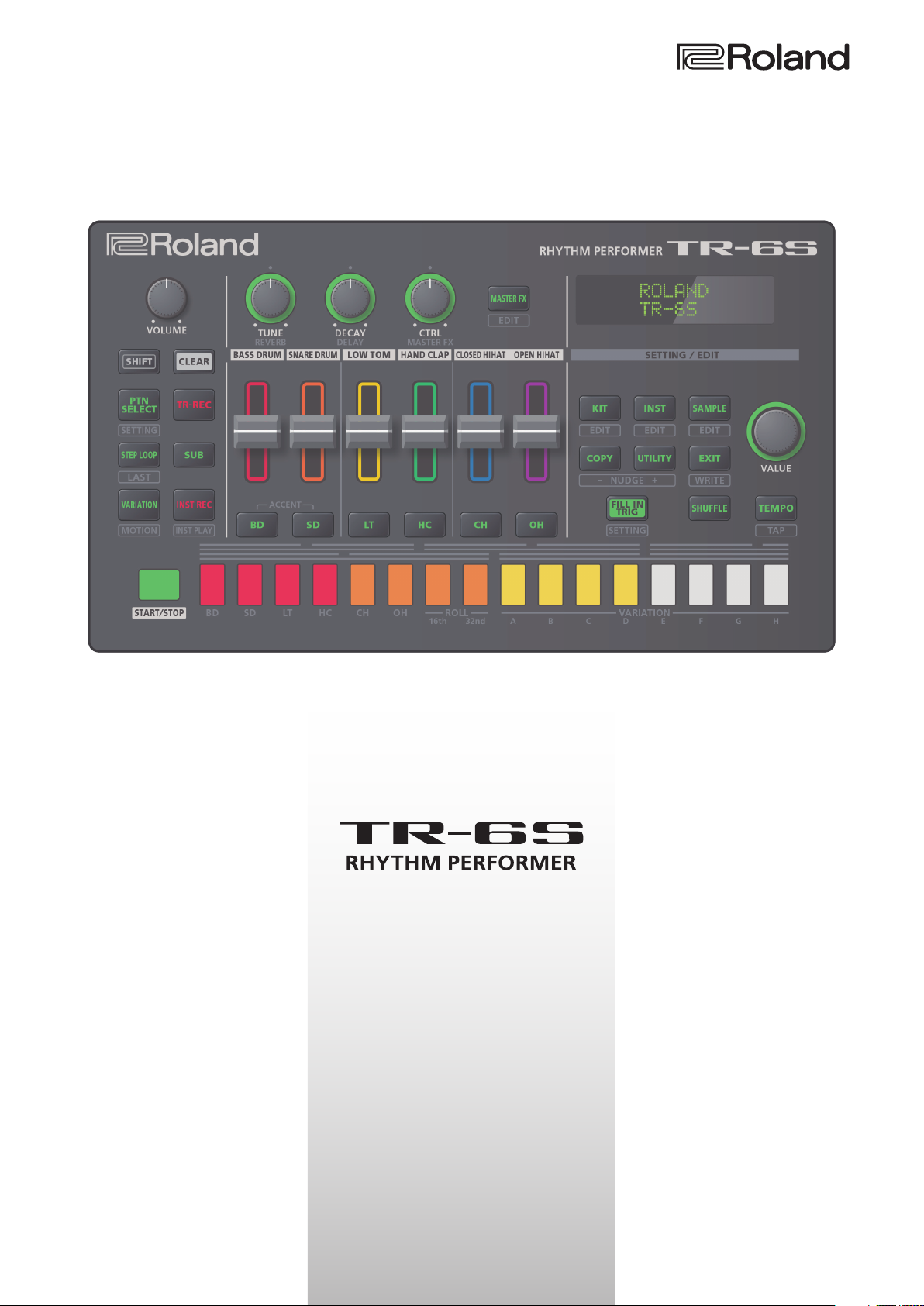
Owner’s Manual
© 2020 Roland Corporation 01
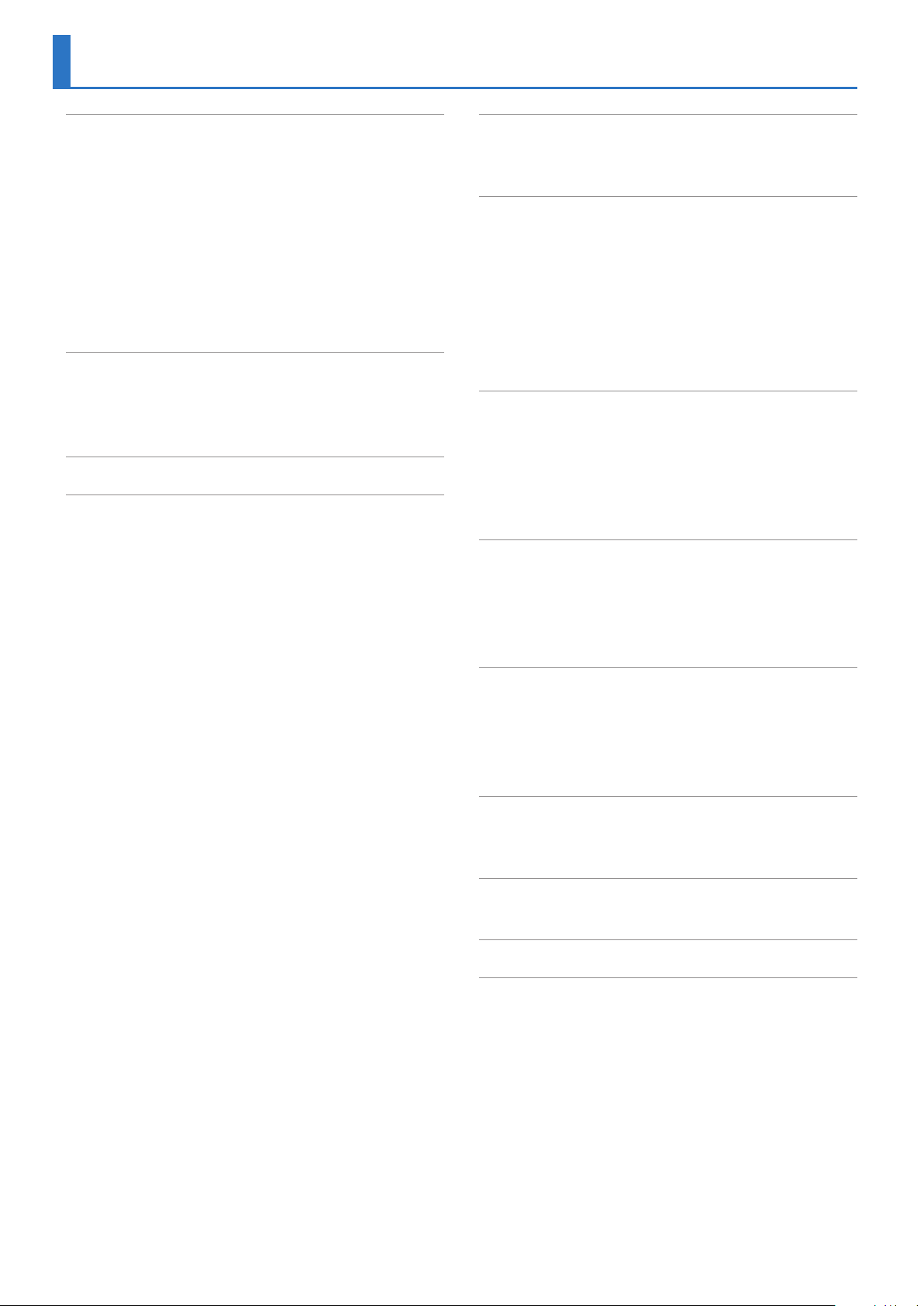
Contents
Panel Descriptions . . . . . . . . . . . . . . . . . . . . . . . . . . . . . . . . . . 4
: Top Panel. . . . . . . . . . . . . . . . . . . . . . . . . . . . . . . . . . . . . . . . . . . . . 4
: Front Panel . . . . . . . . . . . . . . . . . . . . . . . . . . . . . . . . . . . . . . . . . . . 5
: Bottom Panel. . . . . . . . . . . . . . . . . . . . . . . . . . . . . . . . . . . . . . . . . 5
Installing the Batteries . . . . . . . . . . . . . . . . . . . . . . . . . . . . . . . . . 5
: Rear Panel (Connecting Your Equipment) . . . . . . . . . . . . . . . . . . 6
: Before You Begin Playing . . . . . . . . . . . . . . . . . . . . . . . . . . . . 7
Turning the TR-6S On . . . . . . . . . . . . . . . . . . . . . . . . . . . . . . . . . . 7
Turning Off the Power . . . . . . . . . . . . . . . . . . . . . . . . . . . . . . . . . 7
Formatting an SD Card (SD CARD FORMAT) . . . . . . . . . . . . . . . . 7
Overview of the TR-6S. . . . . . . . . . . . . . . . . . . . . . . . . . . . . . 8
: What Is a “PATTERN”? . . . . . . . . . . . . . . . . . . . . . . . . . . . . . . . . 9
: What Is a “KIT”? . . . . . . . . . . . . . . . . . . . . . . . . . . . . . . . . . . . . . . 9
: What Is a “MOTION”?. . . . . . . . . . . . . . . . . . . . . . . . . . . . . . . . . 9
Main Screens . . . . . . . . . . . . . . . . . . . . . . . . . . . . . . . . . . . . . . . . . 10
Playing Patterns . . . . . . . . . . . . . . . . . . . . . . . . . . . . . . . . . . . . . 11
: Playing Patterns. . . . . . . . . . . . . . . . . . . . . . . . . . . . . . . . . . . . . . 11
: Selecting a Pattern. . . . . . . . . . . . . . . . . . . . . . . . . . . . . . . . . . . 11
: Changing the Length of the Variation
(Setting the Variation’s Last Step). . . . . . . . . . . . . . . . . . . . . . . . . . . . 11
Changing the Length of a Specific Track
(Setting the Track’s Last Step) . . . . . . . . . . . . . . . . . . . . . . . . . . . . . . . . 12
: Generating a Random Pattern. . . . . . . . . . . . . . . . . . . . . . . 12
: Copying a Pattern. . . . . . . . . . . . . . . . . . . . . . . . . . . . . . . . . . . . 12
: Deleting a Pattern . . . . . . . . . . . . . . . . . . . . . . . . . . . . . . . . . . . 12
Clearing a Variation . . . . . . . . . . . . . . . . . . . . . . . . . . . . . . . . . . . . 12
Clearing a Track. . . . . . . . . . . . . . . . . . . . . . . . . . . . . . . . . . . . . . . . 12
: Copying a Variation . . . . . . . . . . . . . . . . . . . . . . . . . . . . . . . . . . 12
: Selecting a Fill-In Variation . . . . . . . . . . . . . . . . . . . . . . . . . . 13
Inserting a Fill-In (Manual Trigger) . . . . . . . . . . . . . . . . . . . . . . . . . 13
Inserting a Fill-In at Regular Intervals (Auto Fill In). . . . . . . . . 13
: Muting a Track (MUTE). . . . . . . . . . . . . . . . . . . . . . . . . . . . . . . . . 13
: Adjusting the Reverb or Delay . . . . . . . . . . . . . . . . . . . . . . 13
: Master Effect . . . . . . . . . . . . . . . . . . . . . . . . . . . . . . . . . . . . . . . . . 13
Assigning a Parameter to the [CTRL (MASTER FX)] Knob. . . 13
: Assigning Parameters to the [CTRL] Knobs
(CTRL SELECT) . . . . . . . . . . . . . . . . . . . . . . . . . . . . . . . . . . . . . . . . . . . 13
: Assigning a Different Function for Each Instrument
to the [CTRL] Knob
: Adjusting the Tempo . . . . . . . . . . . . . . . . . . . . . . . . . . . . . . . . 14
Tap Tempo. . . . . . . . . . . . . . . . . . . . . . . . . . . . . . . . . . . . . . . . . . . . . 14
: Finely Adjusting the Timing of Notes (Nudge Function) 14
: Recording to a Variation That’s Not Playing. . . . . . . . . 14
: Returning to the Beginning of the Pattern. . . . . . . . . . 14
: Checking the Value of a Knob or Fader. . . . . . . . . . . . . . 14
: Reloading the Value of a Knob or Fader
(Reload Function) . . . . . . . . . . . . . . . . . . . . . . . . . . . . . . . . . . . . . . . . 14
. . . . . . . . . . . . . . . . . . . . . . . . . . . . . . . . . . . 14
Recording Knob Movements at Steps (Motion) . 15
: Recording/Playing MOTION . . . . . . . . . . . . . . . . . . . . . . . . . 15
: Clearing Motion Data of a Selected Target. . . . . . . . . . 15
Editing the Pattern Settings (Pattern Setting) . . . . . 16
: PTN SETTING Parameters . . . . . . . . . . . . . . . . . . . . . . . . . . . . 16
: Saving the Pattern, Kit, or System Settings (WRITE) . . 17
: Copying a Pattern or Kit (COPY) . . . . . . . . . . . . . . . . . . . . . . . 17
: Deleting a Pattern . . . . . . . . . . . . . . . . . . . . . . . . . . . . . . . . . . . 18
Clearing a Variation . . . . . . . . . . . . . . . . . . . . . . . . . . . . . . . . . . . . 18
Clearing a Track. . . . . . . . . . . . . . . . . . . . . . . . . . . . . . . . . . . . . . . . 18
Reloading a Pattern or Kit (Reload Function) . . . . . . . . . . . . . . . 18
Step Recording (TR-REC) . . . . . . . . . . . . . . . . . . . . . . . . . . . . . 19
: Entering Sub Steps or Flams. . . . . . . . . . . . . . . . . . . . . . . . . 19
: Inputting Weak Beats . . . . . . . . . . . . . . . . . . . . . . . . . . . . . . . . 19
: Inputting Alternate Sounds (ALT INST) . . . . . . . . . . . . . . . . 19
: Specifying Accents. . . . . . . . . . . . . . . . . . . . . . . . . . . . . . . . . . . 19
: Deleting a Recorded Step from the Track . . . . . . . . . . . 19
Realtime Recording (INST REC) . . . . . . . . . . . . . . . . . . . . . . 20
: Performing/Recording Sub Steps and Flams . . . . . . . 20
: Playing/Recording Weak Beats (WEAK BEATS) . . . . . . . . . 20
: Playing/Recording Alternate Sounds (ALT INST) . . . . . . 20
: Deleting a Recorded Step from the Track . . . . . . . . . . . 20
Playing the Pads (INST PLAY) . . . . . . . . . . . . . . . . . . . . . . . . . 21
: Performing Sub Steps and Flams. . . . . . . . . . . . . . . . . . . . 21
: Performing Weak Beats (WEAK BEATS) . . . . . . . . . . . . . . . . . 21
: Performing Alternate Sounds (ALT INST) . . . . . . . . . . . . . . 21
: Performing a Roll (ROLL) . . . . . . . . . . . . . . . . . . . . . . . . . . . . . . 21
Looping a Specific Step (STEP LOOP) . . . . . . . . . . . . . . . 22
Holding the Loop Playback . . . . . . . . . . . . . . . . . . . . . . . . . . . . 22
: To Cancel Step Loop Mode . . . . . . . . . . . . . . . . . . . . . . . . . . 22
Editing a Kit’s Settings (KIT Edit) . . . . . . . . . . . . . . . . . . . . 23
: Saving the Pattern, Kit, or System Settings (WRITE) . . 24
Editing an Instrument’s Sound (INST Edit) . . . . . . . . 25
Importing or Exporting a Pattern or Kit . . . . . . . 26
: Exporting a Pattern or Kit. . . . . . . . . . . . . . . . . . . . . . . . . . . . 26
Exporting a Pattern . . . . . . . . . . . . . . . . . . . . . . . . . . . . . . . . . . . . 26
Exporting a Kit. . . . . . . . . . . . . . . . . . . . . . . . . . . . . . . . . . . . . . . . . 26
: Importing a Pattern or Kit . . . . . . . . . . . . . . . . . . . . . . . . . . . 27
Importing a Pattern. . . . . . . . . . . . . . . . . . . . . . . . . . . . . . . . . . . . 27
Importing a Kit . . . . . . . . . . . . . . . . . . . . . . . . . . . . . . . . . . . . . . . . 28
2
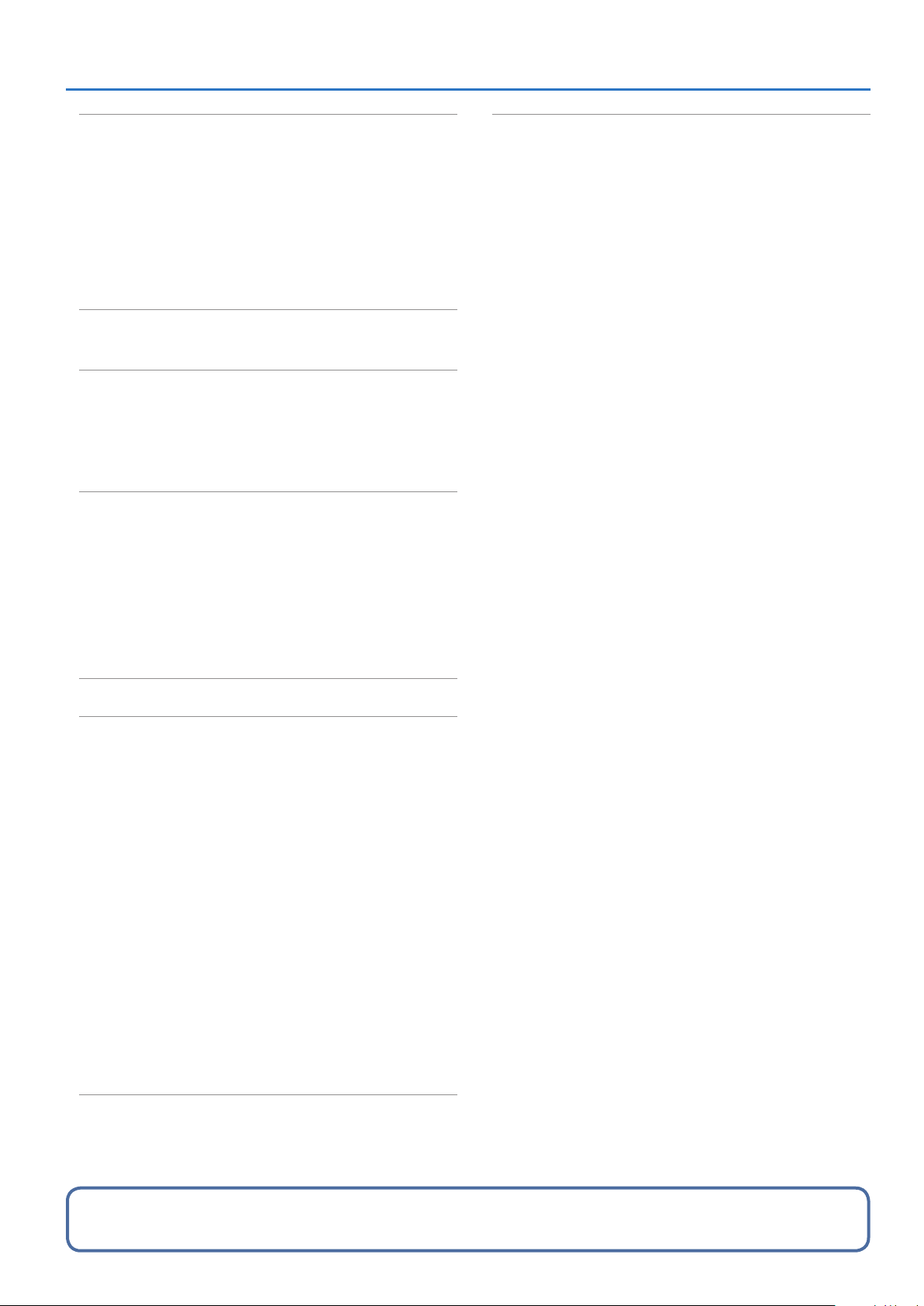
Assigning an Imported User Sample to an
Instrument. . . . . . . . . . . . . . . . . . . . . . . . . . . . . . . . . . . . . . . . . . . . 29
: Importing a User Sample (SAMPLE Import) . . . . . . . . . . . . . 29
: Assigning a User Sample to an Instrument (SAMPLE) 30
: Editing a User Sample Tone’s Settings (SAMPLE Edit) . . 30
: Deleting a User Sample (SAMPLE Delete) . . . . . . . . . . . . . . . 31
: Renaming a User Category (Category Name) . . . . . . . . . . . 31
: Optimizing the User Sample Area (OPTIMIZE). . . . . . . . . 31
Convenient Functions and Settings (UTILITY) . . . 32
: SYSTEM Parameters / UTILITY Menu . . . . . . . . . . . . . . . . 32
Initializing, Backing-Up, Restoring. . . . . . . . . . . . . . 33
: Returning to the Factory Settings (FACTORY RESET) . . . 33
: Backing Up Data to SD Card (BACKUP) . . . . . . . . . . . . . . . . 33
: Restoring Data That Was Backed Up to SD Card
(RESTORE). . . . . . . . . . . . . . . . . . . . . . . . . . . . . . . . . . . . . . . . . . . . . . . 34
Synchronizing/Recording with Other
Devices . . . . . . . . . . . . . . . . . . . . . . . . . . . . . . . . . . . . . . . . . . . . . . . . 35
: Synchronizing with a DAW (TR-6S as Slave). . . . . . . . . . . . . 35
: Synchronizing with a MC-101 (TR-6S as Master) . . . . . . . . 35
: Using the TR-6S as a MIDI Controller . . . . . . . . . . . . . . . . 35
: Connecting a Computer via USB . . . . . . . . . . . . . . . . . . . . 35
: Using a Computer to Manage the Connected SD
Card (STORAGE MODE). . . . . . . . . . . . . . . . . . . . . . . . . . . . . . . . . . . 35
Contents
Error Message List . . . . . . . . . . . . . . . . . . . . . . . . . . . . . . . . . . 36
List of Shortcut Keys. . . . . . . . . . . . . . . . . . . . . . . . . . . . . . . . 37
: Switching Screens and Modes. . . . . . . . . . . . . . . . . . . . . . . 37
: Showing the Value or Parameter Name of a
Controller
: Inputting Characters. . . . . . . . . . . . . . . . . . . . . . . . . . . . . . . . . 37
: Editing Parameters. . . . . . . . . . . . . . . . . . . . . . . . . . . . . . . . . . . 37
: Editing a Pattern . . . . . . . . . . . . . . . . . . . . . . . . . . . . . . . . . . . . . 37
: MOTION . . . . . . . . . . . . . . . . . . . . . . . . . . . . . . . . . . . . . . . . . . . . . . 37
: Inputting Sub Steps, Weak Beats, Alternates, and
Dynamics
: Playback/Recording . . . . . . . . . . . . . . . . . . . . . . . . . . . . . . . . . 37
: Tempo/Nudge. . . . . . . . . . . . . . . . . . . . . . . . . . . . . . . . . . . . . . . . 37
: Copying . . . . . . . . . . . . . . . . . . . . . . . . . . . . . . . . . . . . . . . . . . . . . . 38
: Deleting . . . . . . . . . . . . . . . . . . . . . . . . . . . . . . . . . . . . . . . . . . . . . . 38
: Editing an Instrument or Track . . . . . . . . . . . . . . . . . . . . . . 38
: Assigning Parameters to the [CTRL] Knob . . . . . . . . . . 38
: Reloading . . . . . . . . . . . . . . . . . . . . . . . . . . . . . . . . . . . . . . . . . . . . 38
. . . . . . . . . . . . . . . . . . . . . . . . . . . . . . . . . . . . . . . . . . . . 37
. . . . . . . . . . . . . . . . . . . . . . . . . . . . . . . . . . . . . . . . . . . . . 37
Main Specifications . . . . . . . . . . . . . . . . . . . . . . . . . . . . . . . . . 39
Before using this unit, carefully read “USING THE UNIT SAFELY” and “IMPORTANT NOTES” (the leaflet “Read Me First”). After reading, keep the
document(s) where it will be available for immediate reference.
3
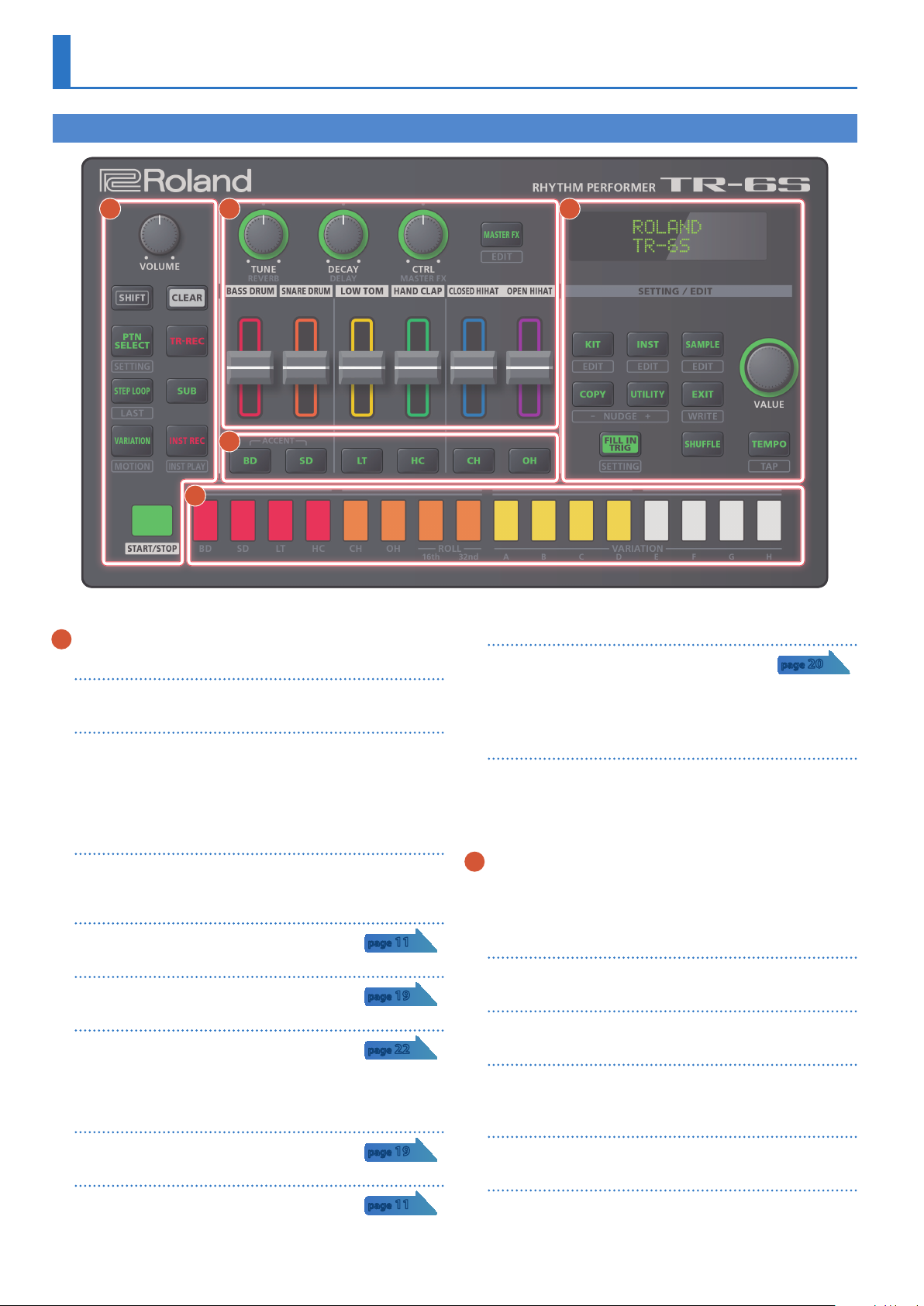
Panel Descriptions
Top Panel
1
2
3
5
1 Common section 1
[VOLUME] knob
Adjusts the MIX OUT jack, PHONES jack’s volume.
[SHIFT] button
By holding down this button and operating certain other buttons,
you can access a screen for making related settings.
By holding down this button when you turn the [VALUE] knob to
change the value of a parameter, you can make the value change
more greatly.
[CLEAR] button
Erases the recorded content for an individual instrument, or deletes
a pattern.
[PTN SELECT] button
Select a pattern.
[TR-REC] button
Step-records a pattern.
[STEP LOOP] button
While a pattern is playing, you can loop-play the
selected step.
* Hold down the [SHIFT] button and press this button to specify the length
of the pattern.
[SUB] button
Inputs/plays sub steps.
[VARIATION] button
Switch pattern variations (A–H).
page 11
page 19
page 22
page 19
page 11
4
[INST REC] button
Records a pattern in real time.
* If you hold down the [SHIFT] button and press the
[INST REC] button, you enter INST PLAY mode, and can use pads [1]–[8] to
play in real time.
&
“Playing the Pads (INST PLAY)” (p. 21)
[START/STOP] button
Play or stop the pattern.
* If a sample is selected as the instrument’s tone, the sound might not stop
automatically depending on the instrument edit settings. While a pattern
is stopped, you can silence all currently-sounding samples by holding
down the [SHIFT] button and pressing the [START/STOP] button.
page 20
2 INST edit section
Here you can adjust the tonal character of the instrument’s tone.
When the instrument select buttons are unlit, these knobs adjust
the effects.
[TUNE] knob
Adjusts the tuning (pitch).
[DECAY] knob
Adjusts the length of the decay.
[CTRL] knob
Controls the content specified by CTRL SELECT (p. 13).
* Depending on the tone, there might not be any effect.
[MASTER FX] button
Turns the master effect on/off.
Level fader
Adjusts the volume of each instrument.
4
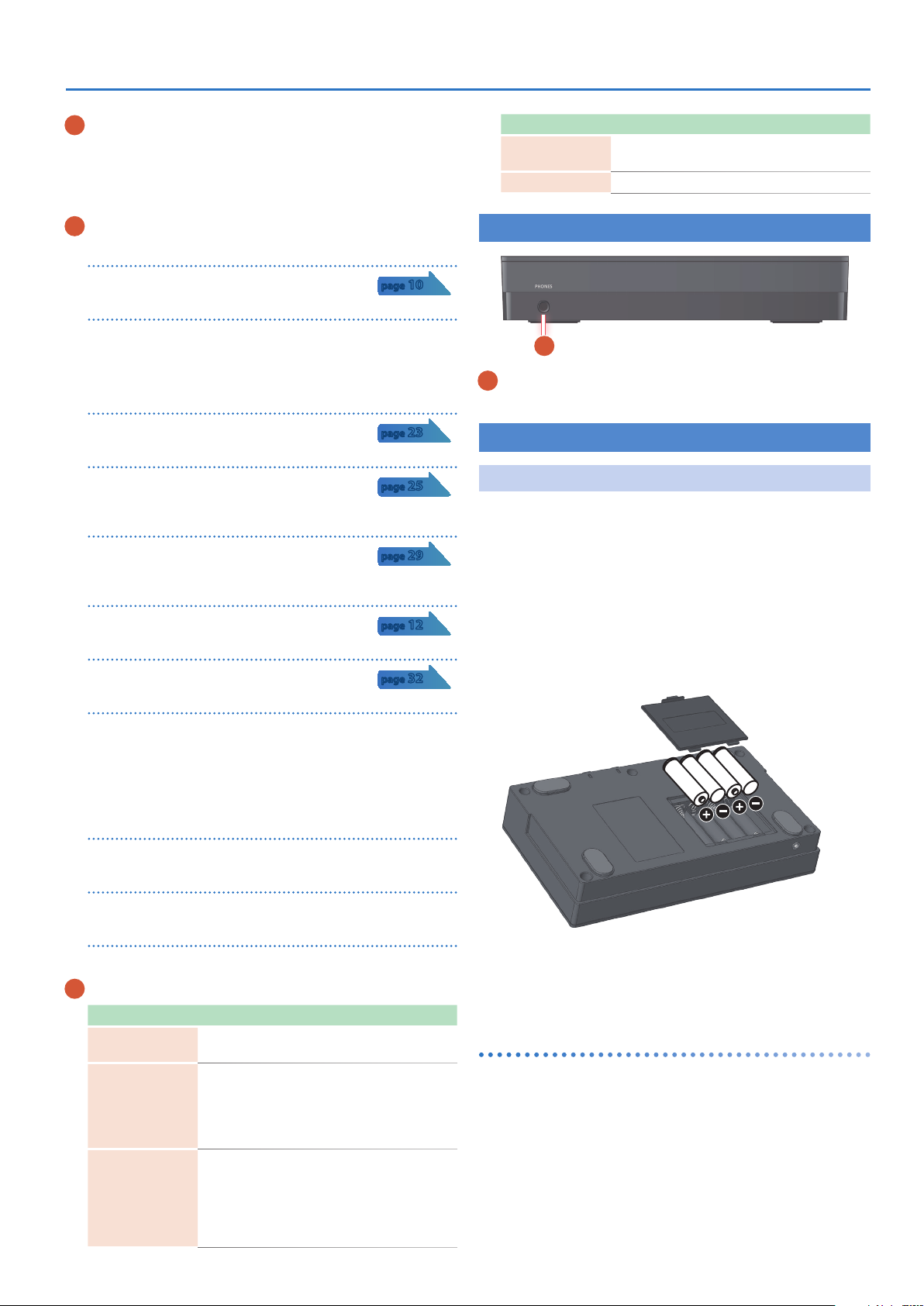
Panel Descriptions
3 Instrument select [BD] [SD] [LT ] [HC] [CH] [OH] buttons
During TR-REC, these buttons select the instrument that is
recorded.
In the INST screen or INST Edit screen, these buttons select the
instrument whose settings you want to edit.
4 Common section 2
Display
Shows pattern names and various settings.
[VALUE] knob
Modify values.
Press the knob to confirm a value or execute an operation.
The knob blinks in time with the specified tempo.
[KIT] button
Selects a kit.
[INST] button
Selects a sound (instrument’s tone) for the
instrument.
[SAMPLE] button
Selects a sample as the sound (instrument’s tone)
for the instrument.
[COPY] button
Copies a pattern/kit.
[UTILITY] button
Lets you edit or initialize various settings.
[EXIT] button
page 10
page 23
page 25
page 29
page 12
page 32
Mode Explanation
INST REC
STEP LOOP
During realtime recording, the pads record the
corresponding instrument’s tone.
Selects the step that is loop-played.
Front Panel
A
A
PHONES jack
You can connect a set of headphones here.
Bottom Panel
Installing the Batteries
As an alternative to USB bus power, you can use commercially
available AA nickel-metal hydride batteries or alkaline batteries to
power the unit.
* If USB bus power is being supplied, the unit uses USB bus power even if
batteries are installed.
1. Remove the battery cover.
* When turning the unit over, be careful so as to protect the buttons and
knobs from damage. Also, handle the unit carefully; do not drop it.
2. Taking care to observe the correct orientation of the
batteries, insert the batteries into the battery case.
Returns you to the previous screen.
In some screens, this cancels the operation currently being
executed.
When you hold down the [SHIFT] button and press the [EXIT]
button, the WRITE screen appears.
[FILL IN TRIG] button
Press this button to insert a fill-in.
[SHUFFLE] button
Adjusts the amount of shuffle (bounce).
[TEMPO] button
Specifies the tempo.
5 Pad [1]–[16]
Mode Explanation
TR-REC
PTN SELECT
INST PLAY
For each step, specify whether the instrument’s
tone will sound.
Select a pattern.
Hold down the [PTN SELECT] button and use
pads [1]–[8] to select a bank.
Release the [PTN SELECT] button and use pads
[1]–[16] to select a number.
5 Pads [1]–[6](INST) play instrument’s tones.
5 If you hold down either the [7] or [8] (ROLL)
pad (or both) and press a [1]–[6] pad, the
instrument’s tone plays a roll. There are three
types of roll ([7] 16th note, [8] 32nd note, [7] +
[8] 64th note).
3. Close the battery cover.
* If you handle batteries improperly, you risk explosion and fluid leakage.
Make sure that you carefully observe all of the items related to batteries
that are listed in “USING THE UNIT SAFELY” and “IMPORTANT NOTES”
(leaflet “Read Me First”).
Battery replacement indicator
When the batteries run low, an indication appears in the screen.
When this occurs, install new batteries.
5
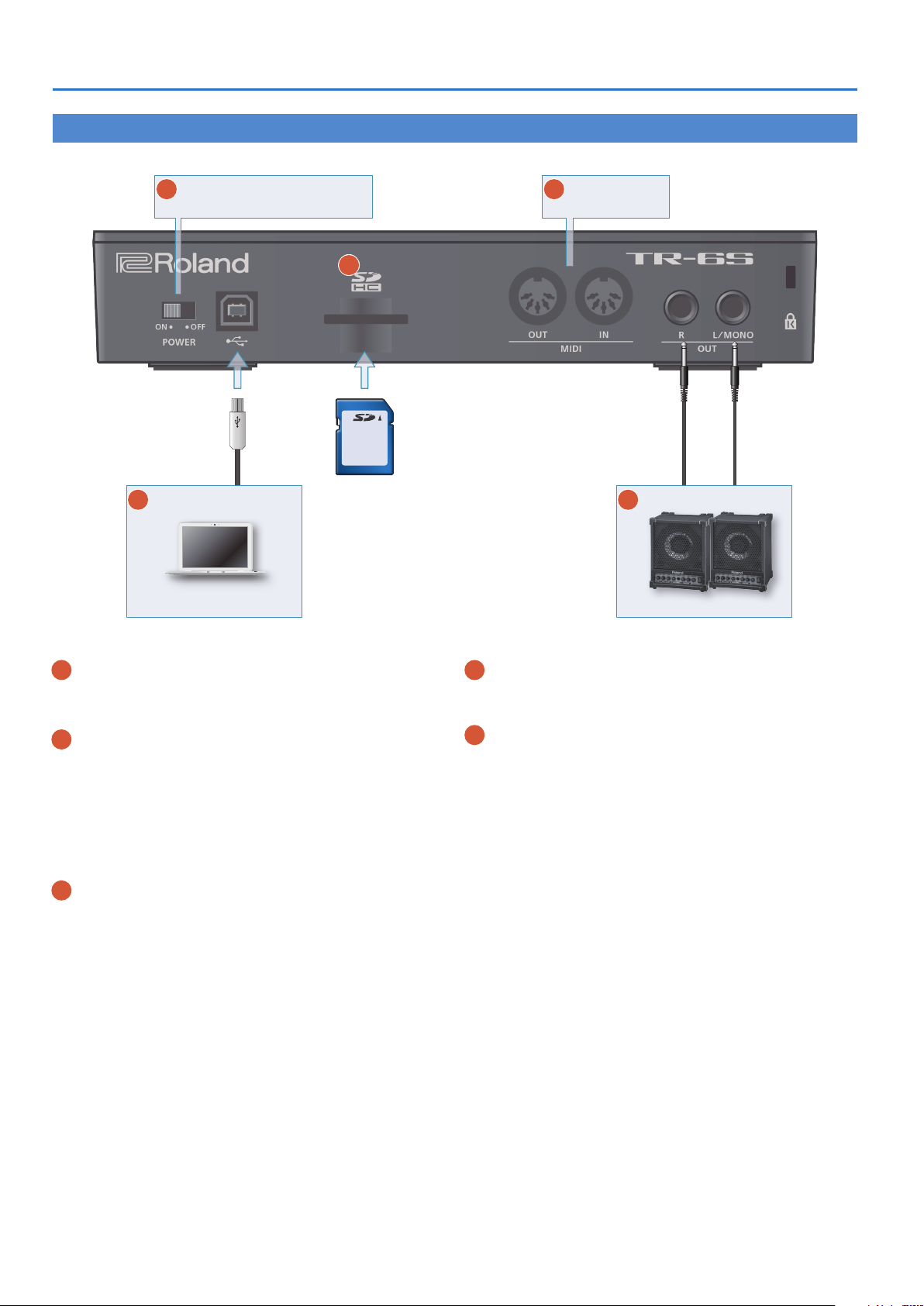
Panel Descriptions
Rear Panel (Connecting Your Equipment)
* To prevent malfunction and equipment failure, always turn down the volume, and turn off all the units before making any connections.
B [POWER] switch E MIDI connectors
Connect MIDI devices.
D
C
O
(USB) port
Computer
SD card
B [POWER] switch
Turns the power on/off.
&
“Before You Begin Playing” (p. 7)
O
(USB) port
C
Use a commercially available USB 2.0 cable to connect this port
to your computer. It can be used to transfer USB MIDI and USB
audio data. You must install the USB driver before connecting the
TR-6S to your computer. For details, refer to Readme.htm in the
downloaded file.
&
https://www.roland.com/support/
* If USB bus power is being supplied, the unit operates on USB bus power.
D SD card slot
The SD card contains various data (settings, sounds, samples, etc.)
for this unit.
* Never turn off the power or remove the SD card while the SD card is being
accessed.
* Some memory card types or memory cards from some manufacturers
may not record or play back properly on the unit.
F OUT jacks
E MIDI (OUT, IN) connectors
Use a commercially available MIDI cable to connect MIDI devices
here.
F OUT (L/MONO, R) jacks
Connect these jacks to your amp or monitor speakers.
6
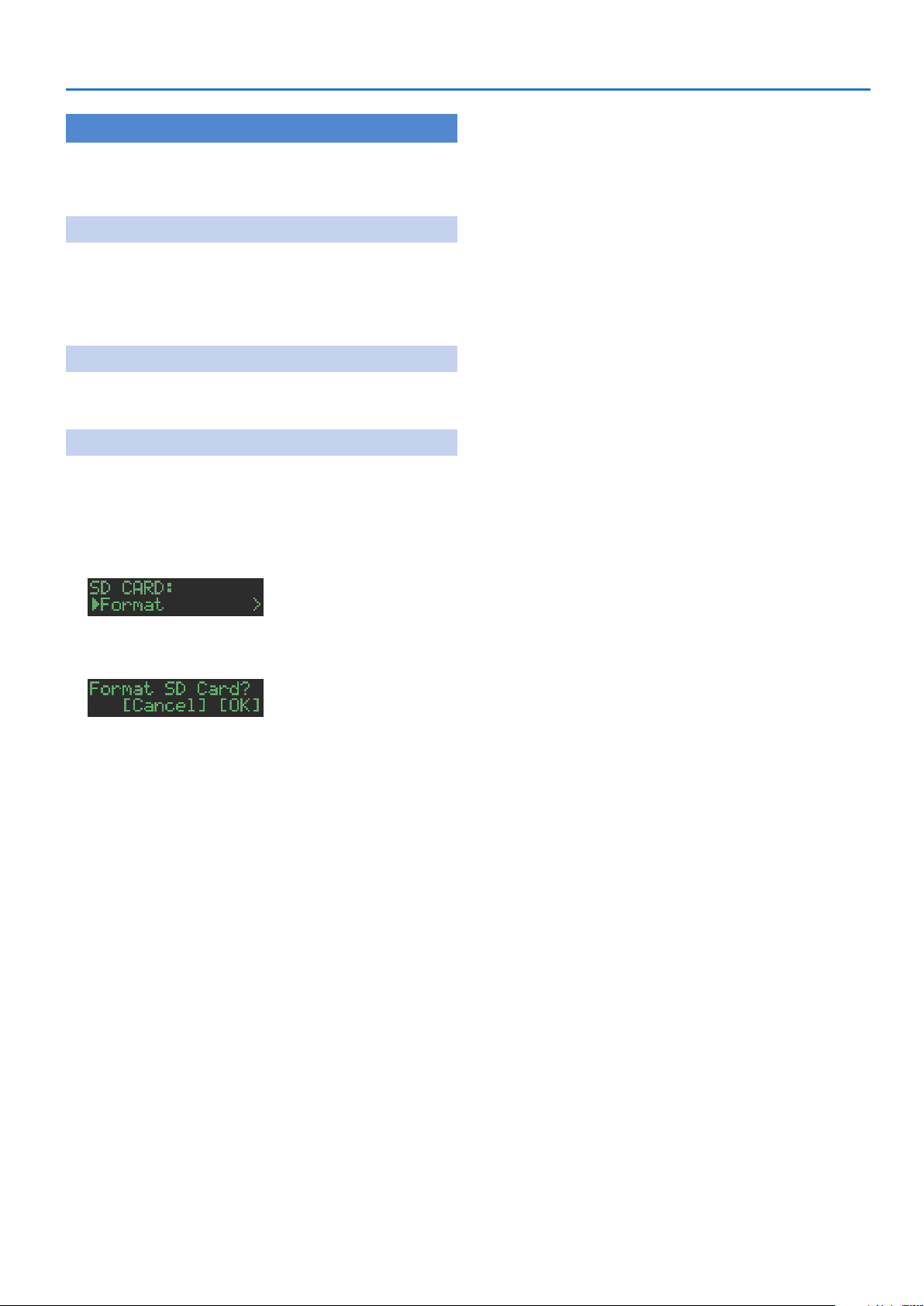
Before You Begin Playing
* Before turning the unit on/off, always be sure to turn the volume down.
Even with the volume turned down, you might hear some sound when
switching the unit on/off. However, this is normal and does not indicate a
malfunction.
Turning the TR-6S On
1. Turn on the power in the order of the TR-6S first, and
then the connected system.
2. Switch on power to the connected equipment, and
raise the volume to an appropriate level.
Turning Off the Power
1. Power-off the connected system first, and then the
TR-6S.
Formatting an SD Card (SD CARD FORMAT)
If using an SD card, please format it on the TR-6S. SD cards are sold
separately. Please obtain a SD card separately.
1. Press the [UTILITY] button.
The UTILITY screen appears.
2. Use the [VALUE] knob to select “SD CARD:Format.”
Panel Descriptions
3. Press the [VALUE] knob.
A confirmation message appears.
4. To execute, use the [VALUE] knob to select “ OK ,”
and press the [VALUE] knob.
If you decide to cancel, use the [VALUE] knob to select “Cancel,” and
then press the [VALUE] knob.
7
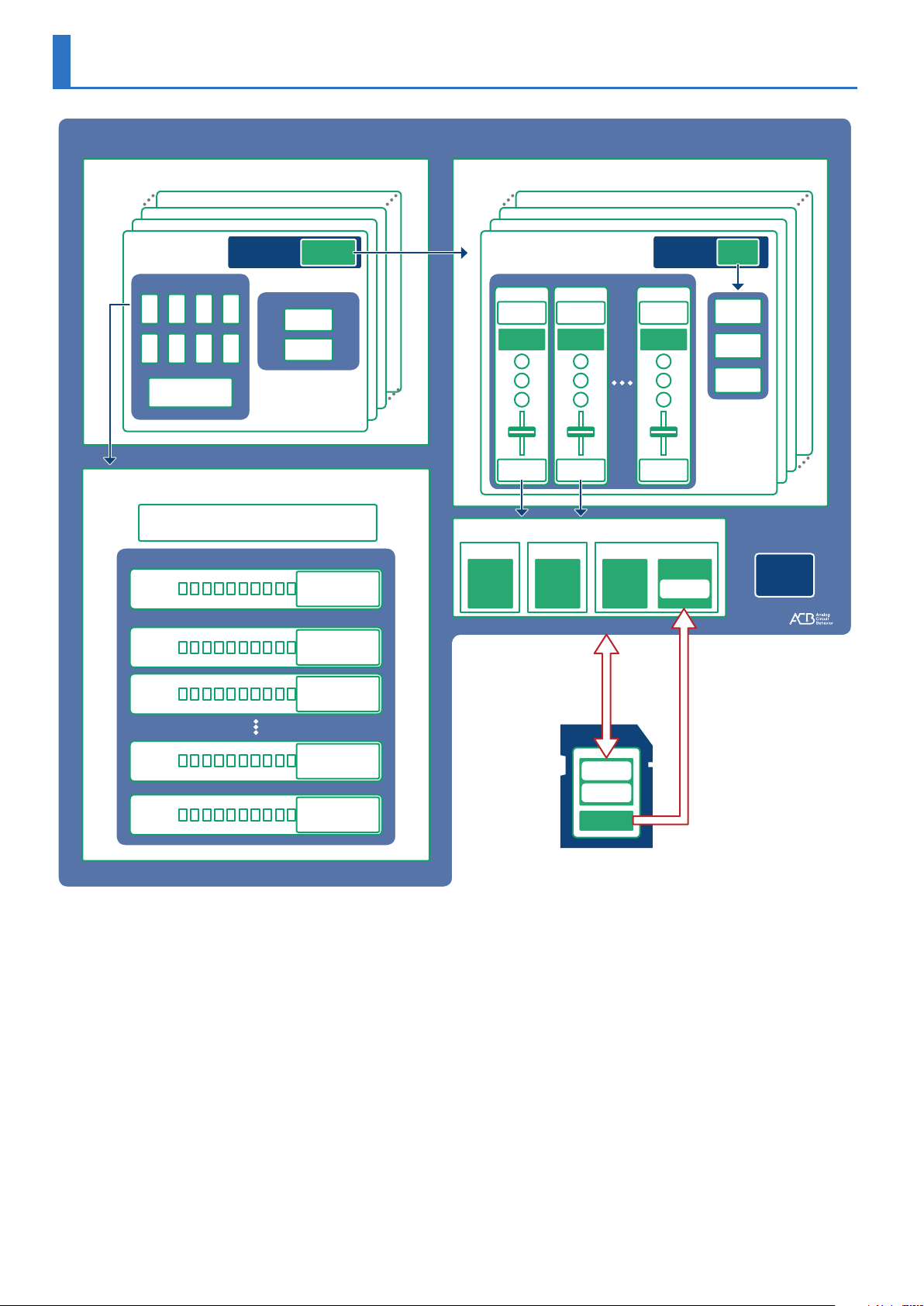
Overview of the TR-6S
TR-6S
128 patterns
(16 x 8 banks)
KIT
PATTERN No. 8-16
PATTERN No. 1-3
PATTERN No. 1-2
PATTERN No. 1-1
VARIATION
A B C D
E F G H
PATTERN
PATTERN
Setting
number
FILL IN
FILL IN 1
FILL IN 2
KIT No. 2
KIT No. 1
KIT No. 128
KIT No. 3
BD
INST
Parameter
INST
EFFECT
INST
SD
INST
Parameter
INST
EFFECT
KIT
OH
INST
Parameter
INST
EFFECT
KIT
Parameter
EFFECT
setting
MASTER
FX
REVERB
128 KITs
Last Step setting for
each instrument
ACCENT
BD
SD
CH
OH
VARIATION A–H
LAST STEP setting
Motion data for REVERB/DELAY/MASTER FX
TRACK
STEP data
STEP data
MOTION data
STEP data
MOTION data
STEP data
MOTION data
STEP data
MOTION data
ACB tone
PRESET
INST
Tone
FM tone
Backup/Restore
Export/Import
INST
Tone
INST tone
PRESET
PRESET USER
BACKUP data
Export data
Audio
files
INST
Tone
SAMPLE tone
SAMPLE
Parameter
Import
DELAY
System
Setting
SD card
* If you want to make a backup, save the data (patterns, kits,
system settings) before you proceed. The backup will not include
the pattern or kit that you’re currently editing (shown by an “*”
indication) or system settings that you have not saved.
8

Overview of the TR-6S
What Is a “PATTERN”?
The performance data that you record using TR-REC or INST-REC is
called a “pattern.”
The TR-6S has 128 patterns (16 patterns x 8 banks); each pattern has
eight variations (A–H) and two fill-in patterns.
The variations (A–H) and the two fill-ins each have seven tracks
(ACCENT, BD, SD, LT, HC, CH, OH).
Pattern 1-1–8-16
Variation
A
E GF H
Fill in 1 Fill in 2
CB D
What Is a “KIT”?
The 6 instruments are collectively called a “kit.” The TR-6S has 128 kits.
The pattern plays the instruments of the currently selected kit.
Pattern 1-1–8-16
Variation
A
E GF H
FILL IN 1 FILL IN 2
CB D
What Is a “MOTION”?
On the TR-6S, knob or switch movements can be recorded in a pattern
as “motions” and played back.
Knobs and switches that can be recorded in a motion
5 [REVERB] knob
5 [DELAY] knob
5 [MASTER FX] switch
5 [MASTER FX] knob
5 [TUNE] knob of each instrument
5 [DECAY] knob of each instrument
5 [CTRL] knob of each instrument
When using motion recording (when the [INST REC] button is lit),
the “M” icon appears in the screen when you operate a knob or
switch.
When [INST REC] button is lit
When [INST REC] button is unlit
A pattern plays the
inst of the kit.
Kit 1–128
BASS
DRUM
Instrument x 6
About saving the pattern and kit
Parameters of the pattern or kit that you’re editing are remembered until you turn off the power. Even if you select a different pattern or kit,
and then re-select the one you had been editing, it is recalled in the edited state; however, if you turn the power off and on again, it returns
to the unedited state. If you want to keep the edits that you made to a pattern or kit, you must save that pattern or kit.
9
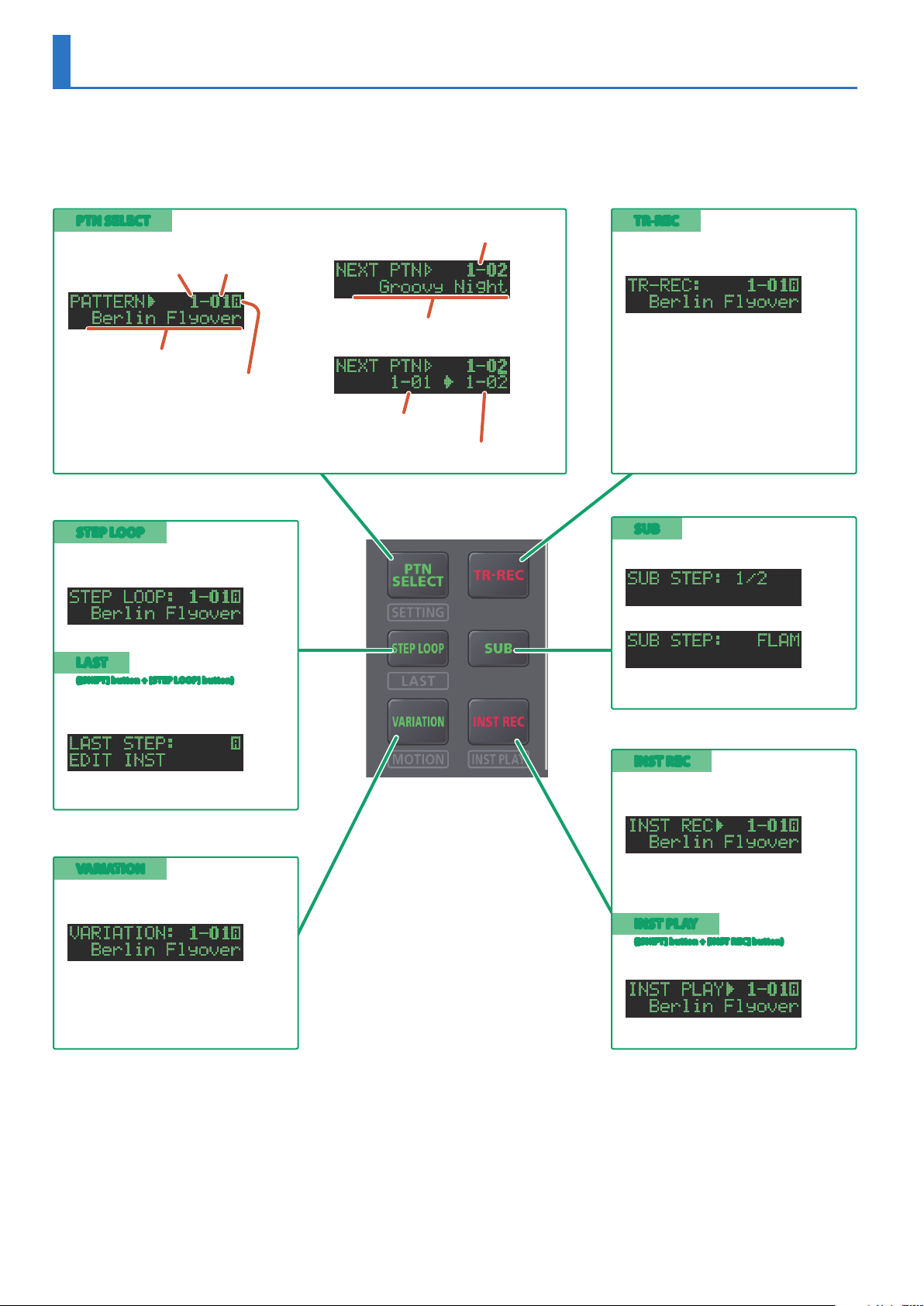
Main Screens
PTN SELECT
Select the pattern to play.
Bank Number
Name of currently playing pattern
Variation currently
selected for recording
A–H
STEP LOOP
Loop-plays the selected step during pattern
playback.
LAST
([SHIFT] button + [STEP LOOP] button)
Specify the length (last step) of a variation
or track.
Pattern that plays next
Name of pattern that plays next
Currently playing pattern
Pattern that plays next
TR-REC
Create a pattern by specifying the steps at
which each track plays a sound.
SUB
Input or perform sub steps or flams.
VARIATION
Use the 16 step buttons to switch the
pattern variation (A–H).
INST REC
Create a pattern by realtime-recording your
performance on pads [1] (BD)–[6] (OH).
Record to the currently-playing variation or
fill-in.
INST PLAY
([SHIFT] button + [INST REC] button)
Play pads [1] (BD)–[6] (OH) in real time.
10
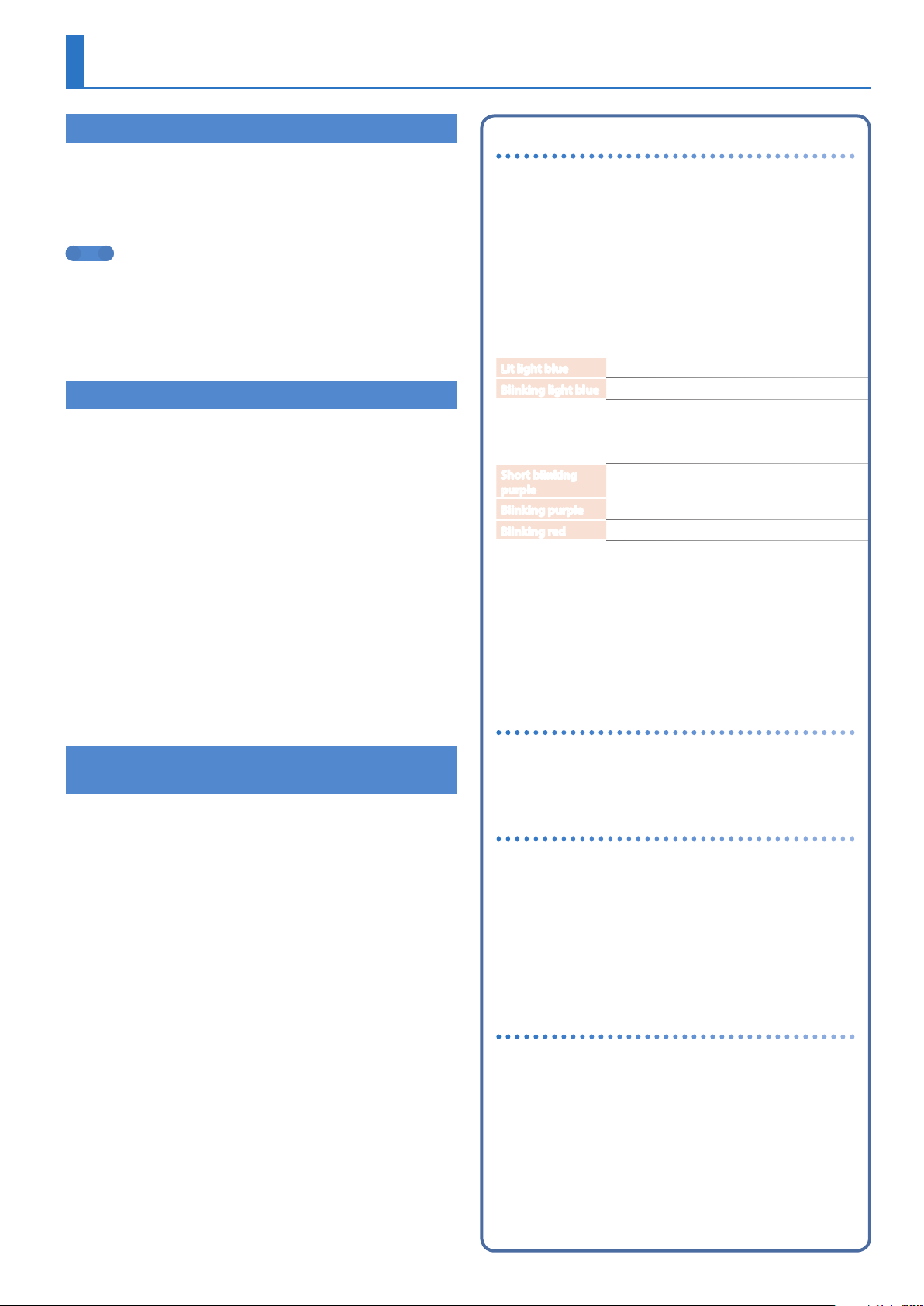
Playing Patterns
Playing Patterns
1. Press the [START/STOP] button.
2. Use the controllers of the instrument edit section to
modify the sound.
3. To stop, press the [START/STOP] button once again.
MEMO
5 During playback, you can hold down the [SHIFT] button and
press the [START/STOP] button to return to the beginning of the
pattern.
5 To stop samples that are still sounding after the pattern has
stopped, hold down the [SHIFT] button and press the [START/
STOP] button.
Selecting a Pattern
1. Hold down the [PTN SELECT] button and press a
pad [1]–[8].
The bank is selected.
2. Release the [PTN SELECT] button.
3. Use pads [1]–[16] to select a pattern.
The selected pad blinks. During playback, it is lit.
When you select the next pattern during playback, the pad blinks.
The pattern switches when playback returns to the first step.
You can select a region by pressing two pads simultaneously. The
selected patterns play in succession.
4. Press the [VARIATION] button to make it light, and
then use pads [A]–[H] to select a variation.
You can select multiple variations by holding down a button and
pressing other buttons.
The selected variations are lit, and those whose buttons are lit play
once each in the order of A 0 H.
About variations
Each pattern has eight variations, A–H.
Press an [A]–[H] button to select the variation A–H that you want
to play back or record.
If you want to play back multiple variations, hold down one of
the [A]–[H] buttons and press the other [A]–[H] buttons that you
want to additionally play back.
The target of recording is the variation of the button that you
press first.
Lit/unlit state of the variation [A]–[H] buttons
Lit light blue
Blinking light blue
While you long-press the [TR-REC] button, the following
indications are added to the above.
Short blinking
purple
Blinking purple
Blinking red
Ready to play
Playing
During PLAY&REC
Selected for both PLAY and REC
Selected as the target of recording
(TR-REC/INST REC)
Selecting the variation during TR-REC
By holding down the [TR-REC] button and pressing a VARIATION
[A]–[H] button, you can select the target of recording while
maintaining the playback-target variation.
You can also select the target of recording by holding down
the [TR-REC] button and turning the [VALUE] knob. In this case,
you’ll be able to select FILL IN 1 or FILL IN 2.
About fill-in
Changing the Length of the Variation
(Setting the Variation’s Last Step)
The overall number of steps used by a variation (the variation’s last
step) can be specified individually for each variation.
1. Hold down the [SHIFT] button and press the [STEP
LOOP (LAST)] button.
The [STEP LOOP] button blinks and then the LAST STEP screen
appears.
2. Use the [VALUE] knob to select the variation for
which you want to make the setting.
The variation for which you’re making the setting is shown in the
upper right of the screen.
If “H” is shown, turning the [VALUE] knob toward the right lets you
select FILL IN 1 or FILL IN 2.
You can select multiple variations by holding down the [SHIFT]
button and [STEP LOOP] button, and then pressing a VARIATION
[A]–[H] button.
3. Use pads [1]–[16] to select the last step.
Each pattern has two dedicated FILL IN variations. You can also
use the Scatter function as a fill-in.
&
“Selecting a Fill-In Variation” (p. 13)
What is Scatter?
“Scatter” adds a digital-feeling groove to the loop playback by
exchanging individual steps within the loop playback and also
by changing the playback direction or gate length.
1. You can adjust Scatter Depth by holding down
the [FILL IN TRIG] button and turning the
[VALUE] knob.
* The scatter effect will not apply to the first cycle of the loop; the
effect will apply to the second and subsequent cycles of the loop.
About the LAST STEP setting
When the LAST STEP screen is displayed
Turning the [VALUE] knob
Specifies the LAST STEP of the variation.
Pressing the INST select button
Specifies the LAST STEP of the selected track.
11
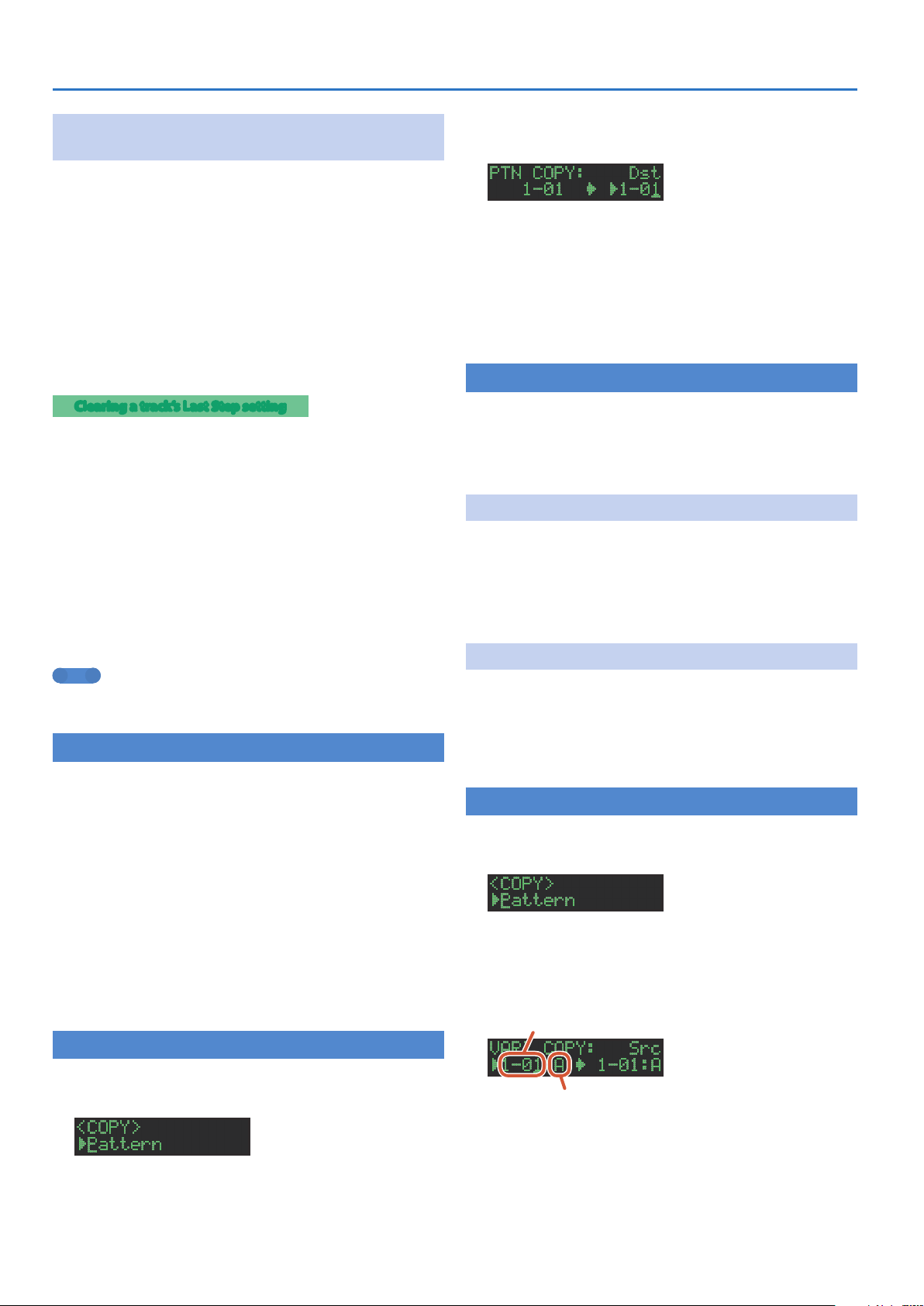
Playing Patterns
Changing the Length of a Specific Track
(Setting the Track’s Last Step)
The number of steps used by a track (the track’s Last Step) can be
specified individually for each track.
1. Hold down the [SHIFT] button and press the [STEP
LOOP (LAST)] button.
The [STEP LOOP] button blinks and then the LAST STEP screen
appears.
2. Use instrument select buttons [BD]–[OH] to select
the track whose setting you want to edit.
* You can select multiple tracks by holding down a button and pressing
other buttons.
3. Use pads [1]–[16] to select the last step.
Clearing a track’s Last Step setting
1. While holding down the [SHIFT] button, press the
[STEP LOOP (LAST)] button.
The [STEP LOOP] button blinks and then the LAST STEP screen
appears.
2. Press the instrument select button [BD]–[OH] of the
track whose setting you want to clear.
The instrument select button that you pressed blinks.
The currently-specified last step is shown by pads [1]–[16].
3. Press the [CLEAR] button.
The last step of the selected track is cleared, and pads [1]–[16] go
dark; the last step is set to the overall number of steps specified for
each variation.
MEMO
The track’s Last Step setting is shared by variations A–H. Also, the
track’s Last Step takes priority over the variation’s Last Step.
Generating a Random Pattern
You can automatically generate a random pattern. This modifies the
selected pattern.
1. Hold down the [PTN SELECT] button and press the
[SAMPLE] button.
A random pattern is provisionally generated for the selected
variation.
The [TR-REC] button blinks.
2. When you press the [TR-REC] button.
The provisionally generated random pattern changes to the current
pattern.
In this state, the pattern is not yet saved. If you want to save it,
execute the WRITE operation.
&
“Saving the Pattern, Kit, or System Settings (WRITE)” (p. 24)
Copying a Pattern
3. Use the [VALUE] knob to select the copy-source, and
press the [VALUE] knob.
4. Use the [VALUE] knob to select the copy-
destination, and press the [VALUE] knob.
A confirmation message appears.
5. Use the [VALUE] knob to select “O K ,” and press the
[VALUE] knob.
If you decide to cancel, use the [VALUE] knob to select “Cancel,” and
then press the [VALUE] knob.
Deleting a Pattern
1. Press the [PTN SELECT] button.
2. Hold down the [CLEAR] button and use the pads
[1]–[16] to specify the pattern that you want to
delete.
Clearing a Variation
1. Press the [VARIATION] button.
2. Hold down the [CLEAR] button and use the [A]–[H]
buttons to select the variation that you want to
clear.
All steps of the specified variation are cleared.
Clearing a Track
1. Hold down the instrument select button [BD]–[OH]
of the track that you want to clear and press the
[CLEAR] button.
All steps of the selected track are cleared.
This affects only the selected variation.
Copying a Variation
1. Press the [COPY] button.
The COPY screen appears.
2. Use the [VALUE] knob to select “Variation,” and
then press the [VALUE] knob.
3. Use the [VALUE] knob to select the copy-source
pattern, and press the [VALUE] knob.
Pattern number
1. Press the [COPY] button.
The COPY screen appears.
2. Use the [VALUE] knob to select “Pattern,” and then
press the [VALUE] knob.
12
Variation
4. Use the [VALUE] knob to select the copy-source
variation, and press the [VALUE] knob.
5. Use the [VALUE] knob to select the copy-destination
pattern, and press the [VALUE] knob.
6. Use the [VALUE] knob to select the copy-destination
variation, and press the [VALUE] knob.
