Roland TR-06 Owner’s Manual
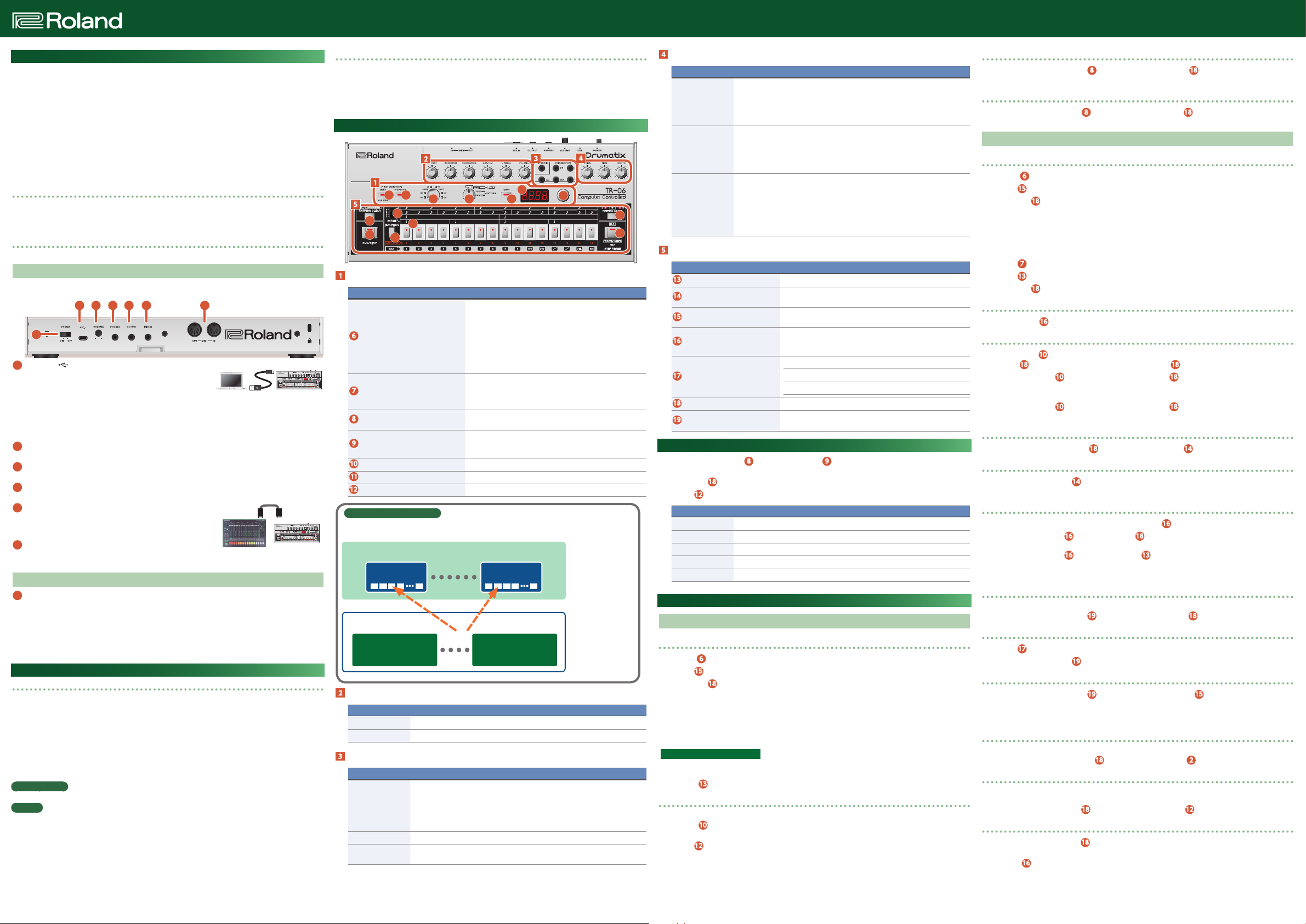
TR-06
Owner’s ManualDrumatix
© 2020 Roland Corporation
English
In order to use this device correctly, please carefully read “USING THE UNIT SAFELY” and “IMPORTANT NOTES” (the Leaflet “USING THE UNIT SAFELY) before use.
After reading, keep these instructions at hand for immediate reference.
Introduction
* The TR-06 can operate on batteries or on USB bus power. If you are using batteries, insert four AA batteries,
making sure that the batteries are oriented correctly.
* If you handle batteries improperly, you risk explosion and fluid leakage. Make sure that you carefully observe
all of the items related to batteries that are listed in “USING THE UNIT SAFELY” and “IMPORTANT NOTES” (leaflet
“USING THE UNIT SAFELY”).
* When turning the unit over, be careful so as to protect the buttons and knobs from damage. Also, handle the
unit carefully; do not drop it.
* When the batteries run low, the indication “Bt. Lo” appears in the display. Replace the battery as soon as
possible.
* The power to this unit will be turned off automatically after a predetermined amount of time has passed since
it was last used for playing music, or its buttons or controls were operated (Auto Off function). If you do not
want the power to be turned off automatically, disengage the Auto Off function.
To restore power, turn the power on again.
Using the TR-06 in conjunction with the DK-01 Boutique Dock (accessory)
&
For installation/removal/angle adjustment, refer to the DK-01’s Owner’s Manual.
* When handling the sound module, such as during angle adjustment or installation, take care not to get your
finger caught between a movable part and the body of the unit. If using this unit where children are present,
be sure to provide adult supervision and guidance.
Playing the TR-06 via MIDI or USB
You can also play the TR-06 via MIDI or USB. For details, refer to “Connecting Your Equipment.”
Connecting Your Equipment
* To prevent malfunction and equipment failure, always turn down the volume, and turn off all the units before
making any connections.
A B C D E F
G
A Micro USB ( ) port
Use a commercially available USB 2.0 cable (A-microB) to connect
this port to your computer. It can be used to transfer USB MIDI and
USB audio data. You must install the USB driver when connecting
the TR-06 to your computer. Download the USB driver from the Roland website. For details, refer to Readme.
htm which is included in the download.
&
https://www.roland.com/support/
* Do not use a micro USB cable that is designed only for charging a device. Charge-only cables cannot transmit
data.
B [ VOLUME] knob
Adjusts the volume.
C PHONES jack (Stereo mini)
Connect headphones (sold separately) here.
D OUTPUT jack (Stereo mini)
Connect this jack to your amp or monitor speakers.
E MIX IN jack (Stereo mini)
This is an audio input jack. The sound of the connected device is
output from the OUTPUT jack and the PHONES jack. You can also
apply the TR-06’s internal effect to this sound.
F MIDI connectors
If you connect the TR-06 to another MIDI device using commercially
available MIDI cables, the TR-06 can play in synchronization with the MIDI device.
MIDI INMIDI OUT
TR-06MIDI device
Turning the TR-06 On/Off
G [POWER] switch
This turns the power on/off.
* After you’ve made connections correctly, be sure to turn on the power in the order of the TR-06 first, and then
the connected system. Powering-on in the incorrect order may cause malfunctions or damage. When turning
the power off, power-off the connected system first, and then the TR-06.
* Before turning the unit on/off, always be sure to turn the volume down. Even with the volume turned down,
you might hear some sound when switching the unit on/off. However, this is normal and does not indicate a
malfunction.
Data Backup/Restore
Backup
Connect your computer to the TR-06’s USB port via USB cable.
1.
While holding down the [RUN/STOP] button, turn on the power.
2.
It takes about one minute to prepare the drive. The STEP [1]–[16] indicators show the progress.
Open the “TR-06” drive on your computer.
3.
The backup files are located in the “BACKUP” folder of the “TR-06” drive.
Copy the backup files into your computer.
4.
Copy all of the files that are in the “BACKUP” folder.
After copying is completed, eject the USB drive.
5.
Windows 10/8/7
Right-click on the “TR-06” icon and execute “Eject.”
Mac OS
Drag the “TR-06” icon to the Trash icon in the Dock.
Turn the TR-06 power off.
6.
Restore
As described in the procedure for “Backup” Step 1–3, open the “TR-06” drive on your computer.
1.
Copy the TR-06 backup files into the “RESTORE” folder of the “TR-06” drive.
2.
After copying is completed, eject the USB drive and then press the [TAP] button.
3.
After the LEDs have completely stopped blinking, turn off the power.
4.
Panel Descriptions
2
1
9 8
5
MODE / display section
Controller Explanation
[MODE] knob
[INSTRUMENT] knob
[MENU] (SUB STEP) button
[STEP LOOP] button
[TEMPO] button
Display
[VALUE] knob
What are patterns and tracks?
Recorded performance data is called a “pattern.”
The TR-06 has 128 “patterns,” and eight “tracks” in which you can place patterns.
17
14
13
19
7
18
6
Switches the operating mode.
TRACK WRITE
This mode lets you edit tracks (songs).
TRACK PLAY
This mode lets you play back tracks (songs).
PATTERN PLAY
This mode lets you play back patterns.
PATTERN WRITE
This mode lets you edit patterns.
Switches instruments, or switches the track to play or edit.
AC (ACCENT), BD (BASS DRUM), SD (SNARE DRUM), LT (LOW
TOM), HT (HI TOM), CY (CYMBAL), OH (OPEN HIHAT), CH (CLOSED
HIHAT)
Accesses the menu, or inputs sub-steps when used in conjunction with step buttons [1]–[16].
Switches to step loop mode.
In step loop mode, the specified step plays repeatedly while you
hold down a step button [1]–[16].
Adjusts the tempo.
Shows the tempo value and various other information.
Edits the value shown in the display.
3
11
10
Track (8 tracks)
Track 1 Track 8
4
12
Construct a song by
placing patterns.
15
16
Pattern (128 patterns)
This is the unit that is
Pattern group 1
Pattern 1-16
INST edit section
Controller Explanation
INST knobs Adjust the volume of each instrument.
[ACCENT] knob Adjusts the strength of the accent.
TRIGGER section
Controller Explanation
Use a mini-plug (mono) cable to connect this to a device that is equipped with a
TRIGGER OUT jack (e.g., TR-08).
TRIGGER IN jack
TRIGGER OUT jack This outputs a trigger when each instrument is heard.
TRIGGER OUT [AC]
jack
* Use a “mini-plug (mono)” cable to connect the jacks of the TRIGGER section. Do not use a “stereo mini-plug”
cable. It will not work correctly.
When you insert a plug into this jack, the TR-06 is disconnected from its internal
clock, and its step will advance when a trigger pulse is received from this jack.
Input from this jack can also be used to execute the Random function or the Note
Shift function. Use the menu to specify what is executed.
This outputs a trigger at the timing of ACC, or at the beginning or end of the pattern.
You can use the menu to specify the timing at which a trigger is output.
Pattern group 8
Pattern 1-16
read or written when
you play.
Effect section
Controller Explanation
Adjusts the overdrive. Turn the knob fully left to turn it off.
Use the system settings to select the type of drive.
[DRIVE] knob
[TIME] knob
[DEPTH] knob
Sequencer section
Controller Explanation
[RUN/STOP] button
[PATTERN CLEAR] button
[PATTERN GROUP] button
[TAP] button
[SCALE] switch
Step [1]–[16] button
[FUNCTION] button
Used together with the [MENU] button, this sets an instrument’s TUNE.
•
Used together with the [STEP LOOP] button, this turns an instrument’s DRIVE
•
on/off.
Specifies the delay time.
You can use the menu to change the delay type.
Used together with the [MENU] button, this sets an instrument’s DECAY.
•
Used together with the [STEP LOOP] button, this turns tempo sync on/off for
•
the delay effect.
Specifies the number of times that the delay repeats.
You can use the system settings to change the delay effect type.
Used together with the [MENU] button, this specifies the sound of an
•
instrument. The parameters that can be edited differ depending on the
instrument.
Used together with the [STEP LOOP] button, this specifies the send amount to
•
the instrument’s delay effect.
Plays/stops the pattern or track.
Use this to erase a pattern, to return the editing location of a track
to its beginning, or to enter a “da capo.”
Use this to switch the group of patterns to play, to switch between
measure to edit, or to enter a “segno.”
Use this to enter a note at the timing at which you press it, to reset
the playback position, to confirm a menu item, or to enter a “dal
segno.”
Selects the note length of a step.
1: 16th note 3: 8th note triplet
2: 32nd note 4: 16th note triplet
Use these to select patterns or edit notes.
Use this in PATTERN WRITE mode to apply a SCALE, or together
with the [1]–[16] buttons to specify LAST STEP.
Switching Sounds
Simultaneously press the
1.
Now you’re in instrument select mode.
2.
Use the step
Use the
3.
Inst 1 2 3 4 5
BD (Step [2]) TR-606 BD RICH FAT
SD (Step [3]) TR-606 SD RICH FAT
LT (Step [4]) TR-606 LT Synth Percussion NOISE TOM CP RS
HT (Step [5]) TR-606 HT Synth Percussion NOISE TOM CP RS
CY (Step [6]) TR-606 CY GATE CYMBAL CP RS
[2]–[6] buttons to select the instrument whose sound you want to change.
[VALUE] knob to select a sound.
[MENU] button and the [STEP LOOP] button.
Playing/Recording a Pattern
Playing a Pattern (PATTERN PLAY Mode)
Basic Operation
1.
Turn the
Use the
2.
Use the step
3.
Even during playback, you can use the step [1]–[16] buttons to select a pattern.
To select pattern groups 3–8
1. Hold down the [PATTERN GROUP] button and press a step [3]–[8] button to select a group.
2. Hold down the [PATTERN GROUP] button and press a step [1]–[16] button to select a pattern.
Pattern groups are in pairs of 1/2, 3/4, 5/6, and 7/8, and these groups alternate each time you press the
[PATTERN GROUP] button.
Playing patterns consecutively
When selecting a pattern, you can select multiple patterns by pressing two buttons at the same time. The
patterns you’ve selected will play consecutively. The currently-playing pattern blinks.
1.
Press the
Adjusting the Tempo
In pattern play mode, the display shows the tempo.
1.
Press the
You can see the two digits of the tempo value below the decimal point.
2.
Use the
[MODE] knob to set to “PATTERN PLAY.”
[PATTERN GROUP] button to select the pattern group (I or II).
[1]–[16] buttons to select a pattern.
[RUN/STOP] button to play/stop a pattern.
[TEMPO] button.
[VALUE] knob to adjust the tempo.
Inserting a fill-in
1.
During playback, hold down the
pattern that you want to insert.
[MENU] button and press a step [1]–[16] button to select the
Inserting an intro
1.
While stopped, hold down the
pattern that you want to insert.
[MENU] button and press a step [1]–[16] button to select the
Recording a Pattern (PATTERN WRITE Mode)
Basic Operation
1.
Turn the
Use the
2.
3.
Use the step
To select pattern groups 3–8
1. Hold down the [PATTERN GROUP] button and press a step [3]–[8] button to select a group.
2. Keep holding down the [PATTERN GROUP] button and press a step [1]–[16] button to select a pattern.
Pattern groups are in pairs of 1/2, 3/4, 5/6, and 7/8, and these groups alternate each time you press the
[PATTERN GROUP] button.
4.
Use the
5.
Use the
6.
Use the step
Using the [TAP] button to input notes
1.
If you press the
Shuffle/flam settings
Long-press the
1.
The step
2.
By holding down the
shuffle value.
You can also use the [VALUE] knob to change this.
3.
By holding down the
flam value (spacing).
Erasing a pattern (entirely)
1.
While stopped, hold down a step
Erasing a pattern (partially)
1.
During playback, press the
the [INSTRUMENT] knob are erased only while you hold down the button.
Copying a Pattern
1.
With the copy-destination pattern selected, hold down the
2.
While holding down the
pattern.
3.
While holding down the
* Continue holding down the [TAP] button while you perform the copy operation. The operation is cancelled if
you release the [TAP] button.
Specifying the last step
Here's how to specify the length (number of steps) of the pattern.
1.
During playback, hold down the
Specifying the scale
1.
Use the
2.
During playback, press the
Expanding the steps to 32 steps
1.
During playback, hold down the
The steps are expanded to 32 steps.
During playback, press the [PATTERN GROUP] button to switch between the group of steps that you want to
write (1–16 or 17–32).
Setting the velocity
Here’s how to input velocity (dynamics).
1.
During playback, hold down a step
Setting the probability
Here’s how to set the probability that a note will play. By setting the probability, you can give variety to a pattern
even when the same pattern continues to repeat.
1.
During playback, hold down a
Checking the velocity and probability settings
1.
During playback, long-press a
The probability setting value is shown.
2.
Press the
The velocity setting value is shown.
[MODE] knob to set to “PATTERN WRITE.”
[PATTERN GROUP] button to select the pattern group (I or II).
[1]–[16] buttons to select a pattern.
[INSTRUMENT] knob to select an instrument.
[RUN/STOP] button to play the pattern.
[1]–[16] buttons to specify whether an instrument plays or does not play.
[TAP] button during playback, a note is input to the selected instrument.
[TEMPO] button.
[1]–[7] buttons show the shuffle value and the step [9]–[16] buttons show the flam value.
[TEMPO] button and pressing a step [1]–[7] button, you can change the
[TEMPO] button and pressing a step [9]–[16] button, you can change the
[1]–[16] button and press the [PATTERN CLEAR] button.
[PATTERN CLEAR] button; notes of the instrument currently selected by
[TAP] button.
[TAP] button, press a step [1]–[16] button to select the copy-source
[TAP] button, press the [RUN/STOP] button to execute the copy.
[FUNCTION] button and press a step [1]–[16] button.
[SCALE] switch to select the desired scale.
[FUNCTION] button.
[FUNCTION] button and press the [PATTERN GROUP] button.
[1]–[16] button and turn the [ACCENT] knob.
step [1]–[16] button and turn the [VALUE] knob.
step [1]–[16] button.
[TAP] button.
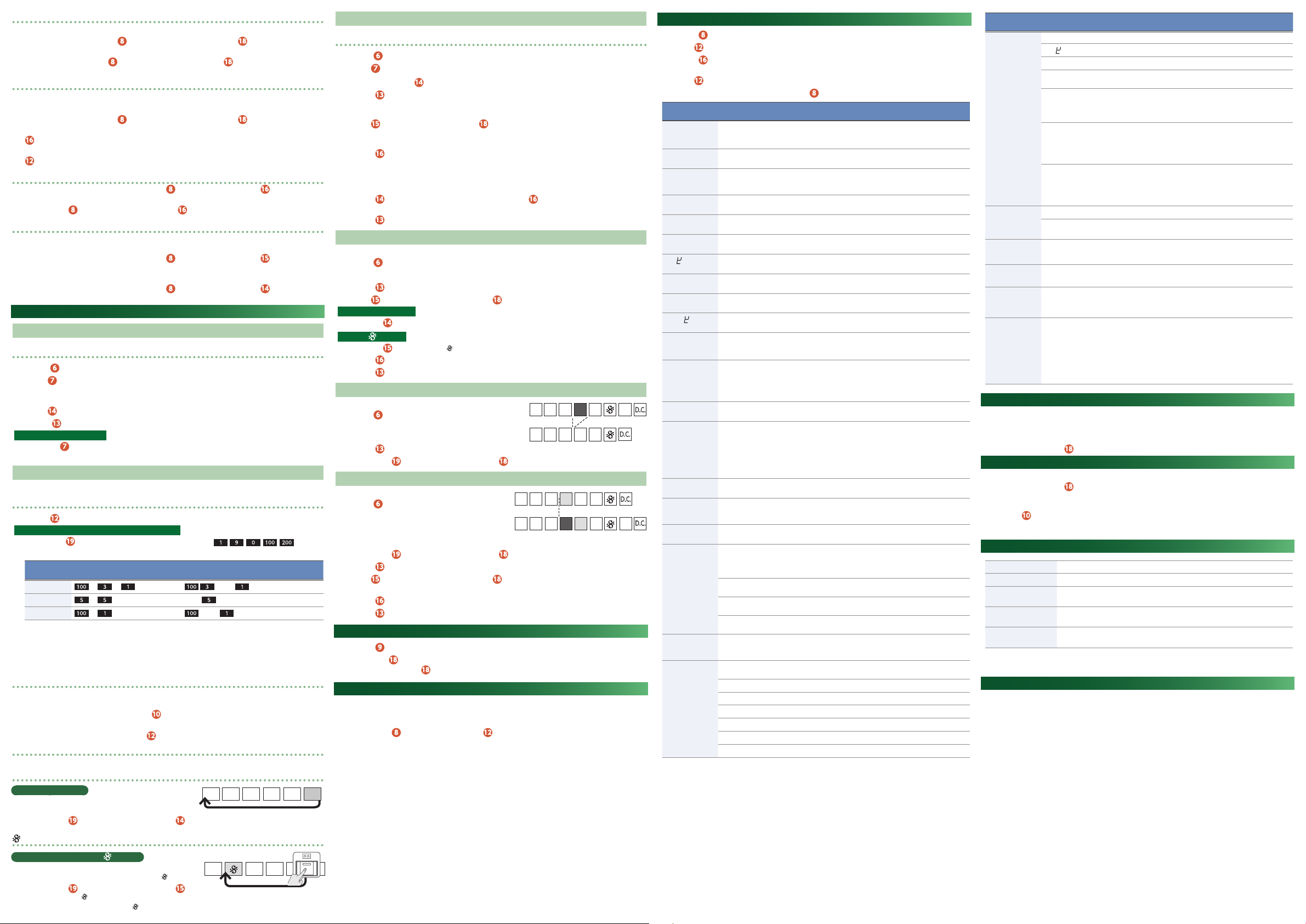
Specifying a sub-step
You can input notes into smaller step units.
1.
During playback, hold down the
The current sub-step status is shown.
2.
Continuing to hold down the
The sub-step setting changes. The setting cycles between OFF, 1/2, 1/3, 1/4, and FLAM.
[MENU] (SUB STEP) button and press a step [1]–[16] button.
[MENU] (SUB STEP) button, press the step [1]–[16] button once again.
Specifying the sub-step probability
Here’s how to specify the probability that the sub-step will play.
* During the operation, continue holding down the [MENU] (SUB STEP) button.
1.
During playback, hold down the
The current sub-step status is shown.
2.
Press the [TAP] button.
The sub-step probability status is shown.
3.
Use the [VALUE] knob to specify the sub-step probability.
[MENU] (SUB STEP) button and press a step [1]–[16] button.
Random pattern generation function
1.
While writing or playing a pattern, hold down the
The generated pattern is not automatically written.
2.
Hold down the
[MENU] button and long-press the [TAP] button to write the pattern.
[MENU] button and press the [TAP] button.
Pattern shift function
Here’s how the currently selected instrument of the pattern can be shifted toward the right (or left).
Shifting the currently selected instrument of the pattern toward the right
1.
While writing or playing a pattern, hold down the
button.
Shifting the currently selected instrument of the pattern toward the left
1.
While writing or playing a pattern, hold down the
button.
[MENU] button and press the [PATTERN GROUP]
[MENU] button and press the [PATTERN CLEAR]
Recording or Playing a Track
Playing a Track (TRACK PLAY Mode)
Basic Operation
1.
Turn the
2.
Use the
The display shows the measure number.
The track number is displayed, and then the measure number is displayed.
3.
Use the
4.
Press the
Playing tracks consecutively
If you use the
played consecutively after the last measure of the track has played.
Functions in Track Mode
You can use the following functions in either track play or write mode.
Recalling a measure number
1.
Turn the
Using the Numeric button to recall a measure number
Hold down the
the measure number.
Measure
number
131
55
101
*1 When you press the [FUNCTION] button, the lit or blinking state of the numeric buttons indicates the current
measure number.
The 10s and 100s places are lit, and the 1s place is blinking.
•
If the measure number consists of repeated digits such as 55 or 33, the lit and blinking states alternate at each
•
beat.
Setting the tempo
In track play/write mode, the display shows the measure number, but you can press the [TEMPO] button to make
the tempo appear for three seconds.
1.
While the tempo is shown, you can press the
below the decimal point.
2.
While the tempo is shown, you can use the
Setting the shuffle
&
Refer to “Pattern Playback”–“Setting the shuffle.”
Indication of D.C. (Da Capo/last measure)
What is D.C. (Da Capo)?
When playback reaches the end of the measure that is specified
as D.C., playback returns to the first measure of the track.
1.
Hold down the
The number of the measure specified as D.C. is displayed.
(Segno) indication
What are D.S. (Dal Segno) and (Segno)?
If you press the [D.S.] (Dal Segno) button during playback, the
playback jumps to the measure that is specified as
1.
Hold down the
[PATTERN GROUP] ( ) button.
The number of the measure specified as
[MODE] knob to set to “TRACK PLAY.”
[INSTRUMENT] (TRACK) knob to select a track (1–8).
[PATTERN CLEAR] (BAR RESET) button to return to measure 1.
[RUN/STOP] button to play/stop a track.
[INSTRUMENT] (TR ACK) knob to select a track (1–8) while a track is playing, the next track is
[VALUE] knob to specify the measure number.
[FUNCTION] button and use the numeric buttons ( - , , , ) to specify
Order to press numeric buttons Display *1
0 0 Lit: , Blink:
0 Lit/Blink:
0 Lit: , Blink:
[TEMPO] button to see the two digits of the tempo value
[VALUE] knob to adjust the tempo.
D.C.1
[FUNCTION] button and press the [PATTERN CLEAR] (D.C.) button.
(Segno).
[FUNCTION] button and press the
(Segno) is displayed.
Recording a Track (TRACK WRITE Mode)
Basic Operation
1.
Turn the
2.
Use the
3.
While stopped, use the
4.
Press the
Loop-playback occurs during track write. The pattern that plays at this time is the pattern that was written
into measure 1.
5.
Use the
input at the first measure.
When selecting a pattern, you can select multiple patterns by pressing two step buttons simultaneously.
6.
Press the
The pattern is entered, and you proceed to measure 2.
Repeat steps 5–6 to enter up to one measure before the last measure.
7.
Select the pattern for the last measure.
8.
9.
Press the
D.C. (Da Capo) is entered.
10.
Press the
[MODE] knob to set to “TRACK WRITE.”
[INSTRUMENT] (TRACK) knob to select a track (1–8).
[PATTERN CLEAR] (BAR RESET) button to return to the first measure.
[RUN/STOP] button.
[PATTERN GROUP] button and the step [1]–[16] buttons to select the pattern that will be
[TAP] button.
[PATTERN CLEAR](D.C.) button, and then press the [TAP](D.S.) button.
[RUN/STOP] button to exit the track write.
Making Corrections
If you entered something by mistake, you can correct it as follows.
1.
Turn the
Recall the measure number as described in “Recalling a measure number.”
2.
3.
Press the
4.
Use the
Entering D.C. (Da Capo)
Pressing the
Entering
Pressing the
5.
Press the
6.
Press the
[MODE] knob to set to “TRACK WRITE.”
[RUN/STOP] button.
[PATTERN GROUP] button and the step [1]–[16] buttons to re-select the pattern.
[PATTERN CLEAR](D.C.) button enters D.C. (Da Capo) at the current measure.
(Segno)
[PATTERN GROUP] ( ) button enters (Segno) at the current measure.
[TAP](WRITE/NEXT) button.
[RUN/STOP] button.
Delete
Here’s how to delete one measure from the patterns in the track.
1.
Turn the
As described in “Recalling a measure number,” move to the
2.
measure that you want to delete.
3.
Press the
4.
Hold down the
[MODE] knob to set to “TRACK WRITE.”
[RUN/STOP] button to play.
[FUNCTION] button and press the Step [15] (DEL) button.
Insert
You can insert patterns into the track.
1.
Turn the
As described in “Recalling a measure number,” move to
2.
the measure at which you want to insert.
Example: If you select measure 4, the pattern is inserted
between measure 3 and measure 4.
3.
Hold down the
4.
Press the
5.
Use the
want to insert.
6.
Press the
7.
Press the
[MODE] knob to set to “TRACK WRITE.”
[FUNCTION] button and press the Step [16] (INS) button.
[RUN/STOP] button.
[PATTERN GROUP] button and the step [1]–[16] buttons to select the pattern that you
[TAP](WRITE/NEXT) button.
[RUN/STOP] button.
Step Loop Mode
1.
Press the
2.
Press the step
While you hold down step
[STEP LOOP] button to switch to step loop mode.
[1]–[16] button.
[1]–[16] buttons, the specified step plays repeatedly.
Master Probability
You can add a value to the probability of the entire sequence.
&
For more about probability, refer to “Writing a pattern (PATTERN WRITE mode).”
* This has no effect unless individual probability is specified.
1.
Hold down the
The master probability is specified.
[MENU] button and turn the [VALUE] knob.
Menu Settings
1.
Press the
2.
Use the
3.
Press the
Each time you press the [TAP] button, you’ll switch between selecting an item and editing its value.
4.
Use the
5.
When you’ve finished making settings, press the
Item
(Parameter)
NUte
(Mute)
CONP
(Comp)
GAIn
(Gain)
tUnE
(Tune)
dECy
(Decay)
PAn
(Pan)
AT
(Attack)
SnPy
(Snappy)
CoIr
(Color)
H.Ln
(HiHat Link)
H.tNp
(Open HiHat
Tempo Sync)
OD
(Overdrive Type)
OD.On
(Overdrive On)
d.TYP
(Delay Type)
d.Snc
(Delay Sync)
Send
(Effect Send)
CH
(MIDI Channel)
SynC
(MIDI Clock
Source)
ThRv
(Soft Thru)
tr.AC
(Trigger AC)
[MENU] button.
[VALUE] knob to select an item.
[TAP] button.
[VALUE] knob to edit the value.
Value Explanation
ON: Blink
OFF: Lit
0–127
0–200
MIX IN: 0-127
-128–127
-128–127
L64–C0–r63
0–255
0–255
-128–127
Off, On
Off, On
1, 2, 3, 4
Off, On
1, 2, 3, 4, 5, 6
Off, On
0–127
1–1b, Off
AutO
Int
NiDi
usB
Off, On
AC
HeAd
EnD
CY
OH
CH
Temporarily mutes each instrument.
Use the [2]–[8] buttons to select an instrument, and turn it on/off.
Adjusts the level of compression applied to BD and SD.
Use the [2]–[3] buttons to select the instrument.
Adjusts the gain.
Use the [2]–[8] buttons to select the instrument.
Press the [16] button to adjust the MIX IN setting.
Adjusts the tuning (pitch) of each instrument.
Adjusts the decay length.
Adjusts the pan (left/right position) of each instrument (L64–C0–
R63).
Adjusts the strength of the BD’s attack.
Adjusts the volume of the SD’s snappy (snare wire).
Adjusts the amount of noise for LT and HT.
If this is On, the settings of OH and CH (Tune and Level settings) are
linked. When they are linked, the settings for CH are ignored.
If this is On, the Decay of the OH is extended in tandem with the
tempo.
Selects the type of overdrive.
1: Saturator
2: Bitcrusher
3: Distortion
4: Low pass/High pass Filter
Turns overdrive on/off for each instrument.
Use the [2]–[8] buttons to select the instrument.
Selects the type of delay.
1: Digital Delay
2: Panning Delay
3: Tape Echo
4: Reverb
5: Flanger
6: Side Band Filter
Synchronizes the delay time to the tempo.
Adjusts each instrument’s amount of effect send.
Use the [2]–[6] buttons to select the instrument.
Press the [16] button to adjust the send amount for MIX IN.
Specifies the MIDI transmit/receive channel.
If MIDI clock is input from the MIDI IN connector or the USB port,
the tempo automatically synchronizes to MIDI clock (default). If
MIDI clock is input simultaneously from the MIDI IN connector and
the USB port, the USB port takes priority.
The tempo operates according to the TR-06’s own setting. Use this
setting if you don’t want to synchronize with an external device.
The tempo synchronizes to MIDI clock being input from the MIDI IN
connector.
The tempo synchronizes to MIDI clock being input from the USB
port.
Specifies whether data received from the MIDI IN connector will be
retransmitted from the MIDI OUT connector (ON: default) or will not
be retransmitted (OFF).
Specifies the output timing of the trigger that is output from the
TRIGGER OUT AC jack.
Trigger is output at the timing of the accent.
Trigger is output at the beginning of the pattern.
Trigger is output at the end of the pattern.
Trigger is output at the timing of CY.
Trigger is output at the timing of OH.
Trigger is output at the timing of CH.
[MENU] button to exit MENU.
* When the power is turned off, the mute setting returns to Off.
Item
(Parameter)
tr.In
(Trigger In)
A.Off
(Auto Off)
dENO
(LED Demo)
t.PrN
(Track Parameter)
LvL.C
(Level Curve)
OUt
(Para Out)
Value Explanation
Specifies how trigger input to the TRIGGER IN jack is used.
CL
STRT
HEAD
RnD
SFT.R
SFT.L
Off
30 (min)
Off, 1, 3, 10
(min)
AUtO, OFF
nrN, SpL
R Ch: Blink
L Ch: Lit
Trigger input is used as the clock signal for the TR-06’s sequencer.
Trigger input plays/stops the TR-06’s sequencer.
Trigger input returns the playback position of the TR-06’s sequencer
to the beginning.
Trigger input randomizes the currently selected instrument/note.
The generated pattern is not written automatically.
To write it, hold down the [MENU] button and long-press the [TAP]
button.
Trigger input shifts the notes of the currently selected instrument
toward the right.
The generated pattern is not written automatically.
To write it, hold down the [MENU] button and long-press the [TAP]
button.
Trigger input shifts the notes of the currently selected instrument
toward the left.
The generated pattern is not written automatically.
To write it, hold down the [MENU] button and long-press the [TAP]
button.
The power does not turn off automatically.
The power turns off automatically after 30 minutes.
* Auto Off does not occur while USB-connected.
Specifies the time until the unit enters LED demo mode.
Tempo is automatically recalled when you select a track.
Use the [LEVEL] knob to specify the curve.
The level curve setting is applied when you move the [LEVEL] knob
after making this setting.
The output of the OUTPUT jack (stereo mini) is split between left
and right channels, and the specified sounds are output via parallel
output.
Sounds for which you press the main keys ([2]–[8]) to make them
blink while making this setting are output from the right channel,
and sounds whose key is lit are output in parallel from the left
channel.
* I f you want to output in stereo, make all buttons light (default).
Fixed Battery Operation Mode
In this mode, the unit does not switch to bus power even if the USB port is connected. Even if batteries are
installed, this unit switches to bus power when the USB port is connected. However, if you set the unit to “fixed
battery operation mode,” you can operate it on batteries even if the unit is connected to a USB port that cannot
supply power.
While holding down the
1.
Step [9] button, turn on the power.
Returning to the Factory Settings (Factory Reset)
Here’s how to return the TR-06 to its factory-set state.
While holding down the
1.
The [TEMPO] button blinks.
If you decide to cancel the factory reset, turn off the power.
2.
Press the
When all buttons blink, turn the TR-06’s power off, then on again.
3.
[TEMPO] button to execute the factory reset.
Step [2] button, turn on the power.
Main Specifications
Power Supply Ni-MH battery (AA, HR6) x 4, Alkaline battery (AA, LR6) x 4, USB bus power
Current Draw 500 mA (USB bus power)
Dimensions
Weight
Accessories
* This document explains the specifications of the product at the time that the document was issued. For the
latest information, refer to the Roland website.
308 (W) x 130 (D) x 52 (H) mm
12-1/8 (W) x 5-1/8 (D) x 2-1/16 (H) inches
1.2 kg (including batteries, Boutique Dock)
2 lbs 12 oz
Boutique Dock: DK-01, Owner’s Manual, DK-01 Owner’s Manual,
Leaflet “USING THE UNIT SAFELY,” Alkaline battery (AA, LR6) x 4
Intellectual Property Right
• The copyright of content in this product (the sound waveform data, style data, accompaniment patterns, phrase
data, audio loops and image data) is reserved by Roland Corporation.
• Purchasers of this product are permitted to utilize said content (except song data such as Demo Songs) for the
creating, performing, recording and distributing original musical works.
• Purchasers of this product are NOT permitted to extract said content in original or modied form, for the
purpose of distributing recorded medium of said content or making them available on a computer network.
• ASIO is a trademark and software of Steinberg Media Technologies GmbH.
• Roland, Drumatix, and Computer Controlled are either registered trademarks or trademarks of Roland
Corporation in the United States and/or other countries.
