Page 1

for Macintosh
User Guide
Roland Corporation and its affiliates assume no responsibility for any loss or damage (loss of profits,
loss of data or other economical losses) caused by use of this software. This is applicable even in
case users were notified from Roland Corporation and its affiliates about possibility of such losses.
Copyright © 2005 ROLAND CORPORATION
All rights reserved. No part of this publication may be reproduced in any form without the written
permission of ROLAND CORPORATION.
1
Page 2
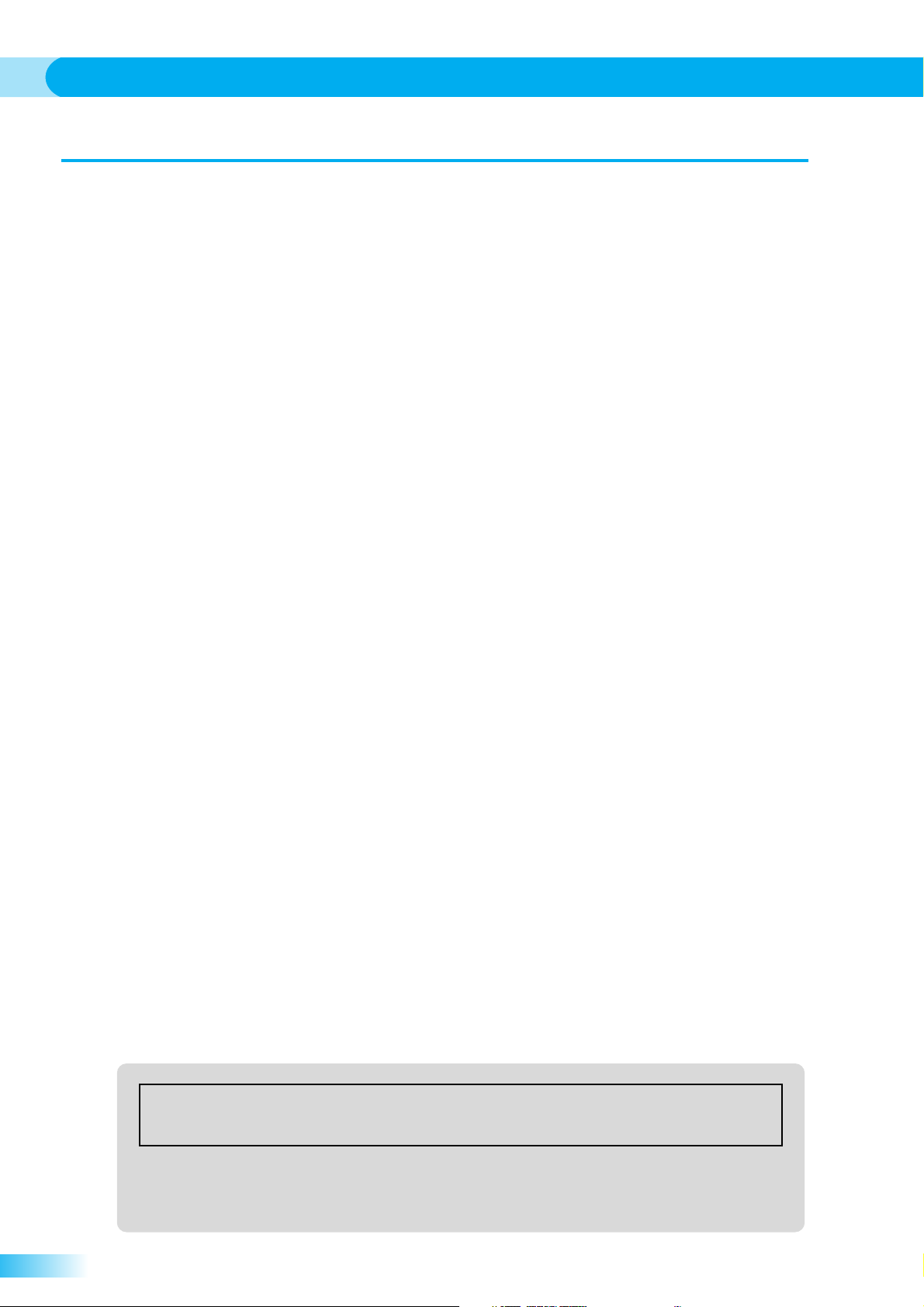
*
*
*
S-4000 RCS User Guide
Contents
1. Before Use................................................................................................. 3
2. System Requirements.............................................................................. 3
3. Connections.............................................................................................. 3
4. Starting and Shutting down the application .......................................... 4
Starting the application .......................................................................................................4
Shutting down the application............................................................................................. 4
5. Names and Functions .............................................................................. 5
Menu................................................................................................................................... 5
S-4000 RCS Window.......................................................................................................... 5
Scene Window....................................................................................................................6
6. Saving all system settings (Scenes)....................................................... 7
About Scenes .....................................................................................................................7
Saving a Scene................................................................................................................... 7
Recalling a Scene...............................................................................................................8
Editing a Scene Name ........................................................................................................ 8
7. Messages .................................................................................................. 8
2
The contents of this document are written with the assumption that the user has all of the basic knowledge and
skills required to operate a Macintosh computer. Please read the owner’s manual of your computer if you have
questions regarding basic computer operations.
Apple and Macintosh are registered trademarks of Apple Computer, Inc.
Mac OS is a trademark of Apple Computer, Inc.
All product names mentioned in this document are trademarks or registered trademarks of their respective owners.
Page 3

1. Before Use
The S-4000 RCS software is designed to control RSS S-4000 Digital Audio Snakes using a computer. It can
control up to 4 forty-channel S-4000 systems.
The S-4000 Digital Audio Snake is a Digital Audio Transfer System configured with S-4000S and S-4000H
*
units and is referred to as the “S-4000 system”. Please refer to the owner’s manual of S-4000 for system
configuration and operational details.
2. System Requirements
Operating System Mac OS X 10.3 or later
CPU
RAM
Display
Interface
* While under most conditions, a computer similar to the above will permit normal operation of the S-4000 RCS,
Roland Corporation and its affiliates cannot guarantee compatibility solely on these factors. This is due to
numerous variables that may influence the processing environment, such as differences in motherboard design
and the particular combination of other devices involved.
3. Connections
To use the S-4000 RCS software with an S-4000 system, a computer serial interface is required. Refer to the
illustration below and connect your computer to either an S-4000S or S-4000H via a USB/Serial adapter
(KEYSPAN’s USA-49W, USA-19HS or others).
A maximum of 4 S-4000 Systems (160 channels of audio) can be connected to one computer.
*
Use RS-232C cable contained as accessory of the S-4000 Digital Snake system to connect with USB/Serial
*
adaptor.
If it’s necessary to use longer or shorter cable, please purchase RS-232C cable (D-Sub 9pins/male-female/
straight type). It is recommended to use a cable with 15meters length or shorter.
PowerPC G4 1GHz or faster
512MB or more
XGA (1024x768) or higher resolution
Serial Interface (RS-232C D-Sub 9pins)
Connect the USB/Serial adapter to your computer and carry out the manufacturer’s
set up and configuration procedures to ensure that the interface is working properly.
Recommendation
(as of 12/29/05)
: USA-49W, USA-19HS or USA-28X of KEYSPAN
Please refer to page 88 of the S-4000 owner’s manual for pin configurations of the RS-232C REMOTE
*
connector on the S-4000S and S-4000H.
S-4000S
RS-232C cableUSB cable
USB port
USB/Serial adapter
(USA-49W, USA-19HS, etc.)
USA-28X
* In case you are using a USA-28X, RS-422 (mini DIN 8pins Male)/
RS-232C (D-Sub 9pins Male) conversion cable is required.
MaleFemale
REMOTE
connector
or
S-4000H
3
Page 4

●
S-4000 RCS User Guide
4. Starting and Shutting down the application
Starting the application
Double Click [S-4000 RCS] icon.
1.
The application will be started and the S-4000 RCS window will appear on the desktop.
Select the serial port where the S-4000 system is connected.
2.
You have control of the S-4000 system from the S-4000 RCS window of your computer.
In case multiple systems are connected
1.
Select system “#1”– “#4” in the “Controller” menu and open the S-4000 RCS window.
2.
Select a serial port in each of the S-4000 RCS windows and set which S-4000 system will
be controlled from each window.
Select serial port.
S-4000S
S-4000H
S-4000S
S-4000H
S-4000S
S-4000H
S-4000S
S-4000H
Shutting down the application
Select “Quit S-4000 RCS” from the “S-4000 RCS” menu.
1.
The application will quit.
4
S-4000 systemS-4000 RCS window
Page 5

5. Names and Functions
Menu
Menu Bar
File
Edit
Controller
Window
*
For details describing a Scene and Project, please refer to “Saving all system settings (Scenes)” on page 7.
S-4000 RCS Window
1
2 3
8
Menu Functions
New Project
Create a new Project.
Open Project... Open Project saved in computer.
Close Close currently active window.
Save Project Save Project.
Save Project As... Save current Project as a new Project.
Cut, Copy, Paste, etc.
#1–#4
Edit text of Scene Name, Channel Name etc.
Open selected S-4000 RCS window.
Clear Clip Turn off the clip indicator currently lit.
Zoom
Maximize horizontal size of currently active window.
If window is maximized, return to original size.
Minimize Hide the currently active window.
Bring All to Front Display all the windows in front.
4
5
6
7
9
10
*
The basic operation is the same as it is for the S-4000R Remote Controller. Please refer to the “S-4000R
Remote Controller” section on page 29 of the S-4000 system owner’s manual.
No.
Name Functions
Memory No. Display
1
2
[Recall] button
[Store] button
3
[LOCK] button
4
LOCK Indicator
5
Serial port select box
6
Displays the number of the currently selected memory preset.
Recall the settings of the selected memory preset.
* Select the memory preset from the [Recall] pull down menu.
Save the settings of the selected memory preset.
* Select the memory preset from the [Store] pull down menu.
Turn on/off the lock function that disables all operations.
Lit in red when the LOCK function is turned on.
Select serial port to be assigned to the window.
11
12
13
14
15
16
5
Page 6

S-4000 RCS User Guide
S-4000 RCS Window
No. Name Functions
Serial Communication
7
Indicator
[Clip] button
8
9
Channel No. display
Clip Indicator
10
Level Meter
11
[+48V] button
12
[PAD] button
13
Gain display
14
Gain adjust slider
15
Channel Name
16
(continued)
This shows the status of serial communication between
S-4000 RCS and S-4000 system.
Ready:
REAC Down: No communication
— :
Communication is established
No signal
Turn off the clip indicator currently lit.
Click a channel number to turn the Stereo Link function on/off.
Display of stereo link ON:
Clip indicator lights in red if audio input level reaches 0dB.
Displays the level of the inputs.
Turn on/off phantom power. It’s Red when phantom power is ON.
Turn the input PAD On/Off. It lights in green when the PAD is on.
Display current preamp gain.
Adjust preamp gain.
Set channel name.
Scene Window
Scene Window opens if “New Project” or other menu is selected from the “File” menu. Please refer to “Saving
*
all system settings (Scenes)” on page 7 regarding operations of Scenes.
2
4
No.
Name Functions
Project Name display
1
Scene No. display
2
Scene name box
3
[Read] button
4
[Write] button
5
Scene list
6
1
3
5
6
Display name of currently selected Project.
Display number of currently selected Scene.
Name the scene that is going to be saved.
* This Scene Name will be displayed when the Scene is recalled.
Recall parameters of the selected Scene.
Save parameters to the selected Scene number.
Specify the Scene number to be saved or recalled.
Recall the Scene by double clicking on the Scene number.
Double Click the [Name] column to directly name any Scene.
6
Page 7

6. Saving all system settings (Scenes)
About Scenes
It is possible to store all the parameters and settings of an S-4000 system using the S-4000 RCS. Once they
are saved as Scenes, you can quickly and easily change all of the S-4000 system settings.
One set of saved system settings in your computer is called a “ Scene ”.
You can save the settings of up to 4 S-4000 systems as one Scene. This stores the settings for up to 160
*
channels of audio.
*
Each scene is saved in a Project (file extension: .s4r) in your computer.
Up to 100 Scenes can be saved in one Project.
*
*
You can save Projects up to the storage capacity of your computer.
*
Display size, location of the window and serial port selections are saved in a Project.
Saving a Scene
1.
Select “New Project” from the “File” menu.
The Scene window will open.
To open a Project that is saved on your computer:
1. Select “Open Project...” from the “File” menu.
. Open the folder where the Project is saved.
2
. Select the Project you want to open and click [Open].
3
Click to specify a Scene number on the Scene List. The current Scene will be saved with
2.
this Scene number.
Input a Scene Name in the Scene Name box and click the [Write] button.
3.
The Scene will be saved with this name.
To save a Project, select “Save Project” from the “File” menu.
4.
If you want to save a Scene as a separate project:
1. Select “Save Project As...” from the “File” menu.
5. Input a Name in the [Save As] box.
6. Specify what folder to save the Project in the [Where] box.
7. Click the [Save] button.
The Project will be saved.
[Warning] If you quit the application without saving the Project, the Scene settings (step 3) will be lost.
7
Page 8

S-4000 RCS User Guide
Recalling a Scene
* Scenes are saved in your computer as Projects (file extension: .s4r). You need to connect your computer with
the S-4000 system to recall a Scene.
1. Select “Open Project...” from the “File” menu.
2. Open the folder where the Project is saved.
3. Select a Project to open and click the [Open] button.
The Scene window will open.
4. Click a Scene Number in the Scene List to select a Scene to open and click the [Read]
button.
Scene will be recalled.
* It is also possible recall a Scene by double clicking the Scene Number.
Editing a Scene Name
Double click the [Name] of the Scene in the Scene Window of the Scene you want to edit.
1.
2. Input or Edit the name and press [ENTER] on the computer keyboard to store the name.
7. Messages
* Please refer to the “Troubleshooting” section on page 83 of the S-4000 system owner’s manual for explanation
of any error messages.
Messages Problems
REAC Backup. REAC communication has switched from the Main to the Backup cable.
Master Fan Error. Cooling Fan of Master REAC device has stopped.
Slave Fan Error. Cooling Fan of Slave REAC device has stopped.
Master Temperature Error.
Slave Temperature Error.
Master Slot Error. Modules in the Master REAC devices are not configured properly.
REAC Packet Error. A REAC protocol transfer error has been detected.
All Mute. All Outputs from the system have been muted.
Host Link Down. Serial communication via RS-232C is terminated.
REAC Link Down. REAC transfer is terminated.
An abnormal temperature increase has been detected in the Master
REAC device.
An abnormal temperature increase has been detected in the Slave
REAC device.
8
2PS
