Page 1
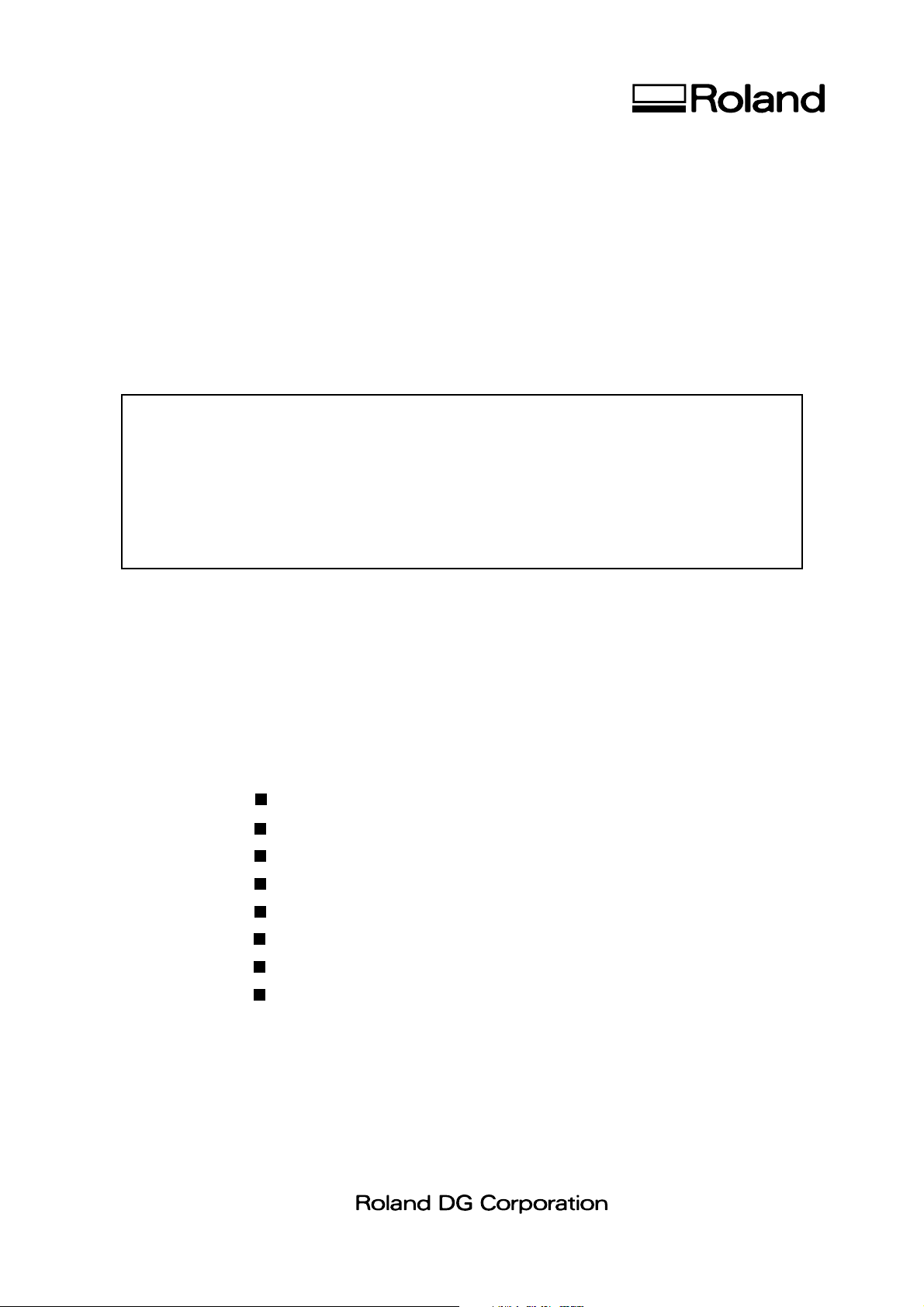
Color CAMM PRO PC-60
APPLICATION SOFTWARE GUIDE
CONTENTS
Setting & Functions of Windows Driver
How to Print from Adobe Illurstrator 7.01 (Basic Operation)
How to Print from CorelDRAW 7 (Basic Operation)
How to Print Tile Page from Illustrator 7.01 (Advanced Operation)
How to Print Tile Page from CorelDRAW 7 (Advanced Operation)
How to Print Tile Page from Illustrator 8.0
Special Color (Red, Blue and White)
What to do if . . . .
Page 2
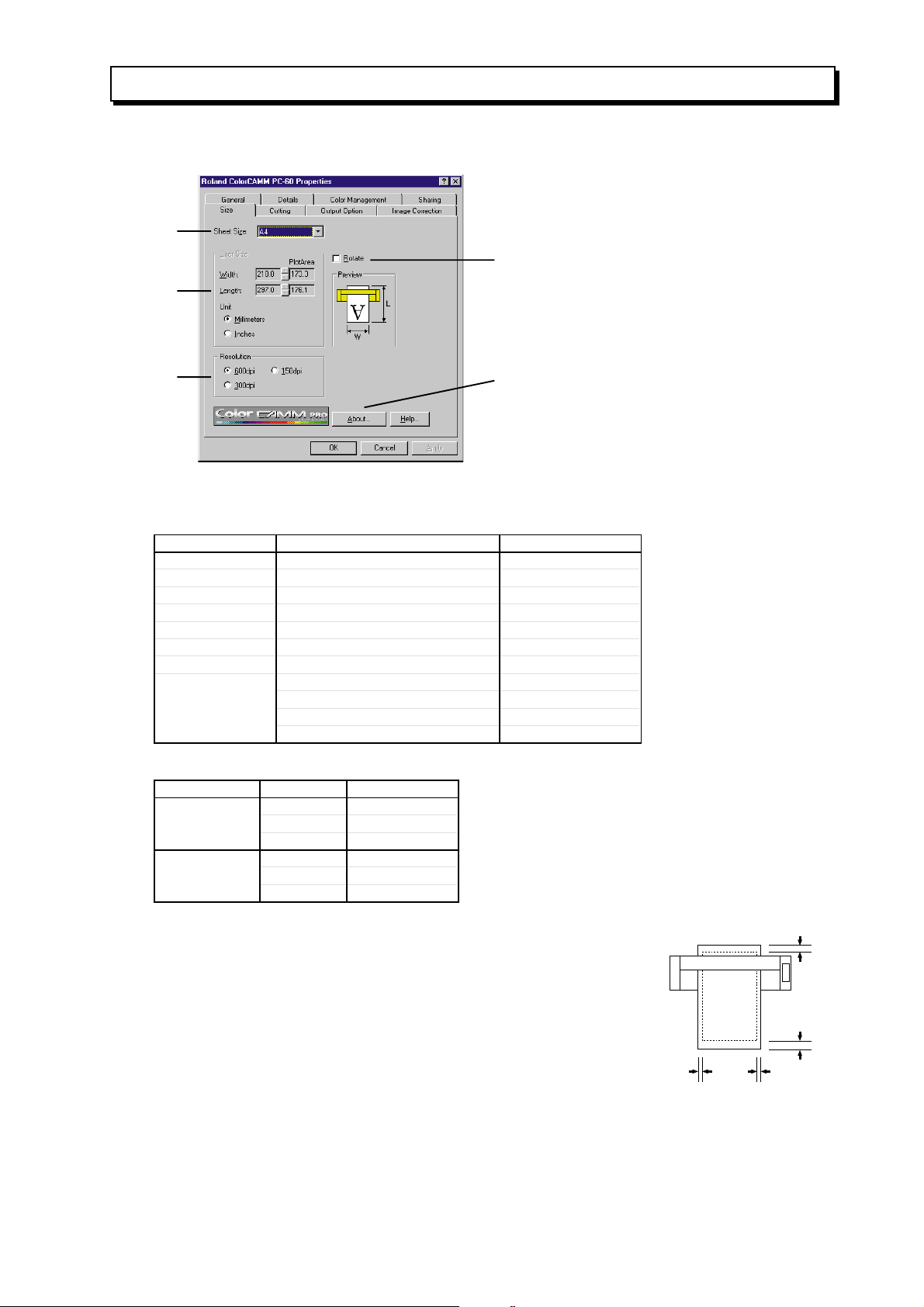
SETTINGS & FUNCTIONS OF WINDOWS DRIVER
Roland ColorCAMM PC-60 Properties (Size)
1
2
4
3
1
Sheet Size
Size of the sheet which will be loaded on the PC-60 can be selected.
Sheet Size Width x Length (mm) Printing Area (mm)
A4 210 x 297 173.3 x 176.1
A3 297 x 420 260.0 x 298.0
ANSI A 215.9 x 279.4 178.8 x 157.1
ANSI B 279.4 x 431.8 243.8 x 308.8
12inch x 33inch 304.8 x 838.2 268.2 x 715.2
16inch x 33inch 406.4 x 838.2 368.4 x 715.2
24inch x 33inch 609.6 x 838.2 571.6 x 715.2
User Size 50.8 x 128.0 ( MIN ) 12.8 x 5.0
609.6 x 1386.5 ( 600dpi, MAX ) 571.6 x 1263.5
609.6 x 2773.0 ( 300dpi, MAX ) 571.6 x 2650.0
609.6 x 5546.0 ( 150dpi, MAX ) 571.6 x 5423.0
Sometimes, it is impossible to print in a full length depending on the software you use.
Software Resolution Length ( Max )
Illustrator7 600dpi 692.5mm
300dpi 1385mm
150dpi 2770mm
CorelDRAW7 600dpi 1263.5mm
300dpi 2650mm
150dpi 3276.7mm
5
2
User Size
Size of the sheet can be entered manually by selecting the [User Size]. Unit can be
selected from [Millimeters] and [Inches].
[Width] is for setting the size of the carriage moving direction and [Length] is for the
size of the media feeding direction.
When media size is entered, [Plot Size] (= printing area - media size which has the
margin removed.) will be indicated at the right size.
The range which can be entered as [User Size] is 50.8mm ~ 609.6mm for [Width]
and 128mm ~ 1386.5mm for [Length] with a resolution of 600dpi. Range which can
be entered for [Length] changes with the resolution being selected. 2773.0mm for
300dpi and 5546.0mm for 150dpi.
21mm
55mm
68mm
17mm
Page 3
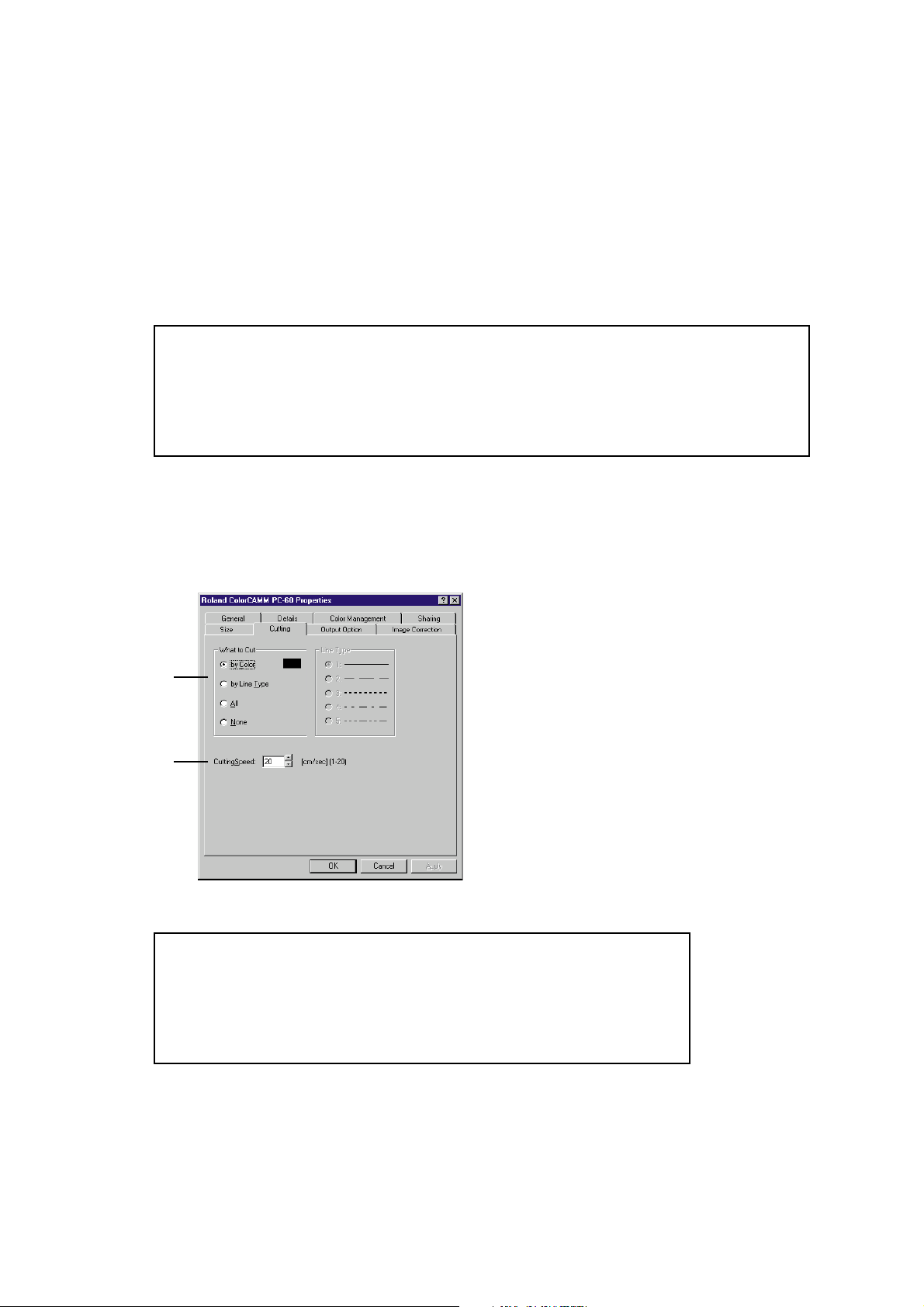
3
Resolution
Resolution for the Windows Driver to generae printing data can be selected. Time for the computer to process
the data can be shortened by selecting lower resolution. If the speed is more importantn printing quality, please
select the lower resolution.
dpi stands for dots per inch and describes the number of dots which can be printed in 1 inch (25.4mm). Generally,
the higher the resolution is, the better the printing quality will be.
4
Rotate
Direction of the image to be printed on the media can be changed. This function is used when printing a wide
image or depending on how the media is loaded on the PC-60.
When using [Rotate] function with CorelDRAW 7 and Illustrator 7.01, correct sheet size can
not be reflected to the application side or specific characters can not be printed.
It is recommended to rotate the image at the application software side when the printing image
is more than the width of PC-60 (Plot Size 571.6mm), instead of using the [ROTATE] function in
the Windows Driver.
5
Version of Window Driver
Version and copyright will be displayed. This application guide explains the contents of Windows Driver ver.1.9 and
above. If you would like to have the latest version, please download it from our web site http://www.rolanddga.com/
Roland ColorCAMM PC-60 Properties (Size)
1
2
Cutting line can be selected and cutting speed can be set.
Bitmap data will be printed instead of being cut. Please create the cutting line in vector data.
How to make vector data with each application software.
• CorelDRAW 7
Select the line width to be minimum 0.001mm from the outline pen tool.
• Illustrator 7.01
Select the line width to be 0pt.
* Bitmap data and Vector data
Bitmap data is a type of file which describes the image (characters and figures) in dots. It is also called raster
data. Generlly, , the paint type application software describes images in bitmap data. Vector data is a type
of file which describes the image (characters and figures) as line. Generall, the draw type application software
describes images in vector data.
Page 4
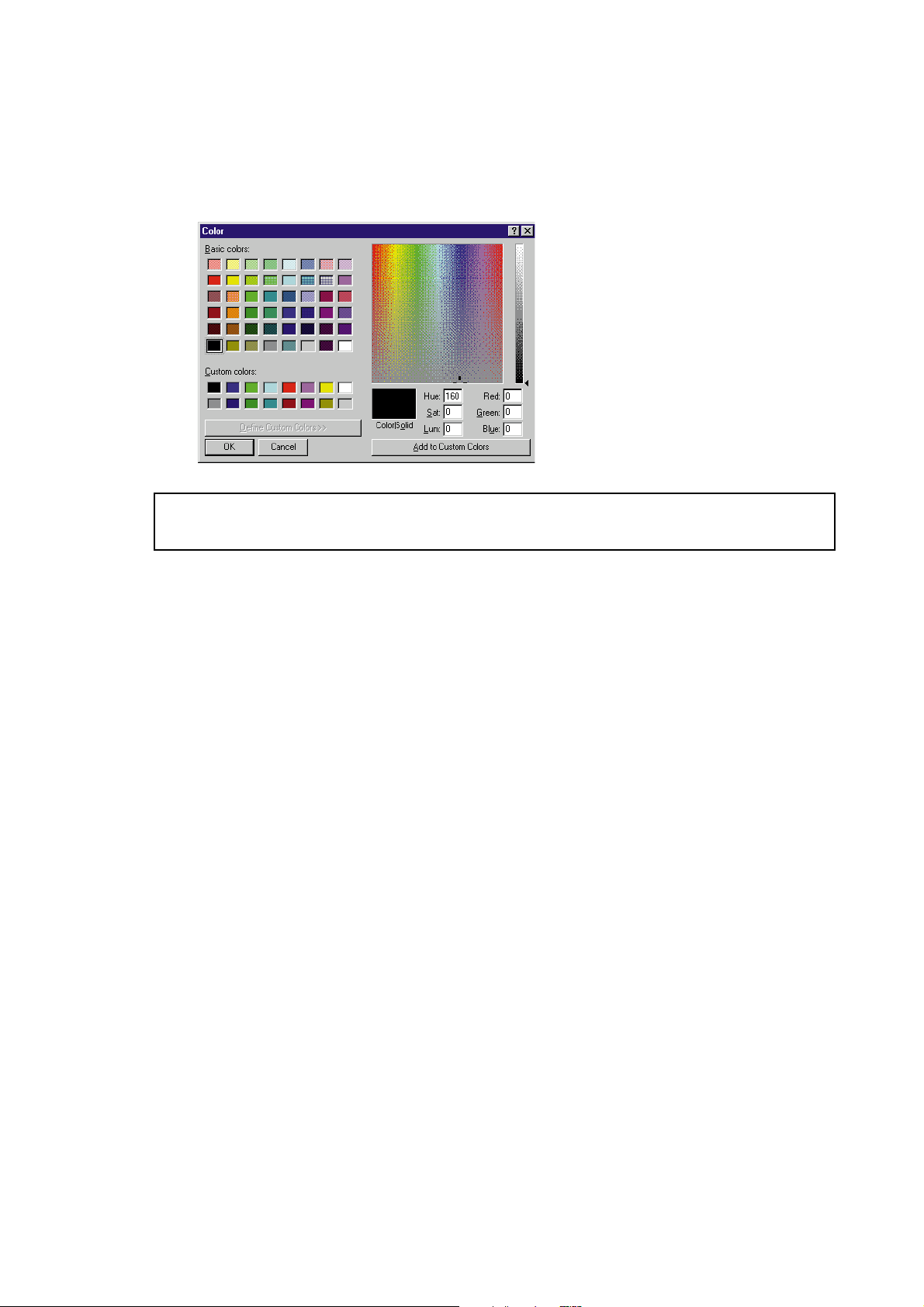
12How to select cutting
• By Color
Only the vector data pointed out by specific color can be cut.
Similar colors won’t be cut. Only colors matched with the numbers selected in R, G and B will be cut. Other colors
will be printed.
When using CorelDRAW 7 or Illustrator 7.01 for cutting, match the color with the color you used
for creating the vector data (mimum line width) in the application software side in this menu.
• By Line Type
Cutting line can be selected by distinguishing the line type of vector data.
Only the lines on the application software side which match the line type selected at the Window Driver side will
be cut. Other vector data will be printed.
Line type can be selected from 5 lines.
• All
All the vector data will be cut. Only the bitmap data will be printed.
• None
All data, either the vector or the bitmap, will be printed.
Cutting Speed
Speed for cutting can be set. Cutting speed should be changed depending on the type of media and the cutting
pressure. If the cutting speed is too fast, there will be some portions remaining uncut. If the cutting speed is too
slow, it takes more time for completing the cutting. Determine the best cutting speed.
If there are portions remaining uncut, descrease the cutting speed or increase the cutting pressure.
If the knife cuts through the backing, decrease the cutting pressure.
Page 5
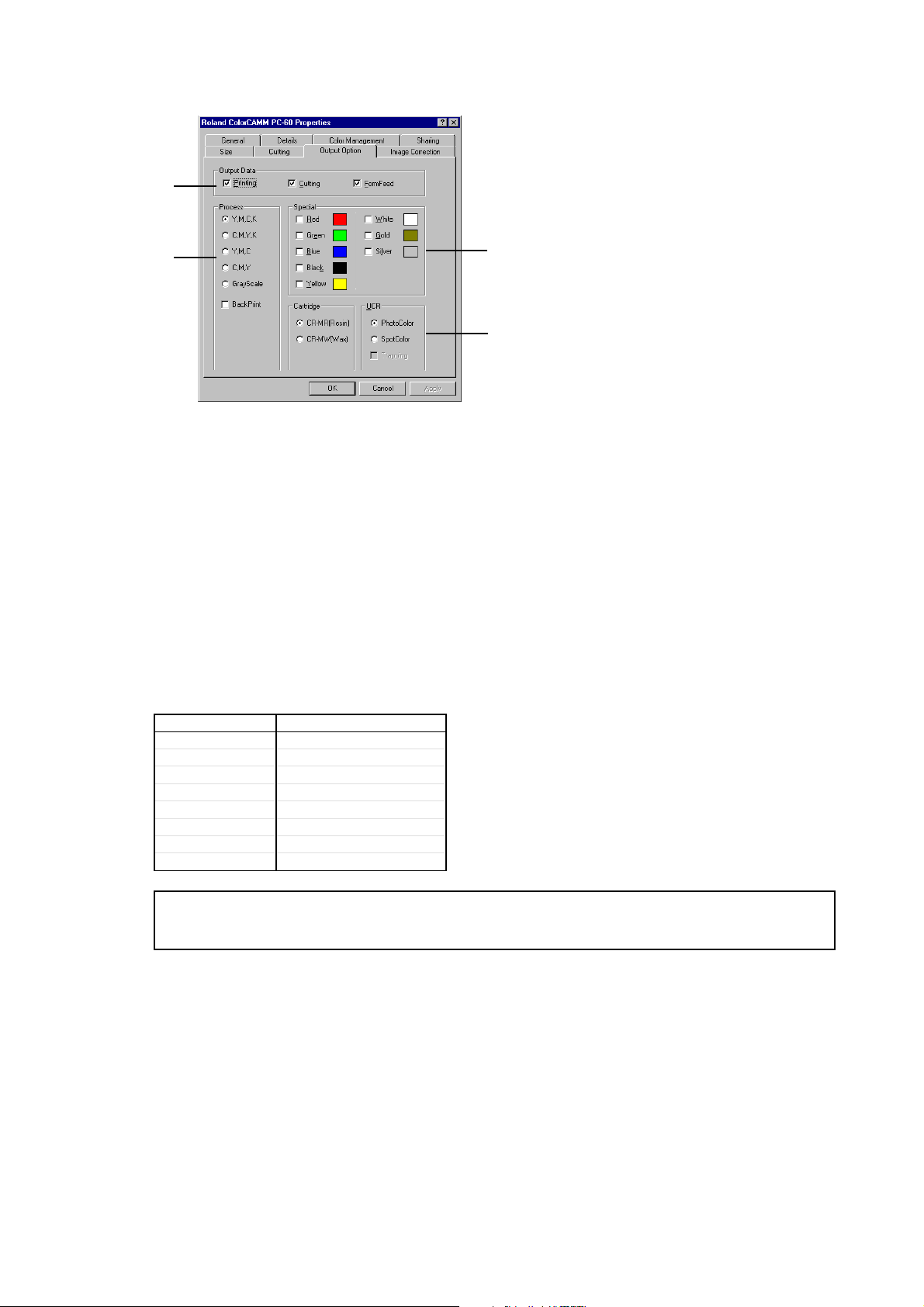
Roland ColorCAMM PC-60 Properties (Output Option)
1
2
3
4
1
Output Data
• When only selecting [Printing]
Only the printing data will be sent to PC-60. Cutting line set in the Cutting Tab won’t be sent.
• When only selecting [Cutting]
Only the cutting data will be sent to PC-60. Other data won’t be sent.
• When selecting both [Printing] and [Cutting]
All data, whether printing or cutting data, will be sent to PC-60.
• When selecting [FormFeed]
New origin will be set automatically after finishing printing and cutting by feeding out the sheet when selecting
[FormFeed].
Feed rate is the same as the length of the Plot Area set in Size Tab.
Sheet Size Feeding Rate
A4 174mm
A3 297mm
ANSI A 156.4mm
ANSI B 308.8mm
12inch x 33inch 715.2mm
16inch x 33inch 715.2mm
24inch x 33inch 715.2mm
User Size Length of Printing Area
When [FormFeed] is selected while selecting Piece as sheet type, PC-60 will indicate to set the new
sheet after receiving new data. PC-60 will not continue printing until the new sheet is being set.
Page 6
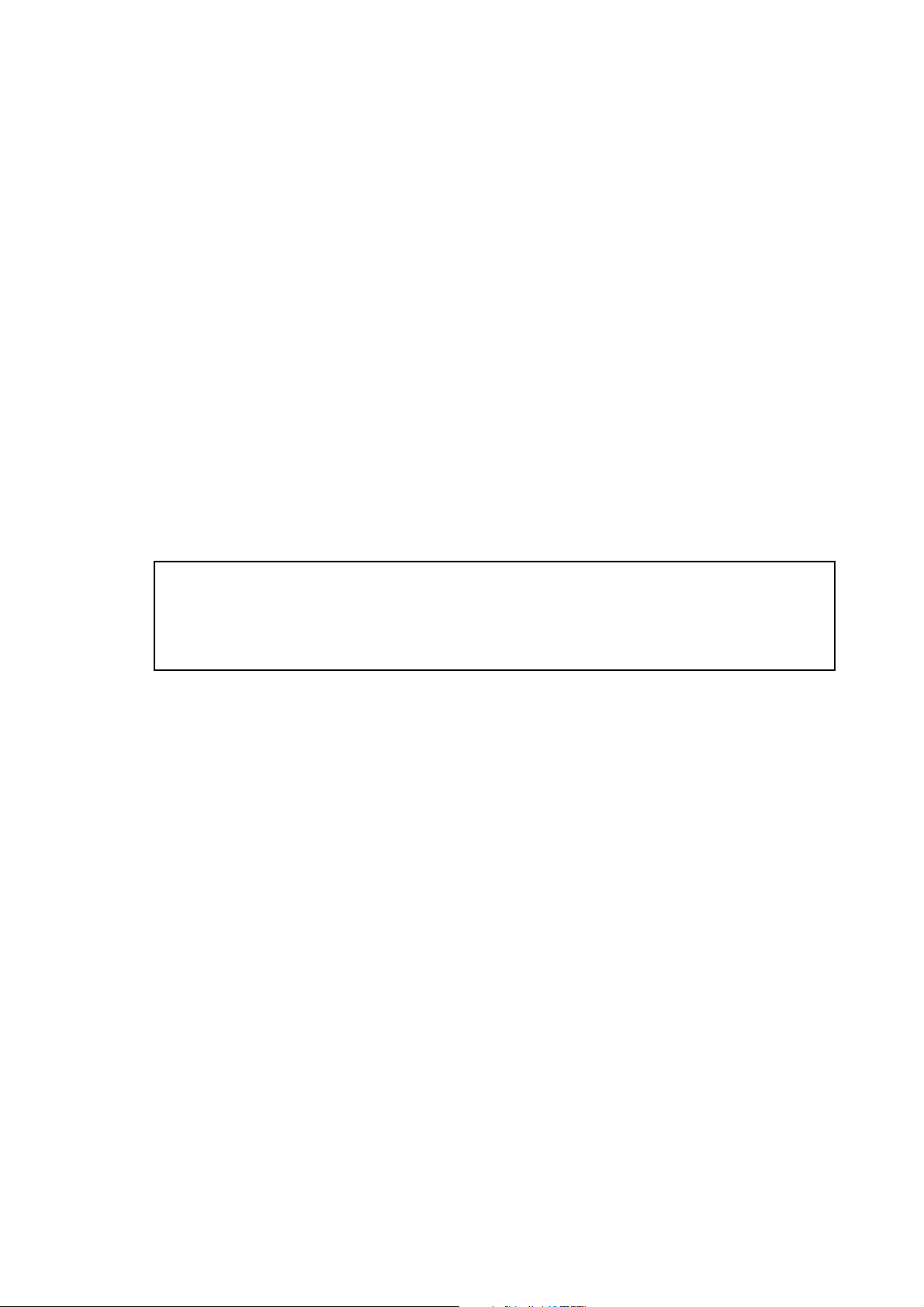
2
Process
PC-60 prints in full color using the process color. Do not select any of them when printing in Special Color.
• Y.M.C.K
PC-60 will print in order of Yellow --> Magenta --> Cyan --> Black. Printing result should be better by selecting
this option when printing image with red and green with resin ribbon.
When selecting this option, please do not install any other ribbon cartridges than Cyan, Magenta, Yellow and
Black.
• C.M.Y.K
PC-60 will print in order of Cyan --> Magenta --> Yellow --> Black. Select this option when using wax ribbon.
And also, printing result should be better by selecting this option when printing image with blue and gray with
resin ribbon.
When selecting this option, please do not install any other ribbon cartridges than Cyan, Magenta, Yellow and
Black.
• Y.M.C
PC-60 will print in order of Yellow --> Magenta --> Cyan. Black will be expressed by overlapping the 3 colors.
It is enable when [PhotoColor] in UCR is selected.
• C.M.Y
PC-60 will print in order of Cyan --> Magenta --> Yellow. Black will be expressed by overlapping the 3 colors. It
is enable when [PhotoColor] in UCR is selected.
How to check the color difference with each printing method.
Impression of the printing r esults change depending on how the color is composed, combination of
colors, position and density. To check the printing result in each printing method (Y.M.C.K or
C.M.Y.K and Y.M.C or C.M.Y), please try the several settings.
• Gray Scale
When selecting Gray Scale, data will be created in gray scale by expressing luminance of colors in gradation.
Color data will be removed.
By using this function, Special Colors can be used instead of Black.
Select the Special Color liked to be used. Only 1 color can be selected. If the Special Color is not selected, PC60 will print in Black.
• BackPrint
Left and right side of the image will be reversed and printing order in colors will also be reversed. This function
should be used to show the printing image from the back side of the sheet by printing it on the transparent sheet.
When selecting this function, Gold and Silver can not be used.
3 Special
PC-60 will print the specific color of the image with Special Color. Set the color of the image to have relation with
the ink ribbon. For example, it will be possible to print the green color in the image with gold color, or yellow
color in the image with white color. When selecting Special Color, dialog box for setting the colors will be
displayed.
The color of the image set perfectly with RGB in this dialog box will be printed using the
Special Color. Make sure to install the ribbon cartridge selected with Special Color.
Page 7
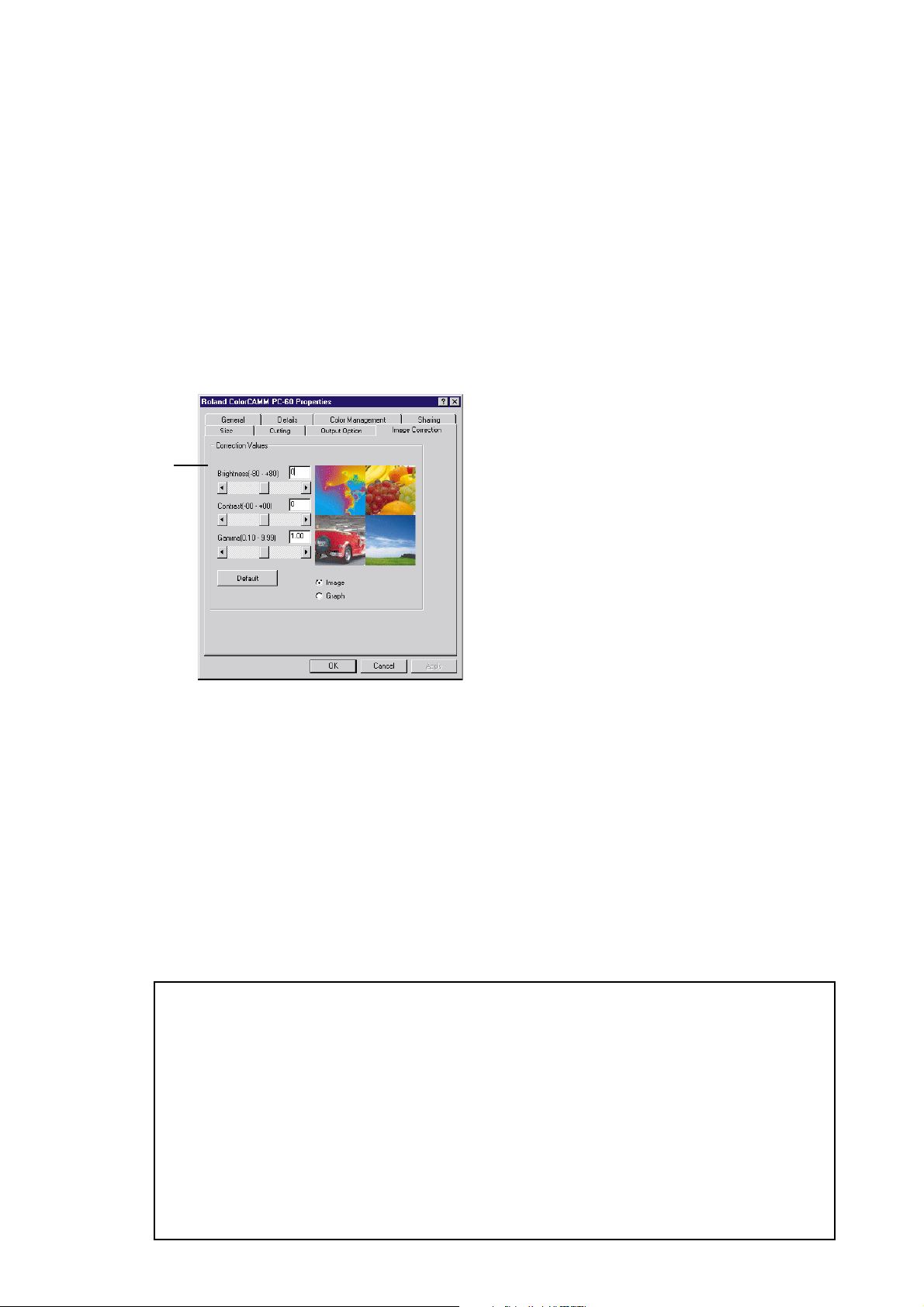
4 UCR
• PhotoColor
Select this function when printing photo realistic image. When printing Black, it adjusts the ratio of the black
printed with a combination of Magenta, Cyan and Yellow and the Black ribbon.
• SpotColor
Select this function when printing Poster Images and Illustrations. Black and gray will be printed only with Black
ribbon.
• Trapping
This function will be enable when selecting Spot Color. When selecting this function PC-60 will print Magenta
and Cyan under the Black to adjust the height difference in colors to prevent the white spots from appearing.
Roland ColorCAMM PC-60 Properties (Image Correction)
1
1
Correction Value
• Brightness
Brightness of the image can be adjusted. Image will be brighter when the value is increased. Default is 0.
• Contrast
Contrast of the image can be adjusted. Contrast will be stronger when the value is increased. Default is 0.
• Gamma
Gamma of the image can be adjusted. Default is 1.0.
• Default
All the correction will be set back to the default.
• Image/Graph
Affection of the image correction can be displayed either by image or graph.
Please perform the color correction either from the Windows Driver or application software. When
performing it on both sides, you might not have the color you like even you correct it for many times
because the standard of color will be missed.
There are more than million colors which human eye can recognize.
The color which human eye can recognize can be expressed in Color Monitor (RGB) or Process
Color (CMYK). The color expressed in Color Monitor doesn’t match perfectly with the color expressed in Process Color. There are some colors which can be expressed only in Color Monitor or
Process Color.
Therefore, there are some colors displayed in Color Monitor which can not be printed in CMYK.
Based on the fact that the expression of color is different, it is necessary to select the suitable color
in the application side.
Page 8

How to Print from Adobe Illustrator 7.01 (Basic Operation)
Left data will be used for explanation.
Start Illustrator7.01 and enter File --> Document Setup.
Select the [Size] Tab from the properties.
Set the size so that the image can be fit.
NOTE
Please make sure not to set both the [Width]
and [Length] to be less than 50.8mm when
using Illustrator 7.01.
Select [Use Page Setup] and click the
[Page Setup] button.
Select the [Cutting] Tab. Select [by Color] for cut lines with Illustrator7.01.
Remember the values (RGB) set here!!
Page 9

Select the [Output Option] Tab.
Make sure [Cutting] is selected when data
includes the cutting data.
When completing the above settings, click the OK button and move the image inside the page.
Select the object which you like to be cut and click the [Stroke].
Display RGB and set the value to
be the same as the one set in Windows Driver.
Open the [Print] dialog by File --> Print and click the OK button.
Set [Weight] to 0pt.
Page 10

<NOTE>
1. Please use Adobe Illustrator 7.01. Due to problem in software side, circle and arc will be printed as
a gathering of polygons with Illustrator 7.0.
2. Please set the File --> Color Setting of Illustrator 7.01 as below. If not, cutting can not be done.
Select [Use Embedded ICC profiles] and dot
not select [Simulate print colors on display].
3. A line with anchor points of more than 128 points can not be cut. Cut the line into two with scissors
tool.
4. PC-60 Windows Driver process data in RGB based on the specification of Windows95. However, Illustrator 7.01 process data
in CMYK as a default. Therefore, for example, PC-60 prints
with 3 process colors, Magenta, Cyan and Black, even the color
is stated as Cyan 100% in Illustrator 7.01.
To print with only Cyan, please change the Color to RGB indication in Illustrator 7.01 and adjust the color as below.
Color % R G B
Cyan 100% 0 255 255
Cyan 50% 128 2 55 25 5
Cyan 25% 192 2 55 25 5
Magenta 100% 255 0 255
Magenta 5 0% 25 5 12 8 2 5 5
Magenta 2 5% 25 5 19 2 2 5 5
Yellow 100% 255 255 0
Yellow 50% 25 5 2 55 12 8
Yellow 25% 25 5 2 55 19 2
Red 100% 255 0 0
Red 50% 255 128 128
Red 25% 255 192 192
Green 100% 0 255 192
Green 50 % 128 255 128
Green 25 % 192 255 192
Blue 100% 0 0 255
Blue 50% 1 28 12 8 25 5
Blue 25% 1 92 19 2 25 5
Black 100% 0 0 0
White 100% 255 255 255
5. The image which has been imported to Illustrator 7.01 as a postscript file (EPS) will be printed as a
copy level. If you like to have better result, please save the EPS file in TIFF file with PhotoShop and
then imported to Illustrator 7.01.
6. The length which can be printed from Illustrator is described in the following table.
Software Resolution Length ( Max )
Illustrator7 600dpi 692.5mm
300dpi 1385mm
150dpi 2770mm
7. In case the size of the image is more than the Plot Area of PC-60 (571.6mm) and includes characters,
please rotate the image in the Illustrator 7.01 and print.
8. Please accommodate the sheet in the using environment before using it.
9. There could be slight error in the distance accuracy in media feeding direction because of the mechanical
tolerance.
10. There could be shifting in colors when printing more than 2m in length because the printing is done by
the repeated printing of YMCK.
Page 11

How to Print from CorelDRAW 7 (Basic Operation)
Start CorelDRAW 7 and enter File --> Print Setup.
Left data will be used
for explanation.
Enter the [Size] Tab from the properties.
Set the size so that the image can be fit.
Enter the [Cutting] Tab. Select [by Color] for cut lines with CorelDRAW 7.
Remember the values (RGB) set here!!
Page 12

Enter the [Output Option] Tab.
Make sure [Cutting] is selected when data includes
the cutting data.
When completing the above settings, click the OK button.
Enter Layout --> Page Setup in CorelDRAW 7.
The page size set in the Windows Driver will be
entered for the page size by clicking [Set From
Printer]. Make sure to change the settings of direction, [Portrait] and [Landscape] to the other one from
the original setting and then back to the original setting. (It will be [Portrait] --> [Landscape] --> [Portrait] here in the explanation.)
When completing the above settings, click the OK button and move the image inside the page.
Select the object which you like to be cut and open the Outline tool.
Set [Width] to 0.001mm
Set the RGB value to be the same as the one
set in Windows Driver.
Page 13

Make sure that the settings of the
[Outline Tool] is done correctly at the
lower right corner.
Open the [File] --> [Print] in CorelDRAW 7 and enter the Print Dialog.
Image can be checked whether it is inside the
page or not by clicking [Preview]. By setting the
values of [Top] and [Left] in the [Options] to 0,
the margin can be set to 0.
Make sure not to select the [Use Color Profile]. If it
is selected, cutting can not be done.
[Use Color Profile] will not be selected if [Conposite]
and [Separation] are not selected, as shown in above
right figure, by entering the [Tool] --> [Color Manager] in CorelDRAW 7.
<NOTE>
1. The length which can be printed from CorelDRAW 7 is described in the following table.
Software Resolution Length ( Max )
CorelDRAW7 600dpi 1263.5mm
300dpi 2650mm
150dpi 3276.7mm
Sometimes the photo data (especially, BMP files such as TIFF data over 15Mbyte) can not be
printed with the desired resolution even the length is within the possible range. In this case, please
lower the resolution with Corel PHOTO - PAINT 7 or Adobe Photoshop to make the file size smaller.
2. In case the size of the image is more than the Plot Area of PC-60 (571.6mm) and includes characters, please rotate the image in the CorelDRAW 7 to print. If there is a problem to print the characters, please outline them in the CorelDRAW 7 and try.
3. Postscript texture can not be printed.
4. Please accommodate the sheet in the using environment before using it.
5. There could be slight error in the distance accuracy in media feeding direction because of the mechanical tolerance.
6. There could be shifting in colors when printing more than 2m in length because the printing is done
by the repeated printing of YMCK.
Page 14

How to Print Tile Page from Illustrator 7.01 (Advanced Operation)
This section explains how to print tile page from Illustrator 7.01.
Please read the section [How to Print from Illustrator 7.01 (Basic Operation) before trying this section.
Data below will be used for explanation.
Configure PC-60 as a default printer then open the
Illustrator 7.01. Then select [File] --> [Document
Setup]. And click [Print Setup].
Click [Page Setup].
Select the [Size] Tab from the properties.
Select the cut line [by Color].
Set the size so that the image can be fit.
Match the RGB values after setting the
cut lines’ [Weight] to 0pt in the Illustrator
7.01. If not, it can not be cut.
Match the RGB values with the values set in
Illustrator 7.01.
Page 15

Make sure to always select [FormFeed] when
printing tile page.
select [Cutting] and set the suitable [Process]
depending on data.
Click OK button after completing the above settings.
Make sure that the image is inside the page displayed.
And if there is cutting data,
Open the [Document Setup] and remove the check from the [Use Print Setup] and then open the
[Properties] by clicking the [PageSetup].
We will devide the data in half so we will set
the [Length] to the half of the size of the current size and press OK button.
Select [Tile Imageable Areas]
and click OK button.
Page 16

The image will be devided as above.
Select File --> Print to start printing.
<Notes for Printing Tile Page>
1. Because the Illustrator 7.01 is a software made by American Company, Adobe System Corporation,
the concept of the unit is in inches. And the data will be sent to PC-60 in dpi (dot per inch = number
of dots printed in 1 inch).
Therefore, the result of printing tile page would be more correct if working in inches than millimeters
at both application software and the Windows Driver.
2. Please note that the image being cut and print sometimes shifts slightly from the correct position.
3. Tiling can be done only in the media feeding direction and not in the carriage feeding direction.
<Other Notes>
Please refer to the <Note> in the section [How to Print from Adobe Illustrator 7.01 (Basic Operation)].
Page 17

How to Print Tile Page from CorelDRAW 7 (Advanced Operation)
This section explains how to print tile page from Illustrator CorelDRAW 7.
Please read the section [How to Print from CorelDRAW 7 (Basic Operation) before trying this section.
Left data will be used for explanation.
Configure PC-60 as a default printer then open the
CorelDRAW 7. Then select [File] --> [Print] to open
the Print Dialog.
Click [Properties]
Select the cut line [by Color].
Match the RGB values with the values set in
CorelDRAW 7.
Match the RGB values after setting width of
the cut line to 0.001mm in the CorelDRAW 7.
If not, it can not be cut.
Set the [PlotArea]. We will devide the
data into half so we will set the [Length]
to the half of the size ((W) 550 x (L)
750mm) of the original data ((W) 550 x
(L) 1500mm).
Make sure to always select
[FormFeed] when printing tile page.
And if there is cutting data, select
[Cutting] and set the suitable [Process] depending on data.
Page 18

Click OK button after completing the above settings.
Click [Preview] from the Print Dialog.
After checking the image, click [Option].
Select [Print tiled page] and
click [Close] button.
Make sure that the image is devided as
show above.
To overlap the image at the center, open
the Print Option Dialog by clicking the [Option] to enter the values of [Bleed limit].
<Notes for Printing Tile Page>
1. Because the CorelDRAW 7 is a software made by Canadian Company, Corel Corporation, the concept of the unit is in inches. And the data will be sent to PC-60 in dpi (dot per inch = number of dots
printed in 1 inch).
Therefore, the result of printing tile page would be more correct if working in inches than millimeters
at both application software and the Windows Driver.
2. Please note that the image being cut and print sometimes shifts slightly from the correct position.
3. Tiling can be done only in the media feeding direction and not in the carriage feeding direction.
<Other Notes>
Please refer to the <Note> in the section [How to Print from Adobe Illustrator 7.01 (Basic Operation)].
Page 19

How to Print from Adobe Illustrator 8.0
This guide explains the operation based on the fact that the Roland Windows Driver for Windows95/98 is
used.
Please be noted that the Windows Driver below the version 2.1 can not be used with Illustrator 8.0.
How to setup page
Start Illustrator 8.0 and select [Document Setup] from [File].
Put check in [Use Print Setup] and click the [Print Setup] button.
Select [Size] tab from [Print Properties].
Set the size so that the image can be fit
and click [OK] button.
Page 20

How to create cut line with Illustrator 8.0
Make sure to set the [Weight] in Illustrator 8.0 to 0.1pt (0.04mm) for the lines to be cut.
Make sure to select [by Color] for [Cutting] in the [Output Option] tab of the [Windows Driver Properties]
0.1
Before Printing
Remove the check from [Silmulate print colors on display] from the [Color] under [File] of Illustrator
8.0.
And also, remove the check from [Bitmap print] in [Print] under [File] of Illustrator 8.0.
If the checks are not removed, all the image including cut line will be printed.
<NOTE>
1. Make sure to save the file which will be imported to Illustrator 8.0 as TIFF file. When importing EPS file,
it will be printed in Monitor Copy Level.
2. A line with anchor points of more than 257 can not be cut. Cut the line with scissors tool.
3. When there are many complicated pass, the printing stops by
displaying the error message, [Illustrator can not be printed.]. In
this case, cut the line with scissors tool or if it is not the cut line,
rasterize it.
4. Windows Driver process data in RGB based on the specification
of Window 95/98. However, Illustrator 8.0 process data in CMYK
as a default. Therefore, for example, Windows Driver prints 3
process colors, Magenta, Cyan and Black, even the color is stated
as Cyan 100% in Illustrator 8.0.
To print with only Cyan, please change the [RGB] indication in
Illustrator 8.0 and adjust the color as the right table.
Software Resolution Length ( Max )
Illustrator8 600dpi 692.5mm
300dpi 1385mm
150dpi 2770mm
6. When printing gradations, setup [UCR] as [PhotoColor] for PC-
60.
7. Rectangle or circle which is very narrow as a line could be cut
twice.
Color % R G B
Cyan 100% 0 255 255
Cyan 50 % 1 2 8 2 5 5 2 5 5
Cyan 25 % 1 9 2 2 5 5 2 5 5
Magenta 100% 255 0 255
Magenta 50% 25 5 1 28 25 5
Magenta 25% 25 5 1 92 25 5
Yellow 100% 255 255 0
Yellow 50% 25 5 25 5 12 8
Yellow 25% 25 5 25 5 19 2
Red 100% 255 0 0
Red 50% 255 128 128
Red 25% 255 192 192
Green 100% 0 255 192
Green 50% 1 28 2 55 1 28
Green 25% 1 92 2 55 1 92
Blue 100% 0 0 255
Blue 50 % 1 2 8 1 2 8 2 5 5
Blue 25 % 1 9 2 1 9 2 2 5 5
Black 100% 0 0 0
White 100% 255 255 255
Page 21

Special Color (Red, Blue and White)
Please note about the followings when using Special Color Ribbons, Red, Blue and White.
• Red & Blue
PC-60 could leave shad of red and blue color on the sheet where the image is not printed.
• White
Compared with other ribbons, smear resistance of the white ribbon is not strong. And also, it depends on
the sheet you use.
And also, it is not recommended to print Red and Blue ribbons over the white ribbon because the printing
density will not be enough for good printing quality.
What to do if . . . .
Windows Driver
• Time Out Error is displayed.
This error is displayed sometimes when printing image file with a big size.
Open the properties of PC-60 Windows Driver from the [Printers] folder in the [Settings] of Windows PC.
Then increase the time for [Transmission Retry] in the Detail Tab.
• Memory Not Enough will be displayed.
Computer uses huge amount of memory to process the image into 4 colors, C, M, Y and K when Process
Color is selected. It uses huge amount of memory especially when resolution is very high or when image
file is big.
In case of this error, close the other application software or restart the computer. If the error is displayed
even trying the above, check the remaining space of the hard disk. Generally, Windows uses the hard
disk as a vertual memory . Therefore, the error message appears when there is not enough space in the
hard disk.
If the error still happens, it is recommended to increase the memory.
• PC-60 doesn’t print or cut even sending the data.
1. Does the Windows Driver install correctly?
Please re-install the Windows Driver by refering to the PC-60 User’s Manual.
2. Is the port selected for the Windows Driver correct?
Open the properties of PC-60 Windows Driver from the [Printers] folder in the [Settings] of Windows
PC. Then select the correct port in the Detail Tab.
• PC-60 prints but doesn’t cut.
1. Does the most thin line selected for the cutting line?
CorelDRAW 7 : Select the line width to be 0.001mm from the Outline Tool.
Illustrator 7.01 : Select the [Weight] to be 0pt.
2. Does the [Cutting] selected in Window Driver?
When [Cutting] is not selected, PC-60 doesn’t cut. Make sure to select [Cutting].
3. Is the cutting line set correctly?
CorelDRAW 7 : Match the color of the line selected in Window Driver with the color of the line (0.001mm)
in the application.
Illustrator 7.01 : Match the color of the line selected in Windows Driver with the color of the line (0pt)
in the application.
NOTE : Make sure to select RGB.
Page 22

• PC-60 cuts but doesn’t print.
When [Printing] is not selected, PC-60 doesn’t print. Make sure to select [Printing].
• Image is printed with Special Color at where it is not suppose to be printed.
The color which has been print with Special Color is printed at where it is not supposed to be printed. For
example, when the image contains various colors like photo realistic image, some parts of the image will
sometimes be printed with Special Color.
This happens when the color selected for Special Color is mixed accidentally at different colors.
In this case, select the color not being used for the image or divide the image into 2 data, [data printed by
Process Color] and [data printed by Special Color] and printed on the same media.
• The printing and cutting positions doesn’t match.
1. The printing and cutting positions sometimes doesn’t match due to the expansion and contraction of
the media when cutting is performed right after the printing.
It tends to happen when printing and cutting is performed right after pulling out the media from the roll
or when the humidity and temperature of the room change.
Followings could be the solution to prevent this problem.
1. Accommodate the media with the humidity and temperature. (Pull out the media from the roll and
leave it for 30 minutes to 1 hour.)
2. Make the margin of printing around the cutting line.
Cutting line
NG
GOOD
• Characters can not be printed or the outline can not be cut.
Please use outline fonts such as TrueType or ATM (Adobe Type Manager) to print the characters in good
quality .
If the bitmap fonts are used, the characters will be jagged because the displayed image will be printed.
In order to cut the outline of the character, use outline function. Please use the application, such as
Illustrator 7.01 or CorelDRAW 7, that supports this function.
There are some fonts which can not be outlined.
Generally, TrueType fonts and ATM (Adobe Type Manager) fonts can be outlined, but, some application
doesn’t support these fonts.
