Page 1

RS-232C/Telnet Reference
Model : M-5000/M-5000C
Date : Nov. 19th, 2015
Version : 1.20
* In this document, the M-5000 and the M-5000C are both referred to as “M-5000.”
Contents
RS-232C Setup . . . . . . . . . . . . . . . . . . . . . . . . . . . . . . . . . . . . . . . . . . . . . . . . . . . . . . . . . . . 2
About the RS-232C Interface . . . . . . . . . . . . . . . . . . . . . . . . . . . . . . . . . . . . . . . . . . . . . 2
Setup Procedure . . . . . . . . . . . . . . . . . . . . . . . . . . . . . . . . . . . . . . . . . . . . . . . . . . . . . . . 2
Connection with the Control Computer . . . . . . . . . . . . . . . . . . . . . . . . . . . . . . 2
Settings on the Control Computer . . . . . . . . . . . . . . . . . . . . . . . . . . . . . . . . . . . 3
Settings on the M-5000 . . . . . . . . . . . . . . . . . . . . . . . . . . . . . . . . . . . . . . . . . . . . 3
Telnet Setup . . . . . . . . . . . . . . . . . . . . . . . . . . . . . . . . . . . . . . . . . . . . . . . . . . . . . . . . . . . . . 4
Telnet Server Specications . . . . . . . . . . . . . . . . . . . . . . . . . . . . . . . . . . . . . . . . . . . . . . 4
Network Settings . . . . . . . . . . . . . . . . . . . . . . . . . . . . . . . . . . . . . . . . . . . . . . . . . . . . . . . 4
Setting the M-5000’s Network . . . . . . . . . . . . . . . . . . . . . . . . . . . . . . . . . . . . . . 4
Setting the Computer Network . . . . . . . . . . . . . . . . . . . . . . . . . . . . . . . . . . . . . 5
Overview of Commands . . . . . . . . . . . . . . . . . . . . . . . . . . . . . . . . . . . . . . . . . . . . . . . . . 6
Converting the RS-232C Commands to the Telnet Commands . . . . . . . . . . . . . . . . 6
Overview of Commands . . . . . . . . . . . . . . . . . . . . . . . . . . . . . . . . . . . . . . . . . . . . . . . . . 6
Protocol . . . . . . . . . . . . . . . . . . . . . . . . . . . . . . . . . . . . . . . . . . . . . . . . . . . . . . . . . 6
Command Syntax . . . . . . . . . . . . . . . . . . . . . . . . . . . . . . . . . . . . . . . . . . . . . . . . . 7
Input Parameters . . . . . . . . . . . . . . . . . . . . . . . . . . . . . . . . . . . . . . . . . . . . . . . . . . 7
Output Parameters . . . . . . . . . . . . . . . . . . . . . . . . . . . . . . . . . . . . . . . . . . . . . . . . 7
Special Purpose Commands (Telnet) . . . . . . . . . . . . . . . . . . . . . . . . . . . . . . . . . 8
Cautions during Use . . . . . . . . . . . . . . . . . . . . . . . . . . . . . . . . . . . . . . . . . . . . . . . . . . . . 8
Command Details. . . . . . . . . . . . . . . . . . . . . . . . . . . . . . . . . . . . . . . . . . . . . . . . . . . . . . . . 9
Channel Selection Parameters . . . . . . . . . . . . . . . . . . . . . . . . . . . . . . . . . . . . . . . . . . . 9
Commands Sent from the Control Computer to the M-5000 . . . . . . . . . . . . . . . . . 9
Details of Commands Sent from the Control Computer to the M-5000 . . . . . . . . 9
Control Commands . . . . . . . . . . . . . . . . . . . . . . . . . . . . . . . . . . . . . . . . . . . . . . . 9
Request Commands . . . . . . . . . . . . . . . . . . . . . . . . . . . . . . . . . . . . . . . . . . . . . . . 14
Details of Reply Commands . . . . . . . . . . . . . . . . . . . . . . . . . . . . . . . . . . . . . . . . . . . . . . 20
Commands Transmitted from the Control Computer to the M-5000 . . . . . 20
Commands Transmitted from the M-5000 to the Control Computer . . . . . 20
1
Page 2

RS-232C Setup
About the RS-232C Interface
RS-232C is a standard serial interface. An explanation of the connections used by the M-5000 is given
below.
Connector No. Signal name Pin connections
1 NC
2 RXD
3 TXD
4 DTR
5 GND
6 DSR
7 RTS
8 C TS
9 NC
1 5
6 9
M-5000
1 : NC
2 : RXD
3 : TXD
4 : NC
5 : GND
6 : NC
7 : RTS
8 : CTS
9 : NC
* Pins 7 and 8 are connected inside the M-5000.
* For the M-5000 to function, the three pins RXD, TXD, and GND must be connected as shown in the gure.
Computer
1 :
2 : RXD
3 : TXD
4 :
5 : GND
6 :
7 :
8 :
9 :
Setup Procedure
1. Connect the control computer.
Use a RS-232C cable to connect your computer and the M-5000.
0
“Connection with the Control Computer” (p. 2)
2. Power up the computer that will be controlling the M-5000.
3. Make settings for the control computer
Perform the communication settings.
0
“Settings on the Control Computer” (p. 3)
4. Make settings on the M-5000.
Perform the communication settings.
0
“Settings on the M-5000” (p. 3)
5. Start operating the M-5000.
The data transmission between the control computer and the M-5000 will begin.
Connection with the Control Computer
1. Power o the M-5000 and the computer.
2. Use an RS-232C cable to connect the RS-232C connector of your computer to the RS-232C connector located on the back of the
M-5000.
2
Page 3
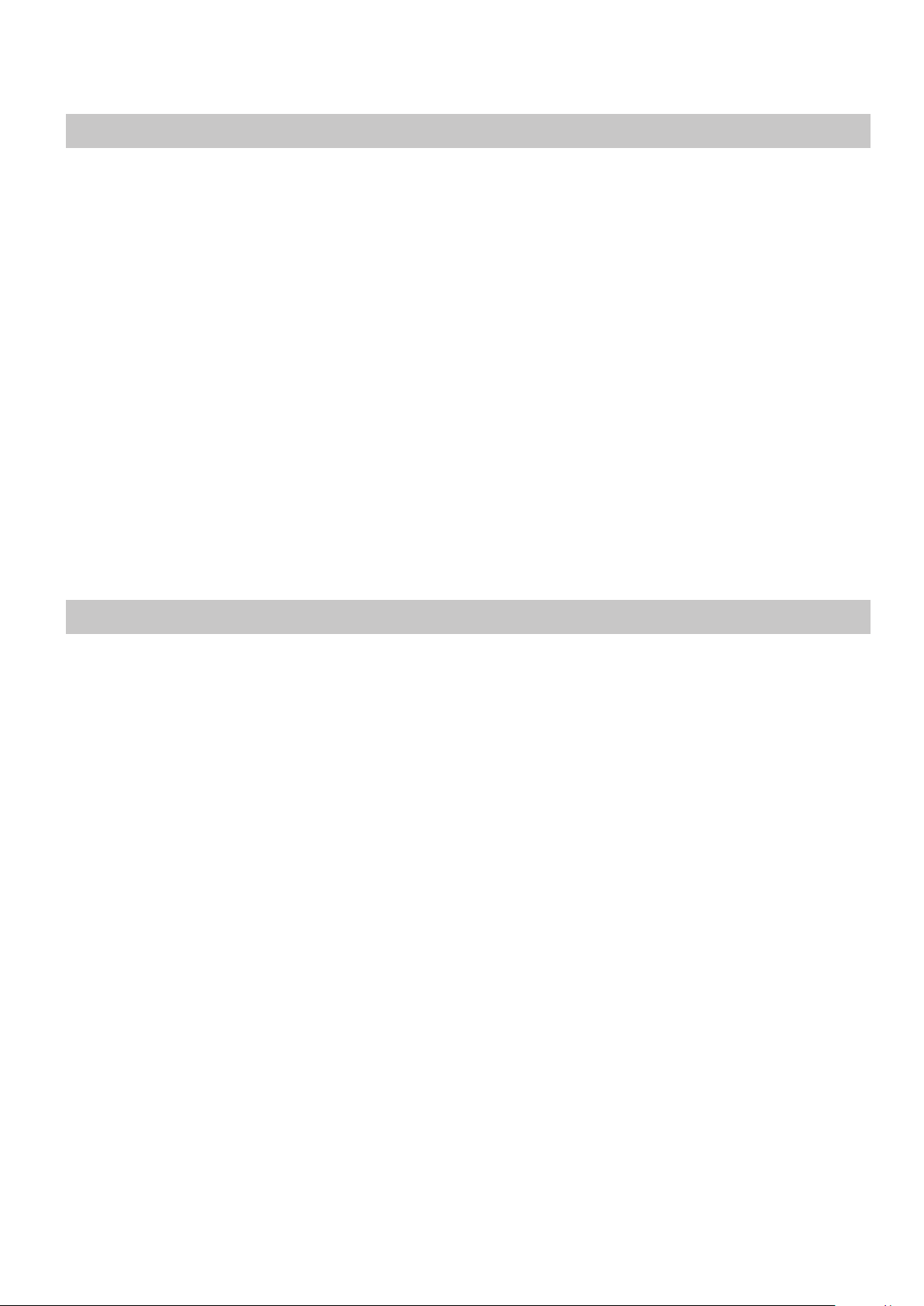
Settings on the Control Computer
Communication settings on the computer
+----------------------+------------------------------------------------+
| Communication method | Synchronous (asynchronous), full-duplex |
+----------------------+------------------------------------------------+
| Communication speed | 4800bps |
| | 9600bps |
| | 14400bps |
| | 31250bps |
| | 38400bps |
| | 57600bps |
| | 115200bps |
| | You can select this as desired, but it must be |
| | the same as the setting on the M-5000. |
+----------------------+------------------------------------------------+
| Parity | none |
+----------------------+------------------------------------------------+
| Data length | 8bit |
+----------------------+------------------------------------------------+
| Stop bit | 1bit |
+----------------------+------------------------------------------------+
| Code set | ASCII |
+----------------------+------------------------------------------------+
| XonXoff | on |
+----------------------+------------------------------------------------+
Settings on the M-5000
In the default settings, the communication speed is set to 115,200 bps. If you’re using the M-5000 via
RS-232C, you’ll need to set its communication speed to match the setting of the computer.
3
Page 4

Telnet Setup
The M-5000 supports Telnet server functions.
Logging in from a computer that features Telnet client functionality permits remote operation of M-5000
units.
Telnet Server Specications
+-----------------+--------------------------------------+
| Connector | LAN connector |
+-----------------+--------------------------------------+
| TCP port | 8023 |
+-----------------+--------------------------------------+
| Control Mode | Character mode |
| | (character-at-a-time mode) |
+-----------------+--------------------------------------+
| Echo Control | Remote echo |
+-----------------+--------------------------------------+
| Termination Key | Processing reception CR, LF or CR-LF |
| | Processing transmission CR-LF |
+-----------------+--------------------------------------+
Network Settings
The computer and the M-5000 must be connected on same network.
NOTE
The network trac where the M-5000 is connected is too busy, the unit cannot operate properly.
Take counter measures as follows when necessary.
5 Separate the network for the M-5000 control from the others.
5 Decrease the trafc amount of broadcast packet.
5 Decrease the trafc amount addressed to the M-5000 unit like PING.
Setting the M-5000’s Network
You can set the IP address for the M-5000 unit using one of following methods.
5 Use xed IP address
5 Use DHCP
You can check the current IP address of the M-5000 unit on the NETWORK window.
Using the Fixed IP Address
Set the M-5000’s LAN as follows.
+-------------+----------------------------------------------+
| CONFIGURE | MANUALLY |
+-------------+----------------------------------------------+
| IP ADDRESS | As necessary |
| | (follow the network to connect) |
+-------------+----------------------------------------------+
| SUBNET MASK | As necessary |
| | (follow the network to connect) |
+-------------+----------------------------------------------+
4
Page 5

Using DHCP
Set the M-5000’s LAN as follows.
+-------------+----------------------------------------------+
| CONFIGURE | USING DHCP |
+-------------+----------------------------------------------+
Setting the Computer Network
Under surveillance of your network administrator, set IP address, subnet mask and gateway.
If the network cannot be connected properly, check followings.
5 Check that the IP address is not overlapped by another device.
5 Check that the subnet mask and gateway setting are properly set.
5 Check that rewall or other securities are properly set on the computer.
5
Page 6

Overview of Commands
The M-5000 and the control computer communicate via commands. There are several types of commands, and
you can control the M-5000 by using the command that’s appropriate for your purpose.
Converting the RS-232C Commands to the Telnet Commands
The commands for Telnet remote controls are common with RS-232C commands except for the control codes
(stx, ack).
The control codes of the RS-232C commands should be converted as follows.
+-------+------------------------+----------------------------+
| Codes | Hexadecimal Expression | Processing |
+-------+------------------------+----------------------------+
+-------+------------------------+----------------------------+
| stx | 0x02 | Delete |
+-------+------------------------+----------------------------+
| ack | 0x06 | Convert to the text “OK” |
+-------+------------------------+----------------------------+
Overview of Commands
Single-byte alphanumeric characters are used for commands. In general, the command syntax is an ASCII
string consisting of “stx” and “three uppercase letters” followed by a “;” (semicolon). The three
letters indicate the type of command. However, there are other types depending on the command.
0
“Command Syntax” (p. 7)
* “stx” : This is the name of the signal in ASCII code (code number 02H in hexadecimal); it is a control code that indicates the beginning of a
command.
* “;” : This code lets the M-5000 detect the end of the command.
<Ex.> To transmit the *** command, transmit the ASCII string “stx***;”
Protocol
Depending on the command, there are two types of communication protocols between the control computer
and the M-5000.
When specifying an operation or setting for the M-5000
This type corresponds to the “Control Commands” (p. 9). These commands use the procedure shown in the
following diagram.
a. stx + command
COMPUTER ---------------------------> M-5000
b. ack or stxERR command
COMPUTER <--------------------------- M-5000
a. Transmit the command from the computer to the M-5000.
b. The M-5000 will output “ack” if the command was received correctly, or an ERR command in case of
invalid reception.
* “ack” : This is the ASCII code name of the control code (06H in hexadecimal) acknowledging successful reception.
* Invalid reception corresponds to cases in which the syntax of the received command was incorrect.
* stxERR is the command used to transmit or receive an error indication.
6
Page 7

To learn the settings of the M-5000
This type corresponds to the “Request Commands” (p. 14). Commands used to check the status of a setting
in the M-5000 use the following procedure.
a. stx + command
COMPUTER ---------------------------> M-5000
b. ack or stxERR command
COMPUTER <--------------------------- M-5000
c. ack or stxERR command
COMPUTER ---------------------------> M-5000
a. Transmit the command from the computer to the M-5000.
b. If the M-5000 receives the command correctly, it will send back a command containing the information
that was requested.
If the command was not received correctly, an ERR command will be sent back.
c. If the output of the M-5000 was received correctly, an “ack” will be sent back. (* This “ack” can be
omitted.)
* If the ERR command is sent to the M-5000, the M-5000 will re-transmit the command it sent in step “b.” This command can also be omitted; instead
of returning anything, you can repeat the procedure from step “a.”
* The M-5000 will not transmit anything when a setting is changed by a controller operation on the M-5000 itself.
Command Syntax
There are several possible types of syntax for commands (control signals).
Type 0: Commands consisting only of a control code
“;” is not added to these. They consist only of the control code.
<Ex.> ack
Type 1: Commands that have no parameters
These commands end with “;”.
<Ex.> stxVRQ;
Type 2: Commands that have parameters
Command: parameter, parameter...;
* No spaces or tabs are allowed between commands or parameters.
5
The command is separated from the parameters by a ":" (colon).
5
Parameters are separated by a "," (comma).
5
The end of the parameters is indicated by a ";" (semicolon).
Input Parameters
In general, parameters are given as decimal numbers or letters, and are of variable length.
<Ex.> stxFDC:l1,-25; / stxFDC:l24,0; / stxFDC:AX16,0; / stxFDC:MA1,-10;
Output Parameters
Parameters are generally given in decimal or alphabetic form, and their length may vary.
<Ex.> stxFDS:l5,-12; / stxFDS:l24,0; / stxFDS:AX8,-6; / stxFDS:MA1,-12;
7
Page 8
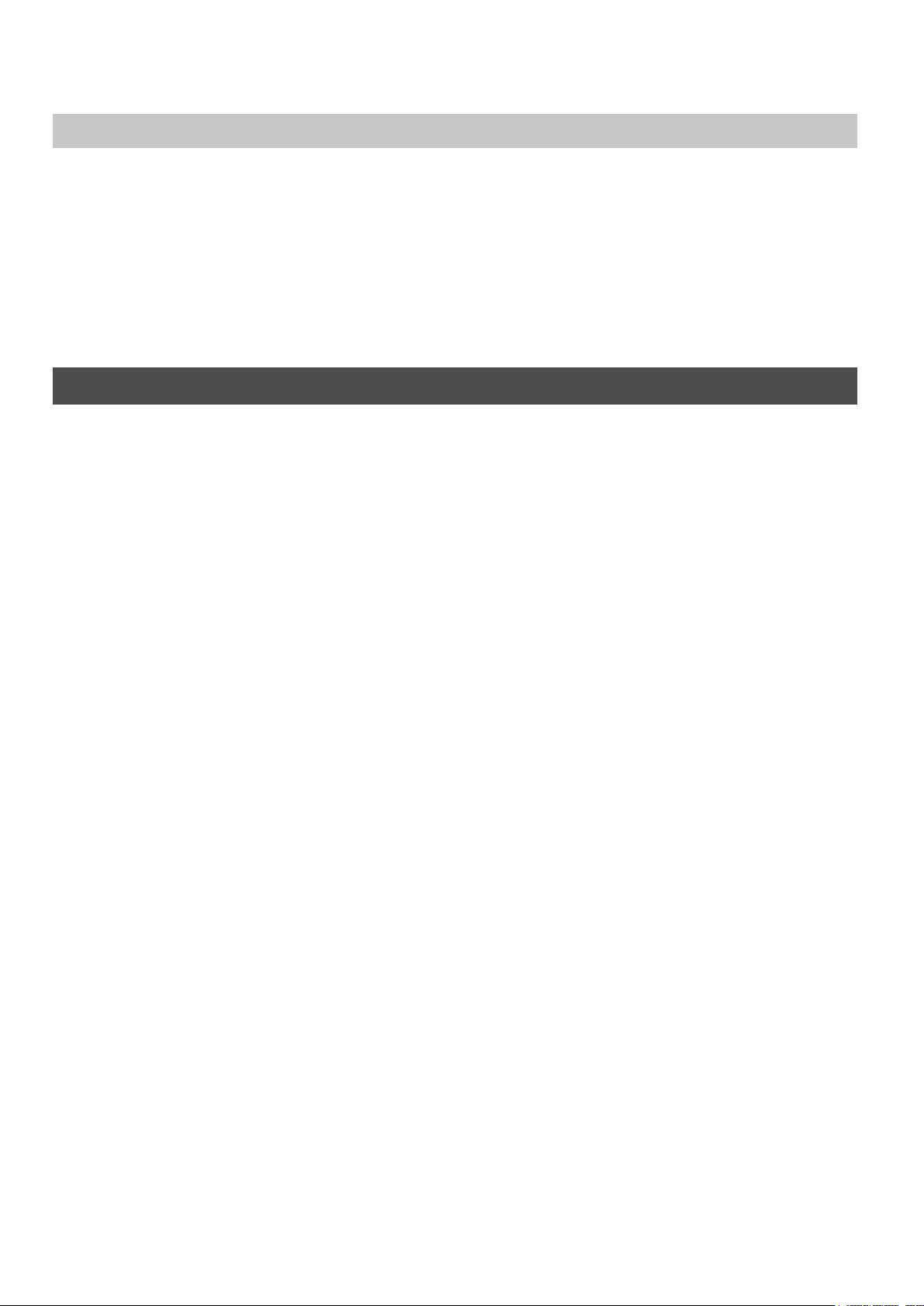
Special Purpose Commands (Telnet)
Followings are the special purpose commands to be transmitted from the computer to the M-5000.
+-------------+--------------------------+
| Commands | Processing |
+-------------+--------------------------+
+-------------+--------------------------+
| Text “OK” | Send “ack” to the server |
+-------------+--------------------------+
| Text “QUIT” | Terminate connection |
+-------------+--------------------------+
* You can use capital letters or small letters.
Cautions during Use
Do not perform the following actions while the control computer and the M-5000 are communicating. Doing
so may cause the M-5000 to malfunction.
5 Disconnect the RS-232C cable
5 Power off the M-5000
8
Page 9

Command Details
Channel Selection Parameters
Some commands have a parameter that select a channel, DCA group, MUTE group, or user fader. These
parameters are called the “channel selection parameter.” The relationship between the M-5000’s channels
and channel selection parameters are shown below.
+--------------------+-------------------------------+------------------------------+
| | M-5000’s channels | Channel selection parameters |
+--------------------+-------------------------------+------------------------------+
| Input channels | CH 1, ... CH 128 | I1, ... I128 |
+--------------------+-------------------------------+------------------------------+
| SUBGROUP channels | GRP 1, ... GRP 64 | SG1, ... SG64 |
+--------------------+-------------------------------+------------------------------+
| AUX channels | AUX 1, ... AUX 64 | AX1, ... AX64 |
+--------------------+-------------------------------+------------------------------+
| MIX-MINUS channels | MINUS 1, ... MINUS 64 | MM1, ... MM64 |
+--------------------+-------------------------------+------------------------------+
| MATRIX channels | MTX 1, ... MTX 64 | MX1, ... MX64 |
+--------------------+-------------------------------+------------------------------+
| MAIN channels | MAIN 1, MAIN 2 | MA1, MA2 |
+--------------------+-------------------------------+------------------------------+
| MONITOR channels | MON 1, MON 2 | MON1, MON2 |
+--------------------+-------------------------------+------------------------------+
| DCA groups | DCA 1, ... DCA 24 | DCA1, ... DCA24 |
+--------------------+-------------------------------+------------------------------+
| MUTE groups | MUTE 1, ... MUTE 8 | MG1, ... MG8 |
+--------------------+-------------------------------+------------------------------+
| User faders | USER 1: FADER 1, ... FADER 64 | U1, ... U64 |
| | USER 2: FADER 1, ... FADER 64 | U65, ... U128 |
| | USER 3: FADER 1, ... FADER 64 | U129, ... U192 |
+--------------------+-------------------------------+------------------------------+
Commands Sent from the Control Computer to the M-5000
The following three types of commands are sent from an external device to the M-5000.
5 Control (execution) commands
These commands are used to adjust the volume and to make various settings.
5 Request commands
These commands are used to check the current state of the M-5000’s settings.
*After performing a control operation, you should use a request command to check the state of the settings.
5 Reply commands
Commands such as “ack” and “ERR” are in this category.
These commands are used to reply to the M-5000 when a request command is used.
Details of Commands Sent from the Control Computer to the M-5000
Control Commands
PTC: Phantom power supply on/o
Function: Turns the +48 V phantom power supply on/off.
Syntax: stxPTC: a, b; (Command syntax: type 2)
9
Page 10

a: Channel selection
I1-I128, U1-U192
b: On/Off (0: Off, 1: On)
<Ex.> stxPTC:I1,1;
Turns the CH 1 phantom power on.
Note:
In the following cases, the M-5000 will return an ERR command (stxERR:5;) and will ignore your
command:
5 If you specify a channel that does not have phantom power.
5 If you specify a channel outside the range of channel selections listed in the syntax.
5 If you specify U1–U192 that is assigned to the above.
5 If you specify a channel that does not exist.
EQC: EQ on/o
Function: Turns the EQ on/off.
Syntax: stxEQC: a,b; (Command syntax: type 2)
a: Channel selection
I1-I128, SG1-SG64, AX1-AX64, MM1-MM64, MX1-MX64, MA1-MA2, U1-U192
b: On/Off (0: Off, 1: On)
<Ex.> stxEQC:I1,1;
Turns the CH 1 EQ on.
Note:
In the following cases, the M-5000 will return an ERR command (stxERR:5;) and will ignore your
command:
5 If you specify a channel outside the range of channel selections listed in the syntax.
5 If you specify U1–U192 that is assigned to the above.
5 If you specify a channel that does not exist.
AXC: AUX send setting
Function: Sets the AUX send level and AUX pan for input channel.
Syntax: stxAXC: a,b,c,d; (Command syntax: type 2)
a: Channel selection
I1-I128, U1-U192
b: AUX channel selection
AX1-AX64
c: AUX send level (INF, -80.0 - 10.0) *0.1 dB steps
d: AUX pan (L100-C-R100) *Steps of 1
<Ex.> stxAXC:I1,AX1,4.0,R30;
Sets the AUX 1 send level to +4.0 dB, and the AUX pan to R30 for CH1.
Note:
If you specify a monaural AUX channel, the M-5000 will ignore the AUX pan parameter.
In the following cases, the M-5000 will return an ERR command (stxERR:5;) and will ignore your
command:
5 If you specify a channel outside the range of channel selections listed in the syntax.
5 If you specify U1–U192 that is assigned to the above.
5 If you specify a channel that does not exist.
PNC: PAN setting
Function: Sets the pan.
Syntax: stxPNC: a,b; (Command syntax: type 2)
a: Channel selection
I1-I128, SG1-SG64, AX1-AX64, U1-U192
b: Pan (L100-C-R100) *Steps of 1
<Ex.> stxPNC:I1,L45;
Sets the CH 1 pan to L45.
Note:
In the following cases, the M-5000 will return an ERR command (stxERR:5;) and will ignore your
command:
5 If you specify a channel outside the range of channel selections listed in the syntax.
10
Page 11

5 If you specify U1–U192 that is assigned to the above.
5 If you specify a channel that does not exist.
MUC: Mute on/o
Function: Switches mute on/off.
Syntax: stxMUC: a,b; (Command syntax: type 2)
a: Channel selection
I1-I128, SG1-SG64, AX1-AX64, MM1-MM64, MX1-MX64, MA1-MA2, DCA1-DCA24, MG1-MG8, U1-U192
b: On/Off (0: Off, 1: On)
<Ex.> stxMUC:I1,1;
Turns mute on for CH 1.
Note:
In the following cases, the M-5000 will return an ERR command (stxERR:5;) and will ignore your
command:
5 If you specify a channel outside the range of channel selections listed in the syntax.
5 If you specify a channel that does not exist.
FDC: Fader level
Function: Sets the fader level.
Syntax: stxFDC: a,b; (Command syntax: type 2)
a: Channel selection
I1-I128, SG1-SG64, AX1-AX64, MM1-MM64, MX1-MX64, MA1-MA2, MON1-MON2, DCA1-DCA24, U1-U192
b: Fader level (INF, -80.0 - 10.0) *0.1 dB steps
<Ex.> stxFDC:I1,INF;
Sets the CH 1 fader to -Inf.
Note:
In the following cases, the M-5000 will return an ERR command (stxERR:5;) and will ignore your
command:
5 If you specify a channel outside the range of channel selections listed in the syntax.
5 If you specify a channel that does not exist.
RFC: Relative fader level
Function: Sets the fader level as a relative value.
Syntax: stxRFC: a,b; (Command syntax: type 2)
a: Channel selection
I1-I128, SG1-SG64, AX1-AX64, MM1-MM64, MX1-MX64, MA1-MA2, MON1-MON2, DCA1-DCA24, U1-U192
b: Relative fader level (-99.9 - 99.9) *0.1 dB steps
<Ex.> stxRFC:I1,-1.0;
Sets the CH 1 fader to -1.0 dB.
Note:
In the following cases, the M-5000 will return an ERR command (stxERR:5;) and will ignore your
command:
5 If you specify 0.0 as the relative fader level.
5 If you specify a positive value for the relative fader level for a channel with a fader level of
10.0 dB.
5 If you specify a negative value for the relative fader level for a channel with a fader level of
-Inf dB.
5 If you specify a channel outside the range of channel selections listed in the syntax.
5 If you specify a channel that does not exist.
SCC: Scene recall
Function: Recalls a scene memory.
Syntax: stxSCC: a; (Command syntax: type 2)
a: Scene number (1.00-300.00) *Steps of 0.01
<Ex.> stxSCC:1.50;
Recalls scene number 1.50.
Note:
11
Page 12

If you specify a scene that does not exist, the M-5000 will return an ERR command (stxERR:5;) and
ignore your command.
RSC: Relative scene recall
Function: Recalls a scene memory relatively; e.g., “the previous memory” or “two scenes ahead.”
Syntax: stxRSC: a; (Command syntax: type 2)
a: Relative scene number (-299-299) *Steps of 1
<Ex.> stxRSC:-3;
Recalls the scene memory three memories earlier than the current scene number.
Note:
If the scene memory number specied by relative scene is one of the following scenes, the M-5000
will return an ERR command (stxERR:5;) and ignore your command:
5 A scene number outside the range of 1.00–300.00.
SSC: Scene store
Function: Stores a scene memory.
Syntax: stxSSC: a; (Command syntax: type 2)
stxSSC: a,b; (Command syntax: type 2)
stxSSC: a,b,c; (Command syntax: type 2)
a: Scene number (1.00-300.00) *Steps of 0.01
b: Scene name (maximum 32 characters, variable length)
c: M-48 memory number (0=Off, 01-16= Memory 1-16)
<Ex.> stxSSC:1.00,SCENE,05;
Stores current mixing parameters to scene number 1.00 with scene name “SCENE”.
Also stores connected M-48’s current memory to memory number 5.
Note:
If you don’t specify an M-48 memory number, M-48 settings of the current scene will be used. You can
see the M-48 settings in the SCENE window on the M-5000.
In the following cases, the M-5000 will return an ERR command (stxERR:5;) and will ignore your
command:
5 If you specify a scene that does not exist.
5 If you specify a scene that is locked.
SNC: Create new scene
Function: Creates new scene.
Syntax: stxSNC: a; (Command syntax: type 2)
stxSNC: a,b; (Command syntax: type 2)
a: Scene name (maximum 32 characters, variable length)
b: M-48 memory number (0=Off, 01-16= Memory 1-16)
<Ex.> stxSNC:Scene,05;
Adds a new scene following the current scene with scene name “SCENE”.
Also stores connected M-48’s current memory to memory number 5.
Note:
If you don’t specify an M-48 memory number, M-48’s current memory will not be stored.
In the following cases, the M-5000 will return an ERR command (stxERR:5;) and will ignore your
command:
5 The total number of scene memories reached 300.
DBC: Display brightness setting
Function: Sets the brightness of the main display.
Syntax: stxDBC: a; (Command syntax: type 2)
a: Brightness: 0-100 (%)
<Ex.> stxDBC:100;
Sets the brightness of the main display to 100%.
PBC: Panel brightness setting
12
Page 13

Function: Sets the panel brightness.
Syntax: stxPBC: a; (Command syntax: type 2)
a: Brightness: 0-100 (%)
<Ex.> stxPBC:100;
Sets the panel brightness to 100%.
LBC: Lamp brightness setting
Function: Sets brightness of the lamp connected to the LAMP jack.
Syntax: stxLBC: a; (Command syntax: type 2)
a: Brightness: 0-100 (%)
<Ex.> stxLBC:100;
Sets the lamp brightness to 100%.
DMC: Monitor dimmer on/o
Function: Switches monitor dimmer on/off.
Syntax: stxDMC: a; (Command syntax: type 2)
a: Channel selection
MON1-MON2
b: On/Off (0: Off, 1: On)
<Ex.> stxDMC:MON1,1;
Turns monitor 1 dimmer on.
Note:
In the following cases, the M-5000 will return an ERR command (stxERR:5;) and will ignore your
command:
5 If you specify a channel outside the range of channel selections listed in the syntax.
5 If you specify a channel that does not exist.
RTC: USB memory recorder transport
Function: Controls the transport of USB memory recorder.
Syntax: stxRTC: a; (Command syntax: type 2)
a: Transport
0 or S: Stop playback/recording.
1 or P: Starts playback. Starts recording when recording is paused.
2 or R: Make the unit to REC pause status.
<Ex.> stxRTC:1;
Starts playback the song. Starts recording the song when recording is paused.
RLC: USB memory recorder locate
Function: Jumps to specied location of USB memory recorder.
Syntax: stxRLC: HHhMMmSSs; (Command syntax: type 2)
HH: Hour
MM: Minute
SS: Second
<Ex.> stxRLC:02m34s;
Jumps to 02:34.
Note:
5 This command is valid only during playback
5 The value of h/m/s not specicated in the syntax will be 00.
5 The h/m/s can be capital or small.
RIC: USB memory recorder song select
Function: Select the current song of USB memory recorder.
Syntax: stxRIC: a; (Command syntax: type 2)
a: Song number
13
Page 14
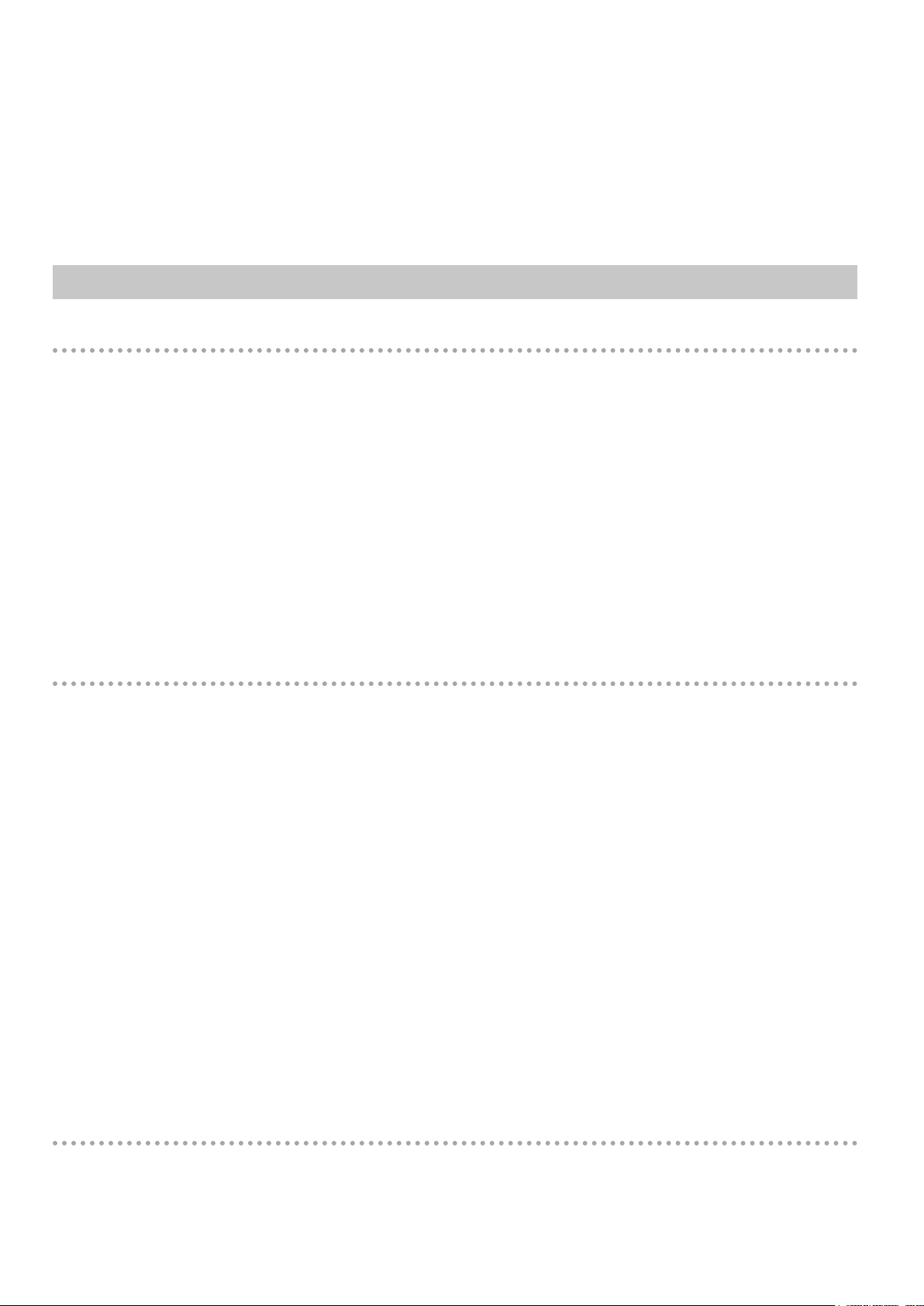
0-999 : Song number
+1 - +999: Relative song number
-999 - -1: Relative song number
N : Next song
P : Previous song
<Ex.> stxRIC:-1;
Select the previous song.
Request Commands
CNQ: Channel name request
Function: Requests the channel/group name.
Syntax: stxCNQ: a; (Command syntax: type 2)
a: Channel selection
I1-I128, SG1-SG64, AX1-AX64, MM1-MM64, MX1-MX64, MA1-MA2, DCA1-DCA24, MG1-MG8, U1-U192
<Ex.> stxCNQ:I1;
Requests the channel name of CH 1.
Command returned by the M-5000
Syntax: stxCNS: a,”b”; (Command syntax: type 2)
a: Channel number
I1-I128, SG1-SG64, AX1-AX64, MM1-MM64, MX1-MX64, MA1-MA2, DCA1-DCA24, MG1-MG8, U1-U192
b: Channel name (xed at 12 characters)
<Ex.> stxCNS:I1,”A.BASS”;
Output the channel name A.BASS for CH 1.
PTQ: Phantom power supply request
Function: Requests the on/off status of the +48V phantom power supply.
Syntax: stxPTQ: a; (Command syntax: type 2)
a: Channel selection
I1-I128, U1-U192
<Ex.> stxPTQ:I1;
Requests the on/off status of the +48 V phantom power supply for CH 1.
Command returned by the M-5000
Syntax: stxPTS: a,b; (Command syntax: type 2)
a: Channel number
I1-I128, U1-U192
b: On/Off (0: Off, 1: On)
<Ex.> stxPTS:I1,0;
Reports that the CH1 phantom power is off.
Note:
In the following cases, the M-5000 will return an ERR command (stxERR:5;) and will ignore your
command:
5 If you specify a channel that does not have phantom power.
5 If you specify a channel outside the range of channel selections listed in the syntax.
5 If you specify U1–U192 that is assigned to the above.
5 If you specify a channel that does not exist.
EQQ: EQ request
Function: Requests the on/off setting of the EQ.
Syntax: stxEQQ: a; (Command syntax: type 2)
a: Channel selection
I1-I128, SG1-SG64, AX1-AX64, MM1-MM64, MX1-MX64, MA1-MA2, U1-U192
<Ex.> stxEQQ:I1;
14
Page 15

Requests the on/off setting of the CH 1 EQ.
Command returned by the M-5000
Syntax: stxEQS: a,b; (Command syntax: type 2)
a: Channel number
I1-I128, SG1-SG64, AX1-AX64, MM1-MM64, MX1-MX64, MA1-MA2, U1-U192
b: On/Off (0: Off, 1: On)
<Ex.> stxEQS:I1,0;
Reports that the CH 1 EQ is off.
Note:
In the following cases, the M-5000 will return an ERR command (stxERR:5;) and will ignore your
command:
5 If you specify a channel outside the range of channel selections listed in the syntax.
5 If you specify U1–U192 that is assigned to the above.
5 If you specify a channel that does not exist.
AXQ: AUX send request
Function: Requests the AUX send level and AUX pan settings.
Syntax: stxAXQ: a,b; (Command syntax: type 2)
a: Channel selection
I1-I128, U1-U192
b: AUX channel selection
AX1-AX64
<Ex.> stxAXQ:I1,AX3;
Requests the AUX 3 send level and AUX pan setting for CH1.
Command returned by the M-5000
Syntax: stxAXS: a,b,c,d; (Command syntax: type 2)
a: Channel number
I1-I128, U1-U192
b: AUX channel number
AX1-AX64
c: AUX send level (INF, -80.0 - 10.0) *0.1 dB steps
d: AUX pan (L100-C-R100) *Steps of 1
<Ex.> stxAXS:I1,AX3,-6.5,C;
Reports that for CH 1, the AUX 3 send level is -6.5 dB and the AUX pan is at center.
Note:
If you specify a monaural AUX channel, the M-5000 will return “0” as the value of the AUX pan.
In the following cases, the M-5000 will return an ERR command (stxERR:5;) and will ignore your
command:
5 If you specify a channel outside the range of channel selections listed in the syntax.
5 If you specify U1–U192 that is assigned to the above.
5 If you specify a channel that does not exist.
PNQ: PAN request
Function: Requests the pan setting.
Syntax: stxPNQ: a; (Command syntax: type 2)
a: Channel selection
I1-I128, SG1-SG64, AX1-AX64, U1-U192
<Ex.> stxPNQ:I1;
Requests the CH 1 setting.
Command returned by the M-5000
Syntax: stxPNS: a,b; (Command syntax: type 2)
a: Channel number
I1-I128, SG1-SG64, AX1-AX64, U1-U192
b: Pan (L100-C-R100) *Steps of 1
<Ex.> stxPNS:I1,C;
15
Page 16

Reports that the pan of CH 1 is set at the center.
Note:
In the following cases, the M-5000 will return an ERR command (stxERR:5;) and will ignore your
command:
5 If you specify a channel outside the range of channel selections listed in the syntax.
5 If you specify U1–U192 that is assigned to the above.
5 If you specify a channel that does not exist.
MUQ: Mute request
Function: Requests the mute on/off setting.
Syntax: stxMUQ: a; (Command syntax: type 2)
a: Channel selection
I1-I128, SG1-SG64, AX1-AX64, MM1-MM64, MX1-MX64, MA1-MA2, DCA1-DCA24, MG1-MG8, U1-U192
<Ex.> stxMUQ:I1;
Requests the CH 1 mute on/off setting.
Command returned by the M-5000
Syntax: stxMUS: a,b; (Command syntax: type 2)
a: Channel number
I1-I128, SG1-SG64, AX1-AX64, MM1-MM64, MX1-MX64, MA1-MA2, DCA1-DCA24, MG1-MG8, U1-U192
b: On/Off (0: Off, 1: On)
<Ex.> stxMUS:I1,0;
Reports that the CH 1 mute is off.
Note:
In the following cases, the M-5000 will return an ERR command (stxERR:5;) and will ignore your
command:
5 If you specify a channel outside the range of channel selections listed in the syntax.
5 If you specify a channel that does not exist.
FDQ: Fader request
Function: Requests the fader level setting.
Syntax: stxFDQ: a; (Command syntax: type 2)
a: Channel selection
I1-I128, SG1-SG64, AX1-AX64, MM1-MM64, MX1-MX64, MA1-MA2, MON1-MON2, DCA1-DCA24, U1-U192
<Ex.> stxFDQ:I1;
Requests the fader setting of CH 1.
Command returned by the M-5000
Syntax: stxFDS: a,b; (Command syntax: type 2)
a: Channel number
I1-I128, SG1-SG64, AX1-AX64, MM1-MM64, MX1-MX64, MA1-MA2, MON1-MON2, DCA1-DCA24, U1-U192
b: Fader level (INF, -80.0 - 10.0) *0.1 dB steps
<Ex.> stxFDS:I1,-6.0;
Reports that the CH 1 fader level is -6.0 dB.
Note:
In the following cases, the M-5000 will return an ERR command (stxERR:5;) and will ignore your
command:
5 If you specify a channel outside the range of channel selections listed in the syntax.
5 If you specify a channel that does not exist.
SCQ: Current scene request
Function: Requests the number and name of the currently recalled scene.
Syntax: stxSCQ; Command syntax: type 1)
<Ex.> stxSCQ;
Requests the currently recalled scene number and name.
16
Page 17

Command returned by the M-5000
Syntax: stxSCS: a,”b”; (Command syntax: type 2)
a: Scene number (1.00-300.00)
b: Scene name (maximum 32 characters, variable length)
<Ex.> stxSCS:23.00,”JAZZ BAND MUSIC”;
Reports that the currently recalled scene is number 23.00, and that its name is
JAZZ BAND MUSIC.
Note:
If no scene memory is currently recalled, the M-5000 will return an ERR command (stxERR:5;).
5 If you specify a channel outside the range of channel selections listed in the syntax.
5 If you specify a channel that does not exist.
VRQ: Version request
Function: Requests version information.
Syntax: stxVRQ; Command syntax: type 1)
<Ex.> stxVRQ;
Requests version information for the M-5000.
Command returned by the M-5000
Syntax: stxVRS: a; (Command syntax: type 2)
a: MIXER ENGINE version (ve characters)
<Ex.> stxVRS:1.200;
Reports that the M-5000 is using MIXER ENGINE version 1.200.
RCQ: REAC connection status request
Function: Requests status of REAC connection.
Syntax: stxRCQ:a; (Command syntax: type 2)
a: REAC port selection
A: REAC A
B: REAC B
<Ex.> stxRCQ:A;
Requests REAC A port status.
Command returned by the M-5000
Syntax: stxRCS: a,b; (Command syntax: type 2)
a: REAC port
A: REAC A
B: REAC B
b: Status
0: Not connected
1: Establishing the connection
2: Proper connection
<Ex.> stxRCS:A,2;
Reports that the REAC A port is properly connected.
Note:
The reply command is automatically send when REAC connection status is altered.
DBQ: Display brightness request
Function: Requests the display brightness.
Syntax: stxDBQ; Command syntax: type 1)
<Ex.> stxDBQ;
Requests the display brightness.
Command returned by the M-5000
Syntax: stxDBS: a; (Command syntax: type 2)
17
Page 18

a: Brightness 0-100%
<Ex.> stxDBS:100;
Outputs the display brightness is 100%.
PBQ: Panel brightness request
Function: Requests the panel brightness.
Syntax: stxPBQ; Command syntax: type 1)
<Ex.> stxPBQ;
Requests the panel brightness.
Command returned by the M-5000
Syntax: stxPBS: a; (Command syntax: type 2)
a: Brightness 0-100%
<Ex.> stxPBS:100;
Outputs the panel brightness is 100%.
LBQ: Lamp brightness request
Function: Requests the lamp brightness.
Syntax: stxLBQ; Command syntax: type 1)
<Ex.> stxLBQ;
Requests the lamp brightness.
Command returned by the M-5000
Syntax: stxLBS: a; (Command syntax: type 2)
a: Brightness 0-100%
<Ex.> stxLBS:100;
Outputs the lamp brightness is 100%.
DMQ: Monitor dimmer request
Function: Requests the monitor dimmer on/off setting.
Syntax: stxDMQ:a; (Command syntax: type 2)
a: Channel selection
MON1-MON2
<Ex.> stxDMQ:MON1;
Requests the monitor dimmer on/off setting of MONITOR 1.
Command returned by the M-5000
Syntax: stxDMS: a,b; (Command syntax: type 2)
a: Channel number
MON1-MON2
b: On/Off (0: Off, 1: On)
<Ex.> stxDMS:MON1,1;
Reports that the monitor dimmer setting of MONITOR 1 is on.
RTQ: USB memory recorder status request
Function: Requests status of USB memory recorder.
Syntax: stxRTQ; Command syntax: type 1)
Command returned by the M-5000
Syntax: stxRTS: a; (Command syntax: type 2)
a: Status
-1 : Playback/Recording is not t possible (The USB memory is not inserted etc.)
0 : Stop
18
Page 19

1 : Playing
2 : Recording
3 : Prepare for playback
4 : Rec pause
<Ex.> stxRTS:1;
Reports the song is in playing status.
RLQ: USB memory recorder current position request
Function: Request for current position of USB memory recorder.
Syntax: stxRLQ; Command syntax: type 1)
Command returned by the M-5000
Syntax: stxRLS:HHhMMmSSs; (Command syntax: type 2)
HH: Hour
MM: Minute
SS: Second
<Ex.> stxRLS:02m34s;
Reports that the current position is 02:34.
RIQ: USB memory recorder song number request
Function: Request the song number currently selected, and the number of songs in the USB memory
recorder.
Syntax: stxRIQ; Command syntax: type 1)
Command returned by the M-5000
Syntax: stxRIS:a,b; (Command syntax: type 2)
a: Current song number
b: Number of songs
<Ex.> stxRIS:1,10;
Reports that the current song number is 1 and the number of songs in the USB memory is 10.
RNQ: USB memory recorder song name request
Function: Request the song name of the USB memory recorder.
Syntax: stxRNQ; Command syntax: type 1)
stxRNQ:a; (Command syntax: type 2)
a: Song number
Command returned by the M-5000
Syntax: stxRNS:a,b; (Command syntax: type 2)
a: Song number
b: Song name
<Ex.> stxRNS:1,”SONG01.WAV;
Output the song name SONG01.WAV for the song number 1.
RRQ: USB memory recorder recording remain time request
Function: Request the remaining amount of time that can be record to the USB memory.
Syntax: stxRRQ; Command syntax: type 1)
Command returned by the M-5000
Syntax: stxRRS:HHhMMmSSs; (Command syntax: type 2)
HH: Hour
MM: Minute
SS: Second
19
Page 20

<Ex.> stxRRS:01h02m34s;
Reports the remaining amount of time that can be record to the USB memory is 01:02:34.
Details of Reply Commands
Commands Transmitted from the Control Computer to the M-5000
ack (06H): Active reply
Function: Transmitted following successful reception.
Syntax: ack (06H) Command syntax: type 0)
Note:
This “ack” may be omitted.
ERR: Error
Function: Transmitted when a problem occurred in the control computer in response to a command
transmitted by the M-5000.
Syntax: stxERR:a; (Command syntax: type 2)
a: Error number
0: When the signal from the M-5000 could not be read.
Note:
If error number 0 is returned in response to a command sent by the M-5000 in response to a Request
command, the M-5000 will once again transmit the response to that Request command.
In the case of a command that has parameters, the M-5000 will re-transmit the most recently
transmitted parameter.
Commands Transmitted from the M-5000 to the Control Computer
ack (06H): Active reply
Function: Transmitted following successful reception.
Syntax: ack (06H) Command syntax: type 0)
ERR: Error
Function: Transmitted when a problem occurred in the M-5000 in response to a command sent from the
control computer.
Syntax: stxERR:a; (Command syntax: type 2)
a: Error number
0 (Syntax error) : Transmitted when the command syntax was incorrect.
2 (Busy error) : The M-5000 is busy and cannot process the command.
5 (Out of range errer) : The parameter of the received command was out of
range.
6 (Something error) : Some other error has occurred. This will be
transmitted if the M-5000 was unable to correctly
process the command.
Note:
If one of these commands occurs, the command that was sent to the M-5000 immediately prior to this
will be ignored.
ERS: Error statuses of the M-5000
Function: Transmitted when the M-5000 is in error status.
Syntax: stxERS:a; (Command syntax: type 2)
a: Error number
20
Page 21

0 : Internal fan is stopped.
1 : Lithium battery is low.
10 : RS-232C frame rate error.
11 : RS-232C parity error.
12 : RS-232C receive buffer full error.
99 : Abnormal stopping of the system.
EPS: Error statuses of the connected REAC devices
Function: Transmitted when the connected REAC devices is error status.
Syntax: stxEPS:a,b; (Command syntax: type 2)
a: REAC port
A : REAC A
B : REAC B
D1 : REAC 1 of the XI-REAC in the Expansion slot D
D2 : REAC 2 of the XI-REAC in the Expansion slot D
E1 : REAC 1 of the XI-REAC in the Expansion slot E
E2 : REAC 2 of the XI-REAC in the Expansion slot E
b: Error number
0 : Internal fan is stopped.
1 : Abnormal interior temperature.
2 : Transmission error.
Copyright © 2015 ROLAND CORPORATION
21
02
