Page 1
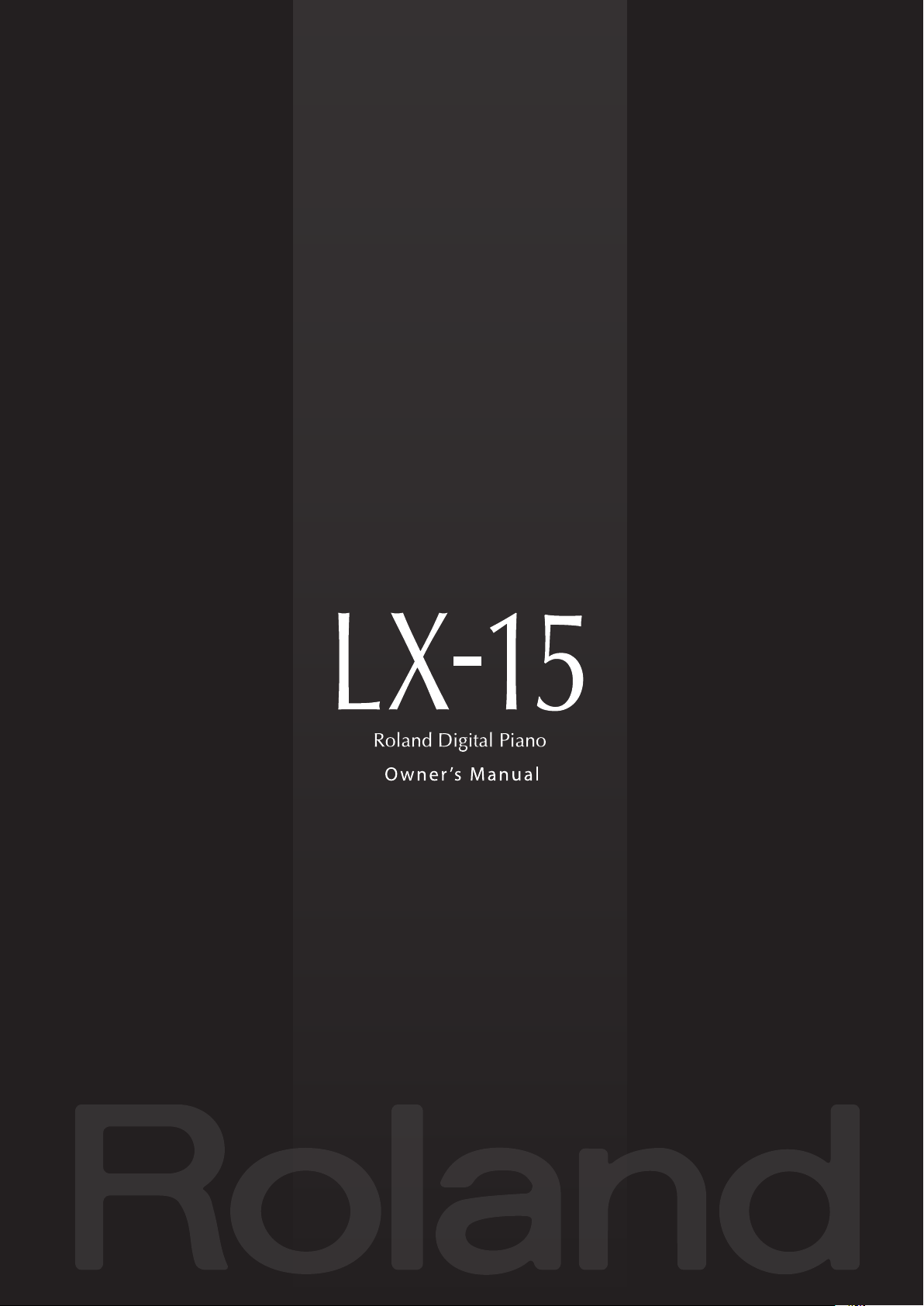
Page 2
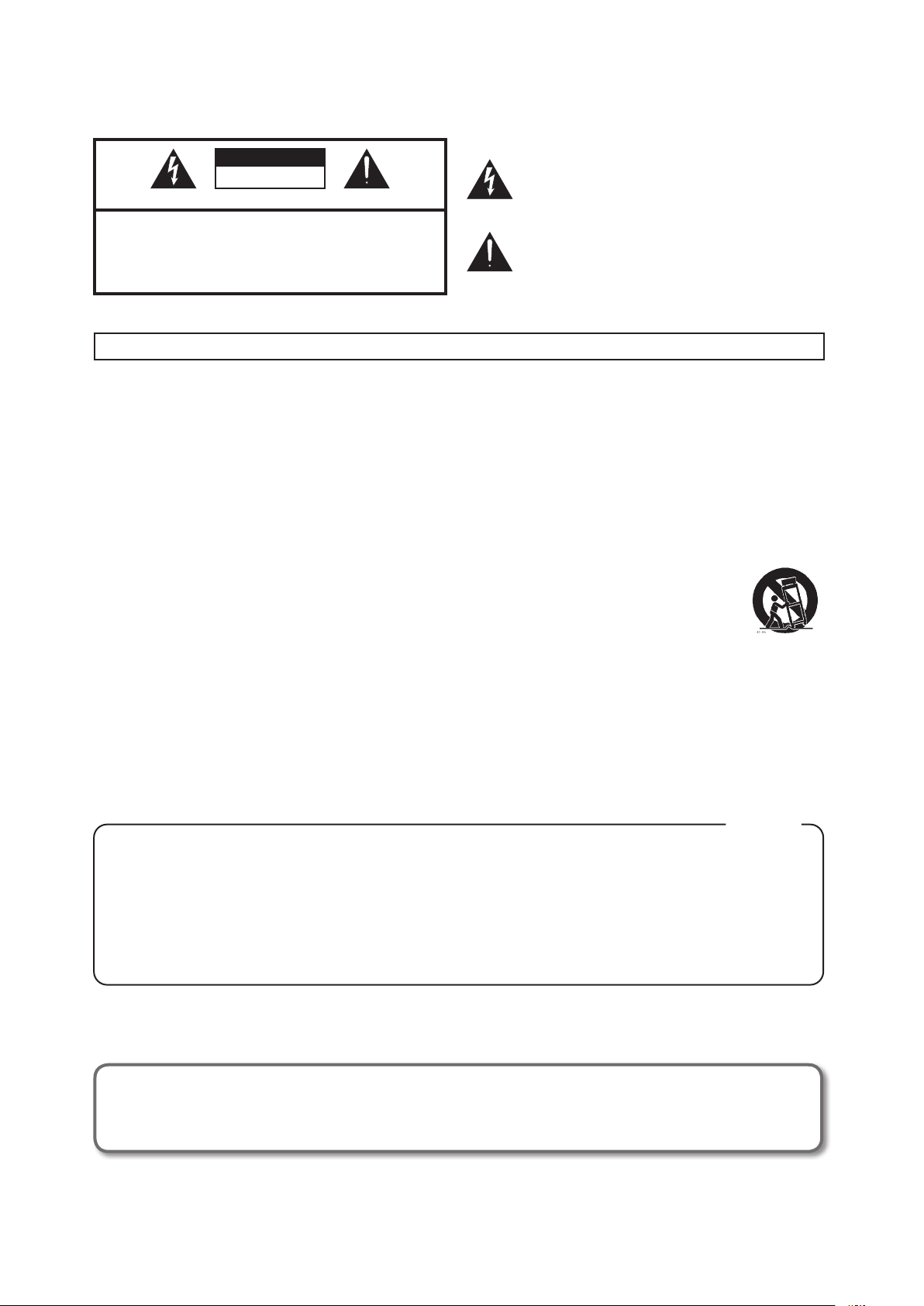
WARNING: To reduce the risk of fire or electric shock, do not expose this apparatus to rain or moisture.
CAUTION
RISK OF ELECTRIC SHOCK
DO NOT OPEN
ATTENTION: RISQUE DE CHOC ELECTRIQUE NE PAS OUVRIR
CAUTION: TO REDUCE THE RISK OF ELECTRIC SHOCK,
DO NOT REMOVE COVER (OR BACK).
NO USER-SERVICEABLE PARTS INSIDE.
REFER SERVICING TO QUALIFIED SERVICE PERSONNEL.
The lightning flash with arrowhead symbol, within an
equilateral triangle, is intended to alert the user to the
presence of uninsulated “dangerous voltage” within the
product’s enclosure that may be of sufficient magnitude to
constitute a risk of electric shock to persons.
The exclamation point within an equilateral triangle is
intended to alert the user to the presence of important
operating and maintenance (servicing) instructions in the
literature accompanying the product.
INSTRUCTIONS PERTAINING TO A RISK OF FIRE, ELECTRIC SHOCK, OR INJURY TO PERSONS.
IMPORTANT SAFETY INSTRUCTIONS
SAVE THESE INSTRUCTIONS
WARNING - When using electric products, basic precautions should always be followed, including the following:
1. Read these instructions.
2. Keep these instructions.
3. Heed all warnings.
4. Follow all instructions.
5. Do not use this apparatus near water.
6. Clean only with a dry cloth.
7. Do not block any of the ventilation openings. Install in
accordance with the manufacturers instructions.
8. Do not install near any heat sources such as radiators,
heat registers, stoves, or other apparatus (including
amplifiers) that produce heat.
9. Do not defeat the safety purpose of the polarized or
grounding-type plug. A polarized plug has two blades with
one wider than the other. A grounding type plug has two
blades and a third grounding prong. The wide blade or the
third prong are provided for your safety. If the provided plug
does not fit into your outlet, consult an electrician for
replacement of the obsolete outlet.
10. Protect the power cord from being walked on or pinched
particularly at plugs, convenience receptacles, and the
point where they exit from the apparatus.
11. Only use attachments/accessories specified by the
manufacturer.
12. Use only with the cart, stand, tripod, bracket,
or table specified by the manufacturer, or
sold with the apparatus. When a cart is used,
use caution when moving the cart/apparatus
combination to avoid injury from tip-over.
13. Unplug this apparatus during lightning storms or when
unused for long periods of time.
14. Refer all servicing to qualified service personnel. Servicing
is required when the apparatus has been damaged in any
way, such as power-supply cord or plug is damaged, liquid
has been spilled or objects have fallen into the apparatus,
the apparatus has been exposed to rain or moisture, does
not operate normally, or has been dropped.
For the U.K.
IMPORTANT: THE WIRES IN THIS MAINS LEAD ARE COLOURED IN ACCORDANCE WITH THE FOLLOWING CODE.
BLUE:
BROWN:
As the colours of the wires in the mains lead of this apparatus may not correspond with the coloured markings identifying
the terminals in your plug, proceed as follows:
The wire which is coloured BLUE must be connected to the terminal which is marked with the letter N or coloured BLACK.
The wire which is coloured BROWN must be connected to the terminal which is marked with the letter L or coloured RED.
Under no circumstances must either of the above wires be connected to the earth terminal of a three pin plug.
Before using this unit, carefully read the sections entitled: “IMPORTANT SAFETY INSTRUCTIONS”, “USING THE UNIT SAFELY” (p.
55), and “IMPORTANT NOTES” (p. 56). These sections provide important information concerning the proper operation of the unit.
Additionally, in order to feel assured that you have gained a good grasp of every feature provided by your new unit, Owner’s
manual should be read in its entirety. The manual should be saved and kept on hand as a convenient reference.
Copyright © 2011 ROLAND CORPORATION
All rights reserved. No part of this publication may be reproduced in any form without the written permission of ROLAND CORPORATION.
Roland, GS, and SuperNATURAL are either registered trademarks or trademarks of Roland Corporation in the United States and/or other
countries.
NEUTRAL
LIVE
Page 3
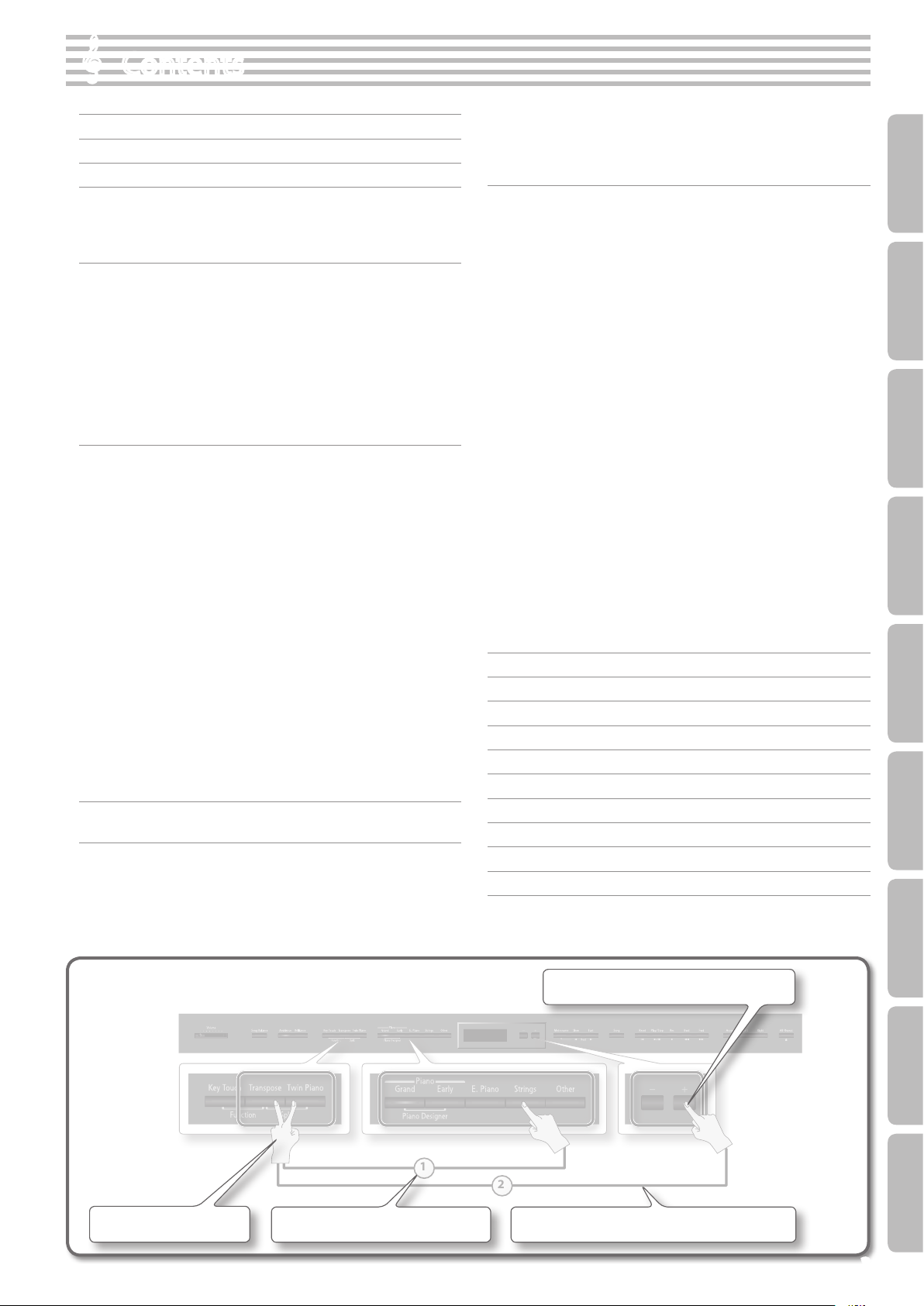
1
2
Contents
Look What You Can Do! . . . . . . . . . . . . . . . . . . . . . . . . . . . . . . . . . . . . . . . . . . . . . .4
Operation Guide . . . . . . . . . . . . . . . . . . . . . . . . . . . . . . . . . . . . . . . . . . . . . . . . . . . .6
Panel Descriptions . . . . . . . . . . . . . . . . . . . . . . . . . . . . . . . . . . . . . . . . . . . . . . . . 10
Before You Play . . . . . . . . . . . . . . . . . . . . . . . . . . . . . . . . . . . . . . . . . . . . . . . . . . . 12
Opening/Closing the Lid . . . . . . . . . . . . . . . . . . . . . . . . . . . . . . . . . . . . . . . . . . . . . .12
Opening/Closing the Top Lid . . . . . . . . . . . . . . . . . . . . . . . . . . . . . . . . . . . . . . . . . .12
Turning the Power On/O . . . . . . . . . . . . . . . . . . . . . . . . . . . . . . . . . . . . . . . . . . . . .13
Performing . . . . . . . . . . . . . . . . . . . . . . . . . . . . . . . . . . . . . . . . . . . . . . . . . . . . . . . 14
Performing with Various Sounds . . . . . . . . . . . . . . . . . . . . . . . . . . . . . . . . . . . . . . .14
Switching Tones . . . . . . . . . . . . . . . . . . . . . . . . . . . . . . . . . . . . . . . . . . . . . . . . . . . . . . . . .14
Performing with Two Layered Tones (Dual Play) . . . . . . . . . . . . . . . . . . . . . . . . . . .15
Playing Dierent Tones with the Right and Left Hands (Split Play) . . . . . . . . . .16
Adjusting the Sound to Your Taste . . . . . . . . . . . . . . . . . . . . . . . . . . . . . . . . . . . . .18
Adding Reverberation to the Sound (Ambience) . . . . . . . . . . . . . . . . . . . . . . . . . .18
Adjusting the Brightness of the Sound (Brilliance) . . . . . . . . . . . . . . . . . . . . . . . . .19
Adjusting the Keyboard Response (Key Touch) . . . . . . . . . . . . . . . . . . . . . . . . . . . .19
Dividing the Keyboard for Two-person Performance (Twin Piano) . . . . . . .20
Shifting the Pitch (Transpose) . . . . . . . . . . . . . . . . . . . . . . . . . . . . . . . . . . . . . . . . .21
Practicing . . . . . . . . . . . . . . . . . . . . . . . . . . . . . . . . . . . . . . . . . . . . . . . . . . . . . . . . 22
Practicing with the Metronome . . . . . . . . . . . . . . . . . . . . . . . . . . . . . . . . . . . . . . .22
Changing the Tempo . . . . . . . . . . . . . . . . . . . . . . . . . . . . . . . . . . . . . . . . . . . . . . . . . . . .22
Changing the Time Signature . . . . . . . . . . . . . . . . . . . . . . . . . . . . . . . . . . . . . . . . . . . .22
Adjusting the Metronome’s Volume . . . . . . . . . . . . . . . . . . . . . . . . . . . . . . . . . . . . . .23
Adding a Count-in to Synchronize Your Performance . . . . . . . . . . . . . . . . . . . . . .23
Practicing with a Song . . . . . . . . . . . . . . . . . . . . . . . . . . . . . . . . . . . . . . . . . . . . . . . .24
Selecting and Playing a Song . . . . . . . . . . . . . . . . . . . . . . . . . . . . . . . . . . . . . . . . . . . . .24
Playing Songs Consecutively (All Songs Play) . . . . . . . . . . . . . . . . . . . . . . . . . . . . .25
Adjusting the Volume Balance of the Song and the Keyboard
Performance (Song Balance) . . . . . . . . . . . . . . . . . . . . . . . . . . . . . . . . . . . . . . . . . . . . .
Adjusting a Song’s Tempo for Easier Practicing . . . . . . . . . . . . . . . . . . . . . . . . . . . .25
Practicing One Hand at a Time (Part Mute) . . . . . . . . . . . . . . . . . . . . . . . . . . . . . . . .26
Repeatedly Practicing a Portion of a Song (AB Repeat) . . . . . . . . . . . . . . . . . . . .27
25
Recording the Song You’re Practicing . . . . . . . . . . . . . . . . . . . . . . . . . . . . . . . . . .28
SMF Recording . . . . . . . . . . . . . . . . . . . . . . . . . . . . . . . . . . . . . . . . . . . . . . . . . . . . . . . . . .28
Overdubbing a Recorded Song . . . . . . . . . . . . . . . . . . . . . . . . . . . . . . . . . . . . . . . . . . .30
Converting a Song Recorded as an SMF to Audio . . . . . . . . . . . . . . . . . . . . . . . . .33
Audio Recording . . . . . . . . . . . . . . . . . . . . . . . . . . . . . . . . . . . . . . . . . . . . . . . . . . . . . . . . .34
Transposing a Song for Easier Performance (Audio Transpose) . . . . . . . . . . . . .35
Using a Digital Audio Player Song to Enjoy Karaoke (Center Cancel) . . . . . . .35
Burning an Audio Recording of a Song (WAV le) to a CD . . . . . . . . . . . . . . . . . .36
Saving an Internal Song . . . . . . . . . . . . . . . . . . . . . . . . . . . . . . . . . . . . . . . . . . . . . . . . . .37
Personalizing Your Piano Sound (Piano Designer) . . . . . . . . . . . . . . . . . . . 38
Making Detailed Adjustments to the Piano Sound . . . . . . . . . . . . . . . . . . . . .38
Convenient Functions . . . . . . . . . . . . . . . . . . . . . . . . . . . . . . . . . . . . . . . . . . . . . 40
Adjusting the Brightness of the Display (Display Contrast) . . . . . . . . . . . . . .40
Making the Power Automatically Turn O After a Time (Auto O) . . . . . . .40
Retaining the Settings Even After Power-o (Memory Backup) . . . . . . . . .40
Restoring the Factory Settings (Factory Reset) . . . . . . . . . . . . . . . . . . . . . . . . .41
Copying a Saved Song (Copy Song) . . . . . . . . . . . . . . . . . . . . . . . . . . . . . . . . . . . .41
Deleting a Saved Song (Delete Song) . . . . . . . . . . . . . . . . . . . . . . . . . . . . . . . . . .42
Initializing the Memory (Format Media) . . . . . . . . . . . . . . . . . . . . . . . . . . . . . . . .42
Disabling the Buttons (Panel Lock) . . . . . . . . . . . . . . . . . . . . . . . . . . . . . . . . . . . . .43
Various Settings (Function Mode) . . . . . . . . . . . . . . . . . . . . . . . . . . . . . . . . . . 44
Making the Power Automatically Turn O After a Time (Auto O) (p. 40) . . .44
Matching the Pitch with Other Instruments (Master Tuning) . . . . . . . . . . . . . . .44
Changing the Tuning Method (Temperament) . . . . . . . . . . . . . . . . . . . . . . . . . . . .44
Specifying a Song’s Tonic (Temperament Key) . . . . . . . . . . . . . . . . . . . . . . . . . . . . .44
Adjusting the Dual Play Volume Balance (Dual Balance) . . . . . . . . . . . . . . . . . . .44
Adjusting the Volume (Master Gain) . . . . . . . . . . . . . . . . . . . . . . . . . . . . . . . . . . . . . .44
Adjusting the Volume of an Audio Playback Device (Input Volume) . . . . . . . .44
Playing Back an Audio File with Its Central Sound Minimized (Center
Cancel) . . . . . . . . . . . . . . . . . . . . . . . . . . . . . . . . . . . . . . . . . . . . . . . . . . . . . . . . . . . . . . . . . .
Transposing an Audio File (Audio Transpose). . . . . . . . . . . . . . . . . . . . . . . . . . . . . .45
Specifying What the Transpose will Aect (Transpose Mode) . . . . . . . . . . . . . .45
Changing the Pitch of the Tone in Octave Steps (Octave Shift) . . . . . . . . . . . . .45
Selecting the Format for Recording (Recording Mode) . . . . . . . . . . . . . . . . . . . .45
Changing How the Pedal Eects Are Applied (Damper Pedal Par t) . . . . . . . . .45
Changing How the Pedals Work (Center Pedal) . . . . . . . . . . . . . . . . . . . . . . . . . . . .46
Preventing Doubled Notes When Connected to a Sequencer (Local
Control) . . . . . . . . . . . . . . . . . . . . . . . . . . . . . . . . . . . . . . . . . . . . . . . . . . . . . . . . . . . . . . . . .
MIDI Transmit Channel Settings (MIDI Transmit Channel) . . . . . . . . . . . . . . . . . .46
Setting the Type of CD To be Played Back (CD/Audio Type) . . . . . . . . . . . . . . . .47
Saving an Internal Song (Save Song) (p. 37) . . . . . . . . . . . . . . . . . . . . . . . . . . . . . . .47
Copying a Saved Song (Copy Song) (p. 41) . . . . . . . . . . . . . . . . . . . . . . . . . . . . . . . .47
Deleting a Saved Song (Delete Song) (p. 42) . . . . . . . . . . . . . . . . . . . . . . . . . . . . . .47
Initializing the Memory (Format Media) (p. 42) . . . . . . . . . . . . . . . . . . . . . . . . . . . .47
Changing the USB Driver Settings (USB Driver) . . . . . . . . . . . . . . . . . . . . . . . . . . . .47
Changing the USB ash drive Setting (USB Memory Mode) . . . . . . . . . . . . . . . .48
Controlling Video Equipment (Visual Control Mode) . . . . . . . . . . . . . . . . . . . . . .48
Specifying the Visual Control Channel (Visual Control Channel) . . . . . . . . . . . .48
Adjusting the Brightness of the Display (Display Contrast) (p. 40) . . . . . . . . . .49
Storing Your Settings (Memory Backup) (p. 40) . . . . . . . . . . . . . . . . . . . . . . . . . . . .49
Restoring the Factory Settings (Factory Reset) (p. 41) . . . . . . . . . . . . . . . . . . . . . .49
45
46
Troubleshooting . . . . . . . . . . . . . . . . . . . . . . . . . . . . . . . . . . . . . . . . . . . . . . . . . . 50
Tone List . . . . . . . . . . . . . . . . . . . . . . . . . . . . . . . . . . . . . . . . . . . . . . . . . . . . . . . . . 52
Internal Song List . . . . . . . . . . . . . . . . . . . . . . . . . . . . . . . . . . . . . . . . . . . . . . . . . 53
Main Specications . . . . . . . . . . . . . . . . . . . . . . . . . . . . . . . . . . . . . . . . . . . . . . . 54
USING THE UNIT SAFELY . . . . . . . . . . . . . . . . . . . . . . . . . . . . . . . . . . . . . . . . . . . 55
IMPORTANT NOTES . . . . . . . . . . . . . . . . . . . . . . . . . . . . . . . . . . . . . . . . . . . . . . . 56
About the Ivory Feel Keyboard. . . . . . . . . . . . . . . . . . . . . . . . . . . . . . . . . . . . . 57
Assembling . . . . . . . . . . . . . . . . . . . . . . . . . . . . . . . . . . . . . . . . . . . . . . . . . . . . . . . 58
Index . . . . . . . . . . . . . . . . . . . . . . . . . . . . . . . . . . . . . . . . . . . . . . . . . . . . . . . . . . . . . 60
Error Messages . . . . . . . . . . . . . . . . . . . . . . . . . . . . . . . . . . . . . . . . . . . . . . . . . . . 60
Operation Guide Panel Descriptions Before You Play Performing Practicing Piano Designer
Convenient Functions
How to read the explanatory illustrations
Press two buttons.
Numerals indicate the sequence of steps.
Press one of the enclosed buttons.
Function Mode
Appendix
While holding down a button, press another button.
3
Page 4
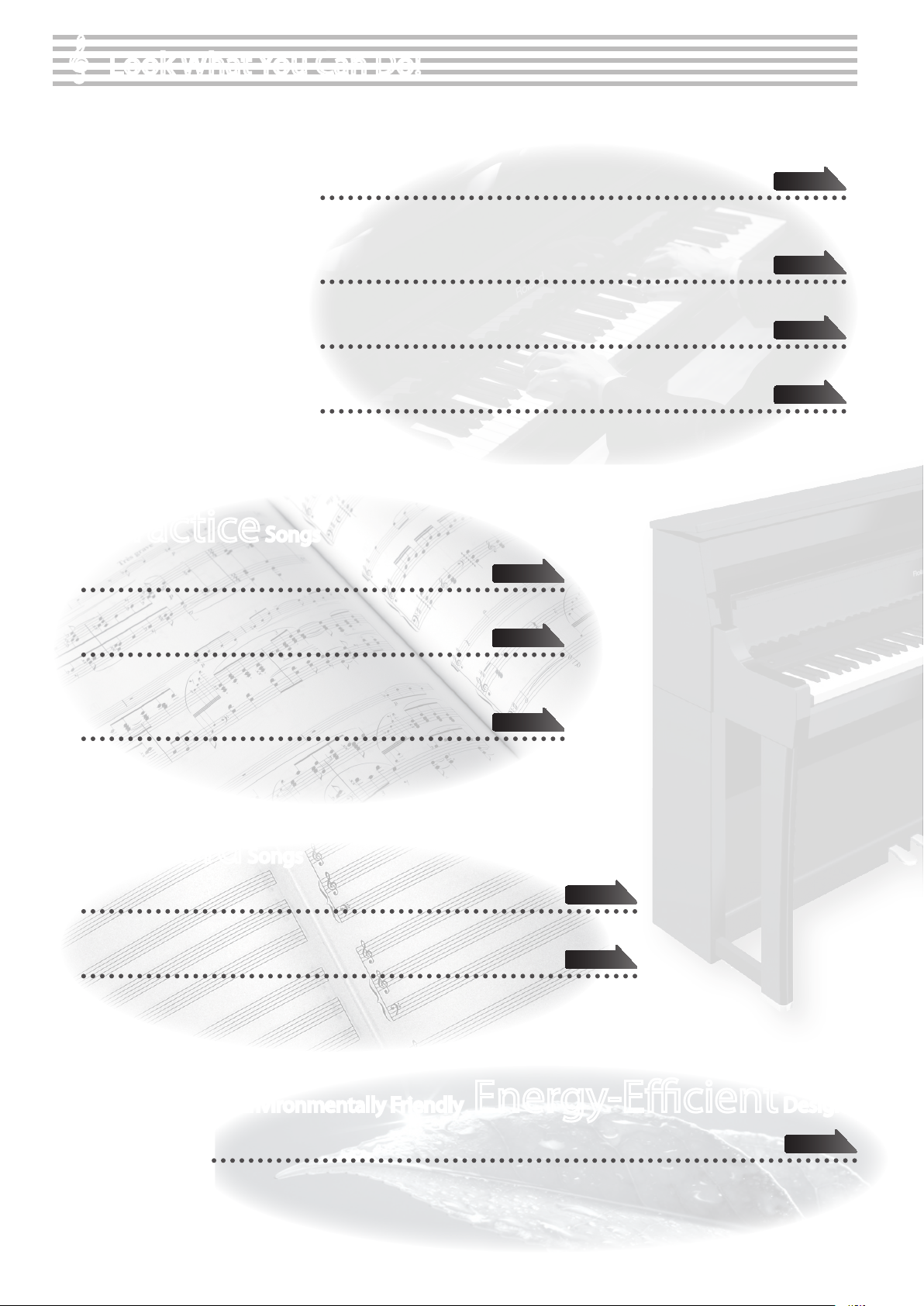
Look What You Can Do!
Play the Piano
Practice Songs
Sound a metronome
You can sound a metronome.
Play various sounds
The LX-15 contains a wide variety of tones (sounds).
You can freely select and perform using these tones.
Play two layered tones
You can layer two tones on a single key.
Play dierent tones with your left and right hands
You can divide the keyboard into left and right zones, and select a dierent tone for each zone.
Play duets
You can divide the keyboard into left and right halves, playing it as though it were two pianos.
page 22
page 14
page 15
page 16
page 20
Practice along with the built-in songs
The LX-15 contains numerous built-in songs.
For the song titles, refer to “Internal Song List” (p. 53).
Practice each hand separately
You can practice along with a song while listening to only the right-hand or left-hand
part play back.
Record Songs
Record your performances
You can record your own playing.
Use your computer to create a CD of a song you recorded
A song you’ve recorded can be copied to your computer, and written to a CD.
page 24
page 26
page 28
page 36
Environmentally Friendly Energy-Ecient Design
The power will turn o after a specied time has elapsed
When thirty minutes have elapsed since you last played or operated the LX-15, the power will turn o automatically.
* If you don’t want the power to turn o automatically, change the “Auto O” setting (p. 40).
4
page 40
Page 5
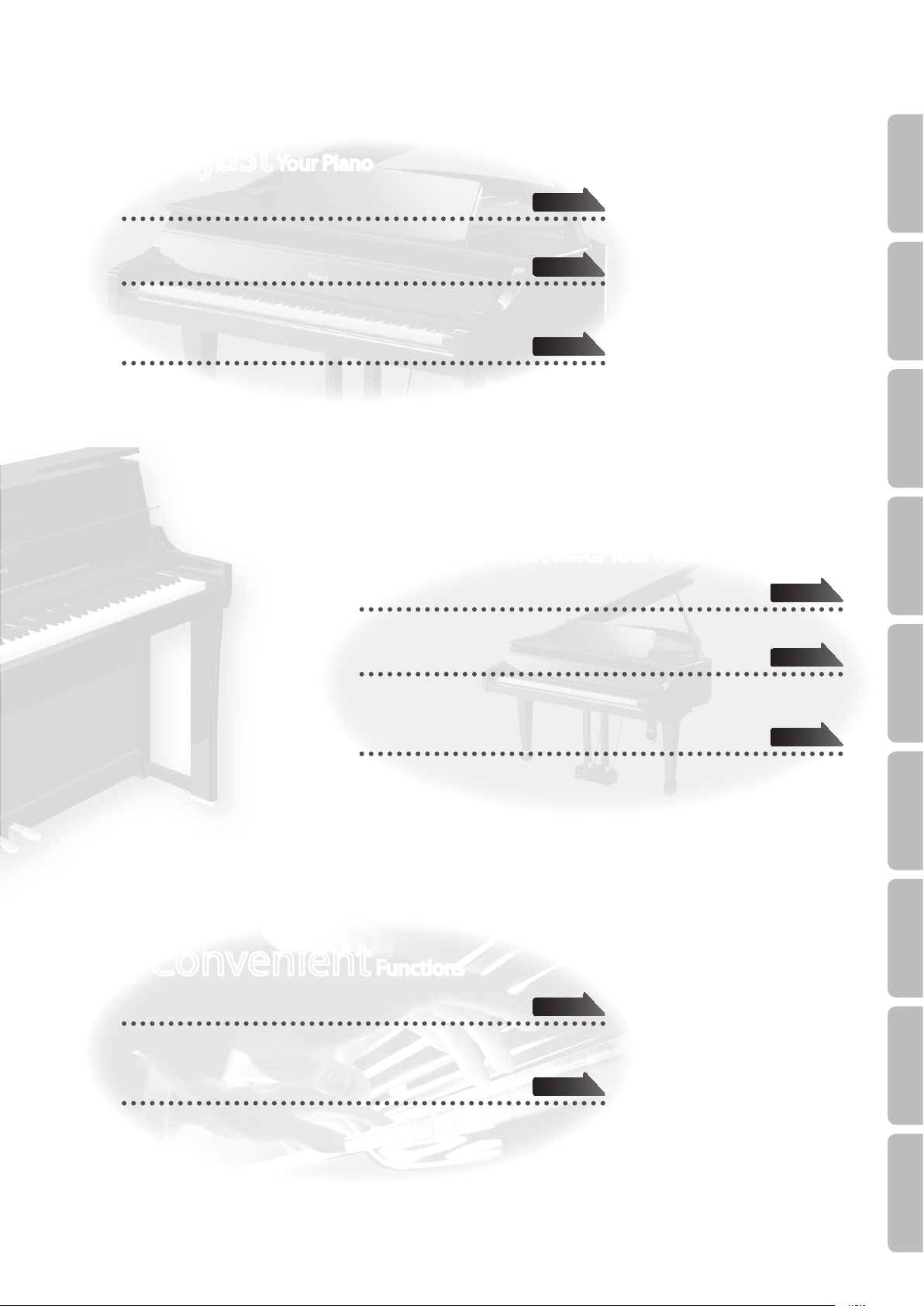
Adjust Your Piano
Operation Guide Panel Descriptions Before You Play Performing Practicing Piano Designer
Adjust the keyboard touch
You can adjust the touch sensitivity of the keyboard to match your own playing style.
Add reverberation to the sound
You can add reverberation (ambience) to create the sensation of performing in a
concert hall.
Adjust the brightness of the sound
You can adjust the tone quality of the sound, ranging from a brilliant timbre to a
mellow tone.
Personalize Your Piano (Piano Designer)
Adjust the openness of the grand piano’s lid
Closing the lid will produce a softer tone, and opening it will produce a brighter tone.
page 19
page 18
page 19
page 38
Adjust the resonance of chords
You can modify the resonance of chords by changing the way in which the piano’s
soundboard vibrates.
Switch the temperament
You can switch between various temperaments, such as historic temperaments used
during the Baroque era.
Convenient Functions
Transpose the pitch of the keyboard or song
The Transpose function lets you shift the pitch of the keyboard or a song so that you
can perform more conveniently.
Disable the buttons
page 38
page 39
Convenient Functions
page 21
Function Mode
page 43
The Panel Lock function lets you prevent sounds or settings from being changed when
buttons are pressed inadvertently.
Appendix
5
Page 6
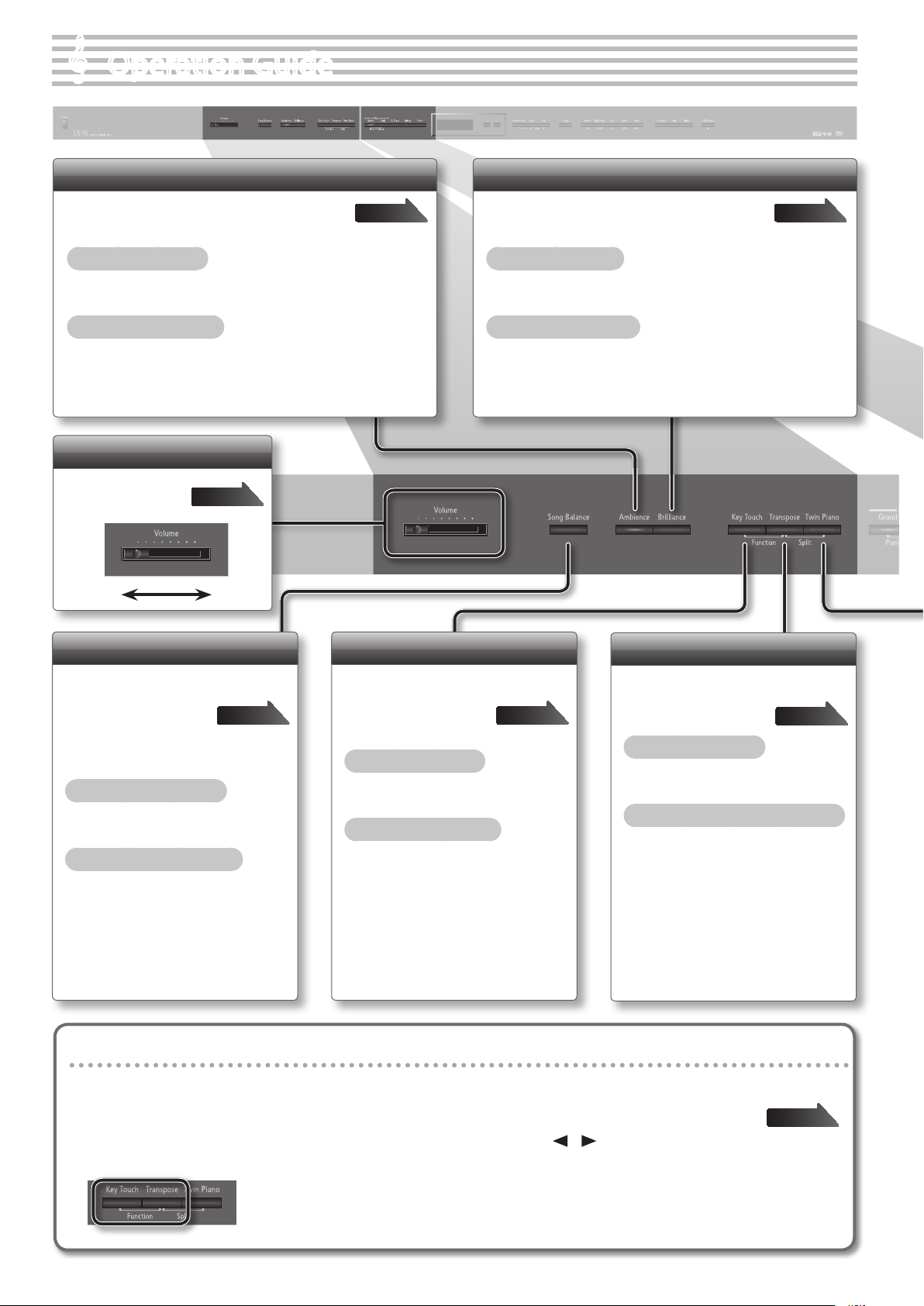
Operation Guide
Adding Reverberation (Ambience)
You can add a pleasant reverberation to the sounds,
producing the impression that you are performing in
a concert hall.
To turn ambience on
Press the [Ambience] button so it’s lit.
To adjust the ambience
While holding down the [Ambience] button, press the [–] [+]
buttons.
Adjusting the Overall Volume
Adjust the sound’s volume.
page 13
MaxMin
page 18
Adjusting the Brightness of the Sound (Brilliance)
You can adjust the brightness of the sound you play
from the keyboard or the sounds of a song you play
back.
To turn brilliance on
Press the [Brilliance] button so it’s lit.
To adjust the brilliance
While holding down the [Brilliance] button, press the [–] [+]
buttons.
page 19
Adjusting the Song Volume
(Song Balance)
By modifying the
playback volume of the
song, you can adjust the balance
between the song and your keyboard
performance.
To turn song balance on
Press the [Song Balance] button so it’s lit.
To adjust the song balance
While holding down the [Song Balance]
button, press the [–] [+] buttons.
page 25
Adjusting the Keyboard Touch
(Key Touch)
You can adjust the way
in which the keyboard
responds to your playing.
To turn key touch on
Press the [Key Touch] button so it’s lit.
To adjust the key touch
While holding down the [Key Touch]
button, press the [–] [+] buttons.
page 19
Transposing Your Performance
Transposes the keyboard
and/or song.
To turn transpose on
Press the [Transpose] button so it’s lit.
To adjust the amount of transposition
While holding down the [Transpose]
button, press the [–] [+] buttons.
Retaining the settings even after power-o (memory backup)
The LX-15 allows you to adjust numerous settings, but these settings will return to their default values as soon as you turn o the
power.
However, by using the Memory Backup feature, you can have the changes you’ve made in settings be retained.
1. While holding down the [Key Touch]
button, press the [Transpose] button.
2. Use the [ ] [ ] (Slow/Fast) buttons to select
“Memory Backup.”
3. Press the [Song] button.
4. Use the [+] button to select “OK.”
5. Press the [Song] button.
(Transpose)
page 21
page 40
6
Page 7

Tone Buttons
Operation Guide
Operation Guide Panel Descriptions Before You Play Performing Practicing Piano Designer
To select a single tone
Press one of the tone buttons, and then use the [–] [+] buttons.
Press one
page 14
Dividing the Keyboard for Two-person Performance (Twin Piano)
This function divides the keyboard into left and right, allowing two
people to play the same range of pitches.
To turn twin piano on
Press the [Twin Piano] button.
page 20
To layer two tones (dual play)
Press two tone buttons.
Press two
Tone 1 Press the [–] [+] buttons.
Tone 2
Hold down the right-most of the lit tone button, and then use
the [–] [+] buttons.
page 15
Playing Dierent Tones with the Right and Left Hands (Split Play)
This function divides the keyboard into left and right zones,
allowing you to play a dierent tone in each zone.
To turn split on
While holding down the [Transpose] button, press the [Twin Piano]
button.
page 16
To change how the sounds are heard
While holding down the [Twin Piano] button, press the [–] [+]
buttons.
To change the tones
Right-hand Tone
Left-hand Tone
Pair
Individual
The sound of the right-hand keyboard zone will
be heard more loudly from the right speaker than
from the left speaker.
The sound of the left-hand keyboard zone will
be heard more loudly from the left speaker than
from the right speaker.
The sound of the right-hand keyboard zone will
be heard only from the right speaker.
The sound of the left-hand keyboard zone will be
heard only from the left speaker.
Changing the keyboard’s split point
While holding down the [Transpose] button and [Twin Piano]
button, play the key that you want to specify as the split point.
Customizing Your Piano Sound (Piano Designer)
You can adjust various elements of a grand piano’s sound to create your own personalized piano.
1. While holding down the Piano [Grand] button, press the Piano [Early] button.
2. Use the [ ] [ ] (Slow/Fast) buttons to select the item that you want to adjust.
3. Use the [–] [+] buttons to adjust the value.
1. Press a tone button.
2. Press the [–] [+] buttons.
1. While holding down the [Transpose] button and
[Twin Piano] button, press a tone button.
2. While holding down the [Transpose] button and
[Twin Piano] button, use the [–] [+] buttons.
page 38
Convenient Functions
Function Mode
Appendix
7
Page 8
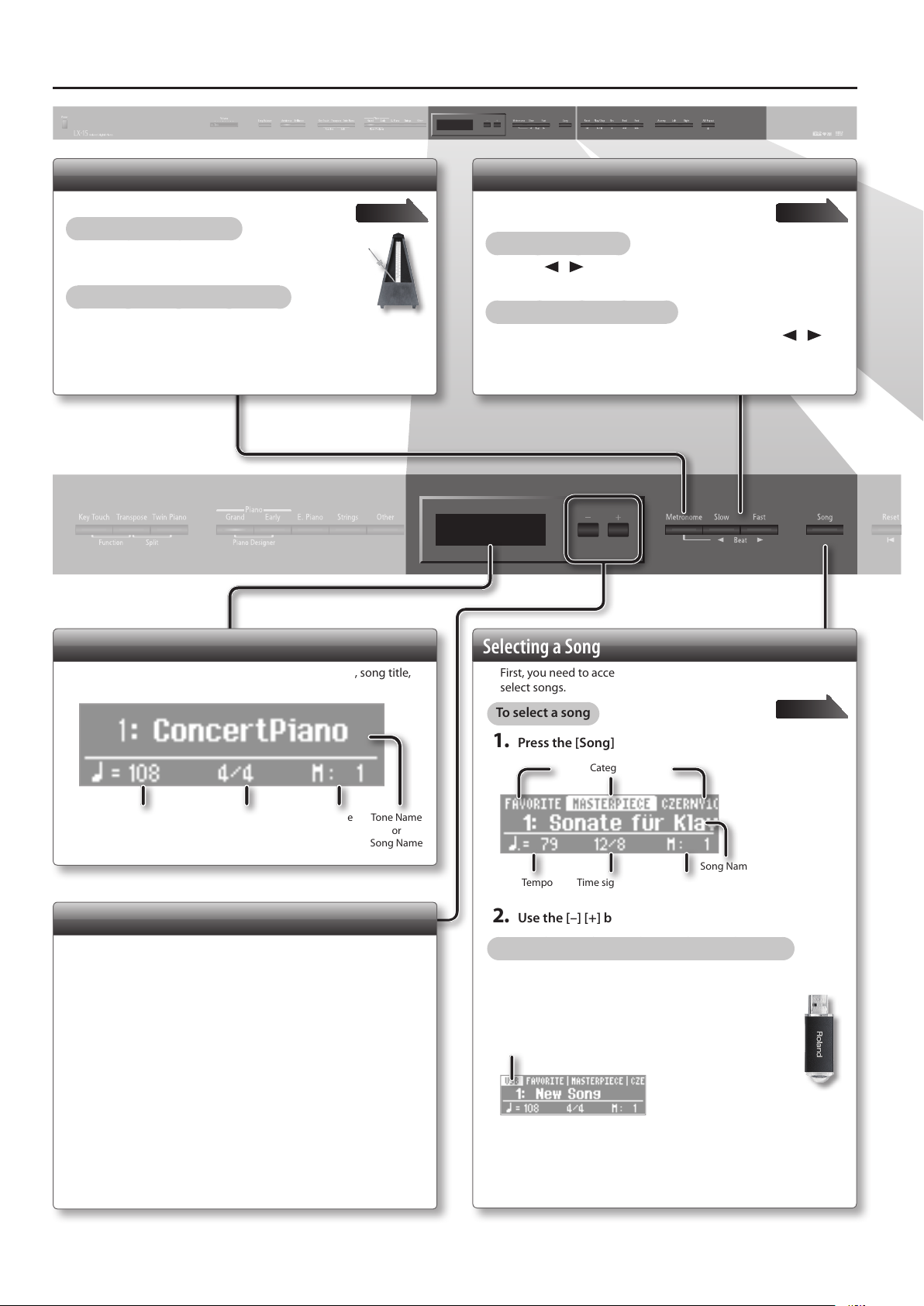
Operation Guide
Using the Metronome
Here’s how to sound the metronome.
To turn the metronome on
Press the [Metronome] button so it’s lit.
To adjust the metronome’s volume
While holding down the [Metronome] button, use the [–] [+]
buttons.
page 22
Changing the Tempo or Time Signature
You can adjust the tempo of the metronome or
song.
To change the tempo
Use the [ ] [ ] (Slow/Fast) buttons.
To change the time signature
While holding down the [Metronome] button, use the [ ] [ ]
(Slow/Fast) buttons.
page 22
Display
The display shows information such as the tone name, song title,
tempo, and time signature.
Tempo Time signature Measure Tone Name
or
Song Name
Selecting Variation Tones/Adjusting the Settings
You can select tone variations or songs, and adjust various settings.
• Holding down the [–] [+] buttons will make the value change
continuously.
• To rapidly increase the value, hold down the [+] button and press
the [–] button.
• To rapidly decrease the value, hold down the [–] button and press
the [+] button.
• To return the value to its default setting, press the [–] and [+] buttons
simultaneously.
Selecting a Song
First, you need to access the song screen; this is where you can
select songs.
To select a song
page 24
1. Press the [Song] button to access the song screen.
Category
Song Name
Tempo Time signature Measure
2. Use the [–] [+] buttons to select a song.
To select a song that’s saved on a USB ash drive
1. Press the [Song] button to access the song screen.
2. While holding down the [Song] button, use
the [–] [+] buttons to select “USB.”
USB ash drive
3. Use the [–] [+] buttons to select a song.
8
Page 9
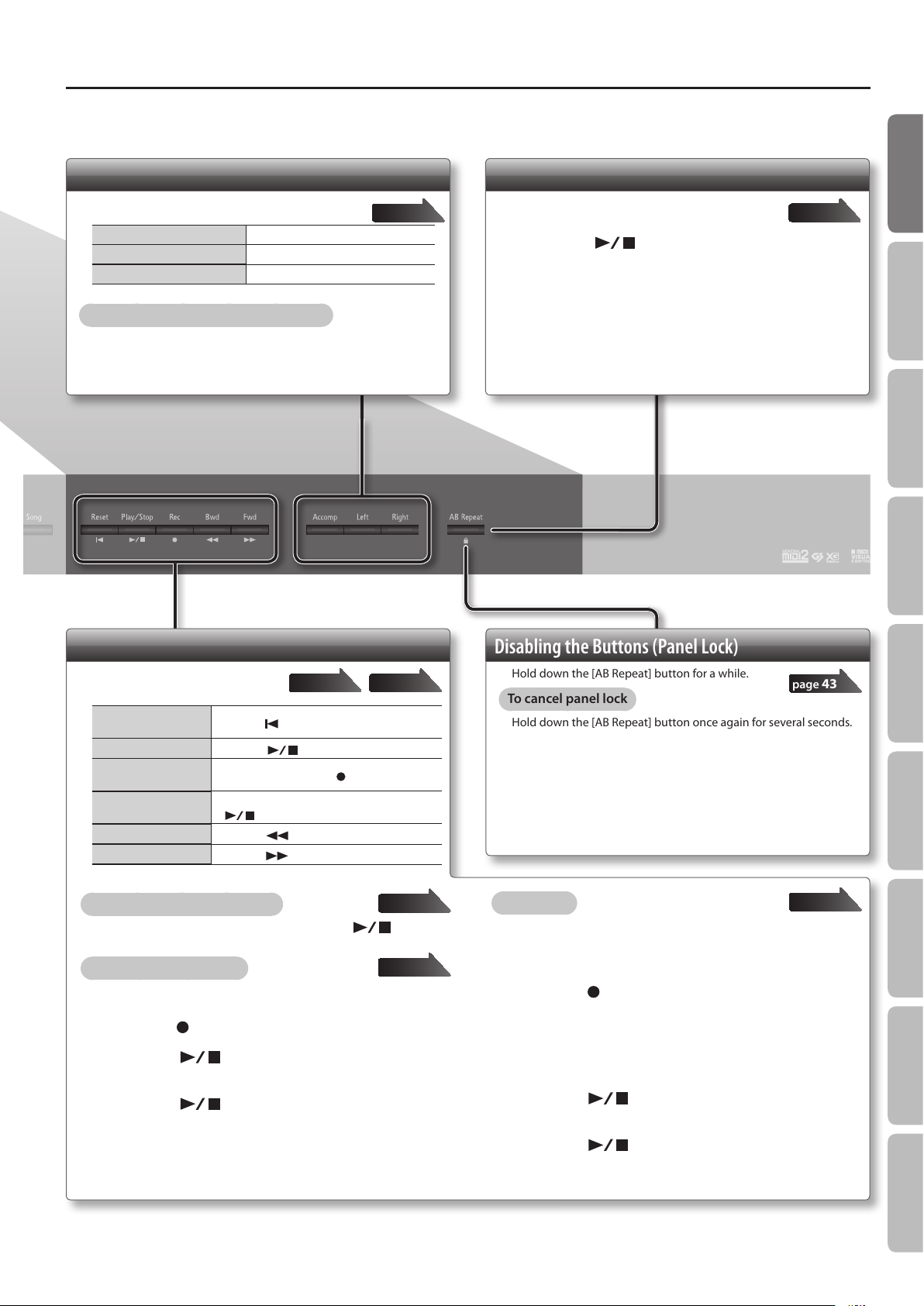
Operation Guide
Operation Guide Panel Descriptions Before You Play Performing Practicing Piano Designer
Selecting the Parts that will Play
Here’s how to select the parts that will play.
To select the right-hand part Press the [Right] button so it’s lit.
To select the left-hand part Press the [Left] button so it’s lit.
To select the other parts Press the [Accomp] button so it’s lit.
To adjust the playback volume of a part
Hold down the button of the part whose volume you want to adjust,
and use the [–] [+] buttons.
page 26
Repeatedly Practicing a Portion of a Song (AB Repeat)
Here’s how you can make a specic portion of a
song play back repeatedly.
page 27
1. Press the [ ] (Play/Stop) button to play back the
song.
2. At the beginning of the portion to be repeated, press
the [AB Repeat] button.
3. At the end of the portion to be repeated, press the [AB
Repeat] button once again.
Recording/Playback
Here’s how to play back or record a
song.
Return to the beginning of the song
Play/Stop
Enter recordingstandby mode
Record
Rewind
Fast-forward
To play all songs (all song play)
While holding down the [Song] button, press the [ ] (Play/
Stop) button.
To make a new recording
Press the [
Press the [
While stopped, press the [
While in recording-standby mode, press the
[
Press the [
Press the [
] (Reset) button.
] (Play/Stop) button.
] (Play/Stop) button.
] (Bwd) button.
] (Fwd) button.
page 28page 24
] (Rec) button.
1. Select the tone that you want to play.
2. Press the [ ] (Rec) button.
3. Press the [ ] (Play/Stop) button to start
recording.
4. Press the [ ] (Play/Stop) button to stop
recording.
page 25
page 28
Disabling the Buttons (Panel Lock)
Hold down the [AB Repeat] button for a while.
To cancel panel lock
Hold down the [AB Repeat] button once again for several seconds.
To overdub
page 43
page 32
1. Select the tone to be played.
2. Select the song to be dubbed.
3. Press the [ ] (Rec) button.
4. Press the [+] button.
5. Press the button of the part that you want to record,
making it blink.
6. Press the [ ] (Play/Stop) button to start
recording.
7. Press the [ ] (Play/Stop) button to stop
recording.
Convenient Functions
Function Mode
Appendix
9
Page 10
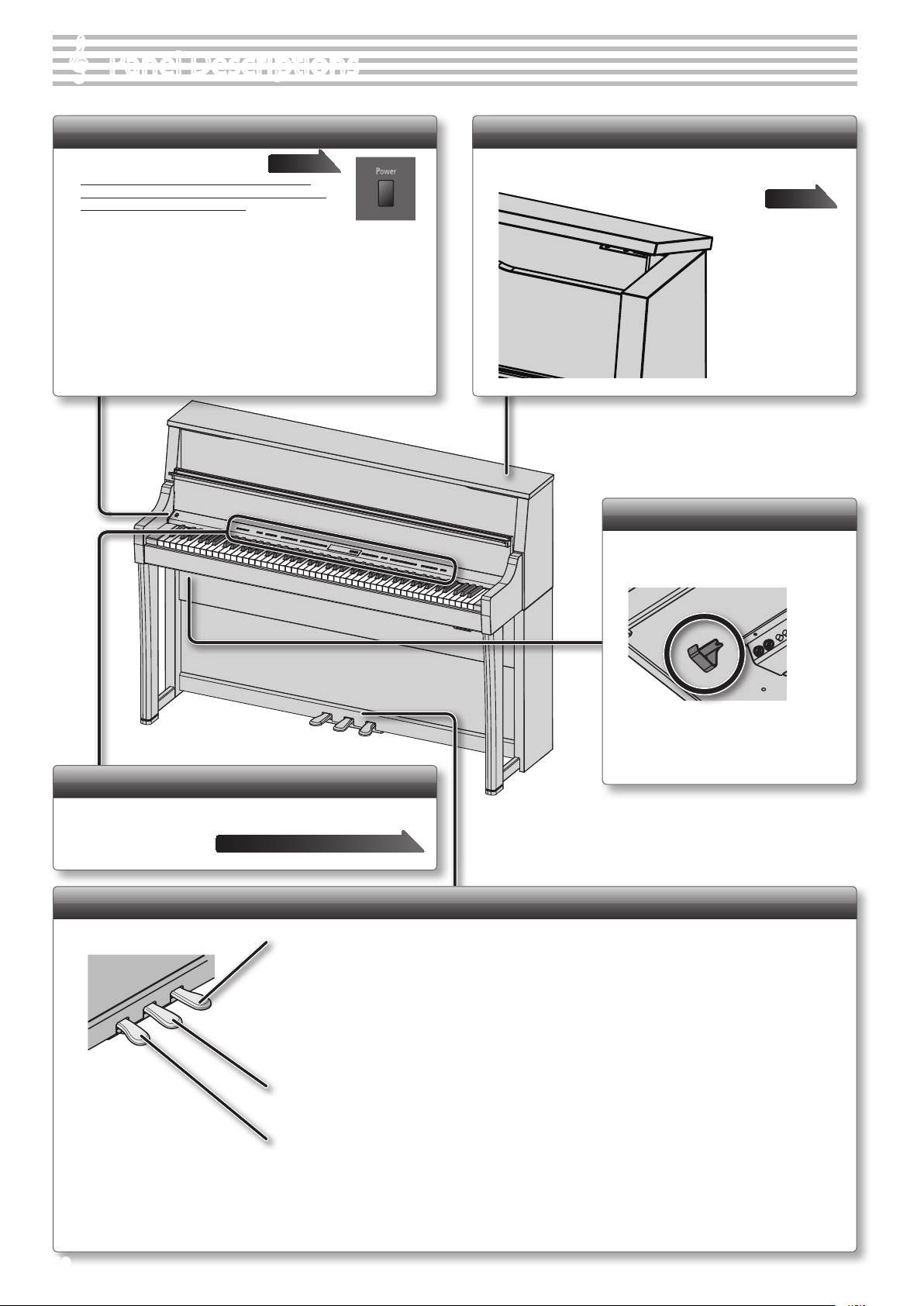
Panel Descriptions
[Power] Switch
This turns the power on/o.
* With the factory settings, the LX-15’s power will
automatically be switched o 30 minutes after you
stop playing or operating the unit.
If the unit’s power has been turned o automatically, you can use the
[Power] switch to turn the unit back on again.
If you don’t want the power to turn o automatically, change the “Auto O”
setting to “O” as described on “Making the Power Automatically Turn O
After a Time (Auto O)” (p. 40).
* When turning the power on again, you must allow at least ve seconds after
power-o before you once again turn the power on.
If you fail to allow enough time, the Auto O function might not be reset,
preventing the power from turning on correctly.
page 13
Top Lid
By opening or closing the lid you can change the clarity of the
sound.
page 12
Headphone Hook
Whenever you are not using the
headphones, you can hang them on the
headphone hook.
Front Panel
These buttons and sliders are used to operate the LX-15.
“Operation Guide” page 6–9
Pedals
Damper Pedal
Use this pedal to sustain the sound. While this pedal is held down, notes will be sustained for an extended time even if you
release your ngers from the keyboard.
With the damper pedal on an acoustic piano, when you step on the pedal it will at rst oer only a slight amount of resistance,
but as you press down further it will start to feel much heavier. On the LX-15, this change in the feeling of resistance is
simulated.
On an acoustic piano, when you step on the damper pedal, you’ll rst hear the sound of the dampers releasing the strings. Then,
you should also be able to hear the sound of strings adjacent to the ones for the notes actually played resonate sympathetically,
resulting in a rich, resounding tone.
Additionally, when using half-pedaling techniques, the core of the sound disappears rapidly while a rich, spacious resonance
remains, producing a unique form of reverberation. On the LX-15, the unique, lingering tones produced by the half-pedaling
technique are reproduced in addition to released-string sounds (Damper Noise) and resonating sounds (Damper Resonance).
Sostenuto Pedal
The notes you are pressing when this pedal is depressed will be sustained.
* Don’t hang anything other than headphones on
this hook, and don’t apply excessive force to it.
Doing so may damage the headphone hook.
10
Soft Pedal
This pedal is used to make the sound softer.
Playing with the soft pedal depressed produces a sound that is not as strong as when otherwise played with the equivalent
strength. This is the same function as the left pedal of an acoustic piano.
The softness of the tone can be varied subtly by the depth to which you press the pedal.
Page 11
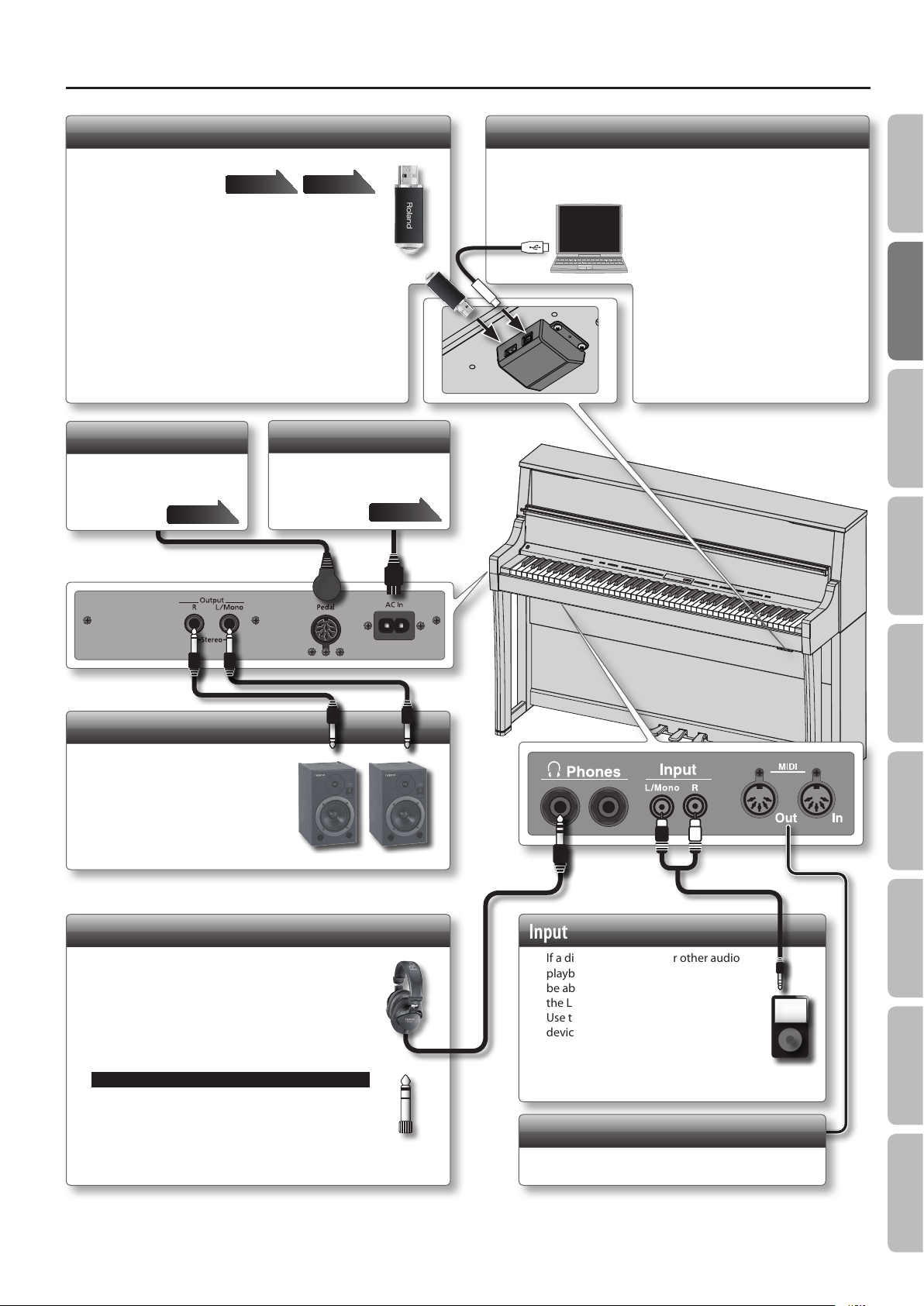
Panel Descriptions
USB Memory Connector
If a USB ash drive is connected, you can use it to save
or play back songs.
You can do the
following things using a USB ash drive.
• WAVE les or MIDI les (SMF) data copied from your computer
can be played back by the LX-15.
• You can make audio recordings of your performances on the
LX-15.
• The audio recordings of songs that you’ve made can be played on
your computer, or burned to a CD.
* Carefully insert the USB ash drives all the way in-until it is rmly
in place.
* Use a USB ash drive sold by Roland. We cannot guarantee
operation if any other USB ash drive is used.
Pedal Connector
Connect the pedal cord of
the dedicated stand to this
connector.
page 59
page 24 page 37
AC In (AC Inlet)
Connect the included power
cord here.
page 59
Rear side
USB Connector
If you use a commercially available USB cable to connect the
LX-15’s USB connector to your computer’s USB connector, you’ll be
able to do the following things.
• SMF data played back by MIDI-compatible
software can be sounded by the LX-15.
• MIDI data can be transferred between
the LX-15 and your sequencer software,
opening up a wide range of possibilities for
music production and editing.
Operation Guide Panel Descriptions Before You Play Performing Practicing Piano Designer
Output Jacks
If you connect these jacks to
amplied speakers, the sound of
LX-15 will be heard through them.
Phones Jacks
Here you can connect headphones.
The LX-15 has two headphone jacks, two people can
also use headphones simultaneously.
Don’t forget to remove your headphone adaptor plug!
If you leave a headphone adaptor plug inserted in
the headphone jack, no sound will be heard from the
piano. If you don’t hear sound from the piano, check
the headphone jacks.
Input Jacks
If a digital audio player or other audio
playback device is connected here, you’ll
be able to listen to its playback through
the LX-15.
Use the controls of your audio playback
device to adjust the volume.
MIDI Connectors
You can connect these to external MIDI devices.
Convenient Functions
Function Mode
Appendix
* To prevent malfunction and/or damage to speakers or other devices, always turn down the volume, and turn o the power on all devices before making any
connections.
* When connection cables with resistors are used, the volume level of equipment connected to the Input jacks may be low. If this happens, use connection cables that
do not contain resistors.
11
Page 12
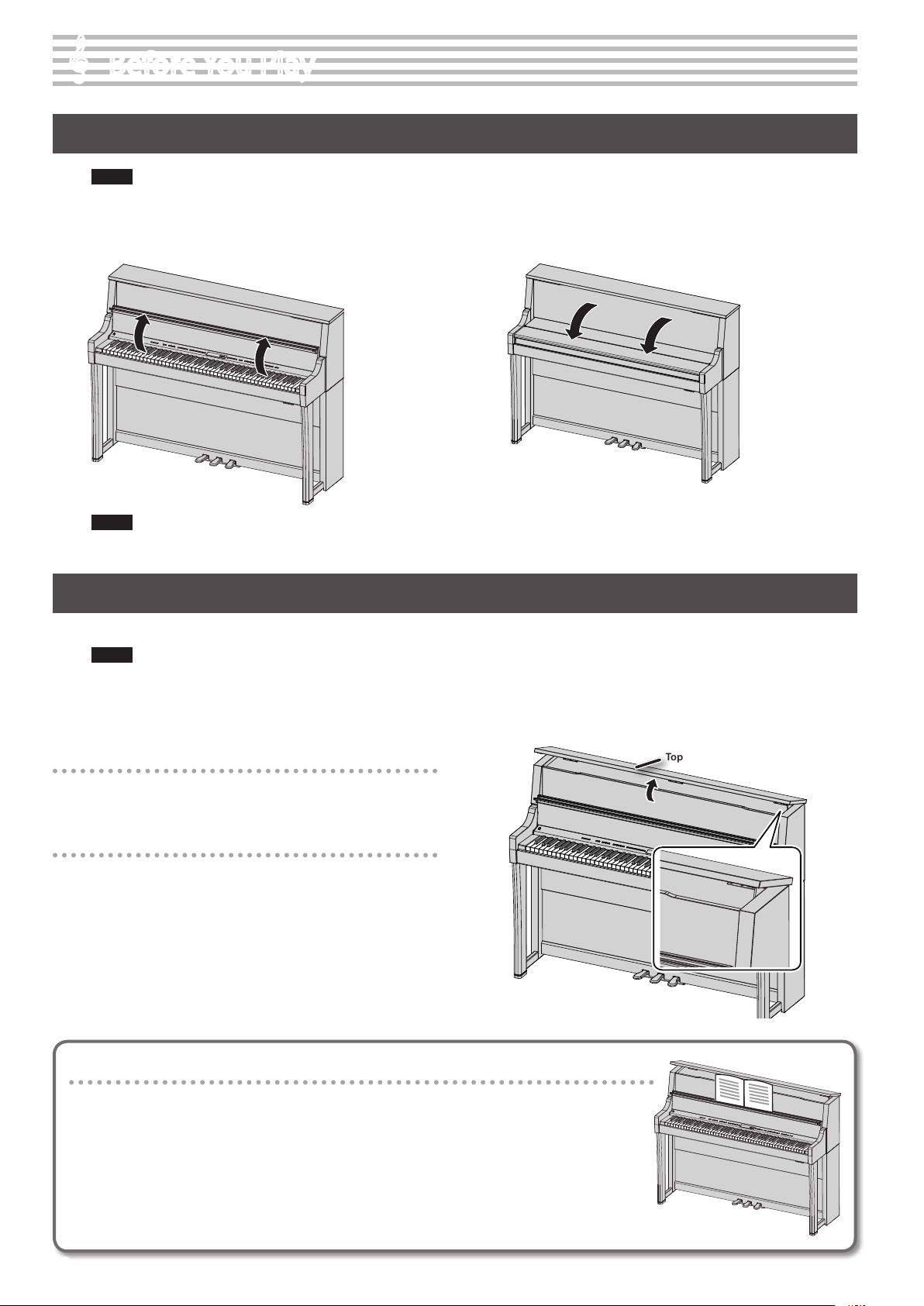
Before You Play
Opening/Closing the Lid
NOTE
To open the lid, use both hands to lift it lightly. The lid of the LX-15 is designed to close softly even if you remove your hands from it. However, it
will close quite abruptly if it has been opened only slightly. Be careful not to pinch your ngers in the gap.
1. To open the lid, use both hands to lift it. 2. To close the lid, use both hands to gently lower it.
NOTE
If you need to move the piano, make sure the lid is closed rst to prevent accidents.
Opening/Closing the Top Lid
Opening the lid will make the sound more sharply dened; closing the lid produces a more mellow sound.
NOTE
• The top lid must be opened or closed by an adult.
• Do not force the top lid backward; doing so will damage it.
• Be careful not to pinch your ngers in the gap.
Opening the Top Lid
1. Lift up the top lid with both hands.
Closing the Top Lid
1. Lift up the top lid with both hands.
2. Gently lower the top lid.
Top lid
Using the music rest
You can place music books or sheet music on the top edge of the opened lid.
Tips for placing music
• Insert the sheet music into the groove on the top edge of the lid.
• Crease sheet music so that it will stay open.
If this does not work, use paper clips to secure it.
• If the sheet music is thin, attach it to a clipboard before placing it on the music Rest.
12
Page 13
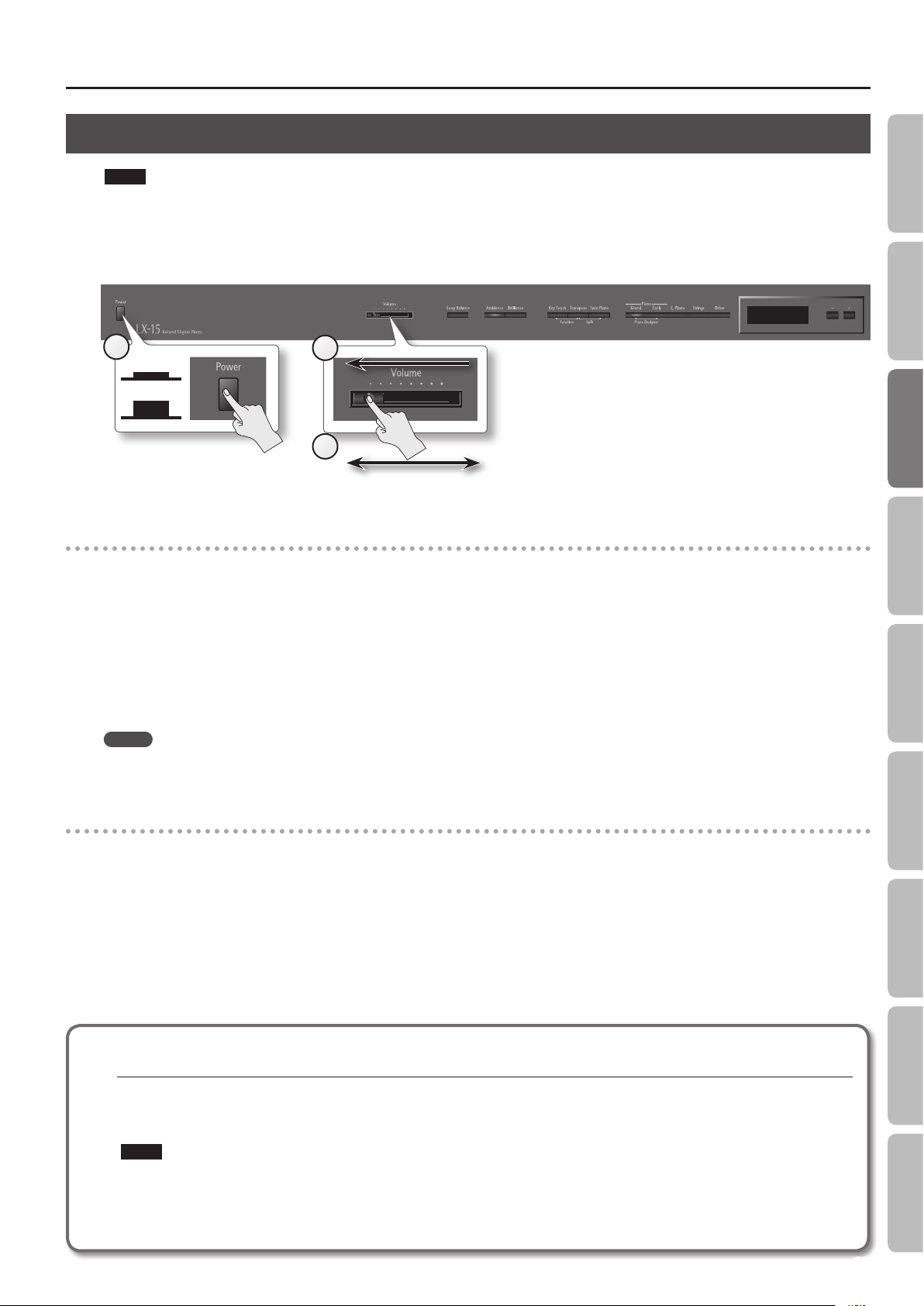
Before You Play
Turning the Power On/O
NOTE
• Once the connections have been completed (p. 11), turn on power to your various devices in the order specied. By turning on devices in the wrong
order, you risk causing malfunction and/or damage to speakers and other devices.
• Before switching the power on/o, always be sure to turn the volume down. Even with the volume turned down, you might hear some sound
when switching the power on/o. However, this is normal and does not indicate a malfunction.
2
On
O
Turning the power on
1
3
Min Max
Operation Guide Panel Descriptions Before You Play Performing Practicing Piano Designer
1. Move the [Volume] slider all the way to the left to minimize the volume.
2. Press the [Power] switch.
After a brief interval, you’ll be able to produce sounds by playing the keyboard.
* This unit is equipped with a protection circuit. A brief interval (a few seconds) after power up is required before the unit will operate normally.
3. Use the [Volume] slider to adjust the volume.
Adjust the volume while playing something on the keyboard, so you can hear how it sounds.
The volume increases when you slide it to the right, and decreases when you slide it to the left.
MEMO
The LX-15 is designed so that nuances in the dynamics of your playing will be clearly heard even at low volume, and that the sound will remain
clear even at high volume.
Turning the power o
1. Move the [Volume] slider all the way to the left to minimize the volume.
2. Press the [Power] switch.
The power is turned o.
* If you need to turn o the power completely, rst turn o the POWER switch, then unplug the power cord from the power outlet. Refer to “Power
Supply” (p. 56).
Convenient Functions
Function Mode
If you don’t want the power to turn o automatically, change the “Auto O” setting to “O”!
With the factory settings, the LX-15’s power will automatically be switched o 30 minutes after you stop playing or operating the unit.
If the unit’s power has been turned o automatically, you can use the [Power] switch to turn the unit back on again.
If you don’t want the power to turn o automatically, change the “Auto O ” setting to “O” as described on “Making the Power Automatically
Turn O After a Time (Auto O)” (p. 40).
NOTE
• When turning the power on again, you must allow at least ve seconds after power-o before you once again turn the power on. If you fail
to allow enough time, the Auto O function might not be reset, preventing the power from turning on correctly.
• The settings will be initialized after the power has been turned o. If you want to still be retained the next time you turn on the power, you
should refer to “Having Your Settings Be Retained after the Power Is Turned O (Memory Backup)” (p. 40) and save your settings.
Appendix
13
Page 14
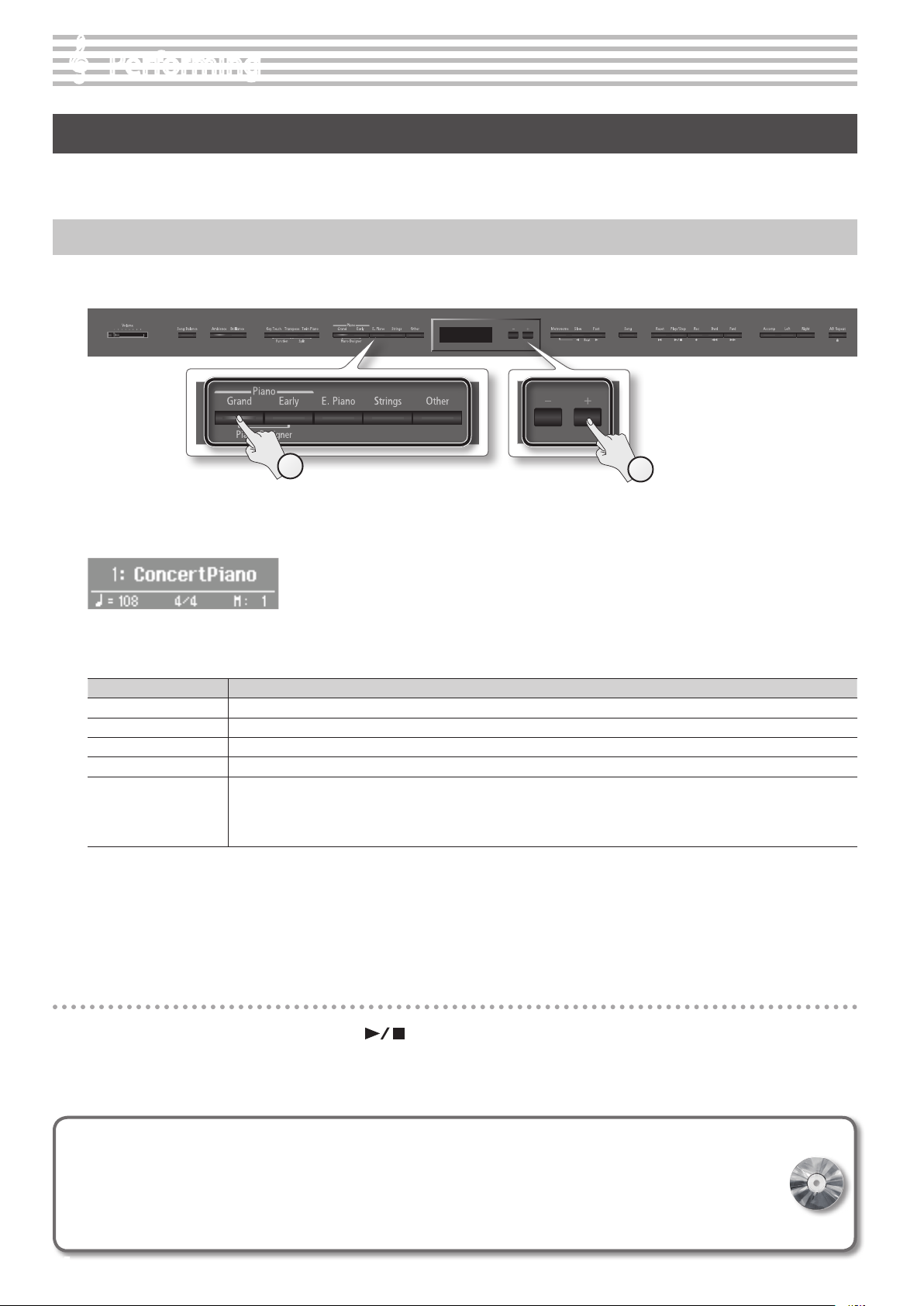
Performing
Performing with Various Sounds
In addition to piano sounds, the LX-15 lets you enjoy performing with many other sounds (347 types).
These sounds are called “Tones.” The Tones are divided into ve groups, each of which is assigned to a dierent Tone button.
Switching Tones
Let’s start by performing with a piano tone.
When you turn on the power, the “ConcertPiano” tone is selected.
1
1. Press a tone button to select the tone group.
The currently selected tone number and tone name are displayed.
Tone groups
Tone button Description
Piano [Grand] button Selects grand piano sounds.
Piano [Early] button Selects sounds of early historical pianos.
[E. Piano] button Selects various electric piano sounds used in pop or rock.
[Strings] button Selects the sounds of string instruments such as violins, as well as other instruments used in orchestras.
Selects a variety of sounds such as organ, bass, or accompaniment sounds.
[Other] button
For details on the tones, refer to “Tone List” (p. 52).
*1 Rotary eect:
Rotary is an eect which simulates the sound of rotating speakers. There is a choice of two settings: Fast and Slow.
* If you select tone numbers 43–51, you’ll be able to use the keyboard to play the sounds of a drum set.
* If you’ve selected an organ sound that provides a rotary eect (*1), such as a Combo Jz. Org or a Ballad Organ, pressing the [Other]
button will switch the speed of the rotary eect.
2
2. Use the [–] [+] buttons to select a variation within the tone group.
* If you’ve selected a drum set tone or an SFX set tone, some notes of the keyboard will not produce sound.
Auditioning tones (tone demo)
1. While holding down a tone button, press the [ ] (Play/Stop) button.
A tone demo will play.
2. To stop the tone demo, press the [Song] button.
If you are using the VIMA TUNES
You can connect a USB CD drive (sold separately) to the LX-15 (p. 47), and play back separately sold CD-ROMs created for the VIMA.
Songs on VIMA CD-ROM (VIMA TUNES) are programmed with “recommended tones” suitable for each song.
When you select a song from a VIMA CD-ROM (VIMA TUNES), recommended tones will be assigned to theLX-15’s [E. Piano],
[Strings], and [Other] tone buttons, and these three tone buttons will blink. When you press a ashing Tone button, the
recommended tone is then selected, enabling you to perform the selected song using a tone matched to that song as it plays back.
14
Page 15
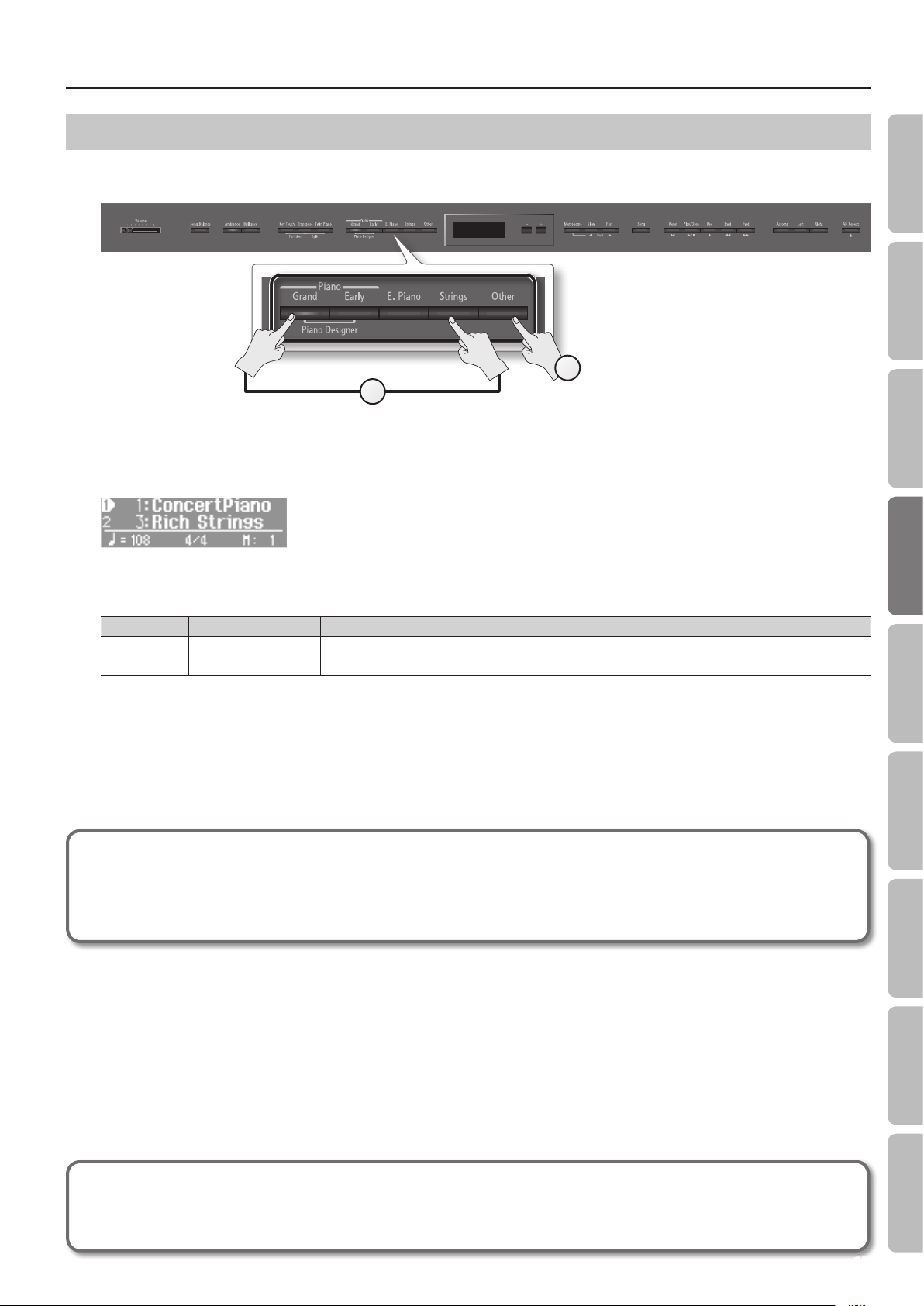
Performing
Performing with Two Layered Tones (Dual Play)
You can play two tones simultaneously from each note of the keyboard. This feature is called “Dual Play.”
As an example, here’s how to layer piano and strings tones.
1
1. While holding down the Piano [Grand] button, press the [Strings] button.
Both buttons will light.
When you play the keyboard, you’ll hear both the piano and the strings tones.
Operation Guide Panel Descriptions Before You Play Performing Practicing Piano Designer
2
Selecting tones for dual play
Tone name Corresponding button How to select tones
Tone 1 Left tone button Press the [–] [+] buttons.
Tone 2 Right tone button While holding down the tone button for Tone 2 (the right-most of the lit Tone buttons), and press the [–] [+] buttons.
2. To exit Dual Play, press one of the tone buttons.
* Dual play is not available if Split Play (p. 16) or Twin Piano (p. 20) are turned on.
* For some combinations of sounds, the eect is not applied to tone 2, and this may aect how the tone sounds.
* It’s not possible to layer Piano [Grand] and Piano [Early] tones together.
Advanced techniques
Changing the pitch of tone 2 in steps of an octave: “Octave Shift” (p. 45)
Specifying the part(s) aected by the damper pedal: “Damper Pedal Part” (p. 45)
Adjusting the volume balance of the two tones: “Dual Balance” (p. 44)
Convenient Functions
Function Mode
What are eects?
In addition to reverb, the LX-15 provides a wide variety of other “eects” that can modify the sound in various ways.
The rotary eect is one of these eects.
Appendix
15
Page 16
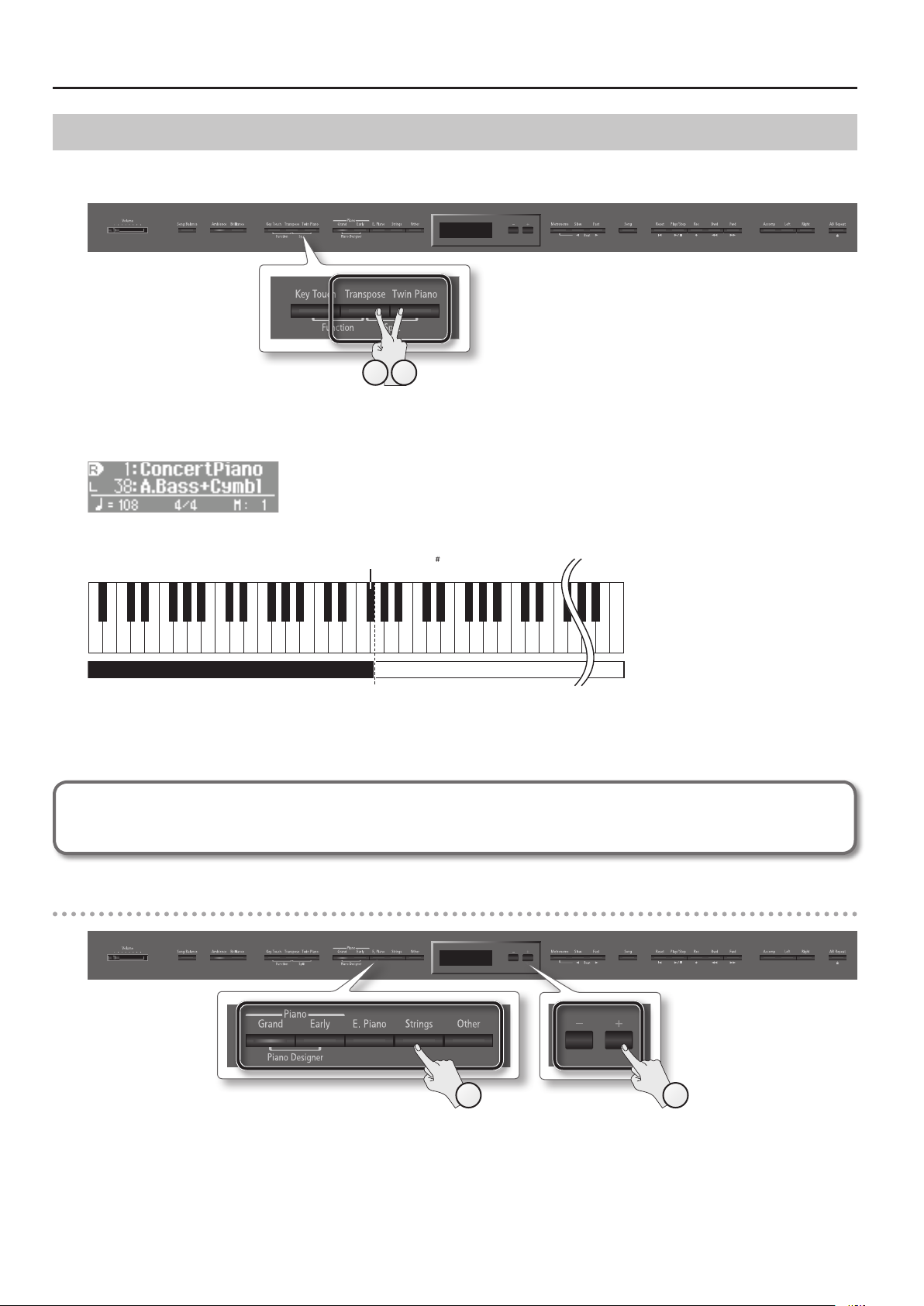
Performing
Playing Dierent Tones with the Right and Left Hands (Split Play)
You can play dierent tones in the left and right sides of the keyboard, divided at a certain key.
This feature is called “Split Play,” and the key at which the keyboard is divided is called the “Split Point.”
21
1. While holding down the [Transpose] button, press the [Twin Piano] button.
The Split screen will appear.
When Split is turned on, the keyboard settings will be as follows.
Split Point (Power-up default: F 3)
C1 D1 E1 F1 G1 A1 B1A0 B0 C2 C3 C4 C5 C8B7
…
Left-hand Tone Right-hand Tone
2. To exit Split Play, hold down the [Transpose] button and press the [Twin Piano] button once again.
* Depending on which tones are being used together, the tones might sound dierent because no eect is applied to the left-hand zone.
Advanced technique
Specifying the part(s) aected by the damper pedal: “Damper Pedal Part” (p. 45)
Changing the right-hand tone
1. Press a tone button.
The number and name of tone currently selected for the right-hand zone are shown.
2. Press the [–] [+] buttons.
A dierent tone is selected.
16
1
2
Page 17
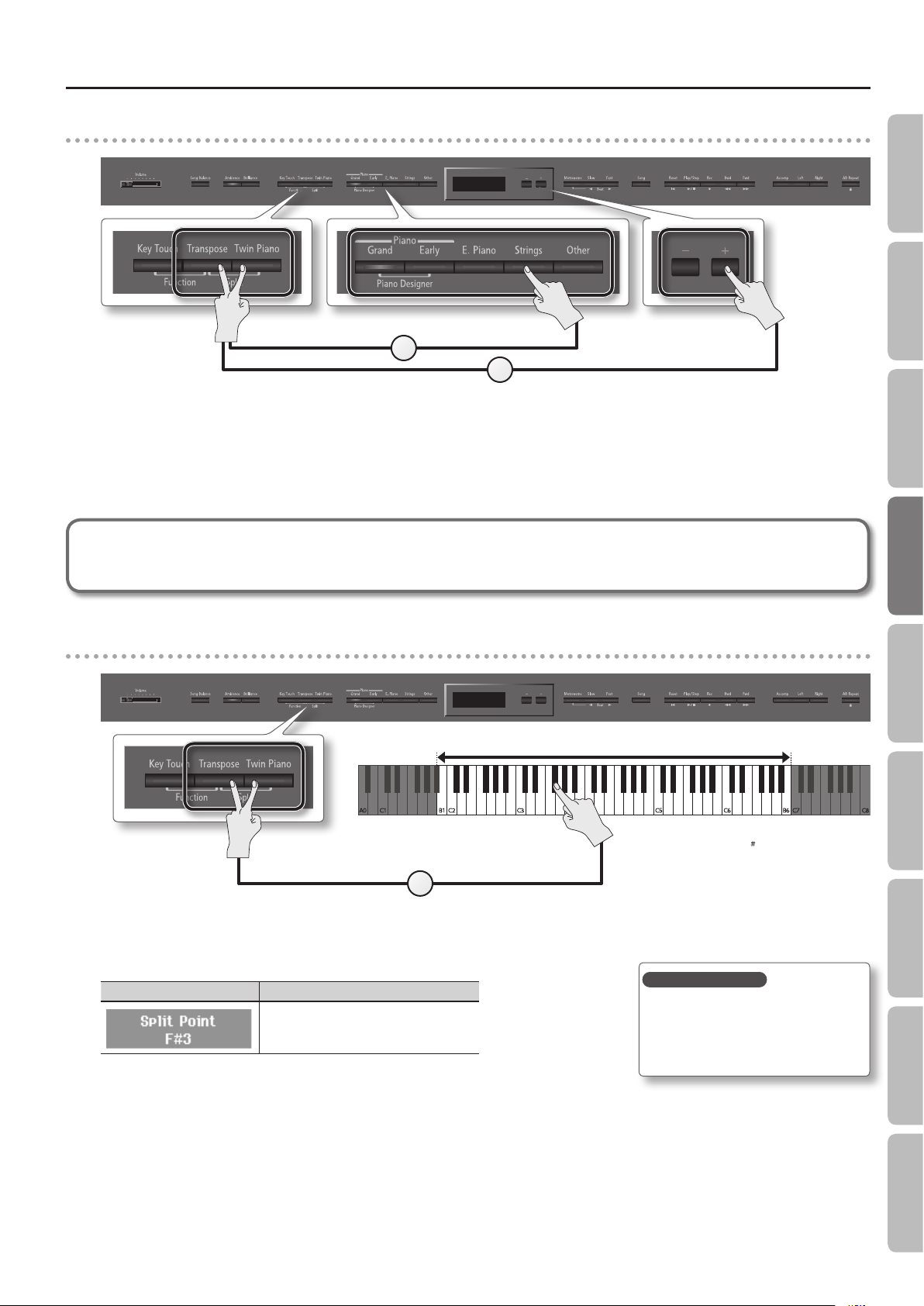
Performing
Changing the left-hand tone
1
2
1. While holding down the [Transpose] button and [Twin Piano] button, press a tone button.
The number and name of the tone currently selected for the left-hand zone are shown.
2. While holding down the [Transpose] button and [Twin Piano] button, press the [–] [+] buttons.
A dierent tone is selected.
Advanced technique
Changing the pitch of the left-hand tone in steps of an octave: “Octave Shift” (p. 45)
Operation Guide Panel Descriptions Before You Play Performing Practicing Piano Designer
Changing the keyboard’s split point
Range in which you can specify the split point (B1–B6)
Split Point
Power-up default: F 3
The Split Point belongs to the left-hand
1
1. While holding down the [Transpose] button and [Twin Piano] button, press the key that you want to assign as the split point.
The key you pressed becomes the new split point, and that key will be shown in the display.
Screen Value
B1–B6
(default: F#3)
section of the keyboard
Saving your settings
The LX-15’s settings will revert to
the default values when you turn o
the power, but you can save them as
described in “Retaining the Settings Even
After Power-o (Memory Backup)” (p. 40).
Convenient Functions
Function Mode
17
Appendix
Page 18
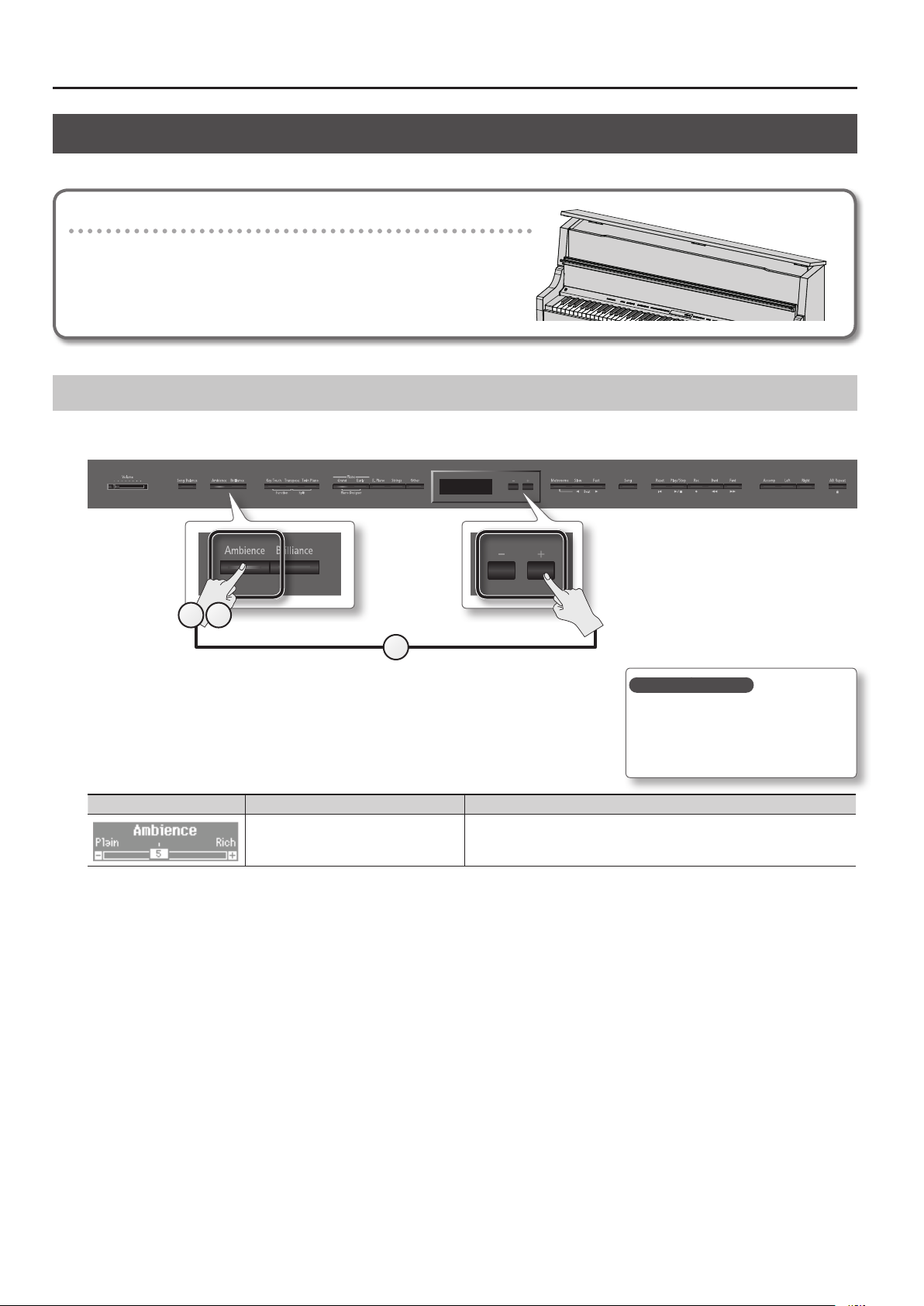
Performing
Adjusting the Sound to Your Taste
The LX-15 lets you add reverberation or modify the brightness of the sound.
Changing the clarity of the sound (opening/closing the lid)
Opening the lid will make the sound more sharply dened; closing the lid
produces a more mellow sound (p. 12).
Adding Reverberation to the Sound (Ambience)
You can add a pleasant reverberation to the sounds of the LX-15, producing the impression that you are performing in a concert hall. This eect is
called “Ambience.”
1 3
2
1. Press the [Ambience] button.
The [Ambience] button will light.
2. While holding down the [Ambience] button, press the [–] [+] buttons.
The display will indicate the depth of the ambience eect values.
Screen Value Explanation
1–10
(default: 5)
Higher values apply deeper ambience.
Saving your settings
The LX-15’s settings will revert to
the default values when you turn o
the power, but you can save them as
described in “Retaining the Settings Even
After Power-o (Memory Backup)” (p. 40).
3. To turn o the ambience eect, press the [Ambience] button once again.
The [Ambience] button will go out.
* It’s not possible to specify the depth of ambience individually for each tone. The eect will be applied in the same way to each tone.
* The amount of ambience for the song will not change.
18
Page 19
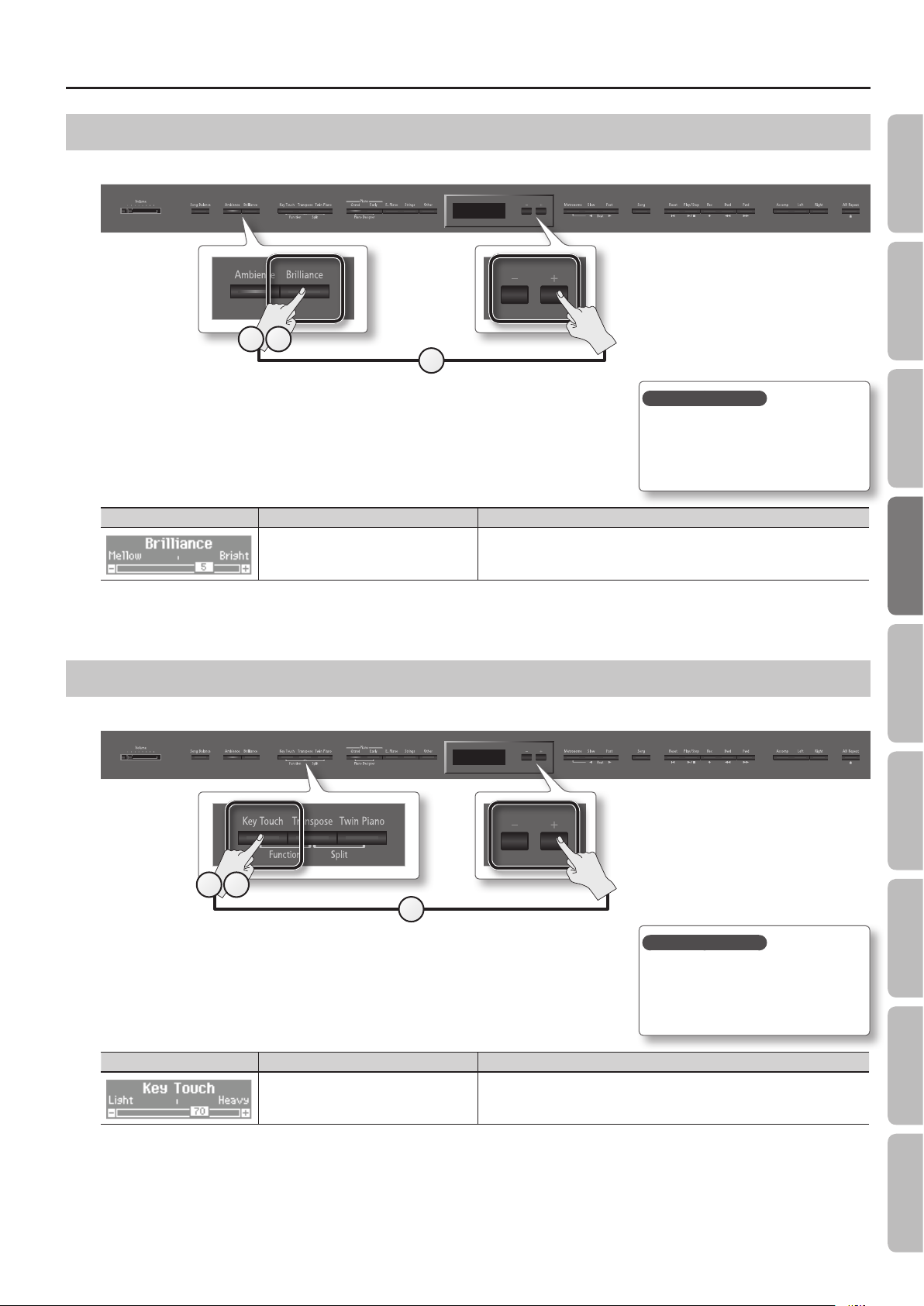
Performing
Adjusting the Brightness of the Sound (Brilliance)
You can adjust the brightness of the sounds played on the keyboard or played back by a song.
1 3
2
1. Press the [Brilliance] button.
The [Brilliance] button will light.
2. While holding down the [Brilliance] button, press the [–] [+] buttons.
The display will indicate the depth of the brilliance eect values.
Screen Value Explanation
-10–0–10
(default: 5)
Positive (+) values make the sound brighter; negative (-) values make the sound more
mellow.
Operation Guide Panel Descriptions Before You Play Performing Practicing Piano Designer
Saving your settings
The LX-15’s settings will revert to
the default values when you turn o
the power, but you can save them as
described in “Retaining the Settings Even
After Power-o (Memory Backup)” (p. 40).
3. To turn o the brilliance eect, press the [Brilliance] button once again.
The [Brilliance] button will go out.
Adjusting the Keyboard Response (Key Touch)
The way in which the keyboard responds to your playing strength can be adjusted to your personal taste.
1 3
2
1. Press the [Key Touch] button.
The [Key Touch] button will light.
2. While holding down the [Key Touch] button, press the [–] [+] buttons.
The display will indicate the key touch setting.
Saving your settings
The LX-15’s settings will revert to
the default values when you turn o
the power, but you can save them as
described in “Retaining the Settings Even
After Power-o (Memory Backup)” (p. 40).
Convenient Functions
Function Mode
Screen Value Explanation
Fix, 1–100
(default: 70)
3. To cancel key touch, press the [Key Touch] button once again.
The [Key Touch] button will go out.
Higher values will make the keyboard feel heavier.
If you’ve specied “Fix”, notes will sound at the same volume regardless of how
strongly you play the keyboard.
Appendix
19
Page 20
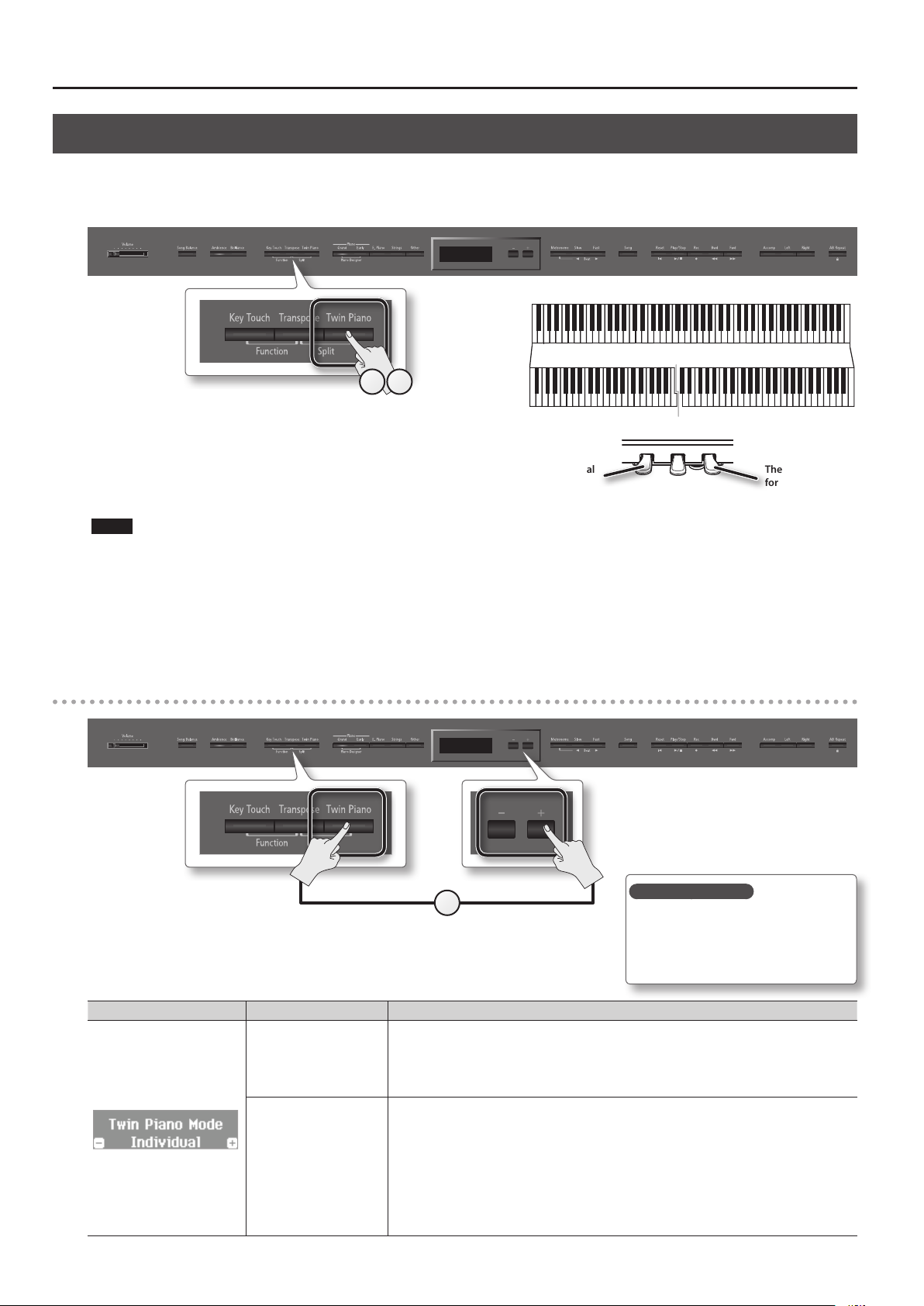
Performing
Dividing the Keyboard for Two-person Performance (Twin Piano)
You can divide the keyboard into left and right zones so that two people can play the same range of pitches, just as though there were two pianos.
This function is called “Twin Piano.”
For example, you could use Twin Piano to allow a student to play along with their teacher.
Conventional
keyboard
C4 C5 C6 C7 C8C3C2C1
31
Twin Piano
1. Press the [Twin Piano] button.
The [Twin Piano] button will light, and the “ConcertPiano” tone will be
selected.
When you turn Twin Piano on, the keyboard and pedal settings will be as
shown in the illustration.
NOTE
If Twin Piano is on, damper resonance will not be applied; this may cause the piano to sound dierent.
The damper pedal
for the left area
2. Select the tone to be played (p. 14).
The left and right sections will have the same tone.
3. To cancel Twin Piano, press the [Twin Piano] button once again.
The [Twin Piano] button will go out.
Changing the way in which the sound is heard (twin piano mode)
divide point
C4 C5 C6C3C4 C5C3 C6
The damper pedal
for the right area
1
1. While holding down the [Twin Piano] button, press the [–] [+] buttons.
The display will indicate Twin Piano mode.
Screen Value Explanation
The sound of the right-hand keyboard zone will be heard more loudly from the right speaker than
Pair
Individual
(default)
20
from the left speaker.
The sound of the left-hand keyboard zone will be heard more loudly from the left speaker than from
the right speaker.
When using headphones, you’ll be able to hear the other person’s playing.
The sound of the right-hand keyboard zone will be heard only from the right speaker.
The sound of the left-hand keyboard zone will be heard only from the left speaker.
When using headphones, you won’t be able to hear the other person’s playing.
* Ambience will turn o.
* For some tones, the sound might not be divided to left and right.
* If using headphones, connect them to the left Phones jack if playing the left keyboard zone; connect
them to the right Phones jack if playing the right keyboard zone.
* If you record while this is set to Individual, the playback might not be the same as what you heard
during recording.
Saving your settings
The LX-15’s settings will revert to
the default values when you turn o
the power, but you can save them as
described in “Retaining the Settings Even
After Power-o (Memory Backup)” (p. 40).
Page 21

Performing
Shifting the Pitch (Transpose)
“Transpose” means to shift the pitches of songs and the keyboard.
The Transpose function makes it easy to do the following.
• You can use unchanged ngering to accompany a singer who is singing in a key dierent than the original music.
• A song written in a dicult key with numerous sharps (
• Notation of a transposing instrument such as trumpet or sax can be played as written, while hearing the transposed pitches.
For example if the song is written in E major but you want to play it using the ngering of the key of C major, you would set Transpose to “4.”
If you play C E G It will sound E G B
MEMO
With the factory settings, both the song and the keyboard will be transposed. If you want to transpose only the keyboard or only the song, make
the appropriate setting as described in “Specifying What the Transpose will Aect (Transpose Mode)” (p. 45).
) or ats ( ) can be performed in a key that’s easier for you to play.
Operation Guide Panel Descriptions Before You Play Performing Practicing Piano Designer
1 3
2
1. Press the [Transpose] button.
The [Transpose] button will light.
2. While holding down the [Transpose] button, press the [–] [+] buttons.
The display will indicate the amount of transposition.
Screen Value Explanation
-6–0–5 (semitone units)
(default: 1)
MEMO
You can also specify this value by holding down the [Transpose] button and playing the note that is the tonic of the key to which you want to
transpose.
* If you select a dierent song, the transposition setting will be canceled.
Positive (+) values raise the pitch in semitone steps, and negative (-) values lower the
pitch in semitone steps.
3. To cancel the transposition, press the [Transpose] button once again.
The [Transpose] button will go out.
Convenient Functions
Function Mode
21
Appendix
Page 22

Practicing
Practicing with the Metronome
You can sound the metronome while you practice.
While the song plays, the metronome will sound at the tempo and time signature of the song.
1. Press the [Metronome] button.
The [Metronome] button will blink, and the metronome will sound.
The [Metronome] button will blink red and green according to the currently
selected time signature; red indicates the strong beats, and green indicates the
weak beats.
2. To stop the metronome, press the [Metronome] button once again.
The [Metronome] button will go out.
Changing the Tempo
21
1. Press the [ ] [ ] (Slow/Fast) buttons.
Tempo
If you record your performance, it will be recorded with the tempo you specify here.
When you play back a song, the metronome’s tempo will be set to the tempo of that song.
Changing the Time Signature
1. While holding down the [Metronome] button, press the [ ] [ ]
(Slow/Fast) buttons.
Time signature
If you specify “0/4” only the weak beats will sound.
If you record your performance, it will be recorded with the time signature you specify here.
When you play back a song, the metronome’s time signature will be set to the time signature of that song.
1
1
Available time signatures
* You can’t change the metronome’s time signature while a song is playing.
* If you record using 0/4, the song’s time signature will be set to 4/4 when you save it.
22
2/2, 0/4, 2/4, 3/4, 4/4, 5/4, 6/4, 7/4, 3/8, 6/8, 9/8, 12/8
(default: 4/4)
Page 23

Practicing
Adjusting the Metronome’s Volume
1. While holding down the [Metronome] button,
press the [–] [+] buttons.
The display will indicate the metronome’s volume.
1
Screen Value Explanation
0–10
(default: 5)
When the volume of the metronome is set to “0,” the metronome won’t sound, but
the [Metronome] button will blink.
Adding a Count-in to Synchronize Your Performance
A series of sounds rhythmically played to indicate the tempo before a song starts is called a “count-in.”
If you sound a count-in, it will be easier for you to synchronize your own performance to the tempo of the playback.
Operation Guide Panel Descriptions Before You Play Performing Practicing Piano Designer
1. Press the [Metronome] button.
The metronome will sound.
2. Press the [ ] (Play/Stop)
button.
A two-measure count sound will be produced before the song starts playing.
1 2
Convenient Functions
Function Mode
23
Appendix
Page 24

Practicing
Practicing with a Song
You can practice by playing along with a song.
Selecting and Playing a Song
Here’s how to listen to the built-in songs. The LX-15 provides 195 built-in piano songs.
You can also play back songs stored on a separately sold USB ash drive.
1. Press the [Song] button.
The song screen will appear.
2. While holding down the [Song] button,
use the [–] [+] buttons to select the
category.
Category
Song Name
Tempo Time signature Measure
3 1 4
2
Category Explanation
USB Songs saved on a USB ash drive
FAVORITE Songs saved in Favorite (internal memory)
MASTERPIECE
CZERNY 100 Czerny
HANON Hanon
Songs built into the LX-15
3. Use the [–] [+] buttons to select a song.
MEMO
• To select a song that’s inside a folder, select the folder and press the [
• To exit the folder, select “(Up)” and press the [
* If a folder contains 500 or more les and/or folders, some of the les and folders may not be displayed.
] (Play/Stop) button.
] (Play/Stop) button.
4. Press the [ ] (Play/Stop) button.
When the song has played to its end, playback will stop.
To pause the playback, press the [
The next time you press the [
] (Play/Stop) button once again.
] (Play/Stop) button, playback will resume from where you paused.
Piano Masterpieces
Button operations
[ ] (Reset) button
[
] (Play/Stop) button
[
] (Rec) button
[
] (Bwd) button
[
] (Fwd) button
Song formats that can be played by the LX-15
The LX-15 can play back data in the following formats.
• SMF formats 0/1
• Roland Piano Digital format (i-format)
• Audio les: WAV format, 44.1 kHz, 16-bit linear
24
Returns you to the beginning of the song.
Plays/stops the song.
Starts/stops recording.
Enables recording.
Rewinds the song.
Fast-forwards the song.
Page 25

Practicing
Playing Songs Consecutively (All Songs Play)
You can consecutively play back the built-in songs or the songs saved in Favorite (internal memory) or on a USB (USB ash drive).
This function is called “All Songs Play.”
1. While holding down the [Song] button, use the [–] [+] buttons to select the category.
2. While holding down the [Song] button, press the [ ] (Play/Stop) button.
All Songs Play will be selected, and the [ ] (Play/Stop) button will blink.
* All Song Play will be cancelled if you stop playback or turn o the power.
Adjusting the Volume Balance of the Song and the Keyboard Performance (Song Balance)
You can adjust the balance between the song and your keyboard performance by changing the volume of the song.
1 3
2
Operation Guide Panel Descriptions Before You Play Performing Practicing Piano Designer
1. Press the [Song Balance] button.
The [Song Balance] button will light.
2. While holding down the [Song Balance] button, press the [–] [+] buttons.
The display will show the song balance.
Screen Value Explanation
0–9
(default: 5)
The song’s volume decreases the more you lower this value, and time the keyboard
performance will take on more prominence.
The song’s volume increases the more you raise this value, and at the same time the
keyboard performance will become less prominent.
3. To cancel the Song Balance function, press the [Song Balance] button once again.
The [Song Balance] button will go out.
Adjusting a Song’s Tempo for Easier Practicing
You can change the tempo at which a song plays back.
When you’re practicing along with a song, this allows you to slow down the tempo of a dicult song in order to play it more comfortably.
1. Press the [ ] [ ] (Slow/Fast) buttons.
The tempo will change.
Convenient Functions
Function Mode
MEMO
If an audio le is selected, you can adjust the tempo in the range of 75–100–125%.
1
Playing back at a xed tempo (tempo mute)
With some of the internal songs, the tempo will change during the song. If desired, you can make these songs play back at a xed, unchanging tempo.
1. While holding down the [ ] (Play/Stop) button, use the [ ] [ ] (Slow/Fast) buttons to adjust the tempo.
The tempo indication in the screen will be highlighted.
2. To return the tempo to its original setting, press the [ ] (Slow) and [ ] (Fast) buttons simultaneously.
Appendix
25
Page 26

Practicing
Practicing One Hand at a Time (Part Mute)
Here’s how to have only the selected part play back. This allows you to practice playing the left or right-hand part of a song while listening to the
other hand played automatically.
Part button
Part
Each part is assigned to the part buttons as shown in the
illustration.
Muting
You can “mute” a specic part so that it will not be heard.
* If you’ve selected a song that does not contain an
accompaniment, the [Accomp] button will not light even if
you press it.
Accompaniment part
Left-hand
part
Right-hand
part
1. Press the part button for the part that you don’t want to be played.
The light for the button you pressed will go out, and the selected part will not be heard.
MEMO
• If the accompaniment part is muted, playback will skip the introduction.
• The mute setting will be cancelled when you switch songs.
• Although the Part Mute function cannot be used with respect to the playback of an audio le, you can reduce the volume during playback of
sounds that are localized at the center of the sound eld, such as vocals or bass. See “Center Cancel” (p. 35).
2. To un-mute the sound, press the part button once again so it’s lit.
Using the sound of a specic part as a “guide” (mute volume)
If desired, you can specify that the sound of a part will play at a reduced volume rather than going completely silent when you press a part button
and turn o its indicator.
This setting lets you play a specic part at a reduced volume and use it as a “guide” for your playing.
1. While holding down the part button, press the [–] [+] buttons.
Screen Value Explanation
0–10
(default: 0)
26
1
Higher values make the sound louder.
Page 27

Practicing
Repeatedly Practicing a Portion of a Song (AB Repeat)
Here’s how you can repeatedly play back a specied portion of the song. You can use this function to repeatedly practice that portion.
Section to repeat
Time
A (Repeat Start)
B (Repeat End)
1. Press the [ ] (Play/Stop) button.
The song will play back.
2. Press the [AB Repeat] button at the point where you want to start repeating (point A).
3. Press the [AB Repeat] button at the point where you want to stop repeating (point B).
AB Repeat will turn on, and playback will begin repeating.
4. To cancel the repeat function, press the [AB Repeat] button once again.
When you cancel AB Repeat, the repeat points you specied will be cleared.
MEMO
• The repeat points can be specied in measures of beats for an SMF song, or in 1/100 ths of a second for audio.
• Instead of playing back the song, you can also specify the portion to repeat by using the [
1
] [ ] buttons.
Operation Guide Panel Descriptions Before You Play Performing Practicing Piano Designer
2
3 4
Moving the portion to repeat forward or backward
When AB Repeat is on, you can move the repeated portion forward or backward.
Section to repeat
Section to repeat
Time
A (Repeat Start)
1. While holding down the [AB Repeat] button, press the [–] [+] buttons.
The repeated portion will be moved without its length being changed.
A (Repeat Start)
1
Convenient Functions
Function Mode
27
Appendix
Page 28

Practicing
Recording the Song You’re Practicing
It’s easy to record your own performances.
You can play back a recorded performance to check your playing, or perform along with a recorded performance.
The LX-15 lets you record in the following ways.
Type of recording Explanation
Parts will be separate.
SMF recording
Audio recording
* SMFs (Standard MIDI Files) use a standard format for music le that was formulated so that les containing music le could be widely compatible,
regardless of the manufacturer of the listening device. An enormous variety of music is available, whether it be for listening, for practicing musical
instruments, for Karaoke, etc.
SMF Recording
You can re-record a specic portion of the song.
You can overdub.
* Normally, you should use SMF recording.
Your performance will be recorded as audio data. The recorded song can be used on your computer.
* In order to use audio recording, you must connect a USB ash drive (sold separately) to the USB memory connector (p. 11).
* Thanks to its multiple number of speakers, each of which can be used to play a dierent portion of the overall sound, the LX-15 is capable of
producing piano sounds that possess great depth and seem to have three-dimensional presence.
Such eects are produced when you play something on the keyboard, or when you play back a song that's been recorded as an SMF. However,
when you make an audio recording, the song will consist of two channels (stereo), and such eects cannot be reproduced.
To record a new song, proceed as follows.
This method is convenient when you simply want to record your performance as easily as possible.
Getting ready to record
Select the tone that you want to use for performing (p. 14).
1.
2. Press the [ ] (Rec) button.
The [ ] (Rec) button will light, the [ ] (Play/Stop) button will blink, and
the LX-15 will enter recording-standby mode.
If you decide not to record, press the [
] (Rec) button once again.
3. If desired, sound the metronome (p. 22).
MEMO
If you change the metronome’s tempo and time signature, they will be recorded with the song, allowing the metronome to sound correctly during
playback.
Starting/stopping recording
2
Press the [ ] (Play/Stop) button.
1.
A two-measure count will be heard (the measure number will be shown as “-2”
then “-1” in the lower right of the display), and then recording will start.
When recording starts, the [
will light.
MEMO
You can also initiate recording by simply playing the keyboard. If you initiate recording by playing the keyboard, a count will not be sounded.
] (Rec) button and [ ] (Play/Stop) button
2. Press the [ ] (Play/Stop) button.
Recording will stop, and you’ll be presented with a message asking you if you want to save the performance or
erase it.
28
1 2
Page 29

Practicing
Saving a performance you’ve recorded
1. Use the [+] button to select “Save.”
2. Press the [Song] button.
The media select screen will appear.
3. Use the [–] [+] buttons to select the save-destination media.
Indication Save-destination media
Favorite Internal memory
USB Memory USB ash drive
4. Press the [ ] (Fast) button.
A screen will appear, allowing you to select the song number of save destination.
5. Use the [–] [+] buttons to select the song number of save destination.
No song has been saved in song numbers shown as (Empty) in the song name column.
Choose a song number in which no song has been saved.
If you want to save your song by overwriting an existing song you no longer need, select the song number of that unwanted song.
6. Press the [ ] (Fast) button.
A screen will appear, allowing you to specify a name for your song.
7. Edit the name using the buttons shown in the illustration below.
Operation Guide Panel Descriptions Before You Play Performing Practicing Piano Designer
Use the [Song] button to select the position at which you want
to specify a character.
Use the [–] [+] buttons to change the character.
Select the character to changeChange the character
8. When you’ve nished specifying a song name, press the [ ] (Fast) button to access the
save-conrmation screen.
9. Press the [Song] button to save the song.
If you decide not to save the song, press the [ ] (Slow) button.
NOTE
Never turn o the power or disconnect the USB ash drive while the screen indicates “Executing...”
Erasing a performance you’ve recorded
1. Use the [–] button to select “Erase.”
2. Press the [Song] button to erase the song.
Listening to a performance you’ve recorded
1. Press the [ ] (Play/Stop) button.
Playback will start from the beginning of the recorded performance.
Convenient Functions
Function Mode
29
Appendix
Page 30

Practicing
Overdubbing a Recorded Song
When recording an SMF, you can overdub each part separately. For example, you can record the left-hand and right-hand parts separately, or record
along with a song.
Recording each hand separately
You can separately record your left-hand performance to the [Left] button and your right-hand performance to the [Right] button. You can also
separately re-record each hand afterward.
Getting ready to record
Select the tone that you want to use for performing (p. 14).
1.
2. Press the [ ] (Rec) button.
The [ ] (Rec) button will light, the [ ] (Play/Stop) button will blink, and the LX-15 will enter
recording-standby mode.
If you decide not to record, press the [
] (Rec) button once again.
2
3. If desired, sound the metronome (p. 22).
MEMO
If you change the metronome’s tempo and time signature, they will be recorded with the song, allowing the metronome to sound correctly during
playback.
Recording the left hand
Press the [Right] button and the [Accomp] button so
1.
their illumination is turned o.
Only the [Left] button will be lit; you’ll be able to record to the
[Left] button.
* If you don’t specify a part at this time, the recorded performance will be recorded in this order: [Right] button
* If you’re using Twin Piano or Split Play, the left side or left-hand tone will be recorded to the [Left] button, and the right side or right-hand tone will
be recorded to the [Right] button.
2 3
1
[Left] button [Accomp] button.
2. Press the [ ] (Play/Stop) button.
A two-measure count will sound (the measure number in the lower right of the display will indicate “-2,” then “-1”), and then recording will start.
When recording starts, the [
MEMO
You can also initiate recording by playing the keyboard. In this case, the count will not sound.
] (Rec) button and [ ] (Play/Stop) button will light.
3. Press the [ ] (Play/Stop) button.
Recording will stop, and a conrmation message will ask whether you want to save or delete the recording.
4. Either save the performance or erase it (p. 29).
30
Page 31

Practicing
Overdubbing the right hand
Press the [ ] (Rec) button.
1.
The [ ] (Rec) button will light, and
the LX-15 will enter recording-standby
mode.
At this time, New Song will be selected.
If you decide not to record, press the [
(Rec) button once again.
]
4125
2. Reselect the song you saved earlier by pressing the [+] button.
MEMO
The song’s tempo and time signature will be as they were when you recorded the left hand.
3. Press the [Right] button so it’s blinking.
In this state, the right-hand performance will be recorded to the [Right] button. Leave the [Left] button lit.
NOTE
If you select a previously recorded part and then record, your new performance will overwrite that part; the previously recorded performance will
be lost.
4. Press the [ ] (Play/Stop) button.
A two-measure count will be heard (the measure number will be shown as “-2” then “-1” in the lower right of the display), and then recording will start.
The previously recorded performance for the left hand will be played back, so you can listen to it while you play the right-hand part.
When recording starts, the [
] (Rec) button and [ ] (Play/Stop) button will light.
Operation Guide Panel Descriptions Before You Play Performing Practicing Piano Designer
3
MEMO
You can also initiate recording by playing the keyboard. In this case, the count will not sound.
5. Press the [ ] (Play/Stop) button.
Recording will stop, and a conrmation message will ask whether you want to save or delete the recording.
6. Either save the performance or erase it (p. 29).
Convenient Functions
Function Mode
31
Appendix
Page 32

Practicing
Recording a performance you play along with a song
Here’s how you can record a performance that you play along with a song.
Getting ready to record
Select the tone that you want record (p. 14).
1.
2. Select the song to be dubbed (p. 24).
MEMO
If you want to erase the performance
of a specic part, hold down its part
button and press the [
button.
3. Press the [ ] (Rec) button.
The [ ] (Rec) button will light, and the LX-15 will enter recording-standby mode.
At this time, New Song will be selected.
If you decide not to record, press the [
] (Rec)
4
] (Rec) button once again.
3
5
4. Reselect the song selected in step 2 by pressing the [+] button.
MEMO
The song’s tempo and time signature will be according to the settings of the song you selected.
5. Press the part button of the part that you want to record, so it’s blinking.
Parts whose buttons are lit will play back during recording.
Starting/stopping recording
Press the [ ] (Play/Stop) button.
1.
A two-measure count will be heard (the measure number will be shown as “-2”
then “-1” in the lower right of the display), and then recording will start.
When recording starts, the [
will light.
MEMO
You can also initiate recording by simply playing the keyboard. If you initiate recording by playing the keyboard, a count will not be sounded.
] (Rec) button and [ ] (Play/Stop) button
2. Press the [ ] (Play/Stop) button.
Recording will stop, and a conrmation message will ask whether you want to save or delete the recording.
3. Either save the performance or erase it (p. 29).
1 2
32
Page 33

Practicing
Converting a Song Recorded as an SMF to Audio
By converting a song recorded in the form of an SMF to audio, you’ll be able to listen to it on your computer. You can also use your computer to burn
the song to a music CD, or upload it to the Internet.
Copying an audio recording of a song to your computer
If you save an audio recording of a song on a USB
ash drive, you'll be able to listen to it on your
computer.
In order for an SMF song recording to be used on your
computer, you’ll need to convert it to audio (WAV le).
Audio recordings of songs are saved as WAVE les
(16-bit, 44.1 kHz).
You can use your computer to burn them to a music
CD or upload them to the Internet.
A song recorded on the LX-15 can be
copied to your computer by means of
a USB ash drive.
page 36
WAV
Use computer software (such as
iTunes) to burn the song to a CD.
Operation Guide Panel Descriptions Before You Play Performing Practicing Piano Designer
1. Connect a USB ash drive (sold separately) to the USB memory
connector (p. 11).
* Audio data cannot be saved in the LX-15 itself.
2. Select the song that you want to convert to audio (p. 24).
3. While holding down the [ ] (Rec) button, press the [–] [+] buttons
to select “Audio.”
5
3
4. Press the [ ] (Rec) button.
The [ ] (Rec) button will light, and the [ ] (Play/Stop) button will blink; the LX-15 will enter converting-standby mode.
At this time, New Song will be selected.
If you decide not to convert, press the [
] (Rec) button once again.
5. Reselect the song selected in step 2 by pressing the [+] button.
6. Press the [ ] (Play/Stop) button.
Conversion will begin.
MEMO
If, during conversion, you play the keyboard, input something via the MIDI connector, or input sound via the Input jacks, all sound including those
sounds will be converted. Muted parts will not be converted.
NOTE
• Never turn o the power or disconnect the USB ash drive during conversion.
• For some SMF recordings, it might not be possible to perfectly convert the recording in its original form.
7. Press the [ ] (Play/Stop) button.
Conversion will be completed, and a conrmation message will ask whether you want to save or delete the le.
476
Convenient Functions
Function Mode
8. Either save the performance or erase it (p. 29).
Appendix
33
Page 34

Practicing
Audio Recording
Here’s how to record what you play on the LX-15 as audio data. The recorded song can be used on your computer.
* Thanks to its multiple number of speakers, each of which can be used to play a dierent portion of the overall sound, the LX-15 is capable of
producing piano sounds that possess great depth and seem to have three-dimensional presence.
Such eects are produced when you play something on the keyboard, or when you play back a song that’s been recorded as an SMF. However,
when you make an audio recording, the song will consist of two channels (stereo), and such eects cannot be reproduced.
Preparing to record
Connect a USB ash drive (sold separately) to the
1.
USB memory connector (p. 11).
* Audio data cannot be saved in the LX-15 itself.
2. Select the tone that you want perform (p. 14).
3
3. While holding down the [ ] (Rec) button, press the [–] [+] buttons to select “Audio.”
4
4. Press the [ ] (Rec) button.
The [ ] (Rec) button will light, the [ ] (Play/Stop) button will blink, and the LX-15 will enter recording-standby mode.
If you decide not to record, press the [
] (Rec) button once again.
5. If desired, sound the metronome (p. 22).
Starting/stopping recording
Press the [ ] (Play/Stop) button.
1.
Recording will start.
When recording starts, the [
will light.
NOTE
Never turn o the power or disconnect the USB ash drive during recording.
] (Rec) button and [ ] (Play/Stop) button
2. Press the [ ] (Play/Stop) button.
Recording will stop, and a conrmation message will ask whether you want to save or delete the recording.
3. Either save the performance or erase it (p. 29).
1 2
34
Page 35

Practicing
Transposing a Song for Easier Performance (Audio Transpose)
An audio recording of a song, or a song from a digital audio player connected to the Input jacks can be transposed to make it play back in a dierent
key. You can play the keyboard while listening to the transposed sound.
1. Press the [Transpose] button.
The [Transpose] button will light.
2. While holding down the [Transpose] button, press the [–] [+] buttons.
The display will indicate the amount of transposition.
Screen Value Explanation
-6–0–5(semitone units)
(default: 1)
MEMO
• Transposition will apply to the selected audio le and also to the sound of the digital audio player connected to the Input jacks.
• You can also use the Function mode’s “Audio Transpose” setting to change the amount of transposition (p. 45).
* If you select a dierent song, the audio transposition setting will be canceled.
3. To cancel the transposition, press the [Transpose] button once again.
The [Transpose] button will go out.
Positive (+) values raise the pitch in semitone steps, and negative (-) values lower the
pitch in semitone steps.
Operation Guide Panel Descriptions Before You Play Performing Practicing Piano Designer
Using a Digital Audio Player Song to Enjoy Karaoke (Center Cancel)
This function lets you minimize the melody of a song played back by a digital audio player connected to the Input jacks, allowing you to play the
melody yourself on the keyboard, or use commercially available piano instruction CDs for piano lessons.
* For some songs, it might not be possible to completely eliminate the melody sound.
1. Press the [Right] button.
The [Right] button will go out, and the melody sound will be minimized.
MEMO
• Center Cancel will apply both to the selected audio le and to the digital audio player that’s connected to the Input jacks.
• You can also use the Function mode’s “Center Cancel” setting to turn this o (p. 45).
* The Center Cancel setting will turn o if you select a dierent song.
2. When you want the sound to be heard, press the [Right] button once again.
The [Right] button will light.
Convenient Functions
Function Mode
35
Appendix
Page 36

Practicing
Burning an Audio Recording of a Song (WAV le) to a CD
After an audio recording of a song has been saved to
a USB ash drive, you can copy it to your computer
and burn it to a CD. If you want to burn a CD from
a song that you recorded as an SMF, you must rst
convert it to audio (WAV le) (p. 33).
In order to burn a CD on your computer, you’ll need
software such as “iTunes.”
For details, refer to the owner’s manual or the online
help of your software.
Copy the recorded song to your computer
A song recorded on the LX-15 can be
copied to your computer by means of
a USB ash drive.
WAV
Use computer software (such as
iTunes) to burn the song to a CD.
1. Connect the USB ash drive
containing the song to your
computer.
If you’re using Windows, a
“Removable disk” icon will appear in “Computer.” If you’re using
Mac OS X, a “NO NAME” icon will appear on the desktop.
2. Double-click the icon that appeared.
The contents of the USB ash drive will be displayed.
The audio recording of the song (WAV le) will be among the
contents.
Use iTunes to burn the song to CD
The following explanation uses iTunes 10 for Windows. If you’re
using a dierent version or other software, refer to its online help
or owner’s manual.
1. From the Start menu, click [All Programs] - [iTunes].
2. From the iTunes [File] menu, click [New Playlist] to create
a playlist.
3. Copy the song (WAV le) that you want to burn to CD to
your computer’s desktop or another location where you
can easily nd it.
Copy to desktop
5. Select the playlist that you created in step 2, and in the
[File] menu, click [Burn playlist to Disc].
Newly created
playlist
3. From the desktop (or other location) where you copied
it, drag and drop the song (WAV le) to add it to the
playlist you created in step 2.
Drag & drop
4. Insert a blank CD-R into your computer.
36
6. Make the appropriate settings in the disc creation dialog
box, and then click the [Burn] button.
Page 37

Practicing
Saving an Internal Song
Here’s how to save an internal song to Favorite (internal memory) or a USB ash drive (sold separately).
12
2
Getting ready to save
Select the internal song that you want to save (p. 24).
1.
2. While holding down the [Key Touch] button, press the [Transpose] button.
The [Key Touch] button and [Transpose] button will light, and the LX-15 will enter Function mode.
3. Use the [ ] [ ] (Slow/Fast) buttons to select “Save Song.”
4. Press the [Song] button.
The media select screen will appear.
75
Operation Guide Panel Descriptions Before You Play Performing Practicing Piano Designer
10
863
11
4
5. Use the [–] [+] buttons to select the save-destination media.
6. Press the [ ] (Fast) button.
A screen will appear, allowing you to select the song number of save destination.
7. Use the [–] [+] buttons to select the song number of save destination.
No song has been saved in song numbers shown as (Empty) in the song name column.
Choose a song number in which no song has been saved.
If you want to save your song by overwriting an existing song you no longer need, select the song number of that unwanted song.
8. Press the [ ] (Fast) button.
A screen will appear, allowing you to specify the song name.
Assigning a name to the song
Edit the song name using the buttons shown in the illustration below.
9.
Use the [Song] button to select the position at which you want
to specify a character.
Use the [–] [+] buttons to change the character.
Save the song
Select the character to changeChange the character
Convenient Functions
Function Mode
When you’ve nished editing the song name, press the [ ] (Fast) button to access the save conrmation screen.
10.
11. Press the [Song] button to save the song.
If you decide not to save the song, press the [ ] (Slow) button.
When the song has been saved, you will return to the screen of step 2.
NOTE
Never turn o the power or disconnect the USB ash drive while the screen indicates “Executing...”
12. Press the [Key Touch] button or the [Transpose] button to nish the procedure.
Appendix
37
Page 38

Personalizing Your Piano Sound (Piano Designer)
What is Piano Designer?
The LX-15 lets you adjust the piano sound to your taste by
modifying various aspects of a grand piano’s sound, such as its
strings and pedal, as well as the keyboard resonances.
This function is called “Piano Designer.”
Making Detailed Adjustments to the Piano Sound
Hammer
Noise
Adjusting the
piano sound to
your taste
String
Resonance
Temperament
1
1. While holding down the Piano [Grand] button, press the Piano [Early] button.
The Piano Designer screen will appear.
The “ConcertPiano” tone will be selected.
2. Press the [ ] [ ] (Slow/Fast) buttons to select the item that you want to edit.
3. Use the [–] [+] buttons to adjust the value.
4. Repeat steps 2–3 to adjust the piano sound to your taste.
5. When you’re nished using Piano Designer, press the Piano [Grand] button or the Piano
[Early] button.
Piano designer parameter
Parameter Value Description
Lid
Soundboard
Behavior
Damper
Resonance
Hammer Noise
Hammer
Response
Duplex Scale
0–6
(default: 4)
O, 1–10
(default: 5)
O, 1–10
(default: 5)
-2–0–2
(default: 0)
O, 1–10
(default: 2)
O, 1–10
(default: 5)
Adjusts the extent to which the lid of the grand piano is open.
The sound will become more mellow as you close the lid of the piano in the screen. The sound will become brighter as you
open the lid of the piano in the screen.
When you play a chord, this setting improves the clarity of the individual notes in the chord, creating a more beautiful
resonance.
Higher settings produce a clearer resonance.
This adjusts the damper resonance of the acoustic piano sound (the sympathetic vibration produced in strings other than
those actually played when you press the damper pedal).
Higher settings will make the sympathetic vibration louder.
This adjusts the sound produced when the hammer of an acoustic piano strikes the string.
Higher settings will produce a louder sound of the hammer striking the string.
This adjusts the time from when you play a key until the piano sound is heard.
Higher settings will produce slower response.
This adjusts the sympathetic vibrations of an acoustic piano’s Duplex Scale.
Higher settings will make the sympathetic vibration louder.
35
Saving your settings
The LX-15’s settings will revert to
the default values when you turn o
the power, but you can save them as
described in “Retaining the Settings Even
After Power-o (Memory Backup)” (p. 40).
2
38
Page 39

Personalizing Your Piano Sound (Piano Designer)
Parameter Value Description
String
Resonance
Key O
Resonance
Cabinet
Resonance
Damper Noise
Master Tuning
Temperament
Temperament
Key
Stretch Tuning
O, 1–10
(default: 5)
O, 1–10
(default: 5)
O, 1–10
(default: 4)
O, 1–10
(default: 4)
415.3–440.0–466.2 Hz
(default: 440.0 Hz)
Equal, Just Major, Just
Minor, Pythagorean,
Kirnberger, Meantone,
Werckmeister, Arabic
(default: Equal)
C–B
(default: C)
O, Preset, User
(User: -50–0–+50)
(default: Preset)
For some parameters, you can listen to a demo song.
This adjusts the string resonance of the acoustic piano sound (the sympathetic vibrations of strings for previously played
notes that occur when you play another note).
Higher settings will make the sympathetic vibration louder.
This adjusts sympathetic vibrations such as an acoustic piano’s key-o sound (the subtle sound that occurs when you
release a note).
Higher settings will make the sympathetic vibration louder.
Adjusts the body resonance of the grand piano itself.
Higher values will produce a larger body resonance.
This adjusts the damper noise of the acoustic piano sound (the sound of the damper releasing the strings when you press
the damper pedal).
* No damper noise will be heard if Damper Resonance is set to “O.”
This adjusts the LX-15’s standard pitch (the pitch of the middle A note).
When playing ensemble with other instruments and in other such instances, you can match the standard pitch to another
instrument.
The standard pitch generally refers to the pitch of the note that’s played when you nger the middle A key. For a cleaner
ensemble sound while performing with one or more other instruments, ensure that each instrument’s standard pitch is in
tune with that of the other instruments. This tuning of all the instruments to a standard pitch is called “master tuning.”
You can play classical styles such as Baroque using historic temperaments (tuning methods).
Most modern songs are composed for and played in equal temperament, the most common tuning in use today. But at one
time, there were a wide variety of other tuning systems in existence.
By playing in the temperament that was in use when a composition was created, you can experience the sonorities of
chords originally intended for that song.
For details, refer to “Temperaments”.
When playing with tuning other than equal temperament, you need to specify the temperament key for tuning the song to
be performed (that is, the note that corresponds to C for a major key or to A for a minor key).
If you choose an equal temperament, there’s no need to select a temperament key.
This lets you specify the amount of “stretch tuning,” a tuning method specically for pianos, in which the high range is
tuned slightly sharper, and the low range is tuned slightly atter.
If you select “Preset,” a standard tuning curve created for the LX-15 will be used.
If you select “User,” you’ll be able to edit the stretched tuning yourself. Play the key whose pitch you want to adjust, then use
the [–] [+] buttons to adjust its pitch.
1. In step 2, choose “Piano Designer Demo.”
Piano Designer
Demo
2. Press the [Song] button.
3. Use the [ ] [ ] (Slow/Fast) buttons to select the type of demo.
4. Press the [ ] (Play/Stop) button.
The demo will begin.
Operation Guide Panel Descriptions Before You Play Performing Practicing Piano Designer
Temperaments
Temperament Qualities
Equal In this tuning, each octave is divided into twelve equal steps. Every interval produces about the same amount of slight dissonance.
Just Major
Just Minor The Just tunings dier from major and minor keys. You can get the same eect with the minor scale as with the major scale.
Pythagorean
Kirnberger
Meantone This scale makes some compromises in just intonation, enabling transposition to other keys.
Werckmeister This temperament combines the Meantone and Pythagorean tunings. Performances are possible in all keys (rst technique, III).
Arabic This tuning is suitable for the music of Arabia.
This tuning eliminates ambiguities in the fths and thirds. It is unsuited to playing melodies and cannot be transposed, but is capable of
beautiful sonorities.
This tuning, devised by the philosopher Pythagoras, eliminates dissonance in fourths and fths.
Dissonance is produced by third-interval chords, but melodies are euphonious.
This is an improvement of the Meantone and Just tunings that provides a high degree of freedom of modulation. Performances are possible
in all keys (III).
What is the duplex scale?
The Duplex Scale is a system of sympathetically vibrating strings sometimes included in grand pianos.
These sympathetically vibrating strings are not struck directly with hammers, but sound by vibrating in sympathy with the vibrations of other strings. By resonating with
the overtones, these strings add richness and brilliance to the sound. These sympathetic strings are added only to the high register above approximately C4. Since they do
not have a damper (a mechanism that stops them from sounding), they will continue sounding even after you play a note and then release it to stop the sound of the string
that was actually struck.
Convenient Functions
Function Mode
Appendix
39
Page 40

Convenient Functions
Adjusting the Brightness of the Display (Display Contrast)
You can adjust the brightness of the LX-15’s display.
1. While holding down the [Key Touch] button, press the
[Transpose] button.
2. Use the [ ] [ ] (Slow/Fast) buttons to select “Display
Contrast.”
3. Use the [–] [+] buttons to change the setting.
Value
1–10 (default: 5)
* This setting is automatically stored in the LX-15.
4. Press the [Key Touch] button or the [Transpose] button to
nish the procedure.
Making the Power Automatically
Retaining the Settings Even After
Power-o (Memory Backup)
The settings of the LX-15 will return to their factory-set state when
you turn o the power. However, you can store the settings so that
they will be retained even after the power is turned o.
This is called the “memory backup” function.
Parameters Stored in Memory Backup Page
Piano designer settings p. 38
Ambience (on/o, depth) p. 18
Brilliance (on/o, depth) p. 19
Split Point p. 17
Twin Piano mode p. 20
Key Touch (on/o, value) p. 19
Dual Balance p. 44
Transpose Mode p. 45
Damper Pedal Part p. 45
MIDI Transmit Channel p. 46
Visual Control Channel p. 48
1. While holding down the [Key Touch] button, press the
[Transpose] button.
Turn O After a Time (Auto O)
With the factory settings, the LX-15’s power will automatically be
switched o 30 minutes after you stop playing or operating the
unit.
If you don’t need the power to turn o automatically, set “Auto O”
to the “O” setting as described below.
1. While holding down the [Key Touch] button, press the
[Transpose] button.
2. Use the [ ] [ ] (Slow/Fast) buttons to select “Auto O.”
3. Use the [–] [+] buttons to change the setting.
Value Explanation
10
30 (default)
240
O The power will not turn o automatically.
* This setting is automatically stored in the LX-15.
4. Press the [Key Touch] button or the [Transpose] button to
nish the procedure.
The power will automatically turn o if no
operation is performed for 10 minutes.
The power will automatically turn o if no
operation is performed for 30 minutes.
The power will automatically turn o if no operation is performed for 240 minutes (4 hours).
2. Use the [ ] [ ] (Slow/Fast) buttons to select “Memory
Backup.”
3. Press the [Song] button.
The Memory Backup screen will appear.
4. Press the [+] button to select “OK.”
5. To execute the function, press the [Song] button.
If you decide to cancel without executing, press the [–] button to
select “Cancel” and press the [Song] button.
When the memory backup has been completed, the screen of step
2 will appear.
NOTE
Never turn o the power while the screen indicates “Executing...”
6. Press the [Key Touch] button or the [Transpose] button to
nish the procedure.
40
NOTE
When turning the unit’s power back on after it has been shut
down due to the Auto O function, always make sure to allow
at least ve seconds to pass after the power has been shut o
before you turn the power back on. If you turn it back on too
rapidly, the Auto O function will not have had enough time to
reset itself, and you may not be able to turn on the power in the
normal way.
Page 41

Convenient Functions
Restoring the Factory Settings (Factory Reset)
Settings that you’ve stored using the Memory Backup function (p. 40)
can be returned to their factory-set state. This is called the “factory
reset” function.
NOTE
When you execute “Factory Reset,” all stored settings will be
erased and returned to the factory settings.
MEMO
This function will not erase the songs from Favorite (internal
memory) or USB ash drive (sold separately).
If you want to erase Favorite or USB ash drive, “Initializing the
Memory (Format Media)” (p. 42).
1. While holding down the [Key Touch] button, press the
[Transpose] button.
2. Use the [ ] [ ] (Slow/Fast) buttons to select “Factory
Reset.”
3. Press the [Song] button.
The Copy Song screen will appear.
4. Use the [–] [+] buttons to select the copy-source and copy-
destination memory locations.
5. Press the [ ] (Fast) button.
6. Press the [–] [+] button to select the song that you want
to copy.
MEMO
If you choose “Copy All,” all songs except for audio les in the
copy-source memory will be copied.
7. Press the [ ] (Fast) button.
Operation Guide Panel Descriptions Before You Play Performing Practicing Piano Designer
3. Press the [Song] button.
The Factory Reset screen will appear.
4. Press the [+] button to select “OK.”
5. To execute the function, press the [Song] button.
If you decide to cancel without executing, press the [–] button to
select “Cancel” and press the [Song] button.
When the factory reset has been completed, the screen will indicate
“Power O, then On.”
NOTE
Never turn o the power while the screen indicates “Executing...”
6. Turn the power o, then on again (p. 13).
Copying a Saved Song (Copy Song)
Songs that have been saved in Favorite (internal memory) can be
copied to USB ash drive (sold separately). Alternatively, songs
stored on a USB ash drive can be copied to Favorite.
* Audio les cannot be copied.
8. Use the [–] [+] buttons to select the copy-destination
number.
No song has been saved at song numbers for which (Empty) is
shown as the song name.
Select a song number at which no song has been saved.
If you want to delete an unwanted song and replace it with the
song you’re copying, select the unwanted song number.
9. Press the [ ] (Fast) button.
A conrmation message will appear.
10. Press the [Song] button to copy the song.
If you decide not to copy, press the [ ] (Slow) button.
Once the song has been copied, you’ll be returned to the screen of
step 2.
NOTE
Never turn o the power or disconnect the USB ash drive while
the screen indicates “Executing...”
11. Press the [Key Touch] button or the [Transpose] button to
nish the procedure.
Convenient Functions
Function Mode
1. While holding down the [Key Touch] button, press the
[Transpose] button.
2. Press the [ ] [ ] (Slow/Fast) button to choose “Copy
Song.”
Appendix
41
Page 42

Convenient Functions
Deleting a Saved Song (Delete Song)
Here’s how to delete a song that you saved on an Favorite (internal
memory) or USB ash drive (sold separately).
MEMO
If you want to delete all songs that have been saved to Favorite,
initialize the memory.
1. While holding down the [Key Touch] button, press the
[Transpose] button.
2. Use the [ ] [ ] (Slow/Fast) buttons to select “Delete
Song.”
3. Press the [Song] button.
The Delete Song screen will appear.
4. Use the [–] [+] buttons to select the memory location that
contains the song you want to delete.
Initializing the Memory (Format Media)
Here’s how you can completely erase all songs that were
saved in Favorite (internal memory) or USB ash drive
(sold separately).
NOTE
• Once an initialization is performed, all songs that
have been saved in Favorite (internal memory) or
USB ash drive will be erased. The erased data cannot
be recovered, so we recommend that you check the
contents of memory before you proceed.
• If you’re using new USB ash drive (sold separately) with the
LX-15 for the rst time, you’ll need to initialize (format) the USB
ash drive before using it. The LX-15 can’t use USB ash drive
that has not been initialized.
If you want to format USB ash drive, connect the USB ash drive to
the USB memory connector (p. 11).
1. While holding down the [Key Touch] button, press the
[Transpose] button.
2. Use the [ ] [ ] (Slow/Fast) buttons to select “Format
Media.”
5. Press the [ ] (Fast) button.
6. Use the [–] [+] buttons to select the song that you want to
delete.
7. Press the [ ] (Fast) button.
A conrmation message will appear.
8. Press the [Song] button to delete the song.
If you decide not to delete, press the [ ] (Slow) button.
Once the song is deleted, you’ll be returned to the screen you were
in at step 2.
NOTE
Never turn o the power or disconnect the USB ash drive while
the screen indicates “Executing...”
9. Press the [Key Touch] button or the [Transpose] button to
nish the procedure.
3. Press the [Song] button.
The Format Media screen will appear.
4. Use the [–] [+] buttons to select the memory that you
want to initialize.
5. Press the [ ] (Fast) button.
A conrmation message will appear.
6. Press the [Song] button to initialize the media.
If you decide not to initialize, press the [ ] (Slow) button.
Once the initialization is nished, you’ll be returned to the screen
you were in at step 2.
7. Press the [Key Touch] button or the [Transpose] button to
nish the procedure.
42
Page 43

Convenient Functions
Caution when initializing the memory
• Never turn o the power while “Executing...” is shown in the
display.
• If the screen indicates “Error,” please refer to “Error Messages”
(p. 60).
• Initializing the LX-15’s Favorite will not initialize settings
other than the contents of Favorite. If you want to return
settings other than the contents of Favorite to their factoryset condition, execute the Factory Reset operation (p. 41).
• Don’t disconnect the USB ash drive until USB ash drive
initialization has been completed.
Disabling the Buttons (Panel Lock)
When you activate Panel Lock, all buttons will be disabled.
This prevents the tones or settings from being changed if you
inadvertently press a button.
1. Hold down the [AB Repeat] button for a while.
Panel Lock will be activated.
The upper right of the display will show a “
button operations will be disabled.
2. To cancel Panel Lock, once again hold down the [AB
Repeat] button for a while.
Panel Lock will also be cancelled when you turn o the power.
* If you activate Panel Lock while a song is playing or being
recorded, playback or recording will stop.
* You can’t activate Panel Lock while in Function mode (p. 44) or
while in the Demo Song screen.
” symbol, and all
Operation Guide Panel Descriptions Before You Play Performing Practicing Piano Designer
43
Convenient Functions
Function Mode
Appendix
Page 44

Various Settings (Function Mode)
The same procedure is used for all settings in Function mode.
1. While holding down the [Key Touch] button, press the
[Transpose] button.
The [Key Touch] button and [Transpose] button will light; the LX-15
will be in Function mode.
2. Press the [ ] [ ] (Slow/Fast) buttons to select the
function setting that you want to change.
Indication Value Explanation
Making the Power Automatically Turn O After a Time (Auto O) (p. 40)
Auto O
With the factory settings, the unit’s power will automatically be switched o 30 minutes after you stop playing or operating the unit.
If you don’t want the power to turn o automatically, change the “Auto O” setting to “O” as follows.
MEMO
This setting is automatically saved in the LX-15.
Matching the Pitch with Other Instruments (Master Tuning)
Master Tuning
When playing ensemble with other instruments and in other such instances, you can match the standard pitch to another instrument.
The standard pitch generally refers to the pitch of the note that’s played when you nger the middle A key. For a cleaner ensemble sound while
performing with one or more other instruments, ensure that each instrument’s standard pitch is in tune with that of the other instruments. This
tuning of all the instruments to a standard pitch is called “master tuning.”
415.3 Hz–440.0 Hz–466.2 Hz
3. Press the [–] [+] button to edit the value of the setting.
4. Press the [Key Touch] button or the [Transpose] button to
exit Function mode.
Temperament
Temperament Key
Dual Balance
Master Gain
Changing the Tuning Method (Temperament)
You can play classical styles such as Baroque using historic temperaments (tuning methods).
Most modern songs are composed for and played in equal temperament, the most common tuning in use today. But at one time, there were a wide
variety of other tuning systems in existence.
By playing in the temperament that was in use when a composition was created, you can experience the sonorities of chords originally intended for
that song.
For details, refer to “Temperaments” (p. 39).
Equal, Just Major, Just Minor, Pythagorean, Kirnberger, Meantone, Werckmeister, Arabic
Specifying a Song’s Tonic (Temperament Key)
When playing with tuning other than equal temperament, you need to specify the temperament key for tuning the song to be performed (that is,
the note that corresponds to C for a major key or to A for a minor key).
If you choose an equal temperament, there’s no need to select a temperament key.
C–B
Adjusting the Dual Play Volume Balance (Dual Balance)
When using Dual Play, you can adjust the volume balance between tone 1 and tone 2.
9-1 (tone 1 is louder)–9-9 (same volume)–1-9 (tone 2 is louder)
How to save your settings?
Save your settings as described in “Memory
Backup” (p. 40).
Adjusting the Volume (Master Gain)
If you are playing the LX-15 through a connected external system, there may be cases in which the volume from your external system is too low
even when the LX-15’s volume is turned to the maximum setting.
In such cases, you can adjust the master gain setting as follows. Adjusting the master gain will also aect the volume of the internal speakers and
headphones.
* The sound may distort if you increase the volume excessively.
-12–0–12 dB
Input Volume
44
Adjusting the Volume of an Audio Playback Device (Input Volume)
You can adjust the volume of an audio playback device that’s connected to the Input jacks.
0–10
Page 45

Various Settings (Function Mode)
Indication Value Explanation
Playing Back an Audio File with Its Central Sound Minimized (Center Cancel)
You can minimize the playback of sounds located in the center of the sound eld (e.g., vocals or melody instruments) of the selected audio le or
Center Cancel
music from a digital audio player connected to the Input jacks.
* For some songs, sounds located in the center might not disappear completely, or the tone quality of the sound might be aected.
MEMO
You can also turn the Center Cancel function on/o by pressing the [Right] button.
On Sound at center reduced during playback.
O Normal playback.
Transposing an Audio File (Audio Transpose)
The selected audio le and the sound of a digital audio player connected to the Input jacks can both be transposed for playback.
Audio Transpose
* For some songs, an audio transpose setting other than 0 may aect the tone quality of the sound.
MEMO
You can also change this setting by holding down the [Transpose] button and using the [–] [+] buttons.
-6–0–5(semitone units)
Positive (+) values raise the pitch in semitone steps, and negative (-) values lower the pitch in semitone steps.
Specifying What the Transpose will Aect (Transpose Mode)
This setting species what the transpose will aect.
You can use the transpose to change the pitch of both the song and the keyboard, the pitch
of only the song, or the pitch of only the keyboard.
Transpose Mode
Operation Guide Panel Descriptions Before You Play Performing Practicing Piano Designer
How to save your settings?
Save your settings as described in “Memory
Backup” (p. 40).
Octave Shift
Recording Mode
Damper Pedal Part
Keyboard The sound of the keyboard
Song The song being played back and the sound being input via the Input jacks
Keyboard &
Song
The sound of the keyboard, the song being played back, and the sound being input via the Input jacks
Changing the Pitch of the Tone in Octave Steps (Octave Shift)
You can change the pitch of the Tone 2 in Dual Play (p. 15) and Lower tone in Split Play (p. 16) an octave at a time.
Altering the pitch in one-octave units in this way is called “Octave Shift.”
For example, you can raise the pitch of the Lower Tone to the same pitch of the Upper Tone in Split Play.
-2–0–+2 (octave)
Selecting the Format for Recording (Recording Mode)
You can choose whether to record as SMF or as audio.
MEMO
You can also switch the recording mode by holding down the [ ] (Rec) button and using the [–] [+] buttons.
SMF SMF parts will be recorded separately. This allows you to re-record just a single part, or to overdub dierent parts.
Audio The recording will be made as audio data. The recorded song can be used in your computer.
Changing How the Pedal Eects Are Applied (Damper Pedal Part)
When you press the damper pedal during Dual play or Split play, the pedal eect is normally
applied to both tones, but you can also select the tone to which the eect is to be applied.
How to save your settings?
Save your settings as described in “Memory
Backup” (p. 40).
Convenient Functions
Function Mode
Right & Left All enabled
Right Applied only to the Tone 1 (in dual mode)/Right-hand Tone (in split mode)
Left Applied only to the Tone 2 (in dual mode)/Left-hand Tone (in split mode)
Appendix
45
Page 46

Various Settings (Function Mode)
Indication Value Explanation
Changing How the Pedals Work (Center Pedal)
When you turn on the power, the center pedal functions as the sostenuto pedal (p. 10).
You can change the function of the pedal to a variety of other operations.
Sets function to sostenuto pedal.
* Selectable only for the center pedal.
The pedal will have the same function as the [
Pressing the pedal will layer on Tone 2, used for Dual play.
* The Layer function can be applied only when using Dual play.
Pressing the pedal will layer on a sound one octave higher.
* The Octave function cannot be applied while using Twin Piano, Dual play, or Split play.
Center Pedal
Sostenuto
Play/Stop
Layer
Octave
Preventing Doubled Notes When Connected to a Sequencer (Local Control)
When you have a MIDI sequencer connected, set this parameter to Local O.
Since most sequencers have their Thru function turned on, notes you play on the
keyboard may be sounded in duplicate, or get dropped. To prevent this, you can
enable the “Local O” setting so that the keyboard and internal sound generator will be
Local Control
disconnected.
] (Play/Stop) button.
Local Control
Sound Generator
MIDI
In
MIDI
Out
MIDI
Sequencer
MIDI Transmit Channel
On
O
Local Control is on.
The keyboard and composer are connected to the internal sound generator.
Local Control is o.
The keyboard and composer are disconnected from the internal sound generator. Playing the keyboard will not produce sound.
MIDI Transmit Channel Settings (MIDI Transmit Channel)
This setting species the MIDI channel on which the LX-15 will transmit. MIDI uses sixteen
“MIDI channels,” which are numbered 1 through 16. By connecting MIDI devices and
specifying the appropriate MIDI channel for each device, you can play or select sounds on
those devices.
The LX-15 will receive all sixteen channels (1–16).
O, 1–16
How to save your settings?
Save your settings as described in “Memory
Backup” (p. 40).
46
Page 47

Various Settings (Function Mode)
Indication Value Explanation
Setting the Type of CD To be Played Back (CD/Audio Type)
CD/Audio Type
Installing the CD Drive
Attach the CD drive as shown the gure, using the mounting holes on the LX-15’s
bottom panel.
* For details of the attachment or connecting, refer to the owner’s manual of the CD
drive.
* Use a CD drive sold by Roland. We cannot guarantee operation if any other CD
drive is used.
NOTE
• You cannot play back CD-R/RW disks to which audio tracks have been added or
CDs containing both audio tracks and data (CD Extra).
• The LX-15 is capable of playing back only commercial CDs that conform the ocial standards-those that carry the “COMPACT DISC DIGITAL
AUDIO” logo.
• The usability and sound quality of audio discs that incorporate copyright protection technology and other non-standard CDs cannot be
guaranteed.
• For more detailed information on audio discs featuring copyright protection technology and other non-standard CDs, please consult the
disc vendor.
• You cannot save songs and styles to CDs, and you cannot delete songs or styles recorded to CDs. Furthermore, you cannot format CDs.
The LX-15 may be unable to correctly recognize the type of CD being used. In such instances, you can specify the type of CD manually.
When the unit left the factory, this was set to “Stereo.” Normally, there is no need to make this setting.
MEMO
This setting is automatically saved in the LX-15.
Operation Guide Panel Descriptions Before You Play Performing Practicing Piano Designer
Save Song
Copy Song
Delete Song
Format Media
USB Driver
Saving an Internal Song (Save Song) (p. 37)
You can save a internal song to Favorite or a USB ash drive.
Copying a Saved Song (Copy Song) (p. 41)
A song you’ve saved to Favorite can be copied to a USB ash drive. Alternatively, a song saved to a USB ash drive can be copied to Favorite.
Deleting a Saved Song (Delete Song) (p. 42)
You can delete a saved song from Favorite or a USB ash drive.
Initializing the Memory (Format Media) (p. 42)
You can delete all songs from Favorite or a separately sold USB ash drive.
Changing the USB Driver Settings (USB Driver)
Normally, you don’t need to install a driver in order to connect the LX-15 to your computer.
However, if some problem occurs, or if the performance is poor, using the Roland original driver may solve the problem.
After setting “USB Driver” to “Original” on the LX-15, install the driver on your personal computer.
After changing this setting, you need to turn o the LX-15, then turn it back on again.
MEMO
This setting is automatically saved in the LX-15.
For details on downloading and installing the Roland original driver, refer to the Roland website.
Convenient Functions
Function Mode
Roland website:
http://www.roland.com/
Generic
Original Choose this if you want to use a USB driver downloaded from the Roland website.
Choose this if you want to use the standard USB driver that was included with your computer.
Normally, you should use this mode.
Appendix
47
Page 48

Various Settings (Function Mode)
Indication Value Explanation
Changing the USB ash drive Setting (USB Memory Mode)
In some cases, when USB ash drive is connected to the USB memory connector, it may take longer for data to be loaded, or data may fail to be
USB Memory Mode
loaded successfully. If this occurs, you may be able to solve the problem by changing the USB ash drive setting.
When the unit left the factory, this was set to “Mode 2” Normally, there is no need to make this setting.
MEMO
This setting is automatically saved in the LX-15.
Mode 1, Mode 2
Controlling Video Equipment (Visual Control Mode)
Visual Control is a function that lets you control images along with your performance. If you’ve set Visual Control mode to MVC or V-LINK, playing
Visual Control Mode
the keyboard of LX-15 will control the images produced by the Visual Control device connected to LX-15 using a MIDI cable.
O Visual Control is o.
MVC MIDI Visual Control mode is selected.
V-LINK V-LINK mode is selected.
Specifying the Visual Control Channel (Visual Control Channel)
Here’s how to specify the channel on which messages used to control video will be sent.
(Visual Control Channel).
Visual Control Channel
How to save your settings?
Save your settings as described in “Memory
Backup” (p. 40).
1–16 Species the MIDI channel used to transmit MIDI messages to the Visual Control device.
What is MIDI visual control?
MIDI Visual Control is an internationally-used recommended practice that was added to the MIDI specication so that visual
expression could be linked with musical performance. Video equipment that is compatible with MIDI Visual Control can be
connected to electronic musical instruments via MIDI in order to control video equipment in tandem with a performance.
What is V-LINK?
V-LINK is Roland’s proprietary specication that allows visual expression to be linked with musical performance.
Video equipment that is compatible with V-LINK can be connected to electronic musical instruments via their MIDI
ports, making it easy to enjoy a variety of visual eects that are linked with the performance.
Connection examples
Connect a MIDI cable from this unit’s MIDI Out connector (p. 11) to the MIDI In connector of your Visual Control compatible device.
* You’ll need a MIDI cable (sold separately) in order to connect this unit to a device that supports Visual Control.
Visual control function chart
Playing the lowest 12 keys of this unit (A0–G#1) will transmit the following MIDI messages.
Visual Control
function
Switch images
Transmitted MIDI message
CC 0 (Bank Select): 0–4 Play black keys
Program Change: 1–7 Play white keys
LX-15’s
operation
MIDI Out connector
MIDI In connector
Visual Control
compatible video
equipment
48
Page 49

Various Settings (Function Mode)
Indication Value Explanation
Adjusting the Brightness of the Display (Display Contrast) (p. 40)
Display Contrast
Memory Backup
Factory Reset
You can adjust the brightness of the LX-15’s display.
MEMO
This setting is automatically saved in the LX-15.
Storing Your Settings (Memory Backup) (p. 40)
The LX-15’s settings will return to their default settings when you turn o the power, but you can store these settings so that they will retain the
changes you made even after the power is turned o, then on again.
Restoring the Factory Settings (Factory Reset) (p. 41)
When you execute the “Factory Reset” function, the settings you’ve edited in Function mode will be restored to their factory-set state.
Operation Guide Panel Descriptions Before You Play Performing Practicing Piano Designer
49
Convenient Functions
Function Mode
Appendix
Page 50

Troubleshooting
Symptom Cause/Action Page
Even though you’re using headphones and the sound is muted,
a thumping sound is heard when
you play the keyboard
Power turns o on its own
Power does not turn on
Screen display is irregular when
power is turned on/o
Pedal does not work, or is “stuck”
Unable to read from/write to USB
ash drive
“Buzz” is heard from external
devices
The volume level of the instrument connected to Input jacks is
too low.
No sound
No sound
No sound when you play back
a song
No sound from the leftmost notes
of the keyboard
No sound (when a MIDI device is
connected)
Notes don’t sound right
Sound is not loud enough
Only the high sounds are heard
Pitch of the keyboard or song is
incorrect
Not all the notes you play are
sounded
Sounds are heard twice (doubled)
when the keyboard is played
LX-15 uses a hammer action keyboard in order to simulate an acoustic piano’s playing touch as realistically as possible. For this
reason, you’ll hear the hammers thump when you play the keyboard, just as you would when playing an acoustic piano. Since
this unit allows you to adjust its volume, you might notice the sound of the hammers in certain situations, but this does not
indicate a malfunction. If vibration transmitted to the oor or walls is a concern, you may be able to minimize the vibration
by moving the piano away from the wall, or by laying down a commercially available anti-vibration mat designed for use with
pianos.
When 30 minutes have elapsed since you last played or operated this unit, the power will turn o automatically. (This is the
factory setting).
If you don’t need the power to turn o automatically, turn the “Auto O” setting “O.”
Is the power cord connected correctly? p. 58
Could you have turned the power on again immediately after turning the power o?
Allow an interval of at least ve seconds before turning the power on again.
Since the LX-15 uses a liquid-crystal display, you may nd that it is unable to display letters or other things in environments
where temperatures go below 0 degrees Celsius (32 degrees Fahrenheit).
Is the pedal connected correctly?
Plug the cable rmly into the pedal connector.
If you disconnect the pedal cord from the LX-15 while the power is on, the pedal eect may remain “stuck” in the On condition.
You must power-o the LX-15 before connecting or disconnecting the pedal cord.
Could you have changed how the pedal eect is applied?
If the damper pedal part is set to Right, the pedal will apply only to the right tone; if it is set to Left, the pedal will apply only to
the left tone.
Could Twin Piano be turned on?
If Twin Piano is on, the right pedal will aect only the right-hand keyboard zone and the left pedal will aect only the left-hand
keyboard zone.
Could you have changed the function of the pedal?
If you’ve switched the function of the soft pedal or sostenuto pedal, these pedals will not operate as the soft pedal or sostenuto
pedal.
Are you using (optional) Roland USB ash drive?
Reliable performance cannot be guaranteed if you use non-Roland USB ash drive products.
If you are unable to read or write USB ash drive successfully, change the USB memory mode. p. 48
Are the external devices connected to more than one AC power outlet?
If you connect external devices, be sure to connect them to the same AC outlet.
Could the Input volume be set to “0”? p. 44
Could you be using a connection cable that contains a resistor?
Use a connection cable that does not contain a resistor.
Is the speaker cable connected correctly? p. 59
Could the LX-15’s volume or the volume of the connected equipment be turned down? p. 13
Could headphones be connected?
Could there be a plug inserted in a headphone jack?
The speakers will not produce sound if headphones or plug are connected to the headphone jacks.
Has Local Control been set to “O ”?
When Local Control is set to O, no sound is produced by playing the keyboard. Set Local Control to On.
Could Twin Piano mode be set to “Individual”?
If headphones are connected when Twin Piano is “On” and the mode is set to “Individual,” notes played in the left-hand keyboard
zone will not be heard from the headphones connected to the right Phones jack. Similarly, notes played in the right-hand
keyboard zone will not be heard from the headphones connected to the left Phones jack.
Has Local Control been set to “O ”?
When Local Control is set to O, no sound is produced by playing the song. Set Local Control to On.
Could the song volume be set to “0”? p. 25
Could the Visual Control mode be set to MVC or V-LINK?
If the Visual Control mode is set to MVC or V-LINK, the lowest 12 keys of the keyboard (A0–G#1) are used to control images; they
will not produce sound.
Are all devices powered on? –
Are the MIDI cables connected correctly? p. 11
Do the MIDI channels of the LX-15 and the connected device match? p. 46
Is the speaker cable connected correctly? p. 58
Could you have made Transpose settings?
Is the Master Tune setting appropriate? p. 39
Is the setting for the Temperament correct? p. 39
Is the settings for the Stretch Tuning correct? p. 39
The maximum simultaneous polyphony is 128 voices. If you are playing along with a song and making heavy use of the damper
pedal, the number of notes the LX-15 is attempting to produce may exceed the maximum polyphony, meaning that some of the
notes will drop out.
Is the LX-15 in Dual play? p. 15
When the LX-15 is connected to an external sequencer, set the Local Control to o. Alternatively, the sequencer could be set so
its Soft Thru feature is O.
–
p. 40
–
–
p. 59
p. 59
p. 45
p. 20
p. 46
–
–
–
p. 11
p. 46
p. 20
p. 46
p. 48
p. 21
p. 35
–
p. 46
50
Page 51

Troubleshooting
Symptom Cause/Action Page
The wrong instrument is selected
when you press the [E. Piano],
[Strings], or [Other] button
Eect does not apply
Reverberation remains even if You
defeat the Ambience eect
The sound of the higher notes
suddenly changes from a certain
key
High-pitched ringing is heard
Low notes sound wrong, or are
buzzy
Song does not play correctly
Only the sound of a particular
instrument in a song does not
play
Sound is heard from a muted part
Song volume is low Could the song volume be lowered? p. 25
Can’t play back a song saved in
USB ash drive
Song tempo becomes unstable When playing a song from USB ash drive, the tempo may become unstable if there is an excessive amount of per formance data. –
Song name in USB ash drive is
not shown
Can’t record / play back
Can’t record SMF Has one of the part buttons for recording been selected? p. 28
Can’t record audio Is a USB ash drive connected to the USB memory connector? –
Tone quality of the piano sound
changes when you record a
performance as audio
The recorded performance
disappeared
Limitations regarding audio les
• Ambience (p. 18)
• Saving to Favorite (p. 29)
• Playback (muting) of individual parts (p. 26)
• Copy Song (p. 41)
Tone buttons [E. Piano] [Strings] [Other] also operate as buttons that select “Recommended Tones.”
Connecting a commercially-available CD-ROM drive to the USB ash drive connector and selecting a song from a CD-ROM
produced for the VIMA (VIMA TUNES) will automatically cause sounds appropriate for that song to be assigned to the [E. Piano],
[Strings], and [Other] Tone buttons, so that you can select “recommended” sounds by pressing one of these buttons.
When you are using Dual play or Split play, and dierent eects are specied for the two selected tones, the eect will not be
applied to Tone 2 (when using Dual play) or the left-hand tone (when using Split play).
The LX-15’s piano sound faithfully simulates the depth and resonance of an acoustic piano, and this may give the impression of
reverberation even if you’ve defeated the Ambience eect.
Also, you may be able to eliminate some reverberation by reducing the value set for “Cabinet Resonance.”
On an acoustic piano, the approximately one and a half octaves of notes at the top of the keyboard will continue sounding
regardless of the damper pedal. These notes also have a somewhat dierent tonal character. LX-15 faithfully simulate this
characteristic of acoustic pianos. On the LX-15, the range that is unaected by the damper pedal will change according to the
key transpose setting.
Is the speaker cable connected correctly? p. 58
If you hear this in headphones:
Piano sounds that have a brilliant and crisp character contain substantial high-frequency components that may sound as
though a metallic ringing has been added. This is because the character of an actual piano is being faithfully reproduced, and is
not a malfunction. This ringing is more obtrusive if the ambience eect is applied heavily, so you may be able to minimize it by
decreasing the ambience.
If you don’t hear this in headphones:
It is likely that there is some other reason (such as resonances within the unit). Please contact your dealer or a nearby Roland
service center.
If you set the volume to the maximum setting, the sound may be distorted depending on how you perform.
If this occurs, turn down the volume.
Alternatively, lower the master gain.
If you don’t hear this in headphones:
Performing at high volumes may cause the speakers or objects near the LX-15 to resonate. Fluorescent lights or glass doors may
also resonate sympathetically. In particular, this is more likely to occur for lower notes and higher volumes. You can take the
following measures to minimize resonances.
• Locate the speakers 10–15 cm (4–6 inch) away from walls or other surfaces.
• Keep the volume down.
• Move away from the objects that are resonating.
If you hear this in headphones:
It is likely that there is some other reason. Please contact your dealer or a nearby Roland service center.
Could a part be muted?
If the button indicator is out, the music on that part is not heard. Press the part button so the indicator is illuminated.
Could the part mute volume be set to other than “0”?
If you set this to “0,” the sound of a muted part will be completely inaudible.
Could the Audio les of the format be played?
Audio les of the following format can be played back.
• File extension “.WAV”
• 16-bit linear
• “44.1 kHz” sampling rate
Is the lename extension “MID”?
Files with other lename extensions cannot be handled as song data.
The song name will not be shown if the song information in the le is empty or consists only of spaces. –
Is the lename extension “MID”?
Files with other lename extensions cannot be handled as song data.
Thanks to its multiple number of speakers, each of which can be used to play a dierent portion of the overall sound, the LX-15 is
capable of producing piano sounds that possess great depth and seem to have three-dimensional presence.
Such eects are produced when you play something on the keyboard, or when you play back a song that's been recorded as an
SMF. However, when you make an audio recording, the song will consist of two channels (stereo), and such eects cannot be
reproduced.
Your recorded performance will disappear if you switch o the LX-15’s power or select a song.
There is no way to recover the lost performance. Before you turn o the power, save your recorded performance in Favorite or
USB ash drive.
p. 14
–
p. 39
–
–
p. 44
–
p. 26
p. 26
–
–
–
–
–
Operation Guide Panel Descriptions Before You Play Performing Practicing Piano Designer
Convenient Functions
Function Mode
Appendix
51
Page 52

Tone List
Piano–Grand
No. Tone Name Explanation
1 ConcertPiano
2 BalladePiano A mellow grand piano sound, recommended for quiet songs.
3 Bright Piano A brilliant grand piano sound, recommended when you want the piano to stand out in an ensemble.
4 MagicalPiano A charming sound that layers synth bells with ConcertPiano.
5 Piano + Str. Strings layered with ConcertPiano.
6 Piano + Pad A pad layered with ConcertPiano.
7 Piano+Choir A choir layered with ConcertPiano.
8 Pure Piano A grand piano sound notable for its clarity. When using headphones, this will sound the same as the ConcertPiano.
9 Rock Piano A robust piano sound, recommended for boogie-woogie playing.
10 RagtimePiano A honky-tonk piano sound, recommended for ragtime playing.
The sound of a splendid concert grand piano. This piano sound has our highest recommendation, and can be used for any style of
music.
Piano–Early
No. Tone Name Explanation
1 Fortepiano An early type of piano with a distinctive sound that’s somewhat dierent than today’s pianos.
2 Mellow Forte A mellow fortepiano sound.
3 Bright Forte A brilliant fortepiano sound.
4 Dolcechord A dream-like sound that can sound like a piano or a harpsichord.
5 Harpsichord A type of keyboard instrument widely used in Baroque music, producing a delicate sound.
6 Harpsi 8'+4' The sound of a harpsichord layered with sound an higher octave.
E. Piano
No. Tone Name
1 Tremolo EP
2 Pop E.Piano
3 Vintage EP
4 FM E.Piano
5 EP Belle
6 '60s E.Piano
7 Clav.
8 Stage Phaser
9 '70s E.Piano
10 E.Grand
Strings
No. Tone Name
1 SymphonicStr
2 Epic Strings
3 Rich Strings
4 OrchestraStr
5 Orchestra
6 ChamberWinds
7 Harp
8 Violin
9 Velo Strings
10 Flute
11 Cello
12 OrchestraBrs
13 PizzicatoStr
14 DecayStrings *
* Tones indicated by “*” are suitable for
playing layered with a piano tone.
Other
No. Tone Name
1 Vibraphone
2 Celesta
3 Jazz Scat
4 SymphonicCho
5 Pipe Organ
6 Nason t 8'
7 Combo Jz.Org
8 Ballad Organ
9 Soft Pad
10 Harpvox
11 Nylon-str.Gt
12 Steel-str.Gt
13 Marimba
14 Mallet Isle
15 Morning Lite
16 Ballad Bells
17 Accordion
18 ChurchOrgan1
19 ChurchOrgan2
20 Aerial Choir
21 Angels Choir
22 Beauty Vox
23 Female Aahs
24 Male Aahs
25 Decay Choir *
No. Tone Name
26 Thum Voice
27 Gospel Spin
28 Full Stops
29 Mellow Bars
30 Light Organ
31 Lower Organ
32 '60s Organ
33 Glass Pad
34 Lunar Strngs
35 Dcy ChoirPad *
36 Jazz Guitar
37 AcousticBass
38 A.Bass+Cymbl
39 FingeredBass
40 BrassSection
41 Alto Sax
42 Tenor Sax
* Tones numbered 43 and higher are
accompaniment-use GM2 tones.
* In the tone group “Other” when you
hold down the [–] [+] buttons to switch
tone in succession, the tones will stop
changing at number 43 and number
52.
* To select the next sound, release the [–]
[+] buttons, then press it again.
52
Page 53

Internal Song List
No. Song Tittle Composer
MASTERPIECE
1 Sonate für Klavier Nr.23 1 Ludwig van Beethoven
2 Sonate für Klavier Nr.23 2 Ludwig van Beethoven
3 Sonate für Klavier Nr.23 3 Ludwig van Beethoven
4 Floral Pursuits * John Maul
5 Barcarolle Fryderyk Franciszek Chopin
6 Zhavoronok
7 Valse, op.34-1 Fryderyk Franciszek Chopin
8 Polonaise op.53 Fryderyk Franciszek Chopin
9 Nocturne No.20 Fryderyk Franciszek Chopin
10 Die Forelle
11 Reets dans l’Eau Claude Achille Debussy
12 La Fille aux Cheveux de Lin Claude Achille Debussy
13 La Campanella Franz Liszt
14 Scherzo No.2 Fryderyk Franciszek Chopin
15 Étude, op.10-12 Fryderyk Franciszek Chopin
16 Sonate No.15 Wolfgang Amadeus Mozart
17 Liebesträume 3 Franz Liszt
18 Étude, op.10-3 Fryderyk Franciszek Chopin
19 Je te veux Erik Satie
20 Valse, op.64-1 Fryderyk Franciszek Chopin
21 Golliwog’s Cakewalk Claude Achille Debussy
22 Fantaisie-Impromptu Fryderyk Franciszek Chopin
23 Arabesque 1 Claude Achille Debussy
24 An der schönen, blauen Donau Johann Strauss, Sohn
25 Auf Flügeln des Gesanges Felix Mendelsshon
26 Mazurka No.5 Fryderyk Franciszek Chopin
27 Gymnopédie 1 Erik Satie
28 Étude, op.25-1 Fryderyk Franciszek Chopin
29 Clair de Lune Claude Achille Debussy
30 Étude, op.10-5 Fryderyk Franciszek Chopin
31 Dr. Gradus ad Parnassum Claude Achille Debussy
32 Grande Valse Brillante Fryderyk Franciszek Chopin
33 La prière d’une Vierge Tekla Badarzewska
34 Course en Troïka Peter Ilyich Tchaikovsky
35 To The Spring Edvard Hagerup Grieg
36 Valse, op.64-2 Fryderyk Franciszek Chopin
37 Radetzky Marsch Johann Baptist Strauss
38 Träumerei Robert Alexander Schumann
39 Moments Musicaux 3 Franz Peter Schubert
40 Prélude, op.28-15 Fryderyk Franciszek Chopin
41 Harmonious Blacksmith Georg Friedrich Händel
42 Ungarische Tänze 5 Johannes Brahms
43 Türkischer Marsch Ludwig van Beethoven
44 Nocturne No.2 Fryderyk Franciszek Chopin
45 Frühlingslied Felix Mendelsshon
46 Präludium Johann Sebastian Bach
47 Jägerlied Felix Mendelsshon
48 Passepied Claude Achille Debussy
49 Für Elise Ludwig van Beethoven
50 Türkischer Marsch Wolfgang Amadeus Mozart
51 Ständchen Franz Peter Schubert
52 Humoreske Antonín Dvořák
53 Blumenlied Gustav Lange
54 Alpenglöckchen Theodor Oesten
Mikhail Ivanovich Glinka, Arranged by
Mily Alexeyevich Balakirev
Franz Peter Schubert, Arranged by
Franz Liszt
No. Song Tittle Composer
55 Menuett G dur Ludwig van Beethoven
56 Venezianisches Gondellied Felix Mendelsshon
57 Alpenabendröte Theodor Oesten
58 Farewell to the Piano Ludwig van Beethoven
59 Brautchor Wilhelm Richard Wagner
60 Forget-Me-Not Heinrich Lichner
61 Wiener Marsch Carl Czerny
62 Le Coucou Louis Claude Daquin
63 Menuett G dur Johann Sebastian Bach
64 Spinnerlied Albert Ellmenreich
65 Gavotte François Joseph Gossec
66 Heidenröslein Gustav Lange
67 Zigeuner Tanz Heinrich Lichner
68 La Cinquantaine Gabriel Marie
69 Csikos Post Hermann Necke
70 Dolly’s Dreaming Awakening Theodor Oesten
71 La Violette Louis Streabbog
72 Fröhlicher Landmann Robert Alexander Schumann
73 Sonatine op.36-1 Muzio Clementi
74 Sonatine op.20-1 Friedrich Kuhlau
75 Sonatine No.5 Ludwig van Beethoven
CZERNY 100
1 –100 Czerny 100 Carl Czerny
HANON
1 –20 Hanon 1–20 Charles Hanon
* All rights reserved. Unauthorized use of this material for purposes other than
private, personal enjoyment is a violation of applicable laws.
* No data for the music that is played will be output from MIDI Out and USB
connector.
* Songs marked by an asterisk (*) are original songs composed for the Roland
Corporation. The copyrights to these songs are owned by the Roland Corporation.
* MASTERPIECE 1–3, 5–15 are piano solos. They have no accompaniment.
Operation Guide Panel Descriptions Before You Play Performing Practicing Piano Designer
Convenient Functions
Function Mode
Appendix
53
Page 54

Main Specications
Roland LX-15: Digital Piano
Keyboard
Keyboard 88 keys (PHA III Ivory Feel Keyboard with Escapement)
Touch Sensitivity
Keyboard Mode
Pedals
Pedals
Sound Generator
Piano Sound SuperNATURAL Piano Sound
Sound Generator Conforms to GM2/GS/XG Lite
Max. Polyphony 128 voices
Tones
Temperament 8 types, selectable temperament Key
Stretched Tuning
Master Tuning 415.3 Hz–466.2 Hz (adjustable in increments of 0.1 Hz)
Transpose
Eects
Metronome
Tempo Quarter note = 10 to 500
Beat 2/2, 0/4, 2/4, 3/4, 4/4, 5/4, 6/4, 7/4, 3/8, 6/8, 9/8, 12/8
Volume 11 levels
SMF Recorder
Tracks 3 tracks
Save Song Standard MIDI Files (Format 0)
Songs
Note Storage Approx. 30,000 notes
Control
Tempo Tempo: Quarter note= 10 to 500
Resolution 120 ticks per quar ter note
Audio/Audio CDs
Playback
Recording
Transpose
Tempo Audio Playback Speed: 75–125 %
Control
Key Touch: 100 types, Fixed Touch
Hammer Response: O, 10 levels
Whole
Dual (volume balance adjustable)
Split (split point adjustable)
Twin Piano
Damper (Progressive Damper Action Pedal, capable of
continuous detection)
Soft (capable of continuous detection)
Sostenuto (function assignable)
Grand Piano: 10 tones
Early Piano: 6 tones
E. Piano: 10 tones
Strings: 14 tones
Other: 307 tones (including 8 drum sets, 1 SFX set)
Preset, User tuning (adjustable in individual notes: -50.0–+50.0
cent), O
Key Transpose: -6–+5 (in semitones)
Playback Transpose: -6–+5 (in semitones)
Ambience (O, 10 levels)
Brilliance (O, -10–+10)
Only for Piano Tones (Piano Designer):
Open/close lid (7 levels)
Soundboard Behavior (O, 10 levels)
Cabinet Resonance (O, 10 levels)
Hammer Noise (5 levels)
Damper Noise (O, 10 levels)
Duplex Scale (O, 10 levels)
Damper Resonance (O, 10 levels)
String Resonance (O, 10 levels)
Key O Resonance (O, 10 levels)
Only for Organ Tones:
Rotary Speaker Eect (Slow/Fast)
Recorder section: 1 song
Internal Memory: Max. 99 songs
Song Select, Play/Stop, Rec, Rewinding, Fast-forwarding,
Previous song, Next song, Track Mute, Mute Volume, Tempo,
Tempo Mute, All Songs Play, Count-in, Song Balance, AB Repeat
Yes
File Format: Audio File (WAV 44.1 kHz/16-bit linear format)
Audio CDs (CD-DA) (when using optional CD drive)
Yes (with Keyboard, SMF data, Audio from Input jacks)
File Format: Audio File (WAV 44.1 kHz/16-bit linear format)
Playback Transpose (with Audio from Input jacks):
-6–+5 (in semitones)
Song Select, Play/Stop, Rec, Rewinding, Fast-forwarding,
Previous song, Next song, Tempo, All Songs Play, Song Balance,
AB Repeat, Center Cancel (with Audio from Input jacks)
Internal Memory (Favorite)
Songs Max. 99 songs
Save Song Standard MIDI Files (Format 0)
External Memory
External Storage
Playable Software
Save Song
Others
Internal Songs
Rated Power Output
Volume Level (SPL)
Speakers
Display Graphic monochrome LCD 122 x 32 dots (with backlit)
Language English
Control Volume (Slider)
Other Functions
Connectors
Power Consumption 38 W (36 W–85 W)
Dimensions
(including piano stand)
Weight
(including piano stand)
Accessories
Options
(sold separately)
USB Flash Memory
Floppy Disk (when using optional oppy disk drive)
Standard MIDI Files (Format 0/1)
Roland Original Format (i-Format)
Audio File (WAV 44.1 kHz/16-bit linear format)
Audio CDs (CD-DA) (when using optional CD drive)
Standard MIDI Files (Format 0)
Audio File (WAV 44.1 kHz/16-bit linear format)
Piano Masterpieces: 75 songs
Hanon: 20 songs
Czerny #100: 100 songs
60 W x 2
20 W x 2
110 dB
* These gures were measured according to the method that is
based on Roland’s technical standard.
16 cm x 2 with Speaker box
5 cm x 2
(8 cm x 12 cm) x 2
Panel Lock
MIDI VISUAL CONTROL
V-LINK
AC inlet
Pedal connector
Input jacks (L/Mono, R): RCA phono type
Output jacks (L/Mono, R): 1/4-inch phone type
USB COMPUTER connector
USB MEMORY connector
MIDI connectors (In, Out)
Phones jack (Stereo, with Twin Piano Individual Mode) x 2:
Stereo 1/4-inch phone type
(with top lid close)
1,408 (W) x 472 (D) x 1,070 (H) mm
55-7/16 (W) x 18-5/8 (D) x 42-1/8 (H) inches
(with top lid open)
1,408 (W) x 483 (D) x 1,128 (H) mm
55-7/16 (W) x 19-1/16 (D) x 44-7/16 (H) inches
91 kg/200 lbs 10 oz
Owner’s Manual
Power Cord
Headphones Hook (*1)
*1 Supplied with the stand.
USB CD Drive (CD-01A)
USB Floppy Disk Drive (FD-01A)
* In the interest of product improvement, the specications and/
or appearance of this unit are subject to change without prior
notice.
54
Page 55

USING THE UNIT SAFELY
About WARNING and CAUTION Notices
Used for instructions intended to alert the
user to the risk of death or severe injury
should the unit be used improperly.
Used for instructions intended to alert the
user to the risk of injury or material
damage should the unit be used
improperly.
* Material damage refers to damage or
other adverse effects caused with
respect to the home and all its
furnishings, as well to domestic animals
or pets.
ALWAYS OBSERVE THE FOLLOWING
WARNING
Do not open or perform any internal
modications on the unit.
Do not attempt to repair the unit, or replace
parts within it (except when this manual
provides specic instructions directing you
to do so). Refer all servicing to your retailer,
the nearest Roland Service Center, or an
authorized Roland distributor, as listed on
the “Information” page.
Never install the unit in any of the following
locations.
• Subject to temperature extremes (e.g.,
direct sunlight in an enclosed vehicle,
near a heating duct, on top of heatgenerating equipment); or are
• Damp (e.g., baths, washrooms, on wet
oors); or are
• Exposed to steam or smoke; or are
• Subject to salt exposure; or are
• Humid; or are
• Exposed to rain; or are
• Dusty or sandy; or are
• Subject to high levels of vibration and
shakiness.
Make sure you always have the unit placed
so it is level and sure to remain stable. Never
place it on stands that could wobble, or on
inclined surfaces.
The unit should be connected to a power
supply only of the type described as marked
on the rear panel of unit.
Use only the attached power-supply cord.
Also, the supplied power cord must not be
used with any other device.
Do not excessively twist or bend the power
cord, nor place heavy objects on it. Doing
so can damage the cord, producing severed
elements and short circuits. Damaged cords
are re and shock hazards!
This unit, either alone or in combination
with an amplier and headphones or
speakers, may be capable of producing
sound levels that could cause permanent
hearing loss. Do not operate for a long
period of time at a high volume level, or
at a level that is uncomfortable. If you
experience any hearing loss or ringing in
the ears, you should immediately stop using
the unit, and consult an audiologist.
Do not place containers containing liquid
on this product. Never allow foreign objects
(e.g., ammable objects, coins, wires) or
liquids (e.g., water or juice) to enter this
product. Doing so may cause short circuits,
faulty operation, or other malfunctions.
About the Symbols
The symbol alerts the user to important instructions or
warnings.The specific meaning of the symbol is
determined by the design contained within the triangle. In
the case of the symbol at left, it is used for general
cautions, warnings, or alerts to danger.
The symbol alerts the user to items that must never be
carried out (are forbidden). The specific thing that must
not be done is indicated by the design contained within
the circle. In the case of the symbol at left, it means that
the unit must never be disassembled.
The symbol alerts the user to things that must be
carried out. The specific thing that must be done is
indicated by the design contained within the circle. In the
case of the symbol at left, it means that the power-cord
plug must be unplugged from the outlet.
WARNING
Immediately turn the power o, remove the
power cord from the outlet, and request
servicing by your retailer, the nearest
Roland Service Center, or an authorized
Roland distributor, as listed on the
“Information” page when:
• The power-supply cord or the plug has
been damaged; or
• If smoke or unusual odor occurs
• Objects have fallen into, or liquid has
been spilled onto the unit; or
• The unit has been exposed to rain (or
otherwise has become wet); or
• The unit does not appear to operate
normally or exhibits a marked change in
performance.
In households with small children, an adult
should provide supervision until the child is
capable of following all the rules essential
for the safe operation of the unit.
Protect the unit from strong impact.
(Do not drop it!)
Do not force the unit’s power-supply cord
to share an outlet with an unreasonable
number of other devices. Be especially
careful when using extension cords—the
total power used by all devices you have
connected to the extension cord’s outlet
must never exceed the power rating (watts/
amperes) for the extension cord. Excessive
loads can cause the insulation on the cord
to heat up and eventually melt through.
Before using the unit in a foreign country,
consult with your retailer, the nearest
Roland Service Center, or an authorized
Roland distributor, as listed on the
“Information” page.
CAUTION
The unit should be located so that its
location or position does not interfere with
its proper ventilation.
Always grasp only the plug on the
power-supply cord when plugging into, or
unplugging from, an outlet or this unit.
At regular intervals, you should unplug the
power plug and clean it by using a dry cloth
to wipe all dust and other accumulations
away from its prongs. Also, disconnect
the power plug from the power outlet
whenever the unit is to remain unused
for an extended period of time. Any
accumulation of dust between the power
plug and the power outlet can result in poor
insulation and lead to re.
CAUTION
Try to prevent cords and cables from
becoming entangled. Also, all cords and
cables should be placed so they are out of
the reach of children.
Never climb on top of, nor place heavy
objects on the unit.
Never handle the power cord or its plugs
with wet hands when plugging into, or
unplugging from, an outlet or this unit.
If you need to move the instrument, take
note of the precautions listed below. At
least two persons are required to safely lift
and move the unit. It should be handled
carefully, all the while keeping it level.
Make sure to have a rm grip, to protect
yourself from injury and the instrument
from damage.
• Check to make sure the screws securing
the unit to the stand have not become
loose. Fasten them again securely
whenever you notice any loosening.
• Disconnect the power cord.
• Disconnect all cords coming from external
devices.
• Raise the adjusters on the stand (p. 58).
• Close the lid and the top lid.
Before cleaning the unit, turn o the power
and unplug the power cord from the outlet
(p. 58).
Whenever you suspect the possibility of
lightning in your area, pull the plug on the
power cord out of the outlet.
Be careful when opening/closing the lid
and the top lid so you do not get your
ngers pinched (p. 12). Adult supervision is
recommended whenever small children use
the unit.
When using the stool, please observe the
following points:
• Do not use the stool as a toy, or as a
stepping stool.
• Do not allow two or more persons to sit
on the stool.
• Do not adjust the height while sitting on
the stool.
• Do not sit on the stool if the bolts holding
the stool legs are loose. (If the bolts are
loose, immediately re-tighten them).
• Never insert your hand into the gap (the
metal height adjustment mechanism)
under the seat lid. Doing so may cause
your hand to be pinched or injured.
To prevent accidental ingestion of the parts
listed below, always keep them out of the
reach of small children.
• Removable Parts
Screws for stand assembly (p. 58)
Around the display may become hot, so
take care to avoid burns.
Operation Guide Panel Descriptions Before You Play Performing Practicing Piano Designer
Convenient Functions
Function Mode
Appendix
55
Page 56

IMPORTANT NOTES
Power Supply
• Do not connect this unit to same electrical outlet
that is being used by an electrical appliance that
is controlled by an inverter (such as a refrigerator,
washing machine, microwave oven, or air
conditioner), or that contains a motor. Depending
on the way in which the electrical appliance is
used, power supply noise may cause this unit to
malfunction or may produce audible noise. If it is not
practical to use a separate electrical outlet, connect
a power supply noise lter between this unit and the
electrical outlet.
• Before connecting this unit to other devices, turn
o the power to all units. This will help prevent
malfunctions and/or damage to speakers or other
devices.
• Although the LCD and LEDs are switched o when
the POWER switch is switched o, this does not mean
that the unit has been completely disconnected
from the source of power. If you need to turn o the
power completely, rst turn o the POWER switch,
then unplug the power cord from the power outlet.
For this reason, the outlet into which you choose to
connect the power cord’s plug should be one that is
within easy reach and readily accessible.
• With the factory settings, the LX-15’s power will
automatically be switched o 30 minutes after you
stop playing or operating the unit. If you don’t want
the power to turn o automatically, change the
“Auto O” setting to “O” as described on “Making
the Power Automatically Turn O After a Time (Auto
O )” (p. 40).
Placement
• Using the unit near power ampliers (or other
equipment containing large power transformers)
may induce hum. To alleviate the problem, change
the orientation of this unit; or move it farther away
from the source of interference.
• This device may interfere with radio and television
reception. Do not use this device in the vicinity of
such receivers.
• Noise may be produced if wireless communications
devices, such as cell phones, are operated in the
vicinity of this unit. Such noise could occur when
receiving or initiating a call, or while conversing.
Should you experience such problems, you should
relocate such wireless devices so they are at a greater
distance from this unit, or switch them o.
• Do not expose the unit to direct sunlight, place
it near devices that radiate heat, leave it inside
an enclosed vehicle, or otherwise subject it to
temperature extremes. Also, do not allow lighting
devices that normally are used while their light
source is very close to the unit (such as a piano light),
or powerful spotlights to shine upon the same area
of the unit for extended periods of time. Excessive
heat can deform or discolor the unit.
• When moved from one location to another where
the temperature and/or humidity is very dierent,
water droplets (condensation) may form inside
the unit. Damage or malfunction may result if you
attempt to use the unit in this condition. Therefore,
before using the unit, you must allow it to stand for
several hours, until the condensation has completely
evaporated.
• Do not allow rubber, vinyl, or similar materials to
remain on this unit for long periods of time. Such
objects can discolor or otherwise harmfully aect
the nish.
• Do not allow objects to remain on top of the
keyboard. This can be the cause of malfunction, such
as keys ceasing to produce sound.
• Do not paste stickers, decals, or the like to this
instrument. Peeling such matter o the instrument
may damage the exterior nish.
• Do not put anything that contains water (e.g., ower
vases) on this unit. Also, avoid the use of insecticides,
perfumes, alcohol, nail polish, spray cans, etc., near
the unit. Swiftly wipe away any liquid that spills on
the unit using a dry, soft cloth.
Maintenance
• To clean the unit, use a dry, soft cloth; or one that
is slightly dampened. Try to wipe the entire surface
using an equal amount of strength, moving the cloth
along with the grain of the wood. Rubbing too hard
in the same area can damage the nish.
• Never use benzine, thinners, alcohol or solvents of
any kind, to avoid the possibility of discoloration
and/or deformation.
• The pedals of this unit are made of brass.
Brass eventually darkens as the result of the natural
oxidization process. If the brass becomes tarnished,
polish it using commercially available metal polisher.
Maintenance (Polished-nish pianos)
• Since your piano has a polished nish that is as
delicate as that found on nely crafted wooden
furniture, it needs careful, periodic care. A few
important suggestions concerning the proper care
of the unit follow. For dusting, using a soft, clean
cloth and/or piano-use feather duster. Be sure to
wipe gently. Even the tiniest grains of sand or grit
can leave scratches on the surface if too much force
is applied while wiping. Do not use any cleaners or
detergents, since they might deteriorate the surface
of the cabinet, and produce cracks.
If the cabinet’s surface loses its luster, wipe it
thoroughly with a soft cloth dampened with a little
of the polishing liquid. Do not use any cleaners or
detergents, since they might deteriorate the surface
of the cabinet, and produce cracks. Do not use
dusting cloths that contain chemicals.
• About piano polishing liquid
• Use polishing liquid as directed by the instructions
for the product.
• Use only polishing liquid that is intended for use on
polished-nish pianos. Using any other polishing
liquid may cause scratches, deformation, or
discoloration. To purchase polishing liquid, contact
your nearby musical instrument dealer.
• Use the polishing liquid only on the polished
surfaces of the cabinet. Always wipe the surface
with the grain using straight, even strokes. Do
not repeatedly wipe the same places using too
much pressure, since that might result in the loss
of luster.
• Be sure to keep the polishing liquid out of the
reach of small children. If the polishing liquid is
accidentally swallowed, rst get them to vomit,
then take them to a doctor.
Repairs and Data
• Please be aware that all data contained in the
unit’s memory may be lost when the unit is sent for
repairs. Important data should always be backed up
USB ash drives, or written down on paper (when
possible). During repairs, due care is taken to avoid
the loss of data. However, in certain cases (such
as when circuitry related to memory itself is out
of order), we regret that it may not be possible to
restore the data, and Roland assumes no liability
concerning such loss of data.
Additional Precautions
• Please be aware that the contents of memory can
be irretrievably lost as a result of a malfunction,
or the improper operation of the unit. To protect
yourself against the risk of loosing important data,
we recommend that you periodically save a backup
copy of important data you have stored in the unit’s
memory on a USB ash drive
• Unfortunately, it may be impossible to restore
the contents of data that was stored in the unit’s
memory, USB ash drives once it has been lost.
Roland Corporation assumes no liability concerning
such loss of data.
• Use a reasonable amount of care when using the
unit’s buttons, sliders, or other controls; and when
using its jacks and connectors. Rough handling can
lead to malfunctions.
• Never strike or apply strong pressure to the display.
• When connecting / disconnecting all cables, grasp
the connector itself—never pull on the cable. This
way you will avoid causing shorts, or damage to the
cable’s internal elements.
• A small amount of heat will radiate from the unit
during normal operation.
• To avoid disturbing your neighbors, tr y to keep
the unit’s volume at reasonable levels. You may
prefer to use headphones, so you do not need to be
concerned about those around you.
• The sound of keys being struck and vibrations
produced by playing an instrument can be
transmitted through a oor or wall to an unexpected
extent. In particular, when using headphones, please
take care not to cause annoyance to others nearby.
• When you need to transport the unit, pack it in
shock-absorbent material. Transporting the unit
without doing so can cause it to become scratched
or damaged, and could lead to malfunction.
• Do not apply undue force to the music stand while
it is in use.
• Some connection cables contain resistors. Do not
use cables that incorporate resistors for connecting
to this unit. The use of such cables can cause the
sound level to be extremely low, or impossible to
hear. For information on cable specications, contact
the manufacturer of the cable.
• Before opening or closing the keyboard lid, always
make sure that no pets or other small animals are
located on top of the instrument (in particular,
they should be kept away from the keyboard and
its lid). Otherwise, due to the structural design of
this instrument, small pets or other animals could
end up getting trapped inside it. If such a situation
is encountered, you must immediately switch o
the power and disconnect the power cord from the
outlet. You should then consult with the retailer from
whom the instrument was purchased, or contact the
nearest Roland Service Center.
56
Page 57

IMPORTANT NOTES
Before Using USB Memories
(Using Optional USB ash drive)
• Do not connect or disconnect USB ash drive while
it is being read from, or written to (i.e., while the USB
ash drive access indicator will blink).
• Carefully insert the USB ash drives all the way in—
until it is rmly in place.
• Never touch the terminals of the USB ash drives.
Also, avoid getting the terminals dirty.
• USB ash drives are constructed using precision
components; handle the USB ash drives carefully,
paying particular note to the following.
• To prevent damage to the USB ash drives from
static electricity, be sure to discharge any static
electricity from your own body before handling
the USB ash drives.
• Do not touch or allow metal to come into contact
with the contact portion of the USB ash drives.
• Do not bend, drop, or subject USB ash drives to
strong shock or vibration.
• Do not keep USB ash drives in direct sunlight, in
closed vehicles, or other such locations.
• Do not allow USB ash drives to become wet.
• Do not disassemble or modify the USB ash drives.
Handling CDs / DVDs
(Using Optional CD-Drive)
• Avoid touching or scratching the shiny underside
(encoded surface) of the disc. Damaged or dirty discs
may not be read properly. Keep your discs clean
using a commercially available disc cleaner.
• Recording, duplication, distribution, sale, lease,
performance, or broadcast of copyrighted material
(musical works, visual works, broadcasts, live
performances, etc). belonging to a third party in part
or in whole without the permission of the copyright
owner is forbidden by law.
• Do not use this product for purposes that could
infringe on a copyright held by a third party. We
assume no responsibility whatsoever with regard to
any infringements of third-party copyrights arising
through your use of this product.
• The copyright of content in this product (the
sound waveform data, style data, accompaniment
patterns, phrase data, audio loops and image data) is
reserved by Roland Corporation and/or Atelier Vision
Corporation.
• Purchasers of this product are permitted to utilize
said content for the creating, performing, recording
and distributing original musical works.
• Purchasers of this product are NOT permitted to
extract said content in original or modied form, for
the purpose of distributing recorded medium of said
content or making them available on a computer
network.
• MMP (Moore Microprocessor Portfolio) refers to a
patent portfolio concerned with microprocessor
architecture, which was developed by Technology
Properties Limited (TPL). Roland has licensed this
technology from the TPL Group.
• XG (
) is a registered trademark or a trademark of
Yamaha Corporation.
• XGlite (
of Yamaha Corporation.
• Company names and product names appearing
in this document are registered trademarks or
trademarks of their respective owners.
) is a registered trademark or a trademark
Operation Guide Panel Descriptions Before You Play Performing Practicing Piano Designer
About the Ivory Feel Keyboard
Features of an ivory feel keyboard
Traditional piano keys are made from the best materials-ivory (for white keys) and ebony (for black keys). The Ivory Feel keyboard uses the latest
in technology to reproduce the touch and feel of these materials.
An Ivory Feel keyboard oers the following features.
• We’re sure you’ll develop a fondness for the distinctive texture of these keys, which feels better the more you play them.
• Surfaces incorporate stripes of moisture-absorbing material for improved touch and playability.
• The keys feature subtle gloss and understated coloring, enhancing the look and elegance.
• The white keys are nished with a slight yellowish tinge for the look of real ivory.
Handling
• Do not write on the keyboard with any pen or other implement, and do not stamp or place any marking on the instrument. Ink will seep
into the surface lines and become unremovable.
• Do not ax stickers on the keyboard. You may be unable to remove stickers that use strong adhesives, and the adhesive may cause
discoloration.
Care and maintenance
Please note the following points. Failure to do so may result in scratches on the surface nish, damaged gloss, or other discoloration or
deformation.
• To remove dirt, use a soft cloth.
Using a moistened and tightly wrung-out cloth, gently wipe o any dirt.
Do not rub the surface vigorously.
• To remove stubborn dirt, use a commercially available keyboard cleaner that does not contain abrasives.
Start by wiping lightly. If the dirt does not come o, wipe using gradually increasing amounts of pressure while taking care not to scratch
the keys.
• Do not use benzene, paint thinner, or alcohol on the instrument.
Convenient Functions
Function Mode
Appendix
57
Page 58

Assembling the LX-15
* To assure that assembly is carried out properly, make sure to read these instructions before you begin the assembly. Please keep these instructions close at hand, so you can refer to
a
b
a
b
a
c
b
a
c
b
a
c
* 5 1 0 0 0 2 1 6 0 2 - 0 1 *
2
3
1
b
a
c
Assembling
them whenever you need.
* To move the piano, lift it carefully—all the while keeping it level.
* Be very careful, when you assemble and move the piano, to make sure that you do not drop it on your hands or feet.
* Make sure to enlist the help of at least one other person when assembling this unit and moving it to a di erent location.
* Make sure to keep screws and any other small parts in a safe location that is out of the reach of small children, so such small parts won’t accidentally get swallowed.
* The screwdriver needed to perform the assembly is not supplied. You’ll need to have ready a Phillips screwdriver that matches the size of the screws.
* All screws should be tightened provisionally rst, then tightened later. To tighten a screw provisionally, screw it in until about half of its length is no longer visible. Do not use an
electric screwdriver when tightly securing the screws. Otherwise, you risk stripping the threads.
* After rmly tightening all the screws, place the unit at a location that is level and sure to remain stable. The unit must never be placed on top of deep-pile carpet. Otherwise, you risk
causing damage to the pedals due to instability and unnecessary movement.
* The piano unit and the surface of the stand are very delicate; handle with care to avoid scratching them.
* Do not place the piano unit directly on the oor. Doing so will damage the bottom panel case and the connectors and holders on the bottom of the piano.
Copyright© 2011 ROLAND CORPORATION
All rights reserved. No part of this publication may be reproduced in any form without the written permission of ROLAND CORPORATION.
1
Parts Check
1
3
5
4
6
2
Side Board (left)
2
Side Board (right)
3
Pedal Board
4
Front Board
5
Speaker Box
6
Rear Board
* You will also need to have Phillips screwdrivers (size: #2, #3).
* When handling the side boards, avoid touching the metal portions marked with in the gure.
1. Assembly Procedure
* At rst, assemble the entire stand in a temporary fashion, without really
tightening the screws. Then, after checking the overall alignment of the boards
(and gently shifting certain parts where necessary), go around and tightly fasten
each of the screws.
* If necessary, spread out a blanket or similar material to prevent the stand or oor
from being scratched during assembly.
* Be careful not to pinch the pedal cord during assembly.
1. As shown in the illustration, place the left and right side
boards on the pedal board so that the metal brackets are on
the inside, and fasten them provisionally using screws
(M6 x 40 mm).
Screw
A
(four
x 2
A
2. After you have provisionally tightened screws
locations), use a screwdriver to tighten them rmly.
* When attaching the pedal board, do not allow any gap to remain between the
side board and pedal board when the pieces are assembled.
As seen from
the bottom
Screw A x 2
A
B
C
D
E
Screw (M6 × 40 mm) x 4
Screw (M5 × 20 mm) x 10
Thumbscrew x 4
(two of them are already attached to the unit)
Screw (M4 × 16 mm) x 2
Headphone Hook x 1
4. Loosen the screws attached to the left and right side boards
approximately three turns, so that they protrude about 3
mm, as shown in the illustration.
Space
3 mm
A
5. Hook the metal brackets of the front board over the screws
you loosened, as shown in the illustration.
6. Use four screws
pedal board.
Rear view
B
(M5 x 20 mm) to provisionally fasten the
B
Leave the pedal cord extended.
3. With the help of another person, raise the left and right side
boards to an upright position.
* Take care that the pedal boards are not twisted.
58
Screws you loosened in step 4
(two screws)
Screws B x 4
Page 59

7. Securely tighten the two side board screws and four pedal
board screws.
* When attaching the front board, before tightening the screws, adjust things as
necessary at all the points where there are screws so as to assure that the front
board is aligned in parallel with the pedal board.
8. Set the speaker box so that the speaker cable is above it, and
align the holes in the metal parts on the inner side of the
side boards with the holes in the speaker box.
9. Attach the speaker box to the metal parts on the inside of
the side boards from underneath using screws
mm). Then fasten the rear with screws
B
well.
Rear view
B
Screws
x 4
B
(M5 x 20
(M5 x 20 mm) as
4. Loosen the two thumbscrews
C
that are attached at the
locations shown in the gure. As illustrated, you should
create gaps that are about 10 mm in size.
Rear view
Space
10 mm
5. Attach the rear board by hooking it onto the gaps left by the
screws, as shown in the gure.
Thumbscrew
Holder
C
Operation Guide Panel Descriptions Before You Play Performing Practicing Piano Designer
2. Install the Piano onto the Stand
1. Align the two screws at the bottom of the piano (one each
at left and right) with the metal xtures on the side boards,
then while slightly lifting the front end of the piano, push
it toward the rear, while making sure that the screws have
been properly grasped by the metal xtures.
* When handling the piano, rmly grasp it. Be careful, so you do not get your
ngers pinched.
2. Fasten the piano to the stand with the screw
B
Screw
Screw B x 2
Please don’t get your
ngers pinched.
3. Connect the speaker cable to the speaker connector on the
bottom of the main unit, connect the AC cord to the AC In
connector on the bottom of the main unit, and connect the
pedal cord to the Pedal jack.
B
(M5×20 mm).
Pedal
cord
Power
cord
6. Use two of the thumbscrews
Thumbscrew
C
x 2
7. Securely tighten the thumbscrews
in step 4, as well as the thumbscrews
C
to fasten the rear board.
C
that were loosened
C
that were used to
fasten the rear board in step 6.
* The screws can be more securely tightened if you raise the rear board
slightly.
8. Fasten the headphone hook using screws
D
(M4 x 16 mm).
Screw D x 2
3. Adjusting the Adjuster
Turn the adjuster to lower it until the adjuster is in rm contact with
the oor. In particular, when you’ve placed the piano on carpet, you
must turn the adjuster until it is pressing rmly against the oor.
Convenient Functions
Speaker cable
Adjuster
* The pedal may be damaged if there is a gap between the adjuster and the oor.
When Moving the Piano
When you need to move the unit, you should rst close the keyboard cover, close
the lid, detach the AC cord, and raise the adjusters of the stand. When moving
the unit, at least two people should work together and lift the unit carefully, all
the while keeping it level, and being very careful so as not to drop the unit on
anyone’s feet.
* 5 1 0 0 0 2 1 6 0 2 - 0 1 *
Function Mode
Appendix
59
Page 60

Index
A
AB Repeat . . . . . . . . . . . . . . . . . . . . . 9, 27
Accompaniment part . . . . . . . . . . . . 26
AC In (AC Inlet) . . . . . . . . . . . . . . . . . . . 11
All Songs Play . . . . . . . . . . . . . . . . . . . . 25
Ambience . . . . . . . . . . . . . . . . . . . . . 6, 18
[Ambience] button . . . . . . . . . . . . . . . 18
Assembling . . . . . . . . . . . . . . . . . . . . . . 58
Audio Recording . . . . . . . . . . . . . . . . . 34
Audio Transpose . . . . . . . . . . . . . 35, 45
Auto O . . . . . . . . . . . . . . . . . . . . . . . . . 40
B
Brilliance . . . . . . . . . . . . . . . . . . . . . . 6, 19
[Brilliance] button . . . . . . . . . . . . . . . . 19
[
] (Bwd) button . . . . . . . . . . . . 24
C
Cabinet Resonance . . . . . . . . . . . . . . 39
CD/Audio Type . . . . . . . . . . . . . . . . . . . 47
CD Drive . . . . . . . . . . . . . . . . . . . . . . . . . 47
Center Cancel . . . . . . . . . . . . . . . . 35, 45
Center Pedal . . . . . . . . . . . . . . . . . . . . . 46
Converting a Song . . . . . . . . . . . . . . . 33
Copy Song . . . . . . . . . . . . . . . . . . . . . . . 41
Count-in . . . . . . . . . . . . . . . . . . . . . . . . . 23
CZERNY. . . . . . . . . . . . . . . . . . . . . . . . . . 24
D
Damper Noise . . . . . . . . . . . . . . . . . . . 39
Damper Pedal . . . . . . . . . . . . . . . . . . . 10
Damper Pedal Part . . . . . . . . . . . . . . . 45
Damper Resonance . . . . . . . . . . . . . . 38
Delete Song . . . . . . . . . . . . . . . . . . . . . 42
Display . . . . . . . . . . . . . . . . . . . . . . . . . . . 8
Display Contrast . . . . . . . . . . . . . . . . . 40
Dual Balance . . . . . . . . . . . . . . . . . . . . . 44
Dual Play . . . . . . . . . . . . . . . . . . . . . . . . 15
Duplex Scale . . . . . . . . . . . . . . . . . . . . . 38
E
Eects . . . . . . . . . . . . . . . . . . . . . . . . . . . 15
[E. Piano] button . . . . . . . . . . . . . . . . . 14
Erasing . . . . . . . . . . . . . . . . . . . . . . . . . . 29
F
Factory Reset . . . . . . . . . . . . . . . . . . . . 41
[
] (Fast) button . . . . . . . . . . . . . . . . 22
FAVORITE . . . . . . . . . . . . . . . . . . . . . . . . 24
Format Media . . . . . . . . . . . . . . . . . . . . 42
Function Mode . . . . . . . . . . . . . . . . . . 44
[
] (Fwd) button . . . . . . . . . . . . 24
H
Hammer Noise . . . . . . . . . . . . . . . . . . . 38
Hammer Response . . . . . . . . . . . . . . . 38
HANON . . . . . . . . . . . . . . . . . . . . . . . . . . 24
Headphone hook . . . . . . . . . . . . . . . . 10
I
Input jacks . . . . . . . . . . . . . . . . . . . . . . . 11
Input Volume . . . . . . . . . . . . . . . . . . . . 44
Internal Song List . . . . . . . . . . . . . . . . 53
Ivory Feel Keyboard . . . . . . . . . . . . . . 57
K
Key O Resonance . . . . . . . . . . . . . . . 39
Key Touch . . . . . . . . . . . . . . . . . . . . . 6, 19
L
Left-hand part . . . . . . . . . . . . . . . . . . . 26
Lid. . . . . . . . . . . . . . . . . . . . . . . . . . . 12, 38
Local Control . . . . . . . . . . . . . . . . . . . . 46
M
Master Gain . . . . . . . . . . . . . . . . . . . . . . 44
MASTERPIECE . . . . . . . . . . . . . . . . . . . . 24
Master Tuning . . . . . . . . . . . . . . . 39, 44
Memory Backup . . . . . . . . . . . . . . . 6, 40
Metronome . . . . . . . . . . . . . . . . . . . . 8, 22
[Metronome] button . . . . . . . . . . . . . 22
Metronome’s Volume . . . . . . . . . . . . 23
MIDI Out/In connectors . . . . . . . . . . 11
MIDI Transmit Channel . . . . . . . . . . . 46
MIDI Visual Control . . . . . . . . . . . . . . . 48
Music Rest . . . . . . . . . . . . . . . . . . . . . . . 12
Mute Volume . . . . . . . . . . . . . . . . . . . . 26
Muting . . . . . . . . . . . . . . . . . . . . . . . . . . 26
O
Octave Shift . . . . . . . . . . . . . . . . . . . . . 45
[Other] button . . . . . . . . . . . . . . . . . . . 14
Output jacks . . . . . . . . . . . . . . . . . . . . . 11
Overdubbing . . . . . . . . . . . . . . . . . . . . 30
P
Panel Lock . . . . . . . . . . . . . . . . . . . . . 9, 43
Part . . . . . . . . . . . . . . . . . . . . . . . . . . . . . . 26
Part Mute . . . . . . . . . . . . . . . . . . . . . . . . 26
Pedal connector . . . . . . . . . . . . . . . . . 11
Phones jacks . . . . . . . . . . . . . . . . . . . . . 11
Piano Designer. . . . . . . . . . . . . . . . . 7, 38
Piano Designer Demo . . . . . . . . . . . . 39
Piano [Early] button . . . . . . . . . . . . . . 14
Piano [Grand] button . . . . . . . . . . . . . 14
Playback . . . . . . . . . . . . . . . . . . . . . . . . . . 9
Playing a Song . . . . . . . . . . . . . . . . . . . 24
[
] (Play/Stop) button . . . . 24
Power On/O . . . . . . . . . . . . . . . . . . . . 13
[Power] switch . . . . . . . . . . . . . . . . . . . 10
R
[ ] (Rec) button . . . . . . . . . . . . . . . . 24
Recording . . . . . . . . . . . . . . . . . . . . . 9, 28
Recording Mode . . . . . . . . . . . . . . . . . 45
[
] (Reset) button . . . . . . . . . . . . . 24
Right-hand part . . . . . . . . . . . . . . . . . . 26
Rotary eect . . . . . . . . . . . . . . . . . . . . . 14
S
Saving . . . . . . . . . . . . . . . . . . . . . . . 29, 37
Selecting a Song . . . . . . . . . . . . . . . 8, 24
[
] (Slow) button . . . . . . . . . . . . . . . 22
SMF Recording . . . . . . . . . . . . . . . . . . . 28
Soft Pedal . . . . . . . . . . . . . . . . . . . . . . . . 10
Song Balance . . . . . . . . . . . . . . . . . . 6, 25
[Song Balance] button . . . . . . . . . . . 25
[Song] button . . . . . . . . . . . . . . . . . . . . 24
Sostenuto Pedal . . . . . . . . . . . . . . . . . 10
Soundboard Behavior . . . . . . . . . . . . 38
Split Play. . . . . . . . . . . . . . . . . . . . . . . 7, 16
Split Point . . . . . . . . . . . . . . . . . . . . . . . 17
Stretch Tuning . . . . . . . . . . . . . . . . . . . 39
String Resonance . . . . . . . . . . . . . . . . 39
[Strings] button . . . . . . . . . . . . . . . . . . 14
T
Temperament . . . . . . . . . . . . . . . . 39, 44
Temperament Key . . . . . . . . . . . 39, 44
Temperaments . . . . . . . . . . . . . . . . . . . 39
Tempo . . . . . . . . . . . . . . . . . . . . . 8, 22, 25
Tempo Mute . . . . . . . . . . . . . . . . . . . . . 25
Time Signature . . . . . . . . . . . . . . . . . 8, 22
Tone Buttons . . . . . . . . . . . . . . . . . . . . . 7
Tone Demo . . . . . . . . . . . . . . . . . . . . . . 14
Tone groups . . . . . . . . . . . . . . . . . . . . . 14
Tone List . . . . . . . . . . . . . . . . . . . . . . . . . 52
Top Lid . . . . . . . . . . . . . . . . . . . . . . . . . . 12
Transpose . . . . . . . . . . . . . . . . . . . . . 6, 21
[Transpose] button . . . . . . . . . . . . . . . 21
Transpose Mode . . . . . . . . . . . . . . . . . 45
Twin Piano . . . . . . . . . . . . . . . . . . . . . 7, 20
[Twin Piano] button . . . . . . . . . . . . . . 20
Twin Piano Mode . . . . . . . . . . . . . . . . 20
U
USB. . . . . . . . . . . . . . . . . . . . . . . . . . . . . . 24
USB connector . . . . . . . . . . . . . . . . . . . 11
USB Driver . . . . . . . . . . . . . . . . . . . . . . . 47
USB memory connector . . . . . . . . . . 11
USB Memory Mode . . . . . . . . . . . . . . 48
V
VIMA TUNES . . . . . . . . . . . . . . . . . . . . . 14
Visual Control Channel . . . . . . . . . . . 48
Visual Control Function Chart . . . . 48
Visual Control Mode. . . . . . . . . . . . . . 48
V-LINK . . . . . . . . . . . . . . . . . . . . . . . . . . . 48
Error Messages
Indication Meaning
Error: 1 You can only read the music le. It can not be saved.
Error: 2
Error: 10 No external media is inserted. Insert the external media and try again.
Error: 11
Error: 14
Error: 15 The le is unreadable. The data format is not compatible with the LX-15.
Error: 16
Error: 18
Error: 30 Interanal memory capacity of the LX-15 is full.
Error: 40
Error: 41 A MIDI cable has been disconnected. Connect it properly and securely.
Error: 43 A MIDI transmission error has occurred. Check the MIDI cable and connected MIDI device.
Error: 51
Error: 65
An error occurred during writing. The external media may be corrupted.
Insert other external media and try again. Alternatively, you can initialize the external media.
The external media’s protect tab may be in the “Protect” (writing prohibited) position may not yet be initialized.
There is not sucient free memory in the save destination.
Either insert other external media or delete unneeded les and try again.
An error occurred during reading. The external media may be corrupted.
Insert other external media and try again. Alternatively, you can initialize the external media.
Data was not called up in time for playback of the song. After waiting several seconds, you may be able to play back the song by pressing the [
(Play/Stop) button again.
This audio format is not supported.
Please use 44.1 kHz 16-bit linear WAV format audio les.
The LX-15 cannot deal with the excessive MIDI data sent from the external MIDI device.
Reduce the amount of MIDI data sent to the LX-15.
There may be a problem with the system. Repeat the procedure from the beginning. If it is not solved after you have tried several times, contact the Roland
service center.
The USB ash drive connector was subjected to excessive current. Make sure that there is no problem with the external media, then turn the power o, then
on again.
]
* External Media: USB ash drive, CD-ROM, etc.
60
Page 61

For EU Countries
For China
Operation Guide Panel Descriptions Before You Play Performing Practicing Piano Designer
Convenient Functions
Function Mode
Appendix
61
Page 62

This product complies with the requirements of EMCD 2004/108/EC and LVD 2006/95/EC.
For EU Countries
For the USA
For the USA
FEDERAL COMMUNICATIONS COMMISSION
RADIO FREQUENCY INTERFERENCE STATEMENT
This equipment has been tested and found to comply with the limits for a Class B digital device, pursuant to Part 15 of the
FCC Rules. These limits are designed to provide reasonable protection against harmful interference in a residential
installation. This equipment generates, uses, and can radiate radio frequency energy and, if not installed and used in
accordance with the instructions, may cause harmful interference to radio communications. However, there is no guarantee
that interference will not occur in a particular installation. If this equipment does cause harmful interference to radio or
television reception, which can be determined by turning the equipment off and on, the user is encouraged to try to correct the
interference by one or more of the following measures:
– Reorient or relocate the receiving antenna.
– Increase the separation between the equipment and receiver.
– Connect the equipment into an outlet on a circuit different from that to which the receiver is connected.
– Consult the dealer or an experienced radio/TV technician for help.
This device complies with Part 15 of the FCC Rules. Operation is subject to the following two conditions:
(1) this device may not cause harmful interference, and
(2) this device must accept any interference received, including interference that may cause undesired operation.
This equipment requires shielded interface cables in order to meet FCC class B limit.
Any unauthorized changes or modifications not expressly approved by the party responsible for compliance could void the user’s
authority to operate the equipment.
For Canada
NOTICE
This Class B digital apparatus meets all requirements of the Canadian Interference-Causing Equipment Regulations.
AVIS
Cet appareil numérique de la classe B respecte toutes les exigences du Règlement sur le matériel brouilleur du Canada.
For C.A. US (Proposition 65
WARNING
This product contains chemicals known to cause cancer, birth defects and other reproductive harm, including lead.
DECLARATION OF CONFORMITY
Compliance Information Statement
Model Name :
Type of Equipment :
Responsible Party :
Address :
Telephone :
LX-15
Digital Piano
Roland Corporation U.S.
5100 S. Eastern Avenue, Los Angeles, CA 90040-2938
(323) 890-3700
)
62
Page 63

Information
AFRICA
EGYPT
Al Fanny Trading O ce
9, EBN Hagar Al Askalany Street,
ARD E1 Golf, Heliopolis,
Cairo 11341, EGYPT
TEL: (022)-417-1828
REUNION
MARCEL FO-YAM Sarl
25 Rue Jules Hermann,
Chaudron - BP79 97 491
Ste Clotilde Cedex,
REUNION ISLAND
TEL: (0262) 218-429
SOUTH AFRICA
T.O.M.S. Sound & Music (Pty)Ltd.
2 ASTRON ROAD DENVER
JOHANNESBURG ZA 2195,
SOUTH AFRICA
TEL: (011) 417 3400
Paul Bothner(PTY)Ltd.
Royal Cape Park, Unit 24
Londonderry Road, Ottery 7800
Cape Town, SOUTH AFRICA
TEL: (021) 799 4900
ASIA
CHINA
Roland Shanghai Electronics
Co.,Ltd.
5F. No.1500 Pingliang Road
Shanghai 200090, CHINA
TEL: (021) 5580-0800
Roland Shanghai Electronics
Co.,Ltd. (BEIJING OFFICE)
3F, Soluxe For tune Building
63 West Dawang Road, Chaoyang
District, Beijing, CHINA
TEL: (010) 5960-2565
HONG KONG
Tom Lee Music
11/F Silvercord Tower 1
30 Canton Rd
Tsimshatsui, Kowloon,
HONG KONG
TEL: 852-2737-7688
Parsons Music Ltd.
8th Floor, Railway Plaza, 39
Chatham Road South, T.S.T,
Kowloon, HONG KONG
TEL: 852-2333-1863
INDIA
Rivera Digitec (India) Pvt. Ltd.
411, Nirman Kendra Mahalaxmi
Flats Compound O . Dr. Edwin
Moses Road, Mumbai-400011,
INDIA
TEL: (022) 2493 9051
INDONESIA
PT. Citra Intirama
Ruko Garden Shopping Arcade
Unit 8 CR, Podomoro City
Jl.Letjend. S.Parman Kav.28
Jakarta Barat 11470, INDONESIA
TEL: (021) 5698-5519/5520
KOREA
Cosmos Corporation
1461-9, Seocho-Dong,
Seocho Ku, Seoul, KOREA
TEL: (02) 3486-8855
MALAYSIA/
SINGAPORE
Roland Asia Paci c Sdn. Bhd.
45-1, Block C2, Jalan PJU 1/39,
Dataran Prima, 47301 Petaling
Jaya, Selangor, MALAYSIA
TEL: (03) 7805-3263
PHILIPPINES
G.A. Yupangco & Co. Inc.
339 Gil J. Puyat Avenue
Makati, Metro Manila 1200,
PHILIPPINES
TEL: (02) 899 9801
When you need repair service, call your nearest Roland Service Center or authorized Roland
distributor in your country as shown below.
TAIWAN
ROLAND TAIWAN ENTERPRISE
CO., LTD.
9F-5, No. 112 Chung Shan
North Road Sec. 2 Taipei 104,
TAIWAN R.O.C.
TEL: (02) 2561 3339
THAILAND
Theera Music Co. , Ltd.
100-108 Soi Verng Nakornk asem,
New Road,Sumpantawong,
Bangkok 10100, THAILAND
TEL: (02) 224-8821
VIET NAM
VIET THUONG CORPORATION
386 CACH MANG THANG TAM ST.
DIST.3, HO CHI MINH CITY,
VIET NAM
TEL: (08) 9316540
OCEANIA
AUSTRALIA/
NEW ZEALAND
Roland Corporation
Australia Pty.,Ltd.
38 Campbell Avenue
Dee Why West. NSW 2099,
AUSTRALIA
For Australia
TEL: (02) 9982 8266
For New Zealand
TEL: (09) 3098 715
CENTRAL/LATIN
AMERICA
ARGENTINA
Instrumentos Musicales S.A.
Av.Santa Fe 2055
(1123) Buenos Aires, ARGENTINA
TEL: (011) 4508-2700
BARBADOS
A&B Music Supplies LTD
12 Webster Industrial Park
Wildey, St.Michael, BARBADOS
TEL: (246) 430-1100
BRAZIL
Roland Brasil Ltda.
Rua San Jose, 211
Parque Industrial San Jose
Cotia - Sao Paulo - SP, BRAZIL
TEL: (011) 4615 5666
CHILE
Comercial Fancy II S.A.
Rut.: 96.919.420-1
Nataniel Cox #739, 4th Floor
Santiago - Centro, CHILE
TEL: (02) 688-9540
COLOMBIA
Centro Musical Ltda.
Cra 43 B No 25 A 41 Bododega 9
Medellin, COLOMBIA
TEL: (574) 3812529
COSTA RICA
JUAN Bansbach Instrumentos
Musicales
Ave.1. Calle 11, Apartado 10237,
San Jose, COSTA RICA
TEL: 258-0211
CURACAO
Zeelandia Music Center Inc.
Orionweg 30
Curacao, Netherland Antilles
TEL: (305) 5926866
DOMINICAN REPUBLIC
Instrumentos Fernando Giraldez
Calle Proyecto Central No.3
Ens.La Esperilla
Santo Domingo,
DOMINICAN REPUBLIC
TEL: (809) 683 0305
ECUADOR
Mas Musika
Rumichaca 822 y Zaruma
Guayaquil - ECUADOR
TEL: (593-4) 2302364
EL SALVADOR
OMNI MUSIC
75 Avenida Norte y Final Alameda
Juan Pablo II,
Edi cio No.4010 San Salvador,
EL SALVADOR
TEL: 262-0788
GUATEMALA
Casa Instrumental
Calzada Roosevelt 34-01,zona 11
Ciudad de Guatemala,
GUATEMALA
TEL: (502) 599-2888
HONDURAS
Almacen Pajaro Azul S.A. de C.V.
BO.Paz Barahona
3 Ave.11 Calle S.O
San Pedro Sula, HONDURAS
TEL: (504) 553-2029
MARTINIQUE
Musique & Son
Z.I.Les Mangle
97232 Le Lamentin,
MARTINIQUE F.W.I.
TEL: 596 596 426860
Gigamusic SARL
10 Rte De La Folie
97200 Fort De France
MARTINIQUE F.W.I.
TEL: 596 596 715222
MEXICO
Casa Veerkamp, s.a. de c.v.
Av. Toluca No. 323, Col. Olivar
de los Padres 01780 Mexico D.F.,
MEXICO
TEL: (55) 5668-6699
NICARAGUA
Bansbach Instrumentos
Musicales Nicaragua
Altamira D'Este Calle Principal
de la Farmacia 5ta.Avenida
1 Cuadra al Lago.#503
Managua, NICARAGUA
TEL: (505) 277-2557
PANAMA
SUPRO MUNDIAL, S.A.
Boulevard Andrews, Albrook,
Panama City, REP. DE PANAMA
TEL: 315-0101
PARAGUAY
Distribuidora De Instrumentos
Musicales
J.E. Olear y ESQ. Manduvira
Asuncion, PARAGUAY
TEL: (595) 21 492147
PERU
Audionet
Distribuciones Musicales SAC
Juan Fanning 530
Mira ores
Lima - PERU
TEL: (511) 4461388
TRINIDAD
AMR Ltd
Ground Floor
Maritime Plaza
Barataria TRINIDAD W.I.
TEL: (868) 638 6385
URUGUAY
Todo Musica S.A.
Francisco Acuna de Figueroa
1771
C.P.: 11.800
Montevideo, URUGUAY
TEL: (02) 924-2335
VENEZUELA
Instrumentos Musicales
Allegro,C.A.
Av.las industrias edf.Guitar import
#7 zona Industrial de Turumo
Caracas, VENEZUELA
TEL: (212) 244-1122
EUROPE
BELGIUM/FRANCE/
HOLLAND/
LUXEMBOURG
Roland Central Europe N.V.
Houtstraat 3, B-2260, Oevel
(Westerlo) BELGIUM
TEL: (014) 575811
CROATIA
ART-CENTAR
Degenova 3.
HR - 10000 Zagreb, CROATIA
TEL: (1) 466 8493
CZECH REP.
CZECH REPUBLIC DISTRIBUTOR
s.r.o
Voctárova 247/16
180 00 Praha 8, CZECH REP.
TEL: (2) 830 20270
DENMARK
Roland Scandinavia A/S
Skagerrakvej 7 Postbox 880
DK-2100 Copenhagen,
DENMARK
TEL: 3916 6200
FINLAND
Roland Scandinavia As, Filial
Finland
Vanha Nurmijarventie 62
01670 Vantaa, FINLAND
TEL: (0) 9 68 24 020
GERMANY/AUSTRIA
Roland Elektronische
Musikinstrumente HmbH.
Oststrasse 96, 22844 Norderstedt,
GERMANY
TEL: (040) 52 60090
GREECE/CYPRUS
STOLLAS S.A.
Music Sound Light
155, New National Road
Patras 26442, GREECE
TEL: 2610 435400
HUNGARY
Roland East Europe Ltd.
2045. Törökbálint, FSD Park 3. ép.,
HUNGARY
TEL: (23) 511011
IRELAND
Roland Ireland
E2 Calmount Park, Calmount
Avenue, Dublin 12,
Republic of IRELAND
TEL: (01) 4294444
ITALY
Roland Italy S. p. A.
Viale delle Industrie 8,
20020 Arese, Milano, ITALY
TEL: (02) 937-78300
NORWAY
Roland Scandinavia Avd.
Kontor Norge
Lilleakerveien 2 Postboks 95
Lilleaker N-0216 Oslo,
NORWAY
TEL: 2273 0074
POLAND
ROLAND POLSKA SP. Z O.O.
ul. Kty Grodziskie 16B
03-289 Warszawa, POLAND
TEL: (022) 678 9512
PORTUGAL
Roland Systems Group EMEA, S.L.
Branch O ce Porto
Edifício Tower Plaza
Rotunda Eng. Edgar Cardoso
23, 9ºG
4400-676 Vila Nova de Gaia,
PORTUGAL
TEL: (+351) 22 608 00 60
ROMANIA
FBS LINES
Piata Libertatii 1,
535500 Gheorgheni, ROMANIA
TEL: (266) 364 609
RUSSIA
Roland Music LLC
Dorozhnaya ul.3,korp.6
117 545 Moscow, RUSSIA
TEL: (495) 981-4967
SERBIA
Music AP Ltd.
Sutjeska br. 5 XS - 24413 Palic,
SERBIA
TEL: (024) 539 395
SLOVAKIA
DAN Acoustic s.r.o.
Povazská 18.
SK - 940 01 Nové Zámky,
SLOVAKIA
TEL: (035) 6424 330
SPAIN
Roland Systems Group EMEA, S.L.
Paseo García Faria, 33-35
08005 Barcelona, SPAIN
TEL: 93 493 91 00
SWEDEN
Roland Scandinavia A/S
SWEDISH SALES OFFICE
Mårbackagatan 31, 4 tr.
SE-123 43 Farsta, SWEDEN
TEL: (0) 8 683 04 30
SWITZERLAND
Roland (Switzerland) AG
Landstrasse 5, Postfach,
CH-4452 Itingen, SWITZERLAND
TEL: (061) 975-9987
UKRAINE
EURHYTHMICS Ltd.
P.O.Box: 37-a.
Nedecey Str. 30
UA - 89600 Mukachevo, UKRAINE
TEL: (03131) 414-40
UNITED KINGDOM
Roland (U.K.) Ltd.
Atlantic Close, SWANSEA SA7 9FJ,
UNITED KINGDOM
TEL: (01792) 702701
MIDDLE EAST
BAHRAIN
Moon Stores
No.1231&1249 Rumaytha
Building Road 3931,
Manama 339, BAHRAIN
TEL: 17 813 942
IRAN
MOCO INC.
Jadeh Makhsous Karaj (K-9),
Nakhe Zarin Ave.
Jalal Street, Reza Alley No.4
Tehran 1389716791, IRAN
TEL: (021)-44545370-5
ISRAEL
Halilit P. Greenspoon & Sons
Ltd.
8 Retzif Ha'alia Hashnia St.
Tel-Aviv-Yafo ISRAEL
TEL: (03) 6823666
JORDAN
MUSIC HOUSE CO. LTD.
FREDDY FOR MUSIC
P. O. Box 922846
Amman 11192, JORDAN
TEL: (06) 5692696
KUWAIT
EASA HUSAIN AL-YOUSIFI &
SONS CO.
Al-Yousi Service Center
P.O.Box 126 (Safat) 13002,
KUWAIT
TEL: 00 965 802929
LEBANON
Chahine S.A.L.
George Zeidan St., Chahine Bldg.,
Achra eh, P.O.Box: 16-5857
Beirut, LEBANON
TEL: (01) 20-1441
OMAN
TALENTZ CENTRE L.L.C.
Malatan House No.1
Al Noor Street, Ruwi
SULTANATE OF OMAN
TEL: 2478 3443
QATAR
AL-EMADI TRADING &
CONTRACTING CO.
P.O. Box 62, Doha, QATAR
TEL: 4423-554
SAUDI ARABIA
aDawliah Universal Electronics
APL
Behind Pizza Inn
Prince Turkey Street
aDawliah Building,
PO BOX 2154,
Alkhobar 31952,
SAUDI ARABIA
TEL: (03) 8643601
SYRIA
Technical Light & Sound Center
PO Box 13520 Bldg No.49
Khaled Abn Alwalid St.
Damascus, SYRIA
TEL: (011) 223-5384
TURKEY
ZUHAL DIS TICARET A.S.
Galip Dede Cad. No.33
Beyoglu, Istanbul, TURKEY
TEL: (0212) 249 85 10
U.A.E.
Zak Electronics & Musical
Instruments Co. L.L.C.
Zabeel Road, Al Sherooq Bldg.,
No. 14, Ground Floor, Dubai,
U.A.E.
TEL: (04) 3360715
NORTH AMERICA
CANADA
Roland Canada Ltd.
(Head O ce)
5480 Parkwood Way Richmond B.
C., V6V 2M4, CANADA
TEL: (604) 270 6626
Roland Canada Ltd.
(Toronto O ce)
170 Admiral Boulevard
Mississauga On L5T 2N6,
CANADA
TEL: (905) 362 9707
U. S. A.
Roland Corporation U.S.
5100 S. Eastern Avenue
Los Angeles, CA 90040-2938,
U. S. A.
TEL: (323) 890 3700
As of Feb. 1, 2011 (ROLAND)
Operation Guide Panel Descriptions Before You Play Performing Practicing Piano Designer
Convenient Functions
Function Mode
Appendix
63
Page 64

* 5 1 0 0 0 2 1 5 9 8 - 0 1 *
