Page 1

Setup Guide
Read this rst.
This describes the setup tasks and important conditions about the installation location that must be
met in order to enable use of this machine.
Page 2
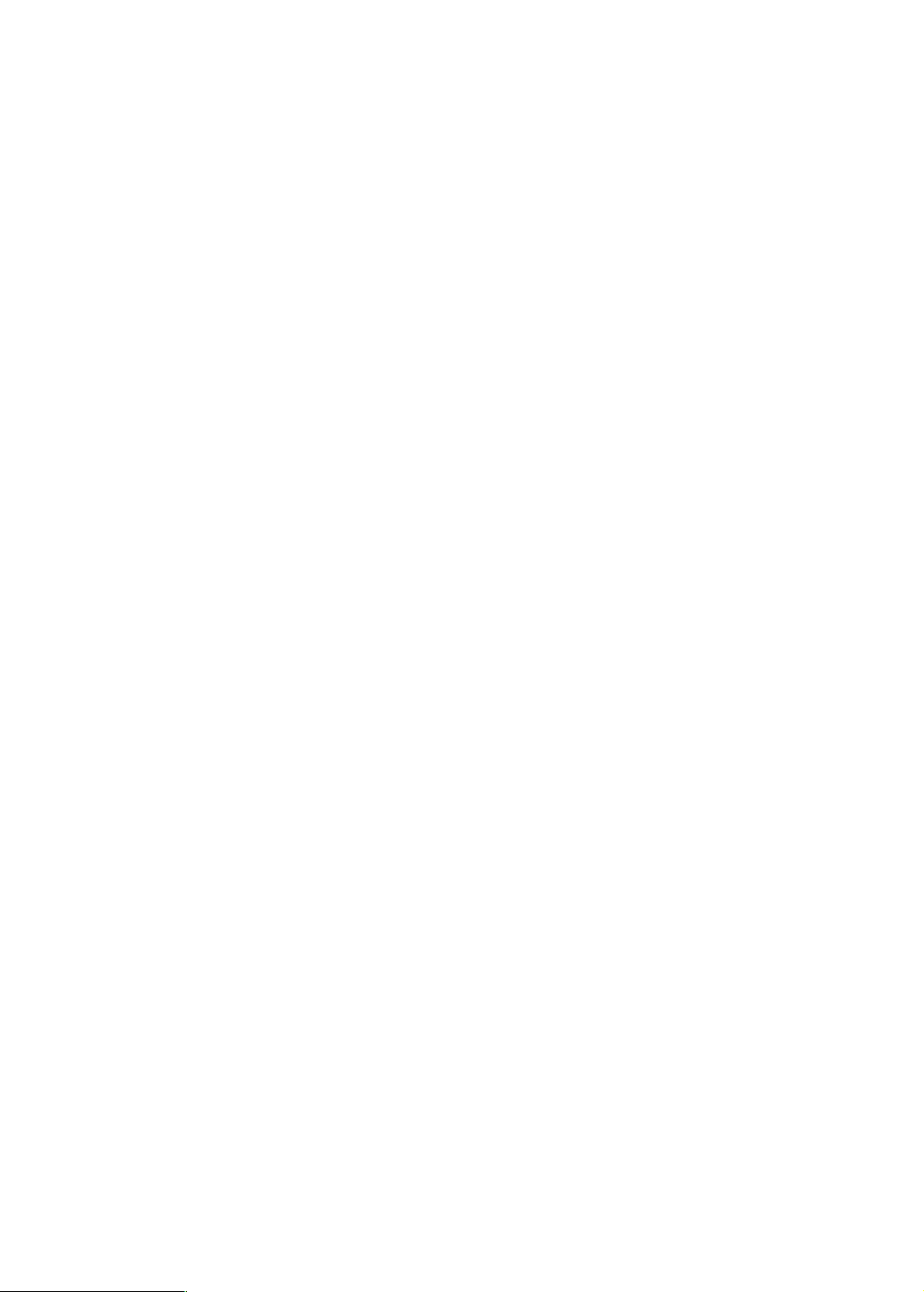
Thank you very much for purchasing this product.
To ensure correct and safe usage with a full understanding of this product's performance, please be sure to read
through this manual completely and store it in a safe location.
Unauthorized copying or transferral of this manual, in whole or in part, is prohibited.
The contents of this document and the specications of this product are subject to change without notice.
The documentation and the product have been prepared and tested as much as possible. If you nd any misprint
or error, please inform us.
Roland DG Corp. assumes no responsibility for any direct or indirect loss or damage which may occur through use
of this product, regardless of any failure to perform on the part of this product.
Roland DG Corp. assumes no responsibility for any direct or indirect loss or damage which may occur with respect
to any article made using this product.
Page 3
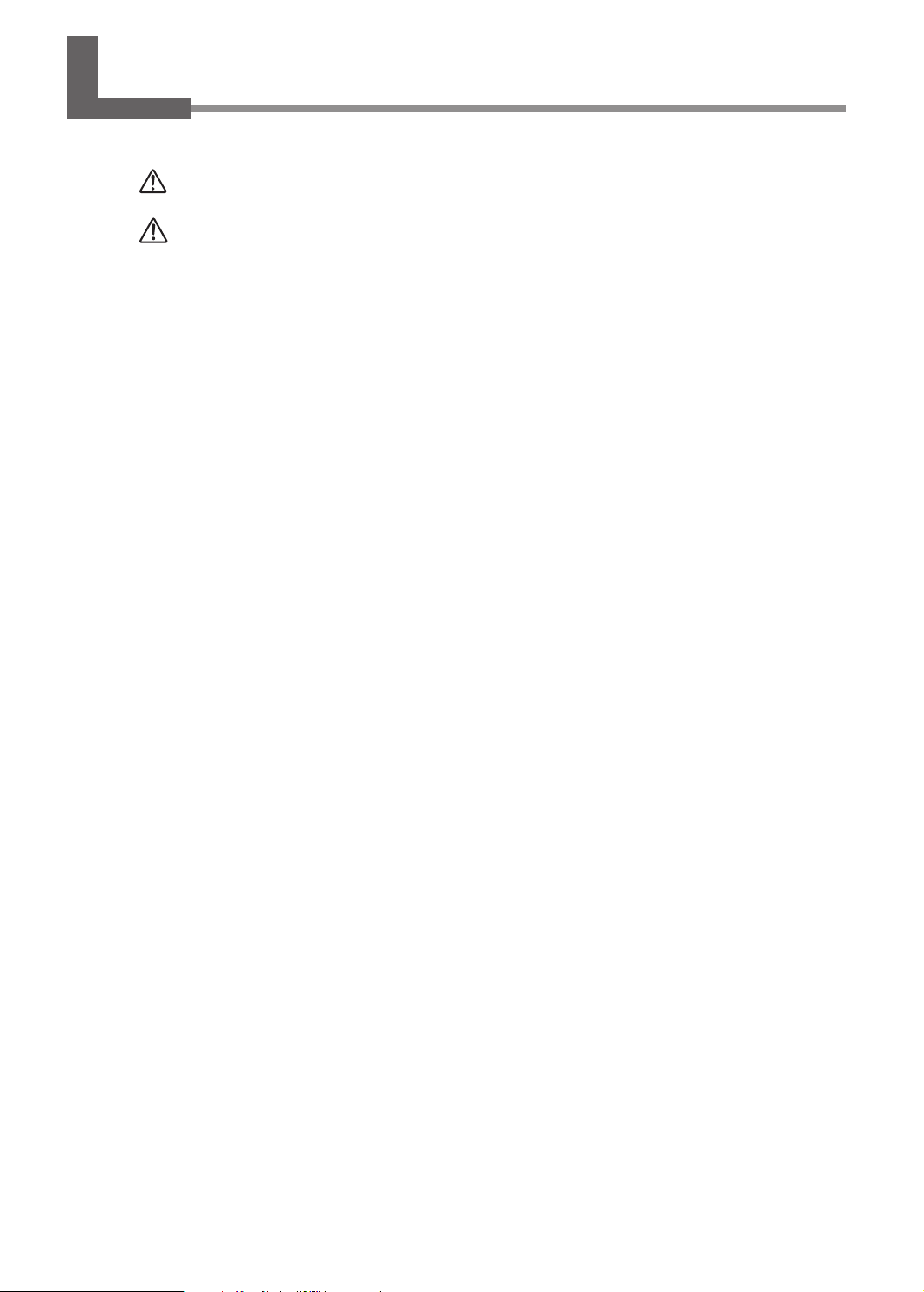
Contents
Contents ........................................................................................................1
To Ensure Safe Use ....................................................................................... 2
Pour utiliser en toute sécurité .....................................................................9
Setup Guide ........................................................................................................17
1. Installation Environment ..........................................................................18
Deciding On an Installation Site ...............................................................................................18
Temperature and Humidity ........................................................................................................19
Installation Space ...........................................................................................................................19
Air Ventilation ..................................................................................................................................19
2. Included Items .........................................................................................20
3. Assembling and Installing ........................................................................23
Step 1: Assemble the Stand ........................................................................................................23
Step 2: Mount the Machine ........................................................................................................28
Step 3: Installing the Media Holder ..........................................................................................29
Step 4: Attach the Rear Cover ....................................................................................................31
Step 5: Attach the Media Guide ................................................................................................32
Step 6: Attach the Air Intake Box ..............................................................................................34
Step 7: Install the Drain Bottle ...................................................................................................36
Step 8: Remove the Packing Materials ....................................................................................38
4. Connecting the Cables ............................................................................39
Connecting the Cable of the Take-up Unit ............................................................................39
Connecting the Power Cord and the Network Cable ........................................................40
5. Installing the Ink Cartridges .....................................................................41
Ink Mode ............................................................................................................................................41
Filling with Ink for the First Time ...............................................................................................41
Axing the Cartridge-slot Labels ............................................................................................. 41
Selecting the Ink Mode ................................................................................................................43
Installing the Ink Cartridges .......................................................................................................45
6. Installing the Blade ..................................................................................49
7. Network Settings .....................................................................................51
Introduction .....................................................................................................................................51
Step 1: Make the Network Settings for the Computer ......................................................51
Step 2: Make the Network Settings on the Printer .............................................................53
Step 3: Make the Port Settings for the Software RIP ..........................................................55
8. Installation of Ventilating Equipment .......................................................56
Ventilating Equipment .................................................................................................................56
Installing the Ventilating Equipment ......................................................................................56
9. When Not in Use for a Prolonged Period ................................................58
Keep Performing Maintenance .................................................................................................58
Alarm Feature ..................................................................................................................................58
Important Note on Draining Ink ...............................................................................................58
10. When Moving the Unit ...........................................................................59
Procedures from Preparing to Move Through Reinstalling .............................................59
Company names and product names are trademarks or registered trademarks of their respective holders.
http://www.rolanddg.com/Copyright © 2010-2012 Roland DG Corporation
1
Page 4
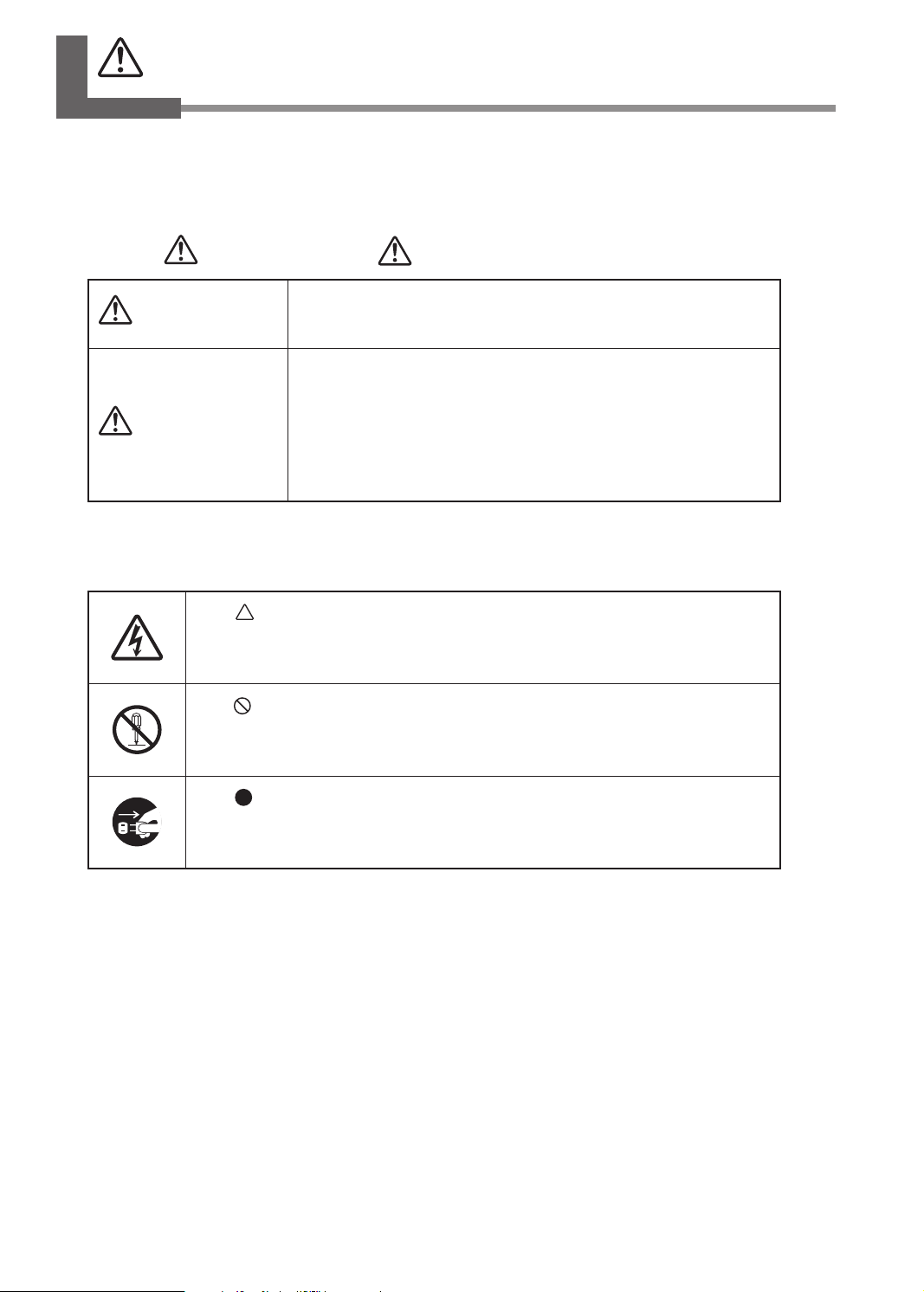
To Ensure Safe Use
Improper handling or operation of this machine may result in injury or damage to property. Points
which must be observed to prevent such injury or damage are described as follows.
About WARNING and CAUTION Notices
WARNING
CAUTION
About the Symbols
The symbol alerts the user to important instructions or warnings. The specific
meaning of the symbol is determined by the design contained within the triangle.
The symbol at left means "danger of electrocution."
The symbol alerts the user to items that must never be carried out (are forbidden).
The specic thing that must not be done is indicated by the design contained within
the circle. The symbol at left means the unit must never be disassembled.
The symbol alerts the user to things that must be carried out. The specic thing
that must be done is indicated by the design contained within the circle. The symbol
at left means the power-cord plug must be unplugged from the outlet.
Used for instructions intended to alert the user to the risk of death or
severe injury should the unit be used improperly.
Used for instructions intended to alert the user to the risk of injury or
material damage should the unit be used improperly.
Note: Material damage refers to damage or other adverse effects
caused with respect to the home and all its furnishings, as well to
domestic animals or pets.
2
Page 5
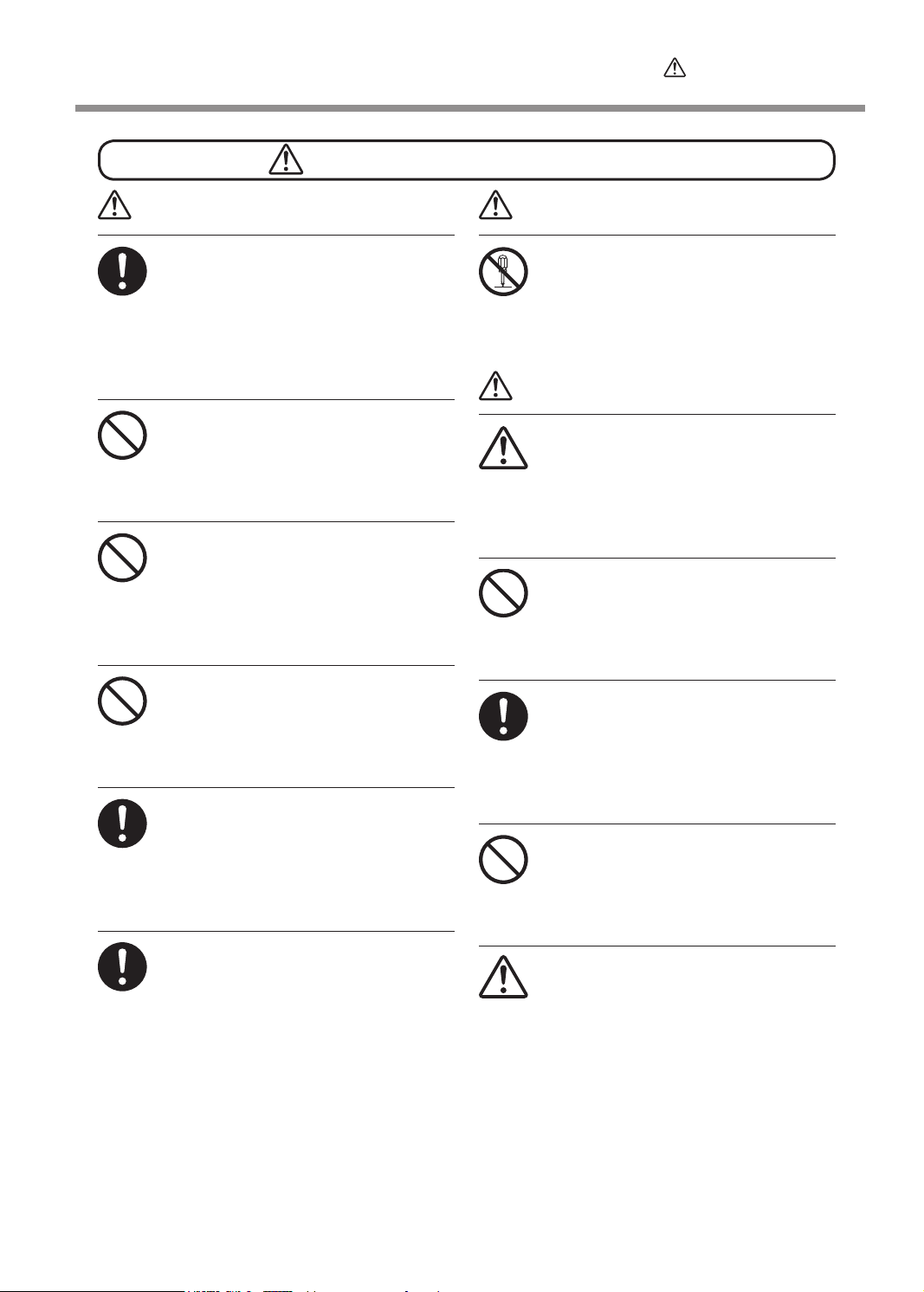
Incorrect operation may cause injury
To Ensure Safe Use
WARNING
Be sure to follow the operation procedures described in this documentation.
Never allow anyone unfamiliar with the
usage or handling of the machine to
touch it.
Incorrect usage or handling may lead to an
accident.
Keep children away from the machine.
The machine includes areas and components that pose a hazard to children and
may result in injury, blindness, choking, or
other serious accident.
Never operate the machine while tired
or after ingesting alcohol or any medication.
Operation requires unimpaired judgment.
Impaired judgment may result in an accident.
Never use the machine for any purpose
for which it is not intended, or use the
machine in an undue manner that exceeds its capacity.
Doing so may result in injury or re.
For accessories (optional and consumable items, power cord, and the like), use
only genuine articles compatible with
this machine.
Incompatible items may lead to an accident.
Before attempting cleaning, maintenance, or attachment or detachment of
optional items, disconnect the power
cord.
Attempting such operations while the machine is connected to a power source may
result in injury or electrical shock.
WARNING
Never attempt to disassemble, repair, or
modify the machine.
Doing so may result in re, electrical shock,
or injury. Entrust repairs to a trained service
technician.
CAUTION
Exercise caution to avoid being pinched
or becoming caught.
Inadvertent contact with certain areas may
cause the hand or ngers to be pinched or
become caught. Use care when performing
operations.
Never attempt operation while wearing a
necktie, necklace, or loose clothing. Bind
long hair securely.
Such items may become caught in the machine, resulting in injury.
Conduct operations in a clean, brightly
lit location.
Working in a location that is dark or cluttered
may lead to an accident, such as becoming
caught in the machine as the result of an
inadvertent stumble.
Never climb or lean on the machine.
The machine is not made to support a person. Climbing or leaning on the machine
may dislodge components and cause a slip
or fall, resulting in injury.
Caution: cutting tool.
This machine has an internal tool. To
avoid injury, handle the tool with care.
3
Page 6
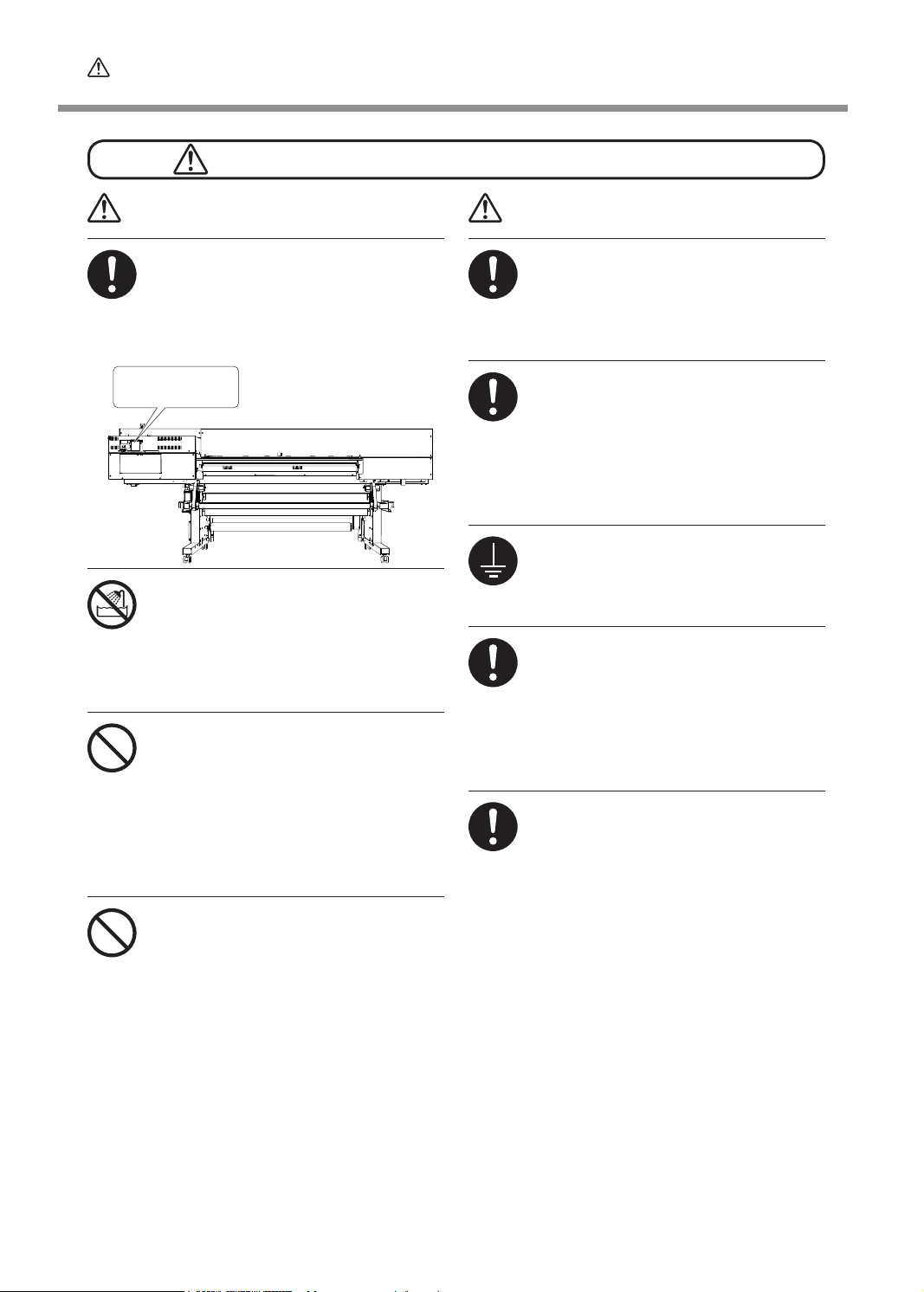
To Ensure Safe Use
Danger of electrical short, shock, electrocution, or re
WARNING
Connect to an electrical outlet that complies with this machine's ratings (for
voltage, frequency, and current).
Incorrect voltage or insufcient current may
cause re or electrical shock.
Ratings
Never use out of doors or in any location where exposure to water or high
humidity may occur. Never touch with
wet hands.
Doing so may result in fire or electrical
shock.
Never allow any foreign object to get
inside. Never expose to liquid spills.
Inserting objects such as coins or matches
or allowing beverages to be spilled into the
ventilation ports may result in re or electrical shock. If anything gets inside, immediately disconnect the power cord and contact
your authorized Roland DG Corp. dealer.
Never place any ammable object nearby.
Never use a combustible aerosol spray
nearby. Never use in any location where
gases can accumulate.
Combustion or explosion may be a danger.
WARNING
Handle the power cord, plug, and electrical outlet correctly and with care. Never
use any article that is damaged.
Using a damaged article may result in re
or electrical shock.
When using an extension cord or power
strip, use one that adequately satises
the machine's ratings (for voltage, frequency, and current).
Use of multiple electrical loads on a single
electrical outlet or of a lengthy extension
cord may cause re.
Connect to ground.
This can prevent re or electrical shock due
to current leakage in the event of malfunction.
Position so that the power plug is within
immediate reach at all times.
This is to enable quick disconnection of the
power plug in the event of an emergency. Install the machine next to an electrical outlet.
Also, provide enough empty space to allow
immediate access to the electrical outlet.
If sparking, smoke, burning odor, unusual
sound, or abnormal operation occurs, immediately unplug the power cord. Never
use if any component is damaged.
Continuing to use the machine may result in
re, electrical shock, or injury. Contact your
authorized Roland DG Corp. dealer.
4
Page 7
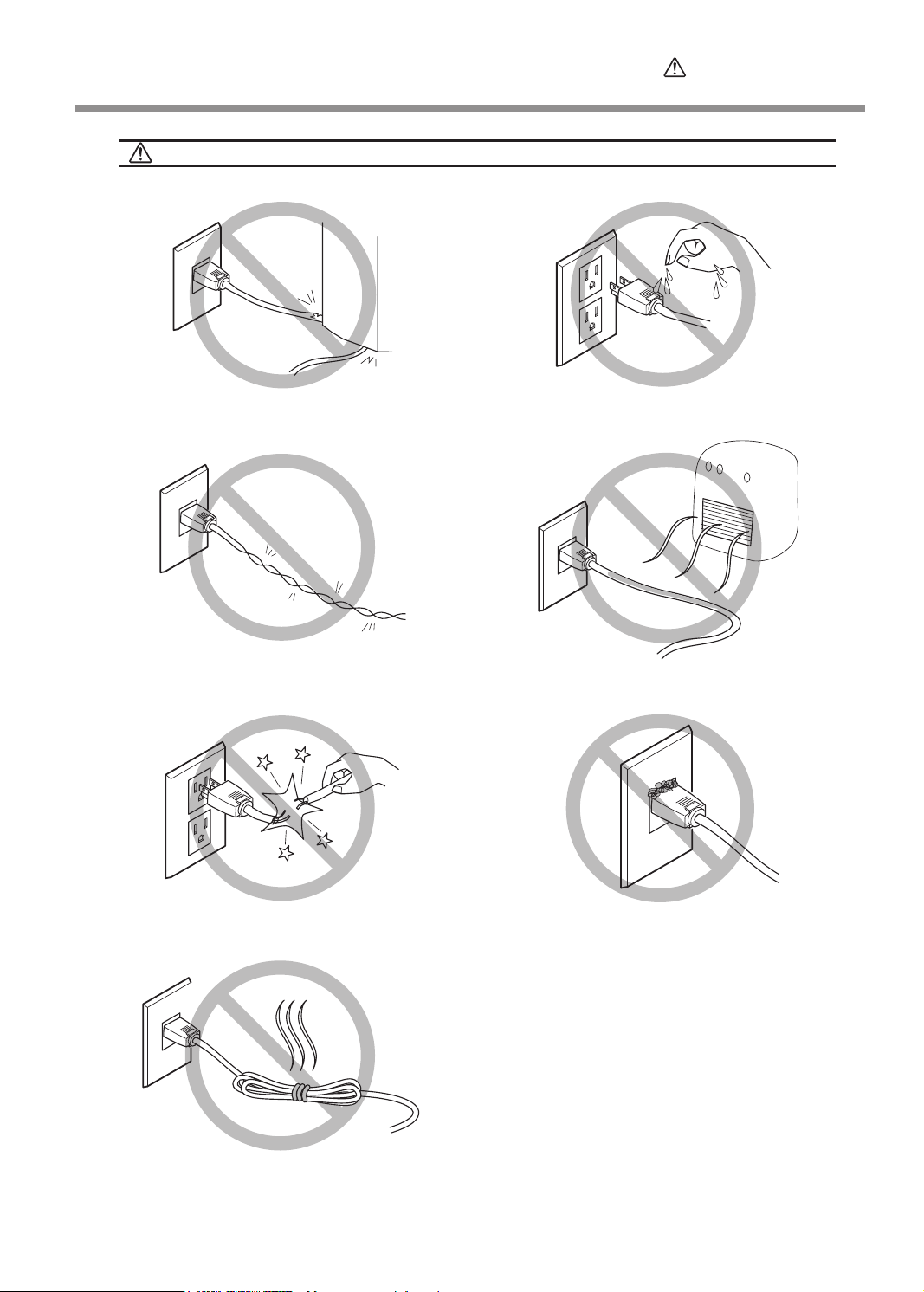
Important notes about the power cord, plug, and electrical outlet
To Ensure Safe Use
Never place any object on top or subject to
damage.
Never bend or twist with undue force.
Never allow to get wet.
Never make hot.
Never pull with undue force.
Never bundle, bind, or roll up.
Dust may cause re.
5
Page 8
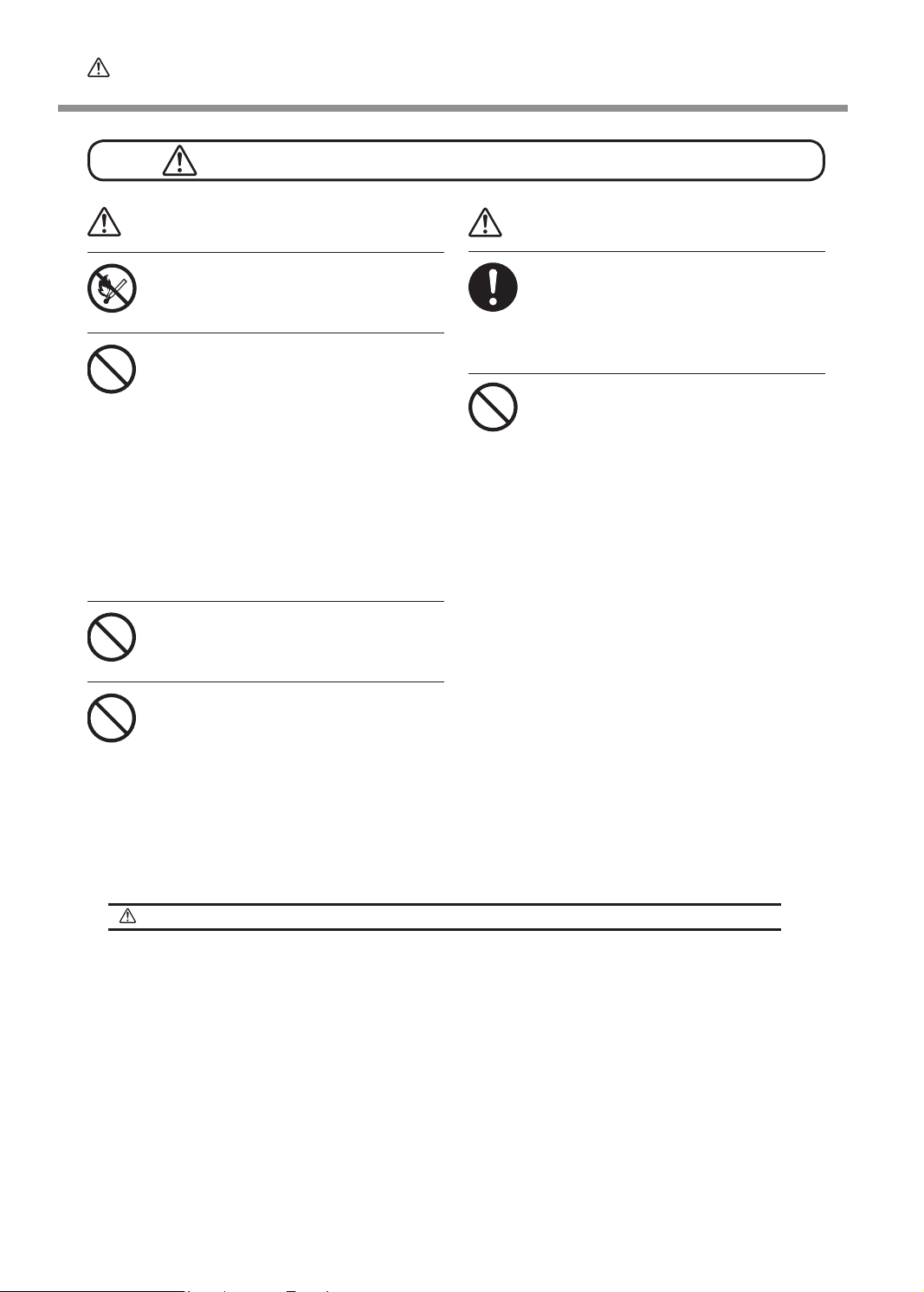
To Ensure Safe Use
Ink, cleaning uid, and discharged uid are ammable and toxic
WARNING
Keep open ame away from the work
area.
Ink and discharged uid are ammable.
Never store ink, cleaning uid, or discharged fluid in any of the following
locations.
Any location exposed to open ame
Any location where high temperature
may occur
Near bleach or any other such oxidizing agent or explosive material
Any location within the reach of children
Fire may be a danger. Accidental ingestion
by children may pose a health hazard.
Never place an ink cartridge in re.
Ink may ow out, catch re, and spread re
to other nearby objects.
Never drink or sniff ink, cleaning uid, or
discharged uid, or allow them to come
in contact with the eyes or skin.
Doing so may be hazardous to the health.
CAUTION
Ensure adequate ventilation for the work
area.
Failing to perform ventilation may result in a
health hazard or danger of combustion due
to ink fumes.
Never allow an ink cartridge to be subjected to impact, and never attempt to
disassemble.
Ink may leak.
In the event of ingestion or physical distress
In the event of contact with the eyes, immediately ush with water for at least 15 min-
utes. If eye irritation continues, seek treatment by a physician.
In the event of contact with skin, immediately wash with soap. If irritation or inamma-
tion occurs, seek treatment by a physician.
In the event of ingestion, do not induce vomiting, and immediately seek treatment by
a physician. Forcibly inducing vomiting may lead to danger of choking.
If odor leads to physical distress, move to a well-ventilated location and rest quietly. If
dizziness or nausea persists, seek treatment by a physician.
6
Page 9
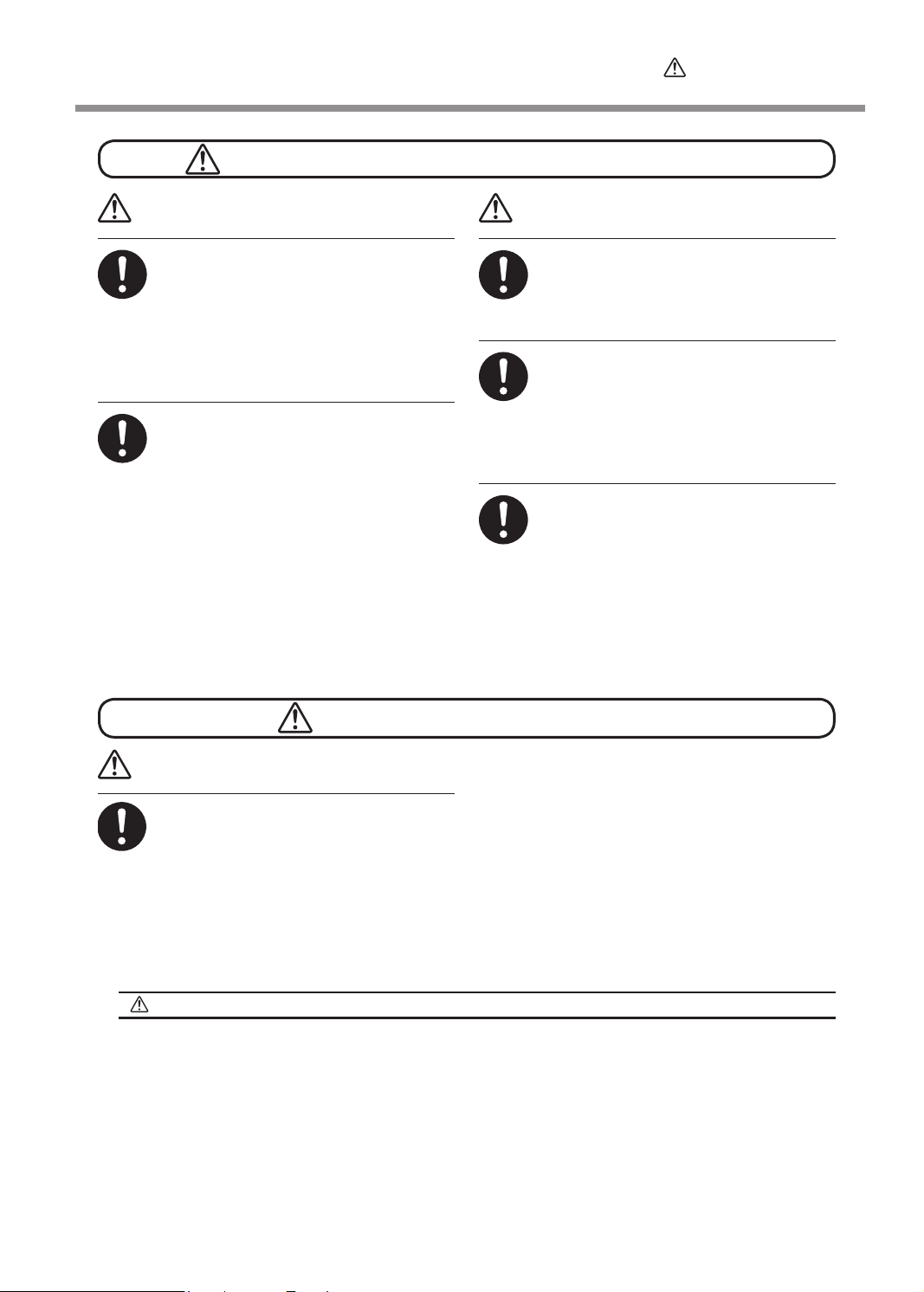
To Ensure Safe Use
This machine weighs 300 kg (661 lb.). Media weighs 30 kg (66 lb.).
WARNING
Install the machine in a location that is
level, stable, and able to bear the weight
of the machine.
The total weight of the machine may reach
300 kg (661 lb.) or more. Installation in an
unsuitable location may cause a major accident, including tip over, fall, or collapse.
Unloading and emplacement are operations that must be performed by 6 persons or more.
Tasks that require undue effort when performed by a small number of persons may
result in physical injury. Also, if dropped,
such items may cause injury.
WARNING
Be sure to lock the stand's casters.
If the machine should begin to topple, a major accident may result, including crushing
of the appendages or the body.
When storing roll media, implement
adequate safety measures to ensure
that the stored media will not roll, fall,
or topple over.
Danger exists of becoming pinned under the
media and suffering serious injury.
Handling roll media is an operation that
must be performed by two persons or
more, and care must be taken to prevent
falls.
Attempting to lift heavy media in a manner
that taxes your strength may cause physical injury.
This machine uses ultraviolet light.
CAUTION
Never look at the blue-white (ultraviolet)
light emitted from the print-head area for
an extended time.
Looking directly at the ultraviolet light from
up close for an extended period may result
in eye injury.
Caution: Ultraviolet Light
This machine is tted with covers to keep external leakage of ultraviolet light at low levels, but incorrect
handling or operation can lead to physical injury due to ultraviolet light. The extent of injury depends on the
intensity and wavelength of the ultraviolet light, and the length of time of exposure. Prolonged exposure to
strong ultraviolet light of hazardous wavelengths can cause injury to the eyes or skin. Exercise caution.
7
Page 10
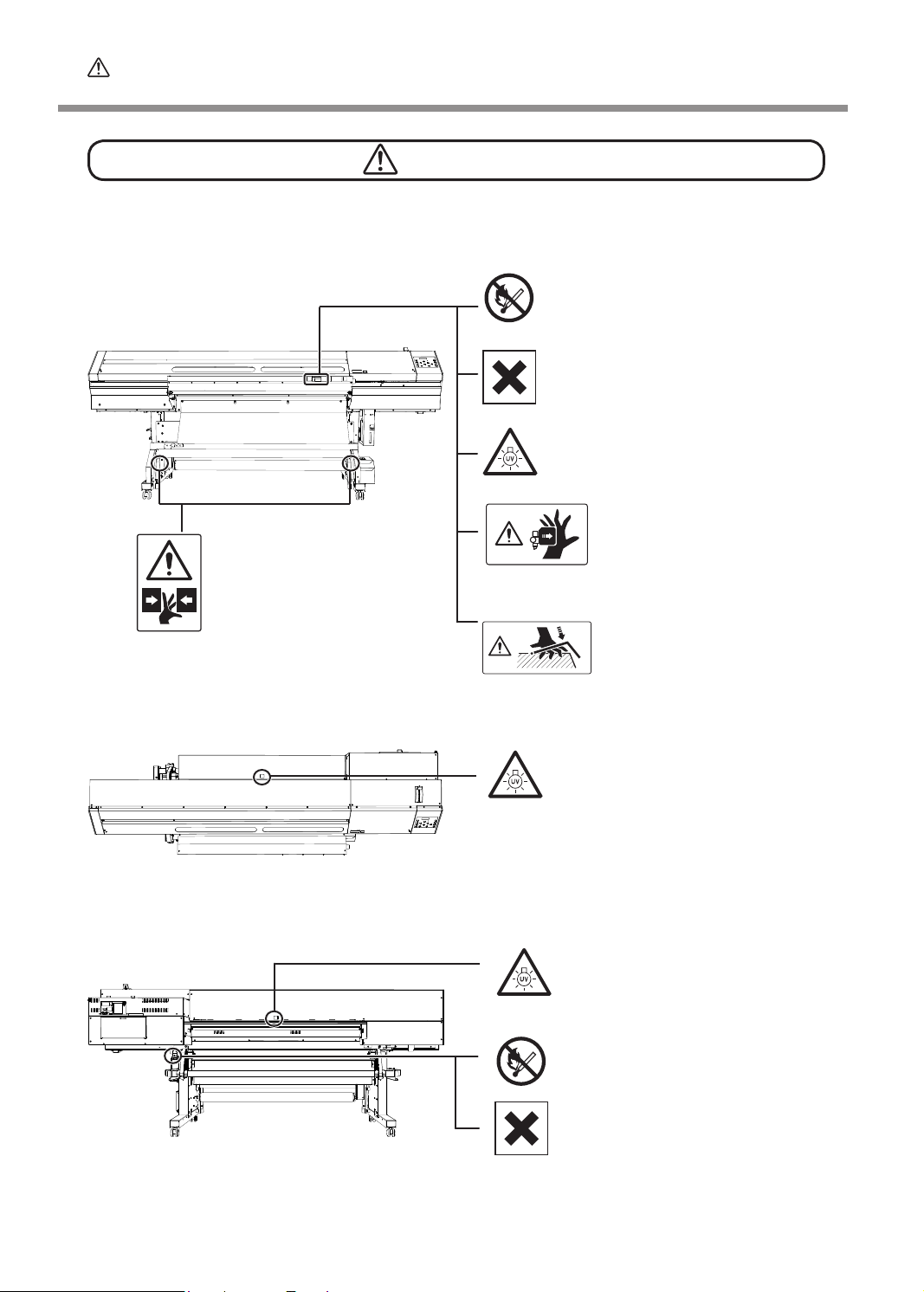
To Ensure Safe Use
Warning Labels
Warning labels are afxed to make areas of danger immediately clear. The meanings of these
labels are as follows. Be sure to heed their warnings.
Also, never remove the labels or allow them to become obscured.
Flammable
Ink and discharged uid are ammable.
Keep away from open ame.
Ink Is Toxic
Ink and discharged uid are toxic. Avoid
contact with the body. Use only in a wellventilated area.
Caution: Ultraviolet Light
Never look directly from up close for a
prolonged period.
Caution: Moving Print Heads
The print heads inside the cover
Caution: Pinching Hazard
Never needlessly touch the
dancer roller. Exercise caution to
avoid pinching of the ngers.
move at high speed and pose a
hazard. Never insert the hand or
ngers into the gap.
Caution: Pinching Hazard
Be careful not to allow the ngers to become pinched when
loading media or closing covers.
Caution: Ultraviolet Light
Never look directly from up close for a
prolonged period.
Caution: Ultraviolet Light
Never look directly from up close for a
prolonged period.
Flammable
Ink and discharged uid are ammable. Keep away from open ame.
Ink Is Toxic
Ink and discharged uid are toxic.
Avoid contact with the body. Use only
in a well-ventilated area.
8
Page 11
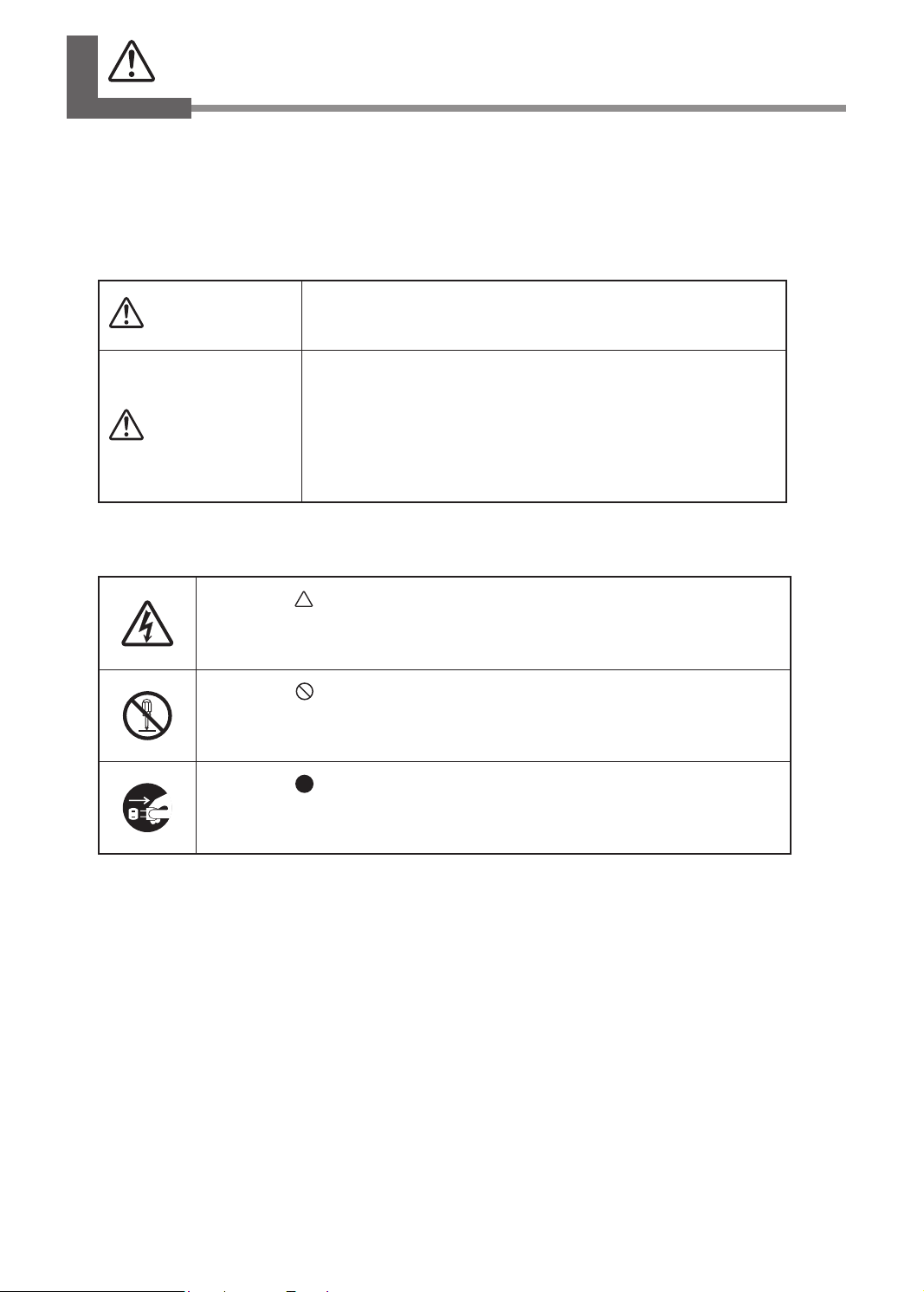
Pour utiliser en toute sécurité
La manipulation ou l'utilisation inadéquates de cet appareil peuvent causer des blessures ou
des dommages matériels. Les précautions à prendre pour prévenir les blessures ou les dommages sont décrites ci-dessous.
Avis sur les avertissements
ATTENTION
PRUDENCE
Utilisé pour avertir l'utilisateur d'un risque de décès ou de blessure
grave en cas de mauvaise utilisation de l'appareil.
Utilisé pour avertir l'utilisateur d'un risque de blessure ou de dommage
matériel en cas de mauvaise utilisation de l'appareil.
*Par dommage matériel, il est entendu dommage ou tout autre eet
indésirable sur la maison, tous les meubles et même les animaux
domestiques.
À propos des symboles
Le symbole attire l'attention de l'utilisateur sur les instructions importantes ou les
avertissements. Le sens précis du symbole est déterminé par le dessin à l'intérieur du
triangle. Le symbole à gauche signie "danger d'électrocution."
Le symbole avertit l'utilisateur de ce qu'il ne doit pas faire, ce qui est interdit. La
chose spécique à ne pas faire est indiquée par le dessin à l'intérieur du cercle. Le
symbole à gauche signie que l'appareil ne doit jamais être démonté.
Le symbole prévient l'utilisateur sur ce qu'il doit faire. La chose spécique à faire
est indiquée par le dessin à l'intérieur du cercle. Le symbole à gauche signie que le
l électrique doit être débranché de la prise.
9
Page 12
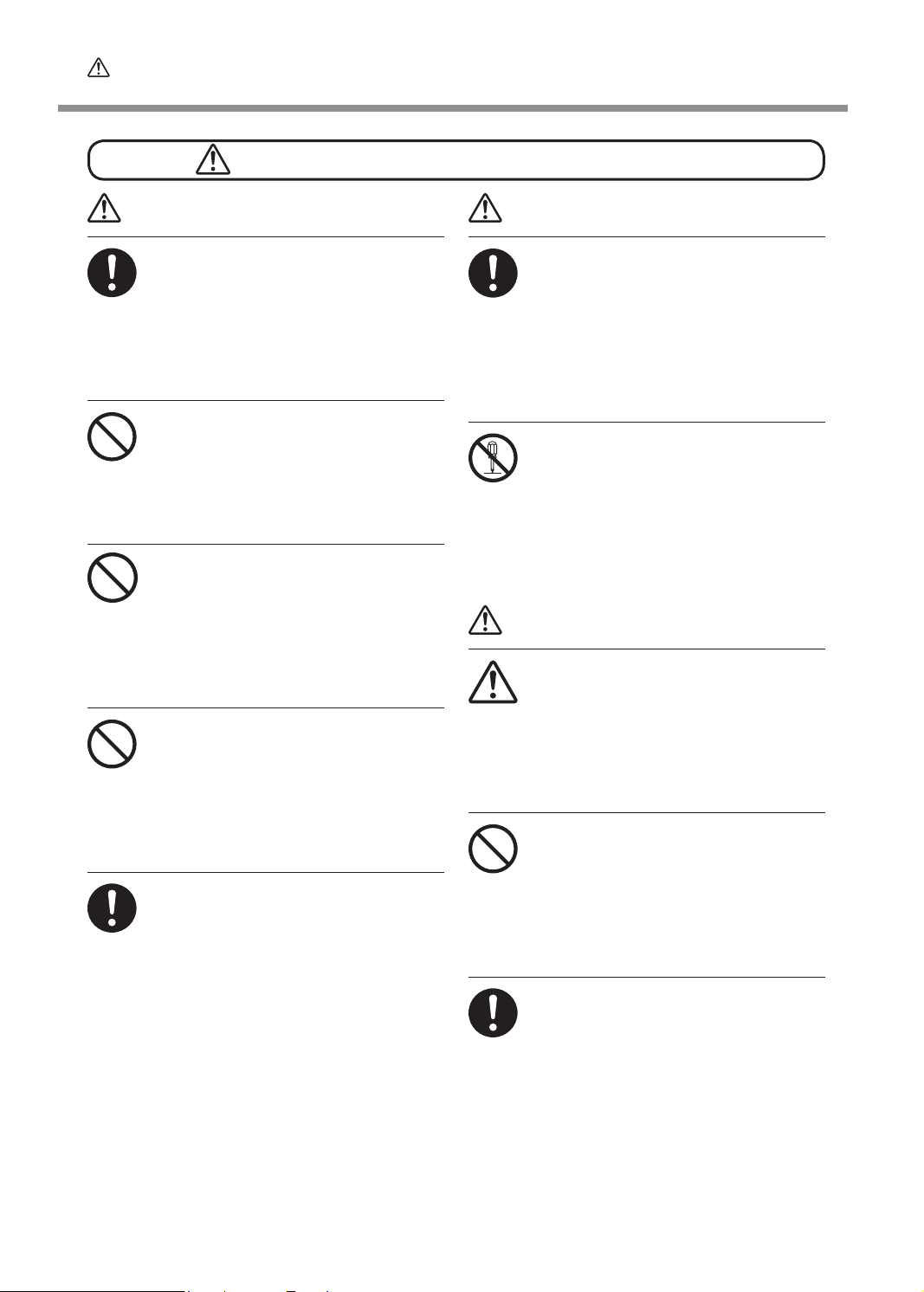
Pour utiliser en toute sécurité
L'utilisation incorrecte peut causer des blessures
ATTENTION
S'assurer de suivre les procédures
d'utilisation décrites dans la documentation. Ne jamais permettre à quiconque
ne connaît pas le fonctionnement ou la
manutention de l’appareil de le toucher.
L'utilisation ou la manutention incorrectes
peuvent causer un accident.
Garder les enfants loin de l'appareil.
L'appareil comporte des zones et des composants qui présentent un danger pour les
enfants et qui pourraient causer des blessures, la cécité, la suffocation ou d'autres
accidents graves.
Ne jamais faire fonctionner l'appareil
après avoir consommé de l'alcool ou
des médicaments, ou dans un état de
fatigue.
L'utilisation de l'appareil exige un jugement
sans faille. L'utilisation avec les facultés affaiblies pourrait entraîner un accident.
Ne jamais utiliser l'appareil à des ns
autres que celles pour lesquelles il est
conçu. Ne jamais l'utiliser de manière
abusive ou d'une manière qui dépasse
sa capacité.
Le non-respect de cette consigne peut
causer des blessures ou un incendie.
Utiliser uniquement des accessoires
d'origine (accessoires en option, articles
consommables, câble d'alimentation et
autres articles semblables), compatibles
avec l'appareil.
Les articles incompatibles risquent de
causer des accidents.
ATTENTION
Débrancher le câble d'alimentation avant
de procéder au nettoyage ou à l'entretien
de l'appareil, et avant d'y xer ou d'en
retirer des accessoires en option.
Tenter ces opérations pendant que l'appareil
est branché à une source d'alimentation
peut causer des blessures ou un choc
électrique.
Ne jamais tenter de démonter, de réparer
ou de modier l'appareil.
Le non-respect de cette consigne risque de
provoquer un incendie, un choc électrique
ou des blessures. Coner les réparations à
un technicien ayant la formation requise.
PRUDENCE
Faire preuve de prudence pour éviter
l'écrasement ou le coincement.
La main ou les doigts peuvent être écrasés
ou coincés s'ils entrent en contact avec
certaines surfaces par inadvertance. Faire
preuve de prudence pendant l'utilisation de
l'appareil.
Ne jamais faire fonctionner l'appareil si
on porte une cravate, un collier ou des
vêtements amples. Bien attacher les
cheveux longs.
Ces vêtements ou ces objets peuvent être
coincés dans l'appareil, ce qui causerait
des blessures.
Utiliser l'appareil dans un endroit propre
et bien éclairé.
Travailler dans un endroit sombre ou encombré peut causer un accident; l'utilisateur
risque, par exemple, de trébucher malencontreusement et d'être coincé par une
partie de l'appareil.
10
Page 13
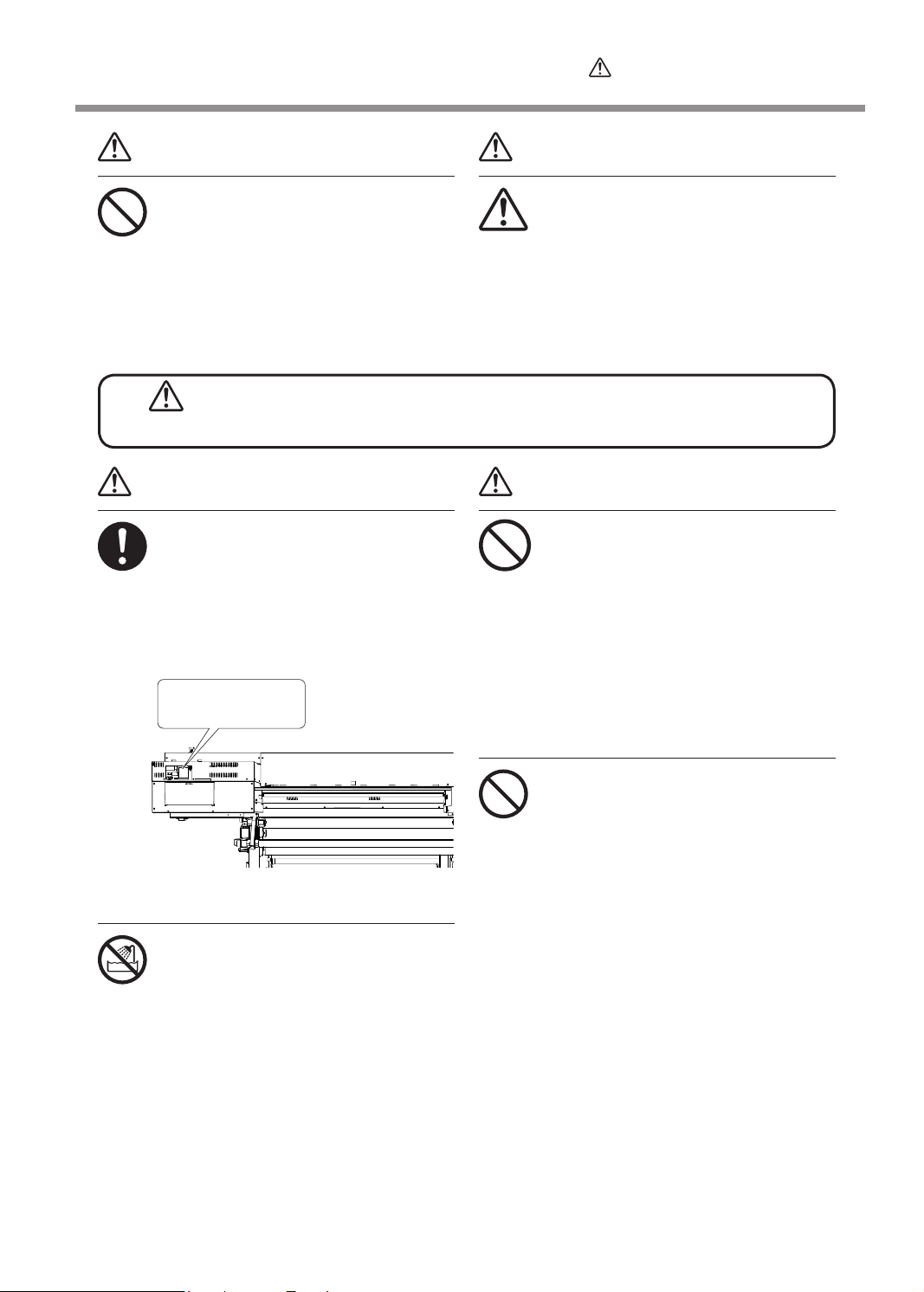
Pour utiliser en toute sécurité
PRUDENCE
Ne jamais grimper ni s'appuyer sur la
machine.
La machine n'est pas conçue pour supporter le poids d'une personne. Grimper
ou s'appuyer sur la machine peut déplacer
des éléments et causer un faux pas ou une
chute, ce qui causerait des blessures.
Ris
que de décharge ou de choc électrique, d'électrocution ou
ATTENTION
Brancher à une prise électrique conforme
aux caractéristiques de cet appareil (tension, fréquence et courant).
Une tension incorrecte ou un courant insuf-
sant peuvent causer un incendie ou un
choc électrique.
Caractéristiques
PRUDENCE
Attention : outil de coupe.
Cet appareil contient un outil interne. Pour
éviter les blessures, manipuler l'outil avec
soin.
d'incendie
ATTENTION
Ne jamais insérer d'objet étranger dans
l'appareil. Ne jamais exposer l'appareil
aux déversements de liquides.
L'insertion d'objets comme des pièces de
monnaie ou des allumettes, ou le déversement de liquides dans les orices de ventilation peuvent causer un incendie ou un choc
électrique. Si un objet ou du liquide s'inltre
dans l'appareil, débrancher immédiatement
le câble d'alimentation et communiquer avec
le représentant Roland DG Corp. autorisé.
Ne jamais utiliser à l'extérieur ni à un
endroit où l'appareil risque d'être exposé
à de l'eau ou à une humidité élevée. Ne
jamais toucher l'appareil avec des mains
mouillées.
Le non-respect de cette consigne risque
de provoquer un incendie ou un choc
électrique.
Ne jamais placer d'objet inammable à
proximité de l'appareil. Ne jamais utiliser
de produit inflammable en aérosol à
proximité de l'appareil. Ne jamais utiliser
l'appareil dans un endroit où des gaz
peuvent s'accumuler.
Une combustion ou une explosion pourraient se produire.
11
Page 14
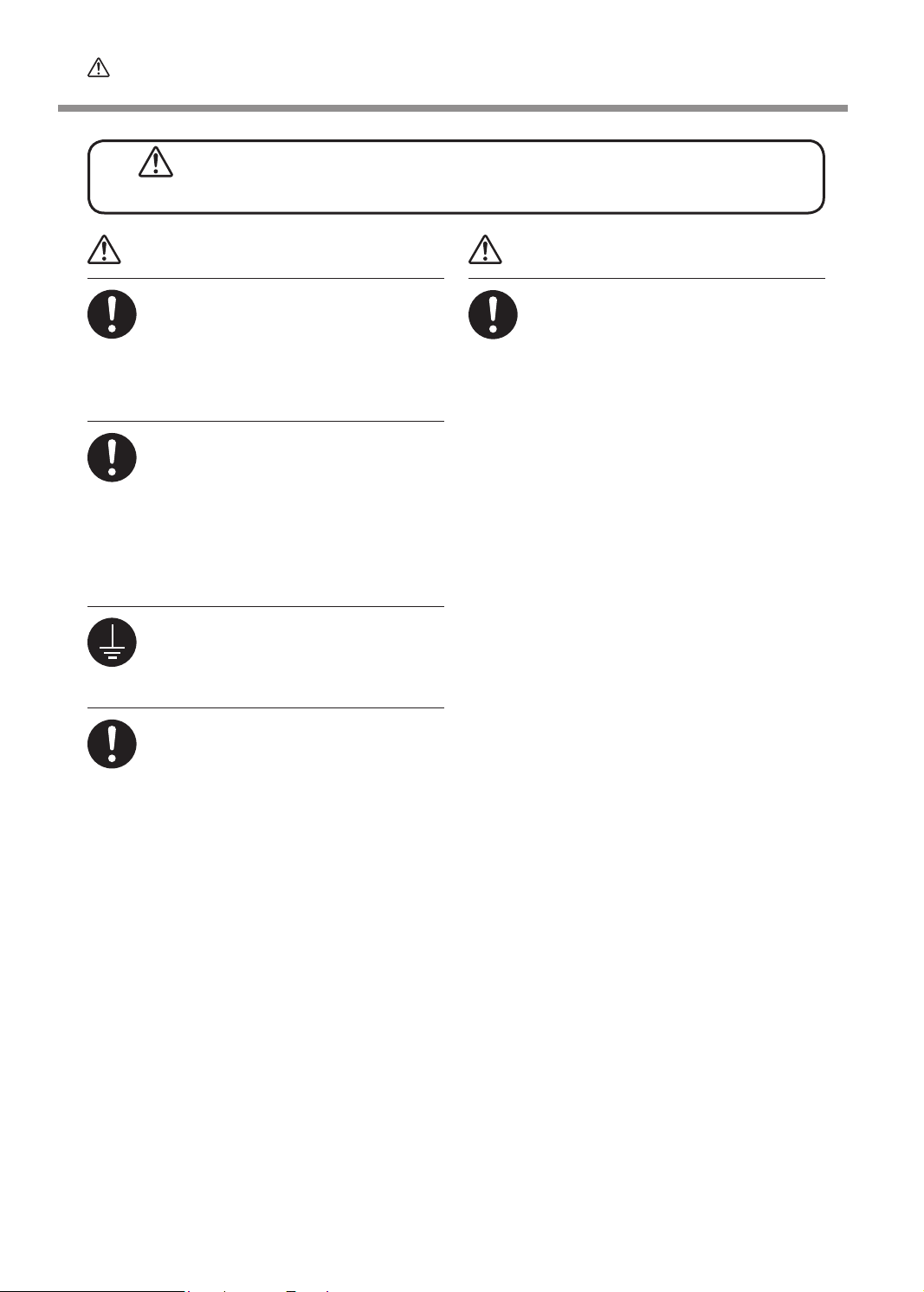
Pour utiliser en toute sécurité
Ris
que de décharge ou de choc électrique, d'électrocution ou
d'incendie
ATTENTION
Manipuler le câble d'alimentation, la
che et la prise électrique correctement
et avec soin.
Ne jamais utiliser un article endommagé,
car cela pourrait causer un incendie ou un
choc électrique.
Si une rallonge ou une bande
d'alimentation électrique sont utilisées,
s'assurer qu'elles correspondent aux
caractéristiques de l'appareil (tension,
fréquence et courant).
L'utilisation de plusieurs charges électriques
sur une prise unique ou une longue rallonge
peut causer un incendie.
Mise à la terre.
La mise à la terre peut prévenir un incendie
ou un choc électrique dus à une fuite de
courant en cas de défaillance.
Placer l'appareil de façon à ce que la
che soit facile d'accès en tout temps.
Ainsi, l'appareil pourra être débranché rapidement en cas d'urgence. Installer l'appareil
près d'une prise électrique. En outre, prévoir
sufsamment d'espace pour que la prise
électrique soit facile d'accès.
ATTENTION
S'il se produit des étincelles, de la fumée,
une odeur de brûlé, un bruit inhabituel ou
un fonctionnement anormal, débrancher
immédiatement le câble d'alimentation.
Ne jamais utiliser si un composant est
endommagé.
Continuer à utiliser l'appareil peut causer un
incendie, un choc électrique ou des blessures. Communiquer avec le représentant
Roland DG Corp. Autorisé.
12
Page 15
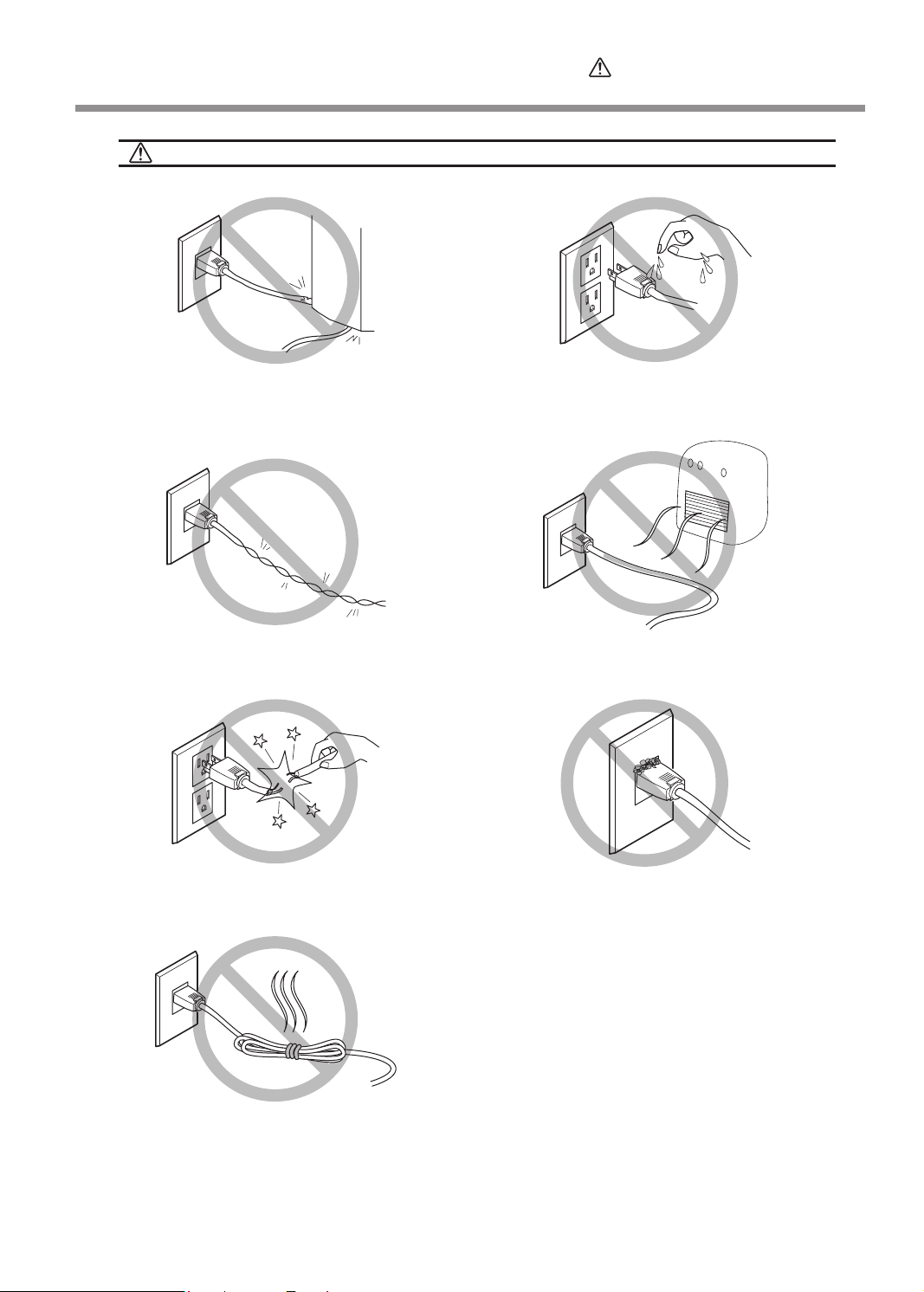
Pour utiliser en toute sécurité
Remarques importantes à propos du câble d'alimentation, de la che et de la prise électrique
Ne jamais déposer aucun objet sur le câble, sur
la che ou sur la prise car cela risque de les
endommager.
Ne jamais plier ni tordre le câble avec une force
excessive.
Ne jamais tirer sur le câble ou la che avec une
force excessive.
Ne jamais laisser l'eau toucher le câble, la che
ou la prise.
Ne jamais chauffer le câble, la che ou la prise.
La poussière peut causer un incendie.
Ne jamais plier ni enrouler le câble.
13
Page 16
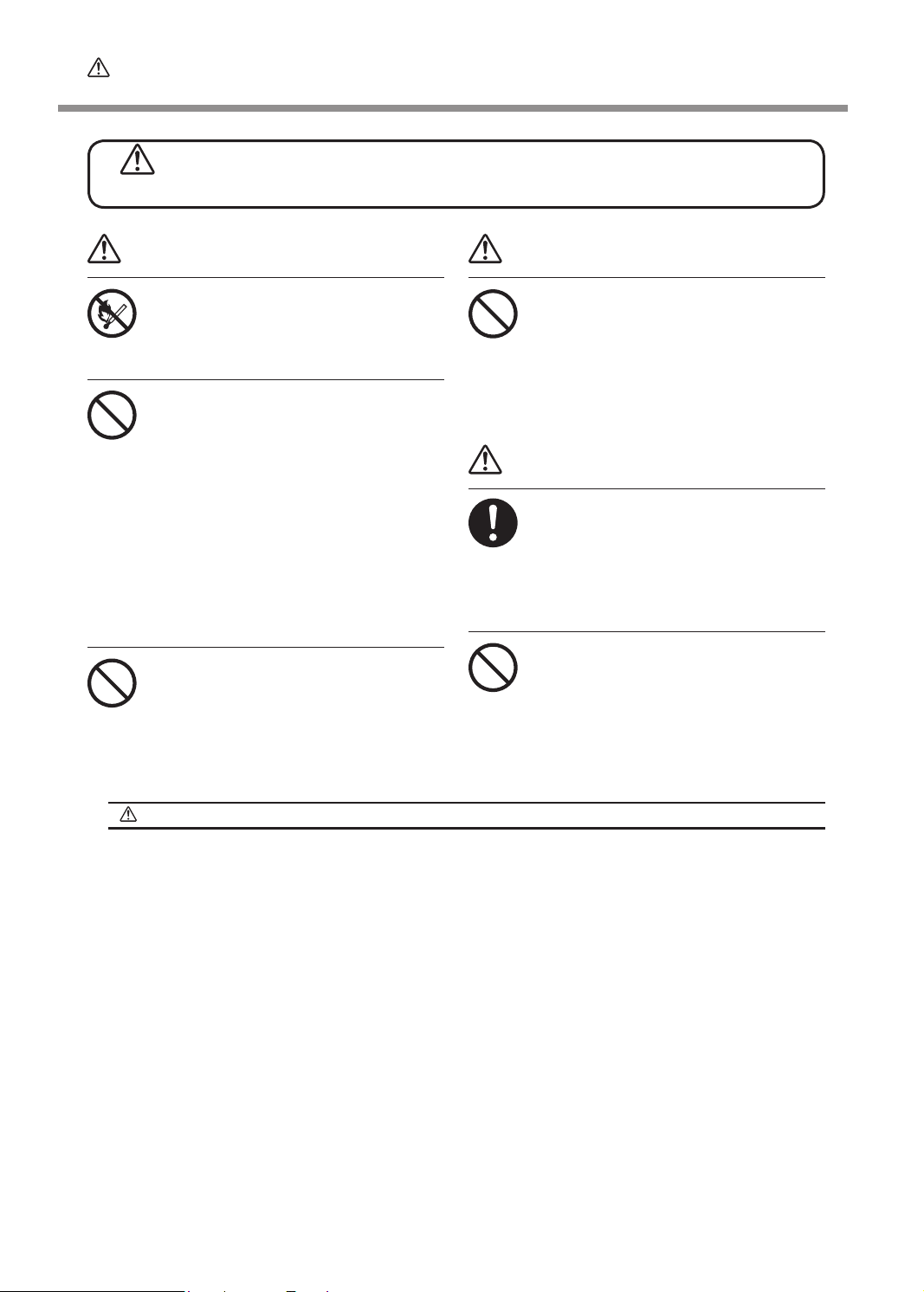
Pour utiliser en toute sécurité
L'encre, les liquides nettoyants et les liquides usées sont inam-
mables et toxiques
ATTENTION
Ne pas approcher une amme nue de
l'espace de travail.
L'encre et les liquides usés sont inammables.
Ne jamais entreposer d'encre, de liquide
de nettoyage ou des liquides usés dans
les endroits suivants :
un endroit exposé à une amme nue;
un endroit où il y a risque de tempéra-
ture élevée;
près d'eau de Javel, d'un autre agent
d'oxydation ou de matériel explosif;
tout endroit à la portée d'enfants.
Il y a risque d'incendie. L'ingestion accidentelle par un enfant peut présenter un risque
pour la santé.
Ne jamais incinérer une cartouche
d'encre.
De l'encre pourrait couler, s'enammer et le
feu se répandre à des objets proches.
ATTENTION
Ne jamais boire l'encre, le liquide de
nettoyage ni les liquides usés, ne pas
en respirer les vapeurs et ne pas laisser
les produits entrer en contact avec les
yeux ou la peau.
Cela est dangereux pour la santé.
PRUDENCE
S'assurer que le lieu de travail est bien
aéré.
L'absence d'aération adéquate peut créer
une situation dangereuse pour la santé
ou un risque de combustion à cause des
vapeurs qui émanent de l'encre.
Ne jamais soumettre une cartouche
d'encre à des chocs. Ne jamais tenter
d'ouvrir une cartouche d'encre.
De l'encre pourrait s'échapper.
En cas d'ingestion ou de trouble physique
En cas de contact avec les yeux : rincer immédiatement et abondamment à l'eau courante
pendant au moins 15 minutes. Si les yeux sont toujours irrités, consulter un médecin.
En cas de contact avec la peau : laver immédiatement à l'eau et au savon. En cas d’irritation
ou d’inammation de la peau : consulter un médecin.
En cas d'ingestion : ne pas provoquer le vomissement et demander immédiatement l'aide
d'un médecin. Provoquer le vomissement peut créer un risque de suffocation.
Si l'odeur cause un trouble physique, amener la personne dans un endroit bien aéré et la
faire se reposer. Si l'étourdissement ou la nausée persistent, consulter un médecin.
14
Page 17
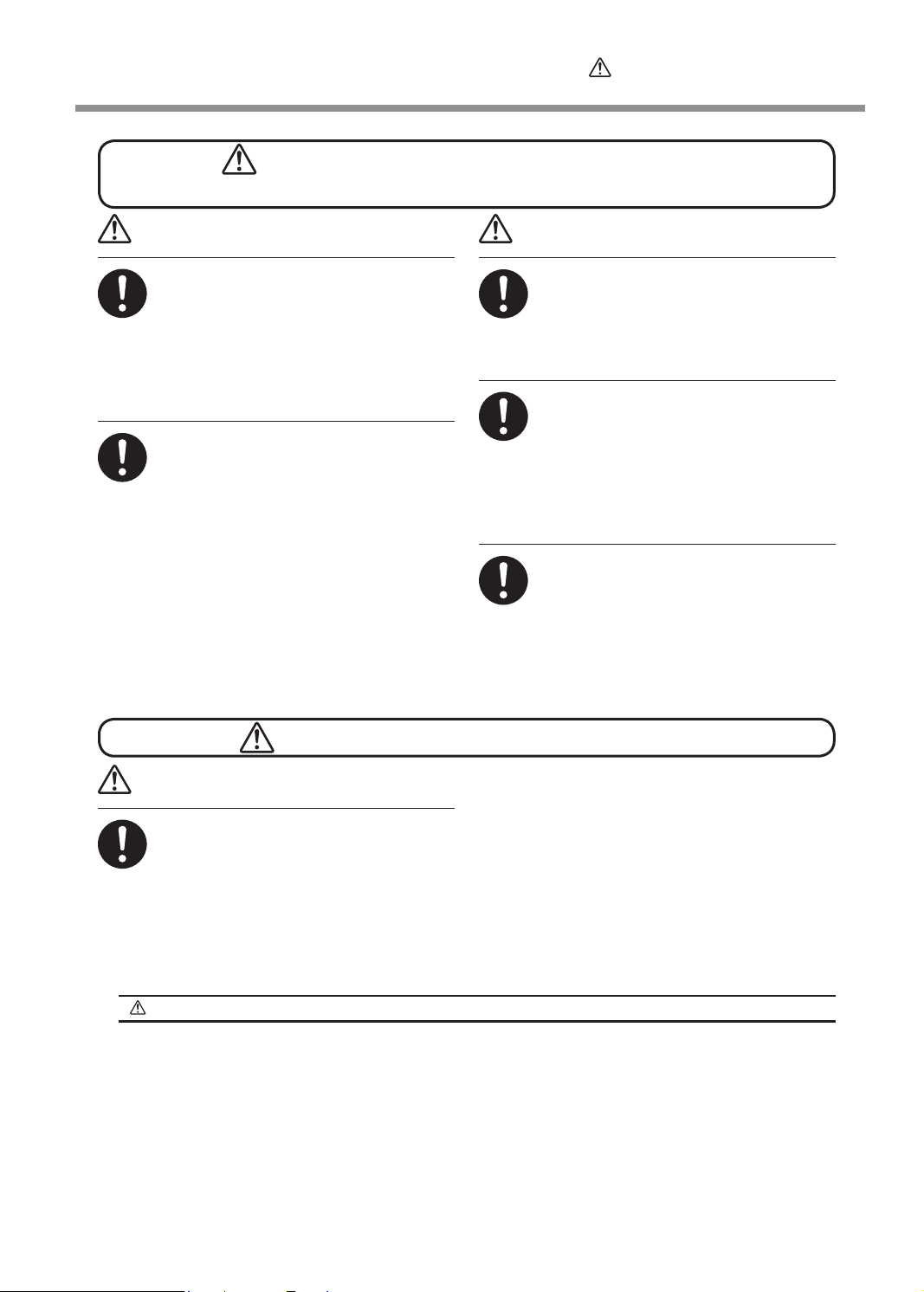
Pour utiliser en toute sécurité
Le poids de cet appareil est de 300 kg (661 lb.)
Le poids du support est de 30 kg (66 lb.)
ATTENTION
Installer l'appareil à un endroit stable et
plat et capable de supporter son poids.
Le poids total de l'appareil peut être d'au
moins 300 kg (661 lb.). Installer l'appareil
à un endroit inapproprié peut provoquer un
accident grave comme le renversement, la
chute ou l'écrasement.
Le déchargement et la mise en place
doivent être faits par au moins six personnes.
Les tâches qui exigent un effort trop grand
si elles sont exécutées par un petit nombre
de personnes peuvent être cause de blessures. La chute d'articles très lourds peut
aussi causer des blessures.
ATTENTION
S'assurer de verrouiller les roulettes de
la base.
Si l'appareil devait commencer à basculer, il
s'ensuivrait un accident grave, par exemple
l'écrasement de membres ou du corps.
Prendre les mesures de sécurité adéquates pour l'entreposage des rouleaux
de support pour s'assurer qu'ils ne
rouleront pas, ne tomberont pas et ne
se renverseront pas.
Il y a risque d'être écrasé par le support et
de subir des blessures graves.
La manutention du support en rouleau
doit être faite par deux personnes ou
plus et il faut prendre des précautions
pour éviter les chutes.
Tenter de soulever des objets trop lourds
peut causer des blessures.
Cet appareil utilise des rayons ultraviolets.
PRUDENCE
Ne jamais regarder pendant de longues
périodes le rayonnement blanc bleuté (ultraviolet) émis par la tête d'impression.
Le fait de regarder directement et de près
le rayonnement ultraviolet pendant une
période prolongée peut causer des lésions
oculaires.
Attention : Rayonnement ultraviolet
Cet appareil est muni de couvercles destinés à empêcher les fuites de rayonnement ultraviolet à faible niveau,
mais sa manipulation ou son utilisation incorrectes peuvent causer des lésions dues au rayonnement ultraviolet. La gravité des lésions est fonction de l'intensité et de la longueur d'onde du rayonnement ultraviolet
et de la durée de l'exposition. L’exposition prolongée à un fort rayonnement ultraviolet de longueur d'onde
dangereuse peut causer des lésions oculaires ou cutanées. La prudence est de rigueur.
15
Page 18
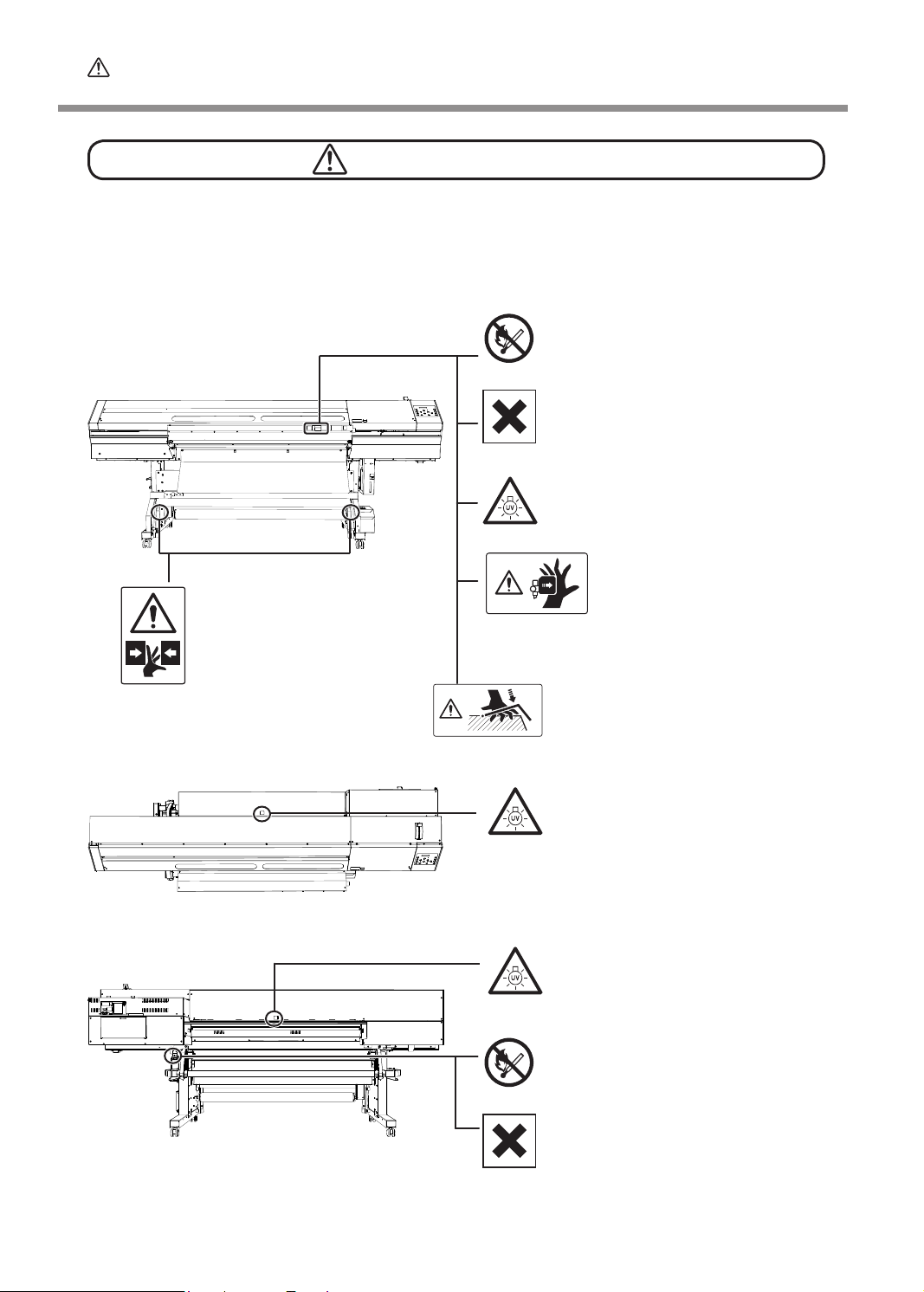
Pour utiliser en toute sécurité
Vignettes d'avertissement
Des vignettes d'avertissement sont apposées pour qu'il soit facile de repérer les zones dangere-
uses. La signication des vignettes est donnée ci-dessous. Respecter les avertissements.
Ne jamais retirer les vignettes et ne pas les laisser s'encrasser.
Inammable
L'encre et les liquides usés sont inammables. Les garder loin de toute amme
nue.
L'encre est toxique
L'encre et les liquides usés sont toxiques. Éviter tout contact avec le corps.
Utiliser uniquement dans un endroit bien
aéré.
Attention : Rayonnement ultraviolet
Ne jamais regarder de près et directement pendant une période prolongée.
Attention : Têtes d'impression
mobiles
Attention : Risque de pincement
Ne jamais toucher inutilement le
rouleau compensateur. Faire attention pour éviter de coincer les
doigts.
Les têtes d'impression sous le
couvercle se déplacent à haute
vitesse et représentent un danger. Ne jamais insérer la main ou
les doigts dans l'ouverture.
Attention : Risque de pincement
Faire attention de ne pas coincer les
doigts pendant le chargement du support ou lors de la fermeture du couvercle.
16
Attention : Rayonnement ultraviolet
Ne jamais regarder de près et directement pendant une période prolongée.
Attention : Rayonnement ultraviolet
Ne jamais regarder de près et directement pendant une période prolongée.
Inammable
L'encre et les liquides usés sont inammables. Les garder loin de toute amme
nue.
L'encre est toxique
L'encre et les liquides usés sont toxiques. Éviter tout contact avec le corps.
Utiliser uniquement dans un endroit bien
aéré.
Page 19
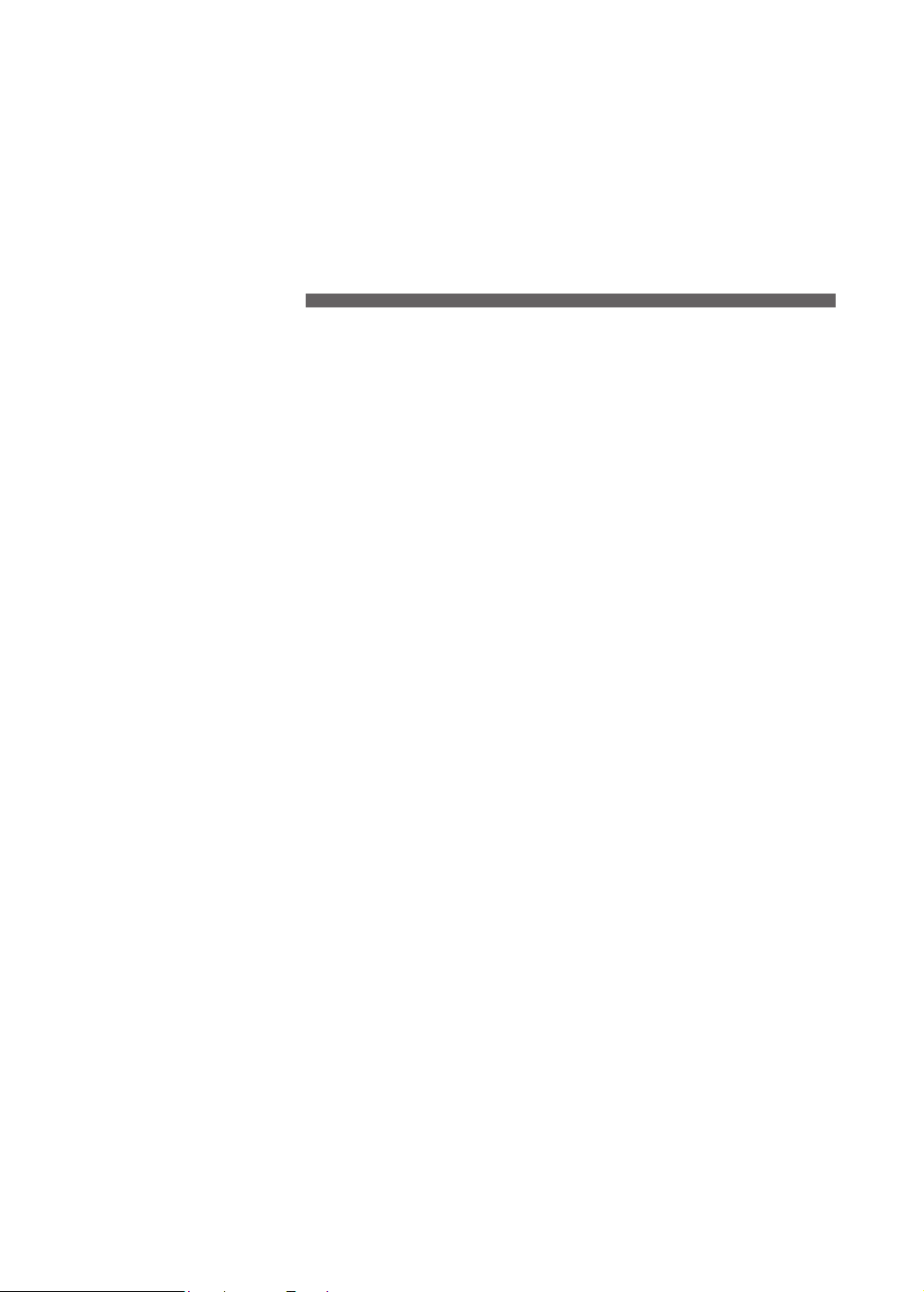
Setup Guide
17
Page 20
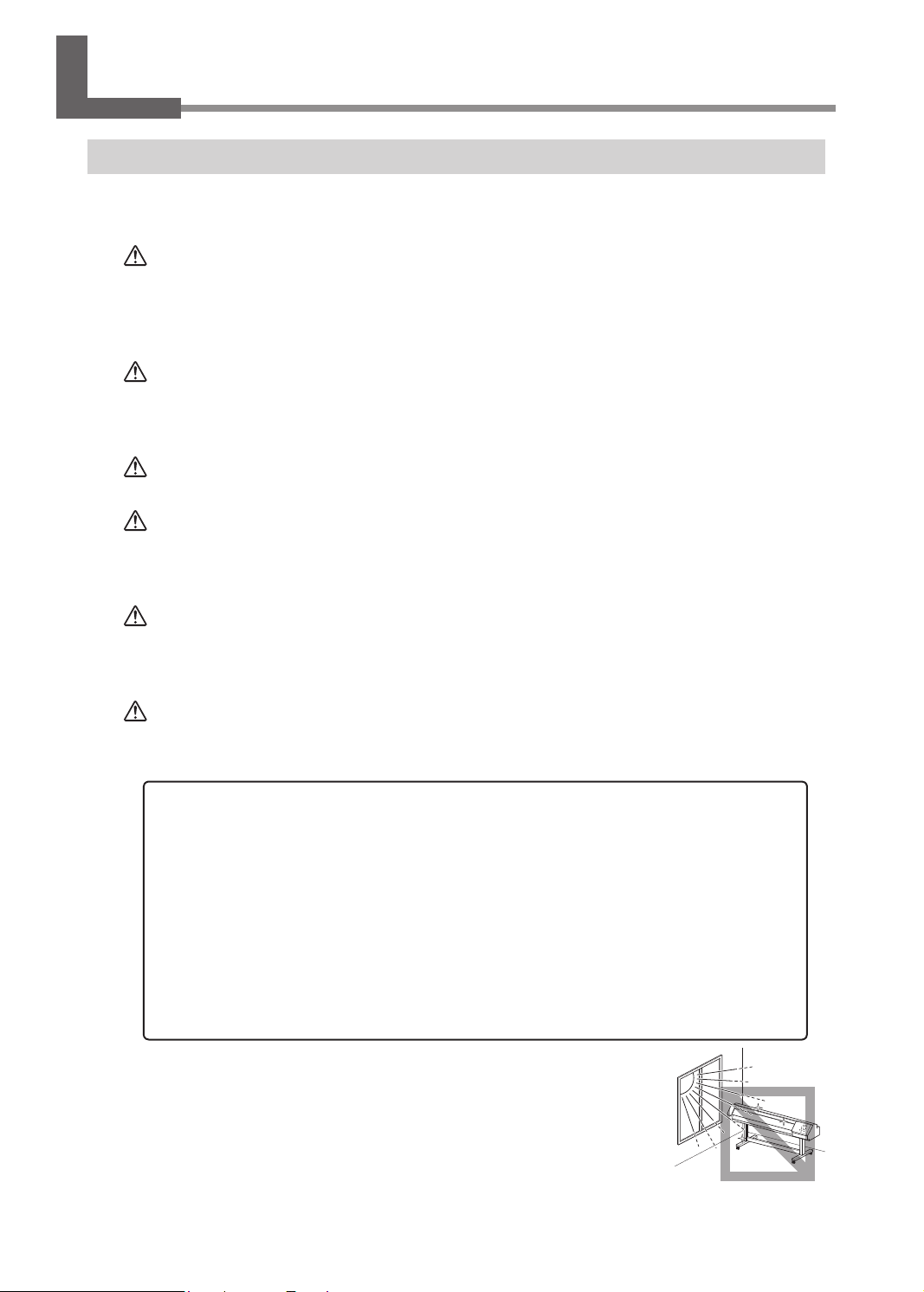
1. Installation Environment
Deciding On an Installation Site
Install in a quiet, stable location oering good operating conditions. An unsuitable location can cause accident,
re, faulty operation, or breakdown.
WARNING
WARNING
WARNING
WARNING
WARNING
CAUTION
Install the machine in a location that is level, stable, and able to bear the
weight of the machine.
The total weight of the machine may reach 300 kg (661 lb.) or more. Installation in an unsuitable location may cause a major accident, including tip over,
fall, or collapse.
Never install out of doors or in any location where exposure to water or
high humidity may occur.
Current leakage may cause electrical shock, electrocution, or combustion and
re.
Never install close to any ammable object or in a gas-lled location.
Combustion or explosion may be a danger.
Install in a clean, brightly lit location.
Conduct operations in a clean, brightly lit location. Working in a location that
is dark or cluttered may lead to an accident, such as becoming caught in the
machine as the result of an inadvertent stumble.
Position so that the power plug is within immediate reach at all times.
This is to enable quick disconnection of the power plug in the event of an emergency. Install the machine next to an electrical outlet. Also, provide enough
empty space to allow immediate access to the electrical outlet.
Ensure adequate ventilation for the work area.
Failing to perform ventilation may result in a health hazard or danger of combustion due to ink fumes.
18
Unsuitable Installation Sites
Following locations can cause malfunction or poor printing quality.
Locations subject to large uctuations in temperature or humidity
Locations subject to shaking or vibration
Locations where the oor is tilted, not level, or unstable
Dusty locations
Locations exposed to direct sunlight or near air-conditioning or heating equipment
Locations exposed to water or moving air
Locations exposed to considerable electrical or magnetic noise, or other forms of electromagnetic
energy
Page 21

1. Installation Environment
Temperature and Humidity
Maintain the specied temperature and humidity even when the machine is not in use. If temperatures are
too high or too low, it may cause malfunction.
During operation: Temperature 20 to 32˚C (68 to 90˚F), relative humidity 35 to 80%
(no condensation)
During non-operation: Temperature 5 to 40˚C (41 to 104˚F), relative humidity 20 to
80% (no condensation)
Installation Space
The space shown in the gure is required in order to use this machine.
4000 mm
3000 mm
1200 mm
Unit Space
Work Space
Air Ventilation
This machine emits a small amount of volatile compounds during printing and for some time after printing,
which may cause irritation of your eyes, nose, and throat. To use this machine, make sure to install ventilating
equipment for adequate ventilation.
P. 56, “Installation of Ventilating Equipment”
2500 mm
19
Page 22

2. Included Items
The following items are packed together with the unit. Make sure they are all present and accounted for.
Stand stay (1)
Dancer roller (1) Stand leg (left) (1) Stand leg (right) (1)
Rail slider (1) Paper tube (1)
Shafts (2) Power cord (1)
Media holder / Media
holder retaining screw (1
of each for right and left)
SOL INK cleaning car-
tridges (4)
Arm / Arm retaining
Screw (1 of each)
Shaft clamps (2) Drain-bottle stand (1) Drain bottles (2)
Media clamps* (1 of
each for right and left)
Washers (8) Bolts (36)
20
* The media clamps and Middle pinch rollers are installed on the machine.
Page 23

2. Included Items
Hexagonal wrench
(5 mm) (1)
Cartridge-slot labels
(1 of each)
Replacement wipers (6) Software RIP (1) User's Manual (1)
Blade holder/Blade/Pin
(1 of each)
Cleaning sticks Cleaning uid (1) Tweezers (1)
Replacement blades for
separating knife (1)
Head-unit tool (1)
Setup guide
(this document) (1)
White and Gloss Ink
Guide (1)
Rear cover (1) Media guide (1)
Rear-cover stay (left) (1)
INKJET PRINTER MAIN-
TENANCE GUIDE (1)
Rear-cover stay (right)
(1)
Connection adapter (1) Screws (4)
Air intake box stay (left)
(1)
Air intake box stay
(right) (1)
21
Page 24

2. Included Items
Air intake box (1)
22
Page 25

3. Assembling and Installing
Step 1: Assemble the Stand
CAUTION
1.
Attach the left and right stand legs to the stand stay.
Place the stand stay on the accessories box.
Attach the stand stay to the right and left stand legs and secure them with bolts.
Loosely tighten the bolts in the 6 locations shown in the gure.
Unpacking and installation must be carried out by six or more persons.
Otherwise the machine or the stand may fall, resulting in injury.
Stand stay
Accessories box
Use this box
Hexagonal
wrench
Stand leg (Left)
Bolt
Stand stay
3 places
Stand stay
Bolt
3 places
Stand leg (Right)
23
Page 26

3. Assembling and Installing
Loosely tighten the bolts in the 8 locations shown in the gure.
Fully tighten all the loosely-tightened bolts.
4 places
4 places
w
Lower the levers of all the casters.
The casters are locked.
Remove the accessories box.
Lower
Caster
24
Page 27

2.
Attach the Rail Slider and the Arm to the Stand Legs.
3. Assembling and Installing
Attach the arm to the rail slider.
Secure the arm with the arm retaining screw.
Arm
Align the slot on the rail slider with the tab on the stand leg.
Loosely tighten the bolts in the 2 location shown in the gure.
Loosely tighten the bolt on the stand leg (right) rst.
Fully tighten all the loosely-tightened bolts.
Please use the head-unit tool.
Arm retaining screw
Rail slider
Orient this side
toward the rear.
Bottom surface
of the rail slider
Slot
Line up the tab
with the slot.
Tab
Head-unit tool
Hexagonal
wrench
Bolt
25
Page 28

3. Assembling and Installing
3.
Attach the dancer roller to the stand legs.
Remove the packing material at the location shown in the gure.
Packing
material
Align the bolt holes, and loosely tighten the bolts.
Loosely tighten the bolt on the stand leg (right) rst.
Fully tighten all the loosely-tighten bolts.
Dancer roller
26
Line up with the bolt hole and secure
in place.
Line up with the bolt hole and secure
in place.
Page 29

4.
Attach the paper tube.
Pull the dancer roller back toward you.
Dancer roller
3. Assembling and Installing
Loosen the arm retaining screw.
Set the paper tube on the end cap on the stand leg (right) securely.
Press the end cap on the arm to the paper tube, and set it in securely.
As shown in the gure, press down the top of the arm with your hand and tighten
the arm retaining screw.
End cap
Tighten the screw while
pressing down from above.
Arm retaining screw
Fit onto this
securely.
Paper tube
OK
Not
OK
Paper tube
End cap
Fit onto this
securely.
For the paper tube, use the included item. Using something other than the included item may result
in spinning without traction or other problems that impede media take-up.
27
Page 30

3. Assembling and Installing
Step 2: Mount the Machine
CAUTION
Procedure
Place the machine on the stand.
Mount the machine aligning the holes on the under side of the machine with the projections on the top
of the stand.
Under side of
the machine
Unpacking and installation must be carried out by six or more persons.
Otherwise the machine or the stand may fall, resulting in injury.
Main unit
Align with the ttings on the stand.
28
Loosely tighten the bolts (in the 8 locations).
Fully tighten all the loosely-tightened bolts.
Washers
4 places
4 places
Washers
Page 31

Step 3: Installing the Media Holder
Procedure
Place the shafts on the stand.
3. Assembling and Installing
Shafts
w
Pass the media holder (left) through the front shaft.
Pass it through from the right edge (as seen from the back of the machine).
Hook the media holder (left) on the shaft in the back.
Move the left media holder to the left side of the shafts.
Attach the media holder retaining screw.
Only light tightening is necessary for the media holder retaining screw.
Media holder
retaining screw
Tighten loosely
29
Page 32

3. Assembling and Installing
Move the Right media holder to the left side of the shafts.
Pass it through from the right edge (as seen from the back of the machine).
Hook the media holder (right) on the shaft in the back.
Attach the media holder retaining screw.
Only light tightening is necessary for the media holder retaining screw.
Attach the shaft clamps to the shaft.
The shaft is secured. Do not place the media holders too closely to the edge so that they will not get
caught in the shaft clamps.
Hexagonal wrench
30
Shaft clamp
Bolt
Shaft clamp
Page 33

Step 4: Attach the Rear Cover
Procedure
Secure the left and right rear-cover stays in place with the screws.
Use a commercially available Phillips screwdriver.
Back of the machine
Screws
Screws
3. Assembling and Installing
Rear-cover stay (left)
Place the rear cover on the right and left rear-cover stays.
Rear-cover stay (right)
Rear cover
31
Page 34

3. Assembling and Installing
Step 5: Attach the Media Guide
Procedure
Move the dancer roller toward the rear.
Dancer roller
Remove the screws at the both ends.
Use a commercially available screwdriver.
32
Screw
Remove the
screw.
Screw
Remove the
screw.
Page 35

Loosen the screws near the center (in 2 locations).
w
3. Assembling and Installing
Screw
Loosen the
screw.
Hook the media guide on the loosened screws.
Screw
Loosen the
screw.
Media guide
Engage.
Engage.
Tighten the screws.
The media guide is secured.
For the both ends, use the screws that were removed in
.
33
Page 36

3. Assembling and Installing
Step 6: Attach the Air Intake Box
CAUTION
Be sure to hold the bottom surface of the air intake box when lifting it up. If you do, the table may
come out abruptly when the air intake box is lifted and may cause injury.
Hold the bottom.
Hold the bottom.
Procedure
The air intake box is as heavy as 20kg. When handling it, be sure to have
two or more personnel carry it and use extra caution not to drop it.
If you try to lift it forcedly, you may hurt yourself. If you drop it, it may result in
injury.
34
Open the front cover.
Secure the right and left air intake box stays with bolts.
Air intake box
stay (left)
2 places
Hexagonal
wrench
Bolt
Bolt
Air intake box
stay (right)
2 places
Page 37

3. Assembling and Installing
Remove the packing materials.
w
Do not remove the
Packing materials
Do not remove the
tape at this stage.
Do not remove the tape at this stage. If you do, the table may come out abruptly when the air intake
box is lifted and may cause injury.
Secure the air intake box with bolts.
Start with the bolts on the air intake box stay (right) to secure the box.
tape at this stage.
Air intake box
Bolt
Hook
Engage.
Hook
Engage.
Bolt
Bolt
Bolt
35
Page 38
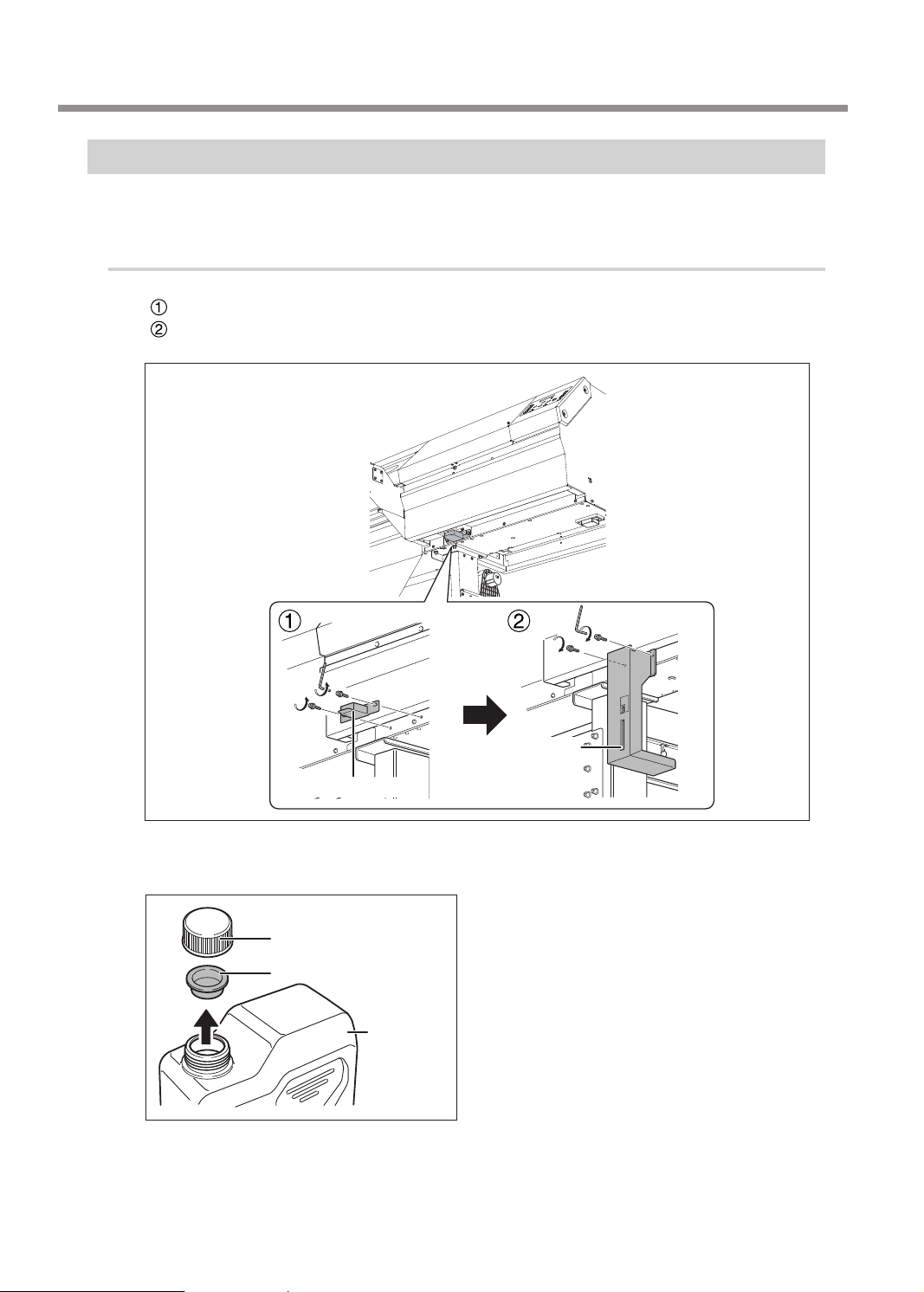
3. Assembling and Installing
Step 7: Install the Drain Bottle
Remove the drain-tube cover and attach the bottle stand. Attach the drain-tube cover to the underside of
the machine for storage.
Procedure
Remove the drain-tube cover.
Secure the bottle stand in place.
Using the bolts that held the drain-tube cover in place, secure the bottle stand in place.
Bottle stand
Drain-tube cover
36
Remove the lid from the drain bottle.
Carefully store the lid and inner cap so that they will not be misplaced.
Lid
Inner cap
Drain bottle
Page 39

3. Assembling and Installing
w
At the location shown in the gure, secure in place the part you removed in step .
Fasten using the bolt provided, which is attached to the underside of the machine.
Back of the
machine
Screw
From the back of the machine, attach the
drain bottle.
Underside of
the machine
37
Page 40

3. Assembling and Installing
Step 8: Remove the Packing Materials
Tape and other packing materials are attached to the machine to protect it from vibration during transportation. When the installation is complete, remove these materials.
Remove all packing materials. Any that remain may cause faulty operation or breakdown when the power
is switched on.
Store the packing materials carefully, because they are needed again when transporting the machine for
relocation or the like.
Remove
Remove
Peel off the tapes.
Peel off the tapes.
The packing material
previously attached to the under side of the machine.
can be stored in the location shown in the gure. Fix it to the machine with the screw
Peel off the tape.
Remove
Under side of the air intake box
Peel off the tape.
Remove
Remove
38
Under side of the
machine
Align with the two
tabs and secure in
place.
Packing material
Page 41

4. Connecting the Cables
Connecting the Cable of the Take-up Unit
Tape
Pass the take-up unit cable through at the locations shown in the gure, and connect
it.
Peel off the tape.
Cable clamp
Take-up unit cable
Take-up unit
39
Page 42

4. Connecting the Cables
Connecting the Power Cord and the Network Cable
WARNING
WARNING
WARNING
Connect to electrical outlet that complies with this machine's ratings (for
voltage, frequency, and current).
Incorrect voltage or insufcient current may cause re or electrical shock.
Connect to ground.
This can prevent re or electrical shock due to current leakage in the event of
malfunction.
Perform this task with all power switches left switched off.
Otherwise sudden movement of the machine may cause injury.
Electrical outlet
Power cord
Ethernet (100BaseTX recommended)
Ethernet cable
(Category 5 or higher)
40
Never insert a
telephone cable.
Pass the cables
through here.
Page 43

5. Installing the Ink Cartridges
Ink Mode
For LEC-540, the ink mode must be selected based on the types of ink to be used.
P. 43 "Selecting the Ink Mode"
ECO-UV gloss/gloss mode
This mode uses cyan, magenta, yellow, and black ECO-UV ink cartridges and two gloss ink cartridges.
ECO-UV white/white mode
This mode uses cyan, magenta, yellow, and black ECO-UV ink cartridges and two white ink cartridges.
ECO-UV gloss/white mode
This mode uses cyan, magenta, yellow, and black ECO-UV ink cartridges, one gloss ink cartridge and one
white ink cartridge.
ECO-UVS ink mode
This mode uses cyan, magenta, yellow, and black ECO-UVS ink cartridges and two white ink cartridges.
Filling with Ink for the First Time
When installing ink cartridges for the rst time, clean the print heads with the cleaning solution, and then ll
with ink of each color. This operation requires four SOL INK cleaning cartridges.
*For SOL INK cartridges and ink cartridges, be sure to use new ones.
*Never, under any circumstances, use anything other than the specied type of ink or cleaning uid.
* You can switch the ink type after lling with ink although there are some restrictions. See “Switching the Ink
Type” in User’s Manual for more information.
Afxing the Cartridge-slot Labels
Procedure
Knob
Hold the knob.
Open the ink cartridge cover.
41
Page 44

5. Installing the Ink Cartridges
At the locations shown in the gure, afx the cartridge-slot labels matching the se-
lected ink mode.
Afx here.
Ink cartridge cover
Back of the machine
Ink mode
Cartridge-slot
labels to ax
After axing
Ink mode
Cartridge-slot
labels to ax
After axing
Ink mode
Cartridge-slot
labels to ax
ECO-UV gloss/gloss mode
ECO-UV white/white mode
ECO-UVS ink mode
ECO-UV gloss/white mode
None
42
Page 45
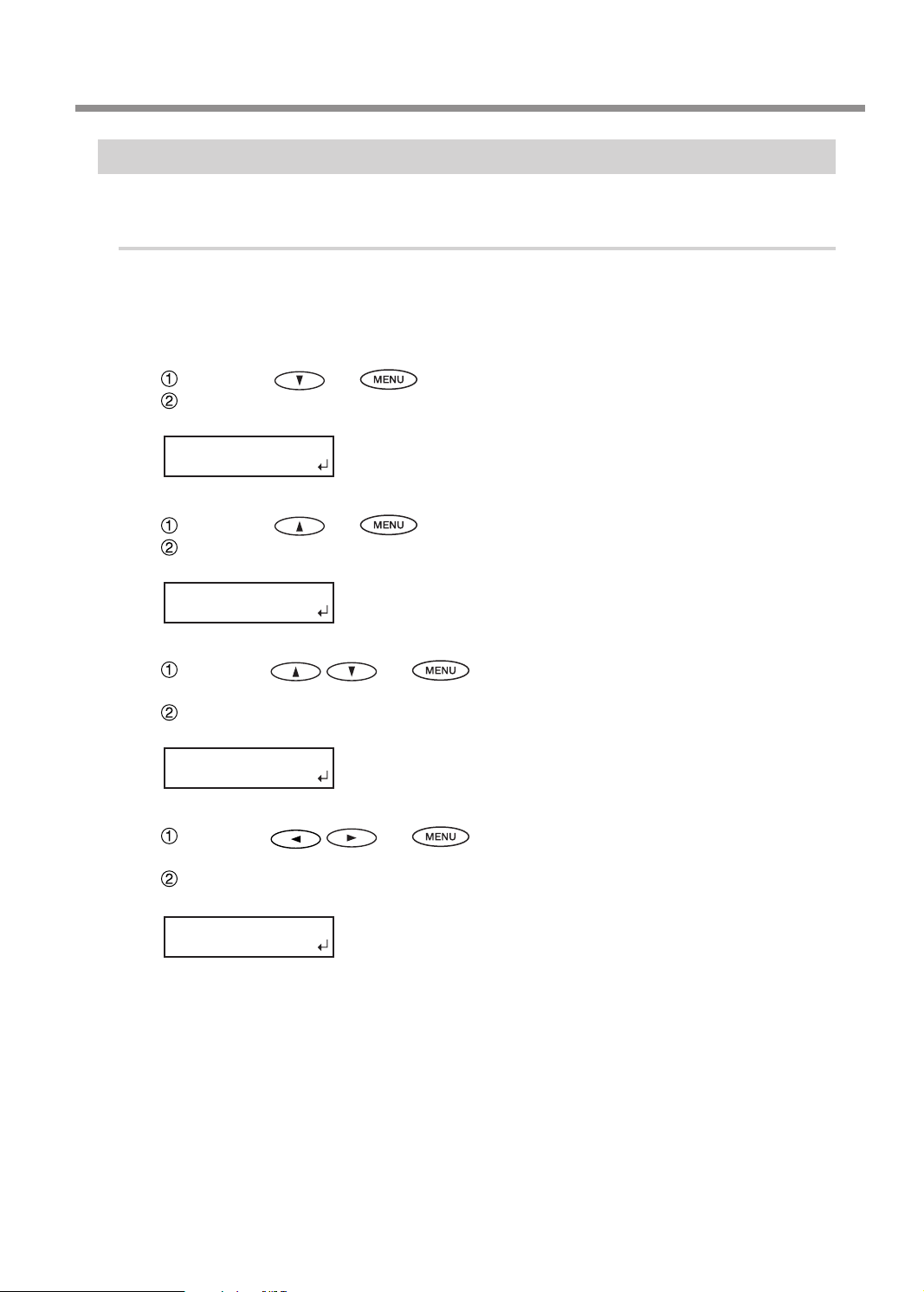
5. Installing the Ink Cartridges
SET INK MODE
GLOSS INK
SET INK MODE
WHITE INK
SET INK MODE
CMYKGlW
SET INK MODE
ECO-UVS WW
Selecting the Ink Mode
Be sure to make the selection of the ink mode when switching on the power for the rst time.
Procedure
Close the front cover.
If the main power switch is on, then switch it off.
<ECO-UV gloss/gloss mode>
w
Hold down and , switch on the main power switch.
When the message shown below appears on the display screen, release the oper-
ation-panel buttons.
<ECO-UV white/white mode>
Hold down and , switch on the main power switch.
When the message shown below appears on the display screen, release the oper-
ation-panel buttons.
<ECO-UV gloss/white mode>
Hold down and on the operation panel and switch on the main
power switch.
When the message shown below appears on the display screen, release the oper-
ation-panel buttons.
<ECO-UVS ink mode>
Hold down and on the operation panel and switch on the main
power switch.
When the message shown below appears on the display screen, release the oper-
ation-panel buttons.
Continued on the next page
43
Page 46

5. Installing the Ink Cartridges
Main power switch
Hold down until the
message appears.
ECO-UV gloss/gloss mode
Display
screen
Press at
the same
time
ECO-UV gloss/white mode
Press at
the same
time
Press .
The sub power switches o automatically.
ECO-UV white/white mode
Press at
the same
time
ECO-UVS ink mode
Press at
the same
time
44
This completes selection of the ink mode. Go on to the next step, "Installing the Ink Cartridges."
Page 47

Installing the Ink Cartridges
MENU LANGUAGE
JAPANESE
LENGTH UNIT
mm
mm
TEMP. UNIT
C
C
Be sure to follow the onscreen instructions for insertion and removal.
Arrow
Insert and remove slowly, one at a time.
Insert rmly, as far as it will go.
Insert rmly until you hear a beep.
5. Installing the Ink Cartridges
Slot number
During cleaning, you need to insert and remove cartridges several times. The on-screen messages tell you
when or which cartridge to be inserted or removed. The SOL INK cleaning cartridges are not dierentiated
by color.
Insert each color ink cartridge into the slot labeled with the matching color. If you insert wrong cartridges when lling ink, the condition cannot be restored easily. Contact your authorized Roland DG
Corp. dealer or us., if you lled ink with wrong cartridges inserted.
1.
Make the initial settings.
w
Hold down and press the sub power switch.
to select the language you want.
Press
Use to select the unit of measurement you want
(for length).
Press
.
.
Use to select the unit of measurement you want
(for temperature).
Press
.
45
Page 48

5. Installing the Ink Cartridges
SELECT INK TYPE
ECO‑UV CMYKGlGl
SELECT INK TYPE
ECO‑UV CMYKWW
SELECT INK TYPE
ECO‑UV CMYKGlW
SELECT INK TYPE
ECO‑UVS CMYKWW
INSTALL
DRAIN BOTTLE
SET CL-LIQUID
1 2 3 4
FILLING INK...
>>
REMOVE CL-LIQUID
1 2 3 4
SET CL-LIQUID
5 6
FILLING INK...
>>>>
2.
Clean the print heads using the SOL INK cleaning cartridge.
ECO-UV gloss/gloss mode
ECO-UV white/white mode
ECO-UV gloss/white mode
ECO-UVS ink mode
w
Check the selected ink mode.
<When the selected ink mode is enabled>
Press
<When an incorrect ink mode is enabled>
Switch off the sub power.
Again carry out the procedure on page 43, "Selecting the Ink Mode."
Make sure the drain bottle is installed.
Press
Insert the SOL INK cleaning cartridges into slots 1, 2, 3, and 4.
.
.
46
When this screen appears, pull out the SOL INK cleaning
cartridges.
Insert the SOL INK cleaning cartridges you pulled out into
slots 5 and 6.
Page 49

5. Installing the Ink Cartridges
REMOVE CL-LIQUID
5 6
FILLING INK...
>>>>>>>>
CHECK
DRAIN BOTTLE
SET CARTRIDGE
1 2 3 4 5 6
FILLING INK...
>>>>>>>>>>
3.
Insert the ink cartridges for the respective colors.
When this screen appears, pull out the SOL INK cleaning
cartridges.
When this screen appears, cleaning is nished.
Make sure the drain bottle is installed, and press
Before you insert the ink cartridge for each
color, gently shake the cartridge.
.
Insert the ink cartridge for each color.
Insert into the slot of the matching color.
47
Page 50

5. Installing the Ink Cartridges
CHECK
DRAIN BOTTLE
SETUP SHEET
ROLL
w
Be Sure to Keep the Ink Cartridge Cover Closed at All Times.
The ink cartridge cover prevents the ink cartridges from being exposed to direct sunlight or strong illumination.
If the ink cartridges are exposed to them, the ink inside the cartridges will become hardened, and it may cause
the printer to malfunction. Make sure that the ink cartridge cover is always closed except when absolutely
necessary, such as when you are replacing ink cartridges.
Make sure the drain bottle is installed.
Press
When this screen appears, lling with ink is nished.
Close the ink cartridge cover.
.
48
Page 51

6. Installing the Blade
MENU
SUB MENU
SUB MENU
MAINTENANCE
MAINTENANCE
REPLACE KNIFE
FINISHED?
CAUTION
CAUTION
1.
Insert a blade into the blade holder.
Insert the pin.
Insert the pin to the position where
its end sticks out about 3 to 5 millimeters.
Blade holder
Be sure to perform operations as specied by these instructions, and
never touch any area not specied in the instructions.
Sudden movement of the machine may cause injury.
Never touch the tip of the blade with your ngers.
Doing so may result in injury, and the cutting performance of the blade will be
impaired.
Pin
Cap
Insert the blade.
Insert the blade.
Blade
2.
Enter the blade replacement mode.
Press .
w
NOW PROCESSING..
OPEN FRONT
COVER
Press several times until the screen shown on the
left appears.
Press
Press .
Press
Press .
The cutting carriage moves to the position where the blade can be replaced,
and then the message on the left appears.
When this message appears, the preparation is complete.
in this order.
twice.
49
Page 52

6. Installing the Blade
3.
Install the blade holder.
w
Insert until the collar is
ush with the surface.
Support it from below.
Loosen the screw shown in the gure.
Support the screw from below and insert
the blade holder.
If installed without supporting the screw in this way,
cutting quality may become poor.
Tighten the screw.
Tug the blade holder upward to make sure it does
not come loose.
Close the front cover.
Press
Important Note on the Handling and Use of the Cutting Carriage
While the blade holder is not attached, leave the screws of the cutting carriage loose. If you leave them
tightened rmly, the hole to insert the blade holder is gradually getting smaller, which will make it dicult
to attach the blade holder.
.
50
Page 53

7. Network Settings
Introduction
This machine has a built-in print server as a network interface. When you use the print server, you can send
output data to the machine from anywhere on the network. TCP/IP is used as the protocol. Make sure the
machine is connected to the network by an Ethernet cable.
The network settings on the machine must be made manually, using the operation panel. For information about
how to make the settings, refer to "Step 2: Make the Network Settings on the Printer" later in this chapter.
Also, to perform output from this machine, the software raster image processor (RIP) included with the machine must be installed and set up. For information about installation and setup, refer to the documentation
for the software RIP.
Important
The examples used in the procedures for making the settings described in this section assume
you are using one computer and one machine. The procedures and setting values described
here may not be suitable for all operating environments.
If the computer you're using is connected to a number of networked devices or to the Internet,
incorrect settings may adversely affect the entire network. For detailed information about the
settings, consult your network administrator.
Step 1: Make the Network Settings for the Computer
Procedure
Log on to Windows as an “Administrator” or a member of the "Administrators"
group.
Display the [Local Area Connection Status] dialog box.
Windows 7
From the [Start] menu, click [Control Panel].
Click [Network and Internet], and then click [Network and Sharing Center].
Click the [Local Area Connections].
Windows Vista
From the [Start] menu, click [Control Panel].
Click [Network and Internet], and then click [Network and Sharing Center].
Click [View status].
Windows XP
From the [Start] menu, click [Control Panel].
Click [Network and Internet], and then click [Network and Sharing Center].
Double-click the [Local Area Connections] icon.
Windows 2000
From the [Start] menu, click [Settings], and then click [Network and Dial-up Connections] icon.
Double-click the [Local Area Connections] icon.
51
Page 54

7. Network Settings
w
Click [Properties].
If you're using Windows Vista click [Allow] when the
[User Account Control] dialog box appears.
The [Local Area Connection Properties] dialog box will appear.
Select [Internet Protocol Version 4 (TCP/IPv4)] (Windows Vista/7) or [Internet Protocol (TCP/IP) (Windows
XP/2000), and then click [Properties].
If the check box for [Internet Protocol] is unselected, then click
and check the box.
52
Click [OK] in the [Local Area Connection Properties] dialog box, and then click [Close]
in the [Local Area Connection Status] dialog box.
Select [Use the following IP address]. Enter the information as shown below, and then [OK].
[IP Address]:192.168.0.XXX
[Subnet Mask]:255.255.255.0
Note: Here, "XXX" can be any number between 1 and 254.
However, be sure to avoid the numbers overlapping with those
for other computers or devices. Here, as an example, enter
"192.168.0.101" for the IP address and "255.255.255.0" for the
subnet mask.
Page 55

7. Network Settings
MENU
SYSTEM INFO.
SYSTEM INFO.
NETWORK
IP ADDRESS
000 . 000 . 000 . 000
IP ADDRESS
192 . 000 . 000 . 000
IP ADDRESS
192 . 000 . 000 . 000
IP ADDRESS
192 . 168 . 000 . 003
NETWORK
IP ADDRESS
NETWORK
IP ADDRESS
NETWORK
SUBNET MASK
Step 2: Make the Network Settings on the Printer
Important
The addresses used in this section are merely example settings. For detailed information about the settings,
consult your network administrator.
1.
Set the IP address.
Press .
w
{
Repeat and to set all the address numbers.
|
Press several times until the screen shown on the
left appears.
Press
Press three times.
[IP ADDRESS]: 192.168.000.XXX
Note: Here, "XXX" can be any number between 2 and 254.
However, be sure to eliminate the number overlapping with the setting you
made in Step 1. Here, "192.168.000.003" shall be entered as an example.
For the part corresponding to "192.168.000," apply the same value as the
setting of your computer.
Use to select the address number.
Press .
When you nish making the setting, press .
Press
The screen shown in the gure appears again.
in this order.
.
2.
Set the subnet mask.
Press .
Press twice.
53
Page 56

7. Network Settings
SUBNET MASK
000 . 000 . 000 . 000
SUBNET MASK
255 . 000 . 000 . 000
SUBNET MASK
255 . 255 . 255 . 000
W 1346 mm
SETUP SHEET
ROLL
NETWORK
IP ADDRESS
NETWORK
GATEWAY ADDR.
GATEWAY ADDR.
000 . 000 . 000 . 000
GATEWAY ADDR.
255 . 000 . 000 . 000
GATEWAY ADDR.
255 . 255 . 255 . 255
W 1346 mm
SETUP SHEET
ROLL
w
Repeat
and to set the subnet mask.
w
{
If you use the computer and the machine one-on-one basis, this will complete the settings to make on the
printer. Go on to Step 3.
If you need to set the gateway address, then go on to the procedure following this one.
3.
Set the gateway address.
Use to select the address number.
[SUBNET MASK]: 255.255.255.000
Note: For the subnet mask, make the setting the same value as the one used
by the computer. Here, "255.255.255.000" is entered by way of example.
Press .
When you nish making the setting, press .
Press
Press to go back to the original screen.
From the screen displayed in 1.-|, press twice.
.
54
w
Repeatwandto set the gateway address numbers.
{
Press twice.
Use to select the address number.
[GATEWAY ADDR.]: 255.255.255.255
For the value to enter for your gateway address, consult your network administrator. Here, "255.255.255.255" is entered by way of example.
Press .
When you nish making the setting, press
Press
Press to go back to the original screen.
.
.
Page 57

7. Network Settings
Step 3: Make the Port Settings for the Software RIP
The settings for the software RIP will be made here. For the output destination, use the IP address set for the
machine. For the setup procedures, refer to the documentation of the instructions for the software RIP.
You can check whether the connection to the network has been complete by using the printing-test feature
of the software. For the information on the method to conduct a printing test, refer to the documentation
for the software RIP.
55
Page 58

8. Installation of Ventilating Equipment
Ventilating Equipment
In preparing ventilating devices, please note the following points.
You will be required to use the ventilating devices recommended by Roland DG Corporation. For the details
of the recommended products, contact your authorized Roland DG Corp. dealer.
You will need a hose to connect the ventilating equipment and this machine.
The connecting port diameter: 38mm
P. 19, “Air Ventilation”
Installing the Ventilating Equipment
Note: The 3-mm hexagonal wrench is not included. It must be provided separately.
Procedure
Remove the board on the right side of the
air intake box.
Hexagonal
wrench (3 mm)
Attach the connection adapter.
Use the screw securing the board on the right side
of the air intake box.
56
Page 59

8. Installation of Ventilating Equipment
w
Attach the hose to the connection port on
the unit.
Connecting port: Diameter of 38 mm
Insert all the way.
57
Page 60

9. When Not in Use for a Prolonged Period
PRESS THE POWER
KEY TO CLEAN
INK CONTROL
PUMP UP
INK CONTROL
HEAD WASH
Keep Performing Maintenance
Switch on the power once every two weeks.
Switch on the sub power once every two weeks. When you turn on the power, the machine automatically
performs some operations such as those to keep the print heads from drying out. Allowing the machine to
stand completely unused for a prolonged period may damage the print heads, so be sure to switch on the
power to perform these automatic operations.
Keep at a Constant Temperature and Relative Humidity
Even when the machine is not in use, keep it at a temperature of 5 to 40˚C (41 to 104˚F) and a relative humidity
of 20 to 80% (with no condensation). If temperatures are too high or too low, it may cause malfunction.
Alarm Feature
This feature is to remind you to switch on the sub power once a month. When
the machine remains unused for about one month, this screen appears and a
warning beep sounds. If this screen appears, switch on the sub power. When
maintenance operations nish, switch o the sub power.
This feature operates when the printer's main power is turned on. We recommend leaving on just the main power to the printer even when the machine is
to remain out of use for a prolonged period
Important Note on Draining Ink
This machine has features for draining internal ink and for performing washing
using SOL INK cleaning cartridges, but they should never be used except in special
cases. Allowing the machine to stand without ink for a prolonged period may
damage the heads, even if internal washing is performed. Once ink has been
lled, then as a rule the ink should never be drained.
58
Page 61

10. When Moving the Unit
MENU
SUB MENU
SUB MENU
INK CONTROL
INK CONTROL
HEAD WASH
CLEANING LIQUID
IS REQUIRED
CHECK
DRAIN BOTTLE
Procedures from Preparing to Move Through Reinstalling
To move the machine, you must completely drain all ink inside the machine and secure the print heads in
place with packing materials to protect them. Attempting to move the machine without rst doing this may
result in damage to internal components due to leaking ink or damage to the heads. This operation requires
four unused SOL INK cleaning cartridges. Have these on hand before you start.
Important Notes on Moving
Be sure to use SOL INK cleaning cartridges. Use of any other type may result in break-
down.
Once the preparations for moving are complete, move the machine and ll it with ink with
as little delay as possible. Allowing the machine to stand without ink may damage the print
heads.
When moving the machine, keep it at a temperature between 5 to 40˚C (41 to 104˚F) and at
relative humidity between 20 to 80% (with no condensation). Failure to do so may result in
breakdown.
Handle the machine with care when moving, keeping it level (not tilted at an angle) and pre-
venting it from striking other objects.
1.
Drain the ink and wash the interior.
Insert each color ink cartridge into the slot labeled with the matching color. If you insert wrong car-
tridges when lling ink, the condition cannot be restored easily. Contact your authorized Roland DG
Corp. dealer or us., if you lled ink with wrong cartridges inserted.
Press .
w
Press several times until the screen shown on the
left appears.
Press
Press several times until the screen shown on the
left appears.
Press
Press .
Make sure the SOL INK cleaning cartridges are ready.
Press
.
in this order.
{
Discard the discharged ink in the drain bottle.
Be sure to discard the discharged ink.
Press .
Thereafter, follow the on-screen instructions to carry out the operations.
After cleaning has nished, the sub power is automatically switched o.
59
Page 62

10. When Moving the Unit
WARNING
CAUTION
Store discharged uid in a location not exposed to direct sunlight.
When temporarily storing discharged uid in the included drain bottle, keep the drain bottle out of direct
sunlight. Otherwise the discharged uid may harden, making the drain bottle unusable.
Dispose of discharged uid properly, in accordance with the laws in effect in your locale.
Discharged uid is ammable and contains toxic ingredients. Never attempt to incinerate discharged uid
or discard it with ordinary trash. Also, do not dispose of it in sewer systems, rivers, or streams. Doing so may
have an adverse impact on the environment.
2.
Secure the print heads in place.
Remove the drain bottle and detach the drain-bottle stand. Then attach the drain-tube
cover.
Never put discharged uid or ink closed to re.
Doing so may cause the blaze.
To store discharged uid temporarily, keep it in the provided drain bottle
or in a durable container such as a metal can or polyethylene tank, and
close the cap tightly.
Any spillage or vapor leakage may cause re, odor, physical distress.
Detach the blade holder.
Raise the loading lever.
w
Secure the print heads in place using the packing material.
P. 38, “Remove the Packing Materials”
Remove roll media from the media holder.
If necessary, also detach the dancer roller, rail slider, and stand legs etc.
The machine is now ready to be moved.
3.
Immediately move the machine and ll it with ink.
Once the preparations are complete, move the machine with as little delay as pos-
sible.
Immediately reinstall the machine.
Press the sub power button.
w
Thereafter, follow the on-screen instructions to carry out the operations.
When lling with ink, you use the SOL INK cleaning cartridges again.
The Select Ink Type window is displayed. You can switch the ink type in this window.
“Switching the Ink Type”, User’s Manual
60
Page 63
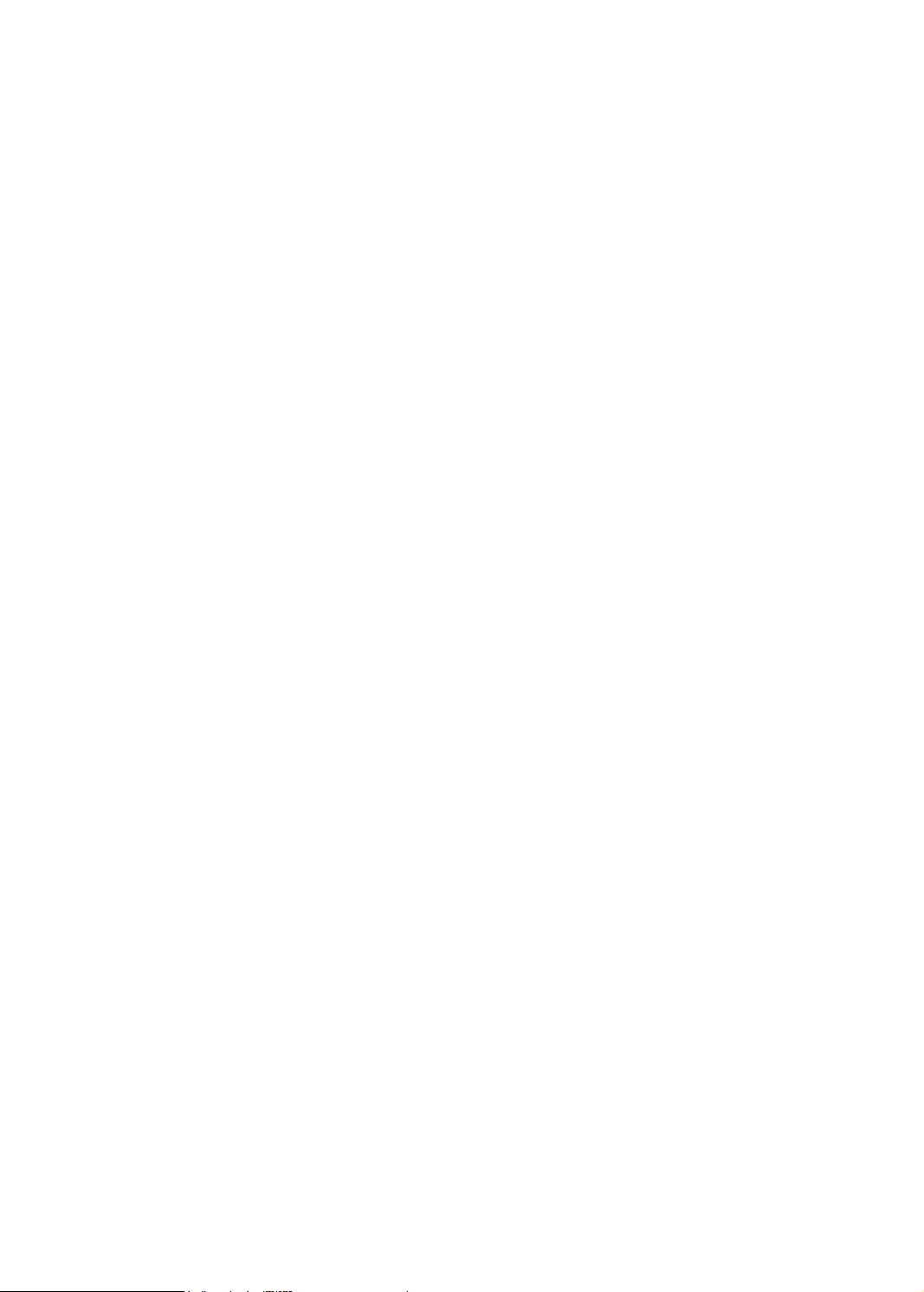
Page 64

R2-120718
