Page 1
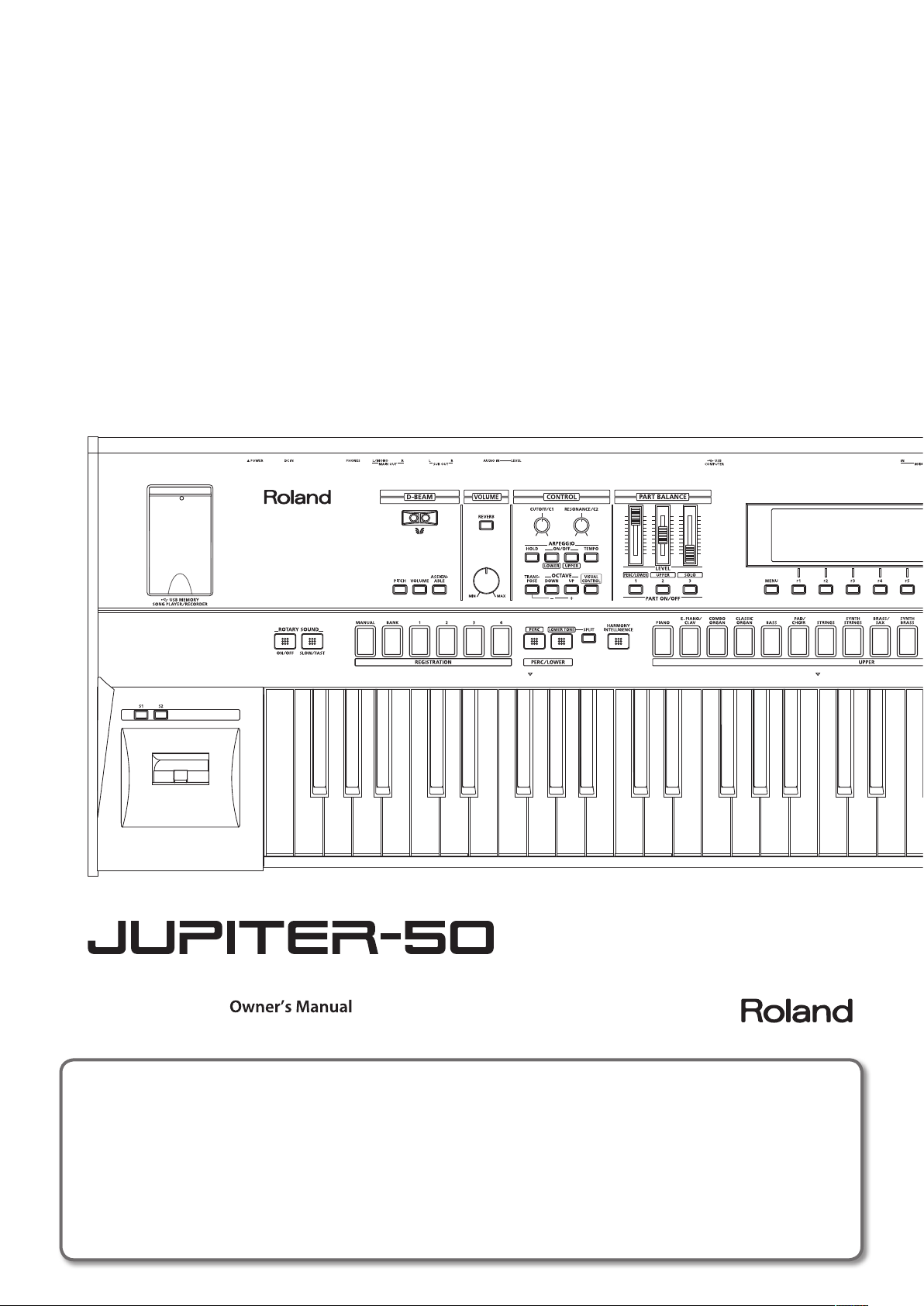
How to obtain a PDF of the owner’s manual
PDF les of the owner’s manual and supplementary material for this product can be obtained from the Roland website.
• JUPITER-50 Owner’s Manual (this document)
• Parameter List *
• MIDI Implementation *
*These are not included with the product; you may download them as necessary.
Visit the following URL, choose “owner’s manuals,” and search for the model name “JUPITER-50.”
http://www.roland.com/support/en/
Page 2
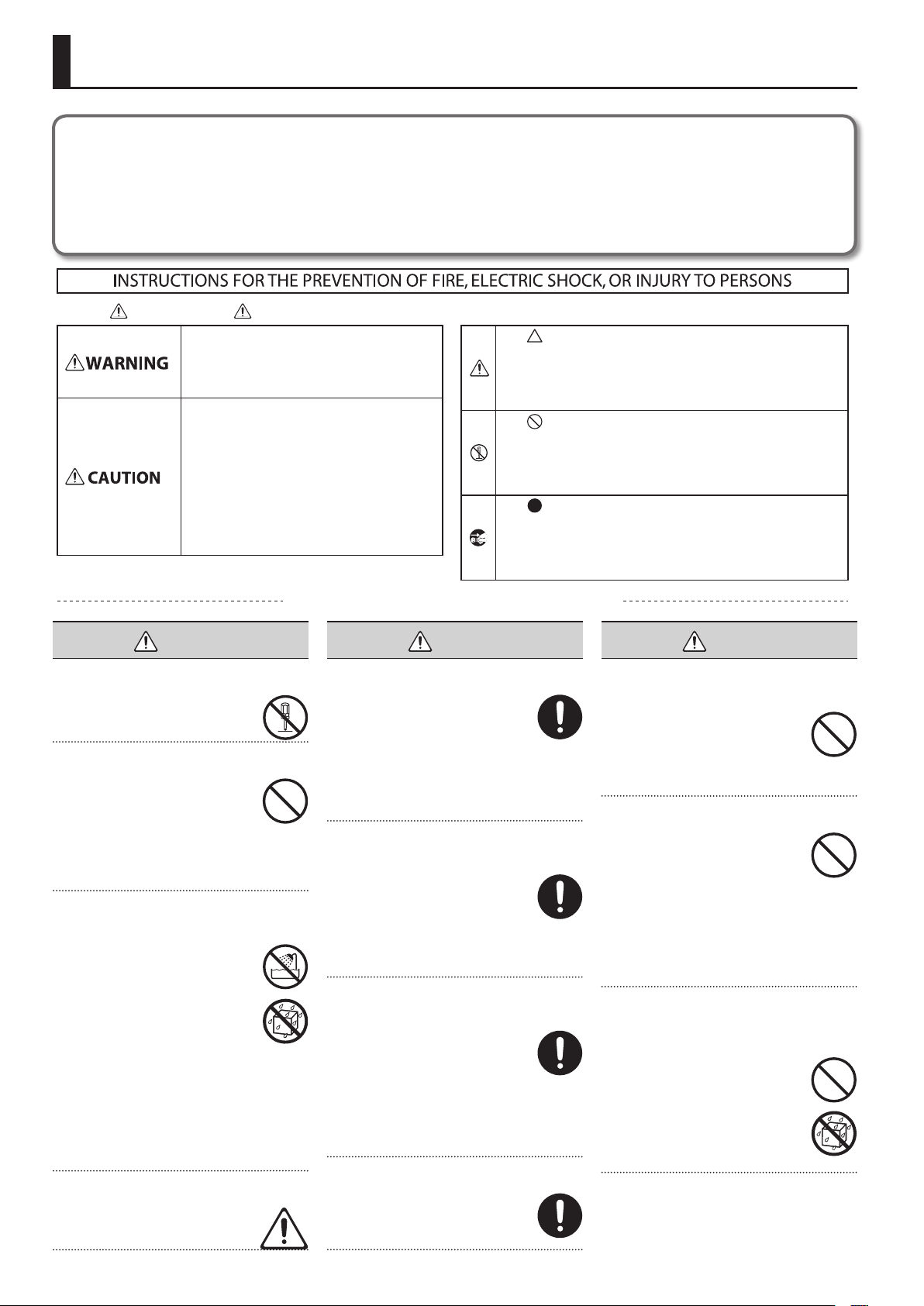
USING THE UNIT SAFELY
Before using this unit, carefully read the sections entitled: “USING THE UNIT SAFELY” (p. 2) and “IMPORTANT NOTES” (p. 4). These sections provide
important information concerning the proper operation of the unit. Additionally, in order to feel assured that you have gained a good grasp
of every feature provided by your new unit, Owner’s manual should be read in its entirety. The manual should be saved and kept on hand as a
convenient reference.
Copyright © 2012 ROLAND CORPORATION
All rights reserved. No part of this publication may be reproduced in any form without the written permission of ROLAND CORPORATION.
About WARNING and CAUTION Notices
Used for instructions intended to alert the
user to the risk of death or severe injury
should the unit be used improperly.
Used for instructions intended to alert the
user to the risk of injury or material
damage should the unit be used
improperly.
* Material damage refers to damage or
other adverse effects caused with
respect to the home and all its
furnishings, as well to domestic animals
or pets.
ALWAYS OBSERVE THE FOLLOWING
WARNING
Do not disassemble or modify by yourself
Do not open (or modify in any way)
the unit or its AC adaptor.
Do not repair or replace parts by yourself
Do not attempt to repair the unit,
or replace parts within it (except
when this manual provides specic
instructions directing you to do so).
Refer all servicing to your retailer, the
nearest Roland Service Center, or an authorized
Roland distributor, as listed on the “Information”
page.
Do not use or store in the following types of
locations
• Subject to temperature extremes
(e.g., direct sunlight in an enclosed
vehicle, near a heating duct, on top
of heat-generating equipment);
or are
• Damp (e.g., baths, washrooms, on
wet oors); or are
• Exposed to steam or smoke; or are
• Subject to salt exposure; or are
• Humid; or are
• Exposed to rain; or are
• Dusty or sandy; or are
• Subject to high levels of vibration and
shakiness.
Use only Stand that is recommended
This unit should be used only with a
rack or stand that is recommended
by Roland.
2
Do not place in an unstable location
When using the unit with a rack or
stand recommended by Roland, the
rack or stand must be carefully placed
so it is level and sure to remain stable.
If not using a rack or stand, you still
need to make sure that any location you choose
for placing the unit provides a level surface that
will properly support the unit, and keep it from
wobbling.
Precautions regarding placement of this
unit on a stand
Be sure to follow the instructions in
the Owner’s Manual carefully when
placing this unit on a stand (p. 30).
If it is not set up properly, you risk
creating an unstable situation which could lead
to the unit falling or the stand toppling, and
may result in injury.
Use only the included AC adaptor and the
correct voltage
Be sure to use only the AC adaptor
included with the unit. Also,
make sure the line voltage at the
installation matches the input voltage
specied on the AC adaptor’s body.
Other AC adaptors may use a dierent polarity,
or be designed for a dierent voltage, so their
use could result in damage, malfunction, or
electric shock.
Use only the included power cord
Use only the attached power-supply
cord. Also, the included power cord
must not be used with any other
device.
About the Symbols
The symbol alerts the user to important instructions or
warnings.The specific meaning of the symbol is
determined by the design contained within the triangle. In
the case of the symbol at left, it is used for general
cautions, warnings, or alerts to danger.
The symbol alerts the user to items that must never be
carried out (are forbidden). The specific thing that must
not be done is indicated by the design contained within
the circle. In the case of the symbol at left, it means that
the unit must never be disassembled.
The symbol alerts the user to things that must be
carried out. The specific thing that must be done is
indicated by the design contained within the circle. In the
case of the symbol at left, it means that the power-cord
plug must be unplugged from the outlet.
WARNING
WARNING
Do not bend the power cord or place heavy
objects on it
Do not excessively twist or bend the
power cord, nor place heavy objects
on it. Doing so can damage the cord,
producing severed elements and
short circuits. Damaged cords are re
and shock hazards!
Avoid extended use at high volume
This unit, either alone or in
combination with an amplier
and headphones or speakers, may
be capable of producing sound
levels that could cause permanent
hearing loss. Do not operate for a long period
of time at a high volume level, or at a level
that is uncomfortable. If you experience any
hearing loss or ringing in the ears, you should
immediately stop using the unit, and consult an
audiologist.
Don’t allow foreign objects or liquids to
enter unit; never place containers with
liquid on unit
Do not place containers containing
liquid on this product. Never allow
foreign objects (e.g., ammable
objects, coins, wires) or liquids
(e.g., water or juice) to enter this
product. Doing so may cause short
circuits, faulty operation, or other
malfunctions.
Page 3
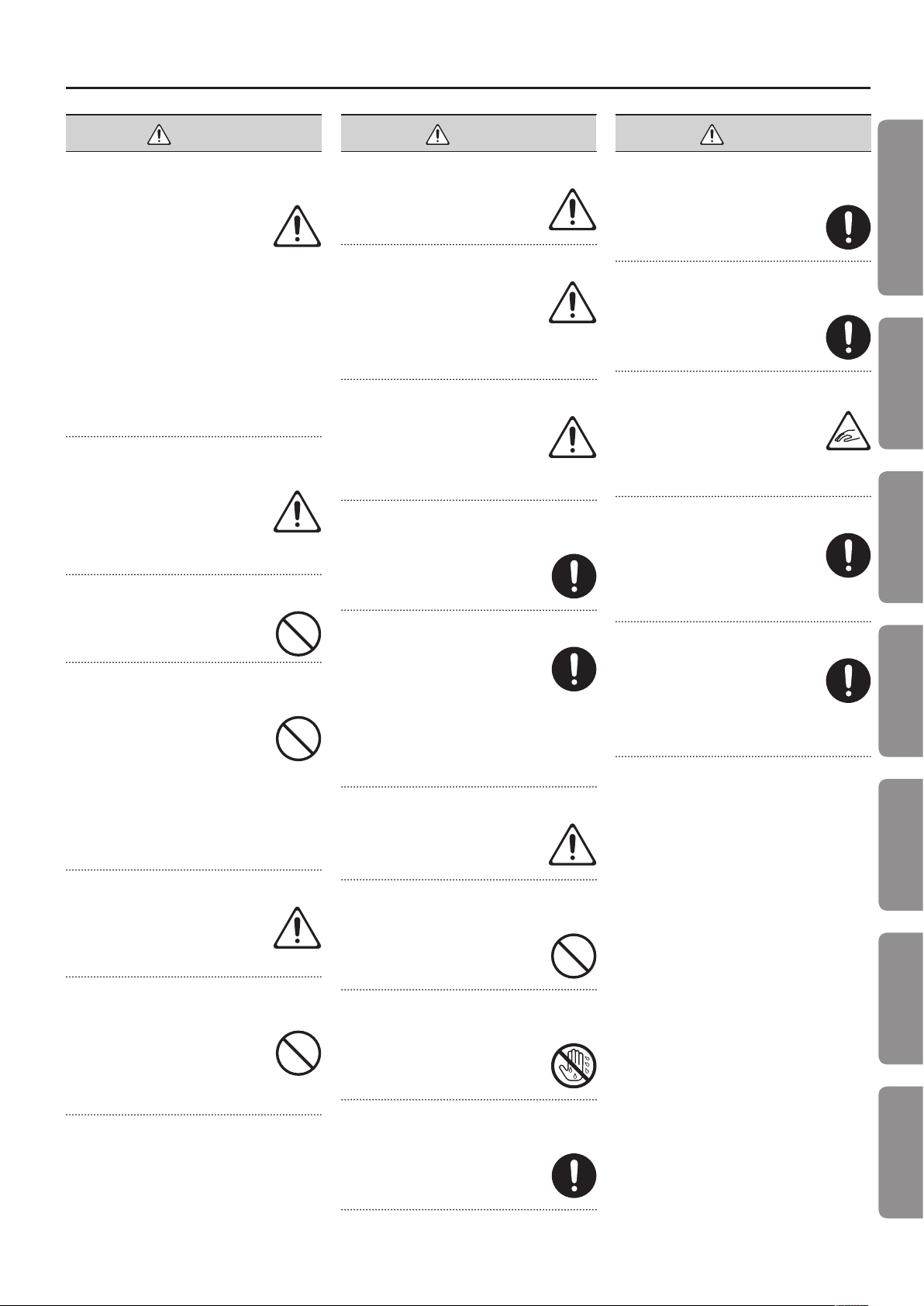
USING THE UNIT SAFELY
WARNING
Turn o the unit if an abnormality or
malfunction occurs
Immediately turn the unit o, remove
the AC adaptor from the outlet, and
request servicing by your retailer, the
nearest Roland Service Center, or an
authorized Roland distributor, as listed on the
“Information” page when:
• The AC adaptor, the power-supply cord, or
the plug has been damaged; or
• If smoke or unusual odor occurs; or
• Objects have fallen into, or liquid has been
spilled onto the unit; or
• The unit has been exposed to rain (or
otherwise has become wet); or
• The unit does not appear to operate normally
or exhibits a marked change in performance.
Adults must provide supervision in places
where children are present
When using the unit in locations
where children are present, be
careful so no mishandling of the
unit can take place. An adult should
always be on hand to provide supervision and
guidance.
Do not drop or subject to strong impact
Protect the unit from strong impact.
(Do not drop it!)
Do not share an outlet with an
unreasonable number of other devices
Do not force the unit’s powersupply cord to share an outlet with
an unreasonable number of other
devices. Be especially careful when
using extension cords—the total
power used by all devices you have connected
to the extension cord’s outlet must never
exceed the power rating (watts/amperes) for
the extension cord. Excessive loads can cause
the insulation on the cord to heat up and
eventually melt through.
Do not use overseas
Before using the unit in a foreign
country, consult with your retailer,
the nearest Roland Service Center, or
an authorized Roland distributor, as
listed on the “Information” page.
CAUTION
Place in a well ventilated location
The unit and the AC adaptor should
be located so their location or
position does not interfere with their
proper ventilation.
Use only the specied stand (s)
This unit is designed to be used in
combination with specic stands
(KS-18Z, KS-G8, KS-12) manufactured
by Roland. If used in combination
with other stands, you risk sustaining injuries
as the result of this product dropping down or
toppling over due to a lack of stability.
Evaluate safety issues before using stands
Even if you observe the cautions
given in the owner’s manual, certain
types of handling may allow this
product to fall from the stand, or
cause the stand to overturn. Please be mindful
of any safety issues before using this product.
Grasp the plug when connecting or
disconnecting the AC adaptor
Always grasp only the plug on the
AC adaptor cord when plugging into,
or unplugging from, an outlet or this
unit.
Periodically clean the AC adaptor’s plug
At regular intervals, you should
unplug the AC adaptor and clean it
by using a dry cloth to wipe all dust
and other accumulations away from
its prongs. Also, disconnect the power
plug from the power outlet whenever the unit
is to remain unused for an extended period of
time. Any accumulation of dust between the
power plug and the power outlet can result in
poor insulation and lead to re.
Manage cables for safety
Try to prevent cords and cables from
becoming entangled. Also, all cords
and cables should be placed so they
are out of the reach of children.
Avoid climbing on top of the unit, or placing
heavy objects on it
Never climb on top of, nor place
heavy objects on the unit.
CAUTION
Unplug the AC adaptor from the outlet
before cleaning
Before cleaning the unit, turn it o
and unplug the AC adaptor from the
outlet (p. 29).
If there is a possibility of lightning strike,
disconnect the AC adaptor from the outlet
Whenever you suspect the possibility
of lightning in your area, disconnect
the AC adaptor from the outlet.
Take care not to get ngers pinched by lid
Be careful so you don’t get your
ngers pinched when you handle any
moving parts such as the following.
Adult supervision is recommended
whenever small children use the unit.
• USB memory cover (p. 25)
Keep small items out of the reach of children
To prevent accidental ingestion of the
parts listed below, always keep them
out of the reach of small children.
• Included Parts
Screw that secures the USB memory cover (p. 69)
Allen wrench (
Handle the ground terminal carefully
If you remove the screw from the
ground terminal, be sure to replace
it; don’t leave it lying around where
it could accidently be swallowed by
small children. When refastening the
screw, make that it is rmly fastened, so it won’t
come loose.
p. 69
)
Quick Guide
Introduction Playing Sounds Editing Sounds
Other Convenient
Functions
Connecting Other
Equipment
Do not use a CD-ROM in an audio CD player
or DVD player
DO NOT play a CD-ROM disc on a
conventional audio CD player. The
resulting sound may be of a level that
could cause permanent hearing loss.
Damage to speakers or other system
components may result.
Do not connect or disconnect the AC adaptor
with wet hands
Never handle the AC adaptor or its
plugs with wet hands when plugging
into, or unplugging from, an outlet or
this unit.
Disconnect everything before moving the
unit
Before moving the unit, disconnect
the AC adaptor and all cords coming
from external devices.
Appendix
3
Page 4
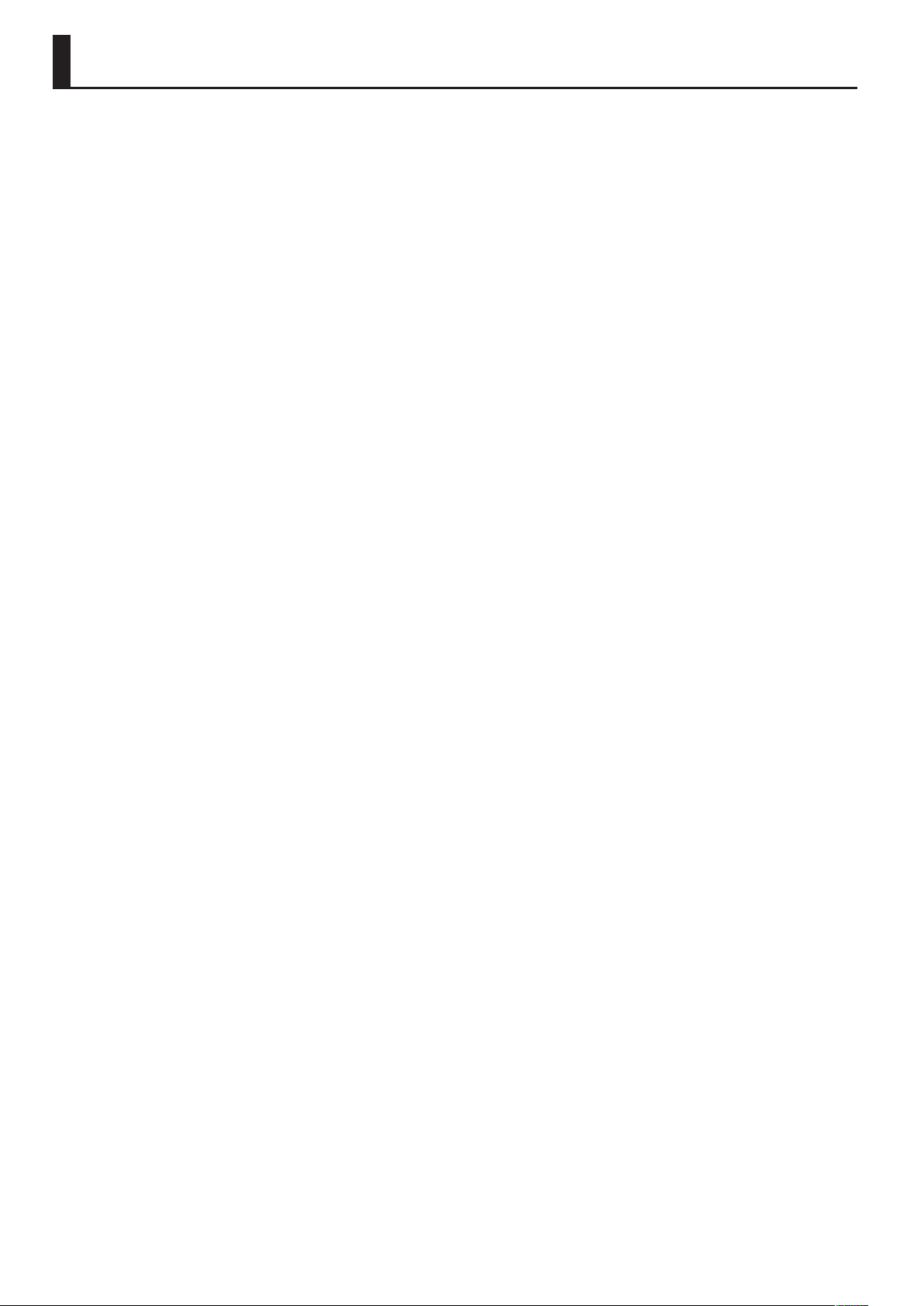
IMPORTANT NOTES
Power Supply
• Do not connect this unit to same electrical
outlet that is being used by an electrical
appliance that is controlled by an inverter
or a motor (such as a refrigerator, washing
machine, microwave oven, or air conditioner).
Depending on the way in which the electrical
appliance is used, power supply noise
may cause this unit to malfunction or may
produce audible noise. If it is not practical
to use a separate electrical outlet, connect a
power supply noise lter between this unit
and the electrical outlet.
• The AC adaptor will begin to generate heat
after long hours of consecutive use. This is
normal, and is not a cause for concern.
• To prevent malfunction and equipment
failure, always make sure to turn o the
power on all your equipment before you
make any connections.
• With the factory settings, the JUPITER-50 will
automatically be switched o four hours after
you stop playing or operating the unit. If you
don’t want the unit to turn o automatically,
change the “Auto O” setting to “OFF” as
described on p. 79.
* The settings you were editing will be lost when the
unit is turned o. If you want to keep your settings,
you must save your settings before turning the
unit o.
Placement
• Using the unit near power ampliers (or
other equipment containing large power
transformers) may induce hum. To alleviate
the problem, change the orientation of this
unit; or move it farther away from the source
of interference.
• This device may interfere with radio and
television reception. Do not use this device in
the vicinity of such receivers.
• Noise may be produced if wireless
communications devices, such as cell phones,
are operated in the vicinity of this unit.
Such noise could occur when receiving or
initiating a call, or while conversing. Should
you experience such problems, you should
relocate such wireless devices so they are at
a greater distance from this unit, or switch
them o.
• Do not expose the unit to direct sunlight,
place it near devices that radiate heat, leave
it inside an enclosed vehicle, or otherwise
subject it to temperature extremes. Excessive
heat can deform or discolor the unit.
• When moved from one location to another
where the temperature and/or humidity is
very dierent, water droplets (condensation)
may form inside the unit. Damage or
malfunction may result if you attempt to use
the unit in this condition. Therefore, before
using the unit, you must allow it to stand for
several hours, until the condensation has
completely evaporated.
• Do not allow objects to remain on top of
the keyboard. This can be the cause of
malfunction, such as keys ceasing to produce
sound.
• Depending on the material and temperature
of the surface on which you place the unit, its
rubber feet may discolor or mar the surface.
You can place a piece of felt or cloth
under the rubber feet to prevent this from
happening. If you do so, please make
sure that the unit will not slip or move
accidentally.
• Do not put anything that contains water on
this unit. Also, avoid the use of insecticides,
perfumes, alcohol, nail polish, spray cans, etc.,
near the unit. Swiftly wipe away any liquid
that spills on the unit using a dry, soft cloth.
Maintenance
• For everyday cleaning wipe the unit with a
soft, dry cloth or one that has been slightly
dampened with water. To remove stubborn
dirt, use a cloth impregnated with a mild,
non-abrasive detergent. Afterwards, be sure
to wipe the unit thoroughly with a soft, dry
cloth.
• Never use benzine, thinners, alcohol or
solvents of any kind, to avoid the possibility
of discoloration and/or deformation.
Repairs and Data
• Please be aware that all data contained in the
unit’s memory may be lost when the unit is
sent for repairs. Important data should always
be backed up USB ash drives, or written
down on paper (when possible). During
repairs, due care is taken to avoid the loss of
data. However, in certain cases (such as when
circuitry related to memory itself is out of
order), we regret that it may not be possible
to restore the data, and Roland assumes no
liability concerning such loss of data.
Additional Precautions
• Please be aware that the contents of memory
can be irretrievably lost as a result of a
malfunction, or the improper operation of
the unit. To protect yourself against the risk
of loosing important data, we recommend
that you periodically save a backup copy of
important data you have stored in the unit’s
memory on USB ash drives.
• Unfortunately, it may be impossible to
restore the contents of data that was stored
in the unit’s memory or USB ash drives once
it has been lost. Roland Corporation assumes
no liability concerning such loss of data.
• Use a reasonable amount of care when using
the unit’s buttons, sliders, or other controls;
and when using its jacks and connectors.
Rough handling can lead to malfunctions.
• Never strike or apply strong pressure to the
display.
• When disconnecting all cables, grasp the
connector itself—never pull on the cable.
This way you will avoid causing shorts, or
damage to the cable’s internal elements.
• To avoid disturbing others nearby, try to keep
the unit’s volume at reasonable levels. You
may prefer to use headphones, so you do not
need to be concerned about those around
you.
• The sound of keys being struck and vibrations
produced by playing an instrument can be
transmitted through a oor or wall to an
unexpected extent. Please take care not to
cause annoyance to others nearby.
• When you need to transport the unit,
package it in the box (including padding)
that it came in, if possible. Otherwise, you will
need to use equivalent packaging materials.
• Use only the specied expression pedal
(EV-5; sold separately). By connecting any
other expression pedals, you risk causing
malfunction and/or damage to the unit.
• Some connection cables contain resistors.
Do not use cables that incorporate resistors
for connecting to this unit. The use of such
cables can cause the sound level to be
extremely low, or impossible to hear. For
information on cable specications, contact
the manufacturer of the cable.
• The usable range of D-BEAM controller will
become extremely small when used under
strong direct sunlight. Please be aware of this
when using the D-BEAM controller outside.
• The sensitivity of the D-BEAM controller
will change depending on the amount of
light in the vicinity of the unit. If it does not
function as you expect, adjust the sensitivity
as appropriate for the brightness of your
location.
• When operating an expression pedal, or
opening and closing the USB memory cover,
please take care not to pinch your ngers or
toes between a moving part and the main
unit. In places where small children are
present, make sure that an adult provides
supervision and guidance.
4
Page 5
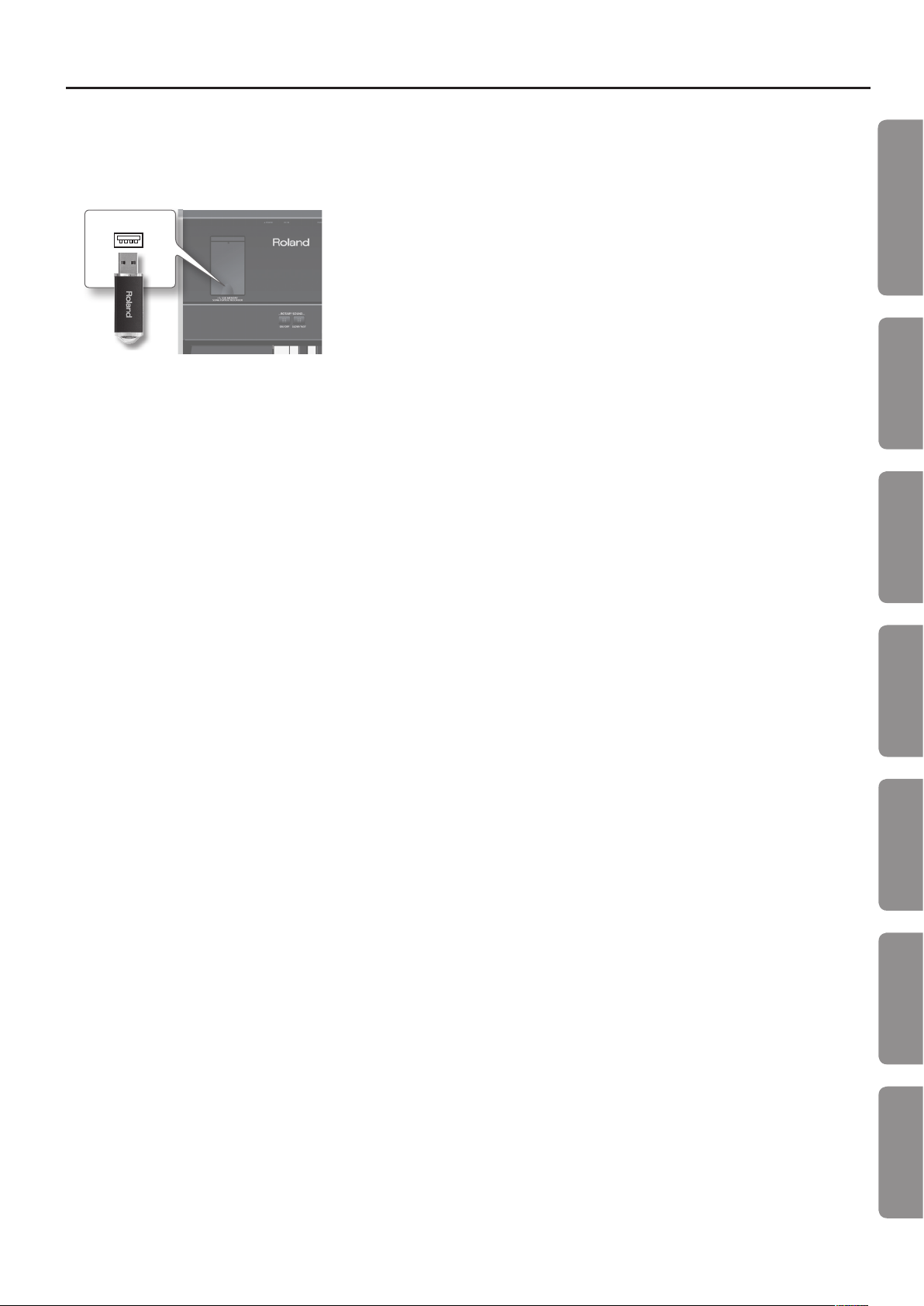
IMPORTANT NOTES
Before Using External Memories
Using External Memories
• Carefully insert the USB ash drives all the
way in—until it is rmly in place.
• Never touch the terminals of the USB ash
drives. Also, avoid getting the terminals dirty.
• USB ash drives are constructed using
precision components; handle the memories
carefully, paying particular note to the
following.
• To prevent damage to the cards from static
electricity, be sure to discharge any static
electricity from your own body before
handling the cards.
• Do not touch or allow metal to come into
contact with the contact portion of the
cards.
• Do not bend, drop, or subject cards to
strong shock or vibration.
• Do not keep cards in direct sunlight, in
closed vehicles, or other such locations.
• Do not allow cards to become wet.
• Do not disassemble or modify the cards.
Handling CDs / DVDs
• Avoid touching or scratching the shiny
underside (encoded surface) of the disc.
Damaged or dirty CD, DVD discs may not be
read properly. Keep your discs clean using a
commercially available disc cleaner.
Copyrights
• It is forbidden by law to make an audio recording,
video recording, copy or revision of a third party’s
copyrighted work (musical work, video work,
broadcast, live performance, or other work),
whether in whole or in part, and distribute, sell, lease,
perform, or broadcast it without the permission of
the copyright owner.
• Do not use this product for purposes that could
infringe on a copyright held by a third party. We
assume no responsibility whatsoever with regard to
any infringements of third-party copyrights arising
through your use of this product.
• The copyright of content in this product (the sound
waveform data, style data, accompaniment patterns,
phrase data, audio loops and image data) is reserved
by Roland Corporation.
• Purchasers of this product are permitted to utilize
said content for the creating, performing, recording
and distributing original musical works.
• Purchasers of this product are NOT permitted to
extract said content in original or modied form, for
the purpose of distributing recorded medium of said
content or making them available on a computer
network.
Licenses / Trademarks
• MMP (Moore Microprocessor Portfolio) refers to a
patent portfolio concerned with microprocessor
architecture, which was developed by Technology
Properties Limited (TPL). Roland has licensed this
technology from the TPL Group.
• MPEG Layer-3 audio compression technology
is licensed from Fraunhofer IIS Corporation and
THOMSON Multimedia Corporation.
• “JUPITER” is a registered trademark of and is licensed
by K.H.S. MUSICAL INSTRUMENT CO. LTD. in the
United States and other countries.
• Roland, COSM, SuperNATURAL, and D-BEAM are
either registered trademarks or trademarks of Roland
Corporation in the United States and/or other
countries.
• Cakewalk is a registered trademark of Cakewalk, Inc.
in the United States.
• SONAR is a trademark of Cakewalk, Inc.
Quick Guide
Introduction Playing Sounds Editing Sounds
Other Convenient
Functions
• Company names and product names appearing
in this document are registered trademarks or
trademarks of their respective owners.
Connecting Other
Equipment
Appendix
5
Page 6
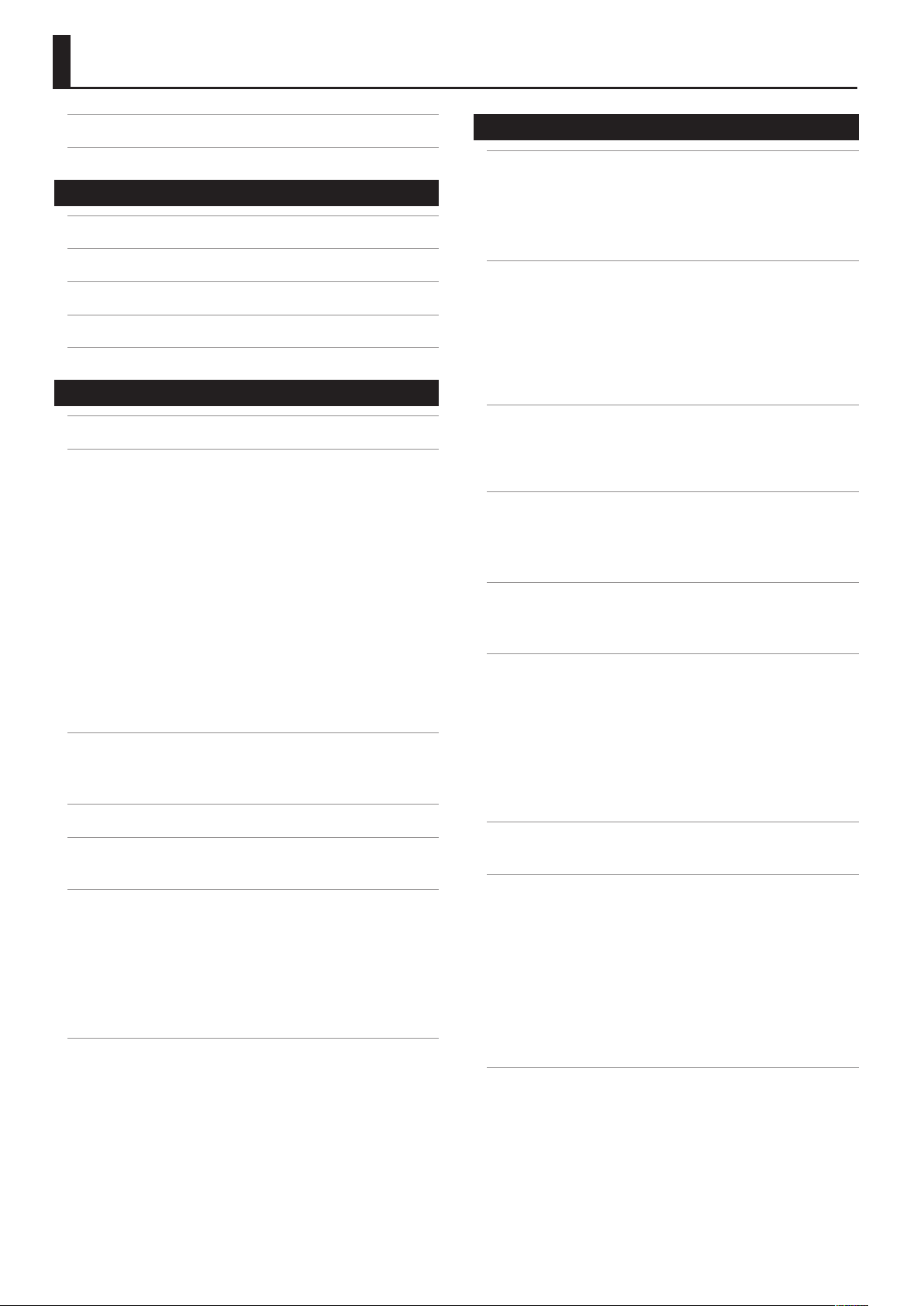
Contents
USING THE UNIT SAFELY . . . . . . . . . . . . . . . . . . . . . . . . . . . . . . . . . . . . . . . . . 2
IMPORTANT NOTES . . . . . . . . . . . . . . . . . . . . . . . . . . . . . . . . . . . . . . . . . . . . . . 4
Quick Guide 8
01 How the JUPITER-50’s Sound Generator is Structured . . . . . . . . . . .8
02 About the JUPITER-50’s Sounds . . . . . . . . . . . . . . . . . . . . . . . . . . . . . . .10
03 Using Controllers to Modify the Sound . . . . . . . . . . . . . . . . . . . . . . . .13
04 Registrations are Convenient for Live Performance . . . . . . . . . . . .14
05 Example of Creating a Registration . . . . . . . . . . . . . . . . . . . . . . . . . . .17
Introduction 18
Main Features . . . . . . . . . . . . . . . . . . . . . . . . . . . . . . . . . . . . . . . . . . . . . . . . . .18
Getting Acquainted with the JUPITER-50 . . . . . . . . . . . . . . . . . . . . . . . . . 20
How the Sound Generator is Organized . . . . . . . . . . . . . . . . . . . . . . . . .20
Tones . . . . . . . . . . . . . . . . . . . . . . . . . . . . . . . . . . . . . . . . . . . . . . . . . . . .21
Live Sets . . . . . . . . . . . . . . . . . . . . . . . . . . . . . . . . . . . . . . . . . . . . . . . . .22
Parts . . . . . . . . . . . . . . . . . . . . . . . . . . . . . . . . . . . . . . . . . . . . . . . . . . . . .22
Registrations . . . . . . . . . . . . . . . . . . . . . . . . . . . . . . . . . . . . . . . . . . . . .23
About Memory . . . . . . . . . . . . . . . . . . . . . . . . . . . . . . . . . . . . . . . . . . . . . . . .24
Temporary Memory (the Temporary Area) . . . . . . . . . . . . . . . .24
Rewritable Memory . . . . . . . . . . . . . . . . . . . . . . . . . . . . . . . . . . . . . .24
Non-rewritable Memory . . . . . . . . . . . . . . . . . . . . . . . . . . . . . . . . . .24
USB Flash Drive . . . . . . . . . . . . . . . . . . . . . . . . . . . . . . . . . . . . . . . . . .24
USB Memory Song Player/Recorder . . . . . . . . . . . . . . . . . . . . . . . . . . . . .25
Audio Files that can be Played . . . . . . . . . . . . . . . . . . . . . . . . . . . .25
Audio Files that will be Saved . . . . . . . . . . . . . . . . . . . . . . . . . . . . .25
Panel Descriptions . . . . . . . . . . . . . . . . . . . . . . . . . . . . . . . . . . . . . . . . . . . . . .26
Top Panel . . . . . . . . . . . . . . . . . . . . . . . . . . . . . . . . . . . . . . . . . . . . . . . . . . . . . .26
Rear Panel Connections . . . . . . . . . . . . . . . . . . . . . . . . . . . . . . . . . . . . . . . .28
Placing the JUPITER-50 on a Stand . . . . . . . . . . . . . . . . . . . . . . . . . . . . . . .30
Turning the Power On . . . . . . . . . . . . . . . . . . . . . . . . . . . . . . . . . . . . . . . . . . .31
Turning the Power On . . . . . . . . . . . . . . . . . . . . . . . . . . . . . . . . . . . . . . . . . .31
Basic Operation . . . . . . . . . . . . . . . . . . . . . . . . . . . . . . . . . . . . . . . . . . . . . . . .32
How the Function Buttons Work . . . . . . . . . . . . . . . . . . . . . . . . . . . . . . . .32
Moving the Cursor . . . . . . . . . . . . . . . . . . . . . . . . . . . . . . . . . . . . . . . . . . . . .32
Editing a Value . . . . . . . . . . . . . . . . . . . . . . . . . . . . . . . . . . . . . . . . . . . . . . . . .33
[SHIFT] Button Operations . . . . . . . . . . . . . . . . . . . . . . . . . . . . . . . . . . . . .33
What the [WRITE] Button Does . . . . . . . . . . . . . . . . . . . . . . . . . . . . . . . . .34
Assigning a Name . . . . . . . . . . . . . . . . . . . . . . . . . . . . . . . . . . . . . . . . . . . . . .34
Navigating Between Screens . . . . . . . . . . . . . . . . . . . . . . . . . . . . . . . . . . . .35
Top Screen . . . . . . . . . . . . . . . . . . . . . . . . . . . . . . . . . . . . . . . . . . . . . . . . . . . . .35
Menu Screen . . . . . . . . . . . . . . . . . . . . . . . . . . . . . . . . . . . . . . . . . . . . . . . . . .35
REGISTRATION Screen . . . . . . . . . . . . . . . . . . . . . . . . . . . . . . . . . . . . . . . . . .36
LIVE SET (UPPER) Screen . . . . . . . . . . . . . . . . . . . . . . . . . . . . . . . . . . . . . . . .36
SONG Screen . . . . . . . . . . . . . . . . . . . . . . . . . . . . . . . . . . . . . . . . . . . . . . . . . .37
VISUAL CONTROL Screen . . . . . . . . . . . . . . . . . . . . . . . . . . . . . . . . . . . . . . .37
SYSTEM MENU Screen . . . . . . . . . . . . . . . . . . . . . . . . . . . . . . . . . . . . . . . . . .37
UTILITY MENU Screen . . . . . . . . . . . . . . . . . . . . . . . . . . . . . . . . . . . . . . . . . .37
Playing Sounds 38
Switching Registrations . . . . . . . . . . . . . . . . . . . . . . . . . . . . . . . . . . . . . . . . .38
Switching Banks . . . . . . . . . . . . . . . . . . . . . . . . . . . . . . . . . . . . . . . . . . . . . . .38
Switching Registration Sets . . . . . . . . . . . . . . . . . . . . . . . . . . . . . . . . . . . .39
Using the [MANUAL] Button . . . . . . . . . . . . . . . . . . . . . . . . . . . . . . . . . . . .39
Single Part Play . . . . . . . . . . . . . . . . . . . . . . . . . . . . . . . . . . . . . . . . . . . . . . . .39
Selecting the Sound for Each Part (Selecting Live Sets / Tones) . . . .40
Using the Part Sound Buttons to Switch Live Sets . . . . . . . . . . . . . . .40
Using the Part Sound Buttons to Switch the Solo Part’s Tone . . . . .41
Switching the Tone of the Percussion/Lower Part . . . . . . . . . . . . . . . .41
Instantly Switching the Variation Sounds (Alternate
Button) . . . . . . . . . . . . . . . . . . . . . . . . . . . . . . . . . . . . . . . . . . . . . . . . . .42
Turning Each Part On/O and Adjusting its Volume . . . . . . . . . . . . .42
Playing Drum Sounds and Sound Eects (Percussion/Lower) . . . . . .43
Playing Percussion Sounds and Voice Phrases (Manual
Percussion) . . . . . . . . . . . . . . . . . . . . . . . . . . . . . . . . . . . . . . . . . . . . . . . . . . . .43
Playing Drum Sounds on the Entire Keyboard (Drums/SFX) . . . . . .43
Split Performance . . . . . . . . . . . . . . . . . . . . . . . . . . . . . . . . . . . . . . . . . . . . . .44
Turning Split On . . . . . . . . . . . . . . . . . . . . . . . . . . . . . . . . . . . . . . . . . . . . . . .44
How Split and Parts are Related . . . . . . . . . . . . . . . . . . . . . . . . . . .45
Changing the Split Point . . . . . . . . . . . . . . . . . . . . . . . . . . . . . . . . . . . . . . .45
Changing the Keyboard Settings . . . . . . . . . . . . . . . . . . . . . . . . . . . . . . . .46
Changing the Pitch by Octaves . . . . . . . . . . . . . . . . . . . . . . . . . . . . . . . . .46
Transposing . . . . . . . . . . . . . . . . . . . . . . . . . . . . . . . . . . . . . . . . . . . . . . . . . . .46
Using the Arpeggiator . . . . . . . . . . . . . . . . . . . . . . . . . . . . . . . . . . . . . . . . . . 47
Turning the Arpeggiator On . . . . . . . . . . . . . . . . . . . . . . . . . . . . . . . . . . . .47
Setting the Arpeggiator Tempo . . . . . . . . . . . . . . . . . . . . . . . . . . .47
Holding the Arpeggio (HOLD) . . . . . . . . . . . . . . . . . . . . . . . . . . . .47
Editing the Arpeggiator Settings . . . . . . . . . . . . . . . . . . . . . . . . . . . . . . .48
Arpeggio Parameters . . . . . . . . . . . . . . . . . . . . . . . . . . . . . . . . . . . . .48
Creating an Arpeggio Style from a MIDI File (Import) . . . . . .49
Erasing an Original Arpeggio Style . . . . . . . . . . . . . . . . . . . . . . . .49
Performing With Added Harmony . . . . . . . . . . . . . . . . . . . . . . . . . . . . . . .50
Changing the Harmony Intelligence Type . . . . . . . . . . . . . . . . . . . . . . .50
Controlling the Performance . . . . . . . . . . . . . . . . . . . . . . . . . . . . . . . . . . . .51
Moving Your Hand to Modify the Pitch or Volume (D-BEAM
Controller) . . . . . . . . . . . . . . . . . . . . . . . . . . . . . . . . . . . . . . . . . . . . . . . . . . . . .51
Changing the Pitch/Applying Vibrato (Pitch Bend/Modulation
Lever) . . . . . . . . . . . . . . . . . . . . . . . . . . . . . . . . . . . . . . . . . . . . . . . . . . . . . . . . .51
Using the Buttons and Knobs to Modify the Sound ([S1] [S2]
buttons / [C1] [C2] knobs) . . . . . . . . . . . . . . . . . . . . . . . . . . . . . . . . . . . . . .52
Using Pedals . . . . . . . . . . . . . . . . . . . . . . . . . . . . . . . . . . . . . . . . . . . . . . . . . . .52
Sustaining the Notes (Hold Pedal) . . . . . . . . . . . . . . . . . . . . . . . .52
Adding Expression to Your Performance (Control Pedal) . . .52
Controlling the Rotary Eect and Reverb . . . . . . . . . . . . . . . . . . . . . . . . . 53
Controlling the Rotary Eect . . . . . . . . . . . . . . . . . . . . . . . . . . . . . . . . . . .53
Controlling Reverb . . . . . . . . . . . . . . . . . . . . . . . . . . . . . . . . . . . . . . . . . . . . .53
6
Page 7
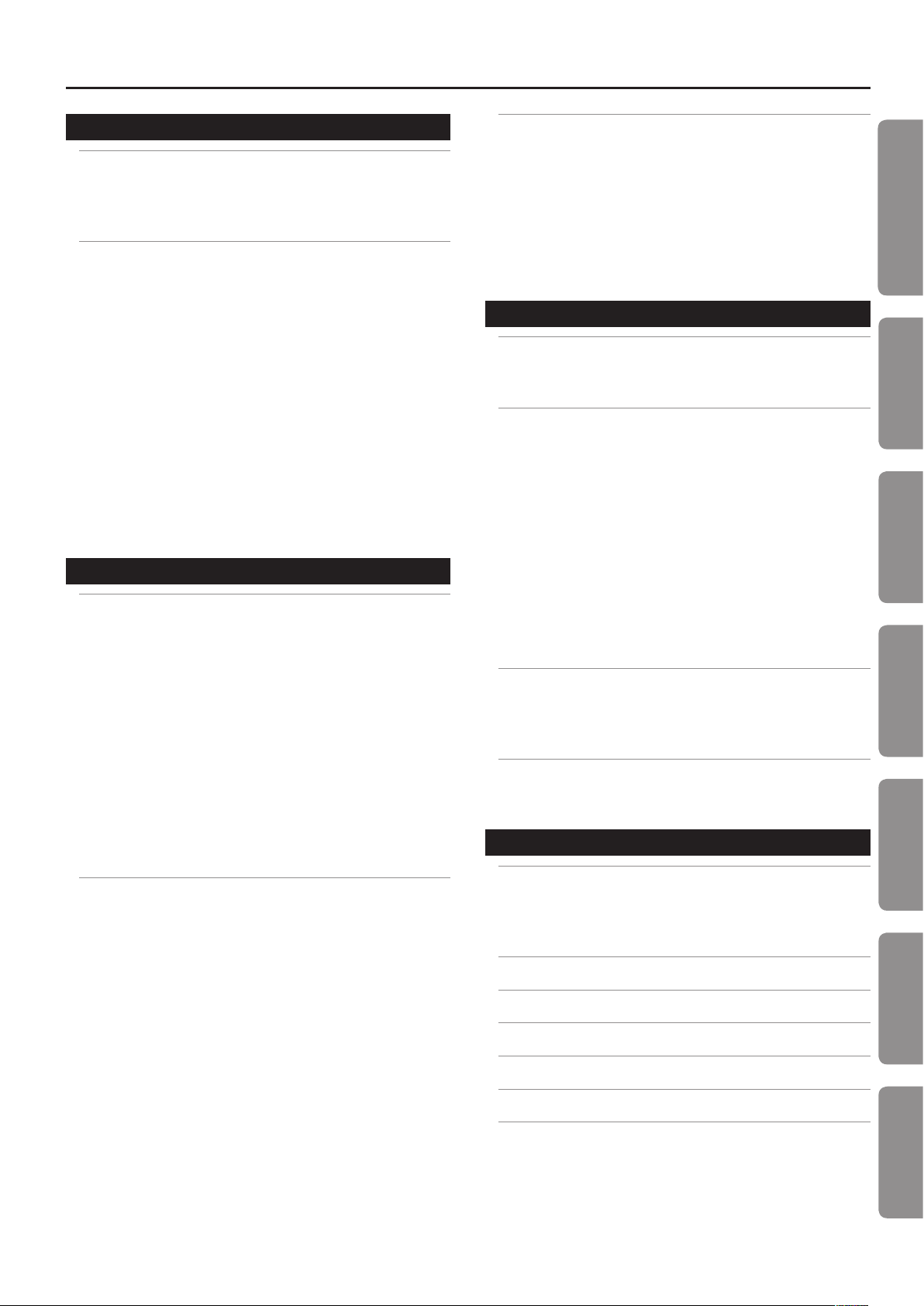
Contents
Editing Sounds 54
Editing a Registration . . . . . . . . . . . . . . . . . . . . . . . . . . . . . . . . . . . . . . . . . . .54
Saving a Registration . . . . . . . . . . . . . . . . . . . . . . . . . . . . . . . . . . . . . . . . . . .55
Cancelling the Save of a Registration . . . . . . . . . . . . . . . . . . . . . .55
Initializing a Registration . . . . . . . . . . . . . . . . . . . . . . . . . . . . . . . . . . . . . . .56
Editing a Live Set . . . . . . . . . . . . . . . . . . . . . . . . . . . . . . . . . . . . . . . . . . . . . . .57
Changing a Live Set’s Tones . . . . . . . . . . . . . . . . . . . . . . . . . . . . . . . . . . . . .58
Layer On/O and Volume Adjustment . . . . . . . . . . . . . . . . . . . . . . . . . .58
Switching the MFX (Multi-eects) . . . . . . . . . . . . . . . . . . . . . . . . . . . . . . .58
Turning MFX On/O . . . . . . . . . . . . . . . . . . . . . . . . . . . . . . . . . . . . . .58
Adjusting the Eect Send Levels and Eect Output Levels . . . . . . .59
Editing the MFX . . . . . . . . . . . . . . . . . . . . . . . . . . . . . . . . . . . . . . . . . .59
Editing the Reverb . . . . . . . . . . . . . . . . . . . . . . . . . . . . . . . . . . . . . . .59
Editing the Tones Assigned to a Layer (Tone Modify) . . . . . . . . . . . . .60
Simultaneously Adjusting Multiple Live Set Parameters (Tone
Blender) . . . . . . . . . . . . . . . . . . . . . . . . . . . . . . . . . . . . . . . . . . . . . . . . . . . . . . .60
Convenient Ways to Use the Tone Blender . . . . . . . . . . . . . . . . .61
Saving a Live Set . . . . . . . . . . . . . . . . . . . . . . . . . . . . . . . . . . . . . . . . . . . . . . .62
Cancelling the Save of a Live Set . . . . . . . . . . . . . . . . . . . . . . . . . .62
Initializing a Live Set . . . . . . . . . . . . . . . . . . . . . . . . . . . . . . . . . . . . . . . . . . . .63
Copying a Layer . . . . . . . . . . . . . . . . . . . . . . . . . . . . . . . . . . . . . . . . . . . . . . . .63
Other Convenient Functions 64
Using the USB Memory Song Player/Recorder . . . . . . . . . . . . . . . . . . . . 64
Basic Operations in the SONG Screen . . . . . . . . . . . . . . . . . . . . . . . . . . .64
Playback . . . . . . . . . . . . . . . . . . . . . . . . . . . . . . . . . . . . . . . . . . . . . . . . . . . . . . .64
Changing the Playback Speed or Pitch . . . . . . . . . . . . . . . . . . . .65
Looping a Specic Region of Time . . . . . . . . . . . . . . . . . . . . . . . .65
Playing Audio Files Consecutively (Chain Play) . . . . . . . . . . . . .66
Creating a Folder . . . . . . . . . . . . . . . . . . . . . . . . . . . . . . . . . . . . . . . . .66
Deleting an Audio File or Folder. . . . . . . . . . . . . . . . . . . . . . . . . . .67
Renaming an Audio File or Folder . . . . . . . . . . . . . . . . . . . . . . . . .67
Moving an Audio File or Folder . . . . . . . . . . . . . . . . . . . . . . . . . . .67
Basic Operations in the Audio Rec Standby Screen . . . . . . . . . . . . . .68
Recording . . . . . . . . . . . . . . . . . . . . . . . . . . . . . . . . . . . . . . . . . . . . . . . . . . . . . .68
Audio Signal Flow . . . . . . . . . . . . . . . . . . . . . . . . . . . . . . . . . . . . . . . . . . . . . .69
Using the Included USB Memory Protector . . . . . . . . . . . . . . . . . . . . . .69
Settings and Convenient Functions . . . . . . . . . . . . . . . . . . . . . . . . . . . . . .70
Basic Procedure for Utility Operations . . . . . . . . . . . . . . . . . . . . . . . . . . .70
Initializing a USB Flash Drive (Format) . . . . . . . . . . . . . . . . . . . . . . . . . . .70
Backing Up All Settings . . . . . . . . . . . . . . . . . . . . . . . . . . . . . . . . . . . . . . . . .70
Backing Up to a USB Flash Drive . . . . . . . . . . . . . . . . . . . . . . . . . .70
Restoring Backed-up Settings from a USB Flash Drive . . . . . .70
Backing Up USB Flash Drive Data to a Computer . . . . . . . . . . .71
Restoring Backed-up Data from a Computer to a USB
Flash Drive . . . . . . . . . . . . . . . . . . . . . . . . . . . . . . . . . . . . . . . . . . . . . . .71
Exchanging Registration Sets . . . . . . . . . . . . . . . . . . . . . . . . . . . . . . . . . . .71
Exporting/Importing Sound Data . . . . . . . . . . . . . . . . . . . . . . . . . . . . . . .72
Exporting Sound Data . . . . . . . . . . . . . . . . . . . . . . . . . . . . . . . . . . . .72
Importing Sound Data . . . . . . . . . . . . . . . . . . . . . . . . . . . . . . . . . . . .72
Viewing Sound Data You’ve Marked . . . . . . . . . . . . . . . . . . . . . . .73
Marking Multiple Items of Data . . . . . . . . . . . . . . . . . . . . . . . . . . .73
Deleting an Exported File . . . . . . . . . . . . . . . . . . . . . . . . . . . . . . . . .73
Renaming an Exported File . . . . . . . . . . . . . . . . . . . . . . . . . . . . . . .73
Moving a Registration . . . . . . . . . . . . . . . . . . . . . . . . . . . . . . . . . . . . . . . . . .73
Exchanging Registrations . . . . . . . . . . . . . . . . . . . . . . . . . . . . . . . . . . . . . . .74
The JUPITER-50’s System Settings . . . . . . . . . . . . . . . . . . . . . . . . . . . . . . . .75
Making System Settings . . . . . . . . . . . . . . . . . . . . . . . . . . . . . . . . . . . . . . . .75
Saving the System Settings . . . . . . . . . . . . . . . . . . . . . . . . . . . . . . . . . . . . .75
System Parameters . . . . . . . . . . . . . . . . . . . . . . . . . . . . . . . . . . . . . . . . . . . . .75
SETUP . . . . . . . . . . . . . . . . . . . . . . . . . . . . . . . . . . . . . . . . . . . . . . . . . . .75
LIVE SET/TONE BUTTONS . . . . . . . . . . . . . . . . . . . . . . . . . . . . . . . . .78
INFORMATION . . . . . . . . . . . . . . . . . . . . . . . . . . . . . . . . . . . . . . . . . . .78
Restoring the Factory Settings (Factory Reset) . . . . . . . . . . . . . . . . . . .79
Making the Power Automatically Turn O After a Time (Auto O) 79
Connecting Other Equipment 80
Connecting to Your Computer via USB . . . . . . . . . . . . . . . . . . . . . . . . . . .80
Connecting the JUPITER-50 to Your Computer . . . . . . . . . . . . . . . . . . .80
USB Driver . . . . . . . . . . . . . . . . . . . . . . . . . . . . . . . . . . . . . . . . . . . . . . . . . . . . .80
Connecting an External MIDI Device . . . . . . . . . . . . . . . . . . . . . . . . . . . . .81
About MIDI . . . . . . . . . . . . . . . . . . . . . . . . . . . . . . . . . . . . . . . . . . . . . . . . . . . .81
About MIDI Connectors . . . . . . . . . . . . . . . . . . . . . . . . . . . . . . . . . . .81
Using the JUPITER-50 as a Master Keyboard (External Part
Settings) . . . . . . . . . . . . . . . . . . . . . . . . . . . . . . . . . . . . . . . . . . . . . . . . . . . . . . .81
Enabling the External Part Settings . . . . . . . . . . . . . . . . . . . . . . .81
Specifying the Transmit Channel . . . . . . . . . . . . . . . . . . . . . . . . . .82
Specifying the Sound for Each Channel . . . . . . . . . . . . . . . . . . .82
Detailed Settings for External Parts . . . . . . . . . . . . . . . . . . . . . . .82
Playing the JUPITER-50 from an External MIDI Device . . . . . . . . . . . .83
Setting the Receive Channel . . . . . . . . . . . . . . . . . . . . . . . . . . . . . .83
Setting the Program Change Receive Switch . . . . . . . . . . . . . .83
Synchronizing with an External MIDI Device . . . . . . . . . . . . . . . . . . . . .84
Controlling Visuals . . . . . . . . . . . . . . . . . . . . . . . . . . . . . . . . . . . . . . . . . . . . . .85
What is Visual Control? . . . . . . . . . . . . . . . . . . . . . . . . . . . . . . . . . . . . . . . . .85
Turning Visual Control On/O. . . . . . . . . . . . . . . . . . . . . . . . . . . . . . . . . . .85
Visual Control Settings . . . . . . . . . . . . . . . . . . . . . . . . . . . . . . . . . . . . . . . . .86
Controlling SONAR (ACT) . . . . . . . . . . . . . . . . . . . . . . . . . . . . . . . . . . . . . . . .87
Turning ACT On/O . . . . . . . . . . . . . . . . . . . . . . . . . . . . . . . . . . . . . . . . . . . .87
Making Settings for ACT . . . . . . . . . . . . . . . . . . . . . . . . . . . . . . . . . . . . . . . .87
Appendix 88
Parameter List . . . . . . . . . . . . . . . . . . . . . . . . . . . . . . . . . . . . . . . . . . . . . . . . . .88
LIVE SET TONE MODIFY Screen (SuperNATURAL Acoustic Tones) .88
Control Change Assign List . . . . . . . . . . . . . . . . . . . . . . . . . . . . . . . . . . . . .92
Performance Variations for SuperNATURAL Acoustic Tones . . . . . . .98
Error Message List . . . . . . . . . . . . . . . . . . . . . . . . . . . . . . . . . . . . . . . . . . . . . .99
Troubleshooting . . . . . . . . . . . . . . . . . . . . . . . . . . . . . . . . . . . . . . . . . . . . . . 100
Specications . . . . . . . . . . . . . . . . . . . . . . . . . . . . . . . . . . . . . . . . . . . . . . . . . 102
MIDI Implementation Chart . . . . . . . . . . . . . . . . . . . . . . . . . . . . . . . . . . . 103
Index . . . . . . . . . . . . . . . . . . . . . . . . . . . . . . . . . . . . . . . . . . . . . . . . . . . . . . . . . 104
Quick Guide
Introduction Playing Sounds Editing Sounds
Other Convenient
Functions
Connecting Other
Equipment
Appendix
7
Page 8
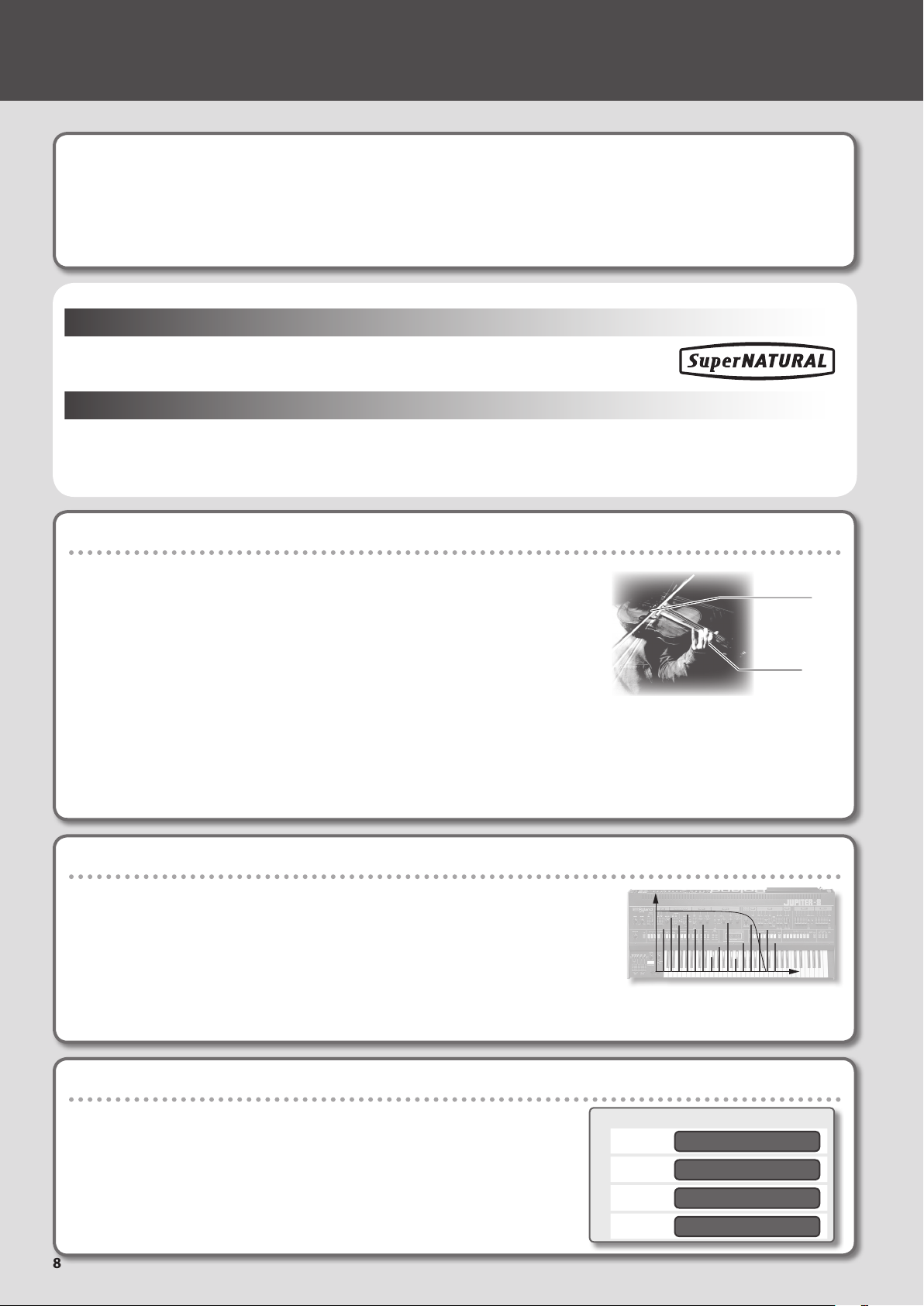
01 How the JUPITER-50’s Sound Generator is Structured
The JUPITER-50 is Roland’s new synthesizer that inherits the powerful SuperNATURAL sounds and unrivaled real-time
performance capabilities of the JUPITER-80.
It comes with a generous collection of the latest SuperNATURAL sounds created using Behavior Modeling Technology, making
possible expression that is richer and more natural than ever before.
This section explains the sounds of the JUPITER-50.
SuperNATURAL
These are proprietary Roland sounds created using Behavior Modeling Technology, which
enables natural and rich expression that was dicult to achieve on earlier sound generators.
Behavior Modeling Technology
Not only physical modeling of the instruments, Roland takes it a step further by modeling the instrument’s distinctive
behavior that responds to how the performer plays, resulting in true-to-life, expressive sounds in realtime.
SuperNATURAL Acoustic Tones
These are SuperNATURAL acoustic tones that can reproduce not only the sound of
an acoustic instrument, but also the expressiveness of the techniques used when
playing it.
A dedicated sound engine optimized for each tone is used to automatically analyze
the phrase played by the musician, and take account of the dierences between
chordal and melodic playing.
SuperNATURAL acoustic tones represent a completely new sound generator
technology, which uses Behavior Modeling Technology to model even the distinctive
response that is specic to each musical instrument.
For example, the SuperNATURAL acoustic tone “violin” lets you obtain—via conventional keyboard playing—a solo violin sound
that’s imbued with the same realistic expression that you might enjoy if an actual violinist were playing.
In addition, you can use pitch bend, modulation lever, and assignable buttons ([S1], [S2]) to freely simulate the richly expressive
performance that is characteristic of acoustic instruments.
Crescendo
Glissando technique
Vibrato
SuperNATURAL Synth Tones
These are SuperNATURAL synth tones, which realistically reproduce sounds ranging
from vintage analog synths to digital synths. Each synth tone consists of three sets of
OSC, FILTER, AMP, and LFO, meaning that powerful synth sounds can be created using
just a single synth tone.
In addition, the behaviors of the oscillators and lters of analog synths have been
analyzed, allowing their distinctive sounds to be reproduced. The JUPITER-50 contains
more than 1,500 preloaded sounds, which cover every type of synth sound from analog
to digital.
Layer Four SuperNATURAL Tones in a Live Set
The JUPITER-50 lets you layer up to four SuperNATURAL tones to create a sound,
and save this as a “Live Set.”
You can use a Live Set to perform truly impressive and expressive sounds.
To play a Live Set, you need to assign it to the Upper Part.
8
Live set
Layer 1
Layer 2
Layer 3
Layer 4
SuperNATURAL tone
SuperNATURAL tone
SuperNATURAL tone
SuperNATURAL tone
Page 9
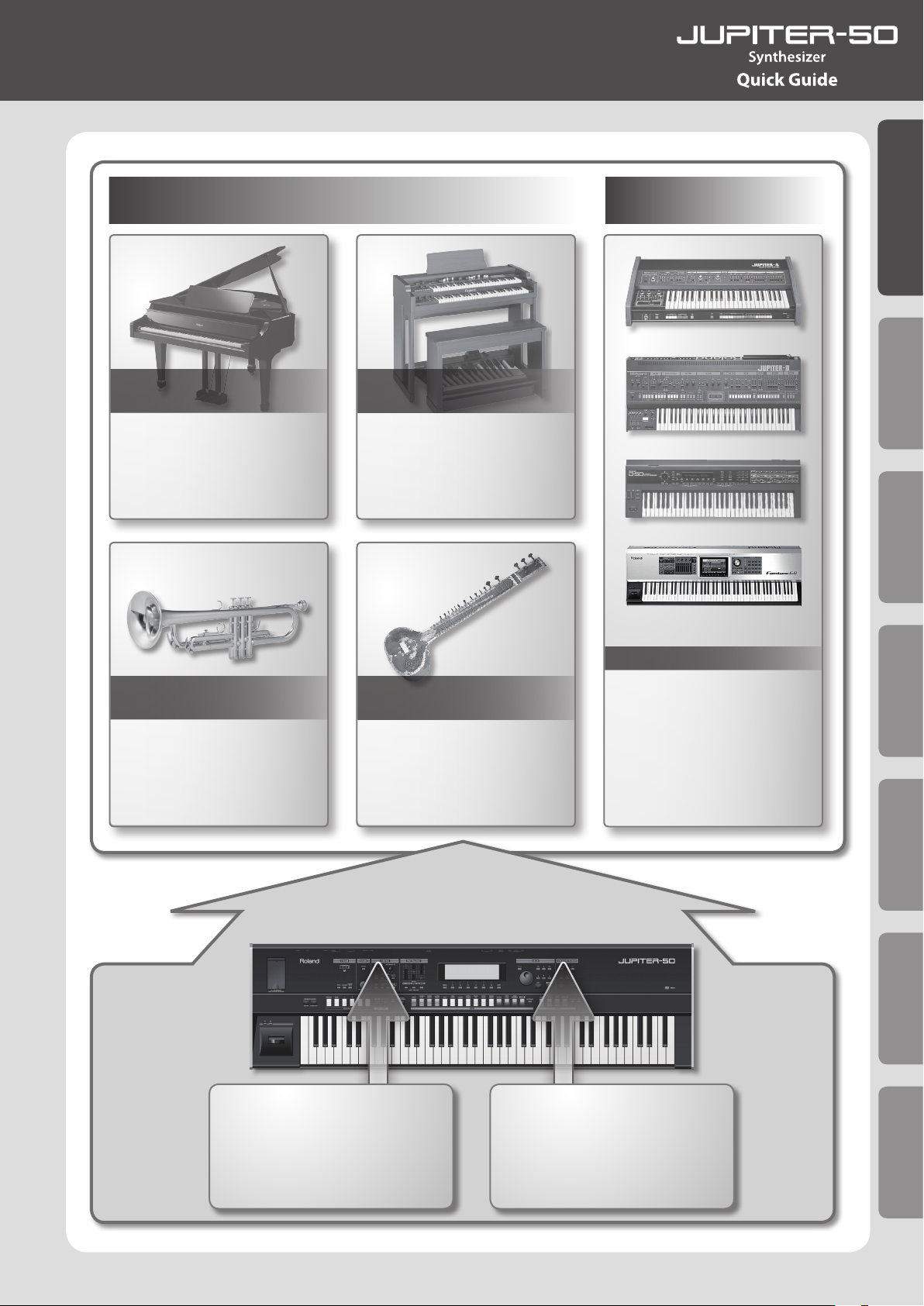
SuperNATURAL
Acoustic Tone
Quick Guide
SuperNATURAL
Synth Tone
Introduction Playing Sounds Editing Sounds
Example:
Piano sounds
These are the ultimate piano
sounds, with a natural decay and no
gradations in their tonal changes.
You can adjust parameters such as
Stereo Width and Hammer Noise.
Example:
Trumpet sounds
These reproduce the dynamic tonal
changes that are characteristic of
brass instruments. You can express
the transitions that take place in the
harmonics when the pitch changes
dramatically, as well as half-valve
sounds when playing a trill.
Example:
Organ sounds
These inherit the combo organ
sounds of instruments such as the
VK series or the V-Combo.
You can use harmonic bars to create
your own sound.
Example:
Sitar sounds
You can use legato playing to express
the distinctive ornamentation notes,
as well as the various sound eects
(such as the chikari strings) that are
heard below note number 47 (B2).
The [S1] button plays a tambura
phrase.
Synthesizer sounds
Based on analysis of how the
oscillators and lters of analog
synthesizers behave, the
SuperNATURAL synth tones
provide realistic and expressive
reproductions of every type of
sound, ranging from vintage analog
synthesizers to digital synthesizers.
Other Convenient
Functions
Behavior Modeling Technology
Performance information
• The phrase you play
• The speed at which you play
• Chordal playing
• Legato
• Staccato
Controller information
• Pitch bend lever
• Modulation lever
• D-BEAM controller
• Assignable buttons (S1, S2)
• Control pedals (1, 2)
Connecting Other
Equipment
Appendix
9
Page 10
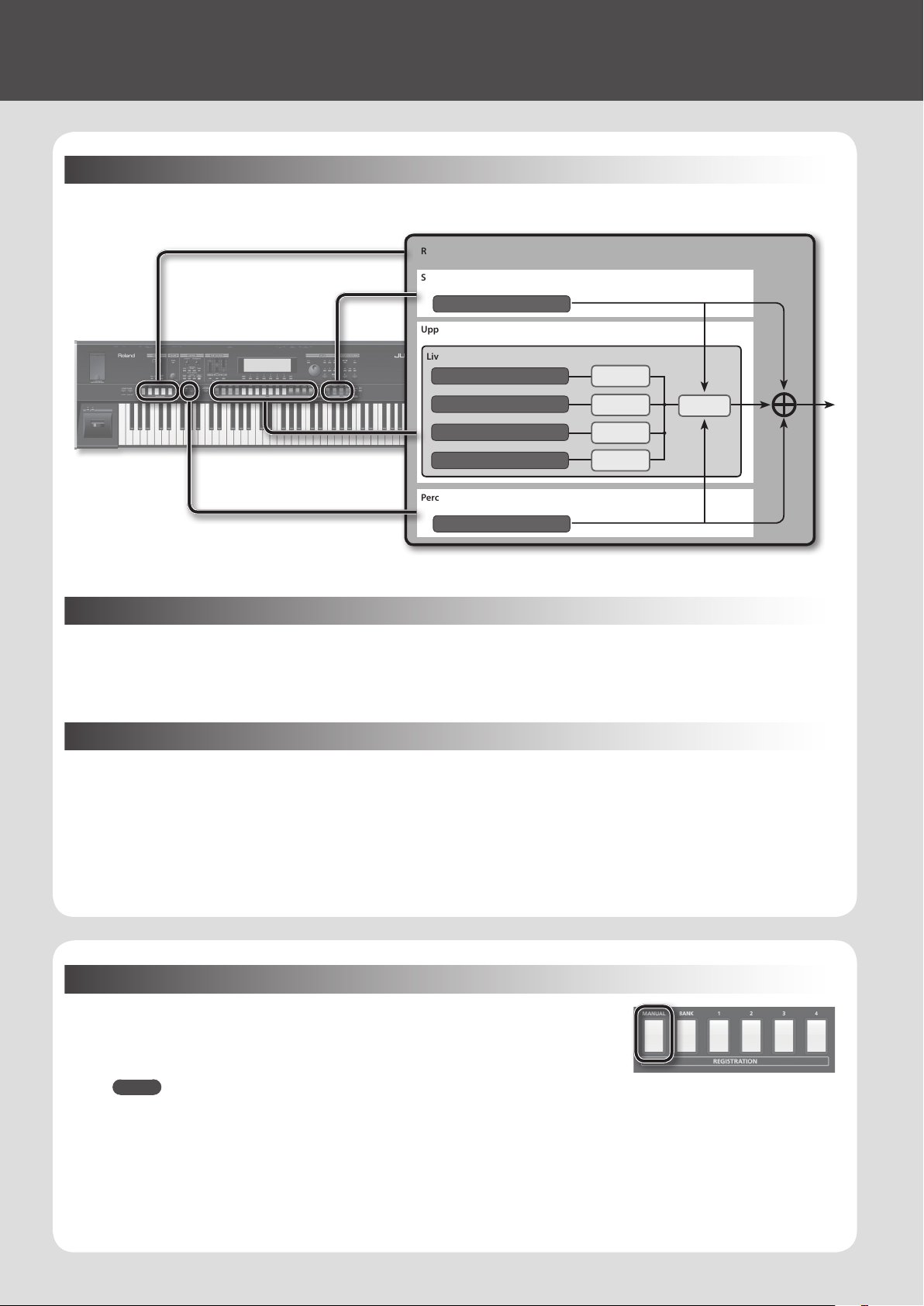
02 About the JUPITER-50’s Sounds
The Structure of the JUPITER-50’s Sound Generator
The JUPITER-50’s sound generator consists of three parts, and settings for these three parts are collectively managed as a
“registration.”
Registration
Solo part
SuperNATURAL tone
Upper part
Live set
SuperNATURAL tone
MFX 1
SuperNATURAL tone
SuperNATURAL tone
SuperNATURAL tone
Percussion/Lower part
SuperNATURAL tone
MFX 2
MFX 3
MFX 4
Reverb
What is a Live Set?
The smallest unit of sound in the JUPITER-50’s sound generator is called a “Tone”; this consists of a SuperNATURAL sound.
A Live Set consists of up to four of these tones layered, producing the richly expressive sounds that you’ll mainly be playing
on the JUPITER-50.
You can freely create and save Live Sets, and select them as the sound for the Upper Part.
What is a Registration?
In addition to the Upper Part, the JUPITER-50 lets you assign SuperNATURAL tones to a Percussion/Lower Part and to a Solo
Part, allowing you to use sounds for a total of three parts.
The combination of sounds assigned to each part, along with the JUPITER-50’s settings, are collectively called a “registration.”
By calling up a registration, you can instantly switch sounds as appropriate for the song you’re playing, or switch setups for
live performance or studio recording.
Selecting Favorite Sounds (Live Sets)
When you press the [MANUAL] button, only the Upper Part will be on, and a piano
sound will be selected (with the factory settings).
At this time if you select a tone for the Solo Part or the Percussion/Lower Part, the
selected part will automatically turn on, allowing you to layer the sounds.
MEMO
You can also use the [MANUAL] button to easily put the JUPITER-50 in a state in which only the Upper Part will sound. This button is
convenient when you want to check the sound of a specic Live Set, or when you want to create a registration from scratch.
Now, try using the [MANUAL] button to audition the sounds of Live Sets.
10
Page 11
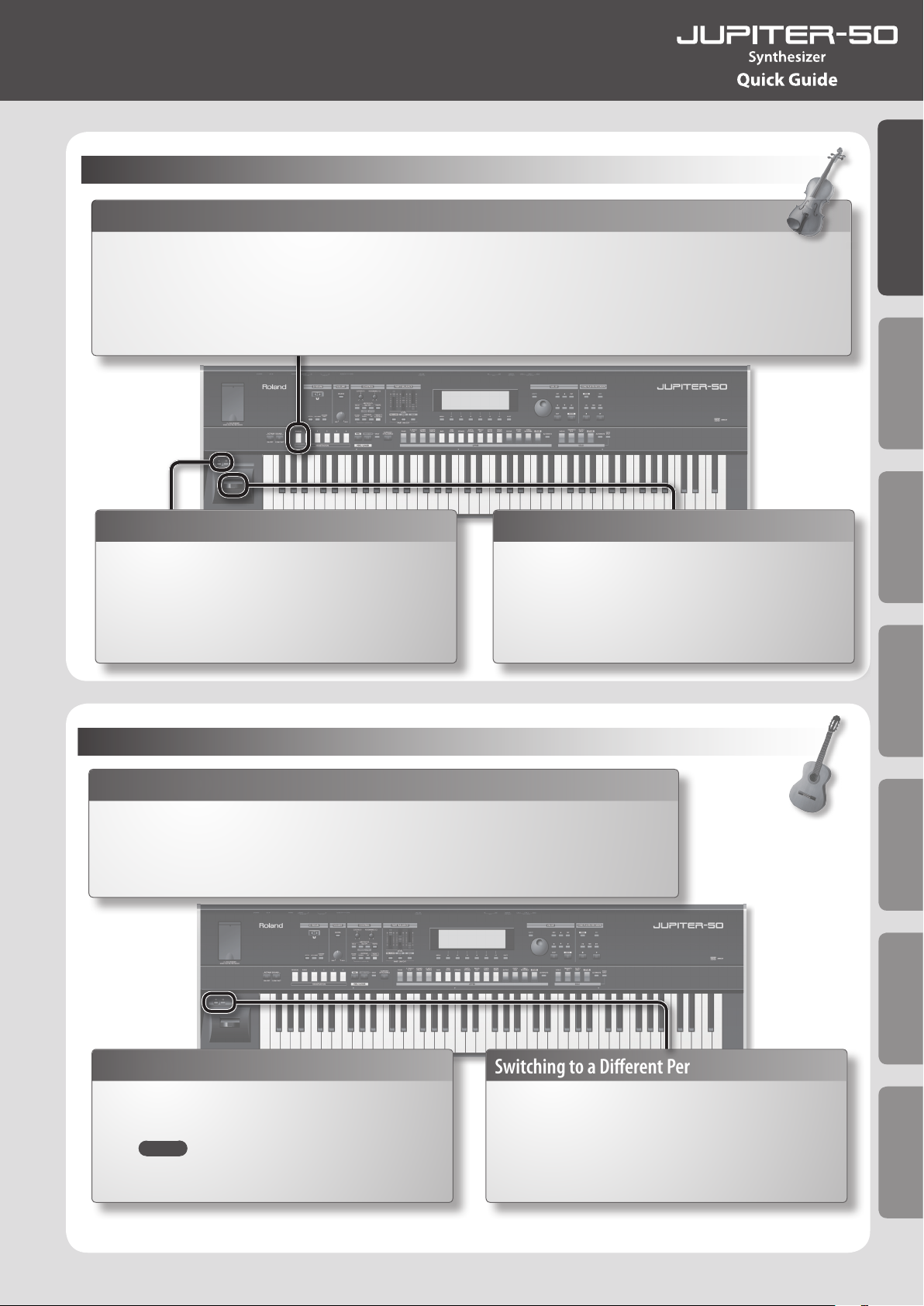
Playing a Violin Sound
Selecting a Violin Sound Live Set
Quick Guide
1. Press the [MANUAL] button.
2. Press the UPPER [STRINGS] button.
3. Press the UPPER [STRINGS] button, once again.
A list of the Live Sets assigned to Strings will be displayed.
Switching to a Dierent Performance Technique
1.
While playing the keyboard, press the [S1] button.
Now you can play sforzando.
2. While playing the keyboard, press the [S2] button.
Now you can play pizzicato.
4. Turn the value dial to select “1782
Violin 3,” and press the [ENTER] button.
This selects the violin sound you’ll be playing.
Changing the Dynamics of Your Playing
1.
While playing the keyboard, move the pitch bend/
modulation lever away from yourself.
This allows you to smoothly control dynamics and vibrato.
Introduction Playing Sounds Editing Sounds
Playing a Guitar Sound
Selecting a Guitar Sound Live Set
1.
Press the [MANUAL] button.
2. Access the Live Set list for “GUITAR.”
3. Turn the value dial to select “2000 FlamencoGuitar1,” and press the [ENTER] button.
Strumming
1.
Play consecutive chords on the keyboard.
You’ll be playing alternate up and down strokes.
MEMO
It is eective to use the Hold pedal.
Switching to a Dierent Performance Technique
1.
While playing the keyboard, press the [S1] button.
This allows you to play using the rasgueado technique.
2. While playing the keyboard, press the [S2] button.
This allows you to play harmonics.
Other Convenient
Functions
Connecting Other
Equipment
Appendix
When you play legato, the speed at which you switch to the next key will determine the change between hammering and glissando.
11
Page 12
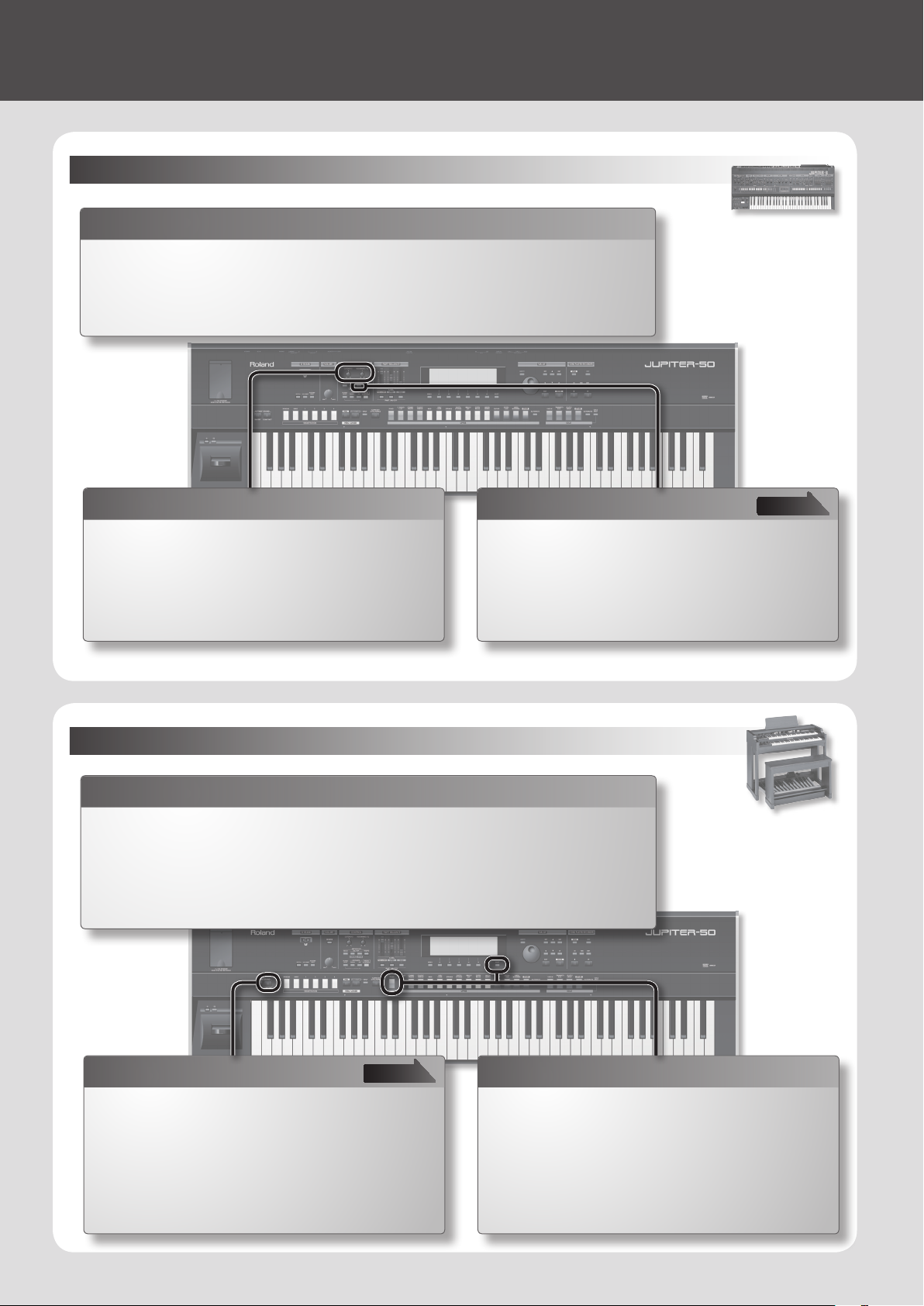
02 About the JUPITER-50’s Sounds
Playing a Synth Sound
Selecting a Synth Sound Live Set
1.
Press the [MANUAL] button.
2. Access the Live Set list for “SYNTH BRASS.”
3. Turn the value dial to select “0004 Jupiter Brass 4,” and press the [ENTER] button.
Using a Filter While You Play
1. While playing the keyboard, turn the [CUTOFF/C1] knob.
The low-pass lter will smoothly modify the sound.
2. While playing the keyboard, turn the [RESONANCE/C2]
knob.
The resonance will change, modifying the distinctive
character of the sound.
Playing Arpeggios
1.
Press the ARPEGGIO [UPPER] button.
An arpeggio will begin sounding when you play a chord on
the keyboard.
Playing an Organ Sound
Selecting an Organ Sound Live Set
1.
Press the [MANUAL] button.
2. Access the Live Set list for “COMBO ORGAN.”
3. Turn the value dial to select “1628 ToneWheel Org1,” and press the [ENTER] button.
page 47
Switching the Rotary Sound
1.
While playing the keyboard, press the ROTARY
SOUND [SLOW/FAST] button.
Each time you press the button, the rotational speed of the
rotary speaker will speed up or slow down.
12
page 53
Using the Harmonic Bars to Change the Sound
1.
While holding down the [SHIFT] button, press the
UPPER [PIANO] button.
The TONE MODIFY screen (p. 60) will appear.
2. Use the cursor buttons and the value dial to edit
the values.
Page 13
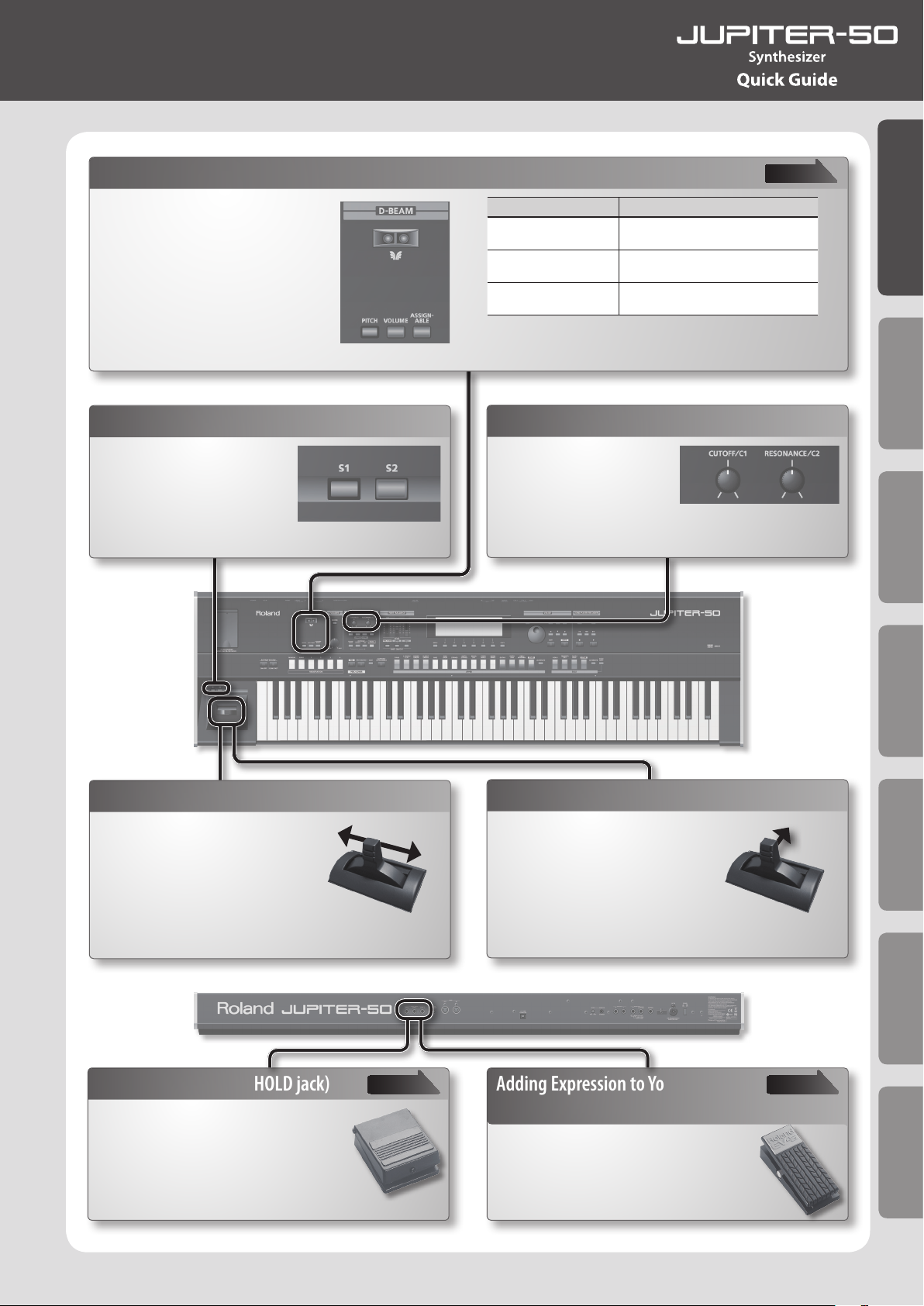
03 Using Controllers to Modify the Sound
Moving Your Hand to Modify the Pitch or Volume
1.
Press the D-BEAM [PITCH],
[VOLUME], or [ASSIGNABLE]
button.
2. While playing the keyboard,
position your hand above the
D-BEAM controller.
The eect corresponding to the
button you pressed will be applied.
Using the [S1] [S2] Buttons to Modify the Sound
1.
While playing the
keyboard, press the [S1]
[S2] button.
The [S1] [S2] button
assignments are specied by
the Registration Control parameters S1/S2 (p. 54).
page 51
Button Explanation
[PITCH] button
[VOLUME] button
[ASSIGNABLE] button
The pitch will change as you move your
hand above the D-BEAM controller.
The volume will change, allowing you to
add expression to your performance.
The function assigned to the D-BEAM
controller will be controlled (p. 54).
Using the [C1] [C2] Knobs to Modify the Sound
1.
While playing the
keyboard, turn the [C1]
[C2] knobs.
The [C1] [C2] knob
assignments are specied by the Registration Control
parameters KNOB (p. 54).
Quick Guide
Introduction Playing Sounds Editing Sounds
Changing the Pitch
1.
Move the pitch bend/
modulation lever to the left
or right.
While playing the keyboard,
move the lever toward the left
to lower the pitch, or toward the
right to raise the pitch.
Sustaining the Notes (HOLD jack)
1.
While playing the keyboard, step
on the pedal switch.
You can hold (sustain) the notes by
stepping on the pedal switch.
Adding Vibrato or Dynamics
1.
Move the pitch bend/
modulation lever away from
yourself.
Moving the lever away from
yourself will apply vibrato. This is
called “modulation.”
For some sounds, the modulation
lever will produce a dynamics eect.
Adding Expression to Your
Performance (CTRL 1, CTRL 2 jacks)
1.
While playing the keyboard, raise or
lower the expression pedal.
You can make your performance more
expressive by varying the volume.
Other Convenient
Functions
Connecting Other
Equipment
page 28page 28
Appendix
13
Page 14
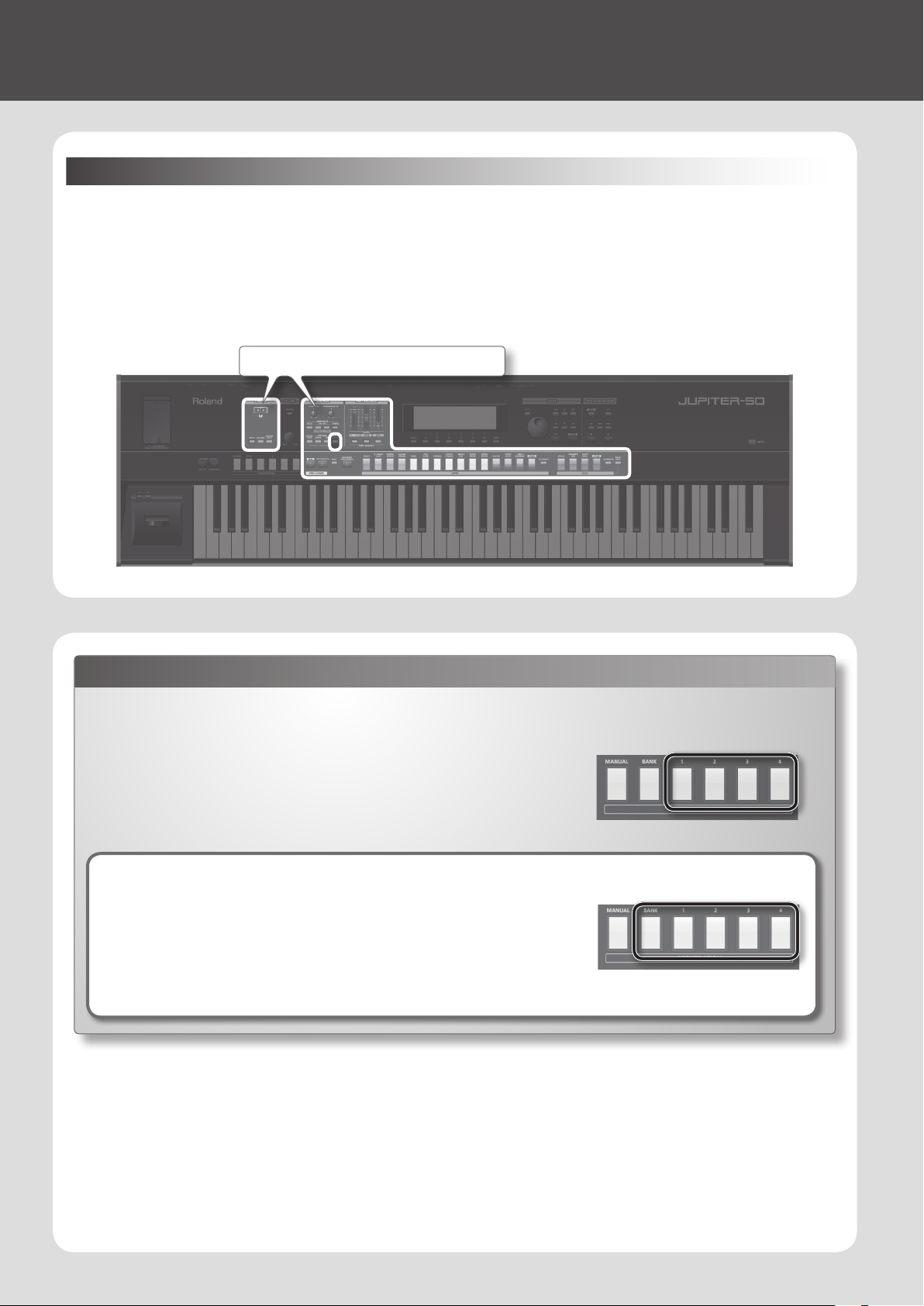
04 Registrations are Convenient for Live Performance
How a Registration is Structured
Your favorite sounds can be saved as a registration.
In addition to the Upper Part, the JUPITER-50 has a Solo Part and a Percussion/Lower Part. You can assign one SuperNATURAL
tone to each of these three parts, and save these settings together as a registration.
In addition to the sound data, a registration also contains settings for the controllers and arpeggiator, making it very
convenient.
A registration contains the settings of these areas
Selecting a Registration
The JUPITER-50 already contains numerous registrations.
By selecting and playing these registrations, you can experience the enormous potential of the JUPITER-50’s synthesizer
sounds.
1. Press a registration button.
The sounds and settings of the Upper Part, Percussion/Lower Part, and Solo Part will be
switched.
Selecting a Registration of a Dierent Bank
1.
Press the [BANK] button, and then press a registration button [1]–[4].
The bank will be switched.
2. Press a registration button.
The registration will change.
14
Page 15
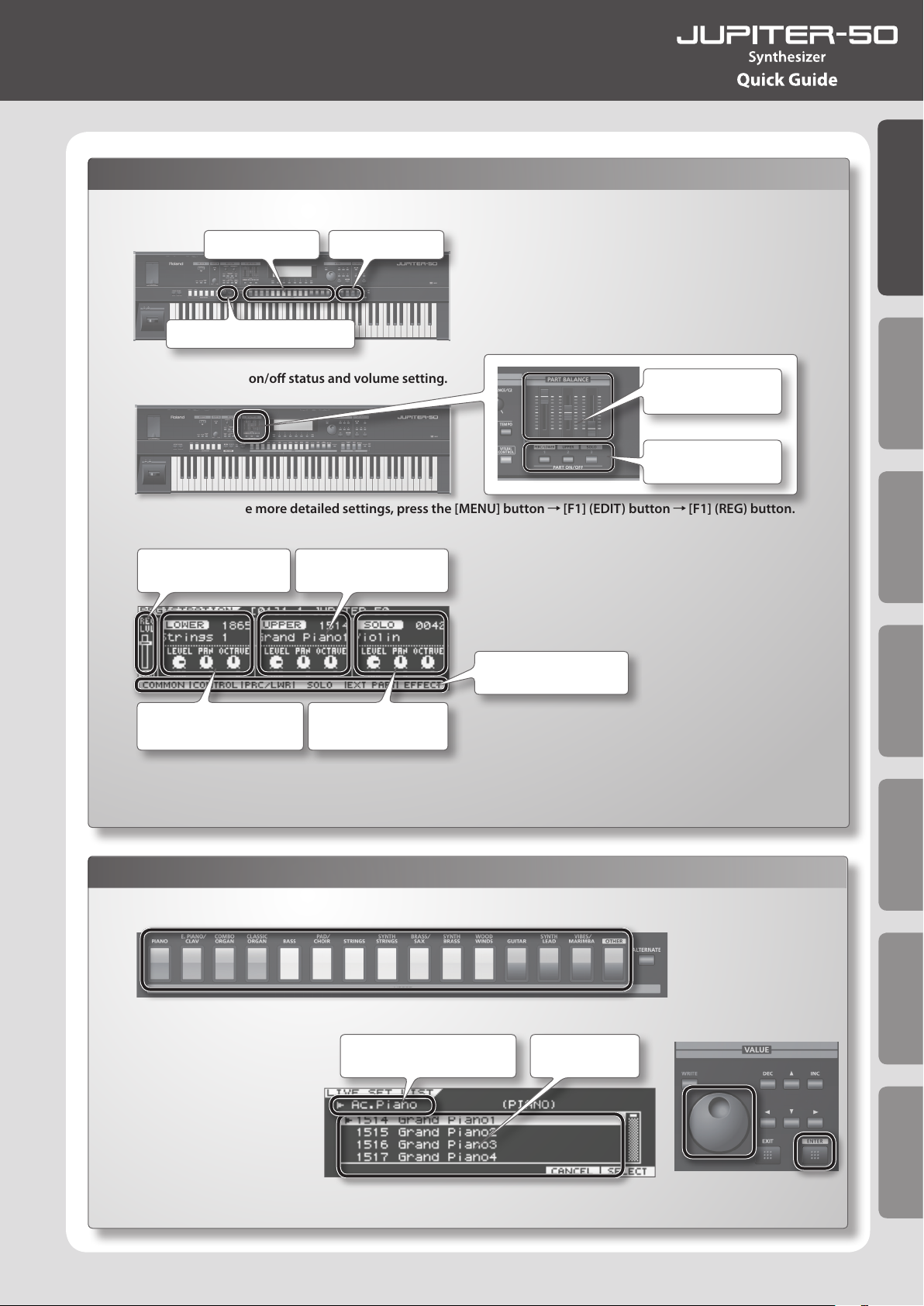
Creating a Registration
1.
Use the sound select buttons of each part to select the desired sound.
Upper part Solo part
Quick Guide
Percussion/Lower part
2. Specify each part’s on/o status and volume setting.
Use the sliders to adjust
the volume of each Part.
Turn each Part on/o.
3. If you want to make more detailed settings, press the [MENU] button [F1] (EDIT) button [F1] (REG) button.
The REGISTRATION screen will appear.
Volume of the registration
Main settings for the
Percussion/Lower Part
Main settings for the
Upper Part
Access the each setting
screen
Main settings for
the Solo Part
4. Move the cursor to the item that you want to edit, and use the value dial to edit it.
For more about registration editing, refer to “Editing a Registration” (p. 54).
Introduction Playing Sounds Editing Sounds
Other Convenient
Functions
Selecting a Sound for the Upper Part
1.
Press a Live Set button.
A Live Set will be selected.
2. Once again press the same
Live Set button.
A list of Live Sets will be
displayed.
3. Turn the value dial to select
a variation, and press the
[ENTER] button.
This allows you to select other
sounds of the selected category.
Connecting Other
Equipment
Live Set nameLive Set category
Appendix
15
Page 16
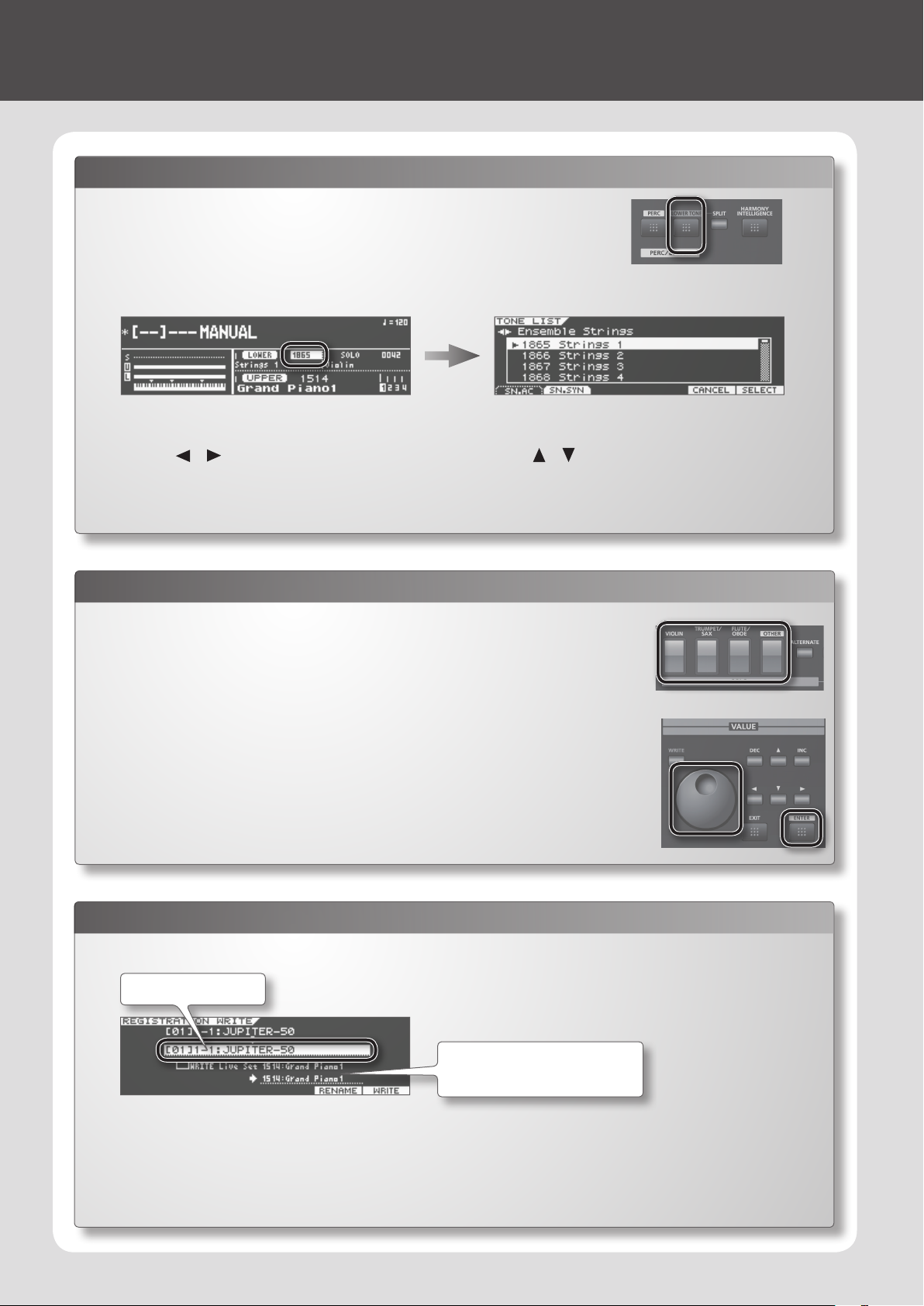
04 Registrations are Convenient for Live Performance
Selecting a Sound for the Percussion/Lower Part
1.
In the Top screen (p. 35), press the [LOWER TONE] button so it’s lit.
The Percussion/Lower Part will turn on.
The cursor will move to the sound number for the Percussion/Lower Part.
2. Press the [ENTER] button.
A sound list will appear.
3. Press the [F1] (SN.AC) or [F2] (SN.SYN) button, to SuperNATURAL Acoustic or Synth.
4. Use the [ ] [ ] (cursor) buttons to select a category, and use the [ ] [ ] (cursor) buttons to select a tone.
5. Press the [ENTER] button.
The tone for the Percussion/Lower Part will be selected.
Selecting a Sound for the Solo Part
1.
In the Top screen (p. 35), press the SOLO button.
The tone for the Solo Part will be selected.
If the Solo Part was o when you selected a tone, the Solo Part will automatically be switched on.
2. Press the same solo button once again.
The solo tone list will appear.
3. Turn the value dial to select a tone, and press the [ENTER] button.
This allows you to select other sounds of the selected category.
Saving a Registration
1.
In the Top screen (p. 35) or the REGISTRATION screen (p. 36), press the [WRITE] button.
Registration number
If the Live Set has also been edited, it can
be saved at the same time (p. 55).
2. Move the cursor to the position shown in the illustration to select the save destination, and press the [F6] (WRITE) button.
3. Press the [F5] (OK) button.
The screen will indicate “Completed!”
The Registration has been saved.
16
Page 17
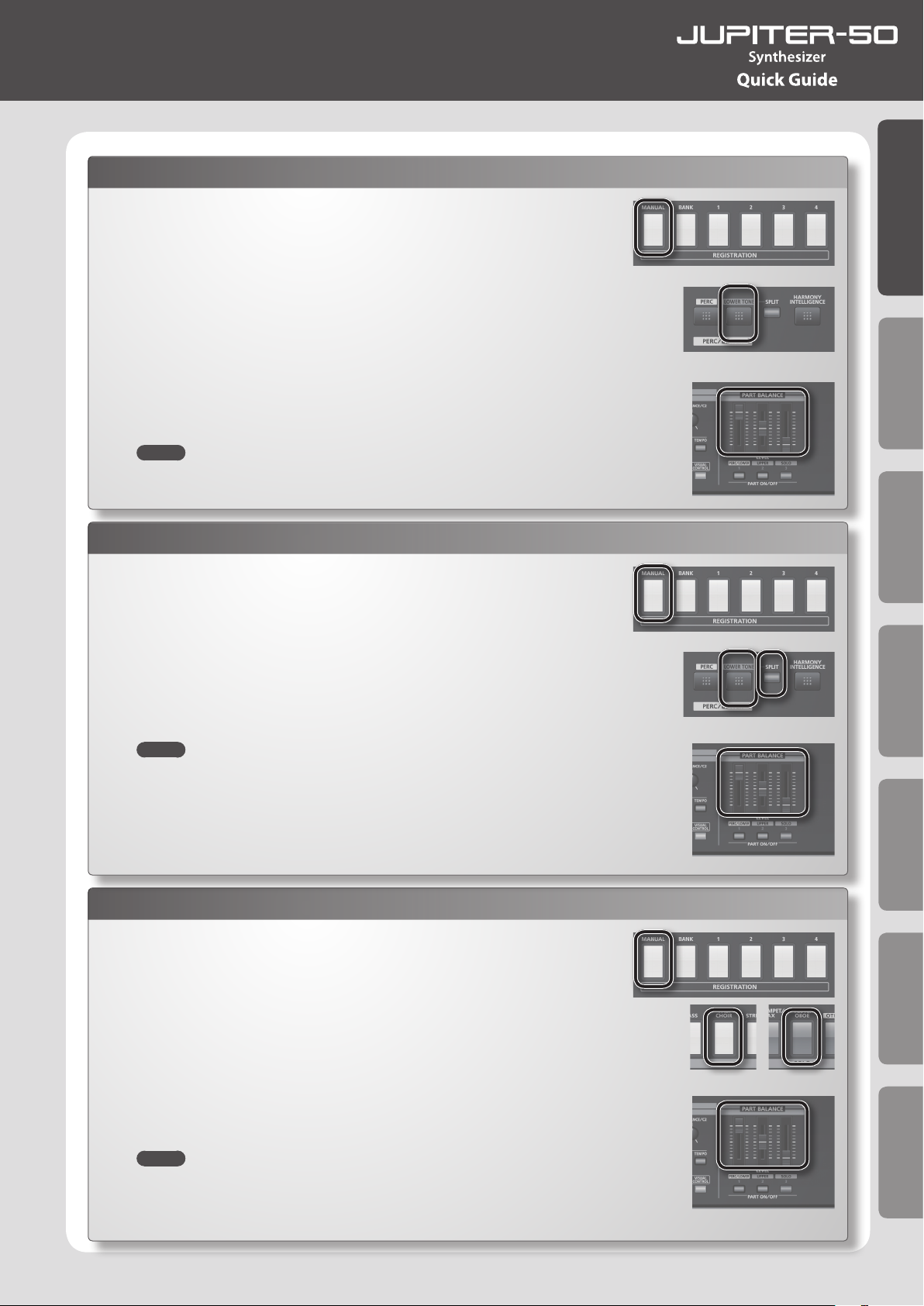
05 Example of Creating a Registration
Layering Piano and Strings Sounds
1.
Press the [MANUAL] button.
2. Select the desired piano sound for the Upper Part.
3. Press the [LOWER TONE] button and select the desired strings sound.
The piano and strings will be layered.
4. Use the [PART BALANCE] sliders to adjust the volume.
5. Save the settings as a registration.
MEMO
The Lower Tone can also be selected by holding down the [LOWER TONE] button and pressing one of
the Upper Part sound buttons.
Splitting Piano and Bass Sounds
1.
Press the [MANUAL] button.
2. Select the desired piano sound for the Upper Part.
Quick Guide
Introduction Playing Sounds Editing Sounds
3. Press the [LOWER TONE] button and select the desired bass sound.
The piano and bass will be layered.
4. Press the [SPLIT] button.
The sounds will be split.
MEMO
You can change the split point by holding down the [SPLIT] button and pressing the desired note
on the keyboard.
5. Use the [PART BALANCE] sliders to adjust the volume.
6. Save the settings as a registration.
Using the Solo Part Eectively
1.
Press the [MANUAL] button.
2. Press the [PAD/CHOIR] button and select the desired pad sound for the Upper
Part.
3. Press the [FLUTE/OBOE] button and select a ute sound for the Solo Part.
The ute sound will be sounded only for the highest note you play on the keyboard.
This allows eective performances with a solo part that would be dicult to play conventionally on a
keyboard.
4. Use the [PART BALANCE] sliders to adjust the volume.
5. Save the settings as a registration.
Other Convenient
Functions
Connecting Other
Equipment
Appendix
MEMO
You can use the Solo part to sound the highest (or lowest) note you’re playing.
In the REGISTRATION SOLO EDIT screen (p. 54), access the MISC tab and set the Mono/Poly parameter
to SOLO1 (highest note) or SOLO2 (lowest note).
17
Page 18
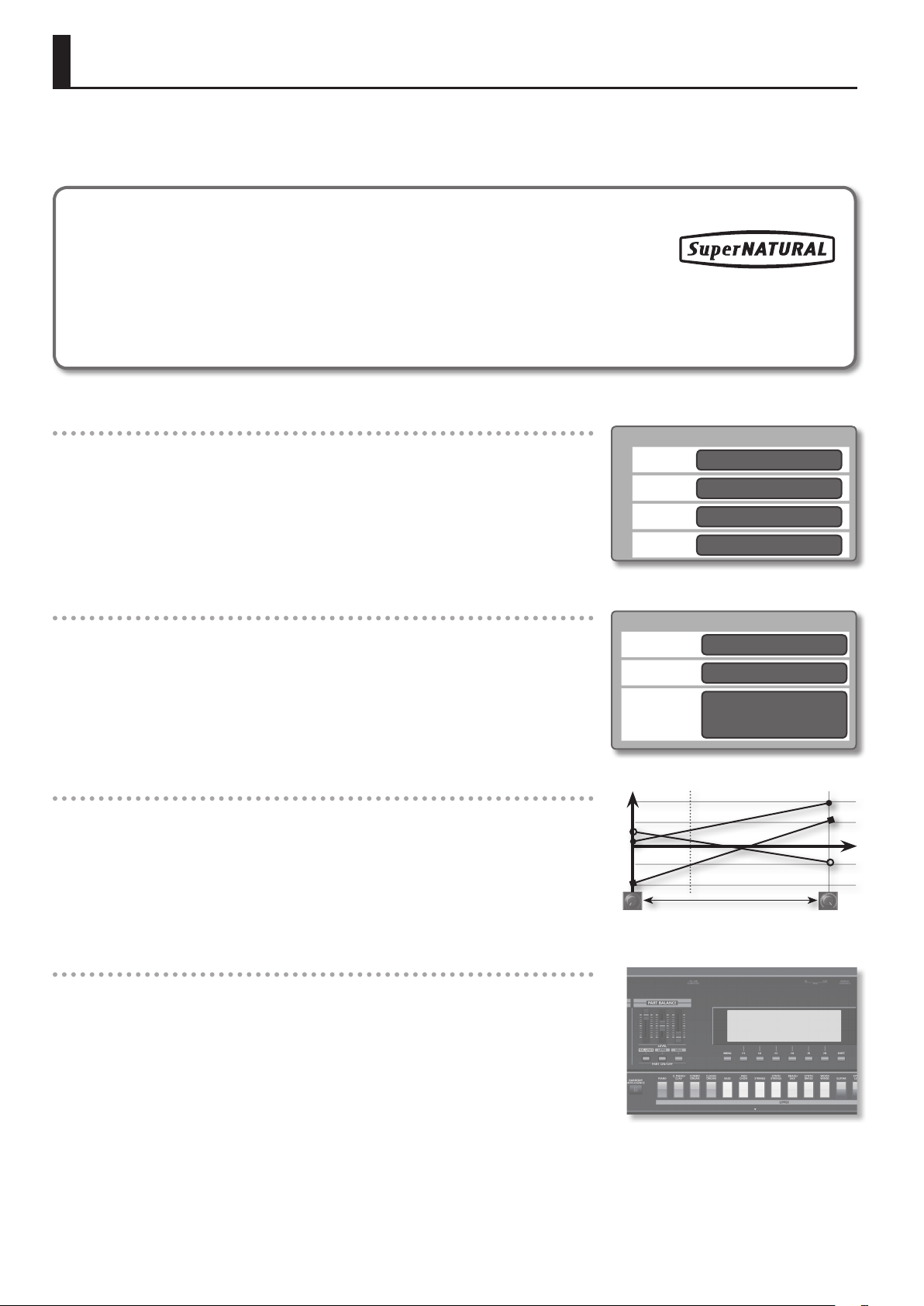
Main Features
The Roland JUPITER-50 synthesizer inherits the powerful SuperNATURAL sounds and superb realtime capabilities of the JUPITER-80.
It comes with a generous collection of the latest SuperNATURAL sounds created using Behavior Modeling Technology, allowing richly natural
expression as never before.
What are SuperNATURAL Tones?
Taking advantage of Behavior Modeling Technology, SuperNATURAL is Roland’s exclusive sound set
that achieves a new level of realism and expression that were dicult to realize with previous sound
generators.
Behavior Modeling Technology
Not only physical modeling of the instruments, Roland takes it a step further by modeling the instrument’s distinctive behavior that responds
to how the performer plays, resulting in true-to-life, expressive sounds in realtime.
Powerful Live Sets with SuperNATURAL x 4
The JUPITER-50 can handle up to four SuperNATURAL tones layered as a “Live Set,” letting you
perform with awesome and richly expressive sounds.
Three-part Registrations for Extensive Performance Potential
In addition to the Upper Part that are the core of your performance, the JUPITER-50 provides a
Solo Part that lets you play a melody or solo on the top note, and a Percussion/Lower Part that
spices up your performance.
All of these together can be instantly called up by pressing a Registration button.
Tone Blender
A Live Set features the new Tone Blender function, which lets you simultaneously control multiple
parameters such as the level, pan, cuto, and MFX send for each of the four tones.
By using a knob or the D-BEAM to simultaneously control multiple parameters of four tones in the
Live Set, you can easily generate powerful sonic transformations that were impossible on previous
synthesizers (p. 60).
Live Set
Layer 1
Layer 2
Layer 3
Layer 4
Registration (Part)
Solo
Upper
Percussion/
Lower
SuperNATURAL Tone
SuperNATURAL Tone
SuperNATURAL Tone
SuperNATURAL Tone
SuperNATURAL Tone x 1
SuperNATURAL Tone x 4
SuperNATURAL Tone x 1
or
Tone (Perc) x 1
Controllers Optimized for Live Performance
A color-coded panel layout ensure that the status of the sound is instantly comprehensible.
Dedicated buttons are provided for instant access to the functions you need, guaranteeing
intuitive operation during your live performances. In addition, the JUPITER-50 provides
a modulation lever for expressive dynamics, [S1] and [S2] buttons for switching between
performance techniques, and a D-BEAM controller for additional performance possibilities—all
focused on realtime playability.
18
Page 19

Sturdy Body and a 76-note Weighted Keyboard
Main Features
The keyboard is the most important factor in your performance, and the JUPITER-50 provides a
weighted 76-note keyboard that gives you superb playing feel for condent performances on
stage.
Coupled with the sturdy aluminum-paneled body, this is a keyboard that expressively responds to
every nuance of your playing.
USB Audio Player/Recorder
USB MIDI/AUDIO Support
The built-in Audio Recorder provides a great way to capture your phrases and inspirations on a
USB ash drive as audio les (WAV). Of course, audio les (WAV, AIFF, MP3) can also be played back
from your USB ash drive, allowing you to use them as backing tracks for your performance.
The JUPITER-50 also provides a USB MIDI/AUDIO connection to your computer. Even when you’re
in your production studio, you’ll enjoy the same familiar setup as when performing live.
Quick Guide
Introduction Playing Sounds Editing Sounds
Other Convenient
Functions
Connecting Other
Equipment
Appendix
19
Page 20
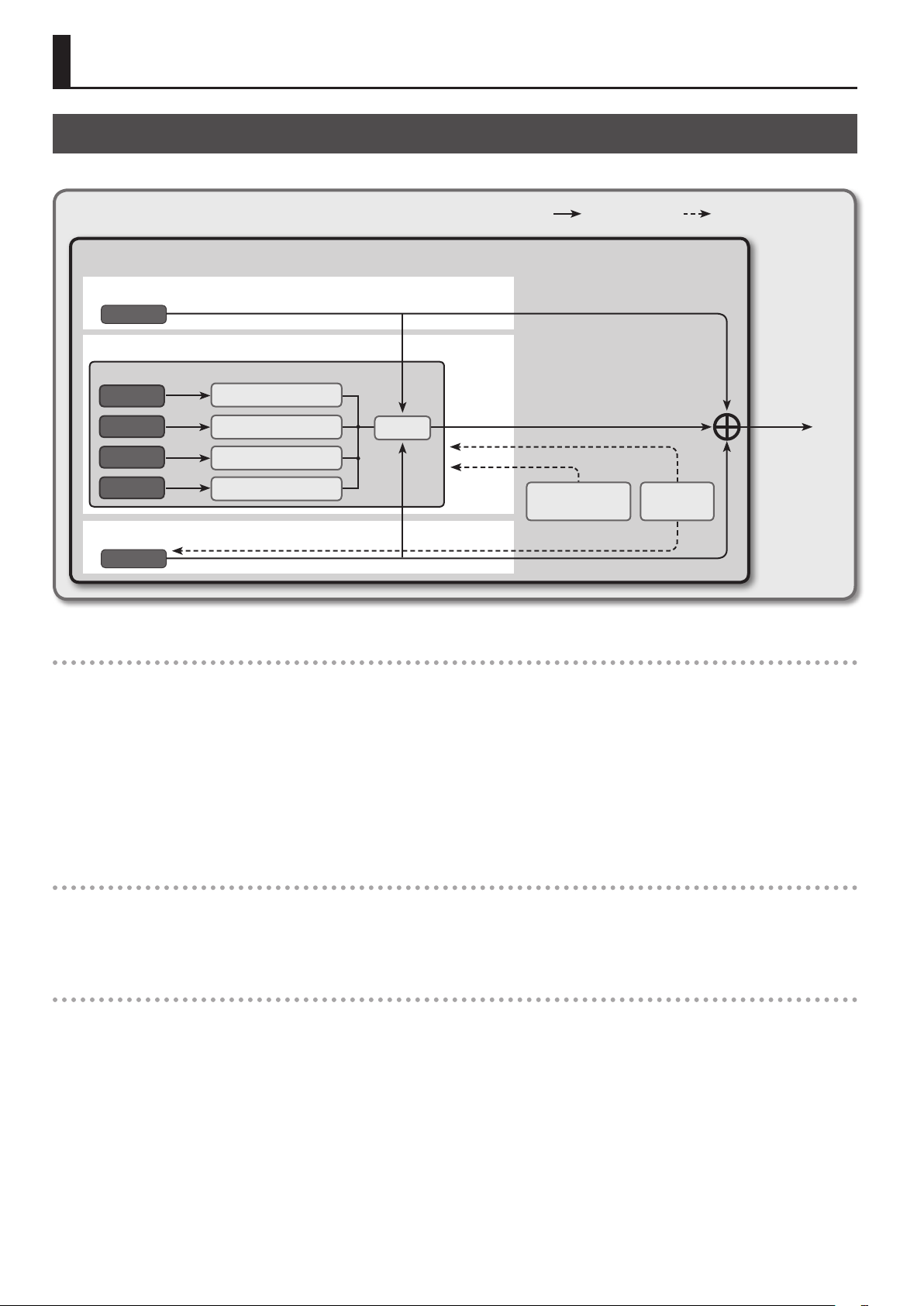
Getting Acquainted with the JUPITER-50
How the Sound Generator is Organized
The sound generator is organized into units of sounds called “Registrations,” “Live Sets,” and “tones.”
The JUPITER-50’s sound generator
Registration
Solo Part
Tone
Upper Part
Live Set
Tone 1
Tone 2
Tone 3
Tone 4
Percussion/Lower Part
Tone
MFX 1
MFX 2
MFX 3
MFX 4
What is a Tone?
Reverb
Audio data ow Performance data ow
Harmony
Intelligence
Only when the LOWER TONE
is selected
Arpeggio
Although a Tone is the smallest unit of sound handled by the JUPITER-50, it boasts an extravagantly powerful structure based on SuperNATURAL
sounds.
“SuperNATURAL Acoustic Tones” not only reproduce the sounds of an acoustic instrument, but also automatically analyze—in a way that’s
appropriate for each dierent tone—the dierences between the phrases, chords, and melodies played by the performer, and deliver the
responsiveness that is characteristic of that specic acoustic instrument. Starting with the SuperNATURAL piano, each of these sounds brings you the
highest possible level of expressive power that has been developed for the sound engines of earlier Roland products.
Each “SuperNATURAL Synth Tone” incorporates three OSC, FILTER, AMP, and LFO sets; this means that powerful synth sounds can be created using just
a single tone.
The JUPITER-50 contains more than 1,500 preloaded sounds, covering the full range of synth sounds from analog to digital.
What is a Live Set?
In the JUPITER-50’s sound engine, the smallest unit of sound is the “tone”; each tone consists of a SuperNATURAL sound.
Up to four tones can be layered to create impressive and richly expressive sounds.
Such a combination can be saved as a “Live Set.”
What is a Registration?
The combination of sounds assigned to the Upper Part, Solo Part, and Percussion/Lower Part, together with settings for the JUPITER-50 itself, can be
saved as a single “Registration.”
A Registration can be called up instantly, allowing you to switch sounds as appropriate for the song you’re playing, or to instantly get the settings you
need for live performance or studio recording.
20
Page 21
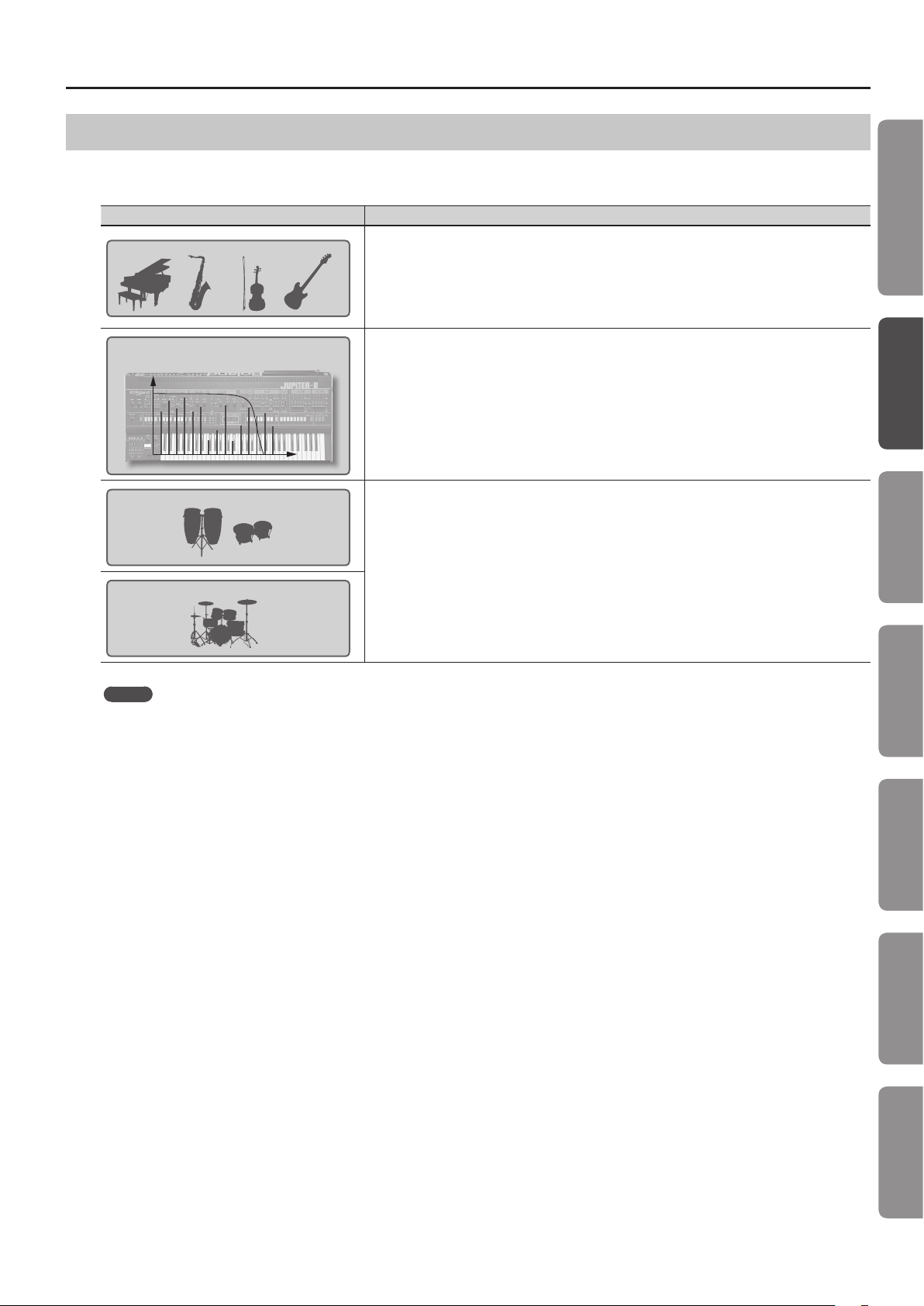
Tones
Getting Acquainted with the JUPITER-50
The “tone” is the smallest unit of sound that is managed on the JUPITER-50.
There are four types of tones, as shown in the table below. These tones are the elements that make up Registrations (p. 23) and Live Sets (p. 22).
Type Explanation
SuperNATURAL Acoustic Tone
SuperNATURAL Synth Tone
Manual Percussion
Drums/SFX
These are acoustic-type SuperNATURAL sounds.
Many realistic sounds using Behavior Modeling Technology are provided.
You can also use the LIVE SET TONE MODIFY screen (p. 60) to adjust certain parameters that have been selected
as most appropriate for each sound.
These tones can be assigned to a Live Set (Upper Part, Lower Part), to the Solo Part, or to the Percussion Part.
These are synthesizer-type SuperNATURAL sounds.
These tones can be assigned to the Live Set (Upper Part), Solo Part, and Percussion/Lower Part.
You can also use the LIVE SET TONE MODIFY screen (p. 60) to adjust parameters.
These produce the sounds of percussion instruments or sound eects.
A wide variety of percussion instruments and sound eects will be heard depending on the key (note number)
you play.
These tones can be assigned only to the Percussion/Lower Part.
Quick Guide
Introduction Playing Sounds Editing Sounds
MEMO
The results of your editing a SuperNATURAL Acoustic Tone/Synth Tone, Manual Percussion, and Drums/SFX can be saved as a Registration or as a
Live Set.
Other Convenient
Functions
Connecting Other
Equipment
Appendix
21
Page 22
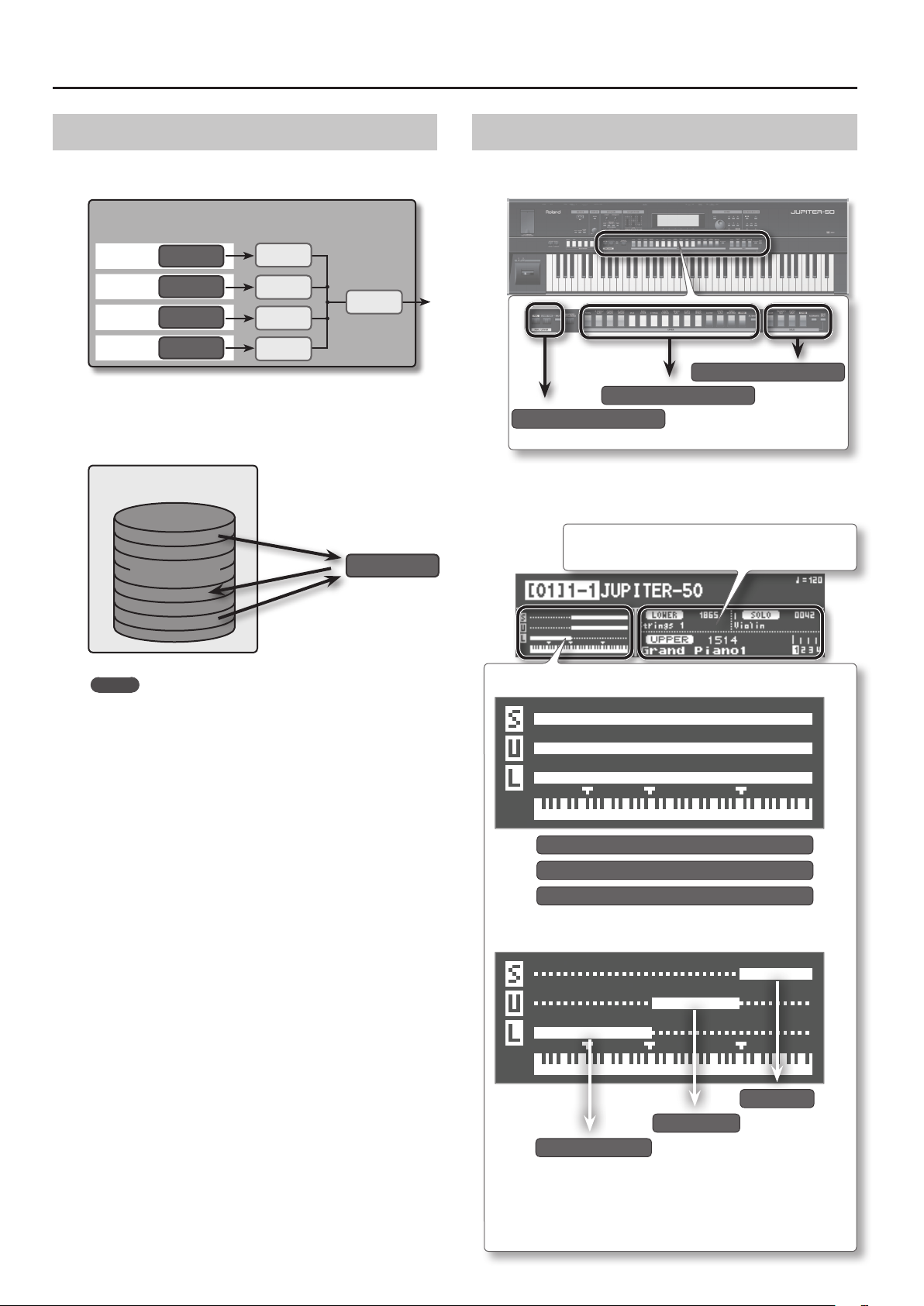
Getting Acquainted with the JUPITER-50
Live Sets
A Live Set consists of the Tones assigned to the four layers, settings
for four MFX units, and settings for one reverb unit.
Live Set
Layer 1
Layer 2
Layer 3
Layer 4
You can select a Live Set as the sound for the Upper Part.
You can save 2,560 Live Sets you’ve edited, then call them up when
desired.
Tone 1
Tone 2
Tone 3
Tone 4
0001–2560
MFX 1
MFX 2
Reverb
MFX 3
MFX 4
Parts
The JUPITER-50 has three parts; Solo, Upper,Percussion/Lower. You
can assign a Tone or Live Set to each Part and play it.
Solo
Upper
Percussion/Lower
You can play all Parts from the same keys, or use the Split function
(p. 44) to divide the keyboard and assign the sounds of dierent Parts
to their own zones.
The Registration screen shows the name of each Part’s
sound.
Live Set
MEMO
Edits you make to the parameters of a Live Set are relative
adjustments that increase or decrease the values of the Tones;
they do not directly modify the Tones themselves.
This means that even if the same tone is used in other Live Sets,
the other Live Sets will not be aected by your editing.
Not split
Solo
Upper
Percussion/Lower
Split
Solo
Upper
Percussion/Lower
22
For details on split, refer to “Split Performance” (p. 44).
Page 23

Registrations
Getting Acquainted with the JUPITER-50
A Registration consists of these three Parts: Solo, Upper, and Percussion/Lower.
Stored within a Registration are the settings for the sound selected for each Part, as well as settings for the Solo Part and Percussion/Lower Part.
By switching Registrations, you can change all of these settings at once (except for the system parameters).
Registration
Solo Part
Tone
Upper Part
Live Set
Percussion/Lower Part
Tone
Reverb
Audio data ow Audio data ow
Harmony
Intelligence
Only when the LOWER
TONE is selected
Arpeggio
How Registrations are Organized
Registrations are managed in “banks” of four. In turn, these banks are managed as “sets” of four banks.
Since there are eight sets, 4 Registrations x 4 banks x 8 sets makes a total of 128 Registrations.
Quick Guide
Introduction Playing Sounds Editing Sounds
Set 1
1
2
Set 8
RegistrationBank
RegistrationBank
3
RegistrationBank
RegistrationBank
4
Other Convenient
Functions
Connecting Other
Equipment
23
Appendix
Page 24
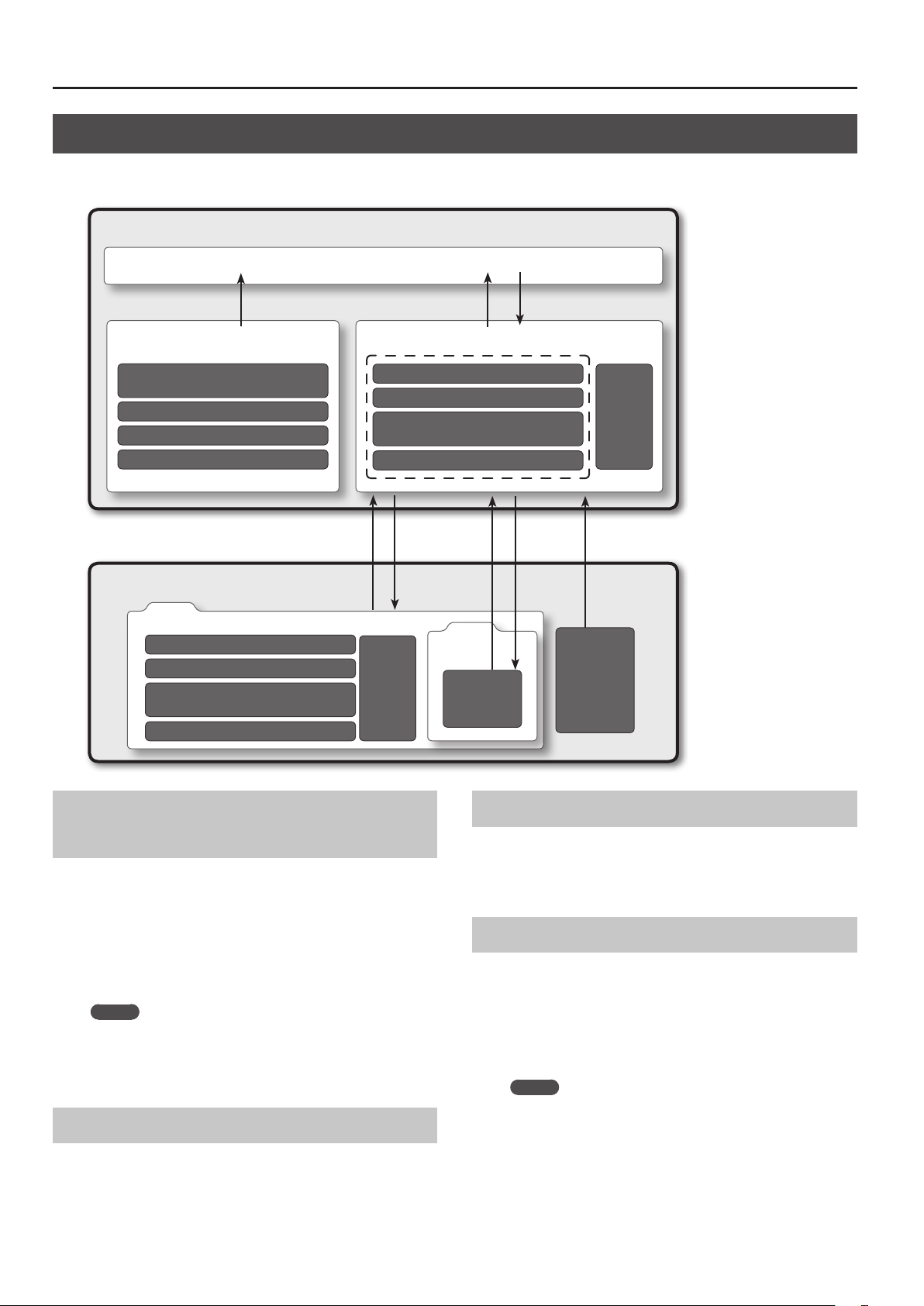
Getting Acquainted with the JUPITER-50
About Memory
The area in which sounds and other settings are stored is called “memory.”
Memory is divided into three areas: temporary memory (the temporary area), rewritable memory, and non-rewritable memory.
JUPITER-50
Temporary Area
Non-rewritable Memory
Preset Arpeggio Styles
USB Flash Drive
ROLAND Folder
Select
SuperNATURAL
Acoustic Tones
Manual Percussions
Drums/SFX
Registrations (256)
Live Sets (2,560)
SuperNATURAL
Synth Tones (2,048) *1
Preset Arpeggio Styles (16)
Select Write
Rewritable Memory
Registrations (256)
Live Sets (2,560)
SuperNATURAL
Synth Tones (2,048) *1
User Arpeggio Styles (16)
Restore Backup Import
System
Settings
Import Export
SOUND
Folder
Sound data
les
System
Settings
SMF
(Standard MIDI
les)
*1 SuperNATURAL Synth Tones can
only be imported/exported
Temporary Memory (the Temporary Area)
The data for a sound you select is called into this area.
When you play the keyboard, the sounds you hear are produced
according to the settings in the temporary area. When you edit
sounds, you’re editing the data that’s in the temporary area.
Settings in the temporary area are temporary; they will be lost
when you turn o the power or select other settings. If you want
to keep the settings of the temporary area, you must save them to
rewritable memory.
MEMO
When you import a SuperNATURAL synth tone, or import an
SMF (Standard MIDI File) as a user arpeggio style (p. 49), it will
be written directly into rewritable memory without passing
through the temporary area.
Rewritable Memory
This is where you can save Registrations, Live Sets, SuperNATURAL
Synth Tones, user arpeggio styles, and system settings (system
parameters).
Non-rewritable Memory
This contains SuperNATURAL Acoustic Tones, Manual Percussion,
Drums/SFX, and preset arpeggio style data. This data cannot be
directly rewritten; however, you are free to save the edited results in
a Registration or Live Set.
USB Flash Drive
The data saved in rewritable memory can be backed up to a USB
ash drive (p. 70). A USB ash drive can contain one set of backup
data.
In addition to this, registrations, live sets, tones (SuperNATURAL
Synth Tones only) can be exported to a USB ash drive. You can also
select and load the desired Registrations, Live Sets, or tones from
data that was exported to a USB ash drive.
MEMO
You can also import live sets and tones that you exported from
JUPITER-80.
24
Page 25
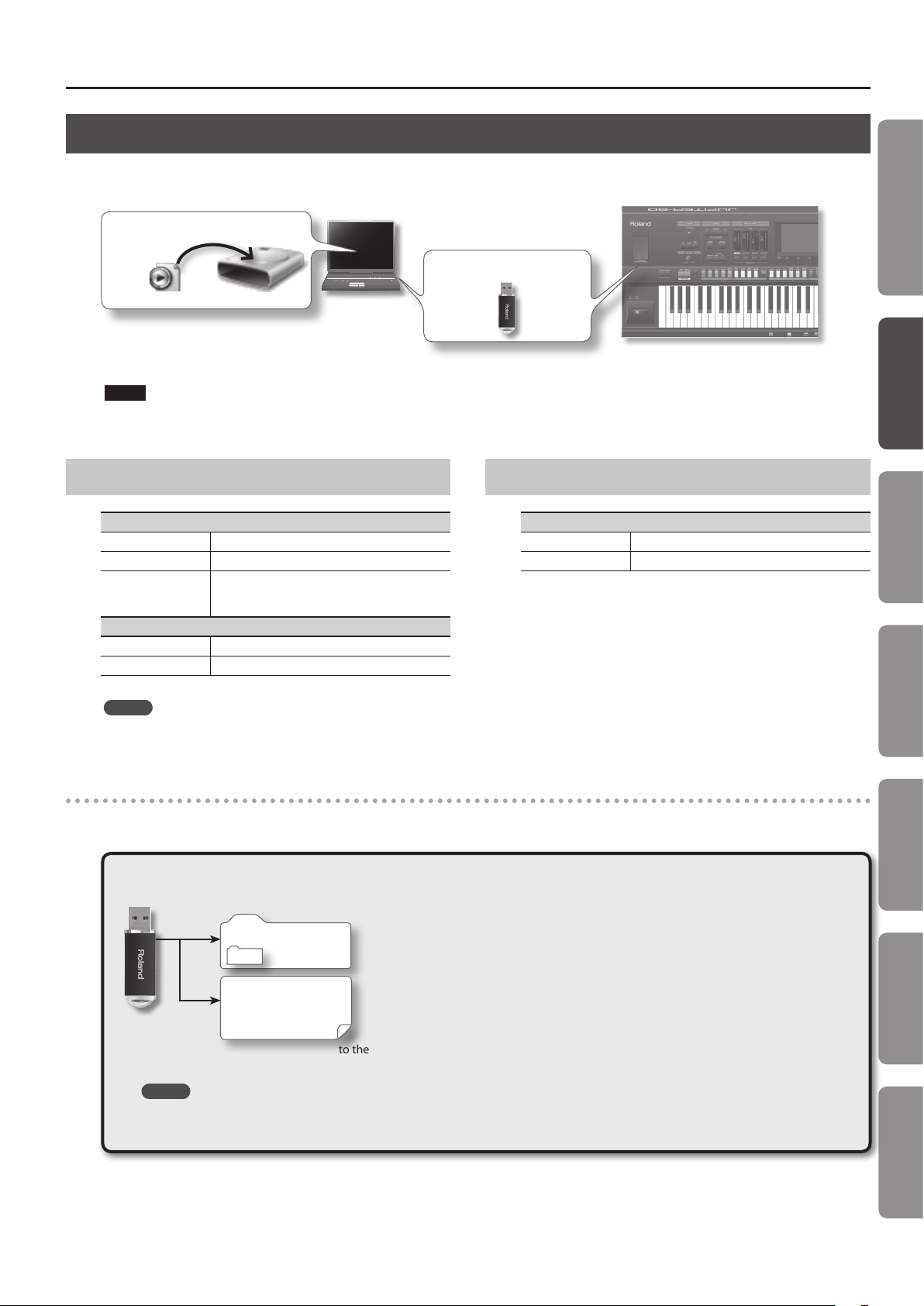
USB Memory Song Player/Recorder
Getting Acquainted with the JUPITER-50
The USB Memory Song Player/Recorder plays back audio les (WAV, MP3, AIFF) that you’ve copied from your computer to a USB ash drive (p. 64).
Copy to a USB Flash Drive
Insert USB Flash Drive
MP3/WAV/AIFF
You can also record the JUPITER-50’s performance and save it on a USB ash drive as a WAV le (p. 68).
NOTE
• When opening and closing the USB memory cover, please take care not to pinch your ngers or toes between the moving part and the main unit.
• Use USB Flash Memory sold by Roland. We cannot guarantee operation if other products are used.
Audio Files that can be Played
MP3
Format MPEG-1 audio layer 3
Sampling Frequency 44.1 kHz
Bit Rate
WAV/AIFF
Sampling Frequency 44.1 kHz, 48 kHz, 96 kHz
Bit 8, 16, 24-bit
32 k, 40 k, 48 k, 56 k, 64 k, 80 k, 96 k, 112 k, 128 k,
160 k, 192 k, 224 k, 256 k, 320 kbps / VBR (Variable
Bit Rate)
Audio Files that will be Saved
WAV
Sampling Frequency 44.1 kHz
Bit Rate 16-bit
Quick Guide
Introduction Playing Sounds Editing Sounds
MEMO
Use only single-byte alphanumeric characters in le names and
folder names.
Data Saved in USB Flash Drive
A USB ash drive can hold audio les, MIDI les that you want to import as user arpeggio styles, sound data that you want to export, and backup data
of the JUPITER-50’s internal memory.
USB Flash Drive
ROLAND Folder
SOUND Folder
Audio Files
MIDI Files
:
Copy your audio les (WAV, MP3, AIFF) to the root folder (the top level) of your USB ash drive, or create a folder on your USB ash drive
and copy the les into it.
MEMO
• Use only single-byte alphanumeric characters in le names and folder names.
• A maximum of 200 les can be recognized in a folder.
This folder is created when you back up (p. 70) or export (p. 72) data.
This contains the backup le for the JUPITER-50’s internal memory. The SOUND folder contains les for
import or export.
WAVE les created by the USB memory song player/recorder and audio les or MIDI les (WAV, MP3, AIFF)
copied from your computer are saved here.
Other Convenient
Functions
Connecting Other
Equipment
Appendix
25
Page 26

Panel Descriptions
Top Panel
1 3
84 75 62
109 11
12
Number Area Name Explanation Page
USB MEMORY USB MEMORY port Connect USB ash drive (sold separately) here. p. 25
1
By moving your hand above the D-BEAM you can apply various eects to the
sound.
p. 51
These adjust the parameters specied by the Registration. p. 52
p. 47
By holding down the [TRANSPOSE] button and using the [–] [+] buttons, you
can transpose the keyboard in semitone steps.
Turns MIDI Visual Control on/o. When you press this button to turn it on, the
setting screen will appear.
This is used in conjunction with other buttons to access setting screens
related to those buttons.
p. 46
p. 46
p. 85
p. 42PART ON/OFF [UPPER] button Turns the Upper Part on/o.
p. 33
2
3
4
5
6
D-BEAM
VOLUME
CONTROL
PART BALANCE
Display
D-BEAM controller
[PITCH] button If this is on, the D-BEAM controller will control the pitch.
[VOLUME] button If this is on, the D-BEAM controller will control the volume.
[ASSIGNABLE] button If this is on, the D-BEAM controller will control the function you’ve assigned.
REVERB button Turns on/o the output of the Live Set’s reverb. p. 53
[VOLUME] knob Adjusts the volume of the output from the MAIN OUT jacks and PHONES jack. p. 31
[CUTOFF/C1] knob
[RESONANCE/C2] knob
[HOLD] button Turns the arpeggiator Hold function on/o.
ARPEGGIO [LOWER] button If this is on, the arpeggiator will apply to the Lower Part.
ARPEGGIO [UPPER] button If this is on, the arpeggiator will apply to the Upper Part.
[TEMPO] button Accesses the tempo screen.
[TRANSPOSE] button
OCTAVE [DOWN] button Lowers the key range in steps of one octave.
OCTAVE [UP] button Raises the key range in steps of one octave.
[VISUAL CONTROL] button
[LEVEL] slider Adjust the volume of each Part, or the volume of each layer in the Live Set. p. 42
PART ON/OFF [PERC/LOWER] button Turns the Percussion/Lower Part on/o.
PART ON/OFF [SOLO] button Turns the Solo Part on/o.
Display Shows various information for the operation. p. 35–p. 37
[MENU] button Accesses the Menu screen. p. 35
[F1]–[F6] buttons Execute the functions shown in the bottom of the display. p. 32
[SHIFT] button
26
Page 27
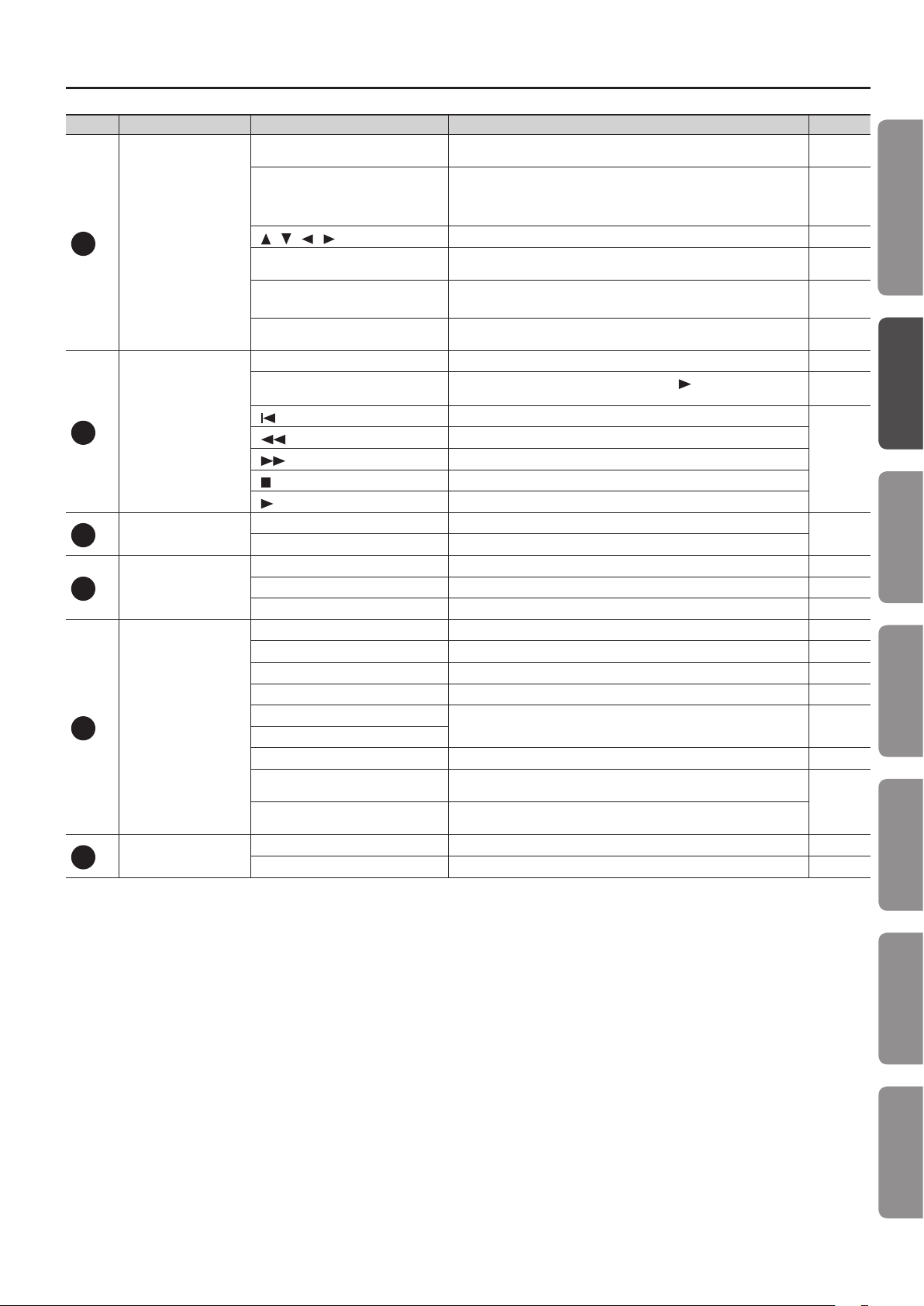
Panel Descriptions
Number Area Name Explanation Page
p. 55, p. 62,
p. 75
p. 33
p. 33
–
–
p. 68
p. 64
p. 53
p. 42
p. 44
7
8
9
10
11
12
VALUE
SONG PLAYER/RECORDER
ROTARY SOUND
Registration
Selecting tones for Parts
Controller
[WRITE] button Accesses the WRITE screen.
Use these buttons to edit values. To make the change occur more rapidly, hold
[DEC]/[INC] buttons
][ ][ ][ ](Cursor) buttons
[
Value dial
[EXIT] button
[ENTER] button
[SONG] button Accesses the SONG screen. p. 64
[REC] button
] button
[
] button
[
] button
[
] (Stop) button
[
] (Play) button
[
ROTARY SOUND [ON/OFF] button Turns on/o the rotary eect assigned to the MFX of the Live Set.
ROTARY SOUND [SLOW/FAST] button Switches the speaker rotation speed between Slow and Fast.
[MANUAL] button Selects a simple Registration in which only the Upper Part will be heard. p. 39
[BANK] button Select the Registration bank. p. 38
Registration buttons ([1]–[4]) Select a Registration. p. 38
[PERC] button Select the Percussion tone for the Percussion/Lower Part. p. 43
[LOWER TONE] button Select the tone for the Percussion/Lower Part. p. 41
Live Set UPPER buttons Select the Live Set for the Upper Part. p. 40
SOLO Tone buttons Select the Tone for the Solo Part. p. 41
UPPER [ALTERNATE] button
SOLO [ALTERNATE] button
[HARMONY INTELLIGENCE] button Turns the Harmony Intelligence function on/o. p. 50
[SPLIT] button
[SOLO SPLIT] button
[S1] [S2] buttons Convenient performance functions can be assigned to these buttons. p. 52
Pitch Bend/Modulation Lever Modies the pitch, applies vibrato, etc. p. 51
down one button and press the opposite button. You can also make the value
change rapidly by holding down the [SHIFT] button and pressing one of these
buttons.
Move the cursor up/down/left/right. p. 32
Use this to edit values. To make the value change rapidly, operate the value
dial while holding down the [SHIFT] button.
Returns you to the previous screen, or closes the currently open window. In
some screens, this button cancels the function you were executing.
Conrms a value or executes an operation. This button also displays a list of
Live Sets or tones.
Selects recording-standby mode. Next, press the [
recording.
Returns to the beginning of the audio le.
Rewinds the audio le while you hold down the button.
Fast-forwards the audio le while you hold down the button.
Stops audio le playback or recording.
Plays back the audio le.
These buttons call up dierent sounds that are similar to the sounds of the
Part sound buttons.
Splits the keyboard. Keys to the left of the Lower Split Point will play only the
sounds of the Lower Part and the Percussion Part.
Splits the keyboard. Keys to the right of the Solo Split Point will play only the
sound of the Solo Part.
] button to start
Quick Guide
Introduction Playing Sounds Editing Sounds
Other Convenient
Functions
27
Connecting Other
Equipment
Appendix
Page 28
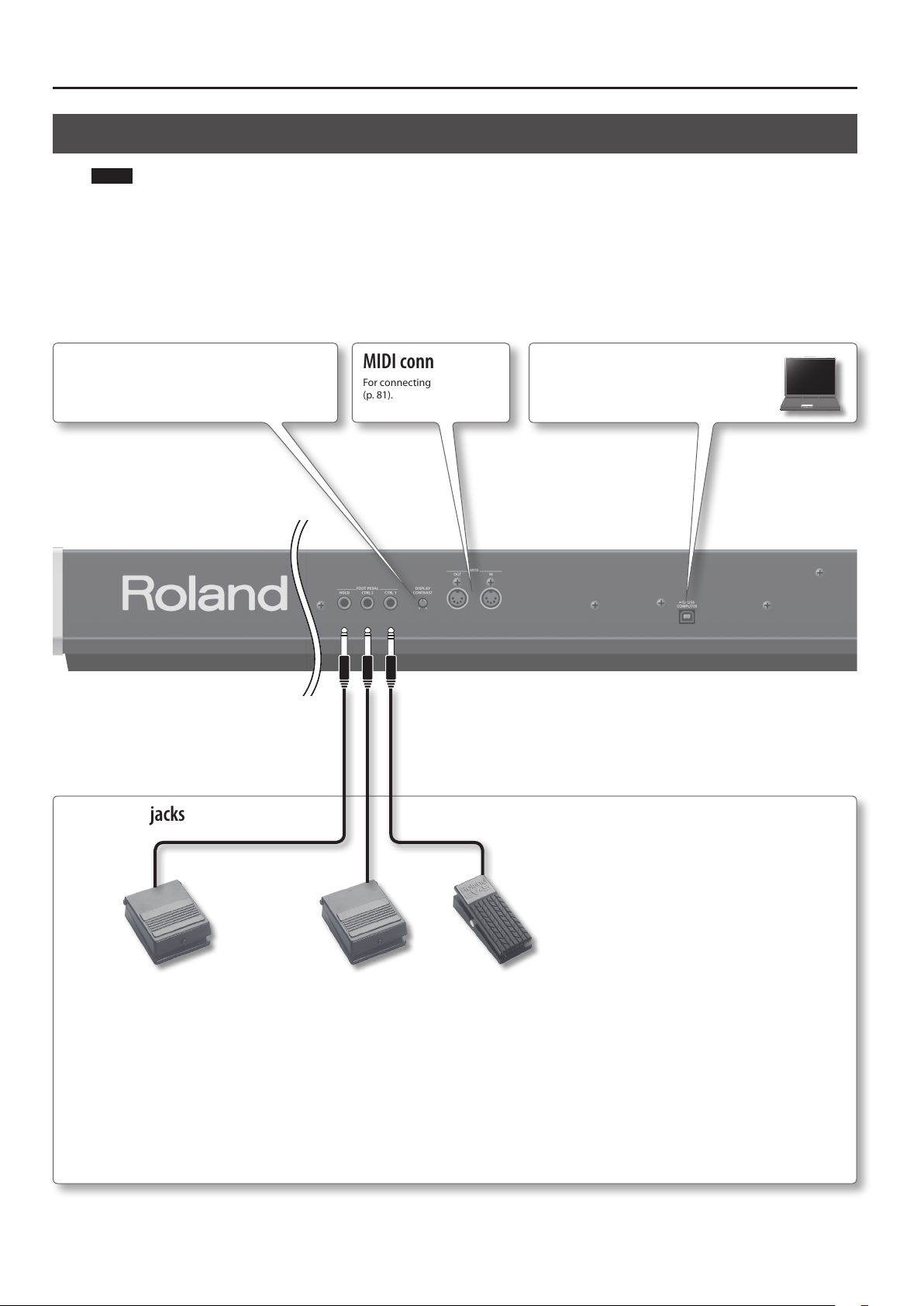
Panel Descriptions
Rear Panel Connections
NOTE
To prevent malfunction and equipment failure, always turn down the volume, and turn o all the units before making any connections.
DISPLAY CONTRAST knob
Adjusts the contrast of the screen.
MIDI connectors
For connecting MIDI device
(p. 81).
USB COMPUTER port
With a USB cable, you can connect the JUPITER-50
to your computer (p. 80).
FOOT PEDAL jacks
HOLD jack
Here you can connect a pedal
switch (such as one from the DP
series; sold separately) and use it
as a Hold pedal (p. 52).
28
CTRL 1, CTRL 2 jacks
Here you can connect an expression pedal (EV-5; sold separately) or a pedal switch (such as one from the DP series; sold
separately) and use it to control various parameters or functions (p. 52).
* Use only the specied expression pedal (EV-5; sold separately). By connecting any other expression pedals, you risk
causing malfunction and/or damage to the unit.
* When operating an expression pedal, please take care not to pinch your ngers or toes between the moving part and
the main unit.
Page 29
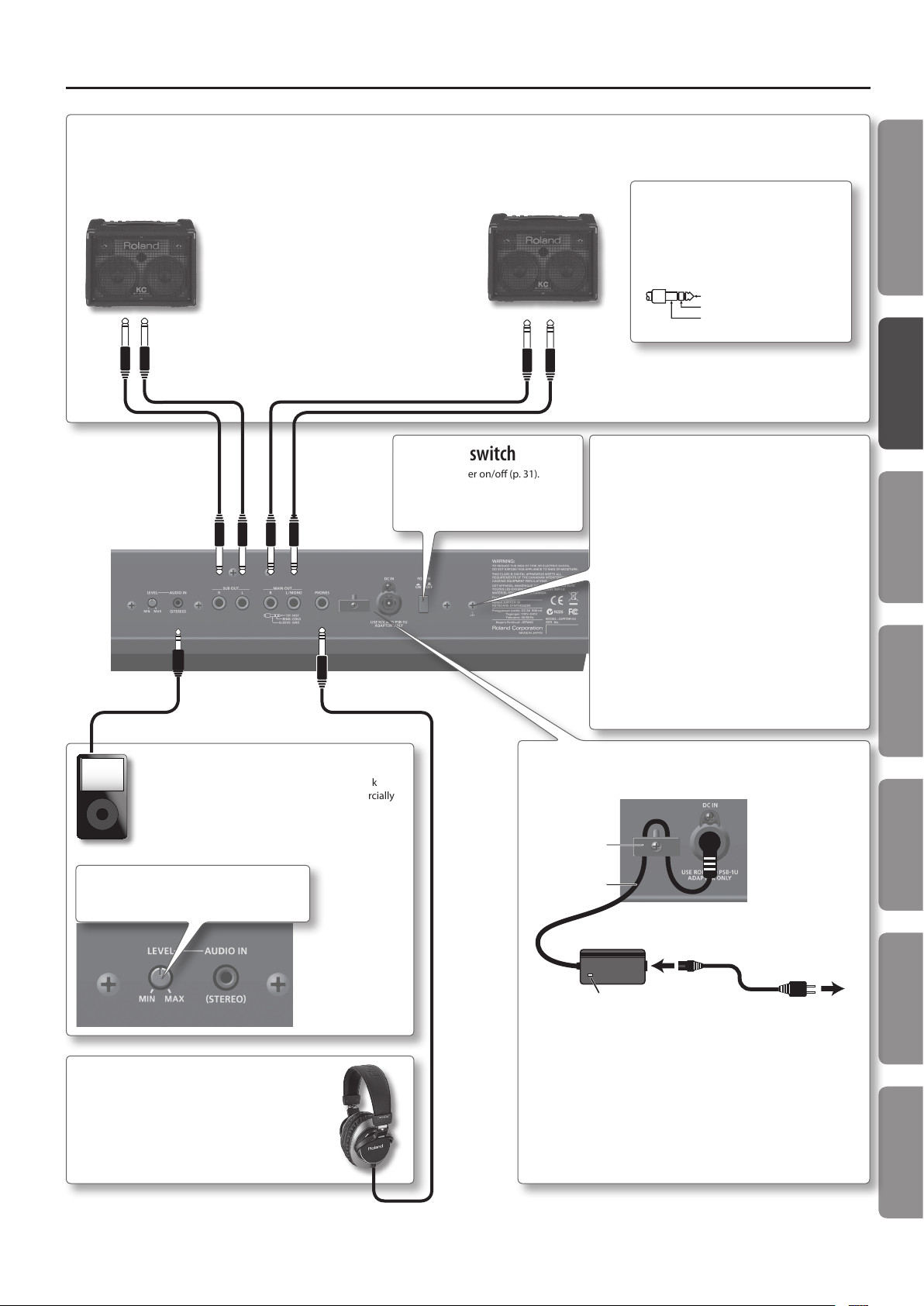
Panel Descriptions
1: GND2: HOT
1: GND 2: HOT
TIP: HOT
SUB OUT jacks
You can connect speakers here for use as monitors, or for outputting only the reverb
sound. The system setting “Output Assign” (p. 75) species which sounds will be output
from the SUB OUT jacks.
* The [VOLUME] knob on the top panel does not adjust the volume of these jacks.
[POWER] switch
Turns the power on/o (p. 31).
MAIN OUT (TRS) jacks
Connect your speakers here. To employ monaural output, connect to the L/MONO
jack.
This instrument is equipped with balanced
(TRS) type jacks. Wiring diagrams for these
jacks are shown below. Make connections
after rst checking the wiring diagrams of
other equipment you intend to connect.
RING: COLD
SLEEVE: GND
Ground terminal
Depending on the conditions of your setup, you may
experience a slight tingling sensation when you touch
a metal component of the JUPITER-50. This is due to
an innitesimal electrical charge, which is absolutely
harmless. However, if you are concerned about this,
connect the ground terminal (see gure) with an external
ground. When the unit is grounded, a slight hum may
occur, depending on the particulars of your installation.
If you are unsure of the connection method, contact the
nearest Roland Service Center, or an authorized Roland
distributor, as listed on the “Information” page.
Unsuitable places for connection
• Water pipes (may result in shock or
electrocution)
• Gas pipes (may result in re or explosion)
• Telephone-line ground or lightning rod (may
be dangerous in the event of lightning)
Quick Guide
Introduction Playing Sounds Editing Sounds
AUDIO IN (STEREO) jack
Connect your digital audio player or audio playback
device here. Use a stereo mini-plug cable (commercially
available) to make the connection.
The input level is adjusted by the [LEVEL] knob
located at the left of the jack.
PHONES jack
You can connect a set of headphones (sold separately)
here.
DC IN jack/Cord hook
Connect the included AC adaptor here.
Cord Hook
The cord of
the supplied
AC Adaptor
AC Adaptor
Indicator
* To prevent the inadvertent disruption of power to your unit (should the
plug be pulled out accidentally), and to avoid applying undue stress to
the DC IN jack, anchor the power cord using the cord hook, as shown in
the illustration.
* Place the AC adaptor so the side with the indicator (see illustration)
faces upwards and the side with textual information faces downwards.
The indicator will light when you plug the AC adaptor into an AC outlet.
Power Cord
AC Outlet
Other Convenient
Functions
Connecting Other
Equipment
Appendix
* When connection cables with resistors are used, the volume level of equipment connected to the AUDIO IN jack may be low. If this happens, use
connection cables that do not contain resistors.
29
Page 30

Placing the JUPITER-50 on a Stand
Be careful not to pinch your ngers when setting up the stand.
If you want to place the JUPITER-50 on a stand, use the Roland KS-G8, KS-18Z, or KS-12.
Place the instrument on the stand as follows.
KS-G8
Align the back panel
of the JUPITER-50
with the rubber base
of the stand.
KS-18Z
Place the JUPITER-50 so
that its rubber feet are in
the inner side of the stand
Top view
Align the front of the
JUPITER-50 with the
front of the stand
KS-12
Adjust so that
the height does
not exceed 1
meter (Adjust
the stand to a
level no higher
than the fourth
level from the
bottom)
Adjust the width of the stand
so that the rubber feet of the
JUPITER-50 straddle the stand
Top view
Adjust the width of the stand
so that the rubber feet on the
keyboard side of the bottom of
the keyboard t into the holes
provided for the rubber feet.
Top view
30
Page 31

Turning the Power On
Once everything is properly connected (p. 28), be sure to follow the procedure below to turn on their power. If you turn on equipment in the wrong
order, you risk causing malfunction or equipment failure.
Turning the Power On
Turning the Power On
* Before turning the unit on/o, always be sure to turn the volume down. Even with the volume turned down, you might hear some sound when
switching the unit on/o. However, this is normal and does not indicate a malfunction.
1. Minimize the volume of the JUPITER-50 and your speakers.
2. On the JUPITER-50’s rear panel, turn the [POWER] switch ON.
Quick Guide
Introduction Playing Sounds Editing Sounds
* This unit is equipped with a protection circuit. A brief interval (a few seconds) after turning the unit on is required before it will operate normally.
3. Turn on the power of your speakers.
4. Use the [VOLUME] knob to adjust the volume appropriately.
NOTE
With the factory settings, the JUPITER-50 will automatically be switched o four hours after you stop playing or operating the unit.
If you don’t want the unit to turn o automatically, change the “Auto O” setting to “OFF” as described on p. 79.
• The settings you were editing will be lost when the unit is turned o. If you want to keep your settings, you must save your
settings before turning the unit o (p. 34).
• When turning the power back on after it was turned o by the Auto-O function, you must wait at least 10 seconds before turning the power
on. If you do not allow this interval to pass, the Auto-O function might not be reset, and the power might not turn on normally.
Turning the Power O
1. Minimize the volume of the JUPITER-50 and your speakers.
Other Convenient
Functions
Connecting Other
Equipment
2. Turn o the power of your speakers.
3. Turn the JUPITER-50’s [POWER] switch OFF.
Appendix
31
Page 32

Basic Operation
This section explains the basic button and knob operations used to operate the JUPITER-50.
[MENU] button
Accesses the Menu screen. Here
you can select various settings and
functions of the JUPITER-50.
page 35
Function buttons
These function buttons are used to
execute various functions.
page 32
[WRITE] button
Accesses a screen where you can
save settings for the function
you’re using, or edit a name.
page 34
[SONG] button
Accesses a screen where you
can select songs or change the
playback settings.
page 37
[VISUAL CONTROL] button
Accesses the VISUAL CONTROL
screen.
page 37
[SHIFT] button
This button is used in combination
with other buttons to access the
corresponding edit screen.
page 33
Value dial
Edits a value.
page 33
Cursor buttons
Move the cursor.
page 32
How the Function Buttons Work
The [F1]–[F6] buttons located below the display are used to carry out various functions, which dier depending on the screen. The current function of
each button is shown in the bottom of the screen.
In some screens, you can hold down the [SHIFT] button to see other functions.
Moving the Cursor
A single screen or window will contain multiple items (parameters) to edit or select. To edit a parameter’s setting, you must rst move the cursor to
that parameter’s value.
The value of the selected parameter is highlighted.
Cursor buttons
Cursor
You can move the cursor by pressing the [ ] [ ] [ ] [ ] (cursor) buttons.
If you hold down a cursor button, the cursor will continue moving.
If you hold down the cursor button for the desired direction, and then press the opposite cursor button, the cursor will move more quickly.
32
Page 33

Editing a Value
Basic Operation
To edit the value highlighted by the cursor, use either of the following controllers.
• Value dial
• [DEC] [INC] buttons
Value dial
Turning the value dial toward the right will increase the value, and turning it toward the left will decrease the value.
If you hold down the [SHIFT] button while turning the value dial, the value will change in larger steps.
[DEC] [INC] buttons
Press the [INC] button to increase the value, or press the [DEC] button to decrease the value.
• If you hold down a button, the value will increase (or decrease) continuously.
• To rapidly increase the value, hold down the [INC] button and press the [DEC] button. Conversely, to
rapidly decrease the value, hold down the [DEC] button and press the [INC] button.
• If you hold down the [SHIFT] button and press the [INC] button or [DEC] button, the value will change in
larger steps.
[SHIFT] Button Operations
By holding down the [SHIFT] button and pressing another button, you can edit the settings of the button you pressed, or access a specic screen
(shortcut).
Shortcut Description Page
[SHIFT] + [ASSIGNABLE] Accesses the D-BEAM Assign setting screen. p. 54
[SHIFT] + [S1] (or [S2]) Accesses the Switch S1 Assign (or Switch S2 Assign) setting screen. p. 54
[SHIFT] + [HOLD]
[SHIFT] + ARPEGGIO [LOWER]
[SHIFT] + ARPEGGIO [UPPER]
[SHIFT] + [HARMONY INTELLIGENCE] Accesses the Harmony Type setting screen. p. 50
[SHIFT] + [SPLIT] Accesses the Lower Split Point setting screen. p. 54
[SHIFT] + [SOLO SPLIT] Accesses the Solo Split Point setting screen. p. 54
[SHIFT] + UPPER [PIANO]
[SHIFT] + UPPER [E. PIANO/CLAV]
[SHIFT] + UPPER [COMBO ORGAN]
[SHIFT] + UPPER [CLASSIC ORGAN]
[SHIFT] + UPPER [SYNTH LEAD] Accesses the LIVE SET COMMON screen of the Upper Part. p. 57
[SHIFT] + UPPER [VIBES/MARIMBA] Accesses the LIVE SET LAYER screen of the Upper Part. p. 57
[SHIFT] + UPPER [OTHER] Accesses the LIVE SET EFFECTS screen of the Upper Part. p. 58
[SHIFT] + rotate the [C1] [C2] knobs Accesses the Knob 1 Assign (or Knob 2 Assign) screen. p. 54
The following are for the Top screen
[SHIFT] + [F1] Accesses the REGISTRATION screen. p. 54
[SHIFT] + [F2] Accesses the REGISTRATION PERC/LOWER EDIT screen. p. 54
[SHIFT] + [F3] Accesses the REGISTRATION SOLO EDIT screen. p. 54
[SHIFT] + [F4] Accesses the REGISTRATION EFFECT screen. p. 54
[SHIFT] + [F5] Accesses the LIVE SET(UPPER) screen. p. 57
[SHIFT] + [F6] Accesses the LIVE SET TONE BLENDER screen. p. 60
Accesses the arpeggiator setting screen. p. 48
Accesses the LIVE SET TONE MODIFY screen for Layer 1–4 of the Live Set assigned to the Upper Part. p. 60
Quick Guide
Introduction Playing Sounds Editing Sounds
Other Convenient
Functions
Connecting Other
Equipment
If you hold down the [SHIFT] button while editing a parameter’s value, the value will change in larger steps.
Appendix
33
Page 34

Basic Operation
What the [WRITE] Button Does
Pressing the [WRITE] button will save the settings of the function
you’re executing.
Registration screen
Save the Registration.
Live Set screen
Save the Live Set.
SYSTEM SETUP screen
Save overall settings for the JUPITER-50.
Assigning a Name
The JUPITER-50 lets you assign names to the following items.
• Registration
• Live set
• User arpeggio style
• Song
• Exported sound data
• Sound data to be exported
page 55
page 62
page 75
Regardless of what you’re naming, the procedure is the same.
1. Press the [ ] [ ] buttons to move the cursor to the
location where you wish to input a character.
2. Turn the VALUE dial, or press the [DEC] [INC] buttons to
specify the character.
Button Explanation
Selects the type of character Each time you press
[2] (TYPE)
[3] (DELETE) Deletes the character at the cursor location.
[4] (INSERT) Inserts a space at the cursor location.
[5] (CANCEL) Cancels the input and exits the naming screen.
[6] (NEXT)
or
[6].(EXEC)
] [ ]
[
[
] [ ]
this, you will alternately select the rst character
of a character set: uppercase (A), lowercase (a), or
numerals and symbols (0).
Saves the changes you’ve made.
Move the cursor.
Switch between uppercase and lowercase letters.
34
Page 35

Navigating Between Screens
On the JUPITER-50, you can navigate between the screens by pressing each button or the function buttons assigned to various features. Here we
explain how to navigate between screens.
The explanations in this manual include illustrations that depict what should typically be shown by the display. Note, however, that your unit may
incorporate a newer, enhanced version of the system (e.g., includes newer sounds), so what you actually see in the display may not always match
what appears in the manual.
Quick Guide
Top Screen
This is the main screen that appears when you turn on the power.
It shows the name of the currently selected Registration, the sound
and volume of each Part, and the split status.
REGISTRATION screen
([SHIFT] + [F1](REG) button)
Edit the Registration’s volume, and the volume and pan of each
part.
REGISTRATION PERC/LOWER EDIT screen
([SHIFT] + [F2](PRC/LWR) button)
Make settings for the Percussion/Lower Part.
REGISTRATION SOLO EDIT screen
([SHIFT] + [F3](SOLO) button)
Make settings for the Solo Part.
page 54
page 54
page 54
Menu Screen
Press the [MENU] button; the Menu screen will appear in the
display.
1. Press the [MENU] button.
The Menu screen will appear.
2. Select one of the following items, and press the [ENTER]
button.
Edit
([F1] (EDIT) button)
Access the Registration or Live Set edit screen.
Registration
Access the Registration edit screen.
Live Set (UPPER)
Access the Live Set edit screen.
page 54
page 57
Introduction Playing Sounds Editing Sounds
REGISTRATION EFFECT screen
([SHIFT] + [F4](EFFECT) button)
Make eect settings for the Registration.
LIVE SET (UPPER) screen
([SHIFT] + [F5](UPPER) button)
Edit the tone assigned to each layer of the Live Set, and specify its
volume.
LIVE SET TONE BLENDER screen
([SHIFT] + [F6](BLENDER) button)
Simultaneously edit multiple parameters for the Live Set.
page 54
page 57
page 60
Initialize
([F2] (INIT) button)
Initialize the Registration or Live Set.
Registration
Initialize the Registration.
Live Set (UPPER)
Initialize the Live Set.
System
([F3] (SYSTEM) button)
Make overall settings for the entire JUPITER-50.
Utility
([F4] (UTILITY) button)
Execute operations such as backing up user data or initializing.
ACT
([F5] (ACT) button)
Make ACT settings.
page 56
page 63
page 75
page 70
page 87
Other Convenient
Functions
Connecting Other
Equipment
Appendix
35
Page 36

Navigating Between Screens
REGISTRATION Screen
1. In the Menu screen, choose “Edit” “Registration.”
Here you can view the volume of the Registration, and the volume
and pan settings of each Part.
MEMO
From the Top screen, you can also access the REGISTRATION
screen by holding down the [SHIFT] button and pressing the
[F1] (REG) button.
2. Press one of the [F1]–[F6] buttons to select the
Registration parameters that you want to edit.
page 54
3. Move the cursor to the parameter that you want to edit,
and edit the value.
MEMO
When a Registration has been edited, an “*” symbol will appear
at the left of the Registration number.
LIVE SET (UPPER) Screen
1. In the Menu screen, choose “Edit” “Live Set (UPPER).”
View the name and volume of the Tones assigned to each layer of
the Live Set.
MEMO
From the Top screen, you can also access the LIVE SET (UPPER)
screen by holding down the [SHIFT] button and pressing the
[F5] (UPPER) button.
2. Press one of the [F1]–[F4], [F6] buttons to select the Live
Set parameters that you want to edit.
page 57
3. Move the cursor to the parameter that you want to edit,
and edit the value.
MEMO
When a Live Set has been edited, an “*” symbol will appear at the
left of the Live Set number.
REGISTRATION COMMON
([F1] (COMMON) button)
Make overall settings for the Registration.
REGISTRATION CONTROL
([F2] (CONTROL) button)
Edit the controller settings.
REGISTRATION PERC/LOWER EDIT
([F3] (PRC/LWR) button)
Edit the settings of the Percussion/Lower Part.
REGISTRATION SOLO EDIT
([F4] (SOLO) button)
Edit the settings of the Solo Part.
REGISTRATION EXT PART
([F5] (EXT PART) button)
Edit Part settings for an external MIDI device.
REGISTRATION EFFECT
([F6] (EFFECT) button)
Edit the eect settings for the Registration.
LIVE SET COMMON
([F1] (COMMON) button)
Make overall settings for the Live Set.
LIVE SET LAYER
([F2] (LAYER) button)
Edit the settings of each layer.
LIVE SET EFFECT
([F3] (EFFECT) button)
Edit the eect settings for the Live Set.
LIVE SET MODIFY
([F4] (MODIFY) button)
Edit the tone of each layer.
LIVE SET TONE BLENDER
([F6] (BLENDER) button)
Simultaneously edit multiple parameters of the Live Set.
Copying a Layer
([SHIFT] + [F5] (COPY) button)
Here’s how to copy a layer to a dierent layer.
page 59
page 60
page 60
page 63
Initializing a Registration
([SHIFT] + [F6] (INIT)button)
Here’s how to initialize the currently selected Registration.
36
page 56
Initializing a Live Set
([SHIFT] + [F6] (INIT) button)
Here’s how to initialize the currently selected Live Set.
page 63
Page 37

Navigating Between Screens
SONG Screen
1. Press the [SONG] button.
Here you can operate the USB song player/recorder.
SONG LIST screen
SONG SETUP screen
VISUAL CONTROL Screen
1. Press the [VISUAL CONTROL] button.
The VISUAL CONTROL screen will appear when you press the
[VISUAL CONTROL] button. Here you can use the JUPITER-50 to
control video equipment that supports Visual Control.
page 64
page 85
UTILITY MENU Screen
1. In the Menu screen, choose “Utility.”
The UTILITY MENU screen will appear.
Here you can back up or initialize user data.
2. Select the function that you want to execute, and press
the [ENTER] button.
Backup
Save user data to a USB ash drive.
Restore
Restore data from a USB ash drive back into the JUPITER-50.
Format USB Mem
Initialize a USB ash drive.
page 70
page 70
page 70
Quick Guide
Introduction Playing Sounds Editing Sounds
SYSTEM MENU Screen
1. In the Menu screen, choose “System.”
The SYSTEM MENU screen will appear.
2. Select the item whose settings you want to change, and
press the [ENTER] button.
Setup
([F1] (SETUP) button)
Make overall settings for the entire JUPITER-50.
Live/Tone Buttons
([F2] (BUTTONS) button)
Make assignments for the part tone buttons.
page 75
page 78
Factory Reset
Return the JUPITER-50 to its factory-set state.
Reg Set Exchange
Exchange the order of Registration Sets.
Reg Move/Exchang
Move
Change the order of the Registrations.
Exchange
Exchange the numbers of two Registrations.
Export
Write the JUPITER-50’s sound data to a USB ash drive.
Import
Load data previously exported to a USB ash drive back into the
JUPITER-50.
page 79
page 71
page 73
page 74
page 72
page 72
Other Convenient
Functions
Connecting Other
Equipment
Information
([F3] (INFO) button)
View the software version and the status of USB ash drive usage.
Appendix
page 78
37
Page 38

Switching Registrations
A Registration is used to store the sounds selected for each Part, as
well as various performance-related settings (system parameters
are excepted).
By switching Registrations, you can instantly change the song’s
sounds while you perform, or change numerous settings with a
single operation.
Here’s how to switch Registrations and verify that the settings have
been changed.
1. Press a Registration button ([1]–[4]) to select a
Registration.
Switching Banks
Each bank contains 4 Registrations. There are 4 banks, 1–4, meaning
that 4 Registrations x 4 banks = 16 Registrations are available.
Set 1
Registration
Bank
1
Registration
Bank
2
You can select other Registrations by switching banks.
1. Press the [BANK] button, and then press a registration
button ([1]–[4]) to select the desired bank.
Bank
3
Bank
4
Registration
Registration
The Registration will change.
MEMO
In the Top screen, you can also switch Registrations by moving
the cursor to the Registration number and using the value dial
or the [DEC] [INC] buttons.
The [BANK] button and the registration button corresponding to
the currently selected bank will light; the other buttons will blink.
When you switch banks, the registration buttons ([1]–[4]) will blink.
MEMO
If you decide to cancel without switching banks, press the [EXIT]
button or the lit bank button.
2. Press a Registration button ([1]–[4]) to select a
Registration.
38
The bank and Registration will be changed.
Page 39

Switching Registrations
Switching Registration Sets
A Registration Set contains 4 banks (1–4). You can create 8
Registration Sets, meaning that 4 Registrations x 4 banks x 8 sets =
128 Registrations are available.
Here’s how to switch the Registration Set so that you can select
other banks.
Set 8
Set 1
Registration
Bank
1
Registration
Bank
2
1. In the Top screen, move the cursor to the registration
number and press the [ENTER] button.
The REGISTRATION LIST screen will appear.
2. Use the value dial to select a registration.
You can also use the [ ] [ ] (cursor) buttons to switch
registration sets.
Bank
3
Bank
4
Registration
Registration
Using the [MANUAL] Button
If you press the [MANUAL] button, only the Upper Part will turn on,
and a piano sound will be selected (with the factory settings).
You can layer sounds by turning on the Solo Part or the Percussion/
Lower Part.
MEMO
• The [MANUAL] button lets you easily put the JUPITER-50 in a
state where only the Upper Part will sound. This button is also
convenient when you want to audition the sound of a Live Set,
or when you want to start creating a registration.
• The results of editing a manual registration can be saved as a
conventional registration ([01] 1-1–[08] 4-4).
Single Part Play
The JUPITER-50’s sound generator plays three parts in combination.
If you want to sound only one part, you’ll need to turn o the other
parts.
The single part play registration limits the sounding parts to one
part; other parts will automatically be o .
1. Call up the registration [01]1-1.
2. Press the [DEC] button to select the registration
“[00]---: SINGLE PART PLAY.”
The single part play registration will be selected.
Quick Guide
Introduction Playing Sounds Editing Sounds
Registration Set
MEMO
You can use the “Registration Exchange” function (p. 71) to swap
entire sets of Registrations.
MEMO
• When using single part play, the Split function and Harmony
Intelligence function are unavailable.
• The results of editing a single part play registration can be saved
as a conventional registration ([01] 1-1–[08] 4-4).
Other Convenient
Functions
Connecting Other
Equipment
39
Appendix
Page 40

Selecting the Sound for Each Part (Selecting Live Sets / Tones)
The JUPITER-50 has three Parts: Solo, Upper, and Percussion/Lower.
You can assign a Tone or Live Set to each Part, and play it.
Solo Part
Upper Part
Percussion/Lower Part
You can use the value dial or the [DEC] [INC] buttons to switch the
sound at the cursor location in the Top screen (p. 35).
Tone
Live Set
Tone
Select sounds.
Using the Part Sound Buttons to Switch Live Sets
You can use the Part sound buttons to switch Live Sets for the
Upper Part.
1. Access the Top screen (p. 35), and press one of the Part
sound buttons for the Upper Part.
Sound buttons and sound categories
The sound buttons correspond to the following sound categories.
Button Category Explanation
Ac. Piano Acoustic piano
PIANO
E. PIANO/CLAV
COMBO ORGAN E. Organ Electric organ
CLASSIC ORGAN
BASS
PAD/CHOIR
STRINGS
SYNTH STRINGS Synth Pad/Strings Synth pads and synth strings
BRASS/SAX
SYNTH BRASS Synth Brass Synth brass
WOOD WINDS
GUITAR
SYNTH LEAD Synth Lead Synth read
VIBES/MARIMBA Mallet Vibraphone and marimba
OTHER All Categories All sounds
Pop Piano Piano suitable for pop music
E. Grand Piano Electric grand piano
E. Piano 1
E. Piano 2
Clav Clavi
Pipe Organ Pipe organ
Read Organ Read Organ
Ac. Bass Acoustic bass
E. Bass Electric bass
Synth Bass Synth bass
Synth Pad/Strings Synth pads and synth strings
Synth Bellpad Synth bellpad
Vox/Choir Human voice and choir
Solo Strings Solo Strings
Ensemble Strings String ensembles
Orchestral Orchestral strings
Solo Brass Brass instruments such as trumpet
Ensemble Brass Brass instrument ensembles
Sax Sax
Wind Woodwinds
Flute Flute
Recorder Recorder
Ac. Guitar Acoustic guitar
E. Guitar Electric guitar
Dist. Guitar Distortion guitar
Electric piano
Upper
The sound of the Upper Part will change.
For example, if you press the UPPER [PIANO] button, the Upper Part
will switch to a piano sound.
2. If you press the same Part sound button once again, you’ll
be able to choose sounds from a list.
3. Use the [ ] [ ] (cursor) buttons to select a category.
4. Use the [ ] [ ] (cursor) buttons to select a Live Set.
5. Press the [ENTER] button.
40
MEMO
If you move the cursor to the sound number of the Upper Part
and press the [ENTER] button, a list of Live Sets for all categories
will appear.
Page 41

Selecting the Sound for Each Part (Selecting Live Sets / Tones)
Using the Part Sound Buttons to Switch the Solo Part’s Tone
You can use the Part sound buttons to switch the tone of the Solo
Part.
1. Access the Top screen (p. 35), and press one of the part
sound buttons (SOLO tone buttons) of the Solo Part.
SOLO
The sound of the Solo Part will be switched.
2. By pressing the same part sound button once again, you
can select sounds from a list.
3. Press the [F1] (SN.AC) or [F2] (SN.SYN) button.
Switching the Tone of the Percussion/Lower Part
The sound of the Percussion/Lower Part can be switched from the
Tone List.
1. Press the [LOWER TONE] or [PERC] button so it’s lit.
2. In the Top screen, move the cursor to the sound number
of the Percussion/Lower Part, and press the [ENTER]
button.
The Tone List will appear.
3. Press the [F1] or [F2] button.
If LOWER TONE is selected
Button Explanation
[F1] (SN.AC) SuperNATURAL acoustic tone
[F2] (SN.SYN) SuperNATURAL synth tone
Quick Guide
Introduction Playing Sounds Editing Sounds
Button Explanation
[F1] (SN.AC) SuperNATURAL acoustic tone
[F2] (SN.SYN) SuperNATURAL synth tone
4. Use the [ ] [ ] (cursor) buttons to select a category.
5. Use the [ ] [ ] (cursor) buttons to select a tone.
6. Press the [ENTER] button.
Sound buttons and sound categories
The sound buttons correspond to the following sound categories.
Button Category Explanation
VIOLIN Solo Strings Solo strings such as violin
TRUMPET/SAX
FLUTE/OBOE
OTHER All Categories
Solo Brass Brass instruments such as trumpet
Sax Sax
Flute Flute
Wind Woodwinds such as oboe
All sounds
* The SuperNATURAL Acoustic
Tone 0028: TW Organ cannot be
selected.
If PERC is selected
Button Explanation
[F1] (DRUMS) Drums
[F2] (M.PERC) Manual Percussion
4. Use the [ ] [ ] (cursor) buttons to select a category.
5. Use the [ ] [ ] (cursor) buttons to select a tone.
6. Press the [ENTER] button.
MEMO
For details on selecting percussion sounds, refer to “Playing
Drum Sounds and Sound Eects (Percussion/Lower)” (p. 43).
Other Convenient
Functions
Connecting Other
Equipment
MEMO
• The sound that is selected when you press a sound button is
determined by the “LIVE SET/TONE BUTTONS” (p. 78).
• If you move the cursor to the sound number of the Solo Part and
press the [ENTER] button, a list of Tones for all categories will
appear.
Appendix
41
Page 42

Selecting the Sound for Each Part (Selecting Live Sets / Tones)
Sound buttons and sound categories
The Lower Tone can also be selected by holding down the [LOWER
TONE] button and pressing one of the Upper Part sound buttons.
The sound buttons correspond to the following sound categories.
Button Category Explanation
PERC Drums Drums and sound eects
LOWER TONE
+
PIANO
LOWER TONE
+
E.PIANO/CLAV
LOWER TONE
+
COMBO ORGAN
LOWER TONE
+
CLASSIC ORGAN
LOWER TONE
+
BASS
LOWER TONE
+
PAD/CHOIR
LOWER TONE
+
STRINGS
LOWER TONE
+
SYNTH STRINGS
LOWER TONE
+
BRASS/SAX
LOWER TONE
+
SYNTH BRASS
LOWER TONE
+
WOOD WINDS
LOWER TONE
+
GUITAR
LOWER TONE
+
SYNTH LEAD
LOWER TONE
+
VIBES/MARIMBA
LOWER TONE
+
OTHER
Ac. Piano Acoustic piano
E. Grand Piano Electric grand piano
E. Piano 1
E. Piano 2
Clav Clavi
E. Organ Electric organ
Pipe Organ Pipe Organ
Ac. Bass Acoustic bass
E. Bass Electric bass
Synth Bass Synth bass
Synth Pad/Strings Synth pads and synth strings
Synth Bellpad Synth bellpad
Vox/Choir Human voice and choir
Solo Strings Solo Strings
Ensemble Strings String ensembles
Orchestral Orchestral strings
Synth Pad/Strings Synth pads and synth strings
Solo Brass
Ensemble Brass Brass instrument ensembles
Sax Sax
Synth Brass Synth brass
Wind Woodwinds
Flute Flute
Ac. Guitar Acoustic guitar
E. Guitar Electric guitar
Dist. Guitar Distortion guitar
Synth Lead Synth read
Mallet Vibraphone and marimba
All Categories
Electric piano
Brass instruments such as
trumpet
All sounds
* The SuperNATURAL Acoustic
Tone 0028: TW Organ cannot
be selected.
Instantly Switching the Variation Sounds (Alternate Button)
By pressing the [ALTERNATE] button, you can select a dierent
sound of the same type as that of the Part sound button.
The sound that’s selected will be the one that is specied in “LIVE
SET/TONE BUTTONS” (p. 78) (with the factory settings).
MEMO
If the [ALTERNATE] button is turned on, pressing a Part sound
button will display all categories.
For example, you can also assign sounds of other types (such as
bass) to the [PIANO] button.
Turning Each Part On/O and
Adjusting its Volume
When the Top screen or the REGISTRATION edit screen is displayed,
you can use the PART BALANCE area of the panel to turn on/o the
three parts and adjust their volume.
Use the [LEVEL] sliders
to adjust the volume of
each Part.
Turn each Part on/o.
42
Page 43

Playing Drum Sounds and Sound Eects (Percussion/Lower)
The JUPITER-50 provides a “Percussion” function, which lets you play
a variety of drum sounds and sound eects.
Playing Drum Sounds on the Entire
Playing Percussion Sounds and Voice Phrases (Manual Percussion)
You can use the 15 leftmost keys of the keyboard to play a variety of
percussion instrument sounds and voice phrases.
This function is called “Manual Percussion.”
Percussion instrument sounds (15 keys)
1. Press the [PERC] button so it’s lit.
2. In step 3 of “Switching the Tone of the Percussion/Lower
Part” (p. 41), press the [F2] (M.PERC) button.
3. Use the [ ] [ ] (cursor) buttons to select a tone.
4. Press the [ENTER] button.
The Manual Percussion function will turn on.
Play the 15 leftmost keys of the keyboard, and you’ll hear a dierent
percussion instrument sound or voice phrase for each key.
Keyboard (Drums/SFX)
You can use the entire keyboard to play various drum and sound
eects (SFX). This function is called “Drums/SFX.”
1. Press the [PERC] button so it’s lit.
2. In step 3 of “Switching the Tone of the Percussion/Lower
Part” (p. 41), press the [F1] (DRUMS) button.
3. Use the [ ] [ ] (cursor) buttons to select a tone.
4. Press the [ENTER] button.
The “Drums/SFX” function will turn on. Play the keyboard; each key
will play a dierent drum sound or sound eect.
MEMO
Depending on the drums or sound eects, some keys might not
produce sound.
5. To turn this o, press the [PERC] button once again.
The “Drums/SFX” function will turn o (the button will be unlit.)
Quick Guide
Introduction Playing Sounds Editing Sounds
Percussion instrument sounds
(15 keys)
MEMO
• The [PERC] button and [LOWER TONE] button can’t be used
simultaneously.
• If Manual Percussion is turned on, the 15 leftmost keys of the
keyboard are used only for the Percussion/Lower Part.
5. To turn this o, press the [PERC] button once again.
The Manual Percussion function will turn o (the button will be
unlit).
Other Convenient
Functions
Connecting Other
Equipment
Appendix
43
Page 44

Split Performance
A “split” is a setup in which the keyboard is divided into zones, each
playing a dierent Part.
Lower Part
Splits can be either “splits,” which divide the keyboard into an Upper
Part and Percussion/Lower Part, or “Solo Splits,” which divide the
keyboard into a Solo Part and Upper Part. The point at which the
keyboard is divided is called either the “Lower Split Point” or “Solo
Split Point.”
If Split is turned on, keys to the right of the Lower Split Point will
play the sound of the Upper Part, and keys to the left will play the
sound of the Percussion/Lower Part.
The Lower Split Point key itself (B3) is the highest key of the
Percussion/Lower Part (it is included in the Percussion/Lower Part).
Upper Part
Lower Split Point (B3)
Solo Part
Solo Split Point (C6)
Turning Split On
1. Press the [SPLIT] button or [SOLO SPLIT] button.
Split or Solo Split will turn on (the button will light).
2. To turn it o, press the [SPLIT] button or [SOLO SPLIT]
button once again.
Split or Solo Split will turn o (the button will go out).
If Solo Split is turned on, keys to the right of the Solo Split Point will
play the sound of the Solo Part, and keys to the left will play the
sound of the Upper Part.
The Solo Split Point key itself (C6) is the lowest key of the Solo Part
(it is included in the Solo Part).
MEMO
• You can change the Split Point and the Solo Split Point (p. 45).
• The split settings are saved in the Registration.
• For more about split for the Percussion/Lower Part, refer to “How
Split and Parts are Related” (p. 45).
44
Page 45

How Split and Parts are Related
Split Performance
The following table shows how the split status determines the Parts that are assigned to the keyboard.
[PERC]
[LOWER TONE]
On
On On
[SPLIT] [SOLO SPLIT]
Percussion/Lower
Upper
Solo
Quick Guide
Introduction Playing Sounds Editing Sounds
On On
On On On
Changing the Split Point
You can change the point (Split Point or Solo Split Point) at which the keyboard is divided when Split or Solo Split are on.
The Split Point is the top key of the Percussion/Lower Part; you can specify it in the range of E1–F#7.
The Solo Split Point is the bottom key of the Solo Part; you can specify it in the range of F1–G7.
1. Hold down the [SPLIT] button or [SOLO SPLIT] button, and press the key that you want to specify as the split point.
Hold down the [SPLIT] button and press a key to specify the Split Point. Hold down the [SOLO SPLIT] button and press a key to specify the Solo Split
Point.
Other Convenient
Functions
Connecting Other
Equipment
45
Appendix
Page 46

Changing the Keyboard Settings
Changing the Pitch by Octaves
By pressing the OCTAVE [DOWN] button or OCTAVE [UP] button you
can shift the keyboard’s pitch range in steps of an octave.
When using your right hand to play low sounds such as the bass
Part, it will be easier to play if you lower the pitch range by one or
two octaves.
1. Press the OCTAVE [DOWN] button or OCTAVE [UP] button.
A message will appear when you press the button.
• Pressing the OCTAVE [DOWN] button raises the pitch by one
octave; pressing the OCTAVE [UP] button lowers the pitch by
one octave.
• The pitch can be changed in a range of three octaves down (-3)
to three octaves up (+3).
• If the value is anything other than “0,” the OCTAVE [DOWN]
button or OCTAVE [UP] button will light.
• If you press the OCTAVE [DOWN] button and OCTAVE [UP]
button simultaneously, the value will be reset to “0.”
• The octave shift setting is saved in the Registration.
• If you want to change the octave setting of each Part, edit the
Octave setting in the “Editing a Registration” (p. 54), and save the
Registration.
• If you want to change the octave setting of each layer in the
Live Set, edit the Octave setting in “Pitch” of the LIVE SET LAYER
screen (p. 57), and save the Live Set.
• The octave shift function does not aect the Manual Percussion.
• The split point and solo split point will not change.
Transposing
Transpose is a function that shifts the keyboard’s pitch range in
steps of a semitone.
By using this setting, a transposing instrument such as trumpet or
clarinet can be played at the pitches shown in the printed score.
1. Hold down the [TRANSPOSE] button and press the
OCTAVE [DOWN] button or OCTAVE [UP] button.
A message will appear when you press the button. The Top screen
will show the amount of transposition.
Amount of transposition
• Specify the amount of transposition in semitone steps (G–F#:
-5 – +6 semitones).
• If the value is anything other than “0,” the [TRANSPOSE] button
will light.
• You can use the [TRANSPOSE] button to turn Transpose on/o
(when the Transpose setting is other than 0).
• If you hold down the [TRANSPOSE] button and press
the OCTAVE [DOWN] button and OCTAVE [UP] button
simultaneously, the value will be reset to “0.”
• The transpose setting is saved in the Registration.
• The Transpose function does not apply to Drums/SFX or Manual
Percussion.
• The split point and solo split point will not change.
46
MEMO
You can also change the transposition setting in the GENERAL
tab of the REGISTRATION COMMON screen.
Page 47

Using the Arpeggiator
The JUPITER-50 has an arpeggiator that automatically plays
arpeggios. When you press notes on the keyboard, those notes will
be automatically played as an arpeggio.
Arpeggios can be played in the Percussion/Lower Part (when lower
tone is selected) and Upper Part.
MEMO
Arpeggiator settings are saved in the Registration.
Turning the Arpeggiator On
Holding the Arpeggio (HOLD)
The Hold function allows you to have the arpeggio continue even
after you release your ngers from the keyboard.
1. Press the [HOLD] button.
Quick Guide
1. Press the ARPEGGIO [LOWER] button or ARPEGGIO
[UPPER] button.
The arpeggiator will turn on (the button will light).
2. Press a chord on the keyboard.
The Part whose arpeggiator you turned on will sound an arpeggio
consisting of the notes of the chord you play.
3. To turn o the arpeggiator, press the ARPEGGIO [LOWER]
button or the ARPEGGIO [UPPER] button once again.
The arpeggiator will turn o (the button will go out).
MEMO
If a manual percussion or drum sound is selected for the
Percussion/Lower Part, the arpeggiator won’t be applied to the
Percussion/Lower Part.
Setting the Arpeggiator Tempo
Here’s how to set the tempo of the arpeggiator/rhythm function.
1. Press the [TEMPO] button.
Hold will turn on (the button will light).
2. Play a chord on the keyboard.
According to the notes of the chord you press, an arpeggio will
begin playing on the Part for which you turned the arpeggiator on.
If you play a dierent chord or other keys while Hold is on, the
arpeggio will change accordingly.
3. To turn Hold o, press the [HOLD] button once again.
Hold will turn o (the button will go out).
Using a pedal switch
By playing a chord while holding down a pedal
switch (p. 28), you can make the arpeggio continue
playing even after you release the keyboard.
1. Connect a pedal switch (such as one from
the DP series; sold separately) to the
HOLD jack.
2. Press the ARPEGGIO [LOWER] button or the ARPEGGIO
[UPPER] button.
3. Hold down the pedal switch, and play a chord.
If you play other chords or keys while the arpeggio is being held,
the arpeggio will change accordingly.
Introduction Playing Sounds Editing Sounds
Other Convenient
Functions
The TEMPO screen will appear.
2. Set the tempo.
MEMO
You can set the tempo by pressing the [F4] (TAP) button at
the desired timing (Tap Tempo). Press three times or more at
quarter-note intervals of the desired tempo.
Connecting Other
Equipment
Appendix
47
Page 48

Using the Arpeggiator
Editing the Arpeggiator Settings
Here’s how to make detailed arpeggiator settings for the style,
timing, and accent.
1. Hold down the [SHIFT] button and press the ARPEGGIO
[LOWER] button or ARPEGGIO [UPPER] button.
The REGISTRATION COMMON screen (p. 54) will appear.
2. Edit the settings.
3. When you’ve nished editing, press the [EXIT] button.
Arpeggio Parameters
Parameter Value Explanation
Upper Sw OFF, ON
Lower Sw OFF, ON
Style
Hold OFF, ON Turns the arpeggio hold function on/o.
Variation 1–
Motif
Velocity REAL, 1–127
P001–P128,
U001–U128
Choose one of the following to specify the order in which the
notes of the chord you play will be sounded.
UP
DOWN
UP&DOWN
RANDOM
NOTE ORDER
GLISSANDO
CHORD
AUTO1
AUTO2
PHRASE
Turns the arpeggiator on/o for the Upper
Part.
Turns the arpeggiator on/o for the Lower
Part.
Species the basic style of the arpeggio.
You can create your own original arpeggio
style by importing an SMF into an arpeggio
style. For details, refer to “Creating an Arpeggio Style from a MIDI File (Import)” (p. 49).
Each arpeggio style provides several
variations (patterns). Here you can select the
variation number. The number of variations
will depend on the arpeggio style.
The notes will be sounded from the lowest
to the highest note you play.
The notes will be sounded from the highest
to the lowest note you play.
The notes will be sounded from the lowest
to the highest note, and then back down to
the lowest note.
The notes you play will be sounded in
random order.
The notes you play will be sounded in the
order you played them. You can create a
melody line by playing the notes in the
appropriate order. The order of up to 128
notes can be remembered.
A chromatic glissando will be sounded
upward and then downward repeatedly
between the lowest and highest notes
you played. Play two notes; the lowest and
highest desired notes.
All of the notes you play will sound
simultaneously.
The timing at which each note will sound
is assigned automatically, starting at the
lowest note you play.
The timing at which each note will sound
is assigned automatically, starting at the
highest note you play.
Play only one key; a phrase based on the
pitch of that key will be sounded. If you play
more than one key, the last key you play will
take priority.
Species the loudness at which the notes
you play will be sounded. If you want the
notes to be sounded at the velocity with
which you actually struck the key, choose
“REAL.” If you want the notes to be sounded
at a xed velocity regardless of how strongly
you struck the key, specify that value
(1–127).
Oct Range -3–+3
Accent 0–100%
Shue Rate 0–100%
Shue
Resolution
,
Species the range in octaves in which the
arpeggio will be sounded. Choose “0” if you
want only the notes you play to be sounded.
Choose “+1” if you want the notes of the
chord you played as well as the same notes
one octave higher to be sounded. Choose
“-1” if you want the notes of the chord you
played as well as the notes one octave lower
to be sounded.
Modies the groove of the performance by
adjusting the strength of the accents and
the duration of the notes. The “100%” setting
produces the strongest sense of groove.
Produces a shue rhythm by adjusting the
timing of the notes.
With the “50%” setting, notes will be
sounded at equal intervals. As this value is
increased, the result will be more like dotted
notes.
Shue Rate= 50%
50 5050 50
Shue Rate= 90%
90 10 90 10
Species the timing (as a note value) at
which the notes will be heard.
48
Page 49

Using the Arpeggiator
Creating an Arpeggio Style from a MIDI File (Import)
You can create your own original arpeggio style by importing an
SMF (Standard MIDI File).
MEMO
• Before you import the SMF, use your computer to copy the SMF
to the root folder (top level) of your USB ash drive, or create a
folder on your USB ash drive and copy the SMF into that folder.
• Use only single-byte alphanumeric characters in the le name
and folder name.
• A maximum of 200 les can be recognized within a folder.
1. Hold down the [SHIFT] button, and press the ARPEGGIO
[LOWER] or ARPEGGIO [UPPER] button.
The Registration Common screen will appear.
2. In the REGISTRATION COMMON screen, press the [F2]
(ARP) button.
3. Select the import-destination user style (U001–U016).
Erasing an Original Arpeggio Style
Here’s how to erase an arpeggio style that you imported.
NOTE
An arpeggio style you’ve erased cannot be recovered. Take care
not to erase any important data.
1. Hold down the [SHIFT] button and press the ARPEGGIO
[LOWER] button or the ARPEGGIO [UPPER] button.
The REGISTRATION COMMON screen will appear.
2. In the REGISTRATION COMMON screen, press the [F2]
(ARP) button.
3. Select the number (U001–U016) of the style that you want
to erase.
4. Press the [F6] (ERASE) button.
The screen will ask “Are you sure?”
5. Press the [F5] (OK) button.
The specied style will be erased.
Quick Guide
Introduction Playing Sounds Editing Sounds
4. Press the [F5] (IMPORT) button.
The ARPEGGIO STYLE IMPORT screen will appear.
Select the SMF.
5. Select the SMF that you want to import, and press the [F6]
(IMPORT) button.
The RENAME screen will appear.
6. Assign a name to the arpeggio style.
For details on how to assign a name, refer to “Assigning a Name”
(p. 34).
7. Press the [F6] (EXEC) button.
The screen will ask “Are you sure?”
8. Press the [F5] (OK) button.
The SMF will be imported into the style number you specied.
* Please note the following points when importing an arpeggio.
• Only SMF Format 0 data is supported. If the format is incorrect,
the screen will indicate “Cannot Import SMF Format 1!” or
“Incorrect File!”
• Only the following data will be imported into the arpeggio: note
messages, control change messages, channel pressure, and
pitch bend.
• A maximum of 500 note events can be imported, with on/o
counted as a single event.
In addition to note events, a total of up to 500 events of control
change messages, channel pressure, and pitch bend can be
imported. If you try to import more than the allowable number
of events, the message “Too Much Data!” will appear.
Other Convenient
Functions
Connecting Other
Equipment
Appendix
49
Page 50

Performing With Added Harmony
The Harmony Intelligence function adds appropriate harmony to
the highest notes of the Upper Part, based on the chords you play
in the Percussion/Lower Part.
When you turn Harmony Intelligence on, Split (p. 44) will also turn on;
the right keyboard zone will play the sound of the Upper Part, and
the left keyboard zone will play the sound of the Percussion/Lower
Part.
MEMO
Harmony Intelligence settings are saved in the Registration.
1. Press the [HARMONY INTELLIGENCE] button.
Harmony Intelligence will turn on (the button will light).
Changing the Harmony Intelligence Type
You can choose from 17 types of Harmony Intelligence.
The Harmony Intelligence type will aect the number of harmony
notes and how they are sounded (the number of voices played).
1. Hold down the [SHIFT] button and press the [HARMONY
INTELLIGENCE] button.
The REGISTRATION COMMON screen (p. 54) for Harmony Intelligence
settings will appear.
MEMO
When you turn on Harmony Intelligence, the split (p. 44) will also
turn on automatically.
2. Press a chord in the Percussion/Lower Part, and play the
keyboard in the Upper Part.
Harmony based on the chord of the Percussion/Lower Part will be
added to the highest notes of the Upper Part.
MEMO
The harmony is added to the highest note played in the Upper
Part.
3. To turn o the function, press the [HARMONY
INTELLIGENCE] button once again.
Harmony Intelligence will turn o (the button will go out).
MEMO
Turning o Harmony Intelligence will not automatically turn o
the split function (p. 44).
When Harmony Intelligence is on, the name of the chord you
play in the Lower Part is shown in the Registration screen.
Chord name played
in the Lower Part
2. Choose the desired Harmony Type.
Harmony Type Explanation
ORGAN
BIG BAND
STRINGS
BLOCK
HYMN
TRADITIONAL
DUET
COMBO
COUNTRY
BROADWAY
GOSPEL
OCTAVE1
OCTAVE2
1NOTE
2NOTES
3NOTES
4NOTES
Harmony appropriate for organ sounds will be
produced.
Harmony typical of big band jazz will be produced.
This is appropriate for brass sounds.
Harmony typical of a string ensemble will be
produced. This is appropriate for string sounds.
Block chord harmony will be produced.
This is appropriate for piano or mallet sounds.
Harmony appropriate for hymns will be produced.
This is appropriate for choir sounds.
Two notes of harmony will be added to the notes
you play.
Simple duet harmony will be produced. This is
appropriate for brass sounds.
Combination harmony will be produced.
This is appropriate for brass or wind sounds.
Open chord harmony will be produced.
This is appropriate for guitar sounds.
Flamboyant show-type harmony will be produced.
This is appropriate for organ sounds.
Gospel harmony will be produced. This is appropriate
for organ or choir sounds.
The note you play will be layered with a note one
octave lower.
The note you play will be layered with a note two
octaves lower.
One note of harmony will be added to the note you
play.
Two notes of harmony will be added to the note you
play.
Three notes of harmony will be added to the note
you play.
Four notes of harmony will be added to the note
you play.
50
MEMO
For optimal harmony, select appropriate sounds for the Upper
Part and Lower Part as indicated in the explanation for each
harmony type.
3. Press the [EXIT] button.
Page 51

Controlling the Performance
Moving Your Hand to Modify the Pitch or Volume (D-BEAM Controller)
You use the D-BEAM controller simply by moving your hand above
it. By assigning dierent functions to it, you can control the sound
in various ways.
MEMO
D-BEAM controller settings are saved in the Registration.
1. Press the D-BEAM [PITCH], [VOLUME], or [ASSIGNABLE]
button to turn the D-BEAM controller on (the button will
light).
Changing the Pitch/Applying Vibrato (Pitch Bend/Modulation Lever)
While playing the keyboard, move the lever toward the left to lower
the pitch, or toward the right to raise the pitch. This is called “pitch
bend.”
Moving the lever away from yourself will apply vibrato.
This is called “modulation.”
Moving the lever away from yourself while also moving it to left or
right will apply both eects simultaneously.
MEMO
For some sounds, the modulation lever will produce a dynamics
eect.
Quick Guide
Introduction Playing Sounds Editing Sounds
Button Explanation
[PITCH] button
[VOLUME] button
[ASSIGNABLE] button
MEMO
You can assign a performance-related function to the
[ASSIGNABLE] button. The function assigned to the
[ASSIGNABLE] button is specied by the REGISTRATION
CONTROL parameter D-BEAM (p. 54).
The pitch will change as you move your hand
above the D-BEAM controller.
The volume will change, allowing you to add
expression to your performance.
The function assigned to the D-BEAM
controller will be controlled.
2. While playing the keyboard to produce sound, position
your hand above the D-BEAM controller and slowly move
it up and down.
3. To turn o the D-BEAM controller, once again press the
button you pressed in step 1 (the button will go out).
Eective range of the D-BEAM controller
This illustration shows the eective range
of the D-BEAM controller. No eect will be
obtained if you position your hand outside the
eective range.
Other Convenient
Functions
Connecting Other
Equipment
NOTE
The eective range of the D-BEAM
controller will change depending on
the lighting conditions. If the D-BEAM
controller does not work as you expect, readjust the sensitivity.
For details on readjust the sensitivity, refer to “D-BEAM Sens” (p.
76).
Appendix
51
Page 52

Controlling the Performance
Using the Buttons and Knobs to Modify the Sound ([S1] [S2] buttons / [C1] [C2] knobs)
Performance-related functions are assigned to the [S1] [S2] buttons
and [CUTOFF/C1] [RESONANCE/C2] knobs. While you perform, you
can operate the [S1] [S2] buttons or [CUTOFF/C1] [RESONANCE/C2]
knobs to modify the sound in real time.
Turning the [S1] [S2] buttons on/o will turn on/o or switch the
assigned function.
MEMO
You can assign performance-related functions to the [S1] [S2]
buttons.
To assign functions to the [S1] [S2] buttons, go to the
REGISTRATION CONTROL screen (p. 54), choose [F5] (S1/S2), and
set Switch S1 Assign or Switch S2 Assign to the desired function.
Operating the [CUTOFF/C1] [RESONANCE/C2] knobs will control the
function assigned to each knob.
Using Pedals
The JUPITER-50 allows you to connect hold pedals (such as one
from the DP series; sold separately) and expression pedals (EV-5;
sold separately).
If a hold pedal (such as one from the DP series; sold separately)
is connected to the rear panel PEDAL HOLD jack, notes will be
sustained (held) while you hold down the pedal even after you take
your hands o the keyboard.
If an expression pedal or pedal switch (EV-5, DP series unit; sold
separately) is connected to the rear panel CTRL 1 or CTRL 2 jack,
you can use the pedal to vary the volume or control a variety of
functions.
Sustaining the Notes (Hold Pedal)
While playing the keyboard, step on the pedal switch.
You can hold (sustain) the notes by stepping on the pedal switch.
MEMO
You can assign performance-related functions to the [CUTOFF/
C1] [RESONANCE/C2] knobs.
To assign functions to the [CUTOFF/C1] [RESONANCE/C2] knobs,
go to the REGISTRATION CONTROL screen (p. 54), choose [F4]
(knob), and set knob1 Assign or knob2 Assign to the desired
function.
Adding Expression to Your Performance (Control Pedal)
While playing the keyboard, raise or lower the expression pedal.
You can make your performance more expressive by varying the
volume.
* You must use the specied expression pedal (EV-5; sold
separately). Connecting a product made by another
manufacturer may cause the JUPITER-50 to malfunction.
MEMO
Performance-related functions can be assigned to the pedals
connected to the CTRL 1 and CTRL 2 jacks. The CTRL 1 and
CTRL 2 assignments are specied by the ”System Setup” (p. 75)
parameters Pedal 1 Assign and Pedal 2 Assign.
52
Page 53

Controlling the Rotary Eect and Reverb
The rotary eect adds modulation similar to what is produced by
rotary speakers to the sound. Reverb applies the reverberation
that accompanies a sound played in a hall or other acoustic
environment.
You can control these eects by using panel buttons.
Controlling the Rotary Eect
The ROTARY SOUND [ON/OFF] button and [SLOW/FAST] button
allow you to control the eect if a rotary eect is assigned to MFX of
the Live Set.
Controlling Reverb
The [REVERB] button simultaneously turns on/o the output of
the Live Set’s reverb and of the reverb shared by the Solo and
Percussion Parts.
If you want reverb to always be o, turn o the [REVERB] button.
Quick Guide
1. First, assign 21: Rotary or 22: VK-Rotary to the MFX of the
Live Set (p. 58).
2. Press the ROTARY SOUND [ON/OFF] button.
The rotary eect will turn on (the button will light).
3. Press the ROTARY SOUND [SLOW/FAST] button.
The speed of the rotary eect will change.
The rotary eect can be switched between two settings: “SLOW”
and “FAST.”
ROTARY SOUND
[SLOW/FAST]
button
Unlit (SLOW)
Lit (FAST)
Explanation
The eect produced when the rotary speaker is
turning slowly.
The eect produced when the rotary speaker is
turning rapidly.
The illustration below shows how the [REVERB] button works.
Registration
Solo Part
Tone
Upper Part
Live set
Percussion/
Lower Part
Tone
MEMO
The state of the [REVERB] button is not saved. It will
automatically turn on when you turn on the power.
Reverb
REVERB
[ON/OFF]
Introduction Playing Sounds Editing Sounds
Other Convenient
Functions
When you switch the rotary eect from “SLOW” to “FAST,” the
modulation speed will increase; when you switch from “FAST” to
“SLOW,” the modulation speed will decrease.
Connecting Other
Equipment
Appendix
53
Page 54

Editing a Registration
A Registration stores the sounds selected for each Part, as well as
various performance-related settings.
The REGISTRATION screen (p. 36) shows basic information about the
currently selected Registration.
REFERENCE
• For details on basic operation, refer to “REGISTRATION
Screen” (p. 36).
• For a list of all parameters download “JUPITER-50 Parameter
Guide” (PDF le) from “JUPITER-50” in the “Owner’s Manuals”
list on the Roland website (http;//www.roland.com/support/
en/).
Volume of the registration
Main settings of the
Percussion/Lower Part
Main settings of the
Upper Part
Main settings of
the Solo Part
Screen Tab Explanation
Settings for the Solo Part
PITCH Pitch
Tone, pan, volume, and reverb send
level
Mono/poly switch
Legato
Control data received by each Part,
etc.
Settings for messages sent to
external MIDI devices
REGISTRATION
SOLO EDIT
REGISTRATION
EXT PART
REGISTRATION
EFFECT
OUTPUT
KBD Keyboard range
OFFSET Oset values for lter and envelope
VIBRATO Vibrato
VELOCITY Velocity
MISC
RX FLTR
CH1-4
CH5-8
CH9-12
CH13-16
Eects for the Percussion/Lower Part and Solo Part
LIVE EFX Eect assigned to the Live Set
The Registration saves the following parameters.
Screen Tab Explanation
Settings common to the entire Registration
Registration Level
REGISTRATION
COMMON
REGISTRATION
CONTROL
REGISTRATION
PERC/LOWER
EDIT
GENERAL
ARP Arpeggiator
HARMONY Harmony Intelligence
Controller settings
KBD Split
PEDAL Pedal assignments
D-BEAM D-BEAM controller assignments
KNOB
S1/S2 [S1]/[S2] button assignments
CTRL SW
Settings for the Percussion/Lower Part
PITCH Pitch
OUTPUT
KBD Keyboard range
OFFSET Oset values for lter and envelope
VIBRATO Vibrato
VELOCITY Velocity
MISC
RX FLTR Control data received by each Part
MODIFY
Tempo
Octave Shift, Transpose
[CUTOFF/C1] [RESONANCE/C2] knob
assignments
Control and other data sent to each
Part
Tone, pan, volume, and reverb send
level
Mono/poly switch
Legato
Tone adjustment (when manual
percussion or drum is selected)
54
Page 55

Editing a Registration
Saving a Registration
Edits you make to a Registration are temporary; they will be lost
when you turn o the power or select another Registration. If you
want to keep an edited Registration, you must save it.
NOTE
When you execute the Write operation, the existing data at the
write destination will be overwritten.
REFERENCE
For details on how a Registration is structured, refer to “How
Registrations are Organized” (p. 23).
1. In the REGISTRATION screen (p. 36), press the [WRITE]
button.
The REGISTRATION WRITE screen will appear. The [WRITE] button
will light, and the Registration buttons will blink.
2. Move the cursor to the position shown in the illustration,
and select the write destination.
Cancelling the Save of a Registration
You can cancel the save operation by doing one of the following.
• Press the [EXIT] button
• Press the [WRITE] button
Naming a Registration
If you want to rename the Registration, press the [F5]
(RENAME) button of step 2.
The REGISTRATION NAME screen will appear.
For details on assigning a name, refer to “Assigning a Name”
(p. 34).
If the following display appears when you save
If Live Set parameters have been edited, the check box on left of
the Live Set name will be marked automatically when you save the
Registration.
Quick Guide
Introduction Playing Sounds Editing Sounds
Registration number
MEMO
You can also use the Registration buttons ([1]–[4]) to directly
specify the write destination.
3. Press the [F6] (WRITE) button.
A message will ask “Are you sure?”
4. To write the data, press the [F5] (OK) button.
The message “Completed!” will appear.
The Registration has been saved.
NOTE
Never turn o the power while data is being saved.
The Live Set has been edited.
You have the option of saving the edited Live Set at the same time
that you save the Registration.
MEMO
If you save without selecting this check box, only the
Registration will be saved. The Live Sets you’ve edited will
remain in their edited state without being saved.
1. If you want to save to a specied Live Set number, move
the cursor to the position shown in the illustration and
select the desired number.
Other Convenient
Functions
Connecting Other
Equipment
If you want to overwrite the current Live Set, proceed to the next
step without changing the writing destination.
2. Press the [F6] (WRITE) button.
A message will ask “Are you sure?”
3. To write the data, press the [F5] (OK) button.
The message “Completed!” will appear.
Appendix
55
Page 56

Editing a Registration
Initializing a Registration
Here’s how to initialize the currently selected Registration.
MEMO
• Initializing the Registration will aect the data in the temporary
area (p. 24).
• If you want to return the parameters of all sounds to their
factory-set state, use Factory Reset (p. 79).
1. In the Menu screen (p. 35), choose “Initialize”
“Registration.”
A message will ask “Are you sure?”
2. Press the [F5] (OK) button.
MEMO
You can also initialize the Registration from the REGISTRATION
screen by holding down the [SHIFT] button and pressing the
[F6] (INIT) button.
56
Page 57

Editing a Live Set
You can edit a Live Set by switching the Tones in the Live Set, and
by adjusting oset values relative to the value of each tone.
The LIVE SET (UPPER) screen (p. 36) shows basic information about
the currently selected Live Set.
REFERENCE
• For details on basic operation, refer to “LIVE SET (UPPER)
Screen” (p. 36).
• For a list of all parameters download “JUPITER-50 Parameter
Guide” (PDF le) from “JUPITER-50” in the “Owner’s Manuals”
list on the Roland website (http;//www.roland.com/support/
en/).
The following parameters are stored in a Live Set.
Screen Tab Explanation
Settings common to the entire Live Set
LIVE SET
COMMON
LIVE SET LAYER
LIVE SET
EFFECTS
• Live set name, Live Set category
• Volume
• Filter
• Phase lock, etc.
Settings for each layer
Layer on/o
LV&PAN
KBD Keyboard range
EFXSEND
PITCH Pitch
VIBRATO Vibrato
OFFSET Oset values for lter and envelope
VELOCITY Velocity
MISC
RX FLTR 1
RX FLTR 2
MFX settings
MFX1
MFX2
MFX3
MFX4
REVERB Reverb settings
SWITCH MFX on/o
Volume
Pan
Layer audio output destination and
send level
Mono/poly switch
Legato
Control data received by each Layer
Layer audio output destination and
send level
Send level to MFX
MFX type selection
MFX on/o
MFX volume
MFX settings, reverb settings
Send levels from the Tone to reverb, and
from MFX to reverb, etc.
Screen Tab Explanation
Oset settings for each layer
For a SuperNATURAL Synth Tone
• Pitch
• Filter
• Amp
TONE MODIFY
TONE BLENDER
• LFO
• Modulation
• Portamento, etc.
For a SuperNATURAL Acoustic Tone
• Noise level
• Variation, etc.
Settings for the Tone Blender function
SET SRC
SHUFFLE Randomly sets all destination values.
UNDO
RESET
Species the current values as the new
initial values (the parameters of the Live
Set will be updated).
Restores the original state of the
destination values that were randomly
set when you pressed [F2] (SHUFFLE).
Sets the destination values to match the
initial values.
Tips for editing a Live Set
A Registration consists of up to three Parts.
Editing will be easier if you’re listening only to the Upper
Parts (turn on the part button) (p. 42).
Editing the Tones
By pressing each layer’s [F4] (MODIFY) button in the LIVE SET
(UPPER) screen (p. 36), you can modify the tone assigned to
that layer (the LIVE SET TONE MODIFY screen will appear).
For details, refer to “Editing the Tones Assigned to a Layer
(Tone Modify)” (p. 60).
Quick Guide
Introduction Playing Sounds Editing Sounds
Other Convenient
Functions
Connecting Other
Equipment
Appendix
57
Page 58

Editing a Live Set
Changing a Live Set’s Tones
Here’s how to change the Tones in a Live Set.
1. In the LIVE SET (UPPER) screen (p. 36), move the cursor to
the tone name and press the [ENTER] button.
The TONE LIST screen will appear.
2. Select the new tone, and then press the [ENTER] button.
The tone category is shown at the top of the list of tones.
The Tone will change.
MEMO
The SuperNATURAL Acoustic Tone 0028: TW Organ can be
assigned only to layer 1.
Switching the MFX (Multi-eects)
Each Live Set contains four MFX (multi-eects) processors.
The “LIVE SET EFFECTS screen” is used to switch MFX settings.
1. In the LIVE SET (UPPER) screen (p. 36), press the [F3]
(EFFECT) button.
2. Move the cursor to the MFX processor that you want to
change, and use the value dial to change the eect type.
Turning MFX On/O
1. In the LIVE SET (UPPER) screen (p. 36), press the [F3]
(EFFECT) button.
2. Press the [F6] (SWITCH) button.
Layer On/O and Volume Adjustment
Here’s how to turn each layer on/o or adjust its volume.
1. In the LIVE SET (UPPER) screen (p. 36), hold down the
[SHIFT] button and press a button from [F1] (LAYER 1)
through [F4] (LAYER 4).
Layer Status
By holding down the [SHIFT] button while you press one of the
[F1]–[F4] buttons, you can turn the corresponding layer on/o.
MEMO
Alternatively, you can move the cursor to a layer that you want
to change, and use the value dial to turn that layer on/o.
2. Move the cursor to a slider and adjust the volume.
OFF
ON
The EFFECT SWITCH window will appear.
3. Use the [F1] (MFX 1)–[F5] (REVERB) buttons to turn each
eect on/o.
The eect will turn on/o each time you press the corresponding
button.
4. To close the edit window, press the [F6] (CLOSE) button or
the [EXIT] button.
You’ll be returned to the LIVE SET EFFECTS screen.
58
Page 59

Editing a Live Set
Adjusting the Eect Send Levels and
Eect Output Levels
You can adjust the level at which the sound of each layer is sent to
MFX, and the output level of the sound that has passed through the
eect.
Set the level of sound sent to
MFX or reverb.
Set the output destination and
output level of the selected layer.
Editing the MFX
To edit MFX settings, access the MFX parameter screen.
1. In the LIVE SET (UPPER) screen (p. 36), press the [F3]
(EFFECT) button.
Set the level of sound sent from
MFX to reverb.
Set the output level of MFX or
reverb.
Editing the Reverb
To edit Reverb settings, access the Reverb parameter screen.
1. In the LIVE SET (UPPER) screen (p. 36), press the [F3]
(EFFECT) button.
2. Press the [F5] (Reverb) button.
The Reverb parameter screen will appear.
3. Edit the Reverb settings.
The parameters that can be edited will depend on the eect type
you’ve selected. For details on Reverb parameters, refer to the
parameter list in the PDF manual.
Quick Guide
Introduction Playing Sounds Editing Sounds
2. Press the button to which the eect you want to edit is
assigned, from [F1] (MFX 1) through [F4] (MFX 4).
The MFX parameter screen will appear.
Use the [F1] (MFX 1)–[F4] (MFX 4) buttons to switch between
screens.
3. Edit the MFX settings.
From the MFX edit screen, pressing [F5] (CTRL) button will take you
to the MFX control edit screen.
For details on MFX parameters, refer to the parameter list in the PDF
manual.
Other Convenient
Functions
Connecting Other
Equipment
59
Appendix
Page 60

Editing a Live Set
Editing the Tones Assigned to a Layer (Tone Modify)
Here’s how to modify the sound of each layer.
You’ll be able to modify selected parameters for each sound (Modify
parameters and Oset parameters).
1. In the LIVE SET (UPPER) screen (p. 36), select the tone that
you want to edit.
2. Press the [F4] (MODIFY) button.
The LIVE SET TONE MODIFY screen will appear.
3. Edit the Tone.
Example screen for a SuperNATURAL Acoustic Tone
Simultaneously Adjusting Multiple Live Set Parameters (Tone Blender)
The Tone Blender function lets you shift between the initial
values (the currently specied Live Set parameter values) and the
destination values (which you may set freely) by turning just a
single [RESONANCE/C2] knob.
You can use the Tone Blender function to create enormously varied
modications in the sound simply by turning a knob, and save the
resulting sound as a new Live Set.
Example
Tone Blender
Control value
Min 0 -100 30
Max 100 60 -50
+100
Source
values
Parameter AParameter BParameter
Value
Current
values
Destination values
C
Parameter A
Parameter B
Tone Blender
Control value
Parameter C
Example screen for a SuperNATURAL Synth Tone
REFERENCE
For details on the parameters for SuperNATURAL acoustic
tones, refer to ”Parameter List” (p. 88).
MEMO
On the Top screen, you can access the TONE MODIFY screen by
holding down the [SHIFT] button and pressing the following
buttons.
Layer 1 Layer 2
-100
Min Max
MEMO
The following Live Set parameters can be adjusted by the Tone
Blender: level, pan, cuto, resonance, attack, delay, release, MFX
1–4 send level, and reverb send level.
1. In the LIVE SET (UPPER) screen (p. 36), press the [F6]
(BLENDER) button.
The LIVE SET TONE BLENDER screen will appear.
60
Layer 3 Layer 4
Page 61

2. Set the destination values (lower half of the screen).
Indicates the current values.
Specify the destination values.
Editing a Live Set
Convenient Ways to Use the Tone Blender
Quick Guide
Saving the sound created by the Tone Blender
After using the value dial to get a sound you like, you can save that
state as a Live Set.
1. Use the value dial to get the sound you like, and then
press the [F1] (SET SRC) button.
The parameters for the sound produced by the Tone Blender
function will be set as the new initial values of the current Live Set.
Button Explanation
[F1] (SET SRC)
[F2] (SHUFFLE) Randomly sets all destination values.
[F3] (UNDO)
[F4] (RESET) Sets the destination values to match the initial values.
[F5] (LAYER
[F6] (LAYER
MEMO
• For details on using the [F1] (SET SRC) button, refer to “Saving
the sound created by the Tone Blender” (p. 61).
• After pressing the [F2] (SHUFFLE) button, you can press the [F3]
(UNDO SHUFFLE) button to return the destination values to the
state they were in prior to pressing the [F2] (SHUFFLE) button.
Species the current values as the new initial values (the
parameters of the Live Set will be updated).
Restores the original state of the destination values that
were randomly set when you pressed [F2] (SHUFFLE).
)
Switch between layers 1–4.
)
3. Turn the [RESONANCE/C2] knob.
All Live Set parameters will move between the source values and
destination values.
MEMO
By saving the Live Set in this state, you can save the initial values
and the destination values.
However, the current values (the sound you’re currently hearing)
will not be saved.
If you want to save the sound you’re currently hearing, refer to
”Saving the sound created by the Tone Blender” (p. 61).
2. Save the Live Set (p. 62).
The current sound will be saved as a Live Set.
When you call up the saved Live Set, the sound produced by the
Tone Blender will be called up.
Using the D-BEAM controller to control the
Tone Blender
1. In the REGISTRATION screen (p. 36), press the [F2]
(CONTROL) button.
2. Press the [F3] (D-BEAM) button.
3. Set the D-BEAM Assign parameter to “CC79 (Tone
Blender).”
Now you can control the Tone Blender by operating the D-BEAM
controller.
Introduction Playing Sounds Editing Sounds
Other Convenient
Functions
61
Connecting Other
Equipment
Appendix
Page 62

Editing a Live Set
Saving a Live Set
Edits you make to the Live Set are temporary; they will be lost if you
turn o the power or select another Live Set. If you want to keep
the edited Live Set, you must save it to user memory.
NOTE
When you save, the data previously existing in the save
destination will be overwritten.
1. With the LIVE SET (UPPER) screen (p. 36) displayed, press the
[WRITE] button.
The LIVE SET WRITE screen will appear.
2. Move the cursor to Write Destination and use the value
dial or the [DEC] [INC] buttons to change the write
destination.
Cancelling the Save of a Live Set
You can cancel the save operation by doing one of the following.
• Press the [EXIT] button
• Press the [WRITE] button
Naming a Live Set
If you want to rename the Live Set, press the [F5] (RENAME)
button of step 2.
The LIVE SET NAME screen will appear.
For details on assigning a name, refer to “Assigning a Name”
(p. 34).
3. Press the [F6] (WRITE) button.
A message will ask “Are you sure?”
4. To save the Live Set, press the [F5] (OK) button.
The screen will indicate “Completed!”
The Live Set has been saved to the save-destination Live Set
number you specied.
NOTE
Never turn o the power while data is being saved.
62
Page 63

Editing a Live Set
Initializing a Live Set
Here’s how to initialize the currently selected Live Set.
MEMO
• Initializing the Live Set aects the data in the temporary area
(p. 24).
• If you want to return the parameters of all sounds to their
factory-set state, use Factory Reset (p. 79).
1. In the Menu screen (p. 35), choose “Initialize” “Live Set.”
A message will ask “Are you sure?”
2. Press the [F5] (OK) button
MEMO
In the LIVE SET (UPPER) screen (p. 36), you can also initialize the
Live Set by holding down the [SHIFT] button and pressing the
[F6] (INIT) button.
.
Copying a Layer
Here’s how to copy a layer to a dierent layer.
This is a convenient way to create a variation based on an edited
layer.
1. In the LIVE SET (UPPER) screen (p. 36), hold down the
[SHIFT] button and press the [F5] (COPY) button.
Quick Guide
Introduction Playing Sounds Editing Sounds
2. As the Source, specify the copy-source layer. As the
Destination, specify the copy-destination layer.
NOTE
When you copy a layer, the sound of the specied Destination
layer will be lost, and overwritten by the sound of the specied
Source layer.
3. Press the [F6] (EXEC) button.
A message will ask “Are you sure?”
4. Press the [F5] (OK) button.
The sound of the specied Source layer will be copied to the
specied Destination layer.
Other Convenient
Functions
Connecting Other
Equipment
63
Appendix
Page 64

Using the USB Memory Song Player/Recorder
The USB Memory Song Player/Recorder lets you
play back audio les (WAV, MP3, AIFF) that you’ve
copied from your computer to a USB ash drive,
or to record your keyboard performance to a USB
ash drive.
Playback
Here’s how to play back audio les saved on the USB ash drive.
NOTE
• Never insert or remove a USB ash drive while this unit’s power
is on. Doing so may corrupt the unit’s data or the data on the
USB ash drive.
• Carefully insert the USB ash drive all the way in-until it is rmly
in place.
• Use USB ash drive available from Roland. Proper operation
cannot be guaranteed if other USB device is used.
• Don’t connect anything other than a USB ash drive to the USB
MEMORY connector.
MEMO
If the USB ash drive contains a large number of song les, it
may take some time for them to be read.
Basic Operations in the SONG Screen
When you press the [SONG] button, the SONG LIST screen or the
SONG SETUP screen will appear.
Use the [F1] (LIST) button and [F2] (SETUP) button to switch
between screens.
In the SONG LIST screen you can select an audio le to playback.
In the SONG SETUP screen you can make settings for playback.
Audio les are listed
here.
Indicates the current time
of the audio le.
1. Press the [SONG] button.
The SONG LIST screen will appear. A list of the audio les on the
USB ash drive will appear.
If the SONG SETUP screen is displayed, press the [F1] (LIST) button
to access the SONG LIST screen.
MEMO
If the le name or folder name contains double-byte characters
(e.g., Japanese), they will not be shown correctly in the display.
2. Use the value dial or the [DEC] [INC] buttons to select an
audio le.
MEMO
• To view les that are inside a folder, select that folder and press
the [
] (cursor) or [ENTER] button.
• The folder you’re currently viewing is shown at the top of the
list. To return to the next higher level folder, press the [
(cursor) button.
Currently shown folder
]
Turn chain play on/
o (p. 66).
Adjust the volume
of the song player.
Assign the currently playing (or
stopped) location
as the start of loop
playback.
MEMO
Copy your audio les (WAV, MP3, AIFF) to the root folder (the top
level) of your USB ash drive, or create a folder on your USB ash
drive and copy the les into it. For more about folders in USB
ash drive, refer to “USB Flash Drive” (p. 25).
Set the playback
speed (p. 65).
Assign the currently playing (or
stopped) location
as the end of loop
playback.
Turn loop play on/
o (p. 65).
Set the playback
pitch (p. 65).
Folder
3. Press the [ ] (PLAY) button.
The selected audio le will play.
• Press the [
When you press the [ ] (PLAY) button once again, playback
will resume from where it was stopped.
• Press the [
le.
• Rewinds the audio le while you hold down the [
• Fast-forwards the audio le while you hold down the [
button.
] (STOP) button to stop playback.
] button to return to the beginning of the audio
] button.
]
64
Page 65

Using the USB Memory Song Player/Recorder
Audio les that can be played
MP3
Format MPEG-1 audio layer 3
Sampling Frequency 44.1 kHz
Bit Rate
WAV, AIFF
Sampling Frequency 44.1 kHz, 48 kHz, 96 kHz
Bit Rate 8, 16, 24-bit
Caution when Playing Back Audio Files
Playing back an MP3 le or changing the playback tempo
of an audio le places a signicant processing burden
on the JUPITER-50, and in some cases may cause it to be
unable to completely process all of the performance data
from the keyboard.
If this occurs, you may be able to solve the problem by
taking the following actions.
• Use WAV format data rather than MP3 format data
• Return the song tempo to its original setting (to 100%)
32 k, 40 k, 48 k, 56 k, 64 k, 80 k, 96 k, 112 k,
128 k, 160 k, 192 k, 224 k, 256 k, 320 kbps
/ VBR (Variable Bit Rate)
Changing the Playback Speed or Pitch
You can change the speed or pitch at which an audio le plays back.
1. In the SONG screen (p. 37), press the [F2] (SETUP) button.
2. Change the Play Speed or the Play Pitch.
Parameter Value Explanation
Play Speed 75–125 [%] Changes the speed of playback.
Play Pitch 30–170 [%] Changes the pitch of playback.
Looping a Specic Region of Time
You can specify start and end points within an audio le, and make
the playback loop between those points.
1. In the SONG screen (p. 37), press the [F6] (LOOP) button.
Loop playback will turn on, and the check box will be selected.
2. Use either of the following methods to specify the start
and end points for loop playback.
• Use Loop Top Point to specify the start, and Loop End Point to
specify the end.
The value is specied in terms of (hours) : (minutes) : (seconds) .
(1/100th second).
• Carry out playback until you reach the desired loop start or end
point, and then press the [F3] (SET TOP) button (start) or [F4]
(SET END) (end).
MEMO
When using loop playback with an MP3 le, the time you
specied might shift somewhat forward or backward (loop
playback will occur near the time you specied).
3. Press the [ ] (PLAY) button.
Playback will loop between the Loop Top Point (start) and Loop End
Point (end).
4. To turn o loop playback, press the [F6] (LOOP) button
once again.
Loop playback will turn o, and the check box will be cleared.
MEMO
You can’t play back a loop of a specied time if chain play is on.
Quick Guide
Introduction Playing Sounds Editing Sounds
Other Convenient
Functions
Connecting Other
Equipment
Appendix
65
Page 66

Using the USB Memory Song Player/Recorder
Playing Audio Files Consecutively (Chain Play)
Here’s how the audio les in the same folder can be played
consecutively.
1. In the SONG screen (p. 37), press the [F5] (CHAIN) button.
Chain play will turn on, and the check box will be selected.
2. Press the [ ] (PLAY) button.
The audio les will begin playing. When a song ends, playback will
continue with the next song.
MEMO
• Audio les will be played in the order in which they appear in
the audio le list.
The “N ” symbol indicates the song that will be played next.
• During playback, you can change the song that will be played
next simply by moving cursor to another audio le (the “N
symbol will move).
Currently selected
audio le
Creating a Folder
Here’s how to create a new folder inside the currently selected
folder.
In this example, we’ll create a new folder inside the audio folder
that you created on your computer.
1. In the SONG LIST screen, move the cursor to the audio
folder and press the [ ] (cursor) button (p. 64).
The contents of the audio folder will be displayed.
2. Hold down the [SHIFT] button, and press the [F1] (CREATE)
button.
The Create Folder screen will appear.
”
3. Assign a name to the folder.
For details on how to assign a name, refer to “Assigning a Name” (p.
34).
4. Press the [F6] (EXEC) button.
The message “Create Folder Completed!” will appear; the folder has
been created.
Audio le that will
be played next
3. To turn chain play o, press the [F5] (CHAIN) button once
again.
Chain play will turn o, and the check box will be cleared.
MEMO
• Chain play will automatically turn o if you press the [
button.
• If chain play is on, turning “Loop Switch” on will make the audio
les in the folder play repeatedly. When the last audio le in the
folder has nished playing, playback will return to the rst le
and continue.
] (STOP)
MEMO
It’s not possible to create folders eight or more levels deep,
including the root folder.
66
Page 67

Using the USB Memory Song Player/Recorder
Deleting an Audio File or Folder
Here’s how to delete an unwanted audio le or folder.
NOTE
If you delete an audio le or folder, it cannot be recovered. Take
care not to delete important data.
MEMO
You can’t delete a folder that contains les. Before you can
delete a folder, you must delete all the les within that folder.
1. In the SONG LIST screen (p. 64), select the audio le or folder
that you want to delete.
2. Hold down the [SHIFT] button and press the [F2] (DELETE)
button.
The message “Are you sure?” will appear.
3. To execute the deletion, press the [F5] (OK) button.
The message “Delete Song/Folder Completed!” will appear; the
audio le or folder has been deleted.
Renaming an Audio File or Folder
Here’s how to rename an audio le or folder.
1. In the SONG LIST screen (p. 64), select the audio le or folder
that you want to rename.
2. Hold down the [SHIFT] button, and press the [F3]
(RENAME) button.
The RENAME SONG/FOLDER screen will appear.
Moving an Audio File or Folder
Here’s how to move an audio le or folder to a dierent folder.
1. In the SONG LIST screen (p. 64), select the audio le or folder
that you want to move.
2. Hold down the [SHIFT] button, and press the [F4] (MOVE)
button.
The Move Folder Select screen will appear.
3. Move the cursor to the destination folder, and press the
[ ] (cursor) button to view the contents of the folder
(p. 64).
MEMO
As the destination of the move, you cannot specify a sub-folder
(folder 2) of the folder you’re moving (folder 1).
/
Root folder
OK
Folder 1
Quick Guide
Introduction Playing Sounds Editing Sounds
3. Assign the desired name.
For details on how to assign a name, refer to “Assigning a Name” (p.
34).
4. Press the [F6] (EXEC) button.
The message “Rename Song/Folder Completed!” will appear; the
audio le or folder has been renamed.
OK
Folder 3
:
Folder 2
4. Press the [F6] (EXEC) button.
The message “Are you sure?” will appear.
5. To execute the move, press the [F5] (OK) button.
The message “Move Song/Folder Completed!” will appear; the audio
le or folder has been moved.
Other Convenient
Functions
Connecting Other
Equipment
Appendix
67
Page 68

Using the USB Memory Song Player/Recorder
Basic Operations in the Audio Rec Standby Screen
When you press the [REC] button, the Audio Rec Standby screen will appear.
Here you can make settings for recording.
Recording Folder/Recording File
Indicates the name of the folder and le
in which the recorded result will be saved.
Recording Mode
Recording
Mode
MIX
KEYBOARD
Recording
Explanation
Sound from the
keyboard, the USB
COMPUTER port, the
AUDIO IN jack, and the
playback from the USB
memory song player
will be recorded.
Sound from the
keyboard will be
recorded.
Metronome Beat
Species the time signature
of the click sound.
P.SYNC (Player Sync)
If this is on, audio le playback will begin at
the same moment that recording begins.
RENAME
Renames the le in which
the recording will be saved.
FOLDER
Changes the folder in which
the recording will be saved.
CNT IN (Count In)
Turn this on if you want a two-measure
count before recording.
REC LEVEL Knob
/Level Meter
Use the Recording Level
knob to adjust the recording level. Adjust it so the
“CLIP” indication does not
appear in the level meter.
[ ] (Play) button
Recording will begin.
CLICK
Switches on/o the click sound
during recording.
Your keyboard performance can be recorded to a USB ash drive.
The audio being input via the JUPITER-50’s AUDIO IN jack and USB COMPUTER port can also be recorded.
NOTE
While the Audio Rec Standby screen is displayed, you must not
turn o the JUPITER-50’s power, or disconnect or connect your
USB ash drive.
Also, you must not turn o the JUPITER-50’s power or disconnect
or connect the USB ash drive while recording.
If you do so, the data might not be written correctly, or the
contents of memory might be destroyed.
2. Make the recording settings, and then press the [ ]
(Play) button.
The [REC] button and [ ] (Play) button will light, and recording
will begin.
MEMO
• One minute of recorded data will occupy approximately 10 MB.
• To see how much free space remains on the USB ash drive,
refer to “INFORMATION” (p. 78).
1. Press the [REC] button.
3. To stop recording, press the [ ] (STOP) button.
Recording will stop, and the recorded result will be saved on the
USB ash drive.
Audio les that will be saved
WAV
Sampling Frequency 44.1 kHz
The Audio Rec Standby screen will appear.
Bit Rate 16-bit
68
Page 69

Audio Signal Flow
JUPITER-50 Sound Generator
(keyboard)
Using the USB Memory Song Player/Recorder
Quick Guide
USB MEMORY SONG PLAYER
Song Level
AUDIO IN
USB COMPUTER (from computer)
USB MEMORY
SONG RECORDER
Recording
Mode
Recording
Level
Using the Included USB Memory Protector
You can use the included USB memory protector to prevent theft of the USB ash drive connected to the JUPITER-50.
USB COMPUTER
(to computer)
MAIN OUT/SUB OUT
Introduction Playing Sounds Editing Sounds
NOTE
• You must use the included screws.
• You must use the included Allen wrench to tighten or remove the screws. Using a tool that does not match the screw heads will damage them.
• Be careful not to over-tighten the screws. Doing so may damage the screw’s head, causing the wrench to rotate uselessly.
• To tighten the screws, turn the Allen wrench clockwise. To loosen the screws, turn the Allen wrench counter-clockwise.
loosen tighten
• Keep the removed screws out of the reach of small children to ensure they are not swallowed accidentally.
• Never allow foreign objects (e.g., coins, wires) to enter the USB memory box.
Other Convenient
Functions
Connecting Other
Equipment
Appendix
69
Page 70

Settings and Convenient Functions
Access the UTILITY MENU screen to select the desired setting or
function.
Basic Procedure for Utility Operations
1. In the Menu screen (p. 35), choose “Utility” and press the
[ENTER] button.
The UTILITY MENU screen will appear.
2. Select the function that you want to execute, and press
the [ENTER] button.
Menu Explanation Page
Backup Saves user data to a USB ash drive. p. 70
Restore
Format USB Mem
Factory Reset
Regist Set Exchange Exchanges Registration Sets. p. 71
Reg Move/Exchang
Export
Import
Restores the JUPITER-50’s settings
from a USB ash drive.
Format the USB ash drive that’s
connected to the USB MEMORY
connector.
Resets the JUPITER-50 to its factory
settings.
Changes the order of the registrations, or exchanges the numbers of
two registrations.
Writes JUPITER-50 sound data to a
USB ash drive.
Reads previously exported data from
a USB ash drive into the JUPITER-50.
p. 70
p. 70
p. 79
p. 73
p. 74
p. 72
p. 72
Backing Up All Settings
You can back up all of settings in the JUPITER-50 to a USB ash drive
(sold separately), or restore those settings into the JUPITER-50’s
memory.
MEMO
One set of backup data can be saved on a USB ash drive.
NOTE
• When you execute the backup operation, the backup data that
is currently saved on the USB ash drive will be overwritten. If
you want to keep the backup data that’s on the USB ash drive,
copy it to your computer as described in “Backing Up USB Flash
Drive Data to a Computer” (p. 71).
• Never insert or remove a USB ash drive while this unit’s power
is on. Doing so may corrupt the unit’s data or the data on the
USB ash drive.
• Carefully insert the USB ash drive all the way in-until it is rmly
in place.
• Use USB ash drive available from Roland. Proper operation
cannot be guaranteed if other USB device is used.
• Don’t connect anything other than a USB ash drive to the USB
MEMORY connector.
Backing Up to a USB Flash Drive
1. In the UTILITY MENU screen (p. 37), choose “Backup” and
press the [ENTER] button.
A message will ask “Are you sure?”
2. To execute, press the [F5] (OK) button.
NOTE
Never turn o the power while the backup operation is
occurring.
Restoring Backed-up Settings from a USB
Initializing a USB Flash Drive (Format)
This operation will initialize (format) a USB ash drive.
NOTE
When you execute this operation, all data saved on the USB
ash drive will be lost. If the USB ash drive contains important
data, back it up to your computer before initializing the USB
ash drive.
1. In the UTILITY MENU screen (p. 37), choose “Format USB
Mem” and press the [ENTER] button.
A message will ask “Are you sure?”
2. To initialize, press the [F5] (OK) button.
NOTE
Never turn o the power while an USB ash drive is being
formatted.
Flash Drive
1. In the UTILITY MENU screen (p. 37), choose “Restore” and
press the [ENTER] button.
A message will ask “Are you sure?”
NOTE
When you execute the Restore operation, all settings currently
saved in the JUPITER-50 will be lost. If you want to keep the
current settings, back them up to a dierent USB ash drive.
2. To execute, press the [F5] (OK) button.
NOTE
Never turn o the power while the restore operation is
occurring.
70
Page 71

Settings and Convenient Functions
Backing Up USB Flash Drive Data to a Computer
Here’s how to back up the data from a USB ash drive to your
computer.
1. Turn o the JUPITER-50’s power.
2. Disconnect the USB ash drive from the JUPITER-50, and
connect it to your computer.
3. On your computer, open the USB ash drive.
4. Copy (drag and drop) the entire “ROLAND” folder from the
USB ash drive into a folder on your computer.
NOTE
You must copy the entire “ROLAND” folder.
The data will not be backed up correctly if you copy only part of
the les in the “ROLAND” folder.
5. When the copy is completed, unmount (eject) the USB
ash drive from your computer, and then disconnect it
from the computer.
Windows 7/ Windows Vista / Windows XP users:
In My Computer (or Computer), right-click the “removable disk”
icon and choose “Eject.”
Exchanging Registration Sets
Here’s how to exchange entire Registration Sets.
1. In the UTILITY MENU screen (p. 37), choose “Regist Set
Exchange” and press the [ENTER] button.
The REGISTRATION SET EXCHANGE screen will appear.
2. Specify the numbers of the Registration Sets that you
want to exchange.
3. Press the [F6] (EXEC) button.
A message will ask “Are you sure?”
4. Press the [F5] (OK) button.
When the Registration Sets have been exchanged, the message
“Exchange Completed!” will appear.
NOTE
Never turn o the power while a Registration Set is being
exchanged.
Quick Guide
Introduction Playing Sounds Editing Sounds
Mac OS X users:
Drag the USB ash drive icon into the Trash.
Restoring Backed-up Data from a Computer to a USB Flash Drive
1. Connect the USB ash drive to your computer, and open
the USB ash drive.
2. Copy (drag and drop) the entire backed-up “ROLAND”
folder from your computer into the USB ash drive.
NOTE
• When you copy the backed-up data to your USB ash drive, the
data that was previously on the USB ash drive will be lost.
• You must copy the entire “ROLAND” folder. The system will not
operate correctly if you copy only some of the les from the
“ROLAND” folder.
3. Disconnect the USB ash drive from your computer as
described in step 5 of “Backing Up USB Flash Drive Data to
a Computer” (p. 71).
Other Convenient
Functions
Connecting Other
Equipment
71
Appendix
Page 72

Settings and Convenient Functions
Exporting/Importing Sound Data
From the registrations, live sets, and tones saved in the JUPITER-50,
you can select the desired items and export them to a USB ash
drive.
Here’s how to select the desired registrations, live sets, or tones
from a le that was exported to a USB ash drive, and import them
into the JUPITER-50.
When you export a registration, the live sets and tones used by
that registration will also be exported. In the same way, when
you export a live set, the tones used by that live set will also be
exported.
Exporting Sound Data
1. In the UTILITY MENU screen (p. 37), choose “Export” and
press the [ENTER] button.
The EXPORT screen will appear.
2. Mark the sound data that you want to export.
Select the desired registration, live set, or tone, and press the
[F4] (MARK) button or the [F5] (MARKALL) button. If the item was
already marked, the mark will be cleared.
You can use the [F1] (REG), [F2] (LIVE SET), and [F3] (TONE) buttons
to mark or unmark registrations, live sets, and tones, respectively.
Importing Sound Data
1. In the UTILITY MENU screen (p. 37), choose “Import” and
press the [ENTER] button.
The IMPORT screen will appear.
2. Select the data le from which you want to import, and
press the [F6] (Select) button.
3. Select the sound data that you want to import.
Select the desired registration, live set, or tone, and press the
[F4] (MARK) button or the [F5] (MARKALL) button. If the item was
already marked, the mark will be cleared.
You can use the [F1] (REG), [F2] (LIVE SET), and [F3] (TONE) buttons
to mark or unmark registrations, live sets, and tones, respectively.
When you mark an item, an “*” will appear at the left of the Number/
Name.
A “+” symbol will automatically appear for the live sets or tones used
by sound data marked with an “*” symbol. The “+” symbol cannot be
directly erased.
When you mark an item, an “*” will appear at the left of the Number/
Name.
A “+” symbol will automatically appear for the live sets or tones used
by sound data marked with an “*” symbol. The “+” symbol cannot be
directly erased.
MEMO
The only tones that can be exported are SuperNATURAL Synth
tones.
3. Press the [F6] (EXPORT) button.
You can rename the le that will be exported.
To rename the le, press the [F1] (RENAME) button.
MEMO
• The exported sound data will be saved together in a single le
named ***.SVD, located below /ROLAND/SOUND in the USB
ash drive.
• If you export a registration that uses a user arpeggio style, the
two les ***.SVD and ***.BIN will be created.
4. Press the [F6] (IMPORT) button.
A screen will appear, allowing you to specify the destination for the
import.
The names “INIT REGIST,” “INIT LIVESET,” and “INIT SYNTH” will be
used when assigning the import destinations; this occurs in order,
starting with the lowest number.
NOTE
If you’ve edited a sound and have saved it with the name
“INIT REGIST,” “INIT LIVESET,” or “INIT SYNTH,” it may be
automatically selected as the destination for the import.
If you then execute the import, this data will be overwritten
and lost. The lost sound data cannot be recovered.
Please save your important sound data using names other than
“INIT REGIST,” “INIT LIVESET,” and “INIT SYNTH.”
5. If you want to change the destination of the import, clear
the specied mark, and then select and mark the desired
destination for the import.
Select the same number of import destinations as the sound
data you’re importing. (Importing is not possible if the number is
insucient.)
You cannot select more import destinations than the number of
sound data items being imported.
6. Press the [F6] (EXEC) button.
The screen will ask “Are you sure?”
7. To carry out the operation, press the [F5] (OK) button.
NOTE
Never turn o the power while the import is in progress.
4. Press the [F6] (EXEC) button.
The screen will ask “Are you sure?”
5. To carry out the export, press the [F5] (OK) button.
NOTE
Never turn o the power while the export operation is in
progress.
72
MEMO
You can also import live sets and tones that you exported from
JUPITER-80.
Page 73

Settings and Convenient Functions
Viewing Sound Data You’ve Marked
You can use the Search function to quickly move to sound data that
you’ve marked.
1. In the screen where you’re marking sound data to export
(or import), hold down the [SHIFT] button and press the
[F1] (SEARCH
You’ll be taken to the next marked sound data in the list.
) or [F2] (SEARCH ) button.
Marking Multiple Items of Data
You can select multiple consecutive items of sound data, and mark
or unmark them.
1. In the screen where you’re selecting sound data, select
the lowest-numbered item of sound data that you want
to select.
2. Hold down the [SHIFT] button and use the [ ] [ ]
(cursor) buttons to select the highest-numbered item of
sound data that you want to select.
All sounds between the numbers you selected in steps 1 and 2 will
be selected.
The number of currently selected data items is shown in the upper
right of the screen.
Renaming an Exported File
In the screen where you select the data le to be imported, you can
rename the data le.
1. In the UTILITY MENU screen (p. 37), choose “Import” and
press the [ENTER] button.
The IMPORT screen will appear.
2. Select the data le that you want to rename.
3. Press the [F1] (RENAME) button.
For details on assigning a name, refer to “Assigning a Name” (p. 34).
4. Press the [F6] (EXEC) button.
Moving a Registration
Here’s how to rearrange the order of the registrations.
1. In the UTILITY MENU screen (p. 37), choose “Reg Move/
Exchang” and press the [ENTER] button.
2. Use the cursor [ ] [ ] buttons to select a registration
set.
3. Use the value dial to select the registration that you want
to move.
Quick Guide
Introduction Playing Sounds Editing Sounds
3. Press the [F4] (MARK) button.
The marks will be added to (or cleared from) the sound data.
Deleting an Exported File
In the screen where you select the data le to be imported, you can
delete data les.
1. In the UTILITY MENU screen (p. 37), choose “Import” and
press the [ENTER] button.
The IMPORT screen will appear.
2. Select the data le that you want to delete.
NOTE
Data that you delete cannot be recovered.
Take care not to inadvertently delete important data.
3. Press the [F2] (DELETE) button.
The screen will ask “Are you sure?”
4. Press the [F5] (OK) button.
4. Press the [F1] (Move) button to turn on the check box.
5. Use the value dial to select the destination for the move.
The numbers of the registrations between the source of the move
and the destination of the move will automatically be revised.
6. Press the [F6] (EXEC) button.
The screen will ask “Are you sure?”
7. To execute,press the [F5] (OK) button.
Other Convenient
Functions
Connecting Other
Equipment
73
Appendix
Page 74

Settings and Convenient Functions
Exchanging Registrations
Here’s how to exchange the numbers of two registrations.
1. In the UTILITY MENU screen (p. 37), choose “Reg Move/
Exchang” and press the [ENTER] button.
2. Select one of the registrations that you want to exchange.
3. Press the [F2] (EXCHG) button to turn on the check box.
4. Select the other registration to be targeted for the
exchange.
5. Press the [F6] (EXEC) button.
The screen will ask “Are you sure?”
6. To execute, press the [F5] (OK) button.
74
Page 75

The JUPITER-50’s System Settings
Making System Settings
These settings apply to the entire JUPITER-50; for example, here you
can set the tuning and specify how MIDI messages will be received.
1. In the Menu screen (p. 35), choose “System” and press the
[ENTER] button.
The SYSTEM MENU screen will appear.
2. Select the item that contains the settings you want to
change, and press the [ENTER] button.
Item Explanation Page
Setup Overall settings p. 75
Live/Tone Buttons
Information
Sound settings for the Part sound
buttons
View the software version and
the USB ash drive’s available free
space
p. 78
p. 78
3. Choose the parameter that you want to set, and change
its value.
Saving the System Settings
System settings will return to their original values when you turn o
the power. If you want the settings you’ve made to be remembered
after the power is turned o, you must save the system settings.
1. In either the SYSTEM SETUP screen, the SYSTEM LIVE SET/
TONE BUTTONS screen, or the SYSTEM INFORMATION
screen, press the [WRITE] button.
The screen will ask “Are you sure?”
2. Press the [F5] (OK) button.
A message will indicate “Completed!” and the settings will be saved.
NOTE
Never turn o the power while settings are being saved.
System Parameters
This section explains what each system parameter does, and how
the parameters are organized.
SETUP
These settings apply to the JUPITER-50 as a whole.
SOUND ([F1] button)
Parameter Value Explanation
Sound
Species whether the controller section
(keyboard, pitch bend/modulation lever,
[S1] [S2] buttons, D-BEAM controller, pedals,
Local Switch OFF, ON
Master Tune
Master Key Shift -24–+24
Master Level 0–127
Output Gain -12–+12 [dB]
Song Level 0–127
Tone Remain OFF, ON
Output Assign
Here you can specify which sounds will be sent from each output jack. Select the
desired check boxes for each output jack (MAIN OUT, SUB OUT).
Upper Upper Part
Solo Solo Part
Perc/Lower Percussion/Lower Part
Reverb Reverb sound
USB Song/Audio IN
USB Audio The sound from USB audio
Metronome The metronome sound
415.3–466.2
[Hz]
The sound from the USB memory song player and the AUDIO
IN jack
etc.) will be connected to the internal sound
generator. Normally, this should be left at
“ON.” Turn it “OFF” if you want to use the
JUPITER-50’s controllers only to control an
external sound generator.
Sets the JUPITER-50’s overall tuning (the
frequency of the A4 key)
Shifts the JUPITER-50’s overall pitch range in
semitone steps.
Sets the JUPITER-50’s overall volume (except
for the signal from the USB COMPUTER port.
Adjusts the JUPITER-50’s overall output
gain (except for the signal from the USB
COMPUTER port). If you’re playing a fewer
number of voices, boosting this setting can
help you obtain an optimal output level
when recording on an external device.
Sets the volume of the USB memory song
player.
Species whether the currently sounding
notes will remain (ON) or not (OFF) when you
select a dierent sound.
* In some cases, the eect sound might not
remain.
Quick Guide
Introduction Playing Sounds Editing Sounds
Other Convenient
Functions
Connecting Other
Equipment
75
Appendix
Page 76

The JUPITER-50’s System Settings
Parameter Value Explanation
Scale Tune Template
These are templates that set all of the Scale Tune C–B settings (the values for each
key shown in the screen).
EQUAL Equal temperament
JUST-MAJ Just intonation (major)
JUST-MIN Just intonation (minor)
Scale Tune Type
Scale Tune Key C–B
Scale Tune
Scale Tune for C–B -64–+63 Species the scale tuning.
PYTHAGORE
KIRNBERGE
MEANTONE
WERCKMEIS
ARABIC Arabic scale
Pythagorean tuning
Kirnberger (type 3)
Meantone temperament
Werckmeister (type 1, number 3)
Species the tonic note for the scale tune
template.
Using the Local Switch setting
If you’re using an external sequencer with the JUPITER-50’s keyboard
controller section and sound generator section, you should turn the Local
Switch OFF. Here’s why.
We need to connect these sections in the following order: the JUPITER-50’s
keyboard
Since the JUPITER-50’s keyboard section and sound generator section are
connected internally, such a connection order would normally be impossible.
However, if the Local Switch is OFF, the JUPITER-50’s keyboard section and its
sound generator section will be independent, allowing you to use an external
sequencer as shown here in the illustration.
Connections between the JUPITER-50 and the
external sequencer
external sequencer the JUPITER-50’s sound generator.
Local O
JUPITER-50 Keyboard
(External) Sequencer
JUPITER-50
Sound Generator
Parameter Value Explanation
Functions controlled by the pedals connected to the FOOT
PEDAL CTRL 1 and 2 jacks
OFF No function is assigned.
CC01–31, CC33–95 Controller number 1–31, 33–95
AFTERTOUCH Aftertouch
The same eect as moving the pitch
bend lever to the right.
The same eect as moving the pitch
bend lever to the left.
Select the previous-numbered
Registration.
The same eect as pressing the panel
[INC] button.
The same eect as pressing the panel
[DEC] button.
Selects the polarity of the pedals
connected to the CTRL 1 and 2 jacks.
Depending on the model of pedal, the
result of depressing or releasing the
pedal might be the opposite of what
you expect. If so, choose the “REVERSE”
setting. If you’re using a Roland pedal
(that has no polarity switch), choose the
“STANDARD” setting.
Selects the polarity of the pedal connected to the FOOT PEDAL HOLD jack.
Depending on the model of pedal, the
result of depressing or releasing the
pedal might be the opposite of what
you expect. If so, choose the “REVERSE”
setting. If you’re using a Roland pedal
(that has no polarity switch), choose the
“STANDARD” setting.
If this is ON, the HOLD jack will support
half-pedaling. If half-pedaling is enabled,
you can connect a damper pedal (such
as the DP-10; sold separately) and use
the pedal to control subtle nuances of
the piano sounds you play.
Pedal 1 Assign
Pedal 2 Assign
Pedal 1 Polarity
Pedal 2 Polarity
Hold Pedal
Hold Pedal Polarity
Continuous Hold
Pedal
BEND UP
BEND DOWN
REGISTRATION UP Select the next-numbered Registration.
REGISTRATION
DOWN
PANEL INC
PANEL DEC
START/STOP Start/stop the USB memory song player.
STANDARD,
REVERSE
STANDARD,
REVERSE
OFF, ON
CONTROL ([F2] button)
Parameter Value Explanation
Control Pedal 1/Control Pedal 2
Pedal 1 Assign
Source
Pedal 2 Assign
Source
76
SYSTEM,
REGISTRATION
Species whether the functions
controlled by the pedals connected to
the FOOT PEDAL CTRL 1 and 2 jacks will
be determined by the system settings
(SYSTEM) or by the Registration Settings
(REGISTRATION).
D-BEAM
D-BEAM Sens 0–127
Slider
Species how the sliders will operate.
DIRECT
Slider Mode
CATCH
The higher the value you set for this
parameter, the more sensitive the
D-BEAM controller becomes.
When you move a slider, control data
indicating its position will always be
output.
When you move a slider, control data will
start being transmitted only when the
current value of the parameter has been
reached.
Page 77

The JUPITER-50’s System Settings
KBD ([F3] button)
Parameter Value Explanation
Keyboard
Species the velocity transmitted when a key is played.
The transmitted velocity value will
correspond to the force with which you strike
the key.
The transmitted velocity value will be xed,
regardless of the force with which you strike
the key.
The keyboard will have a lighter-feeling
touch. Since you’ll be able to reach fortissimo
() without having to play as strongly as
with the MEDIUM setting, the keyboard will
feel lighter. This setting makes it easier for
people with reduced nger strength to play
the keyboard.
The key will have a heavier-feeling touch.
Since you’ll need to play more strongly than
with the MEDIUM setting in order to reach
fortissimo (), the keyboard will feel heavier.
This setting allows you to use your playing
dynamics to add more expression to your
performances.
This is a ne adjustment to the keyboard
sensitivity that’s applied after the Keyboard
Velocity Curve setting. Higher values will
cause a greater velocity value to be transmitted for a key-strike of the same force.
Keyboard Velocity
Keyboard Velocity
Curve
Keyboard Velocity
Sens
REAL
1–127
LIGHT
MEDIUM This is the standard keyboard touch setting.
HEAVY
-63–+63
MIDI ([F4] button)
Parameter Value Explanation
MIDI
Device ID 17–32
Soft Thru OFF, ON
Remote
Keyboard
Switch
USB MIDI
USB-MIDI Thru OFF, ON
MIDI Channel
Registration
Control
Channel
UPPER Part
Channel,
SOLO Part
Channel,
PERC/LOWER
Part Channel
OFF, ON
1–16, OFF
1–16
If you want to send and receive system exclusive
messages, the device ID numbers of both devices
need to be matched.
If this is “ON,” MIDI messages received at the MIDI
IN connector will be retransmitted without change
from the MIDI OUT connector.
Turn this “ON” if you’re using an external MIDI
keyboard instead of the JUPITER-50’s keyboard.
In this case, the MIDI transmit channel of your
external MIDI keyboard does not matter. Normally,
this can be left at “OFF.”
* If you want to control the arpeggiator from an
external MIDI device, turn this “ON.”
If you’re using MIDI via a USB connection, this species whether the MIDI messages received at the
USB port/MIDI IN connector will be retransmitted
without change from the MIDI OUT connector/USB
port (ON) or will not be retransmitted (OFF).
Species the MIDI receive channel on which
Registrations can be switched by an external MIDI
device. Turn this “OFF” if you don’t want to switch
Registrations from a connected MIDI device.
Species the MIDI receive channel that will play
each of the JUPITER-50’s Parts (PREC, LOWER,
UPPER, SOLO), and the MIDI transmit channel on
which each Part will transmit to an external MIDI
device.
Parameter Value Explanation
MIDI Transmit
Transmit
Program
Change
Transmit Bank
Select
Transmit Active
Sensing
Transmit Edit
Data
MIDI Receive
Receive
Program
Change
Receive Bank
Select
Receive
Exclusive
OFF, ON Program change message transmission on/o
OFF, ON Bank select message transmission on/o
OFF, ON Active sensing message transmission on/o
OFF, ON
OFF, ON Program change message reception on/o
OFF, ON Bank select message reception on/o
OFF, ON System exclusive message reception on/o
Species whether parameter edits will be transmitted as system exclusive messages.
SYNC ([F5] button)
Parameter Value Explanation
Sync
This selects the synchronization source used by the
JUPITER-50.
The JUPITER-50 will be the synchronization
master. Choose this setting if you’re using the
Sync Mode
Sync Output OFF, ON
Clock Source
MASTER
SLAVE
This species whether the JUPITER-50 will synchronize to
tempo data from the MIDI IN connector or to tempo data
from the USB connector when the Sync Mode is SLAVE.
MIDI
USB
JUPITER-50 on its own without synchronizing
it to another device, or if you want the tempo
of an external MIDI device to synchronize
with the JUPITER-50.
The JUPITER-50 will be the synchronization
slave. Choose this setting if you want the
JUPITER-50 to synchronize to MIDI clock
messages received from an external device.
If this is ON, MIDI clock messages will be
transmitted to an external MIDI device.
* These messages will not be transmitted if
the Sync Mode is “SLAVE.”
Synchronize to tempo data from the MIDI IN
connector.
Synchronize to tempo data from the USB
COMPUTER port.
Quick Guide
Introduction Playing Sounds Editing Sounds
Other Convenient
Functions
Connecting Other
Equipment
Appendix
77
Page 78

The JUPITER-50’s System Settings
MISC ([F6] button)
Parameter Value Explanation
Metronome
Metronome Level 0–10 Species the metronome volume.
Metronome Sound TYPE1–TYPE4 Species the metronome type.
System Control Source
Here you can specify the MIDI messages that will be used as
system controls.
System controls 1–4 are parameters to which you can assign
MIDI messages such as control change messages.
For example, on the JUPITER-50, if you choose a system
control as the MFX CONTROL Source (LIVE SET EFFECT
screen; p. 58), you’ll be able to use MIDI messages to control
eect parameters.
It is convenient to use system controls when you don’t need
to use dierent MIDI messages for MFX CONTROL of each
System Control 1–4
Source
Startup Registration
Startup Registration
Manual Registration
Registration
Manual Button
Live Set 0001–2560
Screen Saver
Screen Saver Time
Auto O
Auto O OFF, 30, 240 [min]
Visual Control
Visual Control
Mode
USB Driver
USB Driver
Live Set, or if you want to use a specic MIDI message for
MFX CONTROL.
SuperNATURAL Acoustic Tones can be controlled using the
MIDI messages that you’ve assigned to system controls 1
and 2, allowing you to produce eects such as vibrato or
dynamics (for some tones there will be no change).
OFF System control will not be used.
CC01–31, CC32
(OFF), 33–95
PITCH BEND Pitch Bend
AFTERTOUCH Aftertouch
[00] ---,
[01] 1-1–[08] 4-4
MANUAL,
SINGLE
OFF,
1–60 [min]
MVC
V-LINK Control a device compatible with V-LINK.
VENDER
(MIDI+AUDIO)
GENERIC
(MIDI only)
Controller 1–95
Species the Registration that will be
selected when you turn on the power.
Species whether pressing the
[MANUAL] button will select Manual or
Single Part Play.
Species the Live Set that will be
selected when you press the [MANUAL]
button.
Species the time (minutes) until the
screen saver is activated.
If this is OFF, the screen saver will not
operate.
With the factory settings, the
JUPITER-50’s power will automatically
be switched o 4 hours after you stop
playing or operating the unit (factory
setting).
If you don’t want the power to turn
o automatically, set the “Auto O”
parameter to “OFF” (p. 79).
Control a device compatible with MIDI
Visual Control.
The dedicated JUPITER-50 driver
provided by Roland will be used.
MIDI and audio will be available.
The generic driver provided by the
operating system will be used.
Only MIDI will be available.
LIVE SET/TONE BUTTONS
Here you can specify the sounds (Live Sets or tones) that will be
assigned to the Part sound buttons (Upper, Percussion/Lower, Solo).
MEMO
The sounds you specify here will be saved as system parameters
(settings for the entire JUPITER-50). If you specify sounds within
a Registration, the Registration settings will take priority.
REFERENCE
• “Using the Part Sound Buttons to Switch Live Sets” (p. 40)
• “Using the Part Sound Buttons to Switch the Solo Part’s Tone”
(p. 41)
• “Instantly Switching the Variation Sounds (Alternate Button)”
(p. 42)
Parameter Explanation
SOLO
SOLO Alternate
UPPER
UPPER Alternate
PERCUSSION
LOWER
Species the sounds that will be assigned to the Solo Part sound
buttons.
Species the sounds that will be assigned to the sound buttons
when the Solo Part [ALTERNATE] button is pressed.
Species the sounds that will be assigned to the Upper Part
sound buttons.
Species the sounds that will be assigned to the sound buttons
when the Upper Part [ALTERNATE] button is pressed.
Species the sounds that will be assigned to the Percussion Part
sound buttons.
Species the sounds that will be assigned to the Lower Part
sound buttons.
INFORMATION
Here you can view information such as the JUPITER-50’s software
version and the amount of free space available on the USB ash
drive.
VERSION
Shows the JUPITER-50’s software version.
USB MEM
Shows the amount of free space available on the USB ash drive.
78
Page 79

The JUPITER-50’s System Settings
Restoring the Factory Settings (Factory Reset)
This “Factory Reset” operation will restore all settings of the
JUPITER-50 to their factory-set state.
NOTE
When you execute the Factory Reset operation, all data in the
JUPITER-50 will be lost. If there is any data that you want to
keep, back it up to a USB ash drive (p. 70).
1. In the Menu screen (p. 35), choose “Utility” and press the
[ENTER] button.
The UTILITY MENU screen will appear.
2. Choose "Factory Reset" and press the [ENTER] button.
A message will ask “Are you sure?”
3. To execute the factory reset, press [F5] (OK) button.
NOTE
The factory reset operation will take several minutes. Never turn
o the power before the factory reset has been completed.
When the factory reset has been completed, the screen will indicate
“Completed. Please Power O.”
4. Turn the power o, and then on again.
Making the Power Automatically
Turn O After a Time (Auto O)
With the factory settings, the JUPITER-50’s power will automatically
be switched o 4 hours after you stop playing or operating the unit.
If you don’t need the power to turn o automatically, set “Auto O”
to the “OFF” setting as described below.
1. In the Menu screen (p. 35), choose “System” and press the
[ENTER] button.
The SYSTEM MENU screen will appear.
2. Choose "Setup” and press the [ENTER] button.
The SYSTEM SETUP screen will appear.
3. Press the [F6] (MISC) button.
4. Use the cursor buttons to choose “Auto o,” and change
the setting.
Value Explanation
OFF The power will not turn o automatically.
30 [min]
240
[min]
(default)
5. Press the [WRITE] button.
The screen will ask “Are you sure?”
6. Press the [F5] (OK) button.
A message will indicate “Completed!” and the settings will be saved.
The power will automatically turn o if no operation is
performed for 30 minutes.
The power will automatically turn o if no operation is
performed for 240 minutes (4 hours).
Quick Guide
Introduction Playing Sounds Editing Sounds
NOTE
• Never turn o the power while data is being saved.
• When turning the unit’s power back on after it has been shut
down due to the Auto O function, always make sure to allow
at least ten seconds to pass after the power has been shut o
before you turn the power back on. If you turn it back on too
rapidly, the Auto O function will not have had enough time to
reset itself, and you may not be able to turn on the power in the
normal way.
Other Convenient
Functions
Connecting Other
Equipment
Appendix
79
Page 80

Connecting to Your Computer via USB
If you use a commercially available USB cable to connect the USB
COMPUTER port on the JUPITER-50’s rear panel to your computer’s
USB connector, audio or MIDI data played by your MIDI software
(DAW software) can be sounded by the JUPITER-50.
Computer’s USB port
(Supports USB 2.0 Hi-Speed)
USB cable
(Supports USB 2.0 Hi-Speed)
JUPITER-50
USB COMPUTER
port
Settings for computer JUPITER-50
If the JUPITER-50 is connected via a USB cable to your computer,
sound from your computer can be played from the audio system
connected to the JUPITER-50’s MAIN OUT jacks, or recorded on the
JUPITER-50’s USB memory song player/recorder.
If you want to record this audio using the USB memory song player/
recorder, set “Recording Mode” (p. 68) to “MIX.”
USB MIDI
If the JUPITER-50 is connected via USB to your computer, your
DAW software can record the JUPITER-50’s performance data (MIDI
data), and performance data (MIDI data) played back by your DAW
software can play the JUPITER-50’s sound generator section.
Connecting the JUPITER-50 to Your Computer
1. Install the USB driver on your computer.
The USB driver is on the included CD-ROM “JUPITER-50 DRIVER
CD-ROM.”
The driver installation procedure will depend on your system, so be
sure to carefully read the “Readme” le on the CD-ROM.
For details on operating requirements, refer to the Roland website.
http://www.roland.com/
NOTE
• For some models of computer, the system might not operate
correctly. Refer to the Roland website for the operating systems
that are supported.
• Before you make connections to other equipment, turn down
the volume and turn o the power o on all equipment in order
to prevent malfunction and/or speaker damage.
• A USB cable is not included. To purchase one, please contact the
dealer where you purchased the JUPITER-50.
• Use a USB cable that supports USB 2.0 Hi-Speed.
• Use a computer with a USB connector that supports USB 2.0
Hi-Speed.
• Switch on the JUPITER-50’s power before you start up the DAW
software on your computer. Do not switch the JUPITER-50 on/o
while your DAW software is running.
What is the USB driver?
The USB driver is software that transfers data between the
JUPITER-50 and the application (e.g., DAW software) on your
computer when the JUPITER-50 is connected via USB to your
computer.
The USB driver sends data from your application to the JUPITER-50,
and data from the JUPITER-50 to your application.
USB audio
2. Use a USB cable (sold separately) to connect the
JUPITER-50 to your computer.
USB Driver
Here’s how to switch between the dedicated JUPITER-50 USB driver
and the generic driver provided by the operating system.
1. In the Menu screen (p. 35), choose “System” and press the
[ENTER] button.
2. Choose “SETUP” and press the [ENTER] button.
3. Choose “Misc.”
4. Specify the USB Driver that you want to use.
Driver Explanation
VENDER
(MIDI+AUDIO)
GENERIC
(MIDI only)
The dedicated JUPITER-50 driver provided by Roland
will be used.
MIDI and audio will be available.
The generic driver provided by the operating system
will be used.
Only MIDI will be available.
Settings for JUPITER-50 computer
If the JUPITER-50 is connected via a USB cable to the application
(e.g., DAW software) on your computer, the same sound as from
the JUPITER-50’s MAIN OUT can be recorded into your computer
(except for the metronome sound).
80
MEMO
This setting will take eect after you’ve carried out a System
Write, and you’ve turned the power o, then back on again.
5. Press the [WRITE] button to save the setting.
6. Turn the power o, then on again.
Page 81

Connecting an External MIDI Device
About MIDI
MIDI (Musical Instrument Digital Interface) is a standard
specication that allows musical data to be transferred between
electronic musical instruments and computers. If a MIDI cable
is connected between devices equipped with MIDI connectors,
you’ll be able to play multiple devices from a single MIDI keyboard,
perform ensembles using multiple MIDI instruments, program the
settings to change automatically as the song progresses, and more.
About MIDI Connectors
The JUPITER-50 is equipped with the
following two types of MIDI connectors, each
of which has the following role.
MIDI IN connector
This connector receives MIDI messages that are sent from an
external MIDI device. When the JUPITER-50 receives MIDI messages,
it can respond by playing notes, switching sounds, etc.
MIDI OUT connector
This connector transmits MIDI messages to an external MIDI device.
Use it when you want to control an external MIDI device.
Using the JUPITER-50 as a Master Keyboard (External Part Settings)
You can connect external MIDI devices to the JUPITER-50’s MIDI
OUT connector, and use the JUPITER-50 to control the connected
MIDI devices.
MEMO
External Part settings are saved in the Registration.
Connection example
MIDI sound module
MIDI IN connector
JUPITER-50
MIDI OUT connector
Quick Guide
Introduction Playing Sounds Editing Sounds
Enabling the External Part Settings
1. In the REGISTRATION screen (p. 36),press the [F5] (EXT PART)
button.
The REGISTRATION EXT PART screen will appear.
2. Press the [F6] (EXT) button to add a check mark.
The External Part settings will be enabled.
MEMO
• If a check mark is not shown for the [F6] (EXT) button, MIDI
messages will be transmitted from parts that are turned on. If
you want to record the performance data of a part on a MIDI
sequencer or control the JUPITER-50 from a MIDI sequencer,
then clear the [F6] (EXT) button’s check mark.
• The MIDI channel of each Part is specied by the system
parameter “UPPER Part Channel, SOLO Part Channel, PERC/
LOWER Part Channel” (p. 77).
Other Convenient
Functions
Connecting Other
Equipment
81
Appendix
Page 82

Connecting an External MIDI Device
Specifying the Transmit Channel
Set the JUPITER-50’s transmit channel so it matches the channel
your external MIDI device is using for reception.
1. In the REGISTRATION EXT PART screen, select the “KB”
check box of the channel on which you want to transmit,
and use the value dial to turn it on.
When you play the keyboard, performance data will be transmitted
from the MIDI OUT connector on the channel you specied.
MEMO
For details on how to set the receive channel of your external
MIDI device, refer to its owner’s manual.
Specifying the Sound for Each Channel
To switch the tones of an external MIDI device, the program
number and the MSB/LSB of the Bank Select message are entered
as numerical values on the JUPITER-50.
1. Specify the program change and bank select MSB/LSB for
the channel whose “KB” check box you turned on in the
REGISTRATION EXT PART screen.
MEMO
• When this setting is “- - -,” bank select and program change
messages will not be transmitted.
• If the external MIDI sound module receives a Program number
or a Bank number for which no Tone has been assigned, an
alternate Tone may be selected, or in some cases, there may be
no sound played.
Detailed Settings for External Parts
Here you can make detailed settings for the messages transmitted
to an external MIDI device.
Parameter Value Explanation
KB
(Keyboard)
MSB
(Bank Select
MSB)
LSB
(Bank Select
LSB)
PC
(Program
Change)
OCT
(Octave Shift)
KL
(Key Range
Lower)
KU
(Key Range
Upper)
VL
(Velocity
Range Lower)
VU
(Velocity
Range Upper)
LVL
(Level)
PAN
(Pan)
OFF, ON
0–127, ---
* Not transmitted for
Parts whose KB is o.
0–127, ---
* Not transmitted for
Parts whose KB is o.
1–128, ---
* Not transmitted for
Parts whose KB is o.
-3–+3
* This parameter is valid
only for Parts whose
KB is on.
C- –(KU)
* This parameter is valid
only for Parts whose
KB is on.
(KL)–G9
* This parameter is valid
only for Parts whose
KB is on.
1–(VU)
* This parameter is valid
only for Parts whose
KB is on.
(VL)–127
* This parameter is valid
only for Parts whose
KB is on.
0–127, ---
* Not transmitted for
Parts whose KB is o.
L64–0–63R, ---
* Not transmitted for
Parts whose KB is o.
Species whether the performance data of the External Part
will be transmitted.
Species the MSB (controller
number 0) of the bank select
number transmitted when you
switch Registrations.
Choose “---” if you don’t want
this to be transmitted.
Species the LSB (controller
number 32) of the bank select
number transmitted when you
switch Registrations.
Choose “---” if you don’t want
this to be transmitted.
Species the program change
number transmitted when you
switch Registrations.
Choose “---” if you don’t want
this to be transmitted.
Species the octave shift.
Species the lowest key of the
range that will sound.
Species the highest key of the
range that will sound.
Species the lowest velocity
value.
Species the highest velocity
value.
Species the volume message
transmitted when you switch
Registrations.
Choose “---” if you don’t want
this to be transmitted.
Species the pan message
transmitted when you switch
Registrations.
Choose “---” if you don’t want
this to be transmitted.
82
Page 83

Connecting an External MIDI Device
Playing the JUPITER-50 from an External MIDI Device
Connection example
MIDI keyboard
MIDI OUT connector
JUPITER-50
MIDI IN connector
Setting the Receive Channel
You’ll need to match your external MIDI device’s transmit channel
with the JUPITER-50’s receive channel.
1. In the SYSTEM SETUP screen (p. 75), press the [F4] (MIDI)
button .
Setting the Program Change Receive Switch
Here’s how to on/o the receive switch for program change and
bank select messages. With the factory settings, both are turned
“ON.”
1. In the SYSTEM SETUP screen (p. 75), press the [F4] (MIDI)
button.
2. Turn ON the “Receive Program Change” and “Receive Bank
Select” settings under “MIDI Receive.”
3. To save the settings, press the [WRITE] button.
The screen will ask “Are you sure?”
4. Press the [F5] (OK) button.
A message will indicate “Completed!” and the settings will be saved.
MEMO
• For details on these settings, refer to “MIDI ([F4] button)” (p. 77).
• For details on how to set the transmit channel of your external
MIDI device, refer to its owner’s manual.
Quick Guide
Introduction Playing Sounds Editing Sounds
2. Use the Part Channel settings (UPPER, SOLO, PERC/
LOWER) to specify the MIDI channel for each part.
3. To save the settings, press the [WRITE] button.
The screen will ask “Are you sure?”
4. Press the [F5] (OK) button.
A message will indicate “Completed!” and the settings will be saved.
Other Convenient
Functions
Connecting Other
Equipment
Appendix
83
Page 84

Connecting an External MIDI Device
Synchronizing with an External MIDI Device
Here’s how to synchronize the JUPITER-50’s tempo to an external
MIDI device.
Connection example
MIDI device
MIDI OUT connector
MIDI IN connector
JUPITER-50
MIDI OUT
connector
MIDI IN
connector
1. In the SYSTEM SETUP screen (p. 75), press the [F5] (SYNC)
button.
2. Set the Sync Mode, Sync Output, and Clock Source.
For details on each parameter, refer to “SYNC ([F5] button)” (p. 77).
3. To save the settings, press the [WRITE] button.
The screen will ask “Are you sure?”
4. Press the [F5] (OK) button.
A message will indicate “Completed!” and the settings will be saved.
84
Page 85

Controlling Visuals
Video equipment that supports MIDI Visual Control can be controlled from the JUPITER-50.
What is Visual Control?
Visual Control is a function that lets you control video along with your performance.
The JUPITER-50 can control video equipment that supports MIDI Visual Control or V-LINK.
MIDI Visual Control is an internationally-used recommended practice that was added to the MIDI specication so that visual
expression could be linked with musical performance. Video equipment that is compatible with MIDI Visual Control can be
connected to electronic musical instruments via MIDI in order to control video equipment in tandem with a performance.
V-LINK is Roland’s proprietary specication that allows visual expression to be linked with musical performance. Video
equipment that is compatible with V-LINK can be connected to electronic musical instruments via their MIDI ports, making it
easy to enjoy a variety of visual eects that are linked with the performance.
MEMO
You’ll need a MIDI cable (sold separately) to connect the JUPITER-50 to your Visual Control compatible device.
Connection example
Use a MIDI cable to connect the JUPITER-50’s MIDI OUT connector (p. 28) to the Visual Control compatible device’s MIDI IN connector.
NOTE
To prevent malfunction and speaker damage, be sure to minimize the volume on all devices and turn o their power before making connections.
JUPITER-50
Quick Guide
Introduction Playing Sounds Editing Sounds
MIDI OUT connector
Visual Control
compatible device
MIDI IN connector
Turning Visual Control On/O
1. Press the [VISUAL CONTROL] button.
Visual Control will turn on.
In this state, playing the JUPITER-50’s keyboard will control the image along with your performance.
Visual Control function Transmitted MIDI message JUPITER-50 operation
Switch images
2. To turn Visual Control o, press the [VISUAL CONTROL] button once again.
Visual Control will turn o.
CC0 (Bank Select): 0–30 Play black key
Program change: 1–45 Play white key
Other Convenient
Functions
Connecting Other
Equipment
85
Appendix
Page 86

Controlling Visuals
Visual Control Settings
1. Press the [VISUAL CONTROL] button.
The VISUAL CONTROL screen will appear.
2. Set the following parameters.
Parameter Value Explanation
Clip Ch 1–16 Species the MIDI channel used to switch images.
Eect Ch 1–16 Species the MIDI channel used to switch video eects.
Playback Speed Ctrl
Playback Speed Range
Dissolve Time Ctrl
Eect Ctrl 1
Eect Ctrl 3
Keyboard Range Lower
Keyboard Range Upper
Note Message Enabled OFF, Assignable
Local Sw OFF, ON
OFF, CC01–CC31, CC64–CC95, Bender,
Ch Aftertouch
0.1–1.0–2.0, 0.5–1.0–2.0,
0.0–1.0–4.0, 0.5–1.0–4.0,
0.0–1.0–8.0, 0.5–1.0–8.0,
0.0–1.0–16.0, 0.5–1.0–16.0,
0.0–1.0–32.0, 0.5–1.0–32.0,
0.0–2.0–4.0, 0.0–4.0–8.0,
0.0–8.0–16.0, 0.0–16.0–32.0,
-2.0–1.0–4.0, -6.0–1.0–8.0
OFF, CC01–CC31, CC64–CC95, Bender,
Ch Aftertouch
OFF, CC01–CC31, CC64–CC95, Bender,
Ch Aftertouch
E1–G7 Species the range of keys that will switch images.
Species the controller used to change the video playback speed.
Species the range in which the video playback speed will change.
The three values specify the playback speed (as a multiple of normal speed) when the controller
selected by Playback Speed Ctrl is at the minimum value, center value, and maximum value,
respectively.
Species the controller used to control the dissolve time (video switching time).
Species the controller used to control the video eect.Eect Ctrl 2
Turn this Assignable if you want note data to switch images. Normally, program change messages
are used to switch images, so you would leave this OFF.
Species whether the JUPITER-50 will (ON) or will not (OFF) produce sound when you play notes in
the zones specied for Keyboard Range Lower and Keyboard Range Upper.
* The Local Sw setting is not saved. It will automatically be ON when you turn on the power.
3. To save the settings, press [WRITE] button.
MEMO
Use the system setting “Visual Control Mode” (p. 78) to specify whether Visual Control is being used to control a MIDI Visual Control compatible
device or a V-LINK compatible device.
86
Page 87

Controlling SONAR (ACT)
If you’re using SONAR, you can use the JUPITER-50 as a controller for SONAR simply by turning on the JUPITER-50’s “ACT” function.
What is ACT?
ACT (Active Controller Technology) is a function that allows you to operate SONAR from an external device such as the JUPITER-50.
With no need for complicated settings, you can operate the plug-in eect or plug-in synthesizer that is currently active in SONAR.
In order to use ACT, you’ll need to install the control surface plug-in.
Here’s how to install it.
1. Insert the included JUPITER-50 CD-ROM into your CD drive.
When the auto-play dialog box appears, click [Open Folder to View Files].
2. In the JUPITER-50 CD-ROM, open the “JUPITER-50_CSP” folder and double-click “Setup.exe.”
3. Proceed with the installation as directed by the installer.
For details on making settings after installation, refer to SONAR’s online help.
For details on using the control surface plug-in, refer to the online help for the control surface plug-in.
Turning ACT On/O
1. In the Menu screen (p. 35), choose “ACT” and press the [ENTER] button.
The ACT screen will appear.
Quick Guide
Introduction Playing Sounds Editing Sounds
2. Press the [F6] (ACT) button.
Each time you press the [F6] (ACT) button, the ACT function will turn on or o.
Making Settings for ACT
In the ACT screen you can make the following settings.
Parameter Value Explanation
Mode
Tx MIDI Channel
Local Switch OFF, ON Species the Local Switch on/o status.
ALL
SONG PLAYER ONLY The SONG PLAYER/RECORDER buttons can be used as ACT controllers.
REGISTRATION MIDI messages will be transmitted on the MIDI transmit channel specied by the registration.
Ch 1–Ch 16 MIDI messages will be transmitted on the MIDI channel you specify here, regardless of the registration’s settings.
The PART BALANCE [LEVEL] sliders, the PART ON/OFF buttons, and the SONG PLAYER/RECORDER buttons can be
used as ACT controllers.
Other Convenient
Functions
Connecting Other
Equipment
87
Appendix
Page 88

Parameter List
For a list of all parameters download “JUPITER-50 Parameter Guide” (PDF le) from
“JUPITER-50” in the “Owner’s Manuals” list on the Roland website
(http;//www.roland.com/support/en/).
LIVE SET TONE MODIFY Screen (SuperNATURAL Acoustic Tones)
Changes in dynamics
You can produce changes in dynamics that are idiomatic to each specic instrument,
shifting smoothly from subtle to powerful sounds in a natural way that goes beyond
a mere change in volume.
* Dynamics can be controlled by Note-on Velocity, the Modulation controller (CC01),
or Expression (CC11).
After playing a key, you can operate the Modulation controller (CC01) to continuously
control the dynamics (percussion instruments, struck-string instruments, and
plucked-string instruments are excepted).
Legato eect
With the exception of some sounds, legato playing (the technique of playing the
next key before releasing the previous key) lets you play notes that are smoothly
connected.
* To obtain a legato eect, set Mono/Poly to TONE or MONO.
Performance variation sounds
Musically appropriate performance variations are provided for each instrument,
and you can use control changes (CC80–CC83) to instantly switch between these
variations while you perform.
0010:Pure Vintage EP1–0025:Clav CA Combo
A key-o noise typical of that instrument will be heard when you release the key.
Parameter Value Explanation
Key O Noise (CC16) -64– +63
Adjusts the amount of key-o noise.
Higher settings will raise the volume.
This has no eect for 0012:Pure Wurly.
0026:Vibraphone, 0027:Marimba, 0078:APS
Vibraphone, 0079:APS Marimba
You can play a roll by operating the Modulation controller (CC01) while playing a
note.
You can produce a glissando eect by operating the pitch bend lever while holding
down a note, or by playing legato with the Portamento SW (CC65) turned on.
If Bend Range is set to Tone, you can produce a glissando eect by operating the
pitch bend lever.
If Bend Range is set to anything other than Tone, this eect will be obtained if Bend
Mode (CC19) is turned on. Use this when you want to switch between glissando
playing and conventional pitch change.
By using Mute (CC18) you can simulate the technique of using your hand or mallet to
mute the vibration (sound). It is eective to assign this to the D-BEAM controller.
Parameter Value Explanation
Mallet Hardness
(CC16)
Roll Speed (CC17) -64– +63 Adjusts the speed of the roll eect.
Variation Refer to p. 98 Performance variation sounds
-64– +63
Adjusts the hardness of the mallet.
Higher settings produce the sound of a
harder mallet.
0001:Concert Grand–0009:Honky Tonk
Dierences in your playing strength will smoothly change the tone character in a
natural way.
Parameter Value Explanation
When the keys are pressed on an
acoustic piano, the strings for keys
String Resonance 0–127
Key O Resonance 0–127
Hammer Noise -2– +2
Stereo Width 0–63
Nuance
Tone Character -5– +5
TYPE1, TYPE2,
TYPE3
that are already pressed also vibrate
sympathetically. The function used to
reproduce is called “String Resonance.”
Increasing the value will increase the
amount of eect.
This adjusts resonances such as the
key-o sound of an acoustic piano
(subtle sounds that are heard when you
release a key).
Higher values will increase the volume
of the resonances.
This adjusts the sound of the hammer
striking the string of an acoustic piano.
Higher values will increase the sound of
the hammer striking the string.
The higher the value set, the wider the
sound is spread out.
This changes the Tone’s subtle nuances
by altering the phase of the left and
right sounds.
This eect is dicult to hear when
headphones are used.
This has no eect for 0008:Concert
Mono.
Higher values produce a harder sound;
lower values produce a more mellow
sound.
0028:TW Organ
0028:TW Organ can be assigned only to layer 1 of the upper part or lower part.
Parameter Value Explanation
Harmonic Bar tab
Harmonic Bar 16' 0–8
Harmonic Bar 5-1/3' 0–8
Harmonic Bar 8' 0–8
Harmonic Bar 4' 0–8
Harmonic Bar 2-2/3' 0–8
Harmonic Bar 2' 0–8
Harmonic Bar 1-3/5' 0–8
Harmonic Bar 1-1/3' 0–8
Harmonic Bar 1' 0–8
Leakage Level 0–127
Percussion tab
Percussion Switch OFF, ON
NORM
Percussion Soft
SOFT
Percussion Soft Level 0–15
Percussion Normal
Level
Percussion Slow
0–15
FAST
SLOW
Adjust the level of each footage.
A dierent harmonic component is
assigned to each footage; the sound of
the organ is created by mixing these
components.
The 8’ footage is the core of the sound;
this is the basic pitch around which the
sound is created.
Level at which the signal of tonewheels
unrelated to the pressed keys is mixed
into the input
If this is on, a crisp attack will be added
to the beginning of the notes.
The percussion sound will be at the
normal volume, and the sound of the
harmonic bars will be reduced.
The percussion sound will be reduced,
and the harmonic bars will be at the
normal volume.
Volume of the percussion sound when
Percussion Soft is set to SOFT
Volume of the percussion sound when
Percussion Soft is set to NORM
The percussion sound will disappear
immediately, producing a sharp attack.
The percussion sound will disappear
slowly, producing a more gentle attack.
88
Page 89

Parameter List
Parameter Value Explanation
Percussion Slow Time 0–127
Percussion Fast Time 0–127
2ND
Percussion Harmonic
3RD
Percussion Recharge
Time
Percussion Harmonic
Bar Level
Click Level tab
Key On Click Level 0–31
Key O Click Level 0–31
0–10
0–127
Decay time of the percussion sound
when Percussion Slow is set to SLOW
Decay time of the percussion sound
when Percussion Slow is set to FAST
The percussion sound will be the same
pitch as the 4’ harmonic bar.
The percussion sound will be the same
pitch as the 2-2/3’ harmonic bar.
Normally, the percussion sound will
be added only to the rst note of
successive notes played legato.
This reproduces the characteristics of
the analog circuitry that produced the
percussion sound in tonewheel organs,
which caused the percussion sound
to be softer when keys were pressed
in quick succession. This species the
characteristics of this analog circuit.
The volume of the organ will be
reduced if Percussion Soft is set to
NORM.
This species how much the volume
will be reduced.
Level of the key-click when a key is
pressed
Level of the key-click when a key is
released
0033:Nylon Guitar–0035:SteelStr Guitar,
0083:APS Nylon Guitar–0084:APS SteelStr Gt.
Note numbers 34 and lower will produce ghost notes as played on a guitar.
Parameter Value Explanation
Adjusts the volume of the string
Noise Level (CC16) -64– +63
Strum Speed (CC17) -64– +63
Strum Mode (CC19) OFF, ON
Variation Refer to p. 98 Performance variation sounds
grazing or picking noise.
This has no eect on the 0083:APS
Nylon Guitar and 0084:APS SteelStr Gt.
Adjusts the deviation in the timing of
sound production by the strings when
strumming with Strum Mode turned
on. Higher values produce a greater
time deviation. The eect will be more
signicant for lower velocities.
If Strum Mode is turned on, strumming
will be produced when you play
multiple keys simultaneously. This
also reproduces the dierence in time
at which each string of a guitar is
sounded.
The guitar’s up strokes and down
strokes will alternately be produced
when chords are played in succession.
It is eective to use this with Hold
turned on.
Quick Guide
Introduction Playing Sounds Editing Sounds
0029:French Accordion, 0030:Italian Accordion,
0032:Bandoneon, 0080:APS Accordion,
0082:APS Bandoneon
These sounds let you produce distinctive volume changes, as if you were operating
the bellows of the instrument.
If Bend Range is set to Tone, moving the pitch bend lever upward will produce a
tremolo eect, as if you were moving the bellows in small steps.
If Bend Range is set to anything other than Tone, this eect will be produced if Bend
Mode (CC19) is turned on. Use this when you want to switch between the tremolo
eect and conventional pitch change.
Parameter Value Explanation
Noise Level (CC16) -64– +63
Adjusts the amount of key noise heard
when you press or release a key.
0031:Harmonica, 0081:APS Harmonica
If Bend Range is set to Tone, moving the pitch bend lever upward will produce a wah
eect as if you were using your hands to enclose the harmonica.
If Bend Range is set to anything other than Tone, this eect will be produced if Bend
Mode (CC19) is turned on. Use this when you want to switch between the wah eect
and conventional pitch change.
Parameter Value Explanation
Noise Level (CC16) -64– +63 Adjusts the amount of breath noise.
Growl Sens (CC18) 0–127
Adjusts the distinctive nuance (growl)
of the breath noise.
0036:Acoustic Bass–0041:Fretless Bass,
0085:APS Acoustic Bs.–0088:APS Fretless Bs.
By playing legato rapidly, you can simulate techniques that are distinctive of a bass,
such as slides or hammering-on, depending on the speed at which you played the
notes.
Parameter Value Explanation
Adjusts the volume of the string
Noise Level (CC16) -64– +63
Variation Refer to p. 98 Performance variation sounds
grazing or picking noise.
This has no eect on the 0085:APS
Acoustic Bs. – 0088:APS Fretless Bs.
0042:Violin–0047:Contrabass, 0089:APS
Violin–0092:APS Contrabass
If Porta SW is turned on, a portamento eect typical of a violin will be produced. Note
ranges corresponding to open strings will produce an open-string sound without
vibrato.
Parameter Value Explanation
Noise Level (CC16) -64– +63
Variation Refer to p. 98 Performance variation sounds
Adjusts the amount of string grazing
noise.
Other Convenient
Functions
Connecting Other
Equipment
89
Appendix
Page 90

Parameter List
0048:Harp, 0093:APS Harp
By turning Glissando mode (CC19) on, you can cause only the notes included in a
specic scale to be sounded.
This lets you easily produce an idiomatic harp glissando simply by playing a glissando
on the white keys.
It is eective to play this while holding down the HOLD pedal.
By using Mute (CC18) you can simulate the technique of using your hand to stop the
vibration of the strings.
Parameter Value Explanation
Glissando Mode
(CC19)
Play Scale
Scale Key
Variation Refer to p. 98 Performance variation sounds
OFF, ON
7th, Major, Minor,
Hrm-Mi
(Harmonic
Minor), Dim
(Diminish),
Whole (Whole
Tone)
C, Db, D, Eb, E, F,
Gb, G, Ab, A, Bb, B
If this is on, you can produce the eect
of sweeping across the harp strings by
playing a glissando on the keyboard.
Species the scale used when
Glissando Mode is on.
Species the key of the scale produced
when you play a glissando with
Glissando Mode turned on.
0049:Timpani, 0094:APS Timpani
You can play a roll by operating the Modulation controller (CC01) while playing a
note.
You can use Mute (CC18) to simulate the muting technique of using your hand to
press down on the timpani.
It is eective to assign this to the D-BEAM controller.
Parameter Value Explanation
Roll Speed (CC17) -64– +63 Adjusts the speed of the roll eect.
Variation Refer to p. 98 Performance variation sounds
0050:Strings, 0095:APS Strings
Parameter Value Explanation
Variation Refer to p. 98 Performance variation sounds
0053:Trombone–0055:Bass Trombone,
0097:APS Trombone
By playing legato with the Portamento SW turned on, you can create the eect of
glissando performance on a trombone.
By setting Bend Range to Tone, you can use the pitch bend lever to create discontinuous pitch changes or falls that are typical of a brass instrument.
• Moving the pitch bend lever in the upward direction will create a discontinuous
pitch change typical of brass instruments.
• Moving the pitch bend lever in the downward direction will produce a fall eect.
If Bend Range is set to anything other than Tone, this eect will be produced if Bend
Mode (CC19) is turned on. Use this when you want to switch between discontinuous
pitch changes or falls, and conventional pitch change.
Parameter Value Explanation
Noise Level (CC16) -64– +63
Growl Sens (CC18) 0–127
Variation Refer to p. 98 Performance variation sounds
Adjusts the amount of breath noise for
the brass instrument.
Adjusts the distinctive nuance (growl)
that occurs when a brass instrument
is blown.
0058:Soprano Sax–0061:Baritone Sax,
0100:APS Soprano Sax–0103:APS Baritone Sax
If Bend Range is set to Tone, you can use the pitch bend lever to create glissando or
fall eects.
• Moving the pitch bend lever in the upward direction will produce a glissando
eect.
• Moving the pitch bend lever in the downward direction will produce a fall eect.
If Bend Range is set to anything other than Tone, this eect will be produced if Bend
Mode (CC19) is turned on. Use this when you want to switch between glissando/fall
eects and conventional pitch change.
Parameter Value Explanation
Noise Level (CC16) -64– +63
Growl Sens (CC18) 0–127
Variation Refer to p. 98 Performance variation sounds
Adjusts the amount of the brass
instrument’s breath noise or key noise.
Adjusts the distinctive nuance (growl)
that occurs when a brass instrument
is blown.
0051:Trumpet, 0052:Flugel Horn, 0056:Mute
Trumpet, 0057:French Horn, 0096:APS
Trumpet, 0098:APS Mute Trumpet, 0099:APS
French Horn
By setting Bend Range to Tone, you can use the pitch bend lever to create discontinuous pitch changes or falls that are typical of a brass instrument.
• Moving the pitch bend lever in the upward direction will create a discontinuous
pitch change typical of brass instruments.
• Moving the pitch bend lever in the downward direction will produce a fall eect.
If Bend Range is set to anything other than Tone, this eect will be produced if Bend
Mode (CC19) is turned on. Use this when you want to switch between discontinuous
pitch changes or falls, and conventional pitch change.
Parameter Value Explanation
Noise Level (CC16) -64– +63
Growl Sens (CC18) 0–127
Variation Refer to p. 98 Performance variation sounds
90
Adjusts the amount of breath noise for
the brass instrument.
Adjusts the distinctive nuance (growl)
that occurs when a brass instrument
is blown.
0062:Oboe–0069:Flute 2, 0104:APS Oboe–
0109:APS Flute
If Bend Range is set to Tone, you can use the pitch bend lever to create glissando or
fall eects.
• Moving the pitch bend lever in the upward direction will produce a glissando
eect.
• Moving the pitch bend lever in the downward direction will produce a fall eect.
If Bend Range is set to anything other than Tone, this eect will be produced if Bend
Mode (CC19) is turned on. Use this when you want to switch between glissando/fall
eects and conventional pitch change.
Parameter Value Explanation
Noise Level (CC16) -64– +63
Growl Sens (CC18) 0–127
Variation Refer to p. 98 Performance variation sounds
Adjusts the amount of breath noise for
the brass instrument.
Adjusts the distinctive nuance (growl)
that occurs when a brass instrument
is blown.
Page 91

Parameter List
0070:Pan Flute, 0110:APS Pan Flute
If Bend Range is set to Tone, you can use the pitch bend lever to create glissando or
fall eects.
• Moving the pitch bend lever in the upward direction will produce a glissando
eect.
• Moving the pitch bend lever in the downward direction will produce a fall eect.
If Bend Range is set to anything other than Tone, this eect will be produced if Bend
Mode (CC19) is turned on. Use this when you want to switch between glissando/fall
eects and conventional pitch change.
You can create a utter sound by using Flutter (CC81) to switch the variation. Strongly
played notes will sound a phrase typical of pan utes.
Parameter Value Explanation
Noise Level (CC16) -64– +63
Growl Sens (CC18) 0–127
Variation Refer to p. 98 Performance variation sounds
Adjusts the amount of breath noise for
the brass instrument.
Adjusts the distinctive nuance (growl)
that occurs when a brass instrument
is blown.
0071:Shakuhachi, 0072:Ryuteki, 0111:APS
Shakuhachi, 0112:APS Ryuteki
Legato playing will produce notes that are connected as if they were played in a
single breath.
Parameter Value Explanation
Noise Level (CC16) -64– +63
Growl Sens (CC18) 0–127
Variation Refer to p. 98 Performance variation sounds
Adjusts the amount of breath noise for
the brass instrument.
Adjusts the distinctive nuance (growl)
that occurs when a brass instrument
is blown.
0073:Sitar, 0113:APS Sitar
Note numbers 47 and below will produce a sitar sound eect.
CC80 values in the range of 64–127 will play a tambura phrase, and values in the
range 0–63 will silence it.
Parameter Value Explanation
Resonance Level
(CC16)
Tambura Level -64– +63
Tambura Pitch -12– +12
-64– +63
Adjusts the sympathetic resonance.
Higher settings will increase the
sympathetic resonance.
Adjusts the volume of the tambura
sound eect sounded by CC80.
Adjusts the pitch of the tambura sound
eect sounded by CC80.
0075:Erhu, 0115:APS Erhu
Turning the Portamento SW on will produce the smooth pitch change typical of this
instrument.
Note ranges corresponding to open strings will produce an open-string sound
without vibrato.
Parameter Value Explanation
Noise Level (CC16) -64– +63
Variation Refer to p. 98 Performance variation sounds
Adjusts the amount of string grazing
noise.
0076:Sarangi, 0116:APS Sarangi
Turning the Portamento SW on will produce the smooth pitch change typical of this
instrument.
Note ranges corresponding to open strings will produce an open-string sound
without vibrato.
CC80 values in the range of 64–127 will play a tambura phrase, and values in the
range 0–63 will silence it.
Parameter Value Explanation
Resonance Level
(CC16)
Tambura Level -64– +63
Tambura Pitch -12– +12
-64– +63
Adjusts the sympathetic resonance.
Higher settings will increase the
sympathetic resonance.
Adjusts the volume of the tambura
sound eect sounded by CC80.
Adjusts the pitch of the tambura sound
eect sounded by CC80.
0077:Steel Drums, 0117:APS Steel Drums
You can play a roll by operating the Modulation controller (CC01) while playing a
note.
You can produce a glissando eect by employing pitch bend while playing the
keyboard, or by playing legato with the Portamento SW (CC65) turned on.
If Bend Range is set to Tone, you can use the pitch bend lever to produce a glissando
eect.
If Bend Range is set to anything other than Tone, this eect will be produced if Bend
Mode (CC19) is turned on. Use this when you want to switch between glissando/fall
eects and conventional pitch change.
By using Mute (CC18) you can simulate the technique of using your hand or mallet to
mute the vibration (sound). It is eective to assign this to the D-BEAM controller.
Parameter Value Explanation
Resonance Level
(CC16)
Roll Speed (CC17) -64– +63 Adjusts the speed of the roll eect.
Variation Refer to p. 98 Performance variation sounds
-64– +63
Adjusts the sympathetic resonance.
Higher settings will increase the
sympathetic resonance.
Quick Guide
Introduction Playing Sounds Editing Sounds
Other Convenient
Functions
Connecting Other
Equipment
0074:Uilleann Pipes, 0114:APS UilleannPipe
CC80 values in the range of 64–127 will sound a drone. Values in the range of 0–63
will silence the drone.
Parameter Value Explanation
Drone Level -64– +63
Drone Pitch -12– +12
Variation Refer to p. 98 Performance variation sounds
Adjusts the volume of the drone sound
eect sounded by CC80.
Adjusts the pitch of the drone sound
eect sounded by CC80.
Appendix
91
Page 92

Parameter List
Control Change Assign List
The sound of the SuperNATURAL acoustic tone can be controlled by receiving a specied control change (CC).
The parameters that are controlled by CC16–CC19 are the same as the parameters listed in “Editing the Tones Assigned to a Layer (SuperNATURAL
Acoustic Tones)” (p. 60) (except for *4–*9).
CC80–CC83 are performance variation sounds (except for *10).
SuperNATURAL
Acoustic Tone
0001 Concert Grand – – – – – – – – 0001 Concert Grand Portamento – Vibrato –
0002 Grand Piano1 – – – – – – – – 0002 Grand Piano1 Portamento – Vibrato –
0003 Grand Piano2 – – – – – – – – 0003 Grand Piano2 Portamento – Vibrato –
0004 Grand Piano3 – – – – – – – – 0004 Grand Piano3 Portamento – Vibrato –
0005 Mellow Piano – – – – – – – – 0005 Mellow Piano Portamento – Vibrato –
0006 Bright Piano – – – – – – – – 0006 Bright Piano Portamento – Vibrato –
0007 Upright Piano – – – – – – – –
0008 Concert Mono – – – – – – – – 0008 Concert Mono Portamento – Vibrato –
0009 Honky-tonk – – – – – – – – 0009 Honky-tonk Portamento – Vibrato –
0010 Pure Vintage EP1 Key O Noise – – – – – – – 0010 Pure Vintage EP1 Portamento – Vibrato –
0011 Pure Vintage EP2 Key O Noise – – – – – – –
0012 Pure Wurly – – – – – – – –
0013 Pure Vintage EP3 Key O Noise – – – – – – – 0013 Pure Vintage EP3 Portamento – Vibrato –
0014 Tined EP1 Key O Noise – – – – – – – 0014 Tined EP1 Portamento – Vibrato –
0015 Tined EP2 Key O Noise – – – – – – – 0015 Tined EP2 Portamento – Vibrato –
0016 Old Hammer EP Key O Noise – – – – – – – 0016 Old Hammer EP Portamento – Vibrato –
0017 Dyno Piano Key O Noise – – – – – – – 0017 Dyno Piano Portamento – Vibrato –
0018 Clav CB Flat Key O Noise – – – – – – – 0018 Clav CB Flat Portamento – Vibrato –
0019 Clav CA Flat Key O Noise – – – – – – – 0019 Clav CA Flat Portamento – Vibrato –
0020 Clav CB Medium Key O Noise – – – – – – – 0020 Clav CB Medium Portamento – Vibrato –
0021 Clav CA Medium Key O Noise – – – – – – – 0021 Clav CA Medium Portamento – Vibrato –
0022 Clav CB Brillia Key O Noise – – – – – – – 0022 Clav CB Brillia Portamento – Vibrato –
0023 Clav CA Brillia Key O Noise – – – – – – – 0023 Clav CA Brillia Portamento – Vibrato –
0024 Clav CB Combo Key O Noise – – – – – – – 0024 Clav CB Combo Portamento – Vibrato –
0025 Clav CA Combo Key O Noise – – – – – – – 0025 Clav CA Combo Portamento – Vibrato –
0026 Vibraphone Mallet Hardness Roll Speed Mute (*4) Bend Mode (*9) Dead Stroke Tremolo Sw – – 0026 Vibraphone Portamento Tremolo Speed Roll Sw+Dynamics (*3) –
0027 Marimba Mallet Hardness Roll Speed Mute (*4) Bend Mode (*9) Dead Stroke – – 0027 Marimba Portamento – Roll Sw+Dynamics (*3) –
0028 TW Organ – – – – – – – 0028 TW Organ – – – –
0029 French Accordion Noise Level – – Bend Mode (*6) – – – –
0030 ItalianAccordion Noise Level – – Bend Mode (*6) – – – – 0030 ItalianAccordion Portamento – Dynamics –
0031 Harmonica Noise Level – Growl Sens Bend Mode (*7) – – – – 0031 Harmonica Portamento – Dynamics Vibrato
0032 Bandoneon Noise Level – – Bend Mode (*6) – – – – 0032 Bandoneon Portamento – Dynamics –
0033 Nylon Guitar Noise Level Strum Speed – Strum Mode Mute Harmonics – – 0033 Nylon Guitar Portamento – Vibrato Vibrato
0034 Flamenco Guitar Noise Level Strum Speed – Strum Mode Rasgueado Harmonics – – 0034 Flamenco Guitar Portamento – Vibrato Vibrato
0035 SteelStr Guitar Noise Level Strum Speed – Strum Mode Mute Harmonics – – 0035 SteelStr Guitar Portamento – Vibrato Vibrato
0036 Acoustic Bass Noise Level – – – Staccato Harmonics – – 0036 Acoustic Bass Portamento – Vibrato Vibrato
0037 Fingered Bass Noise Level – – – Slap Harmonics – – 0037 Fingered Bass Portamento – Vibrato Vibrato
0038 Fingered Bass 2 Noise Level – – – Slap Harmonics – – 0038 Fingered Bass 2 Portamento – Vibrato Vibrato
0039 Picked Bass Noise Level – – – Bridge Mute Harmonics – –
0040 Picked Bass 2 Noise Level – – – Bridge Mute Harmonics – –
0041 Fretless Bass Noise Level – – – Staccato Harmonics – – 0041 Fretless Bass Portamento – Vibrato Vibrato
0042 Violin Noise Level – – – Staccato Pizzicato Tremolo – 0042 Violin Portamento – Dynamics+Vibrato Vibrato
0043 Violin 2 Noise Level – – – Staccato Pizzicato Tremolo – 0043 Violin 2 Portamento – Dynamics+Vibrato Vibrato
0044 Viola Noise Level – – – Staccato Pizzicato Tremolo – 0044 Viola Portamento – Dynamics+Vibrato Vibrato
0045 Cello Noise Level – – – Staccato Pizzicato Tremolo – 0045 Cello Portamento – Dynamics+Vibrato Vibrato
0046 Cello 2 Noise Level – – – Staccato Pizzicato Tremolo – 0046 Cello 2 Portamento – Dynamics+Vibrato Vibrato
0047 Contrabass Noise Level – – – Staccato Pizzicato Tremolo –
0048 Harp – – Mute (*5) Glissando Mode Nail – – – 0048 Harp Portamento – Vibrato Vibrato
CC16 CC17 CC18 CC19 CC80 CC81 CC82 CC83
92
Page 93

Parameter List
Quick Guide
SuperNATURAL
Acoustic Tone
0007 Upright Piano Portamento – Vibrato –
0011 Pure Vintage EP2 Portamento – Vibrato –
0012 Pure Wurly Portamento – Vibrato –
CC65 CC76
CC01 (System Control 1
Source) *1
AFTERTOUCH
(System Control 2
Source) *2
Introduction Playing Sounds Editing Sounds
0029 French Accordion Portamento – Dynamics –
0039 Picked Bass Portamento – Vibrato Vibrato
0040 Picked Bass 2 Portamento – Vibrato Vibrato
0047 Contrabass Portamento – Dynamics+Vibrato Vibrato
Other Convenient
Functions
Connecting Other
Equipment
Appendix
93
Page 94

Parameter List
SuperNATURAL
Acoustic Tone
0049 Timpani – Roll Speed Mute (*4) – Flam Accent Roll – – 0049 Timpani – – Roll Sw+Dynamics (*3) –
0050 Strings – – – – Staccato Pizzicato Tremolo Fall 0050 Strings Portamento – Dynamics+Vibrato Level
0051 Trumpet Noise Level – Growl Sens Bend Mode (*8) Staccato Fall – – 0051 Trumpet Portamento – Dynamics+Vibrato Vibrato
0052 Flugel Horn Noise Level – Growl Sens Bend Mode (*8) Staccato Fall – – 0052 Flugel Horn Portamento – Dynamics+Vibrato Vibrato
0053 Trombone Noise Level – Growl Sens Bend Mode (*8) Staccato Fall – – 0053 Trombone Portamento – Dynamics+Vibrato Vibrato
0054 Trombone 2 Noise Level – Growl Sens Bend Mode (*8) Staccato Fall – – 0054 Trombone 2 Portamento – Dynamics+Vibrato Vibrato
0055 Bass Trombone Noise Level – Growl Sens Bend Mode (*8) Staccato Fall – –
0056 Mute Trumpet Noise Level – Growl Sens Bend Mode (*8) Staccato Fall – – 0056 Mute Trumpet Portamento – Dynamics+Vibrato Vibrato
0057 French Horn Noise Level – Growl Sens Bend Mode (*8) Staccato – – – 0057 French Horn Portamento – Dynamics+Vibrato Vibrato
0058 Soprano Sax Noise Level – Growl Sens Bend Mode (*8) Staccato Fall – – 0058 Soprano Sax Portamento – Dynamics+Vibrato Vibrato
0059 Alto Sax Noise Level – Growl Sens Bend Mode (*8) Staccato Fall – – 0059 Alto Sax Portamento – Dynamics+Vibrato Vibrato
0060 Tenor Sax Noise Level – Growl Sens Bend Mode (*8) Staccato Fall – – 0060 Tenor Sax Portamento – Dynamics+Vibrato Vibrato
0061 Baritone Sax Noise Level – Growl Sens Bend Mode (*8) Staccato Fall – – 0061 Baritone Sax Portamento – Dynamics+Vibrato Vibrato
0062 Oboe Noise Level – Growl Sens Bend Mode (*8) Staccato – – – 0062 Oboe Portamento – Dynamics+Vibrato Vibrato
0063 English Horn Noise Level – Growl Sens Bend Mode (*8) Staccato – – – 0063 English Horn Portamento – Dynamics+Vibrato Vibrato
0064 Bassoon Noise Level – Growl Sens Bend Mode (*8) Staccato – – – 0064 Bassoon Portamento – Dynamics+Vibrato Vibrato
0065 Clarinet Noise Level – Growl Sens Bend Mode (*8) Staccato – – – 0065 Clarinet Portamento – Dynamics+Vibrato Vibrato
0066 Bass Clarinet Noise Level – Growl Sens Bend Mode (*8) Staccato – – –
0067 Piccolo Noise Level – Growl Sens Bend Mode (*8) Staccato – – – 0067 Piccolo Portamento – Dynamics+Vibrato Vibrato
0068 Flute Noise Level – Growl Sens Bend Mode (*8) Staccato – – – 0068 Flute Portamento – Dynamics+Vibrato Vibrato
0069 Flute2 Noise Level – Growl Sens Bend Mode (*8) Staccato – – – 0069 Flute2 Portamento – Dynamics+Vibrato Vibrato
0070 Pan Flute Noise Level – Growl Sens Bend Mode (*8) Staccato Flutter – – 0070 Pan Flute Portamento – Dynamics+Vibrato Vibrato
0071 Shakuhachi Noise Level – Growl Sens – Staccato Ornament – – 0071 Shakuhachi Portamento – Dynamics+Vibrato Vibrato
0072 Ryuteki Noise Level – Growl Sens – Staccato Ornament – –
0073 Sitar Resonance Level – – – Tambura (*10) – – – 0073 Sitar Portamento – Vibrato Vibrato
0074 Uilleann Pipes – – – – Drone (*10) Ornament – – 0074 Uilleann Pipes Portamento – Dynamics Vibrato
0075 Erhu Noise Level – – – Staccato Ornament – – 0075 Erhu Portamento – Dynamics+Vibrato Vibrato
0076 Sarangi Resonance Level – – – Tambura (*10) – – – 0076 Sarangi Portamento – Dynamics Vibrato
0077 Steel Drums Resonance Level Roll Speed Mute (*4) Bend Mode (*9) Mute – – – 0077 Steel Drums Portamento – Roll Sw+Dynamics (*3) –
0078 APS Vibraphone Mallet Hardness Roll Speed Mute (*4) Bend Mode (*9) Dead Stroke Tremolo Sw – – 0078 APS Vibraphone Portamento Tremolo Speed Roll Sw+Dynamics (*3) –
0079 APS Marimba Mallet Hardness Roll Speed Mute (*4) Bend Mode (*9) Dead Stroke – – 0079 APS Marimba Portamento – Roll Sw+Dynamics (*3) –
0080 APS Accordion Noise Level – – Bend Mode (*6) – – – – 0080 APS Accordion Portamento – Dynamics –
0081 APS Harmonica Noise Level – Growl Sens Bend Mode (*7) – – – – 0081 APS Harmonica Portamento – Dynamics Vibrato
0082 APS Bandoneon Noise Level – – Bend Mode (*6) – – – – 0082 APS Bandoneon Portamento – Dynamics –
0083 APS Nylon Guitar – Strum Speed – Strum Mode Mute Harmonics – – 0083 APS Nylon Guitar Portamento – Vibrato Vibrato
0084 APS SteelStr Gt. – Strum Speed – Strum Mode Mute Harmonics – – 0084 APS SteelStr Gt. Portamento – Vibrato Vibrato
0085 APS Acoustic Bs. – – – – Staccato Harmonics – – 0085 APS Acoustic Bs. Portamento – Vibrato Vibrato
0086 APS Fingered Bs. – – – – Slap Harmonics – – 0086 APS Fingered Bs. Portamento – Vibrato Vibrato
0087 APS Picked Bass – – – – Bridge Mute Harmonics – – 0087 APS Picked Bass Portamento – Vibrato Vibrato
0088 APS Fretless Bs. – – – – Staccato Harmonics – – 0088 APS Fretless Bs. Portamento – Vibrato Vibrato
0089 APS Violin Noise Level – – – Staccato Pizzicato Tremolo – 0089 APS Violin Portamento – Dynamics+Vibrato Vibrato
0090 APS Viola Noise Level – – – Staccato Pizzicato Tremolo – 0090 APS Viola Portamento – Dynamics+Vibrato Vibrato
0091 APS Cello Noise Level – – – Staccato Pizzicato Tremolo –
0092 APS Contrabass Noise Level – – – Staccato Pizzicato Tremolo –
0093 APS Harp – – Mute (*5) Glissando Mode Nail – – –
0094 APS Timpani – Roll Speed Mute (*4) – Flam Accent Roll – – 0094 APS Timpani – – Roll Sw+Dynamics (*3) –
0095 APS Strings – – – – Staccato Pizzicato Tremolo Fall 0095 APS Strings Portamento – Dynamics+Vibrato Level
0096 APS Trumpet Noise Level – Growl Sens Bend Mode (*8) Staccato Fall – – 0096 APS Trumpet Portamento – Dynamics+Vibrato Vibrato
0097 APS Trombone Noise Level – Growl Sens Bend Mode (*8) Staccato Fall – – 0097 APS Trombone Portamento – Dynamics+Vibrato Vibrato
0098 APS Mute Trumpet Noise Level – Growl Sens Bend Mode (*8) Staccato Fall – – 0098 APS Mute Trumpet Portamento – Dynamics+Vibrato Vibrato
0099 APS French Horn Noise Level – Growl Sens Bend Mode (*8) Staccato – – –
0100 APS Soprano Sax Noise Level – Growl Sens Bend Mode (*8) Staccato Fall – –
0101 APS Alto Sax Noise Level – Growl Sens Bend Mode (*8) Staccato Fall – –
0102 APS Tenor Sax Noise Level – Growl Sens Bend Mode (*8) Staccato Fall – – 0102 APS Tenor Sax Portamento – Dynamics+Vibrato Vibrato
0103 APS Baritone Sax Noise Level – Growl Sens Bend Mode (*8) Staccato Fall – – 0103 APS Baritone Sax Portamento – Dynamics+Vibrato Vibrato
CC16 CC17 CC18 CC19 CC80 CC81 CC82 CC83
94
Page 95

Parameter List
SuperNATURAL
Acoustic Tone
0055 Bass Trombone Portamento – Dynamics+Vibrato Vibrato
0066 Bass Clarinet Portamento – Dynamics+Vibrato Vibrato
CC65 CC76
CC01 (System Control 1
Source) *1
AFTERTOUCH
(System Control 2
Source) *2
Quick Guide
Introduction Playing Sounds Editing Sounds
0072 Ryuteki Portamento – Dynamics+Vibrato Vibrato
0091 APS Cello Portamento – Dynamics+Vibrato Vibrato
0092 APS Contrabass Portamento – Dynamics+Vibrato Vibrato
0093 APS Harp Portamento – Vibrato Vibrato
Other Convenient
Functions
Connecting Other
Equipment
0099 APS French Horn Portamento – Dynamics+Vibrato Vibrato
0100 APS Soprano Sax Portamento – Dynamics+Vibrato Vibrato
0101 APS Alto Sax Portamento – Dynamics+Vibrato Vibrato
Appendix
95
Page 96

Parameter List
SuperNATURAL
Acoustic Tone
0104 APS Oboe Noise Level – Growl Sens Bend Mode (*8) Staccato – – – 0104 APS Oboe Portamento – Dynamics+Vibrato Vibrato
0105 APS English Horn Noise Level – Growl Sens Bend Mode (*8) Staccato – – – 0105 APS English Horn Portamento – Dynamics+Vibrato Vibrato
0106 APS Bassoon Noise Level – Growl Sens Bend Mode (*8) Staccato – – – 0106 APS Bassoon Portamento – Dynamics+Vibrato Vibrato
0107 APS Clarinet Noise Level – Growl Sens Bend Mode (*8) Staccato – – – 0107 APS Clarinet Portamento – Dynamics+Vibrato Vibrato
0108 APS Piccolo Noise Level – Growl Sens Bend Mode (*8) Staccato – – – 0108 APS Piccolo Portamento – Dynamics+Vibrato Vibrato
0109 APS Flute Noise Level – Growl Sens Bend Mode (*8) Staccato – – – 0109 APS Flute Portamento – Dynamics+Vibrato Vibrato
0110 APS Pan Flute Noise Level – Growl Sens Bend Mode (*8) Staccato Flutter – –
0111 APS Shakuhachi Noise Level – Growl Sens – Staccato Ornament – – 0111 APS Shakuhachi Portamento – Dynamics+Vibrato Vibrato
0112 APS Ryuteki Noise Level – Growl Sens – Staccato Ornament – – 0112 APS Ryuteki Portamento – Dynamics+Vibrato Vibrato
0113 APS Sitar Resonance Level – – – Tambura (*10) – – – 0113 APS Sitar Portamento – Vibrato Vibrato
0114 APS UilleannPipe – – – – Drone (*10) Ornament – – 0114 APS UilleannPipe Portamento – Dynamics Vibrato
0115 APS Erhu Noise Level – – – Staccato Ornament – – 0115 APS Erhu Portamento – Dynamics+Vibrato Vibrato
0116 APS Sarangi Resonance Level – – – Tambura (*10) – – – 0116 APS Sarangi Portamento – Dynamics Vibrato
0117 APS Steel Drums Resonance Level Roll Speed Mute (*4) Bend Mode (*9) Mute – – – 0117 APS Steel Drums Portamento – Roll Sw+Dynamics (*3) –
CC16 CC17 CC18 CC19 CC80 CC81 CC82 CC83
96
Page 97

Parameter List
SuperNATURAL
Acoustic Tone
0110 APS Pan Flute Portamento – Dynamics+Vibrato Vibrato
CC65 CC76
CC01 (System Control 1
Source) *1
AFTERTOUCH
(System Control 2
Source) *2
Quick Guide
Introduction Playing Sounds Editing Sounds
*1 The setting of System Control 1 Source is used. With the factory settings, CC01 is assigned.
*2 The setting of System Control 2 Source is used. With the factory settings, AFTERTOUCH is assigned.
*3 Regardless of the System Control 1 Source setting, this can always be controlled by CC01.
*4 Mute: Simulates the technique of using a hand or mallet to stop the vibration (sound) of the instrument. Higher values will produce stronger muting.
*5 Mute: Simulates the technique of using a hand to stop the vibration of the string.
*6 Bend Mode: If Bend Range is set to anything other than Tone, operating the pitch bend lever when Bend Mode (CC19) is ON will produce a bellows tremolo eect.
Use this if you want to switch between the tremolo eect and conventional pitch change.
*7 Bend Mode: If Bend Range is set to anything other than Tone, operating the pitch bend lever when Bend Mode (CC19) is ON will simulate the wah eect produced
by cupping the hands around the instrument. Use this when you want to switch between the wah eect and conventional pitch change.
*8 Bend Mode: If Bend Range is set to anything other than Tone, operating the pitch bend lever when Bend Mode (CC19) is ON will produce a discontinuous pitch
change. Use this if you want to switch between discontinuous pitch change and conventional pitch change.
*9 Bend Mode: If Bend Range is set to anything other than Tone, operating the pitch bend lever when Bend Mode (CC19) is ON will produce a glissando eect. Use this
if you want to switch between glissando playing and conventional pitch change.
*10 The sound of the corresponding technique will be produced.
Other Convenient
Functions
Connecting Other
Equipment
Appendix
97
Page 98

Parameter List
Performance Variations for SuperNATURAL Acoustic Tones
SuperNATURAL
Acoustic Tones
0001 Concert Grand – – – –
0002 Grand Piano1 – – – –
0003 Grand Piano2 – – – –
0004 Grand Piano3 – – – –
0005 Mellow Piano – – – –
0006 Bright Piano – – – –
0007 Upright Piano – – – –
0008 Concert Mono – – – –
0009 Honky-tonk – – – –
0010 Pure Vintage EP1 – – – –
0011 Pure Vintage EP2 – – – –
0012 Pure Wurly – – – –
0013 Pure Vintage EP3 – – – –
0014 Tined EP1 – – – –
0015 Tined EP2 – – – –
0016 Old Hammer EP – – – –
0017 Dyno Piano – – – –
0018 Clav CB Flat – – – –
0019 Clav CA Flat – – – –
0020 Clav CB Medium – – – –
0021 Clav CA Medium – – – –
0022 Clav CB Brillia – – – –
0023 Clav CA Brillia – – – –
0024 Clav CB Combo – – – –
0025 Clav CA Combo – – – –
0026 Vibraphone Dead Stroke Tremolo Sw – –
0027 Marimba Dead Stroke – – –
0028 TW Organ – – – –
0029 French Accordion – – – –
0030 ItalianAccordion – – – –
0031 Harmonica – – – –
0032 Bandoneon – – – –
0033 Nylon Guitar Mute Harmonics – –
0034 Flamenco Guitar Rasgueado Harmonics – –
0035 SteelStr Guitar Mute Harmonics – –
0036 Acoustic Bass Staccato Harmonics – –
0037 Fingered Bass Slap Harmonics – –
0038 Fingered Bass 2 Slap Harmonics – –
0039 Picked Bass Bridge Mute Harmonics – –
0040 Picked Bass 2 Bridge Mute Harmonics – –
0041 Fretless Bass Staccato Harmonics – –
0042 Violin Staccato Pizzicato Tremolo –
0043 Violin 2 Staccato Pizzicato Tremolo –
0044 Viola Staccato Pizzicato Tremolo –
0045 Cello Staccato Pizzicato Tremolo –
0046 Cello 2 Staccato Pizzicato Tremolo –
0047 Contrabass Staccato Pizzicato Tremolo –
0048 Harp Nail – – –
0049 Timpani Flam Accent Roll – –
0050 Strings Staccato Pizzicato Tremolo Fall
0051 Trumpet Staccato Fall – –
0052 Frugal Horn Staccato Fall – –
0053 Trombone Staccato Fall – –
0054 Trombone 2 Staccato Fall – –
0055 Bass Trombone Staccato Fall – –
0056 Mute Trumpet Staccato Fall – –
0057 French Horn Staccato – – –
0058 Soprano Sax Staccato Fall – –
0059 Alto Sax Staccato Fall – –
0060 Tenor Sax Staccato Fall – –
1 2 3 4
Variation
SuperNATURAL
Acoustic Tones
0061 Baritone Sax Staccato Fall – –
0062 Oboe Staccato – – –
0063 English Horn Staccato – – –
0064 Bassoon Staccato – – –
0065 Clarinet Staccato – – –
0066 Bass Clarinet Staccato – – –
0067 Piccolo Staccato – – –
0068 Flute Staccato – – –
0069 Flute2 Staccato – – –
0070 Pan Flute Staccato Flutter – –
0071 Shakuhachi Staccato Ornament – –
0072 Ryuteki Staccato Ornament – –
0073 Sitar – – – –
0074 Uilleann Pipes – Ornament – –
0075 Erhu Staccato Ornament – –
0076 Sarangi – – – –
0077 Steel Drums Mute – – –
0078 APS Vibraphone Dead Stroke Tremolo Sw – –
0079 APS Marimba Dead Stroke – – –
0080 APS Accordion – – – –
0081 APS Harmonica – – – –
0082 APS Bandoneon – – – –
0083 APS Nylon Guitar Mute Harmonics – –
0084 APS SteelStr Gt. Mute Harmonics – –
0085 APS Acoustic Bs. Staccato Harmonics – –
0086 APS Fingered Bs. Slap Harmonics – –
0087 APS Picked Bass Bridge Mute Harmonics – –
0088 APS Fretless Bs. Staccato Harmonics – –
0089 APS Violin Staccato Pizzicato Tremolo –
0090 APS Viola Staccato Pizzicato Tremolo –
0091 APS Cello Staccato Pizzicato Tremolo –
0092 APS Contrabass Staccato Pizzicato Tremolo –
0093 APS Harp Nail – – –
0094 APS Timpani Flam Accent Roll – –
0095 APS Strings Staccato Pizzicato Tremolo Fall
0096 APS Trumpet Staccato Fall – –
0097 APS Trombone Staccato Fall – –
0098 APS Mute Trumpet Staccato Fall – –
0099 APS French Horn Staccato – – –
0100 APS Soprano Sax Staccato Fall – –
0101 APS Alto Sax Staccato Fall – –
0102 APS Tenor Sax Staccato Fall – –
0103 APS Baritone Sax Staccato Fall – –
0104 APS Oboe Staccato – – –
0105 APS English Horn Staccato – – –
0106 APS Bassoon Staccato – – –
0107 APS Clarinet Staccato – – –
0108 APS Piccolo Staccato – – –
0109 APS Flute Staccato – – –
0110 APS Pan Flute Staccato Flutter – –
0111 APS Shakuhachi Staccato Ornament – –
0112 APS Ryuteki Staccato Ornament – –
0113 APS Sitar – – – –
0114 APS UilleannPipe – Ornament – –
0115 APS Erhu Staccato Ornament – –
0116 APS Sarangi – – – –
0117 APS Steel Drums Mute – – –
1 2 3 4
Variation
98
Page 99

Error Message List
If an incorrect operation is performed, or if processing could not be performed as you specied, an error message will appear.
Refer to the explanation for the error message that appears, and take the appropriate action.
Message Meaning Action
Cannot Copy!
Cannot Create Folder!
Cannot Delete! You attempted to delete a folder that was not empty. Empty the folder before deleting it (p. 67).
Cannot Move!
Cannot Write!
Cannot Import SMF
Format 1!
Cannot Import! Sound data cannot be imported.
Cannot Undo! Undo is not possible.
Duplicate File Name!
File Not Selected! No le is selected. Select a le (p. 64).
Incorrect File!
Incorrect File Name! The le name is invalid.
MIDI Buer Full!
MIDI Oine! The MIDI IN connection was broken.
Move or Exchange Not
Selected!
Percussion Tone Not
Selected!
Permission Denied!
Program Error!
Read Error!
Rotary Eects (MFX)
Not Selected!
System Memory
Damaged!
Too Much Data!
USB Memory Full! There is insucient space on the USB ash drive. Delete unneeded data (p. 67).
USB Memory Not
Ready!
User Style Not
Selected.
Write Error!
Layer 1, to which the SuperNATURAL Acoustic Tone 0028: TW Organ is
assigned, cannot be copied to another layer.
The allowable number of folders has been exceeded. Delete unneeded folders (p. 67).
It is not possible to create more than 8 levels of folders. Create the folder at a level higher than the 8th level (p. 66).
The allowable number of les has been exceeded.
The folder cannot be moved.
You attempted to move a folder to a level deeper than the 8th level. Move it to a folder that is higher than the 8th level (p. 67).
When saving Live Sets at the same time that you save a Registration,
the same write destination was selected.
Import of the arpeggio style is not possible.
Only SMF data in SMF Format 0 can be imported.
When executing recording, Create Folder, or Rename operations, you
specied a name that was identical to an existing le. When executing
the Move operation, an identically named le existed at the move
destination.
This is a le that the JUPITER-50 is unable to play. Select a le that is supported by the JUPITER-50 (p. 65).
The format of an SMF you intend to import to an arpeggio style must
be Format 0.
An unusually large amount of MIDI data was received, and could not
be processed.
You have not selected Move or Exchange. Select Move or Exchange.
Manual percussion or drum is not selected.
The operation could not be performed because the read-only attribute
is set for the folder or le.
The JUPITER-50 was unable to start up.
The program could not be read correctly. Alternatively, the system
update program may be invalid.
Data could not be read from the USB ash drive.
The le is damaged. Do not use this le.
Rotary or VK-Rotary are not selected as the Live Set’s MFX Type. Select Rotary or VK-Rotary as the MFX Type (p. 58).
The contents of system memory may be damaged.
There was too much data in the SMF you attempted to import into an
arpeggio style.
The USB ash drive is not inserted, or is inserted incompletely.
The USB ash drive was removed after you selected data that was on
the USB ash drive.
The format of the USB ash drive is invalid. Use the JUPITER-50 to format the USB ash drive (p. 70).
Import or Erase cannot be executed because a user arpeggio style is
not selected.
Data could not be written to the USB ash drive.
The format of the USB ash drive is invalid. Use the JUPITER-50 to format the USB ash drive (p. 70).
Change the layer 1 Tone to something other than the SuperNATURAL Acoustic
Tone 0028: TW Organ (p. 58).
Move the le to a dierent folder, or delete unneeded les before moving the
le (p. 67).
A folder cannot be moved into a folder within itself (i.e., its own sub-folder)
(p. 67).
Select a dierent write destination for the edited Live Set (p. 62).
Make sure that the SMF you’re importing as arpeggio style is in Format 0 (p. 49).
There is no room to import the user arpeggio style included in the registration.
Delete unneeded user styles to create more free space.
In the tone blender screen, Undo cannot be performed by pressing the [F3]
(UNDO) button before you’ve pressed the [F2] (SHUFFLE) button.
Specify a dierent le name (p. 67).
Make sure that the SMF you’re importing is in Format 0 (p. 49).
In the Create Folder or Rename operations, the name must not begin with a
“.” (period), and must not contain a character prohibited for le names (\ / ; * ?
“ < > |) (p. 67).
Reduce the amount of MIDI messages that are being transmitted.
Check that there is no problem with the MIDI cable connected to the
JUPITER-50’s MIDI IN, and that the MIDI cable was not disconnected.
The PERC TONE MODIFY screen will not appear if manual percussion or drum
is not selected.
Use your computer to clear the read-only attribute of the le or folder.
Use the correct program to perform the update once again.
If this does not solve the problem, contact your dealer or customer support.
Make sure that USB ash drive is correctly connected (p. 5, p. 25).
Also make sure that you’re using a USB ash drive sold by Roland.
Execute the factory reset operation (p. 79).
If this does not solve the problem, contact your dealer or customer support.
Reduce the amount of data in the SMF. For details on the amount of data
that can be imported, refer to “Creating an Arpeggio Style from a MIDI File
(Import)” (p. 49).
Turn o the power, rmly insert the USB ash drive, and then turn on the
power once again (p. 5, p. 25).
Select the user arpeggio style that you want to import or erase.
Make sure that USB ash drive is correctly connected (p. 5, p. 25).
Also make sure that you’re using a USB ash drive sold by Roland.
Quick Guide
Introduction Playing Sounds Editing Sounds
Other Convenient
Functions
Connecting Other
Equipment
Appendix
99
Page 100

Troubleshooting
Problem Items to check Action Page
Overall problems
Check that the power cord is connected correctly.
Power won’t turn on
Are the included AC adaptor and power cord correctly
connected to an outlet and to the JUPITER-50?
Have the connected amp or speakers been powered up? Turn on the power of the connected amp or speakers.
Could the volume of a connected device have been lowered? Adjust the volume of the connected equipment.
Could the [VOLUME] knob be set to the minimum level? Adjust the [VOLUME] knob.
Do not use any AC adaptor or power cord other than the supplied
items.
Doing so will cause malfunctions.
p. 29
p. 31
No sound
Problems with the Synthesizer sound
No sound
No sound from a specic
range of keys
Sound is distorted
Pitch is wrong
Notes are broken o
Notes remain sounding
when you play the
keyboard
Sound is still heard from
the opposite side as well
even when panned all the
way to one side
Notes played in a high
register sound funny
Changing the tempo does
not aect the arpeggio
tempo or delay time
Are your amp, speakers, headphones, etc., connected correctly? Correctly connect your amp, speakers, and headphones. p. 28
Can you connect headphones and hear sound through them?
Could you be using a connection cable that contains a resistor? Use a connection cable that does not contain a resistor. —
If pressing the keyboard does not produce sound, could the
Local switch be turned o?
Could the level setting be too low?
Are the eect settings correct?
Could the volume have been lowered by a pedal operation, a
D-BEAM controller operation, or a MIDI message (volume or
expression) received from an external MIDI device?
Could the PART ON/OFF buttons be turned o? Turn on the PART ON/OFF buttons. p. 42
Could a key range be set?
Could you be applying an eect that intentionally distorts the
sound?
Could the [VOLUME] knob be set too high? If the overall sound is distorted, lower the [VOLUME] knob. p. 26
Could the Output Gain be raised excessively? Check the system setting “SOUND”. p. 75
Could the JUPITER-50’s tuning be incorrect? Check the system setting “Master Tune”. p. 75
Could the pitch have been changed by a pedal operation or by
a pitch bend message received from an external MIDI device?
Could the Coarse Tune or Fine Tune parameters be set? Check the Coarse Tune and Fine Tune settings. —
Notes will be interrupted if more than 128 notes are sounded
simultaneously.
Could the polarity of the hold pedal be reversed? Check the system setting “Hold Pedal Polarity”. p. 76
Could eects be applied?
When you play high notes on the JUPITER-50, you might hear
notes that fail to sound, whose pitch fails to rise, or a noise that
changes depending on the note you play (a warbling, chirping,
rustling, beeping, etc.)
Could the system setting “USB Song Sync Mode” have been set
to “SLAVE”?
If you hear sound through your headphones, it may be that there
is a broken connection cable, or that your amp or mixer have
malfunctioned. Check your connection cables and equipment
once again.
Turn the Local Switch setting on. p. 75, p. 86
Check the Registration level, Part level, and the level of the Live
Set layer.
Check the eect on/o settings. Also check settings such as the
eect levels.
Step on the pedal, move your hand above the D-BEAM controller,
and check settings of the other controllers.
If you don’t hear sound from a specic range of keys, check the key
range settings.
If the sound of a specic Part or Live Set layer is distorted, lower
the volume for that Part or Live Set layer.
Check the pedal and the pitch bender. p. 51, p. 52
Reduce the number of layers in the Live Set you’re using. Increase
the voice reserve setting for layers in which notes must not drop
out.
Since the JUPITER-50’s internal eects are stereo, applying an
insert eect will allow eect sound to be heard from the opposite
side even if the source sound is panned all the way to one side.
This is usually because you have exceeded the highest note that
the JUPITER-50 is able to produce, and won’t occur with the notes
you would normally use. This does not indicate a malfunction.
If “Sync Mode” is set to “SLAVE,” change the tempo of the external
device that is transmitting MIDI clock data.
p. 28
p. 42, p. 58
p. 59
p. 51, p. 52
p. 54, p. 57
p. 42, p. 58
p. 58
—
—
p. 77
100
