Page 1

Roland Cloud
JD-800 Model Expansion
User’s Guide
© 2022 Roland Corporation
01
Page 2

Contents
Using the JD-800 Model Expansion.................. 3
Ä Updating the JUNO-X to the Latest Version ............ 3
Ä Downloading the JD-800 Model Expansion by Using
Roland Cloud Manager
Ä Installing the JD-800 Model Expansion .................. 4
Uninstalling a Model Expansion ...................... 4
Ä User License....................................................... 5
Initializing Your User License......................... 5
Ä Error Messages................................................... 5
Ä Selecting a Tone ................................................. 6
Parameter Guide................................................ 7
Ä Controls on the JUNO-X and Their Associated
Parameters
Ä TONE Parameters................................................ 8
Ä PALETTE Function ............................................... 12
........................................................ 7
Sound List .......................................................... 13
Ä Tone ................................................................. 13
Ä Waveform.......................................................... 15
........................................ 3
MIDI Parameter Address Map ........................... 16
2
Page 3

Using the JD-800 Model Expansion
This manual explains how to use JD-800 Model Expansion with the JUNO-X.
There are two ways to use JD-800 Model Expansion.
In this manual, we explain how to do this via Roland Cloud Manager.
Using Roland Cloud Manager
On your computer, use the Roland Cloud Manager to download the
JD-800 Model Expansion les from Roland Cloud.
Use a USB ash drive to import the les into the JUNO-X.
¹ Click here for more information on Roland Cloud.
¹ Click here to download the Roland Cloud Manager and Owner’s
Manual.
* You must purchase a Lifetime Key for the data if you want to use
Roland Cloud Manager.
* Data that was downloaded with only a Roland Cloud
membership can’t be loaded into the JUNO-X.
Updating the JUNO-X to the Latest Version
Before using the JD-800 Model Expansion, you must update the
JUNO-X to the latest version.
Download the latest software from the website below, and follow the
steps listed to update.
https://roland.cm/juno-x_dl
Downloading the JD-800 Model Expansion by Using Roland Cloud Manager
Using Roland Cloud Connect
Use Roland Cloud Connect (sold separately) and your smartphone
to import the JD-800 Model Expansion les into the JUNO-X.
¹ Click here for more information on Roland Cloud Connect.
* If you are using Roland Cloud Connect (sold separately), you can
use the JD-800 Model Expansion les even on a membership
basis.
Downloading the JD-800 Model Expansion
1. Start Roland Cloud Manager.
2. Click “Hardware” on the Menu tab.
A list of hardware appears.
3. Click “JUNO-X”.
A list of contents appears.
4. Click JD-800 Model Expansion.
The JD-800 Model Expansion download page appears.
This explains how to use Roland Cloud Manager to download and
install the JD-800 Model Expansion les.
Installing the Roland Cloud Manager
1. On your computer, download Roland Cloud
Manager from the Roland Cloud website.
Access the website listed below to download the appropriate
installer for your computer.
https://roland.cm/RolandCloudManager
2. Double-click the installer you downloaded to begin
the installation.
Proceed with the installation by following the directions shown
onscreen.
When you see a message saying that the installation was
successful, click the [Close] or [Finish].
3. Start the Roland Cloud Manager that you installed,
and register your account.
Follow the onscreen instructions to register.
5. Click “Get Lifetime Key” to purchase a Lifetime Key.
6. Once you’ve made your purchase, click “Library” on
the Menu tab.
A list of the contents you have purchased appears.
7. Select “JD-800 Model Expansion” and download.
3
Page 4

Using the JD-800 Model Expansion
Installing the JD-800 Model Expansion
Saving Files to a USB Flash Drive
* When using a USB ash drive for the rst time, you must format it
on the JUNO-X.
“Formatting a USB Flash Drive” (Startup Guide)
Ø
1. Connect the USB ash drive to your computer.
2. Save the le (EXM005_JD800.exz) to the root
directory of the USB ash drive.
3. Disconnect the USB ash drive from your computer.
Installing on the JUNO-X
1. Insert the USB ash drive you prepared in “Saving
Files to a USB Flash Drive” into the JUNO-X.
2. Turn the power of the JUNO-X on while holding
down the [ENTER] (INIT) button.
The EXPANSION top screen appears.
List of installed Model Expansions
Memory used
EMPTY:
A new le can be installed.
FULL:
A new le cannot be installed.
You must free up some memory
for installation.
“Uninstalling a Model Expansion” (p. 4)
Ø
Error Messages
Indication Action
Expansion Memory Full!
Incorrect License! Please
Remove License
There is not enough memory available for installation.
Follow the steps in “Uninstalling a Model Expansion” to
free up the memory.
The JD-800 Model Expansion is currently linked to a
dierent user license.
Follow the steps in “Initializing Your User License”
(p. 5) to initialize the user license.
Uninstalling a Model Expansion
If there is not enough free memory, you can uninstall Model
Expansions that are already installed, and then install the JD-800
Model Expansion.
1. Hold down the [ENTER] (INIT) button and turn the
JUNO-X on.
The EXPANSION top screen appears.
2. Use the [
uninstall, and then press the [Í] button to go to the
uninstallation screen.
A conrmation message appears.
If you decide to cancel, press the [EXIT] button.
3. To execute, use the [- VALUE +] knob to select “OK”,
and then press the [ENTER] (INIT) button.
MEMO
The uninstall process works the same even if you’ve installed the
Model Expansion with Roland Cloud Connect (WC-1).
SELECTÉ] knob to select the le to
Ç
Uninstall
([Í] button)
3. Press the [
4. Use the [
Ë
Ç
Install
([Ë] button)
] button to go to the installation screen.
SELECTÉ] knob to select “EXM005_
JD800”, and press the [ENTER] (INIT) button or the
[Ë] button.
A conrmation message appears.
If you decide to cancel, press the [EXIT] button.
MEMO
The user license registration screen appears if you’re installing for
the rst time.
To continue installing, use the [Ë] button to select “OK”, and then
press the [ENTER] (INIT) button.
5. To execute, use the [- VALUE +] knob to select “OK”,
and then press the [ENTER] (INIT) button.
6. Turn the power o, then on again.
This allows you to use the JD-800 Model Expansion.
4
Page 5

User License
The Model Expansions are linked to the user license of the user who
downloaded them.
You cannot import or install Model Expansions with dierent user
licenses on a single JUNO-X.
User A
A
EXZ001
User A
A B
EXZ005
User B
EXZ005
Using the JD-800 Model Expansion
* If you have not imported or installed a Sound Pack, Wave Expansion
or Model Expansion, the “Remove License” check box is not shown.
* If you select the other check boxes besides the “Remove License”
check box and execute this operation, this initializes all of the
corresponding data. See “Returning to the Factory Settings (Factory
Reset)” in the JUNO-X Startup Guide for details.
A
When you want to import or install a JD-800 Model Expansion that has
a dierent user license from the Model Expansions already registered
in the JUNO-X, follow the steps to initialize the user license.
User A
A B
EXZ005
Initialize
User B
EXZ005
A
Initializing Your User License
By initializing the user license, you can install a JD-800 Model
Expansion that you’ve downloaded with a new user license.
NOTE
¹ This deletes all Model Expansions that are already installed.
¹ Never turn o the power or remove the USB ash drive while the
“Executing...” message is shown.
1. Press the [MENU] (WRITE) button on the JUNO-X.
2. Use the [
press the [ENTER] (INIT) button.
3. Use the [
RESET”, and then press the [ENTER] (INIT) button.
The FACTORY RESET screen appears.
SELECTÉ] knob to select “UTILITY”, and
Ç
SELECTÉ] knob to select “FACTORY
Ç
5. Press the [
A conrmation message appears.
If you decide to cancel, press the [EXIT] button.
] button.
Ë
6. To execute, use the [- VALUE +] knob to select “OK”,
and then press the [ENTER] (INIT) button.
“Completed. Turn o power” is shown on the display.
7. Turn the JUNO-X o.
This initializes the user license.
8. Follow the steps in “Installing the JD-800 Model
Expansion” (p. 4) to install the JD-800 Model
Expansion on the JUNO-X.
Error Messages
Indication Action
USB Memory Not Ready!
Expansion File Not Found!
Incorrect File!
Incorrect License! Please
Remove License
Expansion Memory Full!
It has already been installed
The USB ash drive cannot be recognized. Make sure that
your USB ash drive is correctly inserted into the JUNO-X.
This is shown when there is no Expansion le in the USB
ash drive.
Make sure that the le has been correctly saved and that
the le extension is “.exz”.
This is shown when the selected le is not supported by
the JUNO-X, or when the le is corrupted.
Check which instruments support the original download,
and try downloading again.
This is shown when the JD-800 Model Expansion is
currently linked to a dierent user license.
To install, provide a le that uses the same user license
as the Expansion already installed, or initialize the user
license.
This is shown when there is not enough free memory to
install an Expansion.
In this case, you can uninstall Model Expansions that are
already installed to free up memory.
This is shown when the JD-800 Model Expansion has
already been installed.
You don’t need to reinstall.
4. Select the item using the [
SELECTÉ] knob, and
Ç
using the [ENTER] (INIT) button to select or deselect
the items, select only the “Remove License” check
box.
5
Page 6

Using the JD-800 Model Expansion
Selecting a Tone
1. Press the [MODEL BANK] button.
The MODEL BANK top screen appears.
Model/category
Model name/category name
Tone name
Tone number
2. Use the [
model name/category name.
3. Use the [- VALUE +] knob to select “JD-800”.
4. Use the [
tone number.
5. Use the [- VALUE +] knob to select the tone.
SELECTÉ] knob to move the cursor to the
Ç
SELECTÉ] knob to move the cursor to the
Ç
Registering the JD-800 to a model bank
1. Hold down the [MODEL BANK] button and press a
model bank button ([1]–[16]).
2. Use the [
“Attr”.
3. Use the [- VALUE +] knob to select “MODEL”.
4. Use the [
register the JD-800.
5. Use the [- VALUE +] knob to select “JD-800”.
6. If you want to save the setting, execute the System
Write operation.
6-1.
6-2.
6-3.
Selecting a JD-800 tone using the model bank
SELECTÉ] knob to move the cursor to
Ç
SELECTÉ] knob to select where to
Ç
Hold down the [SHIFT] button and press the [MENU] (WRITE)
button.
The WRITE MENU screen appears.
Use the [ÇSELECTÉ] knob to select “SYSTEM”, and then press
the [ENTER] (INIT) button.
To execute, press the [ENTER] (INIT) button.
MEMO
Move the cursor to the model name/category name or the tone
number and press the [ENTER] (INIT) button. The tone list appears.
6. Press the [ENTER] (INIT) button to select the tone.
1. Press the [MODEL BANK] button.
The MODEL BANK top screen appears.
Use the [1]–[16] buttons to switch to tone select mode.
2. Select the model bank where you registered the
JD-800 by pressing one of the [1]–[16] buttons.
The tones for the JD-800 are shown.
You can use the [- VALUE +] knob to select a tone on this screen as
well.
3. Press the [ENTER] (INIT) button.
A list of tones is shown.
4. Use the [- VALUE +] knob to select the tone.
You can use the [ÇSELECTÉ] knob to select the tone quickly.
5. Press the [ENTER] button.
The tone is now selected.
6
Page 7

Parameter Guide
Controls on the JUNO-X and Their Associated Parameters
2
1
28 29
Section Controller Parameter
ON Porta Switch
1
PORTAMENTO
TIME Porta Time
2
PITCH Select PITCH LFO (*1) -
3
FILTER Select FILTER LFO (*1) -
4
AMP Selec t AMP LFO (*1) -
5
TYPE LFO1: Waveform
6
LFO
RAT E LFO1: Rate
7
DELAY TIME LFO1: Fade time
8
DEPTH
9
PWM/MOD WG: Pitch ne
10
11
12
OSC
SUB PARTIAL3 TVA: Level
13
NOISE PARTIAL4 TVA: Level
14
PITCH WG: Pitch coarse
15
FREQ TVF: Cuto freq
16
FILTER
AMP
ENV
RES TVF: Resonance
17
KYBD TVF: Cuto KF
18
LEVEL Level
19
PITCH Select PITCH ENV (*2) -
20
FILTER
21
AMP Selec t AMP ENV (*2) -
22
7
6
3 4 5 20 21 22
30 31 32 33
If “PITCH LFO” is selected
WG: LFO1 depth
If “FILTER LFO” is selected
TVF: LFO depth
If “AMP LFO” is selected
TVA: LFO depth
PARTIAL1 TVA: Level
PARTIAL2 TVA: Level
Select FILTER ENV
(*2)
11 13 15 14 10 18
12 8 9 16 17
Destination or
operation when
used with the
[SHIFT] button
JD-800 TONE
COMMON EDIT:
Porta Switch
JD-800 TONE
COMMON EDIT:
Porta Time
Section Controller Parameter
23
24
JD-800 TONE EDIT:
LFO1: Waveform
JD-800 TONE EDIT:
LFO1: Rate
JD-800 TONE EDIT:
LFO1: Fade time
JD-800 TONE EDIT:
WG: LFO1 depth
JD-800 TONE EDIT:
TVF: LFO depth
JD-800 TONE EDIT:
TVA: LFO depth
JD-800 TONE EDIT:
WG: Pitch ne
JD-800 TONE EDIT
PARTIAL1:
TVA: Level
JD-800 TONE EDIT
PARTIAL2:
TVA: Level
JD-800 TONE EDIT
PARTIAL3:
TVA: Level
JD-800 TONE EDIT
PARTIAL4:
TVA: Level
JD-800 TONE EDIT:
WG: Pitch coarse
JD-800 TONE EDIT:
TVF: Cuto freq
JD-800 TONE EDIT:
TVF: Resonance
JD-800 TONE EDIT:
TVF: Cuto KF
JD-800 TONE
COMMON EDIT:
Level
-
ENV
25
26
27
28
29
30
PART/FUNC
31
32
33
(*1): The priority order for LFO type is PITCH > FILTER > AMP.
(*2): The priority order for ENV type is AMP > PITCH > FILTER.
(*3): Only enabled in “FUNC” mode.
* For other parameters, see the “JUNO-X Parameter Guide” (PDF).
* The JD-800 Model Expansion parameters are located in TONE EDIT.
19
23 24 25 26
If “PITCH ENV” is selected
P-ENV: Time 1
A
D
S
R
DEPTH
MONO Select SOLO
UNISON Select UNISON
OSC1 SELECT Select PARTIAL1 (*3)
OSC2 SELECT Select PARTIAL2 (*3)
OSC3 SELECT Select PARTIAL3 (*3)
OSC4 SELECT Select PARTIAL4 (*3)
If “FILTER ENV” is selected
F-ENV: Time 1
If “AMP ENV” is selected
A-ENV: Time 1
If “PITCH ENV” is selected
P-ENV: Time 2
If “FILTER ENV” is selected
F-ENV: Time 3
If “AMP ENV” is selected
A-ENV: Time 3
If “PITCH ENV” is selected
P-ENV: Level 1
If “FILTER ENV” is selected
F-ENV: Sus level
If “AMP ENV” is selected
A-ENV: Sus level
If “PITCH ENV” is selected
P-ENV: Time 3
If “FILTER ENV” is selected
F-ENV: Time 4
If “AMP ENV” is selected
A-ENV: Time 4
If “FILTER ENV” is selected
TVF: ENV depth
27
Destination or
operation when
used with the
[SHIFT] button
JD-800 TONE EDIT:
P-ENV: Time 1
JD-800 TONE EDIT:
F-ENV: Time 1
JD-800 TONE EDIT:
A-ENV: Time 1
JD-800 TONE EDIT:
P-ENV: Time 2
JD-800 TONE EDIT:
F-ENV: Time 3
JD-800 TONE EDIT:
A-ENV: Time 3
JD-800 TONE EDIT:
P-ENV: Level 1
JD-800 TONE EDIT:
F-ENV: Sus level
JD-800 TONE EDIT:
A-ENV: Sus level
JD-800 TONE EDIT:
P-ENV: Time 3
JD-800 TONE EDIT:
F-ENV: Time 4
JD-800 TONE EDIT:
A-ENV: Time 4
JD-800 TONE EDIT:
TVF: ENV depth
JD-800 TONE
COMMON EDIT:
Solo switch
JD-800 TONE
COMMON EDIT:
Unison
TONE EDIT
PARTIAL1:
Active switch
TONE EDIT
PARTIAL2:
Active switch
TONE EDIT
PARTIAL3:
Active switch
TONE EDIT
PARTIAL4:
Active switch
7
Page 8

Parameter Guide
TONE Parameters
TONE COMMON
JD-800
Parameter Value Explanation CC#
Categ CATEGORY Selects the tone category.
Level 0–100 Adjusts the overall volume for all tones. 110
Key range
P1 L
Key range
P1 H
Key range
P2 L
Key range
P2 H
Key range
P3 L
Key range
P3 H
Key range
P4 L
Key range
P4 H
Bender range D 0–48
Bender range U 0–12
Atch bend sens
Solo switch OFF, ON
Solo legato OFF, ON
Unison OFF, ON
Porta switch
Porta mode NORMAL, LEGATO
Porta time 0–100
0–127
0–127
0–127
0–127
0–127
0–127
0–127
0–127
-36, -24,
-12–0–+12
OFF, ON
* Portamento does not operate when the Solo switch is o,
regardless of the Porta Switch setting.
Sets the key range for each partial. Use
this when you want to play dierent
partials over dierent zones on the
keyboard.
Specify the lower (L) and upper (H)
limits for the ranges to set.
Sets the amount of change (in
semitones) made when the pitch bend
wheel is pushed all the way down.
For example, if you set this to “48” and
push the pitch bend wheel all the
way down, the pitch goes down four
octaves.
Sets the amount of change (in
semitones) made when the pitch bend
wheel is pushed all the way up.
For example, when this is set to “48”
and you push the pitch bend wheel
all the way up, the pitch goes up four
octaves.
Sets the aftertouch sensitivity.
Sets whether the tones play as single
notes (ON, monophonic) or as chords
(OFF, polyphonic) when you play
multiple keys.
This eect is applied when SOLO is on.
When this is on and you hold down
a key and then play another key, the
sound of the second note played
smoothly transitions from the rst note
without an attack.
This layers a single tone. When this is
on, a certain number of sounds (set in
each tone) are layered.
Turns the portamento on/o. When
this is on, the pitch of the second note
you play glides continuously from the
rst note.
OFF: Portamento is not applied,
regardless of the portamento time
setting.
ON: Portamento is always applied.
NORMAL: Portamento is always
applied.
LEGATO: Portamento is only applied
when you play in legato style (playing
one key and then playing the next
while holding down the rst one).
When portamento is used, this sets the
time taken for the pitch to change.
Higher settings cause the pitch to take
longer when gliding to the next note.
115
116
118
Parameter Value Explanation CC#
EQ
EQ switch OFF, ON Turns the equalizer on/o.
EQ Low gain -24.0dB–+24.0dB
EQ Mid gain -24.0dB–+24.0dB
EQ Hi gain -24.0dB–+24.0dB
EQ Low freq 20–16000
EQ Mid freq 20–16000
EQ Hi freq 20–16000
EQ Mid Q 0.5–16.0
Adjusts the amount of boost/cut of the
low frequency range.
Adjusts the amount of boost/cut of the
mid-frequency range.
Adjusts the amount of boost/cut of the
high frequency range.
Sets the center frequency of the low
range.
Sets the center frequency of the midfrequency range.
Sets the center frequency of the high
range.
Sets the width of the mid-frequency
range. Higher values make the width
more narrow.
TONE
JD-800
* The CCs that are supported dier with each partial (p. 12).
49
41
5
Parameter Value Explanation
Partial switch OFF, ON
Active switch OFF, ON
Velo curve 1–4
Hold ctrl OFF, ON
LFO1
LFO1:
Waveform
LFO1:
Rate sync
LFO1:
Rate
LFO1:
Rate nt
LFO1:
Delay time
LFO1:
Fade time
LFO1:
Oset
LFO1:
Key trig
TRI, SAW, SQU,
S&H, RND
OFF, ON
0–100
1/64T, 1/64, 1/32T,
1/32, 1/16T, 1/32.,
1/16, 1/8T, 1/16.,
1/8, 1/4T, 1/8., 1/4,
1/2T, 1/4., 1/2, 1T,
1/2., 1, 2T, 1., 2, 4
0–100, REL
-50–+50
-, 0, +
OFF, ON
These buttons turn the partials on/o, and
select which partials are to be stacked when
played.
Selects the partials to edit. Any edits you
make apply to all selected partials.
You can select from one of four curves, which
aect how much each type of envelope is
applied according to how hard you play the
keys. The envelopes that are aected include
the PITCH ENV, TVF ENV and TVA ENV.
Sets whether the sound of the partial is
sustained (held) when you operate the hold
pedal.
These buttons set the LFO waveform.
Turn this on to sync the LFO cycle with the
tempo.
When Rate sync is o, the LFO cycle is set
irrespective of the tempo. The larger the
value, the shorter the LFO cycle.
When Rate sync is on, the LFO cycle is set to
a note length.
Sets the time it takes before the LFO eect
begins after you press a key.
The larger the value, the longer it takes for
the LFO eect to start after you play the
keyboard. The setting above 100 is “REL”. The
“REL” setting makes the LFO start right after
you release the key.
Sets the time-based change of the LFO as it
takes eect.
Set this to “+” to make the LFO amplitude
gradually ramp up to maximum.
Set this to “-” to make the LFO amplitude
gradually ramp down to zero.
No time-based change occurs when this is set
to “0”. The larger the absolute value, the more
time required for change.
Moves the center value for the LFO waveform
(the pitch or cuto frequency) up or down.
Sets whether to synchronize the start of the
LFO cycle with the timing you use to play the
keys (“ON” to synchronize, “OFF” to disable).
8
Page 9

Parameter Guide
Parameter Value Explanation
LFO2
LFO2:
Waveform
LFO2:
Rate sync
LFO2:
Rate
LFO2:
Rate nt
LFO2:
Delay time
LFO2:
Fade time
LFO2:
Oset
LFO2:
Key trig
WAVE
WG:
Waveform
WG:
Wave gain
WG:
Pitch coarse
WG:
Pitch ne
WG:
Pitch random
WG:
Pitch KF
WG:
Bender sw
WG:
Atch bend sw
WG:
LFO1 depth
WG:
LFO2 depth
WG:
Lever sens
WG:
Atch msens
TRI, SAW, SQU,
S&H, RND
OFF, ON
0–100
1/64T, 1/64, 1/32T,
1/32, 1/16T, 1/32.,
1/16, 1/8T, 1/16.,
1/8, 1/4T, 1/8., 1/4,
1/2T, 1/4., 1/2, 1T,
1/2., 1, 2T, 1., 2, 4
0–100, REL
-50–+50
-, 0, +
OFF, ON
WAVEFORM Sets the waveform that sounds.
-18dB, -12dB,
-6dB, 0dB, +6dB,
+12dB
-48–+48 Shifts the pitch in units of a semitone.
-50–+50 Finely adjusts the pitch in units of one cent.
0–100
-100%, -50%,
-20%, -10%, -5%,
0%, +5%, +10%,
+20%, +50%,
+98%, +99%,
+100%, +101%,
+102%, +150%,
+200%
OFF, ON
OFF, ON
-50–+50
-50–+50
L2:50–L1:50
L2:50–L1:50
These buttons set the LFO waveform.
Turn this on to sync the LFO cycle with the
tempo.
When Rate sync is o, the LFO cycle is set
irrespective of the tempo. The larger the
value, the shorter the LFO cycle.
When Rate sync is on, the LFO cycle is set to
a note length.
Sets the time it takes before the LFO eect
begins after you press a key.
The larger the value, the longer it takes for
the LFO eect to start after you play the
keyboard. The setting above 100 is “REL”. The
“REL” setting makes the LFO start right after
you release the key.
Sets the time-based change of the LFO as it
takes eect.
Set this to “+” to make the LFO amplitude
gradually ramp up to maximum.
Set this to “-” to make the LFO amplitude
gradually ramp down to zero.
No time-based change occurs when this is set
to “0”. The larger the absolute value, the more
time required for change.
Moves the center value for the LFO waveform
(the pitch or cuto frequency) up or down.
Sets whether to synchronize the start of the
LFO cycle with the timing you use to play the
keys (“ON” to synchronize, “OFF” to disable).
Sets the waveform gain (amplitude).
The value changes in units of 6dB (decibels).
Raising the value by 6dB increases the gain by
a factor of two.
Sets the width of change at which the pitch
randomly changes with each key press. To
disable this random change, set this to “0”.
Sets the width of pitch change when the key
is shifted one octave (12 keys) up.
To make the pitch change over one octave
like regular keyboards, set this to “+100”. To
make the pitch change two octaves over the
range of one octave, set this to “+200”. Set
this to a negative value to make the pitch go
down as you play higher notes.
To play the same pitch no matter which key
you press, set this to “0”.
Sets whether MIDI pitch bend messages are
received (ON) or not (OFF) for each partial.
Sets whether MIDI aftertouch bend messages
are received (ON) or not (OFF), and whether
these messages are used to apply pitch bend
for each partial.
Adjusts the intensity at which LFO1/LFO2
modulates OSC.
Sets the depth of vibrato that is controlled by
the modulation lever.
When this is set for LFO1, the LFO1 waveform
is used for vibrato; and when this is set for
LFO2, the LFO2 waveform is used for vibrato.
Set this to “0” to turn vibrato o.
This sets the depth of vibrato that is
controlled by aftertouch.
Set the value to the maximum vibrato
depth you want when applying maximum
aftertouch.
Parameter Value Explanation
Pitch Env
Use this to set how much the pitch envelope
changes in response to how hard you play
P-ENV:
Velo sens
P-ENV:
T vsens
P-ENV:
Time KF
P-ENV:
Level 0
P-ENV:
Level 1
P-ENV:
Level 2
P-ENV:
Time 1
P-ENV:
Time 2
P-ENV:
Time 3
TVF
TVF:
Filter mode
TVF:
Cuto freq
TVF:
Resonance
TVF:
Cuto KF
TVF:
Atch sens
TVF:
LFO select
TVF:
LFO depth
TVF:
ENV depth
-50–+50
-50–+50
-10–+10
-50–+50
-50–+50
-50–+50
0–100
0–100
0–100
LPF, BPF, HPF
0–100
0–100
-100%–150%
-50–+50
LFO1, LFO2
-50–+50
-50–+50
the keys.
Set this to a “+” value to make the pitch
envelope respond more when you play
harder, and set this to a “-” value to make it
respond less when you play harder.
Use this to set how much the Time 1 (time)
value of the pitch envelope changes in
response to how hard you play the keys.
Set this to a “+” value to make the Time 1
value longer when you play harder, and set
this to a “-” value to make the value shorter
when you play harder.
Use this to set how much the Time 2–Time
4 values (pitch envelope time) change
according to the keys you play.
When you set this to a “+” value, playing
higher notes makes the time shorter (with
the pitch envelope time at C4 or middle C as
the base value); and when you set this to a “-”
value, playing higher notes makes the time
longer. Larger values produce greater change.
These knobs set the pitch envelope levels.
Use these knobs to determine how much the
pitch changes at each point in relation to the
base pitch.
Use “+” values for pitches higher than the base
pitch, and use “-” values for pitches lower than
the base pitch.
These knobs set the pitch envelope times.
Larger values make the time to reach the next
pitch longer (for example, Time 2 sets the
time it takes to go from Level 1 to Level 2).
These buttons select the TVF lter type.
HPF: High-pass lter. This cuts o frequencies
below the cuto frequency (Cuto Freq). This
lter type is useful for creating percussion
sounds and the like that have a distinctive
high end.
BPF: Band-pass lter. This cuts o frequencies
except for those around the cuto frequency
(Cuto Freq). This lter type is useful for
making sounds with a unique character.
LPF: Low-pass lter. This cuts o frequencies
above the cuto frequency (Cuto Freq).
Cutting o the high frequencies makes
the sound more mellow. This is the most
frequently-used type.
Sets the frequency at which the lter
applied to the frequency components of the
waveform begins to take eect (the cuto
frequency).
Emphasizes the portion of the sound around
the cuto frequency, giving character to the
tone. Excessively high settings can produce
oscillation, causing the sound to distort.
Set this to make the cuto frequency change
according to the keys you play.
When you set this to a “+” value, playing
higher notes raises the cuto frequency (with
the cuto frequency of the key you specied
by Cuto Freq as the base value); and when
you set this to a “-” value, playing higher notes
lowers the cuto frequency.
Set this to make the cuto frequency change
according to how much aftertouch you use.
Selects whether to apply either LFO1 or LFO2
to the cuto frequency.
Sets how much LFO1 and LFO2 aect the
cuto frequency.
This sets the intensity of the TVF envelope.
Larger values produce a greater change in the
lter envelope.
Setting this to a negative value inverts the
envelope’s shape.
9
Page 10

Parameter Guide
Parameter Value Explanation
TVF Env
Use this to set how much the TVF envelope
changes in response to how hard you play
F-ENV:
Velo sens
F-ENV:
T vsens
F-ENV:
Time KF
F-ENV:
Level 1
F-ENV:
Level 2
F-ENV:
Sus level
F-ENV:
Level 4
F-ENV:
Time 1
F-ENV:
Time 2
F-ENV:
Time 3
F-ENV:
Time 4
TVA
TVA :
Bias dir
TVA :
Bias point
TVA :
Bias level
TVA:Level 0–100 Adjusts the volume of the partial.
TVA :
Atch sens
TVA :
LFO select
TVA :
LFO depth
TVA ENV
A-ENV:
Velo sens
A-ENV:
T vsens
-50–+50
-50–+50
-10–+10
0–100
0–100
0–100
0–100
0–100
0–100
0–100
0–100
UP, LOW, U&L
0–127
-10–+10
-50–+50
LFO1, LFO2
-50–+50
-50–+50
-50–+50
the keys.
Set this to a “+” value to make the lter
envelope respond more when you play
harder, and set this to a “-” value to make it
respond less when you play harder.
Use this to set how much the Time 1 (time)
value of the TVF envelope changes in
response to how hard you play the keys.
Set this to a “+” value to make the Time 1
value shorter when you play harder, and set
this to a “-” value to make the value longer
when you play harder.
Use this to set how much the TVF envelope
times (Time 2–Time 4) change according to
the key you play.
When you set this to a “+” value, playing
higher notes makes the time shorter (with
the lter envelope time at C4 or middle C as
the base value); and when you set this to a “-”
value, playing higher notes makes the time
longer.
Larger values produce greater change.
These knobs set the TVF envelope levels.
Use these knobs to determine how much the
cuto frequency changes at each point in
relation to the base cuto frequency.
Sets the TVF envelope times.
Larger values make the time to reach the next
cuto frequency longer (for example, Time
2 sets the time it takes to go from Level 1 to
Level 2).
UP: Changes the volume of the high end from
the bias point.
LOW: Changes the volume of the low end
from the bias point.
U&L: Symmetrically changes the volume of
the high and low end, centered around the
bias point.
Sets the base key from which the volume is
changed.
A value of 64 equals C4 (middle C).
Sets the slope of volume change respective to
the bias direction.
Larger values produce greater change.
The change is inverted when this is set to a
“-” value.
Sets the degree to which the partial volume
changes in response to aftertouch.
Selects whether to apply either LFO1 or LFO2
to the partial volume.
Sets how much LFO1 and LFO2 aect the
partial volume.
Set this to change the partial volume
according to how hard you play the keys.
Set this to a “+” value to make the partial
louder when you play harder, and set this to a
“-” value to make the partial softer when you
play harder.
Use this to set how much the Time values of
the TVA envelope change in response to how
hard you play the keys.
Set this to a “+” value to make the Time 1
value shorter when you play harder, and set
this to a “-” value to make the value longer
when you play harder.
Parameter Value Explanation
Set this to change the TVA envelope times
(Time 2–Time 4) according to the keys you
play.
A-ENV:
Time KF
A-ENV:
Level 1
A-ENV:
Level 2
A-ENV:
Sus level
A-ENV:
Time 1
A-ENV:
Time 2
A-ENV:
Time 3
A-ENV:
Time 4
-10–+10
0–100
0–100
0–100
0–100
0–100
0–100
0–100
When you set this to a “+” value, playing
higher notes makes the time shorter (with
the AMP envelope time at C4 or middle C as
the base value); and when you set this to a “-”
value, playing higher notes makes the time
longer. Larger values produce greater change.
This sets the TVA envelope levels. Use these to
determine how much the volume changes at
each point in relation to the base volume.
This sets the TVA envelope times. Larger
values make the time to reach the next
volume level longer (for example, Time 2 sets
the time it takes to go from Level 1 to Level 2).
10
Page 11

Parameter Guide
TONE MFX Group B
JD-800
This can only be used when a tone from the JD-800 model is
selected for part 1.
Parameter Value Explanation CC#
Selects the order in which the eects
Seq Sequence
DL Switch OFF, ON Turns the delay on/o.
CH Switch OFF, ON Turns the chorus on/o.
RV Switch OFF, ON Turns reverb on/o.
Delay
DL C Sync sw OFF, ON
DL L Sync sw OFF, ON
DL R Sync sw OFF, ON
DL C Time 0.1–600.0
DL L Time 0.1–600.0
DL R Time 0.1–600.0
DL C Note
DL L Note
DL R Note
DL C Level 0–100
DL L Level 0–100 92
DL R Level 0–100 95
DL Feedback -98%–98%
Chorus
CH Rate 0.1Hz–10.0Hz
CH Depth 0–100
CH Delay 0.1–50.0
CH Feedback -98%–98%
CH Level 0–100 Sets the chorus volume. 93
1/64T, 1/64, 1/32T,
1/32, 1/16T, 1/32.,
1/16, 1/8T, 1/16.,
1/8, 1/4T, 1/8., 1/4,
1/2T, 1/4., 1/2, 1T,
1/2., 1, 2T, 1., 2
are connected.
CHO: Chorus
DLY: Delay
REV: Reverb
Turn this on to synchronize the delay
times of the left, center and right delay
sounds with the tempo.
When each Sync Sw is o, the delay
times of the left, center and right
delay sounds can be set irrespective
of tempo.
When each Sync Sw is on, the delay
times of the left, center and right delay
sounds can be set by note length.
Sets the levels of the left, center and
right delay sounds.
Sets the feedback value, which is how
much of the center delay output signal
is sent back to the eect input. Set
what percentage of the normal phase/
reversed phase (+/-) of the output
signal goes back to the input. When
this is set to “0”, no feedback is applied.
When the center delay sound is fed
back, the delay sounds fed back from
the left and right will be input as well.
Sets the rate of modulation for the
chorus. Higher values produce a faster
rate.
Sets the depth of modulation for
the chorus. Higher values produce a
greater modulation depth.
Sets the delay time for the chorus. This
sets the time it takes from the start of
the original sound to when the chorus
eect begins. Larger values produce
longer delays, creating a wider sound.
Sets the feedback value, meaning how
much of the chorus output signal is
sent back to the eect input. Set what
percentage of the normal phase/
reversed phase (+/-) of the output
signal goes back to the input. When
this is set to “0”, no feedback is applied.
Parameter Value Explanation CC#
Reverb
Selects the reverb type. Use
this to select the reverberation
characteristics, which are a result of
the hall size, wall materials and so on.
ROOM1/2: A reverb that simulates a
room. ROOM2 has a more reective
ROOM1, ROOM2,
RV Type
RV Pre dly time 0–120
RV ER Level 0–100
94
RV HF Damp 500Hz–BYPASS
RV Time
RV Level 0–100 Sets the reverberation volume. 91
Output
Balance
Level 0–127 Sets the volume level. 12
HALL1, HALL2,
HALL3, HALL4,
GATE, REVERSE,
FLYING1, FLYING2
0.1–20.0 s (*1)
5–500 ms (*2)
D100:0W–
D0:100W
and brighter sound than ROOM1.
HALL1–4: A reverb that simulates a
concert hall. Types 1–4 dier in room
size, reections and so on.
GATE: A reverb to which a gate is
applied. This mutes the reverberations
at a xed time.
REVERSE: Makes the reverberations
grow louder and then mute at a xed
time.
FLYING1/2: Pans the reverberations
from left to right (FLYING1) or right to
left (FLYING2).
This sets the pre-delay time, meaning
the time it takes for the reverberations
to sound after the original sound is
heard.
Larger values give an impression of
being in a larger room.
Sets the sound level of the direct
reections from the walls and the early
reections after the original sound is
produced. This indicates the distance
from the sound source (the original
sound) to the walls. Larger values
indicate a shorter distance to the walls.
* This parameter is disabled if the “GATE”,
REVERSE”, or “FLYING1/2” types are
selected.
* The early reection level and reverb level
work separately. For this reason, the early
reection can still be heard even when
the reverb level is “0”.
Sets the frequencies to cut in the
high-frequency portion of the
reverberation.
The high-frequency portion of reverb
sounds decays dierently depending
on the wall material. This parameter
simulates this kind of high-frequency
decay.
Sets the reverberation time. Higher
values produce longer reverberations.
* 1 Reverb Type: ROOM1/2, HALL1–4
* 2 Reverb Type: GATE, REVERSE, FLYING1/2
Sets the volume balance between the
dry sound (D) and the eect sound
(W).
13
11
Page 12

Parameter Guide
List of supported CCs
Parameter
LFO1:Rate 29 20 22 23
LFO2:Rate 14 24 25 27
WG:Pitch ne 21 31 35 46
WG:LFO1 depth 26 47 48 50
WG:LFO2 depth 15 51 52 53
TVF:Cuto freq 3 54 55 56
TVF:Resonance 9 57 58 59
TVF:LFO depth 28 60 61 62
TVF:ENV depth 81 63 79 80
F-ENV:Time 1 83 82 85 87
F-ENV:Time 4 86 102 103 104
TVA:Level 16 17 18 19
TVA:LFO depth 30 105 106 107
A-ENV:Time 1 89 108 109 111
A-ENV:Time 4 90 112 114 117
Partial 1 Partial 2 Partial 3 Partial 4
PALETTE Function
The Palette function lets you display the values set for partials 1–4 in a
row and edit them, for the partial parameter you last edited.
Parameter selected by Palette
Currently selected partial
Values set for each partial
* TVA Level is selected by default.
* The partial parameters you edit in the TONE EDIT screen can also be
selected in the Palette.
1. Select a JD-800 Model Expansion tone for the
current part.
2. Hold down the [SHIFT] button and press the
[SUPER SAW] button.
“PALETTE ON” is shown onscreen, and the Palette function is
activated. The [SUPER SAW ] buttons light up.
3. Use the [OSC 1]–[OSC 4] sliders to edit the parameter
selected in the Palette.
The currently selected parameter name and the values for each
partial are shown.
MEMO
To turn the Palette function o, change the model or press the
[SUPER SAW] button.
12
Page 13

Sound List
Tone
JD-800
No. Name Category MSB LSB PC
JD001 Millennium 42:Pulsating 97 72 1
JD002 Massive Pad 36:Synth Pad/Str 97 72 2
JD003 Crystal EPs 5:E.Piano2 97 72 3
JD004 Synthadelic Bass 21:Synth Bass 97 72 4
JD005 Wailing Guitar 18:Dist.Guitar 97 72 5
JD006 Fantasia 90’s 37:Synth Bellpad 97 72 6
JD007 Spun Glass 37:Synth Bellpad 97 72 7
JD008 Mother Afrika! 22:Plucked/Stroke 97 72 8
JD009 Swimotion 42:Pulsating 97 72 9
JD010 Classic Sweeper 36:Synth Pad/Str 97 72 10
JD011 LA MIDI’d Piano 5:E.Piano2 97 72 11
JD012 Meaty Bass 21:Synth Bass 97 72 12
JD013 ST Master 17:E.Guitar 97 72 13
JD014 Perc-Vox Stack 32:Vox/Choir 97 72 14
JD015 Killer Pad 36:Synth Pad/Str 97 72 15
JD016 Waveblower 36:Synth Pad/Str 97 72 16
JD017 Pulsating Pad 42:Pulsating 97 72 17
JD018 Mr.Brass! 35:Synth Brass 97 72 18
JD019 Bruiser Tines 4:E.Piano1 97 72 19
JD020 Wet Bass 21:Synth Bass 97 72 20
JD021 Throaty Clav 10:Clav 97 72 21
JD022 Rockin’ Wire 36:Synth Pad/Str 97 72 22
JD023 Iceman 36:Synth Pad/Str 97 72 23
JD024 Ming Dynasty 22:Plucked/Stroke 97 72 24
JD025 Planetarium 42:Pulsating 97 72 25
JD026 Pulse Pad 36:Synth Pad/Str 97 72 26
JD027 All Stops Out 6:E.Organ 97 72 27
JD028 Fusion Solo 34:Synth Lead 97 72 28
JD029 MIDI Guitar 17:E.Guitar 97 72 29
JD030 Pain&Injury Keyz 38:Synth PolyKey 97 72 30
JD031 Deep Breath Pad 36:Synth Pad/Str 97 72 31
JD032 Harlequin 37:Synth Bellpad 97 72 32
JD033 Slow Bell Pad 37:Synth Bellpad 97 72 33
JD034 Analog Brass 35:Synth Brass 97 72 34
JD035 Ac.Piano 1 2:Pop Piano 97 72 35
JD036 Modular Bass 21:Synth Bass 97 72 36
JD037 MIDI Clav 10:Clav 97 72 37
JD038 Voco ST 17:E.Guitar 97 72 38
JD039 Invocation 37:Synth Bellpad 97 72 39
JD040 Ethnic Logs 22:Plucked/Stroke 97 72 40
JD041 2-way Slide 36:Synth Pad/Str 97 72 41
JD042 Macho Swell 36:Synth Pad/Str 97 72 42
JD043 Doo Organ 7:Pipe Organ 97 72 43
JD044 Synth Pipe Solo 34:Synth Lead 97 72 44
JD045 Nylon Choir 16:Ac.Guitar 97 72 45
JD046 Scraping Bone 36:Synth Pad/Str 97 72 46
JD047 Hybrid Strings 36:Synth Pad/Str 97 72 47
JD048 JD-bells 1 14:Bell 97 72 48
JD049 1974! 36:Synth Pad/Str 97 72 49
JD050 Polysynth 36:Synth Pad/Str 97 72 50
JD051 Metallic EPs 5:E.Piano2 97 72 51
JD052 Face Bass 21:Synth Bass 97 72 52
JD053 Velo-Crunch 34:Synth Lead 97 72 53
JD054 Stack Attack! 36:Synth Pad/Str 97 72 54
JD055 Girlish Vox 32:Vox/Choir 97 72 55
JD056 Shakuute 34:Synth Lead 97 72 56
JD057 Aurora Borealis 42:Pulsating 97 72 57
No. Name Category MSB LSB PC
JD058 Pulsation 36:Synth Pad/Str 97 72 58
JD059 Waveola Keys 38:Synth PolyKey 97 72 59
JD060 Tekno Funk Bass 21:Synth Bass 97 72 60
JD061 Backwards 60’s 34:Synth Lead 97 72 61
JD062 MetalVox/Bass 49:Zone 97 72 62
JD063 Bottle It 36:Synth Pad/Str 97 72 63
JD064 Doo Pipes 32:Vox/Choir 97 72 64
JD065 Muscle Beach 36:Synth Pad/Str 97 72 65
JD066 JD Buzzed 36:Synth Pad/Str 97 72 66
JD067 Kiruna Pad 36:Synth Pad/Str 97 72 67
JD068 Cloud Keys /Mod 36:Synth Pad/Str 97 72 68
JD069 Lonely City 36:Synth Pad/Str 97 72 69
JD070 Frost Freeze 36:Synth Pad/Str 97 72 70
JD071 Requiem /Mod 36:Synth Pad/Str 97 72 71
JD072 The Summoner 36:Synth Pad/Str 97 72 72
JD073 Krystals Pad 37:Synth Bellpad 97 72 73
JD074 JD Keys 37:Synth Bellpad 97 72 74
JD075 Liquidy Worms 37:Synth Bellpad 97 72 75
JD076 Asian Dream 38:Synth PolyKey 97 72 76
JD077 Soft Knock 38:Synth PolyKey 97 72 77
JD078 Irish Eyes 38:Synth PolyKey 97 72 78
JD079 Our Story 38:Synth PolyKey 97 72 79
JD080 Strummy /Mod 38:Synth PolyKey 97 72 80
JD081 Bell Vox Key 38:Synth PolyKey 97 72 81
JD082 Simple Shocks 38:Synth PolyKey 97 72 82
JD083 SleepLess 38:Synth PolyKey 97 72 83
JD084 Baptist Pad 32:Vox/Choir 97 72 84
JD085 Padtergeist 32:Vox/Choir 97 72 85
JD086 Koyona 42:Pulsating 97 72 86
JD087 404 Pad /Mod 42:Pulsating 97 72 87
JD088 Bell Phases 42:Pulsating 97 72 88
JD089 Bot Swarm 42:Pulsating 97 72 89
JD090 String Wave 42:Pulsating 97 72 90
JD091 Droid Crew 42:Pulsating 97 72 91
JD092 Null Split 42:Pulsating 97 72 92
JD093 Straight Shot 34:Synth Lead 97 72 93
JD094 Velo Voc Lead 34:Synth Lead 97 72 94
JD095 CH Cutter 34:Synth Lead 97 72 95
JD096 YooDoo Sequel 34:Synth Lead 97 72 96
JD097 JD Shredder! 34:Synth Lead 97 72 97
JD098 Semi-Orbit 34:Synth Lead 97 72 98
JD099 Flicker 34:Synth Lead 97 72 99
JD100 Sine Of Life 34:Synth Lead 97 72 100
JD101 Gee Funk Bass 21:Synth Bass 97 72 101
JD102 Frenzy Bs /Mod 21:Synth Bass 97 72 102
JD103 Slime Slap! 21:Synth Bass 97 72 103
JD104 Extreme Bot! 21:Synth Bass 97 72 104
JD105 800 Bass 21:Synth Bass 97 72 105
JD106 Proison 21:Synth Bass 97 72 106
JD107 Gear Grease 21:Synth Bass 97 72 107
JD108 Cog Punch 21:Synth Bass 97 72 108
JD109 Piano Memories 1:Ac.Piano 97 72 109
JD110 Bell E.Piano 5:E.Piano2 97 72 110
JD111 Vocal Tines 4:E.Piano1 97 72 111
JD112 Speaking Clav 10:Clav 97 72 112
JD113 Bellisma 14:Bell 97 72 113
JD114 Cele-Bells 14:Bell 97 72 114
JD115 Market Bells 14:Bell 97 72 115
JD116 Reso Pearl 14:Bell 97 72 116
JD117 Partikle /Mod 15:Mallet 97 72 117
13
Page 14
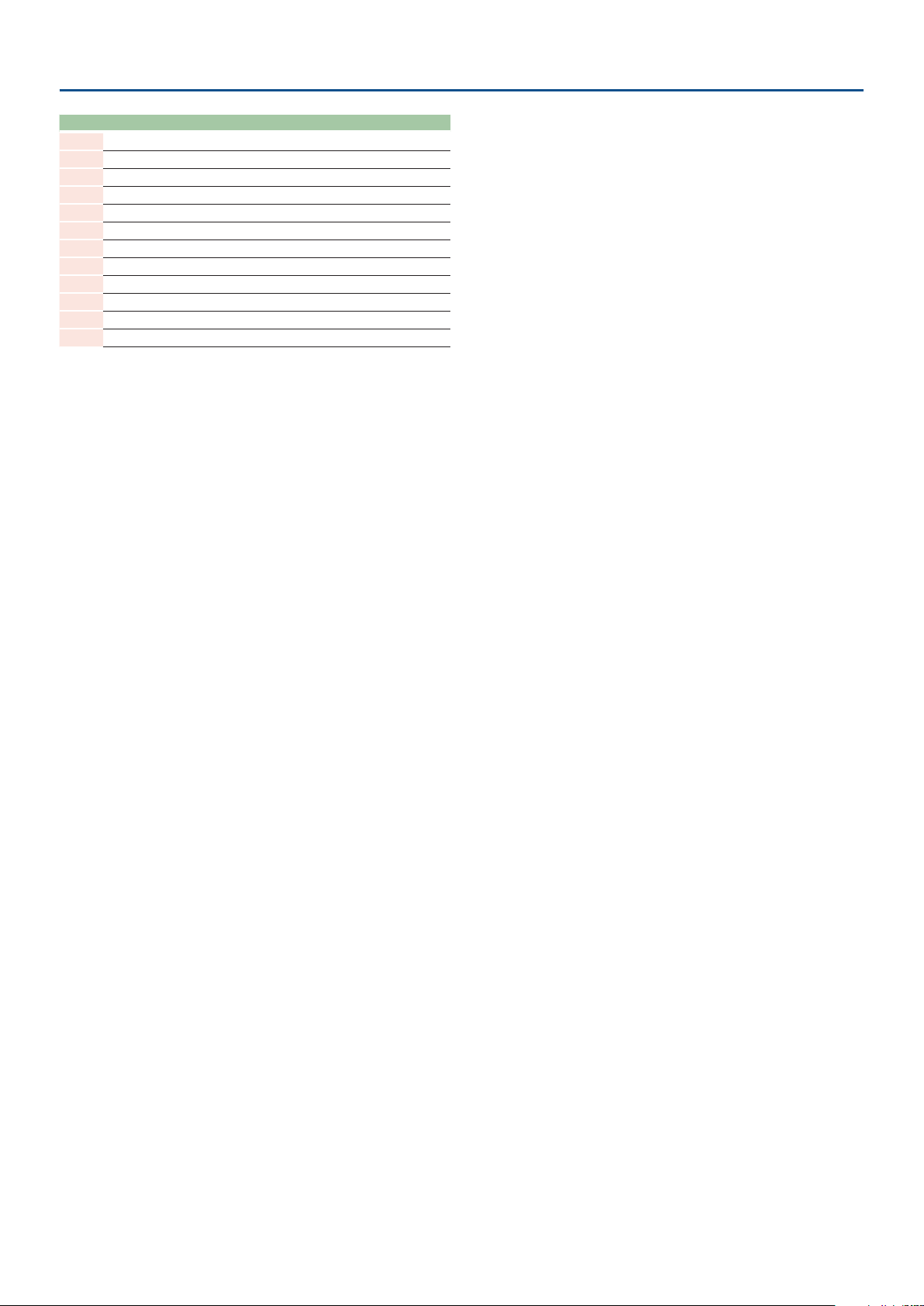
Sound List
No. Name Category MSB LSB PC
JD118 Trickle Seq 40:Synth Seq/Pop 97 72 118
JD119 Flutter Pluck 40:Synth Seq/Pop 97 72 119
JD120 One Drop 40:Synth Seq/Pop 97 72 120
JD121 Stab -93 44:Hit 97 72 121
JD122 Bit Chord Stack 44:Hit 97 72 122
JD123 Vapor Cave 44:Hit 97 72 123
JD124 Bit Stab 44:Hit 97 72 124
JD125 Vibe Knock 44:Hit 97 72 125
JD126 Bell Brain 44:Hit 97 72 126
JD127 Vintage Stab 44:Hit 97 72 127
JD128 ASMR U there? 39:Synth FX 97 72 128
JD129 Init Tone 0:No Assign 97 73 1
14
Page 15

Waveform
Sound List
No. WaveName Category
001 Syn Saw 1 130 : Singl | Saw
002 Syn Saw 2 130 : Singl | Saw
003 FAT Saw 130 : Singl | Saw
004 FAT Square 131 : Singl | SqPls
005 Syn Pulse1 131 : Singl | SqPls
006 Syn Pulse2 131 : Singl | SqPls
007 Syn Pulse3 131 : Singl | SqPls
008 Syn Pulse4 131 : Singl | SqPls
009 Syn Pulse5 131 : Singl | SqPls
010 Pulse Mod 142 : Synth | Dtune
011 Triangle 132 : Singl | Tri
012 Syn Sine 133 : Singl | Sine
013 Soft Pad 143 : Synth | PdStr
014 Wire Str 135 : Singl | Digi
015 MIDI Clav 030 : Keys | Clav
016 Spark Vox1 141 : Synth | Voice
017 Spark Vox2 141 : Synth | Voice
018 Syn Sax 145 : Synth | Lead
019 Clav Wave 030 : Keys | Clav
020 Cello Wave 135 : Singl | Digi
021 BrightDigi 135 : Singl | Digi
022 Cutters 135 : Singl | Digi
023 Syn Bass 082 : Bass | SynBs
024 Rad Hose 119 : WWind | Other
025 Vocal Wave 141 : Synth | Voice
026 Wally Wave 135 : Singl | Digi
027 Brusky lp 135 : Singl | Digi
028 Digiwave 135 : Singl | Digi
029 Can Wave 1 135 : Singl | Digi
030 Can Wave 2 135 : Singl | Digi
031 EML 5th 135 : Singl | Digi
032 Wave Scan 135 : Singl | Digi
033 Nasty 135 : Singl | Digi
034 Wave Table 135 : Singl | Digi
035 Fine Wine 140 : Synth | Bell
036 Funk Bass1 081 : Bass | E.Bs
037 Funk Bass2 081 : Bass | E.Bs
038 ST Sust 071 : Guitr | E.Gtr
039 Harp Harm 146 : Synth | KyPlk
040 Full Organ 049 : Organ | Other
041 Full Draw 049 : Organ | Other
042 Doo 141 : Synth | Voice
043 ZZZ Vox 141 : Synth | Voice
044 Org Vox 141 : Synth | Voice
045 Male Vox 141 : Synth | Voice
046 Kalimba 069 : Pluck | Other
047 Xylo 050 : M.Prc | Malet
048 Marim Wave 050 : M.Prc | Malet
049 Log Drum 231 : Perc | Wood
050 AgogoBells 232 : Perc | Metal
051 Bottle Hit 059 : M.Prc | Other
052 Gamelan 1 059 : M.Prc | Other
053 Gamelan 2 059 : M.Prc | Other
054 Gamelan 3 059 : M.Prc | Other
055 Tabla 230 : Perc | Mmbrn
056 Pole lp 149 : Synth | Other
057 Pluck Harp 060 : Pluck | Pluck
058 Nylon Str 070 : Guitr | A.Gtr
059 Hooky 239 : Perc | Other
060 Muters 071 : Guitr | E.Gtr
061 Klack Wave 135 : Singl | Digi
062 Crystal 140 : Synth | Bell
No. WaveName Category
063 Digi Bell 140 : Synth | Bell
064 FingerBell 050 : M.Prc | Malet
065 Digi Chime 140 : Synth | Bell
066 Bell Wave 140 : Synth | Bell
067 Org Bell 140 : Synth | Bell
068 Scrape Gut 079 : Guitr | Other
069 ST Atk 079 : Guitr | Other
070 Hellow Bs 082 : Bass | SynBs
071 Piano Atk 010 : Piano | AcPno
072 EP Hard 029 : EP | Other
073 Clear Keys 049 : Organ | Other
074 EP Distone 029 : EP | Other
075 Flute Push 110 : Wwind | Flute
076 Shami 069 : Pluck | Other
077 Wood Crak 231 : Perc | Wood
078 Klmba Atk 069 : Pluck | Other
079 Block 231 : Perc | Wood
080 Org Atk 1 049 : Organ | Other
081 Org Atk 2 049 : Organ | Other
082 Cowbell 232 : Perc | Metal
083 Sm Metal 169 : FX | Other
084 StrikePole 169 : FX | Other
085 Pizz 092 : Strng | Pizz
086 Switch 163 : FX | SndFX
087 Tuba Slap 109 : Brass | Other
088 Plink 169 : FX | Other
089 Plunk 169 : FX | Other
090 EP Atk 029 : EP | Other
091 TVF_Trig 160 : FX | SynFX
092 Flute Tone 110 : Wwind | Flute
093 Pan Pipe 119 : WWind | Other
094 BottleBlow 119 : WWind | Other
095 Shaku Atk 119 : WWind | Other
096 FlugelWave 100 : Brass | Solo
097 French 100 : Brass | Solo
098 WhiteNoise 149 : Synth | Other
099 Pink Noise 149 : Synth | Other
100 Pitch Wind 149 : Synth | Other
101 Vox Noise1 149 : Synth | Other
102 Vox Noise2 149 : Synth | Other
103 CrunchWind 149 : Synth | Other
104 ThroatWind 149 : Synth | Other
105 Metal Wind 149 : Synth | Other
106 Windago 149 : Synth | Other
107 Anklungs 059 : M.Prc | Other
108 Wind Chime 233 : Perc | Ratle
15
Page 16

MIDI Parameter Address Map
+------------------------------------------------------------------------------+
| Start | |
| Address | Description |
|-------------+----------------------------------------------------------------|
| 02 30 00 00 | Temporary Tone JD-800(01) [JD800] |
| 02 31 00 00 | Temporary Tone JD-800(02) [JD800] |
| : | |
| 02 33 00 00 | Temporary Tone JD-800(04) [JD800] |
|-------------+----------------------------------------------------------------|
* [JD800]
+------------------------------------------------------------------------------+
| Oset | |
| Address | Description |
|-------------+----------------------------------------------------------------|
| 00 00 00 | Model JD-800 Parameter [JD800COM] |
|-------------+----------------------------------------------------------------|
| 00 01 00 | Model JD-800 Parameter Ptl 1 [JD800PTL] |
| 00 02 00 | Model JD-800 Parameter Ptl 2 [JD800PTL] |
| : | |
| 00 04 00 | Model JD-800 Parameter Ptl 4 [JD800PTL] |
|-------------+----------------------------------------------------------------|
| 00 05 00 | Model JD-800 Group A Eect [MFX](*) |
|-------------+----------------------------------------------------------------|
| 00 07 00 | Model JD-800 Group B Eect [JD800FxB] |
|-------------+----------------------------------------------------------------|
| 00 08 00 | Model JD-800 Tone Com [ToneCom](*) |
+------------------------------------------------------------------------------+
(*) See the “JUNO-X MIDI Implementation” for details.
* [JD800COM]
+------------------------------------------------------------------------------+
| Oset | |
| Address | Description |
|-------------+----------------------------------------------------------------|
| 00 00 | 0aaa aaaa | Level (0 - 100) |
| 00 01 | 0aaa aaaa | Key Range A Low (0 - 127) |
| 00 02 | 0aaa aaaa | Key Range A High (0 - 127) |
| 00 03 | 0aaa aaaa | Key Range B Low (0 - 127) |
| 00 04 | 0aaa aaaa | Key Range B High (0 - 127) |
| 00 05 | 0aaa aaaa | Key Range C Low (0 - 127) |
| 00 06 | 0aaa aaaa | Key Range C High (0 - 127) |
| 00 07 | 0aaa aaaa | Key Range D Low (0 - 127) |
| 00 08 | 0aaa aaaa | Key Range D High (0 - 127) |
| 00 09 | 00aa aaaa | Bender Range Down (0 - 48) |
| 00 0A | 0000 aaaa | Bender Range Up (0 - 12) |
| 00 0B | 000a aaaa | After Touch Bend Sens (0 - 26) |
| | | -36,-24,-12,-11,-10,-9,-8,-7,-6,-5,-4,-3,-2,-1, |
| | | 0,+1,+2,+3,+4,+5,+6,+7,+8,+9,+10,+11,+12 |
| 00 0C | 0000 000a | Solo Switch (0 - 1) |
| | | OFF, ON |
| 00 0D | 0000 000a | Solo Legato Switch (0 - 1) |
| | | OFF, ON |
| 00 0E | 0000 000a | Portamento Switch (0 - 1) |
| | | OFF, ON |
| 00 0F | 0000 000a | Portamento Mode (0 - 1) |
| | | NORMAL, LEGATO |
| 00 10 | 0aaa aaaa | Portamento Time (0 - 100) |
|# 00 11 | 0000 aaaa | |
| 00 12 | 0000 bbbb | EQ Mid Q (5 - 160) |
| | | 0.5 - 16.0 [EQQ] |
|# 00 13 | 0000 aaaa | |
| 00 14 | 0000 bbbb | |
| 00 15 | 0000 cccc | |
| 00 16 | 0000 dddd | EQ Low Frequency (20 - 16000) |
|# 00 17 | 0000 aaaa | |
| 00 18 | 0000 bbbb | |
| 00 19 | 0000 cccc | |
| 00 1A | 0000 dddd | EQ Mid Frequency (20 - 16000) |
|# 00 1B | 0000 aaaa | |
| 00 1C | 0000 bbbb | |
| 00 1D | 0000 cccc | |
| 00 1E | 0000 dddd | EQ High Frequency (20 - 16000) |
|# 00 1F | 0000 aaaa | |
| 00 20 | 0000 bbbb | |
| 00 21 | 0000 cccc | |
| 00 22 | 0000 dddd | EQ Low Gain (784 - 1264) |
| | | -24.0 - +24.0 [EQGAIN] |
|# 00 23 | 0000 aaaa | |
| 00 24 | 0000 bbbb | |
| 00 25 | 0000 cccc | |
| 00 26 | 0000 dddd | EQ Mid Gain (784 - 1264) |
| | | -24.0 - +24.0 [EQGAIN] |
|# 00 27 | 0000 aaaa | |
| 00 28 | 0000 bbbb | |
| 00 29 | 0000 cccc | |
| 00 2A | 0000 dddd | EQ High Gain (784 - 1264) |
| | | -24.0 - +24.0 [EQGAIN] |
| 00 2B | 0000 000a | EQ Switch (0 - 1) |
| | | OFF, ON |
| 00 2C | 0000 000a | Unison Switch (0 - 1) |
| | | OFF, ON |
|-------------+----------------------------------------------------------------|
| 00 00 00 2D |Total Size |
+------------------------------------------------------------------------------+
* [JD800PTL]
16
+------------------------------------------------------------------------------+
| Oset | |
| Address | Description |
|-------------+----------------------------------------------------------------|
| 00 00 | 0000 000a | Layer Partial Switch (0 - 1) |
| | | OFF, ON |
| 00 01 | 0000 000a | Active Partial Switch (0 - 1) |
| | | OFF, ON |
| 00 02 | 0000 00aa | Velocity Curve (0 - 3) |
| | | 1 - 4 |
| 00 03 | 0000 000a | Hold Control Switch (0 - 1) |
| | | OFF, ON |
| 00 04 | 0000 0aaa | LFO1:Waveform (0 - 4) |
| | | TRI, SAW, SQU, S&H, RND |
| 00 05 | 0000 000a | LFO1:Rate sync (0 - 1) |
| | | OFF, ON |
| 00 06 | 0aaa aaaa | LFO1:Rate (0 - 100) |
| 00 07 | 000a aaaa | LFO1:Rate nt (0 - 22) |
| | | 1/64T, 1/64, 1/32T, 1/32, 1/16T, 1/32., 1/16, |
| | | 1/8T, 1/16., 1/8, 1/4T, 1/8., 1/4, 1/2T, 1/4., |
| | | 1/2, 1T, 1/2., 1, 2T, 1., 2, 4 |
| 00 08 | 0aaa aaaa | LFO1:Delay time (0 - 101) |
| 00 09 | 0aaa aaaa | LFO1:Fade time (14 - 114) |
| | | -50 - 50 |
| 00 0A | 0000 00aa | LFO1:Oset (0 - 2) |
| | | -, 0, + |
| 00 0B | 0000 000a | LFO1:Key trig (0 - 1) |
| | | OFF, ON |
| 00 0C | 0000 0aaa | LFO2:Waveform (0 - 4) |
| | | TRI, SAW, SQU, S&H, RND |
| 00 0D | 0000 000a | LFO2:Rate Sync (0 - 1) |
| | | OFF, ON |
| 00 0E | 0aaa aaaa | LFO2:Rate (0 - 100) |
| 00 0F | 000a aaaa | LFO2:Rate nt (0 - 22) |
| | | 1/64T, 1/64, 1/32T, 1/32, 1/16T, 1/32., 1/16, |
| | | 1/8T, 1/16., 1/8, 1/4T, 1/8., 1/4, 1/2T, 1/4., |
| | | 1/2, 1T, 1/2., 1, 2T, 1., 2, 4 |
| 00 10 | 0aaa aaaa | LFO2:Delay Time (0 - 101) |
| 00 11 | 0aaa aaaa | LFO2:Fade time (14 - 114) |
| | | -50 - 50 |
| 00 12 | 0000 00aa | LFO2:Oset (0 - 2) |
| | | -, 0, + |
| 00 13 | 0000 000a | LFO2:Key trig (0 - 1) |
| | | OFF, ON |
|# 00 14 | 0000 aaaa | |
| 00 15 | 0000 bbbb | |
| 00 16 | 0000 cccc | |
| 00 17 | 0000 dddd | WG:Waveform (0 - 108) |
| 00 18 | 0000 0000 | Reserved (0 - 0) |
| 00 19 | 0000 0aaa | WG:Wave gain (0 - 5) |
| | | -18, -12, -6, 0, +6, +12[dB] |
| 00 1A | 0aaa aaaa | WG:Pitch coarse (16 - 112) |
| | | -48 - 48 |
| 00 1B | 0aaa aaaa | WG:Pitch ne (14 - 114) |
| | | -50 - 50 |
| 00 1C | 0aaa aaaa | WG:Pitch random (0 - 100) |
| 00 1D | 000a aaaa | WG:Pitch KF (0 - 16) |
| | | -100, -50, -20, -10, -5, 0, +5, +10, +20, +50, |
| | | +98, +99, +100, +101, +102, +150, +200[%] |
| 00 1E | 0000 000a | WG:Bender Sw (0 - 1) |
| | | OFF, ON |
| 00 1F | 0000 000a | WG:Atch bend sw (0 - 1) |
| | | OFF, ON |
| 00 20 | 0aaa aaaa | WG:LFO1 depth (14 - 114) |
| | | -50 - 50 |
| 00 21 | 0aaa aaaa | WG:LFO2 depth (14 - 114) |
| | | -50 - 50 |
| 00 22 | 0aaa aaaa | WG:Lever sens (14 - 114) |
| | | -50 - 50 |
| 00 23 | 0aaa aaaa | WG:Atch msens (14 - 114) |
| | | -50 - 50 |
| 00 24 | 0aaa aaaa | Pitch Env Velocity Sens (14 - 114) |
| | | -50 - 50 |
| 00 25 | 0aaa aaaa | Pitch Env Time Velocity Sens (14 - 114) |
| | | -50 - 50 |
| 00 26 | 0aaa aaaa | Pitch Env Time Keyfollow (54 - 74) |
| | | -10 - 10 |
| 00 27 | 0aaa aaaa | Pitch Env L0 (14 - 114) |
| | | -50 - 50 |
| 00 28 | 0aaa aaaa | Pitch Env L1 (14 - 114) |
| | | -50 - 50 |
| 00 29 | 0aaa aaaa | Pitch Env L2 (14 - 114) |
| | | -50 - 50 |
| 00 2A | 0aaa aaaa | Pitch Env T1 (0 - 100) |
| 00 2B | 0aaa aaaa | Pitch Env T2 (0 - 100) |
| 00 2C | 0aaa aaaa | Pitch Env T3 (0 - 100) |
| 00 2D | 0000 00aa | TVF:Filter mode (0 - 2) |
| | | LPF, BPF, HPF |
| 00 2E | 0aaa aaaa | TVF:Cuto freq (0 - 100) |
| 00 2F | 0aaa aaaa | TVF:Resonance (0 - 100) |
| 00 30 | 00aa aaaa | TVF:Cuto KF (0 - 40) |
| | | -100, -90, -80, -70, -60, -50, -40, -30, -20, -10, |
| | | 0, +5,+10, +15, +20, +25, +30, +35, +40, +45, +50, |
| | | +55, +60, +65, +70, +75, +80, +85, +90, +95, +100, |
| | | +105, +110, +115, +120, +125, +130, +135, +140, |
| | | +145 ,+150[%] |
| 00 31 | 0aaa aaaa | TVF:Atch sens (14 - 114) |
| | | -50 - 50 |
| 00 32 | 0000 000a | TVF:LFO select (0 - 1) |
Page 17

MIDI Parameter Address Map
| | | LFO1 ,LFO2 |
| 00 33 | 0aaa aaaa | TVF:LFO depth (14 - 114) |
| | | -50 - 50 |
| 00 34 | 0aaa aaaa | TVF:ENV depth (14 - 114) |
| | | -50 - 50 |
| 00 35 | 0aaa aaaa | F-ENV:Velo sens (14 - 114) |
| | | -50 - 50 |
| 00 36 | 0aaa aaaa | F-ENV:T vsens (14 - 114) |
| | | -50 - 50 |
| 00 37 | 0aaa aaaa | F-ENV:Time KF (54 - 74) |
| | | -10 - 10 |
| 00 38 | 0aaa aaaa | F-ENV:Level 1 (0 - 100) |
| 00 39 | 0aaa aaaa | F-ENV:Level 2 (0 - 100) |
| 00 3A | 0aaa aaaa | F-ENV:Sus Level (0 - 100) |
| 00 3B | 0aaa aaaa | F-ENV:Level 4 (0 - 100) |
| 00 3C | 0aaa aaaa | F-ENV:Time 1 (0 - 100) |
| 00 3D | 0aaa aaaa | F-ENV:Time 2 (0 - 100) |
| 00 3E | 0aaa aaaa | F-ENV:Time 3 (0 - 100) |
| 00 3F | 0aaa aaaa | F-ENV:Time 4 (0 - 100) |
| 00 40 | 0000 00aa | TVA Bias Direction (0 - 2) |
| | | UP ,LOW, U&L |
| 00 41 | 0aaa aaaa | TVA Bias Point (0 - 127) |
| 00 42 | 0aaa aaaa | TVA:Bias level (54 - 74) |
| | | -10 - 10 |
| 00 43 | 0aaa aaaa | TVA:Level (0 - 100) |
| 00 44 | 0aaa aaaa | TVA After Touch Sens (14 - 114) |
| | | -50 - 50 |
| 00 45 | 0000 000a | TVA:LFO select (0 - 1) |
| | | LFO1 ,LFO2 |
| 00 46 | 0aaa aaaa | TVA:LFO depth (14 - 114) |
| | | -50 - 50 |
| 00 47 | 0aaa aaaa | A-ENV:Velo sens (14 - 114) |
| | | -50 - 50 |
| 00 48 | 0aaa aaaa | A-ENV:T vsens (14 - 114) |
| | | -50 - 50 |
| 00 49 | 0aaa aaaa | A-ENV:Time KF (54 - 74) |
| | | -10 - 10 |
| 00 4A | 0aaa aaaa | A-ENV:Level 1 (0 - 100) |
| 00 4B | 0aaa aaaa | A-ENV:Level 2 (0 - 100) |
| 00 4C | 0aaa aaaa | A-ENV:Sus level (0 - 100) |
| 00 4D | 0aaa aaaa | A-ENV:Time 1 (0 - 100) |
| 00 4E | 0aaa aaaa | A-ENV:Time 2 (0 - 100) |
| 00 4F | 0aaa aaaa | A-ENV:Time 3 (0 - 100) |
| 00 50 | 0aaa aaaa | A-ENV:Time 4 (0 - 100) |
|-------------+----------------------------------------------------------------|
| 00 00 00 51 |Total Size |
+------------------------------------------------------------------------------+
* [JD800FxB]
+------------------------------------------------------------------------------+
| Oset | |
| Address | Description |
|-------------+----------------------------------------------------------------|
| 00 00 | 0000 0aaa | Sequence (0 - 5) |
| | | CHO-DLY-REV, CHO-REV-DLY, DLY-CHO-REV, |
| | | DLY-REV-CHO, REV-CHO-DLY, REV-DLY-CHO |
| 00 01 | 0000 000a | DL Switch (0 - 1) |
| | | OFF,ON |
| 00 02 | 0000 000a | Delay Center (sync sw) (0 - 1) |
| | | OFF, ON |
| 00 03 | 0aaa aaaa | Delay Center (time) (0 - 125) |
| | | 0.1, 0.2, 0.3, 0.4, 0.5, 0.6, 0.7, 0.8, 0.9, 1.0, |
| | | 1.1, 1.2, 1.3, 1.4, 1.5, 1.6, 1.7, 1.8, 1.9, 2.0, |
| | | 2.1, 2.2, 2.3, 2.4, 2.5, 2.6, 2.7, 2.8, 2.9, 3.0, |
| | | 3.1, 3.2, 3.3, 3.4, 3.5, 3.6, 3.7, 3.8, 3.9, 4.0, |
| | | 4.1, 4.2, 4.3, 4.4, 4.5, 4.6, 4.7, 4.8, 4.9, 5.0, |
| | | 5.5, 6.0, 6.5, 7.0, 7.5, 8.0, 8.5, 9.0, 9.5, 10.0, |
| | | 11.0, 12.0, 13.0, 14.0, 15.0, 16.0, 17.0, 18.0, |
| | | 19.0, 20.0, 21.0, 22.0, 23.0, 24.0, 25.0, 26.0, |
| | | 27.0, 28.0, 29.0, 30.0, 31.0, 32.0, 33.0, 34.0, |
| | | 35.0, 36.0, 37.0, 38.0, 39.0, 40.0, 50.0, 60.0, |
| | | 70.0, 80.0, 90.0, 100.0, 110.0, 120.0, 130.0, |
| | | 140.0, 150.0, 160.0, 170.0, 180.0, 190.0, 200.0, |
| | | 220.0, 240.0, 260.0, 280.0, 300.0, 320.0, 340.0, |
| | | 360.0, 380.0, 400.0, 420.0, 440.0, 460.0, 480.0, |
| | | 500.0, 520.0, 540.0, 560.0, 580.0, 600.0 [msec] |
| 00 04 | 000a aaaa | Delay Center (note) (0 - 21) |
| | | MUSICAL-NOTES |
| 00 05 | 0000 000a | Delay Left (sync sw) (0 - 1) |
| | | OFF, ON |
| 00 06 | 0aaa aaaa | Delay Left (time) (0 - 125) |
| | | 0.1, 0.2, 0.3, 0.4, 0.5, 0.6, 0.7, 0.8, 0.9, 1.0, |
| | | 1.1, 1.2, 1.3, 1.4, 1.5, 1.6, 1.7, 1.8, 1.9, 2.0, |
| | | 2.1, 2.2, 2.3, 2.4, 2.5, 2.6, 2.7, 2.8, 2.9, 3.0, |
| | | 3.1, 3.2, 3.3, 3.4, 3.5, 3.6, 3.7, 3.8, 3.9, 4.0, |
| | | 4.1, 4.2, 4.3, 4.4, 4.5, 4.6, 4.7, 4.8, 4.9, 5.0, |
| | | 5.5, 6.0, 6.5, 7.0, 7.5, 8.0, 8.5, 9.0, 9.5, 10.0, |
| | | 11.0, 12.0, 13.0, 14.0, 15.0, 16.0, 17.0, 18.0, |
| | | 19.0, 20.0, 21.0, 22.0, 23.0, 24.0, 25.0, 26.0, |
| | | 27.0, 28.0, 29.0, 30.0, 31.0, 32.0, 33.0, 34.0, |
| | | 35.0, 36.0, 37.0, 38.0, 39.0, 40.0, 50.0, 60.0, |
| | | 70.0, 80.0, 90.0, 100.0, 110.0, 120.0, 130.0, |
| | | 140.0, 150.0, 160.0, 170.0, 180.0, 190.0, 200.0, |
| | | 220.0, 240.0, 260.0, 280.0, 300.0, 320.0, 340.0, |
| | | 360.0, 380.0, 400.0, 420.0, 440.0, 460.0, 480.0, |
| | | 500.0, 520.0, 540.0, 560.0, 580.0, 600.0 [msec] |
| 00 07 | 000a aaaa | Delay Left (note) (0 - 21) |
| | | MUSICAL-NOTES |
| 00 08 | 0000 000a | Delay Right (sync sw) (0 - 1) |
| | | OFF, ON |
| 00 09 | 0aaa aaaa | Delay Right (time) (0 - 125) |
| | | 0.1, 0.2, 0.3, 0.4, 0.5, 0.6, 0.7, 0.8, 0.9, 1.0, |
| | | 1.1, 1.2, 1.3, 1.4, 1.5, 1.6, 1.7, 1.8, 1.9, 2.0, |
| | | 2.1, 2.2, 2.3, 2.4, 2.5, 2.6, 2.7, 2.8, 2.9, 3.0, |
| | | 3.1, 3.2, 3.3, 3.4, 3.5, 3.6, 3.7, 3.8, 3.9, 4.0, |
| | | 4.1, 4.2, 4.3, 4.4, 4.5, 4.6, 4.7, 4.8, 4.9, 5.0, |
| | | 5.5, 6.0, 6.5, 7.0, 7.5, 8.0, 8.5, 9.0, 9.5, 10.0, |
| | | 11.0, 12.0, 13.0, 14.0, 15.0, 16.0, 17.0, 18.0, |
| | | 19.0, 20.0, 21.0, 22.0, 23.0, 24.0, 25.0, 26.0, |
| | | 27.0, 28.0, 29.0, 30.0, 31.0, 32.0, 33.0, 34.0, |
| | | 35.0, 36.0, 37.0, 38.0, 39.0, 40.0, 50.0, 60.0, |
| | | 70.0, 80.0, 90.0, 100.0, 110.0, 120.0, 130.0, |
| | | 140.0, 150.0, 160.0, 170.0, 180.0, 190.0, 200.0, |
| | | 220.0, 240.0, 260.0, 280.0, 300.0, 320.0, 340.0, |
| | | 360.0, 380.0, 400.0, 420.0, 440.0, 460.0, 480.0, |
| | | 500.0, 520.0, 540.0, 560.0, 580.0, 600.0 [msec] |
| 00 0A | 000a aaaa | Delay Right (note) (0 - 21) |
| | | MUSICAL-NOTES |
| 00 0B | 0aaa aaaa | Center Level (0 - 100) |
| | | 0 - 100 |
| 00 0C | 0aaa aaaa | Left Level (0 - 100) |
| | | 0 - 100 |
| 00 0D | 0aaa aaaa | Right Level (0 - 100) |
| | | 0 - 100 |
| 00 0E | 0aaa aaaa | Delay Feedback (0 - 98) |
| | | -98 - +98 [%] |
| 00 0F | 0000 000a | Chorus Sw (0 - 1) |
| | | OFF,ON |
| 00 10 | 0aaa aaaa | Chorus Rate (0 - 99) |
| | | 0.1 - 10.0 [Hz] |
| 00 11 | 0aaa aaaa | Chorus Depth (0 - 100) |
| | | 0 - 100 |
| 00 12 | 0aaa aaaa | Chorus Delay (0 - 99) |
| | | 0.1, 0.2, 0.3, 0.4, 0.5, 0.6, 0.7, 0.8, 0.9, 1.0, |
| | | 1.1, 1.2, 1.3, 1.4, 1.5, 1.6, 1.7, 1.8, 1.9, 2.0, |
| | | 2.1, 2.2, 2.3, 2.4, 2.5, 2.6, 2.7, 2.8, 2.9, 3.0, |
| | | 3.1, 3.2, 3.3, 3.4, 3.5, 3.6, 3.7, 3.8, 3.9, 4.0, |
| | | 4.1, 4.2, 4.3, 4.4, 4.5, 4.6, 4.7, 4.8, 4.9, 5.0, |
| | | 5.5, 6.0, 6.5, 7.0, 7.5, 8.0, 8.5, 9.0, 9.5, 10.0, |
| | | 11.0, 12.0, 13.0, 14.0, 15.0, 16.0, 17.0, 18.0, |
| | | 19.0, 20.0, 21.0, 22.0, 23.0, 24.0, 25.0, 26.0, |
| | | 27.0, 28.0, 29.0, 30.0, 31.0, 32.0, 33.0, 34.0, |
| | | 35.0, 36.0, 37.0, 38.0, 39.0, 40.0, 41.0, 42.0, |
| | | 43.0, 44.0, 45.0, 46.0, 47.0, 48.0, 49.0, |
| | | 50.0 [msec] |
| 00 13 | 0aaa aaaa | Chorus Feedback (0 - 98) |
| | | -98 - +98 [%] |
| 00 14 | 0aaa aaaa | Chorus Level (0 - 100) |
| | | 0 - 100 |
| 00 15 | 0000 000a | Reverb Sw (0 - 1) |
| | | OFF,ON |
| 00 16 | 0000 aaaa | Reverb Type (0 - 9) |
| | | ROOM1, ROOM2, HALL1, HALL2, HALL3, HALL4, GATE, |
| | | REVERSE, FLYING1, FLYING2 |
| 00 17 | 0aaa aaaa | Reverb Pre Delay (0 - 120) |
| | | 0 - 120 [msec] |
| 00 18 | 0aaa aaaa | Reverb ER Lev (0 - 100) |
| | | 0 - 100 |
| 00 19 | 000a aaaa | Reverb HF Damp (0 - 16) |
| | | 500Hz, 630Hz, 800Hz, 1kHz, 1.25kHz, 1.6kHz, 2kHz, |
| | | 2.5kHz, 3.15kHz, 4kHz, 5kHz, 6.3kHz, 8kHz, 10kHz, |
| | | 12.5kHz, 16kHz, BYPASS |
| 00 1A | 0aaa aaaa | Reverb Time (0 - 99) |
| | | 0.1, 0.2, 0.3, 0.4, 0.5, 0.6, 0.7, 0.8, 0.9, 1.0, |
| | | 1.1, 1.2, 1.3, 1.4, 1.5, 1.6, 1.7, 1.8, 1.9, 2.0, |
| | | 2.1, 2.2, 2.3, 2.4, 2.5, 2.6, 2.7, 2.8, 2.9, 3.0, |
| | | 3.1, 3.2, 3.3, 3.4, 3.5, 3.6, 3.7, 3.8, 3.9, 4.0, |
| | | 4.1, 4.2, 4.3, 4.4, 4.5, 4.6, 4.7, 4.8, 4.9, 5.0, |
| | | 5.1, 5.2, 5.3, 5.4, 5.5, 5.6, 5.7, 5.8, 5.9, 6.0, |
| | | 6.1, 6.2, 6.3, 6.4, 6.5, 6.6, 6.7, 6.8, 6.9, 7.0, |
| | | 7.1, 7.2, 7.3, 7.4, 7.5, 7.6, 7.7, 7.8, 7.9, 8.0, |
| | | 8.5, 9.0, 9.5, 10.0, 10.5, 11.0, 11.5, 12.0, 12.5, |
| | | 13.0, 13.5, 14.0, 14.5, 15.0, 15.5, 16.0, 17.0, |
| | | 18.0, 19.0, 20.0 [sec] |
| 00 1B | 0aaa aaaa | Reverb Level (0 - 100) |
| | | 0 - 100 |
| 00 1C | 0aaa aaaa | Balance (0 - 100) |
| | | D100:0W - D0:100W |
| 00 1D | 0aaa aaaa | Level (0 - 127) |
| | | 0 - 127 |
|-------------+----------------------------------------------------------------|
| 00 00 00 1E |Total Size |
+------------------------------------------------------------------------------+
17
