Page 1
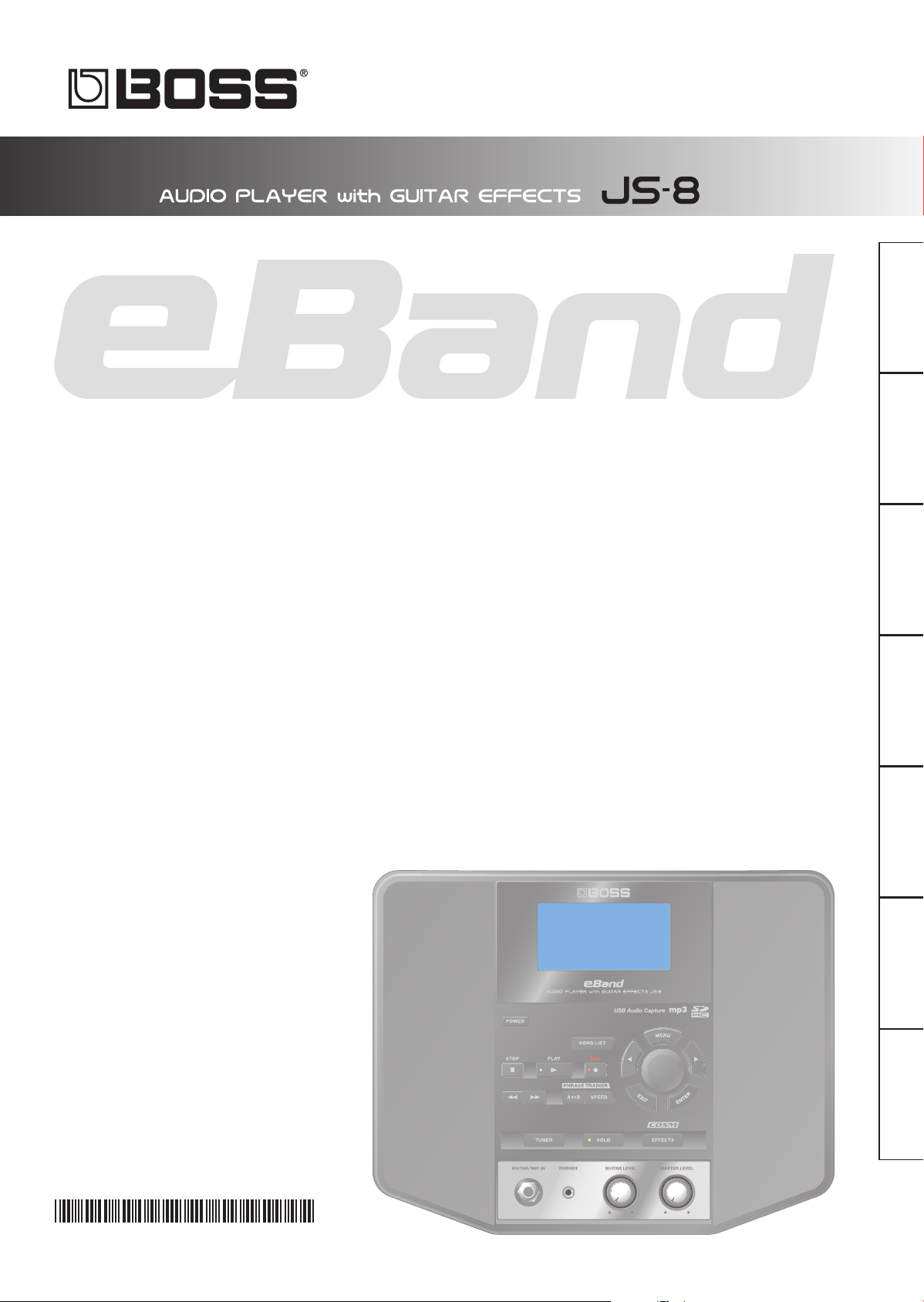
Owner's Manual
NederlandsPortuguêsEspañolItalianoFrançaisDeutschEnglish
Page 2
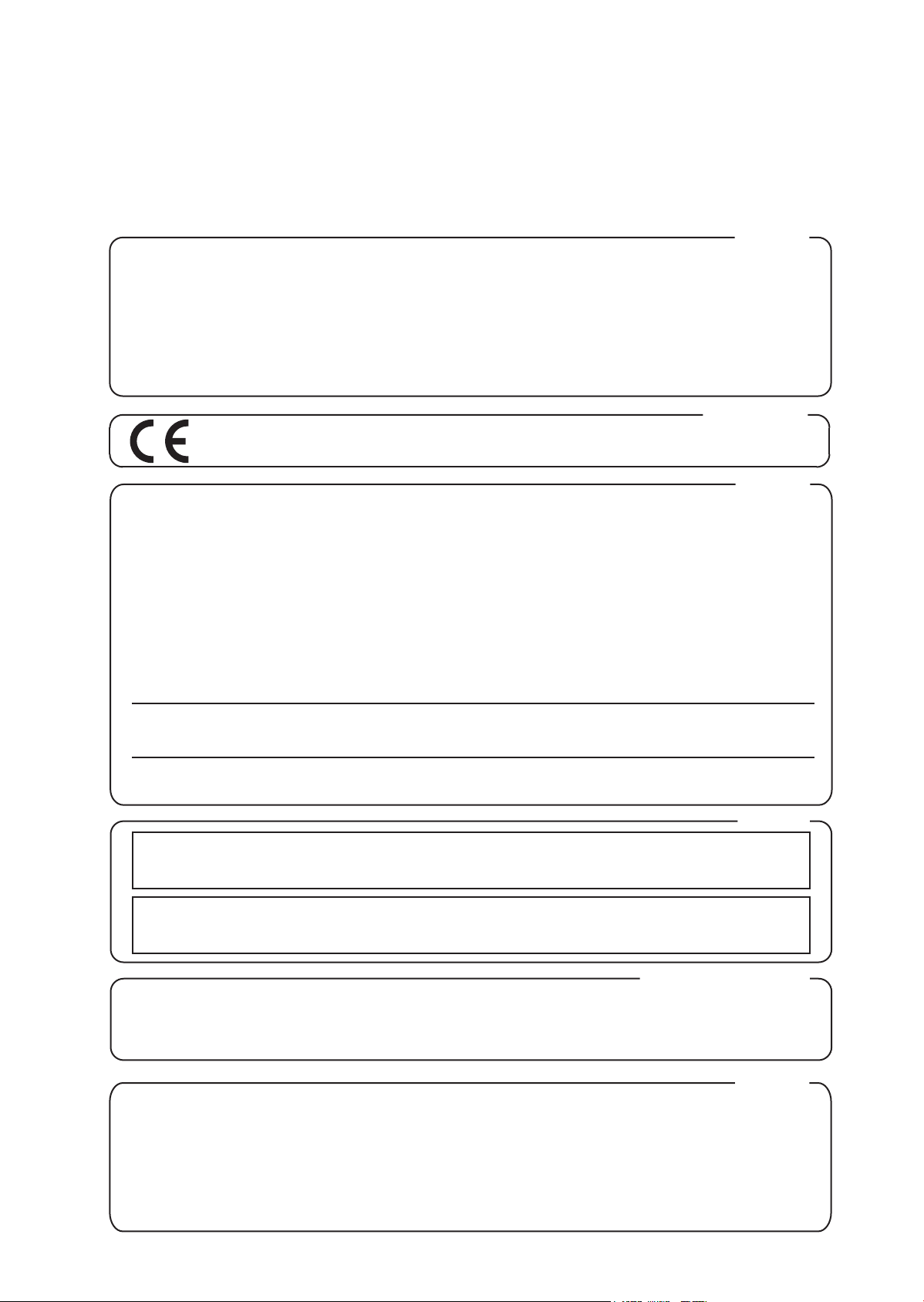
For the U.K.
IMPORTANT: THE WIRES IN THIS MAINS LEAD ARE COLOURED IN ACCORDANCE WITH THE FOLLOWING CODE.
BLUE:
BROWN:
As the colours of the wires in the mains lead of this apparatus may not correspond with the coloured markings identifying
the terminals in your plug, proceed as follows:
The wire which is coloured BLUE must be connected to the terminal which is marked with the letter N or coloured BLACK.
The wire which is coloured BROWN must be connected to the terminal which is marked with the letter L or coloured RED.
Under no circumstances must either of the above wires be connected to the earth terminal of a three pin plug.
This product complies with the requirements of EMC Directive 2004/108/EC.
NEUTRAL
LIVE
For EU Countries
For the USA
FEDERAL COMMUNICATIONS COMMISSION
RADIO FREQUENCY INTERFERENCE STATEMENT
This equipment has been tested and found to comply with the limits for a Class B digital device, pursuant to Part 15 of the
FCC Rules. These limits are designed to provide reasonable protection against harmful interference in a residential
installation. This equipment generates, uses, and can radiate radio frequency energy and, if not installed and used in
accordance with the instructions, may cause harmful interference to radio communications. However, there is no guarantee
that interference will not occur in a particular installation. If this equipment does cause harmful interference to radio or
television reception, which can be determined by turning the equipment off and on, the user is encouraged to try to correct the
interference by one or more of the following measures:
– Reorient or relocate the receiving antenna.
– Increase the separation between the equipment and receiver.
– Connect the equipment into an outlet on a circuit different from that to which the receiver is connected.
– Consult the dealer or an experienced radio/TV technician for help.
This device complies with Part 15 of the FCC Rules. Operation is subject to the following two conditions:
(1) this device may not cause harmful interference, and
(2) this device must accept any interference received, including interference that may cause undesired operation.
Unauthorized changes or modification to this system can void the users authority to operate this equipment.
This equipment requires shielded interface cables in order to meet FCC class B Limit.
For Canada
NOTICE
This Class B digital apparatus meets all requirements of the Canadian Interference-Causing Equipment Regulations.
AVIS
Cet appareil numérique de la classe B respecte toutes les exigences du Règlement sur le matériel brouilleur du Canada.
For C.A. US (Proposition 65
WARNING
This product contains chemicals known to cause cancer, birth defects and other reproductive harm, including lead.
For the USA
DECLARATION OF CONFORMITY
Compliance Information Statement
Model Name :
Type of Equipment :
Responsible Party :
Address :
Telephone :
JS-8
Audio Player with Guitar Effects
Roland Corporation U.S.
5100 S.Eastern Avenue, Los Angeles, CA 90040-2938
(323) 890-3700
)
Page 3
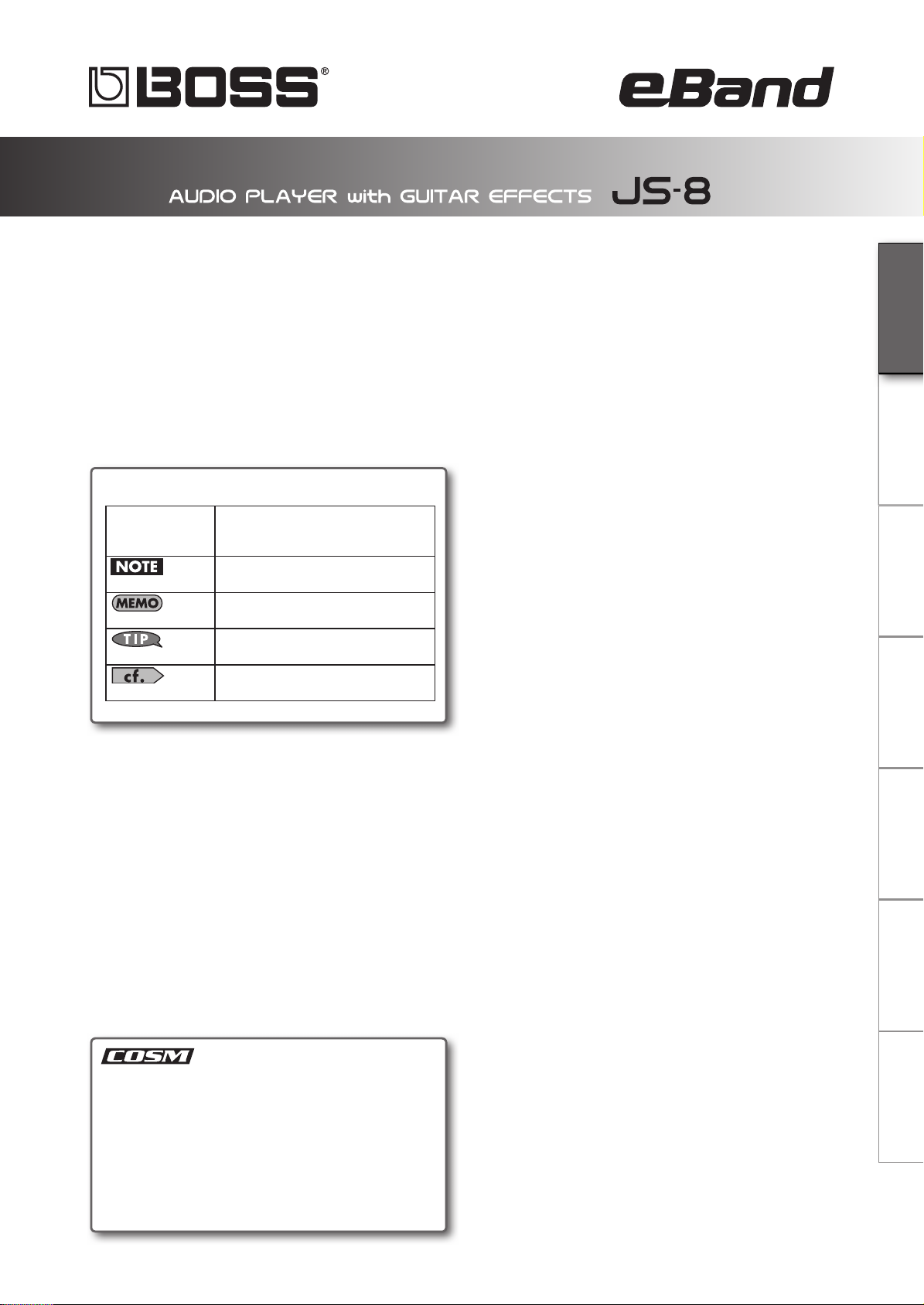
201a
Before using this unit, carefully read the sections entitled: “USING THE UNIT SAFELY” (p. 42) and “Important Notes” (p. 43). These
sections provide important information concerning the proper operation of the unit. Additionally, in order to feel assured that
you have gained a good grasp of every feature provided by your new unit, this owner’s manual should be read in its entirety,
and it should be saved and kept on hand as a convenient reference.
202
Copyright © 2009 BOSS CORPORATION
All rights reserved. No part of this publication may be
reproduced in any form without the written permission of
BOSS CORPORATION.
Contents
Main Features ................................................... 2
Setting Up the JS-8 ........................................... 4
Printing Conventions and icons in This Manual
Text or numerals
enclosed in
square brackets [ ]
(p. **)
Indicate buttons.
[WRITE] WRITE button
Indicates information that you should
be aware of when using the JS-8.
Indicates supplementary information
about an operation.
Indicates information about a convenient operation.
Indicates a reference page.
Basic setup for the JS-8 ....................................................................4
Basic operation of the JS-8 .............................................................5
Using the JS-8 with Other Devices ..............................................6
Play Your Guitar with Songs as Your
Playing Songs ......................................................................................8
Playing Songs on USB Memory ................................................8
Recording Performances ................................................................9
Selecting Songs ................................................................................10
Switching E ects..............................................................................12
Saving E ects ...............................................................................13
Convenient Practice Functions ...................................................14
Tuner/Metronome.......................................................................14
Phrase Trainer ...............................................................................15
Backing ....... 8
Importing Songs ............................................. 16
Checking the Package Contents
• JS-8
• AC Adaptor (Roland PSB-1U)
• Owner's Manual (This document)
• SD Card
• Roland Service (Information Sheet)
Technology that simulates existing physical structures,
materials, and the like using different, virtual means is
called “modeling technology.”
COSM (Composite Object Sound Modeling) is a technical
innovation from Roland that combines a number of such
sound-modeling technologies to create new and unique
sounds.
Importing Songs from CD Players and Other Devices .......16
Capturing Songs from Various Sound Sources .....................17
Using the JS-8 Song List Editor ...................... 18
Convenient Functions .................................... 20
Advanced Editing of E ect Parameters ...................................20
Saving E ects ....................................................................................20
About the JS-8's Internal E ects ................................................22
Adjusting the Guitar and Mic Input Sensitivity ....................31
Turning O the Internal Speakers ..............................................31
Calling Up the E ect Stored in a Song (Patch Sync) ...........31
Using Foot Switches and Expression Pedals ..........................32
Using USB Audio Interfaces .........................................................33
Using Commercial SD Cards ........................................................35
Initializing SD Cards ....................................................................35
Backing Up .........................................................................................36
Recovering Backed Up Data (RECOVER) ..................................37
Song Settings
(Song Information/Protect/E ects/Song Name) .................38
Converting songs and transferring them between media
Various System Settings ................................................................39
..........38
Appendices ..................................................... 40
Error Messages ................................................................................. 40
Troubleshooting...............................................................................41
USING THE UNIT SAFELY ................................................................42
Important Notes ...............................................................................43
Index .................................................................................................... 44
Speci cations ................................................................................... 44
NederlandsPortuguêsEspañolItalianoFrançaisDeutschEnglish
Page 4
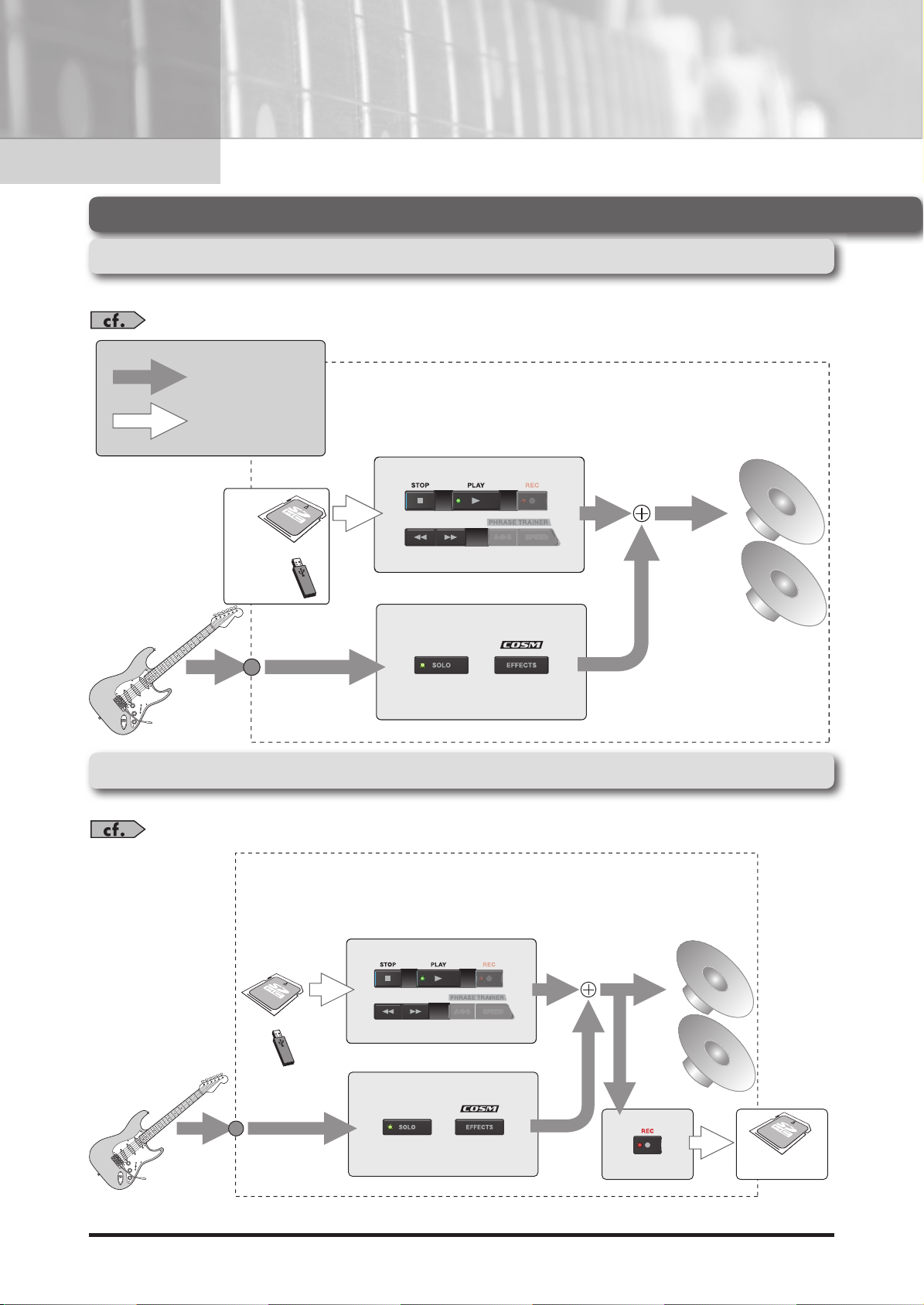
Chapter
Main Features
1
The JS-8 combines the functions of an audio playback device with a variety of popular BOSS guitar effects, all in a single unit.
Just plug in your guitar and enjoy performing along with songs while playing through great-sounding COSM amps and effects.
Basic Structure of the JS-8
Basic Routing of Sounds
You can easily play along with your favorite songs.
”Playing Songs” (p. 8)
Audio Signal
Song (Audio File)
Song
(MP3 or other format)
Internal Speaker
Play back
directly.
GUITAR IN
Audio Player Section
Eects Section
Recording Performances
As you can play, you can record your performance (along with the backing music) to assess your playing or create a new backing track.
”Recording Performances” (p. 9)
Internal Speaker
Song
(MP3 or other format)
Audio Player Section
GUITAR IN
Eects Section
Audio Recorder Section
Recording is possible
only to SD card.
Song
2
Page 5
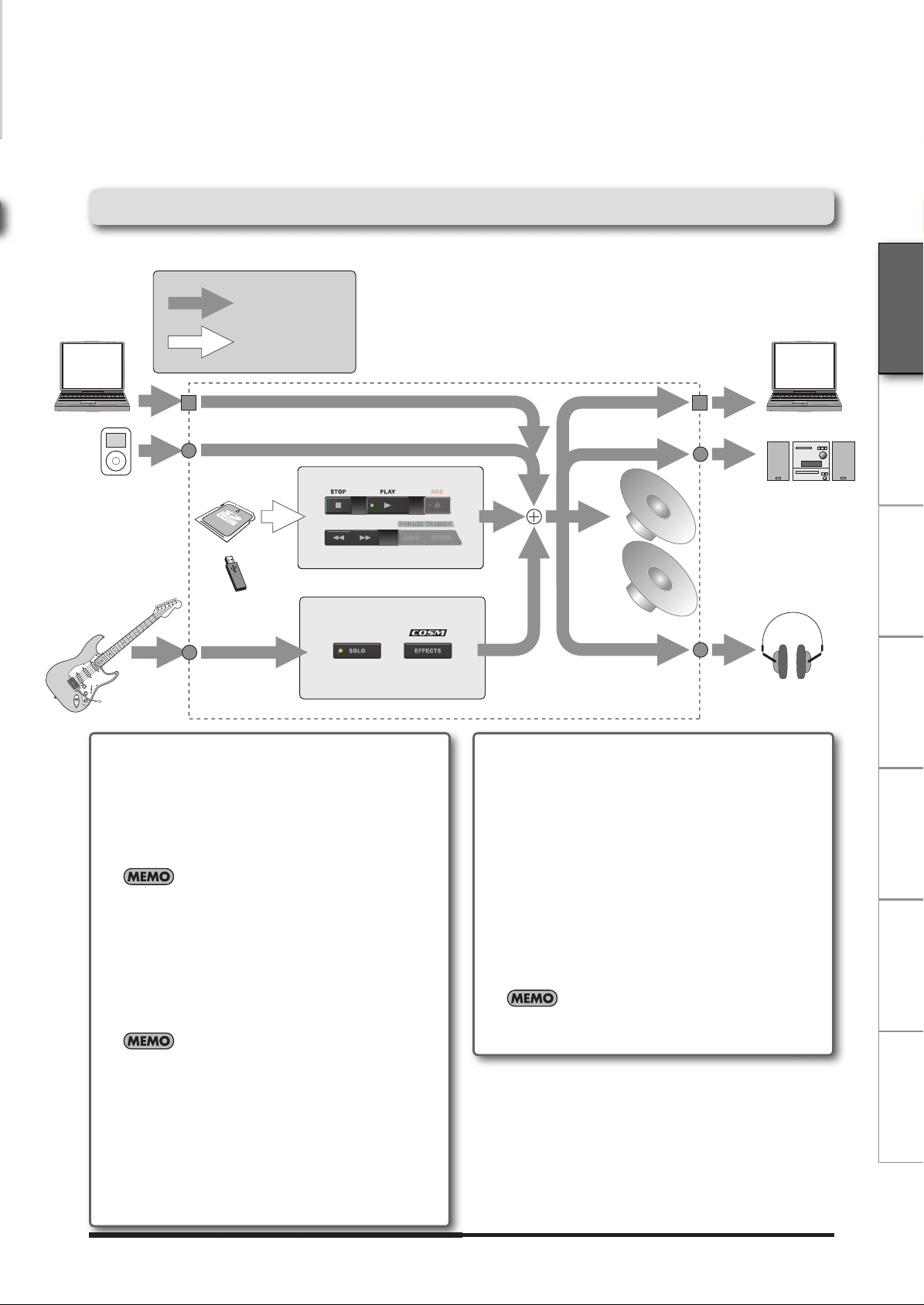
Sound Path When Used with Connected Devices
You can use the JS-8 with digital audio players, computers, and other devices to play sounds and more.
Audio Signal
Main Features
Computer Computer
USB
AUX IN
CD Player, Digital Audio Player,
or other equipment
GUITAR IN
Song
(MP3 or other format)
Types of Memory Supported by the JS-8
and Their Applications
You can use two kinds of storage with the JS-8, SD cards
and USB memory.
SD (or SDHC) Cards
The JS-8 can record your performances, and can play back
songs from an SD card (JS-8 songs, MP3, or WAV).
Song
(Audio File)
USB
OUTPUT
Stereo, other equipment
Audio Player Section
Internal Speaker
PHONES
Eects Section
Songs Supported by the JS-8
The JS-8 works with songs in the following formats.
JS-8 Songs ( Recording/ Playback)
• Roland/BOSS proprietary compression format
MP3 ( Playback only)
• Sampling Rate: 44.1 kHz
• Bit Rate: 32-320 kbps
• You'll need an SD card in order to record and play back
on the JS-8.
990, 991
• The JS-8 supports SDHC cards.
• Some SD card types or SD cards from some manufac-
turers may not record or play backproperly on the JS-
8.
USB Memory
You can play back MP3 and WAV files stored in USB memory just as they are and import song data to SD cards.
• Operation of the JS-8 does not require USB memory.
• No USB memory is included with the JS-8. Purchase
USB memory separately.
WAV ( Playback only)
• Sampling Rate: 44.1 kHz
• Quantization Bit Rate: 8/16/24-bit
• Monaural or Stereo Data
• Uncompressed (Linear)
The JS-8 does not support song formats other than those
described above.
NederlandsPortuguêsEspañolItalianoFrançaisDeutschEnglish
Memory Con rmed as Functional with
the JS-8
Information on SD cards and USB memory confirmed to
work with the JS-8 can be found on the Roland website.
http://www.roland.com/
3
Page 6

Chapter
2
Setting Up the JS-8
Basic setup for the JS-8
AC Adaptor
(PSB-1U)
Be sure to use a PSB-1U adaptor.
The use of any other adaptor may
cause malfunction.
Place the AC adaptor so the side
with the indicator (see illustration)
faces upwards and the side with
textual information faces downwards.
The indicator will light when you
plug the AC adaptor into an AC
outlet.
Electric Guitar
Top
Front side
921
To prevent malfunction and/or damage to speakers or other devices, always turn
down the volume, and turn off the power on all devices before making any connections.
983
Howling could be produced depending on the location of microphones relative to
speakers. This can be remedied by:
1. Changing the orientation of the microphone(s).
2. Relocating microphone(s) at a greater distance from speakers.
3. Lowering volume levels.
4
Microphone
“Adjusting the Guitar and Mic Input Sensitivity” (p. 31)
“Turning Off the Internal Speakers” (p. 31)
Page 7
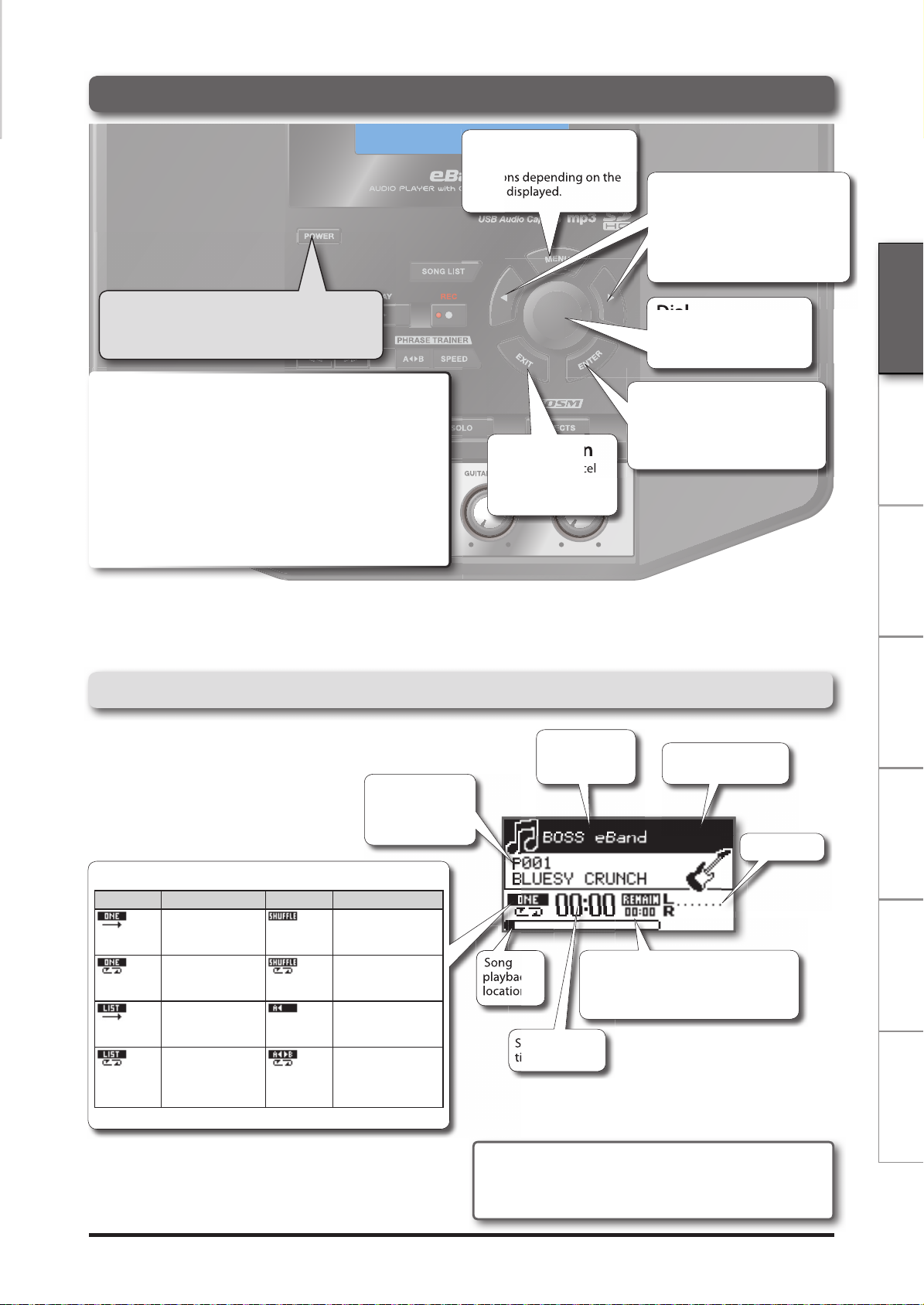
Basic operation of the JS-8
Song playback
time (Min:Sec)
Song
MENU Button
This calls up various different
functions depending on the
screen displayed.
Setting Up the JS-8
Cursor Button
This moves the position of the
cursor (highlighted portion) in the
display.
Use the dial to adjust the highlighted value.
Turning the Power On/
Turning the Power O
941
Once the connections have been completed (p. 4) (p. 6), turn on power to your various devices in the order specified. By turning on devices in the wrong order, you
risk causing malfunction and/or damage to speakers and other devices.
When powering up
• Turn on the power to your component stereo system
or mixer last.
When powering down
• Turn o the power to your component stereo system
or mixer rst.
942
This unit is equipped with a protection circuit. A brief interval (a few seconds) after
power up is required before the unit will operate normally.
About the Top Screen
This screen will appear when you turn on the JS-8's power.
The procedures explained in this manual will start from this
screen.
Number and
name of the currently selected
effect patch
EXIT Button
Press this to cancel
settings and return
to previous screens.
Name of
the currently
selected song
Dial
Use this to change values
and settings.
ENTER Button
Use this to confirm selection of an
item, and to adjust the values of
settings and switch among them.
Cursor (highlighted
display)
Level Meter
Deutsch Français Italiano PortuguêsEspañol NederlandsEnglish
Play Mode Display
Displayed Description Displayed Description
The current song
plays to the end
and stops.
Playback of the
current song is
repeated.
Songs are played
back in the listed
order.
Playback of songs
in the list is repeated.
Songs in the list
are played back in
random order.
Playback of songs
in list is repeated in
random order.
Time location “A”
has been registered
for AB Repeat.
Playback will repeat between time
locations "A" and
"B" (AB Repeat).
Song
playback
location
Song playback
time (Min:Sec)
985
The explanations in this manual include illustrations that depict what should
typically be shown by the display. Note, however, that your unit may incorporate a
newer, enhanced version of the system (e.g., includes newer sounds), so what you
actually see in the display may not always match what appears in the manual.
REMAIN: Remaining time available
for recording
REC: Elapsed recording time
(displayed while recording)
5
Page 8
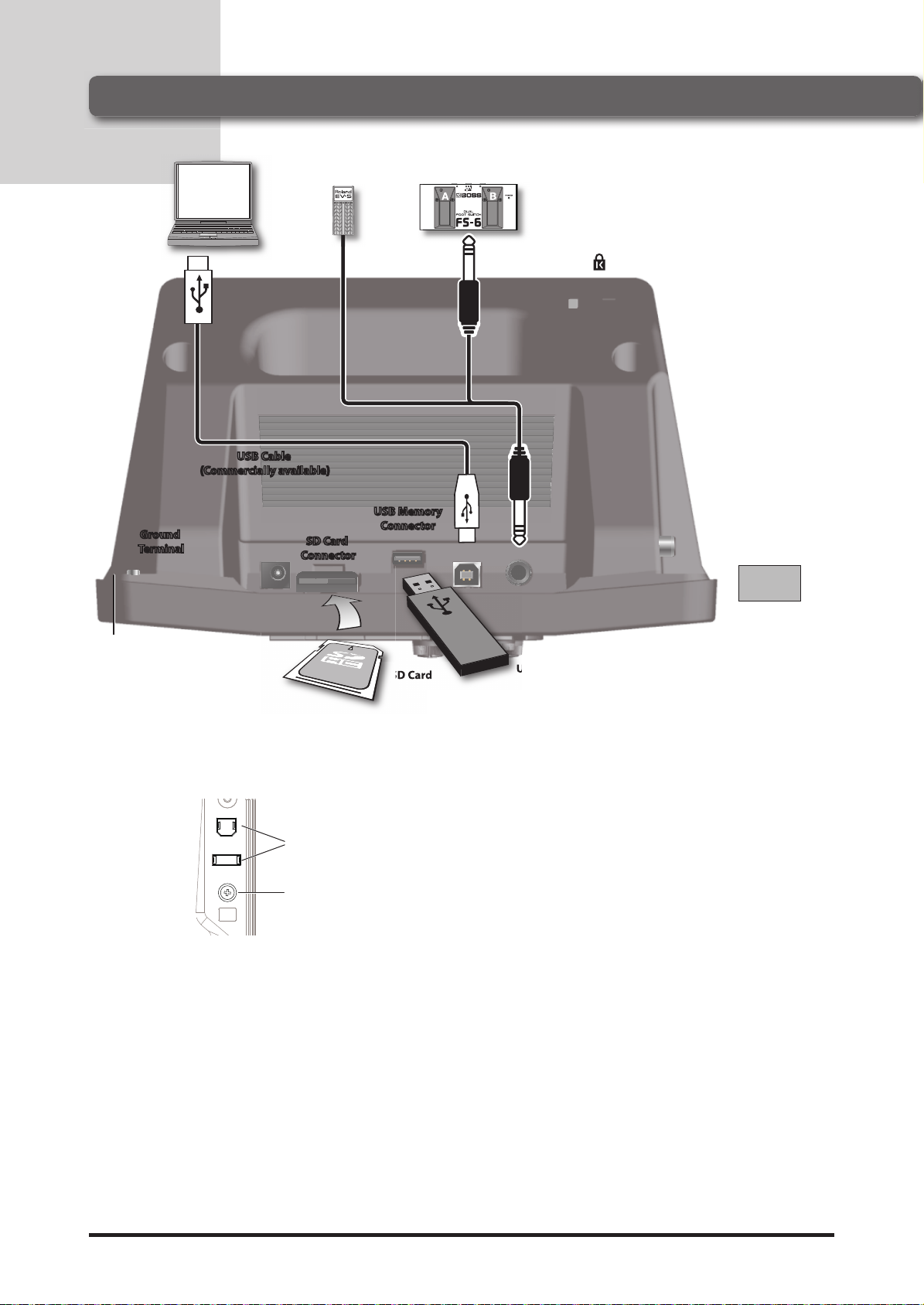
Setting Up the JS-8
Using the JS-8 with Other Devices
Ground
Ground
Terminal
Terminal
Computer
USB Cable
USB Cable
(Commercially available)
(Commercially available)
Expression Pedal
(EV-5, etc.)
SD Card
SD Card
Connector
Connector
(BOSS FS-6, etc.)
USB Memory
USB Memory
Connector
Connector
Footswitch
Security
Slot
Top
Cover Holder
(indentation)
About the USB Cable
A USB cable is not included with the JS-8.
Please use a commercially available cable.
About the Cover Holder
(indentation)
If you detach the cover of
the USB connector, place
it in the cover holder so
that it won’t be lost.
Cover
Holder
Ground
Terminal
About the
Ground Terminal
927
Depending on the circumstances of a particular setup,
you may experience a discomforting sensation, or
perceive that the surface feels gritty to the touch when
you touch this device, microphones connected to it, or
the metal portions of other objects, such as guitars. This
is due to an infinitesimal electrical charge, which is absolutely harmless. However, if you are concerned about this,
connect the ground terminal (see figure) with an external
ground. When the unit is grounded, a slight hum may
occur, depending on the particulars of your installation.
If you are unsure of the connection method, contact the
nearest Roland Service Center, or an authorized Roland
distributor, as listed on the “Information” page.
Unsuitable places for connection
•Water pipes (may result in shock or electrocution)
•Gas pipes (may result in fire or explosion)
•Telephone-line ground or lightning rod
(may be dangerous in the event of lightning)
SD Card
USB Memory
About the SD Cards and the
SD Card Connector
Insert the SD card, label side up, into the slot in the JS-8’s
rear panel.
Press the inserted SD card until you hear an audible “click.”
Recording and playback on the JS-8 requires an SD card.
930
Never insert or remove an SD card while this unit’s power
is on. Doing so may corrupt the unit’s data or the data on
the SD card.
931
Carefully insert the SD card all the way in-until it is firmly
in place.
To prevent dust from entering the SD card connector and
to prevent the SD card from being stolen, you should
screw on the connector cover.
About the USB Memory
Connector
Only USB memory can be connected to the USB memory
connector. Do not connect devices such as a hard disk or
CD-ROM drive.
About the Expression Pedal
and Footswitch
925
Use only the specified expression pedal (Roland EV-5,
BOSS FV-500L, or FV-500H; sold separately). By connecting any other expression pedals, you risk causing
malfunction and/or damage to the unit.
Never connect or disconnect the expression pedal or the
footswitch while this unit’s power is on.
About the Security Slot
988
Connect a commercially available anti-theft security
cable here.
http://www.kensington.com/
6
Page 9
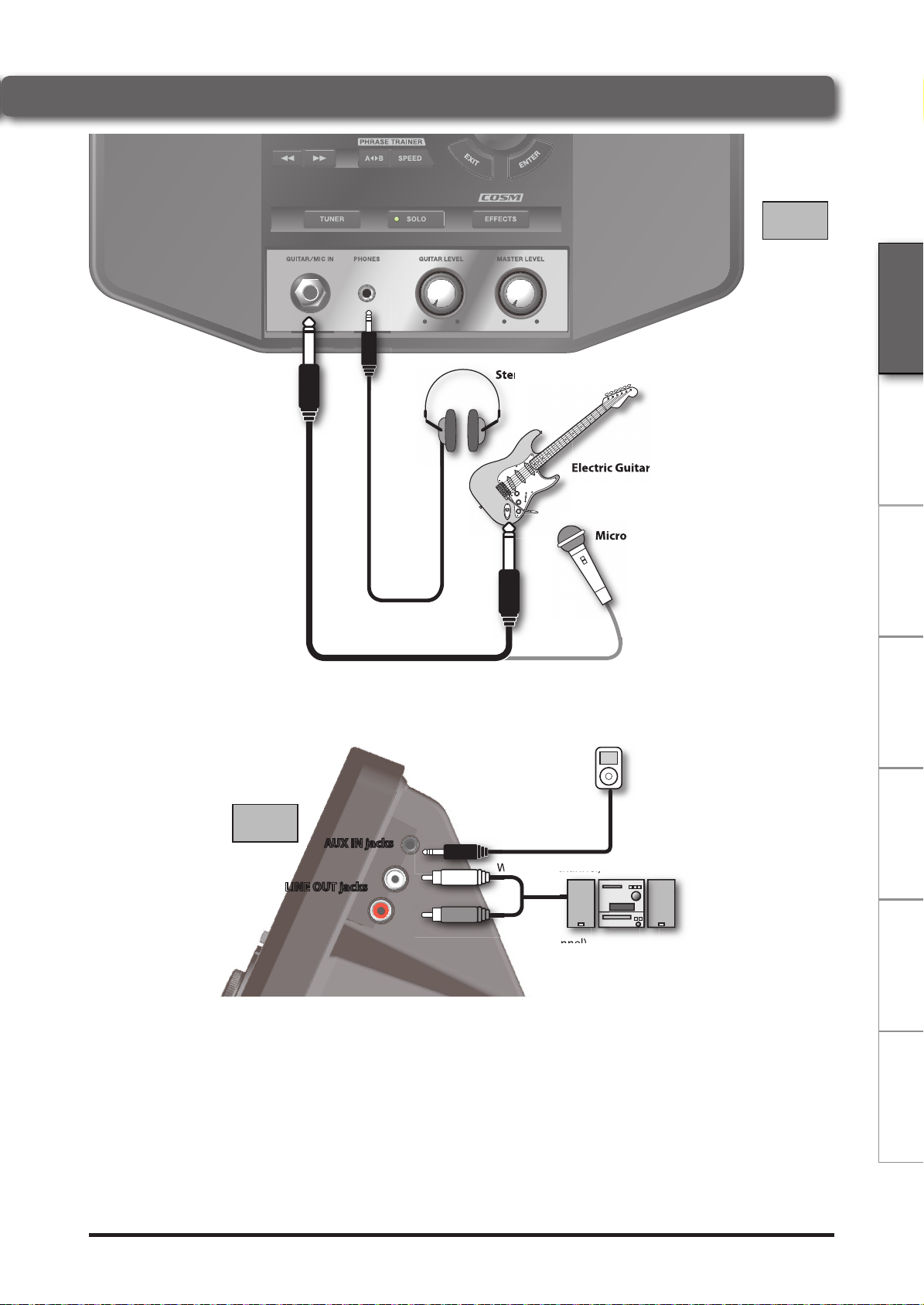
Stereo Headphones
White (Left channel)
Stereo Headphones
Microphone
Electric Guitar
Setting Up the JS-8
Front side
Deutsch Français Italiano PortuguêsEspañol NederlandsEnglish
Right side
AUX IN jacks
AUX IN jacks
LINE OUT jacks
LINE OUT jacks
Microphone
CD Player, Digital Audio Player,
or other device
White (Left channel)
Red
(Right channel)
Component stereo system
or other device
About the AUX IN Jack
Input audio from line-level devices here.
About the LINE OUT Jacks
Output audio to a component stereo system or other device from here.
Caution When Making Connections
921
To prevent malfunction and/or damage to speakers or other devices, always turn down
the volume, and turn off the power on all devices before making any connections.
983
Howling could be produced depending on the location of microphones relative to
speakers. This can be remedied by:
1. Changing the orientation of the microphone(s).
2. Relocating microphone(s) at a greater distance from speakers.
3. Lowering volume levels.
7
Page 10
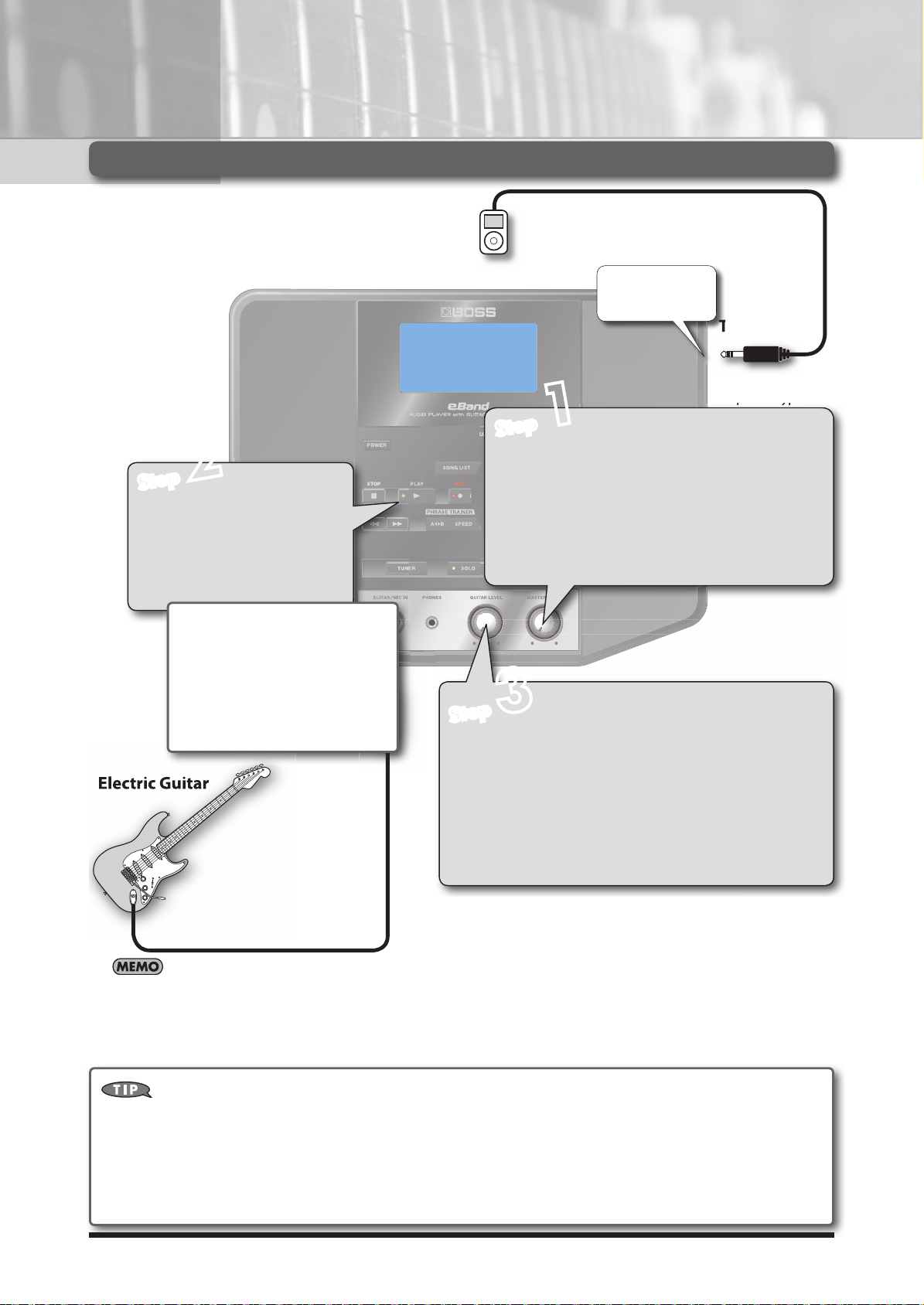
Chapter
1
1
2
2
To AUX IN
Play Your Guitar with Songs as Your
3
Playing Songs
CD Player,
Digital Audio Player,
or other device
Step
Step
Use a commercially available cable
that's appropriate for the device to
which you are connecting.
You can mix in
sound from external audio devices.
Adjust the Volume
Step
Step
Play[] and
Stop[]
Use these buttons to start and
stop performances.
1. Turn the MASTER VOLUME knob completely counterclockwise (minimum level).
2. Press [](PLAY), and while the song is playing back,
gradually turn the MASTER VOLUME knob clockwise
until you reach the desired volume level.
Backing
To AUX IN
Stereo miniature
phone type
Rewind[
Fast Forward[
These let you move rapidly to
points before and after the current playback location in the
song.
Electric Guitar
While stopped, pressing [o](STOP) will return the song playback location to the beginning (00:00) (Zero Return).
] and
]
3
Step
Step
3
Adjust the Guitar Level
1. Turn the MASTER VOLUME knob completely counterclockwise (minimum level).
2. While playing the guitar, gradually turn
the GUITAR VOLUME knob clockwise until
you reach the desired volume level.
Playing Songs on USB Memory
1. Connect the USB memory device to the USB memory connector.
The contents of the USB memory device will be displayed.
2. Using the dial, select the song that you want to play, then press [ENTER].
3. Continue by following the procedure in “Playing Songs.”
8
Page 11
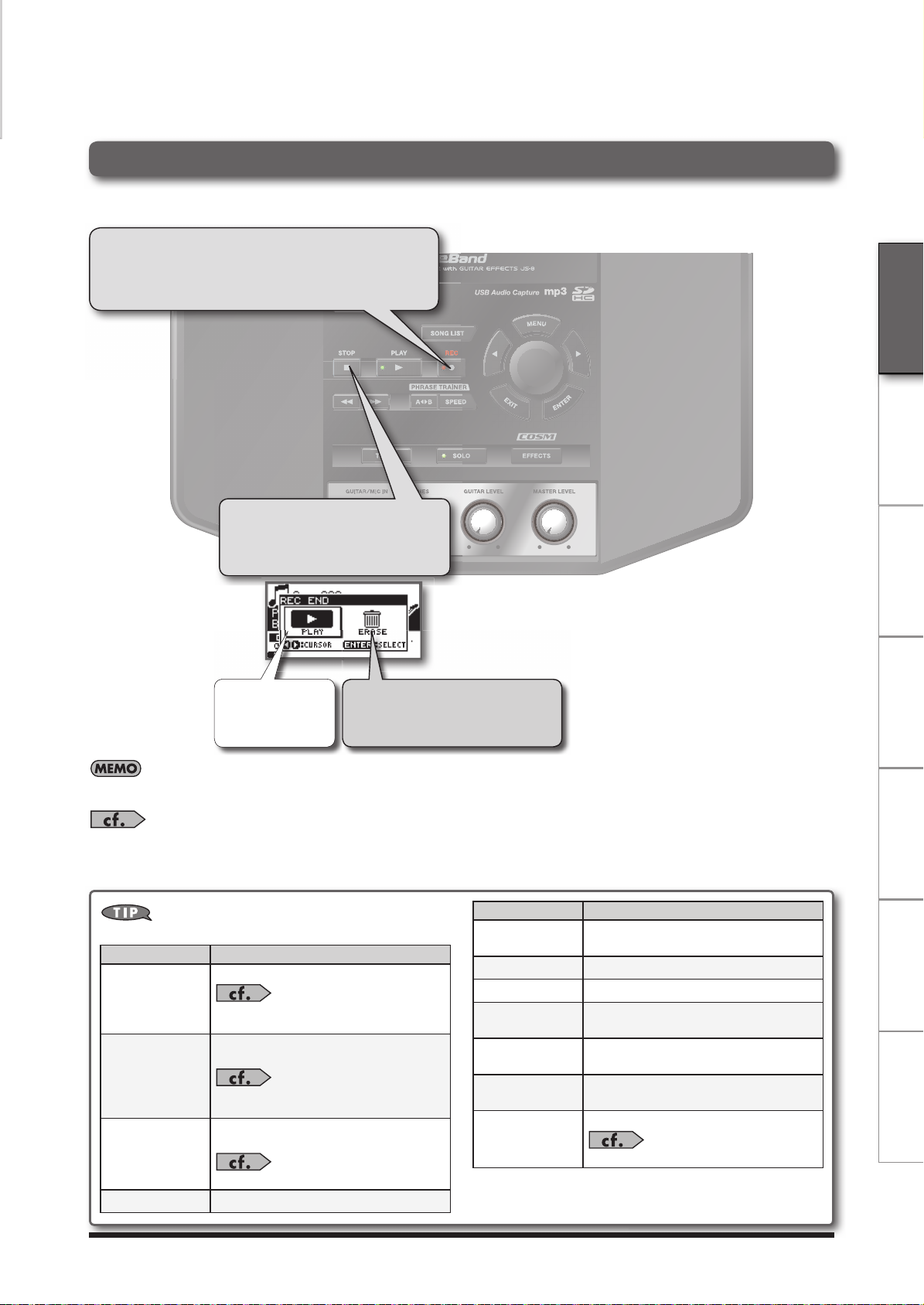
Recording Performances
You can record the exact sounds you hear from the JS-8.
Recording Performances
1. Press []( REC).
Play Your Guitar with Songs as Your Backing
Deutsch Français Italiano PortuguêsEspañol NederlandsEnglish
To Stop Recording
1. Press [](STOP).
Saves the recorded
song and starts
playback.
• Recorded data (songs) are automatically assigned the name "SONG****" (with **** indicating the number).
• You can easily nd songs you’ve recorded in the JS-8 by using the “USER” category in the SEARCH function.
To select the "USER" category, refer to “Narrowing the Number of Songs Appearing in the Display (SEARCH Function)” (p. 10)
With the MENU button...
You can do the following by pressing the MENU button.
MENU Category Description
Add the current song to the BEST 30.
BEST 30 EDIT
AB EDIT
CAPTURE
METRONOME
”Ranking Your Favorite Songs (BEST
30)” (p. 10)
Make precise settings for the AB REPEAT
function.
”Repeating Playback of a Fixed Segment (AB REPEAT)” (p. 15)
Capture audio. This is a convenient way to
capture a song.
”Importing the Song (CAPTURE)” (p. 16)
Sound the metronome.
Discards the recorded content.
At the message "Are you sure?", press
[ENTER] to discard the recording. (The
recorded content will not be saved.)
MENU Category Description
SONG INFO
SYSTEM
ERASE
EXPORT
IMPORT
CONVERT
PHRASE LOOP
Confirm song information and edit song
names.
Make a variety of JS-8 settings.
Delete the selected song.
Convert the selected song to WAV format
and write it to USB memory.
Store the songs on the selected USB memory to the SD card.
Convert MP3 data on the SD card to JS-8
song format.
Use the Phrase Loop function.
”The PHRASE LOOP function” (p. 29)
9
Page 12
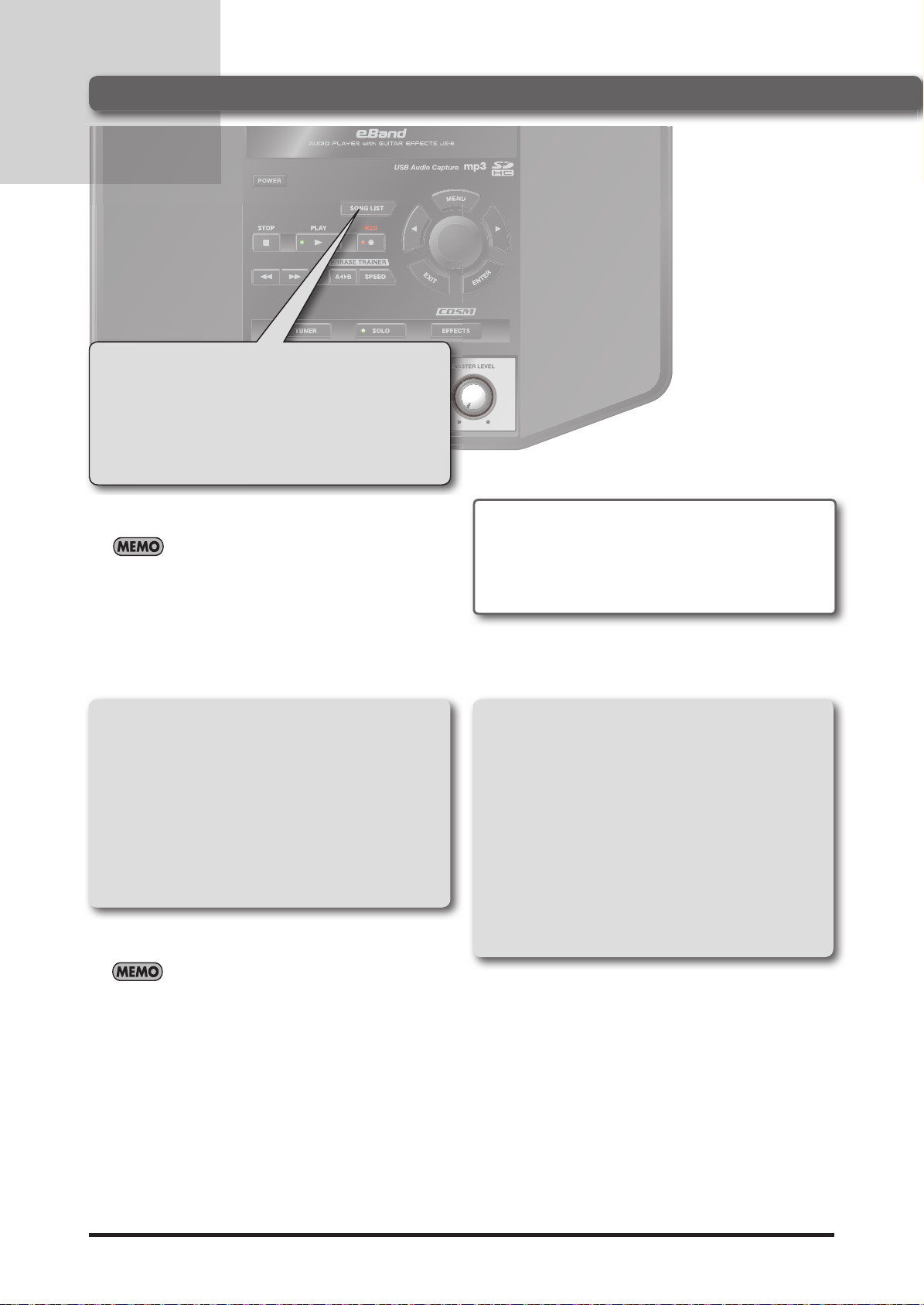
Play Your Guitar with Songs as Your Backing
Selecting Songs
Selecting Songs
1. Press [SONG LIST].
2. Turn the dial to select a song.
3. Press [ENTER].
Select the song you want to hear or the rhythm you want
played.
You can narrow the number of songs displayed by specifying
certain conditions ( SEARCH Function).
Narrowing the Number of
Songs Appearing in the Display
( SEARCH Function)
1. Press [SONG LIST].
2. Press [MENU].
3. Select the search type with the dial
and press [ENTER].
Narrowing down the songs listed in the display helps you
find the songs you are looking for more quickly.
981b
Use of the demo song and rhythm data supplied with
this product for any purpose other than private, personal
enjoyment without the permission of the copyright holder
is prohibited by law. Additionally, this data must not be
copied, nor used in a secondary copyrighted work without
the permission of the copyright holder.
Ranking Your Favorite Songs
( BEST 30)
1. Before starting, first select a song you
want to list in the BEST 30.
2. Press [MENU].
3. Select BEST 30 EDIT with the dial and
press [ENTER].
4. Determine the order using the dial,
then press [ENTER].
• Narrowing search results with the SEARCH function applies to songs shipped with the JS-8 and songs saved to
the JS-8 using the JS-8 Song List Editor.
• You can display up to a maximum of 4,000 songs.
10
This process determines the songs listed when BEST 30 is
selected as the SEARCH type.
Including your favorite songs, allows you to always have the
songs you want appear in song lists.
Page 13
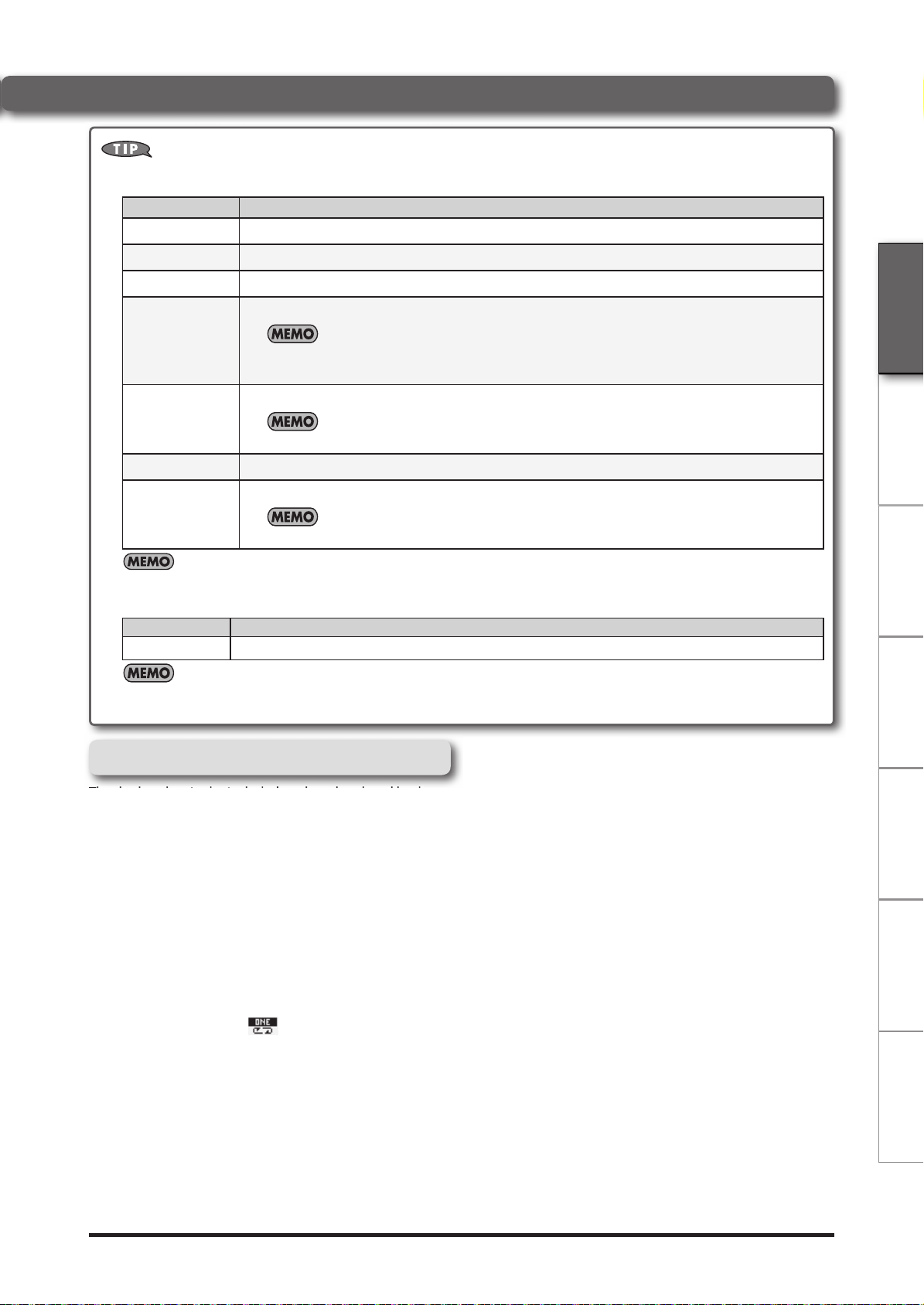
With the MENU button...
Pressing [SONG LIST] and then [MENU] allows you to carry out the following procedures.
You can choose from the following types of searches.
SEARCH Type Description
ALL SONGS
USER
BEST 30
All songs included in the saved albums and artists are listed.
Data recorded with the JS-8 is automatically registered in this category.
Only the thirty favorite songs are listed, if these songs have already been ranked (1–30).
Songs are listed by album title (ALBUM) or artist name (ARTIST).
Play Your Guitar with Songs as Your Backing
ALBUM/ARTIST
RHYTHM
USB MEMORY
SD CARD
With “Selecting Songs,” songs are displayed according to the selected search type.
MENU Category Description
REMOVE
The MENU categories that are displayed may differ according to the screen and cursor position.
These headings are available when album titles and artist names are registered to the songs.
You can use the JS-8 Song List Editor to register and edit album titles and artist names.
Only short phrases ( RHYTHM LOOP) contained on the card included with the JS-8 are listed.
By using the JS-8 Song List Editor you can add a favorite audio file as a rhythm.
Browses files saved to the USB memory.
Browses files saved to the SD card.
Only if the VIEW SW parameter is ON. (p. 39)
Remove the selected song from the BEST 30 list.
How to Use the RHYTHM Data
Deutsch Français Italiano PortuguêsEspañol NederlandsEnglish
The rhythm data in the included card can be played back
repeatedly in place of the metronome or backing.
1. Press [SONG LIST].
2. Press [MENU].
3. Select RHYTHM with the dial and press
[ENTER].
4. Turn the dial to select the song (rhythm
data) and press [ENTER].
5. Use the dial to set the “Play Mode Display” (p. 5) to
.
6. Press [](PLAY); the rhythm will play.
11
Page 14
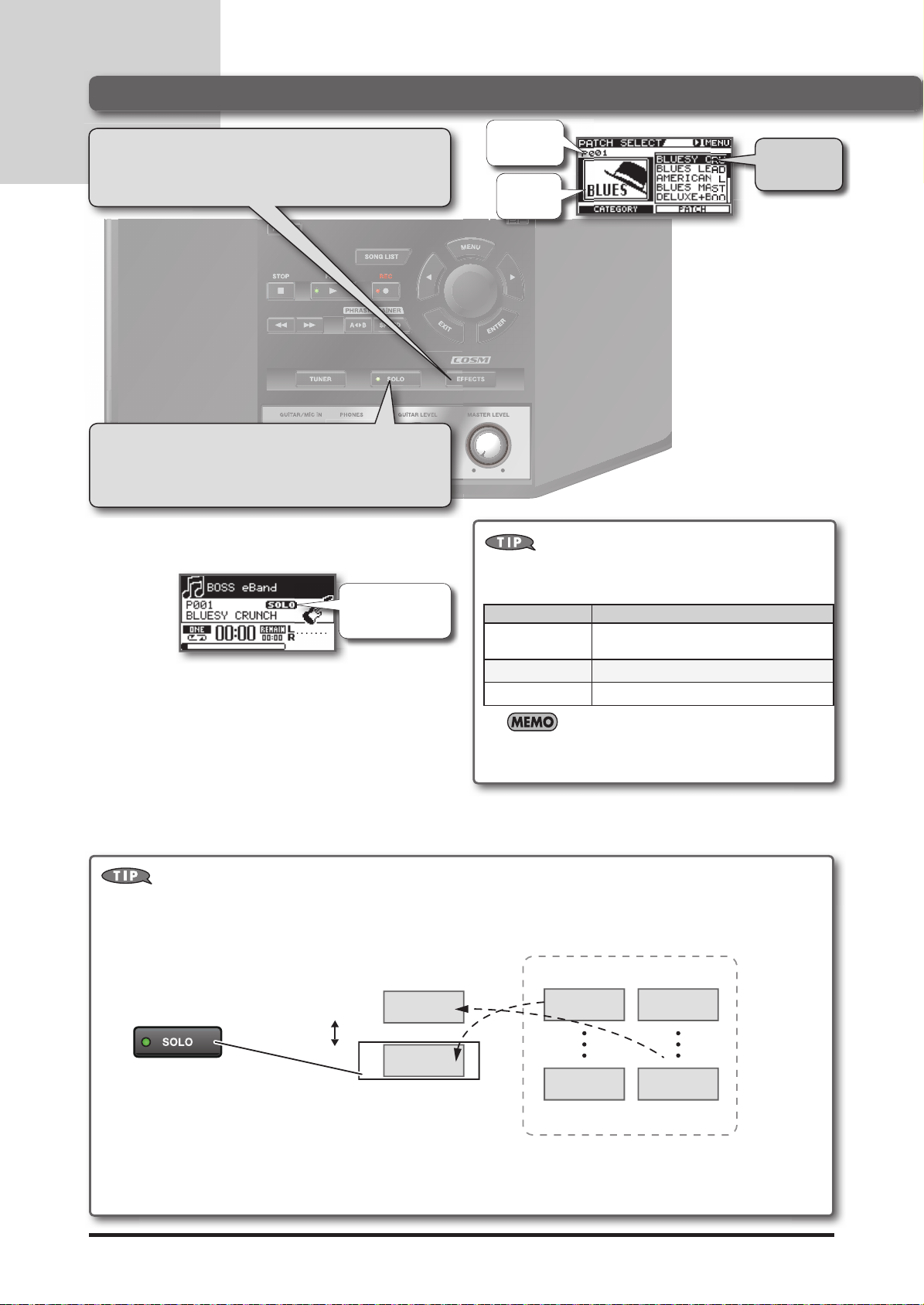
Play Your Guitar with Songs as Your Backing
Switching E ects
Select E ects
1. Press [EFFECTS].
Switch to the SOLO E ect
1. Press [ SOLO].
Effect patch
number
Effect
category
Use the
dial to select
the effect.
With the MENU button...
Pressing [EFFECT] and then [MENU] allows you to carry out
the following procedures.
The SOLO icon
will light if SOLO
is on.
MENU Category Description
WRITE
EXCHANGE
INITIALIZE
The MENU categories that are displayed may differ according to the screen and cursor position.
Saves the effect currently being edited.
Also copies the currently selected effect.
Exchanges one effect for another.
Initializes the effect settings.
Switching Back and Forth Between Two E ects
Different JS-8 effect numbers are stored depending on whether SOLO is on or off.
The JS-8 will assign a different effect patch number depending on whether the SOLO button is on or off. Thus, you can
instantly switch between two different effects each time you press [ SOLO].
Switching Between Two Eects
with the SOLO Button
12
SOLO OFF
SOLO ON
SOLO On/O
PRESET 005
USER 001
USER 001
USER 100
PRESET 001
PRESET 100
Eect Patch
Page 15
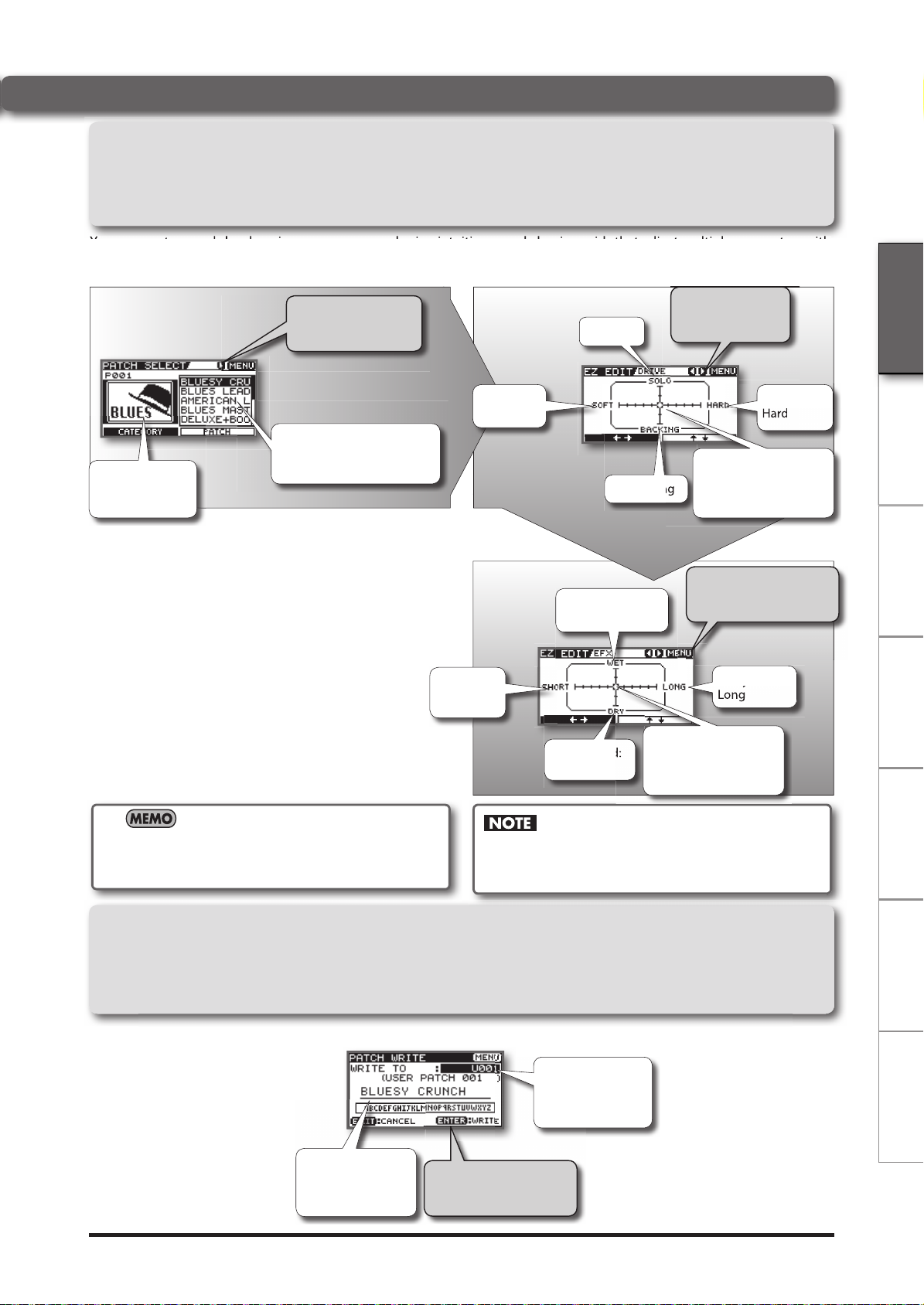
Play Your Guitar with Songs as Your Backing
Changing E ects to Get the Desired Sound
1. Press [EFFECTS].
2. Press the right cursor button.
You can create sounds by choosing song genres and using intuitive sound-shaping grids that adjust multiple parameters with
a single control.
Screen 1
Choose the basic
music style (Category).
Press the right cursor button to edit the
effect patch(Screen 2).
You can then select a sound
that is similar to what you
have in mind.
Distortion:
Soft
Screen 3
Delay time:
Short
Screen 2
Delay sound:
Dry (light)
For solos
For backing
Delay sound: Wet
(strong)
Press the right
cursor button to
switch to Screen 3.
Distortion:
Hard
To adjust the sound,
move the cursor's position with the cursor
buttons and dial.
You can save the
result by pressing [MENU]
and selecting WRITE.
Delay time:
Long
To adjust the sound,
move the cursor's position with the cursor
buttons and dial.
Deutsch Français Italiano PortuguêsEspañol NederlandsEnglish
You can edit effect patches even more precisely.
Please refer to “Advanced Editing of Effect Parameters” (p.
20)
Saving E ects
1. After editing the effect patch, press [MENU].
2. Select WRITE with the dial and press [ENTER].
Use the left and
right cursor buttons and the dial to
name the effect.
Press [ENTER] to save
the effect to the selected
effect patch number.
Switching effect patches with PATCH SELECT before you
save an edited effect patch will cause the edited content
to be lost.
Select the effect
patch number that
you want to save
your changes to.
13
Page 16

Play Your Guitar with Songs as Your Backing
Convenient Practice Functions
Metronome
Tuner
1. Press [TUNER].
Use this feature to tune your instruments.
This sets the
frequency of
A4 (the middle
A on a piano
keyboard).
Adjust the tuning
until the desired pitch
is shown and both
triangles are lit.
Display Description
Standard Tuning
Guitar
Bass
Too low
Tuned
Too high
7th 6th 5th 4th 3rd 2nd 1st
B E A D G B E
B E A D G
Play along with the metronome to learn how to perform at a
steady tempo.
Press [ SPEED] two
or more times to
match the song's
rhythm; that pace is
set as the TEMPO.
1. Press [MENU].
2. Select METRONOME with the dial and
press [ENTER].
Press [ENTER] to
turn the metronome sound on
and off.
This sets the
metronome
beat.
• You can't play back songs in the Metronome screen.
• The metronome will stop sounding when you exit the
Metronome screen.
This sets the
tempo (BPM).
This sets the
metronome
volume.
14
Page 17

Phrase Trainer
Specify the frequency range
of the sound you want to
eliminate.
•
MID: Middle frequency range
Play Your Guitar with Songs as Your Backing
Repeating Playback of a Fixed
Segment ( AB REPEAT)
1. Press [](PLAY).
2. Press [A
again at the end point of the segment
to be repeated.
Use this feature for guitar solo practice and in other situations where you want to practice along with a single section
as it plays back repeatedly.
To turn AB Repeat off, press [A
Precise Adjustment of the AB REPEAT
Segment
You can precisely adjust the start and end points of the
segment to be repeated.
1. In the Top screen, press [MENU].
2. Select METRONOME with the dial and press [ENTER].
B] at the start point, and
B] once again.
Practicing with the Song Tempo Changed and Center Sound
Removed
1. Press [ SPEED].
This lets you slow down the song tempo to practice faster
passages and remove the center sound from songs so you
can use them for backing as you perform.
Press the right cursor button to
Screen 1
This sets the song
speed.
Normally, the speed
is set to 100%.
Screen 2
switch to the screen for the pitch
(Screen 2).
Set this to ON to remove the sounds
heard in the center ( Center Cancel).
Press the right cursor button to
switch to the screen for finely adjusting
the Center Cancel quality (Screen 3).
Deutsch Français Italiano PortuguêsEspañol NederlandsEnglish
3. In the AB REPEAT EDIT screen, adjust the start point (A)
and the end point (B).
• You can press [ENTER] in the AB REPEAT EDIT screen to
alternately switch the AB REPEAT function on and o
without clearing the markers.
• With MP3 data, you may be unable to play back from a
speci c time (the performance starts near the speci ed time). In such cases, if you want playback to start
at an exact point, use the CONVERT function to convert the le to a JS-8 song.
• The interval between time locations “A” and “B” cannot be less than 0.5 seconds.
• Phrase Trainer settings are saved as part of each song
on the SD card.
• However, these settings are not saved for songs in USB
memory.
Raises or lowers the
pitch in semitone steps.
Screen 3
Specify the
location in the
sound field of the
sound you want
to eliminate. C0
eliminates the
sound that's in
the center, L**
and R** eliminate
sounds at the left
or right, respectively.
Depending on the recorded audio, it may not be possible to
completely eliminate the sound.
Specify the frequency range
of the sound you want to
eliminate.
• HIGH: High frequency range
• MID: Middle frequency range
• LOW: Low frequency range
Adjusts the pitch in
fine steps of 1 cent.
Increasing
this value will
remove the
sound more
completely.
The PH.TRAINER icon
will be lit if Speed, Pitch, or
Center Cancel are on.
15
Page 18

Chapter
set value. (LEVEL1–LEVEL7)
Importing Songs
4
Importing Songs from CD Players and Other Devices
CD player,
Digital Audio Player,
or other equipment
Importing the Song ( CAPTURE)
Use this procedure to import (capture) songs from CD players and other devices.
1. Press [MENU].
Use a commercially available cable
that's appropriate for the device to
which you are connecting.
To AUX IN
Stereo miniature
phone type
2. Select CAPTURE with the dial and press [ENTER].
3. On your CD player or other device, start playing the song
that you want to import.
4. To quit importing, press [EXIT].
Capturing Data at the Desired Time Capturing Automatically
This mode (OFF) lets
you start data capture
manually by pressing
the [ENTER] button.
Press [ENTER] to start
the capture.
• Audio input from the GUITAR/MIC IN jack (guitar, vocals, etc.) are not recorded during captures.
• Captured data (songs) are automatically assigned the name "SONG****" (with **** indicating the number).
• You can easily nd songs you’ve captured in the JS-8 by using the “USER” category in the SEARCH function.
• The captured data will be saved in JS-8 format.
Press [ENTER] to switch to standby
mode. In standby mode, the capture
begins automatically when the input
level exceeds a set value.
In this mode, the capture
begins automatically when
the input level exceeds a
set value. (LEVEL1–LEVEL7)
16
Page 19

Capturing Songs from Various Sound Sources
The JS-8 can capture songs using various different methods.
Source Capture Method
Analog connection (audio input to AUX
IN jack)
Refer to “Importing the Song (CAPTURE)” (p. 16).
1. Connect the computer to the JS-8's USB port by a USB cable.
2. When the USB SELECT screen appears in the JS-8, select AUDIO
and press [ENTER].
Importing Songs
Digital connection (audio input to USB
port)
USB Memory
Importing Songs to the JS-8 from Computers (USB Port)
3. Use the computer software to select the JS-8 as the audio output
destination.
Deutsch Français Italiano PortuguêsEspañol NederlandsEnglish
For instructions on how to switch the output destination, refer to
the user's guide for the software you are using.
4. Follow the instructions in “Importing the Song (CAPTURE)” (p. 16)
to capture the data.
1. Connect the USB memory to the JS-8's USB port.
2. Use the dial to select the song you want to capture.
3. Press [MENU] to select IMPORT, then press [ENTER].
4. Press [ENTER].
1. Connect the computer to the JS-8's USB port by a USB cable.
2. When the USB SELECT screen appears in the JS-8, select JS-8
SONG LIST EDITOR and press [ENTER].
3. Follow the instructions in “Importing WAV or MP3 into the JS-8
(IMPORT)” (p. 19) to import the songs on the computer to the JS-
8.
• Unauthorized recording, distribution, sale, lending, public performance, broadcasting, or the like, in whole or in part, of any work (musical composition, video, broadcast,
public performance, etc.) copyrighted by a third party is prohibited by law.
• Do not use this unit for purposes that could infringe on a copyright held by any third
party. Roland Corporation and BOSS Corporation assume no liability whatsoever with
regard to any infringement of third-party copyright arising through your use of this
unit.
17
Page 20

Chapter
Using the JS-8 Song List Editor
5
You can use the JS-8 Song List Editor (hereafter referred to as “ Song List Editor”) for the following.
• Importing songs from music CDs into the JS-8
• Importing WAV and MP3 les into the JS-8
• Editing song data
1. Connecting to the Computer
1. Connect the computer to the JS-8's USB
USB
USB
port by a USB cable.
2. When the USB SELECT screen appears
in the JS-8, select JS-8 SONG LIST EDITOR and press [ENTER].
Computer
JS-8
2. Installing the Song List Editor
The SD card included with the JS-8 comes with Song List Editor contained on the card.
Song List Editor can be installed only on one computer.
1. Connect the computer to the JS-8's USB
port by a USB cable.
2. When the USB SELECT screen appears
in the JS-8, select JS-8 SONG LIST EDITOR and press [ENTER].
3. Using Explorer or My Computer (Windows) or Finder (Mac OS), navigate to
the folders on the JS-8.
4. Open the WIN folder (Windows users) or
the MAC folder (Mac OS users).
A USB cable is not included with the JS-8. Please use a commercially available cable.
5. Copy the USB driver installer for your
computer's operating system to a folder
on the computer.
Windows XP/Vista users (in the WIN folder)
• JS8_EditorWin***.zip
Mac OS users (in the MAC folder)
• JS8_EditorMac***.zip
6. Double-click the installer listed above
to uncompress it.
7. In the folder that is created when you
uncompress the file, read the readme_
e.txt file and install Song List Editor as
directed.
• The included SD card contains Song List Editor installers,
sample songs and rhythms, and other les. You can delete
any unneeded data to utilize the SD card's capacity more
e ectively.
• You can access the data again by backing up the les
before deleting them or by downloading the various les
from the Roland website.
3. Starting up the Song List Editor
1. Connect the computer to the JS-8's USB port by a USB cable.
2. Double-click the icon for the Song List Editor.
18
Page 21

Using the JS-8 Song List Editor
Importing Songs into the
JS-8 from CDs ( CD IMPORT)
This procedure converts music CDs to songs and imports
them into the JS-8.
1. Start up the Song List Editor.
2. Load the CD you want to import into
the JS-8.
3. Click [ CD RIPPING].
Importing WAV or MP3 into
the JS-8 ( IMPORT)
This procedure imports WAV or MP3 audio data into the JS-8.
1. Start up the Song List Editor.
2. Click [ IMPORT].
3. Use the Song List Editor to select the
song (audio file) you want to import.
4. Click [OK].
4. Use the Song List Editor to select the
song you want to import.
You can easily find songs you’ve imported in the JS-8 by using
the “USER” category in the SEARCH function.
5. Click [OK].
Editing Song Information
You can use the Song List Editor to edit information (song names, artist names, and album titles) registered to songs stored in
the JS-8.
• The JS-8's Search function works by using this information.
• The Song List Editor supports MP3 tag data.
Deutsch Français Italiano PortuguêsEspañol NederlandsEnglish
For details on using the Song List Editor, refer to the Song List Editor Help.
Displaying Song Names with Non-Alphabetic Characters
You can use the Song List Editor to name songs using
not only letters of the alphabet, numerals, and symbols,
but also double-byte characters (such as Japanese "kanji"
characters).
In addition, the JS-8 can display song names (even those
containing double-byte characters), when the songs are
imported into the JS-8 using the Song List Editor.
• The JS-8 can handle up to a maximum of 4,000 songs.
• You can register up to 2,000 headings, including those
for Album Title, Artist Name.
CD, DVD, Blu-ray Disc, and music- and video-related data from Gracenote, Inc., copyright © 2000-present Gracenote.
Gracenote Software, copyright © 2000-present Gracenote. One or more patents owned by Gracenote
apply to this product and service. See the Gracenote website for a non-exhaustive list of applicable
Gracenote patents. Gracenote, CDDB, MusicID, MediaVOCS, the Gracenote logo and logotype, and the
“Powered by Gracenote” logo are either registered trademarks or trademarks of Gracenote in the United
States and/or other countries.
19
Page 22

Chapter
selected effect.
then select
to save the edit.
Convenient Functions
6
Advanced Editing of E ect Parameters
1. Press [EFFECTS].
Screen 1
Effect
patch
number
Use the dial to select
the effect category.
Screen 5 (Example: AMP)
Use the cursor
buttons and
dial to edit the
parameters.
Press [ENTER] to
switch the effect
on and off.
Select the effect
patch you want
to edit here.
Press the right
cursor button to
switch to Screen
2, 3.
Press the right
cursor button to
access additional
parameters for the
selected effect.
Press [MENU],
then select WRITE
to save the edit.
Screen 2
Screen 4
Use the cursor
buttons to select
the effect you
want to edit.
Screen 3
Use the dial
to switch the
selected effect
on and off.
Press the right
cursor button to
switch to Screen 4.
To adjust the sound,
move the cursor's position with the cursor
buttons and dial.
Pressing
[MENU] enables
various editing
procedures.
Press [ENTER]
to switch to the
settings screen for
the selected effect
(Screen 5).
(Example) AMP
ON:
OFF:
Saving E ects
1. After editing the effect, press [MENU].
2. Use the cursor buttons to select WRITE, and then press [ENTER].
Select the effect patch number
you want to save
Use the left and
right cursor buttons and the dial to
name the effect.
20
your changes to.
Press [ENTER] to save the
effect to the selected effect number.
Switching effects with PATCH SELECT before you save an
edited effect will cause the edited content to be lost.
To Copy an E ect Patch
Call up the effect patch you want to copy, then merely
save that effect patch as it is to the desired effect patch
number.
Page 23

About the E ect Menu
Pressing [EFFECT] and then [MENU] allows you to carry out a variety of different procedures.
MENU Category Description Screen
Use the left and
right cursor buttons
and the dial to name
the effect.
Use the left and
right cursor buttons and the dial to
name the effect.
Press [ENTER]
to enter the
change.
Pressing [MENU] allows you to
carry out the following procedures.
MENU Category
ALL DELETE
DELETE
INSERT
WRITE
PATCH NAME
Saves the effect patch
currently being edited
(or copies the current
patch if it’s unedited).
Changes the name of
the effect patch.
Convenient Functions
Select the patch
number to be written to here (save
destination).
Press [ENTER]
to save the effect
patch.
Description
Deletes the all characters.
Deletes the character
and shifts the characters
that follow to the left.
Inserts a blank space at
the cursor position.
Deutsch Français Italiano PortuguêsEspañol NederlandsEnglish
EXCHANGE
INITIALIZE
The MENU categories that are displayed may differ according to the screen and cursor position.
Exchanges the current effect patch with
another patch.
Restores the effect settings to their default
factory state.
The message "Are you sure?" appears.
Press [ENTER]
to exchange effect numbers.
• To return to the factory settings, press [ENTER].
• If you decide to cancel, press [EXIT].
Sets the number
for the effect you
want to exchange.
21
Page 24

Convenient Functions
About the JS-8's Internal E ects
The trademarks listed in this document are trademarks of their respective owners, which are separate companies from
Roland/BOSS. Those companies are not affiliated with Roland/BOSS and have not licensed or authorized BOSS’s JS-8.
Their marks are used solely to identify the equipment whose sound is simulated.
Internal E ects
With the JS-8, you can use seven effects types simultaneously in a single effects patch, including AMP (amp modeling), FX
(various effects), EQ (equalizer), NS (noise suppressor), DELAY (delay), and REVERB (reverb).
For the FX type, you can select among compressor, distortion, wah, and a wide variety of other effects.
Internal Effects
Models sounds passed through guitar and bass amps.
COSM modeling simulates not just preamp and speaker characteristics, but even miking as well.
AMP (amp modeling)
FX (effects)
EQ (equalizer)
NS (noise suppressor)
You can select from a large number of different amp types.
“AMP parameter list”, “MIC TYPE” (p. 24)
Provides a wide variety of effects to choose from, including compressor, distortion, wah, and many others.
”FX parameter list” (p. 25)
Adjusts the volume levels for different frequencies in the low-frequency to high-frequency ranges.
Low and high midrange settings feature parametric equalization.
”EQ parameter list” (p. 28)
This effect suppresses noise and hum from the guitar’s pickups.
Since the noise reduction follows the guitar sound’s envelope (the change in volume over time), it has
practically no influence on the guitar sound itself, thus producing a highly natural effect.
DLY (delay)
CHO (chorus)
REV (reverb)
AMP parameter list
TYPE Paramter
OFF/ON
BOSS CLEAN
JC-120
JAZZ COMBO
JC CLEAN
FULL RANGE
CLEAN TWIN
PRO CRUNCH
TWEED
TW CLEAN
DELUX CRUNCH
”NOISE SUPPRESSOR parameter list” (p. 28)
A delayed sound is added to the normal guitar sound, producing a thicker tone with a distinctive ambience.
”DELAY parameter list” (p. 29)
This effect adds a subtle frequency modulation, producing a beautiful sound with greater breadth and body.
”CHORUS parameter list” (p. 30)
This effect adds reverberation and other spatial effects.
Set the REVERB TYPE to choose from a variety of different types of reverb sound.
”REVERB parameter list” (p. 30)
Turns the AMP OFF/ON.
This is a clean sound that is smooth and warm.
This is the sound of the Roland JC-120.
This is a sound suited to jazz.
This is a sound with flat response.
Good for acoustic guitar.
This models a Fender Twin Reverb.
This models a Fender Pro Reverb.
This models a Fender Bassman 4 x 10” Combo.
This models a Fender Deluxe Reverb.
22
Page 25

TYPE Paremeter
BOSS CRUNCH
BLUES
WILD CRUNCH
CRUNCH
STACK CRUNCH
VO DRIVE
VO LEAD
COMBO
VO CLEAN
MATCH DRIVE
FAT MATCH
MATCH
MATCH LEAD
BG LEAD
BG DRIVE
BG LEAD
BG RHYTHM
MS1959 I
SIC
MS1959 I+II
MS CLAS-
Convenient Functions
This is a crunch sound that faithfully reproduces picking nuances.
This is a sound suited to blues.
This is a crunch sound with wild distortion.
This is a crunch sound with high gain.
This models the drive sound of a VOX AC-30TB. This is a sound that it suited to sixties-style British rock.
This models the lead sound of the VOX AC-30TB.
This models the clean sound of the VOX AC-30TB.
This models the sound produced using the left input on a Matchless D/C-30, a modern tube amp widely
used in styles from blues to rock.
This models the sound of a Matchless modified for high gain.
This models the sound produced using the right input on a Matchless D/C-30
This models the lead sound of the MESA/Boogie combo amp, a tube amp that was very popular in the late
‘70s and ‘80s.
This models a MESA/Boogie with TREBLE SHIFT SW on.
This models the rhythm channel of a MESA/Boogie combo amp.
This models the sound produced using Input I on a Marshall 1959 Super Lead amp. This is a trebly sound
suited to hard rock.
The sound of connecting Inputs I and II of the Marshall 1959 amp in parallel, creating a sound with a stronger low end than I.
Deutsch Français Italiano PortuguêsEspañol NederlandsEnglish
MS HIGAIN
ERN
MS SCOOP
MS MOD-
R-FIER VINTAGE
R-FIER MODERN
R-FIER
R-FIER CLEAN
T- AMP LEAD
T- AMP CRUNCH
T- AMP
T- AMP CLEAN
BOSS DRIVE
SLDN
LEAD STACK
HI-GAIN
HEAVY LEAD
BOSS METAL
5150 DRIVE
METAL LEAD
METAL
EDGE LEAD
BASS CLEAN
BASS CRUNCH
BASS
BASS HIGAIN
This models the sound of a Marshall modified with a midrange boost.
This is a Marshall sound that’s been tweaked for a metal sound.
Models the sound of the Channel 2 VINTAGE Mode on the MESA/Boogie DUAL Rectifier.
Models the sound of the Channel 2 MODERN Mode on the MESA/Boogie DUAL Rectifier.
Models the sound of the Channel 1 CLEAN Mode on the MESA/Boogie DUAL Rectifier.
The models A MP3 on a Hughes & Kettner TriAmp.
The models AMP2 on a Hughes & Kettner TriAmp.
The models AMP1 on a Hughes & Kettner TriAmp.
This is a drive sound producing awesome distortion.
This models a Soldano SLO-100, a very popular tube amp in the 1980s.
This is a lead sound with high gain.
A powerful lead sound featuring extreme distortion.
This is a metal sound suited to heavy riffs.
This models the lead channel of a Peavey EVH 5150.
This is a lead sound suited to metal.
This is a sharp sound suited for lead play.
Clean sound that is great for use with bass guitars.
Crunch sound with natural distortion that sounds great with bass guitars.
A high-gain sound suitable for use with bass guitars.
Parameter
GAIN
LEVEL
Adjusts the distortion of the amp.
Adjusts the volume of the entire preamp.
Be careful not to raise the LEVEL setting too high.
23
Page 26

Convenient Functions
Parameter
BASS
These adjust
the volume of the
respective EQ
bands.
When you set the TYPE parameter to VO DRIVE, VO LEAD,
VO CLEAN, MATCH DRIVE, FAT MATCH, or MATCH LEAD, the
PRESENCE parameter functions as the high cut filter found
in the original amps.
BRIGHT
GAIN SW
SOLO SW
SOLO LEVEL
SP TYPE
MIDDLE
Turns the bright setting OFF/ON.
The BRIGHT parameter setting is
only partially available with some JC
CLEAN, TW CLEAN, CRUNCH, or BG
LEAD settings in AMP TYPE.
OFF Bright is not used.
ON
Provides for selection from three levels
of distortion. Distortion will successively
increase for settings of LOW, MIDDLE and
HIGH.
Set SOLO SW to ON to add a boost in
volume that’s suitable for solos.
Adjusts the volume level when the SOLO
SW is ON.
Select the speaker type.
OFF
ORIGIN
1x8”
1x10”
1x12”
2x12”
4x10”
4x12”
8x12”
TREBLE
Bright is switched on to create
a lighter and crisper tone.
This turns off the speaker
simulator.
This is the built-in speaker of
the amp you selected with
AMP TYPE.
This is a open-back speaker
cabinet with one 8-inch
speaker.
This is a open-back speaker
cabinet with one 10-inch
speaker.
This is a open-back speaker
cabinet with one 12-inch
speaker.
This is a open-back speaker
cabinet with two 12-inch
speakers.
This is a closed-back speaker
cabinet with four 10-inch
speakers.
This is a closed-back speaker
cabinet with four 12-inch
speakers.
This is a double stack of two
closed-back cabinets, each
with four 12-inch speakers.
PRESENCE
Frequency
Parameter
MIC TYPE
MIC DIS.
MIC POS.
MIC LEVEL
This setting selects the simulated mic
type.
This is the sound of the SHURE
SM-57, a general-use dynamic
DYN57
DYN421
CND451
CND87
FLAT
Simulates the distance between the mic
and speaker.
OFF MIC
ON MIC
This simulates the mic position.
CENTER
1–10
Adjusts the volume of the mic.
mic used for instruments and
vocals. Optimal for use in miking guitar amps.
This is the sound of the
SENNHEISER MD-421, a dynamic mic with extended low
end.
This is the sound of the AKG
C451, a small-diaphragm
condenser mic for use with
instruments.
This is the sound of the NEUMANN U87, a large-diaphragm
condenser mic with flat
response.
Simulates a mic with perfectly
flat response.
Produces a sonic image close
to that of listening to the
sound directly from the speakers (on site).
This setting points the mic
away from the speaker.
Provides conditions whereby
the mic is directed more towards the speaker.
Simulates the condition that
the mic is set in the middle of
the speaker cone.
Simulates the condition that
the mic is moved away from
the center of the speaker cone.
24
Page 27

FX parameter list
Parameter
OFF/ON
FX SELECT Parameter
OD/DS
WAH
COMP
LIMITER
OCTAVE
AC.PROCESSOR
(AC.PRO)
PHASER
Turns FX OFF/ON.
This effect distorts the sound to create long sustain.
Select the type of distortion with TYPE, then use DRIVE to adjust the amount of distortion.
You can connect an expression pedal to the EXP PEDAL CTL1/2 jack and use the pedal to control the wah effect in
real time.
This is an effect that produces a long sustain by evening out the volume level of the input signal.
Use the SUSTAIN parameter to adjust the length of the effect and ATTACK to adjust the strength of the picking
attack.
The limiter attenuates loud input levels to prevent distortion.
Adjust THRESHOLD to match the guitar input signal.
This adds a note one octave lower, creating a richer sound.
Play a single tone while completely muting the other strings.
This processor allows you to change the sound produced by the pickup on an acoustic electric guitar, creating a
richer sound similar to that obtained with a microphone placed close to the guitar.
You can select the acoustic guitar type.
By adding varied-phase portions to the direct sound, the phaser effect gives a whooshing, swirling character to
the sound.
You can select the phaser configuration.
Convenient Functions
”OD/DS parameter list” (p. 26)
”WAH parameter list” (p. 26)
”COMP parameter list” (p. 27)
Deutsch Français Italiano PortuguêsEspañol NederlandsEnglish
”LIMITER parameter list” (p. 27)
”OCTAVE parameter list” (p. 27)
”AC.PROCESSOR parameter list” (p. 27)
FLANGER
TREMOLO
ROTARY
UNI-V
PAN
”PHASER parameter list” (p. 27)
The flanging effect gives a twisting, jet-airplane-like character to the sound.
”FLANGER parameter list” (p. 27)
Tremolo is an effect that creates a cyclic change in volume.
”TREMOLO parameter list” (p. 27)
This produces an effect like the sound of a rotary speaker.
Setting CTL 1/2 to ROTARY SPEED SEL allows you to switch the speaker’s rotation speed between SLOW and FAST
with the footswitch.
”ROTARY parameter list” (p. 28)
This models a Uni-Vibe. Although this resembles a phaser effect, it also provides a unique modulation that you
can’t get with a regular phaser.
”UNI-V parameter list” (p. 28)
Alternately changes the volume level of the left and right channels. When monitoring the sound in stereo, this
effect makes the guitar sound “fly” back and forth between the speakers.
”PAN parameter list” (p. 28)
25
Page 28

Convenient Functions
OD/DS parameter list
BOOSTER
Mid Bst
Cln Bst
Trbl Bst
BLUES
Blues
Crunch
Natural
OD
OD-1
T-Scrm
Turbo
Warm OD
DIST
Dist
Mild DS
Mid DS
This is a booster with unique characteristics in the
midrange. This produces a great sound for solos.
This not only functions as a booster, but also produces a clean tone that has punch even when used
alone.
This is a booster that has bright sound characteristics.
This is the crunch sound of the BOSS BD-2.
This produces distortion that faithfully reproduces
the nuances of picking.
A crunch sound with an added element of amp
distortion.
This provides the natural sounding distortion of a
slightly overdriven amp.
The sound of the BOSS OD-1.
This produces sweet, mild distortion.
This models an Ibanez TS-808.
This is the high-gain overdrive sound of the BOSS
OD-2.
This is a warm overdrive.
This gives a basic, traditional distortion sound.
This produces a mild distortion sound.
This distortion sound features a boosted midrange.
CLASSIC
RAT
GUV DS
DST+
This models a Pro Co RAT.
This models a Marshall GUV’ NOR.
This models an MXR DISTORTION+.
MODERN
Modern
Solid
Stack
This is the deep distortion sound of a large stack-type
amp.
This is a distortion sound featuring an edge effect.
A fat sound with an added element of a stack amp’s
distortion.
METAL
Loud
Metal Z
Lead
This distortion sound is ideal for performing heavy
riffs.
This is the sound of the BOSS MT-2.
It produces a wide range of metal sounds, from old
style to slash metal.
Produces a distortion sound with the smoothness of
an overdrive along with a deep distortion.
FUZZ
60s FZ
Oct FZ
Muff FZ
This models a FUZZFACE. It produces a fat fuzz
sound.
This models an ACETONE FUZZ.
This models an Electro-Harmonix Big Muff π.
Parameter
DRIVE
TONE
EFFECT LEVEL
Adjusts the depth of distortion.
Adjusts the tone.
Adjusts the volume of the OD/DS sound.
WAH parameter list
Parameter
Selects the wah mode.
MODE
TYPE (*1)
MANUAL
T.UP This produces a wah effect
T.DOWN
Selects the type of wah.
CRY WAH
VO WAH
FAT WAH
LIGHT
7ST WAH
RESO
An expression pedal connected
to the EXP/CTL PEDAL jack will
control wah.
matched to the intensity of
picking.
This models the sound of the
CRY BABY wah pedal popular
in the ‘70s.
This models the sound of the
VOX V846.
This is a wah sound featuring a
bold tone.
This wah has a refined sound
with no unusual characteristics.
This expanded wah features
a variable range compatible
with seven-string and baritone
guitars.
This completely original effect
offers enhancements on the
characteristic resonances produced by analog synth filters.
Parameter
Adjusts the position of the wah pedal.
PEDAL POS.
(*1)
SENS (*2)
FR EQUENCY
(*2)
PEAK (*2)
(*1) Setting available with MODE set to MANUAL.
(*2) Setting available with MODE set to T.UP or T.DOWN.
This parameter will change when you operate the expression pedal.
This sets the sensitivity of response to the input
sound.
Adjusts the center frequency of the Wah effect.
This sets the intensity of the wah sound.
26
Page 29

Convenient Functions
COMP parameter list
Parameter
SUSTAIN
ATTACK
LEVEL
This sets the sustain for the sound.
This sets the attack (onset) of the sound.
This sets the volume level of the effect.
LIMITER parameter list
Parameter
THRESHOLD
RELEASE
LEVEL
When the input signal level exceeds the
level set here, limiting will be applied.
Adjusts the amount of time that the limiting effect is applied after the signal exceeds
the threshold level.
This sets the volume level of the effect.
OCTAVE parameter list
Parameter
OCTAVE LEVEL
DI RECT LEVEL
This sets the volume level of the effect
sound.
This sets the volume level of the direct
sound.
AC.PROCESSOR parameter list
Parameter
Selects the modeling type.
This is the sound of a small-bodied
acoustic guitar.
This is a standard, unadorned
acoustic guitar sound.
This is a bright acoustic guitar
sound.
This is a powerful acoustic guitar
sound.
TYPE
BASS
MIDDLE
TREBLE
SMALL
MEDIUM
BRIGHT
POWER
Adjusts the low-end volume.
Adjusts the midrange volume.
Adjusts the high-end volume.
PHASER parameter list
Parameter
Selects the number of stages that the phaser
effect uses.
This is a four-phase effect. A
light phaser effect is obtained.
This is an eight-phase effect.
This is the most common
phaser effect.
This is a twelve-phase effect. A deep phase effect is
obtained.
This is the phaser with two
phase shift circuits connected in series.
TYPE
4 STAGE
8 STAGE
12 STAGE
BI-PH.
RATE This sets the speed of the effect.
DEPTH
RESONANCE
This sets the richness of the effect.
This sets the intensity of the effect.
FLANGER parameter list
Parameter
RATE This sets the speed of the effect.
DEPTH
MANUAL
RESONANCE
This sets the richness of the effect.
Adjusts the modulation frequency of the
flanger effect.
This sets the intensity of the effect.
TREMOLO parameter list
Parameter
RATE
DEPTH
WAVE SHAPE
This sets the speed of the effect.
This sets the richness of the effect.
Adjusts changes in volume level. A higher
value will steepen wave’s shape.
About the RATE Parameter in PHASER,
FLANGER, and TREMOLO E ect
When set to BPM, the value of the RATE parameter is set
according to the value of the “EFFECT TEMPO” (p. 30) specified for each patch. This makes it easier to achieve effect
sound settings that match the tempo of the song.
Deutsch Français Italiano PortuguêsEspañol NederlandsEnglish
27
Page 30

Convenient Functions
ROTARY parameter list
Parameter
RATE SLOW
RATE FAST
DEPTH
SPEED SELECT
This parameter adjusts the SPEED SELECT of
rotation when set to “SLOW.”
This parameter adjusts the SPEED SELECT of
rotation when set to “FAST.”
This sets the richness of the effect.
This parameter changes the simulated
speaker’s rotating speed.
UNI-V parameter list
Parameter
RATE
DEPTH
LEVEL
This sets the speed of the effect.
This sets the richness of the effect.
This sets the volume level of the effect.
PAN parameter list
Parameter
RATE This sets the speed of the effect.
DEPTH
WAVE SHAPE
This sets the richness of the effect.
Adjusts the sound character of the volume
level changes imparted with the pan effect.
EQ parameter list
Parameter
OFF/ON
These adjust
the volume of the
respective EQ
bands.
Specify the center
frequency of the
mid bands with
"LO MID FREQ"
and "HI MID FREQ."
LEVEL
LO-MID Q
HI-MID Q
LO CUT
HI CUT
Turns the EQ OFF/ON.
LO G
LO MID FREQ HI MID FREQ
Adjusts the volume before the equalizer.
Adjusts the width of the area affected by the
EQ centered at the “LO MID FR EQ.” Higher
values will narrow the area.
Adjusts the width of the area affected by
the EQ centered at the “HI MID FR EQ.” Higher
values will narrow the area.
This sets the frequency at which the low cut
filter begins to take effect. When “FLAT” is selected, the low cut filter will have no effect.
This sets the frequency at which the high
cut filter begins to take effect. When “FLAT”
is selected, the high cut filter will have no
effect.
LO MID GAIN
HI MID GAIN
HI G
Frequency
About the RATE Parameter in ROTARY,
UNI-V, and PAN E ect
When set to BPM, the value of the RATE parameter is set
according to the value of the “EFFECT TEMPO” (p. 30) specified for each patch. This makes it easier to achieve effect
sound settings that match the tempo of the song.
NOISE SUPPRESSOR parameter list
Parameter
OFF/ON
THRESHOLD
RELEASE
Turns the NOISE SUPPRESSOR OFF/ON.
This adjusts the effect in response to the
level of noise. A value of 0 switches off the
noise suppressor.
Setting this higher than necessary may
cause no sound to be produced when
the guitar is played at low volume.
Adjusts the time from when the noise suppressor begins to function until the noise
level reaches “0.”
28
Page 31

DELAY parameter list
Parameter
OFF/ON
Turns the DELAY OFF/ON.
Use this to choose the type of delay.
SINGLE This is a simple monaural delay.
PAN
STEREO
REV. This produces the effect of playback in reverse.
ANALOG This produces a mild analog delay sound.
TAPE This setting provides the characteristic wavering sound of a tape echo.
MOD. This is a delay with a pleasant chorus-type effect added to the delay repeats.
HICUT This features a more suppressed high end than the Single delay.
Convenient Functions
This delay is specifically for stereo output. This provides a tap delay effect that divides the delay
time between the left and right channels.
The direct sound is output from the left channel, and the effect sound is output from the right
channel.
This provides a phrase loop effect where you can record up to 40 seconds of a performance
and play it back repeatedly in a loop. You can use the loop for backing, and add more material
by overdubbing additional performances in the loop.
Deutsch Français Italiano PortuguêsEspañol NederlandsEnglish
TYPE
DELAY TIME
FEEDBACK
EFFECT LEVEL
PH.LOOP
REC
PLAY
lit
PH.LOOP
(Assignment example)
CTL2
CTL1
PH.LOOP STOP
PH.LOOP REC/PLAY
STANDBY
OVERDUB
lit lit
You'll need a footswitch (e.g., FS-6; sold separately) in order to use PH.LOOP.
This sets the delay time.
When set to BPM, the value of the DELAY TIME parameter is set according to the value of the “EFFECT TEMPO”
(p. 30) specified for each patch. This makes it easier to achieve effect sound settings that match the tempo of the
song.
This sets the number of repetitions for the delay.
This sets the volume level of the effect.
When TYPE is set to REVERSE, this adjusts the balance of direct and effect sound.
The PHRASE LOOP function
When you choose PHRASE LOOP from MENU in the top
screen, the delay TYPE will switch to Phrase Loop (PH.LOOP)
and pedal assignments will be made automatically.
• In the PHRASE LOOP screen, the pedals are assigned as
follows.
CTL1=PH.LOOP STOP
CTL2=PH.LOOP REC/PLAY
• When you exit the PHRASE LOOP screen, the e ect and
pedal assignments will return to their previous settings.
29
Page 32

Convenient Functions
CHORUS parameter list
Parameter
OFF/ON
TYPE
Turns the CHORUS OFF/ON.
Use this to choose the type of chorus.
MONO This chorus effect outputs the same sound from the left and right channels.
ST 1 This is a stereo chorus effect that adds different chorus sounds to L channel and R channel.
ST 2
MN MLD This features a more suppressed high end than MONO.
ST1 MLD This features a more suppressed high end than ST 1.
ST2 MLD This features a more suppressed high end than ST 2.
This sets the speed of the effect.
This stereo chorus uses spatial synthesis, with the direct sound output in the left channel
and the effect sound output in the right channel.
RATE
DEPTH
EFFECT LEVEL
When set to BPM, the value of the RATE parameter is set according to the value of the “EFFECT TEMPO” (p. 30)
specified for each patch. This makes it easier to achieve effect sound settings that match the tempo of the
song.
This sets the richness of the effect.
This sets the volume level of the effect.
REVERB parameter list
Parameter
OFF/ON
TYPE
REVERB TIME
HIGH CUT
EFFECT LEVEL
Turns the REVERB OFF/ON.
Use this to choose the type of reverb.
AMBI.
ROOM Simulates the reverberation in a small room. Provides warm reverberations.
HALL 1 Simulates the reverberation in a concert hall. Provides clear and spacious reverberations.
HALL 2 Simulates the reverberation in a concert hall. Provides mild reverberations.
PLATE
Adjusts the length (time) of reverberation.
The high cut filter adjusts the amount of high frequencies in the reverb sound. When “FLAT” is selected, the high
cut filter will have no effect.
This sets the volume level of the effect.
Simulates an ambience mic (off-mic, placed at a distance from the sound source) used in
recording and other applications. Rather than emphasizing the reverberation, this reverb is
used to produce a sense of openness and depth.
Simulates plate reverberation (a studio effect unit that uses the vibration of a large metal
plate to produce reverberation). Provides a metallic sound with a distinct upper range.
EZ CHARACTER parameter list
Parameter
This sets the tempo when RATE parameters such as DELAY TIME, PHASER, and FLANGER are synchro-
EFFECT TEMPO
EZ CHAR
nized to the song tempo.
Set DELAY TIME and RATE to (Whole Note)-(16th Note).
You can also input the tempo by tapping [ SPEED] in time with the beat (TAP function).
This adjusts the character of the guitar tone, ranging from solo tone (-20) to a tone used for backing
(+20).
30
Page 33

Adjusting the Guitar and Mic Input Sensitivity
You can connect a mic to the JS-8's GUITAR/MIC IN jack and adjust the input sensitivity.
1. Press [MENU].
2. Select SYSTEM, and then press [ENTER].
3. Select SYSTEM SETTING, and then press [ENTER].
4. Set INPUT GAIN parameter to MIC.
• The JS-8 features an e ect especially designed for use
with mics. To choose this e ect, select MIC from the e ect
categories.
• When connecting a guitar to the GUITAR/MIC IN jack, set
the INPUT GAIN parameter back to GUITAR.
• Use INPUT SENS to precisely adjust the input sensitivity.
• The JS-8 does not feature a phantom power supply, so no
sound will be produced if you connect a condenser mic or
other mic that requires phantom power.
Convenient Functions
Turning O the Internal Speakers
You can output audio from the JS-8's OUTPUT jacks to an external playback device (Ex. component stereo system).
When doing so, you may want to turn off the JS-8's internal speakers.
Use the following procedure to switch off the internal speakers.
1. Press [MENU].
2. Select SYSTEM, and then press [ENTER].
3. Select SYSTEM SETTING, and then press [ENTER].
4. Set SPEAKER SW parameter to OFF.
Calling Up the E ect Stored in a Song (Patch Sync)
The effect patch stored in each song can be called up at the same time that you switch songs.
1. Turn the dial to select the desired song.
2. Press [MENU].
3. Select SONG INFO, then press [ENTER]
4. Press the right cursor button once to access the following
screen.
If you press [MENU]
to select SET PATCH, the
currently selected effect
patch number will be
registered (assigned) to
PATCH SYNC.
.
You can disable (turn off) the Patch Sync function in System
Settings (p. 39).
If this is disabled, the Patch Sync setting will be ignored, and
the currently selected effect patch will be used. (The effect
patch will not change when you switch songs.)
Deutsch Français Italiano PortuguêsEspañol NederlandsEnglish
Specifies the
effect patch that
will be called up if
SOLO is OFF.
Specifies the
effect patch that
will be called up if
SOLO is ON.
Effect Patch Number
OFF Play using the current effect patch.
P*** Call up the specified preset effect patch.
U*** Call up the specified user effect patch.
The Patch Sync function cannot be used for songs in USB
memory.
31
Page 34

Convenient Functions
Using Foot Switches and Expression Pedals
EXP/CTL PEDAL jack
JS-8
1/4” phone cable (monaural)
(Commercially available item)
Expression Pedal
(Roland EV-5, etc.)
If you’re using an FS-5U footswitch, set its
POLARITY switch as shown below.
Stereo 1/4”
phone cable
(Commercially
available item)
Footswitch
(BOSS FS-6)
CTL1CTL2 CTL1CTL2 CTL1
If you’re using an FS-6 footswitch, set its MODE
and POLARITY switches as shown below.
PCS-31L: sold separately
Red White
B A
Never connect or disconnect the expression pedal or the footswitch while this unit’s power is on.
Footswitch
(BOSS FS-5U)
You can connect an optional footswitch and use your foot to control the following operations.
The function controlled with the footswitch is assigned with PEDAL SETTING in the SYSTEM settings.
PEDAL SETTING
PLAY/STOP Operate the player ( Play/ Stop).
REC/STOP Operate the recorder (Rec/ Stop).
PATCH +1 Select the next effect patch number (+1).
PATCH -1 Select the previous effect patch number (-1).
SOLO Switch SOLO on and off.
PH.LOOP REC/PLAY Control REC/PLAY in PHRASE LOOP ( DELAY).
PH.LOOP STOP Stop PHRASE LOOP ( DELAY). The recorded content will be erased at the same time.
ROTARY SPEED SEL Switch the speaker's rotation speed (SLOW/FAST).
TUNER Switch the Tuner screen on/off.
If a separately sold expression pedal is connected, the operation of the expression pedal is determined by the effect that's
selected.
Effect setting Expression pedal operation
FX=ON,
FX SELECT= WAH, and
MODE=MANUAL
Other than the above Operates as a volume pedal.
Operates as a wah pedal.
32
Page 35

Convenient Functions
Using USB Audio Interfaces
Exchanging audio data between a computer and the JS-8 via USB requires installation of a USB driver on the computer you are using.
Follow the instructions below to install the USB driver.
• It is only necessary to install the USB driver on the computer the rst time the driver is used.
• The USB driver is contained on the SD card included with the JS-8.
• The latest version of the USB driver can be found on the Roland website.
Preparing to Install the USB Driver
Save the USB driver installer for your computer.
The following procedure is not necessary if you already have downloaded the USB driver from the Roland website and saved it on
your computer. If so, proceed to “Installing the USB Driver”.
1. Connect the computer to the JS-8's USB port by a USB
cable.
2. When the USB SELECT screen appears in the JS-8, select
JS-8 SONG LIST EDITOR and press [ENTER].
3. Using Explorer or My Computer (Windows) or Finder (Mac
OS), navigate to the folders on the JS-8.
4. Open the WIN folder (Windows users) or the MAC folder
(Mac OS users).
5. Copy the USB driver installer for your computer's operating
system to a folder on the computer.
Windows XP/Vista users (in the WIN folder)
• JS8_XPDrv***.zip (for Windows XP)
• JS8_VistaDrv***.zip (for Windows Vista)
• JS8_Vista64Drv***.zip (for Windows Vista 64-bit
edition)
Mac OS users (in the MAC folder)
• JS8_MacDrv***.tgz (for Mac OS X)
Although the copy-destination folder can be anywhere on the
computer, we recommend that you copy to a folder that will
be easy to locate later.
6. Disconnect the JS-8 from the computer:
With Windows Vista/XP
• In My Computer, right-click on the “JS-8” icon (or “Removable disk (*:)” icon) to “Eject” the disk.
With Mac OS X
• Drag the “JS-8” icon to the eject icon in the Dock.
If you’re using Windows Vista/XP and were unable to “eject”
in step 5, proceed as follows.
1. Click the icon in the task tray, then click the “ Stop USB
Disk–drive (*:)” message displayed there.
Task bar
2. Click [OK] in the “Safe To Remove Hardware” dialog box
that appears.
Task tray
Deutsch Français Italiano PortuguêsEspañol NederlandsEnglish
Installing the USB Driver
1. Disconnect a USB cable from the JS-8's USB port.
2. Download the USB driver installer from the Roland website or copy it as described above, and then double-click it to uncompress the file.
3. Read the Readme.htm file found in the uncompressed folder, and install the driver as directed.
Playing Songs on a Computer Through the JS-8
You can listen to audio played back with a computer through the JS-8's speakers via a USB connection.
1. Connect the computer to the JS-8's USB port by a USB cable.
2. When the USB SELECT screen appears in the JS-8, select AUDIO and press [ENTER].
3. Set the JS-8 as the output destination for audio played back by the computer's audio playback software.
For instructions on how to switch the output destination, refer to the user's guide for the software you are using.
33
Page 36

Convenient Functions
Using the JS-8 with Commercial Digital Audio Workstation ( DAW) Software
Via USB, you can use the JS-8 as an audio interface for commercially available DAW software. Record audio from a connected
guitar or mic into the DAW, either dry or with the JS-8's effects applied. Play back audio from the DAW for monitoring purposes, or through the JS-8's effects to "re-amp" previously recorded tracks.
1. Connect the computer to the JS-8's USB port by a USB
cable.
2. When the USB SELECT screen appears in the JS-8, select
AUDIO and press [ENTER].
3. Press [MENU].
4. Select SYSTEM, and then press [ENTER].
5. Select USB ( COMPUTER), and then press [ENTER].
6. Select AUD IO ROUTING, and then press [ENTER].
7. Set the desired USB audio routing (see the table below).
8. Select the JS-8 as the audio input and audio output device
in the D AW software you're using.
For instructions on operating the D AW software, refer to the
owner’s manual for the D AW software you are using.
USB AUDIO ROUTING Description USB AUDIO ROUTING Description
DEFAULT
GUITAR (E FX)
GUITAR (DRY)
Select this setting when using the
JS-8 as a USB audio interface or
when playing the guitar while playing back songs with the computer.
Select this setting when playing the
guitar while playing back songs with
the computer or when using the
computer to record guitar sounds
with effects added.
Select this setting when playing the
guitar while playing back songs with
the computer or when using the
computer to record guitar sounds
without any effects added.
With this setting, you can still
monitor the guitar sound with
effects, but the DAW will capture
the sound before effects are applied.
RE- AMP
Select this setting when "re-amping"
guitar sounds that were previously
recorded without any effects added.
Select this setting when playing
DI RECT OFF
If you turn the JS-8's power off with USB AUDIO ROUTING set
to RE- AMP or DI RECT OFF, it will be set to DEFAULT the next
time you turn the power on.
audio from the computer as is.
With this setting, you cannot
play guitar sounds directly
through the the JS-8's speakers.
The only sound that can be
played through the speakers is
audio from the computer.
What is “ Re-Amping?”
This is a technique in which a guitar sound is recorded directly into a DAW without any effects, then played back through
effects later to create a finished guitar sound after the fact. The advantage of re-amping is that, even after recording, you
can use your recorded performance as is to create new sounds. This technique is particularly advantageous if you’ve ever
recorded your guitar with effects added, and then later realized you were unhappy with the results, or found that the guitar gets “lost in the mix” after other parts are added.
With re-amping, you can focus on recording a great performance instead of worrying about getting the perfect effects
sound. Once your performance has been recorded dry, you can then play it back through the JS-8’s effects, adjust the
sound just the way you want it, and then record the result as a new track in the DAW.
When you intend to record a sound dry and re-amp it later, choose GUITAR (DRY) as the JS-8’s USB audio routing. This allows you to monitor the live guitar sound with effects (for inspiration during recording) while sending the dry sound to the
DAW software. To play recorded audio from the DAW through the JS-8’s effects, select RE- AMP as the USB audio routing.
34
Page 37

Using Commercial SD Cards
Removing SD Cards
1. Press [POWER] to turn off the JS-8.
2. Push SD card inward, and then release your finger.
Remove an SD card only while the JS-8's power is switched off.
Removing an SD card with the JS-8 turned on may result in
corruption of data recorded on the SD card or damage to the
card itself.
Convenient Functions
1. Push
2. Release your nger
Initializing SD Cards About the SD card Write/
1. Press [MENU].
2. Select SYSTEM, and then press [ENTER].
3. Select SD CARD, and then press [ENTER].
4. Select FORMAT, and then press [ENTER].
5. When the message "Are you sure?" appears, press [ENTER].
Initializing the SD card causes the loss of all data on the card.
Song protection settings are also disregarded. Since there is
no way to recover data after initialization, be sure to back up
any important data before initializing.
If you want to copy data from one SD card to another freshly
initialized SD card, back up the first SD card (“Backing Up SD
Cards” (p. 36)), and then recover the backed-up data to the new
SD card (“Recovering Backed Up Data to SD Cards (RECOVERY)”
(p. 37)).
Speci cations for SD Cards Used with the
JS-8
The JS-8 supports SD cards meeting the following specifications.
• Maximum capacity: 32 GB
• SD/SDHC standard
Memory Con rmed as Functional with
the JS-8
Information on SD cards confirmed to work with the JS-8
can be found on the Roland website.
http://www.roland.com/
Protect Function ( Lock)
Write
Protect
The contents of the memory card can be protected by write
protecting it.
To write protect a card, slide the write protect switch on the
side of the memory card to the “LOCK” position. Unlock write
protect to delete data on the card.
SD Card Capacity and Recording Time
The table below shows the relationship between SD card
capacity and the approximate number of JS-8 songs you
can store on the card.
JS-8 Song MP3 WAV
1 GB (included card
as shipped from the
factory)
1 GB (included card
after initialization)
32 GB
30 songs 120 songs 10 songs
50 songs 200 songs 20 songs
1,700 songs 4,000 songs 600 songs
Deutsch Français Italiano PortuguêsEspañol NederlandsEnglish
• The JS-8 supports SDHC memory cards.
• Some SD card types or SD cards from some manufactur-
ers may not record or play backproperly on the JS-8.
• Figures in the table above are based on a song length of
ve minutes.
• M P3 gures are based on data encoded at 128 kbps.
• W AV gures are based on stereo data with a sampling
rate of 44.1 kHz and quantization bit rate of 16 bits.
• The number of songs you can record may vary according to the songs contained.
• Regardless of the amount of free space that is available,
the JS-8 can only store a maximum of 4,000 songs.
35
Page 38

Convenient Functions
Backing Up
Backing Up SD Cards
You can back up data on SD cards to computers.
The computer procedures in the following descriptions use Explorer and My Computer with Windows and Finder and other applications with the Mac OS.
1. Connect the computer to the JS-8's USB port by a USB cable.
2. When the USB SELECT screen appears in the JS-8, select JS-8 SONG LIST EDITOR and press [ENTER].
3. Using Explorer or My Computer (Windows) or Finder (Mac OS), navigate to the folders on the JS-8.
"Removable Disk (*:)" may appear instead of the JS-8 icon.
4. Copy (drag and drop) the entire ROLAND folder within the JS-8 icon to a folder residing on the computer.
Copy the entire ROLAND folder. Copying only portions within the ROLAND folder may render the data unusable as backup data.
5. Disconnect the JS-8 from the computer.
With Windows Vista/XP
Right-click on the "JS-8" icon in My Computer (or the "Removable Disk (*:)" icon) and execute "Eject."
With Mac OS
Drag the "JS-8" icon to the eject icon in the Dock.
Backing Up E ects to SD Cards (PATCH BACKUP)
1. Press [MENU].
2. Select SYSTEM, and then press [ENTER].
3. Select PATCH BACKUP, and then press [ENTER].
4. Select BACKUP, and then press [ENTER].
5. When the message "Are you sure?" appears, press [ENTER].
36
Page 39

Convenient Functions
Recovering Backed Up Data ( RECOVER)
Recovering Backed Up Data to SD Cards ( RECOVERY)
Use this procedure to restore JS-8 data previously backed up on a computer to SD cards.
You can restore the JS-8 to its status at the time the data was backed up.
The computer procedures in the following descriptions use Explorer and My Computer with Windows and Finder and other applications with the Mac OS.
1. Connect the computer to the JS-8's USB port by a USB cable.
2. When the USB SELECT screen appears in the JS-8, select JS-8 SONG LIST EDITOR and press [ENTER].
3. Copy (drag and drop ) the backed up entire “ROLAND” folder on the computer to the “JS-8” icon (or the “Removable disk (*:)”
icon) and drop it there (overwriting it).
• "Removable Disk (*:)" may appear instead of the JS-8 icon.
• During the copy, a message may appear on the computer saying that an identical le exists at the copy destination. If this oc-
curs, click "Overwrite all" to continue with the copy.
• Recovering (copying) backed up data to an SD card results in the loss of the content of the card prior to the recovery, restoring
the card with the data at the time the data was backed up.
• Copy the entire ROLAND folder. Copying only portions within the ROLAND folder may render the data unusable as backup data.
4. Disconnect the JS-8 from the computer.
With Windows Vista/XP
Right-click on the "JS-8" icon in My Computer (or the "Removable Disk (*:)" icon) and execute "Eject."
With Mac OS
Drag the "JS-8" icon to the eject icon in the Dock.
Recovering E ects Backed Up on SD Cards (PATCH RECOVER)
1. Press [MENU].
2. Select SYSTEM, and then press [ENTER].
3. Select PATCH BACKUP, and then press [ENTER].
Deutsch Français Italiano PortuguêsEspañol NederlandsEnglish
4. Select RECOVER, and then press [ENTER].
Use this mode to
recover all the effects
backed up on an SD
card to the JS-8.
Press [ENTER] to recover the
data. (This will overwrite the
data stored in all patches.)
Specify the
effect patch
number to be
recovered.
Press [ENTER] to
recover the data.
(This will overwrite
the data stored in
all patches.)
Use this mode to
recover only specified
effects to the JS-8.
Specify the destination effect patch that
you'd like to recover
the patch to.
37
Page 40

Convenient Functions
to PATCH SYNC.
select
SET PATCH, the
To save the
changes, press
the song.
sible to delete or
Song Settings ( Song Information/ Protect/ E ects/ Song Name)
1. Turn the dial to select the desired song.
2. Press [MENU].
3. Select SONG INFO, then press [ENTER].
Screen 1
Screen 3
Use the left
and right cursor
buttons and the
dial to name
the song.
To cancel the
changes, press
[EXIT].
Song size
To save the
changes, press
[ENTER].
Press the right cursor button to switch
to Screen 2.
Song
format
Song length
(time)
Pressing [MENU] allows you to carry out the
following procedures.
MENU Cat-
Description
Screen 2
This sets the volume
of song playback.
Normally, SONG LEVEL
should be set to 100.
If this is ON, it
will not be possible to delete or
modify that song.
egory
ALL DELETE Deletes the all characters.
DELETE
INSERT
Deletes the character and
shifts the characters that
follow to the left.
Inserts a blank space at the
cursor position.
Press the right
cursor button to
switch to Screen 3.
If you press [MENU] to
select SET PATCH, the
currently selected effect patch number will
be registered (assigned)
to PATCH SYNC.
When set to OFF, the current effect
patch is used when the song is selected. When set to a specific effect patch
number, that patch is called up when
the song is selected. (p. 31)
Effect Patch Number
Preset P***
User U***
(With *** indicating the number.)
For songs in USB memory, only Screen 1 can be viewed.
Converting songs and transferring them between media
Here's how you can convert a song's format, or transfer songs
between an SD card and USB memory.
1. Use the dial to select the desired song.
2. Press [MENU].
3. Choose the desired action from the
menu, and press [ENTER].
MENU Catego-ryDescription
EXPORT
IMPORT
CONVERT
Write the currently selected song to USB
memory.
Store the songs on the selected USB memory
to the SD card.
Convert MP3 data on the SD card to JS-8 song
format.
38
4. When the message "Are you sure?" appears, press [ENTER].
The MENU categories that are displayed may differ according
to the screen and cursor position.
Page 41

Convenient Functions
are returned to the selected
factory settings, check here.
Various System Settings
1. Press [MENU].
2. Use the dial to select SYSTEM, and then press [ENTER].
You can make a variety of settings for the JS-8 in the SYSTEM screen.
SYSTEM Category Description
SYSTEM SETTING Allows you to turn the internal speaker on and off and adjust the GUITAR/MIC IN jack input sensitivity.
Adjusts the tone of the entire JS-8.
Adjust the
low-end
GLOBAL EQ
volume.
Adjust the
midrange
volume.
USB ( COMPUTER) Allows you to switch the USB mode and audio data routing.
SD CARD Allows you to edit the VIEW SW parameter, check the capacity, and initialize (format) the card.
USB MEMORY Allows you to confirm the capacity of the connected USB memory.
PEDAL
PATCH BACKUP
LCD Allows you to adjust the LCD display's contrast.
FACTORY RESET
Allows you to assign functions to an externally connected footswitch.
”Using Foot Switches and Expression Pedals” (p. 32)
Allows you to back up and recover effects.
”Backing Up Effects to SD Cards (PATCH BACKUP)” (p. 36), “Recovering Effects Backed Up on SD Cards
(PATCH RECOVER)” (p. 37)
Allows you to restore the JS-8 to its original default factory settings.
To restore all parameters to
their default factory settings,
check here.
To restore the system
parameters to their default
factory settings, check here.
To restore the user effect
patches to their default factory settings, check here.
Adjust the
high-end
volume.
Turns GLOBAL
EQ OFF/ON.
Specify the range
of user effect patches
to be restored to the
original settings.
Press [ENTER]; the parameters
are returned to the selected
factory default settings.
Deutsch Français Italiano PortuguêsEspañol NederlandsEnglish
About the VIEW SW parameter for the SD card
If VIEW SW is turned ON, an SD CARD item will be added to
the SONG LIST.
By selecting SD CARD in the SONG LIST, you'll be able to
directly view the contents of the SD card from the JS-8's own
screen, just as on your computer.
1. Press [MENU].
2. Select SYSTEM, then press [ENTER].
3. Select SD CARD, then press [ENTER].
4. Select SETTING, then press [ENTER].
VIEW SW Description
OFF
ON
SD CARD will not be shown in the SONG LIST.
(Factory setting)
SD CARD will be shown in the SONG LIST. By
selecting SD CARD in the SONG LIST, you can
view the files that are saved on the SD card.
39
Page 42

Chapter
Appendices
7
Error Messages
Cannot Edit Song Name!
It is not possible to edit the song name. Use Song List Editor
to edit the name.
The song name edited by Song List Editor can be viewed but
not edited on the JS-8.
Card Full!
There is no free space on the SD card.
Either delete unwanted songs from this card (p. 9), or use a
different SD card that contains free space. (p. 35)
Card Locked!
The SD card’s write protection is activated.
Turn off write protection. (p. 35)
Card Read Error!
The SD card cannot be read. Format the SD card. (p. 35)
However, be aware that formatting an SD card will erase all
data stored on that card.
Card Write Error!
Cannot write to the SD card. Format the SD card. (p. 35)
However, be aware that formatting an SD card will erase all
data stored on that card.
Data Too Long!
Playback is not possible because the song is too long (too
large).
Data Too Short!
Playback is not possible because the song is too short.
Drive Busy!
The data could not be read or written fast enough.
• If this error message appears when you're playing highbit-rate MP3 data, or when you've raised the playback
speed or pitch of MP3 data, use CONVERT to convert that
MP3 data to JS-8 song format before using it.
• If this error message appears when you're playing back a
song from USB memory, use IMPORT to import that song
into the SD card before using it.
No Backup Data!
There is no effect data backed up to the SD card.
No Card!
No SD card is inserted in the JS-8.
No File!
The selected song does not exist on the SD card.
From the song list, delete the song that produced the error.
Protected!
The song is protected.
Turn off protection. (p. 38)
Too Many Songs!
The limit on the number of songs that can be recorded on an
SD card (4,000) has been reached. (p. 35)
Either delete unwanted songs from this card (p. 9), or use a
different SD card that contains free space. (p. 35)
Unformatted Card!
Either the SD card has not been formatted, or it was formatted in a way that the JS-8 cannot recognize.
Use the JS-8 to format the SD card. (p. 35)
Unformatted USB Memory!
Either the USB Memory has not been formatted, or it was
formatted in a way that the JS-8 cannot recognize.
Use your computer to initialize the USB memory.
Unsupported Card!
Unsupported USB Memory!
This card (or USB Memory) cannot be used by the JS-8.
Use an SD card (USB Memory) that Roland has verified as
working with the JS-8. Information on SD cards (USB Memories) confirmed to work with the JS-8 can be found on the
Roland website.
Unsupported Format!
The song cannot be played because it is in a format not supported by the JS-8.
USB is not connected!
No USB cable is connected.
Use a USB cable to connect the JS-8 to your computer.
USB Memory Full!
There is no free space on the USB Memory.
Either delete unwanted songs from this USB Memory (p. 9), or
use a different USB Memory that contains free space.
USB Memory Read Error!
The USB Memory cannot be read.
Use your computer to initialize the USB memory. However,
be aware that formatting an USB Memory will erase all data
stored on that USB memory.
USB Memory Write Error!
Cannot write to the USB Memory.
Use your computer to initialize the USB memory. However,
be aware that formatting an USB Memory will erase all data
stored on that USB memory.
40
Page 43

Troubleshooting
Appendices
Power not turning on
• Make sure the JS-8's AC adaptor is properly connected
to the power outlet and the JS-8 (p. 4).
No sound
• Is the MASTER LEVEL knob turned down? (p. 6)
• Is the SPEAKER switch set to OFF? (p. 31)
• Are there any songs on the SD card?
Recorded sound is distorted
• Could the guitar level be excessive?
Adjust the GUITAR
LEVEL (p. 8) or SONG
LEVEL (p. 38) so that ""
does not light.
Can’t play MP3/ WAV le
• Are the MP3 le's sampling rate and bit rate or the
WAV le's sampling rate and quantization bit rate supported by the JS-8? (p. 3)
• Increasing the playback speed or changing the pitch
of MP3s with higher bit rates may not be e ective in
playing back these les. In such cases, convert the
song to JS-8 format. (p. 38)
Can’t set AB REPEAT segment times correctly
• You cannot set the interval between Point A and Point
B to a value less than 0.5 seconds. Increase this interval so that it is at least 0.5. seconds.
• You may be unable to properly play back AB REPEAT
segments with MP3s. In such cases, convert the song
to JS-8 format. (p. 38)
Low volume from the device connected
to the GUITAR/MIC IN or AUX IN jack
• Are you using a connection cable that includes a resistor? Use connection cables that do not contain resistors.
• Is the external device's volume properly adjusted?
• Is the GUITAR LEVEL knob turned down? (p. 8)
• Is a mic connected with INPUT GAIN switched to the
guitar setting? Adjust the INPUT GAIN. (p. 31)
Can’t run the unit
• Is the JS-8 connected via USB to the computer application?
Can’t record/can’t import songs
• Do you have an SD card inserted?
• Is the SD card lock on?
• Does the SD card have too little free space available?
• Are you using an SD card that is known to work with
the JS-8?
• Do you have more than 4,000 songs (including WAV
and MP3 les)? (p. 28) Delete any songs you don't
need. (p. 31)
• The JS-8 only handles up to 2,000 artist, album, and
keyword headings. Delete any unneeded artists,
albums, or keywords. (p. 28)
Problems with SD cards
"Unsupported Card!" displayed
• Is the SD card completely inserted?
• Have you inserted an SD card that is not supported by
the JS-8?
SD card data corrupted
Corruption of data on SD cards may be caused by the following. Reinitialize the SD card.
• Could the power have been turned o during recording or while the JS-8 was connected via USB to your
computer?
• Did you disconnect the USB cable while the JS-8 was
connected to a computer?
• Did you remove the SD card while the JS-8 was still
turned on?
• Could the SD card have been subjected to strong
impact?
Problems with USB memory
USB memory not recognized
• Is the USB memory securely connected?
• The JS-8 supports FAT-formatted USB memory. On a
computer, reformat the USB memory to FAT format.
Cannot EXPORT to USB memory
• Is the USB memory write protected?
• Does the USB memory have too little free space avail-
able?
Problems with USB connection
• Is the USB cable properly connected?
• Is the computer turned on?
• Are you using an OS supported by the JS-8?
• Is the SD card completely inserted?
• Have you inserted an SD card that is not supported by
the JS-8?
Deutsch Français Italiano PortuguêsEspañol NederlandsEnglish
41
Page 44

Appendices
USING THE UNIT SAFELY
Used for instructions intended to alert
the user to the risk of death or severe
injury should the unit be used
improperly.
Used for instructions intended to alert
the user to the risk of injury or material
damage should the unit be used
improperly.
* Material damage refers to damage or
WARNING
002c
Do not open (or modify in any
way) the unit or its AC adaptor.
003
Do not attempt to repair the
unit, or replace parts within
it (except when this manual
provides specific instructions
directing you to do so). Refer
all servicing to your retailer, the
nearest Roland Service Center, or
an authorized Roland distributor, as listed on the “Information”
page.
004
Never install the unit in any of
the following locations.
• Subject to temperature
extremes (e.g., direct sunlight
in an enclosed vehicle, near a
heating duct, on top of heatgenerating equipment); or are
• Damp (e.g., baths, washrooms,
on wet floors); or are
• Exposed to steam or smoke; or
are
• Subject to salt exposure; or
are
• Humid; or are
• Exposed to rain; or are
• Dusty or sandy; or are
• Subject to high levels of vibra-
tion and shakiness.
007
Make sure you always have the
unit placed so it is level and sure
to remain stable. Never place it
on stands that could wobble, or
on inclined surfaces.
008c
Be sure to use only the AC
adaptor supplied with the unit.
Also, make sure the line voltage
at the installation matches the
input voltage specified on the
AC adaptor’s body. Other AC
adaptors may use a different
polarity, or be designed for a different voltage, so their use could
result in damage, malfunction,
or electric shock.
008e
Use only the attached powersupply cord. Also, the supplied
power cord must not be used
with any other device.
other adverse effects caused with
respect to the home and all its
furnishings, as well to domestic
animals or pets.
WARNING
009
Do not excessively twist or
bend the power cord, nor place
heavy objects on it. Doing so
can damage the cord, producing severed elements and short
circuits. Damaged cords are fire
and shock hazards!
010
This unit, either alone or in
combination with an amplifier
and headphones or speakers,
may be capable of producing
sound levels that could cause
permanent hearing loss. Do not
operate for a long period of time
at a high volume level, or at a
level that is uncomfortable. If
you experience any hearing loss
or ringing in the ears, you should
immediately stop using the unit,
and consult an audiologist.
011
Do not allow any objects (e.g.,
flammable material, coins, pins);
or liquids of any kind (water, soft
drinks, etc.) to penetrate the
unit.
012b
Immediately turn the power off,
remove the AC adaptor from the
outlet, and request servicing by
your retailer, the nearest Roland
Service Center, or an authorized
Roland distributor, as listed on
the “Information” page when:
• The AC adaptor, the powersupply cord, or the plug has
been damaged; or
• If smoke or unusual odor occurs
• Objects have fallen into, or
liquid has been spilled onto
the unit; or
• The unit has been exposed to
rain (or otherwise has become
wet); or
• The unit does not appear to
operate normally or exhibits
a marked change in performance.
013
In households with small children, an adult should provide
supervision until the child is
capable of following all the rules
essential for the safe operation
of the unit.
The symbol alerts the user to important instructions
or warnings.The specific meaning of the symbol is
determined by the design contained within the
triangle. In the case of the symbol at left, it is used for
general cautions, warnings, or alerts to danger.
The symbol alerts the user to items that must never
be carried out (are forbidden). The specific thing that
must not be done is indicated by the design contained
within the circle. In the case of the symbol at left, it
means that the unit must never be disassembled.
The symbol alerts the user to things that must be
carried out. The specific thing that must be done is
indicated by the design contained within the circle. In
the case of the symbol at left, it means that the
power-cord plug must be unplugged from the outlet.
WARNING
014
Protect the unit from strong
impact.
(Do not drop it!)
015
Do not force the unit’s powersupply cord to share an outlet
with an unreasonable number
of other devices. Be especially
careful when using extension
cords-the total power used by
all devices you have connected
to the extension cord’s outlet
must never exceed the power
rating (watts/amperes) for the
extension cord. Excessive loads
can cause the insulation on the
cord to heat up and eventually
melt through.
016
Before using the unit in a
foreign country, consult with
your retailer, the nearest Roland
Service Center, or an authorized
Roland distributor, as listed on
the “Information” page.
CAUTION
101b
The unit and the AC adaptor
should be located so their
location or position does not
interfere with their proper ventilation.
102c
Always grasp only the plug on
the AC adaptor cord when plugging into, or unplugging from,
an outlet or this unit.
103b
At regular intervals, you should
unplug the AC adaptor and
clean it by using a dry cloth to
wipe all dust and other accumulations away from its prongs.
Also, disconnect the power plug
from the power outlet whenever
the unit is to remain unused for
an extended period of time. Any
accumulation of dust between
the power plug and the power
outlet can result in poor insulation and lead to fire.
CAUTION
104
Try to prevent cords and cables
from becoming entangled. Also,
all cords and cables should be
placed so they are out of the
reach of children.
106
Never climb on top of, nor place
heavy objects on the unit.
107c
Never handle the AC adaptor or
its plugs with wet hands when
plugging into, or unplugging
from, an outlet or this unit.
108b
Before moving the unit, disconnect the AC adaptor and all
cords coming from external
devices.
109b
Before cleaning the unit, turn off
the power and unplug the AC
adaptor from the outlet (p. 4).
110b
Whenever you suspect the possibility of lightning in your area,
disconnect the AC adaptor from
the outlet.
118a
Should you remove connecter
covers, screw, ground terminal,
and SD cards, keep them in a
safe place out of children’s reach,
so there is no chance of them
being swallowed accidentally.
42
Page 45

Important Notes
204
Microsoft and Windows are registered trademarks of Microsoft Corporation.
206e
The screen shots in this document are used in compliance
with the guidelines of the Microsoft Corporation.
206j
Windows® is known officially as: "Microsoft® Windows®
operating system."
207
Apple and Macintosh are registered trademarks of Apple
Inc.
209
Mac OS is a trademark of Apple Inc.
213
Pentium is a registered trademark of Intel Corporation.
220
All product names mentioned in this document are trademarks or registered trademarks of their respective owners.
238
MPEG Layer-3 audio compression technology is licensed
from Fraunhofer IIS Corporation and THOMSON Multimedia
Corporation.
239
The SD logo ( ) and SDHC logo ( ) are
trademarks of SD-3C, LLC.
MMP (Moore Microprocessor Portfolio) refers to a patent
portfolio concerned with microprocessor architecture,
which was developed by Technology Properties Limited
(TPL). Roland has licensed this technology from the TPL
Group.
Power Supply
301
Do not connect this unit to same electrical outlet that is
being used by an electrical appliance that is controlled by
an inverter (such as a refrigerator, washing machine, microwave oven, or air conditioner), or that contains a motor.
Depending on the way in which the electrical appliance is
used, power supply noise may cause this unit to malfunction or may produce audible noise. If it is not practical to
use a separate electrical outlet, connect a power supply
noise filter between this unit and the electrical outlet.
302
The AC adaptor will begin to generate heat after long
hours of consecutive use. This is normal, and is not a cause
for concern.
307
Before connecting this unit to other devices, turn off the
power to all units. This will help prevent malfunctions and/
or damage to speakers or other devices.
Placement
351
Using the unit near power amplifiers (or other equipment
containing large power transformers) may induce hum. To
alleviate the problem, change the orientation of this unit;
or move it farther away from the source of interference.
352a
This device may interfere with radio and television reception. Do not use this device in the vicinity of such receivers.
352b
Noise may be produced if wireless communications
devices, such as cell phones, are operated in the vicinity of
this unit. Such noise could occur when receiving or initiating a call, or while conversing. Should you experience such
problems, you should relocate such wireless devices so
they are at a greater distance from this unit, or switch them
off.
354a
Do not expose the unit to direct sunlight, place it near devices that radiate heat, leave it inside an enclosed vehicle,
or otherwise subject it to temperature extremes. Excessive
heat can deform or discolor the unit.
355b
When moved from one location to another where the
temperature and/or humidity is very different, water
droplets (condensation) may form inside the unit. Damage
or malfunction may result if you attempt to use the unit in
this condition. Therefore, before using the unit, you must
allow it to stand for several hours, until the condensation
has completely evaporated.
360
Depending on the material and temperature of the surface
on which you place the unit, its rubber feet may discolor or
mar the surface.
You can place a piece of felt or cloth under the rubber feet
to prevent this from happening. If you do so, please make
sure that the unit will not slip or move accidentally.
Maintenance
401a
For everyday cleaning wipe the unit with a soft, dry cloth
or one that has been slightly dampened with water. To
remove stubborn dirt, use a cloth impregnated with a mild,
non-abrasive detergent. Afterwards, be sure to wipe the
unit thoroughly with a soft, dry cloth.
402
Never use benzine, thinners, alcohol or solvents of any
kind, to avoid the possibility of discoloration and/or deformation.
Repairs and Data
452
Please be aware that all data contained in the unit's
memory may be lost when the unit is sent for repairs. Important data should always be backed up on USB memory
or computer, or written down on paper (when possible).
During repairs, due care is taken to avoid the loss of data.
However, in certain cases (such as when circuitry related
to memory itself is out of order), we regret that it may not
be possible to restore the data, and Roland assumes no
liability concerning such loss of data.
Additional Precautions
551
Please be aware that the contents of memory can be irretrievably lost as a result of a malfunction, or the improper
operation of the unit. To protect yourself against the risk of
loosing important data, we recommend that you periodically save a backup copy of important data you have stored
in the unit's memory on USB memory or computer.
552
Unfortunately, it may be impossible to restore the contents
of data that was stored on USB memory or computer once
it has been lost. Roland Corporation and BOSS Corporation
assume no liability concerning such loss of data.
553
Use a reasonable amount of care when using the unit's
buttons, sliders, or other controls; and when using its jacks
and connectors. Rough handling can lead to malfunctions.
554
Never strike or apply strong pressure to the display.
556
When connecting / disconnecting all cables, grasp the connector itself-never pull on the cable. This way you will avoid
causing shorts, or damage to the cable's internal elements.
558a
To avoid disturbing your neighbors, try to keep the unit's
volume at reasonable levels. You may prefer to use headphones, so you do not need to be concerned about those
around you (especially when it is late at night).
559a
When you need to transport the unit, package it in the box
(including padding) that it came in, if possible. Otherwise,
you will need to use equivalent packaging materials.
561
Use only the specified expression pedal (Roland EV-5, BOSS
FV-500L, or FV-500H; sold separately). By connecting any
other expression pedals, you risk causing malfunction and/
or damage to the unit.
562
Some connection cables contain resistors. Do not use
cables that incorporate resistors for connecting to this unit.
The use of such cables can cause the sound level to be
extremely low, or impossible to hear. For information on
cable specifications, contact the manufacturer of the cable.
Appendices
Before Using SD Cards
704
Carefully insert the SD card all the way in-until it is firmly in
place.
1. Push
2. Release your nger
705
Never touch the terminals of the SD card. Also, avoid getting the terminals dirty.
708
SD cards are constructed using precision components;
handle the cards carefully, paying particular note to the
following.
• To prevent damage to the cards from static electricity,
be sure to discharge any static electricity from your own
body before handling the cards.
• Do not touch or allow metal to come into contact with
the contact portion of the cards.
• Do not bend, drop, or subject cards to strong shock or
vibration.
• Do not keep cards in direct sunlight, in closed vehicles, or
other such locations (storage temperature: -25 to 85 ºC).
• Do not allow cards to become wet.
• Do not disassemble or modify the cards.
Copyright
851
Recording, duplication, distribution, sale, lease, performance, or broadcast of copyrighted material (musical
works, visual works, broadcasts, live performances, etc.)
belonging to a third party in part or in whole without the
permission of the copyright owner is forbidden by law.
852a
This product can be used to record or duplicate audio or
visual material without being limited by certain technological copy-protection measures. This is due to the fact
that this product is intended to be used for the purpose of
producing original music or video material, and is therefore
designed so that material that does not infringe copyrights
belonging to others (for example, your own original works)
can be recorded or duplicated freely.
853
Do not use this unit for purposes that could infringe on a
copyright held by a third party. We assume no responsibility whatsoever with regard to any infringements of thirdparty copyrights arising through your use of this unit.
981b
Use of the demo song and rhythm data supplied with
this product for any purpose other than private, personal
enjoyment without the permission of the copyright holder
is prohibited by law. Additionally, this data must not be
copied, nor used in a secondary copyrighted work without
the permission of the copyright holder.
Deutsch Français Italiano PortuguêsEspañol NederlandsEnglish
43
Page 46

Appendices
Index
A
AB REPEAT .....................................9, 15, 41
AC.PROCESSOR................................ 25, 27
ALL DELETE ....................................... 21, 38
AMP ................................ 20, 22, 23, 24, 34
Audio Interface ....................................... 33
AUDIO ROUTING .................................... 34
B
Backing Up ............................................... 36
BEST 30 ...........................................9, 10, 11
C
Capacity .................................................... 35
CAPTURE ...............................................9, 16
Card Locked! ............................................ 40
Card Read Error! ..................................... 40
Card Write Error! ..................................... 40
CD IMPORT ............................................... 19
CD RIPPING .............................................. 19
Center Cancel .......................................... 15
CHORUS .................................................... 30
COMP .................................... 25, 27, 34, 39
Connecting .............................................. 18
CONVERT .......................................9, 15, 38
Cursor Button .............................................5
D
Data Too Long! ........................................ 40
Data Too Short! ....................................... 40
DAW ............................................................ 34
DELAY.................................... 22, 29, 30, 32
Dial .................................................................5
Digital Audio Workstation .................. 34
E
E ect Parameters ................................... 20
E ects ........12, 13, 20, 22, 36, 37, 38, 44
ENTER Button .............................................5
EQ .................................................. 22, 26, 28
ERASE ............................................................9
Error ............................................................ 40
EXCHANGE ........................................ 12, 21
EXIT Button ................................................. 5
EXPORT...........................................9, 38, 41
EZ CHARACTER ....................................... 30
F
FACTORY RESET ...................................... 39
FLANGER ..................................... 25, 27, 30
footswitch ........................... 25, 29, 32, 39
FX ........................................... 22, 25, 32, 34
G
Guitar Level .................................................8
I
IMPORT ...........................................9, 17, 19
Importing Songs ...................... 16, 17, 19
INITIALIZE .......................................... 12, 21
INPUT GAIN ................................ 31, 41, 44
Input Sensitivity ..................................... 31
J
JS-8 Song ......................... 3, 10, 11, 18, 35
L
LCD .............................................................39
LIMITER ............................................... 25, 27
Lock ............................................................ 35
M
MENU button ............................... 9, 11, 12
MENU Button .............................................5
Metronome .............................................. 14
MP3 .......... 3, 9, 15, 18, 19, 23, 35, 38, 41
N
No Card! .................................................... 40
No File! ....................................................... 40
NOISE SUPPRESSOR .............................. 28
O
OCTAVE............................................... 25, 27
OD/DS ................................................. 25, 26
P
PAN ...............................................25, 28, 29
PATCH BACKUP ......................... 36, 37, 39
PATCH NAME ........................................... 21
PEDAL ................................... 25, 26, 32, 39
PEDAL SETTING ...................................... 32
PHASER........................................ 25, 27, 30
Play .....3, 5, 8, 14, 15, 16, 25, 32, 33, 34,
............................................................... 40, 44
Playing ...................................................8, 33
Play Mode ....................................................5
Power Button ...............................5, 41, 43
Protect .................................. 35, 38, 40, 42
Protected! ................................................. 40
R
Re-Amp .....................................................34
REC ................................ 5, 9, 27, 32, 34, 37
Recording .............................2, 3, 9, 35, 43
Recording Time ...................................... 35
REMAIN ........................................................5
REMOVE ....................................................11
REVERB ...............................................22, 30
RHYTHM ............................................. 11, 23
ROTARY ........................................ 25, 28, 32
Routing.........................................................2
S
Saving E ects ................................... 13, 20
SD Card .............................3, 35, 36, 37, 43
SD CARD ..................................... 11, 35, 39
SD card Write/Protect Function ........ 35
SEARCH ............................9, 10, 11, 16, 19
Selecting Songs ..................................... 10
SET PATCH ......................................... 31, 38
SOLO ............................................12, 24, 32
Song Information ...........................19, 38
Song List Editor ................. 10, 11, 18, 19
Song Name ....................................... 19, 38
SPEAKER SW ............................................ 31
SPEED ...................... 14, 15, 25, 28, 30, 32
Stop .................................................8, 32, 33
Switching E ects ................................... 12
SYSTEM SETTING ............................ 31, 39
T
Tempo ........................................................ 15
Too Many Songs! .................................... 40
Top Screen ..................................................5
TREMOLO ........................................... 25, 27
Troubleshooting .................................... 41
Tuner .......................................................... 14
U
Unformatted! ..........................................40
UNI-V ................................................... 25, 28
Unsupported Card! ............................... 40
Unsupported Format! .......................... 40
USB Audio Interfaces............................ 33
USB (COMPUTER) ............................ 34, 39
USB Driver ................................................ 33
USB MEMORY ................................... 11, 39
W
WAH .............................................. 25, 26, 32
WAV ................ 3, 9, 18, 19, 27, 28, 35, 41
WRITE .................................... 12, 13, 20, 21
Speci cations
JS-8: Audio Player with Guitar Effects
(eBand)
AD Conversion • 24-bit + AF method (GUITAR/
DA Conversion • 24-bit
Sampling
Frequency
Effect Patches • Preset: 130
Nominal Input
Level
Input Impedance • GUITAR/MIC IN: 1 Mohm
Nominal Output
Level
Output Impedance • PHONES: 44 ohms
44
MIC IN)
• 24-bit (AUX IN)
• 44.1 kHz
• User: 100
• GUITAR/MIC IN: -20 dBu
( INPUT GAIN=GUITAR)
• GUITAR/MIC IN: -32 dBu
( INPUT GAIN=MIC)
• AUX IN: -15 dBu
• AUX IN: 22 kohms
• PHONES: -10 dBu
• LINE OUT: -10 dBu
• LINE OUT: 1 kohm
Connectors • GUITAR/MIC IN (1/4 inch
Current Draw • 400 mA
Dimensions • 264 ( W) x 166 (D) x 201 (H)
Weight • 1.7 kg
Accessories • AC adaptor (PSB-1U)
phone type)
• AUX IN (Stereo miniature
phone type)
• PHONES (Stereo miniature
phone type)
• LINE OUT (RCA phono type)
• C TL1,2/EXP (1/4 inch TRS
phone type)
• USB ( Type A)
• USB ( Type B)
• DC IN
mm
• 10-7/16 ( W) x 6-9/16 (D) x
7-15/16 (H) inch
• 3 lbs 12 oz
(excluding AC adaptor)
• SD card (1 Gbyte)
• Owner’s Manual
• Roland Service (Information
Sheet)
Options • Footswitch (BOSS FS-5U)
0 dBu = 0.775 Vrms
In the interest of product improvement, the specifications
and/or appearance of this unit are subject to change
without prior notice.
AF method (Adaptive Focus method)
This is a proprietary method from Roland & BOSS
that vastly improves the signal-to-noise (S/N) ratio
of the A/D and D/A converters.
• Dual Footswitch (B0SS FS-6)
• Expression Pedal (Roland EV-
5, BOSS FV-500L, BOSS FV500H)
• Footswitch Cable (Roland
PCS-31L)
Page 47

For the U.K.
IMPORTANT: THE WIRES IN THIS MAINS LEAD ARE COLOURED IN ACCORDANCE WITH THE FOLLOWING CODE.
BLUE:
BROWN:
As the colours of the wires in the mains lead of this apparatus may not correspond with the coloured markings identifying
the terminals in your plug, proceed as follows:
The wire which is coloured BLUE must be connected to the terminal which is marked with the letter N or coloured BLACK.
The wire which is coloured BROWN must be connected to the terminal which is marked with the letter L or coloured RED.
Under no circumstances must either of the above wires be connected to the earth terminal of a three pin plug.
This product complies with the requirements of EMC Directive 2004/108/EC.
NEUTRAL
LIVE
For EU Countries
For the USA
FEDERAL COMMUNICATIONS COMMISSION
RADIO FREQUENCY INTERFERENCE STATEMENT
This equipment has been tested and found to comply with the limits for a Class B digital device, pursuant to Part 15 of the
FCC Rules. These limits are designed to provide reasonable protection against harmful interference in a residential
installation. This equipment generates, uses, and can radiate radio frequency energy and, if not installed and used in
accordance with the instructions, may cause harmful interference to radio communications. However, there is no guarantee
that interference will not occur in a particular installation. If this equipment does cause harmful interference to radio or
television reception, which can be determined by turning the equipment off and on, the user is encouraged to try to correct the
interference by one or more of the following measures:
– Reorient or relocate the receiving antenna.
– Increase the separation between the equipment and receiver.
– Connect the equipment into an outlet on a circuit different from that to which the receiver is connected.
– Consult the dealer or an experienced radio/TV technician for help.
This device complies with Part 15 of the FCC Rules. Operation is subject to the following two conditions:
(1) this device may not cause harmful interference, and
(2) this device must accept any interference received, including interference that may cause undesired operation.
Unauthorized changes or modification to this system can void the users authority to operate this equipment.
This equipment requires shielded interface cables in order to meet FCC class B Limit.
For Canada
NOTICE
This Class B digital apparatus meets all requirements of the Canadian Interference-Causing Equipment Regulations.
AVIS
Cet appareil numérique de la classe B respecte toutes les exigences du Règlement sur le matériel brouilleur du Canada.
For C.A. US (Proposition 65
WARNING
This product contains chemicals known to cause cancer, birth defects and other reproductive harm, including lead.
For the USA
DECLARATION OF CONFORMITY
Compliance Information Statement
Model Name :
Type of Equipment :
Responsible Party :
Address :
Telephone :
JS-8
Audio Player with Guitar Effects
Roland Corporation U.S.
5100 S.Eastern Avenue, Los Angeles, CA 90040-2938
(323) 890-3700
)
