Page 1
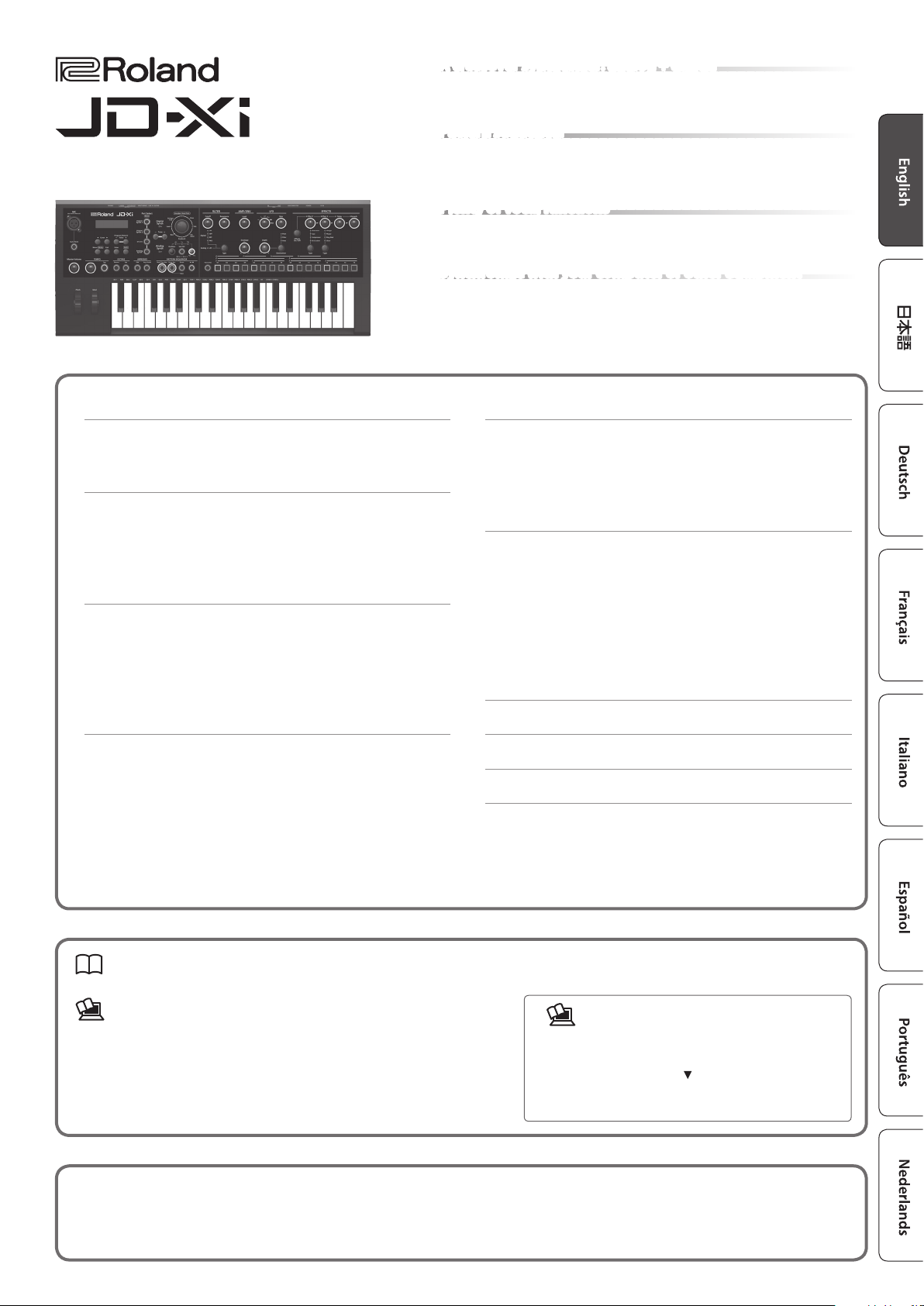
Owner’s Manual
Contents
A crossover synthesizer: analog + digital
5 In the JD-Xi, real analog synth sounds generated by analog circuits are fused with Roland’s
acclaimed professional-grade SuperNATURAL synth sound engine.
5 Use powerful and unique sounds to freely express yourself.
Pattern sequencer
5 The built-in pattern sequencer lets you intuitively record phrases and drum patterns that
come to mind. As the recording mode, you can choose TR-REC, realtime recording, or step
recording, so you’ll have no trouble creating loop tracks even if keyboard playing is not your
strength.
Plenty of vocal functions
5 In addition to vocoder and AutoPitch functions that use your voice to create distinctive
sounds, there’s an Auto Note function that lets you “play” the keyboard using the pitch of your
voice. The JD-Xi is packed with functions that are fun to use even with just your voice.
Synchronize with your computer or other equipment
5 The JD-Xi provides USB audio/MIDI functionality that lets you record your performance and
voice into your computer DAW. There are also MIDI connectors that let you connect other
hardware for synchronized performance. Using USB and MIDI, you can enjoy using the JD-Xi
together with a variety of other equipment.
Panel Descriptions . . . . . . . . . . . . . . . . . . . . . . . . . . . . . . . . . . . . . . . . . 2
Top Panel . . . . . . . . . . . . . . . . . . . . . . . . . . . . . . . . . . . . . . . . . . . . . . . . 2
Rear Panel . . . . . . . . . . . . . . . . . . . . . . . . . . . . . . . . . . . . . . . . . . . . . . . 3
Introduction . . . . . . . . . . . . . . . . . . . . . . . . . . . . . . . . . . . . . . . . . . . . . . . 4
Getting Acquainted with the JD-Xi . . . . . . . . . . . . . . . . . . . . . . . . . . 4
Turning On/O the Power . . . . . . . . . . . . . . . . . . . . . . . . . . . . . . . . . 4
Choosing a Sound (Program). . . . . . . . . . . . . . . . . . . . . . . . . . . . . . . 5
Using Favorite Sounds (Programs) (Favorite) . . . . . . . . . . . . . . . . . 5
Performing . . . . . . . . . . . . . . . . . . . . . . . . . . . . . . . . . . . . . . . . . . . . . . . . 6
Playing an Arpeggio . . . . . . . . . . . . . . . . . . . . . . . . . . . . . . . . . . . . . . 6
Applying Pitch Bend or Vibrato . . . . . . . . . . . . . . . . . . . . . . . . . . . . . 6
Changing the Keyboard Range in Octave Units . . . . . . . . . . . . . . . 6
Using the Microphone . . . . . . . . . . . . . . . . . . . . . . . . . . . . . . . . . . . . 7
Using an External Device Instead of a Microphone . . . . . . . . . . . . 7
Editing the Sound . . . . . . . . . . . . . . . . . . . . . . . . . . . . . . . . . . . . . . . . . 8
Audio Flow in a Program . . . . . . . . . . . . . . . . . . . . . . . . . . . . . . . . . . 8
Adjusting the Brightness and Thickness (FILTER) . . . . . . . . . . . . . . 8
Adjusting the Loudness and Envelope (AMP/ENV) . . . . . . . . . . . . 8
Modulating the Sound (LFO) . . . . . . . . . . . . . . . . . . . . . . . . . . . . . . . 9
Adding Power and Spaciousness (EFFECTS) . . . . . . . . . . . . . . . . . . 9
Editing Program and Eect Settings . . . . . . . . . . . . . . . . . . . . . . . . 9
Saving a Sound (Program) (WRITE) . . . . . . . . . . . . . . . . . . . . . . . . . . 9
Playing and Recording Patterns . . . . . . . . . . . . . . . . . . . . . . . . . . . 10
Basic Operation of the Pattern Sequencer . . . . . . . . . . . . . . . . . . . 10
TR-REC . . . . . . . . . . . . . . . . . . . . . . . . . . . . . . . . . . . . . . . . . . . . . . . . . . 11
Realtime Recording . . . . . . . . . . . . . . . . . . . . . . . . . . . . . . . . . . . . . . . 11
Step Recording . . . . . . . . . . . . . . . . . . . . . . . . . . . . . . . . . . . . . . . . . . . 11
Overall Settings for the JD-Xi . . . . . . . . . . . . . . . . . . . . . . . . . . . . . . 12
Making System Settings (SYSTEM) . . . . . . . . . . . . . . . . . . . . . . . . . . 12
Accessing the Menu Screens . . . . . . . . . . . . . . . . . . . . . . . . . . . . . . . 13
Returning to the Factory Settings (FACTORY RESET) . . . . . . . . . . . 13
Backing Up and Restoring Data . . . . . . . . . . . . . . . . . . . . . . . . . . . . 13
Settings for Using a Commercially Available Mic . . . . . . . . . . . . . . 14
Synchronization and Recording with Other Devices . . . . . . . . . . . 14
Outputting the Click Out from Only the Right Side . . . . . . . . . . . . 14
Troubleshooting . . . . . . . . . . . . . . . . . . . . . . . . . . . . . . . . . . . . . . . . . . . 15
USING THE UNIT SAFELY . . . . . . . . . . . . . . . . . . . . . . . . . . . . . . . . . . . 16
IMPORTANT NOTES . . . . . . . . . . . . . . . . . . . . . . . . . . . . . . . . . . . . . . . . 16
Owner’s Manual (this document)
Read this rst. It explains the basic things you need to know in order to use the JD-Xi.
PDF Manual (download from the Web)
5 Parameter Guide (English)
This explains all parameters of the JD-Xi.
5 MIDI Implementation (English)
This is detailed information about MIDI messages.
Before using this unit, carefully read the sections entitled “USING THE UNIT SAFELY” and “IMPORTANT NOTES” (leaet “USING THE UNIT SAFELY” and Owner’s Manual (p. 16)).
These sections provide important information concerning the proper operation of the unit. Additionally, in order to feel assured that you have gained a good grasp of every
feature of your new unit, read Owner’s Manual in its entirety. This manual should be saved and kept on hand as a convenient reference.
Copyright © 2015 ROLAND CORPORATION
All rights reserved. No part of this publication may be reproduced in any form without the written permission of ROLAND CORPORATION.
To obtain the PDF manual
1. Enter the following URL in your computer.
http://www.roland.com/manuals/
2. Choose “JD-Xi” as the product name.
Page 2
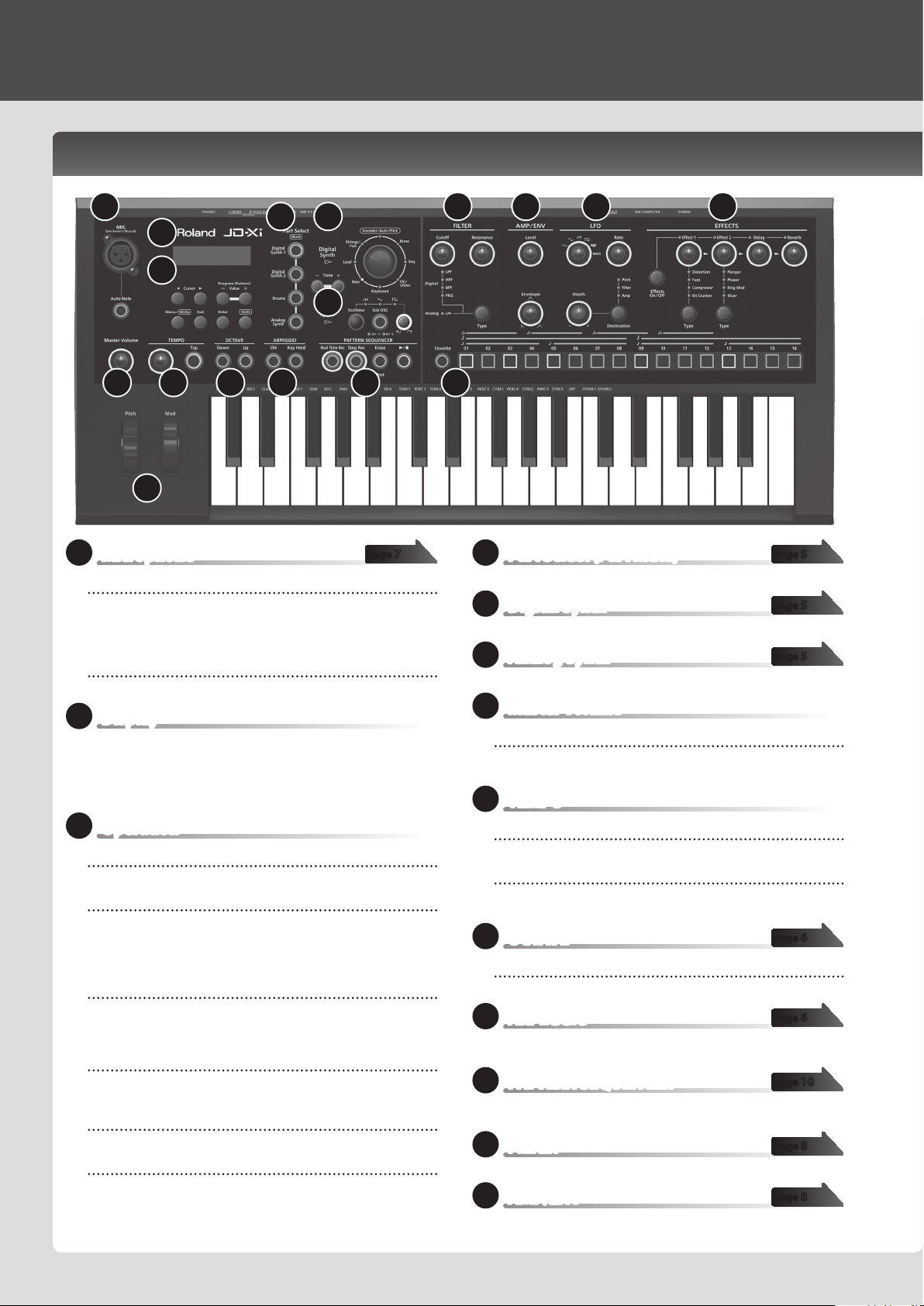
Panel Descriptions
Top Panel
1
4 5
2
3
6
7 8 9 10 11
17
1
Microphone
MIC jack
Connect the included microphone here. If an external device is connected
to the rear panel INPUT jack, the INPUT jack takes priority.
* If you’re using a commercially available microphone, be sure to set the
SYSTEM parameter Mic Sel to “Other” (p. 14).
[Auto Note] button
Turns the Auto Note function on/o (p. 7).
2
Display
Shows various information for the operation.
* The explanations in this manual include illustrations that depict what
should typically be shown by the display. Note, however, that your unit may
incorporate a newer, enhanced version of the system (e.g., includes newer
sounds), so what you actually see in the display may not always match what
appears in the manual.
3
Operation
Cursor [K] [J] buttons
Move the cursor left/right.
Program (Pattern) Value [-] [+] buttons
Select a program.
To switch banks, hold down the [Shift] button and use the Value [-] [+]
buttons.
Use these buttons to edit values in the various edit screens.
[Menu/Write] button
Accesses the Menu screen.
To save edited data, hold down the [Shift] button and press the
[Menu/Write] button.
[Exit] button
Returns you to the previous screen.
In some screens, this cancels the operation currently being executed.
[Enter] button
Press this to conrm a value or execute an operation.
[Shift] button
Use this button in conjunction with other buttons or knobs to access edit
screens for each function.
12 13 14 15
16
page 7 page 5
4
Part Select (Part Mute)
Here you can select the part that’s played by the keyboard.
5
Digital Synth
Here can select tones for the Digital Synth part or Drums part.
6
Analog Synth
Here you can select a tone for the Analog Synth part.
7
Master Volume
[Master Volume] knob
Adjusts the volume that is output from the OUTPUT jacks and PHONES
jack.
8
TEMPO
Tempo knob
Species the tempo of the arpeggio or pattern sequencer.
[Tap] button
Press the button at least three times, at quarter-note intervals of the
desired tempo.
9
OCTAVE
[Down] [Up] buttons
Raise or lower the keyboard in steps of one octave.
10
ARPEGGIO
You can play an arpeggio simply by holding down a chord on the
keyboard.
11
PATTERN SEQUENCER
You can record your keyboard playing or knob movements and replay
them repeatedly.
12
FILTER
Here you can make lter settings.
13
AMP/ENV
Here you can specify the volume and time-varying volume change.
page 5
page 5
page 6
page 6
page 10
page 8
page 8
2
Page 3
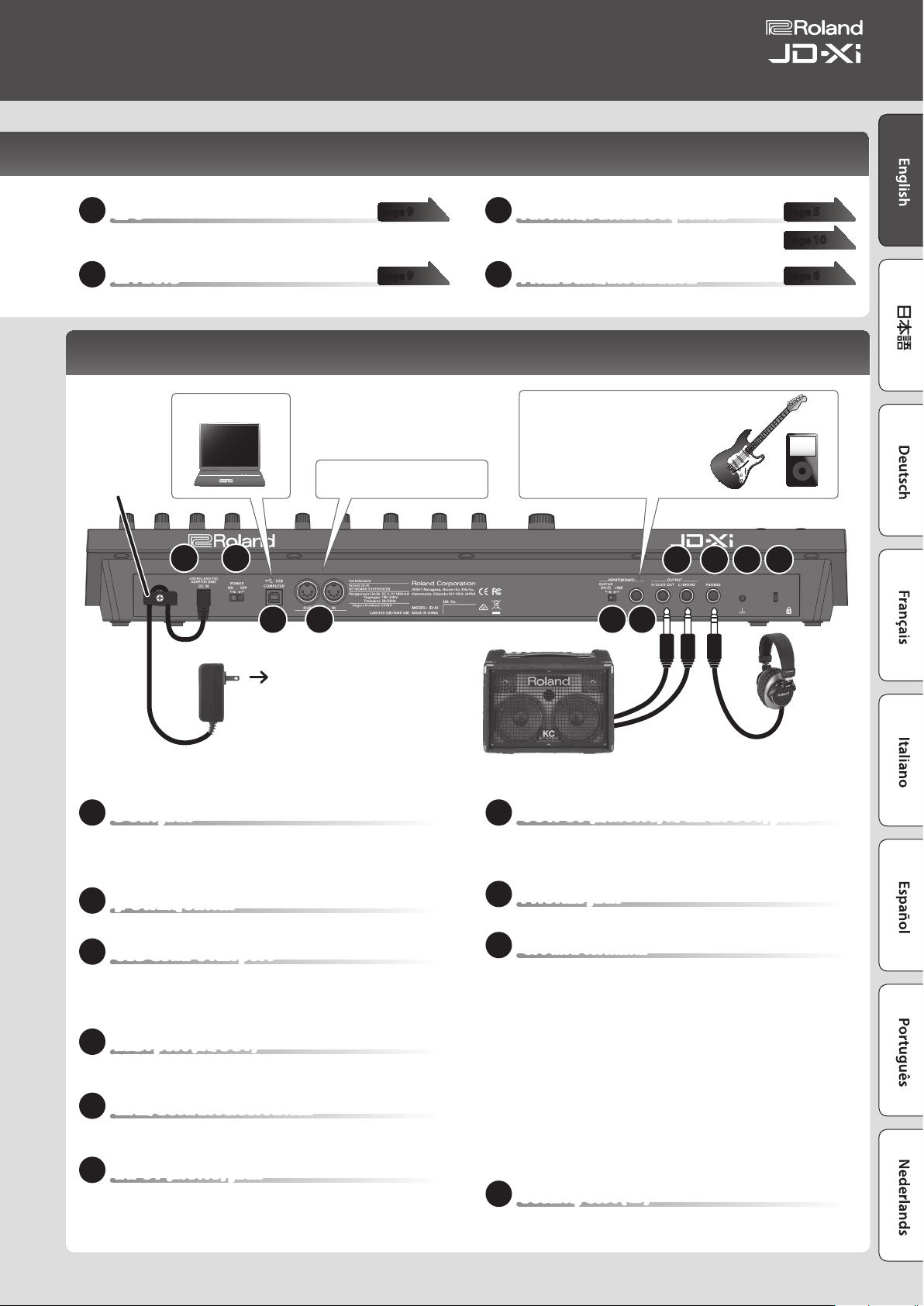
Owner’s Manual
14
LFO
By using the LFO to modulate various aspects of the audio signal, you can
apply eects such as vibrato or tremolo.
15
EFFECTS
Here you can make eect settings.
Rear Panel
Computer
Cord hook
18 19
20 21 22 23
For connecting MIDI device.
page 9
page 9
16
Favorite/Pattern Sequencer
Here you can manage favorite sounds and operate the
pattern sequencer.
17
Pitch Bend/Modulation
You can use this to modify the pitch or to apply vibrato.
Connect your guitar or digital audio
player here.
* I f an external device is connected to
Amplied Speakers
the INPUT jack, the top panel MIC jack
is unavailable.
24 25 26 27
page 5
page 10
page 6
AC outlet
AC adaptor
* To prevent malfunction and equipment failure, always turn down the volume, and turn o all the units before making any connections.
18
DC IN jack
Connect the included AC adaptor here.
* To prevent the inadvertent disruption of power to your unit (should the plug
be pulled out accidentally), and to avoid applying undue stress to the DC IN
jack, anchor the power cord using the cord hook, as shown in the illustration.
19
[POWER] switch
This turns the power on/o (p. 4).
20
USB COMPUTER port
By using a commercially available USB 2.0 cable to connect this port to
your computer, you can synchronize the JD-Xi with your computer’s DAW
via USB MIDI, or record the sound of the JD-Xi into your DAW via USB
audio (p. 14).
21
MIDI port (IN/OUT)
These connectors can be connected to other MIDI devices to receive and
transmit MIDI messages (p. 14).
22
LINE/GUITAR select switch
Switches the input impedance of the INPUT (MONO) jack. Choose either
LINE or GUITAR as appropriate for the device that’s connected.
23
INPUT (MONO) jack
Connect your guitar or digital audio player here.
* When connection cables with resistors are used, the volume level of
equipment connected to the INPUT (MONO) jack may be low. If this happens,
use connection cables that do not contain resistors.
24
OUTPUT (L/MONO, R/CLICK OUT) jacks
Connect these jacks to your speakers.
Use the L/MONO jack if you’re outputting in monaural.
If you like, you can output just the metronome click tone separately (p. 14).
25
PHONES jack
You can connect a set of headphones here.
26
Ground terminal
Depending on the circumstances of a particular setup, you may
experience a discomforting sensation, or perceive that the surface feels
gritty to the touch when you touch this device, microphones connected
to it, or the metal portions of other objects, such as guitars. This is due to
an innitesimal electrical charge, which is absolutely harmless. However,
if you are concerned about this, connect the ground terminal (see gure)
with an external ground. When the unit is grounded, a slight hum may
occur, depending on the particulars of your installation. If you are unsure
of the connection method, contact the nearest Roland Service Center, or
an authorized Roland distributor, as listed on the “Information” page.
Unsuitable places for connection
5 Water pipes (may result in shock or electrocution)
5 Gas pipes (may result in re or explosion)
5 Telephone-line ground or lightning rod (may be dangerous in the
event of lightning)
27
Security Slot ( N )
http://www.kensington.com/
3
Page 4
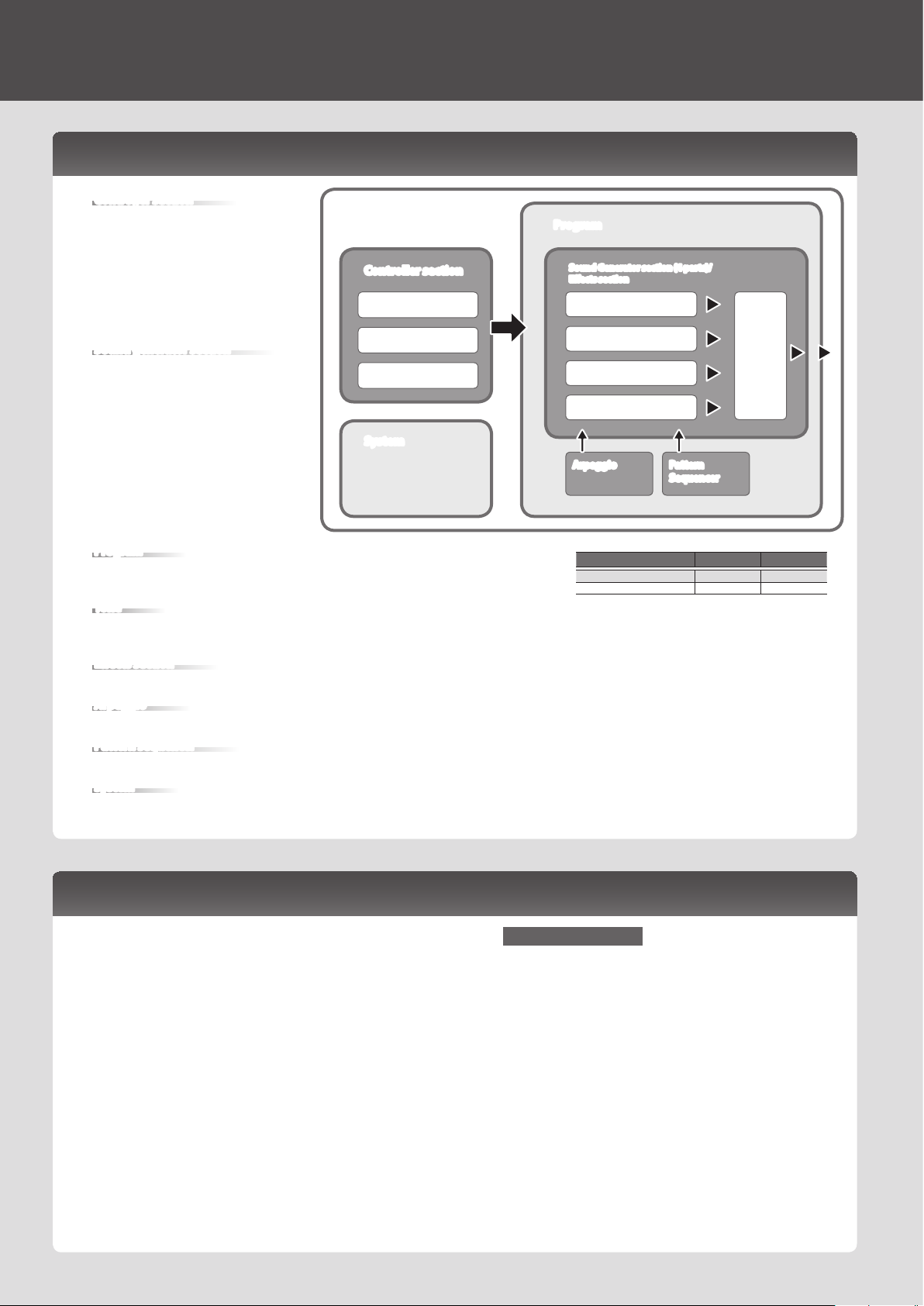
Introduction
Getting Acquainted with the JD-Xi
Controller section
The controller section is what you use for
performing.
For example, a performer’s actions such as
“playing the keyboard” are sent to the sound
generator section, causing it to produce
sound.
The controller section of the JD-Xi consists of
the keyboard, the pitch bend and modulation
wheels, and the panel buttons and knobs.
Sound generator section
The sound generator section creates the
sound.
In response to the performance data sent
from the controller section, this section
electrically generates the waveform that
is the basis of the sound, and modies the
brightness and loudness to produce an
incredible diversity of sounds.
The JD-Xi’s sound generator section lets you
use the panel knobs and buttons to instantly
change various aspects of the sound, such
as its waveform and pitch, brightness, and
loudness.
Program
A program consists of four parts: Digital Synth 1, Digital Synth 2, Drums, and Analog Synth.
A program you edited can be saved as a user program (64 programs in each bank E–H).
JD-Xi
Controller section
Keyboard
Knob
Wheel
System
Program
Sound Generator section (4 parts)/
Eects section
Digital Synth 1 part
Digital Synth 2 part
Drums part
Analog Synth part
Arpeggio Pattern
Program Bank Number
Preset program A–D 01–64
User program E–H 01–64
Sequencer
Eects
Tone
You can select one tone for each part.
* For an analog synth tone, the oscillator, sub-oscillator, and lter sections consist of analog circuits.
Eects section
The JD-Xi contains four eect units. Eect settings are saved within each program (p. 9).
Arpeggio
This function automatically plays an arpeggio according to the keys that you hold down. Arpeggio settings are saved within each program (p. 6).
Pattern sequencer
This function lets you perform while patterns of several measures play back. You can also create your own original patterns and save them in a program (p. 10).
System
This area stores system parameter settings that determine how the JD-Xi operates (p. 12).
Turning On/O the Power
* Once everything is properly connected (p. 3), be sure to follow the
procedure below to turn on their power. If you turn on equipment
in the wrong order, you risk causing malfunction or equipment
failure.
* Before turning the unit on/o, always be sure to turn the volume
down. Even with the volume turned down, you might hear some
sound when switching the unit on/o. However, this is normal and
does not indicate a malfunction.
1. Before turning on the JD-Xi’s power, consider these two questions:
5 Are your speakers or headphones connected correctly?
5 Is the connected equipment powered-o?
2. Turn the [Master Volume] knob on the top panel all the way to the
left.
3. Turn on the [POWER] switch located on the rear panel of the JD-Xi.
* This unit is equipped with a protection circuit. A brief interval
(a few seconds) after turning the unit on is required before it will
operate normally.
4. Switch on power to the connected equipment, and raise the
volume to an appropriate level.
4
Turning O the Power
1. Before turning o the power, consider these two questions:
5 Have you minimized the volume of the connected equipment?
5 Have you saved any sounds or patterns that you created?
2. Turn o the power for all connected audio devices.
3. Turn o the [POWER] switch of the JD-Xi.
Page 5
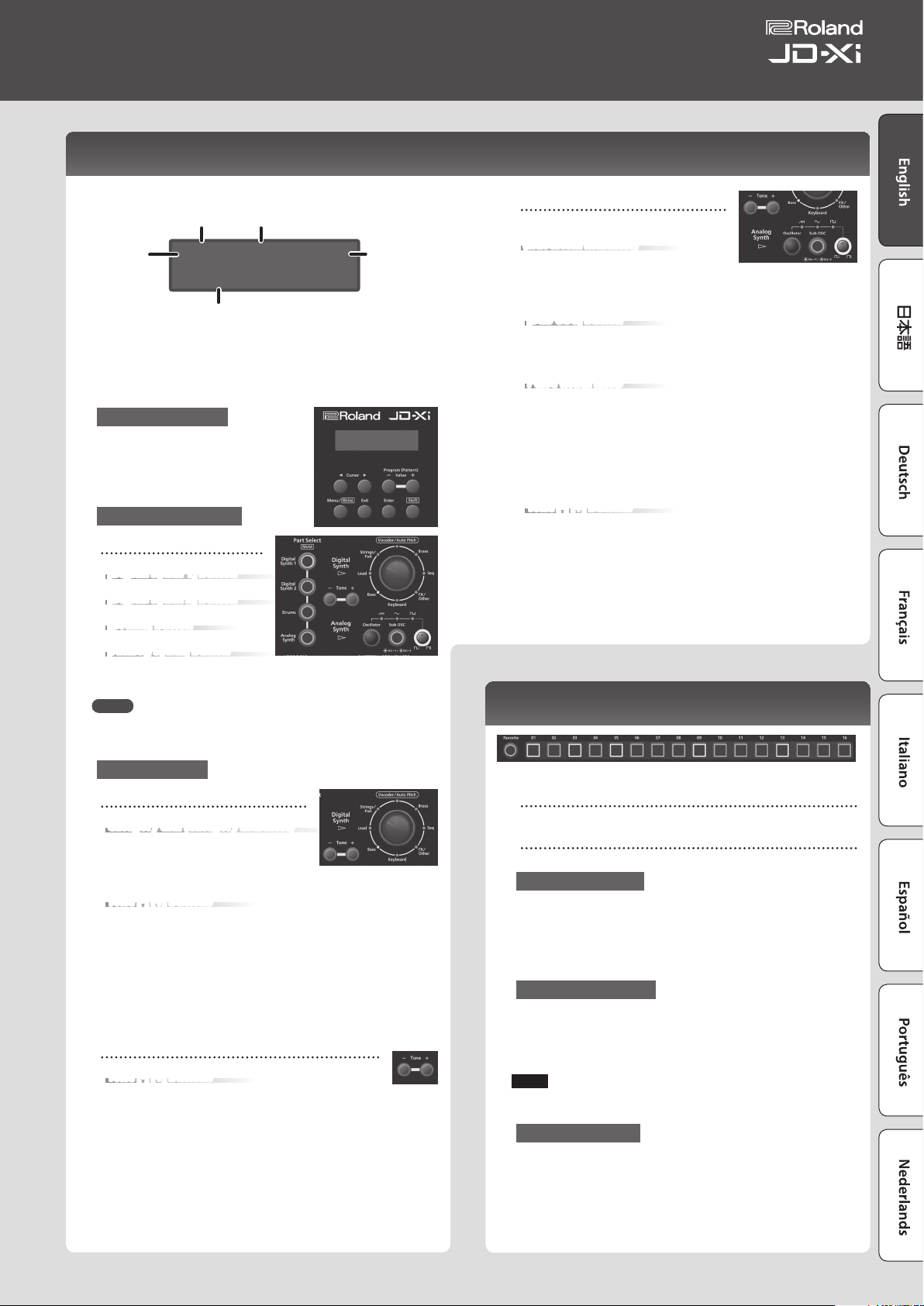
Choosing a Sound (Program)
Owner’s Manual
Top screen
Program number Measure –beat
Program
bank
A64 1-1 120
* While you hold down the
[Shift] button, the upper line
shows the program name.
Tempo
256:Synth Lead01
Tone number: Tone name
* Sounds that don’t show a tone number are sounds that
have been edited for an individual program. If you want
to return to the original sound after you’ve switched
or edited the sound, hold down the [Shift] button and
press the [Enter] button.
Choosing a Program
1. Use the Program (Pattern) Value [-] [+]
buttons to select a program.
To switch banks, hold down the [Shift]
button and use the Value [-][+] buttons
(preset banks A–D, user banks E–H).
Choosing a Part to Play
Part Select buttons
[Digital Synth 1] button
[Digital Synth 2] button
[Drums] button
[Analog Synth] button
1. Press the Part Select button of
the part that you want to play.
MEMO
You can’t select and perform on multiple parts simultaneously. However
you can make multiple parts be heard simultaneously by recording them
to a pattern.
Choosing a Tone
Analog Synth part
[Oscillator] button
(waveform indicator)
This selects the waveform that is the basis
of the Analog Synth part’s sound. The
waveform whose indicator is lit is selected.
T
(Sawtooth wave), S (Triangle wave), U (Square wave)
[Sub OSC] button
This layers an additional sound onto the Oscillator. You can choose 1
octave down (lit) or 2 octaves down (blinking).
The sub-oscillator is square wave only.
Pulse width knob
This species the pulse width.
If Oscillator is set to U (Square wave), this knob species the width of
the upper portion of the pulse wave (i.e., the pulse width) as a percentage
of a full cycle.
Lowering the value makes the pulse width narrower until it approaches a
square wave (pulse width = 50%).
Raising the value makes the pulse width wider, producing a more
distinctive sound.
Tone [-] [+] buttons
Select a tone.
1. Use the Part Select button to choose a Analog Synth.
2. Use the [Oscillator] button to select the waveform that is the basis
of the sound.
3. Use the Tone [-] [+] buttons to select a tone.
Using Favorite Sounds (Programs) (Favorite)
Digital Synth 1/2 part
Category dial (Category indicator)
Here’s how to select the category that
species the basic type of sound.
The category whose indicator is lit is
selected.
Tone [-] [+] buttons
Select a tone.
1. Use the Part Select buttons to select Digital Synth 1/2.
2. Turn the category dial (category indicator) to select the category
that species the basic type of sound.
* Vocoder/AutoPitch can be used for only one part. Also, the Analog
Synth part becomes unavailable if you select Vocoder/AutoPitch.
3. Use the Tone [-] [+] buttons to select a tone.
Drums part
Tone [-] [+] buttons
Select a tone (drum kit).
1. Use the Part Select buttons to select Drums.
2. Use the Tone [-] [+] buttons to select a tone (drum kit).
The Drums part lets you play a dierent instrument on each key. The
instrument name is printed above each key; for example “BD1.”
[Favorite] button
Use these button to register and recall your favorite sounds (programs).
[01]–[16] buttons
Use these buttons to select Favorite 01–16.
Selecting a Favorite
1. Press the [Favorite] button to make it light.
The number buttons become the Favorite select buttons.
2. Press one of the [01]–[16] buttons to select a favorite sound.
If you press a button in which nothing is registered, the screen indicates
“Not Registered!”
Registering a Favorite
1. Select a program that you want to register as a favorite.
2. Hold down the [Favorite] button and press the [01]–[16] button to
which you want to register the selected program.
The currently selected program is registered to that button.
NOTE
If you’ve edited a program, save that program rst before registering it as
a favorite (p. 9).
Deleting a Favorite
1. While the [Favorite] button is on, hold down the [Erase] button
and press the [01]–[16] button whose registration you want to
delete.
5
Page 6
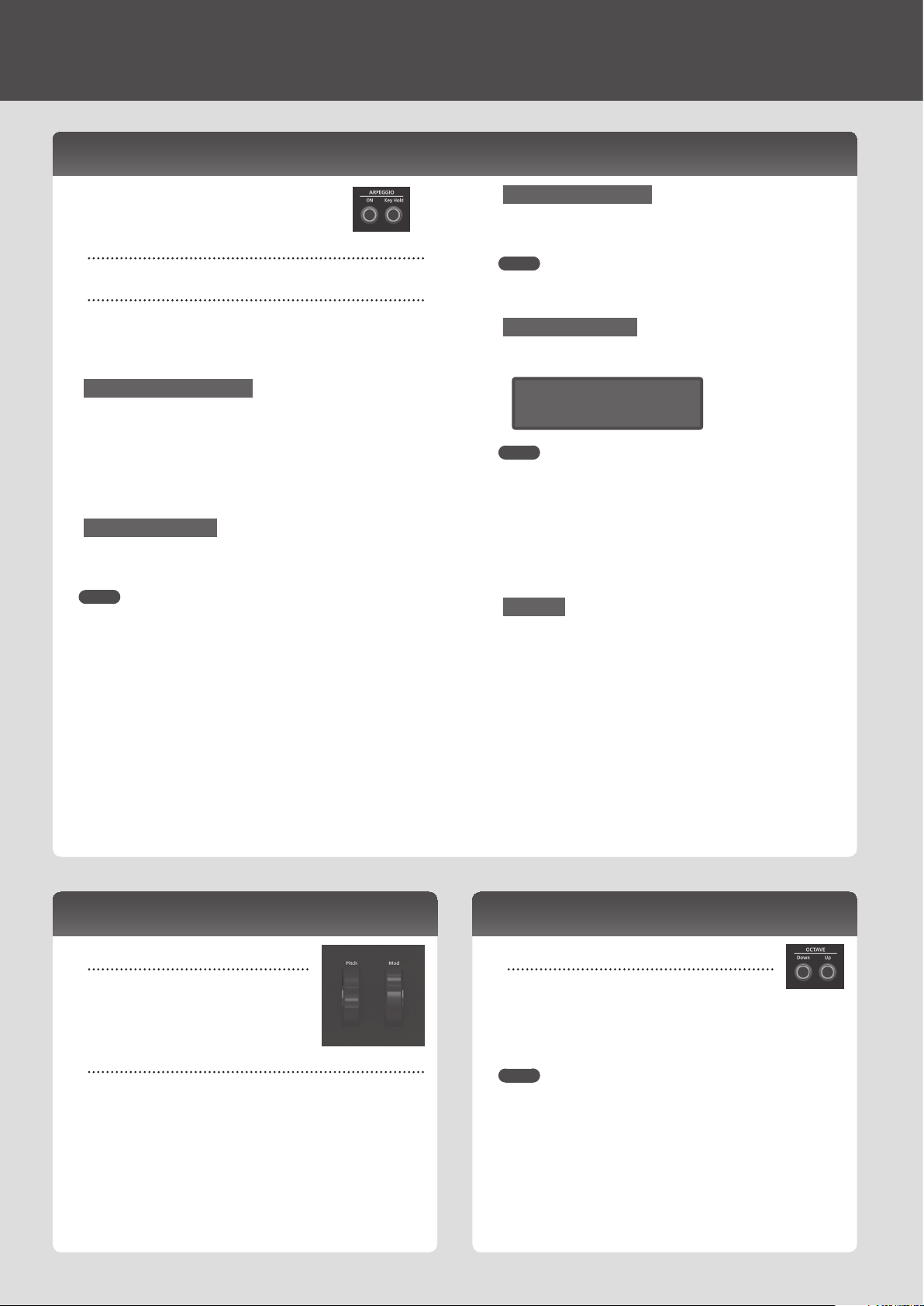
Performing
Playing an Arpeggio
Press the ARPEGGIO [ON] button to make it light; the
arpeggio function turns on.
An “arpeggio” is a performance technique in which the
notes of a chord are played at dierent times.
ARPEGGIO [ON] button
Turns the arpeggio function on/o.
ARPEGGIO [Key Hold] button
Turns the hold function on/o.
1. Press the ARPEGGIO [ON] button so it’s lit.
2. Hold down some notes.
An arpeggio plays.
Selecting an Arpeggio Style
1. Hold down the [Shift] button and press the ARPEGGIO [ON]
button.
2. Use the Cursor [
K
] [J] buttons to select (Arpeggio Style).
3. Use the Value [-] [+] buttons to select an arpeggio style.
4. When you’ve nished making the setting, press the [Exit] button
several times to return to the top screen.
Changing the Tempo
1. Turn the tempo knob.
Alternatively, you can set the tempo by pressing the [Tap] button three or
more times at quarter-note intervals of the desired tempo.
MEMO
5 The tempo is saved for each individual program.
&
“Saving a Sound (Program) (WRITE)” (p. 9)
5 The tempo setting is shared with the pattern.
Using the Hold function
1. Press the ARPEGGIO [Key Hold] button.
The hold function turns on. If you play a dierent chord while hold is
turned on, the arpeggio also changes.
MEMO
When the arpeggio is o, pressing the ARPEGGIO [Key Hold] button turns
Key Hold on. This lets you sustain the notes as if you were pressing the
damper pedal.
Editing the Arpeggio
1. Hold down the [Shift] button and press the ARPEGGIO [ON]
button.
<ARPEGGIO> 001
Basic 1 (a)
MEMO
This screen also appears if you press the [Menu/Write] button and select
“Arpeggio Edit.”
2. Use the Cursor [
you want to edit.
K
] [J] buttons to move the cursor to the item that
3. Use the Value [-] [+] buttons to set the desired value.
&
For details on the parameters, refer to “Parameter Guide” (PDF).
4. When you’ve nished making the setting, press the [Exit] button
several times to return to the top screen.
Saving
The sound you create will change if you move a knob or select a dierent
program, and will be lost when you switch o the JD-Xi’s power.
When you’ve created a sound you like, you should save it as a program.
&
“Saving a Sound (Program) (WRITE)” (p. 9)
Applying Pitch Bend or Vibrato
[Pitch] wheel
This varies the pitch.
Moving the wheel toward yourself lowers the
pitch. Moving it away from yourself raises the
pitch.
When you release your hand from the wheel, it
returns to the center.
[Mod] wheel
This applies vibrato.
When the wheel is all the way toward yourself, no eect is applied.
Moving the wheel away from yourself increases the eect.
The wheel does not move from its position when you release your hand.
6
Changing the Keyboard Range in Octave Units
OCTAVE [Down] [Up] buttons
These shift the keyboard in steps of one octave
(maximum ±3 octaves).
If the octave is shifted, the OCTAVE [Down][Up] buttons
are lit.
Pressing the OCTAVE [Down][Up] buttons simultaneously resets the value
to 0.
* The OCTAVE [Down][Up] buttons don’t aect the Drums part.
MEMO
The octave setting can be made individually for each part, and is saved in
the program.
&
“Saving a Sound (Program) (WRITE)” (p. 9)
Page 7

Using the Microphone
3: GND
※ 入力端子の場合
1: GND 2: HOT
3: GND
※ 出力端子の場合
Owner’s Manual
* If you’re using a commercially available microphone, be
sure to set the SYSTEM parameter Mic Sel to “Other.”
* This instrument is
equipped with XLR
type input jack. Wiring
diagrams for this jack is
shown in the illustration.
Make connections after
rst checking the wiring
diagrams of other equipment you intend to connect.
* Acoustic feedback could be produced depending on the location of
microphones relative to speakers. This can be remedied by:
1. Connect the included microphone to the MIC jack.
You can’t use the mic if a device is connected to the INPUT jack.
1. Press the [Menu/Write] button.
2. Use the Cursor [
3. Use the Cursor [
4. When you’ve nished making settings, press the [Exit] button
1. Use the category dial to select “Vocoder/AutoPitch.”
2. Use the Tone [-] [+] buttons to select a tone.
3. Vocalize into the mic while you play the keyboard.
1. Press the [Menu/Write] button.
2. Use the Cursor [
3. Use the Cursor [
1: GND2: HOT
5 Changing the orientation of the microphone(s).
5 Relocating microphone(s) at a greater distance from speakers.
5 Lowering volume levels.
After you’ve connected the microphone, adjust its direction and angle.
Instead of the included microphone, you can also use a commercially
available dynamic microphone or a device connected to the INPUT jack.
If devices are connected to both the MIC jack and the INPUT jack, the
JD-Xi is designed to give priority to the INPUT jack, meaning that the
MIC jack is not available.
If you want to use the microphone, disconnect any device from the
INPUT jack.
Setup
K
[Enter] button.
Value [-] [+] buttons to edit that parameter’s value.
Menu
[Shift] + Cursor [K] [J]
INPUT
several times to return to the top screen.
The settings are saved automatically.
Vocoder/Auto Pitch
The “Vocoder” adds eects to a human voice. If you run your voice
through the vocoder, you can give it a toneless, robotic tone.
Control the pitch by playing the keyboard.
AutoPitch sounds suppress pitch irregularity, producing a pitch-corrected
sound. By applying a stair-step constraint to pitch change, this creates a
mechanical eect.
If you’ve selected an AutoPitch tone, there’s no need to play the keyboard.
] [J] buttons to select “SYSTEM,” and press the
K
] [J] buttons to select a parameter, and use the
Parameter
Cursor [K] [J]
Level
(Input level)
Mic Sel
(Mic select)
NS SW
NS Threshold
NS Release
Value
Value [-] [+]
0–127 (input level for MIC and INPUT)
Attached (when using the included
microphone), Other (when using a
commercially-available dynamic microphone)
OFF, ON (turns the noise suppressor on/o)
(cuts noise during silent periods)
0–127 (volume at which noise suppression
begins)
0–127 (time from when noise suppression
begins until the volume reaches 0)
Setup
K
“AutoPitch Edit,” and then press the [Enter] button.
Value [-] [+] buttons to edit that parameter’s value.
&
For details on the parameters, refer to “Parameter Guide” (PDF).
] [J] buttons to select “Vocoder Edit” or
K
] [J] buttons to select a parameter, and use the
4. When you’ve nished making settings, press the [Exit] button
several times to return to the top screen.
Vocoder and AutoPitch settings are saved individually for each program.
&
“Saving a Sound (Program) (WRITE)” (p. 9)
Note when using Vocoder and AutoPitch
5 Vocoder and AutoPitch can be used only on one Digital Synth part.
5 If Vocoder or AutoPitch are selected, the Analog Synth part does not
produce sound.
5 The eect might not work correctly if you input sound other than
human voice, or if you’re using the system in a noisy environment.
Auto Note
Auto Note is a function that detects the pitch of your voice, and plays that
pitch. By inputting your voice, you can play notes as if you were playing
the keyboard.
1. Press the [Auto Note] button to make it light.
2. Input your voice from the microphone; sound is heard even
though you’re not playing the keyboard.
Using an External Device Instead of a Microphone
You can connect a guitar or audio player to the rear panel INPUT (MONO)
jack and use it with the vocoder or Auto Note function in the same way
as when using a microphone.
1. Connect your device to the rear panel INPUT jack.
If a device is connected to the rear panel INPUT (MONO) jack, the top
microphone input is disabled.
2. Set the LINE/GUITAR select switch appropriately for the device
that you connected.
Select the GUITAR position if you connected a guitar, and select the LINE
position if you connected a keyboard or an audio player.
3. Adjust the input level as described in steps 2–5 of “Using a
Microphone.”
NOTE
5 The Vocoder, AutoPitch, and Auto Note functions are optimized for
vocal input. Unexpected sound may result if you input audio from a
guitar or an audio player.
5 The eect might not work correctly if you input sound other than
human voice, or if you’re using the system in a noisy environment.
To obtain the Parameter Guide (PDF)
1. Enter the following URL in your computer.
http://www.roland.com/manuals/
2. Choose the “JD-Xi” as the product name.
7
Page 8

Editing the Sound
Audio Flow in a Program
A program consists of four parts. The sound of each part is sent to the eect section.
Although the settings of the eect section are shared by the entire program, eects can be turned on/o individually for each part.
Analog Synth
OSC FILTER AMP
Drums
WAVE TVF TVA
Digital Synth 2
OSC FILTER AMP
Digital Synth 1
OSC
Select a sound
FILTER
Adjust the brightness
of the sound
LFO
LFO
LFO
LFO
AMP
Adjust the loudness
of the sound
EFFECTS
Eect 1
Distortion
Fuzz
Compressor
Bit Crusher
* You can choose the combination of eect on/o settings for each part (p. 9).
Eect 2
Flanger
Phaser
Ring Mod
Slicer
Delay
Delay
Reverb
Reverb
Adjusting the Brightness and Thickness (FILTER)
The FILTER section contains parameters that
determine the character and distinctive features of
the sound.
[Cuto] knob (Cuto indicator)
This knob species the lter cuto frequency.
The lter whose indicator is lit is selected.
[Type] button
This button switches the lter type (for Analog
Synth, only LPF is available).
[Resonance] knob
Resonance emphasizes the sound in the region of the lter cuto
frequency.
Digital Synth/Drums part
You can use Digital LPF (Low Pass Filter), HPF (High Pass Filter), BPF
(Band Pass Filter), or PKG (Peaking Filter).
Analog LPF is not available.
You can change the slope of the lter.
&
For details, refer to “Parameter Guide” (PDF).
LPF HPF BPF PKG
Resonance
Frequency
Analog Synth part
Only Analog LPF is available.
Analog LPF
Resonance
Cut region
Cut region
Adjusting the Loudness and Envelope (AMP/ENV)
The AMP section contains parameters that control the
volume.
The “envelope” is the shape of the volume changes from
when an instrument begins sounding until it decays to
silence. On a keyboard instrument, the envelope species
the way that the volume changes, starting when you press
a key, and how it decays after you release the key.
[Level] knob
This sets the volume.
[Envelope] knob
Turning the knob toward the left produces a shorter sound with a
stronger attack; turning the knob toward the right makes the attack
softer and the release longer.
Envelope
Volume
S
A D R
A: Attack time Time from when you press the key until the sound reaches its
D: Decay time Time over which the level decays from the maximum to the
S: Sustain time Volume at which the sound will be sustained while you hold
R: Release time Time over which the sound decays after you release the key
The [Envelope] knob eectively adjusts the A/D/S/R parameters in a
single operation.
For the Drums part you can edit this individually for each instrument (note).
If you want to edit A/D/S/R separately, enter “Tone Edit” and make
settings ([Menu/Write] button 0 choose “Tone Edit”).
&
For details, refer to “Parameter Guide” (PDF).
maximum level
sustain level.
down the key
Sound Ends
Time
Note-oNote-on
Frequency
* Since the Analog LPF uses an analog circuit, the sound might be
aected by the temperature and the state of the power supply.
8
To obtain the Parameter Guide (PDF)
1. Enter the following URL in your computer.
http://www.roland.com/manuals/
2. Choose the “JD-Xi” as the product name.
Page 9

Modulating the Sound (LFO)
Owner’s Manual
LFO stands for Low-Frequency Oscillator. This is an
oscillator with a very low frequency. It can output
several dierent waveforms, including sine wave,
triangle wave, square wave, and sawtooth wave.
By using the LFO to modulate various aspects of
the audio signal, you can apply eects such as
vibrato or tremolo.
Waveform select knob
This selects the waveform of the LFO.
The waveform whose indicator is lit is selected.
S
(Triangle wave), R (Sine wave), T (Sawtooth wave), U
(Square wave), W (Sample and Hold), RND (Random wave)
[Rate] knob
This determines the speed of the LFO.
[Depth] knob
This species the depth of the LFO.
[Destination] knob
This species what the LFO will aect.
Adding Power and Spaciousness (EFFECTS)
“Eects” allow you to modify
or enhance the sound in
various ways, such as by
adding reverberation or
delaying the sound.
[Eects ON/OFF]
button
You can specify the eects that are used by each part. The combination
changes each time you press the [Eects ON/OFF] button. The indicators
at the upper left of each knob light to indicate the available eects.
The audio passes through “Eect 1” 0 “Eect 2” 0 “Delay” 0 “Reverb”
in that order, and only the eects that are turned on will apply.
Eect 1
Distortion
Fuzz
Compressor
Bit Crusher
&
For details on each eect’s parameters and a routing diagram, refer to
“Parameter Guide” (PDF).
[Eect 1/2] knob
These adjust the depth of the eect.
Eect 1/2 [Type] button
These select the type of eect.
Eect 1 Distortion, Fuzz, Compressor, Bit Crusher
Eect 2 Flanger, Phaser, Ring Mod, Slicer
[Delay] knob
This adjusts the depth of delay.
[Reverb] knob
This adjusts the depth of reverb.
Eect settings are saved individually for each program.
&
“Saving a Sound (Program) (WRITE)” (p. 9)
Eect 2
Flanger
Phaser
Ring Mod
Slicer
Delay
Delay
Reverb
Reverb
The destination whose indicator is lit is selected.
Destination Explanation
Pitch Applying LFO to the pitch produces vibrato.
Filter Applying LFO to the lter produces a wah eect.
Amp Applying LFO to the amp produces tremolo.
NOTE
The LFO eect is not applied to the Drums part.
Editing Program and Eect Settings
1. Press the [Menu/Write] button.
2. Use the Cursor [
or “Eects Edit,” and then press the [Enter] button.
The edit screen for each item appears.
3. Use the Cursor [
want to edit, and use the Value [-] [+] buttons to edit the value of
that parameter.
&
For details on the parameters, refer to “Parameter Guide” (PDF).
K
] [J] buttons to select “Program Edit,” “Tone Edit,”
K
] [J] buttons to select the parameter that you
4. When you’ve nished editing, press the [Exit] button several times
to return to the top screen.
Saving a Sound (Program) (WRITE)
A sound that you create will change if you move the knobs or if you select
a dierent tone or program. It will also be lost if you power-o the JD-Xi.
When you’ve created a sound that you like, you should save it as a
program.
1. Hold down the [Shift] button and press the [Menu/Write] button.
The name input screen appears.
Name: [Ent]
Init Program
2. Use the Cursor [
Value [-] [+] buttons to select characters.
3. When you’ve specied the name, press the [Enter] button.
4. Use the Program (Pattern) Value [-] [+] buttons to select the save-
destination.
* If you specify a number in which data is already saved, the
program name is shown in the lower line. Saving to this number
will overwrite the program, erasing the previous data.
5. Press the [Enter] button.
A conrmation message appears.
6. Press the [Enter] button.
A screen indicating Complete ! appears, and the data is saved.
If you decide to cancel, press the [Exit] button.
* NEVER turn the power o while you are saving settings.
K
] [J] buttons to move the cursor, and use the
9
Page 10

Playing and Recording Patterns
Basic Operation of the Pattern Sequencer
The pattern sequencer lets you record
keyboard performance and knob operations,
and play them back repeatedly.
When you record, the part that’s selected by
Part Select is recorded.
[Real Time Rec] button
Create a pattern by recording your keyboard performance in real time.
[Step Rec] button
Create a pattern by recording your keyboard performance one step at a
time.
[Erase] button
Erase a recorded pattern or a portion of a pattern.
[s] button
Play or stop the pattern.
Changing the Number of Measures
You can create a pattern that’s up to four measures long.
You can change this as follows.
1. Press the [Menu/Write] button.
2. Use the Cursor [
press the [Enter] button.
K
] [J] buttons to select “Pattern Length,” and then
3. Use the Value [-] [+] buttons to choose the number of measures.
4. Press the [Exit] button several times to return to the top screen.
Switching the Number of Measures Displayed During Playback/Recording
1. Hold down the [Shift] button and press one of the [01]–[04] buttons
(if the scale setting is 32nd notes, press one of the [01]–[08] buttons).
The numerals on the buttons indicate the measure number (half-measures if
the scale setting is 32nd notes).
If the setting is four measures of 16th notes, pressing the [Shift] button
makes the [01]–[04] buttons light; the current measure blinks.
If the setting is four measures of 32nd notes, pressing the [Shift] button
makes the [01]–[08] buttons light, allowing you to move in half-measure
units.
Changing the Scale
Here’s how to change the rhythmic note value of each step.
1. Press the [Menu/Write] button.
2. Use the Cursor [
press the [Enter] button.
K
] [J] buttons to select “Scale Setting,” and then
3. Use the Value [-] [+] buttons to select 8th note triplets ( ), 16th
notes (
), or 32nd notes ( ).
4. Press the [Exit] button several times to return to the top screen.
Erasing an Entire Pattern
1. Hold down the [Shift] button and press the [Erase] button.
The Pattern Erase screen appears.
2. Use the Value [-] [+] buttons to select the copy-source program
number, and then press the [Enter] button.
3. Use the Value [-] [+] buttons to select the copy-source part and the
copy-destination part, and then press the [Enter] button.
<Pattern Copy>
D1 -> D1
Screen Copy source Copy destination
D1->D1 Digital Synth 1 part Digital Synth 1 part
D1->D2 Digital Synth 1 part Digital Synth 2 part
D2->D1 Digital Synth 2 part Digital Synth 1 part
D2->D2 Digital Synth 2 part Digital Synth 2 part
Drum Drums part Drums part
Analog Analog part Analog part
All All parts All parts
* The pattern data and tones are copied. Programs and eect settings
are not copied.
Saving a Pattern
A pattern you create will disappear if you select a dierent program or
if you power-o the JD-Xi. When you’ve created a pattern that you like,
you should save it as a program.
&
“Saving a Sound (Program) (WRITE)” (p. 9)
What is TR-REC?
TR-REC is the method of using the [01]–[16] buttons to specify the
timing at which each instrument will sound.
TR-REC is available any time the phrase is playing or stopped. You can
use it while listening to a rhythm that you yourself created.
For example to create the drum pattern shown in gure 1, you would
make the settings shown in gure 2.
Figure 1
<Pattern Erase>
Digital1
2. Use the Value [-] [+] buttons to select the part (Digital 1, Digital 2,
Drum, Analog, SysEx, All) that you want to erase, and then press the
[Enter] button.
* If you select “All,” the patterns of all parts are erased.
* SysEX (system exclusive) messages are MIDI messages that are
recorded if the TX Edit Data setting is ON.
Copying a Pattern
Here’s how to copy a pattern from another program.
1. Hold down the [Menu/Write] button and press the [10] button.
The Pattern Copy screen appears.
<Pattern Copy>
Program A01
10
Figure 2
Step Number
Closed Hi-Hat
Snare Drum
Bass Drum
For the Drum part, playing an instrument on the keyboard makes the
[01]–[16] buttons light or go dark to indicate the steps on which that
instrument will sound.
Pressing one of the [01]–[16] buttons switches it between lit and unlit,
changing whether the instrument will or will not sound on that step.
01 0905 1303 1107 1502 1006 1404 1208 16
Button lit
Button unlit
Page 11

TR-REC
Owner’s Manual
[01]–[16] button
Here’s how to specify whether an instrument will or will not sound at each
step.
1. Press a Part Select button to select the part that you want to record.
If the Drums part is selected, press a note on the keyboard to specify the
instrument that you want to record.
If you select the Drums part, you’ll record separately for each instrument
that’s assigned to each note of the keyboard (sounds such as kick, snare,
etc.).
2. Press the [01]–[16] buttons to make the button light for each step at
which you want the instrument to sound.
To erase a note, press the corresponding [01]–[16] button to make it go
dark.
Realtime Recording
Here’s how to create a pattern by recording your keyboard performance
in real time. Your performance is recorded by layering it onto the selected
pattern.
1. Press a Part Select button to select the part that you want to record.
2. Press the [Real Time Rec] button.
3. Press the [
During playback, you can also press the [Real Time Rec] button to start
recording.
4. Play the keyboard.
If the Drums part is selected, the sounds (instruments) printed above each
key will sound. You can also record chords.
Movements of the knobs and wheels are also recorded.
5. Press the [Real Time Rec] button to stop recording.
s
] button to start recording.
3. Press the [
You can change the on/o status of the [01]–[16] buttons even during
playback.
When you’ve created a pattern that you like, you should save it as a program.
&
s
] button to play the pattern.
“Saving a Sound (Program) (WRITE)” (p. 9)
Muting a specic part (Part Mute)
This is convenient when you want to mute a specic part while a pattern
is playing.
1. Hold down the [Shift] button and press the Part Select button.
The selected part is muted. You can select multiple parts if you like.
To return to the original state, once again hold down the [Shift] button
and press the Part Select button.
Metronome Settings
1. Press the [Menu/Write] button.
2. Select “SYSTEM” and then press the [Enter] button.
3. Select the Click parameter (p. 12), and use the Value [-] [+] buttons to
change the setting.
4. Press the [Exit] button several times to return to the top screen.
The edited parameters are saved when you exit the system setting screen.
Erasing a Portion of a Phrase or Drum Pattern
During playback/recording, you can hold down the [Erase] button to erase
the selected part (in the case of the Drums part, the instrument of the key
you pressed most recently) for the duration that you hold down the button.
Step Recording
Here’s how to create a pattern by recording your keyboard performance one
step at a time. The newly recorded notes are added to the selected pattern.
[01]–[16] button
The button of the part being recorded is blinking.
1. Use the Part Select buttons to select the part that you want to
record.
2. Press the [Step Rec] button.
The [01] button blinks.
The following screen is shown until you stop recording.
Step Rec
Velocity:Real
You can use the Cursor [K] [J] buttons to select a parameter, and use the
Value [-] [+] buttons to edit the value of that parameter.
Parameter
Cursor [K] [J]
Velocity
(keyboard dynamics)
Gate Time
(duration of the note)
Value
Value [-] [+]
Real (the actually-played dynamics),
1–127 (xed dynamics)
1–100%
3. Play one note on the keyboard.
That note is recorded at step 1. The position automatically advances to step
2, and the [02] button blinks.
You can record a chord by selecting multiple notes.
4. Repeat step 4 to record each step.
MEMO
5 To erase the data at a step (or to enter a rest), press the [Erase] button.
5 To enter a tie, press the ARPEGGIO [Key Hold] button.
5 To change the step that you’re recording, press one of the [01]–[16]
buttons.
5 To change measures, hold down the [Shift] button and press one of the
[01]–[04] buttons (if the scale setting is 32nd notes, press one of the
[01]–[08] buttons).
&
If you want to change the number of measures, refer to “Changing the
Number of Measures” (p. 10).
5. Press the [Step Rec] button to stop recording.
11
Page 12

Overall Settings for the JD-Xi
Making System Settings (SYSTEM)
Here’s how to make overall settings for the JD-Xi itself.
1. Press the [Menu/Write] button.
2. Use the Cursor [
[Enter] button.
K
] [J] buttons to select “SYSTEM,” and then press the
GENERAL
LCD Contrast 10
Menu
[Shi ft] + Cursor [K] [J]
GENERAL
KEY TOUCH
SOUND
CLICK
INPUT
MIDI
Parameter
Cursor [K] [J]
LCD Contrast 1–10 Adjusts the contrast of the display.
Illumination ON, OFF Species whether the buttons illuminate when they are waiting for an operation.
Velo Curv
(Velocity Curve)
Curve Oset
(Velocity Curve Oset)
Velocity
Master Tune 415.3–466.2 [Hz]
Output Gain -12–+12 [dB]
Mode
Level 0–10 Adjusts the click volume.
Sound
Accent SW OFF, ON Adds an accent to the click sound.
Level 0–127 Adjusts the input level of the MIC and INPUT (MONO) jacks.
Mic Sel
(Microphone Select)
NS SW
(Noise suppressor SW)
NS Threshold
(Noise suppressor Threshold)
NS Release
(Noise suppressor Release)
Local Switch OFF, ON
Prog Rx/Tx Ch 1–16 Species the channel used to transmit and receive MIDI messages for the program.
Tx Edit Data OFF, ON
Soft Through OFF, ON
Sync Mode
USB Drv
(USB Driver)
3. Hold down the [Shift] button and use the Cursor [
K
select the menu item that you want to edit.
4. Use the Cursor [
K
] [J] buttons to select the parameter that you want
to edit, and then use the Value [-] [+] buttons to edit the setting of that
parameter.
5. Press the [Exit] button several times to return to the top screen.
The parameters you edit are saved when you exit the system setting screen.
Value
Value [-] [+]
LIGHT
MEDIUM This sets the keyboard to the standard touch.
HEAVY
-10–+9
REAL Actual keyboard velocity will be transmitted.
1–127 A xed velocity value will be transmitted regardless of how you play.
OFF No click is sounded.
PLAY-ONLY The click sounds when a song is playing.
REC-ONLY The click sounds when a song is being recorded.
PLAY&REC The click sounds when a song is playing or being recorded.
ALW AYS The click sounds at all times.
TYPE1 Conventional metronome sound (rst beat is a bell)
TYPE2 Click sound
TYPE3 Beep sound
TYPE4 Cowbell sound
Attached If using the included microphone
Other If using a commercially available microphone (dynamic microphones only)
OFF, ON
0–127 Adjusts the volume at which noise suppression starts to be applied.
0–127 Adjusts the time from when noise suppression starts until the volume reaches 0.
MASTER
SLAVE
GENERIC, VENDER
Explanation
Sets the keyboard’s touch.
This sets the keyboard to a light touch. You can achieve fortissimo ( ) play with a less forceful touch than
MEDIUM setting, so the keyboard feels lighter. This setting makes it easier for children, whose hands
have less strength.
This sets the keyboard to a heavy touch. You have to play the keyboard more forcefully than MEDIUM
setting in order to play fortissimo (), so the keyboard touch feels heavier. This setting allows you to add
more expression when playing dynamically.
Adjusts the keyboard velocity curve.
Lower values make the keyboard feel lighter.
Higher values make the keyboard feel heavier.
Adjusts the velocity value that will be transmitted when you play the keyboard.
Adjusts the overall tuning of the JD-Xi.
The display shows the frequency of the A4 note (middle A).
Adjusts the output gain from the JD-Xi’s output.
When, for example, there are relatively few voices being sounded, boosting the output gain can let you
attain the most suitable output level for recording and other purposes.
Species how the click will be sounded.
Selects the click sound.
Selects the microphone that’s connected to the MIC jack.
Switches the noise suppressor on/o.
The noise suppressor is a function that suppresses noise during periods of silence.
Determines whether the internal sound generator is disconnected (OFF) from the controller section
(keyboard, pitch bend/modulation wheel, buttons, knobs, and so on); or not disconnected (ON).
Normally you’ll leave this “ON.” Choose the “OFF” setting if you want operations on the JD-Xi to only
control DAW software on your computer.
Species whether changes you make in the settings of a program will be transmitted as system exclusive
messages (ON), or will not be transmitted (OFF).
If this is “ON,” incoming MIDI messages from the MIDI IN connector will be re-transmitted without change
from the MIDI OUT connector.
Species the synchronization message that the JD-Xi will use for operation.
The JD-Xi will be the master. Choose this setting when using the JD-Xi by itself without synchronizing to
another device.
The JD-Xi will be the slave. Choose this setting when you want the JD-Xi to synchronize to MIDI Clock
messages received from another MIDI device.
Sets the USB driver (p. 14).
* This setting will take eect when you turn the power o, then on again.
] [J] buttons to
12
Page 13

Owner’s Manual
Accessing the Menu Screens
1. Press the [Menu/Write] button.
2. Use the Cursor [
edit, and press the [Enter] button.
The corresponding edit screen appears.
3. Use the Cursor [
want to edit, and use the Value [-][+] buttons to edit the value of
that parameter.
4. Press the [Exit] button several times to return to the top screen.
Editable items
SYSTEM (p. 12)
Make settings that aect the
operating environment of the
entire JD-Xi.
Program Edit
Access the Program Edit screen.
Tone Edit
Access the Tone Edit screen.
Eects Edit
Access the Eects Edit screen.
Vocoder Edit
Access the Vocoder Edit screen.
AutoPitch Edit
Access the AutoPitch Edit screen.
&
For details on the parameters, refer to “Parameter Guide” (PDF).
K
] [J] buttons to select the item that you want to
K
] [J] buttons to select the parameter that you
Arpeggio Edit
Access the Arpeggio Edit screen.
Pattern Length
Access the screen where you
specify the length of the pattern.
Scale Setting
In the pattern sequencer, access
the screen where you specify the
note value of each step.
UTILITY (p. 13)
Execute various convenient
functions.
VERSION INFO
View the version of the JD-Xi
system program.
Backing Up and Restoring Data
You can back up the JD-Xi’s data to your computer, and restore this data
from your computer to the JD-Xi when necessary.
* Connect the JD-Xi to your computer via USB before you back up
or restore. If you’re not connected, a message will remind you to
connect before backing up.
Backing Up Data (Backup)
1. Press the [Menu/Write] button.
2. Use the Cursor [
[Enter] button.
UTILITY
Backup
3. Use the Cursor [
[Enter] button.
4. A folder opens on your computer screen, showing the le that will
be backed up.
Do not rename the le that is displayed.
5. Copy the displayed le to your computer.
6. On your computer, end (unmount) the connection to the JD-Xi.
The JD-Xi’s screen returns to the UTILITY screen.
Restoring Data (Restore)
1. Press the [Menu/Write] button.
2. Use the Cursor [
[Enter] button.
3. Use the Cursor [
[Enter] button.
4. A folder opens on your computer screen.
5. Into the displayed folder, copy the le that you backed up on your
computer.
6. On your computer, end (unmount) the connection to the JD-Xi.
Restore begins when the connection is ended.
When it is complete, the display indicates “Completed. Turn o power.”
K
] [J] buttons to select “UTILITY,” and press the
K
] [J] buttons to select “Backup,” and press the
K
] [J] buttons to select “UTILITY,” and press the
K
] [J] buttons to select “Restore,” and press the
Returning to the Factory Settings (FACTORY RESET)
1. Press the [Menu/Write] button.
2. Use the Cursor [
[Enter] button.
3. Use the Cursor [
the [Enter] button.
A conrmation message appears.
Factory Reset ?
[Ent]:Y [Exit]:N
If you decide to cancel, press the [Exit] button.
4. Press the [Enter] button to execute.
5. Turn the power of the JD-Xi o, then on again.
Items initialized by Factory Reset
5 All user programs (including arpeggios, patterns, and eects)
5 System settings
K
] [J] buttons to select “UTILITY,” and press the
K
] [J] buttons to select “Factory Reset,” and press
Completed.
Turn off power
7. Turn the power of the JD-Xi o, then on again.
Caution in Backup mode
When you enter backup mode, USB MIDI and USB audio
functionality is temporarily stopped. During this time, you can’t use
the JD-Xi as an input/output device for your computer.
When you exit backup mode, USB MIDI and USB audio mode will
resume and become available once again.
Be aware that depending on your software, you might need to make
input/output device settings again.
To obtain the Parameter Guide (PDF)
1. Enter the following URL in your computer.
http://www.roland.com/manuals/
2. Choose the “JD-Xi” as the product name.
13
Page 14

Overall Settings for the JD-Xi
Settings for Using a Commercially Available Mic
Dierent settings are required depending on whether you use the
included microphone with the JD-Xi or a commercially available
microphone (only dynamic microphones are supported).
1. Press the [Menu/Write] button.
2. Use the Cursor [
the [Enter] button.
3. Select “Mic Sel,” and then use the Value [-] [+] buttons to select
“Other.”
INPUT
Mic Sel: Other
Menu
[Shi ft] + Cursor [K] [J]
INPUT
NOTE
If this is set to “Attached,” 5V of power is supplied from the MIC jack.
If you use a commercially available microphone with the “Attached”
setting, the microphone may be damaged. Be sure to choose the
“Other” setting.
4. When you’ve nished making settings, press the [Exit] button
several times to return to the top screen.
K
] [J] button to select “SYSTEM,” and then press
Parameter
Cursor [K] [J]
Mic Sel
(Mic select)
Value
Value [-] [+]
Attached (if using the included microphone)
Other (if using a commercially available
microphone)
Outputting the Click Out from Only the Right Side
Here’s how you can output just the click sound such as the metronome.
1. Hold down the [Menu/Write] button and press the [16] button.
The click sound is output from the right side of OUTPUT and the
headphones.
The left side outputs the instrumental sound (the sound of the L ch and
R ch mixed).
To return to the previous setting, once again hold down the
[Menu/Write] button and press the [16] button.
* This setting is temporary; it cannot be saved.
Changing the Click Tone and Volume
In the system settings, in the “CLICK” menu, edit the “Sound” or “Level”
parameters.
&
For details on the system settings, refer to “Making System Settings
(SYSTEM)” (p. 12).
Synchronization and Recording with Other Devices
The JD-Xi can transmit and receive MIDI clock (F8) messages to
synchronize its tempo. It can also send and receive MIDI start (FA) and
MIDI stop (FC) messages to start or stop.
The MIDI transmit/receive channels are channel 1 for the Digital Synth 1
part, channel 2 for the Digital Synth 2 part, channel 10 for the Drum part,
and channel 3 for the Analog Synth part.
Turning a knob will transmit the corresponding control change message.
For details, refer to “MIDI Implementation” (PDF).
Synchronizing with Other Devices
By connecting commercially available MIDI cables to the JD-Xi you can
synchronize it with other devices.
For details on MIDI-related settings, refer to “Making System Settings
(SYSTEM)” (p. 12).
Synchronizing and Recording on a DAW via USB
If the JD-Xi is connected to your computer via a commercially available
USB 2.0 cable, you can synchronize it with a DAW on your computer via
USB MIDI, and record the sound of the JD-Xi into your DAW via USB audio.
For details on operating requirements and supported operating systems,
refer to the Roland website.
&
http://www.roland.com/support/
Specifying the USB Driver
Here’s how to specify the USB driver that will be used when the JD-Xi is
connected to your computer via the USB COMPUTER port.
MEMO
If you want to change this setting, disconnect the USB cable before doing
so.
Download the Driver
In order to use the JD-Xi with the “VENDER” setting, you must
download the driver from the following URL and install it on your
computer.
For details on installation, refer to the following URL.
&
http://www.roland.com/downloads/
NOTE
Do not connect the JD-Xi to your computer until you have nished
installing the driver.
If you have already connected the JD-Xi, disconnect it, and then reconnect it after driver installation is completed.
1. Press the [Menu/Write] button.
2. Use the Cursor [
[Enter] button.
The setting screen appears.
K
] [J] buttons to select “SYSTEM,” and press the
3. Select “USB Drv” and use the Value [-] [+] buttons to change the
setting.
Menu
[Shi ft] + Cursor [K] [J]
MIDI USB Dr v
Parameter
Cursor [K] [J]
Value
Value [-] [+]
VENDER (Choose this if you want to use a
USB driver downloaded from the Roland
website.)
GENERIC (Choose this if you want to use
the generic USB driver provided by your
computer’s operating system.)
14
4. Press the [Exit] button several times to return to the top screen.
The edited parameter is saved when you exit the system setting screen.
5. Turn the power of the JD-Xi o, then on again.
After changing the “USB Drv” setting and saving it, you must turn the
power o, then on again in order to get the system to operate correctly.
Page 15

Troubleshooting
Owner’s Manual
If the JD-Xi does not function in the way you expect, rst check the following points. If this does not resolve the problem, consult your dealer or a nearby Roland
Service Station.
Issues Related to Sound
Problem Cause/Action
There is no sound
Specic pitch ranges do not sound The Drums part does not sound in the high register where no instruments (sounds) are assigned.
The volume level of the instrument connected
to INPUT (MONO) jack is too low.
When I play the keyboard, notes do not stop
The sound cuts o when I switch sound
(program)
Although the same tone is selected, it sounds
dierent when I listen to it in the Program
I can’t play arpeggios.
The pattern won’t play
The sound of the Analog Synth changes
Issues Related to Microphone
Problem Cause/Action
There’s no sound when I connect a
microphone
The microphone picks up noise
No sound or insucient volume from the
microphone
If you do not hear sound when you play the keyboard, check whether the Local Switch is turned OFF.
Make sure that the Local Switch setting is turned on.
Is the rear panel LINE/GUITAR select switch set appropriately?
Could you be using a connection cable that contains a resistor?
Use a connection cable that does not contain a resistor.
Could the [Key Hold] button be on?
If Key Hold is on, notes you play on the keyboard are sustained.
Press the [Key Hold] button to turn it o.
The JD-Xi allows you to apply a variety of eects, but when you switch sounds (programs) the type of eect assigned to the sound (program) will
change.
At this time, the sound is muted to prevent the unexpected sound that would otherwise occur due to the discrepancy between the currently
heard sound and the type of eect.
Within a program, the specied sound (tone) can be further modied by the parameters of each part, such as the pan and octave settings, the
lter cuto, and the eects. For this reason, the sound may be dierent than when you recall and play that tone.
Could the system setting “Sync Mode” (p. 12) be set to “SLAVE”?
If “Sync Mode” is set to “SLAVE,” the JD-Xi needs to receive MIDI clock messages from an external device.
You should leave “Sync Mode” set to “MASTER” unless you’re synchronizing the JD-Xi to an external device.
In the Analog Synth part, the oscillator, sub-oscillator, and lter sections consist of analog circuits, so the sound may be aected by the
temperature or the state of the power supply.
Could a device be connected to the rear panel INPUT jack?
Disconnect the device from the rear panel INPUT jack.
You can reduce the noise by using the noise suppressor.
In the system settings “INPUT” menu, adjust the “NS SW,” “NS Threshold,” and “NS Release” parameters.
&
For details on the system settings, refer to “Making System Settings (SYSTEM)” (p. 12).
Could you be using a condenser microphone?
The JD-Xi does not support condenser microphones.
In the SYSTEM setting INPUT menu, is the “Mic Sel” parameter set appropriately?
&
For details on the system settings, refer to “Making System Settings (SYSTEM)” (p. 12).
Issues Related to Eects
Problem Cause/Action
Check the following points while referring to the parameter guide PDF.
5 Could the eect switch be o? Check the on/o setting of each eect.
Eects not applied
5 Are the various eect settings correct?
5 Is each part’s Output Assign set to “Eect 1,” “Eect 2,” “Delay,” or “Reverb”?
5 Eects do not apply if the send level to each eect is set to 0. Check the settings.
5 Even if the send level to each eect is above 0, eects do not apply if the eect output level, delay level, or reverb level are set to 0. Check
each setting.
Issues Related to MIDI or External Devices
Problem Cause/Action
Exclusive messages are not received
The JD-Xi does not produce sound when
an external sequencer or MIDI keyboard is
connected to the MIDI IN connector
Does the Device ID number of the transmitting device match the Device ID number of the JD-Xi?
The device ID number is xed at “17.”
Make sure that the MIDI transmit channel of your external MIDI device matches the MIDI receive channel of the JD-Xi. The channels used by the JD-Xi
to transmit and receive MIDI messages are xed and cannot be changed.
Digital Synth 1 1 1
Digital Synth 2 2 2
Drums 10 10
Analog Synth 3 3
It is customary for drum kit performance data to be transmitted and received on MIDI channel 10.
Part MIDI receive channel MIDI transmit channel
Specications Roland JD-Xi: Synthesizer Keyboard
Keyboard 37 keys (with velocity)
Power Supply AC Adaptor
Current Draw 1000 mA
Dimensions
Weight
575 (W) x 245 (D) x 85 (H) mm
22-11/16 (W) x 9-11/16 (D) x 3-3/8 (H) inches
2.5 kg
5 lbs 9 oz
Accessories Owner’s Manual, AC Adaptor, Microphone
* In the interest of product improvement, the specications and/or appearance of
this unit are subject to change without prior notice.
15
Page 16

USING THE UNIT SAFELY
WARNING
To completely turn o power to the unit, pull out
the plug from the outlet
Even with the power switch turned o, this
unit is not completely separated from its
main source of power. When the power
needs to be completely turned o, turn o
the power switch on the unit, then pull out the plug
from the outlet. For this reason, the outlet into which
you choose to connect the power cord’s plug should
be one that is within easy reach and readily accessible.
IMPORTANT NOTES
Placement
• Do not allow objects to remain on top of the
keyboard. This can be the cause of malfunction,
such as keys ceasing to produce sound.
• Depending on the material and temperature of the
surface on which you place the unit, its rubber feet
may discolor or mar the surface.
You can place a piece of felt or cloth under the
rubber feet to prevent this from happening. If you
do so, please make sure that the unit will not slip or
move accidentally.
Maintenance
• For everyday cleaning wipe the unit with a soft,
dry cloth or one that has been slightly dampened
with water. To remove stubborn dirt, use a cloth
impregnated with a mild, non-abrasive detergent.
Afterwards, be sure to wipe the unit thoroughly
with a soft, dry cloth.
Repairs and Data
• Before sending the unit away for repairs, be sure to
make a backup of the data stored within it; or you
may prefer to write down the needed information.
Although we will do our utmost to preserve the
data stored in your unit when we carry out repairs,
in some cases, such as when the memory section
is physically damaged, restoration of the stored
content may be impossible. Roland assumes no
liability concerning the restoration of any stored
content that has been lost.
WARNING
Use only the supplied AC adaptor and the correct
voltage
Be sure to use only the AC adaptor
supplied with the unit. Also, make sure the
line voltage at the installation matches the
input voltage specied on the AC adaptor’s
body. Other AC adaptors may use a dierent polarity,
or be designed for a dierent voltage, so their use
could result in damage, malfunction, or electric shock.
Additional Precautions
• Any data stored within the unit can be lost as the
result of equipment failure, incorrect operation,
etc. To protect yourself against the irretrievable
loss of data, try to make a habit of creating regular
backups of the data you’ve stored in the unit.
• Roland assumes no liability concerning the
restoration of any stored content that has been lost.
• Never strike or apply strong pressure to the display.
Intellectual Property Right
• It is forbidden by law to make an audio recording,
video recording, copy or revision of a third party's
copyrighted work (musical work, video work,
broadcast, live performance, or other work),
whether in whole or in part, and distribute,
sell, lease, perform, or broadcast it without the
permission of the copyright owner.
• Do not use this product for purposes that could
infringe on a copyright held by a third party. We
assume no responsibility whatsoever with regard to
any infringements of third-party copyrights arising
through your use of this product.
• The copyright of content in this product (the
sound waveform data, style data, accompaniment
patterns, phrase data, audio loops and image data)
is reserved by Roland Corporation.
CAUTION
Handle the ground terminal carefully
If you remove the screw from the ground
terminal, be sure to replace it; don’t leave
it lying around where it could accidently
be swallowed by small children. When
refastening the screw, make that it is rmly fastened,
so it won’t come loose.
• Purchasers of this product are permitted to utilize
said content (except song data such as Demo
Songs) for the creating, performing, recording and
distributing original musical works.
• Purchasers of this product are NOT permitted to
extract said content in original or modied form,
for the purpose of distributing recorded medium
of said content or making them available on a
computer network.
• MMP (Moore Microprocessor Portfolio) refers to a
patent portfolio concerned with microprocessor
architecture, which was developed by Technology
Properties Limited (TPL). Roland has licensed this
technology from the TPL Group.
• Roland, SuperNATURAL, Slicer are either registered
trademarks or trademarks of Roland Corporation in
the United States and/or other countries.
• Company names and product names appearing
in this document are registered trademarks or
trademarks of their respective owners.
Page 17

For EU Countries
For China
Page 18

For the USA
DECLARATION OF CONFORMITY
For the USA
Compliance Information Statement
Model Name :
Type of Equipment :
Responsible Party :
Address :
Telephone :
JD-Xi
SYNTHESIZER KEYBOARD
Roland Corporation U.S.
5100 S. Eastern Avenue Los Angeles, CA 90040-2938
(323) 890-3700
FEDERAL COMMUNICATIONS COMMISSION
RADIO FREQUENCY INTERFERENCE STATEMENT
This equipment has been tested and found to comply with the limits for a Class B digital device, pursuant to Part 15 of the
FCC Rules. These limits are designed to provide reasonable protection against harmful interference in a residential
installation. This equipment generates, uses, and can radiate radio frequency energy and, if not installed and used in
accordance with the instructions, may cause harmful interference to radio communications. However, there is no guarantee
that interference will not occur in a particular installation. If this equipment does cause harmful interference to radio or
television reception, which can be determined by turning the equipment off and on, the user is encouraged to try to correct the
interference by one or more of the following measures:
– Reorient or relocate the receiving antenna.
– Increase the separation between the equipment and receiver.
– Connect the equipment into an outlet on a circuit different from that to which the receiver is connected.
– Consult the dealer or an experienced radio/TV technician for help.
This device complies with Part 15 of the FCC Rules. Operation is subject to the following two conditions:
(1) this device may not cause harmful interference, and
(2) this device must accept any interference received, including interference that may cause undesired operation.
This equipment requires shielded interface cables in order to meet FCC class B limit.
Any unauthorized changes or modifications not expressly approved by the party responsible for compliance could void the user’s
authority to operate the equipment.
For Canada
CAN ICES-3 (B)/NMB-3 (B)
For Korea
For C.A. US (Proposition 65
WARNING
This product contains chemicals known to cause cancer, birth defects and other reproductive harm, including lead.
)
Page 19

Page 20

* 5 1 0 0 0 4 2 2 7 1 - 0 1 *
