Page 1
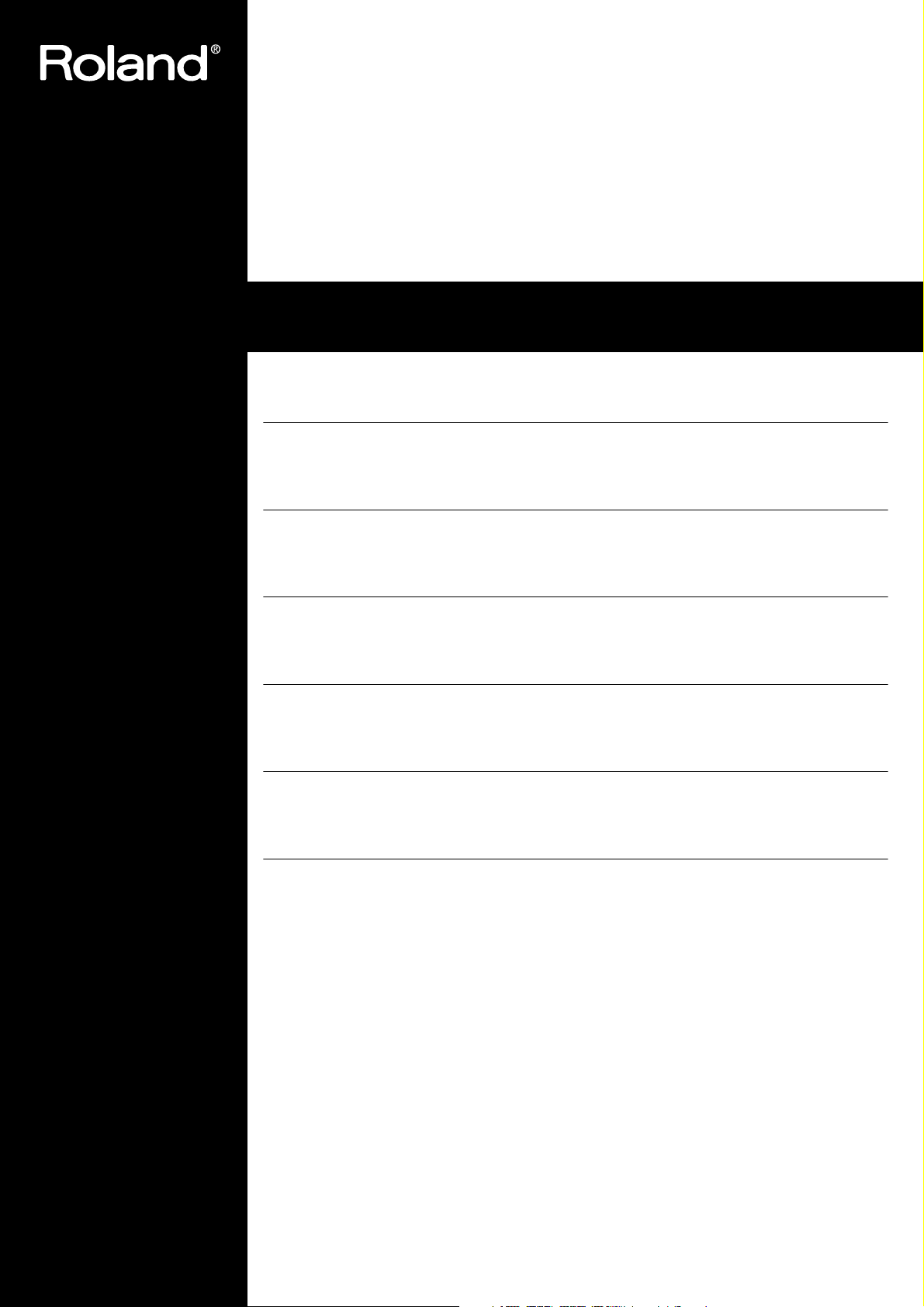
Roland
HP109-PE
Owner’s Manual (p. 1)
Bedienungsanleitung (p. 41)
Mode d’emploi (p. 81)
Digital Piano
Manuale dell’utente (p. 121)
Manual del Usuario (p. 161)
Handleiding (p. 201)
Copyright © 2005 ROLAND CORPORATION
All rights reserved. No part of this publication may be reproduced in any form
without the written permission of ROLAND CORPORATION.
Page 2
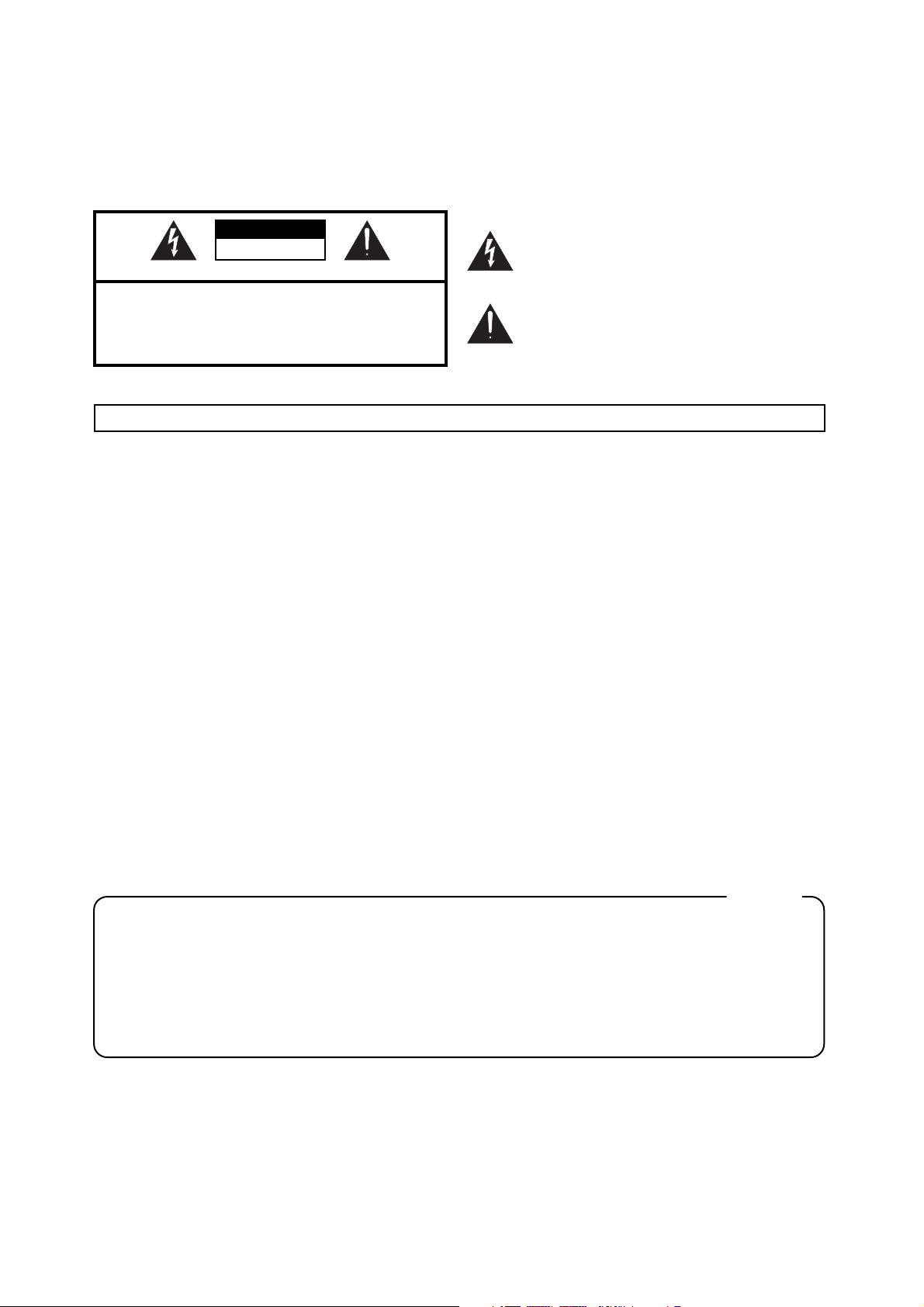
WARNING: To reduce the risk of fire or electric shock, do not expose this apparatus to rain or moisture.
The lightning flash with arrowhead symbol, within an equilater-
CAUTION
RISK OF ELECTRIC SHOCK
DO NOT OPEN
ATTENTION: RISQUE DE CHOC ELECTRIQUE NE PAS OUVRIR
CAUTION: TO REDUCE THE RISK OF ELECTRIC SHOCK,
DO NOT REMOVE COVER (OR BACK).
NO USER-SERVICEABLE PARTS INSIDE.
REFER SERVICING TO QUALIFIED SERVICE PERSONNEL.
The lightning flash with arrowhead symbol, within an
al triangle, is intended to alert the user to the presence of un-
equilateral triangle, is intended to alert the user to the
insulated “dangerous voltage” within the product’s enclosure
presence of uninsulated “dangerous voltage” within the
that may be of sufficient magnitude to constitute a risk of elec-
product’s enclosure that may be of sufficient magnitude to
tric shock to persons.
constitute a risk of electric shock to persons.
The exclamation point within an equilateral triangle is intended
The exclamation point within an equilateral triangle is
to alert the user to the presence of important operating and
intended to alert the user to the presence of important
maintenance (servicing) instructions in the literature accompa-
operating and maintenance (servicing) instructions in the
nying the product.
literature accompanying the product.
INSTRUCTIONS PERTAINING TO A RISK OF FIRE, ELECTRIC SHOCK, OR INJURY TO PERSONS.
IMPORTANT SAFETY INSTRUCTIONS
SAVE THESE INSTRUCTIONS
WARNING - When using electric products, basic precautions should always be followed, including the following:
1. Read these instructions.
1. Read these instructions.
2. Keep these instructions.
2. Keep these instructions.
3. Heed all warnings.
3. Heed all warnings.
4. Follow all instructions.
4. Follow all instructions.
5. Do not use this apparatus near water.
5. Do not use this apparatus near water.
6. Clean only with a dry cloth.
6. Clean only with a dry cloth.
7. Do not block any of the ventilation openings. Install in accor-
7. Do not block any of the ventilation openings. Install in
dance with the manufacturers instructions.
accordance with the manufacturers instructions.
8. Do not install near any heat sources such as radiators, heat
8. Do not install near any heat sources such as radiators,
registers, stoves, or other apparatus (including amplifiers)
heat registers, stoves, or other apparatus (including
amplifiers) that produce heat.
that produce heat.
9. Do not defeat the safety purpose of the polarized or
9. Do not defeat safety purpose of the polarized or groundinggrounding-type plug. A polarized plug has two blades with
type plug. A polarized plug has two blades with one wider
one wider than the other. A grounding type plug has two
than the other.
blades and a third grounding prong. The wide blade or the
A grounding type plug has two blades and third grounding
third prong are provided for your safety. If the provided plug
prong. The wide blade or the third prong are provided for your
does not fit into your outlet, consult an electrician for
safety. If the provided plug does not fit into your outlet, consult
replacement of the obsolete outlet.
an electrician for replacement of the obsolete outlet.
IMPORTANT: THE WIRES IN THIS MAINS LEAD ARE COLOURED IN ACCORDANCE WITH THE FOLLOWING CODE.
BLUE:
BROWN:
As the colours of the wires in the mains lead of this apparatus may not correspond with the coloured markings identifying
the terminals in your plug, proceed as follows:
The wire which is coloured BLUE must be connected to the terminal which is marked with the letter N or coloured BLACK.
The wire which is coloured BROWN must be connected to the terminal which is marked with the letter L or coloured RED.
Under no circumstances must either of the above wires be connected to the earth terminal of a three pin plug.
NEUTRAL
LIVE
10. Protect the power cord from being walked on or pinched par-
10. Protect the power cord from being walked on or pinched
ticularly at plugs, convenience receptacles, and the point
particularly at plugs, convenience receptacles, and the
where they exit from the apparatus.
point where they exit from the apparatus.
11. Only use attachments/accessories specified by the manufac-
11. Only use attachments/accessories specified by the
turer.
manufacturer.
12. Unplug this apparatus during lightning storms or when un-
12. Use only with the cart, stand, tripod, bracket,
used for long periods of time.
or table specified by the manufacturer, or
13. Refer all servicing to qualified service personnel. Servicing is
sold with the apparatus. When a cart is used,
required when the apparatus has been damaged in any way,
use caution when moving the cart/apparatus
such as power-supply cord or plug is damaged, liquid has
combination to avoid injury from tip-over.
13. Unplug this apparatus during lightning storms or when
been spilled or objects have fallen into the apparatus, the ap-
unused for long periods of time.
paratus has been exposed to rain or moisture, does not oper-
14. Refer all servicing to qualified service personnel. Servicing
ate normally, or has been dropped.
is required when the apparatus has been damaged in any
way, such as power-supply cord or plug is damaged, liquid
has been spilled or objects have fallen into the apparatus,
the apparatus has been exposed to rain or moisture, does
not operate normally, or has been dropped.
For the U.K.
Page 3
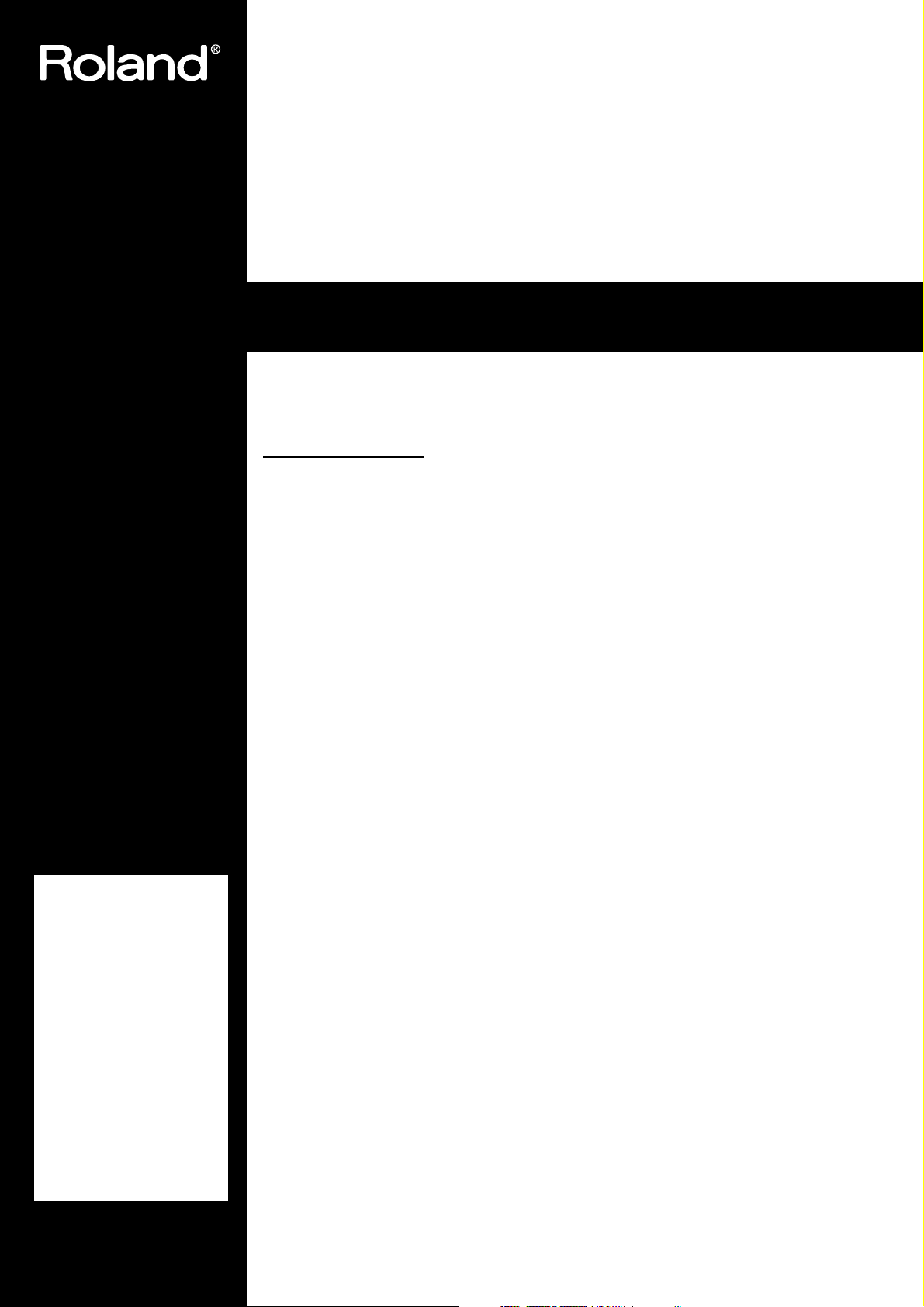
Roland
HP109-PE
Digital Piano
Owner’s Manual
Thank you, and congratulations on your choice of the Roland Digital Piano HP109-PE.
Main Features
Piano Sounds with Rich Resonance and Wide-ranging Expressiveness
The stereo sampling piano sound generator realistically reproduces even the sound of the hammers
striking the strings, producing the tones of a high-quality concert grand piano. Maximum polyphony of 128 notes ensures that you can use the pedal freely without running out of notes.
This instrument is receptive to all the subtle nuances that a performer might use, and skillfully
reproduces them—whether it be slight variations in touch or the resonance in the strings when the
keys are released, or the type of resonance heard when the pedals are released (Piano Resonance).
In addition, this instrument features a “Grand Sound” speaker system, and simulates the full,
three-dimensional nature of a concert grand piano (Grand Space), which together help to deliver a
sound with even greater clarity and power (Dynamic Emphasis).
Before using this unit,
carefully read the sections
entitled:
safely” (p. 2)
notes” (p. 4)
provide important
information concerning the
proper operation of the unit.
Additionally, in order to feel
assured that you have
gained a good grasp of every
feature provided by your
new instrument, this
owner’s manual should be
read in its entirety. The
manual should be saved and
kept on hand as a
convenient reference.
“Using the unit
“Important
and
. These sections
Pursuing the Playing Feel of a Grand Piano
This instrument features a progressive hammer action keyboard, which duplicates the touch of a
grand piano, with a heavier touch in the lower register, and a lighter touch in the upper register. In
addition, on the HP109-PE, even the distinctive “click” that you feel when pressing a key on a
grand piano has been faithfully simulated (escapement mechanism).
The instrument features two kinds of key touch control; key response, which changes the keys’
apparent weighting, and “hammer response function,” which reproduces the piano hammers’ subtle movements. The pedal is designed for good-feeling response, and allows subtle performance
nuances to be expressed.
Expressiveness Only a Digital Instrument Can Provide
The HP109-PE lets you add just the right sounds to the piano for an effect that is full and rich.
You can layer different instrument sounds over the piano sound, layer sounds one octave higher,
and use a pedal to control the volume.
Comfortable for Use with Headphones
Special effects applied to the sound when headphones are used make listening through headphones comfortable, not fatiguing. And in addition to an indicator on the front panel that lights up
when you connect a pair of headphones, the HP109-PE also provides a convenient hook where you
can keep your headphones when they’re not in use.
A Variety of Helpful Practice Features and Built-in Piano Songs
A metronome function and “two-track recorder,” the built-in songs for a collection of scores (60
songs included), and other features let you experience piano lessons in ways possible only with a
digital piano.
Copyright © 2005 ROLAND CORPORATION
All rights reserved. No part of this publication may be reproduced in
any form without the written permission of ROLAND CORPORATION.
Page 4
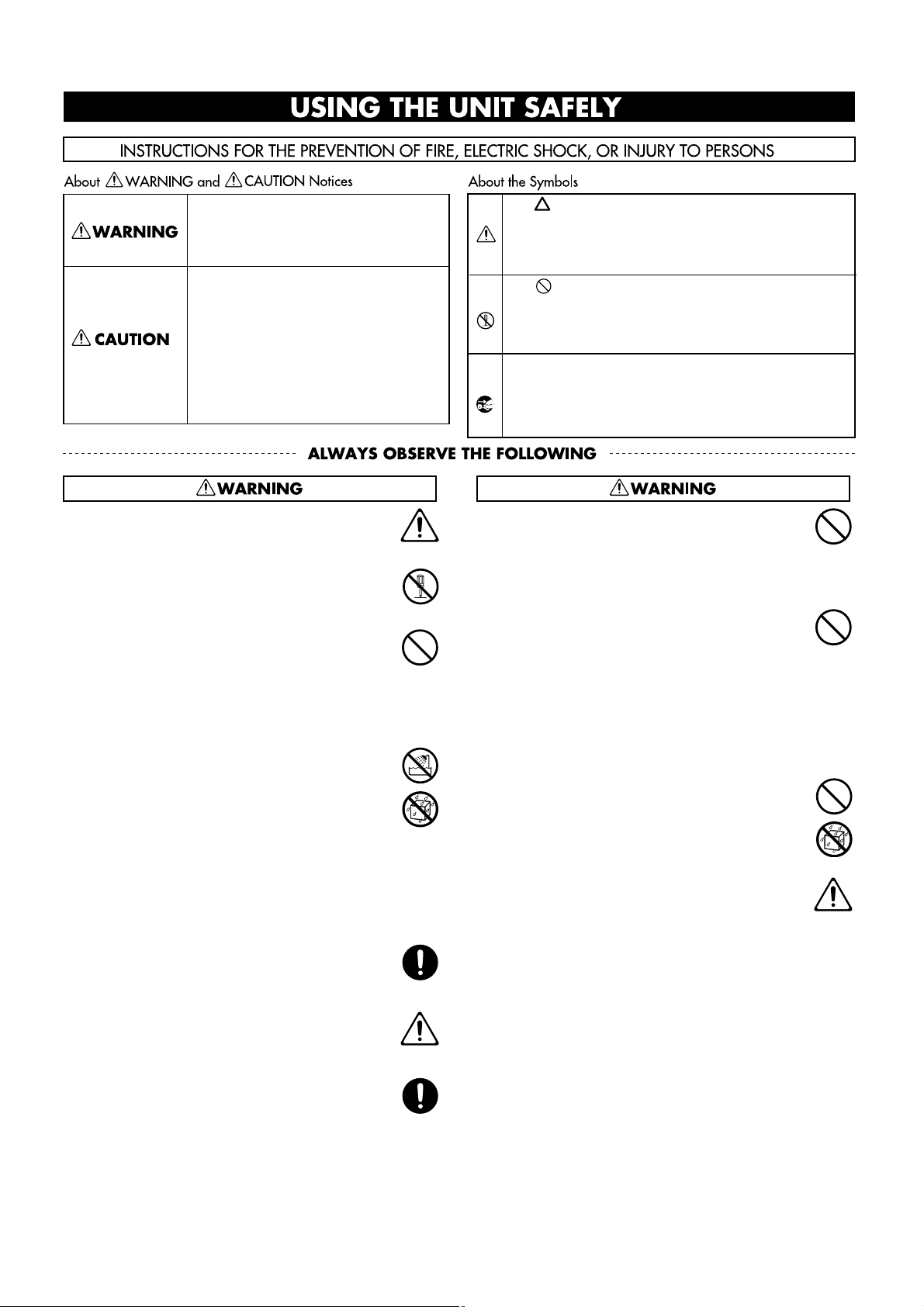
Using the unit safely
Used for instructions intended to alert
the user to the risk of death or severe
injury should the unit be used
improperly.
Used for instructions intended to alert
the user to the risk of injury or material
damage should the unit be used
improperly.
* Material damage refers to damage or
other adverse effects caused with
respect to the home and all its
furnishings, as well to domestic
animals or pets.
• Before using this unit, make sure to read the
instructions below, and the Owner’s Manual.
...........................................................................................................
• Do not open or perform any internal modifications on the unit.
...........................................................................................................
• Do not attempt to repair the HP109-PE, or replace
parts within it (except when this manual provides
specific instructions directing you to do so). Refer
all servicing to your retailer, the nearest Roland
Service Center, or an authorized Roland distributor, as listed on the “Information” page.
...........................................................................................................
• Never use or store the unit in places that are:
• Subject to temperature extremes (e.g., direct sun-
light in an enclosed vehicle, near a heating duct,
on top of heat-generating equipment); or are
• Damp (e.g., baths, washrooms, on wet floors); or
are
• Humid; or are
• Exposed to rain; or are
• Dusty; or are
• Subject to high levels of vibration.
...........................................................................................................
• Make sure you always have the unit placed so it is
level and sure to remain stable. Never place it on
stands that could wobble, or on inclined surfaces.
...........................................................................................................
• The unit should be connected to a power supply
only of the type described in the operating instructions, or as marked on the HP109-PE.
...........................................................................................................
• Use only the supplied power-supply cord. Also,
the supplied power cord must not be used with
any other device.
...........................................................................................................
The symbol alerts the user to important instructions
or warnings.The specific meaning of the symbol is
determined by the design contained within the
triangle. In the case of the symbol at left, it is used for
general cautions, warnings, or alerts to danger.
The symbol alerts the user to items that must never
be carried out (are forbidden). The specific thing that
must not be done is indicated by the design contained
within the circle. In the case of the symbol at left, it
means that the unit must never be disassembled.
The ● symbol alerts the user to things that must be
carried out. The specific thing that must be done is
indicated by the design contained within the circle. In
the case of the symbol at left, it means that the powercord plug must be unplugged from the outlet.
• Do not excessively twist or bend the power cord,
nor place heavy objects on it. Doing so can damage the cord, producing severed elements and
short circuits. Damaged cords are fire and shock
hazards!
...........................................................................................................
• This unit, either alone or in combination with an
amplifier and headphones or speakers, may be
capable of producing sound levels that could
cause permanent hearing loss. Do not operate for
a long period of time at a high volume level, or at
a level that is uncomfortable. If you experience
any hearing loss or ringing in the ears, you should
immediately stop using the unit, and consult an
audiologist.
...........................................................................................................
• Do not allow any objects (e.g., flammable material,
coins, pins); or liquids of any kind (water, soft
drinks, etc.) to penetrate the unit.
...........................................................................................................
• Immediately turn the power off, remove the
power cord from the outlet, and request servicing
by your retailer, the nearest Roland Service Center, or an authorized Roland distributor, as listed
on the “Information” page when:
• The power-supply cord, or the plug has been dam-
aged; or
• If smoke or unusual odor occurs
• Objects have fallen into, or liquid has been spilled
onto the unit; or
• The unit has been exposed to rain (or otherwise
has become wet); or
• The unit does not appear to operate normally or
exhibits a marked change in performance.
...........................................................................................................
Page 5
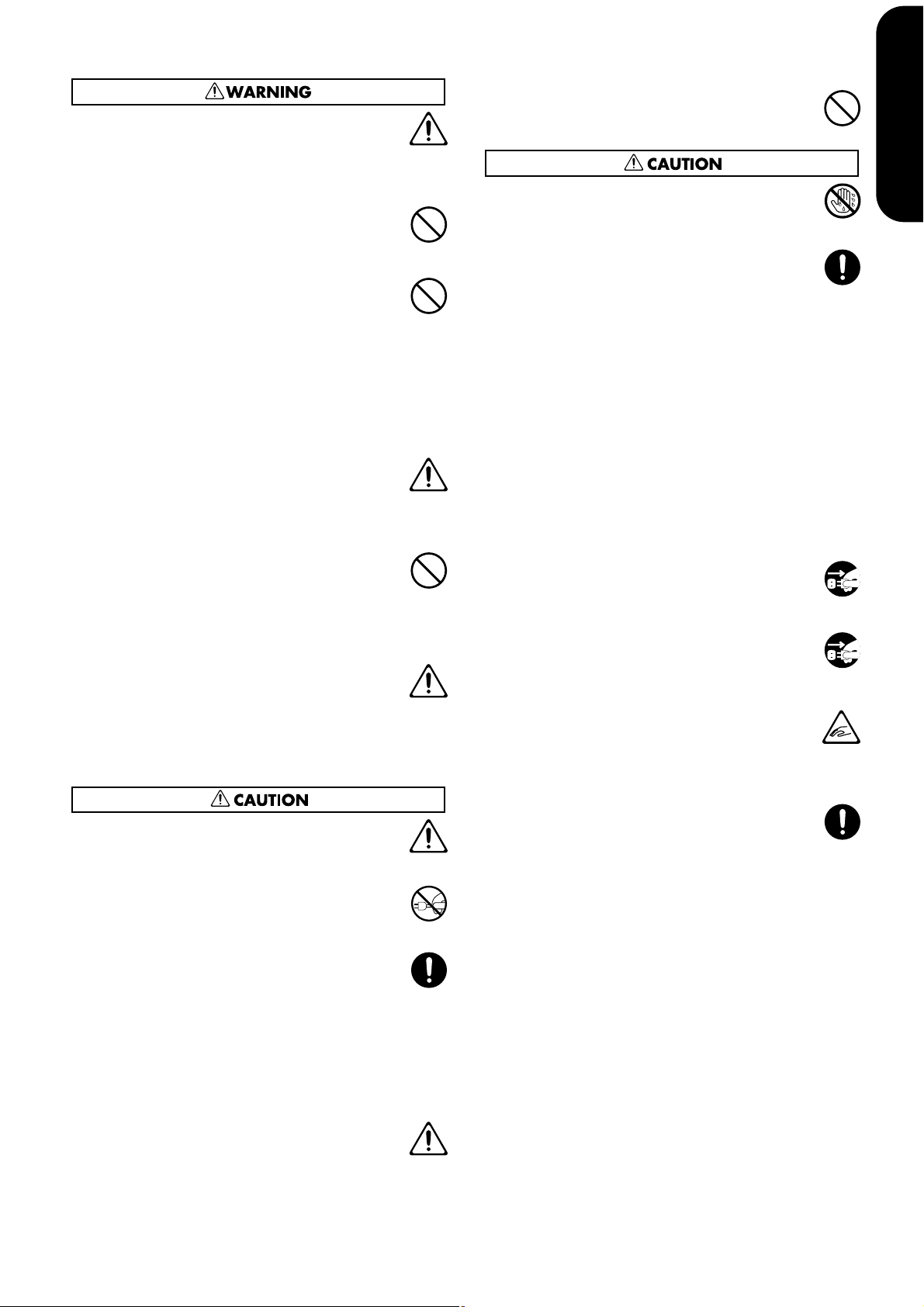
• In households with small children, an adult
should provide supervision until the child is capable of following all the rules essential for the safe
operation of the unit.
...........................................................................................................
014
• Protect the unit from strong impact.
• (Do not drop it!)
...........................................................................................................
015
• Do not force the unit’s power-supply cord to share
an outlet with an unreasonable number of other
devices. Be especially careful when using extension cords—the total power used by all devices
you have connected to the extension cord’s outlet
must never exceed the power rating (watts/
amperes) for the extension cord. Excessive loads
can cause the insulation on the cord to heat up and
eventually melt through.
...........................................................................................................
016
• Before using the unit in a foreign country, consult
with your retailer, the nearest Roland Service Center, or an authorized Roland distributor, as listed
on the “Information” page.
...........................................................................................................
026
• DO NOT play a CD-ROM disc on a conventional
audio CD player. The resulting sound may be of a
level that could cause permanent hearing loss.
Damage to speakers or other system components
may result.
...........................................................................................................
026
• Do not put anything that contains water (e.g.,
flower vases) on this unit. Also, avoid the use of
insecticides, perfumes, alcohol, nail polish, spray
cans, etc., near the unit. Swiftly wipe away any liquid that spills on the unit using a dry, soft cloth.
...........................................................................................................
• The HP109-PE should be located so that its location or position does not interfere with its proper
ventilation.
...........................................................................................................
• Always grasp only the plug on the power-supply
cord when plugging into, or unplugging from, an
outlet or this unit.
...........................................................................................................
• At regular intervals, you should unplug the power
plug and clean it by using a dry cloth to wipe all
dust and other accumulations away from its
prongs. Also, disconnect the power plug from the
power outlet whenever the unit is to remain
unused for an extended period of time. Any accumulation of dust between the power plug and the
power outlet can result in poor insulation and lead
to fire.
...........................................................................................................
• Try to prevent cords and cables from becoming
entangled. Also, all cords and cables should be
placed so they are out of the reach of children.
...........................................................................................................
106
• Never climb on top of, nor place heavy objects on
the unit.
...........................................................................................................
• Never handle the power cord or its plugs with wet
hands when plugging into, or unplugging from,
an outlet or this unit.
...........................................................................................................
• If you need to move the instrument, take note of
the precautions listed below. At least two persons
are required to safely lift and move the unit. It
should be handled carefully, all the while keeping
it level. Make sure to have a firm grip, to protect
yourself from injury and the instrument from
damage.
• Check to make sure the screws securing the unit to
the stand have not become loose. Fasten them
again securely whenever you notice any loosening.
• Disconnect the power cord.
• Disconnect all cords coming from external devices.
• Raise the adjusters on the stand (p. 12).
• Close the lid.
• Fold down the music rest.
...........................................................................................................
109a
• Before cleaning the unit, turn off the power and
unplug the power cord from the outlet (p. 9).
...........................................................................................................
110a
• Whenever you suspect the possibility of lightning
in your area, pull the plug on the power cord out
of the outlet.
...........................................................................................................
116
• Be careful when opening/closing the lid so you do
not get your fingers pinched (p. 9). Adult supervision is recommended whenever small children use
the unit.
...........................................................................................................
118b
• Should you remove the music rest’s attachment
screws, screws of stand, and wing nut, make sure
to put them in a safe place out of children’s reach,
so there is no chance of them being swallowed
accidentally.
...........................................................................................................
ENGLISH
ENGLISH
ENGLISH ENGLISH ENGLISH ENGLISH
Page 6
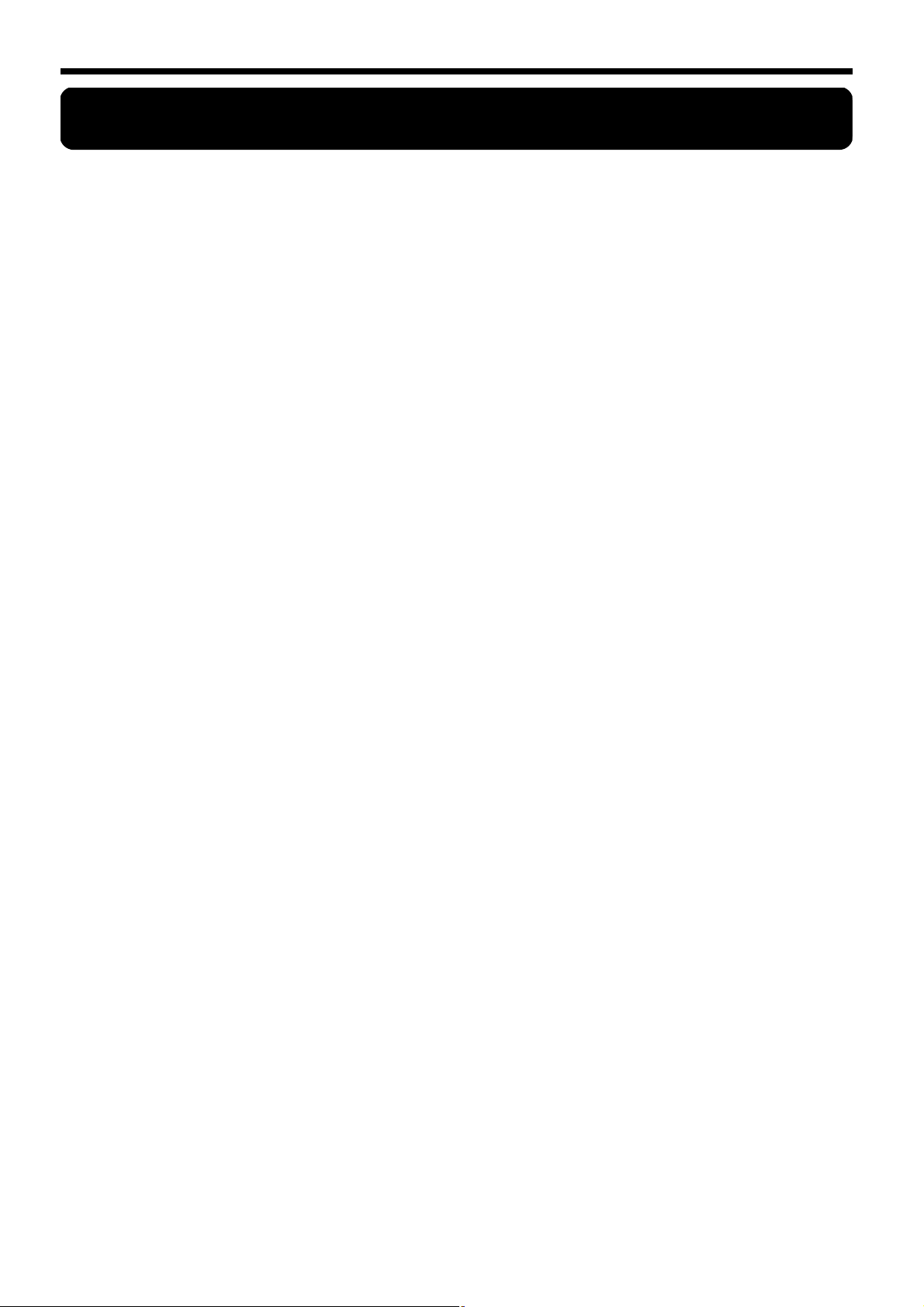
HP109-PE – Important notes
Important notes
In addition to the items listed under “Important safety instructions” and “Using the unit safely” (p. 2), please read and
observe the following:
Power Supply
• Do not connect this unit to same electrical outlet that is
being used by an electrical appliance that is controlled by
an inverter (such as a refrigerator, washing machine,
microwave oven, or air conditioner), or that contains a
motor. Depending on the way in which the electrical
appliance is used, power supply noise may cause this
unit to malfunction or may produce audible noise. If it is
not practical to use a separate electrical outlet, connect a
power supply noise filter between this unit and the electrical outlet.
307
• Before connecting this unit to other devices, turn off the
power to all units. This will help prevent malfunctions
and/or damage to speakers or other devices.
308
• Although the LCD and LEDs are switched off when the
POWER switch is switched off, this does not mean that
the unit has been completely disconnected from the
source of power. If you need to turn off the power completely, first turn off the POWER switch, then unplug the
power cord from the power outlet. For this reason, the
outlet into which you choose to connect the power cord’s
plug should be one that is within easy reach and readily
accessible.
Placement
• Using the unit near power amplifiers (or other equipment
containing large power transformers) may induce hum.
To alleviate the problem, change the orientation of this
unit; or move it farther away from the source of interference.
352a
• This device may interfere with radio and television reception. Do not use this device in the vicinity of such receivers.
352b
• Noise may be produced if wireless communications
devices, such as cell phones, are operated in the vicinity
of this unit. Such noise could occur when receiving or initiating a call, or while conversing. Should you experience
such problems, you should relocate such wireless devices
so they are at a greater distance from this unit, or switch
them off.
354b
• Do not expose the unit to direct sunlight, place it near
devices that radiate heat, leave it inside an enclosed vehicle, or otherwise subject it to temperature extremes. Also,
do not allow lighting devices that normally are used
while their light source is very close to the unit (such as a
piano light), or powerful spotlights to shine upon the
same area of the unit for extended periods of time. Excessive heat can deform or discolor the unit.
355b
• When moved from one location to another where the
temperature and/or humidity is very different, water
droplets (condensation) may form inside the unit. Damage or malfunction may result if you attempt to use the
unit in this condition. Therefore, before using the unit,
you must allow it to stand for several hours, until the
condensation has completely evaporated.
• Do not allow rubber, vinyl, or similar materials to remain
on the unit for long periods of time. Such objects can discolor or otherwise harmfully affect the finish.
358
• Do not allow objects to remain on top of the keyboard.
This can be the cause of malfunction, such as keys ceasing
to produce sound.
359
• Do not paste stickers, decals, or the like to this instrument. Peeling such matter off the instrument may damage the exterior finish.
Maintenance
• To clean the unit, use a dry, soft cloth; or one that is
slightly dampened. Try to wipe the entire surface using
an equal amount of strength, moving the cloth along with
the grain of the wood. Rubbing too hard in the same area
can damage the finish.
402
• Never use benzine, thinners, alcohol or solvents of any
kind, to avoid the possibility of discoloration and/or
deformation.
• The pedals of this unit are made of brass.
Brass eventually darkens as the result of the natural oxidization process. If the brass becomes tarnished, polish it
using commercially available metal polisher.
Repairs and Data
• Please be aware that all data contained in the unit’s memory may be lost when the unit is sent for repairs. Important data should always be backed up in another MIDI
device (e.g., a sequencer), or written down on paper
(when possible). During repairs, due care is taken to
avoid the loss of data. However, in certain cases (such as
when circuitry related to memory itself is out of order),
we regret that it may not be possible to restore the data,
and Roland assumes no liability concerning such loss of
data.
Additional Precautions
• Please be aware that the contents of memory can be irretrievably lost as a result of a malfunction, or the improper
operation of the unit. To protect yourself against the risk
of loosing important data, we recommend that you periodically save a backup copy of important data you have
stored in the unit’s memory in another MIDI device (e.g.,
a sequencer).
552
• Unfortunately, it may be impossible to restore the contents of data that was stored in the unit’s memory and
another MIDI device (e.g., a sequencer) once it has been
lost. Roland Corporation assumes no liability concerning
such loss of data.
553
• Use a reasonable amount of care when using the unit’s
buttons, sliders, or other controls; and when using its
jacks and connectors. Rough handling can lead to malfunctions.
4
Page 7
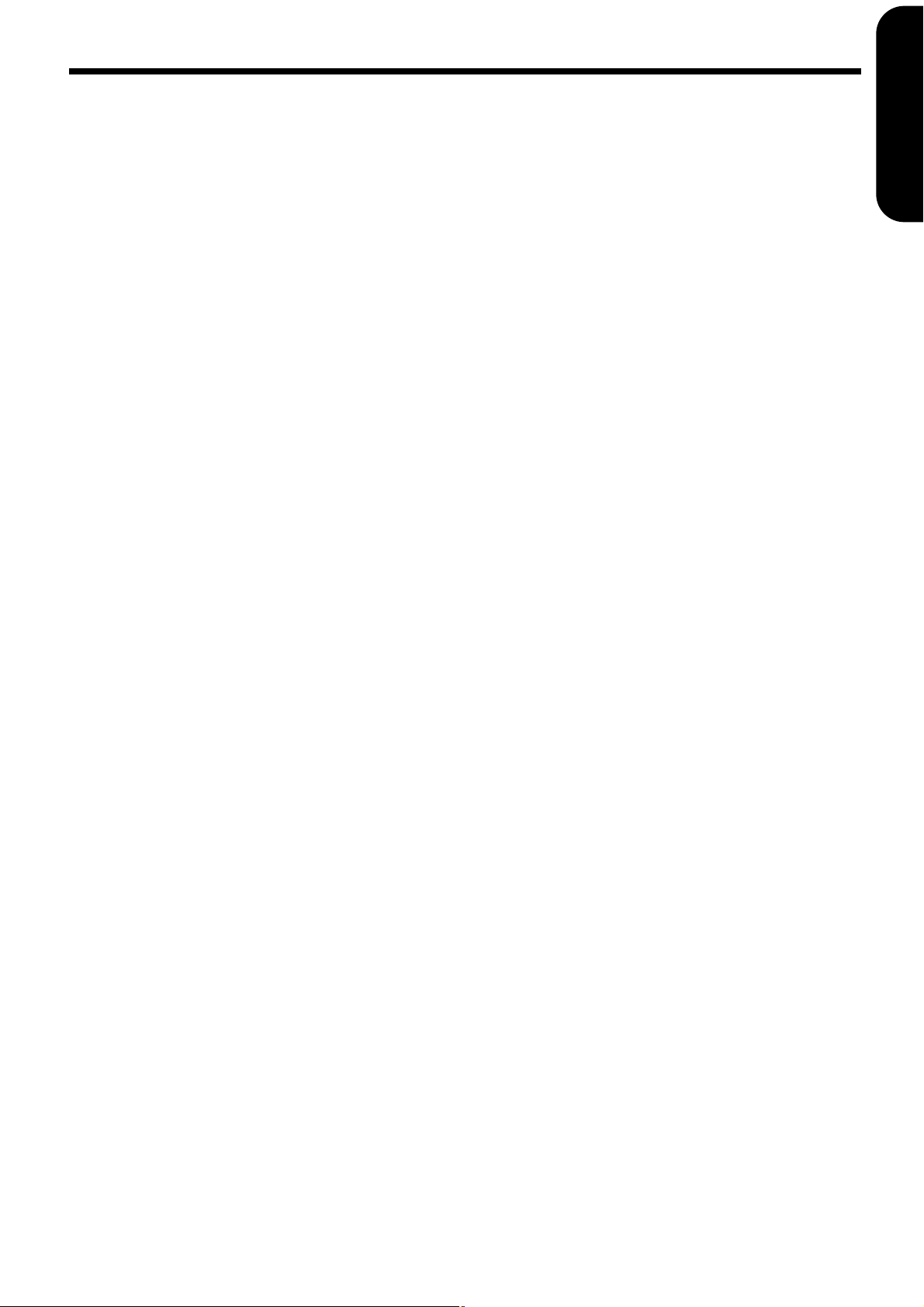
Important notes
• When connecting / disconnecting all cables, grasp the
connector itself—never pull on the cable. This way you
will avoid causing shorts, or damage to the cable’s internal elements.
557
• A small amount of heat will radiate from the unit during
normal operation.
558a
• To avoid disturbing your neighbors, try to keep the unit’s
volume at reasonable levels. You may prefer to use headphones, so you do not need to be concerned about those
around you (especially when it is late at night).
559b
• When you need to transport the unit, pack it in shockabsorbent material. Transporting the unit without doing
so can cause it to become scratched or damaged, and
could lead to malfunction.
560
• Do not apply undue force to the music rest while it is in
use.
562
• Use a cable from Roland to make the connection. If using
some other make of connection cable, please note the following precautions.
• Some connection cables contain resistors. Do not use
cables that incorporate resistors for connecting to this unit.
The use of such cables can cause the sound level to be
extremely low, or impossible to hear. For information on
cable specifications, contact the manufacturer of the cable.
565
• Before opening or closing the keyboard lid, always make
sure that no pets or other small animals are located on top
of the instrument (in particular, they should be kept away
from the keyboard and its lid). Otherwise, due to the
structural design of this instrument, small pets or other
animals could end up getting trapped inside it. If such a
situation is encountered, you must immediately switch
off the power and disconnect the power cord from the
outlet. You should then consult with the retailer from
whom the instrument was purchased, or contact the nearest Roland Service Center.
ENGLISH
ENGLISH
ENGLISH ENGLISH ENGLISH ENGLISH
Handling CD-ROMs
• Avoid touching or scratching the shiny underside
(encoded surface) of the disc. Damaged or dirty CD-ROM
discs may not be read properly. Keep your discs clean
using a commercially available CD cleaner.
5
Page 8
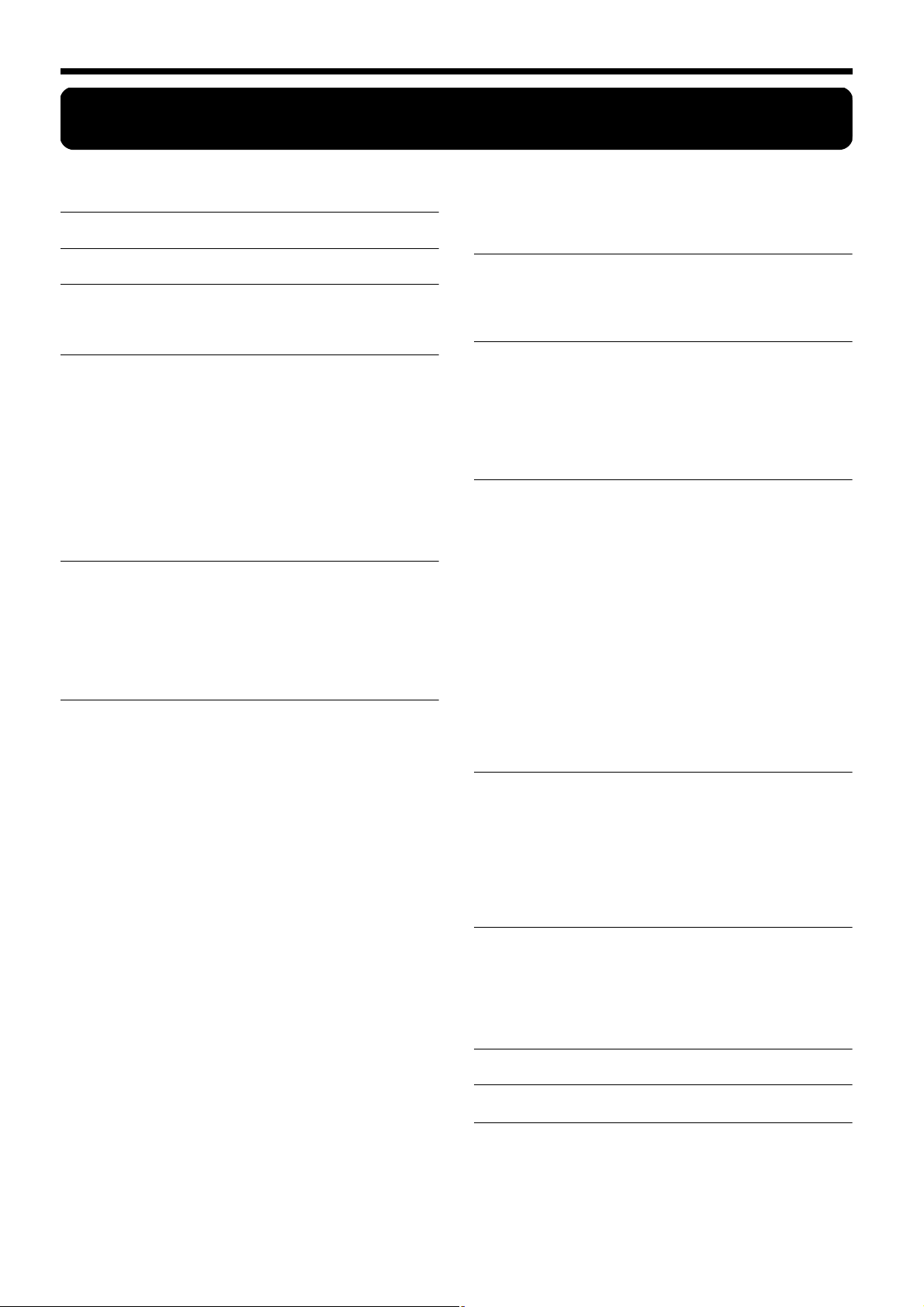
HP109-PE – Contents
Contents
Using the unit safely ..........................................................2
Important notes ..................................................................4
Panel Descriptions .............................................................7
Front Panel ......................................................................................................... 7
Bottom panels .................................................................................................... 8
Before You Start Playing ...................................................9
Connecting the Pedal Cable............................................................................. 9
Connect the Power Cord ..................................................................................9
Setting Up the Music Rest................................................................................ 9
Opening/Closing the keyboard lid ................................................................9
Opening and closing the top lid.................................................................... 10
Connecting Headphones................................................................................ 10
Using the headphones hook ............................................................11
Turning the Power On and Off .....................................................................11
Adjusting the Sound’s Volume and Brilliance............................................ 11
About the Pedals ............................................................................................. 11
Chapter 1. Enjoying the Built-in Songs ..........................13
Listening to Built-in Songs............................................................................. 13
Playing back all songs continuously (All Song Play)...................13
Selecting a song and playing it........................................................13
Listening to the Demo Songs......................................................................... 14
Playing Back the Tone Demo Songs ...............................................14
Listening to a Demo of the Functions.............................................14
Chapter 2. Performance ...................................................15
Performing with a Variety of Sounds........................................................... 15
Making Fine Adjustments to the Piano Sound (Piano Resonance)..........15
Playing Sounds When the Keys Are Released (Key Off).............15
Producing the Resonance of the Strings When the Keys Are
Played (String Resonance)................................................................15
Having Resonance Played When You Press the Damper Pedal
(Damper Resonance).........................................................................16
Adjusting the Keyboard Touch (Key Touch) ..............................................16
Changing the Timing of Sounds According to the Force Used to
Press the Keys (Hammer Response)...............................................16
Adding a Sense of Depth to the Sound (Grand Space).............................. 17
Adding the Right Sense of Depth for Headphones (Grand Space) ......... 17
Adding Liveliness to the Sound (Dynamic Emphasis).............................. 18
Applying Effects to the Sound ...................................................................... 18
Adding reverberation to the sound (Reverb)................................18
Adding richness to the sound (Chorus).........................................18
Changing the amount of effect applied..........................................18
Transposing the Key of the Keyboard (Transpose)....................................19
Layering Complementary Sounds with the Piano Tones (Acoustic
Layering)........................................................................................................... 19
Changing the Volume Balance for Acoustic Layering.................20
Playing Two Sounds Together (Dual Performance) .................................. 20
Adjusting the volume balance in Dual performance (Dual
Balance)...............................................................................................20
Playing Different Tones with the Left and Right Hands (Split) ...............21
Changing the keyboard’s split point ..............................................21
Changing How the Center Pedals Work ..................................................... 22
Using the metronome .....................................................................................22
Sounding the metronome.................................................................22
Changing the metronome volume ..................................................22
Splitting the Keyboard Into Two Sections for Four-Hand Performances
(Twin Piano Mode).......................................................................................... 23
Chapter 3. Playing Along with the Built-in Songs ........ 24
Changing the Tempo.......................................................................................24
Adding a count-in to match the timing (Count-In)......................24
Playing Each Hand Separately ......................................................................25
Chapter 4. Recording Your Performance ...................... 26
Recording a New Song ...................................................................................26
Recording Along with a Song........................................................................27
Selecting and Recording the Track for Each Hand Separately .................28
Erasing Recorded Performances....................................................................28
Erasing a performance from the specified track...........................28
Erasing a song....................................................................................28
Chapter 5. Changing Various Settings .......................... 29
Making Detailed Settings (Function) ............................................................29
Tuning to other instruments’ pitches (Master Tuning) ...............30
Changing the temperament .............................................................30
Setting the tuning curve (Stretch Tuning) .....................................30
Changing the Pitch by Octaves (Octave Shift) ..............................31
Applying the damper pedal to the left-hand keyboard area......31
Changing How Grand Space is Applied (Grand Space Mode)..31
Disabling Everything Except Piano Play (Panel Lock) ..............................31
Restoring the Settings to the Factory Condition (Factory Reset)..............32
Remembering the Settings Even When the Power is Turned Off
(Memory Backup)............................................................................................32
Saving Recorded Songs (Song Backup)........................................................32
Deleting backed up songs ................................................................32
Using the V-LINK function ............................................................................33
Making the Settings for the USB Driver.......................................................33
Chapter 6. Connecting External Devices....................... 34
Connecting to Audio Equipment ..................................................................34
Connecting to the USB Connector.................................................................34
Connecting MIDI Devices ..............................................................................35
Making MIDI-related Settings .......................................................................35
MIDI send channel settings .............................................................36
Switching Local Control on and off................................................36
Transmitting a performance you recorded....................................36
Appendix........................................................................... 37
Troubleshooting...............................................................................................37
Error Messages/Other Messages ..................................................................38
Parameters Stored in Memory Backup.........................................................38
Easy Operation List .........................................................................................39
Main Specifications..........................................................................................40
Tone List ......................................................................... 241
Built-in Song List ........................................................... 242
MIDI Implementation Chart.................................. 244
6
Page 9
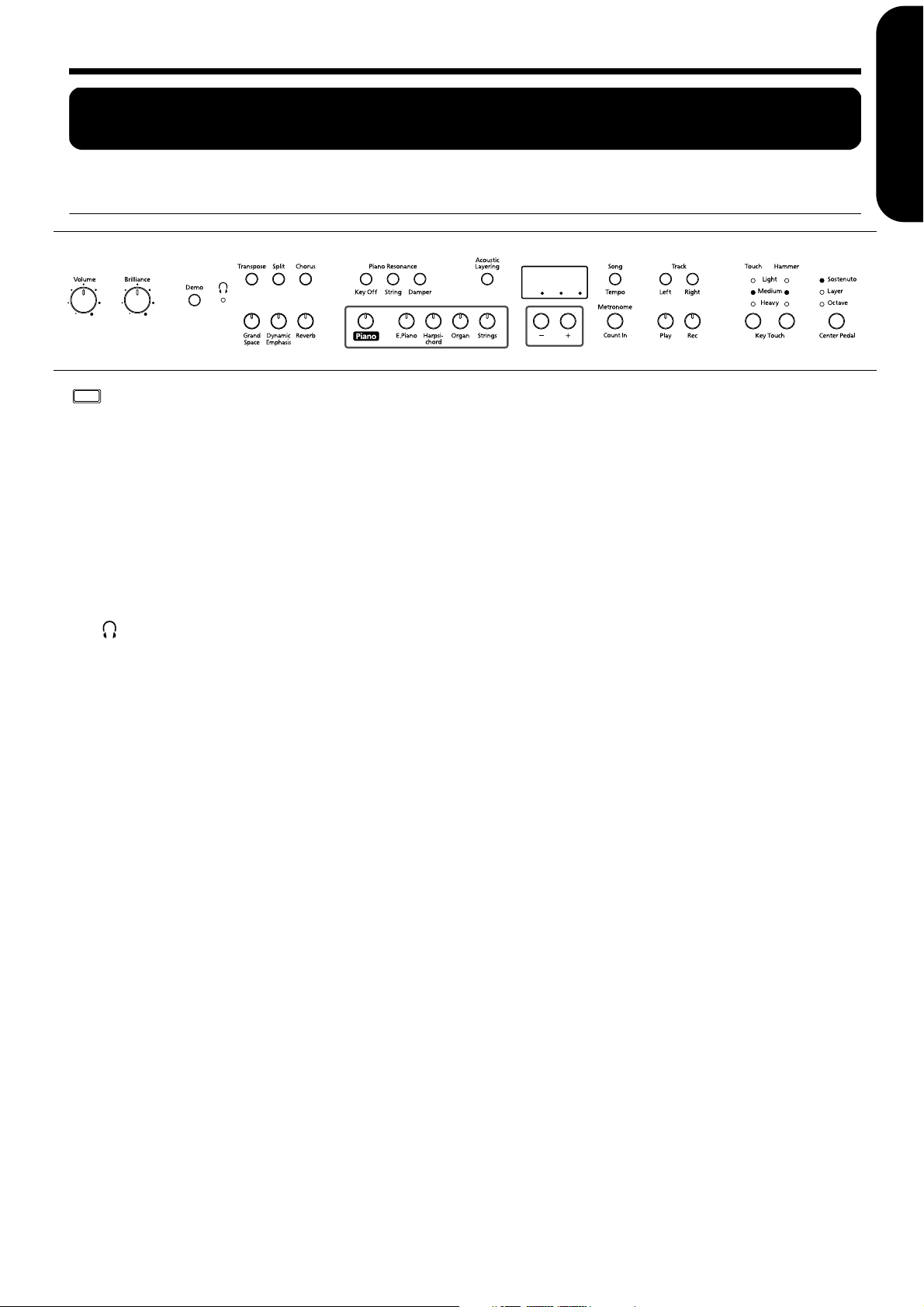
Panel Descriptions
Front Panel
Panel Descriptions
ENGLISH
6
78 17
12 13 14
4325
92010 11
Power On
1
1.
[Power On] switch
Turns the power on/off (p. 11).
2.
[Volume] knob
Adjusts the overall volume level (p. 11).
3.
[Brilliance] knob
Adjusts the tone brightness (p. 11).
4.
[Demo] button
You can listen to a demo of the instrument’s tones as well
as a demo of the various functions (p. 14).
[ (Headphones)] indicator
5.
This indicator lights up when headphones are connected
to the headphone jack (p. 10).
6.
[Transpose] button
Transposes the pitch of the keyboard (p. 19).
7.
[Split] button
Divides the keyboard into right-hand and left-hand areas,
allowing you to play a different sound in each area (p.
21). You can also set a number of different functions
when this button and the [Chorus] button are held down
(p. 29–33, p. 35–36).
[Chorus] button
8.
Adds richness to the sound (p. 18).
[Grand Space] button
9.
Adds a sense of depth to the sound (p. 17).
[Dynamic Emphasis] button
10.
Creates brilliance and liveliness in the sound (p. 18).
11.
[Reverb] button
Adds reverberation to the sound (p. 18).
Piano Resonance
[Key Off] button
12.
Plays the sound produced when the keys are released (p.
15).
[String] button
13.
Produces the resonance of the strings created when you
play the keyboard (p. 15).
[Damper] button
14.
Changes the resonance produced when the damper pedal
is pressed (p. 16).
15
16 19
15.
[Acoustic Layering] button
You can layer and play recommended tones that complement the piano’s own sound (p. 19).
16.
Tone buttons
They are used to choose the kinds of tones (tone groups)
played by the keyboard (p. 15).
17.
Display
The display indicates values for various settings, including the tone variation, song number, and tempo. Usually
these will appear as in the figure above.
18.
[Song/Tempo] Button
Used to select from the built-in songs (p. 13, 24).
Furthermore, you can press this button to alternately dis-
play the tempo and the currently selected song number
(indicated by an “S.” before it). The indicator is green
when the tempo is indicated and red when the song number is displayed.
19.
[–] [+] buttons
Allow you to select the value of various settings.
Pressing both the [–] and [+] buttons simultaneously
returns the setting of a particular item or function to its
original value.
20.
[Metronome/Count In] Button
Turns the metronome on/off (p. 22). Also featured is the
count-in sound, which can be played before the song
starts, allowing you to begin playing with the song with
perfect timing (p. 24).
TRACK
21.
[Left] button
Plays back or records a performance separately for each
hand (p. 25, 27~28).
The left-hand performances of the built-in songs are
assigned to this button. This button and the following
[Right] button are collectively referred to as the “track
buttons.”
22.
[Right] button
Plays back or records a performance separately for each
hand (p. 25, 27–28). The right-hand performances of the
built-in songs are assigned to this button.
182321
22
ENGLISH
24 25 26 27
ENGLISH ENGLISH ENGLISH ENGLISH
7
Page 10
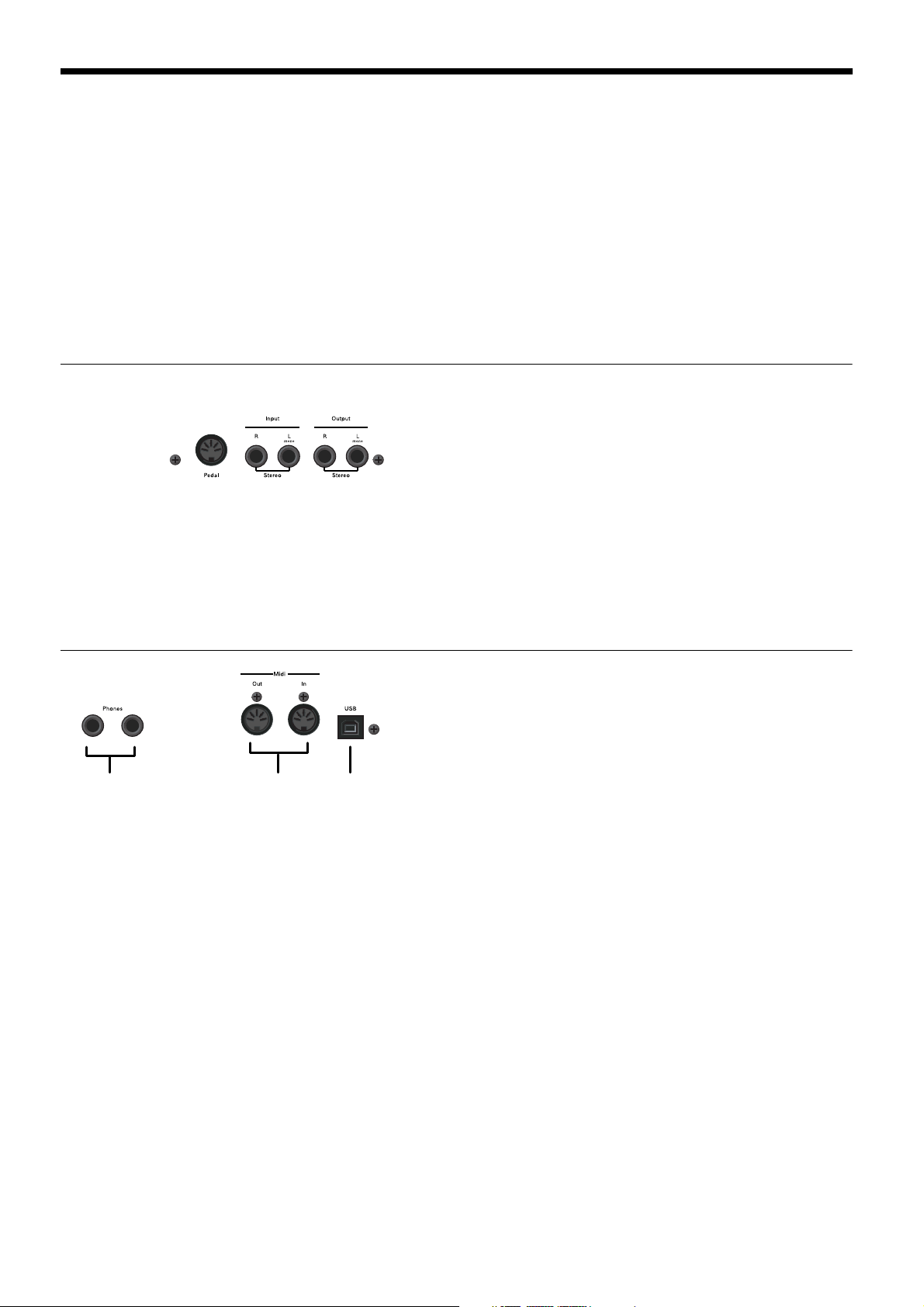
HP109-PE – Panel Descriptions
23.
[Play] button
Starts and stops playback of built-in songs and recorded
performances (p. 13, 24).
Also starts/stops recording of a performance (p. 26–28).
24.
[Rec] button
Puts the HP109-PE in recording-standby mode (p. 26–28).
KEY TOUCH
25.
[Touch] button
Modifies the playing feel of the keyboard (p. 16).
Bottom panels
28 29 30
26.
[Hammer] button
Adjusts how variations in your keyboard playing
strength will modify the timing at which notes are
sounded (p. 16).
27.
[Center Pedal] button
Switches the center pedal function (p. 22).
28.
Pedal connector
Connect the pedal cable of the special stand to this socket
(p. 9).
29.
Input jacks
These jacks can be connected to another sound generating
device or an audio device, so that the sound of that device
will be output from the HP109-PE’s speakers (p. 34).
30.
Output jacks
Allows you to output the piano’s sound to sound reinforcement equipment to obtain a more powerful sound.
These can also be connected to a tape recorder or other
recording device to record a performance (p. 34).
31 32 33
31.
Phones jacks
A set of headphones can be connected here (p. 10).
32.
MIDI Out/In connectors
Connect to external MIDI devices to exchange performance data (p. 35).
33.
USB connector
You can connect a computer and exchange performance
data between the instrument and the computer (p. 34).
8
Page 11
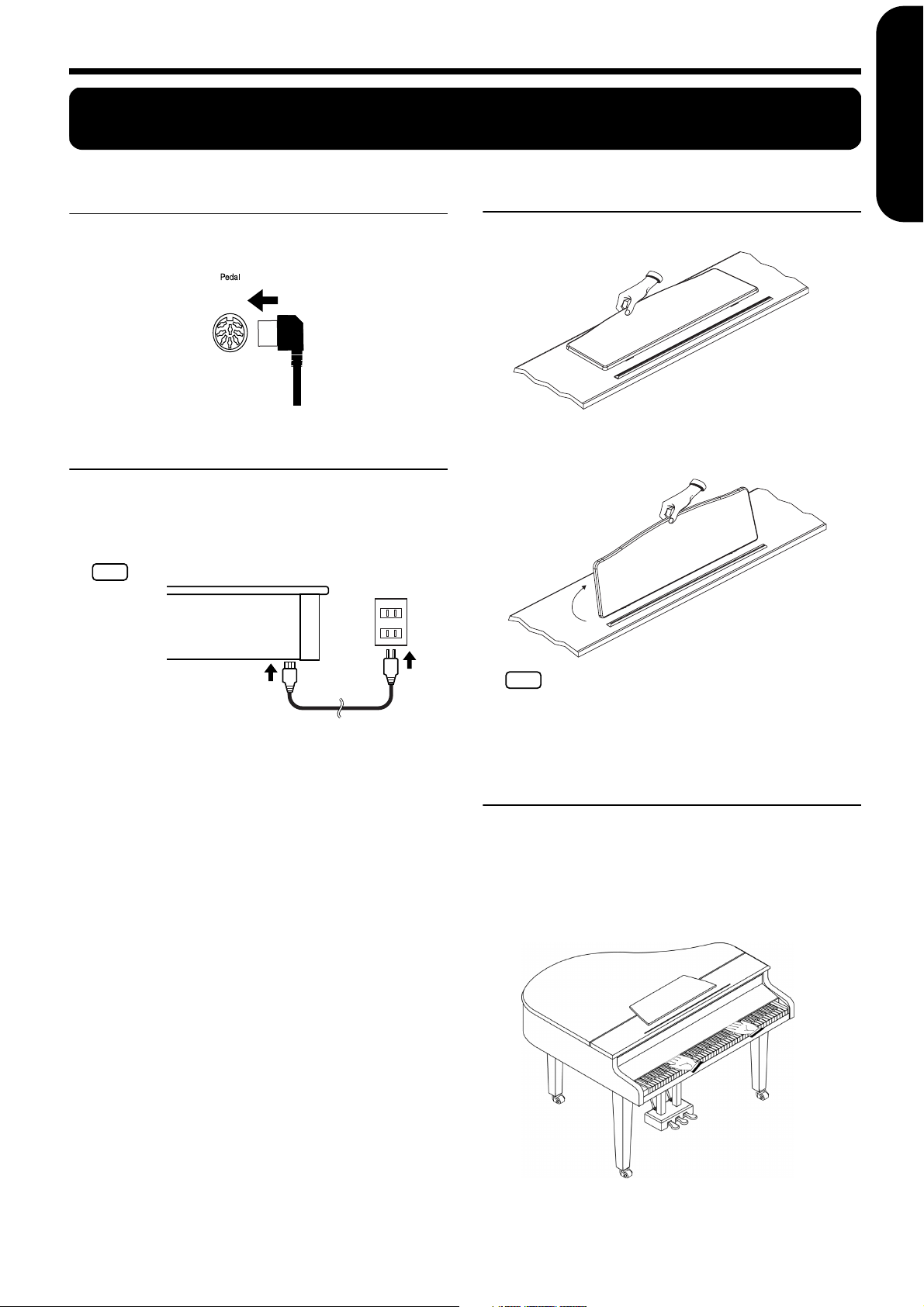
Before You Start Playing
NOTE
Before You Start Playing
ENGLISH
Connecting the Pedal Cable
Insert the pedal cable into the Pedal connector on
the bottom panel of the HP109-PE.
Connect the Power Cord
1.
Insert the included power cord into the AC inlet
on the bottom panel of the HP109-PE.
2.
Plug the power cord into a power outlet.
Use only the attached power-supply cord.
NOTE
Setting Up the Music Rest
Set up the music stand as shown in the figure below.
ENGLISH
Fold the three supporting feet at the back of the stand and
check whether the stand is held in place.
ENGLISH ENGLISH ENGLISH ENGLISH
Before moving the HP109-PE, be sure to lower the music
stand as a safety precaution.
Opening/Closing the
keyboard lid
1.
When opening the HP109-PE’s lid, grasp it with
both hands and gently lift it upwards, then slide it
towards the back of the piano.
2.
When closing the lid, slowly pull it forward, then
gently lower it into place.
Never insert your hands between the lid and the keyboard.
9
Page 12
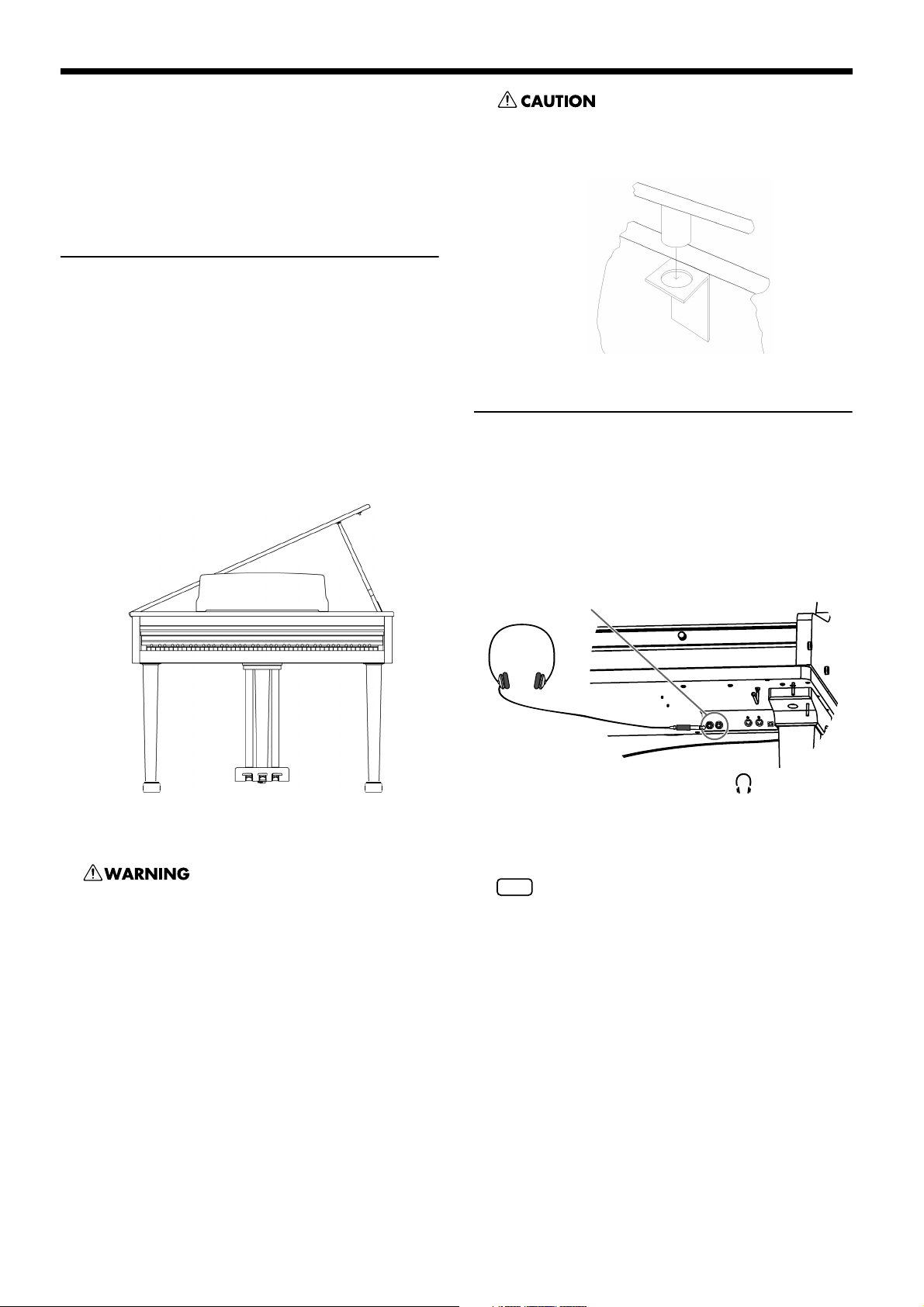
HP109-PE – Before You Start Playing
NOTE
Take care not to allow fingers to be caught or pinched
when opening and closing the lid. Make sure an adult is
on hand to provide assistance when young children are
playing the HP109-PE.
For safety, transport the HP109-PE only with the lid in
the closed position.
Opening and closing the top lid
The HP109-PE’s top lid can be raised and closed like on
an acoustic grand piano. Though this is mainly intended
to help you obtain a better projection of the sound, it also
changes the HP109-PE’s tone color.
1.
Carefully raise the top with one hand, taking care
to get a secure grip.
2.
Fold out the supporting leg.
3.
Lower the top until you are sure it is supported by
the leg.
Here’s what your HP109-PE should look like once the top
is in place:
When closing the top, make sure that the coupling pin on
the top lid fits well into the hole located in the angle bar
provided in the piano.
Connecting Headphones
The HP109-PE has two jacks for plugging in headphones.
This allows two people to listen through headphones simultaneously, making it very useful for lessons and when performing piano pieces for four hands. Additionally, this
allows you to play without having to worry about bothering
others around you, even at night.
Plug the headphones into the Phones jacks located
at the bottom left of the piano.
Phones jack x 2
If you are not sure how to raise the top ask your Roland
dealer to show you how it’s done.
When opening the top, be careful not to open it too far.
Opening the top at an angle in excess of 30 degrees may
damage the unit, or cause the top to drop, and possibly
cause injury to the user.
Also, before opening the top, make sure that no one is in
the path of the top as it is opened.
When headphones are connected, the [ (Headphones)] indicator (p. 7) lights up, and sounds stop playing from the speakers of the HP109-PE.
The headphone volume is adjusted by the [Volume] knob
(p. 11) of the HP109-PE.
Use Stereo headphones.
Make sure to use only Roland headphones. Headphones
from other manufacturers may be unable to provide sufficient volume.
Some notes on using headphones
• To prevent damage to the cord, handle the headphones only
by the headset or the plug.
• Connecting the headphones when the volume of connected
equipment is turned up may result in damage to the headphones. Lower the volume on the HP109-PE before plugging in the headphones.
• Listening at excessively high volume levels will not only
damage the headphones, but may also cause hearing loss.
Use the headphones at a moderate volume level.
10
Page 13
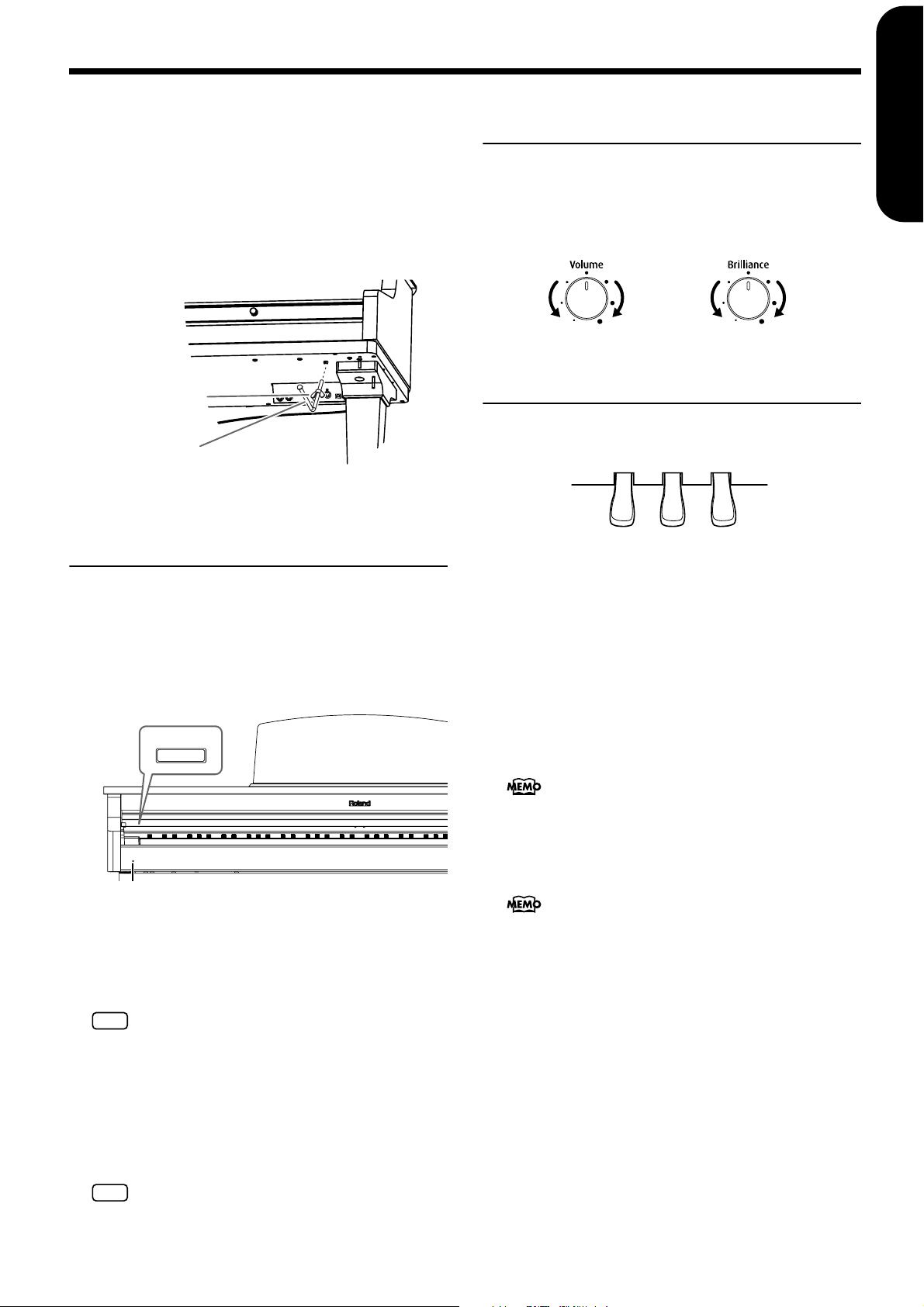
■
Using the headphones hook
Whenever you are not using the headphones, you can
hang them on the headphone hook at the lower left of the
HP109-PE.
Attaching the Headphone Hook
Press and twist the headphone hook included with the
HP109-PE into the hole in the bottom of the HP109-PE
(refer to the figure below). Turn the wing nut of headphone hook to secure the headphone hook.
Before You Start Playing
ENGLISH
Adjusting the Sound’s
Volume and Brilliance
Turn the [Volume] knob to adjust the overall volume.
Turn the [Brilliance] knob to adjust the brightness
of the sound.
ENGLISH
Wing Nut
Headphone Hook
Turning the Power On and
Off
Turn on power to your various devices in the order specified.
By turning on devices in the wrong order, you risk causing
malfunction and/or damage to speakers and other devices.
To turn the power on, turn the [Volume] knob all
the way down, and then press the [Power On]
switch.
Power On
Min Max
Mellow
Bright
About the Pedals
The pedals have the following functions, and are used
mainly for piano performance.
Soft Pedal Damper Pedal
Sostenuto Pedal
Damper pedal (right pedal)
While this pedal is pressed, notes will be sustained even
after you take your fingers off the keys.
The length of sustain will change subtly depending on
how deeply you press the pedal.
On an acoustic piano, holding down the damper pedal
will allow the remaining strings to resonate in sympathy
with the sounds that you played from the keyboard, adding a rich resonance. The HP109-PE simulates this sympathetic resonance.
You can change the amount of resonance applied with
the damper pedal (p. 16).
ENGLISH ENGLISH ENGLISH ENGLISH
Power indicator
The power will turn on, and the Power indicator at the
left front of the HP109-PE will light.
After a few seconds, you will be able to play the keyboard
to produce sound. Use the [Volume] knob to adjust the
volume.
This unit is equipped with a protection circuit. A brief
NOTE
interval (a few seconds) after power up is required before
the unit will operate normally.
To turn the power off, turn the [Volume] knob all
the way to the left, and press the [Power On]
switch.
The Power indicator at the left front of the HP109-PE will
go dark, and the power will be turned off.
If you need to turn off the power completely, first turn off
NOTE
the POWER switch, then unplug the power cord from
the power outlet. Refer to “Power Supply” (p. 4).
Sostenuto pedal (center pedal)
This pedal sustains only the sounds of the keys that were
already pressed when you pressed the pedal.
You can switch the function of the sostenuto pedal (p.
22).
Soft pedal (left pedal)
When you hold down this pedal and play the keyboard,
the sound will have a softer tone.
The softness of the tone can be varied subtly by the depth
to which you press the pedal.
11
Page 14
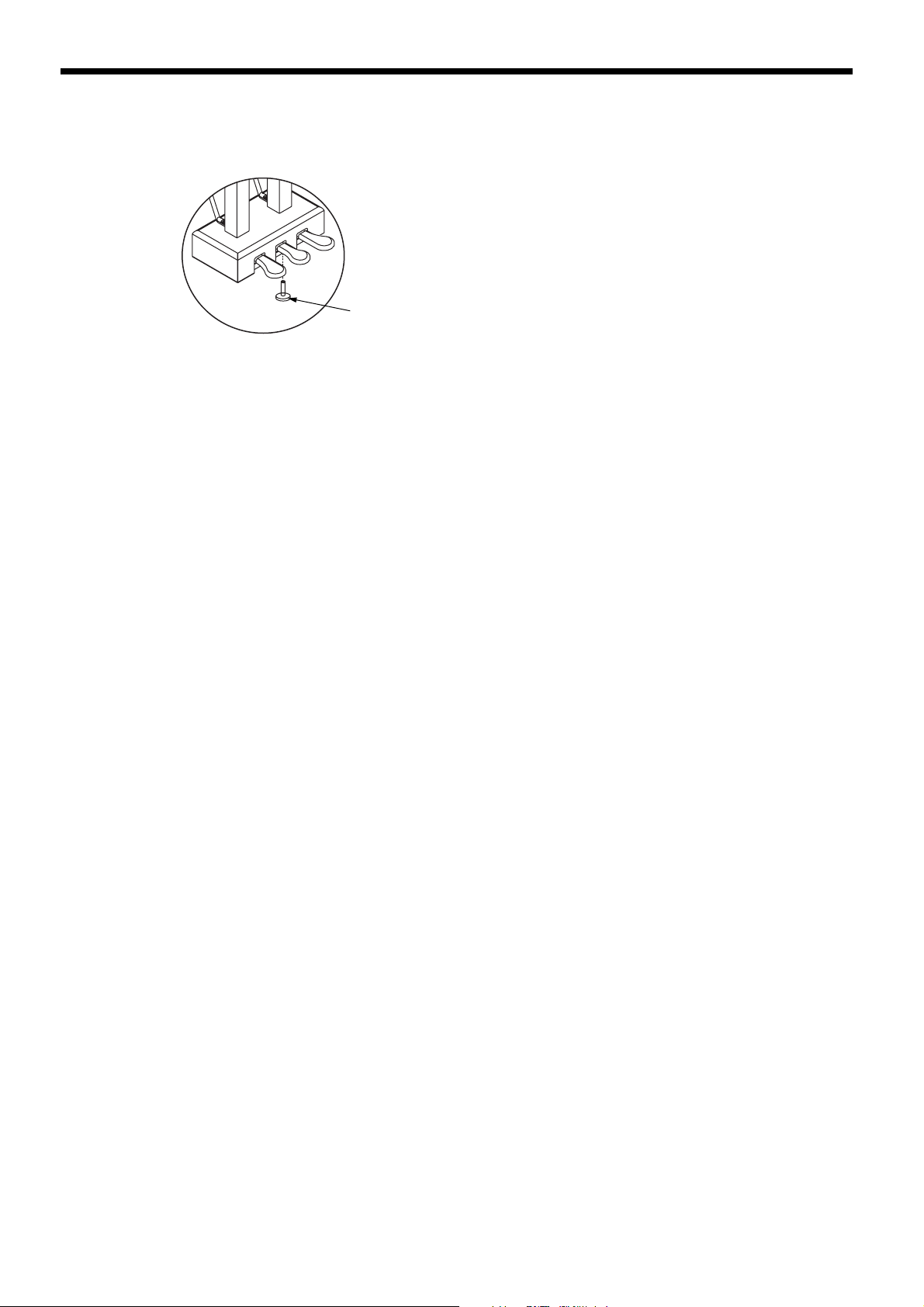
HP109-PE – Before You Start Playing
About the adjuster
Be sure to use the adjuster underneath the pedals whenever the instrument is moved or when the pedals appear
to be unstable.
Adjuster
❍ Rotate the adjuster to lower it so that it is in firm contact
with the floor. If there is a gap between the pedals and
the floor, the pedals may be damaged. In particular when
placing the instrument on carpet, adjust this so that the
pedals firmly contact the floor.
12
Page 15
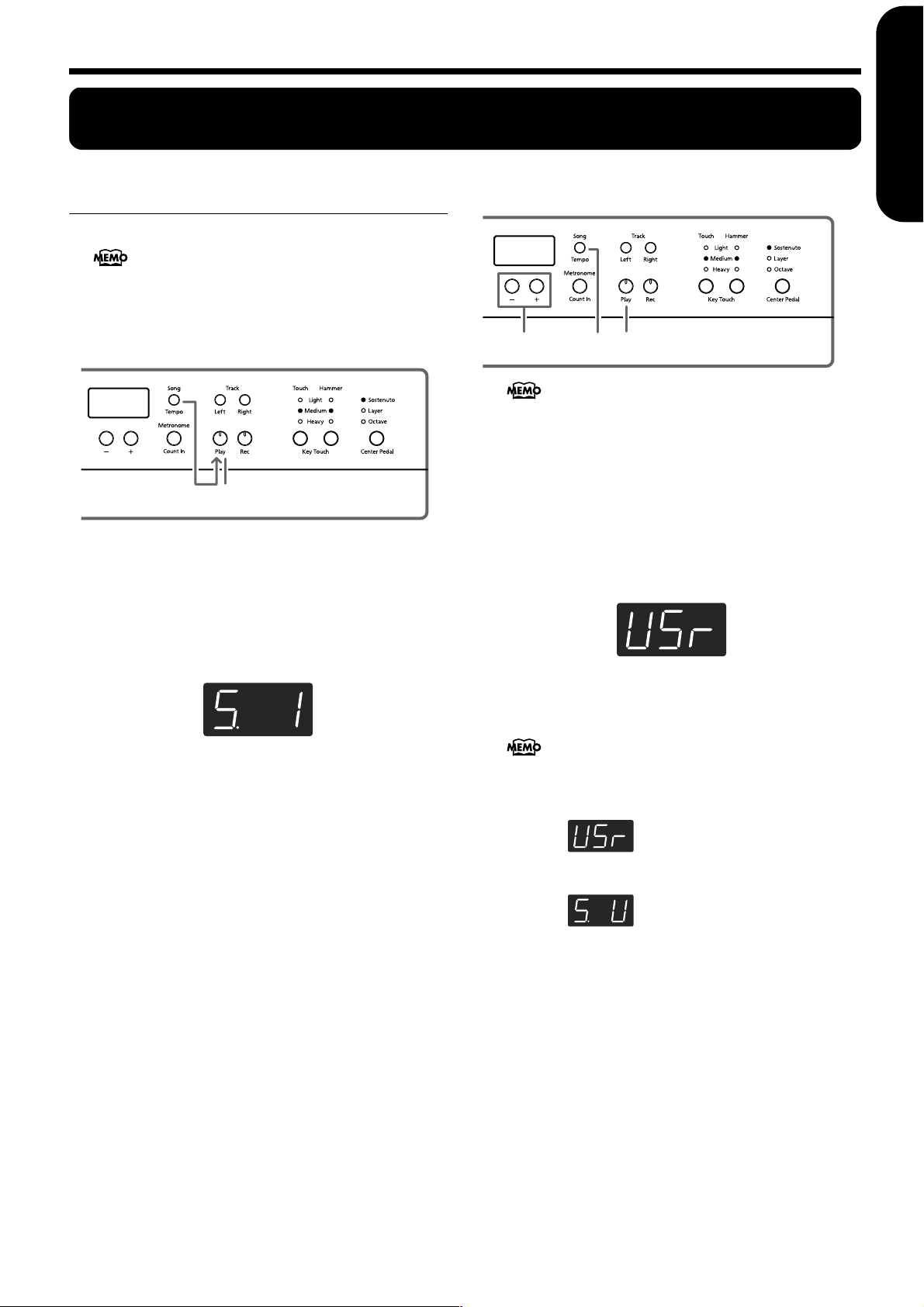
Chapter 1. Enjoying the Built-in Songs
Chapter 1. Enjoying the Built-in Songs
■
Listening to Built-in Songs
The HP109-PE comes with 68 piano songs onboard.
“Chapter 3. Playing Along with the Built-in Songs” on
page 24, “Tone List” (p. 241)
■
Playing back all songs continuously (All Song
Play)
The built-in songs can be played back consecutively.
Selecting a song and playing it
3, 4
2
1
About the display for the built-in songs
USr (user)
performance. (For details on recording → p. 26)
S.1–S.68
S. U
… The location where you can record your
… Built-in songs
… Song saved with Song Backup (p. 32)
ENGLISH
ENGLISH
12
1.
Simultaneously press the [Song/Tempo] and
[Play] button.
The [Song/Tempo] button’s indicator will light, the [Play]
button’s indicator will blink, and the songs will play back
successively, starting with the currently selected song.
The song number appears in the display for several seconds.
You can press the [-] or [+] button to select the song that
you want to play back.
When all songs have been played, playback will return to
the first song and resume.
Stopping the playback
2.
Press the [Play] button.
Playback will stop.
Choosing the song to play back
1.
Press the [Song/Tempo] button, getting its indicator to light in red.
The song number appears in the display for several seconds.
2.
Press the [–] or [+] button to select a song.
Holding down the button causes the numbers to change
continuously.
Select backed up songs with the following procedure:
1 Simultaneously press the [-] and [+] buttons
so that “USr” appears in the display.
2 Press the [-] button so that “S. U” is displayed.
ENGLISH ENGLISH ENGLISH ENGLISH
Playing back
3.
Press the [Play] button.
The button’s indicator will light, and the selected song will
play.
Stopping the playback
4.
Press the [Play] button.
The button’s indicator goes out, and playback stops. The
next time you press the [Play] button, the song that was
stopped is played from the beginning.
13
Page 16
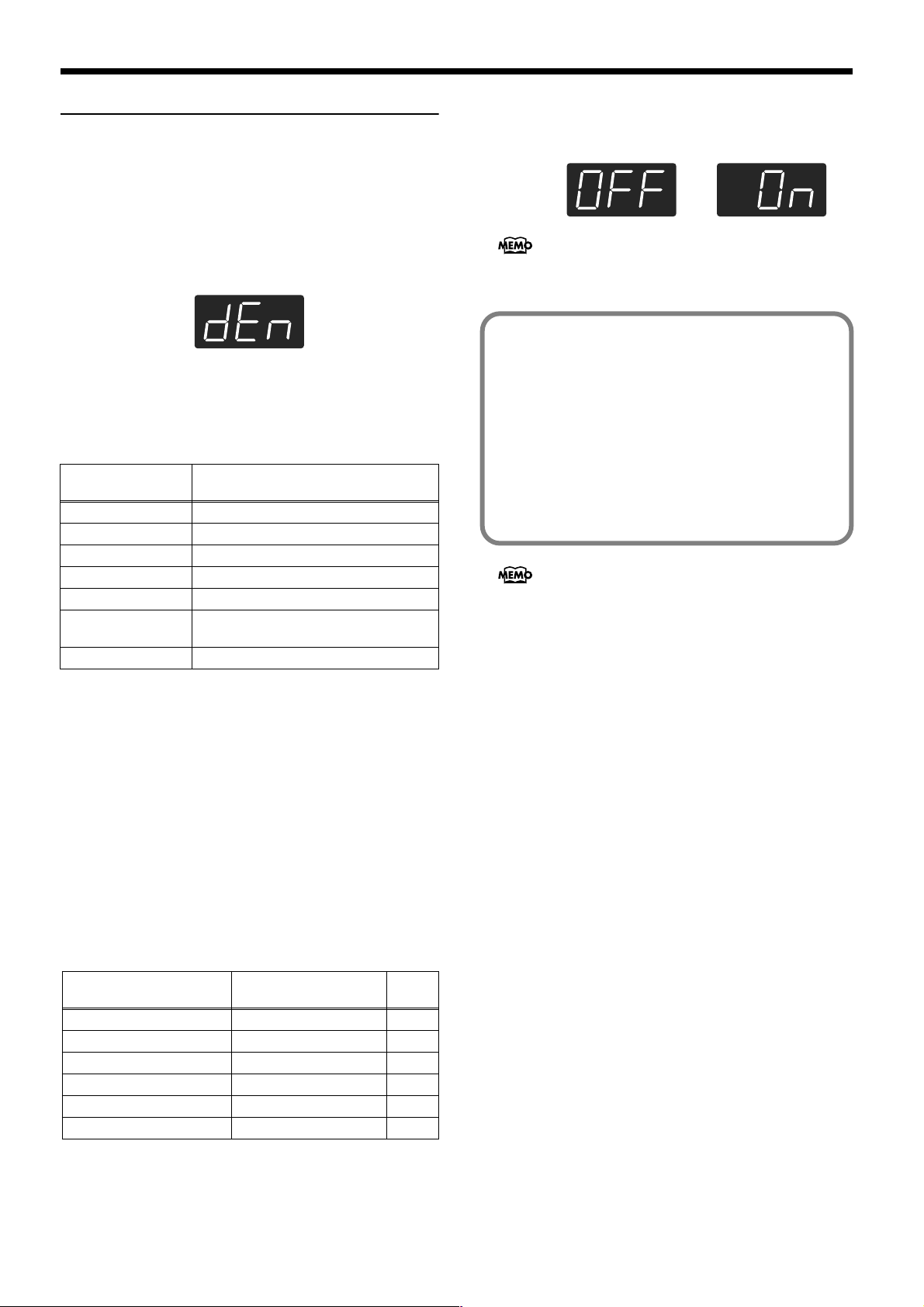
HP109-PE – Chapter 1. Enjoying the Built-in Songs
Listening to the Demo Songs
You can listen to various demo songs, including those demonstrating the piano and other tones, as well as the function
applied to the piano tones.
■
Playing Back the Tone Demo Songs
1.
Press the [Demo] button.
The button’s indicator flashes, and playback of the tone
demo songs starts.
When playback of the last song is finished, playback then
returns to the first song.
When you press any of the tone buttons while the [Demo]
button is flashing, the demo song corresponding to that
tone button is played.
Button assigned
tone demo
[Piano] Piano tone demo songs
[E. Piano] E. Piano tone demo songs
[Harpsichord] Harpsichord tone demo songs
[Organ] Organ tone demo songs
[Strings] Strings tone demo songs
[Acoustic Layering]
[Split] Demo songs using the Split function (p. 21)
Demo songs using the Acoustic Layering
function (p. 19)
Stopping the Tone Demo Songs
Demo content
When a button is pressed, the demo assigned to the button
is played. Two versions of the demo will be played—one
includes the function provided by the button you’ve
pressed, the other doesn’t.
When you press the button pressed in Step 2, you can
switch between demos both with the function switched
on and off.
About the Hammer Response Function
Demo
The performance stops when the Hammer Response
function demo is selected. Hammer Response is alternately switched on and off each time you press the Key
Touch [Hammer] button.
Try playing the keyboard and see how the Hammer
Response function feels.
When Hammer Response is switched on, the sounds are
expressed more slowly as you play the keys with
greater force.
The Hammer Response function demo makes it easy to
hear how the sound will be with the function both on and
off.
Stopping the Demo of the Functions
3.
Press the [Demo] button.
The [Demo] button’s indicator goes off, and the demo
quits.
2.
Press the [Demo] button.
The [Demo] button’s indicator goes off, and the demo
quits.
■
Listening to a Demo of the Functions
You can listen to the demo of the functions that can be
applied to the piano tones.
1.
Press the [Demo] button.
The button’s indicator flashes, and playback of the tone
demo songs starts.
2.
Press any of the following buttons.
Button assigned function
demo
[Grand Space] Grand Space demo p. 17
[Dynamic Emphasis] Dynamic Emphasis demo p. 18
Piano Resonance [Key Off] Key off demo p. 15
Piano Resonance [String] String Resonance demo p. 15
Piano Resonance [Damper] Damper Resonance demo p. 16
Key Touch [Hammer] Hammer Response demo p. 16
Demo content
14
Page 17
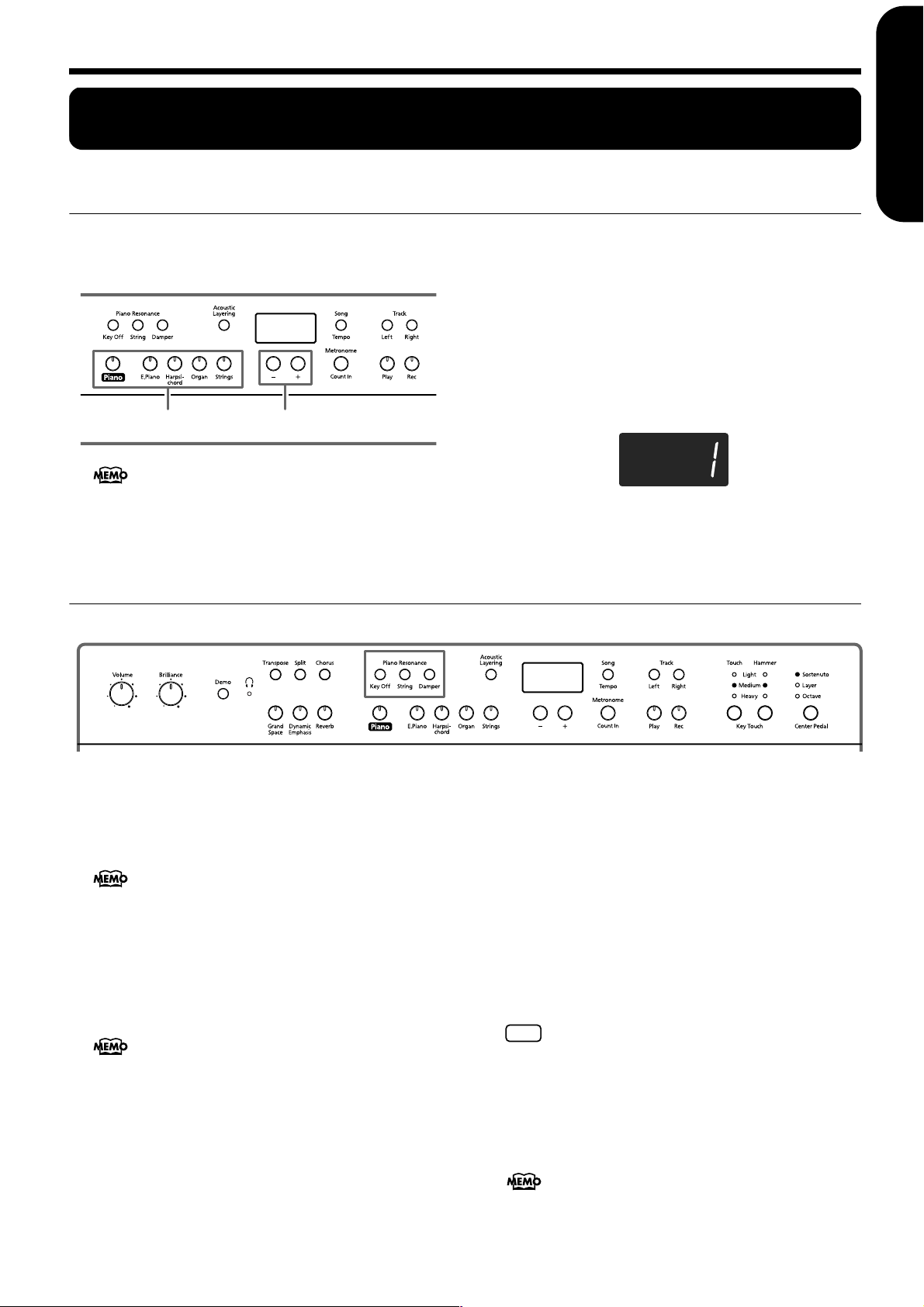
Chapter 2. Performance
NOTE
Performing with a Variety of Sounds
Chapter 2. Performance
ENGLISH
The HP109-PE contains 36 different built-in tones. The tones
are organized into five tone groups, which are assigned to
the Tone buttons.
Selecting a tone group
1.
Press any Tone button.
The indicator of the button you pressed will light.
When you play the keyboard, you will hear a sound in the
selected tone group.
Selecting variation tones
2.
Press the [–] or [+] button.
The Tone variation number appears in the display for several seconds.
21
For more details, refer to Tone List (p. 241).
The tone you’ve selected is heard when you finger the keyboard.
Making Fine Adjustments to the Piano Sound
(Piano Resonance)
You can make fine adjustments to the sound of the piano as desired.
ENGLISH
ENGLISH ENGLISH ENGLISH ENGLISH
■
Playing Sounds When the Keys Are Released
(Key Off)
You can play the “key off” sound (the subtle sound produced when the keys are released) obtained when playing
an acoustic piano.
You can save this setting in the HP109-PE’s memory
using the Memory Backup function (p. 32).
1.
Press the Piano Resonance [Key Off] button, getting its indicator to light.
A distinctive sound results when you release the keys.
Press the Piano Resonance [Key Off] button once more,
causing the button’s indicator to go off, and the effect is
cancelled.
For more about the tones with which this setting is
enabled, refer to the Tone List (p. 241).
Adjusting the Volume of the Key Off Sound
2.
Hold down the Piano Resonance [Key Off] button
and press the [-] or [+] button.
You can set the volume of the sound heard when the keys
are released to any of ten different levels.
The volume increases as the value is raised.
■
Producing the Resonance of the Strings When
the Keys Are Played (String Resonance)
When you play the keys on an acoustic piano, the strings
that are already playing resonate as well. The function that
reproduces this effect is called “String Resonance.”
This setting is enabled only with the piano tones. You
cannot set this for other tones.
1.
Press the Piano Resonance [String] button, getting
its indicator to light.
The String Resonance function is switched on. Press the
Piano Resonance [String] button once more, causing the
button’s indicator to go off, and the effect is cancelled.
You can save this setting in the HP109-PE’s memory
using the Memory Backup function (p. 32).
15
Page 18
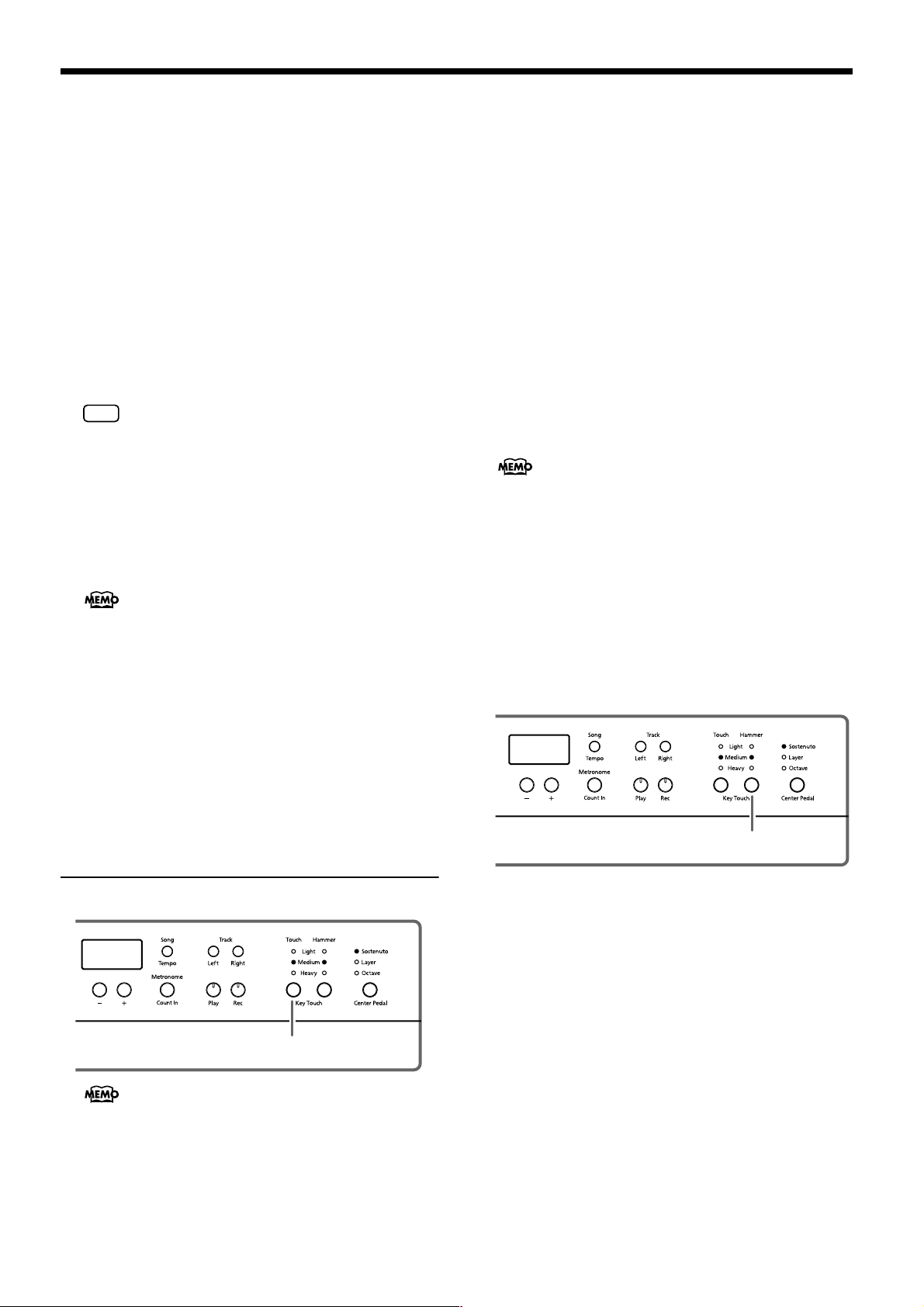
HP109-PE – Chapter 2. Performance
Adjusting the Depth of the Resonance
2.
Hold down the Piano Resonance [String] button
and press the [-] or [+] button.
You can adjust the resonance depth (the volume of the resonance) to any of ten levels.
More resonance effect is applied as the value is increased.
■
Having Resonance Played When You Press
the Damper Pedal (Damper Resonance)
You can change the volume of the damper pedal resonance.
On an acoustic piano, depressing the damper pedal makes
the notes you play resonate with other strings, adding rich
reverberations and fatness to the sound. The damper
pedal on the HP109-PE recreates this resonance (sympathetic resonance) when depressed.
This setting is enabled only with the piano tones. You
NOTE
cannot set this for other tones.
1.
Hold down the Piano Resonance [Damper] button,
getting its indicator to light.
The Damper Resonance function is switched on.
Press the Piano Resonance [Damper] button once more,
causing the button’s indicator to go off, and the effect is
cancelled.
You can save this setting in the HP109-PE’s memory
using the Memory Backup function (p. 32).
Adjusting the Depth of the Resonance
2.
Hold down the Piano Resonance [Damper] button,
and press the [-] or [+] button.
You can select from ten levels of depth for the resonant
sound (resonance level).
Larger values will produce a deeper effect.
“Light” Lit. Fortissimo (ff) can be produced by playing
less strongly than usual, making the keyboard feel lighter.
This setting makes it easy to play, even for children.
“Medium” Lit. This allows you to play using the most natural touch. This is the closest to the touch of an acoustic
piano.
“Heavy” Lit. Fortissimo (ff) cannot be produced unless
you play more strongly than usual, making the keyboard
feel heavier. Dynamic fingering adds even more feeling to
what you play.
All Indicators Off. Fixed. Sounds at a fixed volume,
regardless of your keyboard playing strength.
■
Changing the Timing of Sounds According to
the Force Used to Press the Keys
(Hammer Response)
This adjusts how your playing strength will affect the timing at which the note sounds. This is called the “Hammer
Response” function.
You can save this setting in the HP109-PE’s memory
using the Memory Backup function (p. 32).
On an acoustic piano, pressing a key moves a hammer,
which strikes a string to produce sound. If you press the
key softly, the hammer will move slowly, meaning that it
will take slightly longer (in comparison to a stronglyplayed note) from the moment you press the key until the
sound is produced.
If the Hammer Response function is turned on, the time
between the moment you press a key until the sound is
heard will change depending on the strength with which
you play. As you play more softly, this time will become
longer.
Adjusting the Keyboard
Touch (Key Touch)
You can adjust the touch (playing feel) of the keyboard.
1
You can save this setting in the HP109-PE’s memory
using the Memory Backup function (p. 32).
1.
Press the Key Touch [Touch] button.
Each time you press the Key Touch [Touch] button, the
indicator that is lit switches, and the touch changes.
16
1
1.
Press the Key Touch [Hammer] button to get the
appropriate indicator to light.
“Light” Lit. The response is faster when the keys are
pressed gently.
“Medium” Lit. The regular timing is used when the keys
are pressed gently.
“Heavy” Lit. The timing of the sounds is delayed when the
keys are pressed gently.
All Indicators Off. The Hammer Response function is cancelled. The sound is played immediately, regardless of the
force with which the keys are played (velocity).
Page 19
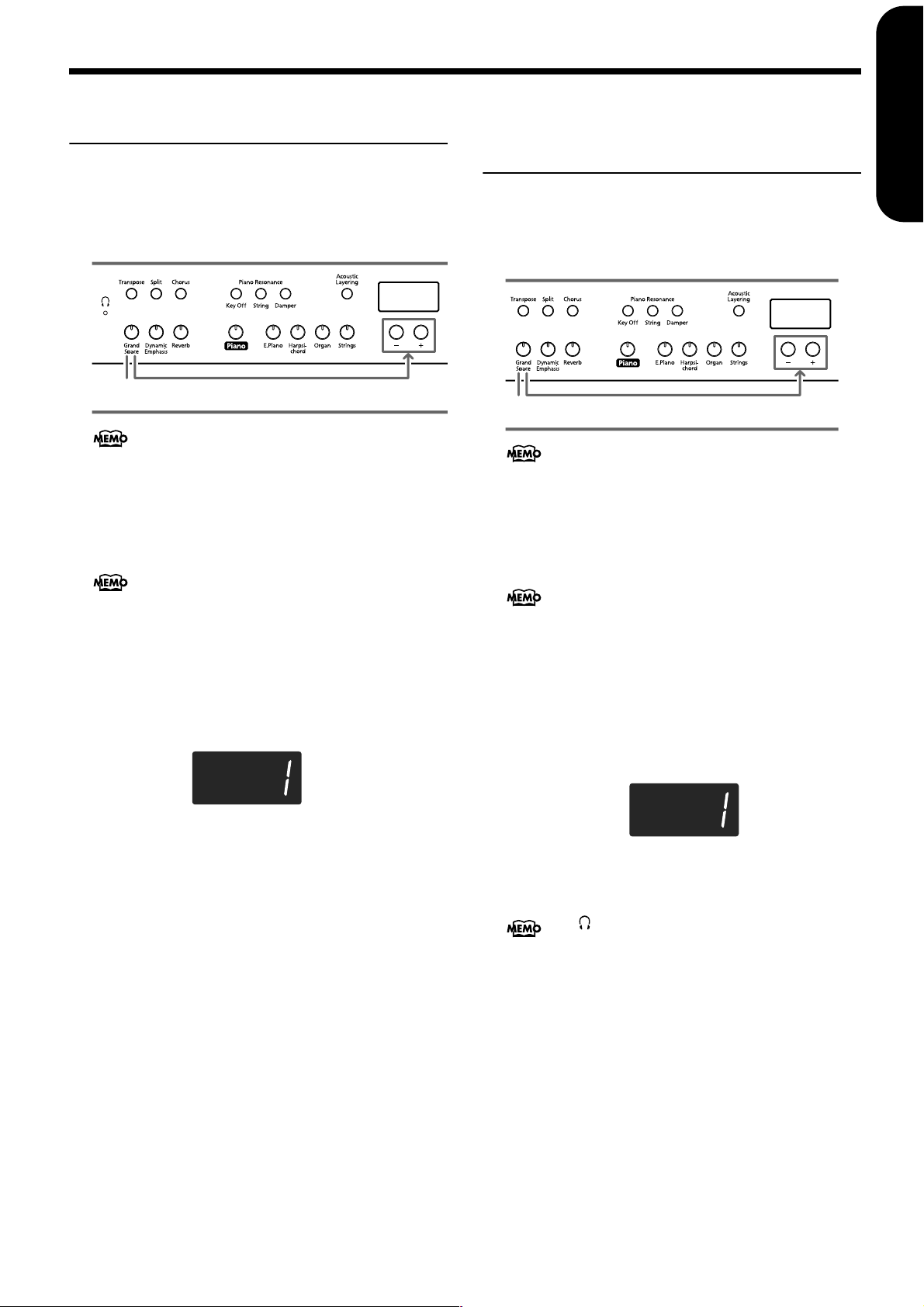
Adding a Sense of Depth to
Chapter 2. Performance
ENGLISH
Adding the Right Sense of
the Sound (Grand Space)
The HP109-PE includes a “Grand Space” function that allows
you to get sounds that have a sense of depth like you get by
playing an acoustic piano. Using this function gives you the
natural-sounding reverberation and breadth of sound that an
acoustic piano provides.
1
You can save this setting in the HP109-PE’s memory
using the Memory Backup function (p. 32).
1.
Press the [Grand Space] button, getting its indicator to light.
The Grand Space function is switched on, giving the
sound a greater sense of depth.
When Grand Space Mode (p. 31) is set to “1” and a pair
of headphones is connected, the sense of depth is optimized for headphones, and when no headphones are connected, the optimal depth for speakers is selected.
2.
Hold down the [Grand Space] button, and press
the [-] or [+] button.
You can adjust the sense of depth to any of four levels.
A greater sense of depth is produced as the value is
increased.
2
Depth for Headphones
(Grand Space)
You can achieve the kind of sonic depth produced with a
grand piano through headphones as well. Using this function
provides you with the natural reverberation and breadth in
the sound provided by an acoustic piano.
1
You can save this setting in the HP109-PE’s memory
using the Memory Backup function (p. 32).
1.
Press the [Grand Space] button, getting its indicator to light.
The Grand Space function is switched on, giving the
sound a greater sense of depth.
When Grand Space Mode (p. 31) is set to “1” and a pair
of headphones is connected, the sense of depth is optimized for headphones, and when no headphones are connected, the optimal depth for speakers is selected.
2.
Hold down the [Grand Space] button, and press
the [-] or [+] button.
You can adjust the sense of depth to any of four levels.
A greater sense of depth is produced as the value is
increased.
2
ENGLISH
ENGLISH ENGLISH ENGLISH ENGLISH
3.
To cancel the Grand Space function, press the
[Grand Space] button once more so its illumination is turned off.
3.
To cancel the Grand Space function, press the
[Grand Space] button once more so its illumination is turned off.
The [ (Headphones)] indicator lights up when headphones are connected.
17
Page 20
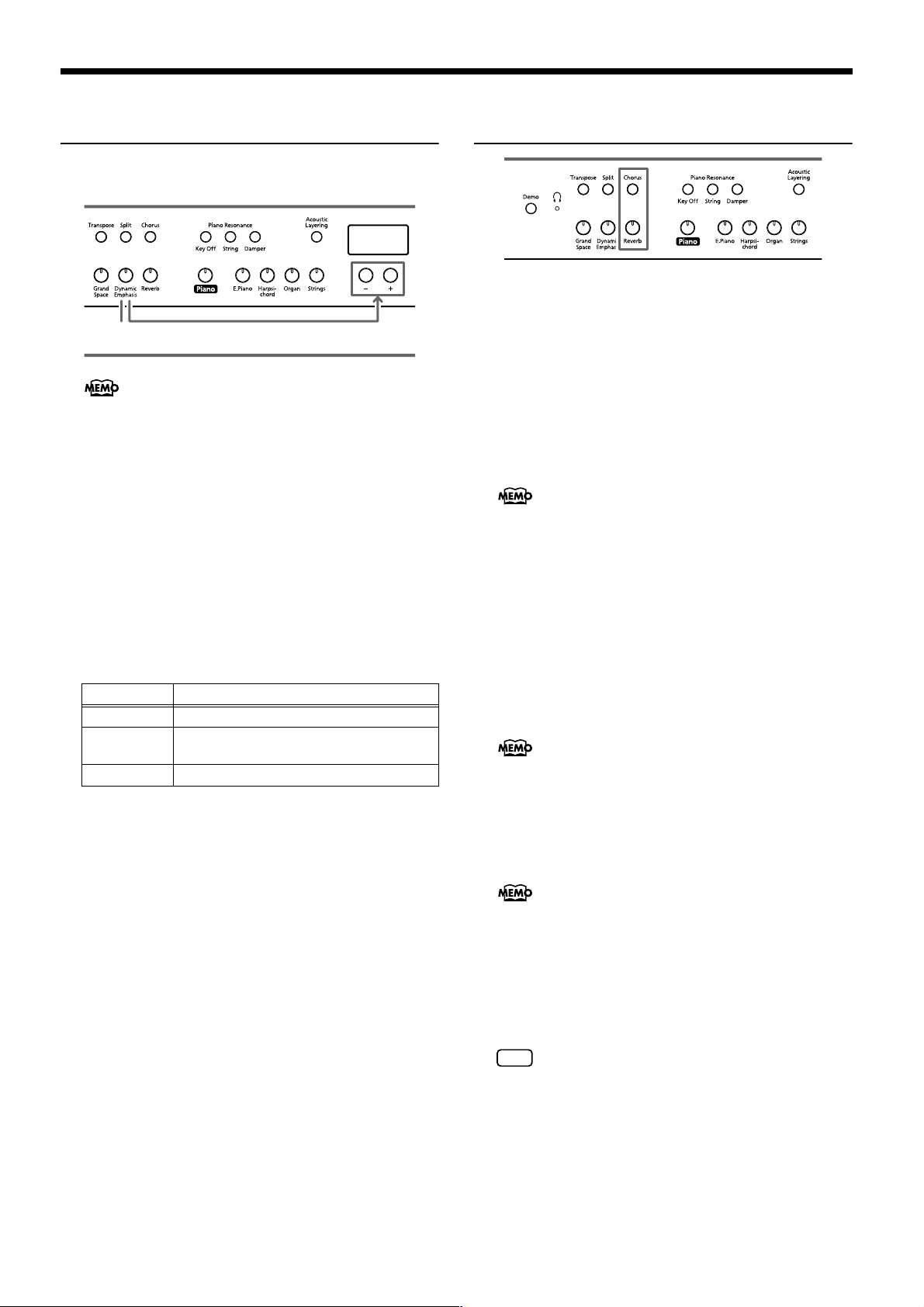
HP109-PE – Chapter 2. Performance
NOTE
Adding Liveliness to the
Sound (Dynamic Emphasis)
You can add liveliness to the sound to give it superb clarity
and distinctness.
1
You can save this setting in the HP109-PE’s memory
using the Memory Backup function (p. 32).
1.
Press the [Dynamic Emphasis] button, getting its
indicator to light.
The Dynamic Emphasis function is switched on, enlivening the sound.
2.
To cancel the Dynamic Emphasis function, press
the [Dynamic Emphasis] button once more so its
illumination is turned off.
Changing the Dynamic Emphasis Settings
3.
Hold down the [Dynamic Emphasis] button, and
press the [-] or [+] button.
Indicator Description
1 Creates a sound with boosted bass and treble.
2
3 Creates a sound with boosted bass.
Produces a sound with chords in the low registers that are clear and distinct.
3
Applying Effects to the
Sound
■
Adding reverberation to the sound (Reverb)
By applying the reverb effect you can produce a pleasant
reverberation, making it sound as though you were performing in a concert hall.
1.
Press the [Reverb] button.
The button’s indicator will light, and a reverb effect will be
applied to the sound.
To cancel the reverb effect, press the [Reverb] button, getting its indicator to go dark.
You can save the reverb on/off setting as well as the setting for the amount of reverb applied in the HP109-PE’s
memory using the Memory Backup function (p. 32).
■
Adding richness to the sound (Chorus)
By adding the chorus effect, you can give the sound
greater dimension, with more fatness and breadth.
1.
Press the [Chorus] button.
The button’s indicator will light, and a chorus effect will be
applied to the sound.
To cancel the chorus effect, press the [Chorus] button, getting its indicator to go dark.
You can save separate chorus effect on/off settings to
each tone individually. The original settings are restored
when the power is turned off.
18
■
Changing the amount of effect applied
The amount (depth) of the reverb and chorus effects can be
set to any of ten levels.
With the factory settings, the reverb and chorus are set to
“5.”
Changing the depth of the reverb effect
1.
Hold down the [Reverb] button and press the [-] or
[+] button.
The currently specified value will be displayed. Higher
values will produce a deeper effect.
You cannot save separate reverb settings to each tone
individually.
Changing the depth of the chorus effect
1.
Hold down the [Chorus] button and press the [-] or
[+] button.
The currently specified value will be displayed. Higher
values will produce a deeper effect.
Page 21
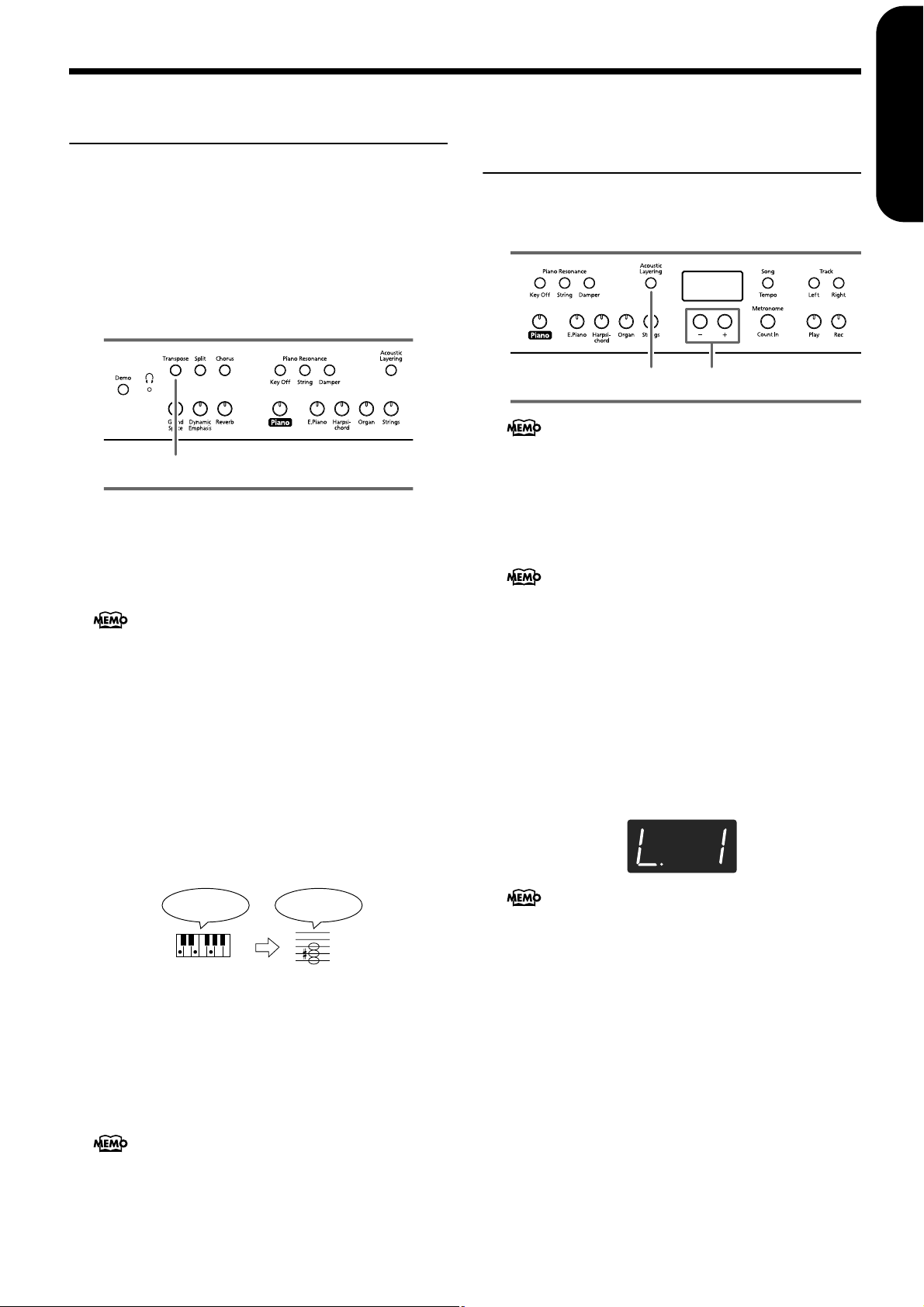
Transposing the Key of the
Chapter 2. Performance
ENGLISH
Layering Complementary
Keyboard (Transpose)
By using the “Transpose” function, you can transpose your
performance without changing the notes you play. For example, even if the song is in a difficult key with numerous
sharps (#) or flats (b), you can transpose it to a key that is easier for you to play.
When accompanying a vocalist, you can easily transpose the
pitch to a range that is comfortable for the singer, while still
playing the notes as written (i.e., with the same fingering
positions).
1
1.
Continue to hold down the [Transpose] button,
and press a note to indicate the tonic of the key to
which you want to transpose.
The button’s indicator will light, and the keyboard will be
transposed.
When you hold down the [Transpose] button, the currently specified value will be displayed.
You can also transpose by holding down the [Transpose]
button and pressing the [-] or [+] button.
If you hold down the [Transpose] button and press the [-]
and [+] buttons simultaneously, the setting will return to
the original value (0).
This can be set in a range of -6–0–5 (semitone steps).
For example, if you want the E pitch to sound when you
play the C key, hold down the [Transpose] button and
press the E key.
Counting from C as a reference point, one moves up four
keys, including the black keys, to reach E, thus “4” appears
in the display.
If you play C E G It will sound E G# B
When the transpose value is set to “0,” the button’s indicator will remain dark even if you press the [Transpose] button.
To cancel the transpose function, press the [Transpose]
button, extinguishing its indicator.
When you press the [Transpose] button once again, getting its indicator to light, the keyboard will be transposed
to the note you specified here.
This setting returns to the original value (0) when you
turn off the power.
Sounds with the Piano Tones
(Acoustic Layering)
With the HP109-PE, you can easily select the perfect tones to
complement the piano tone and play together with the piano
tone. This feature is called the “Acoustic Layering” function.
21
You can change the pitch of the Layer tone in octave
steps (p. 31).
First have a piano tone selected (p. 15).
1.
Press the [Acoustic Layering] button, getting its
indicator to light.
When you play the keyboard, the piano tone and the tone
complementing it are layered and played together.
When you want to layer sounds to tones other than the
piano tone, press the tone button, then select the tone to
be used as the basis.
Selecting the Tone to Be Layered with the
Piano Tone
2.
Use the [-] and [+] buttons to select the layered
tone.
The song number appears in the display for several seconds.
The number for the tone layered with the piano tone (the
layer tone) has “L.” appended to it.
When “Layer” is selected as the center pedal setting, the
Acoustic Layering function is switched on automatically (p. 19). In this case, you can adjust the volume of
the tone layered with the piano tone with the pedal.
When you play the keyboard, the piano tone and the tone
you have selected are layered and played together.
ENGLISH
ENGLISH ENGLISH ENGLISH ENGLISH
19
Page 22
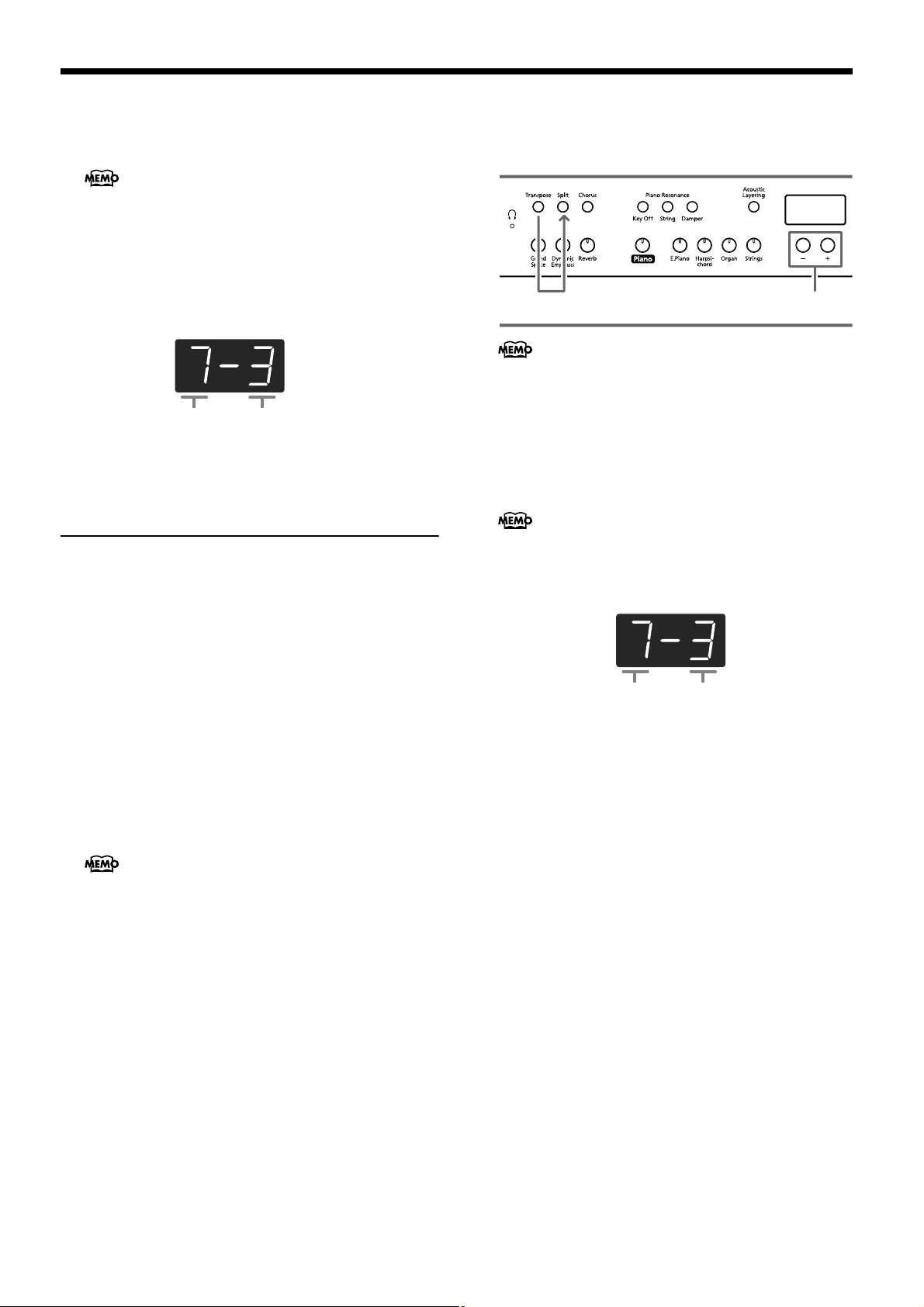
HP109-PE – Chapter 2. Performance
■
Changing the Volume Balance for Acoustic
Layering
You can adjust the balance in volume between the two
selected tones when performing with Acoustic Layering.
When the volume balance is changed with Acoustic Layering in effect, the Dual Balance also changes to the same
volume balance settings (p. 20).
1.
Hold down the [Acoustic Layering] button and
press the [-] or [+] button.
The volume balance changes.
To return to the original volume balance, press the [-] and
[+] buttons simultaneously.
Volume of the Piano tone Volume of Layer Tone
Playing Two Sounds
Together (Dual Performance)
Simultaneously playing two tones when one key is pressed is
called “Dual performance.” You can select the tone you want
to have layered by pressing the corresponding tone button.
■
Adjusting the volume balance in Dual performance (Dual Balance)
You can change the volume balance between the two layered sounds in Dual performance.
1
You can save this setting in the HP109-PE’s memory
using the Memory Backup function (p. 32).
1.
Hold down the [Transpose] button, and press the
[Split] button.
The indicators of the buttons you pressed will blink.
The current volume balance appears in the display.
2.
Press the [-] or [+] button to change the value.
The volume balance changes.
You can also change the volume balance by holding
down the [Acoustic Layering] button and pressing the
[+] or [-] button.
To return to the original volume balance, press the [-] and
[+] buttons simultaneously.
2
1.
Simultaneously press the two Tone buttons that
you want to play together.
The indicator of the button you pressed will light.
When you play the keyboard, the tones of the two Tone
buttons you selected will sound simultaneously.
To cancel Dual performance, press any Tone button.
To change the tone of the right button of
the two selected tones
2.
Press the [-] or [+] button.
Dual performance now features the tone of the left side’s
tone button along with the newly selected tone.
You can change the pitch of the tone of the right button
in octave steps (p. 31).
To change the tone of the left button of the
two selected tones
Cancel the Dual performance, and then re-select the tone.
Press the two Tone buttons that you want to play together.
Volume of the left button tone Volume of the right button tone
Press any button other than the [-] [+] buttons, and the button’s indicator will return to the previous state.
20
Page 23
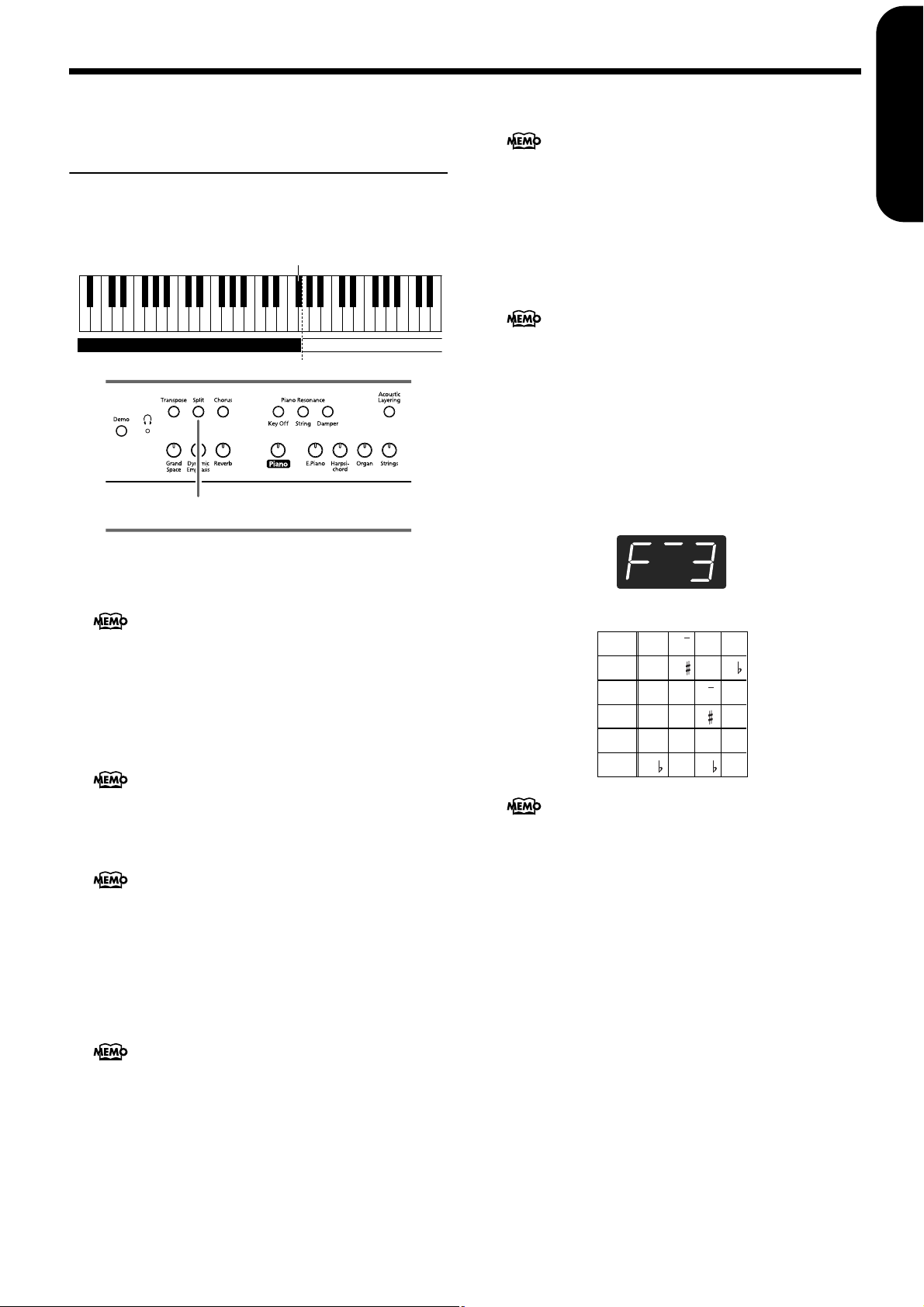
Playing Different Tones with
the Left and Right Hands
(Split)
Dividing the keyboard into right-hand and left-hand areas,
then playing different sounds in each is called “Split performance.” The boundary key is called the “split point.”
Split Point (Factory setting: F#3)
C1 D1 E1 F1 G1 A1 B1A0 B0 C2 C3 C4 C5
…
Right-hand ToneLeft-hand Tone
1
Chapter 2. Performance
Changing tone played by the right hand
Cancel Split performance, and then re-select the tone.
In Split performance, the damper pedal will be applied
only to the right-hand area of the keyboard. If you want
the damper pedal to be applied to the left-hand area, refer
to Applying the damper pedal to the left-hand keyboard
area (p. 31).
■
Changing the keyboard’s split point
You can change the location where the keyboard is
divided (the split point) within the range of B1 through B6.
This is set at the factory to “F#3.”
1.
While continuing to hold the [Split] button, press
the key that you want to specify as the split point.
The key you pressed becomes the split point, and belongs
to the left-hand section of the keyboard.
You can also change the setting by pressing the [-] or [+]
button while continuing to hold down the [Split] button.
If you hold down the [Split] button and simultaneously
press the [-] and [+] buttons, the setting will return to its
original value (F#3).
ENGLISH
ENGLISH
ENGLISH ENGLISH ENGLISH ENGLISH
1.
Press the [Split] button.
The button’s indicator will light. The keyboard is divided
into right-hand and left-hand areas.
The split point key is included in the left-hand keyboard
area.
The tone played on the right side is the tone in use before
the [Split] button is pressed, while the bass tone is played
on the left side when the power is turned on, with a different tone selected when the left-hand tone is changed.
To cancel Split performance, press the [Split] button, getting its indicator to go dark.
When using Dual performance, press the [Split]
button
The right hand will play the tone of the left button of
Dual performance, and the left hand will play a suitable
match for the right-hand tone.
You can change the pitch of the tones on the left side of
the keyboard in octave steps (p. 31).
Changing tone played by the left hand
1.
Press any Tone button.
2.
Press the [-] or [+] button.
Each time you press the [-] or [+] button, the left-hand tone
will change.
For more about the tones, refer to the Tone List (p. 241).
The split point key is displayed as follows.
Display
C C d E_
Letter
name
C C D E
Display
E F F G
Letter
name
E F F G
Display
A_ A b_ b
Letter
name
A A B B
When you continue holding the [Split] button, the currently specified split point value will be displayed.
21
Page 24
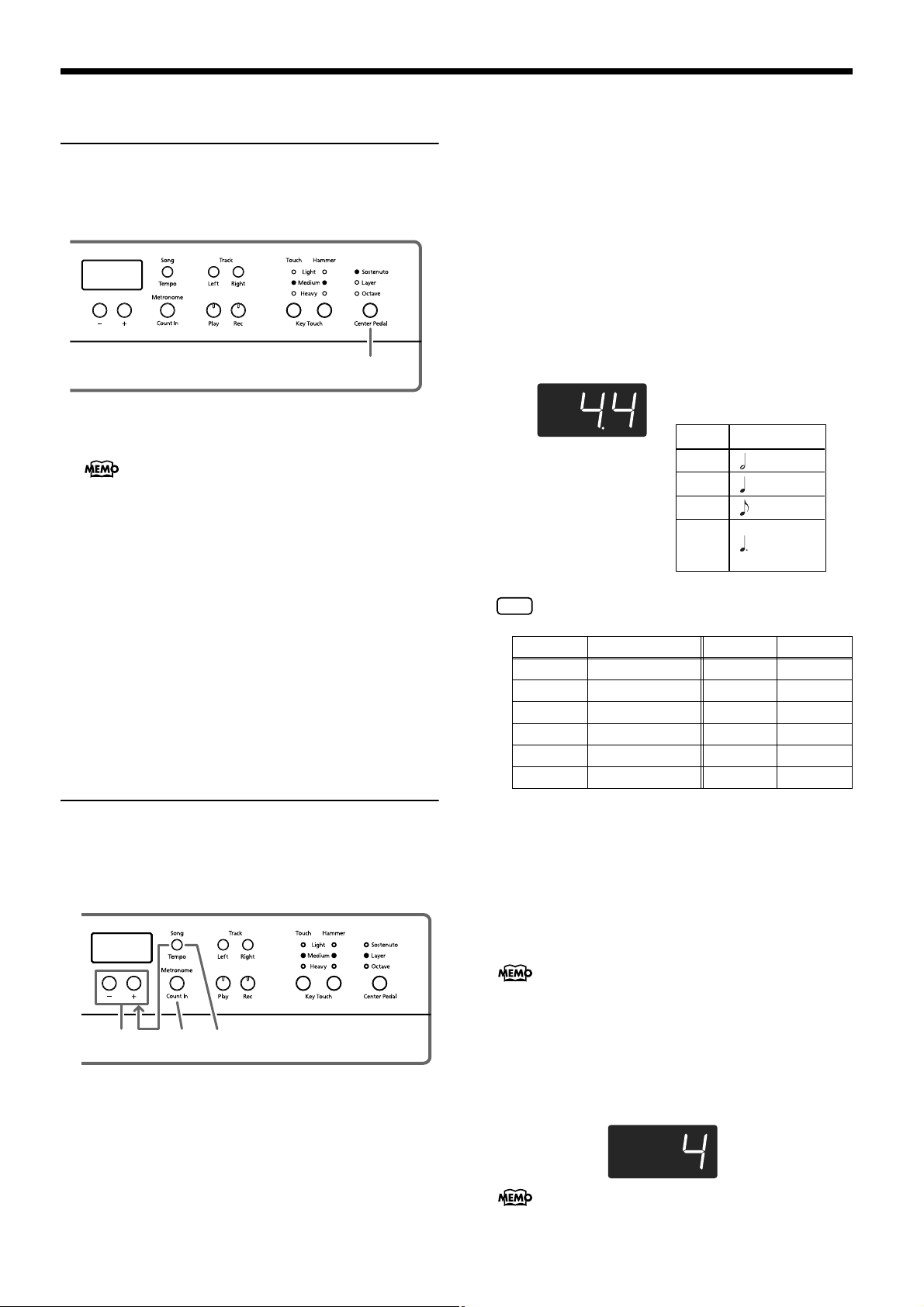
HP109-PE – Chapter 2. Performance
NOTE
Changing How the Center
Pedals Work
With the factory setting, the center pedal functions as a sostenuto pedal (p. 11).
However, the center pedal setting can be changed to any of a
variety of different functions.
1
1.
Press the [Center Pedal] button to get the appropriate indicator to light.
If Acoustic Layering (p. 26) and Dual function are
switched off, the Acoustic Layering function is then
switched on.
Sostenuto. Sets function to sostenuto pedal (p. 11).
Layer. When you play a key while pressing on the center
pedal, a suitable tone to match the piano tone is selected,
and the two tones are layered and played together.
The volume of the layer tone is adjusted according to
how much you press the pedal.
Octave. When you play a key while pressing on the center pedal, the note for the key being pressed and the note
one octave above it are layered and played together. You
can adjust the volume of the sound one octave above the
layer tone by changing the pressure used on the pedal.
Using the metronome
■
Sounding the metronome
The HP109-PE features a built-in metronome.
While a song plays back, the metronome will sound at the
tempo and time signature (Beat) of that song.
Changing the tempo
2.
Press the [Song/Tempo] button; the button’s indicator lights in green.
3.
Press the [-] or [+] button to adjust the tempo.
Changing the beat of metronome
4.
Hold down the [Song/Tempo] button, and press
the [-] or [+] button.
The currently selected beat will be displayed.
If you hold down the [Song/Tempo] button and press the
[-] or [+] button, the beat will change.
If you hold down the [Song/Tempo] button and press the
[-] and [+] buttons simultaneously, the beat will go back to
what it was before you changed it.
Correspondence between
beat and tempo display
Beat Tempo Value
2/2 =5–250
x/4 =10–500
3/8 =20–999
6/8
9/8 = 7–333
12/8
It is not possible to change the beat during song playback
or recording.
Display beat Display beat
2.2 2/2 6.4 6/4
0.4 Only weak beats 7.4 7/4
2.4 2/4 3.8 3/8
3.4 3/4 6.8 6/8
4.4 4/4 9.8 9/8
5.4 5/4 12.8 12/8
Stopping the metronome
5.
Once again press the [Metronome/Count In] button, getting its indicator to go dark.
The metronome will stop.
■
Changing the metronome volume
The volume of the metronome can be adjusted, with ten
volume levels available.
This is set to “4” when the instrument is turned on.
341,5 2
Sounding the metronome
1.
Press the [Metronome/Count In] button.
The metronome will sound. The button’s indicator flashes
in red and green in time with the beat selected at that time.
The indicator lights in red on the downbeats, and in green
on weak beats.
22
1.
While holding down the [Metronome/Count In]
button, press the [–] or [+] button.
The currently specified volume will be displayed.
Continue to hold down the [Metronome/Count In] but-
ton, and press the [-] or [+] button to sound the metronome, and change the volume.
When the metronome volume is set to “0,” the metronome sound does not play.
Page 25
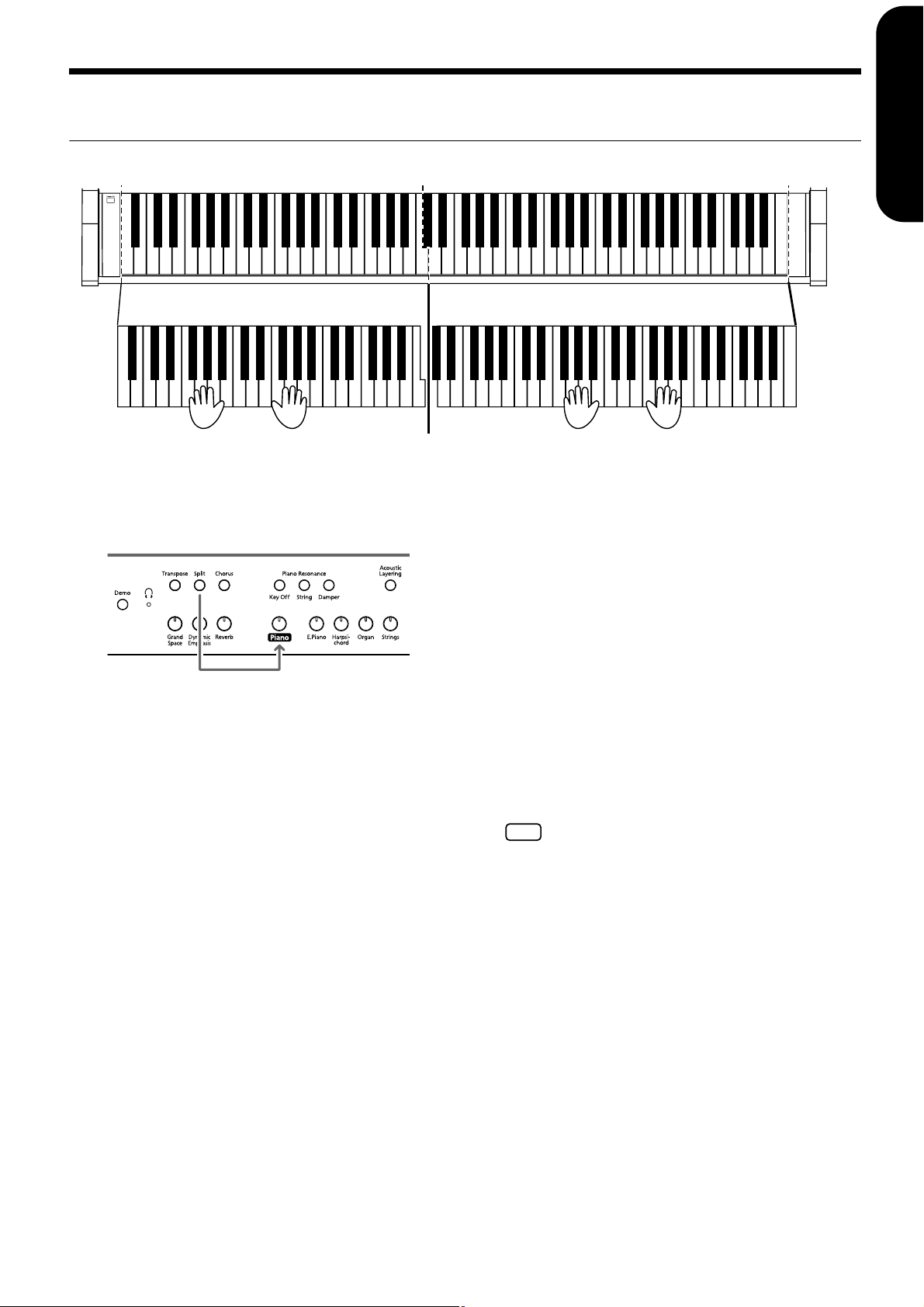
Chapter 2. Performance
NOTE
Splitting the Keyboard Into Two Sections for Four-Hand
Performances (Twin Piano Mode)
You can divide the keyboard into two separate sections, allowing two people to perform in the same register.
ENGLISH
1.
While holding down the [Split] button, press the
[Piano] button.
The [Split] button’s indicator will light, and Twin Piano
Mode is switched on.
2.
To exit the function, while holding down the
[Split] button, press the [Piano] button once more.
C4 C5 C6 C7 C8C3C2C1
C4 C5 C6C3C4 C5C3 C6
● The following occurs when Twin Piano Mode is switched
on:
• The keyboard is divided into two separate sections, and
the pitch changes.
• The right pedal now acts as the damper pedal for the
right keyboard section, and the left pedal functions as
the damper pedal for the left keyboard section.
• The center pedal now functions as the Sostenuto pedal
for the right keyboard section.
• If recording is in progress or the instrument is in
recording standby, recording is stopped or recording
standby is cancelled. The [Rec] button is disabled while
Twin Piano Mode is active.
• If the Split function happens to be on, it is switched off.
• The same tone and effects are used on both the left and
right sides. If the piano is in Split Play before switching
Twin Piano Mode on, then the tone selected for the
right hand in Split Play is used.
The damper resonance function is not operational in
Twin Piano Mode.
ENGLISH
ENGLISH ENGLISH ENGLISH ENGLISH
23
Page 26
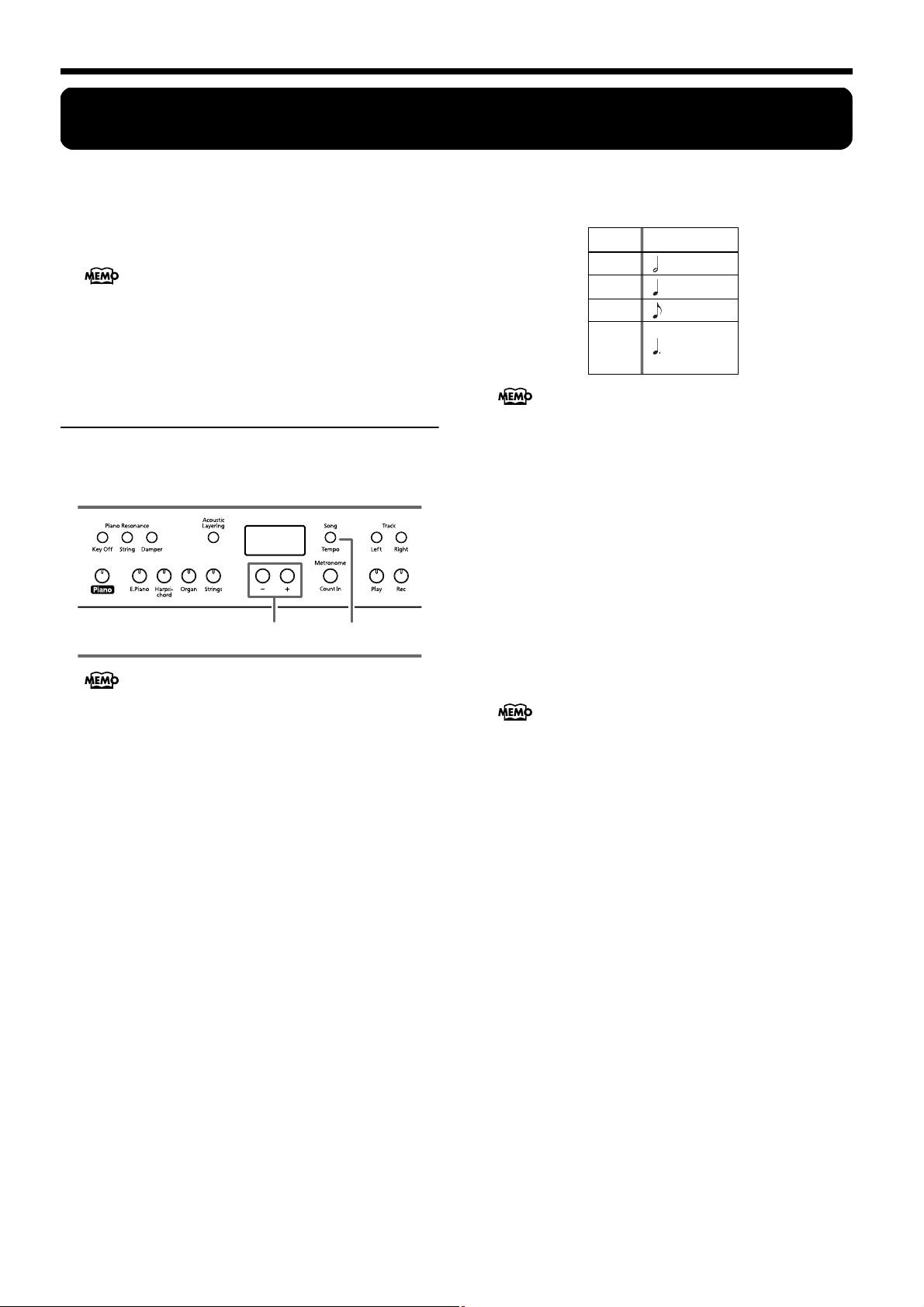
HP109-PE – Chapter 3. Playing Along with the Built-in Songs
Chapter 3. Playing Along with the Built-in Songs
Here’s how you can play along with the built-in songs.
You can slow down the playback tempo of the song, or play
back each hand separately. Before you try playing the song,
listen to it several times to get a general feel for the song.
If you turn on the metronome while the song plays back,
the metronome will sound at the beat and tempo of the
song.
For details on operation, refer to “Selecting a song and
playing it” (p. 13).
Changing the Tempo
If the song has a rapid tempo, you can slow down the
tempo so that you can practice it more easily. It is effective
to gradually raise the tempo as you practice.
2
Some of the built-in songs have tempos that change during the song.
First select the song that you want to play back (p. 13).
1.
Press the [Song/Tempo] button, getting its indicator to light in green.
The tempo appears in the display.
Each time you press the [Song/Tempo] button, the tempo
and the currently selected song number (prefixed by “S.”)
will be displayed alternately.
While the tempo is displayed, the [Song/Tempo] button
indicator will light in green. While the song number is displayed, it will light in red.
2.
Press the [-] or [+] button to adjust the tempo.
The tempo can be adjusted in a range of q= 10–500. You
can also change the tempo during playback.
Pressing the [+] button once increases the tempo by one
unit. Holding down the button increases the tempo continuously.
Pressing the [-] button once decreases the tempo by one
unit. Holding down the button makes the tempo change
(slow down) continuously.
If you press the [-] and [+] buttons simultaneously, you
will return to the basic tempo of the song (the tempo
before you modified it).
1
Correspondence between beat and tempo
display
Beat Tempo Value
2/2 =5–250
x/4 =10–500
3/8 =20–999
6/8
9/8 = 7–333
12/8
About the display for the built-in songs
USr (user)
performance. (For details on recording → p. 26)
S.1~S.68
S. U
■
Adding a count-in to match the timing
… The location where you can record your
… Built-in songs
… Song saved with Song Backup (p. 32)
(Count-In)
When you’re playing along with a song, you can make
sure that your playing is in time with the song by sounding a count before the song starts playing.
Sounding a “count sound” leading up to playback of a
song is called “Count-In.”
On the HP109-PE, if you playback a song while the metronome is sounding, two measures of lead-in count will be
heard at the beginning of the song.
During the count-in, the count measure is indicated in
the display as “–2” then “–1.”
“Sounding the metronome” on page 22
24
Page 27
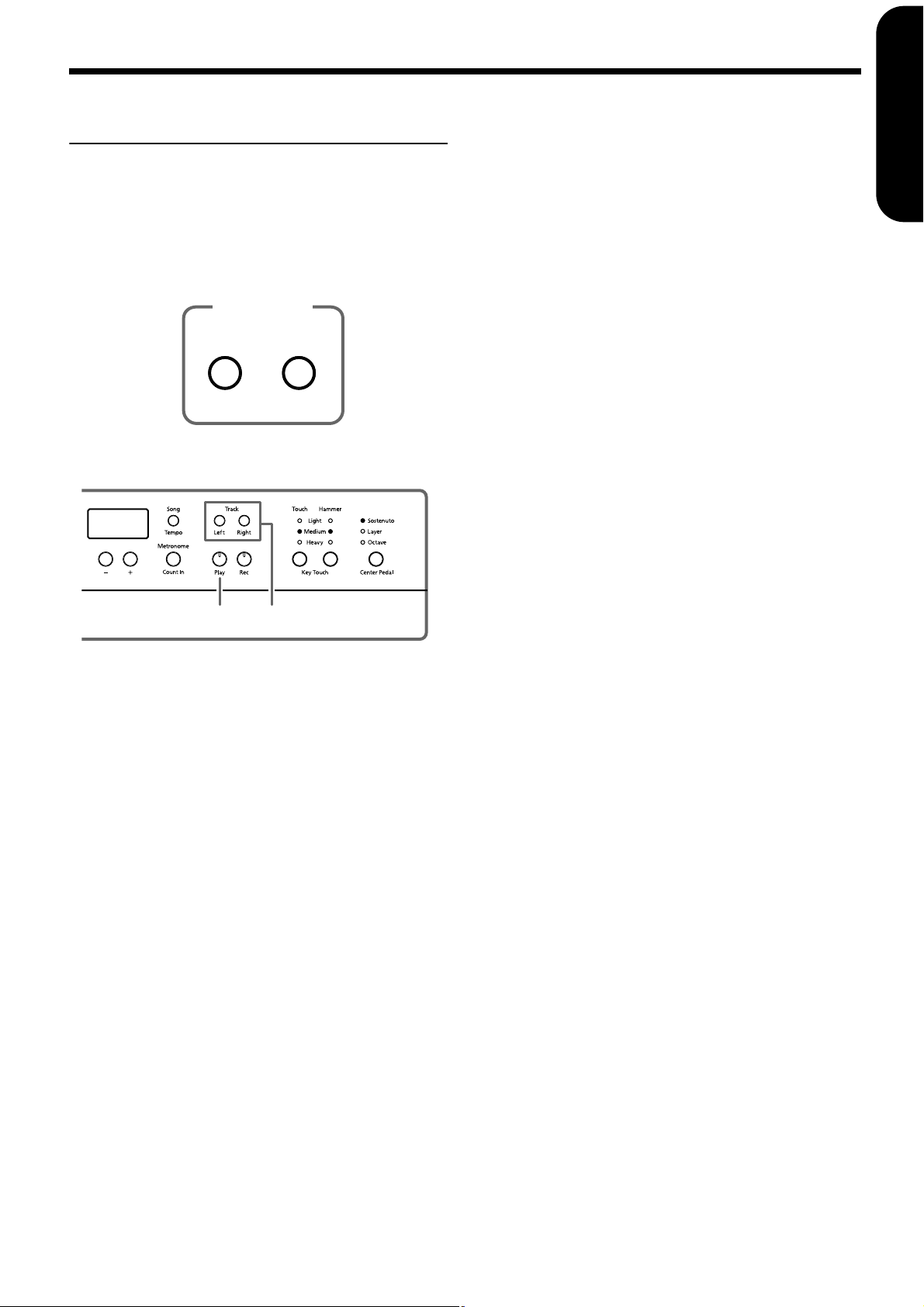
Playing Each Hand
Separately
The built-in songs allow you to select the performance part
that will be played back.
The left-hand performance of the built-in songs is assigned to
the [Left] button, while the right-hand performance is
assigned to the [Right] button. The place where each part of
the performance is held is called a “track,” and the [Left] and
[Right] buttons are called “track buttons.”
Track buttons
Left-hand
Part
Left
Here’s how to practice each hand separately along with the
song.
Right-hand
Part
Right
Chapter 3. Playing Along with the Built-in Songs
Playing back a song
2.
Press the [Play] button, getting its indicator to
light.
The song will begin playing back. The part you selected in
step 1 will not sound.
Practice your right-hand performance along with the lefthand playback.
Once again press the button you selected in step 1. The
button’s indicator will light, and the sound will be heard
once again.
Even while the song is playing, you can press the track
buttons to mute or un-mute the sound.
Stopping the song
3.
Press the [Play] button, getting its indicator to go
dark.
The song will stop.
ENGLISH
ENGLISH
2, 3 1
First select the song that you want to play back (p. 13).
Selecting the part that you yourself will
play
1.
Press the [Left] or [Right] button.
The indicator of the button you’ve pressed goes out, and
the sound of the selected part will no longer be heard.
For example, if you want to practice the right hand, press
button [Right] and get its indicator to go dark. When you
play back the song, the right-hand performance will not
sound.
ENGLISH ENGLISH ENGLISH ENGLISH
25
Page 28

HP109-PE – Chapter 4. Recording Your Performance
NOTE
Chapter 4. Recording Your Performance
You can easily record your performances. A recorded performance can be played back to hear your own playing, or to
add additional parts.
The following types of recording can be done using the
HP109-PE.
• Recording just your own keyboard performance
(→“Recording a New Song”, p. 26)
• Recording along with a built-in song (→“Recording
Along with a Song”, p. 27)
• Recording each hand separately (→“Selecting and
Recording the Track for Each Hand Separately”, p. 28)
Notes regarding recording
• Only one song can be recorded.
• The HP109-PE includes a “Song Backup function” (p.
32), which allows you to store the song recorded with
the HP109-PE in the instrument itself. Recorded performance that have not been backed up with Song Backup
is erased with the power is turned off. Be sure to use
Song Backup for any performance you want to keep.
You can either record it on an external audio device, or
use an external MIDI device to save the performance
data on a floppy disk. For details, refer to “Chapter 6.
Connecting External Devices” (p. 34).
If you see the following...
If you attempt to select a song when another performance
has already been recorded, the following appears in the
display and the [Record] button’s indicator flashes.
If it is OK to erase the performance, press the [Rec] button.
If you do not want to erase the performance, press the
[Play] button.
C. Recording while the “Layer” or “Octave” function is
assigned to the center pedal
Function Left Track Right Track
Layer Layer tone Original tone (piano tone)
Octave
* When using method B or C above to layer a recording to a
song, press both the [Left] and [Right] buttons before recording so that the buttons flash.
Layer tone (one octave
higher)
Original tone
Recording a New Song
Record only the keyboard performance without playing
along with a built-in song.
1
2 4 6,8 5,73
The HP109-PE includes a “Song Backup function” (p.
32), which allows you to store the song recorded with the
HP109-PE in the instrument itself.
Recording settings (select “USr”)
1.
Press the [Song/Tempo] button, getting its indicator to light in red.
The song number appears in the display.
2.
Press [-] and [+] buttons simultaneously, and
“USr” appears in the display.
About the Recorded Tracks
A. Recording without specifying the track to be recorded
If there is no data recorded on the left and right track, the
data is then recorded to the right track. If there is any data
recorded to either the left or right track, the data is then
recorded to the empty track.
B. Recording while using the Dual, Acoustic Layering, or Split
functions
Function Left Track Right Track
Dual Tone from right tone button Tone from left tone button
Acoustic
Layering
Split Left (keyboard) tone Right (keyboard) tone
Layer tone Original tone (piano tone)
26
Specifying the tone and tempo for
recording
3.
Select the tone that you want to play (p. 15).
4.
If necessary, turn on the metronome.
Sound the metronome while you set the tempo and beat of
the song (p. 22).
If you layer a newly recorded performance without erasing the recorded song, the song tempo and beat will be
stored with the settings that were recorded first.
5.
Press the [Rec] button.
The [Rec] button’s indicator will light, the [Play] button’s
indicator will blink, and you will be in recording-standby
mode.
Page 29
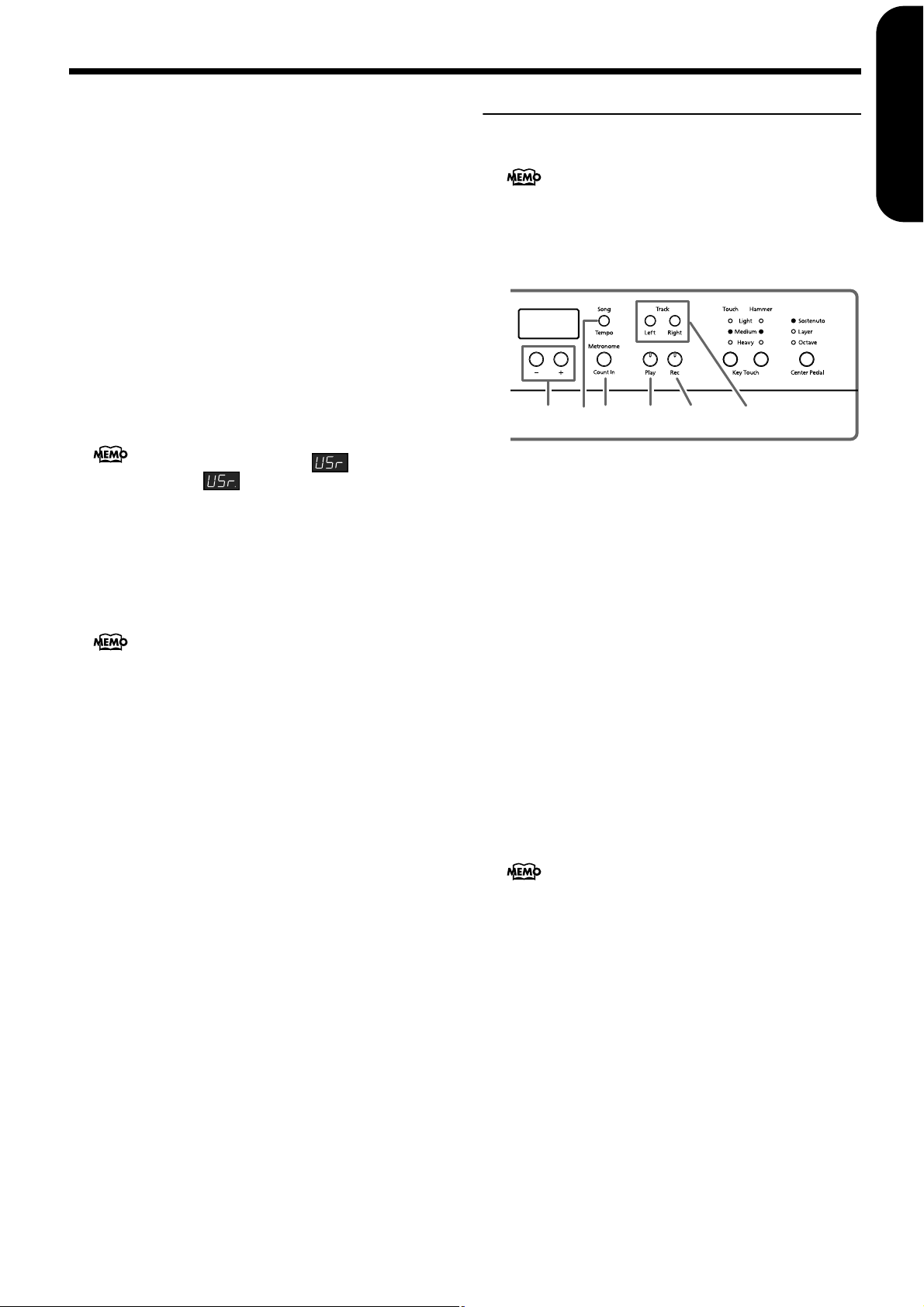
Start recording
6.
Recording will start when you either press the
[Play] button or play the keyboard.
Two measures of the count sound are played, and the
recording begins.
Note that recording will also begin as soon as you play
anything on the keyboard, even if you do not press the
[Play] button. There is no count sound played when you
start in this manner.
When recording begins, the [Play] button and [Rec] button
indicators will light.
Go ahead and perform on the keyboard.
Stop recording
7.
Press the [Play] or [Rec] button.
Recording will stop, and the indicators for the [Play] and
[Rec] buttons will go dark.
About the “USr” display
When you stop recording, the “ ” display will
change to “ .”
The “.” in the lower right of the display indicates that
there is already a recorded performance.
Play back the recorded performance
8.
Press the [Play] button.
You will hear the recorded performance.
Once again press the [Play] button, and playback will stop.
If you record without specifying the recording track, the
performance will be recorded to the [Right] button.
If you want to record the right and left hands separately
on separate recording tracks, refer to “Selecting and
Recording the Track for Each Hand Separately” (p. 28).
Chapter 4. Recording Your Performance
Recording Along with a Song
You can record a performance that you play along with a
built-in song.
The HP109-PE includes a “Song Backup function” (p.
32), which allows you to store the song recorded with the
HP109-PE in the instrument itself.
Using the [Left] or [Right] buttons, you can (for example)
perform and record just the right-hand part of a song
while listening to the left-hand playback of a built-in song.
1
253 6,8 4,7
Selecting the song to record
1.
Press the [Song/Tempo] button, getting its indicator to light in red.
The display will indicate the song number.
2.
Use the [-] or [+] button to select the song that you
want to play.
3.
As necessary, set the metronome and tempo (p.
22).
4.
Press the [Rec] button.
The [Rec] button’s indicator will light.
Selecting the track to record
5.
Press the [Left] or [Right] button.
When you want to record the left-hand performance, press
the [Left] button; to record that of the right hand, press the
[Right] button.
The indicators of the button you pressed and of the [Play]
button will blink, and the HP109-PE enters recordingstandby mode.
If “dEL” appears in the display, refer to p. 26.
ENGLISH
ENGLISH
ENGLISH ENGLISH ENGLISH ENGLISH
Starting to record
6.
Press the [Play] button.
Recording begins after two measures of count sound.
Play along with the song.
Stop recording
7.
Press the [Play] or [Rec] button.
Recording will stop, and the indicators for the [Play] and
[Rec] buttons will go dark.
The recorded performance is stored in “USr (User).”
Play back the recorded performance
8.
Press the [Play] button.
You will hear the recorded performance.
Once again press the [Play] button, and playback will stop.
27
Page 30
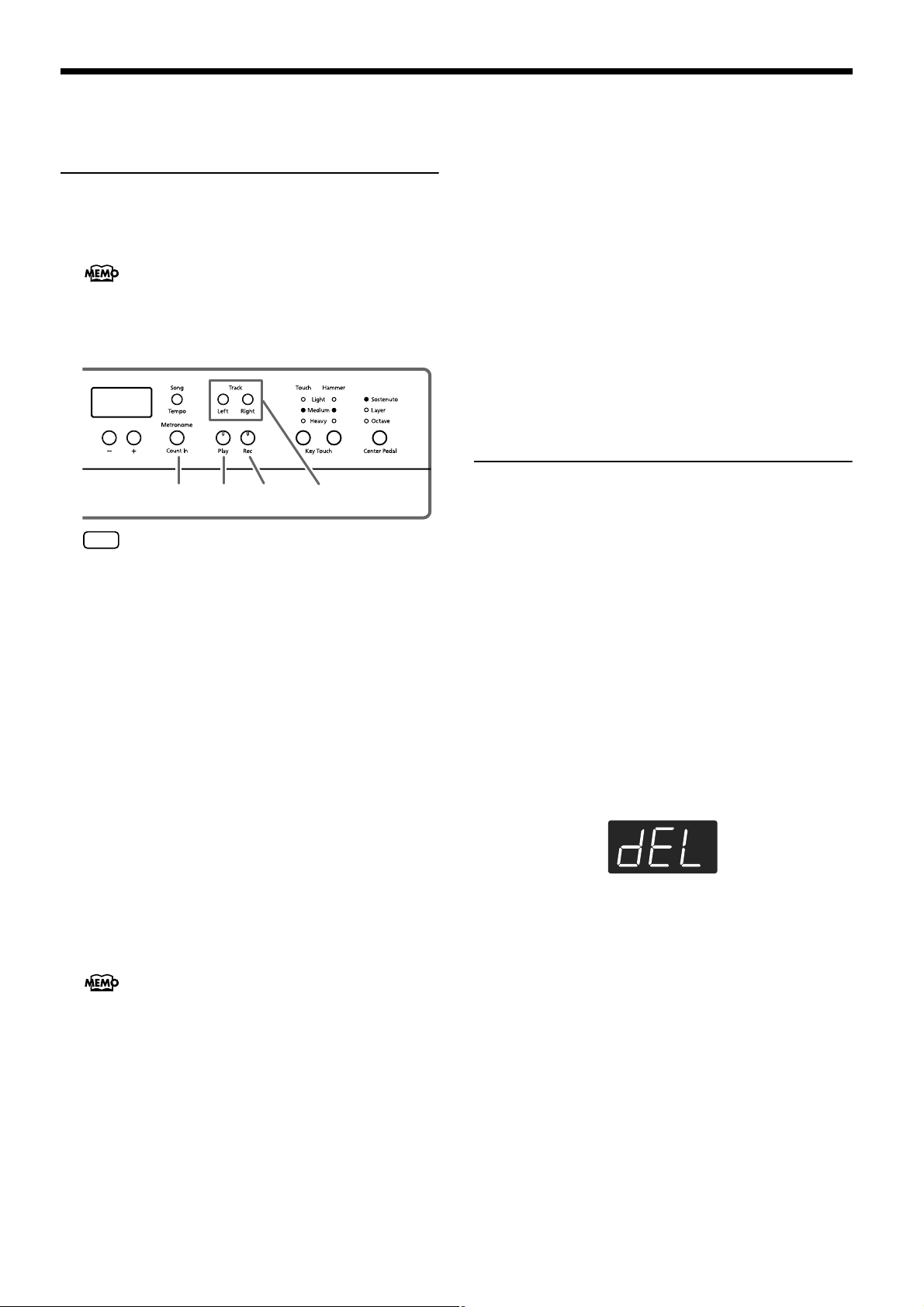
HP109-PE – Chapter 4. Recording Your Performance
Selecting and Recording the
Track for Each Hand
Separately
The recorder of the HP109-PE has two recording tracks,
allowing you to record the right and left hands separately.
Use the [Left] button or [Right] button to specify the
recording track.
The HP109-PE includes a “Song Backup function” (p.
32), which allows you to store the song recorded with the
HP109-PE in the instrument itself.
If you want to re-do the recording, you can re-record just
a specific track.
31 4,6 2,5
If you go on to record additional material without eras-
NOTE
ing the recorded song, the song tempo, beat, and metronome settings of the original recording will be used for
the new material as well.
When recording a new song, first follow the instructions in
Steps 1 and 2 of “Recording a New Song” (p. 26) to select
“USr.” When layering recordings with built-in songs or
songs that have been backed up, select the built-in or
backed up song as described in Steps 1 and 2 of “Selecting
a song and playing it” (p. 13).
1.
As necessary, turn on the metronome (p. 22).
2.
Press the [Rec] button.
The [Rec] button’s indicator will light, the [Play] button’s
indicator will blink, and you will be in recording-standby
mode.
The button indicators of tracks that are already recorded
will light.
The track button for which you will next be recording will
be blinking.
3.
Press the [Left] or [Right] button to turn off the
button for the track not to be recorded.
The track buttons allow you to record to either the [Left]
or the [Right] button, one at a time.
Stop recording
5.
Press the [Play] or [Rec] button.
Recording will stop, and the indicators for the [Play] and
[Rec] buttons will go dark.
Your performance has been recorded to the specified track
button.
If you want to record on the other track, return to step 2 to
record your performance again. You can record while you
listen to the previously recorded performance.
Play back the recorded performance
6.
Press the [Play] button.
You will hear the recorded performance.
Press the [Play] button once again, and playback will stop.
Erasing Recorded
Performances
You can erase a recorded performance.
■
Erasing a performance from the specified
track
You can select a recorded track and erase it.
Hold down either the [Left] or [Right] button, and
press the [Rec] button.
The indicator of the button you pressed will go dark, and
the performance of the selected track will be erased.
■
Erasing a song
You can erase a song you’ve recorded.
Hold down the [Song/Tempo] button and press
the [Rec] button.
The following display will appear, and the [Rec] button’s
indicator will blink.
If you decide not to erase the performance, press the [Play]
or [Song/Tempo] button.
7.
Once again press the [Rec] button.
The recorded performance is erased.
Start recording
4.
Press the [Play] button.
Two measures of the count sound are played, and the
recording begins. Go ahead and perform on the keyboard.
Note that recording will also begin as soon as you play
anything on the keyboard, even if you do not press the
[Play] button. There is no count sound played when you
start in this manner.
28
Page 31

Chapter 5. Changing Various Settings
Chapter 5. Changing Various Settings
ENGLISH
Making Detailed Settings
(Function)
You can make performance-related settings such as tuning
and temperament.
How to enter function mode
1.
Simultaneously press the [Split] and [Chorus] button.
The HP109-PE switches to the set mode.
The indicators for the [Split] and [Chorus] buttons and
the button to which the function is assigned start flashing.
Setting the various functions
2.
Press the button to which the desired function is
assigned.
The indicators for pressed button, [Split] button, and
[Chorus] button flash.
The name of the function assigned to the button appears
in the display for as long as the button is held down.
Button Function Page
Master Tuning
[Piano]
p. 30
Button Function Page
Local Control
Piano Resonance
[Key Off]
MIDI send channel
Piano Resonance
[Strings]
USB Driver Setting
Piano Resonance
[Damper]
Memory Backup
[Metronome/
Count In]
Song Backup
[Song/Tempo]
V-LINK
[Right]
Transmitting a recorded
performance
[Left]
p. 36
p. 36
p. 33
p. 32
p. 32
p. 33
p. 36
ENGLISH
ENGLISH ENGLISH ENGLISH ENGLISH
[E. Piano]
[Harpsichord]
[Organ]
[Strings]
Temperament
Stretch Tuning
Octave Shift
Applying the damper pedal to the
left-hand keyboard area
p. 30
p. 30
p. 31
p. 31
Grand Space Mode
[Grand Space]
Factory Reset
Key Touch
[Touch]
For details on each function, refer to the explanations
below.
3.
Press the [-] or [+] button to change the value.
Pressing the [-] and [+] buttons simultaneously restores
the factory values.
How to exit function mode
4.
Press the [Split] or [Chorus] button.
The button’s indicator will return to the previous state.
p. 31
p. 32
29
Page 32

HP109-PE – Chapter 5. Changing Various Settings
■
Tuning to other instruments’ pitches (Master
Tuning)
In situations such as when playing ensemble with other
instruments, you can tune the HP109-PE’s standard pitch
to the pitch of another instrument. The standard pitch
generally refers to the pitch of the note that’s played
when you finger the middle A key. This tuning of all the
instruments to a standard pitch is called “tuning.”
If you press the [Piano] button in step 2 of “Making
Detailed Settings (Function)” (p. 29), a display like the
following will appear.
The last three digits are indicated in the display. “440.0
Hz” is indicated in the figure above.
Value 415.3 Hz–440.0 Hz–466.2 Hz
Factory setting 440.0 Hz
This setting remains in effect until you turn off the power.
* You can save this setting in the HP109-PE’s memory using
the Memory Backup function (p. 32).
■
Changing the temperament
You can play classical styles such as Baroque using historic temperaments (tuning methods).
Today, compositions are generally created with equal
temperament in mind and are played using equal temperament. However in past ages of classical music, a variety of temperaments were used. Playing a composition
with its original tuning lets you enjoy the sonorities of the
chords that the composer originally intended.
If you press the [E.Piano] button in step 2 of “Making
Detailed Settings (Function)” (p. 29), a display like the
following will appear.
Display
Tempera-
ment
6 Mean Tone
7 Pythagorean
Werck-
8
meister
Qualities
This scale makes some compromises in just
intonation, enabling transposition to other
keys.
This tuning, devised by the philosopher
Pythagoras, eliminates dissonance in
fourths and fifths. Dissonance is produced
by third-interval chords, but melodies are
euphonious.
This temperament combines the Mean Tone
and Pythagorean tunings. Performances are
possible in all keys (first technique, III).
Factory setting 1 C
Tonic
When playing with tuning other than equal temperament, you need to specify the tonic note for tuning the
song to be performed (that is, the note that corresponds to
C for a major key or to A for a minor key).
While holding down the [E. Piano] button, press a note
to specify the desired tonic key.
The tonic note you specify will be displayed as follows.
fig.Chart_note2.j
Display
Letter
name
* If you record with a temperament other than equal tempera-
* When performing in ensemble with other instruments, be
* You can save this setting in the HP109-PE’s memory using
C C d E_ E F F G A_ A b_ b
C C D E E F F G A A B B
If you choose an equal temperament, there’s no need to
select a tonic note.
ment selected, and then want to play back that performance,
use this setting to select the same temperament for playback as
the temperament you used when recording.
aware that depending on the key, there may be some shifting of
the pitch. Tune the HP109-PE to the fundamental pitch of the
other instruments.
the Memory Backup function (p. 32).
Temperament Tonic
You can choose from among the eight temperaments
described below.
Display
Tempera-
ment
1 Equal
Just
2
Major
Just
3
Minor
4 Arabic
Kirn-
5
berger
Qualities
In this tuning, each octave is divided into
twelve equal steps. Every interval produces
about the same amount of slight dissonance.
This tuning eliminates ambiguities in the
fifths and thirds. It is unsuited to playing
melodies and cannot be transposed, but is
capable of beautiful sonorities.
The Just tunings differ from major and
minor keys. You can get the same effect with
the minor scale as with the major scale.
This tuning is suitable for the music of Arabia.
This is an improvement of the Mean Tone
and Just tunings that provides a high degree
of freedom of modulation. Performances are
possible in all keys (III).
30
■
Setting the tuning curve (Stretch Tuning)
A piano is generally tuned to a pitch with a lower bass
range and a higher treble range than equal temperament.
This special tuning method for pianos is called “Stretch
Tuning.”
If you press the [Harpsichord] button in step 2 of “Making Detailed Settings (Function)” (p. 29), a display like the
following will appear.
OFF This is the standard tuning curve. This is the right
choice when using Dual performance (p. 20), or
when playing in ensemble with other instruments.
On This tuning curve expands the bass and treble
ends somewhat. It is suitable for performances
such as piano solos.
Factory setting On
* This effect works only with the piano tones.
Page 33

Chapter 5. Changing Various Settings
* You can save this setting in the HP109-PE’s memory using
the Memory Backup function (p. 32).
■
Changing the Pitch by Octaves (Octave Shift)
You can change the pitch of the left tone in Split Play (p.
21), the right tone in Dual Play (p. 20), and the Layer tone
in Acoustic Layering Play (p. 19) in octave increments.
This function is called “Octave Shift.”
If you press the [Organ] button in step 2 of “Making
Detailed Settings (Function)” (p. 29), a display like the
following will appear.
You can alter the pitch in a range from two octaves below
(-2) to two octaves above (+2) the original pitch.
* Certain Octave Shift settings may result in tones that exceed
the recommended range, are difficult to hear well, or that have
unnatural tonal qualities or pitches.
■
Applying the damper pedal to the left-hand
keyboard area
When you are using Split performance (p. 21), you can
apply the damper pedal effect to the sound played by the
left-hand keyboard range.
If you press the [String] button in step 2 of “Making
Detailed Settings (Function)” (p. 29), a display like the
following will appear.
■
Changing How Grand Space is Applied
(Grand Space Mode)
If you press the [Grand Space] button in step 2 of “Making Detailed Settings (Function)” (p. 29), a display like the
following will appear.
Setting Descriptions
When headphones are connected, the depth effect is
optimized for headphones, and when no head-
1
phones are connected, the optimal depth for speakers is applied.
The optimal depth for speakers is used, regardless
of whether or not headphones are connected.
Grand Space is also applied to the sound output
2
from the Output connectors, making this convenient when you want to play through speakers connected to the Output connectors.
The optimal depth for headphones is used, regard-
3
less of whether or not headphones are connected.
* You can save this setting in the HP109-PE’s memory using
the Memory Backup function (p. 32).
Disabling Everything Except
Piano Play (Panel Lock)
ENGLISH
ENGLISH
ENGLISH ENGLISH ENGLISH ENGLISH
On The damper pedal effect will be applied to the
sound of the left and right hand keyboard area.
OFF The damper pedal effect will not be applied to the
sound of the left-hand keyboard area.
Factory setting OFF
* You can save this setting in the HP109-PE’s memory using
the Memory Backup function (p. 32).
The “Panel Lock” function locks the HP109-PE in a state
where only piano performance can be used, and all buttons
will be disabled. This prevents the settings from being inadvertently modified even if children press the buttons accidentally.
In the Panel Lock state, only the grand piano sound can be
played.
1.
Turn the volume to the minimum, and press the
[Power On] switch to turn off the power.
2.
Hold down the [Piano] button, and press the
[Power On] switch to turn on the power.
Then, continue to hold down these two buttons for a few
seconds.
The following display will appear.
All buttons are disabled.
Adjust the volume.
When you play the keyboard, the grand piano sound will
be heard.
To defeat the Panel Lock function, turn the volume down
to the minimum, and turn on the power once again.
31
Page 34

HP109-PE – Chapter 5. Changing Various Settings
Restoring the Settings to the
Factory Condition (Factory
Reset)
The settings stored in the HP109-PE can be returned to their
factory settings.
* Songs secured with the Song Backup procedure (p. 32) are not
deleted when Factory Reset is executed.
1.
Hold down the [Split] button, and press the
[Chorus] button.
The HP109-PE switches to the set mode.
2.
Press the Key Touch [Touch] button.
The following appears in the display.
3.
Press the [Rec] button.
Factory Reset is executed.
When Factory Reset is finished, the following appears in
the display. Turn off the power at this time.
* Do not turn off the power until “End” is displayed in the
screen. Turning off the power before this is displayed may
damage the HP109-PE’s internal memory, rendering the
instrument unusable.
Saving Recorded Songs
(Song Backup)
Normally, any songs you have recorded are deleted when
you turn off the power to the HP109-PE. However, if you
wish, you can have such recorded songs be saved even while
the power is turned off. This function is called “Song
Backup.”
* You cannot use the Song Backup function unless you have
recorded song.
1.
Hold down the [Split] button, and press the
[Chorus] button.
The HP109-PE switches to the set mode.
2.
Press the [Song/Tempo] button.
The button’s indicator flashes.
The following appears in the display.
3.
Press the [Rec] button.
Song backup is executed.
When Song Backup is finished, the display and buttons
return to their normal appearance.
* You can select and play songs that have been backed up in the
same way as you do with the built-in songs (p. 13). Songs that
have been backed up are indicated in the display as shown
below.
Remembering the Settings
Even When the Power is
Turned Off (Memory Backup)
Normally, the various settings revert to their default values
when the power is turned off. However, you can specify that
the settings will be remembered even when the power is
turned off. This function is called “Memory Backup.”
* For more on the settings stored using Memory Backup, refer to
“Parameters Stored in Memory Backup” (p. 38).
1.
Hold down the [Split] button, and press the
[Chorus] button.
The HP109-PE switches to the set mode.
2.
Press the [Metronome/Count In] button.
The button’s indicator flashes.
The following appears in the display.
3.
Press the [Rec] button.
Memory backup is executed.
When Memory Backup is finished, the display and buttons return to their normal appearance.
■
Deleting backed up songs
1.
Hold down the [Split] button, and press the
[Chorus] button.
2.
Press the [Song/Tempo] button.
The following appears in the display.
To cancel the procedure, press the [Play] button.
3.
Press the [Rec] button.
The backed up song is deleted.
The display and buttons return to their normal appear-
ance.
32
Page 35

Using the V-LINK function
Chapter 5. Changing Various Settings
ENGLISH
Making the Settings for the
Connecting the HP109-PE to a V-LINK compatible image
device allows you to control the images with the HP109-PE.
V-LINK
V-LINK ( ) is functionality promoted by Roland
that allows linked performance of music and visual material. By using V-LINK-compatible video equipment,
visual effects can be easily liked to, and made part of the
expressive elements of a performance.
How to Use the V-LINK
1.
Hold down the [Split] button, and press the
[Chorus] button.
The HP109-PE switches to the set mode.
2.
Press the [Right] button.
The button’s indicator flashes.
The following appears in the display.
OFF The V-LINK function is switched off.
On The V-LINK function is switched on. You can
control images using the twelve keys at the left
end of the keyboard.
Factory setting OFF
3.
Press the [-] and [+] buttons to switch the V-LINK
function on and off.
You can control images using the twelve keys at the left
end of the keyboard.
* While V-LINK is switched on, no sound is produced when you
press any of the twelve keys at the left end of the keyboard.
USB Driver
If you intend to connect to a computer using the USB connector, you need to make the following setting before you make
the connection.
1.
Hold down the [Split] button, and press the
[Chorus] button.
The HP109-PE switches to the set mode.
2.
Press the Piano Resonance [Damper] button.
The button’s indicator flashes.
The following appears in the display.
3.
Press the [-] and [+] buttons to set the driver.
Indication Description
vdr (Vendor)
GEn (Generic)
How to exit function mode
4.
Press the [Split] or [Chorus] button.
The button’s indicator returns to its original state.
Select this when using the supplied driver with
a USB connection.
Select this when using a generic USB driver
included with the OS with a USB connection.
ENGLISH
ENGLISH ENGLISH ENGLISH ENGLISH
How to exit function mode
4.
Press the [Split] or [Chorus] button.
The button’s indicator returns to its original state.
33
Page 36

HP109-PE – Chapter 6. Connecting External Devices
Chapter 6. Connecting External Devices
Connecting to Audio
Equipment
You can connect audio devices to play the sound of the
HP109-PE through the speakers of your audio system, or to
record your performance on a tape recorder or other recording device.
When connecting, please use an audio cable with a standard
phone plug (sold separately).
Connection examples
* To prevent malfunction and/or damage to speakers or other
devices, always turn down the volume, and turn off the power
on all devices before making any connections.
Playing the sound of the HP109-PE through
the speakers of an audio system/Recording
the performance of the HP109-PE on a
recording device
Input R/L (Line In,
Aux In)
HP109-PE
Playing the sound of an audio device
through the speakers of the HP109-PE
Output R/L (Line Out,
Aux Out)
HP109-PE
❍ Use the following procedure when turning on the power.
1.
Turn on the power of the connected device.
2.
Turn on the power of the HP109-PE.
3.
Adjust the volume of each device.
* You cannot use the HP109-PE to adjust the volume of the con-
nected sound generating device.
Turning off the power
1.
Set the volume of the HP109-PE and of the connected devices to the minimum position.
2.
Turn off the power to the HP109-PE.
3.
Turn off the connected equipment.
❍ Use the following procedure when turning on the power.
1.
Turn on the power of the HP109-PE.
2.
Turn on the power of the connected device.
3.
Adjust the volume of each device.
* You can adjust the volume of a connected sound module with
the HP109-PE.
When Recording HP109-PE Performances on a Recording
Device
4.
Start recording with the connected device.
5.
Perform on the HP109-PE.
6.
When the performance ends, stop recording on the
connected equipment.
Connecting to the USB
Connector
You can use a USB connector to connect the HP109-PE to
your computer. For more details, refer to the separate
“USB Installation Guide.”
* Connecting your computer to the HP109-PE for the first time
requires installation of the “USB Driver” (on the included
CD-ROM) to the computer. For more details, refer to the sepa-
rate “USB Installation Guide.”
* Only MIDI data can be transmitted using USB.
* To prevent malfunction and/or damage to speakers or other
devices, always turn down the volume, and turn off the power
on all devices before making any connections.
* USB cables are not included. Consult your Roland dealer if
you need to purchase.
* Use a USB cable no longer than 3 meters.
* Turn on the power to the HP109-PE before starting up MIDI
applications on the computer. Do not turn the HP109-PE on
or off while any MIDI application is running.
* Do not connect or disconnect the USB cable while the
HP109-PE’s power is on.
* If not using USB, disconnect the USB cable from the
HP109-PE.
* If during the transmission/reception of data, the computer
switches to energy-saving mode or suspended mode, or if
power is switched on or off, the computer may freeze, or the
HP109-PE’s operation may become unstable.
34
Page 37

Connecting MIDI Devices
By connecting an external MIDI device and exchanging
performance data, you can control the performances on
one device from the other. For instance, you can output
sound from the other instrument or switch tones on the
other instrument.
■ What’s MIDI?
MIDI stands for Musical Instrument Digital Interface, an
international standard which allows performance information to be communicated among electronic musical
instruments and computers.
The HP109-PE provides MIDI connectors, which allow
performance data to be exchanged with external devices.
When these connectors are used to connect the HP109-PE
to external devices, an even wider range of possibilities
becomes available.
* A separate publication titled “MIDI Implementation” is also
available. It provides complete details concerning the way
MIDI has been implemented on this unit. If you should require
this publication (such as when you intend to carry out bytelevel programming), please contact the nearest Roland Service
Center or authorized Roland distributor.
Connection examples
* To prevent malfunction and/or damage to speakers or other
devices, always turn down the volume, and turn off the power
on all devices before making any connections.
Playing the HP109-PE from a MIDI
sequencer/Recording an HP109-PE performance on a MIDI sequencer
MT Series
* MT-90s has no MIDI Out
InOut
connector.
MIDI
Chapter 6. Connecting External Devices
Perform on the HP109-PE to play a MIDI
sound generator
Sound Module
MIDI
OUTTHRU IN
HP109-PE
Making MIDI-related Settings
Here’s how you can set the transmit channel and other
MIDI-related settings.
How to enter function mode
1.
Hold down the [Split] button, and press the
[Chorus] button.
The HP109-PE switches to the set mode.
The indicators for the [Split] and [Chorus] buttons and
the button to which the function is assigned start flashing.
Setting various functions
2.
Press the button to which the desired function is
assigned.
The indicators for pressed button, [Split] button, and
[Chorus] button flash.
For details on the contents of each function, refer to the
explanations that follow.
3.
Press the [-] or [+] button to change the value.
If you press the [-] and [+] buttons simultaneously, the
setting will return to the original value.
ENGLISH
ENGLISH
ENGLISH ENGLISH ENGLISH ENGLISH
HP109-PE
Set Local Off if you have connected the HP109-PE to a
MIDI sequencer. Refer to “Switching Local Control on
and off” (p. 36). Also set your MIDI sequencer to MIDI
Thru mode (so that messages received at MIDI IN will be
re-transmitted without change from MIDI OUT). For
details, refer to the owner’s manual of your MIDI
sequencer.
How to exit function mode
4.
Press the [Split] or [Chorus] button.
The button’s indicator will return to the previous state.
35
Page 38

HP109-PE – Chapter 6. Connecting External Devices
■
MIDI send channel settings
MIDI features sixteen MIDI channels, numbered 1–16.
Simply connecting a cable is not enough for communication to take place. The connected devices must be set to
use the same MIDI channels. Otherwise, no sound will be
produced, and no sounds can be selected.
* The HP109-PE receives all channels 1–16.
* When using the HP109-PE in Dual mode (p. 20) or Split
mode (p. 21), the left hand of the performance is transmitted on
Channel 5 in Dual mode and in on Channel 3 in Split mode.
These MIDI Transmit channel settings are fixed and cannot be
changed. When connecting an external MIDI device while
using Dual or Split modes, use channels other than 3 and 5 for
the MIDI device.
If you press the Piano Resonance [String] button in
step 2 of “Making MIDI-related Settings”, a display like
the following will appear.
Value 1~16
Factory setting 1
■
Switching Local Control on and off
When connecting a MIDI sequencer, set Local Control to
“OFF.”
As illustrated, information describing what has been
played on the keyboard is passed to the internal sound
generator over two different routes, (1) and (2). As a
result, you hear overlapping or intermittent sounds. To
prevent this from happening, route (1) must be severed,
by setting the unit to what is known as “Local Off.”
(1) Local On
Sequencer
MIDI
Sound Gener-
ator
Each note is sounded
twice played
MIDI
IN
MIDI
OUT
OUT
MIDI
IN
(2) Thru function On
Memory
Local Control ON: The keyboard and the internal sound
generator are in a linked state.
Sound is emitted
* When a Roland MT series instrument is connected, it is not
necessary to make the Local Off setting. MT units transmit
Local Off messages when their power is switched on. If you
turn on the power in the order of the HP109-PE
→
MT series,
Local Off will be set automatically.
If you press the Piano Resonance [Key Off] button in
step 2 of “Making MIDI-related Settings”, a display like
the following will appear.
fig.disp-on
Value On, OFF
Factory setting On
■
Transmitting a performance you recorded
If you want to transmit a performance recorded on the
HP109-PE to an external MIDI device or computer, turn
this setting “On.” If this is “OFF,” the data will not be
transmitted.
If you press the [Left] button in step 2 of “Making MIDIrelated Settings” (p. 35), a display like the following will
appear.
fig.disp-Off
Value On, OFF
Factory setting OFF
If you wish to save the performance recorded on the
HP109-PE, use the following procedure. In this situation,
your external sequencer is set its MIDI Thru feature to be
OFF. For details, refer to the owner’s manual of your
MIDI sequencer.
Connect a MIDI sequencer such as the MT series (p. 35).
Record the performance on the HP109-PE (p. 26).
Set this setting to “On.”
Start recording with the connected MIDI sequencer.
Start playback of the recorded song on the HP109-PE.
When playback ends, stop recording with the connected
MIDI sequencer.
Use a connected MIDI sequencer to save the data on a
floppy disk or other media.
Sound Generator
Local On
Local Control OFF: The keyboard and the internal sound
generator are in an unlinked state. No sound will be produced by the keyboard when it is played.
No sound produced
Sound Generator
Local Off
36
Page 39

Troubleshooting
If you think there’s a problem, read this first.
The power doesn’t come on
Is the power cord connected and plugged in correctly? (p. 9)
The button doesn’t work
Is the panel locked? (p. 31)
Turn the power off, then back on.
No sound is heard
Is the volume level of the HP109-PE turned all the way down? (p.
11)
Are headphones plugged in? (p. 10)
Has a plug remained connected to the Phones jack?
When headphones are connected, the keyboard’s speaker stops
playing.
Is Local Off selected?
When Local Control is set to OFF, no sound is produced by playing the keyboard. Set Local Control to “ON” (p. 36).
Is V-LINK switched on?
While V-LINK is switched on, no sound is produced when you
press any of the twelve keys at the left end of the keyboard.
No sound is heard (when a MIDI instrument is connected)
Have all devices been switched on?
Are the MIDI cables connected correctly?
Does the MIDI channel match the connected instrument? (p. 36)
Sounds are heard twice (doubled) when the keyboard is played
Is the HP109-PE in Dual performance? (p. 20)
When the HP109-PE is connected to an external sequencer, set it
to the Local OFF mode (p. 36).
Alternatively, the sequencer could be set so its MIDI Thru feature
is OFF.
Tone doesn’t change
Is the panel locked? (p. 31)
Turn the power off, then back on.
Are the indicators for the [Split] and [Chorus] buttons flashing?
Setting of functions is in progress. Press the [Split] or [Chorus]
button to exit function mode (p. 29, p. 35).
Not all played notes are sounded
The maximum number of notes that the HP109-PE can play
simultaneously is 128.
Frequent use of the damper pedal when playing along with a
song may result in performance data with too many notes, causing some notes to drop out.
The tuning or pitch of the keyboard or song is off
Have you set Transpose? (p. 19)
Are the settings for the “Temperament” and “Stretch Tuning”
correct? (p. 30)
Is the setting for the “Master Tuning” correct? (p. 30)
Song doesn’t play back/ Only the sound of a particular instrument in a
song does not play
Are the indicator for the Track buttons ([Left] and [Right] buttons)
extinguished? (p. 25)
If the button indicator is out, the music on that track is not heard.
Press the track button so the indicator is illuminated.
Can’t record
Has the track buttons for recording been selected? (p. 26–p. 28)
Tempo of recorded song or metronome is off
If you select an built-in song in which the tempo changes during
the song, and then record, the tempo will change in the same way
for the performances. The tempo of the metronome will also
change in the same way.
If you record additional material without erasing the previously
recorded song, the song will be recorded at the first-recorded
tempo. Please erase the previously recorded song before you rerecord (p. 28).
Troubleshooting
The recorded performance has disappeared
Recorded performance that have not been backed up with Song
Backup is erased with the power is turned off. A performance
cannot be restored once it’s been deleted.
The HP109-PE includes a “Song Backup function” (p. 32), which
allows you to store song recorded with the HP109-PE in the
instrument itself. Use the Song Backup function to save any performance you do not want deleted to the HP109-PE.
Depressing a pedal has no effect, or the pedal effect doesn’t stop
Is the pedal connected correctly?
Make sure the pedal cable extending from the stand is securely
connected to the pedal jack (p. 9).
The pedal rattles
Adjust the adjuster underneath the pedal so that the adjuster
presses firmly against the floor surface (p. 12).
Reverberation still audible even with Reverb turned off
Since the HP109-PE’s piano sounds accurately reproduce the
depth and reverberation of the original acoustic piano, you may
find that reverberation is audible when the Key Off function and
Grand Space are enabled.
If you want to eliminate the reverberation, turn off the Key Off
function (p. 15) and Grand Space (p. 17).
In the upper range, the sound changes abruptly beyond a certain key
On an acoustic piano, notes in the upper one and a half octaves of
the keyboard continue to sound until they decay naturally,
regardless of the damper pedal. There is a difference in the timbre
as well. Roland pianos faithfully simulate such characteristics of
the acoustic piano. On the HP109-PE, the range that is unaffected
by the damper pedal will change depending on the Key Transpose setting.
A High-pitched whine is produced
When listening through headphones:
Some of the more flamboyant and effervescent piano tones feature an ample high-end component, which may make the sound
appear to have metallic reverberation added. Since this reverberation becomes particularly audible when supplemented by heavy
reverb, you may be able to diminish the problem by reducing the
amount of reverb applied to the sound.
When listening through speakers:
Here, a different cause (such as resonance produced by the
HP109-PE) would be suspect. Consult your Roland dealer or
nearest Roland Service Center.
The bass range sounds odd, or there is a vibrating resonance
When listening through speakers:
Playing at loud volumes may cause instruments near the
HP109-PE to resonate. Resonation can also occur with fluorescent
light tubes, glass doors, and other objects. In particular, this problem occurs more easily when the bass component is increased,
and when the sound is played at higher volumes. Use the following measures to suppress such resonance.
• Place speakers so they are 10–15 cm from walls and other surfaces.
• Reduce the volume.
• Move the speakers away from any resonating objects.
When listening through headphones:
Here, a different cause would be suspect. Consult your Roland
dealer or nearest Roland Service Center.
The volume level of the instrument connected to Input jacks is too low
Could you be using a connection cable that contains a resistor?
Use a connection cable that does not contain a resistor.
ENGLISH
ENGLISH
ENGLISH ENGLISH ENGLISH ENGLISH
37
Page 40

HP109-PE – Error Messages/Other Messages
Error Messages/Other Messages
Display Meaning
USr User Song. Stores recorded performances (p. 26).
Usr. The “.” in the display indicates that there is performance material already recorded (p. 26).
S.1~68 Built-in song number (p. 13).
S. U This is a song backed up with the Song Backup function (p. 32).
PU This appears when a song with a pickup (a song that does not start on the first beat) is played back.
dEL This appears when you attempt to delete a recorded song (p. 26, p. 28, p. 32).
E.32 The amount of performance information is too large, and further recording is not possible.
E.41 A problem such as a loose MIDI cable occurred. Make sure the MIDI cables are correctly hooked up.
_._._. V-LINK function is On (p. 33).
* Error messages are indicated by an “E.” before the number. Press any button, and you can cancel the error message.
Parameters Stored in Memory Backup
Key Off Resonance (On/Off, Volume) p. 15
String Resonance (On/Off, Depth) p. 15
Damper Resonance (On/Off, Depth) p. 16
Key Touch p. 16
Hammer Response p. 16
Piano Tone-Related Settings in Effect
When the Power is Turn On
Other Settings
Temperament (Temperament, Tonic) p. 30
Stretch Tuning p. 30
Grand Space (On/Off, Depth) p. 17
Dynamic Emphasis (On/Off, Depth) p. 18
Master Tuning p. 30
Reverb (On/Off, Depth) p. 18
USB Driver Setting p. 33
Applying the damper pedal to the left-hand keyboard area p. 31
Grand Space Mode p. 31
38
Split Point p. 21
Dual Balance, Layer Balance p. 20
Page 41

Easy Operation List
Easy Operation List
ENGLISH
1 2 3
711 6 5 4
4 6 7 8 9 1411
8910
5
3
1
10 12 13
2
No. You want to Buttons Page
Press the [Split] and [Chorus] buttons simultaneously, and press the [●] button.
Local Control [Split] + [Chorus] → Piano Resonance [Key Off] p. 36
1
MIDI send channel settings [Split] + [Chorus] → Piano Resonance [String] p. 36
2
USB Driver Setting [Split] + [Chorus] → Piano Resonance [Damper] p. 33
3
Grand Space Mode [Split] + [Chorus] → [Grand Space] p. 31
4
Master Tuning [Split] + [Chorus] → [Piano] p. 30
5
Selecting a temperament
6
Specifying the keynote
Stretch tuning [Split] + [Chorus] → [Harpsichord] p. 30
7
Octave Shift [Split] + [Chorus] → [Organ] p. 31
8
Applying the damper pedal to the left-hand keyboard area [Split] + [Chorus] → [Strings] p. 31
9
[Split] + [Chorus] → [E. Piano]→
[E. Piano] + key
p. 30
ENGLISH
ENGLISH ENGLISH ENGLISH ENGLISH
Song Backup [Split] + [Chorus] → [Song/Tempo] p. 32
10
Memory Backup [Split] + [Chorus] → [Metronome/Count In] p. 32
11
Transmitting a recorded performance [Split] + [Chorus] → [Left] p. 36
12
V-LINK [Split] + [Chorus] → [Right] p. 33
13
Factory Reset [Split] + [Chorus] → Key Touch [Touch] p. 32
14
Hold down the [ ] button and press the [-] or [+] button.
Beat of metronome [Song/Tempo] + [-] [+] p. 22
1
Metronome volume [Metronome/Count In] + [-] [+] p. 22
2
Layer Balance (Dual Balance) [Acoustic Layering] + [-] [+] p. 20
3
Damper pedal’s resonance level Piano Resonance [Damper] + [-] [+] p. 16
4
String’s resonance level Piano Resonance [String] + [-] [+] p. 15
5
Key Off volume Piano Resonance [Key Off] + [-] [+] p. 15
6
Depth of the Chorus effect [Chorus] + [-] [+] p. 18
7
Depth of the Reverb effect [Reverb] + [-] [+] p. 18
8
Dynamic Emphasis setting [Dynamic Emphasis] + [-] [+] p. 18
9
Grand Space setting [Grand Space] + [-] [+] p. 17
10
Press the [ ] button, and press the [-] or [+] button.
Dual Balance (Layer Balance) [Transpose] + [Split] → [-] [+] p. 20
11
Hold down the [Split] or [Transpose] button and press the key.
Split Point [Split] + key p. 21
Key Transpose [Transpose] + key p. 19
39
Page 42

HP109-PE – Main Specifications
Main Specifications
Keyboard
Keyboard 88 keys (Progressive Hammer Action Keyboard with Escapement)
Touch Sensitivity
Keyboard Mode Whole, Layer/Dual (volume balance adjustable), Split (split point adjustable)
Sound Generator
Max. Polyphony 128 voices
Tones 5 groups 36 variations+ 4 tones for Layer
Temperament 8 types, selectable tonic
Stretched Tuning 2 types
Master Tuning 415.3 Hz–466.2 Hz (0.1 Hz Step)
Transpose -6–+5 (in semitones)
Effects
Metronome
Beat 2/2, 0/4, 2/4, 3/4, 4/4, 5/4, 6/4, 7/4, 3/8, 6/8, 9/8, 12/8
Volume 10 levels
Recorder
Tracks 2 tracks
Song 1 song (memorized)
Note Storage Approx. 10,000 notes
Tempo Quarter note = 10–500
Resolution 120 ticks per quarter note
Control Play/Stop, Rec, Tempo, All Song Play, Track Select
Built-in Songs 68 songs + 14 Tone Demo songs
Others
Rated Power Output 50 W x 2
Speakers 20 cm x 2, 5cm x 2
Display
Control Volume, Brilliance
Pedals Damper (half-pedal recognition), Soft (half-pedal recognition), Sostenuto (function assignable)
Other Functions Panel Lock, Song backup, Memory backup, Factory Reset
Connectors
Power supply AC 117V, 230V, 240V
Power Consumption 110 W
Dimensions
(including piano stand)
Weight
(including stand)
Accessories
* In the interest of product improvement, the specifications and/or appearance of this unit are subject to change without prior notice.
Touch: Light, Medium, Heavy, Fixed
Hammer: Light, Medium, Heavy, Off
Grand Space, Dynamic Emphasis, Piano Resonance (Key Off Resonance, String Resonance,
Damper Resonance), Reverb (10 levels), Chorus (10 levels)
Beat LED
7 segments, 3 characters (LED)
Headphones indicator
USB connector (MIDI), Output jacks (L/Mono, R), Input jacks (L/Mono, R), Headphone jack x 2 (Stereo),
MIDI connectors (In, Out)
1230 (W) x 1078.89 (D) x 945.15 (H) mm (top closed)
1230 (W) x 1078.89 (D) x 1583.66 (H) mm (top open)
90kg
Owner’s manual, Roland 60 Classical Piano Masterpieces, USB Installation Guide,
CD-ROM (Roland Digital Piano USB Driver), Power Cord, Headphone Hook
40
Page 43

Roland
.
HP109-PE
Digital Piano
Bedienungsanleitung
Vielen Dank, dass Sie sich für ein Digital-Piano HP109-PE von Roland entschieden haben.
Die wichtigsten Funktionen
Klavierklänge mit einer breit gefächerten Resonanz und einer großen Expressivität
Die Stereo-Samples liefern einen besonders realistischen Klangeindruck, weil selbst die beim Auftreffen der Hämmer auf die Saiten entstehenden Geräusche berücksichtigt werden. Somit ist ein
realistischer Klavierklang gewährleistet, der kaum noch von einem akustischen Flügel zu unterscheiden ist. Das Instrument ist 128-stimmig polyphon. Sie können das Dämpferpedal also bedenkenlos verwenden, ohne befürchten zu müssen, dass Noten wegfallen.
Dieses Instrument erkennt selbst die feinsten Nuancen Ihres Spiels und gibt sie naturgetreu wieder: Anschlagvariationen, Simulation der Saitenresonanzen bei der Tastenfreigabe und bei Verwendung des Pedals (“Piano Resonance”) usw. Darüber hinaus enthält das Instrument ein “Grand
Sound”-Lautsprechersystem, das im Zusammenspiel mit der “Grand Space”- und “Dynamic
Emphasis”-Funktion den druckvollen, brillanten und dreidimensionalen Klangeindruck eines
Konzertflügels überzeugend simuliert.
Lesen Sie sich vor dem Einsatz folgende Punkte durch:
“Hinweise für eine sichere
Handhabung” (S. 42)
“Wichtige Hinweise” (S. 44).
Dort finden Sie wichtige Bedien- und Sicherheitshinweise. Außerdem müssen Sie
sich natürlich die gesamte
Bedienungsanleitung durchlesen, um alle Funktionen
kennen zu lernen und bei der
Bedienung alles richtig zu
machen. Bewahren Sie die
Bedienungsanleitung für die
spätere Bezugnahme an einem sicheren Ort auf.
und
Ansprache und Anschlagverhalten eines Flügels
Dieses Instrument enthält eine “Progressive Hammer Action”-Tastatur, die das gleiche Spielgefühl
vermittelt wie die Klaviatur eines Flügels: Im Bass ist der Widerstand der Tasten nämlich etwas
größer als im Diskant. Die Tastatur des HP109-PE erzeugt zudem das für einen Flügel typische
“Klicken” der Tasten (Druckpunktsimulation bzw. “Escapement”).
Die Anschlagdynamik kann auf zwei Arten ausgewertet werden: Über die “Hammeransprache”
(die das Verhalten der Hämmer simuliert) und über die Tastenansprache. Auch die Pedale sprechen besonders akkurat an, so dass wirklich alle Facetten Ihres Spiels zum Tragen kommen.
Expressivität, die es nur auf Digital-Instrumenten gibt
Das HP109-PE bietet ausnahmslos authentische Klänge, deren Verhalten jenem der akustischen
Vorlagen sehr nahe kommt.
Bei Bedarf können dem Klavierklang andere Klangfarben hinzugefügt (und auf Wunsch sogar in
Oktavschritten transponiert) werden. Die Balance der beiden Klänge lässt sich über ein Pedal einstellen.
Auch im Kopfhörer überlegen
Bei Verwendung eines Kopfhörers kommen spezielle Effekte zum Einsatz, die einen angenehmen
und niemals ermüdenden Klangeindruck bewirken. Wenn Sie einen Kopfhörer anschließen, leuchtet eine Diode im Bedienfeld. Ferner ist das HP109-PE mit einem Haken ausgestattet, an dem Sie
den Kopfhörer bequem aufhängen können.
Eine Vielzahl praktischer Übungsfunktionen und interne Klavierstücke
Eine Metronomfunktion und ein 2-Spur-Recorder sowie die 60 internen Klavierstücke mit dazugehörigem Notenheft sowie weitere praktische Funktionen, die man nur auf einem Digital-Piano findet, machen dieses Instrument auch für Unterrichtszwecke geeignet.
Copyright ©2005 ROLAND CORPORATION
Alle Rechte vorbehalten. Diese Bedienungsanleitung darf ohne die schriftliche Genehmi-
gung der ROLAND CORPORATION. weder auszugsweise, noch vollständig kopiert werden
Page 44

Hinweise für eine sichere Handhabung
HINWEISE FÜR EINE SICHERE HANDHABUNG
MASSNAHMEN FÜR DIE VERMEIDUNG VON BRÄNDEN, STROMSCHLÄGEN UND VERLETZUNGEN
Über die WARNUNG und VORSICHT Hinweise Über die Symbole
Dieses Symbol signalisiert Dinge, welche
WARNUNG
VORSICHT
den Anwender bei unsachgemäßer Behandlung auf die Gefahr schwerer Verletzungen
(eventuell mit Todesfolge) hinweisen.
Weist auf Verletzungsgefahr oder mögliche
Sachschäden hin, die sich aus einer unsachgemäßen Bedienung ergeben können.
* Mit "Sachschäden" sind hier Schäden an
den Möbeln oder Verletzungen von
Haustieren gemeint.
BITTE FOLGENDE PUNKTE BEACHTEN
WARNUNG WARNUNG
• Lesen Sie sich vor dem Einsatz dieses Produkts
alle Hinweise dieser Seite sowie den Rest dieser
Bedienungsanleitung durch.
...........................................................................................................
•Öffnen Sie das Instrument niemals und nehmen
Sie keine Modifikationen vor.
...........................................................................................................
• Versuchen Sie niemals, das HP109-PE zu öffnen
oder selbst defekte Teile zu erneuern (es sei denn,
diese Anleitung enthält diesbezügliche Anweisungen). Überlassen Sie alle Wartungs- und Reparaturarbeiten Ihrem Roland-Händler, einer qualifizierten Kundendienststelle oder dem offiziellen RolandVertrieb (siehe die Adressen auf der “Information”-Seite).
...........................................................................................................
• Verwenden bzw. lagern Sie dieses Gerät niemals
an folgenden Orten:
• Orte, die extremen Temperaturen ausgesetzt sind
(z.B. in der prallen Sonne, in einem geschlossenen
Fahrzeug, in der Nähe eines Heizkörpers, Herdes
usw.);
• Feuchte Orte (Bad, Waschküche, nasser Fußboden
usw.);
• Nasse Orte;
• Draußen im Regen;
• Staubige Orte;
• Orte, die starken Vibrationen ausgesetzt sind.
...........................................................................................................
• Stellen Sie das Gerät immer auf eine ebene und
stabile Oberfläche. Verwenden Sie niemals ein
wackliges Stativ bzw. ein Stativ, auf dem es
geneigt aufgestellt würde.
...........................................................................................................
• Schließen Sie das HP109-PE nur an eine Steckdose
an, die den Angaben in dieser Bedienungsanleitung bzw. auf dem Typenschild entspricht.
...........................................................................................................
• Verwenden Sie ausschließlich das beiliegende
Netzkabel. Umgekehrt eignet sich das beiliegende
Netzkabel nicht für andere Geräte.
...........................................................................................................
Das Symbol weist auf wichtige Instruktionen oder Warnungen hin. Die genaue Bedeutung des Symbols richtet sich
nach dem Zeichen in dem Dreieck. Das hier gezeigte Symbol
bedeutet beispielsweise, daß es sich um einen allgemeinen
Hinweis auf mögliche Gefahren handelt.
Das Symbol verweist auf Handlungen hin, die Sie niemals
ausführen dürfen (welche verboten sind). Was genau verboten ist, können Sie an dem Symbol in dem Kreis ablesen.
Das hier gezeigte Symbol bedeutet beispielsweise, daß das
Gehäuse nicht geöffnet werden darf.
Das ● Symbol bezeichnet Dinge, die Sie unbedingt
ausführen müssen. Auch hier richtet sich die genaue Bedeutung nach dem Symbol in dem schwarzen Kreis. Das hier gezeigte Symbol bedeutet beispielsweise, daß der Netzanschluß
gelöst werden muß.
• Beschädigen Sie niemals das Netzkabel und stellen Sie keine schweren Gegenstände darauf. Verlegen Sie es so, dass es weder gequetscht, noch
anderweitig abgeklemmt wird. Bei Verwendung
eines beschädigten Kabels besteht Stromschlagbzw. Brandgefahr.
...........................................................................................................
• Dieses Gerät kann entweder von sich aus oder im
Zusammenspiel mit einem Verstärker oder Kopfhörer einen Schallpegel erzeugen, der zu einem
permanenten Hörschaden führen kann. Verwenden Sie es niemals über einen längeren Zeitraum
bei hohem Schallpegel. Wenden Sie sich bei Verdacht auf Gehörverlust oder andere Beschwerden
sofort an einen Ohrenarzt.
...........................................................................................................
• Achten Sie darauf, dass niemals Fremdkörper
(brennbare Stoffe, Münzen, Büroklammern usw.)
oder Flüssigkeiten (Wasser, Getränke usw.) in das
Geräteinnere gelangen.
...........................................................................................................
• Schalten Sie das Produkt sofort aus, lösen Sie den
Netzanschluss und wenden Sie sich an Ihren
Roland-Händler oder den Vertrieb (siehe die
“Information”-Seite), wenn:
• Das Netzkabel oder der Stecker sichtbare Schäden
aufweist;
• Rauch aus dem Gerät kommt bzw. wenn es ver-
brannt riecht;.
• Fremdkörper oder Flüssigkeiten ins Geräteinnere
gelangt sind;
• Das Gerät im Regen gestanden hat (oder nass
geworden ist);
• Sich das Gerät nicht erwartungsgemäß verhält
oder in seiner Leistung merklich nachgelassen hat.
...........................................................................................................
Page 45

WARNUNG
• In Familien mit kleinen Kindern müssen die Eltern
darauf achten, dass die Kinder das Gerät erst dann
alleine bedienen, wenn sie mit allen wichtigen
Bedienungsverfahren vertraut sind.
...........................................................................................................
014
• Setzen Sie das Gerät niemals schweren
Erschütterungen aus.
• (Lassen Sie es niemals fallen!)
...........................................................................................................
015
• Schließen Sie das Netzkabel niemals an einen
Stromkreis an, der bereits mehrere andere Geräte
speist. Seien Sie besonders vorsichtig mit Verlängerungskabeln: die Gesamtleistungsaufnahme
aller daran angeschlossenen Geräte darf niemals
größer sein als die Angaben auf dem Kabel, weil
sonst die Adern schmelzen, was zu Kurzschlüssen
führt.
016
• Vor dem Einsatz dieses Produkts im Ausland
wenden Sie sich mit eventuellen Fragen bezüglich
der Stromversorgung bitte an Ihren Händler oder
den Vertrieb (siehe die “Information”-Seite).
...........................................................................................................
026
• Spielen Sie eine CD-ROM UNTER KEINEN
UMSTÄNDEN mit einem herkömmlichen CDPlayer ab. Das könnte nämlich zu Hörschäden
und einer Beschädigung der Lautsprecher bzw.
anderer Komponenten Ihrer Anlage führen.
...........................................................................................................
026
• Stellen Sie niemals Flüssigkeitsbehälter (Vasen
usw.) auf das Gerät. Vermeiden Sie außerdem die
Verwendung von Insektensprays, Parfüm, Alkohol, Nagellack, Spraydosen usw. in unmittelbarer
Nähe des Geräts. Falls das Gehäuse trotzdem
Spritzer abbekommt, müssen Sie diese sofort wegwischen.
...........................................................................................................
VORSICHT
• Das HP109-PE und das Netzkabel müssen immer
so aufgestellt bzw. verlegt werden, dass eine ausreichende Lüftung gewährleistet ist.
...........................................................................................................
• Ziehen Sie beim Lösen des Netzanschlusses nur
am Stecker des Netzkabels und niemals am Kabel,
um das Reißen der Adern zu vermeiden.
...........................................................................................................
• Lösen Sie den Netzstecker in regelmäßigen
Abständen und reinigen Sie ihn mit einem trockenen Tuch, um die Steckerstifte von Staub und
anderem Schmutz zu befreien. Außerdem sollten
Sie den Netzanschluss lösen, wenn Sie das Gerät
längere Zeit nicht verwenden möchten. Bedenken
Sie, dass Staub zwischen dem Netzstecker und der
Anschlussbuchse zu einer ungenügenden Isolierung führen und einen Brand verursachen kann.
...........................................................................................................
• Netz- und Signalkabel sollten niemals miteinander verdreht werden. Verlegen Sie alle Kabel
außerdem immer außerhalb der Reichweite von
Kindern.
...........................................................................................................
106
• Setzen Sie sich niemals auf das Gerät und stellen
Sie keine schweren Gegenstände darauf.
...........................................................................................................
VORSICHT
• Fassen Sie das Netz- und die übrigen Kabel niemals mit feuchten oder nassen Händen an.
• Beachten Sie beim Transport des Gerätes folgende
Hinweise. Am besten bitten Sie jemanden, Ihnen
beim Tragen des Instrumentes zu helfen. Halten
Sie das Instrument waagerecht und transportieren Sie es mit äußerster Vorsicht. Halten Sie das
Instrument beim Transport gut fest, um Verletzungen und Schäden zu vermeiden.
• Kontrollieren Sie, ob die Schrauben, mit denen das
Instrument am Ständer befestigt wurde, noch fest
sitzen. Wenn sie sich gelöst haben, müssen Sie sie
sofort wieder fest andrehen.
• Lösen Sie den Netzanschluss.
• Lösen Sie die Kabel aller externen Geräte.
• Drehen Sie die Einstellschraube weiter heraus
(S. 52).
• Schließen Sie den Klaviaturdeckel.
• Klappen Sie den Notenständer hinunter.
...........................................................................................................
109a
• Schalten Sie das Instrument vor dem Reinigen aus
und lösen Sie den Netzanschluss (S. 49).
...........................................................................................................
110a
• Im Falle eines Gewitters lösen Sie am besten den
Netzanschluss.
...........................................................................................................
116
• Seien Sie beim Öffnen und Schließen des Tastaturdeckels vorsichtig, um Sie sich nicht die Finger zu
klemmen (S. 49). Am besten überlassen Sie das
niemals einem Kind.
...........................................................................................................
118b
• Wenn Sie Schrauben oder Muttern des Notenoder Pianoständers bzw. die Flügelmutter lösen,
müssen Sie sie an einem sicheren Ort –auf jeden
Fall aber außerhalb der Reichweite von Kindern–
aufbewahren, damit niemand sie verlegt bzw. verschluckt.
...........................................................................................................
DEUTSCH
DEUTSCH
DEUTSCH DEUTSCH DEUTSCH DEUTSCH
Page 46

HP109-PE – Wichtige Hinweise
Wichtige Hinweise
Bitte lesen Sie sich außer “Important safety instructions” und “Hinweise für eine sichere Handhabung” (S. 42) auch folgende Punkte durch:
Stromversorgung
• Schließen Sie das Instrument niemals an eine Steckdose
an, die auch Geräte speist, welche mit einem Wechselrichter arbeiten (z.B. Kühlschrank, Waschmaschine,
Mikrowellenherd oder Klimaanlage) oder einen Motor
enthalten. Solche Geräte können nämlich Funktionsstörungen und Störgeräusche verursachen. Wenn Sie keine
andere Möglichkeit haben, sollten Sie einen Netzfilter
zwischen dem Instrument und jener Steckdose verwenden.
307
• Schalten Sie das Instrument sowie die übrigen Geräte
Ihrer Anlage aus, bevor Sie sie miteinander verbinden.
Nur so ist nämlich sichergestellt, dass es weder zu Fehlfunktionen noch zu Schäden an den Lautsprechern
kommt.
308
• Obwohl das Display und die Dioden bei Drücken des
POWER-Schalters ausgehen, ist das Gerät nach wie vor
mit dem Netz verbunden. Um auch die Stromzufuhr zu
unterbinden, müssen Sie nach Drücken des POWERSchalters den Netzanschluss lösen. Daher sollten Sie das
Gerät nach Möglichkeit an eine Steckdose anschließen,
die man bequem erreicht bzw. ein beschaltetes Verlängerungskabel verwenden.
Aufstellung
• Wenn das Gerät zu nahe an Verstärkern oder größeren
Transformatoren platziert wird, können Brummgeräusche entstehen. Stellen Sie das Produkt bzw. die Störquelle dann etwas weiter entfernt auf.
352a
• Dieses Produkt könnte den Empfang von Radios oder
Fernsehgeräten beeinträchtigen. Betreiben Sie es niemals
in der Nähe solcher Empfänger.
352b
• Wenn Sie in der Nähe dieses Gerätes ein drahtloses Telefon bzw. Handy verwenden, können Brummgeräusche
entstehen. Das ist vor allem bei Erhalt oder Beginn eines
Anrufs der Fall. Daher raten wir, niemals in unmittelbarer Nähe des Gerätes zu telefonieren und das Handy
sogar auszuschalten.
354b
• Setzen Sie das Gerät keinen extremen Temperaturen (z.B.
direkter Sonneneinstrahlung) aus und lassen Sie es nicht
in einem geschlossenen Auto liegen, das in der Sonne
steht. Vermeiden Sie außerdem, dass Leuchten mit einem
starken Lichtstrahl lange Zeit auf dieselbe Stelle des
Gehäuses strahlen. Nur so ist sichergestellt, dass sich das
Gehäuse weder verfärbt, noch verformt.
355b
• Wenn das Gerät von einem kälteren/feuchteren Ort an
einen wärmeren/trockeneren Ort (oder umgekehrt)
gebracht wird, könnte es zu Kondensbildung kommen.
Im Extremfall führt dies beim Einschalten zu einem Kurzschluss oder Brand. Warten Sie nach dem Transport also
mehrere Stunden, bevor Sie das Gerät einschalten, damit
das Kondenswasser verdampfen kann.
• Gegenstände aus Gummi, Vinyl o.ä. sollten niemals längere Zeit auf das Gerät gestellt werden, weil das zu einer
Verfärbung bzw. schwer entfernbaren Rändern führt.
358
• Legen Sie niemals (schwere) Gegenstände auf die Tastatur. Das könnte nämlich zu einer Beeinträchtigung der
Tastaturansprache führen.
359
• Bringen Sie niemals Aufkleber oder andere Ziergegenstände auf dem Instrument an. Wenn Sie diese nämlich
später wieder entfernen, bleiben eventuell Reste kleben
bzw. entstehen Ränder, die sich kaum noch entfernen lassen.
Wartung und Pflege
• Verwenden Sie für die Reinigung ein weiches, trockenes
Tuch, das bei Bedarf auch leicht angefeuchtet werden
darf. Bei stärkerer Verschmutzung kann auch ein mildes,
neutrales Reinigungsmittel verwendet werden. Wenden
Sie dabei niemals Gewalt an, um das Gehäuse nicht zu
beschädigen.
402
• Verwenden Sie niemals Benzin, Verdünner, Alkohol o.ä.,
um eine Beschädigung oder Verfärbung der Geräteoberfläche zu vermeiden.
• Die Pedale sind aus Messing.
Messing wird nach und nach dunkler, was auf eine Oxidierung zurückzuführen ist. Daher sollten Sie die Pedale
in regelmäßigen Zeitabständen mit einem Metallreiniger
säubern.
Reparaturen und Datenspeicher
• Bitte beachten Sie, dass der Speicherinhalt verloren gehen
kann, wenn das Instrument zur Reparatur eingereicht
wird. Archivieren Sie alle wichtigen Daten via MIDI oder
notieren Sie sie, bevor Sie das Instrument zur Reparatur
einreichen. Zwar geben wir uns große Mühe, den Speicherinhalt zu erhalten, jedoch können wir das nicht
garantieren. Bei bestimmten Reparaturen (z.B. wenn eine
Schaltung oder der Speicherbereich selbst beschädigt ist)
können die intern gespeicherten Daten nicht wiederhergestellt werden. Roland haftet nicht für den Verlust solcher Daten.
Weitere Vorsichtsmaßnahmen
• Beachten Sie, dass der Speicherinhalt im Falle einer Störung bzw. bei unsachgemäßer Behandlung gelöscht werden kann. Roland kann nicht garantieren, dass diese
Daten auch wieder in den internen Speicher geladen werden können. Daher raten wir, Ihre Einstellungen in regelmäßigen Zeitabständen via MIDI (z.B. mit einem Sequenzer) extern zu archivieren.
552
• In bestimmten Fällen können via MIDI (z.B. mit einem
Sequenzer) archivierte Daten nicht mehr geladen werden.
Roland haftet nicht für Schäden, die sich aus solchen
Datenverlusten ergeben könnten.
553
• Behandeln Sie die Bedienelemente und Anschlussbuchsen des Gerätes mit der gebührenden Umsicht. Eine
etwas zu forsche Handhabung kann nämlich zu Schäden
führen.
44
Page 47

• Ziehen Sie beim Herstellen bzw. Lösen der Anschlüsse
nur an den Steckern – niemals an den Kabeln. Nur so vermeiden Sie das Reißen der Adern bzw. Schäden an den
internen Komponenten.
557
• Während des Betriebs wird das Gerät warm. Das ist völlig normal.
558a
• Um die Nachbarn oder die übrigen Familienmitglieder
nicht zu stören, sollten Sie die Lautstärke immer in vertretbaren Grenzen halten. Am besten verwenden Sie spät
Abends oder früh Morgens einen Kopfhörer.
559b
• Transportieren Sie das Instrument immer im OriginalLieferkarton bzw. in einem geeigneten Koffer o.ä., um
das Gehäuse nicht unnötig zu beschädigen.
560
• Belasten Sie den Notenständer niemals übermäßig.
562
• Verwenden Sie zum Herstellen von Audioverbindungen
ausschließlich Roland-Kabel. Wenn Sie sich trotzdem für
eine andere Marke entscheiden, beachten Sie bitte folgende Punkte:
• Bestimmte Verbindungskabel enthalten Widerstände.
Diese sind für die Verwendung mit diesem Gerät nicht
geeignet, weil die Lautstärke sonst u.U. viel zu gering ist.
Im Extremfall hören Sie überhaupt nichts mehr. Wenden
Sie sich im Zweifelsfall an den Hersteller oder Vertrieb
der verwendeten Audiokabel.
565
• Sorgen Sie vor Öffnen oder Schließen der Tastenklappe
dafür, dass sich kein Haus- oder Kleintier auf dem Instrument befindet (insbesondere nicht in der Nähe der Tastatur oder der Klappe). Andernfalls könnte es in das
Geräteinnere gelangen und dort eingeschlossen werden.
Dann müssen Sie das Gerät sofort ausschalten und den
Netzanschluss lösen. Wenden Sie sich anschließend an
Ihren Roland-Händler oder an die nächste Kundendienststelle.
Wichtige Hinweise
DEUTSCH
DEUTSCH
DEUTSCH DEUTSCH DEUTSCH DEUTSCH
Handhabung von CD-ROMs
• Vermeiden Sie Kratzer und Flecke auf der glänzenden
(Daten)Seite der CD. Beschädigte und/oder schmutzige
CD-ROMs sind u.U. unleserlich. Bei Bedarf können Sie
sie mit einem CD-Reinigungsmittel säubern.
45
Page 48

HP109-PE – Inhaltsverzeichnis
Inhaltsverzeichnis
Hinweise für eine sichere Handhabung .........................42
Wichtige Hinweise ............................................................44
Beschreibung der Bedienelemente ................................47
Bedienfeld ................................................................................................................ 47
Anschlussfelder an der Unterseite ....................................................................... 48
Vorbereitung .....................................................................49
Anschließen des Pedalkabels ................................................................................ 49
Anschließen des Netzkabels.................................................................................. 49
Verwendung des Notenständers ..........................................................................49
Öffnen/Schließen des Tastaturdeckels................................................................ 49
Öffnen/Schließen des Deckels.............................................................................. 50
Anschließen eines Kopfhörers .............................................................................. 50
Verwendung des Kopfhörerhakens................................................51
Ein- und Ausschalten .............................................................................................51
Lautstärke und Klangfarbe.................................................................................... 51
Über die Pedale .......................................................................................................51
Kapitel 1. Abspielen der internen Stücke.......................53
Anhören der internen Stücke ................................................................................53
Abspielen aller Klavierstücke..........................................................53
Anwahl des Stückes, das Sie sich anhören möchten....................53
Anhören der Demosongs....................................................................................... 54
Abspielen einer Klangdemo.............................................................54
Anhören einer Funktionsdemo .......................................................54
Kapitel 2. Und nun dürfen Sie spielen ............................55
Klanganwahl............................................................................................................ 55
Feine Korrekturen des Klavierklangs (Piano Resonance)................................. 55
Aktivieren des Klickens bei der Tastenfreigabe (Key Off)..........55
Simulieren der Saitenresonanz (String Resonance)......................55
Resonanzsimulation für das Pedalspiel (Damper Resonance) ...56
Einstellen der Anschlagdynamik (Key Touch)................................................... 56
Notenverzögerung bei variierendem Anschlag
(Hammer Response)..........................................................................56
Den Klang mit ‘Tiefe’ versehen (Grand Space) .................................................. 57
Den Klang im Kopfhörer mit ‘Tiefe’ versehen (Grand Space) .........................57
Den Klang ‘lebendiger’ machen (Dynamic Emphasis) .....................................58
Verwendung der Digital-Effekte ..........................................................................58
Verwenden des Halleffekts (Reverb)..............................................58
Verwendung des Chorus-Effekts....................................................58
Einstellen des Effektanteils ..............................................................58
Transponieren der Tastatur (Transpose) .............................................................59
Hinzufügen eines komplementären Klangs zum Klavierklang (Acoustic
Layering) ..................................................................................................................59
Ändern der Balance im ‘Acoustic Layer’-Modus .........................60
Stapeln zweier Klänge (Dual-Modus) .................................................................60
Lautstärkebalance im Dual-Modus (Dual Balance)......................60
Unterschiedliche Klänge mit der linken und rechten Hand spielen (Split) ...61
Ändern des Splitpunkts....................................................................61
Funktion des mittleren Pedals .............................................................................. 62
Verwendung des Metronoms ............................................................................... 62
Arbeiten mit dem Metronom...........................................................62
Ändern der Metronomlautstärke....................................................62
Aufteilen der Klaviatur für vierhändiges Spiel (Twin-Modus) .......................63
Kapitel 3. Spielen zu den internen Stücken................... 64
Ändern des Tempos ............................................................................................... 64
Starten der Wiedergabe nach einem Einzähler.............................64
Separate Wiedergabe der beiden Hände .............................................................65
Kapitel 4. Aufnehmen Ihres Spiels ................................. 66
Aufnahme eines neuen Songs ...............................................................................66
Aufnahme zusammen mit einem internen Stück...............................................67
Aufnahme der beiden Hände auf separate Spuren ...........................................68
Löschen einer Aufnahme ....................................................................................... 68
Löschen einer Spur............................................................................68
Löschen eines Stückes.......................................................................68
Kapitel 5. Weitere Funktionen......................................... 69
Weiter führende Einstellungen (Funktionsmodus) ...........................................69
Angleichen der Stimmung an ein anderes Instrument
(Gesamtstimmung)............................................................................69
Auswahl des Stimmungssystems ...................................................70
Andere Stimmungskurven (Stretch Tuning).................................70
Transponieren in Oktavschritten ....................................................71
Aktivieren des Dämpferpedals für die linke Hälfte.....................71
Einstellungen des “Grand Space”-Modus’....................................71
Verriegeln der Bedienelemente.............................................................................71
Laden der Werksvorgaben (Factory Reset) .........................................................72
Speichern der Einstellungen (Memory Backup) ................................................72
Speichern des aufgenommenen Stücks (Song Backup) .....................................72
Löschen eines gespeicherten Stücks ...............................................72
Verwendung der V-LINK-Funktion .................................................................... 73
Einstellen des USB-Treibers .................................................................................. 73
Kapitel 6. Anbindung externer Geräte ........................... 74
Verwendung externer Audiogeräte .....................................................................74
Verwendung des USB-Ports.................................................................................. 74
Arbeiten mit MIDI-Geräten ................................................................................... 75
Einstellen der MIDI-Funktionen........................................................................... 75
Einstellen des MIDI-Kanals .............................................................76
Ein-/Ausschalten der Local-Funktion............................................76
Ausgabe der Recorder-Daten über MIDI OUT.............................76
Appendix........................................................................... 77
Fehlersuche ..............................................................................................................77
Fehler- und andere Meldungen ............................................................................78
Mit der ‘Backup’-Funktion speicherbare Einstellungen ...................................78
Übersicht der internen Funktionen ......................................................................79
Technische Daten ....................................................................................................80
Übersicht der Klangfarben............................................ 241
Übersicht der internen Stücke...................................... 242
MIDI-Implementierungstabelle ............................ 244
46
Page 49

Beschreibung der Bedienelemente
Beschreibung der Bedienelemente
Bedienfeld
DEUTSCH
6
78 17
12 13 14
4325
92010 11
Power On
1
1.
[Power On]-Schalter
Hiermit schalten Sie das Instrument ein und aus (S. 51).
2.
[Volume]-Regler
Hiermit wird die Lautstärke eingestellt (S. 51).
3.
[Brilliance]-Regler
Hiermit regeln Sie die Klangfarbe (S. 51).
4.
[Demo]-Taster
Dient zur Anwahl der Klang- und Funktions-Demosongs
des Instruments (S. 54).
5.
[ (Kopfhörer)]-Diode
Diese Diode leuchtet, wenn Sie einen Kopfhörer an eine
der beiden Buchsen anschließen (S. 50).
6.
[Transpose]-Taster
Hiermit transponieren Sie die Tastatur (S. 59).
7.
[Split]-Taster
Hiermit kann die Tastatur in zwei Hälften geteilt werden.
Dann lassen sich zwei unterschiedliche Klänge spielen
(S. 61). Wenn Sie diesen Taster gemeinsam mit [Chorus]
gedrückt halten, haben Sie Zugriff auf weitere Funktionen (S. 69~73, S. 75~76).
8.
[Chorus]-Taster
Hiermit schalten Sie den Chorus-Effekt ein/aus (S. 58).
9.
[Grand Space]-Taster
Versieht den Klang mit einer gewissen “Tiefe” (S. 57).
10.
[Dynamic Emphasis]-Taster
Macht den Klang brillanter und lebendiger (S. 58).
11.
[Reverb]-Taster
Hiermit schalten Sie den Halleffekt ein/aus (S. 58).
Piano Resonance
12.
[Key Off]-Taster
Erzeugt das typische Geräusch, das bei der Tastenfreigabe auftritt (S. 55).
13.
[String]-Taster
Hiermit aktivieren Sie eine Resonanzsimulation für die
gespielten Noten (S. 55).
14.
[Damper]-Taster
Hiermit kann die Resonanz des Pedalspiels simuliert
werden (S. 56).
15
16 19
15.
[Acoustic Layering]-Taster
Hiermit können Sie dem gewählten Klavierklang einen
passenden Zweitklang hinzufügen (S. 59).
16.
Tone-Taster
Mit diesen Tastern wählen Sie die Familie des Klangs,
den Sie spielen möchten (S. 55).
17.
Display
Das Display informiert Sie über die Einstellungen, darunter der aktuell gewählte Variationsklang, die Song-Nummer und das Tempo. Siehe obige Abbildung.
18.
[Song/Tempo]-Taster
Hiermit wählten Sie die intern gespeicherten Stücke
(S. 53, 64).
Außerdem können Sie mit diesem Taster abwechselnd
die Tempoangabe und die Nummer des gewählten
Stücks (mit einem “S.” vor der Nummer) aufrufen. Wenn
das Tempo angezeigt wird, leuchtet die Diode grün.
Andernfalls leuchtet sie rot.
19.
[–][+]-Taster
Hiermit stellen Sie Werte ein.
Drücken Sie [–] und [+] gemeinsam, um wieder den Vor-
gabewert der betreffenden Funktion zu wählen.
20.
[Metronome/Count In]-Taster
Hiermit schalten Sie das Metronom ein/aus (S. 62).
Außerdem können Sie eine Einzählfunktion aktivieren,
um zeitgleich mit den internen Stücken beginnen zu können (S. 64).
TRACK
21.
[Left]-Taster
Dient zur Anwahl des Parts, den Sie sich anhören oder
aufnehmen möchten (S. 65, 67~68).
Diesem Taster ist die linke Hand der internen Stücke
zugeordnet. Diesen und den [Right]-Taster unten wollen
wir die “Spurtaster” nennen.
22.
[Right]-Taster
Dient zur Anwahl des Parts, den Sie sich anhören oder
aufnehmen möchten (S. 65, 67~68). Diesem Taster ist die
rechte Hand der internen Stücke zugeordnet.
182321
22
DEUTSCH
24 25 26 27
DEUTSCH DEUTSCH DEUTSCH DEUTSCH
47
Page 50

HP109-PE – Beschreibung der Bedienelemente
23.
[Play]-Taster
Hiermit starten und stoppen Sie die Wiedergabe der
internen und selbst aufgenommenen Stücke (S. 53, 64).
Außerdem starten/stoppen Sie hiermit die Aufnahme
(S. 66~68).
24.
[Rec]-Taster
Hiermit aktivieren Sie die Aufnahmebereitschaft des
HP109-PE (S. 66~68).
26.
27.
KEY TOUCH
25.
[Touch]-Taster
Hiermit ändern Sie die Anschlagdynamik (S. 56).
Anschlussfelder an der Unterseite
29.
28 29 30
30.
28.
Pedal-Buchse
Schließen Sie hier das Kabel der Pedaleinheit an (S. 49).
[Hammer]-Taster
Hiermit stellen Sie ein, wie stark sich die Verzögerung
zwischen dem Anschlagen einer Taste und der Ausgabe
der entsprechenden Note nach dem Anschlag richtet
(S. 56).
[Center Pedal]-Taster
Hiermit können Sie die Funktion des mittleren Pedals
wählen (S. 62).
Input-Buchsen
Hier können die Audio-Ausgänge eines anderen Geräts
angeschlossen werden. Dessen Signal wird dann ebenfalls über die Lautsprecher des HP109-PE ausgegeben
(S. 74).
Output-Buchsen
Bei Bedarf können Sie diese Buchsen mit den Eingängen
eines Leistungsverstärkers, Mischpultes, Kassettendecks
usw. verbinden. Einen externen Verstärker brauchen Sie
nur, wenn Sie das Instrument in einem Saal o.ä. verwenden möchten (S. 74).
31 32 33
31.
Phones-Buchsen
Hier können Sie einen oder zwei Kopfhörer anschließen
(S. 50).
32.
MIDI Out/In-Buchsen
Schließen Sie hier andere MIDI-kompatible Instrumente
an (S. 75).
33.
USB-Buchse
Diese kann mit einem Computer verbunden werden und
erlaubt also den Datenaustausch (S. 74).
48
Page 51

Vorbereitung
Anm.
Vorbereitung
DEUTSCH
Anschließen des Pedalkabels
Schließen Sie das Pedalkabel an die Pedal-Buchse
auf der Unterseite des HP109-PE an.
Anschließen des Netzkabels
1.
Verbinden Sie den kleineren Stecker des beiliegenden Netzkabels mit dem Netzanschluss an der
Unterseite des HP109-PE.
2.
Verbinden Sie den größeren Stecker des Netzkabels mit einer Steckdose.
Verwenden Sie ausschließlich das beiliegende Netzkabel.
Anm.
Ziehen Sie die drei Stützen an der Rückseite nach außen
und überprüfen Sie, ob das Pult festsitzt.
Aus Sicherheitsgründen sollten Sie das HP109-PE nur
mit heruntergeklapptem Notenpult transportieren.
Öffnen/Schließen des
Tastaturdeckels
1.
Halten Sie die Tastenklappe des HP109-PE zum
Öffnen mit beiden Händen fest, heben Sie sie
leicht an und schieben Sie sie dann zur Rückseite
des Instruments.
2.
Zum Schließen des Deckels müssen Sie ihn langsam zu sich hinziehen und dann vorsichtig absenken.
DEUTSCH
DEUTSCH DEUTSCH DEUTSCH DEUTSCH
Verwendung des Notenständers
Stellen Sie das Notenpult wie nachstehend gezeigt auf.
Schieben Sie niemals Ihre Finger zwischen den Tastaturdeckel und die Tastatur.
Seien Sie beim Öffnen/Schließen des Tastaturdeckels
vorsichtig, damit Sie sich nicht die Finger klemmen.
Kleine Kinder sollten das HP109-PE nur unter Aufsicht
eines Erwachsenen bedienen.
Aus Sicherheitsgründen muss der Tastaturdeckel vor
dem Transport des HP109-PE geschlossen werden.
49
Page 52

HP109-PE – Vorbereitung
Anm.
Öffnen/Schließen des
Deckels
Wie bei einem akustischen Flügel kann der Deckel des
HP109-PE aufgeklappt werden. Obwohl das vor allem
für eine bessere Klangprojektion gedacht ist, ändert sich
dabei auch die Klangfarbe des HP109-PE.
1.
Heben Sie den Deckel vorsichtig mit einer Hand
an und halten Sie ihn gut fest.
2.
Klappen Sie den Stützarm hoch.
3.
Senken Sie den Deckel so weit ab, bis er vom
Stützarm gehalten wird.
Nach Öffnen des Deckels müsste das HP109-PE ungefähr
folgendermaßen aussehen:
Anschließen eines
Kopfhörers
Ihr HP109-PE ist mit zwei Kopfhörerbuchsen versehen. Es
können also zwei Kopfhörer angeschlossen werden, was z.B.
für den Unterricht oder zum Spielen vierhändiger Stücke
notwendig ist. Außerdem stören Sie bei Verwendung eines
Kopfhörers niemanden.
Schließen Sie einen Kopfhörer an eine der beiden
Phones-Buchsen links unter dem Instrument an.
Kopfhörerbuchse x2
Wenn mindestens ein Kopfhörer angeschlossen ist, leuch-
tet die [ ]-Diode (S. 47) und die Lautsprecher des
HP109-PE werden stummgeschaltet.
Die Lautstärke im Kopfhörer kann mit dem [Volume]Regler des HP109-PE eingestellt werden (S. 51).
Verwenden Sie nach Möglichkeit einen Stereokopfhörer.
Am besten entscheiden Sie sich für einen Kopfhörer von
Roland. Kopfhörer anderer Hersteller sind u.U. viel zu
leise.
Wenn Sie nicht genau wissen, wie man zum Öffnen des
Deckels vorgehen muss, wenden Sie sich bitte an Ihren
Roland-Händler.
AVERTISSEMENT
Öffnen Sie den Deckel niemals zu weit. Wenn Sie ihn um
mehr als 30º anheben, beschädigen Sie eventuell die
Scharniere bzw. kann es vorkommen, dass der Deckel auf
den Boden fällt.
Stellen Sie vor Öffnen des Deckels sicher, dass beim Aufklappen niemand verletzt werden kann.
PRUDENCE
Achten Sie beim Schließen des Deckels darauf, dass der
Verbindungsstift in die Aussparung am Stützarm gleitet.
Anmerkungen zur Verwendung von Kopfhörern
• Um das Anschlusskabel des Kopfhörers weder zu dehnen
noch zu beschädigen, dürfen Sie nur die Hörereinheit bzw.
den Stecker anfassen.
• Wenn Sie den Kopfhörer anschließen, während die Lautstärke sehr hoch eingestellt ist, könnte der Kopfhörer
beschädigt werden. Am besten stellen Sie die Lautstärke des
HP109-PE vorher auf den Mindestwert.
•Überhaupt sollten Sie die Lautstärke immer in erträglichen
Grenzen halten, weil Sie sonst nicht nur den Kopfhörer
beschädigen, sondern sich auch einen Hörschaden zuziehen
können.
50
Page 53

■
Verwendung des Kopfhörerhakens
Bei Nichtbenutzung können Sie Ihren Kopfhörer an den
dafür vorgesehenen Haken links unter der HP109-PETastatur hängen.
Anbringen des Kopfhörerhakens
Schieben Sie den beiliegenden Kopfhörerhaken mit einer
Drehbewegung in die Bohrung an der Unterseite des
HP109-PE (siehe die Abbildung). Arretieren Sie ihn
anschließend mit der Flügelmutter.
Vorbereitung
DEUTSCH
Lautstärke und Klangfarbe
Stellen Sie mit dem [Volume]-Regler die Gesamtlautstärke ein.
Mit dem [Brilliance]-Regler können Sie die Klangfarbe (brillant/rund) einstellen.
Flügelmutter
Kopfhörerhaken
Ein- und Ausschalten
Nach Herstellen aller notwendigen Verbindungen müssen
Sie die Geräte in der richtigen Reihenfolge einschalten. Wenn
Sie eine andere als die hier erwähnte Reihenfolge wählen,
werden u.U. die Lautsprecher und/oder der Verstärker
beschädigt.
Vor dem Einschalten müssen Sie den [Volume]Regler auf den Mindestwert stellen. Drücken Sie
anschließend den [Power On]-Schalter.
Power On
Min Max
Mellow
Bright
Über die Pedale
Die Pedale haben –zumal beim Spielen von Klavierklängen–
folgende Funktionen:
Leisepedal Dämpferpedal
Sostenutopedal
Dämpferpedal (rechts)
Verwenden Sie dieses Pedal, um die gespielten Noten
länger zu halten.
Dieses Pedal arbeitet stufenlos, d.h. über die Pedalposition kann die Haltedauer der Noten exakt dosiert werden.
Bei einem akustischen Klavier schwingen bei Betätigen
dieses Pedals auch andere Saiten mit jenen der gespielten
Noten mit. Dadurch wird der Klang voller. Das
Dämpferpedal des HP109-PE simuliert dieses Phänomen, das man “Saitenresonanz-Simulation” nennt.
Der Resonanzanteil ist einstellbar (S. 56).
DEUTSCH
DEUTSCH DEUTSCH DEUTSCH DEUTSCH
Netzanzeige
Das HP109-PE wird eingeschaltet und die Diode vorne
links leuchtet.
Nach ein paar Sekunden hören Sie die auf der Tastatur
gespielten Noten. Stellen Sie mit dem [Volume]-Regler
die gewünschte Lautstärke ein.
Das Gerät ist mit einer Schutzschaltung versehen.
Anm.
Daher dauert es nach dem Einschalten ein paar Sekunden, bevor Sie etwas hören.
Vor dem Ausschalten müssen Sie den [Volume]Regler auf den Mindestwert stellen. Drücken Sie
anschließend den [Power On]-Schalter.
Das HP109-PE wird ausgeschaltet und die Diode vorne
links erlischt.
Um auch die Stromzufuhr zu unterbinden, müssen Sie
Anm.
nach Drücken des POWER-Schalters den Netzanschluss
lösen. Siehe “Stromversorgung” (S. 44).
Sostenutopedal (Mitte)
Wenn Sie das Sostenutopedal betätigen, werden nur die
zu dem Zeitpunkt gespielten Noten gehalten.
Diesem Pedal kann man auch eine andere Funktion
zuordnen (S. 62).
Leisepedal (links)
Mit diesem Pedal können Sie die Lautstärke der gespielten Noten verringern.
Da auch dieses Pedal stufenlos arbeitet, können Sie die
Lautstärkeverringerung ebenfalls exakt dosieren.
51
Page 54

HP109-PE – Vorbereitung
Über die Einstellschraube
Nach dem Transport des Instruments muss die Einstellschraube unter den Pedalen in der Regel nachjustiert
werden.
Einstellschraube
❍ Drehen Sie die Einstellschraube so weit heraus, bis sie
den Boden berührt. Berührt sie den Boden nämlich nicht,
so werden u.U. nicht alle Pedalbewegungen ausgewertet.
Vor allem bei einem dicken Teppich ist darauf zu achten,
dass die Einstellschraube fest gegen den Untergrund
drückt.
52
Page 55

Kapitel 1. Abspielen der internen Stücke
Kapitel 1. Abspielen der internen Stücke
■
Anhören der internen Stücke
Das HP109-PE enthält 68 Klavierstücke.
“Kapitel 3. Spielen zu den internen Stücken” auf S. 64,
“Tone List” (S. 241)
■
Abspielen aller Klavierstücke
Bei Bedarf können alle internen Stücke der Reihe nach
abgespielt werden.
12
Anwahl des Stückes, das Sie sich anhören
möchten
3, 4
2
1
Display-Anzeige bei Anwahl der internen Stücke
USr (“User”)
Aufnahme (Hinweise zur Aufnahme → S. 66).
S.1~S.68
S. U
… Das selbst gespeicherte Stück (S. 72)
… Dieser Speicher enthält Ihre eigene
… Interne Stücke
DEUTSCH
DEUTSCH
DEUTSCH DEUTSCH DEUTSCH DEUTSCH
1.
Drücken Sie den [Song/Tempo]- und [Play]-Taster
gleichzeitig.
Die Diode des [Song/Tempo]-Tasters leuchtet und die
Diode des [Play]-Tasters blinkt. Die Wiedergabe beginnt
ab dem zuletzt gewählten Stück.
Im Display wird kurz die Nummer des aktuell gewählten
Stücks angezeigt.
Mit dem [–]- oder [+]-Taster können Sie ein anderes Stück
wählen.
Am Ende des letzten Stücks kehrt das Instrument zurück
zum ersten und setzt die Wiedergabe fort.
Anhalten der Wiedergabe
2.
Drücken Sie den [Play]-Taster.
Die Wiedergabe hält an.
Anwahl des Stückes
1.
Drücken Sie den [Song/Tempo]-Taster (Diode
muss rot leuchten).
Im Display wird kurz die Nummer des aktuell gewählten
Stücks angezeigt.
2.
Wählen Sie mit [–] oder [+] ein Stück.
Bei Bedarf können Sie diese Taster gedrückt halten, um
schneller ein weiter entferntes Stück zu wählen.
Selbst gespeicherte Stücke können folgendermaßen gewählt werden:
1 Drücken Sie den [–]- und [+]-Taster gemein-
sam, um “USr” zu wählen.
2 Wählen Sie mit dem [–]-Taster “S. U”.
Starten der Wiedergabe
3.
Drücken Sie den [Play]-Taster.
Dessen Diode leuchtet und die Wiedergabe des gewählten
Stücks beginnt.
Anhalten der Wiedergabe
4.
Drücken Sie den [Play]-Taster.
Die Diode dieses Tasters erlischt und die Wiedergabe hält
an. Wenn Sie den [Play]-Taster danach erneut drücken,
wird die Wiedergabe ab Beginn des zuletzt erreichten Stü-
ckes fortgesetzt.
53
Page 56

HP109-PE – Kapitel 1. Abspielen der internen Stücke
Anhören der Demosongs
Es stehen mehrere Demosongs zur Verfügung, darunter Stücke, welche die verfügbaren Klänge (“Tones”) vorführen
sowie Demos der Klavierfunktionen.
■
Abspielen einer Klangdemo
1.
Drücken Sie den [Demo]-Taster.
Die Diode des Tasters blinkt und die Wiedergabe der
Funktionsdemos beginnt.
Am Ende des letzten Stücks kehrt das Instrument zurück
zum ersten und setzt die Wiedergabe fort.
Wenn Sie bei blinkendem [Demo]-Taster einen Tone-Taster betätigen, wird sofort die dazugehörige Demo abgespielt.
Klangdemotaster Demo
[Piano] Vorführung der Klavierklänge
[E. Piano] Demo der E. Piano-Klänge
[Harpsichord] Cembalodemo
[Organ] Orgeldemo
[Strings] Streicherdemo
[Acoustic Layering]
[Split]
Anhalten der Klangdemos
Demosongs, welche die “Acoustic Layer”Funktion veranschaulichen (S. 59)
Demosongs, welche die “Split”-Funktion
veranschaulichen (S. 61)
Bei Drücken eines dieser Taster beginnt der entsprechende
Demosong. Die Wirkung wird anhand eines A/B-Vergleichs (Wiedergabe mit und ohne Effekt) veranschaulicht.
Durch erneutes Betätigen des Tasters, den Sie in Schritt
2 gedrückt haben, können Sie den Effekt abwechselnd
ein- und ausschalten.
Demo der ‘Hammer Response’-Funktion
Bei Anwahl der “Hammer Response”-Demo hält die
Wiedergabe an. Mit dem Key Touch [Hammer]-Taster
können Sie die Funktion abwechselnd ein- und ausschalten.
Spielen Sie jeweils ein paar Noten, um sich mit der
Hammer Response-Simulation vertraut zu machen.
Wenn “Hammer Response” aktiv ist, werden die Noten
bei zunehmend leichterem Anschlag immer träger wiedergegeben.
Anhand der “Hammer Response”-Demo können Sie sehr
leicht ermitteln, wie sich die Funktion auf die Ansprache
auswirkt.
Anhalten der Funktionsdemos
3.
Drücken Sie den [Demo]-Taster.
Die Diode des [Demo]-Tasters erlischt und die Wiedergabe hält an.
2.
Drücken Sie den [Demo]-Taster.
Die Diode des [Demo]-Tasters erlischt und die Wiedergabe hält an.
■
Anhören einer Funktionsdemo
Diese Stücke veranschaulichen die Spezialfunktionen für
Klavierklänge.
1.
Drücken Sie den [Demo]-Taster.
Die Diode des Tasters blinkt und die Wiedergabe der
Funktionsdemos beginnt.
2.
Drücken Sie einen der folgenden Taster.
Taster mit Funktionsdemo Demo
[Grand Space]
[Dynamic Emphasis]
Piano Resonance [Key Off]
Piano Resonance [String] Saitenresonanz-Demo S. 55
Piano Resonance [Damper] Dämpferresonanz-Demo S. 56
Key Touch [Hammer]
Vorführung des “Grand
Space”-Effekts
Vorführung des “Dynamic Emphasis”-Effekts
Vorführung der “Key
Off”-Funktion
Vorführung der Hammeransprache
S. 57
S. 58
S. 55
S. 56
54
Page 57

Kapitel 2. Und nun dürfen Sie spielen
Anm.
Kapitel 2. Und nun dürfen Sie spielen
Klanganwahl
DEUTSCH
Das HP109-PE enthält 36 Klänge (“Tones”). Diese sind in
fünf Gruppen unterteilt, die man mit den Tone-Tastern
wählt.
Anwahl der Klanggruppe
1.
Drücken Sie einen Tone-Taster.
Die Diode des gedrückten Tasters leuchtet.
Spielen Sie auf der Tastatur, um den so gewählten Klang
zu beurteilen.
Anwahl eines Variationsklangs
2.
Drücken Sie den [–]- oder [+]-Taster.
Im Display wird kurz die aktuell gewählte Klangvariation
angezeigt.
21
Siehe auch Tone List (S. 241).
Spielen Sie auf der Tastatur, um die gewählte Variation zu
beurteilen.
Feine Korrekturen des Klavierklangs (Piano Resonance)
Bei Bedarf können Sie die Klangfarbe der Klavierklänge noch weiter Ihren Bedürfnissen anpassen.
DEUTSCH
DEUTSCH DEUTSCH DEUTSCH DEUTSCH
■
Aktivieren des Klickens bei der Tastenfreigabe (Key Off)
Wenn Sie möchten, erklingt bei Freigabe jeweils jenes Klicken, das auch auf einem akustischen Klavier auftritt.
Diese Funktion nennen wir “Key Off”.
Die Einstellung kann mit der “Backup”-Funktion des
HP109-PE gespeichert werden (S. 72).
1.
Drücken Sie den Piano Resonance [Key Off]-Taster (Diode muss leuchten).
Nun hören Sie beim Loslassen der Tasten jenes typische
Geräusch.
Drücken Sie den Piano Resonance [Key Off]-Taster noch
einmal, um den Effekt wieder auszuschalten (die Diode
erlischt).
In der Tone List (S. 241) erfahren Sie, für welche Klänge
diese Funktion belegt ist.
Lautstärke des ‘Key Off’-Geräuschs
2.
Halten Sie den Piano Resonance [Key Off]-Taster
gedrückt, während Sie den [–]- oder [+]-Taster
betätigen.
Die Lautstärke des “Key Off”-Klickens kann in zehn Stufen eingestellt werden.
Je größer der Wert, desto lauter ist der Effekt.
■
Simulieren der Saitenresonanz (String Resonance)
Beim Spielen einer Note, während andere Tasten noch
gedrückt sind, entstehen auf einem akustischen Instrument spezifische Schwingungen, die von der Saitenresonanz-Simulation perfekt wiedergegeben werden.
Diese Funktion ist nur für Klavierklänge belegt. Für
andere Klänge ist sie nicht belegt.
1.
Drücken Sie den Piano Resonance [String]-Taster
(Diode muss leuchten).
Die Saitenresonanz-Simulation ist nun aktiv. Drücken Sie
den Piano Resonance [String]-Taster noch einmal, um den
Effekt wieder auszuschalten (die Diode erlischt).
Die Einstellung kann mit der “Backup”-Funktion des
HP109-PE gespeichert werden (S. 72).
55
Page 58

HP109-PE – Kapitel 2. Und nun dürfen Sie spielen
Ändern der Resonanzintensität
2.
Halten Sie den Piano Resonance [String]-Taster
gedrückt, während Sie den [–]- oder [+]-Taster
betätigen.
Die Resonanzintensität (Lautstärke) kann in zehn Stufen
eingestellt werden.
Je größer der Wert, desto lauter wird der Resonanzeffekt.
■
Resonanzsimulation für das Pedalspiel
(Damper Resonance)
Der bei Betätigen des Dämpferpedals hinzugefügte Resonanzanteil ist einstellbar.
Bei einem akustischen Klavier schwingen bei Betätigen
des Dämpferpedals auch andere Saiten mit jenen der
gespielten Noten mit. Dadurch wird der Klang voller. Das
Dämpferpedal des HP109-PE simuliert dieses Phänomen,
das man “Saitenresonanz-Simulation” nennt.
Diese Funktion ist nur für Klavierklänge belegt. Für
Anm.
andere Klänge ist sie nicht belegt.
1.
Drücken Sie den Piano Resonance [Damper]-Taster (Diode muss leuchten).
Die Damper Resonance-Funktion ist aktiv.
Drücken Sie den Piano Resonance [Damper]-Taster noch
einmal, um den Effekt wieder auszuschalten (die Diode
erlischt).
Die Einstellung kann mit der “Backup”-Funktion des
HP109-PE gespeichert werden (S. 72).
Ändern der Resonanzintensität
2.
Halten Sie den Piano Resonance [Damper]-Taster
gedrückt, während Sie den [–]- oder [+]-Taster
betätigen.
Es stehen zehn Resonanzpegel zur Wahl.
Je größer der Wert, desto auffälliger wird der Effekt.
Bei wiederholtem Drücken des Key Touch [Touch]-Tasters leuchtet jeweils eine andere Diode. So wissen Sie, welche Anschlagdynamik gewählt ist.
“Light” leuchtet. Bereits mit einem relativ leichten
Anschlag können Fortissimo-Noten erzielt werden. Das
erweckt den Eindruck eines geringeren Tastenwiderstandes. Diese Einstellung ist vor allem für Kinder gedacht.
“Medium” leuchtet. Diese Einstellung vertritt das
Anschlagverhalten, das jenem eines akustischen Klaviers
am ähnlichsten ist.
“Heavy” leuchtet. Um besonders laute Noten (“Fortissimo” oder “ff”) zu spielen, muss man viel härter anschlagen als sonst. Das erweckt den Eindruck einer “schwer
gängigen” Tastatur. Allerdings verfügen Sie dann über
den größten Dynamikumfang, so dass sich jede Note viel
genauer dosieren lässt.
Alle Dioden aus. Fest. Ihre Anschlagtechnik ist unerheblich, weil alle Noten gleich laut wiedergegeben werden
und auch dieselbe Klangfarbe aufweisen.
■
Notenverzögerung bei variierendem
Anschlag (Hammer Response)
Mit dieser Funktion können Sie einstellen, inwiefern man
über den Anschlag bestimmen kann, wann die gespielten
Noten ausgegeben werden. Diese Funktion heißt “Hammer Response”.
Die Einstellung kann mit der “Backup”-Funktion des
HP109-PE gespeichert werden (S. 72).
Auf einem akustischen Klavier bewegt sich beim Spielen
einer Note ein Hammer und schlägt die entsprechenden
Saiten an. Je leichter man eine Taste anschlägt, desto langsamer trifft der Hammer auf die Saiten – es entsteht also
eine Verzögerung zwischen dem Drücken der Taste und
dem Erklingen der Note.
Mit der Hammeransprache kann dieser Effekt simuliert
werden. Bedenken Sie aber, dass dieser Effekt nur bei
leicht angeschlagenen Tasten zum Tragen kommt.
Einstellen der Anschlagdynamik (Key Touch)
Bei Bedarf kann die Anschlagdynamik (eigentlich: die
Ansprache der Klaviatur) geändert werden.
1
Die Einstellung kann mit der “Backup”-Funktion des
HP109-PE gespeichert werden (S. 72).
1.
Drücken Sie den Key Touch [Touch]-Taster.
56
1
1.
Aktivieren Sie mit dem Key Touch [Hammer]-Taster die gewünschte Diode.
“Light” leuchtet. Geringe Verzögerung bei leicht angeschlagenen Noten.
“Medium” leuchtet. Normale Verzögerung bei leicht
angeschlagenen Noten.
“Heavy” leuchtet. Starke Verzögerung bei leicht angeschlagenen Noten.
Alle Dioden aus. Die Hammer Response-Funktion ist
ausgeschaltet. Alle Noten werden ohne Verzögerung ausgegeben (die Anschlagstärke hat darauf also keinen Einfluss).
Page 59

Den Klang mit ‘Tiefe’
Kapitel 2. Und nun dürfen Sie spielen
DEUTSCH
Den Klang im Kopfhörer mit
versehen (Grand Space)
Das HP109-PE verfügt über eine so genannte “Grand Space”Funktion. Damit erzielen Sie eine “Tiefe”, die jener eines Flügels entspricht. Diese Funktion simuliert den natürlichen
Hall und die Klangfülle eines akustischen Flügels.
1
Die Einstellung kann mit der “Backup”-Funktion des
HP109-PE gespeichert werden (S. 72).
1.
Drücken Sie den [Grand Space]-Taster (Diode
muss leuchten).
Die “Grand Space”-Funktion wird aktiviert und reichert
den Klavierklang an.
Wählen Sie für den Kopfhörerbetrieb die “Grand Space”Einstellung “1” (S. 71). Dann erfolgt nämlich eine automatische Optimierung der Effektintensität für den Kopfhörer, sobald Sie einen anschließen. Solange kein Kopfhörer angeschlossen ist, wird hingegen die Lautsprecherausgabe optimiert.
2.
Halten Sie den [Grand Space]-Taster gedrückt,
während Sie den [–]- oder [+]-Taster betätigen.
Die “Klangtiefe” kann in vier Stufen geändert werden.
Je höher der Wert, desto räumlicher wird der Klang.
2
‘Tiefe’ versehen
(Grand Space)
Die “Grand Space”-Funktion kann auch das Kopfhörersignal aufwerten. Diese Funktion simuliert den natürlichen Hall
und die Klangfülle eines Flügels.
1
Die Einstellung kann mit der “Backup”-Funktion des
HP109-PE gespeichert werden (S. 72).
1.
Drücken Sie den [Grand Space]-Taster (Diode
muss leuchten).
Die “Grand Space”-Funktion wird aktiviert und reichert
den Klavierklang an.
Wählen Sie für den Kopfhörerbetrieb die “Grand Space”Einstellung “1” (S. 71). Dann erfolgt nämlich eine automatische Optimierung der Effektintensität für den Kopfhörer, sobald Sie einen anschließen. Solange kein Kopfhörer angeschlossen ist, wird hingegen die Lautsprecherausgabe optimiert.
2.
Halten Sie den [Grand Space]-Taster gedrückt,
während Sie den [–]- oder [+]-Taster betätigen.
Die “Klangtiefe” kann in vier Stufen geändert werden.
Je höher der Wert, desto räumlicher wird der Klang.
2
DEUTSCH
DEUTSCH DEUTSCH DEUTSCH DEUTSCH
3.
Drücken den [Grand Space]-Taster erneut (die
Diode erlischt), um die gleichnamige Funktion
wieder auszuschalten.
3.
Drücken den [Grand Space]-Taster erneut (die
Diode erlischt), um die gleichnamige Funktion
wieder auszuschalten.
Die [ ]-Diode leuchtet, wenn Sie einen Kopfhörer
anschließen.
57
Page 60

HP109-PE – Kapitel 2. Und nun dürfen Sie spielen
Anm.
Den Klang ‘lebendiger’
machen (Dynamic Emphasis)
Hiermit sorgen Sie dafür, dass der Klangeindruck noch
transparenter und lebendiger wirkt.
1
Die Einstellung kann mit der “Backup”-Funktion des
HP109-PE gespeichert werden (S. 72).
1.
Drücken Sie den [Dynamic Emphasis]-Taster
(Diode muss leuchten).
Die “Dynamic Emphasis”-Funktion wird aktiviert und
der Klang erscheint lebendiger.
2.
Drücken Sie den [Dynamic Emphasis]-Taster
erneut (die Diode erlischt), um die Dynamic
Emphasis-Funktion wieder auszuschalten.
Ändern der “Dynamic Emphasis”-Einstellung
3.
Halten Sie den [Dynamic Emphasis]-Taster
gedrückt, während Sie den [–]- oder [+]-Taster
betätigen.
Anzeige Beschreibung
1 Der Bass und die Höhen werden angehoben.
2
3 Der Bassbereich wird angehoben.
Akkorde in tieferen Lagen klingen klar und
transparent.
3
Verwendung der DigitalEffekte
■
Verwenden des Halleffekts (Reverb)
Der Reverb-Effekt versieht den Klang mit Rauminformationen und erweckt so den Eindruck, dass man in einem
Konzertsaal spielt.
1.
Drücken Sie den [Reverb]-Taster.
Dessen Diode leuchtet und der Klang wird mit Hall versehen.
Drücken Sie den [Reverb]-Taster noch einmal, um den
Hall wieder auszuschalten (Diode erlischt).
Der Status (an/aus) des Halleffekts und der Effektanteil
können mit der “Backup”-Funktion des HP109-PE
gespeichert werden (S. 72).
■
Verwendung des Chorus-Effekts
Der Chorus-Effekt erzeugt einen volleren Klang mit einem
ausgesprochenen “Stereo-Charakter”, der sich besonders
für Popmusik eignet.
1.
Drücken Sie den [Chorus]-Taster.
Dessen Diode leuchtet und der Klang wird mit Chorus
versehen.
Drücken Sie den [Chorus]-Taster noch einmal, um den
Effekt wieder auszuschalten (Diode erlischt).
Der Status und Pegel des Chorus-Effekts werden für
jeden Klangwahltaster separat gepuffert. Bei Ausschalten des Instruments werden allerdings wieder die Vorgaben geladen.
58
■
Einstellen des Effektanteils
Der Hall- und Chorus-Anteil (Lautstärke des Halls bzw.
Chorus-Effekts) sind in zehn Stufen einstellbar.
Ab Werk verwenden der Hall- und Chorus-Effekt die
Einstellung “5”.
Ändern des Hallanteils
1.
Halten Sie den [Reverb]-Taster gedrückt, während
Sie den [–]- oder [+]-Taster betätigen.
Im Display erscheint der aktuelle Wert. Je größer der Wert,
desto lauter ist der Effekt.
Die Einstellungen des Reverb-Effekts gelten jeweils für
alle Klänge.
Ändern des Chorus-Anteils
1.
Halten Sie den [Chorus]-Taster gedrückt, während
Sie den [–]- oder [+]-Taster betätigen.
Im Display erscheint der aktuelle Wert. Je größer der Wert,
desto lauter ist der Effekt.
Page 61

Transponieren der Tastatur
Kapitel 2. Und nun dürfen Sie spielen
DEUTSCH
Hinzufügen eines komple-
(Transpose)
Dank der “Transpose”-Funktion kann Ihre Musik in einer
anderen Tonart wiedergegeben werden als jener, in der Sie
spielen. Beispiel: Stücke in einer schwierigen Tonart, d.h. mit
vielen Kreuzen (#) oder Bs (b) können mit dem Fingersatz
einer einfacheren Tonart gespielt werden.
Das ist z.B. praktisch, wenn Sie ein Stück in einer bestimmten
Tonart einstudiert haben und es nun in einer anderen spielen
müssen: stellen Sie die entsprechende Transposition ein –
und schon kann’s losgehen.
1
1.
Halten Sie den [Transpose]-Taster gedrückt, während Sie die Taste betätigen, die dem Grundton
der gewünschten Tonart entspricht.
Dessen Diode leuchtet und die Tastatur wird transponiert.
Solange Sie den [Transpose]-Taster gedrückt halten,
wird der aktuelle Wert angezeigt.
Bei Bedarf können Sie die Tastatur auch transponieren,
indem Sie den [Transpose]-Taster gedrückt halten, während Sie den [-]- oder [+]-Taster betätigen.
Halten Sie den [Transpose]-Taster gedrückt, während Sie
[–] und [+] gleichzeitig betätigen, um wieder die Vorgabe
(“0”= keine Transposition) zu wählen.
Der Einstellbereich für die Transposition lautet –6~0–5
Halbtöne.
Beispiel: Wenn Sie bei Drücken einer “C”-Taste jeweils
eine “E”-Note hören möchten, müssen Sie den [Transpose]-Taster gedrückt halten und eine “E”-Taste betätigen.
Da sich das “E” vier (weiße und schwarze) Tasten weiter
rechts befindet, erscheint im Display dann der Wert “4”.
Wenn Sie C, E,
G spielen…
Wenn der Transpose-Wert “0” lautet, leuchtet die Diode
des [Transpose]-Tasters selbst dann nicht, wenn Sie ihn
einzuschalten versuchen.
Um die Transposition wieder auszuschalten, müssen Sie
den [Transpose]-Taster noch einmal drücken (seine Diode
erlischt dann wieder).
Drücken Sie den [Transpose]-Taster erneut, um wieder
das zuletzt gewählte Transpositionsintervall aufzurufen.
Beim Ausschalten wird wieder “0” eingestellt.
…hören Sie
E, G#, B.
mentären Klangs zum Klavierklang (Acoustic Layering)
Das HP109-PE bietet eine Funktion, mit der man blitzschnell
Klangfarben wählen kann, die besonders gut zum aktiven
Klavierklang passen. Diese Funktion heißt “Acoustic Layering”.
21
Der hinzugefügte Klang kann in Oktavschritten transponiert werden (S. 71).
Wählen Sie zunächst einen Klavierklang (S. 55).
1.
Drücken Sie den [Acoustic Layering]-Taster
(Diode muss leuchten).
Alle gespielten Noten werden nun von zwei Klängen wiedergegeben.
Es gibt auch eine Kombinationsfunktion für andere
Klänge als Klavier: Drücken Sie zuerst einen Klangwahltaster und wählen Sie anschließend den “Grundklang”.
Wahl des Zusatzklangs
2.
Wählen Sie mit dem [–]- oder [+]-Taster den
Zusatzklang.
Im Display wird kurz die Nummer des aktuell gewählten
Stücks angezeigt.
Die Nummer des Zusatzklangs ist mit der Kennzeichnung
“L.” versehen.
Wenn Sie dem mittleren Pedal die “Layer”-Funktion
zuordnen, wird die “Acoustic Layer”-Funktion automatisch aktiviert (S. 59). Dann können Sie die Lautstärke
des Zusatzklangs mit dem mittleren Pedal einstellen.
Alle gespielten Noten werden nun von zwei Klängen
(dem Klavier- und dem gewählten Zusatzklang) wiedergegeben.
DEUTSCH
DEUTSCH DEUTSCH DEUTSCH DEUTSCH
59
Page 62

HP109-PE – Kapitel 2. Und nun dürfen Sie spielen
■
Ändern der Balance im ‘Acoustic Layer’Modus
Der “Acoustic Layer”-Modus bietet eine Funktion, mit der
man die Balance zwischen dem Haupt- und Zusatzklang
einstellen kann.
Wenn Sie die “Acoustic Layer”-Balance ändern, wird
auch der Dual-Balancewert (S. 60) anders eingestellt.
1.
Halten Sie den [Acoustic Layering]-Taster
gedrückt, während Sie den [–]- oder [+]-Taster
betätigen.
Das Lautstärkeverhältnis ändert sich.
Um wieder die zuvor verwendete Balance zu wählen,
müssen Sie den [–]- und [+]-Taster gleichzeitig drücken.
Lautstärke des Klavierklangs Lautstärke des Zusatzklangs
Stapeln zweier Klänge
(Dual-Modus)
Bei Bedarf können Sie zwei Klänge gleichzeitig spielen. Der
betreffende Modus heißt “Dual”. Den hinzugefügten Klang
kann man mit den Tone-Tastern wählen.
■
Lautstärkebalance im Dual-Modus (Dual
Balance)
Bei Bedarf können Sie das Lautstärkeverhältnis der beiden
im Dual-Modus gespielten Klänge ändern.
1
Die Einstellung kann mit der “Backup”-Funktion des
HP109-PE gespeichert werden (S. 72).
1.
Halten Sie den [Transpose]-Taster gedrückt, während Sie den [Split]-Taster betätigen.
Die Dioden dieser beiden Taster fangen an zu blinken.
Im Display wird die aktuelle Balance angezeigt:
2.
Zum Ändern eines Wertes verwenden Sie die [–]-/
[+]-Taster.
Das Lautstärkeverhältnis ändert sich.
Sie können die Balance auch ändern, indem Sie den
[Acoustic Layering]-Taster gedrückt halten, während Sie
den [+]- oder [–]-Taster betätigen.
Um wieder die zuvor verwendete Balance zu wählen,
müssen Sie den [–]- und [+]-Taster gleichzeitig drücken.
2
1.
Drücken Sie die Taster der beiden benötigten
Klänge gleichzeitig.
Die Diode des gedrückten Tasters leuchtet.
Spielen Sie ein paar Noten auf der Tastatur, um sich die
gewählte Klangkombination anzuhören.
Um den Dual-Modus wieder auszuschalten, müssen Sie
einen beliebigen Klangwahltaster drücken.
Anwahl eines anderen Klangs für den
rechten Tone-Taster
2.
Drücken Sie den [–]- oder [+]-Taster.
Beim Spielen auf der Tastatur hören Sie weiterhin den vorhin gewählten Klang des linken Tone-Tasters. Dem rechten Tone-Taster ist jedoch eine andere Klangvariation
zugeordnet.
Die Tonhöhe des Klangs, der dem “rechten” Tone-Taster zugeordnet ist, kann in Oktavschritten transponiert
werden (S. 71).
Anwahl eines anderen Klangs für den linken Tone-Taster
Verlassen Sie den Dual-Modus kurz und wählen Sie dann
einen anderen Klang. Drücken Sie die Taster der beiden
benötigten Klänge gleichzeitig.
Pegel des linken Tone-Tasters Pegel des rechten Tone-Tasters
Drücken Sie einen anderen Taster als [–] [+], damit die
Diode aufhört zu blinken.
60
Page 63

Unterschiedliche Klänge mit
der linken und rechten Hand
spielen (Split)
Das Instrument erlaubt das Aufteilen der Tastatur, so dass
mit der linken und rechten Hand unterschiedliche Klänge
gespielt werden können. Auf Englisch nennt man dies
“Split”. Die Note, wo die Tastatur geteilt wird, heißt folgerichtig “Splitpunkt”.
Splitpunkt (Vorgabe: F#3)
C1 D1 E1 F1 G1 A1 B1A0 B0 C2 C3 C4 C5
…
Klang der rechten HandKlang der linken Hand
1
1.
Drücken Sie den [Split]-Taster.
Die Diode dieses Tasters leuchtet. Die Tastatur wird in
zwei Hälften geteilt: eine für die linke und eine weitere für
die rechte Hand.
Der Splitpunkt vertritt die höchste Note der linken
Tastaturhälfte.
Der rechten Hälfte wird der Klang zugeordnet, der vor
Drücken des [Split]-Tasters gewählt war, während der linken Hälfte ein Bassklang zugeordnet wird. Das kann man
aber ändern.
Drücken Sie den [Split]-Taster noch einmal, damit seine
Diode wieder erlischt.
Wenn Sie den [Split]-Taster im Dual-Modus
drücken:
Dann wird der Klang des linken leuchtenden Tone-Tasters der rechten Tastaturhälfte zugeordnet. Für die linke
Hälfte wird hingegen ein passender Zusatzklang
gewählt.
Kapitel 2. Und nun dürfen Sie spielen
Anwahl eines anderen Klangs für die rechte
Hälfte
Verlassen Sie den Split-Modus und wählen Sie dann einen
anderen Klang.
Im Split-Modus bezieht sich das Dämpferpedal anfangs
nur auf den rechts gespielten Klang. Es kann jedoch auch
der linken Hälfte zugeordnet werden. Siehe Aktivieren
des Dämpferpedals für die linke Hälfte (S. 71).
■
Ändern des Splitpunkts
Bei Bedarf können Sie den Splitpunkt (die Note, bei der die
Tastatur geteilt wird) ändern. Der Splitpunkt kann einer
beliebigen Taste im Bereich B1~B6 (deutsch: H1~H6)
zugeordnet werden.
Die Vorgabe lautet “F#3”.
1.
Halten Sie den [Split]-Taster gedrückt, während
Sie die Taste betätigen, die als neuer Splitpunkt
fungieren soll.
Jene Taste vertritt die höchste Note der linken Hälfte.
Sie können den Splitpunkt auch einstellen, indem Sie den
[Split]-Taster gedrückt halten und [–] oder [+] betätigen.
Halten Sie den [Split]-Taster gedrückt, während Sie
sowohl [–] als auch [+] betätigen, um wieder den vorprogrammierten Splitpunkt (F#3) zu wählen.
Die Notennamen werden folgendermaßen im Display
dargestellt:
Display
C C d E_
Notenname
C C D E
Display
E F F G
Notenname
E F F G
Display
A_ A b_ b
Notenname
A A B B
Solange Sie den [Split]-Taster gedrückt halten, wird der
aktuelle Splitpunkt angezeigt.
DEUTSCH
DEUTSCH
DEUTSCH DEUTSCH DEUTSCH DEUTSCH
Die Tonhöhe des linken Klangs kann in Oktavschritten
transponiert werden (S. 71).
Anwahl eines anderen Klangs für die linke
Hälfte
1.
Drücken Sie einen Tone-Taster.
2.
Drücken Sie den [–]- oder [+]-Taster.
Bei wiederholtem Drücken des [–]- oder [+]-Tasters wird
jeweils ein anderer Klang für die linke Hälfte gewählt.
Siehe auch Tone List (S. 241).
61
Page 64

HP109-PE – Kapitel 2. Und nun dürfen Sie spielen
Anm.
Funktion des mittleren
Pedals
Laut Vorgabe ist dem mittleren Pedal die Sostenuto-Funktion zugeordnet (S. 51).
Man kann ihm jedoch auch eine andere Funktion zuordnen.
1
1.
Aktivieren Sie mit dem [Center Pedal]-Taster die
gewünschte Diode.
Wenn die “Acoustic Layering”- und “Dual”-Funktion
ausgeschaltet sind, wird die “Acoustic Layering”-Funktion aktiviert.
Sostenuto. Das Pedal fungiert als Sostenutopedal (S. 51).
Layer. Solange Sie das mittlere Pedal drücken, werden
alle gespielten Noten von zwei Klängen wiedergegeben.
Mit dem Pedal kann die Lautstärke des Zusatzklangs
geändert werden.
Octave. Solange Sie das mittlere Pedal drücken, werden
alle gespielten Noten oktaviert und also doppelt ausgegeben. Die Oktavlage des Zusatzklangs kann über das
Pedal geändert werden (eine Oktave höher oder tiefer).
Verwendung des Metronoms
3.
Drücken Sie den [–]- oder [+]-Taster, um das
Tempo zu ändern.
Anwahl einer anderen Taktart
4.
Halten Sie den [Song/Tempo]-Taster gedrückt,
während Sie den [–]- oder [+]-Taster betätigen.
Das Display zeigt die neue Taktart an.
Halten Sie den [Song/Tempo]-Taster gedrückt und betäti-
gen Sie [–] oder [+], um die Taktart zu ändern.
Halten Sie [Song/Tempo] weiterhin gedrückt, während
Sie den [–]- und [+]-Taster gleichzeitig betätigen, um wieder die vorige Taktart zu wählen.
Die Taktart und Tempoanzeige
Taktart Tempowert
2/2 =5–250
x/4 =10–500
3/8 =20–999
6/8
9/8 = 7–333
12/8
Während der Recorder-Wiedergabe bzw. -Aufnahme
kann die Taktart nicht geändert werden.
Display Taktart Display Taktart
2.2 2/2 6.4 6/4
0.4
2.4 2/4 3.8 3/8
3.4 3/4 6.8 6/8
4.4 4/4 9.8 9/8
5.4 5/4 12.8 12/8
Nur weiche
Schläge
7.4 7/4
■
Arbeiten mit dem Metronom
Das HP109-PE bietet eine Metronomfunktion.
Während der Wiedergabe eines Stücks zählt das Metro-
nom im Takt (und Tempo) jenes Stücks.
341,5 2
Arbeiten mit dem Metronom
1.
Drücken Sie den [Metronome/Count In]-Taster.
Das Metronom beginnt zu zählen. Die Diode dieses Tasters blinkt im aktuellen Tempo Trot auf dem ersten Taktschlag und grün auf den übrigen Taktschlägen).
Ändern des Tempos
2.
Drücken Sie den [Song/Tempo]-Taster (dessen
Diode leuchtet grün).
Anhalten des Metronoms
5.
Drücken Sie den [Metronome/Count In]-Taster
noch einmal, damit seine Diode wieder erlischt.
Das Metronom hält an.
■
Ändern der Metronomlautstärke
Die Lautstärke des Metronoms kann in zehn Schritten eingestellt werden.
Beim Einschalten wird die Einstellung “4” gewählt.
1.
Halten Sie den [Metronome/Count In]-Taster
gedrückt, während Sie den [–]- oder [+]-Taster
betätigen.
Im Display erscheint nun der aktuell gewählte Lautstärke-
wert.
Halten Sie [Metronome/Count In] gedrückt und ändern
Sie den Lautstärkewert mit dem [–]- oder [+]-Taster.
Wenn Sie die Lautstärke auf “0” stellen, ist das Metronom unhörbar.
62
Page 65

Kapitel 2. Und nun dürfen Sie spielen
Anm.
Aufteilen der Klaviatur für vierhändiges Spiel (Twin-Modus)
Die Tastatur kann in zwei separate Bereiche aufgeteilt werden, so dass zwei Personen gleichzeitig in derselben Tonlage spielen
können.
DEUTSCH
1.
Halten Sie den [Split]-Taster gedrückt, während
Sie den [Piano]-Taster betätigen.
Die Diode des [Split]-Tasters leuchtet und der TwinModus wird aktiviert.
2.
Um diese Funktion zu verlassen, halten Sie den
[Split]-Taster gedrückt, während Sie erneut den
[Piano]-Taster betätigen.
C4 C5 C6 C7 C8C3C2C1
C4 C5 C6C3C4 C5C3 C6
● Im Twin-Modus werden folgende Dinge eingestellt:
• Die Tastatur wird in zwei Bereiche aufgeteilt; der Tonumfang der beiden Hälften ändert sich entsprechend.
• Das rechte Pedal fungiert als Dämpferpedal für die
rechte Tastaturhälfte, das linke als Dämpferpedal für
die linke Hälfte.
• Das mittlere Pedal fungiert als Sostenutopedal für die
rechte Tastaturhälfte.
• Wenn momentan die Aufnahme läuft bzw. wenn das
Instrument aufnahmebereit ist, wird die Aufnahme/
Aufnahmebereitschaft deaktiviert. Im Twin PianoModus ist der [Rec]-Taster nicht belegt.
• Wenn die Split-Funktion aktiv ist, wird sie ausgeschaltet.
• Der linken und rechten Hälfte sind derselbe Klang und
dieselben Effekteinstellungen zugeordnet. Wenn sich
das Instrument vor Anwahl des Twin Piano-Modus’ im
Split-Modus befand, wird der Klang der rechten
Tastaturhälfte gewählt.
Die Saitenresonanz-Funktion ist im Twin-Modus nicht
belegt.
DEUTSCH
DEUTSCH DEUTSCH DEUTSCH DEUTSCH
63
Page 66

HP109-PE – Kapitel 3. Spielen zu den internen Stücken
Kapitel 3. Spielen zu den internen Stücken
Sehen wir uns nun an, wie man die internen Klavierstücke
als Begleitung verwenden kann.
Das Tempo kann bei Bedarf geändert werden. Ferner besteht
die Möglichkeit, den Part der linken oder rechten Hand auszuschalten, damit Sie nicht beide gleichzeitig spielen müssen.
Ganz gleich, welchen Ansatz Sie bevorzugen: Am besten
hören Sie sich ein Stück zuerst ein paar Mal an.
Bei Bedarf können Sie auch das Metronom aktivieren.
Dieses folgt dem Takt und Tempo des gewählten Stücks.
Wie man ein Stück anwählt und abspielt, erfahren Sie
unter “Anwahl des Stückes, das Sie sich anhören
möchten” (S. 53).
Ändern des Tempos
Wenn Ihnen das gewählte Stück anfangs etwas zu schnell
erscheint, können Sie das Tempo verringern. Das ist
besonders beim Einstudieren neuer Stücke wichtig.
2
Manche interne Stücke enthalten Tempowechsel.
Wählen Sie zuerst das Stück, das Sie spielen möchten
(S. 53).
1.
Drücken Sie den [Song/Tempo]-Taster (Diode
muss grün leuchten).
Im Display erscheint nun der aktuelle Tempowert.
Bei mehrmaligem Drücken des [Song/Tempo]-Tasters
werden abwechselnd der Tempowert und die Nummer
des aktuellen Stückes (mit vorangestelltem “S.”) angezeigt.
Wenn der Tempowert angezeigt wird, leuchtet die [Song/
Tempo]-Diode grün. Haben Sie die Song-Nummer
gewählt, so leuchtet die Diode rot.
2.
Drücken Sie den [–]- oder [+]-Taster, um das
Tempo zu ändern.
Der Einstellbereich für den Tempowert lautet q= 10~500.
Das Tempo kann auch bei laufender Wiedergabe geändert
werden.
Drücken Sie (wiederholt) den [+]-Taster, um das Tempo in
Einzelschritten zu erhöhen. Halten Sie ihn gedrückt, um
schnell einen weitaus größeren Wert zu wählen.
1
Drücken Sie (wiederholt) den [–]-Taster, um das Tempo in
Einzelschritten zu verringern. Auch diesen Taster können
Sie gedrückt halten, um schnell einen weitaus niedrigeren
Tempowert einzustellen.
Drücken Sie den [–]- und [+]-Taster gleichzeitig, um wieder den vorprogrammierten Tempowert zu wählen.
Die Taktart und Tempoanzeige
Taktart Tempowert
2/2 =5–250
x/4 =10–500
3/8 =20–999
6/8
9/8 = 7–333
12/8
Anzeige bei Anwahl der internen Stücke
USr (“User”)
Aufnahme (Hinweise zur Aufnahme → S. 66).
S.1~S.68
S. U
… Das selbst gespeicherte Stück (S. 72)
■
Starten der Wiedergabe nach einem Einzähler
Wenn Sie gleich ab Beginn des Stückes mitspielen
möchten/müssen, sollten Sie die Einzählfunktion aktivieren.
Diese ist zwar nicht separat verfügbar, kann aber folgendermaßen aktiviert werden.
Aktivieren Sie vor Starten der Wiedergabe das Metronom.
Dann zählt das HP109-PE nämlich zwei Takte ein. Danach
beginnt die Wiedergabe.
Das Display informiert Sie beim Einzählen folgendermaßen über die Taktanzahl vor Beginn des Stückes: “–2”
(noch zwei Takte), “–1” (noch ein Takt und die Musik
spielt auf).
“Arbeiten mit dem Metronom” auf S. 62
… Dieser Speicher enthält Ihre eigene
… Interne Stücke
64
Page 67

Separate Wiedergabe der
beiden Hände
Bei Bedarf können Sie selbst bestimmen, welcher Part des
gewählten Stückes abgespielt wird.
Der Part der linken Hand ist dem [Left]-Taster zugeordnet.
Der Part der rechten Hand kann hingegen mit dem [Right]Taster ein-/ausgeschaltet werden. Die Parts befinden sich
auf so genannten “Spuren”. Einfachheitshalber wollen wir
die Taster [Left] und [Right] im folgenden die “Spurtaster”
nennen.
Spurtaster
Linke Hand
Rechte
Hand
Kapitel 3. Spielen zu den internen Stücken
Starten der Wiedergabe
2.
Drücken Sie den [Play]-Taster (Diode muss leuchten).
Die Wiedergabe beginnt. Den unter Schritt 1 gewählten
Part hören Sie jetzt nicht mehr.
Sie können ihn also selbst spielen, während Sie sich vom
aufgezeichneten Part der linken Hand begleiten lassen.
Drücken Sie den unter Schritt 1 betätigten Taster noch einmal. Dessen Diode leuchtet und der Part ist wieder hörbar.
Sie können einen Part auch bei laufender Wiedergabe aktivieren/ausschalten.
Anhalten der Wiedergabe
3.
Drücken Sie den [Play]-Taster noch einmal, damit
seine Diode wieder erlischt.
Die Wiedergabe hält an.
DEUTSCH
DEUTSCH
Left
Sie können den Part der linken oder rechten Hand ausschalten, um nicht beide gleichzeitig spielen zu müssen.
Right
2, 3 1
Wählen Sie zuerst das Stück, das Sie spielen möchten
(S. 53).
Ausschalten des Parts, den Sie selbst
spielen möchten
1.
Drücken Sie den [Left]- oder [Right]-Taster.
Die Diode des gedrückten Tasters erlischt. Der betreffende
Part wird nicht mehr abgespielt.
Wenn Sie z.B. den Part der rechten Hand selbst spielen
möchten, müssen Sie den [Right]-Taster drücken (dessen
Diode erlischt). Jener Part wird nun nicht mehr ausgegeben.
DEUTSCH DEUTSCH DEUTSCH DEUTSCH
65
Page 68

HP109-PE – Kapitel 4. Aufnehmen Ihres Spiels
Anm.
Kapitel 4. Aufnehmen Ihres Spiels
Das Instrument bietet eine Funktion (Recorder), mit der man
sein Spiel aufnehmen kann. Selbstverständlich kann man es
danach auch wieder abspielen – und bei Bedarf sogar einen
zweiten Part hinzufügen.
Die Aufnahmefunktion des HP109-PE kann auf verschiedene
Arten verwendet werden:
• Aufnahme nur des eigenen Spiels (→“Aufnahme eines
neuen Songs”, S. 66)
• Aufnahme Ihres Spiels zu einem internen Stück
(→“Aufnahme zusammen mit einem internen Stück”,
S. 67)
• Separate Aufnahme zweier Parts (z.B. der linken und
rechten Hand (→“Aufnahme der beiden Hände auf
separate Spuren”, S. 68)
Anmerkungen zur Recorder-Funktion
• Es gibt nur einen Song-Speicher.
• Das HP109-PE bietet eine “Song Backup”-Funktion
(S. 72), mit der man das zuletzt eingespielte Stück speichern kann. Wenn Sie das nicht tun, wird die Aufnahme bei Ausschalten des Instruments gelöscht.
Daher sollten Sie sich mit der “Backup”-Funktion vertraut machen. Wenn Sie sie nicht verwenden, aber Ihr
Stück trotzdem nicht verlieren möchten, können Sie die
Daten vor dem Ausschalten zu einem externen Sequenzer oder Computer übertragen und dort speichern.
Siehe “Kapitel 6. Anbindung externer Geräte” (S. 74).
Funktion ‘Left’-Spur ‘Right’-Spur
Split Linker Klang Rechter Klang
C. Aufnahme, wenn dem mittleren Pedal die “Layer”- oder
“Octave”-Funktion zugeordnet ist
Funktion ‘Left’-Spur ‘Right’-Spur
‘Layer’ Layer-Klang Originalklang (Klavier)
Oktave
* Wenn Sie sich für Verfahren “B” oder “C” entschieden haben,
müssen Sie vor Starten der Aufnahme [Left] UND [Right]
aktivieren (beide müssen blinken).
Layer-Klang (eine Oktave höher)
Originalklang
Aufnahme eines neuen
Songs
Hier wird nur Ihr eigenes Spiel –ohne Begleitung eines
internen Stücks– aufgenommen.
1
2 4 6,8 5,73
Wenn im Display folgende Meldung
erscheint…
Wenn Sie versuchen ein neues Stück aufzunehmen, während der Speicher noch ein zuvor eingespieltes Stück enthält, erscheint folgende Meldung. Außerdem blinkt die
Diode des [Record]-Tasters.
Wenn die vorigen Daten gelöscht werden dürfen, drücken
Sie [Rec].
Möchten Sie die erste Einspielung jedoch behalten, so
müssen Sie den [Play]-Taster drücken.
Ein Wort zu Ihren Aufnahmen
A. Aufnahme ohne Anwahl einer Spur
Wenn keine der beiden Spuren Daten enthält, wird Ihr
Spiel auf die “Right”-Spur aufgenommen. Wenn eine der
beiden Spuren bereits Daten enthält, wird Ihr Spiel auf die
noch freie Spur aufgenommen.
B. Aufnahme im “Dual”-, “Acoustic Layer”- oder “Split”-
Modus
Funktion ‘Left’-Spur ‘Right’-Spur
Dual-Modus
Acoustic
Layering
Klang des rechten Tone-Tasters Klang des linken Tone-Tasters
Layer-Klang Originalklang (Klavier)
Das HP109-PE bietet eine “Song Backup”-Funktion
(S. 72), mit der man das zuletzt eingespielte Stück speichern kann.
Anwahl des Speichers (wählen Sie “USr”)
1.
Drücken Sie den [Song/Tempo]-Taster (Diode
muss rot leuchten).
Im Display erscheint nun die Nummer des gewählten
Stücks.
2.
Drücken Sie den [–]- und [+]-Taster gemeinsam,
um “USr” zu wählen.
Anwahl des Klangs und Einstellen des
Tempos
3.
Wählen Sie den Klang, den Sie für die Aufnahme
verwenden möchten (S. 55).
4.
Schalten Sie bei Bedarf das Metronom ein.
Starten Sie das Metronom, um die Taktart einstellen zu
können (S. 62).
Wenn Sie eine zuvor eingespielte Aufnahme mit einem
weiteren Part versehen, werden das Tempo und die Taktart der ersten Aufnahme verwendet.
5.
Drücken Sie den [Rec]-Taster.
Die [Rec]-Diode leuchtet und die [Play]-Diode blinkt. Das
Instrument ist nun aufnahmebereit.
66
Page 69

Starten der Aufnahme
6.
Die Aufnahme beginnt, sobald Sie eine Taste
anschlagen oder den [Play]-Taster betätigen.
Das Instrument zählt zwei Takte ein und startet dann die
Aufnahme.
Die Aufnahme kann auch durch Betätigen einer Klaviaturtaste (statt [Play]) gestartet werden. Dann beginnt die Aufnahme sofort.
Bei Starten der Aufnahme leuchten die [Play]- und [Rec]Diode.
Fangen Sie an zu spielen.
Anhalten der Aufnahme
7.
Drücken Sie den [Play]- oder [Rec]-Taster.
Die Aufnahme hält an und die [Play]- und [Rec]-Diode
erlöschen wieder.
Über die “USr”-Meldung
Nach der Aufnahme ändert sich die “ ”-Meldung zu “ ”.
Ein “.” im Display bedeutet, dass der User-Speicher
Daten enthält.
Anhören der Aufnahme
8.
Drücken Sie den [Play]-Taster.
Ihre Aufnahme wird nun abgespielt.
Drücken Sie den [Play]-Taster erneut, um die Wiedergabe
anzuhalten.
Wenn Sie vor Starten der Aufnahme keine Spur wählen,
wird Ihr Spiel automatisch auf die [Right]-Spur aufgenommen.
Unter “Aufnahme der beiden Hände auf separate Spuren” (S. 68) erfahren Sie, wie man einen zweiten Part
hinzufügt.
Kapitel 4. Aufnehmen Ihres Spiels
Aufnahme zusammen mit
einem internen Stück
Auch Ihr Spiel zu einem internen Stück kann aufgenommen werden.
Das HP109-PE bietet eine “Song Backup”-Funktion
(S. 72), mit der man das zuletzt eingespielte Stück speichern kann.
Sie könnten z.B. nur einen der beiden vorprogrammierten
Parts wiedergeben (und aufnehmen), indem Sie den
[Left]- oder [Right]-Taster aktivieren und jenen Part dann
selbst spielen.
1
253 6,8 4,7
Anwählen des Stücks
1.
Drücken Sie den [Song/Tempo]-Taster (Diode
muss rot leuchten).
Im Display wird nun die Nummer des aktuellen Stücks
angezeigt.
2.
Wählen Sie mit dem [–]- oder [+]-Taster das Stück,
das Sie als Grundlage verwenden möchten.
3.
Aktivieren Sie eventuell auch das Metronom und
stellen Sie das Tempo ein (S. 62).
4.
Drücken Sie den [Rec]-Taster.
Die Diode des [Rec]-Tasters leuchtet.
DEUTSCH
DEUTSCH
DEUTSCH DEUTSCH DEUTSCH DEUTSCH
Anwahl der Aufnahmespur
5.
Drücken Sie den [Left]- oder [Right]-Taster.
Wenn Sie den Part der linken Hand selbst spielen
möchten, müssen Sie den [Left]-Taster drücken. Um den
Part der rechten Hand einzuspielen, müssen Sie den
[Right]-Taster drücken.
Die Dioden des gedrückten Spur- und [Play]-Tasters blinken. Das HP109-PE ist nun aufnahmebereit.
Wenn im Display die “dEL”-Meldung erscheint, siehe
S. 66.
Starten der Aufnahme
6.
Drücken Sie den [Play]-Taster.
Das Instrument zählt zwei Takte ein und startet dann die
Aufnahme.
Spielen Sie zu der internen Begleitung.
Anhalten der Aufnahme
7.
Drücken Sie den [Play]- oder [Rec]-Taster.
Die Aufnahme hält an und die [Play]- und [Rec]-Diode
erlöschen wieder.
Ihre Aufnahme befindet sich im “USr (User)”-Speicher.
67
Page 70

HP109-PE – Kapitel 4. Aufnehmen Ihres Spiels
Anhören der Aufnahme
8.
Drücken Sie den [Play]-Taster.
Ihre Aufnahme wird nun abgespielt.
Drücken Sie den [Play]-Taster erneut, um die Wiedergabe
anzuhalten.
Aufnahme der beiden Hände
auf separate Spuren
An anderer Stelle wurde bereits erwähnt, dass der Recorder des HP109-PE zwei Spuren bietet. Die könnten Sie z.B.
dazu nutzen, den Part der linken und rechten Hand separat aufzunehmen. Wählen Sie mit dem [Left]- und [Right]Taster jeweils die Spur, die Sie bespielen möchten.
Das HP109-PE bietet eine “Song Backup”-Funktion
(S. 72), mit der man das zuletzt eingespielte Stück speichern kann.
Vorteil dieser Arbeitsweise ist, dass man nur einen Part
erneut aufzunehmen brauchen, wenn er beim ersten Mal
nicht gelingt.
Starten der Aufnahme
4.
Drücken Sie den [Play]-Taster.
Das Instrument zählt zwei Takte ein und startet dann die
Aufnahme. Fangen Sie an zu spielen.
Die Aufnahme kann auch durch Betätigen einer Klaviaturtaste (statt [Play]) gestartet werden. Dann beginnt die Aufnahme sofort.
Anhalten der Aufnahme
5.
Drücken Sie den [Play]- oder [Rec]-Taster.
Die Aufnahme hält an und die [Play]- und [Rec]-Diode
erlöschen wieder.
Ihr neuer Part befindet sich auf der oben gewählten Spur.
Wenn Sie nun noch einen zweiten Part aufnehmen
möchten, müssen Sie mit Schritt 2 fortfahren und die
andere Spur wählen. Während der erneuten Aufnahme
hören Sie dann den soeben aufgenommenen Part.
Anhören der Aufnahme
6.
Drücken Sie den [Play]-Taster.
Ihre Aufnahme wird nun abgespielt.
Drücken Sie den [Play]-Taster erneut, um die Wiedergabe
anzuhalten.
31 4,6 2,5
Wenn Sie eine zuvor eingespielte Aufnahme mit einem
Anm.
weiteren Part versehen, werden das Tempo, die Taktart
und die Metronomeinstellung der ersten Aufnahme verwendet.
Siehe die Schritte 1 und 2 unter “Aufnahme eines neuen
Songs” (S. 66) und wählen Sie den “USr”-Speicher, um ein
neues Stück aufzunehmen. Wenn Sie Ihr Spiel gemeinsam
mit einem internen oder dem zuvor gespeicherten Stück
aufzeichnen möchten, müssen Sie jenes Stück zuerst wäh-
len. Siehe die Schritte 1 und 2 unter “Anwahl des Stückes,
das Sie sich anhören möchten” (S. 53).
1.
Aktivieren Sie bei Bedarf das Metronom (S. 62).
2.
Drücken Sie den [Rec]-Taster.
Die [Rec]-Diode leuchtet und die [Play]-Diode blinkt. Das
Instrument ist nun aufnahmebereit.
Wenn mindestens eine der beiden Spuren bereits Daten
enthält, leuchtet die Diode ihres Tasters.
Die Diode des für die Aufnahme gewählten Spurtasters
blinkt.
3.
Schalten Sie den Taster der Spur, die Sie NICHT
bespielen möchten ([Left] bzw. [Right]) AUS.
Man kann nicht auf beide Spuren gleichzeitig aufnehmen (drücken Sie also entweder [Left] oder [Right]).
Löschen einer Aufnahme
Um eine Aufnahme zu löschen, müssen Sie folgenderma-
ßen verfahren:
■
Löschen einer Spur
Mit dem hier beschriebenen Verfahren können Sie eine
Spur löschen.
Halten Sie den [Left]- oder [Right]-Taster
gedrückt, während Sie den [Rec]-Taster betätigen.
Die Diode des gedrückten Spurtasters erlischt, um Sie darauf hinzuweisen, dass der betreffende Part gelöscht ist.
■
Löschen eines Stückes
Um den gesamten “Usr”-Speicher zu löschen, müssen Sie
folgendermaßen verfahren:
Halten Sie den [Song/Tempo]-Taster gedrückt,
während Sie den [Rec]-Taster betätigen.
Folgende Meldung erscheint und die Diode des [Rec]-Tasters beginnt zu blinken.
Wenn Sie es sich anders überlegt haben und das Stück
doch nicht löschen möchten, müssen Sie den [Play]- oder
[Song/Tempo]-Taster drücken.
7.
Drücken Sie den [Rec]-Taster noch einmal.
Ihr eigenes Stück wird nun gelöscht.
68
Page 71

Kapitel 5. Weitere Funktionen
Kapitel 5. Weitere Funktionen
DEUTSCH
Weiter führende Einstellungen
(Funktionsmodus)
Ihr Instrument bietet noch folgende Funktionen, die man wie
unten beschrieben einstellt:
Anwahl des Funktionsmodus’
1.
Drücken Sie den [Split]- und [Chorus]-Taster
gleichzeitig.
Das HP109-PE wechselt in den Funktionsmodus.
Die Dioden des [Split]-, [Chorus]- und des gedrückten
Tasters fangen an zu blinken.
Anwahl der änderungsbedürftigen Funktion
2.
Drücken Sie den Taster, dem die benötigte Funktion zugeordnet ist.
Die Dioden des [Split]-, [Chorus]- und des gedrückten
Funktionstasters blinken.
Solange Sie den Taster gedrückt halten, wird der Name
der gewählten Funktion im Display angezeigt.
Taster Funktion Seite
MIDI-Übertragungskanal
Piano Resonance
[Strings]
USB-Treibereinstellung
Piano Resonance
[Damper]
Speicherfunktion
[Metronome/
Count In]
Song-Speicherung
[Song/Tempo]
V-LINK
[Right]
Ausgabe der Recorder-Daten
S. 76
S. 73
S. 72
S. 72
S. 73
DEUTSCH
DEUTSCH DEUTSCH DEUTSCH DEUTSCH
Taster Funktion Seite
Gesamtstimmung
[Piano]
Stimmungssystem
[E. Piano]
Gedehnte Stimmung
[Harpsichord]
Oktavierung
[Organ]
Zuordnen des Dämpferpedals
[Strings]
Local-Funktion
Piano Resonance
[Key Off]
S. 69
S. 70
S. 70
S. 71
S. 71
S. 76
[Left]
“Grand Space”-Effekt
[Grand Space]
Werksvorgaben
Key Touch
[Touch]
Alles Weitere zu diesen Funktionen finden Sie weiter
unten.
3.
Zum Ändern eines Wertes verwenden Sie die [–]-/
S. 76
S. 71
S. 72
[+]-Taster.
Drücken Sie [–] und [+] gleichzeitig, um wieder den Vorgabewert aufzurufen.
Verlassen des Funktionsmodus’
4.
Drücken Sie den [Split]- oder [Chorus]-Taster.
Die Diode dieses Tasters verhält sich nun wieder “normal”.
■
Angleichen der Stimmung an ein anderes
Instrument (Gesamtstimmung)
Wenn Sie das HP109-PE zum Begleiten schwer oder über-
haupt nicht stimmbarer Instrumente verwenden, können
Sie seine Kammertonfrequenz an jene des akustischen
69
Page 72

HP109-PE – Kapitel 5. Weitere Funktionen
Instruments angleichen. Diese Kammertonfrequenz verweist auf die Stimmung des mittleren “A”. Da sich beim
Ändern dieses Wertes auch die Stimmung der übrigen
Noten ändert, nennt man diese Funktion die “Gesamtstimmung”.
Drücken Sie in Schritt 2 unter “Weiter führende Einstellungen (Funktionsmodus)” (S. 69) den [Piano]-Taster. Im
Display erscheint nun z.B. folgende Meldung:
Das Display kann nur jeweils drei Ziffern anzeigen.
Darum erscheinen auch nur die letzten drei Stellen. Das
Beispiel oben verweist demnach auf “440.0Hz”.
Einstellung 415.3Hz~440.0Hz~466.2Hz
Vorgabe 440.0Hz
Diese Einstellung wird so lange beibehalten, bis Sie das
Instrument ausschalten.
* Die Einstellung kann mit der “Backup”-Funktion des
HP109-PE gespeichert werden (S. 72).
■
Auswahl des Stimmungssystems
Das Instrument bietet mehrere Stimmungen der klassischen Musik (darunter des Barock), so dass Sie jene
Musik mit der damals gebräuchlichen Stimmung spielen
können.
Bei den meisten neueren Stücken wird die wohltemperierte Stimmung vorausgesetzt (weil sie fast überall verwendet wird). In der Klassik wurden jedoch andere Stimmungen verwendet. Um zu entdecken, wie ein Stück zu
Lebzeiten des Komponisten geklungen hat, können Sie
eine der folgenden Stimmungen wählen.
Drücken Sie in Schritt 2 unter “Weiter führende Einstellungen (Funktionsmodus)” (S. 69) den [E.Piano]-Taster.
Im Display erscheint nun z.B. folgende Meldung:
Display
Stimmungs-
system
Kirn-
5
berger
6 Mittelton
7 Pythagoras
Werck-
8
meister
Erklärung
Dies ist eine Weiterentwicklung der Mittelton- und reinen Stimmung, mit der man ein
Stück leidlich transponieren die man in
jeder Tonart spielen kann (III).
Ein Kompromiss, der auf der reinen DurStimmung beruht und das Transponieren
von Stücken erlaubt.
Diese Stimmung wird dem griechischen
Philosophen Pythagoras zugeschrieben. Sie
löst die Zweideutigkeit von Quarten und
Quinten und sorgt so für reinere Melodien.
Kombination der Mittelton- und pythagoreischen Stimmung, die sich für alle Tonarten
eignet (erste Technik, III).
Vorgabe 1 C
Grundton
Für alle Stimmungen außer der gleichschwebenden müssen Sie auch den Grundton (Tonika für Dur und Sexte für
Moll) für die Tonart des Stückes einstellen.
Halten Sie den [E. Piano]-Taster gedrückt, während Sie
die Note spielen, die als Grundton fungieren soll.
Der Grundton wird folgendermaßen angezeigt.
Display
Noten-
name
* Wenn Sie vor Starten der Aufnahme eine andere Stimmung
* Denken Sie daran, alle Instrumente, mit denen Sie zusammen-
* Die Einstellung kann mit der “Backup”-Funktion des
C C d E_ E F F G A_ A b_ b
C C D E E F F G A A B B
Für die gleichschwebende Stimmung brauchen Sie keinen Grundton einzustellen.
wählen als die gleichschwebende, müssen Sie diese während
der Wiedergabe ebenfalls aktivieren, weil sie nur dann verwendet wird.
spielen, gleich zu stimmen, weil es sonst zu argen Dissonanzen kommt. Sorgen Sie dafür, dass die Gesamtstimmung des
HP109-PE jener der anderen Instrumente entspricht.
HP109-PE gespeichert werden (S. 72).
Stimmungssystem Grundton
Es stehen acht Stimmungstypen zur Wahl:
Display
Stimmungs-
system
Gleich-
1
schwebend
2 Rein (Dur)
3 Rein (Moll)
4 Arabisch
Erklärung
Jede Oktave ist in zwölf gleich große Intervalle eingeteilt. Alle Intervalle weisen also
die gleichen (wenn auch minimalen) Unsauberkeiten auf.
Diese Stimmung löst die Ambiguität von
Quinten und Terzen. Sie eignet sich nicht
für Melodien und kann auch nicht transponiert werden, bewirkt allerdings sehr
warme Akkorde.
Diese Stimmung liefert das gleiche Ergebnis
wie die vorige, allerdings ist sie für Stücke
in Moll gedacht.
Diese Stimmung eignet sich für orientalische Vierteltonmusik.
70
■
Andere Stimmungskurven (Stretch Tuning)
Flügel werden meist so gestimmt, dass die Noten im Bass
etwas unter und im Diskant etwas über der gleichschwebenden Temperierung liegen. Auf Englisch nennt man
dies “Stretch Tuning” (gedehnte Stimmung).
Drücken Sie in Schritt 2 unter “Weiter führende Einstellungen (Funktionsmodus)” (S. 69) den [Harpsichord]Taster. Im Display erscheint nun z.B. folgende Meldung:
OFF Normale Stimmungskurve. Wählen Sie diese Ein-
stellung, wenn Sie zwei Klänge stapeln (S. 60)
oder andere Instrumente begleiten möchten.
On Eine Stimmungskurve, bei der die Bassnoten
etwas tiefer und die Diskantnoten etwas höher
als die “Norm” gestimmt werden (“gedehnt”).
Eignet sich nur für Solo-Klavierspiel.
Vorgabe On
Page 73

* Diese Einstellung gilt nur für Klavierklänge.
* Die Einstellung kann mit der “Backup”-Funktion des
HP109-PE gespeichert werden (S. 72).
■
Transponieren in Oktavschritten
Folgende Klänge können in Oktavschritten höher/tiefer
transponiert werden: Im “Split”-Modus (S. 61) der linke,
im “Dual”-Modus (S. 60) der rechte und im “Acoustic
Layer”-Modus (S. 59) der Zusatzklang. Diese Funktion
heißt “Octave Shift”.
Drücken Sie in Schritt 2 unter “Weiter führende Einstellungen (Funktionsmodus)” (S. 69) den [Organ]-Taster. Im
Display erscheint nun z.B. folgende Meldung:
Die Tonhöhe kann bis zu zwei Oktaven abgesenkt (–2)
und erhöht (+2) werden.
* Bestimmte Einstellungen führen in bestimmten Lagen zu
einem unnatürlichen Klang, weil die Tonhöhe außerhalb des
“natürlichen” Bereichs liegt.
■
Aktivieren des Dämpferpedals für die linke
Hälfte
Wenn Sie im Split-Modus (S. 61) auch die links gespielten
Noten mit dem Dämpferpedal halten möchten, müssen
Sie folgendermaßen vorgehen:
Drücken Sie in Schritt 2 unter “Weiter führende Einstellungen (Funktionsmodus)” (S. 69) den [String]-Taster. Im
Display erscheint nun z.B. folgende Meldung:
Kapitel 5. Weitere Funktionen
■
Einstellungen des “Grand Space”-Modus’
Drücken Sie in Schritt 2 unter “Weiter führende Einstellungen (Funktionsmodus)” (S. 69) den [Grand Space]Taster. Im Display erscheint nun z.B. folgende Meldung:
Einstel-
lung
Bei Anschließen eines Kopfhörers erfolgt eine automatische Optimierung der Effektintensität. Sobald
1
Sie ihn herausziehen, passt sich der Effekt wieder
dem Lautsprecherbetrieb an.
Es wird die für den Lautsprecherbetrieb optimale
Effektintensität gewählt. Diese ändert sich selbst
dann nicht, wenn ein Kopfhörer angeschlossen
wird.
2
Auch die an den Output-Buchsen anliegenden Signale werden mit dem “Grand Space”-Effekt bearbeitet. Diese Einstellung empfiehlt sich also, wenn
Sie das Instrument an eine Beschallungsanlage usw.
anschließen.
Es wird die für den Kopfhörerbetrieb optimale
3
Effektintensität gewählt – unabhängig davon, ob
Sie einen Kopfhörer verwenden oder nicht.
* Die Einstellung kann mit der “Backup”-Funktion des
HP109-PE gespeichert werden (S. 72).
Beschreibung
Verriegeln der
Bedienelemente
DEUTSCH
DEUTSCH
DEUTSCH DEUTSCH DEUTSCH DEUTSCH
On Das Dämpferpedal bezieht sich sowohl auf die
rechts als auch auf die links gespielten Noten.
OFF Das Dämpferpedal gilt nur für die in der rechten
Tastaturhälfte gespielten Noten.
Vorgabe OFF
* Die Einstellung kann mit der “Backup”-Funktion des
HP109-PE gespeichert werden (S. 72).
Fast alle Taster und Funktionen des HP109-PE können verriegelt werden. Dann steht nur noch der Klavierklang zur
Verfügung. Das ist z.B. praktisch für den Musikunterricht,
wenn die Schüler weder die anderen Klänge ausprobieren,
noch mit dem Recorder spielen sollen.
Nach Verriegeln der Bedienfunktionen kann nur noch der
Flügelklang gespielt werden.
1.
Stellen Sie die Lautstärke auf den Mindestwert
und drücken Sie den [Power On]-Schalter, um das
Instrument auszuschalten.
2.
Halten Sie den [Piano]-Taster gedrückt, während
Sie den [Power On]-Taster betätigen.
Halten Sie den Taster ein paar Sekunden gedrückt.
Im Display erscheint folgende Anzeige:
Jetzt sind alle Taster verriegelt.
Stellen Sie die Lautstärke wunschgemäß ein.
Sie können jetzt “nur noch” Klavier spielen.
Um diese Riegelfunktion wieder zu deaktivieren, müssen Sie die Lautstärke auf den Mindestwert stellen und
das Instrument aus- und wieder einschalten.
71
Page 74

HP109-PE – Kapitel 5. Weitere Funktionen
Laden der Werksvorgaben
(Factory Reset)
Bei Bedarf können Sie für alle Funktionen des HP109-PE wieder die Werksvorgaben laden.
* Bei Verwendung dieser Funktion werden die intern gespei-
cherten Stücke nicht gelöscht (S. 72).
1.
Halten Sie den [Split]-Taster gedrückt, während
Sie den [Chorus]-Taster betätigen.
Das HP109-PE wechselt in den Funktionsmodus.
2.
Drücken Sie den Key Touch [Touch]-Taster.
Im Display erscheint folgende Anzeige:
3.
Drücken Sie den [Rec]-Taster.
Nun werden wieder die Werksvorgaben geladen.
Sobald die Einstellungen geladen sind, erscheint folgende
Anzeige. Schalten Sie das Instrument dann aus.
* Warten Sie mit dem Ausschalten, bis die Meldung “End” im
Display erscheint. Wenn Sie das HP109-PE bereits vorher
ausschalten, wird u.U. sein interner Speicherbereich beschädigt. Das kann zu Funktionsstörungen führen.
Speichern des
aufgenommenen Stücks
(Song Backup)
Das selbst aufgenommene Stück wird bei Ausschalten des
HP109-PE wieder gelöscht. Vor dem Ausschalten können Sie
es jedoch speichern. Diese Funktion heißt “Song Backup”.
* Diese Speicherfunktion ist nur belegt, wenn Sie bereits etwas
aufgenommen haben.
1.
Halten Sie den [Split]-Taster gedrückt, während
Sie den [Chorus]-Taster betätigen.
Das HP109-PE wechselt in den Funktionsmodus.
2.
Drücken Sie den [Song/Tempo]-Taster.
Die Diode dieses Tasters blinkt.
Im Display erscheint folgende Anzeige:
3.
Drücken Sie den [Rec]-Taster.
Das Stück wird gespeichert.
Sobald der Speichervorgang beendet ist, verhalten sich
das Display und die Tasterdioden wieder “normal”.
* Ein gespeichertes Stück kann man genau wie die internen Stü-
cke für die Wiedergabe anwählen (S. 53). Das gespeicherte
Stück erkennt man an folgender Bezeichnung:
Speichern der Einstellungen
(Memory Backup)
Die meisten Einstellungen gelten nur so lange, bis Sie das
Instrument wieder ausschalten – es sei denn, Sie speichern
sie vorher. Diese Funktion heißt “Memory Backup”.
* Eine Übersicht der speicherbaren Einstellungen finden Sie
unter (S. 78).
1.
Halten Sie den [Split]-Taster gedrückt, während
Sie den [Chorus]-Taster betätigen.
Das HP109-PE wechselt in den Funktionsmodus.
2.
Drücken Sie den [Metronome/Count In]-Taster.
Die Diode dieses Tasters blinkt.
Im Display erscheint folgende Anzeige:
3.
Drücken Sie den [Rec]-Taster.
Die Einstellungen werden gespeichert.
Sobald der Speichervorgang beendet ist, verhalten sich
das Display und die Tasterdioden wieder “normal”.
■
Löschen eines gespeicherten Stücks
1.
Halten Sie den [Split]-Taster gedrückt, während
Sie den [Chorus]-Taster betätigen.
2.
Drücken Sie den [Song/Tempo]-Taster.
Im Display erscheint folgende Anzeige:
Drücken Sie den [Play]-Taster, um den Vorgang abzubrechen.
3.
Drücken Sie den [Rec]-Taster.
Das gespeicherte Stück wird gelöscht.
Nun verhalten sich das Display und die Tasterdioden
wieder “normal”.
72
Page 75

Verwendung der V-LINK-
Kapitel 5. Weitere Funktionen
DEUTSCH
Einstellen des USB-Treibers
Funktion
Wenn Sie das HP109-PE mit einem V-LINK-kompatiblen
Videogerät verbinden, können Sie die Ausgabe von Bilddaten mit dem HP109-PE beeinflussen.
V-LINK
Die von Roland entwickelte V-LINK-Technologie
( ) erlaubt nämlich das Einbinden von Videomaterial in Ihre Musik. Bei Verwendung von V-LINK-
kompatiblen Videogeräten können visuelle Effekte auf
einfache Weise in die Musik einbezogen werden.
V-LINK-Einstellungen
1.
Halten Sie den [Split]-Taster gedrückt, während
Sie den [Chorus]-Taster betätigen.
Das HP109-PE wechselt in den Funktionsmodus.
2.
Drücken Sie den [Right]-Taster.
Die Diode dieses Tasters blinkt.
Im Display erscheint folgende Anzeige:
Vor Anschließen des USB-Ports an Ihren Computer müssen
Sie folgenden Parameter einstellen.
1.
Halten Sie den [Split]-Taster gedrückt, während
Sie den [Chorus]-Taster betätigen.
Das HP109-PE wechselt in den Funktionsmodus.
2.
Drücken Sie den Piano Resonance [Damper]-Taster.
Die Diode dieses Tasters blinkt.
Im Display erscheint folgende Anzeige:
3.
Wählen Sie mit [–] und [+] die geeignete Treibereinstellung.
Anzeige Beschreibung
vdr (Vendor)
GEn (Generic)
Wählen Sie diese Einstellung, wenn Sie mit
dem beiliegenden USB-Treiber arbeiten.
Wählen Sie diese Einstellung, wenn Sie den
USB-Treiber Ihres Betriebssystems verwenden.
DEUTSCH
DEUTSCH DEUTSCH DEUTSCH DEUTSCH
OFF V-LINK ist deaktiviert.
On Die V-LINK-Funktion ist aktiv. Nun dienen die
zwölf tiefsten Klaviaturtasten zum Steuern von
Videomaterial.
Vorgabe OFF
3.
Mit dem [–]- und [+]-Taster können Sie die VLINK-Funktion ein- und ausschalten.
Nun dienen die zwölf tiefsten Klaviaturtasten zum Steuern von Videomaterial.
* Solange V-LINK aktiv ist, können Sie mit den zwölf tiefsten
Tasten keine Noten spielen.
Verlassen des Funktionsmodus’
4.
Drücken Sie den [Split]- oder [Chorus]-Taster.
Die Diode dieses Tasters verhält sich nun wieder “normal”.
Verlassen des Funktionsmodus’
4.
Drücken Sie den [Split]- oder [Chorus]-Taster.
Die Diode dieses Tasters verhält sich nun wieder “normal”.
73
Page 76

HP109-PE – Kapitel 6. Anbindung externer Geräte
Kapitel 6. Anbindung externer Geräte
Verwendung externer
Audiogeräte
Wenn Sie das HP109-PE an externe Audiogeräte anschließen,
können Sie es z.B. über die Lautsprecher Ihrer Stereo- oder
einer Beschallungsanlage verstärken bzw. Ihr Spiel auf Kassette usw. aufnehmen.
Für diese Verbindungen brauchen Sie Kabel mit einem herkömmlichen Klinkenstecker.
Anschlussbeispiele
* Um Schäden und/oder Funktionsstörungen der Lautsprecher
zu vermeiden, müssen Sie vor Herstellen/Lösen von Verbindungen die Lautstärke aller Geräte auf den Mindestwert stellen.
Extern Verstärken des HP109-PE/Aufnehmen Ihres Spiels
Input R/L (Line In,
Aux In)
HP109-PE
❍ Bei Verwendung eines externen Audiogeräts/Instruments
usw. müssen Sie die Geräte in folgender Reihenfolge einschalten:
1.
Schalten Sie das HP109-PE ein.
2.
Schalten Sie die externen Geräte ein.
3.
Stellen Sie die gewünschte Lautstärke ein.
* Die Lautstärke eines angeschlossenen Klangerzeugers kann
vom HP109-PE aus geregelt werden.
Wenn Sie Ihr Spiel auf dem HP109-PE mit einem externen Gerät aufnehmen möchten:
4.
Starten Sie die Aufnahme des externen Geräts.
5.
Spielen Sie auf dem HP109-PE.
6.
Halten Sie am Ende des Stücks die Aufnahme des
externen Geräts an.
Anschließen externer Audio-Geräte/
Instrumente an das HP109-PE
Output R/L (Line Out,
Aux Out)
HP109-PE
❍ Bei Verwendung eines externen Audiogeräts/Instruments
usw. müssen Sie die Geräte in folgender Reihenfolge einschalten:
1.
Schalten Sie die externen Geräte ein.
2.
Schalten Sie das HP109-PE ein.
3.
Stellen Sie die gewünschte Lautstärke ein.
* Die Lautstärke des angeschlossenen Klangerzeugers kann
nicht vom HP109-PE aus geregelt werden.
Ausschalten
1.
Stellen Sie die Lautstärke des HP109-PE und externen Geräts auf den Mindestwert.
2.
Schalten Sie das HP109-PE aus.
3.
Schalten Sie das externe Gerät aus.
Verwendung des USB-Ports
Den USB-Port des HP109-PE können Sie mit einem Computer verbinden. Siehe auch den “USB Installation
Guide”.
* Vor Anschließen des HP109-PE an den Computer müssen Sie
auf letzterem einen “USB-Treiber” (befindet sich auf der beiliegenden CD-ROM) installieren. Siehe auch den “USB
Installation Guide”.
* Der USB-Port überträgt nur MIDI-Daten.
* Um Schäden und/oder Funktionsstörungen der Lautsprecher zu
vermeiden, müssen Sie vor Herstellen/Lösen von Verbindungen
die Lautstärke aller Geräte auf den Mindestwert stellen.
* Ein USB-Kabel gehört nicht zum Lieferumfang. Das finden
Sie jedoch bei Ihrem Roland-Händler.
* Das USB-Kabel darf maximal 3 Meter lang sein.
* Schalten Sie das HP109-PE ein, bevor Sie auf dem Computer
ein MIDI-Programm starten. Schalten Sie das HP109-PE nie-
mals ein bzw. aus, wenn bereits ein MIDI-Programm läuft.
* Lösen Sie die USB-Verbindung des HP109-PE, solange es ein-
geschaltet ist.
* Wenn Sie die USB-Verbindung nicht brauchen, müssen Sie
das Kabel aus dem USB-Port des HP109-PE ziehen.
* Wenn der Computer während des Empfangs/der Übertragung
von Daten einschlummert, könnte er beim “Wecken” abstür-
zen. Außerdem ist es denkbar, dass sich das HP109-PE dann
nicht mehr erwartungsgemäß verhält.
74
Page 77

Arbeiten mit MIDI-Geräten
Wenn Sie das Instrument an einen Sequenzer der MTSerie anschließen, kann das intern aufgenommene Stück
extern aufgezeichnet und auf Diskette gesichert werden.
Sie können z.B. Noten auch von einem anderen Gerät
ausgeben lassen oder von diesem Instrument aus für
Klangwechsel auf dem externen Gerät sorgen.
■ Was ist MIDI?
MIDI ist die Abkürzung von “Musical Instrument Digital
Interface”. Hierbei handelt es sich um eine Norm für den
Austausch von Musikdaten zwischen elektronischen
Instrumenten und Computern.
Das HP109-PE ist mit zwei MIDI-Buchsen ausgestattet
und kann diese Daten also einerseits senden und andererseits empfangen. Somit bieten sich zahlreiche spannende
Möglichkeiten für einen noch größeren Musikspaß mit
dem HP109-PE.
* Für dieses Instrument gibt es ein separat verfügbares Heft
namens “MIDI Implementation”. Diese Aufstellung enthält
Details zu allen gesendeten und empfangenen MIDI-Befehlen.
Wenn Sie diese Informationen für Programmierzwecke benötigen, wenden Sie sich bitte an Ihren Roland-Händler oder eine
Kundendienststelle.
Anschlussbeispiele
* Um Schäden und/oder Funktionsstörungen der Lautsprecher
zu vermeiden, müssen Sie vor Herstellen/Lösen von Verbindungen die Lautstärke aller Geräte auf den Mindestwert stellen.
Ansteuern des HP109-PE mit einem Sequenzer/Aufnahme mit dem Sequenzer
MT-Serie
* Der MT-90s besitzt keine
MIDI
HP109-PE
Schalten Sie die Local-Funktion des HP109-PE aus, wenn
Sie es mit einem Sequenzer verbinden. Siehe “Ein-/Ausschalten der Local-Funktion” (S. 76). Außerdem müssen
Sie die MIDI THRU-Funktion des Sequenzers aktivieren
(damit die über MIDI IN empfangenen Befehle zur MIDI
OUT-Buchse des Sequenzers durchgeschleift werden).
Siehe auch die Bedienungsanleitung des Sequenzers.
MIDI OUT-Buchse.
InOut
Kapitel 6. Anbindung externer Geräte
Spielen auf dem HP109-PE und Ansteuern
eines externen Klangerzeugers
Klangerzeuger
MIDI
OUTTHRU IN
HP109-PE
Einstellen der MIDIFunktionen
Sehen wir uns zunächst an, wie man die belegten MIDIFunktionen erreicht und einstellt.
Anwahl des Funktionsmodus’
1.
Halten Sie den [Split]-Taster gedrückt, während
Sie den [Chorus]-Taster betätigen.
Das HP109-PE wechselt in den Funktionsmodus.
Die Dioden des [Split]-, [Chorus]- und des gedrückten
Tasters fangen an zu blinken.
Einstellen der MIDI-Funktionen
2.
Drücken Sie den Taster, dem die benötigte Funktion zugeordnet ist.
Die Dioden des [Split]-, [Chorus]- und des gedrückten
Funktionstasters blinken.
Die einzelnen Funktionen werden weiter unten vorgestellt.
3.
Zum Ändern eines Wertes verwenden Sie die [–]-/
[+]-Taster.
Drücken Sie den [–]- und [+]-Taster gleichzeitig, um wieder die Vorgabe zu wählen.
Verlassen des Funktionsmodus’
4.
Drücken Sie den [Split]- oder [Chorus]-Taster.
Die Diode dieses Tasters verhält sich nun wieder “normal”.
DEUTSCH
DEUTSCH
DEUTSCH DEUTSCH DEUTSCH DEUTSCH
75
Page 78

HP109-PE – Kapitel 6. Anbindung externer Geräte
■
Einstellen des MIDI-Kanals
MIDI erlaubt die Datenübertragung auf 16 Kanälen
gleichzeitig (1~16). Daher ist es mit dem bloßen Herstellen einer Verbindung nicht getan. Die angeschlossenen
Geräte müssen nämlich denselben MIDI-Kanal verwenden. Andernfalls werden die gespielten Noten nicht wiedergegeben, keine Klänge gewählt usw.
* Das HP109-PE empfängt auf allen MIDI-Kanälen (1~16).
* Im Dual- (S. 60) bzw. Split-Modus (S. 61) sendet das
HP109-PE die Daten des linken Klangwahltasters auf Kanal 5
(Dual) bzw. der linken Hand auf Kanal 3 (Split). Diese Einstellungen können nicht geändert werden. Vergessen Sie nach
Anwahl des Dual- bzw. Split-Modus’ also nicht, auf dem
externen Instrument (Sender) andere MIDI-Kanäle als “3”
bzw. “5” zu wählen.
Drücken Sie in Schritt 2 unter “Einstellen der MIDI-Funktionen” den Piano Resonance [String]-Taster. Im Display erscheint nun z.B. folgende Meldung:
Einstellung 1~16
Vorgabe 1
■
Ein-/Ausschalten der Local-Funktion
Wenn Sie mit einem MIDI-Sequenzer arbeiten, müssen
Sie die Local-Funktion ausschalten (“OFF”).
Wie Sie nachstehend sehen, erreichen die beim Spielen
auf der Tastatur erzeugten MIDI-Befehle die interne
Klangerzeugung sonst auf zwei Wegen: (1) und (2).
Dadurch würde jede Note doppelt gespielt. Wenn Sie
Local ausschalten (“Local Off”), wird Signalweg (1)
unterbrochen.
(1) Local-Funktion aktiv
Sequenzer
MIDI
Klangerzeu-
gung
Jede Note wird doppelt wiedergegeben
MIDI
IN
MIDI
OUT
OUT
Speicher
MIDI
IN
(2) THRU-Funktion aktiv
Local Control ON: Die Tastatur ist mit der internen
Klangerzeugung verbunden.
Sie hören, was Sie spielen
Klangerzeugung
Local aktiv
Local Control OFF: Die Tastatur ist nicht mehr mit der
internen Klangerzeugung verbunden. Das Instrument
gibt die gespielten Noten also nicht wieder.
Sie hören nicht mehr, was Sie spielen
Klangerzeugung
Local aus
* Wenn Sie ein Gerät der MT-Serie anschließen, brauchen Sie
die Local-Funktion nicht von Hand einzustellen. Beim Ein-
schalten sendet das MT-Gerät nämlich einen Local Off-Befehl
via MIDI. Das geschieht automatisch, wenn Sie die Geräte in
folgender Reihenfolge einschalten: HP109-PE
→
MT.
Drücken Sie in Schritt 2 unter “Einstellen der MIDI-Funktionen” den Piano Resonance [Key Off]-Taster. Im Display erscheint nun z.B. folgende Meldung:
Einstellung On, OFF
Vorgabe On
■
Ausgabe der Recorder-Daten über MIDI OUT
Wenn Sie diese Einstellung aktivieren (“On”), werden die
mit dem Recorder aufgenommenen Daten zu einem
externen Instrument oder Computer übertragen. Wenn
Sie “OFF” wählen, werden die Daten nicht gesendet.
Drücken Sie in Schritt 2 unter “Einstellen der MIDI-Funktionen” (S. 75) den [Left]-Taster. Im Display erscheint
nun z.B. folgende Meldung:
Einstellung On, OFF
Vorgabe OFF
Für die Übertragung des mit dem HP109-PE aufgenommenen Stücks müssen Sie folgendermaßen verfahren. Vor
der Übertragung müssen Sie die MIDI THRU-Funktion
des Sequenzers ausschalten. Siehe auch die Bedienungsanleitung des Sequenzers.
Schließen Sie einen MIDI-Sequenzer, beispielsweise der
MT-Serie, an (S. 75).
Nehmen Sie mit dem HP109-PE ein Stück auf (S. 66).
Stellen Sie diesen Parameter auf “On”.
Starten Sie die Aufnahme des externen MIDI-Sequenzers.
Starten Sie die Wiedergabe des Songs auf dem HP109-PE.
Halten Sie die Aufnahme an, sobald die Wiedergabe
beendet ist.
Sichern Sie die Daten des externen Sequenzers auf einer
Diskette oder einem anderen Datenträger.
76
Page 79

Fehlersuche
Fehlersuche
Wenn sich das Instrument nicht erwartungsgemäß verhält, versuchen Sie das Problem am besten zuerst anhand der hier gegebenen Hinweise zu lösen, bevor Sie auf eine Störung schließen.
Das Instrument kann nicht eingeschaltet werden
Haben Sie das Netzkabel richtig angeschlossen (S. 49)?
Die Bedientaster funktionieren nicht
Haben Sie das Bedienfeld “verriegelt” (S. 71)?
Schalten Sie das Instrument aus und wieder ein.
Sie hören nichts
Haben Sie die Lautstärke des HP109-PE auf den Mindestwert gestellt
(S. 51)?
Haben Sie einen Kopfhörer angeschlossen (S. 50)?
Haben Sie eine Klinke an eine Kopfhörer-Buchse angeschlossen?
Dann werden die Lautsprecher nämlich deaktiviert.
Haben Sie die Local-Funktion ausgeschaltet?
Dann hören Sie die auf der Tastatur gespielten Noten nicht mehr. Aktivieren Sie die Local-Funktion (“On”, S. 76).
Ist die V-LINK-Funktion aktiv?
Solange V-LINK aktiv ist, können Sie mit den zwölf tiefsten Tasten keine
Noten spielen.
Sie hören nichts (nach Anschließen eines MIDI-Instruments)
Haben Sie alle benötigten Geräte eingeschaltet?
Stimmen die MIDI-Verbindungen zwischen dem Instrument und dem
externen Gerät?
Haben Sie den richtigen MIDI-Kanal gewählt (S. 76)?
Auf der Tastatur gespielte Noten erklingen doppelt.
Haben Sie den Dual-Modus des HP109-PE aktiviert (S. 60)?
Wenn die SOFT THRU-Funktion des Sequenzers aktiv ist, werden alle
Noten eventuell doppelt abgespielt und klingen entsprechend eigenartig. Stellen Sie die Local-Funktion des HP109-PE auf “OFF” (S. 76).
Alternative: Schalten Sie die SOFT THRU-Funktion des Sequenzers aus
(OFF).
Es kann kein anderer Klang gewählt werden
Haben Sie das Bedienfeld “verriegelt” (S. 71)?
Schalten Sie das Instrument aus und wieder ein.
Blinken die Dioden des [Split]- und [Chorus]-Tasters?
Das Instrument befindet sich im Funktionsmodus. Drücken Sie den
[Split]- oder [Chorus]-Taster (S. 69, S. 75).
Ab und zu fallen Noten weg
Das HP109-PE kann bis zu 128 Noten gleichzeitig wiedergeben.
Bei ausgiebiger Verwendung des Dämpferpedals und gleichzeitiger
Wiedergabe eines internen Stücks reicht die “Polyphonie” eventuell
nicht aus.
Die selbst gespielten Noten klingen falsch.
Haben Sie die Transposition aktiviert (S. 59)?
Haben Sie das richtige Stimmungssystem oder die gedehnte Stimmung
gewählt (S. 70)?
Wie ist die Gesamtstimmung eingestellt (S. 69)?
Ein aufgezeichnetes Stück wird nicht/nur teilweise abgespielt
Schauen Sie nach, ob beide Spurtaster ([Left] und [Right]) leuchten
(S. 65).
Wenn die Diode eines dieser Taster nicht leuchtet, wird der betreffende
Part nicht abgespielt. Aktivieren Sie jenen Taster also.
Es wird nichts aufgenommen
Haben Sie einen Spurtaster aktiviert (S. 66~S. 68)?
Das Tempo eines Stücks ändert sich hin und wieder
Die internen Stücke enthalten Tempowechsel, die während der Wiedergabe ausgeführt werden. Das Metronom berücksichtigt derlei Variationen ebenfalls.
Wenn Sie eine zuvor eingespielte Aufnahme mit einem weiteren Part
versehen, werden das Tempo und die Taktart der ersten Aufnahme verwendet. Wenn Sie ein gleichmäßiges Tempo bevorzugen, müssen Sie
Ihre Aufnahme zuerst löschen (S. 68).
Die Aufnahme wurde gelöscht
Wenn Sie das nicht tun, wird die Aufnahme bei Ausschalten des Instruments gelöscht. Gelöschte Daten können nicht wiederhergestellt werden.
Das HP109-PE bietet eine “Song Backup”-Funktion (S. 72), mit der man
das zuletzt eingespielte Stück intern speichern kann. Wichtige Aufnahmen sollten Sie mit dieser Funktion intern speichern.
Die Pedale funktionieren nicht oder gehen nicht mehr aus
Haben Sie die Pedaleinheit richtig angeschlossen?
Überprüfen Sie, ob das Pedalkabel vollständig mit der Pedal-Buchse verbunden ist (S. 49).
Eigenartige Geräusche bei Betätigen eines Pedals
Drehen Sie die Einstellschraube der Pedaleinheit so weit heraus, bis sie
den Boden berührt (S. 52).
Der Halleffekt (Reverb) wurde ausgeschaltet, ist aber nicht ganz verschwunden
Die “Grand Space”- und “Key Off”-Funktion des HP109-PE simulieren
den natürlichen Nachhall und die Resonanz eines Flügels. Deshalb kann
der Eindruck entstehen, dass ein Halleffekt aktiv ist.
Wenn Sie das nicht möchten, können Sie die “Key Off”- (S. 55) und
“Grand Space”-Funktion ausschalten (S. 57).
Im Diskant ändert sich der Klang ab einer bestimmten Note
Auf einem akustischen Instrument werden die Saiten der letzten 1,5
Oktaven nicht gedämpft und klingen also natürlich aus. Die Einstellung
des Dämpferpedals hat keinen Einfluss auf diese Noten. Auch die Klangfarbe ist etwas anders. Die Digital-Pianos von Roland simulieren dieses
Phänomen naturgetreu. Außerdem richtet sich der “ungedämpfte”
Bereich des HP109-PE nach der eingestellten Transposition.
Es tritt ein Pfeif- oder Heulton auf
Wenn Sie mit einem Kopfhörer arbeiten:
Bestimmte Klavierklänge sind besonders brillant und könnten daher
einen “metallischen” Eindruck erzeugen, wenn Sie den Halleffekt aktivieren. Wählen Sie eventuell einen geringeren Hallanteil oder schalten
Sie den Effekt aus.
Bei Verwendung der Lautsprecher:
In diesem Fall weist das Problem auf eine Funktionsstörung hin (was z.B.
darauf zurückzuführen ist, dass bestimmte Komponenten resonanzbedingt anfangen zu schwingen). Bitte wenden Sie sich an Ihren RolandHändler.
Die Bassnoten sind falsch oder erzeugen einen Brummton
Bei Verwendung der Lautsprecher:
Bei einer hohen Lautstärke ist es durchaus denkbar, dass das Gehäuse
des HP109-PE oder ein Gegenstand in seiner Nähe zu schwingen
beginnt. Das könnte auch bei Gläsern oder sogar Leuchten der Fall sein.
Dies macht sich vor allem beim Spielen tiefer Noten bemerkbar, wenn
eine relativ hohe Lautstärke gewählt wurde. Das kann folgendermaßen
behoben werden:
• Stellen Sie das Instrument mindestens 10~15cm von der Wand entfernt
auf.
• Reduzieren Sie die Lautstärke.
• Stellen Sie das mitschwingende Objekt woanders hin.
Wenn Sie mit einem Kopfhörer arbeiten:
Hier deutet das Problem auf eine Funktionsstörung hin. Bitte wenden Sie
sich an Ihren Roland-Händler.
Die Lautstärke des an die Input-Buchsen angeschlossenen Instrumentes/Gerätes ist viel zu gering
Vielleicht verwenden Sie ein Audiokabel mit einem Widerstand.
Versuchen Sie es einmal mit einem anderen Kabel.
DEUTSCH
DEUTSCH
DEUTSCH DEUTSCH DEUTSCH DEUTSCH
77
Page 80

HP109-PE – Fehler- und andere Meldungen
Fehler- und andere Meldungen
Display Bedeutung
USr Der Speicher für Ihre Aufnahme. Hier befindet sich das Stück, das Sie selbst aufgenommen haben (S. 66).
Usr. Ein “.” im Display bedeutet, dass der “User”-Speicher bereits Daten enthält (S. 66).
S.1~68 Verweist auf ein internes Stück (S. 53).
S. U Dieses Stück wurde intern gespeichert (S. 72).
PU Diese Meldung bedeutet, dass das Stück mit einem (unvollständigen) Auftakt beginnt.
dEL Diese Meldung wird angezeigt, wenn Sie ein Stück zu löschen versuchen (S. 66, S. 68, S. 72).
E.32 Die Kapazität des Recorder-Speichers ist erschöpft. Es kann nichts mehr aufgenommen werden.
E.41
_._._. Die V-LINK-Funktion ist aktiv (S. 73).
* Fehlermeldungen sind an dem “E.” und einer Nummer erkenntlich. Um eine solche Meldung zu löschen, müssen Sie einen beliebigen
Taster drücken.
Es wurde ein MIDI-Problem festgestellt (wahrscheinlich wurde eine Verbindung gelöst). Kontrollieren Sie
die Anschlüsse.
Mit der ‘Backup’-Funktion speicherbare Einstellungen
Key Off Resonance (an/aus, Lautstärke) S. 55
String Resonance (an/aus, Intensität) S. 55
Damper Resonance (an/aus, Intensität) S. 56
Anschlagdynamik S. 56
Hammeransprache S. 56
Klavierbezogene Einstellungen beim
Einschalten des Instruments
Andere Einstellungen
Stimmungssystem (+ Grundton) S. 70
Stretch Tuning S. 70
Grand Space (an/aus, Intensität) S. 57
Dynamic Emphasis (an/aus, Intensität) S. 58
Gesamtstimmung S. 69
Reverb (an/aus, Intensität) S. 58
USB-Treibereinstellung S. 73
Zuordnen des Dämpferpedals S. 71
“Grand Space”-Effekt S. 71
78
Splitpunkt S. 61
Dual- und Layer-Balance S. 60
Page 81

Übersicht der internen Funktionen
Übersicht der internen Funktionen
DEUTSCH
1 2 3
711 6 5 4
4 6 7 8 9 1411
8910
5
3
1
10 12 13
2
Nr. Sie möchten… Taster Seite
Den [Split]- und [Chorus]-Taster gedrückt halten, während Sie den [●]-Taster betätigen.
Local-Funktion [Split] + [Chorus] → Piano Resonance [Key Off] S. 76
1
Einstellen des MIDI-Kanals [Split] + [Chorus] → Piano Resonance [String] S. 76
2
USB-Treibereinstellung [Split] + [Chorus] → Piano Resonance [Damper] S. 73
3
“Grand Space”-Effekt [Split] + [Chorus] → [Grand Space] S. 71
4
Gesamtstimmung [Split] + [Chorus] → [Piano] S. 69
5
Anwahl eines Stimmungssystems
6
Angabe des Grundtons
Gedehnte Stimmung [Split] + [Chorus] → [Harpsichord] S. 70
7
Oktavierung [Split] + [Chorus] → [Organ] S. 71
8
Zuordnen des Dämpferpedals [Split] + [Chorus] → [Strings] S. 71
9
[Split] + [Chorus] → [E. Piano]→
[E. Piano] + Klaviaturtaste
S. 70
DEUTSCH
DEUTSCH DEUTSCH DEUTSCH DEUTSCH
Song-Speicherung [Split] + [Chorus] → [Song/Tempo] S. 72
10
Speicherfunktion [Split] + [Chorus] → [Metronome/Count In] S. 72
11
Ausgabe der Recorder-Daten [Split] + [Chorus] → [Left] S. 76
12
V-LINK [Split] + [Chorus] → [Right] S. 73
13
Werksvorgaben [Split] + [Chorus] → Key Touch [Touch] S. 72
14
Halten Sie den [ ]-Taster gedrückt, während Sie den [–]- oder [+]-Taster betätigen.
Taktart des Metronoms [Song/Tempo] + [-] [+] S. 62
1
Metronomlautstärke [Metronome/Count In] + [-] [+] S. 62
2
Layer-Balance (Dual-Balance) [Acoustic Layering] + [-] [+] S. 60
3
Lautstärke der Dämpferresonanz Piano Resonance [Damper] + [-] [+] S. 56
4
Lautstärke der Saitenresonanz Piano Resonance [String] + [-] [+] S. 55
5
“Key Off”-Lautstärke Piano Resonance [Key Off] + [-] [+] S. 55
6
Chorus-Anteil [Chorus] + [-] [+] S. 58
7
Hallanteil [Reverb] + [-] [+] S. 58
8
“Dynamic Emphasis”-Effekt [Dynamic Emphasis] + [-] [+] S. 58
9
“Grand Space”-Effekt [Grand Space] + [-] [+] S. 57
10
[ ] gedrückt halten, während Sie den [–]- oder [+]-Taster betätigen.
Dual-Balance (Layer-Balance) [Transpose] + [Split] → [-] [+] S. 60
11
Den [Split]- oder [Transpose]-Taster gedrückt halten, während Sie die gewünschte Note auf der Tastatur spielen.
Splitpunkt [Split] + Klaviaturtaste S. 61
Transposition [Transpose] + Klaviaturtaste S. 59
79
Page 82

HP109-PE – Technische Daten
Technische Daten
Tastatur
Tastatur 88 Tasten, “Progressive Hammer Action” (Hammermechanik) mit Druckpunktsimulation
Anschlagdynamik
Tastaturmodus Whole, Layer/Dual (einstellbare Lautstärkebalance), Split (Splitpunkt einstellbar)
Klangerzeugung
Polyphonie 128 Stimmen
Klangfarben 5 Gruppen, 36 Variationen + 4 Layer-Klänge
Stimmungssystem 8 Typen, einstellbarer Grundton
Gedehnte Stimmung 2 Typen
Gesamtstimmung 415.3Hz~466.2Hz (0.1Hz-Schritte)
Transposition –6~+5 Halbtöne
Effekte
Metronom
Taktart 2/2, 0/4, 2/4, 3/4, 4/4, 5/4, 6/4, 7/4, 3/8, 6/8, 9/8, 12/8
Lautstärke 10 Stufen
Recorder
Spuren 2 Spuren
Song 1 Song (wird gespeichert)
Notenkapazität ±10.000 Noten
Tempo Viertelnote= 10~500
Auflösung 120 Schritte je Viertelnote
Steuerung Play/Stop, Rec, Tempo, All Song Play, Track Select
Interne Stücke 68 Stücke + 14 Klangdemos
Andere
Ausgangsleistung 50W x2
Lautsprecher 20cm x2, 5cm x2
Display
Steuerung Lautstärke, Brillanz
Pedale Dämpfer (stufenlos), Leise (stufenlos), Sostenuto (zuweisbare Funktion)
Andere Funktionen Riegelfunktion, Speicher für eine Aufnahme, Einstellungsspeicher, Werksvorgaben
Anschlüsse
Stromversorgung AC117V, 230V, 240V
Leistungsaufnahme 110W
Abmessungen
(inklusive Ständer)
Gewicht (Ständer inklusive) 90kg
Lieferumfang
* Änderungen der technischen Daten und des Designs ohne vorherige Ankündigung vorbehalten. Für Druckfehler wird keine Haftung
übernommen.
Stufen: Light, Medium, Heavy, Fixed
Hammer: Light, Medium, Heavy, Off
Grand Space, Dynamic Emphasis, Piano Resonance (Key Off Resonance, String Resonance,
Damper Resonance), Reverb/Hall (10 Stufen), Chorus (10 Stufen)
Taktanzeige
7 Segmente, 3 Zeichen (LED)
Kopfhörerdiode
USB-Anschluss (MIDI), Ausgangsbuchsen (L/Mono, R), Eingangsbuchsen (L/Mono, R), Kopfhörerbuchse
(stereo) x2
MIDI-Buchsen (IN, OUT)
1230 (B) x 1078,89 (T) x 945,15 (H) mm (Deckel geschlossen)
1230 (B) x 1078,89 (T) x 1583,66 (H) mm (Deckel offen)
Bedienungsanleitung, Roland 60 Classical Piano Masterpieces, USB Installation Guide,
CD-ROM (“Roland Digital Piano USB Driver”), Netzkabel, Kopfhörerhaken
80
Page 83

Roland
HP109-PE
Digital Piano
Mode d’emploi
Félicitations et merci d’avoir opté pour le piano numérique Roland HP109-PE.
Caractéristiques principales
Sons de piano d’une résonance extrêmement riche et d’une expressivité infinie
Le générateur de sons de piano échantillonné en stéréo reproduit fidèlement jusqu’au son des marteaux frappant les cordes afin de générer les superbes sonorités d’un piano à queue. La polyphonie
maximale de 128 notes vous permet d’utiliser les pédales sans craindre de perdre des notes.
Cet instrument restitue fidèlement les nuances les plus fines de votre jeu, qu’il s’agisse d’infimes
variations de toucher, de la résonance des cordes lorsque vous relâchez les touches ou de la résonance du piano lorsque vous relâchez les pédales. En outre, cet instrument dispose d’un système
de haut-parleurs “Grand Sound” simulant le son d’un piano à queue dans toute son ampleur
(Grand Space) et produisant une sonorité d’une clarté et d’une puissance extraordinaires (Dynamic
Emphasis).
Avant d’utiliser ce produit,
veuillez lire attentivement
les sections intitulées:
“Consignes de sécurité” (p. 82)
et
“Remarques importantes”
(p. 84). Elles contiennent des
informations vitales pour
l’utilisation correcte de cet
instrument. En outre, pour
maîtriser correctement
toutes les fonctions de votre
nouvelle acquisition,
veuillez lire entièrement le
mode d’emploi. Conservez
ensuite le manuel à portée
de main pour toute référence
ultérieure.
Simulation de la dynamique d’un piano à queue
Cet instrument dispose d’un clavier avec marteaux à action progressive émulant le toucher d’un
piano à queue: plus lourd dans le grave et plus léger dans l’aigu. Le HP109-PE simule même le
“déclic” que vous ressentez lorsque vous enfoncez une touche sur un piano à queue (mécanisme
d’échappement).
L’instrument propose deux types de contrôle de la dynamique: la réponse des touches qui change
leur dynamique et la fonction de “réponse des marteaux” qui reproduit les mouvements subtils des
marteaux d’un piano. La pédale est conçue pour offrir une réponse optimale et permet d’exprimer
les nuances les plus subtiles.
Expressivité que seul un instrument numérique peut offrir
Le HP109-PE vous permet d’ajouter des sons taillés pour le piano afin d’obtenir un résultat
particulièrement riche.
Vous pouvez ajouter le son de divers instruments au son de piano ou lui ajouter un son d’une
octave plus haut et vous servir d’une pédale pour contrôler le volume.
Confort de jeu avec casque
Des effets spéciaux sont ajoutés au son afin de rendre l’écoute au casque particulièrement confortable. Outre le témoin en face avant s’allumant lorsque vous branchez un casque, le HP109-PE propose également un crochet pratique auquel vous pouvez attacher le casque lorsque vous ne l’utilisez pas.
Aides diverses à l’apprentissage et morceaux de piano internes
Le métronome interne, “l’enregistreur” à deux pistes, les morceaux internes (60) et d’autres fonctions vous permettent d’aborder les leçons de piano sous un angle que seul un piano numérique
peut offrir.
Copyright ©2005 ROLAND CORPORATION
Tous droits réservés. Toute reproduction intégrale ou partielle de cette publication est inter-
dite sous quelque forme que ce soit sans l’autorisation écrite de ROLAND CORPORATION.
Page 84

Consignes de sécurité
É
CONSIGNES DE SECURIT
INSTRUCTIONS POUR LA PREVENTION D'INCENDIE, CHOC ÉLECTRIQUE OU BLESSURE
A propos des symboles Avertissement et Précaution
Sert aux instructions destinées à alerter
l'utilisateur d'un risque mortel ou de
AVERTISSEMENT
PRUDENCE
blessure grave en cas d'utilisation
incorrecte de l'unité.
Sert aux instructions destinées à alerter
l'utilisateur d'un risque de blessure ou
de dommage matériel en cas d'emploi
incorrect de l'unité.
* Les dommages matériels se réfèrent
aux dommages ou autres effets
négatifs causés au lieu d'utilisation et
à tous ses éléments, ainsi qu'aux
animaux domestiques.
OBSERVEZ TOUJOURS CE QUI SUIT
AVERTISSEMENT AVERTISSEMENT
• Avant d’utiliser ce produit, lisez les instructions
données ci-dessous et dans le mode d’emploi.
...........................................................................................................
• N’ouvrez (et ne modifiez) pas le produit.
• N’essayez pas de réparer le HP109-PE ou d’en
remplacer des composants (sauf si ce manuel vous
incite à le faire). Confiez tout entretien ou réparation à votre revendeur, au service de maintenance Roland le plus proche ou à un distributeur
Roland agréé (vous en trouverez la liste à la page
“Information”).
...........................................................................................................
• Ne placez jamais ce produit dans des endroits:
• soumis à des température extrêmes (en plein soleil
dans un véhicule fermé, à proximité d’une conduite de chauffage, au-dessus de matériel générateur de chaleur),
• humides (salles de bain, toilettes, sur des sols ou
supports mouillés),
•à l’humidité ambiante élevée,
• exposés aux précipitations,
• poussiéreux,
• soumis à de fortes vibrations.
...........................................................................................................
• Veillez à placer ce produit sur une surface plane
afin de lui assurer une stabilité optimale. Évitez
les supports qui vacillent ou les surfaces inclinées.
...........................................................................................................
• Branchez le prodit à une prise de courant
répondant aux spécifications énoncées dans le
mode d’emploi ou imprimées sur le HP109-PE.
...........................................................................................................
• Servez-vous exclusivement du cordon d’alimentation fourni. N’utilisez jamais le cordon d’alimentation fourni avec un autre appareil.
...........................................................................................................
A propos des symboles
Le symbole alerte l'utilisateur d'instructions importantes
ou de mise en garde. La signification du symbole est
déterminée par ce que contient le triangle. Dans le cas du
symbole de gauche, il sert pour des précautions générales,
des mises en garde ou alertes vis-à-vis d'un danger.
Le symbole prévient l'utilisateur des interdits. Ce
qui ne doit spécifiquement pas être fait est indiqué
dans le cercle. Dans le cas du symbole de gauche, cela
signifie que l'unité ne doit jamais être démontée.
Le symbole ● alerte l'utilisateur de ce qui doit être
fait. Ce qui doit être fait est indiqué par l'icône
contenue dans le cercle. Dans le cas du symbole de
gauche, cela signifie que le cordon d'alimentation doit
être débranché de la prise murale.
• Evitez de tordre ou de plier excessivement le cor-
don d’alimentation ainsi que de placer des objets
lourds dessus. Vous risquez de l’endommager, ce
qui provoquerait des courts-circuits et couperait
l’alimentation de certains éléments. Un cordon
endommagé peut provoquer une électrocution ou un
incendie!
...........................................................................................................
• Cet appareil, utilisé seul ou avec un amplificateur
et des enceintes ou un casque d’écoute, est en
mesure de produire des signaux à des niveaux qui
pourraient endommager l’ouïe de façon irréversible. Ne l’utilisez donc pas trop longtemps à
volume élevé ou inconfortable. Si vous pensez
avoir endommagé votre ouïe ou si vos oreilles
bourdonnent, arrêtez immédiatement l’écoute et
consultez un spécialiste.
...........................................................................................................
•Évitez que des objets (du matériel inflammable, de
la monnaie, des trombones) ou des liquides (eau,
limonades, etc.) ne pénètrent à l’intérieur de ce
produit.
...........................................................................................................
• Coupez immédiatement l’alimentation de l’appareil, débranchez le cordon d’alimentation de la
prise et ramenez l’appareil chez votre revendeur,
au service après-vente Roland le plus proche ou
chez un distributeur Roland agréé (vous en trouverez la liste à la page “Information”) quand:
• le cordon d’alimentation ou la fiche est endom-
• il y a de la fumée ou une odeur inhabituelle
• des objets ou du liquide ont pénétré dans le pro-
• le produit a été exposé à la pluie (ou a été mouillé
• le produit semble ne pas fonctionner normale-
...........................................................................................................
magé(e),
duit
d’une autre façon),
ment ou affiche un changement de performance
marqué.
Page 85

AVERTISSEMENT
• Avec de jeunes enfants, la présence d’un adulte est
indispensable jusqu’à ce que l’enfant puisse respecter les précautions nécessaires au maniement
de ce produit.
...........................................................................................................
014
• Protégez ce produit contre tout coup ou impact
important.
• (Ne le laissez pas tomber!)
...........................................................................................................
015
• Ne faites pas partager au cordon d’alimentation
de ce produit une prise murale avec un nombre
excessif d’autres appareils. Soyez particulièrement
vigilant avec des multiprises. La puissance totale
utilisée par tous les appareils connectés ne doit
jamais excéder la puissance (watts/ampères) de la
rallonge. Une charge excessive peut augmenter la
température du câble et, éventuellement, entraîner
une fusion.
...........................................................................................................
016
• Avant d’utiliser ce produit dans un pays étranger,
contactez votre revendeur, le service de maintenance Roland le plus proche ou un distributeur
Roland agréé (vous en trouverez la liste à la page “Information”).
...........................................................................................................
026
• N’insérez JAMAIS un CD-ROM dans un lecteur
de CD audio conventionnel. Le son produit pourrait atteindre un niveau entraînant une perte
d’audition irréversible. Les enceintes et/ou tout
autre élément du système d’écoute risque(nt)
d’être endommagé(es).
...........................................................................................................
026
• Ne placez aucun récipient contenant de l’eau (un
vase, par exemple) sur ce produit. Évitez en outre
l’usage d’insecticides, de parfum, d’alcool, de vernis à ongles, d’atomiseurs ou de sprays à proximité de ce produit. Essuyez rapidement tout
liquide renversé sur ce produit avec un chiffon sec et
doux.
...........................................................................................................
PRUDENCE
• Placez le HP109-PE de sorte à lui assurer une ventilation appropriée.
• Saisissez toujours la fiche du cordon d’alimentation lors du branchement (débranchement) au secteur ou à ce produit.
...........................................................................................................
• A intervalles réguliers, débranchez la prise secteur
et frottez-la avec un chiffon sec pour enlever toute
la poussière et autres saletés accumulées sur ses
broches. Si ce produit ne va pas être utilisé durant
une période prolongée, débranchez le cordon
d’alimentation. Toute accumulation de poussière
entre la prise murale et la fiche d’alimentation
peut nuire à l’isolation et causer un incendie.
...........................................................................................................
•Évitez que les cordons d’alimentation et les câbles
ne s’emmêlent. De plus, tous les cordons et câbles
doivent être placés hors de portée des enfants.
...........................................................................................................
106
• Ne montez jamais sur ce produit et évitez d’y
déposer des objets lourds.
...........................................................................................................
PRUDENCE
• Ne saisissez jamais le cordon secteur ni ses fiches
avec des mains humides lorsque vous le branchez
ou débranchez d’une prise murale ou de l’instrument.
...........................................................................................................
• Lorsque vous déplacez l’instrument, veuillez
observer les précautions suivantes. Il faut au
moins deux personnes pour soulever et déplacer
l’instrument. Il doit être manié avec soin et maintenu horizontal. Veillez à saisir fermement l’instrument afin d’éviter tout risque de blessures et
d’endommagement de l’instrument en cas de
chute.
• Assurez-vous que les vis maintenant ce produit au
support ne sont pas desserrées. Resserrez-le si
nécessaire.
• Débranchez le cordon d’alimentation.
• Débranchez tous les câbles reliant l’instrument à
des appareils périphériques.
• Relevez le dispositif de réglage du pied (p. 92).
• Fermez le couvercle.
• Enlevez le pupitre.
...........................................................................................................
109a
• Avant de nettoyer cet appareil, éteignez-le et
débranchez le cordon d’alimentation de la prise
murale (p. 89).
...........................................................................................................
110a
• S’il y a risque d’orage, débranchez le cordon d’alimentation de la prise murale.
...........................................................................................................
116
• Veillez à ne pas vous coincer les doigts lorsque
vous ouvrez ou fermez le couvercle (p. 89). La pré-
sence d’un adulte est conseillée chaque fois qu’un
enfant utilise l’instrument.
...........................................................................................................
118b
• Si vous retirez les vis de fixation du pupitre, celles
du pied et le papillon, rangez-les immédiatement
hors de portée des enfants pour qu’ils ne risquent
pas de les avaler accidentellement.
...........................................................................................................
FRANÇAIS
FRANÇAIS
FRANÇAIS FRANÇAIS FRANÇAIS FRANÇAIS
Page 86

HP109-PE – Remarques importantes
Remarques importantes
Outre les informations des sections “Important safety instructions” et “Consignes de sécurité” (p. 82), veuillez lire et
suivre les conseils suivants:
Alimentation
• Ne connectez jamais ce produit à une prise murale d’un
circuit auquel vous avez branché un appareil contenant
un inverseur (frigo, machine à lessiver, four à microondes ou climatisation), voire un moteur. Selon la façon
dont est utilisé l’appareil électrique, les bruits secteur
peuvent générer des dysfonctionnements ou des bruits
parasites. Si vous ne pouvez pas utiliser une prise secteur
indépendante, utilisez un filtre secteur entre cet appareil
et la prise secteur.
307
• Avant de connecter cet instrument à d’autres, mettez-les
tous hors tension afin d’éviter les dysfonctionnements et/
ou d’endommager les haut-parleurs ou d’autres appareils.
308
• Bien que l’écran et les diodes s’éteignent quand vous mettez l’appareil hors tension avec son interrupteur POWER,
cela ne signifie pas que ce produit soit complètement
coupé de la source d’alimentation. Pour couper entièrement l’alimentation de l’appareil, mettez-le hors tension
avec l’interrupteur POWER puis débranchez le cordon
d’alimentation de la prise secteur. Branchez donc ce produit à une prise de courant facile à atteindre et immédiatement accessible.
Placement
• L’utilisation à proximité d’amplificateurs de puissance
(ou équipements contenant des transformateurs de forte
puissance) peut induire des ronflements. Modifiez
l’orientation du produit, ou éloignez-le de la source
d’interférence.
352a
• Cet appareil peut interférer dans la réception radio ou
télévision. Ne l’utilisez pas à proximité de tels appareils.
352b
• Il peut y avoir des interférences si vous utilisez des téléphones mobiles ou autre appareil sans fil à proximité de
cet appareil. Ce bruit peut survenir au début d’un appel
(donné ou reçu) ou durant la conversation. Si vous avez
des problèmes, éloignez le téléphone portable de ce produit ou coupez-le.
354b
• N’exposez pas ce produit directement au soleil, ne le laissez pas près d’appareils irradiant de la chaleur, dans un
véhicule fermé ou dans un endroit le soumettant à des
températures extrêmes. Évitez également de laisser des
sources d’éclairage (telles qu’une lampe de piano) trop
longtemps trop près de ce produit. Évitez l’exposition
prolongée à la lumière de projecteurs puissants. Ceci
pourrait décolorer ou déformer l’appareil.
355b
• Lors des variations de température et/ou d’humidité, de
la condensation peut se former dans l’appareil, ce qui
peut être source de dysfonctionnement ou de panne.
Avant d’utiliser l’appareil, attendez quelques heures
pour que la condensation s’évapore.
• Ne laissez pas traîner longtemps du caoutchouc, du
vinyle ou des matières similaires sur ce produit. Cela risque de décolorer ou d’abîmer la finition.
358
• Ne posez jamais d’objet sur le clavier. Cela pourrait provoquer des dysfonctionnements (certaines touches ne
produisant plus de son, par exemple).
359
• Ne collez pas d’autocollants, de décalcomanies ou autres
sur ce produit. Vous risqueriez d’endommager la finition
lors du retrait de ces autocollants, etc.
Entretien
• Pour nettoyer ce produit, utilisez un chiffon sec et doux
ou, éventuellement, un chiffon légèrement humide.
Essuyez toute la surface en exerçant une force égale et en
suivant les lignes du bois. Si vous frottez trop fort un
endroit particulier, vous risquez d’endommager la finition.
402
• N’utilisez jamais de dissolvants, d’alcools ou de solvants
de quelque sorte que ce soit, pour éviter toute décoloration et/ou déformation de l’instrument.
• Les pédales de cet instrument sont en cuivre.
Le cuivre finit par foncer en s’oxydant. Il suffit alors de le
polir avec un produit pour cuivre disponible dans le commerce.
Réparations et données
• Sachez que toutes données contenues dans la mémoire de
l’appareil peuvent être effacées lorsque ce dernier est
envoyé en réparation. Sauvegardez donc toujours vos
données importantes sur un autre appareil MIDI (un
séquenceur, par exemple) ou notez-les sur papier (si possible). Durant les réparations, toutes les précautions sont
prises afin d’éviter la perte des données. Cependant, il
peut se révéler impossible de récupérer des données dans
certains cas (notamment lorsque les circuits touchant à la
mémoire elle-même sont endommagés). Roland décline
toute responsabilité concernant la perte de ces données.
Précautions supplémentaires
• N’oubliez jamais que le contenu de la mémoire peut être
irrémédiablement perdu suite à un mauvais fonctionnement ou un mauvais maniement de ce produit. Pour vous
prémunir contre un tel risque, nous vous conseillons de
faire régulièrement des copies de secours des données
importantes se trouvant dans la mémoire de l’appareil
sur un autre appareil MIDI (un séquenceur, par exemple).
552
• Il peut malheureusement se révéler impossible de récupérer les données de la mémoire ou stockées sur un autre
appareil MIDI (tel qu’un séquenceur) une fois qu’elles ont
été perdues. Roland Corporation décline toute responsabilité dans ces circonstances.
553
• Maniez les curseurs, boutons et autres commandes avec
un minimum d’attention; faites aussi preuve de délicatesse avec les prises et connecteurs de ce produit. Une
manipulation trop brutale peut provoquer, à terme, des
dysfonctionnements.
84
Page 87

• Lorsque vous connectez/déconnectez les câbles, saisissez les connecteurs eux-mêmes; ne tirez jamais sur le cordon. Vous éviterez ainsi d’endommager le câble ou de
provoquer des court-circuits.
557
• Ce produit dégage une faible quantité de chaleur durant
son fonctionnement.
558a
• Pour éviter de déranger votre entourage, essayez de respecter des niveaux sonores raisonnables. Vous pouvez
également utiliser un casque, en particulier si vous jouez
à des heures tardives.
559b
• Si vous devez transporter l’instrument, emballez-le dans
du matériel le protégeant des chocs. Si vous transportez
l’instrument sans précautions, vous risquez de le griffer
ou de l’endommager, ce qui l’empêcherait de fonctionner
convenablement.
560
• Ne soumettez pas le pupitre à une pression excessive
lorsque vous l’utilisez.
562
• Utilisez un câble Roland pour procéder aux connexions.
Si vous utilisez un autre câble de connexion, notez les
précautions suivantes.
• Certains câbles de connexion sont équipés de résistances.
N’utilisez pas de câbles résistifs pour la connexion de cet
appareil. De tels câbles engendrent un volume extrêmement bas voire inaudible. Contactez le fabricant du câble
pour obtenir de plus amples informations.
565
• Avant d’ouvrir et de fermer le couvercle du clavier, assurez-vous toujours qu’aucun petit animal familier ou autre
ne se trouve sur l’instrument (gardez-les à distance du
clavier et du couvercle). Faute de quoi, l’animal risque
d’être coincé à l’intérieur. Dans un tel cas, coupez immédiatement l’alimentation et débranchez le cordon d’alimentation de la prise. Consultez ensuite le revendeur qui
vous a vendu l’instrument ou le SAV Roland le plus proche.
Remarques importantes
FRANÇAIS
FRANÇAIS
FRANÇAIS FRANÇAIS FRANÇAIS FRANÇAIS
Maniement de CD-ROM
•Évitez de toucher ou de griffer la surface inférieure
brillante (surface encodée) du disque. Les CD-ROM
endommagés ou sales peuvent ne pas être lus correctement. Nettoyez vos disques avec un produit de nettoyage
pour CD disponible dans le commerce.
85
Page 88

HP109-PE – Sommaire
Sommaire
Consignes de sécurité .....................................................82
Remarques importantes ..................................................84
Présentation......................................................................87
Face avant......................................................................................................... 87
Panneaux inférieurs ........................................................................................88
Avant de commencer à jouer ..........................................89
Connexion du câble de pédalier.................................................................... 89
Connexion du cordon d’alimentation ..........................................................89
Installation du pupitre.................................................................................... 89
Ouvrir/fermer le couvercle du clavier......................................................... 89
Ouvrir et fermer le couvercle supérieur ...................................................... 90
Brancher un casque ......................................................................................... 90
Utiliser le crochet pour casque ........................................................91
Mise sous/hors tension ..................................................................................91
Réglage du volume et de la brillance ...........................................................91
Les pédales .......................................................................................................91
Chapitre 1. Exploiter les morceaux internes..................93
Écouter les morceaux internes....................................................................... 93
Écouter tous les morceaux consécutivement.................................93
Sélection et reproduction d’un morceau........................................93
Écouter les morceaux de démonstration...................................................... 94
Écouter les morceaux de démonstration des sons........................94
Démonstration des fonctions...........................................................94
Chapitre 2. Jeu..................................................................95
Jouer avec différents sons............................................................................... 95
Réglages plus détaillés du son de piano (Piano Resonance) .................... 95
Son des touches relâchées (Key Off)...............................................95
Simulation de la résonance des cordes (String Resonance).........95
Simulation de résonance sympathique (Damper Resonance) ....96
Réglage de la réponse du clavier (Key Touch)............................................ 96
Changer le timing en fonction de la force exercée sur les touches
(Hammer Response)..........................................................................96
Conférer plus de profondeur au son (Grand Space).................................. 97
Sélectionner la bonne profondeur pour le casque (Grand Space)............97
Ajouter de la dynamique au son (Dynamic Emphasis) ............................. 98
Ajouter de l’effet au son .................................................................................98
Ajouter de la réverbération au son (Reverb) .................................98
Enrichir le son (Chorus)....................................................................98
Changer l’intensité de l’effet............................................................98
Transposer le clavier (Transpose) .................................................................99
Ajouter un son complémentaire au son de piano (Acoustic Layering)...99
Changer la balance en mode ‘Acoustic Layer’ ............................100
Superposer deux sons (Superposition) ...................................................... 100
Régler la balance en mode de superposition...............................100
Sons différents pour les mains gauche et droite (Split) ...........................101
Changer le point de partage du clavier........................................101
Changer la fonction de la pédale centrale ................................................. 102
Utilisation du métronome............................................................................ 102
Activer le métronome .....................................................................102
Changer le volume du métronome...............................................102
Partager le clavier en deux sections pour 4 mains (mode Twin Piano) 103
Chapitre 3. Accompagner les morceaux internes ...... 104
Changer le tempo...........................................................................................104
Ajouter un décompte (Count-In)...................................................104
Jeu séparé pour chaque main....................................................................... 105
Chapitre 4. Enregistrer votre jeu .................................. 106
Enregistrer un nouveau morceau................................................................106
Enregistrer avec un morceau .......................................................................107
Enregistrer séparément la partie de chaque main ....................................108
Effacer des enregistrements .........................................................................108
Effacer un enregistrement de la piste choisie..............................108
Effacer le morceau...........................................................................108
Chapitre 5. Changer divers réglages ........................... 109
Réglages détaillés...........................................................................................109
Changer l’accord global (diapason)..............................................109
Changer la gamme ..........................................................................110
Réglage de la courbe d’accord (accord étiré)...............................110
Transposition par octave................................................................111
Appliquer la pédale forte à la section gauche du clavier ..........111
Changer le mode d’application de “Grand Space” ....................111
Mode Piano uniquement ..............................................................................111
Rappel des réglages usine (Factory Reset).................................................112
Mémorisation des réglages (Backup)..........................................................112
Archiver les morceaux enregistrés (Song Backup) ...................................112
Supprimer un morceau sauvegardé .............................................112
Utiliser la fonction V-LINK ..........................................................................113
Réglages pour le pilote USB.........................................................................113
Chapitre 6. Connexion d’appareils externes ............... 114
Connexion à du matériel audio ...................................................................114
Connexion au port USB ................................................................................114
Connexion d’appareils MIDI .......................................................................115
Réglages MIDI................................................................................................ 115
Canal de transmission MIDI..........................................................116
Activer/couper la fonction Local (On/Off) ................................116
Transmission d’un enregistrement ...............................................116
Appendix......................................................................... 117
Dépannage......................................................................................................117
Messages d’erreur et autres messages........................................................118
Paramètres dont le réglage peut être mémorisé........................................118
Liste des opérations.......................................................................................119
Caractéristiques principales.........................................................................120
Liste des sons ................................................................ 241
Liste des morceaux internes ........................................ 242
Tableau d’équipement MIDI................................. 244
86
Page 89

Présentation
Face avant
Présentation
FRANÇAIS
6
78 17
12 13 14
4325
92010 11
Power On
1
1.
Commutateur [Power On]
Mise sous/hors tension (p. 91).
2.
Commande [Volume]
Détermine le volume global (p. 91).
3.
Commande [Brilliance]
Détermine le timbre (p. 91).
4.
Bouton [Demo]
Vous pouvez écouter une démonstration exploitant les
sons de l’instrument ainsi qu’une démonstration des
diverses fonctions (p. 94).
5.
Témoin [ (casque)]
Ce témoin s’allume quand vous branchez un casque à la
prise pour casque (p. 90).
6.
Bouton [Transpose]
Transpose le clavier (p. 99).
7.
Bouton [Split]
Divise le clavier en deux parties, une pour la main gauche
et l’autre pour la main droite; vous pouvez ainsi jouer
avec un son différent dans chaque partie (p. 101). Vous
pouvez aussi régler divers paramètres en maintenant ce
bouton et le bouton [Chorus] enfoncés (p. 109~113,
p. 115~116).
8.
Bouton [Chorus]
Enrichit le son (p. 98).
9.
Bouton [Grand Space]
Confère une impression de profondeur au son (p. 97).
10.
Bouton [Dynamic Emphasis]
Avive le son et le rend plus brillant (p. 98).
11.
Bouton [Reverb]
Ajoute de la réverbération au son (p. 98).
Piano Resonance
12.
Bouton [Key Off]
Produit le son généré quand les touches sont relâchées
(p. 95).
13.
Bouton [String]
Produit la résonance des cordes induite lorsque vous
jouez sur le clavier (p. 95).
15
16 19
14.
Bouton [Damper]
Change la résonance produite lorsque la pédale forte est
actionnée (p. 96).
15.
Bouton [Acoustic Layering]
Vous pouvez ajouter des sons complémentaires au son
du piano (p. 99).
16.
Boutons Tone
Ces boutons permettent de sélectionner des sons (ou
groupes de sons) pour jouer sur le clavier (p. 95).
17.
Ecran
L’écran indique les valeurs de divers paramètres comme
la variation de son, le numéro de morceau et le tempo.
Elles sont généralement affichées de la façon illustrée
plus haut.
18.
Bouton [Song/Tempo]
Permet de choisir un morceau interne (p. 93, 104).
De plus, chaque pression sur ce bouton affiche alternati-
vement le tempo et le numéro du morceau sélectionné
(précédé d’un “S.”). Le témoin s’allume en vert quand le
tempo est affiché et en rouge pour le numéro de morceau.
19.
Boutons [–][+]
Permettent de régler la valeur de divers paramètres.
Une pression simultanée sur les boutons [–] et [+] ramène
le paramètre en question à sa valeur originale.
20.
Bouton [Metronome/Count In]
Active/coupe le métronome (p. 102). Vous disposez aussi
d’un décompte joué avant le début du morceau pour
vous permettre d’accompagner parfaitement le morceau
(p. 104).
TRACK
21.
Bouton [Left]
Reproduit ou enregistre séparément une partie pour chaque main (p. 105, 107~108).
La partie de la main gauche des morceaux inclus est assignée à ce bouton. Ce bouton et le bouton [Right] sont
appelés “boutons de piste”.
22.
Bouton [Right]
Reproduit ou enregistre séparément une partie pour chaque main (p. 105, 107~108). La partie de la main droite
des morceaux internes est assignée à ce bouton.
182321
22
FRANÇAIS
24 25 26 27
FRANÇAIS FRANÇAIS FRANÇAIS FRANÇAIS
87
Page 90

HP109-PE – Présentation
23.
Bouton [Play]
Lance et arrête la reproduction de morceaux internes et
des enregistrements (p. 93, 104).
Lance et arrête aussi l’enregistrement (p. 106~108).
24.
Bouton [Rec]
Fait passer le HP109-PE en attente d’enregistrement
(p. 106~108).
KEY TOUCH
25.
Bouton [Touch]
Modifie la réponse du clavier (p. 96).
Panneaux inférieurs
28 29 30
26.
Bouton [Hammer]
Règle la façon dont la force exercée sur le clavier détermine le timing des notes (p. 96).
27.
Bouton [Center Pedal]
Change la fonction de la pédale centrale (p. 102).
28.
Prise Pedal
Branchez le câble du pédalier à cette prise (p. 89).
29.
Prises Input
Ces entrées permettent de brancher un autre générateur
de sons ou un appareil audio pour que le son de cet appareil soit produit par les haut-parleurs du HP109-PE
(p. 114).
30.
Prises Output
Ces sorties permettent d’envoyer le son du piano à une
sono afin d’obtenir un son plus puissant. Vous pouvez
aussi les brancher à un enregistreur pour enregistrer ce
que vous jouez (p. 114).
31 32 33
31.
Prises Phones
Permettent de brancher un casque (p. 90).
32.
Prises MIDI Out/In
Ces prises permettent de brancher l’instrument à des
appareils MIDI afin d’échanger des données de jeu
(p. 115).
33.
Prise USB
Vous pouvez brancher un ordinateur et échanger des
données de jeu entre l’instrument et l’ordinateur (p. 114).
88
Page 91

Avant de commencer à jouer
NOTE
Avant de commencer à jouer
FRANÇAIS
Connexion du câble de
pédalier
Branchez le câble du pédalier à la prise Pedal en
face inférieure du HP109-PE.
Connexion du cordon
d’alimentation
1.
Insérez le cordon d’alimentation dans la prise AC
située sous le HP109-PE, à l’arrière.
2.
Branchez le cordon d’alimentation à une prise secteur.
Servez-vous exclusivement du cordon d’alimentation
NOTE
fourni.
Installation du pupitre
Montez le pupitre de la manière illustrée ci-dessous.
FRANÇAIS
Pliez les trois supports au dos du pupitre et assurez-vous
que le pupitre est bien stable.
FRANÇAIS FRANÇAIS FRANÇAIS FRANÇAIS
Avant de déplacer le HP109-PE, n’oubliez pas de replier
le pupitre par mesure de précaution.
Ouvrir/fermer le couvercle
du clavier
1.
Pour ouvrir le couvercle du HP109-PE, saisissez-le
à deux mains, relevez-le doucement puis glissez-le
vers l’arrière de l’instrument.
2.
Pour refermer le couvercle, tirez-le doucement
vers l’avant puis abaissez-le en douceur jusqu’à ce
qu’il soit en place.
Ne placez jamais les mains entre le couvercle et le clavier.
Lors de l’ouverture ou de la fermeture du couvercle,
veillez à ne pas vous coincer les doigts. Veillez à ce qu’un
89
Page 92

HP109-PE – Avant de commencer à jouer
NOTE
adulte soit toujours présent lorsque de jeunes enfants
jouent sur le HP109-PE.
Par mesure de sécurité, refermez toujours le couvercle du
HP109-PE avant de transporter l’instrument.
Ouvrir et fermer le couvercle
supérieur
Vous pouvez ouvrir et fermer le couvercle du HP109-PE,
tout comme sur un piano à queue acoustique. Bien que le
but soit surtout d’obtenir une meilleure dispersion du
son, cela influence aussi le timbre du HP109-PE.
1.
Pour ouvrir le couvercle, saisissez-le fermement
d’une main et soulevez-le avec précaution.
2.
Dépliez la tige de maintien.
3.
Abaissez le couvercle en vous assurant qu’il
repose effectivement sur sa tige de maintien.
Voici à quoi doit ressembler votre HP109-PE lorsque son
couvercle est ouvert:
PRUDENCE
Quand vous refermez le couvercle, veillez à bien aligner
son tenon avec l’orifice situé dans la barre d’angle du
piano.
Brancher un casque
Le HP109-PE a deux prises pour casque. Cela permet à deux
personnes d’écouter simultanément au casque, ce qui vient à
point pour les leçons de piano ou le jeu à quatre mains. Cela
vous permet en outre de jouer sans déranger votre entourage, notamment le soir.
Branchez le(s) casque(s) à la (aux) prise(s) Phones
située(s) à gauche, sous le piano.
Prises pour casque x2
Si vous ne savez pas comment relever le couvercle,
demandez à votre revendeur Roland qu’il vous montre
comment faire.
AVERTISSEMENT
Veillez à ne jamais relever le couvercle trop loin quand
vous l’ouvrez. Si vous ouvrez le couvercle à un angle
dépassant 30˚, vous risquez d’endommager l’instrument
ou de faire tomber le couvercle et de vous blesser.
En outre, avant d’ouvrir le couvercle, vérifiez que personne ne se trouve dans le champ d’ouverture.
Lorsque vous branchez un casque, le témoin [ (casque)] (p. 87) s’allume et les haut-parleurs du HP109-PE ne
produisent plus de son.
Réglez le volume du casque avec la commande [Volume]
(p. 91) du HP109-PE.
Utilisez un casque stéréo.
Optez pour un casque Roland car un autre casque risque
de ne pas pouvoir fournir le volume nécessaire.
Remarques concernant l’usage du casque
• Pour éviter d’endommager le câble, prenez toujours le casque en main lorsque vous le maniez; ne tirez pas sur le câble
mais sur la fiche pour le débrancher.
• Si vous branchez le casque alors que le volume est très
élevé, vous risquez de l’endommager. Réglez donc le
volume au minimum sur le HP109-PE avant de brancher le
casque.
• Une écoute à volume excessivement élevé endommage non
seulement le casque mais surtout votre ouïe. Réglez le
volume à un niveau adéquat.
90
Page 93

■
Utiliser le crochet pour casque
Lorsque vous n’utilisez pas le casque, vous pouvez le suspendre au crochet prévu à cet effet sur le côté inférieur
gauche du HP109-PE.
Fixer le crochet pour casque
Enfoncez et faites tourner le crochet pour casque fourni
avec le HP109-PE dans l’orifice situé sous le HP109-PE
(voyez l’illustration ci-dessous). Serrez le papillon du crochet pour casque.
Avant de commencer à jouer
FRANÇAIS
Réglage du volume et de la
brillance
Servez-vous de la commande [Volume] pour
régler le volume global.
Actionnez la commande [Brilliance] pour ajuster
le timbre du son.
FRANÇAIS
Papillon
Crochet pour casque
Mise sous/hors tension
Mettez vos différents appareils sous tension selon l’ordre
spécifié. Si vous ne respectez pas cet ordre, vous risquez de
provoquer des dysfonctionnements et/ou d’endommager les
enceintes et autres appareils.
Pour mettre l’instrument sous tension, tournez la
commande [Volume] au minimum puis appuyez
sur [Power On].
Power On
Min Max
Mellow
Bright
Les pédales
Les pédales ont les fonctions suivantes et servent surtout
pour le jeu de piano.
Pédale douce Pédale forte
Pédale sostenuto
Pédale forte (droite)
Tant que cette pédale est enfoncée, les notes sont maintenues même lorsque vous relâchez les touches.
La durée du maintien des notes varie subtilement en
fonction de la force exercée sur la pédale.
Lorsque vous actionnez la pédale forte d’un piano acoustique, les cordes des touches adjacentes sont libérées et
vibrent sous l’effet des touches actionnées sur le clavier,
rendant ainsi le son plus riche et plus vaste. Le HP109-PE
simule cette “résonance sympathique” produite par la
pédale forte.
Vous pouvez déterminer l’ampleur de la résonance générée par la pédale forte (p. 96).
FRANÇAIS FRANÇAIS FRANÇAIS FRANÇAIS
Témoin de mise sous
L’instrument est sous tension et le témoin d’alimentation
à l’avant gauche du HP109-PE s’allume.
Attendez quelques secondes avant de jouer. Utilisez la
commande [Volume] pour régler le volume.
Cet appareil est équipé d’un circuit de protection. Un
NOTE
délai de quelques secondes s’écoule lors de la mise sous
tension avant que l’appareil ne fonctionne normalement.
Pour mettre l’instrument hors tension, tournez la
commande [Volume] au minimum puis appuyez
sur [Power On].
L’instrument est hors tension et le témoin de mise sous
tension à l’avant gauche du HP109-PE s’éteint.
Pour couper entièrement l’alimentation de l’appareil,
NOTE
mettez-le hors tension avec l’interrupteur POWER puis
débranchez le cordon d’alimentation de la prise secteur.
Voyez “Alimentation” (p. 84).
Pédale sostenuto (centre)
Cette pédale maintient les notes des touches actionnées
juste avant d’enfoncer la pédale.
Vous pouvez changer la fonction de la pédale sostenuto
(p. 102).
Pédale douce (gauche)
Lorsque vous maintenez cette pédale enfoncée en jouant
sur le clavier, le son est adouci.
L’adoucissement du son varie subtilement en fonction de
la force exercée sur la pédale.
91
Page 94

HP109-PE – Avant de commencer à jouer
Dispositif de réglage
Si vous avez l’impression que les pédales sont instables
ou si vous déplacez l’instrument, ajustez la vis de réglage
située sous les pédales.
Vis de réglage
❍ Abaissez le dispositif en le tournant pour qu’il soit ferme-
ment en contact avec le sol. Si le pédalier ne repose pas
convenablement sur le sol, cela risque d’endommager les
pédales. Soyez particulièrement attentif lorsque vous placez l’instrument sur de la moquette ou un tapis: le pédalier doit être fermement en contact avec le sol.
92
Page 95

Chapitre 1. Exploiter les morceaux internes
Chapitre 1. Exploiter les morceaux internes
■
Écouter les morceaux internes
Le HP109-PE propose 68 morceaux de piano.
“Chapitre 3. Accompagner les morceaux internes” à la
page 104, “Tone List” (p. 241)
■
Écouter tous les morceaux consécutivement
Les morceaux internes peuvent être écoutés successivement.
12
Sélection et reproduction d’un morceau
3, 4
2
1
Affichage pour les morceaux internes
USr (utilisateur)
enregistrement. (Pour en savoir plus sur l’enregistrement → p. 106)
S.1~S.68
S. U
… Morceau sauvegardé avec la fonction “Song Bac-
kup” (p. 112)
… La mémoire pouvant contenir votre
… Morceaux internes
FRANÇAIS
FRANÇAIS
FRANÇAIS FRANÇAIS FRANÇAIS FRANÇAIS
1.
Appuyez simultanément sur les boutons [Song/
Tempo] et [Play].
Le témoin du bouton [Song/Tempo] s’allume, le témoin
du bouton [Play] clignote et les morceaux sont joués successivement en commençant par le morceau actuellement
sélectionné.
Le numéro du morceau apparaît à l’écran durant quelques
secondes.
Vous pouvez appuyer sur le bouton [–] ou [+] pour sélectionner le morceau que vous voulez écouter.
Lorsque tous les morceaux ont été joués, la reproduction
recommence à partir du premier morceau.
Arrêter la reproduction
2.
Appuyez sur le bouton [Play].
La reproduction s’arrête.
Choix d’un morceau à reproduire
1.
Appuyez sur le bouton [Song/Tempo] pour allumer son témoin en rouge.
Le numéro du morceau apparaît à l’écran durant quelques
secondes.
2.
Appuyez sur le bouton [–] ou [+] pour sélectionner
un morceau.
Maintenez le bouton enfoncé pour faire changer les numé-
ros de façon continue.
Pour sélectionner des morceaux archivés, procédez comme suit.
1 Appuyez simultanément sur les boutons [–] et
[+] pour afficher “USr” à l’écran.
2 Appuyez sur le bouton [–] pour afficher “S.
U”.
Reproduction
3.
Appuyez sur le bouton [Play].
Le témoin s’allume et le morceau choisi est reproduit.
Arrêter la reproduction
4.
Appuyez sur le bouton [Play].
Le témoin du bouton s’éteint et la reproduction s’arrête. Si
vous appuyez une fois de plus sur [Play], le morceau interrompu est rejoué à partir du début.
93
Page 96

HP109-PE – Chapitre 1. Exploiter les morceaux internes
Écouter les morceaux de
démonstration
Vous pouvez écouter divers morceaux de démonstration
dont ceux exploitant les sons de piano et d’autres sons ainsi
que diverses fonctions.
■
Écouter les morceaux de démonstration des
sons
1.
Appuyez sur le bouton [Demo].
Le témoin du bouton clignote et la reproduction des morceaux de démonstration des sons commence.
Lorsque tous les morceaux ont été reproduits, la reproduction recommence à partir du premier morceau.
Si vous appuyez sur un des boutons de son (Tone) lorsque
le bouton [Demo] clignote, vous entendez le morceau de
démonstration correspondant au son choisi.
Démo des différents
boutons de sons
[Piano] Morceaux de démonstration de son Piano
[E. Piano]
[Harpsichord] Démos de clavecin
[Organ] Démos de son d’orgue
[Strings]
[Acoustic Layering]
[Split] Démos avec fonction Split (p. 101)
Morceaux de démonstration de pianos
électriques
Morceaux de démonstration de son de cordes
Démonstration de la fonction ‘Acoustic
Layering’ (p. 99)
Contenu
Démo des fonctions des
boutons
Piano Resonance [Damper]
Key Touch [Hammer]
Démonstration de la résonance sympathique
Démonstration de la
réponse des marteaux
Contenu
p. 96
p. 96
Lorsque vous appuyez sur un bouton, vous entendez la
démonstration assignée à ce bouton. Vous entendez en fait
deux versions: une avec la fonction du bouton actionné et
l’autre sans.
Lorsque vous appuyez une fois de plus sur le bouton
actionné à l’étape 2, vous changez de démonstration et
alternez ainsi entre celle avec et celle sans effet.
A propos de la démo de la fonction
‘Hammer Response’
La reproduction s’arrête lorsque vous sélectionnez la
démonstration de réponse des marteaux. Chaque pression sur le bouton Key Touch [Hammer] active et coupe
alternativement cette fonction.
Jouez sur le clavier et essayez la fonction “Hammer Response”.
Lorsque la fonction “Hammer Response” est activée, les
notes sont produites avec d’autant plus de retard que la
pression sur les touches est importante.
La démonstration de la réponse des marteaux montre
clairement la différence entre le son obtenu avec et sans
la fonction “Hammer Response”.
Arrêter la démonstration des sons
2.
Appuyez sur le bouton [Demo].
Le témoin [Demo] s’éteint et la démonstration s’arrête.
■
Démonstration des fonctions
Vous pouvez écouter la démonstration des fonctions disponibles pour les sons de piano.
1.
Appuyez sur le bouton [Demo].
Le témoin du bouton clignote et la reproduction des morceaux de démonstration des sons commence.
2.
Appuyez sur un des boutons suivants.
Démo des fonctions des
boutons
[Grand Space]
[Dynamic Emphasis]
Piano Resonance [Key Off]
Piano Resonance [String]
Démonstration de la fonction Grand Space
Démo de l’accentuation
de la dynamique
Démonstration du son
après le relâchement des
touches
Démonstration de la résonance des cordes
Contenu
p. 97
p. 98
p. 95
p. 95
Arrêter la démonstration des fonctions
3.
Appuyez sur le bouton [Demo].
Le témoin [Demo] s’éteint et la démonstration s’arrête.
94
Page 97

Chapitre 2. Jeu
NOTE
Jouer avec différents sons
Chapitre 2. Jeu
FRANÇAIS
Le HP109-PE est doté de 36 sons internes. Ils sont répartis sur
cinq groupes assignés aux boutons Tone.
Sélectionner un groupe de sons
1.
Appuyez sur n’importe quel bouton de son.
Le témoin du bouton actionné s’allume.
Lorsque vous jouez sur le clavier, vous entendez un son
appartenant au groupe choisi.
Sélectionner des variations
2.
Appuyez sur le bouton [–] ou [+].
Le numéro de la variation apparaît à l’écran durant quel-
21
Pour en savoir plus, voyez Tone List (p. 241).
ques secondes.
Le son sélectionné est audible lorsque vous jouez sur le
clavier.
Réglages plus détaillés du son de piano (Piano Resonance)
Vous pouvez affiner les réglages du son de piano.
FRANÇAIS
FRANÇAIS FRANÇAIS FRANÇAIS FRANÇAIS
■
Son des touches relâchées (Key Off)
Vous pouvez produire le son de “touche relâchée” (le son
subtil produit lorsque les touches sont relâchées) d’un
piano acoustique.
Vous pouvez sauvegarder ce réglage dans la mémoire du
HP109-PE avec la fonction de mémorisation (“Backup”)
(p. 112).
1.
Appuyez sur le bouton Piano Resonance [Key Off]
(son témoin s’allume).
Vous obtenez le son distinctif produit lorsque vous relâchez les touches.
Appuyez une fois de plus sur le bouton Piano Resonance
[Key Off] pour éteindre son témoin et couper la fonction.
Vous trouverez les sons pour lesquels cette fonction est
activée dans la Tone List (p. 241).
Réglage du volume du son de touche relâchée
2.
Maintenez le bouton Piano Resonance [Key Off]
enfoncé et appuyez sur le bouton [+] ou [–].
Vous pouvez régler le volume du son de touche relâchée
selon dix niveaux.
Plus la valeur est élevée, plus le volume augmente.
■
Simulation de la résonance des cordes
(String Resonance)
Lorsque vous jouez sur le clavier d’un piano acoustique,
les cordes déjà actionnées résonnent également. La fonction qui produit cet effet est appelée “String Resonance”.
Cet effet ne fonctionne qu’avec les sons de piano. Il est
impossible de l’appliquer à d’autres sons.
1.
Appuyez sur le bouton Piano Resonance [String]
(son témoin s’allume).
La résonance des cordes est activée. Appuyez une fois de
plus sur le bouton Piano Resonance [String] pour éteindre
son témoin et couper la fonction.
Vous pouvez sauvegarder ce réglage dans la mémoire du
HP109-PE avec la fonction de mémorisation (“Backup”)
(p. 112).
95
Page 98

HP109-PE – Chapitre 2. Jeu
Régler l’intensité de la résonance
2.
Maintenez le bouton Piano Resonance [String]
enfoncé et appuyez sur le bouton [+] ou [–].
Vous pouvez régler l’intensité de la résonance (le volume
de la résonance) sur dix niveaux.
Plus la valeur est élevée, plus la résonance est importante.
■
Simulation de résonance sympathique
(Damper Resonance)
Vous pouvez déterminer le volume de la résonance générée par la pédale forte.
Sur un piano acoustique, vous pouvez enfoncer la pédale
forte pour permettre aux cordes adjacentes de résonner
avec les notes que vous jouez afin d’enrichir le son et de lui
conférer plus de réverbération. La pédale forte du
HP109-PE simule cette résonance (sympathique)
lorsqu’elle est enfoncée.
Cet effet ne fonctionne qu’avec les sons de piano. Il est
NOTE
impossible de l’appliquer à d’autres sons.
1.
Appuyez sur le bouton Piano Resonance [Damper]
(son témoin s’allume).
La fonction Damper Resonance est activée.
Appuyez une fois de plus sur le bouton Piano Resonance
[Damper] pour éteindre son témoin et couper la fonction.
Vous pouvez sauvegarder ce réglage dans la mémoire du
HP109-PE avec la fonction de mémorisation (“Backup”)
(p. 112).
“Light” allumé. Pour jouer fortissimo (ff), la main peut
rester assez légère: le clavier réagit plus vite. Ce réglage
facilite le jeu, notamment pour les enfants.
“Medium” allumé. Permet de jouer avec le toucher le plus
naturel. Cette réponse est la plus proche de celle d’un
piano acoustique.
“Heavy” allumé. Pour jouer fortissimo (ff), il faut avoir la
main plus lourde: le clavier donne l’impression d’être plus
dur. Un toucher dynamique rend votre jeu plus expressif.
Tous les témoins éteints. Fixe. La force exercée sur les
touches n’est pas prise en considération: le volume des
notes reste identique.
■
Changer le timing en fonction de la force
exercée sur les touches (Hammer Response)
Cette fonction détermine la façon dont votre toucher déte-
rmine le timing des notes. Cette fonction s’appelle “Hammer Response”.
Vous pouvez sauvegarder ce réglage dans la mémoire du
HP109-PE avec la fonction de mémorisation (“Backup”)
(p. 112).
Sur un piano acoustique, la pression d’une touche
actionne un marteau qui frappe une corde pour produire
du son. Si vous appuyez doucement sur la touche, le marteau se déplace lentement et prend donc plus de temps
pour produire la note.
Si vous activez la fonction “Hammer Response”, l’intervalle séparant la frappe sur la touche et la production du
son varie en fonction de la force avec laquelle vous jouez.
Plus vous jouez doucement, plus cet intervalle est long.
Régler l’intensité de la résonance
2.
Maintenez le bouton Piano Resonance [Damper]
enfoncé et appuyez sur le bouton [+] ou [–].
Vous disposez de dix niveaux d’intensité pour la résonance.
Des valeurs plus élevées augmentent l’intensité de l’effet.
Réglage de la réponse du
clavier (Key Touch)
Vous pouvez régler la réponse (la sensibilité au toucher) du
clavier.
1
Vous pouvez sauvegarder ce réglage dans la mémoire du
HP109-PE avec la fonction de mémorisation (“Backup”)
(p. 112).
1
1.
Appuyez sur le bouton Key Touch [Hammer] pour
allumer le témoin voulu.
“Light” allumé. La réponse est plus rapide lorsque vous
appuyez doucement sur les touches.
“Medium” allumé. Le timing est normal lorsque vous
appuyez doucement sur les touches.
“Heavy” allumé. Les notes sont légèrement retardées lorsque vous appuyez doucement sur les touches.
Tous les témoins éteints. La fonction Hammer Response
est désactivée. Le son est produit immédiatement, quelle
que soit la force exercée sur les touches.
1.
Appuyez sur le bouton Key Touch [Touch].
Chaque pression sur le bouton Key Touch [Touch] allume
un autre témoin et sélectionne une dynamique différente.
96
Page 99

Chapitre 2. Jeu
FRANÇAIS
Conférer plus de profondeur
au son (Grand Space)
Le HP109-PE dispose d’une fonction “Grand Space” qui vous
permet d’obtenir un son dont la profondeur évoque celle
d’un piano à queue. Cette fonction vous permet donc de
retrouver la réverbération et la profondeur naturelles du son
produit par un piano à queue acoustique.
1
Vous pouvez sauvegarder ce réglage dans la mémoire du
HP109-PE avec la fonction de mémorisation (“Backup”)
(p. 112).
1.
Appuyez sur le bouton [Grand Space] (son témoin
s’allume).
La fonction “Grand Space” est activée et confère plus
d’ampleur au son.
Quand le mode “Grand Space” (p. 111) est réglé sur “1”
alors qu’un casque est branché, la profondeur est optimisée pour casque; si aucun casque n’est branché, la profondeur est optimisée pour haut-parleurs.
2.
Maintenez le bouton [Grand Space] enfoncé et
appuyez sur le bouton [+] ou [–].
Vous avez le choix entre quatre niveaux de profondeur.
Plus la valeur augmente, plus le son est profond.
2
Sélectionner la bonne
profondeur pour le casque
(Grand Space)
Vous pouvez également recréer la sensation de profondeur
d’un piano de concert à travers le casque. Cette fonction vous
permet de retrouver la réverbération et la profondeur naturelles du son produit par un piano à queue acoustique.
1
Vous pouvez sauvegarder ce réglage dans la mémoire du
HP109-PE avec la fonction de mémorisation (“Backup”)
(p. 112).
1.
Appuyez sur le bouton [Grand Space] (son témoin
s’allume).
La fonction “Grand Space” est activée et confère plus
d’ampleur au son.
Quand le mode “Grand Space” (p. 111) est réglé sur “1”
alors qu’un casque est branché, la profondeur est optimisée pour casque; si aucun casque n’est branché, la profondeur est optimisée pour haut-parleurs.
2.
Maintenez le bouton [Grand Space] enfoncé et
appuyez sur le bouton [+] ou [–].
Vous avez le choix entre quatre niveaux de profondeur.
Plus la valeur augmente, plus le son est profond.
2
FRANÇAIS
FRANÇAIS FRANÇAIS FRANÇAIS FRANÇAIS
3.
Pour couper la fonction “Grand Space”, appuyez
une fois de plus sur [Grand Space] afin d’éteindre
le bouton.
3.
Pour couper la fonction “Grand Space”, appuyez
une fois de plus sur [Grand Space] afin d’éteindre
le bouton.
Le témoin [ (casque)] s’allume quand un casque est
branché.
97
Page 100

HP109-PE – Chapitre 2. Jeu
NOTE
Ajouter de la dynamique au
son (Dynamic Emphasis)
Vous pouvez conférer une clarté et une définition extraordinaires au son.
1
Vous pouvez sauvegarder ce réglage dans la mémoire du
HP109-PE avec la fonction de mémorisation (“Backup”)
(p. 112).
1.
Appuyez sur le bouton [Dynamic Emphasis] (son
témoin s’allume).
La fonction d’accentuation de la dynamique est activée et
anime le son.
2.
Pour couper la fonction “Dynamic Emphasis”,
appuyez sur Dynamic Emphasis afin d’éteindre le
bouton.
3
Ajouter de l’effet au son
■
Ajouter de la réverbération au son (Reverb)
L’effet Reverb ajoute une belle réverbération au son et
vous donne l’impression de jouer dans une salle de concert.
1.
Appuyez sur le bouton [Reverb].
Le témoin du bouton s’allume et de la réverbération est
ajoutée au son.
Pour couper la réverbération, appuyez sur le bouton
[Reverb] (son témoin s’éteint).
Vous pouvez sauvegarder le réglage de réverbération
activée/coupée ainsi que l’intensité de la réverbération
dans la mémoire du HP109-PE avec la fonction de
mémorisation (“Backup”) (p. 112).
■
Enrichir le son (Chorus)
En ajoutant du chorus, vous conférez une dimension supplémentaire au son en l’enrichissant.
Changer l’accentuation de la dynamique
3.
Maintenez le bouton [Dynamic Emphasis]
enfoncé et appuyez sur le bouton [+] ou [–].
Témoin Description
1
2
3 Produit un son dont le grave est accentué.
Produit un son dont le grave et l’aigu sont
accentués.
Produit un son avec des accords dans le grave
qui sont clairs et distincts.
1.
Appuyez sur le bouton [Chorus].
Le témoin du bouton s’allume et le son est pourvu de chorus.
Pour couper l’effet Chorus, appuyez sur le bouton [Chorus] de sorte à éteindre son témoin.
Vous pouvez sauvegarder le réglage de chorus activé/
coupé pour chaque son individuel. Les réglages d’origine
sont rétablis à la mise hors tension.
■
Changer l’intensité de l’effet
Vous avez le choix entre dix niveaux d’intensité pour le
chorus.
Ce paramètre a été réglé sur “5” à la sortie d’usine pour
les effets Reverb et Chorus.
Changer l’intensité de la réverbération
1.
Maintenez le bouton [Reverb] enfoncé et appuyez
sur le bouton [+] ou [–].
La valeur en vigueur est affichée. Des valeurs plus élevées
augmentent l’intensité de l’effet.
Vous ne pouvez pas sauvegarder les réglages de
réverbération pour chaque son individuel.
98
Changer l’intensité du chorus
1.
Maintenez le bouton [Chorus] enfoncé et appuyez
sur le bouton [+] ou [–].
La valeur en vigueur est affichée. Des valeurs plus élevées
augmentent l’intensité de l’effet.
