Page 1
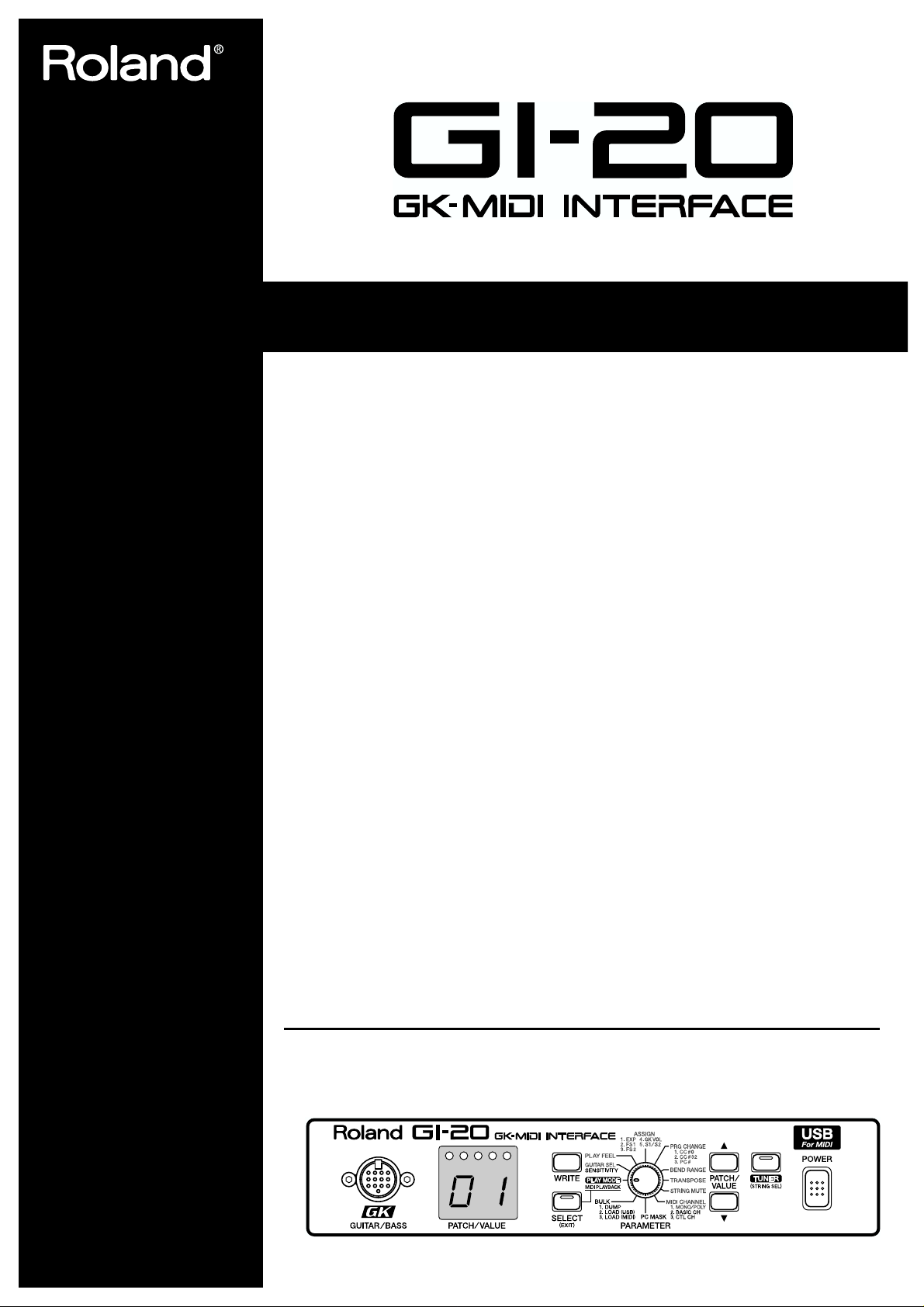
●
●
●
●
●
●
Owner’s Manual
Thank you, and congratulations on your choice of the Roland GI-20 GK-MIDI Interface.
Before using this unit, carefully read the sections entitled:
“USING THE UNIT SAFELY” (page 2–3) and “IMPORTANT NOTES” (page 4).
These sections provide important information concerning the proper operation of the unit.
Additionally, in order to feel assured that you have gained a good grasp of every feature
provided by your new unit, owner’s manual should be read in its entirety. The manual should
be saved and kept on hand as a convenient reference.
Main Features
The GI-20 is a multifunction GK-MIDI interface.
It takes the signals from the individual strings of the guitar or bass equipped with a divided
pickup, analyzes each string’s pitch and volume, and outputs the information as MIDI data.
You can combine the GI-20 with a MIDI sound module and use the setup as a guitar synthesizer,
or connect it to a computer and use it as an input tool for sequencers or similar applications.
Compatible with guitars and basses.
Features internal patch memory, allowing you to store a variety of different settings.
You can connect an expression pedal (the optional EV-5) or foot switch to (the optional
FS-5U) adjust volume and pitch, hold notes, and control other aspects of performances.
The GI-20 comes equipped with a USB connector. Using a single cable, you can connect
the unit to a computer to easily input data and play performances.
* USB, short for Universal Serial Bus, is a type of interface for connecting computers to a wide variety of peripheral
devices.
The GI-20 also features a built-in chromatic tuner for fast, accurate tuning.
The unit supports the use of a variety of playing techniques, including finger picking
and tapping. And it gives you the most natural expression, matching your playing
technique.
Copyright © 2003 ROLAND CORPORATION
All rights reserved. No part of this publication may be reproduced in any form without the written
permission of ROLAND CORPORATION.
Page 2
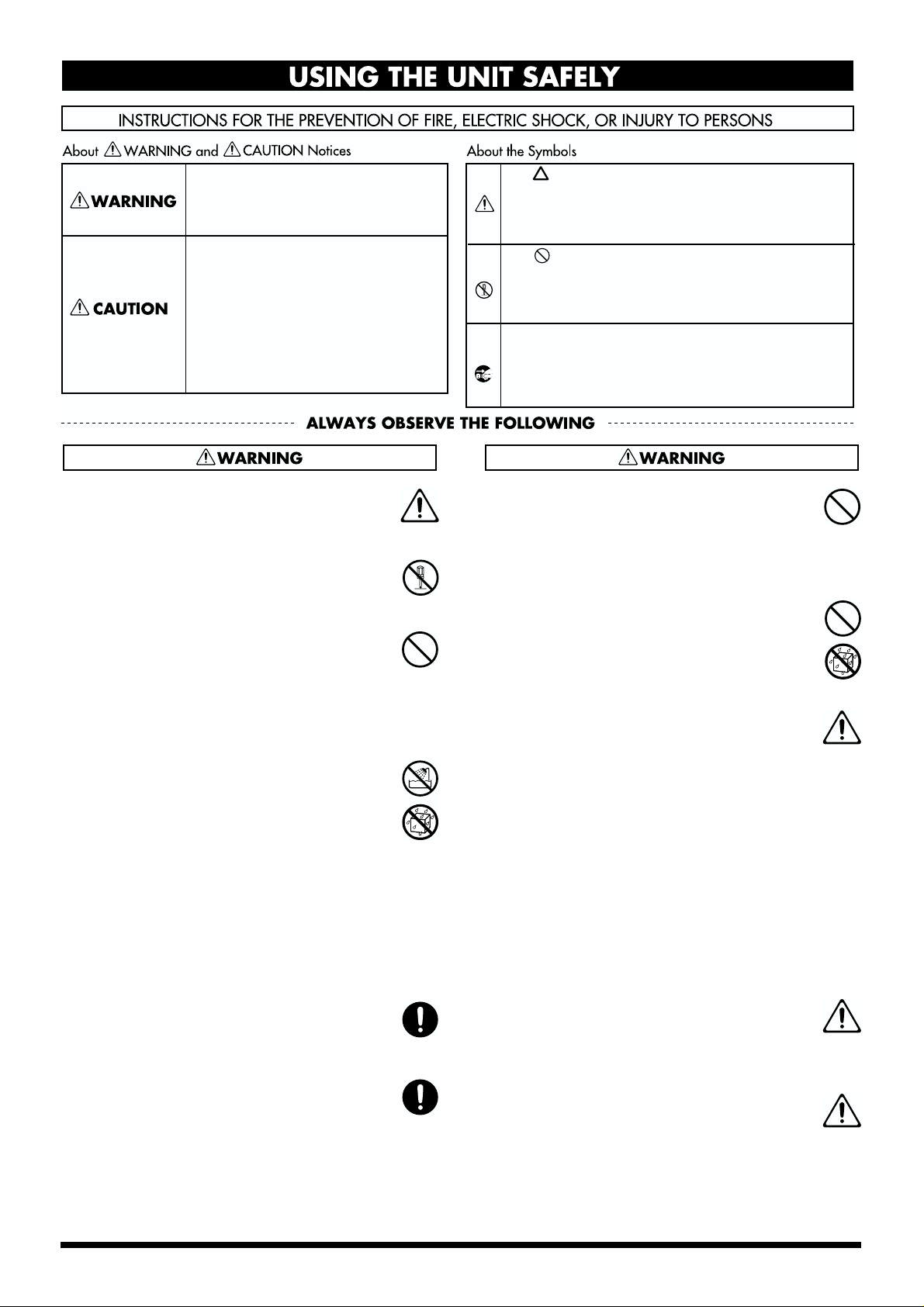
USING THE UNIT SAFELY
Used for instructions intended to alert
the user to the risk of death or severe
injury should the unit be used
improperly.
Used for instructions intended to alert
the user to the risk of injury or material
damage should the unit be used
improperly.
* Material damage refers to damage or
other adverse effects caused with
respect to the home and all its
furnishings, as well to domestic
animals or pets.
001
• Before using this unit, make sure to read the
instructions below, and the Owner’s Manual.
..........................................................................................................
002c
• Do not open (or modify in any way) the unit or its
AC adaptor.
..........................................................................................................
003
• Do not attempt to repair the unit, or replace parts
within it (except when this manual provides
specific instructions directing you to do so). Refer
all servicing to your retailer, the nearest Roland
Service Center, or an authorized Roland
distributor, as listed on the “Information” page.
..........................................................................................................
004
• Never use or store the unit in places that are:
• Subject to temperature extremes (e.g., direct
sunlight in an enclosed vehicle, near a heating
duct, on top of heat-generating equipment); or
are
• Damp (e.g., baths, washrooms, on wet floors);
or are
• Humid; or are
• Exposed to rain; or are
• Dusty; or are
• Subject to high levels of vibration.
..........................................................................................................
007
• Make sure you always have the unit placed so it is
level and sure to remain stable. Never place it on
stands that could wobble, or on inclined surfaces.
..........................................................................................................
008c
• Be sure to use only the AC adaptor supplied with
the unit. Also, make sure the line voltage at the
installation matches the input voltage specified on
the AC adaptor’s body. Other AC adaptors may
use a different polarity, or be designed for a
different voltage, so their use could result in
damage, malfunction, or electric shock.
..........................................................................................................
The symbol alerts the user to important instructions
or warnings.The specific meaning of the symbol is
determined by the design contained within the
triangle. In the case of the symbol at left, it is used for
general cautions, warnings, or alerts to danger.
The symbol alerts the user to items that must never
be carried out (are forbidden). The specific thing that
must not be done is indicated by the design contained
within the circle. In the case of the symbol at left, it
means that the unit must never be disassembled.
The ● symbol alerts the user to things that must be
carried out. The specific thing that must be done is
indicated by the design contained within the circle. In
the case of the symbol at left, it means that the powercord plug must be unplugged from the outlet.
009
• Do not excessively twist or bend the power cord,
nor place heavy objects on it. Doing so can
damage the cord, producing severed elements and
short circuits. Damaged cords are fire and shock
hazards!
..........................................................................................................
011
• Do not allow any objects (e.g., flammable material,
coins, pins); or liquids of any kind (water, soft
drinks, etc.) to penetrate the unit.
..........................................................................................................
012c
• Immediately turn the power off, remove the AC
adaptor from the outlet, and request servicing by
your retailer, the nearest Roland Service Center, or
an authorized Roland distributor, as listed on the
“Information” page when:
• The AC adaptor or the power-supply cord has
been damaged; or
• If smoke or unusual odor occurs
• Objects have fallen into, or liquid has been
spilled onto the unit; or
• The unit has been exposed to rain (or otherwise
has become wet); or
• The unit does not appear to operate normally or
exhibits a marked change in performance.
..........................................................................................................
013
• In households with small children, an adult
should provide supervision until the child is
capable of following all the rules essential for the
safe operation of the unit.
..........................................................................................................
014
• Protect the unit from strong impact.
(Do not drop it!)
..........................................................................................................
2
Page 3
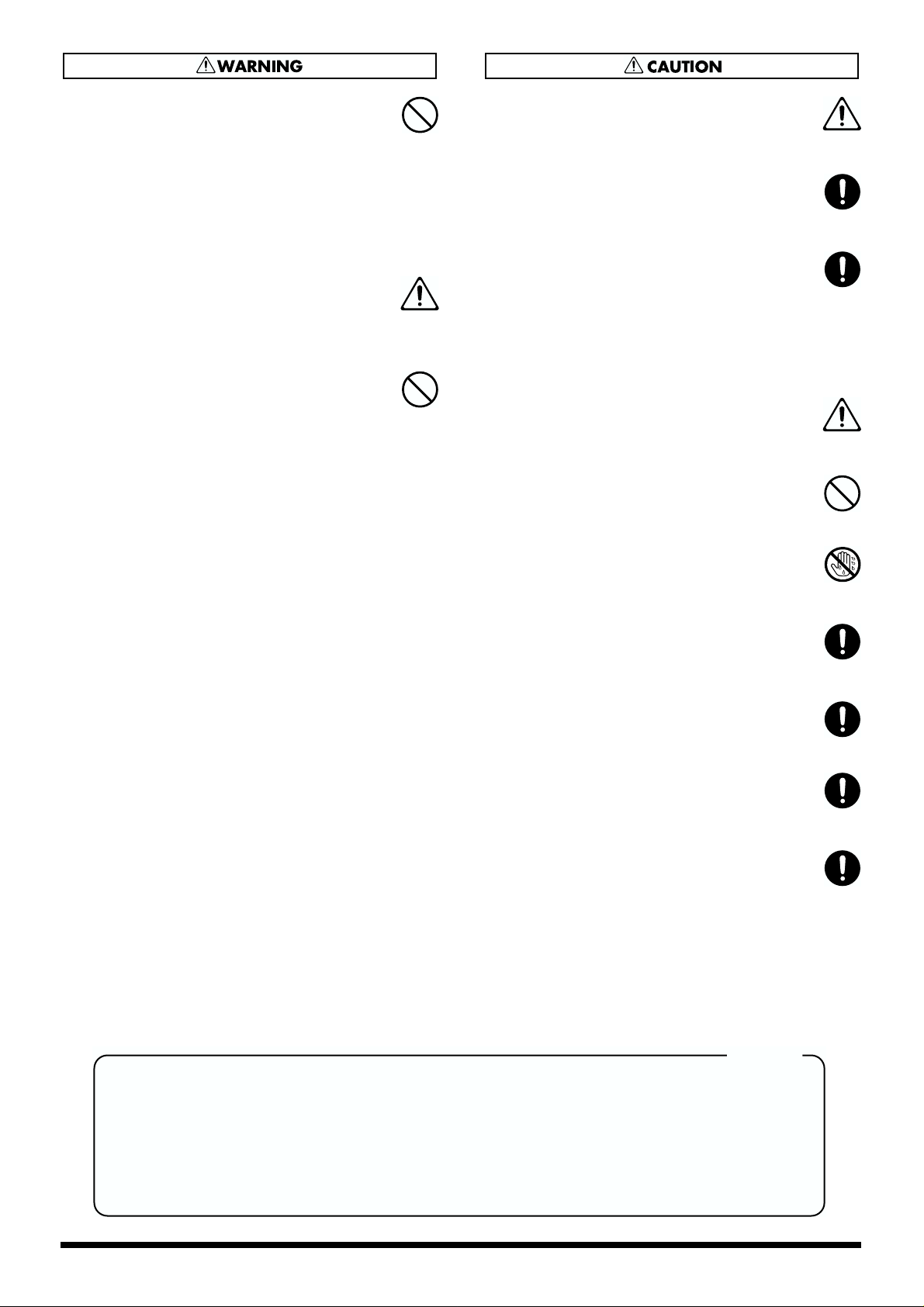
3
015
• Do not force the unit’s power-supply cord to share
an outlet with an unreasonable number of other
devices. Be especially careful when using
extension cords—the total power used by all
devices you have connected to the extension
cord’s outlet must never exceed the power rating
(watts/amperes) for the extension cord. Excessive
loads can cause the insulation on the cord to heat
up and eventually melt through.
..........................................................................................................
016
• Before using the unit in a foreign country, consult
with your retailer, the nearest Roland Service
Center, or an authorized Roland distributor, as
listed on the “Information” page.
..........................................................................................................
023
• DO NOT play a CD-ROM disc on a conventional
audio CD player. The resulting sound may be of a
level that could cause permanent hearing loss.
Damage to speakers or other system components
may result.
..........................................................................................................
101b
• The unit and the AC adaptor should be located so
their location or position does not interfere with
their proper ventilation.
..........................................................................................................
102d
• Always grasp only the output plug or the body of
the AC adaptor when plugging into, or
unplugging from, this unit or an outlet.
..........................................................................................................
103b
• Any accumulation of dust between the AC
adaptor and the power outlet can result in poor
insulation and lead to fire. Periodically wipe away
such dust with a dry cloth. Also, disconnect the
power plug from the power outlet whenever the
unit is to remain unused for an extended period of
time.
..........................................................................................................
104
• Try to prevent cords and cables from becoming
entangled. Also, all cords and cables should be
placed so they are out of the reach of children.
..........................................................................................................
106
• Never climb on top of, nor place heavy objects on
the unit.
..........................................................................................................
107d
• Never handle the AC adaptor body, or its output
plugs, with wet hands when plugging into, or
unplugging from, an outlet or this unit.
..........................................................................................................
108b
• Before moving the unit, disconnect the AC
adaptor and all cords coming from external
devices.
..........................................................................................................
109b
• Before cleaning the unit, turn off the power and
unplug the AC adaptor from the outlet.
..........................................................................................................
110b
• Whenever you suspect the possibility of lightning
in your area, disconnect the AC adaptor from the
outlet.
..........................................................................................................
118
• Should you remove the rubber feet, make sure to
put them in a safe place out of children’s reach, so
there is no chance of them being swallowed
accidentally.
..........................................................................................................
For the U.K.
IMPORTANT: THE WIRES IN THIS MAINS LEAD ARE COLOURED IN ACCORDANCE WITH THE FOLLOWING CODE.
BLUE:
BROWN:
As the colours of the wires in the mains lead of this apparatus may not correspond with the coloured markings identifying
the terminals in your plug, proceed as follows:
The wire which is coloured BLUE must be connected to the terminal which is marked with the letter N or coloured BLACK.
The wire which is coloured BROWN must be connected to the terminal which is marked with the letter L or coloured RED.
Under no circumstances must either of the above wires be connected to the earth terminal of a three pin plug.
NEUTRAL
LIVE
Page 4
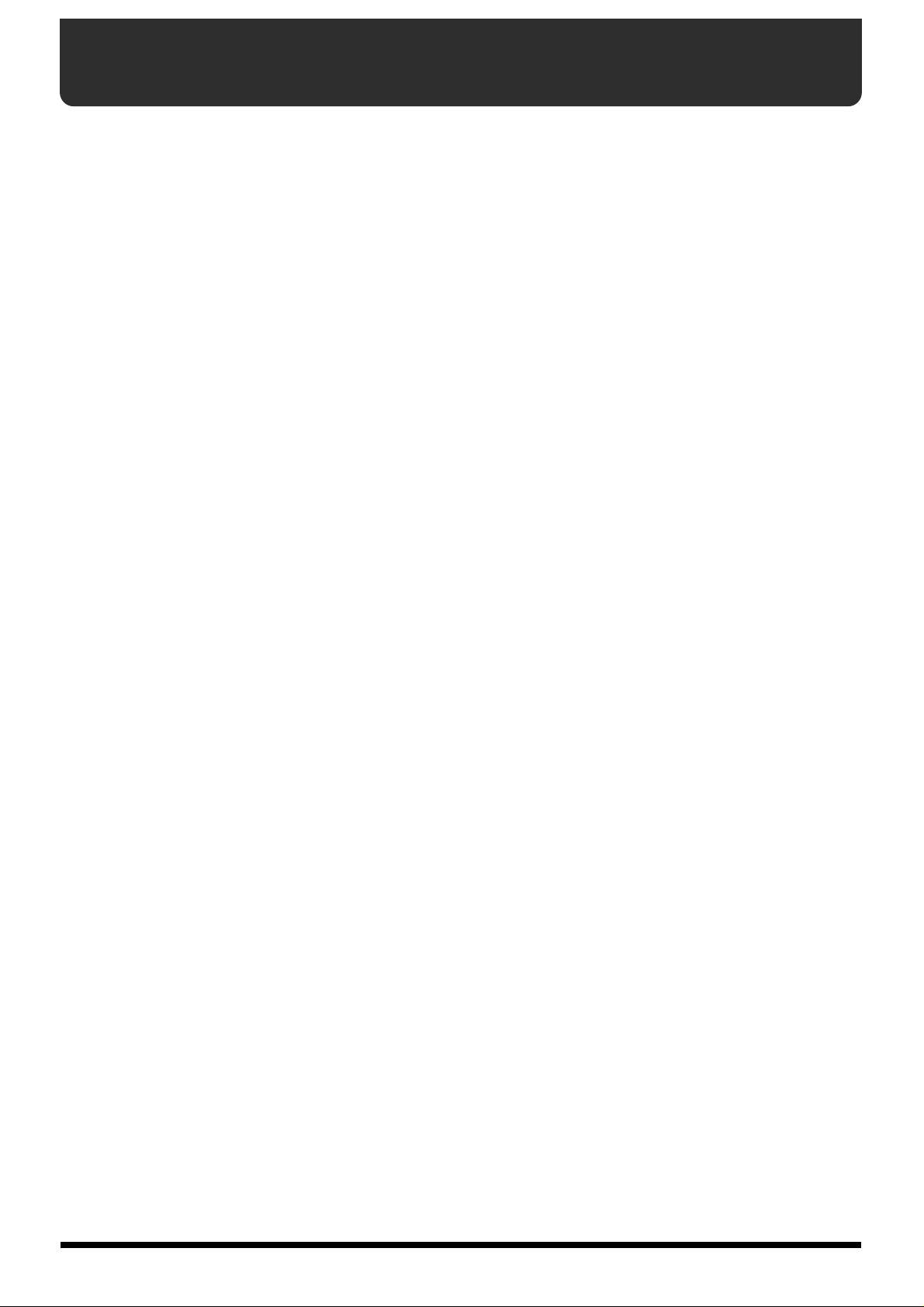
IMPORTANT NOTES
291a
In addition to the items listed under “USING THE UNIT SAFELY” on page 2–3, please read and observe the following:
Power Supply
301
• Do not use this unit on the same power circuit with any
device that will generate line noise (such as an electric
motor or variable lighting system).
302
• The AC adaptor will begin to generate heat after long
hours of consecutive use. This is normal, and is not a
cause for concern.
307
• Before connecting this unit to other devices, turn off the
power to all units. This will help prevent malfunctions
and/or damage to speakers or other devices.
Placement
351
• Using the unit near power amplifiers (or other equipment
containing large power transformers) may induce hum.
To alleviate the problem, change the orientation of this
unit; or move it farther away from the source of interference.
352a
• This device may interfere with radio and television
reception. Do not use this device in the vicinity of such
receivers.
352b
• Noise may be produced if wireless communications
devices, such as cell phones, are operated in the vicinity of
this unit. Such noise could occur when receiving or initiating a call, or while conversing. Should you experience
such problems, you should relocate such wireless devices
so they are at a greater distance from this unit, or switch
them off.
355b
• When moved from one location to another where the
temperature and/or humidity is very different, water
droplets (condensation) may form inside the unit. Damage
or malfunction may result if you attempt to use the unit in
this condition. Therefore, before using the unit, you must
allow it to stand for several hours, until the condensation
has completely evaporated.
Maintenance
401a
• For everyday cleaning wipe the unit with a soft, dry cloth
or one that has been slightly dampened with water. To
remove stubborn dirt, use a cloth impregnated with a
mild, non-abrasive detergent. Afterwards, be sure to wipe
the unit thoroughly with a soft, dry cloth.
402
• Never use benzine, thinners, alcohol or solvents of any
kind, to avoid the possibility of discoloration and/or
deformation.
Additional Precautions
553
• Use a reasonable amount of care when using the unit’s
buttons, sliders, or other controls; and when using its jacks
and connectors. Rough handling can lead to malfunctions.
554
• Never strike or apply strong pressure to the display.
556
• When connecting / disconnecting all cables, grasp the
connector itself—never pull on the cable. This way you
will avoid causing shorts, or damage to the cable’s
internal elements.
558b
• To avoid disturbing your neighbors, try to keep the unit’s
volume at reasonable levels (especially when it is late at
night).
559a
• When you need to transport the unit, package it in the box
(including padding) that it came in, if possible. Otherwise,
you will need to use equivalent packaging materials.
561
• Use only the specified expression pedal (EV-5; sold
separately). By connecting any other expression pedals,
you risk causing malfunction and/or damage to the unit.
Handling CD-ROMs
801
• Avoid touching or scratching the shiny underside
(encoded surface) of the disc. Damaged or dirty CD-ROM
discs may not be read properly. Keep your discs clean
using a commercially available CD cleaner.
204
* Microsoft and Windows are registered trademarks of Microsoft
Corporation.
206c
* Windows® 98 is known officially as: “Microsoft® Windows® 98
operating system.”
206e
* Screen shots in this documents are reprinted with permission
from Microsoft Corporation.
206f
* Windows® 2000 is known officially as: “Microsoft® Windows®
2000 operating system.”
206g
* Windows® Me is known officially as: “Microsoft® Windows®
Millennium Edition operating system.”
206h
* Windows® XP is known officially as: “Microsoft® Windows® XP
operating system.”
207
* Apple and Macintosh are registered trademark of Apple
Computer, Inc.
209
* MacOS is a trademark of Apple Computer, Inc.
220
* All product names mentioned in this document are trademarks or
registered trademarks of their respective owners.
231
* OMS is a registered trademark of Opcode Systems, Inc.
232
* FreeMIDI is a trademark of Mark of the Unicorn, Inc.
4
Page 5
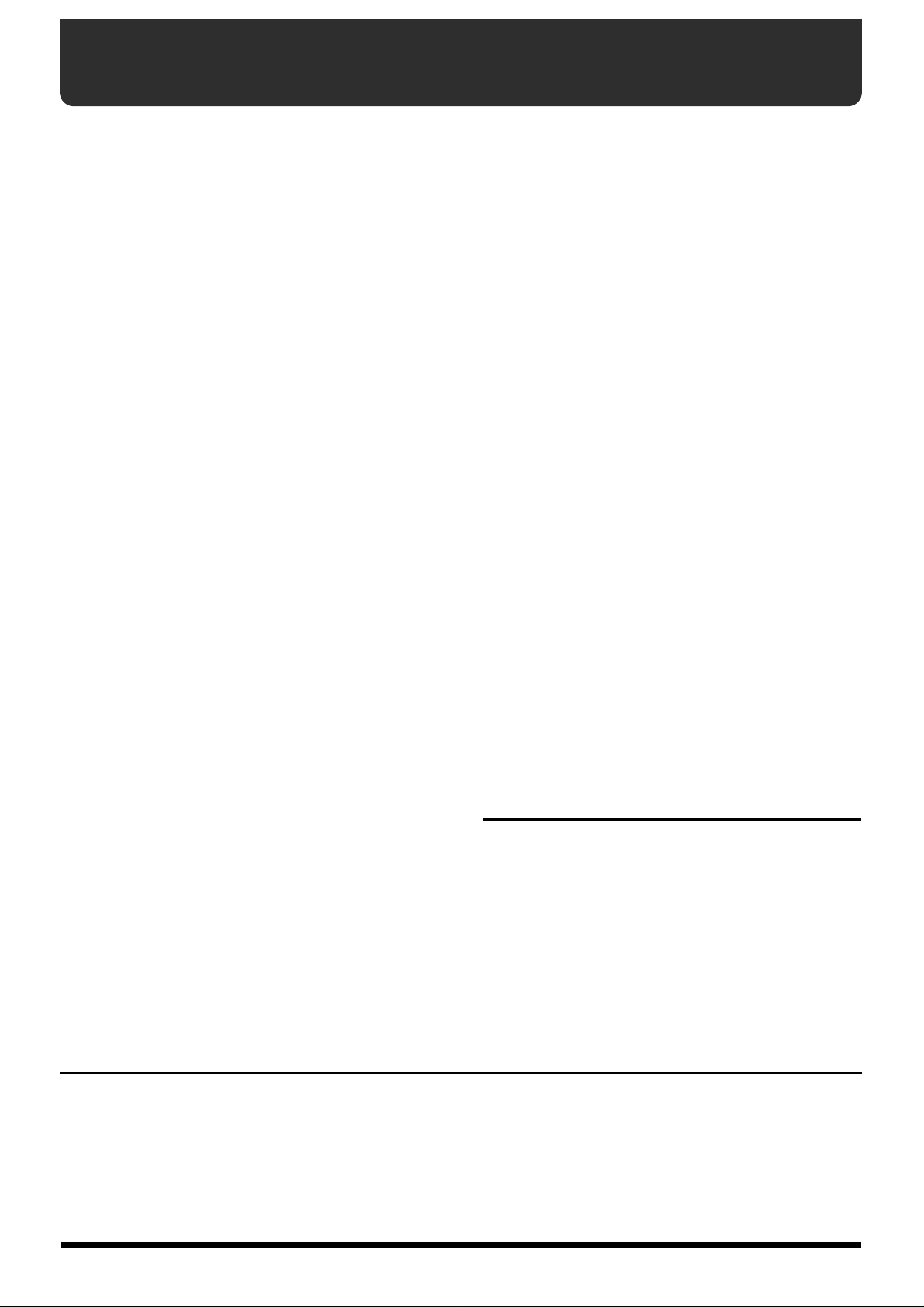
Contents
●
●
USING THE UNIT SAFELY ...................2
IMPORTANT NOTES .......................... 4
Panel Descriptions............................ 6
Front Panel....................................................................................6
Rear Panel.....................................................................................7
Signal Flow...................................................................................8
Preparations to Make Before Performing
Items to Have On Hand..............................................................9
Installing the Divided Pickup on the Guitar or Bass...........9
About MIDI..................................................................................9
Connection Examples...............................................................10
Selecting the Guitar or Bass....................................................10
Chapter 1
Playing Sounds from a Sound Module.................................11
Connections...........................................................................11
Turning On the Power.........................................................11
Adjusting the Input Sensitivity (SENSITIVITY)..............11
Selecting Patches ..................................................................12
Setting the MIDI Channel (MIDI CHANNEL)................14
Setting the Control Channel (CTL CH).............................15
Performing on the Guitar....................................................16
Connecting to a Computer.......................................................17
Setting the MIDI Port...........................................................17
Setting the MIDI Data Path (MIDI PLAYBACK) ............17
Try Playing Some Sounds
...9
.....11
Chapter 2
Creating Your Own Settings (Patches)
Calling Up the Input Sensitivity Settings............................18
Setting the Feeling of the Performance (PLAY FEEL)........18
Setting the Pedal and Switch Functions (ASSIGN) ...........19
Shifting the Pitch of the Sound (TRANSPOSE) .................23
Setting the Range in Which Pitches Are Changed
(BEND RANGE) ........................................................................23
Switching Sounds on External Devices
(PRG CHANGE)........................................................................25
Muting Specific Strings (STRING MUTE)..........................26
Storing the Settings (WRITE) .................................................26
Copying Patches ........................................................................27
...18
Chapter 3
Convenient Functions Featured by the GI-20
Tuning (TUNER).......................................................................28
Preventing Transmission of Program Change Messages
(PC MASK)
Saving the Patches and System Parameters
to an External Device (BULK DUMP) ...................................29
Receiving Saved Data Using MIDI
(BULK LOAD (MIDI)).........................................................30
Receive Saved Data Through USB
(BULK LOAD (USB))...........................................................31
Reducing the Size of a MIDI Pitch Bend Message
(BEND DATA THIN) ...............................................................31
Reducing the Amount of Control Change Data Transmitted
(RECEIVE CONTROL CHANGE DATA THIN)
Limiting the Extent of the Bend Range
(BEND RANGE MAX)..............................................................32
Selecting the Type of USB Driver..........................................33
...................................................................................29
.........................32
.... 28
Chapter 4 Other Functions.............. 34
Reset to Default Factory Settings (Factory Reset)...............34
Installing the Rack Mount Adaptor.......................................34
Attaching the Rubber Feet.......................................................34
Chapter 5 Appendices .................... 35
Troubleshooting........................................................................35
Error Messages...........................................................................37
Roland Exclusive Messages.....................................................38
MIDI Implementation..............................................................40
MIDI Implementation Chart...................................................43
Specifications.............................................................................44
Installing & Setup the Driver........... 45
Installing & Setting Up the Driver (Windows).......46
Installing & Setting Up the Driver (Macintosh).....59
Troubleshooting......................................................65
Index............................................. 69
Conversions Used in This Manual
Words in square brackets [ ] indicate panel buttons or knobs.
(Example)
[WRITE] : WRITE button
(p. **) indicates a reference page.
5
Page 6
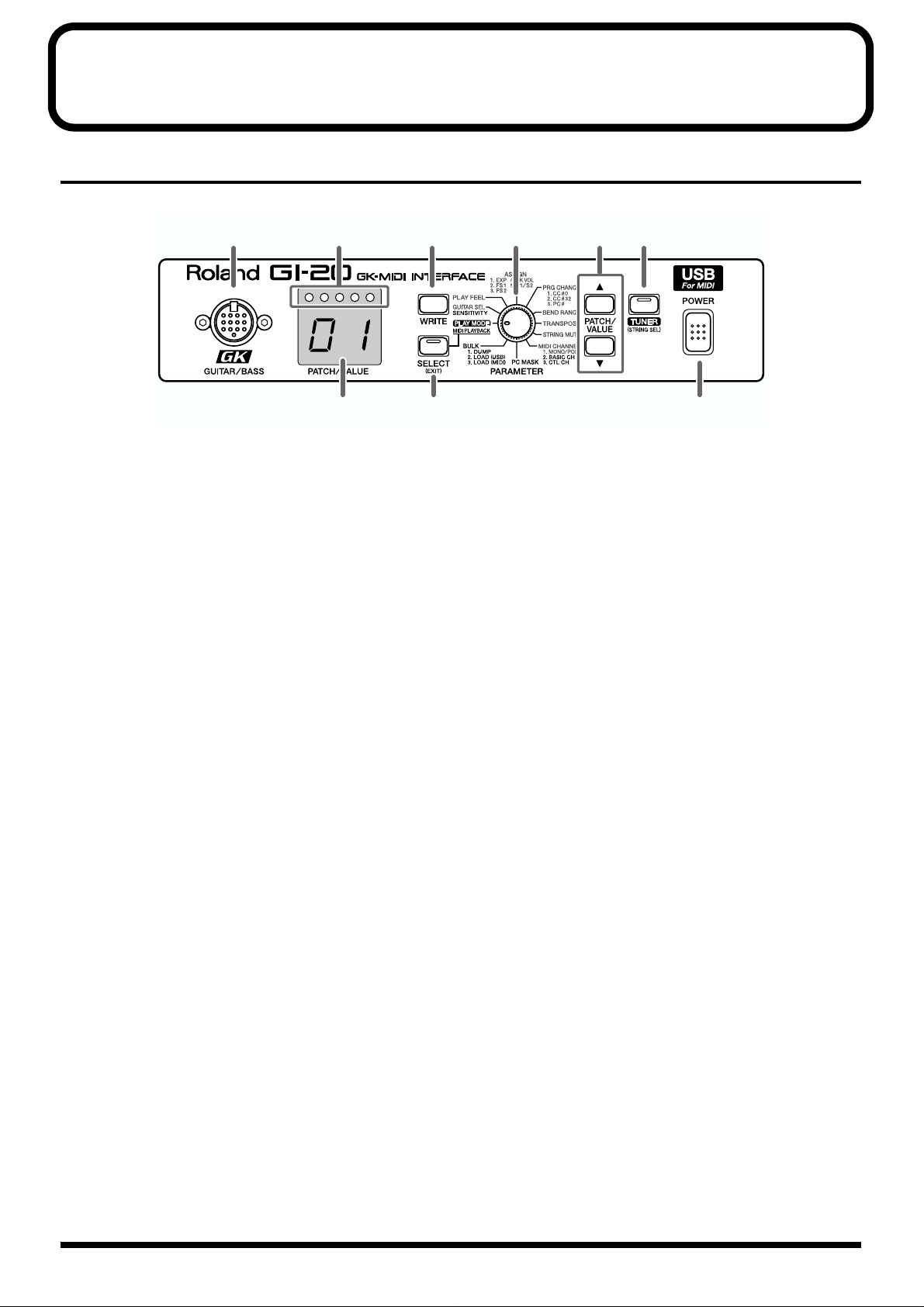
Panel Descriptions
Front Panel
fig.00-01
1 3 4 86 7
2 5 9
1. GK IN connector
Connect to the divided pickup using the GK cable
included with the GI-20.
* Any questions you have regarding connections to the various
GK-compatible guitars available on the market should be
directed to the relevant guitar manufacturer or dealer.
2. LED display
This displays patch numbers, parameter values, and
other information.
3. Tuner indicator
This indicates the tuning when the GI-20 is in Tuner
mode.
When setting the sensitivity, this indicates the level.
4. WRITE button
Use this for writing patches (Write procedure; p. 26).
This is also used as the button to execute Factory Reset
(p. 34) and Bulk Dump (p. 29).
8. TUNER (STRING SEL) button
Press this when using the tuner function. Use this to
select the strings when determining the parameter to set
for each individual string.
9. POWER switch
This turns the GI-20’s power on and off.
5. SELECT (EXIT) button
Use this button to undo the Write procedure (p. 26) and
select functions and parameters.
6. PARAMETER knob
This is used to select the parameter to be set.
7. PATCH/VALUE buttons
Use this to switch patches and change parameter values.
6
Page 7
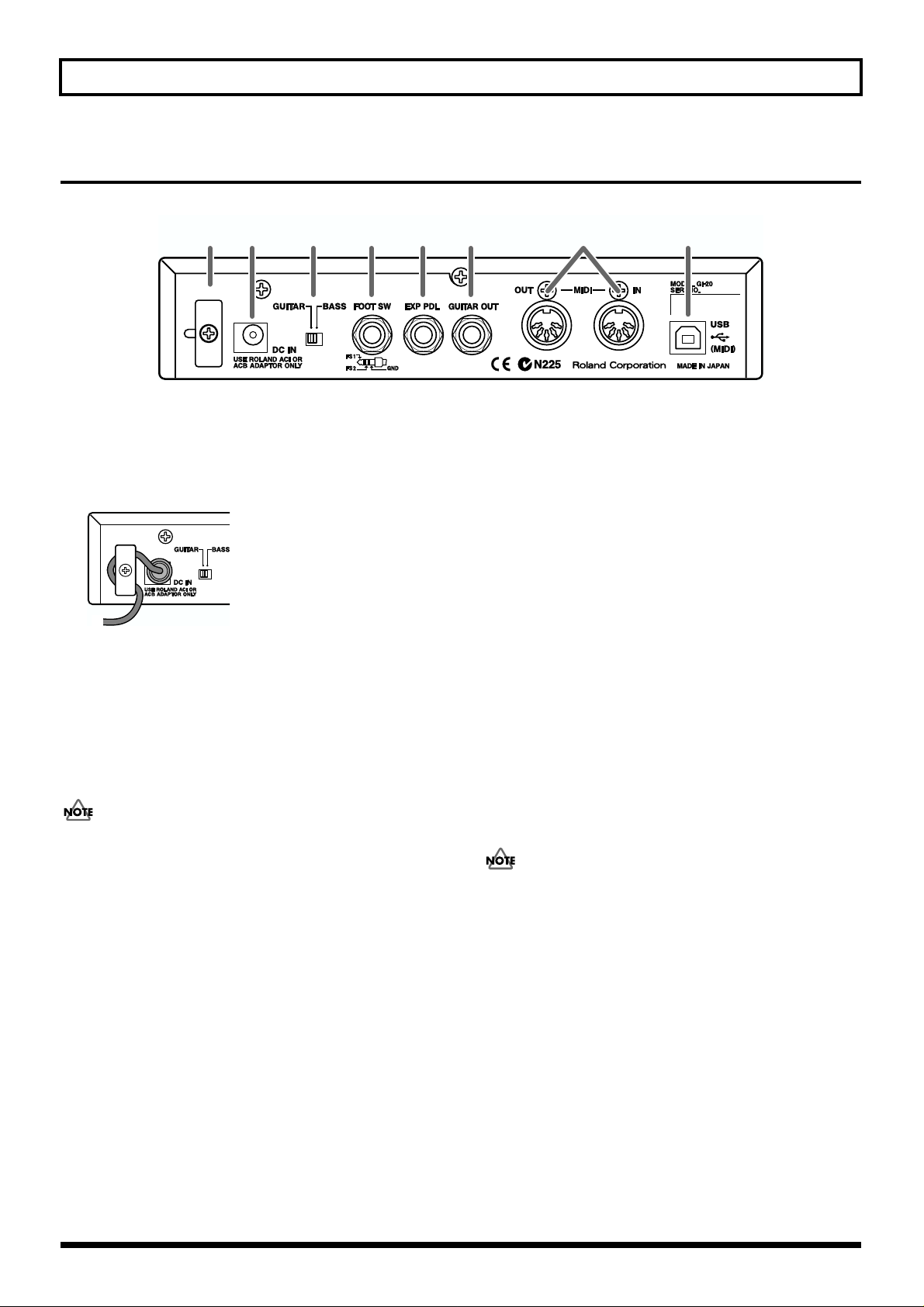
Rear Panel
fig.00-02
Panel Descriptions
10 11 12 13 14 15 16 17
10. Cord Hook
Anchor the AC adaptor power cord here to prevent the
adaptor from being disconnected accidentally.
fig.00-03
* To prevent the inadvertent disruption of power to your unit
(should the plug be pulled out accidentally), and to avoid
applying undue stress to the AC adaptor jack, anchor the
power cord using the cord hook, as shown in the illustration.
11.
AC Adaptor jack
The AC adaptor is connected here.
Never use any AC adaptor other than the one provided.
Connecting any other adaptor may result in damage to
the equipment.
12.
GUITAR/BASS switch
Switch this according to the instrument you are using.
Switch to GUITAR if you are using a guitar; if using a
bass, switch this to BASS.
14.
EXP PDL (expression pedal) jack
Connect an optional expression pedal (such as the EV-5)
here.
15.
GUITAR OUT jack
This outputs the sound from the guitar or bass’s normal
pickup.
Connect this to a guitar amp or bass amp, or to an effects
processor.
16.
MIDI connector (IN/OUT)
This connector is used to connect an external MIDI
device, allowing MIDI data to be transmitted and
received.
17.
USB connector
This connector is for connecting to a computer using a
USB cable.
No USB cable is included with the GI-20. You will need to
purchase a third-party USB cable separately.
* Note that the GI-20 may not operate properly if this setting is
not correct.
13.
FOOT SW jack
Connect an optional foot switch (such as the BOSS FS5U) here.
7
Page 8
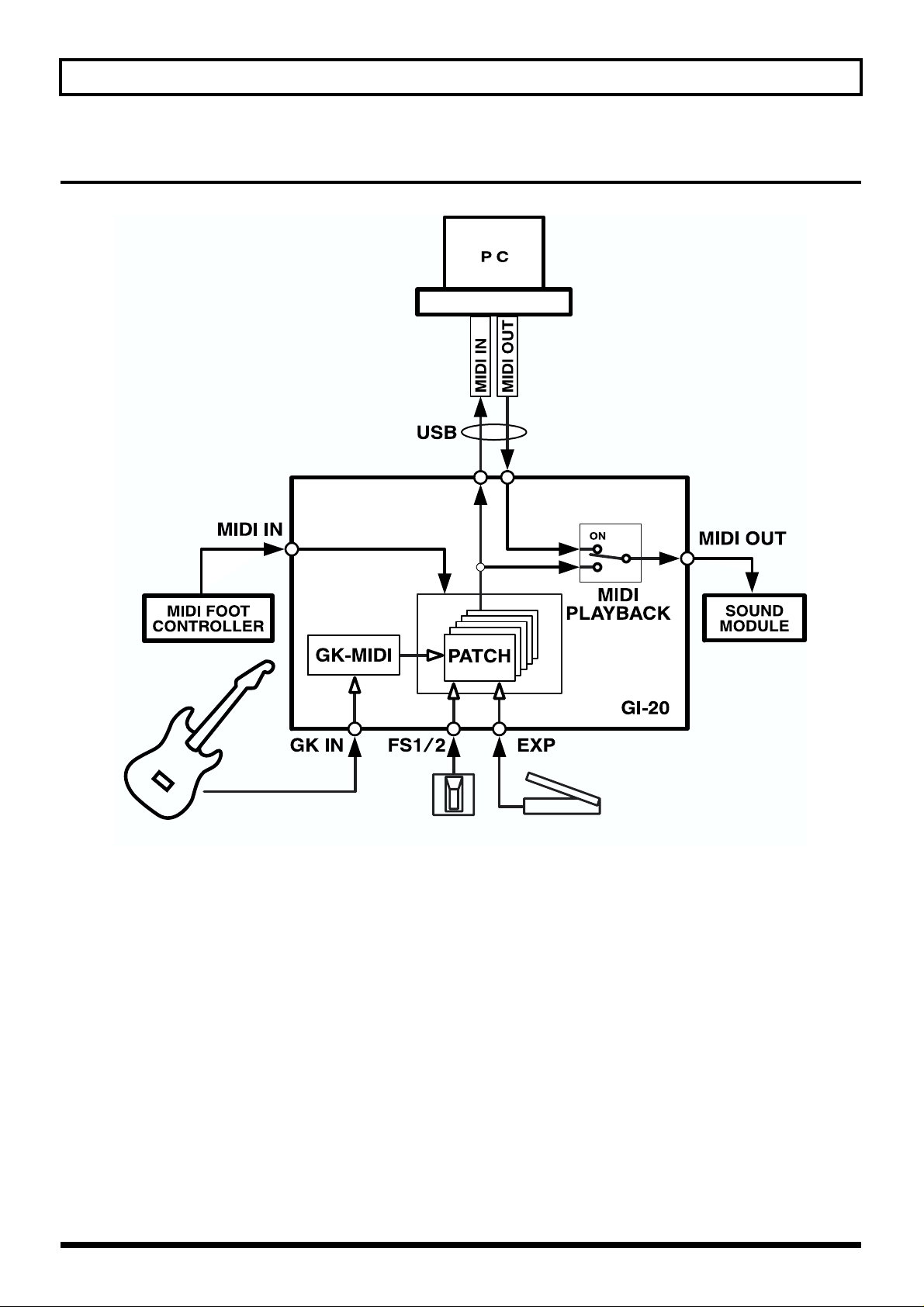
Panel Descriptions
Signal Flow
fig.00-04
Guitar / Bass
Expression Pedal
Foot Switch
8
Page 9
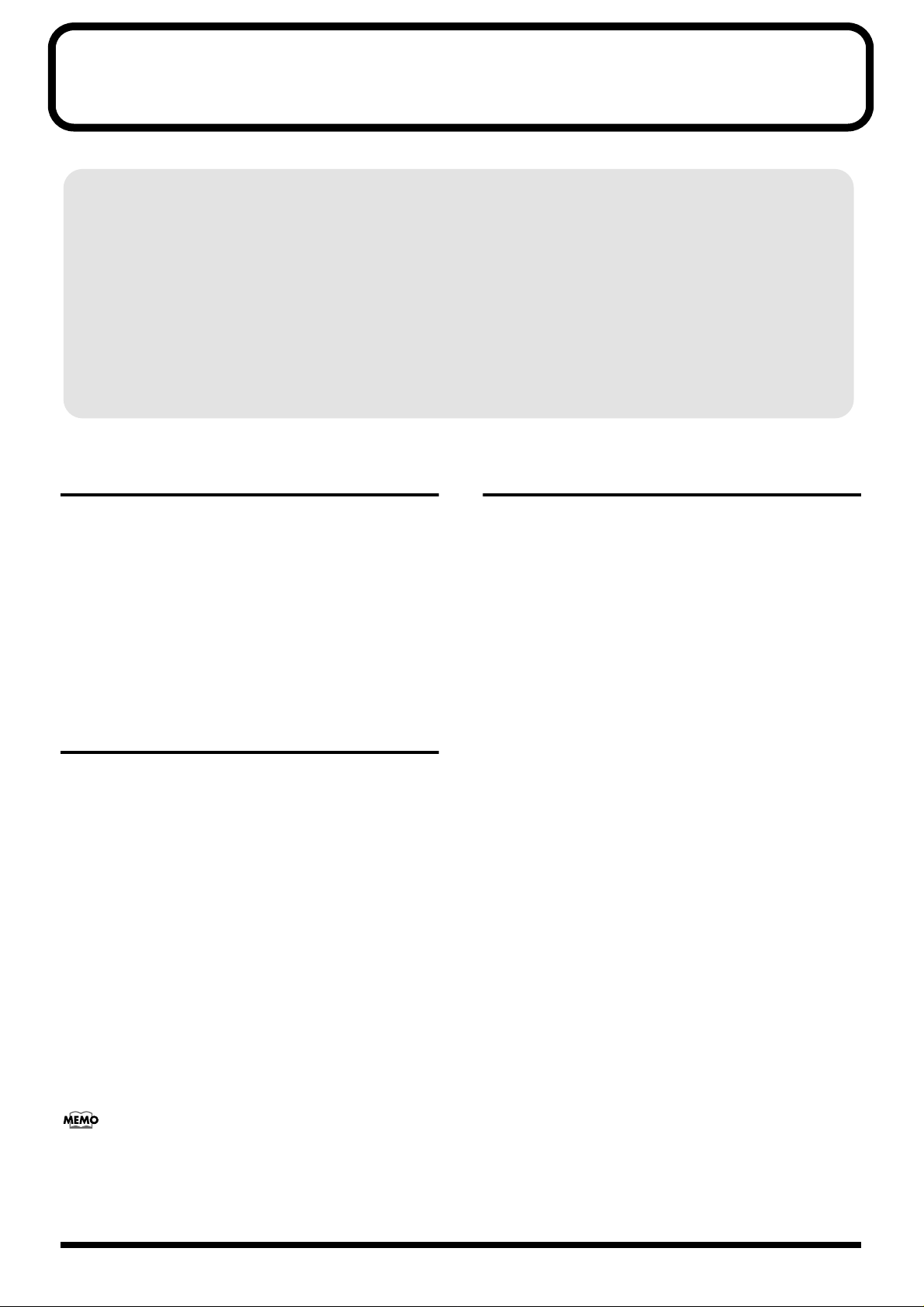
Preparations to Make Before Performing
Although the GI-20 can be used with both guitars and basses, the descriptions here are based on the assumption you are
using a guitar or six-string bass, and the numerals indicating the “strings” in the descriptions of settings and procedures
correspond to the 1st through 6th strings of a guitar or regular six-string bass. If you are using a four-string or five-string
bass, substitute the following numbers for those discussed in the manual.
1st String → --2nd String → 1st String (G)
3rd String → 2nd String (D)
4th String → 3rd String (A)
5th String → 4th String (E)
6th String → 5th String (B)
Items to Have On Hand
● To use the GI-20, you need a guitar or bass equipped
with a pickup capable of separately outputting the
signals for each individual string (a divided pickup).
● The GI-20 contains no internal sound generator, so you
will need to use a separate MIDI sound module.
● Determine which other gear you will need by referring
to the connection examples (p. 10).
Installing the Divided Pickup on the Guitar or Bass
First, attach the divided pickup to your instrument. Install
the GK-2A if you are using a guitar; if you are playing a bass,
install the GK-2B. Refer to the GK-2A or GK-2B Owner’s
Manual for instructions on installing the pickup.
Guitars That Cannot Be Used with the
GK-2A/GK-2B
While the compact design of the GK-2A/GK-2B allows its
installation on many different guitars, please note the
following types of guitars on which it cannot be used:
• 12-string, pedal steel, and other specially strung guitars.
• Nylon-strung, gut-strung, and similar guitars; bass
guitars.
• Guitars which, due to their physical design, lack the
space for proper mounting of the GK-2A/GK-2B.
About MIDI
MIDI stands for “Musical Instrument Digital Interface,” a
worldwide standard that enables electronic instruments and
peripherals to share information about performances, sound
switching, and other functions. MIDI is a standard that is
shared by a wide range of instruments from different
manufacturers. For instance, you could use a MIDI controller
from company A to play a sound module from company B or
send data to a sequencer from company C.
MIDI Messages Handled by the GI-20
What follows is a list of some of the different types of MIDI
messages that the GI-20 can handle.
• “Note On messages” provide information on what
string was played, and its pitch and force.
• “Note Off messages” provide information on when a
string stops vibrating.
• “Bend messages” provide information for changing
the pitch smoothly, such as when bending, vibrato, or
hammering.
• “Bank Select messages” and “Program Change
messages” transmit commands for switching patches.
• “Control Change messages” provide information on
changes in volume and effects.
• “System Exclusive (SysEx) messages” provide
information for exchanging patch data with external
instruments.
Several guitar manufacturers produce guitars that can be
connected directly to the GR series with a GK cable, without
the use of a GK-2A/GK-2B. For more information, please ask
your dealer or these guitar manufacturers.
9
Page 10
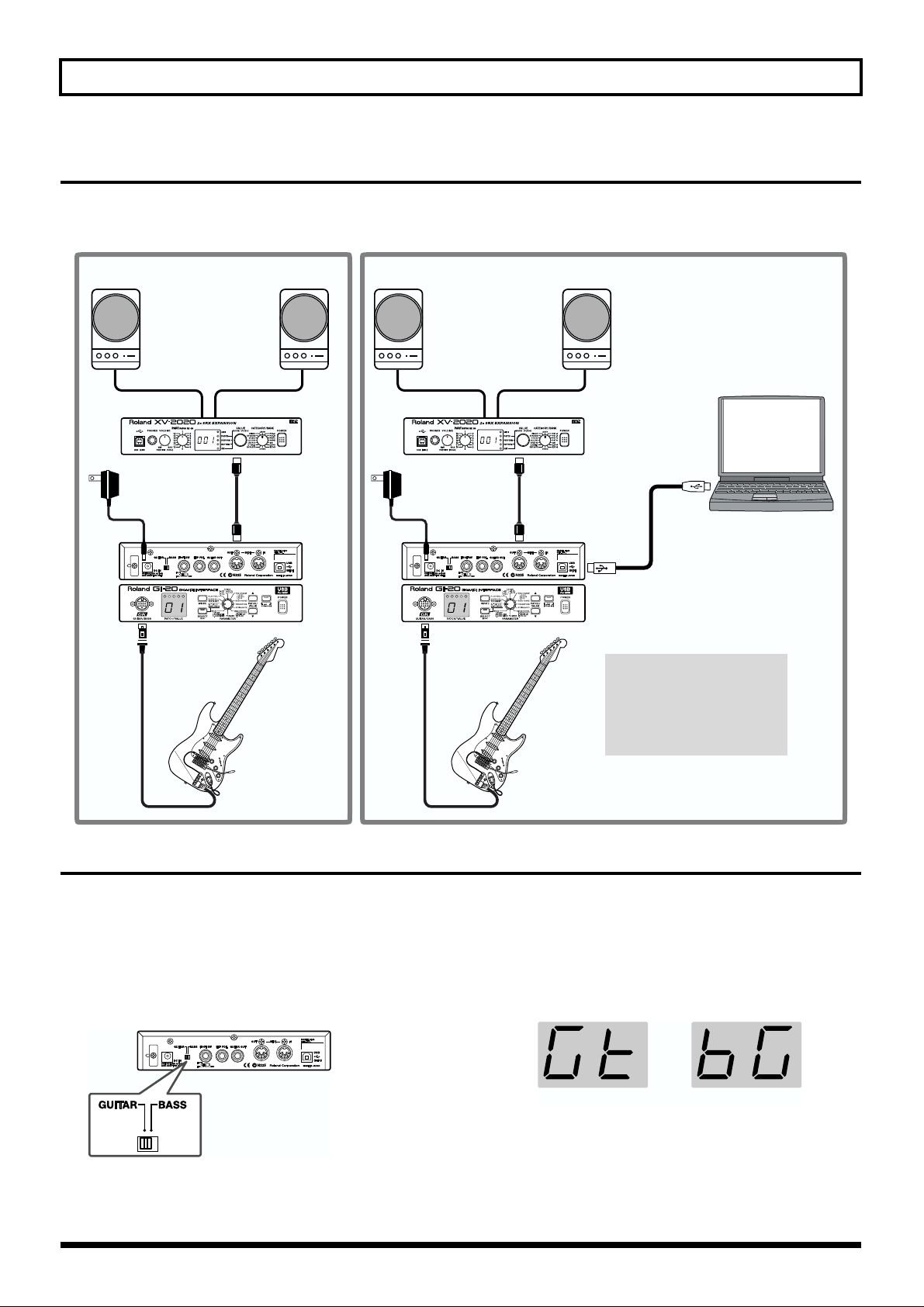
Preparations to Make Before Performing
Connection Examples
When the guitar or bass is set up, connect the various devices as shown in the connection examples given in the figure.
* The GI-20 connects to sound modules only via MIDI, not USB, even if the sound module is USB equipped.
fig.00-10
When use GI-20 as a Guitar (Bass) Synthesizer
Monitor Speakers
(powered)
MIDI Sound Module MIDI Sound Module
MIDI IN
AC Adaptor
(ACI or ACB)
GK Cable
MIDI Cable
MIDI OUT
When use GI-20 as a tool to input data to sequencer softwere
Monitor Speakers
AC Adaptor
(ACI or ACB)
GK Cable
(powered)
MIDI IN
MIDI Cable
MIDI OUT
Computer
USB Cable
* You will need to purchase a
third-party USB cable separately.
To prevent malfunction and/or
damage to speakers or other
devices, always turn down the
volume, and turn off the power
on all devices before making
any connections.
Guitar / Bass
Selecting the Guitar or Bass
Set the GUITAR/BASS switch on the rear panel to match the
instrument you are playing, in accordance with the range in
which you are playing. Switch to GUITAR if you are using a
guitar; if using a bass, switch this to BASS.
* Note that the GI-20 may not operate properly if this setting is
not correct.
fig.00-11
Guitar / Bass
After the power is turned on, “Gt” (guitar) or “bG” (bass)
flashes in the display for several seconds, allowing you to
check the status of the GUITAR/BASS switch.
* This does not appear in the display when the GUITAR/BASS
switch setting is changed at a later point.
fig.00-12
GUITAR BASS
* With the factory settings, all of the GI-20’s patch
settings are optimized for guitar.
If you are using a bass, you can carry out a Factory
Reset (p. 34), and change the settings so that they are
suitable for the bass.
10
Page 11
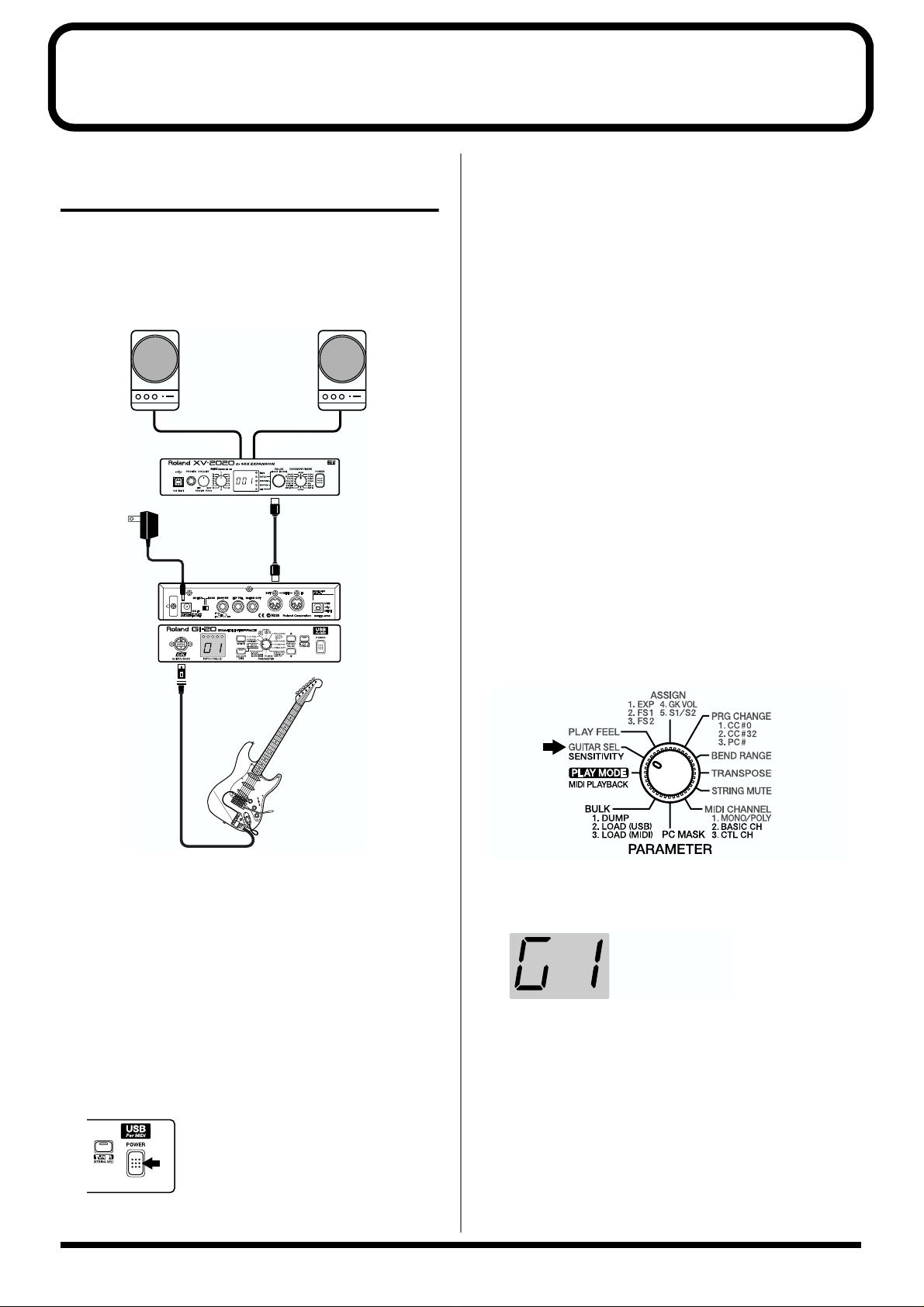
Chapter 1 Try Playing Some Sounds
Playing Sounds from a Sound Module
This section explains how to connect the GI-20 to an external
MIDI sound module and use it as a guitar synthesizer.
Connections
fig.01-01
Monitor Speakers
(powered)
MIDI Sound Module
MIDI IN
AC Adaptor
(ACI or ACB)
MIDI Cable
MIDI OUT
* This unit is equipped with a protection circuit. A brief interval
(a few seconds) after power up is required before the unit will
operate normally.
3. Monitor Speakers
Turning Off the Power
1. Turn the volume down all the way on the MIDI sound
module and monitor speakers or other device.
2. Turn off the power to the power amp or other device.
3. Turn off the power to the MIDI sound module and the
GI-20.
Adjusting the Input Sensitivity (SENSITIVITY)
For best performance, it is important to adjust the input
sensitivity for each individual string.
* You can store up to four sets of sensitivity settings (G1–G4),
which means there is no need to readjust the settings from
scratch each time you switch guitars and basses.
GK Cable
Guitar / Bass
Connect the GI-20 and the external MIDI sound module as
shown in the connection example in the figure.
Turning On the Power
Once your connections have been completed, turn on power
to your various devices in the order specified. By turning on
the devices in the wrong order, you risk causing malfunction
and/or damage to speakers and other devices.
1. MIDI Sound Module
2. GI-20
fig.01-02
1. Turn the PARAMETER knob to “GUITAR SEL.”
fig.01-03
2. Press [PATCH/VALUE] to select the save destination
for the sensitivity settings (G1–G4).
fig.01-04
When G1 is selected
3. Press [SELECT] to switch to the Sensitivity settings
screen.
The left numeral indicates the string number, and the
right numeral indicates the value of the sensitivity
setting.
The level is indicated by the five indicators at the top of
the display.
11
Page 12
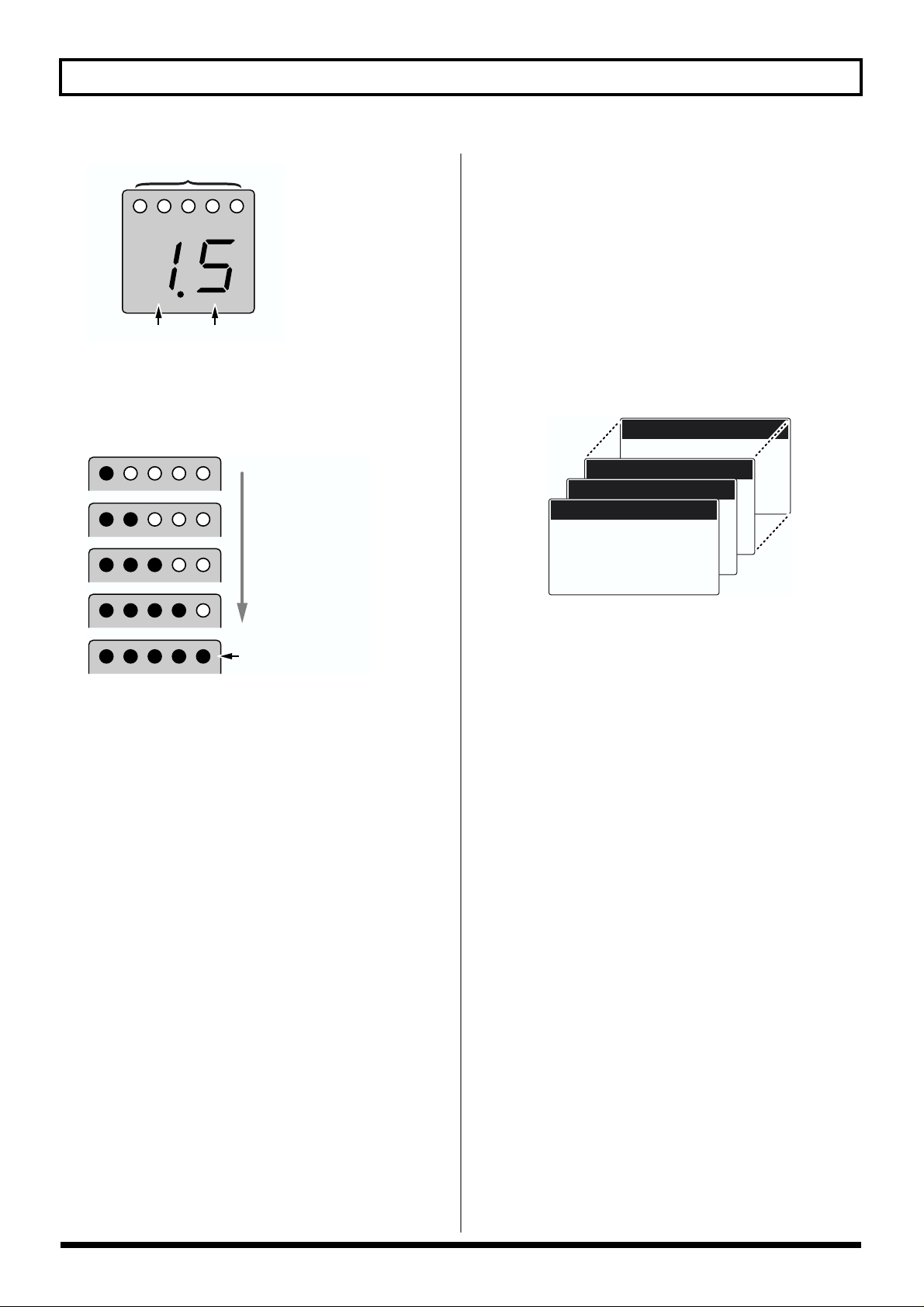
Chapter 1 Try Playing Some Sounds
fig.01-05
Level
String number Sensitivity value
4. Play each string individually with the maximum force
to be used during the actual performance, and as you
play the string, adjust the sensitivity with [PATCH/
VALUE] until all five indicators light up momentarily.
fig.01-05a
Too low
Selecting Patches
Switching the GI-20’s patches allows you to change the
values of settings instantly and perform using a wide variety
of sounds.
What is a Patch?
The various information used in performing with the GI-20 is
stored in sets called “patches.” In each patch you can store
the settings values for the parameters described below, and
switching these patches allows you to reproduce their
settings instantly.
fig.01-06
Patch 50
• BEND RANGE
• TRANSPOSE
• STRING MUTE
• BEND RANGE
• MONO/POLY
• TRANSPOSE
• STRING MUTE
• MONO/POLY
• GUITAR SEL
• PLAY FEEL
Patch 01
• GUITAR SEL
• ASSIGN
• PLAY FEEL
• GUITAR SEL
• PRG CHANGE
• ASSIGN
• PLAY FEEL
• PRG CHANGE
• ASSIGN
• PRG CHANGE
• GUITAR SEL
• PLAY FEEL
Patch 03
• ASSIGN
Patch 02
• PRG CHANGE
• BEND RANGE
• TRANSPOSE
• BEND RANGE
• STRING MUTE
• TRANSPOSE
• MONO/POLY
• STRING MUTE
• MONO/POLY
All five indicators
light up momentarily
5. When you have finished making the settings, turn the
PARAMETER to return to “PLAY MODE.”
* Sensitivity is a system parameter. The settings are saved
automatically when the memories (G1–G4) is changed or the
PARAMETER knob is turned, even without the Write
procedure being carried out. The settings in each of the
memories (G1–G4) are applied to all patches. However,
whichever of the sets G1–G4 to be used by each patch (Calling
Up Input Sensitivity Settings” p. 18) is a patch parameter.
Use the Write procedure to save these settings.
System Parameters and Patch
Parameters
In contrast to the “patch parameters,” whose settings can be
stored to each patch individually, parameters that are used
by the GI-20 overall are called “system parameters.”
The following describes the different types of patch
parameters and system parameters.
* Patch parameters are indicated in blue on the front panel.
System Parameters
• SENSITIVITY (p. 11)
• MIDI BASIC CH (p. 14)
• MIDI CTL CH (p. 15)
• PC MASK (p. 29)
• MASTER TUNE (p. 28)
System parameters are stored in the GI-20 when you turn the
PARAMETER knob after making changes to the settings.
* The MIDI BASIC CH and MIDI CTL CH parameters are also
stored in the GI-20 when you press [SELECT] after making
changes to the settings.
12
Page 13
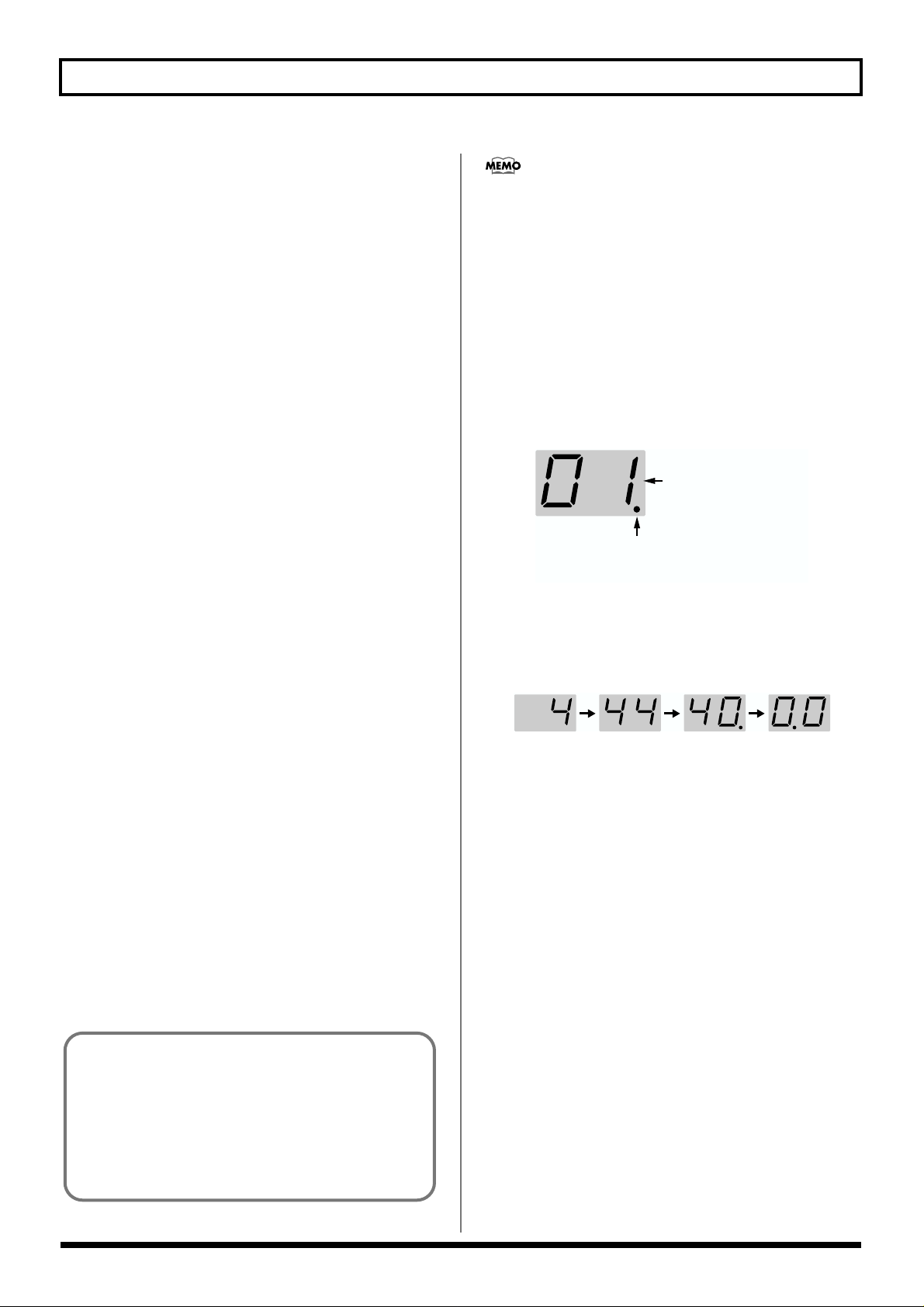
• MIDI PLAYBACK (p. 17)
Chapter 1 Try Playing Some Sounds
• BEND DATA THIN (p. 31)
• RECEIVE CONTROL CHANGE DATA THIN (p. 32)
• BEND RANGE MAX (p. 32)
• USB DRIVER TYPE (p. 33)
These parameters are saved to the GI-20 the moment you
change the settings values.
Patch Parameters
• GUITAR SEL (p. 18)
• PLAY FEEL (p. 18)
• ASSIGN (p. 19)
• PRG CHANGE (p. 25)
• BEND RANGE (p. 23)
• TRANSPOSE (p. 23)
• STRING MUTE (p. 26)
• MONO/POLY (p. 14)
With patch parameters, the Write procedure (p. 26) is used to
save the settings values to individual patches after changes
are made to the settings.
How to Switch Patches
Switch patches by pressing [PATCH/VALUE] in “Play
mode” (p. 16).
GM (General MIDI) is a set of recommended standards
covering the way sounds are played by MIDI sound module,
the arrangement of internal sound lists, and other aspects
involving production of sound with sound generators. GMcompatible MIDI sound generating devices are called GM
sound modules, and these devices are capable of
reproducing essentially the same musical performance,
regardless of the manufacturer or type of device.
About the Display
The following information is displayed when the GI-20 is in
Play mode.
fig.01-07
Patch Number
Dot
Lights up when the settings are changed.
Flashes while data is being stored.
When the content displayed is three or more digits long, the
displayed is scrolled as shown below.
(Ex.) 440.0 Hz
fig.01-08
● Each time you press [PATCH/VALUE ▲], the patch
numbers are switched one at a time in ascending order,
from 01 on up to 50.
● Each time you press [PATCH/VALUE ▼], the patch
numbers are switched one at a time in descending
order, from 50 down to 01.
When Not Switching Patches
With the GI-20, patches can only be switched in Play mode.
When switching patches, turn the PARAMETER knob to
return to Play mode.
Each of the GI-20’s patches at the time the GI-20 is
initially purchased is set for compatibility with GM
sound modules.
Setting the sound module to GM mode when using a
GM-compatible sound module allows you to enjoy a
variety of sounds with the GI-20, just as at the time it
was purchased.
13
Page 14
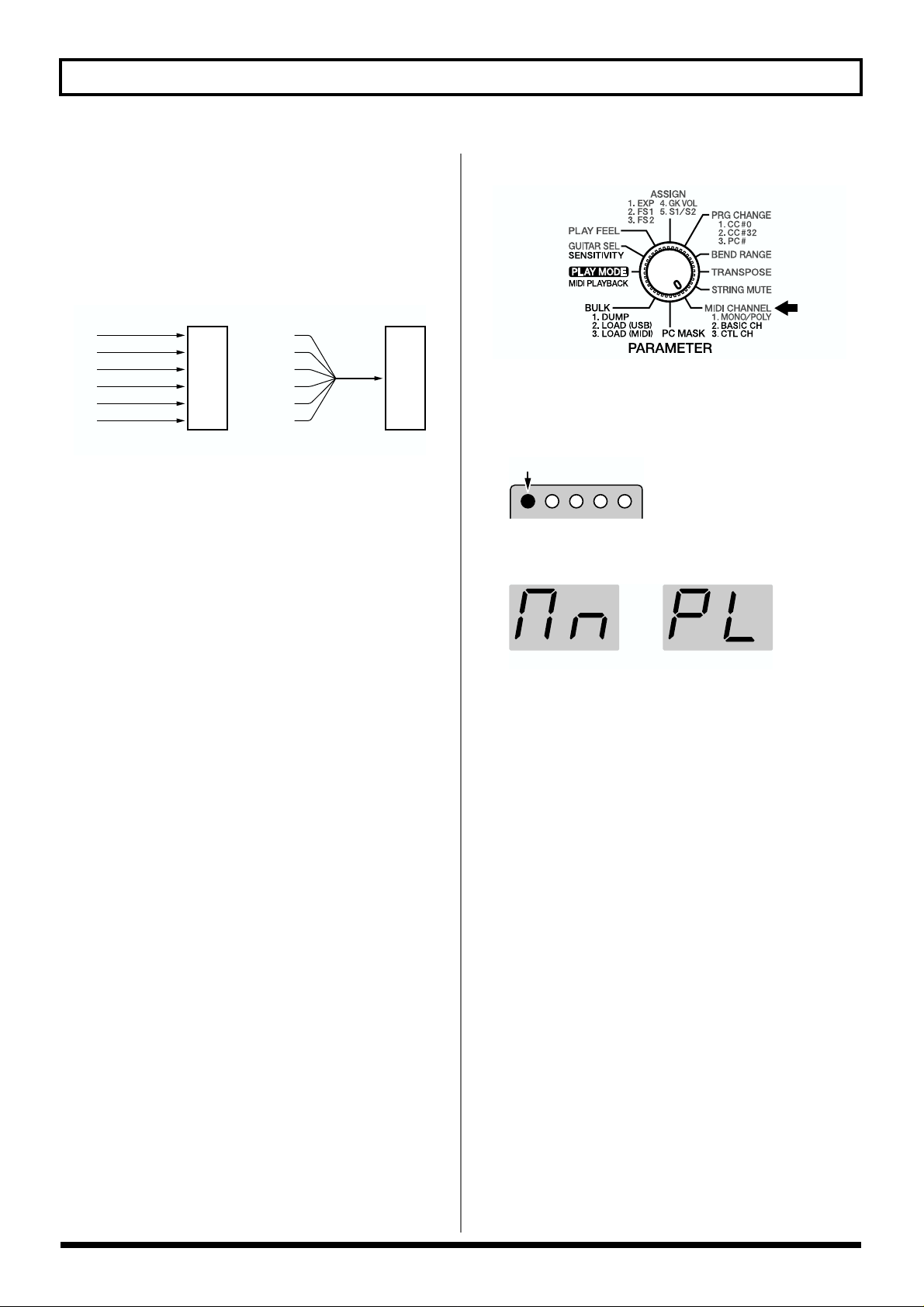
Chapter 1 Try Playing Some Sounds
Setting the MIDI Channel (MIDI CHANNEL)
Setting the Transmission Mode (MONO/POLY)
The GI-20 features two kinds of modes to transmit MIDI
messages.
fig.01-09
MIDI Message
Basic Channel
1st
Basic Channel + 1
2nd
Basic Channel + 2
3rd
Basic Channel + 3
4th
Basic Channel + 4
5th
Basic Channel + 5
6th
String
Sound
Module
MONO
* With the factory settings, all patches are set to MONO
MODE.
MONO (MONO MODE)
In this mode, each individual string uses a separate channel,
thus totaling six channels.
Since each string uses a different MIDI channel, you can
select different sounds for each string and continuously
change the pitch data when using string bending and other
special techniques with specific strings. However, this
requires a multitimbral sound module.
POLY (POLY MODE)
In this mode, the information for all six strings is transmitted
over a single channel.
Since the MIDI messages for all six strings are transmitted
over a single channel, it simplifies the settings for the sound
module and reduces the number of MIDI channels used.
However, options are more limited, for example, the same
sound must be selected for all of the strings.
* In POLY mode, the Pitch Bend/Glide and Vibrato set in
Assign (p. 19) function as follows.
When chords are played, Pitch Bend and Glide change in
semitone steps and Vibrato does not function. These function
normally when you play notes individually.
MIDI Message
1st
2nd
3rd
4th
5th
6th
String
Basic
Channel
POLY
Sound
Module
1. Turn the PARAMETER knob to “MIDI CHANNEL.”
fig.01-10
2. Press [SELECT] to select MONO/POLY.
When MONO/POLY is selected, only the leftmost
indicator lights up.
fig.01-11
Lit
3. Press [PATCH/VALUE] to select either MONO or
POLY.
fig.01-12
MONO POLY
4. To save the setting, carry out the Write procedure (p.
26).
* If you do not want to save the setting, turn the PARAMETER
knob to return to “PLAY MODE.”
5. When you have finished making the settings, turn the
PARAMETER knob to return to “PLAY MODE.”
Setting the MIDI Transmit Channel
(BASIC CH)
This sets the GI-20’s MIDI Transmit channel (here called the
“basic channel”). Set the MIDI channels as shown below
according to whether the GI-20 is in POLY or MONO MODE.
When in POLY MODE
The performance data for all of the strings is transmitted over
the Basic channel.
14
When in MONO MODE
1st String: Transmitted over the Basic channel.
2nd String: Transmitted over the Basic channel + 1.
3rd String: Transmitted over the Basic channel + 2.
:
6th String: Transmitted over the Basic channel + 5.
* With the factory settings, all patches are set to MONO
MODE, and the Basic channel is set to Channel 1.
Page 15
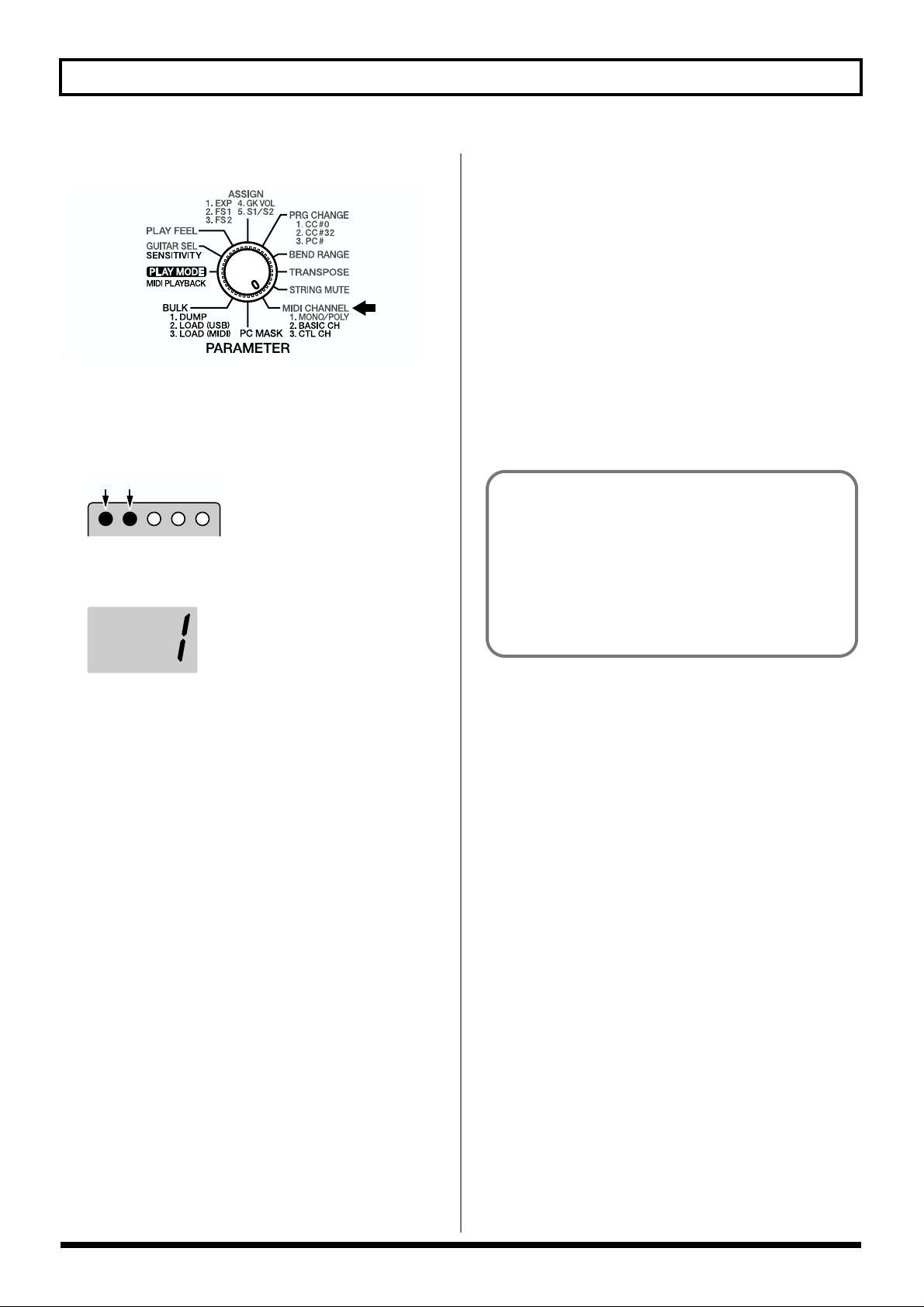
Chapter 1 Try Playing Some Sounds
1. Turn the PARAMETER knob to “MIDI CHANNEL.”
fig.01-10
2. Press [SELECT] to select BASIC CHANNEL (BASIC
CH).
When BASIC CHANNEL is selected, the two indicators
at the left light up.
fig.01-13
Lit
3. Press [PATCH/VALUE] to select the Basic channel
number.
fig.01-14
Setting the Control Channel (CTL CH)
You can connect a foot controller or other such device to the
MIDI IN connector to switch patches and perform other
operations. In this case, you will need to set the “control
channel” for reception of MIDI messages.
The control channel is a dedicated channel used only for
receiving MIDI messages transmitted over the channel set to
the same number. MIDI messages transmitted over other
channels are disregarded.
* However, when the control channel is set to “OMNI mode”
(Omni), MIDI messages are received regardless of the channel.
* With the factory settings, the control channel is set to
“OMNI.”
The GI-20’s MIDI IN/OUT cannot be used under the
following conditions.
• When MIDI IN and OUT are connected directly
• When the Soft Thru for the sequencer connected to
MIDI IN/OUT is set to ON
In either case, the error message “E3” (p. 37) appears,
and the GI-20 stops functioning normally.
* Since the six channels used in MONO MODE are
consecutive, selecting Channel 12–16 as the Basic channel
results in the MIDI channel number for the sixth string to
exceed the allowable range of 1–16. In this case, the display
flashes, and the performance data is sent by Channel 11–16.
4. When you have finished making the settings, turn the
PARAMETER knob to return to “PLAY MODE.”
* The Basic channel is a system parameter. It is saved
automatically when the PARAMETER knob is turned, even
without the Write procedure being carried out, and the
settings values are applied to all patches.
The GI-20 can receive the following types of MIDI messages
over the control channel.
Control Change
Control Change messages received over the control channel
are transmitted over the basic channel (in MONO mode, all
of the transmission channels for the strings).
Additionally, you can control the functions set in Assign (p.
19) by assigning Control Changes to the general (assignable)
controllers 3–8.
General Purpose Controller 3 (CC #18): Expression Pedal
General Purpose Controller 4 (CC #19): Foot Switch 1
General Purpose Controller 5 (CC #80): Foot Switch 2
General Purpose Controller 6 (CC #81): GK Volume
General Purpose Controller 7 (CC #82): S1 Switch
General Purpose Controller 8 (CC #83): S2 Switch
* These Control Change messages are not transmitted externally
to other devices.
* For data corresponding to the Foot Switches 1/2 and S1/S2
Switches, 00h–3Fh are output as 00h (OFF), and 40h–7fh are
output as 7fh (ON).
15
Page 16
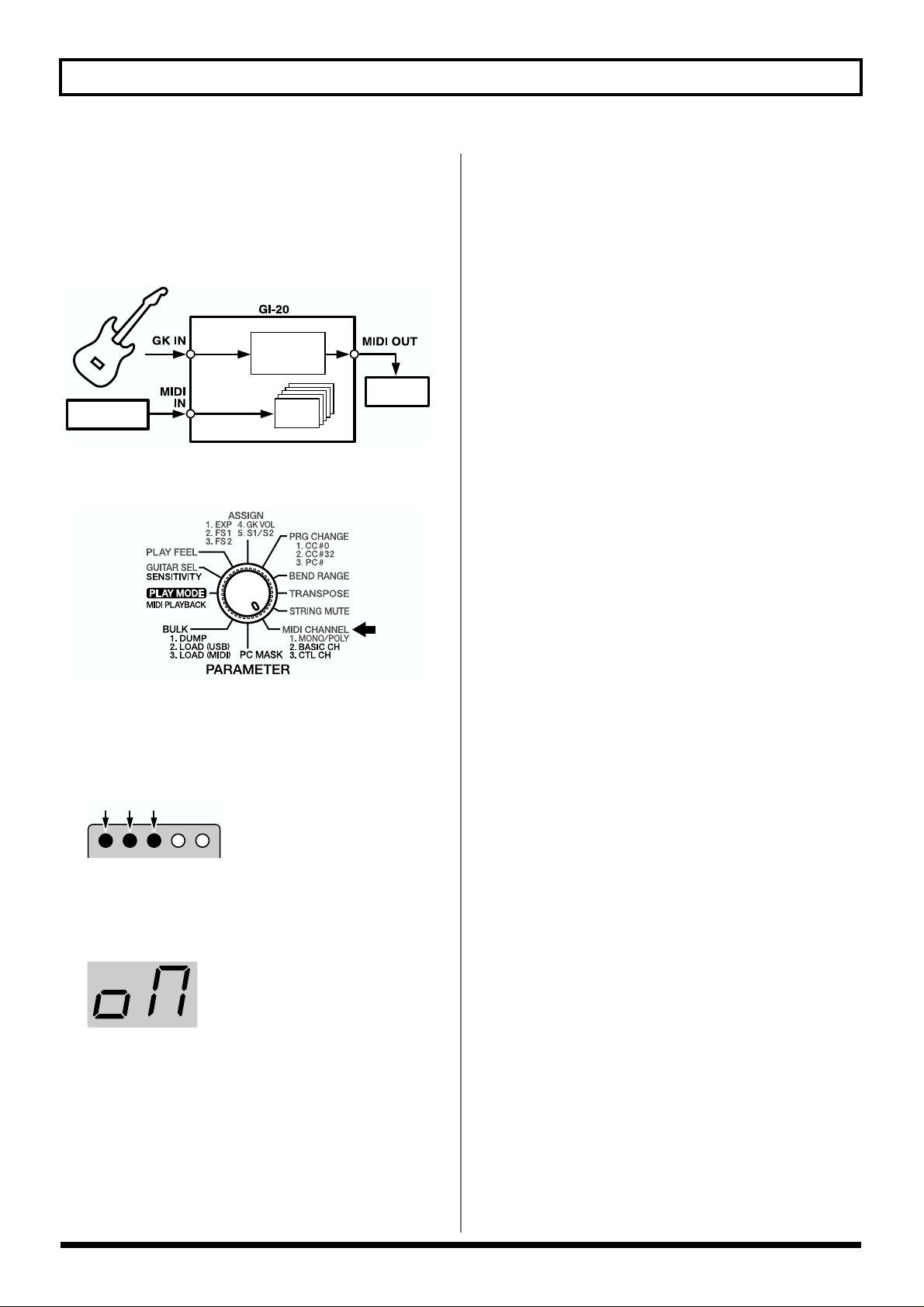
Chapter 1 Try Playing Some Sounds
Program Change
These messages switch the GI-20’s patches.
Program Changes 0–49 correspond to Patches 1–50 on the GI-
20.
* Program Changes 50–127 are disregarded.
fig.01-15
Basic
Channel
Control
MIDI
Foot Controller
Channel
Patch
1. Turn the PARAMETER knob to “MIDI CHANNEL.”
fig.01-10
Sound
Module
Performing on the Guitar
When you have finished making the settings, try playing the
guitar or bass to play sounds from the MIDI sound module.
1. Turn the PARAMETER knob to “PLAY MODE.”
2. Play the guitar or bass.
2. Press [SELECT] to select CONTROL CHANNEL (CTL
CH).
When CONTROL CHANNEL is selected, the three
indicators at the left light up.
fig.01-16
Lit
3. Press [PATCH/VALUE] to select the Control channel
number.
If you want to set the omni mode, select “oM.”
fig.01-17
4. When you have finished making the settings, turn the
PARAMETER knob to return to “PLAY MODE.”
* The Control channel is a system parameter. It is saved
automatically when the PARAMETER knob is turned, even
without the Write procedure being carried out, and the
settings values are applied to all patches.
16
Page 17
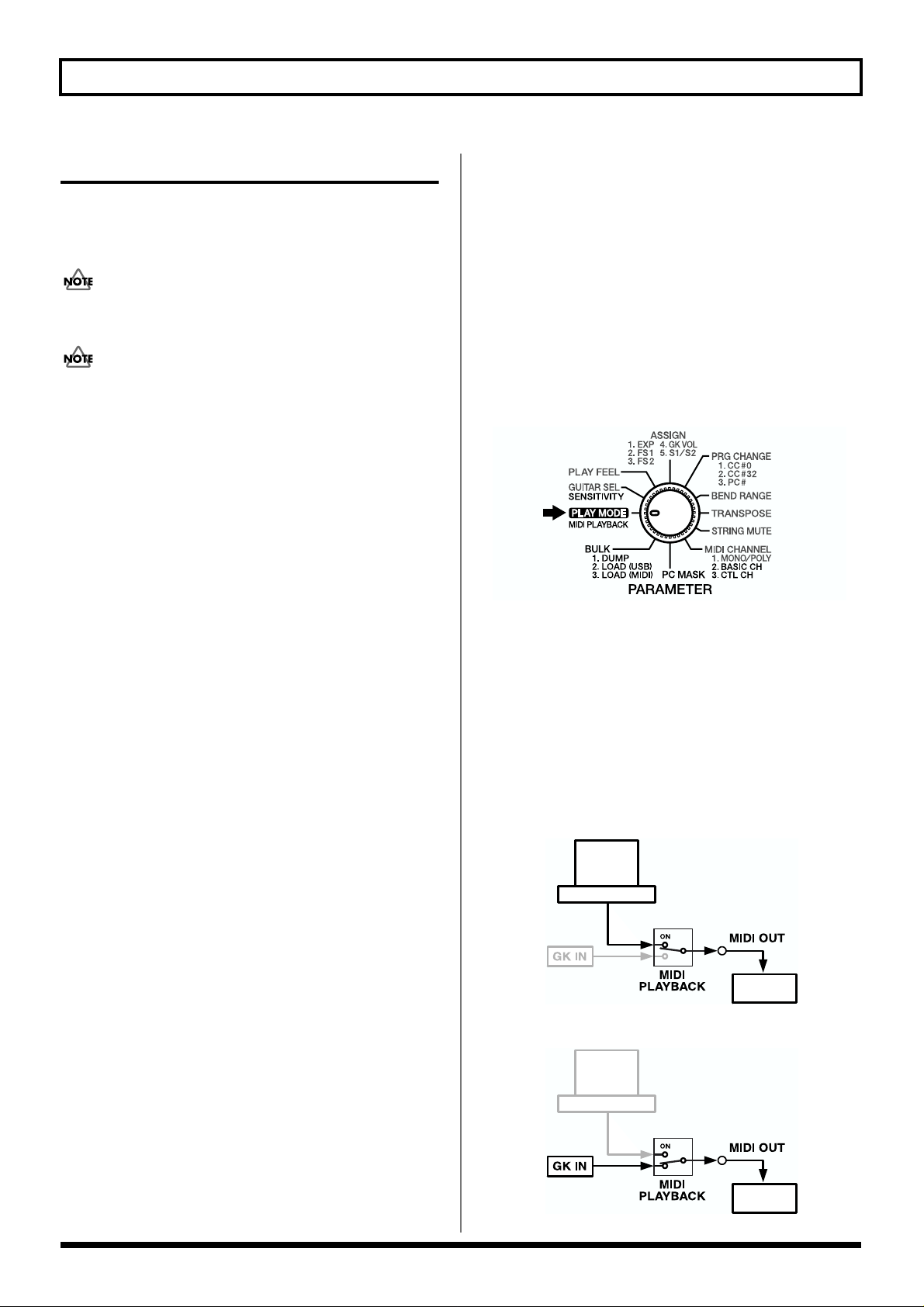
Chapter 1 Try Playing Some Sounds
Connecting to a Computer
This section explains how to connect the GI-20 to your
computer with a USB cable and use it as a tool to input data
to sequencers and other devices.
No USB cable is included with the GI-20. You will need to
purchase a third-party USB cable separately.
Do not press [SELECT] or connect (or disconnect) any device
or cable to (or from) the USB connector during performances
or while operating sequencers or other devices with the
computer. This may cause malfunctioning of the computer or
MIDI sound module.
* First, follow the instructions in “Installing & Setup the
Driver” (p. 45) to install the GI-20 driver on your computer.
Setting the MIDI Port
This setting determines which MIDI data from the GI-20 is
used by the applications on your computer.
In the application’s MIDI device selection screen, select
“Roland GI-20 MIDI IN” as the input device and “Roland GI20 MIDI OUT” as the output device.
* For instructions on selecting the input device, refer to the
owner’s manual for the application you are using.
fi
Roland GI-20 MIDI IN
This is the port used for inputting performance data to the
GI-20 from your computer.
Input here is performance data from guitars and basses
equipped with GK connectors.
Setting the MIDI Data Path (MIDI PLAYBACK)
You can switch the MIDI messages that are output from
MIDI OUT. Set MIDI PLAYBACK to “Off” when you want to
output performance data input from the GK input directly
from the MIDI OUT connector. When you want to output
your computer’s MIDI performance data from the GI-20’s
MIDI OUT connector, for example, if you want to play the
computer’s MIDI data through an external MIDI sound
module, set this to “On.”
1. Turn the PARAMETER knob to “PLAY MODE.”
fig.01-19
2. Press [SELECT] to set MIDI PLAYBACK to “On” or “Off.”
[SELECT] is lit when this is set to “On”; when set to
“Off,” [SELECT] is unlit.
* MIDI PLAYBACK cannot be set to “On” unless the computer
and the GI-20 are connected with a USB cable.
Signal Paths That Can Be Selected With
MIDI PLAYBACK
When MIDI PLAYBACK is On: [SELECT] is lit
fig.01-20
PC
Roland GI-20 MIDI OUT
This is the port used for outputting performance data to your
computer from the GI-20.
When MIDI PLAYBACK is set to ON, the performance data
the GI-20 receives from the computer is output as is from the
GI-20’s MIDI OUT connector (refer to “Setting the MIDI Data
Path (MIDI PLAYBACK)” p. 17).
USB MIDI
Sound
Module
When MIDI PLAYBACK is Off: [SELECT] is unlit
fig.01-21
PC
USB MIDI
Sound
Module
17
Page 18
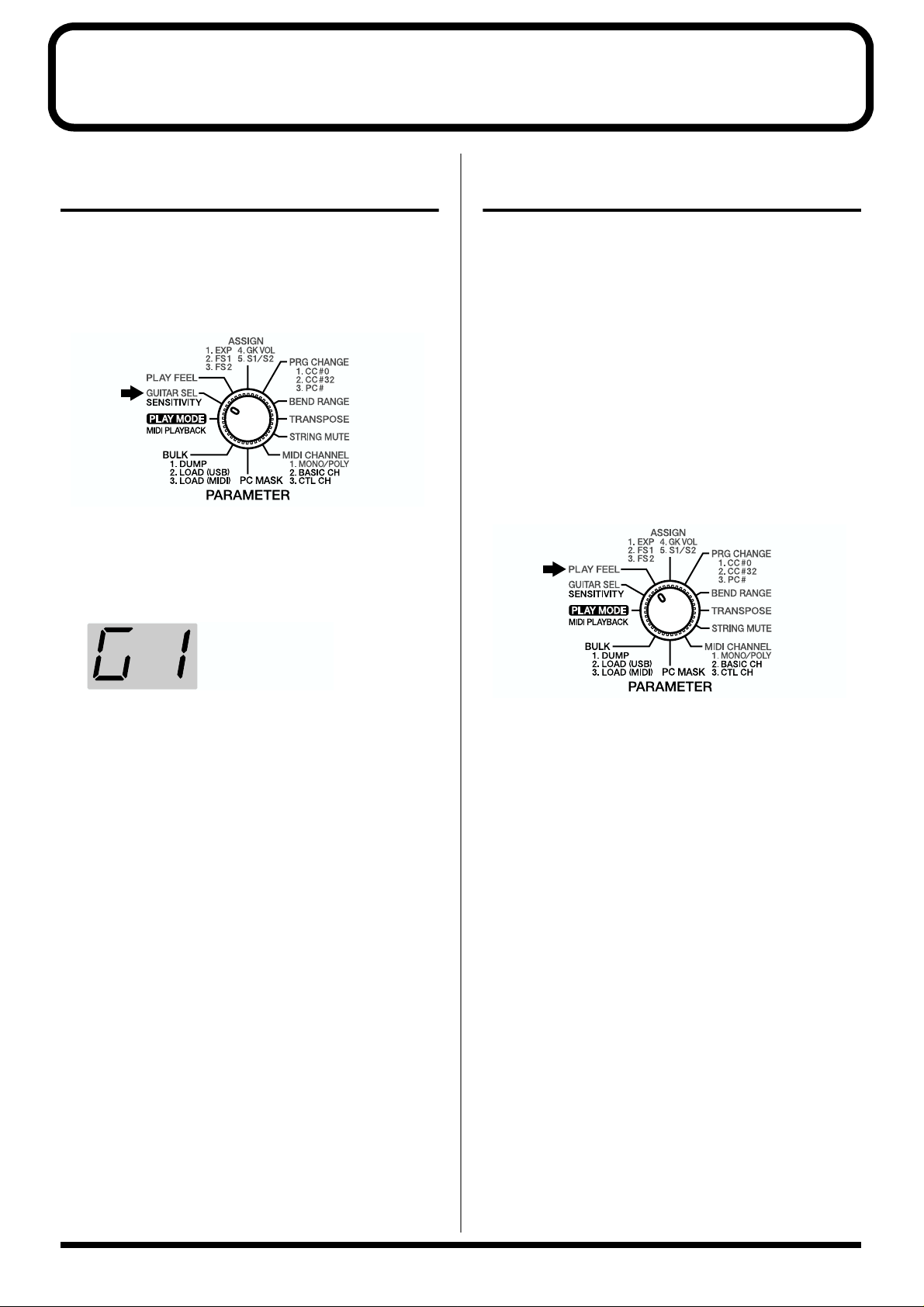
Chapter 2 Creating Your Own Settings (Patches)
Calling Up the Input Sensitivity Settings
Select input sensitivity settings appropriate for the guitar or
bass you are using.
1. Turn the PARAMETER knob to “GUITAR SEL.”
fig.02-01
2. Press [PATCH/VALUE] to select a setting from G1 to
G4.
You can make the input sensitivity settings for each of
the sets G1–G4 (p. 11).
fig.02-02
Setting the Feeling of the Performance (PLAY FEEL)
With guitars, in contrast to keyboards and similar
instruments, the vibrating strings are touched directly,
giving the player the ability to exert subtle control over the
dynamics. To realize most faithfully this aspect of the guitar,
you need to set a “performance response” for each patch that
is appropriate both for the way the instrument is being
played, as well as the sounds that are used.
These parameters are controlled by “PLAY FEEL.” For
example, you can get more natural dynamic expression by
changing PLAY FEEL according to whether you are playing
the strings with your fingers or using a pick.
1. Turn the PARAMETER knob to “PLAY FEEL.”
fig.02-03
When G1 is selected
3. If you want to save the settings, carry out the Write
procedure (p. 26).
* If you do not want to save the settings, turn the
PARAMETER knob to return to “PLAY MODE.”
4. When you have finished making the settings, turn the
PARAMETER knob to return to “PLAY MODE.”
2. Press [PATCH/VALUE] to change the value.
3. If you want to save the settings, carry out the Write
procedure (p. 26).
* If you do not want to save the settings, turn the
PARAMETER knob to return to “PLAY MODE.”
4. When you have finished making the settings, turn the
PARAMETER knob to return to “PLAY MODE.”
18
Page 19
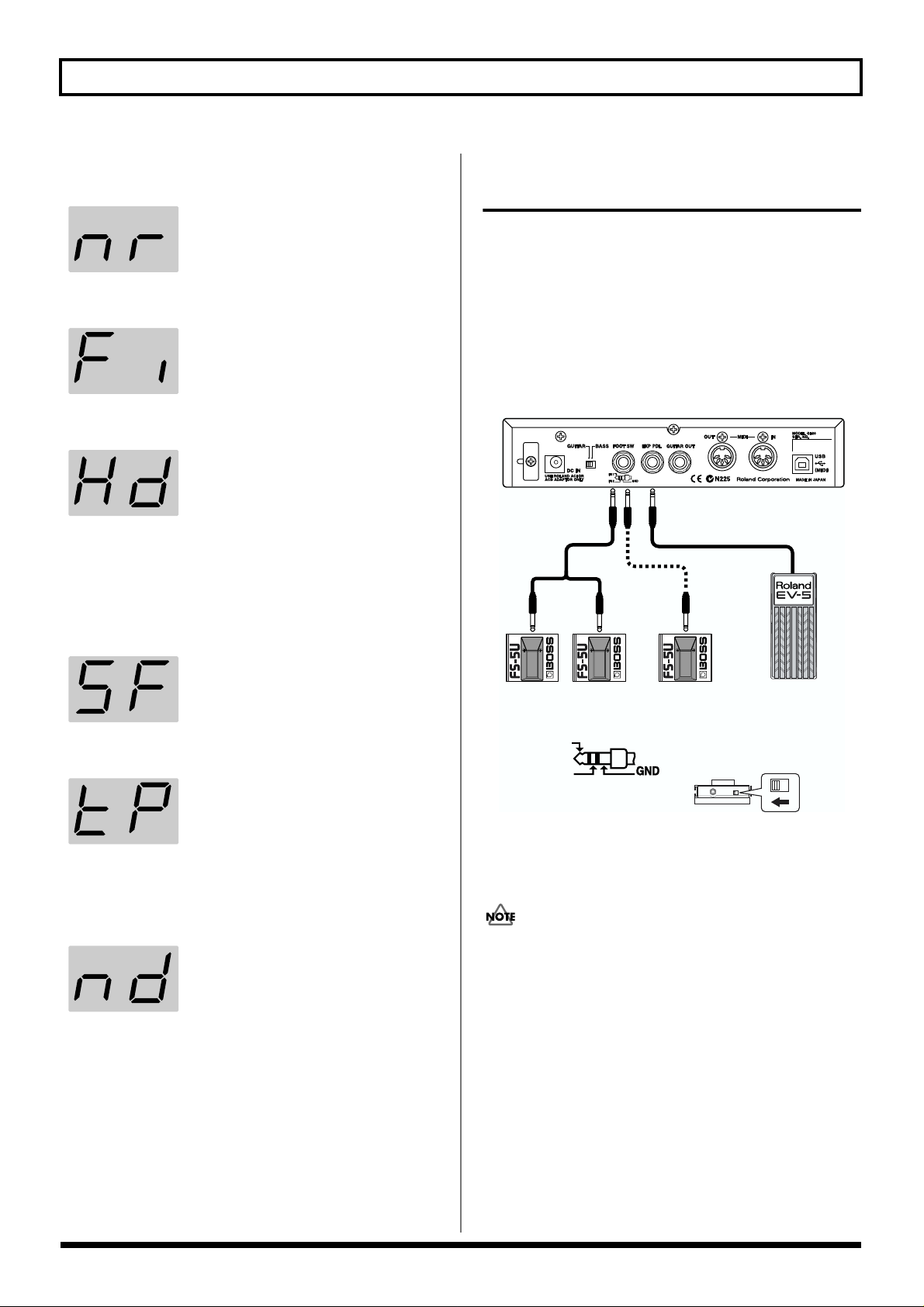
Chapter 2 Creating Your Own Settings (Patches)
The PLAY FEEL settings and their effects
nr: Normal
General picking, thus the standard setting for play.
Fi: Finger picking
The setting for when you want to perform with the feeling finger picking
provides. Sensitivity is a little higher
than Normal.
Hd: Hard picking
This setting is for those who pick rather hard, and the sensitivity is a little
lower than Normal.
* When there is a problem with the guitar’s arrangement, and
the only places GK-2A/GK-2B’s divided pickup can be
installed are too close to the strings, you may be able to
improve the behavior with the settings in each patch.
SF: Soft picking
For picking that is a little weaker. Sensitivity is a little higher than Normal.
Setting the Pedal and Switch Functions (ASSIGN)
You can assign various functions to an expression pedal (the
optional EV-5) or foot switch (the optional FS-5U) connected
to the GI-20, or to the GK-2A/GK-2B’s S1, S2, and GK VOL.
* When connecting a foot switch (the optional BOSS FS-5U) to
the FOOT SW jack, you can use the optional PCS-31
connection cable to connect two foot switches. Only FOOT
SWITCH 1 is operational when just one FS-5U is connected to
the FOOT SW jack.
fig.02-10
PCS-31
white red
FOOT SW 2FOOT SW 1 FOOT SW 1
Expression
Pedal
tP:Tapping play
nd: No dynamics
When making use of many kinds of
picking techniques, such as tapping
play (or “right-hand play”), pullingoff, or hammering-on, this setting provides very stable sound expression.
The range of power that can be expressed is a bit narrow.
With this setting, no matter how hard
or softly you play, you get uniform
volume and tone. Use this setting with
tones like Synth Lead or Organ when
you want to transmit a feeling without
expression.
FOOT SW 1
FOOT SW 2
* Use only the specified expression pedal (EV-5; optional).
By connecting any other expression pedals, you risk causing
malfunction and/or damage to the unit.
Always make sure that the power to the GI-20 is turned off
when connecting or disconnecting any foot switch or
expression pedal. Connecting or disconnecting these devices
while the GI-20’s power is on may cause malfunction in the
GI-20 or MIDI sound module.
Set the polarity switch
as shown below.
19
Page 20
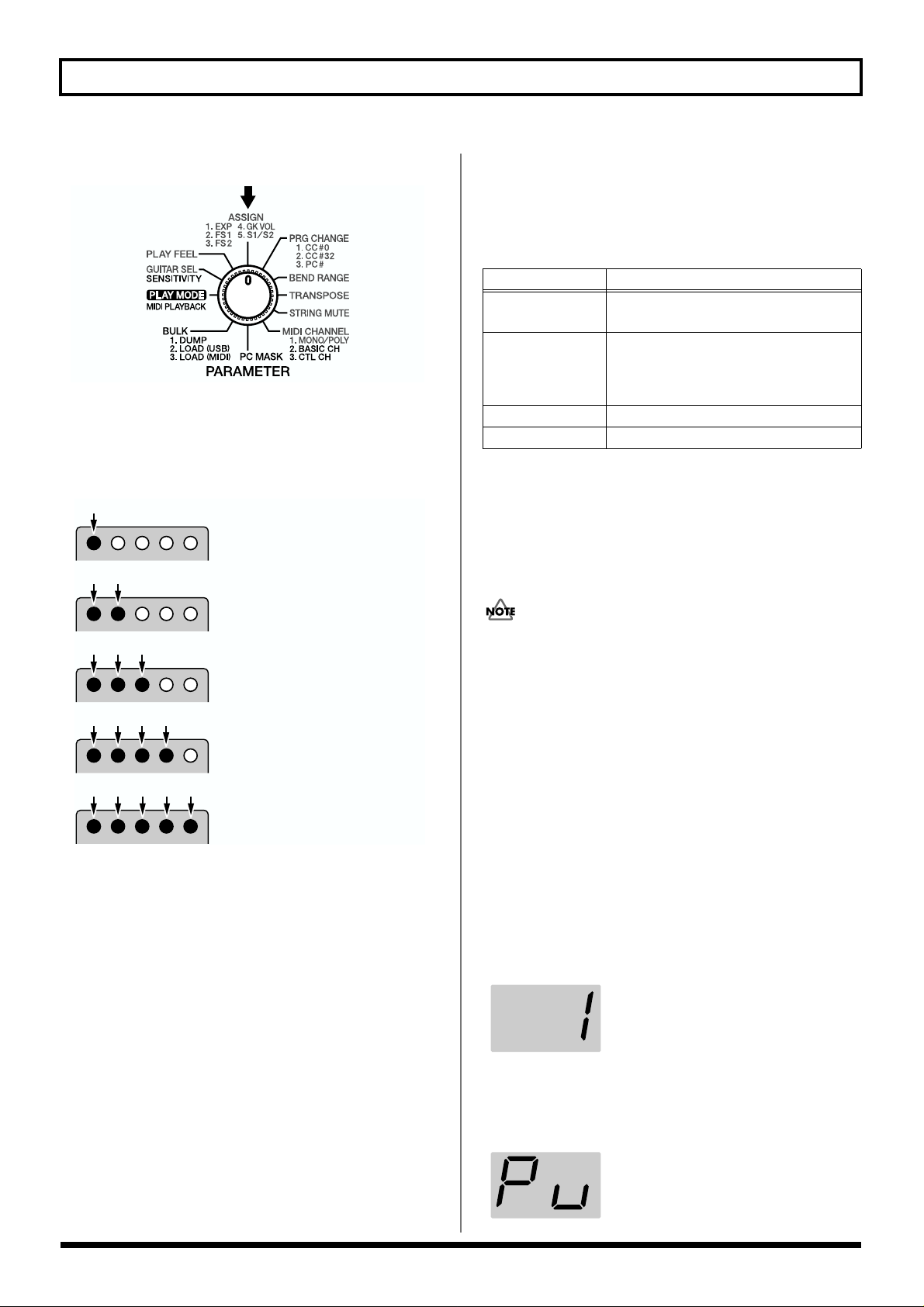
Chapter 2 Creating Your Own Settings (Patches)
1. Turn the PARAMETER knob to “ASSIGN.”
fig.02-11
2. Press [SELECT] to select the parameter whose settings
you want to change.
The display indicators light up as shown below
according to the parameter being set.
fig.02-12
Lit
When the expression pedal is selected
Lit
Functions That Can Be Selected With
ASSIGN
The following describes the functions that can be assigned to
the controllers.
Controller function
Expression Pedal CC#1–31, 64–95, Pitch Bend 1–6,
Vibrato 1–4
Foot Switch 1/2 CC#1–31, 64–95, Patch Up, Patch Down,
Octave Up, Octave Down, GR Hold1–3,
Glide Up 1–8, Glide Down 1–8,
Vibrato 1–4
GK Volume CC#1–31, 64–95
S1/S2 Switch Patch Up/Down, Octave Up/Down
* When “POLY” is selected as the transmission mode, the Pitch
Bend/Glide and Vibrato function as follows.
When BEND RANGE (p. 23) is set to anything other than
Chromatic, Pitch Bend/Glide changes in semitone steps when
chords are played, and Vibrato does not function. These
function normally when you play notes individually.
When FOOT SWITCH 1 is selected
Lit
When FOOT SWITCH 2 is selected
Lit
When GK VOLUME is selected
Lit
When the S1/S2 switch is selected
3. Press [PATCH/VALUE] to change the value.
* For more on the settings values that can be selected, refer to
the following section “Functions That Can Be Selected With
Assign (ASSIGN).”
4. If you want to save the settings, carry out the Write
procedure (p. 26).
* If you do not want to save the settings, turn the
PARAMETER knob to return to “PLAY MODE.”
5. When you have finished making the settings, turn the
PARAMETER knob to return to “PLAY MODE.”
When patches are switched, no signal is transmitted to
restore the Control Change value transmitted with the
previous patch. Therefore, if the same assign settings are
used for both of the patches prior to and following the
switch, the status of the controllers is carried over. However,
if the assign settings are different for the patch you are
switching to, you cannot restore the value for the Control
Change transmitted with the earlier patch, so you will need
to be aware of the following.
(Example)
The volume of a patch with CC 7 (Volume) assigned to the
expression pedal is lowered to the minimum level. After this,
if you switch to a patch with a different assign setting, since
CC 7 (Volume) is not controlled in that patch, no sound is
output, even when you press the expression pedal.
1–31, 64–95 (MIDI Control Change CC#1–31, CC#64–95)
Transmits Control Change messages
(#1–#31, #64–#95) from MIDI OUT.
For more on the functions controlled
with Control Change messages, refer
(Ex.) CC 1
to the “MIDI Implementation” (p. 40)
and owner’s manual for the sound
module you are using.
20
Pu: Patch Up
The patch number increases each time
the switch is pressed.
Page 21
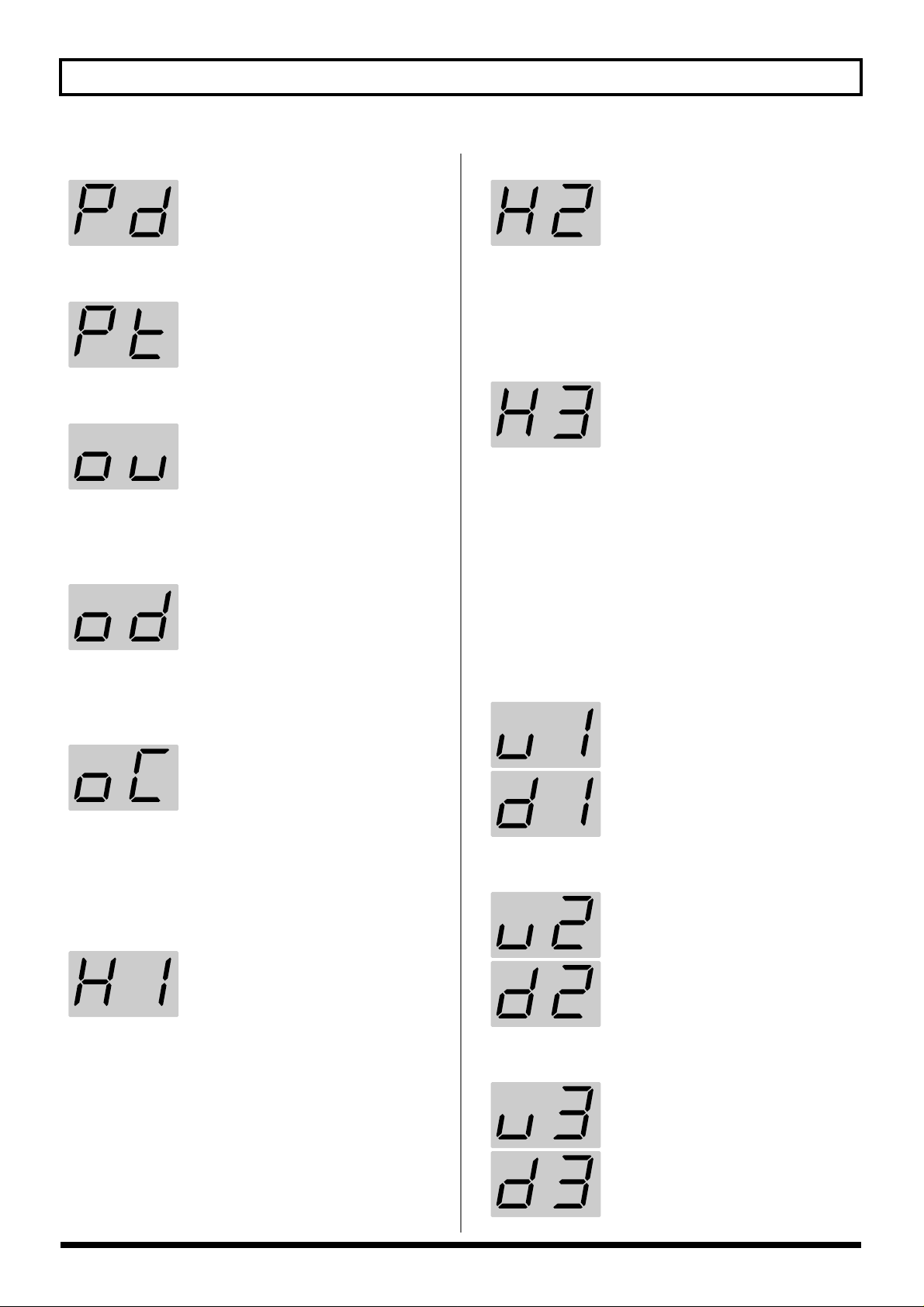
Chapter 2 Creating Your Own Settings (Patches)
Pd: Patch Down
Pt: Patch Up/Down
ou: Octave Up
od: Octave Down
oC: Octave Up/Down
The patch number decreases each time
the switch is pressed.
The S1 switch is used for the Patch
Down function and the S2 switch for
the Patch Up function.
All notes are raised an octave each time
the switch is pressed. The pitches can
be raised up to a maximum of two octaves.
* The pitches of notes currently being
played are not altered.
All notes are lowered an octave each
time the switch is pressed. The pitches
can be lowered by a maximum of three
octaves.
* The pitches of notes currently being
played are not altered.
The S1 switch is used for the Octave
Down function and the S2 switch for
the Octave Up function.
H2: GR Hold 2
The sound being played is held the
moment you press the foot switch, and
continues to be held while you hold
the pedal down.
The synth sound is not played during
the hold, allowing you to hold chords
played with the synth sound while you
play the melody using the normal guitar sound.
H3: GR Hold 3
The sound being played is held the
moment you press the foot switch, and
continues to be held while you hold
the pedal down.
Since you can still play the strings that
aren’t being held, it means you can
hold chords played with the fifth and
sixth strings using the synth sound,
while you play the melody with the
first through fourth strings, also using
the synth sound.
* If the hold function is assigned to two foot switches, and both
switches are pressed, the hold function for the foot switch
pressed first takes priority, and the hold function for the foot
switch pressed afterwards does not have any effect.
u1: Glide Up 1/d1: Glide Down 1
When the foot switch is pressed, the
pitch changes continuously up (down)
to a semi tone. Release the pedal to return to the original pitch.
* If notes transposed using the Octave Up/Down function are
in registers that are unplayable with MIDI messages, the
MIDI messages in the expressable range above or below that
octave are transmitted.
H1: GR Hold 1
The sound being played are held while
the foot switch is pressed.
By holding down the pedal, you can have the synth sound
play without stopping, even as you change the position (the
point at which the stringed is pressed against the guitar
neck) or play discontinuous notes.
However, you cannot play two different sounds from the
same string simultaneously.
u2: Glide Up 2/d2: Glide Down 2
When the foot switch is pressed, the
pitch changes continuously up (down)
to a whole tone. Release the pedal to
return to the original pitch.
u3: Glide Up 3/d3: Glide Down 3
When the foot switch is pressed, the
pitch changes continuously up (down)
to a perfect fourth. Release the pedal to
return to the original pitch.
21
Page 22
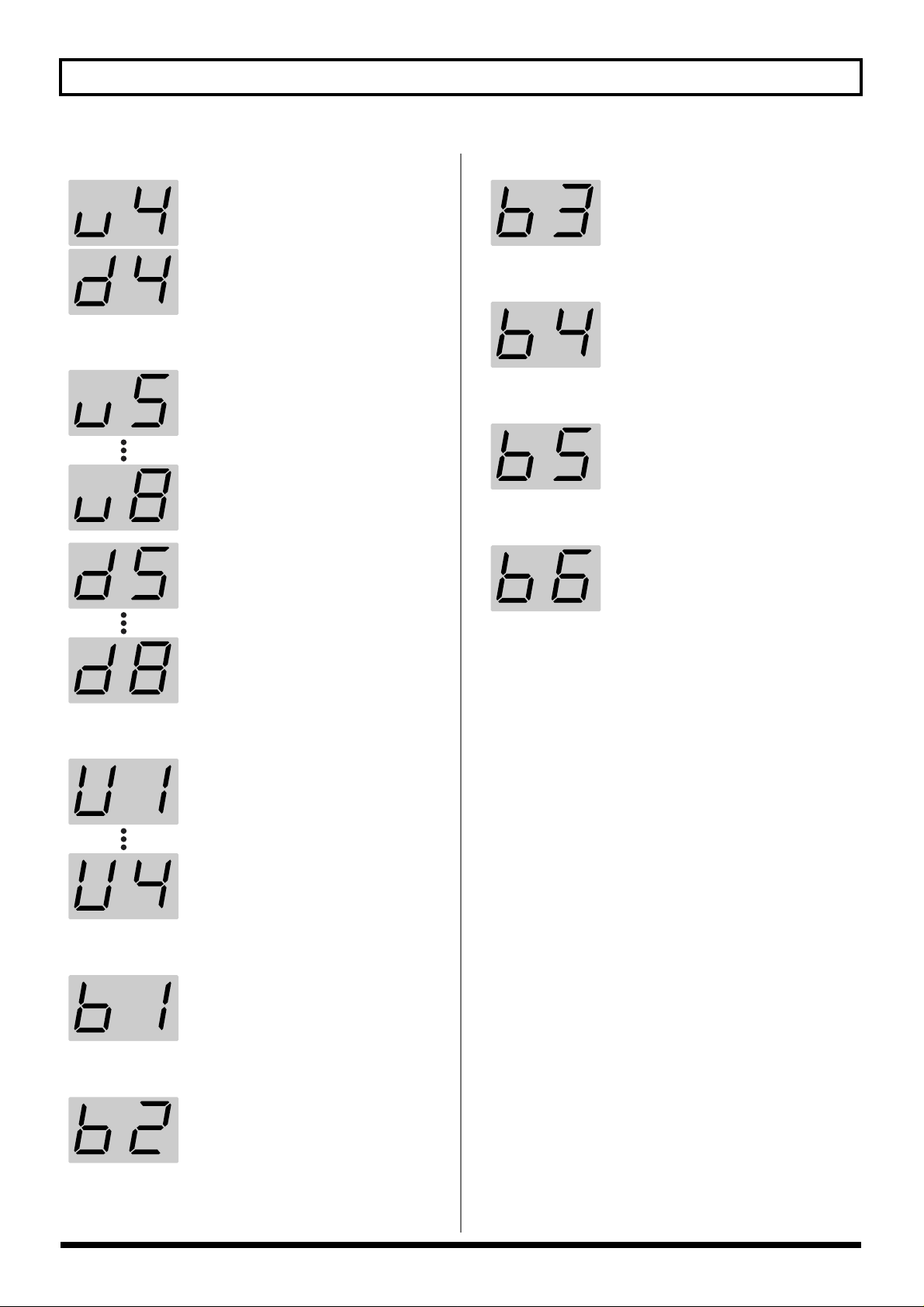
Chapter 2 Creating Your Own Settings (Patches)
u4: Glide Up 4/d4: Glide Down 4
When the foot switch is pressed, the
pitch changes continuously up (down)
to a perfect fifth. Release the pedal to
return to the original pitch.
u5–u8: Glide Up 5–8/d5–d8: Glide Down 5–8
When the foot switch is pressed, the
pitch changes continuously up (down)
to one octave. Release the pedal to return to the original pitch.
The higher the numeral set, the less
time it takes for the change in pitch to
be completed.
b2: Pitch Bend 3
When the pedal is pressed, the pitch
changes up to one octave (max.).
b4: Pitch Bend 4
When the pedal is pressed, the pitch
changes down to a semi tone (max.).
b5: Pitch Bend 5
When the pedal is pressed, the pitch
changes down to a whole tone (max.).
b6: Pitch Bend 6
When the pedal is pressed, the pitch
changes down to one octave (max.).
V1–V4: Vibrato 1–4
b1: Pitch Bend 1
b2: Pitch Bend 2
Pressing the pedal applies vibrato (an
effect that changes the pitch cyclically).
The effect deepens as the value is increased
* When using the expression pedal for
this effect, the depth of the vibrato
changes with the pedal angle.
When the pedal is pressed, the pitch
changes up to a perfect fourth (max.).
When the pedal is pressed, the pitch
changes up to a perfect fifth (max.).
* When “POLY” (p. 14) is selected as the transmission mode,
the changes in pitch with Glide and Pitch Bend occur in
semitone steps whenever two or more notes are played
together, and Vibrato does not function.
* MIDI Pitch Bend messages are used for Glide and Pitch Bend.
If the change in pitch exceeds the BEND RANGE (p. 23) set
for Glide or Pitch Bend, the Glide or Pitch Bend is cut off and
retriggered.
When using Glide or Pitch Bend, have the bend range set to 24
or Chromatic (C1–C3).
However, if BEND RANGE MAX (p. 32) is set to 12, Glide
and Pitch Bend are retriggered if the pitch rises or falls an
octave or more.
22
Page 23

Chapter 2 Creating Your Own Settings (Patches)
Shifting the Pitch of the Sound (TRANSPOSE)
On the GI-20, you can shift the pitch, in semitone steps, of
what is output over MIDI relative to which is actually
played. This transposition can be set individually for each
string, and can be any amount from three octaves below the
original pitch to two octaves above it. This function is called
“TRANSPOSE.”
This allows you to perform with open tuning, drop tuning,
and other alternative tunings without having to actually
change the guitar’s own tuning.
1. Turn the PARAMETER knob to “TRANSPOSE.”
fig.02-36
5. If you want to save the settings, carry out the Write
procedure (p. 26).
* If you do not want to save the settings, turn the
PARAMETER knob to return to “PLAY MODE.”
6. When you have finished making the settings, turn the
PARAMETER knob to return to “PLAY MODE.”
Setting the Range in Which Pitches Are Changed (BEND RANGE)
The GI-20 can send continuous pitch changes obtained with
techniques such as bending, finger vibrato, tremolo bar
usage, and sliding to an external device. This is done using
MIDI Pitch Bend Change messages.
Setting Bend Range to as large a value as possible will help
enable smooth pitch changes in a wider range. The settable
range varies according to the receiving sound module. For
equipment having a different settable width in the bend up
and down directions, match the setting to the narrowest
value.
2. Press [TUNER (STRING SEL)] to select the string
whose pitch you want to change.
The string number changes each time you press [TUNER
(STRING)], cycling through ALL → 1 → 2 → 3 → 4 → 5
→ 6 → ALL...
Select “ALL” if setting all of the strings to the same value.
3. After selecting the string whose pitch you want to
change, press [PATCH/VALUE] to change the setting.
You can set the TRANSPOSE settings value in a range
from -36 (down three octaves) to 24 (up two octaves).
fig.02-37
-36 (-3 octaves)
24 (+2 octaves)
* If notes whose pitches are changed using the TRANSPOSE
function are in registers that are unplayable using MIDI
messages, the MIDI messages in the expressable range above
or below that octave are transmitted. For example, the sound of
the bass’s fourth string (E) lowered by three octaves cannot be
played using MIDI messages, so the MIDI message for the
note lowered two octaves is transmitted instead.
4. Repeat Steps 2 and 3 for any other strings you want to
set.
About messages that notify the external MIDI
instrument of the Bend Range and prompt change
The setting called Bend Range must be matched up on the
sending and receiving instruments.
The GI-20 normally informs the external MIDI device of the
Bend Range setting on the GI-20, and sends a message
prompting change every time the patch is switched.
This means that the Bend Range value on the sound module
can be set automatically every time the patch is changed
simply by matching the maximum Bend Range value that
can be set on the external MIDI sound module to the GI-20.
The messages used here are MIDI RPN (Registered Parameter
Number) “Pitch Bend Sensitivity” messages (Control Change
messages No. 100, No. 101, No. 6, and No. 38).
If you are using an external MIDI sound module which
cannot recognize such messages, manually change Bend
Range on the external device to the same value on the GI-20.
Refer to the Owner’s Manuals for the external sound module
for information about its MIDI specifications.
* If the transmission mode is set to POLY, the MIDI messages
transmitted when two or more strings are played
simultaneously use semitone steps, which disallows string
bending, slide, and certain other techniques. For more on the
transmission mode settings, refer to “Setting the Transmission
Mode” (p. 14).
* When Glide or Pitch Bend is selected as the foot switch or
expression pedal Assign (p. 19) setting, and the BEND
RANGE setting is within the range of the Glide or Pitch Bend
range, the Glide or Pitch Bend will cut out and be retriggered.
23
Page 24

Chapter 2 Creating Your Own Settings (Patches)
Setting the Bend Range
1. Turn the PARAMETER knob to “BEND RANGE.”
fig.02-38
2. Press [TUNER (STRING)] to select the string whose
bend range you want to change.
The string number changes each time you press [TUNER
(STRING)], cycling through ALL → 1 → 2 → 3 → 4 → 5
→ 6 → ALL...
Select “ALL” if setting all of the strings to the same
value.
3. Press [PATCH/VALUE] to change the value.
4. Repeat Steps 2 and 3 for any other strings you want to
set.
Settings That Can Be Selected With
BEND RANGE
1, 2, 4, 5, 7, 12, 24
One of the above values is selected (1 =
semitone, 12 = one octave)
* You cannot select 24 when BEND
RANGE MAX (p. 32) is set to 12.
(Ex.) 12 (1 octave)
With the GI-20, you can select “Chromatics” for the bend
range. When the Chromatics (C1–C3) are selected, if you use
string bending or other techniques that bend the guitar or
bass pitch, the changes in pitch transmitted in the MIDI messages are made in semitone steps.
*A BEND RANGE value of 12 or 24 is transmitted when the
chromatics are selected.
refer to “BEND RANGE MAX” (p. 32)
C1: Chromatic Type 1
When the pitch changes, the currentlyheard sound will not stop; it will merely change in pitch. There is no separate
attack sound when the pitch changes.
This is a change similar to the one you
hear with the slurred playing of a recorder.
5. If you want to save the settings, carry out the Write
procedure (p. 26).
* If you do not want to save the settings, turn the
PARAMETER knob to return to “PLAY MODE.”
6. When you have finished making the settings, turn the
PARAMETER knob to return to “PLAY MODE.”
C2: Chromatic Type 2
When the pitch changes, the sound for
the new pitch will be started over, or
“retriggered.” Thus, whenever the
pitch changes, you will hear a new attack. If the retrigger occurs as a string’s
vibration is trailing off (decaying), the
retriggered note will play at an appropriately reduced volume.
C3: Chromatic Type 3
This is basically similar to “Type 2,”
but differs in that the attenuation of the
string's vibration is not reflected in the
retriggered sound; instead, the retriggered sound is the same as that when
the string was played originally.
24
Page 25

Chapter 2 Creating Your Own Settings (Patches)
ALL 1st string 2nd string 6th string
Switching Sounds on External Devices (PRG CHANGE)
You can transmit Bank Select messages (Control Change #0,
#32) and Program Change messages by switching the GI-20’s
patches.
This enables you to switch sounds from external sound
modules and patches of guitar effects processors.
When the transmission mode (p. 14) is set to MONO, these
messages are transmitted separately for each individual
string.
* The Bank Select messages and Program Change messages set
here are not transmitted when PC MASK (p. 29) is set to
“On.”
1. Turn the PARAMETER knob to “PRG CHANGE.”
fig.02-43
3. If you want to change the string settings, press [TUNER
(STRING SEL)] to select the string numbers.
The string number changes each time you press [TUNER
(STRING)], cycling through ALL → 1 → 2 → 3 → 4 → 5
→ 6 → ALL...
fig.02-45
* You cannot make separate settings for individual strings when
the “transmission mode setting” (p. 14) is set to POLY.
If you switch the transmission mode setting to POLY after
making the settings for individual strings in MONO, the
Bank Select and Program Change for the first string are
transmitted.
4. Press [PATCH/VALUE] to change the value.
Repeat Steps 2–4 for other parameters you want to set.
For Bank Select values (MSB: CC #0, LSB: CC #32), select
Off and 0–127. For Program Change values (PC#), select
Off and 1–128. When set to Off, no Bank Select or
Program Change messages are transmitted, even when
you change GI-20 patch numbers.
2. Press [SELECT] to select the parameter that is to be
changed.
The setting is changed each time you press [SELECT],
cycling through Bank Select MSB (CC #0) → Bank Select
LSB (CC #32) → Program Change in that sequence.
The display indicators light up as shown below
according to the parameter being set.
fig.02-44
Lit
Bank Select MSB (CC#0)
Lit
Bank Select LSB (CC#32)
Lit
Program Change
5. If you want to save the settings, carry out the Write
procedure (p. 26).
6. When you have finished making the settings, turn the
PARAMETER knob to return to “PLAY MODE.”
25
Page 26

Chapter 2 Creating Your Own Settings (Patches)
Muting Specific Strings (STRING MUTE)
1. Turn the PARAMETER knob to “STRING MUTE.”
fig.02-46
2. Press [TUNER (STRING SEL)] to select the string you
want to mute.
The string number changes each time you press [TUNER
(STRING)], cycling through ALL → 1 → 2 → 3 → 4 → 5
→ 6 → ALL...
3. After you have selected the string number, press
[PATCH/VALUE] to select “On.”
Select “oF” (Off) if you do not want to mute the string.
fig.02-47
Storing the Settings (WRITE)
If you want to keep settings you have created (or changed),
use the “Write procedure” to save the settings to a patch.
* Switching patches (p. 13) or turning off the power without
first carrying out the Write procedure will cause the created
settings to be deleted.
* System parameter (p. 12) settings are saved automatically
when the PARAMETER knob is turned, even without the
Write procedure being carried out.
* Except for when “TUNER” is selected, if the dot in the display
is lit, it indicates that the patch settings have been changed.
fig.02-48
1. Press [WRITE].
The current patch number flashes in the display.
fig.02-49
On Off
4. Repeat Steps 2 and 3 for any other strings you want to
set.
5. If you want to save the settings, carry out the Write
procedure (p. 26).
6. When you have finished making the settings, turn the
PARAMETER knob to return to “PLAY MODE.”
Flash
2. Press [PATCH/VALUE] to select the save-destination
patch.
* This step is unnecessary if you want to save the settings to the
current patch.
* To cancel the Write procedure, press [SELECT (EXIT)].
3. Press [WRITE] once more.
The settings are stored in the save-destination patch.
* Note that once the Write procedure is carried out, any settings
that had been stored in the save-destination patch are
permanently lost.
26
Page 27

Chapter 2 Creating Your Own Settings (Patches)
Copying Patches
You can take the settings in a patch and copy them to a
different patch.
1. Confirm that the GI-20 is set to “PLAY MODE.”
If the GI-20 is not set to “PLAY MODE,” then turn the
PARAMETER knob to “PLAY MODE.”
2. Select the copy-source patch (refer to “How to Switch
Patches” on p. 13).
3. Press [WRITE].
The display flashes.
fig.02-50
Flash
4. Press [PATCH/VALUE] to select the copy-destination
patch.
* To cancel the Copy procedure, press [SELECT (EXIT)].
5. Press [WRITE] once more.
The settings are stored in the copy-destination patch.
* Note that once the Copy procedure is carried out, any settings
that had been stored in the copy-destination patch are
permanently lost.
27
Page 28

Chapter 3 Convenient Functions Featured by the GI-20
Tuning (TUNER)
To achieve accurate pitch, use the GI-20’s built-in tuner
function to tune your guitar or bass.
1. Confirm that the GI-20 is set to “PLAY MODE.”
If the GI-20 is not set to “PLAY MODE,” then turn the
PARAMETER knob to “PLAY MODE.”
2. Press [TUNER (STRING SEL)].
This turns on the Tuner function.
3. Press [SELECT].
The current reference pitch are indicated in the display.
(Ex.) 440.0 Hz
fig.01-08
4. Press [PATCH/VALUE] to set the reference pitch.
Range for this setting: 427.6 Hz–452.8 Hz (adjustable in
units of 0.2 Hz).
7. As you watch the display, tune the string until only the
center green indicator is lit.
fig.03-03
Too High
In Tune
Too Low
* This was set to “440.0 Hz” when the unit left the factory.
* The reference pitch is a system parameter. It is saved
automatically when the TUNER is turned off, even without
the Write procedure being carried out, and the settings values
are applied to all patches.
* The reference pitch is output from MIDI OUT as the RPN
Channel Fine Tuning each time patches are switched.
5. Press [SELECT].
6. Play an open note on the string you want to tune.
The name of the note closest to the pitch of the string
you’ve played appears in the display.
fig.03-02
C
C#
D
D#
E
F#
G
G#
A
A#
8. Repeat Steps 6 and 7 to tune all of the other strings.
9. When you have finished tuning, press [TUNER
(STRING)] to return to “PLAY MODE.”
F
B
* Be sure to play only the string to be tuned.
28
Page 29

Chapter 3 Convenient Functions Featured by the GI-20
Preventing Transmission of Program Change Messages (PC MASK)
You can stop transmission of the Bank Select messages and
Program Change messages set in “Switching Sounds on
External Devices” (p. 25) for all patches.
1. Turn the PARAMETER knob to “PC MASK.”
fig.03-04
2. Press [PATCH/VALUE] to change the value.
fig.03-05
On Off
On:
Program Change messages and Bank Select messages are
not transmitted.
Off:
The Program Change messages and Bank Select
messages set in “Switching Sounds on External Devices”
(p. 25) are transmitted.
Saving the Patches and System Parameters
to an External Device
Settings for all patches-as well as all system parameter
settings-can be transferred in and out of the GI-20 using
MIDI or USB. You can also save patches externally to
equipment that can record MIDI data. For this kind of
operation, the GI-20 uses MIDI messages called “System
Exclusive messages.” Each System Exclusive message can be
interpreted only by the device for which it is intended.
System Exclusive data sent from the GI-20 can be stored in a
MIDI sequencer using the sequencer’s realtime recording or
bulk librarian function. You can also send/receive System
Exclusive data directly from one GI-20 to another by
connecting the two via MIDI.
Transmitting the GI-20’s data using Exclusive messages is
referred to as “bulk dump,” while using Exclusive messages
to receive data is known as “bulk load.”
1. Connect the GI-20’s MIDI OUT to the MIDI IN on the
external device.
Alternatively, use a USB cable to connect the GI-20 to
your computer.
* Bulk data is output simultaneously from the MIDI OUT and
USB connectors.
2. Turn the PARAMETER knob to “BULK.”
fig.03-06
(BULK DUMP)
3. When you have finished making the setting, turn the
PARAMETER knob back to “PLAY MODE.”
* PC MASK is a system parameter. It is saved automatically
when the PARAMETER knob is turned, even without the
Write procedure being carried out, and the settings values are
applied to all patches.
3. Confirm that “dP” (DUMP) is indicated in the display.
If something else is indicated, press [SELECT (EXIT)]
and select “dP” (DUMP).
fig.03-07
4. Begin recording on the external device being used to
receive the data.
29
Page 30

Chapter 3 Convenient Functions Featured by the GI-20
5. Press [WRITE].
The data is transmitted to the external device from the
MIDI OUT and USB connectors.
The following appears in the display during
transmission.
fig.03-08
Flash
When the display changes back to “dP,” the
transmission is finished.
6. If using a sequencer as the receiving device, stop
recording.
7. When you have finished the bulk dump, turn the
PARAMETER knob back to “PLAY MODE.”
Receiving Saved Data Using MIDI (BULK LOAD (MIDI))
Carrying out BULK LOAD automatically overwrites the
settings data stored in the receiving device. Note that this
will result in the loss of the data stored up to that time.
1. Connect the external device’s MIDI OUT to the MIDI
IN on the GI-20.
2. Turn the PARAMETER knob to “BULK.”
fig.03-06
3. Press [SELECT] to select “LM” (LOAD (MIDI)).
fig.03-09
4. Transmit the data from the external device.
The following appears in the display during reception.
fig.03-10
When the display changes back to “LM,” reception is
finished.
5. When you have finished the bulk load, turn the
PARAMETER knob back to “PLAY MODE.”
* If you change to another screen (by pressing [SELECT] or by
turning the PARAMETER knob) while the data is being
received, any data that's been received won't be loaded into the
GI-20.
If necessary, start the Bulk Load procedure over from the
beginning.
When the data is received correctly, the dot on the display will
light.
30
Page 31

Chapter 3 Convenient Functions Featured by the GI-20
Receive Saved Data Through USB (BULK LOAD (USB))
Carrying out BULK LOAD automatically overwrites the
settings data stored in the receiving device. Note that this
will result in the loss of the data stored up to that time.
1. Use a USB cable to connect the computer and the GI-20.
* You cannot connect two GI-20s using a USB cable. Use a
MIDI cable to connect GI-20s to each other.
2. Start up the application on your computer that will be
handling the bulk data.
3. Turn the PARAMETER knob to “BULK.”
fig.03-06
Reducing the Size of a MIDI Pitch Bend Message (BEND DATA THIN)
The Bend Data Thin Function
With the guitar, the finger vibrato technique can be used to
produce organic vibratos with amplitude and speed that can
be freely varied-something that’s very hard to do with a
keyboard.
When creating sequencer data, the GI-20 records such finger
vibratos, sliding, and tremolo bar usage as MIDI Pitch Bend
messages. As a result of this, the MIDI performance message
that is output contains a large number of Pitch Bend
messages. In some cases, however, these Pitch Bend
messages can greatly inflate the amount of data and exceed
the sequencer’s memory capacity.
The Bend Data Thin function is available to keep this to a
minimum.
The amount of Pitch Bend messages that are sent can be
reduced by using the Bend Data Thin function. Although the
smoothness of pitch changes deteriorates, this can reduce the
amount of MIDI data.
4. Press [SELECT] to select “Lu” (LOAD (USB)).
fig.03-11
5. Transmit the data from the computer.
The following appears in the display during reception.
fig.03-12
When the display changes back to “Lu,” reception is
finished.
6. When you have finished the bulk load, turn the
PARAMETER knob back to “PLAY MODE.”
* If you change to another screen (by pressing [SELECT] or by
turning the PARAMETER knob) while the data is being
received, any data that's been received won't be loaded into the
GI-20.
If necessary, start the Bulk Load procedure over from the
beginning.
When the data is received correctly, the dot on the display will
light.
* With the factory settings, Bend Data Thin is set to “Off.”
1. Turn off the power to the GI-20.
2. Hold down [WRITE] and turn on the power.
3. Press [SELECT], causing the first two indicators on the
left of the display to light up.
The first two indicators light when you select BEND
DATA THIN.
fig.03-14
Lit
4. Press [PATCH/VALUE] to select “On.”
If you do not want to reduce the size of the Pitch Bend
Message being transmitted, select “oF” (Off).
fig.03-15
On Off
5. Turn the power off.
31
Page 32

Chapter 3 Convenient Functions Featured by the GI-20
Reducing the Amount of Control
Change Data Transmitted
(RECEIVE CONTROL CHANGE DATA THIN)
Receive Control Change Data Thin Function
When the GI-20’s transmission mode is set to “MONO” (p.
14), the Control Change messages received at MIDI IN are
increased due to the output from all of the six strings. If a
large number of Control Change messages are being received
at the same time, it may cause data processing to stop, with
the error message (p. 37) being displayed as a result. If this
occurs, you can use the Receive Control Change Data Thin
function to thin out some of the Control Change messages
received at MIDI IN, while giving higher priority to the most
recently received messages.
* With the factory settings, Receive Control Change Data Thin
is set to “On.”
1. Turn off the power to the GI-20.
2. Hold down [WRITE] and turn on the power.
3. Press [SELECT], causing the first three indicators on
the left of the display to light up.
The first three indicators on the left of the display light
when you select RECEIVE CONTROL CHANGE DATA
THIN.
fig.03-51
Lit
4. Press [PATCH/VALUE] to select “On.”
If you do not want to reduce the amount of data
received, set this to “of” (Off).
fig.03-52
Limiting the Extent of the Bend Range (BEND RANGE MAX)
Although the GI-20 has a maximum bend range setting of 24,
unless the GI-20 and your sound module feature the same
bend range settings, you may find that functions such as
pitch bend and string bending do not work well.
However, some sound modules have only a narrow range of
settings you can make. In such situations, use BEND RANGE
MAX.
BEND RANGE MAX helps keep poor operation to a
minimum by limiting the GI-20’s bend range to that of the
connected sound module.
For example, setting BEND RANGE MAX to 12 limits the
maximum value for the BEND RANGE output by the GI-20
to 12.
* For more on your sound module’s specifications, refer to the
owner's manual that came with it.
* With the factory settings, this is set to “24.”
* When BEND RANGE MAX is set to “12,” the sound module
is retriggered if the pitch is changed by an octave with pitch
bend or glide.
Take note of this when Glide or Pitch Bend is assigned (p. 19)
to the foot switch or expression pedal.
1. Turn off the power to the GI-20.
2. Hold down [WRITE] and turn on the power.
3. Press [SELECT], causing the first four indicators on the
left of the display to light up.
The first four indicators on the left of the display light
when you select BEND RANGE MAX.
fig.03-53
Lit
On Off
5. Turn the power off.
32
4. Press [PATCH/VALUE] to select “12” or “24.”
If you do not want to limit the bend range, set this to
“24.”
fig.03-54
5. Turn the power off.
Page 33

Chapter 3 Convenient Functions Featured by the GI-20
Selecting the Type of USB Driver
When using the GI-20 when it is connected to a computer,
you can select from two types of drivers.
* Be sure to set the GI-20’s driver so that it matches the driver
used by the computer. In some cases, the driver may not
function properly.
SP: VENDER SPECIFIC:
The special driver on the CD-ROM included with the GI-20 is used, providing faster, more stable MIDI
transmission. Normally, this is what
you should use.
GE: GENERIC:
Use this setting when using the standard MIDI driver that came with your
OS.
* With the factory settings, USB DRIVER is set to “VENDER
SPECIFIC.”
1. Turn off the power to the GI-20.
2. Hold down [WRITE] and turn on the power.
3. Press [SELECT], causing only the leftmost indicator of
the display to light up.
Only the leftmost indicator light when you select USB
DRIVER TYPE.
fig.03-19
Lit
4. Press [PATCH/VALUE] to select “SP” or “GE.”
5. Turn the power off.
The USB driver setting becomes effective the next time
you turn on the GI-20.
33
Page 34

Chapter 4 Other Functions
Reset to Default Factory Settings (Factory Reset)
The procedure for restoring the GI-20’s internal settings to
the state they were in when the unit left the factory is called a
“Factory Reset.” This procedure allows you to return the
patch parameters for Patches 01–50, pickup sensitivity
settings, MIDI transmission, and other system parameters to
their original factory values.
Here, you can set the GUITAR/BASS switch to select patch
content that is optimized for the use of either a guitar or bass.
* With the factory settings, this is set to patches that are
optimized for the guitar.
The Factory Reset operation undoes any settings you have
changed and discards any edits you have made to its
patches. If you have settings or patches you wish to preserve,
use the Bulk Dump operation (p. 29) to save them, before
performing the Factory Reset operation.
1. Turn off the power to the GI-20.
Installing the Rack Mount Adaptor
When installing on the rack-mount adaptor (RAD-50;
optional), use the screw (M4 x 8) included with the rackmount adaptor.
fig.04-03
Screw (M4 x 8)
Attaching the Rubber Feet
If you are not going to be using a rack mount adaptor, attach
the rubber feet as shown.
fig.04-04
2. Set GUITAR/BASS to match the instrument you are
using (guitar or bass).
3. Hold down [TUNER (STRING SEL)] and turn on the
power.
“in” appears in the display.
fig.04-01
Flash
* To cancel the procedure, turn off the power to the GI-20.
4. Press [WRITE].
“Wr” appears in the display and the dot in the display
flashes, and Factory Reset is carried out.
fig.04-02
Flash
When Factory Reset is completed, “oF” flashes in the
display.
Affix the supplied rubber feet
onto the bottom of the unit
Never turn off the power while Factory Reset is in
progress. Doing so may damage the unit.
5. Turn off the power to the GI-20.
34
Page 35

Chapter 5 Appendices
Troubleshooting
If there is no sound or other operational problems occur, first check through the following solutions. If this does not resolve the
problem, then contact your dealer or a nearby Roland service station.
The volume fluctuates from one string
to another
❏ Are the “SENSITIVITY” settings correct for each
string?
→ Adjust the settings as required. (p. 11)
❏ Is the GUITAR/BASS switch on the rear panel set
correctly?
→ Switch to GUITAR if you are using a guitar; if using a
bass, switch this to BASS. (p. 10)
Pitch doesn’t rise when using Pitch Glide
(or the expression pedal Pitch function)
❏ Functions that vary pitch continuously may experience
a limited range of change during rising pitch due to the
register.
→ If a limitation is encountered, use with a narrower width
of change. (p. 22)
Pitch doesn’t change smoothly
❏ Is “BEND RANGE” (p. 23) set to “Chromatic Type 1–
3”?
→ Set BEND RANGE to anything other than Chromatic
Type for patches that require continuous changes in
pitch. (p. 23)
❏ Is data being sent in the Poly mode (p. 14) ?
→ When transmitting in the Poly mode, pitch changes
during chord performances are in semitone steps. Play
with single notes, or use the Mono mode to send data.
❏ Is the Bend Data Thin function (p. 31) in use?
→ Using this function may result in a slight loss of
smoothness when pitch changes, even during normal
play. Do not use the Bend Data Thin function when it is
not needed.
❏ Is BEND RANGE MAX (p. 32) or BEND RANGE (p. 23)
set to anything other than 24?
→ With BEND RANGE MAX set to anything other than 24,
if Glide Up/Down 5–8 or Pitch Bend 3 or 6 is used in
Assign (p. 19), then changing the pitch by an octave
causes retriggering.
Set BEND RANGE MAX and BEND RANGE to 24.
❏ Is “BEND RANGE” (p. 23) set to “1” or “2”?
→ When matching with sending and receiving, use as large
a value as possible.
The sound doesn’t vary when the
settings are changed
❏ Is the setting being changed one of the parameters that
can be made independently for each string, and is the
setting affecting only a particular string?
→ Use [TUNER (STRING)] to select “ALL.”
No sound from the external sound
module
❏ Do the MIDI channels for sending and receiving
match?
→ Make sure the MIDI channels match. (p. 14)
❏ The volume level of the external sound module may
have been lowered by a MIDI Volume message
(Control Change No. 7) sent from the GI-20.
→ Raise the volume on the GK-2A/GK-2B.
❏ Make sure the volume on the GK-2A/GK-2B or the
expression pedal has not been turned down too low.
→ Use the controls to increase the volume.
❏ Is “STRING MUTE” (p. 26) set to “On”?
→ If “STRING MUTE” is set to “On”, note messages cannot
be transmitted. Please change it to “Off.”
❏ The value of Bank Select in “PRG CHANGE” (p. 25) is
set to the value that does not match the sound module.
→ Check the Patch setting on the GI-20 and the
specifications of the Bank Select on the sound module.
The external sound module plays only one
string (some strings can’t be heard)
❏ Is the GI-20 using the Mono mode to send data to a
sound module which cannot simultaneously receive
data on six MIDI channels?
→ For such sound module, send data in the Poly mode.
(p. 14)
35
Page 36

Chapter 5 Appendices
Notes in a bass register not on the
guitar/bass cannot be played
→ Output from MIDI OUT can be transposed as desired by
changing the TRANSPOSE setting. (p. 23)
The pitch is wrong (out of tune with
the guitar/bass)
❏ Is MIDI Bend Range the same for both sending and
receiving?
→ If the pitch is off, adjust the BEND RANGE setting.
(p. 23)
❏ Is the GUITAR/BASS switch on the rear panel set
correctly?
→ Switch to GUITAR if you are using a guitar; if using a
bass, switch this to BASS. (p. 10)
Problems occur after switching GI-20 patches.
For example, the connected sound module no longer
produces sound, or the sound won’t stop, or
modulation is applied constantly and won’t switch off.
❏ When patches are switched, no signal is transmitted to
restore the Control Change value transmitted with the
previous patch. Therefore, if the same assign settings
are used for both of the patches prior to and following
the switch, the status of the controllers is carried over.
However, if the assign settings are different for the
patch you are switching to, you cannot restore the
value for the Control Change transmitted with the
earlier patch. (p. 20)
The Note messages input to the sequencer don’t
look like the scale that is actually played
❏ To start playing sounds rapidly and achieve smooth
changes in pitch, the GI-20 transmits pitch as a
combination of Note messages and Pitch Bend
messages. This means that if only the Note messages
are examined on the sequencer’s microscope (event
list) screen, the on-screen information may differ from
what is actually performed.
→ If continuous pitch change is not required, you can
create data that is displayed more faithfully by setting
the BEND RANGE to “Chromatic Type 1–3.” (p. 23)
36
Page 37

Chapter 5 Appendices
Error Messages
If you attempt an incorrect operation or if an operation could not be executed, the display will indicate an error message. Refer to
this list and take the appropriate action.
fig.05-01
Reason Reception of bulk data in the Bulk Load screen
was immediately followed by reception of
subsequent bulk data, so the data received after by
the GI-20 could not be processed.
Action Switch the screen for a moment, then select the
Bulk Load screen again and retransmit the bulk
data.
In case of transmitting the bulk data more than
twice, please make sure that the previous data was
firmly received and transmit another data.
fig.05-02
Reason There was an error in the bulk data received in the
Bulk Load screen.
fig.05-04
Reason The data transmitted from the GI-20’s USB
connector was not received by the connected
computer, preventing the GI-20 from processing
transmissions.
Action Confirm that the USB-connected device is capable
of receiving the data properly.
fig.05-05
Reason The GI-20’s MIDI IN connector received many
MIDI messages at once, and the GI-20 was unable
to process the data.
Action Reduce the amount of MIDI data transmitted to
the GI-20’s MIDI IN.
Action Switch the screen for a moment, then select the
Bulk Load screen again, and transmit the bulk
data again after correcting the data to transmit to
the GI-20.
fig.05-03
Reason 1 The GI-20 stopped processing due to an attempt to
transmit numerous MIDI messages from the GI-20
at one time.
(The GI-20’s MIDI IN/OUT connectors may be
connected with a single MIDI cable.)
Action 1 Check the connections.
Reason 2 Soft Thru on the sequencer connected to the MIDI
IN/OUT is set to ON.
Action 2 Set the sequencer’s Soft Thru to OFF.
fig.05-06
Reason [SELECT] was pressed while exclusive data was
being transmitted via the computer’s USB
connector, so the exclusive data could not be
received properly.
Action The sound module or other device connected to
the GI-20’s MIDI OUT may not be operating
correctly. Turn off the power to the sound module
or other device, then turn it back on again.
37
Page 38

Chapter 5 Appendices
Roland Exclusive Messages
1. Data Format for Exclusive Messages
Roland’s MIDI implementation uses the following data format for all
Exclusive messages (type IV):
Byte
Description
F0H
Exclusive Status
41H
Manufacturer ID (Roland)
DEV
Device ID
MDL
Model ID
CMD
Command ID
[BODY]
Main data
F7H
End of exclusive
•MIDI status: F0H, F7H
An Exclusive message must be flanked by a pair of status codes, starting
with a Manufacturer ID immediately after F0H (MIDI version 1.0).
•Manufacturer ID: 41H
The Manufacturer ID identifies the manufacturer of a MIDI instrument that
sends an Exclusive message. Value 41H represents Roland’s Manufacturer ID.
•Device ID: DEV
The Device ID contains a unique value that identifies individual devices in
the implementation of several MIDI instruments. It is usually set to
00H–0FH, a value smaller by one than that of a basic channel, but value
00H–1FH may be used for a device with several basic channels.
•Model ID: MDL
The Model ID contains a value that identifies one model from another.
Different models, however, may share an identical Model ID if they handle
similar data.
The Model ID format may contain 00H in one or more places to provide an
extended data field. The following are examples of valid Model IDs, each
representing a unique model:
01H
02H
03H
00H, 01H
00H, 02H
00H, 00H, 01H
•One-way transfer procedure (See Section 3
for details.)
This procedure is suited to the transfer of a small amount of data. It sends out
an Exclusive message completely independent of the receiving device's status.
Connection Diagram
Device A Device B
MIDI OUT
MIDI IN
Connection at point 2 is essential for “Request data” procedures. (See Section 3.)
1
MIDI IN
2
MIDI OUT
•Handshake-transfer procedure (This device
does not use this procedure)
This procedure initiates a predetermined transfer sequence (handshaking)
across the interface before data transfer takes place. Handshaking ensures that
reliability and transfer speed are high enough to handle a large amount of data.
Connection Diagram
Device A Device B
MIDI OUT
MIDI IN
Connection at points 1 and 2 is essential.
1
MIDI IN
2
MIDI OUT
Notes on the above procedures
* There are separate Command IDs for different transfer procedures.
* Devices A and B cannot exchange data unless they use the same transfer procedure,
share identical Device ID and Model ID, and are ready for communication.
3. One-way Transfer Procedure
This procedure sends out data until it has all been sent and is used when the
messages are so short that answerbacks need not be checked.
For longer messages, however, the receiving device must acquire each
message in time with the transfer sequence, which inserts 20 milliseconds
intervals.
Types of Messages
Message
Request data 1
Data set 1
Command ID
RQ1 (11H)
DT1 (12H)
•Command ID: CMD
The Command ID indicates the function of an Exclusive message. The
Command ID format may contain 00H in one or more places to provide an
extended data field. The following are examples of valid Command IDs,
each representing a unique function:
01H
02H
03H
00H, 01H
00H, 02H
00H, 00H, 01H
•Main data: BODY
This field contains a message to be exchanged across an interface. The exact
data size and content will vary with the Model ID and Command ID.
2. Address-mapped Data Transfer
Address mapping is a technique for transferring messages conforming to the
data format given in Section 1. It assigns a series of memory-resident
records—waveform and tone data, switch status, and parameters, for
example, to specific locations in a machine-dependent address space, thereby
allowing access to data residing at the address a message specifies.
Address-mapped data transfer is therefore independent of models and data
categories. This technique allows use of two different transfer procedures:
one-way transfer and handshake transfer.
38
•Request data #1: RQ1 (11H)
(This device does not use this procedure)
This message is sent out when there is a need to acquire data from a device
at the other end of the interface. It contains data for the address and size that
specify designation and length, respectively, of data required.
On receiving an RQ1 message, the remote device checks its memory for the
data address and size that satisfy the request.
If it finds them and is ready for communication, the device will transmit a
“Data set 1 (DT1)” message, which contains the requested data. Otherwise,
the device won't send out anything.
Byte
F0H
41H
DEV
MDL
11H
aaH
|
|
ssH
|
|
sum
F7H
Description
Exclusive Status
Manufacturer ID (Roland)
Device ID
Model ID
Command ID
Address MSB
|
|
LSB
Size MSB
|
|
LSB
Check sum
End of exclusive
Page 39

* The size of the requested data does not indicate the number of bytes that will make
up a DT1 message, but represents the address fields where the requested data
resides.
* Some models are subject to limitations in data format used for a single transaction.
Requested data, for example, may have a limit in length or must be divided into
predetermined address fields before it is exchanged across the interface.
* The same number of bytes comprises address and size data, which, however, vary
with the Model ID.
* The error-checking process uses a checksum that provides a bit pattern where the
last 7 bits are zero when values for an address, size, and that checksum are
summed.
•Data set 1: DT1 (12H)
This message corresponds to the actual data transfer process.
Because every byte in the data is assigned a unique address, a DT1 message
can convey the starting address of one or more bits of data as well as a series
of data formatted in an address-dependent order.
The MIDI standards inhibit non real-time messages from interrupting an
Exclusive one. This fact is inconvenient for devices that support a “soft-thru”
function. To maintain compatibility with such devices, Roland has limited
the DT1 to 256 bytes so that an excessively long message is sent out in
separate ‘segments’.
Byte
F0H
41H
DEV
MDL
12H
aaH
|
|
ddH
|
|
sum
F7H
Description
Exclusive Status
Manufacturer ID (Roland)
Device ID
Model ID
Command ID
Address MSB
|
|
LSB
Data MSB
|
|
LSB
Check sum
End of exclusive
* A DT1 message is capable of providing only the valid data among those specified by
an RQ1 message.
* Some models are subject to limitations in data format used for a single transaction.
Requested data, for example, may have a limit in length or must be divided into
predetermined address fields before it is exchanged across the interface.
* The number of bytes comprising address data varies from one Model ID to another.
* The error-checking process uses a checksum that provides a bit pattern where the
last 7 bits are zero when values for an address, size, and that checksum are
summed.
Chapter 5 Appendices
•Example of Message Transactions
•Device A sending data to Device B
Transfer of a DT1 message is all that takes place.
Device A Device B
[Data set 1]
* More than 20m sec time interval.
[Data set 1]
[Data set 1]
•Device B requesting data from Device A
Device B sends an RQ1 message to Device A.
Checking the message, Device A sends a DT1 message back to Device B.
Device A Device B
[Data set 1]
* More than 20m sec time interval.
[Data set 1]
[Data set 1]
[Request data]
39
Page 40

Chapter 5 Appendices
MIDI Implementation
Model: GI-20
Date: Dec. 28, 2002
Version: 1.00
1. USB
When MIDI PLAYBACK is OFF, identical messages are transmitted from USB and MIDI.
When MIDI PLAYBACK is ON, messages transmitted from the computer to the GI-20’s USB
are sent through to MIDI OUT.
Refer to “Signal Flow” (p. 8).
2. Receive Data (MIDI IN)
■Channel Voice Messages
Can be received only through the Control Channel.
However, these are received through all channels when the Control Channel is set to Omni
On.
●Control Change
Control Changes (1–95) other than those for Bank Select, Data Entry, and general purpose
controllers 3–8 are transmitted with their channels converted as follows:
In MONO mode: changed to the six channels starting with the basic channel
In POLY mode: changed to the basic channel only
For more on the functions of each Control Change, refer to the data sheet for the sound
module being used.
General purpose controllers 3–8 are imported to the GI-20 and controls assigned function of
on-board controllers.
❍General Purpose Controller 3
Status 2nd byte 3rd byte
BnH 12H vvH
n=MIDI channel number: 0H - FH (0 - 15) 0=ch.1 15=ch.16
vv= Control value: 00H - 7FH (0-127)
* Can be received only through the Control Channel.
* Recognized as control data for the expression pedal connected to the GI-20.
* Does not convert to basic channel for transmission.
❍General Purpose Controller 4
Status 2nd byte 3rd byte
BnH 13H vvH
n=MIDI channel number: 0H - FH (0 - 15) 0=ch.1 15=ch.16
vv= Control value:
* Can be received only through the Control Channel.
* Recognized as control data for the Soft Switch 1 connected to the GI-20.
* Does not convert to basic channel for transmission.
00H - 7FH (0-127) 00H-3FH=OFF, 40H-7FH=ON
❍General Purpose Controller 6
Status 2nd byte 3rd byte
BnH 51H vvH
n=MIDI channel number: 0H - FH (0 - 15) 0=ch.1 15=ch.16
vv= Control value:
* Can be received only through the Control Channel.
* Recognized as GK Volume control data.
* Does not convert to basic channel for transmission.
00H - 7FH (0 - 127)
❍General Purpose Controller 7
Status 2nd byte 3rd byte
BnH 52H vvH
n=MIDI channel number: 0H - FH (0 - 15) 0=ch.1 15=ch.16
vv= Control value: 00H - 7FH (0 - 127) 00H-3FH=OFF,40H-7FH=ON
* Can be received only through the Control Channel.
* Recognized as S1 Switch 1 control data.
* Does not convert to basic channel for transmission.
❍General Purpose Controller 8
Status 2nd byte 3rd byte
BnH 53H vvH
n=MIDI channel number: 0H - FH (0 - 15) 0=ch.1 15=ch.16
vv= Control value:
* Can be received only through the Control Channel.
* Recognized as S2 Switch 1 control data.
* Does not convert to basic channel for transmission.
00H - 7FH (0 - 127) 00H-3FH=OFF, 40H - 7FH=ON
●Program Change
Status 2nd byte
CnH ppH
n=MIDI channel number: 0H - FH (0 - 15) 0=ch.1 15=ch.16
pp= Program number : 00H - 31H (0 - 49)
* Can be received only through the Control Channel.
* The patch corresponding to the Program number that’s been received is called up.
■System Exclusive Message
Status data byte Status
F0H iiH,ddH,.....,eeH F7H
F0H: System Exclusive
ii=ID number: 41H (65)
dd,...,ee= Data: 00H-7FH (0-127)
F7H: EOX (End of Exclusive/System common)
* For more details, refer to the page “Roland exclusive message” and Section 4 or after.
❍General Purpose Controller 5
Status 2nd byte 3rd byte
BnH 50H vvH
n=MIDI channel number: 0H - FH (0 - 15) 0=ch.1 15=ch.16
vv= Control value:
* Can be received only through the Control Channel.
* Recognized as control data for the Soft Switch 2 connected to the GI-20.
* Does not convert to basic channel for transmission.
00H - 7FH (0 - 127) 00H - 3FH=OFF, 40H-7FH=ON
40
Page 41

Chapter 5 Appendices
3. Transmit Data
The following are messages transmitted from the USB and MIDI connectors (when MIDI
PLAYBACK is OFF).
When MIDI PLAYBACK is OFF, identical messages are transmitted by USB and MIDI.
When MIDI PLAYBACK is ON, messages transmitted from the computer to the GI-20’s USB
are sent through to MIDI OUT.
Refer to “Signal Flow” (p. 8).
■Channel Voice Messages
❍Note Off
Status 2nd byte 3rd byte
9nH kkH 00H
n=MIDI channel number: 0H - FH (0 - 15) 0=ch.1 15=ch.16
kk= Note number: 00H - 7FH (0 - 127)
❍Note On
Status 2nd byte 3rd byte
9nH kkH vvH
n=MIDI channel number: 0H - FH (0 - 15) 0=ch.1 15=ch.16
kk= Note number : 00H - 7FH (0 - 127)
vv= Velocity: 01H - 7FH (1 - 127)
●Control Change
Control Changes (1–95) other than those for Bank Select, Data Entry, and general purpose
controllers 3–8 received through the control channel, the channels are converted and
messages are transmitted as shown below.
Control Changes assigned to the expression pedal, foot switch, and GK Volume are also
transmitted over the channels shown below.
In MONO mode: the six channels starting with the basic channel
In POLY mode: only the basic channel
❍Bank Select
Status 2nd byte 3rd byte
BnH 00H mmH
BnH 20H llH
n=MIDI channel number: 0H - FH (0 - 15) 0=ch.1 15=ch.16
mm,ll= Bank number: 00 00H - 7F 7FH (bank 1 - bank 16384)
* Transmitted when the power to the GI-20 is turned on, when editing Bank Select, and
when patches are switched.
* Not transmitted when the patch parameter’s Bank Select Switch is set to OFF or when
the system parameter PC MASK is set to ON.
❍Data Entry
Status 2nd byte 3rd byte
BnH 06H mmH
BnH 26H llH
<<< RPN >>>
Control change includes RPN (registered parameter number), function which are defined
by the MIDI standard. The GI-20 can transmit only RPN: pitch bend sensitivity (RPN#0) and
channel fine tuning (RPN#1).
RPN Data entry
MSB LSB
00H 00H mmH 00H Pitch Bend Sensitivity
00H 01H mmH llH Channel Fine Tuning
MSB LSB Notes
mm:00H - 18H (0 - 24 semitone)
LSB always transmits 00H.
* Transmitted when the power to the GI-20 is
turned on, when the BEND RANGE
parameters are edited, and when patch
changes are transmitted.
mm,ll: 20 00H - 40 00H - 60 00H
(-4096 x 100 / 8192 - 0 - +4096 x 100 / 8192 cent)
* Transmitted when the power to the GI-20 is
turned on, when the basic pitch is edited, and
when patch changes are transmitted.
●Program Change
Status 2nd byte
CnH ppH
n=MIDI channel number: 0H - FH (0 - 15) 0=ch.1 15=ch.16
pp= Program number: 00H - 7FH (0 - 127) 0=prg.1 127=prg.128
* Transmitted when the power to the GI-20 is turned on, when Program Changes are
edited, and when patch changes are transmitted.
*Not transmitted when the patch parameter’s Program Change Switch is set to OFF or
when the system parameter PC MASK is set to ON.
●Pitch Bend Change
Status 2nd byte 3rd byte
EnH llH mmH
n= MIDI channel number: 0H - FH (0 - 15) 0=ch.1 15=ch.16
mm,ll= Value: 00H, 00H - 7FH, 7FH (-8192 - +8191)
■Channel Mode Message
●Reset All Controller
Status 2nd bye 3rd byte
BnH 79H 00H
n = MIDI Channel number: 0H - FH (0 - 15) 0=ch.1 15=ch.16
* Transmitted when the MIDI PLAYBACK is switched, when the Bulk mode is selected,
and when the parameter is edited.
n=MIDI channel number: 0H - FH (0 - 15) 0=ch.1 15=ch.16
mm,ll=the value of the parameter specified by RPN
❍RPN MSB/LSB
Status 2nd byte 3rd byte
BnH 65H mmH
BnH 64H llH
n=MIDI channel number: 0H - FH (0 - 15) 0=ch.1 15=ch.16
mm=Upper byte of the parameter data designated by RPN
ll=Lower byte of the parameter data designated by RPN
■System Realtime Message
●Active Sensing
Status
FEH
* This message is always transmitted at about 250 msec intervals.
■System Exclusive Message
Status Data byte Status
F0H iiH,ddH,.....,eeH F7H
F0H: System Exclusive
ii=ID number: 41H (65)
dd,...,ee=Data: 00H-7FH (0-127)
F7H: EOX (End of Exclusive/System common)
* For more details, refer to the page “Roland exclusive message” and Section 4 or after.
41
Page 42

Chapter 5 Appendices
4. Exclusive Communications
The GI-20 is capable of transmitting and receiving system parameters and patch parameters
using certain exclusive messages. The model ID is 00H 6AH. The Device ID is fixed as 10H.
The use of Device ID 7FH (Broadcast) is not supported.
●Data Set 1 DT1 (12H)
Byte Explanation
F0H Exclusive Status
41H Manufacturer ID (Roland)
10H Device ID (Dev=10H)
00H Model ID MSB (GI-20)
6AH Model ID LSB (GI-20)
12H Command ID (DT1)
aaH Address MSB
bbH Address
ccH Address
ddH Address LSB
eeH Data
: :
ffH Data
sum Checksum
F7H EOX (End of Exclusive)
* The GI-20 can only transmit and receive bulk data, not individual data.
* Data is received only when the unit has been placed in standby, in the Bulk Load screen.
* The use of Data Request is not supported.
* Data is transmitted when [WRITE] is pressed in the Bulk Load screen.
* Does not respond to Identity Request inquiry messages.
Decimal and Hexadecimal table
With a MIDI System, the data value, the address, or size in an exclusive message is
expressed in 7-bit hexadecimal values.The table below shows decimal value and their
hexadecimal counterparts.
+——————+——————++——————+——————++——————+——————++——————+——————+
| 10 | 16 || 10 | 16 || 10 | 16 || 10 | 16 |
+——————+——————++——————+——————++——————+——————++——————+——————+
| 0 | 00H || 32 | 20H || 64 | 40H || 96 | 60H |
| 1 | 01H || 33 | 21H || 65 | 41H || 97 | 61H |
| 2 | 02H || 34 | 22H || 66 | 42H || 98 | 62H |
| 3 | 03H || 35 | 23H || 67 | 43H || 99 | 63H |
| 4 | 04H || 36 | 24H || 68 | 44H || 100 | 64H |
| 5 | 05H || 37 | 25H || 69 | 45H || 101 | 65H |
| 6 | 06H || 38 | 26H || 70 | 46H || 102 | 66H |
| 7 | 07H || 39 | 27H || 71 | 47H || 103 | 67H |
| 8 | 08H || 40 | 28H || 72 | 48H || 104 | 68H |
| 9 | 09H || 41 | 29H || 73 | 49H || 105 | 69H |
| 10 | 0AH || 42 | 2AH || 74 | 4AH || 106 | 6AH |
| 11 | 0BH || 43 | 2BH || 75 | 4BH || 107 | 6BH |
| 12 | 0CH || 44 | 2CH || 76 | 4CH || 108 | 6CH |
| 13 | 0DH || 45 | 2DH || 77 | 4DH || 109 | 6DH |
| 14 | 0EH || 46 | 2EH || 78 | 4EH || 110 | 6EH |
| 15 | 0FH || 47 | 2FH || 79 | 4FH || 111 | 6FH |
| 16 | 10H || 48 | 30H || 80 | 50H || 112 | 70H |
| 17 | 11H || 49 | 31H || 81 | 51H || 113 | 71H |
| 18 | 12H || 50 | 32H || 82 | 52H || 114 | 72H |
| 19 | 13H || 51 | 33H || 83 | 53H || 115 | 73H |
| 20 | 14H || 52 | 34H || 84 | 54H || 116 | 74H |
| 21 | 15H || 53 | 35H || 85 | 55H || 117 | 75H |
| 22 | 16H || 54 | 36H || 86 | 56H || 118 | 76H |
| 23 | 17H || 55 | 37H || 87 | 57H || 119 | 77H |
| 24 | 18H || 56 | 38H || 88 | 58H || 120 | 78H |
| 25 | 19H || 57 | 39H || 89 | 59H || 121 | 79H |
| 26 | 1AH || 58 | 3AH || 90 | 5AH || 122 | 7AH |
| 27 | 1BH || 59 | 3BH || 91 | 5BH || 123 | 7BH |
| 28 | 1CH || 60 | 3CH || 92 | 5CH || 124 | 7CH |
| 29 | 1DH || 61 | 3DH || 93 | 5DH || 125 | 7DH |
| 30 | 1EH || 62 | 3EH || 94 | 5EH || 126 | 7EH |
| 31 | 1FH || 63 | 3FH || 95 | 5FH || 127 | 7FH |
+——————+——————++——————+——————++——————+——————++——————+——————+
*When expressing a MIDI channel number or a program change number, please notice
that the values are less by one. For example, MIDI channel is expressed as 0 through 15
instead of 1 through 16.
* The range of 7 bit can express 128 steps from 0 to 127. To express broader range, use
several data bytes.
42
Page 43

MIDI Implementation Chart
GK-MIDI INTERFACE
Model GI-20
MIDI Implementation Chart
Chapter 5 Appendices
Date: Dec. 26, 2002
Version: 1.00
Basic
Channel
Mode
Note
Number :
Velocity
After
Touch
Pitch Bend
Control
Change
Function...
Default
Changed
Default
Messages
Altered
True Voice
Note ON
Note OFF
Key's
Ch's
1–31, 64–95
0, 32
6–38
18
19
80
81
82
83
33–63
98, 99
others
Transmitted Recognized Remarks
1–16
1–16
Mode 3, 4 (M=6)
X
1–16
1–16
Mode 1, 3
X
* 1
* 1
* 1
**************
0–127
**************
O 9n V=1–127
X 9n V=0
X
X
O
O
O
O
O
O
O
O
O
O
O
X
O
* 4
X
**************
X
X
X
X
X
X
X
O
O
O
O
O
O
O
O
X
X
Bank Select
Data Entry
* 2
General Purpose Controller 3 (Expression Pedal)
* 2
General Purpose Controller 4 (Foot Switch 1)
* 2
General Purpose Controller 5 (Foot Switch 2)
* 2
General Purpose Controller 6 (GK Volume)
* 2
General Purpose Controller 7 (S1 Switch)
* 2
General Purpose Controller 8 (S2 Switch)
* 2
* 2
NRPN LSB, MSB
RPN LSB, MSB
Prog
Change
: True #
System Exclusive
System
Common
System
Real Time
: Song Pos
: Song Sel
: Tune
: Clock
: Command
: All sound off
Reset All Controller
:
:
Local ON/OFF
Aux
Message
: All Notes OFF
: Active Sense
: Reset
Notes
Mode 1 : OMNI ON, POLY
Mode 3 : OMNI OFF, POLY
O
**************
O
X
X
X
X
X
X
O
X
X
O
X
* 1 Can be memorized after powering off.
* 2 O X is selectable.
* 3 Can be assigned the Expression Pedal, Foot Switch 1/2, and GK Volume.
* 4 Can be received when Bulk Load is standby.
* The above messages are transmitted from USB and MIDI (when MIDI PLAYBACK is OFF).
* When MIDI PLAYBACK is OFF, identical messages are transmitted from USB and MIDI.
* When MIDI PLAYBACK is ON, messages transmitted from the computer to the GI-20’s USB are sent through to MIDI OUT.
Mode 2 : OMNI ON, MONO
Mode 4 : OMNI OFF, MONO
O
0–49
O
X
X
X
X
X
X
X
X
X
X
X
* 2
* 4
O : Yes
X : No
43
Page 44

Chapter 5 Appendices
Specifications
GI-20: GK-MIDI Interface
● Patches
50
● Display
2 characters, 7 segment LED
● Connectors
GK IN
FOOT SW
EXP PDL
GUITAR OUT
MIDI IN
MIDI OUT
USB
DC IN
● Power Supply
DC 9 V; Supply AC adaptor (ACI or ACB series)
● Current Draw
450 mA
● Options
Divided Pickup: GK-2A (for guitar), GK-2B (for bass)
GK Cable: GKC-3 (3 m), GKC-5 (5 m), GKC-10 (10 m)
Foot Switch: FS-5U (BOSS)
Connection Cord: PCS-31
Expression Pedal: EV-5
Rackmount Adaptor: RAD-50
MIDI Foot Controller: FC-200, GFC-50
Unit Selector: US-20
GK Parallel Box: GKP-4
In the interest of product improvement, the
specifications and/or appearance of this unit are subject
to change without prior notice.
● Dimensions
218 (W) x 237 (D) x 44 (H) mm
8-5/8 (W) x 9-3/8 (D) x 1-3/4 (H) inches
(including rubber foot)
218 (W) x 237 (D) x 46.4 (H) mm
8-5/8 (W) x 9-3/8 (D) x 1-7/8 (H) inches
● Weight
1.3 kg/2 lbs 14 oz (excluding AC adaptor)
● Accessories
AC Adaptor (120/230 V: ACI series, 230 (UK)/240 V:
ACB series)
GK Cable (3 m)
MIDI Cable (1 m)
Owner’s Manual
CD-ROM (USB driver)
Rubber Foot x 4
44
Page 45

Installing & Setup the Driver
In order to use the GI-20 USB, you must first install the USB MIDI driver. The USB MIDI Driver is included
in the “GI-20 Driver CD-ROM.”
■ What is USB MIDI Driver?
The GI-20 Driver is software which passes data between the GI-20 and the application (sequencer software
etc.) that is running on the USB-connected computer.
The GI-20 Driver sends data from the application to the GI-20, and passes data from the GI-20 to the
application.
Application
Software
USB
Driver
USB connector
USB cable
GI-20
Computer
The explanation about installing and setup the driver is organized according to the computer and USB MIDI
driver that you are using. Please proceed to the following pages.
Installing & Setting Up the Driver (Windows) ............................... (p. 46)
Installing & Setting Up the Driver (Macintosh) ............................. (p. 59)
45
Page 46

Installing & Setting Up the Driver (Windows)
Driver Installation
The installation procedure will differ depending on your system.
Please proceed to one of the following sections, depending on the system you use.
• Windows XP users ......................... (p. 46)
• Windows 2000 users...................... (p. 51)
• Windows Me/98 users ...................(p. 55)
■ Windows XP users
If you are using Windows XP
1.
With the GI-20 disconnected, start up Windows.
Disconnect all USB cables except for a USB keyboard and USB mouse (if used).
2.
Open the “System Properties” dialog box.
1) Click the Windows “Start” menu, and from the menu, select “Control Panel.”
2) In “Pick a category”, click “Performance and Maintenance”.
3) In “or pick a Control Panel icon”, click the “System” icon.
3.
Click the [Hardware] tab, and then click [Driver Signing].
Open the Driver Signing Options dialog box.
fig.d02
Professional, you must log on
using a user name with an
administrative account type
(e.g., Administrator). For
details on user accounts, please
consult the system
administrator of your
computer.
Depending on how your
system is set up, the System
icon may be displayed directly
in the Control Panel (the
Classic display). In this case,
double-click the System icon.
4.
Make sure that “What action do you want Windows to take?” is set to [Ignore].
fig.d03
If it is set to “Ignore”, simply click [OK]. If it is not set to “Ignore”, make a note of the current setting
(“Warn” or “Block”). Then change the setting to “Ignore” and click [OK].
46
If you changed “What action
do you want Windows to
take?” in step 4, you must
restore the previous setting
after you have installed the
driver.
→ If you changed “What
action do you want Windows
to take?” (p. 50)
Page 47

Installing & Setting Up the Driver (Windows)
b
5.
Click [OK] to close the “System Properties” dialog box.
6.
Exit all currently running software (applications).
Also close any open windows. If you are using virus checking or similar software, be sure to exit it
as well.
7.
Prepare the CD-ROM.
Insert the CD-ROM into the CD-ROM drive of your computer.
8.
Click the Windows “start” button. From the menu that appears, select “Run...”.
Open the “Run...” dialog box.
fig.d04
9.
In the dialog box that appears, input the following into the “Open” field, and
click [OK].
D:\WinXP_2K\SETUPINF.EXE
* The drive name “D:” may be different for your system. Specify the drive name of your CD-ROM drive.
The SetupInf dialog box will appear.
You are now ready to install the driver.
fig.d05
10.
Connect the GI-20 to your computer.
1) With the power switch turned OFF, connect the AC adaptor to the GI-20.
2) Connect the AC adaptor to an electrical outlet.
3) Use the USB cable to connect the GI-20 to your computer.
fig.d99
USB connector of your Computer
USB cable
GI-20
In this manual, the location of
folders and files is given in
terms of the file path, using \
as the delimiter. For example,
WinXP_2K\SETUPINF.EXE
indicates the SETUPINF.EXE
file found in the WinXP_2K
folder.
Once the connections have
een completed, turn on
power to your various devices
in the order specified. By
turning on devices in the
wrong order, you risk causing
malfunction and/or damage to
other devices.
Computer
11.
Switch ON the GI-20’s power switch.
Near the task bar, your computer will indicate “Found New Hardware”. Please wait.
This unit is equipped with a
protection circuit. A brief
interval (a few seconds) after
power up is required before
the unit will operate normally.
47
Page 48

Installing & Setting Up the Driver (Windows)
The Found “New Hardware Wizard” will appear.
fig.d06
12.
Make sure that the screen indicates “Roland GI-20”, select”Install from a list or
specific location (Advanced)”, and click [Next].
The screen will indicate “Please choose your search and installation options”.
fig.d07
13.
Select “Don’t search. I will choose the driver to install”, and click [Next].
fig.d08
14.
Make sure that the “Model” field indicates “Roland GI-20”, and click [Next].
Driver installation will begin.
If the “What action do you want Windows to take?” setting was not set to “Ignore”, a “Hardware Installation”
dialog box will appear.
If “What action do you want Windows to take?” is set to “Warn,”
Open the “!” mark dialog box.
1. Click [Continue Anyway].
2. Continue the installation.
If “What action do you want Windows to take?” is set to “Block”
Open the “X” mark dialog box.
1. Click [OK].
48
2. When the “Found New Hardware Wizard” appears, click [Finish].
3. Quit Windows, turn off the power to all devices, then begin the procedure again starting
from Step 1 (p. 46).
Page 49

Installing & Setting Up the Driver (Windows)
The Insert Disk dialog box will appear.
fig.d09
15.
Click [OK].
The “Files Needed” dialog box will appear.
fig.d10
16.
Input the following into the “Copy files from” field, and click [OK].
D:\WinXP_2K
* The drive name “D:” may be different for your system. Specify the drive name of your CD-ROM drive.
The Insert Disk dialog may not
appear. In that case, proceed to
step 17.
The “Found New Hardware Wizard” will appear.
fig.d11
17.
Make sure that the display indicates “Roland GI-20”, and click [Finish].
Wait until “Found New Hardware” appears near the taskbar.
When driver installation has been completed, the System Setting Change dialog box will appear.
fig.d12
18.
Click [Yes].
Windows will restart automatically.
49
Page 50

Installing & Setting Up the Driver (Windows)
If you changed “What action do you want Windows to take?”
If you changed the What action do you want Windows to take? setting, restore the original setting after Windows
restarts.
1. If you are using Windows XP Professional, log on to Windows using the user name of an
administrative account (e.g., Administrator).
2. Click the Windows “start” menu, and from the menu, select “Control Panel”.
3. In “Pick a category”, click “Performance and Maintenance”.
4. In “or pick a Control Panel icon”, click the System icon.
The System Properties dialog box will appear.
* Depending on how your system is set up, the System icon may be displayed directly in the Control Panel (the Classic
display). In this case, double-click the System icon.
5. Click the [Hardware] tab, and then click [Driver Signing]. The Driver Signing Options
dialog box will appear.
6. Return the “What action do you want Windows to take? setting to the original setting
(either “Warn” or “Block”), and click [OK].
7. Click [OK].
The System properties dialog box will close.
Next, you need to make the driver settings. (p. 57)
50
Page 51

Installing & Setting Up the Driver (Windows)
■ Windows 2000 users
1.
With the GI-20 disconnected, start up Windows.
Disconnect all USB cables except for a USB keyboard and USB mouse (if used).
2.
Log on to Windows as a user with administrative privileges (such as Administrator).
3.
Open the “System Properties” dialog box.
1) Click the Windows Start button, and from the menu that appears, select “Settings | Control
Panel.”
2) In Control Panel, double-click the System icon.
fig.d13
4.
Click the [Hardware] tab, and then click [Driver Signing].
Open the Driver Signing Options dialog box.
fig.d14
5.
Make sure that “File signature verification” is set to “Ignore”.
If it is set to “Ignore”, simply click [OK]. If it is not set to “Ignore”, make a note of the current setting
(“Warn” or “Block”). Then change the setting to “Ignore” and click [OK].
6.
Click [OK] to close the “System Properties” dialog box.
7.
Exit all currently running software (applications).
Also close any open windows. If you are using virus checking or similar software, be sure to exit it
as well.
8.
Prepare the CD-ROM.
Insert the CD-ROM into the CD-ROM drive of your computer.
If you changed the “File
signature verification” setting
in step 5, you must restore the
previous setting after you have
installed the driver.
→ If you changed “File
signature verification“ (p. 54)
9.
Click the Windows Start button. From the menu that appears, select “Run...”.
fig.d15
51
Page 52

Installing & Setting Up the Driver (Windows)
b
Open the “Run...” dialog box.
fig.d16
10.
In the dialog box that appears, input the following into the “Open” field, and
click [OK].
D:\WinXP_2K\Setupinf.exe
* The drive name “D:” may be different for your system. Specify the drive name of your CD-ROM drive.
The “SetupInf” dialog box will appear.
You are now ready to install the driver.
fig.d17
11.
Connect the GI-20 to your computer.
1) With the power switch turned OFF, connect the AC adaptor to the GI-20.
2) Connect the AC adaptor to an electrical outlet.
3) Use the USB cable to connect the GI-20 to your computer.
fig.d99
USB connector of your Computer
USB cable
GI-20
Computer
12.
Switch ON the GI-20’s power switch.
Once the connections have
een completed, turn on
power to your various devices
in the order specified. By
turning on devices in the
wrong order, you risk causing
malfunction and/or damage to
other devices.
This unit is equipped with a
protection circuit. A brief
interval (a few seconds) after
power up is required before
the unit will operate normally.
52
Page 53

Installing & Setting Up the Driver (Windows)
If the “File signature verification” setting was not set to “Ignore”, a “Digital Signature Not Found” dialog box will
appear.
If “File signature verification” is set to “Warn,”
1. Click [Yes].
2. Continue the installation.
If “File signature verification” is set to “Block”
1. Click [OK].
2. When the “Found New Hardware Wizard” appears, click [Finish].
3. Quit Windows, turn off the power to all devices, then begin the procedure again starting
from Step 1 (p. 51).
The Insert Disk dialog box will appear.
fig.d18
13.
Click [OK].
The “Files Needed” dialog box will appear.
fig.d19
14.
Input the following into the “Copy files from” field, and click [OK].
D:\WinXP_2K
* The drive name “D:” may be different for your system. Specify the drive name of your CD-ROM drive.
* The “Found New Hardware Wizard” may be displayed. Verify that “Roland GI-20” is displayed, and click
[Finish].
fig.d20
If the Insert Disk dialog box
does not appear, please read
The “Insert Disk” dialog box
does not appear (p. 65).
53
Page 54

Installing & Setting Up the Driver (Windows)
* The System Settings Change dialog box may appear. Click [Yes]. Windows will restart automatically.
fig.d21
15.
Restart Windows.
If you changed “File signature verification”
If you changed the “File signature verification” setting, restore the original setting after Windows restarts.
1. After Windows restarts, log in to Windows as a user with administrative privileges, (such
as Administrator).
2. In the Windows desktop, right-click the “My Computer” icon, and from the menu that
appears, select “Properties.”
The System Properties dialog box will appear.
3. Click the [Hardware] tab, and then click [Driver signature].
The Driver Signing Options dialog box will appear.
4. Return the “File signature verification” setting to the original setting (either [Warn] or
[Block]), and click [OK].
5. Click [OK].
The System properties dialog box will close.
Next, you need to make the driver settings. (p. 57)
54
Page 55

Installing & Setting Up the Driver (Windows)
■ Windows Me/98 users
1.
With the GI-20 disconnected, start up Windows.
Disconnect all USB cables except for a USB keyboard and USB mouse (if used).
2.
Exit all currently running software (applications).
Also close any open windows. If you are using virus checking or similar software, be sure to exit it
as well.
3.
Prepare the CD-ROM.
Insert the CD-ROM into the CD-ROM drive of your computer.
4.
Click the Windows Start button. From the menu that appears, select “Run...”.
fig.d22
Open the “Run...” dialog box.
fig.d23
5.
In the dialog box that appears, input the following into the “Open” field, and
click [OK].
D:\Win98_Me\Setupinf.exe
* The drive name “D:” may be different for your system. Specify the drive name of your CD-ROM drive.
The SetupInf dialog box will appear.
You are now ready to install the driver.
fig.d24
In this manual, the location of
folders and files is given in
terms of the file path, using \
as the delimiter. For example,
Win98_Me\SETUPINF.EXE
indicates the SETUPINF.EXE
file found in the Win98Me
folder.
55
Page 56

Installing & Setting Up the Driver (Windows)
b
6.
Connect the GI-20 to your computer.
1) With the power switch turned OFF, connect the AC adaptor to the GI-20.
2) Connect the AC adaptor to an electrical outlet.
3) Use the USB cable to connect the GI-20 to your computer.
fig.d99
USB connector of your Computer
USB cable
GI-20
Computer
7.
Switch ON the GI-20’s power switch.
* If you are using Windows 98, an Insert Disk dialog box will appear. Click [OK].
fig.d25
Once the connections have
een completed, turn on
power to your various devices
in the order specified. By
turning on devices in the
wrong order, you risk causing
malfunction and/or damage to
other devices.
This unit is equipped with a
protection circuit. A brief
interval (a few seconds) after
power up is required before
the unit will operate normally.
The “New Hardware Found” dialog box will appear.
fig.d26
8.
Input the following into the “Copy files from” field, and click [OK].
D:\Win98_Me
* The drive name “D:” may be different for your system. Specify the drive name of your CD-ROM drive.
Once the driver has been installed, New Hardware Found dialog box will close.
9.
In the SetupInf dialog box, click [OK].
The SETUPINF dialog box will close.
Next, you need to make the driver settings. (p. 57)
If you are using Windows 98
and the Insert Disk dialog box
dose not appear, please read
The “Insert Disk” dialog box
does not appear (p. 65).
56
Page 57

Installing & Setting Up the Driver (Windows)
b
Settings
■ MIDI input and output destinations
Windows XP/2000/Me users
1.
Open “Control Panel.”
Click the Windows Start button, and from the menu that appears, select “Settings | Control Panel.”
Windows XP
Click the Windows start button, and from the menu that appears, select “Control Panel.”
2.
Open the “Sounds and Audio Devices Properties” dialog box (or in Windows
2000/Me, Sounds and Multimedia Properties).
Windows XP
1) In “Pick a category”, click “Sound, Speech, and Audio Devices”.
2) Next, in “or pick a Control Panel icon”, click the “sounds and Audio Devices” icon.
Windows 2000/Me
1) In Control Panel, double-click the “Sounds and Multimedia” icon to open the “Sounds and
Multimedia Properties” dialog box.
Depending on how your
system is set up, the “Sounds
and Audio Devices” icon may
e displayed directly in the
Control Panel (the Classic
display). In this case, doubleclick the “Sounds and Audio
Devices” icon.
3.
Click the Audio tab.
4.
For MIDI music playback, click the ▼ located at the right of [Default device] (or
in Windows 2000/Me, [Preferred device]), and select the following from the list
that appears.
Roland GI-20 MIDI OUT
fig.d28
5.
Click [OK] to close the “Sounds and Audio Devices Properties” dialog box.
This completes driver settings.
If the “Sound and Multimedia”
icon is not displayed, click
“Show all control panel
options” in the frame at the
left.
57
Page 58

Installing & Setting Up the Driver (Windows)
Windows 98 users
1.
Open “Control Panel.”
Click the Windows Start button, and from the menu that appears, select “Settings | Control Panel.”
2.
Open the “Multimedia Properties” dialog box.
In Control Panel, double-click the Multimedia icon to open the “Multimedia Properties” dialog box.
3.
Click the MIDI tab.
fig.d28
4.
Set “MIDI output”.
Select [Single instrument], and choose one of the following from the list that appears.
Roland GI-20 MIDI OUT
5.
Click [OK] to close the “Multimedia Properties” dialog box.
This completes driver settings.
58
Page 59

Installing & Setting Up the Driver (Macintosh)
OMS can be found in the OMS 2.3.8 E
folder of the CD-ROM. If you would
like to learn more about OMS, refer
to OMS_2.3_Mac.pdf in the OMS
2.3.8E folder of the CD-ROM.
In order to read “OMS_2.3_Mac.pdf,”
you will need the Adobe Acrobat
Reader.
The indication for the “Install Location”
will differ depending on your system.
Make sure that the startup disk for the
system you are using is selected.
■ System requirements This driver has the following requirements.
Operating System: Mac OS 8.5, 8.6, or 9.x
Computer: Apple USB Ready Macintosh
* This driver has been shown to function properly when used with average computer systems having specifications that conform to the above
guidelines. You should be aware, however, that there are numerous other variables that can affect performance, including differences in
hardware design, system configuration, and overall combination of software applications that are used. Therefore, the actual system
requirements could be different than the above.
Installing the driver
Use either OMS or FreeMIDI as the MIDI driver.
The included GI-20 driver is an add-on module for using the GI-20 with OMS or FreeMIDI.
* Either OMS or FreeMIDI must be installed in your Macintosh, as appropriate for the sequencer software you
are using.
Use the following procedure to install the GI-20 driver.
Disconnect the GI-20 from the Macintosh before you perform the installation.
If the power of the GI-20 is turned on, a message like the following will appear when the Macintosh
is started up. Perform the steps described below as appropriate for the message that is displayed.
If the screen indicates:
“Driver required for USB device `unknown device’ is not available. Search for driver on the
Internet?”
→ click [Cancel].
If the screen indicates:
“Software required for using device `unknown device’ cannot be found. Please refer to the
manual included with the device, and install the necessary software.”
→ click [OK].
1.
Exit all currently running software (applications).
If you are using a virus checker or similar software, be sure to exit this as well.
2.
Prepare the CD-ROM.
Insert the CD-ROM into the CD-ROM drive.
3.
Double-click the GI-20 Driver-E Installer icon (found in the GI-20 Driver E folder
of the CD-ROM) to start up the installer.
fig.d28a
fig.d29
59
Page 60

Installing & Setting Up the Driver (Macintosh)
4.
Verify the Install Location, and click [Install].
* If a message like the following is displayed, click [Continue].
The other currently running applications will exit, and installation will continue.
fig.d30
A dialog box will indicate Installation completed.
fig.d31
5.
Click [Restart] to restart your Macintosh.
Setting the driver
■ OMS settings
If other MIDI devices are connected, you must turn off the power on all devices, and then make OMS
settings according to the following procedure.
1.
Connect the GI-20 to your computer.
1) With the power switch turned OFF, connect the AC adaptor to the GI-20.
2) Connect the AC adaptor to an electrical outlet.
3) Use the USB cable to connect the GI-20 to your computer.
fig.d99
USB connector of your Computer
USB cable
GI-20
Computer
2.
Switch ON the GI-20’s power switch.
3.
In the “Opcode” folder in the location where OMS is installed, open the “OMS
Applications” folder, and double-click the “OMS Setup” icon.
fig.d33
If you are using the GI-20 with
a sequencer, do not disconnect
the MIDI cable connected to
the GI-20 while a song is
playing back.
* If the “Apple Talk” dialog box appears, click [Turn It Off]. Then, in the dialog box that appears next, click [OK].
fig.d34
60
Page 61

Installing & Setting Up the Driver (Macintosh)
4.
The “Create a New Studio setup” dialog box will appear. Click [OK].
fig.d35
5.
The “OMS Driver Search” dialog box will appear. Click [Search].
fig.d36
If the “Create a New Studio
setup” dialog box does not
appear, click [New Studio
setup] in the [File] menu.
If an error dialog box is
displayed during the setup,
disconnect all MIDI cables
connected to the GI-20, and
make the OMS settings once
again.
6.
After the search has been completed, make sure that “Roland GI-20” is listed in
the “OMS Driver Setup” dialog box, and click [OK].
fig.d37
7.
After making sure that the Roland GI-20 is listed in the “OMS MIDI Device
Setup” dialog box, click check box to check mark, and click [OK].
fig.d38
8.
The “Save” dialog box will appear. Input the desired file name, and click [Save].
fig.d39
61
Page 62

Installing & Setting Up the Driver (Macintosh)
b
The “Studio Setup” window will open.
fig.d41
9.
Change the device name to “GK IN/MIDI OUT” for the MIDI device connected
to the GI-20.
Click the device name, and you will be able to change it.
10.
Turn on the power of the MIDI device connected to the GI-20.
11.
Set the GI-20’s PLAYBACK to ON (p. 17).
12.
If a sound module is connected to a MIDI connector of the GI-20,
select [Test Studio] in the [Studio Menu] and check it in order to Test Studio
whether sound is produced.
fig.d40
13.
In the “My Studio Setup Window,” click the keyboard icon.
When you move the mouse cursor near the keyboard icon, the cursor will change to the shape of an
eighth note. Verify that you can hear sound from your sound module.
fig.d42
* The device displayed as “Roland GI-20” indicates the GI-20 itself; this device does not perform MIDI input or
output. Use “GK IN/MIDI OUT” to send/receive MIDI data to/from the equipment connected to the MIDI
IN/OUT connector of the GI-20.
The following step will cause a
relatively loud sound to be
produced by the sound
module, so turn down the
volume of your sound module
efore continuing.
14.
After you have finished the above check, exit OMS Setup.
This completes driver settings.
62
Page 63

Installing & Setting Up the Driver (Macintosh)
■ FreeMIDI settings
1.
Connect the GI-20 to your computer.
1) With the power switch turned OFF, connect the AC adaptor to the GI-20.
2) Connect the AC adaptor to an electrical outlet.
3) Use the USB cable to connect the GI-20 to your computer.
fig.d99
USB connector of your Computer
USB cable
GI-20
Computer
2.
Open the “FreeMIDI Applications” folder, and double-click the “FreeMIDI
Setup” icon.
fig.d43
3.
The first time FreeMIDI is started up, a “Welcome to FreeMIDI!” dialog box will
appear. Click [Continue].
If this is the second or later time, select “FreeMIDI Preferences” from the File menu.
4.
In the “FreeMIDI Preferences” dialog box, check “GI-20 Port” which is located
below GI-20 Driver in MIDI Configuration, and click [OK].
fig.d44
5.
The “About Quick Setup” dialog box will appear. Click [Continue].
fig.d45
If the dialog box does not show
“GI-20 Driver,” check whether
the GI-20 is connected
correctly, and start up
FreeMIDI Setup once again.
If the “About Quick Setup”
dialog box is not displayed,
select Quick Setup... from the
Configuration menu.
63
Page 64

Installing & Setting Up the Driver (Macintosh)
6.
In the dialog box that appears, select the MIDI equipment that is connected to
each port of the GI-20, and click [>>Add>>].
fig.d46
Manufacturer:
Select the manufacturer of your MIDI equipment. If the appropriate manufacturer does not appear
in the list, select “Other.”
Model:
Select the model of your MIDI equipment. If the appropriate model does not appear in the list, select
“Other.”
Studio Location:
Select “GI-20.”
7.
When settings are complete, click [Done].
A setting window like the following will appear.
fig.d47
This is one example of a setting
window. The window that
appears will depend on your
setup.
8.
If you selected “Other” for Model, double-click the appropriate icon in the
setting window to make settings for your MIDI equipment.
(For details refer to the documentation included with your software.)
9.
From the File menu, select [Save], and save your settings.
fig.d48
This completes driver settings.
64
Page 65

Troubleshooting
Problems common to Windows and Macintosh
fig.mac
Problems occurring only in Windows
Problems occurring only in Macintosh
❏ Is OMS or FreeMIDI installed?
fig.mac
Problems related to the USB driver
fig.winmac
Cannot install the driver correctly
❏ Is the CD-ROM correctly inserted into your CD-ROM
drive?
Installation is not possible unless the CD-ROM included with
the GI-20 is inserted in your CD-ROM drive. Make sure that the
CD-ROM is correctly inserted into your CD-ROM drive.
❏ Is the CD-ROM or the lens of the CD-ROM dirty?
If the CD-ROM or the lens of the CD-ROM drive is dirty, the
installer may not work correctly. Clean the disc and/or lens
using a commercially-available CD cleaner or lens cleaner.
❏ Are you installing the software from a networked CD-
ROM drive?
The software cannot be installed from a networked CD-ROM
drive.
❏ Is there sufficient free space on your hard disk?
Delete unneeded files to increase the amount of free space.
After deleting the unneeded files, empty the recycling bin.
GI-20 is not detected when making
OMS or FreeMIDI settings
❏ Is the GI-20 detected?
❏ Are you using only OMS?
fig.win
The GI-20 driver cannot be installed unless OMS or FreeMIDI
are installed. Please install OMS or FreeMIDI.
Turn the power of the GI-20 off, then on again.
Reconnect the USB cable.
If other USB devices are connected, connect only the GI-20.
It is possible that the Macintosh did not correctly detect and
initialize the GI-20. Leave the GI-20’s USB cable connected, and
restart your Macintosh. If it is still not detected, shut down your
Macintosh, and then restart it.
The GI-20 will not be detected if it is connected to the USB
connector on the Macintosh keyboard.
Please connect the GI-20 to a USB connector on the Macintosh
itself.
OMS will not work properly if FreeMIDI is installed in the same
system. Delete FreeMIDI-related files from the Extensions
folder.
❏ Is the GI-20 connected correctly?
Make sure that the USB connector of your computer is
connected to the GI-20 by a USB cable. Check this, and if you
are using Windows, close the Sound and Multimedia Properties
dialog box (Sounds and Audio Devices Properties in Windows
XP, and Multimedia Properties in Windows 98), re-open the
same dialog box once again, and specify the audio and MIDI
input/output destinations.
→ “MIDI input and output destinations”(p. 57).
❏ Is the power of the GI-20 turned on?
fig.win
❏ Using the procedure for “Deleting the driver”(p. 67),
delete the USB audio device driver installed in your
computer, and then re-install the GI-20 driver as
described in “Installing & setting Up the Driver
(Windows)”(p. 46).
Also check whether there is any “Other devices” in “Device
Manager” or “Unknown device” in “Universal Serial Bus
Controllers”. If you find any, delete them.
“Find new hardware wizard” does
not execute automatically
fig.win
The “Insert Disk” dialog box does not
appear
fig.win
“Find new hardware wizard” ends
before the process is completed
❏ It may take about 15 seconds (or more) after the USB
cable is connected for the GI-20 to be detected.
❏ Is the USB cable connected correctly?
Make sure that the GI-20 and your computer are correctly
connected via a USB cable.
❏ Is USB enabled on your computer?
Refer to the operation manual for your computer, and make
sure that USB is enabled.
65
Page 66

Troubleshooting
❏ Does your computer meet the USB specifications?
If you are using a computer that does not fulfill the electrical
requirements of the USB specifications, operation may be
unstable. In this case, you may be able to solve the problem by
connecting a USB hub.
If the above actions do not solve the problem, it is possible that
the GI-20 has been incorrectly detected by the computer.
As described in “<Deleting incorrect device information>,”
delete the incorrect device information, then re-install the
driver.
→ ”Installing & Setting Up the Driver (Windows)“ (p. 46)
fig.win
“Found unknown device” appears
even though you installed the driver
If your computer or USB hub has two or more USB connectors,
and you connect the GI-20 to a USB connector to which the GI20 has never been connected before, the “Unknown device”
dialog box may appear even on a computer onto which you
have already installed the driver.
Refer to “Installing & Setting Up the Driver (Windows)”(p. 46),
and install the driver once again. This is not a malfunction.
If the “Found unknown device” dialog box appears even
though the GI-20 is connected to the same USB connector as
before, it is possible that the computer has detected the GI-20
incorrectly.
As described in “<Deleting incorrect device information>,”
delete the incorrect device information, then re-install the
driver.
→ ”Installing & Setting Up the Driver (Windows)“ (p. 46)
fig.win
An “Unknown driver found” dialog box appears,
and you are unable to install the driver
fig.win
Device Manager shows “?”, “!”, or
“USB Composite Device”
fig.win
Driver is not installed correctly
It is possible that the computer has detected the GI-20
incorrectly.
As described in “<Deleting incorrect device information>, ”
delete the incorrect device information, then re-install the
driver.
→ ”Installing & Setting Up the Driver (Windows)“ (p. 46)
<Deleting incorrect device information>
1. Turn off the power of your computer, and start up Windows
with all USB cables disconnected (except for keyboard and
mouse).
2. After Windows restarts, use a USB cable to connect the GI-
20 to your computer.
3. Turn on the power of GI-20.
4. Click the Windows [Start] button, and from the menu that
appears, choose “Settings | Control Panel.”
5. Double-click the “System” icon.
The “System Properties” dialog box will appear.
6. In Windows XP/2000, select the System Properties
Hardware tab, and click Device Manager.
In Windows 98, Click the “Device Manager” tab.
7. Check whether “Roland GI-20” with an “!” or “?” symbol is
displayed below “Other Devices,” “Sound, Video, and
Game Controllers,” or “Universal Serial Bus Controller.”
If you find any such indication, select it and click [Delete].
8. A dialog box will ask you to confirm deletion of the device.
Verify the contents of the dialog box, and then click [OK].
In the same way, delete all occurrences of “Roland GI-20” that
have an “!” or “?” symbol.
9. Check whether “Composite USB Device,” “USB Device,” or
“USB Composite Device” with an “!” or “?” symbol is
displayed below “Other Devices,” “Sound, Video, and
Game Controllers,” or “Universal Serial Bus Controller.”
If you find any such indication, you need to determine whether
it has appeared because the GI-20 has been detected incorrectly,
or because there is a problem with some other device. To
determine this, switch off the power of the GI-20.
If the “Composite USB Device” (or other) indication disappears
when you turn off the power of the GI-20, then it is the GI-20
that has been incorrectly detected.
66
Page 67

Troubleshooting
Return to step 2 and continue the procedure, and when you
reach step 8, delete the information that was detected
incorrectly.
If the indication does not disappear when you turn off the
power of the GI-20, then this indication refers to a different
device. Do not delete it.
“Composite USB Device,” “USB Device,” or “USB Compatible
Device” may sometimes indicate a device other than the GI-20.
Be careful not to accidentally delete the registration for another
device. If you delete the registration for another device, you will
have to reinstall the driver for that device.
10. A dialog box will ask you to confirm deletion of the device.
Verify the contents of the dialog box, and click [OK].
Delete each unwanted occurrence of “Composite USB Device,”
“USB Device,” or “USB composite device” indications with an
“!” or “?” symbol.
11. When you have finished deleting unwanted device, click
[OK] in “System Properties” dialog box.
12. Disconnect the USB cable from the GI-20.
13. Restart Windows.
* If the problem still occurs after you have taken the above measures,
please refer also to the Readme file for the USB driver. The Readme file
is on the CD-ROM.
fig.win
Can’t install/delete/use the driver in
Windows XP/2000
❏ Did you log on to Windows as a user with
administrative privileges?
In order to install/delete/re-install the driver in Windows XP/
2000, you must be logged into Windows as a user with
administrative privileges, such as Administrator. For details,
please contact the system administrator for your computer
system.
❏ Did you make “Driver Signing Options”?
In order to install/re-install the driver, you must make “Driver
Signing Options”.
(Windows XP→ p. 46, Windows 2000 → p. 51)
fig.win
Windows XP/2000 displays a “Hardware Installation”
or “Digital Signature Not Found” dialog box
Deleting the driver
If you were unable to install the driver according to the procedure
given, the GI-20 may not be recognized correctly by the computer. In
this case, use the following procedure to delete the driver, and then
follow the procedure in “Installing & Setting Up the
Driver”(Windows: p. 46, Macintosh: p. 59) to install the driver once
again.
Windows XP/2000 users
In order to delete (uninstall) the driver, a user with administrative
privileges such as Administrator must be logged onto Windows. For
details, contact the system administrator of your computer.
1. Start Windows with all USB cables disconnected. (except the
keyboard and mouse)
2. Log on to Windows as one of the following users:
• a user whose account type is Computer Administrator
• the Administrator or other user with the privileges of the
Administrators group
3. Use a USB cable to connect the GI-20 and your computer.
4. Turn the POWER switch of the GI-20 to the “ON” position.
5. Exit all applications before performing the uninstallation.
6. Delete the driver.
1) Open the “Control Panel” and double click on “System.”
* If the above icon cannot be found, click the "Performance and
Maintenance," and click the “System.”
2) Click the “Hardware” tab, and then click the “Device
Manager” button.
3) Double-click “Sound, video, and game controllers” to see
the list of devices.
4) From the list, right-click “Roland GI-20.” Then choose
"Uninstall" from the menu that appears.
* If the list does not show “Roland GI-20,” refer to "Can’t install/
delete/use the driver in Windows XP/2000.”
5) A “Confirm Device Removal” dialog box will appear.
Make sure that “Roland GI-20” is shown in the dialog box,
and click the [OK] button.
6) Close the “Device Manager,” and in “System Properties”
click the [OK] button.
7. Disconnect the USB cable from the GI-20.
8. Restart Windows.
❏ Did you make “Driver Signing Options”?
In order to install/re-install the driver, you must make the
settings described in “Driver Signing Options”.
(Windows XP→ p. 46, Windows 2000 → p. 51)
67
Page 68

Troubleshooting
Windows Me/98 users
1. Start Windows with all USB cables disconnected. (except the
keyboard and mouse)
2. Use a USB cable to connect the GI-20 and your computer.
3. Turn the POWER switch of the GI-20 to the “ON” position.
4. Exit all applications before performing the uninstallation.
5. Delete the driver.
1) Open the “Control Panel,” and double-click “System.”
* If the above icon cannot be found, click the “view all Control
Panel options.” in “Control Panel.”
2) Click the “Device Manager” tab.
3) Double-click “Sound, video and game controllers” to see
the list of devices.
4) From the list, select “Roland GI-20” and click “Remove.”
* If the list does not show “Roland GI-20,” refer to “<Deleting
incorrect device information>,” (p. 66)delete the incorrect device
information.
5) A “Confirm Device Removal” dialog box will appear.
Make sure that “Roland GI-20” is shown in the dialog box,
and click the [OK] button.
6) In “System Properties,” click “Close.”
6. Disconnect the USB cable from the GI-20.
7. Change the “Folder Options” settings.
< For Windows 98 >
1) Click “Start” → “Settings” → “Folder Options,” and click
the “View” tab.
2) In “Advanced settings,” uncheck “Hide file extensions for
known file types” and check “Show all files” in “Hidden
files.” Then click the [OK] button.
< For Windows Me >
1) Open the “Control Panel,” and double-click “Folder
Options.” Then click “View” tab.
* If the above icon cannot be found, click the “view all Control
Panel options.” in “Control Panel.”
2) In “Advanced settings,” uncheck “Hide file extensions for
known file types” and check “Show hidden files and
folders” in “Hidden files and folders.” Then click the [OK]
button.
8. Delete the driver settings files.
1) Start up the Explorer, select “\Windows\Inf\Rdif0032.inf”
(if it exists). Right-click and choose “Delete” from the menu
that appears.
2) If “\Windows\Inf\Other\RolandRdif0032.inf” exists,
select it, right-click, and choose “Delete” from the menu
that appears.
3) In the “\Windows\System” folder, successively
“Rddp0032.dat,” “Rddv0032.drv,” “Rdvx0032.vxd,” and
“Rdwm0032.sys,” and for each file, right-click and choose
“Delete” from the menu that appears.
9. Restart Windows.
Macintosh users
1. Turn off the power of the GI-20.
Also disconnect the USB cable (by which the GI-20 is connected)
from your Macintosh.
2. From the system extensions folder, drag “USB GI-20 Driver”
into the trash to delete it.
3. Delete GI-20 from the OMS Folder inside the System folder,
or drag GI-20 Driver from the FreeMIDI Folder to the trash.
4. Restart the Macintosh.
68
Page 69

Index
A
AC Adaptor ........................................................................ 7
ASSIGN
Assign
................................................................. 13, 19–20
.......................................................................... 14, 23
B
Bank Select .............................................................. 9, 25, 29
Basic Channel (BASIC CH)
Bend
................................................................................... 9
BEND DATA THIN
BEND RANGE
BEND RANGE MAX
BULK
.......................................................................... 29–31
Bulk Dump
Bulk Load
................................................ 13, 20, 22–24
....................................................................... 29
.................................................................... 29–31
.......................................... 14–15
..................................................... 13, 31
....................................... 13, 22, 24, 32
C
Chromatic ......................................................................... 24
Control Change
Control Channel (CTL CH)
Copy
................................................................................. 27
Cord Hook
............................................ 9, 20, 23, 25, 32
......................................... 15–16
.......................................................................... 7
D
Display ......................................................................... 6, 13
Driver
.................................................................... 17, 33, 45
E
Error Message ........................................................ 15, 32, 37
Exclusive Message
EXIT
.................................................................................... 6
Expression Pedal (EXP PDL)
............................................................ 29
........................ 7, 15, 19–20, 32
F
Factory Reset .................................................................... 34
FOOT SW jack
Foot Switch (FOOT SW)
.................................................................. 19
......................... 7, 15, 19–20, 23, 32
G
GENERIC ......................................................................... 33
GK IN
........................................................................... 6, 17
GK VOL (Volume)
GK-2A
.......................................................................... 9, 19
GK-2B
........................................................................... 9, 19
Glide
................................................................ 14, 20–23, 32
GM
................................................................................... 13
GUITAR OUT
GUITAR SEL
GUITAR/BASS
................................................. 15, 19–20
..................................................................... 7
......................................................... 11, 13, 18
....................................................... 7, 10, 34
H
Hold ................................................................................. 21
I
Indicator ........................................................................... 12
Input Sensitivity
......................................................... 11, 18
L
LOAD (MIDI) ................................................................... 30
LOAD (USB)
..................................................................... 31
M
MASTER TUNE .......................................................... 12, 28
............................................................................... 7, 9
MIDI
MIDI BASIC CH
MIDI CHANNEL
MIDI Channel
MIDI CTL CH
MIDI IN
MIDI OUT
MIDI PLAYBACK
MIDI Port
MIDI Sound Module
MIDI Transmit Channel
MONO (Mono Mode)
MONO/POLY
................................................................... 7, 15, 17
............................................................... 12
.............................................................. 14
................................................................... 14
................................................................... 12
......................................................... 7, 15, 17, 28
....................................................... 13, 17
.......................................................................... 17
..................................................... 9, 11
.................................................... 14
............................................ 14, 25, 32
............................................................ 13–14
N
Note Off .............................................................................. 9
Note On
.............................................................................. 9
O
Octave ............................................................................... 21
Omni
................................................................................. 15
P
PARAMETER ..................................................................... 6
Patch
............................................... 12–13, 20–21, 23, 26–27
Patch Number
Patch Parameter
PATCH/VALUE
PC MASK
Pitch Bend
Pitch Bend Message
Pitch Bend Sensitivity
PLAY FEEL
PLAY MODE
POLY (Poly Mode)
Power (POWER)
PRG CHANGE
Program Change
................................................................... 13
................................................................ 12
................................................................ 6
.............................................................. 12, 25, 29
................................................... 14, 20, 22–23, 32
.......................................................... 31
....................................................... 23
................................................................. 13, 19
......................................................... 12, 16, 27
..................................... 14, 20, 22–23, 25
........................................................... 6, 11
........................................................... 13, 25
................................................ 9, 16, 25, 29
R
Rack Mount Adaptor ........................................................ 34
RECEIVE CONTROL CHANGE DATA THIN
RPN Channel Fine Tuning....................................................... 28
Rubber Foot
...................................................................... 34
........... 13, 32
69
Page 70

Index
S
S1/S2 Switch ......................................................... 15, 19–20
SELECT (EXIT)
Sensitivity (SENSITIVITY)
STRING MUTE
STRING SEL
System Exclusive
System Parameter
............................................. 6, 26–27, 29–30
....................................... 6, 11–12
............................................................ 13, 26
....................................................................... 6
................................................................ 9
............................................................. 12
T
Transmission Mode .............................. 14, 20, 22–23, 25, 32
TRANSPOSE
Tuner
....................................................................... 6, 26, 28
TUNER (STRING SEL)
Tuner Indicator
Tuning
............................................................... 13, 23
............................... 23, 25–26, 28, 34
................................................................... 6
.............................................................................. 28
U
USB .................................................................... 7, 10, 17, 31
USB Driver
USB DRIVER TYPE
USB MIDI Driver
....................................................................... 33
.......................................................... 13
.............................................................. 45
V
VENDER SPECIFIC .......................................................... 33
Vibrato
................................................................... 14, 20, 22
W
WRITE .......................................................................... 6, 30
70
Page 71

For EU Countries
This product complies with the requirements of European Directive 89/336/EEC.
For the USA
FEDERAL COMMUNICATIONS COMMISSION
RADIO FREQUENCY INTERFERENCE STATEMENT
This equipment has been tested and found to comply with the limits for a Class B digital device, pursuant to Part 15 of the
FCC Rules. These limits are designed to provide reasonable protection against harmful interference in a residential
installation. This equipment generates, uses, and can radiate radio frequency energy and, if not installed and used in
accordance with the instructions, may cause harmful interference to radio communications. However, there is no guarantee
that interference will not occur in a particular installation. If this equipment does cause harmful interference to radio or
television reception, which can be determined by turning the equipment off and on, the user is encouraged to try to correct the
interference by one or more of the following measures:
– Reorient or relocate the receiving antenna.
– Increase the separation between the equipment and receiver.
– Connect the equipment into an outlet on a circuit different from that to which the receiver is connected.
– Consult the dealer or an experienced radio/TV technician for help.
This device complies with Part 15 of the FCC Rules. Operation is subject to the following two conditions:
(1) This device may not cause harmful interference, and
(2) This device must accept any interference received, including interference that may cause undesired operation.
Unauthorized changes or modification to this system can void the users authority to operate this equipment.
This equipment requires shielded interface cables in order to meet FCC class B Limit.
For Canada
NOTICE
This Class B digital apparatus meets all requirements of the Canadian Interference-Causing Equipment Regulations.
AVIS
Cet appareil numérique de la classe B respecte toutes les exigences du Règlement sur le matériel brouilleur du Canada.
Page 72

Information
When you need repair service, call your nearest Roland Service Center or authorized Roland distributor in your country as
shown below.
AFRICA
AFRICA
EGYPT
Al Fanny Trading Office
9, EBN Hagar A1 Askalany Street,
ARD E1 Golf, Heliopolis,
Cairo 11341, EGYPT
TEL: 20-2-417-1828
REUNION
Maison FO - YAM Marcel
25 Rue Jules Hermann,
Chaudron - BP79 97 491
Ste Clotilde Cedex,
REUNION ISLAND
TEL: (0262) 218-429
SOUTH AFRICA
That Other Music Shop
(PTY) Ltd.
11 Melle St., Braamfontein,
Johannesbourg, SOUTH AFRICA
P.O.Box 32918, Braamfontein 2017
Johannesbourg, SOUTH AFRICA
TEL: (011) 403 4105
Paul Bothner (PTY) Ltd.
17 Werdmuller Centre,
Main Road, Claremont 7708
SOUTH AFRICA
P.O.BOX 23032, Claremont 7735,
SOUTH AFRICA
TEL: (021) 674 4030
ASIA
CHINA
Roland Shanghai Electronics
Co.,Ltd.
5F. No.1500 Pingliang Road
Shanghai, CHINA
TEL: (021) 5580-0800
Roland Shanghai Electronics
Co.,Ltd.
(BEIJING OFFICE)
10F. No.18 Anhuaxili
Chaoyang District, Beijing,
CHINA
TEL: (010) 6426-5050
HONG KONG
Tom Lee Music Co., Ltd.
Service Division
22-32 Pun Shan Street, Tsuen
Wan, New Territories,
HONG KONG
TEL: 2415 0911
INDIA
Rivera Digitec (India) Pvt. Ltd.
409, Nirman Kendra Mahalaxmi
Flats Compound Off. Dr. Edwin
Moses Road, Mumbai-400011,
INDIA
TEL: (022) 2493 9051
INDONESIA
PT Citra IntiRama
J1. Cideng Timur No. 15J-150
Jakarta Pusat
INDONESIA
TEL: (021) 6324170
KOREA
Cosmos Corporation
1461-9, Seocho-Dong,
Seocho Ku, Seoul, KOREA
TEL: (02) 3486-8855
MALAYSIA
BENTLEY MUSIC SDN BHD
140 & 142, Jalan Bukit Bintang
55100 Kuala Lumpur,MALAYSIA
TEL: (03) 2144-3333
PHILIPPINES
G.A. Yupangco & Co. Inc.
339 Gil J. Puyat Avenue
Makati, Metro Manila 1200,
PHILIPPINES
TEL: (02) 899 9801
SINGAPORE
Swee Lee Company
150 Sims Drive,
SINGAPORE 387381
TEL: 6846-3676
CRISTOFORI MUSIC PTE
LTD
Blk 3014, Bedok Industrial Park E,
#02-2148, SINGAPORE 489980
TEL: 6243-9555
TAIWAN
ROLAND TAIWAN
ENTERPRISE CO., LTD.
Room 5, 9fl. No. 112 Chung Shan
N.Road Sec.2, Taipei, TAIWAN,
R.O.C.
TEL: (02) 2561 3339
THAILAND
Theera Music Co. , Ltd.
330 Verng NakornKasem, Soi 2,
Bangkok 10100, THAILAND
TEL: (02) 2248821
VIETNAM
Saigon Music
138 Tran Quang Khai St.,
District 1
Ho Chi Minh City
VIETNAM
TEL: (08) 844-4068
AUSTRALIA/
NEW ZEALAND
AUSTRALIA
Roland Corporation
Australia Pty., Ltd.
38 Campbell Avenue
Dee Why West. NSW 2099
AUSTRALIA
TEL: (02) 9982 8266
NEW ZEALAND
Roland Corporation Ltd.
32 Shaddock Street, Mount Eden,
Auckland, NEW ZEALAND
TEL: (09) 3098 715
CENTRAL/LATIN
AMERICA
ARGENTINA
Instrumentos Musicales S.A.
Av.Santa Fe 2055
(1123) Buenos Aires
ARGENTINA
TEL: (011) 4508-2700
BRAZIL
Roland Brasil Ltda
Rua San Jose, 780 Sala B
Parque Industrial San Jose
Cotia - Sao Paulo - SP, BRAZIL
TEL: (011) 4615 5666
COSTA RICA
JUAN Bansbach
Instrumentos Musicales
Ave.1. Calle 11, Apartado 10237,
San Jose, COSTA RICA
TEL: 258-0211
CHILE
Comercial Fancy S.A.
Rut.: 96.919.420-1
Nataniel Cox #739, 4th Floor
Santiago - Centro, CHILE
TEL: (02) 688-9540
EL SALVADOR
OMNI MUSIC
75 Avenida Norte y Final
Alameda Juan Pablo ,
Edificio No.4010 San Salvador,
EL SALVADOR
TEL: 262-0788
MEXICO
Casa Veerkamp, s.a. de c.v.
Av. Toluca No. 323, Col. Olivar
de los Padres 01780 Mexico D.F.
MEXICO
TEL: (55) 5668-6699
PANAMA
SUPRO MUNDIAL, S.A.
Boulevard Andrews, Albrook,
Panama City, REP. DE PANAMA
TEL: 315-0101
PARAGUAY
Distribuidora De
Instrumentos Musicales
J.E. Olear y ESQ. Manduvira
Asuncion PARAGUAY
TEL: (021) 492-124
URUGUAY
Todo Musica S.A.
Francisco Acuna de Figueroa 1771
C.P.: 11.800
Montevideo, URUGUAY
TEL: (02) 924-2335
VENEZUELA
Musicland Digital C.A.
Av. Francisco de Miranda,
Centro Parque de Cristal, Nivel
C2 Local 20 Caracas
VENEZUELA
TEL: (212) 285-8586
EUROPE
AUSTRIA
Roland Austria GES.M.B.H.
Siemensstrasse 4, P.O. Box 74,
A-6063 RUM, AUSTRIA
TEL: (0512) 26 44 260
BELGIUM/HOLLAND/
LUXEMBOURG
Roland Benelux N. V.
Houtstraat 3, B-2260, Oevel
(Westerlo) BELGIUM
TEL: (014) 575811
DENMARK
Roland Scandinavia A/S
Nordhavnsvej 7, Postbox 880,
DK-2100 Copenhagen
DENMARK
TEL: 3916 6200
FRANCE
Roland France SA
4, Rue Paul Henri SPAAK,
Parc de l'Esplanade, F 77 462 St.
Thibault, Lagny Cedex FRANCE
TEL: 01 600 73 500
FINLAND
Roland Scandinavia As,
Filial Finland
Lauttasaarentie 54 B
Fin-00201 Helsinki, FINLAND
TEL: (0)9 68 24 020
GERMANY
Roland Elektronische
Musikinstrumente HmbH.
Oststrasse 96, 22844 Norderstedt,
GERMANY
TEL: (040) 52 60090
GREECE
STOLLAS S.A.
Music Sound Light
155, New National Road
Patras 26442, GREECE
TEL: 2610 435400
HUNGARY
Roland East Europe Ltd.
Warehouse Area ‘DEPO’ Pf.83
H-2046 Torokbalint, HUNGARY
TEL: (23) 511011
IRELAND
Roland Ireland
Audio House, Belmont Court,
Donnybrook, Dublin 4.
Republic of IRELAND
TEL: (01) 2603501
ITALY
Roland Italy S. p. A.
Viale delle Industrie 8,
20020 Arese, Milano, ITALY
TEL: (02) 937-78300
NORWAY
Roland Scandinavia Avd.
Kontor Norge
Lilleakerveien 2 Postboks 95
Lilleaker N-0216 Oslo
NORWAY
TEL: 2273 0074
POLAND
P. P. H. Brzostowicz
UL. Gibraltarska 4.
PL-03664 Warszawa POLAND
TEL: (022) 679 44 19
PORTUGAL
Tecnologias Musica e Audio,
Roland Portugal, S.A.
Cais Das Pedras, 8/9-1 Dto
4050-465 PORTO
PORTUGAL
TEL: (022) 608 00 60
ROMANIA
FBS LINES
Piata Libertatii 1,
RO-4200 Gheorghehi
TEL: (095) 169-5043
RUSSIA
MuTek
3-Bogatyrskaya Str. 1.k.l
107 564 Moscow, RUSSIA
TEL: (095) 169 5043
SPAIN
Roland Electronics
de España, S. A.
Calle Bolivia 239, 08020
Barcelona, SPAIN
TEL: (93) 308 1000
SWEDEN
Roland Scandinavia A/S
SWEDISH SALES OFFICE
Danvik Center 28, 2 tr.
S-131 30 Nacka SWEDEN
TEL: (0)8 702 00 20
SWITZERLAND
Roland (Switzerland) AG
Landstrasse 5, Postfach,
CH-4452 Itingen,
SWITZERLAND
TEL: (061) 927-8383
UKRAINE
TIC-TAC
Mira Str. 19/108
P.O. Box 180
295400 Munkachevo, UKRAINE
TEL: (03131) 414-40
UNITED KINGDOM
Roland (U.K.) Ltd.
Atlantic Close, Swansea
Enterprise Park, SWANSEA
SA7 9FJ,
UNITED KINGDOM
TEL: (01792) 700139
MIDDLE EAST
BAHRAIN
Moon Stores
No.16, Bab Al Bahrain Avenue,
P.O.Box 247, Manama 304,
State of BAHRAIN
TEL: 211 005
CYPRUS
Radex Sound Equipment Ltd.
17, Diagorou Street, Nicosia,
CYPRUS
TEL: (022) 66-9426
IRAN
MOCO, INC.
No.41 Nike St., Dr.Shariyati Ave.,
Roberoye Cerahe Mirdamad
Tehran, IRAN
TEL: (021) 285-4169
ISRAEL
Halilit P. Greenspoon &
Sons Ltd.
8 Retzif Ha'aliya Hashnya St.
Tel-Aviv-Yafo ISRAEL
TEL: (03) 6823666
JORDAN
AMMAN Trading Agency
245 Prince Mohammad St.,
Amman 1118, JORDAN
TEL: (06) 464-1200
KUWAIT
Easa Husain Al Yousifi Est.
Abdullah Salem Street,
Safat, KUWAIT
TEL: 243-6399
LEBANON
Chahine S.A.L.
Gerge Zeidan St., Chahine Bldg.,
Achrafieh, P.O.Box: 16-5857
Beirut, LEBANON
TEL: (01) 20-1441
QATAR
Al Emadi Co. (Badie Studio
& Stores)
P.O. Box 62,
Doha, QATAR
TEL: 4423-554
SAUDI ARABIA
aDawliah Universal
Electronics APL
Corniche Road, Aldossary Bldg.,
1st Floor, Alkhobar,
SAUDI ARABIA
P.O.Box 2154, Alkhobar 31952
SAUDI ARABIA
TEL: (03) 898 2081
SYRIA
Technical Light & Sound
Center
Khaled Ebn Al Walid St.
Bldg. No. 47, P.O.BOX 13520,
Damascus, SYRIA
TEL: (011) 223-5384
TURKEY
Barkat muzik aletleri ithalat
ve ihracat Ltd Sti
Siraselviler Caddesi Siraselviler
Pasaji No:74/20
Taksim - Istanbul, TURKEY
TEL: (0212) 2499324
U.A.E.
Zak Electronics & Musical
Instruments Co. L.L.C.
Zabeel Road, Al Sherooq Bldg.,
No. 14, Grand Floor, Dubai, U.A.E.
TEL: (04) 3360715
NORTH AMERICA
CANADA
Roland Canada Music Ltd.
(Head Office)
5480 Parkwood Way Richmond
B. C., V6V 2M4 CANADA
TEL: (604) 270 6626
Roland Canada Music Ltd.
(Toronto Office)
170 Admiral Boulevard
Mississauga On L5T 2N6
CANADA
TEL: (905) 362 9707
U. S. A.
Roland Corporation U.S.
5100 S. Eastern Avenue
Los Angeles, CA 90040-2938,
U. S. A.
TEL: (323) 890 3700
As of December 1, 2002 (Roland)
03231556 ’03-03-G2-21N
