Page 1
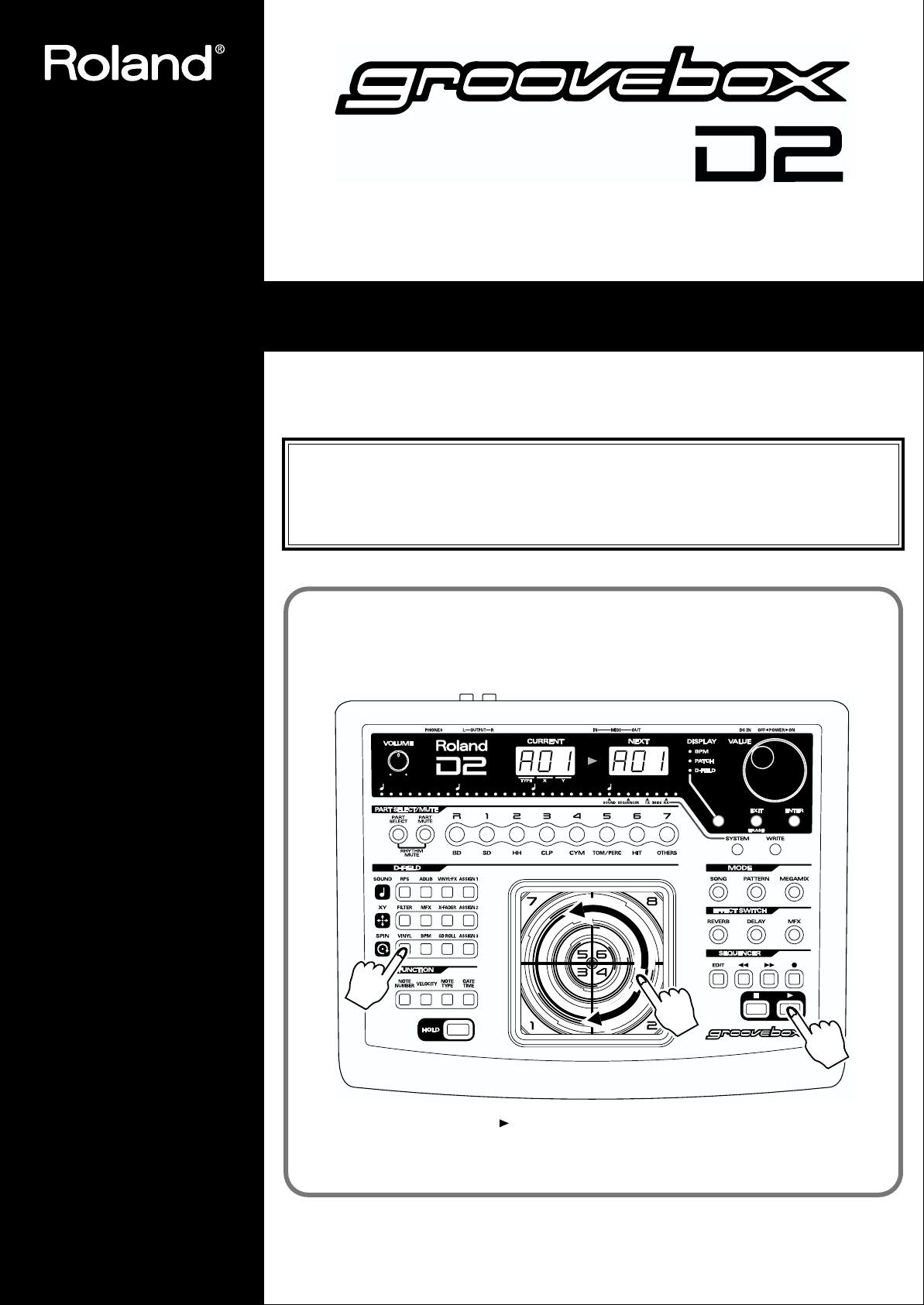
Owner’s Manual
Thank you, and congratulations on your choice of the Roland D2 Groovebox.
Before using this unit, carefully read the sections entitled: “USING THE UNIT SAFELY” (pp.
2–3) and “IMPORTANT NOTES” (p. 4). These sections provide important information
concerning the proper operation of the unit. Additionally, in order to feel assured that you have
gained a good grasp of every feature provided by your new unit, Owner’s manual should be read
in its entirety. The manual should be saved and kept on hand as a convenient reference.
Let’s start off
by playing some sounds!
2
3
1
1. Press the [ ] button to start the pattern.
2. Press the [VINYL] button.
3. Move your finger in a circle on the D-FIELD.
Copyright © 2001 ROLAND CORPORATION
All rights reserved. No part of this publication may be reproduced in any form without the
written permission of ROLAND CORPORATION.
Page 2
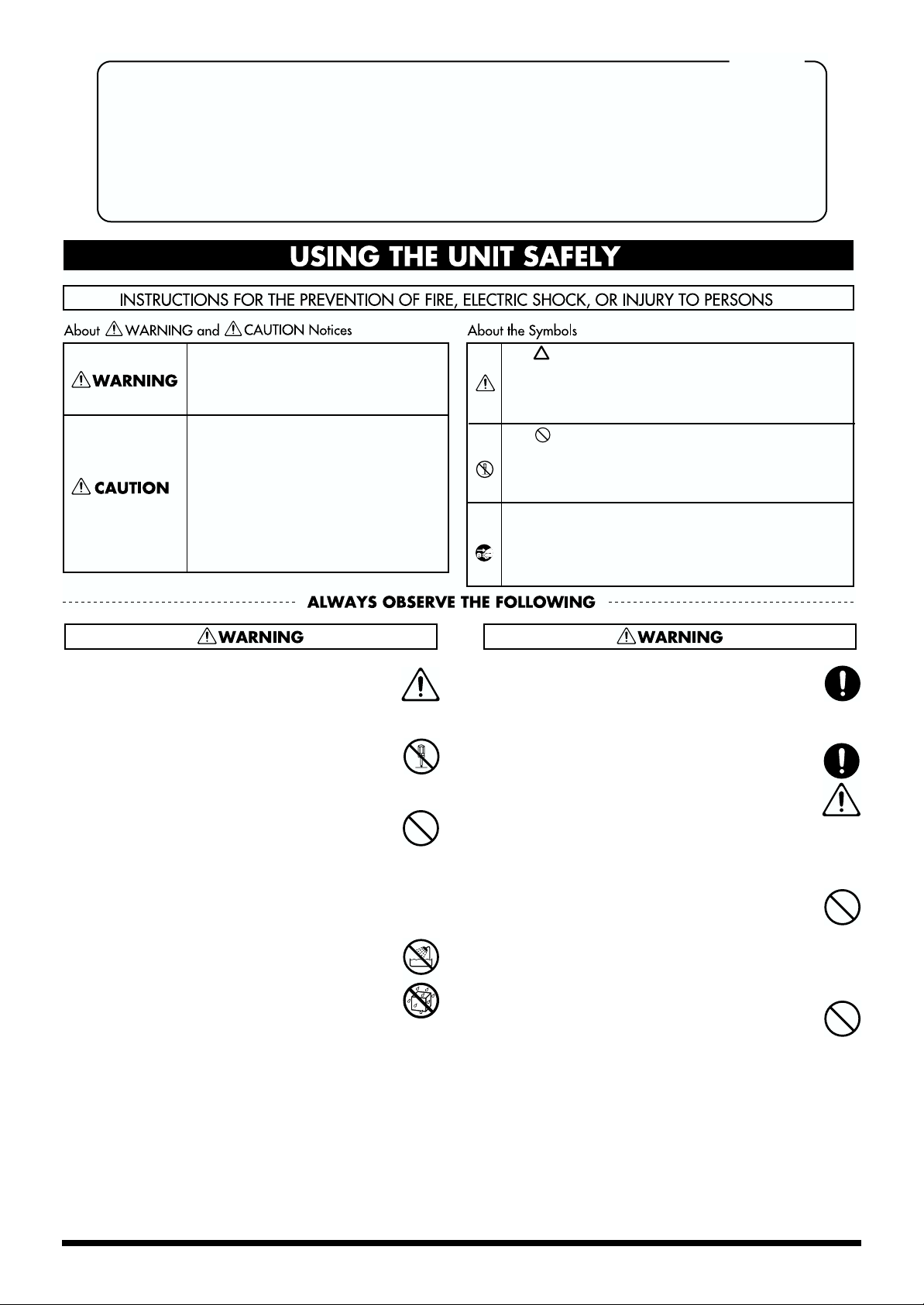
For the U.K.
IMPORTANT: THE WIRES IN THIS MAINS LEAD ARE COLOURED IN ACCORDANCE WITH THE FOLLOWING CODE.
As the colours of the wires in the mains lead of this apparatus may not correspond with the coloured markings identifying
the terminals in your plug, proceed as follows:
The wire which is coloured BLUE must be connected to the terminal which is marked with the letter N or coloured BLACK.
The wire which is coloured BROWN must be connected to the terminal which is marked with the letter L or coloured RED.
Under no circumstances must either of the above wires be connected to the earth terminal of a three pin plug.
USING THE UNIT SAFELY
BLUE:
BROWN:
NEUTRAL
LIVE
Used for instructions intended to alert
the user to the risk of death or severe
injury should the unit be used
improperly.
Used for instructions intended to alert
the user to the risk of injury or material
damage should the unit be used
improperly.
* Material damage refers to damage or
other adverse effects caused with
respect to the home and all its
furnishings, as well to domestic
animals or pets.
The symbol alerts the user to important instructions
or warnings.The specific meaning of the symbol is
determined by the design contained within the
triangle. In the case of the symbol at left, it is used for
general cautions, warnings, or alerts to danger.
The symbol alerts the user to items that must never
be carried out (are forbidden). The specific thing that
must not be done is indicated by the design contained
within the circle. In the case of the symbol at left, it
means that the unit must never be disassembled.
The ● symbol alerts the user to things that must be
carried out. The specific thing that must be done is
indicated by the design contained within the circle. In
the case of the symbol at left, it means that the powercord plug must be unplugged from the outlet.
001
• Before using this unit, make sure to read the
instructions below, and the Owner’s Manual.
..........................................................................................................
002c
• Do not open (or modify in any way) the unit or its
AC adaptor.
..........................................................................................................
003
• Do not attempt to repair the unit, or replace parts
within it (except when this manual provides
specific instructions directing you to do so). Refer
all servicing to your retailer, the nearest Roland
Service Center, or an authorized Roland
distributor, as listed on the "Information" page.
..........................................................................................................
004
• Never use or store the unit in places that are:
• Subject to temperature extremes (e.g., direct
sunlight in an enclosed vehicle, near a heating
duct, on top of heat-generating equipment); or
are
• Damp (e.g., baths, washrooms, on wet floors);
or are
• Humid; or are
• Exposed to rain; or are
• Dusty; or are
• Subject to high levels of vibration.
..........................................................................................................
007
• Make sure you always have the unit placed so it is
level and sure to remain stable. Never place it on
stands that could wobble, or on inclined surfaces.
..........................................................................................................
008c
• Be sure to use only the AC adaptor supplied with
the unit. Also, make sure the line voltage at the
installation matches the input voltage specified on
the AC adaptor’s body. Other AC adaptors may
use a different polarity, or be designed for a
different voltage, so their use could result in
damage, malfunction, or electric shock.
..........................................................................................................
009
• Do not excessively twist or bend the power cord,
nor place heavy objects on it. Doing so can
damage the cord, producing severed elements and
short circuits. Damaged cords are fire and shock
hazards!
..........................................................................................................
010
• This unit, either alone or in combination with an
amplifier and headphones or speakers, may be
capable of producing sound levels that could
cause permanent hearing loss. Do not operate for
a long period of time at a high volume level, or at
a level that is uncomfortable. If you experience
any hearing loss or ringing in the ears, you should
immediately stop using the unit, and consult an
audiologist.
..........................................................................................................
2
Page 3
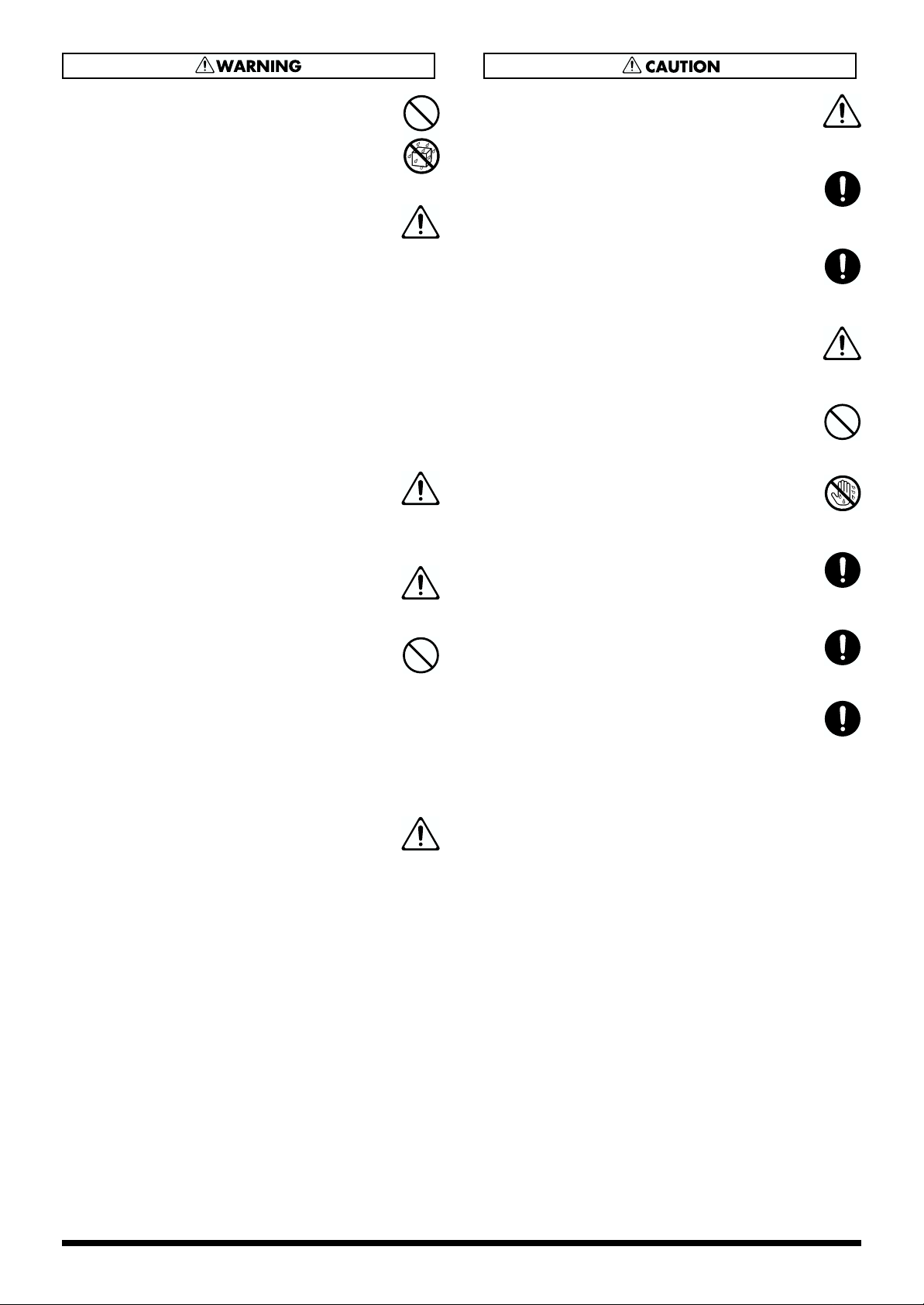
011
• Do not allow any objects (e.g., flammable material,
coins, pins); or liquids of any kind (water, soft
drinks, etc.) to penetrate the unit.
..........................................................................................................
012b
• Immediately turn the power off, remove the AC
adaptor from the outlet, and request servicing by
your retailer, the nearest Roland Service Center, or
an authorized Roland distributor, as listed on the
"Information" page when:
• The AC adaptor, the power-supply cord, or the
plug has been damaged; or
• Objects have fallen into, or liquid has been
spilled onto the unit; or
• The unit has been exposed to rain (or otherwise
has become wet); or
• The unit does not appear to operate normally or
exhibits a marked change in performance.
..........................................................................................................
013
• In households with small children, an adult
should provide supervision until the child is
capable of following all the rules essential for the
safe operation of the unit.
..........................................................................................................
014
• Protect the unit from strong impact.
(Do not drop it!)
..........................................................................................................
015
• Do not force the unit’s power-supply cord to share
an outlet with an unreasonable number of other
devices. Be especially careful when using
extension cords—the total power used by all
devices you have connected to the extension
cord’s outlet must never exceed the power rating
(watts/amperes) for the extension cord. Excessive
loads can cause the insulation on the cord to heat
up and eventually melt through.
..........................................................................................................
016
• Before using the unit in a foreign country, consult
with your retailer, the nearest Roland Service
Center, or an authorized Roland distributor, as
listed on the "Information" page.
..........................................................................................................
101b
• The unit and the AC adaptor should be located so
their location or position does not interfere with
their proper ventilation.
..........................................................................................................
102d
• Always grasp only the plug or the body of the AC
adaptor when plugging into, or unplugging from,
an outlet or this unit.
..........................................................................................................
103b
• Whenever the unit is to remain unused for an
extended period of time, disconnect the AC
adaptor.
..........................................................................................................
104
• Try to prevent cords and cables from becoming
entangled. Also, all cords and cables should be
placed so they are out of the reach of children.
..........................................................................................................
106
• Never climb on top of, nor place heavy objects on
the unit.
..........................................................................................................
107d
• Never handle the AC adaptor body, or its plugs,
with wet hands when plugging into, or
unplugging from, an outlet or this unit.
..........................................................................................................
108b
• Before moving the unit, disconnect the AC
adaptor and all cords coming from external
devices.
..........................................................................................................
109b
• Before cleaning the unit, turn off the power and
unplug the AC adaptor from the outlet (p. 11).
..........................................................................................................
110b
• Whenever you suspect the possibility of lightning
in your area, disconnect the AC adaptor from the
outlet.
..........................................................................................................
3
Page 4
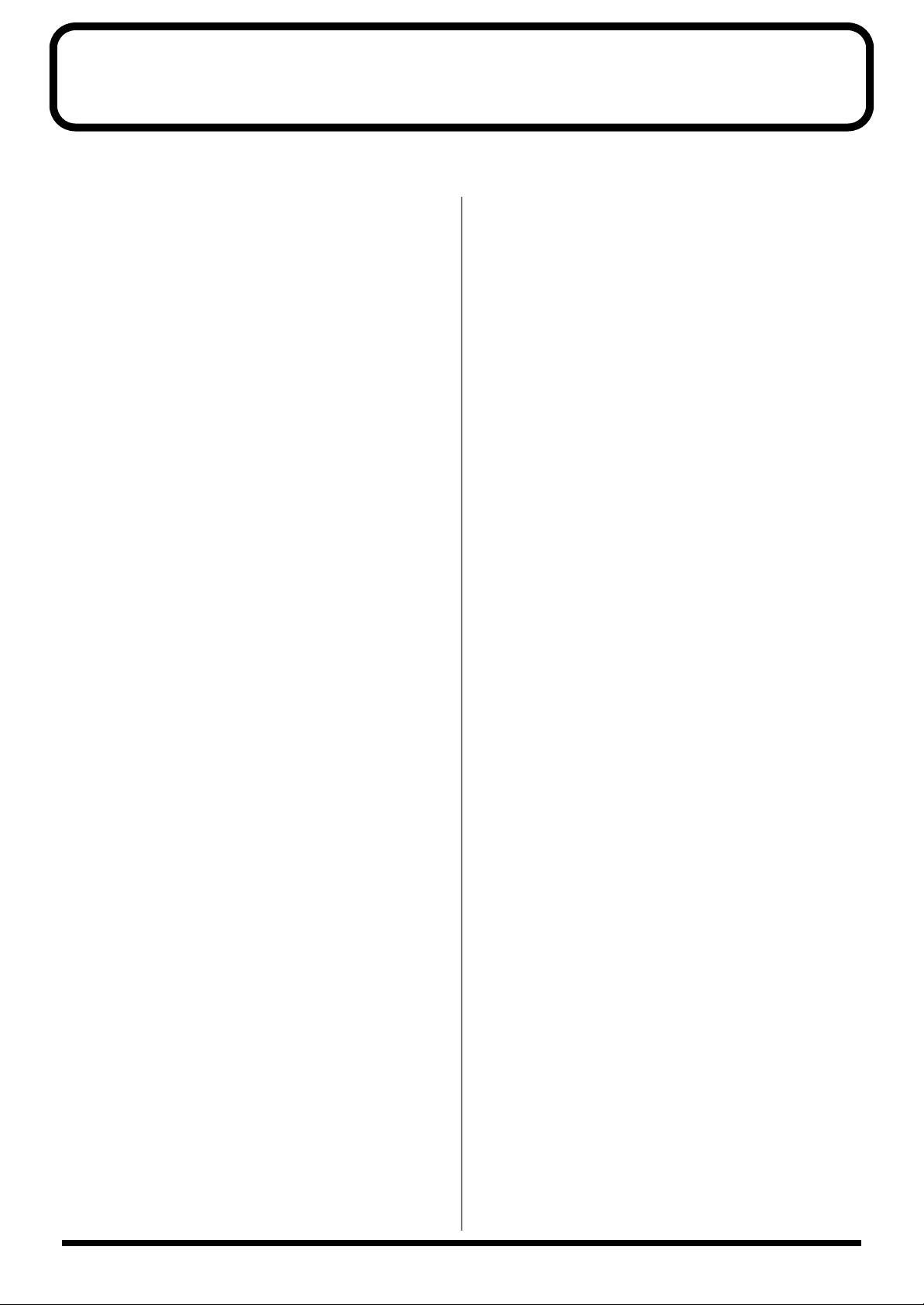
IMPORTANT NOTES
291a
In addition to the items listed under “USING THE UNIT SAFELY” on pages 2 and 3, please read and observe the following:
Power Supply
301
• Do not use this unit on the same power circuit with any
device that will generate line noise (such as an electric
motor or variable lighting system).
302
• The AC adaptor will begin to generate heat after long
hours of consecutive use. This is normal, and is not a
cause for concern.
307
• Before connecting this unit to other devices, turn off the
power to all units. This will help prevent malfunctions
and/or damage to speakers or other devices.
Placement
352
• This device may interfere with radio and television
reception. Do not use this device in the vicinity of such
receivers.
354a
• Do not expose the unit to direct sunlight, place it near
devices that radiate heat, leave it inside an enclosed
vehicle, or otherwise subject it to temperature extremes.
Excessive heat can deform or discolor the unit.
355
• To avoid possible breakdown, do not use the unit in a wet
area, such as an area exposed to rain or other moisture.
Maintenance
401a
• For everyday cleaning wipe the unit with a soft, dry cloth
or one that has been slightly dampened with water. To
remove stubborn dirt, use a cloth impregnated with a
mild, non-abrasive detergent. Afterwards, be sure to wipe
the unit thoroughly with a soft, dry cloth.
402
• Never use benzine, thinners, alcohol or solvents of any
kind, to avoid the possibility of discoloration and/or
deformation.
Additional Precautions
551
• Please be aware that the contents of memory can be
irretrievably lost as a result of a malfunction, or the
improper operation of the unit. To protect yourself against
the risk of loosing important data, we recommend that
you periodically save a backup copy of important data
you have stored in the unit’s memory in another MIDI
device (e.g., a sequencer).
552
• Unfortunately, it may be impossible to restore the contents
of data that was stored in another MIDI device (e.g., a
sequencer) once it has been lost. Roland Corporation
assumes no liability concerning such loss of data.
553
• Use a reasonable amount of care when using the unit’s
buttons, sliders, or other controls; and when using its jacks
and connectors. Rough handling can lead to malfunctions.
554
• Never strike or apply strong pressure to the display.
556
• When connecting / disconnecting all cables, grasp the
connector itself—never pull on the cable. This way you
will avoid causing shorts, or damage to the cable’s
internal elements.
558a
• To avoid disturbing your neighbors, try to keep the unit’s
volume at reasonable levels. You may prefer to use
headphones, so you do not need to be concerned about
those around you (especially when it is late at night).
559a
• When you need to transport the unit, package it in the box
(including padding) that it came in, if possible. Otherwise,
you will need to use equivalent packaging materials.
4
Page 5

Contents
IMPORTANT NOTES ...............................................................................4
Features of the D2...................................................................................8
How to read this manual ........................................................................9
Conventions in this manual........................................................................................................... 9
Panel Descriptions/ Making Connections ..........................................10
Top panel...................................................................................................................................................10
Rear panel.................................................................................................................................................. 11
Turning On/Off the Power.....................................................................................................................11
Chapter 1. An Overview of the D2 .......................................................12
How the D2 is structured........................................................................................................................12
The sequencer section...................................................................................................................12
The sound generator section .......................................................................................................12
About the D-FIELD.......................................................................................................................12
How characters and numerals are displayed.......................................................................................13
Changing a value in large steps ............................................................................................................. 13
Saving your settings.................................................................................................................................13
Restoring the factory settings (Factory Reset)......................................................................................14
Chapter 2. Playing Patterns .................................................................15
Basics of playing a pattern ...................................................................................................................... 15
Indication of the pattern number................................................................................................15
Selecting a pattern.........................................................................................................................15
Playing Back Patterns...................................................................................................................15
Changing the BPM (tempo)......................................................................................................... 16
Muting a part or rhythm tone ..................................................................................................... 16
Selecting a sound (Patch/Rhythm set)..................................................................................................18
Saving a patch........................................................................................................................................... 18
Modifying the settings of each part (Part Edit)....................................................................................19
Saving a pattern........................................................................................................................................ 20
Chapter 3. About the D-FIELD .............................................................21
What is the D-FIELD?..............................................................................................................................21
Basic use of the D-FIELD.........................................................................................................................22
Selecting a function.......................................................................................................................22
Memorizing the location from which you released your finger (Hold) ............................... 22
Setting the volume of SOUND mode.........................................................................................22
Changing the D-FIELD settings.................................................................................................. 22
SOUND mode ..........................................................................................................................................23
Playing back a phrase (RPS: Realtime Phrase Sequence)........................................................23
Improvising along with a chord progression (ADLIB) ........................................................... 24
Applying special turntable-type effects (VINYL-FX: Vinyl Effects)...................................... 25
Applying various muting effects (ASSIGN 1: MUTE-FX: Mute Effects)..............................25
Playing arpeggios (ASSIGN 1: ARPEGGIATOR 1)..................................................................26
Playing arpeggios (ASSIGN 1: ARPEGGIATOR 2)..................................................................27
Table of STYLE/MOTIF/BEAT PATTERN ........................................................................................29
Recalling a pattern (ASSIGN 1: PATTERN CALL).................................................................. 30
Auditioning the sound of a patch (ASSIGN 1: PATCH PREVIEW)......................................31
Playing a monophonic synth sound (ASSIGN 1: SOLO SYNTH) ......................................... 31
Playing rhythm instruments / scales (ASSIGN 1: KEYBOARD PAD)................................. 32
XY mode ....................................................................................................................................................33
Changing the brightness of the sound/Adding character to the sound (FILTER) ............. 33
Applying special effects to the sound (MFX)............................................................................33
Changing the volume of the parts (X-FADER).........................................................................34
5
Page 6
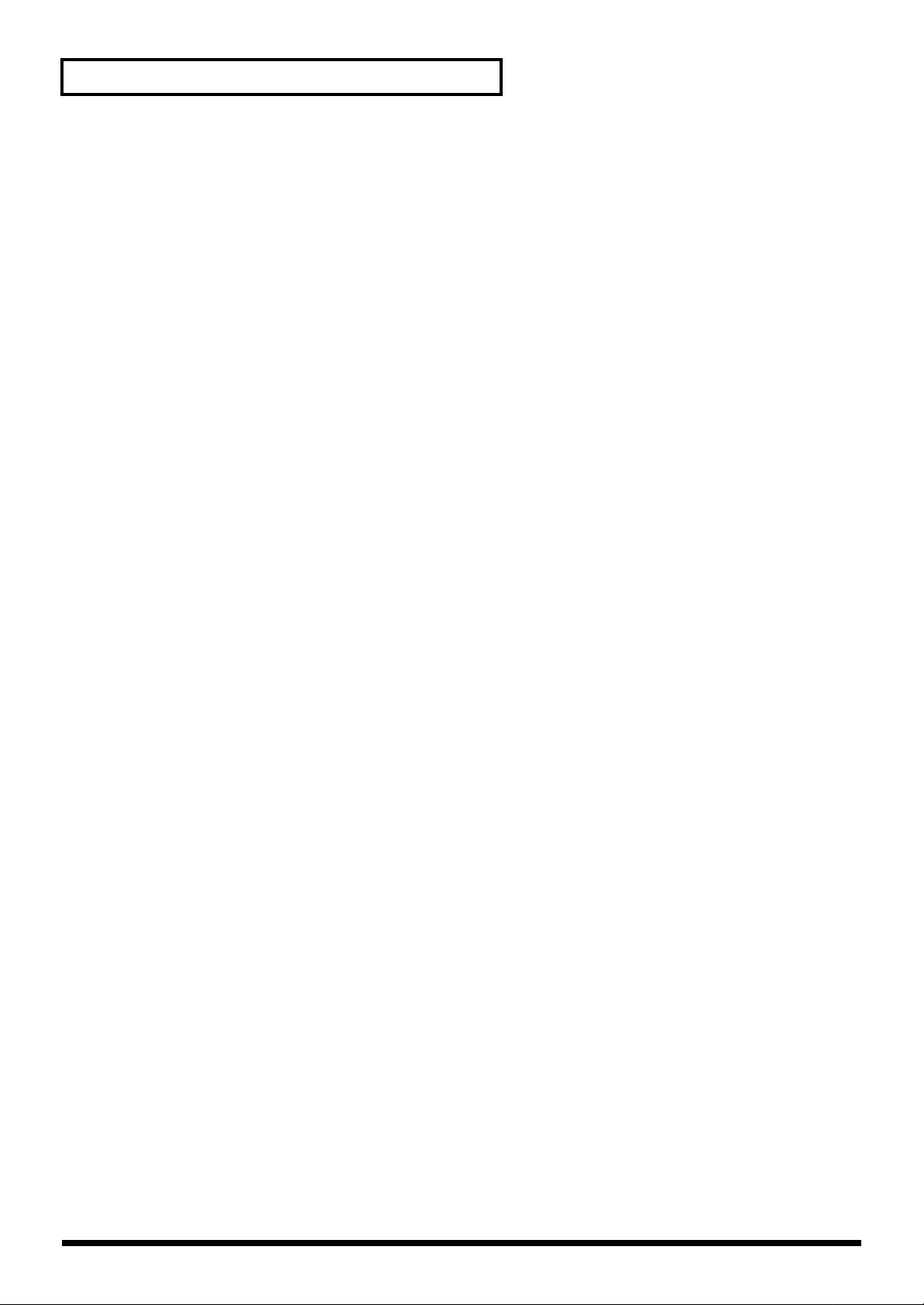
Contents
Making the sound change over time (ASSIGN 2: ENVELOPE)............................................. 34
Applying cyclic change to the sound (ASSIGN 2: LFO)..........................................................36
Changing the pitch or vibrato depth (ASSIGN 2: BENDER).................................................. 36
Changing the rhythmic feel of a pattern (ASSIGN 2: QUANTIZE) ......................................37
Changing the reverb depth (ASSIGN 2: REVERB)...................................................................39
Changing the delay depth (ASSIGN 2: DELAY)...................................................................... 39
Controlling an external MIDI device (ASSIGN 2: EXT CTRL: External Control) ...............39
SPIN mode ................................................................................................................................................ 40
Changing the sound as on a turntable (VINYL).......................................................................40
Changing the tempo (BPM)......................................................................................................... 40
Sounding a snare roll (SD ROLL) ............................................................................................... 41
Changing the number of notes that are sounded (ASSIGN 3: STEP MUTE)....................... 41
Changing the stereo location of the sound (ASSIGN 3: PAN) ............................................... 41
Chapter 4. Applying Effects to the Sound (Effects)...........................42
Reverb ........................................................................................................................................................42
Turning reverb on/off..................................................................................................................42
Making detailed settings..............................................................................................................42
Delay (Add echoes to the sound)........................................................................................................... 43
Turning delay on/off....................................................................................................................43
Making detailed settings..............................................................................................................43
Multi-Effects (MFX).................................................................................................................................. 44
Turning the multi-effects on/off................................................................................................. 44
Making detailed settings..............................................................................................................44
Chapter 5. Replacing phrases to create a different pattern (MEGAMIX)
Replacing phrases..................................................................................................................................... 58
Using D-FIELD for MEGAMIX...................................................................................................58
Saving the pattern you rearranged........................................................................................................59
...58
Chapter 6. Creating an Original Pattern..............................................60
Creating a pattern.....................................................................................................................................60
Recording as you perform (Realtime Recording)..................................................................... 60
Inputting notes one by one (Step Recording) ...........................................................................62
Editing a pattern (Pattern Edit)..............................................................................................................65
Basic procedure for pattern editing............................................................................................65
Copying a pattern (Pattern Copy) .............................................................................................. 66
Erasing unwanted data (Erase)...................................................................................................67
Deleting unwanted measures (Delete Measure) ......................................................................67
Inserting blank measures (Insert Measure)............................................................................... 67
Shifting the pitch (Transpose) ..................................................................................................... 67
Changing the strength of the notes (Change Velocity)............................................................68
Changing the note length (Change Gate Time)........................................................................ 68
Make fine adjustments in timing (Shift Clock).........................................................................68
Thinning out unnecessary data (Data Thin) .............................................................................68
Creating a quantized pattern (Edit Quantize) .......................................................................... 68
Saving a pattern............................................................................................................................. 68
Chapter 7. Playing and Creating Songs..............................................69
Playing a song........................................................................................................................................... 69
Creating a song (Song Recording) .........................................................................................................70
Deleting an unwanted step (Step Delete)..................................................................................70
Inserting a step (Step Insert)........................................................................................................71
Editing a song (Song Edit).......................................................................................................................71
Erasing a song (Song Clear)......................................................................................................... 71
Copying a song (Song Copy)....................................................................................................... 72
Saving a song.................................................................................................................................72
6
Page 7
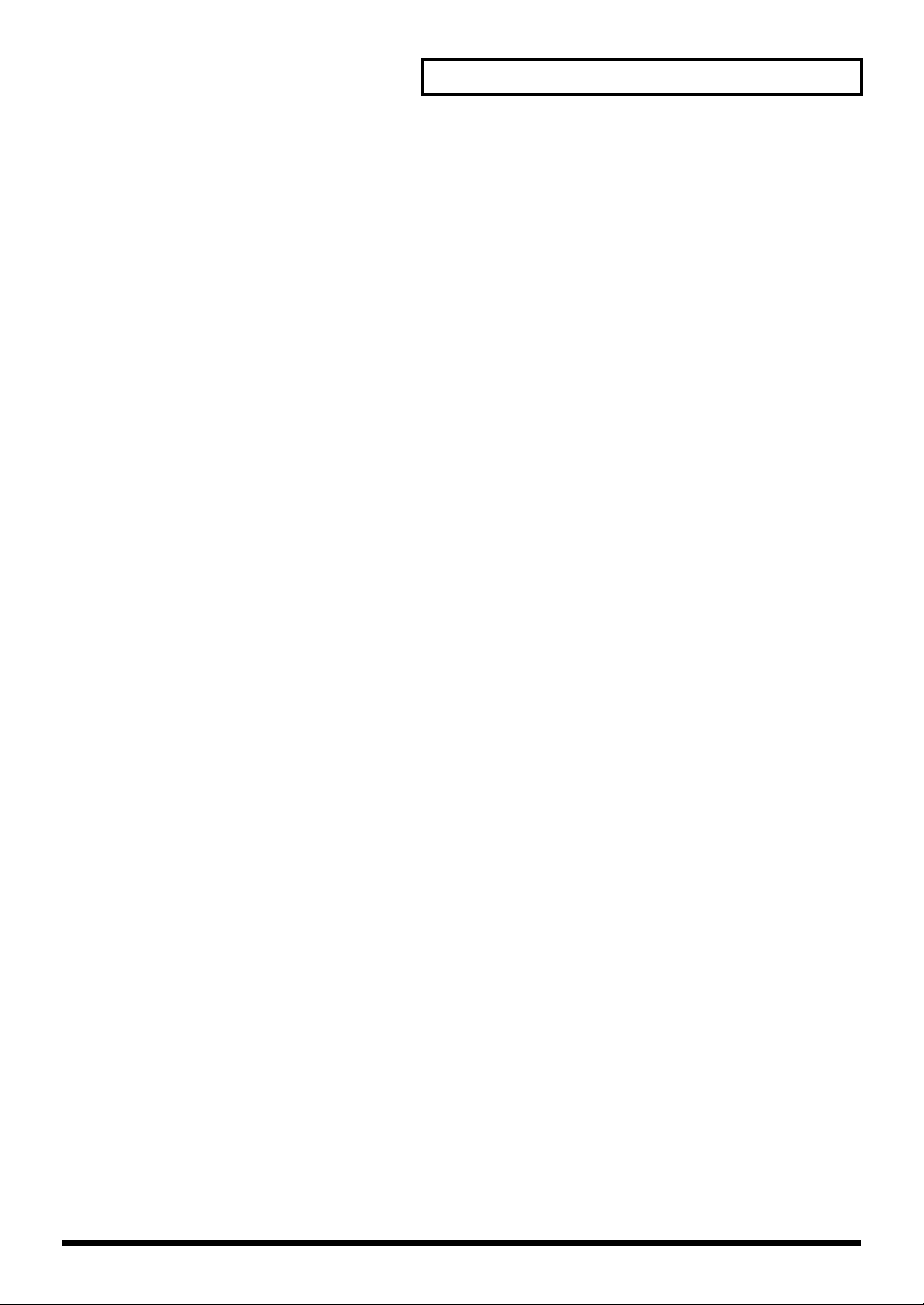
Contents
Chapter 8. System Settings and MIDI Applications...........................73
Making system settings (System)...........................................................................................................73
Sound generator settings .............................................................................................................73
Sequencer settings.........................................................................................................................74
MIDI transmission settings.......................................................................................................... 76
Table of Transmitted Data ........................................................................................................... 76
MIDI reception settings................................................................................................................77
Advanced Operation Using MIDI..........................................................................................................78
About MIDI....................................................................................................................................78
Using the D2 together with an external MIDI device.............................................................. 79
Synchronization with an External MIDI Device....................................................................... 80
Saving data on an external sequencer (Bulk Dump)................................................................81
Troubleshooting....................................................................................82
Error Message List................................................................................83
Preset Patch List...................................................................................84
Preset Rhythm Set List.........................................................................86
Preset Pattern List ................................................................................92
RPS Pattern List....................................................................................94
RPS Set List...........................................................................................95
Profiles of Pattern Composers ............................................................96
Waveform List .......................................................................................97
MIDI Implementation.............................................................................98
Specifications......................................................................................110
Index.....................................................................................................111
7
Page 8
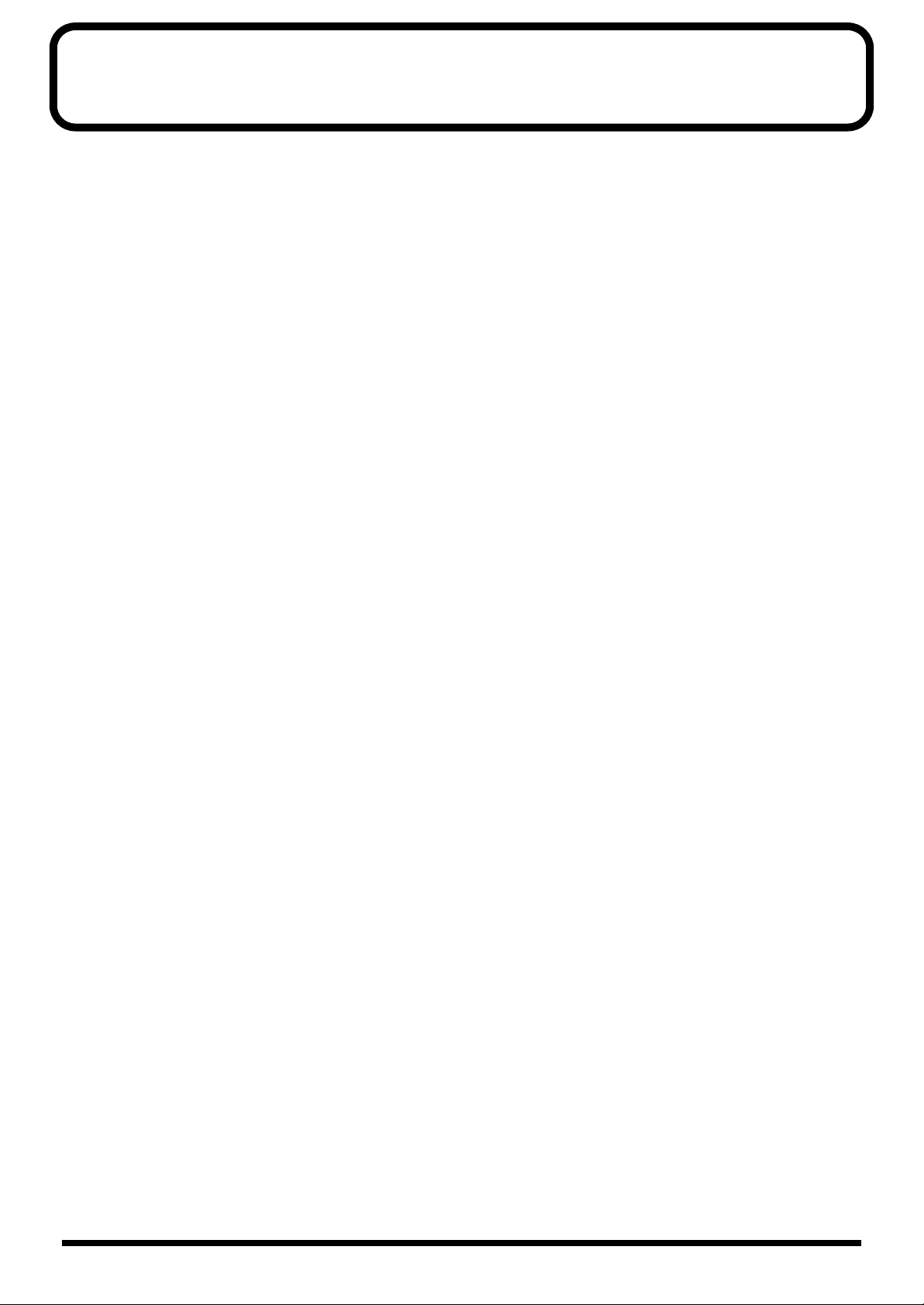
Features of the D2
D-FIELD controller for total freedom of expression
The newly developed “D-FIELD controller” is located in the center of the panel. Its three modes (SOUND/XY/SPIN) allow
you to control phrases and sounds in a completely uninhibited way, simply by touching the controller, scratching it from top
to bottom or side to side, or spinning it like a turntable, thus giving rise to performance possibilities that were unavailable
until now.
High-performance sound-synthesis engine
For sound generation, the D2 features a high-performance synthesizer module equivalent to the one that’s in the MC-505. A
rich assortment of parameters, including precision filters and ADSR-type envelopes, can be controlled by the D-FIELD
controller to create new sounds. The D2 can also be used as an eight-part multitimbral sound module.
The latest patterns and sounds put you at the forefront of most any scene
The built-in 157 preset patterns and the 232 patterns for use with RPS (original patterns and single-track data extracted from
the preset patterns) cover styles including techno, house, and hip-hop, and are ready for immediate use. The D2 is all you
need to take care of most styles. In addition, 600 sounds and 30 rhythm sets indispensable for dance music have been
carefully selected from classic instruments such as the TB-303, TR-808/909, JUNO, and JUPITER, letting you use the sounds
that match your music scene. Original sounds and patterns that you yourself create can also be saved in internal memory and
recalled at any time.
MEGAMIX function lets you create original patterns in remix fashion
The D2 comes equipped with a newly enhanced version of the MEGAMIX function, which was so popular on the MC-505.
You can create original patterns by recalling and mixing phrases from different parts, such as drums and bass. Using the DFIELD controller or the VALUE dial, patterns can be created quickly and easily.
New type of step recording
The D2 features a new feel in step recording. Use the 32 indicators on the panel to specify the input point, and use the REC
FUNCTION section and the D-FIELD controller to instantly edit that point. It’s easier than ever before to create original
patterns from scratch. In addition, D-FIELD recording allows operations of the D-FIELD controller to be recorded exactly as
performed, and you can also perform realtime recording using an external keyboard or other MIDI source.
8
Page 9
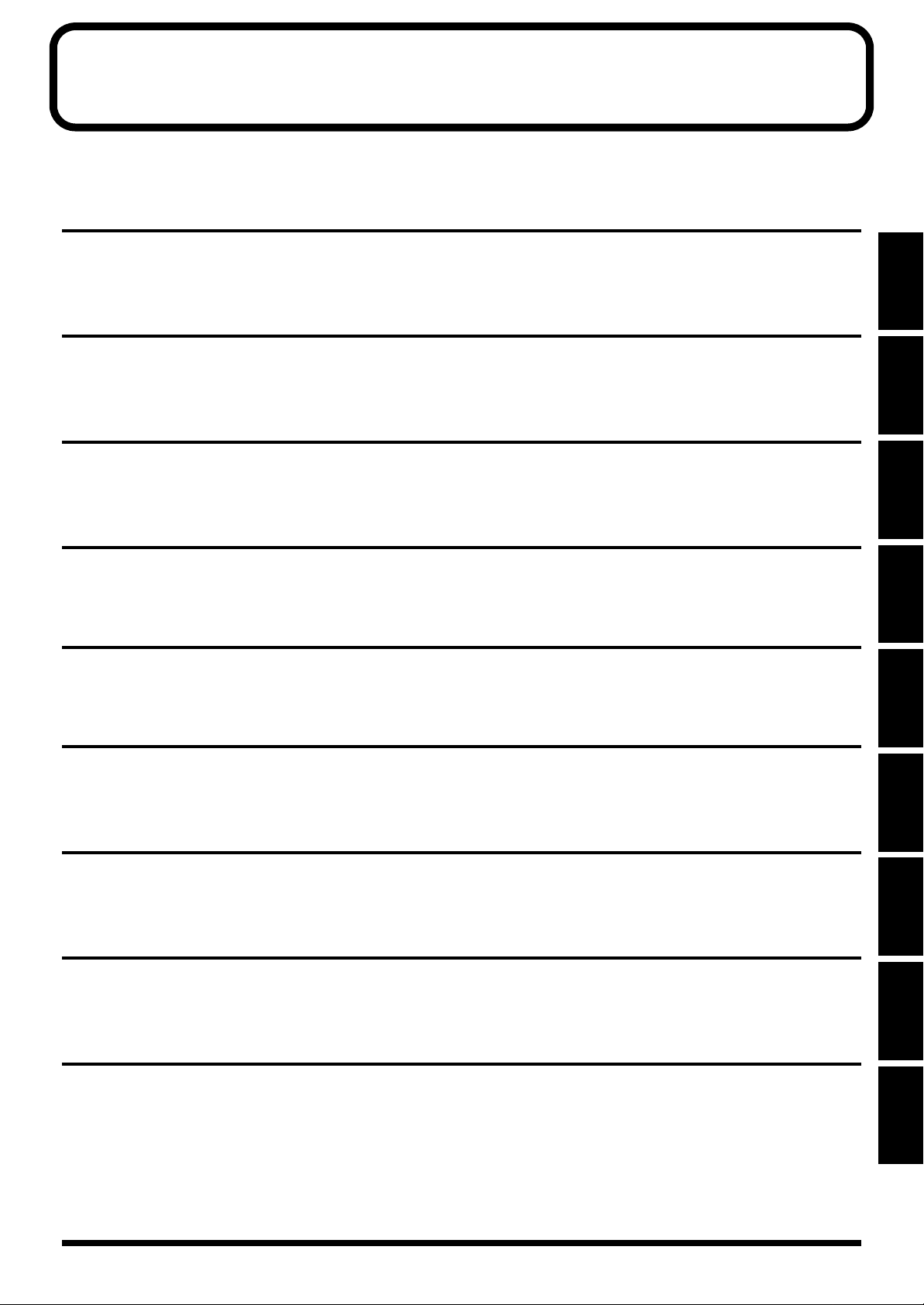
How to read this manual
The D2 manual is structured as follows.
Chapter 1. An Overview of the D2
This chapter explains how the D2 sound generator and sequencer are organized, and explains the basic operation. By reading
this chapter, you can gain an overall understanding of the D2.
Chapter 2. Playing Patterns
This chapter explains the most basic operations used with the D2: how to play patterns, adjust the tempo, and mute sounds.
Be sure to read this chapter.
Chapter 3. Using the D-FIELD Controller
This chapter explains how to use the D-FIELD controller. Be sure to read this chapter.
Chapter 4. Applying Effects to the Sound (Effects)
Chapter 1Chapter 2Chapter 3Chapter 4Chapter 5Chapter 6Chapter 7Chapter 8
This chapter explains the various effect types and how to use them. Read this chapter when you wish to use the arpeggiator.
Chapter 5. Replacing Phrases to Create a New Pattern (MEGAMIX)
This chapter explains how to use MEGAMIX to replace phrases within a pattern. Read this chapter when you wish to use
MEGAMIX to create patterns.
Chapter 6. Creating an Original Pattern
This chapter explains how to use the RPS functions and how to assign your own phrases. Read this chapter when you wish to
use the RPS function.
Chapter 7. Playing and Creating Songs
This chapter explains how to play, record, and edit songs. Be sure to read this chapter when you wish to use songs.
Chapter 8. System Settings and MIDI Applications
This chapter explains settings that affect the entire D2, such as tuning and synchronization, and how to use the D2 together
with external MIDI devices. Read this chapter as necessary.
Appendices
Consult this chapter when the D2 does not function as you expect, or if an error message is displayed. This chapter also
contains information such as parameter lists and the MIDI implementation.
Conventions in this manual
In this manual, text or symbols enclosed in square brackets [ ] indicate buttons or dials on the panel.
(Example) [EDIT]: Edit button
Appendices
9
Page 10

Panel Descriptions/ Making Connections
Top panel
12 34
5
6
1. VOLUME knob
This knob adjusts the volume of the entire D2.
2. Beat scan indicators
These indicators show the playback/recording location
within the measure of the pattern or song.
3. DISPLAY button
This switches the display. Each time you press the
button, the display will alternate between BPM, patch
number, information regarding the D-FIELD, and the
original screen (such as the pattern number display).
4. VALUE dial, ENTER/EXIT button
These are used to switch patterns or songs (p. 15, p. 69),
or to modify settings.
5. Part buttons
These are used to select whether each part will be heard
(p. 16), or to select the part whose settings you wish to
edit (p. 19).
6. REC FUNCTION buttons
When recording a pattern, these buttons are used to
make settings for the notes being input (p. 63).
8
9
10
11
12
7
7. D-FIELD
You can produce a variety of effects by touching this
area with your finger (p. 21).
8. WRITE button
Use this to save settings you have modified.
9. SYSTEM button
Use this when you wish to modify settings that affect the
entire D2 (p. 73).
10.Mode buttons
These buttons switch between Pattern mode (p. 15), Song
mode (p. 69), and MEGAMIX mode (p. 58).
11.Effect switches
These are on/off switches for Reverb (p. 42), Delay (p.
43), and Multi-effect (p. 44).
12.Sequencer section
These buttons are used to play back or record a pattern
or song (p. 15, p. 69).
10
Page 11
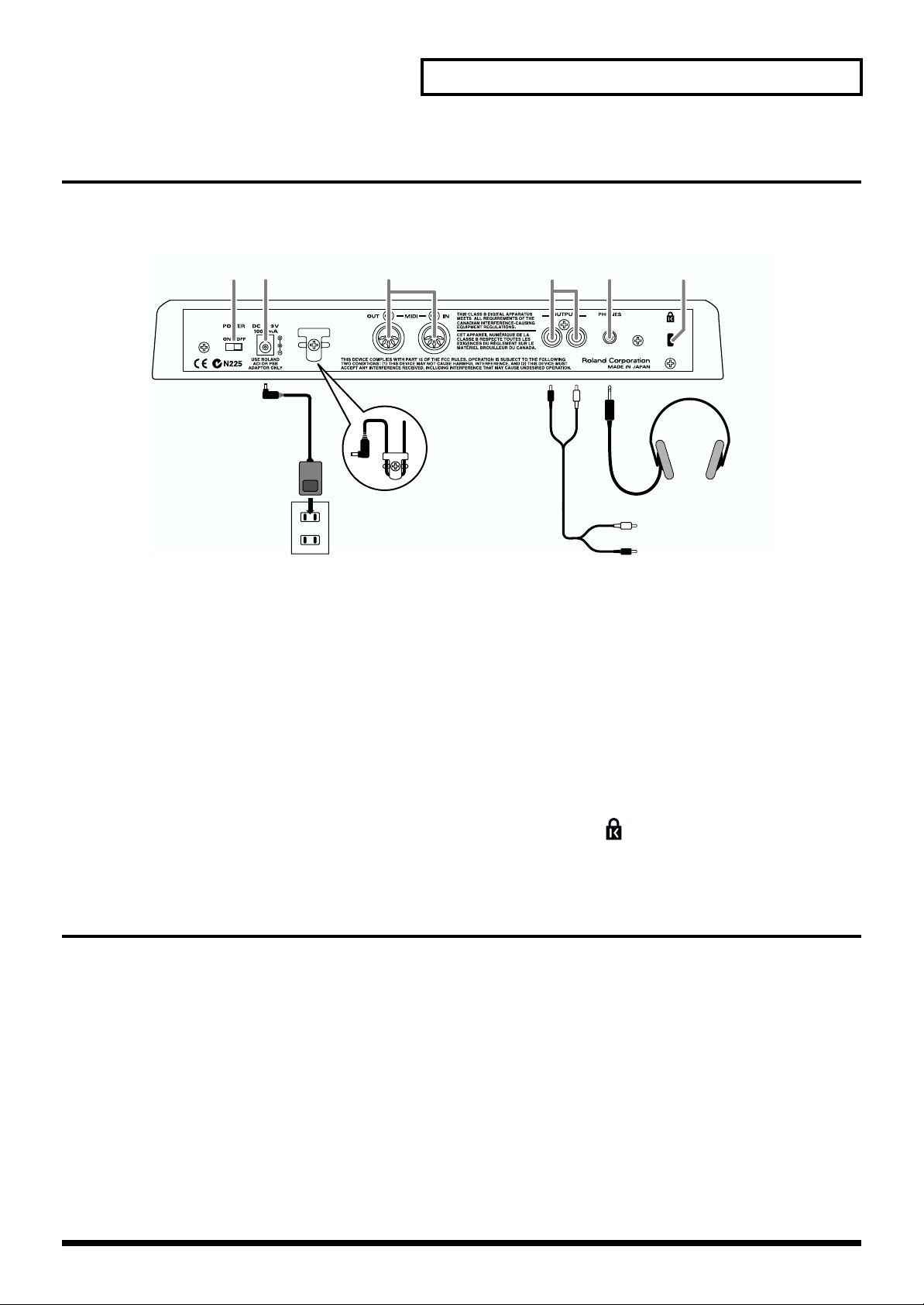
Panel Descriptions/ Making Connections
Rear panel
* To prevent malfunction and/or damage to speakers or other devices, always turn down the volume, and turn off the power on all devices
before making any connections.
1 23 456
AC Adaptor
Cord hook
Stereo Headphones
1. POWER switch
This turns the power on/off.
2. AC adaptor jack
Connect the supplied AC adaptor to this jack.
* To prevent the inadvertent disruption of power to your unit
(should the plug be pulled out accidentally), and to avoid
applying undue stress to the AC adaptor jack, anchor the
power cord using the cord hook, as shown in the illustration.
3. MIDI connectors (IN, OUT)
These connectors are used when you want to use the D2
to play external sound generating devices, or use an
external sequencer to play the D2’s sound generator; or
Turning On/Off the Power
* Once the connections have been completed, turn on power to
your various devices in the order specified. By turning on
devices in the wrong order, you risk causing malfunction and/
or damage to speakers and other devices.
1. Make sure that all volume controls on the D2 and
connected devices are set to “0.”
2. Turn on the D2’s [POWER] switch.
3. Turn on the device connected to the OUTPUT Jacks.
To Mixer, Amplifier
when you want to save or load D2 settings.
* For details concerning MIDI devices, refer to Chapter 8.
System Settings and MIDI Applications (p. 73).
4. OUTPUT jacks (L, R)
Connect these jacks to your mixer or amp.
5. Headphone jack
This jack accepts connection of a set of stereo
headphones. Sound will still be output from the
OUTPUT jacks even while headphones are connected.
6. Security Slot ( )
http://www.kensington.com/
* This unit is equipped with a protection circuit. A brief interval
(a few seconds) after power up is required before the unit will
operate normally.
Turning off the power
Before switching off the power, lower the volume on each of
the devices in your system and then TURN OFF the devices
in the reverse order to which they were switched on.
4. Adjust the volume levels for the devices.
11
Page 12
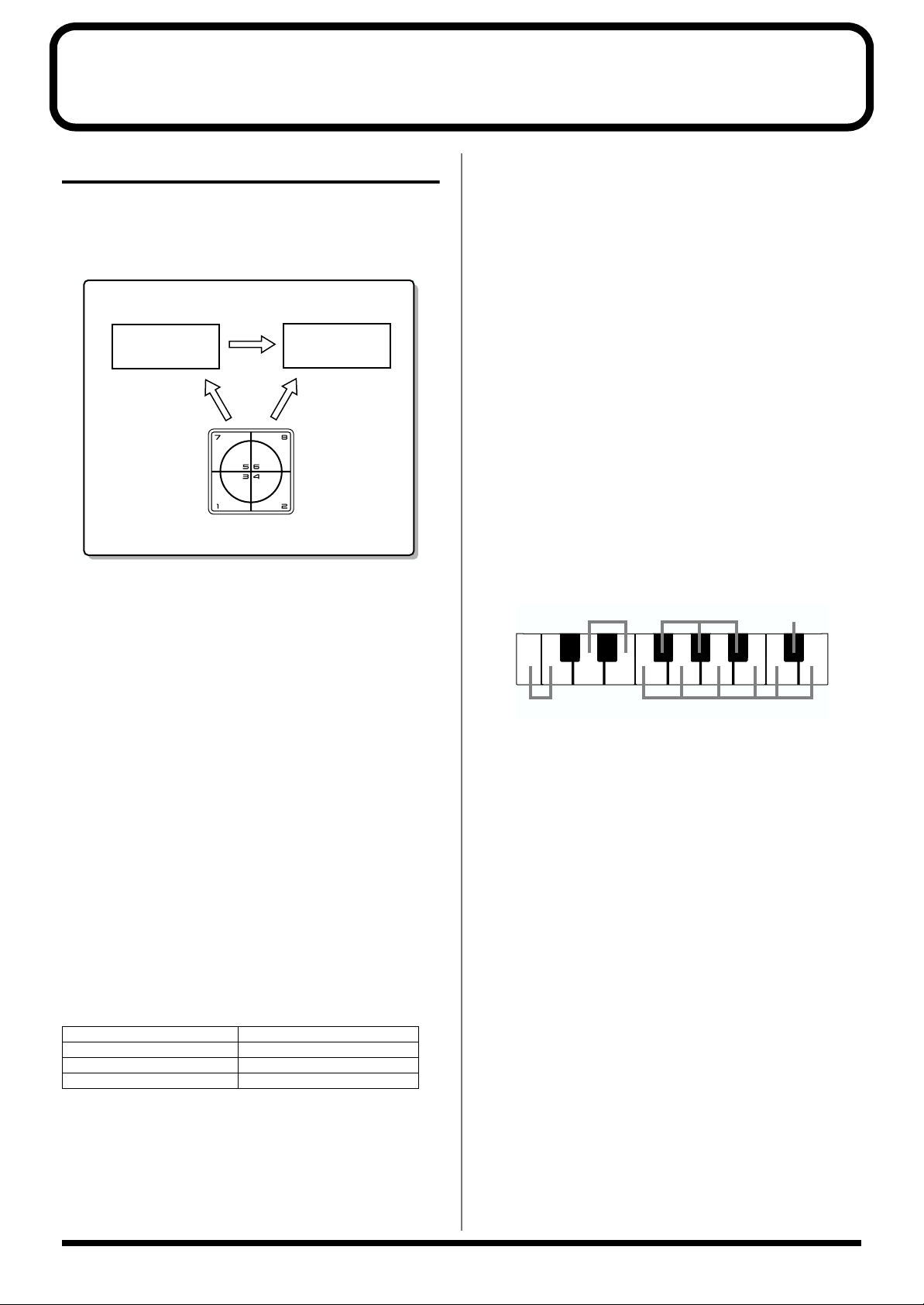
Chapter 1. An Overview of the D2
KICK
SNARE
TOM
HI-HAT CRASH
How the D2 is structured
This section explains the main sections of the D2: the
sequencer section, sound generator section, and the DFIELD.
SEQUENCER
Play
Recording
D-FIELD Controller
The sequencer section
SOUND
GENERATOR
Performance
The sound generator section
The sound generator is what actually produces the sound.
The sounds are generated in accord with information
arriving from the D2’s D-FIELD and sequencer. Performance
data from an external MIDI device can also play the sound
generator.
The sound generator of the D2 is able to produce up to 64
notes simultaneously, more than enough for playing
multiple parts at once.
Patches
A patch is analogous to a particular instrument, such as
a piano or guitar. The D2 contains 600 preset patches,
and you can enjoy virtually any type of sound simply by
selecting one of these patches.
Rhythm Sets
A rhythm set has a different instrument assigned to each
note. It is not possible to play scales using any one
instrument. 30 different preset rhythm sets are provided.
(Example)
A sequencer is a device that records musical performance
data, and can play back the performance data that was
recorded.
Recording/playing a performance
The D2 comes with 157 previously prepared patterns
(preset patterns). These preset patterns can be played
back easily.
You can also create your own original patterns, either by
modifying preset patterns or by creating a pattern from
scratch.
Simultaneous playback of multiple parts
The D2 is able to play multiple sounds (patches)
simultaneously. For example, with the following part
configuration, you can simultaneously play drums, bass,
piano and guitar; and the resulting performance will
sound like a band.
Part R Rhythm (Drum) Set
Part 1 Guitar
Part 2 Bass
Part 3 Piano
Editing performance data
Unlike a cassette tape or MD, a sequencer records a
performance as musical data (not as sound). It’s easy to
edit the performance data to create your own original
patterns.
Parts
A part is analogous to an individual musician in a band
or orchestra. There are eight parts, [R], [1]... [7], allowing
you to use seven patches and one rhythm set to play a
total of up to eight performances simultaneously.
Effects
The D2 provides three effect processors that can be used
to apply various tonal effects to a patch or rhythm set:
Reverb (reverberation), Delay (echo-like effects), and
Multi-effects (choose from 25 effects such as equalizer or
compressor). All three effect processors can be used
simultaneously.
About the D-FIELD
The D-FIELD is a controller on the panel of the D2. By
operating the D-FIELD in real time, you can modify the
performance, or the way in which the sounds are heard. This
can also be used when playing RPS or the arpeggiator (pp.
21–41).
12
Page 13
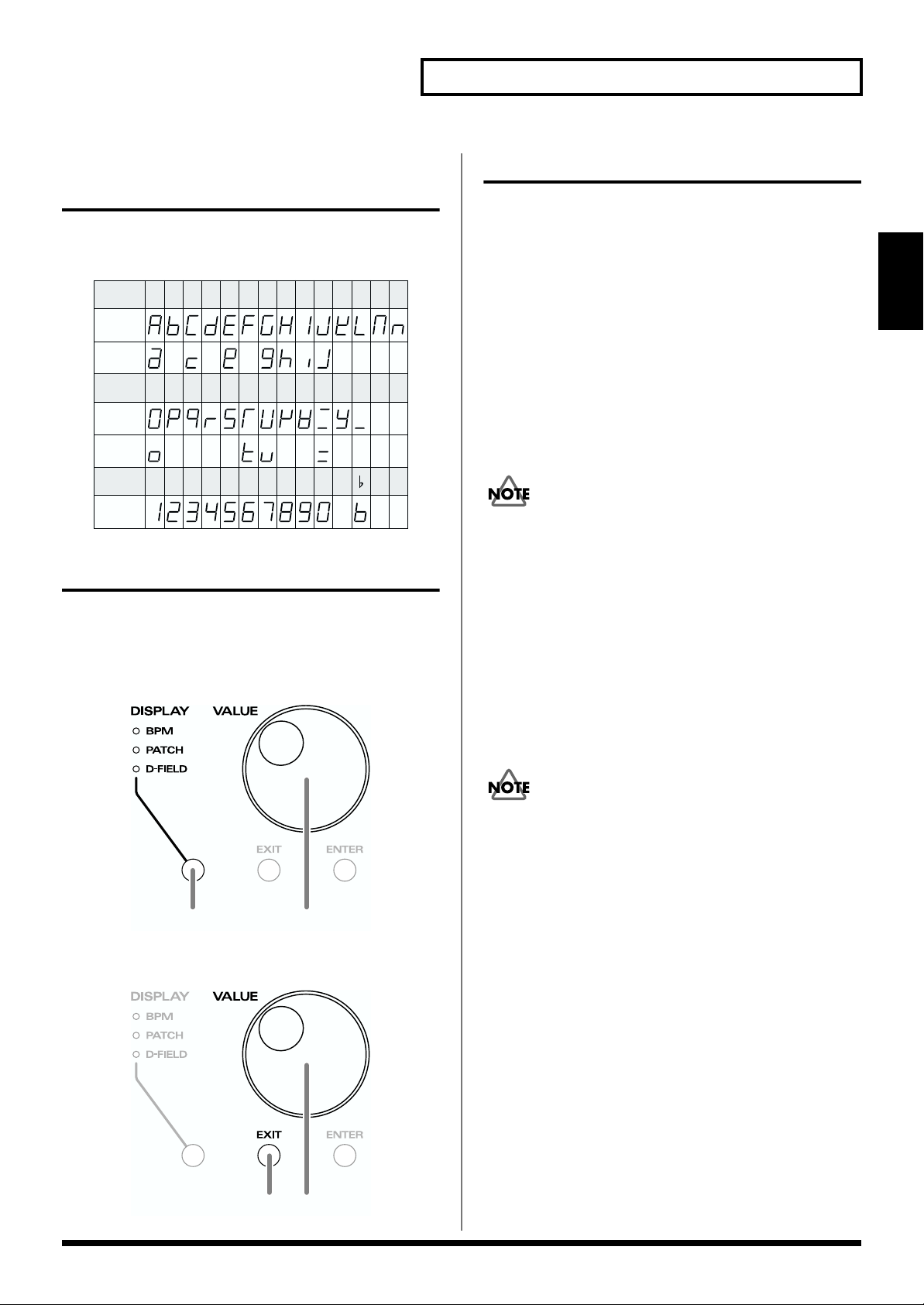
Chapter 1. An Overview of the D2
How characters and numerals are displayed
The display of the D2 indicates characters and numbers as
follows.
A
B C D E F G H I J K L M N
Capital
letters
Small
letters
O P Q R S T U V W X Y Z
Capital
letters
Small
letters
1 2 3 4 5 6 7 8 9 0
Changing a value in large steps
If you hold down [DISPLAY] and turn [VALUE], the value
will change in large steps.
If you do this when selecting a patch (p. 18), the first patch of
the category (type of sound) will be selected.
Saving your settings
After you modify settings or record a performance, you must
perform the Save procedure if you wish to keep the results. If
you turn off the power without doing this, your settings or
the recorded contents will be lost.
Chapter 1
For details on saving, refer to the following pages.
• Patch ➔ Saving a patch (p. 18)
• Pattern ➔ Saving a pattern (p. 20)
• Song ➔ Saving a song (p. 72)
• Arpeggio style ➔ Step 4 of “Making detailed settings“ in
Playing arpeggios (ASSIGN 1: ARPEGGIATOR 1) (p.
26)
It will take several seconds for the data to be saved. Do not
turn off the power until the Save operation has been
completed. Doing so may cause malfunctions.
Since the following settings are saved
automatically when they are modified, you do
not need to perform the Save operation.
• RPS set ➔ Assigning phrases to the D-FIELD (p. 23)
• Pattern set ➔ Assigning patterns to the D-FIELD (p.
30)
• MEGAMIX set ➔ Registering the parts for use with
MEGAMIX (MEGAMIX Set) (p. 30)
Hold down
When selecting a pattern (p. 15) or patch (p. 18), you can hold
down [EXIT] and turn [VALUE] to switch banks.
Hold down
Turn
Turn
It will take several seconds for the data to be saved. Do not
turn off the power until the Save operation has been
completed. Doing so may cause malfunctions.
13
Page 14
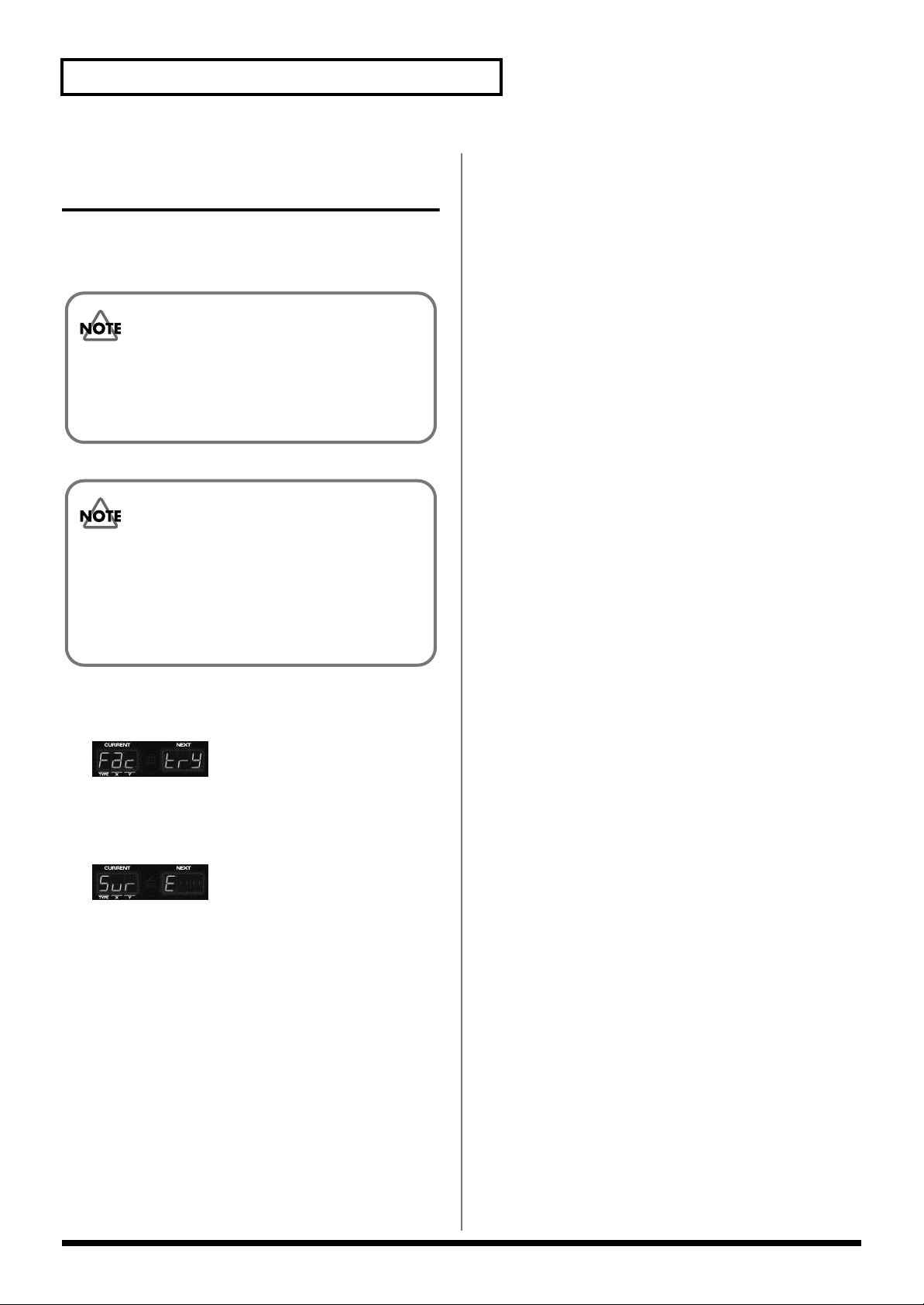
Chapter 1. An Overview of the D2
Restoring the factory settings (Factory Reset)
The settings of the D2 can be restored to their factory-set
condition.
Approximately 2 minutes are required for the Factory
Reset operation.
Never turn off the power while the display indicates
“Factry.” Doing so can destroy the contents of memory.
When you execute the Factory Reset operation, the
internal memory data will be lost. If you have any data
in the D2’s internal memory that you don’t want to lose,
you must first use the Bulk Dump (p. 81) operation to
save the data on an external MIDI sequencer or similar
device before you perform the reset.
1. Hold down [WRITE] and press [SYSTEM].
“Factry” will blink in the display.
2. Press [ENTER].
The display will ask “SurE” (are you sure you want to
proceed with the reset?).
3. Press [ENTER].
The display will indicate “Factry,” and the Factory Reset
operation will be executed.
* If you decide not to execute the operation, press [EXIT].
Once the Factory Reset is complete, the D2 will be in the
same state as it is normally after being powered-up.
14
Page 15
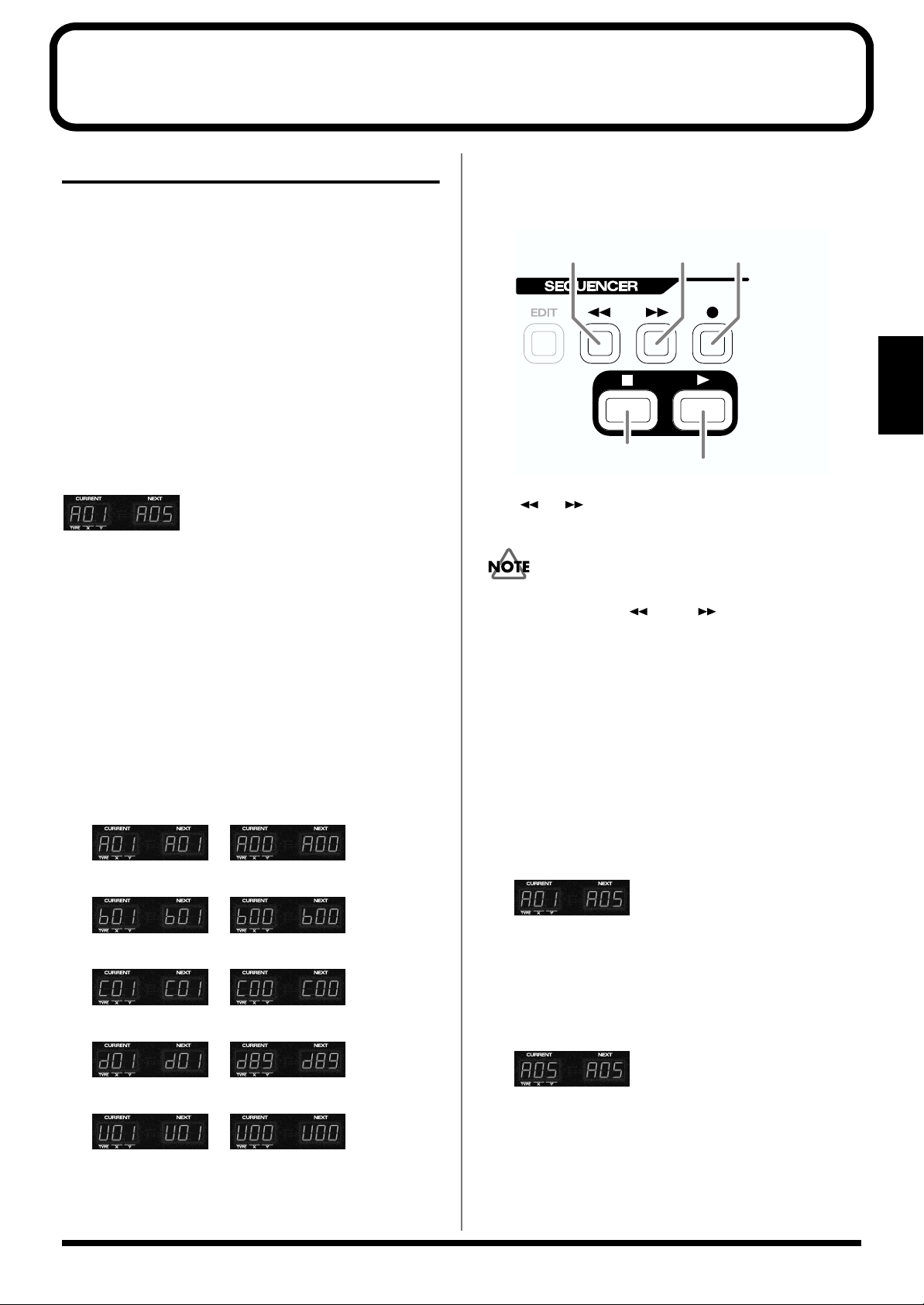
Chapter 2. Playing Patterns
Basics of playing a pattern
A pattern consists of 1 to 32 measures of play that include
patches and rhythm sets of up to 8 parts.
The D2 is a sequencer that plays back patterns and adds
changes to the playback method. This type of sequencer is
referred to as a pattern sequencer.
The D2 is provided with 157 preset patterns. In addition to
these, an area for up to 100 user-created patterns is also
available.
In order to play patterns, press [PATTERN] to
put the D2 in Pattern mode.
Indication of the pattern number
fig.
The CURRENT display (left) shows the bank and number of
the pattern that’s currently playing (the current pattern).
The NEXT display (right) shows the bank and number of the
pattern that will be played next (the next pattern).
Playing Back Patterns
Use the following buttons to play back.
Return to the
previous measure.
Stop the sequencer.
* [ ], [ ] buttons can also be used while playback is in
progress.
If you select the D-FIELD function “VINYL” (p. 40), it will
not be possible to use [ ] and [ ].
Advance to the
next measure.
Play back.
Use in recording.
Chapter 2
Selecting a pattern
Turn [VALUE] to select a pattern, while a
pattern stops.
• By holding down [DISPLAY] and turning [VALUE] you
can change the pattern number in steps of ten.
• By holding down [EXIT] and turning [VALUE] you can
switch banks.
–
A01–A100 Preset Pattern (Bank A)
–
B01–B100 Preset Pattern (Bank B)
–
C01–C100 Preset Pattern (Bank C)
–
D01–D89 Preset Pattern (Bank D)
–
U01–U100 User Pattern
* Preset patterns B58–D89 are patterns for use with RPS (p.
23).
Playing back patterns in succession
Selecting the next pattern while a pattern is being played
back, the new pattern is played back when playback of the
current one is completed.
This technique is used to keep playing back patterns in
sequence. The BPM (tempo) of the performance is
determined by the tempo of the first Pattern that is played
back.
1. While a pattern is playing back, turn [VALUE] to
select the next pattern.
The NEXT display will begin flashing.
2. Press [ENTER] to confirm your selection.
The NEXT readout will change from flashing to steady.
When the current pattern finishes playing, the selected
pattern will begin playing.
* Immediately before the pattern finishes playing, the
CURRENT readout will begin flashing. During this time,
preparations are being made for moving to the next pattern, so
it is not possible to change the pattern.
15
Page 16
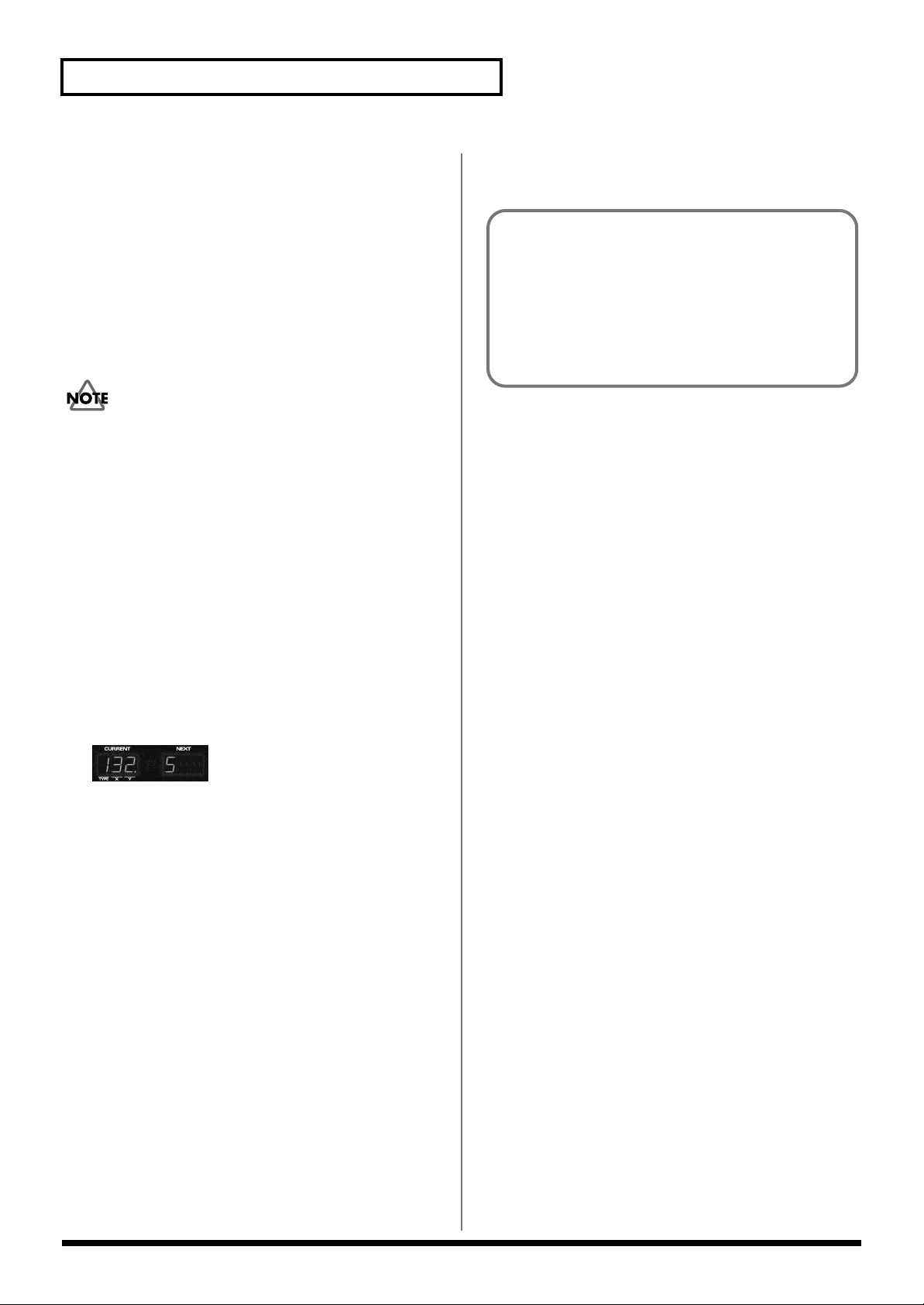
Chapter 2. Playing Patterns
Playing Back at the Tempo Set for the
Pattern
In order to play back patterns at the BPM (standard tempo)
set up for the respective patterns, select a pattern while no
pattern is being played back, then start playback.This secures
playback at the optimal BPM for the pattern.
Changing the BPM (tempo)
The BPM can be set to any value from 20.0 up to 240.0.
For some preset patterns, raising the BPM excessively can
cause the playback to lag.
Using the VALUE dial to change the
BPM
Playback can be set to take place at any desired BPM value.
This is convenient when you want to carry out playback at a
known BPM.
1. Press [DISPLAY] enough times to get the BPM
indicator to light.
2. Turn [VALUE] to change the BPM.
• By holding down [DISPLAY] and turning [VALUE] you
can change the BPM in steps of one.
Muting a part or rhythm tone
The part button indicators show the mute status of each
part (rhythm instrument) as follows:
• Lit: The part will play.
• Blinking: The part is muted.
• Dark: No performance has been recorded for the
part.
(This will light when data is recorded for the part.)
Muting an individual part
Parts R and 1–7 can be muted (silenced) individually.
1. Press [PART MUTE].
[PART MUTE] will light, and part buttons [R] and [1]–[7]
will function as Part Mute buttons.
2. Press the [R] or [1]–[7] button for the part that you
wish to mute, making the indicator blink.
The sound of that part will be muted.
3. To cancel muting, once again press the button of the
muted part, making it light.
* In the preset patterns, part 1 does not contain performance
data. This allows you to conveniently use D-FIELD (p. 24) to
perform along with the pattern.
3. After you have finished making the setting, press
[EXIT] to return to the previous display.
Using the D-FIELD to change the BPM
You can use the D-FIELD to set the BPM. This method lets
you set the BPM using your own sense of rhythm, even if
you do not know the numerical value (p. 40).
* Since the RPS preset patterns are for use with RPS, they
contain performance data only for part 1 (or part R).
* You can change the mute status of each part and save the
pattern as a user pattern (p. 20).
16
Page 17
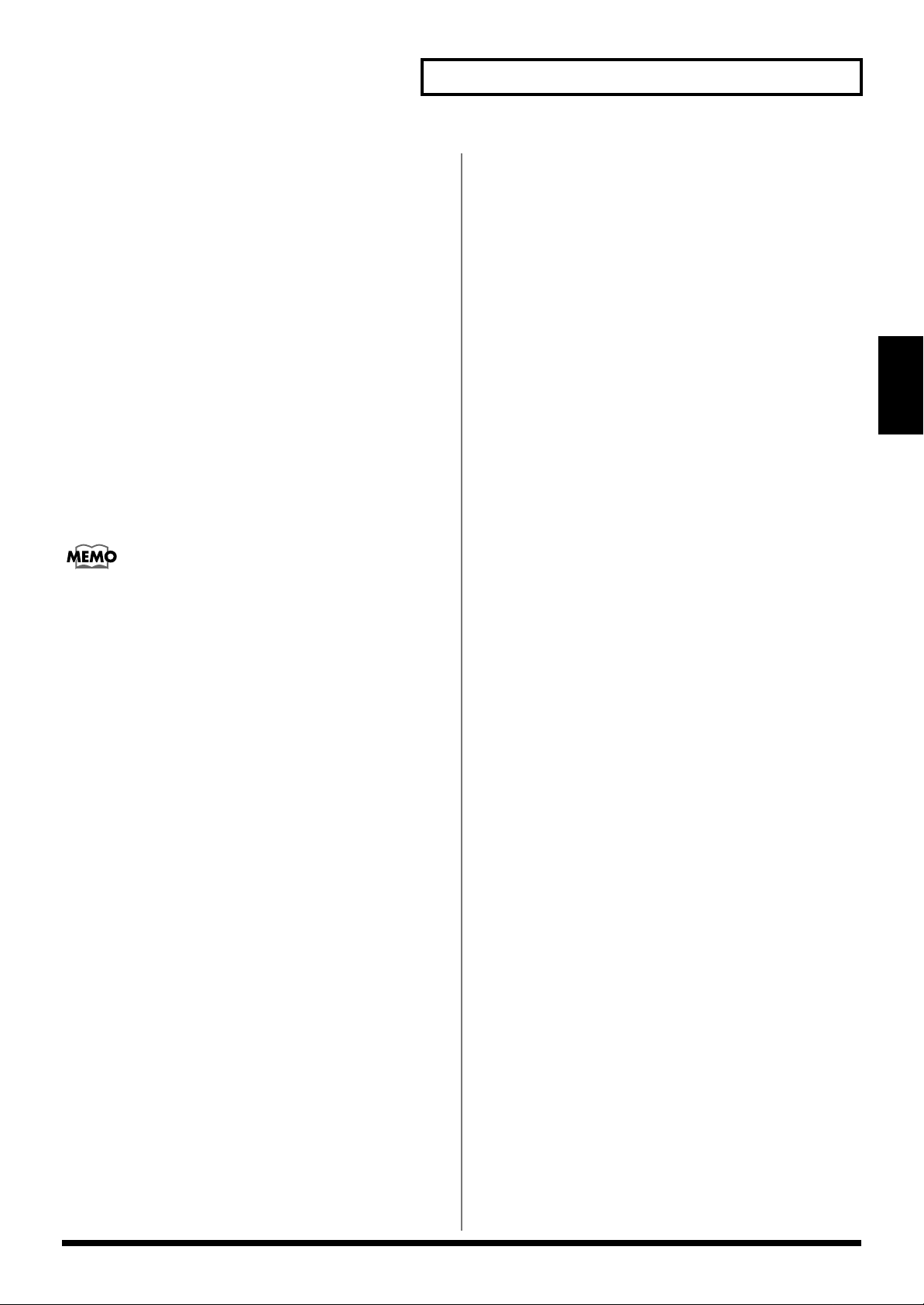
Chapter 2. Playing Patterns
Muting individual rhythm sounds
The instruments used within part R can be muted (silenced)
individually. A certain category of instrument, such as bass
drum (BD) or snare drum (SD) can be muted as a group.
1. Simultaneously press [PART SELECT] and [PART
MUTE].
[PART SELECT] and [PART MUTE] will light, and part
buttons [R] and [1]–[7] will function as Rhythm Tone
Mute buttons ([BD]–[OTHERS]).
2. Press the [BD]–[OTHERS] button for the part that you
wish to mute, making the indicator blink.
The corresponding rhythm instrument will be muted.
3. To cancel muting, once again press the button of the
muted part, making it light.
Association of rhythm groups and buttons for muting
them
• BD: Bass Drum
• SD: Snare Drum
• HH: Hi-Hat
• CLP: Hand Claps
• CYM: Cymbal
• TOM/PERC: TomTom/Percussion
• HIT: hit such as a one-shot SFX sound.
• OTHERS: Other instruments
Applying the mute status to the next
pattern as well (Mute Remain)
This operation is used to maintain the muting mode for
playing back the next part. It is useful, for example, to play
back the next pattern with the rhythm track muted by
maintaining the current setting.
1. Hold down [PART MUTE] and press [HOLD].
[PART MUTE] will begin flashing.
* If you once again hold down [PART MUTE] and press
[HOLD], this function will be cancelled.
2. Turn [VALUE] to select the next pattern.
After a time, the newly selected pattern will begin
playing, using the current Part Mute settings.
* Mute Remain will be cancelled automatically.
Using D-FIELD to mute
By using D-FIELD you can perform the following mute
operations (p. 25).
• Mute all parts at once
• Put only one specific part in playback mode
• Reverse the status of muted parts versus playing parts
• Fade in/out only a specific part
• Fade in/out all parts
• Put only the bass drum and bass in playback mode
Chapter 2
* If you would like to know which instrument is muted by
muting a particular rhythm group?
➔ Preset Rhythm Set List (p. 86)
* Using the part muting function to mute Part R mute all
rhythm tones regardless of the settings for respective rhythm
tones.
17
Page 18
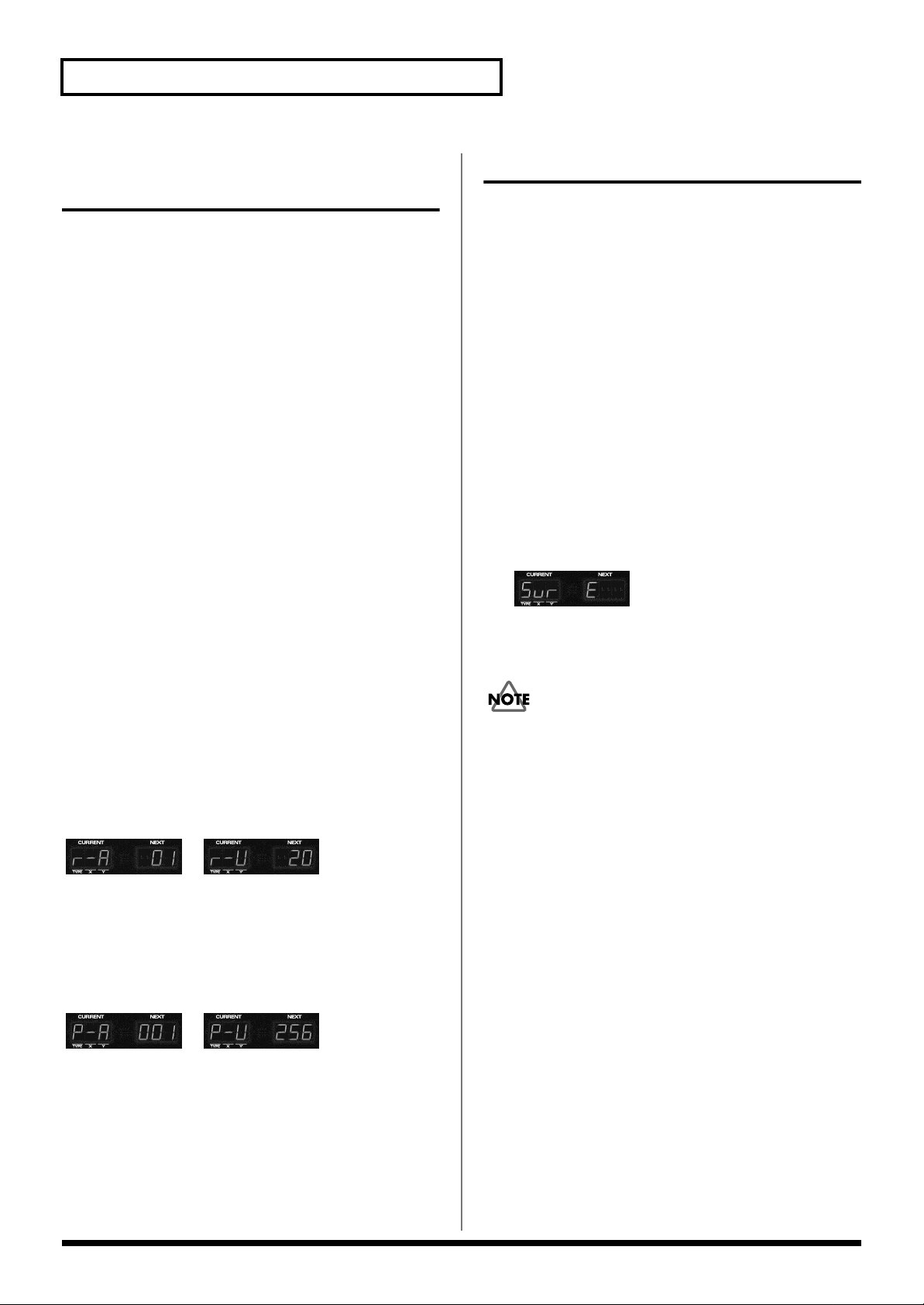
Chapter 2. Playing Patterns
Selecting a sound (Patch/Rhythm set)
The D2’s Patterns are composed of up to eight Parts, and
different Patches (Part1 - 7: Patches, Part R = Rhythm set) can
be selected for each Part. To change tones, first select the
desired Part.
First, specify the part for which you will select a patch.
1. Press [PART SELECT].
The part button of the currently selected part (the
current part) will light.
2. Press the part button ([R] or [1]–[7]) of the part
whose patch you wish to change.
The part of the button you pressed will become the
current part, and that part button will light.
Select a patch.
3. Press [DISPLAY] enough times to get the PATCH
indicator to light.
Saving a patch
Here’s how the sound you modified by using D-FIELD filter
(p. 33), envelope (p. 34), and LFO (p. 36) operations can be
saved as a patch.
1. Press [DISPLAY] to access the patch select screen.
2. Modify the sound parameters.
3. Press [WRITE].
A screen will appear in which you can specify the save
destination patch.
4. Turn [VALUE] to select the save destination patch.
The settings will be saved in the patch you select here.
The previously-saved patch will be erased, so be careful
when making this selection.
5. Press [ENTER].
The display will ask “SurE” (are you sure you want to
save?).
4. Turn [VALUE] to select the desired patch.
• By holding down [DISPLAY] and turning [VALUE] you
can change the patch (or rhythm set) in units of ten.
• By holding down [EXIT] and turning [VALUE] you can
switch banks.
5. After you have finished making the setting, press
[EXIT] to return to the previous display.
Part R
–
R-A 01–26 Preset Rhythm Set (Bank A)
R-B 01–04 Preset Rhythm Set (Bank B)
R-U 01–20 User Rhythm Set
Part 1–7
–
P-A 001–128 Preset Patch (Bank A)
P-B 001–128 Preset Patch (Bank B)
P-C 001–128 Preset Patch (Bank C)
P-D 001–128 Preset Patch (Bank D)
P-E 001–088 Preset Patch (Bank E)
P-U 001–256 User Patch
6. If you wish to save, press [ENTER].
* If you decide not to save, press [EXIT].
If you select another patch or turn off the power without
saving the patch you edited, your edits will be lost.
18
Page 19
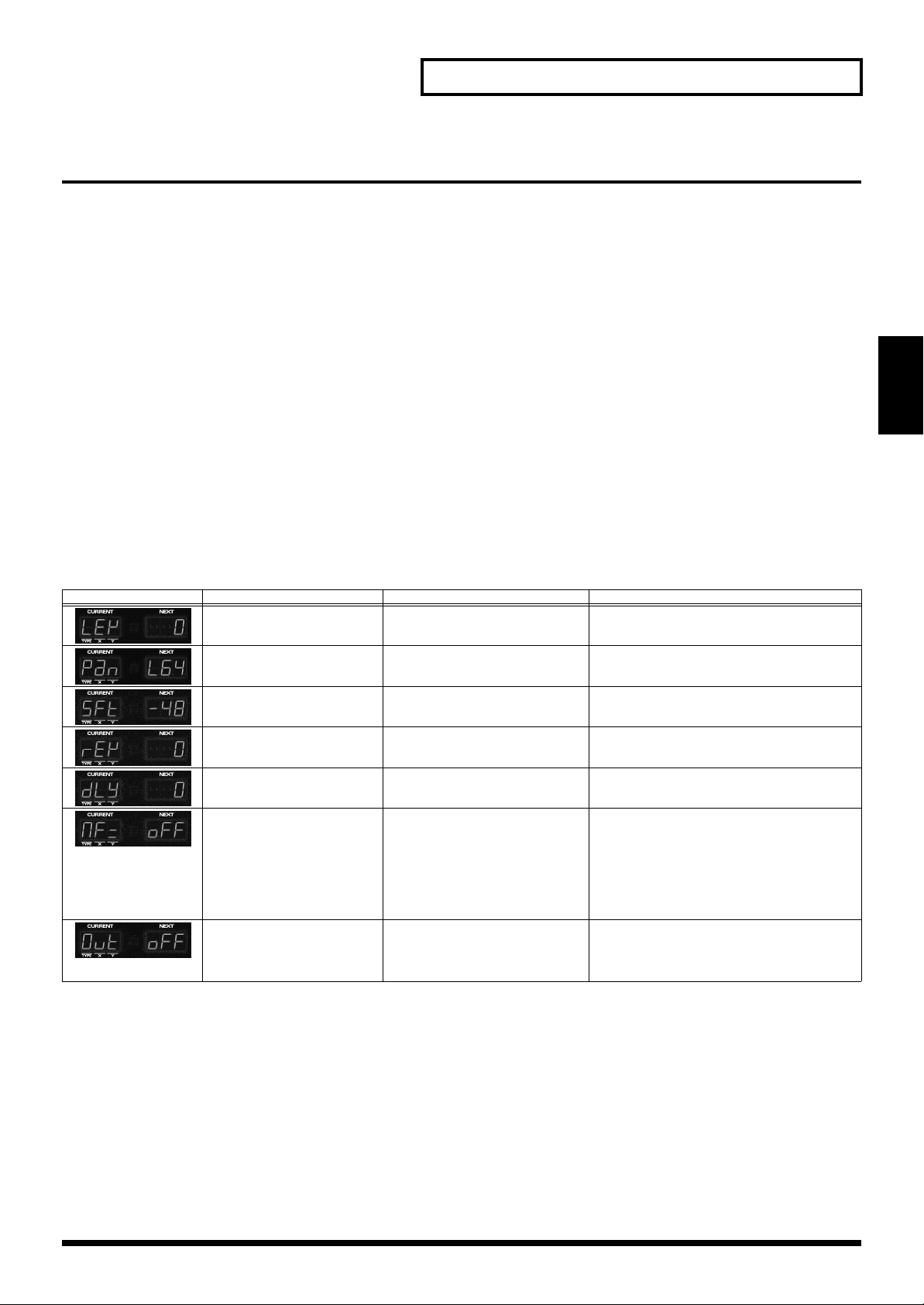
Chapter 2. Playing Patterns
Modifying the settings of each part (Part Edit)
You can modify the settings of each part to change the way in which the pattern is sounded.
First specify the part whose settings you wish to modify.
1. Press [PART SELECT].
The part button of the currently selected part (the current part) will light.
2. Press the part button ([R] or [1]–[7]) of the part whose settings you wish to modify.
The part whose button you pressed will become the current part, and the part button will light.
Modify the settings.
3. Hold down [PART SELECT] and press [EDIT].
4. Press [ENTER] to select a parameter.
The parameter will change each time you press [ENTER].
LEVEL ➔ PAN ➔ KEY SHIFT ➔ REVERB ➔ DELAY ➔ MFX SW ➔ SEQ OUT ➔ LEVEL ➔ …
5. Turn [VALUE] to modify the setting.
Chapter 2
6. When you are finished, press [EXIT].
Indication Parameter Explanation Value
LEVEL
(Part Level)
PAN
(Part Pan)
KEY SHIFT
(Part Key Shift)
REVERB
(Part Reverb Level)
DELAY
(Part Delay Level)
MFX SW
(Part MFX switch)
SEQ OUT
(Sequencer Output Assign)
Set the volume of the part. 0 – 127
Set the left/right position of the
part.
Set the transposition of the part. -48 – 0 – 48
Set the amount of reverb for the
part.
Set the amount of delay for the
part.
Determines whether the multi-effect will be used for the part.
* You can also set this using the
D-FIELD function button
[MFX] and the part button [R]
or [1]–[7] (p. 33).
Specify the output destination
from the sequencer to the sound
source.
L64 – 0 – R63
0 – 127
0 – 127
OFF, ON, RHY
INT: Output to the internal sound generator.
EXT: Output to the MIDI OUT connector.
BOTH: Output to both of the above simultaneously.
* RHY can be set only for the rhythm part. If
you specify RHY, the multi-effect will be
applied according to the settings of each tone
in the rhythm set. If you select ON for the
rhythm part, the multi-effect will apply to all
tones.
19
Page 20
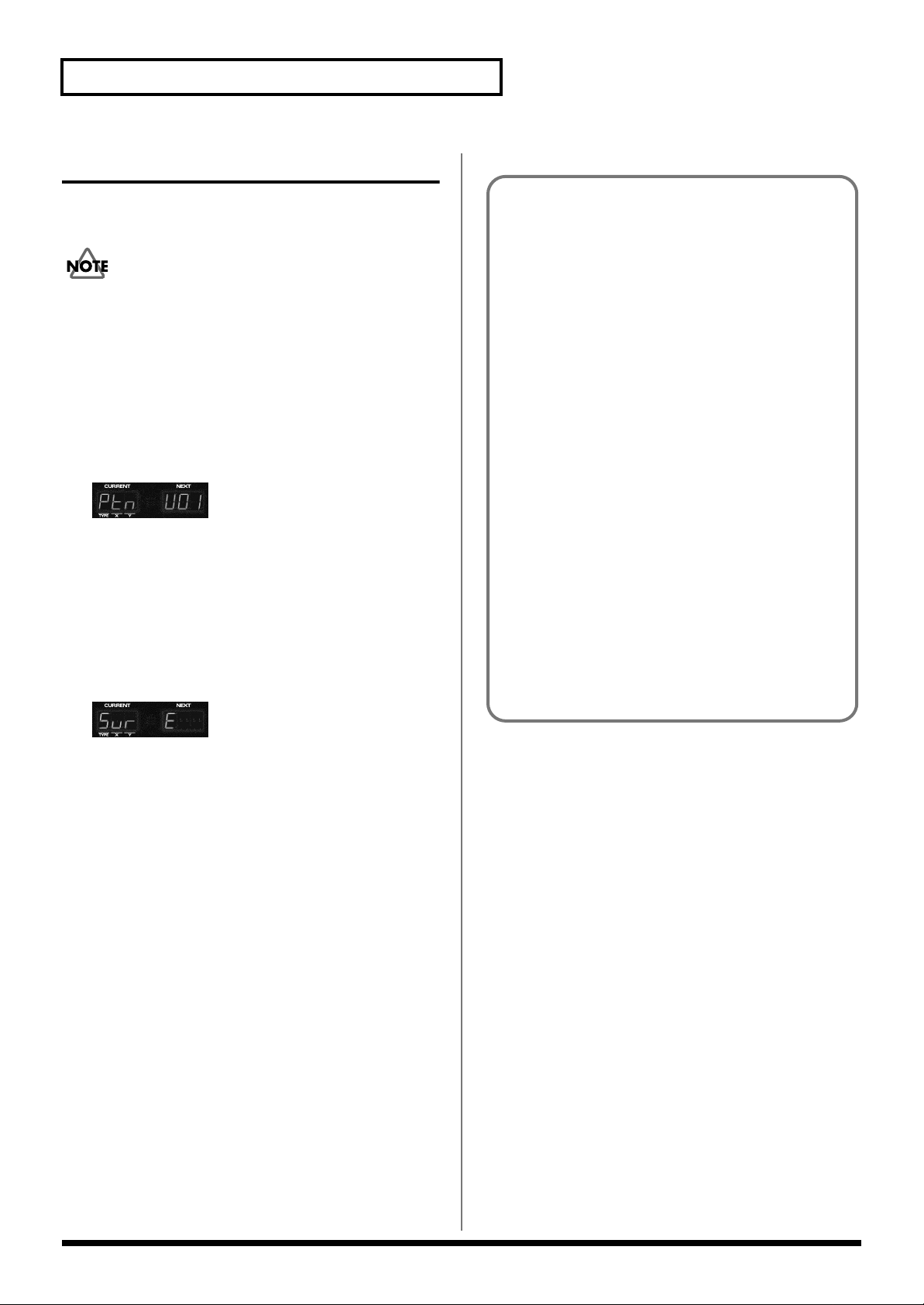
Chapter 2. Playing Patterns
Saving a pattern
When you have made the settings for setup parameter, save
the pattern as a user pattern.
If you edit another pattern, switch to Song mode, or turn off
the power without saving the pattern you recorded or edited,
your edits will be lost.
* For a pattern to be saved, pattern playback must be stopped.
1. Press [PATTERN] to enter Pattern mode.
2. Press [WRITE].
A screen will appear, allowing you to specify the savedestination pattern.
3. Turn [VALUE] to select the save-destination pattern.
The data will be saved to the pattern you select here.
Make your selection carefully, since the pattern that was
previously saved in this location will be erased.
4. Press [ENTER].
The display will ask “SurE” (are you sure you want to
proceed with the save?).
Setup Parameters
On the D2, the following parameters are saved for each
pattern. These parameters are collectively referred to as
the “Setup parameters.”
- Standard Tempo (p. 16)
- Patch/Rhythm Set * (p. 18)
- Part LEVEL * (p. 19)
- Part PAN * (p. 19)
- Part KEY SHIFT* (p. 19)
- Part REVERB LEVEL * (p. 19)
- Part DELAY LEVEL * (p. 19)
- Part MFX SWITCH * (p. 19)
- SEQ OUT * (p. 19)
- REVERB settings (p. 42)
- DELAY settings (p. 43)
- MFX settings (p. 44)
- Part Mute status * (p. 16)
- Rhythm Mute status (p. 17)
The “*” indicates parameters that are set independently
for each part.
5. To save the pattern, press [ENTER].
* To cancel without saving, press [EXIT].
20
Page 21
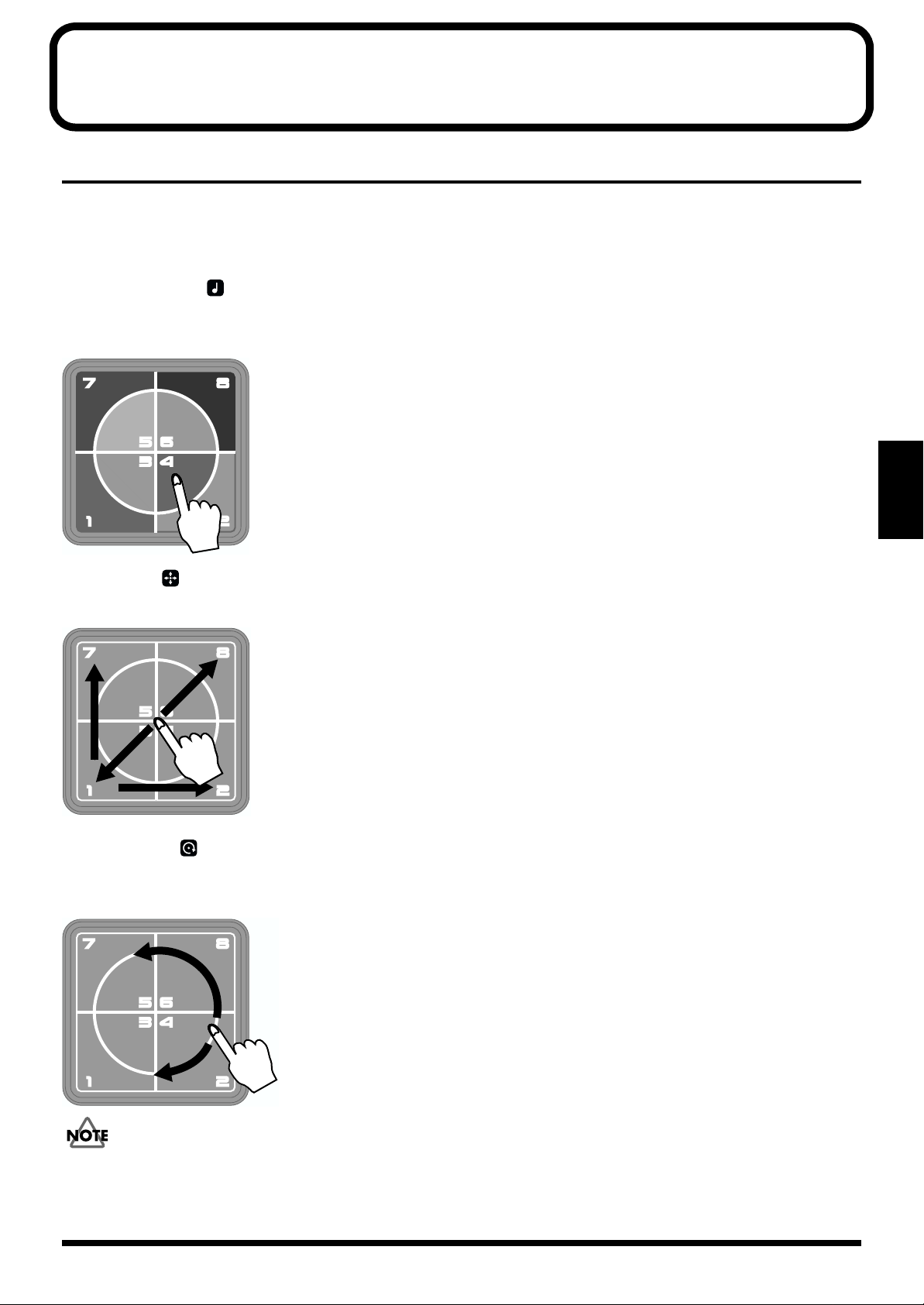
Chapter 3. About the D-FIELD
What is the D-FIELD?
The D-FIELD is a controller that lets you produce various effects by touching the surface of the controller with your finger. The
effect can be controlled by the location of your touch, or by how you move your finger.
Broadly speaking, there are three ways to use the D-FIELD.
SOUND mode
By pressing on the eight areas of the D-FIELD, or by rubbing the surface of the D-FIELD up/down/left/right, you can play back
phrases or play sounds.
fig.3-01
•RPS (Realtime Phrase Sequence)
Play phrases by pressing on the eight areas of the D-FIELD.
•ADLIB (Ad-lib)
Play solos or arpeggios.
•VINYL-FX (Vinyl effects)
Produce effects, such as backspin, which are perfect for DJ work.
•ASSIGN 1
Control muting and play arpeggios.
Chapter 3
XY mode
By rubbing the surface of the D-FIELD up/down/left/right, you can control two parameters simultaneously to modify the sound.
fig.3-02
•FILTER
Simultaneously control the cutoff frequency and resonance to modify the sound.
•MFX (Multi-effects)
Control the effect parameters to modify the sound.
•X-FADER (Crossfader)
Crossfade between two desired parts of the pattern.
•ASSIGN 2
Control the pitch, timbre, or volume of the sound, or the rhythmic feel of the pattern.
SPIN mode
By moving your finger in a circle over the surface of the D-FIELD you can control how the pattern sounds in a manner similar to
when manually spinning a turntable.
fig.3-03
•VINYL
Just as on a turntable, you can make the pattern play forward, backward, or stop.
•BPM
Control the BPM (tempo).
•SD ROLL (Snare drum roll)
Control the speed of the snare roll.
•ASSIGN 3
You can control things such as Step Mute and Pan (stereo location).
• When touching the D-FIELD, you must use only one finger and touch only one location. If you touch two or more locations, the controller
will determine that you touched a point between those locations.
• If you press too hard on the edge of the D-FIELD, the location of your finger may not be recognized properly.
• Do not poke the surface of the D-FIELD with a sharp object. Doing so will cause malfunctions.
21
Page 22
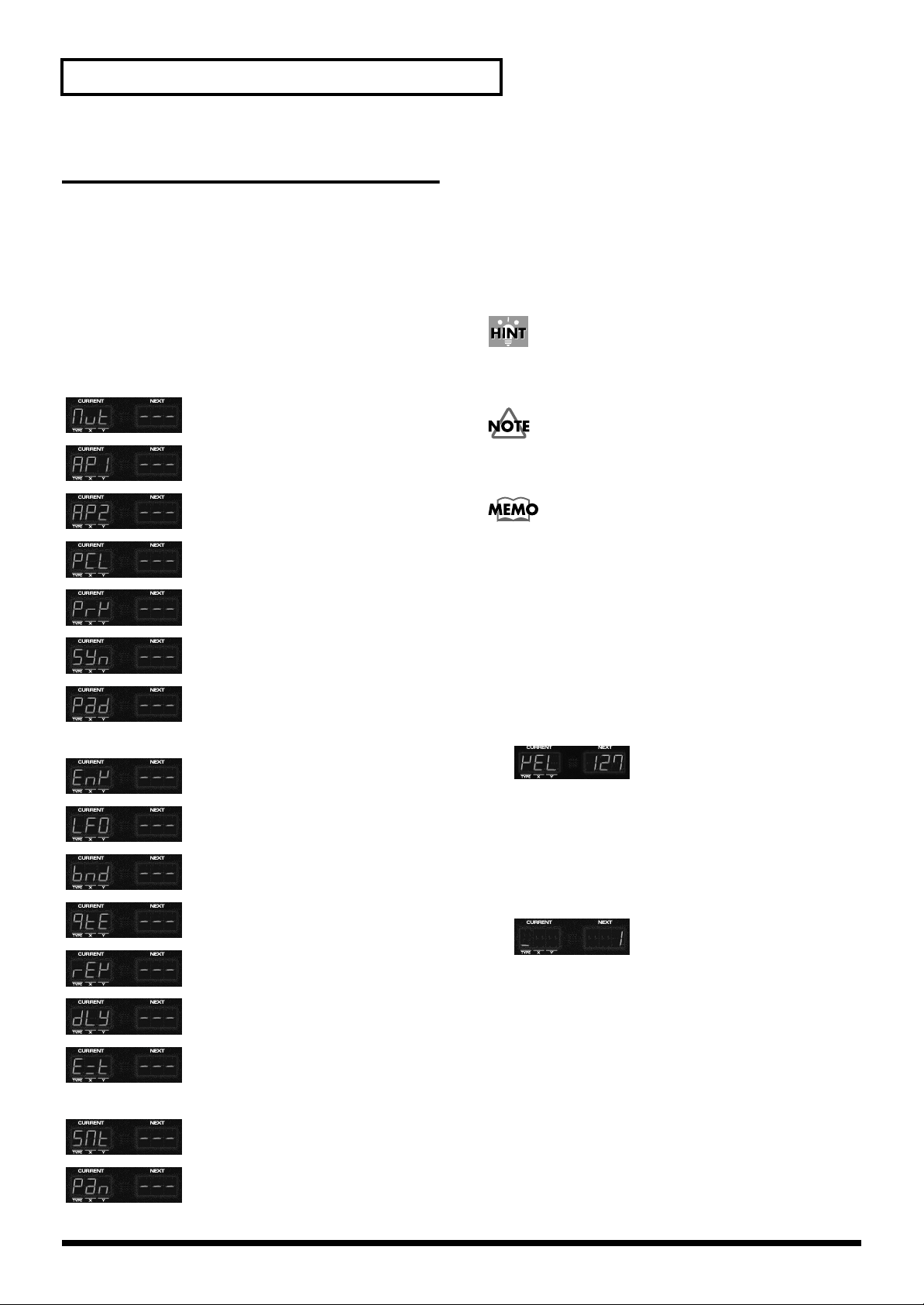
Chapter 3. About the D-FIELD
Basic use of the D-FIELD
Selecting a function
1. Of the D-FIELD function buttons [RPS]–[ASSIGN 3],
press the button for the desired function to make its
indicator light.
The function of the illuminated button will be selected.
2. For [ASSIGN 1–3], hold down the button and turn
[VALUE] to select the desired function.
Functions that can be selected for [ASSIGN 1]
Mute effect
Arpeggiator 1
Arpeggiator 2
Pattern Call
Patch Preview
Memorizing the location from which you released your finger (Hold)
If you press [HOLD] to make it light, you can take your
finger off of the D-FIELD and the effect will continue as if
you were still pressing at that location.
If you press [HOLD] once again to make it go dark, the effect
will change as though you had taken your finger off of the DFIELD.
This is convenient when you want to use RPS to keep a
phrase sounding, or when you want to sustain a sound that
is being modified by filter or MFX.
There are some functions for which Hold cannot be used. If
such a function is selected, pressing [HOLD] will not make it
light.
When used in conjunction with RPS, there are some cases in
which [HOLD] will blink. For details refer to “Holding RPS”
(p. 23).
Setting the volume of SOUND mode
Solo Synth
Keyboard Pad
Functions that can be selected for [ASSIGN 2]
Envelope
LFO
Bender
Quantize
Reverb
Delay
External Control
Functions that can be selected for [ASSIGN 3]
Step Mute
1. Hold down the REC FUNCTION button [VELOCITY]
and turn [VALUE].
You can use [ADLIB] and [ASSIGN 1(AP1, AP2, PRV,
PAD)] to specify the velocity of the sound that will be
played.
Values: 1–127
Changing the D-FIELD settings
1. Press and hold the D-FIELD function button [RPS]–
[ASSIGN 3] whose settings you wish to change.
The parameter will be displayed.
2. Turn [VALUE] to modify the setting.
* For [ASSIGN 1–3], this will be the selection of function.
* The VINYL-FX setting is fixed, and turning [VALUE] will
not change it.
For [ADLIB], [ASSIGN 1(AP2, PCL, SYN)], [MFX], [XFADER], and [ASSIGN 2 (other than BND)], you can
further perform the following operations.
1. Continue holding the D-FIELD function button.
2. Press [ENTER] to select a parameter.
Pan
* For details on each function, refer to pp. 25–41.
22
3. Turn [VALUE] to modify the setting.
For details on each setting, refer to the explanations on the
subsequent pages.
Page 23
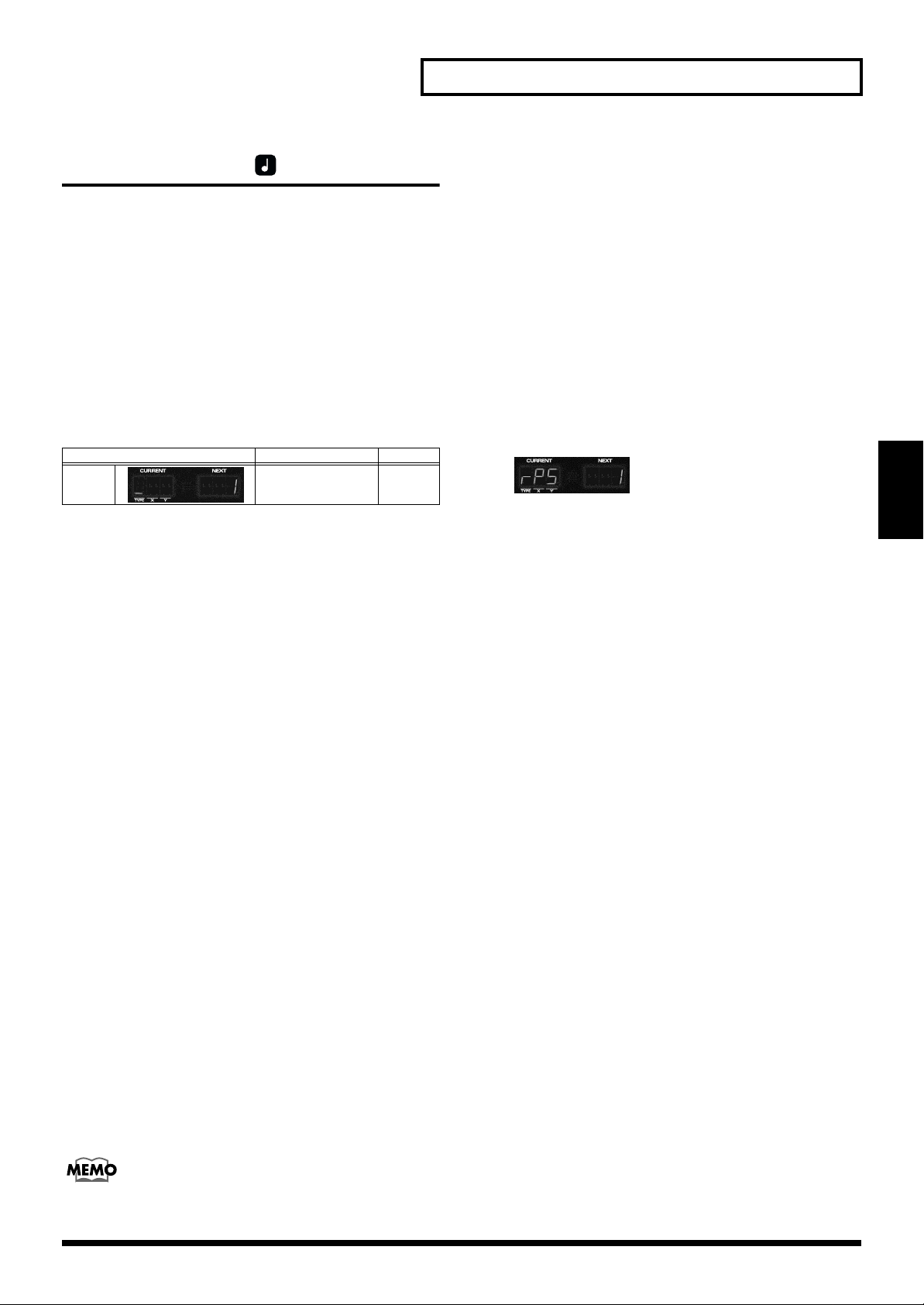
Chapter 3. About the D-FIELD
SOUND mode
Playing back a phrase (RPS: Realtime Phrase Sequence)
Phrases assigned to each of the eight areas of the D-FIELD
will continue playing as long as you continue pressing that
area.
The phrases assigned to each of the eight areas of the DFIELD are collectively managed as an “RPS set.” You are free
to re-assign the contents of an RPS set, and internal memory
can accommodate 30 different sets. You can also switch RPS
sets while a pattern is playing.
Display Explanation Setting
TYPE Select an RPS set. 1–30
➔ Changing the D-FIELD settings (p. 22)
Holding RPS
You can hold the RPS so that the phrase continues playing
even when you take your finger off of the D-FIELD.
• Holding all phrases
1. Press [HOLD] to make it light.
2. Press the D-FIELD to play a phrase.
When you once again press the same area of the DFIELD, that phrase will stop.
• Specifying whether each phrase will be held or not
Assigning phrases to the D-FIELD
You may find it convenient to assign your favorite or
frequently used phrases as one RPS set.
1. Select the pattern that contains the phrase you want
to assign.
2. Press [PART MUTE], and use the mute buttons to
mute all but the part that you wish to assign to RPS.
3. Hold down [RPS] and turn [VALUE] to select the RPS
set to which you will assign the phrase.
4. While holding down [RPS], press the D-FIELD area
number to which you will assign the pattern.
Chapter 3
<Note when assigning RPS>
* It is not possible for multi-part phrases to be assigned to each
of the eight D-FIELD areas. You must mute all parts other
than the part that contains the phrase you wish to assign. If
you attempt to assign a phrase in which two or more parts are
un-muted, the display will indicate “noASGn”.
* If you have assigned a phrase from a user pattern to RPS, and
modify the performance data of the pattern that contains that
phrase after it has been assigned, be aware that the phrase
played by RPS will be affected by these modifications. For
example if you delete the performance data of a pattern that
contains an assigned phrase, no sound will be heard when you
use RPS to play that phrase.
1. While pressing [HOLD], press the D-FIELD to play a
phrase.
[HOLD] will blink, and that phrase will continue playing
until the same area of the D-FIELD is pressed once again.
2. The phrases being held will continue playing until
you hold down [HOLD] and press the D-FIELD as you
did in step 1.
The phrases will be heard together.
3. A phrase that you do not want to hold can be played
by pressing only the D-FIELD.
When you release your finger, that phrase will stop
playing.
* As an alternative to holding down [HOLD] and pressing the
D-FIELD in steps 1 and 2, you can obtain the same result by
holding down the D-FIELD to play the phrase and pressing
[HOLD].
By pressing [HOLD] to make it go dark, you can stop all
phrases.
* If you assign a phrase from a part that uses MFX, the MFX
settings during RPS playback will be determined by the MFX
settings of the currently selected pattern. This means that the
RPS playback may sound different than the original phrase.
* If you assign a phrase from the rhythm part, the rhythm mute
settings will be ignored during RPS playback.
* Each phrase will be played back by a dedicated RPS part 1–8
that corresponds to the eight areas of the D-FIELD. However,
phrases that were assigned from the rhythm part will be played
back by the rhythm part of the currently selected pattern. This
means that in some cases, the phrase may be sounded by a
different rhythm set than that of the assignment source. If a
different rhythm set is selected when you switch patterns, the
rhythm set played by RPS will also change.
23
Page 24
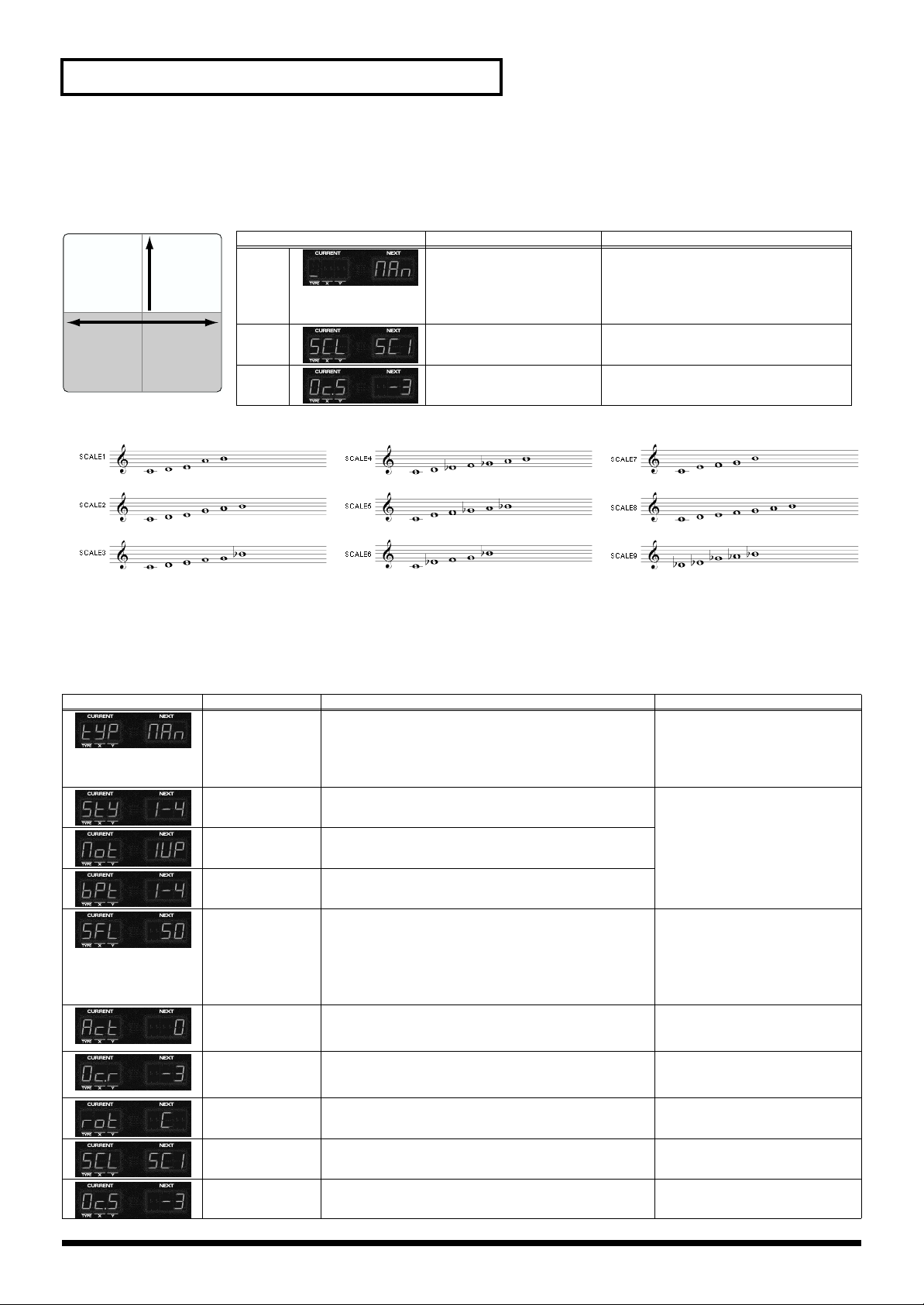
Chapter 3. About the D-FIELD
Improvising along with a chord progression (ADLIB)
After pressing one of the areas in the lower half of the D-FIELD, move your finger in the left/right direction to play an ad-lib
performance. While sound is being produced, you can move your finger upward to apply modulation.
Modulation
Pitch
fig.Adlib
Display Explanation Setting
TYPE Select how the sound will be
played.
X Specify the scale. Scale 1–Scale 9
MAN (MANUAL):
Notes of any pitch and duration are
available for play at will.
ARP (ARPEGGIO):
Play automatic arpeggios.
Y Raise or lower the pitch in
octave units.
-3–3
➔ Changing the D-FIELD settings (p. 22)
fig.Scale
Making detailed settings
1. Hold down [ADLIB] and press [EDIT].
2. Press [ENTER] to select the desired parameter.
3. Turn [VALUE] to modify the value.
Display Parameter Explanation Setting
TYPE Select how the sound will be played. MAN (MANUAL):
ARP (ARPEGGIO):
STYLE Select how the sound will be played when TYPE is “AR-
PEGGIO.”
MOTIF Specify the order in which the component notes of the
chord will sound.
BEAT PATTERN Specify the pattern of accent locations and note lengths.
Refer to “Arpeggio settings” (p.
28).
* Arpeggio settings are common
Notes of any pitch and duration
are available for play at will.
Play automatic arpeggios.
to Adlib and Arpeggiator 1 and
2.
24
SHUFFLE RATE You can vary the timing of the backbeats to create shuffle
rhythms. With a setting of 50%, the notes will be spaced
equally. As this value is increased, the notes will be played
with a more “dotted” feel.
* When the Beat Pattern setting is 1/4, no “shuffle” feel
will be applied even if you increase the Shuffle Rate.
ACCENT RATE You can add expression to the arpeggio by varying the
strength and note length of the accented notes. Increasing
this value will produce a greater sense of groove.
OCTAVE RANGE Specify the pitch range of the arpeggio in octave units.
Lowering this value below 0 will cause the arpeggio to be
played in a pitch range below the chord you specified.
ROOT Specify the root note of the chord. C–B
SCALE Specify the scale. Scale 1–Scale 9
OCTAVE SHIFT Raise or lower the pitch that is sounded, in units of an oc-
tave.
50–90(%)
0–100
-3–3
-3–3
Page 25
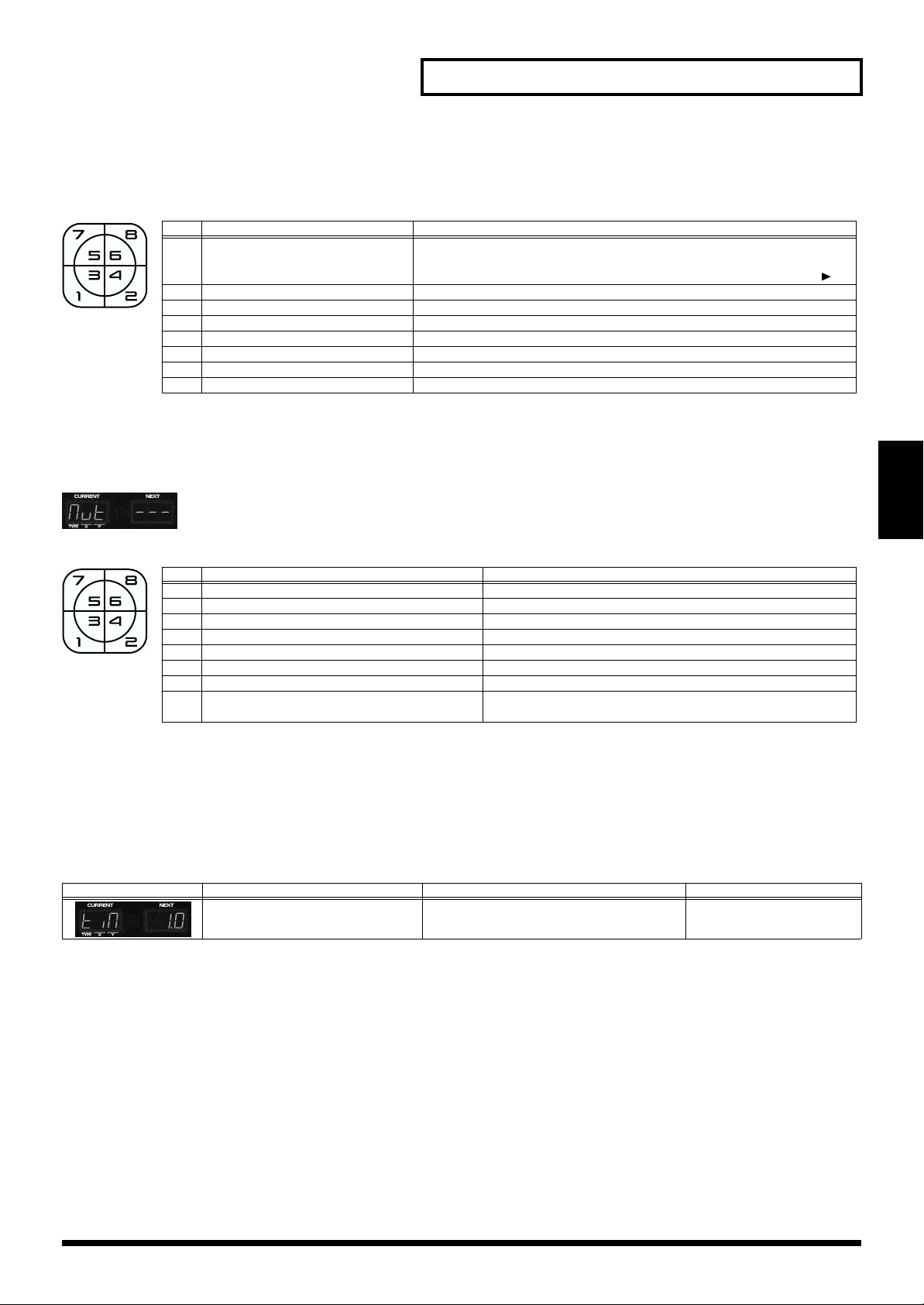
Chapter 3. About the D-FIELD
Applying special turntable-type effects (VINYL-FX: Vinyl Effects)
You can apply various special effects by pressing each of the eight areas of the D-FIELD.
fig.Pad
No. Function Explanation
1 POWER OFF The tempo will slow down and the pitch will fall, just as when a turntable is
powered-off during playback. Finally the playback will stop. If you wish to
play back once again, after the playback has stopped completely, press [ ].
2 REVERSE The sounds of the rhythm part will be played backward.
3 PITCH DOWN The pitch of all parts will become lower.
4 PITCH UP The pitch of all parts will become higher.
5 BPM HALF The BPM will be halved (minimum 20).
6 BPM DOUBLE The BPM will be doubled (maximum 240).
7 RETURN TO TOP Play back from the beginning of the pattern.
8 BACK SPIN The sound will be as when a turntable is spun backward.
Applying various muting effects (ASSIGN 1: MUTE-FX: Mute Effects)
fig.MUT—
Chapter 3
You can perform various muting operations by pressing each of the eight areas of the D-FIELD.
fig.Pad
No. Function Explanation
1 DEFAULT Return to the mute status that is registered in the pattern.
2 ALL MUTE ON All parts will be muted.
3 SOLO All parts other than the current part will be muted.
4 REVERSE The current mute settings will be inverted.
5 FADE OUT The volume of the current part will gradually decrease.
6 FADE IN The volume of the current part will gradually increase.
7 ALL CROSSFADE The current mute settings will gradually be inverted.
8 KICK & BASS Sounds other than the BD (bass drum) of the rhythm group and
Part 2 (bass) will be muted.
* The fade-in/out of D-FIELD area numbers 5–7 will continue even after you take your finger away, and the volume(s) will not return to the
original setting(s).
Making detailed settings
1. Hold down [ASSIGN 1] and press [EDIT].
2. Turn [VALUE] to modify the setting.
Display Parameter Explanation Setting
FADE TIME Specify the time over which the volume will
be changed by D-FIELD effects No.5–7.
1.0–10.0 (sec.)
25
Page 26
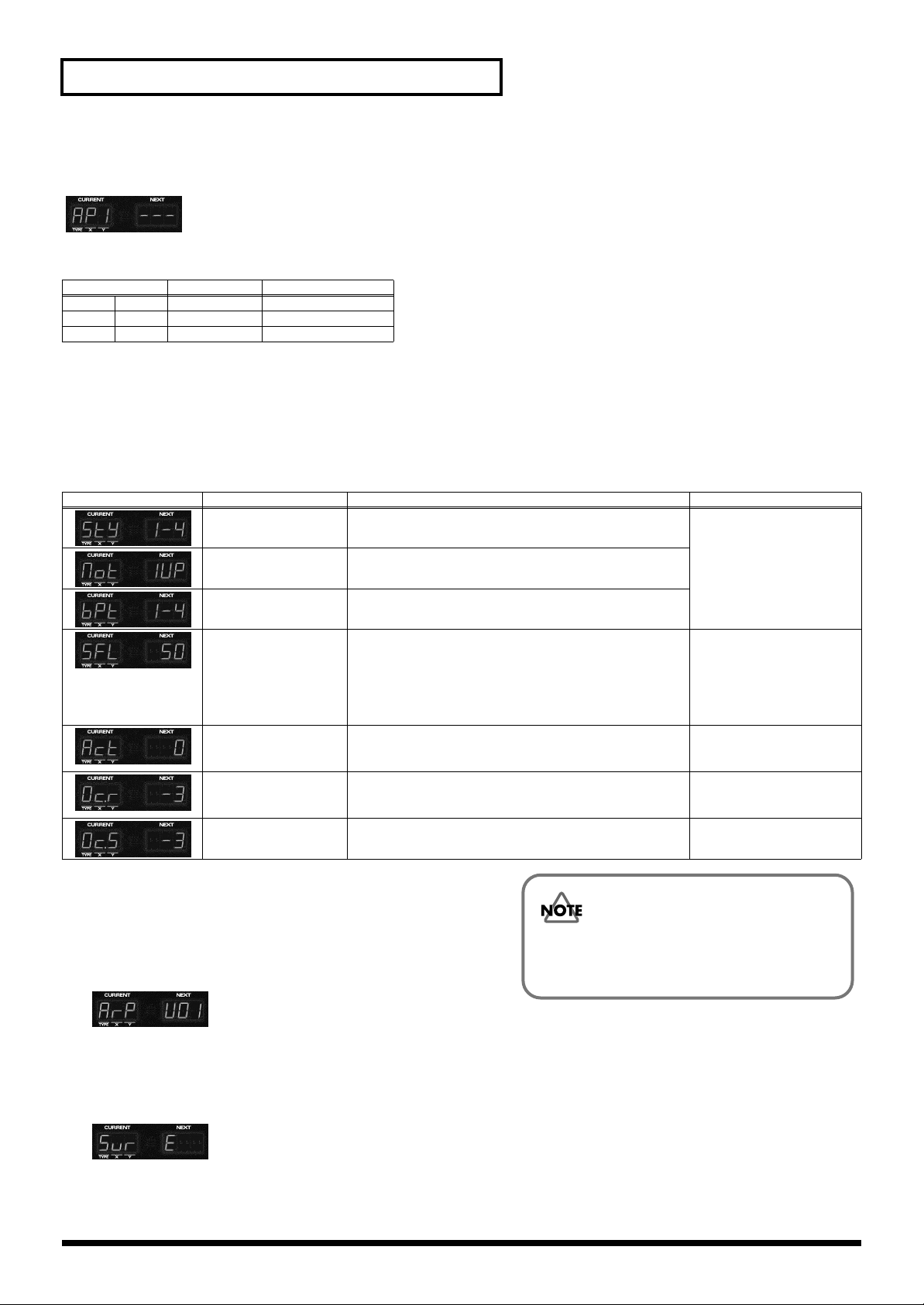
Chapter 3. About the D-FIELD
Playing arpeggios (ASSIGN 1: ARPEGGIATOR 1)
fig.AP1—
You can specify ahead of time how the arpeggio will be sounded; then change the root note by varying the left/right location at
which you press the D-FIELD, and change the chord by moving up/down.
Display Explanation Setting
TYPE none none none
X none Root note Root note (fixed)
Y none Chord Chord (fixed)
Making detailed settings
1. Hold down [ASSIGN 1] and press [EDIT].
2. Press [ENTER] to select the desired parameter.
3. Turn [VALUE] to modify the setting.
Display Parameter Explanation Setting
STYLE Select how the sound will be played. Refer to “Arpeggio set-
tings” (p. 28).
MOTIF Specify the order in which the component notes of the chord
will sound.
BEAT PATTERN Specify the pattern of accent locations and note lengths.
* Arpeggio settings are
common to Adlib and
Arpeggiator 1 and 2.
SHUFFLE RATE You can vary the timing of the backbeats to create shuffle
rhythms. With a setting of 50%, the notes will be spaced
equally. As this value is increased, the notes will be played
with a more “dotted” feel.
* When the Beat Pattern setting is 1/4, no “shuffle” feel will
be applied even if you increase the Shuffle Rate.
ACCENT RATE You can add expression to the arpeggio by varying the
strength and note length of the accented notes. Increasing
this value will produce a greater sense of groove.
OCTAVE RANGE Specify the pitch range of the arpeggio in octave units. Low-
ering this value below 0 will cause the arpeggio to be played
in a pitch range below the chord you specified.
OCTAVE SHIFT Raise or lower the pitch that is sounded, in units of an oc-
tave.
When you have created an arpeggio that you like, save it as a user
style.
4. Press [WRITE].
A screen will appear in which you can specify the save destination
for the arpeggio style.
5. Turn [VALUE] to select the save destination arpeggio style.
6. Press [ENTER].
The display will ask “SurE” (are you sure you want to save?).
50–90(%)
0–100
-3–3
-3–3
If you switch to another style without saving the
edited arpeggio settings in a user style, your
settings will be lost.
7. If you wish to save, press [ENTER].
* If you decide not to save, press [EXIT].
26
Page 27
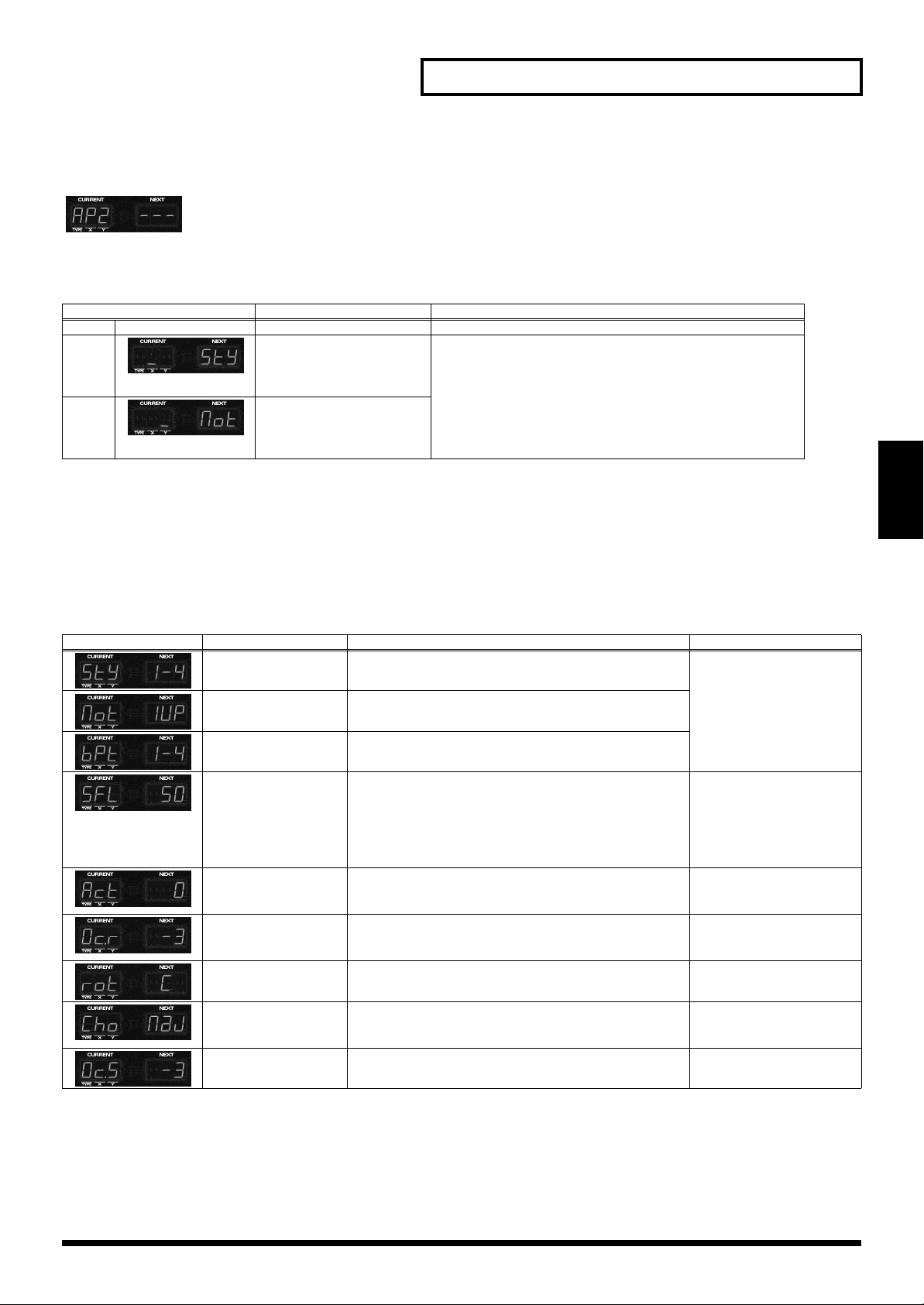
Chapter 3. About the D-FIELD
Playing arpeggios (ASSIGN 1: ARPEGGIATOR 2)
fig.AP2—
Arpeggios can be played using the root note and chord that you specify ahead of time. By varying the location at which you press
the D-FIELD, you can change how the arpeggio is sounded.
Display Explanation Setting
TYPE none none none
X Select the part that will be af-
fected when you move your
finger in the left/right direction.
Y Select the part that will be af-
fected when you move your
finger in the up/down direction.
➔ Changing the D-FIELD settings (p. 22)
OFF, STYLE, MOTIF, BEAT PATTERN, SHUFFLE RATE, ACCENT RATE, and OCTAVE RANGE
* It is not possible to select the same parameter for X, Y.
Making detailed settings
1. Hold down [ASSIGN 1] and press [EDIT].
2. Press [ENTER] to select the desired parameter.
3. Turn [VALUE] to modify the setting.
Display Parameter Explanation Setting
STYLE Select how the sound will be played. Refer to “Arpeggio set-
tings” (p. 28).
MOTIF Specify the order in which the component notes of the chord
will sound.
BEAT PATTERN Specify the pattern of accent locations and note lengths.
SHUFFLE RATE You can vary the timing of the backbeats to create shuffle
rhythms. With a setting of 50%, the notes will be spaced
equally. As this value is increased, the notes will be played
with a more “dotted” feel.
* When the Beat Pattern setting is 1/4, no “shuffle” feel will
be applied even if you increase the Shuffle Rate.
ACCENT RATE You can add expression to the arpeggio by varying the
strength and note length of the accented notes. Increasing
this value will produce a greater sense of groove.
OCTAVE RANGE Specify the pitch range of the arpeggio in octave units. Low-
ering this value below 0 will cause the arpeggio to be played
in a pitch range below the chord you specified.
ROOT Specify the root note of the chord. C–B
* Arpeggio settings are
50–90(%)
0–100
-3–3
Chapter 3
common to Adlib and
Arpeggiator 1 and 2.
CHORD Select the type of chord. Major, minor, 7th, m7, M7,
OCTAVE SHIFT Raise or lower the pitch that is sounded, in units of an oc-
tave.
When you have created an arpeggio that you like, save it as a user style.
When you have created an arpeggio that you like, save it as a user style.
➔ Refer to steps 4 and following of “Making detailed settings” on the preceding page.
mM7, 6th, m7-5, dim, sus4,
7sus4, aug
-3–3
27
Page 28
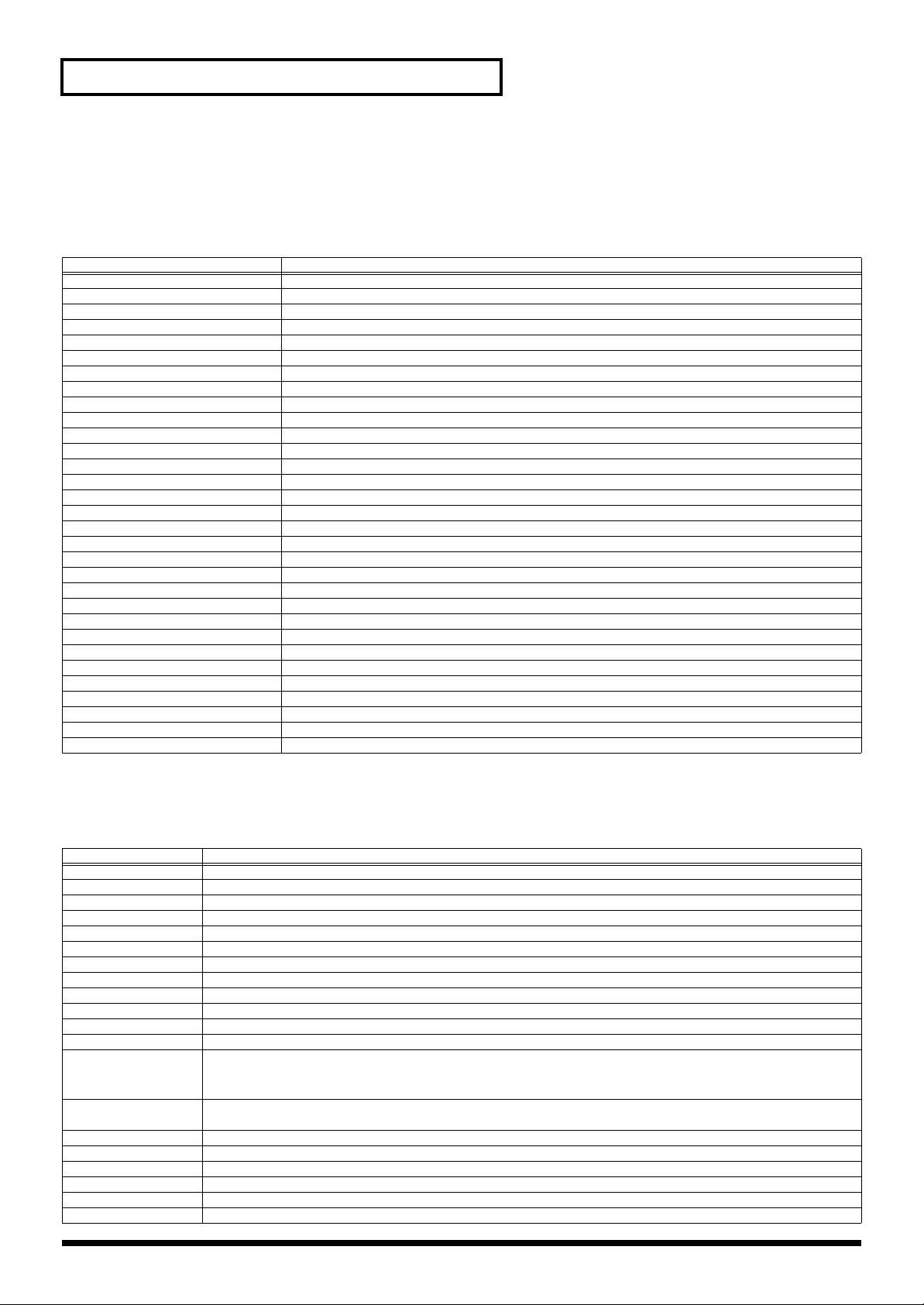
Chapter 3. About the D-FIELD
Arpeggio settings
Arpeggio Styles
When you wish to make arpeggiator settings, you will first select an Arpeggio Style. When you select a style, optimal values will
be set for the four parameters “Motif,” “Beat Pattern,” “Shuffle Rate,” and “Accent Rate.” You can adjust parameters such as
Accent Rage and Octave Range to modify the pattern to your taste.
STYLE Explanation
1/4 The rhythm will be divided in quarter notes.
1/6 The rhythm will be divided in quarter note triplets.
1/8 The rhythm will be divided in eighth notes.
1/12 The rhythm will be divided in eighth note triplets.
1/16 The rhythm will be divided in 16th notes.
1/32 The rhythm will be divided in 32nd notes.
PORTAMENTO A, B A style using the portamento effect.
GLISSANDO A glissando style.
SEQUENCE A–D Styles for sequenced patterns.
ECHO An echo-like style.
BASS 1–4 Styles appropriate for bass playing.
RHYTHM GUITAR 1–5 Guitar strumming styles.
3 FINGER Three-finger guitar style.
STRUMMING GUITAR A style simulating a guitar chord strummed upward (downward).
PIANO BACKING, CLAVI CHORD Styles for keyboard instrument backing.
WALTZ, SWING WALTZ Styles in triple meter.
REGGAE A reggae-type style.
PERCUSSION A style suitable for percussive instrument sounds.
HARP The playing style of a harp.
SHAMISEN The playing style of a Shamisen.
BOUND BALL A style suggestive of a bouncing ball.
RANDOM A style in which the notes sound in random order.
BOSSA NOVA Bossa nova guitar strumming style. Can also be used for Samba by making the BPM faster.
SALSA Typical salsa style.
MAMBO Typical mambo style.
LATIN PERCUSSION
SAMBA Typical samba style. Use for rhythm patterns or bass lines.
TANGO Typical tango rhythm style.
HOUSE A style for house piano backing.
LIMITLESS The settings of all parameters can be freely combined without restriction.
USER STYLE 1–10 Arpeggio settings can be modified and saved in one of these user styles.
A rhythm style with Latin percussion instruments such as Claves, Cowbell, Clap, Bongo, Conga, Agogo etc.
MOTIF
Specifies the order in which the notes of the chord will be sounded.
* The values which can be set will depend on the currently selected arpeggio style. For details on the possible values for each style, refer to
“Table of STYLE/MOTIF/BEAT PATTERN” on next page.
MOTIF Description
SINGLE UP Notes will be sounded individually, beginning from low to high.
SINGLE DOWN Notes will be sounded individually, beginning from high to low.
SINGLE UP&DW Notes will be sounded individually, from low to high, and then back down from high to low.
SINGLE RANDOM Notes will be sounded individually, in random order.
DUAL UP Notes will be sounded two at a time, beginning from low to high.
DUAL DOWN Notes will be sounded two at a time, beginning from high to low.
DUAL UP&DW Notes will be sounded two at a time, from low to high, and then back down from high to low.
DUAL RANDOM Notes will be sounded two at a time, in random order.
TRIPLE UP Notes will sound three at a time, from low to high.
TRIPLE DOWN Notes will sound three at a time, from high to low.
TRIPLE UP&DOWN Notes will sound three at a time, from low to high and then back down from high to low.
TRIPLE RANDOM Notes will sound three at a time, in random order.
NOTE ORDER Notes you press will be sounded in the order in which you pressed them. By pressing the notes in the appropriate or-
der you can produce melody lines. Up to 32 notes will be remembered.
GLISSANDO Each chromatic step between the highest and lowest notes will sound in succession, repeating upward and downward.
CHORD All notes will sound simultaneously.
BASS+CHORD 1–5 The lowest of the notes you play will sound, and the remaining notes will sound as a chord.
BASS+UP 1–8 The lowest of the notes you play will sound, and the remaining notes will be arpeggiated.
BASS+RND 1–3 The lowest of the notes you play will sound, and the remaining notes will sound in random order.
TOP+UP 1–6 The highest of the notes you play will sound, and the remaining notes will be arpeggiated.
BASS+UP+TOP The highest and the lowest of the notes you play will sound, and the remaining notes will be arpeggiated.
* This is valid only when playing arpeggios from an external MIDI device.
Press only the lowest and the highest notes.
28
Page 29
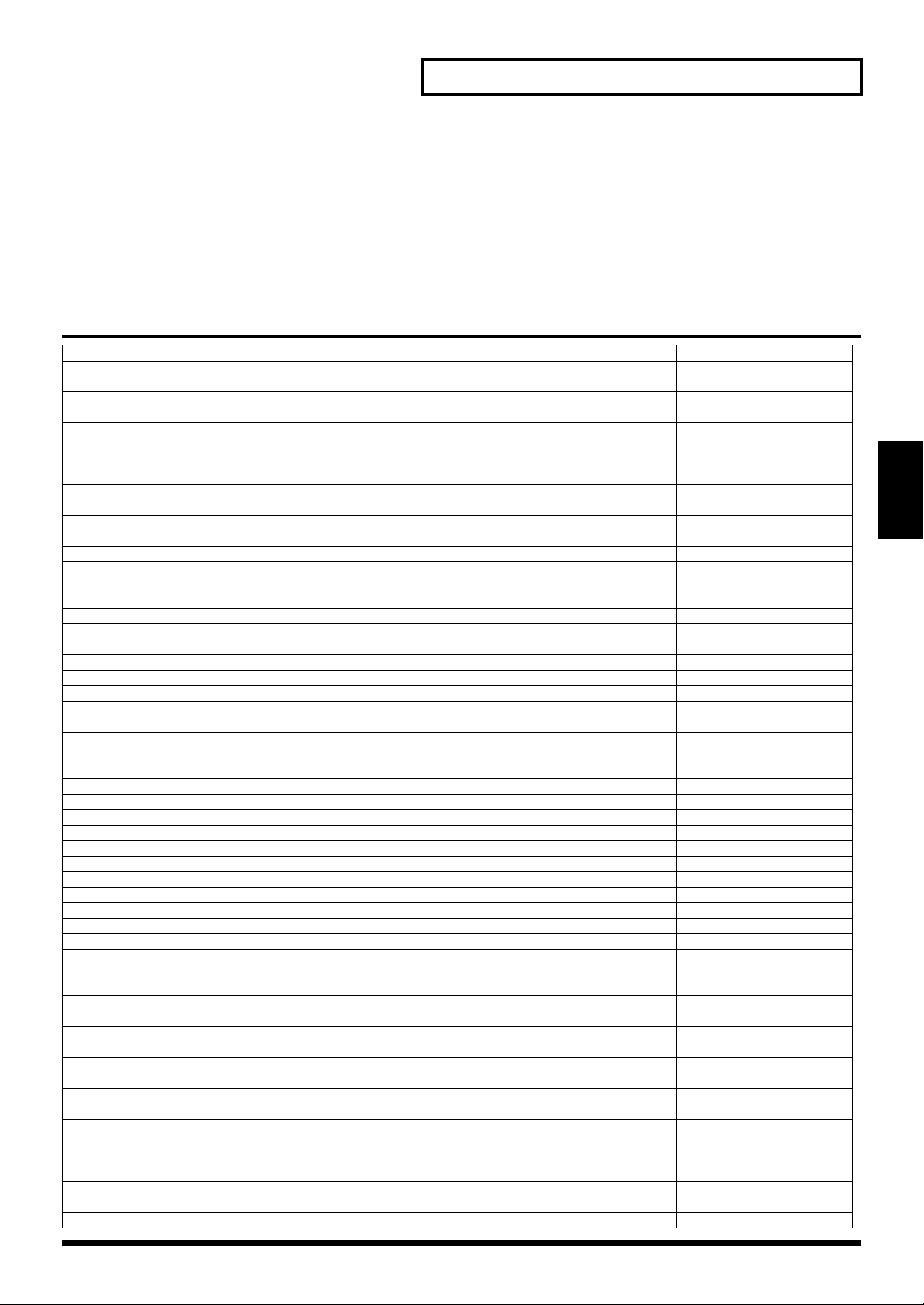
Chapter 3. About the D-FIELD
Beat pattern
It will affect the accent location and note length, causing the beat (rhythm) to change.
* The values which can be set will depend on the currently selected arpeggio style. For details on the possible values for each style, refer to
“Table of STYLE/MOTIF/BEAT PATTERN” on this page.
Types of Beat pattern
1/4, 1/6, 1/8, 1/12, 1/16 1-3, 1/32 1-3, PORTA-A 1-11, PORTA-B 1-15, SEQ-A 1-7, SEQ-B 1-5, SEQ-C 1–2, SEQ-D 1-8, ECHO 1-3,
MUTE 1-16, STRUM 1-8, REGGAE 1–2, REF 1–2, PERC 1-4, WALKBS, HARP, BOUND, RANDOM, BOSSA NOVA, SALSA 1-4,
MAMBO 1-2, CLAVE, REV CLA, GUILO, AGOGO, SAMBA, TANGO 1-4, HOUSE 1–2
Table of STYLE/MOTIF/BEAT PATTERN
Style Motif Beat Pattern
1/4 all 1/4
1/6 all 1/6
1/8 all 1/8
1/12 all 1/12
1/16 all 1/16 1 - 3
1/32 SINGLE UP, SINGLE DOWN, SINGLE UP&DOWN,SINGLE RANDOM, DUAL UP,
DUAL DOWN, DUAL UP&DOWN, DUAL RANDOM, NOTE ORDER, GLISSAN-
DO, BASS+UP 1 - 8, BASS+RND 1 - 3, TOP+UP 1 - 6
PORTAMENTO A all PORTA 1 - 11
PORTAMENTO B all PORTA 12 - 26
GLISSANDO GLISSANDO 1/16 1 - 3, 1/32 1 - 3
SEQUENCE A all SEQ-A 1 - 7
SEQUENCE B all SEQ-B 1 - 5
SEQUENCE C SINGLE UP, SINGLE DOWN, SINGLE UP&DOWN,SINGLE RANDOM, DUAL UP,
DUAL DOWN, DUAL UP&DOWN, DUAL RANDOM, NOTE ORDER, GLISSAN-
DO, BASS+UP 1 - 8, BASS+RND 1 - 3, TOP+UP 1 - 6
SEQUENCE D all SEQ-D 1 - 8
ECHO SINGLE UP, SINGLE DOWN, SINGLE UP&DOWN, SINGLE RANDOM, DUAL UP,
DUAL DOWN, DUAL UP&DOWN, DUAL RANDOM, NOTE ORDER
BASS 1 BASS+UP 2 SEQ-A 1, SEQ-C 1
BASS 2 BASS+UP 5, TOP+UP 5 MUTE 02, 03
BASS 3 BASS+UP 5, TOP+UP 5 MUTE 02, 03
BASS 4 SINGLE UP, SINGLE DOWN, SINGLE UP&DOWN, SINGLE RANDOM, NOTE OR-
DER, GLISSANDO
RHYTHM GTR 1 SINGLE UP, SINGLE DOWN, SINGLE UP&DOWN, SINGLE RANDOM, DUAL UP,
DUAL DOWN, DUAL UP&DOWN, DUAL RANDOM, NOTE ORDER, BASS+UP 1 -
8, BASS+RND 1 - 3, TOP+UP 1 - 6
RHYTHM GTR 2 CHORD MUTE 07, 13, 14
RHYTHM GTR 3 CHORD MUTE 08, 12, 15
RHYTHM GTR 4 CHORD MUTE 09, 10, 11, 16
RHYTHM GTR 5 SINGLE UP, SINGLE DOWN STRUM 1 - 6
3 FINGER BASS+UP+TOP SEQ-A 7
STRUMMING GTR SINGLE UP, SINGLE DOWN STRUM 7, 8
PIANO BACKING CHORD MUTE 12, REF 2
CLAVI CHORD BASS+CHORD 4, BASS+CHORD 5 MUTE 05, 06
WALTZ BASS+CHORD 2, BASS+UP 2, BASS+RND 2, TOP+UP 2 1/6, 1/12
SWING WALTZ BASS+CHORD 2, BASS+UP 2, BASS+RND 2, TOP+UP 2 1/16 1 - 3
REGGAE CHORD, BASS+CHORD 1 REGGAE1 - 2
PERCUSSION SINGLE UP, SINGLE DOWN, SINGLE UP&DOWN, SINGLE RANDOM, DUAL UP,
DUAL DOWN, DUAL UP&DOWN, DUAL RANDOM, NOTE ORDER, BASS+UP 1 -
8, BASS+RND 1 - 3, TOP+UP 1 - 6
HARP SINGLE UP, SINGLE DOWN, SINGLE UP&DOWN, GLISSANDO HARP
SHAMISEN TOP+UP 4 - 6 SEQ-A 2
BOUND BALL SINGLE UP, SINGLE DOWN, SINGLE UP&DOWN, SINGLE RANDOM, DUAL UP,
RANDOM SINGLE RANDOM, DUAL RANDOM, BASS+RND 1 - 3 1/4,1/6,1/8,1/12,1/16 1-3,
BOSSA NOVA all BOSSA NOVA
SALSA all SALSA 1 - 4
MAMBO all MAMBO 1 - 2
LATIN PERCUSSION
SAMBA all SAMBA
TANGO all TANGO 1 - 4
HOUSE all HOUSE 1 - 2
LIMITLESS all all
DUAL DOWN, DUAL UP&DOWN, DUAL RANDOM, NOTE ORDER, GLISSANDO
SINGLE UP, SINGLE DOWN, SINGLE UP&DOWN, SINGLE RANDOM, DUAL UP,
DUAL DOWN, DUAL UP&DOWN, DUAL RANDOM, NOTE ORDER, GLISSANDO
1/32 1 - 3
SEQ-C 1 - 2
SEQ-D 1 - 8
WALKBS
MUTE 01, 04
PERC1 - 4
BOUND
1/32 1-3, RANDOM
CLAVE, REV CLA, GUIRO,
AGOGO
Chapter 3
29
Page 30
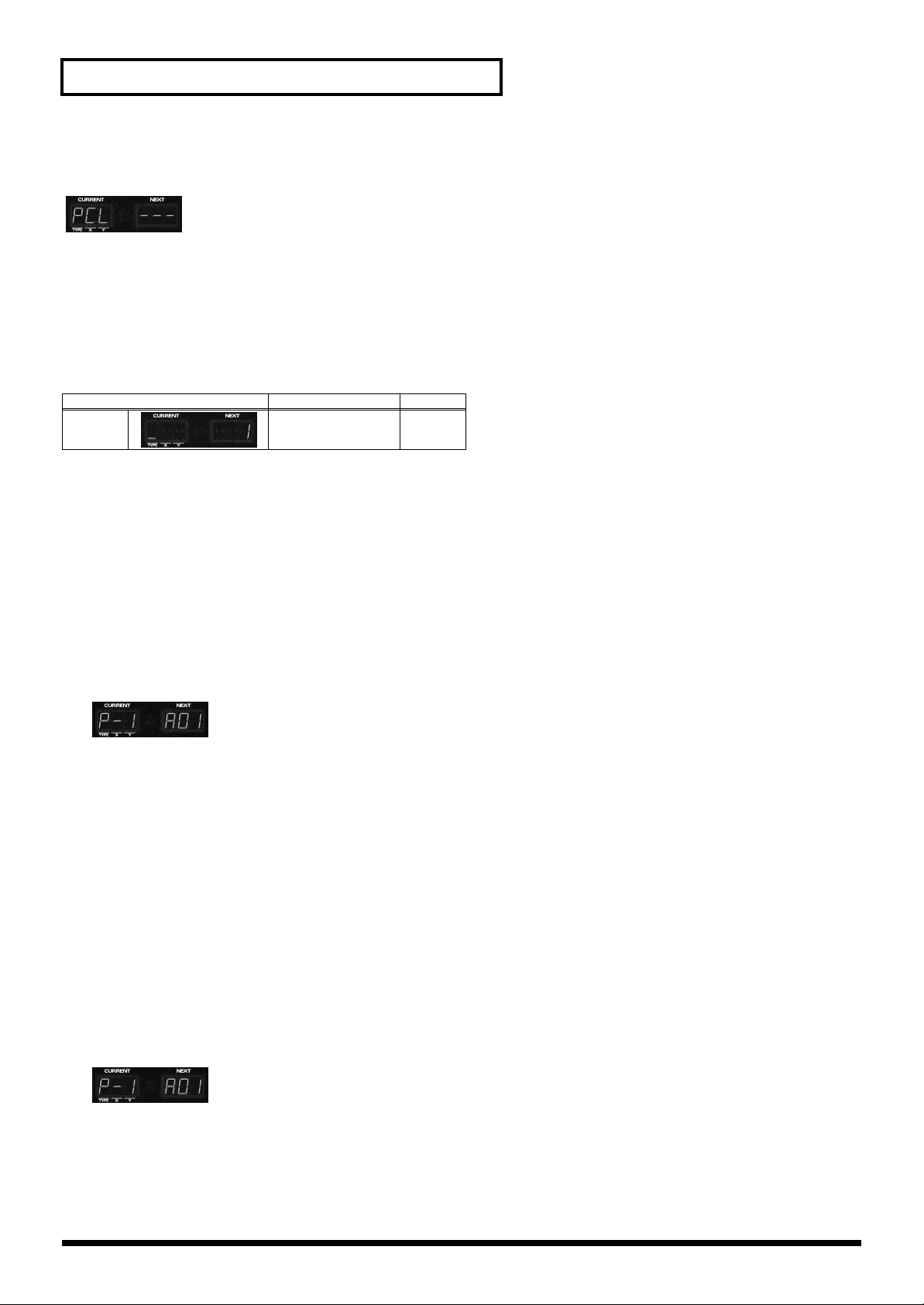
Chapter 3. About the D-FIELD
Recalling a pattern (ASSIGN 1: PATTERN CALL)
fig.PCL—
The eight areas of the D-FIELD can be used as buttons that select patterns. You can prepare the desired patterns ahead of time,
and then use this method to switch patterns quickly.
The patterns assigned to the eight areas of the D-FIELD are collectively managed as a “pattern set.” You are free to re-assign the
contents of a pattern set, and internal memory can accommodate 20 different sets. You can also switch pattern sets while a pattern
is playing.
When you perform Pattern Call in MEGAMIX mode, the parts registered in the MEGAMIX set will be selected.
Display Explanation Setting
TYPE Select a pattern set. 1–20
➔ Changing the D-FIELD settings (p. 22)
Assigning patterns to the D-FIELD
You may find it convenient to assign your favorite or frequently used patterns as one pattern set.
1. Set [ASSIGN 1] TYPE to “PCL.”
2. Select the pattern that you wish to assign.
3. While holding down [ASSIGN 1], turn [VALUE] to select the pattern set to which you will assign the phrase.
4. Hold down [ASSIGN 1], and press the D-FIELD area to which you will assign the pattern.
This specifies the correspondence of the D-FIELD and the part.
Registering the parts for use with MEGAMIX (MEGAMIX Set)
It is convenient to register the parts you wish to use for MEGAMIX (p. 58) as a single MEGAMIX Set. You can store twenty
MEGAMIX Sets separately from the conventional pattern sets.
1. Select the pattern that contains the part you wish to assign.
2. Press [MEGAMIX] to enter MEGAMIX mode.
3. Press [PART MUTE], and use the mute buttons to mute all parts except for the one that you wish to register.
4. As the [ASSIGN 1] TYPE, select "PCL."
5. Hold down [ASSIGN 1] and press [ENTER] to access the MEGAMIX set select screen, and while continuing to hold
down [ASSIGN 1], turn [VALUE] to select the MEGAMIX Set in which you wish to register the part.
6. Hold down [ASSIGN 1], and press the D-FIELD to which you wish to assign the part.
This specifies the correspondence of the D-FIELD and the part.
* It is not possible to register multiple parts to each of the eight D-FIELD areas. You must mute all parts other than the part being
registered. If you perform the registration operation with more than one part unmuted, the display will indicate “noASGn.”
30
Page 31

Chapter 3. About the D-FIELD
Auditioning the sound of a patch (ASSIGN 1: PATCH PREVIEW)
fig.PRV—
You can press each of the eight D-FIELD areas to hear the sound of each part. Pressing D-FIELD 8 will sound the rhythm part.
* The note number (pitch) that is played can be modified by holding down REC FUNCTION (p. 63) [NOTE NUMBER], and turning
[VALUE].
You can check the currently sounding part and note number by pressing [DISPLAY] to set it to “D-FIELD.”
Playing a monophonic synth sound (ASSIGN 1: SOLO SYNTH)
fig.SYN—
The sound will play when you press the D-FIELD. Left/right movement will change the pitch, and up/down movement will
change the volume.
Chapter 3
Display Explanation Setting
TYPE Select the solo synth sound. 1–14
X none Pitch Pitch (fixed)
Y none Level Level (fixed)
➔ Changing the D-FIELD settings (p. 22)
Making detailed settings
1. Hold down [ASSIGN 1] and press [EDIT].
2. Press [ENTER] to select the desired parameter.
3. Turn [VALUE] to change the setting.
Display Parameter Explanation Setting
* The solo synth sounds are the sounds of the following patches.
SOUND Select the solo synth sound. 1–14
OCTAVE RANGE Adjust the pitch range in octave units. -4–4
REVERB SEND LEVEL Adjust the reverb depth. 0–127
DELAY SEND LEVEL Adjust the delay depth. 0–127
No. Patch No. Patch No. Patch
1 P-E001: SOLO Saw 11 P-A030: Square Lead1 21 P-B005: Saw Stack 1
2 P-E003: Fright Saw 12 P-A040: PortaSynLead 22 P-B006: Saw Stack 2
3 P-E006: SOLO PWM 13 P-A042: Beep Mod 23 P-B012: Good Bean
4 P-E007: SOLO Square 14 P-A045: JU2 SubOsc 1 24 P-B014: Mega 5th
5 P-E008: Square Lead4 15 P-A054: Sine Tone 25 P-B025: Sweep Pad 2
6 P-E012: SOLO Choir 16 P-A057: Big Up Massv 26 P-B045: Atmosphere 2
7 P-E013: SOLO Sin 17 P-A064: Dark SawLead 27 P-B094: Cal + After
8 P-E015: Sweep Beep 18 P-A068: Voc Saw 28 P-C005: P5 Noise
9 P-E037: Saw Stack 3 19 P-A112: NU-NRG Bass 29 P-C050: Pop Organ
10 P-E063: Powerful Org 20 P-B001: Strong Brass 30 P-C098: Hush Brass
31
Page 32

Chapter 3. About the D-FIELD
Playing rhythm instruments / scales (ASSIGN 1: KEYBOARD PAD)
fig.PAD—
By pressing the eight areas of the D-FIELD you can play any eight notes of the current part.
In the case of part R alone, you can specify different note numbers than the other parts. This allows you to assign various
instruments of the rhythm set for part R, and assign a scale for the other parts.
Specifying the notes (note numbers) that will sound
1. Press [PART SELECT] and select the part.
2. Hold down [ASSIGN 1] and press [EDIT].
3. Press the D-FIELD to select the D-FIELD area to which you wish to assign a note number.
Example displays
Part R, D-FIELD No.1, Note number 36
Part 1–7, D-FIELD No.5, Note G4
4. Turn [VALUE] to specify the note.
* For the note numbers that can be assigned to the D-FIELD for part R, refer to “Preset Rhythm Set List” (p. 86).
5. When you are finished, press [EXIT].
32
Page 33

Chapter 3. About the D-FIELD
XY mode
Changing the brightness of the sound/Adding character to the sound (FILTER)
You can vary the brightness of the current part by the location of your touch. Left/right movement will vary the cutoff
frequency. Upward movement will apply more emphasis to the region surrounding the cutoff frequency (resonance),
producing a distinctive tone.
Display Explanation Setting
TYPE Select the type of fil-
ter.
* At the factory
settings, the filter
will be as specified
by the patch
selected for the
current part of the
current pattern.
X none Cutoff Frequency Cutoff Frequency (fixed)
Y none Resonance Resonance (fixed)
➔ Changing the D-FIELD settings (p. 22)
OFF:
The filter will not be applied.
LPF (Low Pass Filter):
Moving your finger toward the right will cause the sound to become increasingly closer to the original waveform, and be brighter. Moving your finger toward
the left will increasingly cut the higher frequencies, making the sound darker.
* For some waveforms, you may hear no sound at all if you move your finger far
toward the left.
BPF (Band Pass Filter):
Moving your finger toward the right will increasingly cause only the high frequency range to be heard. Moving your finger toward the left will increasingly
cause only the low frequencies to be heard.
HPF (High Pass Filter):
Moving your finger toward the right will increasingly cut the lower frequencies,
sharpening the sound. Moving your finger toward the left will cause the sound
to become increasingly closer to the original waveform.
* For some waveforms, you may hear no sound at all if you move your finger far
toward the right.
PKG (Peaking Filter):
Moving your finger toward the right will increasingly emphasize the high frequency range. Moving your finger toward the left will increasingly emphasize
the lower frequency range.
Chapter 3
Applying special effects to the sound (MFX)
You can simultaneously control any two desired parameters of a multi-effects (p. 44).
* There will be no effect if [MFX] is dark. Press [MFX] to make it light.
Display Explanation Setting
TYPE Select the multi-effects type. Refer to “Available Settings” (p. 44).
X Select the parameter that will be affected
when you move your finger to left or
right.
Y Select the parameter that will be affected
when you move your finger upward or
downward.
➔ Changing the D-FIELD settings (p. 22)
While setting X or Y, you can hold down the D-FIELD function button [MFX] and press one of the part buttons to turn the Part
MFX Switch (p. 19) on/off. The part button will light to indicate parts for which the multi-effects is on.
Making detailed settings
1. Hold down the D-FIELD function button [MFX], and press [EDIT].
2. Press [ENTER] to select the desired parameter.
3. Turn [VALUE] to change the setting.
For details on the parameters and their settings, refer to the explanation for each effect (pp. 45–57).
Refer to the explanation for each effect (pp. 45–57).
* When you change the type, the parameter whose value is
followed by an “X” or “Y” will be selected automatically (X =
left/right, Y = up/down).
* It is not possible to select the same parameter for both X and Y.
33
Page 34

Chapter 3. About the D-FIELD
Changing the volume of the parts (X-FADER)
The volume or pan of two parts can be controlled simultaneously.
Display Explanation Setting
TYPE Specify whether you will control volume or pan. LEV (LEVEL), PAN
X Select the part that will be affected when you move your
finger to left or right.
Y Select the part that will be affected when you move your
finger upward or downward.
P-r, P-1–P-7
* It is not possible to select
the same part for both X
and Y.
➔ Changing the D-FIELD settings (p. 22)
As an alternate way to select the part that will be controlled, you can hold down [X-FADER] and press a part button while making
X or Y settings. (At this time, the selected part button will blink.)
When TYPE is “LEVEL,” it is not possible for the volume to become louder than the volume setting of the pattern.
Making the sound change over time (ASSIGN 2: ENVELOPE)
fig.ENV—
You can control the time-variant change in pitch, tone, and volume of the current part.
Display Explanation Setting
TYPE none none none
X Select the parameter that will be
affected when you move your
finger to left or right.
Y Select the parameter that will be
affected when you move your
finger upward or downward.
➔ Changing the D-FIELD settings (p. 22)
OFF,
PITCH DEPTH, PITCH ATTACK TIME, PITCH DECAY TIME,
PITCH SUSTAIN LEVEL, PITCH RELEASE TIME, FILTER DEPTH,
FILTER ATTACK TIME, FILTER DECAY TIME,
FILTER SUSTAIN LEVEL, FILTER RELEASE TIME,
AMP ATTACK TIME, AMP DECAY TIME, AMP SUSTAIN LEVEL,
AMP RELEASE TIME
* It is not possible to select the same parameter for both X and Y.
About the envelope
These parameters specify how the pitch, filter, or amp will change over time. As shown in
the diagram below, this allows you to specify how change will occur from the beginning to
the end of the sound.
fig.Envelope
Pitch
Filter (Cutoff Frequency)
Level
+
Attack
Decay Release
0
Note On Note Off
Sustain
Time
34
Page 35

Chapter 3. About the D-FIELD
Making detailed settings
1. Hold down [ASSIGN 2] and press [EDIT].
2. Press [ENTER] to select the desired parameter.
3. Turn [VALUE] to change the setting.
Display Parameter Explanation Setting
PITCH ENVELOPE
DEPTH Adjust the range of pitch change. Negative (-) settings will invert
the shape of the envelope, causing the pitch to change in the opposite direction.
ATTACK TIME Refer to “About the envelope” on previous page. 0–127
DECAY TIME 0–127
SUSTAIN LEVEL -63–63
-12–12
FILTER ENVELOPE
AMP ENVELOPE
RELEASE TIME 0–127
DEPTH Adjust the range of tonal change. Negative (-) settings will invert
the shape of the envelope, causing the tone to change in the opposite direction.
ATTACK TIME Refer to “About the envelope” on previous page. 0–127
DECAY TIME 0–127
SUSTAIN LEVEL 0–127
RELEASE TIME 0–127
ATTACK TIME Refer to “About the envelope” on previous page. 0–127
DECAY TIME 0–127
SUSTAIN LEVEL 0–127
RELEASE TIME 0–127
-63–63
Chapter 3
35
Page 36

Chapter 3. About the D-FIELD
Applying cyclic change to the sound (ASSIGN 2: LFO)
fig.LFO—
The LFO (Low Frequency Oscillator) applies cyclic change to the sound. By cyclically changing the pitch, cutoff frequency, or
volume, you can create effects such as vibrato, wah, tremolo, or auto-pan.
* There will be no effect for part R.
Display Explanation Setting
TYPE Select the LFO waveform. TRI, SIN, SAW, SQR, TRP, S-H, RND, CHS
X Select the parameter that will be affected when
you move your finger to left or right.
Y Select the parameter that will be affected when
you move your finger upward or downward.
OFF, PITCH, FILTER, AMP, PAN, RATE
* It is not possible to select the same parameter for
both X and Y.
➔ Changing the D-FIELD settings (p. 22)
LFO waveforms
fig.LFOWave
TRI SIN SAW SQR TRP S-H RND CHS
Making detailed settings
1. Hold down [ASSIGN 2] and press [EDIT].
2. Press [ENTER] to select the desired parameter.
3. Turn [VALUE] to change the setting.
Display Parameter Explanation Setting
LFO Select the LFO waveform. TRI, SIN, SAW, SQR, TRP,
S-H, RND, CHS
PITCH DEPTH The pitch will be cyclically modulated to produce a vibrato effect.
Positive (+) and negative (-) settings will produce inverse waveforms.
FILTER DEPTH The cutoff frequency will be cyclically modulated to produce a
wah effect. Positive (+) and negative (-) settings will produce inverse waveforms.
AMP DEPTH The volume will be cyclically modulated to produce a tremolo ef-
fect. Positive (+) and negative (-) settings will produce inverse
waveforms.
PAN DEPTH The pan (stereo position) will be cyclically modulated to produce
an auto-pan effect. Positive (+) and negative (-) settings will produce inverse waveforms.
RATE Specify the speed of modulation. 0–127
-63–63
-63–63
-63–63
-63–63
Changing the pitch or vibrato depth (ASSIGN 2: BENDER)
fig.BND—
Pressing the right half of the D-FIELD will raise the pitch of the current part, and pressing the left half will lower the pitch.
Pressing the upper half or lower half will apply vibrato. *This has no effect on part R.
Display Explanation Setting
TYPE none none none
X none Pitch Pitch (fixed)
Y none Vibrato Vibrato (fixed)
* There will be no effect for part R.
36
Page 37

Chapter 3. About the D-FIELD
Changing the rhythmic feel of a pattern (ASSIGN 2: QUANTIZE)
fig.QTE—
You can change the rhythm feel of the performance data of a pattern. By modifying the timing and velocity (volume) of the notes
in the pattern, you can produce a rhythm feel that is different than that of the original pattern.
fig.Quantize
You can modify the note timing by the location at which you press the D-FIELD.
When TYPE is set to “GROOVE,” you can also modify the velocity by pressing a higher or lower location.
Display Explanation Setting
TYPE Select the type of quantization. OFF, GRID, SHUFFLE, GROOVE
X none Timing Timing (fixed)
Y none Velocity (Only when the type is set to “GROOVE.”) Velocity (fixed)
➔ Changing the D-FIELD settings (p. 22)
Making detailed settings
Chapter 3
1. Hold down [ASSIGN 2] and press [EDIT].
2. Press [ENTER] to select the desired parameter.
3. Turn [VALUE] to change the setting.
Display Parameter Explanation Setting
TYPE Select the type of quantization. OFF:
GRID:
SHUFFLE:
GROOVE:
When TYPE is “GRID”
When TYPE is “SHUFFLE”
When TYPE is “GROOVE”
TEMPLATE Specify the note value to which the timing
will be aligned.
TIMING Specify the strength of the correction. Higher
settings will cause the timing to be corrected
more precisely (tightly).
TEMPLATE Specify the note value to which the timing
will be aligned.
TIMING Adjust the amount of swing. With a setting of
“50,” there will be no sense of swing at all.
Normally, a setting in the range of 60–66 will
produce a pleasant shuffle rhythm.
TEMPLATE Select the template. *The templates are for a
4/4 time signature. The desired result will not
be obtained for other time signatures.
TIMING Specify the strength of the timing correction.
Higher settings will cause the timing to be adjusted closer to the timing of the template.
VELOCITY Specify the strength of the velocity correction.
Higher settings will cause the velocity to be
adjusted closer to the velocity of the template.
32, 16T, 16, 8T, 8, 4T, 4
0–100
16, 8
0–100
1–71
* Refer to “List of GROOVE templates” on next
0–100
0–100
Quantize will not be applied.
The note timing of the pattern will be corrected toward the note value specified by the template setting.
The timing of the backbeats of the pattern will be
adjusted to create a “bouncy” feel as in shuffle or
swing.
The note timing and velocity of the pattern will be
adjusted toward the values specified by the template, producing a variety of different grooves.
page.
37
Page 38

Chapter 3. About the D-FIELD
Quantization will correct only note messages; other messages
are not corrected. This means that if messages that modify
the sound in real time (such as pitch bend) have been
recorded in the pattern, some Quantize settings may cause
the timing of these messages to become incorrect, so that they
are no longer played correctly. It is best to use Quantize on
patterns that do not contain messages that produce realtime
change.
List of GROOVE templates
16 Beat Dance type
01: DANCE-NM-L.AC exact/low dynamics
02: DANCE-NM-H.AC exact/high dynamics
03: DANCE-NM-L.SW exact/light swing
04: DANCE-NM-H.SW exact/strong swing
05: DANCE-HV-L.AC dragging/low dynamics
06: DANCE-HV-H.AC dragging/high dynamics
07: DANCE-HV-L.SW dragging/light swing
08: DANCE-HV-H.SW dragging/strong swing
09: DANCE-PS-L.AC rushing/low dynamics
10: DANCE-PS-H.AC rushing/high dynamics
11: DANCE-PS-L.SW rushing/light swing
12: DANCE-PS-H.SW rushing/strong swing
16 Beat Fusion type
13: FUSON-NM-L.AC exact/low dynamics
14: FUSON-NM-H.AC exact/high dynamics
15: FUSON-NM-L.SW exact/light swing
16: FUSON-NM-H.SW exact/strong swing
17: FUSON-HV-L.AC dragging/low dynamics
18: FUSON-HV-H.AC dragging/high dynamics
19: FUSON-HV-L.SW dragging/light swing
20: FUSON-HV-H.SW dragging/strong swing
21: FUSON-PS-L.AC rushing/low dynamics
22: FUSON-PS-H.AC rushing/high dynamics
23: FUSON-PS-L.SW rushing/light swing
24: FUSON-PS-H.SW rushing/strong swing
16 Beat Reggae type
25: REGGE-NM-L.AC exact/low dynamics
26: REGGE-NM-H.AC exact/high dynamics
27: REGGE-NM-L.SW exact/light swing
28: REGGE-NM-H.SW exact/strong swing
29: REGGE-HV-L.AC dragging/low dynamics
30: REGGE-HV-H.AC dragging/high dynamics
31: REGGE-HV-L.SW dragging/light swing
32: REGGE-HV-H.SW dragging/strong swing
33: REGGE-PS-L.AC rushing/low dynamics
34: REGGE-PS-H.AC rushing/high dynamics
35: REGGE-PS-L.SW rushing/light swing
36: REGGE-PS-H.SW rushing/strong swing
8 Beat Pops type
37: POPS-NM-L.AC exact/low dynamics
38: POPS-NM-H.AC exact/high dynamics
39: POPS-NM-L.SW exact/light swing
40: POPS-NM-H.SW exact/strong swing
41: POPS-HV-L.AC dragging/low dynamics
42: POPS-HV-H.AC dragging/high dynamics
43: POPS-HV-L.SW dragging/light swing
44: POPS-HV-H.SW dragging/strong swing
45: POPS-PS-L.AC rushing/low dynamics
46: POPS-PS-H.AC rushing/high dynamics
47: POPS-PS-L.SW rushing/light swing
48: POPS-PS-H.SW rushing/strong swing
8 Beat Rhumba type
49: RHUMB-NM-L.AC exact/low dynamics
50: RHUMB-NM-H.AC exact/high dynamics
51: RHUMB-NM-L.SW exact/light swing
52: RHUMB-NM-H.SW exact/strong swing
53: RHUMB-HV-L.AC dragging/low dynamics
54: RHUMB-HV-H.AC dragging/high dynamics
55: RHUMB-HV-L.SW dragging/light swing
56: RHUMB-HV-H.SW dragging/strong swing
57: RHUMB-PS-L.AC rushing/low dynamics
58: RHUMB-PS-H.AC rushing/high dynamics
59: RHUMB-PS-L.SW rushing/light swing
60: RHUMB-PS-H.SW rushing/strong swing
Others
61: SAMBA 1 samba (pandero)
62: SAMBA 2 samba (surdo and timba)
63: AXE 1 axe (caixa)
64: AXE 2 axe (surdo)
65: SALSA 1 salsa (cascara)
66: SALSA 2 salsa (conga)
67: TRIPLETS triplets
68: QUITUPLETS quintuplets
69: SEXTUPLETS sextuplets
70: 7 AGAINST 2 seven notes played over two beats
71: LAGGING TRI lagging triplets
38
Page 39

Chapter 3. About the D-FIELD
Changing the reverb depth (ASSIGN 2: REVERB)
fig.REV—
* There will be no effect if [REVERB] is dark. Press [REVERB] to make it lit.
Display Explanation Setting
TYPE Select the type of reverb. ROOM1, ROOM2, STAGE1, STAGE2, HALL1, HALL2
X Select the parameter that will be affected
when you move your finger to left or right.
Y Select the parameter that will be affected
when you move your finger upward or
downward.
Refer to the explanation of reverb (p. 42).
* When you change the type, the parameter whose setting is
followed by an “X” or “Y” will be selected automatically (X
= left/right, Y = up/down).
* It is not possible to select the same parameter for both X and
Y.
➔ Changing the D-FIELD settings (p. 22)
Making detailed settings
1. Hold down the D-FIELD function button [ASSIGN 2] and press [EDIT].
2. Press [ENTER] to select the desired parameter.
3. Turn [VALUE] to change the setting.
For details on the parameters and settings, refer to the explanation of reverb (p. 42).
Changing the delay depth (ASSIGN 2: DELAY)
fig.DLY—
* There will be no effect if [DELAY] is dark. Press [DELAY] to make it lit.
Display Explanation Setting
TYPE Select the type of delay. SHORT, LONG
X Select the parameter that will be affected
when you move your finger to left or right.
Y Select the parameter that will be affected
when you move your finger upward or
downward.
➔ Changing the D-FIELD settings (p. 22)
Making detailed settings
1. Hold down the D-FIELD function button [ASSIGN 2] and press [EDIT].
2. Press [ENTER] to select the desired parameter.
3. Turn [VALUE] to change the setting.
For details on the parameters and settings, refer to the explanation of delay (p. 43).
Refer to the explanation of delay (p. 43).
* When you change the type, the parameter whose setting is
followed by an “X” or “Y” will be selected automatically (X
= left/right, Y = up/down).
* It is not possible to select the same parameter for both X and
Y.
Chapter 3
Controlling an external MIDI device (ASSIGN 2: EXT CTRL: External Control)
fig.EXT—
You can transmit control change messages to an external MIDI device.
Display Explanation Setting
TYPE Select the MIDI channel on which the messages will be
transmitted.
X Select the control change number that will be transmit-
ted when you move your finger to left or right.
Y Select the control change number that will be transmit-
ted when you move your finger upward or downward.
CH1–CH16
1–5, 7–31, 64–95
* It is not possible to select the same control
change number for both X and Y.
➔ Changing the D-FIELD settings (p. 22)
39
Page 40

Chapter 3. About the D-FIELD
SPIN mode
You can produce a variety of effects by moving your finger in a circle on the D-FIELD.
Changing the sound as on a turntable (VINYL)
In the same way as by spinning a turntable manually, you can change the tempo or pitch, play a pattern backward, or produce
scratch effects. You can also vary the volume by the size of the circle in which you move your finger.
Display Explanation Setting
Select the effect. TTE (TURNTABLE EMULATION), MAN (MANUAL):
The tempo and pitch will be affected by the speed at which you move your finger in a circle,
and the volume will be affected by the size of the circle.
SR1 (SCRATCH 1), SR2 (SCRATCH 2):
A scratch sound will be produced according to the way in which you move your finger.
Circling broadly with a counterclockwise motion will produce a backspin sound.
“SCRATCH 2” will produce the scratch sound while continuing to play the pattern.
➔ Changing the D-FIELD settings (p. 22)
* While “TURNTABLE EMULATION” simulates the operation of a turntable, “MANUAL” selects the portion of the pattern that will be
played according to the location at which you press the D-FIELD. The two effects are similar, but have a slightly different character.
* You can specify independently whether tempo, pitch, and volume will change.
➔
“D-FIELD BPM SW/D-FIELD PITCH SW/D-FIELD LEVEL SW“ (p. 75).
• If you select the D-FIELD function “VINYL,” [ ] and [ ] cannot be used.
• When you are playing back patterns consecutively (p. 15) and you select the next pattern and press [ENTER], the “VINYL” effect cannot
be obtained until the pattern changes.
Changing the tempo (BPM)
The tempo (BPM) can be changed by the speed at which you rotate your finger or the timing at which you strike the D-FIELD.
Display Explanation Setting
Select how the BPM
will be determined.
➔ Changing the D-FIELD settings (p. 22)
BPM:
Clockwise rotation speeds up the tempo, while rotating counterclockwise will slow it
down. When you remove your finger, the tempo will return to the original setting.
TAP:
You can specify the tempo by striking the D-FIELD three times.
40
Page 41

Chapter 3. About the D-FIELD
Sounding a snare roll (SD ROLL)
You can sound a snare drum roll. The speed at which you rotate your finger will affect the speed of the roll. You can also change
the volume by varying the size of the circle in which you move your finger.
Display Explanation Setting
Select how the
speed of the roll
will change.
➔ Changing the D-FIELD settings (p. 22)
* You can change the sound that is used to play the roll. ➔ SD ROLL NOTE NUMBER (snare roll note number) (p. 73)
* The volume change can be turned on/off. ➔ D-FIELD LEVEL SW (p. 75)
AUT (AUTO):
The speed of the roll will change in stages, according to the tempo of the song.
Speed of finger rotation:
STOPPED: 8th notes, SLOW SPEED: 16th notes, HIGH SPEED: 32nd notes
MAN (MANUAL):
The speed of the roll will change according to the speed at which you rotate your finger,
regardless of the tempo of the song.
Changing the number of notes that are sounded (ASSIGN 3: STEP MUTE)
fig.SMT—
Chapter 3
Counterclockwise rotation produces a gradual decrease in the number of notes being sounded. By switching to clockwise
rotation, you can gradually increase the number of notes that are sounded.
Changing the stereo location of the sound (ASSIGN 3: PAN)
fig.PAN—
You can change the pan and volume of the current part.
Low-range parts such as kick and bass will tend to remain to the end.
Display Explanation Setting
TYPE none none none
X none Pan Pan (fixed)
Y none Level Level (fixed)
41
Page 42

Chapter 4. Applying Effects to the Sound (Effects)
Reverb
Reverb is an effect which adds reverberation and ambiance to the sound, creating an impression of spatial depth. It simulates the
sound of music played in a concert hall. This section describes the settings for using the reverb function.
Turning reverb on/off
Reverb is turned on by pressing [REVERB] and confirming that its indicator has lighted. To turn it off, press the button again,
extinguishing the indicator.
* This lets you turn the effect on/off for all parts regardless of other settings.
Adjusting the reverb depth for individual parts
Refer to the explanation of “Part Reverb Level” in “Modifying the settings of each part” (p. 19).
Making detailed settings
1. Hold down [REVERB] and press [EDIT].
* If the D-FIELD function ASSIGN 2 is set to “REVERB,” you can also access the setting screen by holding down the D-FIELD function
button [ASSIGN 2] and pressing [EDIT].
2. Press [ENTER] to select a parameter.
3. Turn [VALUE] to modify the setting.
4. When you are finished, press [EXIT]
.
Screen Parameter Explanation Value
TYPE Selecting the type. ROOM1 (reverb with short decay and high density),
ROOM2 (reverb with short decay and low density),
STAGE1 (reverb with much lingering reverberation),
STAGE2 (reverb with strong early reflections),
HALL1 (clear-sounding reverb),
HALL2 (rich-sounding reverb)
TIME Adjusting the length of rever-
beration. You can adjust the
time over which the reverberation will continue.
HF DAMP Specifies the frequency at
which the high frequency portions of the reverberation will
be cut. Lowering this setting
will cause more of the upper
frequency content to be cut,
making the reverberation more
muted.
REVERB LEVEL You can adjust the overall vol-
ume of reverb for the eight
parts (rhythm part and parts 1–
7).
MFX TO REV LEVEL Specifies the volume of the re-
verb that will be applied to the
Multi-effects sound.
Applies reverb equally to each
of the parts with Multi-effects
set at ON regardless of the Part
Reverb Level for each part.
* Parameters with an “X” or “Y” following the value will be selected when using D-FIELD to control the reverb (p. 39). “X” can be controlled by moving
your finger to left and right, and “Y” by moving your finger up and down.
0–127 X
200 (Hz)–8.00 (kHz), BYPASS
* If this “BYPASS” is selected, the high frequency
range will not be cut.
0–127 Y
0–127
* This setting does not have any effect on a part with
the MFX switch turned off (p. 19).
42
Page 43

Chapter 4. Applying Effects to the Sound (Effects)
Delay (Add echoes to the sound)
Delay is an effect which adds echoes to the sound. It is effective when applied to solo phrases or to densely rhythmic phrases.
Described here is how to set the Delay effect.
Turning delay on/off
Delay is turned on by pressing [DELAY] and confirming that its indicator has lighted. To turn it off, press the button again,
extinguishing the indicator.
* This lets you turn the effect on/off for all parts regardless of other settings.
Adjusting the delay volume for individual parts
Refer to the explanation of “Part Delay Level” in “Modifying the settings of each part” (p. 19).
Making detailed settings
1. Hold down [DELAY] and press [EDIT].
* If the D-FIELD function ASSIGN 2 is set to “DELAY,” you can also access the setting screen by holding down the D-FIELD function
button [ASSIGN 2] and pressing [EDIT].
2. Press [ENTER] to select a parameter.
3. Turn [VALUE] to modify the setting.
4. When you are finished, press [EXIT].
Screen Parameter Explanation Value
TYPE Selecting the type. SHORT, LONG
TIME Adjusts the time from the original sound until
FEEDBACK Sets the amount of delayed sound to be repeated, as
HF DAMP Specifies the frequency at which the high frequency
OUTPUT Allows you to select a destination for the sound af-
DELAY OUTPUT
LEVEL
when the delayed sound is heard (the interval between repeats).
* On the D-2, it is not possible to set a delay time
longer than 1 second. When the delay time is
synchronized to the BPM, selecting a note value
which would make the delay time exceed 1second
will cause the delay time to be halved, and the
delay sound will be heard at 1/2 the specified
interval. In addition, even if 1/2 the length would
exceed 1 second, the delay time will be shortened
to 1/4 the length.
a proportion of the original sound.
portions of the reverberation will be cut. Lowering
this setting will cause more of the upper frequency
content to be cut, making the reverberation more
muted in tone.If this “BYPASS” is selected, the high
frequency range will not be cut.
ter reverb has been applied.Selecting LINE outputs
the sound to the OUTPUT jacks on the rear panel;
selecting REV outputs it to Reverb; or selecting
LINE + REV outputs the sound to both the OUTPUT jacks and Reverb.
This adjusts the volume of the delay sound for all
eight parts (the rhythm part and parts 1-7).
When “TYPE” is SHORT: 0.1-275 (ms)
When “TYPE” is LONG: 200 (ms)-1 (s), notes
(*1)
0–98 (%)
200 (Hz)–8.00 (kHz), BYPASS
LINE, REV, LINE+REV
0–127
Chapter 4
X
Y
MFX TO DLY LEVEL Applies the Delay equally to each of the parts with
Multi-effects set at ON regardless of the Part Delay
Level for each part.
0–127
* This setting does not have any effect on a part
with the MFX switch turned off (p. 19).
* 1: 16 (16th note), 8T (8th note triplets), 16. (dotted 16th note), 8 (8th note), 4T (quarter note triplets), 8. (dotted 8th note), 4 (quarter note), 2T (half note
triplets), 4. (dotted quarter note), 2 (half note)
* Parameters with an “X” or “Y” following the value will be selected when using D-FIELD to control the delay (p. 39). “X” can be controlled by moving
your finger to left and right, and “Y” by moving your finger up and down.
43
Page 44

Chapter 4. Applying Effects to the Sound (Effects)
Multi-Effects (MFX)
Multi-effects provides 25 different Effect Types, each of
which let you apply a different effect. Described here is how
to enter the MFX-related settings.
Turning the multi-effects on/off
The multi-effects is turned on by pressing [MFX] and getting
the indicator to light. To turn it off, press the button again,
extinguishing the indicator.
* This lets you turn the effect on/off for all parts, regardless of
other settings.
Applying the multi-effects to individual
parts
Refer to the explanation of “Part MFX Switch” in “Modifying
the settings of each part” (p. 19).
Using the part buttons to turn the
multi-effects on/off
You can also turn the multi-effects on/off for an individual
part by holding down the D-FIELD function button [MFX]
and pressing the corresponding part button.
The multi-effects is on for parts whose part button is lit while
you are pressing the D-FIELD function button [MFX].
* This method cannot be used to set the MFX switch of the
rhythm part to “RHY.” The setting can be changed from
“RHY” to “OFF,” but will always change from “OFF” to
“ON.”
Making detailed settings
1. Hold down [MFX] and press [EDIT].
* You can also access the setting screen by holding down the D-
FIELD function button [MFX] and pressing [EDIT].
2. Turn [VALUE] to select the desired type of multieffects.
3. Press [ENTER] to select the parameter.
4. Turn [VALUE] to modify the setting.
Available Settings
No MFX TYPE Description
1 4BAND EQ modify the tone
2 SPECTRUM add character to the sound
3 ENHANCER add sparkle to the sound
4 OVERDRIVE distort the sound mildly
5 DISTORTION distort the sound severely
6 Lo-Fi simulate a “low-fidelity” sound
7 NOISE add various types of noise
8 RADIO TUNING simulate a radio being tuned
9 PHONOGRAPH simulate an old record
10 COMPRESSOR make the volume level more consis-
tent
11 LIMITER smooth out irregularities in volume
12 SLICER apply successive cuts to the sound
13 TREMOLO cyclic changes in volume
14 PHASER modulate the sound
15 CHORUS add spaciousness and depthto the
sound
16 SPACE-D add transparent depth
17 TETRA CHORUS layer chorus sounds to add spacious-
ness
18 FLANGER add metallic resonance to the sound
19 STEP FLANGER add metallic resonance to the sound
while changing the pitch in steps
20 SHORT DELAY add echoes to the sound
21 AUTO PAN automatically move the stereo loca-
tion
22 FB PITCH
SHIFTER
23 REVERB add reverberation
24 GATE REVERB sharply cut the reverberation
25 ISOLATOR Cuts off a specific range
skew the pitch
5. When you are finished, press [EXIT].
44
* For details on the settings for each effect, refer to the
explanations on the next and following pages.
Page 45

Chapter 4. Applying Effects to the Sound (Effects)
* Parameters with an “X” or “Y” following the value will be selected when using D-FIELD to control the multi-effects (p. 33). “X” can be
controlled by moving your finger to left and right, and “Y” by moving your finger up and down.
1. 4 Band EQ (Modify the tone)
fig.MFXEQ
This is a 4 band (high, midrange x 2, low) stereo equalizer.
Screen Parameter Explanation Value
LOW FREQ
(LOW Frequency)
LOW GAIN Adjusts the volume of the low frequency range. -15–15
Determines the frequency of the low range. 200, 400 (Hz)
HIGH FREQ
(HIGH Frequency)
HIGH GAIN Adjusts the volume of the high frequency range. -15–15
PEAK1 FREQ
(Peaking 1 Frequency)
PEAK1 Q
(Peaking 1Q)
PEAK1 GAIN
(Peaking 1 GAIN)
PEAK2 FREQ
(Peaking 2 Frequency)
PEAK2 Q
(Peaking 2Q)
PEAK2 GAIN
(Peaking 2 GAIN)
OUTPUT LEVEL Adjusts the output level from the 4 band EQ. 0–127
Determines the frequency of the high range. 4.00, 8.00 (kHz)
Determines the frequency of midrange 1. 200 (Hz)–8.00 (kHz)
Specifies the width of the frequency range affected by
midrange 1. As this setting is increased, the affected area will
become narrower.
Adjusts the volume of midrange 1. -15–15 X
Determines the frequency of midrange 2. 200 (Hz)–8.00 (kHz)
Specifies the width of the frequency range affected by
midrange 2. As this setting is increased, the affected area will
become narrower.
Adjusts the volume of midrange 2. -15–15 Y
2. Spectrum (Add Character to the Sound)
fig.MFXSPE
0.5–8.0
Chapter 4
0.5–8.0
This is a type of filter, which modifies the tonal character by boosting or cutting specific frequencies. It is similar to an equalizer,
but when you wish to add character to the sound, the Spectrum effect will produce a more distinctive result.
Screen Parameter Explanation Value
LOW-HIGH GAIN Specifies the volume change at 500 Hz and 8.00 kHz. -15–15 X
MIDDLE GAIN Specifies the volume change at 1.25 kHz. -15–15 Y
BAND WIDTH Specifies the width of the bands in which the volume will be ad-
justed.
OUTPUT PAN Specifies the panning of the sound that is output from the Spec-
trum effect.
OUTPUT LEVEL Specifies the volume that is output from the Spectrum effect. 0–127
1–5
L64–R63
45
Page 46

Chapter 4. Applying Effects to the Sound (Effects)
3. Enhancer (Add Sparkle to the Sound)
fig.MFXENH
By controlling the overtones of the high frequency range, this effect adds sparkle to the sound, giving it more definition.
Use this effect when you want to make a specific sound stand out from the rest of the ensemble, or to give it greater definition.
Screen Parameter Explanation Value
SENS
(Sensitivity)
MIX
(Mix Level)
LOW GAIN Adjusts the volume of the low frequency range. -15–15 X
HIGH GAIN Adjusts the volume of the high frequency range. -15–15
OUTPUT LEVEL Specifies the volume of the output from the Enhancer effect. 0–127
Adjusts the depth of the enhancer effect. 0–127
Determines the proportion at which the overtones generated by
the enhancer will be mixed with the original sound.
0–127 Y
4. Overdrive (Distort the Sound Mildly)
fig.MFXodr
This simulates the soft distortion that occurs when you raise the gain of a vacuum tube amp. The effect also contains an amp
simulator, and produces the natural distortion that is created by sounds played through a guitar amp. It is suitable for use with
guitar and synth-bass sounds.
Screen Parameter Explanation Value
INPUT LEVEL Adjusts the level of the input signal. 0–127
DRIVE Adjusts the depth of distortion. This will also af-
fect the volume.
AMP TYPE Selection for the type of guitar amp. SMALL (small amp),
OUTPUT PAN Specifies the stereo location of the sound that is
output from the Overdrive effect.
OUTPUT LEVEL Specifies the output volume from the Overdrive
effect.
0–127 Y
BUILTIN (built-in type amp),
2STACK (large double amp stack),
3STACK (large triple amp stack)
L64–R63 X
0–127
46
Page 47

Chapter 4. Applying Effects to the Sound (Effects)
5. Distortion (Distort the Sound Severely)
fig.MFXDST
This effect produces a more severe distortion than the Overdrive effect. It also contains an amp simulator, and produces the
natural sound of a guitar amp.
Screen Parameter Explanation Value
INPUT LEVEL Adjusts the level of the input signal. 0–127
DRIVE Adjusts the depth of distortion. This will also af-
fect the volume.
AMP TYPE Determines the type of guitar amp. SMALL (small amp),
OUTPUT PAN Specifies the stereo location of the sound that is
output from the Distortion effect.
OUTPUT LEVEL Specifies the output volume from the Distortion
effect.
0–127 Y
BUILTIN (built-in type amp),
2STACK (large double amp stack),
3STACK (large triple amp stack)
L64–R63 X
0–127
6. Lo-Fi (Simulate a “Lo-Fidelity” Sound)
fig.MFXNSE
This effect intentionally degrades the audio quality to simulate a Lo-Fi sound. It is particularly effective on drums.
Screen Parameter Explanation Value
BIT DOWN This setting lowers the audio quality. The audio quality will
worsen as this setting is increased.
SAMPLE RATE DOWN This coarsens the output signal. The sound will become
coarser as this setting is lowered.
POST GAIN Adjusts the output signal. 0, +6, +12, +18
0–7 X
32, 16, 8, 4 Y
Chapter 4
LOW GAIN Adjusts the boost or cut applied to the low frequency range. -15–15
HIGH GAIN Adjusts the boost or cut applied to the high frequency range. -15–15
OUTPUT Specifies how the sound will be output. With a setting of
“MONO,” the output sound will be monaural.
OUTPUT LEVEL Specifies the output volume from the Lo-Fi effect. 0–127
MONO, STEREO
47
Page 48

Chapter 4. Applying Effects to the Sound (Effects)
7. Noise Generator (Add Various Types of Noise)
fig.MFXNSE
In addition to a Lo-Fi effect, this effect also generates various types of noise such as hum, pink noise, and disk noise.
Screen Parameter Explanation Value
NOISE TYPE Determines the type of noise(s) that will be generated. 1–18
NOISE LEVEL Specifies the volume of the noise. 0–127 Y
NOISE FILTER Adjusts the tone of the noise. If you do not wish to filter the
noise, select “BYPASS.”
LO-FI LEVEL Increasing this setting will make the original sound rougher. 0–127
OUTPUT PAN Specifies the stereo location of the sound output from the Noise
Generator.
OUTPUT LEVEL Specifies the output volume of the Noise Generator effect. 0–127
200 (Hz)–8.00 (kHz),
BYPASS
L64–R63
For each setting, the type(s) of noise marked by “” will be generated.
NOISE TYPE 1 2 3 4 5 6 7 8 9 10 11 12 13 14 15 16 17 18
Hum noise (50Hz)
Hum noise (60Hz)
Pink noise
Disc noise (45 RPM)
Disc noise (33 RPM)
Disc noise generated at random
8. Radio Tuning (Simulate a Radio Being Tuned)
fig.MFXRTN
This effect simulates the sound of a radio being tuned.
X
Screen Parameter Explanation Value
RADIO DETUNE Specifies the frequency being tuned. 0–127 X
NOISE LEVEL Specifies the volume of the tuning noise. 0–127 Y
LOW GAIN Adjusts the boost or cut of the low frequency range. -15–15
HIGH GAIN Adjusts the boost or cut of the high frequency range. -15–15
OUTPUT Specifies how the sound will be output. With a setting of “MONO,”
the output sound will be monaural.
OUTPUT LEVEL Specifies the output volume of the Radio Tuning effect. 0–127
MONO, STEREO
48
Page 49

Chapter 4. Applying Effects to the Sound (Effects)
9. Phonograph (Simulates an Old Record)
This effect mutes the tone and adds disc noise to simulate the sound of music played on an old record player.
Screen Parameter Explanation Value
DISC TYPE Determines the type of disc noise. LP (33 RPM record),
EP (45 RPM record),
SP (78 RPM record)
DISC NOISE LEVEL Specifies the volume of the disc noise. 0–127 Y
DEPTH Adjusts the tone. As this value is increased, the high range and
low range will be cut, and the mid range will be emphasized.
OUTPUT PAN Specifies the stereo location of the output from the Phonograph
effect.
OUTPUT LEVEL Specifies the output volume from the Phonograph effect. 0–127
0–20 X
L64–R63
10. Compressor (Make the Volume Level More Consistent)
This effect suppresses loud volume levels and boosts soft volume levels, making the volume more consistent.
Screen Parameter Explanation Value
ATTACK Specifies the duration of the attack when sound is input. 0–127 X
SUSTAIN Specifies the time over which low-level sounds will be
boosted to reach the specified volume.
POST GAIN Adjusts the output signal. 0, +6, +12, +18
LOW GAIN Adjusts the boost or cut of the low frequency range. -15–15
HIGH GAIN Adjusts the boost or cut of the high frequency range. -15–15
0–127 Y
Chapter 4
OUTPUT LEVEL Specifies the output volume from the Compressor effect. 0–127
11. Limiter (Smooth Out Irregularities in Volume)
This effect compresses the sound when it exceeds a specified volume level, thus preventing distortion.
Screen Parameter Explanation Value
THRESHOLD
(Threshold Level)
RATIO
(Compression Ratio)
RELEASE Specifies the time from when the volume drops below the
POST GAIN Adjusts the output signal. 0, +6, +12, +18
OUTPUT PAN Specifies the stereo location of the output from the Limiter
OUTPUT LEVEL Specifies the output volume of the Limiter effect. 0–127
Specifies the volume level at which compression will begin. 0–127 Y
Specifies the ratio of compression. 1.5:1, 2:1, 4:1, 100:1 X
0–127
Threshold Level until compression is no longer applied.
L64–R63
effect.
49
Page 50

Chapter 4. Applying Effects to the Sound (Effects)
12. Slicer (Apply Successive Cuts to the Sound)
fig.MFXSLI
By applying successive cuts to the sound, this effect turns a conventional sound into a sound that appears to be played as a
backing phrase. This is especially effective when applied to sustain-type sounds.
Screen Parameter Explanation Value
TIMING PATTERN Select a pattern to specify the timing at which the sound will be
cut.
ACCENT PATTERN Specifies the location of the accents. 16 types
34 types X
ACCENT LEVEL Adjusts the volume of the accents. As this setting is increased,
the accent will be more pronounced.
ATTACK Adjusts the attack speed of the sound. As this setting is in-
creased, the attack will become faster.
OUTPUT LEVEL Adjusts the output volume from the Slicer effect. 0–127
RATE Determines the note value unit which will be cut. 4, 2, 1
0–127 Y
1–10
13. Tremolo (Cyclic Changes in Volume)
fig.MFXTRM
This effect cyclically modulates the volume to create tremolo.
Screen Parameter Explanation Value
LFO TYPE Determines the waveform that will be used to modulate the
sound.
DEPTH Specifies the depth of modulation. 0–127 Y
LOW GAIN Adjusts the boost or cut of the low frequency range. -15–15
TRI, TRP, SIN,
SAW1, SAW2, SQR
RATE Specifies the frequency of modulation. If a note value or measure
is selected as the value of this parameter, the Rate will synchronize
with the BPM of the pattern at intervals of the specified note value
or measure.
HIGH GAIN Adjusts the boost or cut of the high frequency range. -15–15
OUTPUT LEVEL Specifies the output volume of the Tremolo effect. 0–127
* 1: 16 (16th note), 8T (8th note triplets), 16. (dotted 16th note), 8 (8th note), 4T (quarter note triplets), 8. (dotted 8th note), 4 (quarter note), 2T (half note
triplets), 4. (dotted quarter note), 2 (half note), 1T (whole note triplets), 2. (dotted half note), 1 (whole note)
* 2: 2M (2 measures), 3M (3 measures), 4M (4 measures), 8M (8 measures), 16M (16 measures)
0.1–10.0 (Hz), notes
(*1), measures (*2)
50
X
Page 51

Chapter 4. Applying Effects to the Sound (Effects)
14. Phaser (Modulate the Sound)
By adding a phase-shifted sound to the original sound, this effect modulates the sound to add depth and a sense of rotation.
Screen Parameter Explanation Value
MANUAL Specifies the center frequency at which the sound will be modulated. 100 (Hz)–8.00 (kHz)
DEPTH Specifies the depth of modulation. 0–127 Y
RESONANCE This setting emphasizes the frequency range in the vicinity of the cen-
ter frequency.
RATE Specifies the frequency of modulation. If a note value or measure is
selected as the value of this parameter, the Rate will synchronize with
the BPM of the pattern at intervals of the specified note value or mea-
sure.
MIX
(Mix Level)
OUTPUT PAN Specifies the stereo location of the output from the Phaser effect. L64–R63
OUTPUT LEVEL Specifies the output volume of the Phaser effect. 0–127
* 1: 16 (16th note), 8T (8th note triplets), 16. (dotted 16th note), 8 (8th note), 4T (quarter note triplets), 8. (dotted 8th note), 4 (quarter note), 2T (half note
triplets), 4. (dotted quarter note), 2 (half note), 1T (whole note triplets), 2. (dotted half note), 1 (whole note)
* 2: 2M (2 measures), 3M (3 measures), 4M (4 measures), 8M (8 measures), 16M (16 measures)
Adjusts the proportion of the original sound that will be combined
with the phase-shifted sound.
0–127
0.1–10.0 (Hz), notes
(*1), measures (*2)
0–127
X
15. Chorus (Add Spaciousness and Depth to the Sound)
This effect creates an impression of multiple sound sources in unison (Chorus effect), giving spaciousness and depth to the sound.
Screen Parameter Explanation Value
PRE DELAY
(Pre Delay Time)
DEPTH Specifies the depth of modulation. 0–127 Y
Specifies the time from the original sound until
when the chorus sound is heard.
0.0–100
Chapter 4
PHASE Adjusts the spaciousness of the sound.As this
setting is increased, the sound will spread more
toward left and right.
RATE Specifies the rate of modulation. If a note value
FILTER TYPE Determines the type of filter that will be applied
CUTOFF
(Cutoff Frequency)
BALANCE
(Effect Balance)
OUTPUT LEVEL Specifies the output volume from the stereo cho-
* 1: 16 (16th note), 8T (8th note triplets), 16. (dotted 16th note), 8 (8th note), 4T (quarter note triplets), 8. (dotted 8th note), 4 (quarter note), 2T (half note
triplets), 4. (dotted quarter note), 2 (half note), 1T (whole note triplets), 2. (dotted half note), 1 (whole note)
* 2: 2M (2 measures), 3M (3 measures), 4M (4 measures), 8M (8 measures), 16M (16 measures)
or measure is selected as the value of this parameter, the Rate will synchronize with the BPM of
the pattern at intervals of the specified note value or measure.
to the chorus sound.
Specifies the cutoff frequency of the filter. 200 (Hz)–8.00 (kHz)
Adjusts the volume balance between the original sound and the chorus sound.With a setting
of “0,” no chorus sound will be output.
rus.
0–180
0.1–10.0 (Hz), notes (*1), measures
(*2)
OFF (a filter will not be used),
LPF (the frequency range above the
cutoff frequency will be cut),
HPF (the frequency range below the
cutoff frequency will be cut)
0–100 (%)
0–127
X
51
Page 52

Chapter 4. Applying Effects to the Sound (Effects)
16. Space-D (Add Transparent Depth)
This is a type of chorus, but unlike a conventional chorus, it does not create a sense of modulation.
Screen Parameter Explanation Value
PRE DELAY
(Pre Delay Time)
DEPTH Specifies the depth of modulation. 0–127 Y
Specifies the time from the original sound until the chorus sound is
heard.
0.0–100
PHASE Adjusts the spread of the sound.As this value is increased, the
sound will have a broader left/right spread.
RATE Specifies the rate of modulation. If a note value or measure is select-
ed as the value of this parameter, the Rate will synchronize with the
BPM of the pattern at intervals of the specified note value or measure.
LOW GAIN Adjusts the boost or cut of the low frequency range. -15–15
HIGH GAIN Adjusts the boost or cut of the high frequency range. -15–15
BALANCE
(Effect Balance)
OUTPUT LEVEL Specifies the output volume from the Space-D effect. 0–127
* 1: 16 (16th note), 8T (8th note triplets), 16. (dotted 16th note), 8 (8th note), 4T (quarter note triplets), 8. (dotted 8th note), 4 (quarter note), 2T (half note
triplets), 4. (dotted quarter note), 2 (half note), 1T (whole note triplets), 2. (dotted half note), 1 (whole note)
* 2: 2M (2 measures), 3M (3 measures), 4M (4 measures), 8M (8 measures), 16M (16 measures)
Adjusts the volume balance between the original sound and the
chorus sound.With a setting of “0,” no chorus sound will be output.
0–180
0.1–10.0 (Hz), notes
(*1), measures (*2)
0–100 (%)
17. Tetra Chorus (Layer Chorus Sounds to Add Spaciousness)
This effect layers four chorus sounds to produce even more depth and spaciousness than a conventional chorus.
Screen Parameter Explanation Value
PRE DELAY
(Pre Delay Time)
DEPTH Specifies the depth of modulation. 0–127
Specifies the time from the original sound until when the
chorus sound is heard.
0.0–100
X
PRE DELAY DEVI
(Pre Delay Deviation)
RATE Specifies the rate of modulation. If a note value or measure
DEPTH DEVI
(Depth Deviation)
PAN DEVI Adjusts the pan difference between each chorus sound.As
BALANCE
(Effect Balance)
OUTPUT LEVEL Specifies the output volume from the Tetra Chorus effect. 0–127
* 1: 16 (16th note), 8T (8th note triplets), 16. (dotted 16th note), 8 (8th note), 4T (quarter note triplets), 8. (dotted 8th note), 4 (quarter note), 2T (half note
triplets), 4. (dotted quarter note), 2 (half note), 1T (whole note triplets), 2. (dotted half note), 1 (whole note)
* 2: 2M (2 measures), 3M (3 measures), 4M (4 measures), 8M (8 measures), 16M (16 measures)
Adjusts the difference in pre delay between each of the chorus sounds.
is selected as the value of this parameter, the Rate will synchronize with the BPM of the pattern at intervals of the specified note value or measure.
Adjusts the difference in modulation depth between each of
the chorus sounds.
this value is increased, the sound will have a greater left/
right spread.
Specifies the volume balance between the original sound
and the chorus sound.With a setting of “0,” no chorus sound
will be output.
0–20
0.1–10.0 (Hz), notes (*1),
measures (*2)
-20–20
0–20 Y
0–100 (%)
52
X
Page 53

Chapter 4. Applying Effects to the Sound (Effects)
18. Flanger (Add Metallic Resonance to the Sound)
fig.MFXFLN
This creates a sharp and mechanical sound. It can add a metallic resonance to the sound, or produce an effect that sounds like an
jet airplane taking off and landing.
Screen Parameter Explanation Value
PRE DELAY
(Pre Delay Time)
DEPTH Specifies the depth of modulation. 0–127
Specifies the time from the original sound
until the flanger sound is heard.
0.0–100
FEEDBACK
(Feedback Level)
RATE Specifies the rate of modulation. If a note
PHASE Adjusts the width of the sound. As this
FILTER TYPE Determines the type of filter that will be
CUTOFF
(Cutoff Frequency)
BALANCE
(Effect Balance)
OUTPUT LEVEL Specifies the output volume from the ste-
* 1: 16 (16th note), 8T (8th note triplets), 16. (dotted 16th note), 8 (8th note), 4T (quarter note triplets), 8. (dotted 8th note), 4 (quarter note), 2T (half note
triplets), 4. (dotted quarter note), 2 (half note), 1T (whole note triplets), 2. (dotted half note), 1 (whole note)
* 2: 2M (2 measures), 3M (3 measures), 4M (4 measures), 8M (8 measures), 16M (16 measures)
Specifies the proportion of the flanger
sound that is fed back into the input.
value or measure is selected as the value
of this parameter, the Rate will synchronize with the BPM of the pattern at intervals of the specified note value or
measure.
setting is increased, the left/right spread
of the sound will increase.
applied to the flanger sound.
Specifies the cutoff frequency of the filter. 200 (Hz)–8.00 (kHz)
Adjusts the volume balance between the
original sound and the flanger
sound.With a setting of “0,” no flanger
sound will be output.
reo flanger.
0–98 (%) Y
0.1–10.0 (Hz), notes (*1), measures (*2) X
0–180
OFF (a filter will not be used),
LPF (the frequency range above the cutoff
frequency will be cut),
HPF (the frequency range below the cutoff frequency will be cut)
0–100 (%)
0–127
Chapter 4
53
Page 54

Chapter 4. Applying Effects to the Sound (Effects)
19. Step Flanger (Add Metallic Resonance to the Sound While Changing the Pitch in Steps)
This is a flanger that changes the pitch of the sound in steps. The frequency of pitch change can also be synchronized to the BPM.
Screen Parameter Explanation Value
PRE DELAY
(Pre Delay Time)
DEPTH Specifies the depth of modulation. 0–127
Specifies the time from the original sound until the flanger sound is
heard.
0.0–100
FEEDBACK
(Feedback Level)
RATE Specifies the frequency of modulation.If a note value or measure is
PHASE Adjusts the spread of the sound.As this value is increased, the left/
BALANCE
(Effect Balance)
OUTPUT LEVEL Specifies the output volume of the Step Flanger effect. 0–127
STEP RATE Specifies the rate at which the pitch will change.If a note value is se-
* 1: 16 (16th note), 8T (8th note triplets), 16. (dotted 16th note), 8 (8th note), 4T (quarter note triplets), 8. (dotted 8th note), 4 (quarter note), 2T (half note
triplets), 4. (dotted quarter note), 2 (half note), 1T (whole note triplets), 2. (dotted half note), 1 (whole note)
* 2: 2M (2 measures), 3M (3 measures), 4M (4 measures), 8M (8 measures), 16M (16 measures)
* 3: 16 (16th note), 8T (8th note triplets), 16. (dotted 16th note), 8 (8th note), 4T (quarter note triplets), 8. (dotted 8th note), 4 (quarter note), 2T (half note
triplets), 4. (dotted quarter note), 2 (half note)
Specifies the proportion of the flanger sound that is fed back into the
input.
selected as the value of this parameter, the Rate will synchronize
with the BPM of the pattern at intervals of the specified note value
or measure.
right spread of the sound will increase.
Adjusts the volume balance between the original sound and the
flanger sound.With a setting of “0,” no flanger sound will be output.
lected as the value of this parameter, the Step Rate will synchronize
with the BPM of the pattern at intervals of the specified note value.
0–98 (%) X
0.1–10.0 (Hz),
notes (*1),
measures (*2)
0–180
0–100 (%)
0.05–10.0 (Hz),
notes (*3)
20. Short Delay (Add Echoes to the Sound)
Y
This is a short delay which allows you to set the left and right delay times independently. You can also move the panning of the
delay sound in synchronization with the BPM.
Screen Parameter Explanation Value
TIME L
(Left Delay Time)
TIME R
(Right Delay Time)
HF DAMP Determines the frequency at which the high frequency portions of
FEEDBACK
(Feedback Level)
LOW GAIN Adjusts the boost or cut of the low frequency range. -15–15
HIGH GAIN Adjusts the boost or cut of the high frequency range. -15–15
BALANCE
(Effect Balance)
AUTO PAN This setting causes the panning of the delay sound to move in syn-
Specifies the time from the original sound until the left delay
sound is heard.
Specifies the time from the original sound until the right delay
sound is heard.
the delay sound will be cut. As this parameter is set to a lower frequency, more of the high range will be cut, making the delay
sound more muted in tone. If you do not wish to cut the high frequency range, select “BYPASS.”
Adjusts the number of delay repeats. 0–98 (%)
Adjusts the volume balance between the original sound and the
delay sound. With a setting of “0,” no delay sound will be output.
chronization with the BPM.
0.1–190 Y
0.1–190 X
200 (Hz)–8.00 (kHz),
BYPASS
0–100 (%)
0.1–10.0 (Hz), notes
(*1), measures (*2)
54
Page 55

Chapter 4. Applying Effects to the Sound (Effects)
Screen Parameter Explanation Value
OUTPUT LEVEL Specifies the output volume from the Short Delay effect. 0–127
* 1: 16 (16th note), 8T (8th note triplets), 16. (dotted 16th note), 8 (8th note), 4T (quarter note triplets), 8. (dotted 8th note), 4 (quarter note), 2T (half note
triplets), 4. (dotted quarter note), 2 (half note), 1T (whole note triplets), 2. (dotted half note), 1 (whole note)
* 2: 2M (2 measures), 3M (3 measures), 4M (4 measures), 8M (8 measures), 16M (16 measures)
21. Auto PAN (Automatically Move the Stereo Location)
fig.MFXAPN
This effect automatically moves the stereo location of the sound. You can cause the sound to be panned left and right in time with
low notes such as a Bass Drum, or in synchronization with the BPM of the pattern.
Screen Parameter Explanation Value
LFO TYPE Determines the waveform that will be used
to pan the sound to left and right.
BASS SENS Make this setting when you wish to shift the
panning at the timing of the bass notes.
DEPTH Specifies the depth of panning. 0–127 Y
RATE Specifies the rate at which the pan will be
moved.If a note value or measure is selected
as the value of this parameter, the Rate will
synchronize with the tempo of the pattern at
intervals of the specified note value or measure.
* When the Bass Sensitivity parameter is set
to “MODE2,” the Rate setting will be
ignored.
LOW GAIN Adjusts the boost or cut of the low frequency
range.
HIGH GAIN Adjusts the boost or cut of the high frequency
range.
OUTPUT LEVEL Specifies the output volume of the AUTO
PAN effect.
TRI, TRP, SIN, SAW1, SAW2, SQR
OFF (the panning will change at the speed
specified by Rate),
MODE1 (the Rate value will increase at
the timing of the bass notes),
MODE2 (the panning will change at the
timing of the bass notes)
0.1–10.0 (Hz), notes (*1), measures (*2) X
-15–15
-15–15
0–127
Chapter 4
* 1: 16 (16th note), 8T (8th note triplets), 16. (dotted 16th note), 8 (8th note), 4T (quarter note triplets), 8. (dotted 8th note), 4 (quarter note), 2T (half note
triplets), 4. (dotted quarter note), 2 (half note), 1T (whole note triplets), 2. (dotted half note), 1 (whole note)
* 2: 2M (2 measures), 3M (3 measures), 4M (4 measures), 8M (8 measures), 16M (16 measures)
55
Page 56

Chapter 4. Applying Effects to the Sound (Effects)
22. Feedback Pitch Shifter (Skew the Pitch)
fig.MFXFPS
This effect shifts the pitch of the original sound and layers it with the original sound. It can be used to play unison lines at an
interval of an octave or fifth, or to layer a slightly pitch-shifted with the original sound to create a chorus effect.
Screen Parameter Explanation Value
COARSE
(Coarse Pitch)
FINE
(Fine Pitch)
OUTPUT PAN Determines the stereo location of the pitch-shifted sound. L64–R63
Specifies the amount of pitch shift relative to the original sound, in
semitone steps.
Adjusts the amount of pitch shift in 2-cent steps. -100–100
-24–12 X
PRE DELAY
(Pre Delay Time)
MODE
(Pitch Shifter Mode)
FEEDBACK
(Feedback Level)
LOW GAIN Adjusts the boost or cut of the low frequency range. -15–15
HIGH GAIN Adjusts the boost or cut of the high frequency range. -15–15
BALANCE
(Effect Balance)
OUTPUT LEVEL Specifies the output volume of the Feedback Pitch Shifter effect. 0–127
Specifies the time from the original sound until the pitch-shifted
sound is heard.
Specifies how the pitch will be shifted.As this setting is increased,
the response will be slower, but the sound will be more stable.
Specifies the proportion of the pitch-shifted sound that will be fed
back into the input.
Specifies the volume balance between the original sound and the
pitch-shifted sound. When the setting is “0,” the pitch-shifted
sound will not be output.
23. Reverb (Add Reverberation)
fig.MFXREV
This effect adds reverberation and ambiance to the sound, creating spatial depth.
Screen Parameter Explanation Value
TYPE
(Reverb Type)
TIME
(Reverb Time)
HF DAMP Determines the frequency at
You can select one of the following six basic types of reverb.
Specifies the duration of the reverberation.
which the high frequency portions of the reverberation will be
cut. As this parameter is set to a
lower frequency, more of the high
range will be cut, making the delay sound more muted in tone. If
this “BYPASS” is selected, the
high frequency range will not be
cut.
ROOM1 (reverb with short decay and high density),
ROOM2 (reverb with short decay and low density),
STAGE1 (reverb with much subsequent reverberation),
STAGE2 (reverb with strong early reflections),
HALL1 (clear-sounding reverb),
HALL2 (rich-sounding reverb)
0–127 X
200 (Hz)–8.00 (kHz), BYPASS
0.0–100
1–5
0–98 (%)
0–100 (%) Y
56
Page 57

Chapter 4. Applying Effects to the Sound (Effects)
Screen Parameter Explanation Value
BALANCE
(Effect Balance)
OUTPUT LEVEL Specifies the output volume from
Specifies the volume balance between the original sound and the
reverberation.With a setting of
“0,” no reverb sound will be output.
the reverb effect.
0–100 (%) Y
0–127
24. Gate Reverb (Sharply Cut the Reverberation)
fig.MFXGTR
This is a type of reverb, in which the reverberation is cut off before the natural completion of its decay.
Screen Parameter Explanation Value
TYPE
(Gate Reverb Type)
TIME
(Gate Reverb Time)
BALANCE
(Effect Balance)
OUTPUT LEVEL Specifies the output volume
Select one of the following
four basic types of gated reverb.
Specifies the time from when
the reverberation begins until it ends.
Specifies the volume balance
between the original sound
and the reverberation. With
a setting of “0,” no reverb
sound will be output.
of the Gate Reverb effect.
NORMAL (normal gated reverb),
REVERSE (reverse-playback reverb),
SWEEP1 (the reverberation will sweep from right to left.),
SWEEP2 (the reverberation will sweep from left to right)
5–330 X
0–100 (%) Y
0–127
Chapter 4
25. Isolator (Cuts Off a Specific Range)
fig.MFXISO
An equalizer which cuts the volume greatly, allowing you to add a special effect to the sound by cutting the volume in varying
ranges. The Isolator parameters are, in general, effective when applied to the following musical instruments.
• LOW: Bass drums and basses
• MID: Vocals and the like
• HIGH: High-pitched musical instruments such as cymbals
Screen Parameter Explanation Value
LOW GAIN Specifies the amount of low-frequency range to be cut. 0–127 X
MID GAIN Specifies the amount of mid-range to be cut. 0–127
HIGH GAIN Specifies the amount of high-frequency range to be cut. 0–127 Y
PAN Specifies the stereo position of the sound output from the Isola-
tor.
LEVEL Determines the loudness output from the Isolator. 0–127
L64–R63
57
Page 58

Chapter 5. Replacing phrases to create a
different pattern (MEGAMIX)
MEGAMIX is a function which lets you play back a pattern
while you exchange the musical data of one part with the
data from a different pattern. You can combine phrases for
each instrument to create a completely different pattern, just
as if you were creating a remix.
fig.AAA
PATTERN
A21
MEGAMIX
C16
B14
A21
A21
A25
A21
A22
A15
* This diagram is intended to explain the concept of
MEGAMIX. It does not imply that phrases of actual patterns
are as shown in the diagram.
Replacing phrases
* MEGAMIX can be used both when a pattern is playing or
stopped.
1. Press [PATTERN] to select Pattern mode.
2. Use [VALUE] to select a pattern.
3. Press [MEGAMIX] to select MEGAMIX mode.
4. Press [PART SELECT].
The part button of the currently selected part (current
part) will light.
The part button of the current part will remain lit, and
the part button of the selected part will go dark.
* If you selected the same part as the current part in step 7, the
part button of the current part will change from blinking to lit.
The performance data of the selected part will be placed in
the current part, and the performance will change when the
currently-sounding pattern makes a complete cycle.
It is not possible to perform MEGAMIX between part R and
parts 1–7.
* Even after you exit MEGAMIX mode, the state you
created using MEGAMIX will be maintained until you
select a different pattern. [MEGAMIX] will blink during
this time.
* It is not possible to record a pattern in the state you
created using MEGAMIX. If you wish to record, you
must first save the pattern (see next page).
* The time signature and number of measures of the pattern
that is played by MEGAMIX will depend on the time
signature and number of measures of the Rhythm part.
Also, the mute status of each part will be maintained
during MEGAMIX.
* If you switch to a part that contains no performance data,
that part will not play anything. In each of the preset
patterns, part 1 contains no performance data (regardless
of the pattern you select). For other parts as well, please be
aware that the part you select may not necessarily contain
performance data.
5. Press the part button ([R] or [1]–[7]) of the part that
you wish to replace, making it the current part.
6. Turn [VALUE] to select the pattern containing the
performance data that you wish to use.
7. Press a part button [R] or [1]–[7] to select the part
containing the performance data.
The part button of the current part will change from
blinking to lit, and the part button of the selected part
will blink.
* If you select the same part as the current part, the part button
of the current part will blink.
8. Press [ENTER].
* To cancel, press [ENTER].
58
Using D-FIELD for MEGAMIX
If D-FIELD function ASSIGN 1 is set to “PCL (Pattern Call),”
entering MEGAMIX mode will let you use the eight areas of
the D-FIELD to access the performance data assigned to each
part.
For details refer to p. 30.
Page 59

Chapter 5. Replacing phrases to create a different pattern (MEGAMIX)
Saving the pattern you rearranged
When you have used MEGAMIX to create a pattern that you
like, you can save it as a User Pattern. The saved pattern can
be recalled during normal pattern playback, just as any other
pattern.
If you edit another pattern, switch to Song mode, or turn off
the power without saving the pattern you recorded or edited,
your edits will be lost.
* You must stop pattern playback before saving the pattern.
1. Use MEGAMIX to create a pattern.
2. Press [ ] to stop pattern playback.
3. Press [WRITE].
A screen will appear in which you can specify the savedestination pattern.
4. Turn [VALUE] to specify the save-destination
pattern.
The data will be saved in the pattern you specify here. Be
careful not to specify the wrong pattern, since the
pattern that was previously saved in this location will be
erased.
5. Press [ENTER].
The display will ask “SurE” (are you sure you want to
proceed with the save?).
Tips when using MEGAMIX to create a
pattern
If the patterns that you combine using MEGAMIX have
different time signatures or a different number of
measures, their playback may not be connected
appropriately. When using MEGAMIX to combine
patterns, it is best to combine patterns of the same
number of measures and time signature.
When you use MEGAMIX to replace phrases within a
pattern, the volume balance of the parts may change
significantly, depending on the phrase that you replaced.
In such cases, you should re-adjust the Part Level (p. 19)
before you save the pattern.
Most of the preset patterns have the following part
structure.
Part R Drums
Part 1 For D-FIELD performance (contains no
performance data)
Part 2 Bass
Parts 3–7 Chords, lead, other
Keeping the above structure in mind, you can replace
part 2 when you wish to replace the bass, replace part R
when you wish to replace the drums, and so on.
If you follow the above guidelines when creating user
patterns as sell, it sill be easier to use your patterns with
MEGAMIX.
It is not possible to perform MEGAMIX between part R
and parts 1–7.
Chapter 5
6. To save the data, press [ENTER].
* To cancel without saving, press [EXIT].
After the data has been saved, the save-destination
pattern number will be displayed.
59
Page 60

Chapter 6. Creating an Original Pattern
Creating a pattern
Two methods of creating an original pattern are available: realtime recording (a method similar to recording on a tape recorder
or MD recorder), and step recording (a method by which simple button operations are used to record the pattern).
* If you edit another pattern, switch to Song mode, or turn off the power without saving the pattern you recorded or edited, your edits will
be lost. ➔ “Saving a pattern” (p. 20)
Recording as you perform (Realtime Recording)
Here’s how you can record your performance on the D2’s DFIELD controller or an external MIDI keyboard.
1. Press [PATTERN] to enter Pattern mode.
6. Press [ ].
[ ] will light, and the D2 will be in REC STANDBY
mode.
2. Turn [VALUE] to select the number of the pattern that
you wish to create, and press [ENTER].
3. Press [PART SELECT].
7. Make settings for the pattern.
Press [ENTER] to select a parameter, and turn [VALUE]
4. Press a part button [R] or [1]–[7] so that the part you
to set its value. Refer to “List of pattern settings.”
wish to record is the current part.
The part being recorded can also be switched during
recording.
8. Press [ ] to begin realtime recording.
Your performance, including operations on the D-FIELD
will be recorded.
5. Select a patch.
➔ Selecting a sound (Patch/Rhythm set) (p. 18)
9. To stop recording, press [ ].
List of pattern settings (common to both Realtime Recording and Step Recording)
Display Parameter Explanation Setting
LENGTH Specify the length (number of measures) of the pattern. 1–32
COUNT IN Specify the number of measures in the count that will oc-
cur before recording. If this is “OFF,” no count will occur. If this is “NTE,” recording will start when you first
LOOP REST If this is ON, there will be a one-measure rest (blank) be-
METRONOME Specify whether the metronome will sound.
INPUT QUANTIZE
TEMPLATE
INPUT QUANTIZE
TIMING
operate the D-FIELD. (*1)
fore playback resumes from the beginning of the pattern.
This is convenient when you wish to prevent the end of
the last measure of the phrase from being recorded onto
the beginning of the first measure. (*1)
If you want the metronome to sound during step recording, set this to “ALL.”
This adjusts the recorded result so it is aligned with the
template’s timing. Specify the shortest note value that
you will be performing. (*1)
Specify the degree of input quantization. Higher settings
of this parameter will cause the timing to be corrected
more precisely. (*1)
* 1 This parameter is valid only for realtime recording.
* 2 32 (32th note), 16T (16th note triplets), 16 (16th note), 8T (8th note triplets), 8 (8th note), 4T (quarter note triplets), 4 (quarter note)
OFF, 1, 2, NTE (WAIT NOTE)
OFF, ON
OFF: The metronome will not
sound.
ALL: The metronome will sound
all the time, regardless of the
mode of operation.
REC (REALTIME REC ONLY):
The metronome will sound only
during realtime recording.
PLY (PLAY&REC): The metronome will sound during playback
and during realtime recording.
OFF, notes (*2)
0–100
60
Page 61

Chapter 6. Creating an Original Pattern
The display during realtime recording
The CURRENT display will indicate the measure and beat
being recorded. The NEXT display will indicate the number
of measures in the entire pattern.
(Example) Measure 3, beat 2, pattern length is 8 measures
The current recording location (grid line) within the measure
is also shown by the beat scan indicators.
D-FIELD functions that can be recorded in real
time
Functions that can record sound
• [ADLIB]
• [ASSIGN 1 (AP1, AP2, PRV, PAD)]
• [SD ROLL]
Functions that can record effects
• [FILTER]
• [MFX]
• [X-FADER]
• [ASSIGN 2 (all except for QTE and EXT)]
• [ASSIGN 3 (PAN)]
Practice performing in recording mode
(Rehearsal)
You can temporarily suspend recording without actually
stopping realtime recording. This allows you to alternate
between practicing and recording without having to actually
start and stop recording.
1. During realtime recording, press [ ].
[ ] will blink, and you will be in rehearsal mode. In this
state, your performance will not be recorded.
Erasing unwanted data while
recording (Realtime Erase)
Instances of a particular kind of data that occur within data
you are playing back can be erased from the current part.
Simply press the relevant button (see below) while holding
down [EXIT (ERASE)].
Instances of the specified form of data that occur at the
moments when you have the buttons pressed will be erased.
[EXIT]+[ ]
[EXIT]+[EDIT] Erase all control data etc.
[EXIT]+[NOTE NUMBER] Notes of the selected note num-
[EXIT]+[VELOCITY] All notes will be erased.
[EXIT]+external keyboard Notes between the lowest and
If you wish to connect an external keyboard and record, turn
Auto Channel (p. 77) to “ON.”
All performance data will be
erased.
ber will be erased.
highest notes you pressed on
the keyboard will be erased.
Part editing while you record in real
time
If you perform part edit (p. 19) operations during realtime
recording, your editing operations will also be recorded.
By using this feature, you can reproduce changes in level and
pan during pattern playback.
Chapter 6
2. When you are finished practicing, press [ ] once
again.
[ ] will light, and you will return to normal realtime
recording mode.
61
Page 62

Chapter 6. Creating an Original Pattern
Inputting notes one by one (Step Recording)
1. Press [PATTERN] to enter Pattern mode.
2. Turn [VALUE] to select the number of the pattern that
you wish to create, and press [ENTER].
3. Press [PART SELECT].
4. Press a part button [R] or [1]–[7] to make the current
part the part that you wish to record.
The part to be recorded can also be switched while
recording.
5. Press [ ].
[ ] will light, and the D2 will be in REC STANDBY
mode.
6. Make pattern settings.
Press [ENTER] to select the desired parameter, and turn
[VALUE] to change its setting. Refer to the “List of
pattern settings” (p. 60).
The display during step recording
The CURRENT display will indicate the measure and beat
being recorded. The NEXT display will indicate the note
number (pitch), velocity (strength), and duration (length) of
the note (event) at the note input location (grid line).
(Example) Measure 2 beat 3, note pitch C4
* If the location of the event is between that grid line and the
next, a dot will be displayed after the beat.
* If the grid line has no event, the NEXT display will indicate
“—”.
When you press and hold [HOLD], the CURRENT display
will indicate the location (tick) in 1/96th of a beat.
(Example) 7th tick of beat 3, note pitch E5
The grid line is also indicated by the beat scan indicator that
is blinking.
fig.BeatScan.j
7. Press [ ] to begin step recording.
Input notes. Refer to “Inputting notes.”
8. To stop recording, press [ ].
If you wish to connect an external keyboard and record, turn
Auto Channel (p. 77) to “ON.”
Blink
How the note length is displayed
For notes that have already been input, both [NOTE TYPE]
and [GATE TIME] will indicate the length (duration) of the
sound.
The first digit of the NEXT display indicates the number of
beats, and the second and third digits indicate the number of
ticks that the sound will continue.
(Example) The first beat of the first measure is two beats and
35 ticks long
If the duration is longer than 9 beats and 95 ticks, the
CURRENT display will also be used to indicate the duration.
(Example) 13 beats and 58 ticks
62
Only notes specified by the REC FUNCTION [NOTE
NUMBER] will be displayed.
Page 63

Chapter 6. Creating an Original Pattern
Inputting notes
Changing the location at which to input notes
Turn [VALUE] to move to the next (previous) grid line.
Hold down [HOLD] and turn [VALUE] to move in steps of a
tick.
When you reach the end of the measure, you will move to the
next (previous) measure.
Specifying the note to input
Hold down a REC FUNCTION button [NOTE NUMBER]–
[GATE TIME], and turn [VALUE], or move your finger
horizontally on the D-FIELD to set the pitch/strength/length
of the note that will be newly input.
Operation Function Setting
[NOTE NUMBER]+[VALUE]
[VELOCITY]+[VALUE]
[NOTE
TYPE]+[VALUE]
[GATE
TIME]+[VALUE]
* 1: 32 (32nd note), 16T (16th note triplets), 16 (16th note), 8T
(8th note triplets), 8 (8th note), 4T (quarter note triplets), 4
(quarter note), 2 (half note), 1 (whole note)
Note settings for the D-FIELD
Specify the note number, velocity, and gate time by moving
your finger to left and right on the D-FIELD.
The type of note can be specified by pressing the eight areas
of the D-FIELD.
Specify the pitch of
the note.
Specify the strength
(velocity) of the note.
Specify the time value
of the note.
Specify the length
(gate time) that the
note will be held.
No. Notes
1 32 (32nd note)
2 16T (16th note triplets)
3 16 (16th note)
4 8T (8th note triplets)
5 8 (8th note)
6 4T (quarter note triplets)
7 4 (quarter note)
8 2 (half note)
C–(C-1)–G9
1–127
32, 16T, 16, 8T, 8,
4T, 4, 2, 1
5–200 (%)
Using the D-FIELD to enter notes
During step recording, you can press the eight areas of the DFIELD to record efficiently.
fig.Pad
No. Function Explanation
1 REST Input a rest at the current tick and
advance to the next tick.
2 ENTER Input a note at the current tick and
advance to the next tick.
3 ERASE Erase the note at the current tick.
4 TIE Extend the length of the most-recent-
ly input note by the amount of the
current REC FUNCTION setting.
5 PREV NOTE Move to the note of the same note
number located immediately before
the current tick.
6 NEXT NOTE More to the note of the same note
number located immediately after
the current tick.
7 SEARCH BWD Move to the note located immediate-
ly before the current tick, regardless
of the note number.
8 SEARCH FWD Move to the note located immediate-
ly after the current tick, regardless of
the note number.
Part editing while carrying out step
recording
If you perform part edit operations during step recording,
the part settings will be modified, but the edit operations will
not be recorded.
Chapter 6
Inputting/erasing notes
When you press [ENTER], the note you specified using the
REC FUNCTION buttons will be input at the current tick.
If you press [EXIT (ERASE)], the note at the current tick will
be erased.
* Only notes specified by the REC FUNCTION [NOTE
NUMBER] will be displayed.
63
Page 64

Chapter 6. Creating an Original Pattern
Modifying a note that you input
(Note Edit)
You can modify the pitch, strength, and length of an alreadyentered note.
1. During step recording, turn [VALUE] or use the DFIELD to move to the location of the note that you
wish to edit (p. 63).
2. Hold down one of the REC FUNCTION buttons [NOTE
NUMBER]–[GATE TIME], and press [EDIT].
The REC FUNCTION button that you pressed will blink,
and you will be in Note Edit mode.
3. Turn [VALUE] to modify the value.
4. By pressing another REC FUNCTION button other
than the one that is currently blinking, you can
modify its parameter.
5. Repeat steps 3 and 4 to edit the note.
6. When you are finished with note editing, press
[ENTER] or [EDIT].
The REC FUNCTION button will change from blinking
to lit.
By using REC FUNCTION [NOTE NUMBER] to switch
pitches, you can independently edit each note of a chord.
Adjusting the location of a previously
input note
You can move the location of a previously input note (Move
Note), or copy it to a different location (Copy Note).
1. During step recording, turn [VALUE] or use the DFIELD to move to the location of the note that you
wish to move (copy).
2. Press [EDIT].
3. Turn [VALUE] to select whether the note will be
moved or copied.
Move the note.
Copy the note.
4. Press [ENTER].
The grid-setting screen will appear.
(Example) 86th tick of beat 2, 1st measure
5. Turn [VALUE] to specify the location that you wish to
move (copy).
By holding down [DISPLAY] and turning [VALUE], you
can specify the location in grid units.
By holding down [EXIT] and turning [VALUE] you can
specify this in beat units.
For notes that are between two grid lines, the beat scan
indicator of the preceding grid line will light (or blink), but if
you press [EDIT] on that grid line, the display will indicate
“noEdit.” In this case, use the D-FIELD 5–8 functions (p. 63)
to select the note.
6. When you have specified the location, press
[ENTER].
The display will ask “SurE” (are you sure you want to
move or copy?).
7. To execute the move (copy) operation, press
[ENTER].
* If you press [EXIT] during steps 3–7, you will return to the
previous screen.
For notes that are between two grid lines, the beat scan
indicator of the proceeding grid line will light (or blink), but
if you press [EDIT] on that grid line, the display will indicate
“noEdit.” In this case, use the D-FIELD 5–8 functions (p. 63)
to select the note.
64
Page 65

Chapter 6. Creating an Original Pattern
Editing a pattern (Pattern Edit)
The process of editing the performance data of a pattern in
measure units is called Pattern Editing. By editing the
performance data in a pattern, or by combining various
patterns, you can create a completely new pattern.
* In order to perform pattern editing, you must stop the pattern.
The pattern data that you create by editing will be lost if you
simply turn off the power. If you wish to keep the pattern
that you create, you must perform the Pattern Write
operation.
–> “Saving a pattern” (p. 20)
Pattern Initialize
This operation initialized a user pattern to a state of
containing no musical data.
1. Turn [VALUE] to select a pattern that you wish to
initialize.
Basic procedure for pattern editing
1. Press [PATTERN] to enter Pattern mode.
2. Turn [VALUE] to select the pattern that you wish to
edit.
3. Press [EDIT].
4. Turn [VALUE] to select the desired editing function.
5. Use [ENTER] and [EXIT] to select the desired
parameter.
Press [ENTER] to advance to the next parameter, or
press [EXIT] to go back.
6. Turn [VALUE] to specify the desired value.
7. Repeat steps 5–6 to continue editing.
8. When you are finished setting the last parameter, the
display will ask “SurE” (are you sure you want to
proceed?).
2. Hold down [EXIT] and press [PATTERN].
The display will ask “SurE” (are you sure you want to
initialize?)
3. To execute, press [ENTER].
* To cancel without executing, press [EXIT].
9. To execute, press [ENTER].
* To stop editing, press [ ].
Chapter 6
65
Page 66

Chapter 6. Creating an Original Pattern
Copying a pattern (Pattern Copy)
fig.PTNCPY
This operation copies a pattern to a different pattern.
Display Parameter Explanation Setting
SOURCE Select the data that you wish to copy.
* Press the part button [R] or [1]–[7] of the part whose data
you wish to erase, getting its indicator to light.
TOP/END Specify the range of measures that will be copied. The CUR-
RENT display will indicate the first measure to be copied,
and the NEXT display will indicate the last measure to be
copied.
* This will not be displayed if Source is “SETUP.”
DESTINATION Specify the copy-destination pattern. A01–U00
ALL: all performance data,
PHRASE: only note data,
SETUP: only setup parameters (p. 20)
001–END
MEASURE Specify the number of the measure in the copy-destination
pattern to which the data will be copied.
TIMES Specify the number of times that the data will be copied. 1–32 (maximum)
MODE Specify whether the data at the copy destination will be re-
placed by the copy-source data, or will be mixed with the
copy-source data.
001–END
REPLACE, MIX
* The copy destination part can be specified only if the copy source part is a single part. If the copy source consists of two or more parts, each
will be copied to the same part.
* If you are copying the data of a part to another part within the same pattern, you can select only one part at a time.
It is not possible to copy between part R and parts 1–7.
66
Page 67

Chapter 6. Creating an Original Pattern
Erasing unwanted data (Erase)
fig.PTNERS
This operation erases part (or all) of the data in a pattern.
Display Explanation Setting
Specify the range of measures that will be erased.
The CURRENT display indicates the first measure,
and the NEXT display indicates the last measure.
001–
END
Press the part button [R] or [1]–[7] of the part whose data you
wish to erase, getting its indicator to light.
Deleting unwanted measures (Delete Measure)
fig.PTNDEL
This operation deletes unwanted measures from a pattern,
bringing the previous and subsequent measures together. If
the pattern contains data following the deleted range, the
performance data for that part will become shorter by the
number of measures that were deleted. If you specified that
the deletion be performed on all parts, this operation will
shorten the pattern itself.
fig.7-01
123456
12345
Display Explanation Setting
Press the part button [R] or [1]–[7] of the part whose measure
you wish to delete, getting its indicator to light.
Specify the range of measures that will be deleted.
The CURRENT display indicates the first measure,
and the NEXT display indicates the last measure.
001–
END
Inserting blank measures (Insert Measure)
fig.PTNINS
This operation inserts blank measures between the specified
measure of the pattern and the next measure. If you want to
add a performance in the middle of a pattern, you can use
this operation to insert one or more blank measures, and then
record the additional performance. The time signature of the
inserted measure(s) will be the same as the time signature
that precedes the inserted location.
fig.7-02
122345
1 23456
Display Explanation Setting
CURRENT display:
Specify the measure at
which the blank measure(s) will be inserted.
* For the example shown
above, select step 2.
NEXT display:
Specify the number of
measures that will be inserted.
* It is not possible to
specify a number that
would cause the pattern
to be longer than 32
measures after
insertion.
001–
END
1–32
Press the part button [R] or [1]–[7] of the part you wish to
insert measure, getting its indicator to light.
Shifting the pitch (Transpose)
fig.PTNTPS
This operation shifts the note numbers (pitch) of a part in the
pattern. You can transpose in a +/-2 octave range.
Chapter 6
Display Explanation Setting
Specify the amount of
transposition. Each increase (decrease) of 1 will
raise (lower) the pitch by a
semitone.
-24–0–24
Press the part button [R] or [1]–[7] of the part that you wish
to transpose, getting its indicator to light.
67
Page 68

Chapter 6. Creating an Original Pattern
Changing the strength of the notes (Change Velocity)
fig.PTNCVL
This operation changes the velocity (strength) of the notes
recorded in the pattern. Higher settings will cause the notes
to be played more strongly. Use this when you want to make
the notes stronger or weaker.
Display Explanation Setting
Specify the amount of the
change in velocity.
Press the part button [R] or [1]–[7] of the part whose velocity
you wish to change, getting its indicator to light.
* If this operation would result in a velocity greater than 127 (or
less than 1), that velocity will be converted to 127 (or 1).
-99–0–99
Changing the note length (Change Gate Time)
fig.CGT
Thinning out unnecessary data (Data Thin)
fig.PTNDTH
Since data such as Pitch Bend and Control Change typically
has a continuously changing value, it can occupy an
unexpectedly large amount of memory. The Data Thin
operation thins out such data to reduce the amount of the
data without affecting the audible result. This lets you make
more efficient use of internal memory.
Display Explanation Setting
Specify the amount by
which the data will be
thinned.
Press the part button [R] or [1]–[7] of the part whose data you
wish to thin, getting its indicator to light.
0–99
Creating a quantized pattern (Edit Quantize)
fig.PTNQTE
This operation changes the gate time (duration that the note
is held) of the notes recorded in the pattern. Use this when
you want to make the entire performance more staccato or
tenuto.
Display Explanation Setting
Specify the amount of
change in gate time.
Press the part button [R] or [1]–[7] of the part whose gate
time you wish to change, getting its indicator to light.
-99–0–99
Make fine adjustments in timing (Shift Clock)
fig.PTNSCK
Using this operation, the timing of the performance data
recorded in the pattern can be shifted forward or backward
in units of one clock (1/96th of a beat). Use this when you
wish to move the entire performance slightly forward or
backward.
Display Explanation Setting
Specify the shift
clock amount.
Press the part button [R] or [1]–[7] of the part whose timing
you wish to change, getting its indicator to light.
-99–0–99
This operation modifies the actual performance data of the
pattern so it is aligned with the timing produced by the
Quantize operation (p. 37).
The normal Quantize operation does not modify the contents
of the performance data; it merely adjusts the timing at
which the pattern data is played back. Through the use of
Edit Quantize, you can create data that incorporates the
result of quantization.
Display Explanation
Apply the quantization settings.
* You must first set Quantize (p. 37) to
either GRID, SHUFFLE, or
GROOVE. (If one of these are not
selected, the data will not be modified.)
Edit Quantize will be performed with
this setting.
Press the part button [R] or [1]–[7] of the part that you wish
to quantize, getting its indicator to light.
Saving a pattern
When you have created a pattern that you like, you should
save that pattern as a user pattern.
For details on saving, refer to p. 20.
If you edit another pattern, switch to Song mode, or turn off
the power without saving the pattern you recorded or edited,
your edits will be lost.
68
Page 69

Chapter 7. Playing and Creating Songs
Playing a song
A song consists of two or more patterns connected in the
desired order of playback.
When you play back a song, the patterns will be selected
automatically in the specified order, so you do not need to
select them yourself. For each song, you can register up to 50
patterns in the desired order of playback.
1. Press [SONG] to enter Song mode.
The number of the currently selected song will appear in
the NEXT display.
2. Turn [VALUE] to select the song that you wish to
play.
3. When you press [ ], the song will begin playing.
When the song begins playing, the displays will indicate
the current pattern and next pattern in the same way as
when patterns are played back. The BPM can also be
adjusted in the same way as when playing patterns.
–> Changing the BPM (tempo) (p. 16)
4. Press [ ] to stop song playback.
<Step and pattern number display during
playback>
1. Press [ENTER] during song playback.
The CURRENT display will indicate the currently
playing step, and the NEXT display will show its pattern
number.
2. Press either [ENTER] or [EXIT].
You are returned to the previous screen.
* This screen will also appear when you use [ ][ ] to
move between steps.
<Displaying the pattern number, measure,
and beat during playback>
1. Press [ ] during song playback.
The CURRENT display will show the currently-playing
pattern number, and the NEXT display will show the
measure and beat.
2. Release your finger from [ ].
You are returned to the previous screen.
<Cautions for song playback>
Songs do not actually contain the musical data of the
patterns; they contain only the order in which the patterns
are to be played back. This means that if you modify a
pattern that has been registered in a song, the playback of the
song will also be affected. If you delete all of the musical data
of the pattern, playback will stop at the moment that pattern
is selected.
<Fast-forward and rewind>
Each time you press the [ ] button, the cursor moves to
the beginning of the next pattern.
Each time you press the [ ] button, the cursor moves to
the beginning of the previous pattern.
Press [ ] button while the song is stopped to return to the
beginning.
Chapter 7
69
Page 70

Chapter 7. Playing and Creating Songs
Creating a song (Song Recording)
You can input patterns one by one to specify the order in
which the patterns will be played back. The playback order
of the patterns is indicated by a number called the step.
1. Press [SONG] to enter Song mode.
2. Turn [VALUE] to select the song number that you
wish to create.
3. Press [ ].
[ ] will light, and the D2 will be in SONG REC mode.
4. Turn [VALUE] to select the pattern that will play back
for this step.
5. As necessary, edit the setup parameters (p. 20) such
as the mute and patch setting of each part.
6. Press [ENTER] to proceed to the next step.
• Tempo (BPM) can be input/edited only for the first
step.
• Tempo cannot be changed during the song.
Deleting an unwanted step (Step Delete)
You can delete an unwanted step from a song, joining the
prior and subsequent portions of the song.
fig.7-01
123456
12345
1. Press [SONG] to select Song mode.
2. Turn [VALUE] to select the song from which you
wish to delete a step.
3. Press [ ].
[ ] will light, and the D2 will enter SONG REC mode.
7. Repeat steps 4–6 to input the pattern for the second
and subsequent steps.
8. After you have input the last step, press [ ] to end
the procedure.
<Auditioning a pattern>
During recording, you can select a pattern and press [ ] to
audition that pattern.
<Modifying and registering setup parameters>
If you have modified setup parameters (p. 20) such as part
mute and effect settings during song recording, you can
press [ENTER] to register the modified state of these settings.
This merely registers the pattern setup parameters as song
data, and does not affect the original patterns.
You can use this function to change the mute settings or MFX
type of a pattern, or to make a song in which a pattern
develops gradually.
<Editing a step>
After recording several steps, you can use [ ][ ] in
SONG REC mode to move between steps.
4. Press [ ][ ] to display the step that you wish to
delete.
5. Press [EDIT] to make the following display appear.
6. Press [ENTER].
The display will ask “SurE” (are you sure you want to
proceed with the deletion?).
7. To delete the step, press [ENTER].
* To cancel the operation, press [EXIT].
8. Press [ ] to return to the normal song mode.
70
Page 71

Chapter 7. Playing and Creating Songs
Inserting a step (Step Insert)
You can insert a step into the middle of a song, causing
subsequent steps to be moved back by one step.
fig.7-02
122345
1 23456
1. Press [SONG] to enter Song mode.
2. Turn [VALUE] to select the song into which you wish
to insert a step.
3. Press [ ].
[ ] will light, and the D2 will enter SONG REC mode.
4. Use [ ][ ] to display the step at which you
wish to insert a pattern.
For the example shown above, select step 2.
5. Press [EDIT].
Editing a song (Song Edit)
* You must stop song playback before editing a song.
Erasing a song (Song Clear)
When this operation is executed, all the steps you input will
be set to an empty state. This is convenient when you wish to
create a song from scratch.
1. Press [SONG] to enter Song mode.
2. Turn [VALUE] to select the song whose steps you
wish to clear.
3. Press [EDIT].
The display will indicate “SnG CLr.”
4. Press [ENTER].
The display will ask “SurE” (are you sure you want to
proceed with the clear?).
6. Turn [VALUE] to make the following display appear.
7. Press [ENTER].
The display will ask “SurE” (are you sure you want to
proceed with the insertion?).
8. To insert the step, [ENTER].
* To cancel the operation, press [EXIT].
9. Turn [VALUE] to select patterns, or edit setup
parameters (p. 20).
10.Press [ ] to return to the normal song mode.
5. To clear the steps, press [ENTER].
* To cancel the operation, press [EXIT].
Chapter 7
71
Page 72

Chapter 7. Playing and Creating Songs
Copying a song (Song Copy)
This operation copies the song data to a different song.
1. Press [SONG] to enter Song mode.
2. Turn [VALUE] to select the copy-source song.
3. Press [EDIT].
4. Turn [VALUE] to make the display read “SnG CPy.”
5. Press [ENTER].
A screen will appear in which you can specify the copydestination song.
6. Turn [VALUE] to select the copy-destination song.
The song will be copied to the number you select here.
Be aware that the song that was previously saved at this
number will be erased.
Saving a song
When you have created a song that you like, you should save
that song as a user song.
If you wish to save the song with the changes you made, use
the following procedure to save it.
1. Press [SONG] to enter Song mode.
2. Press [WRITE].
A screen will appear in which you can specify the savedestination song.
3. Turn [VALUE] to select the save-destination song.
The song will be saved into the number you select here.
Be aware that the song that was previously saved at this
number will be erased.
4. Press [ENTER].
The display will ask “SurE” (are you sure you want to
carry out the save?).
7. Press [ENTER].
The display will ask “SurE” (are you sure you want to
proceed with the copy?).
8. To execute the copy operation, press [ENTER].
* To cancel the operation, press [EXIT].
5. To save the song, press [ENTER].
* To cancel the operation, press [EXIT].
The edited song will be remembered until you turn the
power off.
72
Page 73

Chapter 8. System Settings and MIDI Applications
Making system settings (System)
Here you can make settings that affect the operation of the entire D2, such as tuning and the synchronization method.
* It is not possible to enter these set-up screens while a pattern or song is being played back.
System setting parameters are saved to internal memory when you move to another screen by pressing [EXIT] (or in some other
way). These settings will still be in effect the next time the power of the D2 is turned on.
1. Press [SYSTEM] to enter System Edit mode.
Each time you press [SYSTEM], you will cycle through “Sound generator settings” ➔ “Sequencer settings” ➔ “MIDI
transmission settings” ➔ “MIDI reception settings.”
➔ ➔ ➔ ➔ ➔ ...
* The beat scan display indicators below the NEXT display will blink to indicate the settings that you are making.
fig.8-1
2. Press [ENTER] to select the parameter that you wish to set.
3. Turn [VALUE] to modify the setting.
4. When you are finished, press [EXIT].
Sound generator settings
Indication Parameter Explanation Values
MASTER TUNE For tuning the sound generator. The displayed value is
the frequency of the A4 note.
SD ROLL NOTE
NUMBER
RESONANCE LIMITER RHYTHM
RESONANCE LIMITER NORMAL
Select the instrument that will be rolled by SD ROLL in
D-FIELD. Within the rhythm set that is selected for
part R of the current pattern, the instrument having the
note number you specify here will be sounded. –> Preset Rhythm Set List (p. 86)
Determines the maximum resonance value for the
rhythm part. Higher settings of this value will increase
the range of change.
Determines the maximum resonance value for parts 1–
7. Higher settings of this value will increase the range
of change.
27.4 (427.4)–40.0 (440.0)–52.6
(452.6) (Hz)
35–98
50–127
50–127
Chapter 8
73
Page 74

Chapter 8. System Settings and MIDI Applications
Sequencer settings
Indication Parameter Explanation Values
SYNC MODE Specifies how the internal sequencer will op-
erate and how MIDI Clock messages will be
transmitted and received.
SYNC OUT Determines whether synchronization-related
MIDI messages will be transmitted. When
this is on, the following messages will be
transmitted from the MIDI OUT connector.
* If the SYNC MODE is set to “SLAVE,” it
will not be possible to set SYNC OUT to
“ON.”
* If “VINYL” is selected as the D-FIELD
function, Timing Clock (F8) and Song
Position Pointer (F2) will not be output
even if you set SYNC OUT to “ON.”
SONG LOOP
MODE
SONG PLAY
MODE
Specifies how songs will be played back. You
can cause the same song to be played back repeatedly, or all songs to be played back in sequence.
Specifies whether or not the pattern setup parameters will be loaded when you move to
the next step of the song.
INT:
REMOTE:
SLAVE:
OFF:
ON:
OFF:
LOOP1:
ALL:
* When using “ALL” to playback a
MODE1:
MODE2:
The internal sequencer will synchronize to the internal tempo clock.
Any MIDI Clock messages received
from an external device will be ignored.
Operation will be essentially the
same as “INT.” However, Start/
Stop messages from the external
MIDI device will control playback/
stop for the internal sequencer.
The internal sequencer will synchronize to MIDI Clock messages
received from an external device. If
no MIDI Clock messages are being
received, pattern/song playback
will not occur even if you press the
[ ] button.
Messages will not be transmitted.
The following messages will be
transmitted from the MIDI OUT
connector.
•Timing clock: F8
•Start: FA
•Continue: FB
•Stop: FC
•Song Position Pointer: F2
This is the normal condition. The
currently selected song will be
played back only once.
The currently selected song will be
played back repeatedly.
All songs will be played back repeatedly in sequence.
song, we recommend that a pattern
which mutes all parts (i.e., a silent
pattern) be inserted at the end of the
song, so that songs are joined
smoothly.
The setup parameters, mute, and realtime modify settings will be loaded each time you move to the next
step.
Setup parameters, mute, and realtime modify will be maintained
during playback only if the next
step plays a pattern that is the same
as the currently playing pattern.
74
Page 75

Chapter 8. System Settings and MIDI Applications
Indication Parameter Explanation Values
RPS TRIGGER
QUANTIZE
TURNTABLE TOP When the D-FIELD function is VINYL (TTE
D-FIELD BPM SW When the D-FIELD function is VINYL (TTE),
D-FIELD PITCH SWWhen the D-FIELD function is VINYL (TTE
D-FIELD LEVEL SWWhen the D-FIELD function is VINYL (TTE
When using RPS during pattern playback,
patterns and phrases may not play back in
precise alignment, depending on the timing
at which you press the D-FIELD. On the D2
you can specify the playback timing of the
phrase, so it will play back in precise synchronization with the pattern.
* Except when this parameter is set to
“OFF,” pressing on the D-FIELD slightly
before the actual desired timing will help
you synchronize the phrase to the pattern.
or SR1), this setting specifies whether the pattern will return to the beginning when you
release your finger.
this setting specifies whether the BPM will
change according to the speed at which you
move your finger in a circle.
or MAN), this setting specifies whether the
pitch will change according to the speed at
which you move your finger in a circle.
or MAN) or SD ROLL, this setting specifies
whether the volume will change according to
the size of the circle in which you move your
finger.
OFF:
The phrase will play back immediately, at the timing at which you
pressed D-FIELD.
16, 8, 4:
The pattern will be divided into selected note units, and when you
press the D-FIELD, the phrase will
begin playing at the beginning of
the next note unit.
MES:
The pattern will be divided into
one-measure units, and when you
press the D-FIELD, the phrase will
begin playing at the beginning of
the next measure.
* If the pattern is stopped, the phrase
will play back immediately,
regardless of the setting that is
selected in the above procedure.
OFF, ON
OFF, ON
OFF, ON
OFF, ON
75
Chapter 8
Page 76

Chapter 8. System Settings and MIDI Applications
MIDI transmission settings
Indication Parameter Explanation Values
TX MODE
(transmit
mode)
TX BULK
(bulk transmit)
Specifies the types of MIDI message that will be transmitted. At the factory settings, this is set to “MODE1.” When using a MIDI connection to a D2, MC-307,
MC-505, or JX-305, setting this to MODE2 will reduce the amount of data transmitted and received, in comparison to MODE1.
* For the controller numbers that are switched by MODE1 and MODE2, refer to
“Table of transmitted data” on this page.
Internal settings and the data of the current pattern can be transmitted as a group
for storage on an external device.
For details refer to p. 81.
MODE1,
MODE2
OFF:
PTN:
ALL:
Data will not
be transmitted.
Data of the
current pattern will be
transmitted.
All data will
be transmitted.
Table of Transmitted Data
Parameter EDIT TX/RX Value
MODE1 (Default) MODE2
PITCH COARSE TUNE EXCLUSIVE CC#21 16 - 112 Center=64)
FINE TUNE CC#77 CC#77 14 - 114 (Center=64)
FILTER FILTER TYPE EXCLUSIVE CC#34 0 - 4
CUTOFF CC#74 CC#74 0 - 127
RESONANCE CC#71 CC#71 0 - 127
AMPLIFIER TONE LEVEL EXCLUSIVE CC#36 0 - 127
TONE PAN EXCLUSIVE CC#35 0 - 127 (Center=64)
RND PAN EXCLUSIVE CC#37 0 (OFF), 63 (ON)
P-ENVELOPE DEPTH EXCLUSIVE CC#25 52 - 76 (Center=64)
A EXCLUSIVE CC#26 0 - 127
D EXCLUSIVE CC#27 0 - 127
S EXCLUSIVE CC#39 1 - 127 (Center=64)
R EXCLUSIVE CC#40 0 - 127
F-ENVELOPE DEPTH CC#81 CC#81 1 - 127 (Center=64)
A CC#82 CC#82 0 - 127
D CC#83 CC#83 0 - 127
S EXCLUSIVE CC#28 0 - 127
R EXCLUSIVE CC#29 0 - 127
A-ENVELOPE A CC#73 CC#73 0 - 127
D CC#75 CC#75 0 - 127
S EXCLUSIVE CC#31 0 - 127
R CC#72 CC#72 0 - 127
LFO1 WAVEFORM EXCLUSIVE CC#15 0 - 7
RATE CC#16 CC#16 0 - 127
P-DEPTH CC#18 CC#18 1 - 127 (Center=64)
F-DEPTH CC#19 CC#19 1 - 127 (Center=64)
A-DEPTH CC#80 CC#80 1 - 127 (Center=64)
PORTAMENTO SW CC#65 CC#65 0 - 63 (OFF), 64 - 127 (ON)
PART MIXER LEVEL CC#7 CC#7 0 - 127
TIME CC#5 CC#5 0 - 127
SOLO CC#126/127 CC#126/127 126=1 (ON), 127=0 (OFF)
PAN CC#10 CC#10 0 - 127 (Center=64)
KEY SHIFT EXCLUSIVE CC#85 16 - 112 (Center=64)
REVERB CC#91 CC#91 0 - 127
DELAY CC#94 CC#94 0 - 127
MFX SW EXCLUSIVE CC#86 0 (OFF), 1 (ON), 4 (RHY)
* If this parameter is changed while a pattern is playing, the data recorded in the sequencer will stop being transmitted to the sound
generator. (This is because panel operations take priority for producing sounds.) This state will continue until a different pattern is
recalled.
76
Page 77

Chapter 8. System Settings and MIDI Applications
MIDI reception settings
Indication Parameter Explanation Values
AUTO
CHANNEL
ARPEGGIO
CTRL CH
(arpeggio
control channel)
RPS CTRL
CH
(RPS control
channel)
RX SYSEX
(receive system exclusive)
SOFT THRU If this is “ON,” MIDI messages received at the MIDI IN con-
DEVICE ID
(device ID
number)
RX BULK
(bulk receive)
Determines how MIDI messages will be received from external MIDI devices.
* At the factory settings this is set to “OFF.”
* Set this “OFF” if you want note messages of the channel
specified as the Arpeggio Control Channel or RPS Control
Channel to control arpeggios or RPS from an external
device.
Specifies the channel on which note messages from an external MIDI device will control arpeggios when Auto Channel
is “OFF.” When note messages of the specified channel are
received from an external MIDI device, an arpeggio can be
generated according to that note data, and will sound the
current part. At the factory settings this is set to “16.”
* This setting is ignored if Auto Channel is “ON.”
Specifies the channel on which note messages from an external MIDI device will control RPS when Auto CHANNEL is
“OFF.” RPS can be played by receiving note messages on the
specified channel. At the factory settings this is set to “15.”
* This setting is ignored if Auto Channel is “ON.”
Determines whether the D2 will receive system exclusive
messages. When this setting is “OFF,” system exclusive
messages will not be received.
nector will be re-transmitted without change from the MIDI
OUT connector.
This setting is necessary only if data is being transmitted
separately to two or more D2 units. Otherwise, you should
not change this setting. At the factory settings, the device ID
number is set to “17.”
* If you forget the device ID that was used when bulk data
was saved on an external device, it will no longer be possible
to receive the saved bulk data.
Data that was saved on an external device can be sent back
to the D2.
For details refer to p. 81.
OFF:
ON:
OFF, 1–16
OFF, 1–16
OFF, ON
OFF, ON
17–32
OFF:
PTN:
ALL:
The patches of each part can be
played independently according
to the channel of the MIDI data
transmitted from an external
MIDI device.
The patch of the part selected on
the D2 can be played, regardless
of the transmit channel of the external MIDI device.
Data will not be received.
Data of the current pattern will
be received.
All data will be received.
77
Chapter 8
Page 78

Chapter 8. System Settings and MIDI Applications
Advanced Operation Using MIDI
About MIDI
The D2 records and plays back MIDI musical data, and when
MIDI musical data is received its sound generator will
produce sound.
MIDI (Musical Instrument Digital Interface) is a standard
specification that allows musical data to be exchanged
between electronic musical instruments and computers.
Devices that have a MIDI connector can be connected using a
MIDI cable, allowing them to transmit and receive data.
Today, MIDI is found on virtually all electronic musical
instruments. Without MIDI, it would not be possible to use
an external keyboard to play the D2, or to use the D2 to
record and play back a performance played on an external
keyboard. Although you can use the D2 without knowing
much at all about MIDI, you might also want to take full
advantage of the possibilities offered by electronic musical
instruments. This chapter will provide a simple explanation
of the D2’s MIDI-related functionality.
About MIDI connectors
The D2 has two kinds of MIDI connectors.
• MIDI OUT Connectors
These connectors transmit MIDI messages to external
MIDI devices. These can also be used as connectors from
which data received from the MIDI IN connector are
directly transmitted. (Refer to SOFT THRU (p. 77).)
• MIDI IN Connectors
Performance messages from an external MIDI device are
received here. The D2 can receive these messages to play
notes or select sounds, etc.
MIDI Channels
MIDI is able to transmit 16 parts of independent musical data
over a single MIDI cable. This is made possible by the
concept of “MIDI channels.” MIDI channels allow messages
intended for a given instrument to be distinguished from
messages intended for another instrument. There are sixteen
MIDI channels (1–16), and normally the transmitting device
must be set to the same MIDI channel as the receiving device
in order for messages to be received.
With the factory settings, the D2’s AUTO CHANNEL setting
is ON. (p. 77) In this condition, an external MIDI keyboard
will be able to play the patch of the current part, regardless of
its transmit channel setting.
* The transmit/receive channel settings of each part are as
follows. It is not possible to change the channel settings of each
part.
Rhythm part Ch. 10
Part 1 Ch. 1
Part 2 Ch. 2
Part 3 Ch. 3
Part 4 Ch. 4
Part 5 Ch. 5
Part 6 Ch. 6
Part 7 Ch. 7
RPS (factory setting) Ch. 15
Arpeggiator (factory setting) Ch. 16
78
Page 79

Chapter 8. System Settings and MIDI Applications
Using the D2 together with an external MIDI device
Using an external MIDI keyboard to
record on the D2
Use these settings when you wish to perform on an external
MIDI keyboard and record on the D2.
Set the Auto Channel to “ON” (p. 77).
fig.8-3
MIDI OUTMIDI Ch = 1–16
MIDI IN
Playing an external MIDI device using
the D2
The D2 can transmit D-FIELD operations from its MIDI OUT
connector. Recordings in the respective parts of the D2 can
also be transmitted to an external device. In such
transmission, MIDI channels 10 and 1 to 7 are assigned to
data in parts R and 1 to 7, in this order.
Setting the external MIDI sound module channel, the
receiving channel, to one of channels 10 and 1 to 7 enables
playback on the external MIDI device.
MIDI IN MIDI OUT
MIDI Sound Module
AUTO CHANNEL = ON
With this setting, the part selected on the D2 will be the
recording part (regardless of which channel is used for
transmission by the external MIDI keyboard).
Using the D2 as a sound module for
an external MIDI sequencer
Set the Auto Channel to “OFF” (p. 77). (At the factory
settings, this is “OFF.”)
With this setting, the D2 can receive multiple channels of
MIDI data and sound them simultaneously.
Set the transmit channel of the external MIDI sequencer to
match the receive channel of the D2 part that you wish to
play. For example if you wish to play part 2, set the transmit
channel of the external MIDI sequencer to “2,” since the
receive channel of part 2 is “2.”
D2
1. Set the MIDI channel of the external sound module to
one of channels 10 and 1 to 7.
2. Play back the data on the D2 by pressing [ ] or
using the D-FIELD.
Chapter 8
79
Page 80

Chapter 8. System Settings and MIDI Applications
Synchronization with an External MIDI Device
Timing of the D2’s sequencer can be synchronized with that
of another sequencer for playback. This feature enables largescale performance playing back a number of parts at the
same time.
Making an external MIDI sequencer
synchronized with playback on the D2
Now, let’s make D2’s patterns synchronized with an external
MIDI sequencer. (In this example, the external MIDI sound
generator is played back using the MIDI data from the
external MIDI sequencer.)
MIDI IN MIDI OUT
Making the D2 synchronized with
performance on an external
sequencer.
The playback of the D2’s sequencer can be synchronized to
the MIDI Clock messages transmitted from an external MIDI
sequencer or from a hard disk recorder (optional). In the
following example, we will synchronize the D2 pattern
playback to an external source of timing.
MIDI INMIDI OUT
Sequencer
D2
Sequencer
Set up the D2
1. Set SYNC OUT to “ON” (p. 74).
This setting enables synchronizing signals to be
transmitted from the D2’s MIDI OUT.
2. Set the sequence output assignment for all parts of
the pattern to be used to “INT” (p. 19).
This setting enables the D2 to output only MIDI clocks
and start/stop information from the MIDI OUT
connector.
Set up the external sequencer
3. Set the external MIDI sequencer so it will
synchronize to the MIDI Clock messages that it
receives.
For details on the setting, refer to the owner’s manual for
your MIDI sequencer.
Start synchronized playback.
4. Press the [ ] button of the D2, and synchronized
playback will begin.
D2
Set up the D2.
1. Set SYNC MODE to “SLAVE” (p. 74).
2. Press the [ ] button on the D2.
Returns to the beginning of pattern.
Set up the external sequencer.
3. Set up so that MIDI clocks are transmitted from the
external MIDI sequencer.
For details on the setting, refer to the owner’s manual for
your external MIDI sequencer.
Start synchronized playback.
4. Press the [PLAY] button of the external MIDI
sequencer, and synchronized playback will begin.
5. To stop synchronized playback, press [STOP] button
on the external sequencer.
* As required, set up to block transmission of playback
information from the external device to the D2. (Or, set MIDI
channels 1 to 7 and 10, corresponding to those used on the D2,
not to be used for data transmission.) Otherwise, the D2
performs playback with playback information from the external
device. For details, see the operation manual of the external
MIDI device.
5. To stop synchronized playback, press [ ] button
on the D2.
The external MIDI sequencer will also stop.
80
* It is also possible to control playback/stop operations only
without synchronization with MIDI clocks transmitted from
the external MIDI sequencer. In this case, set Sync mode of the
D2 to “REMOTE.”
Page 81

Chapter 8. System Settings and MIDI Applications
MIDI INMIDI OUT
Sequencer
D2
Saving data on an external sequencer (Bulk Dump)
Data for the currently selected pattern or for all data in
memory can be transmitted from the D2 to another D2, or to
an external MIDI sequencer (such as the Roland MC-80) for
saving. Transmitting this data is called bulk dump, and
receiving this data is called bulk load.
Transmission (bulk dump) procedure
Here’s how data stored in the D2 can be transmitted to a
sequencer or other external MIDI device for saving.
fig.8-7.j
MIDI IN MIDI OUT
Reception (bulk load) procedure
Here’s how to receive data that was stored on an external
MIDI device.
fig.8-8.j
1. Press [SYSTEM] several times to access the MIDI
reception setting display.
Sequencer
1. Press [SYSTEM] several times to access the MIDI
transmission setting display.
2. Press [ENTER] to access the Bulk Dump setting
display.
3. Turn [VALUE] to select either “Ptn” (transmit the
data of the current pattern) or “ALL” (transmit all
data).
4. Press [ENTER].
The display will ask “SurE” (are you sure you want to
proceed with the transmission?)
* To cancel the operation, press [EXIT].
5. Set your connected MIDI device so it is ready to
receive data.
6. Press [ENTER] to begin the transmission.
D2
2. Press [ENTER] several times to access the Bulk Load
setting display.
3. Turn [VALUE] to select either “Ptn” (receive the data
of the current pattern) or “ALL” (receive all data).
4. Press [ENTER].
The display will ask “SurE” (are you sure you want to
proceed with the reception?).
* To cancel the operation, press [EXIT].
5. Press [ENTER] and reception will begin.
6. Transmit data from the connected MIDI device.
Once the data reception has been completed, the
previous display will reappear.
When you enter Bulk Load, the contents of the pattern being
editing will be changed. If you selected “ALL” in step 3, all of
the data will be changed.
Chapter 8
Once the data transmission has been completed, the
previous display will reappear.
Never turn off the power while bulk load is in progress.
Doing so may destroy the contents of memory.
81
Page 82

Troubleshooting
If the D2 stops producing sound, or if it does not function the way you expect, please check the following points first.
If checking these points does not resolve the problem, please contact your dealer or a nearby Roland service center.
* Roland can take no responsibility for the recovery of any lost data, or for any damages incurred as a result of such loss.
Problem Cause Action
No sound The D2 and/or connected equipment is not
powered-on.
The volume of the D2 and/or connected
equipment has been lowered.
MIDI cable(s) and/or audio cables are not
connected correctly.
The part level of the corresponding part is
lowered.
Part R does not sound All rhythm tones are muted. Defeat muting of the rhythm tones (p. 17).
Sound is interrupted You are attempting to sound too many notes
at once (the maximum polyphony is 64
notes).
Some notes continue sounding unnaturally.
Touching the D-FIELD does
not produce sound
D-FIELD effect does not occur
The sound continues even
after you remove your hand
from the D-FIELD.
Reverb/Delay/MFX is not
applied.
Pitch is incorrect. The tuning of the D2 or the external MIDI
Patterns or songs will not
play back.
Pattern playback is not “on
the beat,” or lags.
Can’t change patterns The CURRENT display is blinking when you
The D2 does not operate correctly.
The delay time, feedback, or amp envelope
release time settings are too high.
A function that does not produce sound has
been assigned as the D-FIELD function.
You didn’t press the D-FIELD strongly
enough.
The D2 is in SYSTEM/EDIT/WRITE modes. Press [EXIT] several times to exit these states.
The Sync Mode is set to “SLAVE.” Change the Sync Mode setting to “INT” (p. 74).
[HOLD] is lit. Press [HOLD] to make it go dark.
Reverb/Delay/MFX is turned “OFF.” Turn the desired effect “ON” (p. 42, p. 43, p. 44).
The Reverb Level or the Part Reverb Level
setting of each part is set to “0.”
The Delay Level or the Part Delay Level set-
ting of each part is set to “0.”
The MFX Output Level is set to “0.” The Part
MFX SW value of each part is set to “OFF.”
sound source is incorrect.
The D2 is in SYSTEM/EDIT/WRITE modes. Press [EXIT] several times to exit these states.
The Sync Mode setting is set to “SLAVE.” Chang the Sync Mode setting to “INT” (p. 74).
The pattern contains too much data. Remove unwanted data. Use the Data Thin function to thin out
Tempo is too fast. Slow down the tempo (p. 16).
select a pattern.
The D2 is in Song mode or MEGAMIX mode. Press [PATTERN] to enter Pattern mode.
[ENTER] was not pressed. Press [ENTER] to finalize your selection.
A panel button is being held down. Release the button.
Turn on the power.
Make sure that the AC adaptor is connected correctly.
Raise the volume.
Make the correct connections (p. 11).
Raise the part level (p. 19).
Reduce the number of notes that are played simultaneously.
Reduce the number of notes in the pattern that is playing back.
Lower these values (p. 43, p. 35).
Select a function that produce sound (such as RPS or ADLIB)
(pp. 23–32).
Press the D-FIELD with an appropriate amount of force.
Raise the value (p. 42, p. 19).
Raise the value (p. 43, p. 19).
Raise the MFX Output Level. Turn the Part MFX SW “ON” (pp.
45–57, p. 19).
Check the tuning setting (p. 73).
the data (p. 68).
Using the Move Note function, move note data that was input
as a chord (i.e., note data that is located at the same position)
backward in time (p. 64).
Use the Shift Clock function to move data of parts other than
the rhythm part backward in time (p. 68).
Select a pattern when the CURRENT display is not blinking (p.
15).
82
Page 83

Error Message List
If the D2 is operated incorrectly or if an operation could not be executed correctly, an error message will be displayed.
Take the appropriate action for the error message that is displayed.
Display Meaning Action
There is a problem with the internal
system.
Please contact your dealer or a nearby Roland service center.
It is possible that the contents of user
memory have been lost.
That operation cannot be performed
because the D2 is now playing back.
That operation cannot be performed
because the pattern has been megamixed.
The data cannot be registered in a RPS
set (or MEGAMIX set) because there
are multiple un-muted parts.
There is no item to edit. (This will be displayed if there is no editable parameter when you
Playback is not possible because no
performance data has been recorded
in the pattern.
No further pattern recording is possible because the maximum number of
notes recordable in one pattern has
been exceeded.
No further song recording is possible
because the maximum number of patterns recordable in one song has been
exceeded.
The pattern cannot be saved because
of insufficient user memory.
Please perform the Factory Reset operation (p. 14). If this does not resolve the problem, contact your dealer or a nearby Roland service
center.
Press [ ] to stop playback before performing the operation.
Save the pattern, or re-select the pattern.
Decide on one part of the phrase that you wish to register, and mute
all of the remaining parts (p. 23, p. 30).
press [EDIT].)
Select a pattern that contains data.
Delete unwanted data from the pattern being recorded (p. 67).
Up to 50 patterns can be recorded in one song. No more patterns than
this can be recorded.
Either initialize unwanted patterns (p. 65), or save the data on an external sequencer (p. 81).
Since a large amount of MIDI messages was received in a short time (or because there was too much pattern
data), the D2 was not able to process
the MIDI messages.
There is a problem with the MIDI cable
connection.
Reduce the amount of MIDI messages transmitted to the D2.
Make sure that the MIDI cable has not been disconnected or broken.
Appendices
83
Page 84

Preset Patch List
Preset A
(CC#0 = 81, CC#32 = 0)
No. Name
001 Lead TB 1
002 Dist TB 1
003 Dist Sqr TB
004 Dist TB 2
005 Dist TB 3
006 TB + Voco
007 Dist TB 4
008 Lead TB 2
009 Devil TB
010 Dual TB
011 HiLo303ModSw
012 Arpness TB
013 Acid Line
014 Dist TB 5
015 Lead TB 3
016 Lead TB 4
017 TB Tra Bass
018 Acid TB
019 Psyche-TB
020 TB + Sine
021 Hi-Pass TB
022 Moog Saw
023 OB Saw
024 MG Lead
025 Poly Key
026 Synth Pulse
027 Dual Profs
028 Axe of 80
029 MG Square
030 Square Lead1
031 Square Lead2
032 Square Lead3
033 Lucky
034 Synth Lead 1
035 Moon Lead
036 Rezo SynLead
037 Wspy Synth
038 Enorjizor
039 JP8 Sprang
040 PortaSynLead
041 Wah Lead
042 Beep Mod
043 Dist Lead 1
044 Freaky Fry
045 JU2 SubOsc 1
046 JU2 SubOsc 2
047 Froggy
048 Synth Lead 2
049 Singin’ MINI
050 Plastic Tone
051 SinusoidRave
052 Sine Me Up
053 Spooky Sine
054 Sine Tone
055 D50 Saw Lead
056 Dst Syn Lead
057 Big Up Massv
058 Warm SawLead
059 Hartnoll Era
060 Skegness 97
061 Simply June
062 The Brothers
063 Dist Lead 2
064 Dark SawLead
No.
065 Dist Lead 3
066 Mosquito
067 Phazyn Vox
068 Voc Saw
069 VT Vox
070 Pure Voice
071 Robo Vox
072 Hallucinate
073 Seq.Synth
074 Analog Seq
075 Ana Punch
076 Atom Brain
077 Fooled MC
078 101 Bass 1
079 House Bass
080 101 Bass 2
081 202 Bass
082 Psycho Funk
083 Talking Line
084 Inside Bass
085 Bubble Bass
086 Bass Bleep
087 Wiggle Bass
088 Twist Bass
089 Octa Bass
090 BT’s Sticky
091 MG Bass
092 FM Super Bs
093 Solid Bass
094 T Nite Bass
095 Front 505
096 Def Bass 1
097 Def Bass 2
098 Sine Bass 1
099 Sine Bass 2
100 RollModRezBs
101 Gate Me Buzz
102 System Bass
103 Spike Bass
104 Solid Goa
105 Rezo Bass
106 Blip Bass
107 Pizz Bass
108 Voco Bass
109 VoCoRoBo
110 Dust Bass
111 ArtCore Bass
112 NU-NRG Bass
113 TalkBox Bass
114 Incontinence
115 Bari Voice
116 Ac.Bass
117 E.Ac.Bass
118 Acid Jazz Bs
119 Soup’s Bass
120 Fingered Bs
121 FingBsVeloSw
122 PickedBass 1
123 PickedBass 2
124 Fretless Bs
125 Phot Bass
126 Slap Bass
127 R&B B-Slides
128 Syn Stack 1
Name
Preset B
(CC#0 = 81, CC#32 = 1)
No. Name
001 Strong Brass
002 You Can Fly
003 Syn stack 2
004 Dawn Of Man
005 Saw Stack 1
006 Saw Stack 2
007 DLM Stack
008 DOC Stack
009 LN2 Stack
010 Bend Stack
011 Freedom
012 Good Bean
013 JP8000 5th
014 Mega 5th
015 5th Saw
016 4th Saw
017 Soundtrack
018 Rise Pad
019 Warm Pad
020 JP + OB Pad
021 Planet
022 Additive
023 Noise Pad
024 Sweep Pad 1
025 Sweep Pad 2
026 Alles Padde
027 Sky Light
028 Stargate MC
029 Middle Grow
030 AiRye Bread031 NU-NRG Org
032 Halo Pad
033 Str/Brs Pad
034 Syn Brs Pad
035 Simple Pad
036 OB Rezo Pad
037 Sweet Vocode
038 Thin Pad
039 Attack Pad
040 Metal Pad
041 Atmosphere
042 Fantasia
043 Feedbackwave
044 Pacifica
045 Atmosphere 2
046 Sub Atmosphe
047 Machine Pad
048 Detuned Pad
049 Scoop Pad
050 Psycho Trevo
051 Floating Pad
052 Fancy Pad
053 Strings 1
054 Strings 2
055 Old StringSW
056 Swim Strings
057 Eclip-Str
058 Slow Strings
059 OB Slow Str
060 Syn.Strings1
061 Syn.Strings2
062 OB Strings
063 Rhap Strings
064 Banded Jupe
No.
065 NU-NRG Str
066 Violin
067 Contrabass
068 Tremolo Str
069 Pizzicato 1
070 Pizzicato 2
071 Pizz It
072 Guardians
073 Gat Passion
074 Syn Harp
075 Voice Oohs
076 Solo Vox
077 Syn Vox
078 Choir Aahs
079 Space Voice
080 Star Voice
081 Brightness
082 Vox Lead
083 Auhbient
084 Auh Luv Rave
085 PCM Life
086 Noisevox
087 Trance Voice
088 Effect Acer
089 Alternative
090 Hard Pure
091 Metal EF
092 Dly Tone
093 Osci Frog
094 Cal + After
095 8b Pad
096 SpaceHighway
097 Trek Storm
098 Abduction
099 1st Contact
100 Ice Cave
101 Rev Cord
102 Blue Random
103 Sync Tone
104 Seq Up
105 SawLFOSaw
106 Calculating
107 Touch EF
108 Welding
109 Press Machin
110 EF Tribe
111 Scratch Alt
112 Analog FX
113 Non TB
114 Nasty Filt
115 Psy-Ence
116 Music Hi
117 Uber Zone
118 Down Gown
119 For Giving
120 Sound Alarm
121 Acid Drone
122 X-Mod
123 X-FM/Org
124 X-FM Bass
125 Hard BD?
126 S&H Voc
127 X-TlkBxBass
128 X-Kick/TB
Name
Preset C
(CC#0 = 81, CC#32 = 2)
No. Name
001 X-Org/Nz
002 X-Pizz/Rng
003 White Noise
004 Pink Noise
005 P5 Noise
006 Toy Noise
007 Rezo Noise
008 Vinyl Noise
009 Tornado Jet
010 Smooth Jet
011 Sweep Noise
012 ModWhtSweep
013 Perk Breath
014 Pink Bomb
015 64voicePiano
016 Ac.Piano 1
017 Ac.Piano 2
018 Epic House
019 Hush Piano
020 Happy Piano
021 BPF Piano
022 Honky-tonk
023 NY Piano+Str
024 Voice Piano
025 Old E.Piano
026 E.Piano 1
027 E.Piano 2
028 Cool Rhodes
029 Psycho EP
030 Trip E.Piano
031 Rotary Rhode
032 EP-Organ
033 Harpsichord
034 Clavi
035 Digi Clavi
036 FM Clavi
037 AnalogClavi1
038 AnalogClavi2
039 Funky Clavi
040 RotaryOrg Sl
041 RotaryOrg Fs
042 Gospel Spin
043 L Org F
044 Organ 1
045 Lp-Hp Organ
046 Organ 2
047 Percsv Organ
048 Ballad B
049 FM Club Org
050 Pop Organ
051 Cheese Organ
052 Reed Organ
053 Telstar
054 Church Org
055 Organ Bass
056 Strict Organ
057 SmkyChrd Org
058 Sweep Organ
059 Accordion
060 Vibraphone
061 FM Marimba
062 Marimba
063 Xylophone
064 Balaphone
84
Page 85

Preset Patch List
No. Name
065 Timpani
066 Steel Drum
067 Digi Bell
068 Acid Perc
069 MetaL-SD
070 Classy Pulse
071 Glockenspiel
072 Fanta Bell
073 Crystal
074 Tubular-Bell
075 Shank Bells
076 MKS-30 Melts
077 Trip Lead
078 Steel-Str.Gt
079 Clean Gtr
080 Jazz Gtr 1
081 Jazz Gtr 2
082 Muted Gtr
083 Lo-Fi Gtr
084 Terror Dome
085 Psycho-G
086 Dist Gtr Chd
087 Going Bald
088 Gt.Harmonic1
089 Gt.Harmonic2
090 Shafted Gtr
091 WahGT 2 Menu
092 Gtr Up
093 Gtr Down
094 Gtr Sweep
095 Orch Gtr
096 Brass
097 Bright Brass
098 Hush Brass
099 Synth Brass1
100 Synth Brass2
101 Synth Brass3
102 Syn Brs Lead
103 Obilator
104 OpenUp Brass
105 Brass Fall
106 Trumpet
107 MutedTrumpet
108 Soprano Sax
109 Alto Sax
110 Baritone Sax
111 SlideBiteSax
112 Sax & Tp
113 Tuba
114 Syn F.Horn
115 Oboe
116 Whistle
117 Ocarina
118 Recorder
119 Jazz SynLead
120 Solo Flute
121 Pan Flute
122 Bottle Blow
123 Funky Pipe
124 Breath Noise
125 Shakuhachi
126 Sitar 1
127 Sitar 2
128 Santur
Preset D
(CC#0 = 81, CC#32 = 3)
No. Name
001 Kalimba
002 Bagpipes
003 PnoBendM7-m7
004 Org Chd m7
005 BalapChd 9th
006 Wah Gtr Hit
007 Orch Hit 1
008 Orch Hit 2
009 Rave-X-Tasy
010 Philly Hit 1
011 Philly Hit 2
012 Attack Hit
013 Funky Hit
014 Tekno ChdHit
015 Dist Hit
016 Glasgow Hit
017 Happy Hit
018 Scene Hit 1
019 Scene Hit 2
020 Drill Hit
021 Gaia Message
022 Rezo Perc
023 Syn Perc
024 MG Blip
025 Rev Blip
026 Air Blip
027 Radical Perc
028 Machine
029 Metal Hit
030 Tanz Devil
031 Headz Direkt
032 ShoppingCart
033 Noisy Drill
034 Thump Bounce
035 Tape Rewind
036 Stop
037 Ao!
038 Ha!
039 Seashore
040 Bird
041 Telephone
042 Helicopter
043 Applause
044 Gun Shot
045 Machine Gun
046 Laser Gun
047 Sci-Fi Laser
048 Breath
049 Rain
050 Siren
051 TR909 Tom
052 TR808 Tom
053 Syn Tom 1
054 Syn Tom 2
055 Old Syn Tom
056 Taiko
057 Slow Down
058 Boom Drop
059 B-Tom-D
060 Mr.Bong Bass
061 Friends of 0
062 Latin Perc
063 Bongo Fury
064 High Timbale
No.
065 MutePandeiro
066 Open Surdo
067 Brazil Perc
068 Tablabaya
069 Mute Cuica
070 Long Whistle
071 Agogo
072 Short Tamb
073 808 Cowbell
074 CR78 Cowbell
075 CR78 Beat
076 Wind-Chime
077 Rim Shot
078 TR909 Rim
079 Hyoshigi
080 TR626 Shaker
081 727 Quijada
082 Real CH
083 TR909 OH
084 Syn OH
085 TR909 Crash
086 Reverse Cym.
087 Asian Gong
088 TR808 Clap
089 Down Clap
090 Clap Tail
091 Rap&Real Clp
092 Maddening
093 TR909 Snare
094 TR808 Snare
095 House Snare
096 Jungle Snr 1
097 Jungle Snr 2
098 TR808 Kick
099 Plastic BD
0100 Gate Kick
0101 Jungle Kick
0102 Scrtch/Vo Mn
0103 Flexi Vox Mn
0104 Hit Menu
0105 Indust Menu
0106 Tom Menu
0107 Percus1 Menu
0108 Percus2 Menu
0109 Cowbell Menu
0110 Shaker+ Menu
0111 Rim Menu
0112 Cymbal Menu
0113 CHH 1 Menu
0114 CHH 2 Menu
0115 PHH Menu
0116 OHH 1 Menu
0117 OHH 2 Menu
0118 Clap 1 Menu
0119 Clap 2 Menu
0120 Snare 1 Menu
0121 Snare 2 Menu
0122 Snare 3 Menu
0123 Snare 4 Menu
0124 Snare 5 Menu
0125 Snare 6 Menu
0126 Kick 1 Menu
0127 Kick 2 Menu
0128 Kick 3 Menu
Name
Preset E
(CC#0 = 84, CC#32 = 0)
No. Name
001 SOLO Saw
002 Stereo Saw
003 Fright Saw
004 Seq Strings
005 Delay Seq
006 SOLO PWM
007 SOLO Square
008 Square Lead4
009 Fbk 8000
010 Juno Lead
011 Dark Lead
012 SOLO Choir
013 SOLO Sin
014 PortaDetLead
015 Sweep Beep
016 Pow Lead
017 NonReality
018 HardTranceLd
019 Dist Reso TB
020 Dark TB
021 SpaceKhoomij
022 80s Bass
023 Mini Bass
024 Percus Bass
025 Filter Chop
026 Hard Bass
027 Solid Reso
028 Electro Bass
029 Master Bass
030 FX Bass
031 Sine Bass 3
032 Def Bass 3
033 DnB Dist Bs
034 PickedBass 3
035 Heavy PBass
036 Euro Stab
037 Saw Stack 3
038 Trance Riff
039 Galactic Stb
040 Devil Stab
041 Sweep Pad
042 Detroit Pad
043 Church Pad
044 Eternal Pad
045 Strong Orch
046 Mellow Str
047 Strings 3
048 Big Choir
049 Drop FX
050 Old Space
051 LaughMachine
052 Hicuts
053 Spaceship
054 FXM Blip
055 Wierd Mod
056 4Dimensions
057 LowdownBass
058 Radio Sweep
059 SF Noise
060 Clear Piano
061 Space Piano
062 Trip E.P 2
063 Powerful Org
064 E.Org Sweep
No.
065 Digi Steel
066 OctoLimba
067 Alto Sax 2
068 Synth Brass4
069 DiscoAction
070 Dooomed Hit
071 Hard Rave
072 Analog Hash
073 PR riff
074 HardRock Hit
075 Retro SE 1
076 Retro SE 2
077 Reso Blip
078 Dark Rim
079 R&B Rim
080 Tabla Seq
081 Afro Attack
082 Cyber Cymbal
083 D&B Ride
084 Real Snap
085 TR909 Snare2
086 HipHop Snare
087 Nrg BD
088 Beats Kick
User: 001–128
(CC#0 = 85, CC#32 = 0)
User: 129–256
(CC#0 = 85, CC#32 = 1)
Name
Appendices
85
Page 86

Preset Rhythm Set List
* The Rhythm Group column shows the button that can be pressed to mute that rhythm tone.
P: A 01–26 (CC#0 = 81, CC#32 = 0), P: B 01–04 (CC#0 = 84, CC#32 = 0), User: 01–20 (CC#0 = 85, CC#32 = 0)
C2
C3
C4
C5
C6
C7
Note No.
35
36
37
38
39
40
41
42
43
44
45
46
47
48
49
50
51
52
53
54
55
56
57
58
59
60
61
62
63
64
65
66
67
68
69
70
71
72
73
74
75
76
77
78
79
80
81
82
83
84
85
86
87
88
89
90
91
92
93
94
95
96
97
98
Rhythm Group
BD
BD
TOM/PERC
SD
CLP
SD
TOM/PERC
HH
TOM/PERC
HH
TOM/PERC
HH
BD
BD
TOM/PERC
SD
CLP
SD
TOM/PERC
HH
TOM/PERC
HH
TOM/PERC
HH
TOM/PERC
TOM/PERC
CYM
TOM/PERC
CYM
CYM
CYM
TOM/PERC
CYM
TOM/PERC
CYM
TOM/PERC
CYM
TOM/PERC
TOM/PERC
TOM/PERC
TOM/PERC
TOM/PERC
TOM/PERC
TOM/PERC
TOM/PERC
TOM/PERC
TOM/PERC
TOM/PERC
HIT
HIT
HIT
HIT
HIT
HIT
OTHERS
OTHERS
OTHERS
OTHERS
OTHERS
CLP
BD
BD
SD
SD
P: A01 TR-909
Plastic BD 4
Plastic BD 3
TR808 Rim
TR909 Snr 1
TR909 Clap 2
TR909 Snr 3
TR707 Tom
TR909 CHH 2
TR707 Tom
TR909 PHH 2
TR707 Tom
TR909 OHH 1
TR909 Kick 4
TR909 Kick 2
TR909 Rim
TR909 Snr 2
TR909 Clap 1
TR909 Snr 3
TR909 Tom
TR909 CHH 1
TR909 Tom
TR909 OHH 2
TR909 Tom
TR909 OHH 2
TR909 Tom
TR909 Tom
TR909 Crash
TR909 Tom
TR909 Ride
TR909 Crash
TR909 Ride
Tambourine 2
NaturalCrash
TR808Cowbell
TR606 Cym 1
PC-2 Machine
Natural Ride
HiBongo Open
LoBongo Open
HiConga Mute
HiConga Open
LoConga Open
Hi Timbale
Lo Timbale
TR727 Agogo
TR727 Agogo
Cabasa Up
808 Maracas
Beam HiQ
Air Blip
MG Blip
Techno Scene
Air Gun
Tekno Hit
Come on!
Wao!
Ooh! 1
Canvas
JP8000 FBK
Funky Clap
TR808 Kick 1
Gabba Kick
Synth Snare
TR808 Snr 2
P: A02 TR-808
TR808 Kick 5
TR808 Kick 3
TR808 RimLng
TR808 Snr 8
TR909 Clap 1
TR808 Snr 9
TR606 Tom
TR808 CHH 2
TR606 Tom
TR808 PHH 2
TR606 Tom
TR808 OHH 2
TR808 Kick 1
TR808 Kick 4
TR808 Rim
TR808 Snr 6
TR808 Clap
TR808 Snr 2
TR808 Tom
TR808 CHH 1
TR808 Tom
TR808 CHH 2
TR808 Tom
TR808 OHH 1
TR808 Tom
TR808 Tom
TR606 Cym 1
TR808 Tom
TR606 Cym 1
TR909 Crash
TR909 Ride
CR78 Tamb
TR909 Crash
TR808Cowbell
TR909 Crash
CR78 Guiro
Natural Ride
TR808 Conga
TR808 Conga
TR808 Conga
TR808 Conga
TR808 Conga
Hi Timbale
Lo Timbale
TR727 Agogo
TR808 Claves
Cabasa Up
808 Maracas
Beam HiQ
Air Blip
Syn Hit
Techno Scene
Beam HiQ
PC-2 Machine
P5 Noise
Toy Gun 1
Syn Tom
Cup Cym
TR808 OHH 1
Hip Clap
TR808 Kick 2
TR909 Kick 4
CR78 Snare
TR808 Snr 3
P: A03 TR-606
TR808 Kick 3
Analog Kick
TR808 Rim
TR606 Snr 3
Cheap Clap
TR808 Snr 5
TR606 CmpTom
TR606 CHH 2
TR606 CmpTom
Hip PHH
TR606 CmpTom
TR606 DstOHH
TR606 Dst BD
TR606 Kick
Analog Rim
TR606 Snr 2
TR808 Clap
TR606 Snr 1
TR606 Tom
TR606 CHH 1
TR606 Tom
TR606 PHH 1
TR606 Tom
TR606 OHH
TR606 Tom
TR606 Tom
TR606 Cym 2
TR606 Tom
TR909 Ride
TR606 Cym 1
TR707 Ride
CR78 Tamb
TR909 Crash
TR808Cowbell
TR909 Crash
CR78 Guiro
Natural Ride
TR808 Conga
TR808 Conga
TR808 Conga
TR808 Conga
TR808 Conga
Hi Timbale
Lo Timbale
CR78 Beat
CR78 Beat
Cabasa Up
808 Maracas
Beam HiQ
Buzzer
Air Blip
Rezo Noise
Hyoshigi
Analog Bird
Retro UFO
PC-2 Machine
Syn Hit
Retro UFO
Thrill
Comp Clap
TR808 Kick 1
Plastic BD 4
TR909 Snr 3
CR78 Snare
P: A04 CR78&Cheaps
Toy Kick
Plastic BD 4
TR808 Rim
TR808 Snr 5
TR909 Clap 1
Deep Snare
MG Blip
TR808 CHH 1
MG Blip
TR606 PHH 2
MG Blip
TR606 OHH
TR606 Kick
Analog Kick
Analog Rim
TR808 Snr 1
TR808 Clap
CR78 Snare
TR606 Tom
DR55 CHH 1
TR606 Tom
CR78 CHH
TR606 Tom
CR78 OHH
TR606 Tom
TR606 Tom
TR606 Cym 1
TR606 Tom
TR606 Cym 1
Cup Cym
TR909 Ride
CR78 Tamb
TR909 Crash
CR78 Cowbell
TR909 Ride
TR808Cowbell
TR707 Ride
TR808 Conga
TR808 Conga
TR808 Conga
TR808 Conga
TR808 Conga
CR78 Beat
CR78 Beat
TR727 Agogo
TR727 Agogo
CR78 Guiro
808 Maracas
Syn Hit
Beam HiQ
Analog Bird
MG Attack
Tape Rewind
Air Blip
Reso FX
Ring Osc
MG Blip
MG White Nz
Rezo Noise
Cheap Clap
TR808 Kick 1
TR909 Kick 1
TR909 Snr 1
Sim Snare
P: A05 Techno 1
Plastic BD 3
Plastic BD 2
TR707 Rim
TR909 Snr 6
TR909 Clap 1
TR909 Snr 7
TR909 DstTom
TR909 CHH 2
TR909 DstTom
TR909 PHH 1
TR909 DstTom
TR909 OHH 2
TR909 Kick 5
TR909 Kick 4
TR909 Rim
TR909 Snr 4
Group Clap
TR909 Snr 5
TR909 Tom
TR909 CHH 1
TR909 Tom
TR909 PHH 2
TR909 Tom
TR909 OHH 3
TR909 Tom
TR909 Tom
TR909 Crash
TR909 Tom
TR707 Ride
TR909 Crash
Asian Gong
Tambourine 3
TR909 Crash
Cowbell
TR606 Cym 1
TR808Cowbell
Natural Ride
HiBongo LoFi
LoBongo LoFi
HiCnga Mt LF
HiCnga Op LF
LoConga LoFi
HiTimbale LF
LoTimbale LF
CR78 Beat
CR78 Beat
TechnoShaker
TR626 Shaker
Wao!
Come on!
Ooh! 1
MG White Nz
Bomb Noise
Wah Gtr 2b
Toy Gun 3
Toy Gun 3
Buzzer
Bomb Noise
Sea
Flange Snr
TR909 Dst BD
Plastic BD 4
Break Snare2
Ragga Rim 2
86
Page 87

Preset Rhythm Set List
C2
C3
C4
C5
C6
C7
Note No.
35
36
37
38
39
40
41
42
43
44
45
46
47
48
49
50
51
52
53
54
55
56
57
58
59
60
61
62
63
64
65
66
67
68
69
70
71
72
73
74
75
76
77
78
79
80
81
82
83
84
85
86
87
88
89
90
91
92
93
94
95
96
97
98
Rhythm Group
BD
BD
TOM/PERC
SD
CLP
SD
TOM/PERC
HH
TOM/PERC
HH
TOM/PERC
HH
BD
BD
TOM/PERC
SD
CLP
SD
TOM/PERC
HH
TOM/PERC
HH
TOM/PERC
HH
TOM/PERC
TOM/PERC
CYM
TOM/PERC
CYM
CYM
CYM
TOM/PERC
CYM
TOM/PERC
CYM
TOM/PERC
CYM
TOM/PERC
TOM/PERC
TOM/PERC
TOM/PERC
TOM/PERC
TOM/PERC
TOM/PERC
TOM/PERC
TOM/PERC
TOM/PERC
TOM/PERC
HIT
HIT
HIT
HIT
HIT
HIT
OTHERS
OTHERS
OTHERS
OTHERS
OTHERS
CLP
BD
BD
SD
SD
P: A06 Techno 2
TR808 Kick 5
TR707 Kick 1
TR909 Rim
Real Snare
Down Clap
Rap Snare
TR808 Tom
TR808 CHH 2
TR808 Tom
TR808 PHH 1
TR808 Tom
TR808 OHH 1
TR909 Kick 2
Plastic BD 4
TR808 RimLng
TR909 Snr 4
Claptail
Funky Clap
TR707 Tom
Closed Hat
TR707 Tom
TR909 OHH 2
TR707 Tom
TR909 OHH 2
TR707 Tom
TR707 Tom
TR909 Crash
TR707 Tom
TR707 Ride
TR909 Crash
Asian Gong
Tambourine 2
TR909 Crash
TR808Cowbell
TR606 Cym 2
CR78 Tamb
Cup Cym
HiBongo Open
LoBongo Open
HiConga Mute
HiConga Open
LoConga Open
Hi Timbale
Lo Timbale
TR727 Agogo
TR727 Agogo
TechnoShaker
Maracas
Beam HiQ
Techno Scene
Thin Beef
Come on!
Ooh! 1
Wao!
Analog Bird
Retro UFO
Metal Sweep
Emergency
Tonality
TR909 Clap 1
Wet Kick
Hip Kick
TR909 Snr 5
Clap Snare 2
P: A07 Techno 3
Plastic BD 3
Plastic BD 4
Jungle Snr 2
TR808 Snr 7
Comp Clap
Indus Snare
Air Blip
CHH MENU 2
MG Blip
Jungle Rim 2
HIT MENU
TR909 OHH 2
KICK MENU 2
West Kick
Natural Rim
TR808 Snr 8
Comp Clap
MC Snare
Uuh Formant
TR606 PHH 2
Ooh Formant
CR78 CHH
Iih Formant
TR606 OHH
Can Tom
ElectricDunk
TR606 Cym 2
HiBongo LoFi
CYMBAL MENU
Cup Cym
TR909 Ride
Tambourine 4
CYMBAL MENU
CR78 Beat
Natural Ride
CR78 Beat
Cup Cym
HiBongo LoFi
HiBongo LoFi
HiBongo LoFi
HiCnga Mt LF
HiConga Mute
Triangle 2
ElectricDunk
Air Blip
MG Attack
TechnoShaker
808 Maracas
Reso FX
Beam HiQ
Toy Gun 3
MG Blip
Toy Gun 3
Air Blip
Reso FX
Emergency
MG Blip
MG Pink Nz
Jet Plane
Roll Snare
TR808 Kick 1
TR909 Kick 1
TR909 Snr 1
Urban RollSD
P: A08 Hardcore
TR909 Kick 5
Gabba Kick
SideStiker
Jungle Snr 1
Fuzzy Clap
TR909 Snr 4
TR606 CmpTom
TR909 CHH 2
TR606 CmpTom
TR909 PHH 1
TR606 CmpTom
TR909 OHH 1
Amsterdam BD
TR909 Dst BD
Lo-Fi Rim
TR909 DstSnr
Funk Clap 2
TR909 DstSnr
TR909 DstTom
TR909 PHH 1
TR909 DstTom
TR909 PHH 2
TR909 DstTom
TR909 DstOHH
TR909 DstTom
TR909 DstTom
TR909 Crash
TR909 DstTom
TR707 Ride
TR909 Crash
Asian Gong
CR78 Tamb
NaturalCrash
TR808Cowbell
Jungle Crash
TR727Quijada
Natural Ride
HiBongo LoFi
LoBongo LoFi
HiCnga Mt LF
HiCnga Op LF
LoConga LoFi
HiTimbale LF
LoTimbale LF
TR727 Agogo
TR727 Agogo
TechnoShaker
Dance Shaker
Beam HiQ
Air Gun
ElectricDunk
Thin Beef
Drill Hit
TAO Hit
Rezo Noise
Toy Gun 1
Toy Gun 3
Gtr FX
Dist Synth
Funk Clap
TR909 Kick 2
Turbo Kick
Rage Snare
Big Trash SD
P: A09 Ambient
TR909 Kick 5
Wet Kick
Ragga Rim 1
DJ Snare
Comp Clap
SideStiker
TR707 Tom
Closed Hat
TR707 Tom
Pedal Hat 1
TR707 Tom
Real OHH
Wet Kick
TR808 Kick 3
TR808 RimLng
CR78 Snare
TR909 Clap 1
Beam HiQ
TR808 Tom
DR55 CHH 1
TR808 Tom
TR606 PHH 2
TR808 Tom
CR78 OHH
TR808 Tom
TR808 Tom
TR606 Cym 1
TR808 Tom
TR909 Ride
TR606 Cym 1
Asian Gong
Tambourine 3
TR606 Cym 2
CR78 Cowbell
NaturalCrash
TR808Cowbell
Natural Ride
HiBongo Open
LoBongo Open
HiConga Mute
HiConga Open
LoConga Open
Hi Timbale
Lo Timbale
TR727 Agogo
TR727 Agogo
TechnoShaker
808 Maracas
Air Blip
Wind Chime
Thrill
CR78 Beat
Retro UFO
Hyoshigi
Pizzy Techno
Org Chord
Feedbackwave
Stream
Bird
Claptail
TR808 Kick 1
JungleKick 2
TR808 Snr 2
Jungle Snr 1
P: A10 House 1
TR808 Kick 5
TR909 Kick 2
TR808 Rim
SNR MENU 1
CLAP MENU 1
TR909 Snr 6
TOM MENU
TR707 OHH
TR909 Tom
TR707 OHH
TR909 Tom
TR707 OHH
TR808 Kick 1
TR909 Kick 3
TR808 RimLng
Break Snare2
Claptail
TR909 Snr 4
TR808 Tom
TR909 CHH 1
TR808 Tom
OHH MENU 1
TR808 Tom
OHH MENU 1
TR707 Tom
TR707 Tom
TR909 Crash
TR707 Tom
TR909 Ride
NaturalCrash
Tambourine 2
Tambourine 1
TR909 Crash
TR707Cowbell
Cup Cym
TR808Cowbell
Natural Ride
HiBongo LoFi
LoBongo LoFi
HiConga Mute
HiConga Open
LoConga Open
HiTimbale LF
LoTimbale LF
TR727 Agogo
TR727 Agogo
808 Maracas
TR626 Shaker
TR606 CHH 1
TR727Quijada
Short Guiro
Long Guiro
TR808 Claves
Hyoshigi
Bomb Noise
Come on!
Triangle 1
Cup Cym
TR808 OHH 1
Hip Clap
TR808 Kick 2
TR909 Kick 4
CR78 Snare
TR808 Snr 3
Appendices
87
Page 88

Preset Rhythm Set List
C2
C3
C4
C5
C6
C7
Note No.
35
36
37
38
39
40
41
42
43
44
45
46
47
48
49
50
51
52
53
54
55
56
57
58
59
60
61
62
63
64
65
66
67
68
69
70
71
72
73
74
75
76
77
78
79
80
81
82
83
84
85
86
87
88
89
90
91
92
93
94
95
96
97
98
Rhythm Group
BD
BD
TOM/PERC
SD
CLP
SD
TOM/PERC
HH
TOM/PERC
HH
TOM/PERC
HH
BD
BD
TOM/PERC
SD
CLP
SD
TOM/PERC
HH
TOM/PERC
HH
TOM/PERC
HH
TOM/PERC
TOM/PERC
CYM
TOM/PERC
CYM
CYM
CYM
TOM/PERC
CYM
TOM/PERC
CYM
TOM/PERC
CYM
TOM/PERC
TOM/PERC
TOM/PERC
TOM/PERC
TOM/PERC
TOM/PERC
TOM/PERC
TOM/PERC
TOM/PERC
TOM/PERC
TOM/PERC
HIT
HIT
HIT
HIT
HIT
HIT
OTHERS
OTHERS
OTHERS
OTHERS
OTHERS
CLP
BD
BD
SD
SD
P: A11 House 2
Wet Kick
Plastic BD 2
TR808 Rim
Clap Snare 2
Group Clap
TR808 Snr 7
TR808 Tom
TR707 CHH
TR808 Tom
TR707 PHH
TR808 Tom
TR707 OHH
TR909 Kick 2
TR909 Kick 5
TR909 Rim
Break Snare2
TR909 Clap 1
TR909 Snr 4
TR707 Tom
TR909 CHH 1
TR707 Tom
TR909 PHH 1
TR707 Tom
TR909 OHH 3
TR707 Tom
TR707 Tom
TR909 Crash
TR707 Tom
TR909 Ride
NaturalCrash
Tambourine 3
Tambourine 4
TR909 Crash
TR707Cowbell
Cup Cym
TR808Cowbell
Natural Ride
HiBongo LoFi
LoBongo LoFi
HiCnga Mt LF
HiCnga Op LF
LoConga LoFi
HiTimbale LF
LoTimbale LF
TR727 Agogo
TR727 Agogo
Cabasa Up
TR626 Shaker
Belltree
TR727Quijada
Short Guiro
Long Guiro
TR808 Claves
Hyoshigi
Bomb Noise
Come on!
Ooh! 1
Wao!
Laugh
Claptail
TR808 Kick 1
Plastic BD 3
TR808 Snr 6
TR909 Snr 7
P: A12 Jungle
TR909 Kick 3
Lo-Fi Kick 2
SideStiker
Urban RollSD
Down Clap
Jungle Rim 1
Jungle Snr 2
Tight CHH
Jungle Snr 2
Tambourine 1
Jungle Snr 2
Cym OHH
TR909 Kick 5
JungleKick 2
Jungle Rim 2
Urban Snare
Jungle Rim 3
Jungle Snr 1
TR606 CmpTom
Real CHH
TR606 CmpTom
Jungle Hat
TR606 CmpTom
Hip OHH
TR606 CmpTom
TR606 CmpTom
Jungle Crash
TR606 CmpTom
Natural Ride
NaturalCrash
Asian Gong
Tambourine 3
TR606 Cym 1
Cowbell
TR909 Crash
CR78 Tamb
TR707 Ride
HiBongo LoFi
LoBongo LoFi
HiCnga Mt LF
HiCnga Op LF
LoConga LoFi
HiTimbale LF
LoTimbale LF
Open Surdo
Mute Surdo
TechnoShaker
TR626 Shaker
Beam HiQ
Air Blip
Thin Beef
Analog Bird
Tape Rewind
Wao!
Emergency
Toy Gun 3
Reso FX
Toy Gun 2
Toy Gun 1
Big Clap
TR808 Kick 2
Roll Kick
Roll Snare
Break Snare2
P: A13 Drum’n’Bass1
Roll Kick
Analog Kick
RaggaTightSD
Cross Snare
Roll Snare
Headz Snare
TR606 Tom
Pop CHH
TR606 Tom
Tambourine 3
TR606 Tom
Pop Hat Open
Plastic BD 1
Hip Kick
Scratch SD r
Break Snare2
Funky Clap
Ragga Snr 2
Kick Tom
Real CHH
Kick Tom
TR808 PHH 1
Kick Tom
TR606 OHH
Kick Tom
Kick Tom
TR909 Crash
Kick Tom
TR909 Ride
TR909 Crash
Asian Gong
Tambourine 2
TR909 Crash
CR78 Cowbell
TR606 Cym 2
TR808Cowbell
Natural Ride
HiBongo Open
LoBongo Open
HiConga Mute
HiConga Open
LoConga Open
Hi Timbale
Lo Timbale
TR727 Agogo
TR727 Agogo
Cabasa Up
Maracas
MG Blip
Air Blip
Hyoshigi
CR78 Guiro
Mt Pandeiro
Chenchen
Thrill
Retro UFO
Rezo Noise
Feedbackwave
Space Noise
Little Clap
TR808 Kick 2
TR909 Kick 1
Solid Snare
Flange Snr
P: A14 Drum’n’Bass2
TR909 Kick 3
Lo-Fi Kick 2
SideStiker
Urban RollSD
Down Clap
Jungle Snr 1
Jungle Snr 2
Tight CHH
Jungle Snr 2
Tambourine 1
Jungle Snr 2
Cym OHH
TR909 Kick 5
JungleKick 2
Jungle Rim 2
Urban Snare
Jungle Rim 3
Jungle Snr 1
TR909 DstTom
Real CHH
TR909 DstTom
Jungle Hat
TR909 DstTom
Hip OHH
TR909 DstTom
TR909 DstTom
Jungle Crash
TR606 CmpTom
Natural Ride
NaturalCrash
Asian Gong
Tambourine 3
TR606 Cym 1
Cowbell
TR909 Crash
CR78 Tamb
TR707 Ride
HiBongo LoFi
LoBongo LoFi
HiCnga Mt LF
HiCnga Op LF
LoConga LoFi
HiTimbale LF
LoTimbale LF
Open Surdo
Mute Surdo
Cabasa Up
Maracas
Beam HiQ
ElectricDunk
Bomb
Analog Bird
Tape Rewind
Wao!
Emergency
Toy Gun 3
Reso FX
Toy Gun 2
Toy Gun 1
Big Clap
TR808 Kick 2
Roll Kick
Roll Snare
Break Snare2
P: A15 Hip-Hop 1
Lo-Fi Kick 1
TR808 Kick 3
Solid Snare
HipJazz Snr
Funk Clap 2
R&B Snare
TR808 Tom
Pop CHH
TR808 Tom
Pedal Hat 1
TR808 Tom
Pop Hat Open
Break Kick
Hip Kick
Lo-Fi Rim
Jazz Snare
Funky Clap
East Snare
Natural Tom
Tight CHH
Natural Tom
Pedal Hat 2
Natural Tom
Hip OHH
Natural Tom
Natural Tom
TR909 Crash
Natural Tom
TR707 Ride
TR909 Crash
Cup Cym
Tambourine 3
Tambourine 4
TR808Cowbell
TR606 Cym 1
CR78 Cowbell
Natural Ride
HiBongo LoFi
LoBongo LoFi
HiCnga Mt LF
HiCnga Op LF
LoConga LoFi
HiTimbale LF
LoTimbale LF
TR727 Agogo
TR727 Agogo
Dance Shaker
808 Maracas
Scratch BD f
Scratch BD r
Scratch SD f
Scratch SD r
Scratch ALT
Vinyl Stop
Vinyl Noise
Kick it!
Ooh! 2
Ooh! 1
Laugh
Funk Clap
TR808 Kick 1
Dance Kick 1
Break Snare2
HH Soul Snr
88
Page 89

Preset Rhythm Set List
C2
C3
C4
C5
C6
C7
Note No.
35
36
37
38
39
40
41
42
43
44
45
46
47
48
49
50
51
52
53
54
55
56
57
58
59
60
61
62
63
64
65
66
67
68
69
70
71
72
73
74
75
76
77
78
79
80
81
82
83
84
85
86
87
88
89
90
91
92
93
94
95
96
97
98
Rhythm Group
BD
BD
TOM/PERC
SD
CLP
SD
TOM/PERC
HH
TOM/PERC
HH
TOM/PERC
HH
BD
BD
TOM/PERC
SD
CLP
SD
TOM/PERC
HH
TOM/PERC
HH
TOM/PERC
HH
TOM/PERC
TOM/PERC
CYM
TOM/PERC
CYM
CYM
CYM
TOM/PERC
CYM
TOM/PERC
CYM
TOM/PERC
CYM
TOM/PERC
TOM/PERC
TOM/PERC
TOM/PERC
TOM/PERC
TOM/PERC
TOM/PERC
TOM/PERC
TOM/PERC
TOM/PERC
TOM/PERC
HIT
HIT
HIT
HIT
HIT
HIT
OTHERS
OTHERS
OTHERS
OTHERS
OTHERS
CLP
BD
BD
SD
SD
P: A16 Hip-Hop 2
TR707 Kick 1
Optic Kick
TR808 RimLng
Headz Snare
Claptail
TR808 Snr 7
TR808 Tom
TR808 CHH 1
TR808 Tom
TR808 PHH 1
TR808 Tom
TR808 OHH 2
TR909 Kick 3
TR808 Kick 3
Gate Rim
Tiny Snare 2
Little Clap
R&B Snare
Natural Tom
Pop CHH
Natural Tom
Pedal Hat 1
Natural Tom
Pop Hat Open
Natural Tom
Natural Tom
NaturalCrash
Natural Tom
TR909 Ride
TR909 Crash
Cup Cym
Tambourine 4
TR909 Crash
Cowbell
TR606 Cym 1
TR808Cowbell
Natural Ride
HiBongo Open
LoBongo Open
HiConga Mute
HiConga Open
LoConga Open
Hi Timbale
Lo Timbale
TR727 Agogo
TR727 Agogo
TechnoShaker
808 Maracas
Scratch BD f
Scratch BD r
Scratch SD f
Scratch SD r
Scratch ALT
Funky Bass
Vinyl Noise
Philly Hit
Brass Fall
Ooh! 1
Ooh! 2
Finger Snap
TR808 Kick 1
Hazy Kick
TR606 Snr 2
Machine Snr
P: A17 Funk
TR707 Kick 2
West Kick
Lo-Fi Rim
Deep Snare
Funky Clap
Disco Snare
TR707 Tom
Tight CHH
TR707 Tom
Hip PHH
TR707 Tom
Funk OHH
Hazy Kick
Turbo Kick
SideStiker
Whack Snare
Funk Clap 2
Macho Snare
TR909 Tom
Real CHH
TR909 Tom
Pedal Hat 1
TR909 Tom
Cym OHH
TR909 Tom
TR909 Tom
NaturalCrash
TR909 Tom
TR909 Ride
TR909 Crash
Cup Cym
CR78 Tamb
TR909 Crash
TR707Cowbell
TR606 Cym 1
TR808Cowbell
Natural Ride
HiBongo Open
LoBongo Open
HiConga Mute
HiConga Open
LoConga Open
Hi Timbale
Lo Timbale
TR727 Agogo
TR727 Agogo
TechnoShaker
808 Maracas
Scratch BD f
Scratch BD r
Scratch SD f
Scratch SD r
Scratch ALT
Vinyl Stop
Vinyl Noise
Philly Hit
Brass Fall
Kick it!
Harmo Gtr
Big Clap
Plastic BD 2
TR909 Kick 5
DanceHall SD
Machine Snr
P: A18 Electro
TR808 Kick 1
TR808 Kick 5
TR808 RimLng
TR808 Snr 8
Down Clap
TR808 Snr 5
TR808 Tom
TR808 CHH 1
TR808 Tom
TR808 PHH 1
TR808 Tom
TR808 OHH 1
Ele Kick
TR707 Kick 2
TR707 Rim
ElectroSnr 2
TR707 Clap
Sim Snare
Deep Tom
Closed Hat
Deep Tom
Pedal Hat 1
Deep Tom
Open Hat
Deep Tom
Deep Tom
TR909 Crash
Deep Tom
TR707 Ride
NaturalCrash
Asian Gong
Tambourine 2
TR909 Crash
TR808Cowbell
TR606 Cym 1
TR727Quijada
Natural Ride
HiBongo Open
LoBongo Open
HiConga Mute
HiConga Open
LoConga Open
Hi Timbale
Lo Timbale
TR727 Agogo
TR727 Agogo
Cabasa Up
808 Maracas
Air Blip
Thin Beef
Back Hit
Analog Bird
Hoo
Metal Sweep
Emergency
Buzzer
Tonality
Ring Osc
Toy Gun 3
Hip Clap
Plastic BD 1
Lo-Fi Kick 1
Synth Snare
TR808 Snr 6
P: A19 Jazz
Lo-Fi Kick 1
Hip Kick
SideStiker
Deep Snare
Real Clap 1
HH Soul Snr
Natural Tom
Real CHH
Natural Tom
Pedal Hat 1
Natural Tom
Real OHH
Optic Kick
Video Kick
Gate Rim
Headz Snare
Big Clap
Cross Snare
TR707 Tom
Closed Hat
TR707 Tom
Bristol CHH
TR707 Tom
Cym OHH
TR707 Tom
TR707 Tom
NaturalCrash
TR707 Tom
TR909 Ride
NaturalCrash
Cup Cym
Tambourine 2
TR909 Crash
Cowbell
TR606 Cym 1
TR808Cowbell
Natural Ride
HiBongo Open
LoBongo Open
HiConga Mute
HiConga Open
LoConga Open
Hi Timbale
Lo Timbale
TR727 Agogo
TR727 Agogo
Cabasa Up
Maracas
TR727Quijada
Jingle Bell
Short Guiro
Long Guiro
TR808 Claves
Hyoshigi
Hyoshigi
Mute Cuica
Open Cuica
Triangle 1
Triangle 1
Finger Snap
TR808 Kick 1
TR909 Kick 1
R8 BrshSwill
R8 Brush Tap
P: A20 Brush
Video Kick
West Kick
Natural Rim
R&B Snare
Brush Slap 1
MC Snare
TR707 Tom
Pop CHH
TR707 Tom
Room CHH
TR707 Tom
Pop Hat Open
Hip Kick
Optic Kick
R8 BrshSwill
R8 Brush Tap
Brush Slap 2
R8 BrushRoll
Natural Tom
R8 Brush CHH
Natural Tom
Pedal Hat 1
Natural Tom
R8 OHH
Natural Tom
Natural Tom
NaturalCrash
Natural Tom
TR909 Ride
NaturalCrash
Cup Cym
Tambourine 2
TR606 Cym 1
Cowbell
TR909 Crash
TR808Cowbell
Natural Ride
HiBongo Open
LoBongo Open
HiConga Mute
HiConga Open
LoConga Open
Hi Timbale
Lo Timbale
TR727 Agogo
TR727 Agogo
Cabasa Up
Maracas
Whistle
Whistle
Short Guiro
Long Guiro
TR808 Claves
Hyoshigi
Hyoshigi
Mute Cuica
Open Cuica
Triangle 1
Triangle 1
Real Clap 1
TR909 Kick 2
TR707 Kick 1
Real Snare
Deep Snare
Appendices
89
Page 90

Preset Rhythm Set List
C2
C3
C4
C5
C6
C7
Note No.
35
36
37
38
39
40
41
42
43
44
45
46
47
48
49
50
51
52
53
54
55
56
57
58
59
60
61
62
63
64
65
66
67
68
69
70
71
72
73
74
75
76
77
78
79
80
81
82
83
84
85
86
87
88
89
90
91
92
93
94
95
96
97
98
Rhythm Group
BD
BD
TOM/PERC
SD
CLP
SD
TOM/PERC
HH
TOM/PERC
HH
TOM/PERC
HH
BD
BD
TOM/PERC
SD
CLP
SD
TOM/PERC
HH
TOM/PERC
HH
TOM/PERC
HH
TOM/PERC
TOM/PERC
CYM
TOM/PERC
CYM
CYM
CYM
TOM/PERC
CYM
TOM/PERC
CYM
TOM/PERC
CYM
TOM/PERC
TOM/PERC
TOM/PERC
TOM/PERC
TOM/PERC
TOM/PERC
TOM/PERC
TOM/PERC
TOM/PERC
TOM/PERC
TOM/PERC
HIT
HIT
HIT
HIT
HIT
HIT
OTHERS
OTHERS
OTHERS
OTHERS
OTHERS
CLP
BD
BD
SD
SD
P: A21 Disco
TR707 Kick 2
TR808 Kick 3
TR707 Rim
Real Snare
Real Clap 1
Fat Snare
TR707 Tom
Real CHH
TR707 Tom
Pedal Hat 1
TR707 Tom
Real OHH
Turbo Kick
TR707 Kick 1
TR808 RimLng
Deep Snare
Big Clap
TR707 Snare
Deep Tom
TR808 CHH 1
Kick Tom
Pop CHH
Deep Tom
TR707 OHH
Kick Tom
Deep Tom
NaturalCrash
Kick Tom
TR909 Ride
NaturalCrash
Cup Cym
Tambourine 2
TR909 Crash
Cowbell
TR606 Cym 1
TR808Cowbell
Natural Ride
HiBongo Open
LoBongo Open
HiConga Mute
HiConga Open
LoConga Open
Hi Timbale
Lo Timbale
TR727 Agogo
TR727 Agogo
Cabasa Up
Maracas
Triangle 1
Triangle 1
Beam HiQ
Back Hit
Back Hit
Philly Hit
Brass Fall
Rezo Noise
Iih Formant
Analog Bird
Emergency
Down Clap
TR808 Kick 1
TR909 Kick 1
TR909 Snr 3
TR808 Snr 5
P: A22 Ragga
Analog Kick
TR707 Kick 2
Gate Rim
Jungle Rim 1
Hip Clap
Ragga Snr 2
TR808 Tom
Bristol CHH
TR808 Tom
Pedal Hat 1
TR808 Tom
Cym OHH
Plastic BD 4
Video Kick
Beam HiQ
DanceHall SD
Little Clap
Ragga Rim 2
Deep Tom
TR707 CHH
Deep Tom
Pop CHH
Deep Tom
TR707 OHH
Deep Tom
Deep Tom
NaturalCrash
Deep Tom
TR909 Ride
NaturalCrash
Asian Gong
Tambourine 3
TR909 Crash
Cowbell
TR606 Cym 1
TR808Cowbell
TR707 Ride
HiBongo Open
LoBongo Open
HiConga Mute
HiConga Open
LoConga Open
Hi Timbale
Lo Timbale
TR727 Agogo
TR727 Agogo
TechnoShaker
808 Maracas
MG Attack
Air Blip
Syn Hit
TAO Hit
Chiki!
Hey!
Toy Gun 1
Toy Gun 2
Toy Gun 3
Reso FX
Emergency
Big Clap
TR808 Kick 1
TR909 Kick 1
HH Soul Snr
TR909 Snr 4
P: A23 Rock
Optic Kick
TR909 Kick 4
TR808 RimLng
Hash Snare
Funk Clap 2
DJ Snare
Kick Tom
TR909 CHH 2
Kick Tom
TR909 PHH 1
Kick Tom
TR909 OHH 1
TR909 Kick 5
Turbo Kick
SideStiker
Lo-Fi Snare
Claptail
Macho Snare
TR707 Tom
TR909 PHH 1
TR707 Tom
TR909 OHH 3
TR707 Tom
Cym OHH
TR707 Tom
TR707 Tom
TR909 Crash
TR707 Tom
TR909 Ride
TR909 Crash
Asian Gong
Tambourine 3
TR909 Crash
Cowbell
TR606 Cym 2
TR808Cowbell
Natural Ride
HiBongo LoFi
LoBongo LoFi
HiCnga Mt LF
HiCnga Op LF
LoConga LoFi
HiTimbale LF
LoTimbale LF
TR727 Agogo
TR727 Agogo
TR727Quijada
TR626 Shaker
Bounce
ElectricDunk
Iron Door
Drill Hit
Thrill
PCM Press
Dist TekGtr
Dist TekGtr
Dist TekGtr
Dist TekGtr
Gtr FX
Air Gun
TR909 Kick 2
Gabba Kick
ElectroSnr 2
Big Trash SD
P: A24 Industrial
TR909 Dst BD
Lo-Fi Kick 2
Drill Hit
Big Trash SD
Dist Swish
Rage Snare
Can Tom
Air Blip
Can Tom
Beam HiQ
Can Tom
TR909 DstOHH
Bomb
Iron Door
Thrill
PCM Press
Air Gun
PCM Press
TekRok Snare
Real PHH
TekRok Snare
TR909 PHH 1
TekRok Snare
TR909 DstOHH
TekRok Snare
TekRok Snare
Bomb Noise
TekRok Snare
TR909 Ride
Drill Hit
ElectricDunk
Mt Pandeiro
TR606 Cym 1
PC-2 Machine
TR909 Crash
Crash
Natural Ride
HiBongo LoFi
LoBongo LoFi
HiCnga Mt LF
HiCnga Op LF
LoConga LoFi
HiTimbale LF
LoTimbale LF
Analog Bird
Analog Bird
TechnoShaker
TR626 Shaker
One!
Two!
Three!
Kick it!
Wao!
Come on!
Fuzzy Clap
Roll Kick
Bomb
LoTimbale LF
TR909 DstOHH
Fuzzy Clap
TR909 Kick 2
Roll Kick
TR909 DstSnr
Flange Snr
P: A25 Ethnic
Open Surdo
Mute Surdo
Jungle Snap
Natural Rim
Big Clap
Jungle Snr 1
Jungle Snr 2
Mt Pandeiro
Jungle Snr 2
R8 Brush CHH
Jungle Snr 2
Metal Sweep
Afro Feet
Mute Surdo
Jungle Snap
Op Pandeiro
Real Clap 2
Hi Timbale
TablaBaya
Chenchen
TablaBaya
Tambourine 1
TablaBaya
Tambourine 4
TablaBaya
Udo
Asian Gong
Udo
Cup Cym
NaturalCrash
Cup Cym
Tambourine 2
TR606 Cym 1
Cowbell
NaturalCrash
CR78 Beat
Natural Ride
HiBongo LoFi
LoBongo LoFi
HiCnga Mt LF
HiCnga Op LF
LoConga LoFi
HiTimbale LF
LoTimbale LF
TR727 Agogo
TR727 Agogo
Cabasa Up
TR626 Shaker
Whistle
Whistle
Short Guiro
Long Guiro
TR808 Claves
Hyoshigi
AfroDrum Rat
Mute Cuica
Open Cuica
Triangle 2
Triangle 1
Real Clap 1
Boost Kick
Kick Ghost
Voice loop
Chiki!
90
Page 91

Preset Rhythm Set List
C2
C3
C4
C5
C6
C7
Note No.
35
36
37
38
39
40
41
42
43
44
45
46
47
48
49
50
51
52
53
54
55
56
57
58
59
60
61
62
63
64
65
66
67
68
69
70
71
72
73
74
75
76
77
78
79
80
81
82
83
84
85
86
87
88
89
90
91
92
93
94
95
96
97
98
Rhythm Group
BD
BD
TOM/PERC
SD
CLP
SD
TOM/PERC
HH
TOM/PERC
HH
TOM/PERC
HH
BD
BD
TOM/PERC
SD
CLP
SD
TOM/PERC
HH
TOM/PERC
HH
TOM/PERC
HH
TOM/PERC
TOM/PERC
CYM
TOM/PERC
CYM
CYM
CYM
TOM/PERC
CYM
TOM/PERC
CYM
TOM/PERC
CYM
TOM/PERC
TOM/PERC
TOM/PERC
TOM/PERC
TOM/PERC
TOM/PERC
TOM/PERC
TOM/PERC
TOM/PERC
TOM/PERC
TOM/PERC
HIT
HIT
HIT
HIT
HIT
HIT
OTHERS
OTHERS
OTHERS
OTHERS
OTHERS
CLP
BD
BD
SD
SD
P: A26 Reverse
Ele Kick
Turbo Kick
TR909 Rim
TR606 Snr 2
Comp Clap
Real Snare
Can Tom
TR808 CHH 2
Can Tom
TR808 PHH 1
Can Tom
TR808 OHH 1
TR707 Kick 1
Plastic BD 3
TR707 Rim
TR909 Snr 4
TR707 Clap
Comp Clap
TR707 Tom
TR909 CHH 1
TR707 Tom
TR909 PHH 1
TR707 Tom
TR909 DstOHH
TR707 Tom
TR707 Tom
TR909 Crash
TR707 Tom
TR707 Ride
TR909 Crash
Asian Gong
Tambourine 2
TR909 Crash
TR808Cowbell
TR606 Cym 2
CR78 Tamb
Cup Cym
HiBongo Open
LoBongo Open
HiConga Mute
HiConga Open
LoConga Open
Hi Timbale
Lo Timbale
TR727 Agogo
TR727 Agogo
TechnoShaker
Maracas
Beam HiQ
Tape Rewind
Vinyl Stop
Come on!
One!
Pa!
Analog Bird
Retro UFO
Metal Sweep
Dst Solo Gtr
Emergency
Down Clap
Wet Kick
Hip Kick
TR909 Snr 5
Jazz Snare
P: B01 Trance
Plastic BD 4
Gabba Kick
Jungle Rim 3
Headz Snare
Fuzzy Clap
TekRok Snare
Deep Tom
TR909 CHH 2
Deep Tom
TR909 PHH 2
Deep Tom
TR909 DstOHH
Amsterdam BD
Hip Kick
Jungle Rim 1
TR606 Snr 1
Clap Snare 1
Indus Snare
TR606 Tom
TR909 PHH 1
TR606 Tom
TR909 PHH 2
TR606 Tom
TR909 DstOHH
TR606 CmpTom
TR606 CmpTom
TR909 Crash
HiTimbale LF
TR707 Ride
TR909 Crash
Natural Ride
TR707 Ride
NaturalCrash
Cup Cym
TR909 Ride
Triangle 1
Triangle 1
HiBongo LoFi
LoBongo LoFi
HiCnga Mt LF
HiCnga Op LF
LoConga LoFi
HiTimbale LF
LoTimbale LF
TR727 Agogo
TR727 Agogo
TechnoShaker
Dance Shaker
Beam HiQ
Dist Swish
PCM Press
Iron Door
MG Attack
Air Blip
Rezo Noise
Toy Gun 2
Buzzer
P5 Noise
Rezo Noise
SNR MENU 6
TR808 Kick 2
Turbo Kick
ElectroSnr 2
Synth Snare
P: B02 House 3
TR909 Kick 3
Plastic BD 2
TR808 RimLng
TR808 Snr 7
Real Clap 1
TR909 Snr 5
TR909 Tom
TR707 CHH
TR909 Tom
TR707 PHH
TR909 Tom
TR707 OHH
TR707 Kick 2
TR909 Kick 5
Lo-Fi Rim
Tiny Snare 2
TR909 Clap 1
TR909 Snr 4
TR707 Tom
TR909 CHH 1
TR707 Tom
TR909 PHH 1
TR707 Tom
TR909 OHH 3
TR707 Tom
TR707 Tom
NaturalCrash
TR707 Tom
TR909 Ride
NaturalCrash
Tambourine 3
Tambourine 1
TR909 Ride
CR78 Cowbell
Cup Cym
CR78 Beat
Natural Ride
HiBongo Open
LoBongo Open
HiConga Mute
HiConga Open
LoConga Open
Hi Timbale
Lo Timbale
TR727 Agogo
TR727 Agogo
Cabasa Up
TR626 Shaker
Wind Chime
TR727Quijada
Short Guiro
Long Guiro
Wood Block
Whistle
Beam HiQ
Drill Hit
Thin Beef
Dist Swish
Analog Bird
Big Clap
TR808 Kick 1
TR606 Dst BD
TR606 Snr 1
Whack Snare
P: B03 2step
TR909 Dst BD
Break Kick
Natural Rim
Cross Snare
Big Clap
Antigua Snr
TR909 Tom
Real CHH
TR909 Tom
Pedal Hat 1
TR909 Tom
Open Hat
Hip Kick
Hazy Kick
Scratch SD f
Hash Snare
Real Clap 1
Cross Snare
TR707 Tom
Real CHH
TR707 Tom
TR808 PHH 1
TR707 Tom
TR606 OHH
TR707 Tom
TR707 Tom
NaturalCrash
TR707 Tom
Natural Ride
NaturalCrash
TR909 Crash
Tambourine 3
TR707 Ride
TR808Cowbell
TR606 Cym 1
CR78 Beat
Cup Cym
HiBongo Open
LoBongo Open
HiConga Mute
HiConga Open
LoConga Open
Hi Timbale
Lo Timbale
TR727 Agogo
TR727 Agogo
Cabasa Up
TR626 Shaker
Beam HiQ
Philly Hit
ElectricDunk
TablaBaya
Tabla
Chenchen
Metal Sweep
Analog Bird
Wao!
Mute Cuica
Toy Gun 3
Big Clap
TR909 Kick 3
TR909 Kick 5
Jungle Rim 2
RaggaTightSD
P: B04 R&B
TR606 Dst BD
Dance Kick 1
Gate Rim
HH Soul Snr
Finger Snap
DJ Snare
TR606 Tom
Pop CHH
TR606 Tom
Pedal Hat 1
TR606 Tom
Pop Hat Open
Hip Kick
Wet Kick
Natural Rim
Whack Snare
Real Clap 2
Lo-Hard Snr
Natural Tom
Tight CHH
Natural Tom
Pedal Hat 2
Natural Tom
Open Hat
Natural Tom
Natural Tom
NaturalCrash
Natural Tom
Natural Ride
NaturalCrash
Cup Cym
Tambourine 3
Tambourine 4
TR707Cowbell
TR606 Cym 2
CR78 Cowbell
TR707 Ride
HiBongo LoFi
LoBongo LoFi
HiCnga Mt LF
HiCnga Op LF
LoConga LoFi
HiTimbale LF
LoTimbale LF
TR727 Agogo
TR727 Agogo
TR626 Shaker
Maracas
Scratch BD f
Scratch BD r
Scratch SD f
Scratch SD r
Scratch ALT
MG Blip
Philly Hit
Metal Sweep
Chiki!
Chenchen
Canvas
Cheap Clap
TR808 Kick 1
Turbo Kick
Real Snare
HipJazz Snr
Appendices
91
Page 92

Preset Pattern List
No. Pattern Name BPM Mes. Programmer
A01 EuroTrance 1 140 8 Roland Corporation
A02 EuroTrance 2 140 8 Roland Corporation
A03 EuroTrance 3 140 8 Hans-Joerg Scheffler
A04 EuroTrance 4 140 4 B.U.S
A05 EuroTrance 5 138 4 B.U.S
A06 EuroTrance 6 135 8 Roland Corporation
A07 EuroTrance 7 138 8 Hans-Joerg Scheffler
A08 EuroTrance 8 150 8 Hans-Joerg Scheffler
A09 EuroTrance 9 144 8 Roland Europe S.p.A.
A10 EuroTrance 10 138 4 B.U.S
A11 Progressive 1 140 4 B.U.S
A12 Progressive 2 138 8 B.U.S
A13 Progressive 3 138 4 B.U.S
A14 Progressive 4 140 4 B.U.S
A15 Progressive 5 138 8 B.U.S
A16 Progressive 6 130 8 Hans-Joerg Scheffler
A17 Psy Trance 1 145 4 MASA
A18 Psy Trance 2 140 4 MASA
A19 Psy Trance 3 136 4 MASA
A20 Psy Trance 4 143 4 Roland Corporation U.S.
A21 Psy Trance 5 145 4 MASA
A22 HardTrance 1 145 4 MASA
A23 HardTrance 2 140 4 MASA
A24 HardTrance 3 139 4 MASA
A25 HardTrance 4 138 8 MASA
A26 HardTrance 5 141 4 B.U.S
A27 Trance 1 140 4 MASA
A28 Trance 2 138 4 MASA
A29 Trance 3 136 4 MASA
A30 Trance 4 137 4 MASA
A31 Trance 5 136 4 MASA
A32 Trance 6 140 8 Roland Corporation U.S.
A33 Trance 7 130 4 Hans-Joerg Scheffler
A34 DetroitTechno 1 132 4 HEIGO TANI
A35 DetroitTechno 2 134 4 Cappadocia Productions
A36 DetroitTechno 3 135 8 Cappadocia Productions
A37 DetroitTechno 4 130 4 HEIGO TANI
A38 DetroitTechno 5 132 4 HEIGO TANI
A39 DetroitTechno 6 140 4 Roland Corporation
A40 Minimal 1 140 4 HEIGO TANI
A41 Minimal 2 140 4 HEIGO TANI
A42 Minimal 3 140 4 HEIGO TANI
A43 Minimal 4 140 4 HEIGO TANI
A44 Minimal 5 130 4 Roland Corporation
A45 Minimal 6 141 4 Cappadocia Productions
A46 Minimal 7 141 4 Cappadocia Productions
A47 New Electro 1 128 4 Cappadocia Productions
A48 New Electro 2 128 4 Bjoern Bojahr
A49 New Electro 3 130 4 Roland Corporation
A50 New Electro 4 155 4 Cappadocia Productions
No. Pattern Name BPM Mes. Programmer
A51 Ambient 1 100 4 Cappadocia Productions
A52 Ambient 2 80 4 Cappadocia Productions
A53 Ambient 3 98 4 HEIGO TANI
A54 Ambient 4 93 8 Cappadocia Productions
A55 NU-NRG 1 145 8 Roland Corporation
A56 NU-NRG 2 155 8 Roland Corporation
A57 NU-NRG 3 150 8 Roland Corporation
A58 NU-NRG 4 145 8 Roland Corporation
A59 NU-NRG 5 150 4 Hans-Joerg Scheffler
A60 EuroBeat 1 159 4 Roland Europe S.p.A.
A61 EuroBeat 2 159 8 Roland Europe S.p.A.
A62 EuroBeat 3 159 8 Roland Europe S.p.A.
A63 HappyHardcore 1 175 8 Roland Corporation
A64 HappyHardcore 2 175 8 Roland Europe S.p.A.
A65 HappyHardcore 3 175 4 HEIGO TANI
A66 Gabba 1 190 8 Roland Corporation
A67 Gabba 2 180 4 Roland Corporation
A68 Gabba 3 170 4 HEIGO TANI
A69 UK HardHouse 1 140 8 Roland Corporation
A70 UK HardHouse 2 135 8 Roland Corporation
A71 UK HardHouse 3 138 4 B.U.S
A72 UK HardHouse 4 138 8 B.U.S
A73 UK HardHouse 5 138 4 B.U.S
A74 UK HardHouse 6 138 4 B.U.S
A75 UK HardHouse 7 138 4 B.U.S
A76 UK HardHouse 8 128 4 Bjoern Bojahr
A77 US HardHouse 1 120 8 Roland Corporation
A78 US HardHouse 2 125 8 Roland Corporation
A79 US HardHouse 3 127 4 Roland Corporation U.S.
A80 US HardHouse 4 128 4 Bjoern Bojahr
A81 US HardHouse 5 128 4 Roland Corporation U.S.
A82 US HardHouse 6 136 4 Roland Corporation U.S.
A83 US HardHouse 7 136 4 Roland Corporation U.S.
A84 US HardHouse 8 130 4 Hans-Joerg Scheffler
A85 Chicago House 1 130 4 HEIGO TANI
A86 Chicago House 2 130 4 HEIGO TANI
A87 Filter Disco 1 132 8 HEIGO TANI
A88 Filter Disco 2 132 4 HEIGO TANI
A89 House 1 132 4 Hans-Joerg Scheffler
A90 House 2 130 4 Hans-Joerg Scheffler
A91 House 3 125 8 Hans-Joerg Scheffler
A92 House 4 130 4 Roland Corporation U.S.
A93 House 5 133 8 Roland Corporation U.S.
A94 House 6 130 4 Hans-Joerg Scheffler
A95 House 7 128 4 Bjoern Bojahr
A96 House 8 134 8 Hans-Joerg Scheffler
A97 House 9 125 4 Roland Corporation U.S.
A98 House 10 127 8 Roland Corporation U.S.
A99 House 11 128 4 Bjoern Bojahr
A00 House 12 128 4 Bjoern Bojahr
92
Page 93

Preset Pattern List
No. Pattern Name BPM Mes. Programmer
B01 House 13 128 4 Bjoern Bojahr
B02 Garage House 1 130 4 Roland Corporation
B03 Garage House 2 125 8 Hans-Joerg Scheffler
B04 Garage House 3 120 4 Hans-Joerg Scheffler
B05 Garage House 4 125 8 Hans-Joerg Scheffler
B06 Garage House 5 135 4 B.U.S
B07 Garage House 6 133 8 Roland Corporation U.S.
B08 2step 1 130 8 presto
B09 2step 2 132 8 presto
B10 2step 3 136 8 presto
B11 2step 4 136 8 presto
B12 2step 5 126 8 presto
B13 2step 6 130 4 Roland Corporation
B14 R&B 1 100 8 presto
B15 R&B 2 100 8 presto
B16 R&B 3 111 4 Roland Corporation U.S.
B17 R&B 4 103 4 Roland Corporation U.S.
B18 R&B 5 102 4 Roland Corporation U.S.
B19 R&B 6 135 8 Roland Corporation U.S.
B20 R&B 7 104 4 Roland Corporation U.S.
B21 R&B 8 100 4 Roland Corporation
B22 R&B 9 82 4 presto
B23 R&B 10 80 8 presto
B24 R&B 11 93 4 Roland Corporation
B25 R&B 12 110 8 presto
B26 R&B 13 78 8 Roland Corporation U.S.
B27 R&B 14 78 4 Roland Corporation U.S.
B28 HipHopEast 1 88 4 Roland Corporation U.S.
B29 HipHopEast 2 91 4 Roland Corporation U.S.
B30 HipHopEast 3 90 4 Cappadocia Productions
B31 HipHopEast 4 94 4 Roland Corporation U.S.
B32 HipHopEast 5 89 4 Cappadocia Productions
B33 HipHopEast 6 100 4 Roland Corporation U.S.
B34 HipHopEast 7 93 4 Roland Corporation
B35 HipHopEast 8 90 4 Roland Corporation
B36 HipHopEast 9 90 4 Roland Corporation
B37 HipHopEast 10 90 4 Roland Corporation
B38 G-Funk 1 91 4 Roland Corporation U.S.
B39 G-Funk 2 92 4 Roland Corporation U.S.
B40 G-Funk 3 98 4 Cappadocia Productions
B41 G-Funk 4 92 4 Roland Corporation U.S.
B42 Abstruct 1 96 4 Roland Corporation U.S.
B43 Abstruct 2 90 4 Roland Corporation
B44 Abstruct 3 85 4 Roland Corporation
B45 Abstruct 4 93 4 Roland Corporation
B46 Abstruct 5 78 4 Roland Corporation
B47 Abstruct 6 97 4 Roland Corporation
B48 Drum'n'Bass 1 156 16 presto
B49 Drum'n'Bass 2 165 8 presto
B50 Drum'n'Bass 3 180 8 Roland Corporation
No. Pattern Name BPM Mes. Programmer
B51 Drum'n'Bass 4 160 4 HEIGO TANI
B52 Drum'n'Bass 5 180 8 presto
B53 Drum'n'Bass 6 170 8 Roland Corporation
B54 Drum'n'Bass 7 160 8 presto
B55 Drum'n'Bass 8 173 8 presto
B56 Drum'n'Bass 9 170 4 HEIGO TANI
B57 Drum'n'Bass 10 165 8 HEIGO TANI
No.: Pattern Number
Mes.: Measure Length
The sounds, phrases and patterns contained in this
product are sound recordings protected by copyright.
Roland hereby grants to purchasers of this product the
permission to utilize the sound recordings contained in
this product for the creation and recording of original
musical works; provided however, the sound recordings
contained in this product may not be sampled,
downloaded or otherwise re-recorded, in whole or in
part, for any other purpose, including but not limited to
the transmission of all or any part of the sound
recordings via the internet or other digital or analog
means of transmission, and/or the manufacture, for sale
or otherwise, of any collection of sampled sounds,
phrases or patterns, on CD-ROM or equivalent means.
The sound recordings contained in this product are the
original works of Roland Corporation. Roland is not
responsible for the use of the sound recordings
contained in this product, and assumes no liability for
any infringement of any copyright of any third party
arising out of use of the sounds, phrases and patterns in
this product.
Appendices
93
Page 94

RPS Pattern List
No. Pattern Name
B58 Trance Drums 1
B59 Trance Drums 2
B60 Trance Drums 3
B61 Trance Drums 4
B62 Trance Drums 5
B63 Trance Drums 6
B64 Techno Drums 1
B65 Techno Drums 2
B66 Techno Drums 3
B67 Techno Drums 4
B68 Techno Drums 5
B69 Techno Drums 6
B70 Techno Drums 7
B71 Techno Drums 8
B72 Techno Drums 9
B73 House Drums 1
B74 House Drums 2
B75 House Drums 3
B76 House Drums 4
B77 House Drums 5
B78 House Drums 6
B79 House Drums 7
B80 2step Drums 1
B81 2step Drums 2
B82 R&B Drums 1
B83 R&B Drums 2
B84 R&B Drums 3
B85 R&B Drums 4
B86 HipHop Drums 1
B87 HipHop Drums 2
B88 HipHop Drums 3
B89 HipHop Drums 4
B90 DnB Drums
B91 Drums Fill 1
B92 Drums Fill 2
B93 Drums Fill 3
B94 Drums Fill 4
B95 Drums Fill 5
B96 Drums Fill 6
B97 Drums Fill 7
B98 Drums Fill 8
B99 Drums Fill 9
B00 Drums Fill 10
C01 Drums Fill 11
C02 Drums Fill 12
C03 Drums Fill 13
C04 Drums Fill 14
C05 Drums Fill 15
C06 Drums Fill 16
C07 Drums Fill 17
C08 Drums Fill 18
C09 Drums Fill 19
C10 Drums Fill 20
C11 Drums Fill 21
C12 Drums Fill 22
C13 Drums Fill 23
C14 Drums Fill 24
C15 Drums Fill 25
No. Pattern Name
C16 Drums Fill 26
C17 Drums Fill 27
C18 Drums Fill 28
C19 Perc Fill 1
C20 Perc Fill 2
C21 Perc Fill 3
C22 Noise Fill 1
C23 Noise Fill 2
C24 Trance Bass 1
C25 Trance Bass 2
C26 Trance Bass 3
C27 Trance Bass 4
C28 Trance Bass 5
C29 Techno Bass 1
C30 Techno Bass 2
C31 Techno Bass 3
C32 Techno Bass 4
C33 Techno Bass 5
C34 Techno Bass 6
C35 Techno Bass 7
C36 Techno Bass 8
C37 House Bass 1
C38 House Bass 2
C39 House Bass 3
C40 House Bass 4
C41 House Bass 5
C42 House Bass 6
C43 2step Bass
C44 R&B Bass
C45 HipHop Bass 1
C46 HipHop Bass 2
C47 HipHop Bass 3
C48 DnB Bass
C49 Synth Seq 1
C50 Synth Seq 2
C51 Synth Seq 3
C52 Synth Seq 4
C53 Synth Seq 5
C54 Synth Seq 6
C55 Synth Seq 7
C56 Synth Seq 8
C57 Synth Seq 9
C58 Synth Seq 10
C59 Synth Seq 11
C60 Synth Seq 12
C61 Synth Seq 13
C62 Kalimba Seq
C63 Synth Riff 1
C64 Synth Riff 2
C65 Synth Riff 3
C66 Synth Riff 4
C67 Synth Riff 5
C68 Synth Riff 6
C69 Synth Riff 7
C70 Synth Riff 8
C71 Synth Riff 9
C72 Synth Riff 10
C73 Synth Riff 11
No. Pattern Name
C74 Synth Riff 12
C75 Synth Riff 13
C76 Synth Riff 14
C77 Synth Riff 15
C78 Synth Riff 16
C79 Synth Riff 17
C80 Synth Riff 18
C81 Synth Riff 19
C82 Synth Riff 20
C83 Synth Riff 21
C84 Synth Riff 22
C85 Synth Riff 23
C86 Synth Riff 24
C87 Synth Riff 25
C88 Synth Riff 26
C89 Synth Riff 27
C90 Synth Riff 28
C91 Synth Riff 29
C92 Synth Riff 30
C93 Synth Riff 31
C94 Synth Riff 32
C95 Synth Riff 33
C96 Synth Riff 34
C97 Guitar Riff 1
C98 Guitar Riff 2
C99 Guitar Riff 3
C00 Organ Riff
D01 Hit Riff 1
D02 Hit Riff 2
D03 Hit Riff 3
D04 Hit Riff 4
D05 Hit Riff 5
D06 Hit Riff 6
D07 Perc Riff
D08 Synth Pad 1
D09 Synth Pad 2
D10 Synth Pad 3
D11 Synth Pad 4
D12 Synth Pad 5
D13 Synth Pad 6
D14 Synth Pad 7
D15 Synth Pad 8
D16 Synth Pad 9
D17 Synth Pad 10
D18 Synth Pad 11
D19 Synth Pad 12
D20 Synth Lead 1
D21 Synth Lead 2
D22 Synth Lead 3
D23 Synth Lead 4
D24 Synth Lead 5
D25 Synth Lead 6
D26 Synth Lead 7
D27 Synth Lead 8
D28 Synth Lead 9
D29 Synth Lead 10
D30 Synth Lead 11
D31 Synth Lead 12
No. Pattern Name
D32 Synth Lead 13
D33 Piano 1
D34 Piano 2
D35 Piano 3
D36 E.Piano 1
D37 E.Piano 2
D38 E.Piano 3
D39 E.Piano 4
D40 E.Piano 5
D41 E.Piano 6
D42 Organ
D43 Guitar 1
D44 Guitar 2
D45 Brass 1
D46 Brass 2
D47 Brass 3
D48 Voice 1
D49 Voice 2
D50 Voice 3
D51 Voice 4
D52 Scratch 1
D53 Scratch 2
D54 SFX 1
D55 SFX 2
D56 SFX 3
D57 SFX 4
D58 SFX 5
D59 SFX 6
D60 SFX 7
D61 SFX 8
D62 SFX 9
D63 SFX 10
D64 SFX 11
D65 SFX 12
D66 SFX 13
D67 SFX 14
D68 SFX 15
D69 SFX 16
D70 SFX 17
D71 SFX 18
D72 SFX 19
D73 SFX 20
D74 SFX 21
D75 SFX 22
D76 SFX 23
D77 SFX 24
D78 SFX 25
D79 SFX 26
D80 SFX 27
D81 SFX 28
D82 SFX 29
D83 SFX 30
D84 SFX 31
D85 SFX 32
D86 SFX 33
D87 SFX 34
D88 SFX 35
D89 SFX 36
94
Page 95

RPS Set List
D-FIELD No. Pattern Name
1. Euro Trance
1 B58 Trance Drums 1
2 C24 Trance Bass 1
3 B91 Drums Fill 1
4 C63 Synth Riff 1
5 C70 Synth Riff 8
6 D20 Synth Lead 1
7 C60 Synth Seq 12
8 D54 SFX 1
2. Progressive
1 B59 Trance Drums 2
2 C25 Trance Bass 2
3 B92 Drums Fill 2
4 D08 Synth Pad 1
5 C71 Synth Riff 9
6 D21 Synth Lead 2
7 D34 Piano 2
8 D55 SFX 2
3. Psy Trance
1 B60 Trance Drums 3
2 C26 Trance Bass 3
3 B93 Drums Fill 3
4 D09 Synth Pad 2
5 C54 Synth Seq 6
6 D22 Synth Lead 3
7 C85 Synth Riff 23
8 D05 Hit Riff 5
4. Hard Trance
1 B61 Trance Drums 4
2 C27 Trance Bass 4
3 B94 Drums Fill 4
4 D10 Synth Pad 3
5 C72 Synth Riff 10
6 C80 Synth Riff 18
7 C61 Synth Seq 13
8 D56 SFX 3
5. Trance
1 B62 Trance Drums 5
2 C28 Trance Bass 5
3 B95 Drums Fill 5
4 C64 Synth Riff 2
5 D13 Synth Pad 6
6 C81 Synth Riff 19
7 C86 Synth Riff 24
8 D06 Hit Riff 6
6. Detroit Techno
1 B64 Techno Drums 1
2 C29 Techno Bass 1
3 B96 Drums Fill 6
4 D11 Synth Pad 4
5 C73 Synth Riff 11
6 D23 Synth Lead 4
7 D30 Synth Lead 11
8 D57 SFX 4
7. Minimal
1 B65 Techno Drums 2
2 C30 Techno Bass 2
3 B97 Drums Fill 7
4 C49 Synth Seq 1
5 C74 Synth Riff 12
6 C58 Synth Seq 10
7 C87 Synth Riff 25
8 D50 Voice 3
8. New Electro
1 B66 Techno Drums 3
2 C31 Techno Bass 3
3 C22 Noise Fill 1
4 C65 Synth Riff 3
5 D14 Synth Pad 7
6 C59 Synth Seq 11
7 C88 Synth Riff 26
8 D58 SFX 5
D-FIELD
No. Pattern Name
9. Ambient
1 B67 Techno Drums 4
2 C32 Techno Bass 4
3 B98 Drums Fill 8
4 C50 Synth Seq 2
5 D15 Synth Pad 8
6 C82 Synth Riff 20
7 D45 Brass 1
8 D59 SFX 6
10. NU-NRG
1 B68 Techno Drums 5
2 C33 Techno Bass 5
3 B99 Drums Fill 9
4 C66 Synth Riff 4
5 C75 Synth Riff 13
6 D24 Synth Lead 5
7 C89 Synth Riff 27
8 D60 SFX 7
11. Euro Beat
1 B69 Techno Drums 6
2 C34 Techno Bass 6
3 B00 Drums Fill 10
4 C51 Synth Seq 3
5 C55 Synth Seq 7
6 C83 Synth Riff 21
7 D35 Piano 3
8 D61 SFX 8
12. HappyHardcore
1 B70 Techno Drums 7
2 C35 Techno Bass 7
3 C01 Drums Fill 11
4 C52 Synth Seq 4
5 C76 Synth Riff 14
6 D25 Synth Lead 6
7 C90 Synth Riff 28
8 D62 SFX 9
13. Gabba
1 B71 Techno Drums 8
2 C36 Techno Bass 8
3 C02 Drums Fill 12
4 C97 Guitar Riff 1
5 C56 Synth Seq 8
6 D26 Synth Lead 7
7 D49 Voice 2
8 D63 SFX 10
14. UK HardHouse
1 B73 House Drums 1
2 C37 House Bass 1
3 C03 Drums Fill 13
4 C67 Synth Riff 5
5 C57 Synth Seq 9
6 D02 Hit Riff 2
7 D31 Synth Lead 12
8 D64 SFX 11
15. US HardHouse
1 B74 House Drums 2
2 C38 House Bass 2
3 C19 Perc Fill 1
4 C68 Synth Riff 6
5 C00 Organ Riff
6 D27 Synth Lead 8
7 C91 Synth Riff 29
8 D65 SFX 12
16. Chicago House
1 B75 House Drums 3
2 C39 House Bass 3
3 C04 Drums Fill 14
4 D48 Voice 1
5 C77 Synth Riff 15
6 D03 Hit Riff 3
7 D07 Perc Riff
8 D66 SFX 13
D-FIELD
No. Pattern Name
17. Filter Disco
1 B76 House Drums 4
2 C40 House Bass 4
3 C05 Drums Fill 15
4 C98 Guitar Riff 2
5 C78 Synth Riff 16
6 D04 Hit Riff 4
7 C92 Synth Riff 30
8 D67 SFX 14
18. House
1 B77 House Drums 5
2 C41 House Bass 5
3 C20 Perc Fill 2
4 D33 Piano 1
5 C79 Synth Riff 17
6 D18 Synth Pad 11
7 C93 Synth Riff 31
8 D51 Voice 4
19. Garage House
1 B78 House Drums 6
2 C42 House Bass 6
3 C06 Drums Fill 16
4 C53 Synth Seq 5
5 D40 E.Piano 5
6 D43 Guitar 1
7 D46 Brass 2
8 D68 SFX 15
20. 2step
1 B80 2step Drums 1
2 C43 2step Bass
3 C07 Drums Fill 17
4 D36 E.Piano 1
5 C62 Kalimba Seq
6 D44 Guitar 2
7 D47 Brass 3
8 D69 SFX 16
21. R&B
1 B82 R&B Drums 1
2 C44 R&B Bass
3 C23 Noise Fill 2
4 D37 E.Piano 2
5 C99 Guitar Riff 3
6 D42 Organ
7 C94 Synth Riff 32
8 D70 SFX 17
22. HipHop East
1 B86 HipHop Drums 1
2 C45 HipHop Bass 1
3 C08 Drums Fill 18
4 D38 E.Piano 3
5 D01 Hit Riff 1
6 D28 Synth Lead 9
7 D52 Scratch 1
8 D71 SFX 18
23. G-Funk
1 B87 HipHop Drums 2
2 C46 HipHop Bass 2
3 C09 Drums Fill 19
4 D39 E.Piano 4
5 D16 Synth Pad 9
6 D29 Synth Lead 10
7 C95 Synth Riff 33
8 D72 SFX 19
24. Abstruct
1 B88 HipHop Drums 3
2 C47 HipHop Bass 3
3 C10 Drums Fill 20
4 C69 Synth Riff 7
5 D17 Synth Pad 10
6 D19 Synth Pad 12
7 C96 Synth Riff 34
8 D53 Scratch 2
D-FIELD
No. Pattern Name
25. Drum'n'Bass
1 B90 DnB Drums
2 C48 DnB Bass
3 C11 Drums Fill 21
4 D12 Synth Pad 5
5 D41 E.Piano 6
6 C84 Synth Riff 22
7 D32 Synth Lead 13
8 D73 SFX 20
26. BreakBeats Collection
1 B83 R&B Drums 2
2 B72 Techno Drums 9
3 B89 HipHop Drums 4
4 B84 R&B Drums 3
5 B63 Trance Drums 6
6 B85 R&B Drums 4
7 B79 House Drums 7
8 B81 2step Drums 2
27. BreakBeats Collection2
1 B58 Trance Drums 1
2 B68 Techno Drums 5
3 B65 Techno Drums 2
4 B76 House Drums 4
5 B90 DnB Drums
6 B86 HipHop Drums 1
7 B82 R&B Drums 1
8 B67 Techno Drums 4
28. Fill Collection
1 C12 Drums Fill 22
2 C13 Drums Fill 23
3 C14 Drums Fill 24
4 C21 Perc Fill 3
5 C15 Drums Fill 25
6 C16 Drums Fill 26
7 C17 Drums Fill 27
8 C18 Drums Fill 28
29. FX Collection
1 D74 SFX 21
2 D75 SFX 22
3 D76 SFX 23
4 D77 SFX 24
5 D78 SFX 25
6 D79 SFX 26
7 D80 SFX 27
8 D81 SFX 28
30. FX Collection 2
1 D82 SFX 29
2 D83 SFX 30
3 D84 SFX 31
4 D85 SFX 32
5 D86 SFX 33
6 D87 SFX 34
7 D88 SFX 35
8 D89 SFX 36
No.: RPS Pattern Number
Appendices
95
Page 96

Profiles of Pattern Composers
B.U.S [Build Up Swing]
Okada Hideki, born in 1966, debuted in 1995 with a
Japanese house garage unit named Swell Emotion
[DOHB disk/Epic], and is a highly acclaimed creative
talent of house music.
He has signed a contract with the Paratone label, and
released an album as the solo project “B.U.S.” His work
has appeared in the radio and TV charts, and has been
praised by DJ TOMO, YO-C, DJ Shinkawa and others.
He is also active as a producer for the YO-C solo album.
He is one of the most talked-about house creators in
Japan today, partially due to his highly successful
remixes in 1998 of Debra Morgan, and the group “Every
Little Thing.”
Bjoern Bojahr
Bjoern Bojahr is a germany based young sound designer
and music producer.
He is also getting a reputation as one of the main
reviewers of the german KEYBOARDS magazine. He has
been into synthesizers for years and does lots of
multimedia-projects in his studio. He can be reached at
mail@bjoernbojahr.de
Hans-Joerg Scheffler
Born and raised in the Ruhrvalley, one of the largest
industrial areas of europe, Hans interest in noise and
rhythm came quite naturally.
Today he runs his own company Digital Audio Design
and creates patches and patterns for Roland Synthesizers
and Grooveboxes.
Visit him online at www.DigitalAudioDesign.de
HEIGO TANI
Active in the techno unit “Co-Fusion,” a collaboration
with Japan’s well-known techno DJ “DJ WADA,” and
has also released an album from Sublime Records.
MASA
Psychedelic Trance DJ / Artist
Active since the beginning of the 90’s in live and DJ
performance at parties both in and outside of Japan.
Masa has also released numerous works as a creator, and
collaborates frequently with artists around the world. He
has also been responsible for music production and
effects for commercials, events, and videos. In addition,
he created internal patterns and preset sounds for the
Roland MC-505 and 307. Listeners are captivated by his
four-dimensional sound unbound by stereotypical ideas.
Naoki “GigBag” Matsuura
Naoki began musical activity in 1983 during his
university days. As a bassist, he participated in
numerous live and studio sessions. Subsequently, he
took a break from his performance activities and began
creating MIDI data and working as a producer. At
present, he is the chairman and producer of Prest Ltd.,
which produces desktop music and other digital content.
Cappadocia Productions
Electronic sound tinkerers based in Japan.
Also active as an art performance unit named
GIGAHERTZ.
Also involved in the development of products such as
the Roland MC series.
E-mail:RXN00541@nifty.ne.jp
96
Page 97

Waveform List
Group A
No Name No Name No Name No Name No Name No Name
001 TB Dst Saw
002 TB Dst Sqr 1
003 TB Dst Sqr 2
004 TB Reso Sqr1
005 TB Reso Sqr2
006 TB Saw
007 TB SolidSaw1
008 TB SolidSaw2
009 TB Square 1
010 TB Square 2
011 TB Sqr Decay
012 TB Natural
013 JP8000 Saw 1
014 JP8000 Saw 2
015 MG Saw
016 Synth Saw 1
017 JP-8 Saw
018 P5 Saw
019 Synth Saw 2
020 OB Saw
021 D-50 Saw
022 JP-6 Square
023 MG Square
024 P5 Square
025 JP-8 Pulse
026 JP-6 Pulse
027 MG Pulse
028 260 Pulse
029 JU-2 Sub OSC
030 Frog wave
031 Digiwave
032 FM Pulse
033 JP8000 PWM
034 JP8000 FBK
035 260 Sub OSC
036 Dist Synth
037 Dist Square
038 MG Triangle
039 Jungle Bass
040 260 Sine Bs
041 MC-202 Bass
042 SH-101 Bass
043 Octa Bass
044 Funky Bass
045 Poly Bass
046 MG Bass
047 FM Super Bs
048 Solid Bass
049 Organ Bass
050 Dirty Bass
051 Upright Bs
052 Ac Bass
053 Voco Bass
054 Fingered Bs
055 Pick Bass
056 Fretless Bs
057 Slap Bass
058 Juno Rave
059 Blaster
060 Fat JP-6
061 OB Strings
062 Orch Strings
063 Pizzy Techno
064 Choir
065 Syn Vox 1
066 Syn Vox 2
067 Syn Vox 3
068 Ac Piano
069 D-50 EP
070 E.Piano
071 Clavi
072 Full Stop
073 FM Club Org
074 E.Organ 1
075 E.Organ 2
076 Church Org
077 Power B fst
078 Power B slw
079 Org Chord
080 Tubular
081 Glockenspiel
082 Vibraphone
083 FantabellSub
084 DIGI Bell
085 Steel Drum
086 Marimba
087 Balaphone
088 Kalimba
089 Steel Gtr
090 Clean TC
091 Dst Solo Gtr
092 Dist TekGtr
093 Gtr FX
094 Harmo Gtr
095 Wah Gtr 1
096 Wah Gtr 2
097 Wah Gtr 2a
098 Wah Gtr 2b
099 Wah Gtr 2c
100 Wah Gtr 2d
101 Sitar
102 Brass
103 Trumpet
104 Mute Trumpet
105 Soprano Sax
106 Solo Sax
107 Baritone Sax
108 Brass Fall
109 Flute
110 Pan Flute
111 Shakuhachi
112 Bagpipe
113 Breath
114 Feedbackwave
115 Atmosphere
116 Rezo Noise
117 MG White Nz
118 P5 Noise
119 MG Pink Nz
120 Bomb Noise
121 Sea
122 Brush Noise
123 Space Noise
124 Scream
125 Jet Plane
126 Toy Gun 1
127 Crash
128 Toy Gun 2
129 Toy Gun 3
130 Emergency
131 Buzzer
132 Insect
133 Tonality
134 Ring Osc
135 Reso FX
136 SCRATCH MENU
137 Vinyl Noise
138 Scratch BD f
139 Scratch BD r
140 Scratch SD f
141 Scratch SD r
142 Scratch ALT
143 Tape Rewind
144 Vinyl Stop
145 HIT MENU
146 MG Blip
147 Beam HiQ
148 MG Attack
149 Air Blip
150 Org Click
151 Syn Hit
152 Techno Scene
153 Techno Chord
154 Dist Hit
155 Thin Beef
156 Tekno Hit
157 Back Hit
158 TAO Hit
159 Philly Hit
160 INDUST. MENU
161 Analog Bird
162 Retro UFO
163 PC-2 Machine
164 Hoo
165 Metal Sweep
166 Afro Feet
167 Bomb
168 Bounce
169 ElectricDunk
170 Iron Door
171 Dist Swish
172 Drill Hit
173 Thrill
174 PCM Press
175 Air Gun
176 VOICE MENU
177 One!
178 Two!
179 Three!
180 Kick it!
181 Come on!
182 Wao!
183 Shout
184 Ooh! 1
185 Ooh! 2
186 Voice loop
187 Pa!
188 Canvas
189 Punch
190 Chiki!
191 Hey!
192 Laugh
193 Aah Formant
194 Eeh Formant
195 Iih Formant
196 Ooh Formant
197 Uuh Formant
198 Dist Ooh Vox
199 Auh Voice
200 Stream
201 Bird
202 TOM MENU
203 TR909 Tom
204 TR909 DstTom
205 TR808 Tom
206 TR606 Tom
207 TR606 CmpTom
208 TR707 Tom
209 Syn Tom
210 Deep Tom
211 Can Tom
212 Kick Tom
213 Natural Tom
214 PERCUS MENU1
215 PERCUS MENU2
216 TR808 Conga
217 HiBongo Open
218 LoBongo Open
219 HiConga Mute
220 HiConga Open
221 LoConga Open
222 HiBongo LoFi
223 LoBongo LoFi
224 HiCnga Mt LF
225 HiCnga Op LF
226 LoConga LoFi
227 Timpani
228 Mute Surdo
229 Open Surdo
230 Hi Timbale
231 Lo Timbale
232 HiTimbale LF
233 LoTimbale LF
234 Tabla
235 TablaBaya
236 Udo
237 AfroDrum Rat
238 Chenchen
239 Op Pandeiro
240 Mt Pandeiro
241 Tambourine 1
242 Tambourine 2
243 Tambourine 3
244 Tambourine 4
245 CR78 Tamb
246 COWBELL MENU
247 TR808Cowbell
248 TR707Cowbell
249 CR78 Cowbell
250 Cowbell
251 TR727 Agogo
252 CR78 Beat
253 Triangle 1
254 Triangle 2
Group B
No Name No Name No Name No Name No Name No Name
001 SHKR+ MENU
002 808 Maracas
003 Maracas
004 Cabasa Up
005 TechnoShaker
006 TR626 Shaker
007 Dance Shaker
008 CR78 Guiro
009 Long Guiro
010 Short Guiro
011 Mute Cuica
012 Open Cuica
013 Whistle
014 TR727Quijada
015 Jingle Bell
016 Belltree
017 Wind Chime
018 RIM MENU
019 TR909 Rim
020 TR808 Rim
021 TR808 RimLng
022 TR707 Rim
023 Analog Rim
024 Natural Rim
025 Ragga Rim 1
026 Lo-Fi Rim
027 Wood Block
028 Jungle Snap
029 TR808 Claves
030 Hyoshigi
031 CHH MENU 1
032 CHH MENU 2
033 TR909 CHH 1
034 TR909 CHH 2
035 TR808 CHH 1
036 TR808 CHH 2
037 TR808 CHH 3
038 TR606 CHH 1
039 TR606 CHH 2
040 TR606 DstCHH
041 TR707 CHH
042 CR78 CHH
043 DR55 CHH 1
044 Closed Hat
045 Pop CHH
046 Real CHH
047 Bristol CHH
048 DR550 CHH 2
049 Tight CHH
050 Hip CHH
051 Room CHH
052 R8 Brush CHH
053 Jungle Hat
054 PHH MENU
055 TR909 PHH 1
056 TR909 PHH 2
057 TR808 PHH 1
058 TR808 PHH 2
059 TR606 PHH 1
060 TR606 PHH 2
061 TR707 PHH
062 Hip PHH
063 Tight PHH
064 Pedal Hat 1
065 Real PHH
066 Pedal Hat 2
067 OHH MENU 1
068 OHH MENU 2
069 TR909 OHH 1
070 TR909 OHH 2
071 TR909 OHH 3
072 TR909 DstOHH
073 TR808 OHH 1
074 TR808 OHH 2
075 TR606 OHH
076 TR606 DstOHH
077 TR707 OHH
078 CR78 OHH
079 Hip OHH
080 Pop Hat Open
081 Open Hat
082 Cym OHH
083 DR550 OHH
084 Funk OHH
085 Real OHH
086 R8 OHH
087 CYMBAL MENU
088 TR606 Cym 1
089 TR606 Cym 2
090 TR909 Ride
091 TR707 Ride
092 Natural Ride
093 Cup Cym
094 TR909 Crash
095 NaturalCrash
096 Jungle Crash
097 Asian Gong
098 CLAP MENU 1
099 CLAP MENU 2
100 TR909 Clap 1
101 TR909 Clap 2
102 TR808 Clap
103 TR707 Clap
104 Cheap Clap
105 Funk Clap
106 Little Clap
107 Real Clap 1
108 Real Clap 2
109 Funky Clap
110 Comp Clap
111 Hip Clap
112 Down Clap
113 Group Clap
114 Big Clap
115 Claptail
116 Clap Snare 1
117 Fuzzy Clap
118 Snap
119 Finger Snap
120 SNR MENU 1
121 SNR MENU 2
122 SNR MENU 3
123 SNR MENU 4
124 SNR MENU 5
125 SNR MENU 6
126 TR909 Snr 1
127 TR909 Snr 2
128 TR909 Snr 3
129 TR909 Snr 4
130 TR909 Snr 5
131 TR909 Snr 6
132 TR909 Snr 7
133 TR909 DstSnr
134 TR808 Snr 1
135 TR808 Snr 2
136 TR808 Snr 3
137 TR808 Snr 4
138 TR808 Snr 5
139 TR808 Snr 6
140 TR808 Snr 7
141 TR808 Snr 8
142 TR808 Snr 9
143 TR606 Snr 1
144 TR606 Snr 2
145 TR606 Snr 3
146 DanceHall SD
147 TR707 Snare
148 CR78 Snare
149 Clap Snare 2
150 Jngl Tiny SD
151 Jazz Snare
152 Headz Snare
153 Whack Snare
154 Rap Snare
155 Jungle Snr 1
156 Antigua Snr
157 Real Snare
158 Tiny Snare 1
159 Tiny Snare 2
160 Break Snare1
161 Break Snare2
162 MC Snare
163 East Snare
164 Phat Snare
165 Brush Slap 1
166 Brush Slap 2
167 Deep Snare
168 Fat Snare
169 Disco Snare
170 DJ Snare
171 Macho Snare
172 Hash Snare
173 Lo-Hard Snr
174 Indus Snare
175 Rage Snare
176 TekRok Snare
177 Big Trash SD
178 Ragga Rim 2
179 Gate Rim
180 SideStiker
181 HipJazz Snr
182 HH Soul Snr
183 Cross Snare
184 Jungle Rim 1
185 Ragga Snr 2
186 Upper Snare
187 Lo-Fi Snare
188 RaggaTightSD
189 Flange Snr
190 Machine Snr
191 Clap Snare 3
192 Solid Snare
193 Funk Clap 2
194 Jungle Rim 2
195 Jungle Rim 3
196 Jungle Snr 2
197 Urban Snare
198 Urban RollSD
199 R&B Snare
200 R8 Brush Tap
201 R8 BrshSwill
202 R8 BrushRoll
203 Sim Snare
204 ElectroSnr 1
205 ElectroSnr 2
206 Synth Snare
207 Roll Snare
208 KICK MENU 1
209 KICK MENU 2
210 KICK MENU 3
211 TR909 Kick 1
212 TR909 Kick 2
213 TR909 Kick 3
214 TR909 Kick 4
215 Plastic BD 1
216 Plastic BD 2
217 Plastic BD 3
218 Plastic BD 4
219 TR909 Kick 5
220 TR808 Kick 1
221 TR808 Kick 2
222 TR808 Kick 3
223 TR808 Kick 4
224 TR808 Kick 5
225 TR606 Kick
226 TR606 Dst BD
227 TR707 Kick 1
228 TR707 Kick 2
229 Toy Kick
230 Analog Kick
231 Boost Kick
232 West Kick
233 JungleKick 1
234 Optic Kick
235 Wet Kick
236 Lo-Fi Kick 1
237 Hazy Kick
238 Hip Kick
239 Video Kick
240 Tight Kick
241 Break Kick
242 Turbo Kick
243 Ele Kick
244 Dance Kick 1
245 Kick Ghost
246 Lo-Fi Kick 2
247 JungleKick 2
248 TR909 Dst BD
249 Amsterdam BD
250 Gabba Kick
251 Roll Kick
Appendices
97
Page 98

MIDI Implementation
Model: D2 (groovebox)
Date: Mar. 12, 2001
Version: 1.00
Symbol Description Range
n MIDI Channel 0H–6H,9H (ch.1–ch.7,ch.10)
vv Control value 00H–7FH (0–127)
kk Note Number 00H–7FH (0–127)
xx ON/OFF 00H–3FH (0–63:OFF), 40H–7FH (64–127:ON)
1. Data reception (sound source section)
■Channel voice messages
●Note Off
status 2nd byte 3rd byte
8nH kkH vvH
9nH kkH 00H
vv=Note Off velocity: 00H - 7FH (0 - 127)
●Note On
status 2nd byte 3rd byte
9nH kkH vvH
vv=Note On velocity: 01H - 7FH (1 - 127)
●Polyphonic Aftertouch
status 2nd byte 3rd byte
AnH kkH vvH
vv=Polyphonic Aftertouch: 00 00H - 7FH (0 - 127)
●Control Change
* Not received when the Rx Switch parameter is OFF.
❍Bank Select (Controller number 0,32)
status 2nd byte 3rd byte
BnH 00H mmH
BnH 20H llH
mm,ll=Bank number: 00 00H–7F 7FH (bank.1–bank.16384)
* Not received when the Rx Program Change Switch or Rx Bank Select Switch parameter
is OFF.
* The Patches corresponding to each Bank Select are as follows.
Bank Select | Program No | Group Patch No.
MSB | LSB | |
——————+—————+————————————+————————————————————————————————————————
81 | 0 | 001 - 128 | Preset A 001 - 128
81 | 1 | 001 - 128 | Preset B 001 - 128
81 | 2 | 001 - 128 | Preset C 001 - 128
81 | 3 | 001 - 128 | Preset D 001 - 128
84 | 0 | 001 - 088 | Preset E 001 - 088
85 | 0 | 001 - 128 | User 001 - 128
85 | 1 | 001 - 128 | User 129 - 256
* The Rhythm set corresponding to each Bank Select are as follows.
Bank Select | Program No | Group Patch No.
MSB | LSB | |
——————+—————+————————————+————————————————————————————————————————
81 | 0 | 1 - 26 | Preset A 01 - 26
84 | 0 | 1 - 4 | Preset B 01 - 04
85 | 0 | 1 - 20 | User 01 - 20
❍Modulation (Controller number 1)
status 2nd byte 3rd byte
BnH 01H vvH
* The effect will apply according to the Modulation Control setting.
❍Data Entry (Controller number 6,38)
status 2nd byte 3rd byte
BnH 06H mmH
BnH 26H llH
mm,ll= the value of the parameter specified by RPNmm=MSB, ll=LSB
❍Expression (Controller number 11)
status 2nd byte 3rd byte
BnH 0BH vvH
* Expression messages are used to adjust the volume of each part.
❍Hold 1 (Controller number 64)
status 2nd byte 3rd byte
BnH 40H xxH
❍Sostenuto (Controller number 66)
status 2nd byte 3rd byte
BnH 42H xxH
❍Soft (Controller number 67)
status 2nd byte 3rd byte
BnH 43H xxH
❍Hold 2 (Controller number 69)
status 2nd byte 3rd byte
BnH 45H xxH
❍Portamento Control (Controller number 84)
status 2nd byte 3rd byte
BnH 54H kkH
* A Note On message received immediately after a Portamento control will be sounded
with the pitch changing smoothly from the source note number. If a voice is already
sounding at the same note number as the source note number, that voice will change
pitch to the pitch of the newly received Note On, and continue sounding (i.e., will be
played legato).
* The speed of the pitch change caused by Portamento is determined by the Portamento
Time parameter.
❍RPN MSB/LSB (Controller number 100,101)
status 2nd byte 3rd byte
BnH 65H mmH
BnH 64H llH
mm=MSB of the parameter number specified by RPN
ll=LSB of the parameter number specified by RPN
<< RPN >>
Control Changes include RPN (Registered Parameter Numbers), which are extended
parameters whose function is defined in the MIDI specification.
When using RPNs, first the RPN (Controller numbers 100 and 101; they can be sent in any
order) is transmitted to specify the parameter you wish to control. Then, Data Entry
messages (Controller numbers 6 and 38) are used to set the value of the specified parameter.
Once a RPN parameter has been specified, all further Data Entry messages on that channel
are considered to apply to that specified parameter. In order to prevent accidents, when the
desired setting has been made for the parameter, it is recommended that RPN be set to Null.
This device receives the following RPNs.
RPN Data entry
MSB LSB MSB LSB Notes
00H 00H mmH — Pitch Bend Sensitivity
00H 01H mmH llH Master Fine Tuning
00H 02H mmH — Master Coarse Tuning
7FH 7FH — — RPN null
*
For the functions of other controller numbers, refer to
mm : 00H–0CH (0–12 semitones)
ll : ignored (processed as 00H)
Up to 1 octave can be specified in semitone steps.
*The Bend Range up parameter, Bend Range Down parameter will
also be changed.
*Not received by the Part R.
mm, ll: 20 00H–40 00H–60 00H ( -4096 x 100 / 8192–0–+4096 x 100 /
8192 cent )
*The Fine Tune parameter of each Part will change.
mm : 10H–40H–70H (-48–0–+48 semitones)
ll : ignored (processed as 00H)
*The Key Shift parameter of each Part will change.
RPN will be set as “unspecified”. Once this setting has been made,
subsequent Data Entry messages will be ignored. (It is not necessary to
transmit Data Entry for RPN Null settings.) Parameter values that
were previously set will not change.
mm, ll: ignored
“Table of Transmitted Data” (p. 76).
98
Page 99

MIDI Implementation
● Program Change
status 2nd byte
CnH ppH
pp=Program number: 00H–7FH (prog.1–prog.128)
●Channel Aftertouch
status 2nd byte
DnH vvH
* The effect will apply according to the Aftertouch Control setting.
●Pitch Bend Change
status 2nd byte 3rd byte
EnH llH mmH
mm,ll=Pitch Bend value:00 00H–40 00H–7F 7FH (-8192–0–+8191)
* The effect will apply according to the Pitch Bend Control setting.
■Channel Mode messages
●All Sound Off (Controller number 120)
status 2nd byte 3rd byte
BnH 78H 00H
* When this message is received, all notes currently sounding on the corresponding
channel will be turned off.
●Reset All Controllers (Controller number 121)
status 2nd byte 3rd byte
BnH 79H 00H
* When this message is received, the following controllers will be set to their reset values.
Controller Reset value
Pitch Bend Change ±0 (center)
Polyphonic Key Pressure 0 (off)
Channel Pressure 0 (off)
Modulation 0 (off)
Expression 127 (maximum)
Hold 1 0 (off)
Sostenuto 0 (off)
Soft 0 (off)
Hold 2 0 (off)
RPN Unset. Previously set data will not change.
●All Note Off (Controller number 123)
status 2nd byte 3rd byte
BnH 7BH 00H
* When All Note Off is received, all currently sounding notes of the corresponding
channel will be turned off. However if Hold 1 or Sostenuto are on, the sound will be held
until these are turned off.
●Omni Off (Controller number 124)
status 2nd byte 3rd byte
BnH 7CH 00H
* The same processing as when All Note Off is received will be done.
●Omni On (Controller number 125)
status 2nd byte 3rd byte
BnH 7DH 00H
* The same processing as when All Note Off is received will be done. The instrument will
not be set to OMNI ON.
●Mono (Controller number 126)
status 2nd byte 3rd byte
BnH 7EH mmH
mm=Mono number: 00H–10H (0–16)
* The same processing as when All Note Off is received will be done, and the Solo Switch
parameter will be set to ON.
●Poly (Controller number 127)
status 2nd byte 3rd byte
BnH 7FH 00H
* The same processing as when All Note Off is received will be done, and the Solo Switch
parameter will be set to OFF.
■System Realtime messages
●Timing Clock
status
F8H
* Settings can be made to synchronize or the LFO rate or the effect rate.
●Active Sensing
status
FEH
* When an Active Sensing message is received, the unit will begin monitoring the interval
at which MIDI messages are received. During monitoring, if more than 420 ms passes
without a message being received, the same processing will be done as when All Sound
Off, All Note Off, and Reset All Controllers messages are received. Then monitoring will
be halted.
■ System Exclusive messages
status data byte status
F0H iiH, ddH, ......, eeH F7H
F0H: System Exclusive message status
ii = ID number: This is the ID number (manufacturer ID) that specifies the
manufacturer whose exclusive message this is. Roland’s manufacturer
ID is 41H.ID numbers 7EH and 7FH are defined in an expansion of the
MIDI standard as Universal Non-realtime messages (7EH) and
Universal Realtime Messages (7FH).
dd,..., ee = data: 00H–7FH (0–127)
F7H: EOX (End Of Exclusive) This is the last status of system exclusive
message.
●Universal Non-realtime System Exclusive Messages
IdentityIdentity Request Message
Status Data byte Status
F0H 7EH, dev, 06H, 01H F7H
Byte Explanation
F0H Exclusive status
7EH ID number (universal non-realtime message)
dev Device ID (dev:10H(17)-1FH(32))
06H Sub ID#1 (General Information)
01H Sub ID#2 (Identity Request)
F7H EOX (End Of Exclusive)
* The “dev” is own device number or 7FH (Broadcast)
* When Identity Request is received, Identity Reply message will be transmitted.
●Data Request 1 RQ1
This message requests the other device to transmit data. The address and size indicate the
type and amount of data that is requested.
When a Data Request message is received, if the device is in a state in which it is able to
transmit data, and if the address and size are appropriate, the requested data is transmitted
as a Data Set 1 (DT1) message. If the conditions are not met, nothing is transmitted.
The model ID of the exclusive messages used by this instrument is 00 0BH.
status data byte status
F0H 41H, dev, 00H, 0BH, 11H, aaH, bbH, F7H
ccH, ddH, ssH, ttH, uuH, vvH, sum
Byte Remarks
F0H Exclusive status
41H ID number (Roland)
dev device ID (dev: 10H–1FH)
00H model ID (D2)
0BH model ID (D2)
Appendices
99
Page 100

MIDI Implementation
11H command ID (RQ1)
aaH address MSB
bbH address
ccH address
ddH address LSB
ssH size MSB
ttH size
uuH size
vvH size LSB
sum checksum
F7H EOX (End Of Exclusive)
* For the address, size, and checksum, refer to “Examples of system exclusive messages
and calculating the checksum” (p. 107).
* This message is not received if the Rx.System Exclusive Switch Switch parameter is OFF.
●Data Set 1 DT1
This message transmits the actual data, and is used when you wish to set the data of the
receiving device.
status data byte status
F0H 41H, dev, 00H, 0BH, 12H, aaH, bbH, F7H
ccH, ddH, eeH, ... ffH, sum
Byte Remarks
F0H Exclusive status
41H ID number (Roland)
dev device ID (dev: 10H–1FH)
00H model ID (D2)
0BH model ID (D2)
12H command ID (DT1)
aaH address MSB
bbH address
ccH address
ddH address LSB
eeH data: The actual data to be transmitted. Multi-byte data is transmitted
in the order of the address.
::
ffH data
sum checksum
F7H EOX (End Of Exclusive)
* For the address, size, and checksum, refer to “Examples of system exclusive messages
and calculating the checksum” (p. 107).
* Data whose size is greater than 128 bytes should be divided into packets of 128 bytes or
less and transmitted. Successive “Data Set 1” messages should have at least 20 ms of
time interval between them.
* This message is not received if the Rx.System Exclusive Switch parameter is OFF.
The only GS exclusive messages received by the D2 are Scale Tune settings.
●Data Set 1 DT1
status data byte status
F0H 41H, dev, 42, 12H, aaH, bbH, F7H
ccH, ddH, ... eeH, sum
Byte Remarks
F0H Exclusive status
41H ID number (Roland)
dev device ID (dev: 10H–1FH)
42H model ID (GS)
12H command ID (DT1)
aaH address MSB
bbH address
ccH address LSB
ddH data: The actual data to be transmitted. Multi-byte data is transmitted
in the order of the address.
::
eeH data
sum checksum
F7H EOX (End Of Exclusive)
* This message is not received if the Rx.System Exclusive Switch parameter is OFF.
In addition to conventional system exclusive messages, the D2 also uses special system
exclusive messages for operations which require realtime handling.
●Data Set 1 DT1
status data byte status
F0H 41H, dev, 3AH, 12H, aaH, F7H
bbH, ccH, ddH, sum
Byte Remarks
F0H Exclusive status
41H ID number (Roland)
dev device ID (dev: 10H–1FH)
3AH model ID (D2 Quick)
12H command ID (DT1)
aaH address (Status/Channel)
bbH address/Data H
ccH Data L
ddH Data E
sum checksum
F7H EOX (End Of Exclusive)
* For the address, size, and checksum, refer to “Examples of system exclusive messages
and calculating the checksum” (p. 107).
* Transmission of consecutive addresses is not possible.
* This message is not received if the Rx.System Exclusive Switch parameter is OFF.
2. Data transmission
(sound source section)
■Channel Voice messages
●Note Off
status 2nd byte 3rd byte
8nH kkH vvH
●Note On
status 2nd byte 3rd byte
9nH kkH vvH
vv=Note On velocity: 01H - 7FH (1 - 127)
●Control Change
* By selecting a controller number that corresponds to the setting of the Control Pedal
Assign parameter, you can transmit any desired control change.
❍Bank Select (Controller number 0,32)
status 2nd byte 3rd byte
BnH 00H mmH
BnH 20H llH
mm,ll=Bank number: 00 00H - 7F 7FH (bank.1 - bank.16384)
* This message is not transmitted if Tx Program Change Switch parameter or Tx Bank
Select Switch parameter is OFF.
* For the Bank Select that corresponds to each Patch, refer to section 1.
❍Modulation (Controller number 1)
status 2nd byte 3rd byte
BnH 01H vvH
❍Expression (Controller number 11)
status 2nd byte 3rd byte
BnH 0BH vvH
❍Hold 1 (Controller number 64)
status 2nd byte 3rd byte
BnH 40H xxH
❍Sostenuto (Controller number 66)
status 2nd byte 3rd byte
BnH 42H xxH
❍Soft (Controller number 67)
status 2nd byte 3rd byte
BnH 43H xxH
100
