Page 1
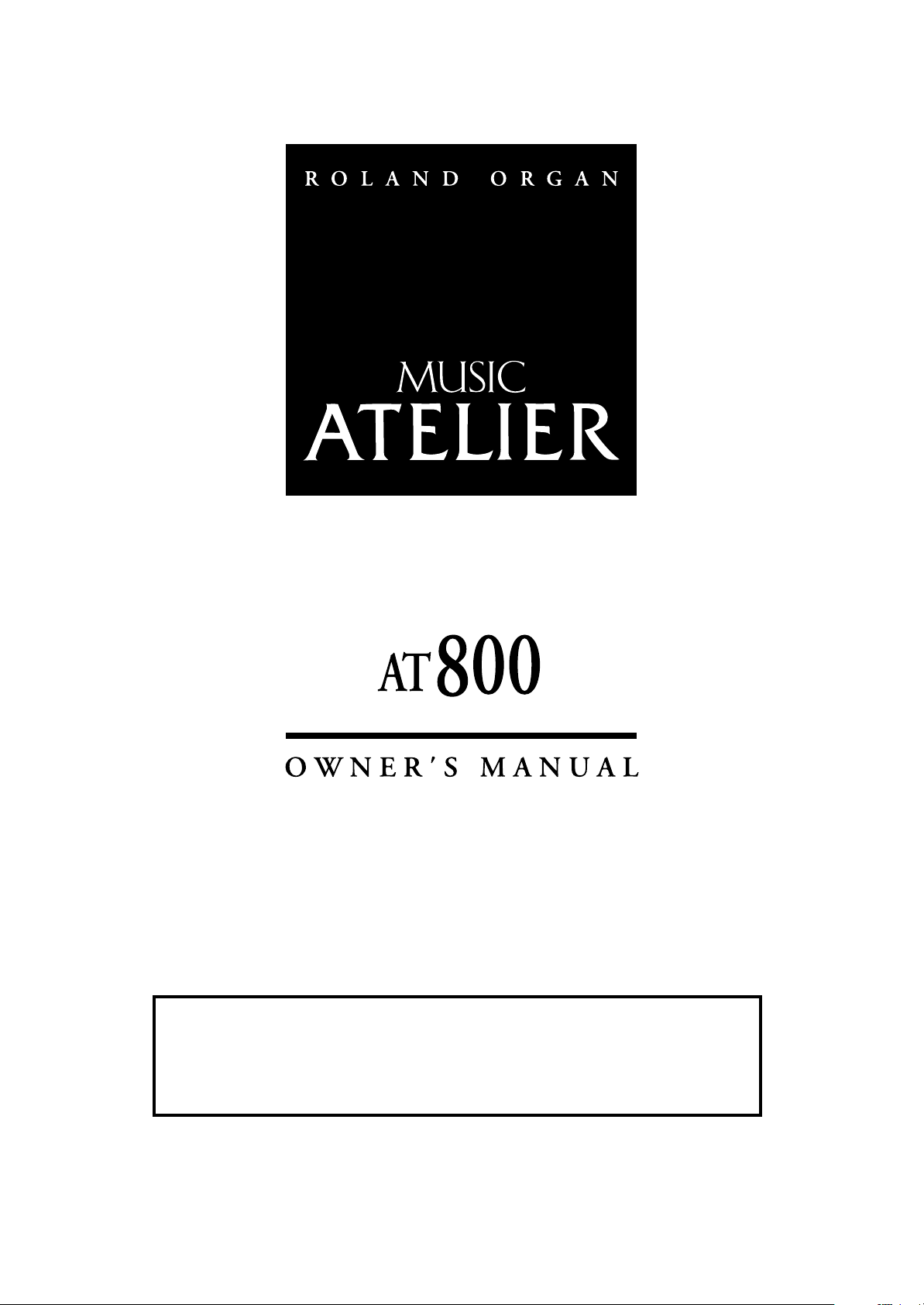
Before using this unit, carefully read the sections entitled: “IMPORTANT SAFETY
INSTRUCTIONS” (p. 2), “USING THE UNIT SAFELY” (p. 3), and “IMPORTANT NOTES”
(p. 6). These sections provide important information concerning the proper operation of
the unit. Additionally, in order to feel assured that you have gained a good grasp of
every feature provided by your new unit, Owner’s manual should be read in its entirety.
The manual should be saved and kept on hand as a convenient reference.
Copyright © 2007 ROLAND CORPORATION
All rights reserved. No part of this publication may be reproduced in any
form without the written permission of ROLAND CORPORATION.
Page 2
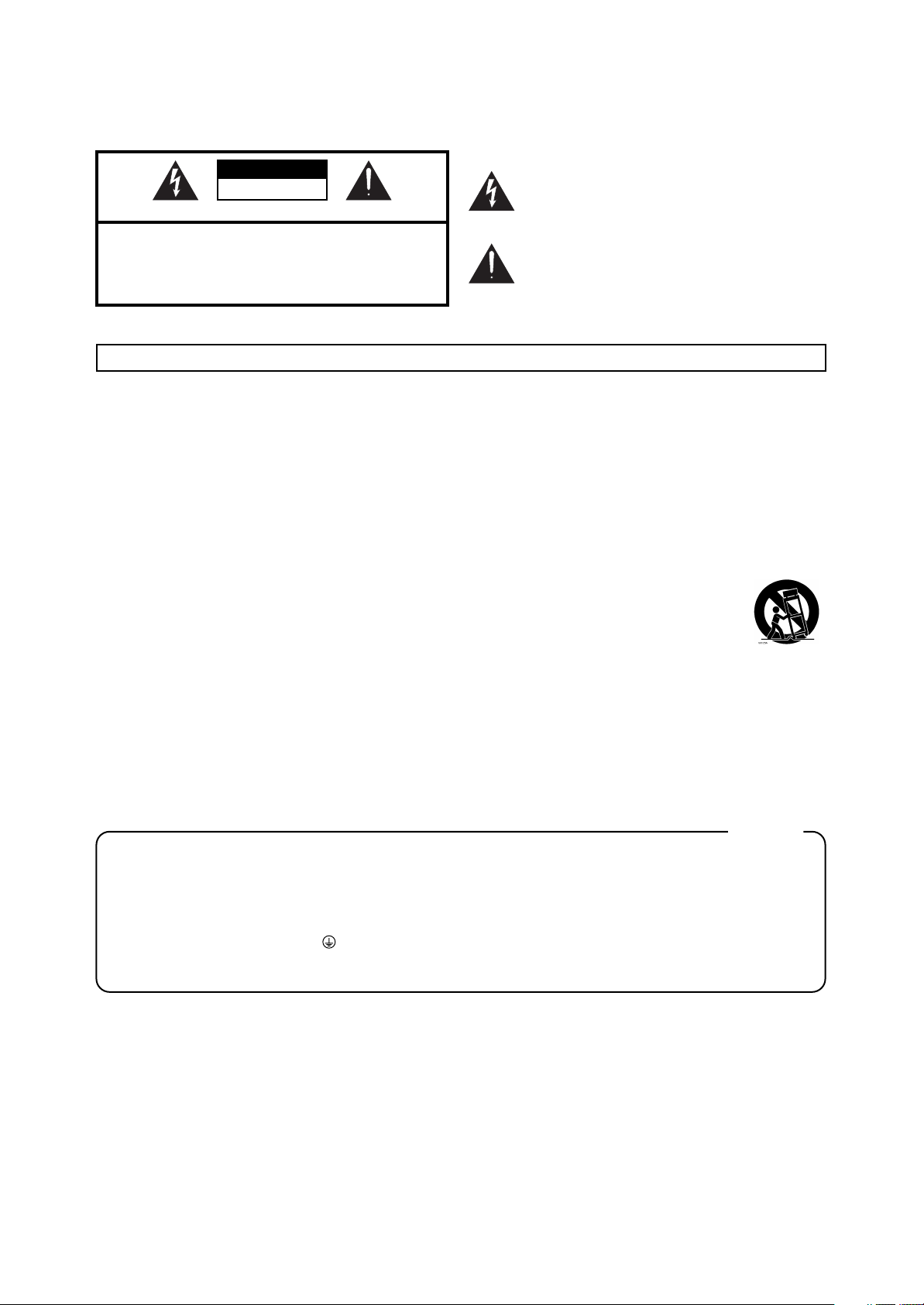
WARNING: To reduce the risk of fire or electric shock, do not expose this apparatus to rain or moisture.
CAUTION
RISK OF ELECTRIC SHOCK
DO NOT OPEN
ATTENTION: RISQUE DE CHOC ELECTRIQUE NE PAS OUVRIR
CAUTION: TO REDUCE THE RISK OF ELECTRIC SHOCK,
DO NOT REMOVE COVER (OR BACK).
NO USER-SERVICEABLE PARTS INSIDE.
REFER SERVICING TO QUALIFIED SERVICE PERSONNEL.
The lightning flash with arrowhead symbol, within an
equilateral triangle, is intended to alert the user to the
presence of uninsulated “dangerous voltage” within the
product’s enclosure that may be of sufficient magnitude to
constitute a risk of electric shock to persons.
The exclamation point within an equilateral triangle is
intended to alert the user to the presence of important
operating and maintenance (servicing) instructions in the
literature accompanying the product.
INSTRUCTIONS PERTAINING TO A RISK OF FIRE, ELECTRIC SHOCK, OR INJURY TO PERSONS.
IMPORTANT SAFETY INSTRUCTIONS
SAVE THESE INSTRUCTIONS
WARNING - When using electric products, basic precautions should always be followed, including the following:
1. Read these instructions.
2. Keep these instructions.
3. Heed all warnings.
4. Follow all instructions.
5. Do not use this apparatus near water.
6. Clean only with a dry cloth.
7. Do not block any of the ventilation openings. Install in
accordance with the manufacturers instructions.
8. Do not install near any heat sources such as radiators,
heat registers, stoves, or other apparatus (including
amplifiers) that produce heat.
9. Do not defeat the safety purpose of the polarized or
grounding-type plug. A polarized plug has two blades with
one wider than the other. A grounding type plug has two
blades and a third grounding prong. The wide blade or the
third prong are provided for your safety. If the provided plug
does not fit into your outlet, consult an electrician for
replacement of the obsolete outlet.
10. Protect the power cord from being walked on or pinched
particularly at plugs, convenience receptacles, and the
point where they exit from the apparatus.
11. Only use attachments/accessories specified by the
manufacturer.
12. Use only with the cart, stand, tripod, bracket,
or table specified by the manufacturer, or
sold with the apparatus. When a cart is used,
use caution when moving the cart/apparatus
combination to avoid injury from tip-over.
13. Unplug this apparatus during lightning storms or when
unused for long periods of time.
14. Refer all servicing to qualified service personnel. Servicing
is required when the apparatus has been damaged in any
way, such as power-supply cord or plug is damaged, liquid
has been spilled or objects have fallen into the apparatus,
the apparatus has been exposed to rain or moisture, does
not operate normally, or has been dropped.
2
For the U.K.
WARNING:
IMPORTANT:
As the colours of the wires in the mains lead of this apparatus may not correspond with the coloured markings identifying
the terminals in your plug, proceed as follows:
The wire which is coloured GREEN-AND-YELLOW must be connected to the terminal in the plug which is marked by the
letter E or by the safety earth symbol or coloured GREEN or GREEN-AND-YELLOW.
The wire which is coloured BLUE must be connected to the terminal which is marked with the letter N or coloured BLACK.
The wire which is coloured BROWN must be connected to the terminal which is marked with the letter L or coloured RED.
THIS APPARATUS MUST BE EARTHED
THE WIRES IN THIS MAINS LEAD ARE COLOURED IN ACCORDANCE WITH THE FOLLOWING CODE.
GREEN-AND-YELLOW: EARTH, BLUE: NEUTRAL, BROWN: LIVE
Page 3
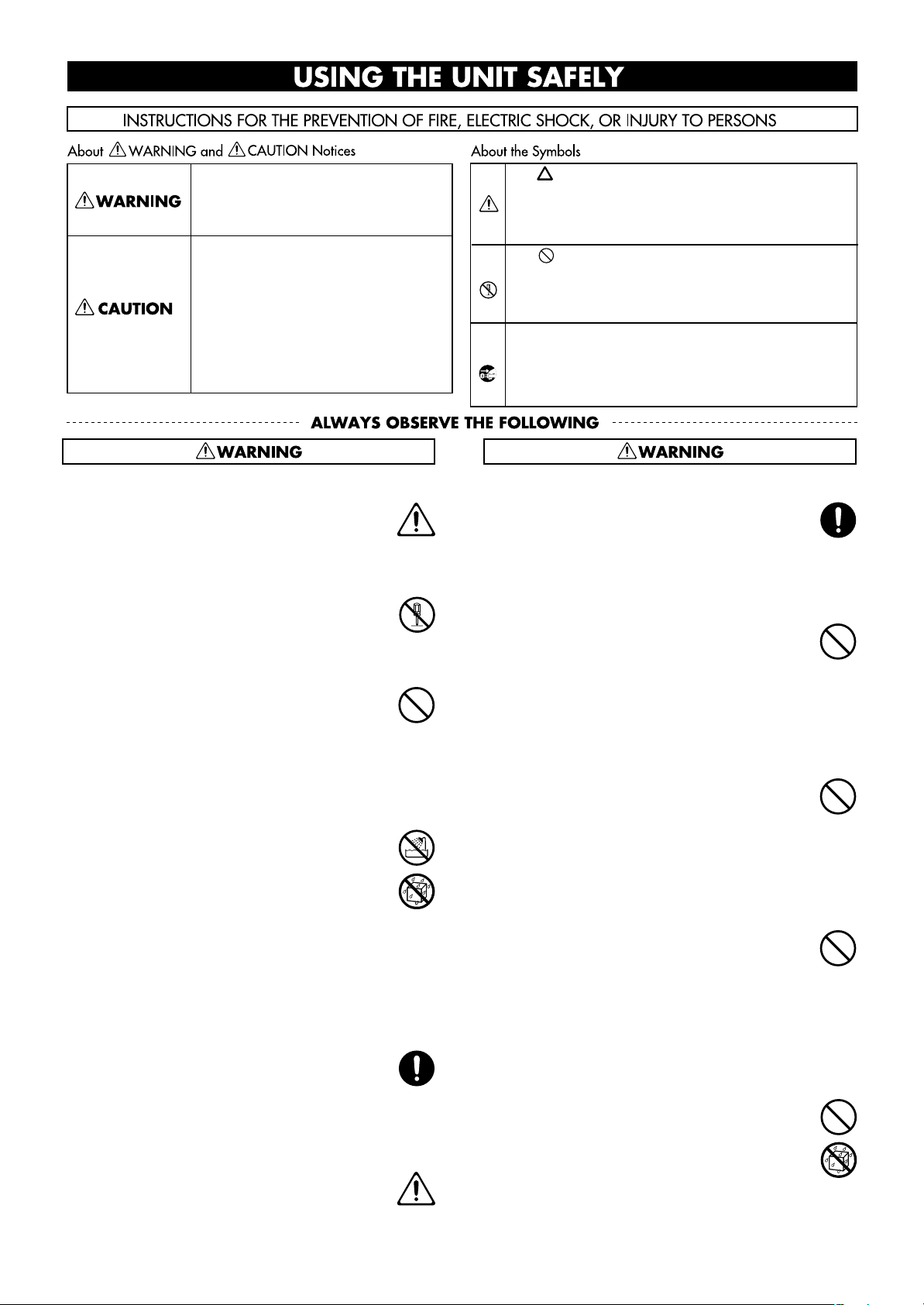
USING THE UNIT SAFELY
Used for instructions intended to alert the
user to the risk of death or severe injury
should the unit be used improperly.
Used for instructions intended to alert the
user to the risk of injury or material
damage should the unit be used
improperly.
* Material damage refers to damage or
other adverse effects caused with
respect to the home and all its
furnishings, as well to domestic animals
or pets.
Safety grounding connection
001-50
Connect mains plug of this model to a mains socket
outlet with a safety grounding connection.
......................................................................................
Do not disassemble or modify
002a
Do not disassemble or modify this device.
......................................................................................
Do not repair or replace parts
003
Never attempt to repair this device or replace
parts. If repair or part replacement should become
necessary, you must contact your dealer or a
Roland service center.
......................................................................................
Do not use or store in the following types of
locations
004
• Locations of extremely high temperature (such as
in direct sunlight, near heating equipment, or on
a device that generates heat)
• Near moisture (such as in a bathroom, near a
sink, or on a wet floor) or in locations of high
humidity
• Locations exposed to rain
• Locations of excessive dust
• Locations subject to heavy vibration
......................................................................................
Do not place in an unstable location
007
Do not place this device on an unstable stand or a
tilted surface. You must place it in a stable and
level location.
......................................................................................
Connect the power cord to an outlet of the correct
voltage
008a
You must connect the power cord to an AC outlet
of the correct voltage as marked on the device.
The symbol alerts the user to important instructions or
warnings.The specific meaning of the symbol is
determined by the design contained within the triangle.
In the case of the symbol at left, it is used for general
cautions, warnings, or alerts to danger.
The symbol alerts the user to items that must never
be carried out (are forbidden). The specific thing that
must not be done is indicated by the design contained
within the circle. In the case of the symbol at left, it
means that the unit must never be disassembled.
The ● symbol alerts the user to things that must be
carried out. The specific thing that must be done is
indicated by the design contained within the circle. In
the case of the symbol at left, it means that the powercord plug must be unplugged from the outlet.
Use only the included power cord
008e
You must use only the power cord included with the
device. Do not use the included power cord with
any other device.
......................................................................................
Do not bend the power cord or place heavy objects
on it
009
Do not bend the power cord excessively, or place
heavy objects on the power cord. Doing so will
damage the power cord, and may cause short
circuits or faulty connections, possibly resulting in
fire or electrical shock.
......................................................................................
Do not share an outlet with an unreasonable
number of other devices
015
Do not connect excessive numbers of electrical
devices to a single power outlet. In particular,
when using a power strip, exceeding the rated
capacity (watts/amps) of the power strip may
cause heat to be generated, possibly melting the
cable.
......................................................................................
Avoid extended use at high volume
010
This device, either by itself or used in conjunction
with headphones, amps, and/or speakers, is
capable of producing volume levels that can cause
permanent hearing damage. If you experience
impaired hearing or ringing in your ears, immediately stop using the device and consult a medical
specialist.
......................................................................................
Do not insert foreign objects
011
Never allow foreign objects (flammable objects,
coins, wires, etc.) to enter this device.
This can cause short circuits or other malfunctions.
......................................................................................
......................................................................................
3
Page 4
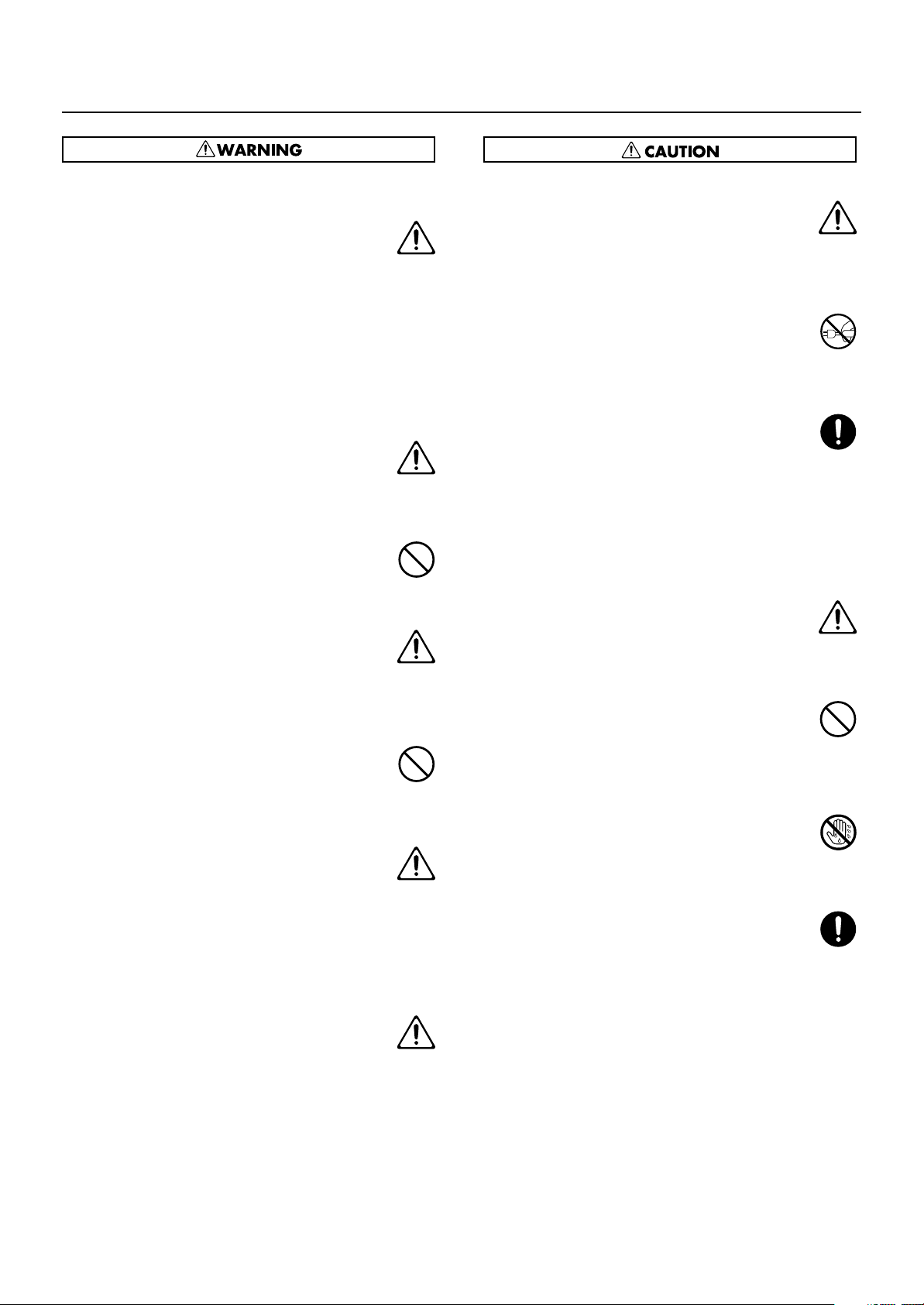
USING THE UNIT SAFELY
Turn off the power if an abnormality or
malfunction occurs
012a
If any of the following should occur, immediately
turn off the power, disconnect the power cord from
the AC outlet, and contact your dealer or a service
center to have the device serviced.
• The power cord is damaged
• The device produces smoke or an unusual smell
• A foreign object enters the device, or liquid
spills into the device
• The device becomes wet (by rain, etc.)
• An abnormality or malfunction occurs in the device
......................................................................................
Do not allow children to use without supervision
013
In households with children, take particular care
against tampering. If children are to use this device,
they must be supervised or guided by an adult.
......................................................................................
Do not drop or subject to strong impact
014
Do not drop this device or subject it to strong
impact.
......................................................................................
Do not use overseas
016
If you wish to use this device overseas, please
contact your dealer or a service center.
......................................................................................
Do not use a CD-ROM in an audio CD player or
DVD player
023
If you attempt to play back a CD-ROM in a conventional
audio CD player or DVD player, the resulting high
volume may damage your hearing or your speakers.
......................................................................................
Do not place containers of water on the device
026
Do not place containers of water (such as a flower
vase) or drinks on the device. Nor should you
place containers of insecticide, perfume, alcoholic
liquids, nail polish, or spray cans on the device.
Liquids that spill into the device may cause it to
malfunction, and may cause short circuits or faulty
operation.
......................................................................................
Never expose Battery to excessive heat
027
Never expose Battery to excessive heat such as
sunshine, fire or the like.
......................................................................................
Place in a well ventilated location
101a
When using this device, ensure that it is placed in
a well ventilated location.
..........................................................................................................
Grasp the plug when connecting or disconnecting
the power cord
102b
When connecting or disconnecting the power cord
to/from an AC outlet or the device itself, you must
grasp the plug, not the cord.
..........................................................................................................
Periodically wipe the dust off the power cord plug
103a
From time to time, you should unplug the power
cord from the AC outlet and use a dry cloth to wipe
the dust off of it. You should also unplug the power
cord from the AC outlet if you will not be using the
device for an extended period of time. Dust or dirt
that accumulates between the power cord plug and
the AC outlet can cause a short circuit, possibly
resulting in fire.
..........................................................................................................
Manage cables for safety
104
Ensure that the connected cables are organized
and managed in a safe manner. In particular,
place the cables out of reach of children.
..........................................................................................................
Do not stand or place heavy objects on this device
106
Do not stand on this device, or place heavy objects
on it.
..........................................................................................................
Do not connect or disconnect the power cord with
wet hands
107b
Do not connect or disconnect the power cord to the
device or AC outlet while holding the power cord
plug with wet hands.
..........................................................................................................
Cautions when moving this device
108d
If you need to move the instrument, take note of the
precautions listed below. Since this product is very
heavy, you must make sure that a sufficient number
of people are on hand to help, so you can lift and
move it safely, without causing strain. It should be
handled carefully, all the while keeping it level.
Make sure to have a firm grip, to protect yourself
from injury and the instrument from damage.
1
• Check whether the knob bolts fastening the
device to its stand have become loose. If they
are loose, tighten them firmly.
2
• Disconnect the power cord.
3
• Disconnect external devices.
5
• Close the lid.
6
• Remove the music stand.
..........................................................................................................
4
Page 5
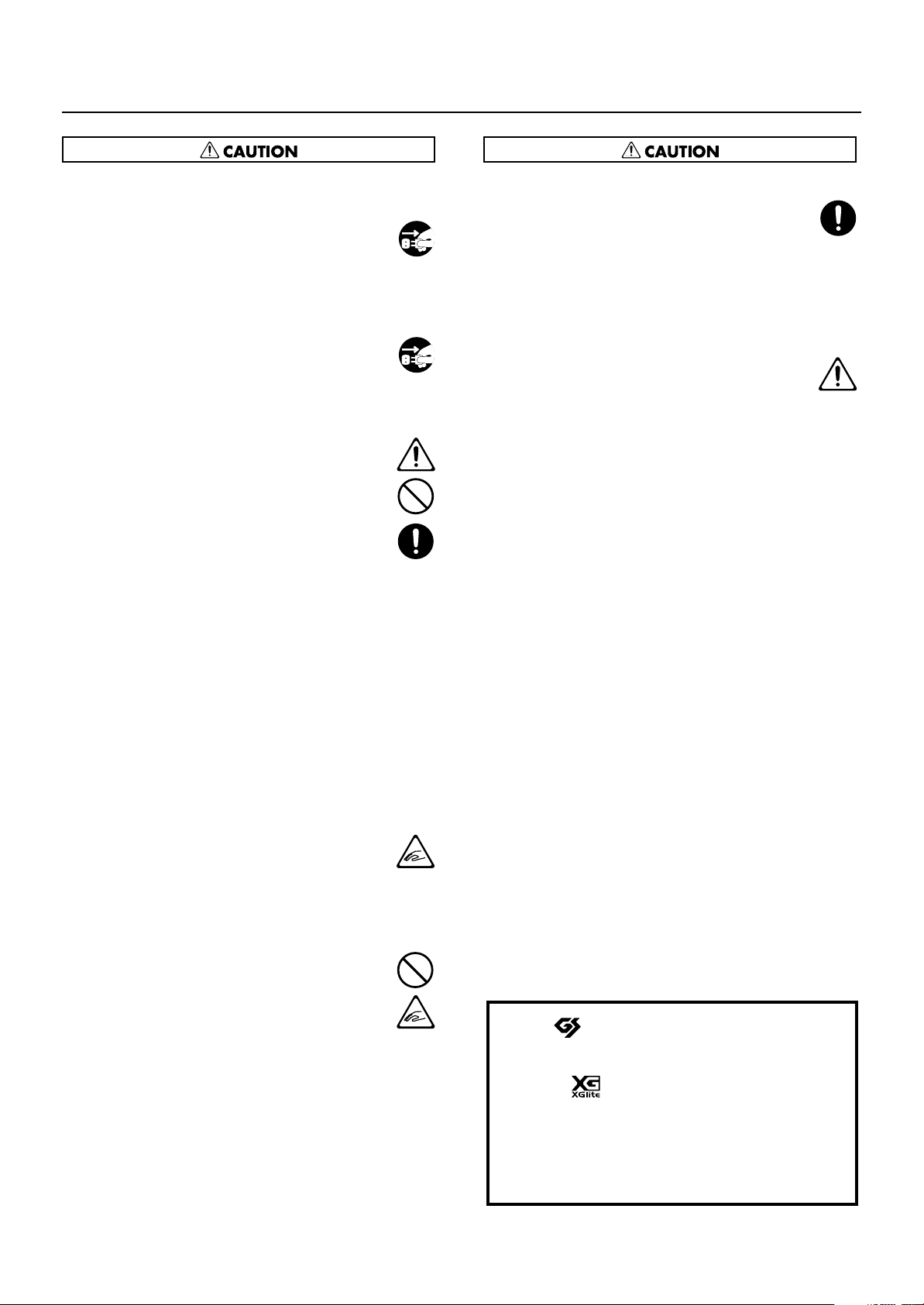
USING THE UNIT SAFELY
Unplug the power cord from the AC outlet before
cleaning
109a
Before you clean the device, turn off the power and
unplug the power cord from the AC outlet.
..........................................................................................................
If there is a possibility of lightning strike,
disconnect the power cord from the AC outlet
110a
If there is a possibility of lightning strike, immediately turn off the power and disconnect the power
cord from the AC outlet.
..........................................................................................................
Cautions when using batteries
111: Selection
Batteries may leak or burst if they are used incorrectly. Please observe the following cautions (p.
253).
1
• When inserting batteries, carefully observe the
correct polarity (“+” and “-”).
2
• Do not mix new and partially used batteries, or
batteries of different types.
3
• If you will not be using the device for an
extended period of time, remove the batteries.
5
• If the batteries have leaked, use a soft dry cloth
to carefully wipe the liquid off the battery
compartment, and install new batteries. If liquid
that leaks from a battery contacts your skin, it
may cause skin irritation. Battery liquid that gets
into your eye is dangerous; immediately wash
out your eye with water.
6
• Do not carry or store batteries together with
metallic objects such as pens, necklaces, or
hairpins.
..........................................................................................................
Cautions when opening/closing the lid
116
Be careful when opening/closing the lid so you do
not get your fingers pinched (p. 21). Adult supervision is recommended whenever small children
use the unit.
..........................................................................................................
Cautions when using the seat
117: Selection
You must observe the following cautions when
using the seat.
1
• Do not play with the seat or use it as a stepstool.
2
• Do not allow two or more people to sit on the
seat simultaneously.
4
• Do not sit on the seat if the bolts fastening the
legs are loose. (If they are loose, use the
included tool to retighten them.)
..........................................................................................................
Keep small items out of the reach of children
118b
To prevent small items such as the following from
being swallowed accidentally, keep them out of the
reach of children.
• Included items
• Music rest attachment screws
• Screws for assembling the stand
..........................................................................................................
Do not remove the speaker grille and speaker
121
Do not remove the speaker grille and speaker by
any means. Speaker not user replaceable. Shock
hazardous voltages and currents are present inside
the enclosure.
..........................................................................................................
203
* GS ( ) is a registered trademark of Roland
Corporation.
Add
* XGlite ( ) is a registered trademark of Yamaha
Corporation.
220
* All product names mentioned in this document are
trademarks or registered trademarks of their
respective owners.
5
Page 6
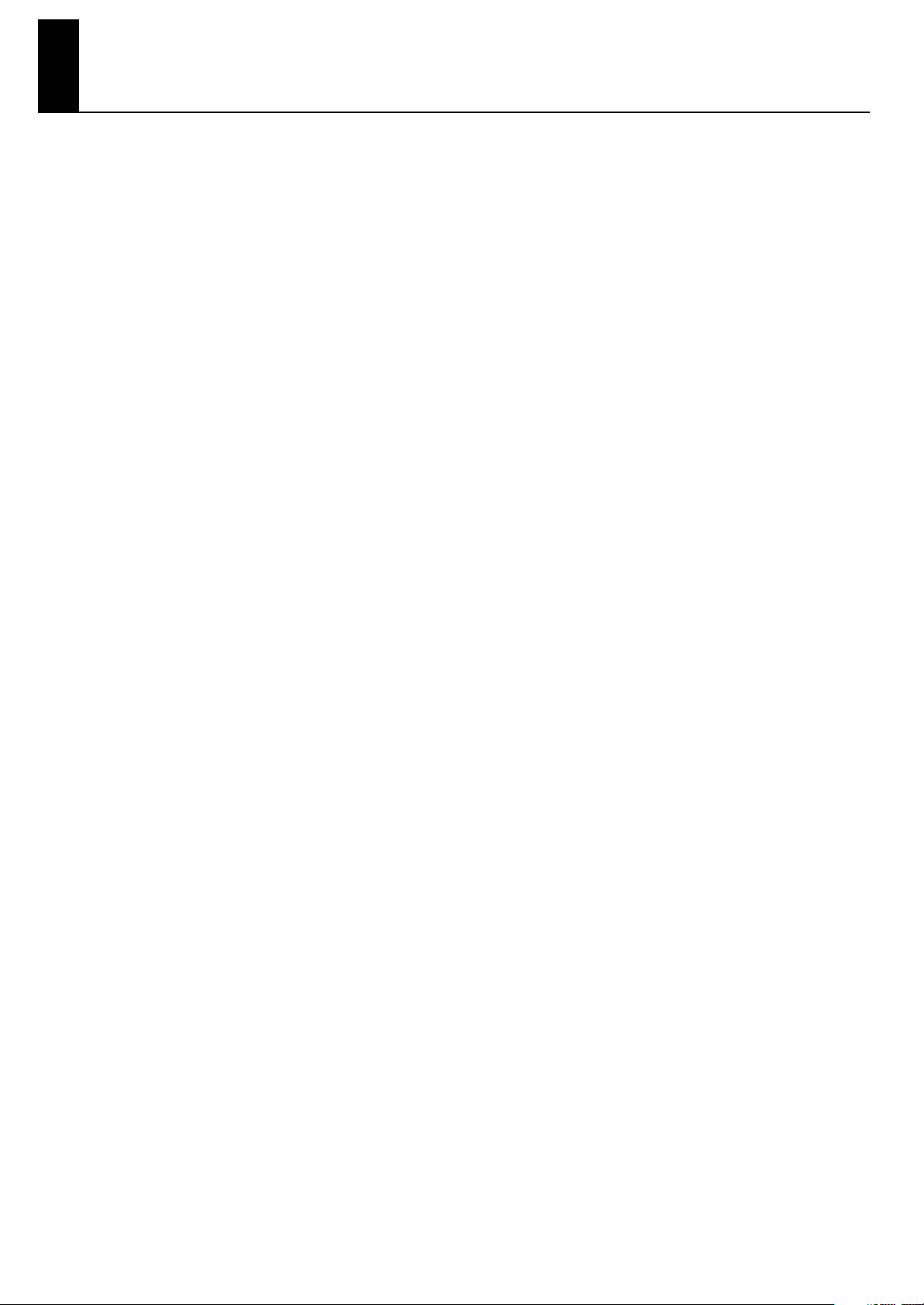
Important Notes
Power Supply
301
• Do not connect this device to the same electrical outlet as an
inverter-controlled device such as a refrigerator, microwave
oven, or air conditioner, or a device that contains an electric
motor. Depending on how the other device is used, power
supply noise could cause this device to malfunction or produce
noise. If it is not practical to use a separate electrical outlet,
please connect this device via a power supply noise filter.
306b
• Batteries are included with this device. These batteries are for
the purpose of testing the operation of this device, and their
lifespan may be shorter than normal.
307
• Before you make connections, you must switch off the power
on all devices to prevent malfunction and/or speaker damage.
308
• Although the LCD and LEDs are switched off when the Power
switch is switched off, this does not mean that the unit has been
completely disconnected from the source of power. If you need
to turn off the power completely, first turn off the Power switch,
then unplug the power cord from the power outlet. For this
reason, the outlet into which you choose to connect the power
cord’s plug should be one that is within easy reach and readily
accessible.
Location
351
• If this device is placed near devices that contain large
transformers, such as power amps, hum may be induced in
this device. If this occurs, move this device farther away or
change its orientation.
352a
• If this device is operated near a television or radio, color
distortion may be seen in the television screen or noise may be
heard from the radio. If this occurs, move this device farther
away.
352b
• Keep your cell phone powered off or at a sufficient distance
from this device. If a cell phone is nearby, noise may be heard
when a call is received or initiated, or during conversation.
354b
• Do not leave this device in direct sunlight, near devices that
produce heat, or in a closed-up automobile. Do not allow
illumination devices operated in close proximity (such as a
piano light) or powerful spotlights to shine on the same
location on this device for an extended time. This can cause
deformation or color change.
355b
• If you move this device between locations of radically different
temperature or humidity, water droplets (condensation) may
form inside the device. Using the device in this condition will
cause malfunctions, so please allow several hours for the
condensation to disappear before you use the device.
356
• Do not allow items made of rubber or vinyl to remain on top of
this device for an extended time. This can cause deformation
or color change.
358
• Do not leave objects on top of the keyboard. This can cause
malfunctions such as failure to sound.
359
• Do not affix adhesive labels to this device. The exterior finish
may be damaged when you remove the labels.
360
• Depending on the material and temperature of the surface on
which you place the unit, its rubber feet may discolor or mar
the surface.You can place a piece of felt or cloth under the
rubber feet to prevent this from happening. If you do so,
please make sure that the unit will not slip or move
accidentally.
Care
401b
• For everyday care, wipe with a soft dry cloth, or remove
stubborn dirt using a tightly wrung-out cloth. If this device
contains wooden components, wipe the entire area following
the direction of the grain. The finish may be damaged if you
continue strongly rubbing a single location.
Addition
• If water droplets should adhere to this device, immediately
wipe them off using a soft dry cloth.
402
• Do not use solvents such as benzene, thinner, or alcohol, since
these can cause deformation or color change.
Servicing
452
• If you return this device for servicing, the contents of memory
may be lost. Please store important contents on USB memory,
or make a note of the contents. We take utmost care to
preserve the contents of memory when performing service, but
there may be cases when the stored content cannot be
recovered because the memory section has malfunctioned.
Please be aware that we cannot accept responsibility for the
recovery of lost memory content or for any consequences of
such loss.
Other Cautions
551
• Stored content may be lost due to a malfunction of the device
or because of inadvertent operation. You should back up
important content on USB memory as a safeguard against
such loss.
552
• We cannot accept responsibility for the recovery of any
content lost from internal memory or USB memory, or for the
consequences of such loss.
553
• Do not apply excessive force to the buttons, knobs, or input/
output jacks, since this may cause malfunctions.
554
• Never strike or apply strong pressure to the display.
556
• When connecting or disconnecting cables, grasp the plug (not
the cable) to prevent short circuits or broken connections.
557
• This device may produce a certain amount of heat, but this is
not a malfunction.
558a
• Please enjoy your music in ways that do not inconvenience
other people nearby, and pay particular attention to the
volume at nighttime. Using headphones will allow you to enjoy
music without having to be concerned about others.
559b
• When transporting or shipping this device, package it in an
appropriate amount of cushioning material. Scratches,
damage, or malfunctions may occur if you transport it without
appropriate packaging.
560
• If using the music rest, do not apply excessive force to it.
562
• Some connection cables contain a resistor. Do not connect
such cables to this device. Doing so may make the volume
extremely low or inaudible. Please use connection cables not
containing a resistor.
565
• Before opening or closing the keyboard lid, always make sure
that no pets or other small animals are located on top of the
instrument (in particular, they should be kept away from the
keyboard and its lid). Otherwise, due to the structural design
of this instrument, small pets or other animals could end up
getting trapped inside it. If such a situation is encountered, you
must immediately switch off the power and disconnect the
power cord from the outlet. You should then consult with the
retailer from whom the instrument was purchased, or contact
the nearest Roland Service Center.
6
Page 7
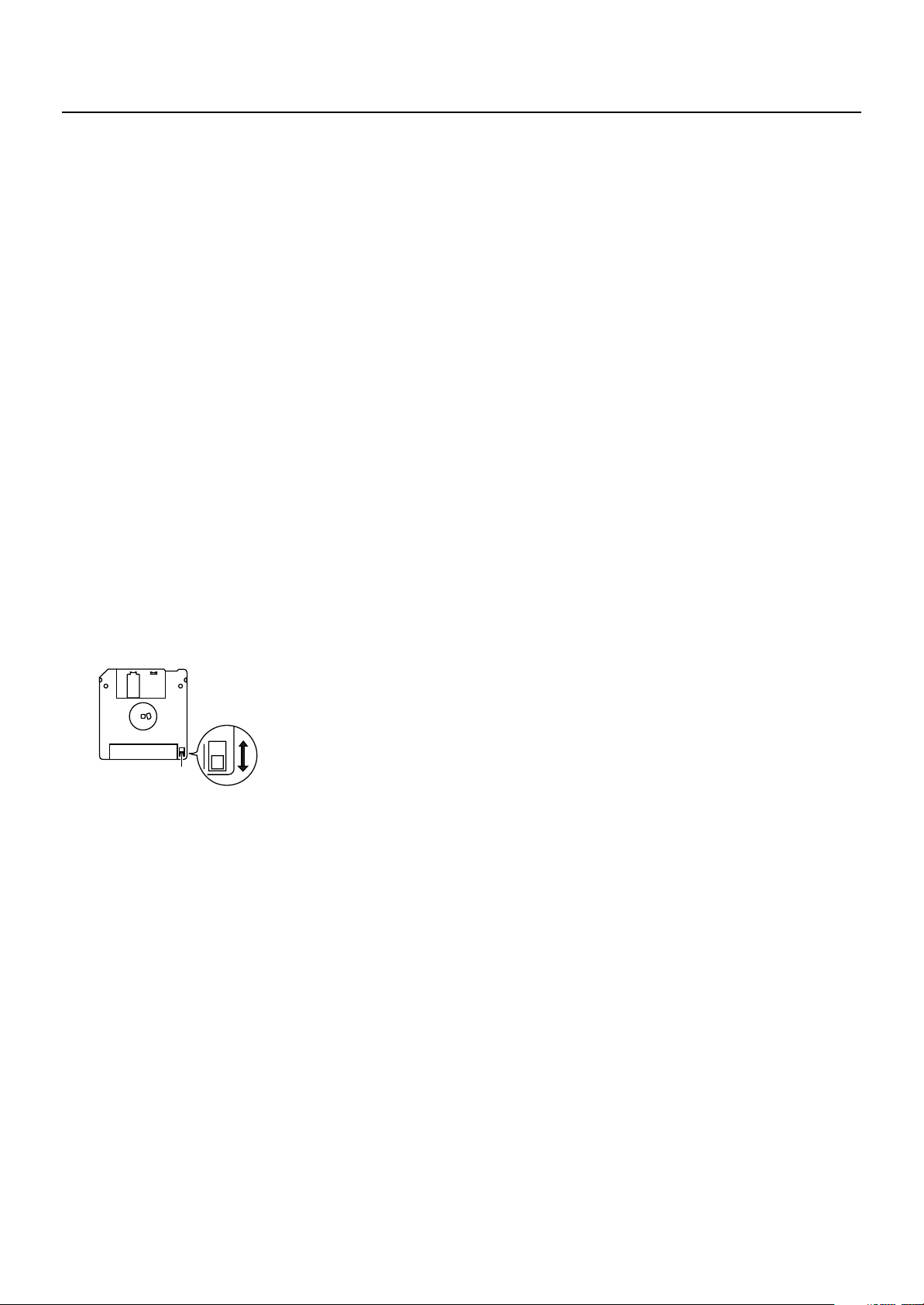
Important Notes
566b
• The sensitivity of the D Beam controller will change depending
on the amount of light in the vicinity of the unit. If it does not
function as you expect, adjust the sensitivity as appropriate for
the brightness of your location.
Add
• In order to provide the highest possible image quality, the
ATELIER uses a TFT liquid crystal display. Due to the nature of
a TFT liquid crystal display, the screen may contain pixels that
fail to light or that remain constantly lit, but please be aware
that this is not a malfunction or defect.
Floppy Disk Handling
(Using Optional Floppy Disk Drive)
651
• Floppy disks contain a plastic disk with a thin coating of
magnetic storage medium. Microscopic precision is required
to enable storage of large amounts of data on such a small
surface area. To preserve their integrity, please observe the
following when handling floppy disks:
• Never touch the magnetic medium inside the disk.
• Do not use or store floppy disks in dirty or dusty areas.
• Do not subject floppy disks to temperature extremes
(e.g., direct sunlight in an enclosed vehicle).
Recommended temperature range: 10–50 degrees C
(50–122 degrees F).
• Do not expose floppy disks to strong magnetic fields,
such as those generated by loudspeakers.
652
• Floppy disks have a “write protect” tab which can protect the
disk from accidental erasure. It is recommended that the tab
be kept in the PROTECT position, and moved to the WRITE
position only when you wish to write new data onto the disk.
fig.DiskProtect.e.eps
Rear side of the disk
Write
(can write new data onto disk)
Write Protect Tab
653
• The identification label should be firmly affixed to the disk.
Should the label come loose while the disk is in the drive, it
may be difficult to remove the disk.
654
• Store all disks in a safe place to avoid damaging them, and to
protect them from dust, dirt, and other hazards. By using a
dirty or dust-ridden disk, you risk damaging the disk, as well
as causing the disk drive to malfunction.
USB Memory Handling
704
• When connecting USB memory, firmly insert it all the way in.
705
• Do not touch the pins of the USB memory connector, or allow
them to become dirty.
708
• USB memory is made using high-precision electronic
components, so please observe the following points when
handling it.
• To prevent damage from static electrical charges,
discharge any static electricity that might be present in
your body before handling USB memory.
• Do not touch the terminals with your fingers or any metal
object.
• Do not bend or drop USB memory, or subject it to strong
impact.
• Do not leave USB memory in direct sunlight or in
Protect
(prevents writing to disk)
locations such as a closed-up automobile. (Storage
temperature: 0–50 degrees C)
• Do not allow USB memory to become wet.
• Do not disassemble or modify USB memory.
Addition
• When connecting USB memory, position it horizontally with
the external memory connector and insert it without using
excessive force. The external memory connector may be
damaged if you use excessive force when inserting USB
memory.
Addition
• Do not insert anything other than USB memory (e.g., wire,
coins, other types of device) into the external memory
connector. Doing so will damage the external memory
connector.
Addition
• Do not apply excessive force to the connected USB memory.
Addition
• If you will not be using USB memory for an extended period of
time, close the USB memory cover.
Handling the CDs (CD-ROMs)
Add
• When handling the discs, please observe the following.
• Do not touch the encoded surface of the disc.
• Do not use in dusty areas.
• Do not leave the disc in direct sunlight or an enclosed
vehicle.
801
• Avoid touching or scratching the shiny underside (encoded
surface) of the disc. Damaged or dirty CD-ROM discs may not
be read properly. Keep your discs clean using a commercially
available CD cleaner.
Add
• Keep the disc in the case.
Add
• Do not keep the disc in the CD drive for a long time.
Add
• Do not put a sticker on the label of the disc.
Add
• Wipe the disc with a soft and dry cloth radially from inside to
outside. Do not wipe along circumference.
Add
• Do not use benzine, record cleaner spray or solvents of any
kind.
Add
• Do not bend the disc. Bending discs may prevent proper
reading and writing of data, and may further result in
malfunction.
Copyright
852
• This product can be used to record or duplicate audio or
visual material without being limited by certain technological
copy-protection measures. This is due to the fact that this
product is intended to be used for the purpose of producing
original music or video material, and is therefore designed so
that material that does not infringe copyrights belonging to
others (for example, your own original works) can be
recorded or duplicated freely.
853
• Do not use this unit for purposes that could infringe on a
copyright held by a third party. We assume no responsibility
whatsoever with regard to any infringements of third-party
copyrights arising through your use of this unit.
7
Page 8
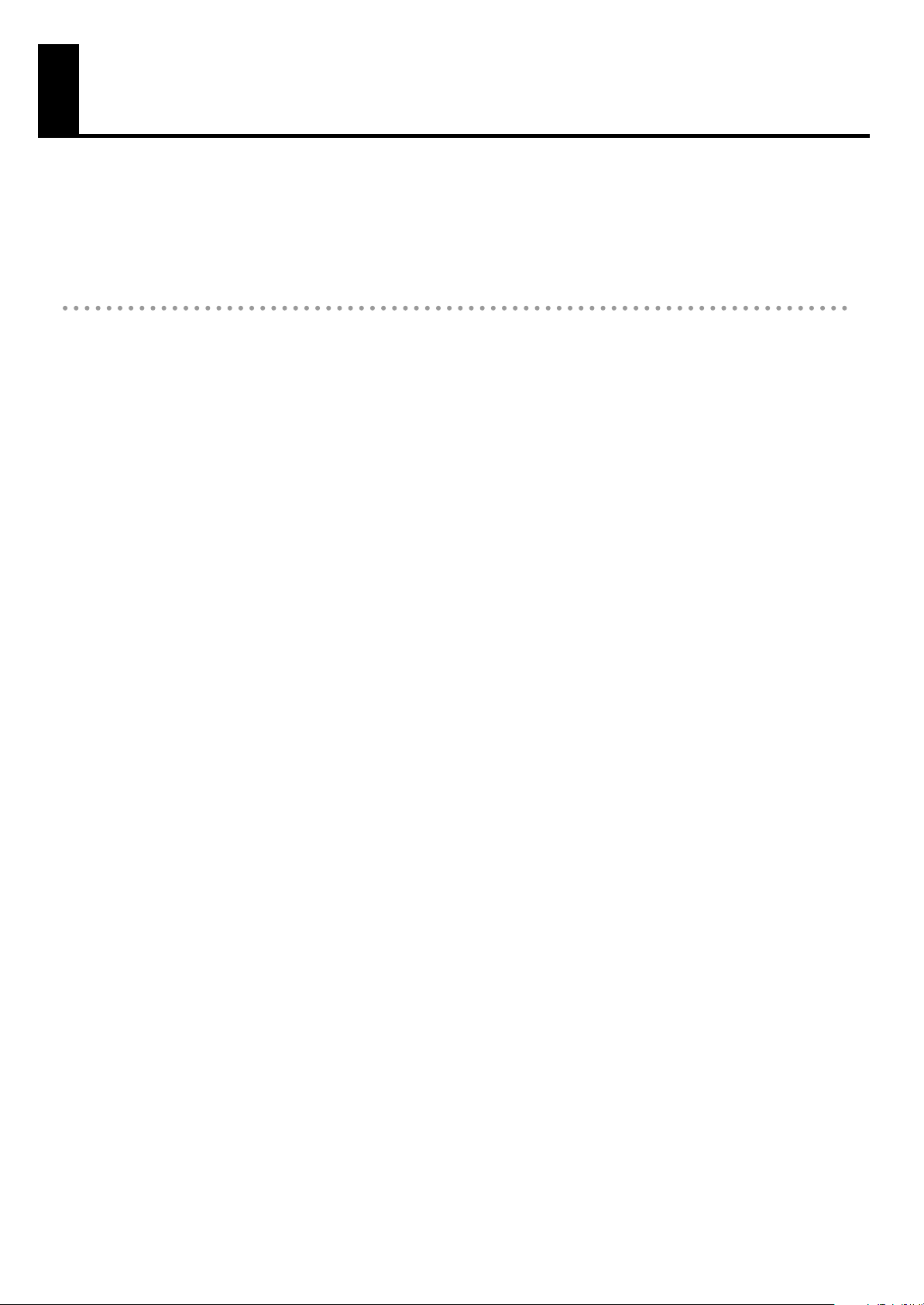
Main Features
We want to take a moment to thank you for your purchase of the Roland Organ “Music ATELIER.” The ATELIER is an
electronic organ which provides a generous collection of rich organ sounds. In addition, it is designed to be easy to
learn and use. In order to enjoy reliable performance of your new keyboard for many years to come, please take the
time to read through this manual in its entirety.
* The AT-800 is abbreviated in this manual as “ATELIER” respectively.
Basic Concepts of the ATELIER Series
A full complement of organ sounds
A wide range of basic organ sounds, ranging from jazz organ and pipe organ to theatre organ, are onboard so you
are sure to enjoy having access to all the sounds you expect from an organ.
Panel layout based on a tradition of emphasis on realtime operation
Based on the idea that you should be able to sit down and begin playing immediately, the operation buttons of the
panel are arranged by function as dictated by classic organ traditions, ensuring easy and intuitive operation. All
models of the ATELIER series feature the same operability, allowing you to start playing immediately even if you switch
models.
High-quality sounds that you can use without editing
In addition to a full range of organ sounds, high-quality sounds such as strings and brass are also included onboard.
You can simply select sounds and enjoy playing the organ—no need to perform complicated editing operations.
Expansive lower keyboard with damper pedal for piano-like expressiveness
The piano is indispensable to contemporary music performance. All models of the ATELIER series contain high-quality
grand piano sounds that you will enjoy performing. In addition, the range of the lower keyboard has been expanded,
giving you greater expressive capabilities on the piano. A damper pedal and initial touch sensitivity are also
provided, both necessities for piano performance.
Design utilizes your existing music data
The ATELIER series is designed so that even on new models, you will feel right at home and can begin playing
immediately. Consideration has been given to data compatibility, and existing song data or Registration data can be
moved to USB memory or used by connecting a floppy disk drive.
Music styles from around the world
Many of the best-loved musical styles from around the world (Rhythm and Automatic Accompaniment patterns) are
built in, allowing you to enjoy an international range of performances.
Utilizes SMF music files
Compatible with General MIDI 2, the world standard in SMF music files. Since an external memory connector is
provided, you can connect separately available USB memory or a floppy disk drive and take advantage of the wide
range of commercially available SMF music files. You can also mute parts, allowing you to practice the part for each
hand separately, and enjoy performing ensemble with the music files.
8
Page 9
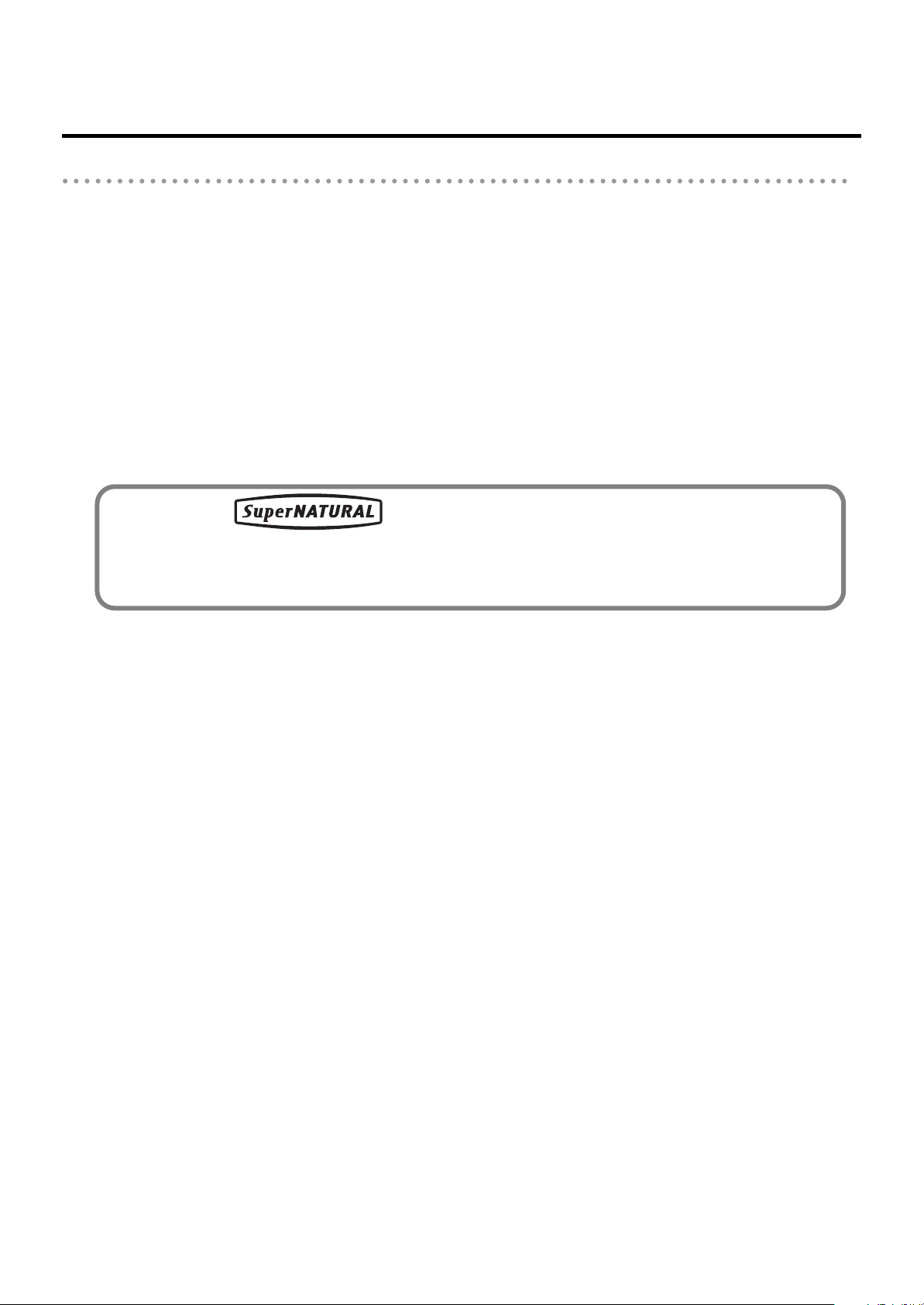
Features
Harmonic bars for creating organ sounds
The organ is equipped with “Harmonic bars,” which are much like the controllers used on traditional jazz organs. By
operating the harmonic bars, you can easily create a diverse variety of organ sounds.
By using the solo harmonic bars you can add orchestral sounds to the organ sounds for even more expressive
performance potential.
Realistically expressing acoustic instrument performances (Articulation Voice)
In order to bring out the distinctive qualities of an acoustic instrument and perform in a musically significant way, it is
essential to make use of the instrument’s rich variety of tonal changes and diverse performance techniques
(articulations). The ATELIER contains “Articulation Voices,” which use Super Natural technology to realistically express
the sounds and performance techniques of these acoustic instruments. For even more richly expressive performances,
you can take advantage of aftertouch or a foot switch to modify the tone in various ways while you play.
Super Natural
Main Features
Proprietary Roland sound generation technology that realistically reproduces the tonal changes and performance
techniques distinctive of an acoustic instrument, allowing you to perform music that is natural and richly expressive.
USB Memory
You can connect separately sold USB memory or a floppy disk drive, and play back SMF music files.
Performances you record or Registration data you create can also be saved on USB memory or a floppy disk, or you
can save SMF music files or Registrations from USB memory or a floppy disk into internal user memory.
“Quick Registration” and “Music Assistant” functions
The “Quick Registration” function lets you use keywords to select wonderful Registrations created by top-ranking
organists such as Hector Olivera. The “Music Assistant” function makes it easy to recall appropriate Rhythm and
sound settings simply by selecting a desired atmosphere for your song.
Highly realistic Rhythms and Automatic Accompaniment functions
All Rhythms use data from performances by professional drummers, featuring high-quality patterns with all the grooves
and subtle nuance of the real thing. In addition, you can use Automatic Accompaniments that are perfectly matched to
each Rhythm to enjoy the feeling of playing with your own band in the background.
Human voices and phrases
In addition to a full array of organ sounds, the ATELIER series provides human voices such as “Jazz Scat,” and human
voice phrases such as “Amen.”
Active Expression sounds
For some of the sounds, moving the expression pedal will vary not only the volume but also the tone, or add other
sounds. From pianissimo to fortissimo, the tonal character of the sound itself will change as you perform a crescendo,
or strings may appear behind the piano, creating dynamic changes in tonality.
9
Page 10
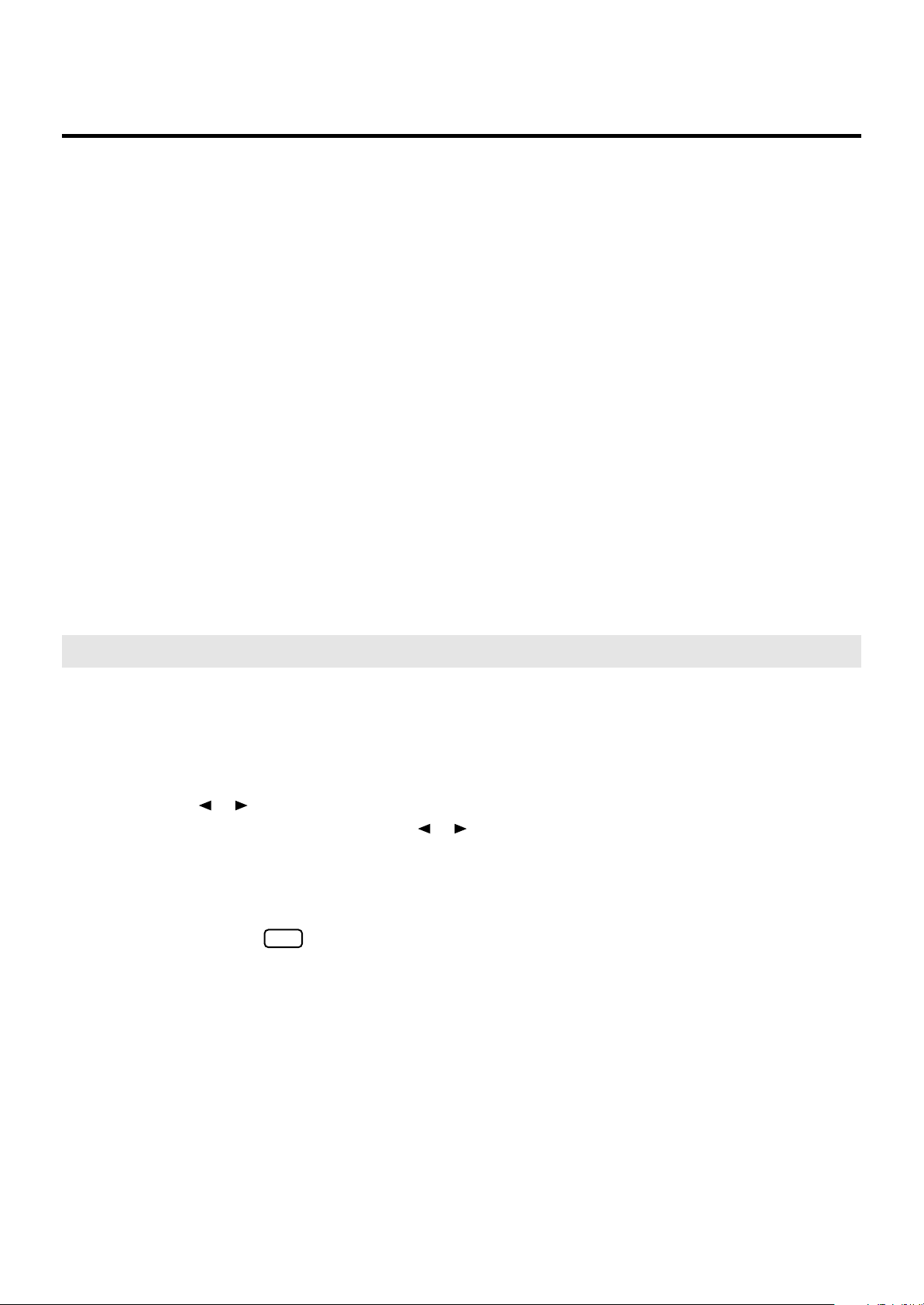
Main Features
Harmony Intelligence
The Harmony Intelligence function automatically adds harmony to the upper keyboard sound according to the chord
you play in the lower keyboard. This gives you greater tonal depth and a more powerful performance.
76-note lower keyboard for plenty of range
The 76-note range can be split into zones, allowing a solo voice, pedal bass voice, percussion, etc., to be played
independently for an even wider range of performance possibilities. Since the lower keyboard can be divided into a
maximum of four parts, you have at your command expressive power that rivals that of a three-manual organ.
In addition, you can use the Drums/SFX function to play drum sounds or sound effects from the entire lower keyboard.
Connect external speakers for even greater presence
Using the Aux Out jack, the accompaniment parts and an enveloping ambience of RSS reverb sound can be played
through external speakers to create the impression that you’re playing along with a band or orchestra.
In addition, the drums, bass, and other sounds can be output separately, allowing you to adjust the volume balance
during a concert.
Large, wide LCD
For convenience, the frame area of the wide LCD screen always displays buttons for frequently used functions. You
can also view the tempo and measure number in any screen. The color liquid-crystal touch panel ensures excellent
visibility and easy operability.
Conventions Used in This Manual
This manual uses the following conventions in the interest of simpler, more concise instructions.
• The AT-800 is abbreviated in this manual as “ATELIER” respectively.
• Button names are enclosed in square brackets (“[ ]”), as in [Drums/SFX] button.
• On screen text is enclosed in angled brackets “< >”, as in <Exit>.
•[▲] [▼], [ ] [ ] means that you should press one or the other button.
Example: Reverb [▲] [▼] buttons, Tempo [ ] [ ] buttons.
• For easier readability, some screens and colors used here may differ in part from actual screens
and colors.
• The act of lightly contacting the Touch Screen with your finger is called “touching.”
• An asterisk (*) or a at the beginning of a paragraph indicates a note or precaution. These
should not be ignored.
• (p. **) refers to pages within the manual.
• The diagram of the ATELIER at the top of the page shows the location of the buttons to be pressed,
etc.
NOTE
10
Page 11
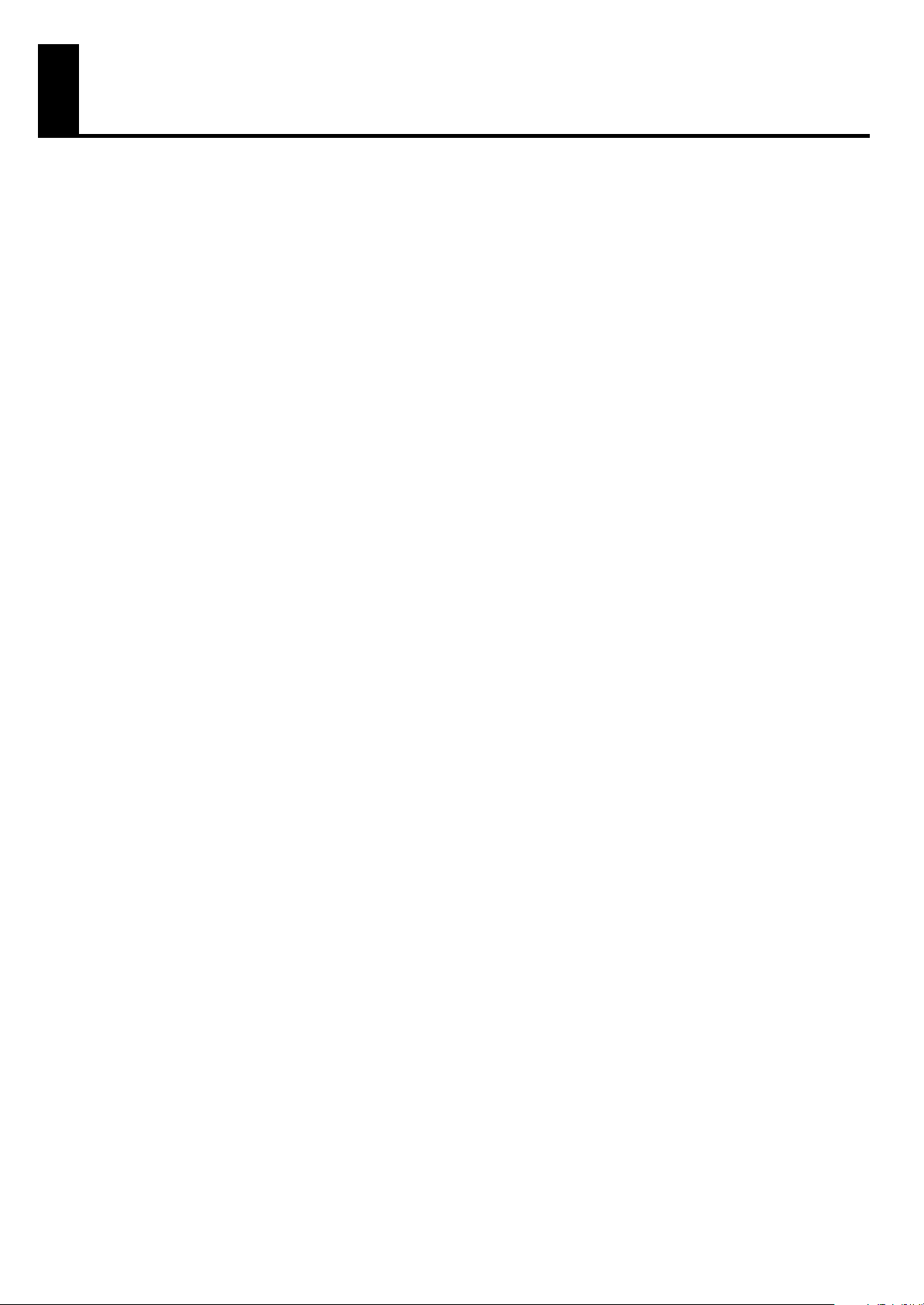
Contents
USING THE UNIT SAFELY........................................................................ 3
Important Notes..................................................................................... 6
Main Features........................................................................................ 8
Conventions Used in This Manual.............................................................................10
Panel Descriptions................................................................................ 18
Before You Start Playing ...................................................................... 20
Setting Up the Music Rest.................................................................................................. 20
Connecting the Speaker Cable..........................................................................................21
Opening/Closing the Lid .................................................................................................. 21
Connecting the Power Cord ..............................................................................................22
Turning the Power On and Off ..........................................................................................22
Turning On the Power .............................................................................................22
Turning Off the Power ............................................................................................. 23
Using Headphones ..........................................................................................................23
Using a Microphone ........................................................................................................24
Using the Code Hook.......................................................................................................24
Restoring All the Factory Default Settings ............................................................................25
Using the External Memory ...............................................................................................26
Connecting the USB Memory ................................................................................... 26
Connecting the Floppy Disk Drive ............................................................................. 27
Using a CD.....................................................................................................................28
Connecting a CD Drive ........................................................................................... 28
About the Display ................................................................................ 29
Understanding the Main and Related Screens ............................................................29
Convenient Functions ........................................................................... 33
Listening to the Demo Songs.............................................................................................. 33
Choose a Keyword for Quick Registration Selection.............................................................35
Music Assistant Function ................................................................................................... 37
Music Assistant Search............................................................................................39
About the Quick Guide Function........................................................................................41
About the Index Menu.............................................................................................42
Settings for Easy Performance............................................................................................ 44
Creating a Folder ............................................................................................................45
11
Page 12
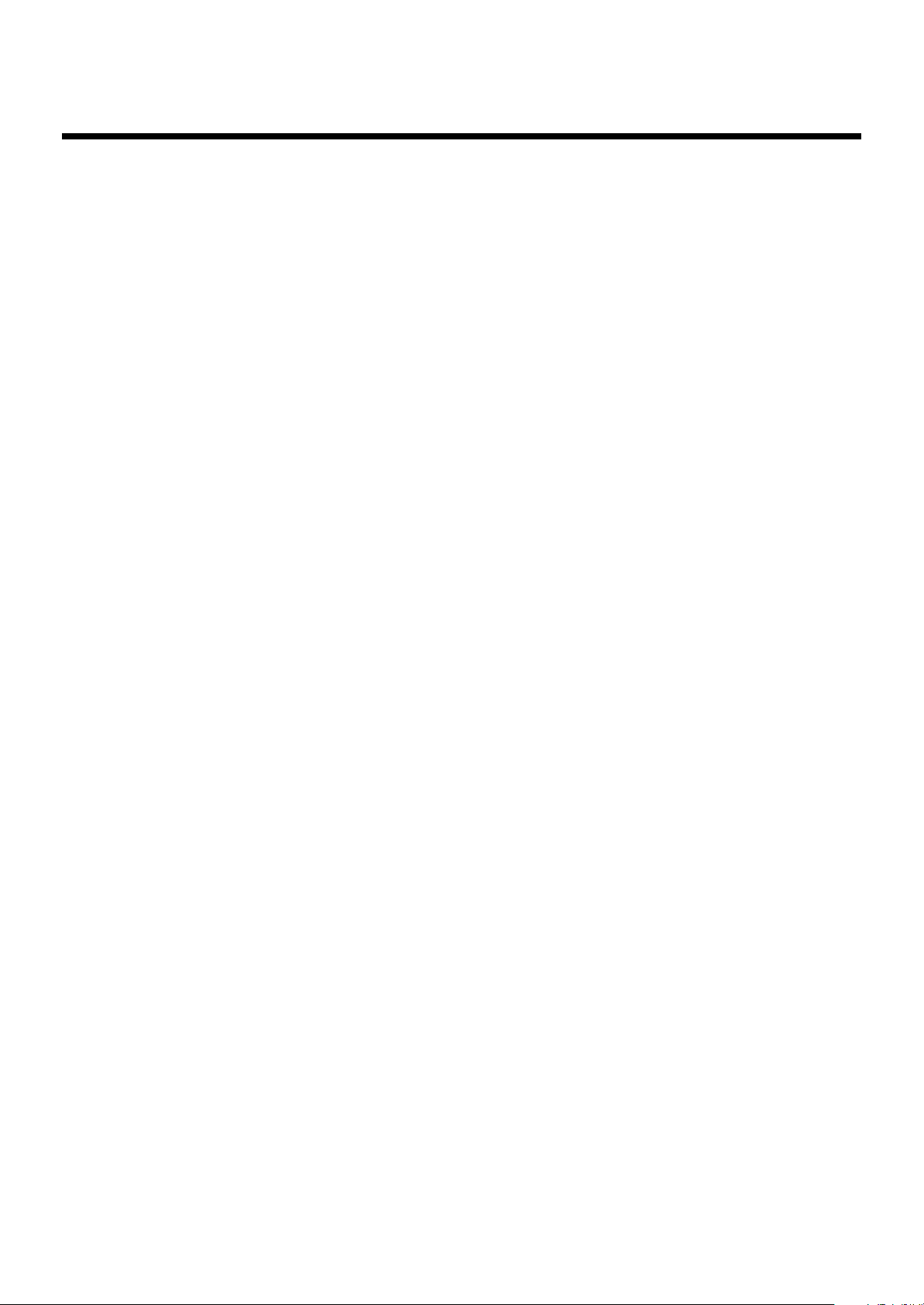
Contents
Selecting and Playing Sounds............................................................... 47
Selecting Voices .............................................................................................................. 47
About the Voices and Parts ...................................................................................... 47
Functions of the Upper/Lower/Pedal Bass Sound Select Buttons ................................... 48
Selecting the Upper and Lower Voices ......................................................................49
Selecting Pedal Bass Voice ...................................................................................... 50
Selecting Solo Voice ...............................................................................................51
Selecting a Voice Using the [Others] Button ...............................................................52
Creating Organ Sounds (Vintage Organ) ...........................................................................54
Playing a Vintage Organ Voice................................................................................ 56
Realistically Expressing an Acoustic Instrument Performance (Articulation Voice) ......................61
Selecting a Articulation Voice...................................................................................62
Performing with an Articulation Voice........................................................................64
Using Aftertouch or the Expression Pedal...................................................................64
Making the Ideal Settings for Playing an Articulation Voice.......................................... 65
Tips for Performing with an Articulation Voice ............................................................66
Performing with an Active Expression Voice ........................................................................ 69
Performing with a Human Voice ........................................................................................70
Adjust the Volume Balance................................................................................................ 72
Transpose the Pitch in Octave Units (Octave Shift)................................................................ 74
Playing Drum Sounds or Sound Effects from the Entire Lower Keyboard (Drums/SFX)................76
Changing Drums/SFX Sets....................................................................................... 77
Playing a Lower Voice with Percussion Instrument Sounds and a Voice Phrase (Manual Percussion)... 78
Changing the Manual Percussion Sets.......................................................................79
Sustaining Notes in the Lower Part (Lower Voice Hold) ......................................................... 80
Using Rhythm Performance .................................................................. 81
Selecting a Rhythm........................................................................................................... 81
Using Rhythms Stored in User Memory ...................................................................... 82
Rhythm Search .......................................................................................................83
Playing Rhythm................................................................................................................85
Starting at the Press of a Button ................................................................................85
Starting the Rhythm Automatically When You Play the Lower Keyboard or Pedalboard (Sync Start) .86
Stopping the Rhythm ............................................................................................... 87
Changing a Rhythm’s Tempo............................................................................................. 87
Playing the Count Sound at the End of the Intro ................................................................... 88
Playing Rhythm and Automatic Accompaniment................................................................... 88
Adding Variety to the Rhythm or Automatic Accompaniment ................................................. 89
Changing the Arrangement of the Rhythm and Accompaniment (Variation)....................89
Playing Chords with Simple Fingering (Chord Intelligence)....................................................90
Leading Bass Function ...................................................................................................... 92
A Simple Way to Make Automatic Accompaniment Settings (One Touch Program) .................. 94
Using a Rhythm from a USB Memory.................................................................................. 96
Reviewing the Rhythms on USB Memory .................................................................... 96
Copying Rhythms.............................................................................................................97
Changing the Order of the Saved Rhythms .......................................................................100
Renaming a Saved Rhythm..............................................................................................102
Deleting Saved Rhythm...................................................................................................104
12
Page 13

Contents
Using the Registration Buttons ............................................................ 106
Storing Registrations....................................................................................................... 107
Recalling a Registration .................................................................................................. 108
How to Recall a Registration (DELAYED) .................................................................. 108
How to Recall a Registration (INSTANT) .................................................................. 108
Changing the Timing of Recalling Registrations ........................................................109
Automatically Registering When You Switch Panel Settings ................................................. 110
Assigning a Name to a Registration Set............................................................................ 111
Saving Registration Sets.................................................................................................. 113
Loading Previously Saved Registration Sets Into the ATELIER ................................................ 116
Loading a Set of Registrations ................................................................................116
Loading an Individual Registration .......................................................................... 117
Recalling the Order that the Registrations are Saved (Load Next)................................ 120
Deleting a Set of Registrations ......................................................................................... 122
Changing the Name or Order of Registration....................................................................124
Copying Registrations ....................................................................................................126
Using the Performance Functions ........................................................ 130
Transposing to a Different Key (Key Transpose) .................................................................130
Adjusting the Brightness of the Sound...............................................................................131
Adding Decay to the Sound (Damper Pedal) ..................................................................... 131
Using the Pitch Bend/Vibrato Lever .................................................................................. 132
Using the Foot Switches..................................................................................................133
Changing the Function of the Foot Switch ................................................................134
Using the Foot Switch to Switch Registrations ........................................................... 135
Adjusting the Overall Volume Using an Expression Pedal.................................................... 136
Adjusting the Depth of the Expression Pedal............................................................. 137
Applying Various Effects to the Sound ................................................ 138
Adding Harmony to a Melody (Harmony Intelligence) ........................................................ 138
Changing the Harmony Intelligence Type ................................................................139
Adding Modulation to the Sound (Rotary Effect)................................................................. 141
Making Fine Adjustments to the Rotary Effect Speed (Rotary Speed)............................142
Changing the Brightness of the Rotary Effect (Rotary Color)........................................143
Adding Richness to the Sound (Chorus Effect)....................................................................144
Adding Resonance to the Sound (Sustain Effect)................................................................. 146
Changing the Sustain Length..................................................................................148
Adding Reverberation to the Sound (Reverb Effect)............................................................. 149
Changing the Reverb Type..................................................................................... 150
Changing the Wall Type ....................................................................................... 151
Changing the Depth of the Reverb .......................................................................... 152
Using the D Beam Controller for Additional Enjoyment ....................................................... 154
Modifying the Sound.............................................................................................154
Moving Your Hand Above the D Beam Controller to Produce a Sound Effect................ 155
13
Page 14
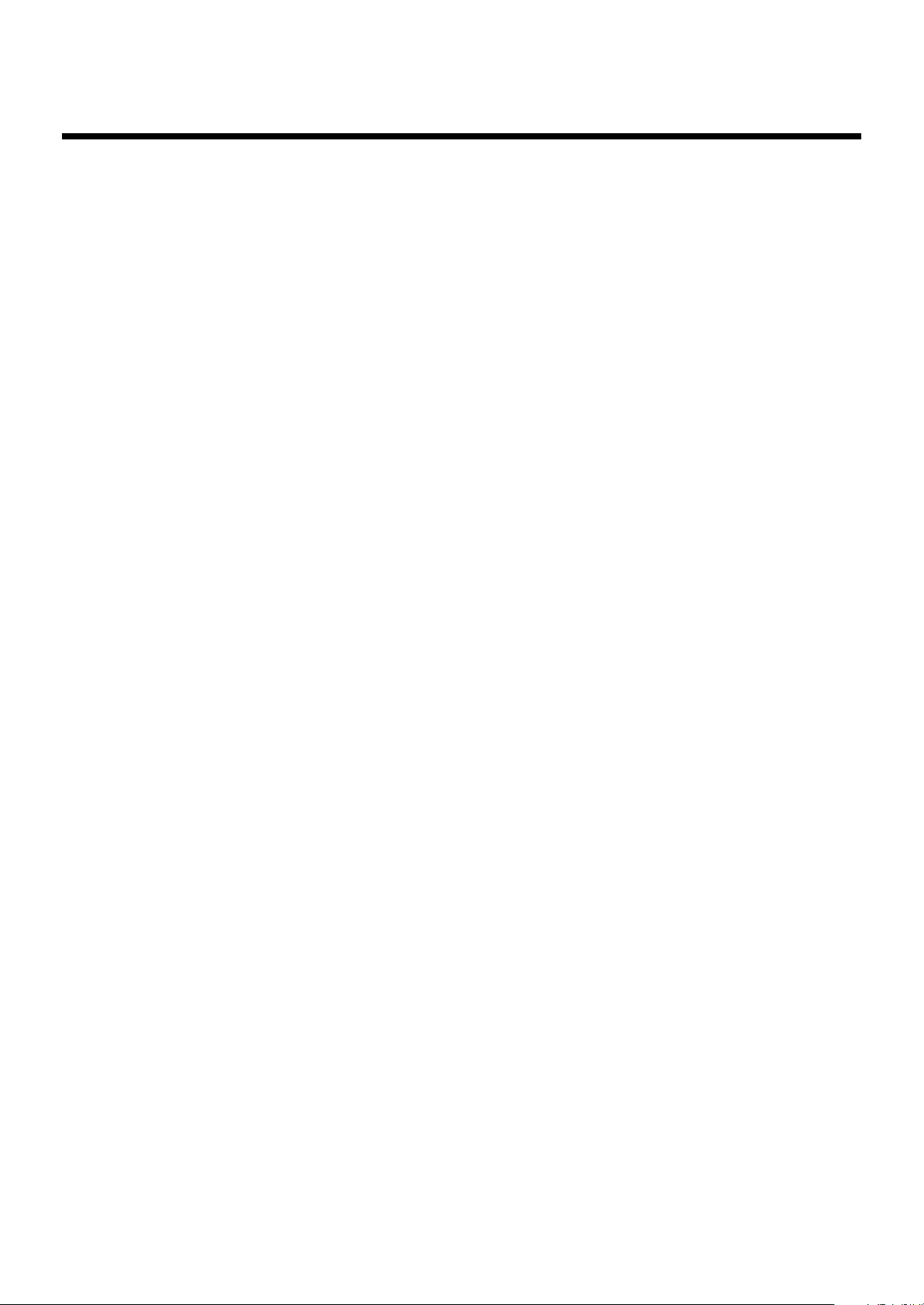
Contents
Using the Lower Keyboard Effectively ................................................. 156
Making Effective Use of the Lower Keyboard..................................................................... 156
Playing the Solo Voice on the Lower Keyboard (Solo [To Lower] Button) ...............................158
Changing How the Solo Voice Responds.................................................................159
Layering the Solo Voice and Lower Voice ................................................................ 159
Changing the Solo Split Point.................................................................................160
Using the Lower Keyboard to Play the Bass Voice ([Bass Split] Button) ..................................161
Changing the Bass Split Point................................................................................. 162
Using the Lower Keyboard to Play the Bass Voice (Pedal [To Lower] Button) .......................... 163
Recording/Playing Back What You Play ............................................. 164
What is a Track Button? ........................................................................................165
Displaying the Track Buttons ..................................................................................166
Playing Back Performance Songs Stored on USB Memory and SMF Music Files.....................167
Silencing a Specific Track (Track Mute) ............................................................................168
Muting Individual Tracks of Performance Data.......................................................... 170
Viewing a Notation .......................................................................................................171
Changing the Notation Settings.............................................................................. 172
Recording a Performance................................................................................................ 174
Playing Back a Performance Song ...................................................................................175
Add a Count Sound to Match the Timing (Count In)............................................................175
Recording Each Part Separately....................................................................................... 176
Re-Recording.................................................................................................................177
Erasing a Performance Song (Song Clear) ........................................................................178
Changing the Name of a Performance Song (Rename).......................................................178
Saving Performance Songs .............................................................................................180
Loading Performance Songs Into the ATELIER..................................................................... 181
Deleting Performance Songs Stored on “Favorites” or the USB Memory ................................ 182
Layering a New Recording onto SMF Music Files ..............................................................183
Using Song with a Different Tempo Than That of the Performance Song................................184
Re-Recording Part of Your Performance (Punch-in Recording) ............................................... 185
Recording and Layering Drum Parts (Loop Recording)......................................................... 186
Starting recording at the right moment (Count-In Recording) ................................................187
Copying Performance Song ............................................................................................188
Editing Your Musical Performance Data .............................................. 190
Deleting a Specific Measure (Delete Measure)................................................................... 190
Delete the Recording from a Track (Delete Track) ............................................................... 191
Erase Recording (Erase Event) .........................................................................................193
Copying Measures (Copy) .............................................................................................. 195
Correct Timing Inaccuracies (Quantize) ............................................................................196
14
Page 15
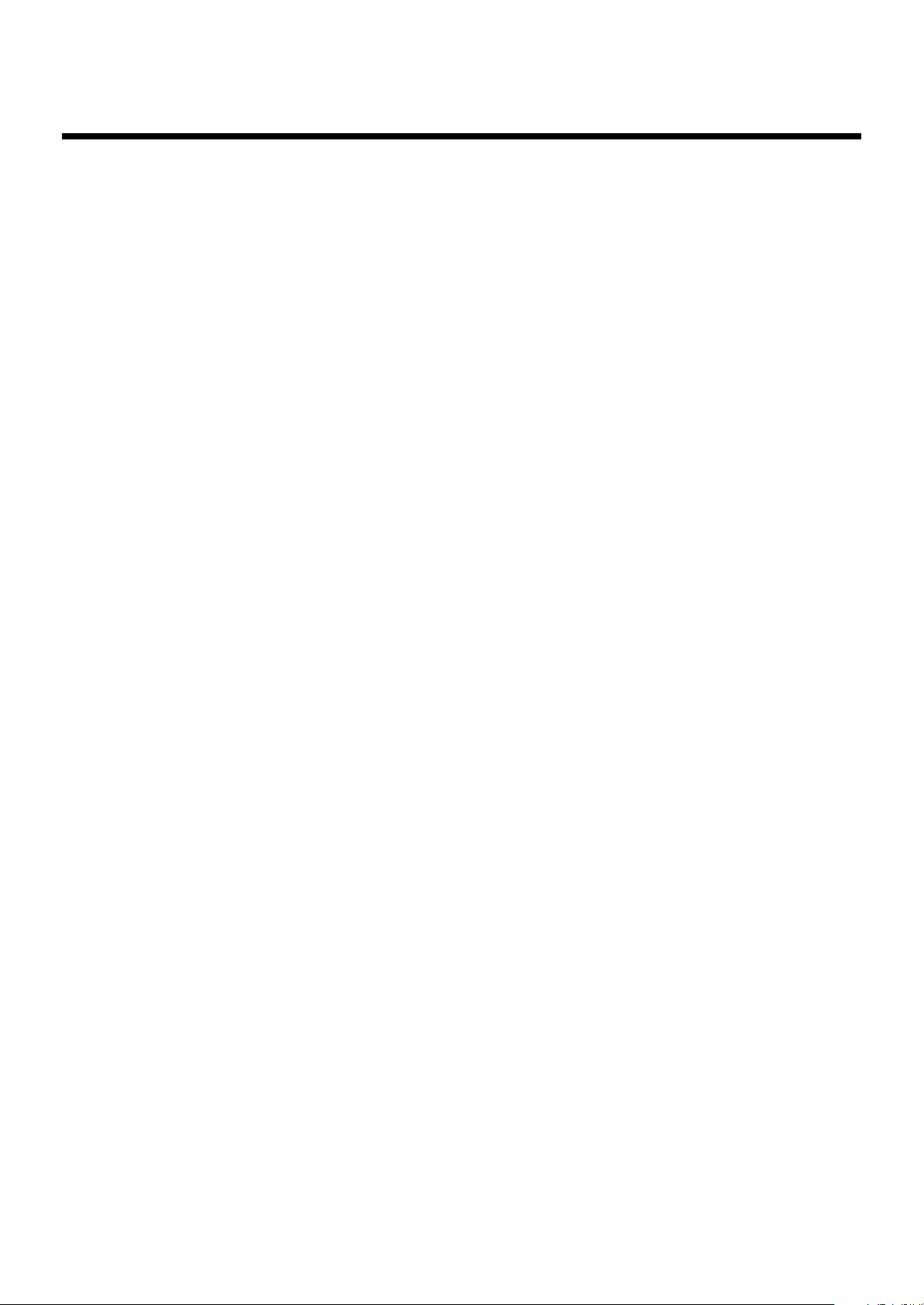
Contents
Creating Original Accompaniment Rhythms ........................................ 198
Preparations for Creating User Rhythms............................................................................199
Displaying the Rhythm Customize Screen................................................................. 199
Selecting the Division ............................................................................................ 200
Loading the Rhythm ..............................................................................................201
Making the Division Settings ..................................................................................202
Creating the User Rhythm ...............................................................................................203
Editing the Rhythm ................................................................................................ 203
Changing and Deleting the Instruments Used ...........................................................206
Deleting Rhythms You Have Created .......................................................................207
Saving the User Rhythm .................................................................................................. 207
Changing the Name of a User Rhythm (Rename) ...................................................... 207
Saving User Rhythms to the User Memory or USB Memory......................................... 208
Various Other Settings ....................................................................... 209
Adjusting How the Instrument Responds............................................................................209
Turning Aftertouch On/Off ....................................................................................209
Adjusting the Depth of Aftertouch ...........................................................................209
Adjusting the Initial Touch Sensitivity ....................................................................... 210
Changing the Pedalboard Polyphony......................................................................210
Performance Function Settings ......................................................................................... 211
Selecting the keyboard affected by the damper pedal...............................................211
Changing the Function of the Expression Pedal.........................................................211
Choosing the keyboard for which Pitch Bend and Vibrato will apply...........................212
Changing the Pitch Bend Range .............................................................................213
Adjusting the Sensitivity of the D Beam Controller ..................................................... 213
Rhythm Settings .............................................................................................................214
Turning Chord Hold On/Off .................................................................................. 214
Changing the Intro Countdown Sound (Count Down Sound) ......................................214
Preventing Rhythm Tempos from Switching Automatically........................................... 215
Changing the Operation of [Intro], [Ending] Button and the Fill In Button .....................215
Registration Settings ....................................................................................................... 217
Changing the Timing at Which Arranger Settings are Recalled ..................................217
Changing the Timing at Which Transposition Settings are Recalled............................. 217
Composer Settings ......................................................................................................... 218
Switching the Display of Lyrics On or Off ................................................................218
Changing the Key When Playing Back Songs (Playback Transpose)............................ 218
Changing the Metronome Setting ...........................................................................219
Adjusting the Metronome Volume ...........................................................................219
Changing the Sound of the Metronome ................................................................... 220
Setting the Beat .................................................................................................... 220
Setting the Type of CD To Be Played Back ............................................................... 221
Adjusting the timing of a player piano CD’s piano sound and accompaniment ............222
Other Settings ...............................................................................................................222
Adjust the Standard Pitch (Master Tune)................................................................... 222
Adjusting the Mic Echo .........................................................................................223
Enabling Transmission of PC Numbers ....................................................................223
Setting the PC Number..........................................................................................224
MIDI IN Mode...................................................................................................... 224
Selecting the MIDI Transmit Channel ....................................................................... 225
15
Page 16

Contents
Adjusting the Brightness of the Display .................................................................... 226
Eliminating the Bouncing Ball from the Main Screen..................................................226
Switching the Background of the Main Screen.......................................................... 227
Changing the Ext Drive Connector Setting ...............................................................227
Turning the Remote Function On/Off....................................................................... 228
Changing the Functions of the Remote Control’s Buttons ............................................228
Using the V-LINK function ......................................................................................229
Repositioning the Touch Screen .............................................................................. 230
Restoring the User Memory to the Original Factory Settings................................................. 231
Restoring All Settings Other Than the User Memory to the Original Factory Settings ............... 232
Formatting a USB Memory (Format)..................................................................................233
Displaying a Graphic at Power-up ................................................................................... 234
Deleting an Image Stored in Internal Memory...........................................................235
Copying Data from a Floppy Disk to USB Memory.............................................................236
Video-related Settings.....................................................................................................237
Specifying the Television Format.............................................................................237
Selecting the Aspect Ratio of the Video Output.........................................................238
Selecting the Type of Slide Show............................................................................239
Selecting the Interval at which Images will Change ................................................... 240
Viewing the Contents of the ATELIER’s Screen on a Television or Display ..................... 241
Connecting with External Device......................................................... 242
Name and Functions of Jack and Connectors .................................................................... 242
Connecting to Audio Equipment ......................................................................................243
Connecting a Computer.................................................................................................. 244
Making the Settings for the USB Driver ....................................................................245
Connecting MIDI Devices................................................................................................246
Connecting an External Display or Television ....................................................................247
Changing the settings when external speakers are connected.............................................. 249
Switching the Aux Out On/OFF ............................................................................. 249
Switching the Aux Out Mode ................................................................................. 249
Using the Remote...........................................................................................................253
Installing Batteries in the Remote.............................................................................253
Using the Remote.................................................................................................. 254
Remote Control Buttons.......................................................................................... 255
Enjoying Music and Video.................................................................. 257
Enjoying VIMA TUNES Songs .........................................................................................258
Listening to a VIMA TUNES Song ...........................................................................258
Displaying a Slide Show while the Song Plays .........................................................260
Performing with Sounds that Match the Song
(Recommended Tones) ..........................................................................................262
Listening to Songs from Music CD ....................................................................................263
Enjoying Karaoke with a Music CD (Center Cancel) .................................................264
16
Page 17
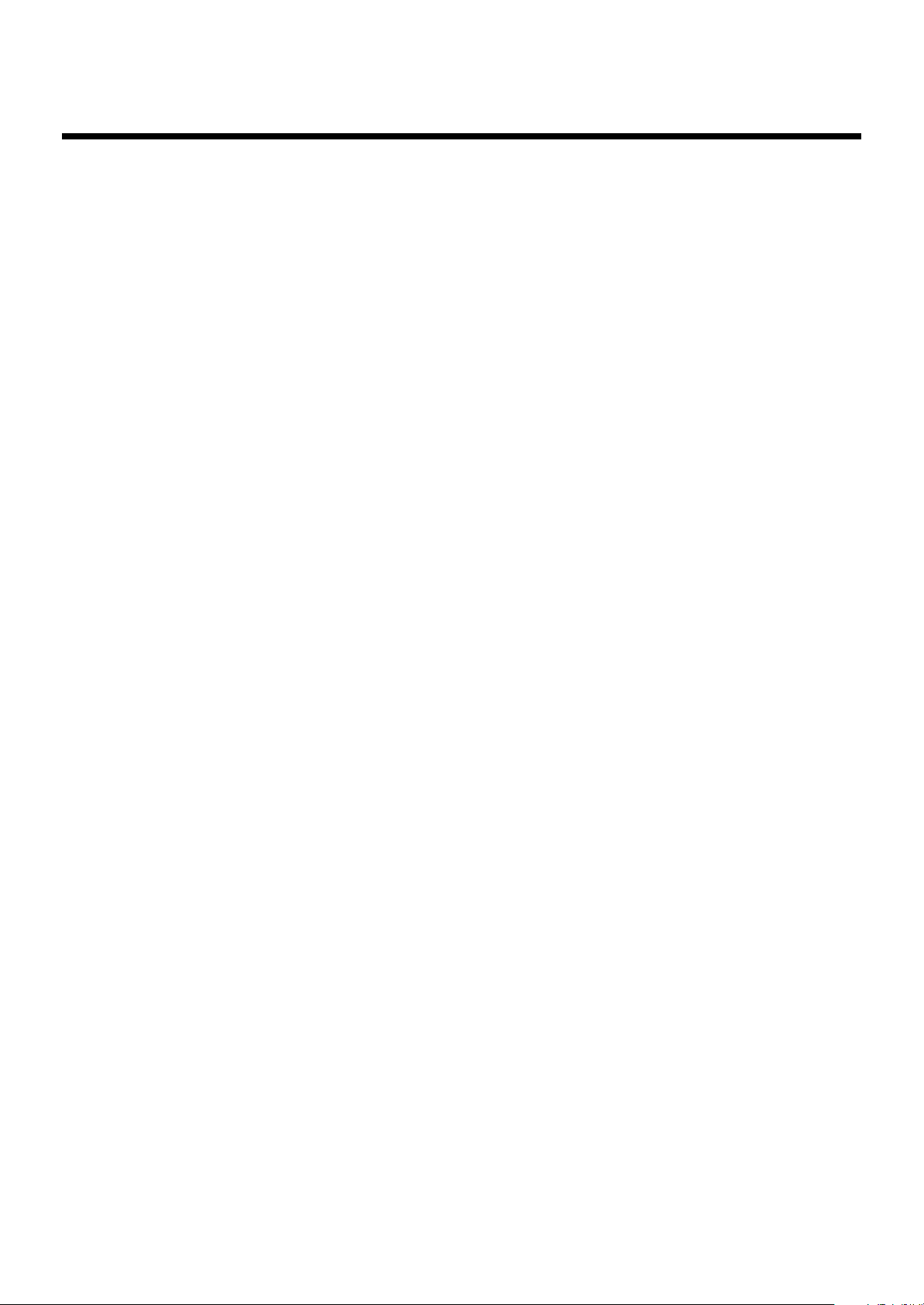
Appendices
Troubleshooting.............................................................................................................265
Error Message...............................................................................................................271
Chord List ..................................................................................................................... 272
Glossary.......................................................................................................................274
Music Files That the ATELIER Can Use............................................................................... 275
The ATELIER Allows You To Use the Following Music Files.......................................... 275
About the ATELIER Sound Generator ....................................................................... 275
Settings That Are Stored After the Power Is Turned Off........................................................ 276
Settings That Are Stored After the Power Is Turned Off ..............................................276
Settings That Are Stored In the Registration Buttons ................................................... 276
Settings That Are Stored In the Individual Registration Buttons.....................................276
MIDI Implementation Chart .............................................................................................277
Demo Song List.............................................................................................................. 278
Short Cut List ................................................................................................................. 281
Main Specifications .......................................................................................................282
Index............................................................................................................................285
Contents
17
Page 18
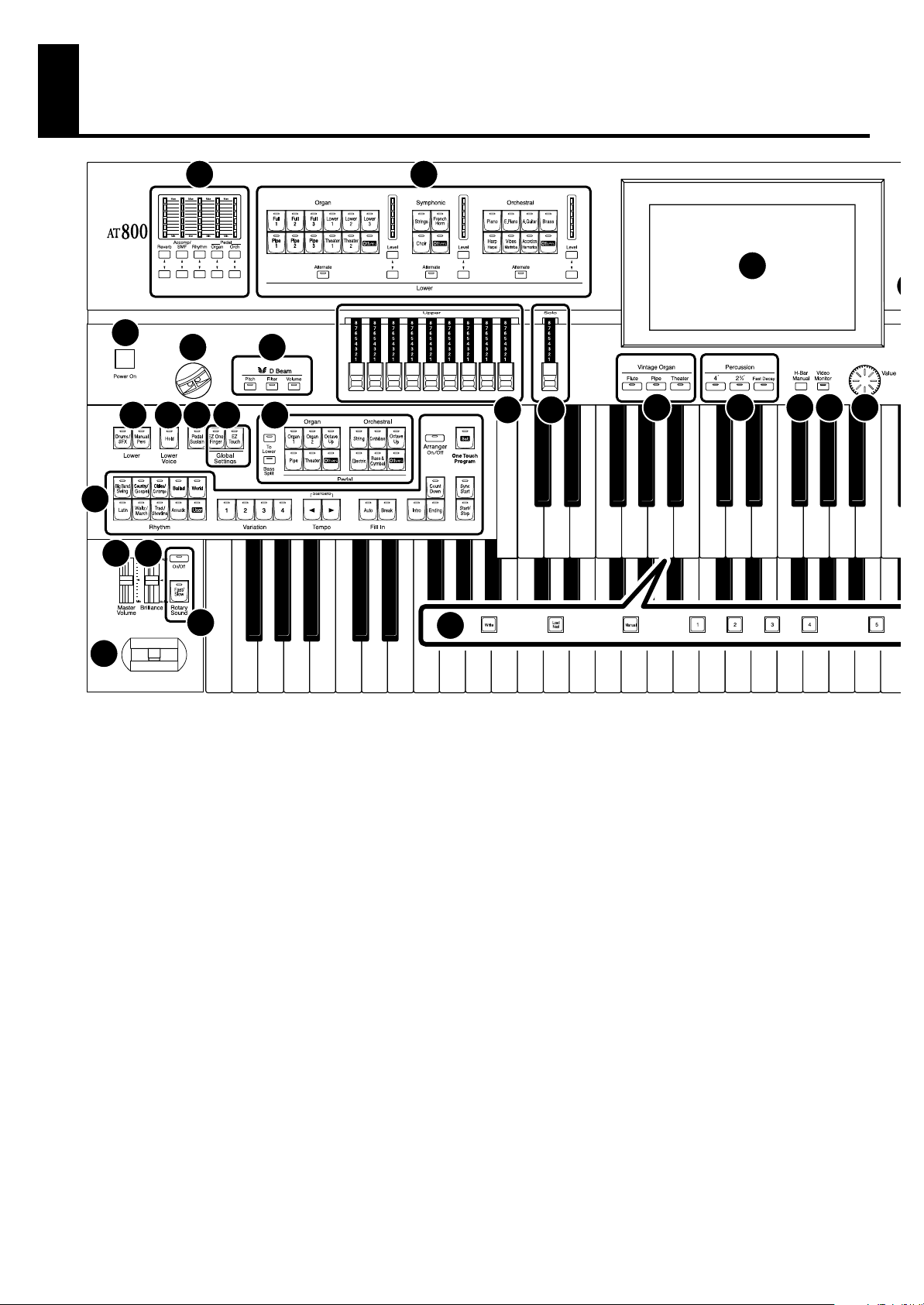
Panel Descriptions
26
7
1
2
3
98
11
24 25232221
10
1312 14 15 16
2827
30
31
29
Part Balance [▲] [▼] buttons → p. 72
1.
Part Balance Indicator → p. 73
Lower Voice select buttons → p. 49
2.
Lower Organ Part
Lower Symphonic Part
Lower Orchestral Part
[Alternate] button
Level [▲] [▼] buttons → p. 72
Level indicator → p. 73
3.
Touch Screen → p. 29
[Harmony Intelligence] button → p. 138
4.
Upper Voice select buttons → p. 49
5.
Upper Organ Part
Upper Symphonic Part
Upper Orchestral Part
[Alternate] button
Level [▲] [▼] buttons → p. 72
Level indicator → p. 73
6.
Solo Voice select buttons → p. 51
Solo Part
[Alternate] button
[To Lower] button → p. 158
Level [▲] [▼] buttons → p. 72
Level indicator → p. 73
[Power On] switch → p. 22
7.
D Beam → p. 154, p. 155
8.
9.
D Beam buttons → p. 154, p. 155
10.
Upper Harmonic Bars → p. 54
Solo Harmonic Bars → p. 54, p. 72
11.
12.
Vintage Organ buttons → p. 54
13.
Percussion buttons → p. 54
14.
[H-Bar Manual] button → p. 58
[Video Monitor] button→p. 261
15.
16.
[Value] dial → p. 32
17.
Pedal Harmonic Bars → p. 54
Lower Harmonic Bars → p. 54
18.
Transpose [-] [+] buttons → p. 130
19.
18
Page 19
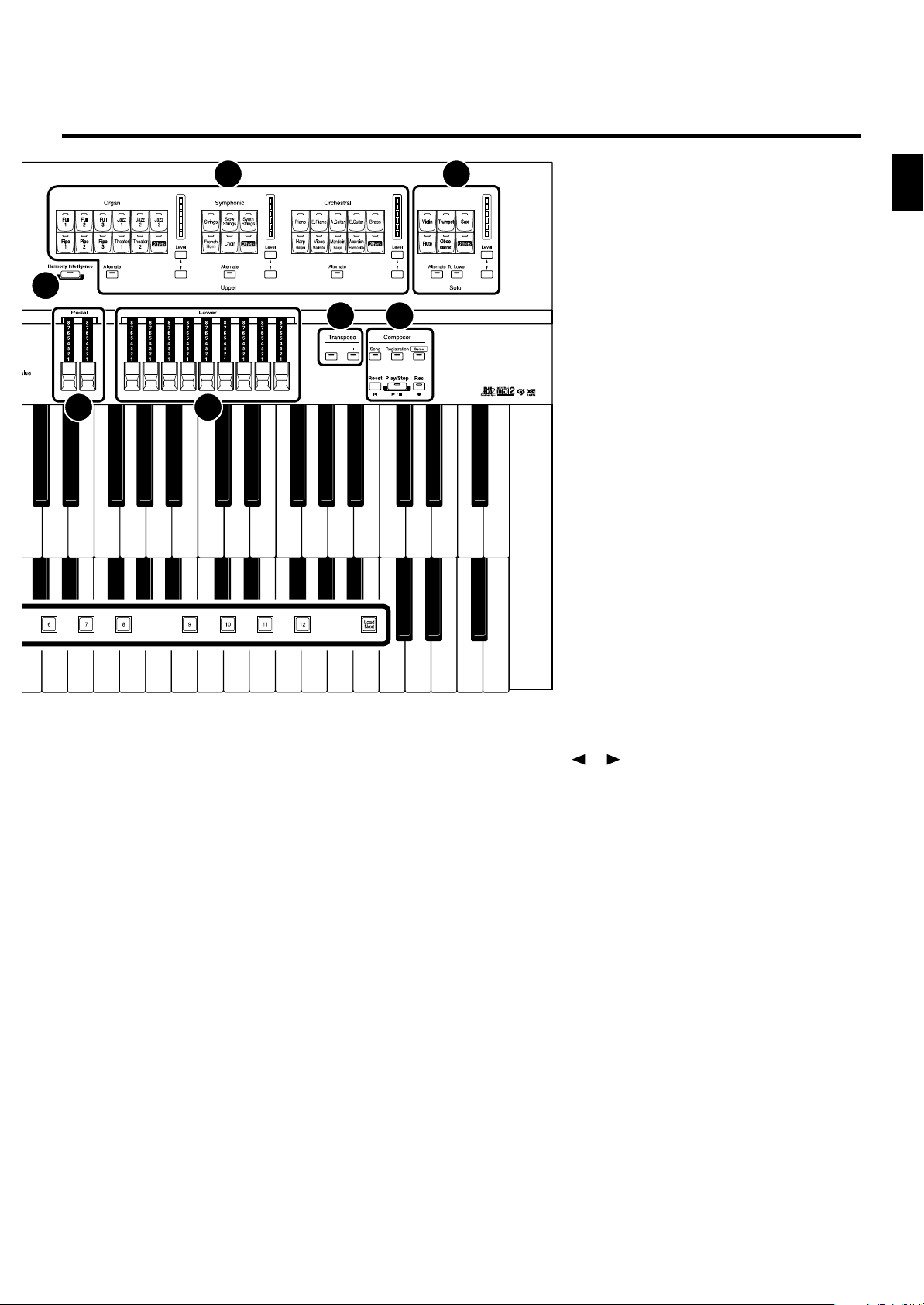
Panel Descriptions
4
17 18
5
6
Panel Descriptions
2019
Composer → p. 164
20.
[Song] button
[Registration] button → p. 109–p. 126
[Demo] button → p. 33, p. 168
[Reset] button
[Play/Stop] button
[Rec] button → p. 174
Lower
21.
[Drums/SFX] button → p. 76
[Manual Perc] button → p. 78
Lower Voice [Hold] button → p. 80
22.
23.
[Pedal Sustain] button → p. 146
Global Settings → p. 44
24.
[EZ One Finger] button
[EZ Touch] button
Pedal Bass Voice select buttons → p. 50
25.
Pedal Organ Part
Pedal Orchestral Part
[To Lower] button → p. 163
[Bass Split] button → p. 161
Rhythm select buttons → p. 81
26.
Variation buttons → p. 89
Tempo [ ] [ ] buttons → p. 87
Fill In [Auto] button → p. 89
[Break] button → p. 89
[Intro] button → p. 85–p. 87
[Ending] button → p. 85–p. 87
[Count Down] button → p. 88
[Sync Start] button → p. 86
[Start/Stop] button → p. 85–p. 87
Arranger [On/Off] button → p. 88
[One Touch Program] button → p. 94
27.
[Master Volume] slider → p. 22
[Brilliance] slider → p. 131
28.
Pitch Bender/Vibrato lever → p. 132
29.
30.
Rotary Sound → p. 141
[On/Off] button
[Fast/Slow] button
31.
Registration buttons
[Write] button → p. 107
[Manual] button → p. 110
Registration [1]–[12] buttons → p. 106
[Load Next] button → p. 120
19
Page 20
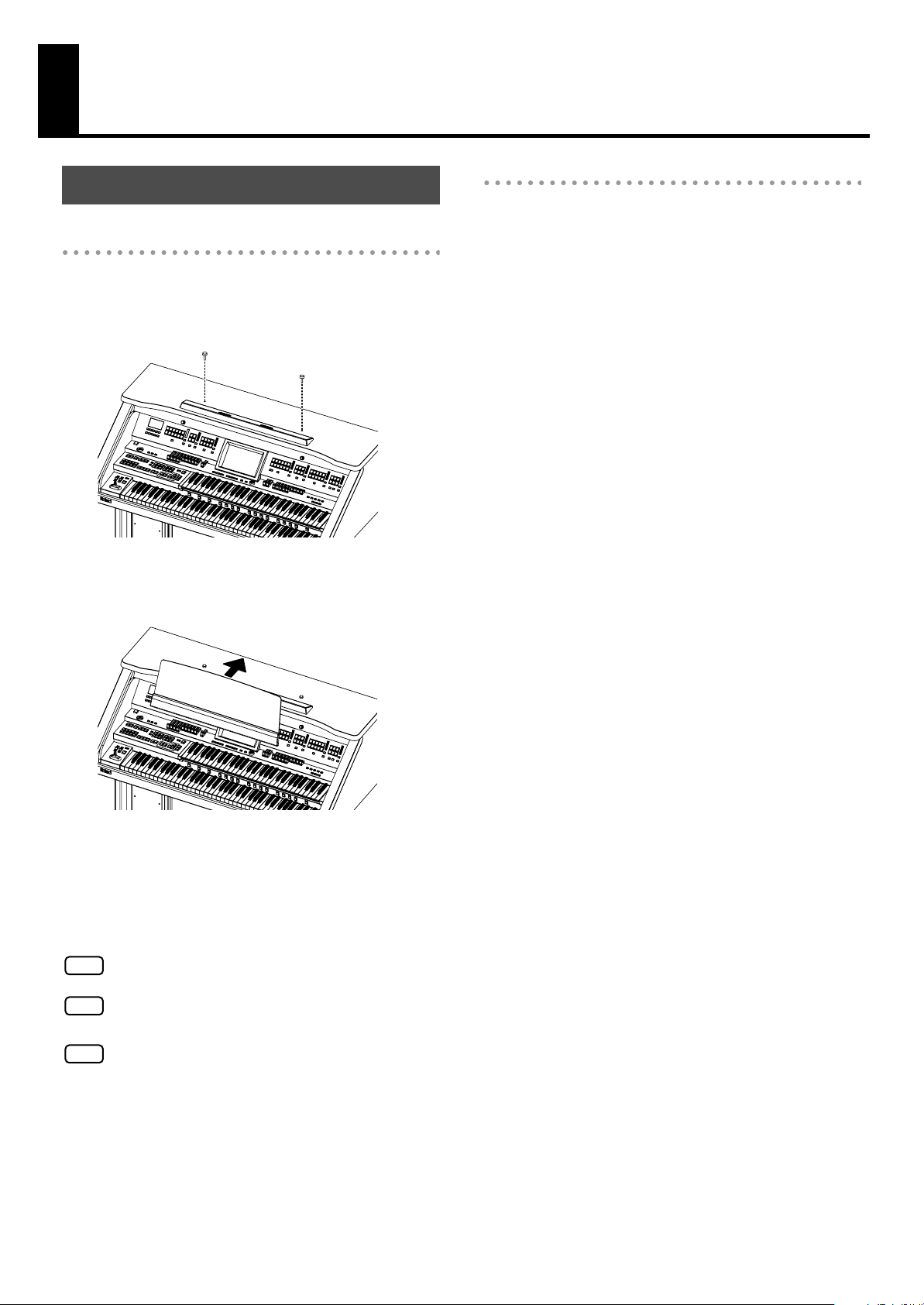
Before You Start Playing
Setting Up the Music Rest
Attaching the Music Rest
Insert the supplied screws for the music rest into the
1.
screw holes located on the top of the instrument,
and lightly tighten them (two locations).
Screw
Screw
Removing the Music Rest
To remove the music rest, support it with one
1.
hand while loosening the screws.
2.
Remove the music rest.
After removing the music rest, don’t forget to retighten
the screws.
Put the music rest between the screws and the
2.
ATELIER’s body.
While supporting the music rest with one
3.
hand, secure it in place by turning the screws.
When attaching the music rest, support it firmly with one
hand to make sure that you don’t drop it. Be careful, so
you don’t get your fingers pinched.
Do not apply excessive force to the installed music rest.
NOTE
Be sure to use the supplied screws for attaching the music
NOTE
rest.
NOTE
20
Before moving the piano, be sure to remove the music rest to
prevent accidents.
Page 21
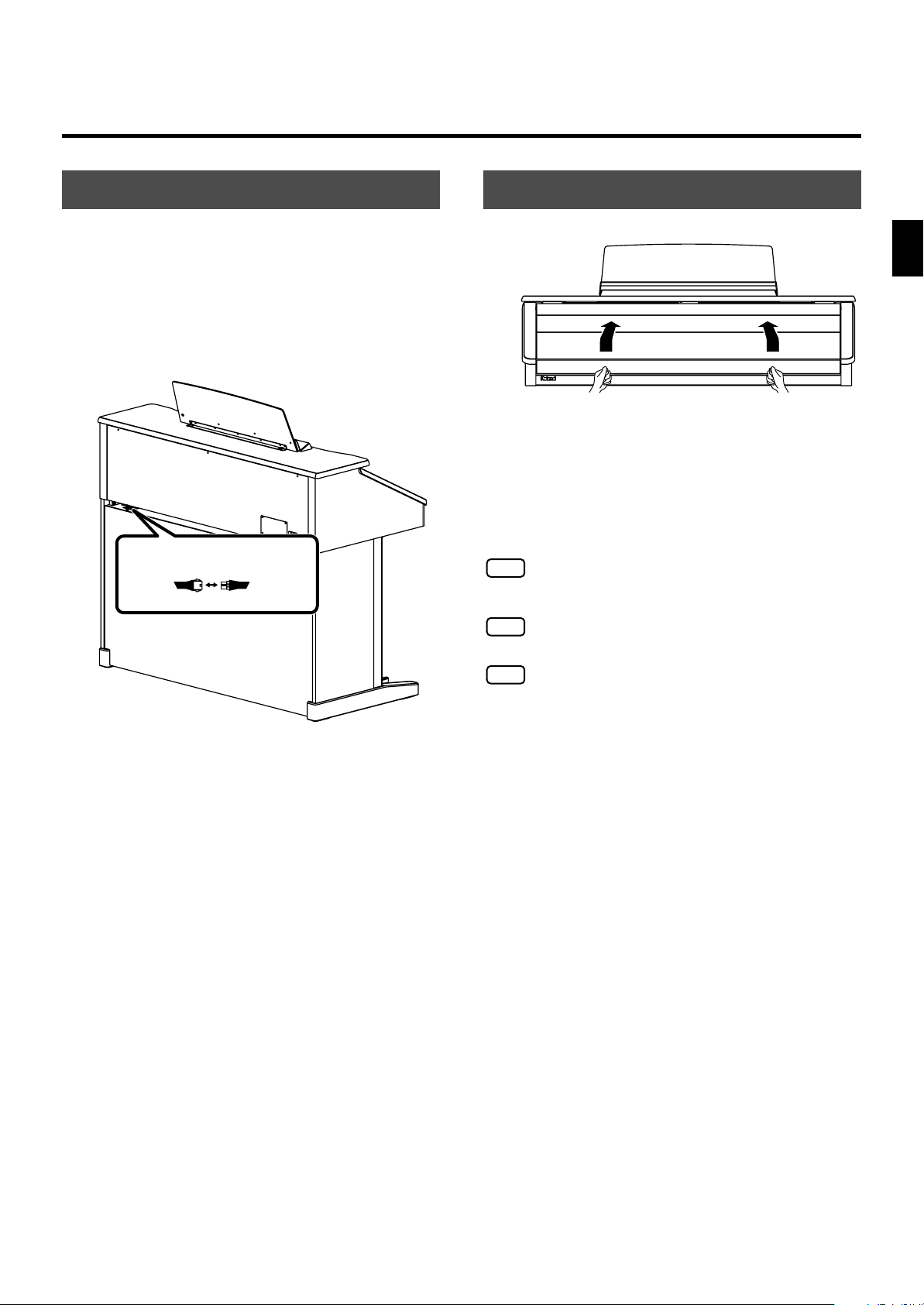
Before You Start Playing
NOTE
NOTE
NOTE
Connecting the Speaker Cable
Plug the speaker cable extending from the
1.
stand into the Speaker connector located at
the rear of the AT-800’s bottom panel.
Pay attention to the shape of the speaker cable’s
connector, and insert it until you hear it click securely
into place.
Speaker Cable
Organ
side
Speaker
box side
Opening/Closing the Lid
fig.00-22.eps
To open the lid, hold handles with both hands
1.
and lift it straight up. Then, slide it to the rear.
2.
To close the lid, slowly pull it forward until it
stops. Then, gently lower it into place.
Be careful not to get your fingers caught when opening or
closing the lid. Adult supervision is recommended when
small children are going to be using the instrument.
To prevent accidents, be sure to close the lid before moving
the organ.
Before You Start Playing
Make sure you don’t have anything (such as sheet music) on
the keyboard when you close the lid.
21
Page 22
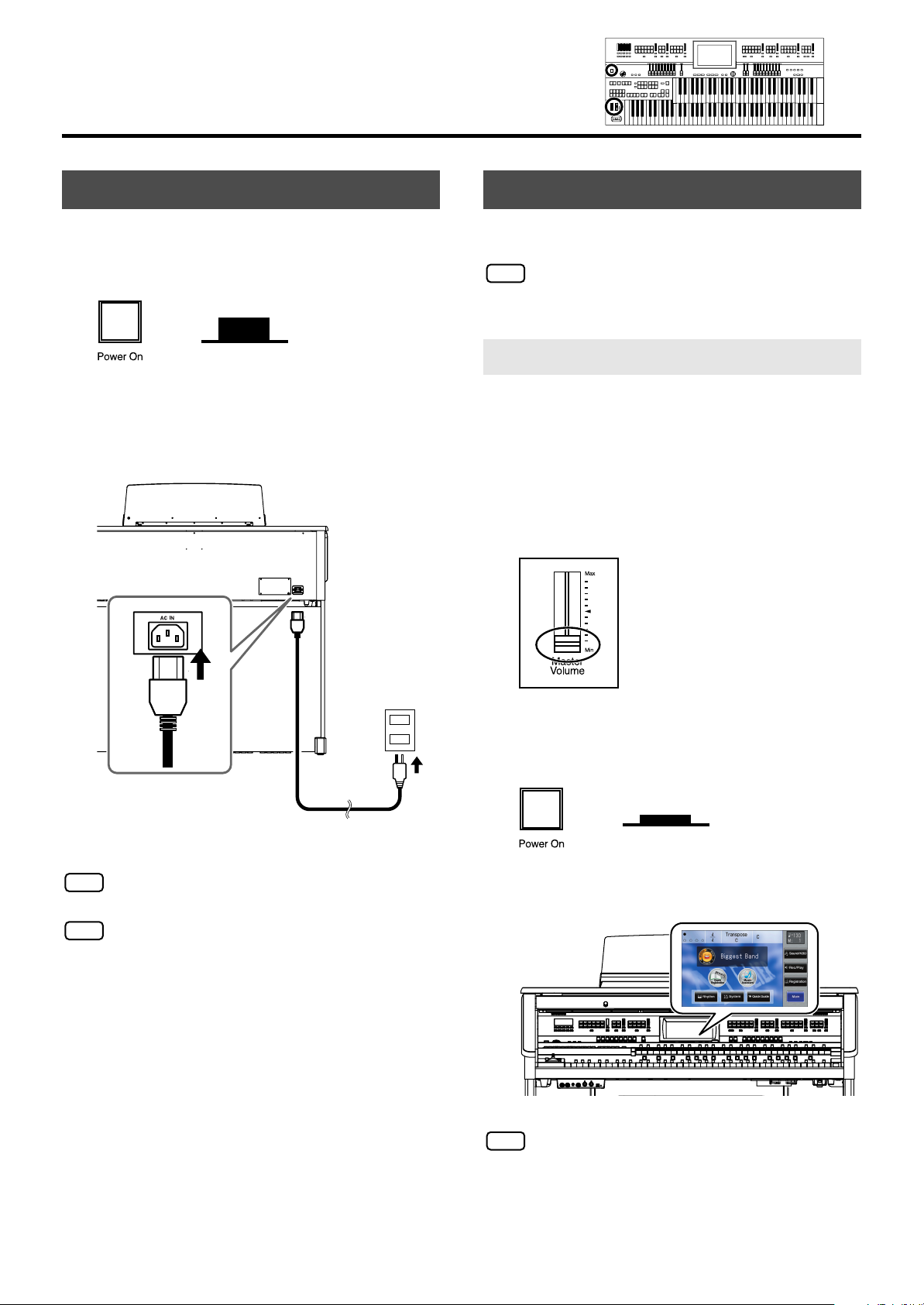
Before You Start Playing
NOTE
NOTE
Connecting the Power Cord
First, make sure that the [Power On] switch at
1.
the panel’s left side is OFF (not pushed in).
fig. 00-27.eps,fig.00-27-2.eps
Upper position
OFF
2.
Connect the supplied power cord to the AC
Inlet connector, then plug the other end into an
AC outlet.
Turning the Power On and Off
Once the connections have been completed, turn on or off
power to your various devices in the order specified. By
turning on or off devices in the wrong order, you risk
causing malfunction and/or damage to speakers and other
devices.
Turning On the Power
Make sure of the following before the power is
1.
turned on.
• Is the power cord correctly connected to the AC inlet?
• Is the power cord correctly connected to the AC outlet?
• Is the [Master Volume] slider (located at the left of the
Lower Keyboard) set to the Min (minimum) position?
fig.00-26.eps
Power Cord
Only use the power cord supplied with this instrument.
NOTE
Whenever you do not intend to use the instrument for
extended periods of time, pull out the power cord from the
NOTE
AC outlet.
AC Outlet
2.
Press the [Power On] switch to turn on the
power.
fig. 00-27.eps, fig.00-27-3.eps
Lower position
ON
The main screen will appear in the display.
Main Screen
This unit is equipped with a protection circuit. A brief
interval (a few seconds) after power up is required before
the unit will operate normally.
22
Page 23
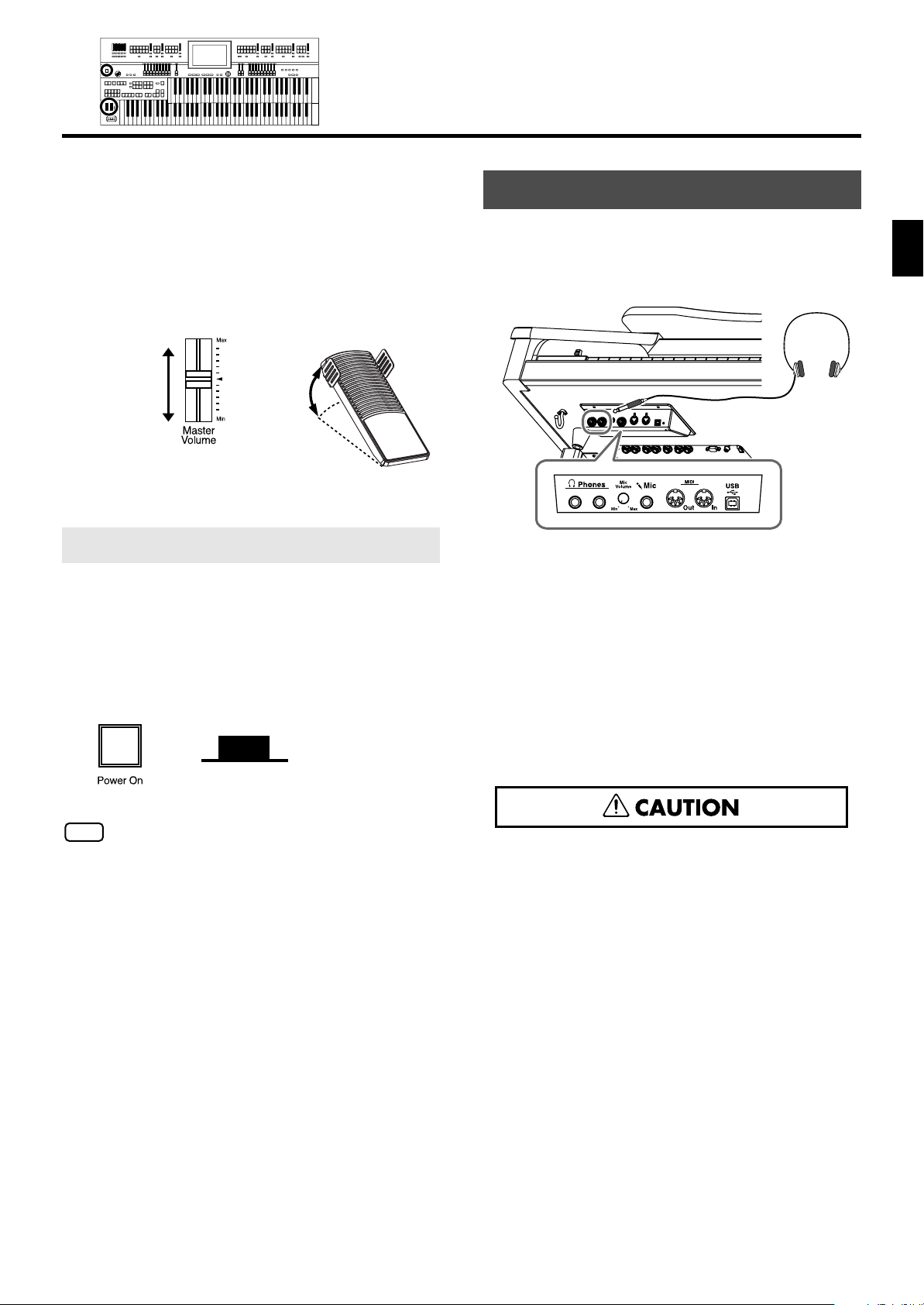
Adjust the volume to an appropriate level by
3.
moving the [Master Volume] slider or
operating the expression pedal.
Now adjust the [Master Volume] slider to a suitable
level. The volume will be increased when the Expression
Pedal is pressed down, and decreased when the pedal
is returned.
fig.00-28.eps
increase
the volume
decrease
the volume
Before You Start Playing
Using Headphones
The ATELIER features Phones jacks. These allow you to play
without having to worry about bothering others around you,
even at night.
fig.00-29.eps
Before You Start Playing
decrease
the volume
increase
the volume
Turning Off the Power
1.
Before switching the power off, set the [Master
Volume] slider to the Min (minimum) position.
Press the [Power On] switch to turn off the
2.
power.
fig. 00-27.eps,fig.00-27-2.eps
Upper position
OFF
If you need to turn off the power completely, first turn off the
[POWER On] switch, then unplug the power cord from the
NOTE
power outlet. Refer to “Power Supply” (p. 6).
1.
Connect your headphones to the [Phones] jack
underneath the left side of the keyboard.
The sound from the built-in speakers stops.
Now, sound is heard only through the headphones.
Adjust the headphones volume with the
2.
[Master Volume] slider and Expression pedal.
Some Notes on Using Headphones
fifig.00-31.eps
• To prevent damage to the cord, handle the headphones
only by the headset or the plug.
• Headphones may be damaged if the volume is too high
when they are plugged in. Lower the volume on the
ATELIER before plugging in headphones.
• To prevent possible auditory damage, loss of hearing, or
damage to the headphones, the headphones should not
be used at an excessively high volume. Use the
headphones at a moderate volume level.
• Accepts connection of Stereo headphones.
• If plugs of the headphones are plugged into the [Phones]
jack, no sound will be heard from the ATELIER’s
speakers.
23
Page 24
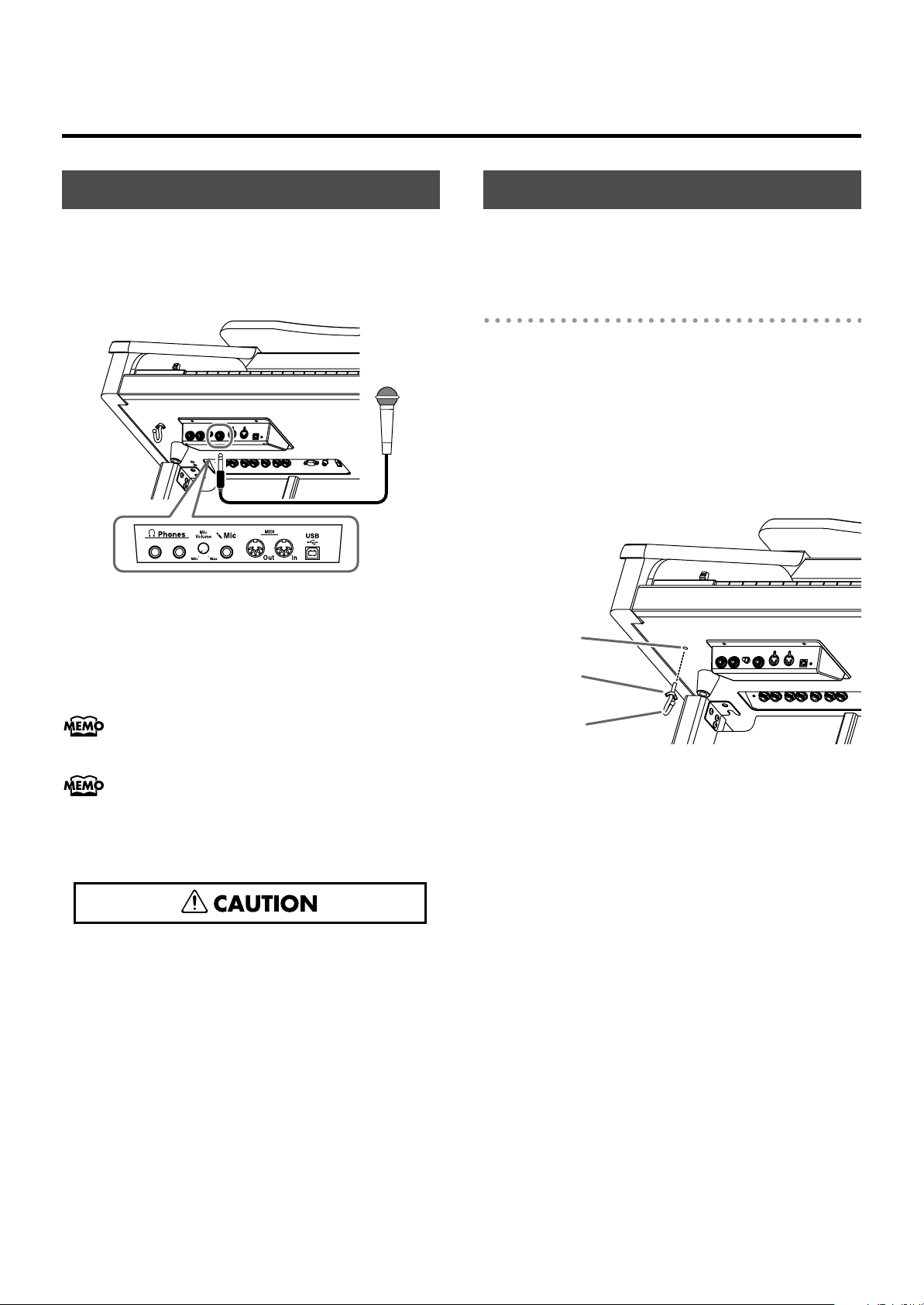
Before You Start Playing
Using a Microphone
Since this instrument has a Mic jack, you can use a
microphone to enjoy a variety of possibilities such as singing
along with your performance, or singing along with SMF
music files (sold separately).
fig.00-32.eps
1.
Connect your microphone to the [Mic] jack
underneath the left side of the keyboard.
Use the [Mic Volume] knob to adjust the
2.
volume level for the microphone.
Using the Code Hook
If you’re using headphones or a mic, you can use the code
hook to neatly bundle the cables near your feet.
Attaching the Cord Hook
1.
Screw the cord hook (with wing nut) about
80% of the way into the screwhole located at
the bottom left of the organ.
After you’ve oriented the hook as desired, use
2.
the wing nut to fasten it.
Screw Hole
Wing Nut
You can adjust the depth of the echo applied to sound from
the microphone (p. 223).
The microphone must be purchased separately. When
purchasing a microphone, please consult the vender where
you bought the ATELIER.
Some Notes on Using a Microphone
fig.00-31.eps
• To avoid disturbing others, be careful of the volume level
when playing late at night or very early in the morning.
• When connecting a microphone to the ATELIER, be sure
to lower the volume. If the volume control is too high
when the microphone is plugged in, noise may be
produced by the speakers.
• Howling could be produced depending on the location
of microphones relative to speakers. This can be
remedied by:
• Changing the orientation of the microphone.
• Relocating the microphone so it is farther from the
speakers.
• Lowering volume levels.
Cord Hook
24
Page 25
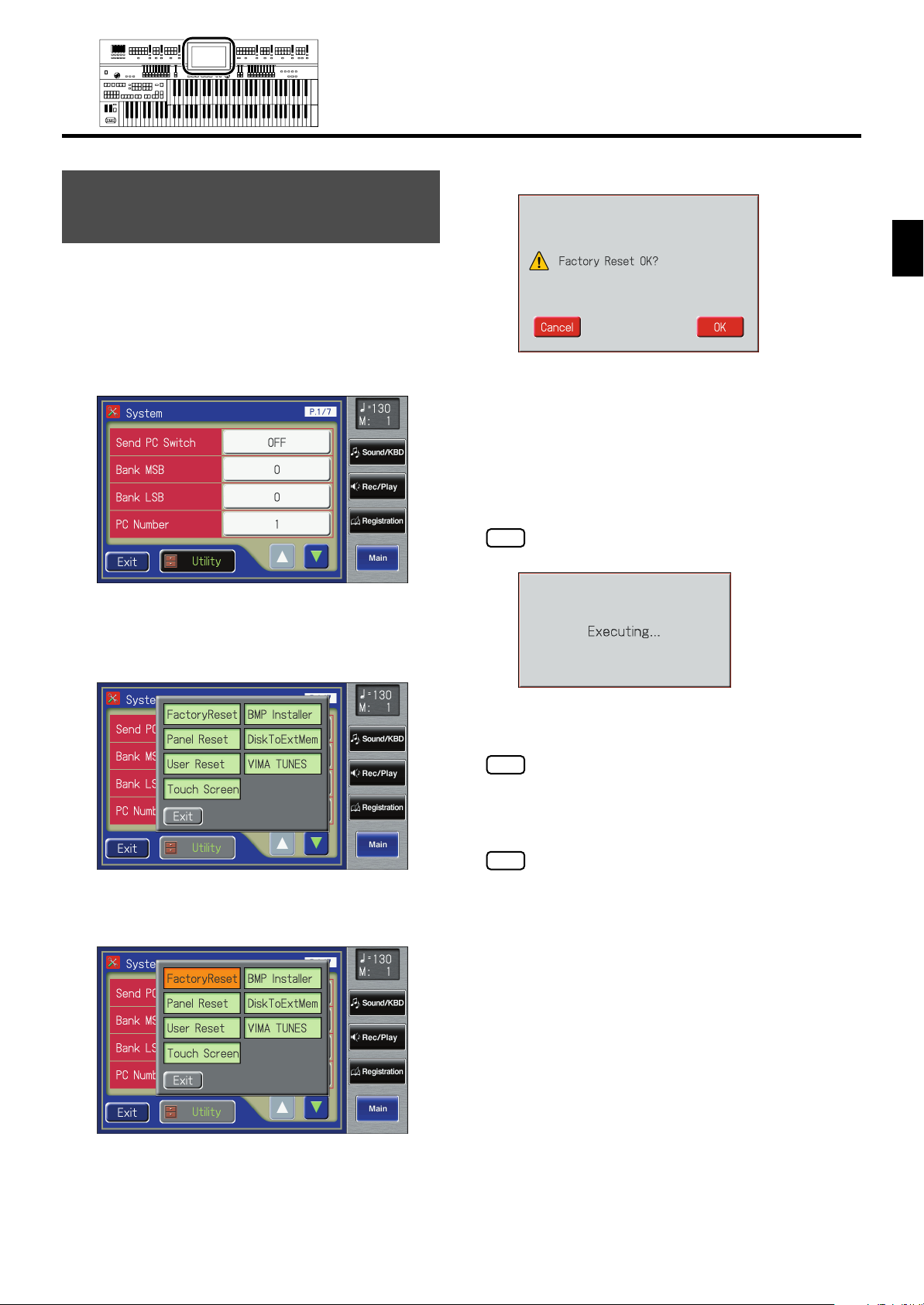
Restoring All the Factory
NOTE
NOTE
NOTE
Default Settings
Before You Start Playing
The confirmation message appears on screen.
fig.00-40-1.eps
You can restore all of the settings stored in the ATELIER to what
they were when the instrument shipped from the factory. This
function is called “Factory Reset.”
Touch <System> on the Main screen.
1.
The System screen appears.
fig.00-37.eps
2.
In the System screen, touch <Utility> to open
the Utility screen.
fig.00-38.eps
If you touch <Cancel>, the Factory Reset will not be
performed, and you will return to the System screen.
When you touch <OK>, the Factory Reset
4.
operation will begin, and the settings will
return to the factory-set condition.
Never switch off the power while this operation is in
progress!
fig.00-40-2.eps
Before You Start Playing
In the Utility screen, touch <Factory Reset>.
3.
fig.00-39.eps
Loading factory default settings will erase any Registrations
currently in the memory of the ATELIER. To save the
Registrations you are currently using, refer to “Saving
Registration Sets” (p. 113).
If you want to restore settings other than those for User
Memory (p. 82) to the factory-set condition, touch <Panel
Reset> in the System Utility screen. If you want to restore
only the user memory to the factory-set condition, refer to
page 231.
25
Page 26
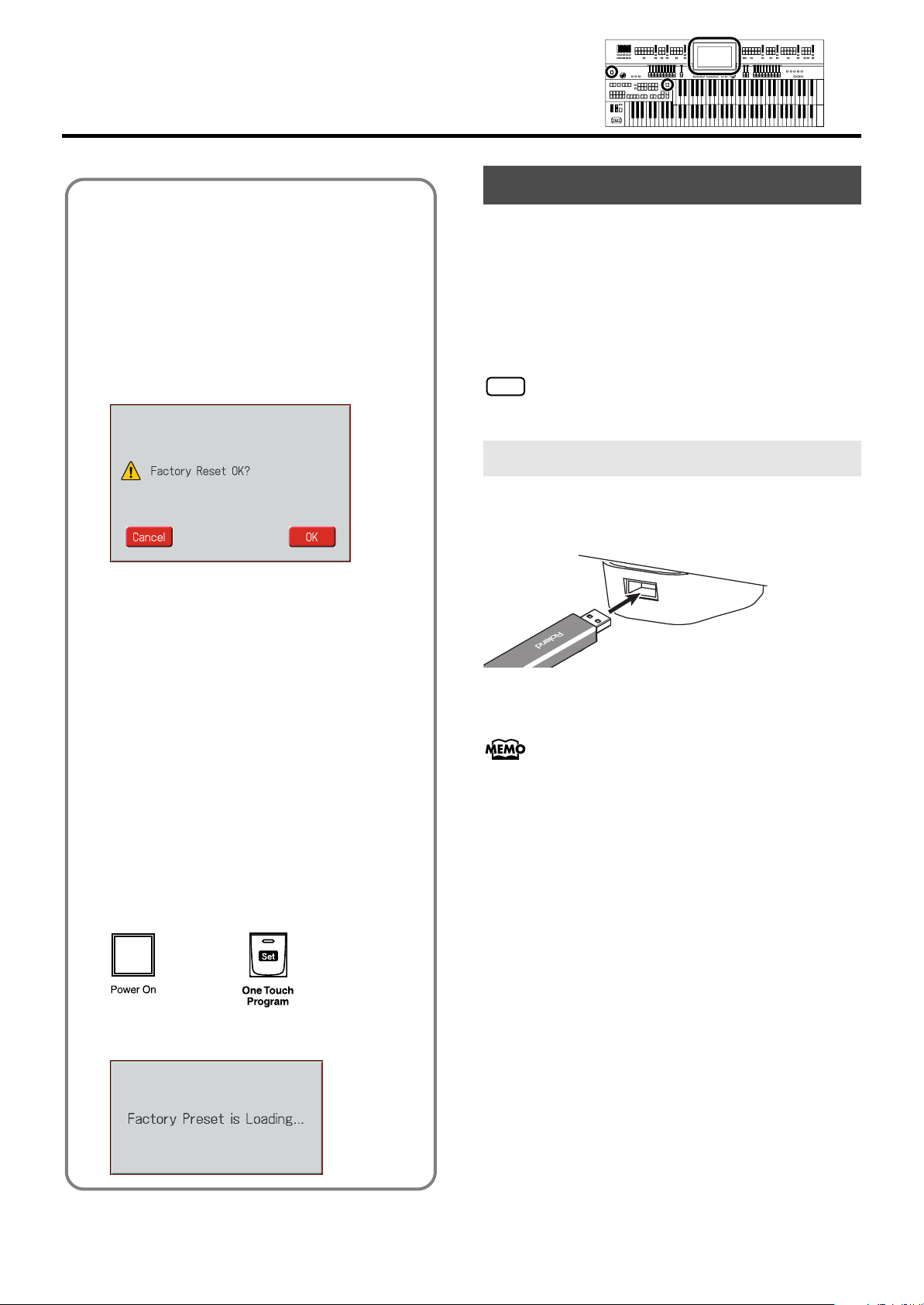
Before You Start Playing
NOTE
You can also use the following method to return to the
factory-set condition.
Method 1
1. Touch <Quick Guide> on the Main screen,
to display the Quick Guide screen.
2. Press the [One Touch Program] button.
The confirmation message appears on screen.
fig.00-40-1.eps
If you touch <Cancel>, the Factory Reset will not be
performed, and you will return to the Main screen.
Using the External Memory
Songs you record on the ATELIER and Registration sets you
create can be copied to separately available USB memory for
safekeeping. You can also copy songs to a floppy disk using a
separately sold floppy disk drive (p. 97, p. 126, p. 188).
You can also play back SMF music files saved on USB
memory or a floppy disk (p. 167).
Use USB memory and floppy disk drive available from
Roland. Proper operation cannot be guaranteed if other USB
device is used.
Connecting the USB Memory
Connect the USB memory to the External
1.
Memory connector.
3. When you touch <OK>, the Factory Reset
operation will begin, and the settings will
return to the factory-set condition.
Method 2
1. Turn down the volume to the minimum
level, then turn off the power.
2. While holding down the [One Touch
Program] button, press the [Power On]
switch to turn the power on.
fig.00-41.eps
The following screen appears.
fig.00-40-3.eps
Carefully insert the USB memory all the way in—until it is
firmly in place.
If you’re using new USB memory or floppy disk, you’ll need
to initialize (format) it on the ATELIER. For details, refer to
“Formatting a USB Memory (Format)” (p. 233).
26
Page 27
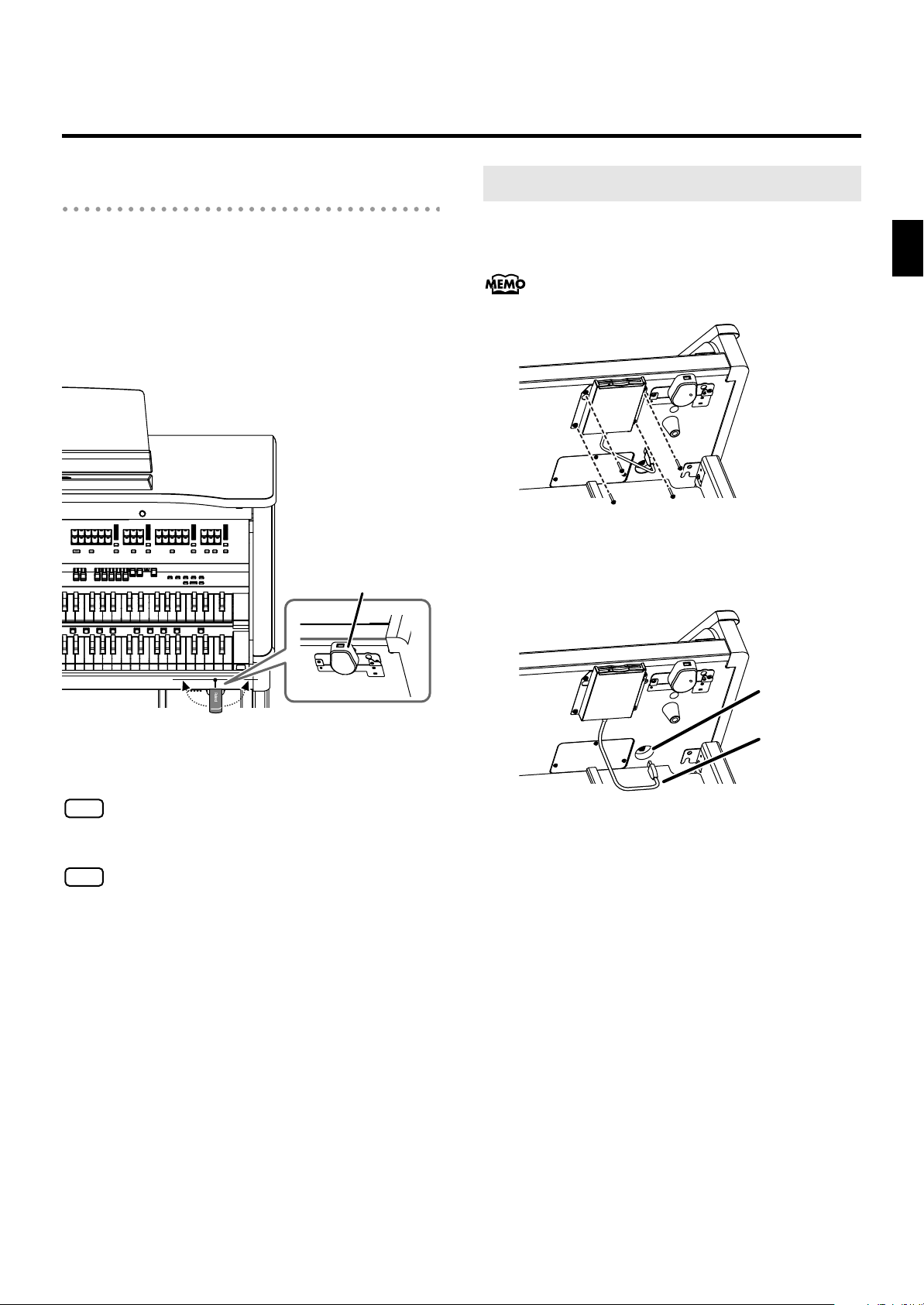
Rotating the External Memory
Connector Holder
Before You Start Playing
Connecting the Floppy Disk Drive
The External Memory connector holder rotates 90 degrees left
and right. Rotating the External Memory connector holder
allows you to avoid damaging the connected external memory
if something happens to bump against it.
1.
Grasp the External Memory connector holder
and turn it 90 degrees to the left or right.
External Memory
Holder
Attach the floppy disk drive as shown the figure, using the
mounting holes on the ATELIER’s bottom panel.
For details of the attachment, refer to the owner’s manual of
the floppy disk drive.
Connect the USB cable of the floppy disk drive
1.
to the ATELIER’s Ext Drive connector.
Before You Start Playing
90 degrees
to the left
Be sure to grasp the External Memory connector holder itself
when rotating it. Never rotate the External Memory
NOTE
connector holder by holding the connected external
memory.
Take care not to allow your fingers to become pinched
NOTE
when rotating the External Memory connector holder.
90 degrees
to the right
Ext Drive
Connector
USB Cable
27
Page 28
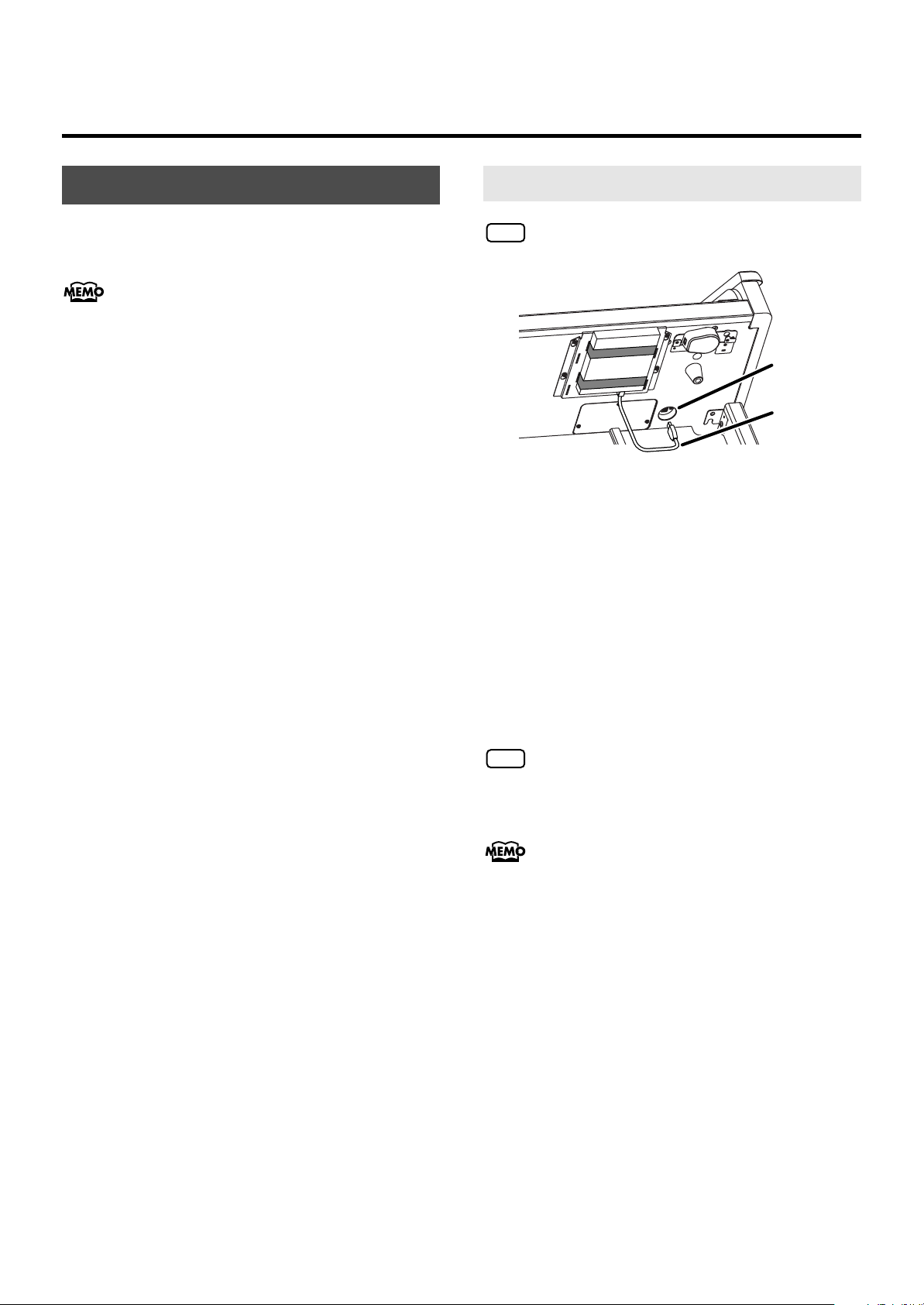
Before You Start Playing
NOTE
NOTE
Using a CD
You can play back audio CDs and CD-ROMs containing
saved SMF music files.
You can also play songs on VIMA CD-ROMs (VIMA TUNES)
sold by Roland.
Precautions Concerning Use of the CD
• The ATELIER is capable of playing back only commercial
CDs that conform the official standards-those that carry
the “COMPACT DISC DIGITAL AUDIO” logo.
• The usability and sound quality of audio discs that
incorporate copyright protection technology and other
non-standard CDs cannot be guaranteed.
• For more detailed information on audio discs featuring
copyright protection technology and other non-standard
CDs, please consult the disc vendor.
• You cannot save songs to CDs, and you cannot delete
songs recorded to CDs. Furthermore, you cannot format
CDs.
Connecting a CD Drive
CD drives that draw their power from the USB connector
cannot be used.
Ext Drive
Connector
USB Cable
Switch off the power to the ATELIER and the CD
1.
drive to be connected.
Connect the USB cable included with the CD
2.
drive to the Ext Drive connector on the
ATELIER.
3.
Turn on the power to the ATELIER.
4.
Turn on the power to the connected CD drive.
For information on how to perform the following CD-drive
operations, refer to the owner’s manual for the drive.
•Switching the power on and off
•Inserting and ejecting a CD
A list of the CD drives that have been tested and found to be
compatible is available on the Roland website.
http://www.roland.com/
28
Page 29
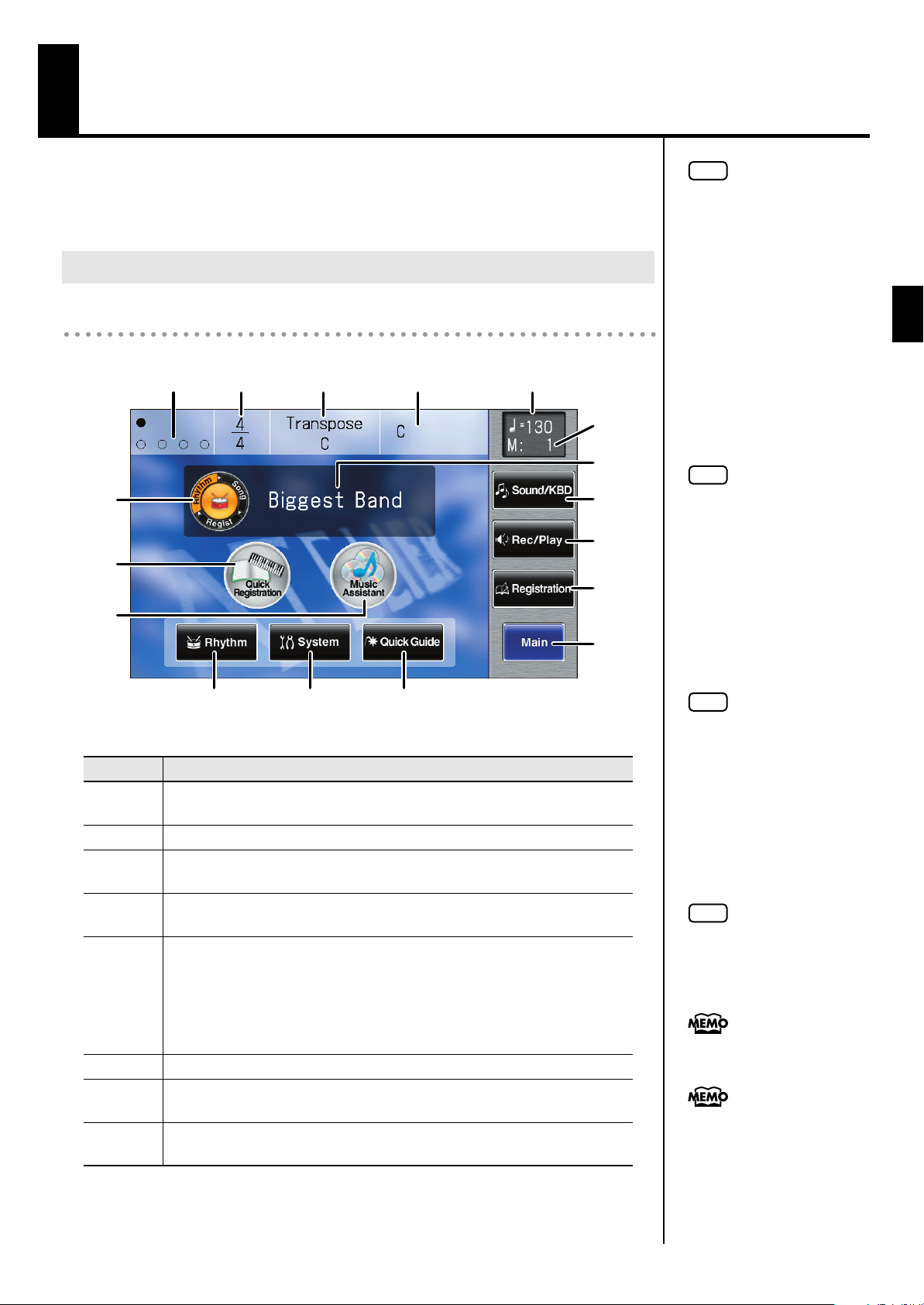
About the Display
The ATELIER makes use of a Touch Screen.
This lets you carry out a wide variety of actions just by touching the screen
lightly.
Understanding the Main and Related Screens
Main Screen
fig.00-06-a.eps
1
2
3 4
5
7
8
12
13
6
14
15
16
NOTE
The explanations in this manual
include illustrations that depict
what should typically be shown
by the display. Note, however,
that your unit may incorporate
a newer, enhanced version of
the system (e.g., includes newer
sounds), so what you actually
see in the display may not
always match what appears in
the manual.
NOTE
The Touch Screen is operated
by touching it lightly with your
finger. Pressing hard, or using
a hard object can damage the
Touch Screen. Be careful not to
press too hard, and be sure to
use only your fingers to operate
the Touch Screen.
About the Display
Number
1
2
3
4
5
6
7
8
17
11109
Description
Bouncing Ball
A ball will bounce in time with the Rhythm or song.
Beat
Transpose
Displays the keyboard transposition setting.
Chord Name
Displays the name of the chord that is played in the lower keyboard.
Indication button
Pressed to choose which name to have indicated; either the Rhythm Name,
Song Name, or Registration Name.
The name of the Rhythm will appear in the screen when you turn on the
power. You can change this indication to the song name or the Registration
name.
Rhythm Name/Song Name/Registration Name
Quick Registration
Press this when you want to use the Quick Registration function (p. 35).
Music Assistant
Press this when you want to use the Music Assistant function (p. 37).
NOTE
The positioning of the Touch
Screen may become displaced
due to changes in the
surrounding environment and
over time. If this happens,
follow the steps in
“Repositioning the Touch
Screen” (p. 230) to correct the
pointer position.
NOTE
Do not place items on the touch
screen.
You can adjust the brightness of
the screen (p. 226).
You can make settings so that
the bouncing ball is not shown
in the main screen (p. 226),
and change the background of
the main screen (p. 227).
29
Page 30
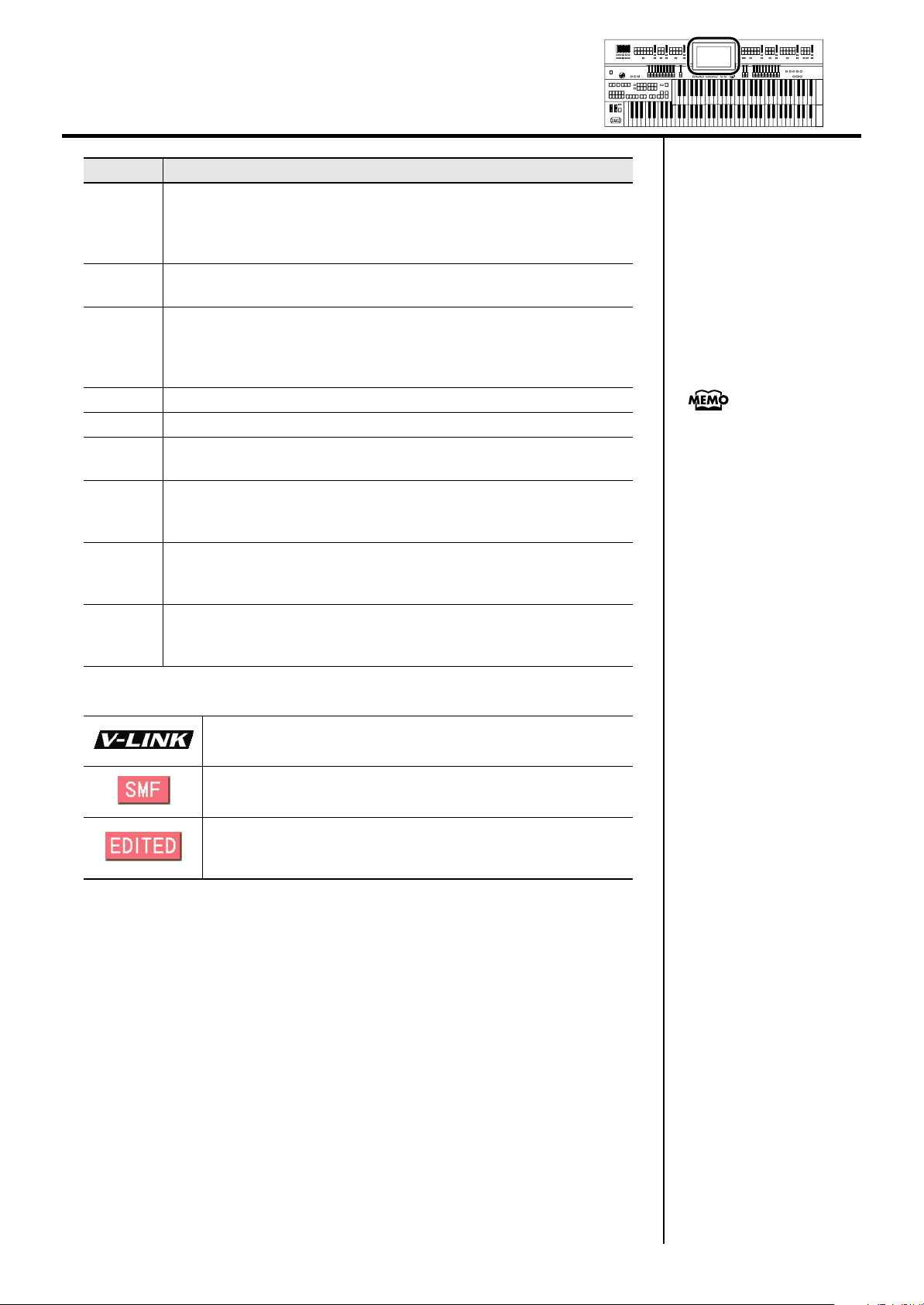
About the Display
Number
Rhythm
9
10
11
12
13 Measure
14
15
16
17
You can play Rhythms from this instrument, or play or store Rhythms from
USB memory or user memory. Rhythm-related settings can also be made
here.
System
Make various settings.
Quick Guide
Displays the Quick Guide screen.
While the Quick Guide screen is displayed, you can press the keyboard, a
button, or a foot switch to jump to the related setting screen (p. 41).
Tempo
Sound/KBD (Sound/Keyboard)
Select a voice (tone), or make settings for the effect depth, keyboard, etc.
Rec/Play
Play back or record a song. You can also view a notation display while a
song plays.
Registration
Load Registrations from user memory into internal memory, or save
Registrations. Registration-related settings can also be made here.
Main
Returns you to the main screen if any screen other than the main screen is
open.
Description
Tempo, measure number,
<Sound/KBD>, <Rec/Play>,
<Registration>, and <Main>
are always shown in the right
side of the screen.
This icon is displayed when the V-LINK function is on.
➝
V-LINK function (p. 229)
This icon is shown for SMF music files.
This icon is displayed when any portion of the recorded song has
been altered. This icon is also shown if you’ve recorded a song but
not yet saved it.
30
Page 31

About the Icons
fig.09-08.eps, fig.03-05.eps
About the Display
You can return directly to the
main screen by touching the
<Main> shown in the right side
of the screen.
About the Display
Button
Sub-windows
Meaning
Depending on the function, some screens are spread over
multiple pages.
You can touch < > < > < > < > to display
the next or previous page of the screen.
In the Load screen, Save screen, or File Edit screen, you can
select a file by touching < > < >.
Touch this when you want to exit (close) the currently
displayed screen.
This icon is shown for Active Expression voice.
➝
Active Expression Voice (p. 69)
This icon is shown for EX voice.
➝
Ex Voice (p. 52)
This icon is shown for Articulation voice.
➝
Articulation Voice (p. 61)
fig.00-38.eps
When you touch <Utility> or the like in a screen, a screen like the following
will appear. This type of screen is called a “sub-window.”
When you touch a menu in the
sub-window, the sub-window
will close, and the selected
menu screen will appear.
In a sub-window, touch <Exit>
to exit the sub-window.
31
Page 32

About the Display
Sub-windows for Setting Values
When you are making settings in the System screen, the following type of
screen appears.
Return to the factory settings.
fig.09-09.eps
About the [Value] Dial
The ATELIER has a [Value] dial.
You can use the [Value] dial to change the tempo or edit the settings, or to
select a file in screens such as the File Edit screen.
Editing the value of a setting (when a sub-window for editing the value is
open)
Modify the value.
If a sub-window for you to edit
the settings is shown, you can
use the [Value] dial to switch
the settings.
32
Switching files (when the File Edit screen, Save screen, or Load screen for
Rhythms, songs, or Registrations is open)
Page 33

Convenient Functions
Listening to the Demo Songs
The ATELIER provides demo songs. Here’s how to play the Demo songs, and
fully appreciate the sounds, Rhythms, and Automatic Accompaniment that are
available with the ATELIER.
fig.01-01.eps
For details on the composer of
each demo song and their
profiles, refer to “Demo Song
List” (p. 278).
Convenient Functions
1.
fig.01-03.eps
2.
fig.01-03.eps
Press the [Demo] button to make the indicator light.
The Demo Screen appears.
Touch < > or < > on screen to select the demo song.
3.
You can play/stop the demo
songs by pressing the panel
[Play/Stop] button.
Touch < > to start playback of the demo song.
When the selected demo song ends, the next demo song will begin playing.
33
Page 34

Convenient Functions
4.
5.
Touch < > once again to stop playback of the demo
song.
Press the [Demo] button to exit the demonstration screen.
If the following screen appears
If the performance song in the unit has not been saved to the
“Favorites” (User memory) or USB memory, the following message
appears, and it will not be possible to play the Demo songs.
fig.E-62.eps
The performance data can be
saved on the “Favorites” (User
memory) or USB memory. If you
wish to save the performance
data to the “Favorites” or USB
memory, refer to “Saving
Performance Songs” (p. 180).
If you do not want to delete the performance data, touch
<Cancel>.
1. If you want to delete the performance data,
touch <OK>.
NOTE
All rights reserved.
Unauthorized use of this
material for purposes other than
private, personal enjoyment is
a violation of applicable laws.
NOTE
The data for the Demo song
that is being played is not
available at the MIDI Out
connector.
34
Page 35
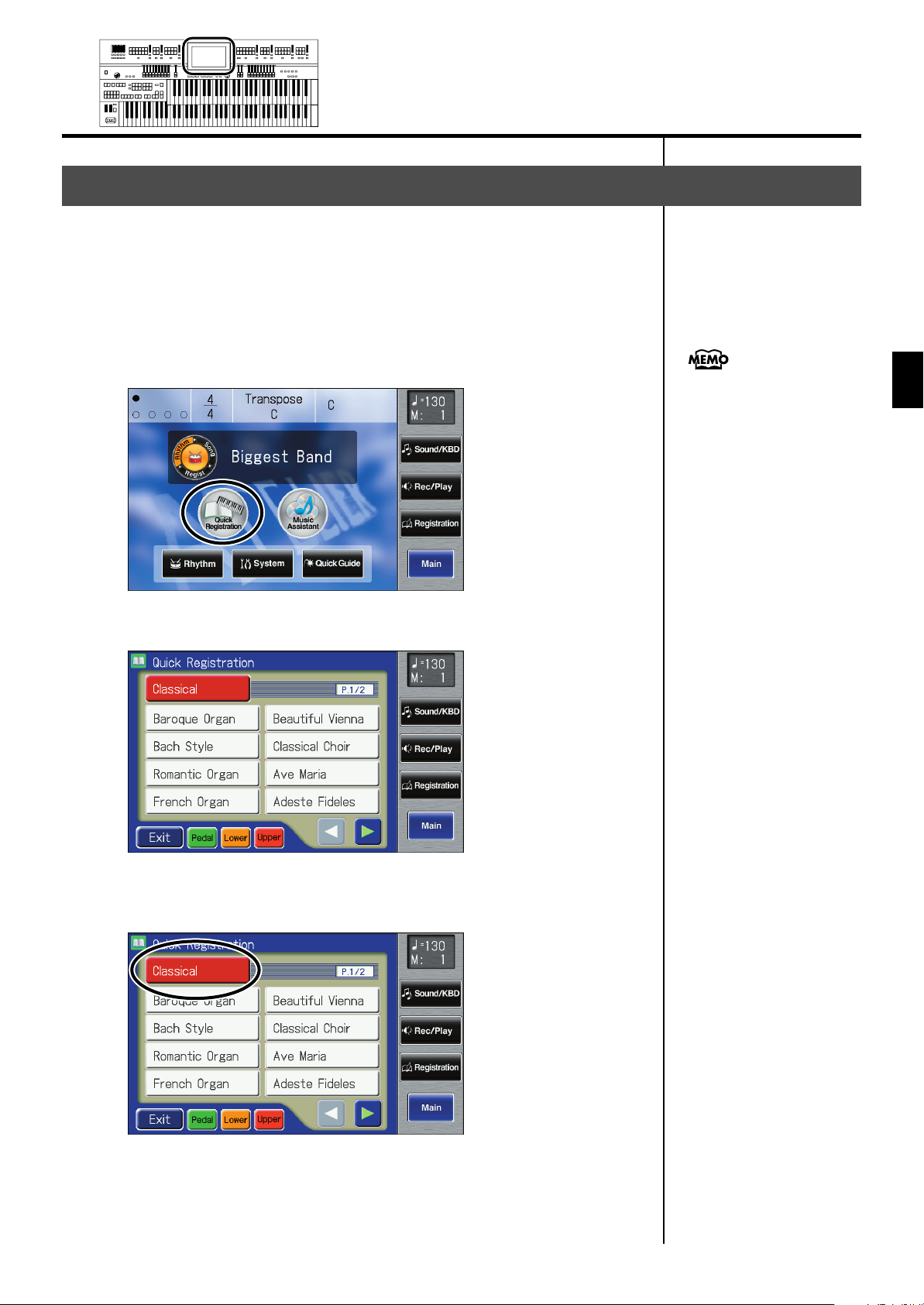
Choose a Keyword for Quick Registration Selection
You can select a voice appropriate for your performance by selecting from
keywords representing your situation, location, musical genre, etc. You can
call up Registrations created by top-level organists, and refer to them for hints
on how to select and layer sounds when creating your own Registrations.
Convenient Functions
1.
fig.00-06.eps
fig.03-32.eps
Touch <Quick Registration> on the Main screen.
The Quick Registration screen appears.
If another screen is open, touch
<Main> to access the main
screen.
Convenient Functions
2.
fig.03-32.eps
Touch a button that shows a Quick Registration group.
35
Page 36

Convenient Functions
A sub-window appears, allowing you to select a Quick Registration group.
fig.03-35.eps
3.
4.
fig.03-32.eps
In the sub-window, touch a Quick Registration group name
to select the desired Quick Registration group.
The sub-window closes, and the Quick Registration screen returns to the
display.
Touch <Upper>, <Lower>, or <Pedal>, switching the
respective button’s indicator on or off, to select the
keyboard to which the voice is to be assigned.
5.
36
Keyboard for which you select a voice
Upper
Lower
Pedal
Setting
Upper keyboard
Lower keyboard
Pedalboard
Touch < > < > to switch pages, and touch the
desired keyword.
The voice will be assigned to the selected keyboard.
If you want to continue changing the voice settings, repeat steps 2--5.
Page 37

Music Assistant Function
A collection of the world’s best, most well-known songs were carefully
selected, then the optimum panel settings for each of them were determined,
and the resulting data was stored inside the instrument.
Simply select the keyword that most closely suggests the character of the song
you have in mind, and a Rhythm performance, a sound for the melody, and
other selections will be made for you. Once you’ve selected a keyword, all
you have to do is play the keyboard to start performing.
Convenient Functions
1.
fig.00-06.eps
fig.00-18.eps
Touch <Music Assistant> on the Main screen.
The Music Assistant screen appears.
Convenient Functions
If another screen is open, touch
<Main> to access the main
screen.
37
Page 38

Convenient Functions
2.
fig.00-19.eps
3.
Touch < > < > to switch screens, and touch a
keyword appropriate for the character of the song.
You can also switch screens by
using the [Value] dial.
The Registration [1]–[4] buttons flash.
Panel settings appropriate for the keyword will automatically be called up for
the Registration [1]–[4] buttons.
On the Lower keyboard, play a chord.
At the moment you play the keyboard, the Intro will begin, and then the
Rhythm and Automatic Accompaniment will play.
4.
5.
6.
Press a Registration button from [1] through [4] to switch
the panel settings.
Press the [Ending] or [Start/Stop] button to stop the
Rhythm.
To end the Music Assistant function, press the [One Touch
Program] button, extinguishing its indicator.
38
Page 39

Music Assistant Search
You can specify a song name and other search terms and use these for a
Music Assistant search.
Convenient Functions
1.
fig.00-18.eps
2.
fig.00-19-2.eps
Touch <Music Assistant> on the Main screen.
The Music Assistant screen appears.
Touch <Search>.
A sub-window appears.
If another screen is open, touch
<Main> to access the main
screen.
Convenient Functions
Searching by Music Assistant Name
3.
fig.00-19-3.eps
Touch <By Name>.
39
Page 40

Convenient Functions
4.
5.
6.
Decide which character you will use for the search.
Enter the character you are searching for. For example, touching <ABC> in
succession cycles you through the available choices in that character group
(“A”→“B”→“C”...).
Touch <ABC/123> to toggle between alphabets and numerals.
The selected character appears in the middle of the screen.
Touch <Start> (Start Search).
The results of the search appear in the display.
To cancel the search, touch <Exit> in the Search Results screen.
Touch a Music Assistant name to select a Music Assistant.
Touch <Exit> to return to the Music Assistant screen.
Searching by Conditions
3.
Touch <By Conditions>.
fig.00-19-4.eps
4.
5.
6.
You can use four different criteria in searches: “Tempo,” “Rhythm,” “Genre,”
and “Scene.”
Touch the value for the search term.
Touch < > < > to adjust the settings.
Touch <Exit>.
7.
8.
40
Touch <Start> (Start Search).
The results of the search appear in the display.
To cancel the search, touch <Exit> in the Search Results screen.
Touch a Music Assistant name to select a Music Assistant.
Touch <Exit> to return to the Music Assistant screen.
If you don’t need to specify any
search conditions, choose
“Any.”
Page 41

About the Quick Guide Function
The ATELIER offers a Quick Guide function, which makes it easy for you to
access various functions. While the Quick Guide screen is displayed, you can
press the keyboard, a button, or a foot switch to jump to the related setting
screen.
Convenient Functions
1.
fig.00-13.eps
2.
3.
Touch <Quick Guide> on the Main screen.
The following Quick Guide screen appears.
While the Quick Guide screen is displayed, press a button,
keyboard, pedal, or foot switch.
You will be taken to the screen that contains settings related to the button,
keyboard, pedal, or foot switch that you pressed.
Make settings in the screen to which you jumped.
If another screen is open, touch
<Main> to access the main
screen.
For more on keys, buttons, and
controllers that can be used
with the Quick Guide function,
refer to “Settings That Are
Stored After the Power Is
Turned Off” (p. 276).
Convenient Functions
4.
When you are finished making settings, touch <Exit> to
close the screen.
41
Page 42

Convenient Functions
About the Index Menu
In the Quick Guide screen, you can touch <Index> to access the Index Menu.
In the Index Menu screen, you can touch a keyword to jump to the setting
screen for that keyword.
1.
fig.00-13.eps
2.
fig.00-14.eps
Touch <Quick Guide> on the Main screen.
The following Quick Guide screen appears.
Touch <Index>.
The following screen appears.
3.
fig.00-15.eps
42
Touch a letter of the alphabet to select the first letter of the
desired keyword.
Page 43

fig.00-16.eps
Convenient Functions
The Quick Guide Index screen appears, and the keywords will be displayed.
Convenient Functions
4.
fig.00-16.eps
5.
6.
Touch the desired keyword.
The setting screen for the specified keyword appears.
Make settings in the setting screen that appeared.
Touch <Exit>.
43
Page 44

Convenient Functions
Settings for Easy Performance
The ATELIER provides a Global Settings buttons.
If you press the Global Settings [EZ One Finger] button, you’ll be able to produce
chords simply by holding down one or two keys of the lower keyboard.
If you press the Global Settings [EZ Touch] button, you’ll be able to play at a fixed
volume regardless of variations in your keyboard playing strength.
1.
Press the Global Settings [EZ One Finger] button or [EZ
Touch] button.
Pressing these buttons will make the following performance settings.
Button
EZ One Finger
Chord Intelligence function will be on
A chord will be detected when you hold down one or two
keys of the lower keyboard.
Pedal To Lower function will be on
You can sound the Pedal Bass voice by playing the root note
of a chord on the Lower keyboard in the area that is playing
the Lower voice.
EZ Touch function will be on
Initial Touch will be turned off, so that you’ll be able to play
at a fixed volume regardless of variations in your keyboard
touch.
Lower Voice Hold function will be on
You can have Lower voice continue to sound after you
release you fingers from the keys, until the next key is
played.
Chord Hold function will be on
When you use Automatic Accompaniment, and you take
your fingers off the keyboard after fingering a chord in the
lower keyboard, the Automatic Accompaniment will
continue playing until you play the next chord.
Descriptions
If you press the Global Settings
[EZ One Finger] button to turn it
off (the indicator goes out), the
following functions will return to
their factory-set condition.
• Chord Intelligence function
• Pedal To Lower function
• EZ Touch function
• Lower Voice Hold function
• Chord Hold function
If you press the Global Settings
[EZ Touch] button to turn it off
(the indicator goes out), the
Initial Touch functions will return
to their factory-set condition.
2.
44
Initial Touch will be turned off
Regardless of the Initial Touch settings of the Registration,
EZ Touch
Initial Touch will be turned off. You’ll be able to play at a
fixed volume regardless of variations in your keyboard
touch.
These settings make it easier for you to perform.
Go ahead and perform!
Page 45

\
Creating a Folder
Convenient Functions
1.
fig.03-05.eps
You can create folders in a connected USB memory device or in user memory
(Favorites).
If you want to create a folder in USB memory, connect the USB memory to the
external memory connector.
About folders
The ATELIER lets you create up to 99 Registration sets or songs. If you
create a folder, you’ll be able to save up to 99 Registration sets or songs
in each folder.
You can create as many folders as you wish, limited only by the capacity
of the media.
It’s a good idea to save the Registrations in a folder for each song.
Touch <Registration> on the Main screen.
The Registration Load screen appears.
NOTE
You can’t create a folder on a
floppy disk.
Convenient Functions
2.
fig.03-25.eps
Touch <File>.
The Registration File Edit screen appears.
45
Page 46

Convenient Functions
3.
4.
5.
Touch < > < > to select the desired media.
Choose “Ext Memory” if you want to create a folder on USB memory or “User”
if you want to create a folder user memory.
Touch <Create>.
A screen will appear, allowing you to specify a name for the new folder.
Assign a name to the folder.
Touch the screen to specify the desired characters.
Rename the folder as described in “Assigning a Name to a Registration Set”
(p. 111).
NOTE
Only lowercase letters and the
_ (underscore) character can be
used in a folder name.
NOTE
You can’t create a folder that
has the same name as an
already-existing folder.
6.
When you’ve finished, touch <OK>.
A new folder with the name you assigned will be created.
Creating a folder in the Rec/Play (record/playback) screen
Here’s how to create a folder in the Rec/Play (record/playback) screen.
1. Touch <Rec/Play> on the Main screen.
The Rec/Play screen appears.
2. Touch < > (Utility).
The Utility screen appears.
3. Touch <Song Select>.
The Song Select screen appears.
4. Touch <File Edit>.
The Song File Edit screen appears.
5. Touch < > < > to select the media.
Choose “Favorites” if you want to create a folder in “Favorites” or
“Ext Memory” if you want to create a folder in USB memory.
46
6. Carry out steps 4 through 6 of “Creating a Folder” (p. 46).
Page 47

Selecting and Playing Sounds
Selecting Voices
You can play the sounds of various instruments on the ATELIER. These sounds
are called “Voices.”
About the Voices and Parts
The ATELIER has two manual keyboards and a pedalboard.
From top to bottom these are called the “Upper Keyboard,” “Lower
Keyboard,” and “Pedalboard.”
fig.01-05-2.eps
Upper Keyboard
Lower Keyboard
Selecting and Playing Sounds
Pedalboard
Four parts, “Organ,” “Symphonic,” “Orchestral,” and “Vintage Organ” are
assigned to the Upper and Lower keyboards, respectively, and you can select
one voice from each part. Plus, with the addition of the “Solo” part voice, you
can have up to five voices playing simultaneously (the Solo voice can be
played in either the Upper or Lower keyboard).
The Pedalboard has three parts: “Pedal Organ,” “Pedal Orchestral,”, and
“Vintage Organ.” You can select one voice for each part, meaning that it is
possible to play up to three voices simultaneously.
Keyboard
Upper Keyboard
Lower Keyboard
Pedalboard
Upper Organ
Upper Symphonic
Upper Orchestral
Upper Vintage
Solo
(This voice is sounded only when the Solo [To Lower] button be
extinguished)
Lower Organ
Lower Symphonic
Lower Orchestral
Lower Vintage
Solo
(This voice is sounded only when the Solo [To Lower] button
lights up)
Pedal Organ
Pedal Orchestral
Pedal Vintage
Parts
To play a Solo voice on the
Lower keyboard, select the Solo
voice and press the Solo [To
Lower] button (p. 158).
To play a Pedal Bass voice on
the Lower keyboard, select the
Pedal Bass voice and press the
[Bass Split] button (p. 161).
47
Page 48

Selecting and Playing Sounds
Functions of the Upper/Lower/Pedal Bass Sound Select Buttons
fig.01-06.eps
Each time you press a voice button, its indicator will switch between being lit
and being turned off. Voices that have their button indicator lit can be played.
Two voices of the same family are assigned to each voice button. Buttons with
voices from two different families have the names of both voices printed on
them.
The [Alternate] button switches between these two voices.
[Alternate] button
Lit
Unlit
The voice indicated on the button is selected.
Another voice of the same category as the voice shown on
the button will be selected.
For buttons to which voices of the same category are not
assigned, the voice printed below the button will be
selected.
Voice that will be selected
NOTE
No sounds are produced, even
when the keys are played,
when the Voice button is unlit
and all vintage organ voices
are off.
48
Page 49

Selecting the Upper and Lower Voices
Press the “Organ,” “Symphonic,” or “Orchestral” buttons for each Keyboard
(Upper/Lower) to select the desired voice.
When the power is turned on, the Upper keyboard will play “Full Organ1”
and the Lower keyboard will play “Lower Organ1.”
Example: Selecting “Full Organ 5” for the Upper Organ, “Full
Strings” for the Upper Symphonic, and Upper Orchestral
“Grand Piano” for the Upper Orchestral.
Selecting and Playing Sounds
The lower voice can be
selected in the same way as the
upper voice.
1.
fig.01-08.eps
2.
Press the Upper Organ [Full 2] button (indicator lights).
The name of the selected voice appears in the display for several seconds.
Selecting and Playing Sounds
Now when you play the Upper keyboard, the “Full Organ 2” will sound.
Press the Upper Organ [Alternate] button (the indicator
lights).
When you play the Upper keyboard, the “Full Organ 5” will sound.
Each time you press the [Alternate] button you will switch between the two
voices which are assigned the button.
3.
4.
Press the Upper Symphonic [Strings] button (the indicator
lights).
Now when you play the Upper keyboard, the two voices “Full Organ 5” and
“Full Strings” will sound simultaneously (mixed together).
Press the Upper Orchestral [Piano] button (the indicator
lights).
When you play the Upper keyboard, “Grand Piano” will be added,
producing a mixture of three different voices.
49
Page 50

Selecting and Playing Sounds
Selecting Pedal Bass Voice
Immediately after the power is turned on, the Pedal Bass voice will sound
single notes using the “Organ Bass1” voice.
Press the buttons of the various parts of “Pedal Organ” and “Pedal Orchestral”
to select voices.
Example: Select “Pipe Org. Bs” for the Pedal Organ part, and
select “Str.Bass Pdl” for the Pedal Orchestral part
fig.01-09.eps
Normally, playing the
pedalboard will sound one note
at a time. Settings can be
adjusted to allow multiple notes
to be played on the Pedalboard
(p. 210).
If you press the Pedal [To
Lower] button (indicator lights
→ p. 163) or [Bass Split] button
(indicator lights → p. 161), the
Pedal Bass voice can now be
played by the Lower keyboard,
not by the Pedalboard.
1.
fig.01-10.eps
2.
12
Press the Pedal Organ [Pipe] button (indicator lights).
The name of the selected voice appears in the display for several seconds.
The Pedal Organ part has an
[Octave Up] button. Notice that
when the [Octave Up] button is
on, the selected Pedal Bass
voice will sound an octave
higher.
Now when you play the Pedalboard, “Pipe Org. Bs” (Pipe Organ Bass) will
be heard.
Press the Pedal Orchestral [String] button (indicator lights).
Now when you play the Pedalboard, the two voices Pipe Organ Bass and
Str.Bass Pdl (String Bass Pedal) will sound simultaneously (mixed together).
50
Page 51

Selecting Solo Voice
y
The Solo section of the Upper keyboard is monophonic, that is, the Solo voice
will only sound for the highest note played on the Upper keyboard. This allows
you to play full chords and have the selected Solo voice playing the highest
(solo) note.
Example: Selecting “Trumpet” for the Solo part
fig.01-11.eps
Selecting and Playing Sounds
You can use the Solo part’s
harmonic bar to adjust the
volume of the Solo part (p. 72).
1.
fig.01-12.eps
1
Press the Solo [Trumpet] button (indicator lights).
The name of the selected voice appears in the display for several seconds.
By pressing the Solo [To Lower]
button, you can play the Solo
voice from the Lower keyboard.
For details refer to “Playing the
Solo Voice on the Lower
Keyboard (Solo [To Lower]
Button)” (p. 158).
It is possible to change how a
Solo voice will sound.
Normally, the Solo voice will
be sounded by the highest note
ou play on the Upper
keyboard, but you can make
settings so that the last-played
note will sound the Solo voice.
For details, refer to “Changing
How the Solo Voice Responds”
(p. 159).
Selecting and Playing Sounds
Play the Upper keyboard. The selected voice will sound by the highest note
played.
When you press the [Alternate] button, the two voices assigned to the button
will alternate.
You can use the Solo [Others]
button to select richly
expressive sounds (articulation
voices) (p. 61).
51
Page 52

Selecting and Playing Sounds
Selecting a Voice Using the [Others] Button
Notice that there is an [Others] button for each part. By using the [Others]
button, you can select all voices.
As with the other voice buttons, the [Others] button can be assigned two
voices (one voice for “Pedal Organ” and one for “Pedal Orchestral”). You can
use the [Alternate] button to switch between these two voices.
1.
2.
fig.01-15.eps
Press the [Alternate] button for the Part for which you wish
to specify a voice to select ON (lit) or OFF (dark).
The setting of the [Alternate] button: ON (lit) or OFF (dark), determines to
which of the two available locations a newly selected voice will be assigned.
Press the [Others] button for the Part for which you wish to
specify a voice.
The Others Voice screen appears for several seconds.
Step 1 is unnecessary in the
case of Pedal Bass Part.
NOTE
When you press the [Others]
button, the Others Voice screen
appears in the display screen,
but the basic screen will
reappear if you wait several
seconds without touching the
screen.
If you want to change the voice
for the [Others] button, press
the [Others] button once more,
then select the voice by quickly
touching the screen while the
Others Voice screen appears in
the display.
3.
fig.01-15.eps
52
Touch a button that shows a sound group.
A voice indicated by is
called an “EX voice.”
These voices are especially
recommended.
Sounds marked by “ ”
support the Active Expression
function (p. 69).
Page 53

fig.01-16.eps
4.
Selecting and Playing Sounds
A sub-window appears, allowing you to select a sound group.
You can touch <AEx Voice> in
the Voice Select screen to have
only the Active Expression
voices be displayed.
“Active Expression voices” can
be assigned to the [Others]
buttons of the Upper Orchestral
part, Lower Orchestral part,
Pedal Orchestral part, and Solo
part.
For more on the active
expression voices, refer to
“Performing with an Active
Expression Voice” (p. 69).
In the sub-window, touch a sound group name to select the
fig.01-17.eps
5.
6.
desired sound group.
The indicator of the selected [Others] button will blink.
The Others Voice screen appears, showing the sounds of the specified sound
group.
Touch < > < > to switch screens, and touch a voice
name to select a voice.
Once again, press the blinking [Others] button to confirm
the voice.
Selecting and Playing Sounds
You can also confirm the voice
by touching <Exit> in the
Others Voice (Other Voice
select) screen. You can also
press the key for the part
containing a changed voice to
confirm the voice setting.
The indicator of the [Others] button will change from blinking to lit.
For more information about the
voices that can be assigned to
an [Others] button, please refer
to “Voice List” (Appendix:
separate booklet).
53
Page 54

Selecting and Playing Sounds
Creating Organ Sounds (Vintage Organ)
The Vintage Organ button lets you add three types of vintage organ sounds
to the upper, lower, and pedal parts.
In addition, you can also use the harmonic bars to modify the selected sound
as desired.
The ATELIER provides nine harmonic bars for the upper part and lower part
respectively, and two harmonic bars for the pedal part.
Each harmonic bar is assigned a sound of a different footage (pitch), and by
layering these sounds you can create a variety of organ tones.
You can use the Solo part’s
harmonic bars to adjust the
volume of the Solo part voice.
Harmonic Bar
By sliding the harmonic bars forward or backward (in or out), you can adjust
the volume of the various footages.
The volume can be adjusted over nine steps (0–8).
When a harmonic bar is pulled out all the way (8), the volume is loudest.
When it is pushed in all the way (0), there will be no sound.
8’ is the footage that forms the basic pitch of the sound; this is the center
around which you create the tone.
Each harmonic bar is assigned a sine wave (a pure pitch without overtones)
of a different pitch, and by combining these pitches you can create a wide
range of sounds.
54
If you’ve selected “Pipe” or
“Theater” as the vintage organ
type, the harmonic bars will
turn the various footages on or
off.
Page 55

Selecting and Playing Sounds
Time
8' volume: 8
Time
Time
4' volume: 5
What’s the feet?
“Feet” is a term that began as a measurement of the length of the pipes in a pipe organ.
The pipes that produce the basic pitch (fundamental) for each note are considered to be “8 feet” in length.
Therefore, a pipe producing a pitch one octave below that of the reference of 8’ (eight feet) would be
16’; for one octave above the reference, the pipe would be 4’, and to take the pitch up yet another
octave it would be shortened to 2’.
The pitches of the harmonic bars are related as follows.
Selecting and Playing Sounds
When the middle C (C4) note is pressed, each
harmonic bar will sound the following notes.
16' 8' 4' 2' 1'51/3'2
one octave
below
5th root 8th 12th
2
/3'1
15th
3
/5'11/3'
17th 19th 22nd
8' =
On tonewheel organs, the high-pitched footage for a portion of the high range, and the low-pitched
footage for a portion of the low range are “folded-back” in units of one octave.
Folding back the high-frequency portion prevents the high-frequency sounds from being unpleasantly
shrill, and folding back the low-frequency portion prevents the sound from becoming “muddy.”
On the ATELIER faithfully simulates this characteristic.
55
Page 56

Selecting and Playing Sounds
Playing a Vintage Organ Voice
Selecting the Type of Vintage Organ
1.
Press one of the Vintage Organ buttons so its indicator is
lit.
Each time you press the button, the indicator will alternate between ON (lit)
and OFF.
There are three types of vintage organ.
Button
[Flute] button
[Pipe] button
[Theater] button
Full Organ
Pipe Organ
Theater Organ
Modifying the Sound
Description
NOTE
The glide effect cannot be
applied to vintage organ
voices. Additionally, if the
vintage organ type is “Flute,”
the pitch bend and sustain
effects cannot be applied.
2.
Slide the harmonic bars that you want to hear.
You can layer the sound of multiple harmonic bars.
Various pitches can be combined for the Lower keyboard in the same way as
for the Upper keyboard.
Vintage Organ
Type
Flute
Pipe
Theater
Slide the harmonic bars to adjust the volume of each
footage over a range of nine steps (0–8).
Use the harmonic bars to turn each footage on/off.
Pulling a harmonic bar out will turn it on, and pushing it
in will turn it off.
The harmonic bar for the Solo part will adjust the volume of the voice selected
for the Solo part. When you move the Solo part’s harmonic bar, the Solo
part’s level indicator will also change.
Function of the Harmonic Bars
Percussion is often used with
Flute. It can also be used with
Pipe or Theater, but if you have
selected percussion for Flute,
switching to Pipe or Theater will
cause percussion to be
cancelled automatically.
56
Page 57

Adding Sparkle to the Sound (Percussion)
This adds an attack sound to the beginning of the note, making the sound
crisper.
Selecting and Playing Sounds
3.
Press the Percussion [4’] button or [2 2/3’] button (indicator
lit).
Play the Upper keyboard and notice that an attack has been added.
Button
Percussion [4’] button
Percussion [2 2/3’] button
Percussion one octave above
Percussion one octave and a fifth above
Description
Adjusting the Rate at which the Percussion Decays
You can shorten the decay time of the percussion sound.
4.
Press the Percussion [Fast Decay] button to switch the
NOTE
Percussion [4’] and [2 2/3’]
buttons cannot be used
simultaneously.
NOTE
The Percussion [4’] button and
Percussion [2 2/3’] button are
valid only for vintage organ
voices of the upper part.
Selecting and Playing Sounds
indicator between lit/unlit.
[Fast Decay] Button
Lit
Unlit
The percussion sound will disappear quickly.
The percussion will have a sharper attack.
The percussion sound will disappear slowly.
The percussion will have a more gentle attack.
Description
57
Page 58

Selecting and Playing Sounds
Using the Harmonic Bar Settings of the Panel
If you’ve edited the harmonic bar settings in the screen, or if you’ve switched
Registrations so that the Vintage Organ settings have changed, you can
switch the Vintage Organ settings to the positions (settings) of the harmonic
bars on the panel (p. 54).
1.
fig.01-24.eps
Press the [H-Bar Manual] button.
A vintage organ screen will appear.
There are two types of vintage organ screens.
Vintage Organ Screen
When the Vintage Organ Type is “Flute”
The screen will show the harmonic bars.
By touching the harmonic bars and sliding them, you can adjust the volume of
each footage. The volume can be adjusted over nine steps (0–8).
When a harmonic bar is pulled out all the way (8), the volume is loudest.
When it is pushed in all the way (0), there will be no sound.
When you touch the Vintage
Organ screen and then change
the settings, the screen is held
in that condition.
By touching the screen and
sliding your fingertip to the left
or right (horizontally), you can
adjust the volume of all
harmonic bars.
58
Icon
Vib (Vibrato)
Cho (Chorus)
U/L/P
Hold
Description
Adds a vibrato effect to the sound.
Adds a chorus effect to the sound.
Touching
es, which are: Upper Vintage screen, Lower Vintage screen, and
Pedal Vintage screen.
The Vintage Organ screen will automatically close after it has
been displayed for several seconds. If you touch <Hold>, the
screen will remain displayed until you touch <Hold> once again.
<>
cycles you through the available choic-
NOTE
It is not possible to apply both
vibrato and chorus
simultaneously.
Page 59

fig.01-25e.eps
When the Vintage Organ Type is “Pipe” or “Theater”
The buttons displayed in the screen are called “tablets.”
You can press each tablet to turn it on/off.
You can turn tablets on/off by moving the harmonic bars in the panel.
Selecting and Playing Sounds
Selecting and Playing Sounds
59
Page 60

Selecting and Playing Sounds
Adjusting the Volume of the Flute
Vintage Organ
If you’ve selected “Flute” as the vintage organ type, you can
adjust the overall volume of the Flute sound to regulate the
volume balance relative to the other sounds.
If you’ve selected “Pipe” or “Theater,” the volume of the
upper/lower/pedal organ part will change at the same
time.
1.
Touch <Sound/KBD> on the Main screen.
fig.05-08.eps
Touch < > < > to display the VintageFlute
3.
Volume.
fig.05-12-2.eps
4.
Touch the value setting buttons for
VintageFlute Volume to adjust the setting.
fig.05-12-2.eps
The Sound/Keyboard screen appears.
fig.VoiceList.eps
Touch <Effect>.
2.
The Effect screen appears.
fig.05-17.eps
Touch < > < > to edit the value.
5.
Setting
1–12
6.
Touch <Exit>.
60
Page 61

Selecting and Playing Sounds
W
y
W
Realistically Expressing an Acoustic Instrument Performance (Articulation Voice)
What is an Articulation Voice?
In order to bring out the distinctive qualities of an acoustic instrument and
perform in a musically significant way, it is essential to employ the instrument’s
rich variety of tonal changes and diverse performance techniques
(articulations). Voices that are able to realistically express these acoustic
instrument sounds and techniques are called “articulation voices” on the
ATELIER. By using articulation voices, you can express the sounds and
techniques of such instruments in real time.
Playing an Articulation Voice
When playing an articulation voice, playing the keyboard legato or staccato
will cause the sound to change according to your playing technique. By also
using aftertouch, foot switch, etc., while you play, you can apply a variety of
effects to the sound, making your performance even richer and more realistic.
Terms Used with Articulation Voices
hat is aftertouch?
This allows you to apply
various effects to the sound by
pressing down on the key after
ou’ve played a note.
Selecting and Playing Sounds
Legato playing
This refers to the play of successive notes without causing a break between
them to be perceived. On a keyboard instrument, you would play the next
note slightly before releasing the currently held key, causing the notes to
briefly overlap.
Staccato playing
This is the opposite of legato playing, and means that you clearly separate
each note you play. In other words, you would release the currently held key
before playing the next note.
Dynamics
This refers to the variations between loud and soft when playing an instrument,
and includes not only changes in volume but also performance techniques that
affect the tonal character. For articulation voices, you can use aftertouch,
initial touch, and expression pedal to vary the dynamics.
Portamento
This is a technique in which the pitch is changed smoothly from one note to
the next. This smooth change in pitch is particularly effective when playing
bowed string sounds such as violin or cello, or trombone.
hat is initial touch?
This refers to the way in which
the loudness or character of the
sound is affected by the force
with which you strike the keys.
Slight variations in your playing
touch can add expressive
character to the sound.
61
Page 62

Selecting and Playing Sounds
Selecting a Articulation Voice
1.
fig.01-15.eps
2.
fig.01-15.eps
Articulation voices can be selected only using the Solo part’s [Others] button.
Press the Solo [Others] button.
The Others Voice screen appears for several seconds.
Touch a button that shows a sound group.
NOTE
Articulation voices cannot be
selected using the [Others]
button of parts other than the
Solo part.
NOTE
When you press the [Others]
button, the Others Voice screen
appears in the display screen,
but the basic screen will
reappear if you wait several
seconds without touching the
screen.
If you want to change the voice
for the [Others] button, press
the [Others] button once more,
then select the voice by quickly
touching the screen while the
Others Voice screen appears in
the display.
fig.01-16.eps
62
A sub-window appears, allowing you to select a sound group.
Page 63

Selecting and Playing Sounds
3.
fig.01-17.eps
4.
In the sub-window, touch <Art. Voice> (Articulation Voice).
The indicator of the Solo [Others] button will blink.
The Others Voice (Others Voice Select) screen appears, and only the
Articulation Voices from the entire collection are displayed.
The icon is shown for
articulation voices.
Selecting and Playing Sounds
Touch a voice name to select a voice.
5.
Once again, press the blinking Solo [Others] button to
confirm the voice.
The indicator for the [Others] button of the Solo part will change from blinking
to lit, and the articulation voice will be selected.
You can also confirm the voice
by touching <Exit> in the
Others Voice (Other Voice
select) screen.
You can also press the key for
the part containing a changed
voice to confirm the voice
setting.
63
Page 64

Selecting and Playing Sounds
W
Performing with an Articulation Voice
Articulation voices let you vary the character of the sound by changing your
playing technique.
If you play legato, the sound will change smoothly between notes. If you play
staccato, the sound will have a crisp attack.
Using Aftertouch or the Expression Pedal
Aftertouch will affect the dynamics and vibrato of an articulation voice. As you
apply stronger pressure to the keyboard, the dynamics will increase and the
vibrato will become deeper. As you relax your pressure on the keyboard, the
dynamics will decrease and the vibrato will become shallower.
The expression pedal will vary the dynamics and vibrato in the same way as
aftertouch, but for voices other than the Solo part, the volume will change in
the same way as a conventional expression pedal. You should use aftertouch
if you want to apply expressive effects only to the articulation voice.
After Touch –> p. 61
Dynamics –> p. 61
hat is vibrato?
This is an effect that modulates
the pitch of the notes you play
on the keyboard.
64
Page 65

Making the Ideal Settings for Playing an Articulation Voice
You can perform even more effectively with an articulation voice by making
the appropriate solo mode and foot switch settings.
You can automatically set these controller settings so that they are ideal for
performing with an articulation voice.
Selecting and Playing Sounds
1.
fig.01-17.eps
In the articulation voice select screen, touch <Auto Set>.
Selecting and Playing Sounds
The following message appears.
2.
To cancel the change, touch <Cancel>.
Touch <OK> to change the setting.
The settings will be changed as follows.
Item
After Touch ON p. 209
Solo Mode POLYPHONIC p. 159
L Foot Switch ART. CONTROL1 p. 134
Setting Page
65
Page 66

Selecting and Playing Sounds
Tips for Performing with an Articulation Voice
Distinctive Features of the Violin (Art.Violin)
The distinctive character of the violin lies in its rich vibrato, the portamento
playing technique, which allows the pitch to be changed smoothly, and the
pizzicato technique, in which the string is plucked with a finger.
The Art.Violin sound lets you express these distinctive features of the violin.
Performance tips
Changes in the tonal character and the depth of vibrato are very important
elements of violin performance. The most important thing is to skillfully use
aftertouch to control the dynamics. You can also emphasize the attack of the
notes by playing a key strongly.
Portamento is another distinctive element.
In order to perform with portamento, set the foot switch setting to
ART.CONTROL1, and play legato on the keyboard while pressing the foot
switch. Playing the new note strongly will produce a rapid portamento, while
playing the new note gently will produce a slow portamento. Quickly playing
an upward or downward chromatic step will produce a violin-like effect in
which the sound is completely connected. By using this at appropriate points
in your phrases, you can perform in a highly effective way.
Normally, the Art.Violin sound will play monophonically, but if you play
multiple keys simultaneously or play, you’ll be able to play the multiple-stop
notes that are distinctive of the violin (up to four-note chords).
“Multiple stopping” is a
technique by which more than
one note can be played
simultaneously on a violin or
other stringed instrument.
Foot switch effect
Item Description
By playing the keyboard legato while holding down the foot
ART. CONTROL1
ART. CONTROL2
switch, you can produce portamento that changes the pitch
smoothly.
By playing the keyboard while holding down the foot switch,
you can produce a pizzicato sound of the string being
plucked with the finger instead of being played with a bow.
Recommended pitch range
G3–G7 (when Octave Shift is 0. Middle C is C4.)
Distinctive Features of the Cello (Art.Cello)
Important aspects of the cello’s sound are its deep body resonances and the
rich tonal changes. The Art.Cello sound lets you fully express these distinctive
nuances of the cello.
66
Page 67

Selecting and Playing Sounds
Performance tips
The basic performance techniques are the same as for Art.Violin.
You can use aftertouch and expression pedal to control the dynamics and
produce a richly expressive mid- and low-range sound. Striking the keys more
strongly will emphasize the attack by adding a brief sound of the bow
scraping on the strings.
The pizzicato that is heard when you set the foot switch setting to
ART.CONTROL2 and play a note lets you instantly change from arco (bowed)
sounds to pizzicato (plucked). You can make effective use of this by switching
between the two sounds at the right moment within a phrase.
The Art.Cello instrument has a low pitch range. If you’re playing it on the
upper manual, you’ll probably want to set Octave Shift to -1 to increase the
area in which the sound can be played effectively.
Foot switch effect
Selecting and Playing Sounds
Item
ART. CONTROL1
ART. CONTROL2
By playing the keyboard legato while holding down the foot
switch, you can produce portamento that changes the pitch
smoothly.
By playing the keyboard while holding down the foot switch,
you can produce a pizzicato sound of the string being
plucked with the finger instead of being played with a bow.
Setting
Recommended pitch range
C2–F5 (when Octave Shift is 0. Middle C is C4.)
Distinctive Features of the Trombone (Art.Trombone)
The most distinctive feature of the trombone is the portamento effect obtained
by using the slide. The Art.Trombone sound supports this performance
technique.
Performance tips
The dynamics control produced by aftertouch and expression pedal lets you
smoothly and naturally transition from a softly blown gentle sound to a
strongly blow intense sound. Striking the keys more strongly will produce a
briefly “overblown” sound.
The portamento technique, which smoothly changes the pitch, is an important
part of the trombone’s distinctive character, but can sound unnatural if
overused. The key is to use it only at a limited number of points in the song
where it will be most effective.
The Art.Trombone instrument has a low pitch range. If you’re playing it on the
upper manual, you’ll probably want to set Octave Shift to -1.
67
Page 68

Selecting and Playing Sounds
W
Foot switch effect
Item
ART. CONTROL1
ART. CONTROL2
If you hold down the foot switch and play the
keyboard legato, you will obtain a portamento
effect in which the pitch will change smoothly.
Description
Recommended pitch range
E2–A5 (when Octave Shift is 0. Middle C is C4.)
Distinctive Features of the Tenor Sax (Art.TenorSax)
From soft and gentle tones to crisp, strong notes, the Art.TenorSax sound lets
you express the broad range of the tenor sax.
Performance tips
An important aspect of sax performance is to make skillful distinctions
between legato and staccato. Be aware of the difference between playing a
smooth phrase with a single breath, and playing a phrase with sharply
distinguished notes.
The first note of a phrase you play will include the slight upward swoop in
pitch that is distinctive of wind instruments. When you play crisp staccato
notes or rapid passages, the corresponding nuances distinctive of a sax will
also be expressed in an appropriate manner.
By letting up a bit on the aftertouch at the end of a phrase, you can express
the sensation of the sound’s natural decay as you stop blowing into the
instrument. The same effect can be produced by returning the expression
pedal slightly toward yourself instead of using aftertouch.
The growl effect produced by the foot switch ART.CONTROL2 is particularly
useful when you want to emphasize a phrase in styles such as jazz. It’s
effective when used on one or two notes at a musical climax.
hat is the growl effect?
This is an effect produced by
vocalizing into the mouthpiece
of a sax while blowing. It
produces the powerful and
distinctively distorted sound
unique to a sax.
Foot switch effect
Item
By playing the keyboard legato while you hold down the foot
ART. CONTROL1
ART. CONTROL2
Recommended pitch range
switch, you can apply portamento to smoothly vary the pitch
between notes.
By playing the keyboard while you hold down the foot
switch, you can apply a growl effect, as if the performer was
“moaning” while blowing into the instrument.
G#2–D#5 (when Octave Shift is 0. Middle C is C4.)
Setting
68
Page 69

Performing with an Active Expression Voice
For “Active Expression Voices,” operating the expression pedal will control
not only the volume but also the tone, or may add additional sounds.
Selecting and Playing Sounds
1.
2.
3.
fig.01-16.eps
Touch the [Others] button of the Part to which you want to
assign an Active Expression voice.
The Others Voice screens appears. “Active Expression voices” can be
assigned to the [Others] buttons of the Upper Orchestral part, Lower
Orchestral part, Pedal Orchestral, and Solo part.
Touch a button that shows a sound group.
A sub-window appears, allowing you to select a sound group.
In the sub-window, touch <AEx Voice> (Active Expression
Voice).
For details on the active
expression voices that are
available, refer to “Voice list”
(Appendix: separate booklet).
NOTE
Although you can select an
Active Expression voice with the
[Others] button for parts other
than Lower Orchestral, Upper
Orchestral, Pedal Orchestral,
and Solo, no Active Expression
effect is applied. The
(Active Expression) icon does
not appear when an Active
Expression voice is selected for
a part for which the Active
Expression effect is not being
used.
Selecting and Playing Sounds
fig.01-44.eps
4.
5.
The indicator of the selected [Others] button will blink.
The Others Voice (Others Voice Select) screen appears, and only the Active
Expression Voices from the entire collection are displayed.
Touch < > < > to change screens, and touch a voice
name.
Once again, press the [Others] button for the part whose
sound you wish to set to confirm the voice.
The indicator of the [Others] button will change from blinking to lit.
An active expression voice will be selected.
Sounds marked by “ ”
support the Active Expression
function.
You can also confirm the voice
by touching <Exit> in the
Others Voice (Other Voice
select) screen. You can also
press the key for the part
containing a changed voice to
confirm the voice setting.
69
Page 70

Selecting and Playing Sounds
Performing with a Human Voice
In addition to sounds such as organ and piano, you can also play “human
voice,” which produces a vocal-like sound.
1.
Press the [Alternate] button for the Part for which you wish
to specify a voice to select ON (lit) or OFF (dark).
The setting of the [Alternate] button: ON (lit) or OFF (dark), determines to
which of the two available locations a newly selected voice will be assigned.
For details on the Human Voice
that are available, refer to
“Voice List” (Appendix:
separate booklet).
2.
fig.01-15.eps
3.
fig.01-15.eps
Press the [Others] button for the Part for which you wish to
specify a voice.
The Others Voice screen appears for several seconds.
Touch a button that shows a sound group.
Step 1 is unnecessary in the
case of Pedal Bass Part.
NOTE
When you press the [Others]
button, the Others Voice screen
appears in the display screen,
but the Main screen will
reappear if you wait several
seconds without touching the
screen.
If you want to change the voice
for the [Others] button, press
the [Others] button once more,
then select the voice by quickly
touching the screen while the
Others Voice screen appears in
the display.
fig.01-16.eps
70
A sub-window appears, allowing you to select a sound group.
Page 71

Selecting and Playing Sounds
4.
fig.01-40.eps
5.
fig.01-41.eps
In the sub-window, touch <Human Voice>.
The indicator of the selected [Others] button will blink.
The Others Voice screen appears, showing the sounds of the Human Voice
group.
The Others Voice screen will appear, and the sounds of the Human Voice
group will appear.
Touch < > < > to switch the screen, and touch a
voice name to select the desired voice.
Selecting and Playing Sounds
For some human voices, such
as “Jazz Scat,” the sound will
change depending on the
strength at which you play the
keyboard. If the Utility menu
setting “Initial Touch” (p. 210)
is “OFF,” the sound will not
change in response to the
dynamics of your keyboard
playing.
6.
Once again, press the [Others] button for the part whose
sound you wish to set to confirm the voice.
The indicator of the [Others] button will change from blinking to lit.
You can also confirm the voice
by touching <Exit> in the
Others Voice (Other Voice
select) screen. You can also
press the key for the part
containing a changed voice to
confirm the voice setting.
71
Page 72

Selecting and Playing Sounds
Adjust the Volume Balance
The ATELIER allows you to adjust the volume balance individually for each
Part.
fig.01-26.eps
The following buttons are used to adjust the volume of a multiple number of
Parts.
Button
Accomp/SMF [▲] [▼] button
Rhythm [▲] [▼] button
(When the [Manual Perc]
button is ON)
Rhythm [▲] [▼] button
(When the [Manual Perc]
button is OFF)
Pedal Organ [▲] [▼] button
Automatic Accompaniment (except Bass)
Playback of performance songs from
something other than the ATELIER performance
songs (for example: SMF music files)
Manual percussion
Rhythm performance
Drums/SFX
Pedal Organ voice
Bass note of Automatic Accompaniment
Part
You can use the Solo part’s
harmonic bar to adjust the
volume of the Solo part.
72
Page 73

Selecting and Playing Sounds
y
1.
fig.01-27.eps
The volume levels of each part are adjusted using the
corresponding [▲] and [▼] buttons.
Pressing the upper button ([▲] button) will increase the volume.
Pressing the lower button ([▼] button) will decrease the volume.
The volume can be set to any value from 0 to 12.
When the volume value shown in the display is 0, that part will produce no
sound.
You can also press the [▲] button or [▼] button of the part whose volume you
wish to adjust, so that the “Part Balance Monitor screen” is displayed for
several seconds, allowing you to check the volume balance.
The Part Balance Monitor
screen is displayed for several
seconds and then closes
automatically.
If you touch <Hold>, the screen
continues to be displayed until
ou touch <Exit>.
Selecting and Playing Sounds
fig.01-27-2.eps
You can check the volume by viewing the Level indicators of each part.
73
Page 74

Selecting and Playing Sounds
Transpose the Pitch in Octave Units (Octave Shift)
The pitch of the sound played by the keyboard can be adjusted in one-octave
steps. This function is called “Octave Shift.” You can apply an Octave shift to
all Parts.
1.
fig.00-06.eps
fig.VoiceList.eps
Touch <Sound/KBD> on the Main screen.
The Sound/Keyboard screen appears.
2.
3.
74
Touch either <Upper>, <Lower>, or <Pedal>.
Part whose pitch will change
Upper
Lower
Pedal
Menu
To change the pitch of the Upper and Solo part
To change the pitch of the Lower part
To change the pitch of the Pedal part
Touch < > < > to display the Octave Shift.
Page 75

Selecting and Playing Sounds
4.
fig.01-30.eps
5.
fig.01-31.eps
Touch the part display of the part whose Octave Shift
settings you wish to change.
Touch < > < > to adjust the settings.
The value can be set to a range of +/- 3 octaves.
You can open the Pedalboard
screen, Lower Keyboard
screen, or Upper Keyboard
screen with touching <Pedal>,
<Lower>, and <Upper>.
When the power is turned on,
the Octave Shift setting for each
part of the Pedal will be set to 1 (1 octave down).
If you turn on the [Octave Up]
button, the Octave Shift will be
automatically set to “0”
regardless of the previous
setting. When you turn off the
[Octave Up] button, the Octave
Shift will always return to “-1”
regardless of the previous
setting.
Selecting and Playing Sounds
6.
Touch <Exit>.
You will return to the Upper Keyboard/Lower Keyboard/Pedalboard screen.
NOTE
Please note that when you
apply the Octave Shift function
to certain voices, their pitch
could be stretched beyond their
recommended note ranges, and
they may not sound as
expected. Care should be taken
when using Octave Shift.
75
Page 76

Selecting and Playing Sounds
Playing Drum Sounds or Sound Effects from the Entire Lower Keyboard (Drums/SFX)
You can use the Lower keyboard to play various drum sounds (drum set). In
this case, the Lower voices will no longer sound.
fig.01-32_AT-900.eps
Refer to “Drum Set List” for
details on which drum sound or
Sound Effect will be played by
each note.
1.
fig.01-33-1.eps
2.
Press the [Drums/SFX] button, getting its indicator to light
up.
The [Drums/SFX] button indicator will alternate between on (lit) and off (dark)
each time it is pressed.
The Drums/SFX (drums/sound effects) screen will be displayed for several
seconds.
Play the Lower keyboard and listen to the various drum
sounds on each key.
NOTE
It is not possible to select and
play both [Drums/SFX] and
[Manual Perc] buttons
simultaneously.
NOTE
For some drum sets, there will
be keys that do not sound.
76
Page 77

Changing Drums/SFX Sets
As the drum set, you can choose the types of drum set and sound effect. When
you change the drum set, the sound produced by each note will change.
Immediately after the power is turned on, the POP drum set will sound.
1.
fig.01-33-1.eps
Press the [Drums/SFX] button, getting its indicator to light
up.
The Drums/SFX screen will be displayed for several seconds.
Selecting and Playing Sounds
For the types of drum set and
the sound effects played by
each key, refer to “Drum/SFX
Set List” (Appendix: separate
booklet).
NOTE
After the Drums/SFX (drums/
sound effects) screen is
displayed, it will close
automatically after several
seconds unless you touch the
screen to select a drums/sound
effects set. If you wish to switch
drums/sound effect sets, quickly
select the desired drums/sound
effect set while the Drums/SFX
(drums/sound effects) screen is
displayed.
Selecting and Playing Sounds
2.
3.
While the Drums/SFX screen is displayed, touch a Drum/
SFX set name in the screen.
The [Drums/SFX] button indicator will begin to blink.
You can select from 18 different Drum Sets and one set of Sound Effects as
follows:
Drums/SFX Set
POP, R&B, ROCK, JAZZ BRUSH, HIP HOP, VOX DRUM, STANDARD,
STANDARD2, ROOM, ROOM2, POWER, ELECTRONIC, TR-808, DANCE, JAZZ,
BRUSH, BRUSH2, ORCHESTRA, SOUND EFFECTS
Press the [Drums/SFX] button once again.
The [Drums/SFX] button indicator will change from blinking to lit, and your
choice of drum set will be finalized.
You can also confirm the
Drums/SFX set by touching
<Exit> in the Drums/SFX
screen.
You can also play the lower
manual to confirm the drum set.
77
Page 78

Selecting and Playing Sounds
Playing a Lower Voice with Percussion Instrument Sounds and a Voice Phrase (Manual Percussion)
You can play various drum sounds and Sound Effects using the bottom 15
keys of the Lower keyboard. This is convenient when you wish to play the
Lower voice together with drum sounds or Sound Effects.
fig.01-34_AT-900.eps
fig.01-35.eps
the keys for Drum sounds
or Sound Effects
fig.01-35-2
1.
fig.01-36-1.eps
2.
Lower Keyboard15 keys
Press the [Manual Perc] button (indicator lights).
The button will alternate between ON (lit) and OFF (dark) each time it is
pressed.
The Manual Percussion screen will be displayed for several seconds.
When you play the bottom 15 keys of the Lower keyboard
NOTE
It is not possible to select and
play both [Drums/SFX] and
[Manual Perc] buttons
simultaneously (p. 76).
78
the chosen drum sound is played on each key.
Page 79

Changing the Manual Percussion Sets
Selecting and Playing Sounds
1.
fig.01-36-1.eps
You can choose the type of Manual Percussion Set.
When you change the Manual Percussion Set, the sound played by each of
the 15 lowest notes of the Lower keyboard will change.
Immediately after the power is turned on, the PERC SET1 drum set will sound.
Press the [Manual Perc] button (indicator lights).
The Manual Percussion screen will be displayed for several seconds.
Refer to “Manual Percussion
List” (Appendix: separate
booklet) for details on which
percussion sound will be
played by each note.
NOTE
The Manual Percussion screen
will automatically close after
several seconds if you do not
touch the screen to select a
manual percussion set. If you
wish to change the manual
percussion set, you must select
a manual percussion set quickly
while the manual percussion
screen is displayed.
Selecting and Playing Sounds
2.
3.
While the Manual Percussion screen is displayed, touch a
manual percussion set name in the screen.
The [Manual Perc] button indicator will begin to flash.
You can select from 14 different Manual Percussion Sets;
Manual Percussion Set
PERC SET 1, PERC SET 2, PERC SET 3, ORCHESTRA SET, ORCHESTRA SET2,
LATIN SET, ASIAN SET, VOICE PHRASE, VOICE PHRASE 2, VOICE PHRASE 3,
SFX SET, SFX SET 2, JAPANESE SET, JAPANESE SET 2
Press the [Manual Perc] button once again.
The [Manual Perc] button indicator will change from blinking to lit, and your
choice of drum set will be finalized.
You can also confirm the
Manual Percussion set by
touching <Exit> in the Manual
Percussion screen.
You can also play the lower
manual to confirm the manual
percussion set.
79
Page 80

Selecting and Playing Sounds
Sustaining Notes in the Lower Part (Lower Voice Hold)
You can have Lower voice continue to sound after you release you fingers
from the keys, until the next key is played.
fig.02-14_AT-900.eps
1.
2.
Press the Lower Voice [Hold] button (confirm that the
indicator is lit).
The Lower voice will continue sounding.
While the Lower Voice [Hold] button is lit, pressing a key will cause the note
to continue sounding.
When you press the Lower Voice [Hold] button to make the
indicator go dark, the notes which had continued to sound
will stop.
80
Page 81

Using Rhythm Performance
The ATELIER lets you enjoy playing along with a Rhythmic accompaniment.
Selecting a Rhythm
The ATELIER provides various Rhythms and Automatic Accompaniments
(Music Styles).
The ten buttons below are called “Rhythm buttons,” and let you select Rhythms
that are categorized by musical style.
fig.02-01_AT-900.eps
For details, refer to the Voice
List (Appendix: separate
booklet).
1.
fig.02-09.eps
2.
Press a Rhythm button to select a Rhythm group.
The indicator will light.
A Rhythm screen like the following appears.
The Rhythms in the selected Rhythm group appear in the display.
Touch < > < > to switch screens, and touch a Rhythm
name to select the desired Rhythm.
The indicator of Rhythm button will blink.
Using Rhythm Performance
You can also open the Rhythm
screen by touching <Rhythm>
in the Main screen.
3.
Press the Rhythm button once again (indicator lights
constantly).
The Rhythm button’s indicator will change from blinking to light.
You can also confirm the
Rhythm by touching <Exit> in
the Rhythm screen.
81
Page 82

Using Rhythm Performance
y
Using Rhythms Stored in User Memory
The ATELIER features a User memory.
What is the User Memory?
This is the internal memory area that lets you store user Rhythms you’ve
created. You can also copy Rhythms saved on USB memory to the User
memory (p. 97).
If you wish to copy a Rhythm
saved on USB memory to User
memory, refer to “Copying
Rhythms” (p. 97).
The ATELIER is shipped from the factory with Rhythms already stored in User
memory. These Rhythms can be rewritten at will; either by copying Rhythms
from USB memory to user memory, or by saving user Rhythms you’ve created
using the Rhythm Customize function (p. 198). The content of User memory is
retained even while the ATELIER’s power is turned off.
You can call up Rhythms in User memory by pressing the [User] button.
Calling Up Rhythms Stored in User Memory
1.
Press the [User] button.
The Rhythm screen appears.
If you want to restore the
original Rhythms that User
memory contained at the time
the instrument was shipped
from the factory, refer to
“Restoring the User Memory to
the Original Factory Settings”
(p. 231).
If USB memory is connected,
ou can touch < > < > to
2.
3.
Touch < > < > on the Rhythm screen to select “User.”
The Rhythms stored in user memory will be shown.
Touch < > < > to switch screens, and touch a Rhythm
select “Ext Memory” so that
Rhythms in the USB memory will
be shown.
name to select the desired Rhythm.
The indicator of [User] button will blink.
4.
82
After selecting a Rhythm, press the flashing [User] button
once more.
The [User] button stops flashing and remains lit, indicating that the Rhythm has
been selected.
You can also confirm the
Rhythm by touching <Exit> in
the Rhythm screen.
Page 83

Rhythm Search
You can search for Rhythm that match the tempo of the song, musical genre,
or other criteria you set.
You can also search Rhythm using the first character of the Rhythm names.
Using Rhythm Performance
1.
fig.00-06.eps
fig.02-09.eps
Touch <Rhythm> on the Main screen.
The following Rhythm screen appears.
If another screen is open, touch
<Main> to access the main
screen.
Using Rhythm Performance
You can also open the Rhythm
screen by pressing Rhythm
buttons.
2.
fig.02-30.eps
Touch < > on the Main screen.
A sub-window appears.
You can also search only for
Rhythms other than the internal
Rhythms accessed with the
[User] button. The icon
does not appear in the display
while the [User] button Rhythms
are displayed.
83
Page 84

Using Rhythm Performance
Searching by Rhythm Name
3.
4.
5.
6.
Touch <By Name>.
Decide which character you will use for the search.
The selected character appears in the middle of the screen.
Enter the character you are searching for. For example, touching <ABC> in
succession cycles you through the available choices in that character group
(“A”→“B”→“C”...).
Touch <ABC/123> to toggle between alphabets and numerals.
Touch <Start> (Start Search).
The search results appear in the display.
To cancel the search, touch <Exit> in the Search Results screen.
Touch a Rhythm name to select a Rhythm.
Touch <Exit> to return to the Rhythm screen.
Searching by Conditions
3.
4.
5.
6.
7.
Touch <By Conditions>.
You can use four different criteria in searches: “Tempo,” “Beat,” “Groove,”
and “Genre.”
Touch the value for the search term.
Touch < > < > to adjust the settings.
Touch <Start> (Start Search).
The search results appear in the display.
To cancel the search, touch <Exit> in the Search Results screen.
Touch a Rhythm name to select a Rhythm.
Touch <Exit> to return to the Rhythm screen.
84
Page 85

Playing Rhythm
There are two ways to start the Rhythm. You can press the [Start/Stop] button
to start the Rhythm, or you can use Sync Start to have the Rhythm start when
you play the lower keyboard or the pedal keyboard.
You can also make the Rhythm start with an intro, or stop with an ending.
fig.02-03_AT-900.eps
Starting at the Press of a Button
Using Rhythm Performance
The functions of the [Intro]
button, [Ending] button and
[Start/Stop] button can be
assigned to the foot switches
located on each side of the
Expression Pedal (p. 134).
You can change the operation
of the Fill In [Auto] button,
[Break] button, [Intro] button,
and [Ending] button (p. 215).
Using Rhythm Performance
Starting with an Added Intro
1.
2.
Press the [Intro] button.
Press the [Start/Stop] button.
The Intro is played and the Rhythm starts.
While the Intro is playing, the [Intro] button indicator will light, until the Intro
ends then the button indicator will go dark.
Starting Without an Intro
1.
Press the [Start/Stop] button.
The Rhythm starts without an Intro being played.
Making the Intro Short and Simple
1.
Press the Variation [1] button to make the indicator light
up.
2.
Press the [Intro] button.
For more on the Variation
buttons, refer to “Adding
Variety to the Rhythm or
Automatic Accompaniment” (p.
89).
3.
Press the [Start/Stop] button.
A short Intro is played and the Rhythm starts.
85
Page 86

Using Rhythm Performance
Starting the Rhythm Automatically When You Play the Lower Keyboard or Pedalboard (Sync Start)
Starting with an Added Intro
1.
2.
3.
Press the [Sync Start] button to make the indicator light up.
Press the [Intro] button.
The [Intro] button’s indicator will light.
Play either the Lower keyboard or the Pedalboard.
The Intro is played and the Rhythm starts.
While the Intro is playing, the [Intro] button indicator will light, until the Intro
ends then the button indicator will go dark.
Starting Without an Intro
1.
2.
Press the [Sync Start] button to make the indicator light up.
Play either the Lower keyboard or the pedalboard.
The Rhythm starts without an Intro being played.
NOTE
If the Arranger function is ON
(the Arranger [On/Off] button
indicator is lit), it is not be able
to start the Rhythm by playing
the Pedalboard (p. 88).
Making the Intro Short and Simple
1.
2.
3.
4.
Press the [Sync Start] button to make the indicator light up.
Press the Variation [1] button.
Press the [Intro] button.
[Intro] button indicator will light.
Play either the Lower keyboard or the Pedalboard.
A short Intro is played and the Rhythm starts.
For more on the Variation
button, refer to “Adding Variety
to the Rhythm or Automatic
Accompaniment” (p. 89).
86
Page 87

Stopping the Rhythm
Using Rhythm Performance
Stopping with an Ending
1.
Press the [Ending] button.
An Ending is played, then the Rhythm stops.
While the Ending is playing, the [Ending] button indicator will light, until the
Ending finishes the button indicator will be turned off.
Stopping without an Ending
1.
Press the [Start/Stop] button.
The Rhythm stops without an Ending being played.
Making the Ending Short and Simple
1.
2.
Press the Variation [1] button.
Press the [Ending] button.
A short Ending is played, then the Rhythm stops.
The functions of the [Intro]
button, [Ending] button and
[Start/Stop] button can be
assigned to the foot switches
located on each side of the
Expression Pedal (p. 134).
Using Rhythm Performance
Changing a Rhythm’s Tempo
You can change the tempo of the Rhythm or Automatic Accompaniment (p.
88).
fig.02-04.eps
1.
Press the Tempo [ ] and [ ] buttons to change the
tempo (speed) of the Rhythm or Automatic Accompaniment.
Tempo [ ] button
Tempo [ ] button
By pressing the Tempo [ ] and [ ] buttons simultaneously, the tempo is
returned to the standard (preset) tempo for the selected Rhythm.
The value of the tempo currently set (20–500 beats per minute) can be
checked in the screen.
The tempo becomes slower
The tempo becomes faster
If “Auto Std Tempo” (p. 215) is
on, and you switch the Rhythm
while the Rhythm is stopped,
the tempo will automatically be
set appropriately for that
Rhythm.
If you switch Rhythms when
“Auto Std Tempo” is off, the
tempo remains unchanged even
when you switch the Rhythm.
You can confirm the tempo and
beat with the “bouncing ball” in
the Main screen (p. 29).
You can also use the [Value]
dial to change the tempo.
87
Page 88

Using Rhythm Performance
Playing the Count Sound at the End of the Intro
If an intro is played before your performance, you can have a countdown
played to the end of the intro, allowing you to understand easily where you
are to start playing.
fig.02-05_AT-900.eps
1.
2.
3.
4.
Press the [Count Down] button, getting the indicator to light.
Press the [Intro] button.
Press the [Start/Stop] button.
The intro plays, and a countdown plays to the end of the intro.
When the [Sync Start] button is lit, specifying the chord on the Lower keyboard
starts the intro and a countdown is given.
To stop the countdown, press the [Count Down] button,
turning off the indicator light.
Playing Rhythm and Automatic Accompaniment
The Arranger function of the ATELIER can add an Automatic Accompaniment
to each Rhythm. Based on the selected Rhythm, the Arranger function
automatically adds an accompaniment that is suitable for the chord being
pressed on the Lower keyboard.
fig.02-06.eps
You can change the countdown
sound (p. 214).
NOTE
When the Arranger [On/Off]
button is on, Sync Start (p. 86)
on the pedalboard cannot be
used.
1.
2.
88
Press the Arranger [On/Off] button (indicator lights.)
Arranger [On/Off] button Function
Lit (On)
Unlit (Off)
Rhythm and Automatic Accompaniment
Rhythm
Start the Rhythm (p. 85).
The Rhythm and the Automatic Accompaniment will play together.
If the Arranger [On/Off] button is ON and no Pedal Bass voice is selected,
the Automatic Accompaniment will play the bass sound.
NOTE
The lower voice is not played
during the performance of the
intro and ending, even when
the Lower keyboard is played.
Page 89

Using Rhythm Performance
Adding Variety to the Rhythm or Automatic Accompaniment
You can add variety to the Rhythm or Automatic Accompaniment by changing
the Rhythm pattern of the Rhythm or the arrangement of the Automatic
Accompaniment, or by inserting a break (i.e., stopping the Rhythm for one
measure).
fig.02-07_AT-900.eps
The functions of the Variation
buttons and [Break] button can
be assigned to the foot switches
located on each side of the
Expression Pedal. Please refer
to “Changing the Function of
the Foot Switch” (p. 134).
Button name
Fill In [Auto] button
[Break] button
A fill-in will automatically be added when you press
a Variation button to change the accompaniment or
Rhythm arrangement.
Stop the Rhythm at the end of that measure (Break).
Function
What’s a fill-in?
A Fill In is a short phrase that is inserted at a break in the melody or at a point
where the character of the song changes (between Chorus’s or Verses).
Changing the Arrangement of the Rhythm and Accompaniment (Variation)
You can change the arrangement of the accompaniment. This function is
called “Variation.” For each Rhythm, there are four types of arrangement for
the accompaniment.
The following buttons are called Variation buttons.
fig.02-08_AT-900.eps
You can change the behavior
of the Fill In [Auto] button and
[Break] button (p. 215).
Using Rhythm Performance
1.
Press the Variation buttons to change the arrangement of
the accompaniment.
The indicator of the button you pressed will light.
The Variation [1] button produces the simplest arrangement, and the Variation
[4] button produces the most florid.
For an intro or ending, Variation [1] button is the shortest and simplest.
89
Page 90

Using Rhythm Performance
Playing Chords with Simple Fingering (Chord Intelligence)
“Chord Intelligence” is a feature that intelligently plays the correct
accompaniment chords the moment you play a key specifying a chord on the
Lower keyboard during Automatic Accompaniment.
For example, in order to make the instrument detect a “C Major” chord, you
must normally play the three keys “C,” “E,” and “G.” If you use the Chord
Intelligence function, you can simply press a single “C” key in the lower
keyboard to sound a C Major chord with the voice selected for the Lower part.
For more information about
chord fingering, refer to the
“Chord List” (p. 272).
1.
fig.02-09.eps
2.
fig.02-10.eps
Touch <Rhythm> on the Main screen.
The Rhythm screen appears.
Touch < > (Utility) on the Rhythm screen.
The Utility screen appears.
You can also open the Rhythm
screen by pressing a Rhythm
button.
90
Page 91

Using Rhythm Performance
3.
fig.02-11.eps
4.
5.
Touch <Options>.
The Rhythm Options screen appears.
Touch the Chord Intelligence setting to turn it “ON.”
The Chord Intelligence function can now be used.
Each time you touch the Chord Intelligence setting, it will be switched ON/
OFF.
If you press the root note of the chord
Intelligence function is ON, all notes in that chord will sound.
For example, if you press the root “C” of the C major chord in the lower keyboard, the notes of
the C major chord “C,” “E,” and “G” will be sounded by the voice selected for the lower part.
(p. 274)
in the lower keyboard when the Chord
If you wish to turn off the Chord Intelligence function,
When the Leading Bass
function (p. 92) is on and the
Chord Intelligence function is
off, you can specify chords with
a combination of the lower
keyboard and pedalboard.
Using Rhythm Performance
When you touch the [One
Touch Program] button, the
Chord Intelligence setting will
automatically be turned ON.
switch it “OFF.”
91
Page 92

Using Rhythm Performance
Leading Bass Function
When Automatic Accompaniment is used, and the Pedal [To Lower] button is
ON, the Pedal Bass voice will normally play the root note (p. 274) of the
chord you play on the Lower keyboard.
If the Leading Bass function is enabled, the lowest note of the chord you play
on the Lower keyboard will then be used as the bass note (the bottom note of
the chord). This allows the bass to be a note other than the root of the chord
you play and the bass note will change when inverted chords are played (p.
274).
1.
fig.02-09.eps
2.
fig.02-10.eps
Touch <Rhythm> on the Main screen.
The Rhythm screen appears.
Touch < > (Utility) on the Rhythm screen.
The Utility screen appears.
You can also open the Rhythm
screen by pressing the Rhythm
buttons.
When the Leading Bass
function is on and the Chord
Intelligence function (p. 90) is
off, you can specify chords with
a combination of the lower
keyboard and pedalboard.
92
Page 93

Using Rhythm Performance
3.
fig.02-11.eps
4.
5.
Touch <Options>.
The Rhythm Options screen appears.
Touch the Leading Bass setting to turn it “ON.”
Each time you touch the Leading Bass setting, it will be switched ON/OFF.
To turn off the Leading Bass function, set the Leading Bass
setting to “OFF.”
You can assign the Leading
Bass functions to either of the
foot switches located on each
side of the Expression Pedal.
Please refer to “Changing the
Function of the Foot Switch” (p.
134).
Using Rhythm Performance
93
Page 94

Using Rhythm Performance
A Simple Way to Make Automatic Accompaniment Settings (One Touch Program)
The ATELIER provides a very convenient [One Touch Program] button. By
simply pressing this button once, the Arranger function will be turned ON, and
keyboard voices that are most appropriate for playing with the currently
selected Rhythm/Automatic Accompaniment are selected.
By pressing the [One Touch Program] button, you can make the following
settings.
• Panel settings (e.g., sounds and volume) suitable for the Rhythm
• Arranger [On/Off] button lit (Automatic Accompaniment playing)
• [Sync Start] button lit, [Intro] button blinking (Waiting for Sync Start)
(p. 86)
• Chord Intelligence function is ON (p. 90)
What is Sync Start?
Sync Start is a function that starts the Rhythm at the moment that you play the
lower keyboard or pedalboard.
What is Chord Intelligence?
“Chord Intelligence” is a feature that intelligently decides on accompaniment
chords the moment you play some keys specifying a chord during Automatic
Accompaniment.
The panel settings specified by the One Touch Program function are as
follows.
8 panel settings for each Rhythm (4 panel settings x 2 groups)
1 2 3 4
2 Group (Organ)
NOTE
If the Arranger function is ON
(the Arranger [On/Off] button
indicator is lit), it is not be able
to start the Rhythm by playing
the pedalboard (p. 88).
94
1 2 3 4
Rhythm
1
Group (Basic)
Page 95

Using Rhythm Performance
y
1.
2.
fig.02-15.eps
fig.02-16.epsf
Select a Rhythm (p. 81).
Press the [One Touch Program] button.
The [One Touch Program] button’s indicator will light.
An One Touch Program Group (One Touch Program Group select) screen like
the one shown below will be displayed.
When you press the [One
Touch Program] button, the
“Arranger Update” setting will
automatically change to
“INSTANT” (p. 109).
Using Rhythm Performance
3.
4.
5.
6.
7.
While the One Touch Program Group screen is displayed,
touch the screen to select a One Touch Program group.
Panel settings appropriate for the Rhythm and Automatic Accompaniment will
automatically be called up for Registration [1]–[4] buttons.
Press the Registration [1]–[4] button to select panel settings.
On the Lower keyboard, play a chord.
At the moment you play the lower keyboard, the Intro will begin, and then the
Rhythm and Automatic Accompaniment will play.
Press the [Ending] or [Start/Stop] button to stop the
Rhythm.
Rhythm and Automatic Accompaniment stops.
Press the [One Touch Program] button, extinguishing its
indicator.
You will return to the panel settings that were in effect prior to pressing the
[One Touch Program] button.
To redisplay the One Touch
Program Group screen, while
holding down the Registration
[Write] button, press the [One
Touch Program] button.
Touch the One Touch Program
Group screen to reselect the
group.
The One Touch Program
function will be turned off if
ou’re using the Quick
Registration function (p. 35) or
if you’ve loaded a Registration.
(p. 108)
95
Page 96

Using Rhythm Performance
Using a Rhythm from a USB Memory
The ATELIER contains a variety of Rhythms, but you can also use Rhythms from
USB memory or floppy disk to perform Rhythms in an even wider range of
styles.
Reviewing the Rhythms on USB Memory
1.
fig.02-21-1.eps
2.
3.
Press the Rhythm [User] button (confirm that its indicator is lit).
The Rhythm screen appears.
Connect the USB memory containing the Rhythms to the
external memory connector.
Touch < > < > to select “Ext Memory” and see the
NOTE
Unauthorized use of
commercially available Music
Style disk for purposes other
than private, personal
enjoyment is a violation of
applicable laws.
If you copy Rhythms from USB
memory or floppy disk into user
memory (p. 82), you’ll be able
to access those Rhythms simply
by pressing the [User] button
(p. 97).
If you want to use Rhythms from
a floppy disk, connect the
floppy disk drive to the Ext
Drive connector.
fig.02-21.eps
4.
5.
Rhythms in USB memory.
The Rhythm screen will show the Rhythms on the USB memory.
If “User” is selected, the
Rhythms saved in User memory
(p. 82) will be shown.
If “Disk” is selected, the
Rhythms saved on the floppy
disk will be shown.
Touch the Rhythm screen to select a Rhythm.
The [Start/Stop] button indicator will blink while the Rhythms are being
loaded into internal memory.When loading is finished, you will be able to
play the selected Rhythm.
Press the [Start/Stop] button.
The selected Rhythm is played.
96
Page 97

Copying Rhythms
User memory (p. 82) already contains Rhythms, but you can replace these
Rhythms with Rhythms from USB memory or floppy disk. Rhythms copied from
the USB memory into User memory will not be lost even if the power is turned
off. It is convenient to copy frequently-used Rhythms into User memory.
Rhythms that you’ve created and saved in user memory can also be copied to
USB memory (p. 99).
Copying Rhythms from USB Memory to User Memory
Using Rhythm Performance
1.
2.
fig.02-09.eps
3.
fig.02-10.eps
Connect the USB memory to the External Memory
connector.
Touch <Rhythm> on the Main screen.
The Rhythm screen appears.
Touch < > (Utility) on the Rhythm screen.
The Utility screen appears.
If you want to copy Rhythms
from floppy disk, connect the
floppy disk drive to the Ext
Drive connector.
Using Rhythm Performance
97
Page 98

Using Rhythm Performance
4.
5.
Touch <File Edit>.
The Rhythm File Edit screen appears.
Touch <Copy> (Rhythm Copy).
The Rhythm File Copy screen appears.
6.
7.
8.
Touch < > < > to select the media (the location of the
Rhythm you want to copy).
If you want to copy a Rhythm from USB memory, select “Ext Memory.”
If you want to copy a Rhythm from floppy disk, select “Disk.”
Touch < > < > to select the Rhythm you want to
copy.
Touch User < > < > to select the copy-destination
number.
If you choose <Copy All>, all
the Rhythms stored in the
currently selected folder of USB
memory or the floppy disk will
be copied in a single peration.
98
Numbers for which a Rhythm name is shown already have a Rhythm saved to
them.
Page 99

Using Rhythm Performance
A
9.
Touch <Execute>.
The copying of the Rhythm to User memory begins.
When copying ends, the “- - - - -” in the screen will change to the Rhythm name
that you copied.
If you select a number in which a Rhythm is already saved, a screen like the
following will appear.
fig.02-25.eps
If you want to delete the previously saved Rhythm and overwrite it with the
Rhythm you’re newly saving, touch <OK>.
If you don’t want to delete the previously saved Rhythm, touch <Cancel>, then
select a number at which no Rhythm has been saved, and copy the Rhythm to
that number.
Copying Rhythms from User Memory to USB Memory
NOTE
Never remove the USB memory
or turn off the power while the
Rhythm data is being copied
from USB memory into the
TELIER. If you do so, the
Rhythm data will not be loaded
into the ATELIER, and
malfunctions could result. After
returning the Rhythm stored in
the user memory to the factory
settings (p. 231), copy the
Rhythm from USB memory once
more.
Using Rhythm Performance
You can return only the user
memory to the factory settings.
Refer to “Restoring the User
Memory to the Original Factory
Settings” (p. 231).
You can copy Rhythms from user memory to USB memory.
In this case, touch the arrow icon located in the center of the “Rhythm File
Copy screen” in step 5 of the above procedure, so the arrow points upwards.
In this state, you’ll be copying Rhythms from user memory to USB memory.
The rest of the procedure is the same as when copying Rhythms from USB
memory to user memory.
99
Page 100

Using Rhythm Performance
Changing the Order of the Saved Rhythms
You can rearrange the order of the Rhythms stored in User memory (p. 82) or
USB memory.
1.
fig.02-09.eps
2.
fig.02-10.eps
Touch <Rhythm> on the Main screen.
The Rhythm screen appears.
Touch < > (Utility) on the Rhythm screen.
The Utility screen appears.
100
