Page 1
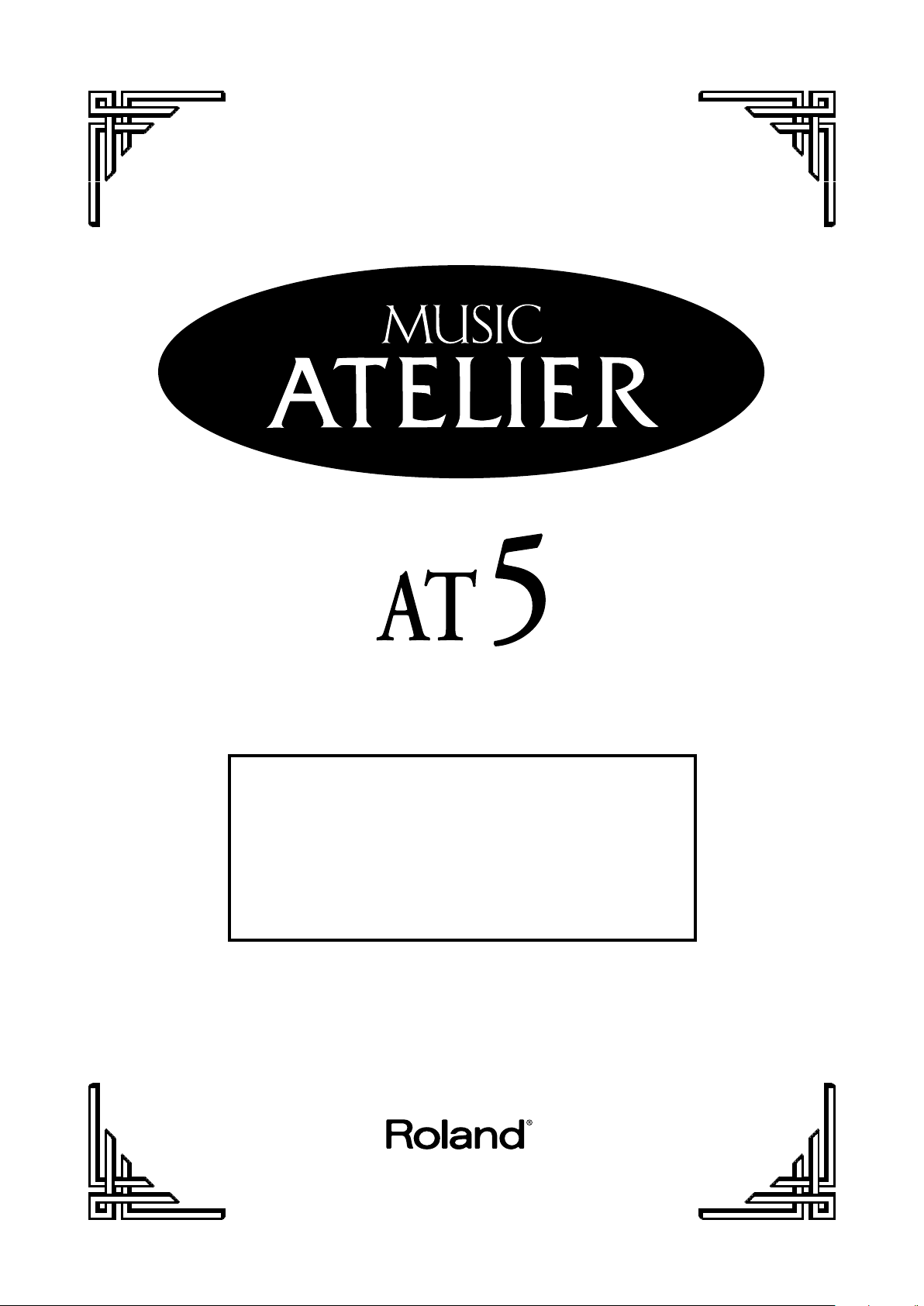
Owner’s Manual
Copyright © 2003 ROLAND CORPORATION
All rights reserved. No part of this publication may be reproduced in any
form without the written permission of ROLAND CORPORATION.
Before using this unit, carefully read the sections entitled:
“IMPORTANT SAFETY INSTRUCTIONS” (p. 2), “USING THE UNIT
SAFELY” (p. 3, 4), and “IMPORTANT NOTES” (p. 5, 6). These
sections provide important information concerning the proper
operation of the unit. Additionally, in order to feel assured that
you have gained a good grasp of every feature provided by your
new unit, Owner’s manual should be read in its entirety. The
manual should be saved and kept on hand as a convenient
reference.
Page 2
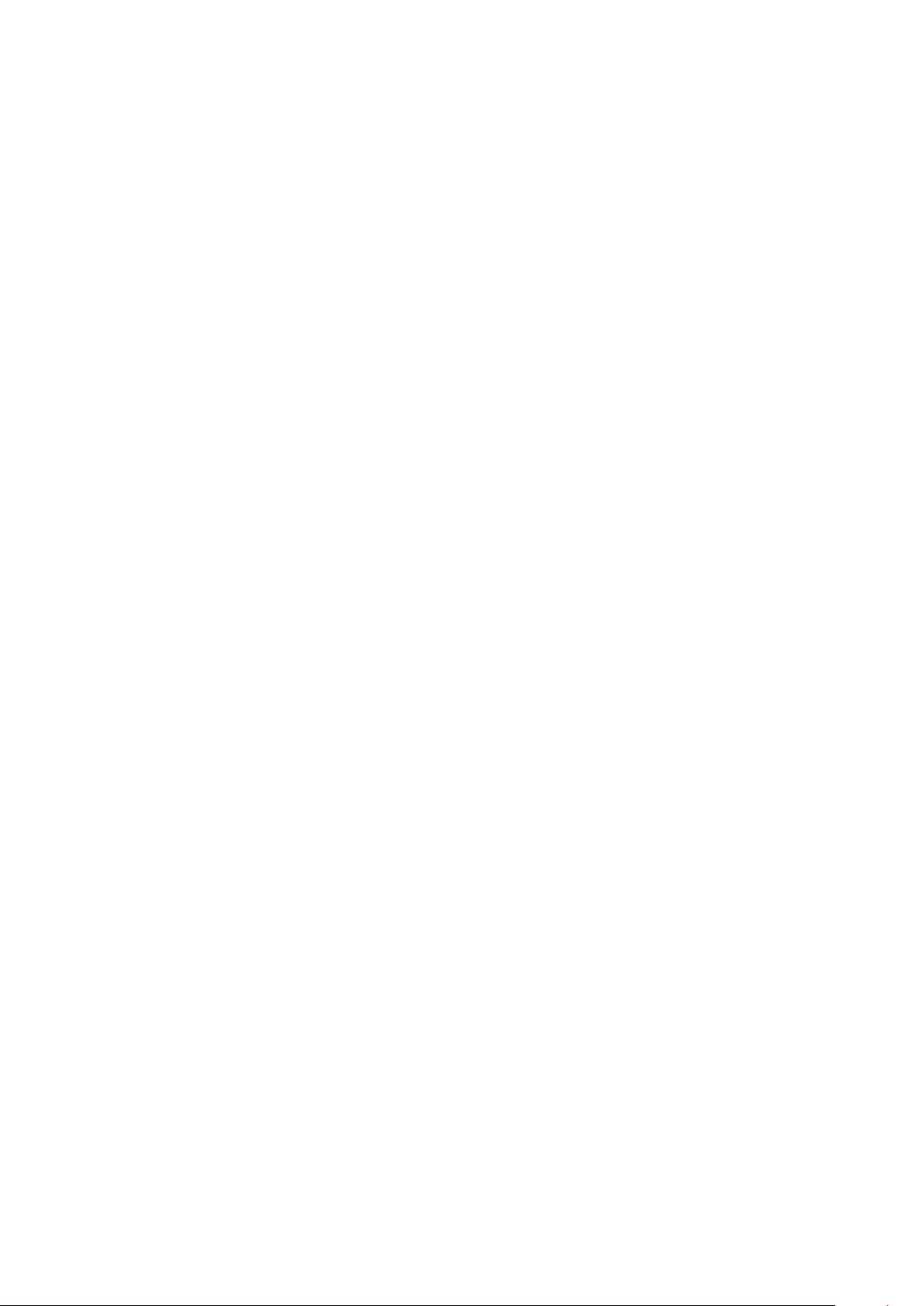
This product complies with the requirements of European Directive 89/336/EEC.
For EU Countries
For Canada
This Class B digital apparatus meets all requirements of the Canadian Interference-Causing Equipment Regulations.
Cet appareil numérique de la classe B respecte toutes les exigences du Règlement sur le matériel brouilleur du Canada.
NOTICE
AVIS
For the USA
FEDERAL COMMUNICATIONS COMMISSION
RADIO FREQUENCY INTERFERENCE STATEMENT
This equipment has been tested and found to comply with the limits for a Class B digital device, pursuant to Part 15 of the
FCC Rules. These limits are designed to provide reasonable protection against harmful interference in a residential
installation. This equipment generates, uses, and can radiate radio frequency energy and, if not installed and used in
accordance with the instructions, may cause harmful interference to radio communications. However, there is no guarantee
that interference will not occur in a particular installation. If this equipment does cause harmful interference to radio or
television reception, which can be determined by turning the equipment off and on, the user is encouraged to try to correct the
interference by one or more of the following measures:
– Reorient or relocate the receiving antenna.
– Increase the separation between the equipment and receiver.
– Connect the equipment into an outlet on a circuit different from that to which the receiver is connected.
– Consult the dealer or an experienced radio/TV technician for help.
This device complies with Part 15 of the FCC Rules. Operation is subject to the following two conditions:
(1) This device may not cause harmful interference, and
(2) This device must accept any interference received, including interference that may cause undesired operation.
Unauthorized changes or modification to this system can void the users authority to operate this equipment.
This equipment requires shielded interface cables in order to meet FCC class B Limit.
2
Page 3
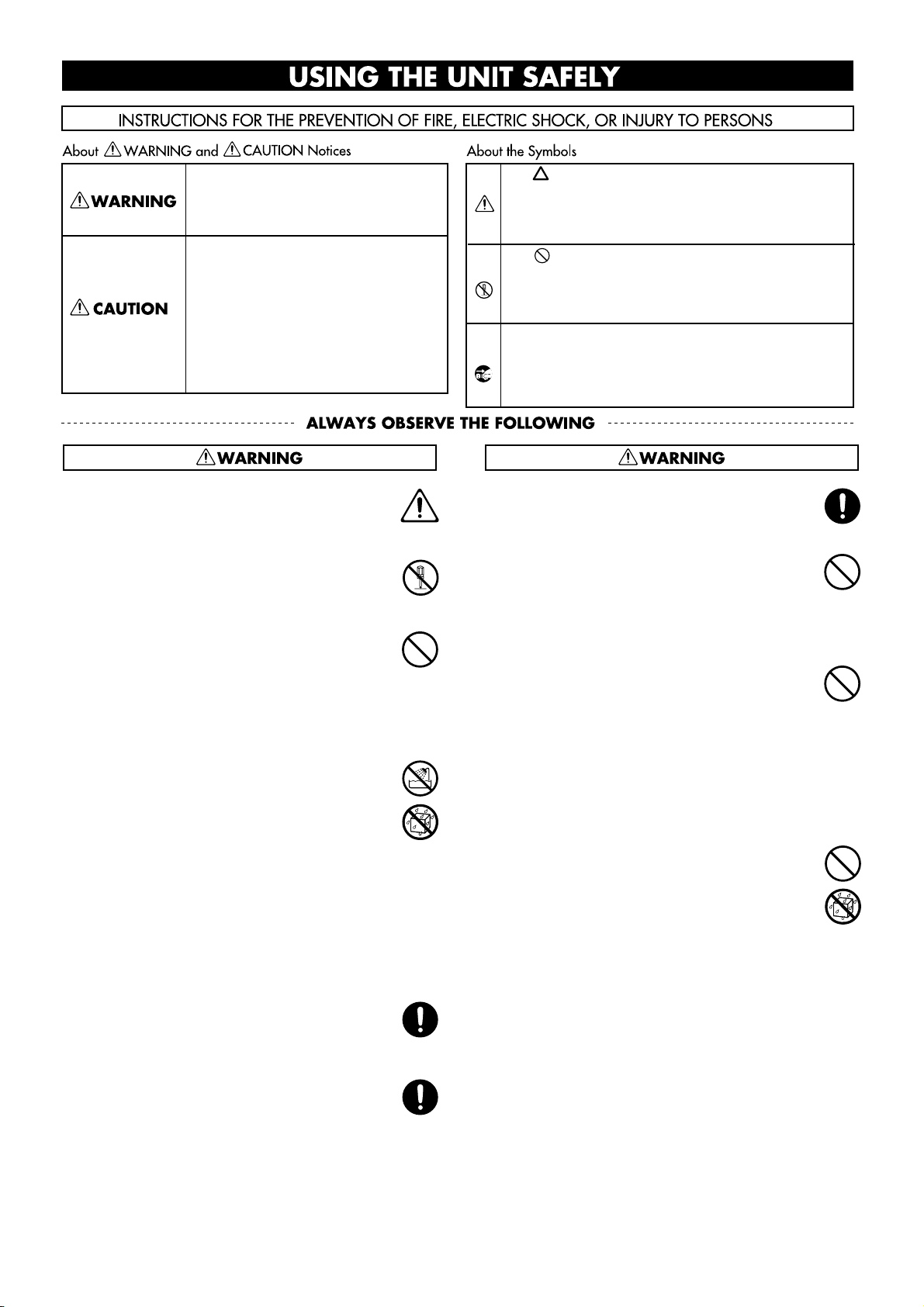
USING THE UNIT SAFELY
Used for instructions intended to alert
the user to the risk of death or severe
injury should the unit be used
improperly.
Used for instructions intended to alert
the user to the risk of injury or material
damage should the unit be used
improperly.
* Material damage refers to damage or
other adverse effects caused with
respect to the home and all its
furnishings, as well to domestic
animals or pets.
001
• Before using this unit, make sure to read the
instructions below, and the Owner’s Manual.
..........................................................................................................
002c
• Do not open (or modify in any way) the unit or its
AC adaptor.
..........................................................................................................
003
• Do not attempt to repair the unit, or replace parts
within it (except when this manual provides
specific instructions directing you to do so). Refer
all servicing to your retailer, the nearest Roland
Service Center, or an authorized Roland
distributor, as listed on the “Information” page.
..........................................................................................................
004
• Never use or store the unit in places that are:
• Subject to temperature extremes (e.g., direct
sunlight in an enclosed vehicle, near a heating
duct, on top of heat-generating equipment); or
are
• Damp (e.g., baths, washrooms, on wet floors);
or are
• Humid; or are
• Exposed to rain; or are
• Dusty; or are
• Subject to high levels of vibration.
..........................................................................................................
007
• Make sure you always have the unit placed so it is
level and sure to remain stable. Never place it on
stands that could wobble, or on inclined surfaces.
..........................................................................................................
008c
• Be sure to use only the AC adaptor supplied with
the unit. Also, make sure the line voltage at the
installation matches the input voltage specified on
the AC adaptor’s body. Other AC adaptors may
use a different polarity, or be designed for a
different voltage, so their use could result in
damage, malfunction, or electric shock.
..........................................................................................................
The symbol alerts the user to important instructions
or warnings.The specific meaning of the symbol is
determined by the design contained within the
triangle. In the case of the symbol at left, it is used for
general cautions, warnings, or alerts to danger.
The symbol alerts the user to items that must never
be carried out (are forbidden). The specific thing that
must not be done is indicated by the design contained
within the circle. In the case of the symbol at left, it
means that the unit must never be disassembled.
The ● symbol alerts the user to things that must be
carried out. The specific thing that must be done is
indicated by the design contained within the circle. In
the case of the symbol at left, it means that the powercord plug must be unplugged from the outlet.
008e
• Use only the attached power-supply cord.
..........................................................................................................
009
• Do not excessively twist or bend the power cord,
nor place heavy objects on it. Doing so can
damage the cord, producing severed elements and
short circuits. Damaged cords are fire and shock
hazards!
..........................................................................................................
010
• This unit, either alone or in combination with an
amplifier and headphones or speakers, may be
capable of producing sound levels that could
cause permanent hearing loss. Do not operate for
a long period of time at a high volume level, or at
a level that is uncomfortable. If you experience
any hearing loss or ringing in the ears, you should
immediately stop using the unit, and consult an
audiologist.
..........................................................................................................
011
• Do not allow any objects (e.g., flammable material,
coins, pins); or liquids of any kind (water, soft
drinks, etc.) to penetrate the unit.
..........................................................................................................
3
Page 4
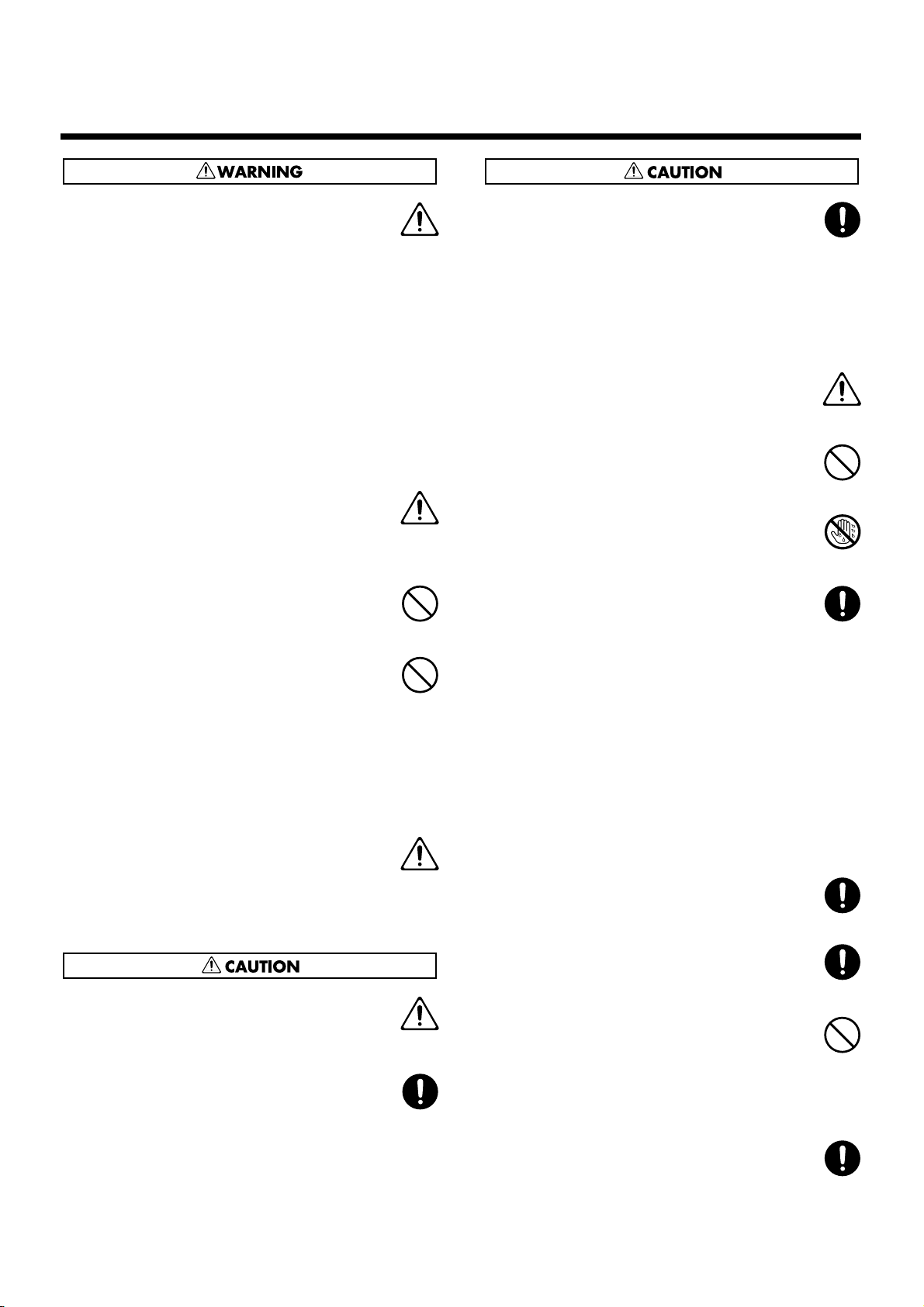
USING THE UNIT SAFELY
012b
• Immediately turn the power off, remove the AC
adaptor from the outlet, and request servicing by
your retailer, the nearest Roland Service Center, or
an authorized Roland distributor, as listed on the
“Information” page when:
• The AC adaptor, the power-supply cord, or the
plug has been damaged; or
• If smoke or unusual odor occurs
• Objects have fallen into, or liquid has been
spilled onto the unit; or
• The unit has been exposed to rain (or otherwise
has become wet); or
• The unit does not appear to operate normally or
exhibits a marked change in performance.
..........................................................................................................
013
• In households with small children, an adult
should provide supervision until the child is
capable of following all the rules essential for the
safe operation of the unit.
..........................................................................................................
014
• Protect the unit from strong impact.
(Do not drop it!)
..........................................................................................................
015
• Do not force the unit’s power-supply cord to share
an outlet with an unreasonable number of other
devices. Be especially careful when using
extension cords—the total power used by all
devices you have connected to the extension
cord’s outlet must never exceed the power rating
(watts/amperes) for the extension cord. Excessive
loads can cause the insulation on the cord to heat
up and eventually melt through.
..........................................................................................................
016
• Before using the unit in a foreign country, consult
with your retailer, the nearest Roland Service
Center, or an authorized Roland distributor, as
listed on the “Information” page.
..........................................................................................................
101b
• The unit and the AC adaptor should be located so
their location or position does not interfere with
their proper ventilation.
..........................................................................................................
102c
• Always grasp only the plug on the AC adaptor
cord when plugging into, or unplugging from, an
outlet or this unit.
..........................................................................................................
103b
• At regular intervals, you should unplug the AC
adaptor and clean it by using a dry cloth to wipe
all dust and other accumulations away from its
prongs. Also, disconnect the power plug from the
power outlet whenever the unit is to remain
unused for an extended period of time. Any
accumulation of dust between the power plug and
the power outlet can result in poor insulation and
lead to fire.
..........................................................................................................
104
• Try to prevent cords and cables from becoming
entangled. Also, all cords and cables should be
placed so they are out of the reach of children.
..........................................................................................................
106
• Never climb on top of, nor place heavy objects on
the unit.
..........................................................................................................
107c
• Never handle the AC adaptor or its plugs with
wet hands when plugging into, or unplugging
from, an outlet or this unit.
..........................................................................................................
108d: Selection
• If you need to move the instrument, take note of
the precautions listed below. At least two persons
are required to safely lift and move the unit. It
should be handled carefully, all the while keeping
it level. Make sure to have a firm grip, to protect
yourself from injury and the instrument from
damage.
• Check to make sure the screws securing the unit
to the stand have not become loose. Fasten them
again securely whenever you notice any
loosening.
• Disconnect the power cord.
• Disconnect all cords coming from external
devices.
• Raise the adjusters on the stand.
• Remove the music stand.
..........................................................................................................
109b
• Before cleaning the unit, turn off the power and
unplug the AC adaptor from the outlet (p. 14).
..........................................................................................................
110b
• Whenever you suspect the possibility of lightning
in your area, disconnect the AC adaptor from the
outlet.
..........................................................................................................
117: Selection
• When using the bench, please observe the
following points:
• Do not use the bench as a toy, or as a stepping
stool.
• Do not allow two or more persons to sit on the
bench.
..........................................................................................................
118
• Should you remove screws and caps, make sure to
put them in a safe place out of children’s reach, so
there is no chance of them being swallowed
accidentally.
..........................................................................................................
4
Page 5
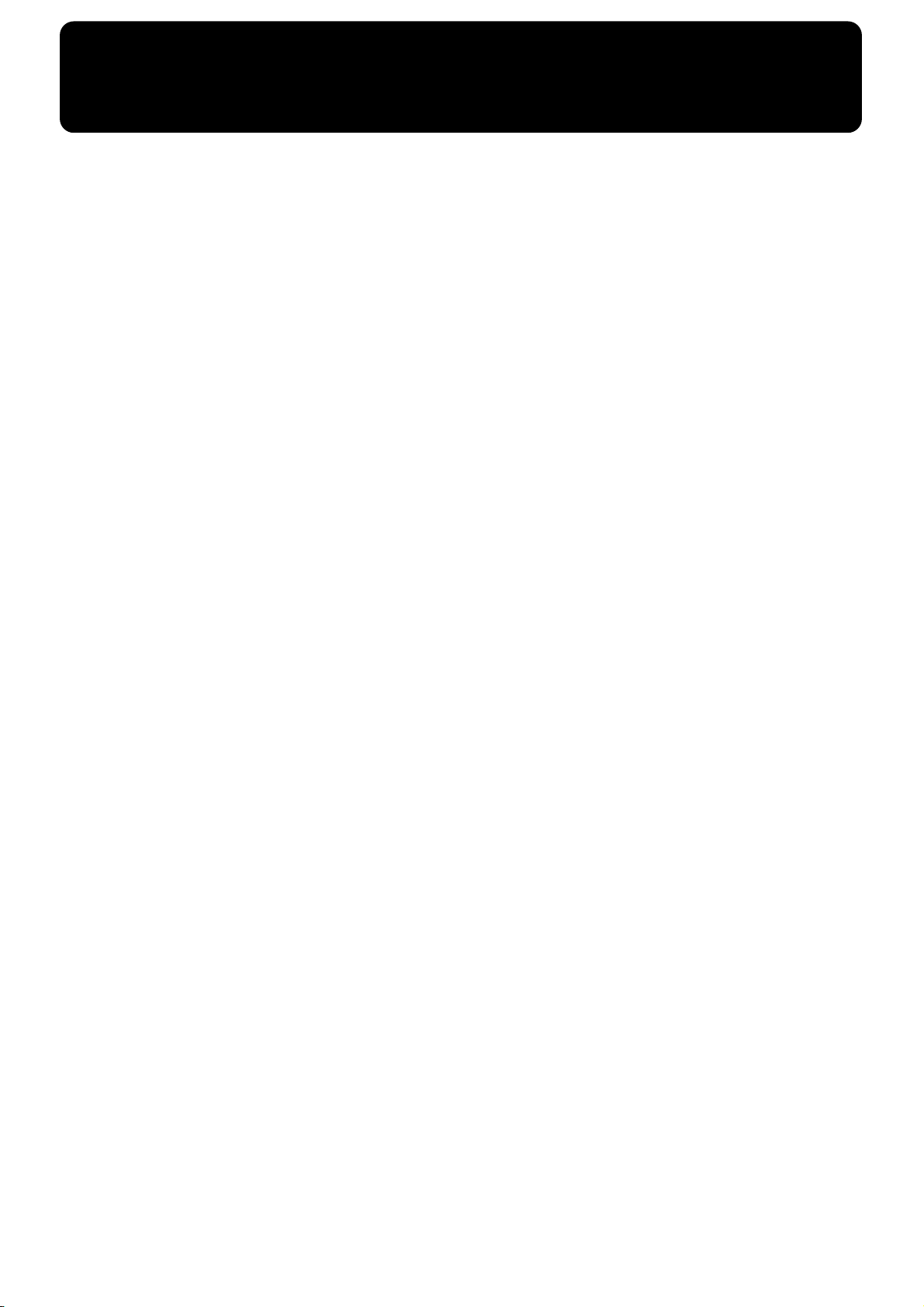
Important Notes
291b
In addition to the items listed under “USING THE UNIT SAFELY” on page 3 and 4, please read and observe the following:
Power Supply
301
• Do not use this unit on the same power circuit with any
device that will generate line noise (such as an electric
motor or variable lighting system).
302
• The AC adaptor will begin to generate heat after long
hours of consecutive use. This is normal, and is not a
cause for concern.
307
• Before connecting this unit to other devices, turn off the
power to all units. This will help prevent malfunctions
and/or damage to speakers or other devices.
Placement
351
• Using the unit near power amplifiers (or other equipment
containing large power transformers) may induce hum.
To alleviate the problem, change the orientation of this
unit; or move it farther away from the source of interference.
352a
• This device may interfere with radio and television
reception. Do not use this device in the vicinity of such
receivers.
352b
• Noise may be produced if wireless communications
devices, such as cell phones, are operated in the vicinity of
this unit. Such noise could occur when receiving or initiating a call, or while conversing. Should you experience
such problems, you should relocate such wireless devices
so they are at a greater distance from this unit, or switch
them off.
353
• Observe the following when using the unit’s floppy disk
drive. For further details, refer to “Before Using Floppy
Disks” (p. 6).
• Do not place the unit near devices that produce a
strong magnetic field (e.g., loudspeakers).
• Install the unit on a solid, level surface.
• Do not move the unit or subject it to vibration while
the drive is operating.
354b
• Do not expose the unit to direct sunlight, place it near
devices that radiate heat, leave it inside an enclosed
vehicle, or otherwise subject it to temperature extremes.
Also, do not allow lighting devices that normally are used
while their light source is very close to the unit (such as a
piano light), or powerful spotlights to shine upon the
same area of the unit for extended periods of time.
Excessive heat can deform or discolor the unit.
355b
• When moved from one location to another where the
temperature and/or humidity is very different, water
droplets (condensation) may form inside the unit. Damage
or malfunction may result if you attempt to use the unit in
this condition. Therefore, before using the unit, you must
allow it to stand for several hours, until the condensation
has completely evaporated.
356
• Do not allow rubber, vinyl, or similar materials to remain
on the unit for long periods of time. Such objects can
discolor or otherwise harmfully affect the finish.
358
• Do not allow objects to remain on top of the keyboard.
This can be the cause of malfunction, such as keys ceasing
to produce sound.
359
• Do not paste stickers, decals, or the like to this instrument.
Peeling such matter off the instrument may damage the
exterior finish.
Maintenance
401b
• To clean the unit, use a dry, soft cloth; or one that is
slightly dampened. Try to wipe the entire surface using an
equal amount of strength, moving the cloth along with the
grain of the wood. Rubbing too hard in the same area can
damage the finish.
402
• Never use benzine, thinners, alcohol or solvents of any
kind, to avoid the possibility of discoloration and/or
deformation.
Repairs and Data
452
• Please be aware that all data contained in the unit’s
memory may be lost when the unit is sent for repairs.
Important data should always be backed up on a floppy
disk, or written down on paper (when possible). During
repairs, due care is taken to avoid the loss of data.
However, in certain cases (such as when circuitry related
to memory itself is out of order), we regret that it may not
be possible to restore the data, and Roland assumes no
liability concerning such loss of data.
Additional Precautions
551
• Please be aware that the contents of memory can be
irretrievably lost as a result of a malfunction, or the
improper operation of the unit. To protect yourself against
the risk of loosing important data, we recommend that
you periodically save a backup copy of important data
you have stored in the unit’s memory on a floppy disk
552
• Unfortunately, it may be impossible to restore the contents
of data that was stored on a floppy disk and internal
memory once it has been lost. Roland Corporation
assumes no liability concerning such loss of data.
553
• Use a reasonable amount of care when using the unit’s
buttons, sliders, or other controls; and when using its jacks
and connectors. Rough handling can lead to malfunctions.
554
• Never strike or apply strong pressure to the display.
555
•A small amount of noise may be heard from the display
during normal operation.
556
• When connecting / disconnecting all cables, grasp the
connector itself—never pull on the cable. This way you
will avoid causing shorts, or damage to the cable’s
internal elements.
5
Page 6
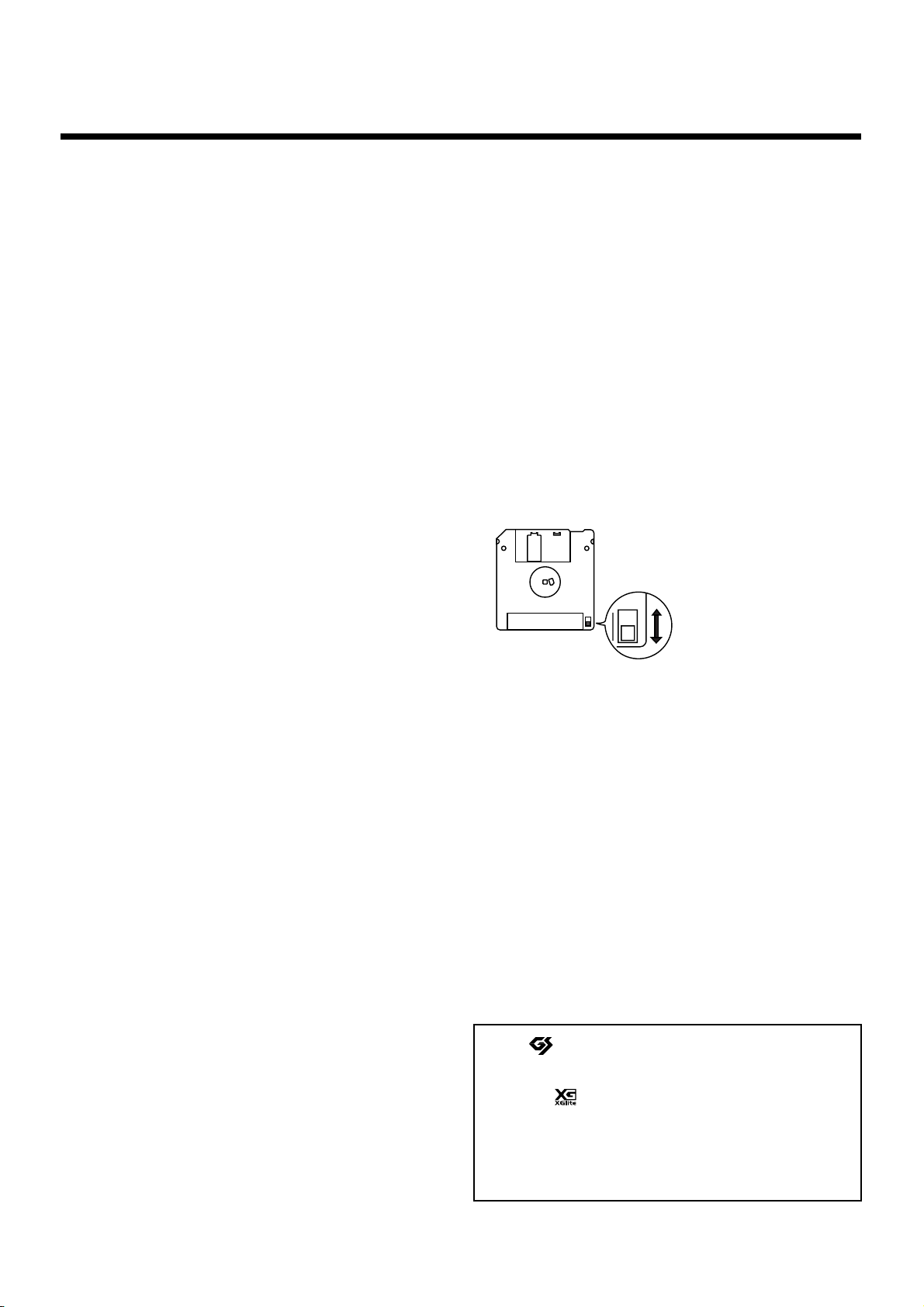
IMPORTANT NOTES
558a
• To avoid disturbing your neighbors, try to keep the unit’s
volume at reasonable levels. You may prefer to use
headphones, so you do not need to be concerned about
those around you (especially when it is late at night).
559b
• When you need to transport the unit, pack it in shockabsorbent material. Transporting the unit without doing
so can cause it to become scratched or damaged, and
could lead to malfunction.
560
• Do not apply undue force to the music stand while it is in
use.
562
• Use a cable from Roland to make the connection. If using
some other make of connection cable, please note the
following precautions.
• Some connection cables contain resistors. Do not use
cables that incorporate resistors for connecting to this
unit. The use of such cables can cause the sound level
to be extremely low, or impossible to hear. For information on cable specifications, contact the manufacturer of the cable.
Before Using Floppy Disks
Handling the Floppy Disk Drive
602
• Install the unit on a solid, level surface in an area free from
vibration.
603
• Avoid using the unit immediately after it has been moved
to a location with a level of humidity that is greatly
different than its former location. Rapid changes in the
environment can cause condensation to form inside the
drive, which will adversely affect the operation of the
drive and/or damage floppy disks. When the unit has
been moved, allow it to become accustomed to the new
environment (allow a few hours) before operating it.
604
• To insert a disk, push it gently but firmly into the drive—
it will click into place. To remove a disk, press the EJECT
button firmly. Do not use excessive force to remove a disk
605a*
• Never eject a disk while reading or writing is in progress,
since that can damage the magnetic surface of the disk,
rendering it unusable. (The disk drive’s indicator will
light up at full brightness when the drive is busy reading
or writing data. Ordinarily, the indicator will be less
brightly lighted, or be extinguished.)
606
• Remove any disk from the drive before powering up or
down.
607
• To prevent damage to the disk drive’s heads, always try to
hold the floppy disk in a level position (not tilted in any
direction) while inserting it into the drive. Push it in
firmly, but gently. Never use excessive force.
608
• To avoid the risk of malfunction and/or damage, insert
only floppy disks into the disk drive. Never insert any
other type of disk. Avoid getting paper clips, coins, or any
other foreign objects inside the drive.
Handling Floppy Disks
651
• Floppy disks contain a plastic disk with a thin coating of
magnetic storage medium. Microscopic precision is
required to enable storage of large amounts of data on
such a small surface area. To preserve their integrity,
please observe the following when handling floppy disks:
• Never touch the magnetic medium inside the disk.
• Do not use or store floppy disks in dirty or dusty areas.
• Do not subject floppy disks to temperature extremes
(e.g., direct sunlight in an enclosed vehicle). Recommended temperature range: 10 to 50° C (50 to 122° F).
• Do not expose floppy disks to strong magnetic fields,
such as those generated by loudspeakers.
652
• Floppy disks have a “write protect” tab which can protect
the disk from accidental erasure. It is recommended that
the tab be kept in the PROTECT position, and moved to
the WRITE position only when you wish to write new
data onto the disk.
Rear side of the disk
Write
(can write new data onto disk)
Write Protect Tab
653
• The identification label should be firmly affixed to the
disk. Should the label come loose while the disk is in the
drive, it may be difficult to remove the disk.
654
• Store all disks in a safe place to avoid damaging them, and
to protect them from dust, dirt, and other hazards. By
using a dirty or dust-ridden disk, you risk damaging the
disk, as well as causing the disk drive to malfunction.
655
• Disks containing performance data for this unit should
always be locked (have their write protect tab slid to the
“Protect” position) before you insert them into the drive
on some other unit (except the PR-300, or a product in the
HP-G, MT, KR, or Atelier families), or into a computer’s
drive. Otherwise (if the write protect tab remains in the
“Write” position), when you perform any disk operations
using the other device’s disk drive (such as checking the
contents of the disk, or loading data), you risk rendering
the disk unreadable by this unit’s disk drive.
203
* GS ( ) is a registered trademark of Roland
Corporation.
203
* XG lite ( ) is a registered trademark of Yamaha
Corporation.
220
* All product names mentioned in this document are
trademarks or registered trademarks of their respective
owners.
Protect
(prevents writing to disk)
6
Page 7
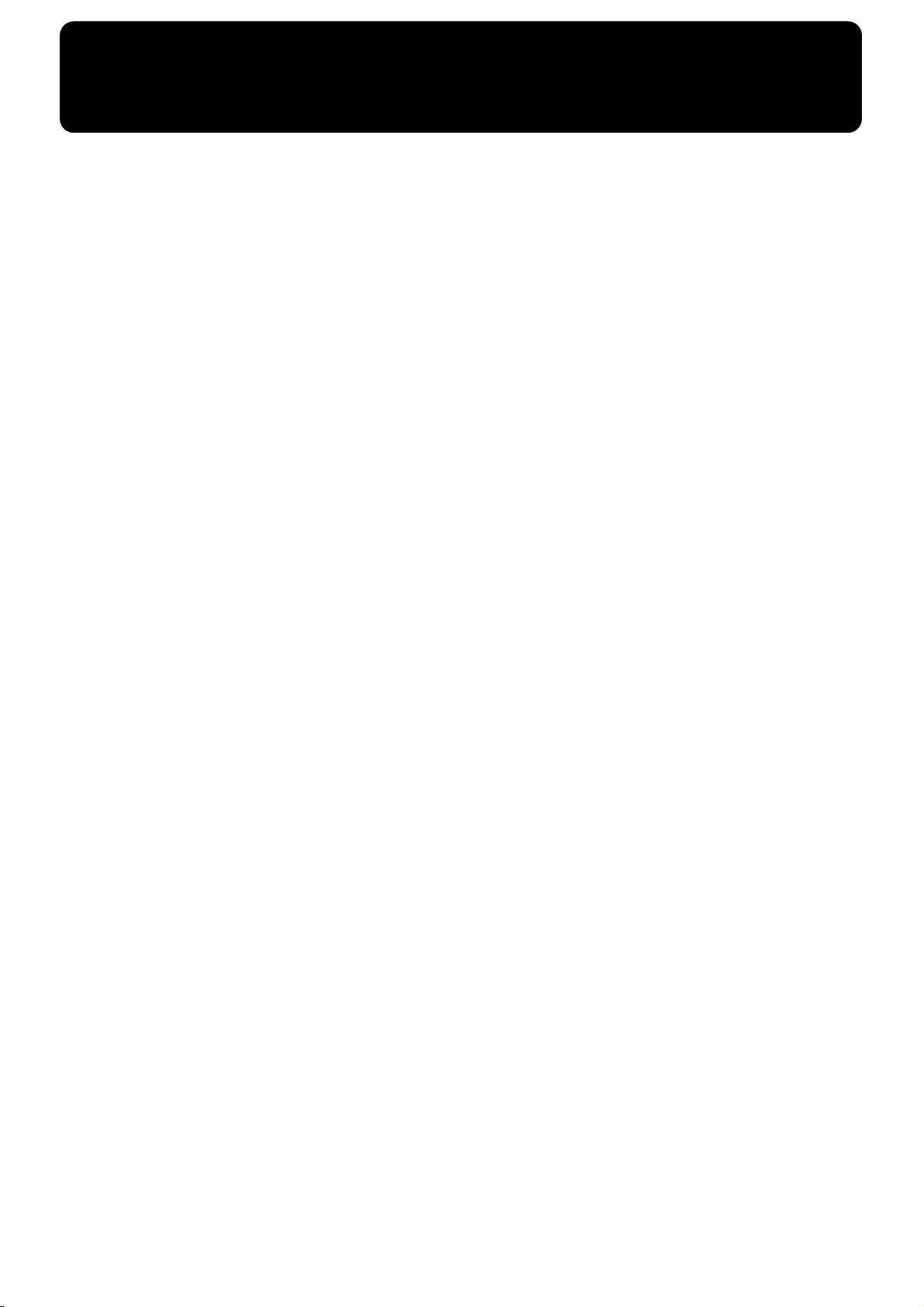
Main Features
We want to take a moment to thank you for your purchase of the Roland AT-5 “Atelier Series”
Organ.
The AT-5 is an electronic organ which provides a generous collection of rich organ sounds. In
addition, it is designed to be easy to learn and use. In order to enjoy reliable performance of your
new keyboard for many years to come, please take the time to read through this manual in its
entirety.
Basic Concepts of the ATELIER Series
A Full Complement of Organ Sounds
❍
Basic organ sounds, ranging from jazz organ and pipe organ to theatre organ, are onboard so you
are sure to enjoy having access to all the sounds you expect from an organ.
■
❍
Panel Layout Based on a Tradition of Emphasis on Realtime
Operation
Based on the idea that you should be able to sit down and begin playing immediately, the operation
buttons of the panel are arranged by function as dictated by classic organ traditions, ensuring easy
and intuitive operation. All models of the ATELIER series feature the same operability, allowing
you to start playing immediately even if you switch models.
High-quality Sounds that You Can Use without Editing
❍
In addition to a full range of organ sounds, high-quality sounds such as strings are also included
onboard. You can simply select sounds and enjoy playing the organ no need to perform
complicated editing operations.
Design Utilizes Your Existing Music Data
❍
The ATELIER series is designed so that even on new models, you will feel right at home and can
begin playing immediately. Data compatibility has also been carefully taken into account, and song
data from earlier models can be used without change.
❍
Music Styles From Around the World
The best-loved musical styles from around the world (rhythm and automatic accompaniment
patterns) are built in, allowing you to enjoy an international range of performances.
❍
Make Full Use of Music Files
Compatible with GM2, the world standard in SMF music files, and equipped with its own floppy
disk drive, the AT-5 brings you access to the wealth of SMF music files available on the market.
You can also mute parts, allowing you to practice the part for each hand separately, and enjoy
performing ensemble with the music files.
7
Page 8
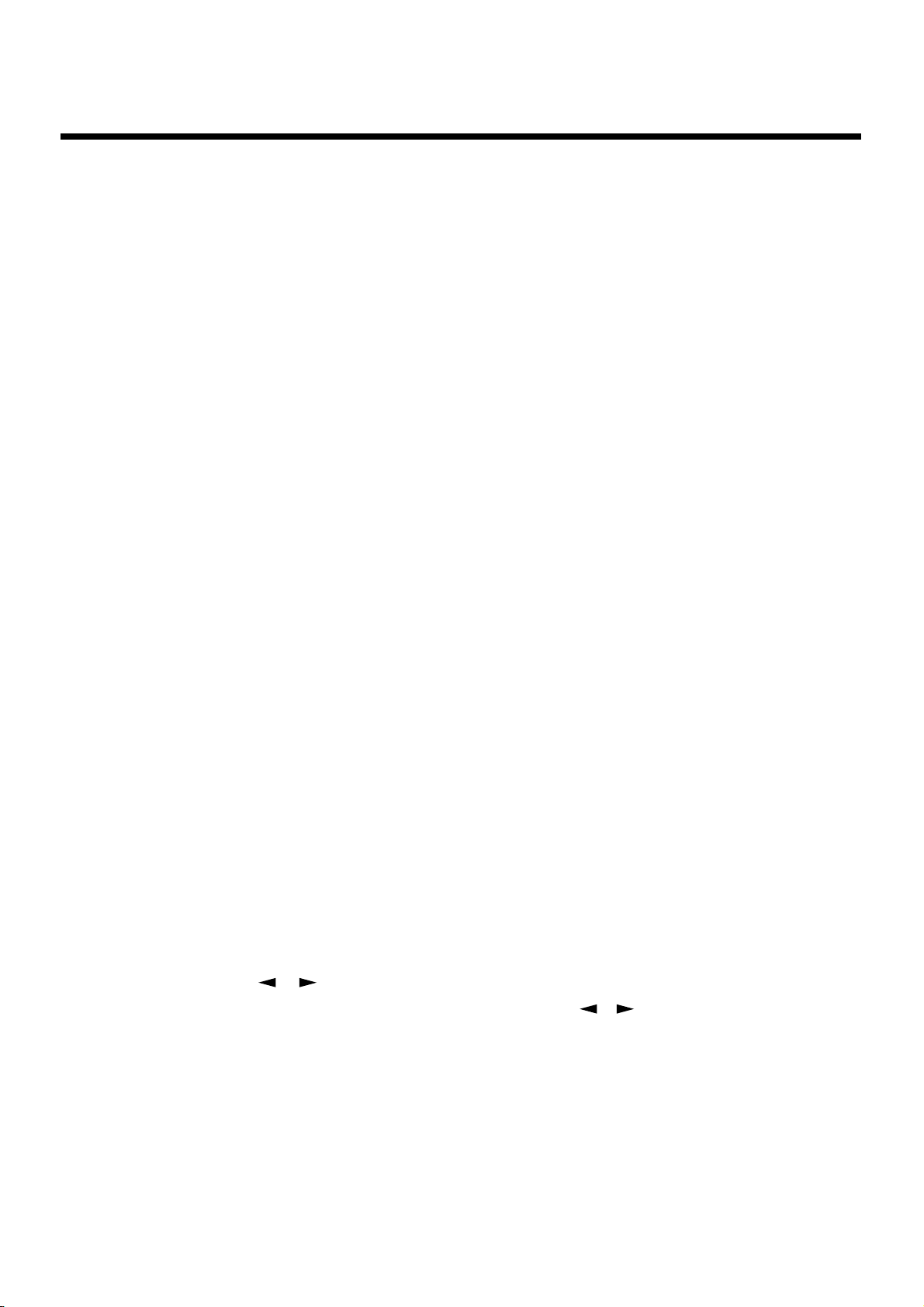
Main Features
Main Features of AT-5
❍
Highly Realistic Rhythms and Automatic Accompaniment Functions
All rhythms use data from performances by professional drummers, featuring high-quality
patterns with all the grooves and subtle nuance of the real thing. In addition, you can use automatic
accompaniments that are perfectly matched to each rhythm to enjoy the feeling of playing with
your own band in the background.
❍
Complete Set of Basic Voice
The AT-5 includes not only organ voices, but strings, piano, guitar, brass, and other voices,
providing a full complement of basic instrument voices. Each of the voices used is of the same high
quality as those found in finer instruments.
■
■
Developed Active Expression Sounds
❍
For some of the sounds, moving the expression pedal will vary not only the volume but also the
tone, or add other sounds. From pianissimo to fortissimo, the tonal character of the sound itself will
change as you perform a crescendo, or strings may appear behind the piano, creating dynamic
changes in tonality.
Split Function
❍
You can split the 61 keys into two separate registers, and play with a different voice in each.
Additionally, you can use the lower registers as the part for the automatic accompaniment chord
recognition, and the upper part for performing melody.
❍
Harmony Intelligence
The AT-5 features a built-in Harmony Intelligence function that automatically creates harmonies
in the voices played in the upper part of the keyboard in accordance with the chords played in the
lower part. This gives you greater tonal depth and a more powerful performance.
❍
High-Quality Reverb
Reverb (reverberation) is a critical element that is a must for organ performances. The AT-5
features high-quality internal reverb, allowing you to enjoy organ performances filled with
presence.
Conventions Used in This Manual
• Button names are enclosed in square brackets (“[ ]”), as in [Harmony Intelligence] button.
• [+] [-], [ ▲ ] [ ▼ ], [ ] [ ] means that you should press one or the other button.
Example: Value [-][+] buttons, Reverb [ ▲ ][ ▼ ] buttons, Tempo [ ][ ] buttons
8
Page 9
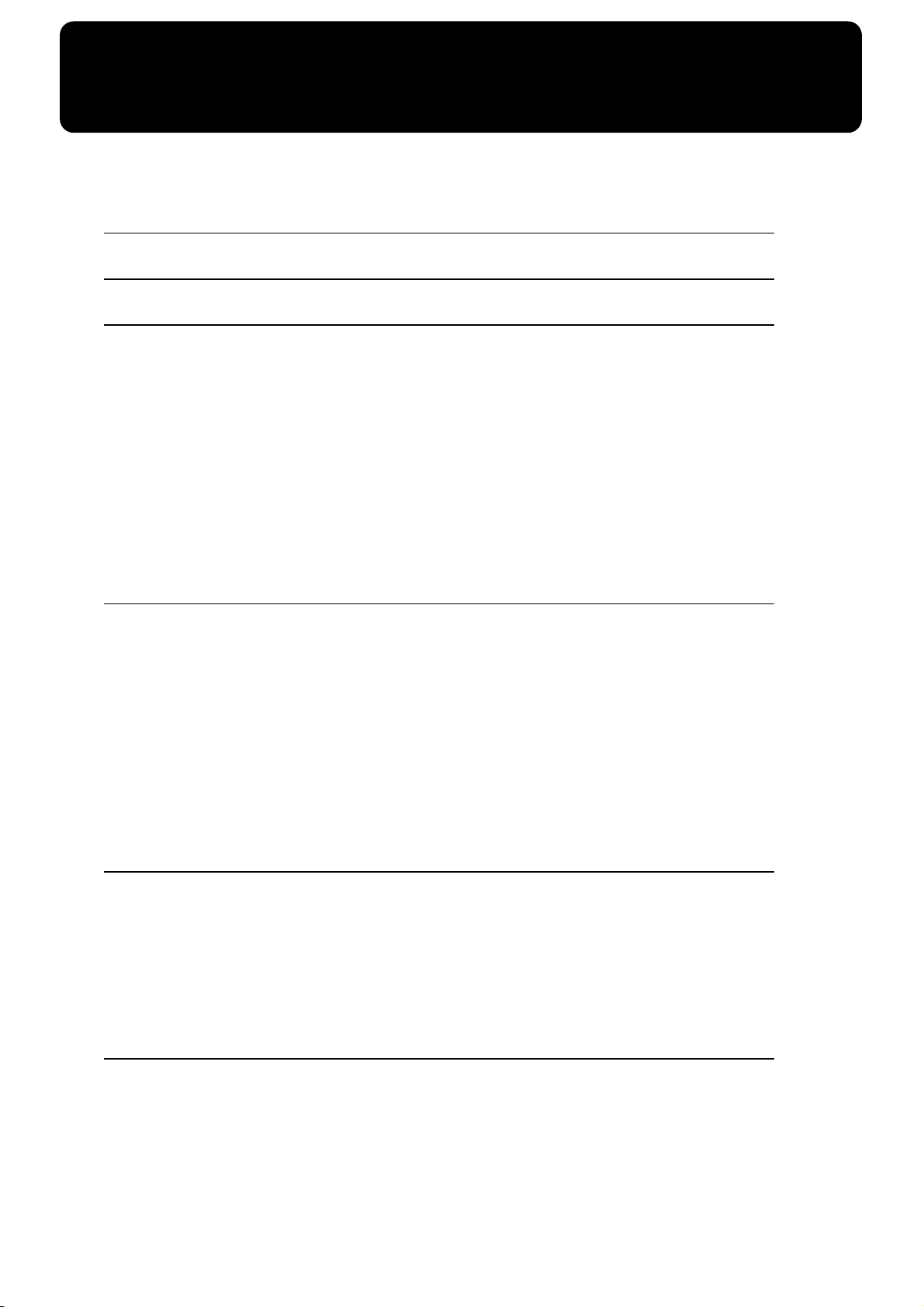
Contents
USING THE UNIT SAFELY ...........................................................................................................................3
Important Notes ...............................................................................................................................................5
Main Features ............................................................................. 7
Panel Descriptions ..................................................................... 12
Before You Start Playing ........................................................... 14
Setting Up the Music Stand ..........................................................................................................................14
Connecting the AC Adaptor .........................................................................................................................14
Turning the Power On and Off ....................................................................................................................14
Tuning On the Power ........................................................................................................................14
Turning Off the Power ......................................................................................................................15
Using Headphones .........................................................................................................................................15
Restoring All the Factory Default Settings .................................................................................................16
Adjusting the Contrast of the Screen ...........................................................................................................16
Displaying Basic Screens ...............................................................................................................................16
Rhythm Screen ...................................................................................................................................16
Composer Screen ...............................................................................................................................16
Selecting and Playing Sounds .................................................... 17
Listening to the Demo Songs........................................................................................................................ 17
Selecting Voices .............................................................................................................................................. 19
Switching the Keyboard Settings .................................................................................................... 19
About the Voices and Parts.............................................................................................................. 20
Functions of the Upper/Lower Sound Select Buttons................................................................. 20
Selecting the Upper and Lower Voices .......................................................................................... 21
Selecting a Voice Using the Upper Orchestral [Others] Button.................................................. 22
Using the Lower of the Keyboard to Play the Bass Voice ([Bass To Lower] Button)........................... 23
Selecting Bass Voice .......................................................................................................................... 23
Adjust the Volume Balance........................................................................................................................... 24
Transpose the Pitch in Octave Units (Octave Shift) .................................................................................. 25
Using the Rhythm Performance .................................................. 26
Selecting a Rhythm ........................................................................................................................................ 26
Playing Rhythms (Starting and Stopping the Rhythm)............................................................................ 27
Starting at the Press of a Button ...................................................................................................... 27
Stopping the Rhythm ........................................................................................................................ 28
Adding Variety to the Rhythm and Automatic Accompaniment........................................................... 29
Changing the Tempo ..................................................................................................................................... 29
A Simple Way to Make Automatic Accompaniment Settings (One Touch Program)......................... 30
Adding Various Effects to a Voice .............................................. 31
Adding Harmony to a Melody (Harmony Intelligence) .......................................................................... 31
Changing the Type of Harmony Intelligence ............................................................................................ 32
Adding Modulation to the Sound (Rotary Effect)..................................................................................... 33
Reverb Effect ................................................................................................................................................... 34
Sustain Effect................................................................................................................................................... 35
9
Page 10
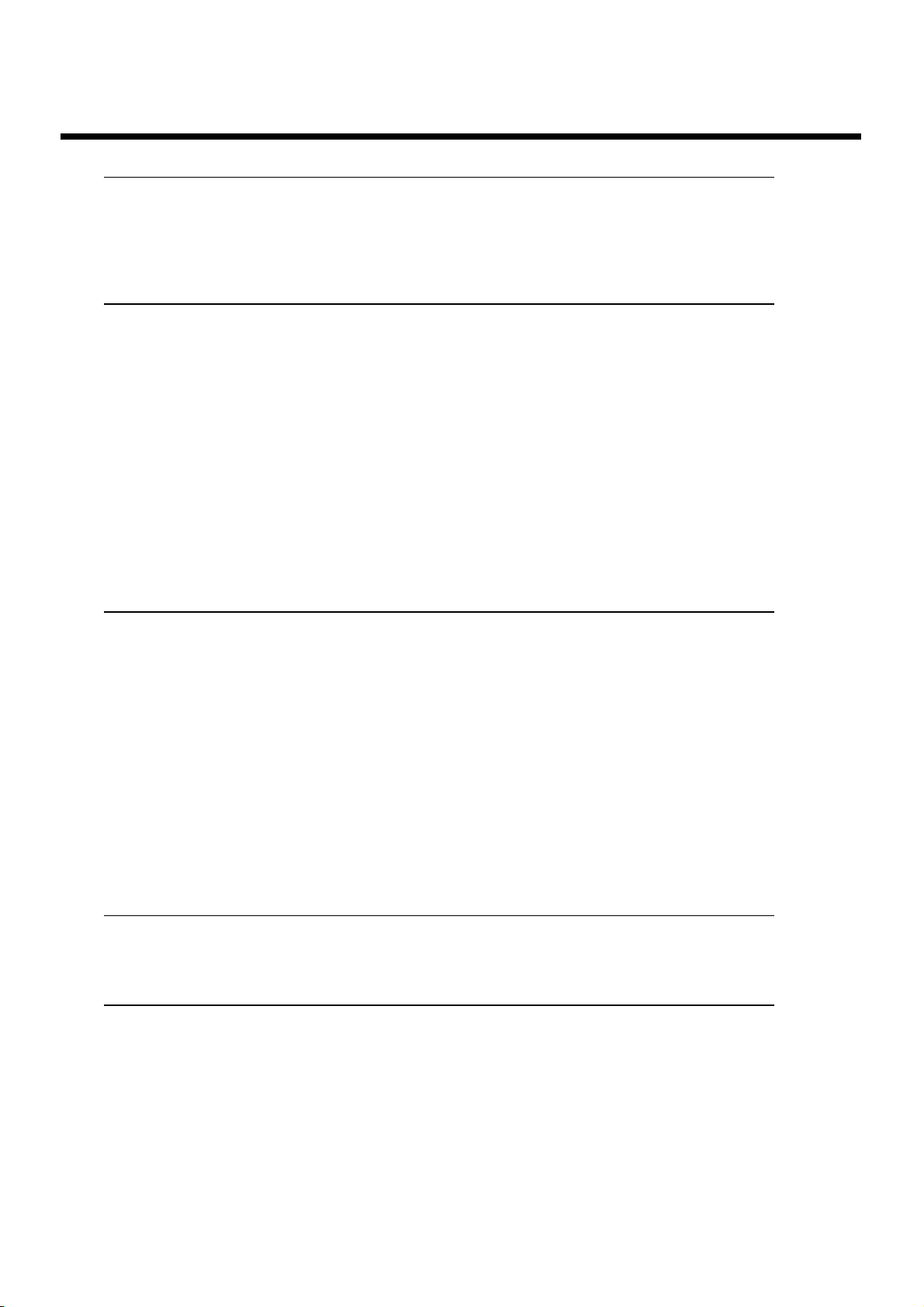
Contents
Using the Play Functions ............................................................ 36
Transposing to a Different Key (Transpose Buttons)................................................................................ 36
Adjusting the Overall Volume Using an Expression Pedal..................................................................... 37
Adding Decay to the Sound (Damper Pedal) ............................................................................................ 37
Using the Foot Switch.................................................................................................................................... 38
Record and Playback Your Performance .................................... 39
Playing Back Performance Songs Stored on Floppy Disk........................................................................ 40
Silencing a Specific Track (Track Mute)...................................................................................................... 42
Recording a Performance.............................................................................................................................. 43
Playing Back a Performance Song ............................................................................................................... 45
Rerecording Performance Data Recorded on the AT-5 ............................................................................ 46
Erasing a Performance Song......................................................................................................................... 47
Formatting Disks............................................................................................................................................ 48
Changing the Name of a Performance Song (Rename)............................................................................ 50
Saving Performance Songs onto Floppy Disk............................................................................................ 51
Deleting Performance Songs Stored on Disk ............................................................................................. 53
Layering a New Recording onto SMF Music Files.................................................................................... 54
Re-recording a Performance Saved on Floppy Disk................................................................................. 55
Using Song with a Different Tempo Than That of the Performance Song ............................................ 55
Settings for the Composer .......................................................... 56
Changing the Key When Playing Back Songs ............................................................................................56
Changing the Metronome Setting ................................................................................................................56
Adjusting the Metronome Volume ..............................................................................................................57
Changing the Sound of the Metronome .....................................................................................................57
Setting the Beat ...............................................................................................................................................58
Silencing a Specific Track ..............................................................................................................................58
Muting Individual Channels of Performance Data ...................................................................................59
Re-recording the Bass Performance .............................................................................................................60
Changing the Function of the Expression Pedal ........................................................................................60
Function During Recording .............................................................................................................60
Function During Playback ................................................................................................................61
Switching the Display of Lyrics On or Off .................................................................................................61
Adjusting the Effects .................................................................. 62
Sustain Effect ...................................................................................................................................................62
Changing the Sustain Length .......................................................................................................................62
Various Other Settings ............................................................... 63
Turning Initial Touch On/Off (Initial Touch) ............................................................................................63
Changing the Function of the Foot Switch (Left Foot SW, Right Foot SW) ...........................................63
Preventing Rhythm Tempos from Switching Automatically (Auto Standard Tempo) .......................64
Playing a Count Sound When the Intro Ends (Intro Count Down) .......................................................64
Changing the Sound of the Count Down (Count Down Sound) ............................................................64
Adjust the Standard Pitch (Master Tune) ...................................................................................................65
Selecting the MIDI Transmit Channel (Tx MIDI Channel) ......................................................................65
10
Page 11
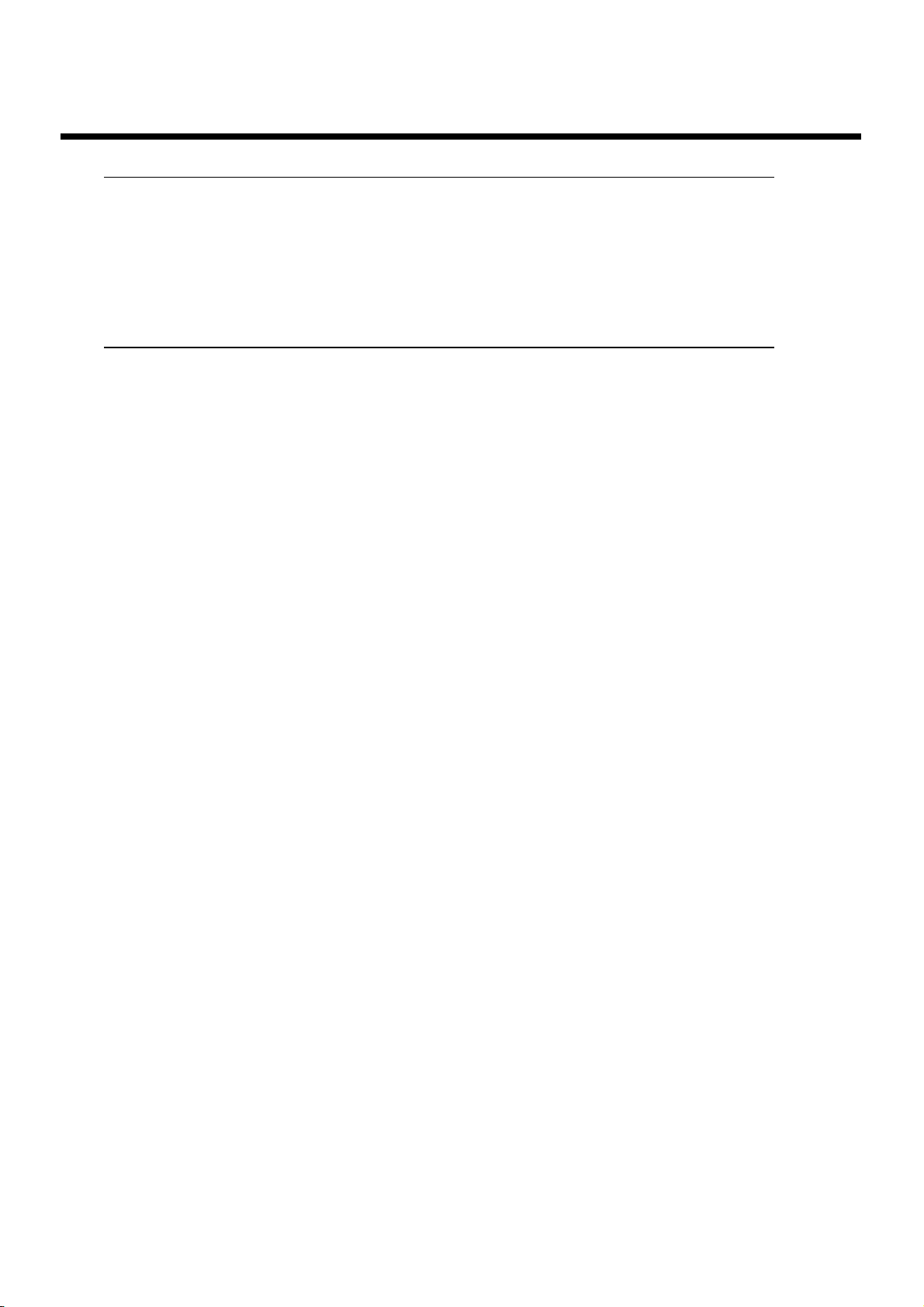
Connecting with External Devices .............................................. 66
Names and Functions of Jacks and Connectors .........................................................................................66
Connecting Audio Equipment .....................................................................................................................66
Making the Connections ...................................................................................................................66
If You’re Using MIDI .....................................................................................................................................67
Connecting the AT-5 to a MIDI Instrument ..................................................................................67
Appendices
Troubleshooting .............................................................................................................................................68
Display Messages ...........................................................................................................................................70
Chord List ........................................................................................................................................................72
Glossary ...........................................................................................................................................................74
About ATELIER Series Sound Generator ......................................................................................75
MIDI Implementation Chart .........................................................................................................................76
Demo Song List ...............................................................................................................................................77
Index .................................................................................................................................................................78
Contents
11
Page 12
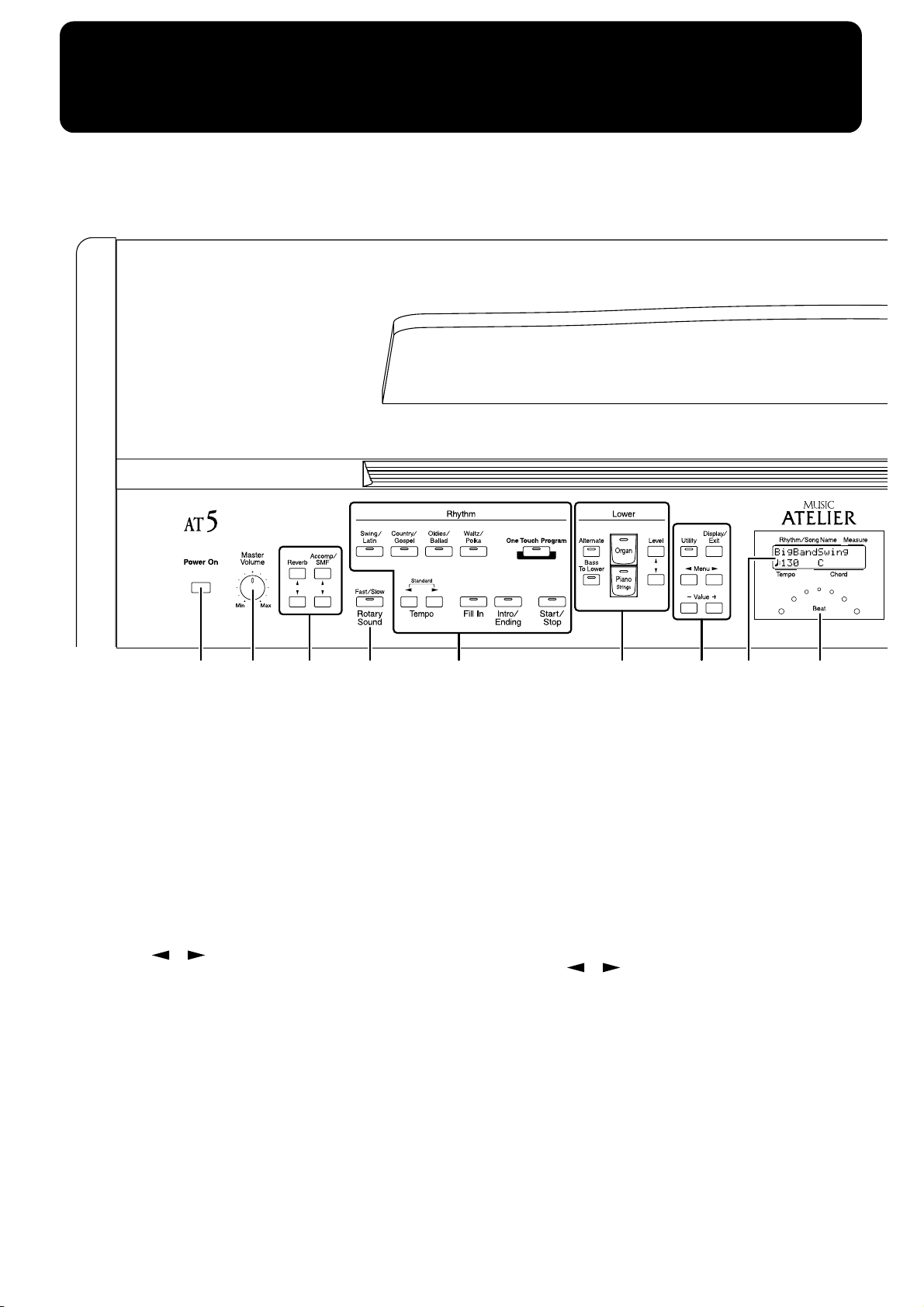
Panel Descriptions
1 2 3 6 7 984 5
1 [Power On] switch ( → p. 15)
2 [Master Volume] knob ( → p. 15)
3 Part Balance [▲] [▼] button ( → p. 24, p. 34)
4 Rotary Sound [Fast/Slow] button ( → p. 33)
5 Rhythm select buttons ( → p. 26)
Tempo [ ][ ] button ( → p. 29)
Fill In button ( → p. 29)
[Intro/Ending] button ( → p. 27)
[Start/Stop] button ( → p. 27)
[One Touch Program] button ( → p. 30)
6 Lower Voice select buttons ( → p. 21)
Lower part
[Alternate] button
[Bass To Lower] button ( → p. 23)
Level [▲] [▼] button ( → p. 24)
7
[Utility] button ( → p. 63)
[Display/Exit] button ( → p. 16)
Menu [ ][ ] buttons
Value [-] [+] buttons
8 Display ( → p. 16)
9 Beat Indicator ( → p. 29)
12
Page 13
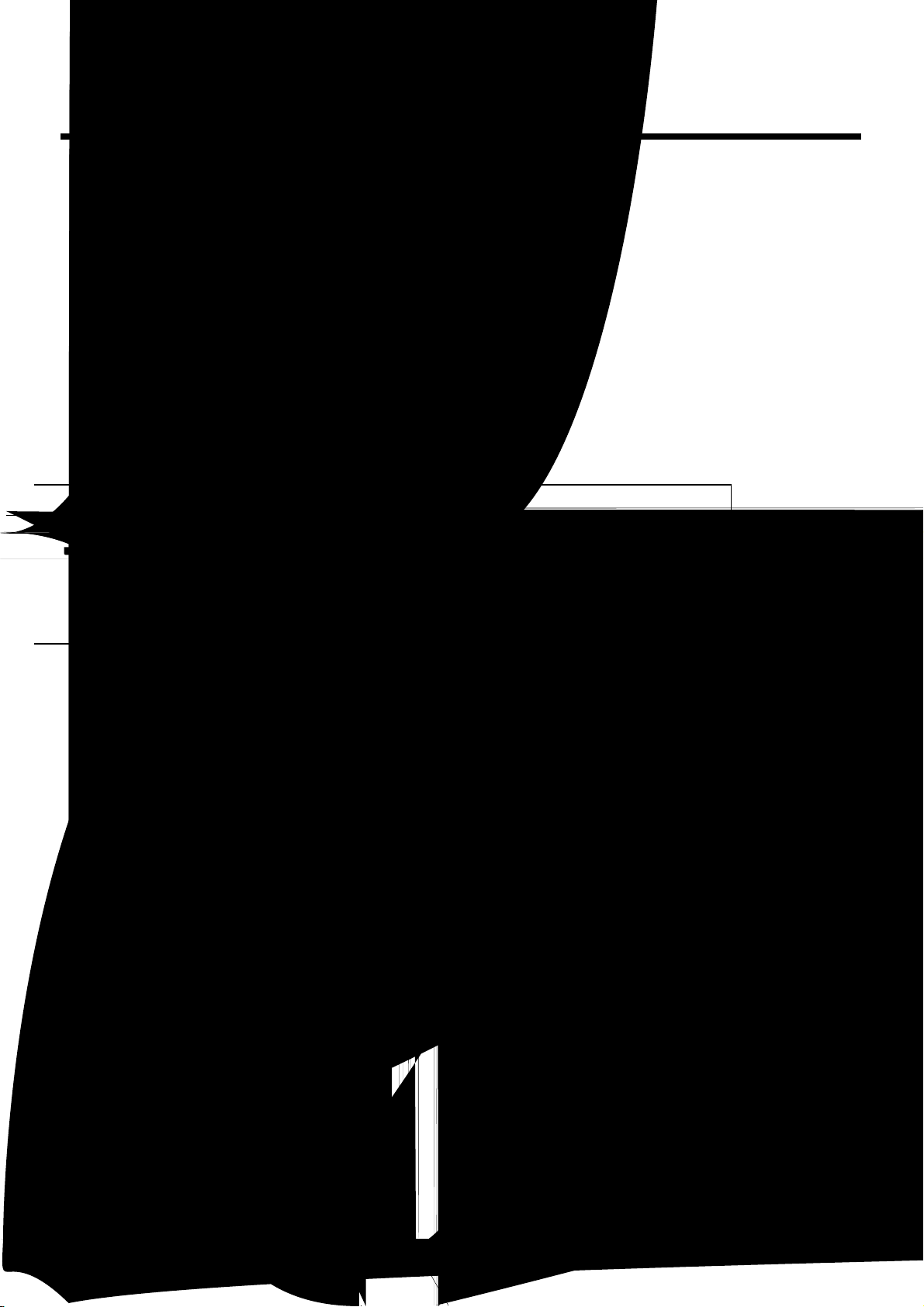
[Harmony Intelligence] button ( → p. 31)
10
11 Transpose [-] [+] buttons ( → p. 36)
12 Upper voice select buttons ( → p. 21)
Upper Organ part
Upper Orchestral part
[Alternate] button
Level [▲] [▼] button ( → p. 24)
13 Composer
Select [-] [+] buttons
[Save] button ( → p. 56)
Track Mute buttons ( → p. 42)
[Reset] button
[Play/Stop] button ( → p. 40, p. 45)
[Rec] button ( → p. 43, p. 46, p. 54, p. 55)
14 Disk Drive ( → p. 40)
13
Page 14
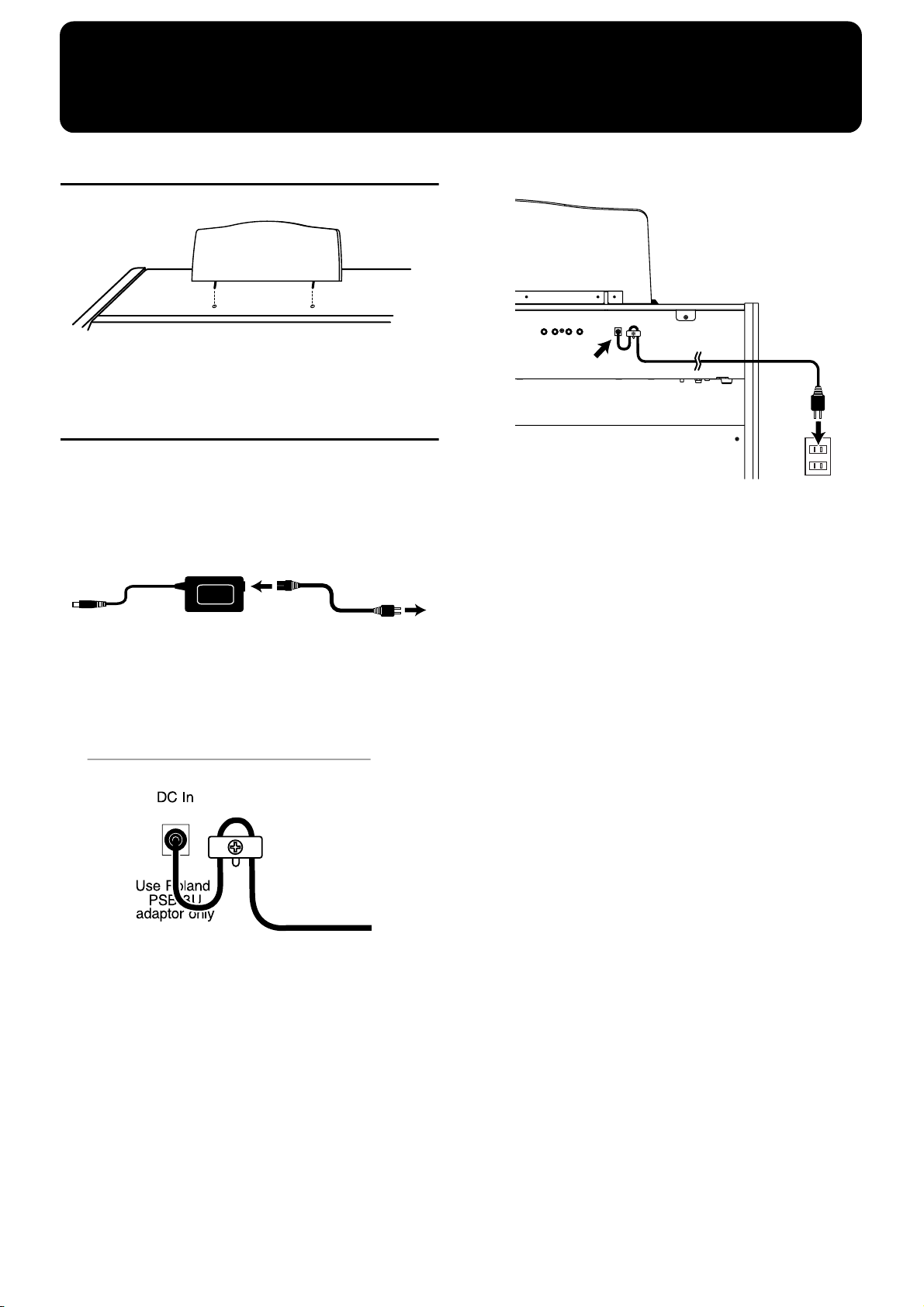
Before You Start Playing
Setting Up the Music Stand
fig.01-03
1. Attach the music stand by inserting it into the
two holes.
Connecting the AC Adaptor
1. First, make sure that the [Power On] switch at
the panel’s left side is OFF (not pushed in).
2. Connect the supplied AC adaptor and power
cord.
5. Plug the power cord into a power outlet.
fig.01-05
* Only use the power cord and AC adaptor supplied with this
instrument.
* Whenever you do not intend to use the instrument for extended
periods of time, pull out the power cord from the AC outlet.
3. Connect the AC adaptor to the DC In jack on the
rear panel.
4. Loop the AC adaptor cord around the cord hook
to fasten it in place.
* To prevent the inadvertent disruption of power to your unit
(should the plug be pulled out accidentally), to avoid applying
undue stress to the DC In connector, anchor the power cord
using the cord hook, as shown in the diagram. Even if the cord is
fastened, strong tension applied to the cord may cause it to be
damaged or broken. Be careful not to pull the cord accidentally,
or to apply strong pressure to it.
14
Page 15
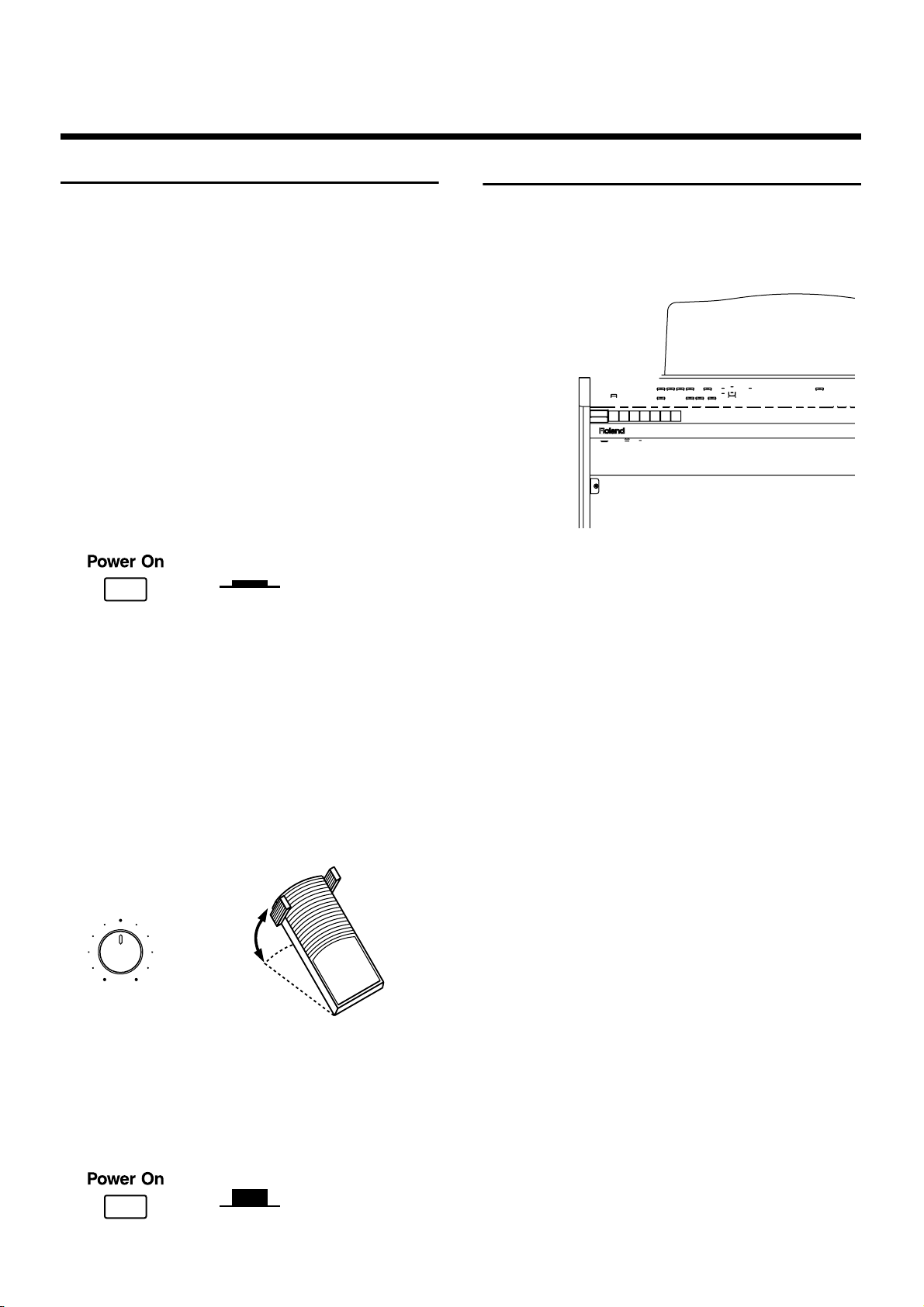
Before You Start Playing
Turning the Power On and Off
* Once the connections have been completed, turn on power to
your various devices in the order specified. By turning on
devices in the wrong order, you risk causing malfunction and/or
damage to speakers and other devices.
■ Tuning On the Power
1. Make sure of the following before the power is
turned on.
•Is the AC adaptor correctly connected to the DC inlet?
•Is the power cord correctly connected to the AC outlet?
•Is the [Master Volume] knob (located at the left of the
keyboard) set to the Min (minimum) position?
2. Press the [Power On] switch to turn on the
power.
The power will turn on, and the Basic Screen appears on
the display.
fig.01-06
Lower position
ON
* This unit is equipped with a protection circuit. A brief interval
(a few seconds) after power up is required before the unit will
operate normally.
Using Headphones
The AT-5 features a Phones jack. This allows you to play
without having to worry about bothering others around you,
even at night.
fig.01-08
1. Connect the headphones to the Phones jack on
the bottom left of the unit.
The sound from the built-in speakers stops.
Now, sound is heard only through the headphones.
3. Turn the [Master Volume] knob or depress the
expression pedal to adjust the volume to a
suitable level.
Turning the [Master Volume] knob towards “Max”
increases the volume; turning the knob towards “Min”
decreases the volume. Likewise, pressing down on the
expression pedal increases the volume, while easing up
on the pedal decreases the volume.
fig.01-07
Master
Volume
MaxMin
decrease
the volume
increase
the volume
■ Turning Off the Power
1. Before switching the power off, set the [Master
Volume] knob to the Min (minimum) position.
2. Press the [Power On] switch to turn off the
power.
fig.01-06
Upper position
2. Adjust the headphones volume with the [Master
Volume] knob and Expression pedal.
* Accepts connection of Stereo headphones.
Some Notes on Using Headphones
• To prevent damage to the cord, handle the headphones
only by the headset or the plug.
• Headphones may be damaged if the volume is too high
when they are plugged in. Lower the volume on the AT-5
before plugging in headphones.
• To prevent possible auditory damage, loss of hearing, or
damage to the headphones, the headphones should not be
used at an excessively high volume. Use the headphones
at a moderate volume level.
OFF
15
Page 16
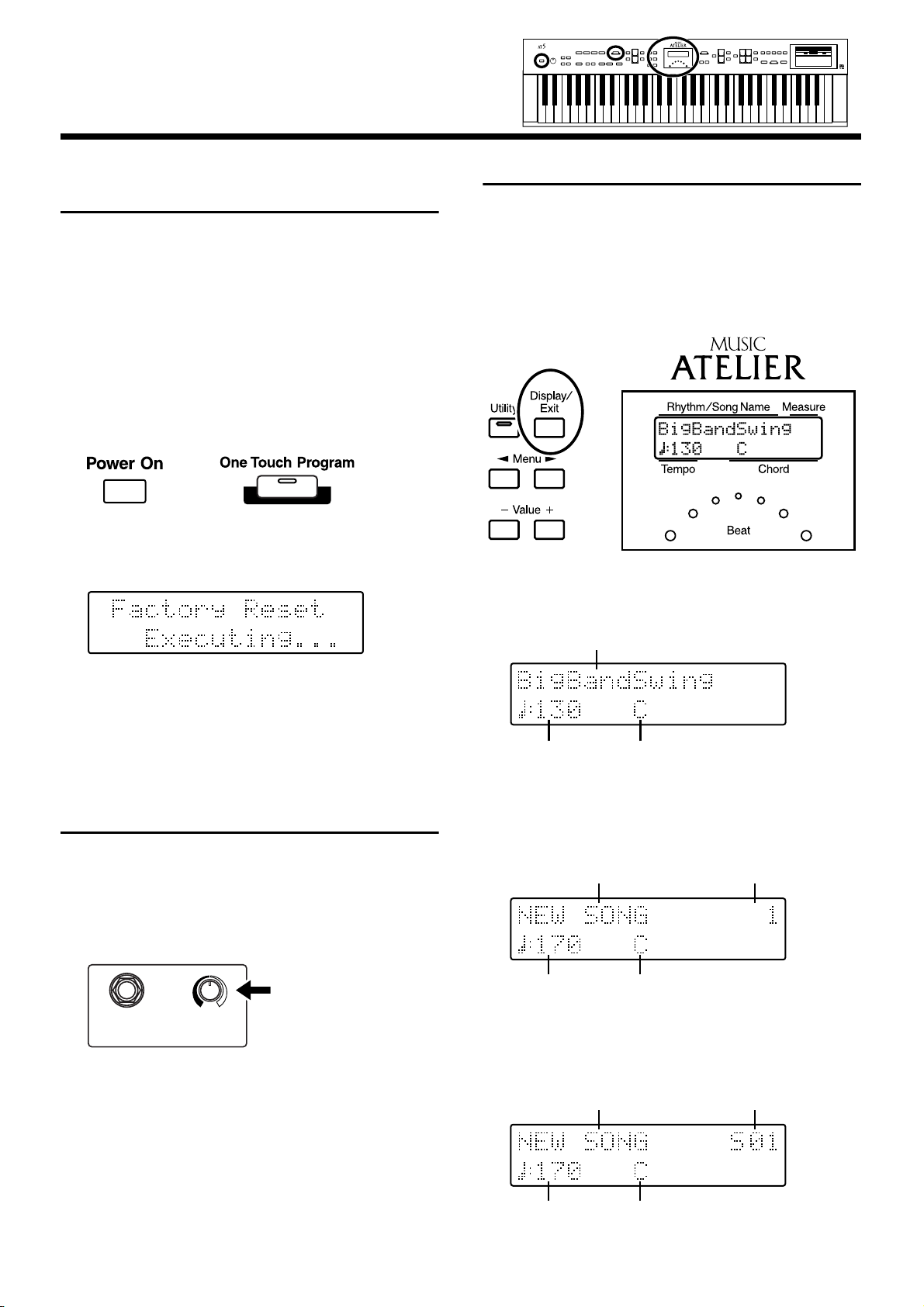
Before You Start Playing
Restoring All the Factory Default Settings
The settings stored in the AT-5 can be returned to their
factory settings. This function is called “Factory Reset.”
1. Make sure there is no floppy disk in the disk
drive before carrying out the procedure.
2. Turning off the power.
3. While holding down the [One Touch Program]
button, press the [Power On] switch to turn the
power on.
fig.01-15
Do not turn off the power while the following screen is
displayed.
fig.01-16
Displaying Basic Screens
The instrument’s display provides a large variety of
information. The AT-5 has two types of basic display screen:
the Rhythm display, and the Composer display. You can
alternate from one to the other by pressing the [Display/Exit]
button.
fig.01-17
■ Rhythm Screen
fig.01-18
Rhythm
When factory reset is completed, the basic screen
reappears.
Adjusting the Contrast of the Screen
You can adjust the contrast of the screen.
1. Turn the [LCD Contrast] knob located at the
bottom of the unit to adjust the contrast of the
screen.
Phones
LCD
Contrast
Tempo
Chord
■ Composer Screen
When internal music data is selected:
fig.01-19
Song Name
Tempo Chord
When you have selected a performance song on a floppy
disk:
fig.01-20
Song Name
Measure Number
Song No.
16
Tempo Chord
Page 17
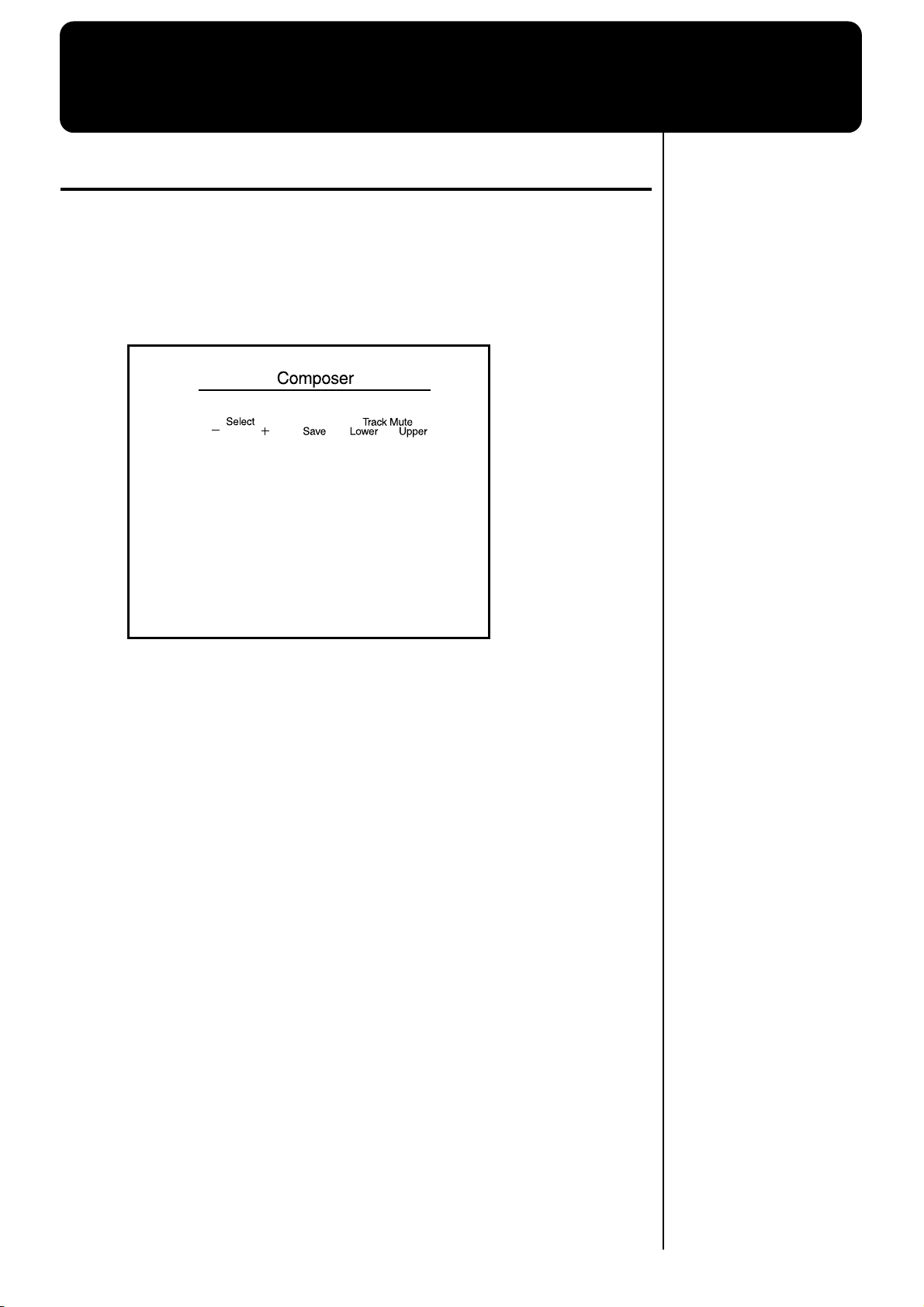
Selecting and Playing Sounds
Listening to the Demo Songs
The AT-5 contains 8 Demo songs. Here’s how to play the Demo songs, and
fully appreciate the sounds, Rhythms, and Automatic Accompaniment that
are available with the AT-5.
fig.02-01
1. Make sure that a floppy disk is not inserted in the disk drive.
If a floppy disk is in the disk drive, press the eject button (p. 41) and remove
the floppy disk.
2. Press the Select [-] [+] buttons simultaneously.
fig.02-02
3. Press the Select [-] and [+] buttons to select a Demo song.
4. Press the [Play/Stop] button.
When the selected demo song ends, the next demo song will begin playing.
5. To stop playback in the middle of the song, press the [Play/
Stop] button.
17
Page 18
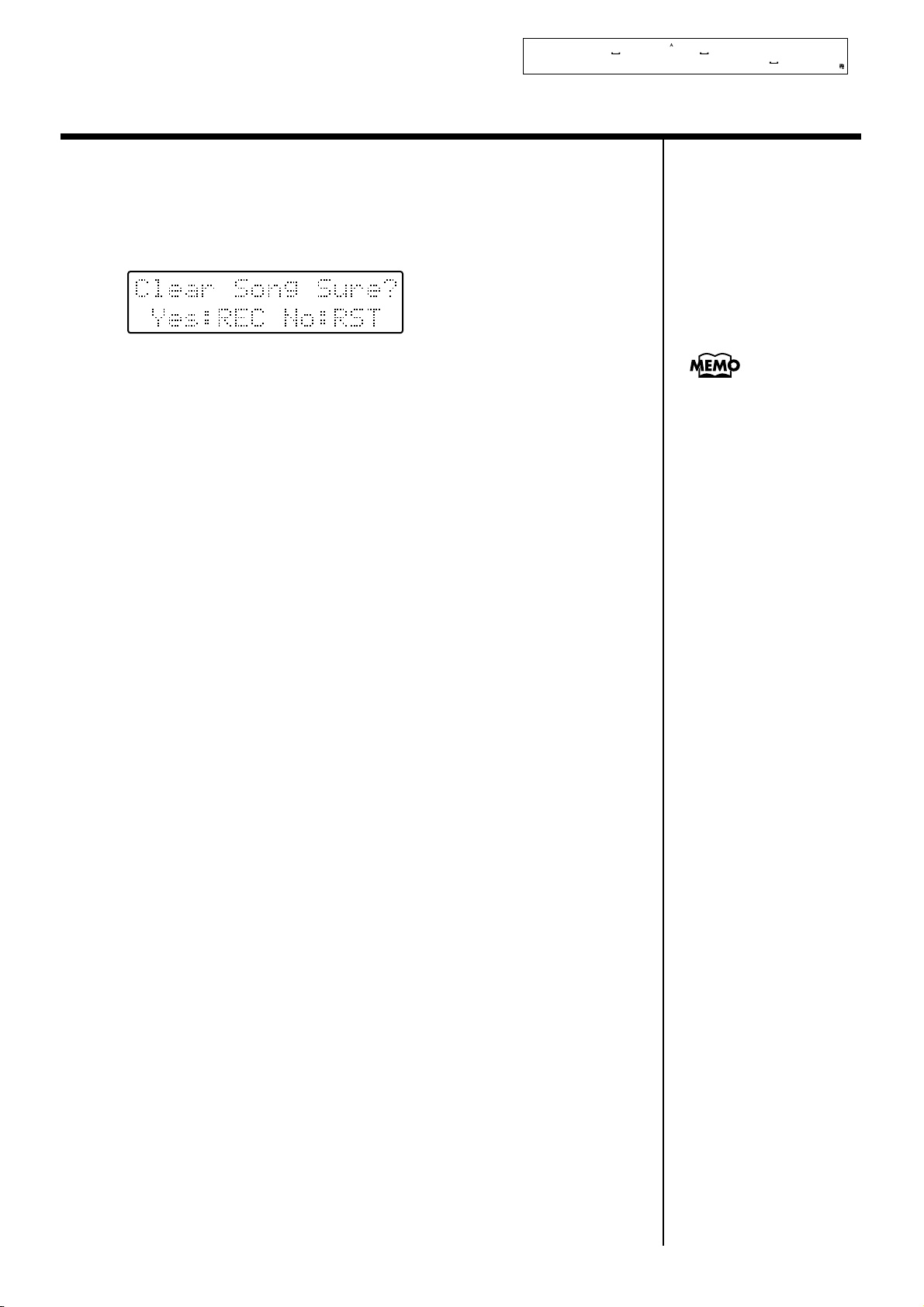
Selecting and Playing Sounds
❍ If the following screen appears
If the performance song in the unit has not been saved to a floppy disk, the
following message will appear, and it will not be possible to play the Demo
songs.
fig.02-03
If you don’t mind erasing this song, press the [Rec] button. However, if you
wish to save this song, press the [Reset] button to cancel the procedure, and
then save the song onto a floppy disk.
If you wish to save the
musical data to a floppy
disk, refer to “Saving
Performance Songs onto
Floppy Disk” (p. 51).
18
Page 19
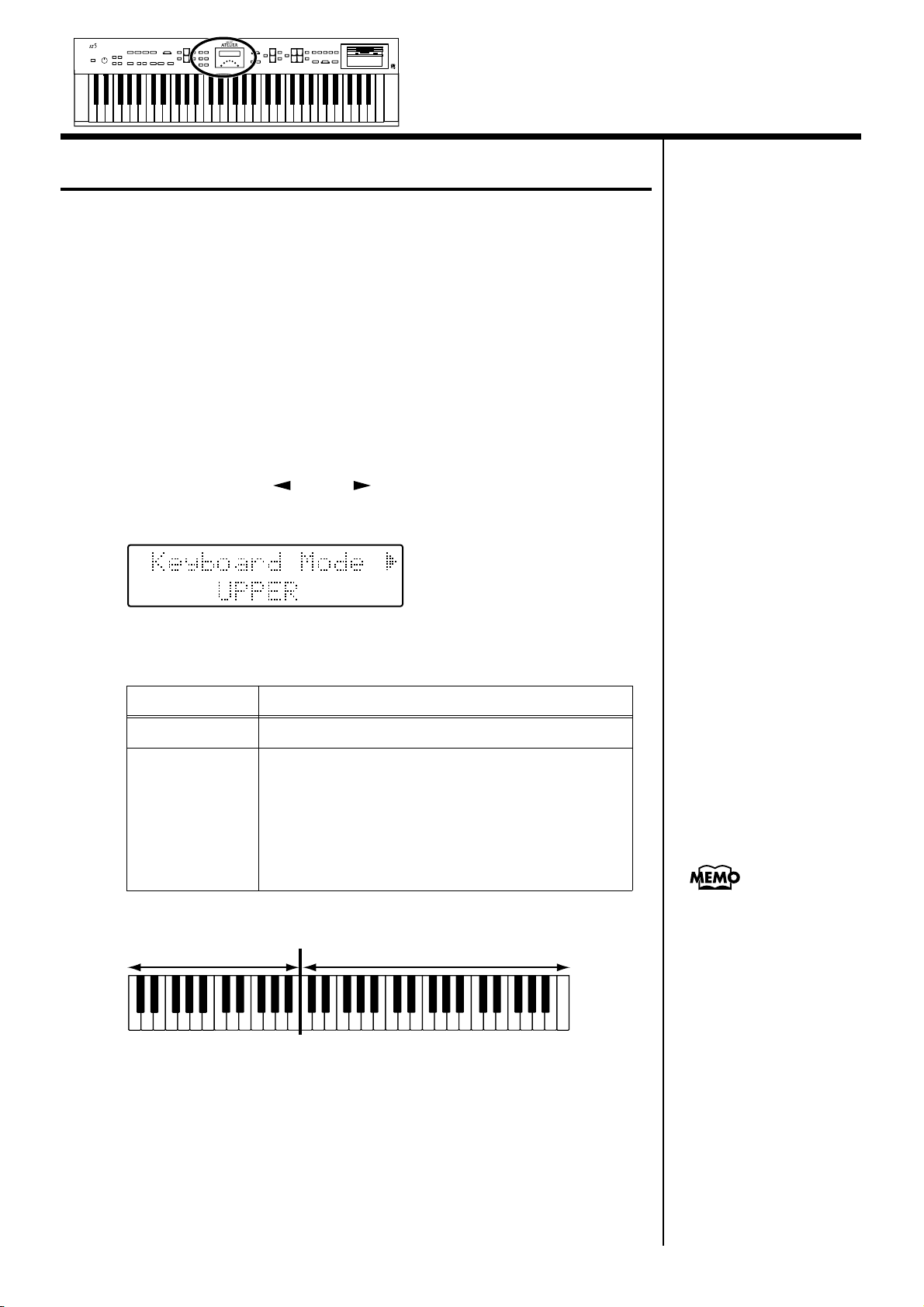
Selecting and Playing Sounds
Selecting Voices
The AT-5 is able to produce the sounds of various instruments. These
sounds are called “Voices” (or tones). It is very easy to select voices.
■ Switching the Keyboard Settings
With the AT-5, you can have the Upper voice played over the entire
keyboard, or split the keyboard into an Upper part and a Lower part and
have a different voice played in each. Additionally, you can use the lower
register as the part for the automatic accompaniment chord recognition, and
the upper register for performing melody.
1. Press the [Utility] button.
2. Press the Menu [ ] and [ ] button to select “Keyboard
Mode.”
3. Press the Value [-] [+] button to switch the keyboard settings.
Setting Description
Upper The Upper voice is played over the entire keyboard.
The keyboard register is split into two sections, with
the Upper voice played in the Upper part and the
Lower voice played in the Lower part.
Split
Lower Register: C2–B3 Upper Register: C4–C7
C2 C3 C4 C5 C6 C7
Additionally, you can use the lower registers as the
part for the automatic accompaniment chord
recognition, and the upper part for performing
melody.
Upper RegisterLower Register
4. Press the [Utility] button.
When you press the [Bass
To Lower] button, causing
the indicator to light, you
can have the Bass voice
played as the root note (p.
74) when you play chords
in the Lower part.
The basic screen reappears.
19
Page 20
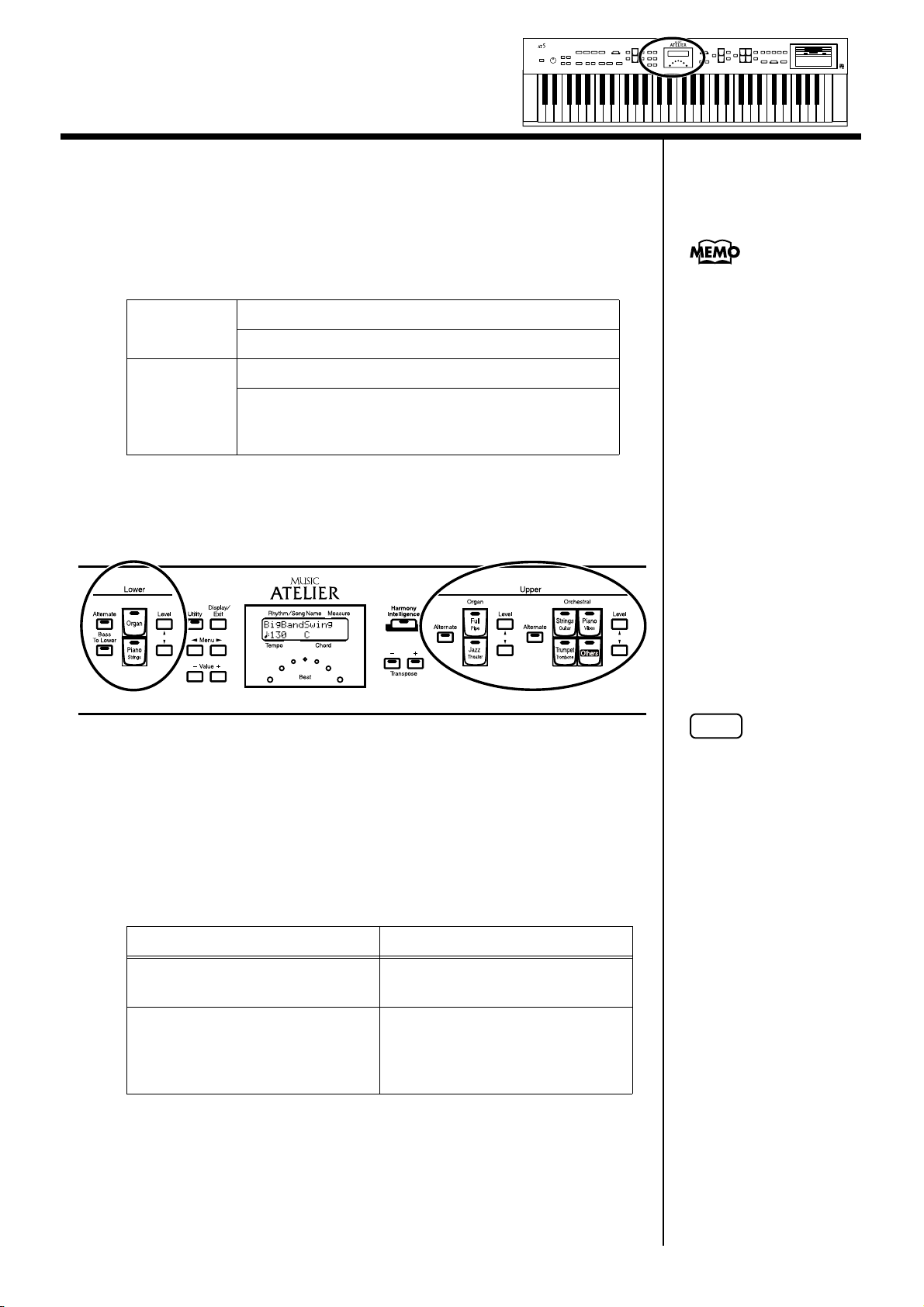
Selecting and Playing Sounds
■ About the Voices and Parts
The Upper Register has two parts: “Organ,” “Orchestral.” You can select
one voice for each of these parts, and you can layer the voices and play them
together.
The Lower Register has the part: “Lower.”
Upper Organ
Upper
Upper Orchestral
Lower
Lower
Bass
(This voice is sounded only when the [Bass To Lower]
button lights up)
■ Functions of the Upper/Lower Sound Select Buttons
fig.02-05
When you press the [Bass
To Lower] button, causing
the indicator to light, you
can have the Bass voice
played as the root note (p.
74) when you play chords
in the Lower part.
Each time you press a voice button, its indicator will switch between being
lit and being turned off. Voices that have their button indicator lit can be
played.
Two voices are assigned to both of the Lower Part and Upper Part button
groups.
The [Alternate] button switches between these two voices.
The [Alternate] button Voice that will be selected
The [Alternate] button is not lit.
The voice indicated on the button
is selected.
Another voice of the same family
The [Alternate] button is lit.
or the voice indicated on the
bottom half of the button is
selected.
NOTE
If none of the voice buttons
are lit, playing the
keyboard will not produce
a sound.
20
Page 21
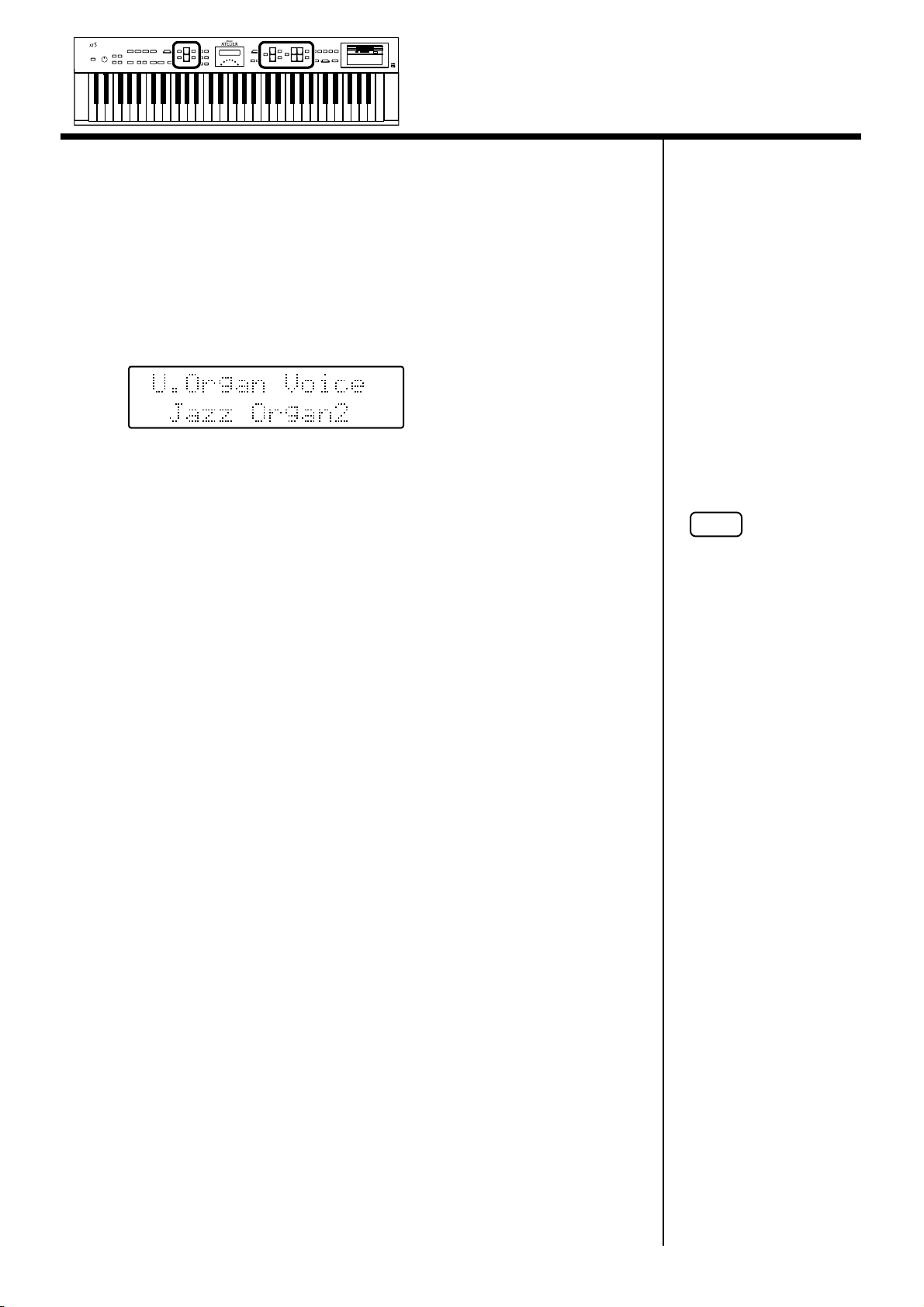
■ Selecting the Upper and Lower Voices
Select voices by pressing the Upper and Lower Part buttons.
Example: Selecting “Jazz Organ2” for the Upper Organ part,
and “Grand Piano” for the Upper Orchestral part.
1. Press the Upper Organ [Jazz] button (indicator lights).
The name of the selected voice appears in the display for several seconds.
fig.02-06
When you play in the Upper part of the keyboard, the “Jazz Organ2” voice
is played.
Selecting and Playing Sounds
2. Press the Upper Orchestral [Piano] button (the indicator
lights).
Now when you play the upper part of the keyboard, the two voices “Jazz
Organ2” and “Grand Piano” will sound simultaneously (mixed together).
You can select the Lower voices, just as you can the Upper voices.
NOTE
Playing the Lower voice
requires splitting the
keyboard into Lower and
Upper parts (p. 19).
21
Page 22
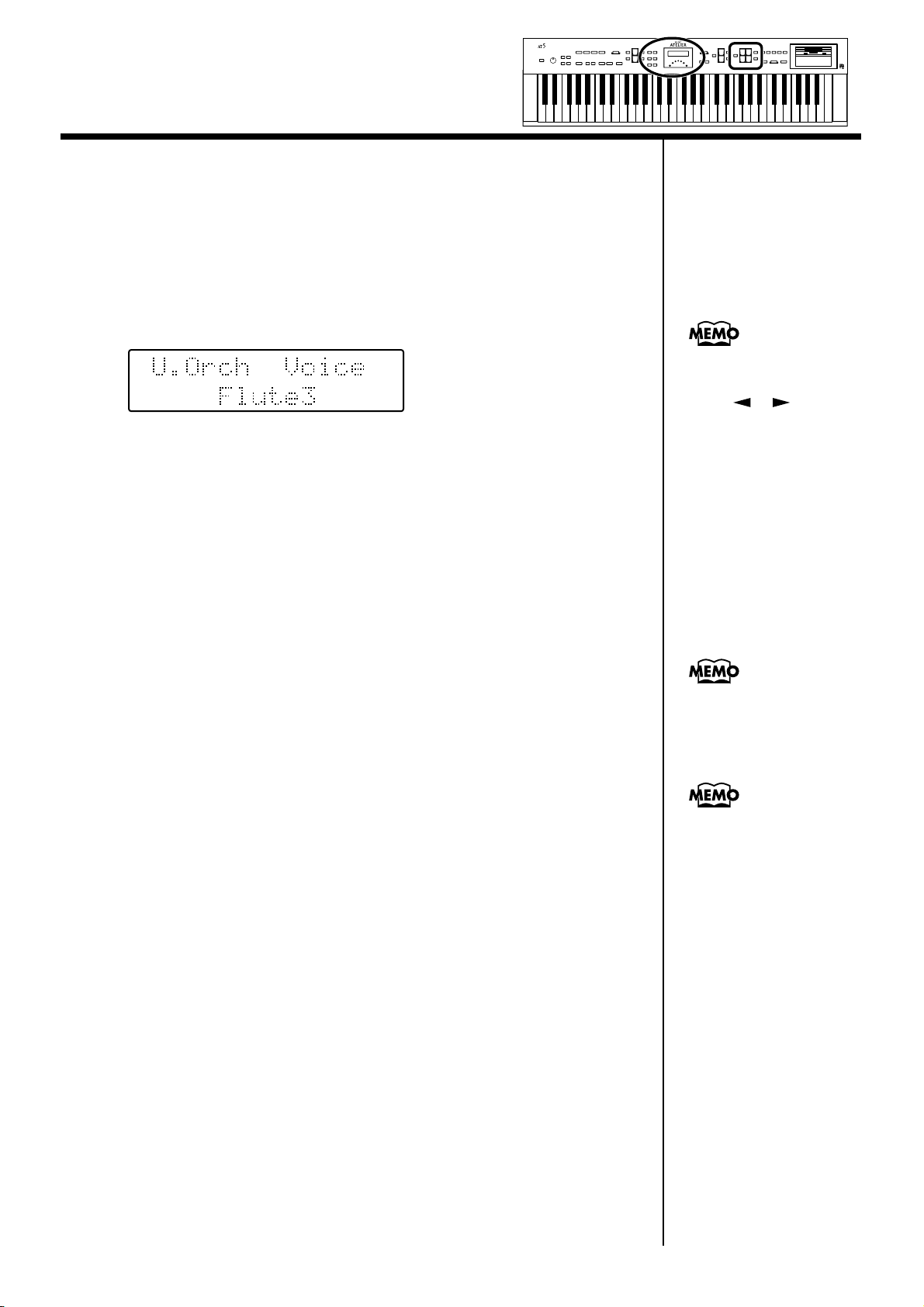
Selecting and Playing Sounds
b
b
■ Selecting a Voice Using the Upper Orchestral [Others] Button
Notice that there is an Upper Orchestral [Others] button. By using the Upper
Orchestral [Others] button, you can select all voices.
1. Press the Upper Orchestral [Others] button.
The voice name appears in the display.
fig.02-10 (P.29)
The indicator of the Upper Orchestral [Others] button will light.
2. Press the [Alternate] button and select the voices to assign,
either with the [Alternate] button ON (lit) or OFF (unlit).
3. While the voice name is shown in the display screen, use the
You can jump by voice
group by pressing the
Menu [ ] [ ] buttons
to select the voice group.
The sound number of each
voice is preceded by an
alphabetical character A–T
which indicates the sound
group; e.g., “G15 Strings5.”
Value [-] [+] buttons to select the desired voice.
The indicator of the Upper Orchestral [Others] button will blink.
To stop mid-way through this or any procedure, press the [Display/Exit]
button.
4. Once again, press the Upper Orchestral [Others] button to
confirm the voice.
The indicator of the Upper Orchestral [Others] button will change from
blinking to lit.
You can establish the voice
y playing in the
keyboard’s Upper part.
About the voices that can
e assigned to an Upper
Orchestral [Others] button,
refer to the Leaflet of AT-5
specifications.
22
Page 23
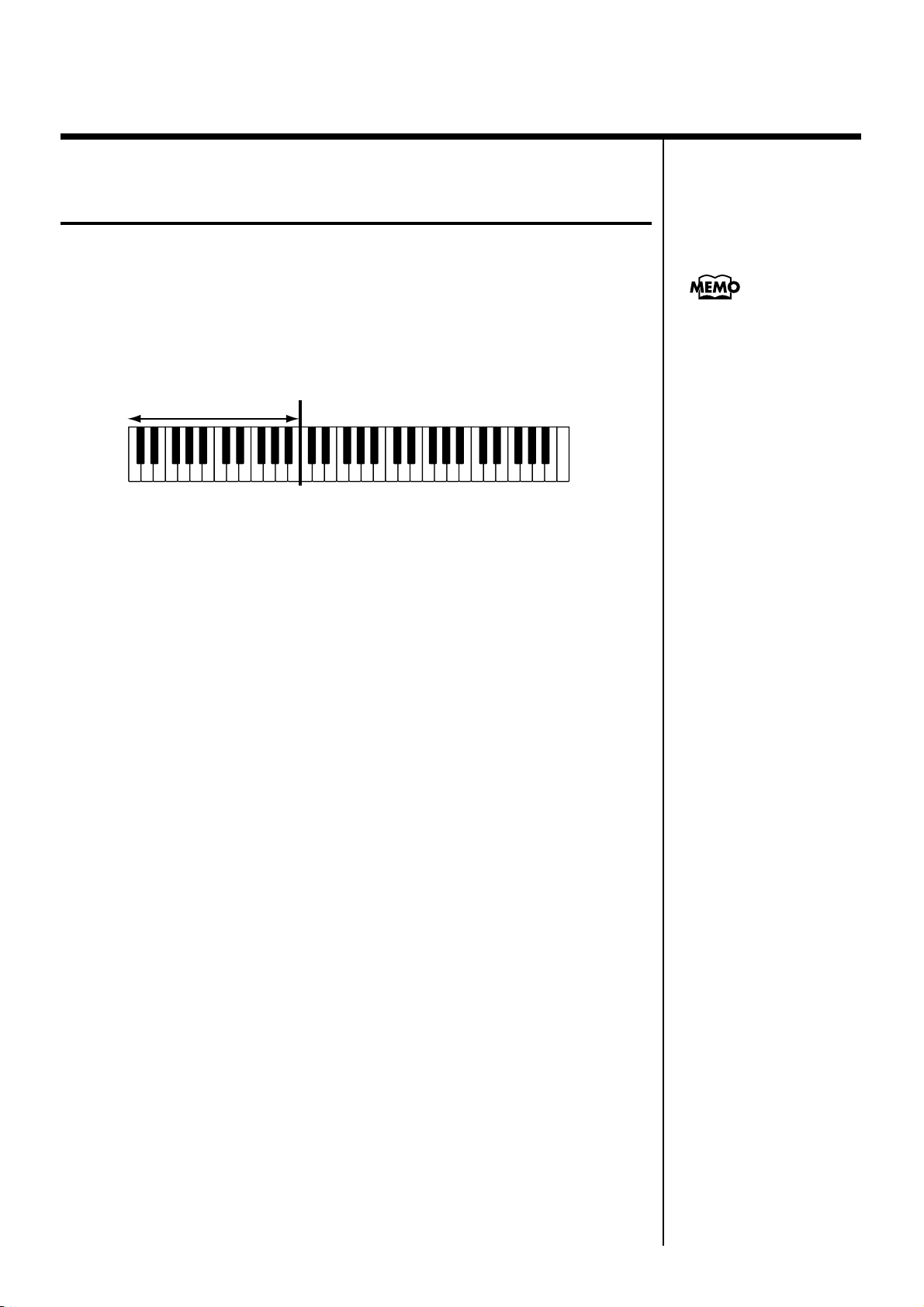
Selecting and Playing Sounds
Using the Lower of the Keyboard to Play the Bass Voice ([Bass To Lower] Button)
You can have the Bass voice played in the root note of chords when you play
chords in the keyboard’s Lower part (C2–B3).
1. Press the [Bass To Lower] button (indicator lights).
When you play a chord in the Lower part of the keyboard (C2–B3), the bass
voice is played as the root note.
Lower Register
C2 C3 C4 C5 C6 C7
■ Selecting Bass Voice
You can change the Bass voice.
1. Press the [Bass To Lower] button (indicator lights).
The name of the bass voice appears in the display for several seconds.
fig.02-08
When you press the [Bass
To Lower] button, causing
the button’s indicator to
light up, the Chord
Intelligence function
automatically switches on
(p. 30).
Additionally, the keyboard
will be split into Upper and
Lower parts.
2. While the voice name is shown in the display screen, use the
Value [-] [+] buttons to select the desired voice.
The indicator of the selected [Bass To Lower] button will blink.
Bass Voice: Organ Bass1, String Bass
3. Once again, press the [Bass To Lower] button to confirm the
voice.
The indicator of the [Bass To Lower] button will change from blinking to lit.
When you play a chord in the Lower part of the keyboard (C2–B3), the bass
voice is played as the root note.
23
Page 24
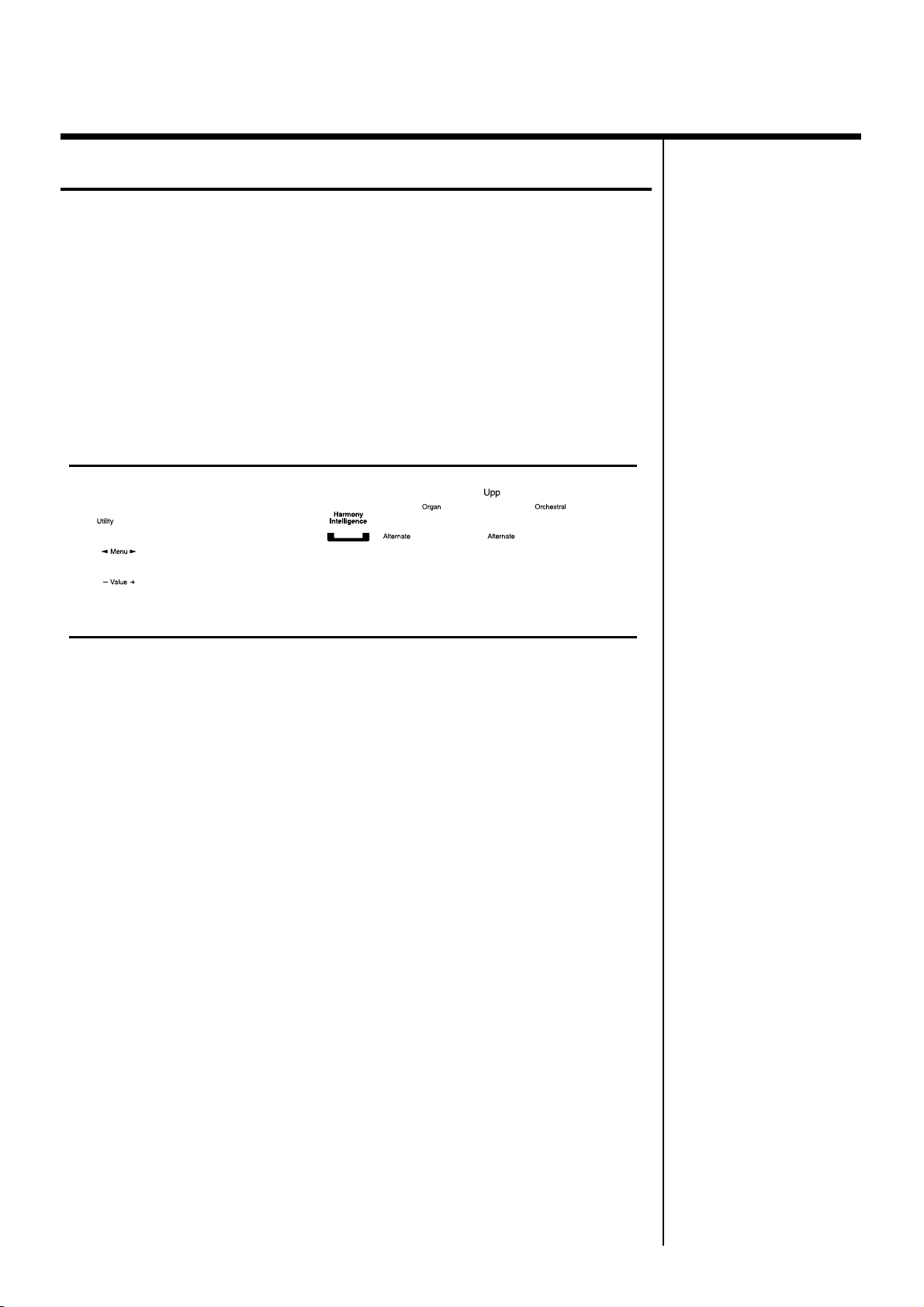
Selecting and Playing Sounds
Adjust the Volume Balance
The AT-5 allows you to adjust the volume balance individually for each
Part.
fig.02-13
The following buttons are used to adjust the volume of a multiple number
of Parts.
Accomp/SMF [▲] [▼] buttons:
• Automatic Accompaniment
• Playback of performance data from something other than the Atelier
(EX.: SMF music files)
1. The volume levels of each part are adjusted using the
corresponding [▲] and [▼] buttons.
When you press the up button (▲), the volume increases; when you press
the down button (▼), the volume decreases.
The volume can be set to any value from 0 to 12.
When you press the Level [▲] [▼] buttons, the volume for each part will be
shown in the display.
fig.02-14
24
Page 25
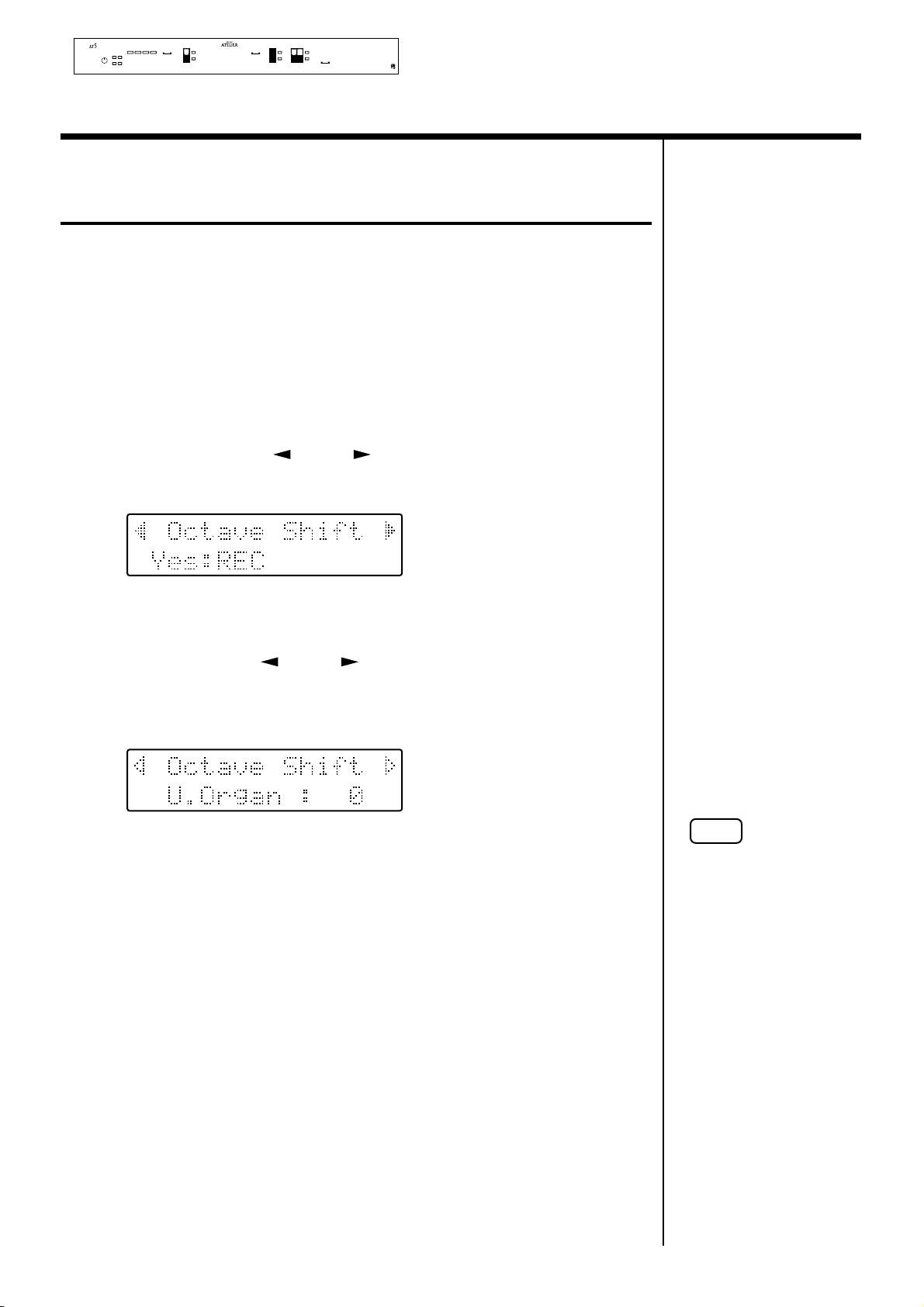
Transpose the Pitch in Octave Units (Octave Shift)
The pitch of the sound played by the keyboard can be adjusted in one-octave
steps.
You can apply an Octave shift to the following three Parts:
The Upper Organ Part, Upper Orchestral Part
The Lower Part
1. Press the [Utility] button.
2. Press the Menu [ ] and [ ] button to select “Octave
Shift.”
f
Selecting and Playing Sounds
3. Press the [Rec] button.
4. Use the Menu [ ] and [ ] button to select a performance
Part to which you wish to apply an Octave Shift.
Part: Lower, U. Organ, U. Orch
fig.02-16
5. Use the Value [-] and [+] buttons to set the amount of shift.
The value can be set to a range of +/- 3 octaves.
6. Press the [Utility] button.
The basic screen reappears.
NOTE
Please note that when you
apply the Octave Shift
function to certain voices,
their pitch could be
stretched beyond their
recommended note ranges,
and they may not sound as
expected. Care should be
taken when using Octave
Shift.
25
Page 26
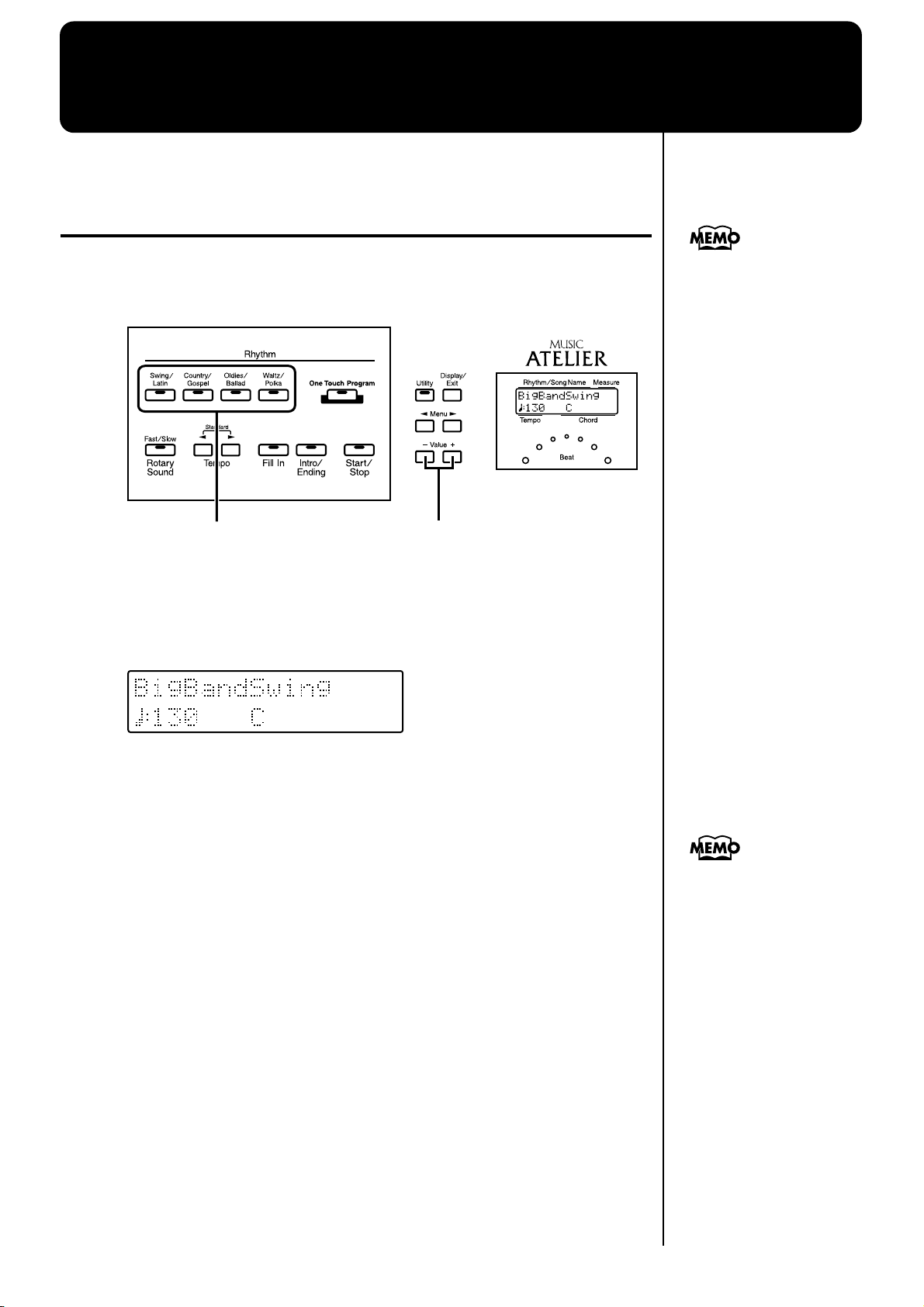
Using the Rhythm Performance
The AT-5 lets you enjoy playing along with a rhythmic accompaniment.
Selecting a Rhythm
The AT-5 features a variety of internal rhythms. These are organized into
four groups.
fig.03-01
1, 3
2
1. Press a Rhythm button to select a Rhythm group.
The indicator of Rhythm button will light.
That Rhythm will be shown in the display.
fig.03-02
For more on the internal
rhythms, refer to the leaflet
of AT-5 specifications.
2. Press the Value [-] and [+] buttons to select a different
Rhythm within the same group.
The indicator of the Rhythm button will blink.
3. Press the flashing rhythm button once more.
The Rhythm button’s indicator will change from blinking to light.
The Rhythm has now been applied.
You can confirm the
rhythm by playing the
rhythm after it has been
selected.
26
Page 27

Using the Rhythm Performance
Playing Rhythms (Starting and Stopping the Rhythm)
To start the rhythm, press the [Intro/Ending] button or the [Start/Stop]
button.
You can also make the Rhythm start after playing an Intro, or make the
Rhythm stop after playing an Ending.
fig.03-03
■ Starting Rhythms by Pressing the Buttons
❍ Starting with an Intro
1. Press the [Intro/Ending] button.
The Intro is played and the Rhythm starts.
While the Intro is playing, the [Intro/Ending] button indicator will light,
until the Intro ends then the button indicator will go dark.
❍ Making the Intro Short and Simple
1. Press the [Fill In] button for a few seconds.
[Start/Stop] and [Fill In] button’s indicators will blink.
2. Press the [Start/Stop] button.
A short Intro is played and the Rhythm starts.
❍ Starting without an Intro
1. Press the [Start/Stop] button.
The Rhythm starts without an Intro being played.
27
Page 28

Using the Rhythm Performance
■ Stopping the Rhythm
❍ Stopping with an Ending
1. Press the [Intro/Ending] button.
An Ending is played, then the Rhythm stops.
While the Ending is playing, the [Intro/Ending] button indicator lights,
until the Ending finishes the button indicator will be turned off.
❍ Making the Ending Short and Simple
1. Press the [Fill In] button, and then press the [Start/Stop]
button.
A short Ending is played, then the Rhythm stops.
❍ Stopping without an Ending
1. Press the [Start/Stop] button.
The Rhythm stops without an Ending being played.
28
Page 29

Using the Rhythm Performance
Adding Variety to the Rhythm and Automatic Accompaniment
You can add variation to the Rhythm by changing the arrangement or by
switching the Rhythm pattern.
fig.03-04(P.25)
[Fill In] Button Function
Lit
Unlit
After the fill-in has played, play the Variation
Rhythm pattern.
After the fill-in has played, play the Original
Rhythm pattern.
What is a Fill In?
Fill-ins are short phrases inserted at the ends of melodies (between
measures) and in sections of song where the mood changes.
Changing the Tempo
You can change the tempo of the Rhythm or Automatic Accompaniment.
fig.03-06(P.40)
1. Press the Tempo [ ] and [ ] buttons to change the tempo
If you switch rhythms
when “Auto Standard
Tempo” (p. 64) is on, the
tempo changes to match
the rhythm. If you switch
rhythms when “Auto
Standard Tempo” is off, the
tempo remains unchanged
even when you switch the
rhythm.
(speed) of the Rhythm and Automatic Accompaniment.
Tempo [ ] button
Tempo [ ] button
The value of the tempo currently set (20–500 beats per minute) can be
checked in the display.
You can also check the tempo by viewing the Beat indicator.
The tempo becomes slower
The tempo becomes faster
By pressing the Tempo
[] and [ ] buttons
simultaneously, the tempo
is returned to the standard
(preset) tempo for the
selected Rhythm.
29
Page 30

Using the Rhythm Performance
A Simple Way to Make Automatic Accompaniment Settings (One Touch Program)
When using the Arranger function for automatic accompaniment, you can
also use the “One Touch Program” function to automatically select panel
settings that are appropriate for the selected rhythm.
By pressing the [One Touch Program] button, you can make the following
settings.
• Panel settings (e.g., sounds and volume) suitable for the rhythm
• Automatic Accompaniment playing
• Status with the keyboard split into Lower and Upper parts
Lower Part: C2–B3 Upper Part: C4–C7
• [Intro/Ending] button blinking (Waiting for Sync Start)
What is Sync Start?
Sync Start is the name for the function that simultaneously starts the rhythm
when you play in the lower registers of the keyboard.
• Chord Intelligence function is ON
What is Chord Intelligence?
“Chord Intelligence” is a feature that intelligently decides on
accompaniment chords the moment you play some keys specifying a chord
during automatic accompaniment.
1. Select a Rhythm (p. 26).
2. Press the [One Touch Program] button.
Panel settings appropriate for the rhythm and automatic accompaniment
will automatically be called up.
3. On the lower of the keyboard, play a chord.
At the moment you play the lower of the keyboard, the Intro will begin, and
then the Rhythm and Automatic Accompaniment will play.
4. Press the [Intro/Ending] or [Start/Stop] button to stop the
Rhythm.
Rhythm and Automatic Accompaniment stops.
For more information
about chord fingering, refer
to the “Chord List” (p. 72).
5. Press the [One Touch Program] button, extinguishing its
indicator.
The One Touch Program function is turned off, and the panel settings in
effect prior to the [One Touch Program] button being pressed are restored.
30
Page 31

Adding Various Effects to a Voice
The AT-5 allows you to add a variety of effects to each voice, and to use
various playing techniques to make your performance more expressive.
Adding Harmony to a Melody (Harmony Intelligence)
You can have harmony corresponding to the chords played in the Lower
part of the keyboard added in the highest notes played in the Upper part.
In addition it automatically selects the appropriate voices according to the
harmony type.
1. Press the [Harmony Intelligence] button (indicator lights).
Each time you press the [Harmony Intelligence] button, the indicator will
alternate between ON (lit) and OFF.
fig.04-01
31
Page 32
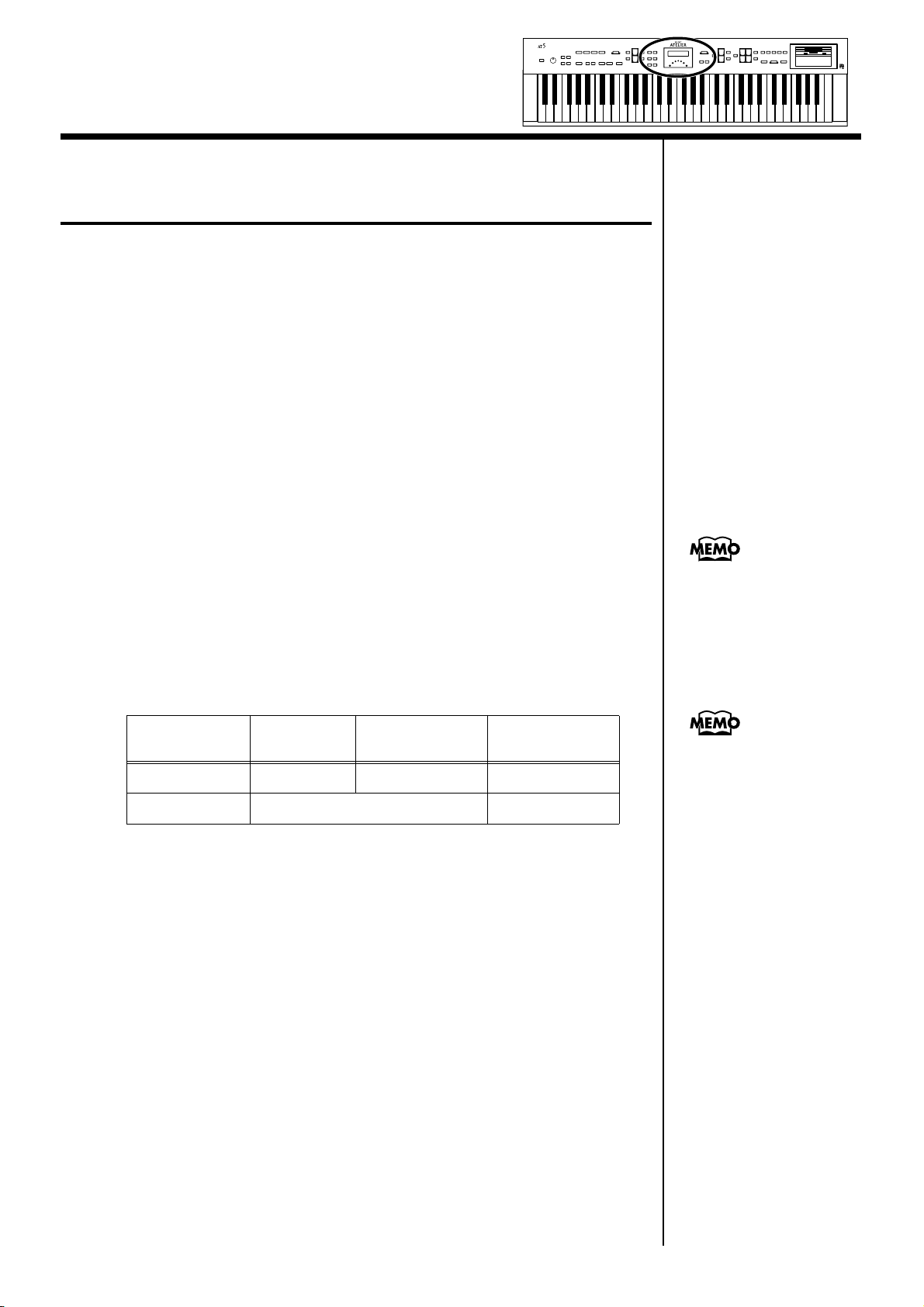
Adding Various Effects to a Voice
Changing the Type of Harmony Intelligence
There are two different Harmony Intelligence.
When you press the [Harmony Intelligence] button, the most appropriate
voice(s) will be automatically set.
The manner in which notes will sound also depends on the Harmony type.
1. Press the [Harmony Intelligence] button (indicator lights).
2. While the Harmony Intelligence name is shown in the
display screen, use the Value [-] [+] buttons to select the
Harmony Intelligence.
The indicator of the [Harmony Intelligence] button will blink.
To cancel the procedure, press the [Display/Exit] button.
3. Once again, press the [Harmony Intelligence] button.
The indicator of the [Harmony Intelligence] button will light, and the
Harmony Intelligence is confirmed.
Harmony Intelligence types:
Type Upper Organ Upper Orchestral
STRINGS – Strings 5 4
TRADITIONAL Currently Selected Voice 3
Harmonies are added only to the Upper voice.
Number of notes
of the harmony
You can also play the
upper part of the keyboard
to confirm the type of the
Harmony Intelligence.
The number of notes of the
harmony will depend on
the Harmony Intelligence
type.
32
Page 33

Adding Modulation to the Sound
b
(Rotary Effect)
Adding Various Effects to a Voice
Rotary is an effect which simulates the sound of rotating speakers. There is
a choice of two settings: Fast and Slow.
The Rotary effect can be applied to the following sounds.
• Full Organ, Jazz Organ, Lower Organ
fig.04-05
Some sounds do not
allow the Rotary effect to
e applied. For details
refer to the Leaflet of AT-5
specifications
.
1. Select the voice to which you wish to apply the Rotary effect.
2. Press the Rotary Sound [Fast/Slow] button to switch
between Rotary Fast (LED lit) and Rotary Slow (LED turned
off).
LED lit (Fast)
LED turned off (Slow) Effect simulating the slow rotation of speakers.
When you switch the rotary effect from “Fast” to “Slow,” the modulation
will slow down gradually, and when you switch from “Slow” to “Fast” the
modulation will speed up gradually.
The effect obtained is equivalent to speakers
being rapidly rotated.
You can assign the
Rotary Sound [Fast/
Slow] button function to
the foot switches located
on each side of the
Expression Pedal (p. 63).
33
Page 34

Adding Various Effects to a Voice
Reverb Effect
Reverb is an effect that adds a sense of spaciousness to the sound, creating
the illusion of playing in a concert hall.
fig.04-07
1. Press the Reverb [▲] or [▼] buttons to adjust the overall
Reverb amount.
When you press the up button [▲], additional Reverb is applied. Pressing
the down button [▼] decreases the Reverb level.
When you press the Reverb [▲] [▼] buttons, the Reverb level will be shown
in the display.
34
Page 35

Sustain Effect
b
Sustain allows you to add a decay to each voice after the keys are released.
The Sustain effect can be added simultaneously to the Upper and Lower
parts.
1. Press the [Utility] button.
2. Press the Menu [ ] and [ ] buttons to select the
“Sustain.”
3. Press the [Rec] button.
Adding Various Effects to a Voice
4. Press the Menu [ ] and [ ] buttons to select the keyboard
register to which the sustain effect is to be applied.
Register: Upper, Lower
5. Press the Value [-] and [+] buttons to switch ON or OFF.
6. Press the [Utility] button.
The basic screen reappear.
The length of Sustain can
e modified independently
for each part (p. 62).
35
Page 36

Using the Play Functions
Transposing to a Different Key (Transpose Buttons)
You can transpose the key of a performance without having to shift the
position of your fingers on the keyboard. This feature is called “Key
Transpose.”
For example: you may play in the familiar C major scale while your music
will sound in any key of your choice.
fig.06-01
1. Press the Transpose [-] and [+] buttons.
Each press of the Transpose [-] or [+] button transposes the key a semitone.
The transpose value is displayed in the screen.
Acceptable values range from A to G (in semitone steps).
fig.06-03
If the pitch is transposed (something other than C), the indicator of one of
the Transpose buttons, either [-] [+], will be lit. If the pitch is not transposed
(i.e., the key is C), the indicator of both the Transpose [-] and [+] buttons will
be extinguished.
By pressing the Transpose
[-] [+] buttons
simultaneously, you can
restore the default setting
C.
36
Page 37

Using the Play Functions
Adjusting the Overall Volume Using an Expression Pedal
You can adjust the entire volume using an Expression Pedal. When you
depress the Expression Pedal, the volume increases. The volume decreases
as you tilt the pedal back.
fig.06-03
Decrease
the volume
Increase
the volume
Adding Decay to the Sound (Damper Pedal)
You can connect a damper pedal (sold separately) and use it to produce a
lingering effect for the notes you play on the upper of the keyboard.
You can specify whether
the Expression Pedal will
or will not control the
volume during the
recording of music data
(p. 60).
You can specify whether or
not the Expression Pedal
will affect the playback and
what you play while
Atelier music data is being
played back (p. 61).
1. Connect the damper pedal (sold separately) to the damper
pedal jack on the AT-5’s rear panel.
fig.06-04
While you continue depressing the damper pedal, notes will be sustained
even if you release the keys.
37
Page 38

Using the Play Functions
Using the Foot Switch
On each side of the expression pedal is a Foot Switch. Different functions are
assigned to each of these two foot switches.
fig.06-07
With the factory settings, the following functions are assigned to the left and
right Foot Switches.
Right Foot Switch Switch the Rotary effect between Fast/Slow.
Glide (an effect by which the pitch is lowered by a
Left Foot Switch
semitone while the foot switch is pressed, and is
returned to what is originally was when you release
your foot).
Press the right Foot Switch toward the right.
You can also change the
function assigned to the
Foot Switches.
Please refer to “Changing
the Function of the Foot
Switch (Left Foot Sw, Right
Foot Sw)” (p. 63).
The Rotary effect will switch between “Fast” and “Slow” each time you
press the Right Foot Switch.
Press the left Foot Switch toward the left.
While you are pressing the Foot Switch, the pitch will be temporarily
lowered. When you release the Left Foot Switch, the pitch will return to
normal.
38
Page 39

Record and Playback Your Performance
You can use the AT-5’s internal Composer feature to record performances
and to play back commercial SMF format music files.
fig.08-01
What you can do
“Play back SMF music files”
You can use the floppy disk drive to play back commercially available
music files, and enjoy a wide variety of songs.
“Preventing the Sounds on a Specific Track from Playing”
You can temporarily mute the sounds on specific tracks.
This allows you to practice with the left or right part muted.
“Record your own performances”
You can record the music that you play. You can also record your
performances while playing rhythms or automatic accompaniment.
“Play back recorded performances”
You can play back recorded performance data and check out how you
sound.
“Save recorded performances on floppy disk”
Any music you record will be discarded as soon as you turn off the
power on the AT-5. However, by saving your performance data on a
floppy disk, you can go ahead and switch off the power, and you’ll still
be able to load the performance data from floppy disk afterwards and
enjoy hearing it again.
“Record a performance along with SMF music files”
While playing back SMF music files, you can add your own
performance and record it.
39
Page 40

Record and Playback Your Performance
b
Playing Back Performance Songs Stored on Floppy Disk
In addition to playing back the music you recorded on the instrument and
saved to a floppy disk, AT-5 also lets you enjoy a wide variety of
commercially available SMF music files.
SMF Music Files
The Standard MIDI File (SMF) format was designed to provide a means
for exchanging performance data among a wide variety of devices. In
addition to the song files described earlier, the AT-5 is also capable of
playing back any Standard MIDI File compatible with the General MIDI
2 or GS formats.
fig.08-26
If you wish to purchase
SMF music files, please
contact the dealer where
you purchased the AT-5.
3, 42
NOTE
1. Insert a floppy disk containing commercially available SMF
music files into the floppy disk drive.
fig.03-13
Eject buttonIndicator
Floppy Disk
40
Never eject a disk while
reading or writing is in
progress, since that can
damage the magnetic
surface of the disk,
rendering it unusable. (The
disk drive’s indicator will
light up at full brightness
when the drive is busy
reading or writing data.
Ordinarily, the indicator
will be less brightly lit, or
e extinguished.).
Page 41

Record and Playback Your Performance
When the performance song loaded from a disk is a Standard MIDI File,
“ ” will be displayed after the file name.
fig.08-27
2. Press the Select [-] and [+] buttons to select the song.
3. Press the [Play/Stop] button to start playback.
Playback of the performance data begins.
4. To stop playback, press the [Play/Stop] button.
5. Press the eject button.
The floppy disk is ejected a little out of the slot. Gently grasp the end of the
floppy disk and pull it out.
41
Page 42

Record and Playback Your Performance
b
Silencing a Specific Track (Track Mute)
The indicators for Track Mute button in which performances were recorded
will be lit. By turning off these Track Mute button indicators, you can
temporarily silence the sound. This is referred to as “Track Mute.”
You can practice with the melody muted.
fig.08-07
You can also change the
Track Mute Settings in the
Utility menu. In the Utility
menu’s Track Mute you
can mute the Rhythm track,
accompaniment track, the
ass track, and the control
track (expression pedal and
panel operations) (p. 58).
1. Press the [Track Mute] button whose indicator is lit to turn
the light off.
The track whose indicator was turned off will be muted (silenced).
2. Press the [Track Mute] button once again (indicator lights).
The part that had been muted will return to normal and will be heard.
■ Assignments to the [Track Mute] Button When Playing Back
Commercial SMF Music Files
Button Channel
[Lower] 3
[Upper] 1, 4
42
Page 43

Recording a Performance
You can record the performance that you play. You can also record your
performance while playing rhythms or automatic accompaniment.
fig.08-02
Record and Playback Your Performance
4, 5 3
1. Select the panel settings needed for recording the
performance.
2. Make sure that a floppy disk is not inserted in the disk drive.
If a floppy disk is in the disk drive, press the Eject button (p. 41) and remove
the floppy disk.
3. Press the Select [-] and [+] buttons to select “NEW SONG.”
4. Enter the recording standby mode by pressing the [Rec]
button.
The [Rec] button’s indicator will light. The [Play/Stop] button indicators
will blink.
5. Press the [Play/Stop] button to start recording.
When you press the [Play/Stop] button, the metronome will play two
measures (bars) of count-in before recording begins.
If you wish to use Rhythm and Automatic Accompaniment as you record,
press the [Start/Stop] button instead of the [Play/Stop] button to begin
recording.
6. Press the [Play/Stop] button when you have completed your
recording.
When you press the [Intro/
Ending] button (or [Start/
Stop] button) while
recording a Rhythm
performance or Automatic
Accompaniment, the
Rhythm performance and
Automatic Accompaniment
will stop. However, the
recording itself will
continue. Press the [Play/
Stop] button to stop
recording.
43
Page 44

Record and Playback Your Performance
If you press the [Rec] button when a song has been selected from the floppy
disk, the selected song will be completely loaded into the AT-5 and the
Composer will enter into the recording standby mode.
If you wish to record a new song, press the Select [-] and [+] buttons to first
select “NEW SONG” before pressing the [Rec] button. Alternatively, eject
the disk from the floppy disk drive before pressing the [Rec] button.
fig.08-03
❍ If the following screen appears
The following message appears when the AT-5 contains performance data
that has not been saved to a floppy disk.
fig.08-10
● If you wish to erase the performance song
1. Press the [Rec] button.
● If you wish to save the performance song on a floppy disk
1. Press the [Reset] button to cancel the procedure.
2. Save the song onto a floppy disk (p. 51).
❍ If the following screen appears
fig.08-05
When recording was automatically canceled because the memory limit was
reached.
fig.08-04
44
When the instrument’s memory is nearing capacity.
Page 45

Record and Playback Your Performance
b
b
Playing Back a Performance Song
Play back the performance recorded on the AT-5.
fig.08-06
2, 31
If you press the [Play/Stop]
utton while holding down
the [Reset] button, the
metronome will play two
measures (bars) of count-in
efore playback starts.
1. Press the [Reset] button.
The location at which playback will start will return to the beginning of the
first measure (bar).
2. Press the [Play/Stop] button to start playback.
After playback reaches the end of the performance, it will stop
automatically.
3. To stop playback at any point, press the [Play/Stop] button.
You can specify whether or
not the Expression Pedal
will affect the playback and
what you play while
Atelier music data is being
played back (p. 61).
NOTE
If you use the Rhythm or
Automatic Accompaniment
immediately after having
loaded and played back a
song other than an Atelier
performance song, such as
SMF’s, etc., the playback
may not sound right (the
voices may have changed,
etc.) To prevent this from
happening, press the
[Reset] button before
playback.
45
Page 46

Record and Playback Your Performance
Rerecording Performance Data Recorded on the AT-5
You can record over recorded performance data.
fig.08-08
NOTE
If you wish to re-record
with different settings for
voices, tempo, part balance,
erase the recorded song (p.
47) and re-record again. If
the Control track still
contains data from before
you re-recorded, the
volume or sounds may
change during playback.
1. Press the [Rec] button to enter into the recording standby
mode.
The [Rec] button indicator will light, and the [Play/Stop] button indicator
will blink.
The point at which recording begins is returned to the beginning of the song.
2. Press the [Play/Stop] button to start recording.
When you press the [Play/Stop] button, the metronome will play two
measures (bars) of count-in before recording begins.
During recording, the performance data is played back, and the data for the
performances on the upper part and lower part is recorded over again.
3. Press the [Play/Stop] button when your recording is
completed.
The [Rec] button and the [Play/Stop] button indicators will go dark.
46
Page 47

Erasing a Performance Song
If you wish to discard your recording and re-record from the beginning, or
if you wish to record a new performance, you must erase the previously-
recorded data.
fig.08-09
Record and Playback Your Performance
1
2
1. Press the Track Mute [Lower] and Track Mute [Upper]
buttons simultaneously.
The following message, asking you to confirm your choice, will be
displayed.
fig.08-10
To cancel the procedure, press the [Reset] button.
2. If you are sure that you wish to erase the song, press the
[Rec] button.
47
Page 48

Record and Playback Your Performance
b
Formatting Disks
Floppy disks must first be “formatted” (initialized) before they can be used
by the AT-5 to store data. “Formatting” is the process of erasing any data
which may have been on the disk and making the format of the floppy disk
match the format of the device. The AT-5 cannot use a floppy disk that has
a format differing from its own format.
fig.08-11
NOTE
Formatting a disk will erase
any data that may have
een stored on it. Carefully
check any previously used
disk to be sure it doesn’t
contain any valuable data.
3
4, 6
5, 7, 8
1. Make sure that the write protect tab of the floppy disk is in
the “Write” (permit) position.
fig.08-12
Write Protect Tab
Write
(can write new data onto disk)
Protect
(prevents writing to disk)
2. With the label of the floppy disk facing upward, insert it
into the disk drive until it clicks into position.
3. Press the [Utility] button.
48
Page 49

Record and Playback Your Performance
4. Press the Menu [ ] and [ ] buttons to select “Disk
Utility.”
fig.08-13
5. Press the [Rec] button.
6. Press the Menu [ ] and [ ] buttons to select “Format
Disk.”
7. Press the [Rec] button.
The following message, asking you to confirm, will be displayed.
fig.08-14
To cancel the procedure, press the [Reset] button.
8. Press the [Rec] button again to perform the Format.
While formatting is in progress, the following display appears.
fig.08-15
When disk formatting is completed the following screen appears, then basic
screen reappears.
NOTE
Never attempt to remove
the floppy disk until
formatting is complete.
49
Page 50

Record and Playback Your Performance
Changing the Name of a Performance Song (Rename)
A name is automatically assigned to a performance song that you record.
However, at some point you may wish to change the name to something
more meaningful.
fig.08-16
1. Press the Track Mute [Load] and [Save] buttons
simultaneously.
2. Press the Select [-] and [+] buttons to move the cursor, and
press the Value [-] and [+] buttons to select a character.
The following characters can be selected when changing a name:
space ! " # % & ' ( ) * + , - . / : ; = ? ^ _ A B C D E F G H I J K L M N O P
Q R S T U V W X Y Z a b c d e f g h i j k l m n o p q r s t u v w x y z 0 1 2
3 4 5 6 7 8 9
To delete a character, press the [Reset] button. A space can be inserted
by pressing the [Rec] button.
3. To confirm the new name, simultaneously press the Track
Mute [Lower] and [Save] buttons once again.
The new name is now inserted.
fig.08-17
50
Page 51

Record and Playback Your Performance
b
Saving Performance Songs onto Floppy Disk
The performance data that you recorded will disappear when the power of
the AT-5 is turned off. If you wish to keep the performance data, you can
save it on a floppy disk.
If the performance data has never been saved to a floppy disk, a “ ”
symbol appears in the display. When the performance data is saved to a
floppy disk, this symbol will no longer be displayed.
fig.08-20
fig.08-19
2, 43
1. Insert a floppy disk formatted (p. 48) on the AT-5 into the
disk drive.
2. Press the [Save] button.
3. Press the Value [-] and [+] button to select the format.
You can select either “ORIGINAL” or “SMF” format.
ORIGINAL Save data in Atelier format
SMF Saving in SMF Format for Atelier Sound Modules
fig.08-21
You can press the Select [-]
[+] buttons to select the
format for saving the data.
SMF (Standard MIDI File)
is a data format that was
created as a standardized
way to exchange music
data between devices made
y different manufacturers.
51
Page 52

Record and Playback Your Performance
4. Press the [Save] button to save the performance.
While performance data is being saved to the floppy disk, the following
display appears.
fig.08-22
❍ If the following screen will appear
If the floppy disk already contains performance data of the same name, the
following display will appear.
fig.08-23
NOTE
Music data that was saved
in Atelier format cannot be
played back correctly on
instruments other than the
Atelier series.
NOTE
Saving performance data in
SMF format (SMF) requires
a longer time than saving it
in Atelier format
(ORIGINAL).
● If you wish to update the contents of the performance data
1. Press the [Rec] button.
● If you wish to save the data without erasing the performance
data already on floppy disk you must rename the song
1. Press the [Reset] button to cancel saving.
2. Change the name (p. 50), and perform the Save procedure
once again.
52
Page 53

Record and Playback Your Performance
Deleting Performance Songs Stored on Disk
Follow the steps below to erase a performance song that was saved onto a
floppy disk.
1. Insert the floppy disk containing performance songs into the
disk drive.
2. Press the [Utility] button.
3. Press the Menu [ ] and [ ] buttons to select “Disk
Utility.”
fig.08-13
4. Press the [Rec] button.
5. Press the Menu [ ] and [ ] buttons to select “Delete
Song.”
fig.08-29
To cancel the procedure, press the [Reset] button.
6. Press the [Rec] button.
7. Using the Value [-] and [+] button, select the performance
song to be erased.
8. Press the [Rec] button.
You will see the following:
fig.08-30
To cancel the procedure, press the [Reset] button.
9. To delete the performance song, press the [Rec] button again.
When erasing is completed, the basic screen reappears.
53
Page 54

Record and Playback Your Performance
Layering a New Recording onto SMF Music Files
You can load commercially available SMF music files into the AT-5, and
record your own performance on top of it. During recording, the data
you’ve loaded will be played back, while everything you play will be
recorded.
1. Insert a floppy disk containing commercially available SMF
music files into the floppy disk drive.
2. Press the Select [-] [+] buttons to select the music file that
you wish to load into the AT-5.
3. Press the [Rec] button to enter record-ready mode.
The selected music file will be loaded.
The performance data you
recorded can be saved on a
floppy disk (p. 51).
While performance data is being loaded, the following screen will appear.
The [Rec] button indicator will light, and the [Play/Stop] button indicator
will blink.
4. Make the panel settings that you wish to record.
5. Press the [Play/Stop] button to begin recording.
When you press the [Play/Stop] button, the metronome will play two
measures (bars) of count-in before recording begins.
As you record, the music file that was loaded into the AT-5 will play back.
Your own performance (on the upper and lower parts) will be recorded on
top of the music files that you’ve loaded.
When the music files include performance data on Channel 1, Channel 3, or
Channel 4, that performance data is deleted, and the performance on the
upper part or lower part is recorded.
NOTE
Commercially sold music
files can also be loaded into
the AT-5, but for reasons of
copyright protection,
cannot be saved in SMF
format.
You can re-record the bass
performance. For details
refer to “Re-recording the
Bass Performance” (p. 60).
Part AT-5 Track Channel of the SMF
Lower Lower 3
Upper Upper 1, 4
6. Press the [Play/Stop] button to stop recording.
54
NOTE
The performances of
Channel 2 in SMF music
files are deleted when bass
performances are recorded
over again.
Page 55

Record and Playback Your Performance
Re-recording a Performance Saved on Floppy Disk
A song saved on floppy disk can be loaded into the AT-5, and you can then
re-record the performances.
1. Into the disk drive, insert the floppy disk that contains the
performance data.
2. Press the Select [-] [+] buttons to select the performance data
that you wish to load into the AT-5.
3. Press the [Rec] button to enter record-ready mode.
The selected performance data will be loaded.
The [Rec] button indicator will light, and the [Play/Stop] button indicator
will blink.
4. Make the panel settings that you wish to record.
5. Press the [Play/Stop] button to begin recording.
When you press the [Play/Stop] button, the metronome will play two
measures (bars) of count-in before recording begins.
As you record, the performance data that was loaded into the AT-5 will play
back.
Your own performance (on the upper and lower parts) will be recorded on
top of the performance data that you’ve loaded.
If the loaded performance data contains upper part and/or lower part
performances, that performance data will be erased and replaced by your
new performance.
6. Press the [Play/Stop] button to stop recording.
Using Song with a Different Tempo Than That of the Performance Song
1.
Into the disk drive, insert the floppy disk that contains the
performance data.
2. Press the Select [-] [+] buttons to select the performance data
that you wish to change the tempo.
You can re-record the bass
performance.
For details refer to “Reails refee.
3. Determine the tempo with the Tempo [ ] and [ ]
buttons.
4. Hold down the [Reset] button and press the [Rec] button.
The song’s tempo changes.
55
Page 56

Settings for the Composer
Changing the Key When Playing Back Songs
SMF Music files or a performance that you recorded can be
transposed for playback.
1. Press the [Utility] button.
2. Using the Menu [ ] and [ ] buttons, select
“Play Transpose.”
3. Press the Value [-] and [+] buttons to select the
value for transpose.
Each press of the Value [-] and [+] buttons transpose the
key by a semitone.
You can transpose the song within a range of -24 to +24
semitone.
To return to the basic screen, press the [Utility] button.
➔ You can transpose the keyboard for performance. For details
refer to “Transposing to a Different Key (Transpose Buttons)”
(p. 36).
Changing the Metronome Setting
This setting determines whether or not the metronome will
sound.
1. Press the [Utility] button.
2. Using the Menu [ ] and [ ] buttons, select
“Metronome.”
3. Press the [Rec] button.
4. Using the Menu [ ] and [ ] buttons, select
“Metronome.”
fig.09-02
5. Press the Value [-] and [+] buttons to select OFF,
REC, or ON.
Setting Descriptions
OFF Not heard at all
REC Heard only while recording
ON Heard constantly
To return to the basic screen, press the [Utility] button.
56
Page 57

Settings for the Composer
Adjusting the Metronome Volume
You can adjust the volume of the metronome.
1. Press the [Utility] button.
2. Using the Menu [ ] and [ ] buttons, select
“Metronome.”
3. Press the [Rec] button.
4. Using the Menu [ ] and [ ] buttons, select
“Metronome Vol.” (Metronome Volume).
fig.09-03
5. Press the Value [-] and [+] buttons to select the
desired volume level (1–10).
Increasing the value will raise the volume of the metronome.
Changing the Sound of the Metronome
You can choose one of 4 different sounds for the metronome.
1. Press the [Utility] button.
2. Using the Menu [ ] and [ ] buttons, select
“Metronome.”
3. Press the [Rec] button.
4. Press the Menu [ ] and [ ] buttons to select
“Metronome Sound.”
fig.09-04
5. Press the Value [-] and [+] buttons to select the
type of sound for the metronome.
Setting Descriptions
To return to the basic screen, press the [Utility] button.
CLICK&BELL Conventional metronome sound
ELECTRONIC Electronic metronome sound
VOICE ENG. Human voice (English)
VOICE JPN. Human voice (Japanese)
To return to the basic screen, press the [Utility] button.
➔ This setting remains stored in memory even while power is
turned off.
57
Page 58

Settings for the Composer
Setting the Beat
This setting determines the beat to be used when recording
performance songs.
1. Press the [Utility] button.
2. Using the Menu [ ] and [ ] buttons, select
“Beat.”
fig.09-05
3. Press the Value [-] and [+] buttons to set the beat.
Setting 2/2, 0/4, 2/4, 3/4, 4/4, 5/4, 6/4, 7/4, 3/8, 6/8,
9/8, 12/8
To return to the basic screen, press the [Utility] button.
* When recording your performance with playing Rhythm perfor-
mances or Automatic Accompaniment, the beat is set automati-
cally.
* You cannot change the beat of previously recorded songs.
Silencing a Specific Track
You can temporarily silence sound of a specific track. This is
referred to as “Track Mute.”
1. Press the [Utility] button.
2. Using the Menu [ ] and [ ] buttons, select
“Tr. Mute” (Track Mute).
3. Press the Value [-] and [+] buttons to select the
track that you wish to mute.
From the left, these are “R (rhythm), A (accompaniment),
B (bass), L (lower), U (upper) and C (control).”
What is a Track?
The AT-5’s Composer features six tracks. The following types
of performance are recorded to the tracks.
R (Rhythm)
A (Accomp)
Rhythm performances, Drums/SFX
Automatic Accompaniment
(except Bass)
B (Bass)
L (Lower)
U (Upper)
C (Control)
Bass voice, Bass part of the
Automatic Accompaniment
Lower voice
Upper voice
Panel operations,
Expression Pedal operations
4. Press the [Rec] button.
The character changes to “–,” indicating that the track is
muted.
5. Once again press the [Rec] button, and muting
will be canceled.
To return to the basic screen, press the [Utility] button.
58
Page 59

Assigning Commercial SMF Music Files to the
Tracks
Settings for the Composer
Muting Individual Channels of Performance Data
Track Channel
R (Rhythm)
A (Accomp)
B (Bass)
L (Lower)
U (Upper)
During recording, the control track will store the
operations as follows.
10
5, 6, 7, 8, 9, 11, 12, 13, 14, 15, 16
2
3
1, 4
❍ Panel Operations (Voice selec-
tions, Tempo changes, Rotary fast/
slow etc.)
Newly recorded performance data will be added
without erasing the previously recorded data.
If you wish to record new performance data, erase all
the recorded data (p. 47).
❍ Expression Pedal Operations
The way in which Expression Pedal operations are
recorded will depend on the setting of the “Exp.
Source” item “Recording” in the Utility menu.
You can mute (silence) individual channels of performance
data of SMF music files (sold separately).
1. Press the [Utility] button.
2. Press the Menu [ ] and [ ] buttons to select
“Ch.Mute” (Channel Mute).
3. Press the Value [-] and [+] buttons to select the
channel that you wish to mute.
From the left, these are “1 Ch. (channel 1), 2 Ch. ... 15 Ch.,
and 16 Ch.”
fig.09-09
4. Press the [Rec] button.
fig.09-10
The number will change to “–,” indicating that the corresponding channel has been muted.
5. Once again press the [Rec] button, and muting
will be canceled.
To return to the basic screen, press the [Utility] button.
Expression pedal operations will be
recorded.
PEDAL
COMPOSER
If Expression Pedal data has
already been recorded, the
previously recorded data will be
erased as the new data is recorded.
Expression pedal operations will
not be recorded.
If Expression Pedal data has
already been recorded, the
previously recorded data will
remain without being erased.
➔ For details refer to “Changing the Function of the
Expression Pedal” (p. 60).
* Channel mute will be defeated when you perform the following
operations.
• Press the Select [-] and [+] buttons to select different
performance data.
59
Page 60

Settings for the Composer
Re-recording the Bass Performance
You can erase the bass accompaniment of SMF music files
and record your own bass performance, or re-record the bass
performance of a song that was previously saved on disk.
1. Press the [Utility] button.
2. Press the Menu [ ] and [ ] buttons to select
“BassReplaceRec.”
3. Press the Value [-] and [+] buttons to switch the
Bass Replace Rec “ON” or “OFF.”
Setting Descriptions
OFF The bass performance will not be recorded.
ON The bass performance will be recorded.
Changing the Function of the Expression Pedal
Specify how the Expression Pedal will function when your
performance is being recorded and when ATELIER song files
are being played back.
■ Function During Recording
Specify whether Expression Pedal operations will be
recorded or not while your performance is being recorded.
1. Press the [Utility] button.
2. Press the Menu [ ] and [ ] buttons to select
“Exp. Source.”
fig.09-06
3. Press the [Rec] button.
4. Press the Menu [ ] and [ ] buttons to select
“Recording.”
4. Press the [Utility] button.
The Basic screen will reappear.
5. Re-record the performance (p. 23, p. 46, p. 54,
p. 55).
5. Press the Value [-] and [+] buttons to specify the
pedal function.
fig.09-07
Setting Descriptions
Expression Pedal movements will be
PEDAL
COMPOSER
To return to the basic screen, press the [Utility] button.
recorded. The previous recording will be
erased as new songs are recorded.
Expression Pedal movements will not be
recorded. The previous data will remain
without being erased.
60
Page 61

Settings for the Composer
■ Function During Playback
You can specify whether or not the Expression pedal will
function while ATELIER song files are being played back.
1. Press the [Utility] button.
2. Press the Menu [ ] and [ ] buttons to select
“Exp. Source.”
fig.09-06
3. Press the [Rec] button.
4. Press the Menu [ ] and [ ] buttons to select
“Playback.”
5. Press the Value [-] and [+] buttons to specify the
pedal function.
fig.09-08
Setting Descriptions
PEDAL+
COMPOSER
COMPOSER
Expression pedal will function.
Expression pedal recording within the
song file will also be effective.
Expression pedal will not function.
The Expression pedal recording
within the song file will be effective.
Switching the Display of Lyrics On or Off
Some music files have Lyrics included and these Lyrics can
be displayed on the screen. You can turn on or off the lyrics
display of such music files.
1. Press the [Utility] button.
2. Press the Menu [ ] and [ ] buttons to select
“Lyric.”
fig.09-11
3. Press the Value [-] and [+] buttons to switch the
lyric display “ON (displayed)” or “OFF (not
displayed).”
To return to the basic screen, press the [Utility] button.
* If you press a voice select button while playing back music files
that contains lyrics, the display screen will switch, and the
lyrics will no longer be displayed. To re-display the lyrics, press
the [Rec] button.
➔ This setting remains stored in memory even while power is
turned off.
Expression pedal will function. The
PEDAL
To return to the basic screen, press the [Utility] button.
Expression Pedal recording within the
song file will be ignored.
61
Page 62

Adjusting the Effects
Sustain Effect
Sustain allows you to add a decay to each voice after the keys
are released.
1. Press the [Utility] button.
2. Press the Menu [ ] and [ ] buttons to select
“Sustain.”
3. Press the [Rec] button.
4. Press the Menu [ ] and [ ] buttons to select
“Sustain.”
5. Press the Menu [ ] and [ ] buttons to select
the keyboard register to which the sustain effect
is to be applied.
Register Upper, Lower
6. Press the Value [-] and [+] buttons to adjust the
setting.
Changing the Sustain Length
You can change the length of the sustain in each register.
1. Press the [Utility] button.
2. Press the Menu [ ] and [ ] buttons to select
“Sustain.”
3. Press the [Rec] button.
4. Press the Menu [ ] and [ ] buttons to select
“Sustain Length.”
fig.11-06
5. Press the Menu [ ] and [ ] buttons to select
the keyboard register whose sustain length you
wish to adjust.
Register Upper, Lower
6. Press the Value [-] and [+] buttons to adjust the
setting.
Settings SHORT, MIDDLE, LONG
Setting Descriptions
ON The Sustain effect is applied to the voices
OFF The Sustain effect is not applied to the voices
To return to the basic screen, press the [Utility] button.
To return to the basic screen, press the [Utility] button.
62
Page 63

Various Other Settings
Turning Initial Touch On/Off (Initial Touch)
Initial Touch is a function that translates the force used in
playing the keys into a directly proportional amount of
volume. It can be switched ON/OFF independently for the
Upper and Lower registers.
1. Press the [Utility] button.
2. Press the Menu [ ] and [ ] buttons to select
“Initial Touch.”
fig.12-03
3. Press the Menu [ ] and [ ] buttons to select
“Initial Touch Upper,” or “Initial Touch Lower.”
Register Upper, Lower
4. Press the Value [-] and [+] buttons to switch the
Initial Touch “ON” or “OFF.”
Changing the Function of the Foot Switch (Left Foot Sw, Right Foot Sw)
On each side of the expression pedal is a foot switch, and a
function is assigned to each switch.
You can select any of the following functions and assign
them to Foot Switch.
1. Press the [Utility] button.
2. Press the Menu [ ] and [ ] buttons to select
“Left Foot Sw” or “Right Foot Sw.”
ig.12-09
ig.12-09
3. Press the Value [-] and [+] buttons to set the
function to be assigned to the foot switch.
Setting Descriptions
The harder you play the key, the higher the
ON
OFF
To return to the basic screen, press the [Utility] button.
volume. Some voices switches the sound
depending on the strength with which you
play the keyboard.
Volume remains constant regardless of how
hard you play. The way the sounds are
played also remains unchanged.
➔ This setting remains stored in memory even while the power is
turned off.
Setting Descriptions
ROTARY FAST/
SLOW
GLIDE
DAMPER OF
UPPER
To return to the basic screen, press the [Utility] button.
Switch the Rotary speed between
“FAST” and “SLOW.”
While the Foot Switch is pressed,
the pitch will temporarily be
lowered, and will gradually return
to normal when you release the
Foot Switch.
Notes played on the Upper part of
the keyboard will be sustained only
while you continue pressing the
Foot Switch.
63
Page 64

Various Other Settings
Preventing Rhythm Tempos from Switching Automatically (Auto Standard Tempo)
You can prevent rhythm tempos from switching
automatically when you switch rhythms.
1. Press the [Utility] button.
2. Press the Menu [ ] and [ ] buttons to select
“AutoStdTempo” (Auto Standard Tempo).
3. Press the Value [-] and [+] buttons to switch the
Auto Standard Tempo “ON” or “OFF.”
Setting Descriptions
Switching the rhythm while the rhythm is
ON
OFF
stopped automatically changes the tempo
settings to those in the new rhythm.
When the rhythm is stopped, the tempo
settings are not changed automatically
when the rhythms are changed.
Playing a Count Sound When the Intro Ends (Intro Count Down)
If an intro is played before your performance, you can have a
countdown played to the end of the intro, allowing you to
understand easily where you are to start playing.
1. Press the [Utility] button.
2. Using the Menu [ ] and [ ] buttons, select
“IntroCountDown.”
3. Press the Value [-] [+] buttons to switch the Intro
Count Down “ON” or “OFF.”
Setting Descriptions
When you press the [Intro/Ending] button,
ON
OFF The count sound does not play.
an intro will play, and the end of the intro
will be counted-down.
To return to the basic screen, press the [Utility] button.
➔ This setting remains stored in memory even while power is
turned off.
To return to the basic screen, press the [Utility] button.
Changing the Sound of the Count Down (Count Down Sound)
You can change the sound that is used for the count played at
the end of the intro.
1. Press the [Utility] button.
2. Press the Menu [ ] and [ ] buttons to select
“CountDownSound.”
3. Press the Value [-] and [+] buttons to select the
type of sound for Intro Count Down.
Setting Descriptions
VOICE Human voice count (One, two, three...)
64
STICK Stick sound count
To return to the basic screen, press the [Utility] button.
Page 65

Various Other Settings
Adjust the Standard Pitch (Master Tune)
The basic pitch of an instrument is generally considered as
the pitch of the middle A note. The “Master Tune” parameter
lets you adjust this basic pitch to match the pitch of any other
instruments that are playing together with the AT-5.
1. Press the [Utility] button.
2. Press the Menu [ ] and [ ] buttons to select
“Master Tune.”
3. Press the Value [-] and [+] buttons to adjust the
basic pitch.
Settings 415.3Hz – 466.2Hz (0.1 Hz units)
To return to the basic screen, press the [Utility] button.
➔ By pressing the Value [+] and [-] buttons simultaneously, you
can restore the default setting (440.0 Hz).
Selecting the MIDI Transmit Channel (Tx MIDI Channel)
You can use the MIDI connectors of the AT-5 to transmit
musical data to external devices. This setting determines
which channel is used to transmit the MIDI messages that
provide detailed information about what is being played on
the keyboard.
➔ For details refer to “If You’re Using MIDI” (p. 67).
1. Press the [Utility] button.
2. Press the Menu [ ] and [ ] buttons to select
“MIDI.”
3. Press the [Rec] button.
4. Press the Menu [ ] and [ ] buttons to select
“TxMIDI Channel.”
➔ This setting remains stored in memory even while power is
turned off.
5. Press the Menu [ ] and [ ] buttons to select a
part.
Part Upper, Lower, Control
6. Press the Value [-] and [+] buttons to select the
MIDI transmission channel.
Channel 1-16
To return to the basic screen, press the [Utility] button.
* The CONTROL part transmits expression pedal data.
65
Page 66

Connecting with External Devices
If you want to hook up an external instrument to the AT-5,
then this chapter is for you.
Names and Functions of Jacks and Connectors
1 MIDI Out/In Connectors
You can connect external MIDI instruments to these
connectors to exchange performance information.
2 Damper Pedal Jacks
You can connect a damper pedal (sold separately) and use it
to produce a lingering effect for the notes you play on the
keyboard.
3 Input L (mono)/R Jacks
Using this jack, you can connect other sound generating
devices or audio equipment and play sounds from other
devices through the AT-5’s speaker.
4 Output L (mono)/R Jacks
You can some awesome sounds if you connect speakers or
other audio equipment to these jacks. You can also hook up a
cassette recorder to record your performances.
Connecting Audio Equipment
Output Jack
You can connect audio equipment using audio cables (sold
separately) and play the sounds from the AT-5 through the
speakers on the connected equipment or record your
performances on a tape recorder or other recording device.
If the output of the connected device is monaural, you must
use the L (Mono) jack.
Use an audio cable to connect the input jack on the audio set
or amp mixer to one of the output jacks on the AT-5. Use an
audio cable with a standard plug. When purchasing an audio
cable, please consult the vendor where you bought the AT-5.
Input Jack
You can connect another sound module, such as audio
equipment or an electronic instrument using audio cables
(sold separately) and play the sounds from the connected
device through the speakers on the AT-5.
If the input of the connected device is monaural, you must
use the L (Mono) jack.
132 4
■ Making the Connections
NOTE
To prevent malfunction and/or damage to speakers or other
devices, always turn down the volume, and turn off the
power on all devices before making any connections.
1. Turn down the volume all the way on all equip-
ment.
2. Turn off the power to the AT-5 and other
connected equipment.
3. Connect the AT-5 and other equipment with
audio cables (sold separately).
4. Turn on the connected equipment.
5. Turn on the AT-5.
6. Adjust the volume.
● After use, follow the steps below to switch off the power.
1. Turn down the volume all the way on all equip-
ment.
2. Turn off the AT-5.
3. Turn off the connected equipment.
66
Page 67

Connecting with External Devices
If You’re Using MIDI
● What’s MIDI?
MIDI stands for “Musical Instrument Digital Interface,” and
is a unified standard for the exchange of performance data
and other information between electronic instruments and
computers.
The AT-5 is equipped with MIDI connectors to let it
exchange performance information with external devices.
These connectors can be used to connect the AT-5 to an
external device for even greater versatility.
● About MIDI Connectors
The AT-5 has two kinds of MIDI connectors.
Connecting these to the MIDI connectors on a MIDI
instrument makes it possible for the two instruments to
control each other.
For instance, you can output sound from the other
instrument or switch tones on the other instrument.
You should also set the MIDI send channel as needed (p. 65).
■ Connecting the AT-5 to a MIDI Instrument
NOTE
To prevent malfunction and/or damage to speakers or other
devices, always turn down the volume, and turn off the
power on all devices before making any connections.
1. Turn down the volume all the way on all equipment.
2. Turn off the power to the AT-5 and other
connected equipment.
3. Use a MIDI cable (sold separately) to connect the
MIDI connector on the external instrument to the
MIDI connector on the AT-5.
4. Turn on the external MIDI device and AT-5.
5. You should change the setting of TxMIDI
channel as needed (p. 65).
Connection Example:
❍ Connecting the MIDI Device
❍ MIDI Out Connector
Data describing what’s played on the keyboard and all
movements of the damper pedal, as well as expression data
is transmitted to the external MIDI connector.
❍ MIDI In Connector
Performance messages from an external MIDI device are
received here.
These incoming messages may instruct the receiving MIDI
instrument to play sounds or switch tones.
AT-5
MIDI
Out In
External MIDI Devices
*A separate publication titled “MIDI Implementation” is also
available. It provides complete details concerning the way MIDI
has been implemented on this unit. If you should require this
publication (such as when you intend to carry out byte-level
programming), please contact the nearest Roland Service Center
or authorized Roland distributor.
67
Page 68

Troubleshooting
If the AT-5 does not function in the way you except, first check the following chart. If this does not resolve the problem, consult
your dealer or a nearby Roland Service Station.
When you press the [Power On] switch, the power
doesn’t come on
❍ Power cord is not connected correctly (p. 15).
No sound is heard
❍ The [Master Volume] knob is set too low (p. 15).
❍ Headphones are connected (p. 15).
When you connect the headphones, the sound is heard
only through the headphones.
❍ The volume of each Part Balance button is set too low (p.
24).
❍ The volume is set too low on the Expression Pedal (p. 37).
❍ You do not have a voice selected (p. 19).
Voices that have their button indicator lit can be played.
No sound is heard (when a MIDI instrument is
connected)
❍ The power of the connected external devices is not turned
on (p. 66).
Expression Pedal does not operate
❍ The function of the Expression Pedal during recording (p.
60) or the function during playback (p. 61) has been set to
“COMPOSER.”
Pressing the expression pedal while playing back
Atelier performance data produces a crackling
noise
❍ Is the expression pedal function (p. 61) set to
“PEDAL+COMPOSER” during playback of Atelier
performance data?
When this setting is used, moving the expression pedal
while playing back Atelier performance data may create a
difference between the expression pedal information in
the performance data and the volume as set with the
expression pedal, which can result in this kind of sound
being produced.
Set the expression pedal function (p. 61) to “PEDAL”
during playback.
Rotary effect is not be applied
❍ Some sounds do not allow the rotary effect to be applied
(see the Leaflet of the AT-5 Specifications).
Even though you press only one key, a multiple
number of notes sound
❍ Harmony Intelligence is at ON (p. 31).
❍ Chord Intelligence is turned ON (p. 23, p. 30).
Automatic Accompaniment sounds odd
❍ The keys for a chord were not pressed simultaneously.
Pitch is off
❍ Transpose is in effect (p. 36).
❍ The tuning is incorrect (p. 65).
❍ While set for an octave shift (p. 25), you are playing keys
beyond the recommended range. This does not indicate a
malfunction.
Performance data cannot be played back
❍ While the Utility menu appears in the display (with the
exception of Channel Mute and Track Mute), playback is
not allowed. If you wish to playback performance data,
press the [Utility] button once again to exit the Utility
menu (p. 56–p. 65).
Recording is not possible
❍ While the Utility menu appears in the display, recording
is not allowed. If you wish to record performance data,
press the [Utility] button once again to exit the Utility
menu (p. 56–p. 65).
Lyrics are not indicated properly in the display
❍ With some music files, the lyrics cannot be displayed
correctly.
❍ If you press a button while the lyrics are being shown in
the display, the lyrics will disappear. To recall them,
press the [Rec] button.
The recorded performance has disappeared
❍ Any performance that has been recorded is deleted when
the power of the unit is turned off. A performance cannot
be restored once it’s been deleted, so be sure to save it on
a floppy disk before you turn off the power (p. 51).
The bass note of the Automatic Accompaniment
does not sound
❍ When the [Bass To Lower] button is on (lit), the bass of
the Automatic Accompaniment will not sound.
Sound is distorted / cracked
❍ The Part Balance volume of each part is too high (p. 24).
❍ The Reverb volume has been raised when the volume of
each Part Balance button is already raised.
Either lower the Reverb volume, or adjust the Part
Balance of each part (p. 24).
❍ The [Master Volume] knob has been used to raise the
overall volume excessively (p. 15).
Some keys (of certain keyboard parts) sound
strange
❍ You’ve assigned the same voice, using the same range, to
multiple parts.
68
Page 69

When play the lower part of the keyboard, the
bass voice is heard
❍ The [Bass To Lower] button (p. 23) is pressed.
❍ When the [Bass To Lower] button is switched on (lit), the
bass voice is played as the root of chords played in the
Lower part.
Bass voice not playing
❍ The [Bass To Lower] button’s indicator is unlit.
Press the [Bass To Lower] button so its indicator is
lighted.
When playing the same sound in the Upper part
and Lower part, the volume is different
❍ On one of the parts, “Initial Touch” is turned ON (p. 63).
❍ The volume levels of the parts are different.
Adjust the volume balance of each part (p. 24).
Lower part of the keyboard cannot be heard
❍ The Lower part will not produce sound while an Intro or
Ending is being played.
Troubleshooting
The sound is not played correctly
❍ If you layer the same type of sound, or play an octave-
shifted organ sound, the timing at which you play a note
or the phase relationship between the two sounds may
affect the way in which the sounds are heard, but this is
not a malfunction.
Can’t play the demo songs
❍ A floppy disk is inserted in the disk drive.
In order to play the demo song, you must remove the
floppy disk from the disk drive (p. 41).
The volume level of the instrument connected to AT5 is too low
❍ Could you be using a connection cable that contains a
resistor?
Use a connection cable that does not contain a resistor.
69
Page 70

Display Messages
fig.E.00
Meanings:
• To protect the copyright, this music file cannot be saved as
SMF format.
• When you want to save as Atelier format, you can save on
a floppy disk.
fig.E.01
Meanings:
• You can only play the music data. It cannot be saved on a
floppy disk or internal memory.
fig.E.02
Meanings:
• The protect tab on the floppy disk is set to the Protect
position. Change it to the Write position and repeat the
procedure.
fig.E.11
Meanings:
• There is not sufficient space left on the floppy disk for the
data to be saved. Prepare another floppy disk that has
been formatted on this instrument.
fig.E.12
Meanings:
• The floppy disk inserted into the disk drive cannot be
read. Please format the floppy disk.
fig.E.13
Meanings:
• The floppy disk was removed from the disk drive while
loading or writing was in progress. Insert a floppy disk
and repeat the procedure.
fig.E.03
Meanings:
• This floppy disk cannot store the format or save any data.
Insert a different floppy disk and repeat the procedure.
fig.E.05
Meanings:
• You cannot save data by overwriting the song on the
floppy disk.
fig.E.10
Meanings:
• No floppy disk is inserted to the disk drive. Insert the
floppy disk correctly, and repeat the procedure.
fig.E.14
Meanings:
• This floppy disk is damaged and cannot be used. Insert a
different floppy disk and repeat the procedure.
fig.E.15
Meanings:
• This song cannot be read.
fig.E.16
Meanings:
• It cannot be read the floppy disk quickly enough. Press
the [Reset] button, then press the [Play/Stop] button to
play the song.
70
Page 71

Display Messages
fig.E.30
Meanings:
• The performance data is excessively large, and cannot
be loaded.
• Since the internal memory is full, recording is not
possible.
fig.E.40
Meanings:
• The AT-5 cannot deal with the excessive MIDI data sent
from the external MIDI device. Reduce the amount of
MIDI data sent to the AT-5.
fig.E.41
fig.ot-03
Meanings:
• To carry out the procedure, you first need to erase performance data in the AT-5. This message asks you to confirm
that you don’t mind doing this.
To erase the data, press the [Rec] button. When you do not
want to erase it, press the [Reset] button then save the data
on floppy disk.
fig.ot-05
Meanings:
• There already is performance data having the same name
on the floppy disk.
To replace the existing data with the new version, press
the [Rec] button. To save it as a separate new file, press the
[Reset] button first. Then, after changing the name, save it
on floppy disk.
Meanings:
•A MIDI cable has been disconnected. Connect it
properly and securely.
fig.E.51
Meanings:
• There is something wrong with the system. Repeat the
procedure from the beginning.
fig.ot-02
Meanings:
• The AT-5 is warning you that its memory will soon
become full to capacity, so not much more recording can
be done.
71
Page 72

Chord List
● symbol : Indicates the constituent note of chords.
★ symbol : Chord shown with an “★”can be played by pressing just the key marked with the “★” (when
Chord Intelligence is ON).
CC#DE EF
Cmaj7 C#maj7 Dmaj7 E maj7 Emaj7 Fmaj7
C7 C#7 D7 E 7 E7 F7
Cm C#m Dm E m Em Fm
Cm7 C#m7 Dm7 E m7 Em7 Fm7
Cdim C#dim Ddim E dim Edim Fdim
Cm7 5
Caug C#aug Daug E aug Eaug Faug
Csus4 C#sus4 Dsus4 E sus4 Esus4 Fsus4
C7sus4 C#7sus4 D7sus4 E 7sus4 E7sus4 F7sus4
C6 C#6 D6 E 6 E6
Dm7 5 Em7 5
Fm7 5E m7 5C#m7 5
F6
72
Cm6 Dm6 Em6
C#m6 E m6
Fm6
Page 73

F# G A A B B
F#maj7 Gmaj7 A maj7 Amaj7 B maj7 Bmaj7
F#7 G7 A 7 A7 B 7 B7
F#m Gm A m Am B m Bm
Chord List
F#m7 Gm7 A m7 Am7 B m7 Bm7
F#dim Gdim A dim Adim B dim Bdim
Gm7 5 Am7 5 Bm7 5
F#aug Gaug A aug Aaug B aug Baug
F#sus4 Gsus4 A sus4 Asus4 B sus4 Bsus4
F#7sus4 G7sus4 A 7sus4 A7sus4 B 7sus4 B7sus4
F#6
G6
A6A 6 B6
B m7 5A m7 5F#m7 5
B 6
F#m6
Gm6
B m6Am6A m6
Bm6
73
Page 74

Glossary
Arrangement
This refers to changes that have been made in an original
tune, by adding a new accompaniment or by changing the
instruments used.
Automatic Accompaniment
Accompaniment is played automatically in response to the
chords played in the keyboard’s Lower part.
Basic Chord
This refers to the most commonly used types of chord, which
are generally the following six types: major chords, minor
chords, minor seventh chords, minor seventh ( 5) chords,
dominant seventh chords, and diminished seventh chords.
Chord
Notes of two or more pitches sounded simultaneously.
Chords consisting of three notes are called “triads,” and are
the most basic type of chord.
Ending
This is the last part of the accompaniment. When you stop
playing the Automatic Accompaniment, the AT-5 plays an
Ending appropriate for the Rhythm.
Panel Settings
Settings such as sound selections, tempo, Rotary fast/slow.
Reverb
An effect that simulates the reverberation of a concert hall.
Root Note
The root note is the basis of a chord. All chords are built on a
root note, which is the part of the chord name given in
uppercase letters.
Rotary
An effect which simulates the modulation given to the sound
when a rotating speaker is used. The Rotary effect produces
two types of modulation: fast or slow.
Sustain
An effect that adds a decay to each note. The AT-5 allows
sustain to be applied to the voices of the upper part and
lower part.
Voice
The AT-5 is able to produce the sounds of various instru-
ments. These sounds are called “Voices.”
Glide
An effect that temporarily lowers the pitch and then
gradually returns it to normal.
Intro
This is the introductory portion of an Automatic Accompa-
niment performance. The AT-5 plays an intro ideally suited
to each Rhythm when it starts playing the Automatic Accom-
paniment.
Inversion
When the lowest note of a chord is the root, the chord is said
to be in “root position.” In contrast, forms of a chord in
which other notes are the lowest pitch are called “inver-
sions.”
Mute
To silence a sound. The AT-5 provides a Track Mute function
that allows you to turn off the Track Mute button indicator of
a track on which music data has been recorded, so that the
corresponding track will temporarily be silenced.
74
Page 75

About ATELIER Series Sound
Glossary
Generator
The ATELIER series come equipped with GM2/GS sound
generators.
General MIDI 2
The General MIDI 2 is a set of recommended specifications
that provide detailed definitions for functionality such as
sound editing and effects that had not been defined in the
General MIDI, and extend the sound map to allow a higher
degree of performance expression and compatibility. Since
the General MIDI 2 is compatible with the General MIDI, it is
capable of reliably playing back music files bearing the
General MIDI logo.
General MIDI
The General MIDI is a set of recommendations which seeks
to provide a way to go beyond the limitations of proprietary
designs, and standardize the MIDI capabilities of sound
generating devices. Sound generating devices and music files
that meets the General MIDI standard bears the General
MIDI logo. Music files bearing the General MIDI logo can be
played back using any General MIDI sound generating unit
to produce essentially the same musical performance.
SMF with Lyrics
“SMF with Lyrics” refers to SMF (Standard MIDI File) that
contains the lyrics. When music files carrying the “SMF with
Lyrics” logo are played back on a compatible device (one
bearing the same logo), the lyrics appears in its display.
XG lite
XG is a tone generator format of YAMAHA Corporation, that
defines the ways in which voices are expanded or edited and
the structure and type of effects, in addition to the General
MIDI 1 specification. XG lite is a simplified version of XG
tone generation format. You can play back any XG music
files using an XG lite tone generator. However, keep in mind
that some music files may play back differently compared to
the original files, due to the reduced set of control parameters
and effects.
GS format
The GS Format is Roland’s set of specifications for standard-
izing the performance of sound generating devices. In
addition to including support for everything defined by the
General MIDI, the highly compatible GS Format additionally
offers an expanded number of sounds, provides for the
editing of sounds, and spells out many details for a wide
range of extra features, including effects such as reverb and
chorus.
Designed with the future in mind, the GS Format can readily
include new sounds and support new hardware features
when they arrive.
Since it is upwardly compatible with the General MIDI,
Roland’s GS Format is capable of reliably playing back GM
Scores equally as well as it performs GS music files (music
files that have been created with the GS Format in mind).
This product supports both the General MIDI and the GS
Format, and can be used to play back music data carrying
either of these logos.
75
Page 76

MIDI Implementation Chart
Roland Organ
Model AT-5
Function...
Basic
Channel
Mode
Note
Number :
Velocity
After
Touch
Pitch Bend
Control
Change
Prog
Change
System Exclusive
System
Common
System
Real Time
Aux
Message
Notes
Mode 1 : OMNI ON, POLY
Mode 3 : OMNI OFF, POLY
Default
Changed
Default
Messages
Altered
True Voice
Note ON
Note OFF
Key's
Ch's
100, 101
: True #
: Song Pos
: Song Sel
: Tune
: Clock
: Commands
: All sound off
Reset all controllers
:
: Local Control
: All Notes OFF
: Active Sense
: Reset
MIDI Implementation Chart
Transmitted Recognized Remarks
2 (Bass)
3 (Lower)
4 (Upper)
16 (Expression, PC)
1–16
x
x
**************
32–103
**************
O
x 8n v=64
x
x
x
0, 32
6, 38
98, 99
O
1
x
5
x
x
7
x
10
x
11
O
64
O
65
x
66
x
67
x
71
x
72
x
73
x
74
x
75
x
76
x
77
x
78
x
84
x
91
x
93
x
x
x
0–127
**************
x
x
x
x
O
O
x
x
x
x
O
x
* 1 O x is selectable.
* 2 O x is selectable by SysEx. (GS Part)
* 3 Received in GM2 mode
* 4 Received in GS mode
* 5 Received in General MIDI mode
Mode 2 : OMNI ON, MONO
Mode 4 : OMNI OFF, MONO
Date : July 1, 2003
Version : 1.00
1–16 (GM2/GS)
*6
*1
*1
*1
X
Mode 3
Mode 3, 4(M=1)
0–127
0–127
O
x
O
O
O
O
O
O
O
O
O
O
O
O
O
O
O
O
O
O
O
O
O
O
O
O
O
O
O
O
0–127
O
x
x
x
x
x
O (120, 126, 127)
O
x
O (123–125)
O
x
*3, 4
*2, 4
*2, 3, 4, 5
*2, 3, 4, 5
*3, 4
*2, 3, 4, 5
*2, 3, 4
*2, 3, 4, 5
*2, 3, 4, 5
*3, 4, 5
*3, 4, 5
*3, 4, 5
*3, 4
*2, 3, 4
*2, 3, 4
*3
*3
*3
*3
*3
*3
*3
*3
*2, 4
*3, 4
*3, 4
*4
*2, 3, 4, 5
*3, 4, 5
*3, 4
*3, 4
*3, 4, 5
* 6 Bass part cannot be changed
* Received messages are transmitted to
GS2/GS part. Keyboard part cannot be
controlled.
Bank select
Modulation
Portamento time
Data entry
Volume
Panpot
Expression
Hold 1
Portamento
Sostenuto
Soft
Resonance
Release Time
Attack Time
Cut off
Decay Time
Vibrato Time
Vibrato Depth
Vibrato Delay
Portamento control
Effect1 depth
Effect3 depth
NRPN LSB, MSB
RPN LSB, MSB
Program number 1–128
O : Yes
X : No
76
Page 77

Demo Song List
To play the Demo Songs, please refer to “Listening to the Demo Songs” (p. 17).
Song Title Composer Player Copyright
Jazz Combo Ric Iannone Ric Iannone © 2003 Roland Corporation
Slow Waltz Ric Iannone Ric Iannone © 2003 Roland Corporation
Hawaiian Ric Iannone Ric Iannone © 2003 Roland Corporation
Dixieland Ric Iannone Ric Iannone © 2003 Roland Corporation
Country Ric Iannone Ric Iannone © 2003 Roland Corporation
Organ Swing Hal Vincent Hal Vincent © 2001 Roland Corporation
Soft Gospel Ric Iannone Ric Iannone © 2001 Roland Corporation
Acoustic Ric Iannone Ric Iannone © 2001 Roland Corporation
* All rights reserved. Unauthorized use of this material for purposes other than private, personal
enjoyment is a violation of applicable laws.
* No data for the music that is played will be output from MIDI OUT.
■ Profile
Hal Vincent
Hal consistently delights his audiences with his keyboard artistry. He is equally at home on either
the organ, piano, or electronic keyboard. Around the world, his concerts generate the often heard
comment “....we loved it because he plays our kind of music.” This is another of Hal’s special skills:
a knack for knowing just what music to play on any occasion.
An extensive repertoire combined with more than 30 years of world touring have netted Hal rave
reviews while affording him the opportunity to work with some of the top names in show business.
Hal has recorded several albums and published books of organ arrangements while establishing
himself as an excellent clinician and teacher.
Ric Iannone
Ric Iannone began playing the piano and accordion at the age of two and a half. By the time he was
seven, he was performing public and private engagements with his musician father. For more than
20 years Ric has performed and traveled extensively throughout the United States and Europe, delighting audiences with his unique playing style and music arrangements. He is equally comfortable playing the organ, piano or keyboard, as a concert artist and product demonstrator.
77
Page 78

Index
A
AC Adaptor .....................................................................14
Arrangement .............................................................29, 74
Arranger Function ..........................................................30
Auto Std Tempo (Auto Standard Tempo) ..................64
Automatic Accompaniment .........................................30
B
Basic Chord .....................................................................74
Basic Pitch ........................................................................65
Basic Screen .....................................................................16
Bass To Lower Button ....................................................23
BassReplaceRec (Bass Replace Recording) .................60
Beat ...................................................................................58
Beat Indicator ..................................................................29
C
Ch.Mute (Channels Mute) ............................................59
Chord .........................................................................72, 74
Composer ..................................................................39, 56
Composer Screen ............................................................16
Contrast of the Screen ....................................................16
Cord Hook .......................................................................14
Count Down Sound .......................................................64
Count-In ...........................................................................43
D
Damper Pedal .................................................................37
Delete Song .....................................................................53
Deleting
Performance Songs on Floppy Disk .......................53
Demo Song ................................................................17, 77
Demo Song List ..............................................................77
Disk Utility ................................................................49, 53
Display of Lyrics ............................................................61
E
Ending ........................................................................28, 74
Erasing
Performance Song .....................................................47
Exp. Source ................................................................60–61
Expression Pedal ............................................................37
Function ...............................................................60–61
F
Factory Default Settings ................................................16
Factory Reset ...................................................................16
Floppy Disk
Format ........................................................................48
Foot Switch ................................................................38, 63
Format ..............................................................................48
Format Disk .....................................................................49
H
Harmony Intelligence ..............................................31–32
Headphones ....................................................................15
I
Initial Touch ....................................................................63
Intro ............................................................................27, 74
Intro Count Down ..........................................................64
Inversion ..........................................................................74
K
Key Transpose ................................................................36
L
LCD Contrast knob ........................................................16
Left Foot Sw ....................................................................63
Lower Voice ..............................................................20–21
Lyrics ................................................................................61
M
Master Tune ....................................................................65
Master Volume .........................................................15, 37
Metronome ......................................................................56
Sound ..........................................................................57
Volume .......................................................................57
MIDI .................................................................................67
Music Stand .....................................................................14
Mute .................................................................................74
Muting
Channel ......................................................................59
Track ...........................................................................58
N
Name
Performance Song .....................................................50
O
Octave Shift .....................................................................25
One Touch Program .......................................................30
Others Button ..................................................................22
P
Panel Settings ..................................................................74
Part ...................................................................................20
Part Balance .....................................................................24
Pedal .................................................................................37
Play Transpose ................................................................56
Playing
Demo Song .................................................................17
Performance Song .....................................................45
Rhythms .....................................................................27
SMF Music Files ........................................................40
Power On .........................................................................15
G
General MIDI ..................................................................75
General MIDI 2 ...............................................................75
Glide ...........................................................................63, 74
GS format .........................................................................75
78
R
Recording ..................................................................43, 54
Re-Recording .......................................................46, 55
Rename
Performance Song .....................................................50
Re-recording ..............................................................46, 55
Re-recording the Bass Performance .......................60
Page 79

Reverb Effect .............................................................34, 74
Rhythm ............................................................................26
Accompaniment ........................................................29
Ending ........................................................................28
Fill In ...........................................................................29
Intro ............................................................................27
Starting and Stopping ..............................................27
Rhythm Screen ................................................................16
Right Foot Sw ..................................................................63
Root Note .........................................................................74
Rotary Effect ....................................................................33
S
Saving
Performance Song .....................................................51
SMF .............................................................................51
SMF Format .....................................................................40
SMF Music Files ........................................................40, 54
Track Assignment .....................................................42
SMF with Lyrics ..............................................................75
Sound Generator ............................................................75
Sustain Effect .............................................................35, 62
Sustain Length ..........................................................62
Sync Start .........................................................................30
Index
T
Tempo ..............................................................................29
Tempo Recording ...........................................................55
Track .................................................................................58
Track Mute ..........................................................42, 58, 74
Transpose
Key Transpose ...........................................................36
Playing Back ..............................................................56
Tx MIDI Channel ............................................................65
U
Upper Voice ..............................................................20–21
V
Voice .................................................................................19
Volume
Master .........................................................................15
Metronome ................................................................57
Part Balance ............................................................... 24
X
XG lite ..............................................................................75
79
Page 80

MEMO
80
Page 81

MEMO
81
Page 82

Information
When you need repair service, call your nearest Roland Service Center or authorized Roland distributor in your country as
shown below.
AFRICA
AFRICA
EGYPT
Al Fanny Trading Office
9, EBN Hagar A1 Askalany Street,
ARD E1 Golf, Heliopolis,
Cairo 11341, EGYPT
TEL: 20-2-417-1828
REUNION
Maison FO - YAM Marcel
25 Rue Jules Hermann,
Chaudron - BP79 97 491
Ste Clotilde Cedex,
REUNION ISLAND
TEL: (0262) 218-429
SOUTH AFRICA
That Other Music Shop
(PTY) Ltd.
11 Melle St., Braamfontein,
Johannesbourg, SOUTH AFRICA
P.O.Box 32918, Braamfontein 2017
Johannesbourg, SOUTH AFRICA
TEL: (011) 403 4105
Paul Bothner (PTY) Ltd.
17 Werdmuller Centre,
Main Road, Claremont 7708
SOUTH AFRICA
P.O.BOX 23032, Claremont 7735,
SOUTH AFRICA
TEL: (021) 674 4030
ASIA
CHINA
Roland Shanghai Electronics
Co.,Ltd.
5F. No.1500 Pingliang Road
Shanghai 200090, CHINA
TEL: (021) 5580-0800
Roland Shanghai Electronics
Co.,Ltd.
(BEIJING OFFICE)
10F. No.18 Anhuaxili
Chaoyang District, Beijing 100011
CHINA
TEL: (010) 6426-5050
Roland Shanghai Electronics
Co.,Ltd.
(GUANGZHOU OFFICE)
2/F., No.30 Si You Nan Er Jie Yi
Xiang, Wu Yang Xin Cheng,
Guangzhou 510600, CHINA
Tel: (020) 8736-0428
HONG KONG
Tom Lee Music Co., Ltd.
Service Division
22-32 Pun Shan Street, Tsuen
Wan, New Territories,
HONG KONG
TEL: 2415 0911
Parsons Music Ltd.
8th Floor, Railway Plaza, 39
Chatham Road South, T.S.T,
Kowloon, HONG KONG
TEL: 2333 1863
INDIA
Rivera Digitec (India) Pvt. Ltd.
409, Nirman Kendra Mahalaxmi
Flats Compound Off. Dr. Edwin
Moses Road, Mumbai-400011,
INDIA
TEL: (022) 2493 9051
INDONESIA
PT Citra IntiRama
J1. Cideng Timur No. 15J-150
Jakarta Pusat
INDONESIA
TEL: (021) 6324170
KOREA
Cosmos Corporation
1461-9, Seocho-Dong,
Seocho Ku, Seoul, KOREA
TEL: (02) 3486-8855
82
MALAYSIA
BENTLEY MUSIC SDN BHD
140 & 142, Jalan Bukit Bintang
55100 Kuala Lumpur,MALAYSIA
TEL: (03) 2144-3333
PHILIPPINES
G.A. Yupangco & Co. Inc.
339 Gil J. Puyat Avenue
Makati, Metro Manila 1200,
PHILIPPINES
TEL: (02) 899 9801
SINGAPORE
Swee Lee Company
150 Sims Drive,
SINGAPORE 387381
TEL: 6846-3676
CRISTOFORI MUSIC PTE
LTD
Blk 3014, Bedok Industrial Park E,
#02-2148, SINGAPORE 489980
TEL: 6243-9555
TAIWAN
ROLAND TAIWAN
ENTERPRISE CO., LTD.
Room 5, 9fl. No. 112 Chung Shan
N.Road Sec.2, Taipei, TAIWAN,
R.O.C.
TEL: (02) 2561 3339
THAILAND
Theera Music Co. , Ltd.
330 Verng NakornKasem, Soi 2,
Bangkok 10100, THAILAND
TEL: (02) 2248821
VIETNAM
Saigon Music
Suite DP-8
40 Ba Huyen Thanh Quan Street
Hochiminh City, VIETNAM
Tel: (08) 930-1969
AUSTRALIA/
NEW ZEALAND
AUSTRALIA
Roland Corporation
Australia Pty., Ltd.
38 Campbell Avenue
Dee Why West. NSW 2099
AUSTRALIA
TEL: (02) 9982 8266
NEW ZEALAND
Roland Corporation Ltd.
32 Shaddock Street, Mount Eden,
Auckland, NEW ZEALAND
TEL: (09) 3098 715
CENTRAL/LATIN
AMERICA
ARGENTINA
Instrumentos Musicales S.A.
Av.Santa Fe 2055
(1123) Buenos Aires
ARGENTINA
TEL: (011) 4508-2700
BRAZIL
Roland Brasil Ltda
Rua San Jose, 780 Sala B
Parque Industrial San Jose
Cotia - Sao Paulo - SP, BRAZIL
TEL: (011) 4615 5666
COSTA RICA
JUAN Bansbach
Instrumentos Musicales
Ave.1. Calle 11, Apartado 10237,
San Jose, COSTA RICA
TEL: 258-0211
CHILE
Comercial Fancy S.A.
Rut.: 96.919.420-1
Nataniel Cox #739, 4th Floor
Santiago - Centro, CHILE
TEL: (02) 688-9540
EL SALVADOR
OMNI MUSIC
75 Avenida Norte y Final
Alameda Juan Pablo ,
Edificio No.4010 San Salvador,
EL SALVADOR
TEL: 262-0788
MEXICO
Casa Veerkamp, s.a. de c.v.
Av. Toluca No. 323, Col. Olivar
de los Padres 01780 Mexico D.F.
MEXICO
TEL: (55) 5668-6699
PANAMA
SUPRO MUNDIAL, S.A.
Boulevard Andrews, Albrook,
Panama City, REP. DE PANAMA
TEL: 315-0101
PARAGUAY
Distribuidora De
Instrumentos Musicales
J.E. Olear y ESQ. Manduvira
Asuncion PARAGUAY
TEL: (021) 492-124
URUGUAY
Todo Musica S.A.
Francisco Acuna de Figueroa 1771
C.P.: 11.800
Montevideo, URUGUAY
TEL: (02) 924-2335
VENEZUELA
Musicland Digital C.A.
Av. Francisco de Miranda,
Centro Parque de Cristal, Nivel
C2 Local 20 Caracas
VENEZUELA
TEL: (212) 285-8586
EUROPE
AUSTRIA
Roland Austria GES.M.B.H.
Siemensstrasse 4, P.O. Box 74,
A-6063 RUM, AUSTRIA
TEL: (0512) 26 44 260
BELGIUM/HOLLAND/
LUXEMBOURG
Roland Benelux N. V.
Houtstraat 3, B-2260, Oevel
(Westerlo) BELGIUM
TEL: (014) 575811
DENMARK
Roland Scandinavia A/S
Nordhavnsvej 7, Postbox 880,
DK-2100 Copenhagen
DENMARK
TEL: 3916 6200
FRANCE
Roland France SA
4, Rue Paul Henri SPAAK,
Parc de l'Esplanade, F 77 462 St.
Thibault, Lagny Cedex FRANCE
TEL: 01 600 73 500
FINLAND
Roland Scandinavia As,
Filial Finland
Elannontie 5
FIN-01510 Vantaa, FINLAND
TEL: (0)9 68 24 020
GERMANY
Roland Elektronische
Musikinstrumente HmbH.
Oststrasse 96, 22844 Norderstedt,
GERMANY
TEL: (040) 52 60090
GREECE
STOLLAS S.A.
Music Sound Light
155, New National Road
Patras 26442, GREECE
TEL: 2610 435400
HUNGARY
Roland East Europe Ltd.
Warehouse Area ‘DEPO’ Pf.83
H-2046 Torokbalint, HUNGARY
TEL: (23) 511011
IRELAND
Roland Ireland
G2 Calmount Park, Calmount
Avenue, Dublin 12
Republic of IRELAND
TEL: (01) 4294444
ITALY
Roland Italy S. p. A.
Viale delle Industrie 8,
20020 Arese, Milano, ITALY
TEL: (02) 937-78300
NORWAY
Roland Scandinavia Avd.
Kontor Norge
Lilleakerveien 2 Postboks 95
Lilleaker N-0216 Oslo
NORWAY
TEL: 2273 0074
POLAND
P. P. H. Brzostowicz
UL. Gibraltarska 4.
PL-03664 Warszawa POLAND
TEL: (022) 679 44 19
PORTUGAL
Tecnologias Musica e Audio,
Roland Portugal, S.A.
Cais Das Pedras, 8/9-1 Dto
4050-465 PORTO
PORTUGAL
TEL: (022) 608 00 60
ROMANIA
FBS LINES
Piata Libertatii 1,
RO-4200 Gheorghehi
TEL: (095) 169-5043
RUSSIA
MuTek
3-Bogatyrskaya Str. 1.k.l
107 564 Moscow, RUSSIA
TEL: (095) 169 5043
SPAIN
Roland Electronics
de España, S. A.
Calle Bolivia 239, 08020
Barcelona, SPAIN
TEL: (93) 308 1000
SWEDEN
Roland Scandinavia A/S
SWEDISH SALES OFFICE
Danvik Center 28, 2 tr.
S-131 30 Nacka SWEDEN
TEL: (0)8 702 00 20
SWITZERLAND
Roland (Switzerland) AG
Landstrasse 5, Postfach,
CH-4452 Itingen,
SWITZERLAND
TEL: (061) 927-8383
UKRAINE
TIC-TAC
Mira Str. 19/108
P.O. Box 180
295400 Munkachevo, UKRAINE
TEL: (03131) 414-40
UNITED KINGDOM
Roland (U.K.) Ltd.
Atlantic Close, Swansea
Enterprise Park, SWANSEA
SA7 9FJ,
UNITED KINGDOM
TEL: (01792) 702701
MIDDLE EAST
BAHRAIN
Moon Stores
No.16, Bab Al Bahrain Avenue,
P.O.Box 247, Manama 304,
State of BAHRAIN
TEL: 211 005
CYPRUS
Radex Sound Equipment Ltd.
17, Diagorou Street, Nicosia,
CYPRUS
TEL: (022) 66-9426
IRAN
MOCO, INC.
No.41 Nike St., Dr.Shariyati Ave.,
Roberoye Cerahe Mirdamad
Tehran, IRAN
TEL: (021) 285-4169
ISRAEL
Halilit P. Greenspoon &
Sons Ltd.
8 Retzif Ha'aliya Hashnya St.
Tel-Aviv-Yafo ISRAEL
TEL: (03) 6823666
JORDAN
AMMAN Trading Agency
245 Prince Mohammad St.,
Amman 1118, JORDAN
TEL: (06) 464-1200
KUWAIT
Easa Husain Al Yousifi Est.
Abdullah Salem Street,
Safat, KUWAIT
TEL: 243-6399
LEBANON
Chahine S.A.L.
Gerge Zeidan St., Chahine Bldg.,
Achrafieh, P.O.Box: 16-5857
Beirut, LEBANON
TEL: (01) 20-1441
QATAR
Al Emadi Co. (Badie Studio
& Stores)
P.O. Box 62, Doha, QATAR
TEL: 4423-554
SAUDI ARABIA
aDawliah Universal
Electronics APL
Corniche Road, Aldossary Bldg.,
1st Floor, Alkhobar,
SAUDI ARABIA
P.O.Box 2154, Alkhobar 31952
SAUDI ARABIA
TEL: (03) 898 2081
SYRIA
Technical Light & Sound
Center
Khaled Ebn Al Walid St.
Bldg. No. 47, P.O.BOX 13520,
Damascus, SYRIA
TEL: (011) 223-5384
TURKEY
Barkat muzik aletleri ithalat
ve ihracat Ltd Sti
Siraselviler Caddesi Siraselviler
Pasaji No:74/20
Taksim - Istanbul, TURKEY
TEL: (0212) 2499324
U.A.E.
Zak Electronics & Musical
Instruments Co. L.L.C.
Zabeel Road, Al Sherooq Bldg.,
No. 14, Grand Floor, Dubai, U.A.E.
TEL: (04) 3360715
NORTH AMERICA
CANADA
Roland Canada Music Ltd.
(Head Office)
5480 Parkwood Way Richmond
B. C., V6V 2M4 CANADA
TEL: (604) 270 6626
Roland Canada Music Ltd.
(Toronto Office)
170 Admiral Boulevard
Mississauga On L5T 2N6
CANADA
TEL: (905) 362 9707
U. S. A.
Roland Corporation U.S.
5100 S. Eastern Avenue
Los Angeles, CA 90040-2938,
U. S. A.
TEL: (323) 890 3700
As of July 1, 2003 (Roland)
Page 83

This product complies with the requirements of European Directive 89/336/EEC.
For EU Countries
For Canada
This Class B digital apparatus meets all requirements of the Canadian Interference-Causing Equipment Regulations.
Cet appareil numérique de la classe B respecte toutes les exigences du Règlement sur le matériel brouilleur du Canada.
NOTICE
AVIS
For the USA
FEDERAL COMMUNICATIONS COMMISSION
RADIO FREQUENCY INTERFERENCE STATEMENT
This equipment has been tested and found to comply with the limits for a Class B digital device, pursuant to Part 15 of the
FCC Rules. These limits are designed to provide reasonable protection against harmful interference in a residential
installation. This equipment generates, uses, and can radiate radio frequency energy and, if not installed and used in
accordance with the instructions, may cause harmful interference to radio communications. However, there is no guarantee
that interference will not occur in a particular installation. If this equipment does cause harmful interference to radio or
television reception, which can be determined by turning the equipment off and on, the user is encouraged to try to correct the
interference by one or more of the following measures:
– Reorient or relocate the receiving antenna.
– Increase the separation between the equipment and receiver.
– Connect the equipment into an outlet on a circuit different from that to which the receiver is connected.
– Consult the dealer or an experienced radio/TV technician for help.
This device complies with Part 15 of the FCC Rules. Operation is subject to the following two conditions:
(1) This device may not cause harmful interference, and
(2) This device must accept any interference received, including interference that may cause undesired operation.
Unauthorized changes or modification to this system can void the users authority to operate this equipment.
This equipment requires shielded interface cables in order to meet FCC class B Limit.
Page 84

Owner’s Manual
Copyright © 2003 ROLAND CORPORATION
All rights reserved. No part of this publication may be reproduced in any
form without the written permission of ROLAND CORPORATION.
Before using this unit, carefully read the sections entitled:
“IMPORTANT SAFETY INSTRUCTIONS” (p. 2), “USING THE UNIT
SAFELY” (p. 3, 4), and “IMPORTANT NOTES” (p. 5, 6). These
sections provide important information concerning the proper
operation of the unit. Additionally, in order to feel assured that
you have gained a good grasp of every feature provided by your
new unit, Owner’s manual should be read in its entirety. The
manual should be saved and kept on hand as a convenient
reference.
03345101 ’03-10-2TP
