Page 1
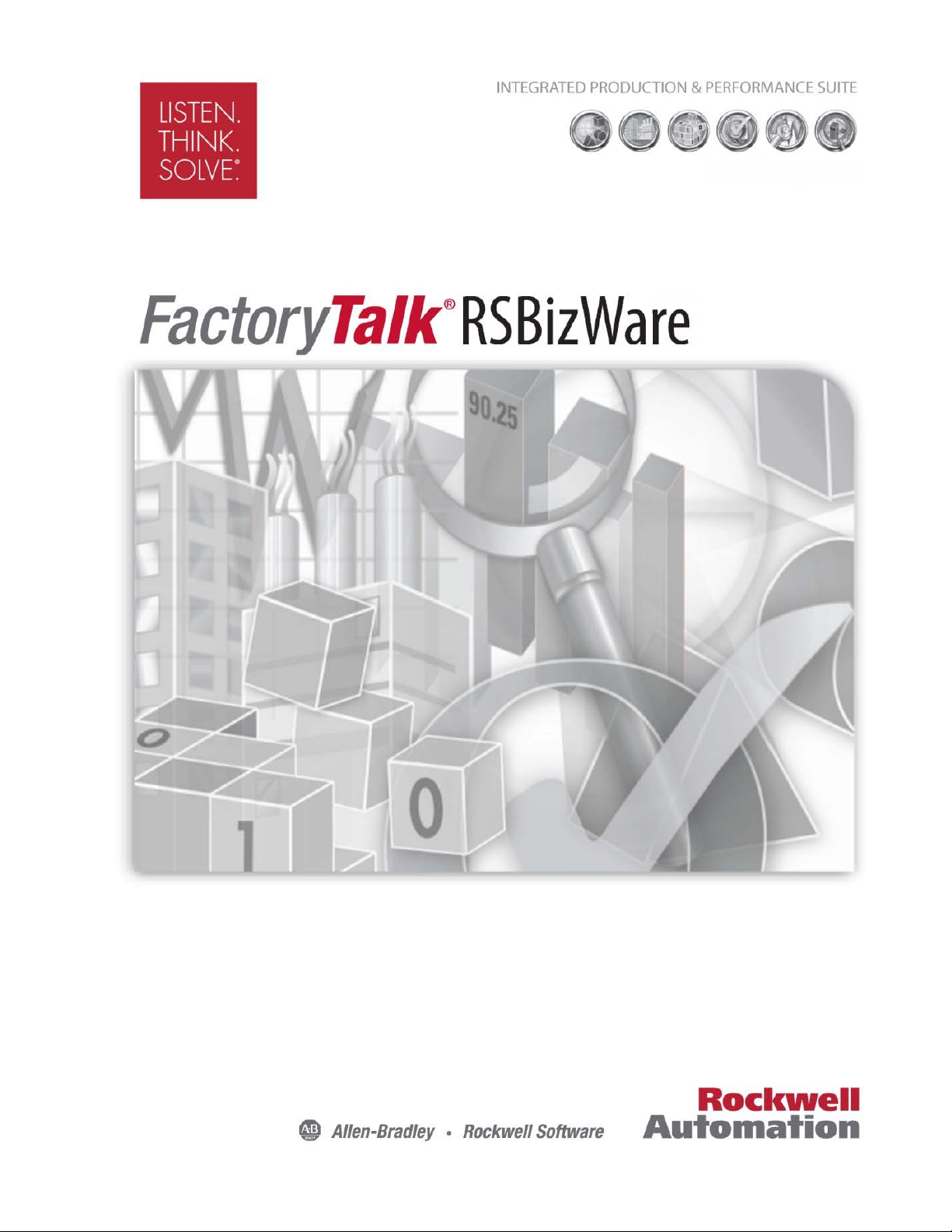
ADMINISTRATION GUIDE
Rockwell Automation Publication BZWARE-IN001M-EN-P-June 2014
Supersedes Publication BZWARE-IN001L-EN-P-June 2013
Page 2
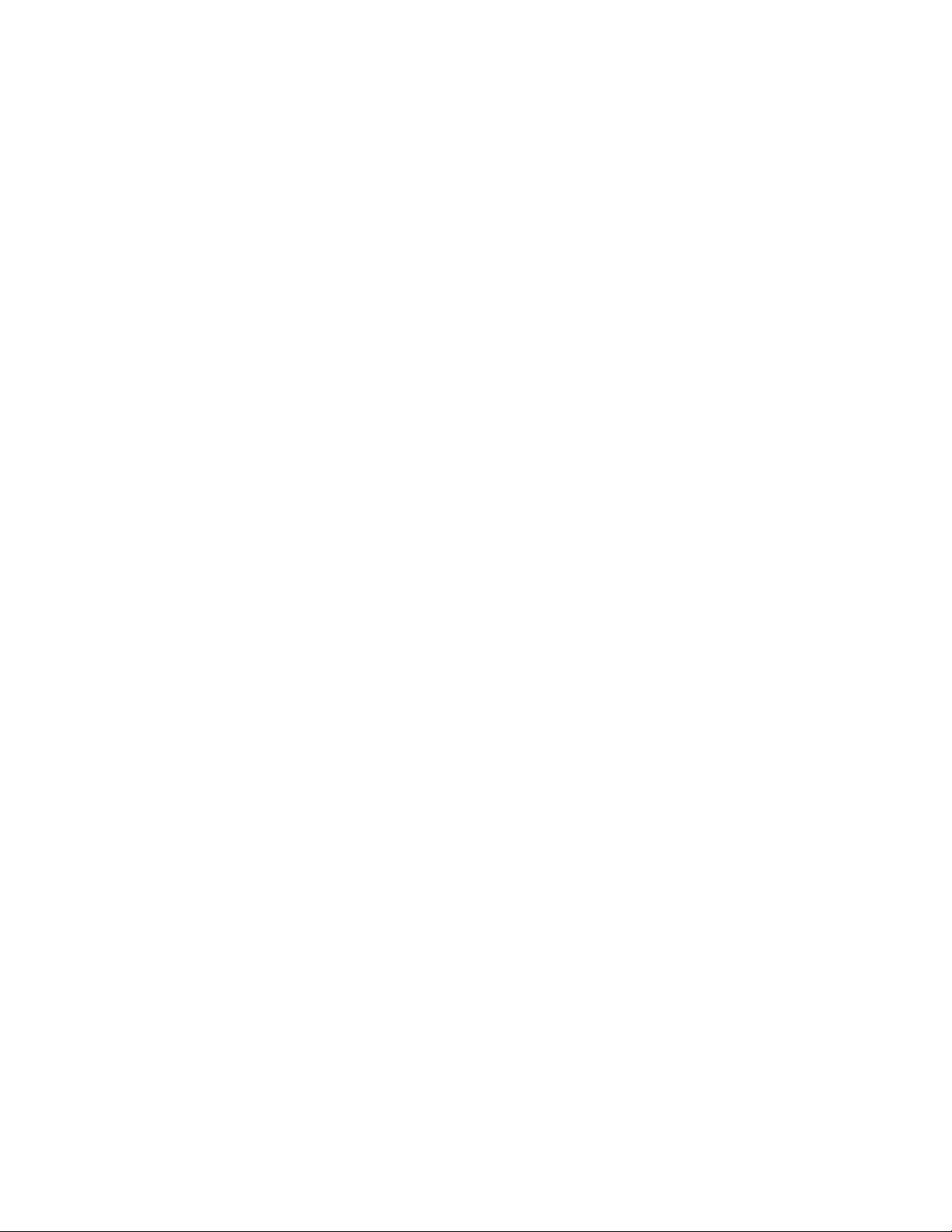
Contacting Rockwell
Copyright Notice
Trademark Notices
Other Trademarks
Warranty
Customer Support Telephone — 1.440.646.3434
Online Support — http://www.rockwellautomation.com/support/overview.page
© 2014 Rockwell Automation Technologies, Inc. All Rights Reserved.
This document and any accompanying Rockwell Software products are copyrighted by Rockwell Automation,
Inc. Any reproduction and/or distribution without prior written consent from Rockwell Automation, Inc. is
strictly prohibited. Please refer to the license agreement for details.
FactoryTalk, FactoryTalk Activation, FactoryTalk Diagnostics, FactoryTalk Directory, FactoryTalk Live Data,
FactoryTalk Metrics, FactoryTalk Services Platform, FactoryTalk Transaction Manager, FactoryTalk
VantagePoint, FactoryTalk ProductionCentre, Report Expert, Rockwell, Rockwell Automation, Rockwell
Software, and RSBizWare are trademarks of Rockwell Automation, Inc.
Any Rockwell Automation logo, software or hardware not mentioned herein is also a trademark, registered or
otherwise, of Rockwell Automation, Inc.
For a complete list of products and their respective trademarks, go to
http://www.rockwellautomation.com/rockwellautomation/legal-notices/overview.page?%23tab4#/tab4.
ActiveX, Microsoft, Microsoft Access, SQL Server, Visual Basic, Visual C++, Visual SourceSafe, Windows,
Windows ME, Windows NT, Windows 2000, Windows Server-, Windows XP, Windows 7, Windows Vista,
Windows 8 are either registered trademarks or trademarks of Microsoft Corporation in the United States
and/or other countries.
Adobe, Acrobat, and Reader are either registered trademarks or trademarks of Adobe Systems Incorporated in
the United States and/or other countries.
ControlNet is a registered trademark of ControlNet International.
DeviceNet is a trademark of the Open DeviceNet Vendor Association, Inc. (ODVA)
OLE for Process Control (OPC) is a registered trademark of the OPC Foundation.
Oracle, SQL*Net, and SQL*Plus are registered trademarks of Oracle Corporation.
All other trademarks are the property of their respective holders and are hereby acknowledged.
This product is warranted in accordance with the product license. The product’s performance may be affected
by system configuration, the application being performed, operator control, maintenance, and other related
factors. Rockwell Automation is not responsible for these intervening factors. The instructions in this
document do not cover all the details or variations in the equipment, procedure, or process described, nor do
they provide directions for meeting every possible contingency during installation, operation, or
maintenance. This product’s implementation may vary among users.
This document is current as of the time of release of the product; however, the accompanying software may
have changed since the release. Rockwell Automation, Inc. reserves the right to change any information
contained in this document or the software at any time without prior notice. It is your responsibility to obtain
the most current information available from Rockwell when installing or using this product.
Page 3
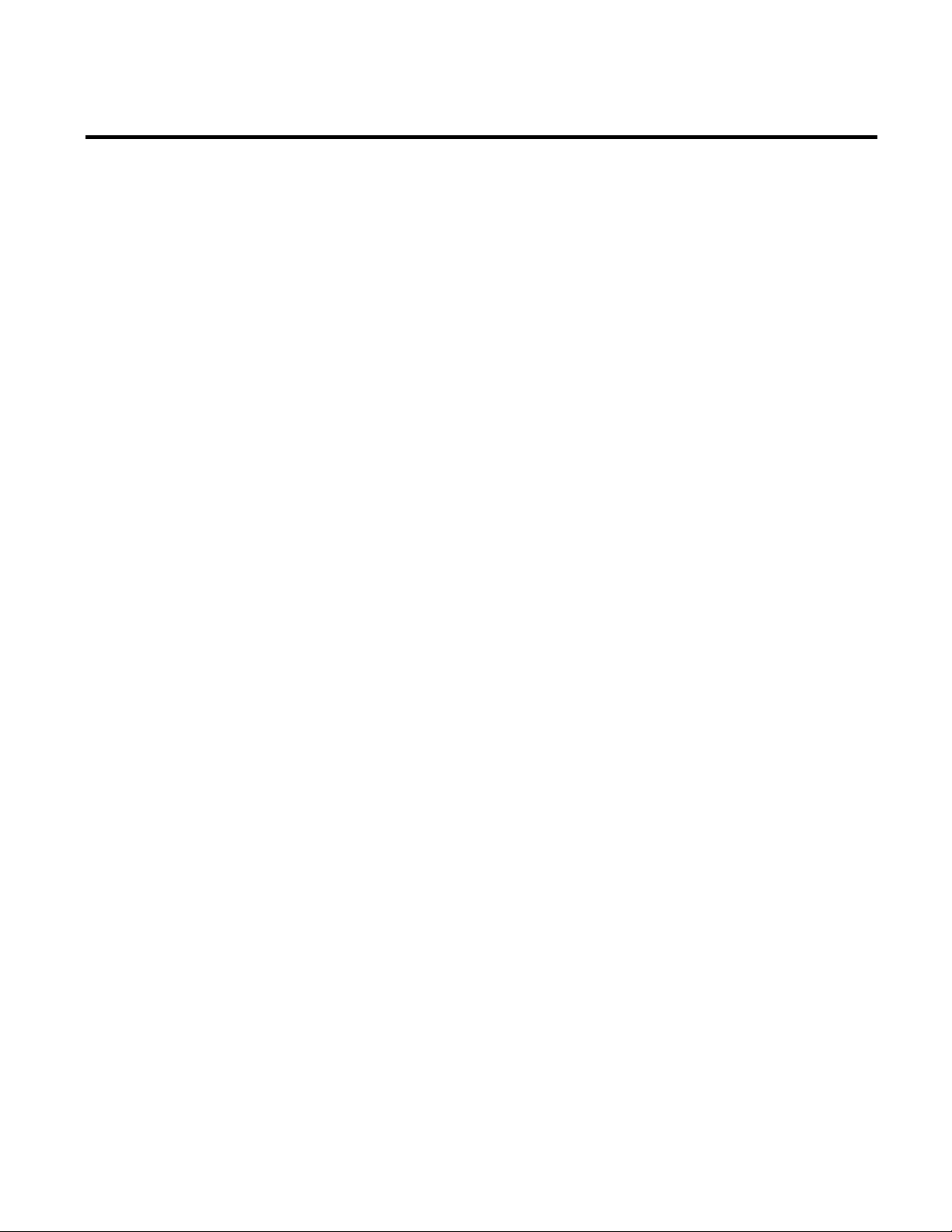
Welcome to RSBizWare
RSBizWare prerequisites
Installing RSBizWare
Chapter 1
Table of Contents
Intended audience ....................................................................................... 11
The RSBizWare architecture .................................................................... 12
FactoryTalk Administration Console ............................................... 14
Service Console ....................................................................................... 15
Security Services Manager .................................................................... 15
RSBizWare databases (SQL Server or Oracle) ............................... 15
Information Services Manager ............................................................ 16
Report Schedule Manager .................................................................... 16
Configuration Console ......................................................................... 16
Web-based client .................................................................................... 16
FactoryTalk Transaction Manager Configuration Server ........... 17
FactoryTalk Transaction Manager .................................................... 17
Metrics Server Manager ........................................................................ 17
Where can I go for help? ............................................................................ 18
Chapter 2
Hardware and software requirements .................................................... 19
Running RSBizWare in a distributed environment ............................ 19
RSBizWare product dependencies .......................................................... 19
Chapter 3
Rockwell Automation Publication BZWARE-IN001M-EN-P-June 2014 3
Clean installation: supported installation scenarios ........................... 22
Installation and configuration checklist ........................................... 23
Step 1: Install Internet Information Services (IIS) ........................ 25
Step 2: Install SQL Server 2012 Service Pack 1 .............................. 32
Verify the configuration of SQL Server....................................... 39
Step 3: Install FactoryTalk Services Platform ................................. 42
Step 4: Install FactoryTalk Activation .............................................. 44
Step 5: Configure FactoryTalk Activation ...................................... 45
Step 6: Install RSLinx Enterprise ....................................................... 45
Step 7: Create an RSBizWare SQL Server database ...................... 46
Step 8: Create an RSBizWare SQL Server database user ............. 47
Step 9: Install SQL Server 2012 Native Client ............................... 51
Step 10: Configure the ODBC data source ..................................... 52
Repair the connection to SQL Server .......................................... 57
Page 4
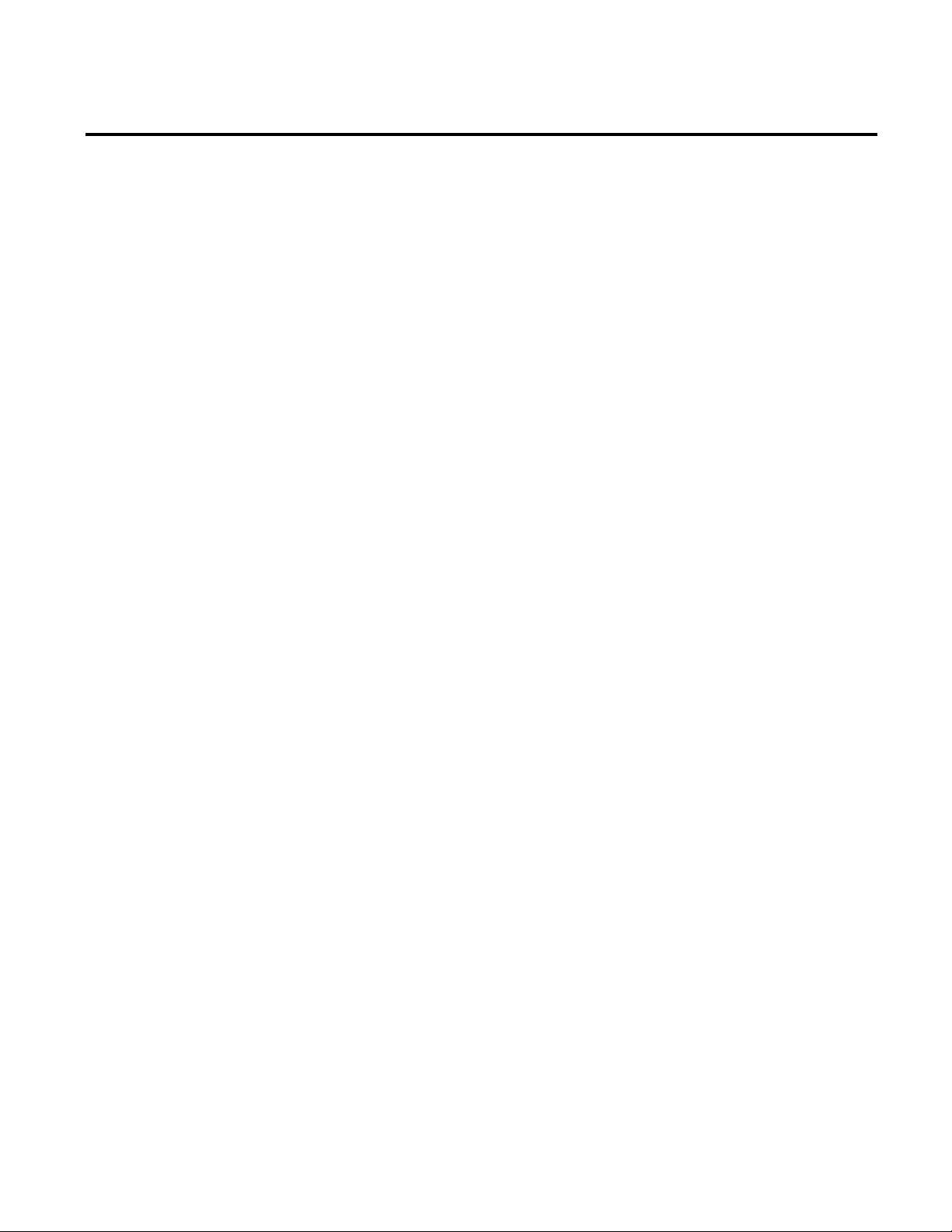
Table of Contents
Migrating RSBizWare
Step 11: Verify if the local computer is added to the FactoryTalk
Administration Console ....................................................................... 59
Step 12: Configure FactoryTalk groups and users ......................... 60
Configure Windows-linked FactoryTalk users ......................... 60
Configure FactoryTalk users ......................................................... 64
Step 13: Install RSBizWare ................................................................. 66
Step 14: Register the Security Services Manager............................. 68
Step 15: Register the Information Services Manager..................... 69
Step 16: Associate Metrics Server Manager with Information
Services Manager .................................................................................... 73
Configure user-defined summarization fields (flex-fields) ..... 76
Step 17: Assign activations to RSBizWare servers ......................... 79
Step 18: Assign client activations to users ........................................ 81
Step 19: Assign application privileges to users ................................ 82
FactoryTalk Historian and FactoryTalk Metrics privileges ... 84
Step 20: Register FactoryTalk Transaction Manager .................... 85
Step 21: Define FactoryTalk Transaction Manager
configurations ......................................................................................... 87
Step 22: Register FactoryTalk Transaction Manager
configurations ......................................................................................... 91
Step 23: Configure SQL Server Reporting Services (SSRS) ........ 95
Step 24: Verify the SSRS configuration ............................................ 98
Step 25: Install and configure Report Expert ............................... 100
Step 26: Configure the FTMetricsEditors group ........................ 103
Step 27: Verify the Report Expert installation ............................. 105
Congratulations! ................................................................................. 106
Removing RSBizWare ............................................................................. 107
4 Rockwell Automation Publication BZWARE-IN001M-EN-P-June 2014
Chapter 4
Migration: supported migration scenarios ......................................... 110
Migration checklist ............................................................................. 112
Step 1: Back up your FactoryTalk Transaction Manager
configuration ........................................................................................ 115
Step 2: Back up your RSBizWare SQL Server database ............. 118
Step 3: Keep your database users for reference ............................. 121
Page 5
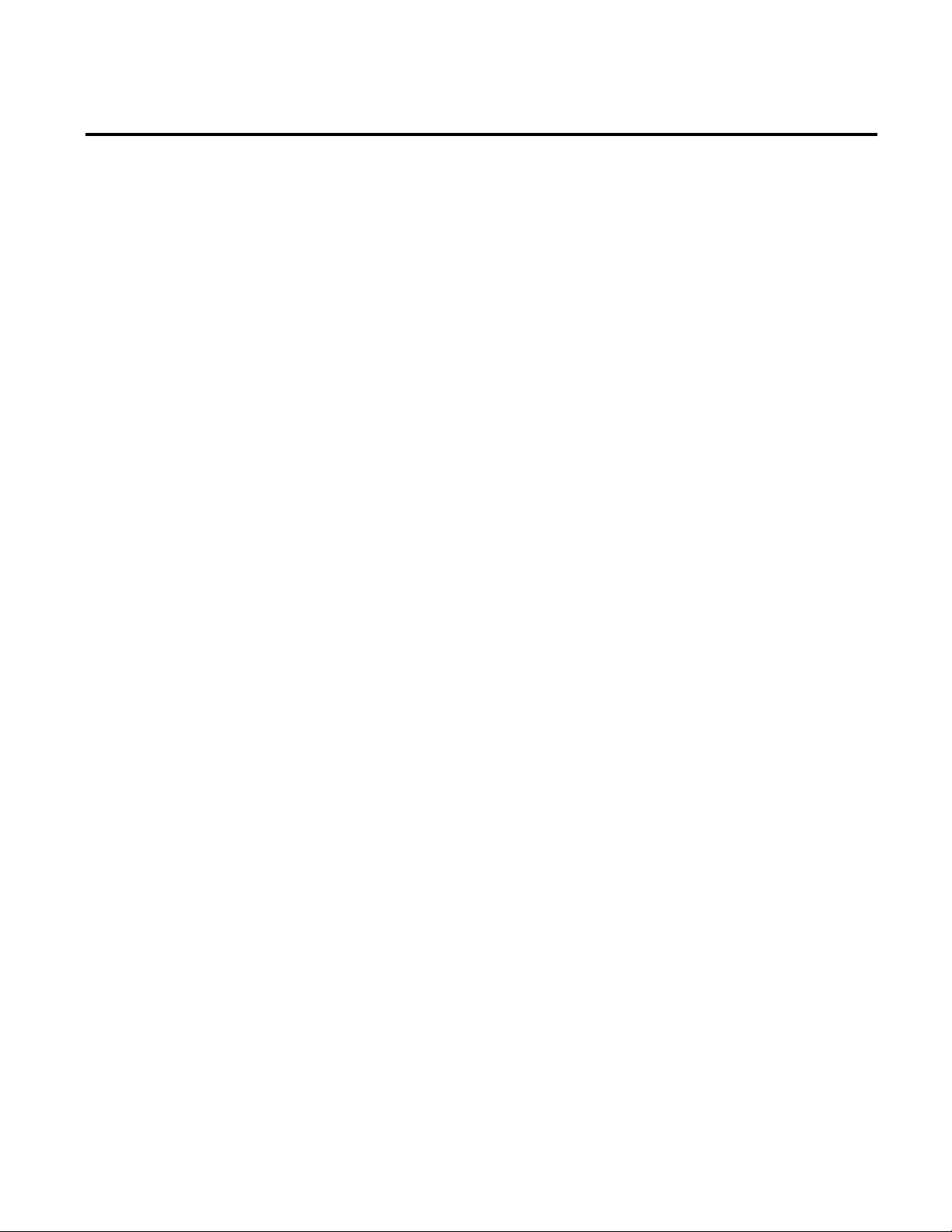
Table of Contents
Step 4: Keep your ODBC data source configuration for reference
123
Step 5: Keep your FactoryTalk Administration Console
configuration for reference ............................................................... 124
Step 6: Install Internet Information Services (IIS) ..................... 126
Step 7: Install SQL Server 2012 Service Pack 1 ........................... 132
Step 8: Install FactoryTalk Services Platform .............................. 138
Step 9: Install FactoryTalk Activation ........................................... 139
Step 10: Configure FactoryTalk Activation ................................. 140
Step 11: Install RSLinx Enterprise .................................................. 140
Step 12: Restore your RSBizWare SQL Server database ........... 141
Step 13: Recreate your RSBizWare SQL Server database user . 144
Step 14: Install SQL Server 2012 Native Client.......................... 148
Step 15: Recreate the ODBC data source ..................................... 150
Repair the connection to SQL Server ....................................... 154
Step 16: Verify if the local computer is added to the FactoryTalk
Administration Console .................................................................... 156
Step 17: Recreate your applications ................................................ 157
Step 18: Add a local Administrator account as a Windows-linked
user 158
Step 19: Recreate your users ............................................................. 162
Step 20: Install RSBizWare .............................................................. 164
Step 21: Register the Security Services Manager.......................... 166
Step 22: Register the Information Services Manager.................. 167
Step 23: Associate Metrics Server Manager with Information
Services Manager ................................................................................. 171
Step 24: Assign activations to RSBizWare servers ...................... 172
Step 25: Assign client activations to users ..................................... 175
Step 26: Assign application privileges to users ............................. 176
FactoryTalk Historian and FactoryTalk Metrics privileges 178
Step 27: Restore your FactoryTalk Transaction Manager
configuration ........................................................................................ 179
Step 28: Register the configuration in the RSBizWare SQL
Server database ..................................................................................... 181
Step 29: Update your FactoryTalk Transaction Manager
configuration ........................................................................................ 183
Rockwell Automation Publication BZWARE-IN001M-EN-P-June 2014 5
Page 6
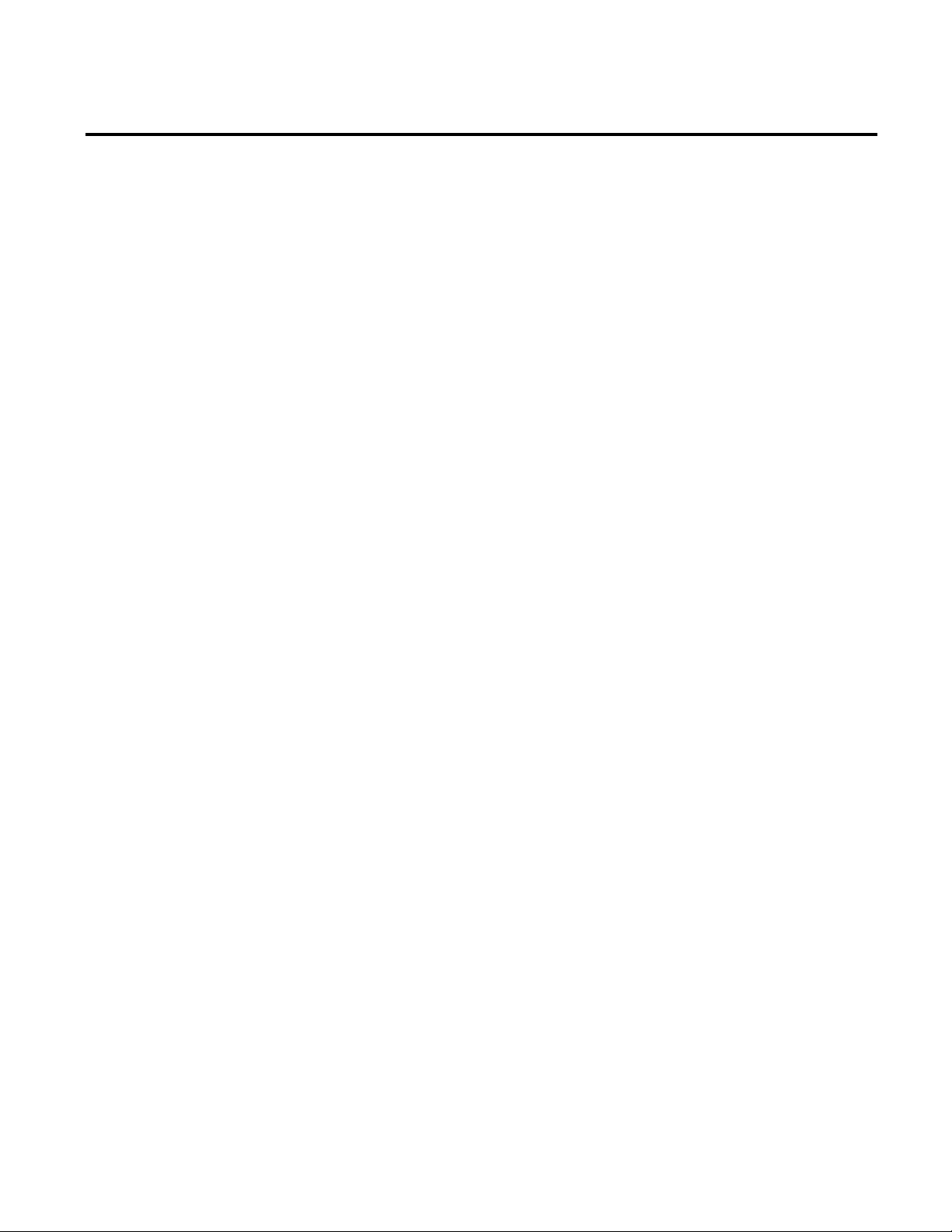
Table of Contents
Post
Upgrading RSBizWare on
Microsoft Windows Server 2008
R2 SP1
Administering RSBizWare
servers
Controlling access to your
RSBizWare system
Step 30: Register FactoryTalk Transaction Manager ................. 187
Step 31: Register the configuration in the Service Console ...... 188
Step 32: Configure SQL Server Reporting Services (SSRS) ..... 191
Step 33: Verify the SSRS configuration ......................................... 193
Step 34: Install and configure Report Expert ............................... 196
Step 35: Configure the FTMetricsEditors group ........................ 200
Step 36: Verify the Report Expert installation ............................. 201
Step 37: Start your FactoryTalk Transaction Manager
configuration ........................................................................................ 202
Congratulations! ................................................................................. 204
Chapter 5
-installation tasks
Configuring Internet Explorer trusted sites ....................................... 205
Installing RSBizWare Sample Data ..................................................... 205
Chapter 6
Preparing for the upgrade ....................................................................... 208
Upgrading FactoryTalk Services Platform ......................................... 209
Upgrading the RSBizWare suite ........................................................... 210
Chapter 7
Starting and stopping RSBizWare servers .......................................... 211
Managing Information Services Manager scheduled items ............ 212
Managing Information Services Manager external data sources ... 212
Handling temporary database connection loss in the Information
Services Manager ...................................................................................... 214
The Metrics Server Manager settings file ............................................ 216
Chapter 8
Software activation options ................................................................... 222
Server activations for FactoryTalk Metrics ................................... 222
Server activations for FactoryTalk Historian Classic ................. 223
Client activations for FactoryTalk Metrics .................................. 224
Client activations for FactoryTalk Historian Classic ................ 226
Example: FactoryTalk Metrics activation ..................................... 227
Example: FactoryTalk Historian Classic activation ................... 229
FactoryTalk Historian for Batch activation options .................. 230
6 Rockwell Automation Publication BZWARE-IN001M-EN-P-June 2014
Page 7
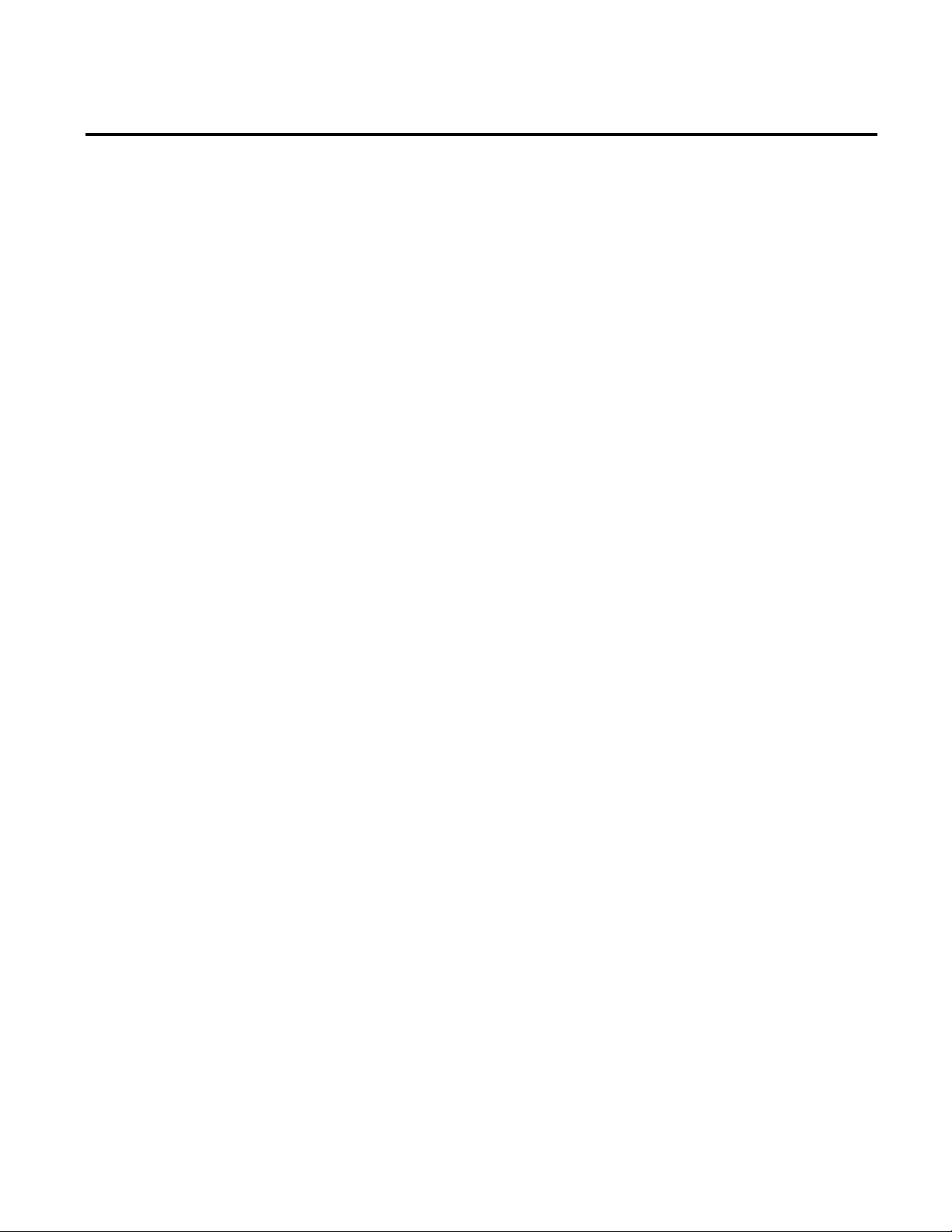
Table of Contents
Managing user access
Configuring
Reporting diagnostic messages
Advanced topics
Database tips
Managing FactoryTalk user groups and users .................................... 231
Configuring FactoryTalk user groups ............................................ 231
Configuring Windows-linked user groups ................................... 233
Updating the Service Console with users and groups changes . 235
Chapter 9
data collection
Assigning application privileges to groups .................................... 237
Assigning object permissions to users and groups ....................... 238
Configuring default object permissions ................................... 238
Configuring custom object permissions ................................... 242
Chapter 10
Types of control connectors for the data collection ......................... 243
Types of enterprise connectors for the data collection .................... 244
Unregistering FactoryTalk Transaction Manager configurations 245
Starting and stopping FactoryTalk Transaction Manager
configurations ............................................................................................ 248
Troubleshooting ....................................................................................... 249
Chapter 11
Types of diagnostic messages ................................................................. 251
Ways of logging diagnostic messages .................................................... 252
Configuring server log files ..................................................................... 252
Viewing diagnostic logs ........................................................................... 255
Rockwell Automation Publication BZWARE-IN001M-EN-P-June 2014 7
Appendix A
Remote connection to an RSBizWare server ..................................... 257
Registering the Excel Add-in ................................................................. 258
Appendix B
Maintaining frequently used RSBizWare tables and indexes ........ 261
Using Oracle with RSBizWare ............................................................. 262
Recommended database settings ..................................................... 263
Creating tablespaces ...................................................................... 263
Configuring the database user .................................................... 263
Creating a Net Configuration connection .............................. 264
Configuring the Oracle ODBC data source ........................... 265
Page 8
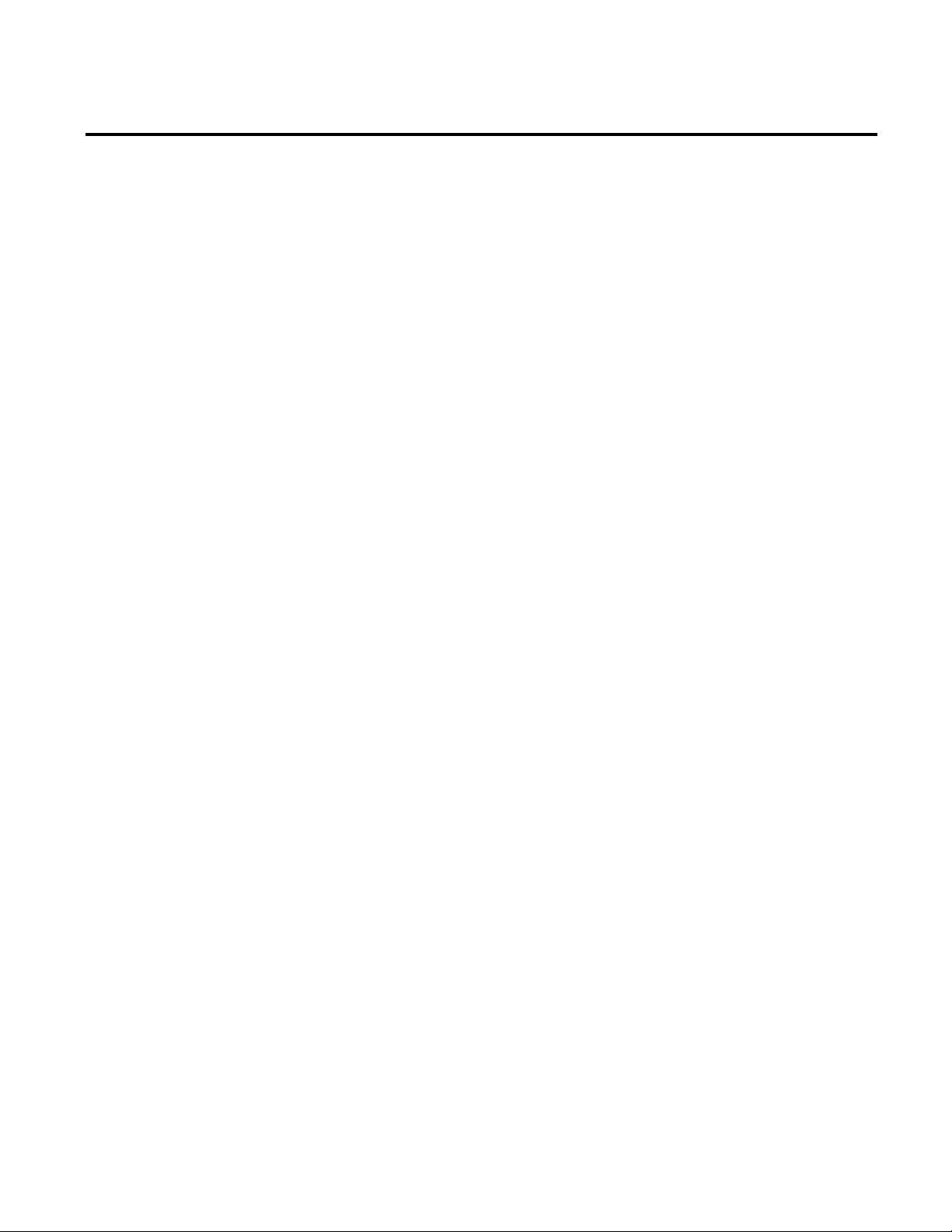
Table of Contents
Data compression
Application notes for
FactoryTalk Transaction
Manager
Tuning the Oracle database for FactoryTalk Historian Classic
265
Improving the performance of your RSBizWare Oracle
database 265
Preparing to run the Oracle database ........................................ 267
Appendix C
Benefits of using the data compression ............................................... 269
How the data compression works ........................................................ 270
Compression ratio .................................................................................... 271
Viewing compressed data ........................................................................ 271
Preparing the SQL Server uncompress view ................................. 272
Querying the SQL Server uncompress view ................................. 273
Data compression considerations ......................................................... 274
Appendix D
Setting the real-time clock in a ControlLogix processor using
FactoryTalk Transaction Manager ...................................................... 278
In the processor ................................................................................... 279
In the database ..................................................................................... 279
In FactoryTalk Transaction Manager ............................................ 281
Getting date/time information from a ControlLogix processor to a
database ....................................................................................................... 281
In RSLogix 5000.................................................................................. 281
In FactoryTalk Transaction Manager ............................................ 282
Special considerations for a distributed Microsoft COM+
application .................................................................................................. 283
Enabling network COM+ access for COM+ connectors in
FactoryTalk Transaction Manager ...................................................... 284
Configuring the Oracle 10g Instant Client for FactoryTalk
Transaction Manager .............................................................................. 284
Configuring FactoryTalk Transaction Manager Connectivity to
SQL Server using Windows authentication ...................................... 285
Configuring the SQL Server authentication ................................ 285
Configuring the Windows-only authentication .......................... 286
Configuring FactoryTalk Transaction Manager for connections
with SQL Server .................................................................................. 287
8 Rockwell Automation Publication BZWARE-IN001M-EN-P-June 2014
Page 9
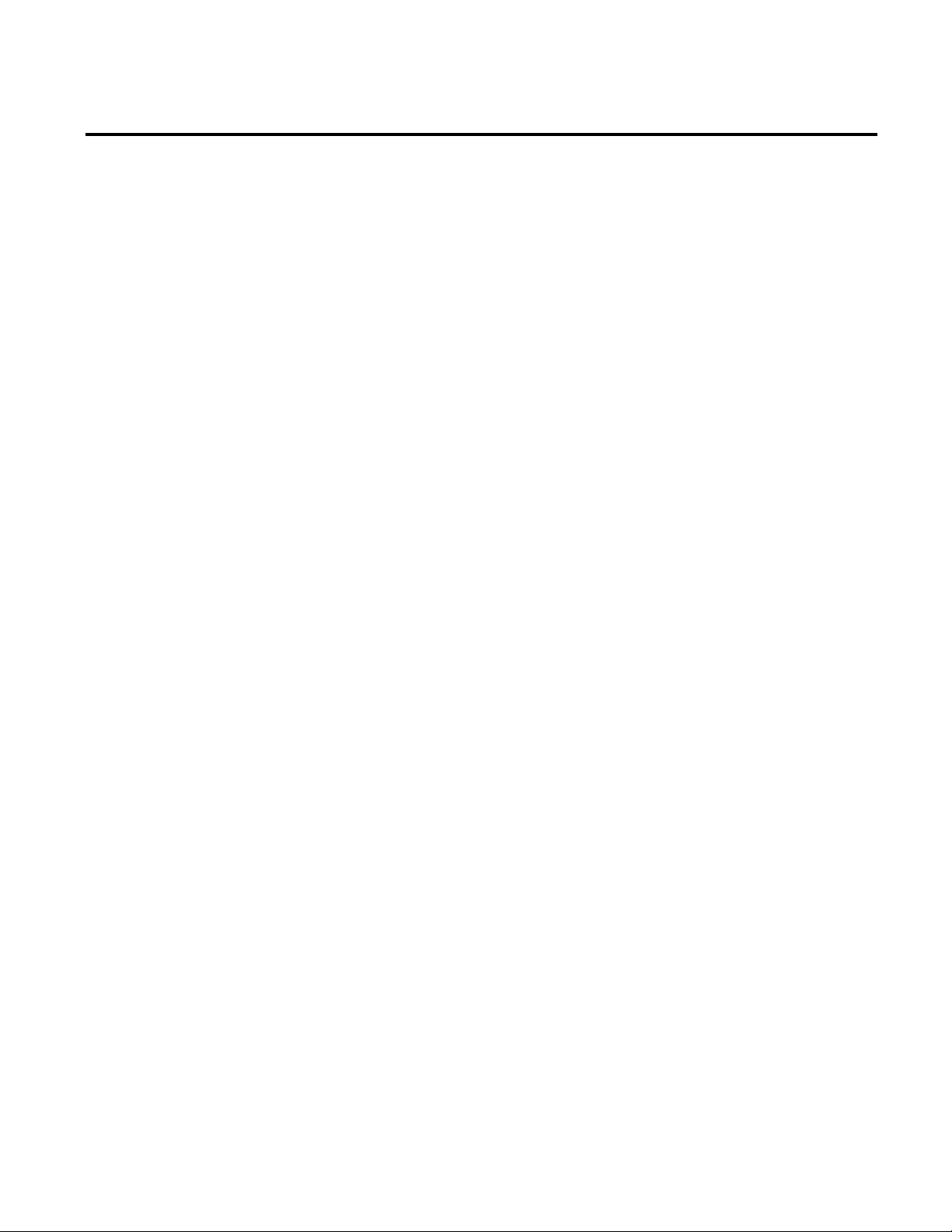
Table of Contents
Data types supported by SQL Server ................................................... 289
Behaviors when setting substitution options for FactoryTalk data
points ........................................................................................................... 289
Resolving IP address to host name issues ............................................ 290
Removing a Configuration Server computer from FactoryTalk
Transaction Manager .............................................................................. 291
Starting and stopping FactoryTalk Transaction Manager services
manually ..................................................................................................... 292
Considerations for distributed configurations .................................. 293
Considerations for copying and pasting FactoryTalk data points 294
Windows Event Viewer tips .................................................................. 296
Running RSLinx Classic as a service .................................................... 296
Data block support ................................................................................... 297
Sending data blocks from FactoryTalk Transaction Manager to a
stored procedure .................................................................................. 297
Sending data blocks from multiple rows in a table using Integer
data 299
Sending data blocks from one row in a table using Integer data
301
Sybase values .............................................................................................. 303
Int64 Signed/Unsigned in the Expression Editor ............................ 303
Int64 Signed/Unsigned as an output parameter in a stored
procedure .................................................................................................... 303
Substituting values for a data point ...................................................... 304
Verifying BigInt data types after FactoryTalk Transaction Manager
update .......................................................................................................... 304
Restoring default dialog box sizes ......................................................... 304
Miscellaneous ............................................................................................ 305
Rockwell Automation Publication BZWARE-IN001M-EN-P-June 2014 9
Page 10

Table of Contents
10 Rockwell Automation Publication BZWARE-IN001M-EN-P-June 2014
Page 11
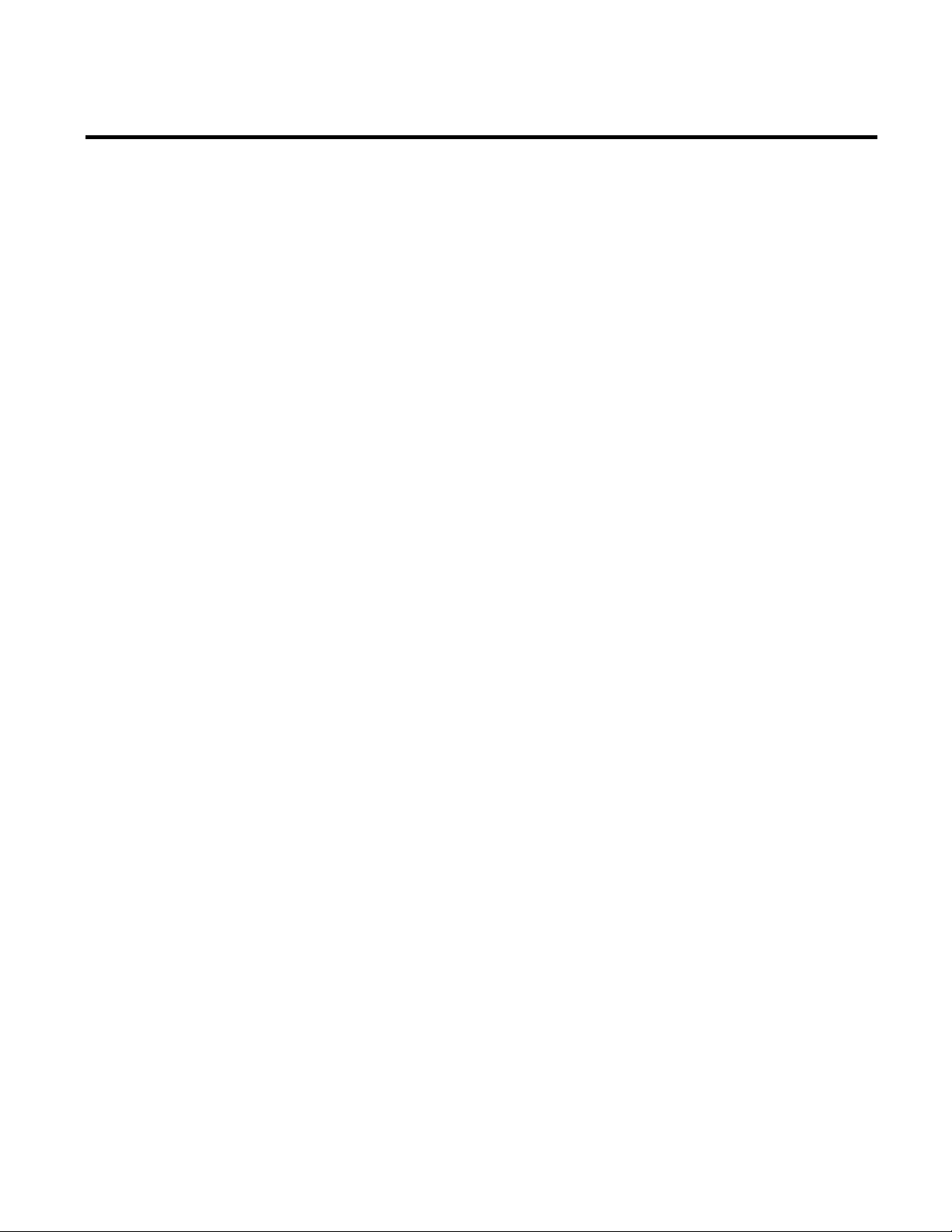
Intended audience
Chapter 1
Welcome to RSBizWare
RSBizWare is a suite of tools and services aimed at increasing your
manufacturing floor effectiveness and profitability with solutions
that target scheduling, performance analysis and improvement, and
data acquisition and integration.
With the RSBizWare suite of tools you can:
• Improve gross margins and net profit without adding capacity
or increasing your order volume.
• Gain a higher return on your investments in enterprise
resource planning, customer relationship management, supply
chain management, and shop-floor automation.
• Predict delivery dates accurately.
• See the impact of change so you can respond proactively.
This document is designed to help you understand the components
that make up the RSBizWare suite of products. It also describes the
steps required to install and configure the RSBizWare software
properly and the options you have when deploying the RSBizWare
software in your enterprise.
This document is intended for the following types of users of the
RSBizWare software:
Rockwell Automation Publication BZWARE-IN001M-EN-P-June 2014 11
• Database / network administrators
Create and maintain system databases and network resources,
including logon accounts.
They should be familiar with:
Page 12
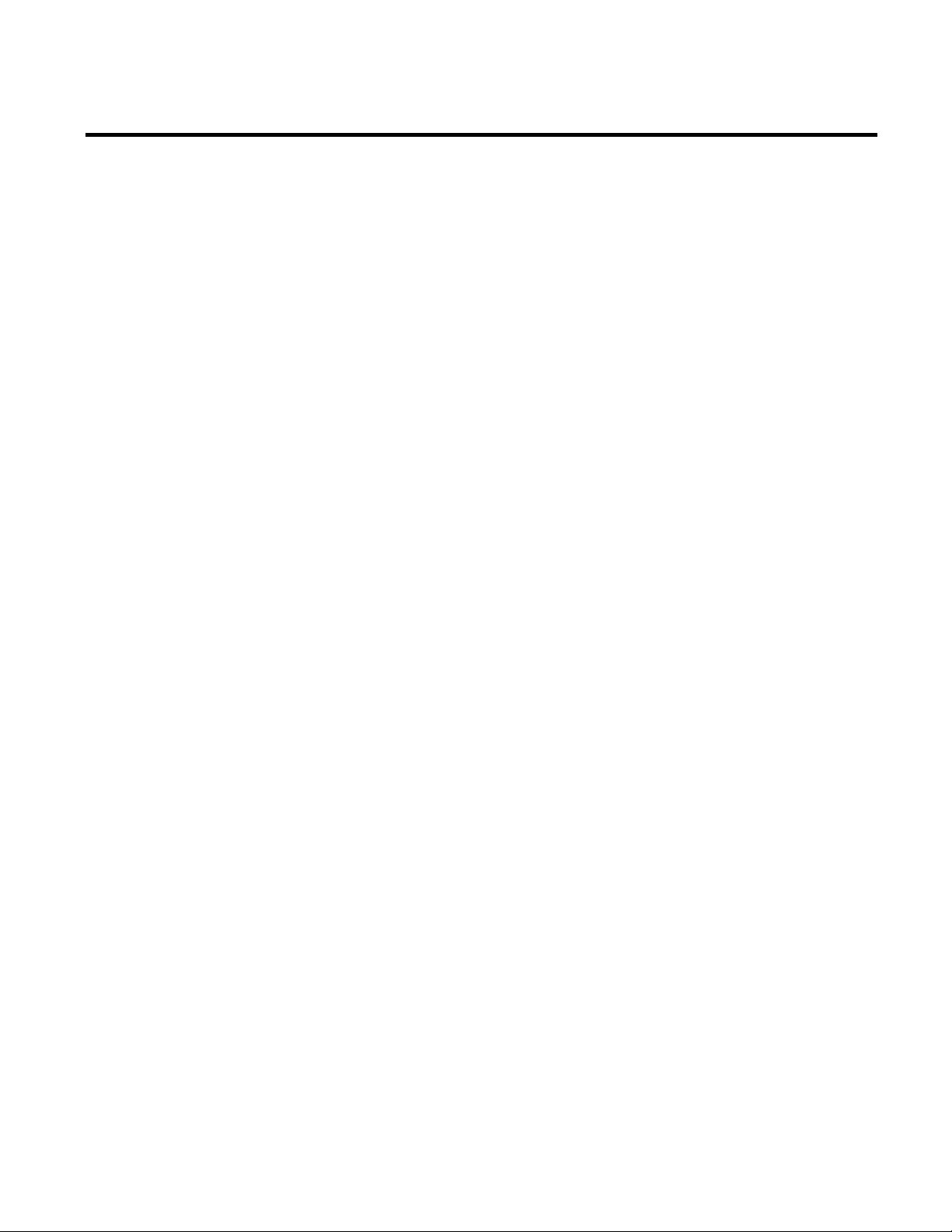
Chapter 1 Welcome to RSBizWare
The RSBizWare architecture
• Microsoft Windows operating systems.
• User accounts and security in the enterprise.
• Microsoft SQL Server or Oracle Enterprise Manager.
• Open Database Connectivity (ODBC).
• RSBizWare administrators
Install and configure the RSBizWare system so that it is ready
for use for the end users.
They should be familiar with:
• Microsoft Windows operating systems.
• User accounts and security in the RSBizWare system.
• Open Database Connectivity (ODBC).
• Control system architecture, plant model (physical layout),
and data model.
• If connecting to external databases, the RSBizWare
administrators should be also familiar with the location and
structure (schema) of those databases.
The RSBizWare architecture is highly scalable. You can install the
entire system on a single computer, or you can distribute services
across several computers on a network. For example, you may choose
to install the administrative and data collection services on a
server-class computer in a secured room, while the client software is
installed on several computers throughout your enterprise.
The RSBizWare architecture has been optimized for performance
and ease of administration. This leads to a system in which each
functional application (e.g., FactoryTalk Metrics) is not always
contained in a single software component. In many cases, a
functional application may reside in several of the software
components that make up the RSBizWare architecture.
12 Rockwell Automation Publication BZWARE-IN001M-EN-P-June 2014
Page 13
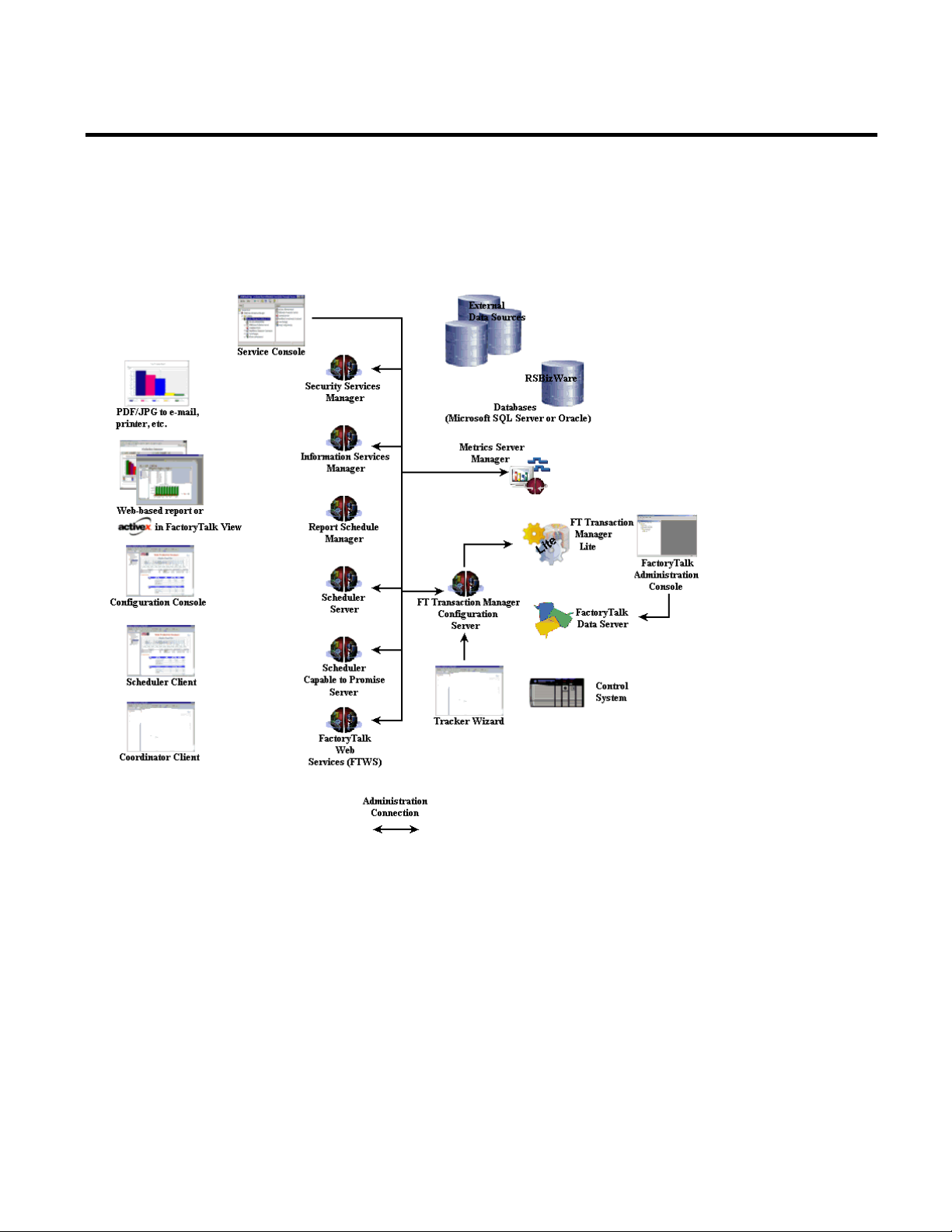
Welcome to RSBizWare Chapter 1
To understand this relationship, you need to understand the
RSBizWare software architecture as shown in the following
diagrams.
Rockwell Automation Publication BZWARE-IN001M-EN-P-June 2014 13
Page 14
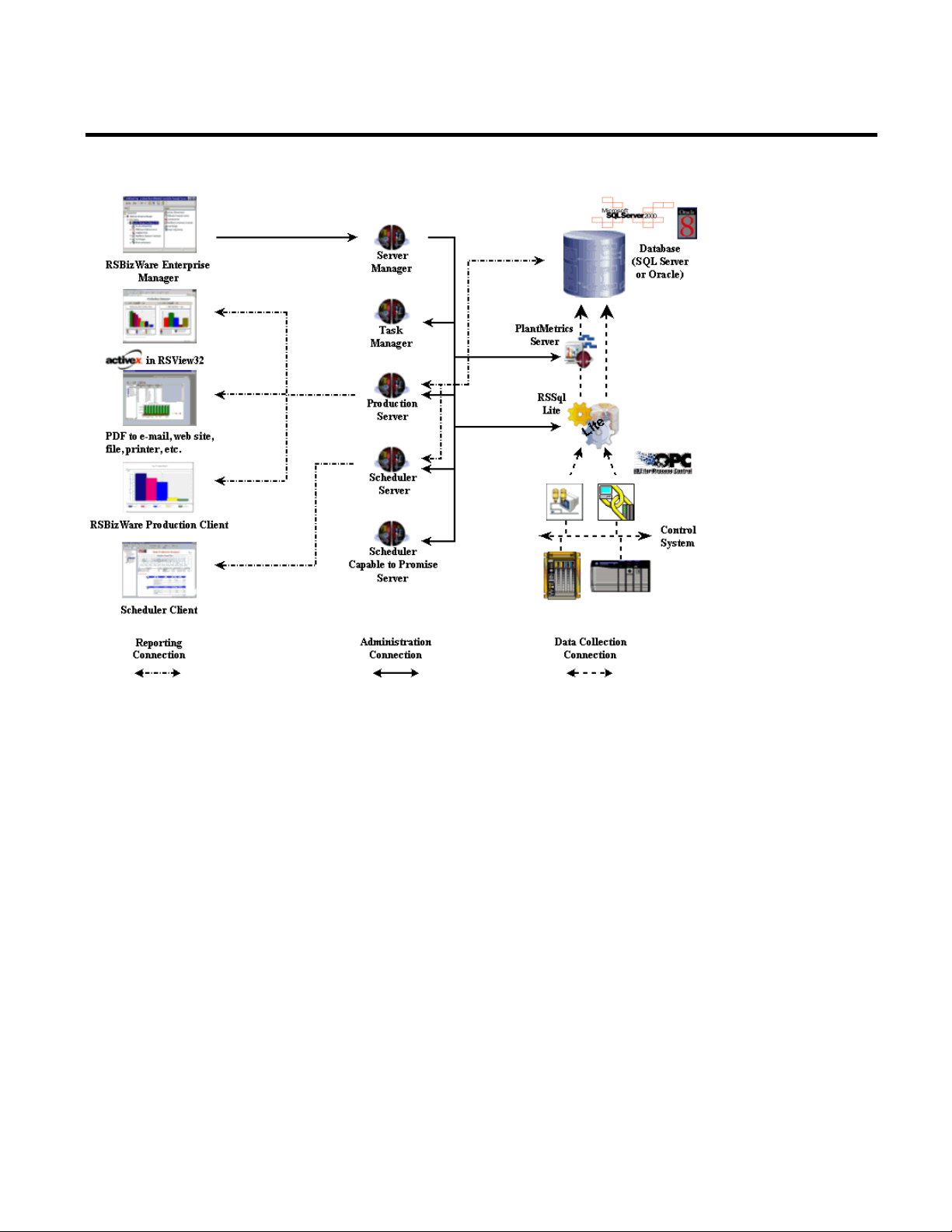
Chapter 1 Welcome to RSBizWare
FactoryTalk Administration Console
The FactoryTalk Administration Console is a stand-alone tool that
allows you to configure and manage FactoryTalk-enabled
applications. You must install at least one instance of the
FactoryTalk Administration Console. You will use the FactoryTalk
Administration Console to:
• Create and configure application, area, and data server
elements in the FactoryTalk Directory.
• Set up redundancy for OPC data servers.
• Configure client computers to recognize the location of a
FactoryTalk Directory server.
• Configure options for routing and logging system-wide
diagnostic messages.
14 Rockwell Automation Publication BZWARE-IN001M-EN-P-June 2014
Page 15
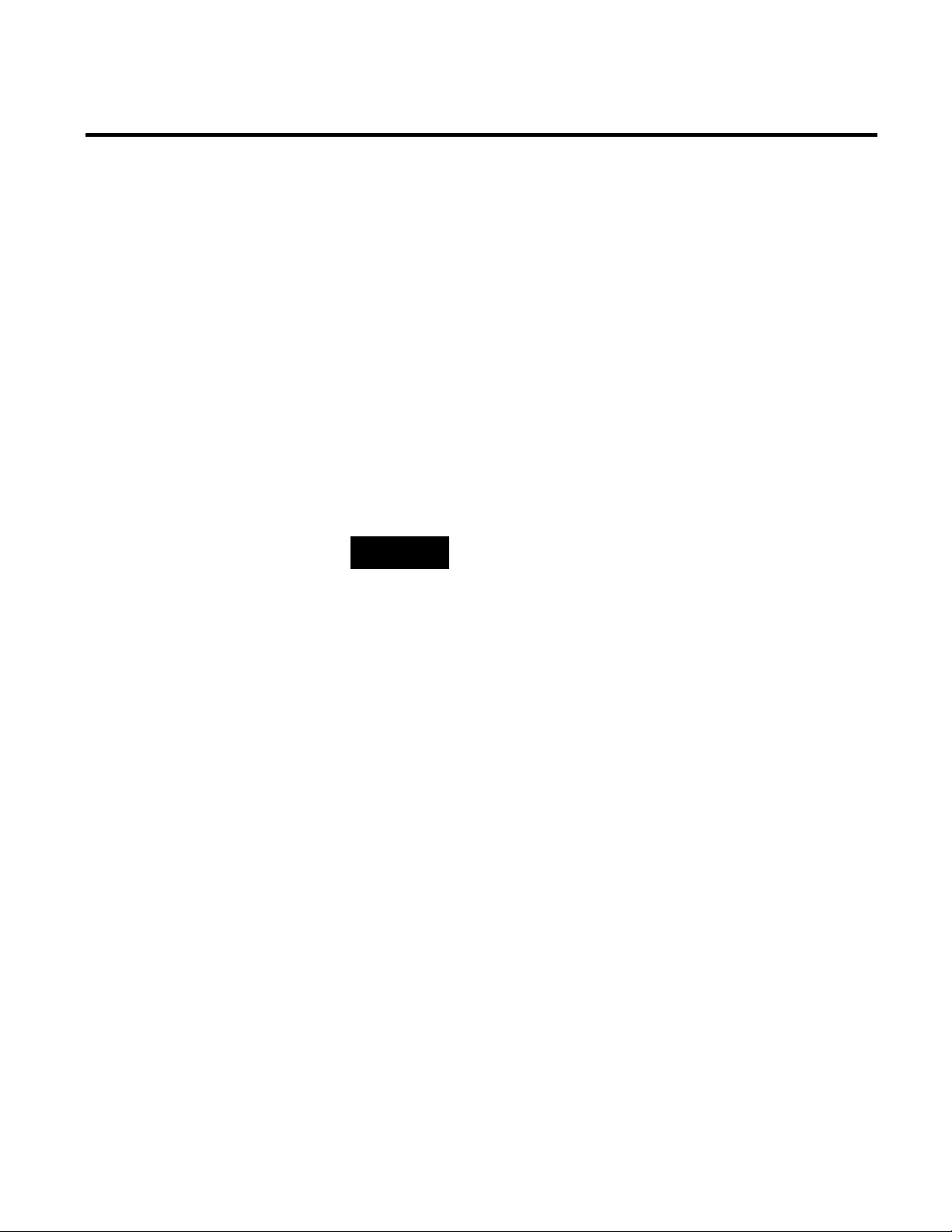
Welcome to RSBizWare Chapter 1
Windows administrator.
Service Console
Security Services Manager
RSBizWare databases (SQL Server or Oracle)
• View system-wide diagnostic messages.
• Create and configure system groups and users.
The Service Console is the center of the RSBizWare architecture.
The Service Console is a Microsoft Management Console (MMC)
snap-in that provides administrative functions for RSBizWare
services. The Service Console is capable of accessing and controlling
RSBizWare services that are running on computers across a TCP/IP
network or on the local computer. It supports the tasks of server
administration, activation and privilege assignment, and any custom
functionality specific to the RSBizWare service that is being
managed.
NOTE
The Service Console requests access to the Windows Service Control
Manager with the SERVICE_ALL_ACCESS Access Right. Because of this
the Windows user who logs into the Service Console is required to be a
The Security Services Manager is the primary Windows service with
which the Service Console interacts when performing its
administration functions. RSBizWare application servers, such as
the Information Services Manager, are registered with the Security
Services Manager as part of the initial configuration process. There is
generally a single Security Services Manager running in an enterprise.
The FactoryTalk Historian Classic and FactoryTalk Metrics
applications require a single database for permanent storage.
Although they share the same database, each application uses unique
tables to support its core functions.
Rockwell Automation Publication BZWARE-IN001M-EN-P-June 2014 15
The RSBizWare database can be:
• A Microsoft SQL Server database.
Page 16
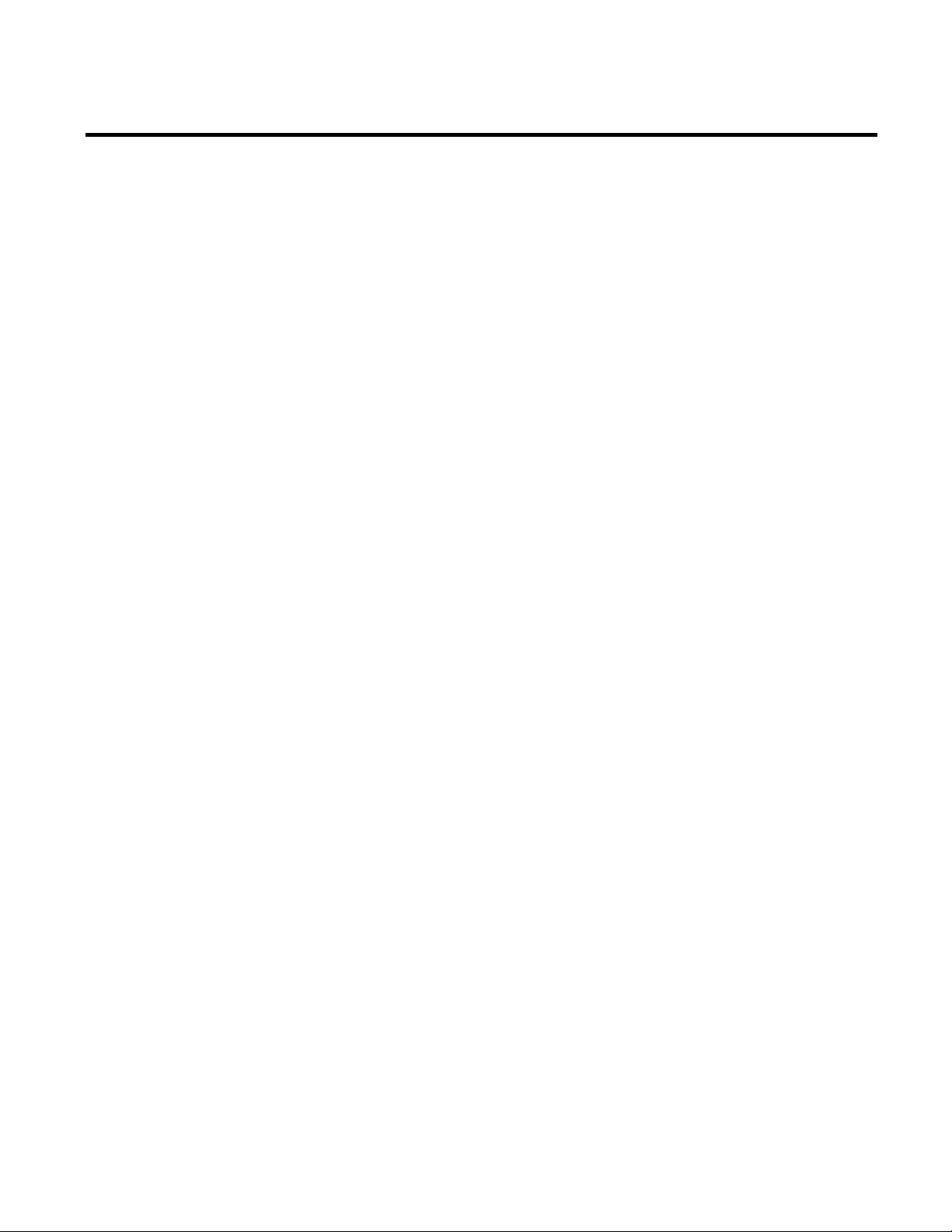
Chapter 1 Welcome to RSBizWare
Information Services Manager
Report Schedule Manager
Configuration Console
Web-based client
If you plan to use a Microsoft SQL Server database, SQL
Server 2008 R2 and any required service packs can be installed
from the DVD included with the software.
• An Oracle database.
If you plan to use an Oracle database, the Oracle database
software must be installed on a computer that is accessible to
the computers that will host the RSBizWare applications.
The Information Services Manager is a Windows service that
provides all FactoryTalk Historian Classic and Metrics Server
Manager functionality, including FactoryTalk Historian Classic
time-series data configuration and storage, and FactoryTalk Metrics
performance parameter data configuration and storage.
The Report Schedule Manager is a user application that runs,
minimized, in the system tray. The Report Schedule Manager
controls the execution of reports that have been scheduled by a
Configuration Console and logs diagnostic results. Typically, the
Report Schedule Manager is on the computer where the
Information Services Manager is installed.
The Configuration Console provides FactoryTalk Historian Classic
and FactoryTalk Metrics client functionality, including the ability to
configure the plant model, shift patterns, FactoryTalk Historian
Classic time-series data collection, and FactoryTalk Metrics
performance parameters, and to create and/or view RSBizWare
reports. The Configuration Console also provides FactoryTalk
Historian for Batch add-on functionality.
Web-based clients such as Microsoft Internet Explorer provide the
ability to connect to the Information Services Manager and view
RSBizWare reports without having the RSBizWare software
installed on the client computer; instead, the Information Services
16 Rockwell Automation Publication BZWARE-IN001M-EN-P-June 2014
Page 17
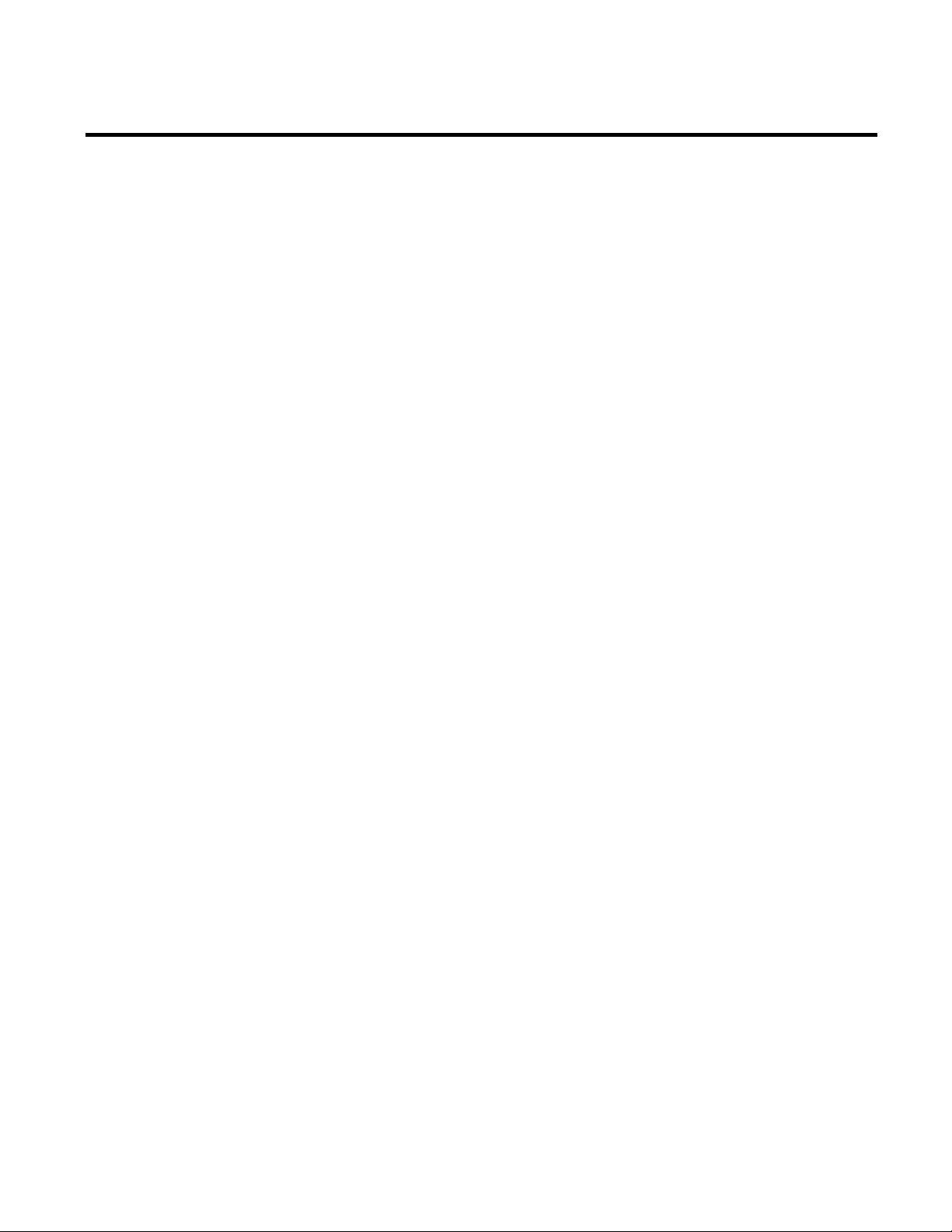
Welcome to RSBizWare Chapter 1
FactoryTalk Transaction Manager Configuration Server
FactoryTalk Transaction Manager
Metrics Server Manager
Manager hosts a special Web page, the Quick Web Home Page, to
give users view-only access to RSBizWare reports stored on the
server.
The FactoryTalk Transaction Manager Configuration Server is a
Windows service that runs continuously to provide a single interface
to the configuration files (.dat files) that make up FactoryTalk
Transaction Manager. The Configuration Server simplifies access to
configuration files by filtering all changes to the files and interfacing
with other FactoryTalk Transaction Manager services. A collection
of all changes that affect a configuration can be recorded in an audit
trail.
FactoryTalk Transaction Manager is an industrial transaction
manager that provides a bidirectional link from control systems to
enterprise databases. In the RSBizWare suite, FactoryTalk
Transaction Manager Lite is an embedded component that is used
by FactoryTalk Historian Classic and FactoryTalk Metrics as the
underlying data acquisition engine.
Rockwell Automation Publication BZWARE-IN001M-EN-P-June 2014 17
The Metrics Server Manager—also referred to as the FactoryTalk
Metrics Enterprise Connection—is a Windows service that resides
between FactoryTalk Transaction Manager and the RSBizWare
database in order to provide an optimized engine for FactoryTalk
Metrics calculations. All FactoryTalk Transaction Manager
transactions that are created for FactoryTalk Metrics data collection
send data to the Metrics Server Manager, not directly to the
database.
The Metrics Server Manager performs the following functions:
• Manages all timers, counters, and formulas defined in the
FactoryTalk Metrics application.
• Summarizes raw control system data.
Page 18
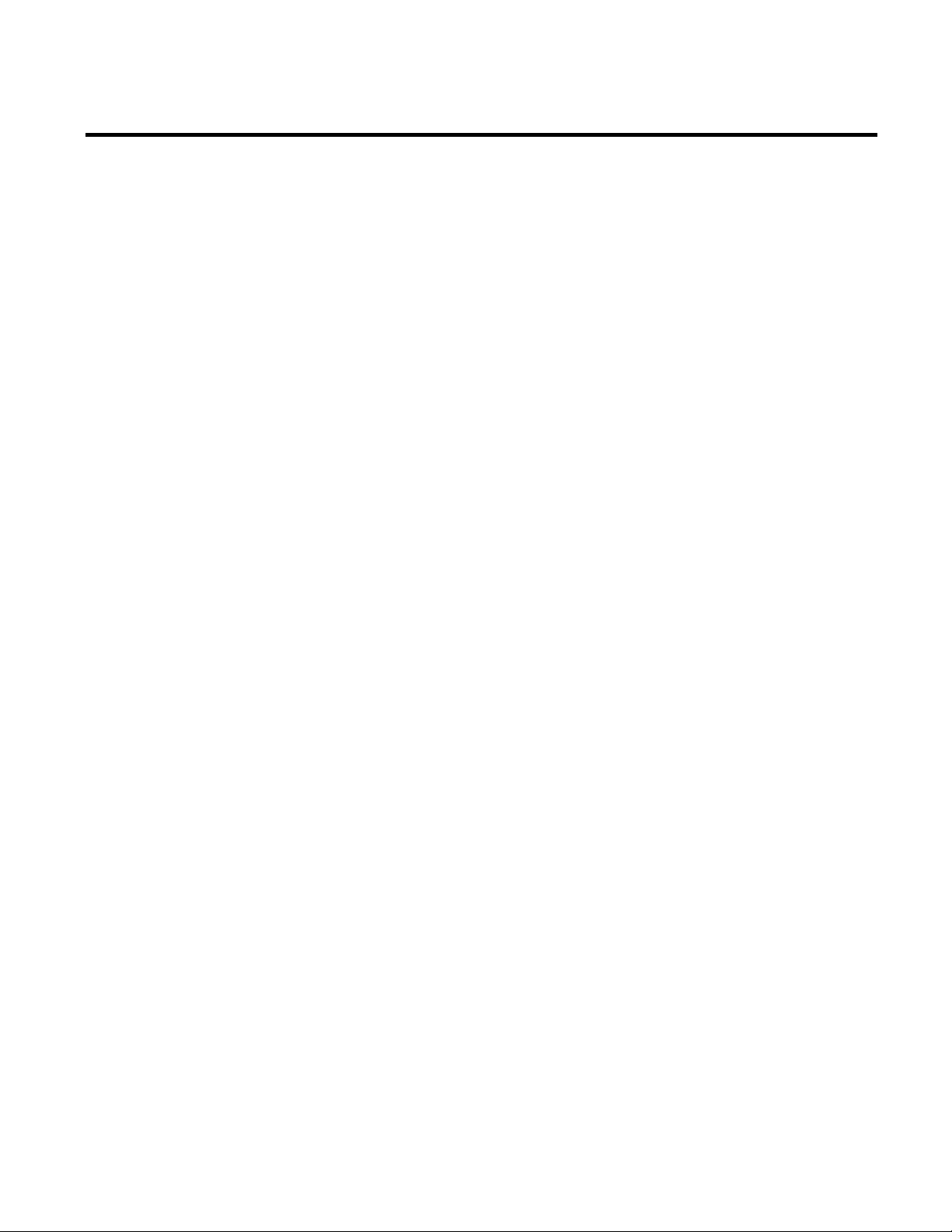
Chapter 1 Welcome to RSBizWare
Where can I go for help?
• Creates FactoryTalk Metrics Workcell History records in the
RSBizWare database.
• Creates FactoryTalk Metrics Event History records in the
RSBizWare database.
Consult the following resources for additional information about
the product:
• Release notes
The release notes contain current information about the
product, including hardware and software requirements, new
features, known and fixed anomalies.
• User guides
The product user guides will help you understand how to use
the RSBizWare products.
• Online help
The online help provides general information and step-by-step
procedures for working with the product.
• Rockwell Automation Support Center
The support center provides a variety of services, such as
trainings, webinars, and online support that will improve your
experience using the RSBizWare suite.
18 Rockwell Automation Publication BZWARE-IN001M-EN-P-June 2014
Page 19
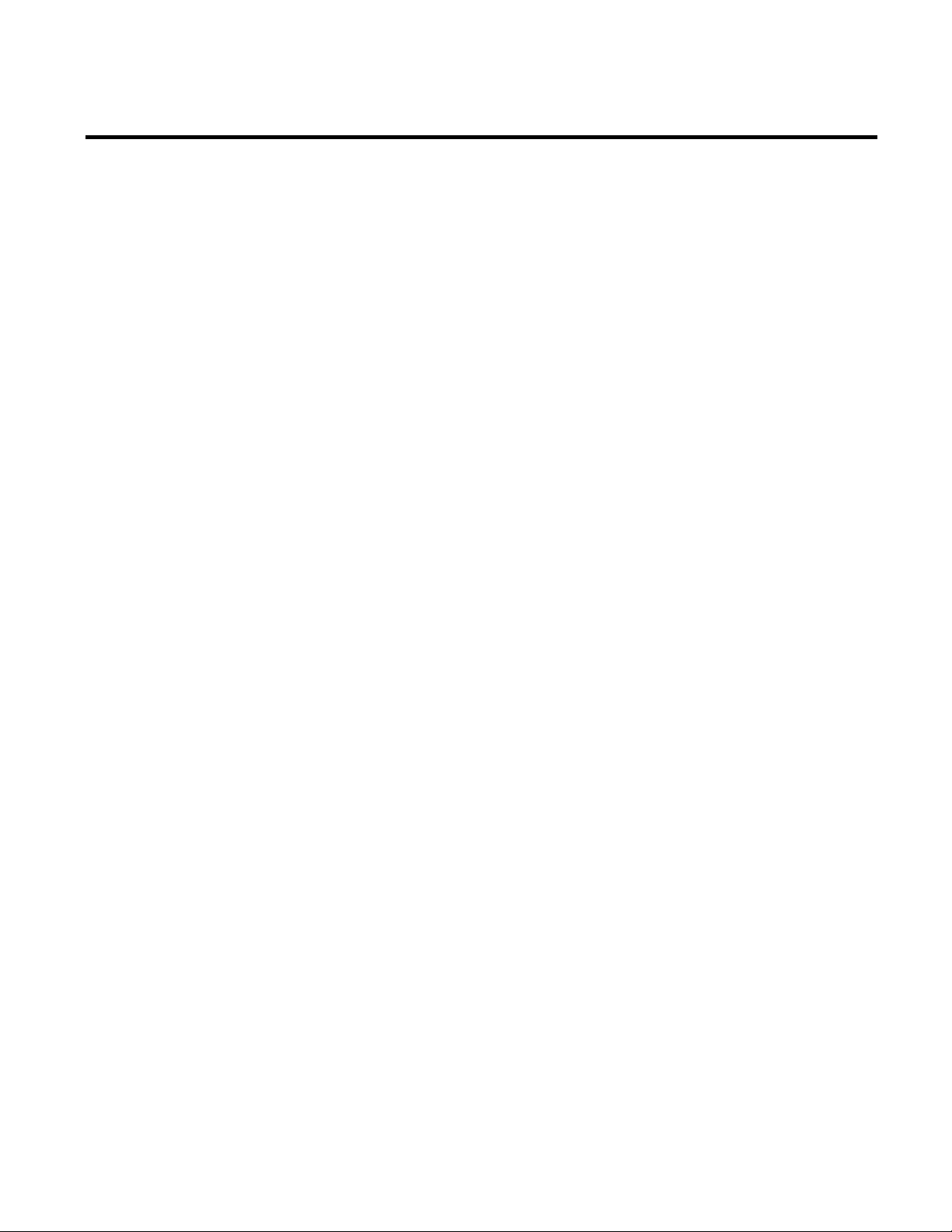
Hardware and software requirements
Running RSBizWare in a distributed environment
RSBizWare product dependencies
Chapter 2
RSBizWare prerequisites
In this chapter you will learn about the following:
• Hardware and software requirements (page 19)
• Running RSBizWare in a distributed environment (page 19)
• RSBizWare product dependencies (page 19)
For up-to-date information on hardware and software requirements
of the RSBizWare suite, refer to the RSBizWare Release Notes,
available on the RSBizWare installation DVD.
If you plan to run RSBizWare clients outside your company
network, you may need to open a port on your corporate firewall so
that external RSBizWare clients can connect to an RSBizWare
server. For information on opening a port on your corporate
firewall, see "Remote connection to the RSBizWare server (page
257)".
Software media from Rockwell Automation bear a Coordinated
Product Release (CPR) code (i.e., CPR#) to identify compatibility
with other Rockwell Automation applications. The FactoryTalk
Services Platform and all of the FactoryTalk-enabled software
products participating in the same automation system must be part
of the same CPR. When running multiple software applications
from Rockwell Automation, you are advised to confirm the
compatibility of the versions before proceeding with installation.
Rockwell Automation Publication BZWARE-IN001M-EN-P-June 2014 19
Page 20
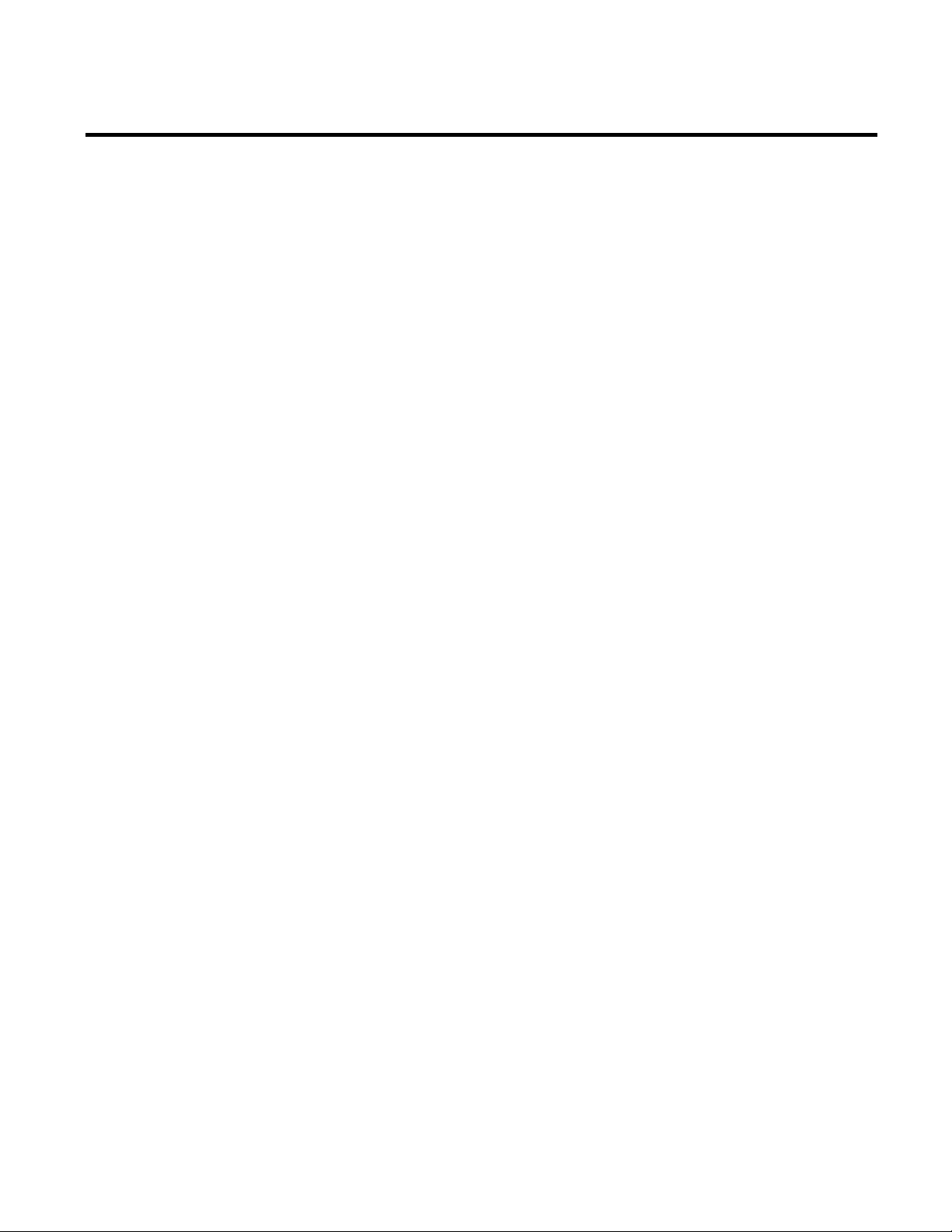
Chapter 2 RSBizWare prerequisites
The following RSBizWare products are dependent on the
FactoryTalk Services Platform:
• FactoryTalk Historian Classic
• FactoryTalk Metrics
The following RSBizWare products depend on the RSBizWare
Platform features:
• FactoryTalk Historian Classic
• FactoryTalk Metrics
• FactoryTalk Historian for Batch
• FactoryTalk Web Services (FTWS)
• FactoryTalk Transaction Manager Datapoint Migration Tool
The following RSBizWare products are dependent on FactoryTalk
Transaction Manager:
• FactoryTalk Historian Classic
• FactoryTalk Metrics
20 Rockwell Automation Publication BZWARE-IN001M-EN-P-June 2014
Page 21
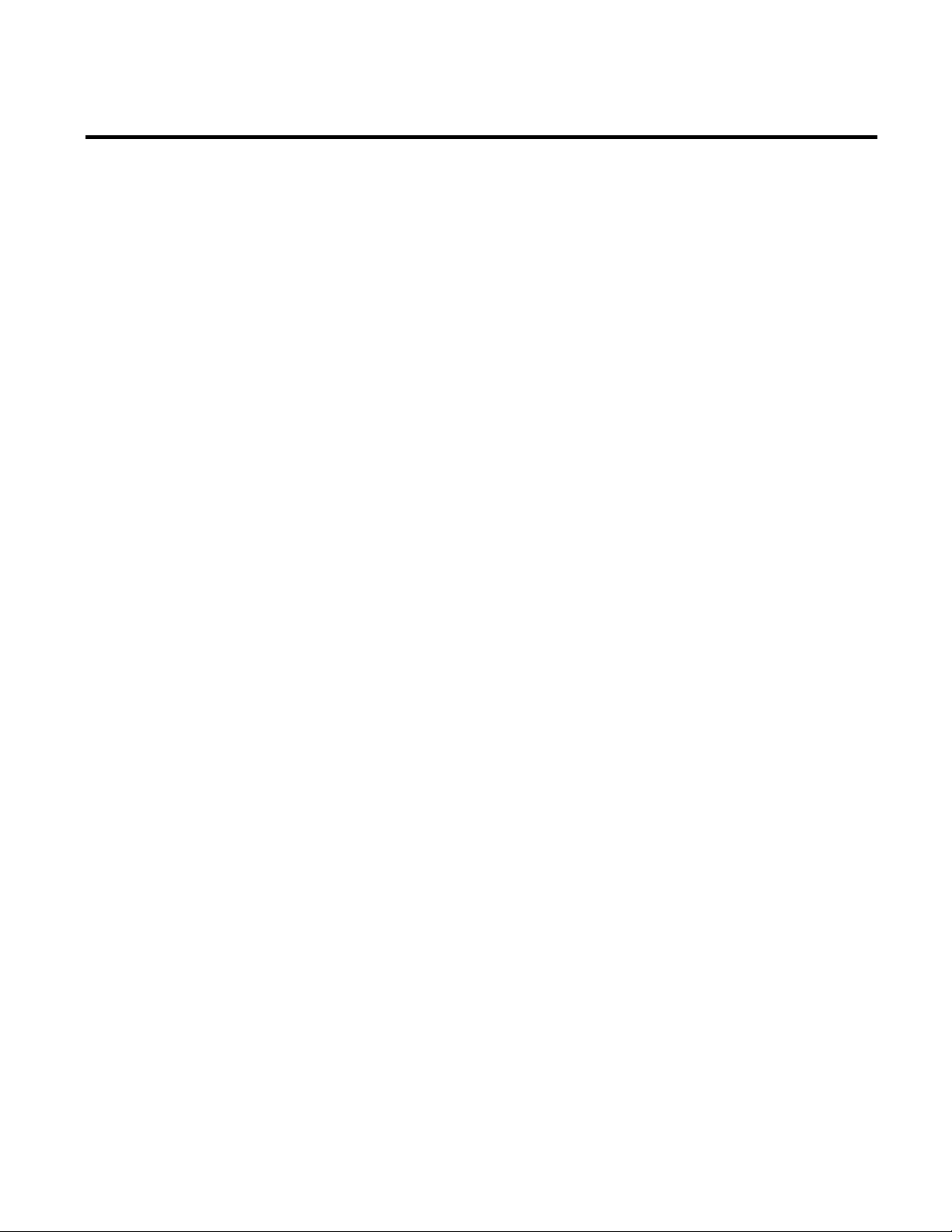
Chapter 3
Installing RSBizWare
In this chapter you will learn how to perform a clean installation and
then configure the RSBizWare software on your computer.
The RSBizWare suite consists of the following components:
• FactoryTalk Historian Classic
• FactoryTalk Metrics
• FactoryTalk Transaction Manager
The installation can be performed on:
• Microsoft Windows Server 2012
• Microsoft SQL Server 2012 Service Pack 1
You should avoid running the RSBizWare installation from a
network DVD image. During the installation, the computer will
reboot and the installation may resume before the remote network
drives are mounted, which will result in an installation error. If you
have an image of the RSBizWare installation DVD on a remote
network drive, it is recommended that you first copy the installation
directories from the DVD to a temporary location on your
computer’s hard drive and run the installation from the hard drive.
You can delete the temporary copy of the DVD image from the hard
drive after the installation is complete.
If you encounter problems during RSBizWare installation and you
need to call support, make sure that you have access to the log file
created during installation. This file is named
RSBizWareX_YY_ZZ.log, where X corresponds to the major
version number, YY to the minor version number, and ZZ to the
Rockwell Automation Publication BZWARE-IN001M-EN-P-June 2014 21
Page 22
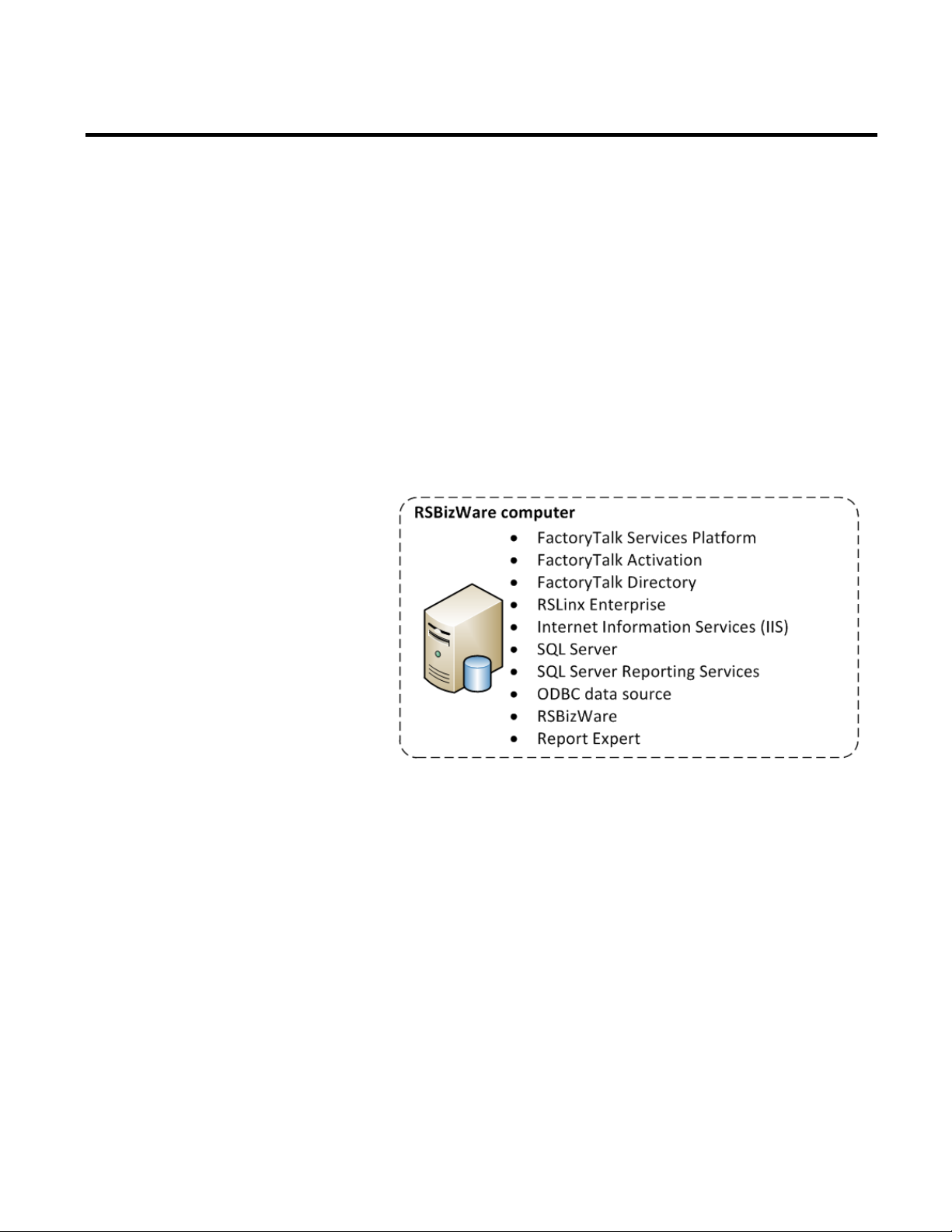
Chapter 3 Installing RSBizWare
Clean installation: supported installation scenarios
patch number. It is usually located in the \Documents and
Settings\username\Local Settings\Temp folder, where username
is the name of the installing user. However, this location can vary
depending on the value of the %TEMP% environment variable.
This file contains information that can help the support identify the
cause of your installation problem.
To perform a clean installation of RSBizWare and Report Expert,
choose either of the following scenarios:
All-in-one installation
22 Rockwell Automation Publication BZWARE-IN001M-EN-P-June 2014
Page 23
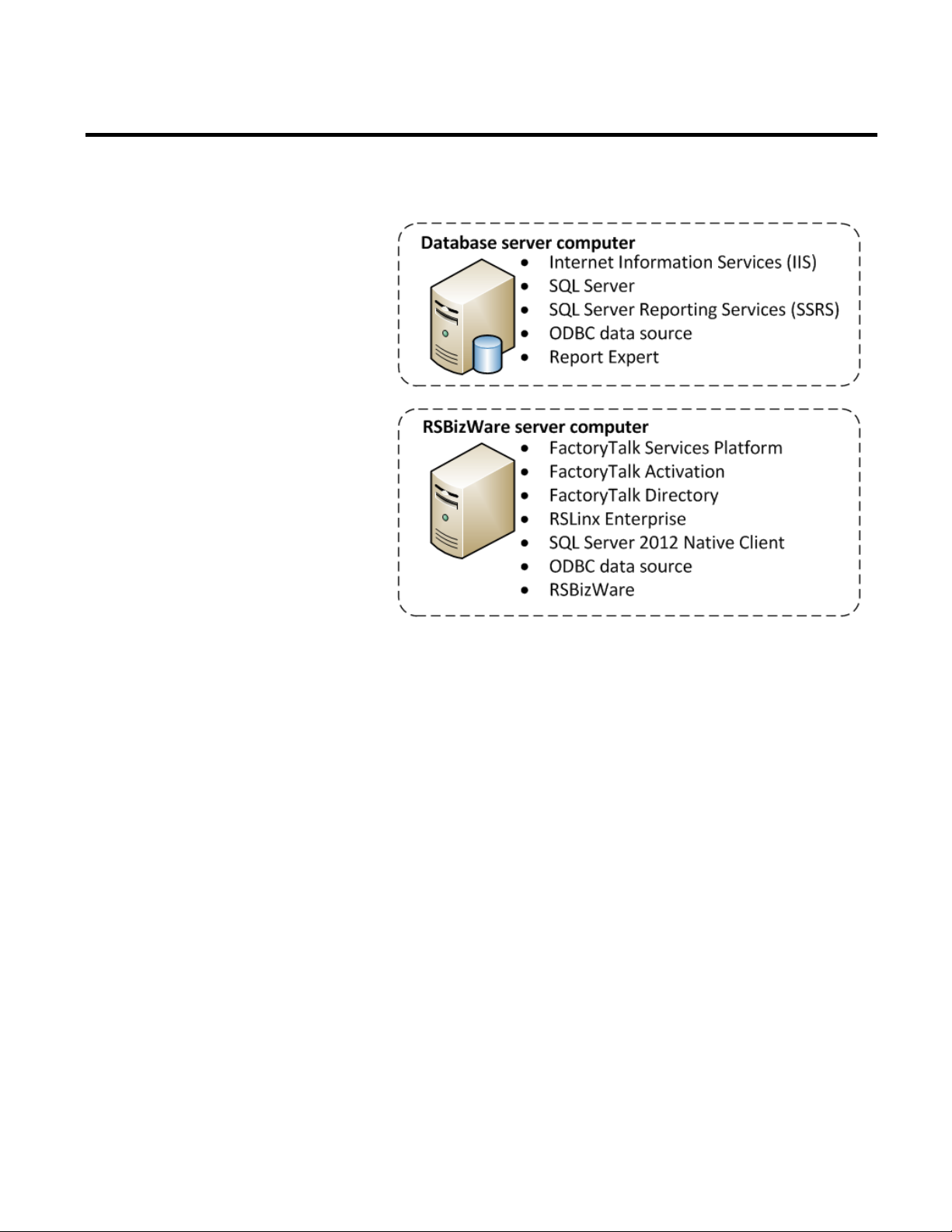
Installation and configuration checklist
Installation on two computers
Installing RSBizWare Chapter 3
In order to successfully install and configure your RSBizWare and
Report Expert software, follow the steps in the order presented
below.
Configuring SQL Server
Step 1: Install Internet Information Services (IIS) (page 25)
Step 2: Install (page 32) or verify the configuration of Microsoft
SQL Server 2012 Service Pack 1 (page 39)
Setting up your FactoryTalk environment
Step 3: Install FactoryTalk Services Platform (page 42)
Step 4: Install FactoryTalk Activation (page 44)
Rockwell Automation Publication BZWARE-IN001M-EN-P-June 2014 23
Step 5: Configure FactoryTalk Activation (page 45)
Page 24
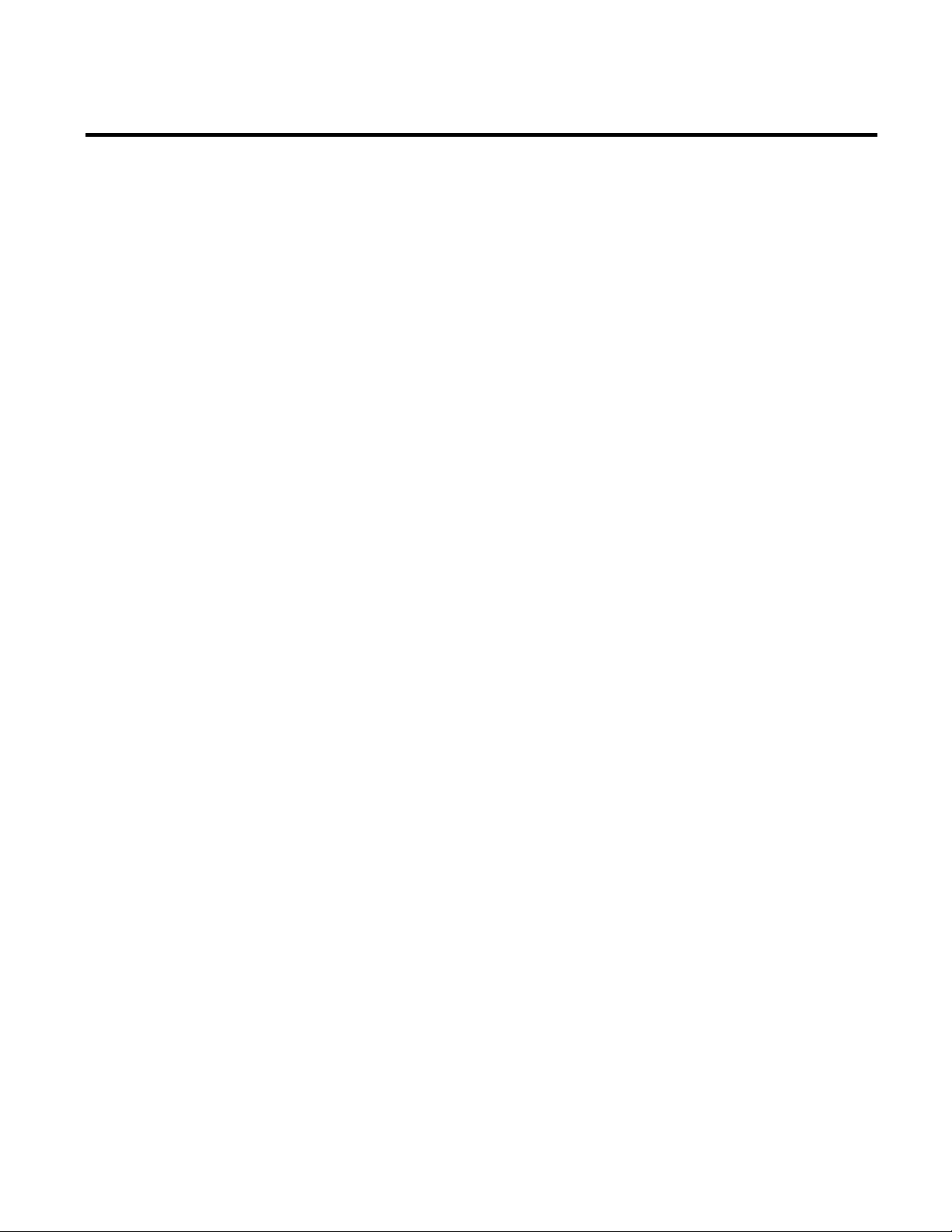
Chapter 3 Installing RSBizWare
Step 6: Install RSLinx Enterprise (page 45)
Setting up your RSBizWare SQL Server environment
Step 7: Create an RSBizWare SQL Server database (page 46)
Step 8: Create an RSBizWare SQL Server database user (page 47)
Step 9: Install SQL Server 2012 Native Client (page 51)
Step 10: Configure the ODBC data source (page 52)
Configuring FactoryTalk Administration Console
Step 11: Verify if the local computer is added to the FactoryTalk
Administration Console (page 59)
Step 12: Configure FactoryTalk groups and users (page 60)
Installing RSBizWare
Step 13: Install RSBizWare (page 66)
Configuring RSBizWare servers
Step 14: Register the Security Services Manager (page 68)
Step 15: Register the Information Services Manager (page 69)
Step 16: Associate Metrics Server Manager with Information
Services Manager (page 73)
Configuring security for RSBizWare
Step 17: Assign activations to RSBizWare servers (page 79)
Step 18: Assign client activations to users (page 81)
24 Rockwell Automation Publication BZWARE-IN001M-EN-P-June 2014
Page 25
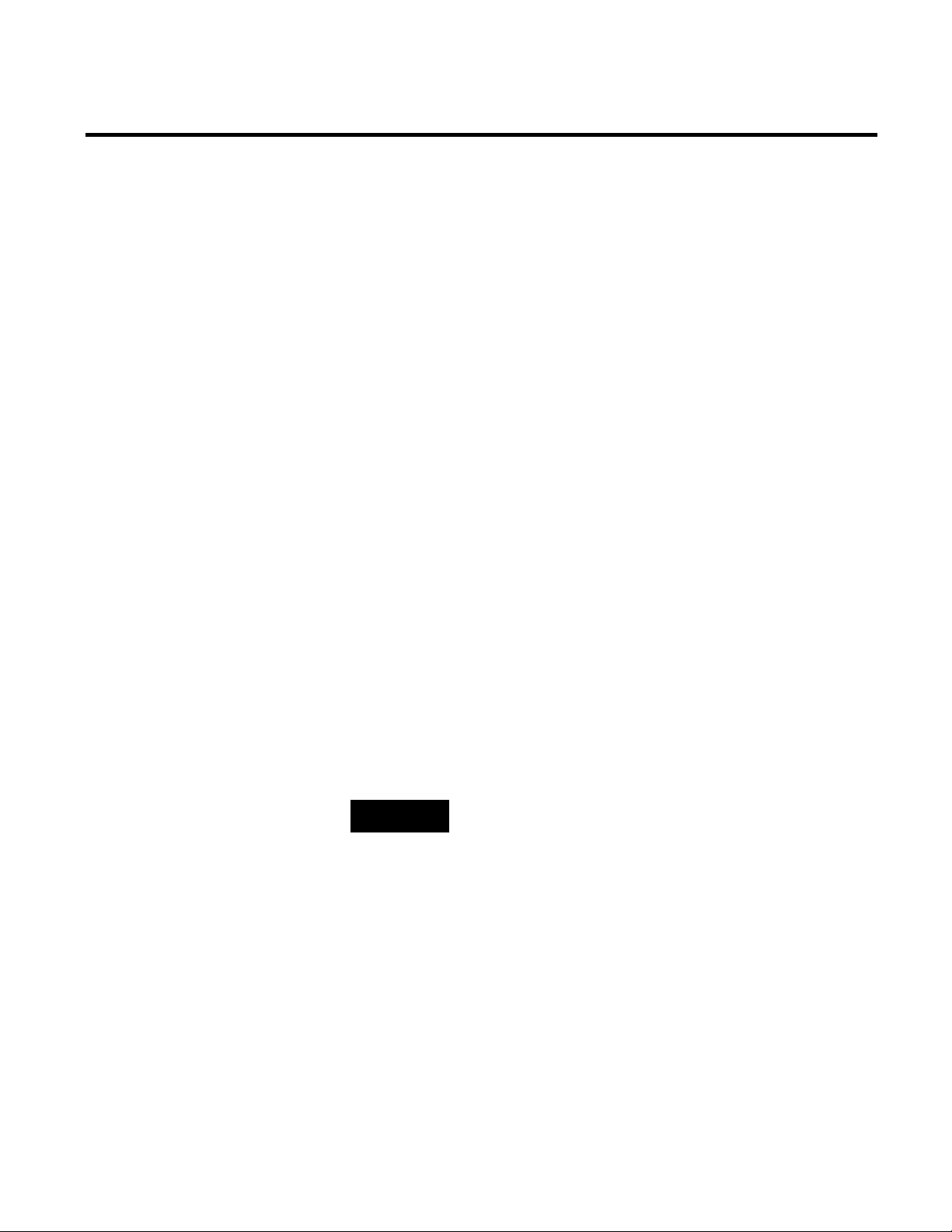
Installing RSBizWare Chapter 3
•
Step 1: Install Internet Information Services (IIS)
Step 19: Assign application privileges to users (page 82)
Configuring data collection
Step 20: Register FactoryTalk Transaction Manager (page 85)
Step 21: Define FactoryTalk Transaction Manager configurations
(page 87)
Step 22: Register FactoryTalk Transaction Manager configurations
(page 91)
Installing and configuring Report Expert
Step 23: Configure SQL Server Reporting Services (SSRS) (page 95)
Step 24: Verify the SSRS configuration (page 98)
Step 25: Install and configure Report Expert (page 100)
Step 26: Configure the FTMetricsEditors group (page 103)
Step 27: Verify the Report Expert installation (page 105)
TIP
Internet Information Services (IIS) are required by Report Expert.
• If you have chosen the installation on two computers, perform the
following steps on the Database server computer.
To install Internet Information Services (IIS):
1. On the Start screen, click Server Manager.
The Server Manager window appears.
2. Under Configure this local server, click Add roles and
features.
Rockwell Automation Publication BZWARE-IN001M-EN-P-June 2014 25
The Add Roles and Features Wizard appears.
Page 26
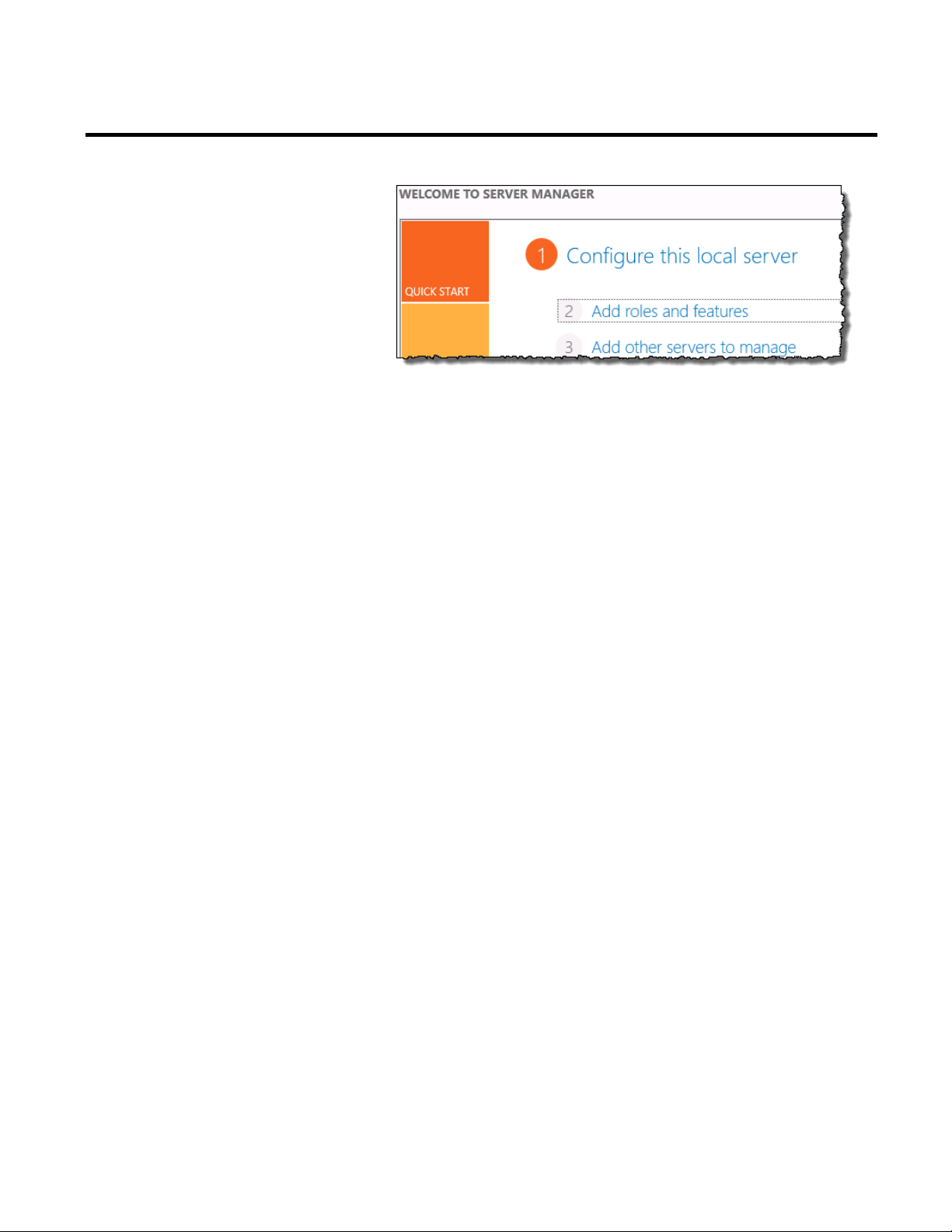
Chapter 3 Installing RSBizWare
3. Click Next.
The Select installation type page appears.
4. Click Role-based or feature-based installation.
5. Click Next.
The Select destination server page appears.
6. Click Select a server from the server pool.
7. Under Server Pool, select the local server computer (i.e., the
computer on which you are performing these steps).
8. Click Next.
The Select server roles page appears.
9. Click Web Server (IIS).
The Add Roles and Features Wizard dialog box appears.
26 Rockwell Automation Publication BZWARE-IN001M-EN-P-June 2014
Page 27
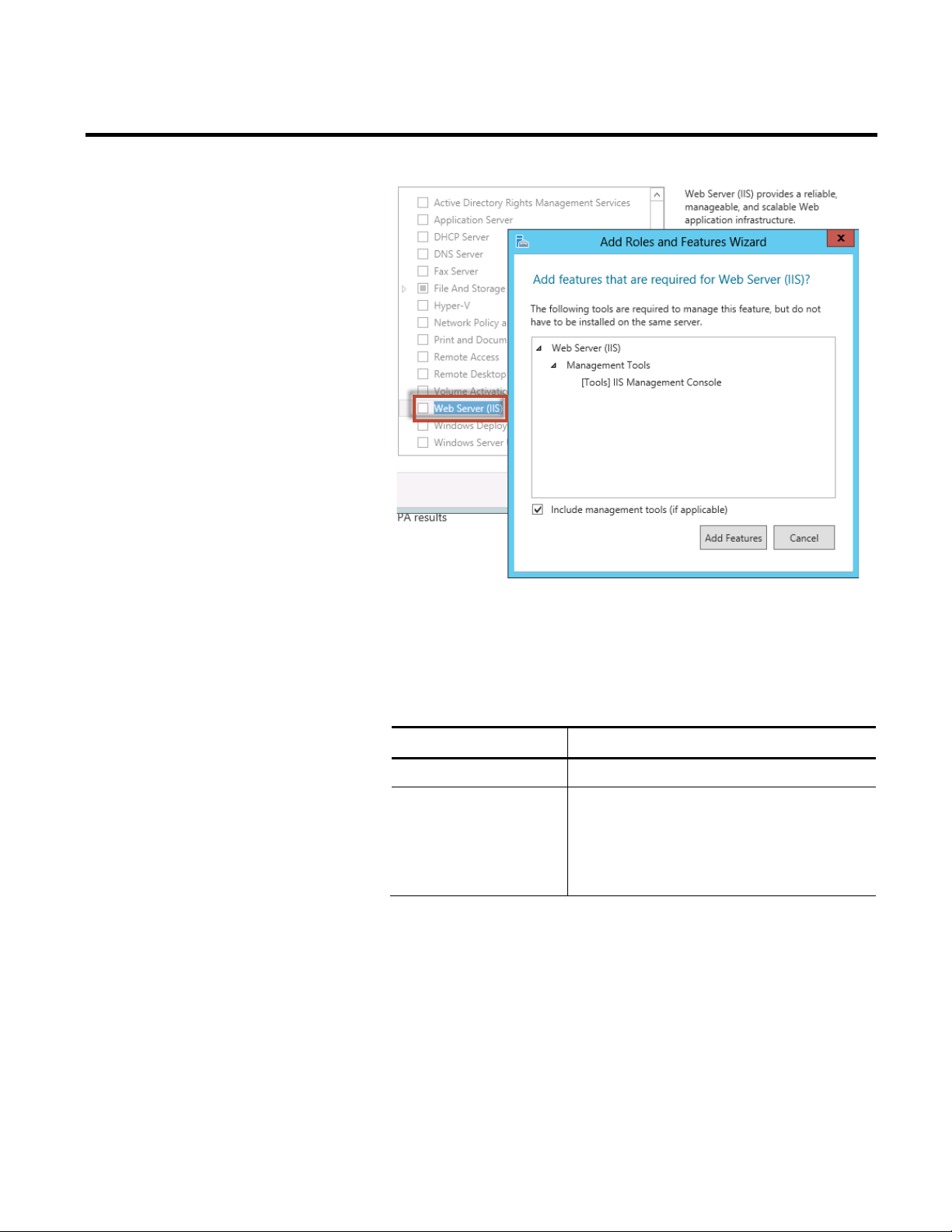
Installing RSBizWare Chapter 3
•
•
•
10. Click Add Features.
11. Click Next.
The Select features page appears.
12. Select the following features:
Feature group Individual features
.NET Framework 3.5 Features
.NET Framework 4.5 Features
.NET Framework 3.5 (Includes .NET 2.0 and 3.0)
.NET Framework 4.5
• ASP.NET 4.5
• WCF Services
HTTP Activation
Rockwell Automation Publication BZWARE-IN001M-EN-P-June 2014 27
Page 28
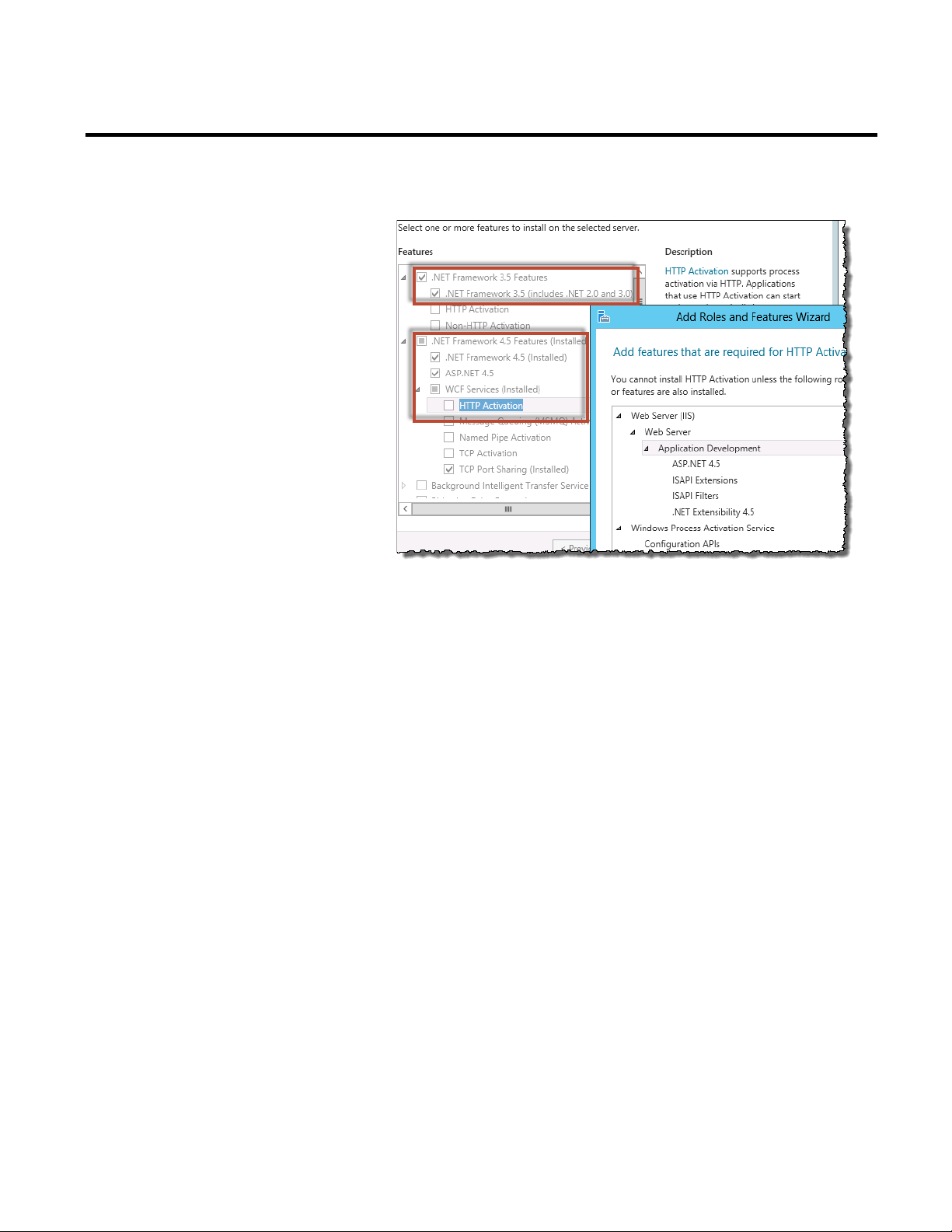
Chapter 3 Installing RSBizWare
The Add Roles and Features Wizard dialog box appears.
13. Click Add Features.
14. Click Next.
The Web Server Role (IIS) page appears.
15. Click Next.
The Select role services page appears.
28 Rockwell Automation Publication BZWARE-IN001M-EN-P-June 2014
Page 29
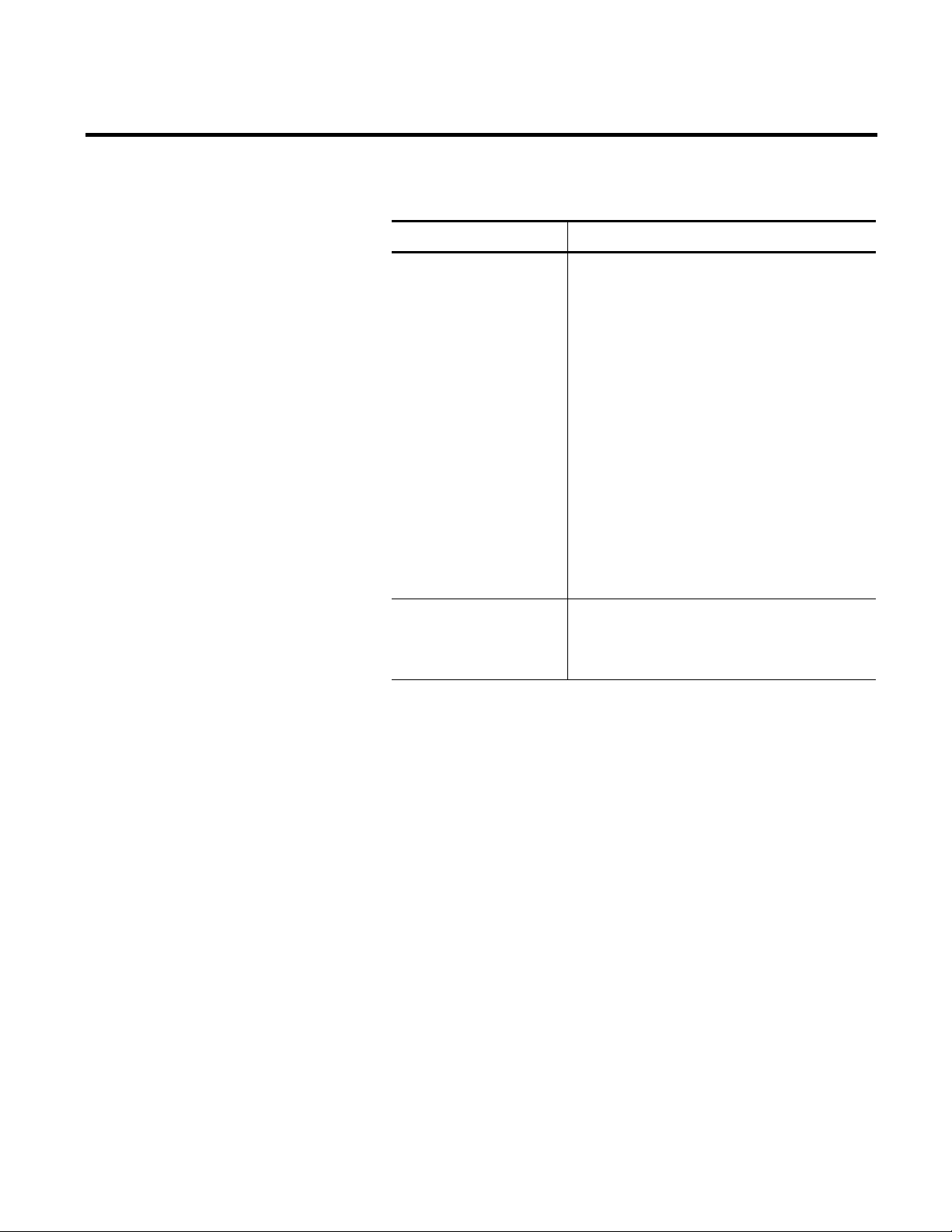
Web Server
• Common HTTP Features
•
•
•
•
•
•
•
•
•
•
•
•
16. Select the following role services:
Role group Services
Default Document
Directory Browsing
HTTP Errors
Static Content
• Security
Request Filtering
Windows Authentication
• Application Development
.NET Extensibility 4.5
ASP.NET 4.5
ISAPI Extensions
Installing RSBizWare Chapter 3
ISAPI Filters
Management Tools
IIS Management Console
• IIS 6 Management Compatibility
IIS 6 Metabase Compatibility
If a dialog box appears listing additional features required, click
Add Features.
17. Click Next.
The Confirm installation selections page appears.
18. Review the list of the features that will be installed.
Rockwell Automation Publication BZWARE-IN001M-EN-P-June 2014 29
Page 30
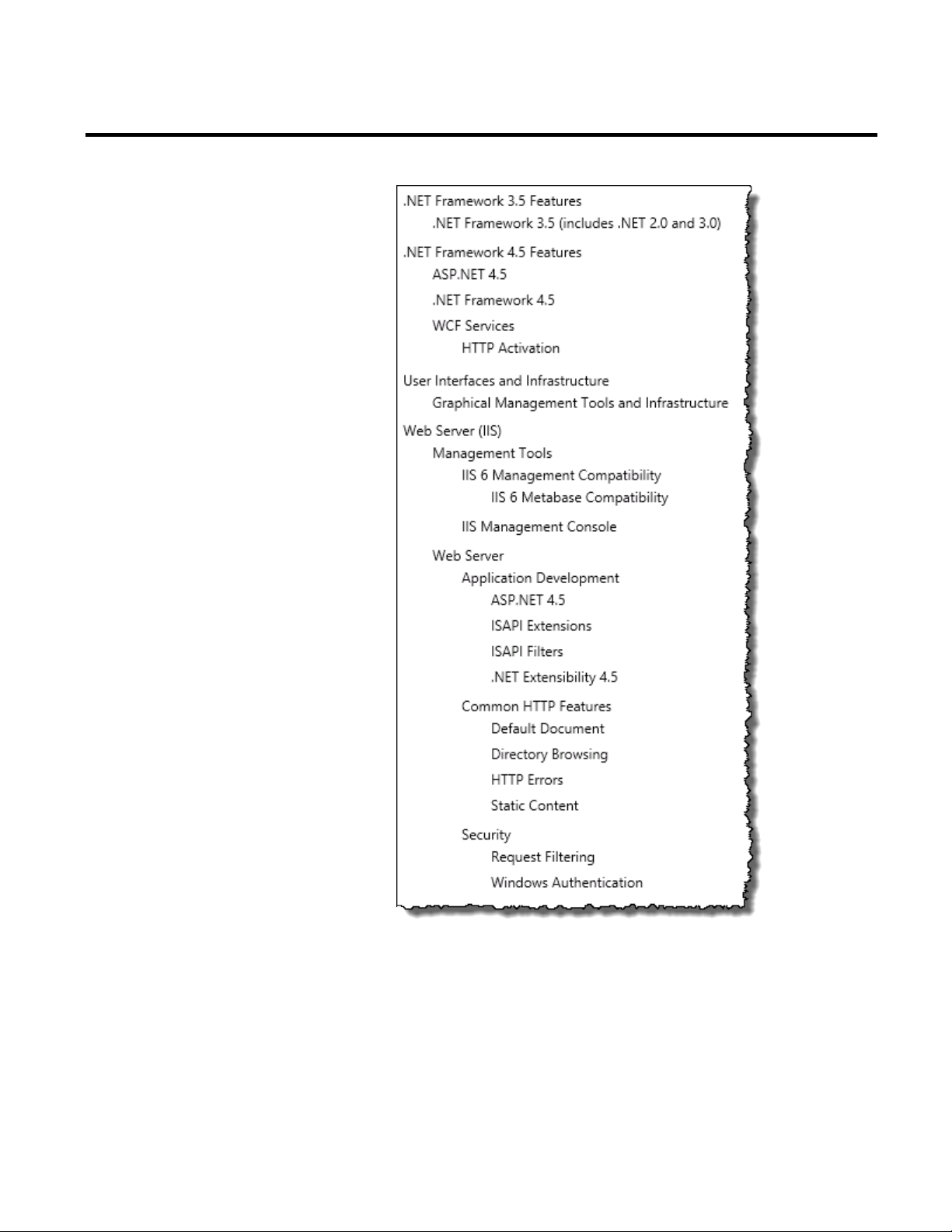
Chapter 3 Installing RSBizWare
19. Select the Restart the destination server automatically if
required option.
The Add Roles and Features Wizard dialog box appears.
20. Click Yes to confirm selecting the option.
30 Rockwell Automation Publication BZWARE-IN001M-EN-P-June 2014
Page 31

Installing RSBizWare Chapter 3
21. Click Install.
The features that you have selected are being installed to your
server.
22. Once the installation is complete, click Close.
23. Open your web browser, and type
http://localhost.
The IIS 8.0 logo displayed in the window of the web browser
confirms that the installation has been successful.
Rockwell Automation Publication BZWARE-IN001M-EN-P-June 2014 31
Page 32

Chapter 3 Installing RSBizWare
•
Step 2: Install SQL Server 2012 Service Pack 1
TIPS
If you have chosen the installation on two computers, perform the
following steps on the Database server computer.
• It is recommended that you create a Windows user account or a
Windows Domain user account on the computer on which you are
installing SQL Server. You will use this account to install and
configure SQL Server.
For details, refer to the Microsoft Windows user documentation.
• If you already have an SQL Server installed, check (page 39) if its
configuration meets the configuration requirements of RSBizWare.
The FactoryTalk Historian Classic and FactoryTalk Metrics require
a single database for permanent storage. Although the applications
share the same database, each of them uses unique tables to support
its core functions. The database is referred to as the RSBizWare
database. It can be either a Microsoft SQL Server database or an
Oracle database.
If you plan to use Microsoft SQL Server, follow the steps presented
in these sections.
32 Rockwell Automation Publication BZWARE-IN001M-EN-P-June 2014
If you plan to use Oracle, see "Using Oracle with RSBizWare (page
262)".
To install SQL Server:
1. Run the SQL Server 2012 Service Pack 1 installation DVD.
The SQL Server Installation Center wizard appears.
2. Click Installation, and then click New SQL Server
stand-alone installation or add features to an existing
installation.
Page 33

Installing RSBizWare Chapter 3
The Setup Support Rules page appears.
3. Click OK.
The Product Key page appears.
The product key is already provided on the page.
4. Leave the default settings, and then click Next.
The License Terms page appears.
5. Read the license terms, click I accept the license terms, and
then click Next.
The Product Updates page appears.
6. Leave the default settings, and then click Next.
The SQL Server setup files are installed.
Rockwell Automation Publication BZWARE-IN001M-EN-P-June 2014 33
Page 34

Chapter 3 Installing RSBizWare
The Setup Support Rules page appears.
7. Click Next.
The Setup Role page appears.
8. Click SQL Server Feature Installation, and then click Next.
The Feature Selection page appears.
34 Rockwell Automation Publication BZWARE-IN001M-EN-P-June 2014
Page 35

9. Select the following features:
Installing RSBizWare Chapter 3
10. Click Next.
The Installation Rules page appears.
11. Click Next.
The Instance Configuration page appears.
Rockwell Automation Publication BZWARE-IN001M-EN-P-June 2014 35
Page 36

Chapter 3 Installing RSBizWare
12. Leave the default settings, and then click Next.
The Disk Space Requirements page appears.
13. Click Next.
The Server Configuration page appears.
14. On the Service Accounts tab, define accounts for each SQL
Server service.
15. Click the Collation tab, and then click Customize.
The Customize the SQL Server 2012 Database Engine
Collation dialog box appears.
16. Click SQL collation, used for backwards compatibility.
17. In the list, select SQL_Latin1_General_CP1_CI_AS.
36 Rockwell Automation Publication BZWARE-IN001M-EN-P-June 2014
Page 37

Installing RSBizWare Chapter 3
be configuring the SQL Server Reporting Services (SSRS).
18. Click OK, and then click Next.
The Database Engine Configuration page appears.
19. Select Mixed Mode... as the authentication method.
20. Under Mixed Mode..., type the password for the SQL Server
System Administrator account (sa).
IMPORTANT
Make sure that you do not lose or forget the password for the sa
account. You will need to provide this password when you will
21. Under Specify SQL Server administrators, add at least one
user as the SQL Server administrator.
Rockwell Automation Publication BZWARE-IN001M-EN-P-June 2014 37
Page 38

Chapter 3 Installing RSBizWare
22. Click Next.
The Reporting Services Configuration appears.
23. Click Next.
The Error Reporting page appears.
24. Click Next.
The Installation Configuration Rules page appears.
25. Click Next.
The Ready to Install page appears.
38 Rockwell Automation Publication BZWARE-IN001M-EN-P-June 2014
Page 39

Installing RSBizWare Chapter 3
• If you have chosen the installation on two computers, perform the
Verify the configuration of SQL Server
26. Click Install.
The Installation Progress page appears.
SQL Server 2012 is being installed.
27. Once your SQL server is installed successfully, close the SQL
Server Installation Center wizard.
TIPS
following steps on the Database server computer.
• If you already have an SQL Server installed, use the following steps
to adjust its configuration to the requirements of the RSBizWare
suite.
To verify the configuration of your SQL Server:
1. On the Start screen, type any part of the name SQL Server
Installation Center (64-bit), and then click its shortcut.
The SQL Server Installation Center wizard appears.
2. Click Installation, and then click New SQL Server
stand-alone installation or add features to an existing
installation.
Rockwell Automation Publication BZWARE-IN001M-EN-P-June 2014 39
The Setup Support Rules page appears.
3. Click OK.
Page 40

Chapter 3 Installing RSBizWare
The Product Updates page appears.
4. Leave the default settings, and then click Next.
The SQL Server setup files are installed.
The Setup Support Rules page appears.
5. Click Next.
The Installation Type page appears.
6. Click Add features to an existing instance of SQL Server
2012.
7. In the list, select the SQL Server 2012 instance that you will
use with RSBizWare.
40 Rockwell Automation Publication BZWARE-IN001M-EN-P-June 2014
Page 41

Installing RSBizWare Chapter 3
Click Next.
The Feature Selection page appears.
8. Make sure that your SQL Server configuration contains the
following features:
9. Do either of the following:
Rockwell Automation Publication BZWARE-IN001M-EN-P-June 2014 41
Page 42

Chapter 3 Installing RSBizWare
following steps on the RSBizWare server computer.
DVD.
Step 3: Install FactoryTalk Services Platform
• If your configuration contains all the features listed above,
click Cancel, and then quit the SQL Server setup.
• If your configuration misses any features listed above:
1. Add the features.
2. Continue with step 10 in "Step 2: Install SQL Server
2012 Service Pack 1 (page 32)", and finish the
configuration of your SQL Server.
TIP
NOTE
If you have chosen the installation on two computers, perform the
It is recommended that you read the RSBizWare software release
notes before installing the software. The release notes may
contain more up-to-date information than was available when
this document was published. A shortcut to the release notes is
available in the installation wizard on the RSBizWare installation
To install FactoryTalk Services Platform:
1. Run the RSBizWare installation DVD.
The RSBizWare installation wizard appears.
2. Click FactoryTalk Metrics > Installation > Install
FactoryTalk Services Platform.
The installation wizard appears.
It lists pending programs that need to be installed before the
installation of FactoryTalk Services Platform.
42 Rockwell Automation Publication BZWARE-IN001M-EN-P-June 2014
3. Click Install.
Once the prerequisite programs are installed, the FactoryTalk
Services Platform installation wizard appears.
4. Click Next.
Page 43

Installing RSBizWare Chapter 3
5. On the License Agreement page, click:
6. Click Next.
7. On the Setup Type page, leave the default setting:
8. Click Next.
9. On the Ready to Install the Program page, click Install.
The Installing page presenting the installation status appears.
Once the installation is complete, the InstallShield Wizard
Completed page appears.
10. Click Finish.
A message prompting you to restart the computer appears.
11. Click Yes.
Once the installation of the FactoryTalk Services Platform is
complete, you may configure the FactoryTalk Directory, which is a
FactoryTalk Services Platform component.
For more information, refer to the FactoryTalk Directory
documentation.
Rockwell Automation Publication BZWARE-IN001M-EN-P-June 2014 43
Page 44

Chapter 3 Installing RSBizWare
following steps on the RSBizWare server computer.
Step 4: Install FactoryTalk Activation
TIP
If you have chosen the installation on two computers, perform the
To install FactoryTalk Activation:
1. Run the RSBizWare installation DVD.
The RSBizWare installation wizard appears.
2. Click FactoryTalk Metrics > Installation > Install
FactoryTalk Activation.
The installation wizard appears.
3. Click Next.
4. On the License Agreement page, click:
5. Click Next.
6. On the Ready to Install the Program page, click Install.
The Installing page presenting the installation status appears.
Once the installation is complete, the InstallShield Wizard
Completed page appears.
7. Click Finish.
A message prompting you to restart the computer appears.
8. Click Yes.
44 Rockwell Automation Publication BZWARE-IN001M-EN-P-June 2014
Page 45

Installing RSBizWare Chapter 3
following steps on the RSBizWare server computer.
your product installation package.
following steps on the RSBizWare server computer.
Step 5: Configure FactoryTalk Activation
Step 6: Install RSLinx Enterprise
TIP
If you have chosen the installation on two computers, perform the
You need to activate your RSBizWare suite so that you can use its
features.
You activate RSBizWare by obtaining license activation file(s) from
the Rockwell Automation licensing website and assigning them to
the RSBizWare suite using the FactoryTalk Activation Manager.
To configure FactoryTalk Activation:
1. On the Start screen, type any part of the name FactoryTalk
Activation Manager, and then click its shortcut.
The FactoryTalk Activation Manager window appears.
2. Follow the instructions displayed in the window to configure
your activations.
TIP
Click Help for more information, or refer to the instructions from
the Activate Rockwell Software Products leaflet, available with
Rockwell Automation Publication BZWARE-IN001M-EN-P-June 2014 45
See also
• Software activation options (page 222)
TIP
If you have chosen the installation on two computers, perform the
To install RSLinx Enterprise:
1. Open the RSBizWare installation DVD.
2. Go to Common > 5.60.00-RSLE.
3. Double-click setup.exe.
Page 46

Chapter 3 Installing RSBizWare
following steps on the Database server computer.
create databases.
Step 7: Create an RSBizWare SQL Server database
The RSLinx Enterprise installation wizard appears.
4. Click Next.
5. On the License Agreement page, click:
6. Click Next.
7. On the Setup Type page, leave the default setting:
8. Click Next.
9. On the Ready to Install the Program page, click Install.
The Installing... page presenting the installation status
appears.
Once the installation is complete, the InstallShield Wizard
Completed page appears.
10. Click Finish.
TIP
If you have chosen the installation on two computers, perform the
FactoryTalk Historian Classic, FactoryTalk Metrics, and Report
Expert require a single SQL server database to operate, since they
share common tables in the database.
NOTE
Perform the following steps using a database user that has privileges to
46 Rockwell Automation Publication BZWARE-IN001M-EN-P-June 2014
Page 47

Installing RSBizWare Chapter 3
following steps on the Database server computer.
create database users.
Step 8: Create an RSBizWare SQL Server database user
To create an SQL server database for the RSBizWare software:
1. On the Start screen, click SQL Server Management Studio.
The Microsoft SQL Server Management Studio window
and the Connect to Server dialog box appear.
2. Select the computer that hosts SQL Server.
3. Type the login and password, and then click Connect.
4. In the Object Explorer, right-click Databases and select New
Database.
The New Database dialog box appears.
5. In the Database name text box, type a name for the database,
for example
RSBizWare.
6. Click OK.
The new database is saved and listed under Databases in the
Object Explorer.
See also
• Database tips (page 261)
TIP
If you have chosen the installation on two computers, perform the
In this step you will create a user for your RSBizWare SQL database.
The user will take up the role of the database owner. In SQL Server,
a database user is called a login.
NOTE
To create the RSBizWare database user:
Perform the following steps using a database user that has privileges to
Rockwell Automation Publication BZWARE-IN001M-EN-P-June 2014 47
1. On the Start screen, click SQL Server Management Studio.
Page 48

Chapter 3 Installing RSBizWare
The Microsoft SQL Server Management Studio window
and the Connect to Server dialog box appear.
2. Select the computer that hosts SQL Server.
3. Type the login and password, and then click Connect.
4. In the Object Explorer, expand the Security folder.
5. Right-click Logins, and then click New Login.
The Login - New dialog box appears.
6. In the Login name box, type a name for the database user.
In this example we will use
RSBizWareUser.
7. Click SQL Server authentication.
8. In the Password box, create a password for the database user.
9. In the Confirm password box, retype the password that you
have created.
10. Clear the Enforce password expiration check box.
11. In the Default database list, select the name of your
RSBizWare database that you created (page 46).
48 Rockwell Automation Publication BZWARE-IN001M-EN-P-June 2014
Page 49

Installing RSBizWare Chapter 3
12. In the left pane of the Login - New dialog box, under Select a
page, click User Mapping.
13. Under Users mapped to this login, in the Map column,
check the box next to the name of your RSBizWare database.
Rockwell Automation Publication BZWARE-IN001M-EN-P-June 2014 49
Page 50

Chapter 3 Installing RSBizWare
14. In the Default Schema column, in the row of your
RSBizWare database, type the name of your database user.
15. Under Database role membership for <DatabaseName>,
select the db_owner check box.
16. Click OK.
50 Rockwell Automation Publication BZWARE-IN001M-EN-P-June 2014
Page 51

Installing RSBizWare Chapter 3
Otherwise, go to "Step 10: Configure the ODBC data source (page 52)".
Step 9: Install SQL Server 2012 Native Client
TIP
If you have chosen the installation on two computers, perform the
following steps on the RSBizWare server computer.
It is necessary that you install the Microsoft SQL Server 2012 Native
Client on the target RSBizWare server computer so that you can use
it in the ODBC data source configuration to establish connection
with your RSBizWare SQL Server database.
To install the SQL Server 2012 Native Client:
1. Open the Microsoft SQL Server 2012 Feature Pack page
(http://www.microsoft.com/en-us/download/details.aspx?id
=29065).
2. Expand Install Instructions.
3. Scroll down to Microsoft® SQL Server® 2012 Native Client.
4. Click X64 Package.
5. Download the file.
6. Double-click sqlncli.msi.
The Microsoft SQL Server Native Client Setup wizard
appears.
7. Click Next.
Rockwell Automation Publication BZWARE-IN001M-EN-P-June 2014 51
Page 52

Chapter 3 Installing RSBizWare
If you have chosen the installation on two computers, perform the
Database server computer.
Step 10: Configure the ODBC data source
8. On the License Agreement page, click:
9. Click Next.
10. On the Feature Selection page, leave the default settings, and
then click Next.
11. On the Ready to Install the Program, click Install.
12. Once the installation is complete, click Finish.
TIP
following steps on the RSBizWare server computer and the
Before you install Report Expert on your server computer or
configure any of the RSBizWare services, you need to correctly
configure the Data Source Name (DSN) for Open Database
Connectivity (ODBC).
RSBizWare servers access databases using the ODBC functionality.
You need to create named connections to the RSBizWare database
and any other databases that you want the RSBizWare applications
to use.
Since both FactoryTalk Metrics and Report Expert are 32-bit
applications, you need to configure the DSN with the ODBC Data
Source Administrator for 32-bit applications.
52 Rockwell Automation Publication BZWARE-IN001M-EN-P-June 2014
Page 53

Installing RSBizWare Chapter 3
drivers.
To configure the data source name (DSN) for ODBC:
1. On the Start screen, click Server Manager.
The Server Manager window appears.
2. On the Tools menu, click ODBC Data Source (32-bit).
The ODBC Data Source Administrator (32-bit) dialog box
appears.
3. Click the System DSN tab, and then click Add.
The Create New Data Source dialog box appears.
4. In the driver lists, select either of the following, depending on
the type of the driver for which you want to set up the data
source:
• SQL Server
• SQL Server Native Client 11.0
We recommend that you use the native client driver.
TIP
If you select the SQL Server driver, some of the wizard
pages may look different than those included in this
procedure. However, the steps are identical for both
5. Click Finish.
The Create a New Data Source to SQL Server dialog box
appears.
Rockwell Automation Publication BZWARE-IN001M-EN-P-June 2014 53
Page 54

Chapter 3 Installing RSBizWare
46)" for details.
6. In the Name box, type the name of the data source.
In this example we will use
ODBC RSB.
7. (Optional) In the Description box, type the description of the
data source.
8. In the Server list, do either of the following:
• If your RSBizWare SQL Server database is on the computer
on which you are performing these steps, select (local).
• If your RSBizWare SQL Server database is on the database
server computer, select the name of this computer.
TIP
See "Create an RSBizWare SQL Server database (page
9. Click Next.
10. Specify how SQL Server should verify login IDs:
1. Select the With SQL Server authentication... option.
2. In the Login ID and Password text boxes, type the name
and password of the RSBizWare database owner that you
created (page 47).
11. Click Next.
12. Click Change the default database to, and then select the
database that you created (page 46).
54 Rockwell Automation Publication BZWARE-IN001M-EN-P-June 2014
Page 55

Installing RSBizWare Chapter 3
13. Click Next.
14. Leave the default settings or modify them according to your
needs.
15. Click Finish.
The ODBC Microsoft SQL Server Setup dialog box appears.
Rockwell Automation Publication BZWARE-IN001M-EN-P-June 2014 55
Page 56

Chapter 3 Installing RSBizWare
16. Verify the new ODBC data source configuration, and then
click Test Data Source.
56 Rockwell Automation Publication BZWARE-IN001M-EN-P-June 2014
Page 57

Server (page 57), and then run the test again.
If you have chosen the installation on two computers, perform the
following steps on the Database server computer.
Repair the connection to SQL Server
A message box with the test results appears.
Installing RSBizWare Chapter 3
TIP
TIP
If the test does not complete successfully, make sure that you
have selected the correct authentication mode for your SQL
The RSBizWare configuration requires the mixed mode as the
authentication method for the SQL server. Follow the steps below
to verify and/or correct the authentication method you have
selected for your SQL server.
To check and/or correct the authentication method for the SQL
server:
1. On the Start screen, click SQL Server Management Studio.
Rockwell Automation Publication BZWARE-IN001M-EN-P-June 2014 57
Page 58

Chapter 3 Installing RSBizWare
The Microsoft SQL Server Management Studio window
and the Connect to Server dialog box appear.
2. Select the computer that hosts SQL Server.
3. Type the login and password, and then click Connect.
4. In the Object Explorer, right-click the server name, and then
select Properties.
The Server Properties dialog box appears.
5. Under Select a page, click Security.
6. Under Server authentication, check the selected server
authentication mode.
If the Windows authentication mode is selected, change it to
SQL Server and Windows Authentication mode.
7. Click OK.
The following message appears:
8. Click OK.
9. In the Object Explorer, right-click the server name, and then
select Restart.
The following message appears:
58 Rockwell Automation Publication BZWARE-IN001M-EN-P-June 2014
Page 59

following steps on the RSBizWare server computer.
Step 11: Verify if the local computer is added to the FactoryTalk Administration Console
10. Click Yes.
The server authentication mode will be updated.
Installing RSBizWare Chapter 3
TIP
If you have chosen the installation on two computers, perform the
By default, the computer on which you have installed FactoryTalk
Services Platform is automatically added to the FactoryTalk
Administration Console, which is a part of FactoryTalk Services
Platform.
The computer should be listed in the Explorer, under System >
Computers and Groups > Computers.
If it is not listed there, you should add it manually.
Rockwell Automation Publication BZWARE-IN001M-EN-P-June 2014 59
To add your local computer to the FactoryTalk Administration
Console:
1. In the FactoryTalk Administration Console, in the Explorer,
expand System > Computers and Groups.
2. Right-click Computers, and then click New Computer.
The New Computer dialog box appears.
3. In the Computer text box, type the name of the computer, or
click
to search for it.
4. Click OK.
The computer is listed under Computers.
Page 60

Chapter 3 Installing RSBizWare
(x86)\Common Files\Rockwell\Help.
following steps on the RSBizWare server computer.
Step 12: Configure FactoryTalk groups and users
Configure Windows-linked FactoryTalk users
In this section you will create FactoryTalk user groups and users.
The final infrastructure of groups and users will depend on your
specific requirements and may differ from the one presented below.
In the following examples, we will add the local Windows
Administrator account to FactoryTalk users. Then, we will create
another FactoryTalk user and add it to a user group:
• Configure Windows-linked FactoryTalk users (page 60)
• Configure FactoryTalk users (page 64)
TIP
For information on best practices for creating FactoryTalk user
groups and users, see the FactoryTalk Security help
(FTSecurityEN.chm), section "Best practices". The help file is
available in the following location: C:\Program Files
See also
• Managing FactoryTalk user groups and users (page 231)
TIP
If you have chosen the installation on two computers, perform the
In these steps you will add a local Administrator account as a
Windows-linked user. The Administrator account is already
automatically added to the Windows Administrators group under
User Groups.
60 Rockwell Automation Publication BZWARE-IN001M-EN-P-June 2014
Page 61

Installing RSBizWare Chapter 3
To add a local Administrator account as a Windows-linked user:
1. In the FactoryTalk Administration Console, in the Explorer,
expand System > Users and Groups.
2. Right-click Users, and then click New > Windows-Linked
User.
The New Windows-Linked User dialog box appears.
3. Click Add.
The Select Users dialog box appears.
4. Click Advanced.
Rockwell Automation Publication BZWARE-IN001M-EN-P-June 2014 61
Page 62

Chapter 3 Installing RSBizWare
The Select Users dialog box appears.
5. Click Find Now.
6. Under Search results, users from the selected location are
listed.
62 Rockwell Automation Publication BZWARE-IN001M-EN-P-June 2014
Page 63

7. Select a user, and then click OK.
Installing RSBizWare Chapter 3
The Windows user that you have chosen appears under Enter
the object names to select.
8. Click OK.
The Windows user appears in the New Windows-Linked
User dialog box.
Rockwell Automation Publication BZWARE-IN001M-EN-P-June 2014 63
Page 64

Chapter 3 Installing RSBizWare
the help file, on the Help menu click Contents.
you will be prompted to type your user name and password.
Configure FactoryTalk users
9. Click OK.
The newly added Windows-linked user appears under the
Users folder in the Explorer.
TIP
TIP
For more information on users and user groups in the FactoryTalk
Administration Console, refer to the FactoryTalk help. To open
If you have chosen the installation on two computers, perform the
following steps on the RSBizWare server computer.
To create FactoryTalk users:
1. On the Start screen, click FactoryTalk Administration
Console.
The FactoryTalk Administration Console window appears.
2. In the Select FactoryTalk Directory dialog box, click
Network, and then click OK.
TIP
If you have not already logged on to the FactoryTalk Directory,
64 Rockwell Automation Publication BZWARE-IN001M-EN-P-June 2014
3. In the Explorer tree, expand Network > System > Users and
Groups.
4. Right-click Users, and then click New > User.
Page 65

Installing RSBizWare Chapter 3
The New User dialog box appears.
5. In the User name box, type a name of the user.
In this example we will use
RSBizWareUser.
6. In the Password box, type a password for the user.
7. In the Confirm box, retype the password.
8. Click the Group Membership tab, and then click Add.
The Select User Group dialog box appears.
9. Click Administrators.
10. Click OK.
Rockwell Automation Publication BZWARE-IN001M-EN-P-June 2014 65
Page 66

Chapter 3 Installing RSBizWare
following steps on the RSBizWare server computer.
Step 13: Install RSBizWare
In the New User dialog box, the Administrators group is listed
under Member of.
11. Click OK.
The newly created user appears under the Users folder in the
Explorer. The user belongs to the FactoryTalk Administrators
group.
TIP
TIP
For more information on configuring the FactoryTalk
Administration Console, refer to the FactoryTalk help. To open
the help file, on the Help menu click Contents.
If you have chosen the installation on two computers, perform the
To install RSBizWare:
1. Run the RSBizWare installation DVD.
The RSBizWare installation wizard appears.
2. Click FactoryTalk Metrics > Installation > Install
RSBizWare.
The installation wizard appears.
3. Click Next.
66 Rockwell Automation Publication BZWARE-IN001M-EN-P-June 2014
Page 67

Installing RSBizWare Chapter 3
4. On the License Agreement page, click:
5. Click Next.
6. On the Customer Information page, type the following
information:
7. Click Next.
8. On the Setup Type page, click:
9. Click Next.
10. On the Ready to Install the Program page, click Install.
The Installing page presenting the installation status appears.
Once the installation is complete, the InstallShield Wizard
Completed page appears.
11. Click Finish.
A message prompting you to restart the computer appears.
Rockwell Automation Publication BZWARE-IN001M-EN-P-June 2014 67
Page 68

Chapter 3 Installing RSBizWare
following steps on the RSBizWare server computer.
Software\RSBizWare\RSBizwareMgr.msc
Step 14: Register the Security Services Manager
12. Click Yes.
TIP
If you have chosen the installation on two computers, perform the
The Security Services Manager is a Windows service that is
responsible for the following:
• Starting and stopping the RSBizWare server services.
• Administering licenses for all RSBizWare servers that are
registered with the Security Services Manager.
The Security Services Manager lets you manage the servers and
license activations from a single location.
To register the Security Services Manager:
1. On the Start screen, type any part of the name Service
Console, and then click its shortcut.
TIP
By default, the Service Console is located in the following
directory:
C:\Program Files (x86)\Rockwell
68 Rockwell Automation Publication BZWARE-IN001M-EN-P-June 2014
The Service Console window appears.
The following message appears:
2. Click Yes.
The Service Console Registration dialog box appears.
Page 69

Installing RSBizWare Chapter 3
following steps on the RSBizWare server computer.
Step 15: Register the Information Services Manager
3. In the Hostname or IP address box, type the name or IP
address of the local computer.
Alternatively, click
, and then search for the computer.
4. Click OK.
You have logged on to the Security Services Manager. The
explorer tree in the Service Console is populated with Security
Services Manager items.
NOTE
TIP
Logging on to the Security Services Manager will activate the
FactoryTalk single sign-on user functionality.
For more information about the FactoryTalk single sign-on, refer
to the FactoryTalk Security online help. The file is available in the
following locations:
• On a 32-bit operating system:
C:\Program Files\Common
Files\Rockwell\Help\FTSecurityEN.chm.
• On a 64-bit operating system:
C:\Program Files (x86)\Common
Files\Rockwell\Help\FTSecurityEN.chm.
If you have chosen the installation on two computers, perform the
Rockwell Automation Publication BZWARE-IN001M-EN-P-June 2014 69
The server administration functions of the Security Services
Manager enable you to control Information Services Manager and
Metrics Server Manager Servers. Server administration functions
include service configuration and service startup and shutdown.
To perform the server administration tasks, you must have the
Windows System Administrator privilege, and your user account
must be a member of the local administrator user group.
To register the Information Services Manager:
1. In the Service Console, under Security Services Manager,
right-click Servers, and then click Register Server.
The Service Console Registration dialog box appears.
Page 70

Chapter 3 Installing RSBizWare
The default value is 1000.
2. In the Server Type list, click Information Services Manager.
The Hostname or IP address box contains the name or the IP
address of the local computer.
3. Click OK.
4. The Information Services Manager server appears under the
Security Services Manager with the following icon:
.
5. Click Information Services Manager.
6. In the Data Sources list, select the name of the ODBC data
source that you created in "Step 10: Configure the ODBC data
source (page 52)".
7. In the Database User ID box, type the name of the
RSBizWare database user that you created in "Step 8: Create
an RSBizWare SQL Server database user (page 47)".
8. In the Database Password box, type the password of your
RSBizWare database user.
9. Click Test Connection.
A message confirming a successful connection appears.
10. Click OK.
11. Click Advanced.
12. Configure the following settings for QuickWeb reporting used
in FactoryTalk Metrics and FactoryTalk Historian Classic:
Item Description
Max Records to Return Type the maximum number of records that the
server should return for any single non-time-series
query against the database. This can be a useful way
to limit network traffic and control queries that are
returning more than a useful amount of data.
70 Rockwell Automation Publication BZWARE-IN001M-EN-P-June 2014
Page 71

Installing RSBizWare Chapter 3
The default value is 5.
The default value is 30 minutes.
computer is different than its host name.
Host
Schedule Manager is running.
scheduled report results.
distribute scheduled report results.
Printer User
Type the user name that will be used to connect to
the printer to print scheduled reports.
Printer Password
Type the password of the printer user.
scheduled reports.
Report Password
Type the password of the report user.
Item Description
Connection Pool Type the number of database connections that the
server should keep open. Each time a client makes a
request for data from the database, a connection is
assigned to the client from this pool. A small
number of connections in the pool with a large
number of connected users will create delays while
users wait for an available connection.
Session Connection Timeout Specify, in minutes, how long the server should
maintain global credentials for users. After the
session connection expires, the user will be required
to log on before viewing report objects that have
been set to use the global credentials.
Host Alias Type the alias (registered name) that the
Information Services Manager will use to refer to
itself when connecting to the Security Services
Manager and handling report requests across the
internet.
Use this option if the registered name of the
Report Schedule Manager
Type the name of the computer where the Report
E-Mail Host Type the e-mail host that will be used to distribute
Originating E-Mail Address Type the e-mail address that will be used to
Report User Type the report user name that will be used to
connect to the Configuration Console to run the
scheduled reports.
If you are using scheduled reports, you must type a
user with sufficient privileges to run all of the
Rockwell Automation Publication BZWARE-IN001M-EN-P-June 2014 71
Page 72

Chapter 3 Installing RSBizWare
port to a value other than 8080.
non-default location.
Item Description
HTTP Port Type the port number on which the server will listen
for requests from Configuration Consoles.
The Configuration Console uses HTTP in addition to
raw TCP/IP to communicate to the Information
Services Manager.
The default HTTP port is 8080.
Note: Oracle 9.2.0.1.0 uses port 8080. If you are
using this version of Oracle, you must set the HTTP
HTML Root Type the name of the folder in which the server will
store reports that have been saved in the
Configuration Console.
You will need to change the HTML Root directory
setting if you have installed the server to a
13. Click Apply.
The following message appears:
14. Click Yes.
The following message appears:
72 Rockwell Automation Publication BZWARE-IN001M-EN-P-June 2014
Page 73

Installing RSBizWare Chapter 3
following steps on the RSBizWare server computer.
Step 16: Associate Metrics Server Manager with Information Services Manager
15. Click OK.
Once the server is restarted, the Information Services Manager
server appears under the Security Services Manager with the
following icon:
.
TIP
If you have chosen the installation on two computers, perform the
To associate the Metrics Server Manager with the Information
Services Manager:
1. In the Service Console, under Security Services Manager,
expand Servers.
2. Right-click Information Services Manager, and then click
Associate Metrics Server Manager.
The Service Console Registration dialog box appears.
The Hostname or IP address box contains the name or the IP
address of the local computer.
3. Click OK.
The newly created Metrics Server Manager appears under
Information Services Manager with the following icon:
.
4. Click Metrics Server Manager.
Rockwell Automation Publication BZWARE-IN001M-EN-P-June 2014 73
5. In the Data Sources list, select the name of the ODBC data
source that you created in "Step 10: Configure the ODBC data
source (page 52)".
6. In the Database User ID box, type the name of the
RSBizWare database user that you created in "Step 8: Create
an RSBizWare SQL Server database user (page 47)".
7. In the Database Password box, type the password of your
RSBizWare database user.
8. Click Test Connection.
A message confirming a successful connection appears.
Page 74

Chapter 3 Installing RSBizWare
returning a large amount of data.
this pool.
been set to use the global credentials.
Host
Schedule Manager is running.
E-Mail Host
The name of the SMTP server that will be used to
distribute scheduled reports.
distribute scheduled reports.
printer to print scheduled reports.
Printer Password
The password of the printer user.
9. Click OK.
10. (Optional) Click Advanced.
Review the following for additional information.
For this item: Type:
Max Records to Return The maximum number of records that the server
should return for any single non-time-series query
against the database.
This is a useful way to control queries that are
Connection Pool The number of database connections that the server
should keep open.
Each time a client makes a request for data from the
database, the client is assigned a connection from
Session Connection Timeout The amount of time during which the server should
maintain global credentials for users. After a user’s
session connection expires, the user will be required
to log on before viewing report objects that have
Host Alias (Optional) The alias (registered name) that the
Information Services Manager will use to refer to
itself when connecting to the Security Services
Manager and handling report requests across the
Internet.
The setting applies to a situation, when the
registered name of the computer is different from
the host name of the computer.
Report Schedule Manager
The name of the computer on which the Report
Originating E-Mail Address The originating e-mail address that will be used to
Printer User The user name that will be used to connect to the
74 Rockwell Automation Publication BZWARE-IN001M-EN-P-June 2014
Page 75

Installing RSBizWare Chapter 3
reports.
Report Password
The password of the report user.
port to something other than 8080.
installed the server to a non-default location.
For this item: Type:
Report User The report user name that will be used to connect to
the Configuration Console to run the scheduled
reports.
If you are using scheduled reports, provide a user
with sufficient privileges to run all of the scheduled
HTTP Port The port number on which the server will listen for
requests from the Configuration Console. The
default HTTP port is 8080.
The Configuration Console uses HTTP in addition to
raw TCP/IP to communicate with the Information
Services Manager.
Note: Oracle 9.2.0.1.0 uses port 8080. If you are
using this version of Oracle, you must set the HTTP
HTML Root The name of the folder in which the server will store
RSBizWare reports that have been saved in the
Configuration Console. You should only need to
change the HTML Root directory setting if you
11. Click Apply.
The following message appears:
During this process, the configuration that you have just
defined is applied.
12. Click Yes.
Rockwell Automation Publication BZWARE-IN001M-EN-P-June 2014 75
The Metrics Server Manager appears under the Information
Services Manager with the following icon:
.
Page 76

Chapter 3 Installing RSBizWare
Configure user-defined summarization fields (flex-fields)
If you want to use the User-Defined Summarization Fields
(Flex-Fields) in you configuration, configure them in the
Metrics Server Manager (page 76).
A summarization criterion is a FactoryTalk Metrics Performance
Parameter field for which you can collect activity area data. There
are the following default summarization criteria:
• Shift
• Part Id
• Ideal Cycle Time
When the value of the field changes, it triggers the summarization of
historical performance data for the activity area in the FactoryTalk
Metrics Workcell History report data source. The collected values
can then be used to filter OEE performance data for the activity
area. For example, if your system is configured to collect Part Id for
an activity area, you will be able to calculate the OEE performance
for the activity area when it is producing a particular kind of part.
76 Rockwell Automation Publication BZWARE-IN001M-EN-P-June 2014
Apart from the default summarization criteria, you can configure up
to 5 user-defined summarization criteria, or flex-fields, to represent
the fields that are most important to your organization.
Sample uses of user-defined summarization criteria include:
• An Operator ID criterion that will allow you to collect
operator IDs and to report on the OEE value for a specific
operator.
• A Lot Number criterion that will allow you to collect lot
numbers and report on the OEE value for a specific lot of
products.
• A Test Run State criterion that will allow you to report on the
OEE value for parts that were produced when the activity area
was in a production state only.
Page 77

Installing RSBizWare Chapter 3
By default, the user-defined summarization fields are disabled.
To enable and configure user-defined summarization fields:
1. In the Service Console, expand Metrics Server Manager, and
then click FactoryTalk Metrics Flex- Fields.
In the right pane of the window, a list of 5 user-defined
summarization fields appears.
2. Select the field that you want to configure, and then click Edit.
The Configure Summarization Criteria dialog box appears.
3. Select the Enable This Summarization Criteria check box.
4. In the Name box, replace the default name with a descriptive
one that is meaningful to your organization.
In this example we will use
Test Run State.
5. Select the Configuration of this Summarization Criteria is
required for each Activity Area check box, if you want the
data collection for this field to be mandatory.
6. Under Summarization Criteria Data Type, choose the type
of data that will be collected for this field:
Rockwell Automation Publication BZWARE-IN001M-EN-P-June 2014 77
Page 78

Chapter 3 Installing RSBizWare
• String Value
Select this option, if you intend FactoryTalk Metrics to
communicate with your ControlLogix controller.
The FactoryTalk Metrics Configuration Tool, which uses
the FactoryTalk Metrics user-defined data type (UDT) to
establish the communication with ControlLogix
controllers, uses only the string values in the UDT to define
flex-fields.
For more information on FactoryTalk Metrics
Configuration Tool and the FactoryTalk Metrics
user-defined data type, refer to the FactoryTalk Metrics
User Guide, section "Automated Configuration".
• Numeric Value
• Boolean State Value
If you select this option, you will also need to type True and
False display values.
In this example, we will select the Boolean State Value
option,
Production for the Display Value for False option.
Test for the Display Value for True option, and
7. Click OK.
Your summarization field appears in the list as Enabled. It is
now available for the Performance Parameters configuration.
78 Rockwell Automation Publication BZWARE-IN001M-EN-P-June 2014
Page 79

Installing RSBizWare Chapter 3
following steps on the RSBizWare server computer.
activations out of the FactoryTalk Activation.
FactoryTalk Activation.
Step 17: Assign activations to RSBizWare servers
TIP
If you have chosen the installation on two computers, perform the
To assign activations to the RSBizWare servers:
1. Under Security Services Manager, expand Administration.
2. Click Activations.
In the right pane of the window, activation details are
provided.
Rockwell Automation Publication BZWARE-IN001M-EN-P-June 2014 79
The table provides the following information:
Item Description
Total The total number of activations installed on the computer
where the selected Security Services Manager is running.
The Security Services Manager checks all RSBizWare
Available The number of unassigned activations on the computer
where the selected Security Services Manager is running.
Unassigned activations will not be returned to the
Page 80

Chapter 3 Installing RSBizWare
running on the selected server.
Activation type
Description
of work cells will be summed.
FactoryTalk Historian
A FactoryTalk Historian Classic server license for the
of tags will be summed.
system using the Configuration Console.
Classic system using the Configuration Console.
of users will be summed.
You can assign only one license of this type.
Item Description
Assigned The number of activations that have been assigned to the
selected RSBizWare server.
Only assigned activations will be detected by the product
In the table, you may see the following types of activations:
Metrics Server
Manager XX
Workcells
XXX Tag
FactoryTalk Metrics
Author
FactoryTalk Historian
Author
RSBizWare Single
User Runtime
Activation
A FactoryTalk Metrics server license for the specified
number of work cells.
You can assign more than one license. If you do, the number
specified number of tags.
You can assign more than one license. If you do, the number
A single-user Authoring license that is assigned to a specific
user.
With this license, you can configure a FactoryTalk Metrics
A single-user Authoring license that is assigned to a specific
user.
With this license, you can configure a FactoryTalk Historian
A license that allows a single user to access reports from
FactoryTalk Historian Classic or FactoryTalk Metrics (using
either Report Expert or QuickWeb.)
You can assign more than one license. If you do, the number
80 Rockwell Automation Publication BZWARE-IN001M-EN-P-June 2014
RSBizWare Unlimited
User Runtime
Activation
A license that allows an unlimited number of users to access
reports from FactoryTalk Historian Classic or FactoryTalk
Metrics (using either Report Expert or QuickWeb.).
3. In the Assign Activations to list, select the RSBizWare server
to which you want to assign activations.
4. Under Activation, click the activation that you want to assign
to the server.
5. Click Assign an Activation.
Page 81

Installing RSBizWare Chapter 3
following steps on the RSBizWare server computer.
Step 18: Assign client activations to users
The activation is assigned to the server.
The number of Available activations is reduced by 1, and the
number of Assigned activations is increased by 1.
See also
• Software activation options (page 222)
TIP
If you have chosen the installation on two computers, perform the
To assign client activations to users:
1. In the Service Console, expand Security Services Manager >
Administration.
2. Click Users and Groups.
3. In the right pane of the window, under Users, click Refresh.
4. Click the user name for which you want to assign application
privileges.
Rockwell Automation Publication BZWARE-IN001M-EN-P-June 2014 81
5. Click Edit User Properties.
Page 82

Chapter 3 Installing RSBizWare
following steps on the RSBizWare server computer.
Step 19: Assign application privileges to users
The Security Control dialog box appears.
6. Click the License & Activation tab.
7. In the Server Type list, select the type of the server for which
you want to assign privileges.
8. Under Place a check..., select the check box to the left of the
activation that you want to assign to the user.
9. Click OK.
TIP
If you have chosen the installation on two computers, perform the
A privilege is a distinct function of FactoryTalk Metrics and
FactoryTalk Historian Classic applications that is assigned to
security groups or individual users. Individual users can have
privileges assigned to them, and they can inherit privileges from the
security groups to which they belong. For example, if a group has
been granted privileges for the Configuration Console "Create New
Report Objects" feature, the users assigned to that group are able to
create new report objects in the Configuration Console.
Application privileges apply to the use of the Configuration Console
and reporting using QuickWeb only. They do not apply to Report
Expert.
82 Rockwell Automation Publication BZWARE-IN001M-EN-P-June 2014
Page 83

Installing RSBizWare Chapter 3
You can manage the privileges and permissions that a user has either
by assigning privileges and permissions directly to the user or by
assigning privileges and permissions to a user group, and then
placing the user in one or more user groups. A user belonging to a
group will inherit the privileges and permissions that have been
assigned to the group. Since users can belong to multiple groups,
groups can be broken down into logical areas of application
functionality.
For information on privileges available with individual client
activations, see "FactoryTalk Historian and FactoryTalk Metrics
privileges (page 84)".
To assign application privileges to users:
1. In the Service Console, expand Security Services Manager >
Administration.
2. Click Users and Groups.
3. In the right pane of the window, under Users, click the user
name for which you want to assign application privileges.
4. Click Edit User Properties.
The Security Control dialog box appears.
5. In the Privileges tab, in the Server Type list, select the type of
the server for which you want to assign privileges.
6. In the Server list, select a server of the specified server type.
7. Under Place a check..., select the check box to the left of the
privilege that you want to assign to the user.
If the user has inherited privileges from a group, the privileges
are indicated with the group icon:
.
8. Click OK.
Rockwell Automation Publication BZWARE-IN001M-EN-P-June 2014 83
Page 84

Chapter 3 Installing RSBizWare
you may want to assign privileges at a group level.
Privilege
Description
Type of Author activation required
viewed and edited by the user who created the report.
for the report to other users and groups.
Allows the selected user or group to create report objects for
FactoryTalk Metrics or FactoryTalk Historian
edit privileges for the report object to other users and groups.
viewed and edited by the user who created the filter.
the filter to other users and groups.
data source.
FactoryTalk Historian and FactoryTalk Metrics privileges
TIP
While it is perfectly acceptable to assign privileges on a
user-by-user basis, the process will become very tedious when
you have a large number of users in the system. For this reason,
See also
• Assigning application privileges to groups (page 237)
The following FactoryTalk Historian Classic and FactoryTalk
Metrics (Configuration Console) privileges are available, depending
on the assigned Author activation type.
Create New Reports
Create Public Reports
Create New Report
Objects
Create Public Report
Objects
Create New Filters
Create Public Filters
Create New Report
Data Sources
Allows the selected user or group to create reports for personal
use. A report that has been created under this privilege can be
Allows the selected user or group to create reports for public
use. The creator of the report can grant view and edit privileges
personal use. A report object that has been created under this
privilege can be viewed and edited by the user who created the
report object.
Allows the selected user or group to create report objects for
public use. The creator of the report object can grant view and
Allows the selected user or group to create filters for personal
use. A filter that has been created under this privilege can be
Allows the selected user or group to create filters for public use.
The creator of the filter can grant view and edit privileges for
Allows the selected user or group to create report data sources.
A report data source that has been created under this privilege
can be viewed and edited by the user who created the report
FactoryTalk Metrics or FactoryTalk Historian
Author
FactoryTalk Metrics or FactoryTalk Historian
Author
Author
FactoryTalk Metrics or FactoryTalk Historian
Author
FactoryTalk Metrics or FactoryTalk Historian
Author
FactoryTalk Metrics or FactoryTalk Historian
Author
FactoryTalk Metrics or FactoryTalk Historian
Author
84 Rockwell Automation Publication BZWARE-IN001M-EN-P-June 2014
Page 85

Installing RSBizWare Chapter 3
file.
Allows the selected user or group to create and modify activity
areas in the plant model.
FactoryTalk Metrics Author
reporting tags.
that have been associated with time-series data.
with time-series data.
(FactoryTalk Historian Classic users only) Allows the selected
comments that have been associated with time-series data.
None
activity area.
Collection
patterns, configure composites, and schedule exceptions.
following steps on the RSBizWare server computer.
Step 20: Register FactoryTalk Transaction Manager
Privilege Description Type of Author activation required
Save Report Object
Contents to File
Organize Plant Model
Manage Reporting
Tags
View Time-Series
Comment
Add Time-Series
Comment
Edit/Delete
Time-Series Comment
Manage Performance
Parameters
Allows the selected user or group to save the data from a text
report object to a comma separated values (.csv) or html (.htm)
Allows the selected user or group to use the Time-Series
Reporting Tags dialog box to create, modify, and configure
(FactoryTalk Historian Classic users only) Allows the selected
user or group to view the Value, X-Axis, and Y-Axis comments
(FactoryTalk Historian Classic users only) Allows the selected
user or group to associate Value, X-Axis, and Y-Axis comments
user or group to modify and delete Value, X-Axis, and Y-Axis
Allows the selected user or group to use the FactoryTalk
Metrics Performance Parameters dialog box to specify the
parameters that will be used in the calculation of OEE for an
FactoryTalk Metrics or FactoryTalk Historian
Author
FactoryTalk Historian Author
None
None
FactoryTalk Metrics Author
Manage FactoryTalk
Metrics Manual Data
Manage Time Pattern
Rockwell Automation Publication BZWARE-IN001M-EN-P-June 2014 85
Allows the selected user or group to modify and delete
FactoryTalk Metrics work cell data.
Allows the selected user or group to create and modify time
FactoryTalk Metrics Author
FactoryTalk Metrics Author
TIP
If you have chosen the installation on two computers, perform the
The Information Services Manager and Metrics Server Manager use
FactoryTalk Transaction Manager to collect data from the control
system and log it into the RSBizWare database.
The FactoryTalk Transaction Manager Configuration
administration functions of the Security Services Manager allow you
Page 86

Chapter 3 Installing RSBizWare
FactoryTalk Transaction Manager Configurations.
to control the FactoryTalk Transaction Manager configurations
that will be used to collect data.
In order to use FactoryTalk Transaction Manager configurations in
the RSBizWare system on your computer or another computer in
the network, register the computer as a FactoryTalk Transaction
Manager configuration server.
To register a FactoryTalk Transaction Manager configuration
server:
1. In the Service Console, expand Security Services Manager.
2. Right-click FactoryTalk Transaction Manager
Configurations, and then click Register Server.
The Service Console Registration dialog box appears.
3. In the Hostname or IP address box, type the name or the IP
address of the server on which FactoryTalk Transaction
Manager is installed.
4. Click OK.
TIP
If the FactoryTalk Transaction Manager server contains any
existing FactoryTalk Transaction Manager configurations, you
will be prompted to select the configurations that you want to
manage from the Service Console. The FactoryTalk Transaction
Manager configurations that you select will be added under
86 Rockwell Automation Publication BZWARE-IN001M-EN-P-June 2014
Page 87

Installing RSBizWare Chapter 3
following steps on the RSBizWare server computer.
Step 21: Define FactoryTalk Transaction Manager configurations
The FactoryTalk Transaction Manager server appears under
FactoryTalk Transaction Manager Configurations with the
following icon:
.
See also
• Configuring data collection (page 243)
TIP
If you have chosen the installation on two computers, perform the
FactoryTalk Transaction Manager configurations connect any
control system from which data will be collected to the predefined
data model used by the RSBizWare database to store production
data. The configurations consist of transactions and the connectors,
data points, and data objects required to implement the transactions.
A transaction is a single exchange of data between the industrial
control system - typically a network of programmable logic
controllers (PLCs) - and a database. An example of a transaction is a
temperature value that is collected from a data point on a
programmable logic controller and logged to a database table.
A data point is a specific data location or register in the control
system that is made available to FactoryTalk Transaction Manager
transactions. After it is defined, a data point can be used by any
FactoryTalk Transaction Manager transaction.
Rockwell Automation Publication BZWARE-IN001M-EN-P-June 2014 87
When you create a FactoryTalk Transaction Manager configuration,
you are identifying the FactoryTalk Transaction Manager services
Page 88

Chapter 3 Installing RSBizWare
that you want to use and the computer on which those services will
run.
To define FactoryTalk Transaction Manager configurations:
1. In the Service Console, right-click your FactoryTalk
Transaction Manager under FactoryTalk Transaction
Manager Configurations, and then click Add
Configuration.
The Add FactoryTalk Transaction Manager Configuration
dialog box appears.
2. In the Name box, type a name for your configuration.
3. Next to the File Location box, click
.
The Open dialog box appears.
4. Navigate to the location in which you will store the
configuration file, and then click Open.
The path to and the name of the configuration file appears in
the File Location box.
88 Rockwell Automation Publication BZWARE-IN001M-EN-P-June 2014
Page 89

Installing RSBizWare Chapter 3
•
•
•
•
•
•
By default, the file name is the same as the configuration name.
5. In the Run As User box, type the name of the Windows
system account that will be used by FactoryTalk Transaction
Manager.
The account must have administrative privileges in the
operating system.
6. In the Run As Password box, type the password of the
Windows system account.
7. Select control and enterprise connectors for the configuration:
• Under Control Connectors, select the types of control
connectors for the configuration.
• Under Enterprise Connectors, select the types of
enterprise connectors for the configuration.
The type and number of the connectors depend on the
application that you intend to configure:
This configuration
Requires these components:
type:
FactoryTalk Metrics
FactoryTalk Historian Classic
One control connector, for example FactoryTalk
LiveData.
• One PlantMetrics enterprise connector.
• One or more other enterprise connector.
One or more control connectors.
• One or more of the following enterprise
connectors:
ODBC
Oracle OCI
Microsoft OLE DB
Time-series Data Compression.
In this tutorial, you will define a FactoryTalk Metrics
configuration.
Rockwell Automation Publication BZWARE-IN001M-EN-P-June 2014 89
Page 90

Chapter 3 Installing RSBizWare
system.
8. Click OK.
9. The Add FactoryTalk Transaction Manager Connector
dialog box appears for each connector that you have selected
in your FactoryTalk Transaction Manager configuration.
10. Change the default settings, if necessary.
NOTE
If you provide other Windows system account for the connector
than the one that you have set for your configuration, make sure
that the account has administrative privileges in the operating
11. Click Done.
Your configuration along with the connectors that you have
selected for it appears in the tree under FactoryTalk
Transaction Manager.
90 Rockwell Automation Publication BZWARE-IN001M-EN-P-June 2014
Page 91

following steps on the RSBizWare server computer.
Step 22: Register FactoryTalk Transaction Manager configurations
Installing RSBizWare Chapter 3
See also
• Configuring data collection (page 243)
TIP
If you have chosen the installation on two computers, perform the
To register FactoryTalk Transaction Manager configurations:
1. In the Service Console, expand Information Services
Manager.
2. Right-click Data Collection, and then click Register
FactoryTalk Transaction Manager Configuration.
The FactoryTalk Transaction Manager Registration
Wizard appears.
Rockwell Automation Publication BZWARE-IN001M-EN-P-June 2014 91
3. Click Next.
Page 92

Chapter 3 Installing RSBizWare
The Local or Remote page appears.
4. Select either of the following:
• Search for FactoryTalk Transaction Manager
Configurations on this computer.
• Search for FactoryTalk Transaction Manager
Configurations on another computer.
If you have selected this option, point to the computer
which you want to search for the configurations:
1. Next to the Computer box, click
.
The Browse for Computer dialog box appears.
2. Navigate to and click the name of the computer.
3. Click OK.
The name of the selected computer appears in the
Computer box.
5. Click Next.
The Select FactoryTalk Transaction Manager
Configuration page appears.
6. Under Select an available FactoryTalk Transaction
Manager Configuration, click the configuration that you
want to use.
92 Rockwell Automation Publication BZWARE-IN001M-EN-P-June 2014
Page 93

Installing RSBizWare Chapter 3
configuration at a time.
NOTE
You can register only one FactoryTalk Transaction Manager
7. Under Choose which RSBizWare application(s)..., click FT
Metrics.
8. Click Next.
The Completing the Wizard page appears.
9. Review the choices you have made during the registration of
your FactoryTalk Transaction Manager configurations.
Rockwell Automation Publication BZWARE-IN001M-EN-P-June 2014 93
Page 94

Chapter 3 Installing RSBizWare
10. Click Finish.
Your configuration appears in the tree under Data
Collection.
Now you can use your configuration to create transactions in the
Configuration Console.
At this point, there are no FactoryTalk Transaction Manager
transactions in the configuration. FactoryTalk Transaction Manager
transactions are created when users define time-series data collection
(FactoryTalk Historian Classic) or performance parameters
(FactoryTalk Metrics).
94 Rockwell Automation Publication BZWARE-IN001M-EN-P-June 2014
Page 95

Installing RSBizWare Chapter 3
following steps on the Database server computer.
Step 23: Configure SQL Server Reporting Services (SSRS)
For information on defining time-series data collection, refer to the
FactoryTalk Historian Classic User Guide.
For information on defining performance parameters, refer to the
FactoryTalk Metrics User Guide.
See also
• Configuring data collection (page 243)
TIP
If you have chosen the installation on two computers, perform the
To configure SQL Server Reporting Services:
1. On the Start screen, type any part of the name Reporting
Services Configuration Manager, and then click its shortcut.
2. The Reporting Services Configuration Manager window
and the Reporting Services Configuration Connection
dialog box appear.
3. Make sure that the Server Name and the Report Server
Instance boxes points to the local computer and the locally
configured report server instance.
Rockwell Automation Publication BZWARE-IN001M-EN-P-June 2014 95
4. Click Connect.
5. In the left pane of the window, click Service Account.
Page 96

Chapter 3 Installing RSBizWare
6. In the right pane of the window, make sure the Use built-in
account option is selected, and that it points to ReportServer.
7. In the left pane of the window, click Database.
8. In the right pane of the window, under Current Report
Server Database, make sure that SQL Server Name points to
the local computer, and Database Name points to
ReportServer.
9. Under Current Report Server Database Credential, click
Change Credentials.
The Report Server Database Configuration Wizard dialog
box appears.
10. In the Authentication Type list, select SQL Server Account.
11. In the Username box, type sa (SQL Server System
Administrator account).
12. In the Password box, type the password for the sa account.
You set this password when you were installing the SQL
Server.
96 Rockwell Automation Publication BZWARE-IN001M-EN-P-June 2014
Page 97

13. Click Test Connection.
If the test is successful, the following message appears:
Installing RSBizWare Chapter 3
14. Click OK, and then click Next.
15. On the Credentials page, leave the default settings.
16. Click Next.
17. On the Summary page, review the database details.
Rockwell Automation Publication BZWARE-IN001M-EN-P-June 2014 97
Page 98

Chapter 3 Installing RSBizWare
Step 24: Verify the SSRS configuration
18. Click Next.
19. Wait until the database is configured, and then click Finish.
TIP
If you have chosen the installation on two computers, perform the
following steps on the Database server computer.
To verify the configuration of SQL Server Reporting Services
(SSRS):
1. On the Start screen, type any part of the name SQL Server
Management Studio, and then click its shortcut.
2. The SQL Server Management Studio window and the
Connect to Server dialog box appear.
3. In the Connect to Server dialog box, click Connect.
4. In the Object Explorer, click Connect > Reporting Services.
98 Rockwell Automation Publication BZWARE-IN001M-EN-P-June 2014
The Connect to Server dialog box appears.
5. Make sure that the Server type box reads Reporting Services.
Page 99

6. Click Connect.
Installing RSBizWare Chapter 3
The Report Server appears in the Object Explorer.
7. Exit the SQL Server Management Studio.
8. On the Start screen, type any part of the name Reporting
Services Configuration Manager, and then click its shortcut.
The Reporting Services Configuration Manager window
and the Reporting Services Configuration Connection
dialog box appear.
Rockwell Automation Publication BZWARE-IN001M-EN-P-June 2014 99
Page 100

Chapter 3 Installing RSBizWare
Step 25: Install and configure Report Expert
9. In the Reporting Services Configuration Connection dialog
box, click Connect.
10. In the left pane of the window, click Report Manager URL.
11. In the right pane of the window, click the link in the URLs
box.
The home page of the SQL Server Reporting Services appears
in a web browser window.
100 Rockwell Automation Publication BZWARE-IN001M-EN-P-June 2014
TIP
If you have chosen the installation on two computers, perform the
following steps on the Database server computer.
When you install Report Expert, the installation automatically
creates a Reporting Services database. The database is referred to as
the Report Expert database and it is separate from the RSBizWare
database. The Reporting Services is a part of the Microsoft SQL
Server suite.
To install and configure Report Expert:
1. Run the RSBizWare installation DVD.
The RSBizWare installation wizard appears.
