Page 1
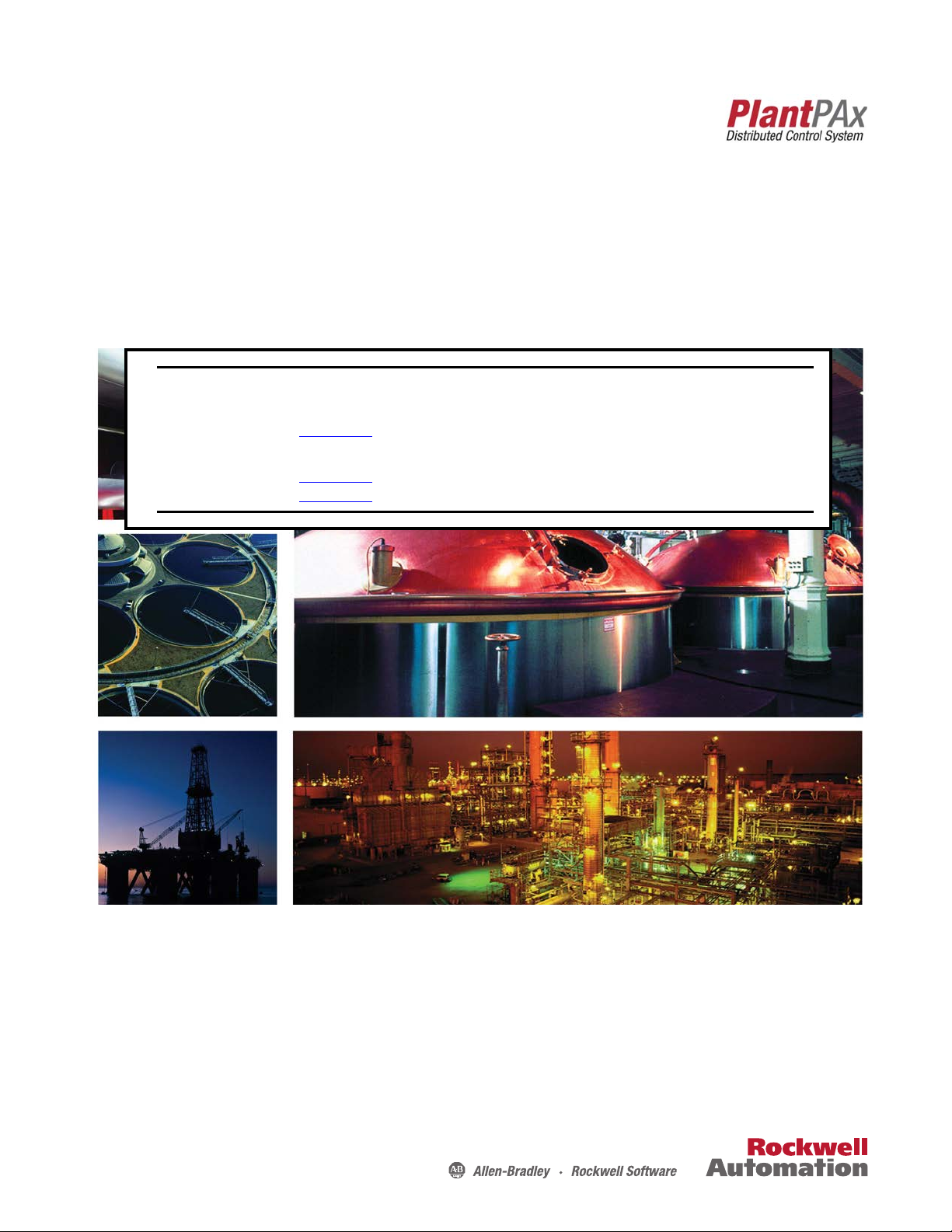
Reference Manual
R o c k w e l l A u t o m a t i o n Li b r a r y o f P r o c e s s O b j ec t s :
Central Reset (P_Reset)
Version 3.5
IMPORTANT
This manual applies to the Rockwell Automation Library of Process Objects version 3.5 or earlier.
For Rockwell Automation Library of Process Objects version 5.0, see
• PROCES-RM200
For Rockwell Automation Library of Process Objects version 4.0 or later, use the following manuals:
• PROCES-RM013 contains logic instructions
• PROCES-RM014 contains display elements
Page 2
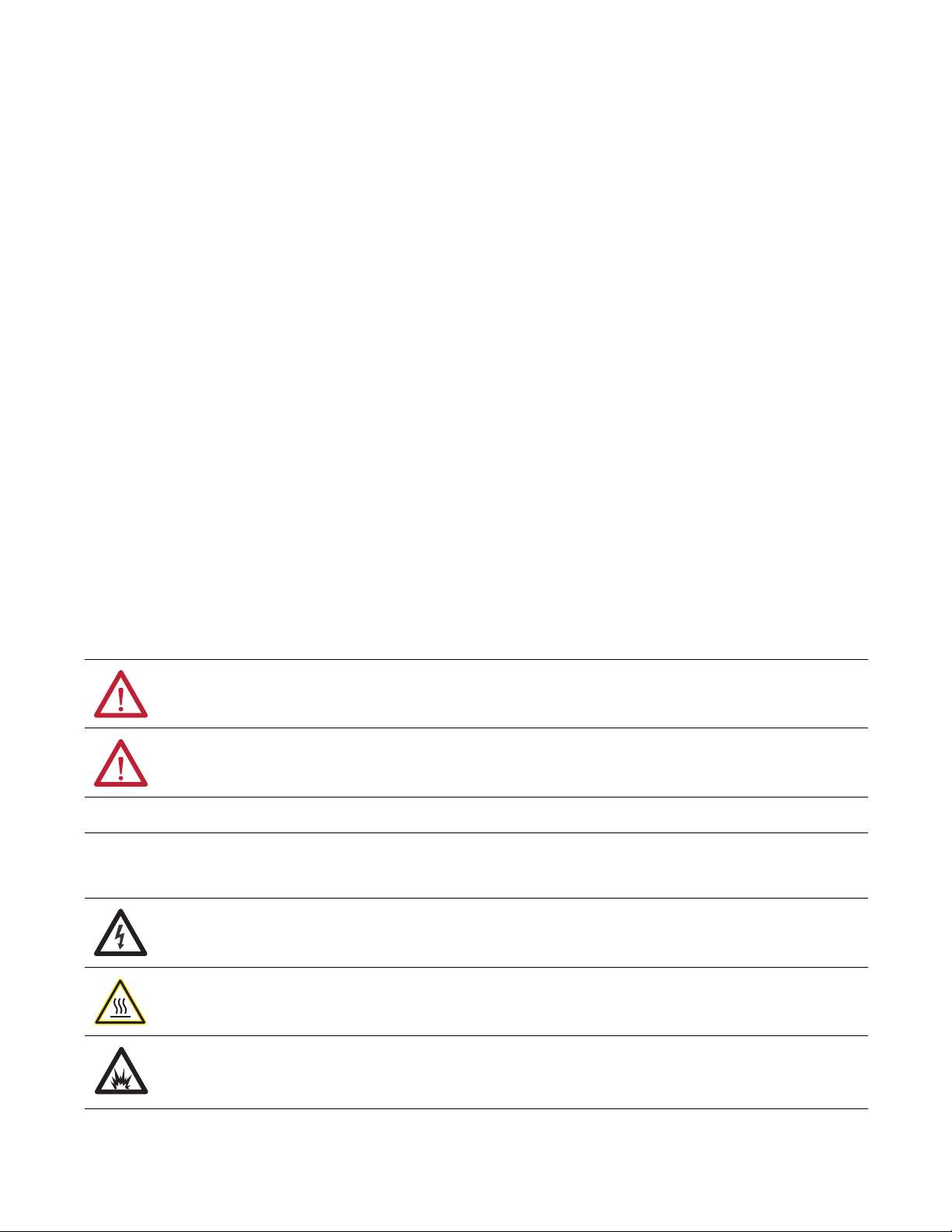
Important User Information
IMPORTANT
Read this document and the documents listed in the additional resources section about installation, configuration, and
operation of this equipment before you install, configure, operate, or maintain this product. Users are required to
familiarize themselves with installation and wiring instructions in addition to requirements of all applicable codes, laws,
and standards.
Activities including installation, adjustments, putting into service, use, assembly, disassembly, and maintenance are required
to be carried out by suitably trained personnel in accordance with applicable code of practice.
If this equipment is used in a manner not specified by the manufacturer, the protection provided by the equipment may be
impaired.
In no event will Rockwell Automation, Inc. be responsible or liable for indirect or consequential damages resulting from the
use or application of this equipment.
The examples and diagrams in this manual are included solely for illustrative purposes. Because of the many variables and
requirements associated with any particular installation, Rockwell Automation, Inc. cannot assume responsibility or
liability for actual use based on the examples and diagrams.
No patent liability is assumed by Rockwell Automation, Inc. with respect to use of information, circuits, equipment, or
software described in this manual.
Reproduction of the contents of this manual, in whole or in part, without written permission of Rockwell Automation,
Inc., is prohibited.
Throughout this manual, when necessary, we use notes to make you aware of safety considerations.
WARNING: Identifies information about practices or circumstances that can cause an explosion in a hazardous environment,
which may lead to personal injury or death, property damage, or economic loss.
ATTENTION: Identifies information about practices or circumstances that can lead to personal injury or death, property
damage, or economic loss. Attentions help you identify a hazard, avoid a hazard, and recognize the consequence.
Identifies information that is critical for successful application and understanding of the product.
Labels may also be on or inside the equipment to provide specific precautions.
SHOCK HAZARD: Labels may be on or inside the equipment, for example, a drive or motor, to alert people that dangerous
voltage may be present.
BURN HAZARD: Labels may be on or inside the equipment, for example, a drive or motor, to alert people that surfaces may
reach dangerous temperatures.
ARC FLASH HAZARD: Labels may be on or inside the equipment, for example, a motor control center, to alert people to
potential Arc Flash. Arc Flash will cause severe injury or death. Wear proper Personal Protective Equipment (PPE). Follow ALL
Regulatory requirements for safe work practices and for Personal Protective Equipment (PPE).
Allen-Bradley, Rockwell Software, Rockwell Automation, RSLogix, Log ix5000, FactoryTalk, PlantPAx, and ControlLogix are trademarks of Rockwell Automation, Inc.
Trademarks not belonging to Rockwell Automation are property of their respective companies.
Page 3
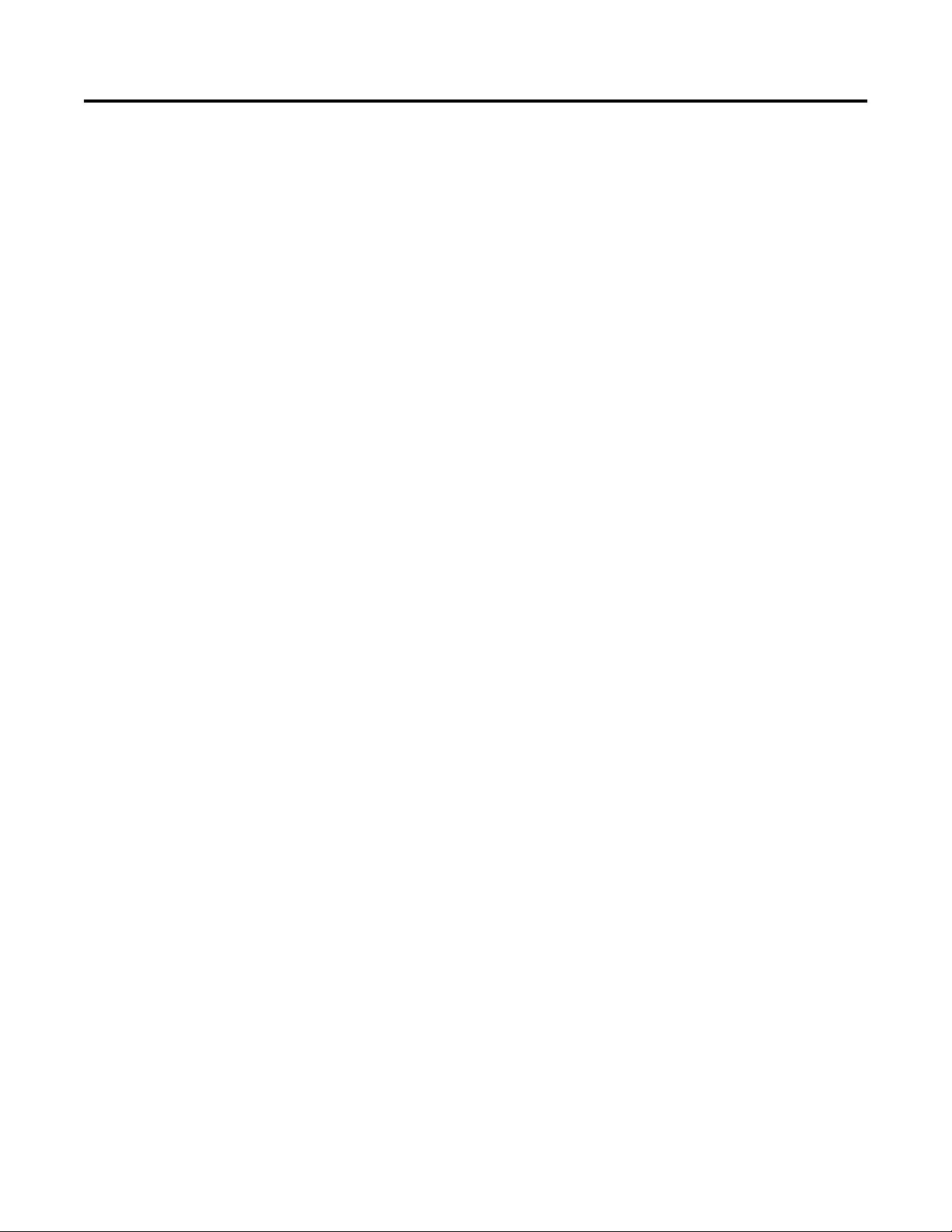
Table of Contents
Preface
Central Reset (P_Reset)
Software Compatibility and Content Revision. . . . . . . . . . . . . . . . . . . . . . . 5
Additional Resources . . . . . . . . . . . . . . . . . . . . . . . . . . . . . . . . . . . . . . . . . . . . . . 5
Guidelines . . . . . . . . . . . . . . . . . . . . . . . . . . . . . . . . . . . . . . . . . . . . . . . . . . . . . . . . 7
Functional Description . . . . . . . . . . . . . . . . . . . . . . . . . . . . . . . . . . . . . . . . . . . . 8
Required Files. . . . . . . . . . . . . . . . . . . . . . . . . . . . . . . . . . . . . . . . . . . . . . . . . . . . . 8
Controller File . . . . . . . . . . . . . . . . . . . . . . . . . . . . . . . . . . . . . . . . . . . . . . . . 8
Visualization Files . . . . . . . . . . . . . . . . . . . . . . . . . . . . . . . . . . . . . . . . . . . . . 8
Controller Code . . . . . . . . . . . . . . . . . . . . . . . . . . . . . . . . . . . . . . . . . . . . . . . . . 10
Central Reset Input Structure . . . . . . . . . . . . . . . . . . . . . . . . . . . . . . . . . 10
Central Reset Output Structure . . . . . . . . . . . . . . . . . . . . . . . . . . . . . . . 10
Central Reset Local Configuration Tags. . . . . . . . . . . . . . . . . . . . . . . . 11
Operations . . . . . . . . . . . . . . . . . . . . . . . . . . . . . . . . . . . . . . . . . . . . . . . . . . . . . . 11
Modes . . . . . . . . . . . . . . . . . . . . . . . . . . . . . . . . . . . . . . . . . . . . . . . . . . . . . . . 11
Alarms. . . . . . . . . . . . . . . . . . . . . . . . . . . . . . . . . . . . . . . . . . . . . . . . . . . . . . . 11
Simulation . . . . . . . . . . . . . . . . . . . . . . . . . . . . . . . . . . . . . . . . . . . . . . . . . . . 11
Execution . . . . . . . . . . . . . . . . . . . . . . . . . . . . . . . . . . . . . . . . . . . . . . . . . . . . 12
Implementation by Using EnableIn False Feature . . . . . . . . . . . . . . . 12
Programming Example . . . . . . . . . . . . . . . . . . . . . . . . . . . . . . . . . . . . . . . . . . . 14
Display Elements . . . . . . . . . . . . . . . . . . . . . . . . . . . . . . . . . . . . . . . . . . . . . . . . . 17
Graphic Symbols . . . . . . . . . . . . . . . . . . . . . . . . . . . . . . . . . . . . . . . . . . . . . 17
Using Display Elements . . . . . . . . . . . . . . . . . . . . . . . . . . . . . . . . . . . . . . . 17
Rockwell Automation Publication SYSLIB-RM008E-EN-E - January 2016 3
Page 4

Tab le of Con ten ts
Notes:
4 Rockwell Automation Publication SYSLIB-RM008E-EN-E - January 2016
Page 5
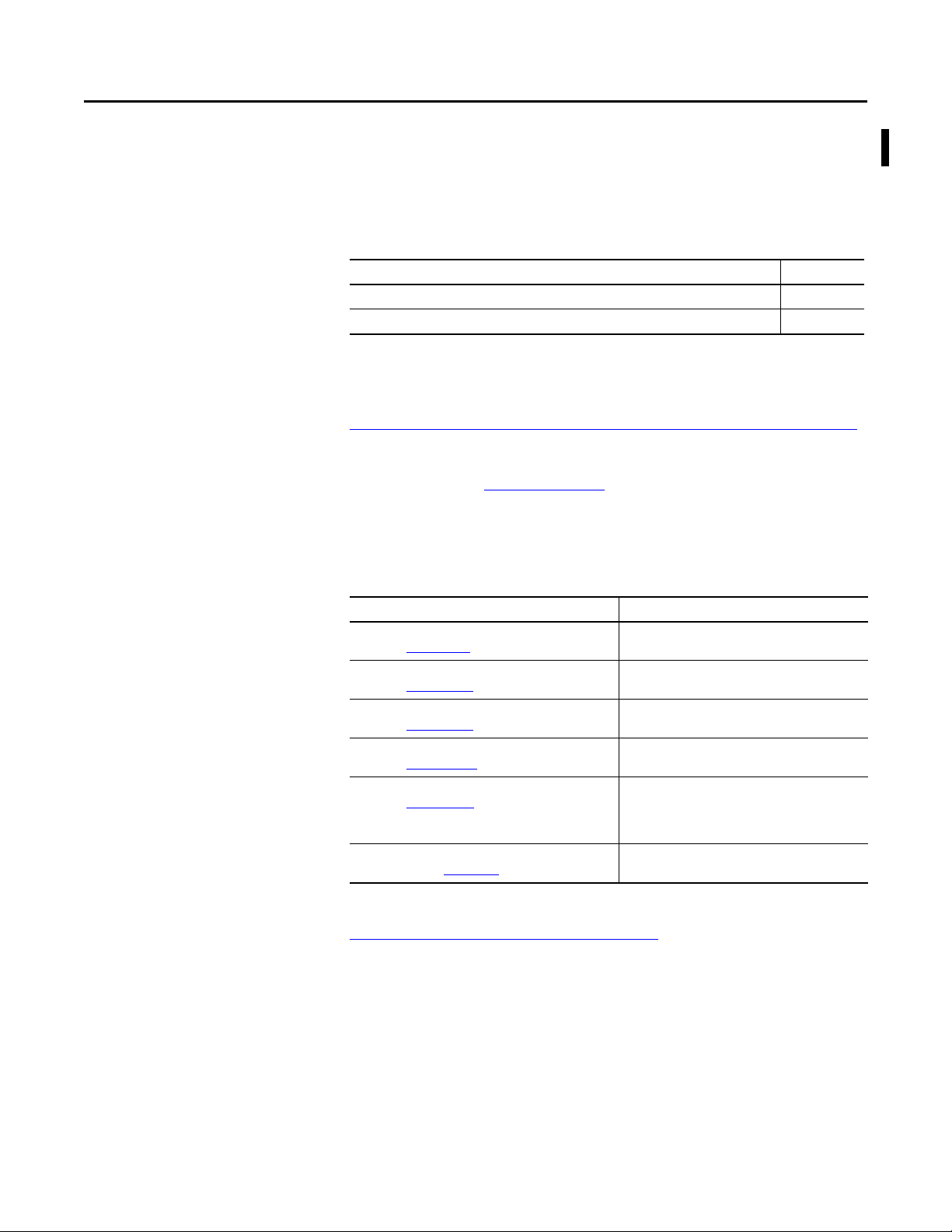
Preface
This manual contains new and updated information. Changes throughout this
revision are marked by change bars, as shown to the right of this paragraph.
Software Compatibility and Content Revision
Additional Resources
Table 1 - Summary of Changes
Top ic Pa ge
Changed software version from 3_1 to 3_5 8
Split visualization files table by type and reordered to align with installation requirements 8
For the latest compatible software information and to download the Rockwell
Automation® Library of Process Objects, see the Product Compatibility and
Download Center at
http://www.rockwellautomation.com/rockwellautomation/support/pcdc.page
For general library considerations, see Rockwell Automation Library of Process
Objects, publication PROCES-RM002
.
These documents contain additional information concerning related products
from Rockwell Automation.
Resource Description
PlantPAx® Distributed Control System Selection Guide,
publication PROCES-SG001
PlantPAx Distributed Control System Reference Manual,
publication PROCES-RM001
Rockwell Automation Library of Process Objects,
publication PROCES-RM002
FactoryTalk® View Machine Edition User Manual,
publication VIEWME-U M004
FactoryTalk View Site Edition User Manual,
publication VIEWSE-UM006
Logix5000™ Controllers Add-On Instructions Programming
Manual, publication 1756-PM010
Provides information to assist with equipment
procurement for your PlantPAx system.
Provides characterized recommendations for
implementing your PlantPAx system.
Provides general considerations for the PlantPAx system
library of process objects.
Provides details on how to use this software package for
creating an automation application.
Provides details on how to use this software package for
developing and running human-machine interface
(HMI) applications that can involve multiple users and
servers, distributed over a network.
Provides information for designing, configuring, and
programming Add-On Instructions.
.
You can view or download publications at
http:/www.rockwellautomation.com/literature/
. To order paper copies of
technical documentation, contact your local Allen-Bradley distributor or
Rockwell Automation sales representative.
Rockwell Automation Publication SYSLIB-RM008E-EN-E - January 2016 5
Page 6
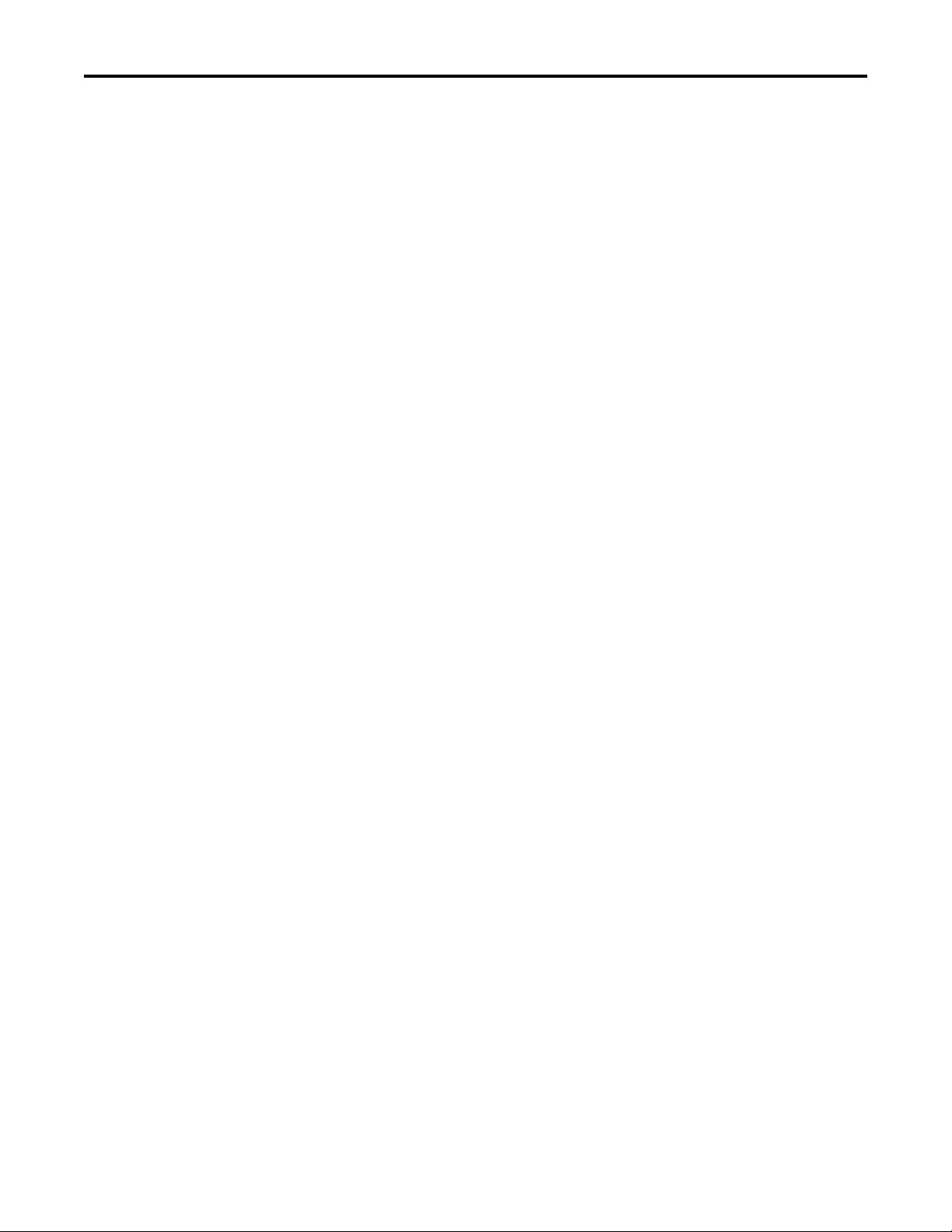
Preface
Notes:
6 Rockwell Automation Publication SYSLIB-RM008E-EN-E - January 2016
Page 7

Central Reset (P_Reset)
Add-On Instruction
The P_Reset (Central Reset) Add-On Instruction provides a central point for
resetting equipment faults. Latched alarms can be reset for a control strategy.
The P_Reset instruction accepts an Operator Reset command, a Program Reset
command, and a Reset Input that can come from a push button, from a higherlevel P_Reset instruction (from a containing control strategy, such as a Unit
Reset sent to a P_Reset at Equipment Module scope), or from any other source.
The P_Reset instruction also includes a Reset Required input for collecting the
Ready to Reset outputs of the various instructions it resets and providing a Ready
to Reset (Reset Required) status that can illuminate a push button or make an
HMI Reset button visible.
Guidelines
The P_Reset instruction includes a timer function that causes its output to be
held on for at least a minimum time. This lets the reset signal be sent via physical
output cards to field devices that require it (for example, motor drives) and gives
time for the cleared status from the device to propagate back to Interlock or
Permissive inputs.
Use this instruction in these situations:
• You want a common reset point (Master Reset) for alarms and fault
conditions for a control strategy, process unit, process cell or equipment
group, process area or plant section, or even a small site. Tie the output of
the P_Reset instruction to the Inp_Reset input of the equipment to
be reset.
• You want a cascading reset strategy, where there is a P_Reset instruction
for a small equipment scope (such as a strategy) that incorporates resets
from wider scope (unit, cell, area, site) resets. Tie the output of the higherlevel P_Reset instruction to the Inp_Reset input of the lower-level
P_Reset instruction.
Do not use this instruction when you want to reset a single piece of equipment
(valve, motor). Use the Operator or Program Reset command directly on the
equipment.
Rockwell Automation Publication SYSLIB-RM008E-EN-E - January 2016 7
Page 8

Central Reset (P_Reset)
IMPORTANT
Functional Description
Required Files
The P_Reset Add-On Instruction provides the following capabilities:
• Reset output for use by other instructions in a control strategy to reset
latched alarms (for example, P_AIn analog input alarms) or equipment
faults (for example, P_Motor motor faults)
• Operator Reset command for use by the HMI
• Program Reset command for use by control strategies
• Reset input for use by push button inputs or for cascading resets from
higher levels of the control hierarchy
• Reset Required input and Ready for Reset output for use in highlighting
to operators where a reset is required before the equipment can start
• Minimum On Time for the reset output to allow physical equipment to
clear faults and have the clear status propagate through the various
permissive and interlock instructions in the control strategy
Add-On Instructions are reusable code objects that contain encapsulated logic
that can streamline implementing your system. This lets you create your own
instruction set for programming logic as a supplement to the instruction set
provided natively in the ControlLogix® firmware. An Add-On Instruction is
defined once in each controller project, and can be instantiated multiple times in
your application code as needed.
Controller File
The P_Reset_3_5-00_AOI.L5X Add-On Instruction must be imported into the
controller project to be used in the controller configuration. The service release
number (boldfaced) can change as service revisions are created.
Visualization Files
http://www.rockwellautomation.com/global/support/pcdc.pageThis Add-On
Instruction has associated visualization files that provide a common user
interface. These files can be downloaded from the Product Compatibility and
Download Center at
http://www.rockwellautomation.com/rockwellautomation/support/pcdc.page
The visualization file dependencies require Process Library content imports to
occur in a specific order as reflected in the following tables:
• Images
• Global Objects
• Standard Displays
• HMI Tags
• Macros
.
Images are external graphic files that can be used in displays. They must be
imported for FactoryTalk View to make use of them.
8 Rockwell Automation Publication SYSLIB-RM008E-EN-E - January 2016
Page 9

Central Reset (P_Reset)
When PNG files are imported, they are renamed by FactoryTalk View with
a .bmp file extension, but retain a .png format.
Table 2 - Visualization Files: Images (.png)
FactoryTalk View SE Software FactoryTalk View ME Software Descr iption
All .png files in the images folder All .png files in the images folder These are the common icons used in the global objects and
standard displays for all Process Objects.
The Global Object files (.ggfx file type) in the following table are Process Library
display elements that are created once and referenced multiple times on multiple
displays in an application. When changes are made to a Global Object, all
instances in the application are automatically updated.
Table 3 - Visualization Files: Global Objects (.ggfx)
FactoryTalk View SE Software FactoryTalk View ME Software Descr iption
(RA-BAS) Process Graphics Library (RA-BAS-ME) Process Graphics Librar y Process global object device symbols used to build
process graphics
The Standard Display files (.gfx file type) in the following table are the Process
Library displays that you see at runtime.
Table 4 - Visualization Files: Standard Displays (.gfx)
FactoryTalk View SE Software FactoryTalk View ME Software Descr iption
N/A N/A There are no standard display files for this object
HMI Tags are created in a FactoryTalk View ME application to support tab
switching on Process Library faceplates. The HMI tags may be imported via the
comma-separated values file (.csv file type) in the following table.
Table 5 - Visualization Files: HMI Tags (.csv)
FactoryTalk View SE Software FactoryTalk View ME Software Descr iption
N/A FTVME_PlantPAxLib_Tags_3_5_xx.csv
where xx = the service release number.
These tags must be imported into the
FactoryTalk View ME project to suppor t switching tabs on
any Process Object faceplate.
Rockwell Automation Publication SYSLIB-RM008E-EN-E - January 2016 9
Page 10

Central Reset (P_Reset)
Controller Code
This section describes the parameter references for this Add-On Instruction.
Central Reset Input Structure
Input parameters include the following:
• Input data elements (Inp_) are typically used to connect field inputs from
I/O modules or signals from other objects.
• Configuration data elements (Cfg_) are used to set configurable
capabilities and features of the instruction.
• Commands (PCmd_, OCmd_, MCmd_) are used by program logic,
operators, and maintenance personnel to request instruction actions.
Table 7 - P_Reset Input Parameters
Input Parameter Data Type Default Description
EnableIn BOOL 1 Ladder Diagram:
If the rung-in condi tion is true, the instruction’s Logic routine executes. If the rung-in con dition is false,
the instruction’s EnableInFalse routine executes.
Function Block Diagram:
If true, or not connected, the instruction’s Logic routine executes. If the parameter is exposed as a pin
and wired, and the pin is false, the instruction’s EnableInFalse routine executes.
Structured Text:
No effect. The instruction’s Logic routine executes.
Inp_Reset BOOL 0 Reset Input: 1 = Reset, from a push button or another object.
Inp_ResetReqd BOOL 1 1 = Reset required, enable Reset button.
Cfg_MinHoldTime DINT 1 Minimum time to hold Reset output true (seconds).
PCmd_Reset BOOL 0 Program command to reset, from other object.
OCmd_Reset BOOL 0 Operator command to reset, from HMI.
Central Reset Output Structure
Output parameters include the following:
• Output data elements (Out_) are the primary outputs of the instruction,
typically used by hardware output modules; however, they can be used by
other application logic.
• Status data elements (Sts_) are bit outputs of the instruction for use by the
HMI. Status bits can also be used by other application logic.
• Ready data elements (Rdy_) are bit outputs of the instruction used by the
HMI to enable or disable command buttons and entry fields.
Table 8 - P_Reset Output Parameters
Output Parameter Data Type Description
EnableOut BOOL Enable Output: The EnableOut signal is not manipulated by this instruction. Its output state always reflects EnableIn input
Out_Reset BOOL 1 = Reset received for this P_Reset scope.
10 Rockwell Automation Publication SYSLIB-RM008E-EN-E - January 2016
state.
Page 11

Central Reset (P_Reset)
Table 8 - P_Reset Output Parameters
Output Parameter Data Type Description
Sts_Err BOOL 1 = Error in Configuration Invalid Hold Time (use 0…2,147,483).
Rdy_Reset BOOL 1 = Ready for OCmd_Reset (enables HMI button).
P_Reset BOOL Unique Parameter Name for auto-discovery.
Central Reset Local Configuration Tags
Configuration parameters that are array, string, or structure data types cannot be
configured as parameters for Add-On Instructions. Configuration parameters of
these types appear as local tags to the Add-On Instruction. Local tags can be
configured through the HMI faceplates or in Studio 5000 Logix Designer®
application by opening the instruction logic of the Add-On Instruction instance
and then opening the Data Monitor on a local tag. These parameters cannot be
modified by using controller logic or Logix Designer application
export/import functionality.
Tag Name Data Type Default Description
Cfg_Desc STRING_40 'Multiple-Device Reset' Description for display on HMI. The string shows in the title bar of the
Cfg_Label STRING_20 'Reset' Label for graphic symbol displayed on HMI. This string appears on the graphic
Cfg_ Tag ST RING_2 0 'P_R eset' Tagname for di splay o n HMI. Th is str ing show s in th e bottom right of the h ome
faceplate.
symbol.
tab of the faceplate.
Operations
This section describes the primary operations for the P_Reset
Add-On Instruction.
Modes
The P_Reset Add-On Instruction does not have modes and does not contain a
P_Mode instruction instance. The Operator and Program reset commands are
accepted at any time.
Alarms
The P_Reset instruction provides no alarms. However, the instruction is used to
fan out a reset to instructions that have latched alarms.
Simulation
The P_Reset Add-On Instruction does not have a Simulation capability.
Rockwell Automation Publication SYSLIB-RM008E-EN-E - January 2016 11
Page 12

Central Reset (P_Reset)
Execution
The following table explains the handling of instruction execution conditions.
Condition Description
EnableIn False (false rung) Handling Sets up a low-to-high transition detection scheme. When the instruction is
again scanned as Tr ue, the transition is detected and the reset output pulses
for the required time. Otherwise, EnableIn False processing is identical to
normal true rung processing: the Operator Reset command, Program Reset
command and Reset Input function as in normal processing.
This lets the Reset instruction participate in a control hierarchy by using the
Inp_Reset input, yet be tied to a reset push button by using the rung state.
See the following section for an example.
Refer to the Logix5000 Controllers Add-On Instructions Programming Manual,
publication 1756-PM010
, for more information.
Implementation by Using EnableIn False Feature
For the convenience of Ladder Diagram programmers, the P_Reset instruction
can be used in a Ladder Diagram routine with the Input condition carried by the
Rung-In condition instead of being mapped on a separate branch.
The following illustration shows normal implementation with the input
condition mapped to Inp_Reset on a separate branch.
The following illustration shows EnableIn False implementation with the input
condition mapped to the P_Reset instruction by using the Rung-In state.
12 Rockwell Automation Publication SYSLIB-RM008E-EN-E - January 2016
Page 13

Central Reset (P_Reset)
The Rung-In condition determines whether the P_Reset instruction's normal
code (Logic Routine) is performed or its EnableIn False code (EnableInFalse
Routine) is performed. In the P_Reset instruction, the EnableIn False code is
identical to the Logic code, except it also arms a one-shot for the Rung-In
condition. When the rung goes Tr u e , the Logic routine one-shot fires and the
Out_Reset output pulses for the configured time, executing a reset.
Use both mapping methods together to provide an additional input to the
P_Reset instruction. This is especially useful in an equipment hierarchy, such as
in Batch applications (Control Module, Equipment Module, Unit, Cell, Area,
and so forth). The Inp_Reset input can be mapped from a higher-level P_Reset
instruction, while the local Reset Pushbutton can be mapped by using the RungIn condition to execute a local equipment reset.
The following illustration shows an EnableIn dual implementation consisting of a
high-level reset by using a mapping branch and a local Reset button by using
Rung-In state mapping.
Rockwell Automation Publication SYSLIB-RM008E-EN-E - January 2016 13
Page 14

Central Reset (P_Reset)
Programming Example
This example adds a unit-wide reset to an existing Function Block Diagram
motor control strategy for the fan of a cooling tower in a refinery.
Follow these steps to add the P_Reset instruction to your project.
1. In the Function Block Diagram editor, add a P_Reset instance to the
strategy by clicking the Add-On tab of the Language Element toolbar and
selecting the P_Reset instruction. Also add a BOR (boolean OR)
instruction.
2. Click the generic tagname given to the P_Reset instance (P_Reset_01),
then type the tagname you want to give this instance. Right-click the new
tagname and choose ‘New (tagname)...’ and create the tag for this P_Reset
instance. In this example, we entered the name ‘CT_Reset’.
3. Open the properties of the P_Motor and P_Intlk instructions and expose
the Inp_Reset input pin (if not already exposed) and the Rdy_Reset
output pin.
4. Connect these pins to inputs of the BOR block. You need to right-click
each wire and select the ‘Assume Data Available’ option to resolve the
execution order of the blocks.
5. Open the properties of the P_Reset instruction and be sure the
Inp_ResetReqd input pin and Out_Reset output pin are exposed.
6. Connect the Out output of the BOR block to the Inp_ResetReqd input of
P_Reset. This signal is true if any block in the strategy requires a Reset.
7. Connect the Out_Reset output of the P_Reset block to the Inp_Reset
input of each block in the strategy that will receive the unit Reset. This
fans any Reset command received by P_Reset out to the rest of the
strategy.
14 Rockwell Automation Publication SYSLIB-RM008E-EN-E - January 2016
Page 15

Central Reset (P_Reset)
The figure below shows all the additions to the existing motor control
strategy to add the unit reset function. It also shows example connections
for a hardwired illuminated Reset button.
8. In FactoryTalk View Studio, open the graphic for your motor control
strategy.
9. Open the (RA-BAS) Process Graphics Library Global Objects file.
10. Copy the Reset button object from the Global Objects file into your
strategy graphic.
11. Right click the object and select ‘Global Object Parameter Values’.
12. Press ‘...’ (ellipsis) to open the tag browser.
Rockwell Automation Publication SYSLIB-RM008E-EN-E - January 2016 15
Page 16

Central Reset (P_Reset)
TIP
13. In the tag browser, select the tag CT_Reset and click OK.
14. Save and run your HMI and logic changes.
Now whenever a condition occurs that requires an operator reset, the reset
button becomes visible. You can click the button to send a reset to all the blocks
in the strategy that need it. Once the reset has propagated through the strategy,
the button disappears.
The Mosquito Station sample application included in the Rockwell Automation
Library download has a Station Reset toolbar button implemented to illustrate
this same method for an entire pump station.
16 Rockwell Automation Publication SYSLIB-RM008E-EN-E - January 2016
Page 17

Central Reset (P_Reset)
Display Elements
This section describes the Operator Interface for the P_Reset instruction.
Graphic Symbols
The following table describes the graphic symbols of the P_Reset.
Button Description
The same as the reset buttons used in other Process Library Faceplates and screens and is
for use on end-user process graphic displays.
The reset button is inactive.
Using Display Elements
The graphic symbol for the P_Reset instruction can be found in the global object
file (RA-BAS) Process Graphics Library.ggfx. Follow these steps to use the
graphic symbol.
1. Copy the global object from the global object file and paste it in the
display file.
2. In the display, right-click the global object and choose Global Object
Parameter Values.
Rockwell Automation Publication SYSLIB-RM008E-EN-E - January 2016 17
Page 18

Central Reset (P_Reset)
TIP
The Global Object Parameter Values dialog box appears.
The global object parameter is as follows.
Parameter Required Description
#102 Y Object tag to point to the name of the associated object Add-On
Instruction in the controller.
3. Type the tag or value in the Value column as specified in the Description
column.
Click the ellipsis (. . .) to browse and select a tag.
Values for items marked ‘(optional)’ can be left blank.
4. Click OK.
18 Rockwell Automation Publication SYSLIB-RM008E-EN-E - January 2016
Page 19

Page 20

Rockwell Automation Support
Rockwell Otomasyon Ticaret A.Ş., Kar Plaza İş Merkezi E Blok Kat:6 34752 İçerenköy, İstanbul, Tel: +90 (216) 5698400
Rockwell Automation provides technical information on the Web to assist you in using its products.
At http://www.rockwellautomation.com/support
software service packs. You can also visit our Support Center at https://rockwellautomation.custhelp.com/
updates, support chats and forums, technical information, FAQs, and to sign up for product notification updates.
In addition, we offer multiple support programs for installation, configuration, and troubleshooting. For more
information, contact your local distributor or Rockwell Automation representative, or visit
http://www.rockwellautomation.com/services/online-phone
Installation Assistance
If you experience a problem within the first 24 hours of installation, review the information that is contained in this
manual. You can contact Customer Support for initial help in getting your product up and running.
United States or Canada 1.440.646.3434
Outside United States or Canada Use the Worldwide Locat or
Rockwell Automation representative.
at http://www.rockwellautomation.com/rockwellautomation/sup port/overview.page, or contact your local
New Product Satisfaction Return
you can find technical and application notes, sample code, and links to
for software
.
Rockwell Automation tests all of its products to help ensure that they are fully operational when shipped from the
manufacturing facility. However, if your product is not functioning and needs to be returned, follow these procedures.
United States Contact your distributor. You must provide a Customer Support case number (call the phone number above to obtain one) to your
Outside United States Please contact your local Rockwell Automation representative for the return procedure.
distributor to complete the return process.
Documentation Feedback
Your comments will help us serve your documentation needs better. If you have any suggestions on how to improve this
document, complete this form, publication RA-DU002
Rockwell Automation maintains current product envirSYSLIB-RM008D-EN-Eonmental information on its website at
http://www.rockwellautomation.com/rockwellautomation/about-us/sustainability-ethics/product-environmental- compliance.page
, available at http://www.rockwellautomation.com/literature/.
.
Publication SYSLIB-RM008E-EN-E - January 2016
Supersedes Publication SYSLIB-RM00 8D-EN-E - August 2014 Copyright © 2016 Rockwell Automation, Inc. All rights reserved. Printed in the U.S.A.
