Page 1
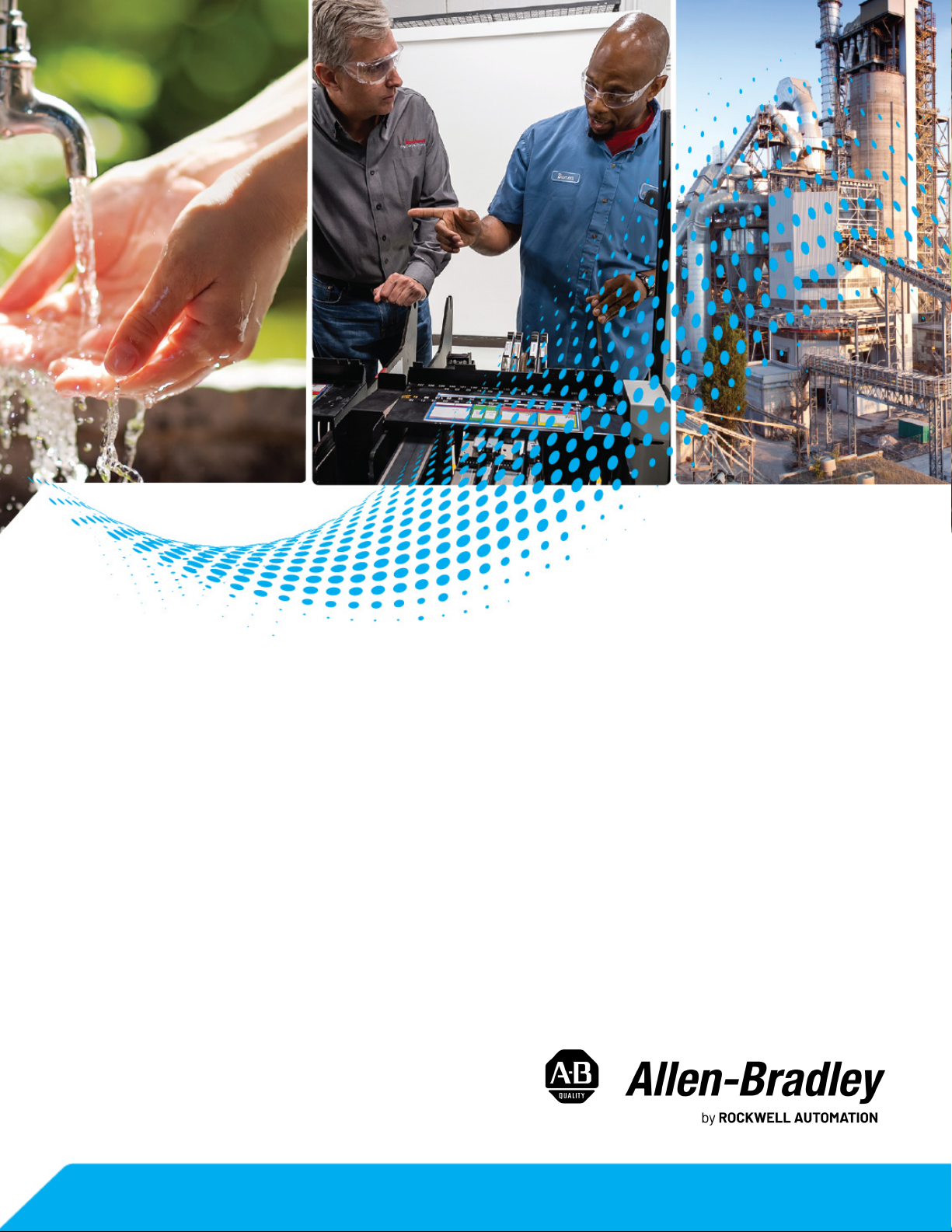
PowerFlex Drives with
TotalFORCE Control Built-in
EtherNet/IP Adapter
Catalog Numbers 20G, 20J, 6000T
User Manual
Original Instructions
Page 2
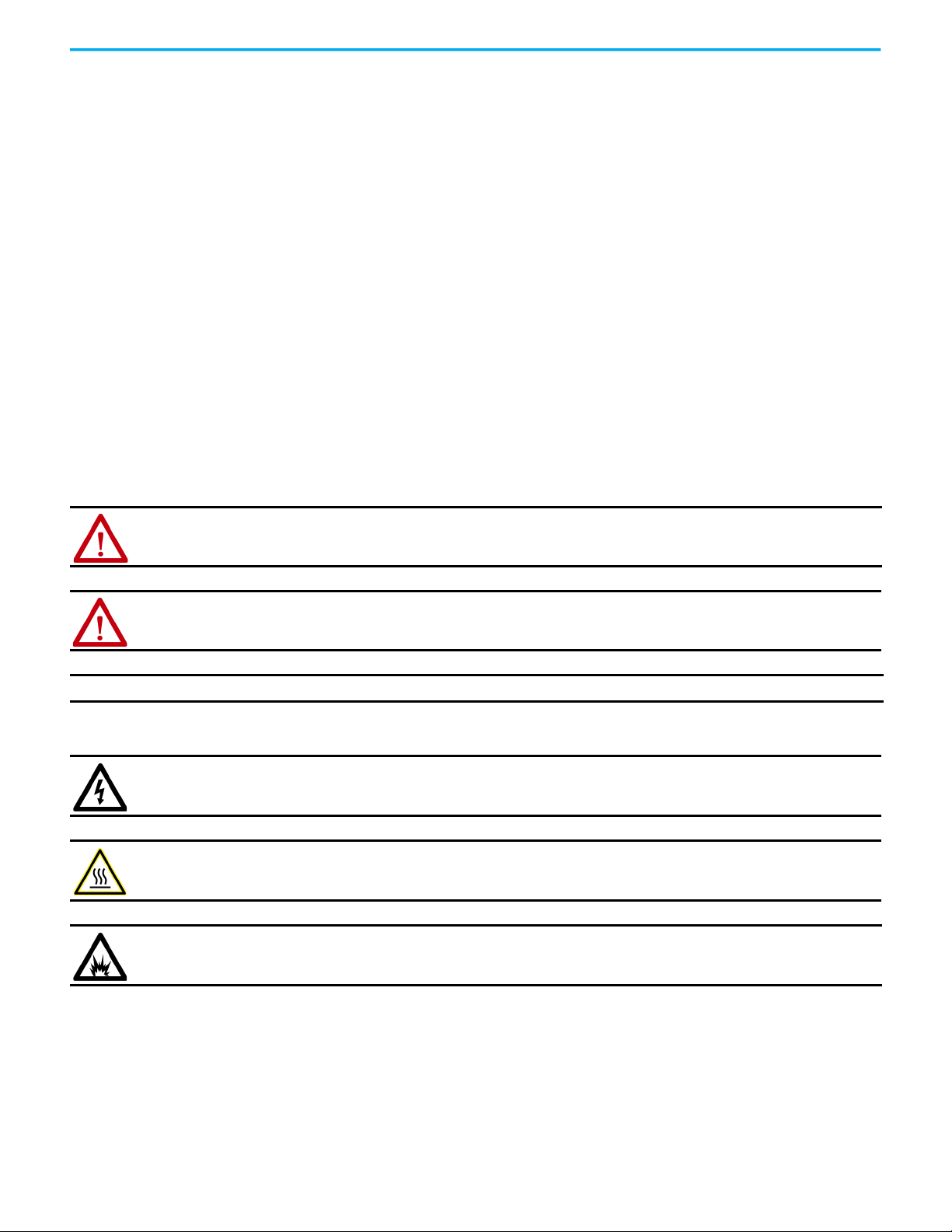
PowerFlex Drives with TotalFORCE Control Built-in EtherNet/IP Adapter User Manual
Important User Information
Read this document and the documents listed in the additional resources section about installation, configuration, and
operation of this equipment before you install, configure, operate, or maintain this product. Users are required to familiarize
themselves with installation and wiring instructions in addition to requirements of all applicable codes, laws, and standards.
Activities including installation, adjustments, putting into service, use, assembly, disassembly, and maintenance are required to
be carried out by suitably trained personnel in accordance with applicable code of practice.
If this equipment is used in a manner not specified by the manufacturer, the protection provided by the equipment may be
impaired.
In no event will Rockwell Automation, Inc. be responsible or liable for indirect or consequential damages resulting from the use
or application of this equipment.
The examples and diagrams in this manual are included solely for illustrative purposes. Because of the many variables and
requirements associated with any particular installation, Rockwell Automation, Inc. cannot assume responsibility or liability for
actual use based on the examples and diagrams.
No patent liability is assumed by Rockwell Automation, Inc. with respect to use of information, circuits, equipment, or software
described in this manual.
Reproduction of the contents of this manual, in whole or in part, without written permission of Rockwell Automation, Inc., is
prohibited.
Throughout this manual, when necessary, we use notes to make you aware of safety considerations.
WARNING: Identifies information about practices or circumstances that can cause an explosion in a hazardous environment,
which may lead to personal injury or death, property damage, or economic loss.
ATTENTION: Identifies information about practices or circumstances that can lead to personal injury or death, property
damage, or economic loss. Attentions help you identify a hazard, avoid a hazard, and recognize the consequence.
IMPORTANT Identifies information that is critical for successful application and understanding of the product.
Labels may also be on or inside the equipment to provide specific precautions.
SHOCK HAZARD: Labels may be on or inside the equipment, for example, a drive or motor, to alert people that dangerous
voltage may be present.
BURN HAZARD: Labels may be on or inside the equipment, for example, a drive or motor, to alert people that surfaces may
reach dangerous temperatures.
ARC FLASH HAZARD: Labels may be on or inside the equipment, for example, a motor control center, to alert people to potential
Arc Flash. Arc Flash will cause severe injury or death. Wear proper Personal Protective Equipment (PPE). Follow ALL Regulatory
requirements for safe work practices and for Personal Protective Equipment (PPE).
2 Rockwell Automation Publication 750COM-UM009B-EN-P - April 2021
Page 3
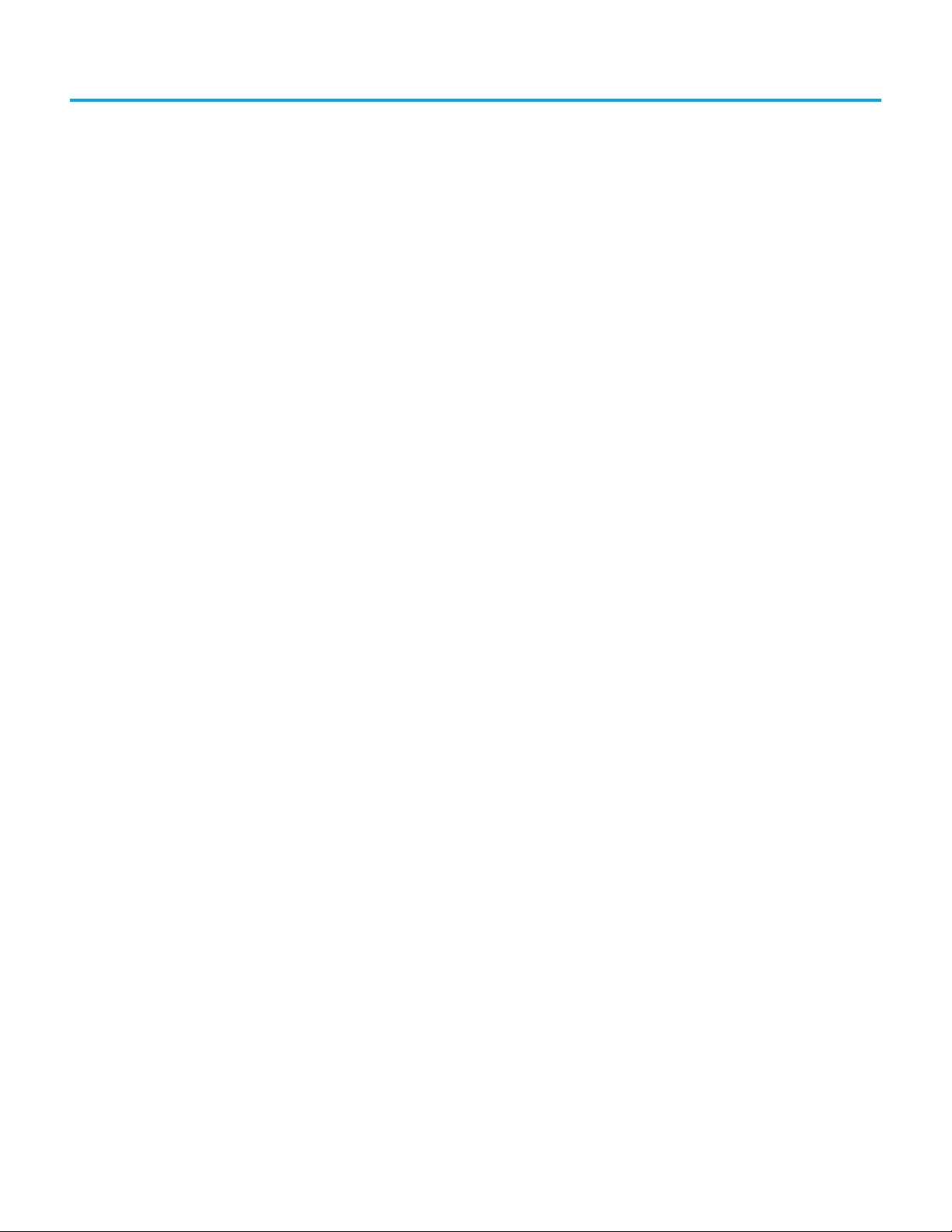
Table of Contents
Preface
About This Publication . . . . . . . . . . . . . . . . . . . . . . . . . . . . . . . . . . . . . . . . . . . 7
Conventions Used in This Manual . . . . . . . . . . . . . . . . . . . . . . . . . . . . . . . . . 7
Download Firmware, AOP, EDS, and Other Files . . . . . . . . . . . . . . . . . . . . 7
Summary of Changes. . . . . . . . . . . . . . . . . . . . . . . . . . . . . . . . . . . . . . . . . . . . . 7
Additional Resources . . . . . . . . . . . . . . . . . . . . . . . . . . . . . . . . . . . . . . . . . . . . . 8
Chapter 1
Getting Started Components. . . . . . . . . . . . . . . . . . . . . . . . . . . . . . . . . . . . . . . . . . . . . . . . . . . . . 9
Features. . . . . . . . . . . . . . . . . . . . . . . . . . . . . . . . . . . . . . . . . . . . . . . . . . . . . . . . 10
Dual Ethernet Ports. . . . . . . . . . . . . . . . . . . . . . . . . . . . . . . . . . . . . . . . . . 10
Required Equipment . . . . . . . . . . . . . . . . . . . . . . . . . . . . . . . . . . . . . . . . . . . . 12
Equipment Shipped with the Drive. . . . . . . . . . . . . . . . . . . . . . . . . . . . 12
User-supplied Equipment . . . . . . . . . . . . . . . . . . . . . . . . . . . . . . . . . . . . 12
Choose an Ethernet Switch . . . . . . . . . . . . . . . . . . . . . . . . . . . . . . . . . . . 13
Safety Precautions . . . . . . . . . . . . . . . . . . . . . . . . . . . . . . . . . . . . . . . . . . . . . . 13
Chapter 2
Configure the Adapter Configuration Tools . . . . . . . . . . . . . . . . . . . . . . . . . . . . . . . . . . . . . . . . . . . . . 15
Setting the IP Address . . . . . . . . . . . . . . . . . . . . . . . . . . . . . . . . . . . . . . . . . . . 16
Use Switches to Set the IP Address . . . . . . . . . . . . . . . . . . . . . . . . . . . . 16
Connecting the Interface to the Network . . . . . . . . . . . . . . . . . . . . . . . . . . 17
Apply Power . . . . . . . . . . . . . . . . . . . . . . . . . . . . . . . . . . . . . . . . . . . . . . . . . . . . 18
Start-up Status Indications . . . . . . . . . . . . . . . . . . . . . . . . . . . . . . . . . . . 18
Configuring and Verifying Key Drive Parameters. . . . . . . . . . . . . . . 20
Use Interface Parameters to Set the IP Address . . . . . . . . . . . . . . . . . . . . 21
Using a HIM to Access Parameters . . . . . . . . . . . . . . . . . . . . . . . . . . . . 21
Using a BOOTP or DHCP Server. . . . . . . . . . . . . . . . . . . . . . . . . . . . . . . . . . 23
Setting the Data Rate. . . . . . . . . . . . . . . . . . . . . . . . . . . . . . . . . . . . . . . . . . . . 24
Setting Communication Hierarchy . . . . . . . . . . . . . . . . . . . . . . . . . . . . . . . 25
Setting a Controller Hierarchy . . . . . . . . . . . . . . . . . . . . . . . . . . . . . . . . 25
Setting a Fault Action. . . . . . . . . . . . . . . . . . . . . . . . . . . . . . . . . . . . . . . . . . . . 27
Changing the Fault Action . . . . . . . . . . . . . . . . . . . . . . . . . . . . . . . . . . . . 27
Resetting the Adapter . . . . . . . . . . . . . . . . . . . . . . . . . . . . . . . . . . . . . . . . . . . 28
Restore Interface Parameters to Default Configurations . . . . . . . . . . . . 28
Viewing the Interface Status Using Parameters . . . . . . . . . . . . . . . . . . . . 29
Updating the Interface Firmware. . . . . . . . . . . . . . . . . . . . . . . . . . . . . . . . . 30
Configuring the Drive in a Logix
System
Rockwell Automation Publication 750COM-UM009B-EN-P - April 2021 3
Chapter 3
Establish Communication by Using RSLinx Classic Software. . . . . . . . 31
Obtain Add-on Profiles . . . . . . . . . . . . . . . . . . . . . . . . . . . . . . . . . . . . . . . . . . 32
Create Logix Controller Project. . . . . . . . . . . . . . . . . . . . . . . . . . . . . . . . . . . 33
Add the Drive to the Project . . . . . . . . . . . . . . . . . . . . . . . . . . . . . . . . . . . . . . 34
Configure Input and Output Data. . . . . . . . . . . . . . . . . . . . . . . . . . . . . 36
Download the Configuration to the Controller . . . . . . . . . . . . . . . . . . . . . 39
Page 4
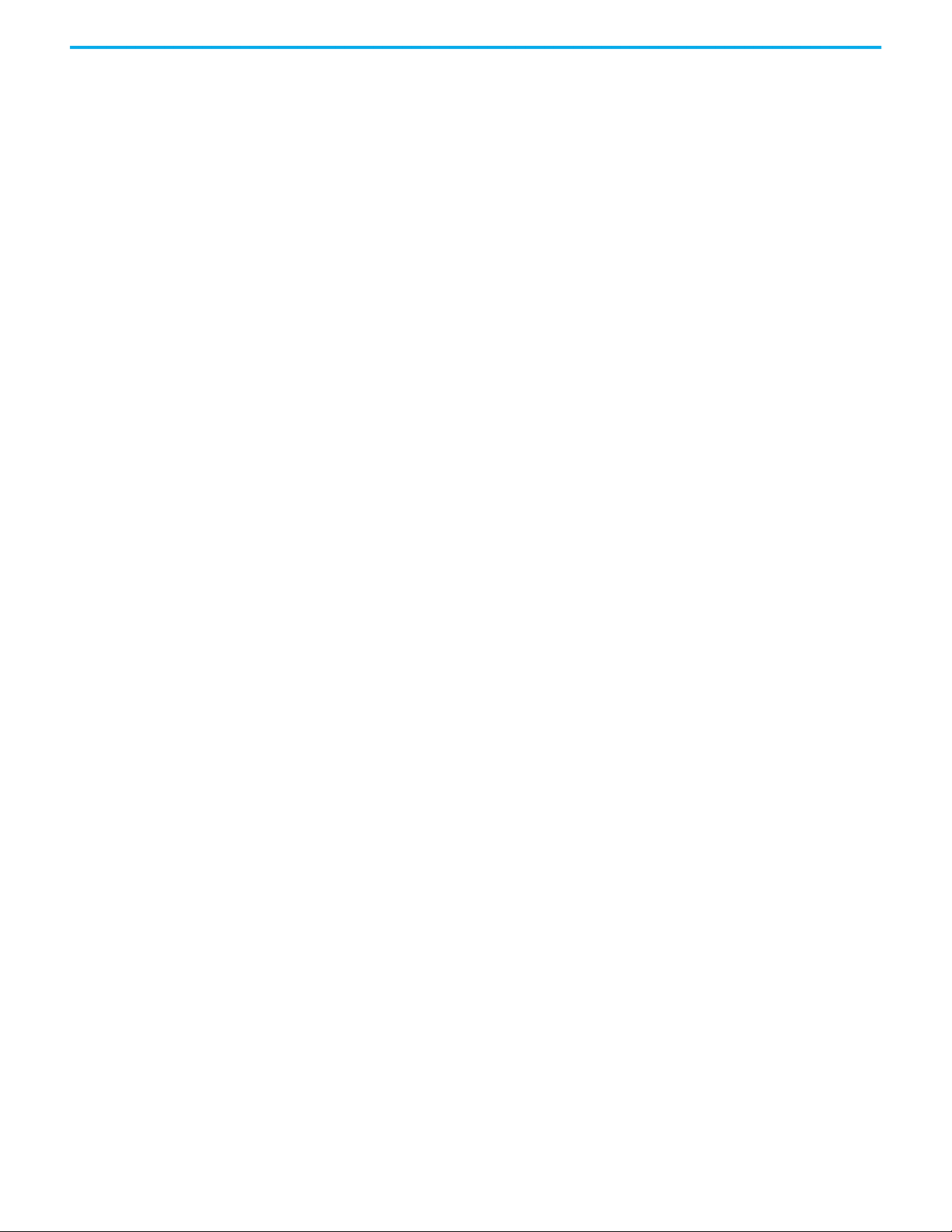
Table of Contents
Correlate the Drive with the Controller . . . . . . . . . . . . . . . . . . . . . . . . 40
Configuration to Aid in
Field-Failure Replacement . . . . . . . . . . . . . . . . . . . . . . . . . . . . . . . . . . . . . . . 42
Use Firmware Supervisor to Update Firmware . . . . . . . . . . . . . . . . . . . . . 42
Using Automatic Device Configuration (ADC) . . . . . . . . . . . . . . . . . . . . . 44
Configure the Drive for ADC. . . . . . . . . . . . . . . . . . . . . . . . . . . . . . . . . . 45
ADC and Logix Memory . . . . . . . . . . . . . . . . . . . . . . . . . . . . . . . . . . . . . . 47
Power Peripheral Changes When Using ADC with PowerFlex 755T
Drives . . . . . . . . . . . . . . . . . . . . . . . . . . . . . . . . . . . . . . . . . . . . . . . . . . . . . . 47
Special Considerations For 20-750-S1 Safe Speed Module (S1). . . . 49
Special Considerations for Communications and Option Developers
Kit Option Cards . . . . . . . . . . . . . . . . . . . . . . . . . . . . . . . . . . . . . . . . . . . . 50
Testing ADC . . . . . . . . . . . . . . . . . . . . . . . . . . . . . . . . . . . . . . . . . . . . . . . . 50
Monitoring ADC Progress . . . . . . . . . . . . . . . . . . . . . . . . . . . . . . . . . . . . 51
Programmatically Monitoring Connection Status and the ADC
Configuration Signature . . . . . . . . . . . . . . . . . . . . . . . . . . . . . . . . . . . . . 52
Best Practices . . . . . . . . . . . . . . . . . . . . . . . . . . . . . . . . . . . . . . . . . . . . . . . 54
Chapter 4
Using the I/O About I/O Messaging . . . . . . . . . . . . . . . . . . . . . . . . . . . . . . . . . . . . . . . . . . . . 55
Understanding the Logix 5000 Controller I/O Image . . . . . . . . . . . . . . . 55
Using Logic Command/Status. . . . . . . . . . . . . . . . . . . . . . . . . . . . . . . . . . . . 56
Using Reference/Feedback . . . . . . . . . . . . . . . . . . . . . . . . . . . . . . . . . . . . . . . 56
Using Datalinks. . . . . . . . . . . . . . . . . . . . . . . . . . . . . . . . . . . . . . . . . . . . . . . . . 57
Example of Ladder Logic Program Information . . . . . . . . . . . . . . . . . . . . 58
Create Ladder Logic. . . . . . . . . . . . . . . . . . . . . . . . . . . . . . . . . . . . . . . . . . 58
Chapter 5
Using Message Instructions About Message Instructions. . . . . . . . . . . . . . . . . . . . . . . . . . . . . . . . . . . . . . 61
Send a MSG Instruction . . . . . . . . . . . . . . . . . . . . . . . . . . . . . . . . . . . . . . . . . 63
ControlLogix Controller Examples. . . . . . . . . . . . . . . . . . . . . . . . . . . . . . . . 63
Ladder Logic Program to Read a Single Parameter . . . . . . . . . . . . . . 64
Formatting a Message to Read a Single Parameter . . . . . . . . . . . . . . 64
Ladder Logic Program to Write a Single Parameter . . . . . . . . . . . . . 65
Formatting a Message to Write a Single Parameter . . . . . . . . . . . . . 66
Ladder Logic Program to Read Multiple Parameters . . . . . . . . . . . . 67
Formatting a Message to Read Multiple Parameters. . . . . . . . . . . . . 67
Ladder Logic Program to Write Multiple Parameters. . . . . . . . . . . . 69
Formatting a Message to Write Multiple Parameters. . . . . . . . . . . . 70
Explanation of Request and Response Data for Scattered Read
Multiple Messaging . . . . . . . . . . . . . . . . . . . . . . . . . . . . . . . . . . . . . . . . . . 72
Chapter 6
Troubleshooting Viewing Interface Diagnostic Items . . . . . . . . . . . . . . . . . . . . . . . . . . . . . . 75
Viewing and Clearing Events. . . . . . . . . . . . . . . . . . . . . . . . . . . . . . . . . . . . . 77
Drive Status Indicators . . . . . . . . . . . . . . . . . . . . . . . . . . . . . . . . . . . . . . . . . . 79
ENET Status Indicator . . . . . . . . . . . . . . . . . . . . . . . . . . . . . . . . . . . . . . . . . . 80
LNK1 Status Indicator . . . . . . . . . . . . . . . . . . . . . . . . . . . . . . . . . . . . . . . . . . . 81
4 Rockwell Automation Publication 750COM-UM009B-EN-P - April 2021
Page 5
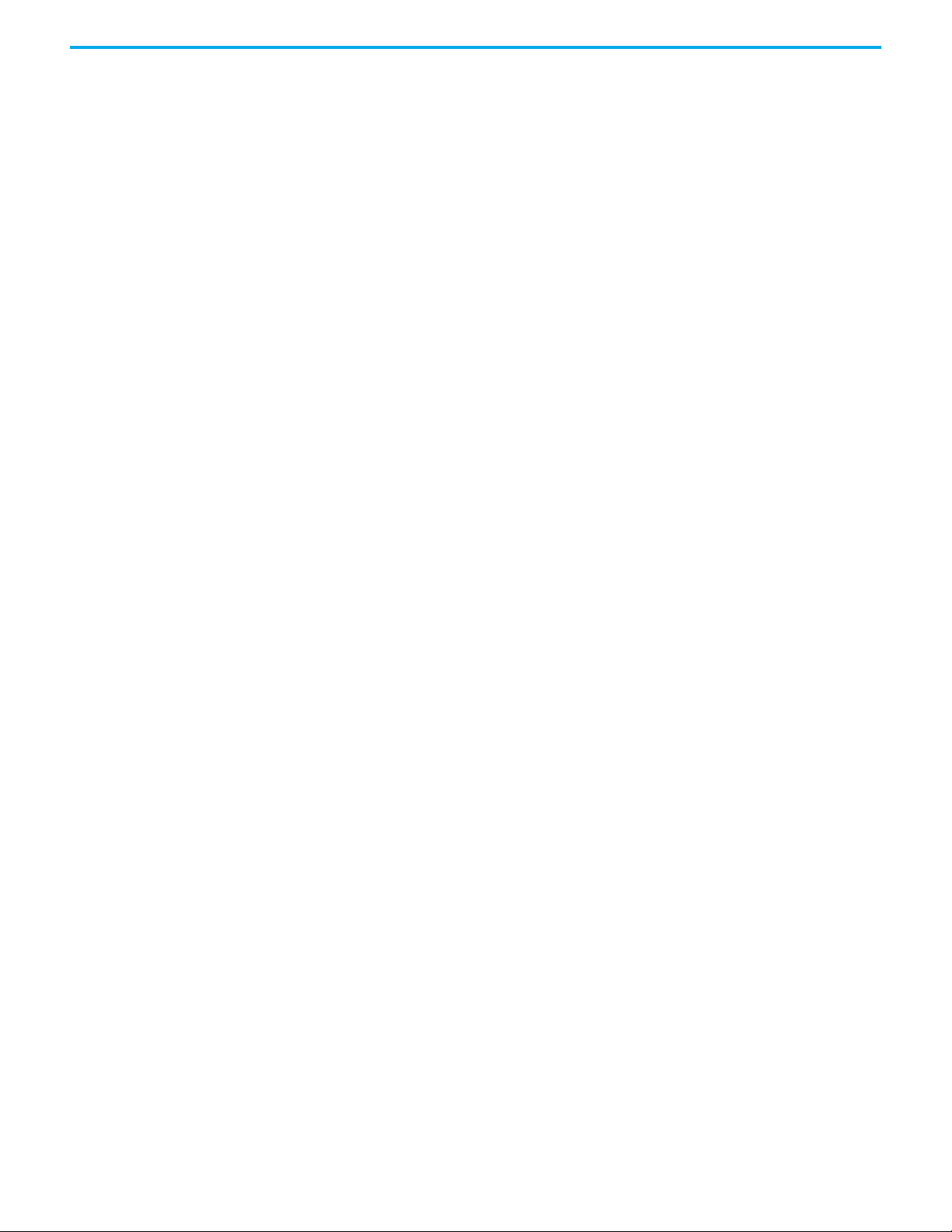
Tab le o f Content s
LNK2 Status Indicator. . . . . . . . . . . . . . . . . . . . . . . . . . . . . . . . . . . . . . . . . . . 81
Appendix A
Specifications Communication . . . . . . . . . . . . . . . . . . . . . . . . . . . . . . . . . . . . . . . . . . . . . . . . 83
Regulatory Compliance . . . . . . . . . . . . . . . . . . . . . . . . . . . . . . . . . . . . . . . . . . 83
Appendix B
Interface Parameters How Parameters Are Organized . . . . . . . . . . . . . . . . . . . . . . . . . . . . . . . . . . 85
Parameter List . . . . . . . . . . . . . . . . . . . . . . . . . . . . . . . . . . . . . . . . . . . . . . . . . . 85
Appendix C
EtherNet/IP Objects Supported Data Types . . . . . . . . . . . . . . . . . . . . . . . . . . . . . . . . . . . . . . . . . . . 91
Identity Object. . . . . . . . . . . . . . . . . . . . . . . . . . . . . . . . . . . . . . . . . . . . . . . . . . 92
Assembly Object . . . . . . . . . . . . . . . . . . . . . . . . . . . . . . . . . . . . . . . . . . . . . . . . 93
PCCC Object. . . . . . . . . . . . . . . . . . . . . . . . . . . . . . . . . . . . . . . . . . . . . . . . . . . . 93
DPI Device Object . . . . . . . . . . . . . . . . . . . . . . . . . . . . . . . . . . . . . . . . . . . . . . 96
DPI Parameter Object . . . . . . . . . . . . . . . . . . . . . . . . . . . . . . . . . . . . . . . . . . . 98
Formulas for Converting . . . . . . . . . . . . . . . . . . . . . . . . . . . . . . . . . . . . 104
DPI Fault Object . . . . . . . . . . . . . . . . . . . . . . . . . . . . . . . . . . . . . . . . . . . . . . . 104
DPI Alarm Object . . . . . . . . . . . . . . . . . . . . . . . . . . . . . . . . . . . . . . . . . . . . . . 106
DPI Diagnostic Object . . . . . . . . . . . . . . . . . . . . . . . . . . . . . . . . . . . . . . . . . . 107
DPI Time Object . . . . . . . . . . . . . . . . . . . . . . . . . . . . . . . . . . . . . . . . . . . . . . . 109
Host DPI Parameter Object . . . . . . . . . . . . . . . . . . . . . . . . . . . . . . . . . . . . . . 111
Formulas for Converting . . . . . . . . . . . . . . . . . . . . . . . . . . . . . . . . . . . . 117
TCP/IP Interface Object . . . . . . . . . . . . . . . . . . . . . . . . . . . . . . . . . . . . . . . . 117
Ethernet Link Object . . . . . . . . . . . . . . . . . . . . . . . . . . . . . . . . . . . . . . . . . . . 118
Appendix D
Logic Command/Status Words Drive Products. . . . . . . . . . . . . . . . . . . . . . . . . . . . . . . . . . . . . . . . . . . . . . . . . 121
Logic Status Word . . . . . . . . . . . . . . . . . . . . . . . . . . . . . . . . . . . . . . . . . . . . . 122
Bus Supply Products . . . . . . . . . . . . . . . . . . . . . . . . . . . . . . . . . . . . . . . . . . . 123
Glossary
Rockwell Automation Publication 750COM-UM009B-EN-P - April 2021 5
Page 6
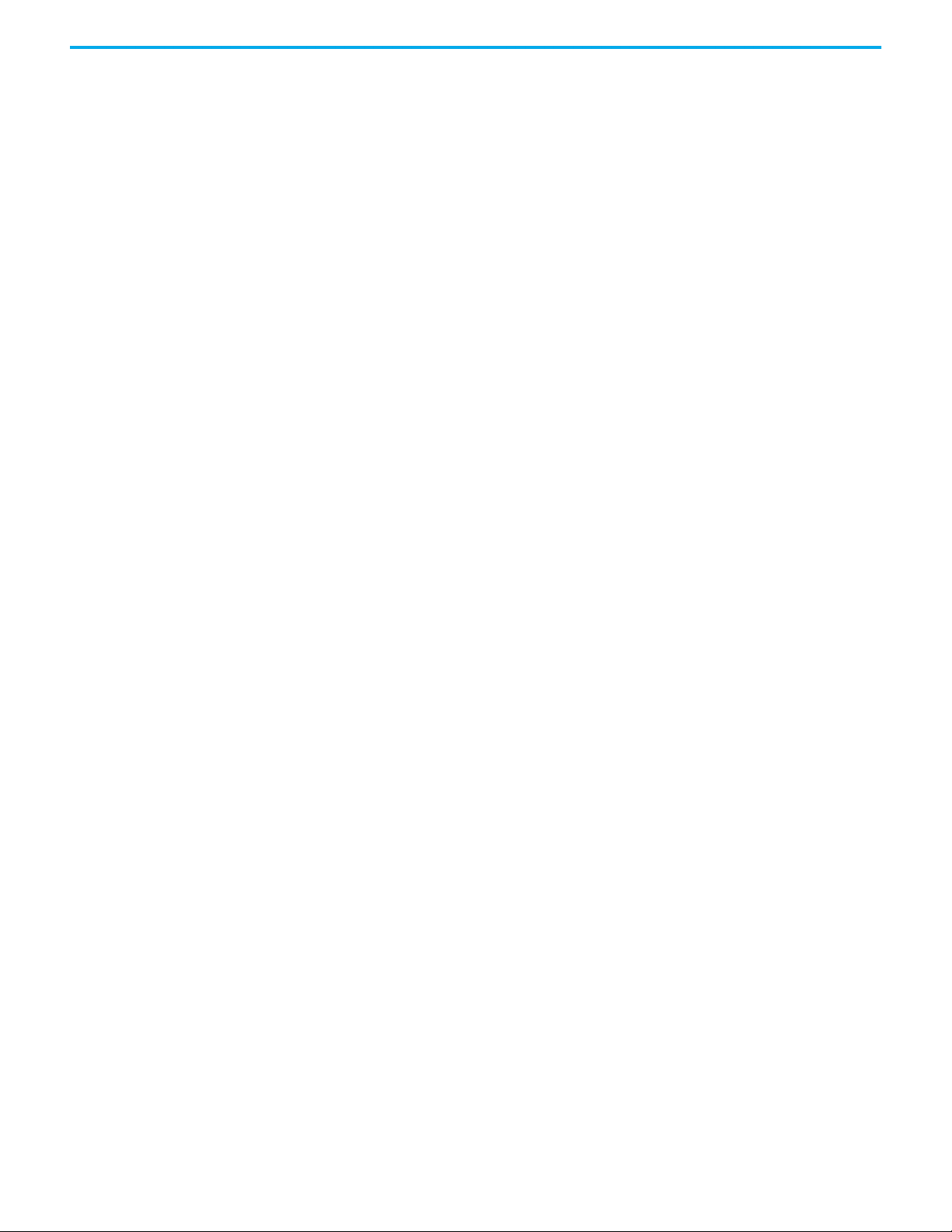
Table of Contents
Notes:
6 Rockwell Automation Publication 750COM-UM009B-EN-P - April 2021
Page 7
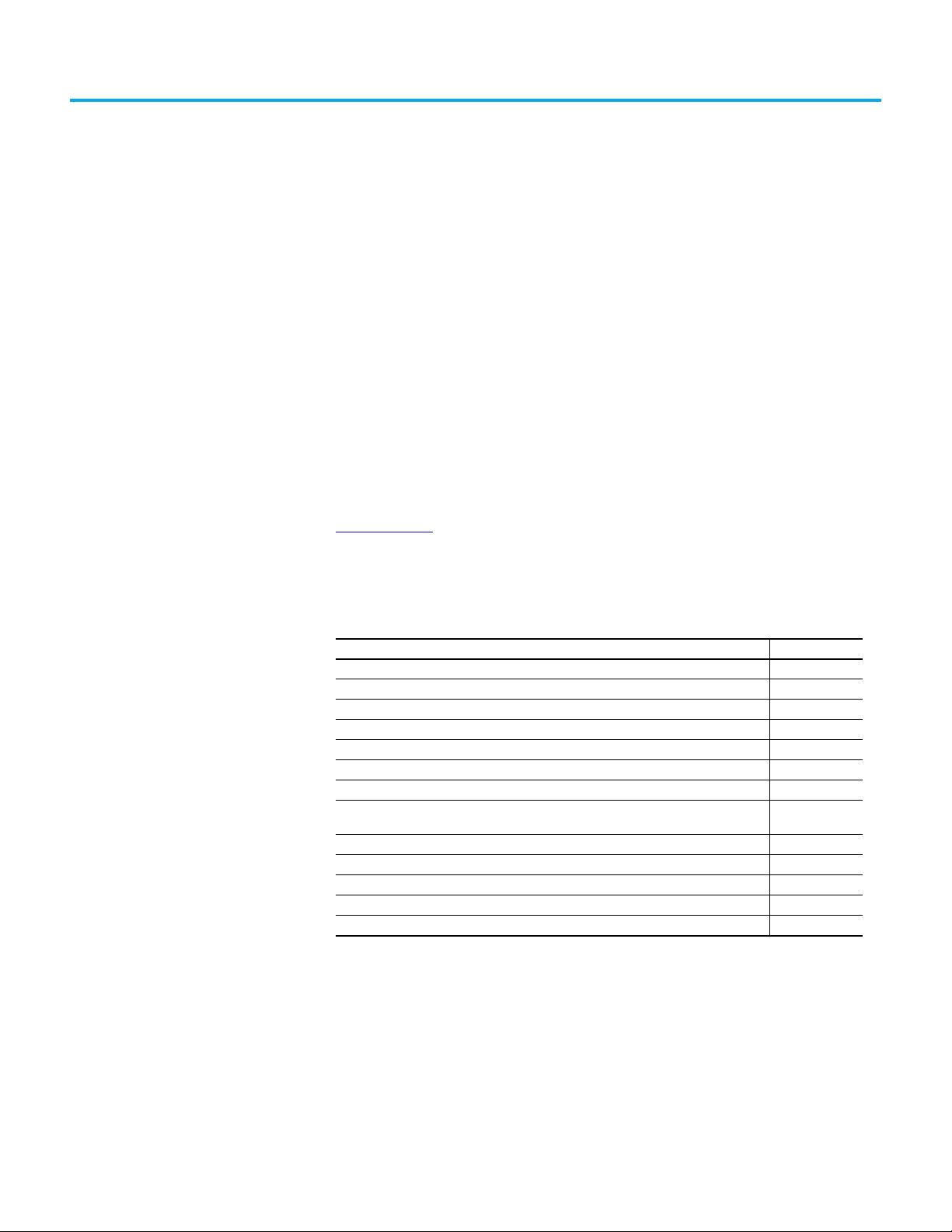
Preface
About This Publication
Conventions Used in This Manual
Download Firmware, AOP, EDS, and Other Files
Summary of Changes
This manual provides information about the dual-port, built-in EtherNet/IP™
adapter in PowerFlex® 755T drives and bus supplies, PowerFlex 6000T, and
how to use the adapter for network communication.
These conventions are used throughout this manual:
Parameter names are shown in the format Device Parameter xxx - [*] or Host
Parameter xxx - [*]. The xxx represents the parameter number. The *
represents the parameter name—for example, Device Parameter 01 -
[Operating Mode].
• Where a parameter is referenced outside of the native port, it is
referenced as Port#:Parameter# [parameter name]
(0:301 - [Net Addr Scr] or 10:350 - [Vref Source])
Download firmware, associated files (such as AOP, EDS, and DTM), and access
product release notes from the Product Compatibility and Download Center at
rok.auto/pcdc
This publication contains the following new or updated information. This list
includes substantive updates only and is not intended to reflect all changes.
.
Topic Page
Updated template throughout
General update throughout
Added information for PowerFlex 6000T drives throughout
Corrected PCR ID 778 on page numbering and pdf view setting throughout
Updated Additional Resources table 8
Changed all “ControlFLASH” instances to “ControlFLASH Plus” throughout
Updated Connected Component Workbench software release version to 11 12, 15, 17, 75
Added information on using the Enhanced HIM Integrated Touch Screen Display with
PowerFlex 6000T drives
Revised instructions for setting IP address using a HIM page 21
Updated information on establishing communication by using RSLinx Classic Software 31
Updated information on AOP and corrected PCR ID 736 on broken links 32
Updated information on creating Logix Controller project 33
Moved Appendix A Status Indicators to topic within Chapter 6 Troubleshooting 75
12, 17, 75
Rockwell Automation Publication 750COM-UM009B-EN-P - April 2021 7
Page 8
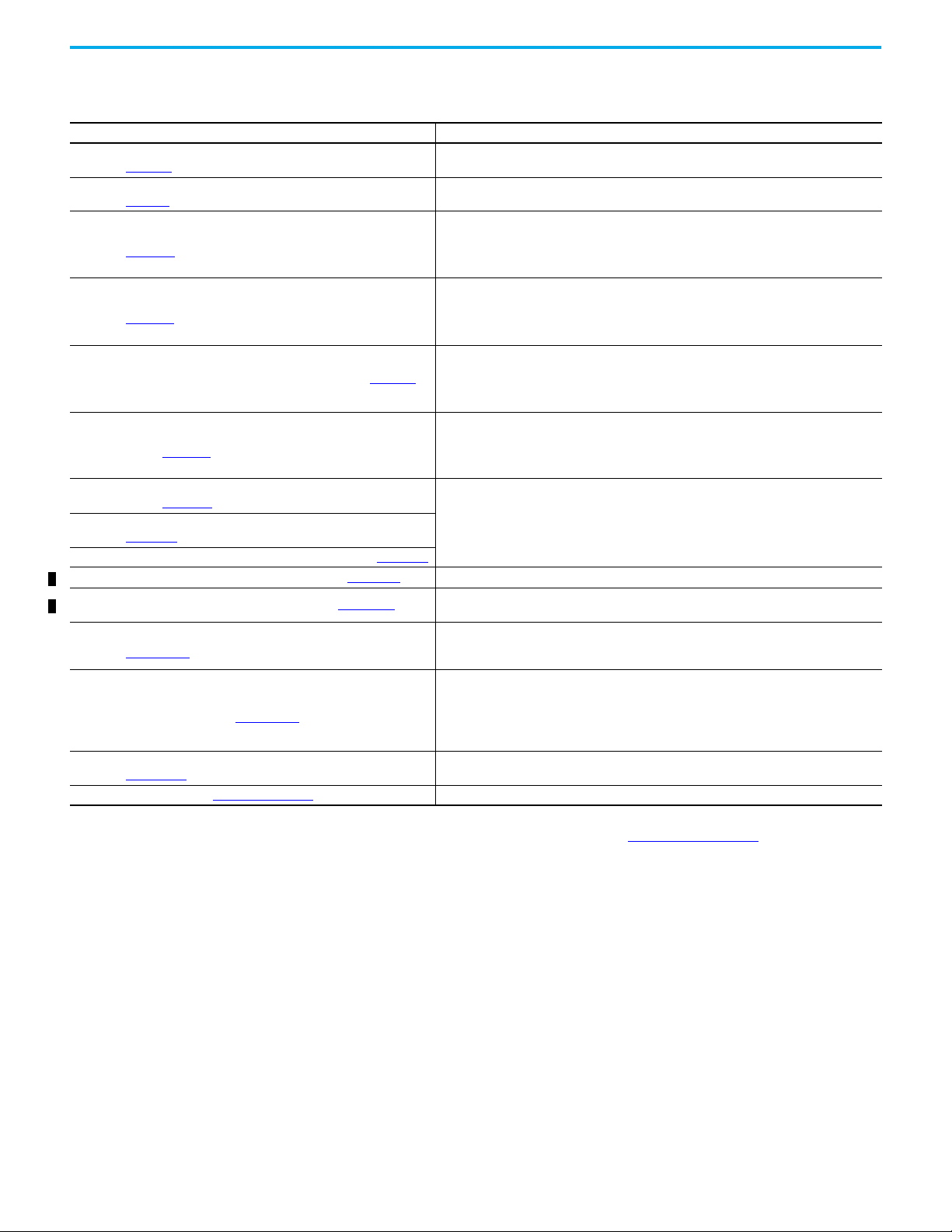
Preface
Additional Resources
These documents contain additional information concerning related products
from Rockwell Automation.
Resource Description
PowerFlex 750-Series Products with TotalFORCE Installation Instructions,
publication 750-IN100
PowerFlex 755TM IP00 Open Type Kits Installation Instructions,
publication 750-IN101
PowerFlex Drives with TotalFORCE Control Programming Manual,
publication 750-PM100
PowerFlex 750-Series Products with TotalFORCE Control Technical Data,
publication 750-TD100
PowerFlex 755TM IP00 Open Type Kits Technical Data, publication 750-TD101
PowerFlex 750-Series Products with TotalFORCE Control Hardware Service
Manual, publication 750-TG100
PowerFlex 750-Series Safe Speed Monitor Option Module Safety Reference
Manual, publication 750-RM001
PowerFlex 750-Series Safe Torque Off Option Module User Manual,
publication 750-UM002
PowerFlex 750-Series ATEX Option Module User Manual, publication 750-UM003
PowerFlex 6000T Drives Installation Instructions, publication 6000-IN100 Provides instructions for installing PowerFlex 6000T drives and related equipment.
PowerFlex 6000T Drives Programming Manual, publication 6000-PM100
Industry Installation Guidelines for Pulse Width Modulated (PWM) AC Drives,
publication DRIVES-AT003
Drives in Common Bus Configurations with PowerFlex 755TM Bus Supplies
Application Techniques, publication DRIVES-AT005
Wiring and Grounding Guidelines for Pulse Width Modulated (PWM) AC Drives,
publication DRIVES-IN001
Product Certifications website, rok.auto/certifications
. Provides declarations of conformity, certificates, and other certification details.
Provide the basic steps to install PowerFlex 755TL low harmonic drives, PowerFlex 755TR
regenerative drives, and PowerFlex 755M drive systems.
Provides instructions to install IP00 Open Type Kits in user-supplied enclosures.
Provides detailed information on:
• I/O, control, and feedback options
• Parameters and programming
• Faults, alarms, and troubleshooting
Provides detailed information on:
• Drive and bus supply specifications
• Option specifications
• Fuse and circuit breaker ratings
Provides detailed information on:
• Kit selection
• Kit ratings and specifications
• Option specifications
Provides detailed information on:
• Preventive maintenance
•Component testing
• Hardware replacement procedures
These publications provide detailed information on installation, set-up, and operation of the 750Series safety option modules.
Provides detailed information on drive features, programming parameters, and troubleshooting
faults and alarms.
Provides basic information on enclosure systems, considerations to help protect against
environmental contaminants, and power and grounding considerations for installing Pulse Width
Modulated (PWM) AC drives.
Provides basic information to wire properly and ground the following products in common bus
applications:
• PowerFlex 755TM drive system for common bus solutions
• PowerFlex 750-Series AC and DC input drive
• Kinetix® 5700 servo drives
Provides basic information to properly wire and ground PWM AC drives.
You can view or download publications at rok.auto/literature
8 Rockwell Automation Publication 750COM-UM009B-EN-P - April 2021
.
Page 9
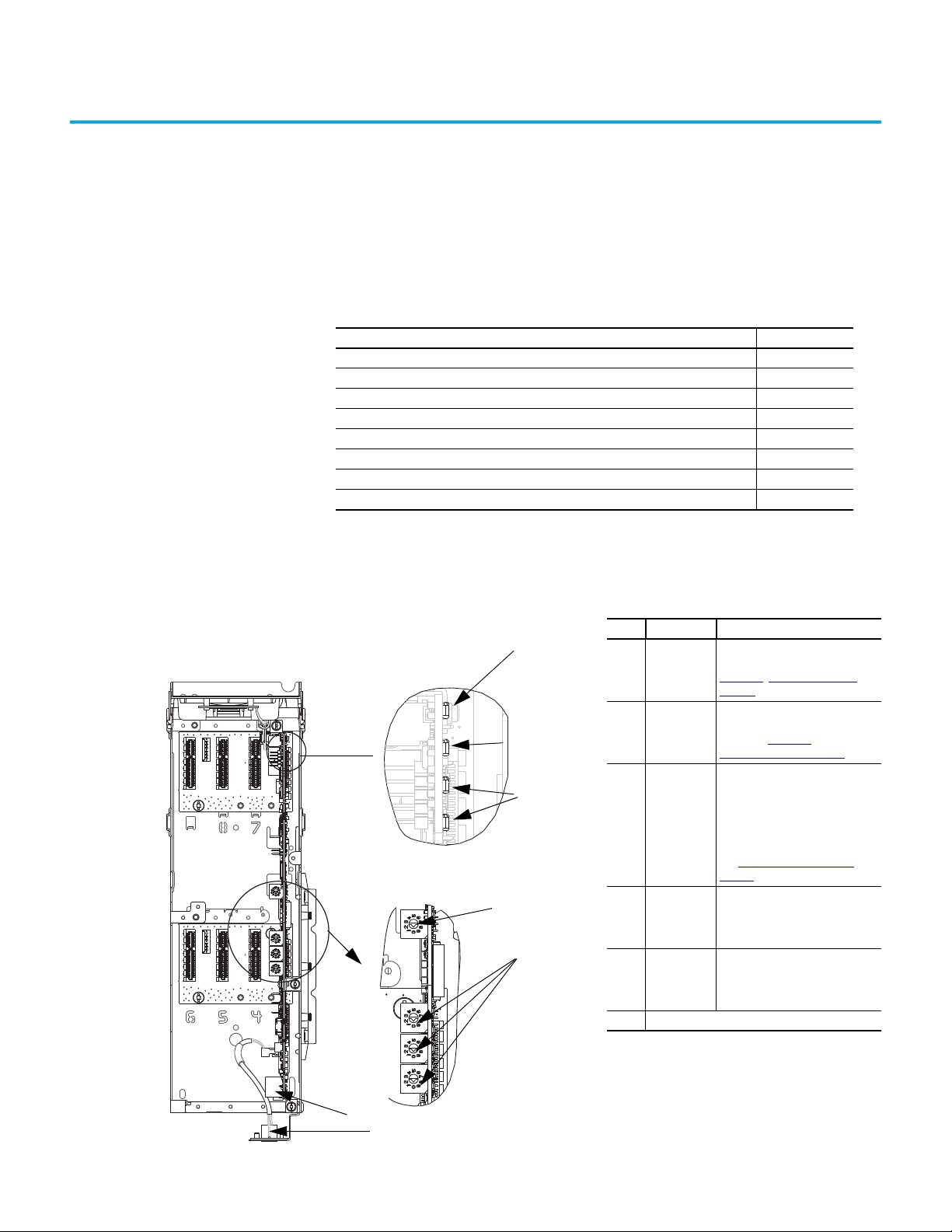
Chapter 1
Item Part Description
1
Status
Indicator ENET
Indicates the overall status of
network communication. See
Chapter 6
, Troubleshooting on
page 75.
2
Status
indicators LNK1 and
LNK2
Indicates the status of the network
link to each of the two physical
ports. See Chapter 6
,
Troubleshooting on page 75.
3
IP address
Switches
Sets the IP address of the interface
(port 0) when not using any of
these other methods:
• Interface parameters
•BOOTP server
• DHCP server firmware
See Setting the IP Address on
page 16 for details.
4
Ethernet
Connectors
RJ45 connectors for the Ethernet
cable. The connectors are CAT-5
compliant to deliver data over a
100 Base-TX Ethernet networks.
5
DPI Port 2 and
3
Cable connection for DPI port 2
handheld and remote options. DPI
port 3 is available by using a DPI
splitter part number 1203-S03.
6 Reserved
Drive Control Pod
Drive STS Indicator
Components that are shown have the HIM
bezel open and the drive cover removed
1
3
4
5
2
6
Ones
Position
Hundreds
Position
Tens
Position
Getting Started
The built-in EtherNet/IP adapter, on the main control board of the drive, is
used for network communication.
Topic Page
Components 9
Fea tur es 10
Dual Ethernet Ports 10
Required Equipment 12
Equipment Shipped with the Drive 12
User-supplied Equipment 12
Choose an Ethernet Switch 13
Safety Precautions 13
Components
Rockwell Automation Publication 750COM-UM009B-EN-P - April 2021 9
Page 10
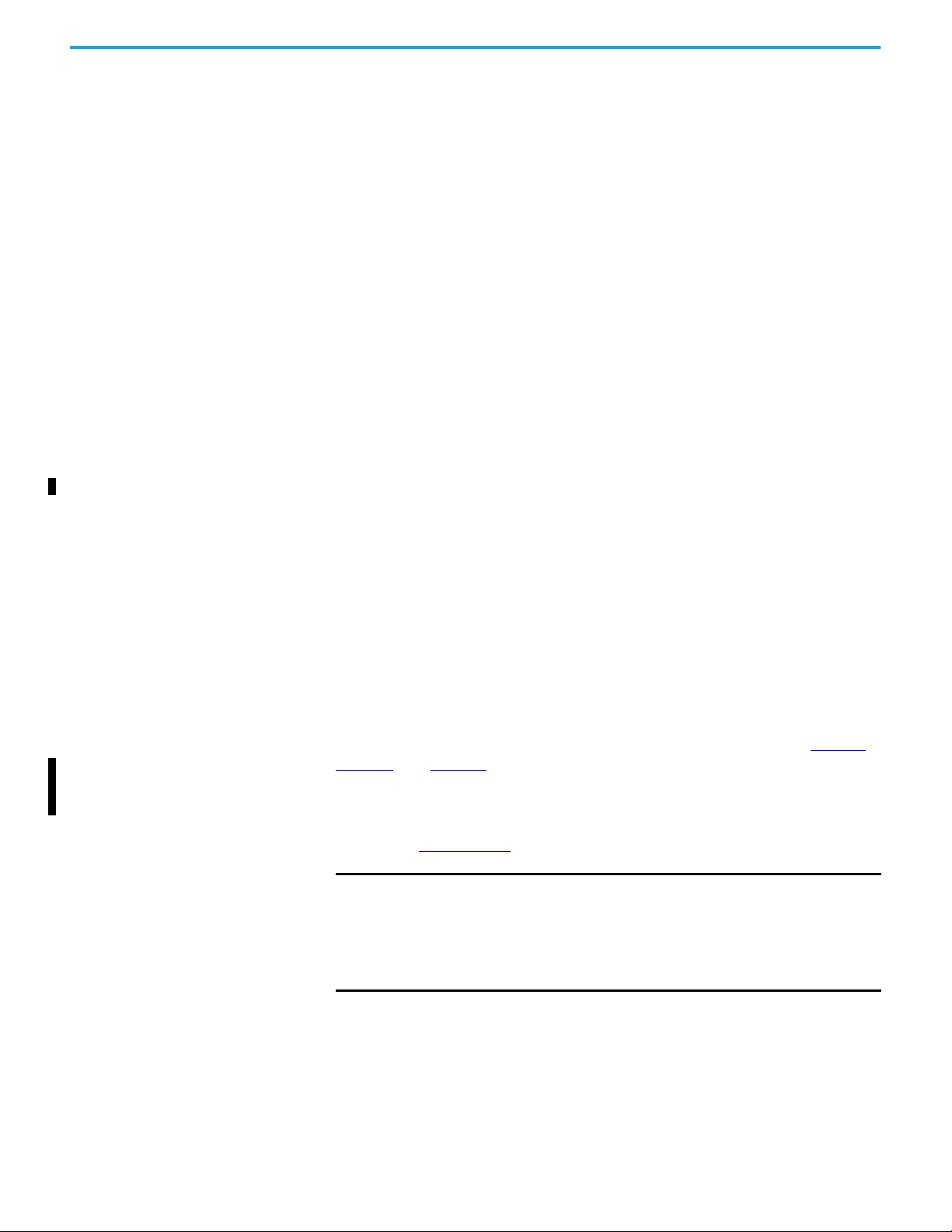
Chapter 1 Getting Started
Features The features of the built-in EtherNet/IP adapter include the following:
• Switches are used to set an IP address before power is applied to the
drive. Other methods are also available to configure the IP address:
- Interface parameters
- BOOTP (Bootstrap Protocol) server
- DHCP (Dynamic Host Configuration Protocol) server
• Indicators that report the status of the built-in EtherNet/IP adapter and
network communication. They are visible when the drive cover is open or
closed.
• Controller hierarchy that can be configured to transmit data to and from
a controller.
• Parameter-configured 32-bit datalinks in the I/O to meet application
requirements: 16 datalinks to write data from the network to the drive,
and 16 datalinks to read data to the network from the drive.
• Explicit Messaging support.
• User-defined fault actions to determine how the built-in
EtherNet/IP adapter and its host drive respond to the following:
- I/O messaging communication disruptions (Comm Flt Action)
- Controllers in Program mode (Idle Flt Action)
- Message (MSG) instructions for drive control via PCCC or the
Common Industrial Protocol (CIP™) based network Assembly Object
(Msg Flt Action)
• Automatic Device Configuration (ADC) and Studio 5000 Logix
Designer® application feature, which supports the automatic download
of configuration data.
Dual Ethernet Ports
Dual Ethernet ports provide connection for star, linear, or Device Level Ring
(DLR) network topologies.
Examples of different EtherNet/IP network topologies are shown in Figure 1
Figure 2
applicable to PowerFlex drives with TotalFORCE® technology with the built-in
Ethernet/IP adapter. For information about linear and Device Level Ring
(DLR) topologies, see EtherNet/IP built-in Switch Technology,
publication ENET-AP005
, and Figure 3. These examples show a PowerFlex 755T drive, but are
.
IMPORTANT
The adapter has EtherNet/IP built-in switch technology, and ENET1 and
ENET2 network ports to connect to a linear or Device Level Ring (DLR)
network in a subnet.
You cannot use the ENET1 and ENET2 network ports as two network
interfaces that are connected to two different Internet Protocol (IP)
subnets.
,
10 Rockwell Automation Publication 750COM-UM009B-EN-P - April 2021
Page 11
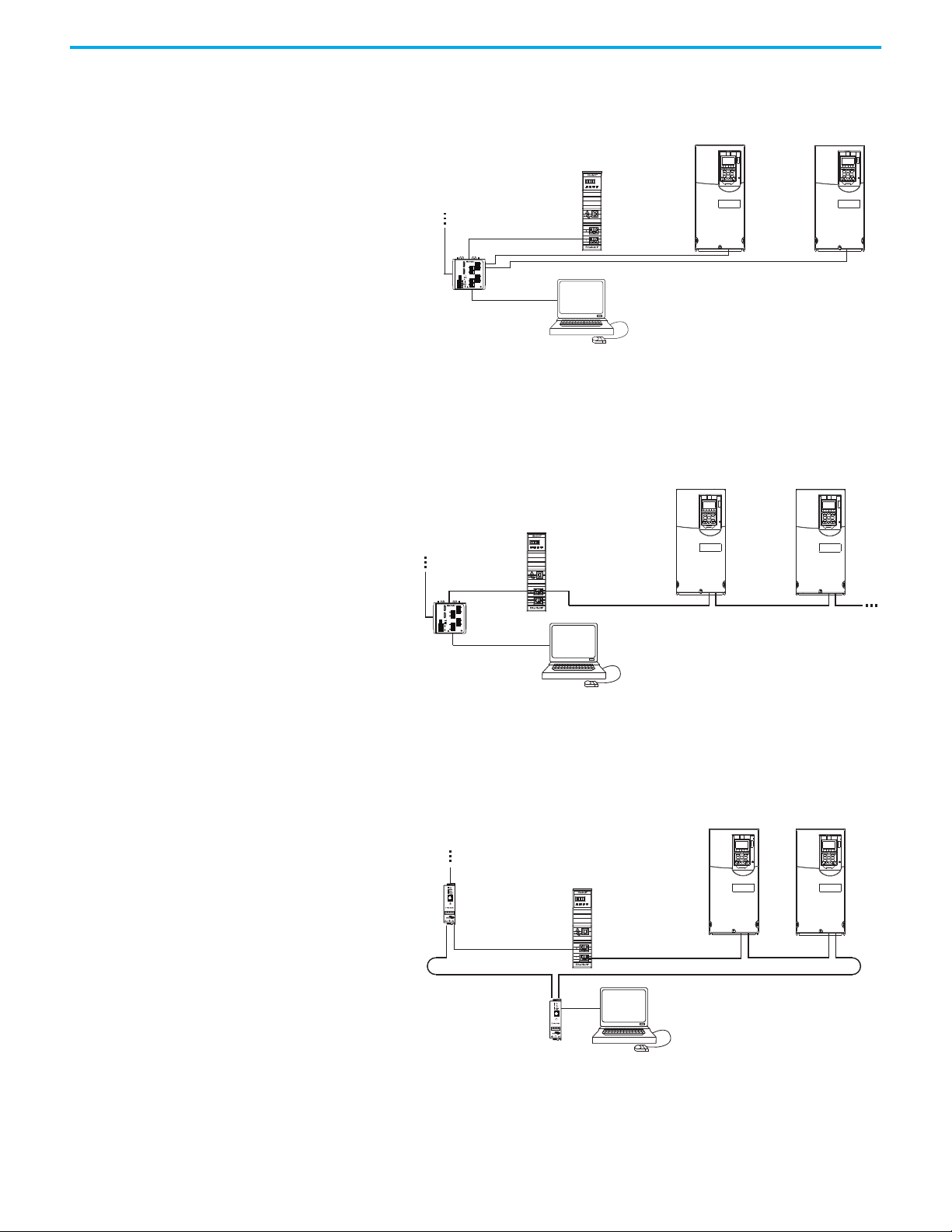
Figure 1 - Connecting the Ethernet Cable in a Star Topology Network
Controller
PowerFlex 755T drives
(1)
External
Ethernet
Switch
Computer with Ethernet
Connection
To other
EtherNet/IP
networks
(1)
The Ethernet cable can be connected to the adapters ENET1 or ENET2 network port.
Controller
PowerFlex 755T drives
(1)
External
Ethernet Switch
Computer with Ethernet
Connection
To other
EtherNet/IP
networks
(1)
The adapters ENET1 and ENET2 network ports are both used.
Controller
PowerFlex 755T drives
(1)
Computer with Ethernet
Connection
To other
EtherNet/IP
networks
Ethernet Tap
1783-ETAP
((1)
The adapters ENET1 and ENET2 network ports are both used.
Ethernet Tap
1783-ETAP
Figure 2 - Connecting the Ethernet Cable in a Linear Topology Network
Chapter 1 Getting Started
Rockwell Automation Publication 750COM-UM009B-EN-P - April 2021 11
Figure 3 - Connecting the Ethernet Cable in a DLR Topology Network
Page 12
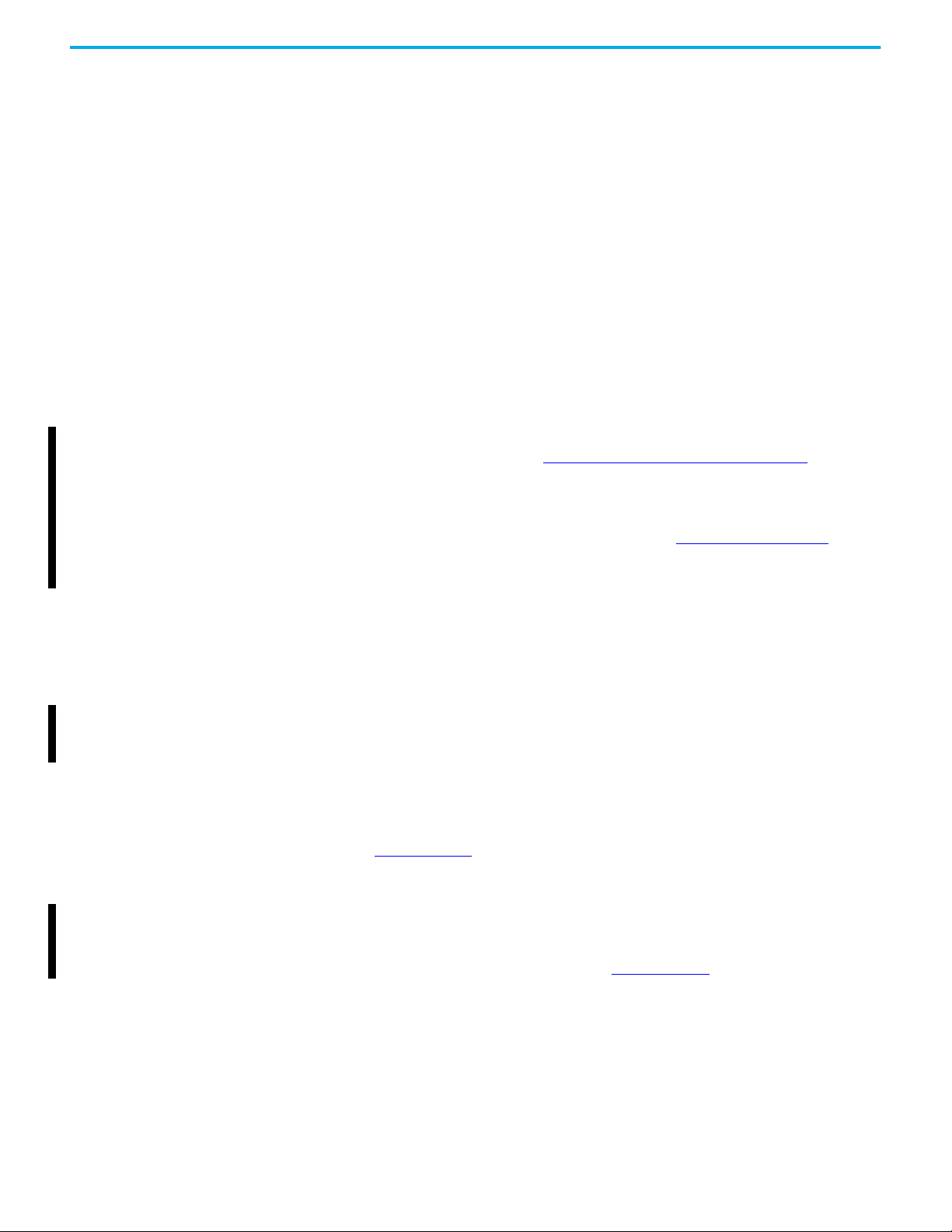
Chapter 1 Getting Started
Required Equipment Some required equipment that is used with the built-in EtherNet/IP adapter is
shipped with the drive. The sections that follow describe some of the other
user-supplied equipment that is also required.
Equipment Shipped with the Drive
Because the EtherNet/IP adapter is built in the main control board in the drive,
it is always a part of the drive. There are no separate physical installation
instructions for the interface.
User-supplied Equipment
To configure the built-in EtherNet/IP adapter, you must supply the following:
• A small screwdriver for setting the network address switches.
• An Ethernet cable.
• An Ethernet switch (see Choose an Ethernet Switch
• A computer connection to the EtherNet/IP network.
on page 13).
See the EtherNet/IP Media Planning and Installation Manual, available from the
Open DeviceNet® Vendor Association (ODVA) at https://www.odva.org
details on how to use the required media components and how to plan for
install, verify, troubleshoot, and certify your EtherNet/IP network.
for
Configuration Tool Options
Any of the following configuration tools can be used:
• 20-HIM-A6 and 20-HIM-C6S for PowerFlex 755T drives
• Integrated touch screen display (eHIM) or standard HIM (20-750-CS6)
for PowerFlex 6000T drives
• Connected Components Workbench™ software release 11 or later
Connected Components Workbench software is the recommended
standalone software tool for use with PowerFlex drives. Download it for
free from the Product Compatibility and Download Center (PCDC) at
rok.auto/pcdc
• Controller configuration software, such as RSLogix 5000® software,
version 20, or Studio 5000 Logix Designer application, version 21 and
later, which also supports Automatic Device Configuration (ADC).
For versions earlier than version 30, you must install the Add-on Profile
(AOP) available from the PCDC at rok.auto/pcdc
.
.
12 Rockwell Automation Publication 750COM-UM009B-EN-P - April 2021
Page 13
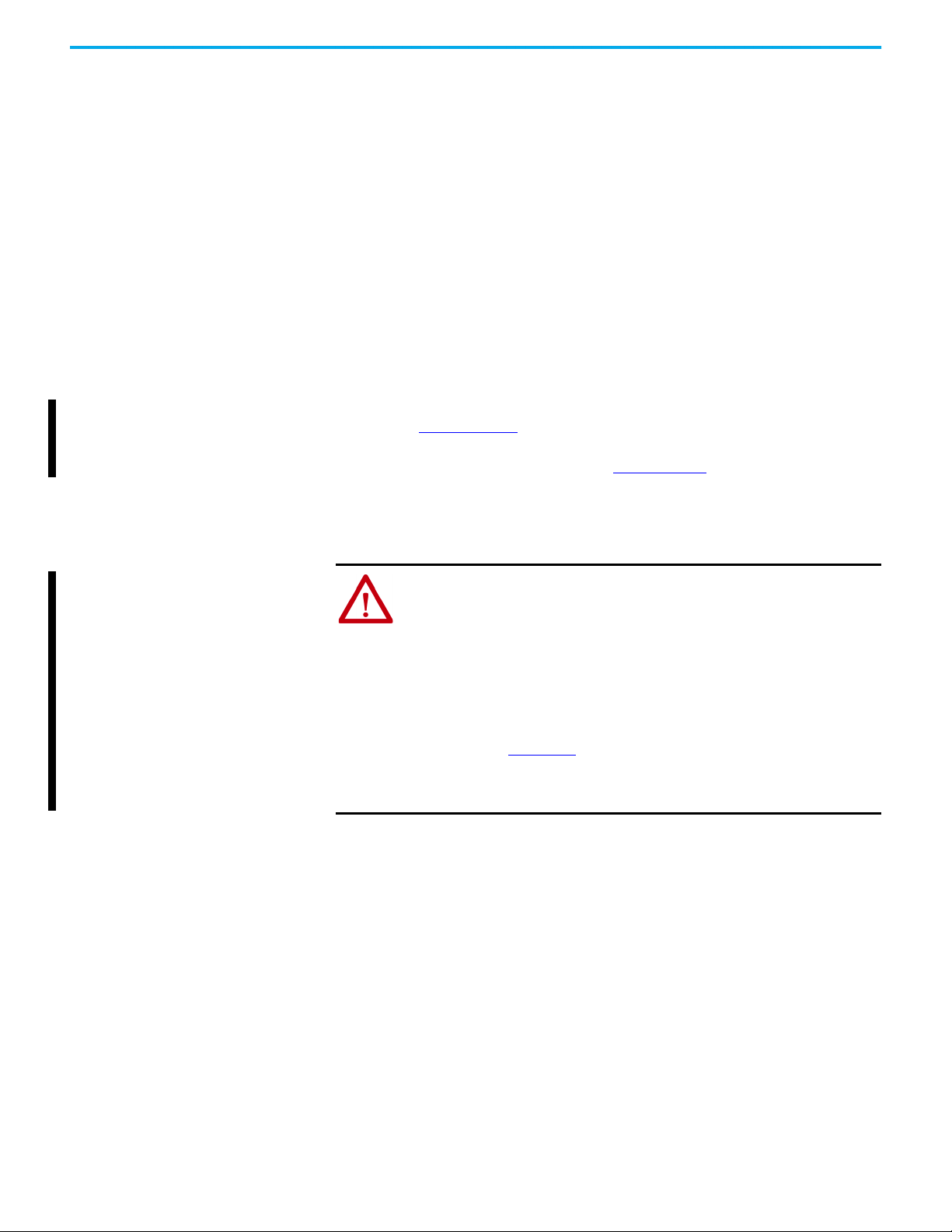
Chapter 1 Getting Started
Choose an Ethernet Switch
If the built-in EtherNet/IP adapter is used to communicate with a controller
that has multicast connections, a managed switch that supports IGMP
snooping is suggested. EtherNet/IP implicit (I/O) messaging can be
configured to use IP multicast to distribute I/O control data, which is
consistent with the CIP-based network Producer/Consumer model. If multiple
built-in EtherNet/IP adapters are connected to the switch in a redundant
configuration, a managed switch is required. A managed switch also provides
useful diagnostic features such as port mirroring.
The built-in EtherNet/IP adapter supports unicast connections. Unicast is the
default setting when adding the drive to the I/O controller. When all built-in
EtherNet/IP adapters are installed as unicast devices, then an IGMP snooping
(managed) switch is not needed.
The choice of a switch involves many factors. See Ethernet Reference Manual
publication ENET-RM002
switches from Rockwell Automation, see the Stratix® Industrial Networks
Infrastructure At-a-Glance, publication ENET-QR001
for details. For more information about industrial
.
Safety Precautions Read the following safety precautions carefully.
ATTENTION: Risk of injury or equipment damage exists.
• Only personnel familiar with drive and power products and the associated
machinery can plan or implement the installation, start up, configuration. Only
qualified personnel can perform subsequent maintenance of the drive by using
this built-in interface. Failure to comply can result in injury and/or equipment
damage.
• The built-in adapter contains electrostatic discharge (ESD) sensitive parts that
can be damaged if you do not follow ESD control procedures. ESD control
precautions are required when handling the interface. If you are unfamiliar with
ESD control procedures, see Guarding Against Electrostatic Damage,
publication 8000-SB001
• When a system is configured for the first time, unintended or incorrect machine
motion can occur. Disconnect the motor from the machine or process during
initial system testing.
.
Rockwell Automation Publication 750COM-UM009B-EN-P - April 2021 13
Page 14
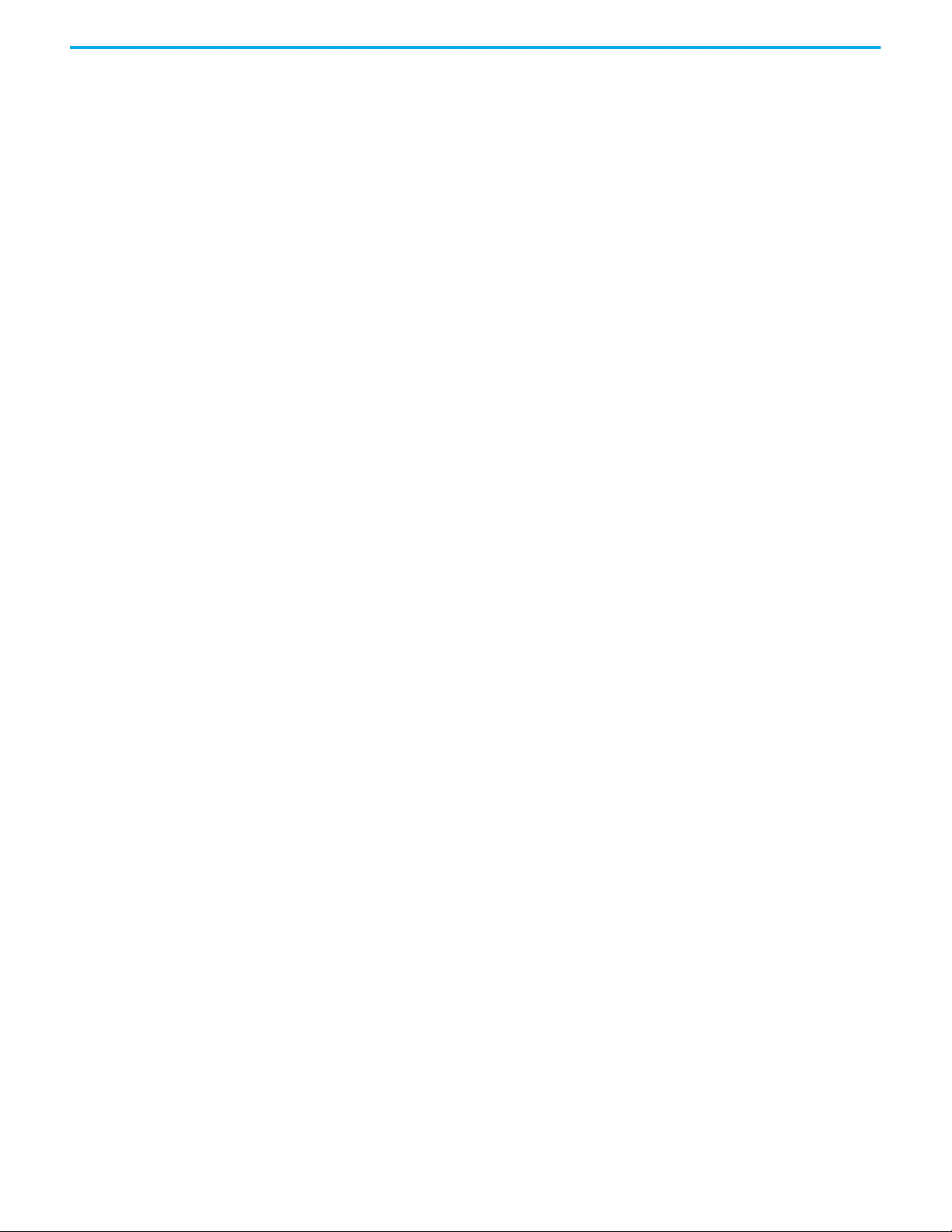
Chapter 1 Getting Started
Notes:
14 Rockwell Automation Publication 750COM-UM009B-EN-P - April 2021
Page 15
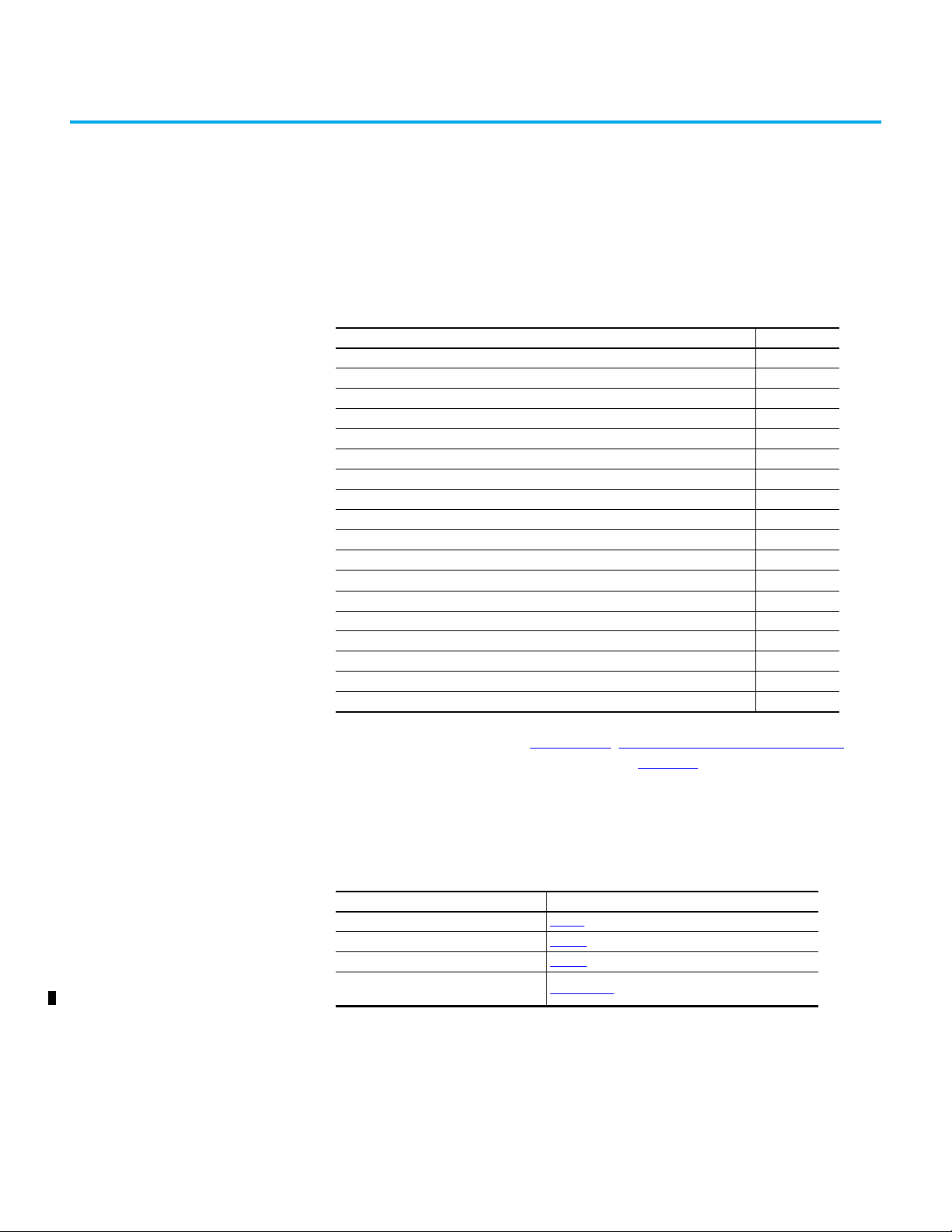
Chapter 2
Configure the Adapter
This chapter provides instructions and information for setting the parameters
to configure the built-in EtherNet/IP adapter.
Topic Page
Configuration Tools 15
Setting the IP Address 16
Connecting the Interface to the Network 17
Apply Power 18
Start-up Status Indications 18
Configuring and Verifying Key Drive Parameters 20
Use Interface Parameters to Set the IP Address 21
Using a HIM to Access Parameters 21
Using a BOOTP or DHCP Server 23
Setting the Data Rate 24
Setting Communication Hierarchy 25
Setting a Controller Hierarchy 25
Setting a Fault Action 27
Changing the Fault Action 27
Resetting the Adapter 28
Restore Interface Parameters to Default Configurations 28
Viewing the Interface Status Using Parameters 29
Updating the Interface Firmware 30
For a list of parameters, see Appendix B
definitions of terms in this chapter, see the Glossary
, Interface Parameters on page 85. For
.
Configuration Tools The built-in EtherNet/IP adapter stores parameters and other information in
nonvolatile storage (NVS). The following tools can be used to access the
interface parameters.
Tool See
PowerFlex 20-HIM-A6 or 20-HIM-C6S HIM page 21
BOOTP server page 23
DHCP server page 23
Connected Components Workbench software,
release 11 or later
Rockwell Automation Publication 750COM-UM009B-EN-P - April 2021 15
rok.auto/pcdc, or online help (installed with the software)
Page 16
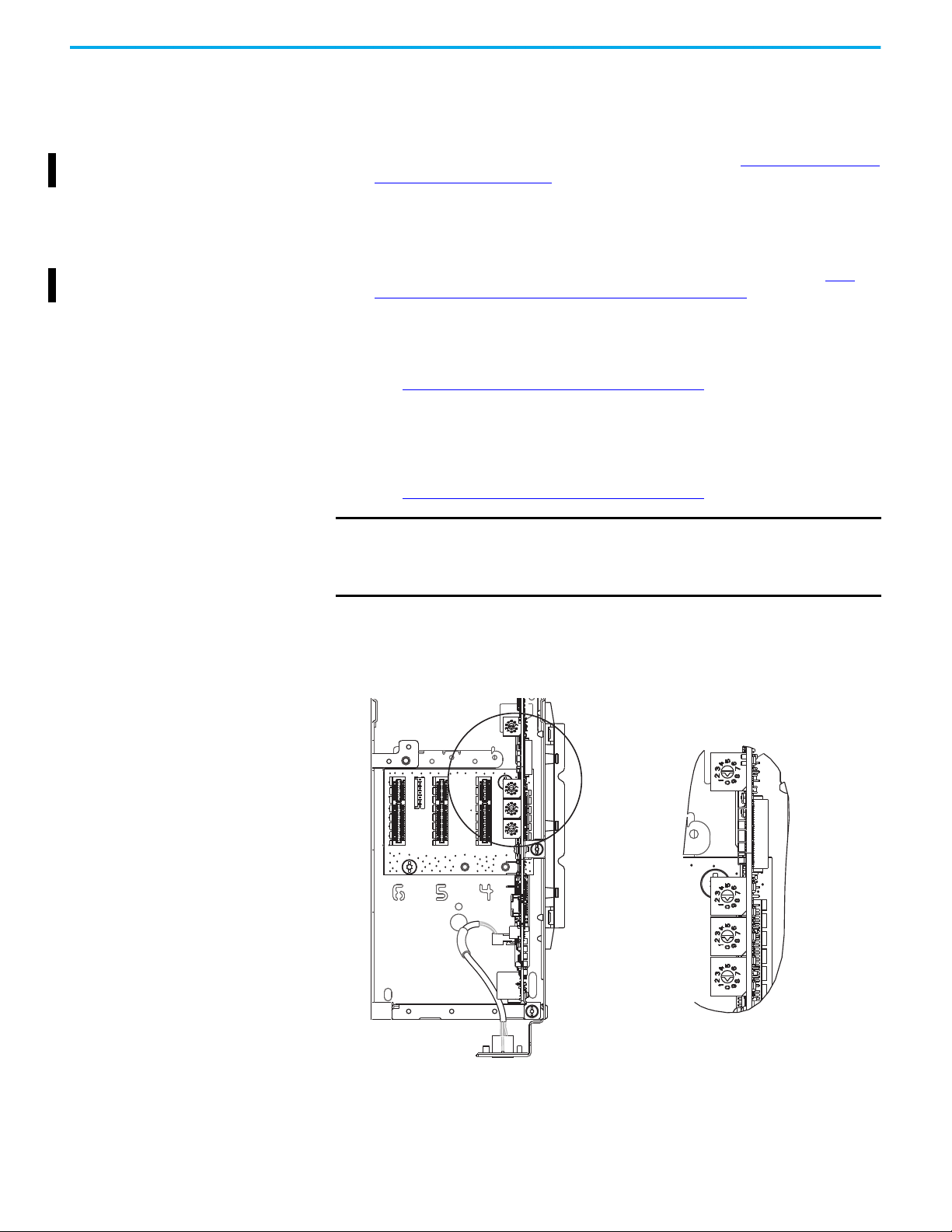
Chapter 2 Configure the Adapter
Ones
Position
Hundreds
Position
Tens
Position
Setting the IP Address There are four ways to configure the built-in EtherNet/IP adapter IP address:
• Interface Rotary Switches — Use the switches when working on a
simple, isolated network (with IP addresses in the range, 192.168.1.xxx),
and you prefer a simplified node addressing method that has other
products with switches to set their IP addresses. See Use Switches to Set
the IP Address on page 16.
• Interface Parameters — Use interface parameters for more flexibility
when configuring the IP address. To use parameters as the source for the
IP address, set the rotary switches to 999. Set 0:300 - [Net Addr Sel] to ‘1’
(Parameters). The IP address, subnet mask, and gateway address come
from the values set using the associated interface 0:302...313. See Use
Interface Parameters to Set the IP Address on page 21.
• BOOTP — Use BOOTP when you want to configure an IP address, subnet
mask, and gateway address for the interface by using a BOOTP server. To
use BOOTP as the source for the IP address, set the rotary switches to
999. Set 0:300 - [Net Addr Sel] to ‘2’ (BOOTP).
See Using a BOOTP or DHCP Server
• DHCP (Dynamic Host Configuration Protocol) Use DHCP when you
want to configure an IP address, subnet mask, and gateway address for
the interface by using a DHCP server. To use DHCP as the source for the
IP address, set the rotary switches to 999.
Set 0:300 - [Net Addr Sel] to ‘3’ (DHCP).
See Using a BOOTP or DHCP Server
on page 23 for details.
on page 23 for details.
IMPORTANT
Regardless of the method that is used to set the interface IP address, each
node on the EtherNet/IP network must have a unique IP address. To
change an IP address, you must set the new value and then remove and
reapply power to (or reset) the interface.
Use Switches to Set the IP Address
Figure 4 - Setting the IP Address Switches
The three interface switches are grouped near the middle of the drive. These
switches are read when the drive powers up, and represent three decimal
digits from top to bottom. If set to a valid address (001…254), the interface uses
that value as the last octet of its IP address (192.168.1.xxx, where xxx = the
16 Rockwell Automation Publication 750COM-UM009B-EN-P - April 2021
Page 17
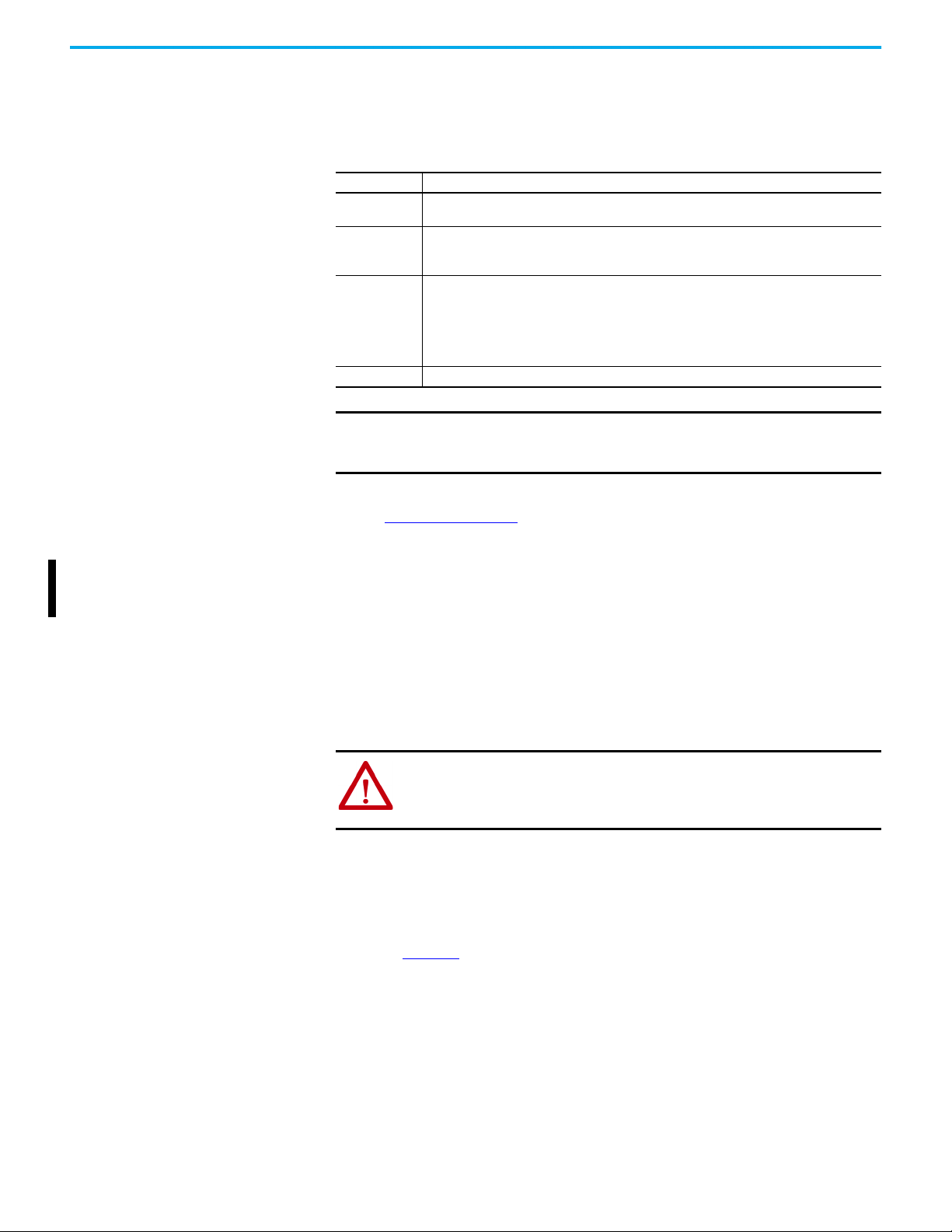
Chapter 2 Configure the Adapter
rotary switch settings), along with a subnet mask of 255.255.255.0 and a
gateway address of 192.168.1.1. Also, the setting for interface 0:300 - [Net Addr
Sel] is automatically ignored.
Table 1 - IP Address Switches Settings
Settings Description
001…254
888
999
Any other setting Reserved.
The adapter uses the rotary switch settings for the IP address (192.168.1.xxx, where xxx = the rotary
switch settings). The value that is stored in 0: 300 - [Net Addr Sel] is automatically ignored.
Resets the adapter IP address and other EtherNet/IP communication settings to factory defaults.
Thereafter, the drive must be powered down, the switches set to a correct value (001…254 or 999),
and then the drive must be powered up again to accept the new address.
Disables the rotary switches, and requires using one of the following:
• 0:300 - [Net Addr Sel] selects the source for the interface IP address, which is one of the
following:
–Adapter Parameters
– BOOTP server (default)
– DHCP server firmware
Connecting the Interface to the Network
IMPORTANT
When using the interface rotary switches, set the IP address before power
is applied because the interface uses the switch settings that it detects
when it first receives power.
The switch settings can be verified by viewing Port 0 Diagnostic Item number
68, see Table 21 on page 78
with any of the following drive configuration tools:
• 20-HIM-A6 and 20-HIM-C6S for PowerFlex 755T drives
• Integrated touch screen display (eHIM) or standard HIM (20-750-CS6)
for PowerFlex 6000T drives.
• Connected Components Workbench software, release 11 or later.
Also, you can use 0:301 - [Net Addr Src], a read-only parameter, to verify the
active setting for 0:300 - [Net Addr Sel].
ATTE NT IO N: Risk of injury or death exists. The PowerFlex drive can contain high
voltages that can cause injury or death. Remove power from the drive, and then
verify that power has been discharged before connecting the built-in EtherNet/IP
adapter to the network. Verify that the DC bus has been discharged.
1. Remove power from the drive and discharge any stored power.
2. To access the drive control pod, open the drive door.
3. Use electrostatic discharge (ESD) control precautions.
4. Connect one end of an Ethernet cable to the network.
See Figure 5
Rockwell Automation Publication 750COM-UM009B-EN-P - April 2021 17
for an example of wiring to an EtherNet/IP network.
Page 18
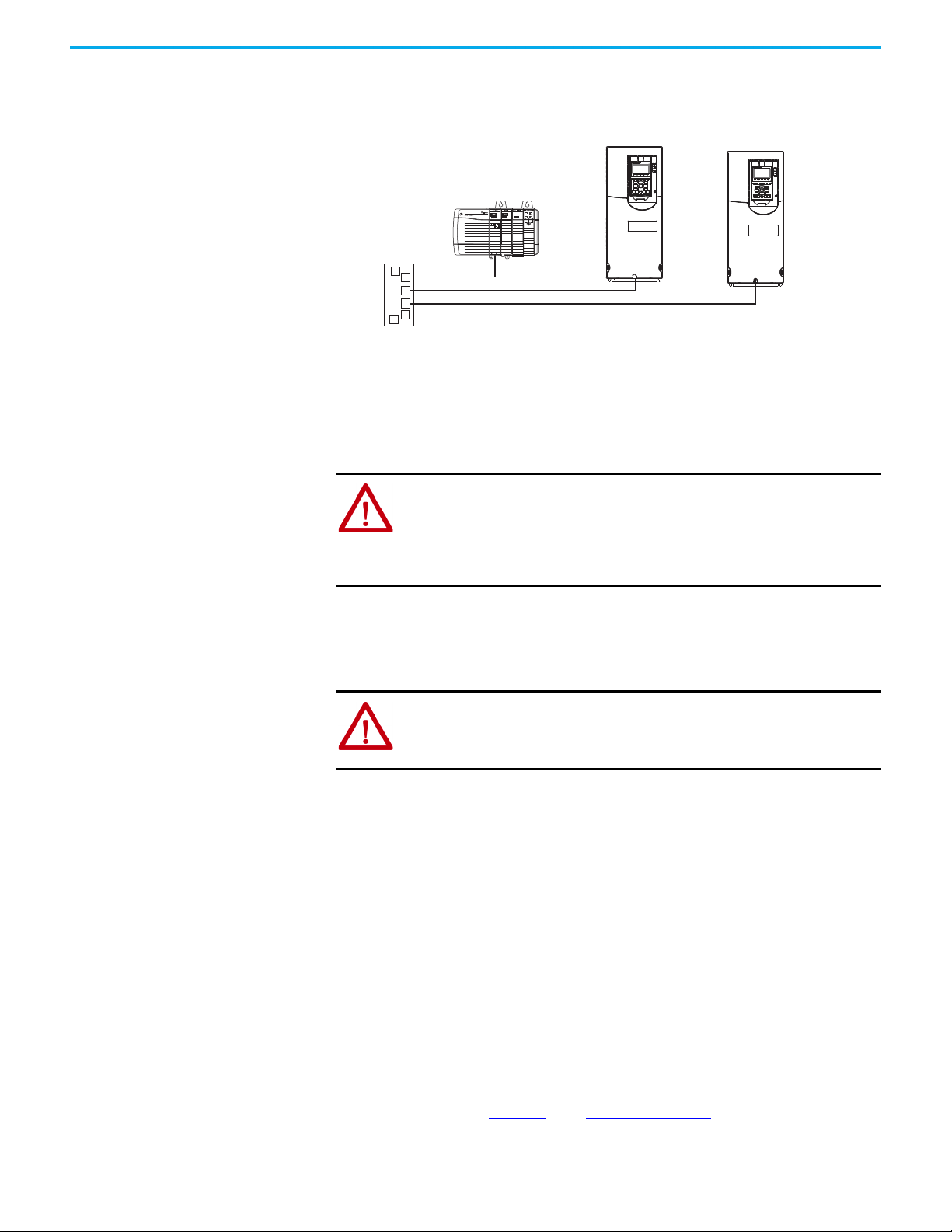
Chapter 2 Configure the Adapter
Ethernet Switch
Controller
PowerFlex 755T drives
(each with built-in EtherNet/IP adapter)
Apply Power
Figure 5 - Connecting the Ethernet Cable to the Network
5. Route the other end of the Ethernet cable through the bottom plate of the
drive to either of the Ethernet connectors on the bottom edge of the control
board. See item 4 in Components on page 9.
ATTENTION: Risk of equipment damage, injury, or death exists.
• Unpredictable operation can occur if you fail to verify that parameter settings are
compatible with your application. Verify that settings are compatible with your
application before power is applied to the drive.
• Wear personal protective equipment (PPE) to avoid death or injury when applying
power with the drive door open.
1. Close the cabinet door for the drive.
2. Apply power to the drive.
The built-in EtherNet/IP adapter receives its power from the drive.
ATTENTION: Risk of injury or equipment damage exists. When a system is
configured for the first time, there can be unintended or incorrect machine
motion. Disconnect the motor from the machine or process during initial
system testing.
3. Check the status indicators either by using status parameters, HIM
status, or the software tool status.
When you apply power to the built-in EtherNet/IP adapter for the first
time, its EtherNet/IP status indicator is steady green or flashes green
after an initialization.
If it is red or remains off, see Start-up Status Indications on page 18
.
Start-up Status Indications
18 Rockwell Automation Publication 750COM-UM009B-EN-P - April 2021
After power is applied, the drive STS (status) indicator and the built-in
EtherNet/IP adapter ENET, LNK1, and LNK2 status indicators can be
monitored via status parameters, HIM status, and the software tool status. If
personal protective equipment is worn, you can also view status indicators on
the front of the drive (Figure 6
status indications.
). See Table 2 on page 19 for possible startup
Page 19
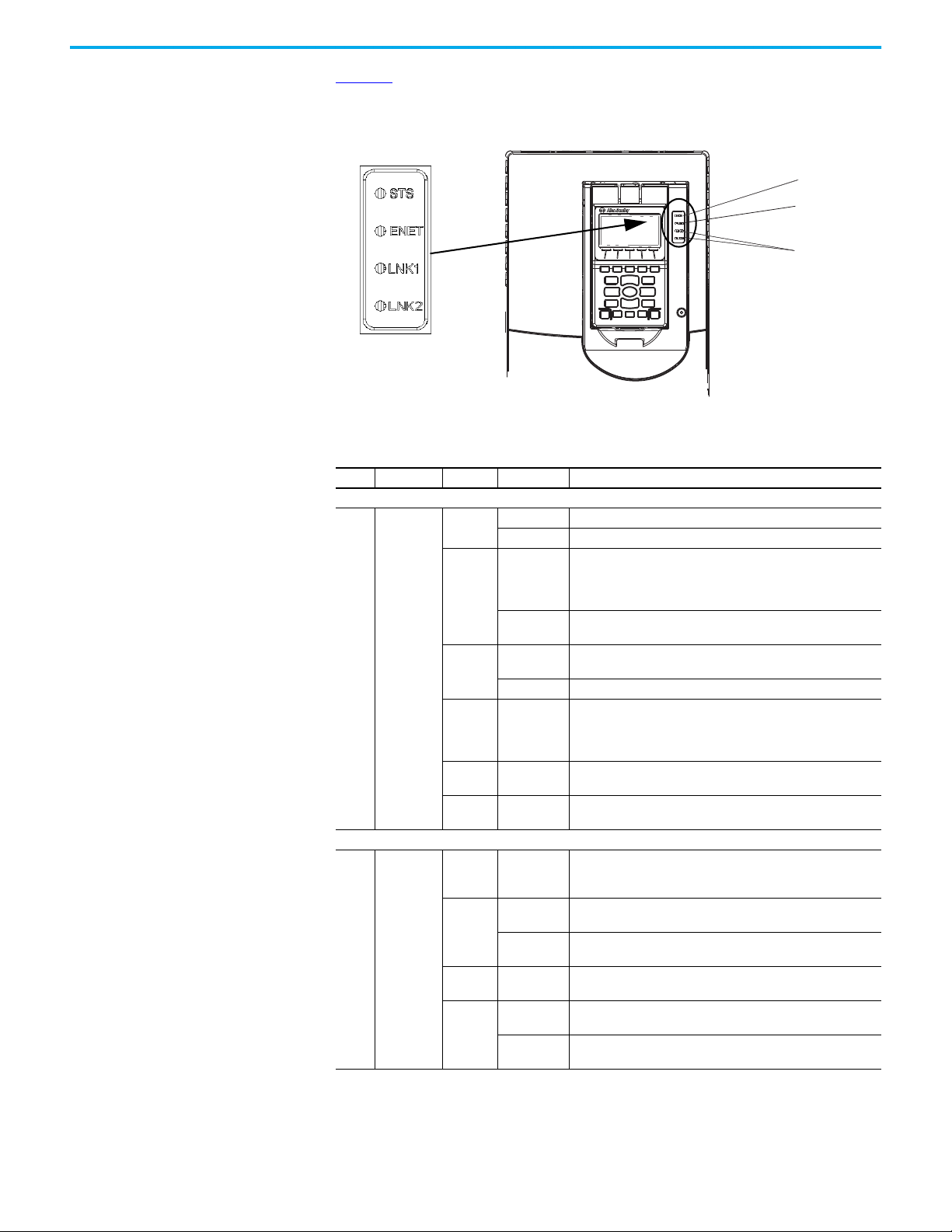
Chapter 2 Configure the Adapter
1
2
3
Figure 6 shows an example of the drive status indicator location near a HIM
under the drive cover. Your HIM may appear differently or in another location.
Figure 6 - Drive and Interface Status Indicators
Table 2 - Drive and Interface Start-up Status Indications
Item Name Color State Description
Drive STS Indicator
Green
Yellow
1 STS (Status)
Red
Red/
Yellow
Yellow/
Green
Green/Red
Built-in EtherNet/IP adapter Status Indicators
Unlit Off
Red
2ENET
Red/Green
Green
Flashing Drive ready but is not running, and no faults are present.
Steady Drive is running and no faults are present.
When running, a type 2 (non-configurable) alarm condition exists –
Flashing
the drive continues to run. When stopped, a start inhibit condition
exists and the drive cannot be started (see drive 0:603 - [Start
Inhibit]).
Steady
Flashing
A type 1 (configurable) alarm condition exists, but the drive
continues to run.
A major fault has occurred. The drive stops. it cannot be started
until the fault condition is cleared.
Steady A non-resettable fault has occurred.
A minor fault has occurred. If not enabled a minor fault, acts like a
Flashing
Alternately
major fault. If minor faults are enabled and the drive is running, the
drive continues to run. The system is brought to a stop under
system control. The fault must be cleared to continue.
Flashing
Alternately
Flashing
Alternately
When running, a type 1 (configurable) alarm exists and the drive
continues to run.
The drive is updating firmware.
The interface and/or network is not powered, the interface is not
properly connected to the network, or the interface needs an IP
address.
A network connection has timed out, the rotary switches have been
changed since power-up, or the network configuration is invalid.
The interface failed the duplicate IP address detection test or its
DCHP lease has expired.
The interface is performing a self-test.
The interface is properly connected, but the drive is not controlled
by the network.
The interface is properly connected, and the drive is controlled by
the network.
Flashing
Steady
Flashing
Alternately
Flashing
Steady
Rockwell Automation Publication 750COM-UM009B-EN-P - April 2021 19
Page 20
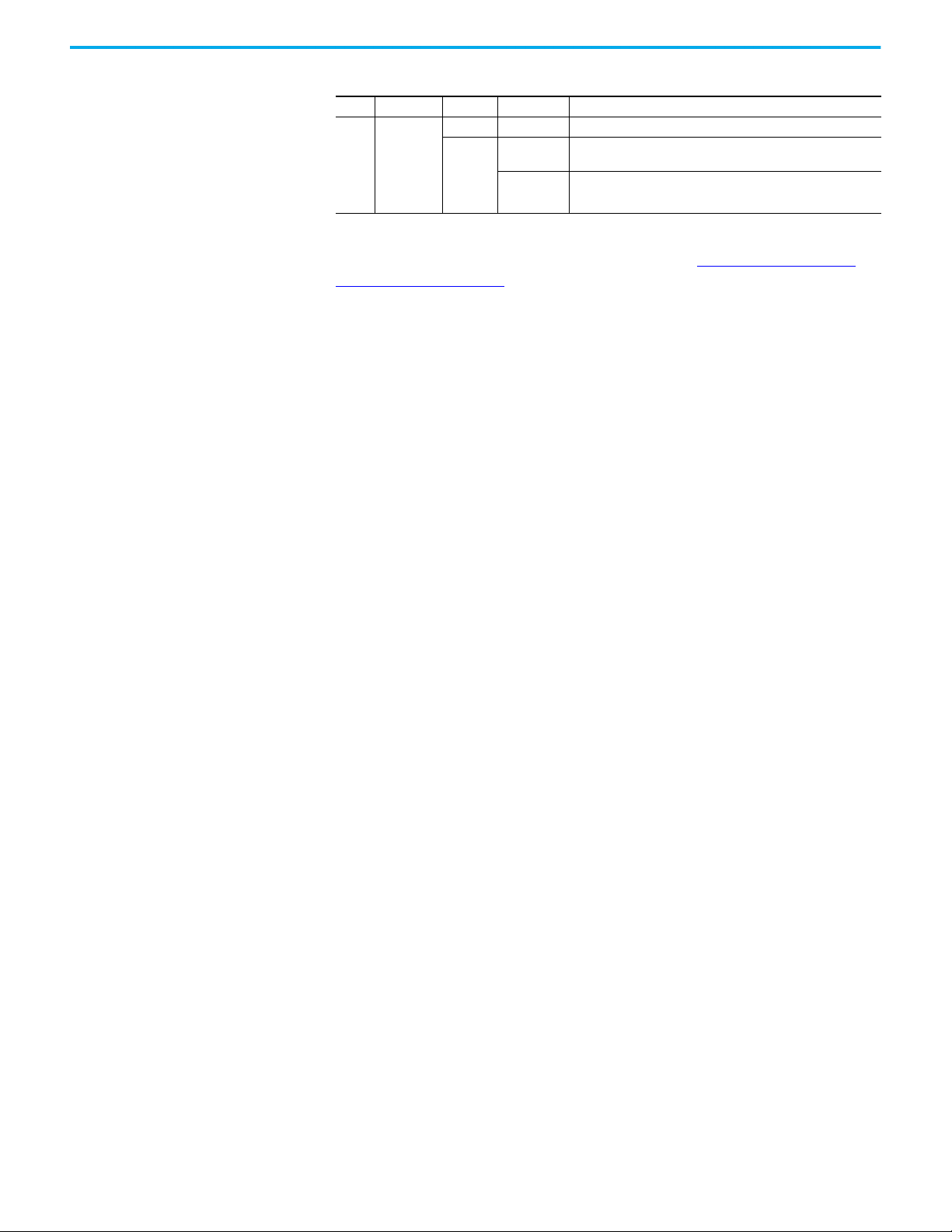
Chapter 2 Configure the Adapter
Table 2 - Drive and Interface Start-up Status Indications (Continued)
Item Name Color State Description
Unlit Off The interface does not have an Ethernet link.
LNK1 and
3
LNK2
Green
(100 Mbps)
or
Yellow
(10 Mbps)
Flashing
Steady
The interface is properly connected and is transmitting or receiving
data packets on the network.
The interface is properly connected, but is not transmitting or
receiving on the network.
After verifying correct operation, place the drive HIM bezel to its closed
position if necessary and install the drive cover. See Drive Status Indicator
Descriptions on page 80 for more details.
Configuring and Verifying Key Drive Parameters
The drive can be separately configured for the command logic and reference
functions in various combinations. For example, you could set the drive to
have the logic command come from a peripheral or terminal block but have the
reference come from the network. Or you could set the drive to have its control
come from the network with the reference that comes from another peripheral
or terminal block. Or you could set the drive to have both its logic command
and reference come from the network.
The following steps in this section assume that the drive receives the logic
command and reference from the network.
1. To access the required parameters in this procedure, verify that drive
parameter 0:30 - [Access Level] is set to ‘1’ (Advanced) or ‘2’ (Expert).
2. To set the drive velocity reference, use drive 10:1800 - [VRef A Sel].
a. Set the Port field to ‘10 - Pri MtrSideCtrl’ as shown.
b. Set the Parameter field to point to Port 0, which contains the
EtherNet/IP adapter.
c. Then choose Parameter 211 [Emb Enet Ref].
3. Verify that drive 10:350 - [VRef Source] matches your entry to 10:1800
[VRef A Sel].
Any velocity reference that is commanded from the network can be
monitored by using 0:1914 - [VRef Command]. If a problem occurs, this
verification step provides the diagnostic capability to determine whether
the drive, interface, or the network is the cause.
4. If hard-wired discrete digital inputs are not used to control the drive,
verify that all unused digital input drive parameters are set to ‘0’ (Not
Used). These parameters are located in Port 0, in the file Feedback and I/
O, group Command.
20 Rockwell Automation Publication 750COM-UM009B-EN-P - April 2021
Page 21
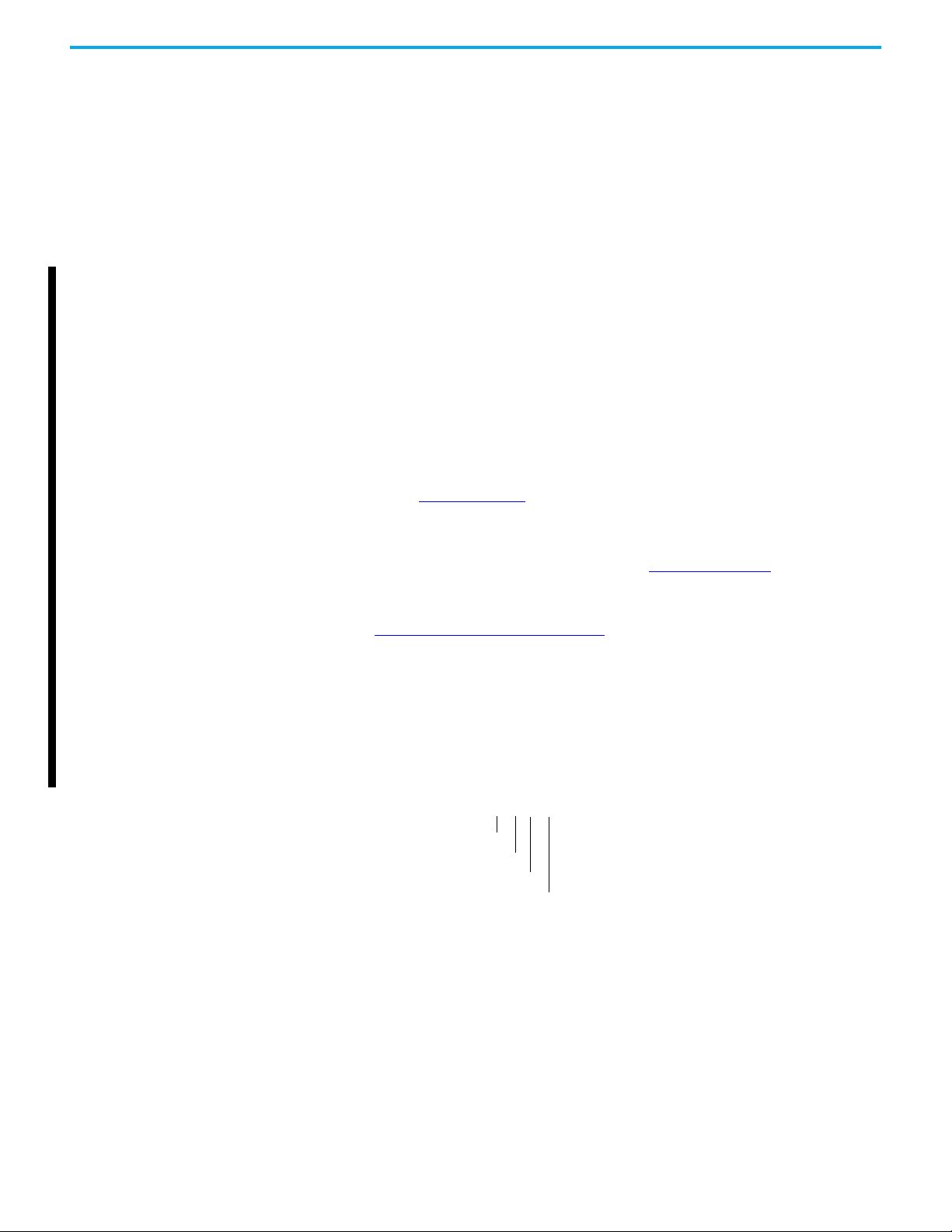
Chapter 2 Configure the Adapter
Default = 0.0.0.0 255.255.255.255
[IP Addr Cfg 1]
[IP Addr Cfg 2]
[IP Addr Cfg 3]
[IP Addr Cfg 4]
Use Interface Parameters to Set the IP Address
By default, the interface is configured to use a DHCP server as the source for
the IP address interface, subnet mask, and gateway address. To use interface
parameters instead, you must first change the source for the node address to
Parameters by using 0:300 - [Net Addr Sel]. Set the associated interface
parameters as described in the following subsections.
Using a HIM to Access Parameters
If your drive has a HIM, it can be used to access parameters in the interface.
From the Status screen (20-HIM-A6 or 20-HIM-C6S) or the Dashboard
Parameters tab (eHIM), navigate to Port 0 where the built-in EtherNet/IP
adapter resides.
From the Port 0, you can set the source for the network address, set the
IP address, subnet mask, and gateway address.
For details on how to view and edit parameters, see PowerFlex 20-HIM-A6/C6S HIM (Human Interface Module) User Manual,
publication 20HIM-UM001
.
Change the Source for the Network Address
1. Verify that the IP address switches, see Table 1 on page 17 are set to 999.
2. Set the value of 0:300 - [Net Addr Sel] to ‘1’ (Parameters).
3. Reset the interface by cycling power or by using the HIM as described in
Resetting the Adapter
on page 28.
4. Set the IP address, subnet mask, and gateway address by using interface
parameters by performing the steps in the following subsections.
Set the IP Address
1. Verify 0:300 - [Net Addr Sel] is set to ‘1’ (Parameters).
2. Set the value of 0:302 - [IP Addr Cfg 1] … 305 - [IP Addr Cfg 4] to a unique
IP address.
Rockwell Automation Publication 750COM-UM009B-EN-P - April 2021 21
Page 22
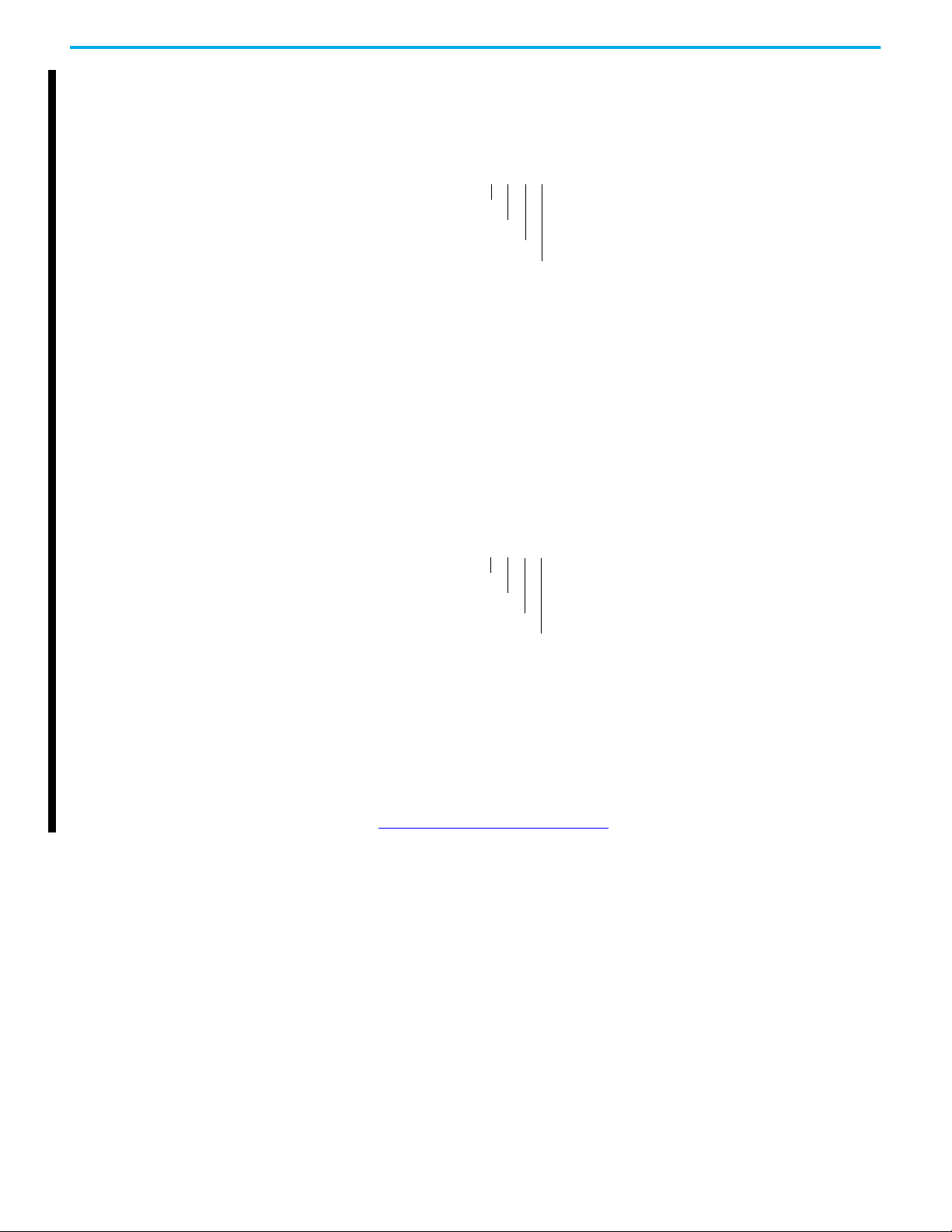
Chapter 2 Configure the Adapter
Default = 0.0.0.0 255.255.255.255
[Subnet Cfg 1]
[Subnet Cfg 2]
[Subnet Cfg 3]
[Subnet Cfg 4]
Default = 0.0.0.0 255.255.255.255
[Gateway Cfg 1]
[Gateway Cfg 2]
[Gateway Cfg 3]
[Gateway Cfg 4]
Set the Subnet Mask
1. Verify 0:300 - [Net Addr Sel] is set to ‘1’ (Parameters).
2. Set the value of 0:306 - [Subnet Cfg 1] … 309 - [Subnet Cfg 4] to the desired
value for the subnet mask.
• The subnet mask cannot be 0.0.0.0.
• The gate way address can be 0.0.0.0. If the gateway address is 0.0.0.0, the
drive can only communicate with devices on the same subnet as the
drive. It is not able to communicate with devices on other subnets.
• If the gateway address is not set to 0.0.0.0, then it must be set to an
address that is on the same subnet as the IP address of the drive.
Set the Gateway Address
1. Verify 0:300 - [Net Addr Sel] is set to ‘1’ (Parameters).
2. Set the value of 0:310 - [Gateway Cfg 1] … 313 - [Gateway Cfg 4] to the IP
address of the gateway device.
• The subnet mask cannot be 0.0.0.0.
• The gateway address can be 0.0.0.0. If the gateway address is 0.0.0.0, the
PowerFlex 755T can only communicate with devices on the same subnet
as the drive. It is not able to communicate with devices on other subnets.
• If the gateway address is not set to 0.0.0.0, then it must be set to an
address that is on the same subnet as the IP address of the drive.
3. Reset the interface by cycling power or by using the HIM as described in
Resetting the Adapter
on page 28.
22 Rockwell Automation Publication 750COM-UM009B-EN-P - April 2021
Page 23
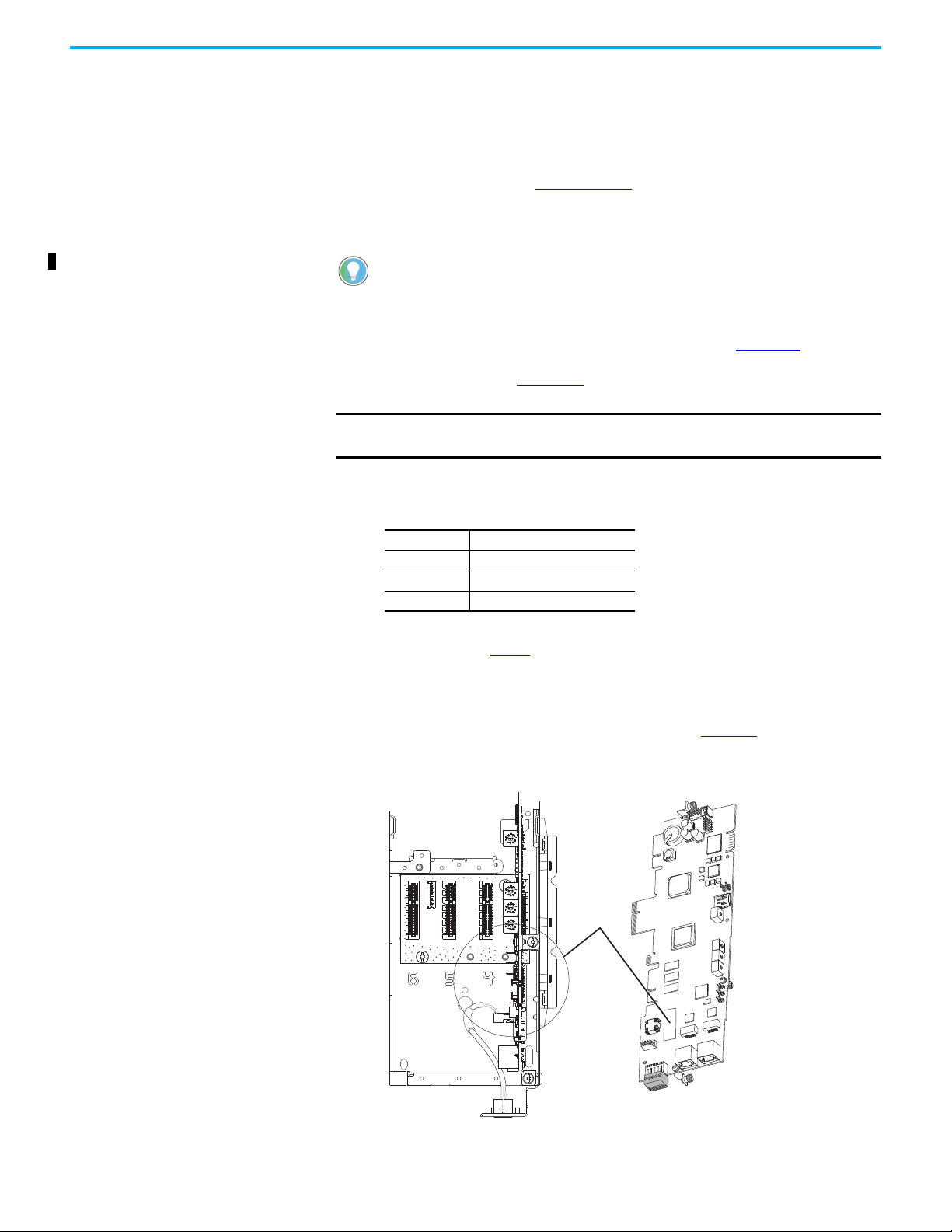
Chapter 2 Configure the Adapter
Value Setting
1Parameters
2BOOTP
3DHCP (default)
Ethernet
Address
(MAC) Label
Location
Drive Control Pod
Ethernet Connectors
Front View - Main Control Board
Using a BOOTP or DHCP Server
There are various BOOTP and DHCP servers available. The following
instructions use the Rockwell Automation BOOTP/DHCP Server. This is a free
standalone program that incorporates the functionality of standard BOOTP
and DHCP utilities with a graphical interface page installed automatically as
part of the RSLinx® software. It is available at the Product Compatibility and
Download Center (PCDC) at rok.auto/pcdc
. From the website, choose the ‘Find
Downloads’ link and search for the word ‘BOOTP’). See the Read-me file and
online Help for directions and more information.
If the PowerFlex 6000T, 755TM, 755TR, or 755TL drive is connected to a
Stratix 6000 or Stratix 8000 managed Ethernet switch and the drive is set
for BOOTP or DHCP mode, the ‘dynamic IP address assignment by port’
(Stratix 6000) or ‘DHCP persistence’ (Stratix 8000) feature can be used to
set the IP address for the drive. For more details, see the Stratix 6000
Ethernet-Managed Switch User Manual, publication 1783-UM001
, or the
Stratix 8000 and Stratix 8300 Ethernet Managed Switches User Manual,
.
IMPORTANT
publication 1783-UM003
When the DHCP lease expires, the adapter stops communicating on the
network. A power cycle or option module reset is required.
1. Depending on the type of server (BOOTP or DHCP) being used, set 0:300
- [Net Addr Sel] to either ‘2’ (BOOTP) or ‘3’ (DHCP) respectively.
2. Make note of the Ethernet Address (MAC) of the interface hardware,
which is used in step 5
.
There are two ways to find the media access control (MAC) address:
• Remove the drive cover and locate the hardware Ethernet Address
label on the main control board of the drive (Figure 7
Figure 7 - Location of the Interface Hardware Address Label
).
Rockwell Automation Publication 750COM-UM009B-EN-P - April 2021 23
Page 24
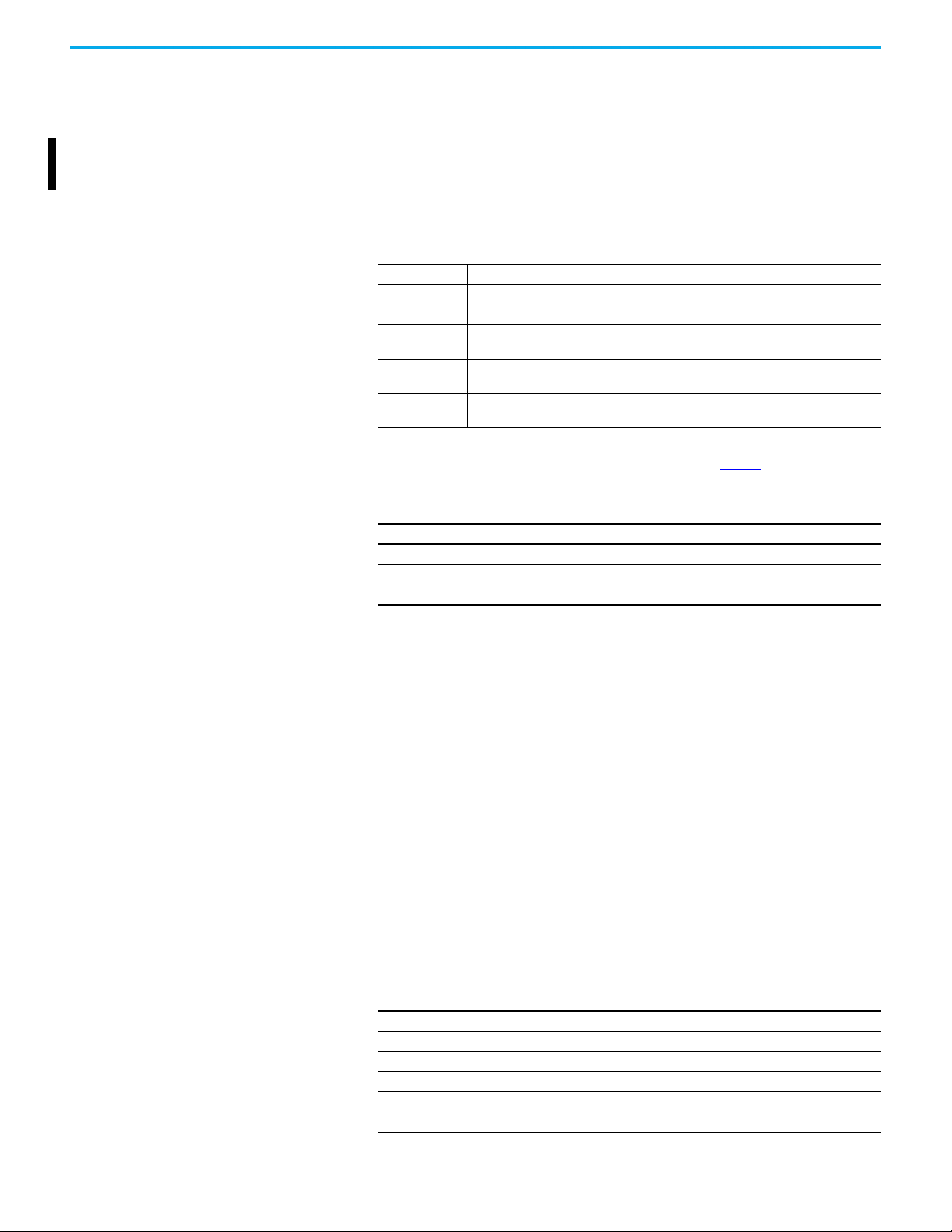
Chapter 2 Configure the Adapter
• Use the HIM to access drive Port 0 and access the built-in EtherNet/IP
adapter DIAGNOSTIC folder screen. Then scroll to Diagnostic Items
43…48 (HW Addr 1…6) to view the hardware Ethernet Address (MAC) of
the interface. Finally, convert these decimal values to hex values.
The eHIM uses local subnet to detect the drive connected to the Stratix
switch. You are able to view the drive profile and change the IP address
in the Device Definition page within the overview tab.
3. On a computer that is connected to the EtherNet/IP network, start the
BOOTP/DHCP software.
4. Edit the Network Settings to match your network.
Box Type
Subnet Mask The subnet mask for the built-in EtherNet/IP of the interface network.
Gateway The IP address of the gateway device on the network of the interface.
Primary DNS
Secondary DNS
Domain Name
Optional - the address of the primary Domain Name Service (DNS) server that is used to
locate devices on the network by name instead of by IP address.
Optional - the address of the secondary DNS server to be used on the local end of the link
for negotiating with remote devices when the primary DNS server is unavailable.
Optional - The text name that corresponds to the network containing the BOOTP/DHCP
server and the drive being configured.
5. In the BOOTP/DHCP Request History list, either double-click the
Ethernet Address (MAC) of the interface noted in step 2
, or click New in
the Relation List.
6. Edit the following:
Box Type
IP address A unique IP address for the interface
Host Name Optional - a text name for the drive being configured
Description Optional - text to describe the device that is saved only in the BOOTP/DHCP software
7. After the BOOTP/DHCP Server has provided an IP address, to assign this
configuration permanently to the interface, select the device in the
Relation List, and click Disable BOOTP/DHCP.
When power is cycled on the interface, it uses the configuration that you
assigned it and does not issue new BOOTP or DHCP requests.
8. From the File menu, choose Save to save the Relation List.
Setting the Data Rate By default, the interface is set to autodetect, so it automatically detects the data
rate and duplex setting that is used on the network. If you must set a specific
data rate and duplex setting, use the 0:314 - [Net Rate Cfg 1] and 0:316 - [Net
Rate Cfg 2] values. These values determine the Ethernet data rate and duplex
settings that the interface uses to communicate.
1. Verify that the Ethernet cable is connected to Ethernet port 1 or port 2 to
change the data rate or duplex setting. Port 1 is the connector closest to
the front edge of the control board.
2. Set the value of 0:314 - [Net Rate Cfg 1] or 0:316 - [Net Rate Cfg 2] to the
data rate at which your network is operating.
Value Data Rate
0 Autodetect (default)
110 Mbps Full
210 Mbps Half
3 100 Mbps Full
4 100 Mbps Half
24 Rockwell Automation Publication 750COM-UM009B-EN-P - April 2021
Page 25
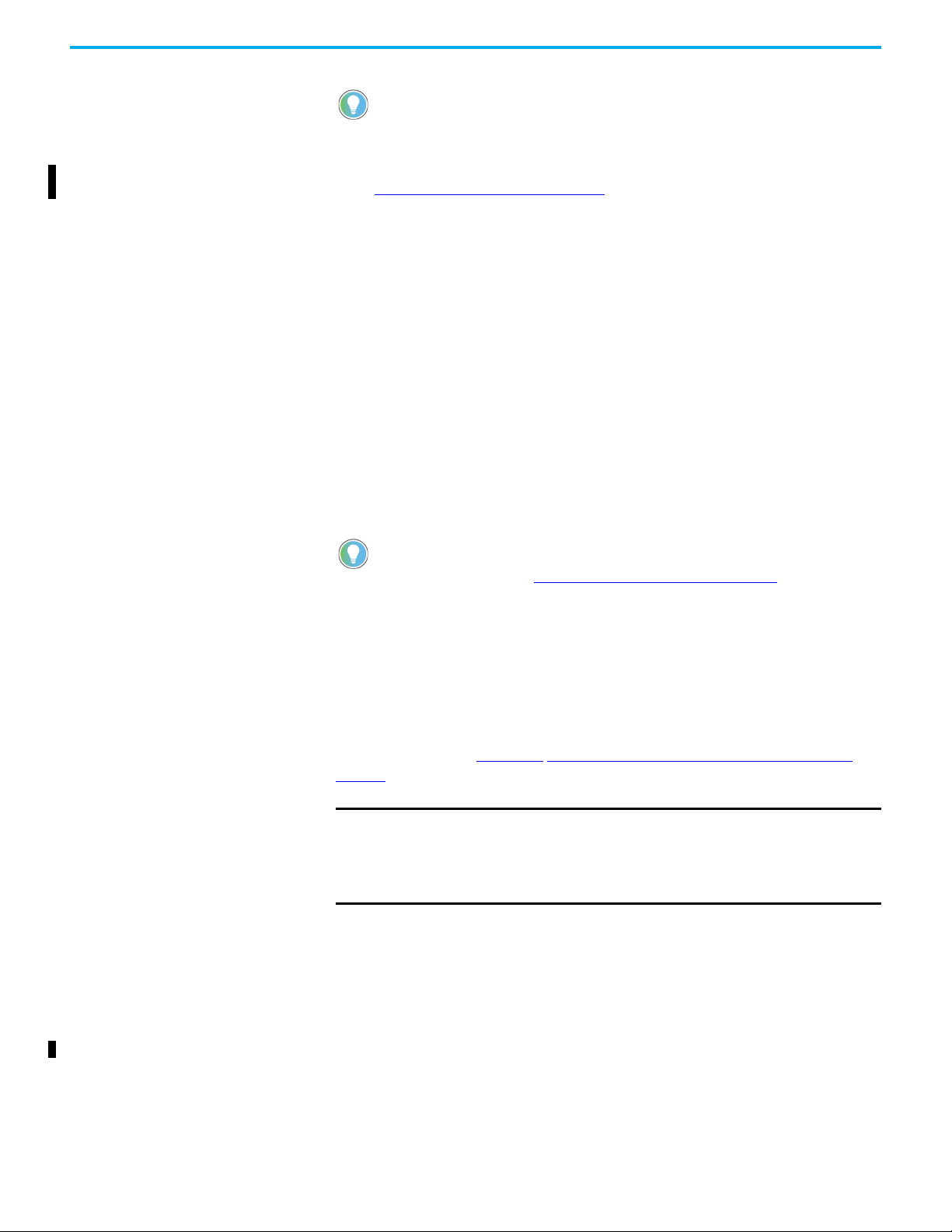
Chapter 2 Configure the Adapter
Auto detection of the data rate and duplex works only if the device (usually
a switch) on the other end of the cable is also set to detect the rate/duplex.
If one device is using fixed data rate/duplex, the other device must use the
same fixed settings.
3. Reset the interface by cycling power or by using the HIM as described in
Resetting the Adapter on page 28.
Setting Communication Hierarchy
A hierarchy determines the type of device with which the interface exchanges
data. In a controller hierarchy, the interface exchanges data with the
ControlLogix® controller or another communication bridge.
When a multicast I/O connection is used or when the interface does not have a
valid gateway address, the controller must be on the same IP subnet as the
interface to establish an I/O connection.
Setting a Controller Hierarchy
To set the Controller hierarchy, follow the instructions in this section to enable
datalinks to read and write data.
When using the ControlLogix controller, there is no need to configure
datalink parameters. They are assigned when configuring the drive Addon Profile, see Configure Input and Output Data on page 36
Enable Datalinks to Write Data
The controller output image (controller outputs-to-drive) always contains the
logic command and reference fields. It can also have 0...16 additional 32-bit
parameters (datalinks). They are configured using 0:321 - [DL From Net 01] …
336 - [DL From Net 16]. The output connection size in the controller determines
the number of datalinks that are actively used. See the respective controller
example sections in Chapter 3
page 31 for more information on setting the connection size.
Configuring the Drive in a Logix System on
.
IMPORTANT
When using a ControlLogix controller, configure the datalink parameters now
as described in this section.
0:321 - [DL From Net 01] …336 - [DL From Net 16] control which parameters
receive the values from the network. These parameters apply to the drive,
option module, or any other connected peripheral. You can use a HIM, or
another drive configuration tool, such as Connected Components Workbench
software, to select the drive or peripheral by port number and the parameter by
name. As an alternate method, set the parameter value manually by number by
using this formula:
From Net Parameter Value = (10000 * Port Number) + (Destination Parameter Number)
Rockwell Automation Publication 750COM-UM009B-EN-P - April 2021 25
Always use the datalink parameters in consecutive numerical order. Start
with the first parameter. For example, use 0:321… 323 to configure three
datalinks to write data. Otherwise, the network I/O connection size is larger
than necessary, which needlessly increases controller response time and
memory usage.
Page 26
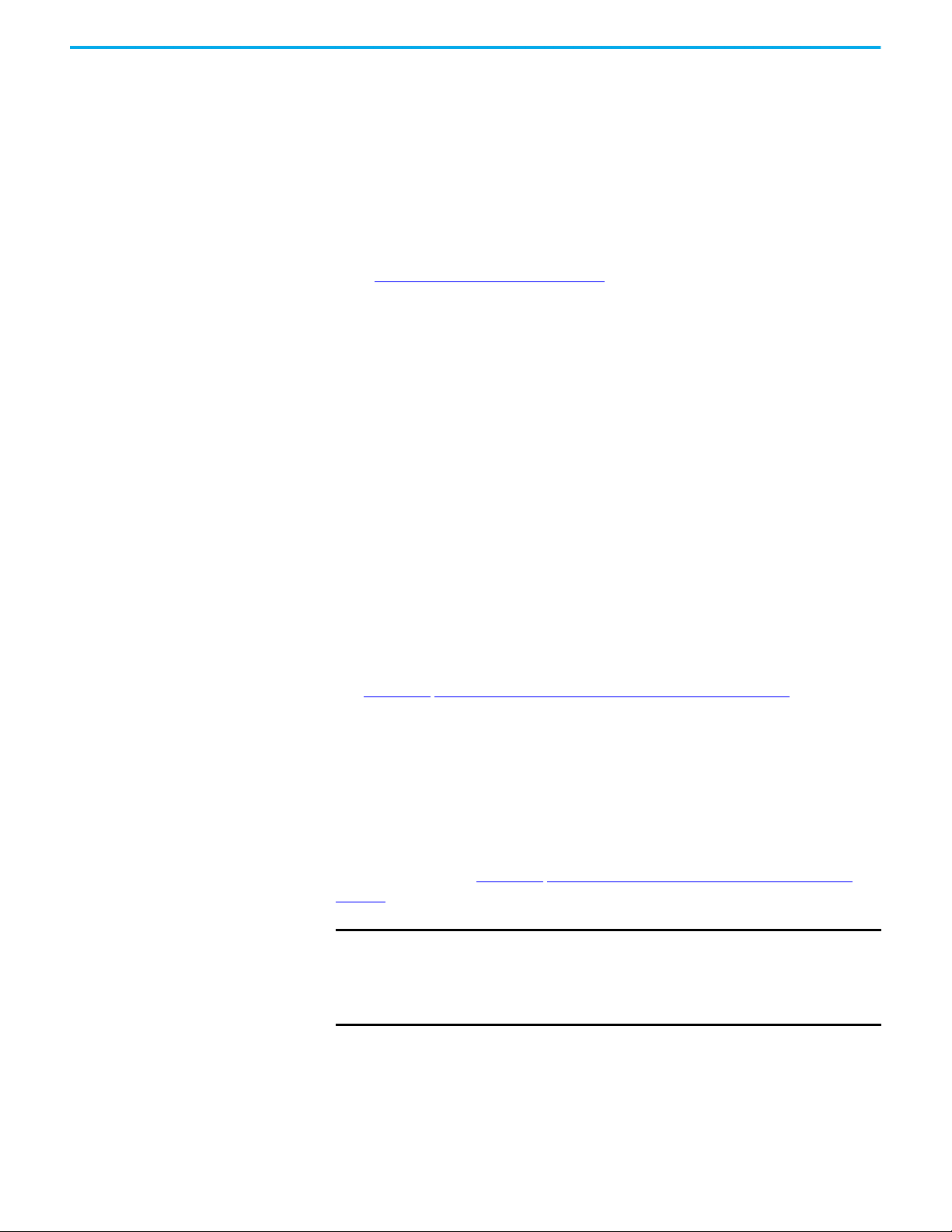
Chapter 2 Configure the Adapter
For example, if you want to use 0:321 - [DL From Net 01] to write to Parameter
3 of an optional encoder card plugged into drive Port 5. By using the formula,
the value for 0:321- [DL From Net 01] would be (10000 * 5) + (3) = 50003.
Follow these steps to enable datalinks to write data.
1. Set the values of only the required number of contiguous controller-todrive datalinks that write data to the drive and are included in the
network I/O connection.
2. Reset the drive by cycling power to the drive or by using the Reset Device
function of the HIM located in the DIAGNOSTIC folder for the drive. See
Resetting the Adapter
on page 28.
3. Because the logic command and reference are always used in the
interface, configure the parameters in the drive to accept the logic
command and reference from the interface.
When using the controller for speed reference via the interface, set two
fields in drive 10:1800 - [VRef A Sel].
a. Set the Port field for the drive.
b. Set the Parameter field to point to the parameter containing the
reference value received from the parameter containing the reference
value that is received from the embedded EtherNet/IP adapter 0:211 -
[Emb Enet Ref].
Also, verify that the mask parameters in the drive, (for example,
0:41 - [Logic Mask]) are configured to receive the desired logic
command from the interface. See the drive documentation for details.
The interface is ready to receive input data and transfer control data
from the controller.
Next, configure the controller to recognize and transmit I/O to the interface.
See Chapter 3
Configuring the Drive in a Logix System on page 31.
Enable Datalinks to Read Data
The controller input image (drive-to-controller inputs) always contains the
logic status and feedback fields. It can also have 0...16 additional 32-bit
parameters (datalinks). They are configured using 0:340 - [DL To Net 01] … 355 -
[DL To Net 16]. The input connection size in the controller determines the
number of datalinks that are actively used. See the respective controller
example sections in Chapter 3
page 31 for more information on setting the connection size.
IMPORTANT
Always use the datalink parameters in consecutive numerical order. Start
with the first parameter. For example, use 0:340…344 to configure five
datalinks to read data. Otherwise, the network I/O connection size is larger
than necessary, which needlessly increases controller response time and
memory usage.
Configuring the Drive in a Logix System on
When using a ControlLogix controller, configure the datalink parameters now
as described in this section.
0:340 - [DL To Net 01] … 355 - [DL To Net 16] configure which parameters in the
drive, interface, or any other connected peripheral send the values to the
26 Rockwell Automation Publication 750COM-UM009B-EN-P - April 2021
Page 27
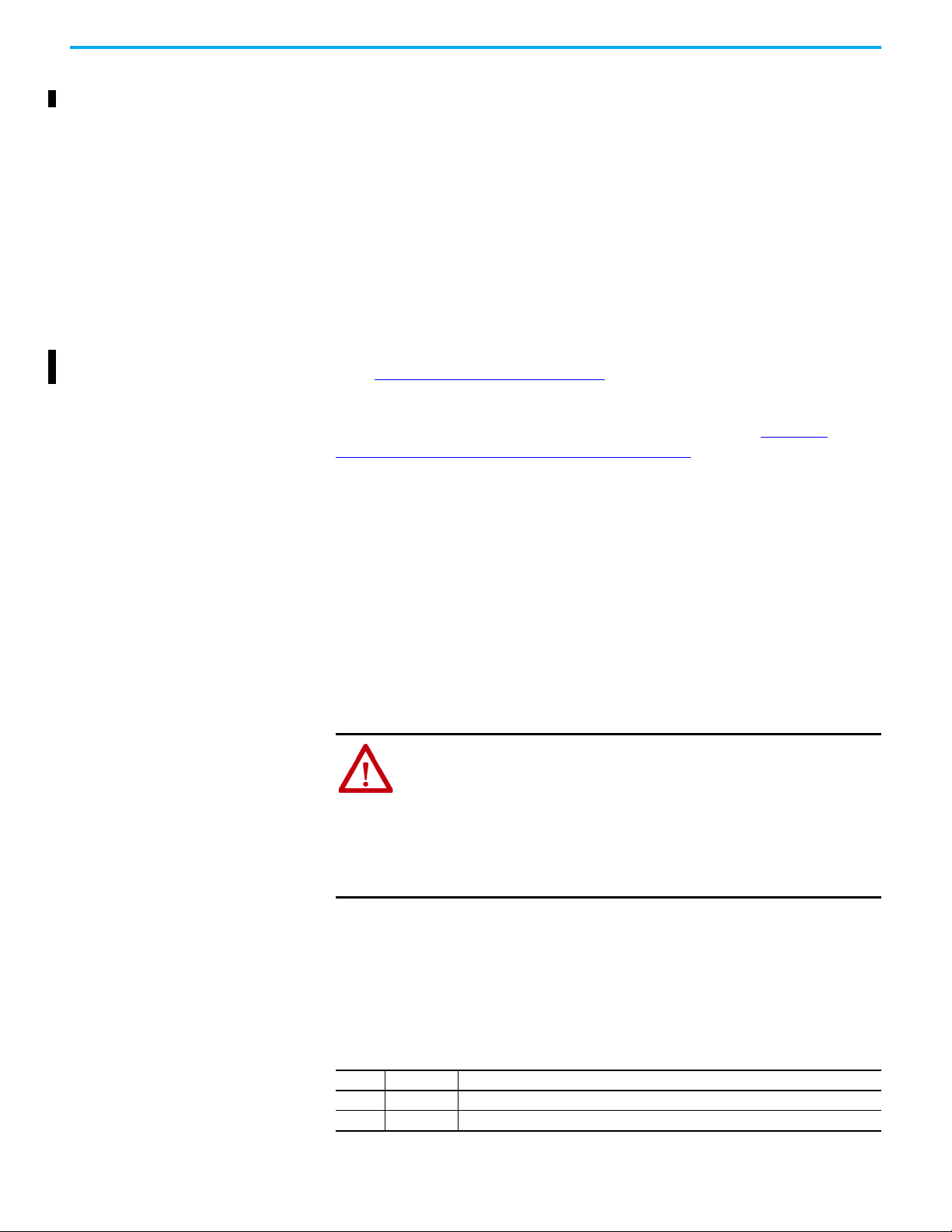
Chapter 2 Configure the Adapter
network. Select the drive or peripheral by port number and the parameter by
name. Use the HIM, or another drive configuration tool such as Connected
Components Workbench software. As an alternate method, use this formula to
set the parameter value manually by number:
To Net Parameter Value = (10000 * Port Number) + (Origination Parameter Number)
For example, suppose that you want to use 0:340 - [DL To Net 01] to read
Parameter 2 of an optional I/O card plugged into drive Port 6. By using the
formula, the value for 0:340 - [DL To Net 01] would be (10000 * 6) + (2) = 60002.
Follow these steps to enable datalinks to read data.
1. Set the values of only the required number of contiguous drive-tocontroller datalinks that read data from the drive and are included in the
network I/O connection.
2. Reset the interface by cycling power or by using the HIM described in
Resetting the Adapter
on page 28.
The interface is configured to send output data to the controller. Configure the
controller to recognize and transmit I/O to the interface. See Chapter 3
Configuring the Drive in a Logix System on page 31
.
Setting a Fault Action By default, when the drive is controlled by the network or receives information
from the network; communication is disrupted. The drive responds by
faulting, if it is using I/O from the network. Possible causes include that the
network cable is disconnected, the controller is idle (in Program mode or
faulted), or an MSG instruction that is used for drive control is disrupted. You
can configure another response to these faults:
• Disrupted I/O communication by using 0:360 - [Comm Flt Action]
• An idle controller by using 0:361 - [Idle Flt Action]
• Disrupted Explicit Messaging for drive control via PCCC or the CIPbased network Assembly Object by using 0:363 - [Msg Flt Action]
ATTE NT IO N: Risk of injury or equipment damage exists. By default, these
parameters fault the drive:
• 0:360 - [Comm Flt Action]
• 0:361 - [Idle Action]
• 0:363 - [Msg Flt Action]
You can configure these parameters so that the drive continues to run. However,
verify that the settings of these parameters do not create a risk of injury or
equipment damage. When commissioning the drive, verify that your system
responds correctly to various situations.
Changing the Fault Action
Set the values of 0:360 - [Comm Flt Action], 361 - [Idle Flt Action], and 363 [Msg Flt Action] to an action that meets your application requirements.
Table 3 - Fault Action Parameters
Value Action Description
0 Fault The drive is faulted and stopped (default).
1 Stop The drive is stopped, but not faulted.
Rockwell Automation Publication 750COM-UM009B-EN-P - April 2021 27
Page 28
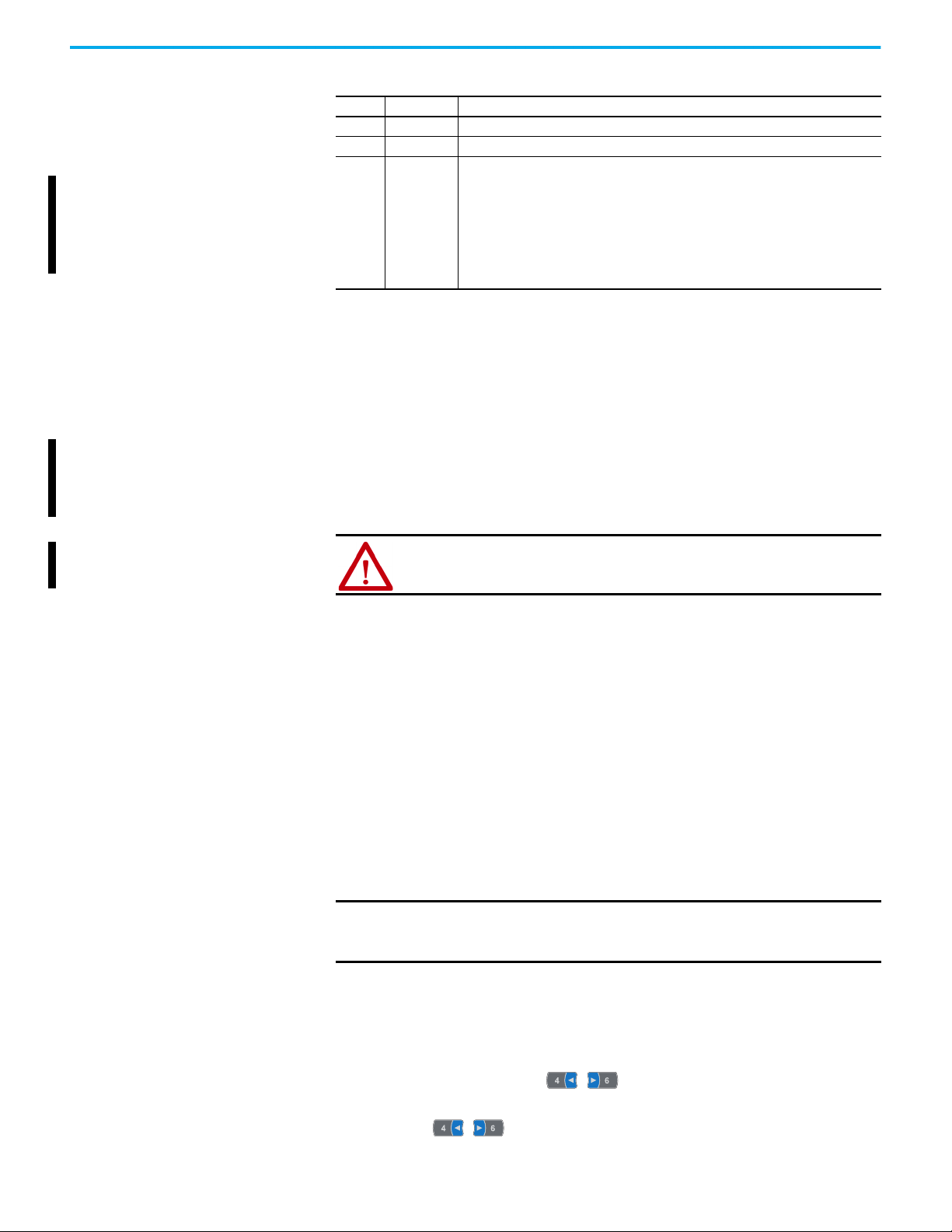
Chapter 2 Configure the Adapter
Table 3 - Fault Action Parameters (Continued)
Value Action Description
2 Zero Data The drive is sent ‘0’ values for data. This value does not command a stop.
3 Hold Last The drive continues in its present state.
The drive is sent the data that you set in the fault configuration parameters:
• 0:364 - [Flt Cfg Logic] - A 32-bit value that is sent to the drive for logic
command
4Send Flt Cfg
• 0:365 - [Flt Cfg Ref] - A 32-bit REAL (Floating Point) value that is sent to
the drive for reference
• 0:366 - [Flt Cfg DL 01] … 381 - [Flt Cfg DL 16]) - A 32-bit Integer value that
is sent to the drive for a datalink. If the destination of the datalink is a
REAL (Floating Point) parameter, you must convert the desired value
to the binary representation of the REAL value.
Changes to these parameters take effect immediately. A reset is not required.
If communication is disrupted and then re-established, the drive automatically
receives commands over the network again.
Resetting the Adapter Changes to rotary switch settings and some interface parameters require that
you reset the adapter before the new settings take effect. You can reset the
interface by cycling power or by using the Reset Device function of the HIM
located in the DIAGNOSTIC folder for the drive.
Restore Interface Parameters to Default Configurations
ATT EN TI ON : Risk of injury or equipment damage exists. If the adapter is transmitting
control I/O to the drive, the drive can be faulted when you reset the adapter. Determine
how your drive responds before resetting the adapter.
Interface parameters can be restored in two ways:
• ALL—restores ALL parameters on the port to their default configuration
values.
• MOST—restores MOST parameters on the port —except the following,
which are used for network setup Port 0:
• 0:300 - [Net Addr Sel]
• 0:302…305 - [IP Addr Cfg 1…4]
• 0:306…309 - [Subnet Cfg 1…4]
• 0:310…313 - [Gateway Cfg 1…4]
• 0:314 - [Net Rate Cfg 1]
• 0:316 - [Net Rate Cfg 2]
IMPORTANT
Because the built-in EtherNet/IP adapter is part of Port 0, restoring the
port defaults also resets other drive configuration settings that are
made in Port 0.
Using a 20-HIM-A6 or 20-HIM-C6S HIM
Follow these steps to restore interface parameters to their default
configuration values.
1. From the Status screen, scroll to Port 0, which is the drive
port contains the built-in EtherNet/IP interface.
2. Use the key to scroll to Port 0, which is the drive port contains
the built-in EtherNet/IP interface.
28 Rockwell Automation Publication 750COM-UM009B-EN-P - April 2021
Page 29
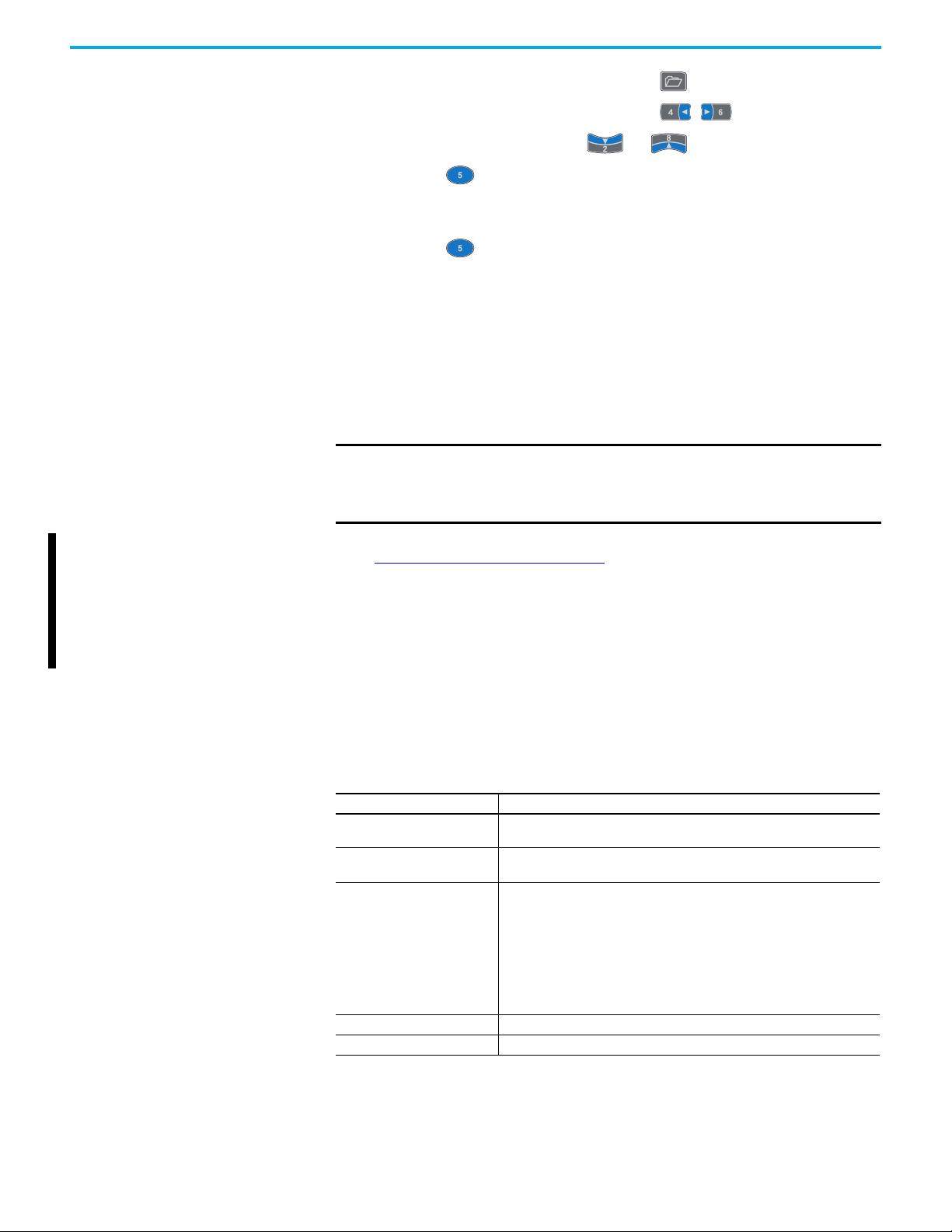
Chapter 2 Configure the Adapter
3. Display the last viewed folder, select the key.
4. To scroll to the MEMORY folder, use the keys.
5. To select Set Defaults, use the or key.
6. Press the (Enter) key.
The Set Defaults popup box appears.
7. Press the (Enter) key again.
The warning popup box appears.
8. Reset parameters to their default configuration values by selecting the
appropriate option:
• To restore MOST parameters to default configurations, press the
MOST soft key.
• To restore ALL parameters, press the ALL soft key.
• To cancel, press the ESC soft key.
Viewing the Interface Status Using Parameters
IMPORTANT
When performing a Set Defaults, the drive can detect a conflict and then
not allow this function to occur. If a conflict happens, first resolve the
conflict and then repeat this Set Defaults procedure. Common reasons for
a conflict include a drive that is running or a controller in Run mode.
9. Reset the interface by cycling power or by using the HIM as described in
Resetting the Adapter
on page 28.
Using enhanced HIM
Reset parameters to their default configuration by navigating to the
Parameters tab (enhanced HIM) and click the Reset to Defaults button.
The following parameters provide information about the status of the
interface. You can view these parameters at any time.
Table 4 - Interface Status Parameters
Interface Parameter Description
0:356 - [DLs From Net Act]
0:357 - [DLs To Net Act]
0:301 - [Net Addr Src]
0:315 - [Net Rate Act 1] The data rate/duplex used by the ENET1 network port on the interface.
0:317 - [Net Rate Act 2] The data rate/duplex used by the ENET2 network port on the interface.
The number of controller-to-drive datalinks that are included in the network I/O
connection (controller outputs).
The number of drive-to-controller datalinks that are included in the network I/O
connection (controller inputs).
Displays the active source for the interface node address, subnet mask, and
gateway address.
‘Switches’ (0) – The address comes from the rotary switches on the main control
board.
‘Parameters’ (1) – The addresses come from 0:302 [IP Addr Cfg 1]…313 [Gateway
Cfg 4].
‘BOOTP’ (2) – The address comes from a BOOTP server on the network.
‘DHCP’ (3) – The address comes from a DHCP server on the network and could be a
Stratix switch.
Rockwell Automation Publication 750COM-UM009B-EN-P - April 2021 29
Page 30
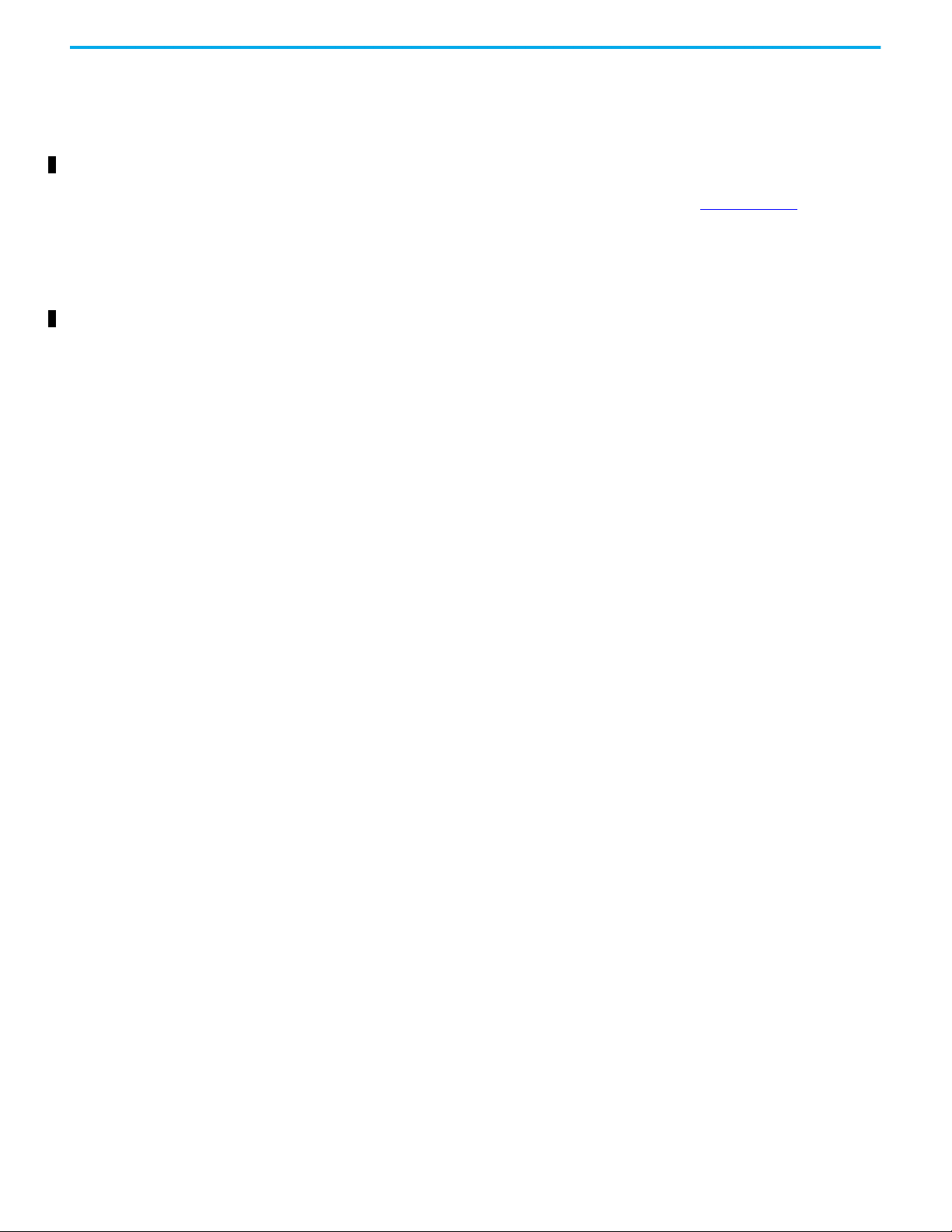
Chapter 2 Configure the Adapter
Updating the Interface Firmware
The interface firmware is contained within the drive firmware. The interface
firmware can be updated over the network.
When updating firmware over the network, you can use the Allen-Bradley®
ControlFLASH Plus™ software tool.
To obtain a firmware update for this interface, go to rok.auto/pcdc
website contains all firmware update files and associated Release Notes that
describe the following items:
• Firmware update enhancements and anomalies
• How to determine the existing firmware revision
• How to update the firmware using ControlFLASH Plus software
. This
30 Rockwell Automation Publication 750COM-UM009B-EN-P - April 2021
Page 31

Chapter 3
Configuring the Drive in a Logix System
This chapter provides instructions on how to configure an Allen-Bradley Logix
5000™ controller to communicate with a connected PowerFlex drive.
Topic Page
Establish Communication by Using RSLinx Classic Software 31
Obtain Add-on Profiles 32
Create Logix Controller Project 33
Add the Drive to the Project 34
Configure Input and Output Data 36
Download the Configuration to the Controller 39
Correlate the Drive with the Controller 40
Configuration to Aid in Field-Failure Replacement 42
Use Firmware Supervisor to Update Firmware 42
Using Automatic Device Configuration (ADC) 44
Configure the Drive for ADC 45
ADC and Logix Memory 47
Power Peripheral Changes When Using ADC with PowerFlex 755T Drives 47
Special Considerations For 20-750-S1 Safe Speed Module (S1) 49
Special Considerations for Communications and Option Developers Kit
Option Cards
Testing ADC 50
Monitoring ADC Progress 50
Programmatically Monitoring Connection Status and the ADC Configuration
Signature
Best Practices 54
50
52
Establish Communication by Using RSLinx Classic Software
Rockwell Automation Publication 750COM-UM009B-EN-P - April 2021 31
FactoryTalk® Linx connection and RSLinx Classic software, in all its variations
are used to provide a communication link between the computer, network,
and controller.
1. Configure an EtherNet/IP driver in RSLinx Classic software.
2. Keep running RSLinx software and verify that the computer connects
with the drive.
3. From the Communication menu, choose RSWho.
4. In the menu tree, click the ‘+’ next to the Ethernet driver and find your
drive.
Note: If the EtherNet/IP Driver cannot see your drive, as an alternative, use either the
Ethernet devices or the Remote Devices via Linx Gateway RSLinx driver.
Page 32
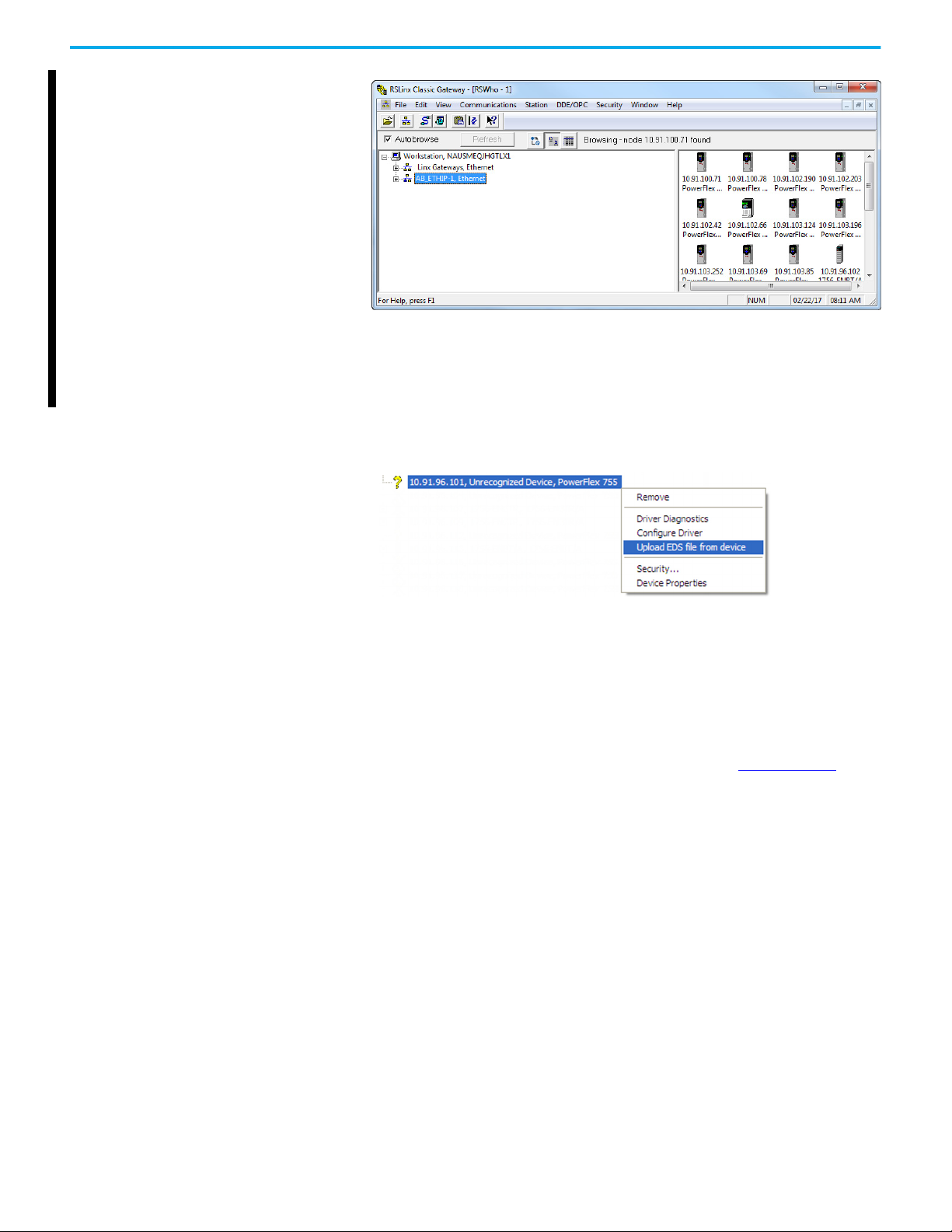
Chapter 3 Configuring the Drive in a Logix System
5. If your drive is not recognized, upload the electronic data sheet (EDS) file
from the drive.
a. Right-click your drive.
b. Choose upload EDS file from device.
By uploading the EDS file, it also uploads the icon files for the device. The
question mark changes to a drive icon.
Obtain Add-on Profiles Each version of the Logix Designer application ships with the latest versions of
available AOPs. However, new drives (new AOPs), updates (software
enhancements and anomaly fixes), and device database files that are required
for new firmware releases can occur at any time. If you are missing any of the
following, you can obtain the AOP and database updates via free download at
the Product Compatibility and Download Center (PCDC), rok.auto/pcdc
• An AOP for a specific drive
• A specific feature, such as ADC
• A desired firmware revision in an existing AOP
The Logix Designer application drive Add-on Profiles provide these
advantages:
• Profiles for specific drives that provide descriptive controller tags for
basic control I/O words (logic command/status and reference/feedback)
and datalinks. Additionally, datalinks automatically take the name of the
drive parameter to which they are assigned. All Tags are of the proper
data type so there is no need for manual conversion in the user program.
These profiles substantially reduce I/O mismatch errors and drive
configuration time.
• The drive tab removes the need for a separate drive-softwareconfiguration tool. All drive configuration can be done within the Logix
Designer application.
• Drive configuration settings are saved as part of the controller project
file (.ACD) and also downloaded to the controller.
• Automatic Device Configuration.
:
32 Rockwell Automation Publication 750COM-UM009B-EN-P - April 2021
Page 33

Chapter 3 Configuring the Drive in a Logix System
To determine your AOP version, left-click on Module Properties icon in the
upper left-hand corner of the Module Properties dialog box, and choose About
Module Profile.
Create Logix Controller Project
Go to Product Compatibility and Download Center at rok.auto/pcdc
download the latest drive Add-on Profile for the drive.
Before you can add your drive, you must create a Logix Designer application
project that includes a Logix 5000 controller with a connection to the
EtherNet/IP network. Some controllers require an Ethernet communication
module, while others feature an embedded Ethernet port for network
communication. See the user manual for your controller for information on
configuring a Logix 5000 controller in the Logix Designer application at
rok.auto/literature
This section provides the steps to configure a simple EtherNet/IP network (see
Figure 8
communicate with a drive by using logic command/status, reference/
feedback, and 32 datalinks (16 to read and 16 to write) over the network.
). In our example, we configure a ControlLogix controller to
.
to
Rockwell Automation Publication 750COM-UM009B-EN-P - April 2021 33
Page 34
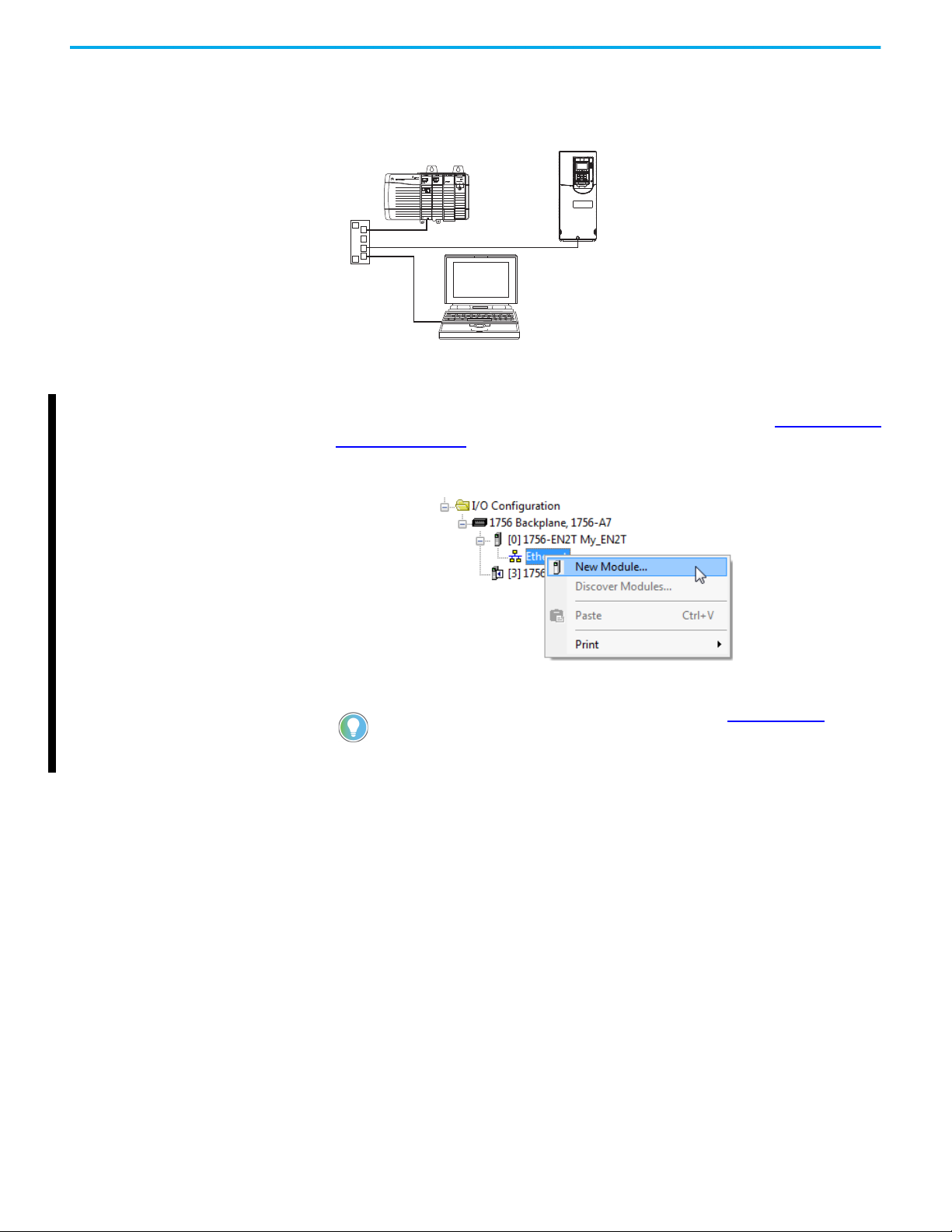
Chapter 3 Configuring the Drive in a Logix System
IP address 10.91.166.21
PowerFlex 755T drive with built-in
EtherNet/IP adapter
Computer with Ethernet
Connection
Ethernet Switch
Figure 8 - Example ControlLogix Controller EtherNet/IP Network
IP address 10.91.166.96
ControlLogix Controller
Add the Drive to the Project To transmit data between the controller and the drive, you must add the drive
as a child device to the parent Ethernet connection. See section Obtain Add-on
Profiles on page 32 to determine which AOP version you are currently using.
1. In the tree view, right-click the Ethernet network under the Ethernet
bridge and choose New Module to display the Select Module dialog box.
2. From the list, select your drive.
If the desired PowerFlex drive is not shown, go to rok.auto/pcdc and
download the latest Add-on Profile.
3. Click Create.
34 Rockwell Automation Publication 750COM-UM009B-EN-P - April 2021
Page 35
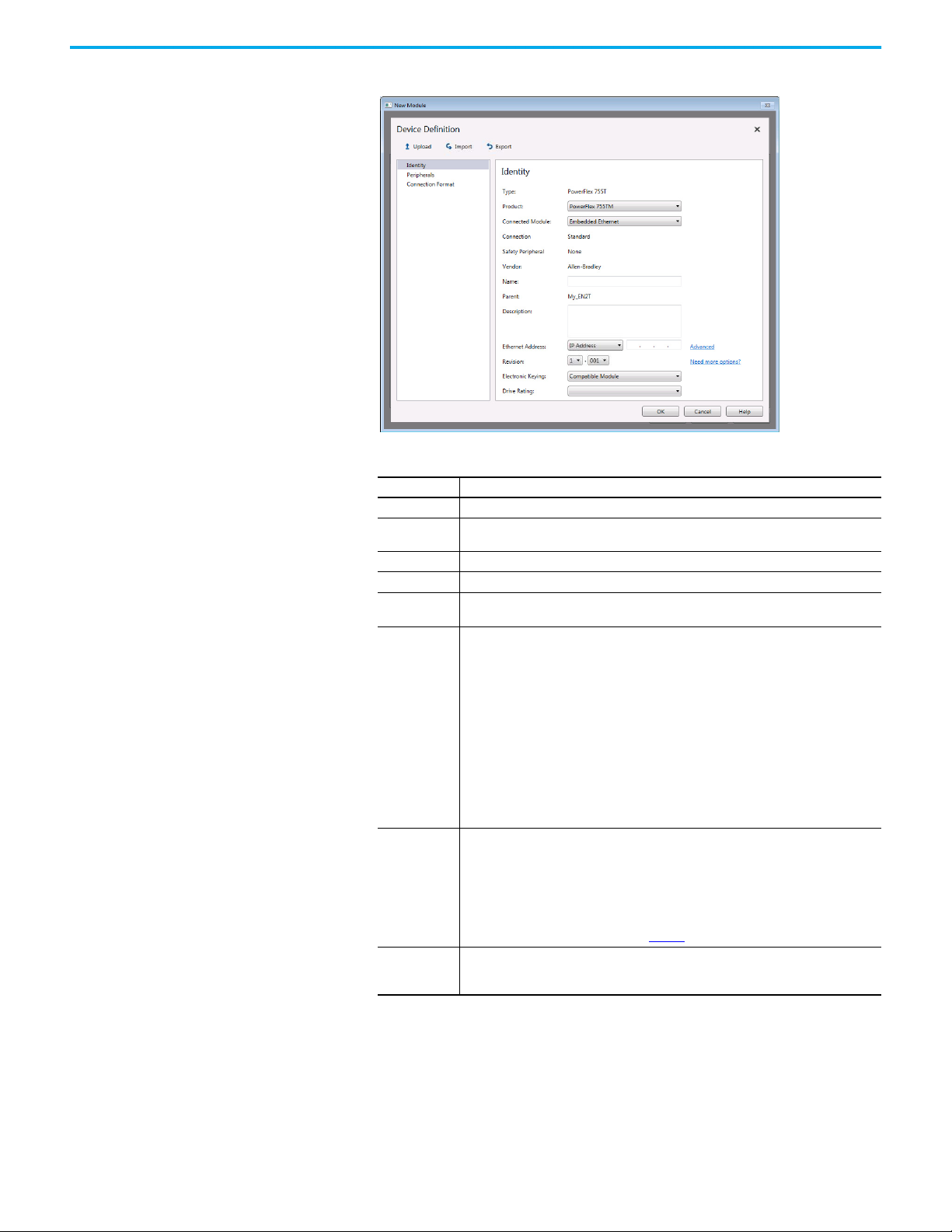
Chapter 3 Configuring the Drive in a Logix System
The Device Definition window for the drive appears.
4. On the Identity page, edit the following data about the drive.
Box Setting
Product Select the type of drive used, if necessary.
Connected
Module
Name A name to identify the drive.
Description Optional – description of the drive.
Ethernet
Address
Revision
Electronic
Keying
Drive Rating
Select the Ethernet connection that is used by the drive.
The IP address of the drive. Click the Advanced link if Network Address Translation (NAT) is
used.
The major and minor revision of the firmware in the drive. If the desired major and minor
revision for the drive is not listed, the drive database is not installed on your computer. To
get the correct database revision, click the ‘Need more options?’ link to:
Create Database Device: Creates a database from an online network drive.
– To locate the desired drive, navigate the RSLinx software RSWho dialog box.
– Select the desired drive, and click OK. Data is uploaded from the drive to create the
database on the computer.
– Close the Device Definition window and then reopen it to display the new revision.
Update Database from website: When a drive is not available online, do the following:
– Automatically opens the Product Compatibility and Download Center website with the
necessary database install file listed.
– Download the file.
– Close the Device Definition window.
– Reopen it to display the new revision.
Compatible Module is recommended when Firmware Supervisor is not used to
update a replacement of this drive. The ‘Compatible Module’ setting for Electronic Keying
verifies that the physical module is consistent with the software configuration before the
controller and bridge make a connection. Make sure to set the correct revision in this dialog
box. See the online Help for additional information on this and other Electronic Keying
settings.
When using Firmware Supervisor to store firmware for the drive, always choose ‘Exact
Match’. When using ADC, see the table on page 47
The voltage and current rating of the drive. If the drive rating is not listed, the drive database
is not installed on your computer. For information on how to get a drive database, select
‘Need More Options?’ described in the Revision section of this table.
for more details.
5. If you are missing a firmware revision, click the Need more options? link
in the Device Definition window.
Rockwell Automation Publication 750COM-UM009B-EN-P - April 2021 35
Page 36
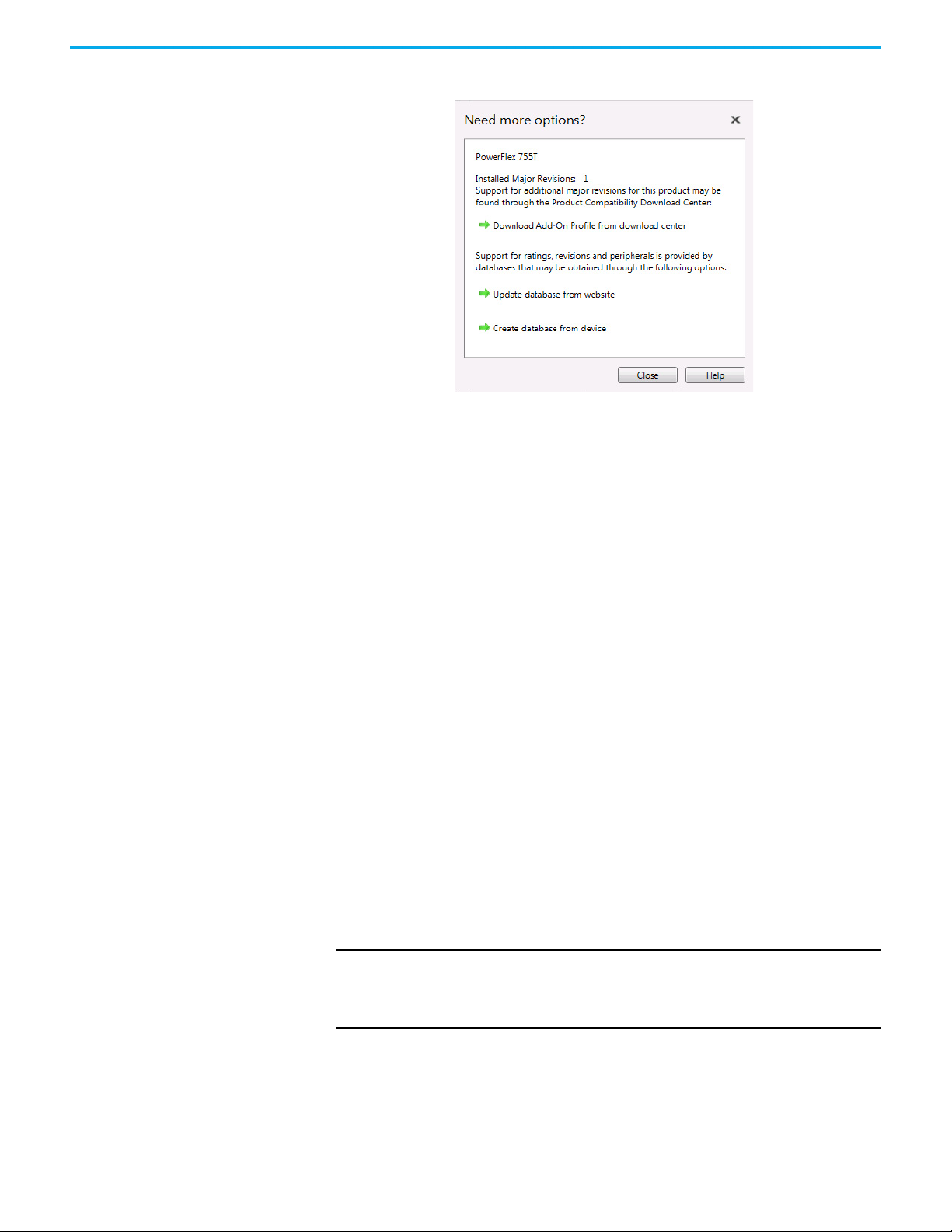
Chapter 3 Configuring the Drive in a Logix System
Figure 9 - AOP / Database Update Options
Two methods for updating database files for firmware revisions, one online
and one offline, are provided:
Create Database from Device – Opens the Identifying Device window to
navigate to any drive on the network. This includes a drive type that is
different than the AOP that you are currently using. The AOP automatically
creates a database for the selected device (must be a supported device).
Update Database from Website – Opens a web browser for offline downloads
from the product comparability download center (PCDC). Use the Product
Search to either search for ‘database’ or search for drive (for example
‘PowerFlex 755T’) and select the desired firmware revision.
Configure Input and Output Data
Logic status, feedback, logic command, and reference words are automatically
configured by default and are always transmitted.
1. Select Connection Format to display the Input and Output tables that are
used to select the I/O communicated between the controller and drive via
datalinks.
The Input tab contains inputs to the controller from the drive and the
Output tab contains outputs from the controller to the drive. Up to 16
datalink inputs and 16 datalink outputs can be configured.
IMPORTANT
Always use the datalink parameters in consecutive numerical order by
starting with the first parameter. Otherwise, the network I/O connection is
larger than necessary, which needlessly increases response time and
memory usage.
36 Rockwell Automation Publication 750COM-UM009B-EN-P - April 2021
Page 37
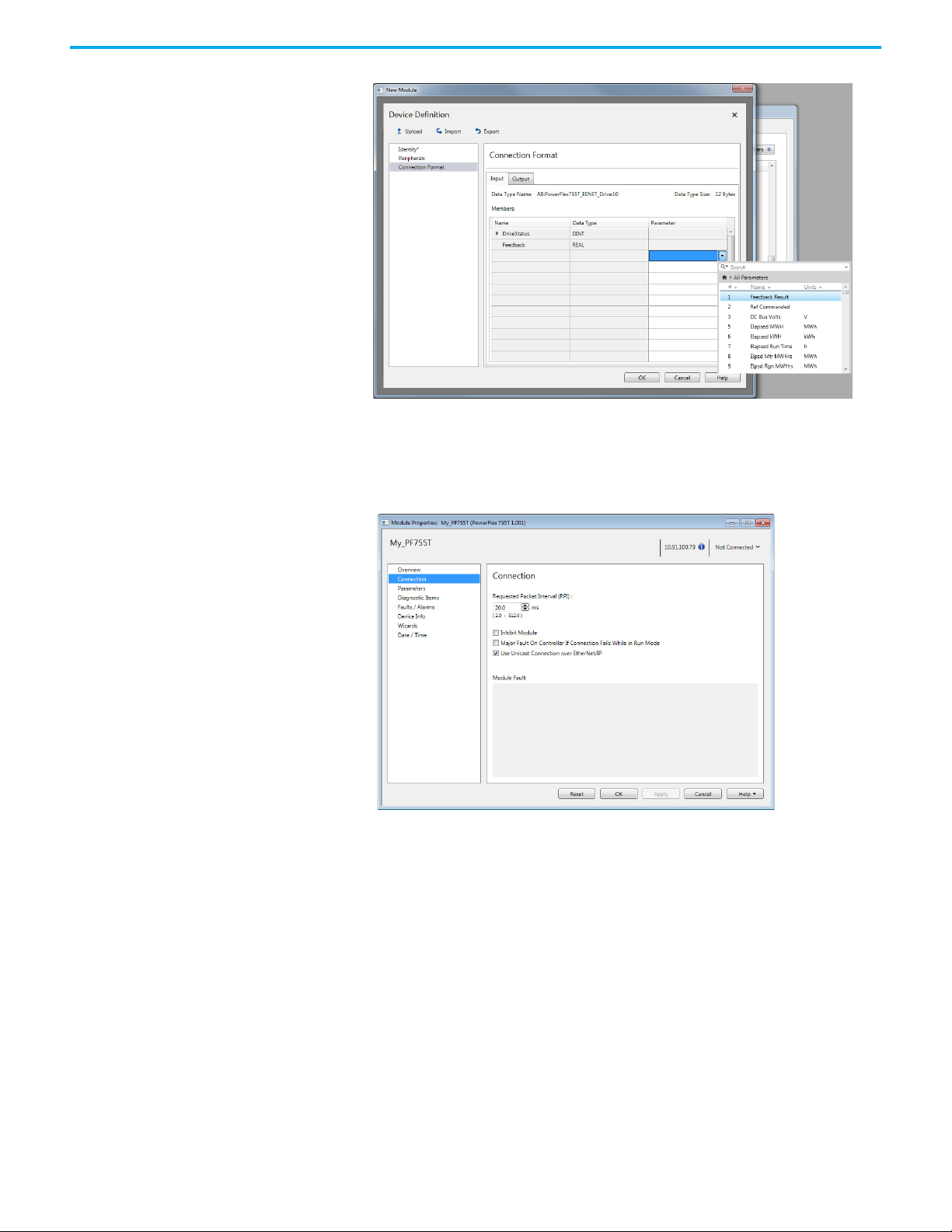
Chapter 3 Configuring the Drive in a Logix System
2. Start in the first editable field in the Parameter column on the Input tab.
Use the pull-down menu and open the parameter window to select the
desired parameter for datalink.
3. Repeat for any additional datalinks.
4. Repeat for the Output tab and select the desired parameters to datalink.
5. In the Requested Packet Interval (RPI) box, set the RPI to the desired
value (default is 20.0 milliseconds).
This value determines the interval that a controller uses to move data to
and from the drive. To conserve bandwidth, use higher values for
communicating with low-priority devices.
The ‘Inhibit Module’ box, when checked, inhibits the controller from
communicating with the drive. When the ‘Major Fault On’ box is
checked, a major controller fault occurs when the connection to the drive
fails while the controller is in the Run mode.
Unicast reduces network traffic and is recommended whenever possible.
6. Click OK.
The new node now appears under the bridge in the I/O Configuration
folder. If you double-click the Controller Tags, you see that module-
Rockwell Automation Publication 750COM-UM009B-EN-P - April 2021 37
Page 38
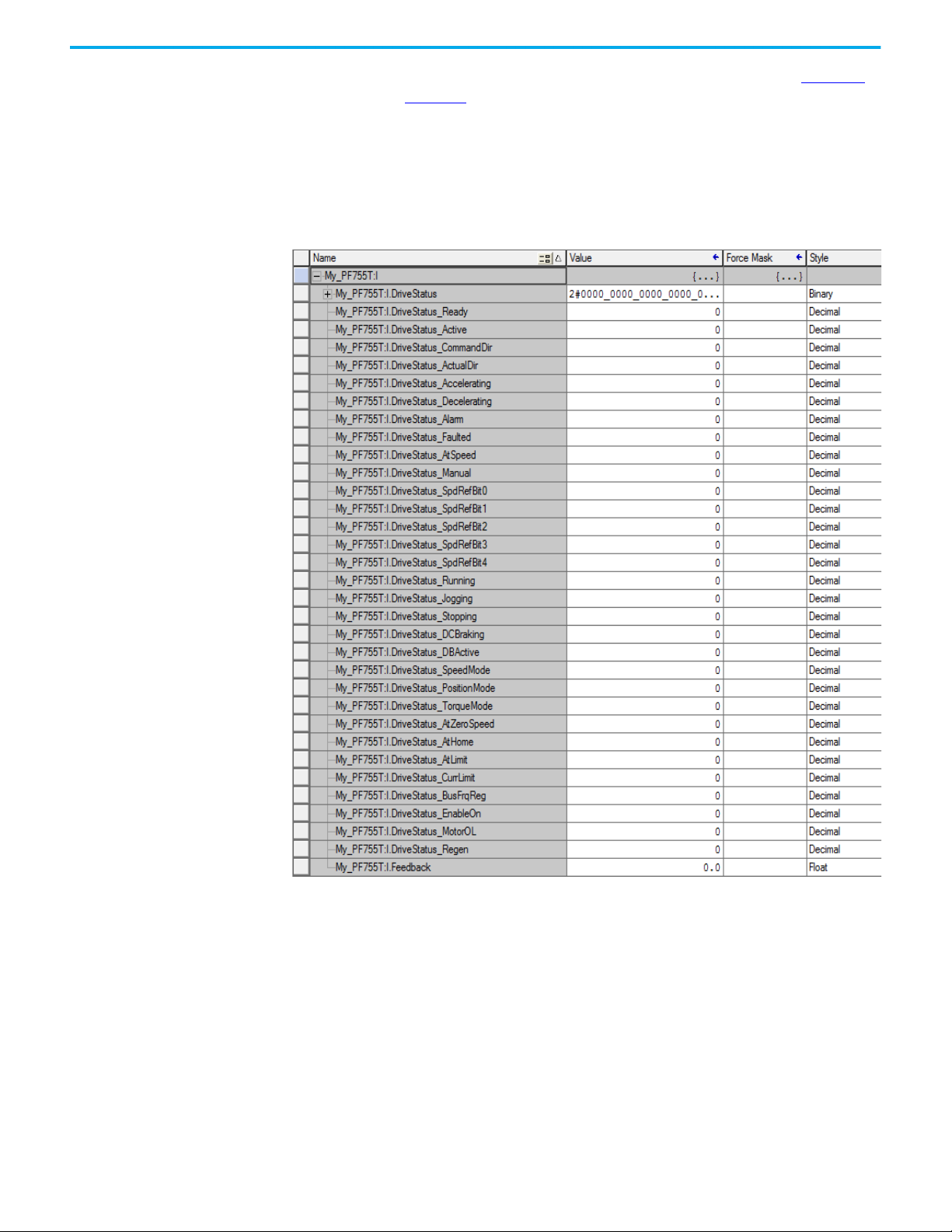
Chapter 3 Configuring the Drive in a Logix System
defined data types and tags have been automatically created (Figure 10
and Figure 11
).
All tag names are defined and datalinks include the assigned drive
parameter name. After you save and download the configuration, these
tags allow you to access the Input and Output data of the drive via the
ladder logic of the controller.
Figure 10 - Controller Input Tags Example
38 Rockwell Automation Publication 750COM-UM009B-EN-P - April 2021
Page 39

Figure 11 - Controller Output Tags Example
Chapter 3 Configuring the Drive in a Logix System
Download the Configuration to the Controller
To download the project on your computer, follow these steps.
1. Save the project.
2. From the Communication menu in the Logix Designer application dialog
box, choose Download.
The Download dialog box appears.
If a message box reports that Logix Designer application software is unable to go
online, see Establish Communication by Using RSLinx Classic Software on page 31
and RSLinx online help for details.
3. Click Download to download the configuration to the controller.
When the download is successfully completed, Logix Designer
application software goes into the Online mode.
Rockwell Automation Publication 750COM-UM009B-EN-P - April 2021 39
Page 40
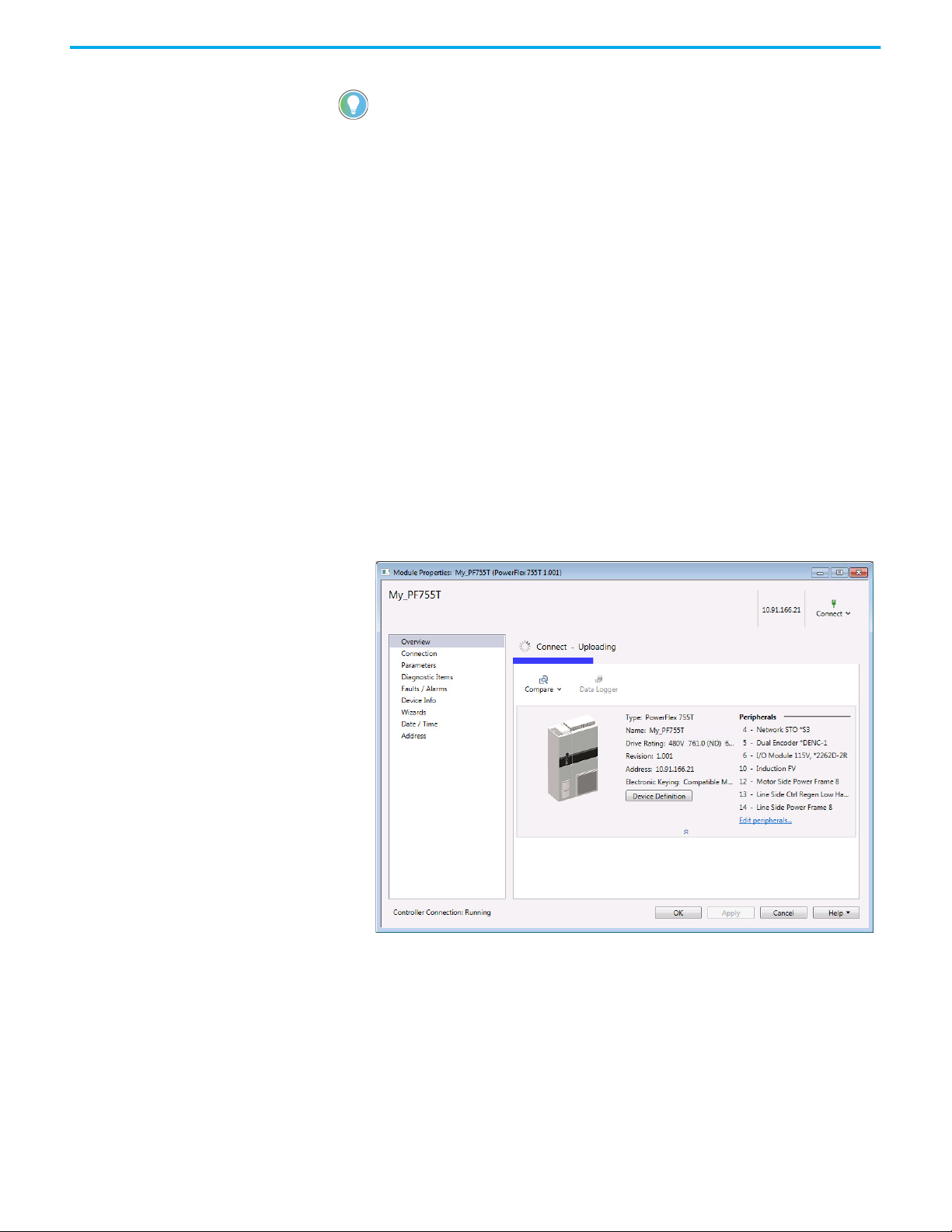
Chapter 3 Configuring the Drive in a Logix System
If the controller was in Run mode before Download was clicked, Logix Designer
application prompts you to change the Controller mode back to Remote Run. In this
case, choose the appropriate mode of operation for your application.
4. From the File menu, choose Save.
The first time a project is saved, the Save As dialog box appears.
a. Navigate to a folder.
b. Type a file name.
c. Click Save to save the configuration as a file on your computer.
To verify that present project configuration values are saved, Logix
Designer application software prompts you to upload them.
5. Click Yes to upload and save the values.
Correlate the Drive with the Controller
Correlate the drive settings to the Logix Designer application project I/O
settings so that they match. While online with the controller:
1. In the tree view under I/O Configuration, right-click the drive and
choose Properties.
2. The drive profile opens and immediately begins to correlate.
3. If the Differences Found dialog box appears (which is typical), click
Download. The project settings are downloaded from the controller to
the drive and its connected option module.
40 Rockwell Automation Publication 750COM-UM009B-EN-P - April 2021
Page 41

Chapter 3 Configuring the Drive in a Logix System
If Upload is clicked, the drive and option module settings are uploaded to
the controller.
4. Correlation is performed so the configuration in the project matches the
configuration in the physical drive. If differences are found, you need to
select either ‘Use Project’ or ‘Use Physical’ for each identified item. Check
the boxes for your specific needs. To show additional information about
the differences, select the More Details pull-down menu.
5. Click Continue.
After a few moments, the Module Properties dialog box uses a green bar
to indicate that it is connected to the drive.
IMPORTANT
The I/O OK box in the upper left of the Logix Designer application dialog box
must be steady green. There must not be a yellow warning symbol in the
tree view under the I/O Configuration folder next to the drive.
6. Click OK to close the Module Properties dialog box for the drive.
Rockwell Automation Publication 750COM-UM009B-EN-P - April 2021 41
Page 42

Chapter 3 Configuring the Drive in a Logix System
Configuration to Aid in Field-Failure Replacement
Historically, field-failure replacement has been a manually intensive process.
Downtime can be minimized by automating some of the steps in the
replacement process:
Step Manual Process Automatic Process
1 Remove failed drive.
2 Mount and wire replacement drive.
Manually set IP address setting on drive so
3
it appears on network.
Manually update drive with ControlFLASH
4
Plus if necessary.
Manually connect with Connected
Components Workbench software. Locate
5
correct saved configuration file and
download to the drive.
6 *Applies to manual process only.
BOOTP server in Ethernet switch automatically assigns the IP
address. Drive is DHCP enabled by default and accepts assigned
IP address.
Electronic Keying between Logix controller and drive must resolve
successfully. Configure Firmware Supervisor and use ‘Exact
Match’ for Electronic Keying to automatically update the drive or
peripheral device firmware if needed.
ADC in the Logix controller automatically downloads the
configuration when there is a configuration signature mismatch,
such as replacing a failed drive with a new one.
After the drive has been programmed, open the Device Definition
window in Logix Designer application and perform the upload.
Automatic IP address assignment in the Ethernet switch, Firmware
Supervisor, and ADC are mutually exclusive and can be used with or without
each other. If Firmware Supervisor and ADC are both enabled, Firmware
Supervisor executes first and must successfully complete before ADC executes.
Use Firmware Supervisor to Update Firmware
The Firmware Supervisor function provides firmware updates for the
peripherals that are connected to the drive. You must be online and in Program
mode with the controller to load/store the Firmware Supervisor settings.
To configure the controller to check and refresh the correct firmware for the
drive and peripherals, perform the following steps:
1. Verify that ‘Exact Match’ keying is selected in the drive and peripherals’
properties dialog boxes.
a. View the drive keying by clicking the General tab.
b. Right-click each peripheral on the Drive tab.
c. View the keying of the peripheral by choosing Properties.
2. Verify that ControlFLASH Plus firmware kits for each revision of
firmware for each device that must be stored in the controller is installed
on the computer that runs the programming software.
3. Verify that a CompactFlash or other storage card is installed in the
controller.
4. Use the programming software to go online with the controller in
Program mode.
5. Download your program if you have not done so already.
6. In the tree view, right-click the controller folder at the top of the
Controller Organizer.
7. Choose Properties.
42 Rockwell Automation Publication 750COM-UM009B-EN-P - April 2021
Page 43

Chapter 3 Configuring the Drive in a Logix System
8. On the Controller Properties dialog box, click the Nonvolatile Memory
tab.
9. Click Load/Store.
The Nonvolatile Memory Load/Store dialog box appears.
10. From the Automatic Firmware Update pull-down menu, choose Enable
and Store Files to Image.
11. Click <-- Store.
Two confirmation dialog boxes open that relate to communication
disruptions and erasure of the current contents of the storage card.
12. If okay, click Yes on either dialog box.
The programming software goes to the Offline state, and this dialog box
appears.
13. Wait for the store operation to complete, and then attempt to go online
with the controller again.
Rockwell Automation Publication 750COM-UM009B-EN-P - April 2021 43
Page 44

Chapter 3 Configuring the Drive in a Logix System
Using Automatic Device Configuration (ADC)
Automatic Device Configuration (ADC) supports the automatic download of
drive configuration data. Drive configuration settings are stored inside the
ACD project file. With ADC enabled, the Logix controller automatically
downloads the configuration settings for a particular drive port if it detects
that there is a configuration signature mismatch with a port.
A configuration signature is a globally unique ID number. The Logix controller
uses the number to perform a quick compare to determine if a download is
needed. If the signatures match, no download is needed. If an option module
or entire drive is replaced, the configuration signature for the respective port
does not match and a download occurs to the port.
ATTENTION: Logix holds the Master copy of the drive configuration.
When ADC is enabled, ADC is triggered any time the Logix controller detects a
configuration signature mismatch when establishing an EtherNet/IP network I/O
connection.
• The use of other configuration tools, such as a HIM or Connected Components
Workbench software must be minimized and restricted to monitor-only operation.
Any configuration changes made by these tools will cause a configuration
signature mismatch the next time the Logix controller connects to the device. ADC
writes over any configuration changes made by the other tools. Consider using the
Write Mask function (drive 0:230 - [Write Mask Cfg]). The function stops tools
that are connected to ports other than the built-in EtherNet/IP port from writing to
the drive. Any drive configuration changes must be made by editing the Module
Properties in the Logix Designer application.
• The use of a MSG instruction to perform parameter writes in the Logix Designer
application program must be limited to RAM memory by setting the proper
Attribute in the MSG instruction. Any writes to parameter nonvolatile storage (NVS)
will clear the configuration signature and cause a mismatch the next time the
Logix controller connects to the device. This triggers ADC, which writes over any
configuration changes that were previously made.
ADC may execute the first time the Logix controller connects to the drive after
ADC has been enabled. The configuration signatures in the controller and
drive synchronize, and stops future ADC downloads from occurring unless a
configuration change is made or the drive / peripheral is replaced.
If a port has configuration parameters that require a reset to become active,
ADC will reset the drive after the respective port parameters are downloaded.
When ADC is enabled, it can be activated if the controller is in Run or Program
mode. Select ‘Inhibit Module’ when changes are made to the drive to limit ADC
from writing over your changes. ‘Inhibit Module’ is on the Connection tab in
the drive module profile.
ADC can work in tandem with the Firmware Supervisor. If the Firmware
Supervisor is configured and enabled for a drive (‘Exact Match’ keying must be
used), the drive/ peripheral firmware is automatically updated (if necessary)
before any ADC operation for that port.
Use select Stratix switches to provide the dynamic IP address assignment by port.
This removes the need to manually enter the IP address, subnet mask, and Gateway
address before connecting a replacement drive to the Ethernet network.
44 Rockwell Automation Publication 750COM-UM009B-EN-P - April 2021
Page 45

Chapter 3 Configuring the Drive in a Logix System
Configure the Drive for ADC
ADC is configured within the Device Definition window.
1. In the Controller Organizer, right-click the drive and choose Properties.
2. Click the Device Definition button.
3. Select Automatic Device Configuration in the navigation list.
4. Check the Enable Automatic Device Configuration box to enable ADC for
the drive. Default settings are automatically set for ADC.
ADC settings can also be adjusted at the port/peripheral level as desired
for your application. The Fail Drive Connection on Peripheral Error, if
selected, fails the network I/O connection with the Logix controller if an
error occurs with the respective port/peripheral.
5. Make any needed changes.
Rockwell Automation Publication 750COM-UM009B-EN-P - April 2021 45
Page 46

Chapter 3 Configuring the Drive in a Logix System
6. If you make changes and want to revert to the default settings, click the
Reset to Default Settings button.
Checkboxes for peripheral devices that do not support ADC appear
dimmed and cannot be checked.
7. When ADC is enabled, the Overview page in the Module Properties lists
‘ADC Enabled’. ‘ADC Disabled’ is displayed when ADC is disabled.
46 Rockwell Automation Publication 750COM-UM009B-EN-P - April 2021
Page 47

Chapter 3 Configuring the Drive in a Logix System
Only two Electronic Keying selections are recommended when using
ADC:
Electronic Keying
Selection
Exact Match
Compatible Module This is the recommended setting to use for ADC when Firmware Supervisor is not used.
Disable Keying
Recommendation
Use this selection only if:
• Your system design specification requires that a replacement drive/peripheral is
identical—down to the Minor revision of firmware (x.xxx).
• You are implementing Firmware Supervisor upgrade support and ADC. ControlFLASH
Plus firmware kits for the revision of firmware that is used for each drive/peripheral
must be installed on the computer that runs the programming software. Upgrade
files can be downloaded from: rok.auto/pcdc
When using ADC, this selection is not recommended. This selection allows a
replacement to have any different Device Type, Product Code, or Major (X
Minor (X.xxx) firmware revision. It is up to the user to provide a replacement that has a
firmware revision greater than or equal to the original. If a replacement with older
firmware is used, the ADC download can fail.
.
.xxx) and/or
It is also recommended that 0:230 [Write Mask] is set to write-protect all other
ports when ADC is used. When ADC is enabled, the Logix controller 'owns' the
configuration in the drive. Only make Configuration changes via the Logix
Designer application.
If a port is not write-protected, then a change that is made by another tool (for
example, a HIM at Port 1) clears the Configuration Signature for the respective
port. This causes ADC to trigger on the next network I/O connection and
overwrite the change with the configuration that was stored in the controller.
The HIM and other software tools, such as Connected Components
Workbench software, can continue to be used for purposes of monitoring.
ADC and Logix Memory
Drive configuration settings are stored in the project ACD file that is
downloaded and stored in the controller. Configuration settings for ADCcapable devices contain additional port and script information.
A typical PowerFlex drive consumes less than 25 kilobytes of Logix memory per
drive. Most Logix controllers have megabytes of memory available, so memory
typically is not an issue. You can monitor Logix memory usage in Logix
Designer application via the Controller Properties window.
Power Peripheral Changes When Using ADC with PowerFlex 755T Drives
The PowerFlex 755T drives and bus supplies check the power peripherals
(power modules, LCL filters, precharge modules, and Torque Accuracy
Modules) every time it powers up. During power-up, the system checks to see if
the peripherals are the same and in the same order. If the power peripherals
are replaced, or the order of the power peripherals changes, then the
PowerFlex 755T detects the change. Changes to the following items trigger the
need for acknowledgment:
• Power peripheral added
• Power peripheral removed
Rockwell Automation Publication 750COM-UM009B-EN-P - April 2021 47
Page 48

Chapter 3 Configuring the Drive in a Logix System
•Power changed
• Backplane option peripheral removed
• Backplane option peripheral changed
ADC cannot operate until a user acknowledges the change, and the following
features are unavailable until the change is accepted:
• The Line Side Converter cannot be modulated.
• The Motor Side Inverter cannot be modulated.
• A command to reset cannot be accepted.
• A parameter download cannot be accepted.
The PowerFlex 755T indicates a configuration change in 0:90 [Cfg Status]. The
configuration change must be manually accepted by entering a value of
'Accept' (1) in 0:91 [Cfg Acknowledge].
IMPORTANT
After a power peripheral change is detected, the PowerFlex 755T does not
accept downloads from the controller until the configuration change is
accepted in 0:91 [Cfg Acknowledge].
Follow the procedure to use ADC when servicing power peripherals:
1. Remove power from the system and de-energize the cabinet.
2. Disconnect the Ethernet cable.
3. Update the hardware configuration as needed, this includes replacing
and reordering power peripherals and making the needed fiber-optic
connections.
4. Verify the updated hardware configuration for correctness and verify
that the power peripherals are properly secured and installed.
5. Verify that the fiber-optic connections to the power peripherals are
correct.
6. Apply power.
7. Accept the configuration change by entering the value ‘Accept (1)’ as the
input for 0:91 [Cfg Acknowledge].
8. Remove power from the system and de-energize the cabinet. This could
be needed to gain safe access to the Ethernet port.
9. Connect the Ethernet cable.
10. Apply power.
11. If a 24V auxiliary power is used, power must be cycled on the drive for a
second time.
If the Ethernet cable is connected before the acknowledgment, ADC attempts
to download repeatedly, and fails repeatedly, until the acknowledgment is
accepted.
48 Rockwell Automation Publication 750COM-UM009B-EN-P - April 2021
Page 49
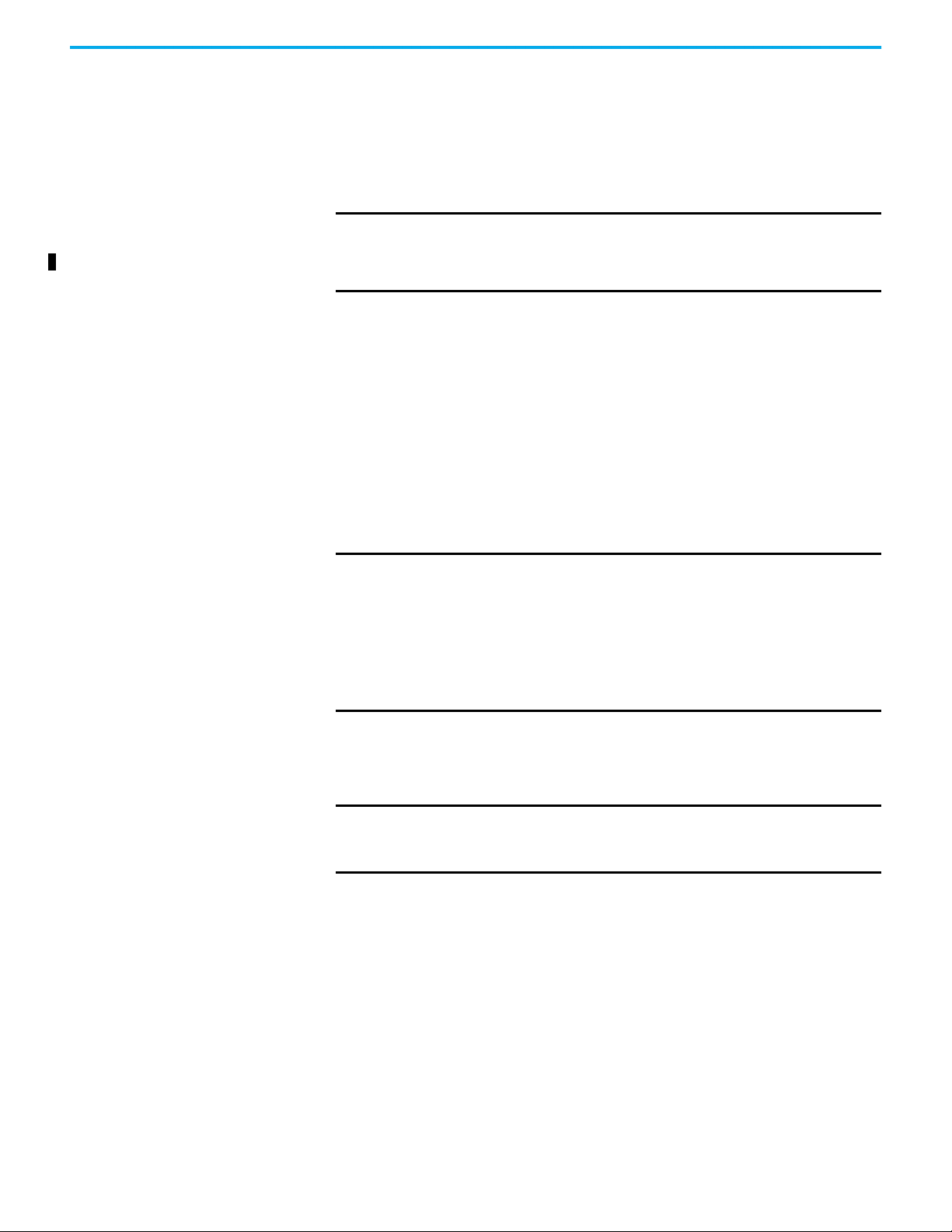
Chapter 3 Configuring the Drive in a Logix System
Special Considerations For 20-750-S1 Safe Speed Module (S1)
There are special considerations when using ADC with the 20-750-S1 safe
speed module. The discrete wired or hardwired advanced safety cards require
manual user intervention before the drive can become operational. ADC can
still be used, even though some manual steps are required.
IMPORTANT
Firmware Supervisor cannot be used to update the 20-750-S1 module
firmware, due to unique upgrade components within its safety core. The
firmware can be manually upgraded using ControlFLASH Plus, a 1203-USB
Serial Converter, and the appropriate upgrade file.
Along with the configuration of the Safe Speed Monitor (SSM), the password
for the module is stored in the configuration script in the controller. The
password is used as part of the connection process to allow the configuration
that is stored in the controller to be downloaded to the module. This password
must be entered into the profile for the 20-750-S1 module (S1) in the Module
Properties dialog box of the drive, in RSLogix 5000/Logix Designer
application. This password value is entered in Parameter 13 of the 20-750-S1
module (S1) on controller download to the module. Record the parameter value
for future use when interacting with the module. Enter the password into
Parameter 1 for the 20-750-S1 module (S1) to allow either locking via
Parameter 5 or by changing the password via Parameter 13 and 17.
IMPORTANT Before you save the configuration to the controller, do not set the SSM
parameters in the Add-on Profile configuration:
• Parameter 5 [Lock State] to ‘1’ (Lock)
• Parameter 6 [Operating Mode] to ‘1’ (Run)
By setting these parameters, you lock the Module, stop writing the higher
numbered parameters, and cause the ADC download to fail. These two
parameters must be changed manually after performing an upload or after
the ADC download.
The following manual steps take an existing configured SSM out of Run mode
to allow the controller to download the configuration to the new SSM. For
example, during replacement of the drive and reuse of the existing module.
IMPORTANT Perform these manual steps when the Ethernet cable is disconnected from
the drive.The controller, while attempting to configure the S1 Module locks
out writes from other sources, such as the HIM.
1. Inhibit the drive connection—or disconnect the communication card
through which the controller is trying to configure the 20-750-S1 module
by using ADC.
2. Set SSM Parameter 1 [Password] to the current password of the module.
3. Set the SSM Parameter 5 [Lock State] to ‘0’ (Unlock).
4. Set the SSM Parameter 6 [Operating Mode] to ‘0’ (Program).
5. If the SSM password is not ‘0’, change the password of the Module to ‘0’.
6. Set the SSM Parameter 1 [Password] to the current password of the
module.
7. Set the SSM Parameter 13 [New Password] to ‘0’.
8. Set the SSM Parameter 17 [Password Command] to ‘1’ (Change PW).
9. Uninhibit the connection or reconnect the cable.
Rockwell Automation Publication 750COM-UM009B-EN-P - April 2021 49
Page 50

Chapter 3 Configuring the Drive in a Logix System
The controller can download the new configuration, including the new
password.
The following manual steps are required to put the Safe Speed Monitor (S1)
into Run mode, generate a configuration signature, and lock the
configuration. To replace the (S1) Module with a new, out-of-the-box unit.
1. Set the safe module (S1) Parameter 6 [Operating Mode] to ‘1’ (Run).
A configuration signature is generated.
2. Access the safe module (S1) Parameter 10 [Signature ID] and record the
configuration signature value that is stored in this parameter.
3. Enter the current password for the safe module (S1) into parameter 1
[Password].
4. Set the safe module (S1) Parameter 5 [Lock State] to ‘1’ (Lock).
These steps can be performed with a HIM, drive software configuration tool,
or via an HMI that can trigger explicit message writes from the controller
program. To meet SIL CL3, PLe, or Cat 4 requirements, verify that the correct
configuration is locked in the Safe Speed Monitor (S1).
See the PowerFlex 750-Series Safe Speed Monitor Option Module Safety
Reference Manual, publication 750-RM001
using ADC with the 20-750-S1 option module.
for safety-related requirement for
Special Considerations for Communications and Option Developers Kit Option Cards
ADC can be used with communications option cards or Options Developer Kit
(ODK) cards, but a power cycle is required after the ADC configuration
downloads. Communication option cards include the following: 20-750CNETC, 20-750-DNET, 20-750-ENETR, 20-750-PBUS, 20-750-PNET, and 20750-PNET2P. ODK cards include the 20-750sc-8u from Spectrum Controls.
Testing ADC
ADC can be tested by clearing the Configuration Signature in a drive port and
then either cycling power or by resetting the drive. Two methods are possible:
Method 1
1. Connect via the Ethernet by using a second configuration tool, such as
Connected Component Workbench software.
2. Change any unused parameters in the drive and/or peripheral ports.
Note the parameter value before and after your change. It is the initial
parameter write that causes the Configuration Signature to clear for a
particular port.
3. Reset the drive from the tool.
ADC triggers and executes.
4. Check the parameter that you changed to verify it has changed back to
the original setting.
50 Rockwell Automation Publication 750COM-UM009B-EN-P - April 2021
Page 51
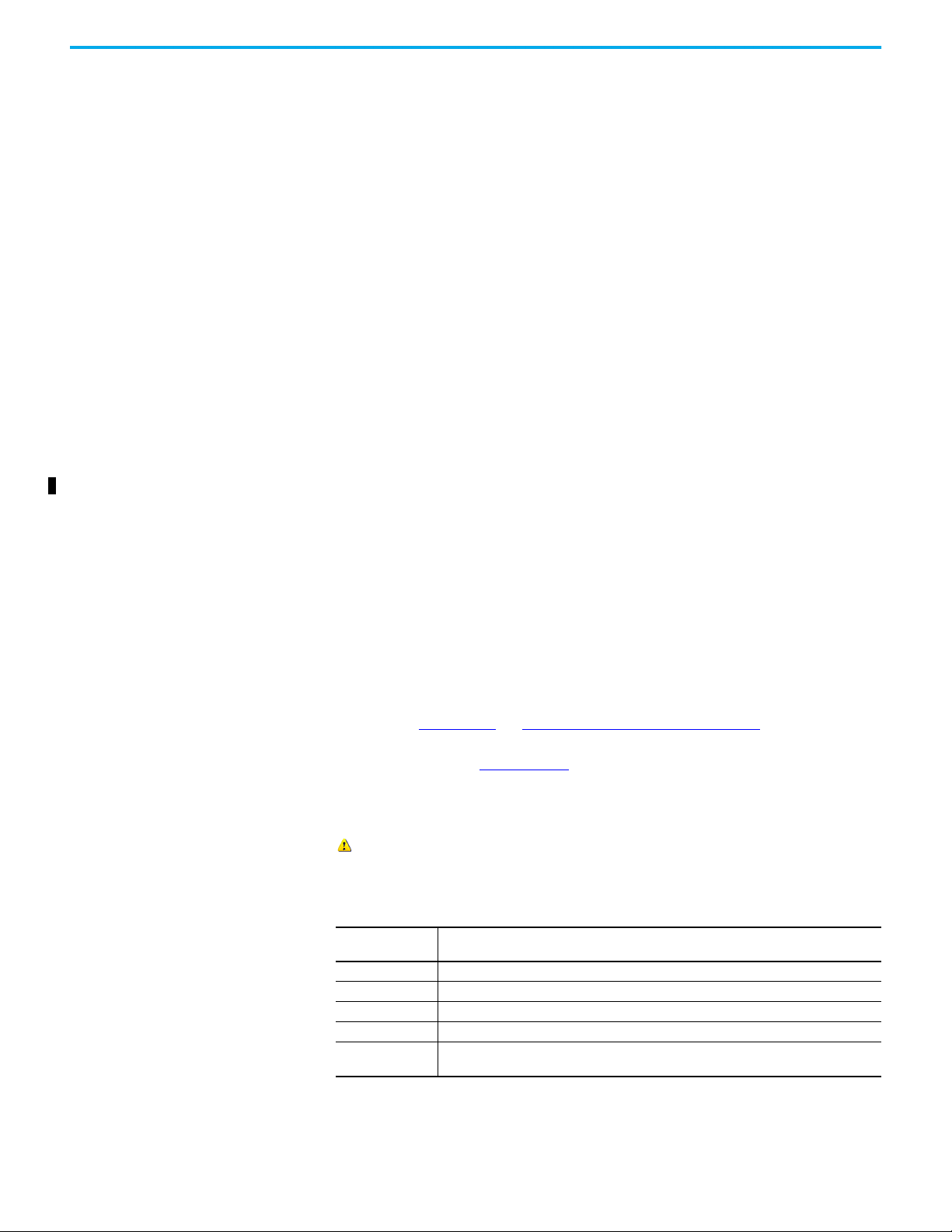
Chapter 3 Configuring the Drive in a Logix System
Method 2
1. If a HIM is present and the port it resides in Port 1 is not write protected,
use the HIM to change any unused parameter in drive / peripheral. It is
the initial parameter write that causes the Configuration Signature to
clear for a particular port.
2. Reset (similar to step 3).
ADC triggers and executes.
3. Check the parameter that you changed to verify it has changed back to
the original setting.
Monitoring ADC Progress
The time that it takes for the Firmware Supervisor, ADC, and connection
process to complete varies from seconds to several minutes depending on
several factors.
• Whether Firmware Supervisor is enabled and must upgrade the drive
and/or any peripherals before ADC occurs. Updating drives or
peripherals add significantly to the connection process time and is
similar to the time it takes to update manually using ControlFLASH Plus
software.
• The number of peripherals that are enabled for ADC.
• If a configuration signature, for the drive/peripheral, indicates that a
configuration download must be performed for the given port.
• If a 20-750-S1 option module, which requires a manual step in its
configuration process, is used.
• The number of drive resets required for ports with configuration
parameters require a reset to become active.
You can monitor drive status using the status indicators on the drive, see the
PowerFlex Drives with TotalFORCE Programming Manual,
publication 750-PM100
(or Drive Status Indicators on page 79) for information
about the status indicators, and PowerFlex 6000T Drives Programming
Manual, publication
6000-PM100.
If ADC is unsuccessful, the Logix Designer application can be used to get
additional information. When online, the drive at issue has a yellow triangle
next to it in the Logix Designer application project I/O Configuration
folder.
When online, the control status bar shows the connection status:
Connection Status
Field
Running Any desired configuration is complete, and the I/O connection is running.
Configuring ADC is updating the configuration of the drive or one of its peripherals.
Firmware Updating ADC is updating the firmware of the drive or one of its peripherals.
Inhibited The program has the connection inhibited.
Fau lte d
Description
A problem that keeps the controller from connecting to the drive (for example, the device at the
IP address that is provided is not a drive).
Rockwell Automation Publication 750COM-UM009B-EN-P - April 2021 51
Page 52

Chapter 3 Configuring the Drive in a Logix System
The following are examples of Logix controller ADC ‘failures’ with identified
potential issues and associated solutions.
Table 5 - Logix Control ADC Failure Examples
Scenario/Error Probable Cause Potential Solutions
• Use the same rating for the replacement drive.
Unable to replace with
a higher rating drive.
Unable to replace with
a lower firmware
revision.
Unable to replace with
a higher firmware
revision.
ADC is failing because
the HIM, 1203-USB and/
or 1203-SSS are
missing.
ADC doesn’t complete
when 20-750-S1 (S1)
option module is used.
ADC fails due to
parameter out of
range error.
Drive is at default
configuration settings
after ADC is performed
(equivalent to a Reset
to Defaults).
Not an ‘Exact Match’ for
Electronic Keying.
Not an ‘Exact Match’ or
‘Compatible Module’ for
Electronic Keying.
Not an ‘Exact Match’ for
Electronic Keying.
The drive port that the
peripheral is connected to is set
to ‘Fail Drive Connection on
Peripheral Error’.
Required manual steps to
unlock/lock and set the
password are not performed.
The Min/Max on a parameter
was affected when another
parameter was adjusted.
Drive configuration did not
upload and save to the drive
AOP and was not saved in the
ACD project that is downloaded
to the controller.
• Change ‘Electronic Keying’ to ‘Compatible Module’.
Manually review the parameter settings and any overload
protection. Tuning and other manual adjustments can be
required.
Use ControlFLASH Plus to update the replacement drive to a
greater than or equal to firmware revision. Firmware can be
downloaded at rok.auto/pcdc
• If ‘Exact Match’ keying is used:
– Use ControlFLASH Plus to update the replacement drive
to the same firmware revision. Firmware can be
downloaded at rok.auto/pcdc
• Switch to ‘Compatible module’ keying.
• Add the missing peripheral.
• Open ADC Settings window in the corresponding drive
properties dialog box and uncheck the ‘Fail Drive
Connection on Peripheral Error’ box for the peripheral at
issue.
To avoid having to put the controller in Program mode to
download the updated project, perform this while online
with the drive/controller.
ADC is not fully automatic when used with a 20-750-S1 (S1)
module. Safety systems have a mandatory requirement for
manual steps in the configuration process. See Special
Considerations For 20-750-S1 Safe Speed Module (S1) on
page 49 for more information.
Out of range parameters have a red highlight in the Linear
List parameter editor. Locate and correct any out of range
parameters.
Can occur when a second software tool is being used to
configure the drive. A second tool is not necessary and not
recommended. Upload the configuration from the drive and
save it in the drive AOP. Download project to controller.
.
.
Programmatically Monitoring Connection Status and the ADC Configuration Signature
The Ethernet connection status between the Logix controller and PowerFlex
drive can be monitored using a GSV instruction.
• Class: Module
• Instance: {name of drive in project}
• Attribute: Entry status (returns a value that indicates status)
See the Logix Designer application online help for more information on the
GSV Instruction, GSV/SSV Objects, and the Module Object.
The Configuration Signature for a given port in the PowerFlex drive can be
monitored using an MSG instruction. The following MSG instruction reads
the Configuration Signature from Port 0 in a PowerFlex drive.
52 Rockwell Automation Publication 750COM-UM009B-EN-P - April 2021
Page 53
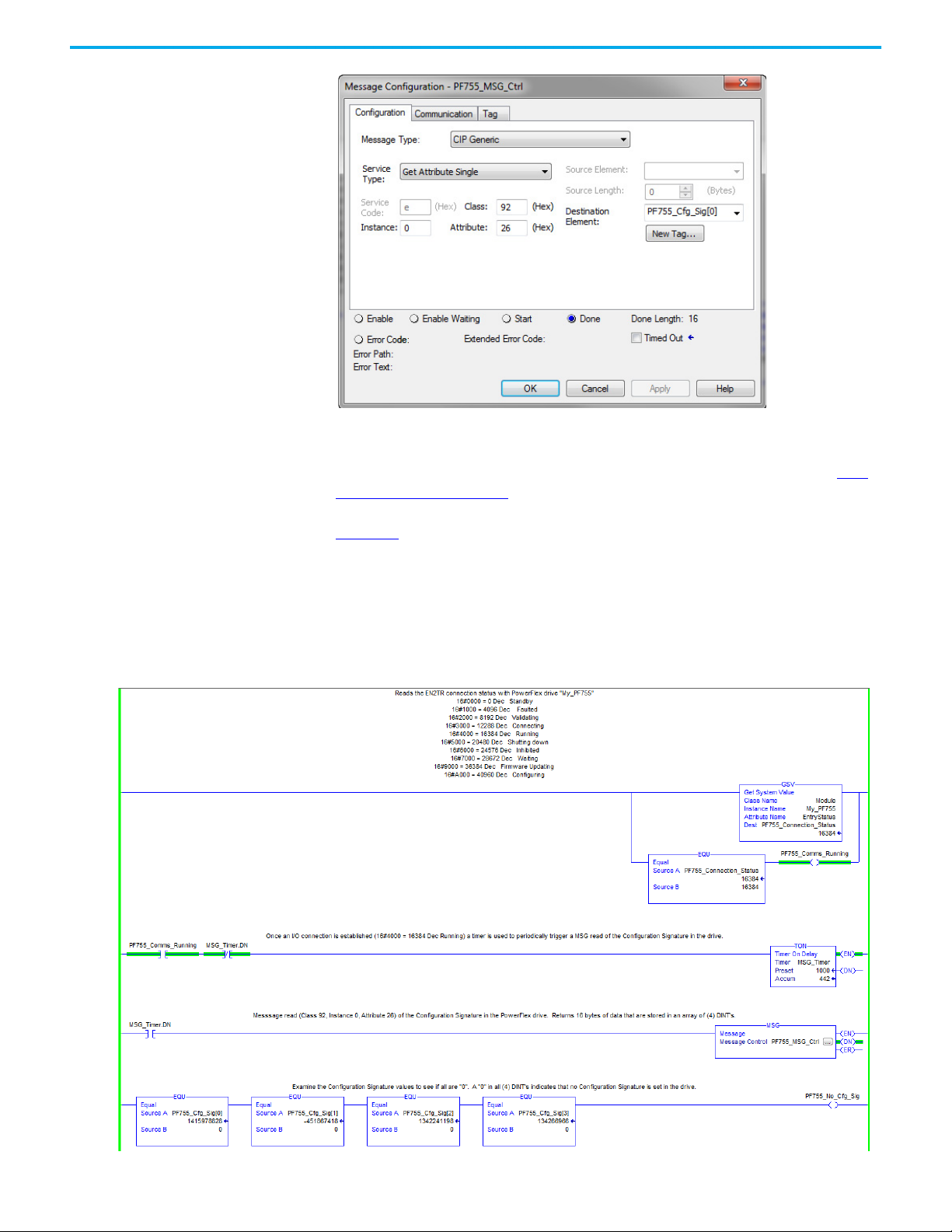
Chapter 3 Configuring the Drive in a Logix System
The MSG instruction Get Attribute Single uses the Device Peripheral Interface
(DPI™) Device Object (Class 92 Hex) to access Port 0 in drive (Instance 0). It
then reads the Configuration Signature (Attribute 26 Hex = 38 Dec). See DPI
Device Object on page 96 for additional information.
Figure 12
shows an example Logix program that monitors the Ethernet
connection status to the PowerFlex drive and checks for a Configuration
Signature in Port 0 in the drive. If the connection is running (4000 Hex = 16384
Dec), a timer is used to read the Configuration Signature periodically in Port 0
in the drive. If there is no Configuration Signature present, all read data are
zeros.
Figure 12 - Example of the Logix Program
Rockwell Automation Publication 750COM-UM009B-EN-P - April 2021 53
Page 54
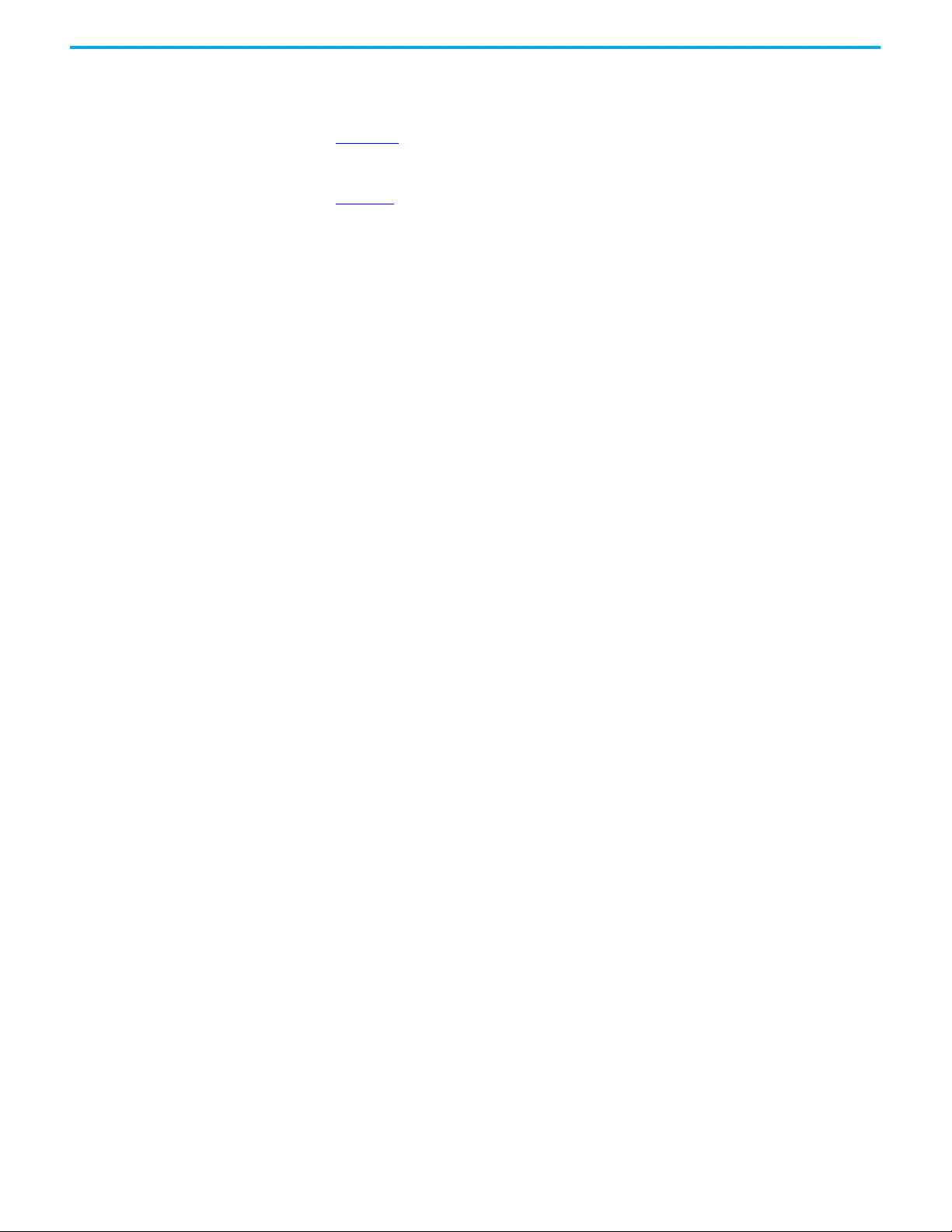
Chapter 3 Configuring the Drive in a Logix System
Additional MSG instructions would be required to read the Configuration
Signatures in the other ports.
Figure 12
is an example only and is optional. The GSV is good way to check
Ethernet connection status for program use and to display status on an HIM. A
Running connection to control the drive is required. If ADC (See Glossary on
page 127
) is enabled, the Running status confirms a successful ADC download.
The status information that is displayed is the same as when online with the
drive.
Reading the Configuration Signature is not typical, but could be used to detect
and annunciate that a configuration change was made. When a configuration
change is made, ADC triggers and downloads on the next I/O connection. A
drive may not power cycle or reset for a considerable time, it could be days or
months before an I/O connection is dropped and re-established to allow ADC
to occur. When ADC does occur, it overwrites any changes that were made
outside of the Logix Designer application project.
Automatic IP address assignment in the Ethernet switch, Firmware
Supervisor, and ADC are mutually exclusive and can be used with or without
each other. If Firmware Supervisor and ADC are both enabled, Firmware
Supervisor executes first and must successfully complete before ADC executes.
Best Practices
When using ADC in your control system, adhere to the following
recommendations:
• To configure a drive, use only the Logix Designer application. If another
tool is used to configure the drive, complete the drive configuration and
then upload the configuration to the drive and save your project. Use the
Logix Designer application for any future configuration changes. A HIM
or Connected Components Workbench software can still be used, but
only for monitoring.
• Enable ADC as the last step in the commissioning process, after all drive
configurations have been completed. By enabling ADC as the last step, it
inhibits ADC downloads from being triggered after any parameter
adjustments are made during the commissioning process.
• Upload the configuration from the drive before ADC is enabled. This
action makes sure that rating, peripherals, firmware revisions, and
parameter configuration settings in the ACD project match the settings
in the drive.
• Enable and test ADC with one drive or a small group of drives before
enabling it for the remaining drives in the control system. Apply any
lessons learned to the configuration settings of the other drives in the
project. Verify that ADC is successfully working before proceeding to
enable it on other drives.
• After testing ADC with an initial drive, enable ADC in small groups of
drives at a time (for example, five drives). Make sure all drives
successfully come up on the network and are operational before
proceeding to the next group.
54 Rockwell Automation Publication 750COM-UM009B-EN-P - April 2021
Page 55
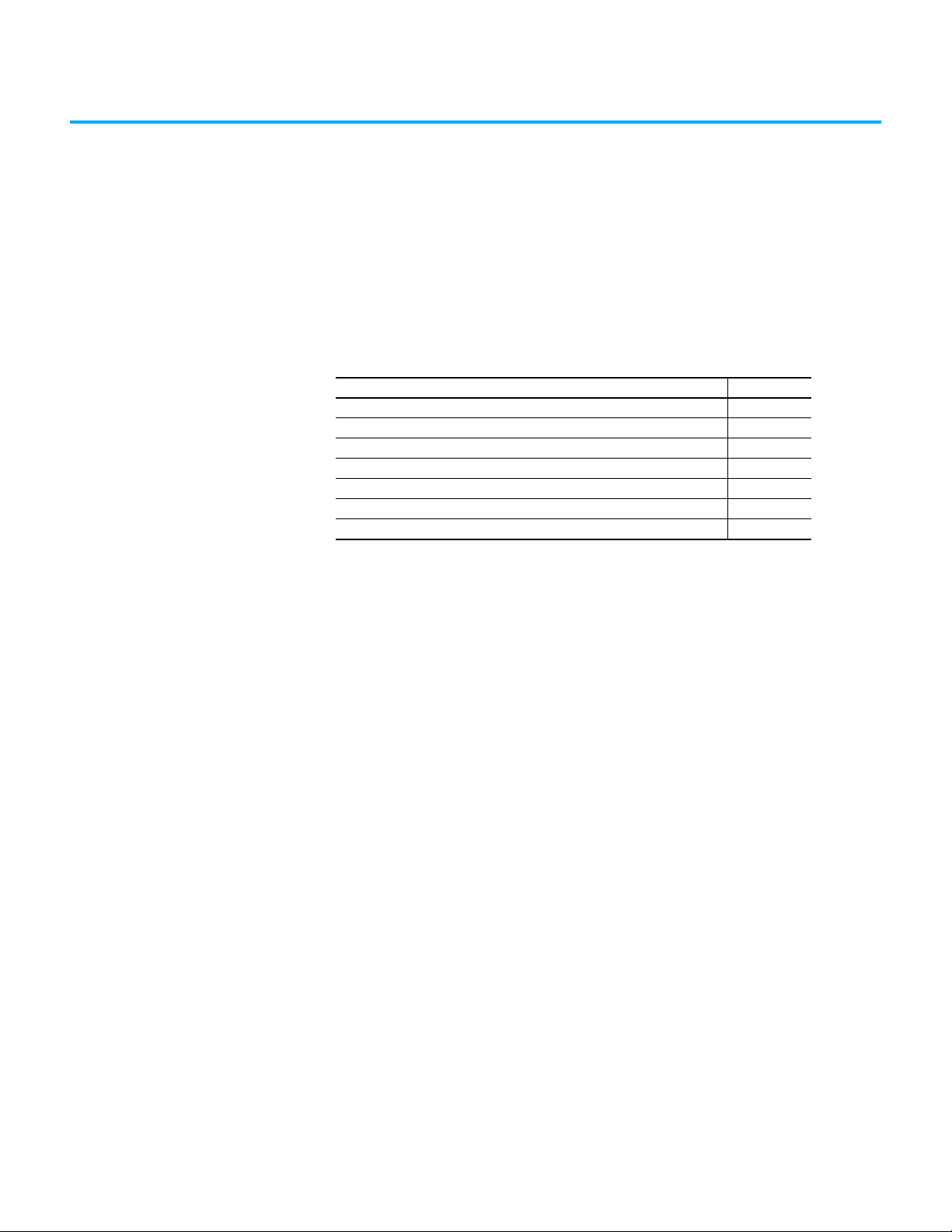
Chapter 4
Using the I/O
This chapter provides information and examples that explain how to control,
configure, and monitor PowerFlex 755T drives by using the configured I/O.
This chapter discusses how to use I/O after you have configured the interface
and controller.
Topic Page
About I/O Messaging 55
Understanding the Logix 5000 Controller I/O Image 55
Using Logic Command/Status 56
Using Reference/Feedback 56
Using Datalinks 57
Example of Ladder Logic Program Information 58
Create Ladder Logic 58
About I/O Messaging On CIP-based networks, including EtherNet/IP, I/O connections are used to
transfer the data that controls the PowerFlex drive and sets its reference. I/O
connections can also be used to transfer data to and from datalinks in the
drives.
The interface includes the logic command, logic status, reference, feedback,
and memory allocation for the generic Ethernet module profile (all as 32-bit
words) in the I/O image of the controller. This basic I/O must be configured in
the controller project in the Logix Designer application. Additional I/O, if
needed, can be set using up to 16 datalinks to write data and/or up to 16
datalinks to read data. When using any combination of these datalinks, add
one 32-bit word for each datalink to the basic I/O Input Size and/or Output
Size.
Understanding the Logix 5000 Controller I/O Image
The terms input and output are defined from the point of view of the controller.
Therefore, output I/O is controller produced data that is used by the drive.
Input I/O is drive produced status data that is used as input by the controller.
The I/O image varies based on the following:
• How many of the 32-bit datalinks (DL From Net 01…16 and DL To Net
01…16) for the drive are used.
• ControlLogix/CompactLogix™ Controllers only - The drive profile
version that is used in the controller programming software.
The drive Add-on Profiles provide descriptive controller tags. The I/O image
(tag size and location) is automatically configured based on the drive being
used. A generic profile also exists and could be used.
Rockwell Automation Publication 750COM-UM009B-EN-P - April 2021 55
Page 56
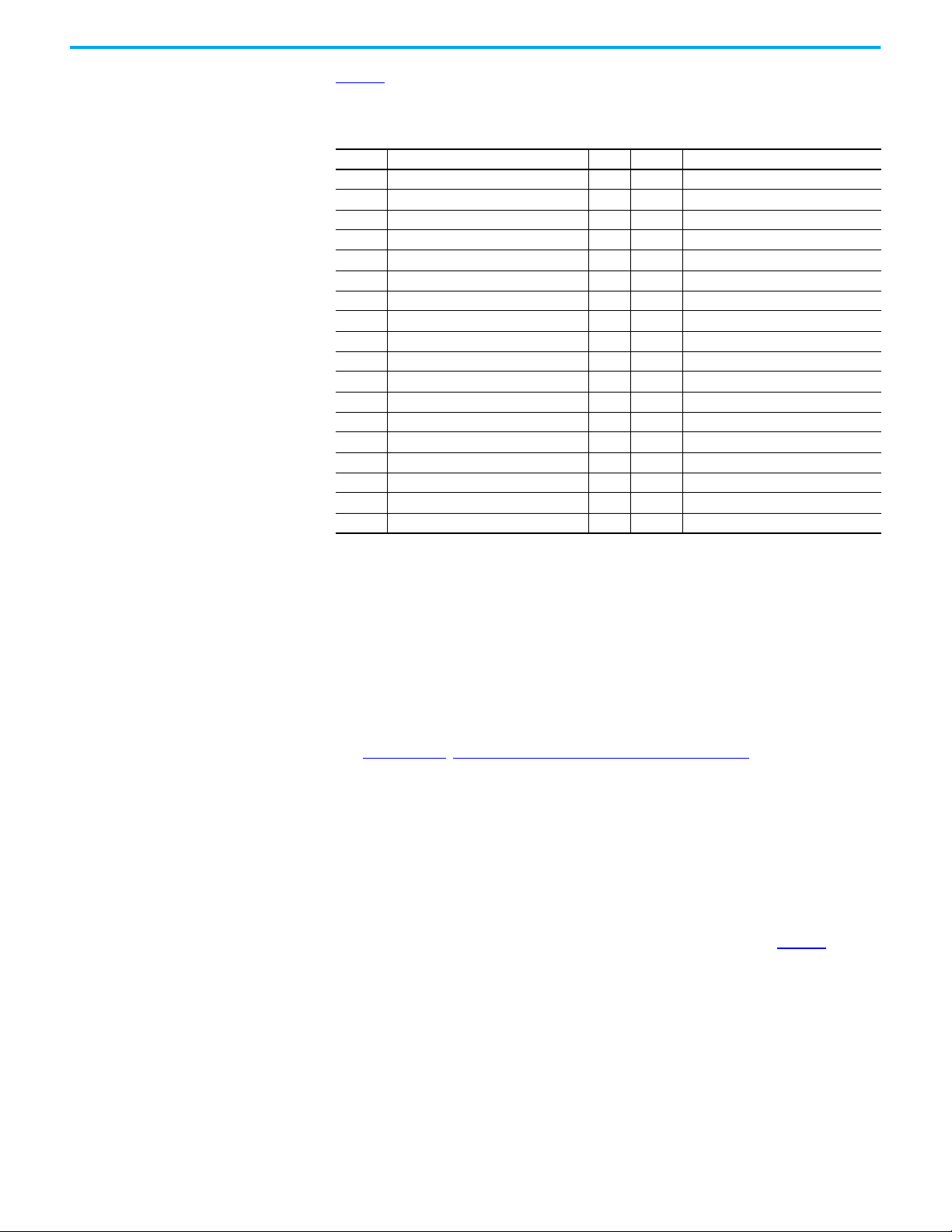
Chapter 4 Using the I/O
Table 6 shows the I/O image when using all 32-bit datalinks.
Table 6 - ControlLogix I/O Image for Drives
(32-bit Logic Command/Status, Reference/Feedback, and Datalinks)
DINT Output (Controller to Drive) I/O DINT Input (Drive to Controller) I/O
0Logic Command 0Logic Status
1 Reference 1 Feedback
2DL From Net 01 2DL To Net 01
3DL From Net 02 3DL To Net 02
4DL From Net 03 4DL To Net 03
5DL From Net 04 5DL To Net 04
6DL From Net 05 6DL To Net 05
7DL From Net 06 7DL To Net 06
8DL From Net 07 8DL To Net 07
9DL From Net 08 9DL To Net 08
10 DL From Net 09 10 DL To Net 09
11 DL From Net 10 11 DL To Net 10
12 DL From Net 11 12 DL To Net 11
13 DL From Net 12 13 DL To Net 12
14 DL From Net 13 14 DL To Net 13
15 DL From Net 14 15 DL To Net 14
16 DL From Net 15 16 DL To Net 15
17 DL From Net 16 17 DL To Net 16
Using Logic Command/ Status
The controller produces the logic command, a 32-bit word of control data, which
is used by the drive. The drive produces logic status, a 32-bit word of status data,
which is used by the controller.
When using a Logix controller with the drive Add-on Profile, the logic
command word is always DINT 0 in the output image. The logic status word is
always DINT 0 in the input image.
See Appendix D
, Logic Command/Status Words on page 121 to view details, for
bit definitions.
Using Reference/Feedback The controller produces the reference, a 32-bit REAL (floating point) word of
control data that is used by the drive. The drive produces feedback, a 32-bit
REAL (floating point) word of status data, which is used by the controller.
When using a ControlLogix controller with the drive Add-on Profile, the 32-bit
REAL reference word is always DINT 1 in the output image (see Table 6
32-bit REAL feedback word is always DINT 1 in the input image.
When using a drive Add-on Profile, the reference and feedback are
automatically properly formatted and displayed as a controller tag. When
using a generic profile, a COP (copy) instruction or user-defined data type
(UDDT) is required to write values to the reference and read values from the
feedback.
). The
The reference and feedback 32-bit REAL values represent drive velocity. The
scaling for the speed reference and feedback is dependent on drive 10:1891 -
56 Rockwell Automation Publication 750COM-UM009B-EN-P - April 2021
Page 57
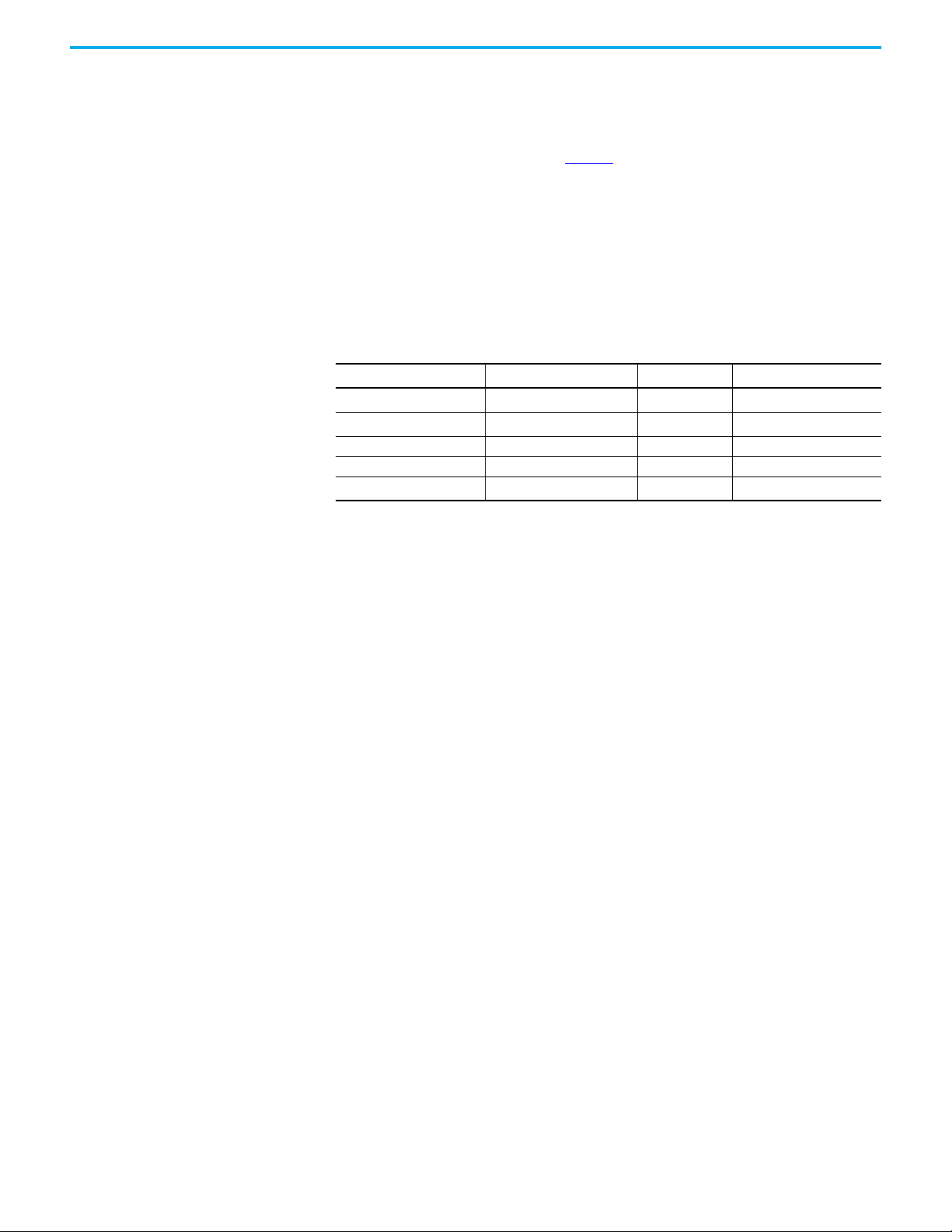
Chapter 4 Using the I/O
[Velocity Units]. For example, if Parameter 1891 is set to hertz, a 32-bit REAL
reference value of ‘30.0’ would equal a reference of 30.0 Hz. If Parameter 1891 is
set to RPM, a 32-bit REAL reference value of ‘1020.5’ would equal a reference of
1020.5 RPM. The commanded maximum speed can never exceed the value of
drive 10:1392 - [Max Speed Fwd]. Table 7
shows example references and their
results for a drive that has its:
• 10:1891 - [Velocity Units] set to Hz.
•10:422 - [Maximum Freq] set to 130 Hz.
•10:1392 - [Max Speed Fwd] set to 60 Hz.
When 10:1891 - [Velocity Units] is set to RPM, the other parameters are also in
RPM.
Table 7 - PowerFlex 755T Drive Example Velocity Reference/Feedback Scaling
Network Reference Value
130.0 130 Hz
65.0 65 Hz
32.5 32.5 Hz 32.5 Hz 32.5
0.0 0 Hz 0 Hz 0.0
(3)
-32.5
(1) For this example, drive 10:1891 - [Velocity Units] is set to Hz.
(2) The drive runs at 60 Hz instead of 130 Hz or 65 Hz because drive 10:1392 - [Max Speed Fwd] sets 60 Hz as the Maximum velocity.
(3) The effects of values less than 0.0 depend on whether the drive uses a bipolar or unipolar direction mode. See the drive
documentation for details.
Velocity Command Value
32.5 Hz 32.5 Hz 32.5
(1)
Output Velocity Network Feedback Value
60 Hz
60 Hz
(2)
(2)
60.0
60.0
Using Datalinks A datalink is a mechanism that is used by PowerFlex drives to transfer data to
and from the controller. Datalinks allow a drive parameter value to be read or
written to without using an explicit message. When enabled, each datalink
occupies one 32-bit word in a ControlLogix controller.
The following rules apply when using drive datalinks:
• The target of a datalink can be any Host parameter, including host
parameters of a peripheral. For example, drive 10:1915 - [VRef Accel Time
1] can be the target of the built-in EtherNet/IP adapter and any or all
option modules that are installed in the drive.
•The settings of 0:321…336 - [DL From Net 01…16] and
0:340…355 - [DL To Net 01…16] determine the data that is passed through
the datalink mechanism of the drive.
• When an I/O connection that includes datalinks is active, those datalinks
being used are locked and cannot be changed until that I/O connection
becomes idle or inactive.
• When you use a datalink to change a value, the value is not written to the
nonvolatile storage (NVS). The value is stored in volatile memory and lost
when the drive loses power. Use datalinks to change the value of a
parameter frequently.
Datalinks for PowerFlex 755T peripherals are locked when the peripheral has
an I/O connection with a controller. For example, the built-in EtherNet/IP
adapter on drives only, and option modules such as an encoder or a
communication module. When a controller has an I/O connection to the drive,
the drive does not allow anything that could change the makeup of the I/O
connection in a running system. For example, a reset to defaults and
Rockwell Automation Publication 750COM-UM009B-EN-P - April 2021 57
Page 58

Chapter 4 Using the I/O
configuration download. The I/O connection with the controller must first be
disabled to allow changes to the respective datalinks.
Depending on the controller being used, the I/O connection can be disabled by
doing the following:
• Inhibiting the module in the Logix Designer application
• Putting the controller in Program mode
• Disconnecting the drive from the network
Example of Ladder Logic Program Information
The example ladder logic programs in this chapter are intended for and
operate the drives.
The following can be accomplished by using the example programs.
• Receive logic status information from the drive.
• Send a logic command to control the drive (for example, start, stop).
• Send a reference to the drive and receive feedback from the drive.
• Send/receive datalink data to/from the drive.
These examples use the logic command word and logic status word for the
drives. See Appendix D
details.
, Logic Command/Status Words on page 121 to view
Create Ladder Logic
The drive Add-on Profile automatically creates descriptive controller tags for
the entire I/O image shown in Figure 10 on page 38
control and monitor the drive without creating additional ladder logic
programming. You also need to create a ladder logic program that passes the
Controller tag data to the Program tags.
. You can use these tags to
If you are using HIM devices (such as a PanelView™ graphic terminal) to operate the
drive and to view its status, you need to create descriptive user-defined Program
tags. For ControlLogix program tags, see Figure 13 on page 58
Figure 13 - ControlLogix Program Tags for Drive Ladder Logic Program Example
An example ladder logic program that uses the automatically created
descriptive Controller tags and passes their data to the user-defined Program
tags is shown in Figure 14
58 Rockwell Automation Publication 750COM-UM009B-EN-P - April 2021
and Figure 15. The name that is assigned to the drive
.
Page 59

Chapter 4 Using the I/O
when configuring the I/O in the controller project determines the prefix for
the drive Controller tags.
Figure 14 - ControlLogix Controller Example Ladder Logic Program for Logic Status/Feedback
Figure 15 - ControlLogix Controller Example Ladder Logic Program for Logic Command/Reference
Rockwell Automation Publication 750COM-UM009B-EN-P - April 2021 59
Page 60

Chapter 4 Using the I/O
Figure 16 - ControlLogix Controller Example Ladder Logic Program for Logic Command/Reference
for a Converter
60 Rockwell Automation Publication 750COM-UM009B-EN-P - April 2021
Page 61

Chapter 5
Using Message Instructions
This chapter provides information and examples that explain how to use
Message Instructions with a Logix controller to configure and monitor the
interface and connected drive.
Topic Page
About Message Instructions 61
Send a MSG Instruction 63
ControlLogix Controller Examples 63
Ladder Logic Program to Read a Single Parameter 64
Formatting a Message to Read a Single Parameter 64
Ladder Logic Program to Write a Single Parameter 65
Formatting a Message to Write a Single Parameter 66
Ladder Logic Program to Read Multiple Parameters 67
Formatting a Message to Read Multiple Parameters 67
Ladder Logic Program to Write Multiple Parameters 69
Formatting a Message to Write Multiple Parameters 70
Explanation of Request and Response Data for Scattered Read Multiple Messaging 72
IMPORTANT
The drive saves parameter values that are written through Scattered Write
messages into the drives nonvolatile storage (NVS). The NVS allows only a
limited number of write cycles before it cannot store data reliably. To avoid
reaching this limit, do not use the Scattered Write messages for continuous
changes to parameter values.
If a parameter value must be changed continuously, you can use the
datalinks that are associated with the Logix controller's I/O connection, or
you can use individual parameter write messages that store the values
that are written to random access memory (RAM) rather than nonvolatile
).
See Chapter 4
storage (NVS) (see class 0x93, instance attribute 10, on page 100
Using the I/O on page 55 for information about the I/O Image,
the use of logic command/status, reference/feedback, and datalinks.
About Message Instructions A MSG instruction is used to transfer data that does not require continuous
updates. You can configure and monitor the parameters of a controlling device
on the network by using a MSG instruction.
To message to another device in another drive port, see the Instance table
in Appendix C
• DPI Parameter Object on page 98
• Host DPI Parameter Object on page 111 for Host parameters.
In the Message Configuration dialog box, set the Instance field to an
appropriate value within the range that is listed for the port in which the
device resides.
:
for Device parameters.
Rockwell Automation Publication 750COM-UM009B-EN-P - April 2021 61
Page 62

Chapter 5 Using Message Instructions
IMPORTANT
PowerFlex drives have limitations for using MSG instructions. Tab le 8
shows the EtherNet/IP Object Class code compatibilities for these drives.
Table 8 - Class Code Compatibility with PowerFlex Drive
EtherNet/IP Object Class Code Compatibility Message Function
Parameter Object 0x0F No Not supported.
DPI Parameter Object 0x93 Yes (See Table 6) Single and scattered parameter reads/writes.
Host DPI Parameter Object 0x9F Yes (See Table 6) Single and scattered parameter reads/writes.
Table 9 - Compatibility with PowerFlex Drive
Port Number Host (Drive) Parameters Device Parameters
0 Class 0x93 or 0x9F —
1 — Class 0x93
2 — Class 0x93
3 — Class 0x93
4
5
6
7 Class 0x93 or 0x9F —
8 Class 0x93 or 0x9F —
9 Class 0x93 or 0x9F —
10 Class 0x93 or 0x9F —
11 Class 0x93 or 0x9F —
12 Class 0x93 or 0x9F —
13 Class 0x93 or 0x9F —
14 Class 0x93 or 0x9F —
(1) Class 0x93 can be used to access the Host parameters if the device at this port has no Device parameters.
Class 0x9F
Class 0x9F
Class 0x9F
(1)
(1)
(1)
Class 0x93
Class 0x93
Class 0x93
See DPI Parameter Object on page 98 for instance (parameter) numbering.
62 Rockwell Automation Publication 750COM-UM009B-EN-P - April 2021
Page 63

Chapter 5 Using Message Instructions
Complete Message
Retrieve Message
Response
Configure and send Message
Request
Ethernet
Switch
Network
1
5
4
2
3
Send a MSG Instruction There are five basic events in the process. The details of each step vary
depending on the type of controller being used. See the documentation for
your controller.
Figure 17 - Process
Event Description
You format the required data and configure the ladder logic program to send a Message request to the
1
communication bridge (download).
2 The communication bridge transmits the Message Request to the controlled device over the network.
The controlled device transmits the Message Response back to the communication bridge. The data is stored
3
in the communication bridge buffer.
4 The controller retrieves the Message Response from the communication bridge buffer.
5 The Message is complete.
ControlLogix Controller Examples
For information on the maximum number of Messages that can be executed at
a time, see the documentation for the bridge or communication bridge and/or
controller that is being used.
To display the Message Configuration dialog box in the software, add a
message instruction (MSG), create a tag for the message (Properties: Base
tag type, message data type, controller scope), and click the button in
the message instruction.
For supported classes, instances, and attributes, see Appendix C, EtherNet/IP
Objects on page 91.
IMPORTANT
The read and write messaging examples in this section are for Device
parameters, which use Class Code 0x93. For Host parameters, use Class
Code 0x9F and format the rest of the message in the same way as these
examples.
Do not use the Service Type Parameter Read, which accesses the
Parameter object (class 0x0F). The Parameter object is not supported in
the drives.
Rockwell Automation Publication 750COM-UM009B-EN-P - April 2021 63
Page 64

Chapter 5 Using Message Instructions
Ladder Logic Program to Read a Single Parameter
A Get Attribute Single message is used to read a parameter. This read message
example reads the value of the 32-bit REAL (floating point) 10:3 - [Output
Current] in a drive.
Table 10 - Example Controller Tags to Read a Single Parameter
Operand Controller Tags for Single Read Message Data Type
XIC Execute_Single_Read_Message BOOL
MSG Single_Read_Message MESSAGE
Figure 18 - Example Ladder Logic to Read a Single Parameter
Formatting a Message to Read a Single Parameter
Figure 19 - Get Attribute Single Message, Configuration Dialog-boxes
The following table identifies the data that is required in each box to configure
a message to read a parameter.
Table 11 - Configuring a Message to Read a Single Parameter
Configuration Tab Example Value Description
Message Type CIP Generic (network) Used to access the DPI Parameter Object in the drive.
Service Type
Service Code
Class
Instance
Attribute 9 (hexadecimal) Attribute number for the Parameter Value attribute.
Source Element – Leave blank (not applicable).
Source Length 0-bytes Number of bytes of service data to be sent in the message.
Destination
64 Rockwell Automation Publication 750COM-UM009B-EN-P - April 2021
(1)
(1)
(3)
Get Attribute Single This service is used to read a parameter value.
e (hexadecimal) Code for the requested service.
(2)
93 or 9F (hexadecimal)
40963 (Dec.) Instance number is parameter number plus port offset.
Output_Current
(4)
Class ID for the DPI Parameter Object or Host DPI Parameter Object.
The tag where the data that is read is stored.
Page 65
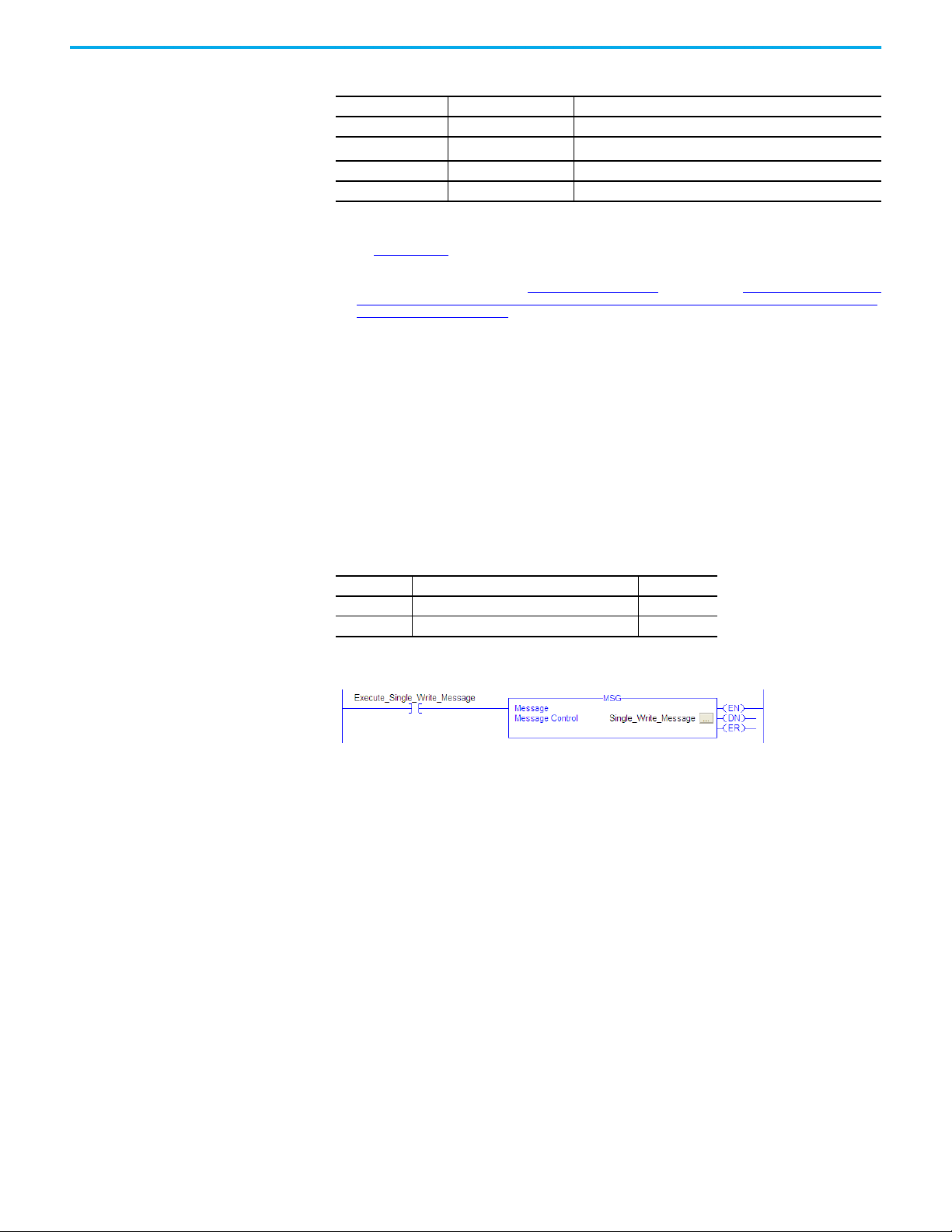
Chapter 5 Using Message Instructions
Table 11 - Configuring a Message to Read a Single Parameter (Continued)
Configuration Tab Example Value Description
Communication Tab Example Value Description
Path
(5)
My_PowerFlex_755T_Drive The path is the route that the message follows.
Tag Tab Example Value Description
Name Single_Read_Message The name for the message.
(1) The default setting for Service Type is ‘Custom’, which enables the entry of a Service Code not available from the Service Type pull-
down menu. When choosing a Service Type other than ‘Custom’ from the pull-down menu, the appropriate hexadecimal value is
automatically assigned to the Service Code box, which is dimmed (unavailable).
(2) See Tab le 8 on p age 62
Class code 0x9F for Messaging.
(3) The instance is the parameter number plus the offset for the port. For example, to read 10:3 - [Output Current] of the drive, the
instance would be 40960 + 3 = 40963. See DPI Parameter Object on page 98
on the maximum number of faults or events that are supported in the queue. The maximum number of faults/events can be read
in Instance 0, Attribute 2. on page 105 (Class code 0x9F) to determine the instance number.
(4) In this example, Output Current is a 32-bit REAL (floating point) parameter that requires the Data Type field to be set to ‘REAL’ when
creating the controller tag. To read a 32-bit integer parameter, set the tag Data Type field to ‘DINT’. For a 16-bit parameter, set the
Data Type field to ‘INT’. See the drive documentation to determine the size of the parameter and its data type.
(5) Click Browse to find the path, or type in the name of the device listed in the I/O Configuration folder (for this example,
My_PowerFlex_755T_Drive).
for limitations of the drives when using DPI Parameter Object Class code 0x93 or Host DPI Parameter Object
(Class code 0x93) or The number of instances depends
Ladder Logic Program to Write a Single Parameter
A Set Attribute Single message is used to write to a parameter. This write
message example writes a value to the 32-bit REAL (floating point) 10: 1915 -
[VRef Accel Time 1] in the drive.
Table 12 - Example Controller Tags to Write a Single Parameter
Operand Controller Tags for Single Write Message Data Type
XIC Execute_Single_Write_Message BOOL
MSG Single_Write_Message MESSAGE
Figure 20 - Example Ladder Logic to Write a Single Parameter
Rockwell Automation Publication 750COM-UM009B-EN-P - April 2021 65
Page 66
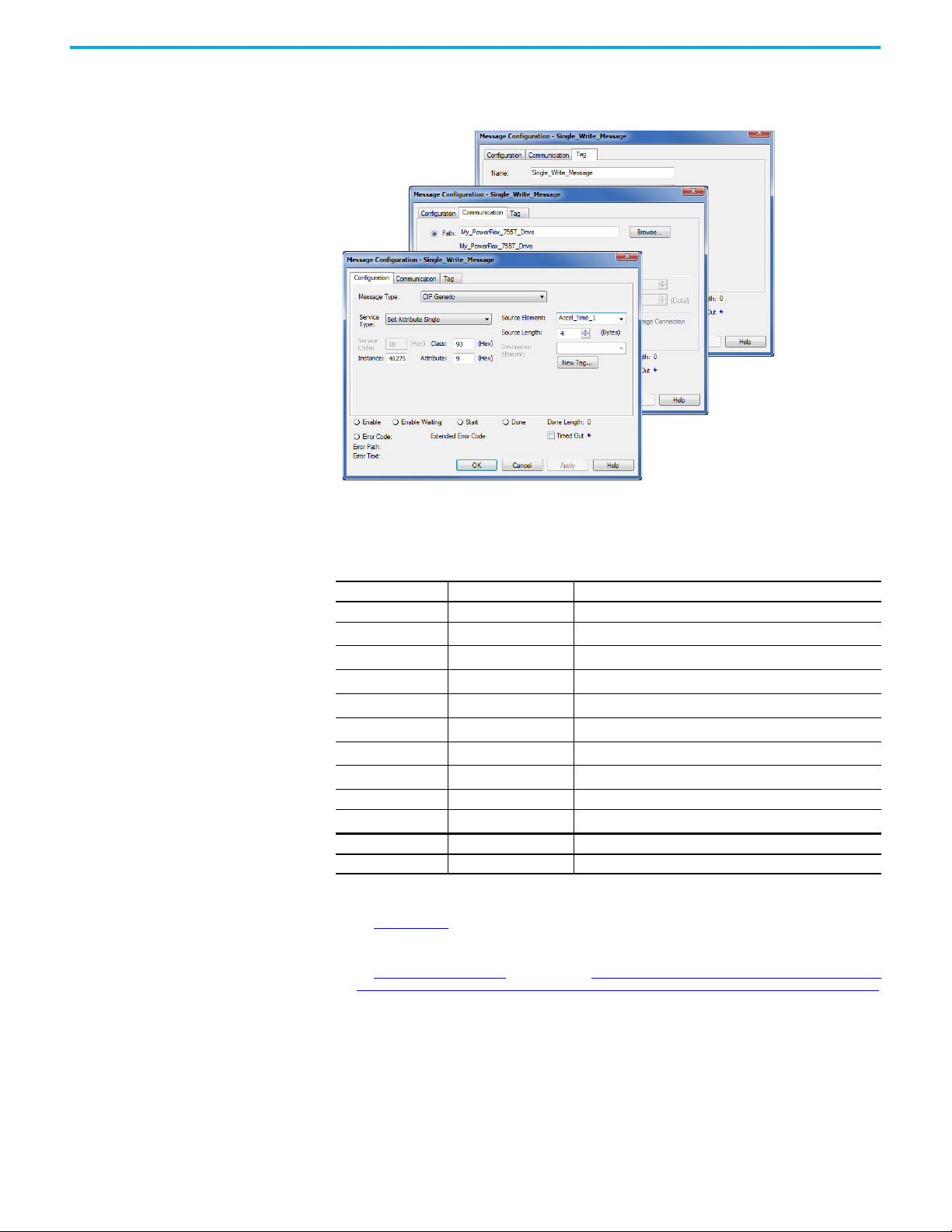
Chapter 5 Using Message Instructions
Formatting a Message to Write a Single Parameter
Figure 21 - Set Attribute Single Message, Configuration Dialog-boxes
The following table identifies the data that is required in each box to configure
a message to write a parameter.
Table 13 - Configuring a Message to Write a Single Parameter
Configuration Tab Example Value Description
Message Type CIP Generic (network) Used to access the DPI Parameter Object in the drive.
Service Type
Service Code
(1)
(1)
Class
(3)
Instance
(4)
Attribute
Source Element
Source Length
Destination — Leave blank (not applicable).
(6)
Path
Tag Tab Example Value Description
Name Single_Write_Message The name for the message.
(1) The default setting for Service Type is ‘Custom’, which enables the entry of a Service Code not available from the Service Type pull-
down menu. When choosing a Service Type other than ‘Custom’ from the pull-down menu, the appropriate hexadecimal value is
automatically assigned to the Service Code box, which is dimmed (unavailable).
(2) See Tab le 8 on p age 62 for limitations of the drives when using DPI Parameter Object Class code 0x93 or Host DPI Parameter Object
Class code 0x9F for Messaging.
(3) The instance is the parameter number plus the offset for the port. For example, to write to a 10:1915 [Vref Accel Time 1] of the drive,
the instance would be 40960 + 1915 = 42875.
See DPI Parameter Object on page 98
events that are supported in the queue. The maximum number of faults/events can be read in Instance 0, Attribute 2. on page 105
(Class code 0x9F) to determine the instance number.
(4) When the Attribute value is set to ‘9’, the parameter value is written to nonvolatile storage (NVS) of the drive. The drive retains the
parameter value even after the drive power is cycled.
Important: When set to ‘9’, the NVS can quickly exceed its lifecycle and cause the drive to malfunction. By setting the Attribute
value to ‘A’ it writes the parameter value to temporary memory, which deletes the parameter value after the drive power is cycled.
When frequent write messages are required, we recommended using the ‘A’ setting.
(5) In this example, Accel Time 1 is a 32-bit REAL (floating point) parameter that requires the Data Type field to be set to ‘REAL’ when
creating the controller tag. To write to a 32-bit integer parameter, set the tag Data Type field to ‘DINT’. For a 16-bit parameter, set
the Data Type field to ‘INT’. Also, the Source Length field on the Message Configuration dialog box must correspond to the selected
Data Type in bytes. For example, 4 bytes for a REAL or DINT, or 2 bytes for an INT. See the drive documentation to determine the
size of the parameter and its data type.
(6) Click ‘Browse’ to find the path, or type in the name of the device listed in the I/O Configuration folder (for this example,
My_PowerFlex_755T_Drive).
Set Attribute Single This service is used to read a parameter value.
10 (hexadecimal) Code for the requested service.
(2)
93 or 9F (hexadecimal)
Class ID for the DPI Parameter Object or Host DPI Parameter Object.
42875 (Dec.) Instance number is parameter number plus port offset.
9 or A (hexadecimal) Attribute number for the Parameter Value attribute.
Accel_Time_1
(5)
4 bytes
(5)
The tag where the data that is read is stored.
Number of bytes of service data to be sent in the message.
My_PowerFlex_755T_Drive The path is the route that the message follows.
(Class code 0x93) or The number of instances depends on the maximum number of faults or
66 Rockwell Automation Publication 750COM-UM009B-EN-P - April 2021
Page 67

Chapter 5 Using Message Instructions
Ladder Logic Program to Read Multiple Parameters
A Scattered Read message is used to read the values of multiple parameters.
This read message example reads the values of these floating point parameters
(five 32-bit REAL) in the drive:
• 10:001 - [Output Frequency]
• 10:003 - [Output Current]
• 10:002 - [Output Voltage]
• 10:004 - [Output Power]
• 0:003 - [DC Bus Volts]
See DPI Parameter Object on page 98
(Class code 0x93) or Host DPI Parameter
Object on page 111 (Class code 0x9F) for parameter numbering.
Table 14 - Example controller tags to read multiple parameters
Operand Controller Tags for Scattered Read Message Data Type
XIC Execute_Scattered_Read_Message BOOL
MSG Scattered_Read_Message MESSAGE
Figure 22 - Example Ladder Logic to Read Multiple Parameter
Formatting a Message to Read Multiple Parameters
Figure 23 - Scattered Read Message Configuration Dialog-boxes
The following table identifies the data that is required in each box to configure
a message to read multiple parameters.
Rockwell Automation Publication 750COM-UM009B-EN-P - April 2021 67
Page 68
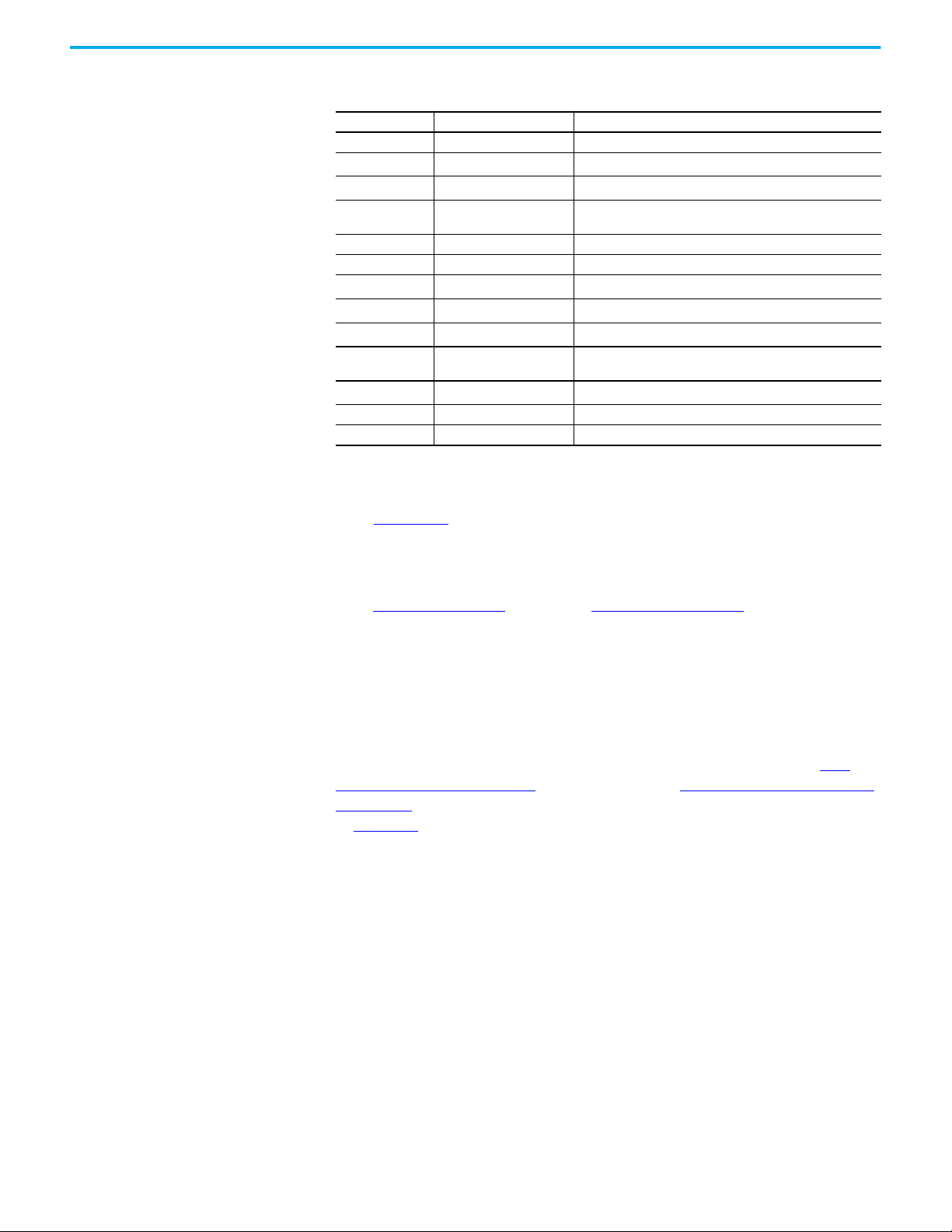
Chapter 5 Using Message Instructions
Table 15 - Configuring a Message to Read Multiple Parameters
Configuration Tab Example Value Description
Message Type CIP Generic (network) Used to access the DPI Parameter Object in the drive.
(1)
Service Type
Service Code
Class
Instance 0 (Dec.) Required for scattered read messages.
Attribute 0 (hexadecimal) Required for scattered read messages.
Source Element
Source Length
Destination
Communication
Tab
(5)
Path
Tag Tab Example Value Description
Name Scattered_Read_Message The name for the message.
(1) The default setting for Service Type is ‘Custom’, which enables the entry of a Service Code not available from the Service Type pull-
down menu. When choosing a Service Type other than ‘Custom’ from the pull-down menu, the appropriate hexadecimal value is
automatically assigned to the Service Code box, which is dimmed (unavailable). When reading 32 bit REAL (floating point)
parameters, as in this example, data conversion by using COP (copy) instructions or UDDTs is required to show the parameter
values.
(2) See Tab le 8 on p age 62 for limitations of the drives when using DPI Parameter Object Class code 0x93 or Host DPI Parameter Object
Class code 0x9F for Messaging.
(3) In this example, we are reading five 32-bit REAL (floating point) parameters. Each parameter being read requires two contiguous
DINT registers. Therefore, a controller tag was created with its Data Type field set to ‘DINT[10]’. Also, the Source Length field on the
Message Configuration dialog box must correspond to the selected Data Type in bytes (for this example, 40 bytes for a DINT[10]
array). Scattered Read messages always assume that every parameter being read is a 32-bit parameter, regardless of its actual
size. Maximum message length is 256 bytes, which can read up to 32 parameters, regardless of their size. For parameter numbers,
see DPI Parameter Object on page 98
(4) The controller tag for ‘Scattered_Read_Response’ must be the same size as the controller tag for ‘Scattered_Read_Request’. For
this example, 40 bytes, but it can be another data type (for this example, a UDDT to handle conversions to parameter values that
are a REAL data type).
(5) Click ‘Browse’ to find the path, or type in the name of the device listed in the I/O Configuration folder (for this example,
My_PowerFlex_755T_Drive).
Custom Required for scattered read messages.
(1)
4d (hexadecimal) Code for the requested service.
Class ID for the Class ID for the DPI Parameter Object or Host DPI
93 or 9F (hexadecimal)
Scattered_Read_Request
(3)
40 bytes
Scattered_Read_Response
(2)
Parameter Object.
(3)
The tag for the request service data.
Number of bytes of request service data.
(4)
The tag for the response service data.
Example Value Description
My_PowerFlex_755T_Drive The path is the route that the message follows.
(Class code 0x93) or Host DPI Parameter Object on page 111 (Class code 0x9F).
ControlLogix Controller Example Scattered Read Request Data
In this message example, the source tag Scattered Read Request, is used to
read the five floating point parameters (32-bit REAL) in the drive. See DPI
Parameter Object on page 98 (Class code 0x93) or Host DPI Parameter Object
on page 111 (Class code 0x9F) for parameter numbering. See the data structure
in Figure 24
• 10:001 - [Output Frequency]
• 10:003 - [Output Current]
• 10:002 - [Output Voltage]
• 10:004 - [Output Power]
• 0:003- [DC Bus Volts]
.
68 Rockwell Automation Publication 750COM-UM009B-EN-P - April 2021
Page 69
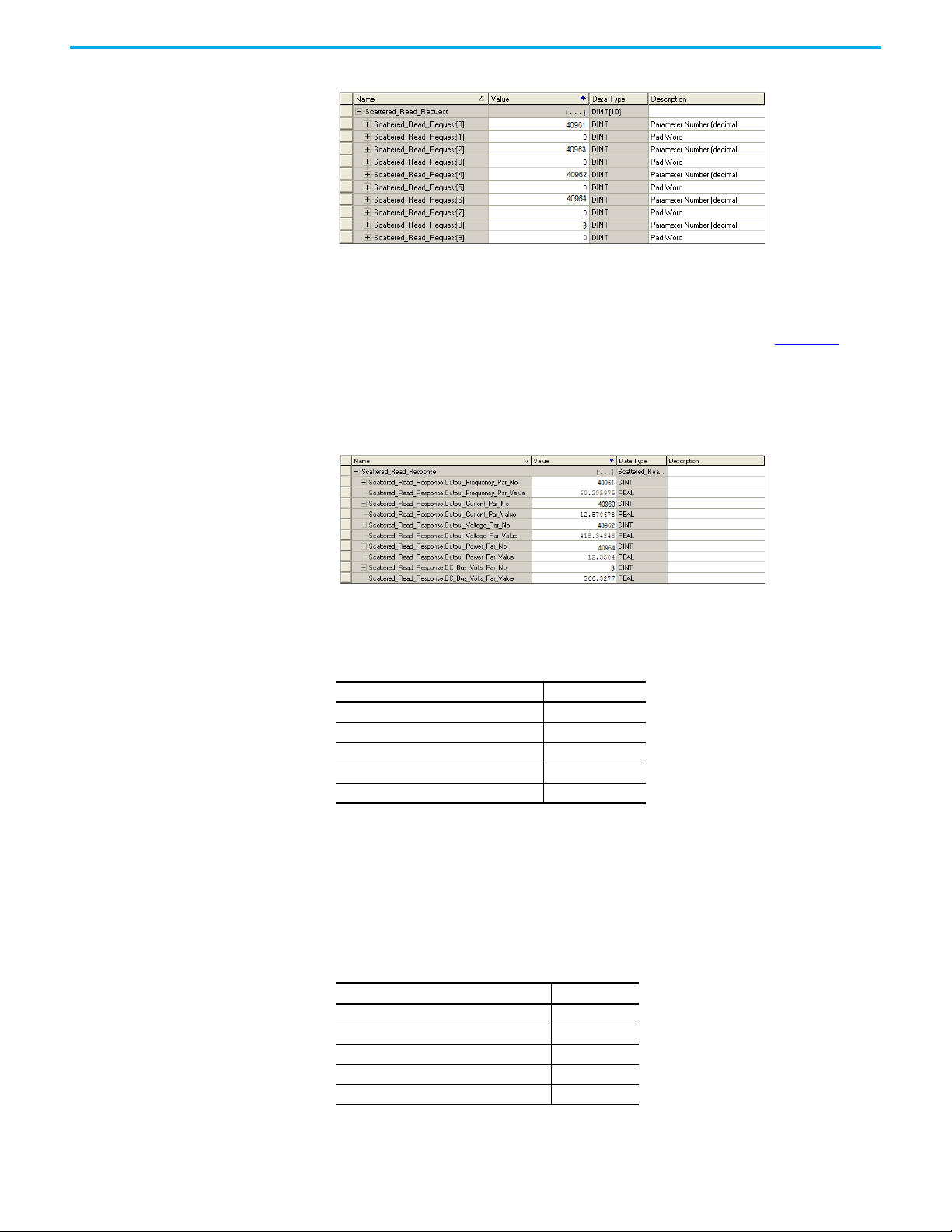
Chapter 5 Using Message Instructions
Figure 24 - Example Scattered Read Request Data
ControlLogix Controller Example Scattered Read Response Data
The Scattered Read Request message reads multiple parameters and returns
their values to the destination tag (Scattered_Read_Response). Figure 25
shows the parameter values which, in this example, have been converted using
a UDDT for correct presentation. For parameters that are 32-bit integers, do
not COP (copy) the data to a REAL tag. COP (copy) could have been used
instead of a UDDT for parameter less than 32 bits. Example Scattered Read
Response Converted Data
In this message example, the parameters have the following values, the values
are written as Port Number: Parameter Number - [Parameter Name]
Figure 25 - Parameter values
Drive Parameter Read Value
10:1 - [Output Frequency] 60.205975 Hz
10:3 - [Output Current] 12.570678 A
10:2 - [Output Voltage] 418.34348V AC
10:4 - [Output Power] 12.3534 kW
0:3 - [DC Bus Volts] 566.5277V DC
Ladder Logic Program to Write Multiple Parameters
A Scattered Write message is used to write to multiple parameters. This write
message example writes the following values to these floating point (32 bit
REAL) parameters in the drive, the values are written as Port Number:
Parameter Number - [Parameter Name]
Drive Parameter Write Value
10:1916 - [VRef Accel Time 2] 11.1 s
10:1918 - [VRef Decel Time 2] 22.2 s
10:1818 - [Preset Speed 5] 33.3 Hz
10:1819 - [Preset Speed 6] 44.4 Hz
10:1820 - [Preset Speed 7] 55.5 Hz
Rockwell Automation Publication 750COM-UM009B-EN-P - April 2021 69
Page 70

Chapter 5 Using Message Instructions
See DPI Parameter Object on page 98 (Class code 0x93) or Host DPI Parameter
Object on page 111 (Class code 0x9F) for parameter numbering.
Table 16 - Example Controller Tags to Write Multiple Parameters
Operand Controller Tags for Scattered Write Message Data Type
XIC Execute_Scattered_Write_Message BOOL
MSG Scattered_Write_Message MESSAGE
Figure 26 - Example Ladder Logic to Write Multiple Parameters
v
IMPORTANT
The drive saves parameter values that are written through Scattered Write
messages into the drives nonvolatile storage (NVS). The NVS allows only a
limited number of write cycles before it cannot store data reliably. To avoid
reaching this limit, do not use the Scattered Write messages for continuous
changes to parameter values.
If a parameter value must be changed continuously, you can use the
datalinks that are associated with the Logix controller's I/O connection, or
you can use individual parameter write messages that store the values
that are written to Random Access Memory (RAM) rather than NVS (see
class 0x93, instance attribute 10, on page 100
).
Formatting a Message to Write Multiple Parameters
Figure 27 - Scattered Write Multiple Message Configuration Dialog-boxes
The following table identifies the data that is required in each box to configure
a message to write multiple parameters.
Table 17 - Configuring a Message to Write Multiple Parameters
Configuration Tab Example Value Description
Message Type CIP Generic (network) Used to access the DPI Parameter Object in the drive.
Service Type
Service Code
Class
70 Rockwell Automation Publication 750COM-UM009B-EN-P - April 2021
(1)
(1)
Custom Required for scattered write messages.
4e (hexadecimal) Code for the requested service.
Class ID for the Class ID for the DPI Parameter Object or Host DPI
93 or 9F (hexadecimal)
(2)
Parameter Object.
Page 71
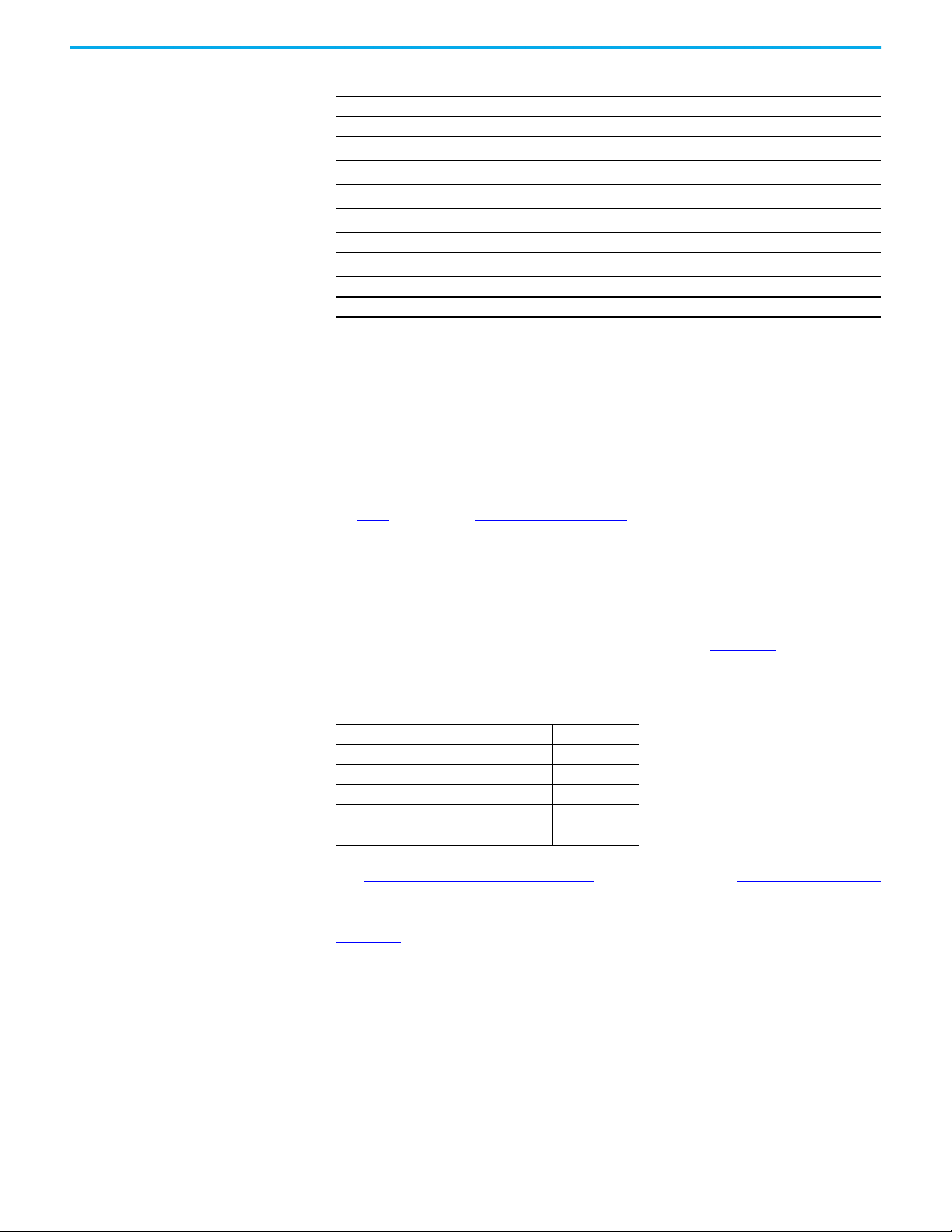
Chapter 5 Using Message Instructions
Table 17 - Configuring a Message to Write Multiple Parameters (Continued)
Configuration Tab Example Value Description
Instance 0 (Dec.) Required for scattered write messages.
(3)
Attribute
Source Element
Source Length
Destination
Communication Tab Example Value Description
(6)
Path
Tag Tab Example Value Description
Name Scattered_Write_Message The name for the message.
(1) The default setting for Service Type is ‘Custom’, which enables the entry of a Service Code not available from the Service Type pull-
down menu. When choosing a Service Type other than ‘Custom’ from the pull-down menu, the appropriate hexadecimal value is
automatically assigned to the Service Code box, which is dimmed (unavailable). When writing to 32 bit REAL (floating point)
parameters, as in this example, data conversion that is using COP (copy) instructions or UDDTs is required to write the parameter
values.
(2) See Table 8 on page 62
Class code 0x9F for Explicit Messaging.
(3) Scattered writes always write parameter values to the nonvolatile storage (NVS) of the drive, which retains these values even after
the drive power is cycled. Important: Be cautious as the NVS can quickly exceed its lifecycle and cause the drive to malfunction.
(4) In this example, we are writing to five 32-bit REAL (floating point) parameters. Each parameter being written to requires two
contiguous DINT registers. Therefore, a controller tag was created with its Data Type field set to the name of the UDDT of five
interleaved DINTs and REALs. Also, the Source Length field on the Message Configuration dialog box must correspond to the
selected Data Type in bytes. For this example, 40 bytes for an array of five scattered REAL structures). Scattered write messages
always assume that every parameter being written to is a 32-bit parameter, regardless of its actual size. Maximum message length
is 256 bytes, which can write up to 32 parameters, regardless of their size. For parameter numbers, see DPI Parameter Object on
page 98 (Class code 0x93) or Host DPI Parameter Object on page 111 (Class code 0x9F).
(5) The controller tag for ‘Scattered_Write_Response’ must be the same size as the controller tag for ‘Scattered_Write_Request’ (for
this example, 40 bytes). An array of DINTs is suggested to be able to read any error codes that are returned.
(6) Click ‘Browse’ to find the path, or type in the name of the device listed in the I/O Configuration folder (for this example,
My_PowerFlex_755T_Drive).
0 (hexadecimal) Required for scattered write messages.
(4)
Scattered_Write_Request
(4)
40 bytes
Scattered_Write_Response
The tag for the request service data.
Number of bytes of request service data.
(5)
The tag for the response service data.
My_PowerFlex_755T_Drive The path is the route that the message follows.
for limitations of the drives when using DPI Parameter Object Class code 0x93 or host DPI Parameter Object
ControlLogix Controller Example Scattered Write Request Data
In this message example, we use the data structure in Figure 28 in the source
tag (Scattered_Write_Request) to write new values to these floating point(32
bit REAL) parameters. The values are written as Port Number: Parameter
Number - [Parameter Name].
Drive Parameter Write Value
10:1916 - [VRef Accel Time 2] 11.1 s
10:1918 - [VRef Decel Time 2] 22.2 s
10:1818 - [Preset Speed 5] 33.3 Hz
10:1819 - [Preset Speed 6] 44.4 Hz
10:1820 - [Preset Speed 7] 55.5 Hz
See DPI Parameter Object on page 98
Object on page 111 (Class code 0x9F) for parameter numbering.
Figure 28
shows the parameter values which, in this example, have been
converted using a UDDT to write their values. COP (copy) instructions could
have been used for this purpose instead of a UDDT. If the parameters being
written are 32-bit integers, do not COP (copy) the data to a REAL tag.
(Class code 0x93) or Host DPI Parameter
Rockwell Automation Publication 750COM-UM009B-EN-P - April 2021 71
Page 72
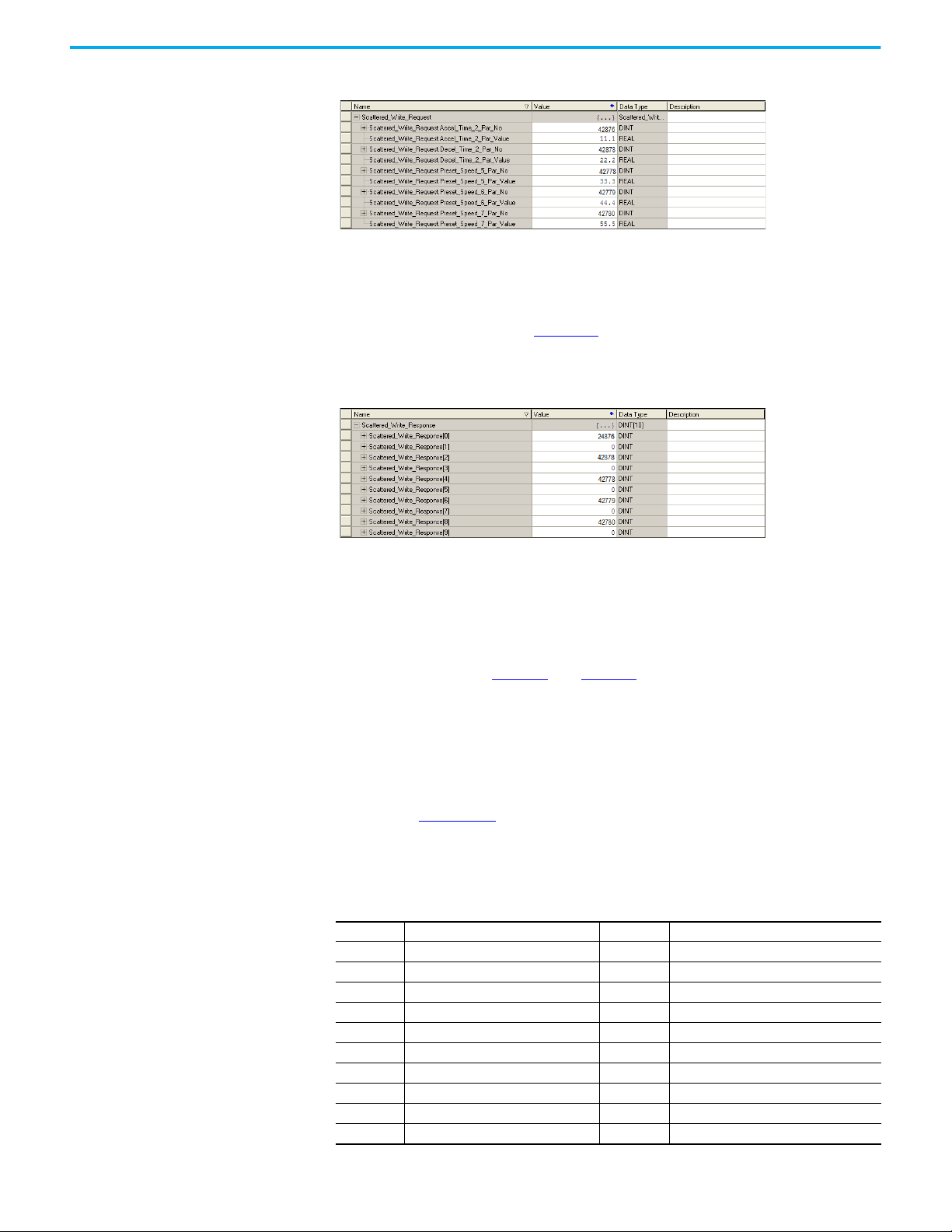
Chapter 5 Using Message Instructions
Figure 28 - Example Scattered Write Request Converted Data
ControlLogix Controller Example Scattered Write Response Data
The results of the message appear in the destination tag named
Scattered_Write_Response (Figure 29
occurred.
Figure 29 - Example Scattered Write Response Data
). Values of ‘0’ indicate that no errors
Explanation of Request and Response Data for Scattered Read Multiple Messaging
The data structures in Table 18 and Table 19 use 32-bit words and can
accommodate up to 32 parameters in a message. In the Response Message, a
parameter number with Bit 31 set indicates that the associated parameter
value field contains an error code (parameter number in response data is
negative).
The PowerFlex drives with TotalFORCE Control Programming Manual,
publication 750-PM100
performing a Scattered Read of REAL data type parameters, the DINT
parameter value in the Response (Destination Data) array must be COP to a
REAL tag.
Table 18 - Data Structures for Scattered Read Messages
Request (Source Data) Response (Destination Data)
DINT 0 Parameter Number DINT 0 Parameter Number
1 Pad 1 Parameter Value
2 Parameter Number 2 Parameter Number
3 Pad 3 Parameter Value
4 Parameter Number 4 Parameter Number
5 Pad 5 Parameter Value
6 Parameter Number 6 Parameter Number
7 Pad 7 Parameter Value
8 Parameter Number 8 Parameter Number
9 Pad 9 Parameter Value
, lists the data type for each parameter. When
72 Rockwell Automation Publication 750COM-UM009B-EN-P - April 2021
Page 73
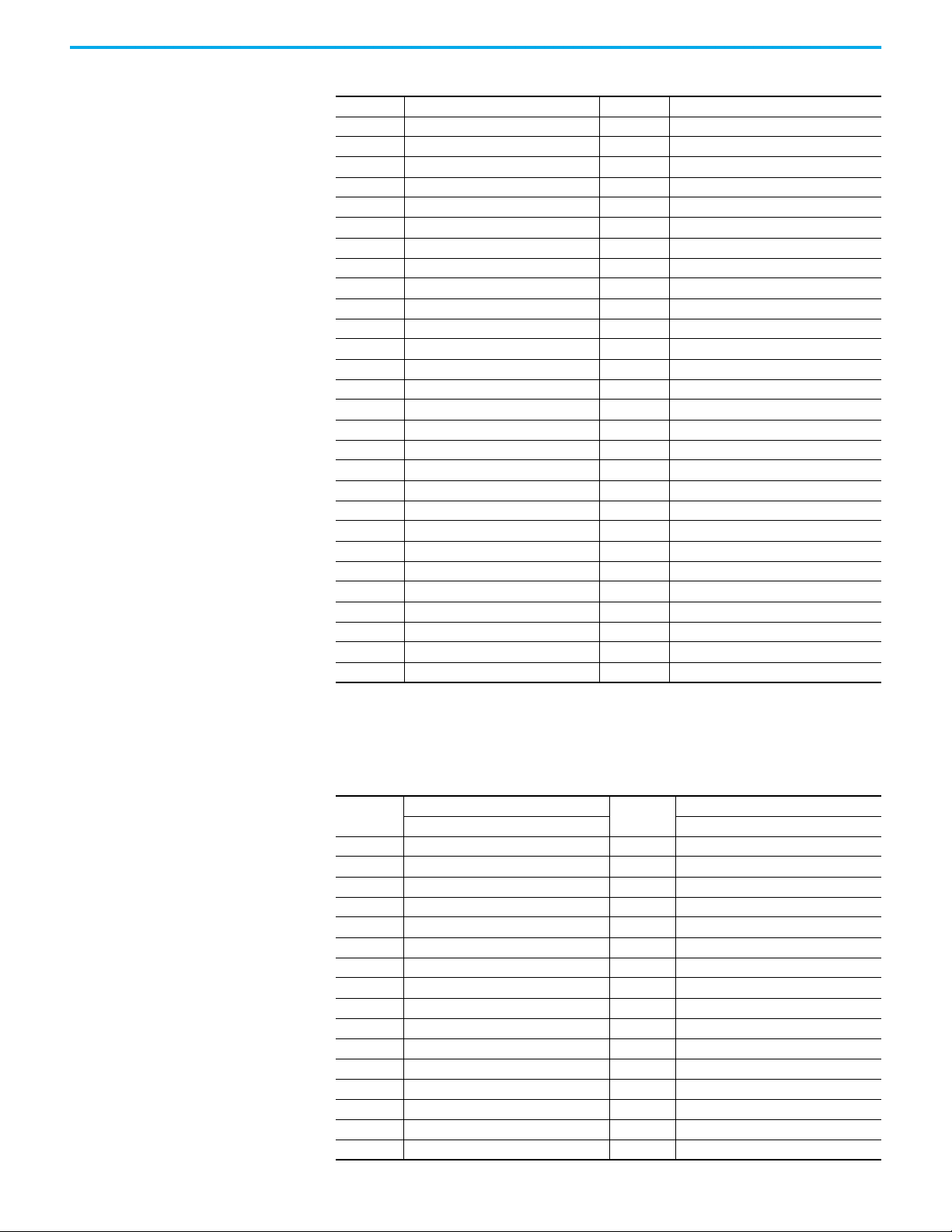
Chapter 5 Using Message Instructions
Table 18 - Data Structures for Scattered Read Messages (Continued)
10 Parameter Number 10 Parameter Number
11 Pad 11 Parameter Value
12 Parameter Number 12 Parameter Number
13 Pad 13 Parameter Value
14 Parameter Number 14 Parameter Number
15 Pad 15 Parameter Value
16 Parameter Number 16 Parameter Number
17 Pad 17 Parameter Value
18 Parameter Number 18 Parameter Number
19 Pad 19 Parameter Value
20 Parameter Number 20 Parameter Number
21 Pad 21 Parameter Value
22 Parameter Number 22 Parameter Number
23 Pad 23 Parameter Value
24 Parameter Number 24 Parameter Number
25 Pad 25 Parameter Value
26 Parameter Number 26 Parameter Number
27 Pad 27 Parameter Value
28 Parameter Number 28 Parameter Number
29 Pad 29 Parameter Value
30 Parameter Number 30 Parameter Number
31 Pad 31 Parameter Value
32 Parameter Number 32 Parameter Number
33 Pad 33 Parameter Value
34 Parameter Number 34 Parameter Number
35 Pad 35 Parameter Value
……
62 Parameter Number 62 Parameter Number
63 Pad 63 Parameter Value
When performing a Scattered Write to REAL data type parameters, the REAL
parameter value must be COP to the DINT parameter value tag in the Request
(Source Data) array.
Table 19 - Data Structures for Scattered Write Messages
DINT 0
1 Parameter Value 1 Pad
2 Parameter Number 2 Parameter Number
3 Parameter Value 3 Pad
4 Parameter Number 4 Parameter Number
5 Parameter Value 5 Pad
6 Parameter Number 6 Parameter Number
7 Parameter Value 7 Pad
8 Parameter Number 8 Parameter Number
9 Parameter Value 9 Pad
10 Parameter Number 10 Parameter Number
11 Parameter Value 11 Pad
12 Parameter Number 12 Parameter Number
13 Parameter Value 13 Pad
14 Parameter Number 14 Parameter Number
15 Parameter Value 15 Pad
16 Parameter Number 16 Parameter Number
Request (Source Data)
Parameter Number Parameter Number
DINT 0
Response (Destination Data)
Rockwell Automation Publication 750COM-UM009B-EN-P - April 2021 73
Page 74

Chapter 5 Using Message Instructions
Table 19 - Data Structures for Scattered Write Messages (Continued)
17 Parameter Value 17 Pad
18 Parameter Number 18 Parameter Number
19 Parameter Value 19 Pad
20 Parameter Number 20 Parameter Number
21 Parameter Value 21 Pad
22 Parameter Number 22 Parameter Number
23 Parameter Value 23 Pad
24 Parameter Number 24 Parameter Number
25 Parameter Value 25 Pad
26 Parameter Number 26 Parameter Number
27 Parameter Value 27 Pad
28 Parameter Number 28 Parameter Number
29 Parameter Value 29 Pad
30 Parameter Number 30 Parameter Number
31 Parameter Value 31 Pad
32 Parameter Number 32 Parameter Number
33 Parameter Value 33 Pad
34 Parameter Number 34 Parameter Number
35 Parameter Value 35 Pad
……
62 Parameter Number 62 Parameter Number
63 Parameter Value 63 Pad
74 Rockwell Automation Publication 750COM-UM009B-EN-P - April 2021
Page 75

Chapter 6
Troubleshooting
This chapter provides information for diagnosing and troubleshooting
potential problems with the interface and network.
Topic Page
Viewing Interface Diagnostic Items 75
Viewing and Clearing Events 77
Drive Status Indicators 79
ENET Status Indicator 80
LNK1 Status Indicator 81
LNK2 Status Indicator 81
Viewing Interface Diagnostic Items
If you encounter unexpected communication problems, the diagnostic items
of the interface can help you or Rockwell Automation personnel troubleshoot
the problem. Interface diagnostic items can be viewed with any of these drive
configuration tools:
• 20-HIM-A6 and 20-HIM-C6S for PowerFlex 755T drives
• Integrated touch screen display (eHIM) or standard HIM (20-750-CS6)
for PowerFlex 6000T drives
• Connected Components Workbench software, release 11 or later
For details on how to view diagnostic items with the HIM, see the
PowerFlex 20-HIM-A6/-C6S HIM (Human Interface Module) User Manual,
publication 20HIM-UM001
.
Table 20 - Interface Diagnostic Items
No. Name Description
1 Common Logic Cmd
2 Prod Logic Cmd
3 Reference The present value of the reference being transmitted to the drive by this interface.
4 Common Logic Sts
5 Prod Logic Sts
6 Feedback The present value of the Feedback being received from the drive by this interface.
7 Input Size The size in bytes of the input image that is transferred from the network to the drive.
8 Output Size The size in bytes of the output image that is transferred from the drive to the network.
9 DL Fr Net Avail The number from network datalinks currently available to the interface.
10 DL To Net Avail The number to network datalinks currently available to the interface.
The present value of the Common logic command being transmitted to the drive by this
interface.
The present value of the Product logic command being transmitted to the drive by this
interface.
The present value of the common logic status being received from the drive by this
interface.
The present value of the product logic status being received from the drive by this
interface.
Rockwell Automation Publication 750COM-UM009B-EN-P - April 2021 75
Page 76

Chapter 6 Troubleshooting
255:255:255:255:255:255
[HW Addr 1]
[HW Addr 2]
[HW Addr 3]
[HW Addr 4]
HW Addr 5]
[HW Addr 6]
255.255.255.255
[IP Addr Act 1]
[IP Addr Act 2]
[IP Addr Act 3]
[IP Addr Act 4]
Table 20 - Interface Diagnostic Items (Continued)
No. Name Description
11 DL Fr Net 01 Val
12 DL Fr Net 02 Val
13 DL Fr Net 03 Val
14 DL Fr Net 04 Val
15 DL Fr Net 05 Val
16 DL Fr Net 06 Val
17 DL Fr Net 07 Val
18 DL Fr Net 08 Val
19 DL Fr Net 09 Val
20 DL Fr Net 10 Val
21 DL Fr Net 11 Val
22 DL Fr Net 12 Val
23 DL Fr Net 13 Val
24 DL Fr Net 14 Val
25 DL Fr Net 15 Val
26 DL Fr Net 16 Val
27 DL To Net 01 Val
28 DL To Net 02 Val
29 DL To Net 03 Val
30 DL To Net 04 Val
31 DL To Net 05 Val
32 DL To Net 06 Val
33 DL To Net 07 Val
34 DL To Net 08 Val
35 DL To Net 09 Val
36 DL To Net 10 Val
37 DL To Net 11 Val
38 DL To Net 12 Val
39 DL To Net 13 Val
40 DL To Net 14 Val
41 DL To Net 15 Val
42 DL To Net 16 Val
The present value of the respective Host DL From Net xx parameter being transmitted
to the drive by this interface. If a datalink is not used, its respective value is zero.
The present value of the respective Host DL To Net xx parameter being received from
the drive by this interface. If a datalink is not used, its respective value is zero.
Decimal value of each byte in the Ethernet hardware (MAC) address of the interface.
43
HW Addr 1
44
HW Addr 2
45
HW Addr 3
46
HW Addr 4
47
HW Addr 5
48
HW Addr 6
Value of each byte in the present IP address of the interface. A value of ‘0’ appears if
the interface does not currently have an IP address.
49
IP Addr Act 1
50
IP Addr Act 2
51
IP Addr Act 3
52
IP Addr Act 4
76 Rockwell Automation Publication 750COM-UM009B-EN-P - April 2021
Page 77

Chapter 6 Troubleshooting
255.255.255.255
[Subnet Act 1]
[Subnet Act 2]
[Subnet Act 3]
[Subnet Act 4]
255.255.255.255
[Gateway Act 1]
[Gateway Act 2]
[Gateway Act 3]
[Gateway Act 4]
Table 20 - Interface Diagnostic Items (Continued)
No. Name Description
Value of each byte in the present subnet mask of the interface. A value of '0' appears if
the interface does not currently have a subnet mask.
53
Subnet Act 1
54
Subnet Act 2
55
Subnet Act 3
56
Subnet Act 4
Value of each byte in the present gateway address of the interface. A value of '0'
appears if the interface does not currently have a gateway address.
57
Gateway Act 1
58
Gateway Act 2
59
Gateway Act 3
60
Gateway Act 4
61 Net Rx Rate The number of Ethernet packets that are received per second.
62 Net Rx Overruns The number of receive buffer overruns that the Ethernet hardware has reported.
63 Net Rx Packets The number of Ethernet packets that the interface has received.
64 Net Rx Errors The number of received errors reported by the Ethernet hardware.
65 Net Tx Packets The number of Ethernet packets that the interface has transmitted.
66 Net Tx Errors The number of transmit errors reported by the Ethernet hardware.
67 Missed I/O Pkts The number of incoming I/O connection packets that the interface did not receive.
68 Net Addr Sw The present value of the interface node address (rotary) switches.
Indicates the type of cable that is connected to the interface ports.
P1 = ENET1 network port and P2 = ENET2 network port.
69 MDIX Status
70 Net Heap Avail
Bit 0 - P1 Normal
Bit 1 - P1 Swapped
Bit 2 - P2 Normal
Bit 3 - P2 Swapped
The amount of data memory available to the network communication firmware for
dynamic (runtime) memory allocations.
Viewing and Clearing Events The interface has an event queue to record significant events that occur in the
operation of the interface. When such an event occurs, an entry consisting of
the numeric code of the event and a time stamp is put into the event queue.
You can view the event queue using Connected Components Workbench
software. The event queue cannot be viewed using the HIM.
The event queue can contain up to 100 entries, which are stored in nonvolatile
storage (NVS). Eventually the event queue becomes full, since its contents are
retained through power cycles and resets. At that point, a new entry replaces
the oldest entry. Only an event queue clear operation clears the event queue
contents.
Many events in the event queue occur under normal operation. If you
encounter unexpected communication problems, the events can help you or
Rockwell Automation Publication 750COM-UM009B-EN-P - April 2021 77
Page 78

Chapter 6 Troubleshooting
Allen-Bradley personnel troubleshoot the problem. The following events can
appear in the event queue:
Table 21 - Interface Diagnostic Items
Code Event Description
350 Net LNK1 Up
351 Net LNK1 Down The interface lost the network link on its ENET1 network port.
352 Net LNK2 Up
353 Net LNK2 Down The interface lost the network link on its ENET2 network port.
354 Net Dup Address
355 Invalid Net Cfg
356 BOOTP Response The interface received a response to its BOOTP request.
357 DHCP Response The interface received a response to its DHCP request.
358 DHCP Renew
The interface established a network link on its ENET1 network
port.
The interface established a network link on its ENET2 network
port.
Another device having the same IP address as the interface
was detected on the network.
The interface network address configuration parameters are
invalid, or the network address that is provided by the BOOTP
or DHCP server is invalid.
The interface renewed its network address lease with the
DHCP Server.
359 DHCP Rebind
360 DHCP Release The interface network address lease expired.
361 Net Sent Reset The interface received a reset command from the network.
362 Net I/O Open
363 Net I/O Idle
364 Net I/O Close
365 Net I/O Timeout The interface I/O connection has timed out.
366 Net I/O Abort
367 PCCC I/O Open
368 PCCC I/O Close
369 PCCC I/O Timeout
370 Msg Ctrl Open
371 Msg Ctrl Close
372 Msg Ctrl Timeout
375 Net Ring Up The Device Level Ring (DLR) status is Normal.
376 Net Ring Down The Device Level Ring (DLR) status is Faulted.
The interface rebinded its network address lease with the
DHCP Server.
The I/O connection from the network to the interface has
been opened.
The interface received I/O connection ‘idle’ packets from the
network.
The I/O connection from the network to the interface was
closed.
The interface I/O connection was aborted because the
datalink configuration was changed.
The interface began receiving PCCC control messages after
the PCCC Control Timeout was set to a nonzero value.
The device that sends PCCC control messages to the
interface (for example, the Control Bar feature in Connected
Components Workbench software has set the PCCC Control
Timeout to zero.
The interface has not received a PCCC control message
before the PCCC Control Timeout.
The timeout attribute in the CIP-based network Assembly
Object was set to a nonzero value. This allows control
messages to be sent to the interface via the CIP-based
network Assembly Object.
The timeout attribute in the CIP-based network Assembly
Object was set to zero, disallowing control messages to be
sent to the interface via the CIP-based network Assembly
Object.
The interface has not received a control message via the CIPbased network Assembly Object before the object timeout
attribute triggered.
78 Rockwell Automation Publication 750COM-UM009B-EN-P - April 2021
Page 79

Chapter 6 Troubleshooting
Built-in EtherNet/IP interface indicators are on main
control board in drive control pod
Indicators that are shown with HIM bezel
closed and drive cover installed
Drive Status Indicators The condition or state of the drive is constantly monitored and is indicated
through the status indicators and/or the HIM (if present).
IMPORTANT
The Status Indicator light-emitting diodes on the HIM cradle do not indicate
the status of an installed communication interface option. If an optional
communication interface is installed, refer to that user manual for a
description of status indicator location and indications.
Rockwell Automation Publication 750COM-UM009B-EN-P - April 2021 79
Page 80
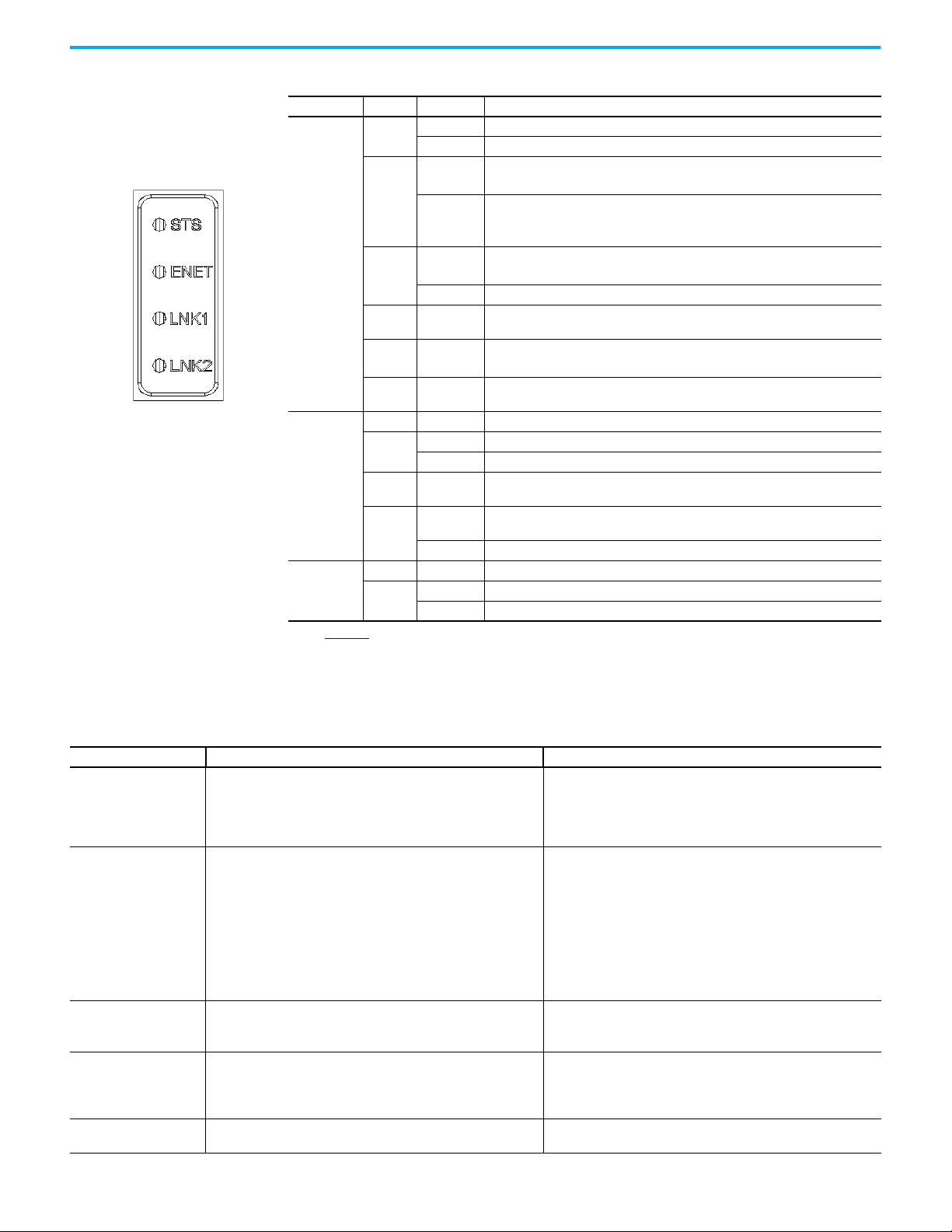
Chapter 6 Troubleshooting
Table 22 - Drive Status Indicator Descriptions
Name Color State Description
Green
Yellow
STS
(Status)
ENET
LNK 1
LNK 2
(1) See the PowerFlex 755T Programming Manual, publication 750-PM100, for information about this parameter.
Red
Red /
Yellow
Yellow /
Green
Green /
Red
Unlit Off The interface is not properly connected to the network or needs an IP Address.
Red
Red /
Green
Green
Unlit Off The interface is not powered or is not transmitting on the network.
Green
Flashing Drive ready but not running, and no faults are present.
Steady Drive running, no faults are present.
Flashing
Steady
Flashing
Steady A non-resettable fault has occurred.
Flashing
Alternately
Flashing
Alternately
Flashing
Alternately
Flashing An EtherNet/IP connection has timed out.
Steady The interface failed the duplicate IP Address detection test.
Flashing
Alternately
Flashing
Steady The interface is properly connected and communicating on the network.
Flashing The interface is properly connected and transmitting data packets on the network.
Steady The interface is properly connected but is not transmitting on the network.
Drive is not running, a type 2 (non-configurable) alarm condition exists and the drive
cannot be started. See 10:467 - [Type 2 Alarms]
Drive is not running, a type 1 (configurable) alarm condition exists and the drive
continues to run.
See 10:465 - [Alarm Status A] and 10:466 - [Alarm Status B]
A major fault has occurred. Drive stops. Drive cannot be started until fault condition is
cleared. See 0:610- [Last Fault Code]
A minor fault has occurred. When running, the drive continues to run. System is
brought to a stop under system control. Fault must be cleared to continue.
When running, a type 1 alarm exists.
See 10:465 - [Alarm Status A] and 10:466 - [Alarm Status B]
Drive is flash updating.
The interface is performing a self-test.
The interface is properly connected but is not communicating with any devices on the
network.
(1)
.
(1)
.
(1)
.
(1)
.
ENET Status Indicator
Table 23 - ENET Status Indicator Description
Status Cause Corrective Action
• Apply power to the drive.
Off
Flashes Red
Steady Red
Flashes Green
Steady Green
The interface is not powered, the interface is not properly connected to
the network, or the interface needs an IP Address.
• The I/O connection has timed out.
• Explicit messaging control has timed out.
• The rotary switches have been changed since power-up.
• The network configuration (IP Address, subnet mask, gateway address)
is invalid.
• Rotary switches are set to a reserved value (0, 255...998).
• A duplicate IP Address was detected.
• The DHCP lease has expired.
The interface is operating normally but the I/O connection is not running
and Explicit Messaging control is not active.
The interface is operating normally and the I/O connection is running or
Explicit Messaging control is active.
• Securely connect the interface to the network by using an Ethernet
cable.
• Set a unique IP Address by using the rotary switches, a BOOTP server, a
DHCP server, or by using interface parameters.
• Re-establish the I/O connection with the controller.
• Check the amount of traffic on the network.
• If the I/O connection is multicast, check the IGMP Snooping settings on
the Ethernet switch.
• Re-establish Explicit Messaging control with a network client (for
example, enable the Control Bar feature in Connected Components
Workbench software.
• Cycle power to recognize the new rotary switch settings.
• Write valid values to the interface [IP Addr Cfg x], [Subnet Cfg x], and
[Gateway Cfg x] parameters and cycle power.
• Set the rotary switches to a non-reserved value (1 ... 254, 999).
• Configure the interface to use a unique IP Address and cycle power.
• Configure the DHCP server to provide longer or infinite leases.
• Place the controller in RUN mode.
• Program the controller to recognize and transmit I/O to the interface.
• Configure the interface for the program in the controller.
• Normal behavior if no I/O is being transferred.
No action required.
80 Rockwell Automation Publication 750COM-UM009B-EN-P - April 2021
Page 81

LNK1 Status Indicator
Table 24 - LNK1 Status Indicator Descriptions
Status Cause Corrective Action
Off The interface is not properly connected to the network.
Steady Green The ENET1 network port has a 100 Mbps network link, but no activity. No action required.
Flashes Green The ENET1 network port has a 100 Mbps network link with activity. No action required.
Steady Yellow The ENET1 network port has a 10 Mbps network link, but no activity. No action required.
Flashes Yellow The ENET1 network port has a 10 Mbps network link with activity. No action required.
Securely connect the interface to the network by using an Ethernet cable.
Also, make sure that the Ethernet cable is correctly connected to the
Ethernet connector.
LNK2 Status Indicator
Table 25 - LNK2 Status Indicator Descriptions
Status Cause Corrective Action
Off The interface is not properly connected to the network.
Steady Green The ENET2 network port has a 100 Mbps network link, but no activity. No action required.
Flashes Green The ENET2 network port has a 100 Mbps network link with activity. No action required.
Steady Yellow The ENET2 network port has a 10 Mbps network link, but no activity. No action required.
Flashes Yellow The ENET2 network port has a 10 Mbps network link with activity. No action required.
Securely connect the interface to the network by using an Ethernet cable.
Also, make sure that the Ethernet cable is correctly connected to the
Ethernet connector.
Chapter 6 Troubleshooting
Rockwell Automation Publication 750COM-UM009B-EN-P - April 2021 81
Page 82
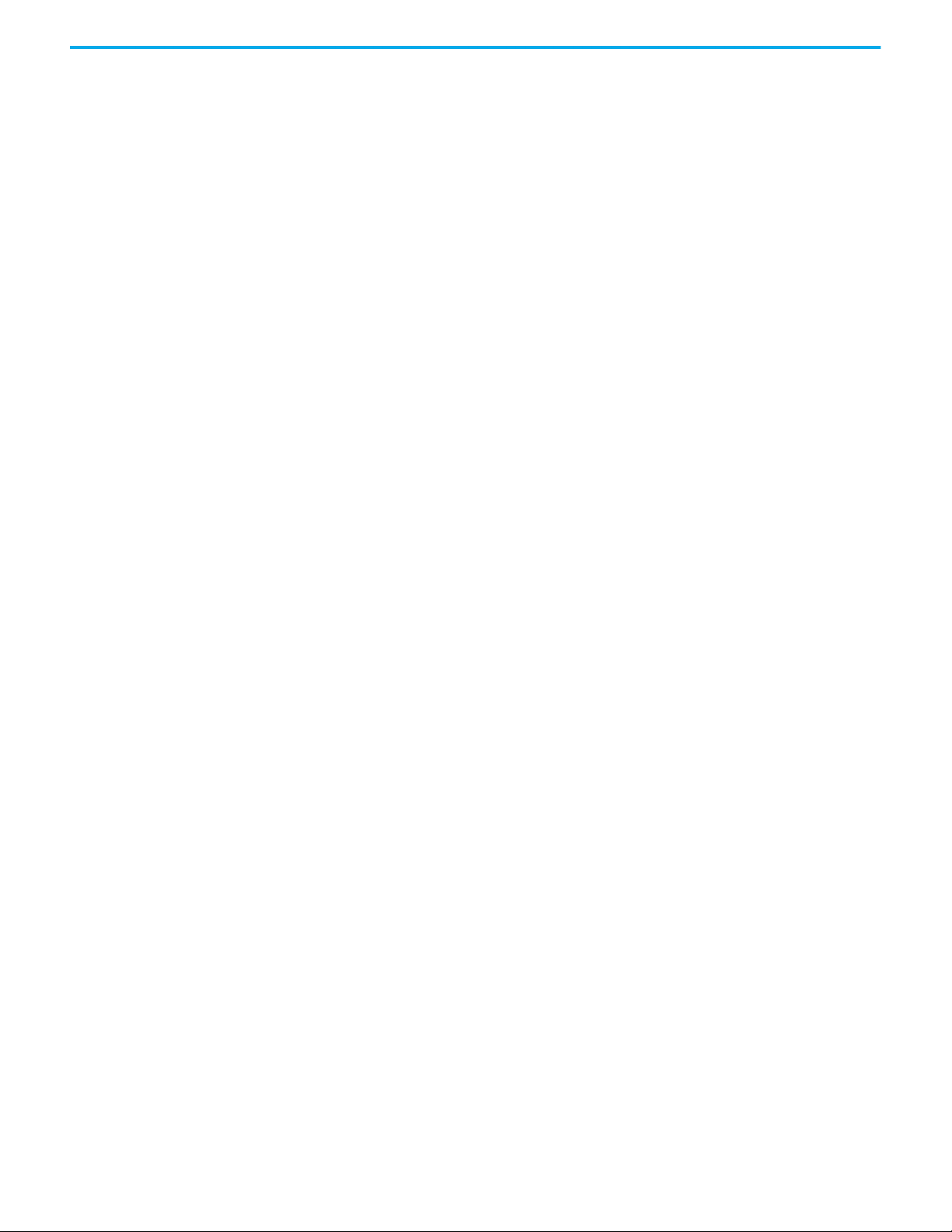
Chapter 6 Troubleshooting
Notes:
82 Rockwell Automation Publication 750COM-UM009B-EN-P - April 2021
Page 83
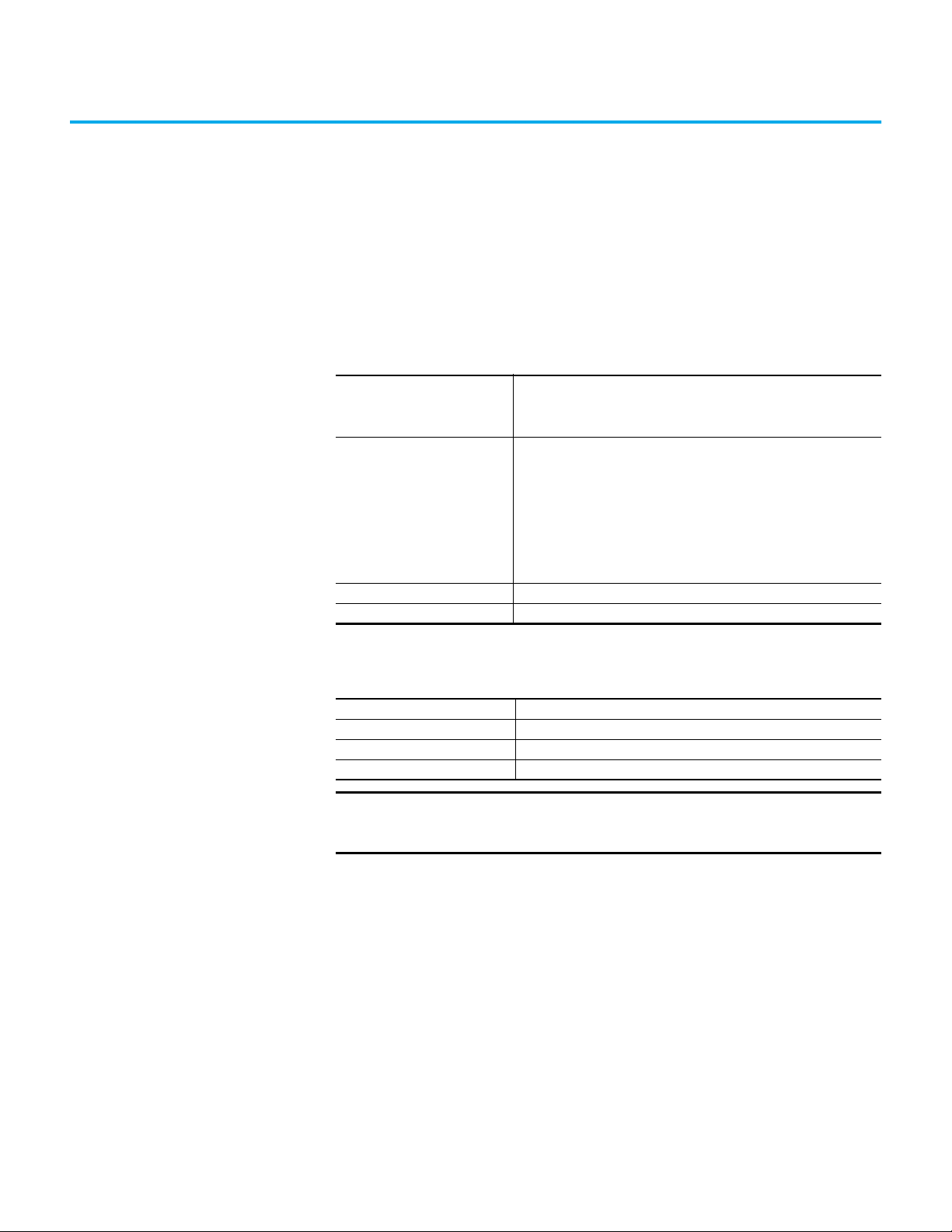
Communication
Appendix A
Specifications
This appendix presents the specifications for the adapter.
Regulatory Compliance
Network
Protocol
Data Rates
Connection Limits
Requested Packet Interval (RPI) 2 ms min
Packet Rate At least 1000 total packets per second (500 in and 500 out)
UL UL508C
c-UL CAN / CSA C22.2 No. 14-M91
CE EN50178 and EN61800-3
C-Tick EN61800-3
IMPORTANT
This product is a category C2 product according to IEC 61800-3. In a
EtherNet/IP network
10 Mbps full-duplex, 10 Mbps half-duplex, 100 Mbps full-duplex, or 100 Mbps
half-duplex
30 TCP connections
16 simultaneous CIP-based network explicit connections plus one exclusive
owner I/O connection.
Class 1 I/O connections (for example, from a ControlLogix controller)
uses an exclusive-owner I/O connection.
Explicit Messaging when ‘connected’ is chosen (for example, in a checkbox in
Studio 5000 Logix Designer software) uses a CIP-based network explicit
connection.
Explicit Messaging where the ‘connected’ option is not chosen, does not use a
CIP-based network explicit connection.
domestic environment, this product causes radio interference, in which
case supplementary mitigation measures can be required.
Rockwell Automation Publication 750COM-UM009B-EN-P - April 2021 83
Page 84
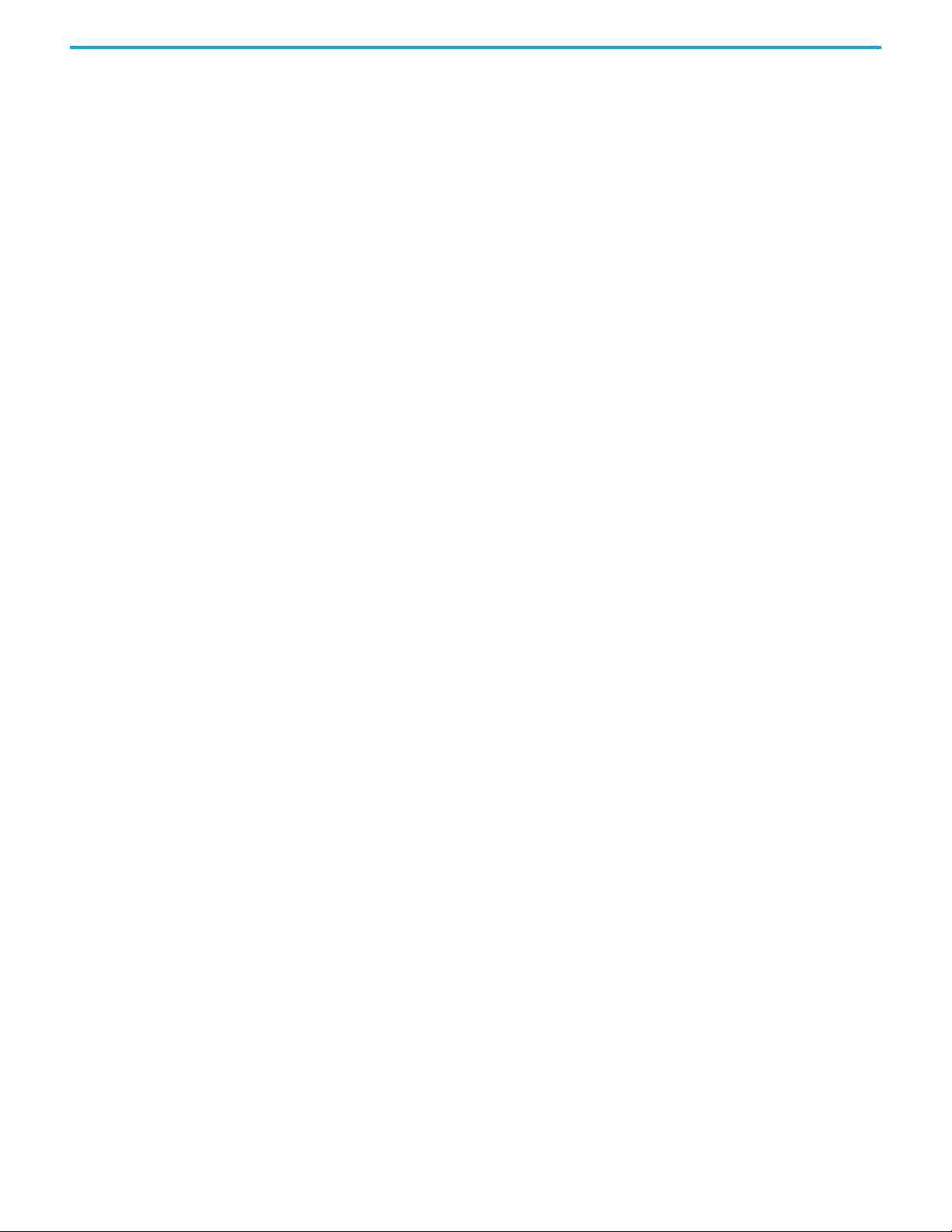
Appendix A Specifications
Notes:
84 Rockwell Automation Publication 750COM-UM009B-EN-P - April 2021
Page 85
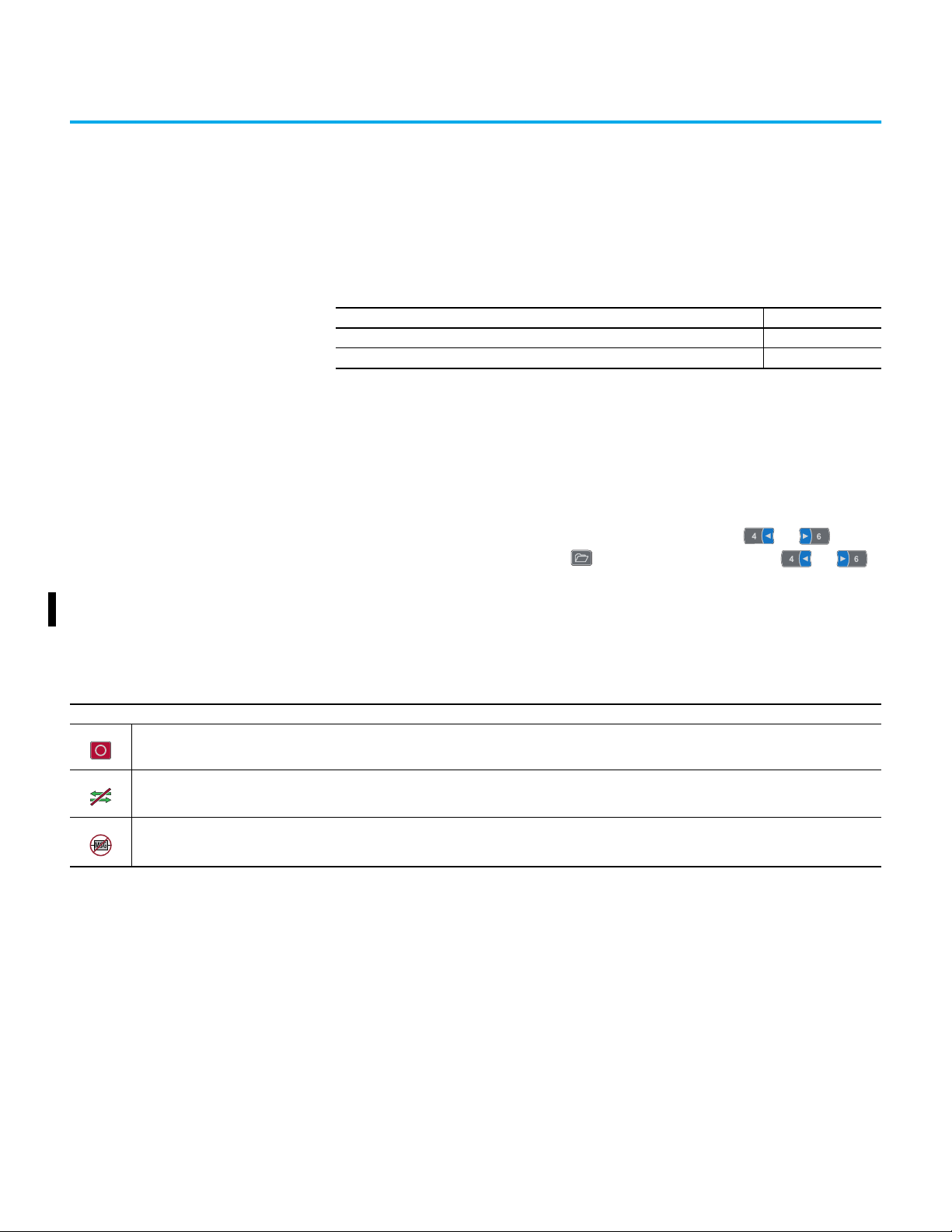
Appendix B
Interface Parameters
This appendix provides information about the interface parameters.
Topic Page
How Parameters Are Organized 85
Parameter List 85
How Parameters Are Organized
Parameter List
Icon Descriptions
This icon indicates that the parameter value cannot be changed until the drive is stopped.
This icon indicates that the parameter cannot be set to DataLink In.
This icon indicates that an explicit message write cannot change the parameter value. The parameter value can be changed by using a datalink.
The built-in EtherNet/IP adapter parameters are numbered consecutively and
displayed in a Numbered List or File-Group view order.
You can view the interface parameters with any of the following drive
configuration tools:
• PowerFlex 20-HIM-A6 or 20-HIM-C6S HIM - use the or key to
scroll to the drive. Press the (Folders) key, and use the or
key to scroll to the DEV PARAM folder.
• Connected Components Workbench software—click Parameters. Select
0 - PowerFlex 755T or 0 - PowerFlex 6000T from the port pull-down list.
Rockwell Automation Publication 750COM-UM009B-EN-P - April 2021 85
Page 86
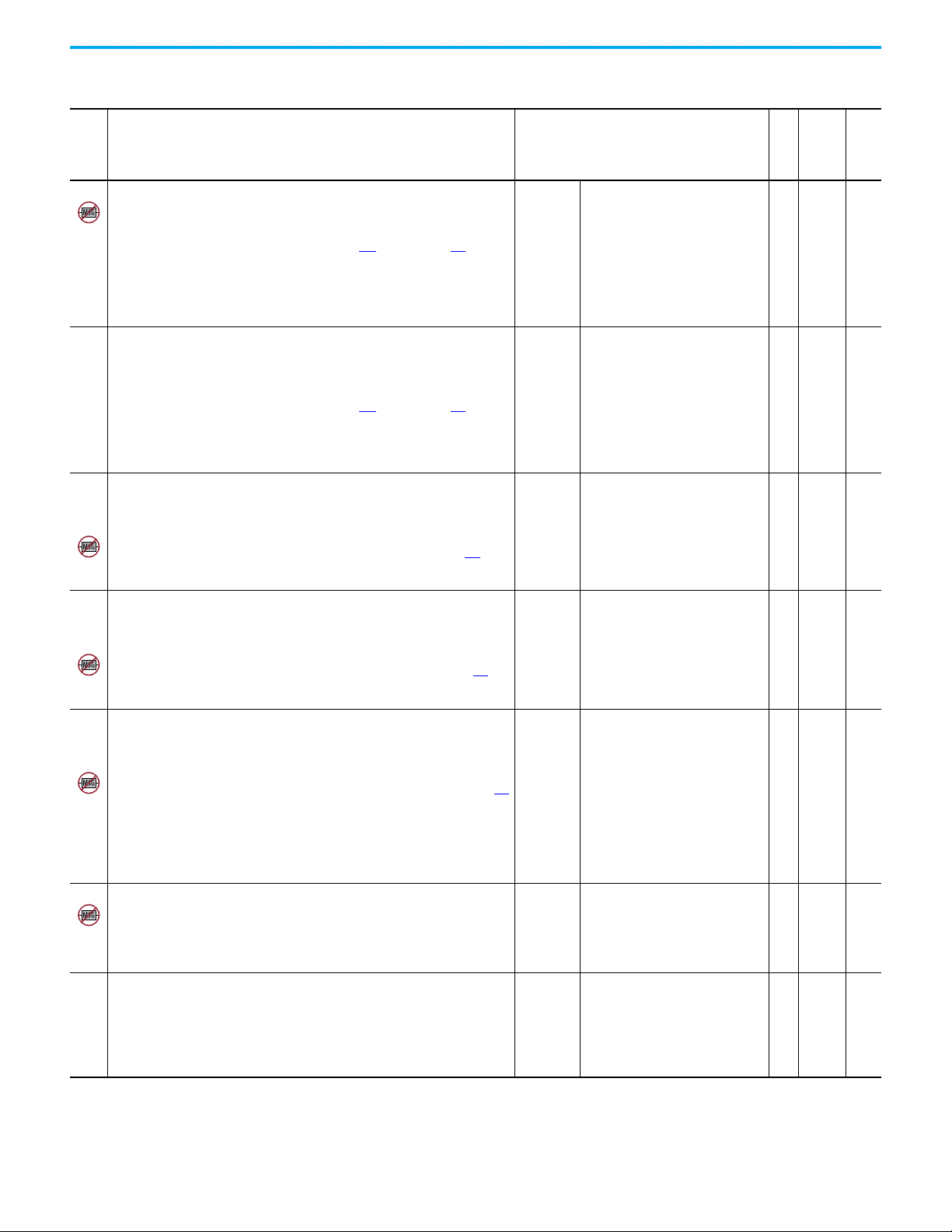
Appendix B Interface Parameters
Table 26 - Port 0: Parameter List
Display Name
No.
Extended Name
Description
300 Net Addr Sel
Network Address Selection
Selects the source for the interface node address, subnet mask, and gateway address
when the rotary switches on the main control board are set to 999.
‘Parameters’ (1) – The address comes from parameters 302 [IP Addr Cfg 1]…313 [Gateway
Cfg 4].
‘BOOTP’ (2) – The address comes from a BOOTP server on the network.
‘DHCP’ (3) – The address comes from a DHCP server on the network, this could be a
Stratix switch.
A power cycle or reset is needed for changes to this parameter to take effect.
301 Net Addr Src
Network Address Source
Displays the active source for the interface node address, subnet mask, and gateway
address.
‘Switches’ (0) – The address comes from the rotary switches on the main control board.
‘Parameters’ (1) – The address comes from parameters 302
Cfg 4].
‘BOOTP’ (2) – The address comes from a BOOTP server on the network.
‘DHCP’ (3) – The address comes from a DHCP server on the network, this could be a
Stratix switch.
302
IP Addr Cfg 1
303
IP Addr Cfg 2
304
IP Addr Cfg 3
305
IP Addr Cfg 4
IP address Configuration n
Sets the first, second, third, and fourth byte in the IP address when parameter 301
Addr Src] is set to 1 ‘Parameters’.
A power cycle or reset is needed for changes to this parameter to take effect.
306
Subnet Cfg 1
307
Subnet Cfg 2
308
Subnet Cfg 3
309
Subnet Cfg 4
Subnet Configuration n
Sets the first, second, third, and fourth byte in the subnet mask when parameter 301 [Net
Addr Src] is set to 1 ‘Parameters’. The subnet mask cannot be 0.0.0.0.
A power cycle or reset is needed for changes to this parameter to take effect.
310
Gateway Cfg 1
311
Gateway Cfg 2
312
Gateway Cfg 3
313
Gateway Cfg 4
Gateway Configuration n
Sets the first, second, third, and fourth byte in the gateway address when parameter 301
[Net Addr Src] is set to 1 ‘Parameters’. If the gateway address is 0.0.0.0, the PowerFlex
755T can only communicate with devices on the same subnet as the drive. It is not able
to communicate with devices on other subnets.
If the gateway address is not set to 0.0.0.0, then it must be set to an address that is on
the same subnet as the IP address of the drive.
A power cycle or reset is needed for changes to this parameter to take effect.
314 Net Rate Cfg 1
Net Rate Configuration 1
Sets the speed and duplex at which the interface communicates on its ENET n network
port.
A power cycle or reset is needed for changes to this parameter to take effect. Updates
0:315 - [Net Rate Act 1]
315
Net Rate Act 1
Network Rate Actual 1
Displays the active network data rate at which interface n communicates.
[IP Addr Cfg 1]…313 [Gateway
Val ues
Default:
Options:
Default:
Options:
Default:
Min/Max:00/255
[Net
Default:
Min/Max:00/255
Default:
Min/Max:00/255
Default:
Options:
Default:
Options:
3 = ‘DHCP’
1 = ‘Parameters’
2 = ‘BOOTP’
3 = ‘DHCP’
0 = ‘Switches’
0 = ‘Switches’
1 = ‘Parameters’
2 = ‘BOOTP’
3 = ‘DHCP’
0 = ‘Autodetect’
0 = ‘Autodetect’
1 = ‘10 Mbps Full’
2 = ‘10 Mbps Half’
3 = ‘100 Mbps Full’
4 = ‘100 Mbps Half’
0 = ‘No Link’
0 = ‘No Link’
1 = ‘10 Mbps Full’
2 = ‘10 Mbps Half’
3 = ‘100 Mbps Full’
4 = ‘100 Mbps Half’
5 = ‘Dup IP Addr’
R/W
RO
R/W
R/W
R/W
R/W
RO
Read/write
32-bit
Integer
32-bit
Integer
32-bit
Integer
32-bit
Integer
32-bit
Integer
32-bit
Integer
32-bit
Integer
Data Type
Parameter 30
[Access Level]
0
0
0
0
0
0
0
86 Rockwell Automation Publication 750COM-UM009B-EN-P - April 2021
Page 87
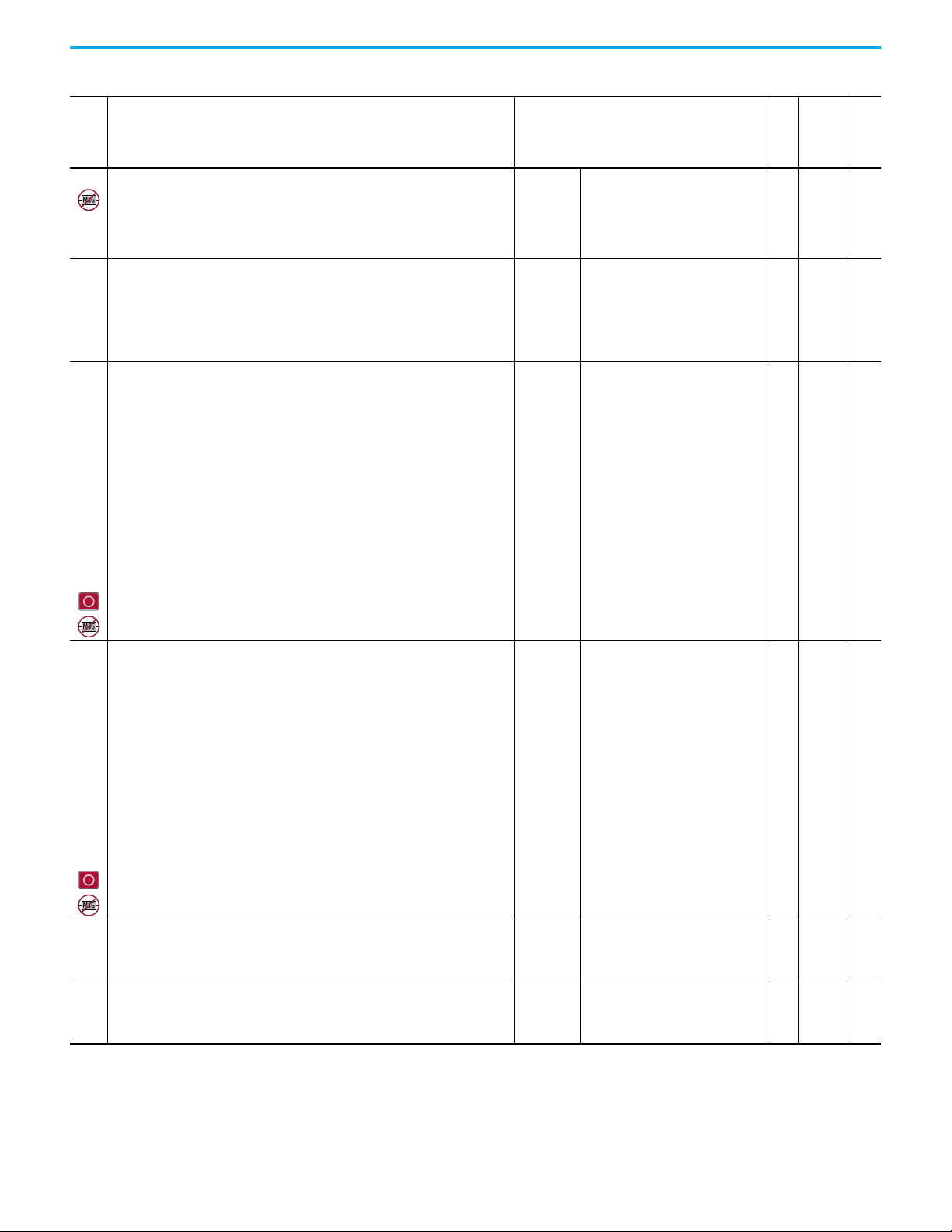
Table 26 - Port 0: Parameter List (Continued)
Display Name
No.
Extended Name
Description
316 Net Rate Cfg 2
Net Rate Configuration 2
Sets the speed and duplex at which the interface communicates on its ENET n network
port.
A power cycle or reset is needed for changes to this parameter to take effect. Updates
0:317 - [Net Rate Act 2]
317
Net Rate Act 2
Network Rate Actual 2
Displays the active network data rate at which interface n communicates.
321
DL From Net 01
322
DL From Net 02
323
DL From Net 03
324
DL From Net 04
325
DL From Net 05
326
DL From Net 06
327
DL From Net 07
328
DL From Net 08
329
DL From Net 09
330
DL From Net 10
331
DL From Net 11
332
DL From Net 12
333
DL From Net 13
334
DL From Net 14
335
DL From Net 15
336
DL From Net 16
Datalink From Network n
Select a parameter that consumes data, which the datalink nn in the embedded interface
produces.
340
DL To Net 01
341
DL To Net 02
342
DL To Net 03
343
DL To Net 04
344
DL To Net 05
345
DL To Net 06
346
DL To Net 07
347
DL To Net 08
348
DL To Net 09
349
DL To Net 10
350
DL To Net 11
351
DL To Net 12
352
DL To Net 13
353
DL To Net 14
354
DL To Net 15
355
DL To Net 16
Datalink To Network n
Select a parameter that produces data, to be consumed by datalink nn in the embedded
interface.
356 DLs From Net Act
Datalinks From Network Actual
Displays the number of actual controller-to-drive datalinks being used based on the I/O
connection opened by the controller.
357 DLs To Net Act
Datalinks To Network Actual
Displays the number of actual drive-to-controller datalinks being used based on the I/O
connection opened by the controller.
Val ues
0 = ‘Autodetect’
0 = ‘Autodetect’
Default:
Options:
1 = ‘10 Mbps Full’
2 = ‘10 Mbps Half’
3 = ‘100 Mbps Full’
4 = ‘100 Mbps Half’
0 = ‘No Link’
0 = ‘No Link’
Default:
Options:
1 = ‘10 Mbps Full’
2 = ‘10 Mbps Half’
3 = ‘100 Mbps Full’
4 = ‘100 Mbps Half’
5 = ‘Dup IP Addr’
Default:
Min/Max:00/159999
Default:
Min/Max:00/159999
Default:
Min/Max:00/16
Default:
Min/Max:00/16
Appendix B Interface Parameters
Read/write
Data Type
Parameter 30
32-bit
R/W
RO
R/W
R/W
RO
RO
Integer
32-bit
Integer
32-bit
Integer
32-bit
Integer
32-bit
Integer
32-bit
Integer
0
0
0
0
0
0
[Access Level]
Rockwell Automation Publication 750COM-UM009B-EN-P - April 2021 87
Page 88
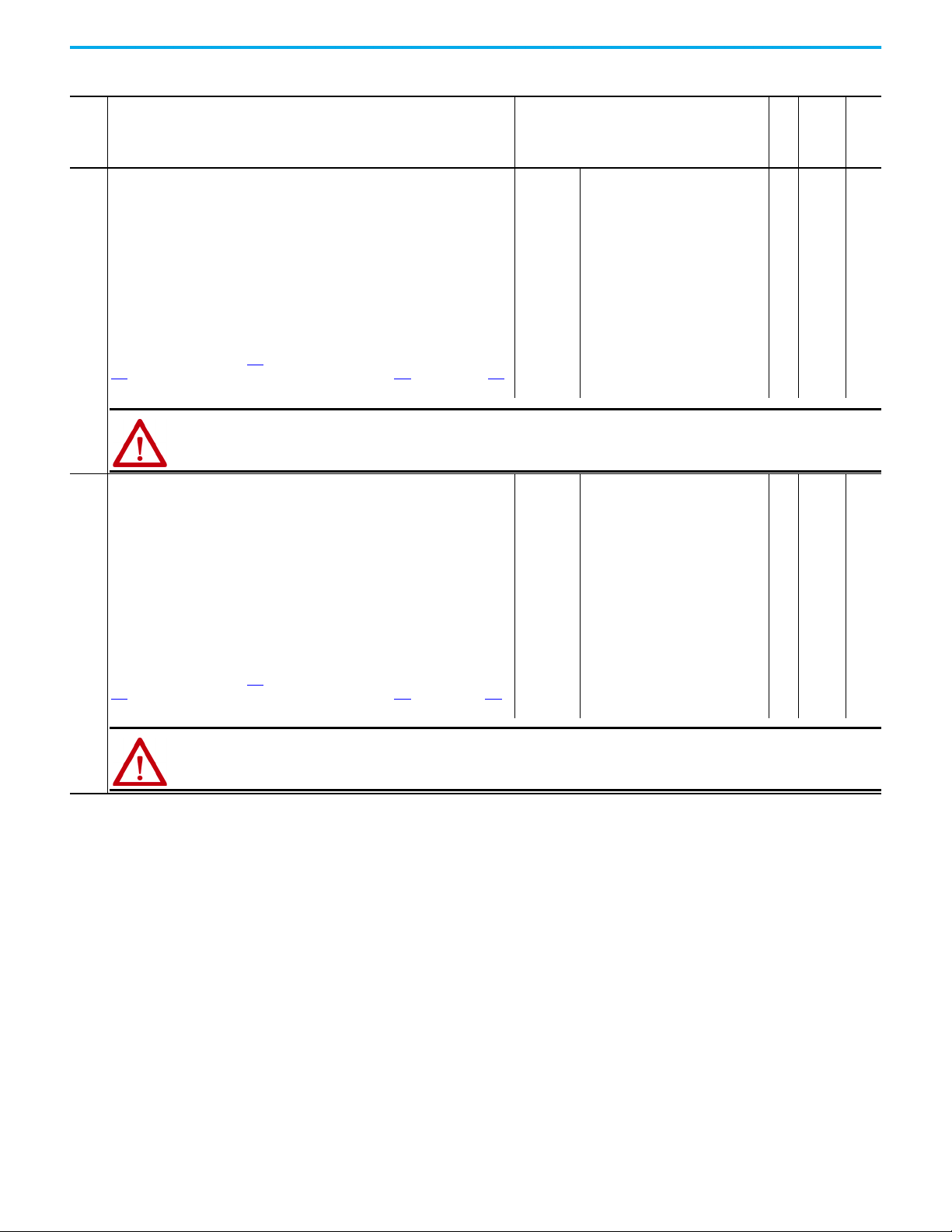
Appendix B Interface Parameters
ATTENTION: Take precautions to help maintain that the setting of this parameter does not create a risk of injury or
equipment damage. When commissioning the drive, verify that your system responds correctly to various situations (for
example, a disconnected cable).
ATTENTION: Take precautions to help maintain that the setting of this parameter does not create a risk of injury or
equipment damage. When commissioning the drive, verify that your system responds correctly to various situations (for
example, place the controller in program mode).
Table 26 - Port 0: Parameter List (Continued)
Display Name
No.
Extended Name
Description
360 Comm Flt Action
Communication Fault Action
Sets the action that the communication interface and drive take when I/O communication
is disrupted. When communication is re-established, the drive automatically receives the
logic command, reference, and datalinks over the network again.
‘Fault’ (0) – The response is a major fault. The drive stops modulating, the motor coasts to
a stop, and a fault reset is required to resume operation.
‘Stop’ (1) – The response is to stop in the way set by the active stop mode.
‘Zero Data’ (2) – The response is to continue operating, but to put zeros in the logic
command, reference, and datalinks.
‘Hold Last’ (3) – The response is to continue operating, and to use the last values in the
logic command, reference, and datalinks.
‘Send Flt Cfg’ (4) – The response is to continue operating, but to use the logic command
that is specified in parameter 365 [Flt Cfg Logic] and the reference that is specified in
365 [Flt Cfg Ref]. The drive also uses the values in parameters 370 [Flt Cfg DL 01]… 385
[Flt Cfg DL 16] in the parameters consuming data from those datalinks
361 Idle Flt Action
Idle Fault Action
Sets the action that the communication interface and drive take when the controller
leaves the run mode (faulted or in program mode). When the controller returns to the Run
mode, the drive automatically receives the logic command, reference, and datalinks over
the network again.
‘Fault’ (0) – The response is a major fault. The drive stops modulating, the motor coasts to
a stop, and a fault reset is required to resume operation.
‘Stop’ (1) – The response is to stop in the way set by the active stop mode.
‘Zero Data’ (2) – The response is to continue operating, but to put zeros in the logic
command, reference, and datalinks.
‘Hold Last’ (3) – The response is to continue operating, and to use the last values in the
logic command, reference, and datalinks.
‘Send Flt Cfg’ (4) – The response is to continue operating, but to use the logic command
that is specified in parameter 364
365 [Flt Cfg Ref]. The drive also uses the values in parameters 370 [Flt Cfg DL 01]…385
[Flt Cfg DL 16] in the parameters consuming data from those datalinks
[Flt Cfg Logic] and the reference that is specified in
Val ues
Default:
Options:
Default:
Options:
0 = ‘Fault’
0 = ‘Fault’
1 = ‘Stop’
2 = ‘Zero Data’
3 = ‘Hold Last’
4 = ‘Send Flt Cfg’
0 = ‘Fault’
0 = ‘Fault’
1 = ‘Stop’
2 = ‘Zero Data’
3 = ‘Hold Last’
4 = ‘Send Flt Cfg’
R/W
R/W
Read/write
32-bit
Integer
32-bit
Integer
Data Type
Parameter 30
[Access Level]
0
0
88 Rockwell Automation Publication 750COM-UM009B-EN-P - April 2021
Page 89
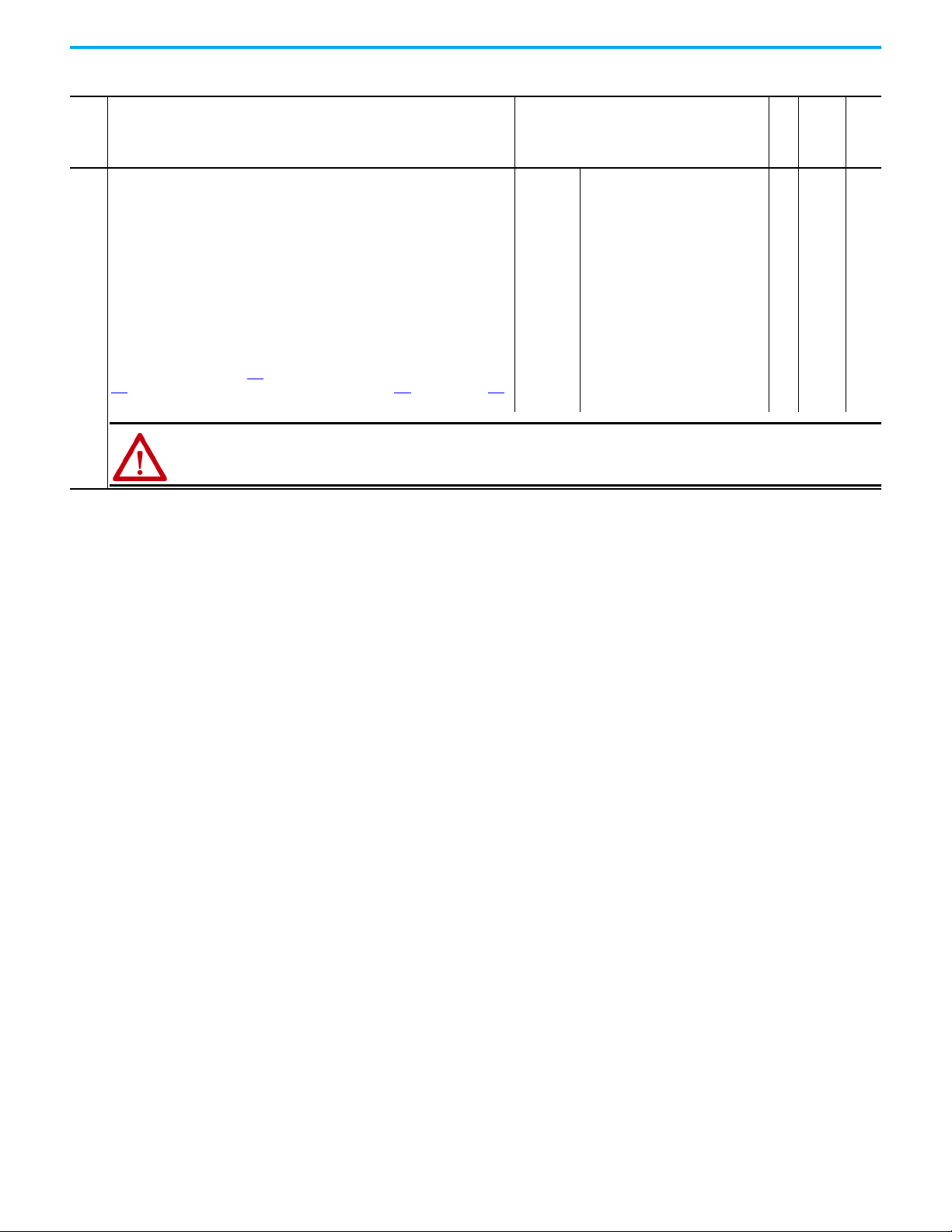
Table 26 - Port 0: Parameter List (Continued)
ATTENTION: Take precautions to help maintain that the setting of this parameter does not create a risk of injury or
equipment damage. When commissioning the drive, verify that your system responds correctly to various situations (for
example, a disconnected cable).
Display Name
No.
Extended Name
Description
363 Msg Flt Action
Message Fault Action
Sets the action that the interface and drive take when Explicit Messaging control (only via
PCCC or the CIP Assembly Object) is disrupted. When Explicit Messaging control is reestablished, the drive automatically receives the logic command, reference, and
datalinks over the network again.
‘Fault’ (0) – The response is a major fault. The drive stops modulating, the motor coasts to
a stop, and a fault reset is required to resume operation.
‘Stop’ (1) – The response is to stop in the way set by the active stop mode.
‘Zero Data’ (2) – The response is to continue operating, but to put zeros in the logic
command, reference, and datalinks.
‘Hold Last’ (3) – The response is to continue operating, and to use the last values in the
logic command, reference, and datalinks.
‘Send Flt Cfg’ (4) – The response is to continue operating, but to use the logic command
that is specified in parameter 364 [Flt Cfg Logic] and the reference that is specified in
365 [Flt Cfg Ref]. The drive also uses the values in parameters 370 [Flt Cfg DL 01]… 385
[Flt Cfg DL 16] in the parameters consuming data from those datalinks.
Val ues
Default:
Options:
0 = ‘Fault’
0 = ‘Fault’
1 = ‘Stop’
2 = ‘Zero Data’
3 = ‘Hold Last’
4 = ‘Send Flt Cfg’
Appendix B Interface Parameters
Read/write
Data Type
Parameter 30
32-bit
R/W
Integer
0
[Access Level]
Rockwell Automation Publication 750COM-UM009B-EN-P - April 2021 89
Page 90

Appendix B Interface Parameters
Options
Reserved
Reserved
Reserved
Reserved
Reserved
Reserved
Reserved
Reserved
Reserved
Reserved
Reserved
Reserved
Jog 2
Run
Climit Stop
Coast Stop
Reserved
SpdRef Sel 2
SpdRef Sel 1
SpdRef Sel 0
Decel Time 2
Decel Time 1
Accel Time 2
Accel Time1
Reserved
Manual
Reverse
For wa rd
Clear Faults
Jog 1
Start
Stop
Default 00000000000000000000000000000000
Bit 31 30 29 28 27 26 25 24 23 22 21 20 19 18 17 16 15 14 13 12 11 10 9 8 7 6 5 4 3 2 1 0
Options
Reserved
Reserved
Reserved
Reserved
Reserved
Reserved
Reserved
Reserved
Reserved
Reserved
Reserved
Reserved
Reserved
Run
Reserved
Reserved
Reserved
Reserved
Reserved
Reserved
Reserved
Reserved
Reserved
Reserved
Reserved
Reserved
Reserved
Reserved
Clear Faults
Reserved
Start
Stop
Default 00000000000000000000000000000000
Bit 31 30 29 28 27 26 25 24 23 22 21 20 19 18 17 16 15 14 13 12 11 10 9 8 7 6 5 4 3 2 1 0
Table 26 - Port 0: Parameter List (Continued)
Display Name
No.
Extended Name
Description
364 Flt Cfg Logic
Fault Configuration Logic
Set the logic command for the drive if any of the following is true:
360 [Comm Flt Action] is set to 4 ‘Send Flt Cfg’ and I/O communication are disrupted.
[Idle Flt Action] is set to 4 ‘Send Flt Cfg’ and the controller leaves the run mode.
361
362 [Peer Flt Action] is set to 4 ‘Send Flt Cfg’ and Peer I/O communication are disrupted.
363 [Msg Flt Action] is set to 4 ‘Send Flt Cfg’ and Explicit Messaging for drive control is disrupted.
Note: The first bit table is for systems that contain both an inverter and a converter or only an inverter. The second bit table is for systems that contain ONLY a converter.
Val ues
R/W Bit 0
Read/write
Data Type
Parameter 30
[Access Level]
365 Flt Cfg Ref
Fault Configuration Reference
Set the reference for the drive if any of the following is true:
360 [Comm Flt Action] is set to 4 ‘Send Flt Cfg’ and I/O communication are disrupted.
361 [Idle Flt Action] is set to 4 ‘Send Flt Cfg’ and the controller leaves the run mode.
362 [Peer Flt Action] is set to 4 ‘Send Flt Cfg’ and Peer I/O communication are disrupted.
363 [Msg Flt Action] is set to 4 ‘Send Flt Cfg’ and Explicit Messaging for drive control is
disrupted.
370
Flt Cfg DL 01
371
Flt Cfg DL 02
372
Flt Cfg DL 03
373
Flt Cfg DL 04
374
Flt Cfg DL 05
375
Flt Cfg DL 06
376
Flt Cfg DL 07
377
Flt Cfg DL 08
378
Flt Cfg DL 09
379
Flt Cfg DL 10
380
Flt Cfg DL 11
381
Flt Cfg DL 12
382
Flt Cfg DL 13
383
Flt Cfg DL 14
384
Flt Cfg DL 15
385
Flt Cfg DL 16
Fault Configuration Datalink nn
Set the data for the parameter consuming data from datalink nn if any of the following is
true:
[Comm Flt Action] is set to 4 ‘Send Flt Cfg’ and I/O communication are disrupted.
360
361 [Idle Flt Action] is set to 4 ‘Send Flt Cfg’ and the controller leaves the run mode.
362 [Peer Flt Action] is set to 4 ‘Send Flt Cfg’ and Peer I/O communication are disrupted.
363 [Msg Flt Action] is set to 4 ‘Send Flt Cfg’ and Explicit Messaging for drive control is
disrupted.
Default:
Min/Max:0-220000000/+220000000
Default:
Min/Max:00/4294967295
R/W Real 0
32-bit
R/W
Integer
0
90 Rockwell Automation Publication 750COM-UM009B-EN-P - April 2021
Page 91

Appendix C
EtherNet/IP Objects
This appendix presents information about the EtherNet/IP objects that can be
accessed using explicit messages.
messages and example ladder logic programs, see Chapter 5
Instructions on page 61.
For information on the format of explicit
Using Message
Supported Data Types
Object
Identity Object 0x01 1 92 DPI Alarm Object 0x98 152 106
Assembly Object 0x04 4 93 DPI Diagnostic Object 0x99 153 107
PCCC Object 0x67 103 93 DPI Time Object 0x9B 155 109
DPI Device Object 0x92 146 96 Host DPI Parameter Object 0x9F 159 111
DPI Parameter Object 0x93 147 98 TCP/IP Interface Object 0xF5 245 117
DPI Fault Object 0x97 151 104 Ethernet Link Object 0xF6 246 118
Class Code
Hex. Dec. Hex. Dec.
Page Object
Class Code
Page
See the EtherNet/IP specification for more information about EtherNet/IP
objects. Information about the EtherNet/IP specification is available on the
ODVA website (https://www.odva.org
).
Table 27 - Supported Data Types
Data Type Description
BOOL 8-bit value -- low bit is true or false
BOOL[x] Array of n bits
CONTAINER 32-bit parameter value - sign that is extended if necessary
DINT 32-bit signed integer
INT 16-bit signed integer
LWORD 64-bit unsigned integer
REAL 32-bit floating point
SHORT_STRING STRUCT of: USINT length indicator (L); USINT[L] characters
SINT 8-bit signed integer
STRINGN Struct of: UINT character length indicator (W); UINT length indicator (L); USINT[W x L] string data
STRING[x] Array of n characters
STRUCT Structure name only - no size and elements
TCHAR 8-bit or 16-bit character
UDINT 32-bit unsigned integer
UINT 16-bit unsigned integer
USINT 8-bit unsigned integer
Rockwell Automation Publication 750COM-UM009B-EN-P - April 2021 91
Page 92

Appendix C EtherNet/IP Objects
Identity Object
Table 28 - Identity Object: Class Code
Hexadecimal Decimal
0x01 1
Table 29 - Identity Object: Services
Implemented for
Service Code Class Instance Service Name
0x05 No Yes Reset
0x0E Yes Yes Get_Attribute_Single
0x01 Yes Yes Get_Attributes_All
v
Table 30 - Identity Object: Instances
Instance Description
0Class
1Host
2…15 Peripherals on Ports 1…14
The number of instances depends on the number of components in the device
that is connected to the interface. This number of components can be read in
Instance 0, Attribute 2.
Table 31 - Identity Object: Class Attributes
Attribute ID Access Rule Name Data Type Description
2 Get Max Instance UINT Total number of instances
I
Table 32 - Identity Objects: Instance Attributes
Attribute ID Access Rule Name Data Type Description
1 Get Vendor ID UINT 1 = Allen-Bradley
2 Get Device Type UINT 143
3GetProduct CodeUINT
4Get
Revision:
Major
Minor
STRUCT of:
USINT
USINT
5 Get Status UINT
6 Get Serial Number UDINT Unique 32-bit number
7 Get Product Name SHORT_STRING Product name and rating
19 Get Protective Mode UINT
Number that identifies the product name
and rating
Value varies
Value varies
Bit 0 = Owned
Bit 8 = Minor recoverable fault
Bit 10 = Major recoverable fault
Bit 0 = Unprotected
Bit 1 = Default protection
92 Rockwell Automation Publication 750COM-UM009B-EN-P - April 2021
Page 93

Assembly Object
Appendix C EtherNet/IP Objects
Table 33 - Assembly Object: Class Code
Hexadecimal Decimal
0x04 4
Table 34 - Assembly Object: Services
Implemented for
Service Code Class Instance Service Name
0x0E Yes Yes Get_Attribute_Single
0x10 Yes Yes Set_Attribute_Single
Table 35 - Assembly Object: Instances
Instance Description
1 All I/O data being read from the interface (read-only)
2 All I/O data that is written to the interface (read/write)
Table 36 - Assembly Object: Class Attributes
Attribute ID Access Rule Name Data Type Description
1 Get Revision UINT 2
2GetMax InstanceUINT 2
100 Set Control Timeout UINT Control time out in seconds
Table 37 - Assembly Object: Instance Attributes
PCCC Object
Attribute ID Access Rule Name Data Type Description
1 Get Number of Members UINT 1
ARRAY of STRUCT:
2 Get Member List
(1)
3
Conditional
Data Array of Bits Data to be transferred
UINT
UINT
Packed EPATH
Size of member data
Size of member path
Member path
4 Get Size UINT Size of assembly data in bits
(1) For instance 1, access rule for the data attribute is Get. For instance 2, it is Get/Set.
IMPORTANT
Setting an Assembly Object's Data instance attribute can be done only
when the Control Timeout (class attribute 100) has been set to a nonzero
value.
Table 38 - PCCC Object: Class Code
Hexadecimal Decimal
0x67 103
Table 39 - PCCC Object: Services
Service Code
0x4B No Yes Execute_PCCC
0x4C No Yes Execute_DH+
0x4D No Yes Execute_Local_PCCC
Implemented for
Class Instance
Service Name
Rockwell Automation Publication 750COM-UM009B-EN-P - April 2021 93
Page 94

Appendix C EtherNet/IP Objects
Instances
Supports Instance 1.
Class Attributes
Not supported.
Instance Attributes
Not supported.
Table 40 - PCCC Object: Message Structure for Execute_PCCC
Request Response
Name Data Type Description Name Data Type Description
Length USINT Length of requestor ID Length USINT Length of requestor ID
Vendor UINT Vendor number of requestor Vendor UINT Vendor number of requestor
Serial Number UDINT ASA serial number of requestor Serial Number UDINT ASA serial number of requestor
Other Product Specific
Identifier of user, task, and so forth, on the
requestor
Other Product Specific
Identifier of user, task, and so forth, on the
requestor
CMD USINT Command byte CMD USINT Command byte
STS USINT 0 STS USINT Status byte
TNSW UINT Transport word TNSW UINT Transport word. Same value as the request
FNC USINT Function code. Not used for all CMDs. EXT_STS USINT Extended status. Not used for all CMDs
PCCC_params ARRAY of USINT CMD/FNC specific parameters PCCC_results ARRAY of USINT CMD/FNC specific result data
Table 41 - PCCC Object: Message Structure for Execute_DH+
Request Response
Name Data Type Description Name Data Type Description
DLink UINT Destination Link ID DLink UINT Destination Link ID
DSta USINT Destination Station number DSta USINT Destination Station number
DUser USINT Destination ‘User’ number DUser USINT Destination ‘User’ number
SLink UINT Source Link ID SLink UINT Source Link ID
SSta USINT Source Station number SSta USINT Source Station number
SUser USINT Source User number SUser USINT Source User number
CMD USINT Command byte CMD USINT Command byte
STS USINT 0 STS USINT Status byte
TNSW UINT Transport word TNSW UINT Transport word. Same value as the request
FNC USINT Function code; not used for all CMDs EXT_STS USINT Extended status; not used for all CMDs
PCCC_params ARRAY of USINT CMD/FNC specific parameters PCCC_results ARRAY of USINT CMD/FNC specific result data
Table 42 - PCCC Object: EtherNet/IP Adapter Supports
CMD FNC Description
0x06 0x03 Identify host and some status
0x0F 0x67 PLC-5® typed write
0x0F 0x68 PLC-5 typed read
0x0F 0x95 Encapsulate other protocol
0x0F 0xA2 SLC™ 500 protected typed read with 3 address fields
0x0F 0xAA SLC 500 protected typed write with 3 address fields
0x0F 0xA1 SLC 500 protected typed read with 2 address fields
94 Rockwell Automation Publication 750COM-UM009B-EN-P - April 2021
Page 95

Table 42 - PCCC Object: EtherNet/IP Adapter Supports (Continued)
CMD FNC Description
0x0F 0xA9 SLC 500 protected typed write with 2 address fields
0x0F 0x00 Word range read
0x0F 0x01 Word range write
For more information regarding PCCC commands, see the DF1 Protocol and
Command Set Reference Manual, publication 1770-6.5.16
Table 43 - N-File Descriptions: All N-files are 16-Bit Integers
N-File Description
N42 This N-file lets you read and write some values configuring the port.
N42:3
N42:7 Interface Port Number (read-only): Drive port in which the interface resides.
N42:8 Peer interface (read-only): Bit field of devices with peer messaging capabilities.
N45
Timeout (read/write): Time (in seconds) allowed between messages to the N45 file. If the interface does not receive a message in the specified time, it
performs the fault action configured in its [Comm Flt Action] parameter. A valid setting is 1...32767 seconds (5…20 seconds is recommended).
This N-file lets you read and write control I/O messages. You can write control I/O messages only when the following conditions are true:
The interface is not receiving /O from a controller. For example, there is no controller on the network, the controller is in idle (program) mode, the
controller is faulted, or the interface is not mapped to the controller.
The value of N42:3 is set to a nonzero value.
Write Read
Appendix C EtherNet/IP Objects
.
N45:0 Logic Command (least significant) Logic Command (least significant)
N45:1 Logic Command (most significant) Logic Command (most significant)
N45:2 Reference (least significant) Feedback (least significant)
N45:3 Reference (most significant) Feedback (most significant)
N45:4 DL From Net 01 (least significant) DL To Net 01 (least significant)
N45:5 DL From Net 01 (most significant) DL To Net 01 (most significant)
N45:6 DL From Net 02 (least significant) DL To Net 02 (least significant)
N45:7 DL From Net 02 (most significant) DL To Net 02 (most significant)
N45:8 DL From Net 03 (least significant) DL To Net 03 (least significant)
N45:9 DL From Net 03 (most significant) DL To Net 03 (most significant)
N45:10 DL From Net 04 (least significant) DL To Net 04 (least significant)
N45:11 DL From Net 04 (most significant) DL To Net 04 (most significant)
N45:12 DL From Net 05 (least significant) DL To Net 05 (least significant)
N45:13 DL From Net 05 (most significant) DL To Net 05 (most significant)
N45:14 DL From Net 06 (least significant) DL To Net 06 (least significant)
N45:15 DL From Net 06 (most significant) DL To Net 06 (most significant)
N45:16 DL From Net 07 (least significant) DL To Net 07 (least significant)
N45:17 DL From Net 07 (most significant) DL To Net 07 (most significant)
N45:18 DL From Net 08 (least significant) DL To Net 08 (least significant)
N45:19 DL From Net 08 (most significant) DL To Net 08 (most significant)
N45:20 DL From Net 09 (least significant) DL To Net 09 (least significant)
N45:21 DL From Net 09 (most significant) DL To Net 09 (most significant)
N45:22 DL From Net 10 (least significant) DL To Net 10 (least significant)
Rockwell Automation Publication 750COM-UM009B-EN-P - April 2021 95
Page 96
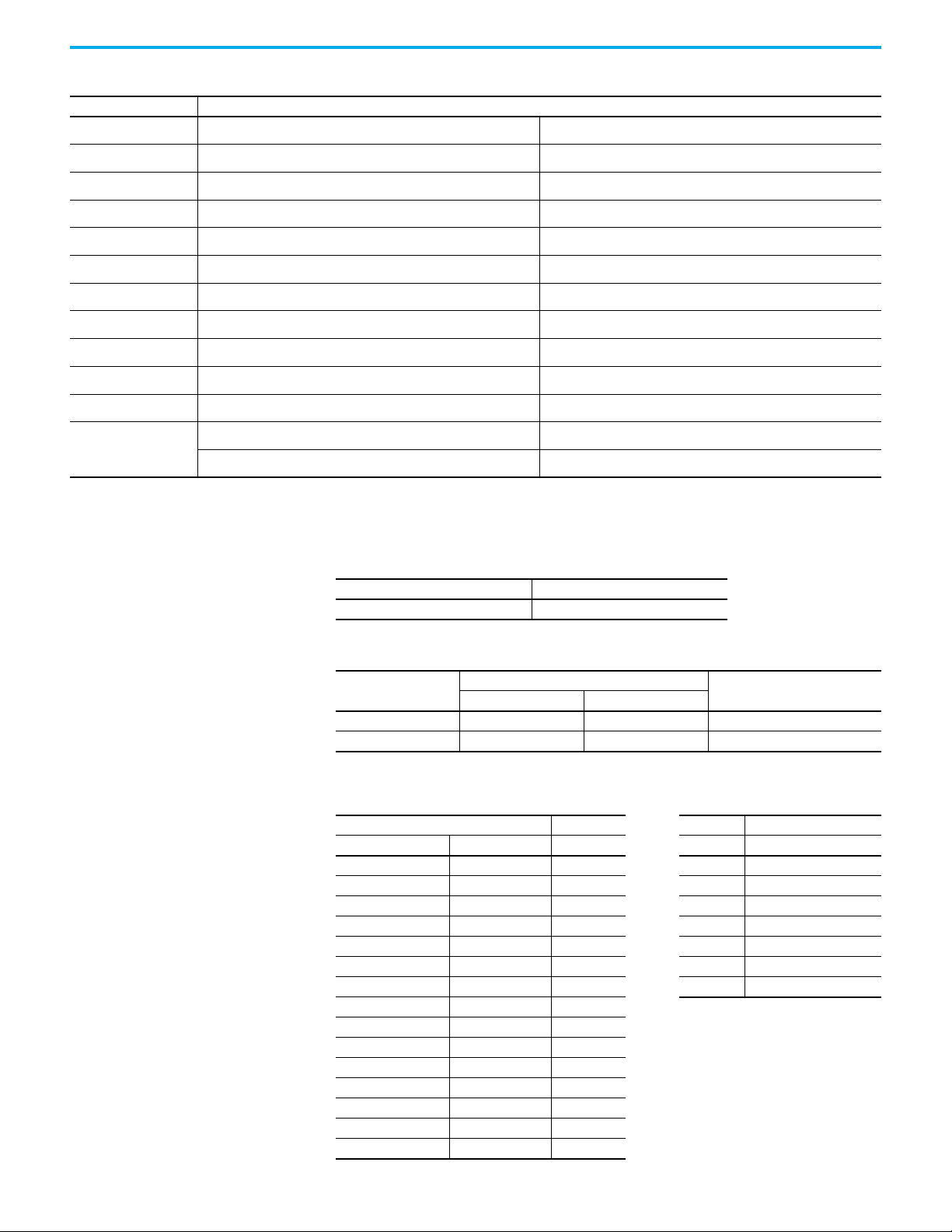
Appendix C EtherNet/IP Objects
Table 43 - N-File Descriptions: All N-files are 16-Bit Integers (Continued)
N-File Description
N45:23 DL From Net 10 (most significant) DL To Net 10 (most significant)
N45:24 DL From Net 11 (least significant) DL To Net 11 (least significant)
N45:25 DL From Net 11 (most significant) DL To Net 11 (most significant)
N45:26 DL From Net 12 (least significant) DL To Net 12 (least significant)
N45:27 DL From Net 12 (most significant) DL To Net 12 (most significant)
N45:28 DL From Net 13 (least significant) DL To Net 13 (least significant)
N45:29 DL From Net 13 (most significant) DL To Net 13 (most significant)
N45:30 DL From Net 14 (least significant) DL To Net 14 (least significant)
N45:31 DL From Net 14 (most significant) DL To Net 14 (most significant)
N45:32 DL From Net 15 (least significant) DL To Net 15 (least significant)
N45:33 DL From Net 15 (most significant) DL To Net 15 (most significant)
N45:34 DL From Net 16 (least significant) DL To Net 16 (least significant)
N45:35 DL From Net 16 (most significant) DL To Net 16 (most significant)
DPI Device Object
Table 44 - DPI Device Object: Class Code
Hexadecimal Decimal
0x92 146
Table 45 - DPI Device Object: Service
Service Code
0x0E Yes Yes Get_Attribute_Single
0x10 Yes Yes Set_Attribute_Single
Implemented for:
Class Instance
Service Name
Table 46 - DPI Device Object: Instances
Instances Device Example Description
(Hex.) (Dec.)
0x0000…0x0FFF 0…4095 Host Drive 0 Class Attributes (Drive)
0x1000…0x1FFF 4096…8191 Port 1 1 Drive Component 1
0x2000…0x2FFF 8192…12287 Port 2 2 Drive Component 2
0x3000…0x3FFF 12288…16383 Port 3
0x4000…0x4FFF 16384…20479 Port 4 4096 Class Attributes (Port 1)
0x5000…0x5FFF 20480…24575 Port 5 4097 Port 1 Component 1
0x6000…0x6FFF 24576…28671 Port 6
0x7000…0x7FFF 28672…32767 Port 7
0x8000…0x8FFF 32768…36864 Port 8
0x9000…0x9FFF 36864…40959 Port 9
0xA000…0xAFFF 40960…45055 Port 10
0xB000…0xBFFF 45056…49151 Port 11
0xC000…0xCFFF 49152…53247 Port 12
0xD000…0xDFFF 53248…57343 Port 13
0xE000…0xEFFF 57344…61439 Port 14
…
…
…
…
96 Rockwell Automation Publication 750COM-UM009B-EN-P - April 2021
Page 97
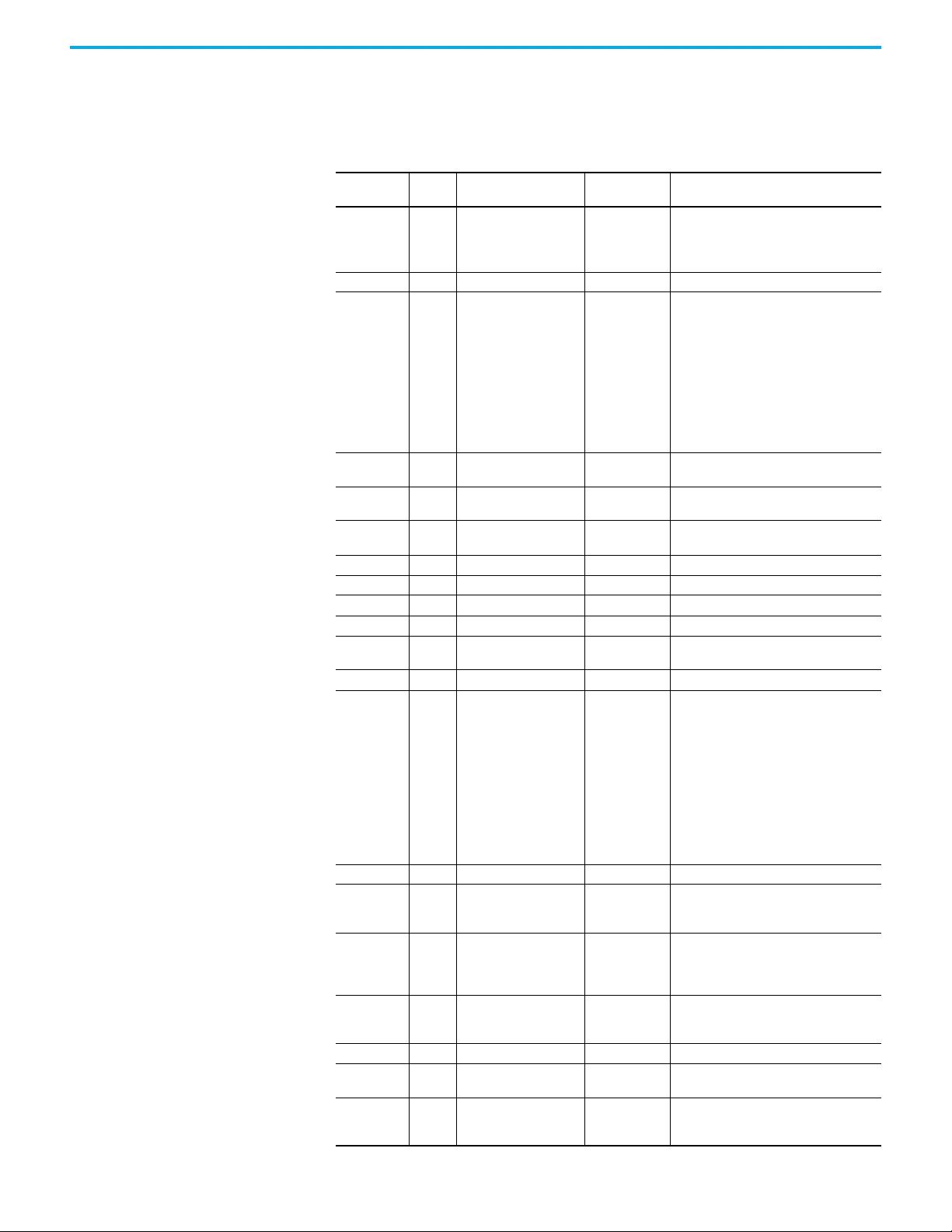
The number of instances depends on the number of components in
the device. The total number of components can be read in Instance 0,
Class Attribute 4.
Table 47 - DPI Device Object: Nonvolatile Class Attributes
Appendix C EtherNet/IP Objects
Attribute ID
0 Get Family Code USINT
1 Get Family Text STRING[16] Text identifying the device.
2 Set Language Code USINT
3 Get Product Series USINT
4 Get Number of Components USINT
5 Set User Definable Text STRING[16]
6 Get Status Text STRING[12] Text describing the status of the device.
7 Get Configuration Code USINT Identification of variations.
8 Get Configuration Text STRING[16] Text identifying a variation of a family device.
9 Get Brand Code UINT 0x0001 = Allen-Bradley
11 Get NVS Checksum UINT
12 Get Class Revision UINT 2 = DPI
13 Get Character Set Code USINT
14 Get Product Option Support BOOL[64]
15 Get Languages Supported
16 Get Date of Manufacture
17 Get Product Revision
18 Get Serial Number UDINT Value between 0x00000000 and 0xFFFFFFFF
19 Set Language Selected USINT
20 Set
Access
Name Data Type Description
Rule
STRUCT of:
USINT
USINT[n]
STRUCT of:
UINT
USINT
USINT
STRUCT of:
USINT
USINT
Customer-Generated
Firmware
STRING[36]
0x00 = DPI Peripheral
0x90 = PowerFlex
0xA0 = 20-750-xxxx Option Module
0xFF = HIM
0 = English
1 = French
2 = Spanish
3 = Italian
4 = German
5 = Japanese
6 = Portuguese
7 = Mandarin Chinese
8 = Russian
9 = Dutch
10 = Korean
1 = A
2 = B …
Number of components (for example, main
control board, I/O boards) in the device.
Text identifying the device with a usersupplied name.
Checksum of the nonvolatile storage in a
device.
0 = HIM
1 = ISO 8859-1 (Latin 1)
2 = ISO 8859-2 (Latin 2)
3 = ISO 8859-3 (Latin 3)
4 = ISO 8859-4 (Latin 4)
5 = ISO 8859-5 (Cyrillic)
6 = ISO 8859-6 (Arabic)
7 = ISO 8859-7 (Greek)
8 = ISO 8859-8 (Hebrew)
9 = ISO 8859-9 (Turkish)
10 = ISO 8859-10 (Nordic)
255 = ISO 10646 (Unicode)
Number of Languages
Language Codes (see Class Attribute 2)
Year
Month
Day
Major Firmware Release
Minor Firmware Release
0 = Default (HIM prompts at startup)
1 = Language was selected (no prompt)
GUID (Globally Unique Identifier) that
identifies customer firmware flashed into the
device.
755T Drive
Rockwell Automation Publication 750COM-UM009B-EN-P - April 2021 97
Page 98
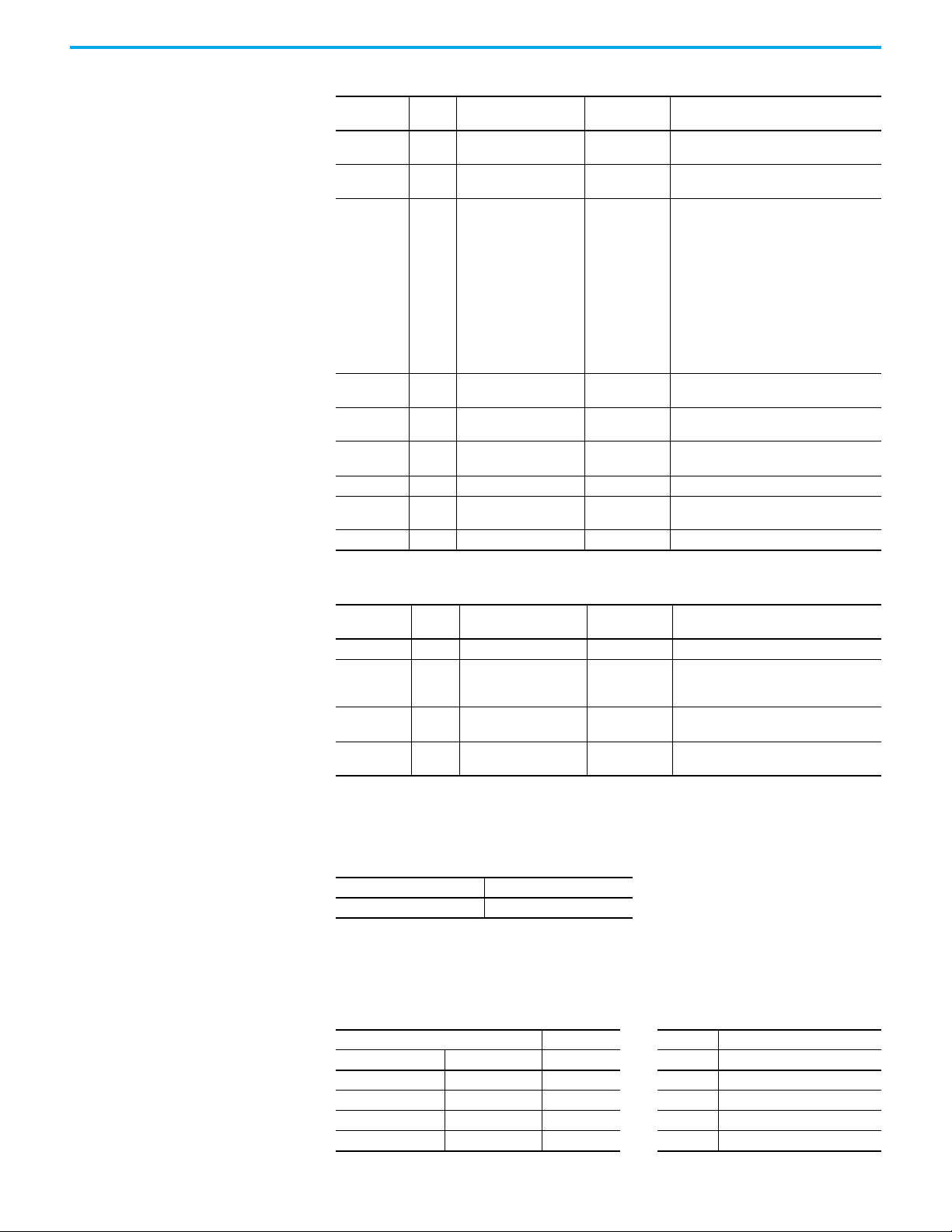
Appendix C EtherNet/IP Objects
Table 47 - DPI Device Object: Nonvolatile Class Attributes (Continued)
Attribute ID
30 Get International Status Text STRINGN
31 Get/Set
34 Get Key Information
35 Get NVS CRC UDINT
38 Set
39 Get SI Driver Code UINT
128 Get Customization Code UINT Code identifying the customized device.
129 Get
130 Get Customization Device Text STRING[32] Text identifying the customized device.
Access
Name Data Type Description
Rule
International User
Definable Text
ADC Configuration
Signature
Customization Revision
Number
STRINGN
STRUCT of:
UDINT
UDINT
UINT
UINT
UINT
USINT
USINT
USINT
USINT
USINT
USINT[16]
USINT[16]
UINT Revision of the customized device.
Text describing the status of device with
support for Unicode.
Text identifying the device with a usersupplied name with support for Unicode.
Rating Code
Device Serial Number
Customization Code
Customization Revision
Brand Code
Family Code
Config Code
Language Code
Major Revision
Minor Revision
Customer-Generated Firmware UUID
A 32-bit CRC of the nonvolatile storage in a
device.
A device stored value is zeroed if its
configuration changes.
Code identifying the protocol between the
device and host.
Table 48 - DPI Device Object: Instance Attributes
DPI Parameter Object
Attribute ID
3 Get Component Name STRING[32] Name of the component
4Get
8 Get Component Serial Number UDINT
9Get
Access
Rule
Name Data Type Description
Component Firmware
Revision
International Component
Name
STRUCT of:
USINT
USINT
STRINGN
Major Revision
Minor Revision
Value between 0x00000000 and
0xFFFFFFFF
Name of the component with support for
Unicode.
Table 49 - DPI Parameter Object: Class Code
Hexadecimal Decimal
0x93 147
To access ‘Host Config’ parameters, use the Host DPI Parameter Object (Class
Code 0x9F).
Table 50 - DPI Parameter Object: Instances
Instances Device Example Description
(Hex.) (Dec.)
0x0000…0x0FFF 0…4095 Host Drive 0 Class Attributes (Drive)
0x1000…0x1FFF 4096…8191 Port 1 1 Drive Parameter 1 Attributes
0x2000…0x2FFF 8192…12287 Port 2 2 Drive Parameter 2 Attributes
0x3000…0x3FFF 12288…16383 Port 3
…
…
98 Rockwell Automation Publication 750COM-UM009B-EN-P - April 2021
Page 99
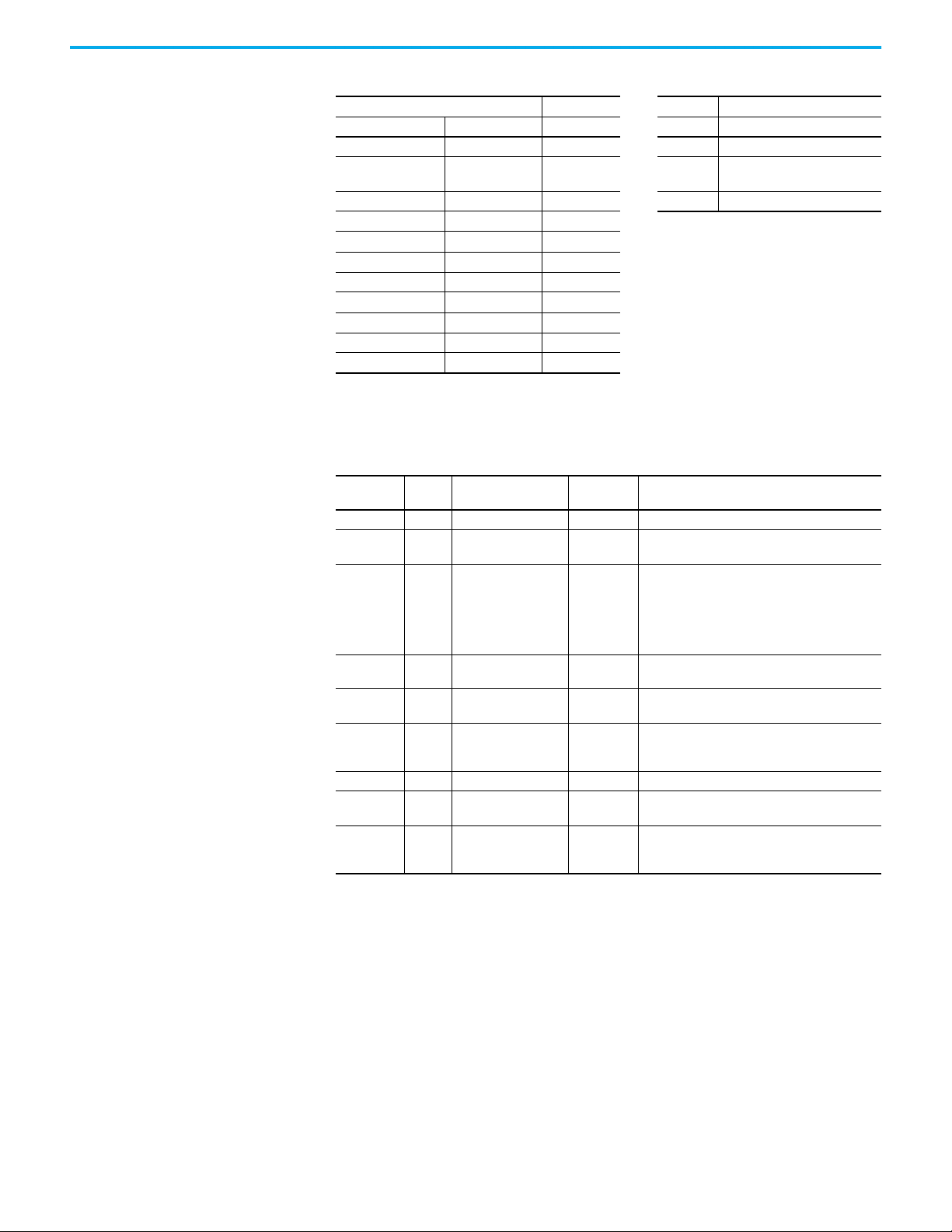
Appendix C EtherNet/IP Objects
Table 50 - DPI Parameter Object: Instances (Continued)
Instances Device Example Description
(Hex.) (Dec.)
0x4000…0x4FFF 16384…20479 Port 4 4096 Port 1 Class Attributes
0x5000…0x5FFF 20480…24575 Port 5 4097
0x6000…0x6FFF 24576…28671 Port 6
0x7000…0x7FFF 28672…32767 Port 7
0x8000…0x8FFF 32768…36864 Port 8
0x9000…0x9FFF 36864…40959 Port 9
0xA000…0xAFFF 40960…45055 Port 10
0xB000…0xBFFF 45056…49151 Port 11
0xC000…0xCFFF 49152…53247 Port 12
0xD000…0xDFFF 53248…57343 Port 13
0xE000…0xEFFF 57344…61439 Port 14
Port 1 Device Parameter 1
Attributes
…
…
The number of instances depends on the number of parameters in the device.
The total number of parameters can be read in Instance 0, Attribute 0.
Table 51 - DPI Parameter Object: Class Attributes
Attribute ID
0 Get Number of Instances UINT Number of parameters in the device
1 Set Write Protect Password UINT
2 Set NVS Command Write USINT
3Get
4Get
5Get
7 Get Class Revision UINT 2 = DPI
8Get
9SetLink CommandUSINT
Access
Rule
Name Data Type Description
0 = Password disabled
n = Password value
0 = No Operation
1 = Store values in active memory to NVS
2 = Load values in NVS to active memory
3 = Load default values to active memory
4 = Partial defaults
5 = System defaults
NVS Parameter Value
Checksum
NVS Link Value
Checksum
First Accessible
Parameter
First Parameter
Processing Error
UINT
UINT Checksum of parameter links in a user set in NVS
UINT
UINT
Checksum of all parameter values in a user set in
NVS
First parameter available if parameters are
protected by passwords. A ‘0’ indicates that all
parameters are protected.
The first parameter that has been written with a
value outside of its range. A ‘0’ indicates no errors.
0 = No Operation
1 = Clear All Parameter Links, does not clear links to
function blocks.
Rockwell Automation Publication 750COM-UM009B-EN-P - April 2021 99
Page 100

Appendix C EtherNet/IP Objects
Table 52 - DPI Parameter Object: Instance Attributes
Attribute ID
Access
Rule
Name Data Type Description
STRUCT of:
BOOL[32]
CONTAINER
CONTAINER
CONTAINER
STRING[16]
STRING[4]
UINT
UINT
UINT
UINT
6 Get DPI Offline Read Full
UINT
UINT
UINT
USINT
USINT
UINT
UINT
CONTAINER
UINT
UNIT
UNIT
INT
STRUCT of:
BOOL[32]
CONTAINER
CONTAINER
CONTAINER
CONTAINER
UINT
7 Get DPI Online Read Full
UINT
STRING[4]
UINT
UINT
UINT
INT
USINT[3]
USINT
STRING[16]
8 Get DPI Descriptor BOOL[32] Descriptor (see page 101
9 Get/Set DPI Parameter Value Various
10 Get/Set
DPI RAM Parameter
Value
Various
11 Get/Set DPI Link USINT[3]
Descriptor
Offline minimum value
Offline maximum value
Offline Default value
Parameter name
Offline parameter units
Online minimum parameter instance
Online maximum parameter instance
Online default parameter instance
Multiplier parameter instance
Divisor parameter instance
Base parameter instance
Offset parameter instance
Formula number
Pad byte (always zero)
Help instance
Pad word (always a value of zero)
Parameter value
Multiplier
Divisor
Base
Offset
Descriptor (see page 101
Parameter value
(1)
Minimum value
)
Maximum value
Default value
Next parameter
Previous parameter
Units (for example, Amps, Hz)
(2)
Multiplier
(2)
Divisor
(2)
Base
(2)
Offset
Link (source of the value) (0 = no link)
Always zero
Parameter name
)
Parameter value in NVS.
(3)
Parameter value in temporary memory. Valid
only for DPI drives.
Link (parameter or function block that is the
source of the value) (0 = no link).
12 Get Help Object Instance UINT ID for help text for this parameter
STRUCT of:
)
13 Get DPI Read Basic
BOOL[32]
CONTAINER
CONTAINER
CONTAINER
CONTAINER
STRING[16]
STRING[4]
Descriptor (see page 101
Parameter value
Minimum value
Maximum value
Default value
Parameter name
Units (for example, Amps, Hz)
14 Get DPI Parameter Name STRING[16] Parameter name
15 Get DPI Parameter Alias STRING[16] Customer-supplied parameter name.
16 Get
18 Get
19 Get
Parameter
Processing Error
International DPI
Offline Parameter
Text
International DPI
Online Parameter
Text
USINT
Struct of:
STRINGN
STRINGN
STRUCT of:
STRINGN
STRINGN
0 = No error
1 = Value is less than the minimum
2 = Value is greater than the maximum
International parameter name
International offline units
International parameter name
International online units
100 Rockwell Automation Publication 750COM-UM009B-EN-P - April 2021
