Page 1
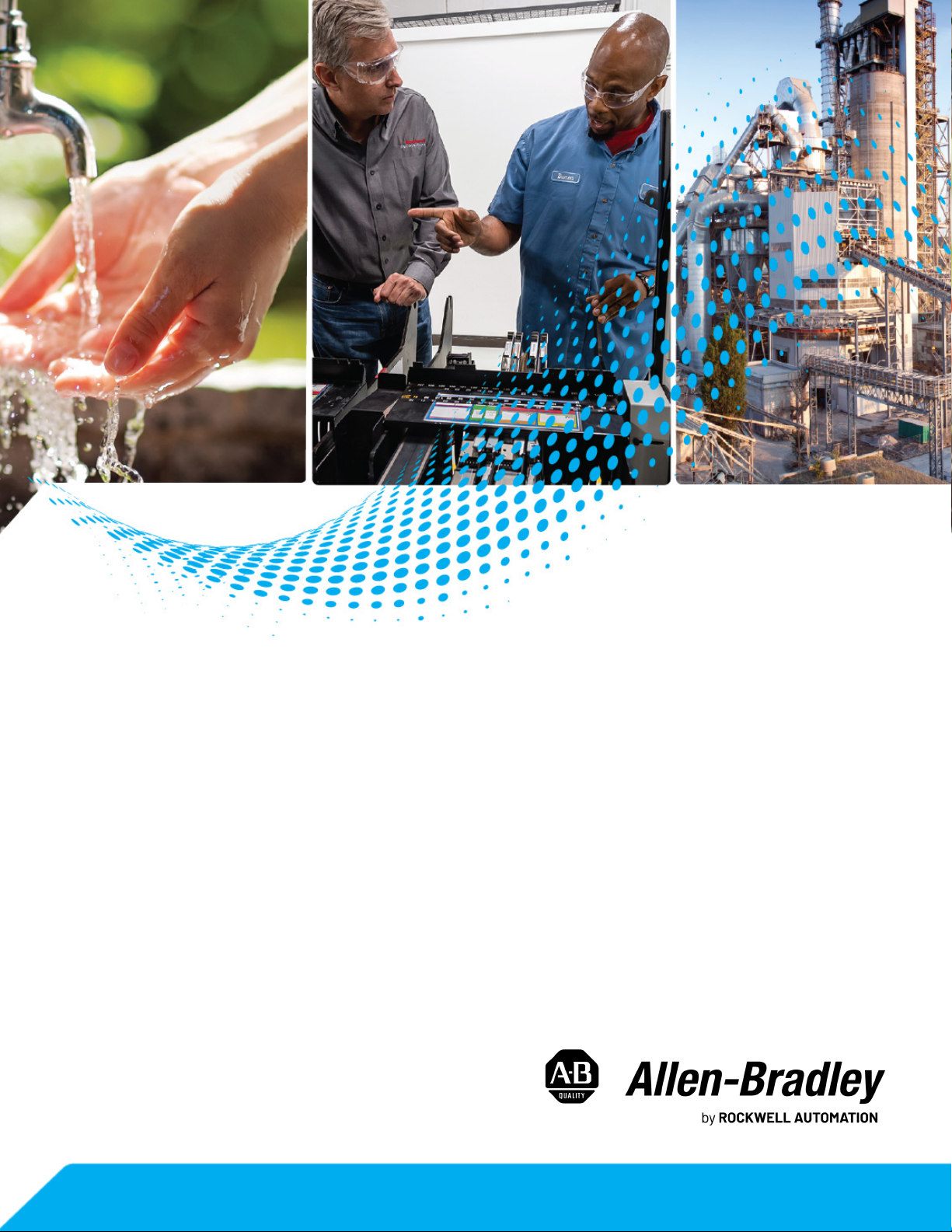
Profibus DPV1 Option Module
Catalog Number 20-750-PBUS
User Manual
Original Instructions
Page 2
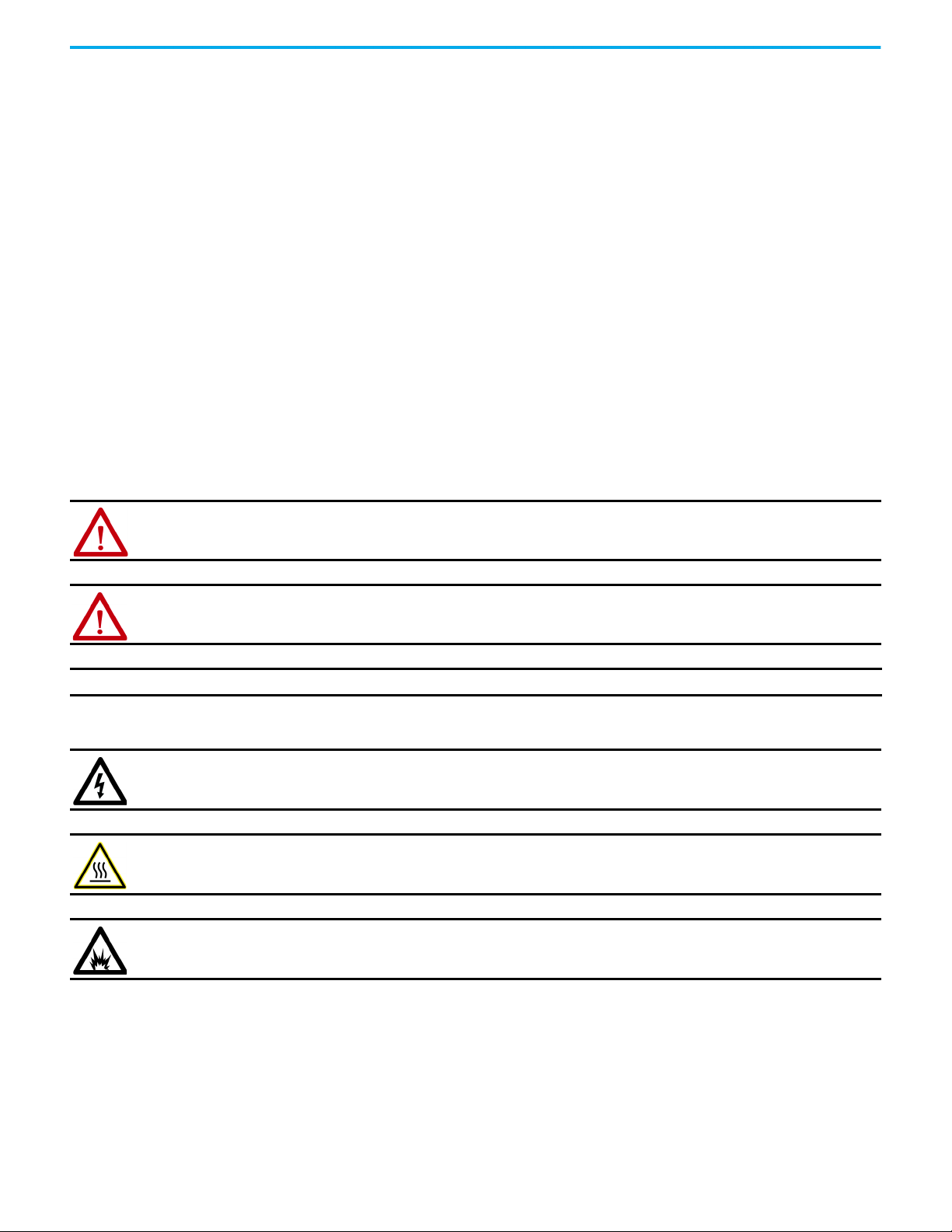
Profibus DPV1 Option Module User Manual
Important User Information
Read this document and the documents listed in the additional resources section about installation, configuration, and
operation of this equipment before you install, configure, operate, or maintain this product. Users are required to familiarize
themselves with installation and wiring instructions in addition to requirements of all applicable codes, laws, and standards.
Activities including installation, adjustments, putting into service, use, assembly, disassembly, and maintenance are required to
be carried out by suitably trained personnel in accordance with applicable code of practice.
If this equipment is used in a manner not specified by the manufacturer, the protection provided by the equipment may be
impaired.
In no event will Rockwell Automation, Inc. be responsible or liable for indirect or consequential damages resulting from the use
or application of this equipment.
The examples and diagrams in this manual are included solely for illustrative purposes. Because of the many variables and
requirements associated with any particular installation, Rockwell Automation, Inc. cannot assume responsibility or liability for
actual use based on the examples and diagrams.
No patent liability is assumed by Rockwell Automation, Inc. with respect to use of information, circuits, equipment, or software
described in this manual.
Reproduction of the contents of this manual, in whole or in part, without written permission of Rockwell Automation, Inc., is
prohibited.
Throughout this manual, when necessary, we use notes to make you aware of safety considerations.
WARNING: Identifies information about practices or circumstances that can cause an explosion in a hazardous environment,
which may lead to personal injury or death, property damage, or economic loss.
ATTENTION: Identifies information about practices or circumstances that can lead to personal injury or death, property
damage, or economic loss. Attentions help you identify a hazard, avoid a hazard, and recognize the consequence.
IMPORTANT Identifies information that is critical for successful application and understanding of the product.
Labels may also be on or inside the equipment to provide specific precautions.
SHOCK HAZARD: Labels may be on or inside the equipment, for example, a drive or motor, to alert people that dangerous
voltage may be present.
BURN HAZARD: Labels may be on or inside the equipment, for example, a drive or motor, to alert people that surfaces may
reach dangerous temperatures.
ARC FLASH HAZARD: Labels may be on or inside the equipment, for example, a motor control center, to alert people to
potential Arc Flash. Arc Flash will cause severe injury or death. Wear proper Personal Protective Equipment (PPE). Follow ALL
Regulatory requirements for safe work practices and for Personal Protective Equipment (PPE).
2 Rockwell Automation Publication 750COM-UM004C-EN-P - December 2020
Page 3
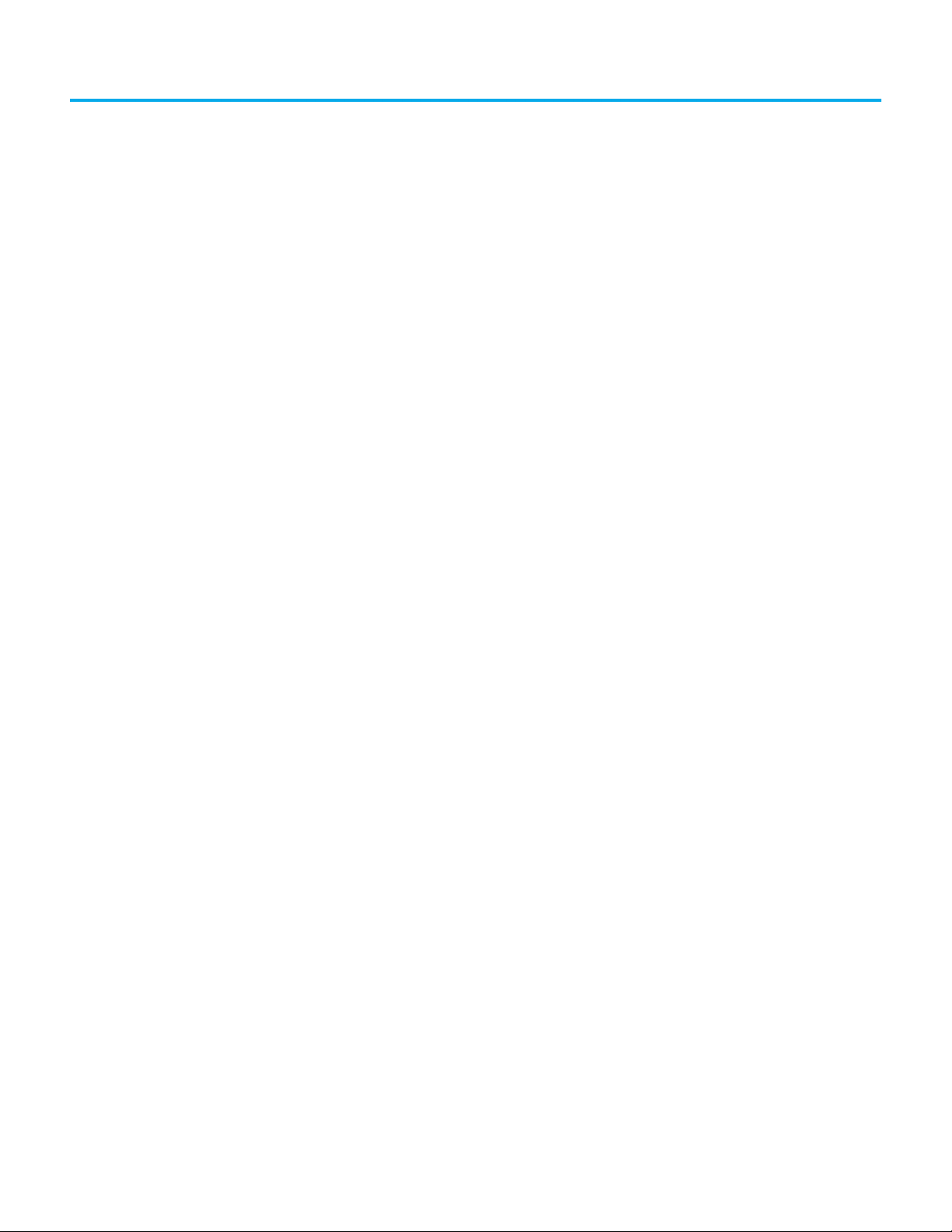
Table of Contents
Preface
About This Publication . . . . . . . . . . . . . . . . . . . . . . . . . . . . . . . . . . . . . . . . . . . 7
Download Firmware, AOP, EDS, and Other Files . . . . . . . . . . . . . . . . . . . . 7
Summary of Changes. . . . . . . . . . . . . . . . . . . . . . . . . . . . . . . . . . . . . . . . . . . . . 7
DriveExplorer and DriveExecutive Software . . . . . . . . . . . . . . . . . . . . . . . . 7
DriveExplorer Software (version 6.01 or later) . . . . . . . . . . . . . . . . . . . 7
DriveExecutive Software (version 5.06 or later) . . . . . . . . . . . . . . . . . . 8
Conventions Used in This Manual . . . . . . . . . . . . . . . . . . . . . . . . . . . . . . . . . 8
Additional Resources . . . . . . . . . . . . . . . . . . . . . . . . . . . . . . . . . . . . . . . . . . . . . 8
Chapter 1
Getting Started Components. . . . . . . . . . . . . . . . . . . . . . . . . . . . . . . . . . . . . . . . . . . . . . . . . . . . 11
Features. . . . . . . . . . . . . . . . . . . . . . . . . . . . . . . . . . . . . . . . . . . . . . . . . . . . . . . . 12
Understanding Parameter Types . . . . . . . . . . . . . . . . . . . . . . . . . . . . . . . . . 12
Compatible Products . . . . . . . . . . . . . . . . . . . . . . . . . . . . . . . . . . . . . . . . . . . . 13
Required Equipment . . . . . . . . . . . . . . . . . . . . . . . . . . . . . . . . . . . . . . . . . . . . 13
Equipment Shipped with the Option Module . . . . . . . . . . . . . . . . . . . 13
User-Supplied Equipment . . . . . . . . . . . . . . . . . . . . . . . . . . . . . . . . . . . . 13
Safety Precautions . . . . . . . . . . . . . . . . . . . . . . . . . . . . . . . . . . . . . . . . . . . . . . 14
Quick Start . . . . . . . . . . . . . . . . . . . . . . . . . . . . . . . . . . . . . . . . . . . . . . . . . . . . . 15
Chapter 2
Installing the Option Module Preparing for an Installation . . . . . . . . . . . . . . . . . . . . . . . . . . . . . . . . . . . . . 17
Setting the Endianness and Node Address Switches . . . . . . . . . . . . . . . . 17
Connecting the Option Module to the PowerFlex 750-Series Product . 19
Connecting the Option Module to the Network . . . . . . . . . . . . . . . . . . . . 20
Network Termination . . . . . . . . . . . . . . . . . . . . . . . . . . . . . . . . . . . . . . . . . . . 22
Applying Power . . . . . . . . . . . . . . . . . . . . . . . . . . . . . . . . . . . . . . . . . . . . . . . . . 22
Startup Status Indications. . . . . . . . . . . . . . . . . . . . . . . . . . . . . . . . . . . . 22
Configuring and Verifying Key Parameters . . . . . . . . . . . . . . . . . . . . 24
Chapter 3
Configuring the Option Module Configuration Tools . . . . . . . . . . . . . . . . . . . . . . . . . . . . . . . . . . . . . . . . . . . . . 27
Using the PowerFlex 20-HIM-A6 or 20-HIM-C6S HIM to Access
Parameters . . . . . . . . . . . . . . . . . . . . . . . . . . . . . . . . . . . . . . . . . . . . . . . . . . . . . 28
Setting the Node Address . . . . . . . . . . . . . . . . . . . . . . . . . . . . . . . . . . . . . . . . 28
Setting a Leader-Follower Hierarchy (Optional) . . . . . . . . . . . . . . . . . . . . 28
Enable Datalinks To Write Data. . . . . . . . . . . . . . . . . . . . . . . . . . . . . . . 28
Enable Datalinks To Read Data . . . . . . . . . . . . . . . . . . . . . . . . . . . . . . . 30
Setting a Fault Action. . . . . . . . . . . . . . . . . . . . . . . . . . . . . . . . . . . . . . . . . . . . 30
Changing the Fault Action . . . . . . . . . . . . . . . . . . . . . . . . . . . . . . . . . . . . 31
Setting the Fault Configuration Parameters. . . . . . . . . . . . . . . . . . . . 31
Resetting the Option Module. . . . . . . . . . . . . . . . . . . . . . . . . . . . . . . . . . . . . 32
Rockwell Automation Publication 750COM-UM004C-EN-P - December 2020 3
Page 4
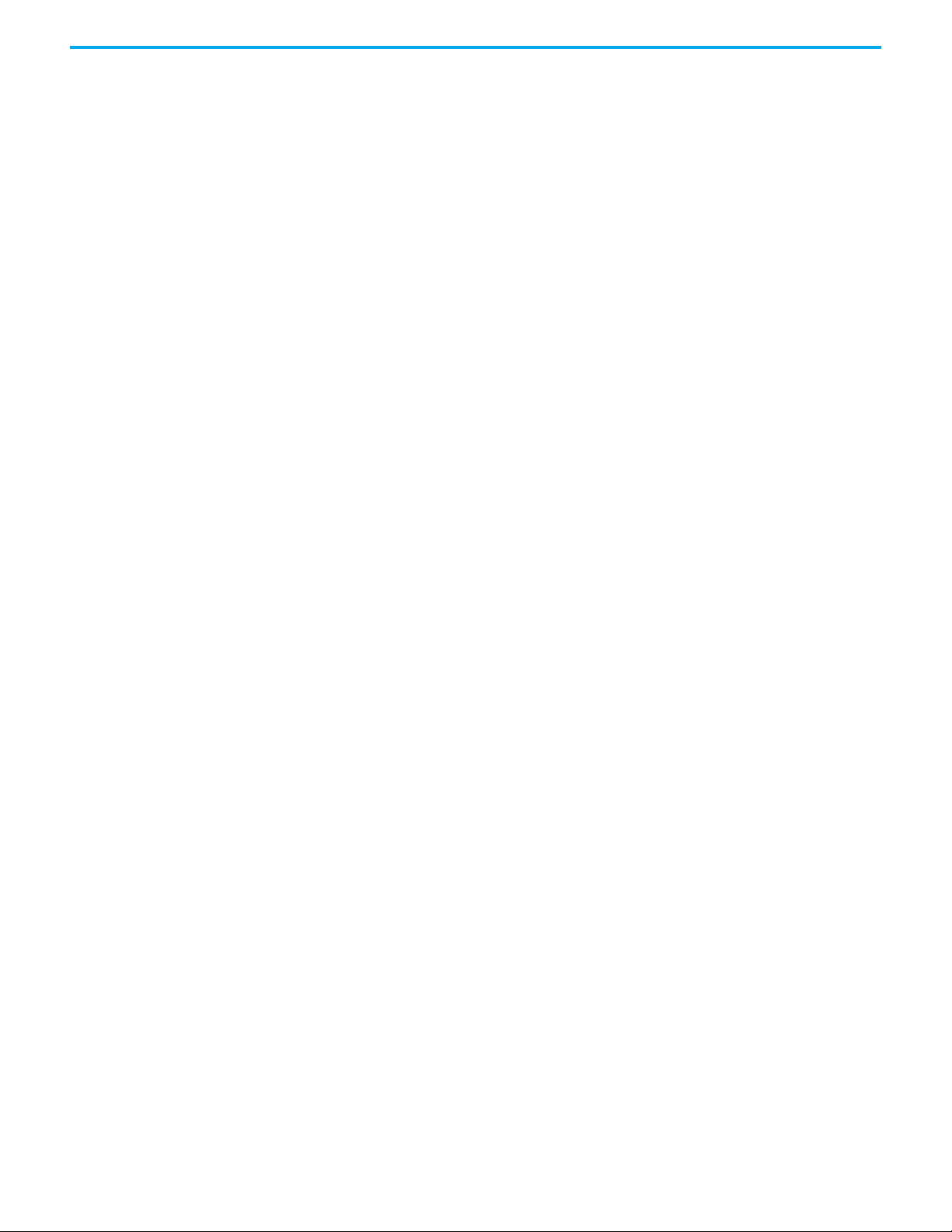
Restoring Option Module Parameters to Factory Defaults. . . . . . . . . . . 33
Viewing the Option Module Status Using Parameters . . . . . . . . . . . . . . 34
Updating the Option Module Firmware . . . . . . . . . . . . . . . . . . . . . . . . . . . 34
Configure the Option Module on Your PROFIBUS Network . . . . . . . . . 34
Chapter 4
Using the I/O About I/O Messaging . . . . . . . . . . . . . . . . . . . . . . . . . . . . . . . . . . . . . . . . . . . . 37
Understanding the I/O Image . . . . . . . . . . . . . . . . . . . . . . . . . . . . . . . . . . . . 38
Using Logic Command/Status. . . . . . . . . . . . . . . . . . . . . . . . . . . . . . . . . . . . 38
Using Reference/Feedback . . . . . . . . . . . . . . . . . . . . . . . . . . . . . . . . . . . . . . . 39
Using Datalinks. . . . . . . . . . . . . . . . . . . . . . . . . . . . . . . . . . . . . . . . . . . . . . . . . 39
Chapter 5
Acyclic Messaging About Acyclic Messaging. . . . . . . . . . . . . . . . . . . . . . . . . . . . . . . . . . . . . . . . . 41
Examples . . . . . . . . . . . . . . . . . . . . . . . . . . . . . . . . . . . . . . . . . . . . . . . . . . . 43
Acyclic Messaging for DPV1 Class 1 . . . . . . . . . . . . . . . . . . . . . . . . . . . . . . . 45
Example Messaging . . . . . . . . . . . . . . . . . . . . . . . . . . . . . . . . . . . . . . . . . . . . . 45
Read Example for Drive Parameter 1 - [Output Frequency]. . . . . . . 45
Write Example for Drive Parameter 520 [Max Fwd Speed] . . . . . . . 47
Chapter 6
Troubleshooting Understanding the Status Indicators . . . . . . . . . . . . . . . . . . . . . . . . . . . . . 49
PORT Status Indicator. . . . . . . . . . . . . . . . . . . . . . . . . . . . . . . . . . . . . . . . . . . 50
MOD Status Indicator . . . . . . . . . . . . . . . . . . . . . . . . . . . . . . . . . . . . . . . . . . . 50
NET A Status Indicator . . . . . . . . . . . . . . . . . . . . . . . . . . . . . . . . . . . . . . . . . . 50
Viewing Option Module Diagnostic Items . . . . . . . . . . . . . . . . . . . . . . . . . 51
Viewing and Clearing Events. . . . . . . . . . . . . . . . . . . . . . . . . . . . . . . . . . . . . 52
Appendix A
Specifications Communications . . . . . . . . . . . . . . . . . . . . . . . . . . . . . . . . . . . . . . . . . . . . . . . 55
Electrical . . . . . . . . . . . . . . . . . . . . . . . . . . . . . . . . . . . . . . . . . . . . . . . . . . . . . . . 55
Mechanical . . . . . . . . . . . . . . . . . . . . . . . . . . . . . . . . . . . . . . . . . . . . . . . . . . . . . 55
Environmental . . . . . . . . . . . . . . . . . . . . . . . . . . . . . . . . . . . . . . . . . . . . . . . . . 56
Regulatory Compliance . . . . . . . . . . . . . . . . . . . . . . . . . . . . . . . . . . . . . . . . . . 56
Appendix B
Option Module Parameters Parameter Types . . . . . . . . . . . . . . . . . . . . . . . . . . . . . . . . . . . . . . . . . . . . . . . . 57
About Parameter Numbers. . . . . . . . . . . . . . . . . . . . . . . . . . . . . . . . . . . . . . . 57
How Parameters Are Organized . . . . . . . . . . . . . . . . . . . . . . . . . . . . . . . . . . 58
Device Parameters. . . . . . . . . . . . . . . . . . . . . . . . . . . . . . . . . . . . . . . . . . . 58
Host Parameters . . . . . . . . . . . . . . . . . . . . . . . . . . . . . . . . . . . . . . . . . . . . 60
Appendix C
Logic Command/Status Words:
PowerFlex 750-Series Products
4 Rockwell Automation Publication 750COM-UM004C-EN-P - December 2020
Drive Products. . . . . . . . . . . . . . . . . . . . . . . . . . . . . . . . . . . . . . . . . . . . . . . . . . 63
Logic Command Word . . . . . . . . . . . . . . . . . . . . . . . . . . . . . . . . . . . . . . . . . . 63
Logic Status Word . . . . . . . . . . . . . . . . . . . . . . . . . . . . . . . . . . . . . . . . . . . . . . 64
Bus Supply Products . . . . . . . . . . . . . . . . . . . . . . . . . . . . . . . . . . . . . . . . . . . . 66
Page 5
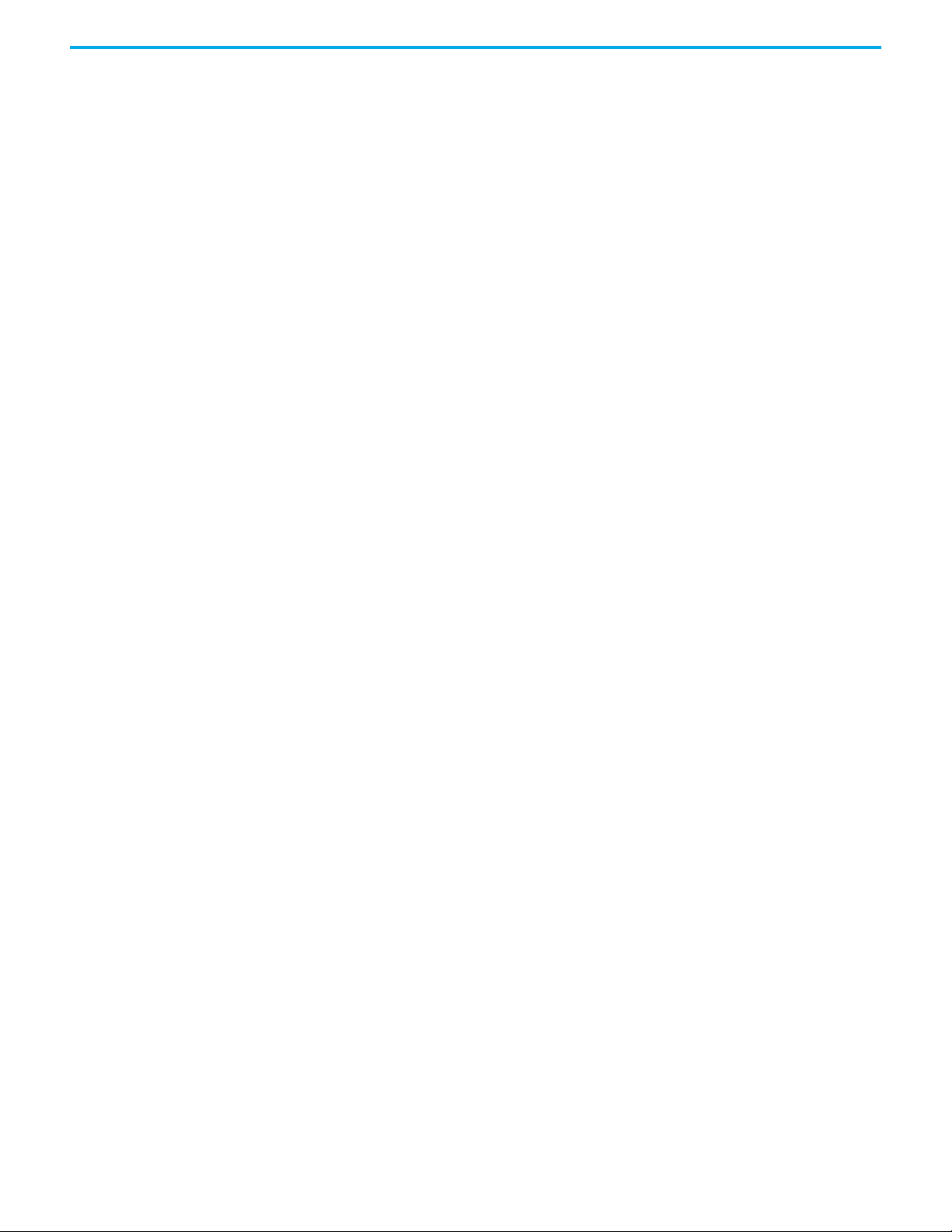
Logic Command Word . . . . . . . . . . . . . . . . . . . . . . . . . . . . . . . . . . . . . . . . . . 66
Logic Status Word . . . . . . . . . . . . . . . . . . . . . . . . . . . . . . . . . . . . . . . . . . . . . . 66
Appendix D
History of Changes 750COM-UM004B-EN-P, September 2012 . . . . . . . . . . . . . . . . . . . . . . . . . 69
Rockwell Automation Publication 750COM-UM004C-EN-P - December 2020 5
Page 6
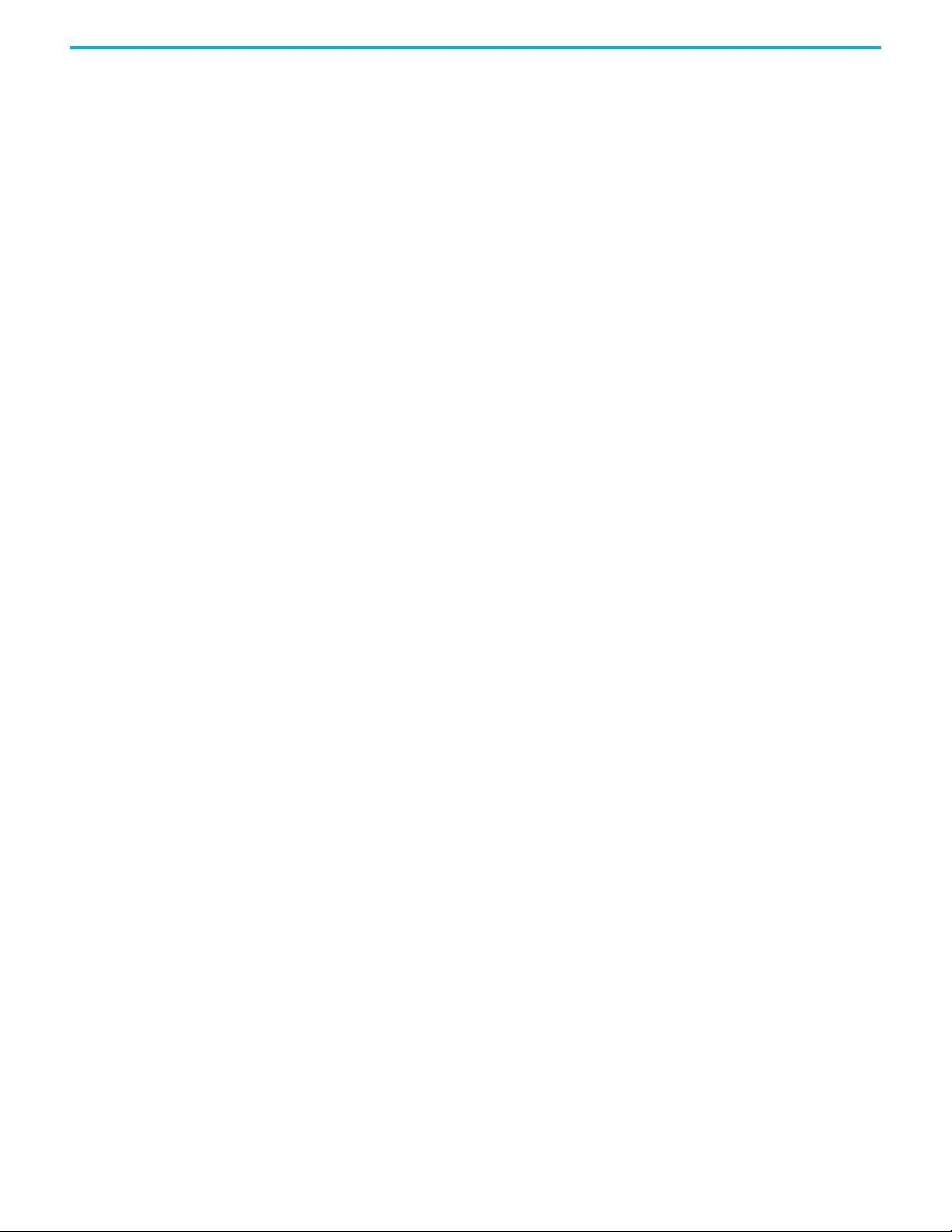
6 Rockwell Automation Publication 750COM-UM004C-EN-P - December 2020
Page 7
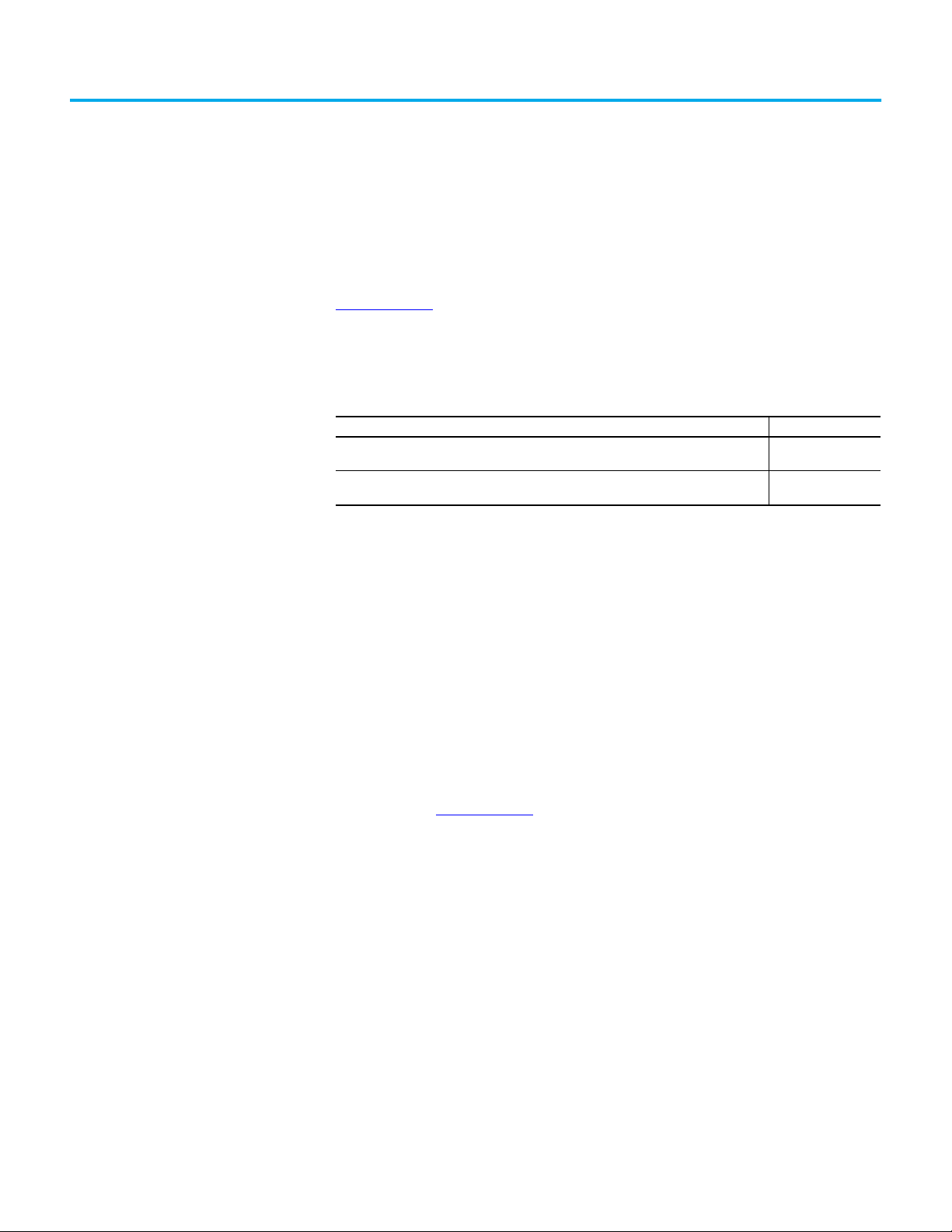
Preface
About This Publication
Download Firmware, AOP, EDS, and Other Files
Summary of Changes
DriveExplorer and DriveExecutive Software
This manual provides information about the 20-750-PBUS PROFIBUS DPV1
option module for network communications option and how to use the
module with PowerFlex® 750-Series drives and PowerFlex 755T drive products.
Download firmware, associated files (such as AOP, EDS, and DTM), and access
product release notes from the Product Compatibility and Download Center at
rok.auto/pcdc
This publication contains the following new or updated information. This list
includes substantive updates only and is not intended to reflect all changes.
Topic Page
Added information about compatibility with PowerFlex® 755TL drives, PowerFlex 755TR drives,
and PowerFlex 755TM drive systems
Modified instructions regarding PROFIBUS network configuration and removed references to
specific PROFIBUS configuration tools
Connected Components Workbench™ software and the Studio 5000 Logix
Designer® application are the recommended tools for configuring the
20-750-PBUS PROFIBUS DPV1 option module. Although DriveExecutive™ and
DriveExplorer™ software can still be used, this manual provides specific
instructions for the recommended tools only. Additional information about
DriveExplorer and DriveExecutive software is provided in the following
sections.
.
throughout
throughout
DriveExplorer Software (version 6.01 or later)
DriveExplorer software, version 6.01 or later is discontinued and available only
as freeware at rok.auto/pcdc
download is provided 'as is' for users who have lost their DriveExplorer CD or
need to configure legacy products not supported by Connected Components
Workbench software. DriveExplorer is not compatible with PowerFlex 755TL
drives, PowerFlex 755TR drives, and PowerFlex 755TM systems.
Rockwell Automation Publication 750COM-UM004C-EN-P - December 2020 7
. No future updates to the tool are planned. The
Page 8
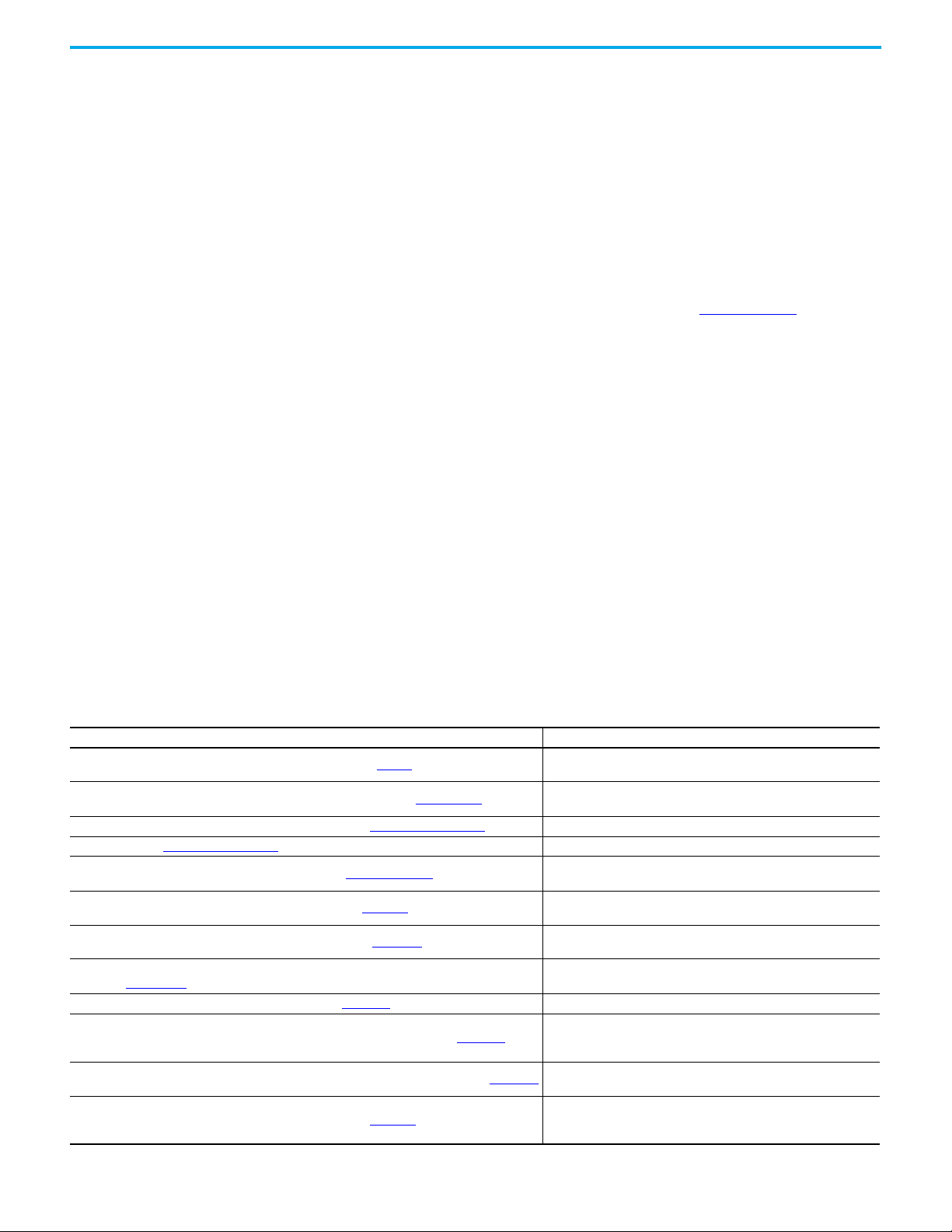
DriveExecutive Software (version 5.06 or later)
A Lite version of DriveExecutive software shipped with RSLogix 5000®,
RSNetWorx™ MD, FactoryTalk® AssetCentre, and IntelliCENTER® software.
All other versions are purchasable items:
• 9303-4DTE01ENE Drive Executive software
• 9303-4DTS01ENE DriveTools™ SP Suite (includes DriveExecutive and
DriveObserver™ software)
• 9303-4DTE2S01ENE DriveExecutive software upgrade to DriveTools SP
Suite (adds DriveObserver software)
DriveExecutive software updates can be obtained at rok.auto/pcdc
recommended that you periodically check for and install the latest update.
Conventions Used in This Manual
The following conventions are used throughout this manual:
• Parameter names are shown in the format Device Parameter xx [*] or
Host Parameter xx [*]. The xx represents the parameter number. The *
represents the parameter name—for example Device Parameter 01 [DPI
Port].
• The firmware revision number (FRN) is displayed as FRN X.xxx, where
‘X’ is the major revision number and ‘xxx’ is the minor revision number.
• For the screen displays in this manual, the following software was used:
- Connected Components Workbench, release 12.00
- Studio 5000 Logix Designer application, version 31.00.00
Different versions of the software may differ in appearance and procedures.
Additional Resources
Resource Description
Industrial Automation Wiring and Grounding Guidelines, publication 1770-4.1
Network Communication Option Module Installation Instructions, publication 750COM-IN002
PROFINET Installation Guideline for Cabling and Assembly website http://www.profinet.com/
PROFINET Standard http://www.profinet.com/
Connected Components Workbench website and online help http://rok.auto/ccw
PowerFlex 750-Series Drive Installation Instructions, publication 750-IN001
PowerFlex 750-Series AC Drives Programming Manual, publication 750-PM001
PowerFlex 20-HIM-A6 and 20-HIM-C6S HIM (Human Interface Module) User Manual,
publication 20HIM-UM001
PowerFlex 750-Series AC Drives Technical Data, publication 750-TD001
PowerFlex 750-Series Products with TotalFORCE® Control Technical Data, publication 750-TD100
PowerFlex 750-Series Products with TotalFORCE Control Installation Instructions, publication 750-IN100
PowerFlex 755TM IP00 Open Type Kits Technical Data, publication 750-TD101
Information about PROFINET technology, networks, and products.
These documents contain additional information concerning related products
from Rockwell Automation and others.
Provides general guidelines for installing a Rockwell Automation
industrial system.
Information on the installation of PowerFlex 750-Series Network
Communication modules
Information about PROFINET Cables.
Information on the Connected Components Workbench software tool—
and includes a link for free software download.
Provides detailed information on how to install PowerFlex 750-Series AC
drives.
Provides detailed information on I/O, control, and feedback options;
parameters and programming; faults, alarms, and troubleshooting.
Provides detailed information on HIM components, operation, and
features.
Provides technical data about PowerFlex 750-Series Drives
Provides detailed technical data, specifications, ratings, fuse/circuit
breaker sizing and option information for IP20/IP54 enclosed PowerFlex
755T products.
Provides procedures for the handling, installation, and electrical wiring of
IP20/IP54 enclosed PowerFlex 755T products.
Provides detailed technical data, specifications, ratings, fuse/circuit
breaker sizing and option information for IP00 open type PowerFlex 755T
drive system products.
. It is highly
8 Rockwell Automation Publication 750COM-UM004C-EN-P - December 2020
Page 9
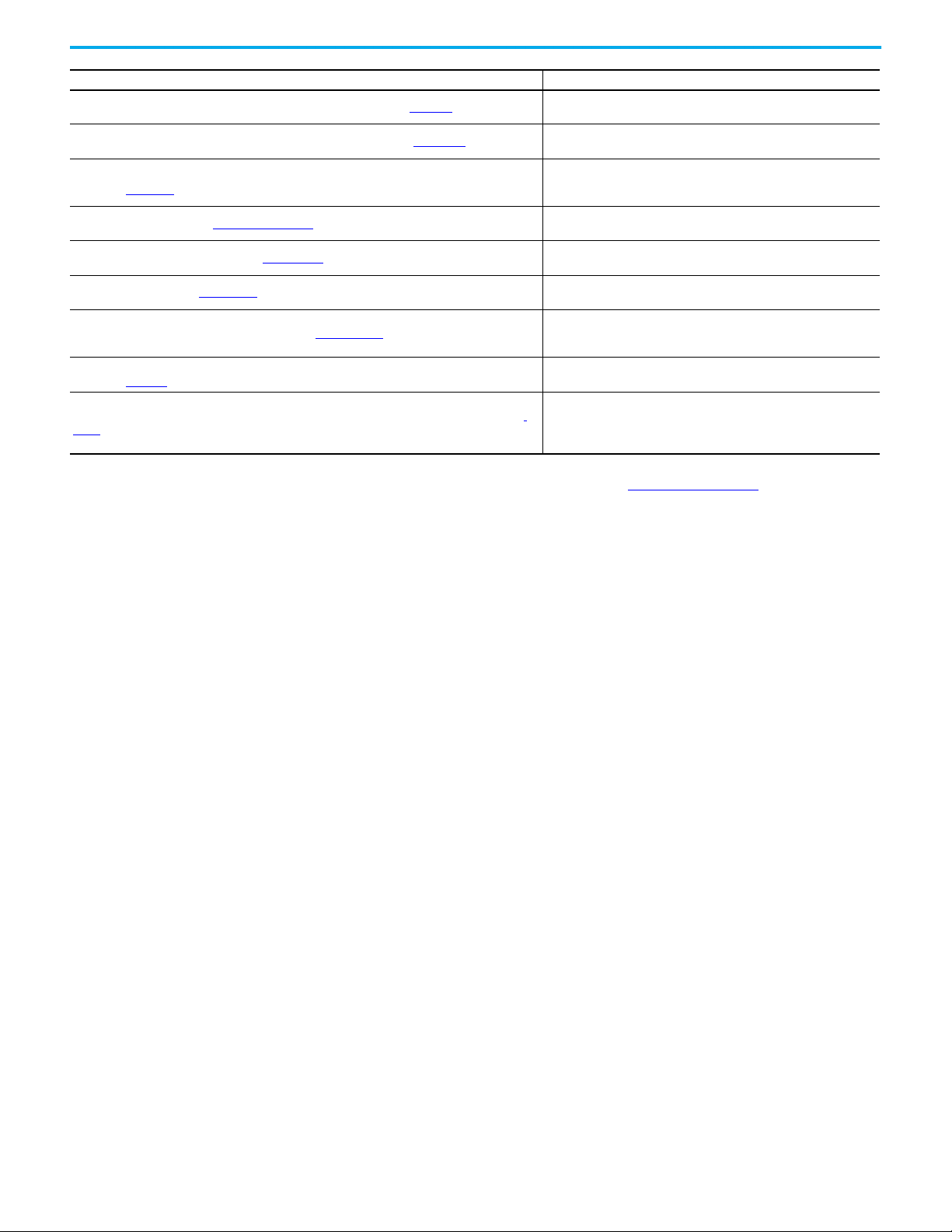
Resource Description
PowerFlex 755TM IP00 Open Type Kits Installation Instructions, publication 750-IN101
PowerFlex Drives with TotalFORCE Control Programming Manual, publication 750-PM100
PowerFlex 750-Series Products with TotalFORCE Control Hardware Service Manual,
publication 750-TG100
Product Certifications website, rok.auto/certifications
EtherNet/IP Network Devices User Manual, ENET-UM006
Ethernet Reference Manual, ENET-RM002
System Security Design Guidelines Reference Manual, SECURE-RM001
Industrial Components Preventive Maintenance, Enclosures, and Contact Ratings Specifications,
publication IC-TD002
Safety Guidelines for the Application, Installation, and Maintenance of Solid-state Control, publication
SGI-1.1
Provides procedures for the handling, installation, and electrical wiring of
IP00 open type PowerFlex 755T drive system products.
Provides detailed parameter descriptions, configuration settings, and
fault/alarm troubleshooting.
Provides detailed troubleshooting, maintenance, component testing, and
hardware service instructions for PowerFlex 750T drives and bus
supplies.
Provides declarations of conformity, certificates, and other certification
details.
Describes how to configure and use EtherNet/IP™ devices to
communicate on the EtherNet/IP network.
Describes basic Ethernet concepts, infrastructure components, and
infrastructure features.
Provides guidance on how to conduct security assessments, implement
Rockwell Automation products in a secure system, harden the control
system, manage user access, and dispose of equipment.
Provides a quick reference tool for Allen-Bradley industrial automation
controls and assemblies.
Designed to harmonize with NEMA Standards Publication No. ICS 1.1-1987
and provides general guidelines for the application, installation, and
maintenance of solid-state control in the form of individual devices or
packaged assemblies incorporating solid-state components.
You can view or download publications at rok.auto/literature.
Rockwell Automation Publication 750COM-UM004C-EN-P - December 2020 9
Page 10
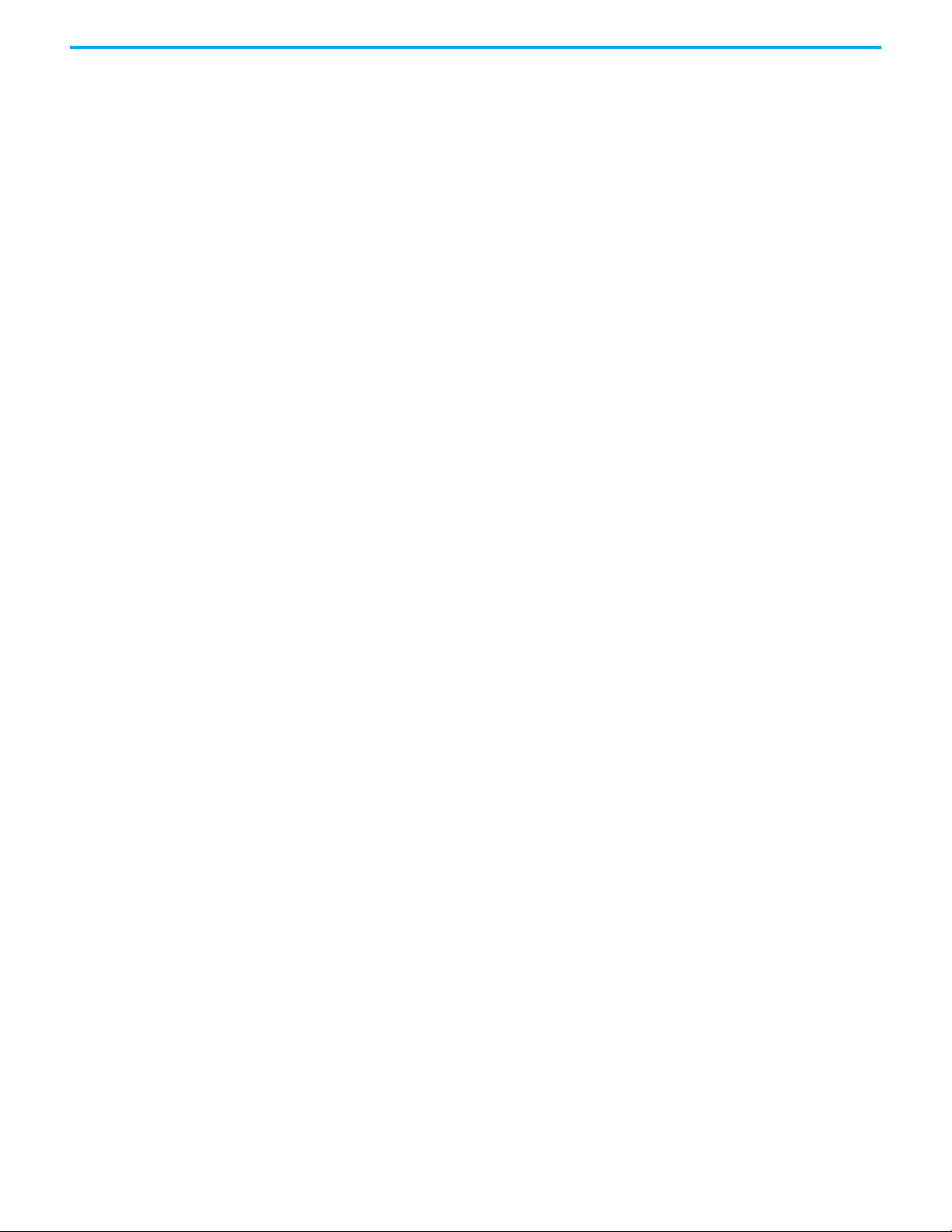
Notes:
10 Rockwell Automation Publication 750COM-UM004C-EN-P - December 2020
Page 11
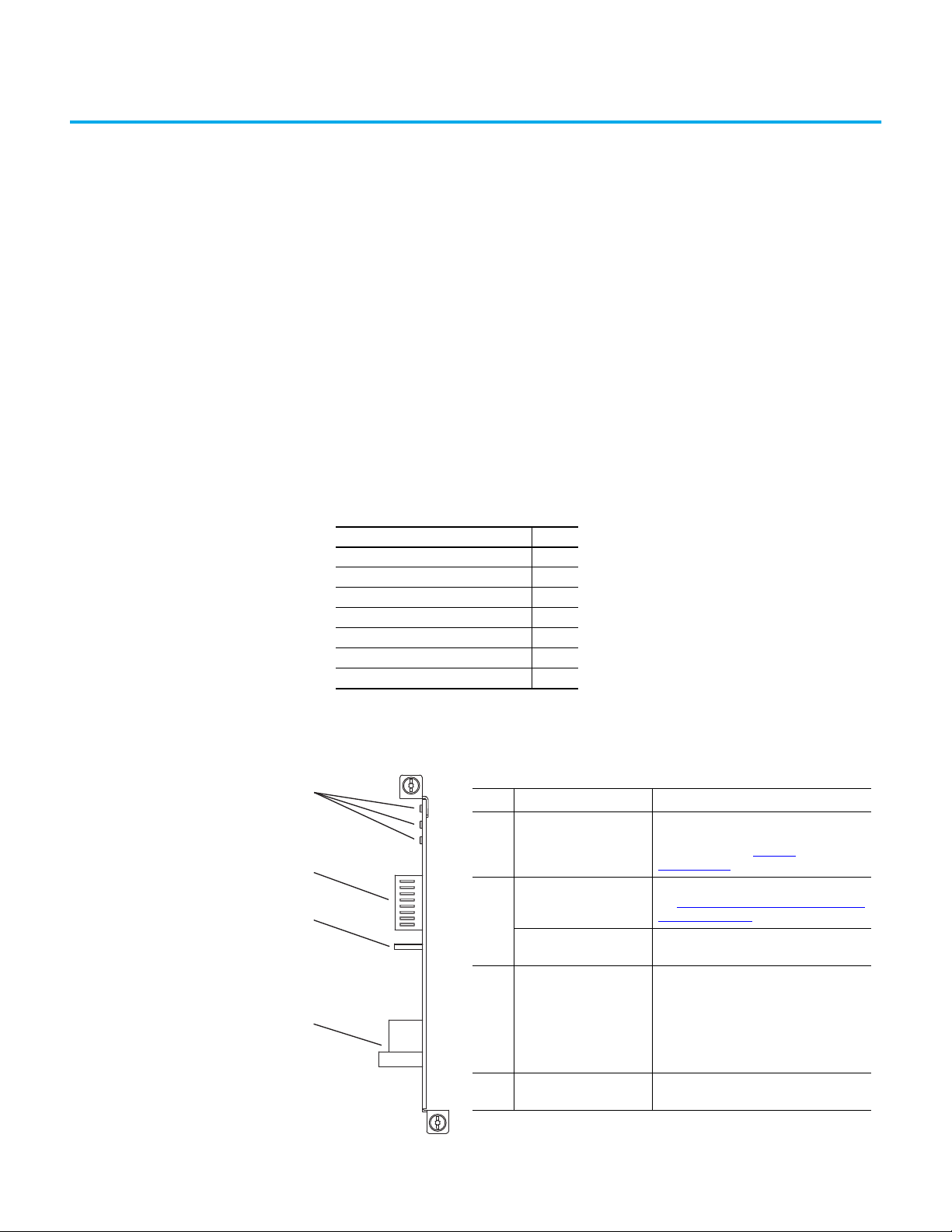
Chapter 1
Item Part Description
1 Status Indicators
Three status indicators that indicate the
status of the option module and network
communication. See Chapter 7
,
Troubleshooting.
2
Node Address Switches
(Switches 1…7)
Sets the node address of the option module.
See Setting the Endianness and Node Address
Switches on page 20.
Endianness Selection
Switch (Switch 8)
Sets the endianness of data transmitted over
network.
3 Selection Jumper
Selects between PROFIBUS or Profidrive
operation mode.
Important: This feature is not supported in
this version, so changing the jumper position
will not have any effect. The PROFIBUS
operating mode is selected with either
position.
4
PROFIBUS DB9 Female
Connector
PROFIBUS connector for the PROFIBUS
network cable.
1
2
3
4
Getting Started
The 20-750-PBUS option module is intended for installation into PowerFlex
750-Series drives and PowerFlex 755T drive products and is used for network
communication. In this manual, the term PowerFlex 750-Series product is
used to describe the following Architecture Class AC drives, bus supplies, and
common bus inverters:
• PowerFlex 753 drives
• PowerFlex 755 drives
• PowerFlex 755TL drives
• PowerFlex 755TR drives
• PowerFlex 755TM drive systems
Topic Page
Components 11
Fea tur es 12
Understanding Parameter Types 12
Compatible Products 13
Required Equipment 13
Safety Precautions 14
Quick Start 15
Components
Rockwell Automation Publication 750COM-UM004C-EN-P - December 2020 11
Page 12
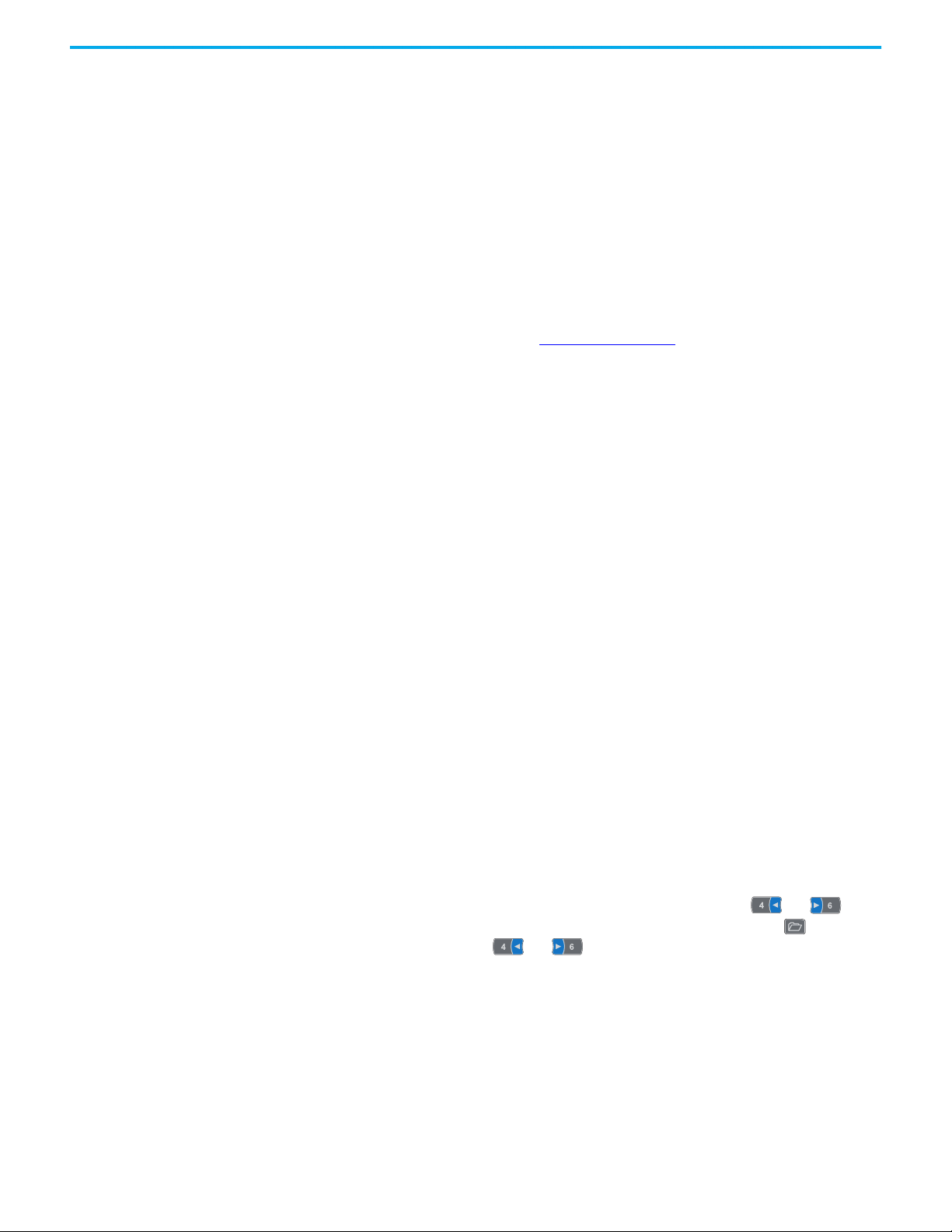
Chapter 1 Getting Started
Features The features of the option module include the following:
• Captive screws to secure and ground the option module to the PowerFlex
750-Series product.
• Switches to set a node address before applying power to the drive—or
you can disable the switches and use an option module parameter to
configure the node address.
• Compatibility with various configuration tools to configure the option
module and host product, including the following tools:
- PowerFlex 20-HIM-A6 or 20-HIM-C6S HIM (Human Interface
Module) on the product, if available
- Connected Components Workbench software
Connected Components Workbench is the recommended standalone
software tool for use with PowerFlex 750-Series products. You can
obtain a free copy at: http://rok.auto/ccw
- Third-party PROFIBUS configuration software, such as ProSoft
Configuration Builder
• Status indicators that report the status of the option module and
network communication. They are visible when the product cover is open
or removed.
• Parameter-configured 32-bit Datalinks in the I/O to meet application
requirements (16 Datalinks to write data from the network to the drive,
and 16 Datalinks to read data to the network from the product).
• Acyclic Messaging support.
• Leader-follower hierarchy that can be set up so that the option module
and product transmit data to and from a leader on the network.
• User-defined fault actions to determine how the option module and
connected product respond to the following:
- I/O messaging communication disruptions (Comm Flt Action)
- Controllers in Idle mode (Idle Flt Action)
- Acyclic messaging
Understanding Parameter Types
12 Rockwell Automation Publication 750COM-UM004C-EN-P - December 2020
The option module has two types of parameters:
• Device parameters are used to configure the option module to operate on
the network.
• Host parameters are used to configure the option module Datalink
transfer and various fault actions with the PowerFlex 750-Series product.
You can view option module Device parameters and Host parameters with any
of the following configuration tools:
• PowerFlex 20-HIM-A6 or 20-HIM-C6S HIM—use the or key
to scroll to the port in which the module resides, press the (Folders)
key, and use the or key to scroll to the DEV PARAM or HOST
PARAM folder.
• Connected Components Workbench software—click the tab for the
option module at the bottom of the window, click the Parameters icon in
the toolbar, and click the Device or Host Parameters tab.
Page 13
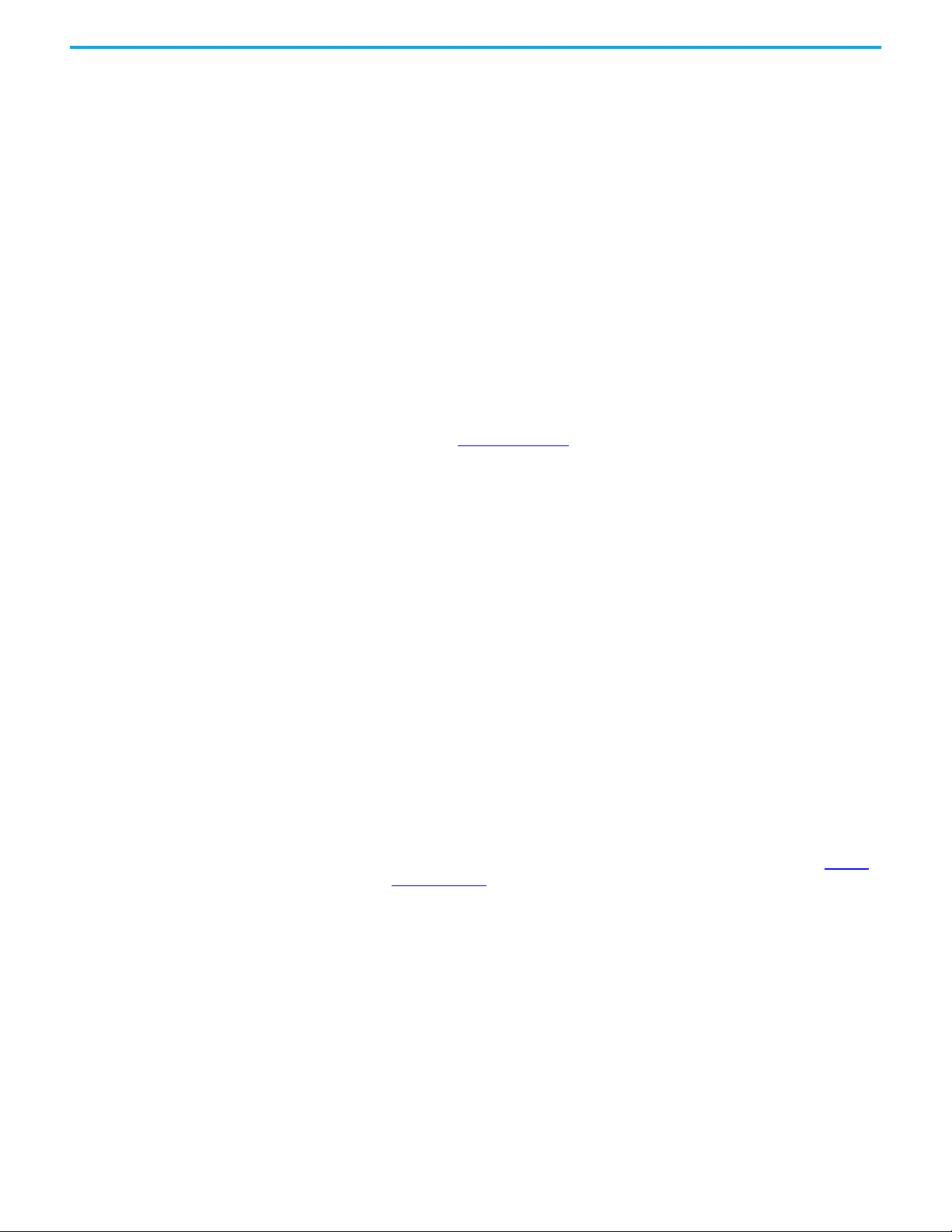
Chapter 1 Getting Started
Compatible Products At the time of publication, the option module is compatible with the following:
• PowerFlex 753 drives (all firmware revisions)
• PowerFlex 755 drives (all firmware revisions)
• PowerFlex 755T products (firmware revision 6.001 and later)
Required Equipment Some of the equipment that is required for use with the option module is
shipped with the module, but some you must provide yourself.
Equipment Shipped with the Option Module
When you unpack the option module, verify that the package includes the
following:
• One 20-750-PBUS PROFIBUS option module
• One Network Communication Option Card Installation Instructions,
publication 750COM-IN002
User-Supplied Equipment
To install and configure the option module, you must supply the following:
• A small screwdriver
• PROFIBUS cable; only use cable that conforms to PROFIBUS cable
standards (Belden #3079A PROFIBUS cable or equivalent is
recommended)
• One 9-pin, male D-Sub PROFIBUS connector
PROFIBUS connectors are available from a variety of sources and in
various sizes. As such, there may be mechanical limitations that prohibit
the use of some connectors. Phoenix SUBCON-PLUS-PROFIB/AX/SC
(Part # 2744380), Siemens 6GK1500-0FC00, or Brad BM5G60PP4Mxxx
are recommended for use with PowerFlex 750 series drives.
• Configuration tool, such as the following:
- PowerFlex 20-HIM-A6 or 20-HIM-C6S HIM
- Connected Components Workbench is the recommended standalone
software tool for use with PowerFlex-750 Series products. See http://
rok.auto/ccw for more information and to download a free version.
• A computer connection to the PROFIBUS DPV1 network
Rockwell Automation Publication 750COM-UM004C-EN-P - December 2020 13
Page 14
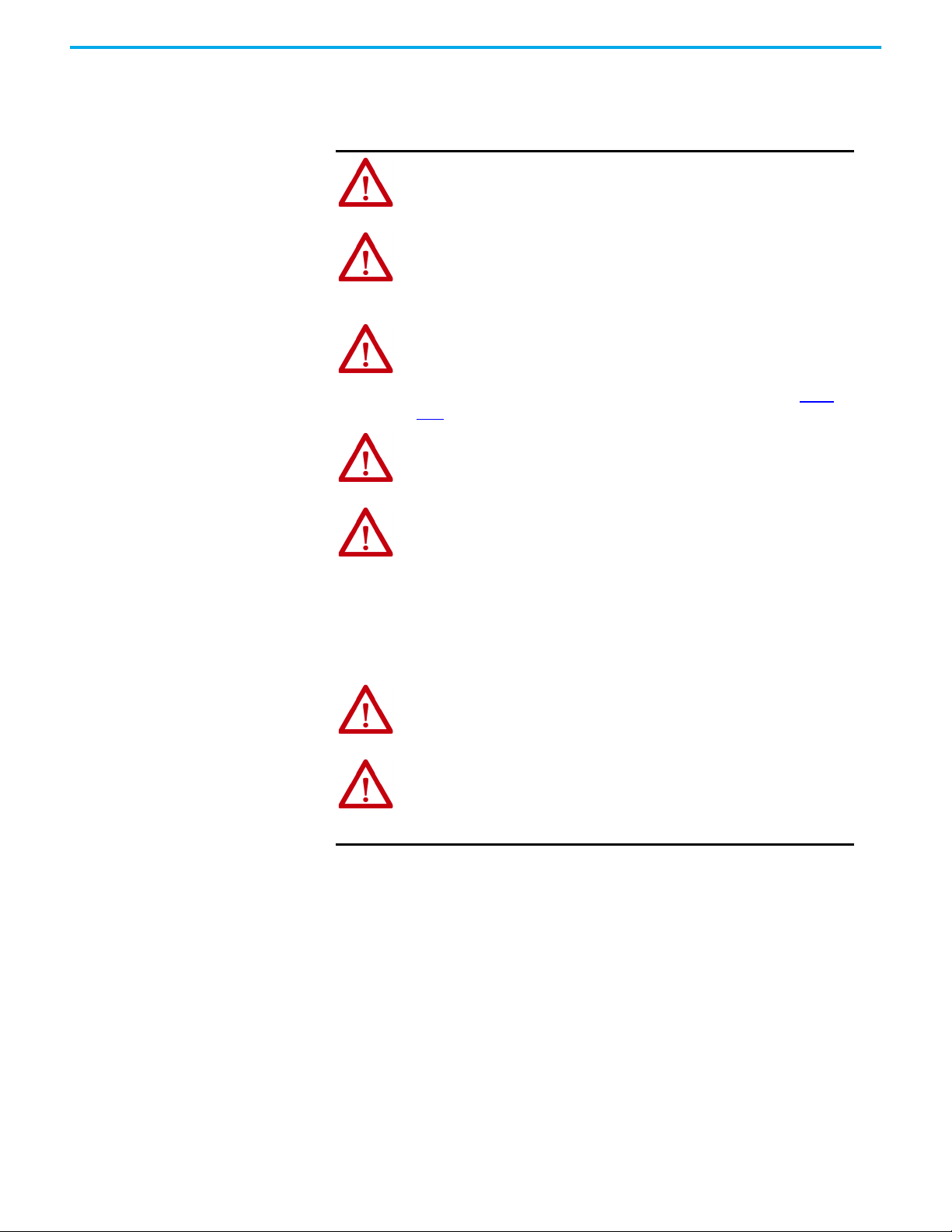
Chapter 1 Getting Started
Safety Precautions Please read the following safety precautions carefully.
WARNING: Risk of injury or death exists. The PowerFlex drive may contain high
voltages that can cause injury or death. Remove all power from the PowerFlex
drive, and then verify power has been discharged before installing or removing
the option module.
WARNING: Risk of injury or equipment damage exists. Only personnel familiar
with drive and power products and the associated machinery should plan or
implement the installation, startup, configuration, and subsequent maintenance
of the drive using the option module. Failure to comply may result in injury and/
or equipment damage.
WARNING: Risk of equipment damage exists. The option module contains
electrostatic discharge (ESD) sensitive parts that can be damaged if you do not
follow ESD control procedures. Static control precautions are required when
handling the option module. If you are unfamiliar with static control
procedures, see Guarding Against Electrostatic Damage, publication 8000-
4.5.2.
WARNING: Risk of injury or equipment damage exists. If the option module is
transmitting control I/O to the drive, the drive may fault when you reset the
option module. Determine how your drive will respond before resetting the
module.
WARNING: Risk of injury or equipment damage exists. Host Parameters 33
[Comm Flt Action] and 34 [Idle Flt Action] let you determine the action of
the option module and connected drive if I/O communication is disrupted, the
controller is idle, or Acyclic messaging for drive control is disrupted. By default,
these parameters fault the drive. You can set these parameters so that the
drive continues to run, however, precautions should be taken to verify that the
settings of these parameters do not create a risk of injury or equipment
damage. When commissioning the drive, verify that your system responds
correctly to various situations (for example, a disconnected cable or a
controller in idle state).
WARNING: Risk of injury or equipment damage exists. When a system is
configured for the first time, there may be unintended or incorrect machine
motion. Disconnect the motor from the machine or process during initial
system testing.
WARNING: Risk of injury or equipment damage exists. The examples in this
publication are intended solely for purposes of example. There are many
variables and requirements with any application. Rockwell Automation does not
assume responsibility or liability (to include intellectual property liability) for
actual use of the examples shown in this publication.
14 Rockwell Automation Publication 750COM-UM004C-EN-P - December 2020
Page 15
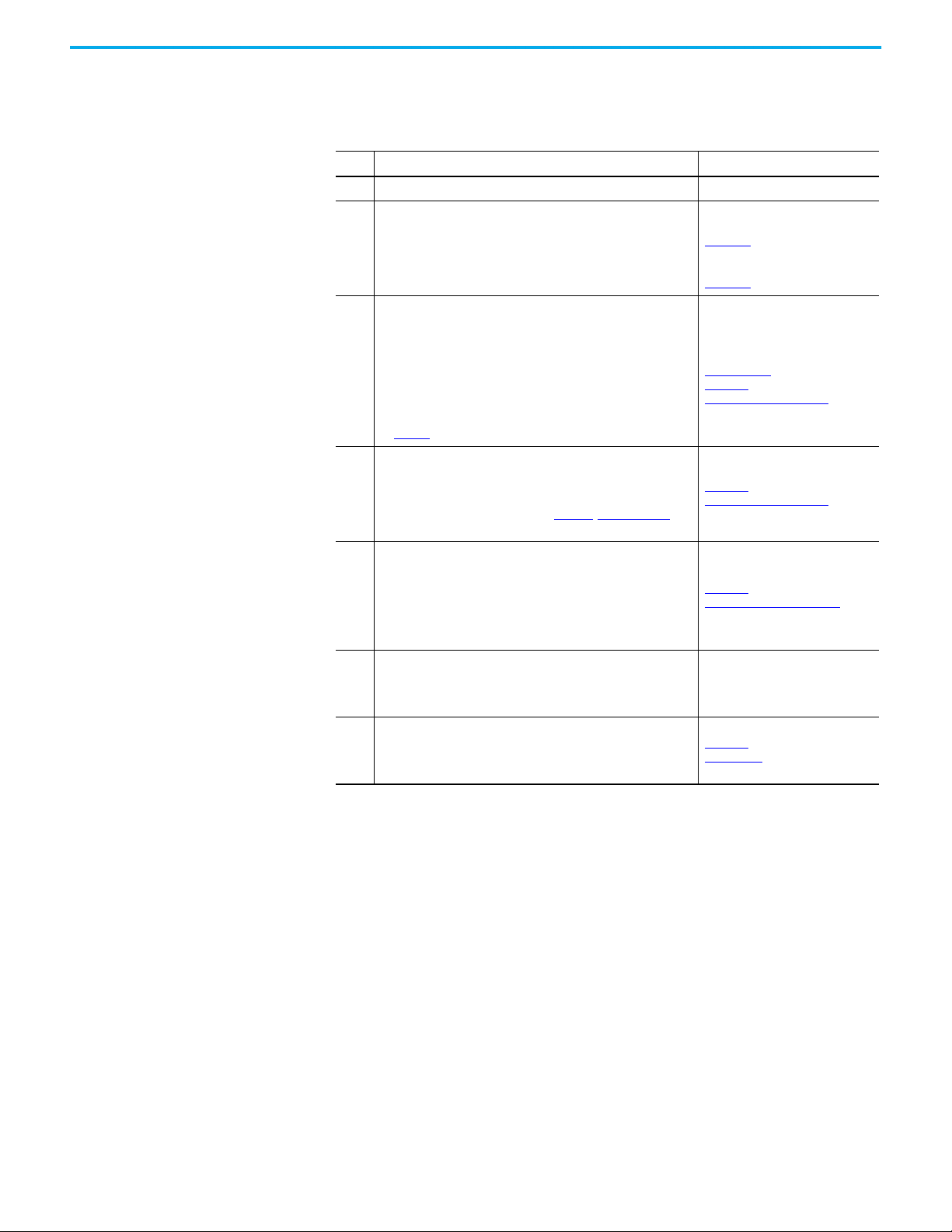
Chapter 1 Getting Started
Quick Start This section is provided to help experienced users quickly start using the
Option Module. If you are unsure how to complete a step, refer to the
referenced chapter.
Step Action See
1 Review the safety precautions for the option module. Throughout this manual
PowerFlex 750-Series AC Drive
Installation Instructions, publication
750-IN001
2 Verify that the PowerFlex 750-Series product is properly installed.
Install the option module.
Verify that the PowerFlex 750-Series product is not powered.
Insert the option module in Port 4, 5 or 6. Use the captive screws to
secure and ground the option module to the product.
Connect the option module to the network by using a PROFIBUS cable.
3
Important: When another module (I/O, encoder, communication, and
so forth) resides in the adjacent port to the left of the 20-750-PBUS
option module—and the lower mounting screw of that module is a
larger T15 Torx head screw, perform additional steps 2a through 2d
on page 22.
Apply power to the option module.
The option module receives power from the PowerFlex 750-Series
product. Verify that the option module is installed correctly and then
4
apply power to the product. The status indicators should be green. If
they flash red, there is a problem. See Chapter , Troubleshooting.
Configure and verify key parameters.
Configure the option module for your application.
Set option module parameters for the following functions as required
by your application:
5
Node address
I/O configuration
Leader - follower hierarchy
Fault actions
Configure the PROFIBUS controller to communicate with the
option module. Use a controller configuration tool to configure the
6
PROFIBUS controller on the PROFIBUS network to recognize the option
module and product.
Configure the I/O.
Use a controller configuration tool such as RSLogix 5000 software
7
that enables you to control the option module and connected product
using I/O.
PowerFlex 750-Series Products with
TotalFORCE Control, publication
750-IN100
Network Communication Option Card
Installation Instructions, publication
750COM-IN002 and
Chapter 2,
Installing the Option Module
Chapter 2
,
Installing the Option Module
Chapter 3
,
Configuring the Option Module
See the appropriate PROFIBUS
documentation for your PROFIBUS
controller.
Chapter 5,
Using the I/O
Rockwell Automation Publication 750COM-UM004C-EN-P - December 2020 15
Page 16
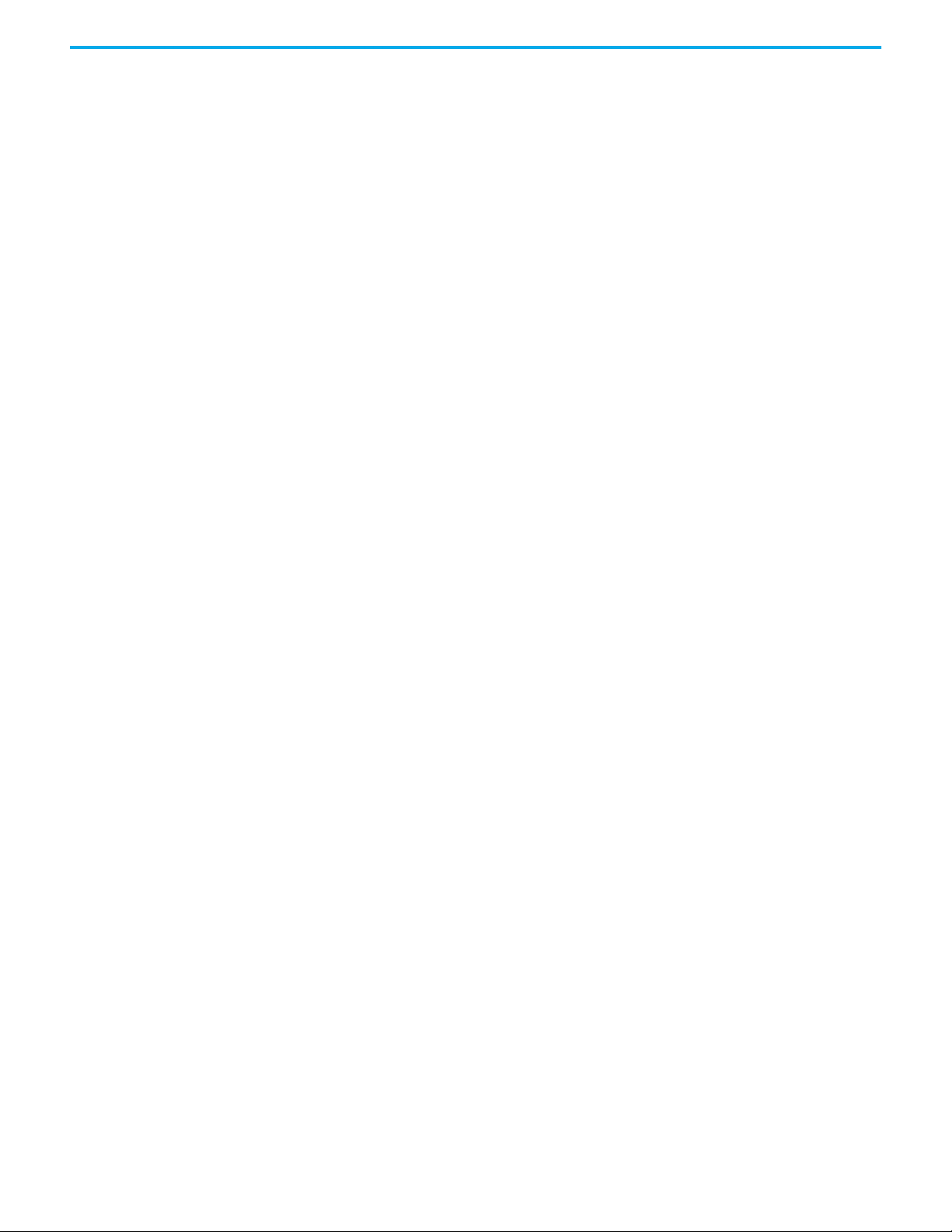
Chapter 1 Getting Started
Notes:
16 Rockwell Automation Publication 750COM-UM004C-EN-P - December 2020
Page 17
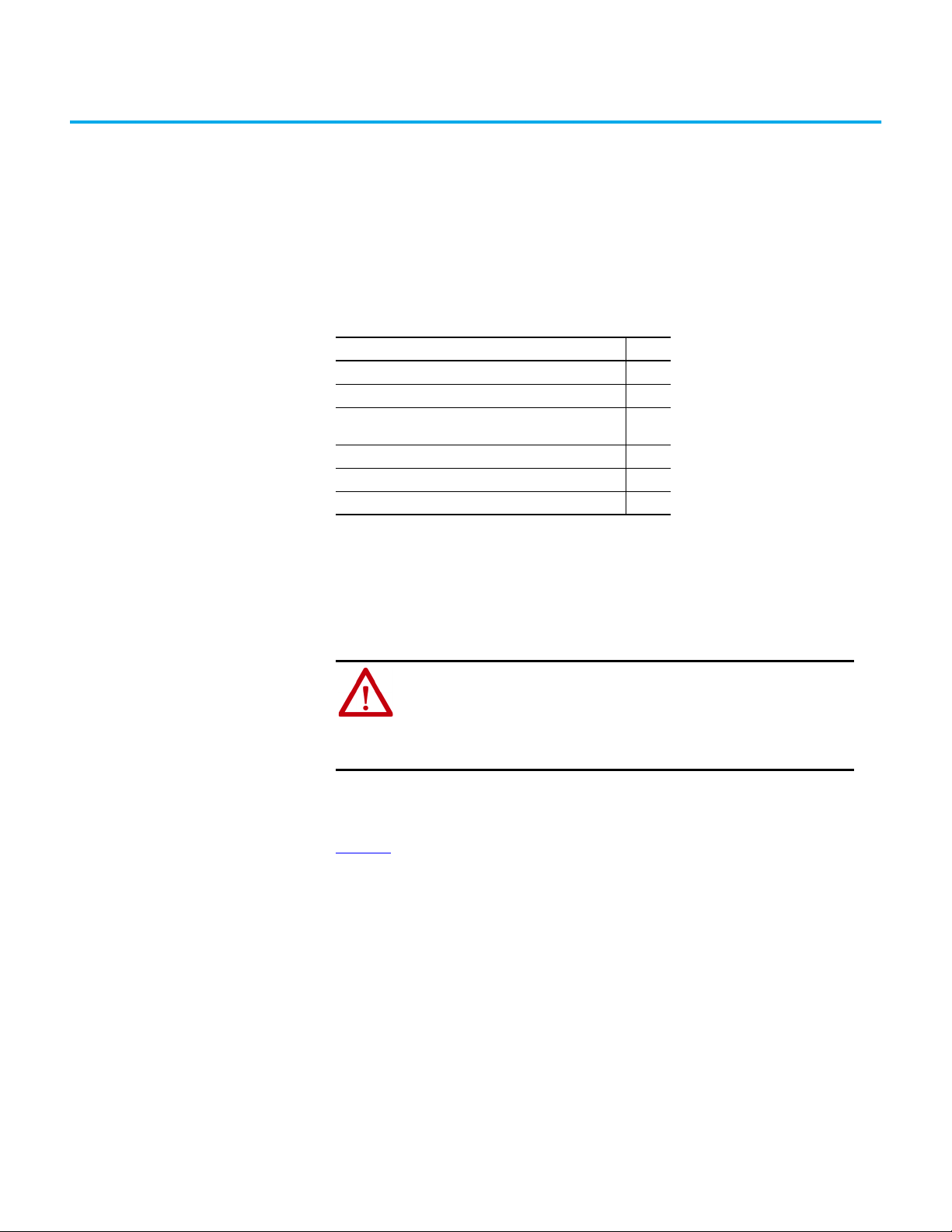
Chapter 2
Installing the Option Module
This chapter provides instructions for installing the option module in a
PowerFlex 750-Series product.
Topic Page
Preparing for an Installation 17
Setting the Endianness and Node Address Switches 17
Connecting the Option Module to the PowerFlex 750-Series
Product
Connecting the Option Module to the Network 20
Network Termination 22
Applying Power 22
19
Preparing for an Installation Before installing the option module, do the following:
• Read the PROFIBUS Installation Guideline for details on PROFIBUS
networks.
• Verify that you have all required equipment.
ATTENTION: Risk of equipment damage exists. The option module contains
electrostatic discharge (ESD) sensitive parts that can be damaged if you do
not follow ESD control procedures. Static control precautions are required
when handling the option module. If you are unfamiliar with static control
procedures, see Guarding Against Electrostatic Damage, publication 8000-
4.5.2.
Setting the Endianness and Node Address Switches
Set the Endianness of the option module with Byte Swap switch 8 (see
Figure 1
closed ‘1’ (big-endian) data formats for the cyclic data exchanged on the
network. The cyclic data consists of the following items:
). The Byte Swap switch can be set to either open ‘0’ (little-endian) or
• CTRL: Logic Command Word (4 bytes)
• REF: Speed Reference (4 bytes)
• STAT: Logic Status Word (4 bytes)
• FEEDBACK: Speed Feedback (4 bytes)
• 0…16 Datalinks (4 bytes each)
Depending on the setting of the Byte Swap switch 8, the 4 bytes for each of the
preceding data items are swapped.
Rockwell Automation Publication 750COM-UM004C-EN-P - December 2020 17
Page 18
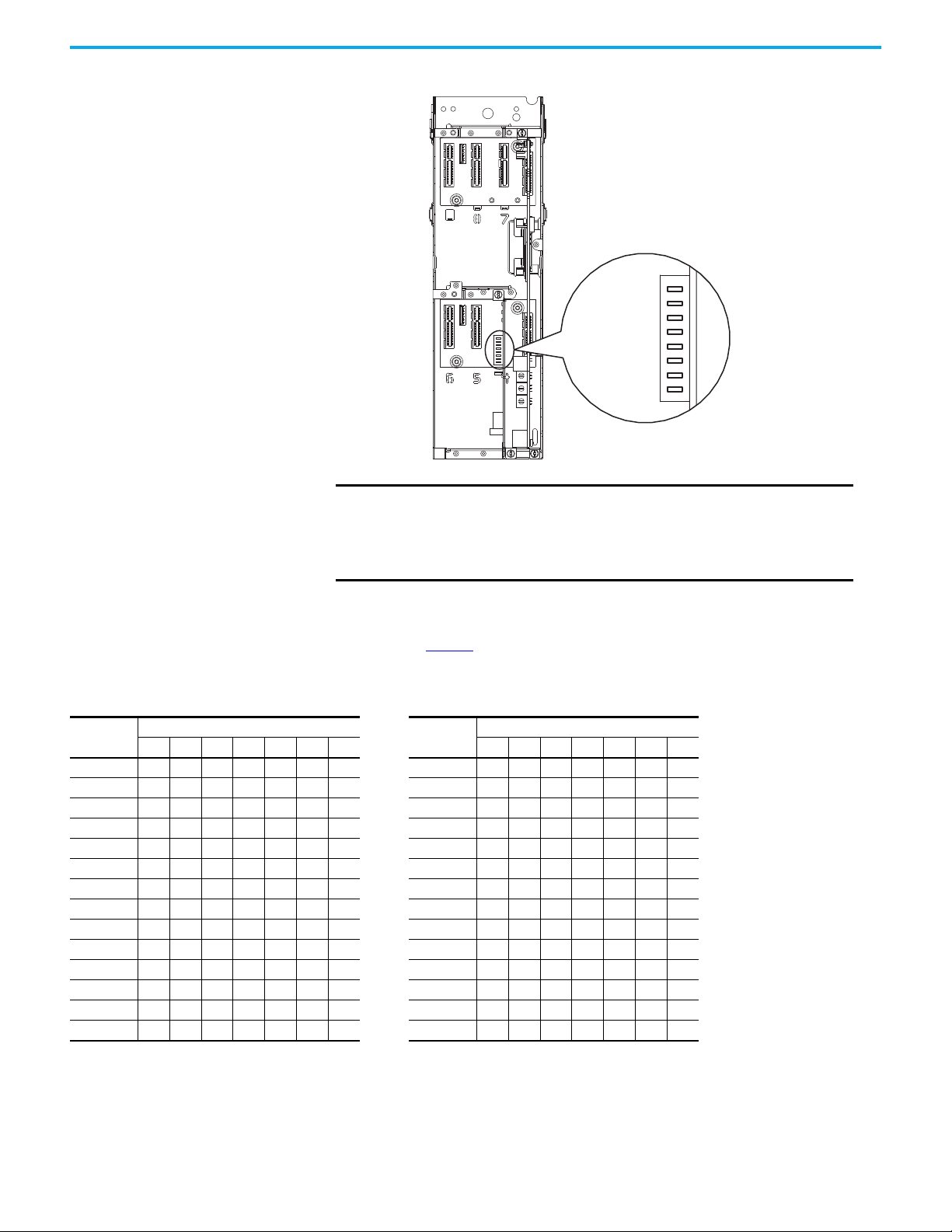
Chapter 2 Installing the Option Module
Node Addr
Switches 1…7
Byte Swap
Switch 8
7
8
6
5
4
3
2
1
1
4
3
2
5
6
7
8
Figure 1 - Setting Option Module Node Address Switches
IMPORTANT
Each node on the PROFIBUS network must have a unique address. Set
the node address before power is applied because the option module
detects the node address during initialization (Power On Reset). To
change a node address, you must set the new value and then remove
and reapply power to (or reset) the option module.
Set the Node Address by setting Node Address switches 1...7 to their binary
equivalent, where '0' and '1' indicate switch positions 'Open' and 'Closed'
respectively. Table 1
switch settings required to set that respective address.
lists node addresses and the corresponding Node Address
Table 1 - Node Address Switch Settings
Node
Address
Node Address Switch
7654321 7654321
Node
Address
00 0000000 14 0001 1 1 0
01 0000001 15 0001 1 1 1
02 000001 0 16 0010000
03 000001 1 17 001 0001
04 00001 00 18 001 001 0
05 00001 01 19 001 001 1
06 00001 1 0 20 001 01 00
07 00001 1 1
08 0001 000 120 11 1 1 000
09 0001 001 121 11 1 1 001
10 0001010 122 1111010
11 0001011 123 1111011
12 0001100 124 1111100
13 0001101 125 1111101
18 Rockwell Automation Publication 750COM-UM004C-EN-P - December 2020
Node Address Switch
…
Page 19
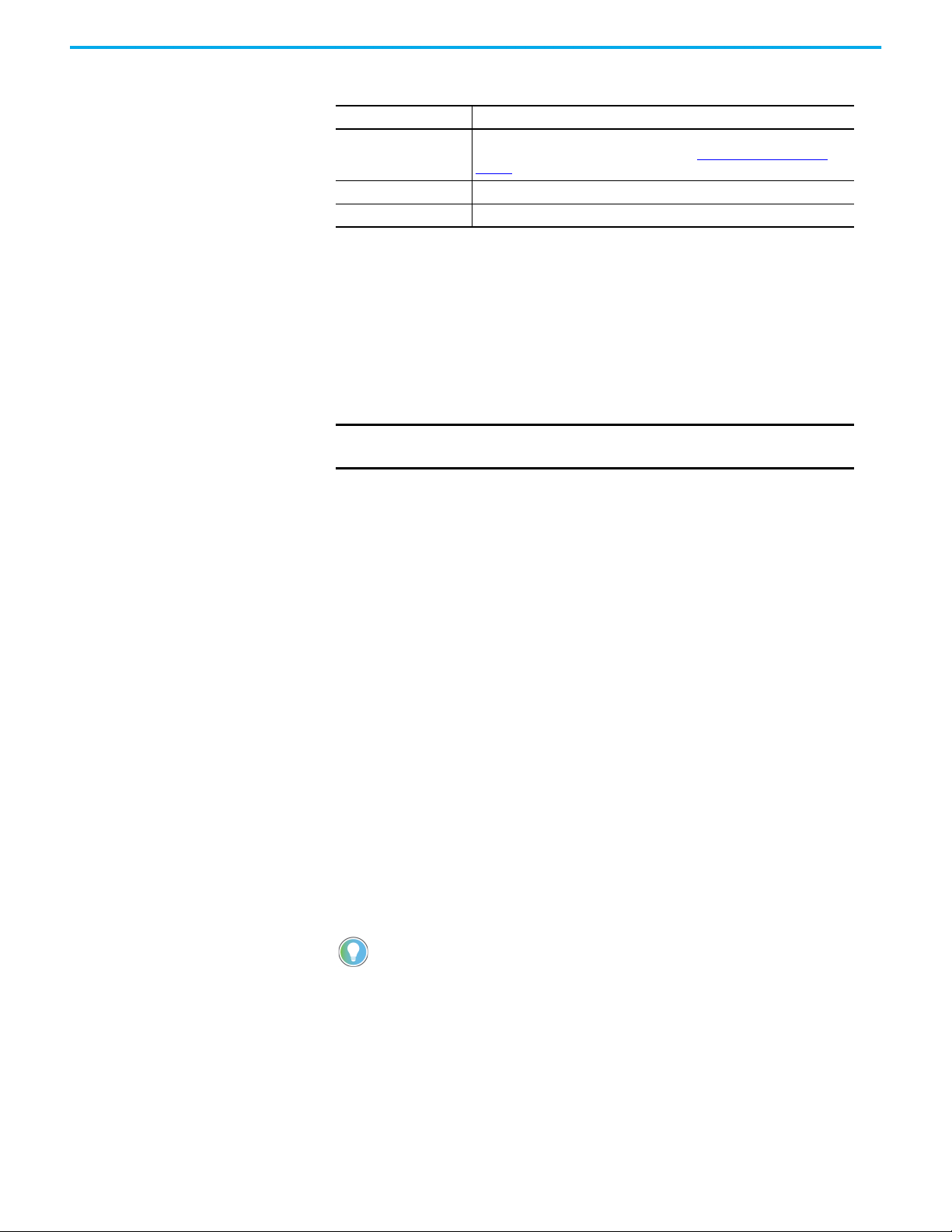
Connecting the Option Module to the PowerFlex 750-Series Product
Chapter 2 Installing the Option Module
Descriptions of node address values are as follows.
Node Address Value Description
00
01…125 Node address used by the option module.
126 The default address setting.
If the Node Address value is set to ‘00’, the option module uses Device Parameter
05 [Net Addr Cfg] to set the Node Address. See Setting the Node Address on
page 30.
The switch settings can be verified by viewing Device Parameter 06 [Net Addr
Act], a read-only parameter, with any of the following drive configuration
tools:
• PowerFlex 20-HIM-A6 or 20-HIM-C6S HIM
• Connected Components Workbench software
IMPORTANT
Remove power from the product before installing the option module in
the control pod.
1. Insert the option module into Port 4, 5, or 6 and tighten the module
mounting screws into the pod mounting bracket. To properly ground the
module to the PowerFlex 750-Series product, torque both mounting
screws to 0.45…0.67 N•m (4.0…6.0 lb•in).
2. When another module (I/O, encoder, communication, and so forth)
resides in the adjacent port to the left of the 20-750-PBUS option
module—and the lower mounting screw of that module is a larger T15
Torx head screw, perform addition steps 2a through 2d. If the port is
empty or the adjacent module already uses the smaller T8 Torx head
mounting screws, save this spare screw for future use.
The option module is shipped with a small bag containing a spare T8
Torx head mounting screw and an adhesive-backed polycarbonate
insulator strip. The larger T15 Torx head mounting screw on the adjacent
left module may electrically contact the metal PROFIBUS cable connector
when attached to the PROFIBUS module. The polycarbonate insulator
strip is provided to help prevent electrical contact between the smaller T8
Torx head mounting screw and the PROFIBUS cable metal connector
when attached to the PROFIBUS module. Either of these possible
electrical contact situations may cause faulty operation. To help prevent
this, perform the following steps.
a. Remove the adjacent module’s lower mounting screw, the T15 Torx
head screw closest to the bottom of the pod mounting bracket.
To remove the captive T15 Torx head screw, the module must
be removed to back the screw out of the mounting clip.
b. Replace the larger T15 Torx head screw with the smaller, spare T8 Torx
head mounting screw.
c. Tighten the mounting screw to the pod mounting bracket to properly
ground the adjacent module to the drive. Torque the screw to
0.45…0.67 N•m (4.0…6.0 lb•in).
d. Attach the adhesive-backed polycarbonate strip to the metal
PROFIBUS cable connector in a location that prevents electrical
contact between the connector and the adjacent module’s lower
mounting screw when the connector is attached to the PROFIBUS
module.
Rockwell Automation Publication 750COM-UM004C-EN-P - December 2020 19
Page 20
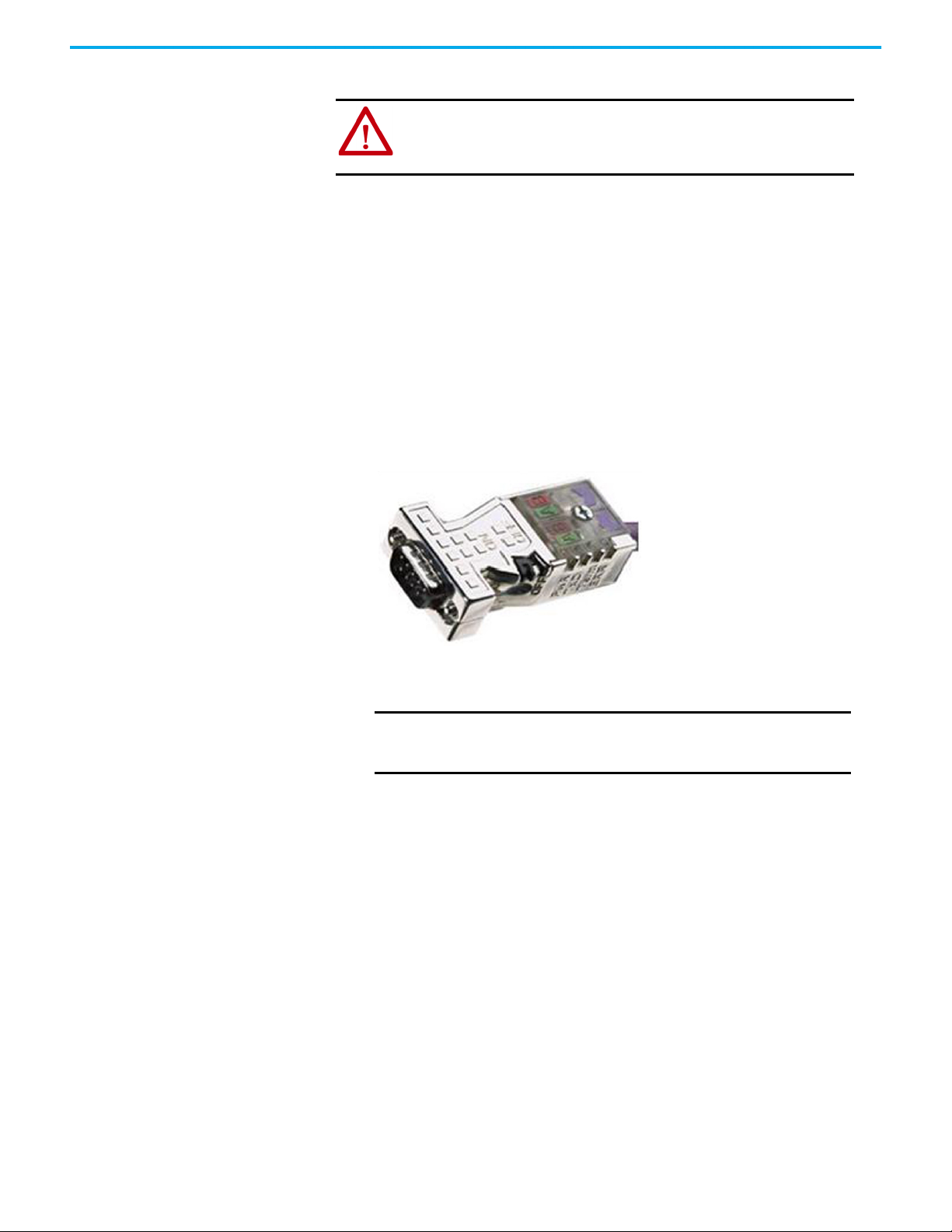
Chapter 2 Installing the Option Module
Connecting the Option Module to the Network
ATTENTION: Risk of injury or death exists. The PowerFlex drive may contain
high voltages that can cause injury or death. Remove power from the drive,
and then verify power has been discharged before connecting the option
module to the network.
1. Remove power from the PowerFlex 750-Series product.
2. Remove the product cover and lift up the drive HIM bezel to its open
position to access the drive control pod.
3. Use static control precautions.
4. Route the PROFIBUS cable through the bottom of the PowerFlex drive.
5. Connect a PROFIBUS connector to the cable.
PROFIBUS connectors are available from a variety of sources and in
various sizes. As such, there may be mechanical limitations that prohibit
the use of some connectors. Phoenix SUBCON-PLUS-PROFIB/AX/SC
(Part # 2744380), Siemens 6GK1500-0FC00, or Brad BM5G60PP4Mxxx
are recommended for use with PowerFlex 750-Series drives.
Figure 2 - PROFIBUS Connector
6. Connect the PROFIBUS cable to the option module and secure it with the
two screws on the connector.
IMPORTANT
PROFIBUS communication may not operate correctly if the
cable shield does not make full contact with the connector
housing.
20 Rockwell Automation Publication 750COM-UM004C-EN-P - December 2020
Page 21
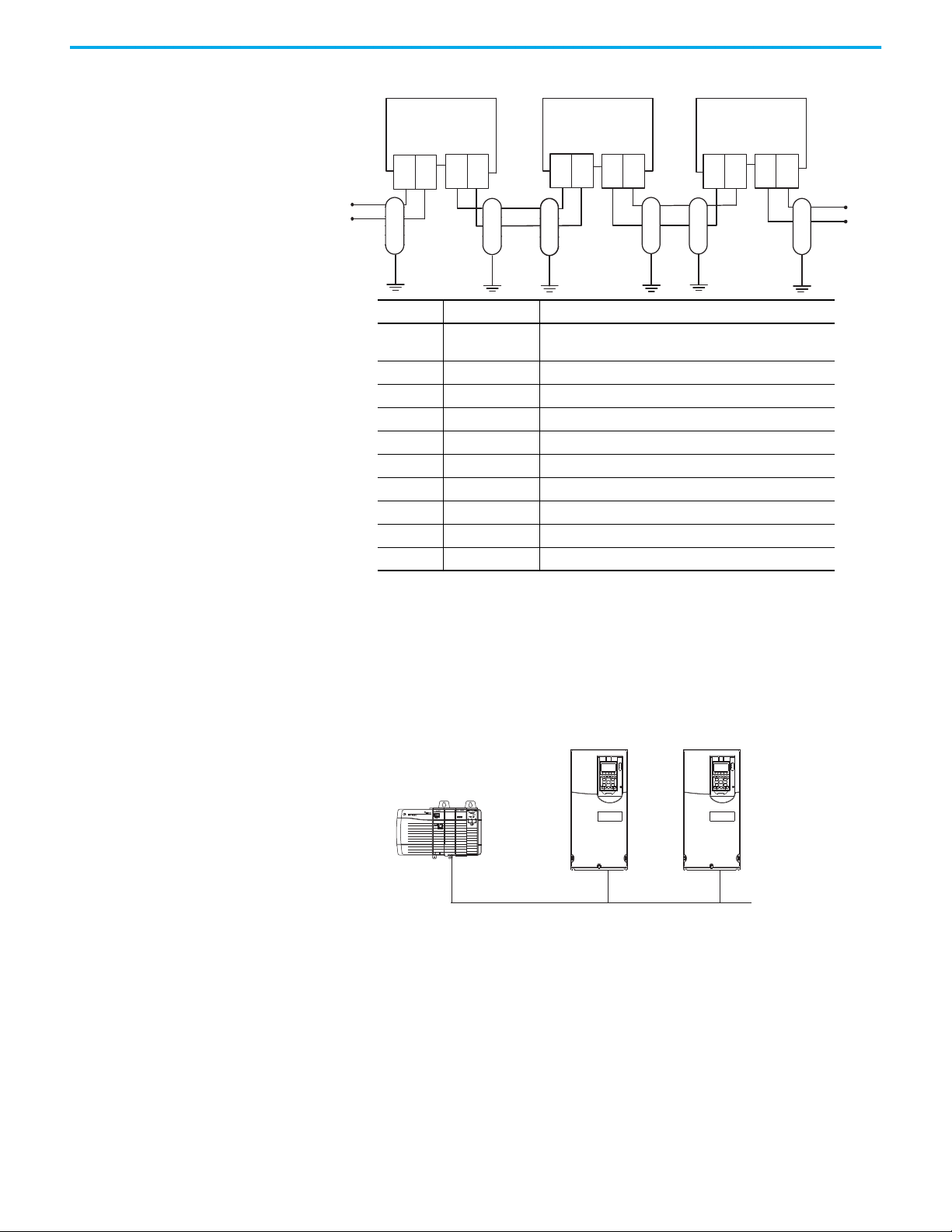
Figure 3 - Network Wiring Diagram
ControlLogix
Controller
PowerFlex 750-Series Drives
(with 20-750-PBUS Option Modules)
PROFIBUS Network
A
B
Terminal Signal Function
Housing Shield
1 Not connected —
2 Not connected —
3 B-LINE Positive RxD/TxD, according to RS-485 specification
4 RTS Request to Send
5 GND BUS Network Zero Volt Reference (isolated from drive side)
6 +5V BUS +5V output to network (isolated from drive side)
7 Not connected —
8 A-LINE Negative RxD/TxD according to RS-485 specification
9 Not connected —
B
A
Chapter 2 Installing the Option Module
A
B
A
B
A
B
Bus cable shield (outer screen that surrounds A and B
conductors)
AB
7. Ground the shield to reduce electrostatic pickup. However, shielding is
only effective when the shield is properly connected to ground. See the
PROFIBUS Installation Guideline for instructions to correctly ground
the shield.
Figure 4 - Wiring Example
8. Connect the other end of the PROFIBUS cable that is routed through the
bottom of the drive to the PROFIBUS network.
Rockwell Automation Publication 750COM-UM004C-EN-P - December 2020 21
Page 22
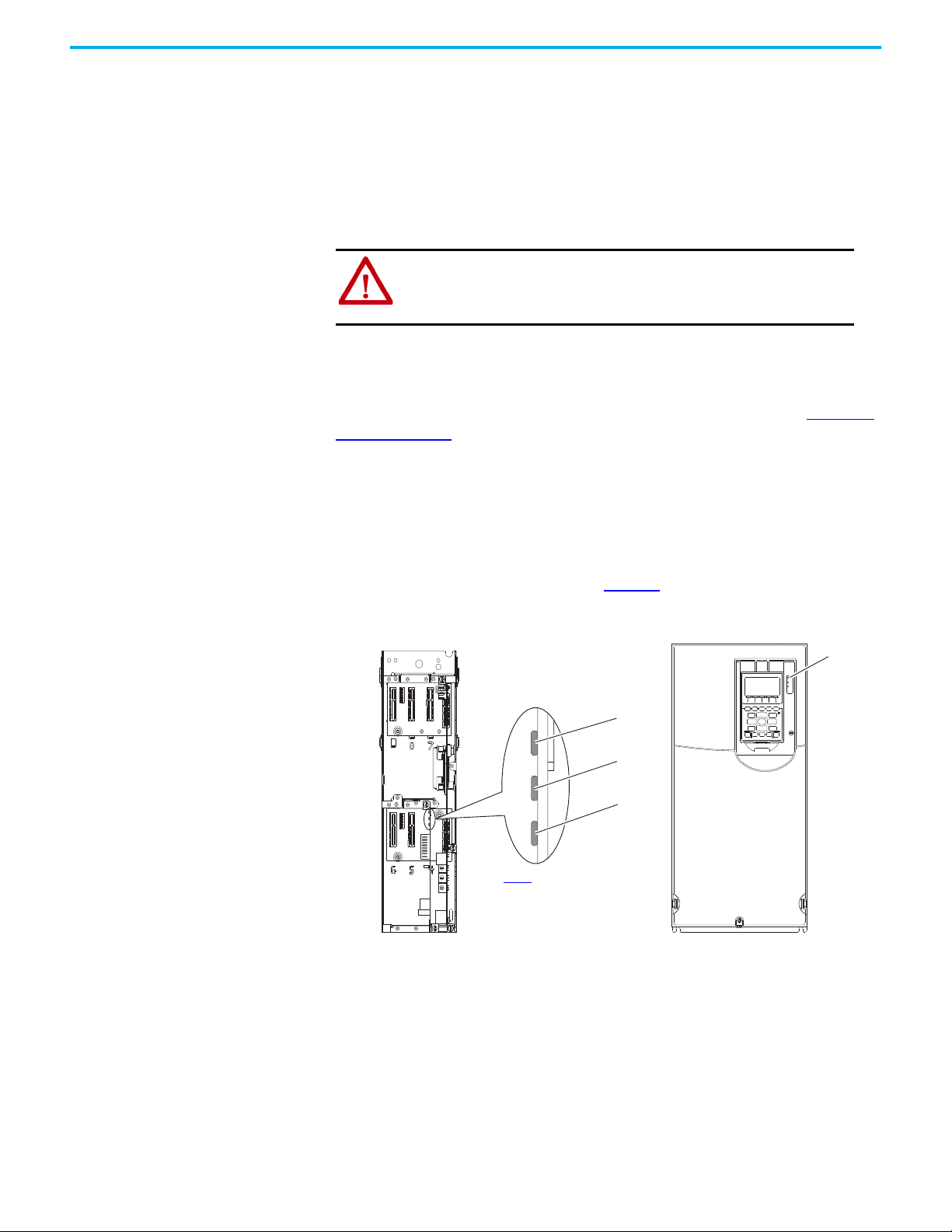
Chapter 2 Installing the Option Module
Drive Control Pod
See Tab le 2
for possible
startup status indications.
2
3
4
1
Network Termination The first and last node on a PROFIBUS DP Network segment should be
terminated.
Rockwell Automation recommends that you select one of the previously
mentioned PROFIBUS connectors with built-in termination.
Applying Power
ATTENTION: Risk of equipment damage, injury, or death exists.
Unpredictable operation may occur if you fail to verify that parameter
settings are compatible with your application. Verify that settings are
compatible with your application before applying power to the drive.
Apply power to the PowerFlex 750-Series product. The option module receives
its power from the product. When you apply power to the option module for
the first time, its topmost PORT status indicator should be steady green or
flashing green after initialization. If it is red, there is a problem. See Chapter 7
Troubleshooting
.
,
Startup Status Indications
The drive STS (status) indicator can be viewed on front of the product after
power has been applied. The option module status indicators can be viewed
with the drive cover open or removed (Figure 5
Figure 5 - Drive and Option Module Status Indicators
).
22 Rockwell Automation Publication 750COM-UM004C-EN-P - December 2020
Page 23

Table 2 - Drive and Option Module Startup Status Indications
Item Name Color State Description
Drive STS Indicator
Green
Yellow
STS
1
(Status)
Option Module Status Indicators
2PORT
3MOD
4NET A
Red
Red/Yellow
Yellow/Green
Green/Red
— Off The option module is not powered or connected properly to the drive.
Red
Green
Orange Steady The drive to which option module is connected is not an Allen-Bradley brand.
— Off The option module is not powered or connected properly to the drive.
Red
Green
—Off
Red
Green Steady
Flashing Drive ready but not running, and no faults are present.
Steady Drive running, no faults are present.
Flashing
Steady A type 1 (user configurable) alarm condition exists, but the drive continues to run.
Flashing
Steady A non-resettable fault has occurred.
Flashing
Alternately
Flashing
Alternately
Flashing
Alternately
Flashing The option module is not receiving any communication from drive.
Steady The option module detected a duplicate or invalid port ID.
Flashing The option module is establishing communication with drive.
Steady The option module is properly connected and communicating with drive.
Flashing
Steady The option module has failed the hardware test.
Flashing The option module is operational but is not transferring I/O data.
Steady The option module is operational and is transferring I/O data.
Flashing The option module has detected a Network Configuration Error.
Steady
When running, a type 2 (non-configurable) alarm condition exists – drive
continues to run. When stopped, a start inhibit condition exists and the drive
cannot be started (see drive parameter 933 - [Start Inhibits]).
A major fault has occurred. Drive will stop. Drive cannot be started until fault
condition is cleared.
A minor fault has occurred. Use drive parameter 950 - [Minor Flt Config] to
enable. If not enabled, acts like a major fault. When running, the drive continues
to run. System is brought to a stop under system control. The fault must be
cleared to continue.
When running, a type 1 alarm exists.
Drive is updating.
The option module has failed the firmware test or firmware update is in
progress.
The option module cannot establish network communication or has experienced
a Communication Timeout.
The option module has experienced an internal network controller error
(PROFIBUS ASIC Self-Test failure).
The option module is properly connected and communicating over the PROFIBUS
network.
Chapter 2 Installing the Option Module
After verifying correct operation, swing down the drive HIM bezel to its closed
position and install the drive cover. For more details on status indicator
operation, see page 66
Rockwell Automation Publication 750COM-UM004C-EN-P - December 2020 23
and page 67.
Page 24

Chapter 2 Installing the Option Module
Configuring and Verifying Key Parameters
PowerFlex 750-Series products can be separately configured for the control
and Reference functions in various combinations. For example, you could set
the product to receive control commands from a peripheral or terminal block,
with the Reference coming from the network. You could also set the product to
receive its control from the network with the Reference coming from another
peripheral or terminal block. Or you could set the product to receive both its
control and Reference from the network.
The steps in this section assume that the product will receive the Logic
Command and Reference from the network. In this process, you will associate
the port where the PROFIBUS option module is installed with the applicable
speed reference or velocity reference parameter. In this example, the screen
captures reflect Connected Components Workbench and Port 4 is used. The
process for other configuration tools will vary. This process is not applicable to
bus supplies.
1. 753/755 - Verify that Parameter 0:301 [Access Level] is set to ‘1’ (Advanced)
or ‘2’ (Expert) to access the required parameters in this procedure.
755T - Verify that Parameter 0:30 [Access Level] is set to ‘1’ (Advanced) or
‘2’ (Expert) to access the required parameters in this procedure.
2. 753/755 - Select the Value column for Parameter 0:545 [Speed Ref A Sel],
type 874 in the Search field, then double-click the Port 4 Reference
parameter to select it. See the PowerFlex 750-Series Programming
Manual, publication 750-PM001
, for the numeric value to use for other
ports.
755T - Select the Value column for Parameter 10:1800 [VRef A Sel], type
217 in the Search field, then double-click the Port 4 Reference parameter
to select it. See PowerFlex Drives with TotalFORCE® Control
Programming Manual, publication 750-PM100
use for other ports.
24 Rockwell Automation Publication 750COM-UM004C-EN-P - December 2020
, for the numeric value to
Page 25

Chapter 2 Installing the Option Module
3. 753/755: Verify that Parameter 0:930 [Speed Ref Source] is reporting that
the source of the Reference to the drive (Port 0) is the port in which the
option module is installed (for example, Port 4 Reference).
This ensures that any Reference commanded from the network can be
monitored by using drive Parameter 0:002 [Commanded SpdRef]. If a
problem occurs, this verification step provides the diagnostic capability
to determine whether the drive/option module or the network is the
cause.
755T: Verify that Parameter 10/11:350 [VRef Source] is reporting that the
source of the Reference to the drive (Port 0) is the port in which the
option module is installed (for example, Port 4 Reference).
This ensures that any Reference commanded from the network can be
monitored by using Parameter 10/11:1914 [VRef Commanded]. If a
problem occurs, this verification step provides the diagnostic capability
to determine whether the drive/option module or the network is the
cause.
4. If hard-wired discrete digital inputs are not used to control the drive,
verify that all unused digital input drive parameters are set to ‘0’ (Not
Used).
Rockwell Automation Publication 750COM-UM004C-EN-P - December 2020 25
Page 26

Chapter 2 Installing the Option Module
Notes:
26 Rockwell Automation Publication 750COM-UM004C-EN-P - December 2020
Page 27

Chapter 3
Configuring the Option Module
This chapter provides instructions and information for setting the parameters
to configure the option module.
Topic Page
Configuration Tools 27
Using the PowerFlex 20-HIM-A6 or 20-HIM-C6S HIM to Access Parameters 28
Setting the Node Address 28
Setting a Leader-Follower Hierarchy (Optional) 28
Setting a Fault Action 30
Resetting the Option Module 32
Restoring Option Module Parameters to Factory Defaults 33
Viewing the Option Module Status Using Parameters 34
Updating the Option Module Firmware 34
For a list of parameters, see Appendix B, Option Module Parameters. For
definitions of terms in this chapter, see the Glossary
.
Configuration Tools The option module stores parameters and other information in its own
nonvolatile storage (NVS) memory. You must, therefore, access the option
module to view and edit its parameters. The following tools can be used to
access the option module parameters.
Tool See
PowerFlex 20-HIM-A6 or 20-HIM-C6S HIM page 28
Connected Components Workbench software,
version 1.02 or later
IMPORTANT
For the HIM screens shown throughout this chapter, the option module
was installed in Port 4. If your option module is installed in a different
port, that port would appear instead of Port 4.
http://www.ab.rockwellautomation.com/Drives/Software/
9328-ConnectedComponentsWorkbench, or online help
(installed with the software)
Rockwell Automation Publication 750COM-UM004C-EN-P - December 2020 27
Page 28

Chapter 3 Configuring the Option Module
ESC
ENTER
Stopped
0.00 Hz
AUTO
F
Edit Net Addr Cfg
1
0 << 126
Using the PowerFlex 20HIM-A6 or 20-HIM-C6S HIM to
Access Parameters
If your drive has an enhanced PowerFlex 20-HIM-A6 or 20-HIM-C6S HIM, it
can be used to access parameters in the option module.
1. Display the Status screen, which is shown on HIM power-up.
2. Use the or key to scroll to the Port in which the option
module is installed.
3. Press the PAR# soft key to display the Jump to Param # entry popup box.
4. Use the numeric keys to enter the desired parameter number, or use the
▲ or ▼ soft key to scroll to the desired parameter number.
For details on viewing and editing parameters, see the PowerFlex 20-HIM-A6/C6S HIM (Human Interface Module) User Manual, publication
20HIM-UM001
.
Setting the Node Address If the option module Node Address switches (Figure 1) are set to ‘00’
(Program), the value of Device Parameter 05 [Net Addr Cfg] determines the
node address. When the Node Address switches are in any other combination
of positions, the switches determine the node address.
1. Set the value of Device Parameter 05 [Net Addr Cfg] to a unique node
address.
2. Reset the option module; see Resetting the Option Module on page 32.
Setting a Leader-Follower Hierarchy (Optional)
This procedure is only required if Datalinks are used to write or read data of
the drive or its connected peripherals. A hierarchy determines the type of
device with which the option module exchanges data. In a Leader-Follower
hierarchy, the option module exchanges data with a PROFIBUS leader, such as
a ProSoft MVI56-PDPMV1 PROFIBUS DP scanner. This scanner integrates, as
a third-party module, in a ControlLogix controller backplane to allow
PROFIBUS DP communications.
Enable Datalinks To Write Data
The controller output image (controller outputs-to-drive) can have 0...16
additional 32-bit parameters (Datalinks). They are configured using Host
Parameters 01 [DL From Net 01] through 16 [DL From Net 16]. The data type of
a Datalink can be either a 32-bit REAL (floating point) or 32-bit integer. The
number of Datalinks actively used is controlled by the connection size
configured in the controller.
28 Rockwell Automation Publication 750COM-UM004C-EN-P - December 2020
Page 29

Chapter 3 Configuring the Option Module
IMPORTANT
Always use the Datalink parameters in consecutive numerical order,
starting with the first parameter. For example, use Host Parameters 01,
02, and 03 to configure three Datalinks to write data. Otherwise, the
network I/O connection will be larger than necessary, which needlessly
increases controller response time and memory usage.
When using a ControlLogix controller and the Generic Profile, configure the
Datalink parameters now as described in this section.
Host Parameters 01 [DL From Net 01] through 16 [DL From Net 16] control
which parameters in the drive, option module, or any other connected
peripheral receive the values from the network. You can use the PowerFlex 20HIM-A6 or 20-HIM-C6S HIM, or another drive configuration tool such as
Connected Components Workbench, to select the drive or peripheral by port
number and the parameter by name. As an alternate method, the parameter
value can be set manually by number using this formula:
From Net Parameter Value = (10000 * port number) + (Destination Parameter Number)
For example, suppose you want to use Host Parameter 01 [DL From Net 01] to
write to Parameter 03 of an optional encoder module plugged into drive Port 5.
Using the formula, the value for Host Parameter 01 [DL From Net 01] would be
(10000 * 5) + (3) = 50003.
Follow these steps to enable Datalinks to write data.
1. Set the values of only the required number of contiguous controller-todrive Datalinks needed to write data to the drive and that are to be
included in the network I/O connection.
2. Reset the option module; see Resetting the Option Module on page 32
3. Since the Logic Command and Reference is always used in the option
module, configure the parameters in the PowerFlex 750-Series product to
accept the Logic Command and Reference from the option module.
4. 753/755: When using the controller for speed reference via the option
module, set Parameter 0:545 [Speed Ref A Sel] to reflect the port where
the option module is installed (typically Port 4, which has a value of 874).
755T: When using the controller for velocity reference via the option
module, set Parameter 10:1800 [VRef A Sel] to reflect the port where the
option module is installed (typically Port 4, which has a value of 217).
5. 753/755: Verify that the mask parameters (for example, Parameter
0:324[Logic Mask]) are configured to receive the desired logic from the
option module. See the PowerFlex 750-Series product documentation for
details.
755T: Verify that the mask parameters (for example, Parameter 0:41
[Logic Mask]) are configured to receive the desired logic from the option
module. See the PowerFlex 750-Series product documentation for
details.
.
The option module is now ready to receive input data and transfer status data
to the PROFIBUS leader (controller). Next, configure the controller to
recognize and transmit I/O to the option module.
Rockwell Automation Publication 750COM-UM004C-EN-P - December 2020 29
Page 30

Chapter 3 Configuring the Option Module
Enable Datalinks To Read Data
The controller input image (drive-to-controller inputs) can have 0…16
additional 32-bit parameters (Datalinks). They are configured using Host
Parameters 17 [DL To Net 01] through 32 [DL To Net 16]. The number of
Datalinks actively used is controlled by the connection size in the controller.
See the controller example sections in Chapter 4
setting the connection size.
for more information on
IMPORTANT
When using a ControlLogix controller and the Generic Profile, configure the
Datalink parameters now as described in this section.
Host Parameters 17 [DL To Net 01] through 32 [DL To Net 16] configure which
parameters in the drive, option module, or any other connected peripheral
send the values to the network. You can use the PowerFlex 20-HIM-A6 or 20HIM-C6S HIM, or another drive configuration tool such as Connected
Components Workbench, to select the drive or peripheral by port number and
the parameter by name. As an alternate method, the parameter value can be set
manually by number using this formula:
For example, suppose you want to use Host Parameter 17 [DL To Net 01] to read
Parameter 2 of an optional I/O module plugged into drive Port 6. Using the
formula, the value for Host Parameter 17 [DL To Net 01] would be (10000 * 6)+
(2) = 60002.
Always use the Datalink parameters in consecutive numerical order,
starting with the first parameter. For example, use Host Parameters 17,
18, 19, 20, and 21 to configure five Datalinks to read data. Otherwise, the
network I/O connection will be larger than necessary, which needlessly
increases controller response time and memory usage.
To Net Parameter Value = (10000 * Port Number) + (Origination Parameter Number)
Follow these steps to enable Datalinks to read data.
1. Set the values of only the required number of contiguous drive-tocontroller Datalinks needed to read data from the drive and that are to be
included in the network I/O connection.
2. Reset the option module; see Resetting the Option Module on page 32
The option module is configured to send output data to the leader (controller).
You must now configure the controller to recognize and transmit I/O to the
option module.
.
Setting a Fault Action By default, when communication is disrupted (for example, the network cable
is disconnected) or the leader (controller) is idle, the product responds by
faulting if it is using I/O from the network. You can configure a different
response to these events:
• Disrupted I/O communication by using Host Parameter 33 [Comm Flt
Action].
30 Rockwell Automation Publication 750COM-UM004C-EN-P - December 2020
Page 31

Chapter 3 Configuring the Option Module
ESC
ENTER
Stopped
0.00 Hz
AUTO
F
▲
▼
Edit Comm Flt Action
Fault 0
0<<4
ESC
ENTER
Stopped
0.00 Hz
AUTO
F
▲▼
Edit Idle Flt Action
Fault 0
0<<4
• An idle controller by using Host Parameter 34 [Idle Flt Action].
ATTENTION: Risk of injury or equipment damage exists. Host Parameters
33 [Comm Flt Action], and 34 [Idle Flt Action] let you determine the
action of the option module and connected drive if communication is
disrupted or the leader (controller) is idle. By default, these parameters fault
the drive. You may configure these parameters so that the drive continues
to run, however, precautions should be taken to verify that the settings of
these parameters do not create a risk of injury or equipment damage. When
commissioning the drive, verify that your system responds correctly to
various situations (for example, a disconnected network cable or controller
in idle state).
Changing the Fault Action
Set the values of Host Parameters 33 [Comm Flt Action] and 34 [Idle Flt Action]
to any of these responses.
Value Action Description
0 Fault The drive is faulted and stopped (default).
1 Stop The drive is stopped, but not faulted.
2 Zero Data The drive is sent 0 for output data. This does not command a stop.
3 Hold Last The drive continues in its present state.
4Send Flt Cfg
The drive is sent the data that you set in the fault configuration parameters (Host
Parameters 37 [Flt Cfg Logic], 38 [Flt Cfg Ref], and 39 [Flt Cfg DL 01] through
54 [Flt Cfg DL16]).
Figure 6 - Edit Fault Action HIM Screens
Changes to these parameters take effect immediately. A reset is not required.
If communication is disrupted and then is re-established, the drive will
automatically receive commands over the network again.
Setting the Fault Configuration Parameters
When setting Host Parameters 33 [Comm Flt Action] and 34 [Idle Flt Action] to
‘Send Flt Cfg’, the values in the following parameters are sent to the drive after
a communication fault and/or idle fault occurs. You must set these parameters
to values required by your application.
Rockwell Automation Publication 750COM-UM004C-EN-P - December 2020 31
Page 32

Chapter 3 Configuring the Option Module
Value Description
0 Ready (Default)
1 Reset Module
2Set Defaults
ESC
ENTER
Stopped
0.00 Hz
AUTO
F
▲
▼
Edit Reset Module
Ready 0
0<<2
Option Module Host Parameter Description
Parameter 37 [Flt Cfg Logic] A 32-bit value sent to the drive for Logic Command.
Parameter 38 [Flt Cfg Ref] A 32-bit REAL (floating point) value sent to the drive for Reference.
A 32-bit integer value sent to the drive for a Datalink. If the
Parameter 39 [Flt Cfg DL 01] …
Parameter 54 [Flt Cfg DL 16]
destination of the Datalink is a REAL (floating point) parameter, you
must convert the desired value to the binary representation of the
REAL value. (An internet search of ‘hex to float’ provides a link to a
tool to do this conversion.)
Changes to these parameters take effect immediately. A reset is not required.
Resetting the Option Module Changes to switch settings and some option module parameters require you to
reset the option module before the new settings take effect. You can reset the
option module by power cycling the drive or by using Device Parameter 07
[Reset Module].
ATTENTION: Risk of injury or equipment damage exists. If the option
module is transmitting control I/O to the drive, the drive may fault when you
reset the option module. Determine how your drive will respond before
resetting the option module.
Figure 7 - Set Device Parameter 07 - [Reset Module] to ‘1’ (Reset Module).
When you enter ‘1’ (Reset Module), the option module will be immediately
reset. An alternate method to reset the module is by power cycling the drive.
When you enter ‘2’ (Set Defaults), the option module will set ALL of its Device
and Host parameters to their factory default values. (This is the same as
pressing the ALL soft key when using the MEMORY folder method described in
Restoring Option Module Parameters to Factory Defaults on page 33
). After
performing a Set Defaults, you must enter ‘1’ (Reset Module) or power cycle the
drive so that the new values take effect. Thereafter, this parameter will be
restored to a value of ‘0’ (Ready).
IMPORTANT
When performing a Set Defaults, the drive may detect a conflict and
then not allow this function to occur. If this happens, first resolve the
conflict and then repeat Set Defaults action. Common reasons for a
conflict include the drive running or a controller in Run mode.
If your application allows, you can also reset the option module by
cycling power to the drive (resetting the drive) or by using the HIM’s
Reset Device function located in the drive’s DIAGNOSTIC folder.
32 Rockwell Automation Publication 750COM-UM004C-EN-P - December 2020
Page 33

Chapter 3 Configuring the Option Module
Stopped
0.00 Hz
AUTO
Host Drive
240V 4.2A
Rev 3.002 Ser. A
ESC
REF
TEXT
F
PAR#
Restoring Option Module Parameters to Factory Defaults
As an alternate reset method, you can restore the option module parameters
using a MEMORY folder menu item instead of using Device Parameter 07
[Reset Module] described in Resetting the Option Module on page 32
. The
MEMORY folder method provides two ways to restore the option module
Device and Host parameters:
• ALL—Restores ALL option module Device and Host parameters to their
factory default values.
• MOST—Restores MOST option module Device and Host parameters—
except Device Parameter 05 [Net Addr Cfg] which is used for network
setup.
Follow these steps to restore option module Device and Host parameters to their
factory default values.
1. Access the Status screen, which is displayed on HIM power-up.
00
2. Use the or key to scroll to the Port in which the option module
is installed.
3. Press the key to display its last-viewed folder.
4. Use the or key to scroll to the MEMORY folder.
5. Use the or key to select Set Defaults.
6. Press the (Enter) key to display the Set Defaults popup box.
7. Press the (Enter) key again to display the warning popup box to
reset Device and Host parameters to their factory default values.
8. Press the MOST soft key to restore MOST Device and Host parameters to
factory defaults, or press the ALL soft key to restore ALL parameters. Or
press the ESC soft key to cancel.
IMPORTANT
When performing a Set Defaults, the drive may detect a conflict
and then not allow this function to occur. If this happens, first
resolve the conflict and then repeat this Set Defaults
procedure. Common reasons for a conflict include the drive
running or a controller in Run mode.
9. Reset the option module using Device Parameter 07 [Reset Module] or by
cycling power to the drive so that the restored parameters take effect.
Rockwell Automation Publication 750COM-UM004C-EN-P - December 2020 33
Page 34

Chapter 3 Configuring the Option Module
Viewing the Option Module Status Using Parameters
Updating the Option Module Firmware
The following parameters provide information about the status of the option
module. You can view these parameters at any time.
Option Module
Device Parameter
02 [DLs From Net Act]
03 [DLs To Net Act]
04 [Net Addr Src]
06 [Net Addr Act]
Description
The number of controller-to-drive Datalinks that are included in the network I/O
connection (controller outputs).
The number of drive-to-controller Datalinks that are included in the network I/O
connection (controller inputs).
Displays the source from which the option module node address is taken. This
will be either ‘0’ (Switches) set with the Node Address switches shown in
, or ‘1’ (Parameters) which uses the address from Device Parameter 05
Figure 1
[Net Addr Cfg].
The node address used by the option module. This will be one of the following
values:
• The address set by the Node Address switches (Figure 1
•The value of Device Parameter 05 [Net Addr Cfg].
• An old address of the switches or parameter if it has been changed and the
option module has not been reset.
).
The option module firmware can be updated over the network or serially
through a direct connection from a computer to the drive using a 1203-USB or
1203-SSS serial converter.
Configure the Option Module on Your PROFIBUS Network
When updating firmware over the network, you can use the Allen-Bradley
ControlFLASH software tool, the built-in update capability of DriveExplorer
Lite or Full software, or the built-in update capability of DriveExecutive
software.
When updating firmware through a direct serial connection from a computer
to a drive, you can use the same Allen-Bradley software tools described above,
or you can use HyperTerminal software set to the X-modem protocol.
To obtain a firmware update for this option module, go to http://www.ab.com/
support/abdrives/webupdate. This website contains all firmware update files
and associated Release Notes that describe the following items:
• Firmware update enhancements and anomalies
• How to determine the existing firmware revision
• How to update the firmware using DriveExplorer, DriveExecutive,
ControlFLASH, or HyperTerminal software
Use the following procedure to configure the option module on your
PROFIBUS network.
1. Configure your PROFIBUS gateway.
You have to configure a PROFIBUS network with a gateway before you
can add and configure your option module. Consult the user manual for
your controller and gateway for information on setting up your products
and establishing a PROFIBUS network.
2. Download the GSD file for your option card from the PCDC.
You will require the corresponding GSD file to obtain basic configuration
information about the PROFIBUS device you add to the network. The
34 Rockwell Automation Publication 750COM-UM004C-EN-P - December 2020
Page 35

Chapter 3 Configuring the Option Module
GSDML configuration files identify the device's capabilities so that the
PROFIBUS controller can communicate with it correctly.
3. Import the GSD file into your PROFIBUS project by using your chosen
configuration tool.
4. Using the configuration tool, add your option card to your PROFIBUS
network and configure it as a Follower device.
You can configure up to 16 Datalinks for the option card.
5. Save and download your project to the PROFIBUS Gateway.
Rockwell Automation Publication 750COM-UM004C-EN-P - December 2020 35
Page 36

Chapter 3 Configuring the Option Module
Notes:
36 Rockwell Automation Publication 750COM-UM004C-EN-P - December 2020
Page 37

Chapter 4
Using the I/O
This chapter provides information and examples that explain how to control,
configure, and monitor a PowerFlex 750-Series drive using PROFIBUS DPV0
messaging.
Topic Page
About I/O Messaging 37
Understanding the I/O Image 38
Using Logic Command/Status 38
Using Reference/Feedback 39
Using Datalinks 39
ATTENTION: Risk of injury or equipment damage exists. The examples in
this publication are intended solely for purposes of example. There are
many variables and requirements with any application. Rockwell
Automation does not assume responsibility or liability (to include intellectual
property liability) for actual use of the examples shown in this publication.
About I/O Messaging PROFIBUS DPV0 or I/O messaging is used to transfer the data which controls
the PowerFlex drive and its Reference. I/O messaging can also be used to
transfer data to and from Datalinks which are mapped to parameters in the
PowerFlex 750-Series products.
The option module includes the Logic Command, Logic Status, Reference, and
Feedback (all as 32-bit words) in the controller’s I/O image. This basic I/O must
always be configured by the PROFIBUS configuration tool to the 20-750-PBUS
option module, enabling the ability to control and monitor the PowerFlex 750Series product.
Additional I/O if needed, can be configured using up to 16 Datalinks to write
data and/or up to 16 Datalinks to read data. When using any combination of
these Datalinks, one 32-bit word for each Datalink will be added to the basic I/
O Input Size and/or Output Size.
Chapter 3
Profibus Master discuss how to configure the option module and controller on
the network for the required I/O. This chapter discusses how to use the I/O
after you have configured the option module and controller.
, Configuring the Option Module, and Chapter 4, Configuring the
Rockwell Automation Publication 750COM-UM004C-EN-P - December 2020 37
Page 38

Chapter 4 Using the I/O
Understanding the I/O Image The terms ‘input’ and ‘output’ are defined from the controller’s point of view.
Therefore, output I/O is data that is produced by the controller and consumed
by the option module. Input I/O is status data that is produced by the option
module and consumed as input by the controller. The I/O image will vary based
on how many of the drive’s 32-bit Datalinks (Host DL From Net 01-16 and Host
DL To Net 01-16) are used.
The I/O image can be configured based upon the number of Datalinks required by
the user. Ta b l e 3
Table 3 - PROFIBUS I/O Image for PowerFlex 750-Series Drives
(32-bit Logic Command/Status, Reference/Feedback, and Datalinks)
DINT Output I/O DINT Input I/O
0 Logic Command 0 Logic Status
1 Reference 1 Feedback
2 DL From Net 01 2 DL To Net 01
3 DL From Net 02 3 DL To Net 02
4 DL From Net 03 4 DL To Net 03
5 DL From Net 04 5 DL To Net 04
6 DL From Net 05 6 DL To Net 05
7 DL From Net 06 7 DL To Net 06
8 DL From Net 07 8 DL To Net 07
9 DL From Net 08 9 DL To Net 08
10 DL From Net 09 10 DL To Net 09
11 DL From Net 10 11 DL To Net 10
12 DL From Net 11 12 DL To Net 11
13 DL From Net 12 13 DL To Net 12
14 DL From Net 13 14 DL To Net 13
15 DL From Net 14 15 DL To Net 14
16 DL From Net 15 16 DL To Net 15
17 DL From Net 16 17 DL To Net 16
shows the I/O image when using all of the 32-bit Datalinks.
Using Logic Command/ Status
The Logic Command is a 32-bit word of control data produced by the controller
and consumed by the option module. The Logic Status is a 32-bit word of status
data produced by the option module and consumed by the controller.
• Logic Command word is always the first 32-bit word in the output image.
• Logic Status word is always the first 32-bit word in the input image.
This manual contains the bit definitions for compatible products available at
the time of publication in Appendix C
, Logic Command/Status Words:
PowerFlex 750-Series Drives.
38 Rockwell Automation Publication 750COM-UM004C-EN-P - December 2020
Page 39

Chapter 4 Using the I/O
Using Reference/Feedback The Reference is a 32-bit REAL (floating point) piece of control data produced
by the controller and consumed by the option module. The Feedback is a 32-bit
REAL (floating point) piece of status data produced by the option module and
consumed by the controller.
• Reference word is always the second 32-bit word in the output image.
• Feedback word is always the second 32-bit word in the input image.
The Reference and Feedback 32-bit REAL value represents drive speed. The
scaling for the speed Reference and Feedback are dependent on drive
Parameter 300 - [Speed Units]. For example, if Parameter 300 is set to Hz, a 32bit REAL Reference value of ‘30.0’ would equal a Reference of 30.0 Hz. If
Parameter 300 is set to RPM, a 32- bit REAL Reference value of ‘1020.5’ would
equal a Reference of 1020.5 RPM. Note that the commanded maximum speed
can never exceed the value of drive Parameter 520 - [Max Fwd Speed]. Table 4
shows example References and their results for a PowerFlex 750-Series drive
that has its:
• Parameter 300 [Speed Units] set to Hz.
• Parameter 37 [Maximum Freq] set to 130 Hz.
• Parameter 520 [Max Fwd Speed] set to 60 Hz.
When Parameter 300 [Speed Units] is set to RPM, the other parameters are
also in RPM.
Table 4 - PowerFlex 750-Series Drive Example Speed Reference/Feedback Scaling
Network Reference Value
130.0 130 Hz
65.0 65 Hz
32.5 32.5 Hz 32.5 Hz 32.5
0.0 0 Hz 0 Hz 0.0
(1)
-32.5
(1) The effects of values less than 0.0 depend on whether the PowerFlex 750 - Series drive uses a bipolar or unipolar direction
mode. See the drive documentation for details.
(2) For this example, drive Parameter 300 [Speed Units] is set to Hz.
(3) The drive runs at 60 Hz instead of 130 Hz or 65 Hz because drive Parameter 520 [Max Fwd Speed] sets 60 Hz as the
maximum speed.
Speed Command Value
32.5 Hz 32.5 Hz 32.5
(2)
Output Speed Network Feedback Value
60 Hz
60 Hz
(3)
(3)
60.0
60.0
Using Datalinks A Datalink is a mechanism used by PowerFlex drives to transfer data to and
from the controller. Datalinks allow a drive parameter value to be read from or
written to without using a PROFIBUS DPV1 Service. When enabled, each
Datalink occupies one 32-bit word in a ControlLogix controller, providing a
mirror of the PowerFlex 750-Series drive data value that the Datalinked
parameter represents.
The following rules apply when using PowerFlex 750-Series drive Datalinks:
• The target of a Datalink can be any Host parameter, including those of a
peripheral. For example, drive parameter 535 - [Accel Time 1] can be the
target of any or all option modules installed in the drive.
• The data passed through the Datalink mechanism is determined by the
settings of Host Parameters 01...16 [DL From Net 01-16] and Host
Parameters 17...32 [DL To Net 01-16].
Rockwell Automation Publication 750COM-UM004C-EN-P - December 2020 39
Page 40

Chapter 4 Using the I/O
IMPORTANT
A reset is always required after configuring Datalinks so that
the changes take effect.
• When an I/O connection that includes Datalinks is active, those
Datalinks being used are locked and cannot be changed until that I/O
connection becomes idle or inactive.
• When you use a Datalink to change a value, the value is not written to the
Nonvolatile storage (NVS) memory. The value is stored in volatile
memory and lost when the drive loses power. Thus, use Datalinks when
you need to change the value of a parameter frequently.
Datalinks for PowerFlex 750-Series drive peripherals (the embedded EtherNet/
IP adapter on only PowerFlex 755 drives and option modules such as an
encoder or a communication module) are locked when the peripheral has an I/
O connection with a controller. When a controller has an I/O connection to the
drive, the drive does not allow a reset to defaults, configuration download, or
anything else that could change the makeup of the I/O connection in a running
system. The I/O connection with the controller must first be disabled to allow
changes to the respective Datalinks.
Depending on the controller being used, the I/O connection can be disabled by
doing the following:
• Putting the controller in Program mode
• Disconnecting the drive from the network
• Placing the leader in idle mode
DeviceLogix Datalinks are also locked while the DeviceLogix program is
running. The DeviceLogix program must first be disabled to allow changes to
the Datalinks. Set DeviceLogix parameter 53 [DLX Operation] to ‘DisableLogic’
to disable the logic (the parameter value will then change to ‘LogicDisabld’).
A COP (Copy) instruction or a UDDT is needed—for REAL parameters,
speed Reference, and speed Feedback only—to copy the DINT data into
a REAL word for input data conversion. For output data conversion, a
COP (Copy) instruction or UDDT is needed—for REAL parameters, speed
Reference, and speed Feedback only—to copy the REAL data into a
DINT word. To determine whether a parameter is a 32-bit integer (DINT)
or a REAL data type, see the Data Type column in the chapter
containing parameters in the PowerFlex 750-Series AC Drives
Programming Manual, publication 750-PM001,
and publication
750-PM001, the PowerFlex Drives with TotalFORCE Control
Programming Manual, publication 750-PM100
.
40 Rockwell Automation Publication 750COM-UM004C-EN-P - December 2020
Page 41

Chapter 5
Acyclic Messaging
This chapter provides information and examples that explain how to use
PROFIBUS Class 1 DPV1 Acyclic Messaging to configure and monitor the
PowerFlex® 750-Series drive through the 20-750-PBUS option module.
Topic Page
About Acyclic Messaging 41
Acyclic Messaging for DPV1 Class 1 45
Example Messaging 45
ATTENTION: Risk of injury or equipment damage exists. The examples in
this publication are intended solely for purposes of example. There are
many variables and requirements with any application. Rockwell
Automation does not assume responsibility or liability (to include
intellectual property liability) for actual use of the examples shown in
this publication.
ATTENTION: Risk of equipment damage exists. If Acyclic Messages are
programmed to write parameter data to Non-Volatile Storage (NVS)
frequently, the NVS will quickly exceed its life cycle and cause the drive
to malfunction. Do not create a program that frequently uses Acyclic
Messages to write parameter data to NVS. Datalinks do not write to NVS
and should be used for frequently changed parameters.
About Acyclic Messaging Acyclic messaging is used to transfer data to the PowerFlex 750-Series drive
through the 20-750-PBUS option module and other connected peripherals that
do not require continuous updates. Acyclic messaging, or DPV1 messaging in
the case of the 20-750-PBUS option module, is also used to configure and
monitor a drive's parameters on a PROFIBUS network. Drive parameters as
well as peripheral Host and Device parameters can be accessed via acyclic
messaging for a PowerFlex 750-Series drive.
For a full list of drive parameters, see the PowerFlex 750-Series AC Drives
Programming Manual, publication 750-PM001
TotalFORCE Control Programming Manual, publication 750-PM100.
of 20-750-PBUS option module Host and Device Parameters, see Appendix B
use acyclic messaging read and write services, you need the values of the slot
and index to which a parameter is associated. Value ranges for slot and index
are shown in Table 5
Rockwell Automation Publication 750COM-UM004C-EN-P - December 2020 41
.
, and the PowerFlex Drives with
For a list
. To
Page 42

Chapter 5 Acyclic Messaging
Table 5 - PROFIBUS Slot and Index for Drive and Option Module Parameters
PowerFlex 753, 755
PROFIBUS Slot PROFIBUS Index Size PROFIBUS Slot PROFIBUS Index Size
0 0x00 0 …255 0x00…0xFF 1024 Profibus Parameters 0 0x00 0…3840 0x00…0xF00 255
1…62 0x00…0x3E 0…255 0x00…0xFF 16,065 Host Drive (Port 0) 63 0x3F 0…255 0x00…0xFF 1024 Option Module 67 0x43 0…255 0x00…0xFF 1024 Port 1 Parameters 15 0x0F 0…255 0x00…0xFF 255
71 0x47 0…255 0x00…0xFF 1024 Port 2 Parameters 16 0x10 0…255 0x00…0xFF 255
75 0x4B 0…255 0x00…0xFF 1024 Port 3 Parameters 17 0x11 0…255 0x00…0xFF 255
79 0x4F 0…255 0x00…0xFF 1024 Port 4 Parameters 18 0x12 0…255 0x00…0xFF 255
83 0x53 0…255 0x00…0xFF 1024 Port 5 Parameters 19 0x13 0…255 0x00…0xFF 255
87 0x57 0…255 0x00…0xFF 1024 Port 6 Parameters 20 0x14 0…255 0x00…0xFF 255
91 0x5B 0…255 0x00…0xFF 1024 Port 7 Parameters 21 0x15 0…255 0x00…0xFF 255
95 0x5F 0…255 0x00…0xFF 1024 Port 8 Parameters 22 0x16 0…255 0x00…0xFF 255
99 0x63 0…255 0x00…0xFF 1024 Port 9 Parameters 23 0x17 0…255 0x00…0xFF 255
103 0x67 0…255 0x00…0xFF 1024 Port 10 Parameters 24 0x18 0…255 0x00…0xFF 255
107 0x6B 0…255 0x00…0xFF 1024 Port 11 Parameters 25 0x19 0…255 0x00…0xFF 255
111 0x6F 0…255 0x00…0xFF 1024 Port 12 Parameters 26 0x1A 0…255 0x00…0xFF 255
115 0x73 0…255 0x00…0xFF 1024 Port 13 Parameters 27 0x1B 0…255 0x00…0xFF 255
119 0x77 0…255 0x00…0xFF 1024 Port 14 Parameters 28 0x1C 0…255 0x00…0xFF 255
195 0xC3 0…255 0x00…0xFF 1024 Port 1 Host Parameters 30 0x1E 0…255 0x00…0xFF 255
199 0xC7 0…255 0x00…0xFF 1024 Port 2 Host Parameters 31 0x1F 0…255 0x00…0xFF 255
203 0xCB 0…255 0x00…0xFF 1024 Port 3 Host Parameters 32 0x20 0…255 0x00…0xFF 255
207 0xCF 0…255 0x00…0xFF 1024 Port 4 Host Parameters 33 0x21 0…255 0x00…0xFF 255
211 0xD3 0…255 0x00…0xFF 1024 Port 5 Host Parameters 34 0x22 0…255 0x00…0xFF 255
215 0xD7 0…255 0x00…0xFF 1024 Port 6 Host Parameters 35 0x23 0…255 0x00…0xFF 511
219 0xDB 0…255 0x00…0xFF 1024 Port 7 Host Parameters 37 0x25 0…255 0x00…0xFF 511
223 0xDF 0…255 0x00…0xFF 1024 Port 8 Host Parameters 39 0x27 0…255 0x00…0xFF 2047
227 0xE3 0…255 0x00…0xFF 1024 Port 9 Host Parameters 47 0x2F 0…255 0x00…0xFF 4095
231 0xE7 0…255 0x00…0xFF 1024 Port 10 Host Parameters 63 0x3F 0…255 0x00…0xFF 4095
235 0xEB 0…255 0x00…0xFF 1024 Port 11 Host Parameters 79 0x4F 0…255 0x00…0xFF 4095
239 0xEF 0…255 0x00…0xFF 1024 Port 12 Host Parameters 95 0x5F 0…255 0x00…0xFF 4095
243 0xF3 0…255 0x00…0xFF 1024 Port 13 Host Parameters 111 0x6F 0…255 0x00…0xFF 4095
247 0xF7 0…255 0x00…0xFF 1024 Port 14 Host Parameters 127 0x7F 0…255 0x00…0xFF 4095
Device
PowerFlex 755T
For accessing any parameter within a drive, a general mechanism is used to
map the parameter with a PROFIBUS slot and index number.
Every drive device port has a base slot number which supports 256 indices in a
slot. These slot and index combinations are mapped to various drive and
option module parameters through the 20-750-PBUS option module. These are
the general formulas used to determine the slot and index numbers for a
specific parameter.
Slot Number = Base Slot Number + Quotient of (parameter number / 256)
Index Number = Remainder of (parameter number / 256)
42 Rockwell Automation Publication 750COM-UM004C-EN-P - December 2020
Page 43

Chapter 5 Acyclic Messaging
Due to PROFIBUS standard requirements of various identification and
maintenance functions, there is an exception to the rule for assigning Host
drive parameters. When accessing drive parameters, the slot number will start
at 0x01. This is the formula used to determine the slot number for a Host drive
parameter.
Slot Number = Base Slot Number + Quotient of (parameter number / 256) + 1
Examples
The following examples illustrate the use of these formulas.
Example 1: 753/755
To access Drive parameter 25 [Motor NP Volts], see Table 5 to find the slot
number associated with Port 0, which can be used to access the first 256
parameters. To access parameters 257…512, the slot number will increment by
1, and so on.
For the drive (Port 0), the base slot number is 0x00 + 1 (per the exception).
Therefore, the slot number can be calculated using the general formula:
Slot Number = 0x00 + Quotient of (25 / 256) + 1 = 0x01
The index number will be the remainder of the drive parameter number
divided by 256, as shown using this formula:
Index Number = Remainder of (25 / 256) = 25
Example 1: 755T
To access Drive parameter 3 [DC Bus Volts], see Table 5 to find the slot number
associated with Port 0, which can be used to access the first 256 parameters. To
access parameters 257…512, the slot number will increment by 1, and so on.
For the drive (Port 0), the base slot number is 0x00 + 1 (per the exception).
Therefore, the slot number can be calculated using the general formula:
Slot Number = 0x00 + Quotient of (3 / 256) + 1 = 0x01
The index number will be the remainder of the drive parameter number
divided by 256, as shown using this formula:
Index Number = Remainder of (3 / 256) = 3
Rockwell Automation Publication 750COM-UM004C-EN-P - December 2020 43
Page 44

Chapter 5 Acyclic Messaging
Example 2: 753/755
To access Host Parameter 37 [Flt Cfg Logic] in the option module when the
module is installed in drive Port 4, see Table 5
to find the Slot Number
associated with Port 4 Host Parameters.
For Port 4 Host parameters, the base slot number is 0x3F. Therefore, the slot
number can be calculated using the general formula:
Slot Number = 0xCF + Quotient of (37 / 256) + 1 = 0xD0
The index number will be the remainder of the Port 4 Host parameter number
divided by 256, as shown using this formula:
Index Number = Remainder of (37 / 256) = 37
Example 2: 755T
To access Host Parameter 37 [Flt Cfg Logic] in the option module when the
module is installed in drive Port 4, see Table 5
associated with Port 4 Host Parameters.
to find the Slot Number
For Port 4 Host parameters, the base slot number is 0x21. Therefore, the slot
number can be calculated using the general formula:
Slot Number = 0x21 + Quotient of (37 / 256) + 1 = 0x22
The index number will be the remainder of the Port 4 Host parameter
numberdivided by 256, as shown using this formula:
Index Number = Remainder of (37 / 256) = 37
Example 3: 753/755
To access Host Parameter 1 [Sys Rated Amps] in the option module when the
module is installed in drive Port 10, see Table 5
associated with Port 10 Host Parameters.
For Port 10 Host parameters, the base slot number is 0xE7. Therefore, the slot
number can be calculated using the general formula:
Slot Number = 0xE7+ Quotient of (1 / 256) = 0xE8
The index number will be the remainder of the Port 4 Host parameter number
divided by 256, as shown using this formula:
to find the Slot Number
Index Number = Remainder of (37 / 256) = 1
44 Rockwell Automation Publication 750COM-UM004C-EN-P - December 2020
Page 45

Chapter 5 Acyclic Messaging
Example 3: 755T
To access Host Parameter 1 [Output Frequency] in the option module when
the module is installed in drive Port 10, see Table 5
associated with Port 10 Host Parameters.
For Port 10 Host parameters, the base slot number is 0x3F. Therefore, the slot
number can be calculated using the general formula:
Slot Number = 0x3F + Quotient of (1 / 256) = 0x40
The index number will be the remainder of the Port 4 Host parameter number
divided by 256, as shown using this formula:
Index Number = Remainder of (1 / 256) = 1
to find the Slot Number
Acyclic Messaging for DPV1 Class 1
The 20-750-PBUS option module provides the following PROFIBUS DPV1
Class 1 Acyclic Services:
• READ—This service is used to read a parameter in the PowerFlex 750Series drive or the option module.
• WRITE—This service is used to modify a parameter in the PowerFlex
750-Series drive or the option module.
Example Messaging Examples of using PROFIBUS DPV1 Class 1, Acyclic Messaging to read and
write a drive parameter is described in this section.
Read Example for Drive Parameter 1 - [Output Frequency]
To read the PowerFlex 750-Series drive parameter 1 - [Output Frequency] using
a Class 1 Acyclic Read Service, setup a ControlLogix controller (with a MVI56PDPMV1 PROFIBUS Module). After the leader is setup, the ControlLogix tags
must be populated with the values to read the parameter as shown in Figure 8
Drive Parameter 1 - [Output Frequency]:
• Slot Number = 0x00 + Quotient of (1 / 256) + 1= 1
• Index Number = Remainder of (1 / 256) = 1
• Length in bytes of the value of the parameter (32 bit floating point value) /
8 = 4
.
To test the Read service, you may manually enter the values as shown below
into the MVI56-PDPMV1 controller scoped tags, where a ProSoft MVI56PDPMV1 PROFIBUS leader module is installed in the backplane of the
ControlLogix controller rack.
• MVI56PDPMV1.Mailbox.AcyclicRead.Out.SlotNumber = 1
• MVI56PDPMV1.Mailbox.AcyclicRead.Out.SlaveAddress = 3
• MVI56PDPMV1.Mailbox.AcyclicRead.Out.Length = 4
• MVI56PDPMV1.Mailbox.AcyclicRead.Out.Index = 1
Rockwell Automation Publication 750COM-UM004C-EN-P - December 2020 45
Page 46

Chapter 5 Acyclic Messaging
Next, manually enter a value of '1' into the
MVI56PDPMV1.MailboxCommand.AcyclicRead tag, to send the message.
Figure 8 - Acyclic Class 1 Read for Parameter 1 - [Output Frequency]
When the message response successfully returns, the data for the Output
Frequency parameter will be placed in the tags
MVI56PDPMV1.Mailbox.AcyclicRead.In.Data[] byte array. In the controller
program, the return message data may be copied to a locally configured
program tag, and converted by correctly assigning the data type for the Local
tag to which the data returned from the read request matches. In this drive
parameter 1 - [Output Frequency] example, the local tag's data type should be a
floating point or a ‘REAL’ data type.
Acyclic Class 1 Read response data can be viewed as shown in Figure 9
Figure 9 - Acyclic Class 1 Read Response Data for Parameter 1 - [Output Frequency]
.
Figure 10 shows the RSLogix™ ladder logic example, that may be used to
interface the MVI56-PDPMV1 module’s functional block and perform
continuous DPV1 Acyclic Read operations.
46 Rockwell Automation Publication 750COM-UM004C-EN-P - December 2020
Page 47

Chapter 5 Acyclic Messaging
Figure 10 - Acyclic Class 1 Read Response Data using RSLogix Ladder Logic
Write Example for Drive Parameter 520 [Max Fwd Speed]
To write to the PowerFlex 750-Series drive parameter 520 [Max Fwd Speed]
using a Class 1 Acyclic Write Service, setup a ControlLogix controller (with a
MVI56-PDPMV1 PROFIBUS module). After the leader is setup, the
ControlLogix tags must be populated with the correct slot and index
addressing values to write the parameter as shown in Figure 11
Drive Parameter 520 - [Max Fwd Speed]:
• Slot No. = 0x00 + Quotient of (520 / 256) + 1 = 3
•Index No. = Remainder of (520 / 256) = 8
• Length in bytes of the value of the Parameter (32 bit floating point value)
/ 8 = 4
To test the Write Service, you may manually enter the values as shown below
into the MVI56-PDPMV1 controller scoped tags where a ProSoft
MVI56-PDPMV1 PROFIBUS leader module has been installed in the backplane
of the ControlLogix controller rack.
• MVI56PDPMV1.Mailbox.AcyclicWrite.Out.SlotNumber = 3
• MVI56PDPMV1.Mailbox.AcyclicWrite.Out.SlaveAddress = 3
• MVI56PDPMV1.Mailbox.AcyclicWrite.Out.Length = 4
• MVI56PDPMV1.Mailbox.AcyclicWrite.Out.Index = 8
.
The data bytes to be written can be entered in the
MVI56PDPMV1.Mailbox.AcyclicWrite.Out.Data[] array, or the data may be
copied via ladder logic and a locally configured program tag which represents
the correct data type, for the data value, to be written to drive parameter 520.
In this example, the value would be a floating point or ‘REAL’ data type. The
value shown in Figure 11
Rockwell Automation Publication 750COM-UM004C-EN-P - December 2020 47
, indicates a value of 60.00 Hz.
Page 48

Chapter 5 Acyclic Messaging
Figure 11 - Acyclic Class 1 Write for Parameter 520 - [Max Fwd Speed]
To manually trigger the message to be sent, enter a value of '1' into the
MVI56PDPMV1.MailboxCommand.AcyclicWrite tag.
The message response status indicates success when the data in the
‘MVI56PDPMV1.Mailbox.AcyclicWrite.In.ErrorDecode’ tag is a value of 0x00.
Note that any non-zero value indicates an error has occurred.
Acyclic Class 1 Write response data can be viewed as shown in Figure 12
Figure 12 - Acyclic Class 1 Write Response Data for Parameter 520 - [Max Fwd Speed
]
.
48 Rockwell Automation Publication 750COM-UM004C-EN-P - December 2020
Page 49

Chapter 6
1
2
3
1
Troubleshooting
This chapter provides information for diagnosing and troubleshooting
potential problems with the option module and network.
Topic Page
Understanding the Status Indicators 49
PORT Status Indicator 50
MOD Status Indicator 50
NET A Status Indicator 50
Viewing Option Module Diagnostic Items 51
Viewing and Clearing Events 52
Understanding the Status Indicators
The option module has three status indicators. They can be viewed with the
drive cover removed.
Item Status Indicator Description Page
1 PORT DPI Connection Status 50
2 MOD Option Module Status 50
3 NET A PROFIBUS Status 50
Rockwell Automation Publication 750COM-UM004C-EN-P - December 2020 49
Page 50

Chapter 6 Troubleshooting
PORT Status Indicator This red/green bicolor LED indicates the status of the option module
connection to the drive as shown in the table below.
Status Cause Corrective Action
Off
Flashing Red
Steady Red
Flashing Green
Steady Green
Steady Orange
The option module is not powered or connected
properly to the drive.
The option module is not receiving any
communication from drive.
The option module detected a duplicate or
invalid port ID.
The option module is establishing
communication with drive.
The option module is properly connected and
communicating with drive.
The brand of the option module and drive do not
match.
Securely connect and ground the option module to the drive by fully inserting it into the drive
port and tightening its two captive screws to the recommended torque.
Apply power to the drive.
Verify that cables are securely connected.
Cycle power to the drive.
Important: Cycle power to the drive after making any of the following corrections:
Securely connect and ground the option module to the drive by fully inserting it into the drive
port and tightening its two captive screws to the recommended torque.
Configure the option module and PowerFlex drive to use a Datalink that is not already being used
by another peripheral.
No action required. This status indicator will turn steady green or red.
No action required.
Connect the option module to a compatible product of the same brand (a PowerFlex 750-Series
drive).
MOD Status Indicator This red/green bicolor LED indicates the status of the option module as shown
in the table below.
Status Cause Corrective Action
Off
Flashing Red The option module has failed the firmware test.
Steady Red The option module has failed the hardware test.
Flashing Green
Steady Green
The option module is not powered or connected
properly to the drive.
The option module is operational but is not
transferring I/O data.
The option module is operational and is
transferring I/O data.
Securely connect and ground the option module to the drive by fully inserting it into the drive
port and tightening its two captive screws to the recommended torque.
Apply power to the drive and network.
Cycle power to the drive. Parameter settings may have been changed.
Clear faults in the option module.
If cycling power does not correct the problem, the option module parameter settings may have
been corrupted. Reset defaults and reconfigure the option module.
If resetting defaults does not correct the problem, update the option module with the latest
firmware revision.
Cycle power to the drive.
Replace the option module.
Place the leader in RUN mode.
Configure the option module for the program in the controller.
Program the controller to recognize and transmit I/O to the option module.
Normal behavior if no I/O is being transferred.
No action required.
NET A Status Indicator This red/green bicolor LED indicates the status of the PROFIBUS connection
to the 20-750-PBUS option module as shown in the table below.
Status Cause Corrective Actions
Off
Flashing Red
Steady Red
Steady Green
50 Rockwell Automation Publication 750COM-UM004C-EN-P - December 2020
The option module cannot establish network communication
or has experienced a Communication Timeout.
The option module has detected a Network Configuration
Error.
The option module has experienced an internal network
controller error (PROFIBUS ASIC Self-Test failure).
The option module is properly connected and
communicating over the PROFIBUS network.
Securely connect the option module to the drive and connect it to the network
using a PROFIBUS cable.
Correctly connect the PROFIBUS cable to the PROFIBUS connector.
Apply power to the drive.
Re-configure the PROFIBUS module.
Cycle power to the drive.
Re-configure the PROFIBUS leader.
No action required.
Page 51

Chapter 6 Troubleshooting
Viewing Option Module Diagnostic Items
Table 6 - Option Module Diagnostic Items
No. Name Description
1 Common Logic Cmd The present value of the Common Logic Command being transmitted to the drive by this option module.
2 Prod Logic Cmd The present value of the Product Logic Command being transmitted to the drive by this option module from the controller.
3 Reference The present value of the Reference being transmitted to the drive by this option module.
4 Common Logic Sts The present value of the Common Logic Status being received from the drive by this option module.
5 Prod Logic Sts The present value of the Product Logic Status being received from the drive by this option module from the controller.
6 Feedback The present value of the Feedback being received from the drive by this option module.
7 Input Size The size of the input image in bytes transferred from the network to the drive.
8 Output Size The size of the output image in bytes transferred from the drive to the network.
9 DL Fr Net Avail The number of Host DL From Net xx Datalinks currently available to the option module.
10 DL To Net Avail The number of Host DL To Net xx Datalinks currently available to the option module
11 DL Fr Net 01 Val
12 DL Fr Net 02 Val
13 DL Fr Net 03 Val
14 DL Fr Net 04 Val
15 DL Fr Net 05 Val
16 DL Fr Net 06 Val
17 DL Fr Net 07 Val
18 DL Fr Net 08 Val
19 DL Fr Net 09 Val
20 DL Fr Net 10 Val
21 DL Fr Net 11 Val
22 DL Fr Net 12 Val
23 DL Fr Net 13 Val
24 DL Fr Net 14 Val
25 DL Fr Net 15 Val
26 DL Fr Net 16 Val
The present value of respective Host DL From Net xx parameter being transmitted to the drive by this option module. (If not using a
Datalink, its respective value should be zero.)
If you encounter unexpected communications problems, the option module’s
diagnostic items may help you or Rockwell Automation personnel
troubleshoot the problem. Option module diagnostic items can be viewed with
any of these drive configuration tools:
• PowerFlex 20-HIM-A6 or 20-HIM-C6S HIM
• Connected Components Workbench software, version 1.02 or later
For details on viewing diagnostic items with the HIM, see the PowerFlex 20HIM-A6/-C6S HIM (Human Interface Module) User Manual, publication
20HIM-UM001
.
Rockwell Automation Publication 750COM-UM004C-EN-P - December 2020 51
Page 52

Chapter 6 Troubleshooting
Table 6 - Option Module Diagnostic Items (Continued)
No. Name Description
27 DL To Net 01 Val
28 DL To Net 02 Val
29 DL To Net 03 Val
30 DL To Net 04 Val
31 DL To Net 05 Val
32 DL To Net 06 Val
33 DL To Net 07 Val
34 DL To Net 08 Val
35 DL To Net 09 Val
36 DL To Net 10 Val
37 DL To Net 11 Val
38 DL To Net 12 Val
39 DL To Net 13 Val
40 DL To Net 14 Val
41 DL To Net 15 Val
42 DL To Net 16 Val
43 DPI Rx Errs The present value of the DPI Receive error counter.
44 DPI Rx Errs Max The maximum value (since reset) of the DPI Receive Error counter.
45 DPI Tx Errs The present value of the DPI Transmit error counter.
46 DPI Tx Errs Max The maximum value (since reset) of the DPI Transmit Error counter.
47 Net RX Cnt Number of PROFIBUS telegrams received by PROFIBUS ASIC.
48 Net RX Err Cnt Number of erroneous PROFIBUS telegrams received by the PROFIBUS ASIC since the last time it went into Data Exchange mode.
49 Net RX Terr Cnt Total number of erroneous PROFIBUS telegrams received by the PROFIBUS ASIC since the last power cycle.
50 Boot Flash Count Number of times the boot firmware in the option module has been flash updated.
51 App Flash Count Number of times the application firmware in the option module has been flash updated.
The present value of respective Host DL To Net xx parameter being received from the drive by this option module. (If not using a
Datalink, its respective value should be zero.)
Viewing and Clearing Events The option module has an event queue to record significant events that occur
in the operation of the module. When such an event occurs, an entry
consisting of the event’s numeric code and a timestamp is put into the event
queue. You can view the event queue with any of these drive configuration
tools:
• PowerFlex 20-HIM-A6 or 20-HIM-C6S HIM
• Connected Components Workbench software, version 1.02 or later
For details on viewing and clearing events with the HIM, see the PowerFlex 20HIM-A6/-C6S HIM (Human Interface Module) User Manual, publication
20HIM-UM001
The event queue can contain up to 32 entries, which are stored in an EEPROM
chip—making the event queue nonvolatile. Eventually the event queue will
become full, since its contents are retained through option module power
cycles and resets. At that point, a new entry replaces the oldest entry. Only an
event queue clear operation or the corruption of the EEPROM group
containing the event queue will clear the event queue contents. In the latter
case, the option module will not generate a fault to indicate that the event
queue was corrupted.
52 Rockwell Automation Publication 750COM-UM004C-EN-P - December 2020
.
Page 53

Chapter 6 Troubleshooting
Resetting the option module to defaults has no effect on the event queue, other
than to log a Code 58 ‘Module Defaulted’ event.
Many events in the event queue occur under normal operation. If you
encounter unexpected communications problems, the events may help you or
Allen-Bradley personnel troubleshoot the problem. The following events may
appear in the event queue.
Table 7 - Option Module Events
Code Event Text Description
Option Module Events
1 No Event Text displayed in an empty event queue entry.
2 Device Power Up Power was applied to the option module.
3 Device Reset The option module was reset.
4 EEPROM CRC Error
5 App Updated The option module application firmware was updated.
6 Boot Updated The option module boot firmware was updated.
7 Watchdog Timeout The software watchdog detected a failure and reset the module.
8 DPI Bus Off A bus-off condition was detected on DPI.
9 DPI Ping Timeout A ping message was not received on DPI within the specified time.
10 DPI Port Invalid The option module was not connected to a valid port on a DPI product.
11 DPI Port Changed The DPI port changed after startup.
12 DPI Host Reset The drive sent a reset event message.
13 DPI Baud 125kbps The option module detected that the drive was communicating at 125 Kbps.
14 DPI Baud 500kbps The option module detected that the drive was communicating at 500 Kbps.
15 DPI Host Invalid The option module was connected to an incompatible product.
16 DPI Dup Port Another peripheral with the same port number is already in use.
17 DPI Type 0 Logon The option module has logged in for Type 0 control.
18 DPI Type 0 Time The option module has not received a Type 0 status message within the specified time.
19 DPI DL Logon The option module has logged into a Datalink.
20 DPI DL Error The drive rejected an attempt to log in to a Datalink because the Datalink is not supported or is used by another peripheral.
21 DPI DL Time The option module has not received a Datalink message within the specified time.
22 DPI Ctrl Disable The option module has sent a ‘Soft Control Disable’ command to the drive.
23 DPI Ctrl Enable The option module has sent a ‘Soft Control Enable’ command to the drive.
24 DPI Msg Timeout A Client-Server message sent by the option module was not completed within 1 second.
25 DPI Manual Reset The option module was reset by changing its Reset Module parameter.
26 SI Online The option module has logged into the Serial Interface Communications.
27 SI Logon Error The option module failed to log into the Serial Interface.
28 SI Comm Fault The Serial Interface Communications has faulted.
29 Net Link Up A network link was available for the Option Module.
30 Net Link Down The network link was removed from the Option Module.
31 Net Dup Address The option module uses the same address as another device on the network.
32 Net Comm Fault The option module detected a communications fault on the network.
33 Net Sent Reset The option module received a reset from the network.
The EEPROM checksum/CRC is incorrect, which limits option module functionality. Default parameter values must be loaded to clear this
condition.
DPI Events
SI Events
Network Events
Rockwell Automation Publication 750COM-UM004C-EN-P - December 2020 53
Page 54

Chapter 6 Troubleshooting
Table 7 - Option Module Events (Continued)
Code Event Text Description
34 Net IO Close An I/O connection from the network to the option module was closed.
35 Net Idle Fault
36 Net IO Open An I/O connection from the network to the option module has been opened.
37 Net IO Timeout An I/O connection from the network to the option module has timed out.
38 Net IO Size Err The option module received an incorrectly sized I/O packet.
39-56 Reserved —
57 Option Card Flt Internal option module faults.
58 Module Defaulted The option module has been set to defaults.
59 Net Freeze Freeze command has been issued by the PROFIBUS leader for this option module.
60 Net Unfreeze Unfreeze command has been issued by the PROFIBUS leader for this option module.
61 Net Sync Sync command has been issued by the PROFIBUS leader for this option module.
62 Net Unsync Unsync command has been issued by the PROFIBUS leader for this option module.
63 Net Clear Cmd The option module received a PROFIBUS ‘Clear Command’ from the network leader.
64 Net Set Prm The option module received a PROFIBUS ‘Set Parameters’ command from the network leader.
65 Net WD Timeout The PROFIBUS ASIC has declared a network timeout.
The option module detected an idle fault condition on the network (leader in programming mode or follower parameterization in
progress).
54 Rockwell Automation Publication 750COM-UM004C-EN-P - December 2020
Page 55

Communications
Appendix A
Specifications
This appendix presents the specifications for the option module.
Topic Page
Communications 55
Electrical 55
Mechanical 55
Environmental 56
Regulatory Compliance 56
Network
Protocol
Data Rates
Media
Drive
Protocol
Data Rates
PROFIBUS
9.6K, 19.2K, 45.45K, 93.75K, 187.5K, 500K, 1.5M, 3M, 6M, and 12M.
The Option Module has auto baud rate detection.
PROFIBUS Cable with DB9 connector
DPI
500k
Electrical
Mechanical
Consumption
Drive
Network
Dimensions
Height
Length
Width
Weight 57 g (2 oz.)
250 mA at 14 VDC supplied by the host drive
None
15.76mm (0.62 inches)
130 mm (5.12 inches)
83 mm (3.27 inches)
Rockwell Automation Publication 750COM-UM004C-EN-P - December 2020 55
Page 56

Appendix A Specifications
Environmental
Regulatory Compliance
Temperature
Operating
Storage
Relative Humidity
Operating
Non-Operating
Shock (Operating) 15 g peak acceleration
Vibration
Operating
Non-Operating
Atmosphere
Certification Specification
UL UL508C
CE IEC50178 and IEC61800-3
cUL CAN/ CSA C22.2 No.14-M91
CTick EN61800-3
-5...65 °C (30...149 °F)
-40...85 °C (-40...185 °F)
5...80% non condensing
5...95% non condensing
2.0 g at 55...512 Hz
5 g at 5 Hz...2 kHz
Important: The option module must not be installed in an area where the
ambient atmosphere contains volatile or corrosive gas, vapors or dust. If the
option module is not going to be installed for a period of time, it must be
stored in an area where it will not be exposed to a corrosive atmosphere.
This is a product of category C2 according to IEC 61800-3. In a domestic
environment this product may cause radio interference in which case
supplementary mitigation measures may be required.
56 Rockwell Automation Publication 750COM-UM004C-EN-P - December 2020
Page 57

Option Module Parameters
This appendix provides information about the option module parameters.
Topic Page
Parameter Types 57
About Parameter Numbers 57
How Parameters Are Organized 58
Device Parameters 58
Host Parameters 60
Parameter Types The option module has two types of parameters:
• Device parameters are used to configure the option module to operate on
the network.
• Host parameters are used to configure the option module Datalink
transfer and various fault actions with the drive.
Appendix B
You can view option module Device parameters and Host parameters with any
of the following drive configuration tools:
• PowerFlex 20-HIM-A6 or 20-HIM-C6S HIM—use the or key
to scroll to the drive port in which the module resides, press the
(Folders) key, and use the or key to scroll to the DEV PARAM
or HOST PARAM folder.
• Connected Components Workbench software—click the tab for the
option module at the bottom of the window, click the Parameters icon in
the tool bar, and click the Device or Host Parameters tab.
• DriveExplorer software—find the option module in the treeview and
open its Parameters folder.
• DriveExecutive software—find the option module in the treeview,
expand the module in the tree, and open its Parameters folder.
About Parameter Numbers Each parameter set is numbered consecutively.
Configuration Tool Numbering Scheme
•HIM
• Connected Components Workbench software
• DriveExplorer software
• DriveExecutive software
• Acyclic Messaging See Chapter 6
The Device parameters and Host parameters begin with
parameter 01. For example, Device Parameter 01 - [DPI
Port] and Host Parameter 01 - [Net to Drv DL 01] are
Parameter 1 as indicated by this manual.
, Acyclic Messaging.
Rockwell Automation Publication 750COM-UM004C-EN-P - December 2020 57
Page 58

Appendix B Option Module Parameters
ATTENTION: Risk of injury or equipment damage exists. If the
option module is transmitting I/O that controls the drive, the drive
may fault when you reset the option module. Determine how your
drive will respond before resetting the option module.
How Parameters Are Organized
The Device Parameters and Host Parameters are separately displayed in a
Numbered List view order.
Device Parameters
Table 8 - Dev ice Pa ramet ers
No. Name and Description Details
01 [Port Number]
Displays the drive port into which the option module is
installed. Typically, this will be Port 4, 5, or 6.
02 [DLs From Net Act]
Displays the number of controller-to-drive Datalinks that
the drive is using based on the I/O connection opened by
the controller.
03 [DLs To Net Act]
Displays the number of drive-to-controller Datalinks that
the controller is using based on the I/O connection opened
by the controller.
04 [Net Addr Src]
Displays the source from which the option module’s node
address is taken. This will be the Node Address switches
(see Figure 1 on page 20
value of Device Parameter 05 - [Net Addr Cfg].
05 [Net Addr Cfg]
Sets the network node address for the option module if
Device Parameter 04 - [Net Addr Src] is set to ‘1’
(Parameters).
06 [Net Addr Act]
Displays the actual network node address used by the
option module.
07 [Reset Module]
No action if set to ‘0’ (Ready). Resets the option module if
set to ‘1’ (Reset Module). Restores the option module to its
factory default settings if set to ‘2’ (Set Defaults). This
parameter is a command. It will be reset to ‘0’ (Ready)
after the command has been performed.
When performing a Set Defaults, the drive may detect a
conflict. If this occurs, the drive will not allow a Set
Defaults action. You must resolve the conflict before
attempting a Set Defaults action for the option module.
and Table 1 on page 21), or the
Minimum: 0
Maximum: 7
Type: Read Only
Minimum: 0
Maximum: 16
Type: Read Only
Minimum: 0
Maximum: 16
Type: Read Only
Values: 0 = Switches
1 = Parameters
Type: Read Only
Default: 126
Minimum: 0
Maximum: 126
Type: Read/Write
Minimum: 0
Maximum: 126
Type: Read Only
Default: 0 = Ready
Values: 0 = Ready
1 = Reset Module
2 = Set Defaults
Type: Read/Write
Reset Required: No
08 [Net Data Format]
Displays the byte alignment for the network data as
selected with the Byte Swap switch 8 (see Figure 1 on
page 20).
58 Rockwell Automation Publication 750COM-UM004C-EN-P - December 2020
Default: 0 = Ltl Endian
Values: 0 = Ltl Endian
1 = Big Endian
Type: Read Only
Page 59

Table 8 - Device Parameters (Continued)
No. Name and Description Details
09 [PROFIBUS Mode]
Displays the PROFIBUS operation mode selected by the
user using the mode selection jumper (see page 11). This
will be either Normal or PROFIdrive.
Important: PROFIdrive is not supported in this version. It
is reserved for future firmware update.
10 [PROFIBUS Alarms]
Enables or disables generation of alarms on PROFIBUS.
11 [DPV1 Map Mode]
Enables S7 Controller compatibility.
Values: 0 = Normal
Type: Read Only
Default: 0 = Enable
Values: 0 = Enable
Type: Read/Write
Default: 0 = Standard
Values: 0 = Standard
Type: Read/Write
Appendix B Option Module Parameters
1 = PROFIdrive
1 = Disable
1 = S7 Comp
Rockwell Automation Publication 750COM-UM004C-EN-P - December 2020 59
Page 60

Appendix B Option Module Parameters
Host Parameters
Table 9 - Host Parameters
No Name & Description Details
[DL From Net 01]
[DL From Net 02]
[DL From Net 03]
[DL From Net 04]
[DL From Net 05]
01
02
03
04
05
06
07
08
09
10
11
12
13
14
15
16
17
18
19
20
21
22
23
24
25
26
27
28
29
30
31
32
[DL From Net 06]
[DL From Net 07]
[DL From Net 08]
[DL From Net 09]
[DL From Net 10]
[DL From Net 11]
[DL From Net 12]
[DL From Net 13]
[DL From Net 14]
[DL From Net 15]
[DL From Net 16]
Sets the port number and parameter number to which
the selected Datalinks should connect. Each selected
port/parameter will be written with data received from
the network. These are parameters written by the
controller (outputs from the controller).
If setting the value manually, the parameter value =
(10000 * port number) + (destination parameter
number). For example, suppose you want to use Host
Parameter 01 [DL From Net 01] to write to Parameter
01 of an optional encoder module plugged into drive Port
5. The value for Host Parameter 01 [DL From Net 01]
would be 50001 [(10000 * 5) +1].
[DL To Net 01]
[DL To Net 02]
[DL To Net 03]
[DL To Net 04]
[DL To Net 05]
[DL To Net 06]
[DL To Net 07]
[DL To Net 08]
[DL To Net 09]
[DL To Net 10]
[DL To Net 11]
[DL To Net 12]
[DL To Net 13]
[DL To Net 14]
[DL To Net 15]
[DL To Net 16]
Sets the port number and parameter number to which
the selected Datalinks should connect. Each selected
port/parameter will be read and their values transmitted
over the network to the controller. These are parameters
read by the controller (inputs to the controller).
If setting the value manually, the parameter value =
(10000 * port number) + (origination parameter
number). For example, suppose you want to use Host
Parameter 17 [DL To Net 01] to read Parameter 02 of
an optional I/O module plugged into drive Port 6. The
value for Host Parameter 17 [DL To Net 01] would be
60002 [(10000 * 6) + 2].
Default: 0
Default: 0
Default: 0
Default: 0
Default: 0
Default: 0
Default: 0
Default: 0
Default: 0
Default: 0
Default: 0
Default: 0
Default: 0
Default: 0
Default: 0
Default: 0
Minimum: 0
Maximum: 159999
Type: Read/Write
Reset Required: No
Default: 0
Default: 0
Default: 0
Default: 0
Default: 0
Default: 0
Default: 0
Default: 0
Default: 0
Default: 0
Default: 0
Default: 0
Default: 0
Default: 0
Default: 0
Default: 0
Minimum: 0
Maximum: 159999
Type: Read/Write
Reset Required: No
60 Rockwell Automation Publication 750COM-UM004C-EN-P - December 2020
Page 61

Table 9 - Host Parameters (Continued)
ATTENTION: Risk of injury or equipment damage exists. Host
Parameter 33 - [Comm Flt Action] lets you determine the action
of the option module and connected drive if I/O communication is
disrupted. By default, this parameter faults the drive. You may
configure this parameter so that the drive continues to run,
however, precautions should be taken to verify that the setting of
this parameter does not create a risk of injury or equipment
damage. When commissioning the drive, verify that your system
responds correctly to various situations (for example, a
disconnected cable).
No Name & Description Details
33 [Comm Flt Action]
Sets the action that the option module and drive will take if
the option module detects that I/O communication has been
disrupted. This setting is effective only if I/O that controls
the drive is transmitted through the option module. When
communication is re-established, the drive will
automatically receive commands over the network again.
Default: 0 = Fault
Values: 0 = Fault
Type: Read/Write
Reset Required: No
Appendix B Option Module Parameters
1 = Stop
2 = Zero Data
3 = Hold Last
4 = Send Flt Cfg
34 [Idle Flt Action]
Sets the action that the option module and drive will take if
the option module detects that the controller is in program
mode or faulted. This setting is effective only if I/O that
controls the drive is transmitted through the option module.
When the controller is put back in Run mode, the drive will
automatically receive commands over the network again.
35
36 [Msg Flt Action]
[Peer Flt Action]
This parameter is functional. However, since the option
module does not support peer I/O, any entered value is not
used.
The option module does not support this functionality. Any
entered value is not used.
Default: 0 = Fault
Values: 0 = Fault
1 = Stop
2 = Zero Data
3 = Hold Last
4 = Send Flt Cfg
Type: Read/Write
Reset Required: No
Reserved
Reserved
Rockwell Automation Publication 750COM-UM004C-EN-P - December 2020 61
Page 62

Appendix B Option Module Parameters
Table 9 - Host Parameters (Continued)
No Name & Description Details
37 [Flt Cfg Logic]
Sets the Logic Command data that is sent to the drive if any
of the following is true:
• Host Parameter 33 - [Comm Flt Action] is set to ‘4’
(Send Flt Cfg) and I/O communication is disrupted.
• Host Parameter 34 - [Idle Flt Action] is set to ‘4’ (Send
Flt Cfg) and the controller is idle.
Important: The bit definitions in the Logic Command word
for PowerFlex 750-Series drives are shown in Appendix C
38 [Flt Cfg Ref]
Sets the Reference data that is sent to the drive if any of the
following is true:
• Host Parameter 33 - [Comm Flt Action] is set to ‘4’
(Send Flt Cfg) and I/O communication is disrupted.
• Host Parameter 34 - [Idle Flt Action] is set to ‘4’ (Send
Flt Cfg) and the controller is idle.
39
40
41
42
43
44
45
46
47
48
49
50
51
52
53
54
[Flt Cfg DL 01]
[Flt Cfg DL 02]
[Flt Cfg DL 03]
[Flt Cfg DL 04]
[Flt Cfg DL 05]
[Flt Cfg DL 06]
[Flt Cfg DL 07]
[Flt Cfg DL 08]
[Flt Cfg DL 09]
[Flt Cfg DL 10]
[Flt Cfg DL 11]
[Flt Cfg DL 12]
[Flt Cfg DL 13]
[Flt Cfg DL 14]
[Flt Cfg DL 15]
[Flt Cfg DL 16]
Sets the data that is sent to the Datalink in the drive if any of
the following is true:
• Host Parameter 33 - [Comm Flt Action] is set to ‘4’
(Send Flt Cfg) and I/O communication is disrupted.
• Host Parameter 34 - [Idle Flt Action] is set to ‘4’ (Send
Flt Cfg) and the controller is idle.
Default: 0000 0000 0000 0000
Minimum: 0000 0000 0000 0000
Maximum: 1111 1111 1111 1111
Type: Read/Write
Reset Required: No
.
Default: 0
Minimum: -3.40282 x 10
Maximum: 3.40282 x 10
Type: Read/Write
Reset Required: No
Default: 0
Default: 0
Default: 0
Default: 0
Default: 0
Default: 0
Default: 0
Default: 0
Default: 0
Default: 0
Default: 0
Default: 0
Default: 0
Default: 0
Default: 0
Default: 0
Minimum: 0
Maximum: 4294967295
Type: Read/Write
Reset Required: No
0000 0000 0000 0000
0000 0000 0000 0000
1111 1111 1111 1111
38
38
62 Rockwell Automation Publication 750COM-UM004C-EN-P - December 2020
Page 63

Appendix C
Logic Command/Status Words:
PowerFlex 750-Series Products
This appendix presents the definitions of the Logic Command and Logic
Status words that are used for PowerFlex® 750-Series products.
Drive Products Here are the logic command and logic status words for PowerFlex 755TM
common-bus inverters, PowerFlex 755TR drives, and PowerFlex 755TL drives.
Logic Command Word
Table 10 - Logic Command Word
Logic Bit Command
0 Normal Stop
1
2
3
4, 5
6Manual
7 Reserved
8,9 Accel Time
10,11 Decel Time
12
13
14
15 Emerg OVRD
Start
Jog 1
Clear Fault
Unipolar
Direction
Ref Select
Description
753/755 755T
0 = Not Normal Stop
1 = Normal Stop
0 = Not Start
(1)
1 = Start
0 = Not Jog 1
(2)
1 = Jog 1 (speed set in 0:556)
0 = Not Clear Fault
(3)
1 = Clear Fault
00 = No Command
01 = Forward Command
10 = Reverse Command
11 = Hold Direction Control
0 = Not Manual
1 = Manual
00 = No Command
01 = Use Accel Time 1 (0:535)
10 = Use Accel Time 2 (0:536)
11 = Use Present Time
00 = No Command
01 = Use Decel Time 1 (0:537)
10 = Use Decel Time 2 (0:538)
11 = Use Present Time
000 = No Command
001 = Ref A Select (0:545)
010 = Ref B Select (0:550)
011 = Preset Speed 3 (0:573)
100 = Preset Speed 4 (0:574)
101 = Preset Speed 5 (0:545)
110 = Preset Speed 6 (0:546)
111 = Preset Speed 7 (0:577)
0 = Not Emergency Override
1 = Emergency Override
0 = Not Jog 1
1 = Jog 1 (speed set in 10/11:1894)
00 = No Command
01 = Use Accel Time 1 (10/11:1915)
10 = Use Accel Time 2 (10/11:1916)
11 = Use Present Time
00 = No Command
01 = Use Decel 1 (10/11:1917)
10 = Use Decel 2 (10/11:1918)
11 = Use Present Time
000 = No Command
001 = Ref A Select (10/11:1800)
010 = Ref B Select (10/11:1807)
011 = Preset Speed 3 (10/11:1816)
100 = Preset Speed 4 (10/11:1817)
101 = Preset Speed 5 (10/11:1818)
110 = Preset Speed 6 (10/11:1819)
111 = Preset Speed 7 (10/11:1820)
Rockwell Automation Publication 750COM-UM004C-EN-P - December 2020 63
Page 64

Appendix C Logic Command/Status Words: PowerFlex 750-Series Products
Table 10 - Logic Command Word (Continued)
Logic Status Word
Logic Bit Command
16 Coast Stop
17
18
19
Current
Limit Stop
(4)
Run
Jog 2
Description
753/755 755T
0 = Not Coast to Stop
1 = Coast to Stop
0 = Not Current Limit Stop
1 = Current Limit Stop
0 = Not Run
1 = Run
0 = Not Jog 2
(2)
1 = Jog 2 (speed set in 0:557)
0 = Not Jog 2
1 = Jog 2 (speed set in 10/11:1895)
20 Reserved
21
Energy
Pause
0 = Energy Resume
0 = Energy Resume
1 = Energy Pause
(5)
22…31 Reserved
(1) A Not Stop condition (logic bit 0 = 0) must first be present before a 1 = Start condition will start the drive.
(2) A Not Stop condition (logic bit 0 = 0) must first be present before a 1 = Jog 1/Jog 2 condition will jog the drive. A transition to a ‘0’
will stop the drive.
(3) To perform this command, the value must switch from ‘0’ to ‘1’.
(4) A Not Stop condition (logic bit 0 = 0) must first be present before a 1 = Run condition will run the drive. A transition to a ‘0’ will stop
the drive.
(5) Bit 1, Energy Pause, available on PowerFlex 755T products only.
Table 11 - Logic Status Word
Logic Bit Command
0 Run Ready
1 Active
2
3
Command
Direction
Actual
Direction
4 Accelerating
5 Decelerating
6Alarm
7Fault
8 At Setpt Spd
9Manual
Description
753/755 755T
0 = Not Ready to Run
1 = Ready to Run
0 = Not Active
1 = Active
0 = Reverse
1 = Forward
0 = Reverse
1 = Forward
0 = Not Accelerating
1 = Accelerating
0 = Not Decelerating
1 = Decelerating
0 = No Alarm
1 = Alarm(0:959 and 0:960)
0 = No Fault
1 = Fault (0: 952 and 0:953)
0 = Not at Setpoint Speed
1 = At Setpoint Speed
0 = Manual Mode Not Active
1 = Manual Mode Active
0 = No Alarm
1 = Alarm (10/11:465...10/11:467)
0 = No Fault
1 = Fault (10/11:461 and 10/11:462)
64 Rockwell Automation Publication 750COM-UM004C-EN-P - December 2020
Page 65

Appendix C Logic Command/Status Words: PowerFlex 750-Series Products
Table 11 - Logic Status Word (Continued)
Logic Bit Command
10
11
12
13
Spd Ref ID
14
15 Emerg OVRD
16 Running
17 Jogging
18 Stopping
19 DC Brake
20 DB Active
21 Speed Mode
22
23 Torque Mode
24
25 At Home
26 At Limit
27
28
Position
Mode
At Zero
Speed
Current
Limit
Bus Freq
Reg
Description
753/755 755T
00000 = Reserved
00001 = Auto Ref A (0:545)
00010 = Auto Ref B (0:550)
00011 = Auto Preset Speed 3 (0:573)
00100 = Auto Preset Speed 4 (0:574)
00101 = Auto Preset Speed 5 (0:575)
00110 = Auto Preset Speed 6 (0:576)
00111 = Auto Preset Speed 7 (0:577)
01000 = Reserved
01001 = Reserved
01010 = Reserved
01011 = Reserved
01100 = Reserved
01101 = Reserved
01110 = Reserved
01111 = Reserved
10000 = Man Port 0
10001 = Man Port 1
10010 = Man Port 2
10011 = Man Port 3
10100 = Man Port 4
10101 = Man Port 5
10110 = Man Port 6
10111 = Reserved
11000 = Reserved
11001 = Reserved
11010 = Reserved
11011 = Reserved
11100 = Reserved
11101 = Man Port 13 (embedded ENET)
(O:877)
11110 = Man Port 14 (DriveLogix™) (0:878)
11111 = Alternate Man Ref Sel (0:328)
0 = No Command
1 = Emergency Override
0 = Not Running
1 = Running
0 = Not Jogging
1 = Jogging (0:556 and 0:557)
0 = Not Stopping
1 = Stopping
0 = Not DC Brake
1 = DC Brake
0 = Not Dynamic Brake Active
1 = Dynamic Brake Active
0 = Not Speed Mode
1 = Speed Mode (0:309)
0 = Not Position Mode
1 = Position Mode (0:309)
0 = Not Torque Mode
1 = Torque Mode (0:309)
0 = Not at Zero Speed
1 =At Zero Speed
0 = Not at Home
1 = At Home
0 = Not at Limit
1 = At Limit
0 = Not at Current Limit
1 = At Current Limit
0 = Not Bus Freq Reg
1 = Bus Freq Reg
00000 = Reserved
00001 = Auto Ref A (10/11:1800)
00010 = Auto Ref B (10/11:1807)
00011 = Auto Preset Speed 3 (10/11:1816)
00100 = Auto Preset Speed 4 (10/11:1817)
00101 = Auto Preset Speed 5 (10/11:1818)
00110 = Auto Preset Speed 6 (10/11:1819)
00111 = Auto Preset Speed 7 (10/11:1820)
01000 = Reserved
01001 = Reserved
01010 = Reserved
01011 = Reserved
01100 = Reserved
01101 = Reserved
01110 = Reserved
01111 = Reserved
10000 = Man Port 0
10001 = Man Port 1
10010 = Man Port 2
10011 = Man Port 3
10100 = Man Port 4
10101 = Man Port 5
10110 = Man Port 6
10111 = Reserved
11000 = Reserved
11001 = Reserved
11010 = Reserved
11011 = Reserved
11100 = Reserved
11101 = Man Port 13 (embedded ENET)(0:211)
11110 = Reserved
11111 = Alternate Man Ref Sel (10/11:1835)
0 = Not Jogging
1 = Jogging (10/11:894 and 10/11:895)
0 = Not Speed Mode
1 = Speed Mode (10/11:30)
0 = Not Position Mode
1 = Position Mode (10/11:30)
0 = Not Torque Mode
1 = Torque Mode (10/11:30)
Rockwell Automation Publication 750COM-UM004C-EN-P - December 2020 65
Page 66

Appendix C Logic Command/Status Words: PowerFlex 750-Series Products
Table 11 - Logic Status Word (Continued)
Logic Bit Command
29 Enable On
30
31 Regen
Motor
Overload
Description
753/755 755T
0 = Not Enable On
1 = Enable On
0 = Not Motor Overload
1 = Motor Overload
0 = Not Regen
1= Regen
Bus Supply Products Here are the logic command and logic status words for PowerFlex 755TM bus
supplies.
Logic Command Word
Table 12 - Logic Command Word, PowerFlex 755TM Bus Supplies
Logic Bit Command Description
0Normal Stop
1
2 Reserved
Start
(1)
0 = Not Normal Stop
1 = Normal Stop
0 = Not Start
1 = Start
Logic Status Word
3
4…17 Reserved
18
19…31 Reserved
(1) A Not Stop condition (logic bit 0 = 0) must first be present before a 1 = Start condition starts the bus supply modulation.
(2) To perform this command, the value must switch from ‘0’ to ‘1’.
(3) A Not Stop condition (logic bit 0 = 0) must first be present before a 1 = Run condition runs the bus supply modulation. A transition to
a ‘0’ stops the modulation.
Clear Faults
Run
(2)
(3)
0 = Not Clear Faults
1 = Clear Faults
0 = Not Run
1 = Run
Table 13 - Logic Status Word, PowerFlex 755TM Bus Supplies
Logic Bit Status Description
0 Ready
1 Reserved
2 Auto Restart Active
3
4 Heatsink Fan On
5 Autotuning
Auto Restart
Countdown
0 = Not Ready to Run
1 = Ready to Run
0 = Auto Restart not active
1 = Auto Restart active
0 = Auto Restart not counting downtime
1 = Auto Restart counting downtime before attempting restart
0 = Heatsink fan off
1 = Heatsink fan on
0 = Autotune not active
1 = Autotune active
66 Rockwell Automation Publication 750COM-UM004C-EN-P - December 2020
Page 67

Appendix C Logic Command/Status Words: PowerFlex 750-Series Products
Table 13 - Logic Status Word, PowerFlex 755TM Bus Supplies (Continued)
6Alarm
7Fault
8 At DC Reference
9…14 Reserved
15 Start Inhibit
16 Running
17…20 Reserved
21 AC Ridethrough
22 Input Phase Loss
23 AC Line Synchronized
24 kVAR Only Active
25 In Precharge
26 At Limit
27 Cur Limit
28
29 Enable On
30 Motoring
31 Regenerating
Converter Bus
Regulating
0 = No Alarm
1 = Alarm
0 = No Fault
1 = Fault
0 = DC Bus voltage not within 1% of reference
1 = DC Bus voltage within 1% of reference
0 = No condition inhibiting start
1 = Condition is inhibiting start
0 = Line-side converter not modulating
1 = Line-side converter modulating
0 = Not riding through a power disturbance
1 = Riding through a power disturbance
0 = Input phase loss is not occurring
1 = Input phase loss is occurring
0 = Line-side converter that is not synchronized with incoming power
frequency and phase
1 = Line-side converter that is synchronized with incoming power
frequency and phase
0 = Line-side converter not commanding only reactive current
1 = Line-side converter commanding only reactive current
0 = Not executing a precharge
1 = Executing a precharge
0 = Output is not being limited
1 = Output is being limited (13/14:226).
0 = Current is not being limited
1 = Current is being limited
0 = Not actively regulating DC Bus voltage
1 = Actively regulating DC Bus voltage
0 = Converter is not being enabled by digital input
1 = Digital input is configured to enable the line-side converter, and
the digital input is set
0 = Not modulating to draw power from AC line
1 = Modulating to draw power from AC line
0 = Not modulating to send power to AC line
1 = Modulating to send power to AC line
Rockwell Automation Publication 750COM-UM004C-EN-P - December 2020 67
Page 68

Appendix C Logic Command/Status Words: PowerFlex 750-Series Products
Notes:
68 Rockwell Automation Publication 750COM-UM004C-EN-P - December 2020
Page 69

Appendix D
History of Changes
This appendix contains the new or updated information for each revision of
this publication. These lists include substantive updates only and are not
intended to reflect all changes.
750COM-UM004B-EN-P, September 2012
Change
Added information about the Connected Components Workbench software tool.
Added Important statement about the larger T15 Torx head mounting screw to step 3 in the Quick Start table
Updated option module mounting information in the section ‘Connecting Option Module to the Drive’. The
larger T15 Torx head screw, if present, on a module in the adjacent port the left of the 20-750-PBUS module
must be replaced with a smaller, spare T8 Torx head screw to prevent possible electrical contact.
Rockwell Automation Publication XXXX-X.X.X - Month Year 69
Page 70

Appendix D History of Changes
Notes:
70 Rockwell Automation Publication XXXX-X.X.X - Month Year
Page 71

Profibus DPV1 Option Module User Manual
Rockwell Automation Publication 750COM-UM004C-EN-P - December 2020 71
Page 72

Rockwell Automation Support
Use these resources to access support information.
Technical Support Center Find help with how-to videos, FAQs, chat, user forums, and product notification updates. rok.auto/support
Knowledgebase Access Knowledgebase articles. rok.auto/knowledgebase
Local Technical Support Phone Numbers Locate the telephone number for your country. rok.auto/phonesupport
Literature Library Find installation instructions, manuals, brochures, and technical data publications. rok.auto/literature
Product Compatibility and Download Center
(PCDC)
Download firmware, associated files (such as AOP, EDS, and DTM), and access product
release notes.
rok.auto/pcdc
Documentation Feedback
Your comments help us serve your documentation needs better. If you have any suggestions on how to improve our
content, complete the form at rok.auto/docfeedback
.
Waste Electrical and Electronic Equipment (WEEE)
At the end of life, this equipment should be collected separately from any unsorted municipal waste.
Rockwell Automation maintains current product environmental information on its website at rok.auto/pec.
Allen-Bradley, Connected Components Workbench, ControlFLASH, ControlFLASH Plus, DeviceLogix, DPI, DriveLogix, DriveExecutive, DriveExplorer, DriveTools, expanding human possibility, FactoryTalk,
IntelliCENTER, PowerFlex, Rockwell Automation, Rockwell Software, RSLogix, RSLogix 5000, RSNetWorx, Studio 5000 Logix Designer, and TotalFORCE are trademarks of Rockwell Automation, Inc.
EtherNet/IP is a trademark of ODVA, Inc.
Trademarks not belonging to Rockwell Automation are property of their respective companies.
Rockwell Otomasyon Ticaret A.Ş. Kar Plaza İş Merkezi E Blok Kat:6 34752, İçerenkÖy, İstanbul, Tel: +90 (216) 5698400 EEE YÖnetmeliğine Uygundur
Publication 750COM-UM004C-EN-P - December 2020
Supersedes Publication 750COM-UM004B-EN-P - September 2012 Copyright © 2020 Rockwell Automation, Inc. All rights reserved. Printed in the U.S.A.
