Page 1
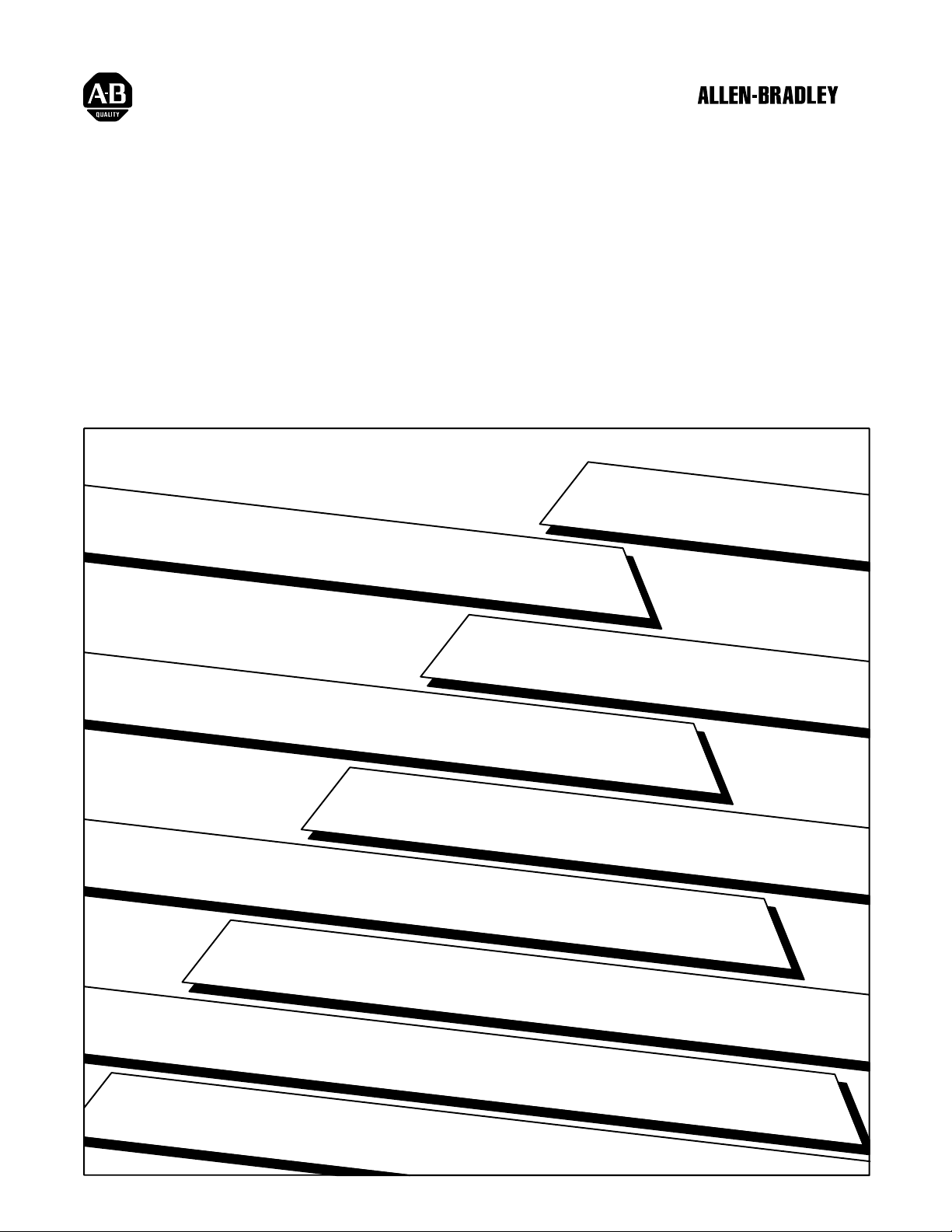
Smart Transmitter Toolkit
User Manual
Page 2
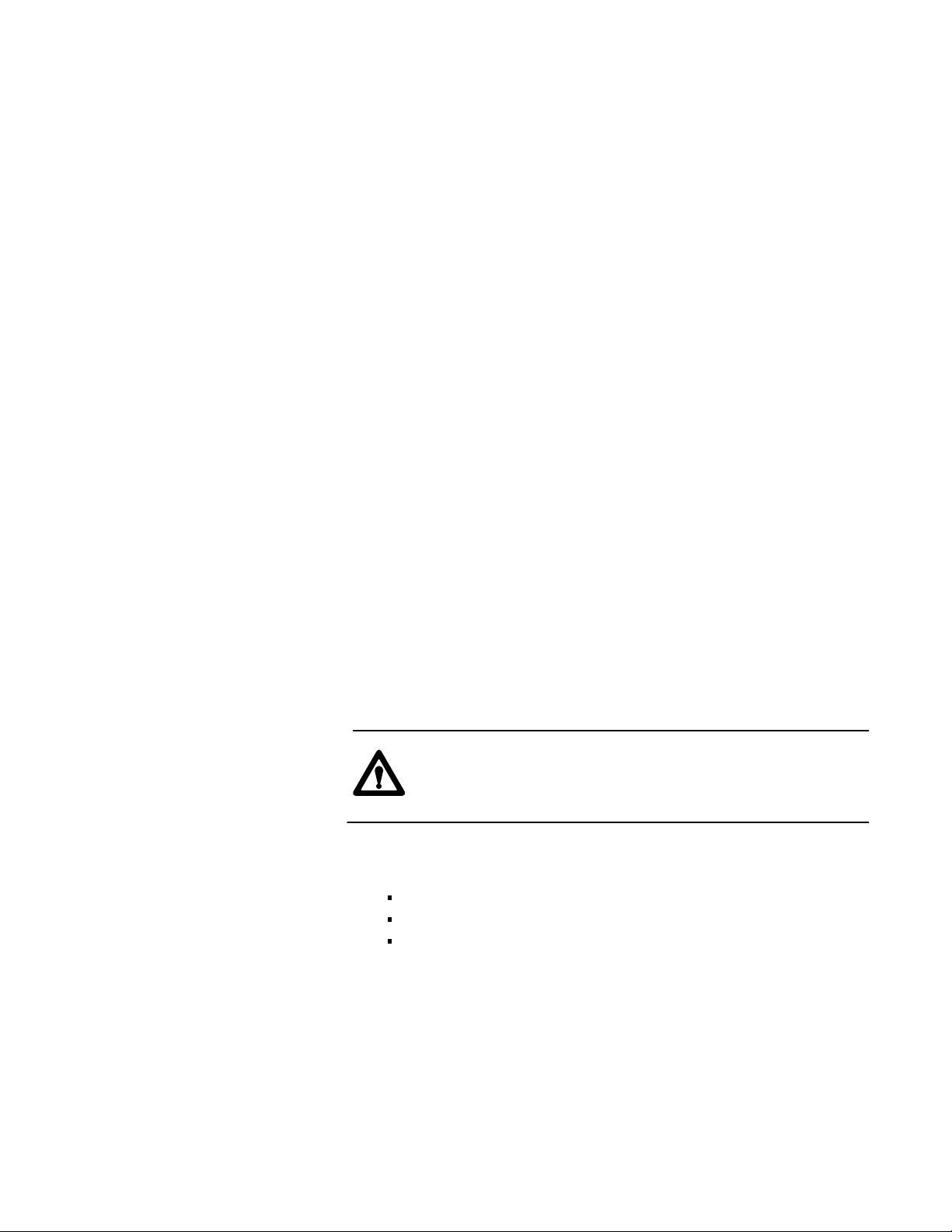
Important User Information
Because of the variety of uses for the products described in this
publication, those responsible for the application and use of this control
equipment must satisfy themselves that all necessary steps have been taken
to assure that each application and use meets all performance and safety
requirements, including any applicable laws, regulations, codes and
standards.
The illustrations, charts, sample programs and layout examples shown in
this guide are intended solely for purposes of example. Since there are
many variables and requirements associated with any particular
installation, Allen-Bradley does not assume responsibility or liability
(to include intellectual property liability) for actual use based upon the
examples shown in this publication.
Allen-Bradley publication SGI-1.1, Safety Guidelines for the Application,
Installation, and Maintenance of Solid State Control (available from your
local Allen-Bradley office), describes some important differences between
solid-state equipment and electromechanical devices that should be taken
into consideration when applying products such as those described in this
publication.
Reproduction of the contents of this copyrighted publication, in whole or
in part, without written permission of Allen-Bradley Company, Inc., is
prohibited.
Throughout this manual we use notes to make you aware of safety
considerations:
ATTENTION: Identifies information about practices or
circumstances that can lead to personal injury or death, property
damage or economic loss.
Attention statements help you to:
identify a hazard
avoid the hazard
recognize the consequences
Important: Identifies information that is critical for successful application
and understanding of the product.
Page 3
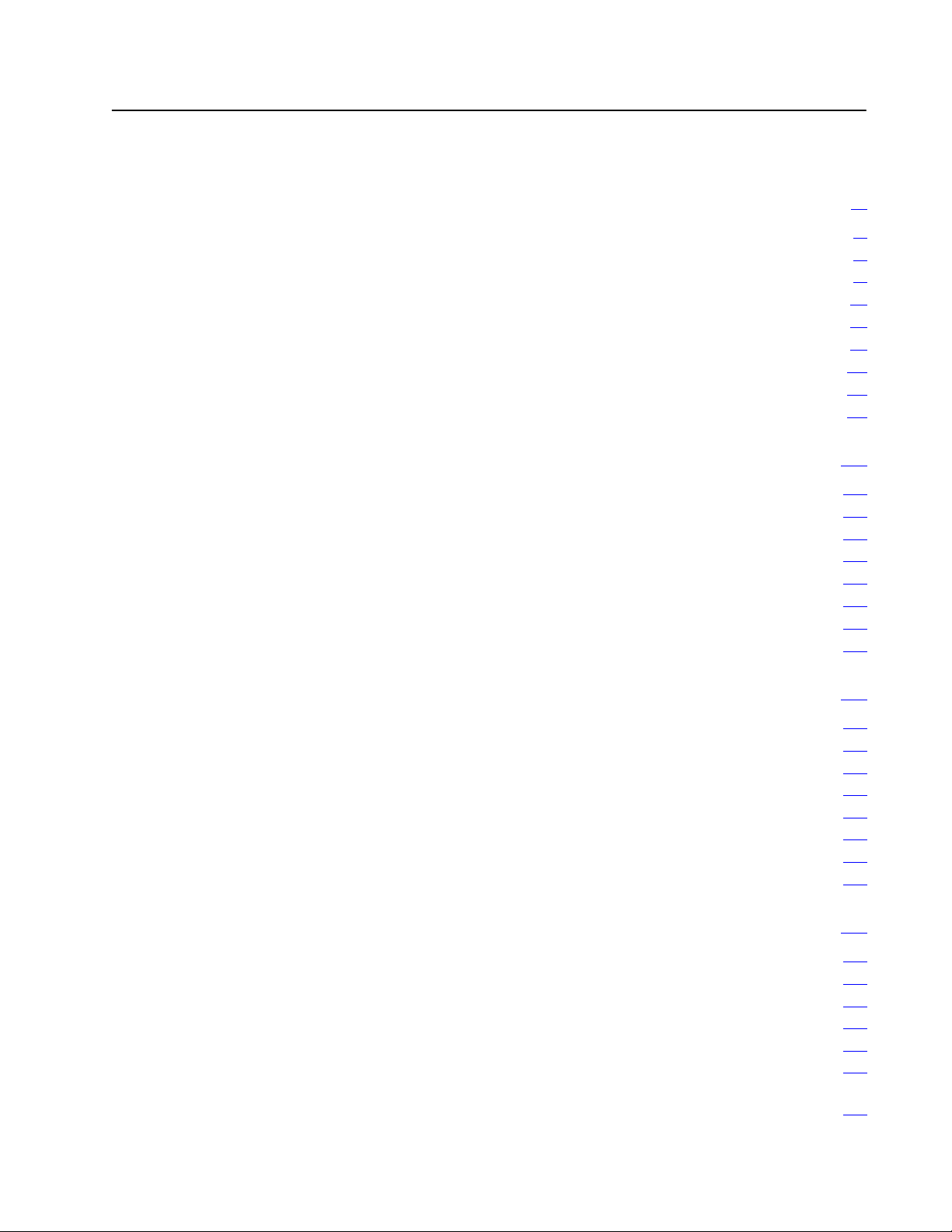
Table of Contents
Using This Manual
What's In This Preface
Purpose of This Manual
Who Should Use This Manual
How To Use This Manual
. . . . . . . . . . . . . . . . . . . . . . . . . . . . . . . . . . . . . . . . . . . .
Terms
Abbreviations
Conventions
Related
STT Software License
. . . . . . . . . . . . . . . . . . . . . . . . . . . . . . . . . . . . . . .
Publications
. . . . . . . . . . . . . . . . . . . . . . . . . . . . . . .
. . . . . . . . . . . . . . . . . . . . . . . . . . . . . . . .
. . . . . . . . . . . . . . . . . . . . . . . . . . . . . . .
. . . . . . . . . . . . . . . . . . . . . . . . . . .
. . . . . . . . . . . . . . . . . . . . . . . . . . . . . .
. . . . . . . . . . . . . . . . . . . . . . . . . . . . . . . . . . . . . .
. . . . . . . . . . . . . . . . . . . . . . . . . . . . . . . . . .
. . . . . . . . . . . . . . . . . . . . . . . . . . . . . . . .
iii
iii
iii
Introducing The Smart Transmitter Toolkit 11. . . . . . . . . . . . .
What's In This Chapter 11. . . . . . . . . . . . . . . . . . . . . . . . . . . . . . . .
What's The Smart Transmitter Toolkit 11
What You Get With The STT Subroutine 12
What You Need to Use The STT Subroutine 13
Why You Should Use The STT Subroutine 13
How a PLC5 Processor Communicates With a HART Field Device 14
How You Use The STT Subroutine 16. . . . . . . . . . . . . . . . . . . . . . .
What
to Do Next
. . . . . . . . . . . . . . . . . . . . . .
. . . . . . . . . . . . . . . . . . .
. . . . . . . . . . . . . . . . .
. . . . . . . . . . . . . . . . . .
16. . . . . . . . . . . . . . . . . . . . . . . . . . . . . . . . . . . .
i
i
i
i
ii
ii
ii
Installing The Smart Transmitter Toolkit 21. . . . . . . . . . . . . . .
What's In This Chapter 21. . . . . . . . . . . . . . . . . . . . . . . . . . . . . . . .
Before You Begin 21
1. Copy STT Subroutine File to the Hard Drive 22
2. Create and Name a New Program File 23
3. Paste The STT Subroutine File 24
4. Save Your Work (optional) 25
5. Change The STT Default Data File (optional) 26
What's
Next
. . . . . . . . . . . . . . . . . . . . . . . . . . . . . . . . . . . .
. . . . . . . . . . . . . . .
. . . . . . . . . . . . . . . . . . .
. . . . . . . . . . . . . . . . . . . . . . . .
. . . . . . . . . . . . . . . . . . . . . . . . . . . .
. . . . . . . . . . . . . .
26. . . . . . . . . . . . . . . . . . . . . . . . . . . . . . . . . . . . . . . .
Using The Smart Transmitter Toolkit 31. . . . . . . . . . . . . . . . .
What's In This Chapter 31. . . . . . . . . . . . . . . . . . . . . . . . . . . . . . . .
1. Create Data T
2. Provide The STT Subroutine Inputs 33
3. Use The STT Subroutine Status Word 34
4. Call The STT Subroutine 35
5. Interpret The STT Subroutine Outputs 36
Programming
With Single 1770HT1 37
able Files
. . . . . . . . . . . . . . . . . . . . . . . . . . . . .
Example 1: Single HAR
. . . . . . . . . . . . . . . . . . . . . . . . . . . . . .
31. . . . . . . . . . . . . . . . . . . . . . . . . . . . . .
. . . . . . . . . . . . . . . . . . . . .
. . . . . . . . . . . . . . . . . . .
. . . . . . . . . . . . . . . . . . .
T Device
Page 4
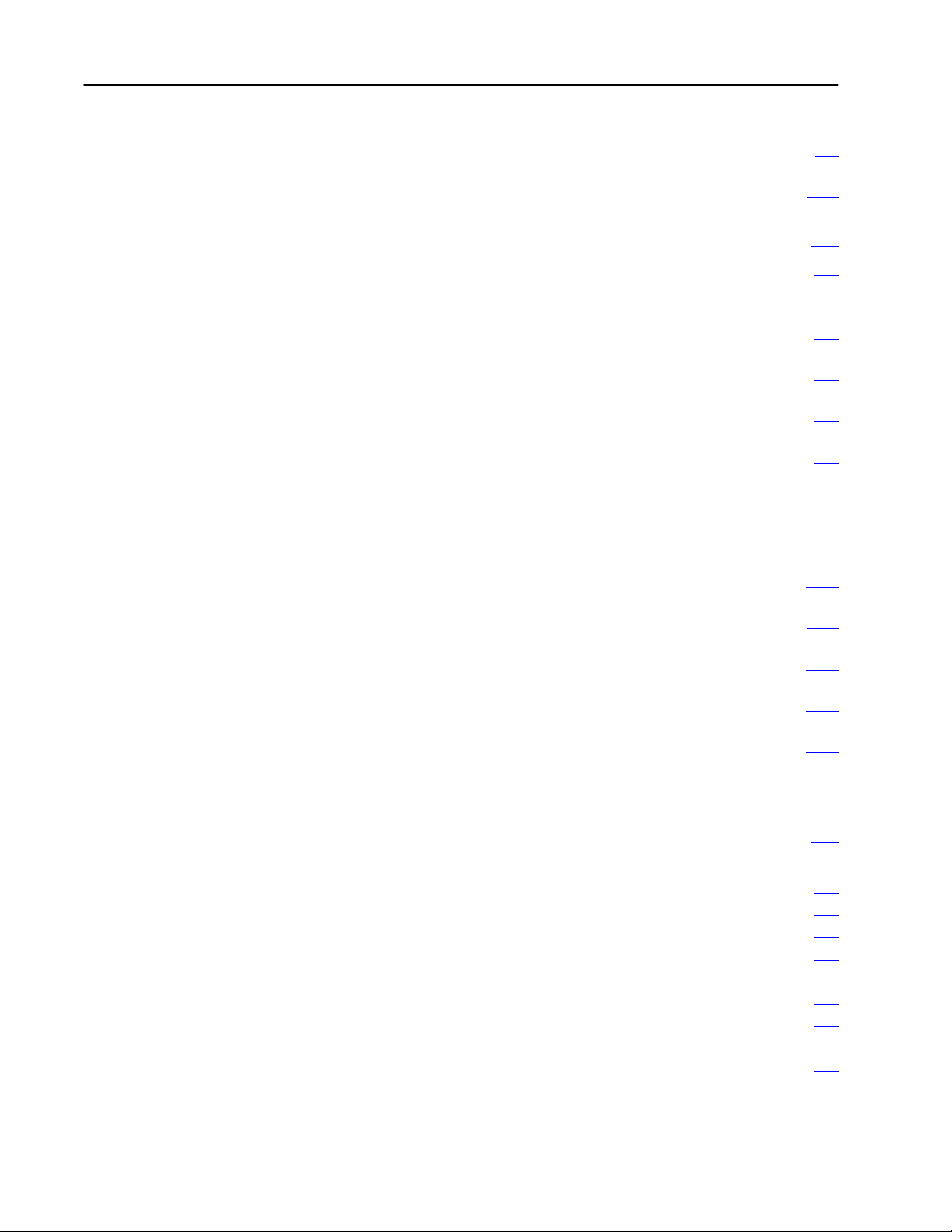
Table of Contentsii
Programming
With Single 1770HT1 39
Programming
With Multiple 1770HT1s 313
Example 2: Multiple HAR
. . . . . . . . . . . . . . . . . . . . . . . . . . . . . .
Example 3: Multiple HAR
. . . . . . . . . . . . . . . . . . . . . . . . . . . .
T Devices
T Devices
HART Command Data Table Layouts A1. . . . . . . . . . . . . . . . .
What's In This Appendix A1. . . . . . . . . . . . . . . . . . . . . . . . . . . . . . .
HART Command 0 Read HART Address A2
HART Command 0
Read HART Address A3
HART Command 1
Read Primary Variable A4. . . . . . . . . . . . . . . . . . . . . . . . . . . . .
HART Command 3
Read Dynamic Variables & Primary Variable Current A6
HART Command 3
Read Dynamic Variables & Primary Variable Current A7
HART Command 35
Write Primary Variable Range Values A8. . . . . . . . . . . . . . . . . . .
HART Command 35
Write Primary Variable Range Values A9
HART Command 38
Reset Configuration Change Flag A10
HART Command 38
Reset Configuration Change Flag A11
HART Command 43
Set Primary Variable Zero A12
HART Command 43
Set Primary Variable Zero A13
HART Command 44
Write Primary V
HART Command 44
Write Primary V
. . . . . . . . . . . . . . . . . . . . . . . . . . . . . . .
. . . . . . . . . . . . . . . . . . . . . . . . . . .
. . . . . . . . . . . . . . . . . . . . . . . . . . .
ariable Units
ariable Units
. . . . . . . . . . . . . . . . . . .
. . . . . . . .
. . . . . . . .
. . . . . . . . . . . . . . . . . . .
. . . . . . . . . . . . . . . . . . . . . .
. . . . . . . . . . . . . . . . . . . . . .
A14. . . . . . . . . . . . . . . . . . . . . . . . .
A15. . . . . . . . . . . . . . . . . . . . . . . . .
Codes B1. . . . . . . . . . . . . . . . . . . . . . . . . . . . . . . . . . . . . . . .
What's In This Appendix B1. . . . . . . . . . . . . . . . . . . . . . . . . . . . . . .
STT Subroutine Error Codes B1
Smart Transmitter Interface Error Codes B2
HART Protocol Communication Error Codes B3
Integer Word 34 B3
HART Command Response Summary Error Codes B3
Integer Word 35 B3
HART Field Device Error Codes B4
Unit Codes B5
Integer Words 10 and 40 B5
. . . . . . . . . . . . . . . . . . . . . . . . . . . . . . . . . . . . .
. . . . . . . . . . . . . . . . . . . . . . . . . . . . . . . . . . . . .
. . . . . . . . . . . . . . . . . . . . . . . . . . . . . . . . . . . . . . . .
. . . . . . . . . . . . . . . . . . . . . . . . . . . .
. . . . . . . . . . . . . . . . . . .
. . . . . . . . . . . . . . . . .
. . . . . . . . . . .
. . . . . . . . . . . . . . . . . . . . . . . . .
. . . . . . . . . . . . . . . . . . . . . . . . . . . . . .
Page 5
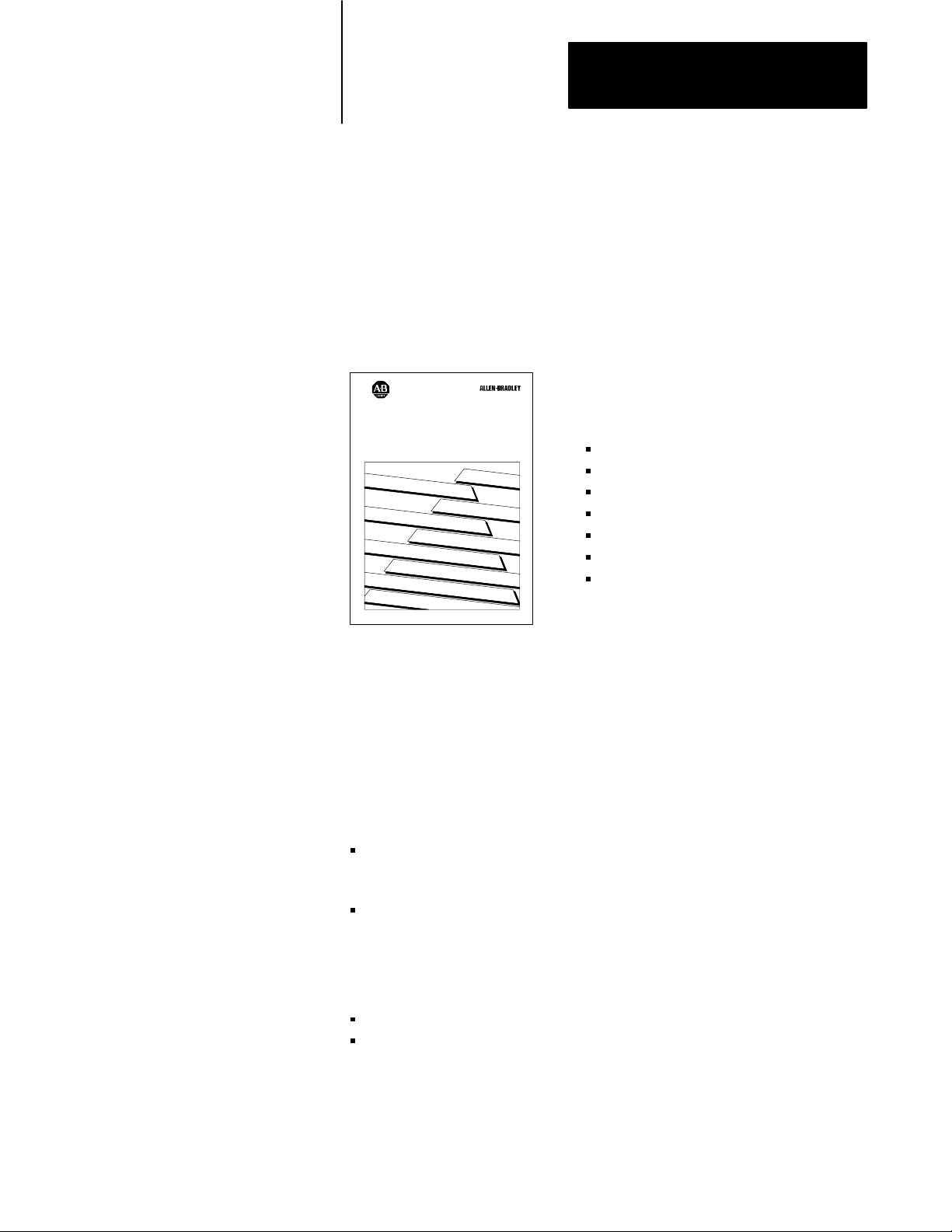
Using This Manual
Preface
What's
In This Preface
Purpose of This Manual
This preface describes how to properly and efficiently use this manual.
Smart T
User
ransmitter T
Manual
oolkit
It tells you about:
the purpose of this manual
who should use this manual
how to use this manual
terms
abbreviations
conventions
related publications
publication 17706.5.21
Use this manual to install and use the Smart Transmitter Toolkit.
Throughout this manual we refer to this utility as the STT subroutine.
Who Should Use
This Manual
This manual is intended for use by:
persons who install Smart Transmitter Interface products, in connection
with Allen-Bradley PLC controllers or other intelligent controllers
system integrators who design and establish network systems that
involve plant floor machinery, programmable controllers, HART field
devices, Smart Transmitter Interface products, and host computers
We assume that you have:
a strong working knowledge of your plant’s process and equipment
a familiarity with personal computers, MS-DOS or PC-DOS,
ControlView, and 6200 programming software
i
Page 6
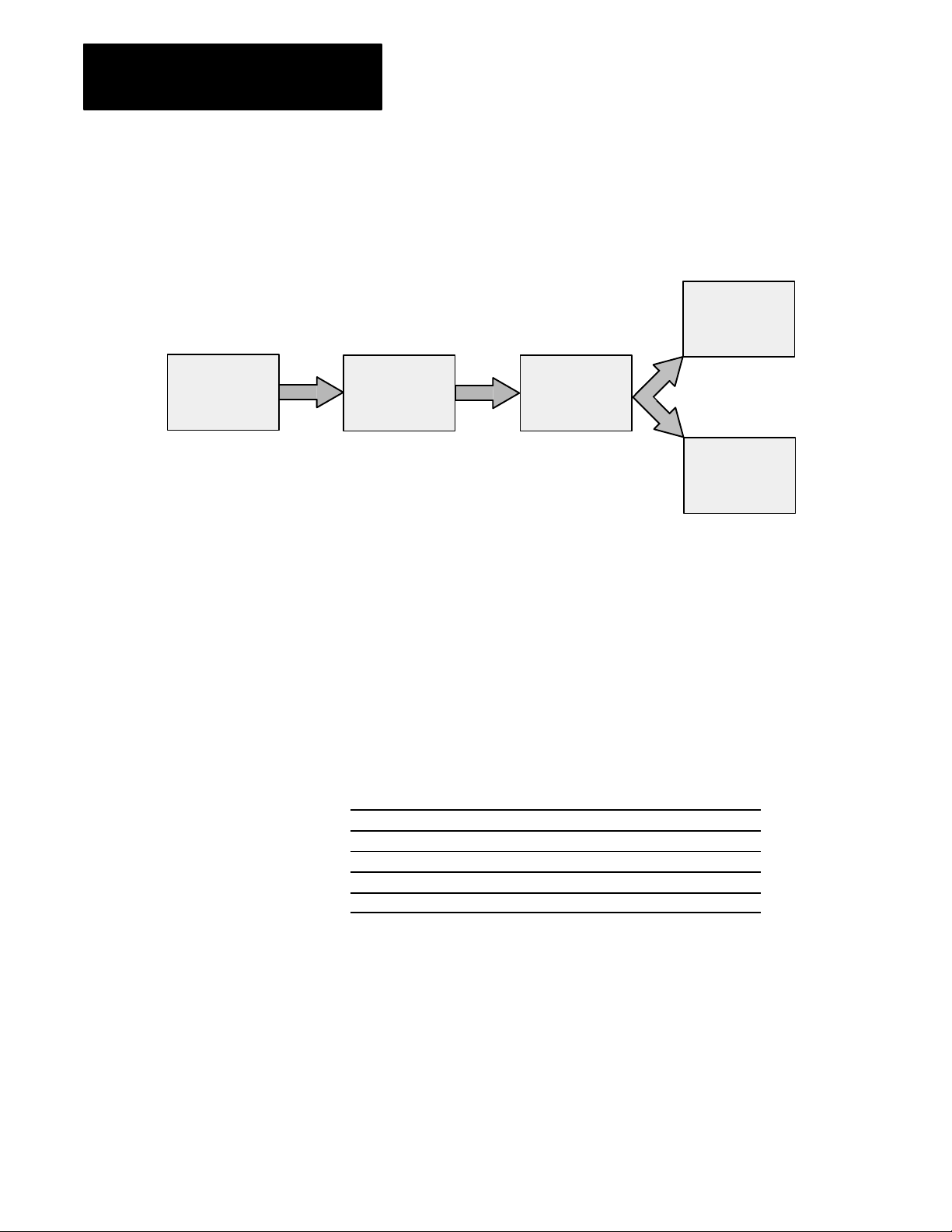
Preface
Using This Manual
How To Use This Manual
Read about the
STT subroutine
chapter 1
Terms
Start by reading about the STT subroutine. Then, follow the instructions in
chapter 2 to install the STT subroutine. Finally, use chapter 3 and the
appendices to help you incorporate the STT subroutine into your ladder
logic.
See
HART Command
Data Table Layouts
appendix A
Install the STT
subroutine
chapter 2
Use the STT
subroutine
chapter 3
See
Codes
appendix B
Some of the tasks described in this manual assume that you have an
acquaintance with basic computer terminology.
Abbreviations
For a glossary of terms related to Smart Transmitter Interface products, see
the Smart Transmitter Interface Products (HART Protocol) User Manual,
publication 1770-6.5.19.
In this manual, we use these abbreviations.
This abbreviation: is for:
BTR
BTW Blocktransfer Write
HART Highway Addressable Remote Transducer
JSR Jump to Subroutine
STT Smart Transmitter Toolkit
Blocktransfer Read
ii
Page 7

Preface
Using This Manual
Conventions
Related
Publications
We use these conventions in this manual:
In this manual, we show: Like this:
prompts and messages
literal text that you type
variable text that you type
keys that you press
screens that you see
that there is more information about the
topic in another manual
Press a function key
STT_SUB
filename
F1
Program
Directory
AllenBradley Publications
Publication Publication Number
Smart Transmitter Interface Products (HART Protocol) User Manual
PLC5 Programming Software Programming Manual
17706.5.19
62006.4.7
STT Software License
For a list of publications for Allen-Bradley programmable controller
products, see the Automation Group Publication Index, publication SD499.
HART Publications
Publication Reference Number and Date
HART - Smart Communications
Protocol Specification
STT is not a licensed software product. It is provided to help you quickly
communicate with HART field devices. Please feel free to use this
software on any and all machines that you have.
Revision 5.1, January 4, 1991
Rosemount, Inc. Document No. D9000047, Revision A
iii
Page 8
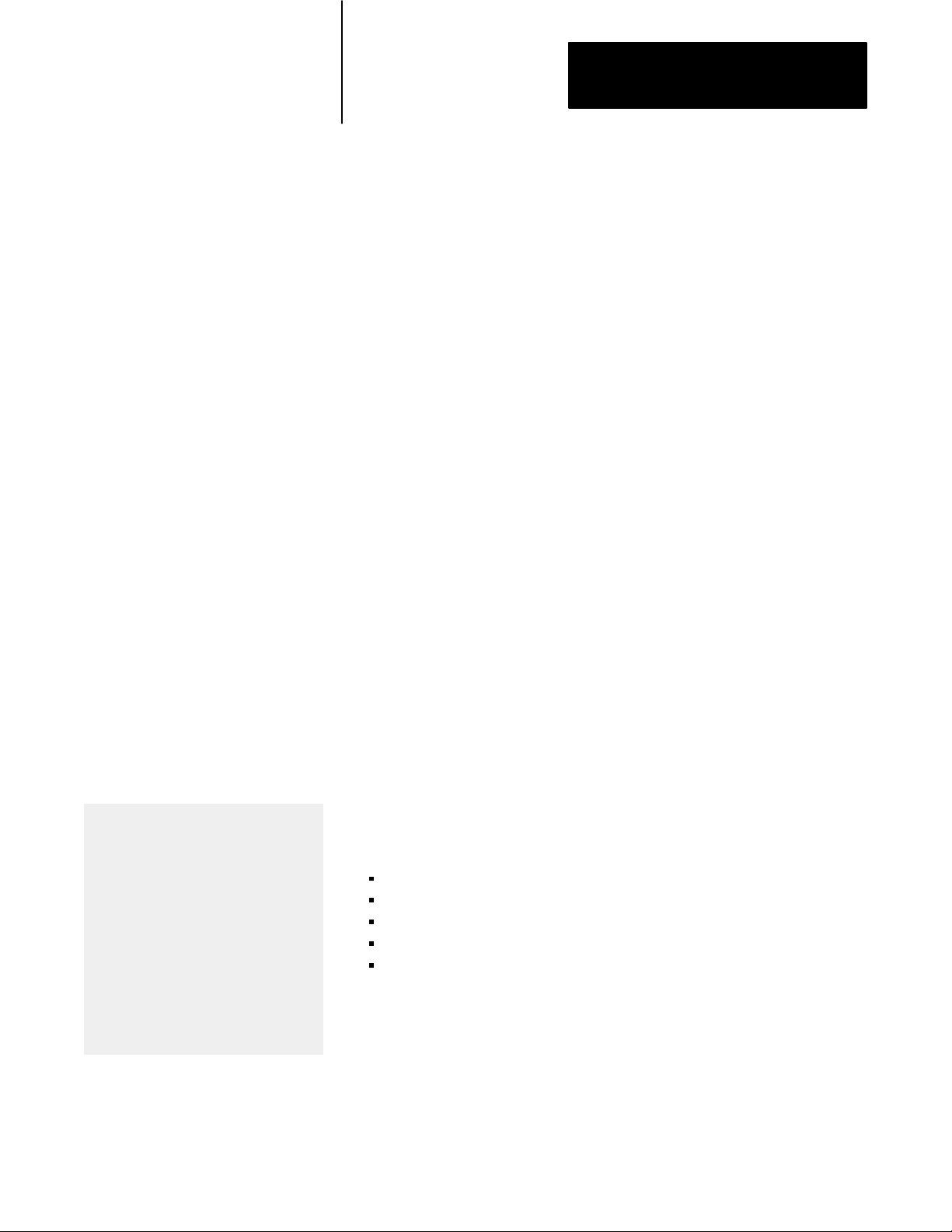
Chapter
1
Introducing The Smart Transmitter Toolkit
What's
What'
In This Chapter
s The Smart
Transmitter Toolkit
HART Universal Commands
The functions performed by these commands
are performed by all HART devices.
HART Commonpractice Commands
The functions performed by these commands
may not be possible for all HART devices.
HART Transmitterspecific Commands
Only one or at most a few HART devices
implement these functions. The functions
performed by these commands allow each
device type to implement their own
commands for special functions, calibration,
and special data handling.
Refer to the product manual for your HART
field device for a list of supported commands.
This chapter gives you an overview of the Smart Transmitter Toolkit
that you received with your Smart Transmitter Interface (cat. no. 1770-HT1).
The Smart Transmitter Toolkit (STT) is a PLC-5 ladder logic subroutine
utility that saves development time by simplifying the communication
among Allen-Bradley PLC-5 processors, Allen-Bradley Smart Transmitter
Interfaces, and HART-compliant field devices, such as a smart transmitter
or actuator.
✔ The STT subroutine provides a shell that lets you use a PLC processor
to communicate with a HART field device, without having detailed
knowledge of the HART protocol.
✔ The STT subroutine supports the HART commands that are most
commonly used with PLC processors. The STT subroutine does not
support vendor-specific HART commands, such as totalization.
✔ STT focuses on digital data that is associated with the HART protocol.
Use Allen-Bradley Analog I/O modules to acquire 4-20mA analog data.
✔ STT does not include faceplates or operator interface screens. However,
you can configure operator interface software, such as ControlView
software, to display/modify data that is received/sent to the STT
subroutine.
✔ STT supports:
HART Universal Commands 0, 1, and 3
HART Common Practice Commands 35, 38, 43, and 44
Both long- and short-frame addressing
Both point-to-point and multi-drop configurations
Allen-Bradley PLC-5 processors
Important: Do not view STT as a configuration tool. We assume you take
the appropriate steps to configure and calibrate the HART field device
using either Cornerstone software or a hand-held terminal.
1-1
Page 9
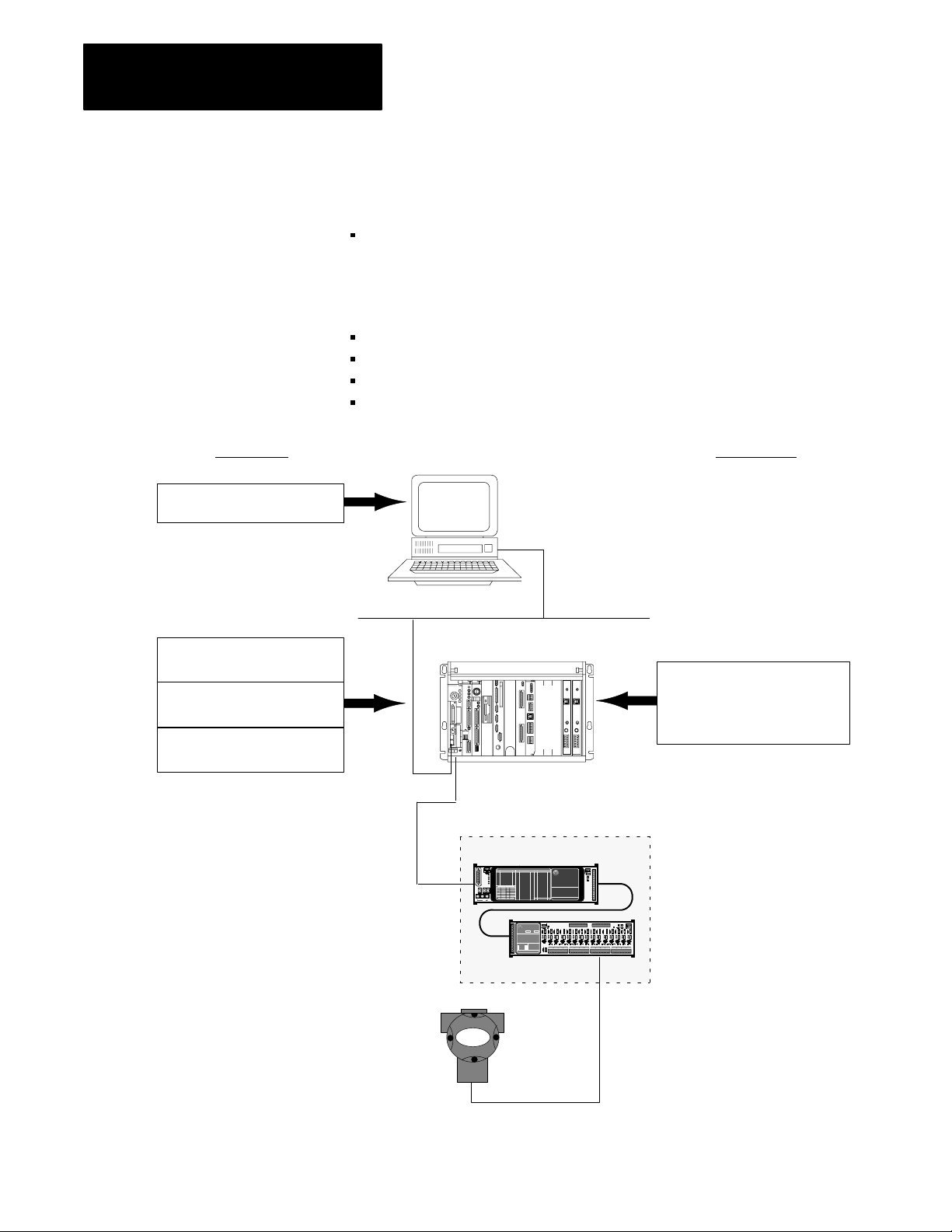
Chapter 1
Introducing The Smart Transmitter Toolkit
What You Get W
Subroutine
6200 Programming Software
ith The STT
You
Provide
The STT subroutine transfers this digital data between the PLC-5
processor and HART field devices:
Read
- primary variable and unit
- primary variable current
- dynamic variables and unit
- status information
Write/modify primary variable range values
Write primary variable unit
Reset configuration change flag
Set primary variable to zero
STT Provides
Workstation
Data Highway Plus
PLCresident Control Functions
Your Application Program
STT Data Tables and
Subroutine Call
PLC5 ladder logic subroutine
that simplifies the communication
between a PLC5 processor and
a HART field device.
PLC5 Processor
Smart Transmitter Interface
1770HT1
RIO
1770HT16
HART
Field
Devices
4-20 mA Loop
1-2
Page 10
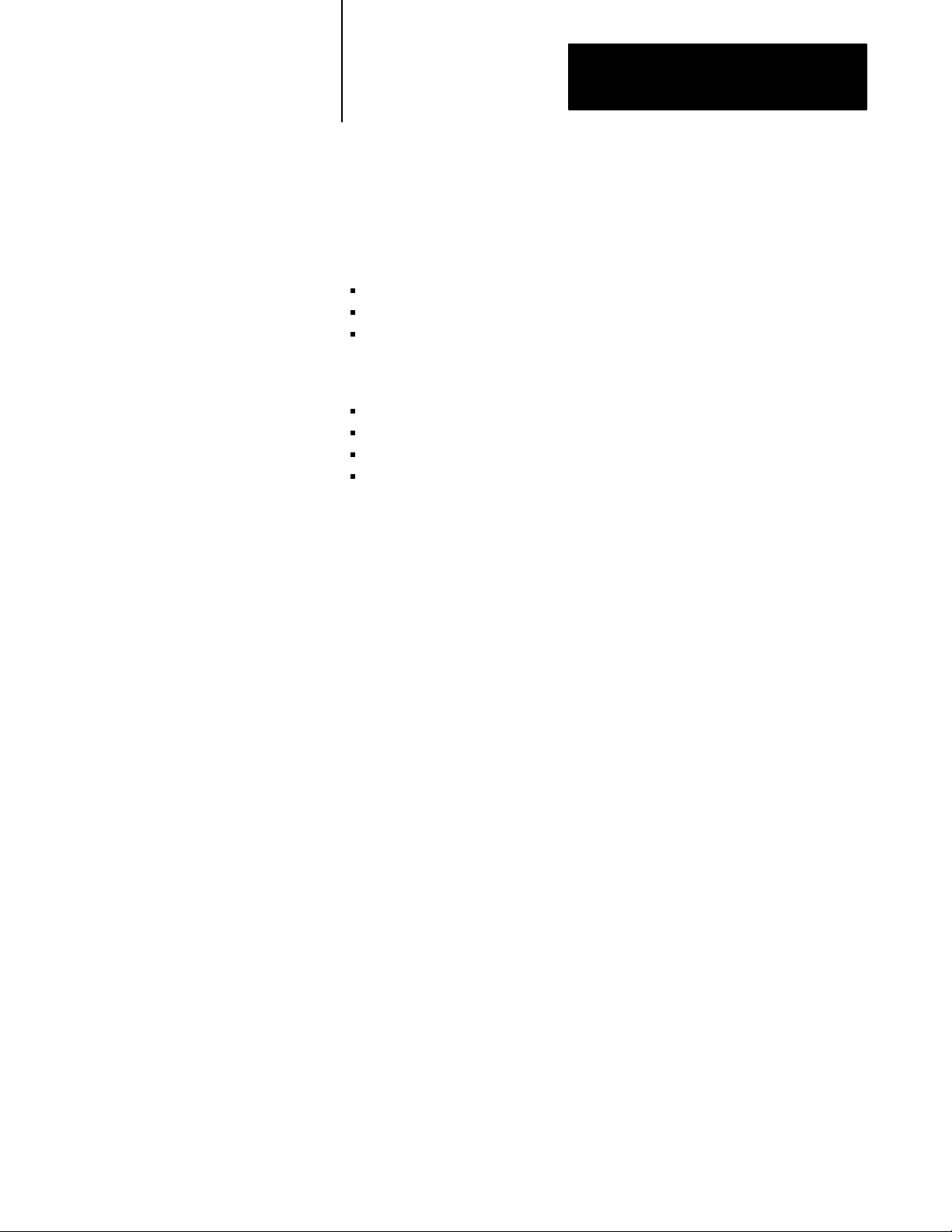
Chapter 1
Introducing The Smart Transmitter Toolkit
What You Need to Use The
STT Subroutine
Why Y
ou Should Use The
STT Subroutine
You need these hardware and software components to integrate STT with
your new or existing PLC-5 processor:
Hardware
(1 or more) 1770-HT1 Smart Communications Controller(s)
(1 or more) 1770-HT8 or 177-HT16 Terminal Block(s)
(1 or more) HART-compliant field device(s)
Software
PLC-5 6200 Programming Software
(2 or more) PLC-5 data table files
(1 or more ) PLC-5 programming file(s)
PLC-5 integer data table file locations N90:0, N90:1, and N90:2
The STT subroutine greatly simplifies sending and receiving data to and
from HART field devices.
Without STT, the ladder developer must:
✔ Format each command from the HART specification using the Smart
Transmitter Interface protocol.
✔ Understand HART protocol internals, such as long frame addressing vs.
short frame addressing, and byte swapping for word alignment.
✔ Parse HART command responses for data.
✔ Convert IEEE-754 data to floating-point data.
✔ Synchronize BTWs with BTRs.
With STT, the ladder developer must only:
✔ Configure a data block.
✔ Make the appropriate call to the STT subroutine.
1-3
Page 11
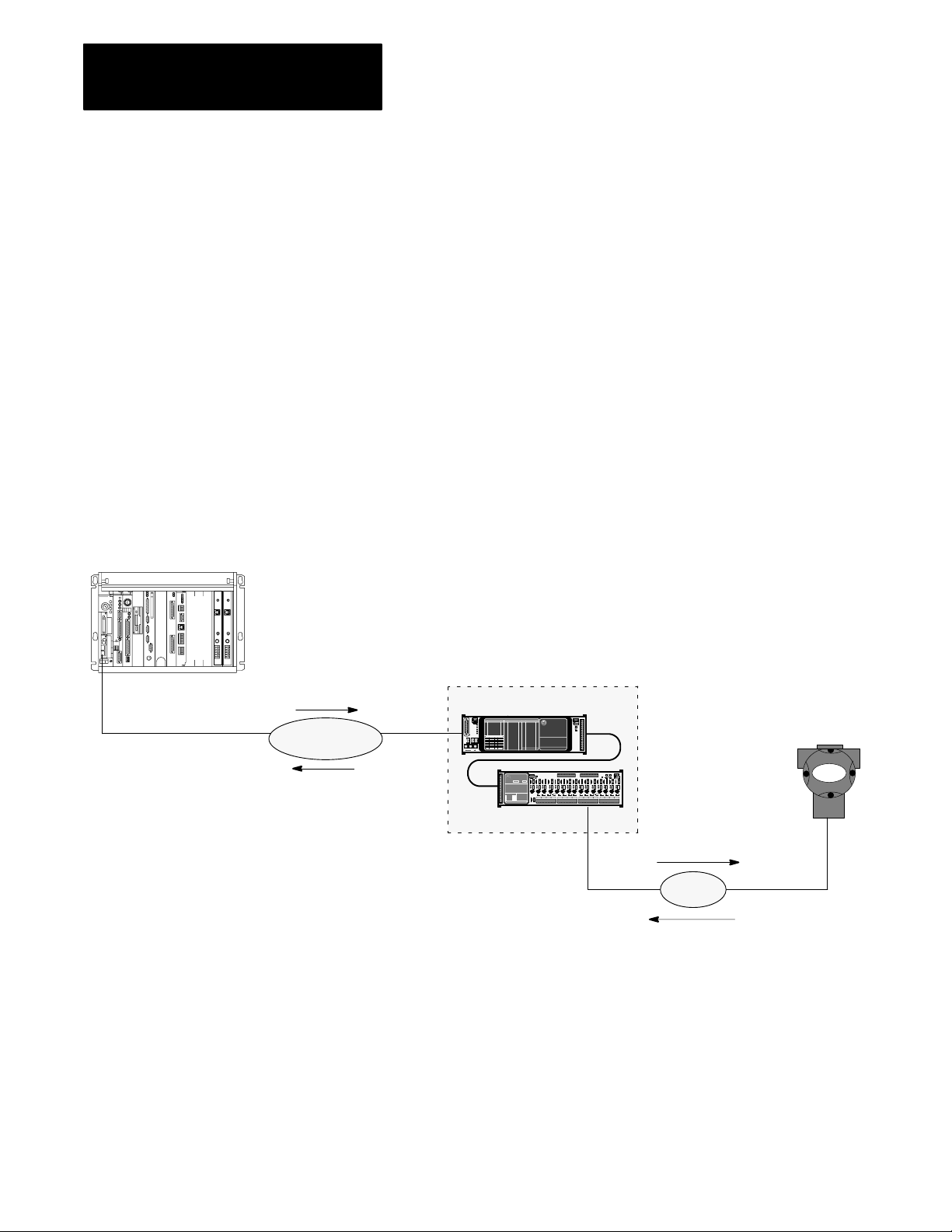
Chapter 1
Introducing The Smart Transmitter Toolkit
How
a PLC5 Processor
Communicates With a HART
Field Device
To help explain what the STT subroutine can do for you, let’s examine how
communication occurs between a PLC processor and a HART field device.
➊ The PLC-5 processor sends a Smart Transmitter Interface packet to
the 1770-HT1 as block-transfer write (BTW) data.
➋ The 1770-HT1 forwards the Smart Transmitter Interface packet as a
HART packet to the HART field device.
❸ The HART field device receives the HART packet and then responds
back to the 1770-HT1 with a HART packet that contains the
appropriate HART digital data.
➍ The 1770-HT1 routes the response back to the PLC-5 processor in a
Smart Transmitter Interface packet as block-transfer read (BTR) data.
PLC5
Processor
BTW Data
➊
Smart T
ransmitter
Interface packet
BTR Data
➍
RIO
Smart Transmitter Interface
1770HT1
1770HT16
HART Poll
➋
HART
packet
HART Response
❸
420
HART
Field
Device
mA Loop
90065
1-4
Page 12
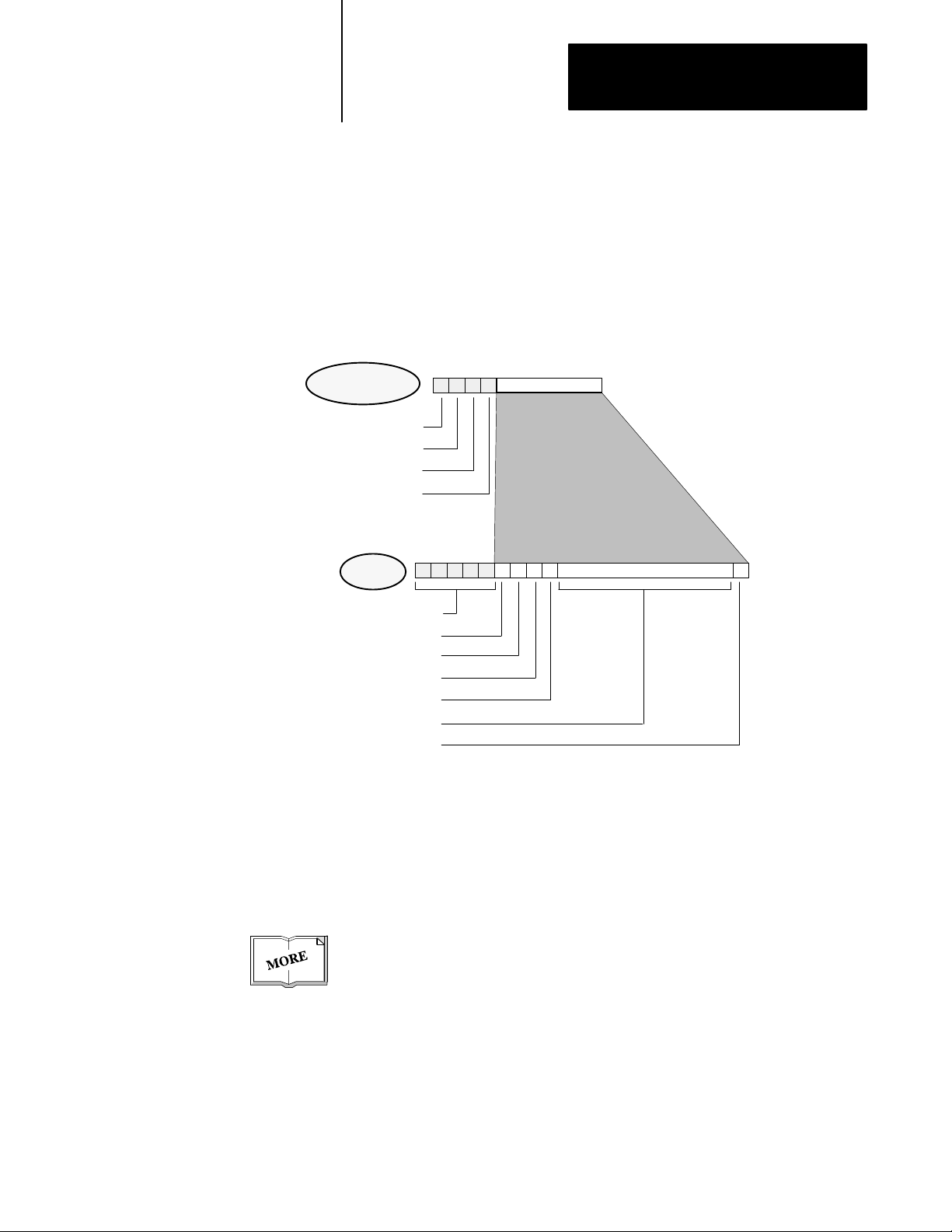
The PLC-5 processor sends and receives data from the 1770-HT1 as Smart
Transmitter Interface Packets. The HART field device sends and receives
data from the 1770-HT1 as HART packets. The 1770-HT1 converts the
packets that it receives to the required format before transmitting the
packets to their destination.
This diagram illustrates the relationship between the two packets.
Smart Transmitter
Interface packet
Smart Transmitter Interface Command
Channel Number
Control
Parameter
Chapter 1
Introducing The Smart Transmitter Toolkit
HART
packet
Preamble
Delimiter
Address
HART Command
Byte Count
Data
Check Byte
90066
Using a few pieces of data, the STT subroutine creates a Smart Transmitter
Interface packet and sends it to the 1770-HT1. The STT subroutine then
takes the response from the 1770-HT1 and decodes the Smart Transmitter
Interface packet to provide you with useful data.
For more information about communications with Smart Transmitter
Interface products, see the Smart Transmitter Interface Products (HART
Protocol) User Manual, publication 1770-6.5.19.
1-5
Page 13
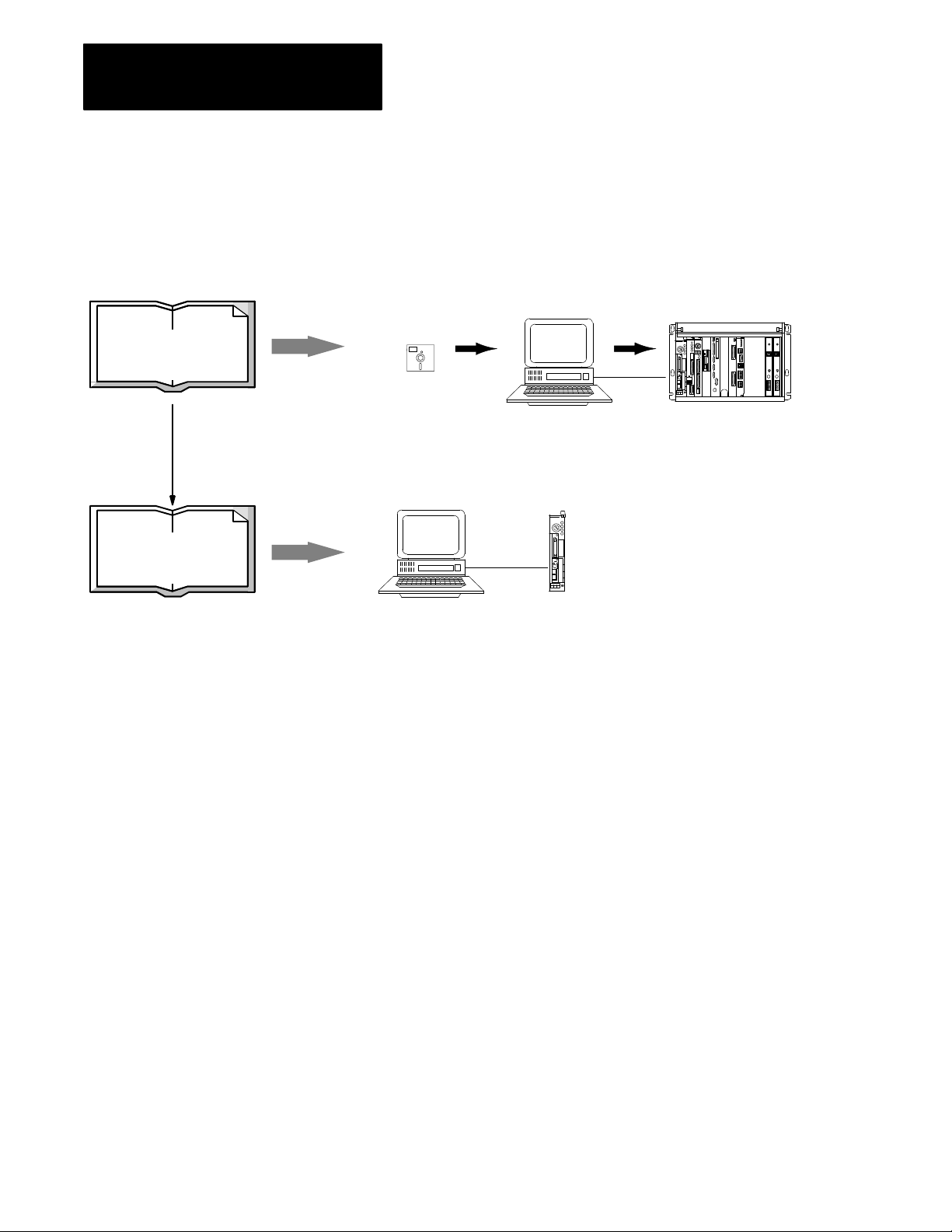
Chapter 1
Introducing The Smart Transmitter Toolkit
How You Use The STT
Subroutine
Read chapter 2, then
Chapter 2
install the software.
Installing The Smart
Transmitter Toolkit
Chapter 3
Using The Smart
Transmitter Toolkit
We developed the STT Subroutine so that you can easily use a PLC-5
processor to communicate with a HART field device. Here’s how easy it is
to use STT:
1. Install the STT subroutine into your workstation and PLC-5
processor.
STT
Subroutine
2. Customize your PLC-5 ladder logic to use the STT subroutine.
a. Allocate data blocks in your PLC5 processor
for each HART field device in your system.
b. Enter a JSR instruction in your ladder logic
program for each 1770HT1 in your system.
What to Do Next
When you’ve completed these steps, you’re ready to use the STT
subroutine.
Go to chapter 2 to begin installing the Smart Transmitter Toolkit.
1-6
Page 14
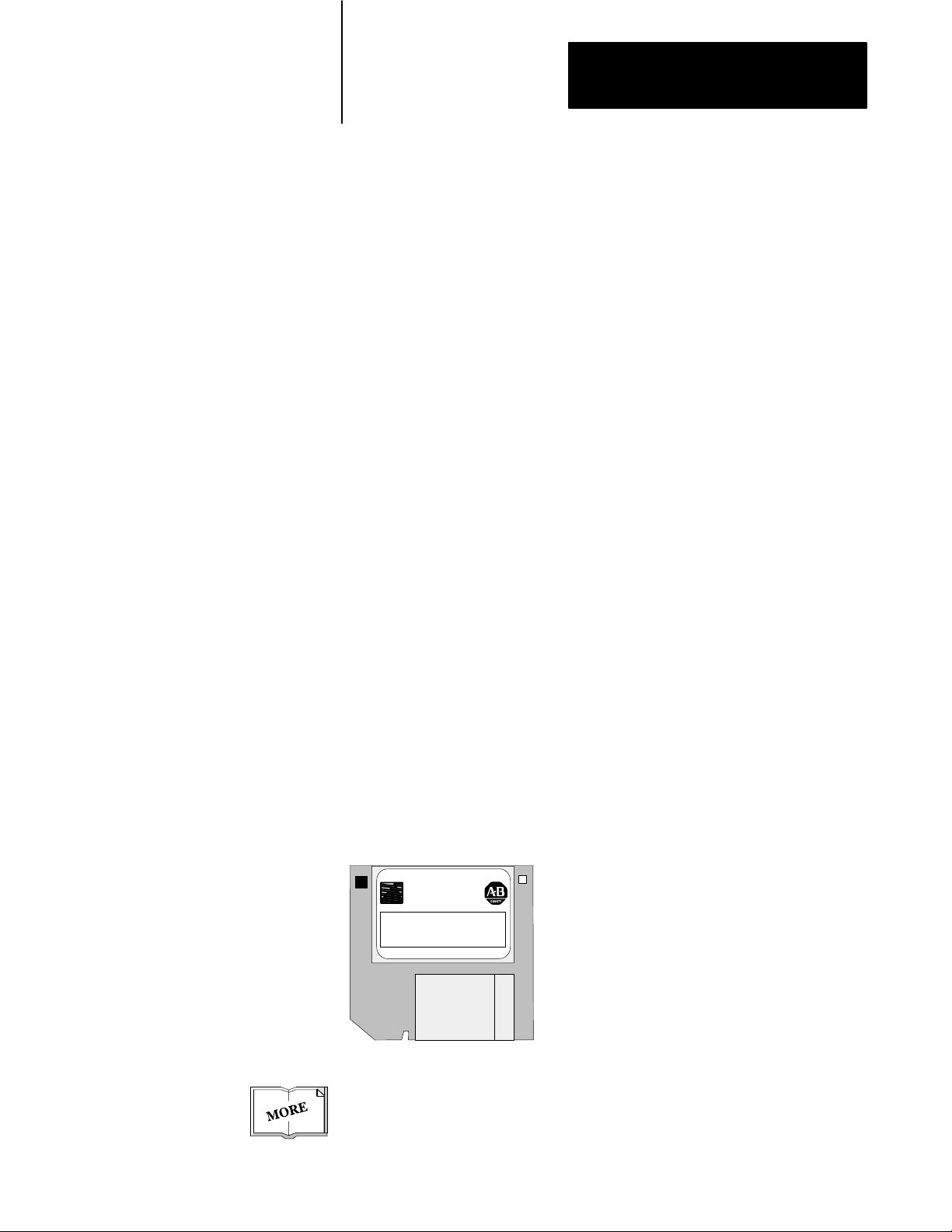
Chapter
2
Installing The Smart Transmitter Toolkit
What's
In This Chapter
This chapter provides instructions for installing the Smart Transmitter
Toolkit (STT).
Important: Use 6200 programming software to install the STT subroutine
into your PLC-5 processor. Before you begin, make sure your current
program is loaded.
To install the STT subroutine, you will:
1. Copy the STT subroutine file to the hard drive.
2. Create and name a new program file in your PLC-5 processor.
3. Paste the STT subroutine file into the new program file.
4. Save your work (optional).
5. Change the data table defaults (optional)
Important: The STT subroutine uses three fixed word addresses:
N90:0 through N90:2. When you paste the STT subroutine, these
three addresses are created. If these addresses are already in use and
cannot be freed up for the STT Subroutine, you need to change the
data table defaults. If you need to make these changes, do step 5.
The rest of this chapter contains the instructions for completing these steps.
Before You Begin
You need this diskette to install the STT subroutine:
Allen-Bradley
Software
Smart T
ransmitter T
Disk 1 of 1
Since you install the STT subroutine using 6200 programming software,
you may want to obtain a copy of the PLC-5 Programming Software
Programming Manual, publication 6200-6.4.7.
oolkit
This diskette contains these paste files:
• STT100.CR5 - the STT subroutine
• STT100E1.CR5 - programming example 1
• STT100E2.CR5 - programming example 2
• STT100E3.CR5 - programming example 3
See chapter 3 for an explanation of the programming
examples.
2-1
Page 15
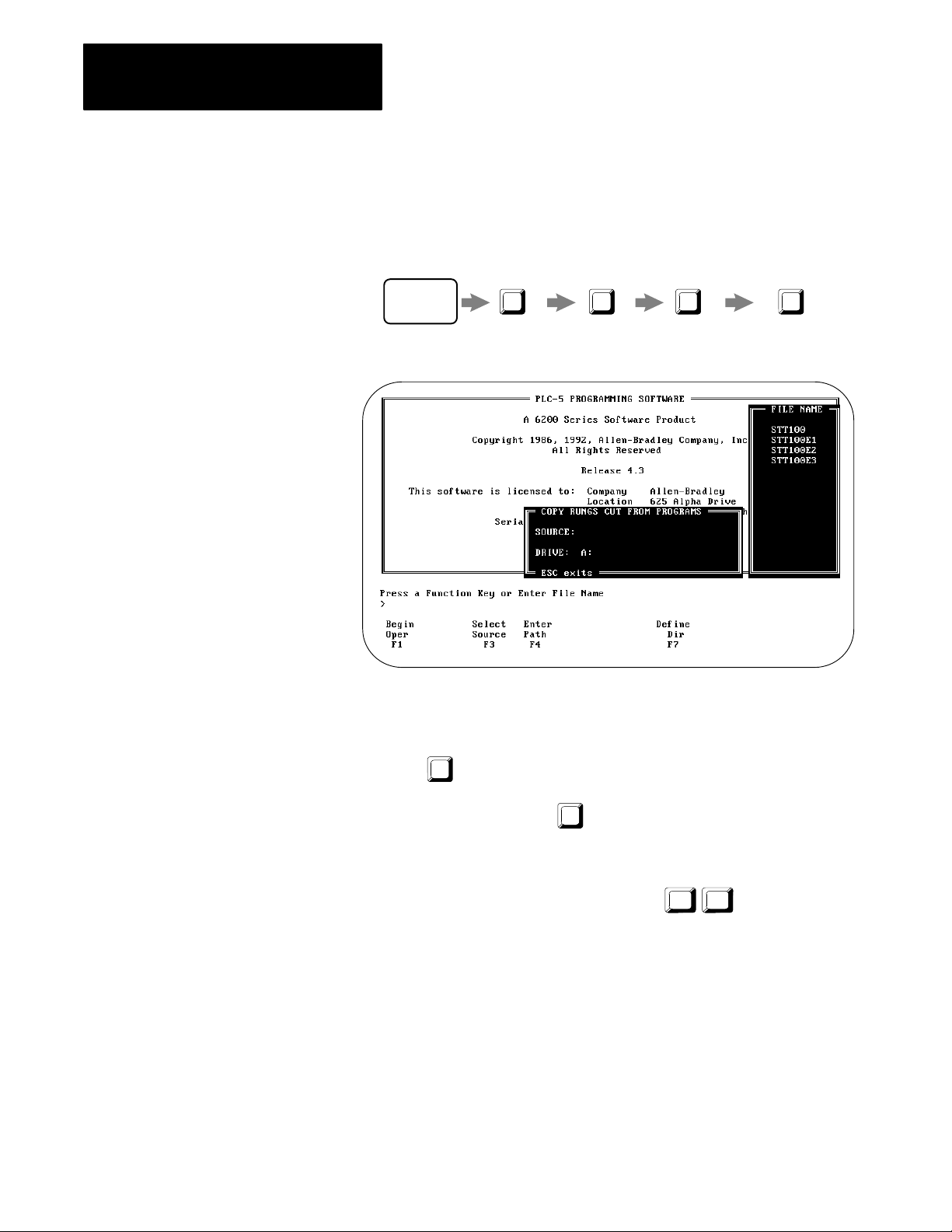
Chapter 2
Installing The Smart Transmitter Toolkit
1. Copy STT Subroutine
File to the Hard Drive
A. Insert the STT disk into a floppy drive.
B. Start at the 6200 Main Menu and press these keys:
To/From
Floppy
F9 F2 F7
From Floppy
6200
Main Menu
File
Utils
F7
You see:
Processor
Memory: Cut Rungs
C. Use the cursor keys to highlight the STT100 file.
D. To select the STT100 file as the source of the copy,
press
F3 Select
E. To begin the copy, press
Source
.
F1 Begin
Oper
.
The operation is completed.
F. To return to the 6200 Main Menu, press
Esc Esc .
2-2
Page 16
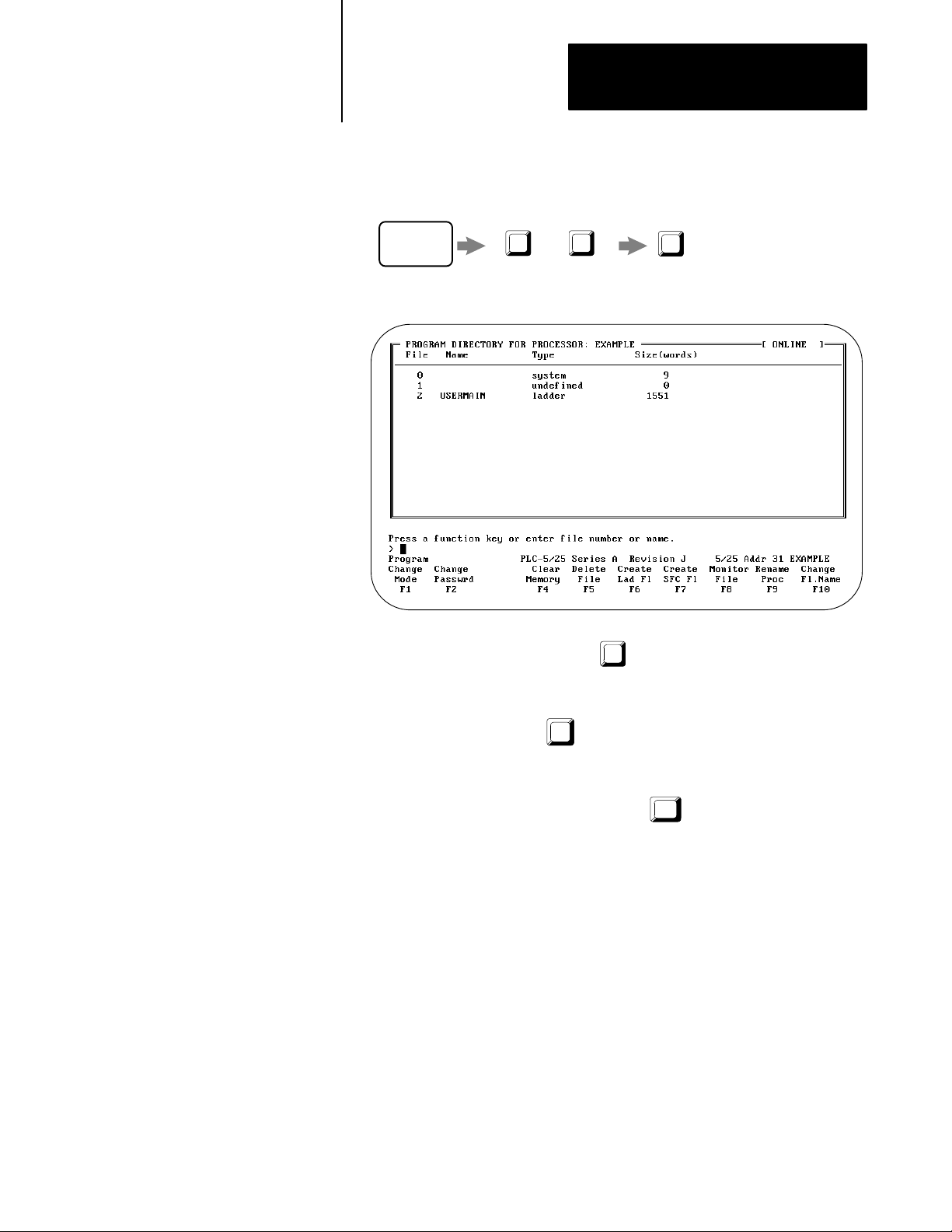
Chapter 2
Installing The Smart Transmitter Toolkit
2. Create
Program File
and Name a New
A. Start at the 6200 Main Menu and press these keys:
6200
Main Menu
Online ProgF3Offline Prog
F1
or
Proc Func
F1
You see:
B. To create a program file, press F6 Create
file number.
C. To name the file, press
F10
Change Fl Name
name. We recommend that you use the filename
D. To go to the Program Directory, press
Esc .
Lad Fl
and then enter a
and then enter a file
STT_SUB.
2-3
Page 17
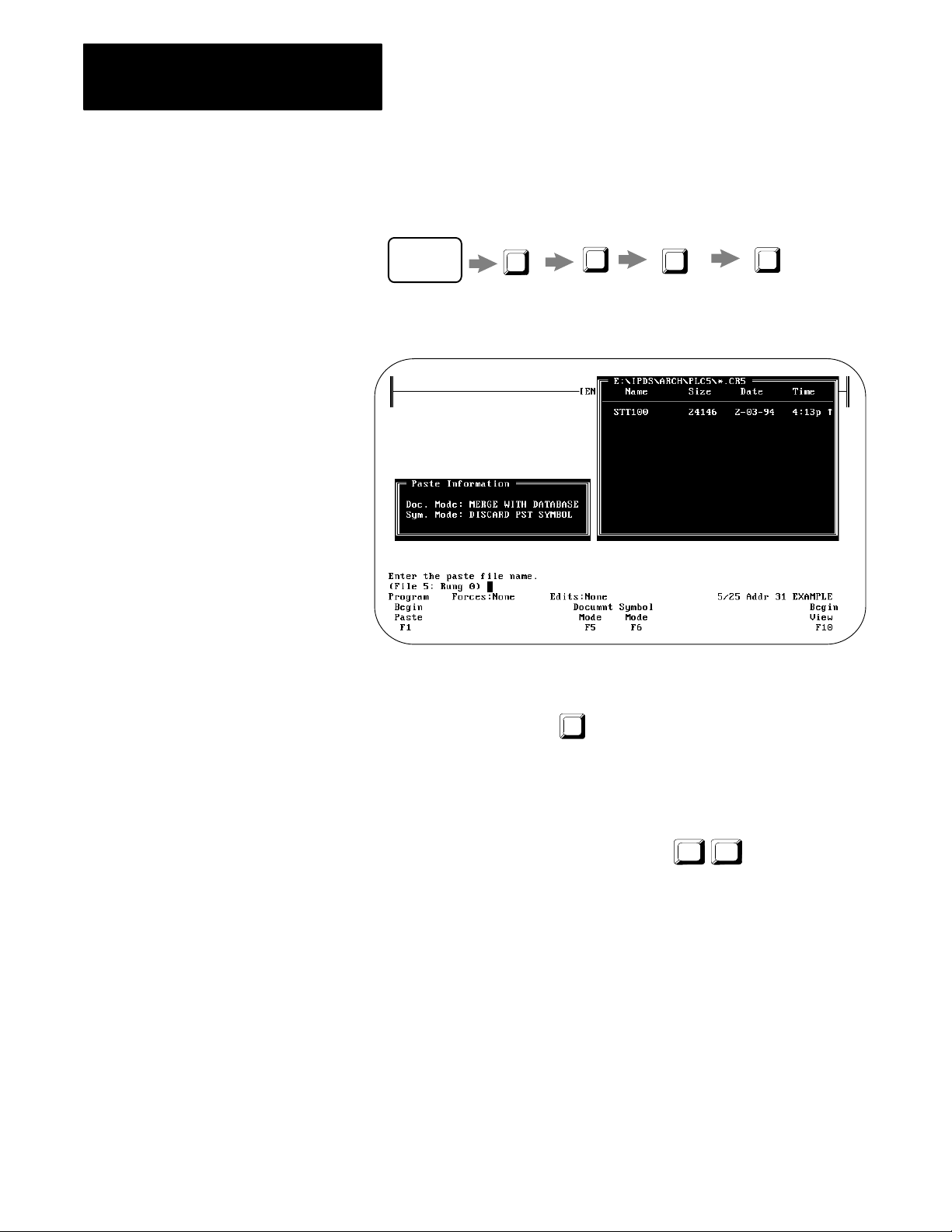
Chapter 2
Installing The Smart Transmitter Toolkit
3. Paste
The STT
Subroutine File
A. Start at the Program Directory and press these keys:
Monitor
Program
Directory
File
F8
Edit
F10
Advanced
F8
Edit
You see:
Paste From Disk
F8
B. Use the cursor keys to highlight the STT100 file.
C. To begin the paste, press
F1 Begin
Paste
.
The paste operation takes about 3 minutes. Since the STT subroutine
uses indirect addressing, you may hear beeps during the paste
operation. This is normal.
D. To return to the Program Directory, press Esc Esc .
2-4
Page 18
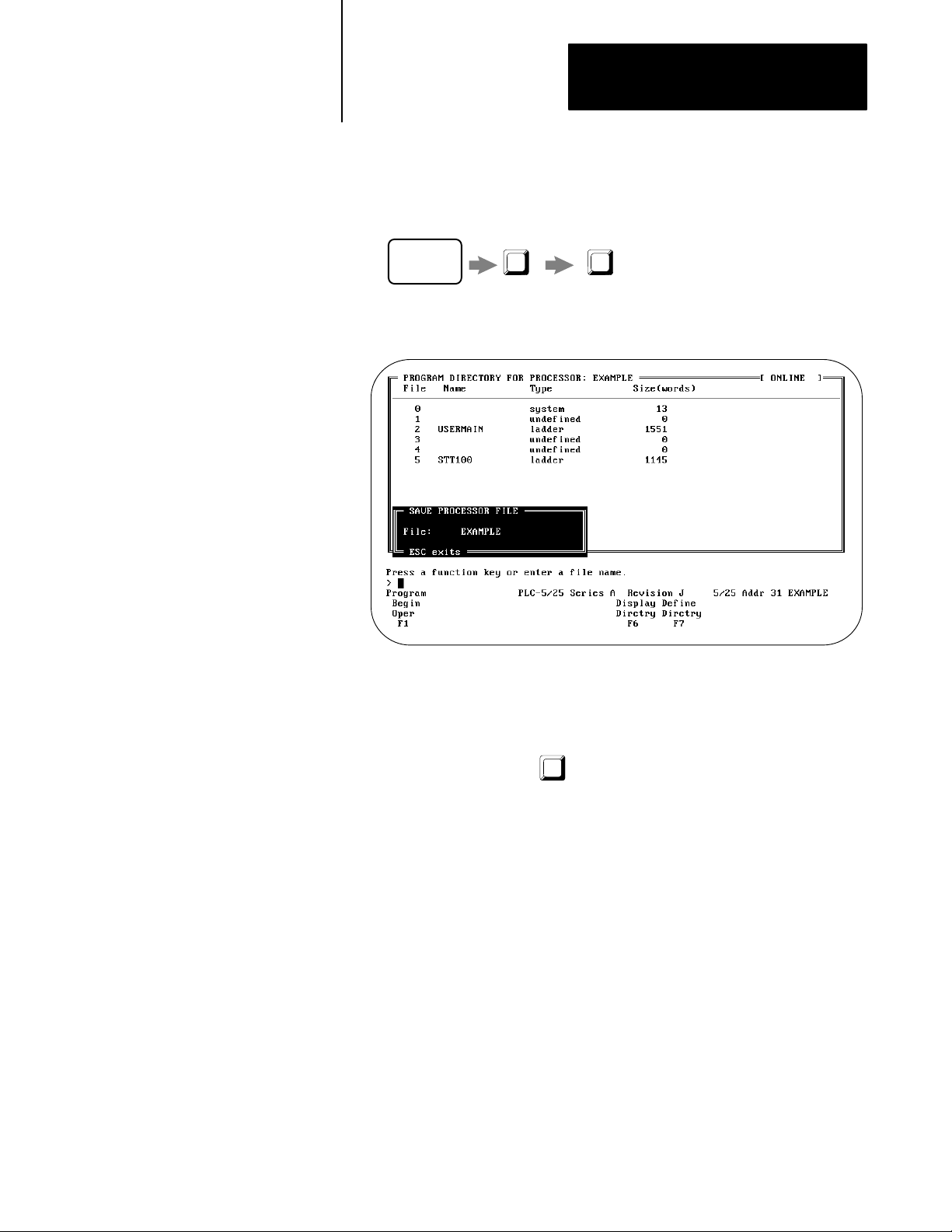
Chapter 2
Installing The Smart Transmitter Toolkit
4. Save Your W
ork
(optional)
A. Start at the Program Directory and press these keys:
Save
Program
F2
Program
Directory
Save
Restore
F2
You see:
B. If you want to change the name of the file, enter a new name. If you
don’t enter a new name, the file is saved using the name that you see
on the screen.
C. To save the file, press
F1 Begin
Oper
.
2-5
Page 19

Chapter 2
Installing The Smart Transmitter Toolkit
5. Change The STT Default
Data File
(optional)
You can move the STT subroutine data table file from its default location
of N90.
Important: Moving this file increases the chance of making errors while
setting up your system and complicates the technical support of the STT
subroutine because the file is not in its default location. We recommend
that you only attempt this procedure if you are experienced in ladder-logic
programming and using 6200 programming software.
The STT subroutine uses indirect addresses in block-transfer instructions.
You cannot use 6200 programming software to edit/cut/copy/paste
block-transfer instructions that use indirect addressing or to search for file
references that use indirect addressing. To move the file, follow these
steps:
A. Use the 6200 file utilities to export the processor memory file and
comments/symbols. Make sure that you export all the different types
of comments (address, rung, instruction, etc.).
The exported program file has a .PC5 extension.
The exported comments/symbols file has a .TXT extension.
For more information about using 6200 file utilities, see PLC-5
Programming Software Programming Manual, publication 6200-6.4.7.
What'
s Next
B. Use an ASCII text editor to make the changes as described below.
Moving
a. Edit the .PC5 file
b. Search for all occurrences of integer file number N90 and change
c. Save the changes and close the file.
d. Edit the .TXT file.
e. Search for all occurrences of integer file number N90 and change
f. Save the changes and close the file.
C. Import the modified processor memory file and comments/symbols
file. Use a different name for the imported files to distinguish them
from the original files.
You are finished installing the STT subroutine. Proceed to the next chapter
for instructions on using the STT subroutine in your ladder logic.
the STT Data Table File From N90
to the new integer file number.
to the new integer file number.
2-6
Page 20

Chapter
3
Using The Smart Transmitter Toolkit
What's
1.
In This Chapter
Create Data T
Integer word = 16 bits
Floatingpoint word = 32bits
able Files
Follow the instructions in this chapter to incorporate the STT subroutine
into your ladder code and use the HART commands.
1. Create data table files.
2. Provide the STT subroutine inputs
3. Use the STT subroutine status word.
4. Call the STT subroutine.
5. Interpret the STT subroutine outputs.
At the end of this chapter, you’ll find some programming examples.
In your PLC-5 processor, create one integer and one floating-point file for
each HART field device.
Each integer file must be 150 integer words minimum (0 through 149)
Each floating-point file must be 20 floating-point words minimum
(0 through 19)
In addition, the floating point file must be the data file that immediately
follows the integer data file. For example, if the integer file is N10, the
floating point file must be F11.
Important: The STT utility uses integer data file N90 for indirect
addressing. Do not use this data file for a HART field device data
table file.
Since the STT subroutine uses N90:0 and N90:1 for indirect addressing,
you must place valid file numbers in N90:0 and N90:1. For example, if
you created N10 and F11, you need to place a 10 in data table location
N90:0 and an 11 in data table location N90:1.
Following is an explanation of how the data tables are used by the STT
subroutine.
3-1
Page 21

Chapter 3
Using The Smart Tranmsitter Toolkit
Data Table Report PLC–5/25 Addr 31 Data Table File N10:0
Address 0 1 2 3 4 5 6 7 8 9
N10:0 0 0 0 0 0 0 0 0 0 0
N10:10 0 0 0 0 0 0 0 0 0 0
N10:20 0 0 0 0 0 0 0 0 0 0
N10:30 0 0 0 0 0 0 0 0 0 0
N10:40 0 0 0 0 0 0 0 0 0 0
N10:50 0 0 0 0 0 0 0 0 0 0
N10:60 0 0 0 0 0 0 0 0 0 0
N10:70 0 0 0 0 0 0 0 0 0 0
N10:80 0 0 0 0 0 0 0 0 0 0
N10:90 0 0 0 0 0 0 0 0 0 0
N10:100 0 0 0 0 0 0 0 0 0 0
N10:110 0 0 0 0 0 0 0 0 0 0
N10:120 0 0 0 0 0 0 0 0 0 0
N10:130 0 0 0 0 0 0 0 0 0 0
N10:140 0 0 0 0 0 0 0 0 0 0
Example of Newly Created Integer Data File
Integer words 60 through 149 = STT Subroutine Work Area
Integer words 30 through 59 = STT Subroutine Status and Output Area
Integer words 0 through 29 = User Input Area
Example of Newly Created Floatingpoint Data File
Data Table Report PLC–5/25 Addr 31 Data Table File F11:0
Address 0 1 2 3 4
F11:0 0 0 0 0 0
F11:5 0 0 0 0 0
F11:10 0 0 0 0 0
F11:15 0 0 0 0 0
Floatingpoint words 10 through 19 = STT Subroutine Output Area
3-2
Floatingpoint words 0 through 9 = User Input Area
Page 22

Chapter 3
Using The Smart Transmitter Toolkit
2. Provide
The STT
Subroutine Inputs
Standard
Integer Word 0 I/O Rack Number of
Inputs
1770HT1
Word 1 I/O Group Number of
1770HT1
Word 2 Channel Number of HART
field device
Word 3 Polling Address of HART
field device
Word 4 Smart Transmitter Interface
Command Number 16
decimal (10 Hex)
Word 5 HART Command This integer word contains the number of the HART command that the STT subroutine
All data that is used by the STT subroutine is obtained from the integer and
floating point data files that you create for each HART field device.
Before you make a call in your ladder logic to the STT, you must put the
required data into these data files.
There are two types of input data:
Command-specific inputs are specific for each HART command.
See appendix A.
Standard inputs are required for every HART command. This table
explains each of the six standard inputs.
This integer word contains the I/O rack number of the 1770-HT1 that is connected to the HART
field device. Valid values are 1 through 7.
This integer word contains the I/O group number of the 1770-HT1 that is connected to the
HART field device. Valid values are 0, 2, 4, and 6.
This integer word contains the channel on the 1770-HT8 or the 1770-HT16 that is wired to the
HART field device. Valid values are 1 through 32.
This integer word contains the polling address of the HART field device. Use a Rosemount 268
Handheld terminal or Cornerstone software to configure this address.
If you are wired:
• pointtopoint, the polling address is 0 (zero).
• multidrop, the polling address is 1 through 15.
Note: Most HART field devices come from the factory with a default polling address of zero.
This integer word contains the number of the Smart Transmitter Interface command. Currently,
the only supported command is 16. This command indicates that you want to send a HART
command to a HART field device. Always place a 16 in word 4 of the integer data file.
generates and processes. Valid values are 0, 1, 3, 35, 38, 43, and 44.
Every HART command, except 0, requires the HART address returned by HART command 0.
Example: Inputs for HART Command 0
Data Table Report PLC–5/25 Addr 31 Data Table File N10:0
Address 0 1 2 3 4 5 6 7 8 9
N10:0 4 6 3 0 16 0 0 0 0 0
N10:10 0 0 0 0 0 0 0 0 0 0
N10:20 0 0 0 0 0 0 0 0 0 0
N10:30 0 0 0 0 0 0 0 0 0 0
N10:40 0 0 0 0 0 0 0 0 0 0
N10:50 0 0 0 0 0 0 0 0 0 0
• N10:0 indicates that the 1770-HT1 is located at I/O rack 4.
• N10:1 indicates that the 1770-HT1 is located at I/O group 6.
• N10:2 indicates that the HART field device is wired to channel 3.
• N10:3 indicates that the HART field device has a polling address of 0.
• N10:4 indicates that the Smart Transmitter Interface command is 16 (for STT release 1.00, it is always 16).
• N10:5 indicates that this example is using HART command 0.
3-3
Page 23

Chapter 3
Using The Smart Tranmsitter Toolkit
3. Use The STT Subroutine
Status W
ord
STT
Subroutine Status W
Bit 0 STT Enter/Exit Bit Use bit 0 to debug your program. When called, the STT subroutine sets bit 0 to 1. When
Bit 1
Bit 2
Bit 3 STT Trigger Bit Bit 3 is the STT subroutine trigger bit. Use bit 3 to tell the STT subroutine to process the
Bit 4 STT Error Bit Bit 4 is the STT subroutine error bit. This bit is set if either the BTW or the BTR has
Bits 57 Reserved Reserved for future use.
Bit 8 STT BTW Retry Bit Bit 8 indicates that the BTW has returned an error and is being retried by the STT
Bit 9 STT BTR Retry Bit Bit 9 indicates that the BTR has returned an error and is being retried by the STT
Bits 1015 Reserved Reserved for future use.
STT Enable Bit
STT Done Bit
The STT subroutine status word handshakes with your PLC ladder logic.
The STT subroutine status word:
tells you when the STT subroutine is entered and exited
tells you when the STT subroutine is enabled and done
lets you trigger the STT subroutine
tells you when the STT subroutine errors
The STT status word is integer word 30 of the integer file that is passed in
with your JSR instruction. This table shows the bits that are used in the
STT subroutine status word.
ord 30
the STT subroutine exits, the subroutine sets bit 0 to 0. This lets you know when the STT
subroutine is entered and exited.
Bit 1 indicates that the STT subroutine is in the middle of processing a HART command.
Bit 2 indicates that the STT subroutine is done processing a command.
When you make an unconditional call to the STT subroutine, if the subroutine is not
already enabled, it sets bit 1 to 1 and bit 2 to 0. When the STT subroutine is done
processing a Hart command (successful or not), it sets bit 2 to 1 and bit 1 to 0. When bit
2 is set to 1, you can process the output data that is returned by the STT subroutine.
requested command. Even though you call the STT subroutine with an unconditional
JSR, it does not process the HART command unless bit 3 is set to 1. When the STT
subroutine sees bit 3 set to 1, it processes the request. When the request is first
detected, the STT subroutine is enabled and it sets bit 3 to 0.
failed. Any data, except words 30 and 31, in the output area is invalid if this bit is set.
subroutine.
subroutine.
3-4
Example
In this example, the STT trigger bit is set to 1 if the STT enable bit is set to 0.
N10:60
01
N10:60
L
03
Page 24

Chapter 3
Using The Smart Transmitter Toolkit
4. Call The STT Subroutine
Insert a JSR on an unconditional rung to call the STT subroutine.
The JSR instruction includes one program file number and one input
parameter. There are no return parameters.
The program file number is the program file number where you installed
the STT subroutine. For example, if you installed the STT subroutine
into program file number 5, the JSR must call program file number 5.
The input parameter is the integer file number for the current HART
field device. For example, if you created N10 and F11 for your HART
field device, the input parameter would be 10.
When the STT routine is called by your ladder logic, it generates the
specified HART command from the data that you provided in the integer
and floating-point data files.
After generating a properly formatted HART command, the STT
subroutine executes a BTW followed by a BTR to execute the command
just generated. It then reformats the returned data and places the outputs in
the locations specific to that HART command. See appendix A for more
detail on the command-specific outputs.
Because of the nature of enabling and finishing BTWs and BTRs, it takes
three calls minimum to the STT subroutine to obtain the outputs from the
HART command. This is a description of the steps that occur in each of
the three passes through the STT subroutine.
1st Pass
• sets the enter/exit bit to 1
• sets the trigger bit to 0
• sets the enable bit to 1
• generates the HART command
specified in integer word 5
• initiates a BTW
• sets the enter/exit bit to 0 and returns
Example
In this example, the JSR calls the STT subroutine unconditionally. The
STT subroutine looks for input data in files N10 and F11. However, since
this example is using HART command 0, there is no input data in the
floating-point file.
2nd Pass
• sets the enter/exit bit to 1
• finishes the BTW
• initiates a BTR
• sets the enter/exit bit to 0 and returns
JSR
JUMP TO SUBROUTINE
Prog file number 5
Input par 10
Return par
3rd Pass
• sets the enter/exit bit to 1
• finishes the BTR
• produces outputs
• sets the done or error bit to 1
• sets the enable bit to 0
• sets the enter/exit bit to 0 and returns
3-5
Page 25

Chapter 3
Using The Smart Tranmsitter Toolkit
5.Interpret
The STT
Subroutine Outputs
Each HART command returns these outputs:
Command-specific outputs returned for a specific HART command.
See appendix A for more detail on the command specific outputs.
Standard Outputs that are returned for every HART command.
This table explains each of the seven standard outputs.
Standard
Integer Word 30 STT Subroutine Status Word
➀
Outputs
(see page 34)
Word 31 STT Subroutine Error Code➀This word contains any error code returned by the STT subroutine.
Word 32 Smart Transmitter Interface
Status Word
Word 33 Smart Transmitter Interface
Error Code
Word 34 HART
ProtocolCommunication Error
Code
Word 35 HART Command Response
Summary Error Code
Word 36 HART Field Device Error
Code
See appendix B for a list of error codes.
➀
➀
➀
➀
All handshaking with the STT subroutine is done with the STT status word.
On powerup, the Smart Transmitter Interface sets bit 7 to a 1. All other bits are set to 0.
Therefore, the value for word 32 is 128 decimal.
The STT utility does not provide any way to reset bit 7 to a zero. Therefore, bit 7 is
always set to 1 in word 32.
This word contains any error code returned by the 1770HT1.
This word contains information that pertains to the reception of a message by a device.
An error in this word indicates that the HART transmitter detected a communications
error and the message was not accepted.
The response data is not returned when errors are reported.
This word contains information relative to the execution of a HART command. This error
code is command dependent.
This word contains information that pertains to the operating status of the HART device
as a whole and is not associated with the completion of any HART command.
3-6
Example: Outputs for HART Command 0
Data Table Report PLC–5/25 Addr 31 Data Table File N10:0
Address 0 1 2 3 4 5 6 7 8 9
N10:0 4 6 3 0 16 0 0 0 0 0
N10:10 0 0 0 0 0 0 0 0 0 0
N10:20 0 0 0 0 0 0 0 0 0 0
N10:30 4 0 128 0 0 0 0 0 0 0
N10:40 9858 269 12807 0 0 0 0 0 0 0
N10:50 0 0 0 0 0 0 0 0 0 0
These three integer words
are the HART address.
Important: We used this example because every ladder program must
have a JSR instruction and all HART communications must start with
HART command 0. Every HART command (except HART command 0)
requires the HART address.
These seven integer words contain the status of
the STT subroutine and the communications
with the HART field device.
Page 26
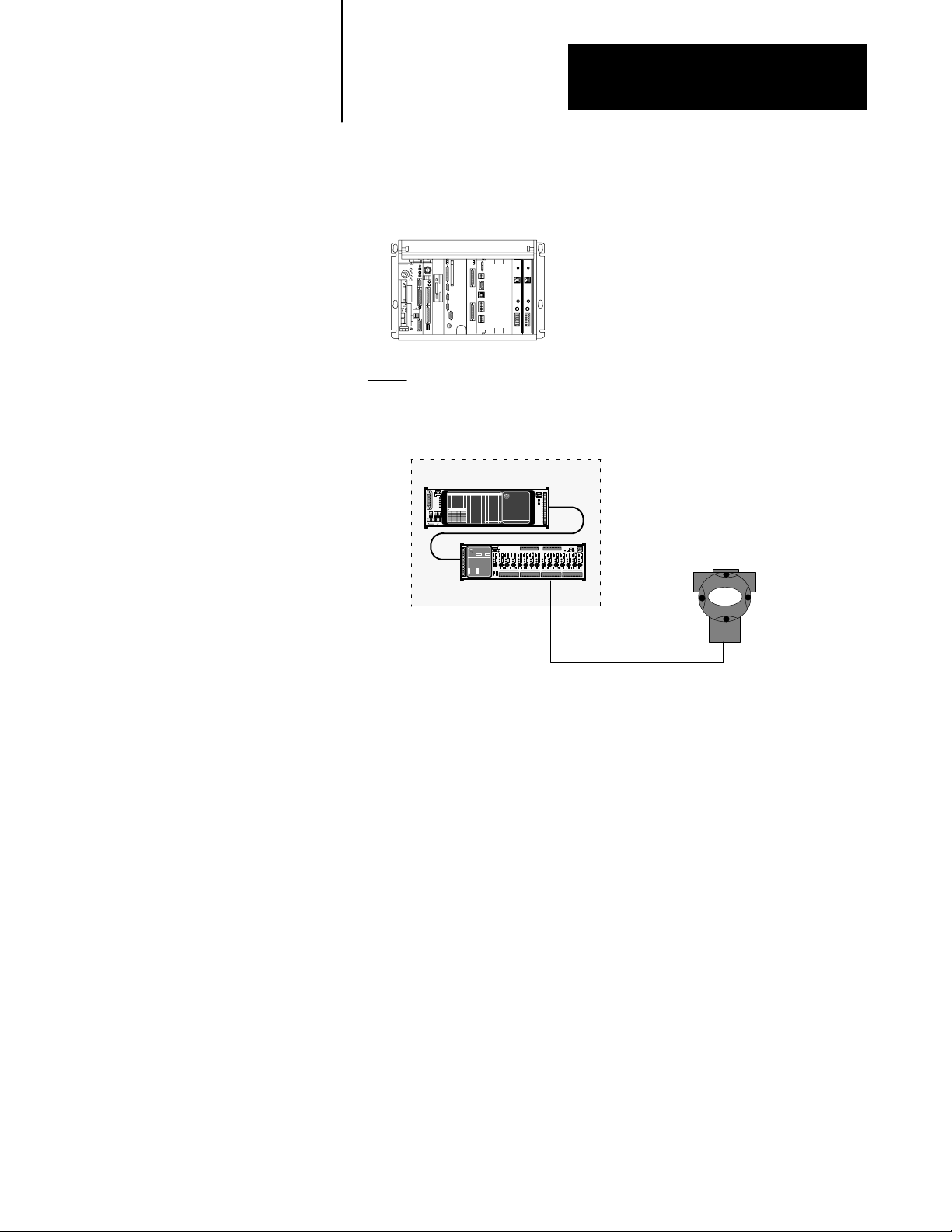
Chapter 3
Using The Smart Transmitter Toolkit
Programming
Example 1:
Single HART Device W
Single 1770HT1
ith
In this example, the primary variable is being read continuously from a
single HART field device.
PLC5
Processor
Smart Transmitter Interface
1770HT1
RIO
HART
Field
Device
1770HT16
4-20 mA Loop
Because we’re dealing with one device we can execute the JSR with a
fixed device data file number. In the course of operation if the device does
not respond, we reissue HART command 0 to try and get a new HART
address for the device.
Important: This example assumes that data table files N10 and F11 exist,
and N10 is populated with the standard inputs for HART command 0 prior
to the execution of this logic. The primary variable value is placed in
F11:10 and the primary variable unit code is placed in N10:40.
3-7
Page 27
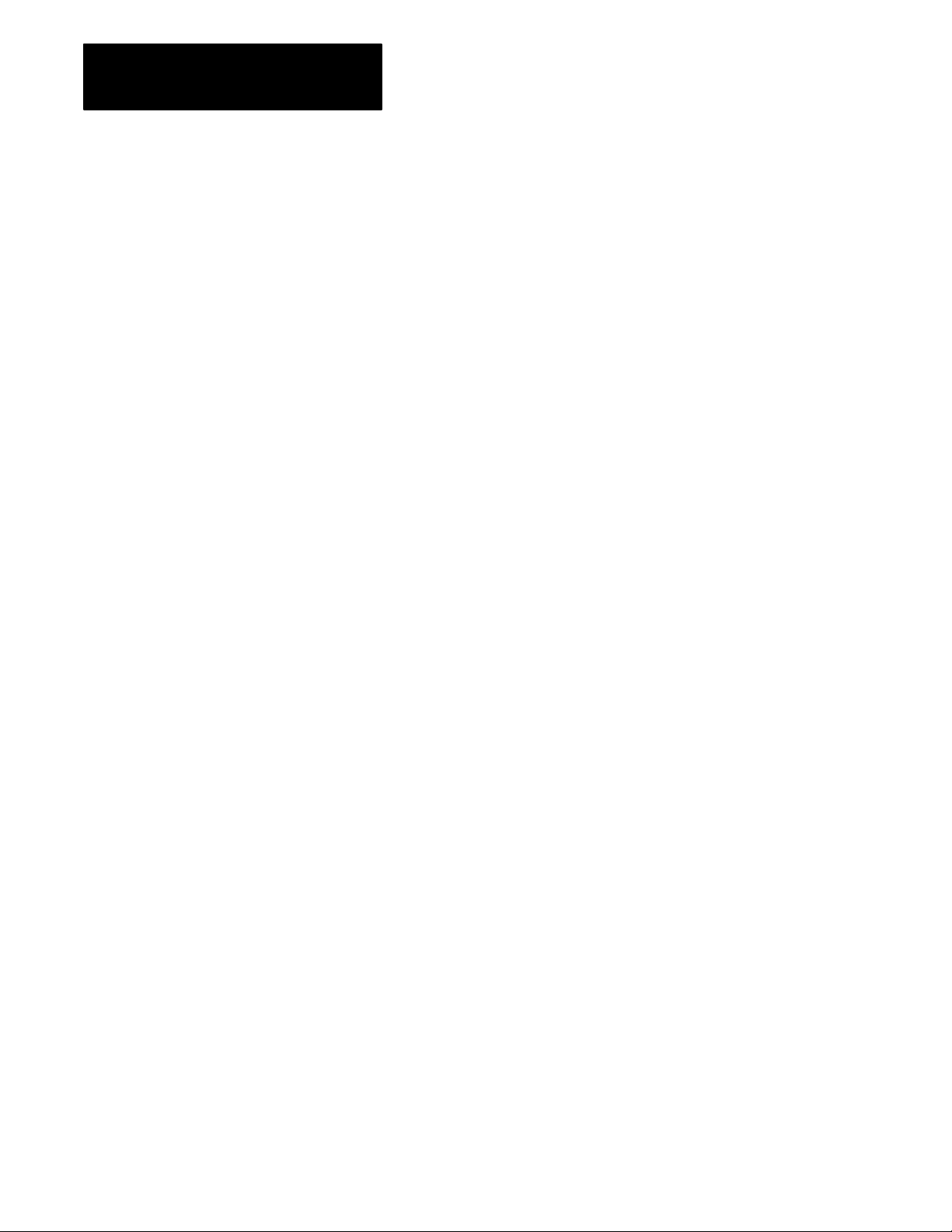
Chapter 3
Using The Smart Tranmsitter Toolkit
Rung 2:0
STT 1.00 Programming Example 1.
This example reads the primary variable from 1 HART field device wired to 1
1770-HT1.
When the STT subroutine is not enabled, set the STT subroutine trigger bit.
| STT enable STT trigger |
| N10:30 N10:30 |
+––––]/[–––––––––––––––––––––––––––––––––––––––––––––––––––––––––––––––(L)–––––+
| 1 3 |
Rung 2:1
Call the STT subroutine unconditionally.
| STT |
| Subroutine |
| +JSR–––––––––––––––+ |
+–––––––––––––––––––––––––––––––––––––––––––––––––––––––––+JUMP TO SUBROUTINE+–+
| |Prog file number 5| |
| |Input par 10| |
| |Return par | |
| +––––––––––––––––––+ |
Example 1 (continued)
Rung 2:2
Only process when the STT subroutine is done. If the Hart command is 0, copy
the Hart address to the input area and request Hart command 1. If the device
does not respond (error 33), try getting a new Hart address for the device by
requesting Hart command 0.
| Hart Hart |
| STT Done Command # Address |
| N10:30 +EQU–––––––––––––––+ +COP–––––––––––––––+ |
+––––] [––––––––––––––––––––––––––++EQUAL +++COPY FILE +++–+
| 2 ||Source A N10:5|||Source #N10:40||| |
| || 1|||Dest #N10:6||| |
| ||Source B 0|||Length 3||| |
| || ||+––––––––––––––––––+|| |
| |+––––––––––––––––––+| Hart || |
| | | Command # || |
| | |+MOV–––––––––––––––+|| |
| | ++MOVE ++| |
| | |Source 1| | |
| | | | | |
| | |Dest N10:5| | |
| | | 1| | |
| | +––––––––––––––––––+ | |
| | Device Not Hart | |
| | Responding Command # | |
| |+EQU–––––––––––––––+ +MOV–––––––––––––––+| |
| ++EQUAL +––+MOVE ++ |
| |Source A N10:33| |Source 0| |
| | 0| | | |
| |Source B 33| |Dest N10:5| |
| | | | 1| |
| +––––––––––––––––––+ +––––––––––––––––––+ |
3-8
Rung 2:3
| |
+––––––––––––––––––––––––––––––––[END OF FILE]–––––––––––––––––––––––––––––––––+
| |
Page 28
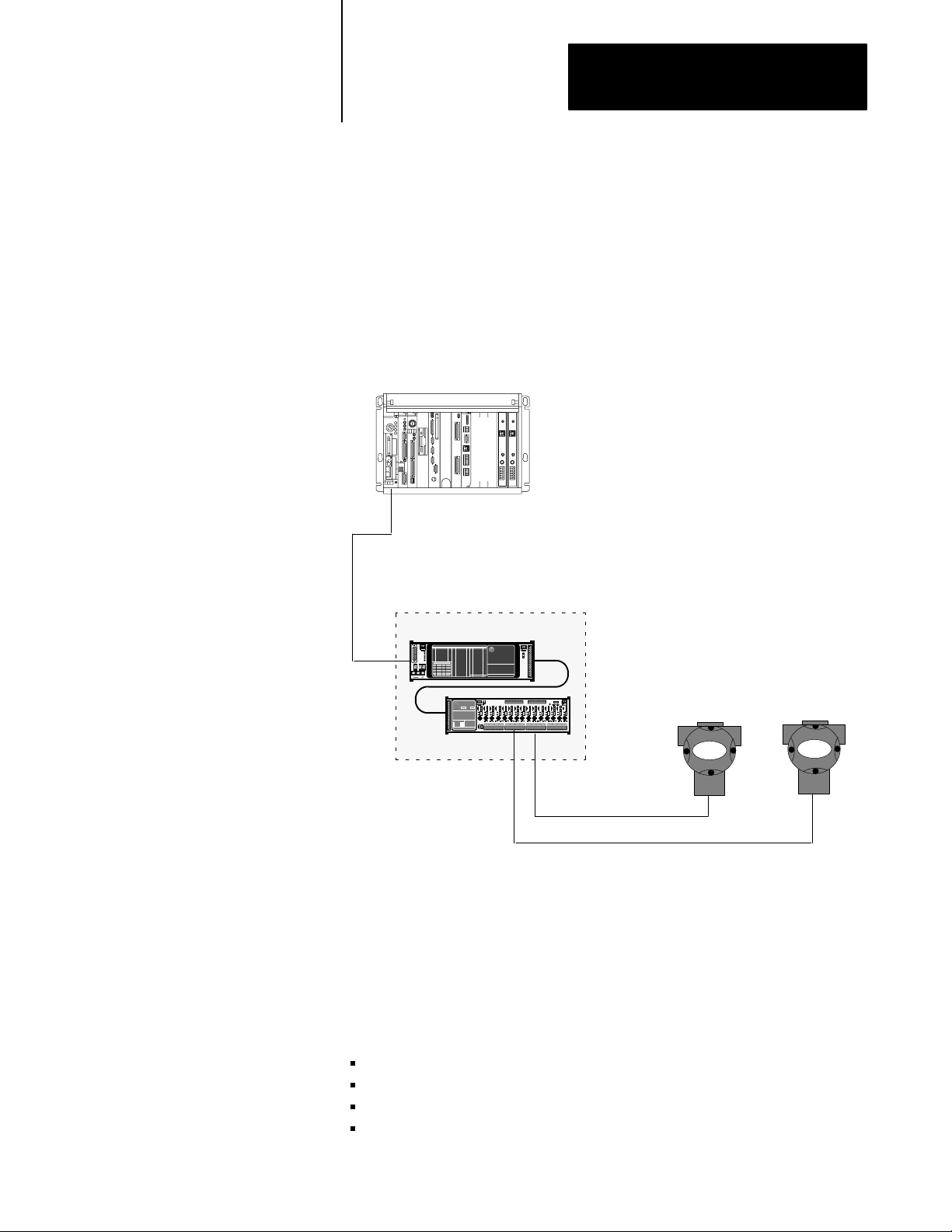
Chapter 3
Using The Smart Transmitter Toolkit
Programming
Example 2:
Multiple HART Devices W
Single 1770HT1
ith
In this example, the primary variable is read continuously from two HART
field devices that are associated with one 1770–HT1 Communications
Controller. You will notice that the example reads the primary variable
from device 1 and then from device 2. If you want to talk to two HART
field devices at the same time, you must use two 1770-HT1s. Example 3
demonstrates reading the primary variable from two HART field devices
using two 1770-HT1s.
PLC5
Processor
Smart Transmitter Interface
1770HT1
RIO
HART
Field
Device
HART
Field
Device
1770HT16
4-20 mA Loop
4-20 mA Loop
In this example, we used separate data areas for each device. This forced
us to load the device data file number into the JSR input variable prior to
making the call to the STT subroutine.
In the course of operation, if either HART field device does not respond,
we reissue command 0 to try and get a new HART address for the field
device. This example assumes that each device data area is setup with the
standard inputs for command 0, prior to the execution of this logic.
Device 1 uses N10 and F11
Device 2 uses N12 and F13
N14 is the JSR variable
F15 contains both primary variable values
3-9
Page 29

Chapter 3
Using The Smart Tranmsitter Toolkit
Rung 2:0
STT 1.00 Programming Example 2
This example reads the primary variable from 2 HART field devices wired to 1
1770-HT1.
If neither device is current, make device 1 the current device.
| Doing |Doing Doing |
| Device 1 |Device 2 Device 1 |
| B3 B3 B3 |
+––––]/[––––––––]/[––––––––––––––––––––––––––––––––––––––––––––––––––––(L)–––––+
| 1 2 1 |
Rung 2:1
Set the device 1 STT subroutine trigger bit and load the JSR input variable for
device 1 processing.
| Device 1 |
| Doing |Device 1 STT |
| Device 1 |STT enable trigger |
| B3 N10:30 N10:30 |
+––––] [––––––––]/[–––––––––––––––––––––––––––––––––––––+–––––––––––––(L)––––+–+
| 1 1 | 3 | |
| | JSR Input | |
| | Variable | |
| |+MOV–––––––––––––––+| |
| ++MOVE ++ |
| |Source 10| |
| | | |
| |Dest N14:0| |
| | 12| |
| +––––––––––––––––––+ |
Rung 2:2
This rung is identical to 2:1, except it uses device 2.
| Device 2 |
| |Doing |Device 2 STT |
| Device 2 |Device 2 |STT enable trigger |
| 2 B3 N12:30 N12:30 |
+–––[LBL]–––––––] [––––––––]/[––––––––––––––––––––––––––+–––––––––––––(L)––––+–+
| 2 1 | 3 | |
| | JSR Input | |
| | Variable | |
| |+MOV–––––––––––––––+| |
| ++MOVE ++ |
| |Source 12| |
| | | |
| |Dest N14:0| |
| | 12| |
| +––––––––––––––––––+ |
Rung 2:3
Call the STT subroutine unconditionally.
| STT |
| Subroutine |
| +JSR–––––––––––––––+ |
+–––––––––––––––––––––––––––––––––––––––––––––––––––––––––+JUMP TO SUBROUTINE+–+
| |Prog file number 5| |
| |Input par N14:0| |
| |Return par | |
| +––––––––––––––––––+ |
Example 2 (continued)
3-10
Page 30

Chapter 3
Using The Smart Transmitter Toolkit
Example 2 (continued)
Rung 2:4
Only process when the STT subroutine is done. If the Hart command is 1, copy
the primary variable to file F15. If the Hart command is 0, copy the Hart
address to the input area and request Hart command 1. If device 1 does not
respond (error 33), try getting a new Hart address for device 1 by requesting
Hart command 0. Make device 2 the current device.
| Device 1 Device 1 |
| Doing |Device 1 Hart Process |
| Device 1 |STT Done Command # Variable |
| B3 N10:30 +EQU–––––––––––––––+ +MOV–––––––––––––––+ |
+––––] [––––––––] [–––––––––––––––++EQUAL +––+MOVE ++–+
| 1 2 ||Source A N10:5| |Source F11:10|| |
| || 1| | 0.5372856|| |
| ||Source B 1| |Dest F15:1|| |
| || | | 0.5372856|| |
| |+––––––––––––––––––+ +––––––––––––––––––+| |
| | Device 1 Device 1 | |
| | Hart Hart | |
| | Command # Address | |
| |+EQU–––––––––––––––+ +COP–––––––––––––––+ | |
| ++EQUAL +++COPY FILE +++ |
| ||Source A N10:5|||Source #N10:40||| |
| || 1|||Dest #N10:6||| |
| ||Source B 0|||Length 3||| |
| || ||+––––––––––––––––––+|| |
| |+––––––––––––––––––+| Device 1 || |
| | | Hart || |
| | | Command # || |
| | |+MOV–––––––––––––––+|| |
| | ++MOVE ++| |
| | |Source 1| | |
| | | | | |
| | |Dest N10:5| | |
| | | 1| | |
| | +––––––––––––––––––+ | |
| | Device 1 Device 1 | |
| | Not Hart | |
| | Responding Command # | |
| |+EQU–––––––––––––––+ +MOV–––––––––––––––+| |
| ++EQUAL +––+MOVE ++ |
| ||Source A N10:33| |Source 0|| |
| || 0| | || |
| ||Source B 33| |Dest N10:5|| |
| || | | 1|| |
| |+––––––––––––––––––+ +––––––––––––––––––+| |
| | Doing | |
| | Device 1 | |
| | B3 | |
| +–––––––––––––––––––––––––––––––––––(U)––––+ |
| | 1 | |
| | Doing | |
| | Device 2 | |
| | B3 | |
| +–––––––––––––––––––––––––––––––––––(L)––––+ |
| | 2 | |
| | Device 2 | |
| | 2 | |
| +––––––––––––––––––––––––––––––––––(JMP)–––+ |
3-11
Page 31

Chapter 3
Using The Smart Tranmsitter Toolkit
Rung 2:5
This rung is identical to 2:4 except it uses device 2.
| Device 2 Device 2 |
| Doing |Device 2 Hart Process |
| Device 2 |STT Done Command # Variable |
| B3 N12:30 +EQU–––––––––––––––+ +MOV–––––––––––––––+ |
+––––] [––––––––] [–––––––––––––––++EQUAL +––+MOVE ++–+
| 2 2 ||Source A N12:5| |Source F13:10|| |
| || 1| | –0.0260029|| |
| ||Source B 1| |Dest F15:2|| |
| || | | –0.0260029|| |
| |+––––––––––––––––––+ +––––––––––––––––––+| |
| | Device 2 Device 2 | |
| | Hart Hart | |
| | Command # Address | |
| |+EQU–––––––––––––––+ +COP–––––––––––––––+ | |
| ++EQUAL +++COPY FILE +++ |
| ||Source A N12:5|||Source #N12:40||| |
| || 1|||Dest #N12:6||| |
| ||Source B 0|||Length 3||| |
| || ||+––––––––––––––––––+|| |
| |+––––––––––––––––––+| Device 2 || |
| | | Hart || |
| | | Command # || |
| | |+MOV–––––––––––––––+|| |
| | ++MOVE ++| |
| | |Source 1| | |
| | | | | |
| | |Dest N12:5| | |
| | | 1| | |
| | +––––––––––––––––––+ | |
| | Device 2 Device 2 | |
| | Not Hart | |
| | Responding Command # | |
| |+EQU–––––––––––––––+ +MOV–––––––––––––––+| |
| ++EQUAL +––+MOVE ++ |
| ||Source A N12:33| |Source 0|| |
| || 0| | || |
| ||Source B 33| |Dest N12:5|| |
| || | | 1|| |
| |+––––––––––––––––––+ +––––––––––––––––––+| |
| | Doing | |
| | Device 2 | |
| | B3 | |
| +–––––––––––––––––––––––––––––––––––(U)––––+ |
| | 2 | |
| | Doing | |
| | Device 1 | |
| | B3 | |
| +–––––––––––––––––––––––––––––––––––(L)––––+ |
| 1 |
Example 2 (continued)
3-12
Rung 2:6
| |
+––––––––––––––––––––––––––––––––[END OF FILE]–––––––––––––––––––––––––––––––––+
| |
Page 32

Chapter 3
Using The Smart Transmitter Toolkit
Programming
Example 3:
Multiple HART Devices W
Multiple 1770HT1s
ith
In this example, the primary variable is read continuously from two HART
field devices that are wired to separate 1770-HT1s. Communication with
multiple 1770-HT1s can occur asynchronously when calling the STT
subroutine.
PLC5
Processor
Smart Transmitter Interface
1770HT1
RIO
HART
Field
Device
1770HT16
4-20 mA Loop
Smart Transmitter Interface
1770HT1
RIO
HART
Field
Device
1770HT16
4-20 mA Loop
In the course of operation, if the field device does not respond, we reissue
HART command 0 to get the HART address. This example assumes that
each device data area is setup with the standard inputs for HART command
0 prior to the execution of this logic.
Device 1 uses N10 and F11
Device 2 uses N12 and F13
F15 contains both primary variable values
3-13
Page 33

Chapter 3
Using The Smart Tranmsitter Toolkit
Rung 2:0
STT 1.00 Programming Example 3.
This example reads the primary variable from 2 HART field devices wired to 2
1770-HT1s.
When the STT subroutine is not enabled, set the STT subroutine trigger bit.
| Device 1 |
| Device 1 STT |
| STT enable trigger |
| N10:30 N10:30 |
+––––]/[–––––––––––––––––––––––––––––––––––––––––––––––––––––––––––––––(L)–––––+
| 1 3 |
Rung 2:1
Call the STT subroutine unconditionally.
| STT |
| Subroutine |
| +JSR–––––––––––––––+ |
+–––––––––––––––––––––––––––––––––––––––––––––––––––––––––+JUMP TO SUBROUTINE+–+
| |Prog file number 5| |
| |Input par 10| |
| |Return par | |
| +––––––––––––––––––+ |
Example 3 (continued)
3-14
Page 34

Chapter 3
Using The Smart Transmitter Toolkit
Example 3 (continued)
Rung 2:2
Only process when the STT subroutine is done. If the Hart command is 1, copy
the primary variable to file F15. If the Hart command is 0, copy the Hart
address to the input area and request Hart command 1. If device 1 does not
respond (error 33), try getting a new Hart address for device 1 by requesting
Hart command 0.
| Device 1 Device 1 |
| Device 1 Hart Process |
| STT Done Command # Variable |
| N10:30 +EQU–––––––––––––––+ +MOV–––––––––––––––+ |
+––––] [––––––––––––––––––––––––––++EQUAL +––+MOVE ++–+
| 2 ||Source A N10:5| |Source F11:10|| |
| || 0| | 0.000000|| |
| ||Source B 1| |Dest F15:1|| |
| || | | 0.000000|| |
| |+––––––––––––––––––+ +––––––––––––––––––+| |
| | Device 1 Device 1 | |
| | Hart Hart | |
| | Command # Address | |
| |+EQU–––––––––––––––+ +COP–––––––––––––––+ | |
| ++EQUAL +++COPY FILE +++ |
| ||Source A N10:5|||Source #N10:40||| |
| || 0|||Dest #N10:6||| |
| ||Source B 0|||Length 3||| |
| || ||+––––––––––––––––––+|| |
| |+––––––––––––––––––+| Device 1 || |
| | | Hart || |
| | | Command # || |
| | |+MOV–––––––––––––––+|| |
| | ++MOVE ++| |
| | |Source 1| | |
| | | | | |
| | |Dest N10:5| | |
| | | 0| | |
| | +––––––––––––––––––+ | |
| | Device 1 Device 1 | |
| | Not Hart | |
| | Responding Command # | |
| |+EQU–––––––––––––––+ +MOV–––––––––––––––+| |
| ++EQUAL +––+MOVE ++ |
| |Source A N10:33| |Source 0| |
| | 33| | | |
| |Source B 33| |Dest N10:5| |
| | | | 0| |
| +––––––––––––––––––+ +––––––––––––––––––+ |
Rung 2:3
This rung is identical to 2:0, except it uses device 2.
| Device 2 |
| Device 2 STT |
| STT enable trigger |
| N12:30 N12:30 |
+––––]/[–––––––––––––––––––––––––––––––––––––––––––––––––––––––––––––––(L)–––––+
| 1 3 |
3-15
Page 35

Chapter 3
Using The Smart Tranmsitter Toolkit
Rung 2:4
Call the STT subroutine unconditionally.
| STT |
| Subroutine |
| +JSR–––––––––––––––+ |
+–––––––––––––––––––––––––––––––––––––––––––––––––––––––––+JUMP TO SUBROUTINE+–+
| |Prog file number 5| |
| |Input par 12| |
| |Return par | |
| +––––––––––––––––––+ |
Rung 2:5
This rung is identical to 2:2 except it uses device 2.
| Device 2 Device 2 |
| Device 2 Hart Process |
| STT Done Command # Variable |
| N12:30 +EQU–––––––––––––––+ +MOV–––––––––––––––+ |
+––––] [––––––––––––––––––––––––––++EQUAL +––+MOVE ++–+
| 2 ||Source A N12:5| |Source F13:10|| |
| || 1| | 0.000000|| |
| ||Source B 1| |Dest F15:2|| |
| || | | 0.000000|| |
| |+––––––––––––––––––+ +––––––––––––––––––+| |
| | Device 2 Device 2 | |
| | Hart Hart | |
| | Command # Address | |
| |+EQU–––––––––––––––+ +COP–––––––––––––––+ | |
| ++EQUAL +++COPY FILE +++ |
| ||Source A N12:5|||Source #N12:40||| |
| || 1|||Dest #N12:6||| |
| ||Source B 0|||Length 3||| |
| || ||+––––––––––––––––––+|| |
| |+––––––––––––––––––+| Device 2 || |
| | | Hart || |
| | | Command # || |
| | |+MOV–––––––––––––––+|| |
| | ++MOVE ++| |
| | |Source 1| | |
| | | | | |
| | |Dest N12:5| | |
| | | 1| | |
| | +––––––––––––––––––+ | |
| | Device 2 Device 2 | |
| | Not Hart | |
| | Responding Command # | |
| |+EQU–––––––––––––––+ +MOV–––––––––––––––+| |
| ++EQUAL +––+MOVE ++ |
| |Source A N12:33| |Source 0| |
| | 2| | | |
| |Source B 33| |Dest N12:5| |
| | | | 1| |
| +––––––––––––––––––+ +––––––––––––––––––+ |
Example 3 (continued)
3-16
Rung 2:6
| |
+––––––––––––––––––––––––––––––––[END OF FILE]–––––––––––––––––––––––––––––––––+
| |
Page 36

Appendix
A
HART Command Data Table Layouts
What's In This Appendix
This appendix contains the data table layouts for the HART commands that
are supported in the Smart Transmitter Toolkit (STT).
If you want to: Use Hart Command: See page:
Read HART Address
Read Primary Variable 1 A4
Read Dynamic Variables & Primary Variable Current 3 A6
Write Primary Variable Range Values 35 A8
Reset Configuration Change Flag 38 A10
Set Primary Variable Zero 43 A12
Write Primary Variable Units 44 A14
Important: All data table layout examples in this appendix are shown
assuming that these conditions exist:
The 1770-HT1 is located at I/O rack 4 and I/O group 6.
The HART field device is wired:
-to channel 3 of a 1770-HT8 or 1770-HT16
-point-to-point (polling address is 0)
0 A2
The HART field device uses a long-frame address.
A-1
Page 37

Appendix A
HART Command Data Table Layouts
HART Command 0
Read HART Address
Use this command to read the HART address from a HART field device.
Important: To use STT, you must include this command at least once in
your program prior to any calls with other HART commands. This
command returns the HART address of the HART field device. The
HART address is used in all other HART commands.
Standard
Integer Word 0 I/O Rack Number of 1770HT1
Data Table Report PLC-5/25 Addr 31 Data Table File N10:0
Address 0 1 2 3 4 5 6 7 8 9
N10:0 4 6 3 0 16 0 0 0 0 0
N10:10 0 0 0 0 0 0 0 0 0 0
N10:20 0 0 0 0 0 0 0 0 0 0
N10:30 0 0 0 0 0 0 0 0 0 0
N10:40 0 0 0 0 0 0 0 0 0 0
N10:50 0 0 0 0 0 0 0 0 0 0
Inputs
Word 1 I/O Group Number of 1770HT1
Word 2 Channel Number of HART field device
Word 3 Polling Address of HART field device
Word 4 Smart Transmitter Interface Command Number 16 (decimal)
Word 5 HART Command Number 0
A-2
These six integer words are the
standard inputs that are required for
each HART command (see page 33).
Page 38

Appendix A
HART Command Data Table Layouts
Standard Outputs
Integer Word 30 STT Subroutine Status Word
Word 31 STT Subroutine Error Code
Word 32 Smart Transmitter Interface Status Word
Word 33 Smart Transmitter Interface Error Code
Word 34 HART ProtocolCommunication Error Code
Word 35 HART Command Response Summary Error Code
Word 36 HART Field Device Error Code
Commandspecific Outputs
Integer Words 40 42 HART Address of HART field device
HART Command 0
Read HART Address
Long Frame HART Address
Data Table Report PLC-5/25 Addr 31 Data Table File N10:0
Address 0 1 2 3 4 5 6 7 8 9
N10:0 4 6 3 0 16 0 0 0 0 0
N10:10 0 0 0 0 0 0 0 0 0 0
N10:20 0 0 0 0 0 0 0 0 0 0
N10:30 4 0 128 0 0 0 0 0 0 0
N10:40 9858 269 12807 0 0 0 0 0 0 0
N10:50 0 0 0 0 0 0 0 0 0 0
This is the HART address that is needed
as an input to the other HART commands.
These seven integer words are the standard outputs
that contain the status of the communications with
the HART field device (see page 36).
Short Frame HART Address
Data Table Report PLC-5/25 Addr 31 Data Table File N10:0
Address 0 1 2 3 4 5 6 7 8 9
N10:0 4 6 3 0 16 0 0 0 0 0
N10:10 0 0 0 0 0 0 0 0 0 0
N10:20 0 0 0 0 0 0 0 0 0 0
N10:30 4 0 128 0 0 0 0 0 0 0
N10:40 1538 0 0 0 0 0 0 0 0 0
N10:50 0 0 0 0 0 0 0 0 0 0
This is the HART address that is needed
as an input to the other HART commands.
These seven integer words are the standard outputs
that contain the status of the communications with
the HART field device (see page 36).
A-3
Page 39

Appendix A
HART Command Data Table Layouts
HART Command 1
Read Primary Variable
Use this command to read the primary variable and unit code from a
HART field device. The primary variable is returned in floating-point
format and the unit code is returned as an integer.
Standard
Integer Word 0 I/O Rack Number of 1770HT1
Commandspecific
Integer Words 6 8 HART Address of HART field device
Data Table Report PLC-5/25 Addr 31 Data Table File N10:0
Address 0 1 2 3 4 5 6 7 8 9
N10:0 4 6 3 0 16 1 9858 269 12807 0
N10:10 0 0 0 0 0 0 0 0 0 0
N10:20 0 0 0 0 0 0 0 0 0 0
N10:30 0 0 0 0 0 0 0 0 0 0
N10:40 0 0 0 0 0 0 0 0 0 0
N10:50 0 0 0 0 0 0 0 0 0 0
Inputs
Word 1 I/O Group Number of 1770HT1
Word 2 Channel Number of HART field device
Word 3 Polling Address of HART field device
Word 4 Smart Transmitter Interface Command Number 16 (decimal)
Word 5 HART Command Number 1
Inputs
A-4
These six integer words are the
standard inputs that are required for
each HART command (see page 33).
This is the HART address that is returned
from HART Command 0 (see page A3).
Page 40
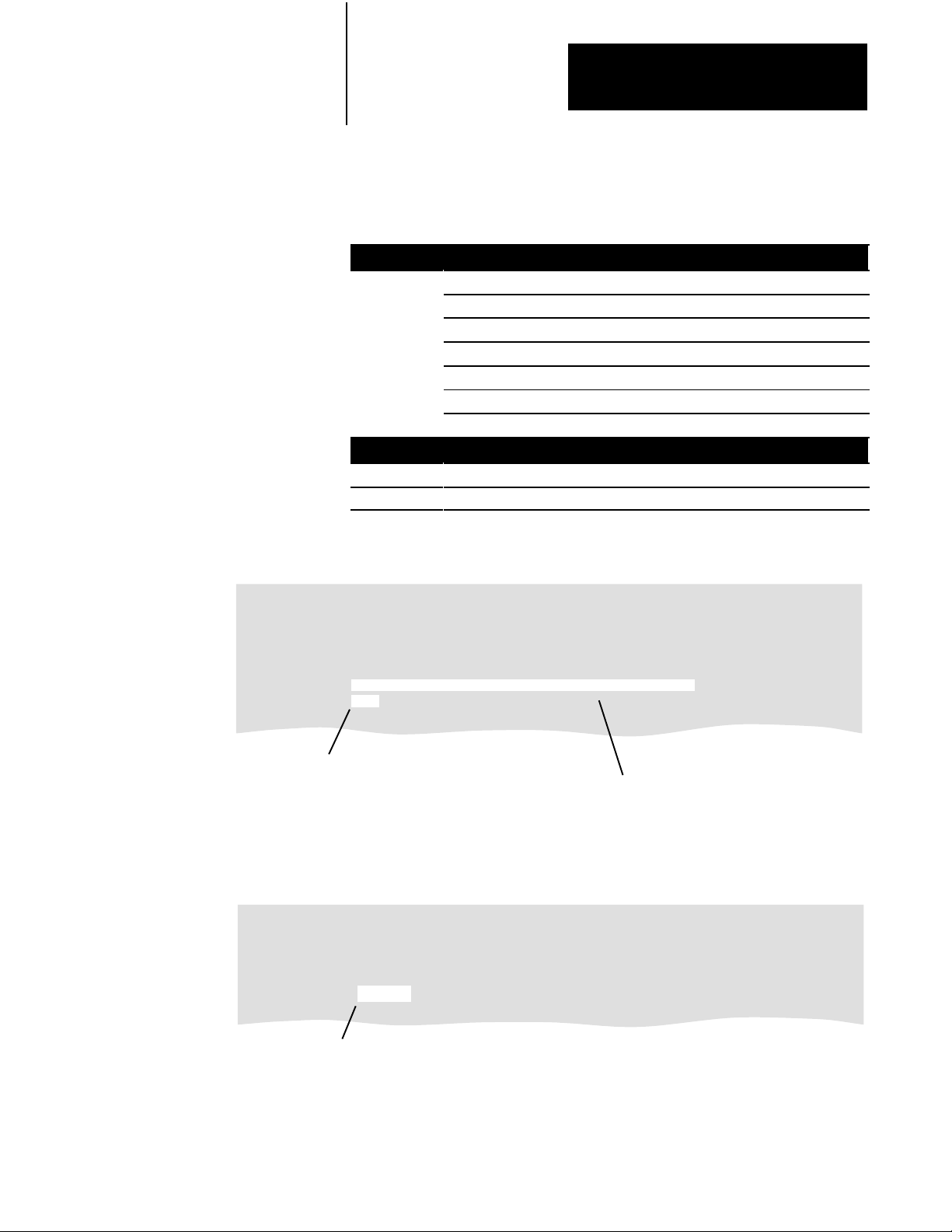
Appendix A
HART Command Data Table Layouts
Standard Outputs
Integer Word 30 STT Subroutine Status Word
Word 31 STT Subroutine Error Code
Word 32 Smart Transmitter Interface Status Word
Word 33 Smart Transmitter Interface Error Code
Word 34 HART ProtocolCommunication Error Code
Word 35 HART Command Response Summary Error Code
Word 36 HART Field Device Error Code
Commandspecific Outputs
Integer Word 40 Primary Variable Unit Code
Floatingpoint Word 10 Primary Variable
HART Command 1
Read Primary Variable
Data Table Report PLC-5/25 Addr 31 Data Table File N10:0
Address 0 1 2 3 4 5 6 7 8 9
N10:0 4 6 3 0 16 1 9858 269 12807 0
N10:10 0 0 0 0 0 0 0 0 0 0
N10:20 0 0 0 0 0 0 0 0 0 0
N10:30 4 0 128 0 0 0 0 0 0 0
N10:40 32 0 0 0 0 0 0 0 0 0
N10:50 0 0 0 0 0 0 0 0 0 0
This integer word is a commandspecific
output that contains the unit code for the
primary variable (see page B5).
These seven integer words are the standard outputs
that contain the status of the communications with
the HART field device (see page 36).
Data Table Report PLC-5/25 Addr 31 Data Table File F11:0
Address 0 1 2 3 4
F11:0 0 0 0 0 0
F11:5 0 0 0 0 0
F11:10 20.58 0 0 0 0
F11:15 0 0 0 0 0
This floatingpoint word is a commandspecific
output that contains the primary variable.
A-5
Page 41

Appendix A
HART Command Data Table Layouts
HART Command 3
Read
Dynamic V
V
ariable Current
ariables & Primary
Use this command to read the primary variable current and up to four
predefined dynamic variables from the HART field device.
The primary variable current always matches the analog output current
of the device including alarm conditions and set values.
The secondary, tertiary, and 4th variables are defined by each device
type. For example, the secondary variable is the sensor temperature for
the 3051 pressure transmitter.
Standard
Integer Word 0 I/O Rack Number of 1770HT1
Commandspecific
Integer Words 6 8 HART Address of HART field device
Inputs
Word 1 I/O Group Number of 1770HT1
Word 2 Channel Number of HART field device
Word 3 Polling Address of HART field device
Word 4 Smart Transmitter Interface Command Number 16 (decimal)
Word 5 HART Command Number 3
Inputs
Data Table Report PLC-5/25 Addr 31 Data Table File N10:0
Address 0 1 2 3 4 5 6 7 8 9
N10:0 4 6 3 0 16 3 9858 269 12807 0
N10:10 0 0 0 0 0 0 0 0 0 0
N10:20 0 0 0 0 0 0 0 0 0 0
N10:30 0 0 0 0 0 0 0 0 0 0
N10:40 0 0 0 0 0 0 0 0 0 0
N10:50 0 0 0 0 0 0 0 0 0 0
These six integer words are the
standard inputs that are required for
each HART command (see page 33).
This is the HART address that is returned
from HART Command 0 (see page A3).
A-6
Page 42
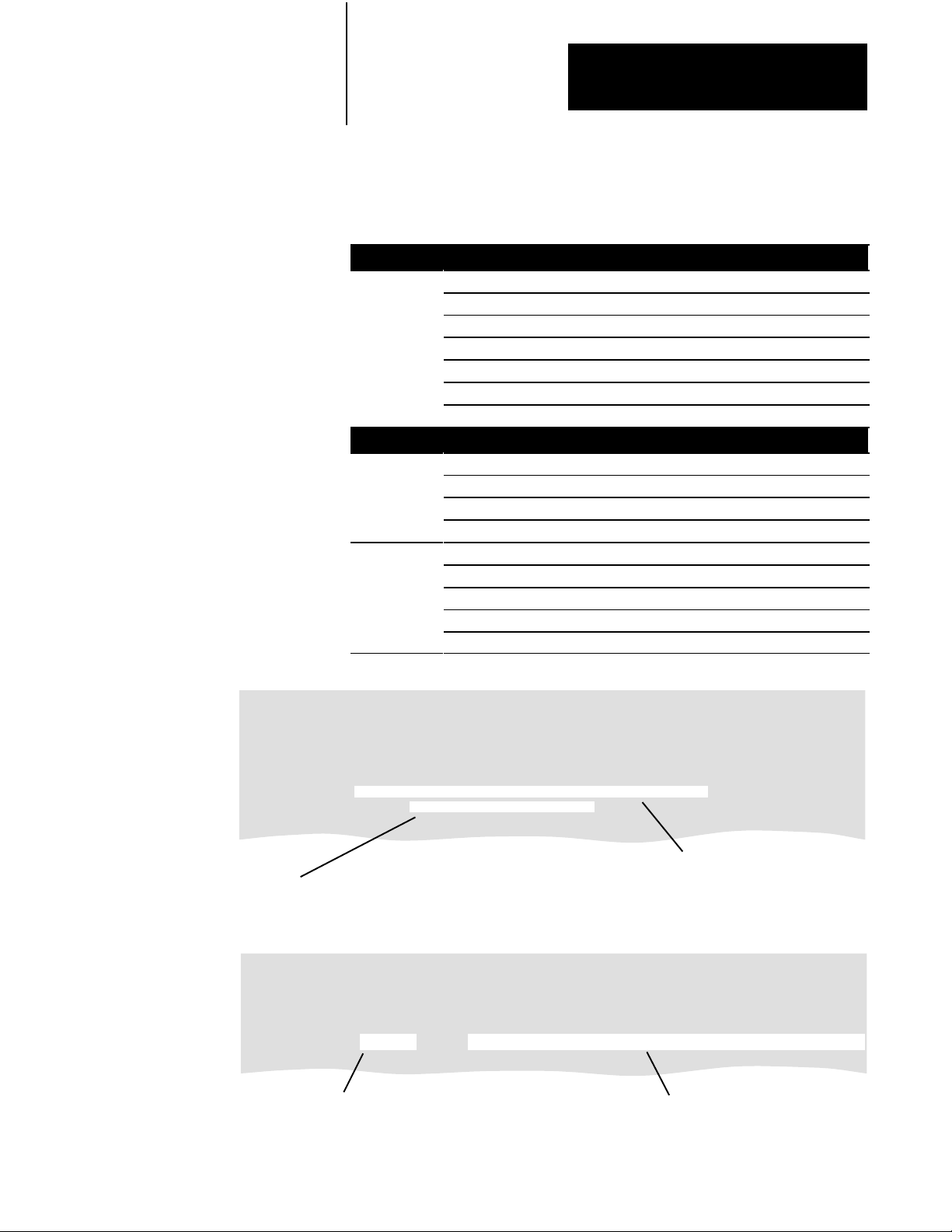
Standard Outputs
Integer Word 30 STT Subroutine Status Wordg
Word 31 STT Subroutine Error Code
Word 32 Smart Transmitter Interface Status Word
Word 33 Smart Transmitter Interface Error Code
Word 34 HART ProtocolCommunication Error Code
Word 35 HART Command Response Summary Code
Word 36 HART Field Device Error Code
Commandspecific Outputs
Integer Word 41 Primary Variable Unit Codeg
Word 42 Secondary Variable Unit Code
Word 43 Tertiary Variable Unit Code
Word 44 4th Variable Unit Code
Floatingpoint Word 10 Primary Variable Currentgp
Word 11 Primary Variable
Word 12 Secondary Variable
Word 13 Tertiary Variable
Word 14 4th Variable
Appendix A
HART Command Data Table Layouts
HART Command 3
Read
Dynamic V
ariables & Primary
V
ariable Current
Data Table Report PLC-5/25 Addr 31 Data Table File N10:0
Address 0 1 2 3 4 5 6 7 8 9
N10:0 4 6 3 0 16 3 9858 269 12807 0
N10:10 0 0 0 0 0 0 0 0 0 0
N10:20 0 0 0 0 0 0 0 0 0 0
N10:30 4 0 128 0 0 0 0 0 0 0
N10:40 0 32 250 250 250 0 0 0 0 0
N10:50 0 0 0 0 0 0 0 0 0 0
These four integer words are the commandspecific outputs
that contain the unit codes for the variables (see page B5).
Data Table Report PLC-5/25 Addr 31 Data Table File F11:0
Address 0 1 2 3 4
F11:0 0 0 0 0 0
F11:5 0 0 0 0 0
F11:10 7.29 20.58 0 0 0
F11:15 0 0 0 0 0
This floatingpoint word is a commandspecific
output that contains the primary variable current.
These seven integer words are the standard outputs
that contain the status of the communications with
the HART field device. (see page 36).
These four floatingpoint words are commandspecific outputs
that contain the variables from the HART field device.
A-7
Page 43

Appendix A
HART Command Data Table Layouts
HART Command 35
Write Primary V
Values
ariable Range
Use this command to write new upper and lower primary variable range
values to the data memory of the HART field device. This command then
outputs the actual upper and lower primary range values from the data
memory of the HART field device.
If the write operation was successful, you should see the same values
that you entered.
If the write operation was unsuccessful, you will see the original values
from the data memory of the field device. These values may or may not
be the same as the values that you entered. Check the status and error
codes.
Standard
Integer Word 0 I/O Rack Number of 1770HT1g
Commandspecific
Integer Words 6 8 HART Address from HART Command 0g
Floatingpoint Word 0 Primary Variable Upper Range Valuegp
Inputs
Word 1 I/O Group Number of 1770HT1
Word 2 Channel Number of HART field device
Word 3 Polling Address of HART field device
Word 4 Smart Transmitter Interface Command Number 16 (decimal)
Word 5 HART Command Number 35
Inputs
Word 10 Primary Variable Range Values Unit Code
Word 1 Primary Variable Lower Range Value
Data Table Report PLC-5/25 Addr 31 Data Table File N10:0
Address 0 1 2 3 4 5 6 7 8 9
N10:0 4 6 3 0 16 35 9858 269 12807 0
N10:10 32 0 0 0 0 0 0 0 0 0
N10:20 0 0 0 0 0 0 0 0 0 0
N10:30 0 0 0 0 0 0 0 0 0 0
N10:40 0 0 0 0 0 0 0 0 0 0
N10:50 0 0 0 0 0 0 0 0 0 0
This integer word is a commandspecific
input and contains the (new) unit code for
the primary variable (see page B5).
Data Table Report PLC-5/25 Addr 31 Data Table File F11:0
Address 0 1 2 3 4
F11:0 100.0 0.0 0 0 0
F11:5 0 0 0 0 0
F11:10 0 0 0 0 0
F11:15 0 0 0 0 0
These two floatingpoint words are commandspecific inputs that
contain the new upper and lower range values for the primary variable.
These six integer words are the
standard inputs that are required for
each HART command (see page 33).
This is the HART address that is returned
from HART Command 0 (see page A3).
A-8
Page 44

Appendix A
HART Command Data Table Layouts
HART Command 35
Write Primary V
Standard Outputs
Integer Word 30 STT Subroutine Status Wordg
Word 31 STT Subroutine Error Code
Word 32 Smart Transmitter Interface Status Word
Word 33 Smart Transmitter Interface Error Code
Word 34 HART ProtocolCommunication Error Code
Word 35 HART Command Response Summary Code
Word 36 HART Field Device Error Code
Commandspecific Outputs
Integer Word 40 Primary Variable Range Values Unit Code
Floatingpoint Word 10 Primary Variable Upper Range Valuegp
Word 11 Primary Variable Lower Range Value
ariable Range
Values
Data Table Report PLC-5/25 Addr 31 Data Table File N10:0
Address 0 1 2 3 4 5 6 7 8 9
N10:0 4 6 3 0 16 35 9858 269 12807 0
N10:10 0 0 0 0 0 0 0 0 0 0
N10:20 0 0 0 0 0 0 0 0 0 0
N10:30 4 0 128 0 0 0 0 0 0 0
N10:40 32 0 0 0 0 0 0 0 0 0
N10:50 0 0 0 0 0 0 0 0 0 0
This integer word is a commandspecific output
that should contain the unit code that you
entered for the primary variable (see page B5).
Data Table Report PLC-5/25 Addr 31 Data Table File F11:0
Address 0 1 2 3 4
F11:0 100.0 0.0 0 0 0
F11:5 0 0 0 0 0
F11:10 100.0 0.0 0 0 0
F11:15 0 0 0 0 0
These seven integer words are the standard outputs
that contain the status of the communications with
the HART field device. (see page 36).
These two floatingpoint words are commandspecific
outputs that should contain the new upper and lower
range values that you entered for the primary variable.
A-9
Page 45
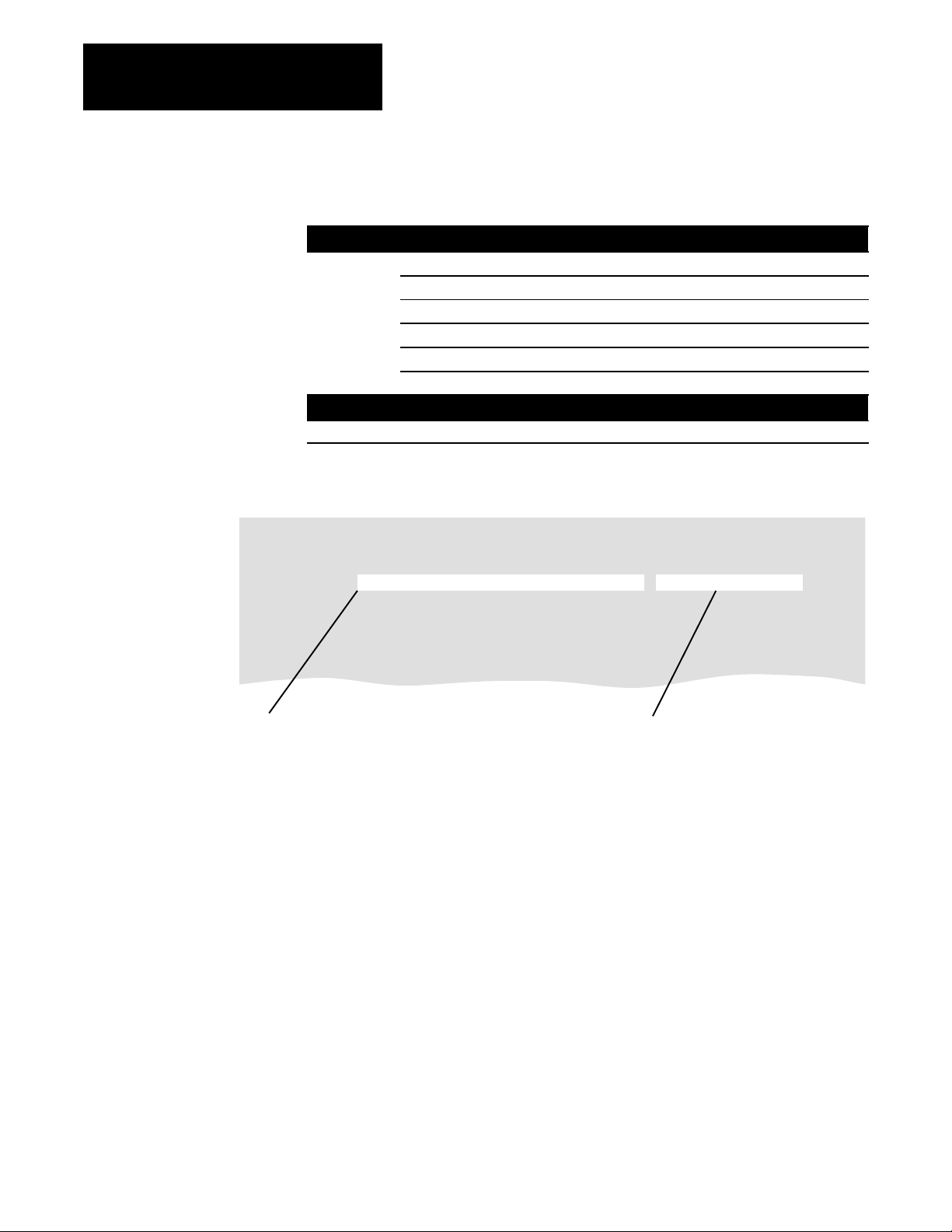
Appendix A
HART Command Data Table Layouts
HART Command 38
Reset Configuration Change Flag
Data Table Report PLC-5/25 Addr 31 Data Table File N10:0
Address 0 1 2 3 4 5 6 7 8 9
N10:0 4 6 3 0 16 38 9858 269 12807 0
N10:10 0 0 0 0 0 0 0 0 0 0
N10:20 0 0 0 0 0 0 0 0 0 0
N10:30 0 0 0 0 0 0 0 0 0 0
N10:40 0 0 0 0 0 0 0 0 0 0
N10:50 0 0 0 0 0 0 0 0 0 0
Use this command to reset the configuration change flag.
Standard
Integer Word 0 I/O Rack Number of 1770HT1
Commandspecific
Integer Words 6 8 HART address from HART Command 0
Inputs
Word 1 I/O Group Number of 1770HT1
Word 2 Channel Number of HART field device
Word 3 Polling Address of HART field device
Word 4 Smart Transmitter Interface Command Number 16 (decimal)
Word 5 HART Command Number 38
Inputs
These six integer words are the
standard inputs that are required for
each HART command (see page 33).
This is the HART address that is returned
from HART Command 0 (see page A3).
A-10
Page 46
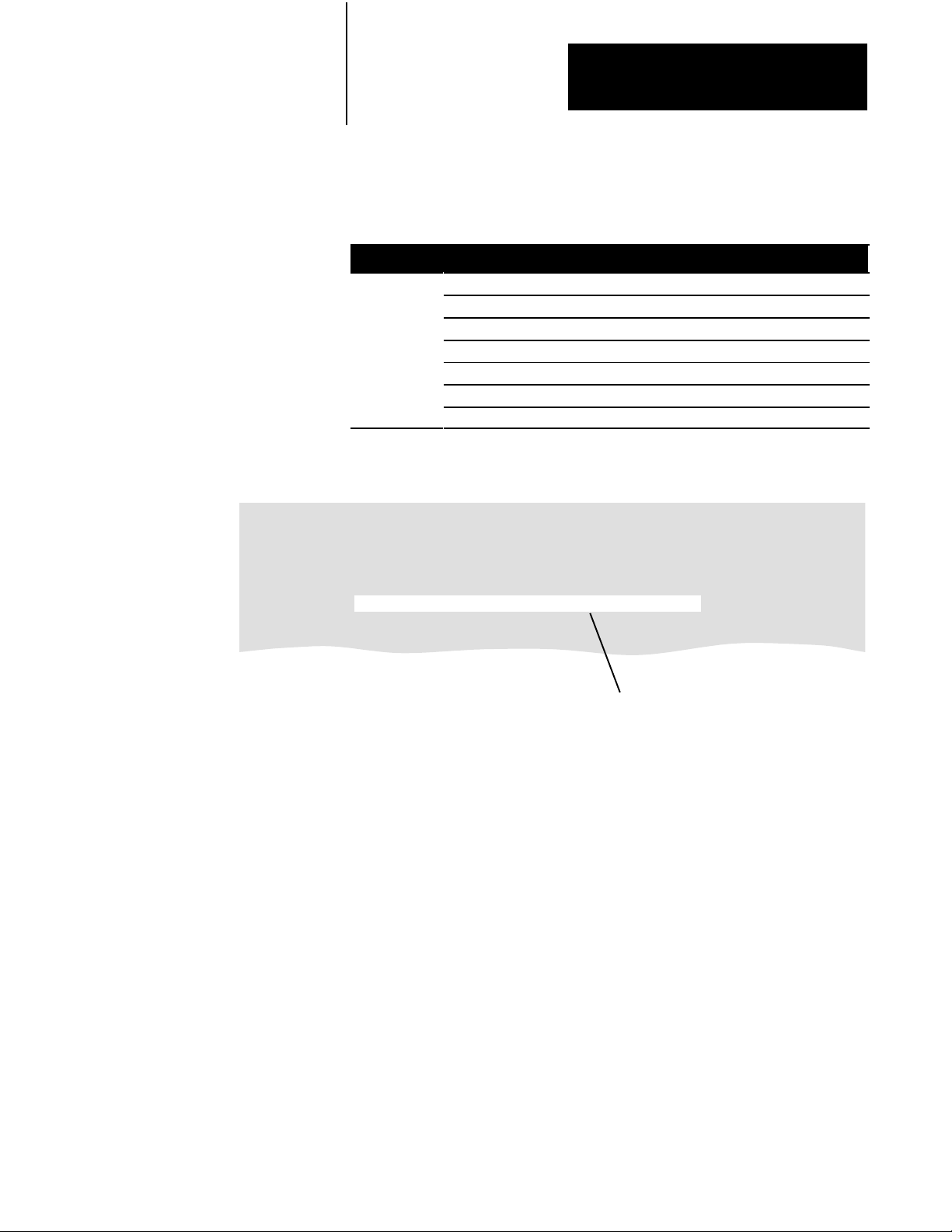
Appendix A
HART Command Data Table Layouts
Reset Configuration Change Flag
Standard Outputs
Integer Word 30 STT Subroutine Status Word
g
Word 31 STT Subroutine Error Code
Word 32 Smart Transmitter Interface Status Word
Word 33 Smart Transmitter Interface Error Code
Word 34 HART ProtocolCommunication Error Code
Word 35 HART Command Response Summary Code
Word 36 HART Field Device Error Code
HART Command 38
Data Table Report PLC-5/25 Addr 31 Data Table File N10:0
Address 0 1 2 3 4 5 6 7 8 9
N10:0 4 6 3 0 16 38 9858 269 12807 0
N10:10 0 0 0 0 0 0 0 0 0 0
N10:20 0 0 0 0 0 0 0 0 0 0
N10:30 4 0 128 0 0 0 0 0 0 0
N10:40 0 0 0 0 0 0 0 0 0 0
N10:50 0 0 0 0 0 0 0 0 0 0
These seven integer words are the standard outputs
that contain the status of the communications with
the HART field device (see page 36).
A-11
Page 47

Appendix A
HART Command Data Table Layouts
HART Command 43
Set Primary V
ariable Zero
Use this command to trim the primary variable so that it reads zero with
the existing process applied to the HART field device. The resulting offset
must be within the limits defined by each device.
Standard
Integer Word 0 I/O Rack Number of 1770HT1
Commandspecific
Integer Words 6 8 HART Address from HART Command 0
Data Table Report PLC-5/25 Addr 31 Data Table File N10:0
Address 0 1 2 3 4 5 6 7 8 9
N10:0 4 6 3 0 16 43 9858 269 12807 0
N10:10 0 0 0 0 0 0 0 0 0 0
N10:20 0 0 0 0 0 0 0 0 0 0
N10:30 0 0 0 0 0 0 0 0 0 0
N10:40 0 0 0 0 0 0 0 0 0 0
N10:50 0 0 0 0 0 0 0 0 0 0
Inputs
Word 1 I/O Group Number of 1770HT1
Word 2 Channel Number of HART field device
Word 3 Polling Address of HART field device
Word 4 Smart Transmitter Interface Command Number 16 (decimal)
Word 5 HART Command Number 43
Inputs
A-12
These six integer words are the
standard inputs that are required for
each HART command (see page 33).
This is the HART address that is returned
from HART Command 0 (see page A3).
Page 48
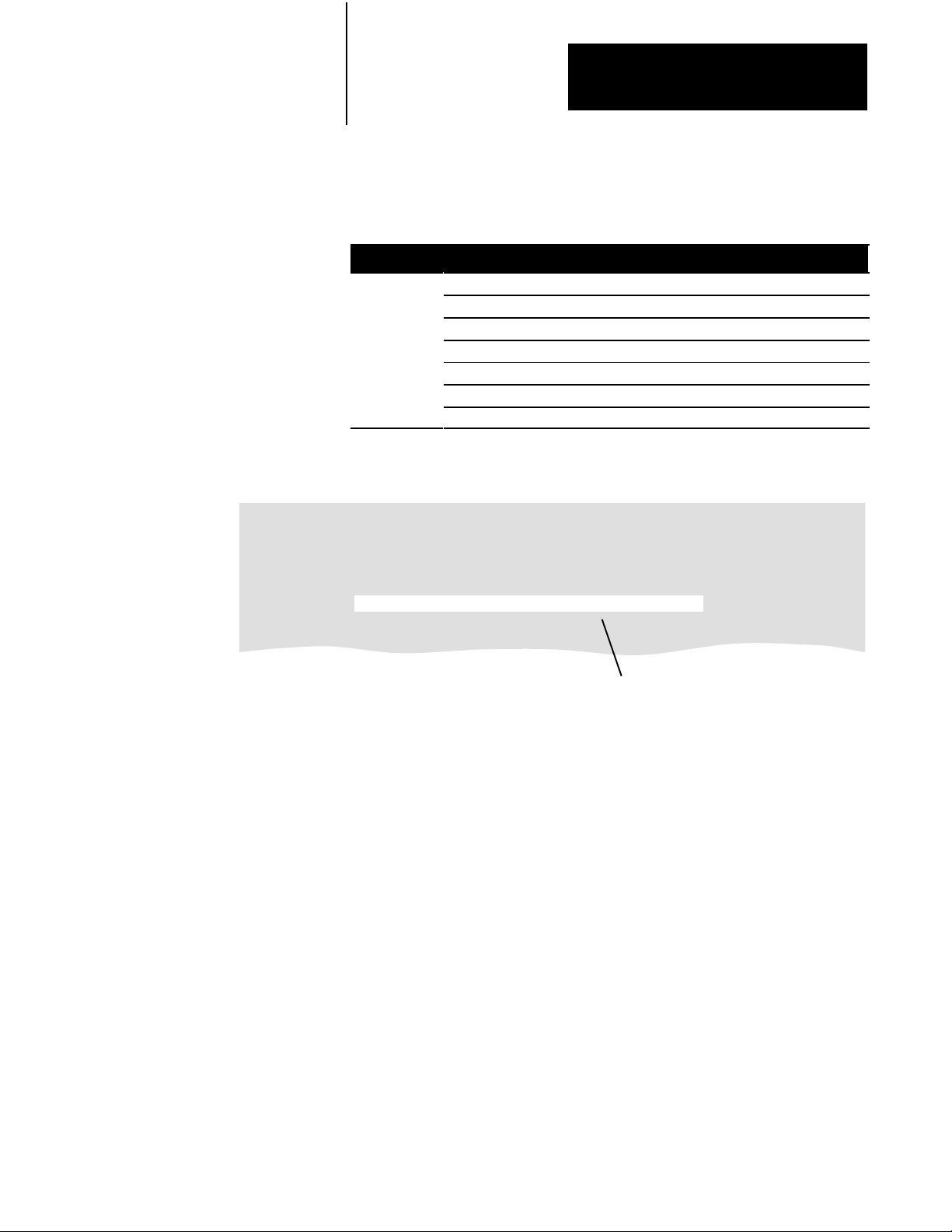
Appendix A
HART Command Data Table Layouts
Standard Outputs
Integer Word 30 STT Subroutine Status Word
g
Word 31 STT Subroutine Error Code
Word 32 Smart Transmitter Interface Status Word
Word 33 Smart Transmitter Interface Error Code
Word 34 HART ProtocolCommunication Error Code
Word 35 HART Command Response Summary Code
Word 36 HART Field Device Error Code
HART Command 43
Set Primary V
ariable Zero
Data Table Report PLC-5/25 Addr 31 Data Table File N10:0
Address 0 1 2 3 4 5 6 7 8 9
N10:0 4 6 3 0 16 43 9858 269 12807 0
N10:10 0 0 0 0 0 0 0 0 0 0
N10:20 0 0 0 0 0 0 0 0 0 0
N10:30 4 0 128 0 0 0 0 0 0 0
N10:40 0 0 0 0 0 0 0 0 0 0
N10:50 0 0 0 0 0 0 0 0 0 0
These seven integer words are the standard outputs
that contain the status of the communications with
the HART field device (see page 36).
A-13
Page 49

Appendix A
HART Command Data Table Layouts
HART Command 44
Write Primary V
ariable Units
Use this command to select the units in which the primary variable and the
primary variable range will be returned by the HART field device. This
command also selects the units for sensor limits and minimum span.
Standard
Integer Word 0 I/O Rack Number of 1770HT1
Commandspecific
Integer Words 6 8 HART Address from HART Command 0
Data Table Report PLC-5/25 Addr 31 Data Table File N10:0
Address 0 1 2 3 4 5 6 7 8 9
N10:0 4 6 3 0 16 44 9858 269 12807 0
N10:10 32 0 0 0 0 0 0 0 0 0
N10:20 0 0 0 0 0 0 0 0 0 0
N10:30 0 0 0 0 0 0 0 0 0 0
N10:40 0 0 0 0 0 0 0 0 0 0
N10:50 0 0 0 0 0 0 0 0 0 0
Inputs
Word 1 I/O Group Number of 1770HT1
Word 2 Channel Number of HART field device
Word 3 Polling Address of HART field device
Word 4 Smart Transmitter Interface Command Number 16 (decimal)
Word 5 HART Command Number 44
Inputs
Word 10 Primary Variable Unit Code
A-14
This integer word is a commandspecific
input that contains the (new) unit code for
the primary variable (see page B5).
These six integer words are the standard inputs that
are required for each HART command (see page 33).
This is the HART address that is returned
from HART Command 0 (see page A3).
Page 50

Appendix A
HART Command Data Table Layouts
Standard Outputs
Integer Word 30 STT Subroutine Status Word
Word 31 STT Subroutine Error Code
Word 32 Smart Transmitter Interface Status Word
Word 33 Smart Transmitter Interface Error Code
Word 34 HART ProtocolCommunication Error Code
Word 35 HART Command Response Summary Code
Word 36 HART Field Device Error Code
Commandspecific Outputs
Integer Word 40 Primary Variable Unit Code
HART Command 44
Write Primary V
ariable Units
Data Table Report PLC-5/25 Addr 31 Data Table File N10:0
Address 0 1 2 3 4 5 6 7 8 9
N10:0 4 6 3 0 16 44 9858 269 12807 0
N10:10 0 0 0 0 0 0 0 0 0 0
N10:20 0 0 0 0 0 0 0 0 0 0
N10:30 4 0 128 0 0 0 0 0 0 0
N10:40 32 0 0 0 0 0 0 0 0 0
N10:50 0 0 0 0 0 0 0 0 0 0
This integer word is the commandspecific
output that should contain the unit code that
you entered for the primary variable.
These seven integer words are the standard outputs
that contain the status of the communications with the
HART field device (see page 36).
A-15
Page 51

Codes
Appendix
B
What's In This Appendix
STT Subroutine Error Codes
Integer Word 31
Code Definition
1 Blocktransfer write (BTW) error
2 Blocktransfer read (BTR) error
This appendix contains the codes that you need to use the STT subroutine.
For
this list:
STT Subroutine Error Codes
Smart Transmitter Interface Error Codes 33 B2
HART ProtocolCommunication Error Codes 34 B3
HART Command Response Summary Error Codes 35 B3
HART Field Device Error Codes 36 B4
Unit Codes 10, 40 B5
Integer Word See page:
31 B1
B-1
Page 52

Appendix B
Codes
Smart Transmitter Interface Error Codes
Integer Word 33
General Errors
Code (decimal)
0 00 No Error The Smart Transmitter Interface processed the last received command, and
1 01 Downloading Firmware The Smart Transmitter Interface firmware is being upgraded over the
2 02 No Corresponding BTW The Smart Transmitter Interface received a BTR but does not know what data
3 03 Command Still in
Command Errors
Code (decimal)
16 10 Invalid Command The Smart Transmitter Interface command is invalid and cannot be
17 11 Invalid Channel Number The Smart Transmitter Interface channel number is invalid. The command
18 12 Invalid HART Message The HART packet encapsulated within a Smart Transmitter Interface packet is
19 13 Invalid Channel List The channel list provided with the Enable Burst Monitor Mode command
20 14 Invalid Parameter An invalid parameter is provided with the Smart Transmitter Interface
21 15 Invalid Control An invalid control byte is included with the Smart transmitter Interface
22 16 Invalid DF1 Packet Length The length of the DF1 packet is not consistent with the length specification in
Code (hex) Definition Description
Progress
Code (hex) Definition Description
no errors were detected.
RS232C port. The last received command cannot be processed.
is being requested. All BTRs must be preceded by a BTW indicating what
response to return in a BTR.
The Smart Transmitter Interface is still obtaining the HART Response from a
field device and cannot respond with the requested data. The programmable
controller should reissue the BTR request to obtain the response.
processed.
cannot be processed.
invalid and cannot be forwarded to a field device.
contains an invalid entry or is incorrectly terminated. The command cannot be
processed.
command and so it cannot be processed.
command. The command cannot be processed.
that packet. The command cannot be processed.
Device Errors
Code (decimal)
32 20 Burst Mode Device Not
33 21 No Response Received
34 22 No Valid Burst Data The Smart Transmitter Interface does not have data in its Burst Monitor Table
B-2
Code (hex) Definition Description
The Smart Transmitter Interface is not receiving burst data from a field device
Communicating
From Device
in burst mode. Either Burst mode has been turned off in the field device or it is
too busy to send burst table data. The error code is cleared once the Smart
Transmitter Interface receives new burst data from the device.
The Smart Transmitter Interface has not received a response from a field
device after exhausting all retry attempts.
for the requested channel. Either the Smart Transmitter Interface was not
commanded to monitor the channel for burst data, or the field device is not in
burst mode.
Page 53

Appendix B
Codes
HART Protocol Communication Error Codes
Integer Word 34
Bit Error Code Description
7
6 Vertical Parity Error The parity of one or more of the bytes received by the HART field device is incorrect.
5 Overrun Error At least one byte of data in the receive buffer of the HART field device was overwritten before it
4 Framing Error The stop bit of one or more bytes received by the HART field device was not detected.
3 Longitudinal Parity Error The longitudinal parity calculated by the HART field device does not match the longitudinal parity
2 Reserved Set to 0.
1 Buffer Overflow The packet is too long for the receive buffer of the HART field device.
0 Undefined Not defined at this time.
Communications Error If set, the field device has detected a communications error. Bits 0 6 indicate the type of error.
was read.
byte at the end of the packet.
HART Command Response Summary Error Codes
Code HART Command Code Definition
0
2
5
6
7
8
9 35 Lower Range Value too High The Lower Range Value was above the Upper Sensor Limit.
10 35 Applied Process too Low The process applied to the field device was too low.
11
12
13
14
16
32
64
➀
This
code applies to all HAR
All
All
All
➀
➀
➀
No commandspecific errors No errors were found in verifying the parameters for this command.
Invalid Selection The code or index was not allowed in this command or for this field device.
Too Few Data Bytes Received The message syntax was proper but the number of bytes contained in the message
was less than required to execute the command.
All
➀
TransmitterSpecific
Command Error
An error occurred in a HART command for which a CommandSpecific Response
Code is not defined. Further information on this response code is available in each
TransmitterSpecific document.
All
All
➀
➀
In Write Protect Mode The field device is Write Protected and cannot accept this write command.
Warning: Update Failure The realtime data returned from the field device has not changed since the last time
it was read.
43 Applied Process too High The process applied to the field device was too high.
43 Lower Range Value too Low The Lower Range Value was below the Lower Sensor Limit.
All
All
All
➀
➀
➀
Upper Range Value too High The Upper Range Value was above the Upper Sensor Limit.
Upper Range Value too Low The Upper Range Value was below the Lower Sensor Limit.
Upper and Lower Range
Both the Upper and Lower Range Values are beyond their limits.
Values Out of Limits
All
➀
Span too Small The Span, as determined from the Upper and Lower Range Values, was below the
Minimum Span.
All
➀
Access Restricted The command was rejected due to a condition within the Field Device which would
prevent proper execution.
All
All
➀
➀
Busy The device is performing a function that cannot be interrupted by this command.
Command not implemented The command was not defined for this device.
T commands that are supported by this release of the Smart T
ransmitter Toolkit: 0, 1, 3, 35, 38, 43, and 44.
Integer Word 35
B-3
Page 54

Appendix B
Codes
HART Field Device Error Codes
Integer Word 36
Bit Error Code Description
7
6 Configuration Changed A write or set command has been executed on the HART field device.
5 Cold Start Power has been removed and reapplied resulting in the reinstallation of the setup
4 More Status Available More status information is available and can be read using HART command 48,
3 Primary Variable Analog Output Fixed The analog and digital outputs for the primary variable are held at their requested
2 Primary Variable Analog Output Saturated The analog and digital outputs for the primary variables are beyond their limits and no
1 NonPrimary Variable Out of Limits The process applied to a sensor, other than that of the Primary Variable, is beyond
0 Primary Variable Out of Limits The process applied to the sensor for the primary variable is beyond the operating
Field Device Malfunction An internal hardware error or failure has been detected by the HART field device.
information. The first HART command to recognize this condition automatically resets
this flag. This flag may also be set following a master reset or self test.
Read Additional Status Information.
Note: HART command 48 is not supported by the STT subroutine.
value. They will not respond to the applied process.
longer represent the true applied process.
the operating limits of the device. To identify the variable, use command #48, Read
Additional Status Information.
limits of the device.
B-4
Page 55
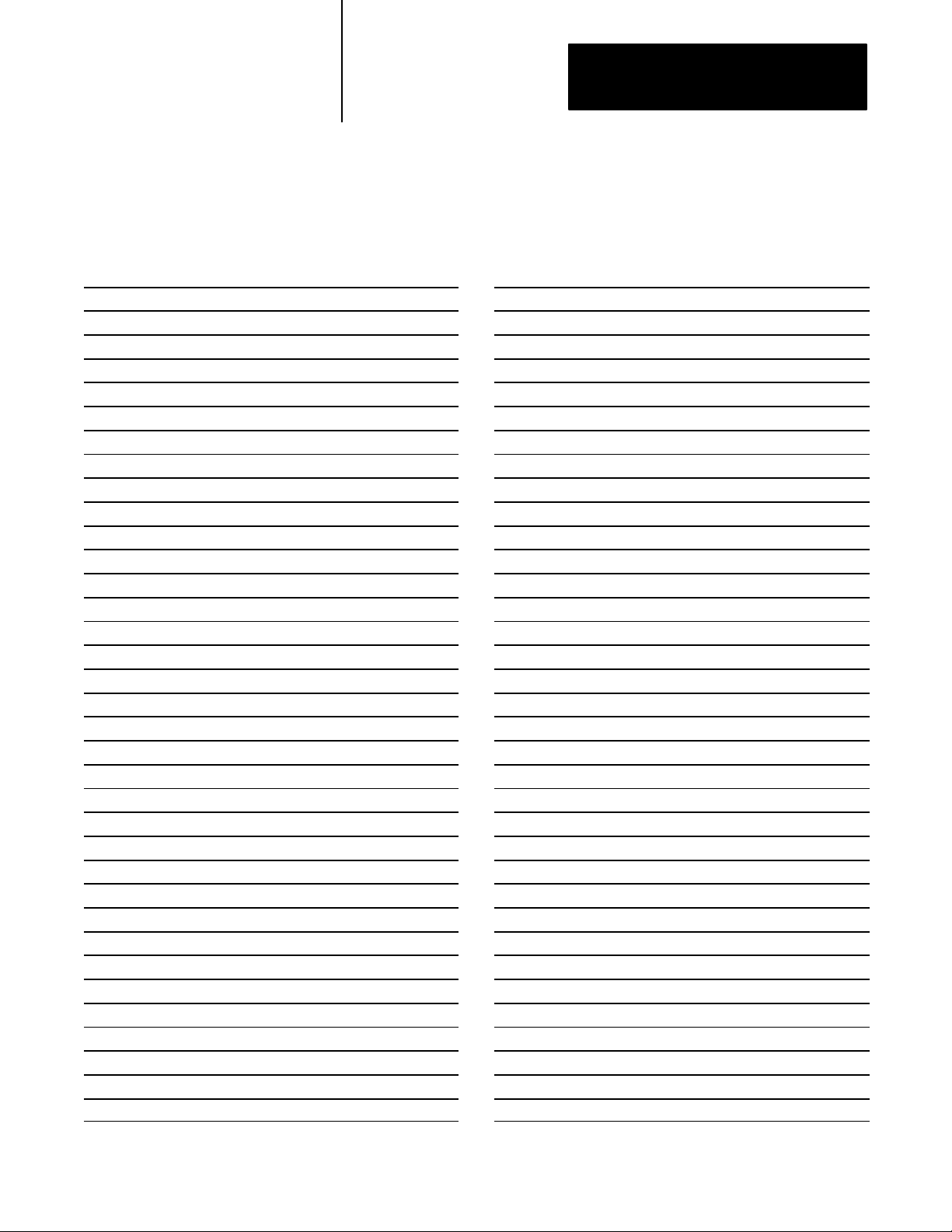
Appendix B
Codes
Unit Codes
Integer Words 10 and 40
Code Units Recommended
Undefined
0
1 inches H2O @ 68 degrees Fahrenheit InH20
2 inches Hg @ 0 degrees Celsius InHg
3 feet H2O @ 68 degrees Fahrenheit FtH20
4 millimeters H2O @ 68 degrees Fahrenheit mmH2O
5 millimeters Hg @ 0 degrees Celsius mmHg
6 pounds/square inch psi
7 bars bars
8 millibars mbar
9 grams/square centimeter g/SqCm
10 kilograms/square centimeter kg/SqCm
11 pascals PA
12 kilopascals kPA
13 torr @ 0 degrees Celsius torr
14 atmospheres ATM
15 cubic feet/minute CuFt/min
16 gallons/minute gal/min
17 liters/minute l/min
18 imperial gallons/minute ImpGal/min
19 cubic meters/hour CuMtr/hr
20 feet/second ft/s
21 meters/second mtr/s
22 gallons/second gal/s
23 million gallons/day MilGal/day
24 liters/second l/s
25 million liters/day MilL/day
26 cubic feet/second CuFt/s
27 cubic feet/day CuFt/day
28 cubic meters/second CuMtr/s
29 cubic meters/day CuMtr/day
30 imperial gallons/hour ImpGal/hr
31 imperial gallons/day ImpGal/day
32 degrees Celsius degC
33 degrees Fahrenheit degF
34 degrees Rankine degR
Abbreviation
Code Units Recommended
Kelvin Kelvin
35
36 millivolts mV
37 ohms Ohm
38 Hertz Hz
39 milliamperes mA
40 gallons gal
41 liters liter
42 imperial gallons ImpGal
43 cubic meters CuMtr
44 feet ft
45 meters meter
46 barrels bbl
47 inches in
48 centimeters cm
49 millimeters mm
50 minutes min
51 seconds sec
52 hours hr
53 days day
54 Undefined
55 centipoise cpoise
56 microsiemens uSiemen
57 percent %
58 volts v
59 pH pH
60 grams grams
61 kilogram kg
62 metric tons MetTon
63 pounds lb
64 short tons (2000 pounds) ShTon
65 long tons (2240 pounds) LTon
66 Undefined
69 Undefined
70 grams/seconds g/s
71 grams/minute g/min
Abbreviation
B-5
Page 56

Appendix B
Codes
Unit Codes (continued)
Integer Words 10 and 40
Code Units Recommended
grams/hour g/hr
72
73 kilograms/second kg/s
74 kilograms/minute kg/min
75 kilograms/hour kg/hr
76 kilograms/day kg/day
77 metric tons/minute MetTon/min
78 metric tons/hour MetTon/hr
79 metric tons/day MetTon/day
80 pounds/second lb/s
81 pounds/minute lb/min
82 pounds/hour lb/hr
83 pounds/day lb/day
84 short tons (2000 pounds)/minute ShTon/min
85 short tons (2000 pounds)/hour ShTon/hr
86 short tons (2000 pounds)/day ShTon/day
87 long tons (2240 pounds)/hour LTon/hr
88 long tons (2240 pounds)/day LTon/day
89 Undefined
90 specific gravity units SGU
91 grams/cubic centimeter g/CuCm
92 kilograms/cubic meter kg/CuMtr
93 pounds/gallon lb/gal
94 pounds/cubic foot lb/CuFt
95 grams/milliliter g/ml
96 kilograms/liter kg/l
97 grams/liter g/l
98 pounds/cubic inch lb/CuIn
99 short tons(2000 pounds)/cubic yard ShTon/CuYd
100 degrees Twaddell degTwad
101 degrees Brix degBrix
102 degrees Baume heavy degBaum hv
103 degrees Baume light degBaum lt
104 degrees API degAPI
105 percent solids/weight %solwt
106 percent solids/volume %solvol
107 degrees Balling degBall
Abbreviation
Code Units Recommended
proof/volume proof/vol
108
109 proof/mass proof/mass
110 bushels bush
111 cubic yards CuYd
112 cubic feet CuFt
113 cubic inches CuIn
114 undefined
119 undefined
120 meters/hour mtr/hr
121 undefined
129 undefined
130 cubic feet/hour CuFt/hr
131 cubic meters/minute CuMtr/min
132 barrels/second bbl/sec
133 barrels/minute bbl/min
134 barrels/hour bbl/hr
135 barrels/day bbl/day
136 gallons/hour gal/hr
137 imperial gallons/second ImpGal/sec
138 liters/hour l/hr
139 undefined
149 undefined
150 percent steam quality % Stm Qual
151 feetinsixteenths Ft.In16
152 cubic feet/pound CuFt/lb
153 undefined
159 undefined
160 percent Plato % plato
161 undefined
249 undefined
250 not used
251 reserved
252 reserved
253 special
254 reserved
255 reserved
Abbreviation
B-6
Page 57

Index
Numbers
1770HT1, 13
1770HT16, 13
1770HT8, 13
6200 programming software, 13
A
abbreviations, ii
addressing
long frame, 11
short frame, 11
analog data, 11
audience, i
B
bits
STT done, 34
STT enable, 34
STT enter/exit, 34
STT error, 34
STT trigger, 34
blocktransfer read, 14
blocktransfer write, 14
Cornerstone software, 11
creating an STT program file, 23
D
data
analog, 11
digital, 11
data file, changing the default, 26
digital data, 11
E
examples
inputs for HART command 0, 33
JSR, 35
outputs for HART command 0, 36
programming, 37, 39, 313
using the STT status word, 34
F
features of STT, 11
files
data table, 13
programming files, 13
C
changing the STT default data file, 26
codes
HART command summary response
error, B3
HART field device errors, B4
HART Protocol communication errors,
B3
Smart Transmitter Interface errors, B2
STT Subroutine Error, B1
units, B5
commandspecific inputs, 33
commandspecific outputs, 36
communications, 14
configuring, HART field devices, 11
ControlView software, 11
conventions in this manual, iii
copying STT subroutine, 22
H
handheld terminal, 11
handshaking with PLC ladder logic, 34
hardware, 13
HART command response summary error
codes, B3
HART commands
0: Read Unique Identifier, A2
1: Read Primary Variable, A4
3: Read Dynamic Variables & PV
Current, A6
35: Write PV Range Values, A8
38: Reset Configuration Change Flag,
A10
43: Set Primary Variable to Zero, A12
44: Write PV Units, A14
HART field device error codes, B4
HART packet, 15
Page 58

I–2
Index
HART Protocol communication error codes,
B3
I
inputs
commandspecific, 33
standard, 33
installing the STT, 21
copy STT subroutine to disk, 22
create and name a new program file,
23
paste the STT program file, 24
save the new STT program file, 25
integer word 30, STT subroutine status,
34
J
JSR instruction, 35
L
ladder logic, 35
long frame addressing, 11
N
naming the STT program file, 23
read primary variable, A4
read unique identifier, A2
related publications, iii
reset configuration change flag, A10
S
saving STT file, 25
set primary variable to zero, A12
short frame addressing, 11
Smart Transmitter Interface error codes,
B2
Smart Transmitter Interface packet, 15
Smart Transmitter Toolkit, features, 11
software, 13
6200 programming, 13
ControlView, 11
Cornerstone, 11
standard inputs, 33
standard outputs, 36
STT done bit, 34
STT enable bit, 34
STT enter/exit bit, 34
STT error bit, 34
STT subroutine error codes, B1
STT subroutine status word 30, 34
STT trigger bit, 34
O
outputs
commandspecific, 36
standard, 36
P
packets
HART, 15
Smart Transmitter Interface, 15
pasting STT program file, 24
PLC5 processors, 11
R
read dynamic variables & PV current, A6
T
terms, ii
U
unit codes, B5
using the STT subroutine, enter a JSR,
35
using this manual, ii
W
write PV range values, A8
write PV units, A14
Page 59
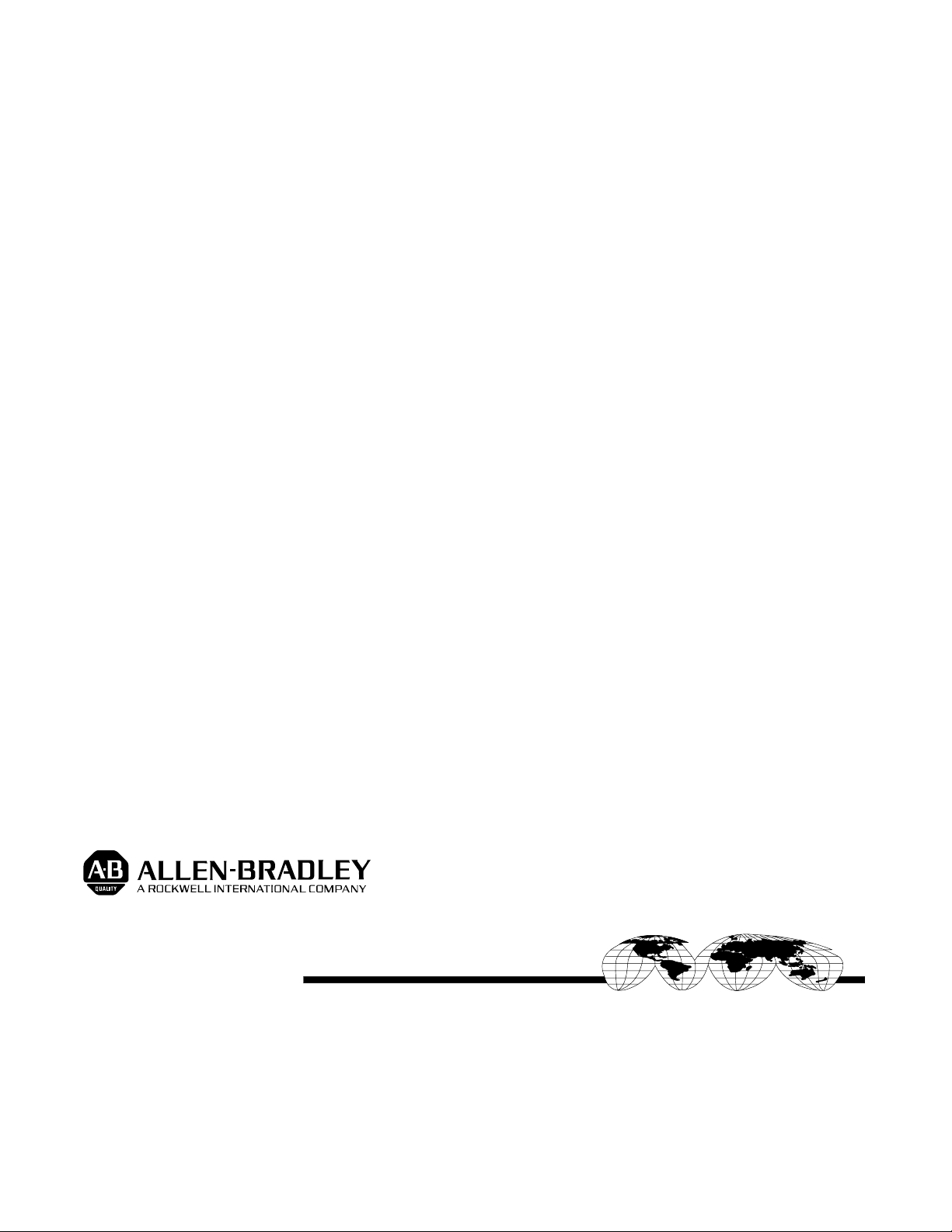
AllenBradley has been helping its customers improve productivity and quality for 90 years.
AB designs, manufactures and supports a broad range of control and automation products
worldwide. They include logic processors, power and motion control devices, manmachine
interfaces and sensors. AllenBradley is a subsidiary of Rockwell International, one of the
world's leading technology companies.
With major offices worldwide.
Algeria •
Argentina • Australia • Austria • Bahrain
Republic • Denmark • Ecuador
Indonesia • Israel
Poland • Portugal • Puerto Rico • Qatar • Romania • Russia-CIS • Saudi Arabia • Singapore
•
aiwan
• Thailand •
T
W
orld Headquarters, AllenBradley
• Italy • Jamaica •
The Netherlands
• Egypt • El Salvador • Finland • France •
Japan • Jordan • Korea • Kuwait • Lebanon
• T
, 1201 South Second Street, Milwaukee, WI 53204 USA, T
• Belgium • Brazil •
urkey • United Arab Emirates • United Kingdom • United States • Uruguay
Bulgaria • Canada
Germany • Greece • Guatemala • Honduras • Hong Kong • Hungary
• Malaysia • Mexico •
• Chile •
China, PRC • Colombia
New Zealand • Norway
• Slovakia • Slovenia •
el: (1) 414 3822000 Fax: (1) 414 3824444
• Costa Rica •
South Africa, Republic
• V
enezuela
• Yugoslavia
Croatia • Cyprus
• Iceland •
• Oman • Pakistan •
• Spain •
• Czech
India
Peru
• Philippines
Switzerland
•
•
Publication
17706.5.21 March 1994
Copyright
1994 AllenBradley Company
PN 9551
1697
, Inc. Printed in USA
