Page 1
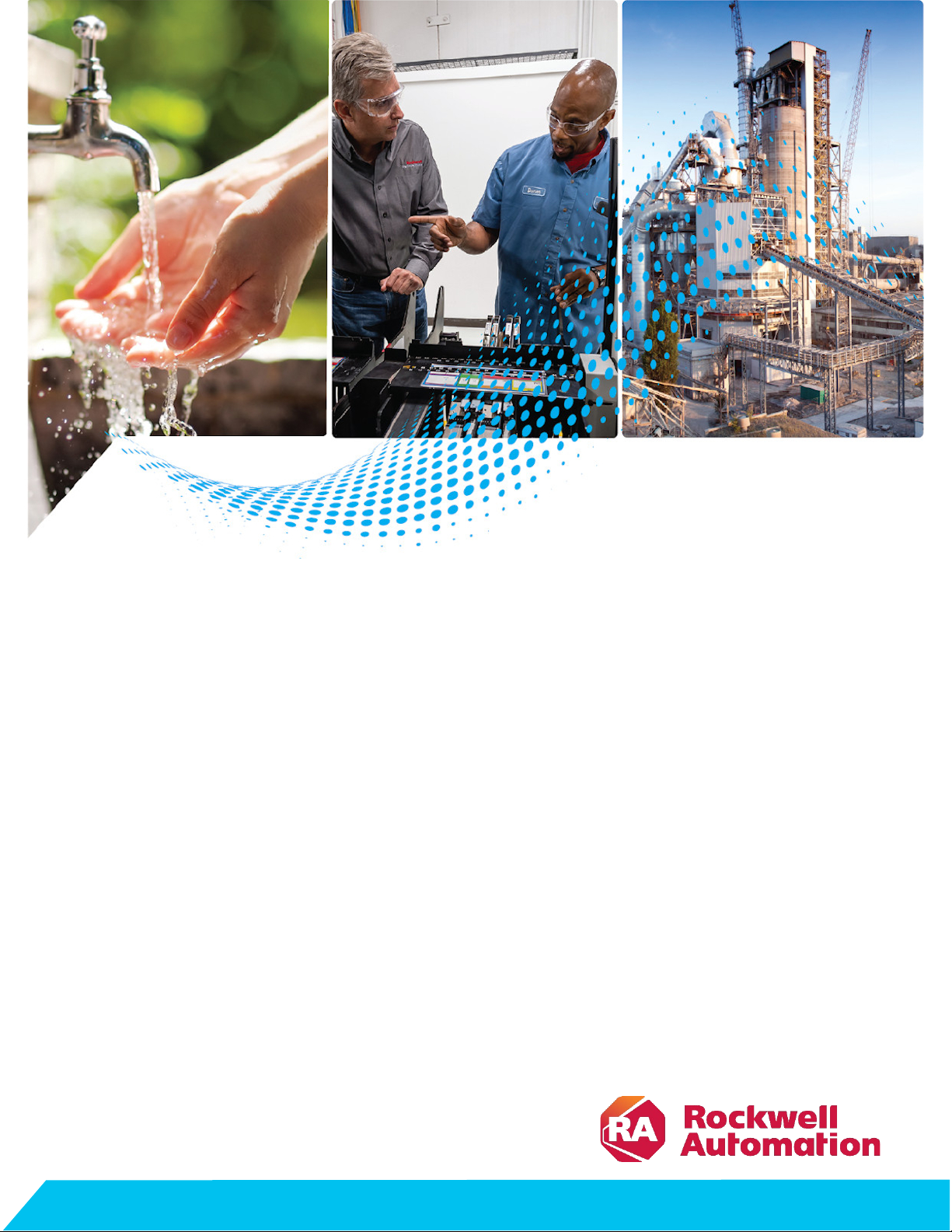
User Manual
ControlFLASH User Manual
Original Instructions
Page 2
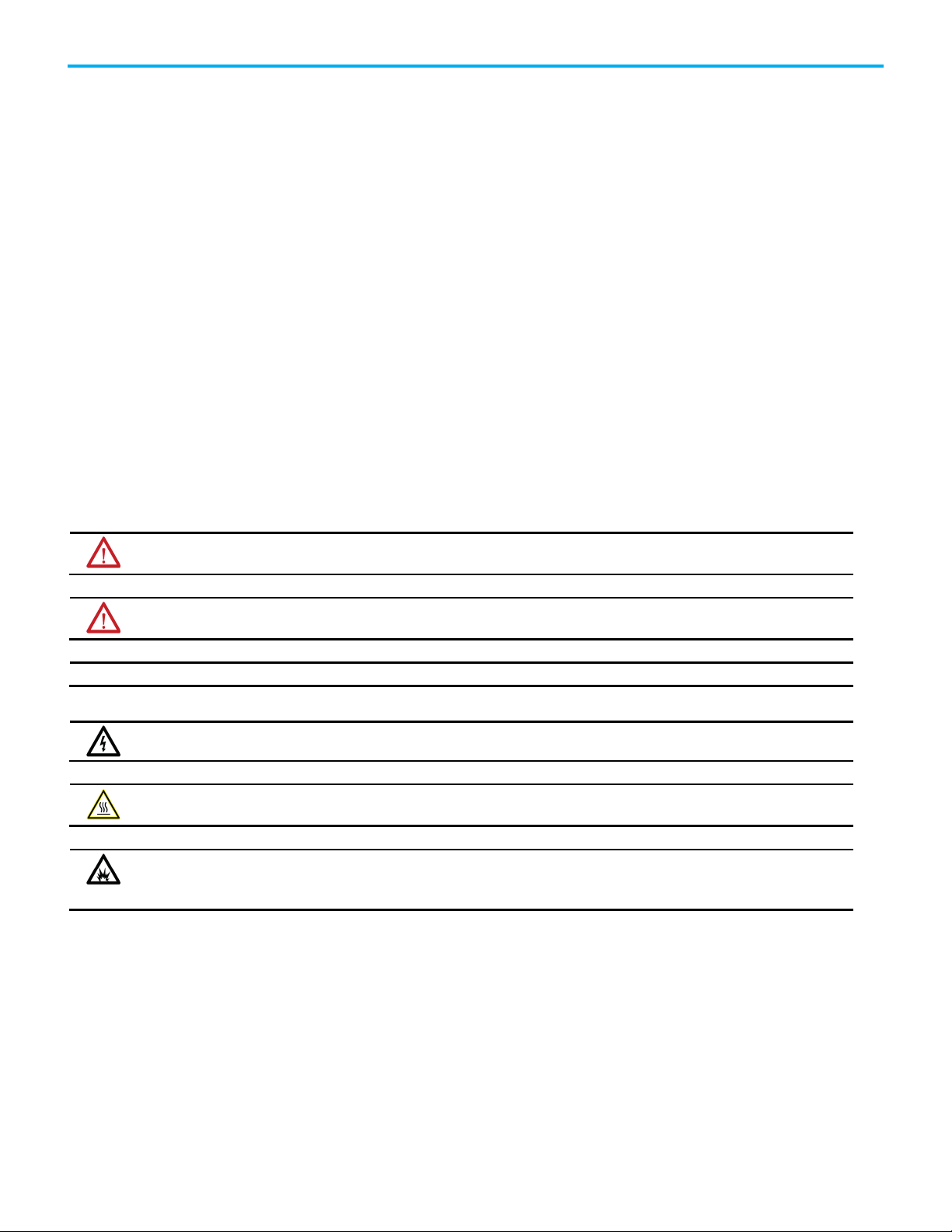
ControlFLASH User Manual
personal injury or death, property damage, or economic loss.
Attentions help you identify a hazard, avoid a hazard, and recognize the consequence.
IMPORTANT
SHOCK HAZARD: Labels may be on or inside the equipment, for example, a drive or motor, to alert people that dangerous voltage may be present.
temperatures.
for Personal Protective Equipment (PPE).
Important User Information
Read this document and the documents listed in the additional resources section about installation, configuration, and
operation of this equipment before you install, configure, operate, or maintain this product. Users are required to familiarize
themselves with installation and wiring instructions in addition to requirements of all applicable codes, laws, and standards.
Activities including installation, adjustments, putting into service, use, assembly, disassembly, and maintenance are required to
be carried out by suitably trained personnel in accordance with applicable code of practice.
If this equipment is used in a manner not specified by the manufacturer, the protection provided by the equipment may be
impaired.
In no event will Rockwell Automation, Inc. be responsible or liable for indirect or consequential damages resulting from the use
or application of this equipment.
The examples and diagrams in this manual are included solely for illustrative purposes. Because of the many variables and
requirements associated with any particular installation, Rockwell Automation, Inc. cannot assume responsibility or liability for
actual use based on the examples and diagrams.
No patent liability is assumed by Rockwell Automation, Inc. with respect to use of information, circuits, equipment, or software
described in this manual.
Reproduction of the contents of this manual, in whole or in part, without written permission of Rockwell Automation, Inc., is
prohibited.
Throughout this manual, when necessary, we use notes to make you aware of safety considerations.
WARNING: Identifies information about practices or circumstances that can cause an explosion in a hazardous environment, which may lead to
ATTENTION: Identifies information about practices or circumstances that can lead to personal injury or death, property damage, or economic loss.
Identifies information that is critical for successful application and understanding of the product.
Labels may also be on or inside the equipment to provide specific precautions.
BURN HAZARD: Labels may be on or inside the equipment, for example, a drive or motor, to alert people that surfaces may reach dangerous
ARC FLASH HAZARD: Labels may be on or inside the equipment, for example, a motor control center, to alert people to potential Arc Flash. Arc Flash
will cause severe injury or death. Wear proper Personal Protective Equipment (PPE). Follow ALL Regulatory requirements for safe work practices and
2 Rockwell Automation Publication - 1756-UM105K-EN-E - December 2020
Page 3
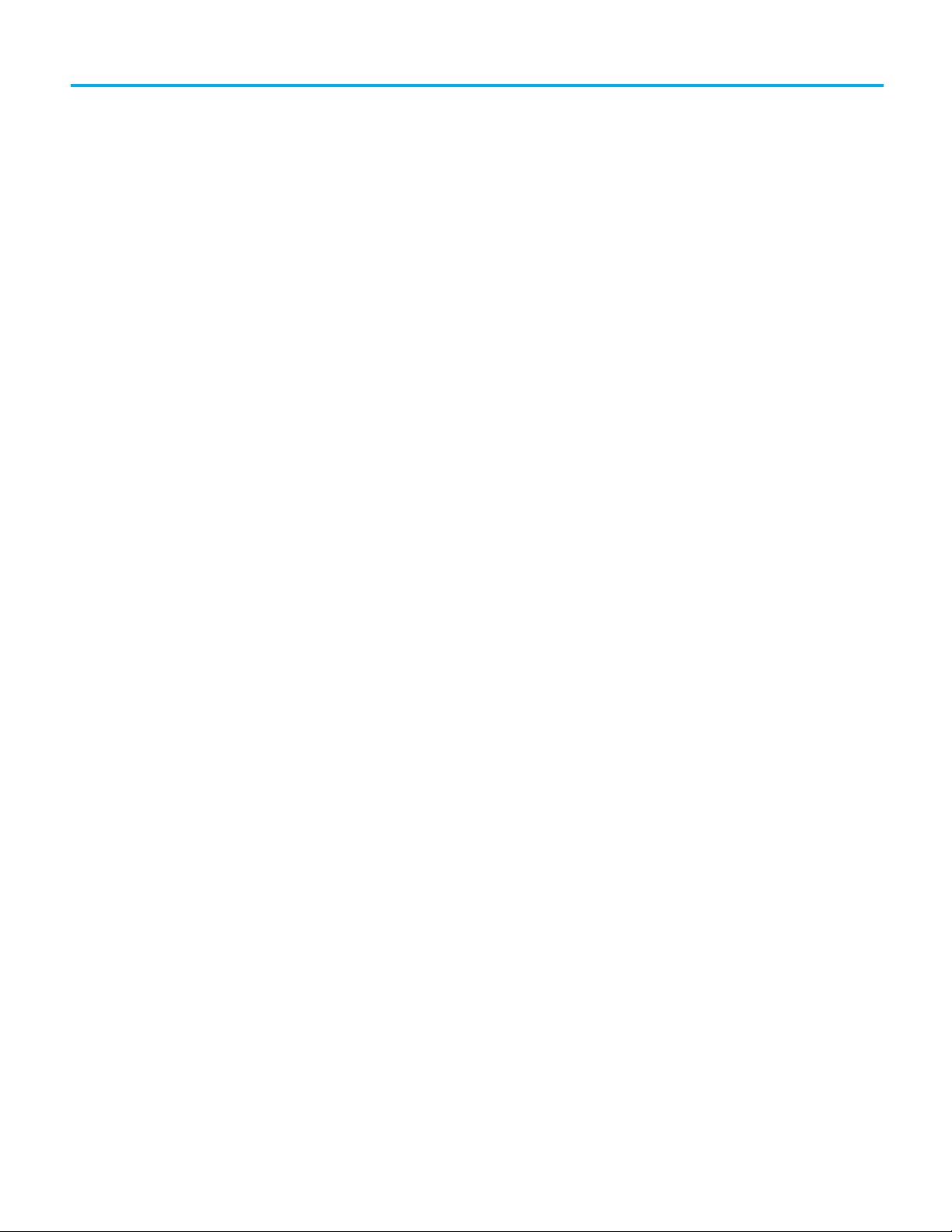
Preface
ControlFLASH Firmware Kit
Install ControlFLASH
Configure ControlFLASH policy
Upgrade firmware with
Use the command line
Table of Contents
Purpose of this manual ............................................................................... 5
New features and benefits ......................................................................... 5
Who should use this manual ...................................................................... 5
Legal Notices ................................................................................................ 5
Chapter 1
System requirements ................................................................................. 7
Before you begin ......................................................................................... 8
Chapter 2
Introduction ................................................................................................ 9
About firmware kits .............................................................................. 9
Install ControlFLASH through installation package ...............................10
Locate and download the installation package ..................................10
Install ControlFLASH .......................................................................... 11
Step 1: Launch the Setup wizard and start the installation ........ 11
Step 2: Read and accept license agreements................................ 12
Step 3: Start the installation .......................................................... 13
Step 4: Finish the installation........................................................ 13
Install ControlFLASH with command-line parameters .......................... 14
Perform silent or unattended installation ......................................... 14
Command-line parameters for silent or unattended installation ... 15
Install ControlFLASH through firmware ................................................. 17
Locate and download firmware kits ................................................... 17
Install ControlFLASH .......................................................................... 18
ControlFLASH
Rockwell Automation Publication - 1756-UM105K-EN-E - December 2020 3
Chapter 3
Introduction ............................................................................................... 21
Configure ControlFLASH policy in FactoryTalk policies ........................ 21
Chapter 4
Introduction .............................................................................................. 25
Prepare for firmware upgrades ............................................................... 25
Prepare the device for upgrades .............................................................. 25
Use ControlFLASH to upgrade firmware ................................................ 25
Access help .................................................................................................. 31
Chapter 5
Introduction ............................................................................................... 33
Command line mode ................................................................................. 33
Page 4
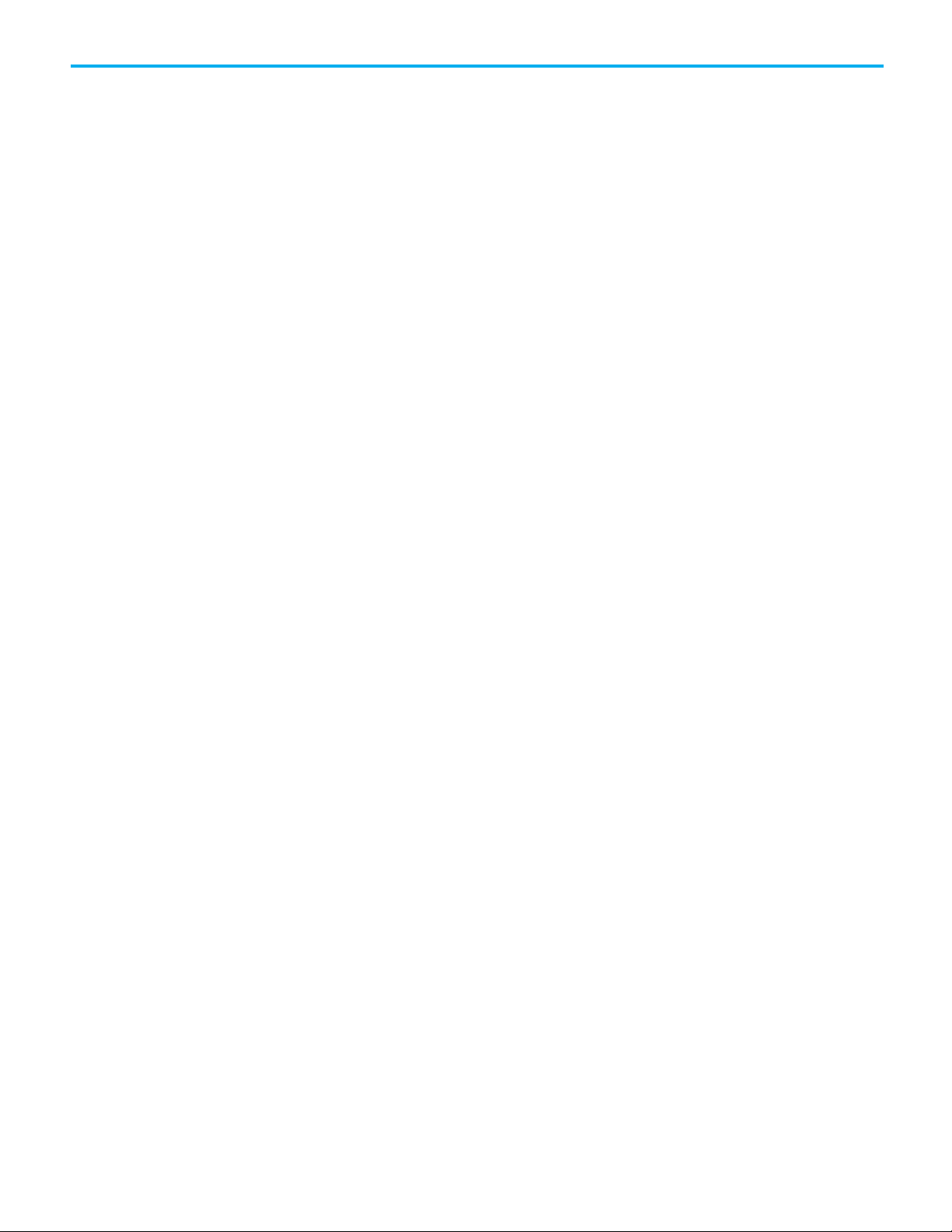
Table of Contents
ControlFLASH and FactoryTalk
AssetCentre interaction
ControlFLASH error codes
Create a custom interface to
Command line syntax .......................................................................... 34
Script files ............................................................................................. 36
Flash multiple devices .......................................................................... 37
Example: script file ............................................................................. 38
Example: script file for instance number ........................................... 39
Example: script file for NVS file updating ......................................... 39
Example: script file for DMK file updating ........................................ 39
Troubleshooting ........................................................................................ 40
Error Log .............................................................................................. 40
Aborted script file ................................................................................. 41
Stop a command line or script application ........................................ 41
Chapter 6
Introduction ............................................................................................... 43
Information monitoring ........................................................................... 43
Event Log .............................................................................................. 43
Audit Log ............................................................................................... 43
FactoryTalk AssetCentre ............................................................................ 43
Logging the device update status .......................................................44
Logging the exit of ControlFLASH ..................................................... 45
process firmware downloads
Appendix A
Introduction ............................................................................................... 47
Appendix B
Introduction .............................................................................................. 49
Example automated flash tool ................................................................. 49
How a custom upgrade tool works ..................................................... 51
Example Visual Basic .NET code ........................................................ 52
4 Rockwell Automation Publication - 1756-UM105K-EN-E - December 2020
Page 5
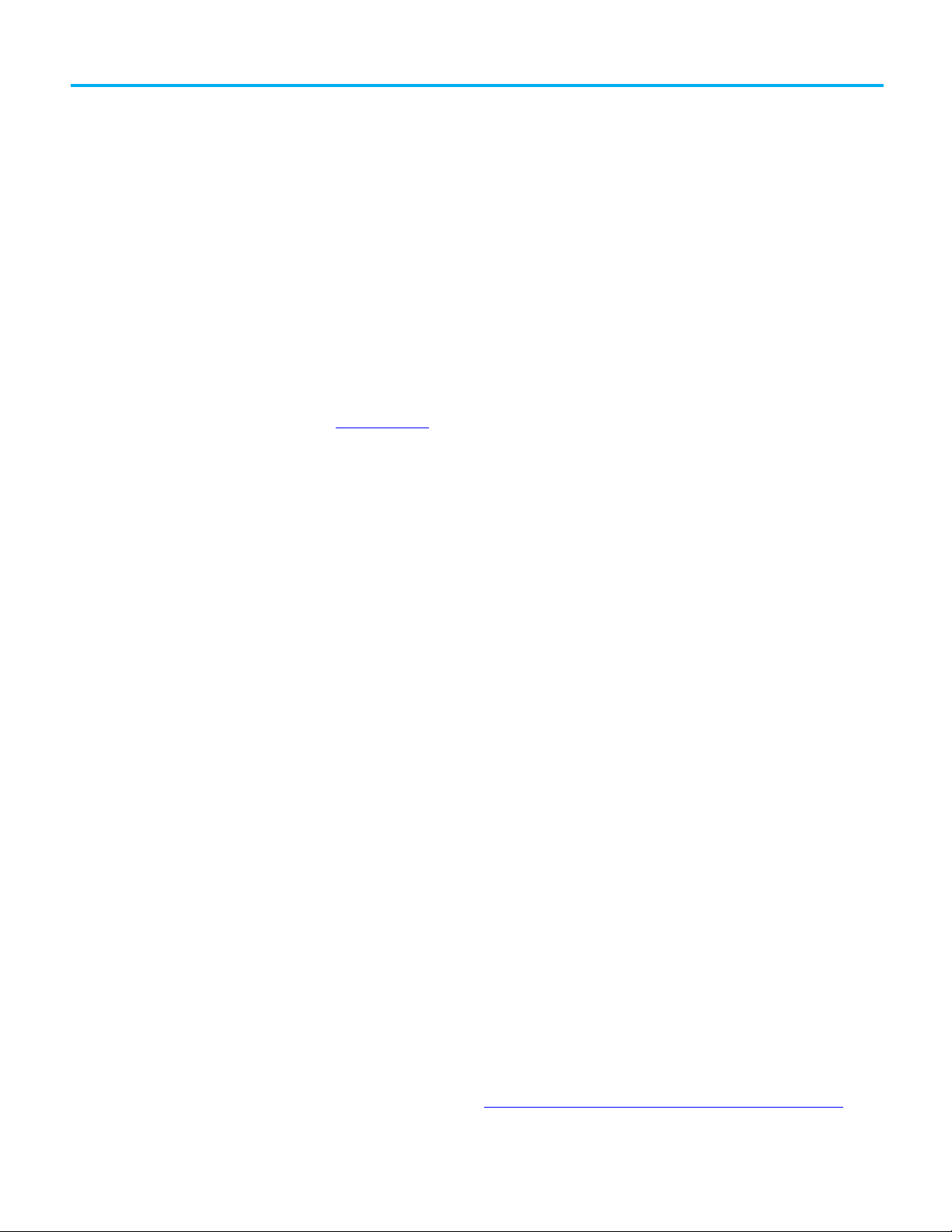
Preface
Purpose of this manual
New features and benefits
Who should use this manual
Legal Notices
This manual describes how to use the ControlFLASH™ software to upgrade
device firmware.
There are no new or enhanced features in ControlFLASH version 15.04.00.
You should use this manual if you need to maintain firmware revisions. Refer
to your product release notes to determine whether it support firmware
updates via ControlFLASH.
You should also have the following knowledge:
• A basic understanding of networking concepts.
• A basic familiarity of RSLinx software.
Rockwell Automation publishes legal notices, such as privacy policies, license
agreements, trademark disclosures, and other terms and conditions on the
Legal Notices
End User License Agreement (EULA)
page of the Rockwell Automation website.
You can view the Rockwell Automation End User License Agreement (EULA)
by opening the license.rtf file located in your product's install folder on your
hard drive.
The default location of this file is:
C:\Program Files (x86)\Common Files\Rockwell\license.rtf.
Open Source Software Licenses
The software included in this product contains copyrighted software that is
licensed under one or more open source licenses.
You can view a full list of all open source software used in this product and
their corresponding licenses by opening the index.html file located your
product's OPENSOURCE folder on your hard drive.
The default location of this file is:
C:\Program Files (x86)\Common
Files\ControlFLASH\ControlFLASH Release
Notes\OPENSOURCE\index.htm
Y
ou may obtain Corresponding Source code for open source packages
included in this product from their respective project web site(s).
Alternatively, you may obtain complete Corresponding Source code by
contacting Rockwell Automation via the Contact form on the Rockwell
Automation website:
Rockwell Automation Publication - 1756-UM105K-EN-E - December 2020 5
http://www.rockwellautomation.com/global/about-
Page 6
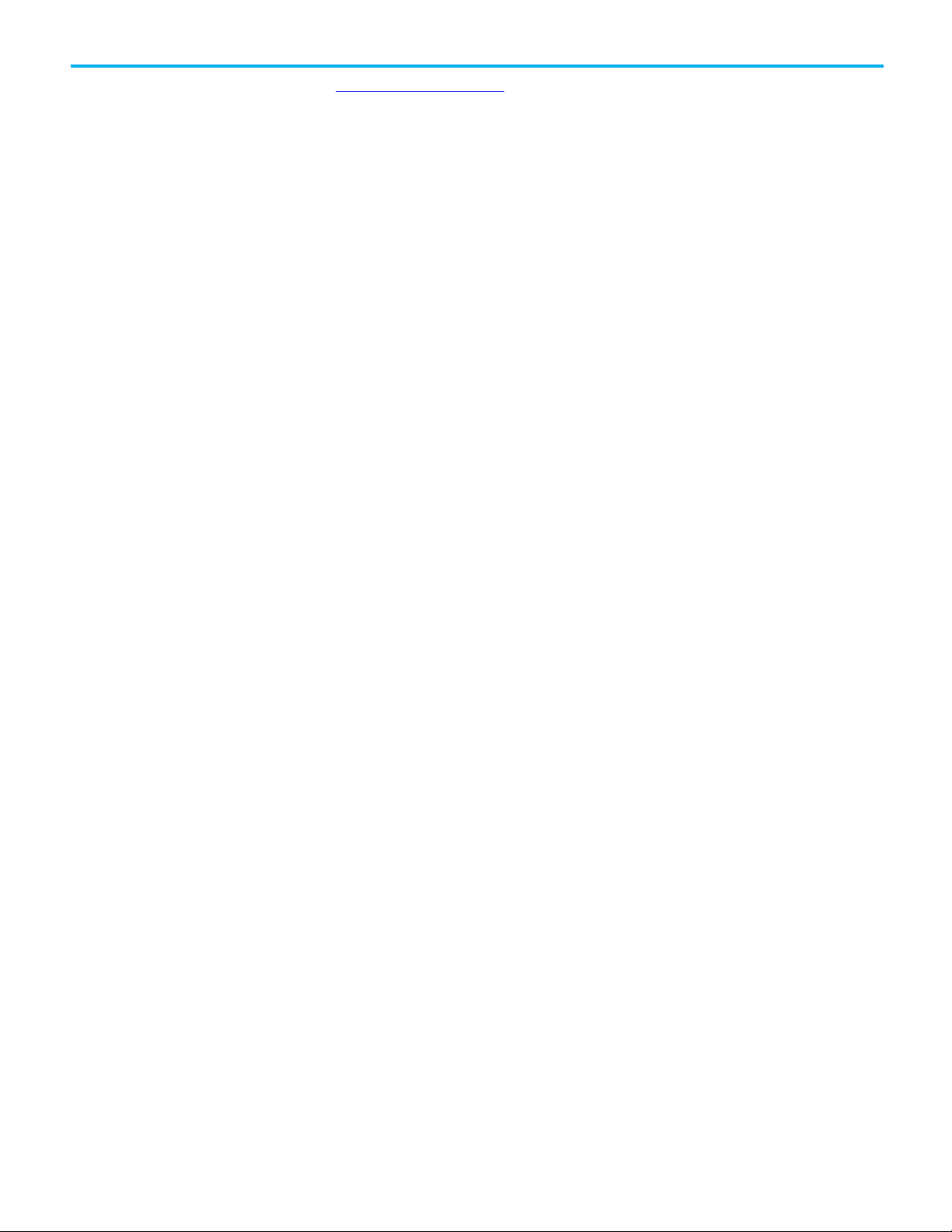
Preface
us/contact/contact.page. Please include "Open Source" as part of the request
text.
6 Rockwell Automation Publication - 1756-UM105K-EN-E - December 2020
Page 7
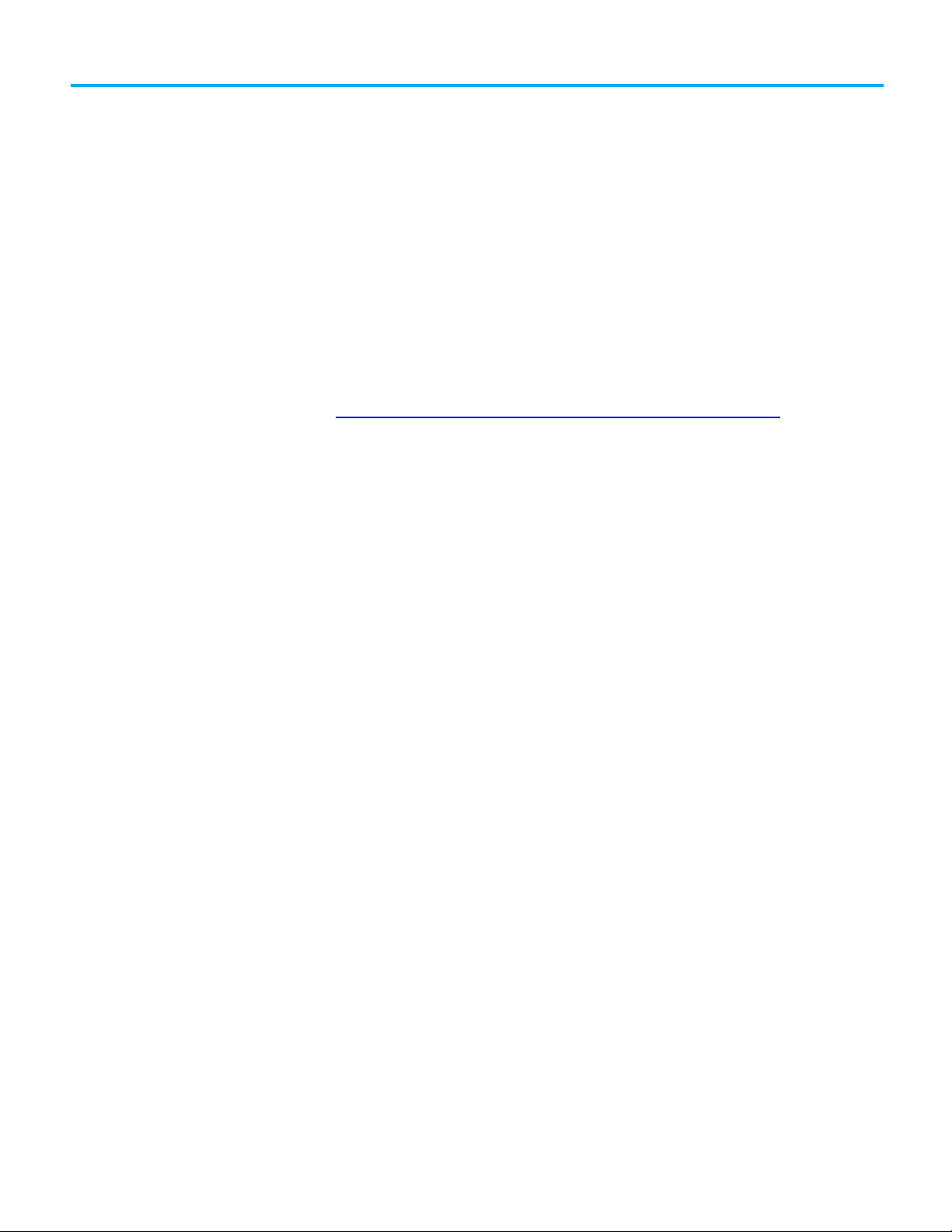
System requirements
Chapter 1
ControlFLASH Firmware Kit
This chapter helps you get started with using the ControlFLASH Firmware Kit
with your application.
ControlFLASH works within the system requirements of all Rockwell
Automation® software products. For the latest information regarding
software platform support, refer to Rockwell Automation Product
Compatibility and Download Center at
http://compatibility.rockwellautomation.com/Pages/home.aspx
Hardware requirements
.
• An Intel® Core 2 Duo processor running at 2.8 GHz or faster or another
processor with equivalent specifications
• 4 GB or more memory RAM
• At least 16GB of available hard drive space
Software requirements
Operating systems
ControlFLASH is tested on operating systems installed from original
Microsoft® media only. ControlFLASH runs on either the 32-bit or 64-bit
versions of the following Windows® or Windows Server operating systems:
• Windows 10
• Windows 10 Enterprise LTSC 2019
• Windows Server® 2019
• Windows Server 2012 R2
• Windows Server 2012
• Windows Server 2016
Rockwell Automation Publication - 1756-UM105K-EN-E - December 2020 7
Preferred operating systems
Preferred operating systems are prioritized for support, testing, and postrelease patch qualifications. These operating systems are preferred for this
release:
• Windows 10 Professional (64-bit)
• Windows Server 2016 Standard (64-bit)
Page 8
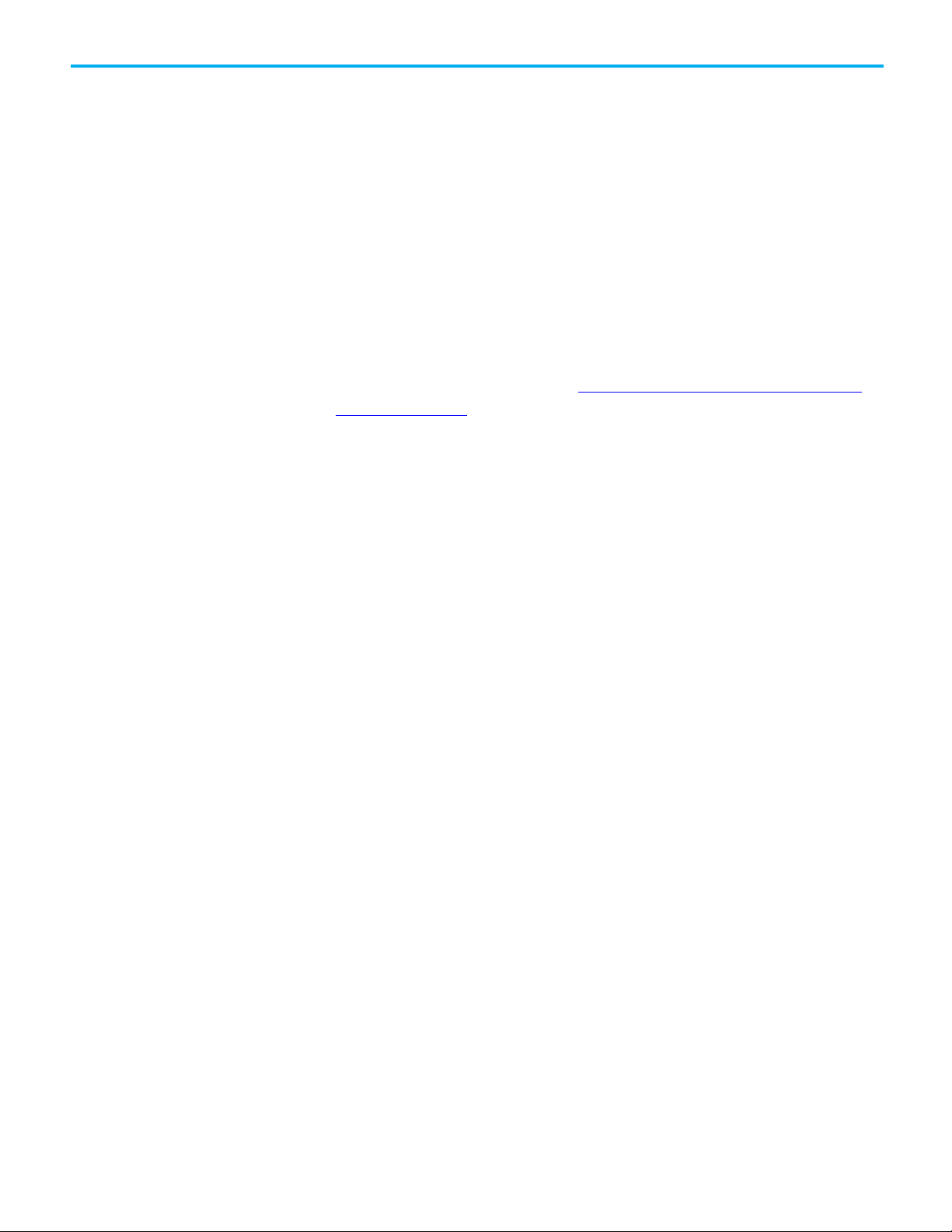
Chapter 1 ControlFLASH Firmware Kit
Before you begin
• Windows Server 2012 R2 Standard (64-bit)
Rockwell Automation Test Environment
Rockwell Automation tests software products under a standard configuration
of operating systems and antivirus software. For additional information see
the Knowledgebase Document ID:
Antivirus Software.
PN24 - Rockwell Software Products and
Additional software
One of the following communications software packages must be installed
before running ControlFLASH:
• RSLinx® Classic Lite
• RSLinx Classic
• RSLinx Enterprise version 6.20 or FactoryTalk® Linx™ 6.20
Supported browsers
The following web browsers have been tested and are supported for use with
this release:
• Google® Chrome™ browser
• Internet Explorer® 11
• Mozilla® Firefox®
Before you start using ControlFLASH Firmware Kit, you need to:
• Verify that you have a version of RSLinx software installed.
• Configure your configuration drivers in the RSLinx software.
• Verify your communication drivers operate correctly.
8 Rockwell Automation Publication - 1756-UM105K-EN-E - December 2020
Page 9
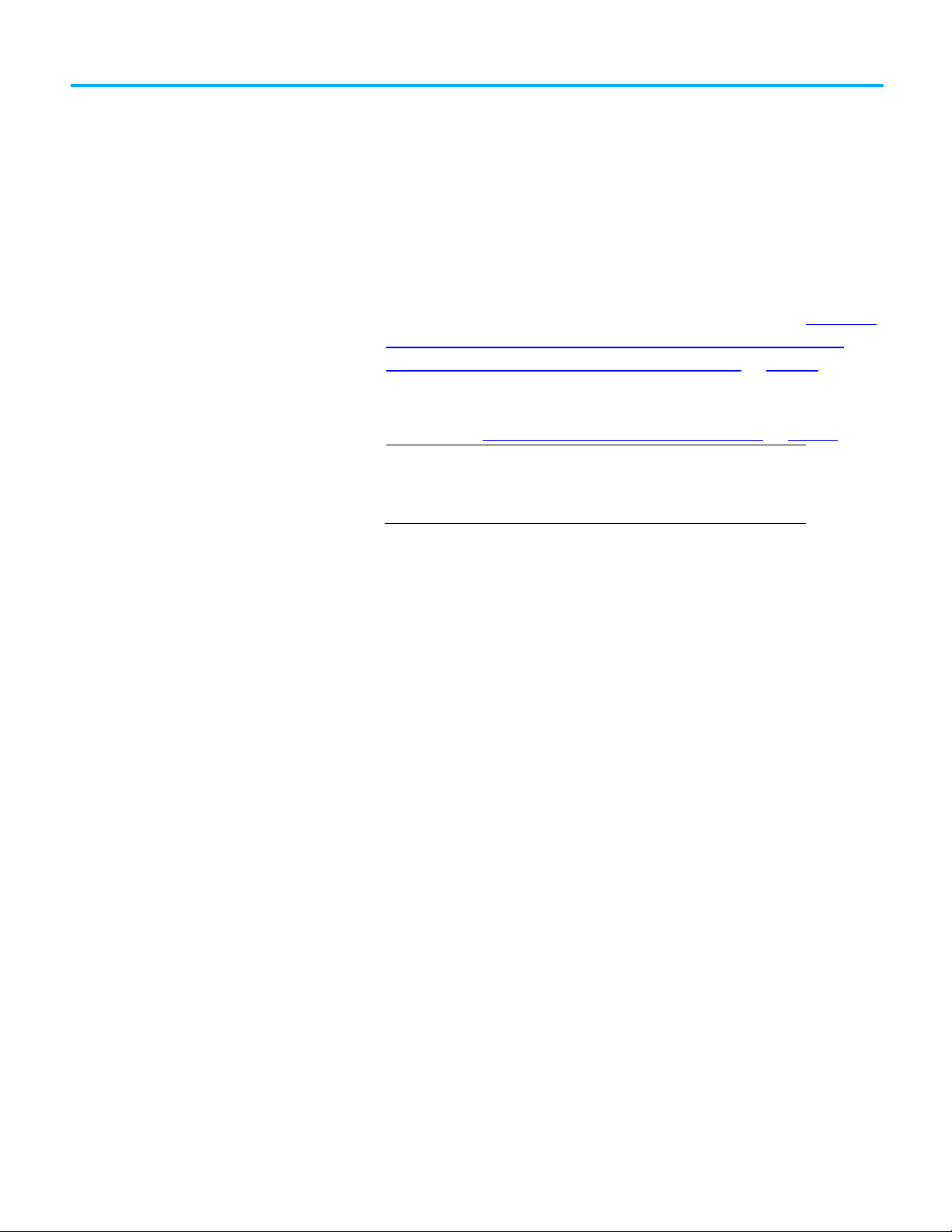
Important:
ones you see here.
Introduction
About firmware kits
Chapter 2
Install ControlFLASH
ControlFLASH is installed when you install Studio 5000 Logix Designer®
version 28.00 or later.
• You can download the standalone installation package from
Rockwell
Automation Product Compatibility and Download Center (PCDC). See
Install ControlFLASH through installation package on page 10.
• When you download an older version of firmware kits from Rockwell
Automation PCDC, ControlFLASH version 12.00 or earlier is also
included. See Install ControlFLASH through firmware on page 17
The illustrations shown in this manual are samples. Because your
system configurations or the firmware kits are different, the dialog
boxes you see when running the tool may be different from the
.
In ControlFLASH version 12.00 and earlier, each firmware kit is delivered as
an MSI install. It always includes the ControlFLASH application, the firmware
NVS and BIN files. You always need to run the MSI file to install
ControlFLASH and the included firmware kits on your computer.
Starting from ControlFLASH version 13.00, each new firmware kit is delivered
as an individual Device Management Kit (DMK) file. The ControlFLASH tool is
separate and needs to be installed only once.
In ControlFLASH version 15.00, family DMK and bundle DMK files are
supported. A family DMK is a DMK file that contains multiple catalogs of the
same revision and controller family. A bundle DMK is a DMK file that contains
regular DMKs or family DMKs or both kinds of firmware kits.
Rockwell Automation Publication - 1756-UM105K-EN-E - December 2020 9
Verification of DMK's publisher
The certificate of Rockwell Automation has changed since November 2019.
The new DMK is either:
• Signed by Rockwell Automation with a new certificate.
• Signed by a third party company.
If the new DMK's publisher is not in your system's trusted publisher list, you
can log in as an administrator to choose to trust the publisher.
Page 10
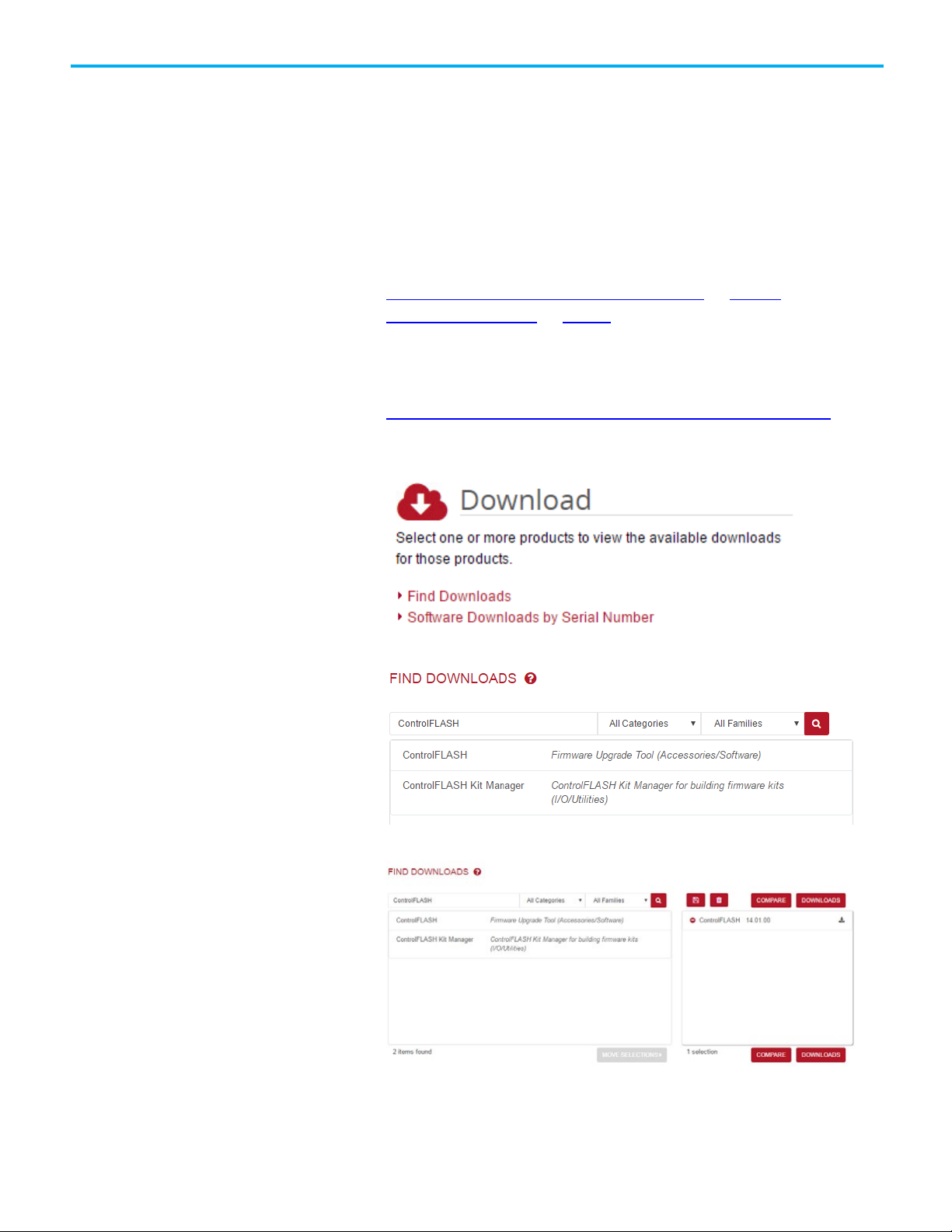
Chapter 2 Install ControlFLASH
Install ControlFLASH
Locate and download the
through installation
package
A DMK is a single, digitally signed file that contains the firmware binaries.
ControlFLASH authenticates DMK's origin and validates its contents,
providing enhanced protection against malicious threats. You can just
download and use it, no need to install or unzip it. The file is named for easy
identification and management, for example, 1756-L73_28.011.dmk. For more
information, see ControlFLASH Help.
To install ControlFLASH through the installation package, complete the
following operations:
• Locate and download the installation package on page 10
• Install ControlFLASH on page 11
Follow these instructions below:
installation package
1. From Internet Explorer, go to the PCDC website:
http://compatibility.rockwellautomation.com/Pages/home.aspx
To use this site, you must register and log in.
2. In the Downloads area, click Find Downloads.
3. In the Find Downloads page, enter ControlFLASH and click Search.
4. Select the row of ControlFLASH and click Downloads to continue.
10 Rockwell Automation Publication - 1756-UM105K-EN-E - December 2020
Page 11
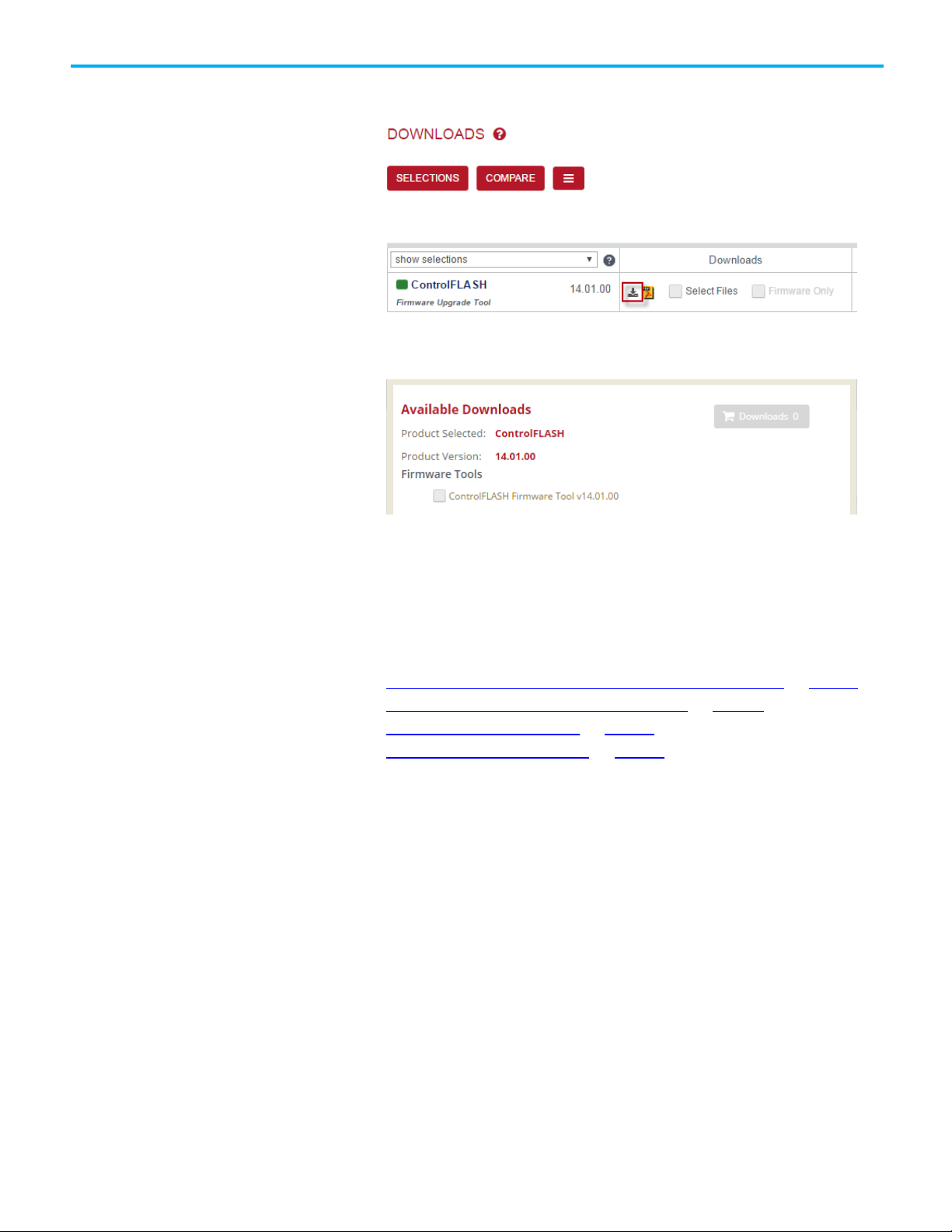
Tip:
If the installation does not start automatically, double-click D:\Setup.exe,
Install ControlFLASH
Step 1: Launch the Setup
Chapter 2 Install ControlFLASH
5. In this page, click the Show downloads icon to show the available
downloads.
6. In the Available Downloads page, select ControlFLASH and click
Downloads.
wizard and start the
installation
7. Follow instructions on the web to download the installation package.
Starting from ControlFLASH version 13.00, when the installation completes,
FactoryTalk® Security is enabled by default. When launched, ControlFLASH
logs on to the FactoryTalk Network Directory.
To install ControlFLASH, follow the steps below:
• Step 1: Launch the Setup wizard and start the installation on page 11
• Step 2: Read and accept license agreements on page 12
• Step 3: Start the installation on page 13
• Step 4: Finish the installation on page 13
1. Close all open programs.
2. Place the ControlFLASH installation DVD in the computer's DVD
drive, or double click Setup.exe within the installation package.
where D:\ is the drive containing the DVD.
Rockwell Automation Publication - 1756-UM105K-EN-E - December 2020 11
Page 12
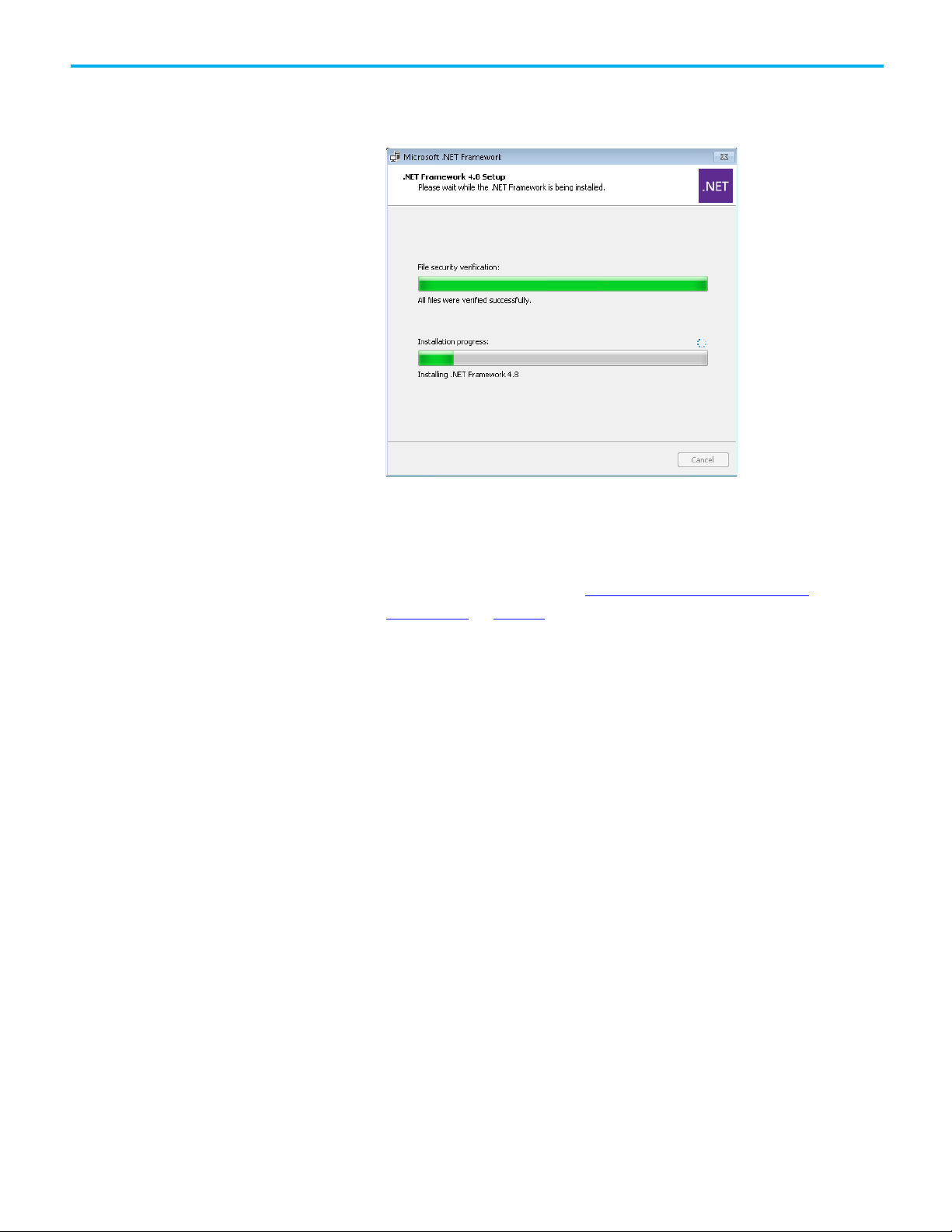
Chapter 2 Install ControlFLASH
Step 2: Read and accept
3. If Microsoft .NET Framework 4.0 or later is not installed on your
computer, the Microsoft .NET Framework Setup dialog box shows.
Click Install.
4. (optional) On the ControlFLASH Setup page, select a language to be
shown during the installation process. By default, your system
language is selected.
5. To install the software using the recommended installation location,
click Install now and skip to
Step 2: Read and accept license
agreements on page 12.
6. To change the installation location, click Customize.
7. On the Customize page, select the location for the software.
8. Click Install.
license agreements
End-user license agreements (EULA) spell out your rights and
responsibilities. Depending on the components being installed, there may be
more than one license agreement on this page. The individual license
agreements are listed above the text box.
12 Rockwell Automation Publication - 1756-UM105K-EN-E - December 2020
Page 13
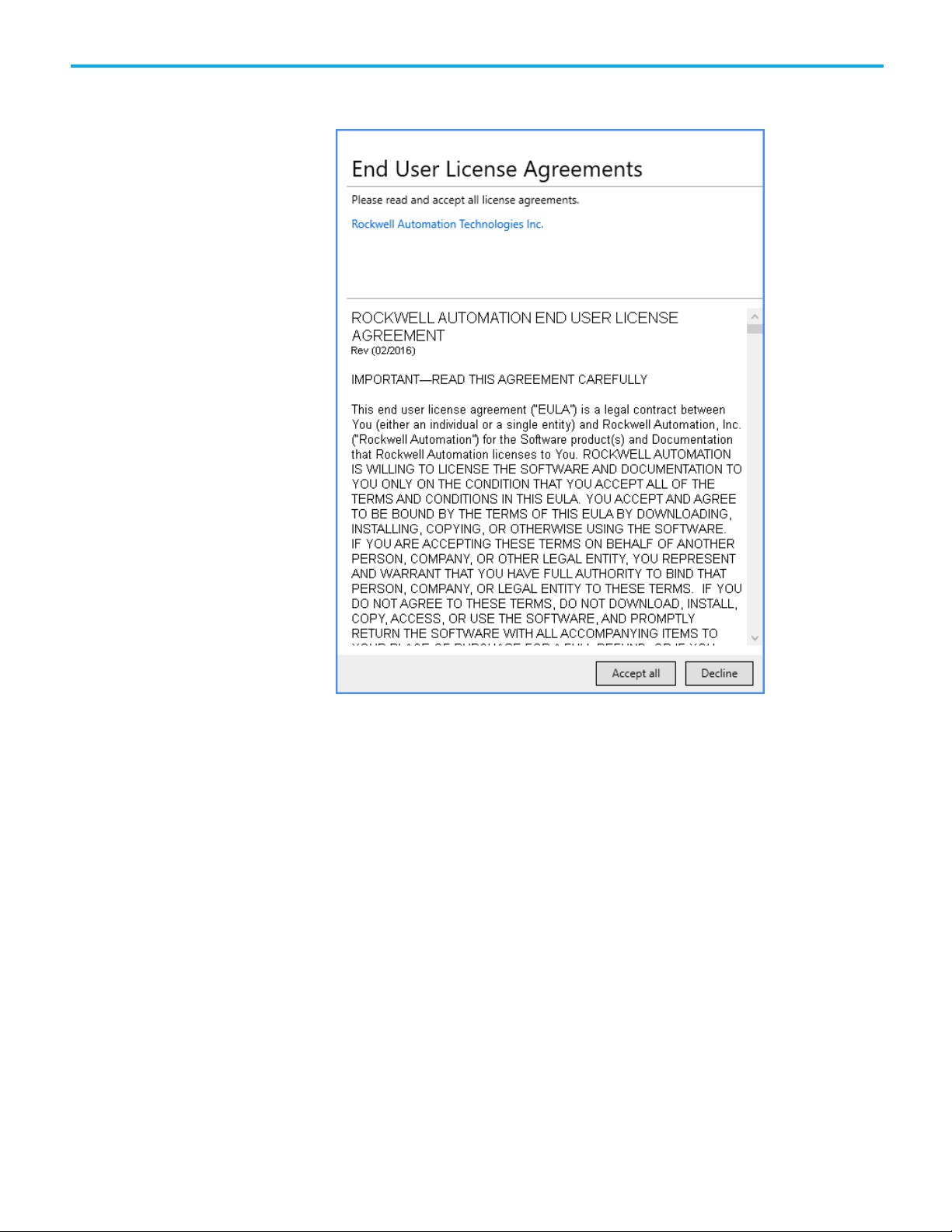
Tip:
Step 3: Start the installation
Step 4: Finish the
Chapter 2 Install ControlFLASH
Some software products may be delivered or made available only after you
agree to the terms and conditions of each of the license agreements.
installation
1. On the End User License Agreements page, select each agreement and
read the agreement carefully.
2. When all license agreements have been read, click Accept All.
If you click Decline, you will return to the ControlFLASH Setup page.
After accepting the license agreements, the Setup wizard automatically
installs the software and does not require any input.
The installation completes.
• To view the installation details, click Installation Summary.
• To receive the latest product updates and patch notification, click
Register for updates and subscribe.
Rockwell Automation Publication - 1756-UM105K-EN-E - December 2020 13
Page 14
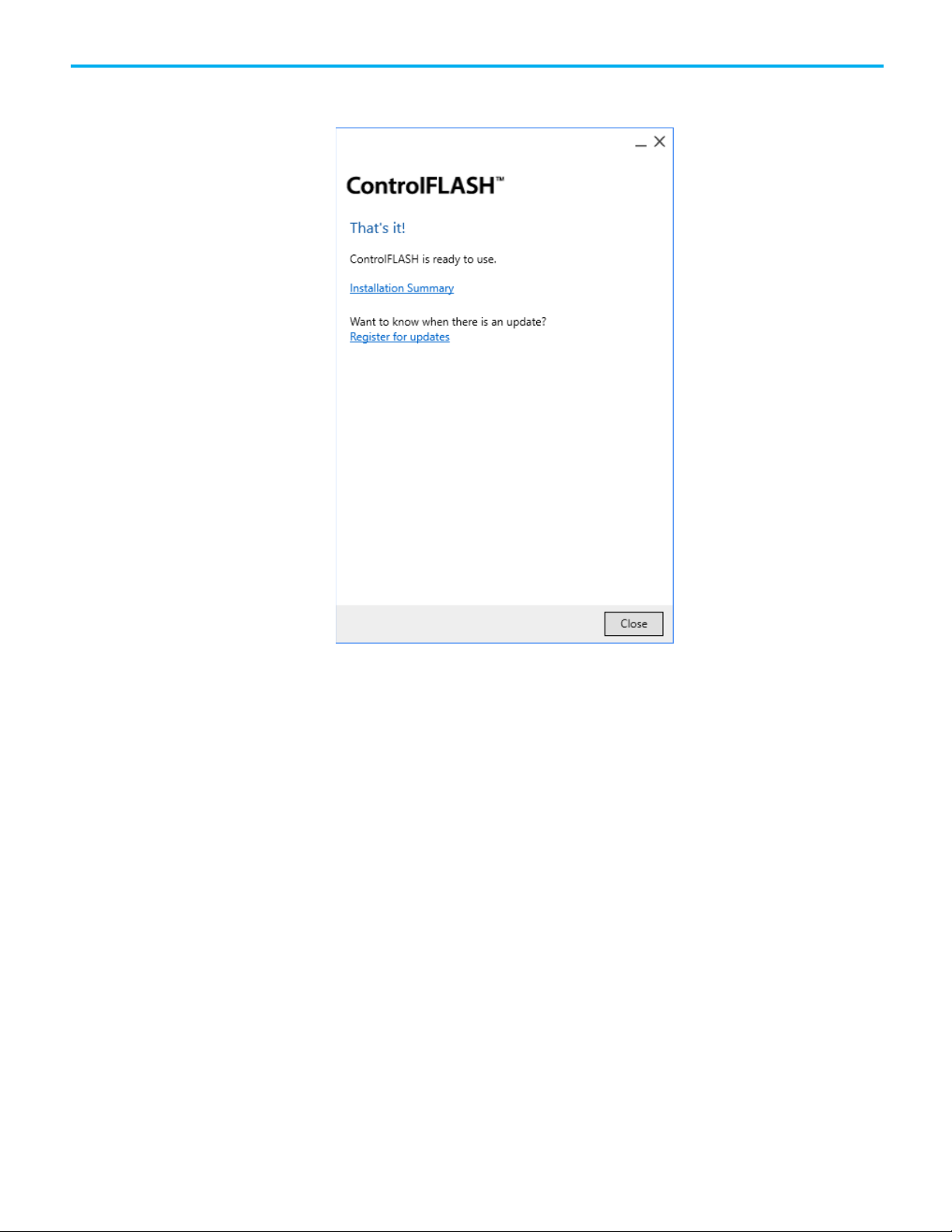
Chapter 2 Install ControlFLASH
Perform silent or
• To install the latest version of Adobe® Acrobat® Reader®, click
Download it free and follow the on-screen instructions.
Install ControlFLASH with command-line parameters
unattended installation
Click Close to exit the Setup wizard.
ControlFLASH supports silent or unattended installation using commandline parameters. Silent installation runs in a quiet mode without any user
interface, while unattended installation runs in a quiet simple mode and
shows progress through the UI. Unattended installation does not accept any
input, but still shows error or restart messages.
Use command-line parameters to perform a silent or unattended installation
of ControlFLASH.
The command-line installation requires the administrator permission. The
steps may vary slightly depending on your operating system.
To perform silent or unattended installation:
1. Close all Windows programs.
2. Open the Command Prompt window.
3. In the Command Prompt window, navigate to D:, where D: is the drive
containing the ControlFLASH installation package.
14 Rockwell Automation Publication - 1756-UM105K-EN-E - December 2020
In this example, type D: and press Enter.
Page 15
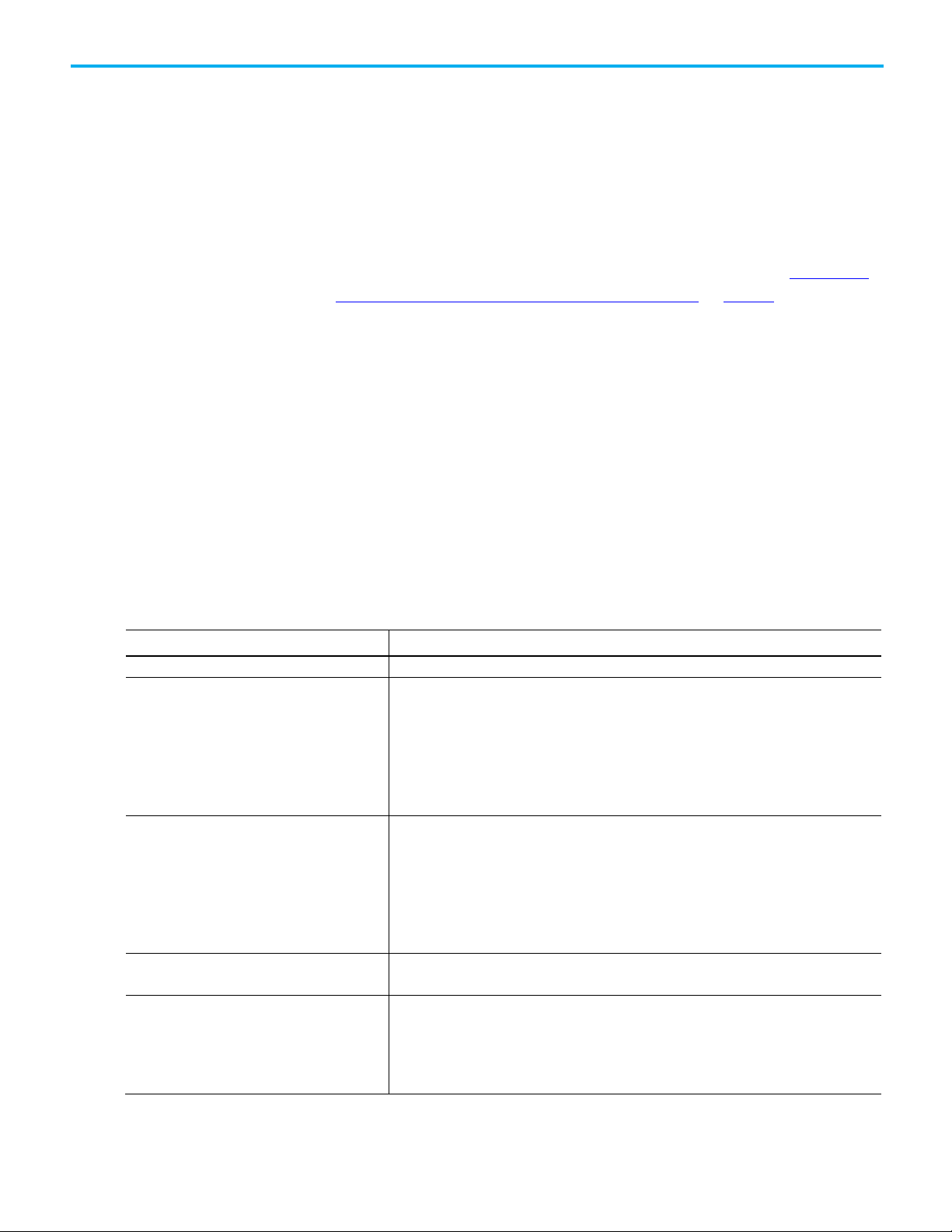
Tip:
Parameter
Description
/?
Displays the usage options for installation parameters.
This parameter is required if /Q or /Record is not specified.
This parameter is required for /Q or /QS parameters.
that must be agreed to before the installation is completed.
Command-line parameters
If User Account Control dialog box shows, click Yes.
Chapter 2 Install ControlFLASH
4. Type a command with the following syntax and press Enter.
Setup.exe {/Q | /QS} /IAcceptAllLicenseTerms
[/AutoRestart] [/SetupLanguage=language] [/Record]
[/Playback] [/InstallDrive=drive]
[/SerialNumber=serial_number]
[/ProductKey=product_key]
[/Version=product_version]
For more information about parameters, type Setup.exe /? or see Command-
line parameters for silent or unattended installation on page 15.
for silent or unattended
installation
/Q Silent Install, install runs in a quiet mode without any user interface.
/QS Unattended Install, install runs in a quiet simple mode and shows progress through the UI, it does not
Unattended or silent install
Use command-line parameters to perform an unattended or silent
installation of the software.
Command-line parameters
The following table identifies the installation command-line parameters.
Command-line parameters are case-insensitive. However, if a specified value
includes a space, be sure to enclose the value in quotation marks (for example,
"value with spaces").
This parameter is recommended if you are deploying the software installation using an IT tool or
script, and don’t expect to see any error or restart messages. When using this parameter, your IT tool
or script should check the error codes, and respond as needed. For example, if the installation
returns error code 1641, then the IT tool or script should restart the computer and relaunch the
installation after restart.
This parameter is required if /QS or /Record is not specified.
accept any input but still shows error or restart messages.
When using this parameter, you will not have to check the error codes, and the installation will stop
and display a prompt if there are error or restart messages. For example, if an immediate restart is
required to complete the install, a restart message will be displayed for you to confirm the restart.
Installation resumes automatically from the point of interruption after restart.
/IAcceptAllLicenseTerms Acknowledges acceptance of the license terms.
/AutoRestart Automatically restarts the computer after the installation is complete. Used when a restart is
Rockwell Automation Publication - 1756-UM105K-EN-E - December 2020 15
required to complete the installation.
This parameter is optional. If this parameter is not used silent install (/Q) will return either error code
1641 or 3010 if a restart is required, and unattended install (/QS) will result in a confirmation prompt
Page 16
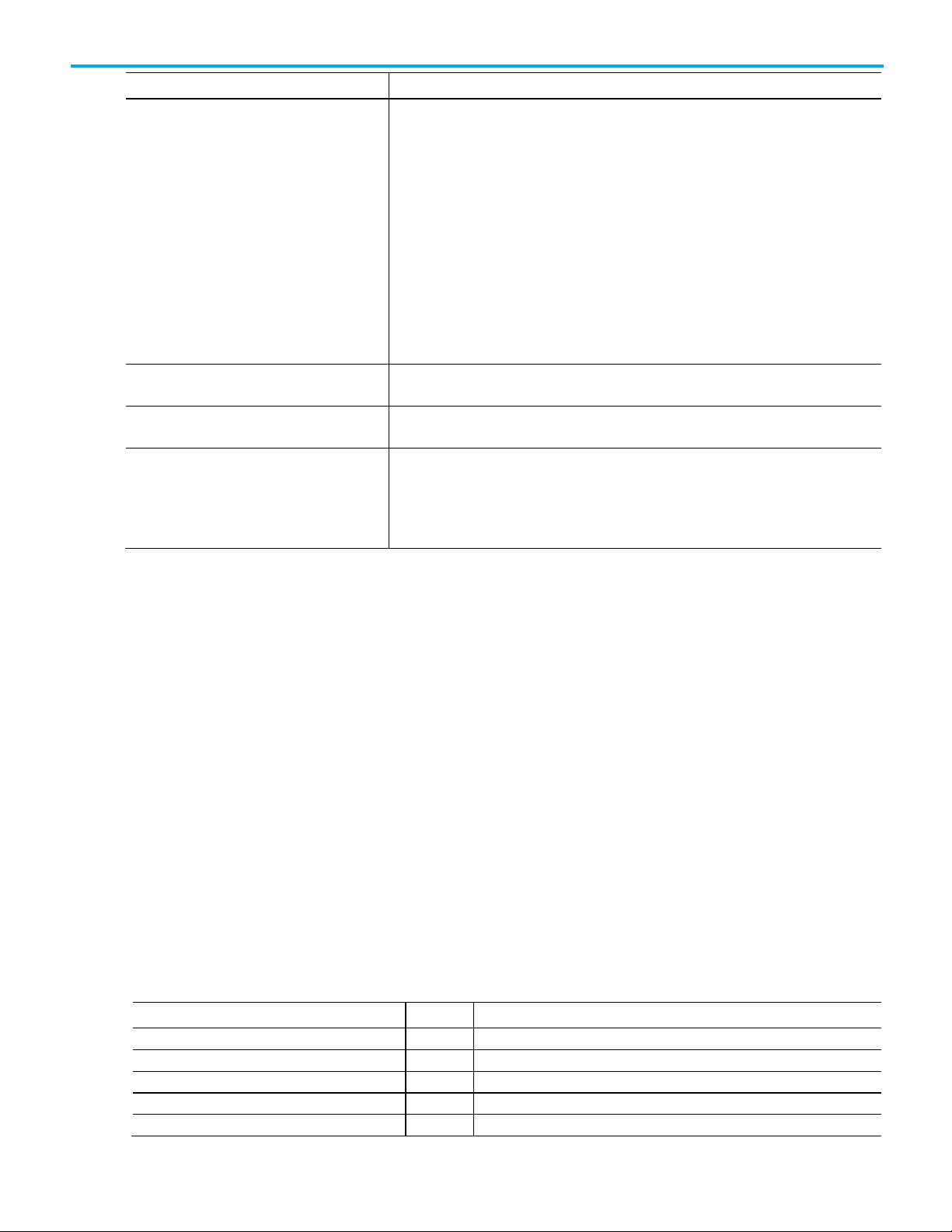
Chapter 2 Install ControlFLASH
Parameter
Description
operating system user interface language.
This parameter is optional.
This parameter is optional.
determine which parameter is supported.
Error Code
Value
Description
ERROR_SUCCESS
0
The installation completed successfully.
ERROR_INVALID_PARAMETER
87
One of the parameters was invalid.
ERROR_INSTALL_USEREXIT
1602
The installation was cancelled by the user.
ERROR_INSTALL_FAILURE
1603
A fatal error occurred during installation.
ERROR_BAD_CONFIGURATION
1610
The configuration data for this product is corrupt. Contact your support personnel.
/SetupLanguage="value" Specifies which language will be displayed during install process.
/Record Records the installation options chosen to a recording file.
/Playback Plays back a recording file to specify the installation options.
The value must be the one of the following:
• ENU
• CHS
• DEU
• ESP
• FRA
• ITA
• JPN
• KOR
• PTB
This parameter is optional. If this parameter is not used, the default language is the current user or
/InstallLocation="value"
Or
/InstallDrive="value"
Specifies the install location or install drive respectively.
This parameter is optional. If this parameter is not used, the default install location is "C:\Program
Files (x86)\Rockwell Software".
Some software restricts the installer to only change the drive the software is installed on. Use /? to
Examples
The following examples show how to use the installation commands.
• To install the software with no user interface using the default settings
during the installation process. (Silent install)
Setup.exe /Q /IAcceptAllLicenseTerms
• To install the software on the D: drive and display the progress, error,
or complete messages during installation and restart the computer if
necessary. (Unattended install)
Setup.exe /QS /IAcceptAllLicenseTerms /AutoRestart
/InstallDrive=D:
Error codes
The following table identifies the error codes that can be returned by an
installation.
16 Rockwell Automation Publication - 1756-UM105K-EN-E - December 2020
Page 17
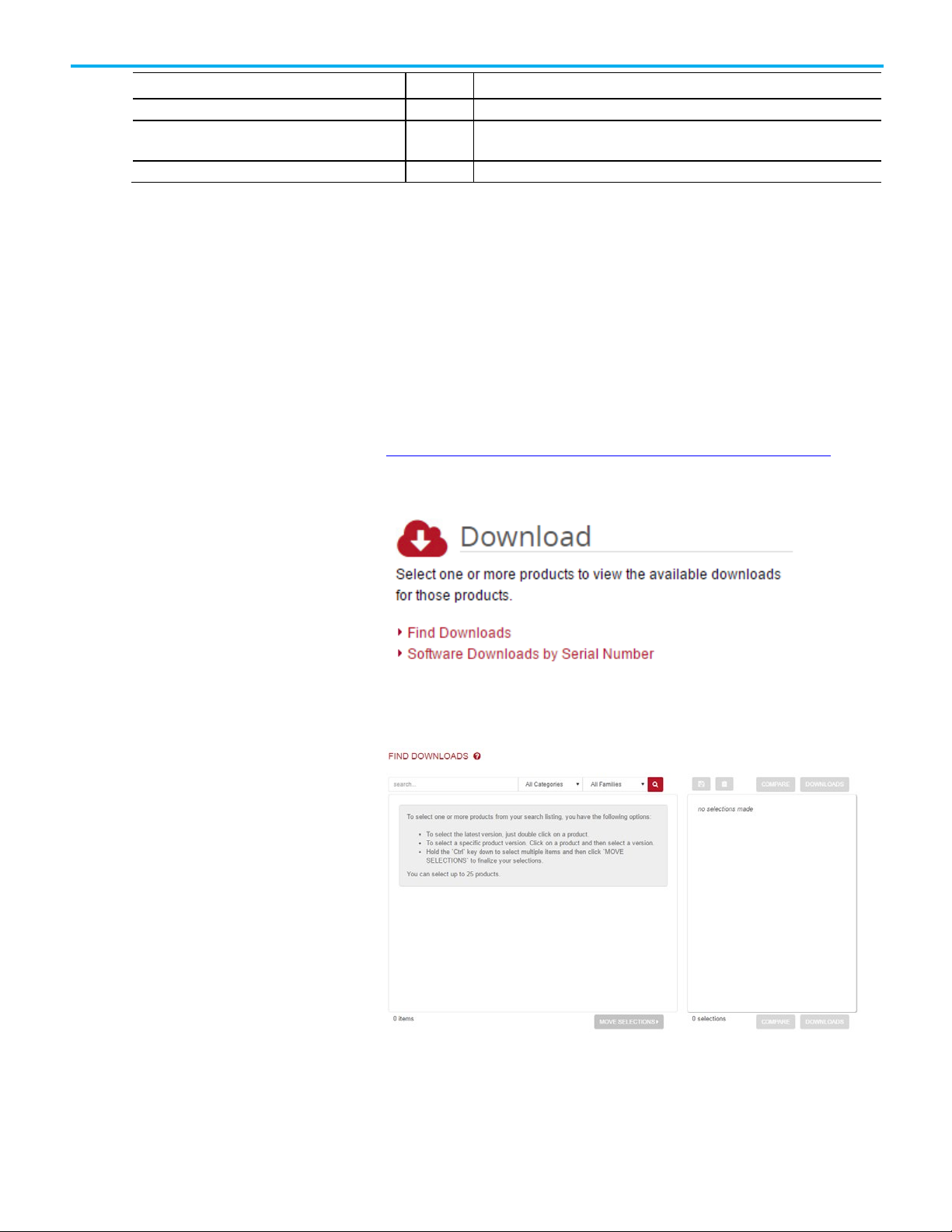
Error Code
Value
Description
ERROR_SUCCESS_RELAUNCH_REQUIRED
3011
Restart of setup needed before installation can continue.
Locate and download
ERROR_SUCCESS_REBOOT_INITIATED 1641 The installer has initiated a restart. After restart installation will continue.
ERROR_SUCCESS_REBOOT_REQUIRED 3010 A restart is required to complete the installation. After restart the product is
successfully installed.
Chapter 2 Install ControlFLASH
Install ControlFLASH through firmware
firmware kits
When you download an older version of firmware kits from Rockwell
Automation PCDC, ControlFLASH version 12.00 or earlier is included. The
firmware kit installation file also contains these files:
• ControlFLASH installation file
• ControlFLASH drivers
• ControlFLASH online help
Follow these instructions below:
1. From Internet Explorer, go to the PCDC website:
http://compatibility.rockwellautomation.com/Pages/home.aspx
To use this site, you must register and log in.
2. In the Downloads area, click Find Downloads.
3. In the Find Downloads page, enter the catalog number or description
that you want to download. You can also use the filter to limit the
search.
Rockwell Automation Publication - 1756-UM105K-EN-E - December 2020 17
Page 18

Chapter 2 Install ControlFLASH
Important:
version of ControlFLASH.
Install ControlFLASH
4. Find the firmware and version you need and click Downloads to
continue.
5. In this page, click the Show downloads icon to show the available
downloads.
6. In the Available Downloads page, select ControlFLASH and click
Downloads.
7. Follow instructions on the web to download the firmware.
If you have already downloaded and installed a firmware, a version of
ControlFLASH may already be on your machine. If the next firmware you
download has a newer version of ControlFLASH attached, then the newer
version is installed. In all cases, any previously installed firmware remains
accessible.
If the next firmware you download has an older version of
ControlFLASH attached, the newer version of ControlFLASH may be
overwritten. For details, refer to Knowledgebase Document ID:
QA5521 - Earlier firmware kits appear to overwrite the newer
18 Rockwell Automation Publication - 1756-UM105K-EN-E - December 2020
Follow the steps below to install ControlFLASH with a firmware.
Page 19

Chapter 2 Install ControlFLASH
1. Extract the file and double-click ControlFLASH.msi. In the Welcome
dialog box, review the firmware information and click Next.
2. In the License Agreement dialog box, after reading the license, select I
Accept and click Next.
3. In the Select Installation Folder dialog box, if needed, browse and
select another folder. Click Next.
Rockwell Automation Publication - 1756-UM105K-EN-E - December 2020 19
Page 20

Chapter 2 Install ControlFLASH
Directory.
4. In the Confirm Installation dialog box, click Next.
5. Follow the instructions to finish the installation.
Tip:
When the installation completes, FactoryTalk Security is enabled by
default. When launched, ControlFLASH logs on to the FactoryTalk Network
20 Rockwell Automation Publication - 1756-UM105K-EN-E - December 2020
Page 21

Introduction
Configure ControlFLASH
Chapter 3
Configure ControlFLASH policy
This chapter tells you how to configure ControlFLASH security policy in
FactoryTalk Administration Console.
Follow the steps to configure security policy on ControlFLASH.
policy in FactoryTalk
policies
1. Open the FactoryTalk Administration Console.
2. In the Explorer area, expand System > Policies > Product Policies >
ControlFLASH.
Rockwell Automation Publication - 1756-UM105K-EN-E - December 2020 21
Page 22

Chapter 3 Configure ControlFLASH policy
3. Double-click Feature Security. The Feature Security Properties
window is displayed. Feature Security is included in FactoryTalk
Services Platform 2.30 or later.
4. In the Firmware: Update category, click Browse. The Configure
Securable Action window is displayed.
22 Rockwell Automation Publication - 1756-UM105K-EN-E - December 2020
Page 23

5. Configure the policy settings.
Chapter 3 Configure ControlFLASH policy
6. Click OK to complete the configuration.
Rockwell Automation Publication - 1756-UM105K-EN-E - December 2020 23
Page 24

Page 25

Important:
ones you see here.
your device from service.
Important:
Introduction
Prepare for firmware
Prepare the device for
Chapter 4
Upgrade firmware with ControlFLASH
This chapter tells you how to upgrade firmware by using ControlFLASH.
Before you begin, make sure that you have prepared your network and device
for updating. If you need help, refer to the back cover of this publication for
support information.
The illustrations shown in this manual are samples. Because your
system configurations or the firmware kits are different, the dialog
boxes you see when running the tool may be different from the
upgrades
upgrades
Use ControlFLASH to upgrade firmware
Follow the steps to prepare for the firmware upgrades.
Important:
1. Choose an appropriate time when all processes can be stopped to
2. Verify that you can communicate to the device(s) that need firmware
updating.
Follow this procedure to prepare the device for updating.
1. Back up any current programs or data on the devices that you are
2. Turn the key switch on your processor (if used) to Program mode.
3. Turn on power to the processor.
Follow these steps to use ControlFLASH to upgrade the firmware on your
devices.
Devices controlled by a processor cannot be firmware updated.
You cannot perform the upgrade while running a process. Before
performing the upgrade, choose an appropriate time to remove
remove the device from service.
Be sure to back up any data or programs that you have
downloaded to a device. When you upgrade the firmware, all data
and programs are erased.
updating.
Rockwell Automation Publication - 1756-UM105K-EN-E - December 2020 25
Page 26

Chapter 4 Upgrade firmware with ControlFLASH
ControlFLASH uses...
If...
RSLinx Classic
RSLinx Classic is installed and RSLinx Enterprise or FactoryTalk Linx is not installed.
Your preferred RSLinx edition
RSLinx Classic and RSLinx Enterprise or FactoryTalk Linx are installed.
1. From Windows Start menu, select All Programs > FLASH
Programming Tools > ControlFLASH. The Welcome to
ControlFLASH dialog box is displayed.
• To view the log information, click View Log.
• To show firmware releases that are available in the monitored
folders, click View Inventory.
• To select another RSLinx edition as your default communication
software, click Change RSLinx Edition.
The button is enabled only if RSLinx Classic and RSLinx Enterprise
version 5.90 or FactoryTalk Linx version 6.00 are installed. The
default choice is RSLinx Classic. The other choice is RSLinx
Enterprise or FactoryTalk Linx that can be used with devices
supporting USB and EtherNet/IP communications only.
The following table shows the RSLinx edition that ControlFLASH
uses.
RSLinx Enterprise or FactoryTalk Linx RSLinx Enterprise or FactoryTalk Linx is installed and RSLinx Classic is not installed.
2. After you have the information, click Next. The Catalog Number dialog
box is displayed. For family DMK files, it shows the family name
instead of the individual catalog names. For firmware DMK files, it
shows the family and regular kits included in the firmware bundle.
26 Rockwell Automation Publication - 1756-UM105K-EN-E - December 2020
Page 27

Chapter 4 Upgrade firmware with ControlFLASH
ControlFLASH searches and lists the available kits in the monitored
folders. Click Browse to view or configure the monitored folders.
Tip:
You can also right-click the ControlFLASH icon and select Firmware Kit
Locations.
When you download DMK firmware kits from Rockwell Automation PCDC,
ControlFLASH automatically saves the folder location where the DMK files
were downloaded to. By default, ControlFLASH monitors three folders:
• C:\Program Files (x86)\ControlFLASH for 64-bit operating systems or
C:\Program Files\ControlFLASH for 32-bit operating systems
• C:\Users\<user name>\Downloads\RA
• C:\Users\Public\Documents\Rockwell Automation\Firmware Kits
For best performance, we recommend you not using shared folders on a
network, disk root folders, or a large number of folders. We don't
recommend that you store DMK files in the ControlFLASH installation
folder. This is because in some situations, the uninstalling of ControlFLASH
causes its installation folder and the DMK files contained in it to be
deleted. Keeping DMK files in the other monitored folder avoids the DMK
files from being deleted when uninstalling ControlFLASH.
3. Select the catalog number of the target device and click Next. The
device path dialog box allows you to specify the network path of the
Rockwell Automation Publication - 1756-UM105K-EN-E - December 2020 27
Page 28

Chapter 4 Upgrade firmware with ControlFLASH
target module you are updating. The dialog box varies depending on
the target module you are updating.
• If you are updating a device with MicroXA or AB_ASA protocol
driver, the RSWho dialog box is displayed.
To specify the network path, navigate to the network where the
device is located and select the target module. Click OK to go to the
Firmware Revision dialog box.
For more information about configuring and using RSWho, refer to
RSLinx help.
• If you are updating a device with AB_SNMP protocol driver, the
AB_SNMP.DLL - Enter IP Address dialog box is displayed.
To specify the network path, in the device path box, enter the IP
address or host name of the target module. Click OK to go to the
Firmware Revision dialog box.
For more information about the device you are updating, click Get
Info. The information is displayed in the Device Identification area.
For more information about AB_SNMP protocol driver, click Help.
28 Rockwell Automation Publication - 1756-UM105K-EN-E - December 2020
Page 29

Chapter 4 Upgrade firmware with ControlFLASH
• If you are updating a device with AB_PLC5 protocol driver, the
Device Path dialog box is displayed.
To specify the network path, in the device path box, enter the path
in the box of the target module. Click Next to go to the Firmware
Revision dialog box.
For more information about the device you are updating, click Get
Info. The information is displayed in the Device Identification area.
4. In the Firmware Revision dialog box, do any of the following:
• To specify a firmware revision, select the revision from the list.
• To sort the firmware revision list, click the Revision column.
• To see all available revisions that you can upgrade to, select the
Show all revisions check box.
• To view the license information, click the About Info icon.
Rockwell Automation Publication - 1756-UM105K-EN-E - December 2020 29
Page 30

Chapter 4 Upgrade firmware with ControlFLASH
Important:
5. Click Next to go to the Summary dialog box. Click More Info to review
6. Click Finish when you are ready to upgrade the device.
more about the revision you selected.
Note:
When a dialog box prompts you to confirm whether to trust the publisher of a
DMK during the update, you can choose to trust it to continue.
7. Click Yes to continue with the update. The upgrade is in progress.
If you are attempting to flash a CompactLogix L2x or L3x
controller, it is extremely important to allow the upgrade to
complete without interruption.
Interrupting the upgrade at this point may result in an inoperable
product. Make sure the upgrade is going without interruption.
8. If the firmware kit contains EDS files, you can select whether to
register these EDS files when the firmware upgrade completes.
30 Rockwell Automation Publication - 1756-UM105K-EN-E - December 2020
Page 31

intended application.
Chapter 4 Upgrade firmware with ControlFLASH
• To register EDS files, click Continue. To perform the registration,
you need to log on to the computer as an administrator a user with
administrative privileges.
• To skip the EDS registration, click Skip.
9. After the upgrade, the Update Status dialog box appears. If the
upgrade does not complete successfully, refer to Appendix A on page 47
of this manual for more information about errors.
Important:
Test the operation of the device you upgraded before using it in its
• To view the Release Notes for this revision, click View Release
Notes.
• To view the history of programming events, click View Log.
• Click OK to complete the upgrade.
Access help
There is additional information in the help for this application. Access help
from the button that appears on each ControlFLASH software dialog box.
For additional information about error messages, press F1 while the
ControlFLASH software displays the error message.
Rockwell Automation Publication - 1756-UM105K-EN-E - December 2020 31
Page 32

Page 33

Introduction
Chapter 5
Use the command line
This chapter explains how to use the command line to update module
firmware and simplify firmware management. You can flash multiple
modules automatically and save time because you do not need to navigate
through the software and select each module to flash.
Using the command line to flash modules provides the following benefits:
• Create applications that flash upgrade groups of devices automatically
without having to repeatedly use the ControlFLASH menus. These can
be scripts or VB applications that list the modules to flash, the
firmware revisions, and the path requirements.
• Reduce training requirements of technicians and improve time for
commissioning machines or performing field upgrades.
• Leverage multi-threaded syntax to flash up to five modules
simultaneously for improved performance.
Command line mode
You can use the command line interface of ControlFLASH for flashing devices
without user intervention. You can write a script file or some other Windows
applications that pass the required parameters to ControlFLASH software.
This can significantly improve the time required to flash large systems
because each individual flash action does not have to be driven through the
ControlFLASH GUI interface.
Consider the following requirements for using the command line.
• Any device that you can flash with ControlFLASH software can be
flashed by using the command line or scripting. You must have the
proper firmware kit installed in ControlFLASH software before you use
the command line or scripting.
• You must use valid catalog numbers when developing your script files.
Otherwise, ControlFLASH does not recognize your modules. The only
way to be sure you have the correct catalog number to include in a
script is to run the GUI version of the ControlFLASH software and
write down the catalog number as it is shown.
• For both the command line and script methods of flashing devices, it is
required that a firmware kit containing the requested firmware
revision is installed on the computer making the call to the
ControlFLASH software. The firmware kits must be installed in the
default installation folder for ControlFLASH: C:\Program
Files\ControlFLASH.
Rockwell Automation Publication - 1756-UM105K-EN-E - December 2020 33
Page 34

Chapter 5 Use the command line
Syntax
Usage
ControlFlash.exe -D <DMKFileName> -P <Path> -E <Edition> -I <Instance> [-K] [-S]
Shows the full command line syntax of updating target devices using
<Instance> [-K] [-S]
a bundle DMK file that contains the inner DMK file.
and options are specified.
Parameter
Description
-C 1756-L63/A
-R 16.23
Command line syntax
• You must have a valid installation of ControlFLASH on the computer
before you can flash by using the command line or scripting versions.
You must also have the kits installed on that machine for the specific
modules and firmware revisions you intend to flash.
The following table shows the command line usages:
ControlFlash.exe -C <Catalog> -R <Revision> -P <Path> -E <Edition> -I <Instance> [-K] [S]
ControlFlash.exe -N <NVSFileName> -P <Path> -E <Edition> -I <Instance> [-K] [-S] Shows the full command line syntax of updating target devices using
ControlFlash.exe -B <BundleDMKFileName> -D <DMKFileName> -P <Path> -E <Edition> -I
ControlFlash.exe -F <FileName> Points to command lines in a specific script file, where target devices
ControlFlash.exe -? Shows the help information.
Shows the full command line syntax of updating target devices using
catalog and revision.
an NVS file.
a regular DMK file or a family DMK file.
Shows the full command line syntax of updating target devices using
The following table shows details for each parameter:
-C Specifies the catalog number of device as registered with the current installed ControlFLASH.
To identify installed kits, refer to the GUI version of ControlFLASH.
Example:
-R Specifies the firmware revision you need to flash the device to. This revision must be registered for this device with the current install of
ControlFLASH.
To identify installed kits, refer to the GUI revision of ControlFLASH.
Example:
34 Rockwell Automation Publication - 1756-UM105K-EN-E - December 2020
Page 35

Path = -P AB_VBP-1,1,16
-F MyScript.txt
-N C:\Users\Public\ControlFlash\Firmware\1756-L6xS\R20_12_72 (V20.01)\556xS.nvs
-P Specifies the RSLinx path to the target device.
Example:
Path = -P AB_DF1-1,0,1
Chapter 5 Use the command line
Example:
-E Specifies the RSLinx edition to communicate the target device.
The value can be RSLC that stands for RSLinx Classic or RSLE that stands for RSLinx Enterprise or FactoryTalk Linx.
If omitted, the default value is RSLC.
Example:
-E RSLE
-F Specifies the full path name to script file where target devices and options are specified.
Example:
-N Specifies the full path name to the NVS file that is used to update target devices.
Note: If the -N parameter is specified, the -C and -R parameters will be omitted.
Example of a full path to an NVS file:
Rockwell Automation Publication - 1756-UM105K-EN-E - December 2020 35
Page 36

Chapter 5 Use the command line
-D 1756-L7x_28.012.dmk
-I 5.
Important:
Script files
-D Specifies the full path to the regular DMK or family DMK file that is used to update target devices, or the regular DMK or family DMK file name
included in the bundle DMK file.
Example of a full path to a regular DMK file:
-D C:\Users\Public\ControlFlash\Kits\Regular\1756-L73_21.011.dmk
Example of a full path to a family DMK file:
-D C:\Users\Public\ControlFlash\Kits\Family\1756-L7x_28.012.dmk
Example of a regular DMK file name:
-D 1756-L73_21.011.dmk
Example of a family DMK file name:
-B Specifies the full path to the bundle DMK file that contains inner DMK file to update target devices.
Example of a full path to a bundle DMK file:
-B C:\Users\Public\ControlFlash\Kits\Bundle\1756-Redundancy_24.052.dmk
[-K] Not including this parameter causes the device requested to flash even if it is already at the same revision your moving the device to.
Including this parameter skips the flash request if the target device’s firmware is already at the requested firmware revision.
[-S] Not including this parameter causes a second command window to open and displays progress on the current flashing activity.
Including this parameter starts Silent mode, no progress status (percentage completion) or command window is displayed.
-I Specifies the instance or port number of the device supporting multiple assemblies.
The value should be between 0 and 15.
Example:
-? Shows help information.
ControlFLASH.exe is under the following locations:
• (32-bit operating systems) C:\Program
Files\ControlFLASH\ControlFlash
• (64-bit operating systems) C:\Program Files
(x86)\ControlFLASH\ControlFlash
ControlFLASH opens a status window indicating the progress. You can set the
-S parameter to disable this function and run in the silent mode.
If you disable the status window, there will be no visual indication
that a flash operation fails or is in progress. In such condition, we
recommend that you provide some other user interaction forms
through your own application to indicate the status information.
See also
Device Management Kit
Script files
36 Rockwell Automation Publication - 1756-UM105K-EN-E - December 2020
With ControlFLASH, you can create script files or execute your own C#, Java,
or other language to have ControlFLASH push firmware to your devices. Your
application can interact directly with ControlFLASH through a command line
with status and diagnostics available in the ControlFLASH log or echoed back
to your application directly.
Each device that you need to flash must have a unique Device#.
ControlFLASH begins flashing devices with [Device1], [Device2], and so forth.
Page 37

parts of the architecture.
Entry
Description
1: stop flashing the remaining devices.
1: skip.
NumberDevices
Specifies the first number of devices to flash in this script file, begin with [Device1].
When the value is 1, you will not receive any flash status feedback.
refer to the GUI revision of the ControlFLASH software, for example, 16.23.
Flash multiple devices
Chapter 5 Use the command line
ControlFLASH flashes the number of devices as indicated by the
NumberDevices field. When you number your devices, do not skip a number
and do not use [Device0]. The order of the file does not matter, as long as each
number exists once in the file.
In the script file, you can flash up to five devices simultaneously by setting the
MultiFlash option.
• When flashing a network communication device, for example,
Ethernet, ControlNet, DeviceNet, or SERCOS, always disable
MultiFlash by setting it to 0.
• When flashing I/O modules, enable MultiFlash by setting it to 1.
When creating a script file, there is a switch in the header that lets you flash
up to five devices simultaneously.
Important:
You should not use this option if flashing network or bridging type
devices. ControlFLASH may start flashing a network card that is
currently being used as part of the path to flash other devices
under that communication card. This could render the child device
unusable and require a return to the factory. Use the Multi-flash
mode only for devices that are not required to gain access to other
The table below show options in the script file:
Version Specifies the version of the script file.
AbortOnFail Specifies whether to abort flashing when flashing a device fails.
0: continue flashing the remaining devices.
SkipOnFirmwareMatch Specifies whether to skip flash the device if the device to flash already has the matching firmware as stated in the
script.
0: do not skip.
SilentMode Specifies whether to show the ControlFLASH console window and the flash progress.
0: show.
1: do not show.
MultiFlash Specifies whether to flash multiple devices concurrently.
0: flash only one device at a time.
1: flash up to five devices concurrently.
Catalog Specifies the catalog number of device as registered with the current installed ControlFLASH.
To identify installed kits, refer to the GUI version of ControlFLASH, for example, 1756-L63/A.
Revision Specifies the firmware revision you need to flash the device to.
This revision must be registered for this device with the current install of ControlFLASH. To identify installed kits
Rockwell Automation Publication - 1756-UM105K-EN-E - December 2020 37
Page 38

Chapter 5 Use the command line
Entry
Description
NVSFileName
Specifies the full path name of the NVS file. The file will be used to flash the target device.
Path Specifies the RSLinx path to the target device.
Examples:
DMKFileName Specifies the full path name of the DMK file. The file will be used to flash the target device.
RSLinxEdition Specifies the RSLinx edition to communicate the target device.
Example: script file
The value can be RSLC that stands for RSLinx Classic or RSLE that stands for RSLinx Enterprise or FactoryTalk Linx.
If omitted, the default value is RSLC.
[FlashScript]
Version = 0.1
AbortOnFail = 1
SkipOnFirmwareMatch = 0
NumberDevices = 4
SilentMode = 0
MultiFlash = 0
[Device1]
Catalog = 1756-ENBT
Revision = 3.3.7
Path = AB_ETH-1,192.168.166.7,0 1,1
[Device2]
Catalog = 1756-CNBR/D
Revision = 5.45.10
Path = AB_ETH-1,192.168.166.7,0 1,2
[Device3]
Catalog = 1756-ENBT
38 Rockwell Automation Publication - 1756-UM105K-EN-E - December 2020
Page 39

Example: script file for
instance number
Example: script file for NVS
Revision = 3.3.7
Path = AB_ETH-1,192.168.166.7,0 1,3
[Device4]
Catalog = 1756-DNB
Revision = 6.2.1
Path = AB_ETH-1,192.168.166.7,0 1,4
[Device5]
Catalog = 1756-CNBR/D
Revision = 5.45.10
Path = AB_ETH-1,192.168.166.7,0 1,5
[FlashScript]
Version = 0.1
AbortOnFail = 0
SkipOnFirmwareMatch = 0
NumberDevices = 1
Chapter 5 Use the command line
file updating
SilentMode = 0
MultiFlash = 0
[Device1]
Catalog = PowerFlex 70
Revision = 2.9
Path = AB_ETH-1, 10.108.90.43
Instance = 1
[FlashScript]
Version = 0.1
AbortOnFail = 0
SkipOnFirmwareMatch = 0
NumberDevices = 2
SilentMode = 0
MultiFlash = 1
[Device1]
Path = AB_ETH-1,10.108.187.85,1,4
Example: script file for DMK file updating
Rockwell Automation Publication - 1756-UM105K-EN-E - December 2020 39
NVSFileName = D:\Firmware\556xS.nvs
[Device2]
Path = AB_ETH-2,10.108.186.79,1,0
NVSFileName = D:\Firmware\556x_20_01_34.nvs
[FlashScript]
Version = 0.1
AbortOnFail = 0
Page 40

Chapter 5 Use the command line
Troubleshooting
Error Log
SkipOnFirmwareMatch = 0
NumberDevices = 3
SilentMode = 0
MultiFlash = 1
[Device1]
Path = AB_ETH-1,10.108.187.85,1,4
DMKFileName = C:\Users\Public\Firmware\Regular\1756L75_28.012.dmk
RSLinxEdition = RSLC
[Device2]
Path = AB_ETH-2,10.108.186.79,1,0
DMKFileName = C:\Users\Public\Firmware\Family\1756L7x_31.001.dmk
RSLinxEdition = RSLC
[Device3]
Path = AB_ETH-1,10.108.186.80,1,0
BundleDMKFileName =
C:\Users\Public\Firmware\Bundle\V31.001_Bundle.dmk
DMKFileName = 1756-L7x_31.001.dmk
RSLinxEdition = RSLC
The first step to finding errors in your application is to use the ControlFLASH
software log file. This file provides details about why your flashing script or
command line request did not complete. This log file resides in the
ControlFLASH directory. Before you spend a lot of time analyzing the log file
however, make sure that you check the following:
• Target devices you are flashing have the correct firmware kit installed.
• ControlFLASH software has the correct RSLinx communication paths
set up.
• The catalog number in your application matches the number in the
ControlFLASH GUI.
40 Rockwell Automation Publication - 1756-UM105K-EN-E - December 2020
Page 41

Stop a command line or
Chapter 5 Use the command line
You can open the Error Log by clicking View Log on the ControlFLASH
software dialog boxes.
Aborted script file
script application
If you have to abort a script file before completion or if the ControlFLASH
software aborted the script because it received an error from a device, you can
re-start that script. ControlFLASH starts flashing from the beginning of the
script. You can, however, use the SkipOnFirmwareMatch switch to tell
ControlFLASH software to not flash any devices that are already at the
requested revision.
If you need to stop a flash operation that has already started, press
CTRL+ALT+F. ControlFLASH stops executing the current script.
ControlFLASH completes flashing any devices currently in the process of
being flashed to prevent risk of damaging the target device. Other modules
not started in the script are not flashed.
If you are using your own interface to send commands to ControlFLASH, such
as a script or C# application, pressing CTRL+ALT+F may not abort the
operation and you must manage abort operations by using your application.
Refer to the developer of that application for information on how to perform
an abort.
Rockwell Automation Publication - 1756-UM105K-EN-E - December 2020 41
Page 42

Page 43

Introduction
Information monitoring
Audit Log
FactoryTalk AssetCentre
Chapter 6
ControlFLASH and FactoryTalk AssetCentre
interaction
ControlFLASH uses FactoryTalk AssetCentre to log user actions such as
flashing a device or starting the application. The following information is
included in the log:
• Windows credentials
• Device being flashed
• Path to the device being flashed
• Status of the operation
The following information is also available in the ControlFLASH log file, as it
was in previous versions.
Event Log
In FactoryTalk-enabled software products, information such as system events
and user actions are recorded in the Event Log and Audit Log.
The Event Log displays database information regarding events that occur in
the system. Events are generally system-initiated. For example, an upload
occurred as scheduled, or an alarm condition occurred. Only events that occur
in FactoryTalk-enabled products are recorded in the Event Log.
The Audit Log displays database information regarding actions that users
perform in the system, such as editing a Logix Designer project or checkingout a file from the FactoryTalk AssetCentre database. Audit records are
generated by FactoryTalk-enabled products.
FactoryTalk AssetCentre offers a centralized repository for tracking and
auditing the changes made to a plant-wide system. Any information related to
an application is logged in to the FactoryTalk AssetCentre server.
The details of the log usually contain the following fields:
• Date/Time
• User Name
• User Description (full user name, based on user information held in a
security token or domain name; required for audit messages)
• Severity of message (error, warning, information, audit)
• Audience for message (operator, engineer, developer, FactoryTalk
AssetCentre)
• Message text (text or resource ID that resolves to text when retrieved
or passed between machine boundaries)
Rockwell Automation Publication - 1756-UM105K-EN-E - December 2020 43
Page 44

Chapter 6 ControlFLASH and FactoryTalk AssetCentre interaction
Field
Description
Date and Time
Date and Time at which the update process has finished for the device.
Source
Application name, for example, ControlFLASH
Location
Computer name on which ControlFLASH is being executed.
Resource
Name of the resource that is ControlFLASH.
Username
FTAssetSecurity Login, if present, else Windows login
Logging the device update
• Argument list (optional placeholders in message text)
Any additional details, apart from the basic fields listed here, can also be
logged on to FactoryTalk AssetCentre server. For example, the resource field of
the Audit log is not a part of the basic message format and is considered an
additional field.
The following ControlFLASH activities are logged:
• Launch of ControlFLASH
• Flash burn started. Includes the following details:
• Date/Time the flash began
• Firmware Revision, both From and To
• Username
• Path to the device being flashed
• Device Target Module Name and Identifier
• Flash Burn Status (Success/Failure)
• Exit of ControlFLASH
The ControlFLASH activities are logged only if the client is properly
configured with FactoryTalk AssetCentre server. ControlFLASH logs the
current windows user login. ControlFLASH software activities are logged into
the log_AuditEventLog table of the FactoryTalk AssetCentre server.
status
If the connection between the client and server is lost while ControlFLASH is
used, all of the events are cached into a local log and are then updated into
FactoryTalk AssetCentre server when the connection resumes.
The connectivity of the client to FactoryTalk AssetCentre server, if present, is
identified with the help of the following registry entry.
HKEY_LOCAL_MACHINE\SOFTWARE\Rockwell Software\
FactoryTalk AssetCentreClient\EventLog
Key- Server
Value- (Server Name)
This registry search is done during the launch of the ControlFLASH
application.
The update status (Success or Failure) is logged into the FactoryTalk
AssetCentre server. You can view the reasons for the Success or Failure in the
ControlFLASHlog. The status of the update process is logged into FactoryTalk
AssetCentre with the following details:
44 Rockwell Automation Publication - 1756-UM105K-EN-E - December 2020
Page 45

Field
Description
Message Text If update succeed:
is "device path".
Field
Description
FTAssetSecurity Login, if present, otherwise Windows login.
Logging the exit of
ControlFLASH
Date and Time Date and Time at which ControlFLASH application is closed.
Source Application name, for example, ControlFLASH
Location Computer name on which ControlFLASH is closed.
Resource Name of the resource, for example, ControlFLASH.
Username
Message Text ControlFLASH application closed.
The device "device name" is SUCCESSFULLY updated from version "x.x" to "y.y" and the path to the device being flashed
is "device path".
If update failed:
The update process of the device "device name" from version x.x to y.y FAILED and the path to the device being flashed
Chapter 6 ControlFLASH and FactoryTalk AssetCentre interaction
When you exit ControlFLASH, a message is created and logged into the
FactoryTalk AssetCentre Event Log with the following details.
Rockwell Automation Publication - 1756-UM105K-EN-E - December 2020 45
Page 46

Page 47

• RSLinx Classic software is properly configured.
new data file.
• The slot used for the controller is not a trusted slot. Make sure to use a trusted slot for the controller.
a different catalog number.
selected device. Unpredictable system operation could result.
representative for help in resolving this problem.
your technical support representative to verify that the correct drivers is loaded.
Introduction
Appendix A
ControlFLASH error codes
This appendix describes common error messages you may see when running
the ControlFLASH software.
Error Message Description
Authenticate Error The download restrictions placed on the selected revision could not be validated. Files containing validation
information are corrupted or have been deleted. Check with a technical support representative for help in
restoring your restriction files.
Catalog Registry Error The catalog registry database could not be read. Check with your technical support representative to verify that
the correct database is loaded.
Catalog Directory Error The catalog directory database could not be read. Check with a technical support representative to verify that
the correct catalog database has been loaded.
Communication Error An error occurred while the ControlFLASH software tried to communicate with the target device.
Verify that:
• All cable connections are secure.
• The target device has power.
Data File Error The data file used in programming could not be read. Check with a technical support representative to obtain a
Failed to communicate to the target
device. You do not have the
permission to perform this operation.
Invalid Catalog Number The catalog number of the target device you selected does not match the catalog number selected in the
Invalid Revision The upgrade revision selected is not compatible with the selected target device. The selected firmware revision
Instance Validation Error The target device did not report enough information to be properly identified. Check with a technical support
Load Driver Error The ControlFLASH software could not find an essential support file for the selected catalog number. Check with
Log Viewer Error The event log
viewer (Notepad.exe) could not be
found
Mode Error The target device is in a mode in which it cannot be programmed. Place the device into the appropriate mode.
The error might be caused because that:
• The security authority identifier of the target device does not match the identifier in FactoryTalk Services
Platform. Make sure you have the permission to perform the operation.
Catalog Number dialog box.
You selected an incorrect target device or catalog number. Select a device that matches the catalog number or
is either:
• older than the firmware currently on the target device.
• incompatible with the revision level of the target device.
ATTENTION: Do not continue with the upgrade until you have verified that the upgrade is compatible with the
Verify that the Notepad application is installed on your system.
Rockwell Automation Publication - 1756-UM105K-EN-E - December 2020 47
Page 48

Appendix A ControlFLASH error codes
Error Message
Description
• Purchasing additional RAM, if necessary.
• Shutting down and restarting your computer.
that RSLinx Classic software is properly installed and configured.
obtain a new script file.
Out of Memory Error Your system is low on or out of RAM memory. The ControlFLASH software could not allocate enough memory for
Out of Memory Error Log File Error The log file could not be accessed because of a file error. Either the log file could not be:
Restriction System Error The download restriction system could not read the master key disk. Check with a technical support
RSLinx not installed Make sure RSLinx Classic or RSLinx Enterprise version 5.90 or FactoryTalk Linx version 6.00 is installed.
RSLinx Load Error An error occurred while the ControlFLASH software tried to install the network protocol driver (DTL32.DLL). Verify
data.
Free up RAM space by:
• Shutting down other applications currently running.
• Increasing the size of your virtual memory.
• Opened.
• Written to because of an error.
• Written to because the disk is full.
ATTENTION: Check with your application engineer or supervisor before deleting any files. Verify that you are not
deleting any files necessary for system operation.
If the disk is full, you can free up disk space by:
• Deleting files from your C:\windows\temp directory.
• Uninstalling any unnecessary applications.
representative for help in resolving this problem.
Script File Error The script file associated with the selected upgrade is corrupt. Check with a technical support representative to
48 Rockwell Automation Publication - 1756-UM105K-EN-E - December 2020
Page 49

Introduction
Example automated flash
Appendix B
Create a custom interface to process firmware
downloads
This chapter gives you an overview on how you can create a custom interface
to batch process firmware downloads.
As discussed in previous chapters, you can automate firmware flashing by
using a text file that lists devices and single command line. Create a text file
that lists all the devices to be flashed and then use a single command line to
flash everything on the list.
This functionality provides the following benefits:
tool
• Flash groups of devices automatically, without having to repeatedly use
the ControlFLASH menus.
• Create your own applications that automates firmware upgrades.
The following example application represents a tool that you might want to
create to configure ControlFLASH to read the text file at a command line that
automates your system upgrades. This tool was created with Visual Basic®
.NET.
In this type of custom tool, select the ControlFLASH Setup tab.
Rockwell Automation Publication - 1756-UM105K-EN-E - December 2020 49
Page 50

Appendix B Create a custom interface to process firmware downloads
Using the fields created, specify the path to the ControlFLASH executable, as
well as the text script files you want to use.
This example uses separate script files to flash controllers, I/O modules,
communication modules, and drives, but it is not required that they be
separated.
Assuming that the location of the executable and the script files do not
change, these configurations need to be set only once. After configuration
completes, click the Run Updates tab and select the actions that you want to
perform, which include four boxes for the four different script files. Click
Execute to run the selected actions.
50 Rockwell Automation Publication - 1756-UM105K-EN-E - December 2020
Page 51

How a custom upgrade tool
Appendix B Create a custom interface to process firmware downloads
While modules are flashing, the tool displays the progress on the right hand
side of the window and success or failure messages in the status box at the
bottom.
Once all selected upgrades are run, the status box shows the overall
completion status.
works
Rockwell Automation Publication - 1756-UM105K-EN-E - December 2020 51
The tool in this example was created using Visual Basic .NET, but any major
programming language can be used. The script files are created manually in a
text editor. The tool itself first reads the script file to get the number of
devices being flashed, including the names and revision numbers. The tool
uses this information to form the display.
Page 52

Appendix B Create a custom interface to process firmware downloads
Example Visual Basic .NET
The tool then uses the System.Diagnostics.Process.Start function of the .NET
framework to launch ControlFLASH software, giving as the arguments the
path to the script file with a -T flag in front of it.
Example:
fileName = "C:\Program Files\ControlFLASH\ControlFLASH.exe"
arguments = "-T C:\samplescript.txt"
The tool then monitors the ControlFLASH process to detect when it has
finished running so the tool can move on to the next step.
The easiest way to view the status of the flash upgrade by using this method is
to edit the ControlFLASH script file and set SilentMode = 0 to use
ControlFLASH software's built in status display.
If developers want to show the progress themselves, as the example tool does,
they can use the registered window messages to show progress with external
applications. Some knowledge of Microsoft Windows messages is needed.
code
ControlFLASH registers two Windows messages: WM_CFPROGRESS and
WM_CFCOMPLETE. The WM_CFPROGRESS message is sent whenever
ControlFLASH needs to report a change in progress of flashing a device. The
WM_CFCOMPLETE message is sent whenever ControlFLASH finishes
flashing a device. These messages can be received by any application that also
registers messages of the same name.
Refer to MSDN:
http://msdn.microsoft.com/enus/library/ms644947(VS.85).aspx where lpString is WM_CFPROGRESS or
WM_CFCOMPLETE
Private Declare Function RegisterWindowMessage Lib "user32" Alias
"RegisterWindowMessageA" _
(ByVal lpString As String) As Integer
Dim WM_CF_PROGRESS As Integer =
RegisterWindowMessage("WM_CFPROGRESS")
Dim WM_CF_COMPLETE As Integer =
RegisterWindowMessage("WM_CFCOMPLETE")
WM_CF_PROGRESS and WM_CF_COMPLETE are simply variable names
used to store the integer values associated with the messages.
52 Rockwell Automation Publication - 1756-UM105K-EN-E - December 2020
After registering the two messages, an application must override the form's
WndProc method to actually listen for these messages.
For more information, see MSDN:
http://msdn.microsoft.com/en-
us/library/system.windows.forms.form.wndproc(VS.71).aspx
Page 53

Important:
Appendix B Create a custom interface to process firmware downloads
Example:
Protected Overrides Sub WndProc(ByRef recWinMessage As
Windows.Forms.Message)
In WndProc, you first need to determine if the message received is one of the
two registered ones. This is done by checking (in this example):
recWinMessage.Msg = WM_CF_PROGRESS (as defined in the above example)
or recWinMessage.Msg = WM_CF_COMPLETE
Assuming the message is one of the two, the details of what the message
means are as follows:
• If the message is WM_CFPROGRESS:
recWinMessage.WParam.ToInt32 is the number of the device
currently being flashed. These numbers should correspond to the
numbers listed in the script file
recWinMessage.LParam.ToInt32 is the actual progress of the
current device (as a percentage).
Because of the way the system is designed, if recWinMessage.LParam.ToInt32
is 100, that does not mean the flashing of that device is complete. Flashing is
only complete when the WM_CFCOMPLETE message is sent.
• If the message is WM_CFCOMPLETE:
recWinMessage.WParam.ToInt32 is still the number of the device
recWinMessage.LParam.ToInt32 indicates success or failure. If
the value is 1, the flash succeeded; if 0, it failed.
For more information, see MSDN http://msdn.microsoft.com/en-
us/library/system.windows.forms.message_members(VS.71).aspx
In this tool, the progress messages are used to set the values of the progress
bars, and the complete messages are used to trigger the success and failure
status messages in the lower status box.
At the end of your override of the WndProc method, you must call
the base class' WndProc method to handle any other messages
sent, or your application will not work.
Example:
MyBase.WndProc(recWinMessage)
End Sub
Rockwell Automation Publication - 1756-UM105K-EN-E - December 2020 53
Page 54

Technical Support Center
updates.
Knowledgebase
Access Knowledgebase articles.
rok.auto/knowledgebase
Literature Library
find associated firmware.
Rockwell Automation support
Use these resources to access support information.
Local Technical Support Phone Numbers
Product Compatibility and Download Center
(PCDC)
Find help with how-to videos, FAQs, chat, user forums, and product notification
Locate the telephone number for your country. rok.auto/phonesupport
Find installation instructions, manuals, brochures, and technical data publications. rok.auto/literature
Get help determining how products interact, check features and capabilities, and
rok.auto/support
rok.auto/pcdc
Documentation feedback
Your comments help us serve your documentation needs better. If you have any suggestions on how to improve our content, complete the form at
rok.auto/docfeedback
.
Waste Electrical and Electronic Equipment (WEEE)
At the end of life, this equipment should be collected separately from any unsorted municipal waste.
Rockwell Automation maintains current product environmental information on its website at rok.auto/pec.
Allen-Bradley, expanding human possibility, Logix, Rockwell Automation, and Rockwell Software are trademarks of Rockwell Automation, Inc.
EtherNet/IP is a trademark of ODVA, Inc.
Trademarks not belonging to Rockwell Automation are property of their respective companies.
Rockwell Otomayson Ticaret A.Ş. Kar Plaza İş Merkezi E Blok Kat:6 34752, İçerenkÖy, İstanbul, Tel: +90 (216) 5698400 EEE YÖnetmeliğine U ygundur
Rockwell Automation Publication - 1756-UM105K-EN-E - December 2020
Rockwell Automation Pub lication - 1756-UM105J-EN-E - December 2019 Copyright © 2020 Rockwell A utomation Technologies, Inc. All Rights Rese rved. Printed in the U.S.A.
