Page 1
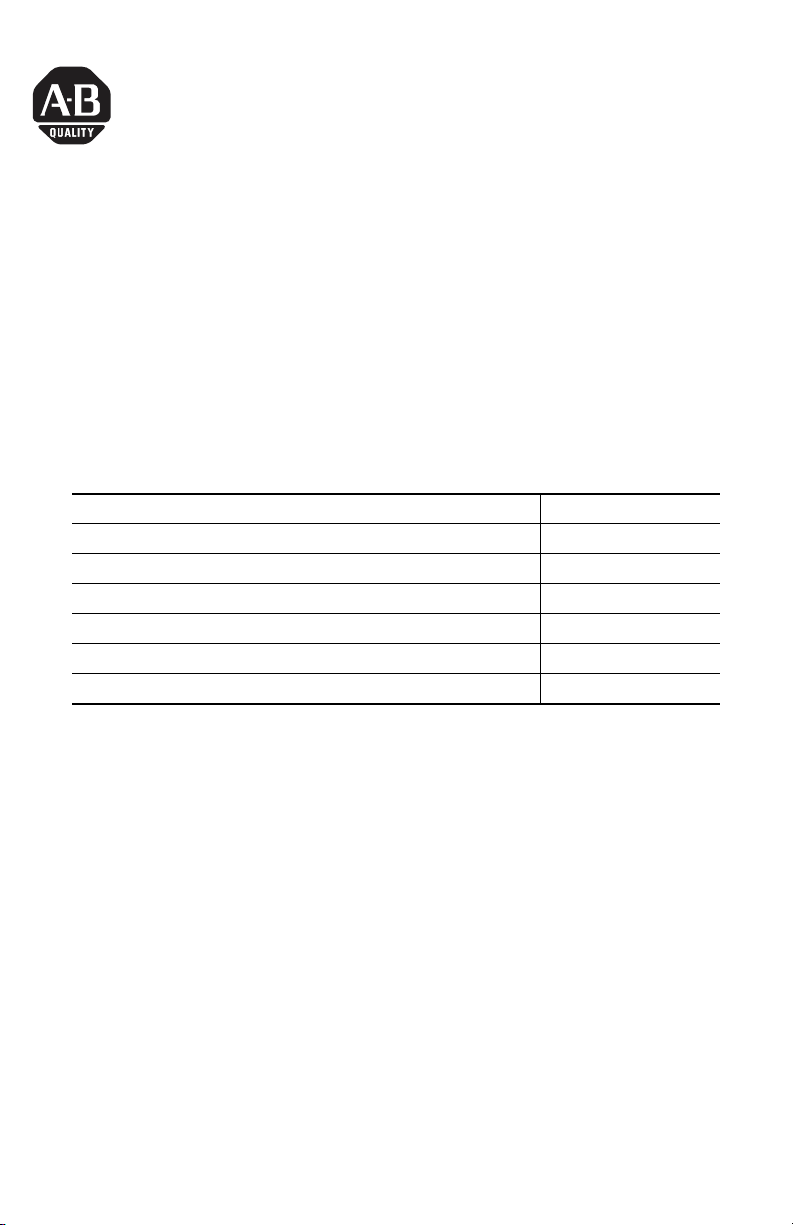
Installation Instructions
Adapter Kit for PanelView Standard and PanelView “e” Terminal Cutouts
Catalog Numbers 2711P-RAK7, 2711P-RAT7, 2711P-RAK10, 2711P-RAT10,
2711P-RAK12S, 2711P-RAT12S
Language Page
English 3
Français 9
Deutsch 15
Español 21
Italiano 27
Português 33
Publication 2711P-IN010C-MU-P - March 2007
Page 2
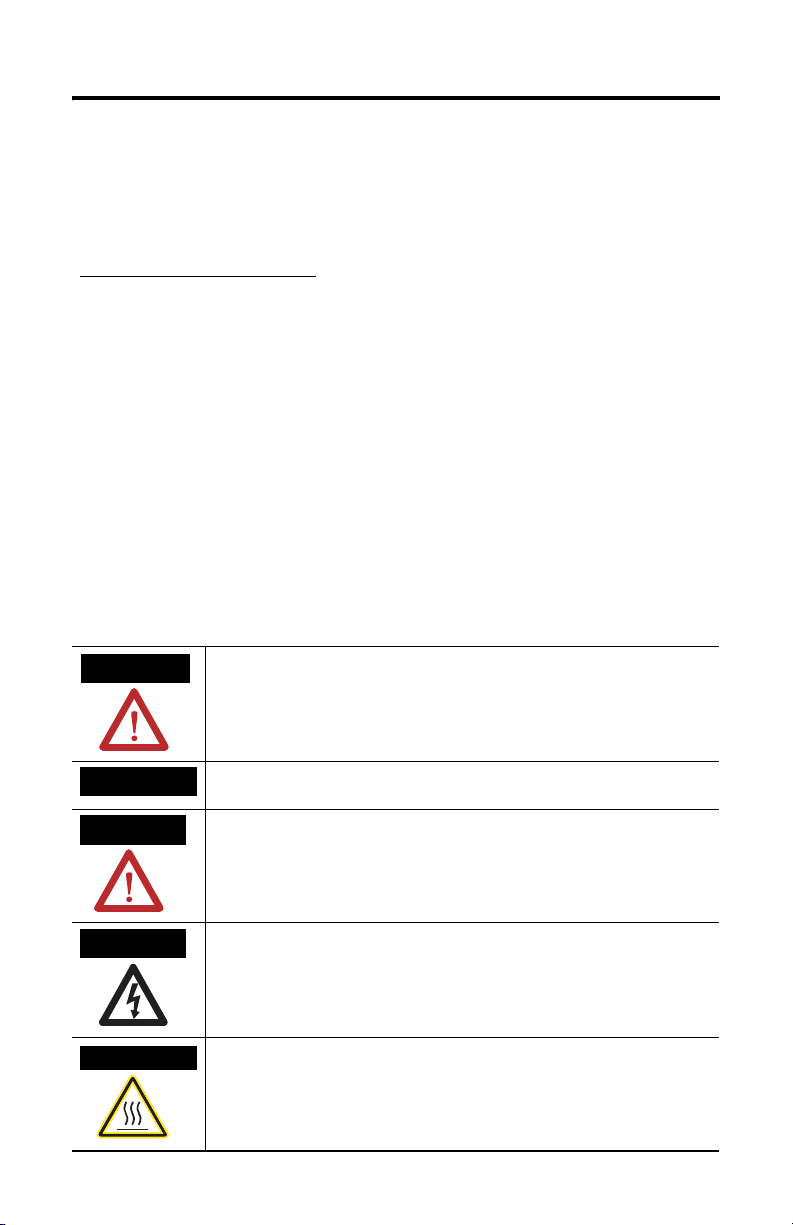
2 Adapter Kit for PanelView Standard and PanelView “e” Terminal Cutouts
Important User Information
Solid state equipment has operational characteristics differing from those of electromechanical equipment.
Safety Guidelines for the Application, Installation and Maintenance of Solid State Controls (publication
SGI-1.1 available from your local Rockwell Automation sales office or online at
http://literature.rockwellautomation.com
equipment and hard-wired electromechanical devices. Because of this difference, and also because of the
wide variety of uses for solid state equipment, all persons responsible for applying this equipment must
satisfy themselves that each intended application of this equipment is acceptable.
In no event will Rockwell Automation, Inc. be responsible or liable for indirect or consequential damages
resulting from the use or application of this equipment.
The examples and diagrams in this manual are included solely for illustrative purposes. Because of the many
variables and requirements associated with any particular installation, Rockwell Automation, Inc. cannot
assume responsibility or liability for actual use based on the examples and diagrams.
No patent liability is assumed by Rockwell Automation, Inc. with respect to use of information, circuits,
equipment, or software described in this manual.
Reproduction of the contents of this manual, in whole or in part, without written permission of Rockwell
Automation, Inc., is prohibited.
Throughout this manual, when necessary, we use notes to make you aware of safety considerations.
) describes some important differences between solid state
WARNING
IMPORTANT
ATTENTION
SHOCK HAZARD
BURN HAZARD
Identifies information about practices or circumstances that can cause an explosion in
a hazardous environment, which may lead to personal injury or death, property
damage, or economic loss.
Identifies information that is critical for successful application and understanding of
the product.
Identifies information about practices or circumstances that can lead to personal injury
or death, property damage, or economic loss. Attentions help you to identify a hazard,
avoid a hazard, and recognize the consequences.
Labels may be on or inside the equipment, for example, a drive or motor, to alert
people that dangerous voltage may be present.
Labels may be on or inside the equipment, for example, a drive or motor, to alert
people that surfaces may reach dangerous temperatures.
Publication 2711P-IN010C-MU-P - March 2007
Page 3
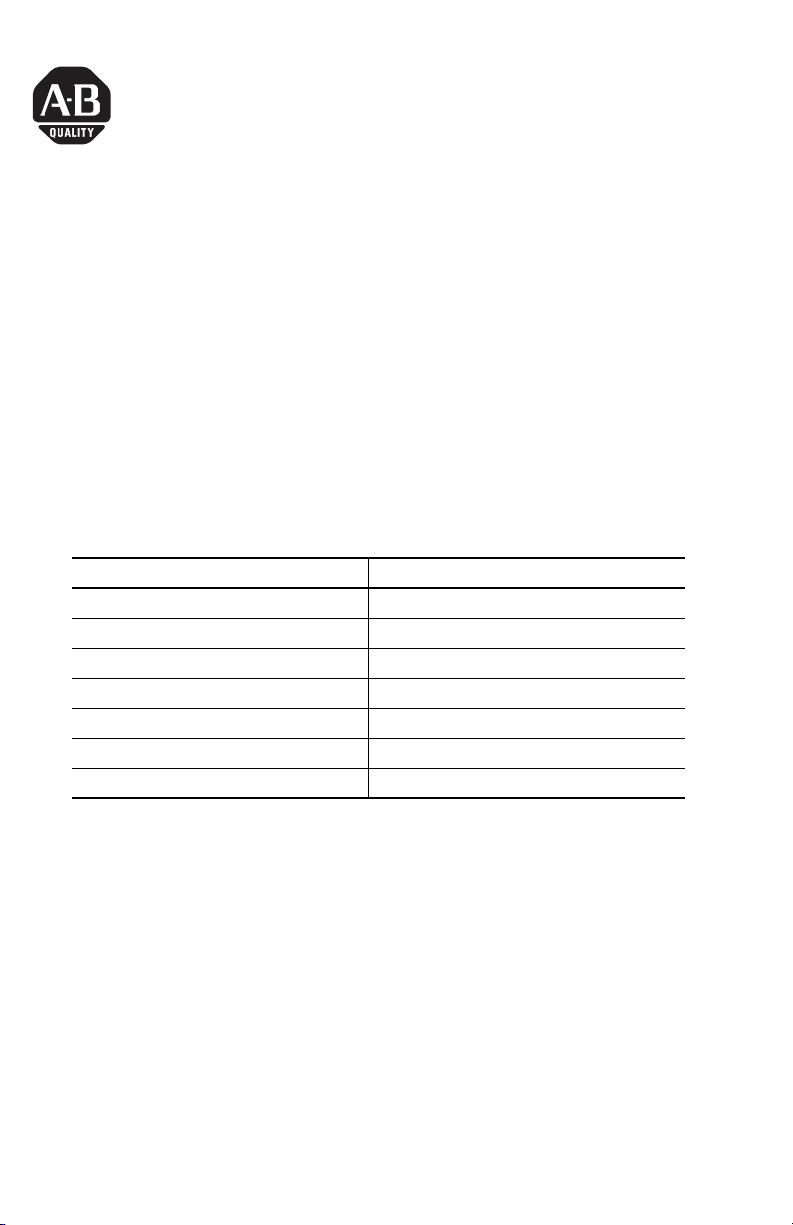
Installation Instructions
Adapter Kit for PanelView Standard and
PanelView “e” Terminal Cutouts
Catalog Numbers 2711P-RAK7, 2711P-RAT7, 2711P-RAK10, 2711P-RAT10,
2711P-RAK12S, 2711P-RAT12S
English
Topic Page
About This Publication 4
Package Contents 4
Tools Required 4
Disconnect Power to the Terminal 5
Remove the Existing Terminal 5
Attach the Adapter Plates to the Panel 5
Attach the Terminal to the Adapter Plate 7
Publication 2711P-IN010C-MU-P - March 2007
Page 4
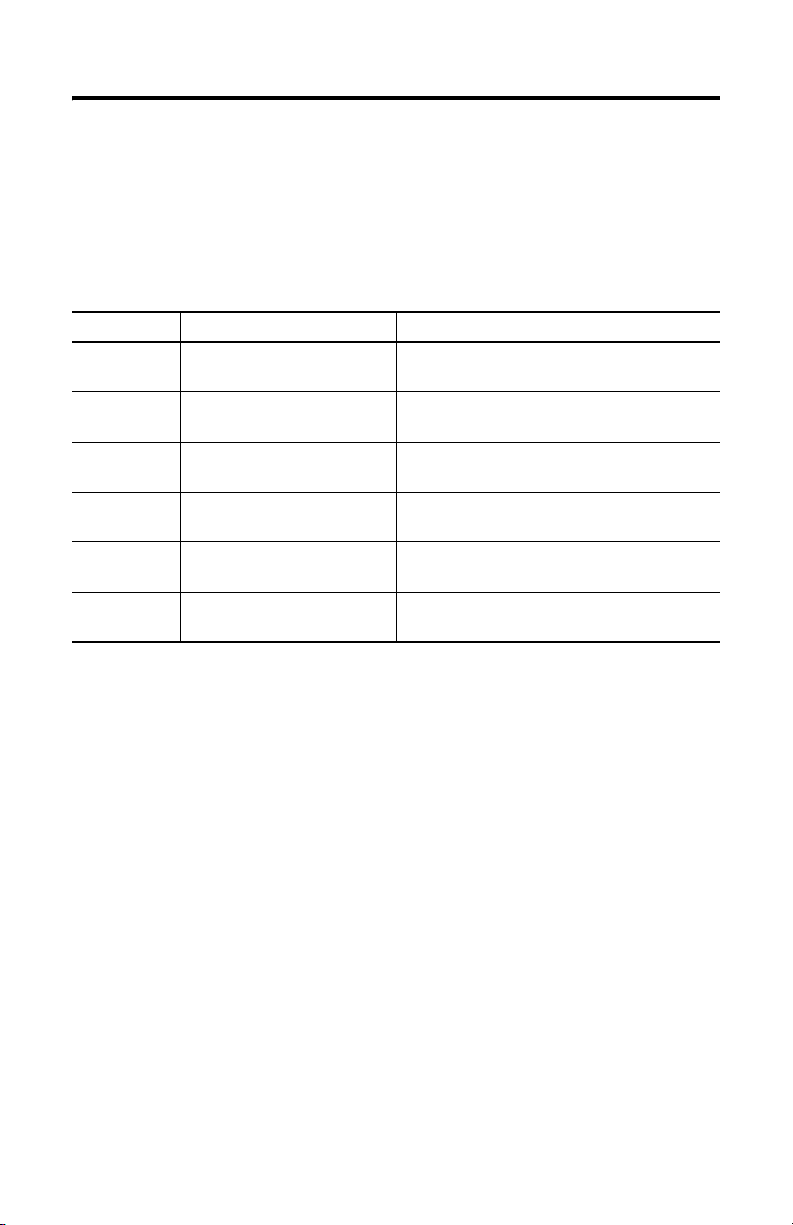
4 Adapter Kit for PanelView Standard and PanelView “e” Terminal Cutouts
About This Publication
This document provides instructions on how to mount the following devices into
existing PanelView Standard and PanelView “e” terminal cutouts.
• PanelView Plus 700-1250
• PanelView Plus CE 700-1250
Cat. No. This Terminal: Fits into Existing Cutout for:
2711P-RAK7 PanelView Plus 700 Keypad
PanelView Plus CE 700 Keypad
2711P-RAT7 PanelView Plus 700 Touch
PanelView Plus CE 700 Touch
2711P-RAK10 PanelView Plus 1000 Keypad
PanelView Plus CE 1000 Keypad
2711P-RAT10 PanelView Plus 1000 Touch
PanelView Plus CE 1000 Touch
2711P-RAK12S PanelView Plus 1250 Keypad
PanelView Plus CE 1250 Keypad
2711P-RAT12S PanelView Plus 1250 Touch
PanelView Plus CE 1250 Touch
PanelView Standard 900 Keypad (2711-K9xxx)
PanelView Standard 900 Touch (2711-T9xxx)
PanelView Standard 1000 Keypad (2711-K10xxx)
PanelView 1000e Keypad (2711E-K10xxx)
PanelView Standard 1000 Touch (2711-T10xxx)
PanelView 1000e Touch (2711E-T10xxx)
PanelView Standard 1400 Keypad (2711-K14xxx)
PanelView Standard 1400 Touch (2711-T14xxx)
Package Contents
The cutout adapter kit includes:
• Cutout adapter plates with gasket and ball bearing spacers
• Adapter bars for plates with 3 or 4 holes
• 8 , 10, or 12, #10-32 nuts with flat washers, depending on number of studs in
adapter plate
Tools Required
The following tools are required for installation:
• Socket driver with 3/8 inch socket
• Slot or Phillips screwdriver
• Torque wrench capable of 17 lb-in
Publication 2711P-IN010C-MU-P - March 2007
Page 5

Adapter Kit for PanelView Standard and PanelView “e” Terminal Cutouts 5
Disconnect Power to the Terminal
1. Disconnect power at the source and remove the power cord from the
PanelView terminal.
2. Disconnect all communication cables from the terminal.
ATTENTION
Make sure the power cord of the terminal is disconnected and that all cables
have been disconnected from the terminal.
Remove the Existing Terminal
1. Remove the mounting clips that secure the terminal in the panel.
TIP
2. Slide the existing terminal out from panel.
The PanelView Standard and PanelView “e” mounting clips are different than
the PanelView Plus mounting clips. Store the mounting clips separately to
avoid confusion later.
Attach the Adapter Plates to the Panel
The studs on the front adapter plate fit within the cutout of the terminal.
1. Place the front adapter plate into the panel cutout until the sealing gasket
material is firmly against the front of the panel.
Publication 2711P-IN010C-MU-P - March 2007
Page 6
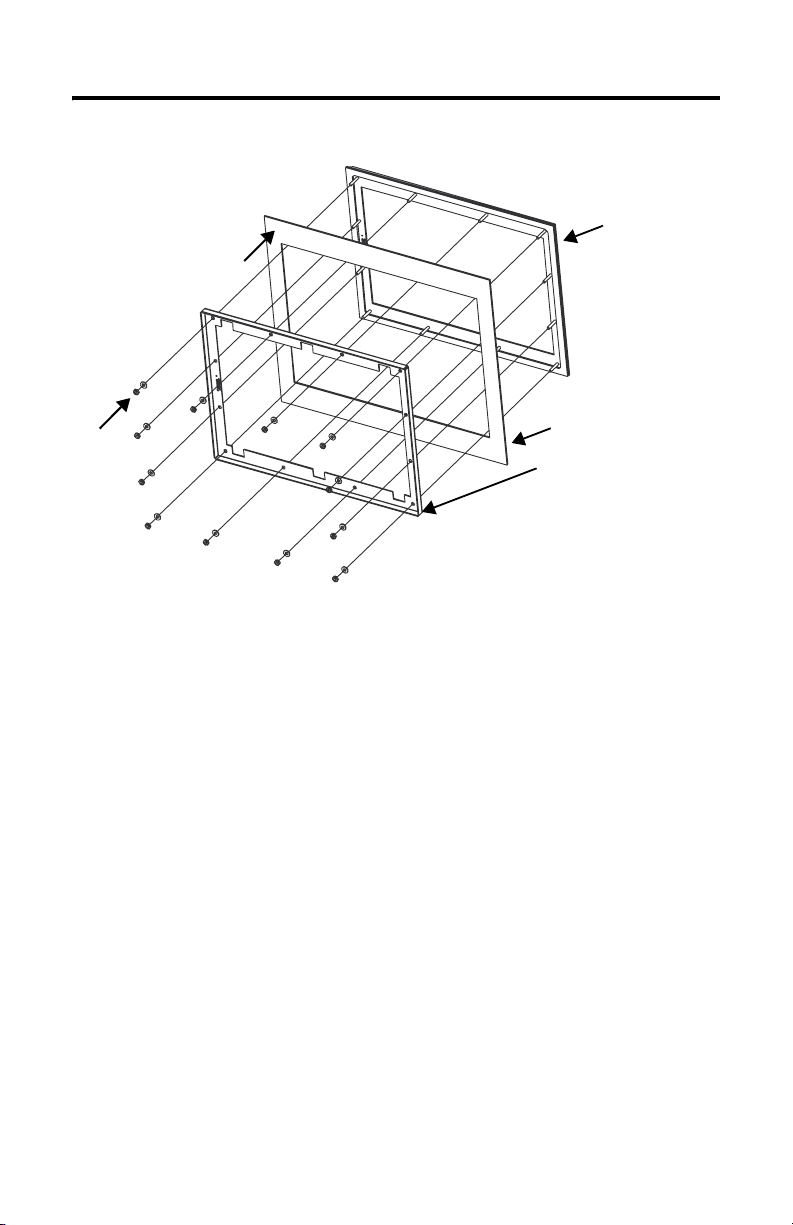
6 Adapter Kit for PanelView Standard and PanelView “e” Terminal Cutouts
Inside of Panel or Enclosure
Front Adapter Plate
Nut and
Washer
Front of Panel or Enclosure
Rear Adapter Plate
with 12 holes
2. Mount the rear adapter plate to the front adapter plate studs from the back
of the panel, flat side of rear adapter plate towards back of enclosure.
Use the 8, 10 or 12 nuts and flat washers to fasten the rear adapter plate to
the studs.
3. Using the torque wrench, tighten the nuts to not more than 1.92 Nm
(17 lb-in) to maintain a NEMA Type 4X rating.
Do not overtighten.
Publication 2711P-IN010C-MU-P - March 2007
Page 7
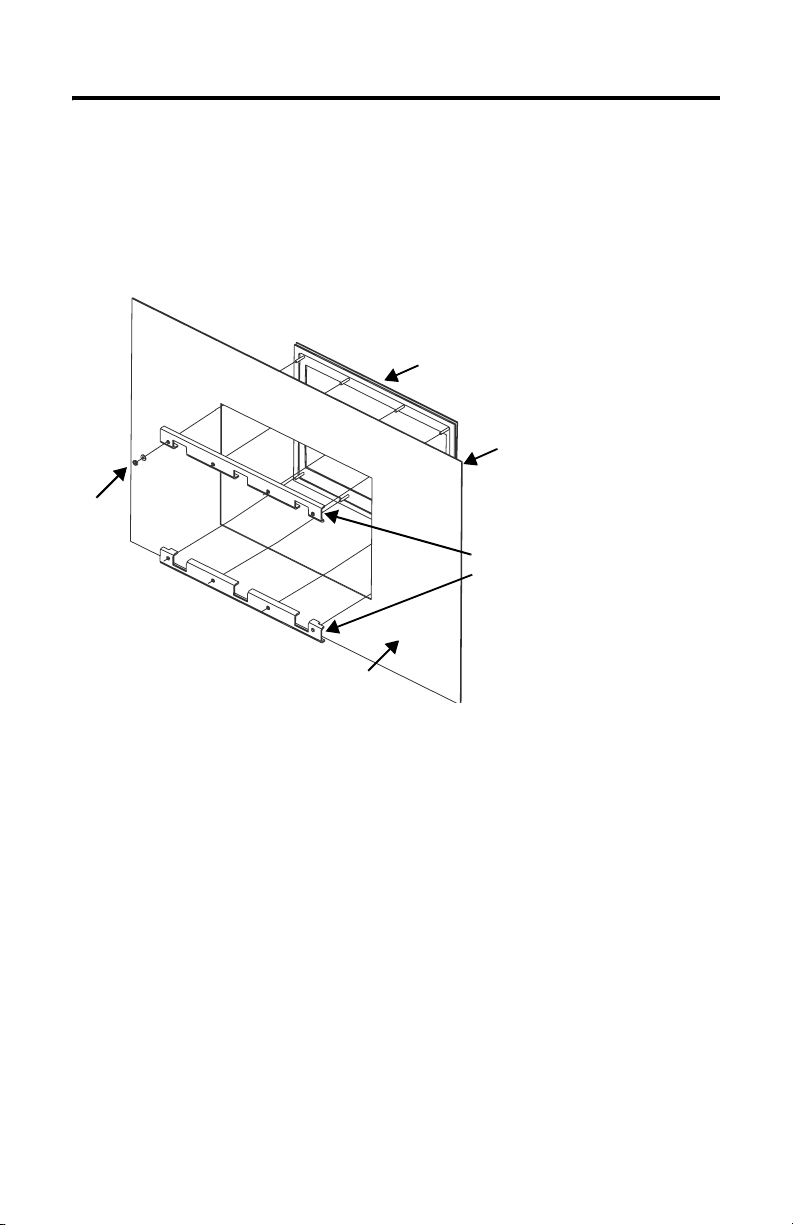
Adapter Kit for PanelView Standard and PanelView “e” Terminal Cutouts 7
1000 Keypad Only
The studs on the adapter plate fit within the cutout of the terminal.
1. Place the adapter plate into the panel cutout until the sealing gasket material
is firmly against the front of the panel.
Adapter Plate
Front of Panel or Enclosure
Nut and
Washer
Adapter Bars
with 4 Holes
Inside of Panel or Enclosure
2. Mount the adapter bar to the adapter plate studs from the back of the panel,
flat side of bar towards back of enclosure.
Use the 8 nuts and flat washers to fasten the adapter bar to the studs.
3. Using the torque wrench, tighten the nuts to no more than 1.13 Nm
(10 lb-in) to maintain a NEMA Type 4X rating.
Do not overtighten.
Attach the Terminal to the Adapter Plate
1. Insert the new terminal into the front of the enclosure until the terminal
gasket is flush with the adapter plate.
2. Install the mounting clips.
The number of clips varies depending on terminal type. The ends of the
mounting clips slide into the slots on the terminal.
Publication 2711P-IN010C-MU-P - March 2007
Page 8
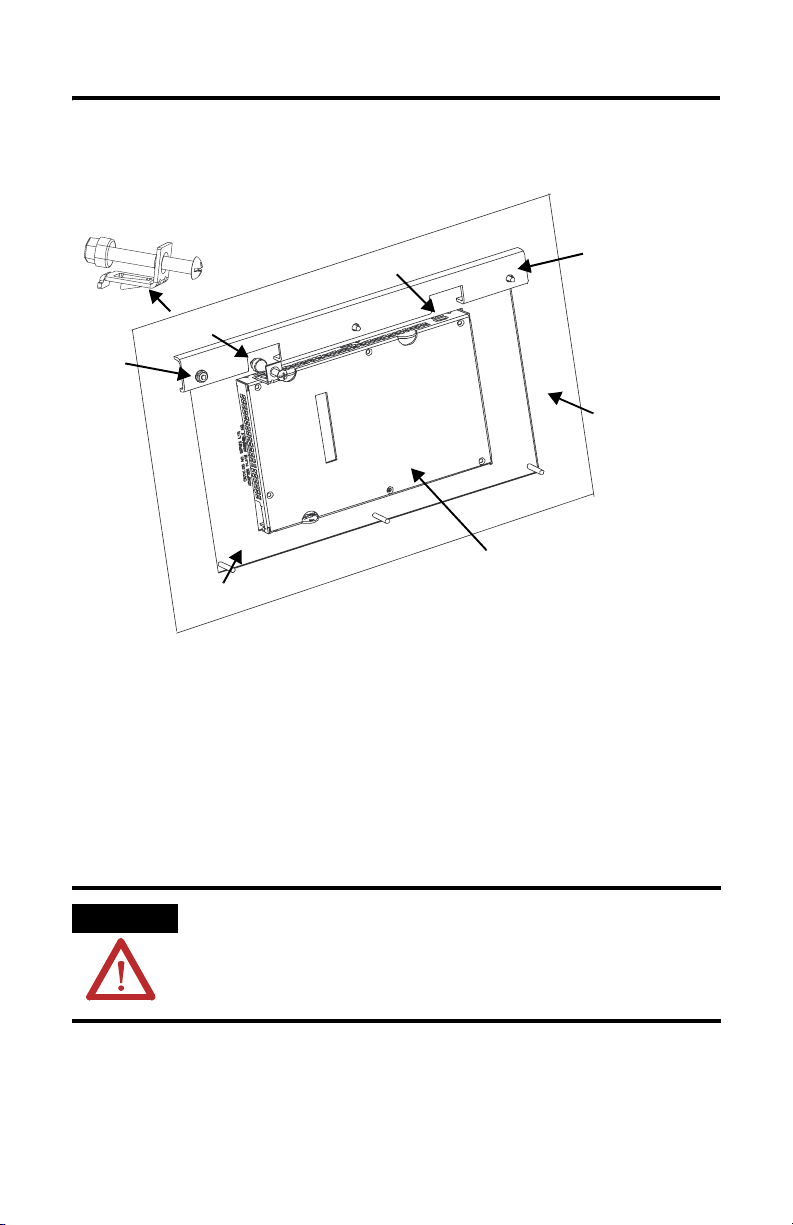
8 Adapter Kit for PanelView Standard and PanelView “e” Terminal Cutouts
The illustration is a view from inside the enclosure. The top or bottom clips
tighten directly to the adapter plate.
Mounting Clip Slot
Mounting Clip
Nut
and
Washer
Back of Terminal
Adapter Plate
Adapter Bar
Panel or Enclosure
3. Tighten the screws on the mounting clips by hand until the gasket seal
contacts the mounting surface uniformly.
4. Using the torque wrench, tighten the screws on the mounting clips to the
specified torque rating provided in the installation instructions for the new
terminal.
This is necessary to maintain a NEMA Type 4X rating. Do not overtighten.
ATTENTION Tighten the mounting clips to the specified torque to provide a proper seal and
to prevent potential damage to the terminal. Allen-Bradley assumes no
responsibility for water or chemical damage to the product or other equipment
within the enclosure because of improper installation.
Publication 2711P-IN010C-MU-P - March 2007
Page 9
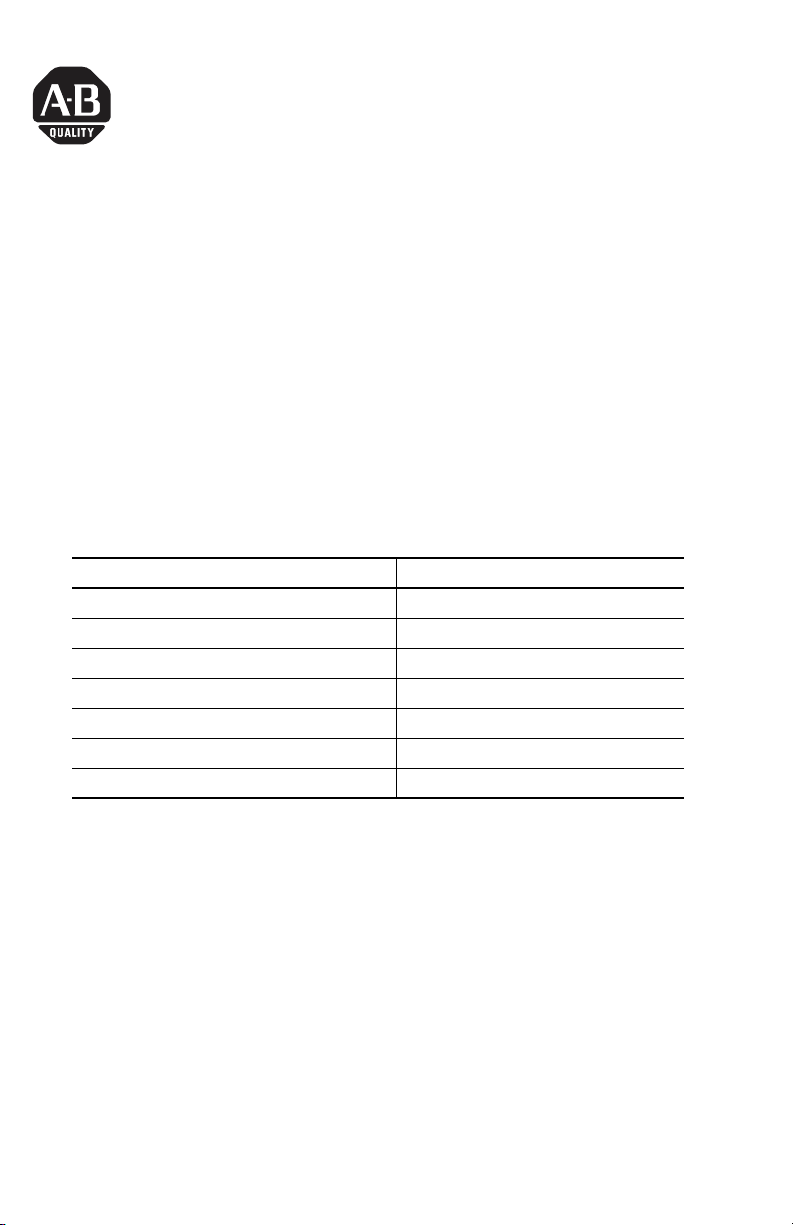
Notice d’installation
Kit d’adaptation pour découpe de terminal
PanelView Standard et PanelView « e »
Réf. 2711P-RAK7, 2711P-RAT7, 2711P-RAK10, 2711P-RAT10,
2711P-RAK12S, 2711P-RAT12S
Français
Pour les informations suivantes Voir page
Description 10
Contenu du kit 10
Outils nécessaires 10
Déconnexion du terminal 11
Retrait du terminal existant 11
Fixation des plaques d’adaptation sur le panneau 12
Fixation du terminal à la plaque d’adaptation 13
Publication 2711P-IN010C-MU-P - March 2007
Page 10
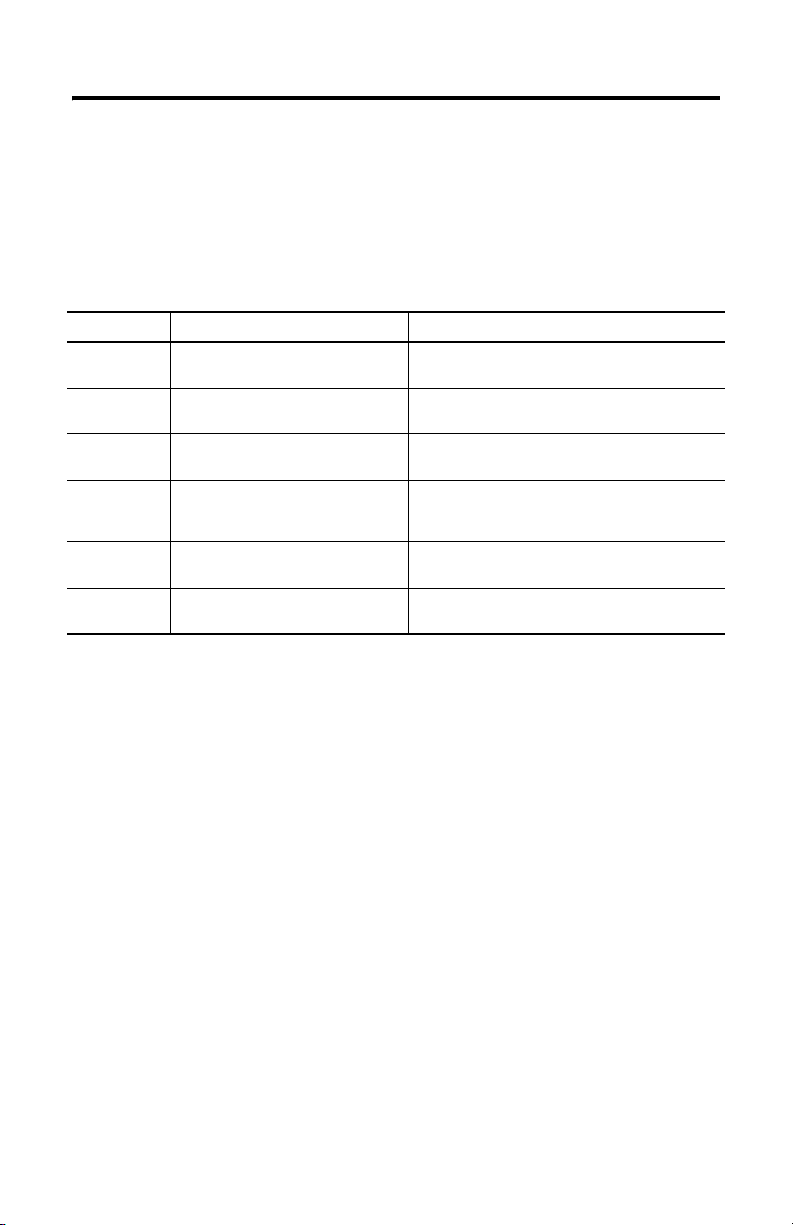
10 Kit d’adaptation pour découpe de terminal PanelView Standard et PanelView « e »
Description
Ce document indique comment monter les équipements suivants dans une
découpe existante prévue pour les PanelView Standard et les PanelView « e ».
• PanelView Plus 700 à 1250 ;
• PanelView Plus CE 700 à 1250.
Réf. Ce nouveau terminal S’insère dans une découpe prévue pour un
2711P-RAK7 PanelView Plus 700 à clavier
2711P-RAT7 PanelView Plus 700 à dalle tactile
2711P-RAK10 PanelView Plus 1000 à clavier
2711P-RAT10 PanelView Plus 1000 à dalle tactile
2711P-RAK12S PanelView Plus 1250 à clavier
2711P-RAT12S PanelView Plus 1250 à dalle tactile
PanelView Plus CE 700 à clavier
PanelView Plus CE 700 à dalle tactile
PanelView Plus CE 1000 à clavier
PanelView Plus CE 1000 à dalle tactile
PanelView Plus CE 1250 à clavier
PanelView Plus CE 1250 à dalle tactile
PanelView Standard 900 à clavier (2711-K9xxx)
PanelView Standard 900 à dalle tactile (2711-T9xxx)
PanelView Standard 1000 à clavier (2711-K10xxx)
PanelView 1000e à clavier (2711E-K10xxx)
PanelView Standard 1000 à dalle tactile
(2711-T10xxx)
PanelView 1000e à dalle tactile (2711E-T10xxx)
PanelView Standard 1400 à clavier (2711-K14xxx)
PanelView Standard 1400 à dalle tactile
(2711-T14xxx)
Contenu du kit
Le kit d’adaptation pour découpe contient les éléments suivants :
• plaques d’adaptation pour découpe avec joint d’étanchéité et espaceurs à
roulement à billes ;
• barres d’adaptation pour plaques à 3 ou 4 trous ;
• 8, 10 ou 12 écrous n° 10-32 avec rondelles plates (selon le nombre de
goujons de la plaque d’adaptation).
Outils nécessaires
Les outils suivants sont nécessaires pour monter les plaques d’adaptation :
• une clé à douille avec douille de 3/8 pouce ;
• un tournevis plat ou cruciforme ;
• une clé dynamométrique.
Publication 2711P-IN010C-MU-P - March 2007
Page 11
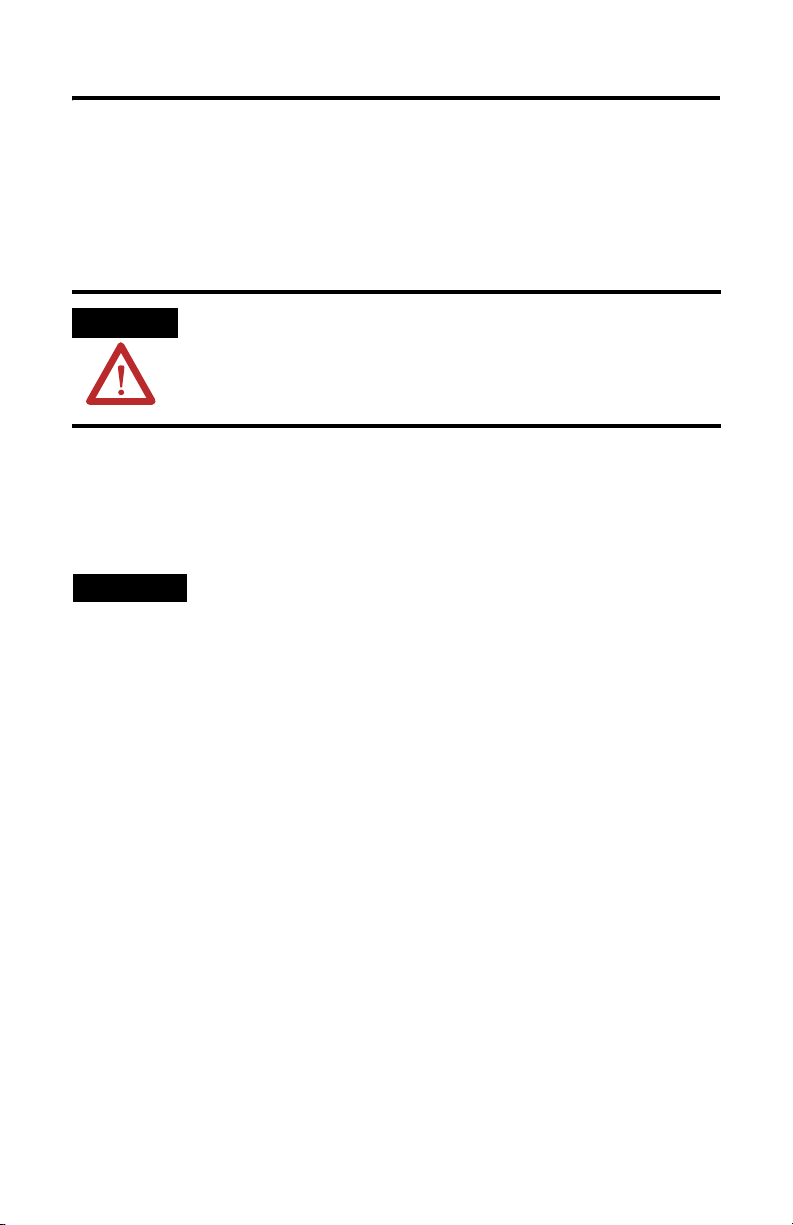
Kit d’adaptation pour découpe de terminal PanelView Standard et PanelView « e » 11
Déconnexion du terminal
1. Déconnectez l’alimentation à la source et débranchez le cordon
d’alimentation du terminal PanelView.
2. Déconnectez tous les câbles de communication du terminal.
ATTENTION
Assurez-vous que le cordon d’alimentation du terminal PanelView est
déconnecté et que tous les autres câbles sont déconnectés du terminal.
Retrait du terminal existant
1. Retirez les colliers de fixation qui maintiennent le terminal sur le panneau.
TIP
2. Retirez le terminal du panneau.
Les colliers de fixation des PanelView Standard/ PanelView « e » sont
différents des colliers des PanelView Plus. Rangez les colliers séparément pour
éviter toute erreur par la suite.
Publication 2711P-IN010C-MU-P - March 2007
Page 12
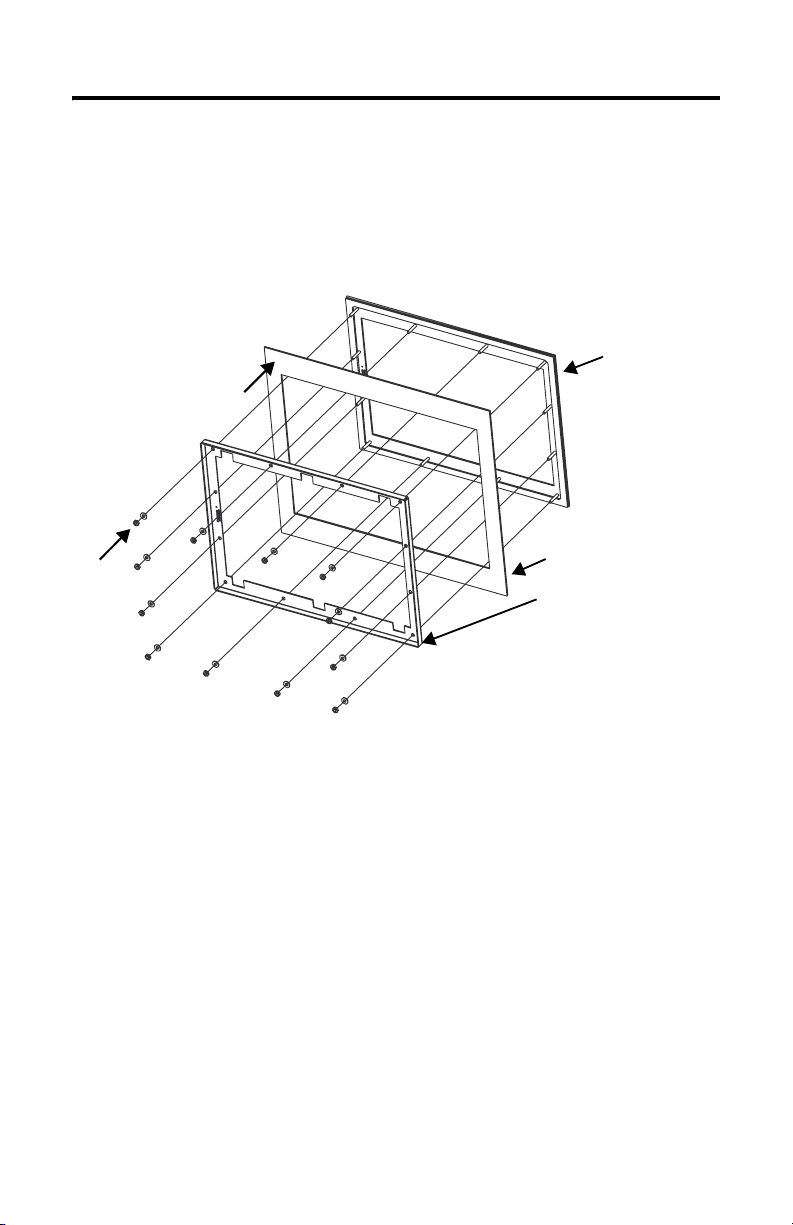
12 Kit d’adaptation pour découpe de terminal PanelView Standard et PanelView « e »
Fixation des plaques d’adaptation sur le panneau
Les goujons de la plaque d’adaptation avant s’insèrent dans la découpe prévue
pour le terminal.
1. Placez la plaque d’adaptation avant dans la découpe du panneau de manière
à bien positionner le joint d'étanchéité contre l’avant du panneau.
Plaque d’adaptation
Intérieur du panneau ou de
l’armoire
Ecrou et
rondelle
Plaque d’adaptation arrière à
12 trous
avant
Avant du panneau ou de
l’armoire
2. Montez la plaque d’adaptation arrière sur les goujons de la plaque avant, par
l’arrière du panneau (le côté plat de la plaque d’adaptation arrière orienté
vers l’arrière du panneau).
Fixez la plaque d’adaptation arrière sur les goujons à l’aide des écrous et des
rondelles plates (8, 10 ou 12).
3. Utilisez la clé dynamométrique pour serrer les écrous avec un couple
d’1,92 Nm maximum, afin de conserver une classification NEMA type 4X.
Veillez à ne pas trop les serrer.
Publication 2711P-IN010C-MU-P - March 2007
Page 13

Kit d’adaptation pour découpe de terminal PanelView Standard et PanelView « e » 13
Terminaux 1000 à clavier uniquement
Les goujons de la plaque d’adaptation s’insèrent dans la découpe prévue pour le
terminal.
1. Placez la plaque d’adaptation dans la découpe du panneau de manière à
bien positionner le joint d’étanchéité contre l’avant du panneau.
Plaque d’adaptation
Avant du panneau ou de l’armoire
Ecrou et
rondelle
Barres d’adaptation
à 4 trous
Intérieur du panneau ou de l’armoire
2. Fixez la barre d’adaptation sur les goujons de la plaque par l’arrière du
panneau (le côté plat de la barre orienté vers l’arrière du panneau) à l’aide
des 8 écrous et des 8 rondelles plates.
3. Utilisez la clé dynamométrique pour serrer les écrous avec un couple
d’1,13 Nm maximum, afin de conserver une classification NEMA type 4X.
Veillez à ne pas trop les serrer.
Fixation du terminal à la plaque d’adaptation
1. Placez le nouveau terminal dans l’ouverture de manière à ce que son joint
affleure la plaque d’adaptation.
2. Mettez les colliers de fixation en place.
Publication 2711P-IN010C-MU-P - March 2007
Page 14

14 Kit d’adaptation pour découpe de terminal PanelView Standard et PanelView « e »
Le nombre de colliers à utiliser varie suivant le type de terminal. Les
extrémités des colliers s’insèrent dans les encoches situées sur le terminal.
L’illustration suivante est une vue de l’arrière du panneau ou de l’intérieur de
l’armoire. Les colliers supérieurs et inférieurs se serrent directement sur la
plaque d’adaptation.
Encoche pour collier de fixation
Barre d’adaptation
Collier de fixation
Ecrou et
rondelle
Panneau ou armoire
Arrière du terminal
Plaque d’adaptation
3. Serrez les vis des colliers de fixation à la main jusqu’à ce que le joint
d’étanchéité soit positionné uniformément sur la surface de montage.
4. Utilisez la clé dynamométrique pour serrer les vis sur les colliers de fixation,
en respectant le couple de serrage indiqué dans la notice d’installation du
terminal.
Le couple de serrage doit être respecté pour conserver une classification
NEMA type 4X. Veillez à ne pas trop les serrer.
ATTENTION
Serrez les colliers de fixation avec le couple de serrage qui convient pour
obtenir une bonne étanchéité et éviter d’endommager le terminal.
Allen-Bradley ne saurait être tenu pour responsable des dégâts causés par une
infiltration d’eau ou de produit chimique dans le terminal ou dans tout autre
équipement présent dans l’armoire, suite à une installation incorrecte.
Publication 2711P-IN010C-MU-P - March 2007
Page 15

Installationsanleitung
Adapter-Kit für Ausschnitte für Terminals des
Typs PanelView Standard und PanelView „e“
Bestellnummern 2711P-RAK7, 2711P-RAT7, 2711P-RAK10, 2711P-RAT10,
2711P-RAK12S, 2711P-RAT12S
Deutsch
Thema Seite
Beschreibung 15
Lieferumfang 16
Erforderliche Werkzeuge 16
Abklemmen des Terminals 16
Ausbau eines vorhandenen Terminals 17
Befestigen der Adapterplatten am Schaltschrank 17
Befestigen des Terminals an der Adapterplatte 20
Publication 2711P-IN010C-MU-P - March 2007
Page 16

16 Adapter-Kit für Ausschnitte für Terminals des Typs PanelView Standard und PanelView „e“
Beschreibung
In dem vorliegenden Dokument wird der Einbau folgender Geräte in einem
vorhandenen Ausschnitt für ein Terminal des Typs PanelView Standard und
PanelView „e“ beschrieben.
• PanelView Plus 700-1250
• PanelView Plus CE 700-1250
Bestell-Nr. Neues Terminal: Vorhandener Ausschnitt für:
2711P-RAK7 PanelView Plus 700 Tastatur
PanelView Plus CE 700 Tastatur
2711P-RAT7 PanelView Plus 700 Touchscreen
PanelView Plus CE 700 Touchscreen
2711P-RAK10 PanelView Plus 1000 Tastatur
PanelView Plus CE 1000 Tastatur
2711P-RAT10 PanelView Plus 1000 Touchscreen
PanelView Plus CE 1000 Touchscreen
2711P-RAK12S PanelView Plus 1250 Tastatur
PanelView Plus CE 1250 Tastatur
2711P-RAT12S PanelView Plus 1250 Touchscreen
PanelView Plus CE 1250 Touchscreen
PanelView Standard 900 Tastatur (2711-K9xxx)
PanelView Standard 900 Touchscreen (2711-T9xxx)
PanelView Standard 1000 Tastatur (2711-K10xxx)
PanelView 1000e Tastatur (2711E-K10xxx)
PanelView Standard 1000 Touchscreen
(2711-T10xxx)
PanelView 1000e Touchscreen (2711E-T10xxx)
PanelView Standard 1400 Tastatur (2711-K14xxx)
PanelView Standard 1400 Touchscreen
(2711-T14xxx)
Lieferumfang
Das Ausschnittadapter-Kit enthält:
• Ausschnittadapterplatten mit Dichtung und Distanzblöcken mit Kugellager
• Adapterleisten für Platten mit 3 oder 4 Löchern
• 8, 10 oder 12 Muttern #10–32 mit Unterlegscheiben (je nach Anzahl der Stifte
an der Adapterplatte)
Erforderliche Werkzeuge
Folgende Werkzeuge werden für die Installation benötigt:
• Steckschlüssel mit 3/8-Zoll-Einsatz
• Schlitz- oder Kreuzschlitz-Schraubendreher
• Drehmomentschlüssel für 1,92 Nm
Publication 2711P-IN010C-MU-P - March 2007
Page 17

Adapter-Kit für Ausschnitte für Terminals des Typs PanelView Standard und PanelView „e“ 17
Abklemmen des Terminals
1. Unterbrechen Sie die Stromversorgung an der Quelle und ziehen Sie das
Netzkabel vom PanelView-Terminal ab.
2. Ziehen Sie alle Kommunikationskabel vom Terminal ab.
ACHTUNG
Vergewissern Sie sich, dass das Netzkabel sowie alle anderen Kabel vom
PanelView-Terminal abgezogen sind.
Ausbau eines vorhandenen Terminals
1. Entfernen Sie die Montageklammern, mit denen das Terminal im
Schaltschrank gesichert ist.
TIPP
2. Ziehen Sie das vorhandene Terminal aus dem Schaltschrank.
Die Montageklammern für Terminals des Typs PanelView Standard/PanelView
„e“ unterscheiden sich von den Klammern für Terminals des Typs PanelView
Plus. Zur Vermeidung von Verwechslungen sollten die Montageklammern
daher separat aufbewahrt werden.
Publication 2711P-IN010C-MU-P - March 2007
Page 18

18 Adapter-Kit für Ausschnitte für Terminals des Typs PanelView Standard und PanelView „e“
Befestigen der Adapterplatten am Schaltschrank
Die Stifte auf der vorderen Adapterplatte passen in den Ausschnitt des vorhandenen
Terminals.
1. Setzen Sie die vordere Adapterplatte auf den Schaltschrankausschnitt auf,
sodass die Dichtung gleichmäßig an der Vorderseite des Schaltschranks
anliegt.
Vordere
Innenseite des
Schaltschranks oder
Gehäuses
Mutter
und
Unterleg
-scheibe
Hintere Adapterplatte
mit 12 Löchern
Adapterplatte
Vorderseite des
Schaltschranks oder
Gehäuses
2. Befestigen Sie die hintere Adapterplatte von der Rückseite des
Schaltschranks her an den Stiften der vorderen Adapterplatte; dabei muss die
flache Seite der hinteren Adapterplatte zur Rückwand des Gehäuses
ausgerichtet sein.
Befestigen Sie die hintere Adapterplatte unter Verwendung der (8, 10 oder
12) Muttern und Unterlegscheiben an den Stiften.
3. Ziehen Sie die Muttern mit Hilfe des Drehmomentschlüssels bis zu einem
maximalen Drehmoment von 1,92 Nm an; dies ist das für die
NEMA-Kategorie 4X vorgesehene Drehmoment.
Ziehen Sie die Schrauben nicht zu fest an.
Publication 2711P-IN010C-MU-P - March 2007
Page 19

Adapter-Kit für Ausschnitte für Terminals des Typs PanelView Standard und PanelView „e“ 19
Nur Tastatur 1000
Die Stifte auf der Adapterplatte passen in den Ausschnitt des vorhandenen
Terminals.
1. Setzen Sie die Adapterplatte auf den Schaltschrankausschnitt auf, sodass die
Dichtung gleichmäßig an der Vorderseite des Schaltschranks anliegt.
Adapterplatte
Vorderseite des Schaltschranks
oder Gehäuses
Mutter
und
Unterleg
-scheibe
Adapterleisten
mit 4 Löchern
Innenseite des Schaltschranks oder
Gehäuses
2. Befestigen Sie die Adapterleiste von der Rückseite des Schaltschranks her an
den Stiften der Adapterplatte; dabei muss die flache Seite der Adapterleiste
zur Rückwand des Gehäuses ausgerichtet sein.
Befestigen Sie die Adapterleiste unter Verwendung der acht Muttern und
Unterlegscheiben an den Stiften.
3. Ziehen Sie die Muttern mit Hilfe des Drehmomentschlüssels bis zu einem
maximalen Drehmoment von 1,13 Nm an; dies ist das für die
NEMA-Kategorie 4X vorgesehene Drehmoment.
Ziehen Sie die Schrauben nicht zu fest an.
Befestigen des Terminals an der Adapterplatte
1. Setzen Sie das neue Terminal an der Vorderseite des Gehäuse an, bis die
Dichtung des Terminals bündig mit der Adapterplatte ist.
Publication 2711P-IN010C-MU-P - March 2007
Page 20

20 Adapter-Kit für Ausschnitte für Terminals des Typs PanelView Standard und PanelView „e“
2. Bringen Sie die Montageklammern an.
Die Anzahl der Klammern variiert je nach Terminaltyp. Die Enden der
Klammern lassen sich in die Schlitze am Terminal schieben.
Die nachfolgende Abbildung zeigt die Innenansicht des Gehäuses. Die
oberen und die unteren Montageklammern sind direkt mit der Adapterplatte
verbunden.
Mutter
und
Unterleg
-scheibe
Montageklammer
Adapterplatte
Schlitz für Montageklammer
Rückseite des
Ter mi na l
Adapterleiste
Schaltschrank oder
Gehäuse
3. Ziehen Sie die Schrauben der Montageklammern von Hand an, bis die
Dichtung die Montagefläche überall gleichmäßig berührt.
4. Ziehen Sie die Schrauben der Montageklammern mit Hilfe des
Drehmomentschlüssels bis zu dem Drehmoment an, das in der
Installationsanleitung des neuen Terminals angegeben ist.
Dies ist für die Einhaltung der Anforderungen gemäß NEMA-Kategorie 4X
erforderlich. Ziehen Sie die Schrauben nicht zu fest an.
ACHTUNG
Ziehen Sie die Schrauben der Montageklammern mit dem korrekten
Drehmoment an, um eine ordnungsgemäße Dichtung zu gewährleisten und
eine mögliche Beschädigung des Terminals zu vermeiden. Rockwell
Automation übernimmt keine Haftung für Schäden, die durch Wasser oder
Chemikalien am Terminal oder an anderen Geräten innerhalb des Gehäuses
entstehen und auf eine unsachgemäße Installation zurückzuführen sind.
Publication 2711P-IN010C-MU-P - March 2007
Page 21

Instrucciones de instalación
Juego adaptador para cortes de terminal
PanelView Estándar y PanelView “e”
Números de catálogo 2711P-RAK7, 2711P-RAT7, 2711P-RAK10,
2711P-RAT10, 2711P-RAK12S, 2711P-RAT12S
Español
Para consultar Vea la página
Descripción 21
Contenido del paquete 22
Herramientas requeridas 22
Desconecte el terminal 22
Extraiga el terminal existente 23
Acople las placas adaptadoras al panel 23
Acople el terminal a la placa adaptadora 25
Publication 2711P-IN010BC-MU-P - March 2007
Page 22

22 Juego adaptador para cortes de terminal PanelView Estándar y PanelView “e”
Descripción
Este documento proporciona instrucciones para montar los siguientes dispositivos
en cortes existentes para terminal PanelView Estándar y PanelView “e”.
• PanelView Plus 700-1250
• PanelView Plus CE 700-1250
No. de cat. Este nuevo terminal: Cabe en este corte existente para:
2711P-RAK7 Teclado PanelView Plus 700
2711P-RAT7 Pantalla táctil PanelView Plus 700
2711P-RAK10 Teclado PanelView Plus 1000
2711P-RAT10 Pantalla táctil PanelView Plus 1000
2711P-RAK12S Teclado PanelView Plus 1250
2711P-RAT12S Pantalla táctil PanelView Plus 1250
Teclado PanelView Plus CE 700
Pantalla táctil PanelView Plus CE 700
Teclado PanelView Plus CE 1000
Pantalla táctil PanelView Plus CE 1000
Teclado PanelView Plus CE 1250
Pantalla táctil PanelView Plus CE 1250
Teclado PanelView Estándar 900 (2711-K9xxx)
Pantalla táctil PanelView Estándar 900 (2711-T9xxx)
Teclado PanelView Estándar 1000 (2711-K10xxx)
Teclado PanelView 1000e (2711E-K10xxx)
Pantalla táctil PanelView Estándar 1000
(2711-T10xxx)
Pantalla táctil PanelView 1000e (2711E-T10xxx)
Teclado PanelView Estándar 1400 (2711-K14xxx)
Pantalla táctil PanelView Estándar 1400
(2711-T14xxx)
Contenido del paquete
El juego adaptador de corte incluye:
• placas adaptadoras de corte con empaquetadura y separadores de cojinetes
de bolas
• barras adaptadoras para placas con 3 ó 4 orificios
• 8, 10 ó 12 tuercas #10-32 con arandelas planas (dependiendo del número de
pernos de la placa adaptadora)
Herramientas requeridas
Se requieren las siguientes herramientas para la instalación:
• llave de cubo con casquillo de 3/8 pulg.
• destornillador plano o Phillips
• llave dinamométrica con capacidad de 17 pulg.-libras
Publication 2711P-IN010BC-MU-P - March 2007
Page 23

Juego adaptador para cortes de terminal PanelView Estándar y PanelView “e” 23
Desconecte el terminal
1. Desconecte la alimentación en la fuente y extraiga el cable de alimentación
del terminal PanelView.
2. Desconecte todos los cables de alimentación del terminal.
ATENCIÓN
Asegúrese de que el cable de alimentación del terminal PanelView esté
desconectado y que todos los cables hayan sido desconectados del terminal.
Extraiga el terminal existente
1. Quite las abrazaderas de montaje que fijan el terminal al panel.
TIP
2. Deslice el terminal existente fuera del panel.
Las abrazaderas de montaje del PanelView Estándar/PanelView “e” son
diferentes de las abrazaderas de montaje del PanelView Plus. Guarde las
abrazaderas de montaje por separado para evitar confusión posteriormente.
Publication 2711P-IN010BC-MU-P - March 2007
Page 24

24 Juego adaptador para cortes de terminal PanelView Estándar y PanelView “e”
Acople las placas adaptadoras al panel
Los pernos ubicados en la placa adaptadora frontal encajan dentro del corte del
terminal.
1. Coloque la placa adaptadora frontal dentro del corte de panel hasta que el
material de la empaquetadura selladora esté ubicado firmemente contra la
parte frontal del panel.
Placa adaptadora
Parte interior del panel o
envolvente
Tuerca y
arandela
frontal
Parte frontal del panel o
envolvente
Placa adaptadora trasera con
12 orificios
2. Monte la placa adaptadora trasera en los pernos de la placa adaptadora
frontal desde la parte posterior del panel (el lado plano de la placa
adaptadora trasera hacia la parte posterior del envolvente).
Con las (8, 10 ó 12) tuercas y arandelas planas, fije la placa adaptadora
trasera a los pernos.
3. Con la llave dinamométrica, apriete las tuercas a un par no mayor de
1,92 Nm (17 pulg.-lbs) para mantener la clasificación NEMA Tipo 4X.
No apriete demasiado.
Publication 2711P-IN010BC-MU-P - March 2007
Page 25

Juego adaptador para cortes de terminal PanelView Estándar y PanelView “e” 25
Teclado 1000 solamente
Los pernos ubicados en la placa adaptadora encajan dentro del corte del terminal.
1. Coloque la placa adaptadora dentro del corte de panel hasta que el material
de la empaquetadura selladora esté ubicada firmemente contra la parte
frontal del panel.
Placa adaptadora
Parte frontal del panel o envolvente
Tue rc a y
arandela
Barras adaptadoras
con 4 orificios
Parte interior del panel o envolvente
2. Monte la barra adaptadora en los pernos de la placa adaptadora desde la
parte posterior del panel (el lado plano de la barra hacia la parte posterior
del envolvente).
Con las (8) tuercas y arandelas planas, fije la barra adaptadora en los pernos.
3. Con la llave dinamométrica, apriete las tuercas a un par no mayor de
1,13 Nm (10 pulg.-lbs) para mantener la clasificación NEMA Tipo 4X.
No apriete demasiado.
Acople el terminal a la placa adaptadora
1. Inserte el nuevo terminal en la parte frontal del envolvente hasta que la
empaquetadura del terminal quede al ras con la placa adaptadora.
2. Instale las abrazaderas de montaje.
Publication 2711P-IN010BC-MU-P - March 2007
Page 26

26 Juego adaptador para cortes de terminal PanelView Estándar y PanelView “e”
El número de abrazaderas varía dependiendo del tipo de terminal. Los
extremos de las abrazaderas se deslizan dentro de las ranuras en el terminal.
La siguiente ilustración es una vista del interior del envolvente. Las
abrazaderas superiores o inferiores se aprietan directamente en la placa
adaptadora.
Ranura para la abrazadera de
Abrazadera de montaje
Tue rc a y
arandela
Placa adaptadora
montaje
Parte posterior del
terminal
Barra adaptadora
Panel o envolvente
3. Apriete manualmente los tornillos de las abrazaderas de montaje hasta que
el sello de la empaquetadura haga contacto con la superficie de montaje de
manera uniforme.
4. Con la llave dinamométrica, apriete los tornillos de las abrazaderas de
montaje según la especificación de par apropiada proporcionada en las
instrucciones de instalación del nuevo terminal.
Esto es necesario para mantener la clasificación NEMA Tipo 4X. No apriete
demasiado.
ATENCIÓN
Apriete las abrazaderas de montaje según la especificación de par indicada
para proporcionar un sello adecuado y para evitar un daño potencial al
dispositivo. Allen-Bradley no asumirá responsabilidad alguna por daños
ocasionados por agua o productos químicos al terminal u otros equipos dentro
del
Publication 2711P-IN010BC-MU-P - March 2007
Page 27

Istruzioni per l’installazione
Kit adattatore per finestrature dei terminali
PanelView standard e PanelView “e”
Numero di catalogo 2711P-RAK7, 2711P-RAT7, 2711P-RAK10,
2711P-RAT10, 2711P-RAK12S, 2711P-RAT12S
Italiano
Per: Vedere pagina
Descrizione 27
Contenuto dell'imballaggio 28
Attrezzi necessari 28
Scollegare il terminale 28
Rimuovere il terminale esistente 29
Fissare le piastre adattatrici al pannello 29
Fissare il terminale alla cornice adattatrice 32
Publication 2711P-IN010C-MU-P - March 2007
Page 28

28 Kit adattatore per finestrature dei terminali PanelView standard e PanelView “e”
Descrizione
Questo documento contiene le istruzioni su come montare i seguenti dispositivi
nelle aperture esistenti per terminali PanelView standard e PanelView “e”.
• PanelView Plus 700-1250
• PanelView Plus CE 700-1250
Num. di cat. Questo nuovo terminale: Si adatta alla finestratura esistente di:
2711P-RAK7 PanelView Plus 700 con Tastierino
2711P-RAT7 PanelView Plus 700 Touchscreen
2711P-RAK10 PanelView Plus 1000 con Tastierino
2711P-RAT10 PanelView Plus 1000 Touchscreen
2711P-RAK12S PanelView Plus 1250 con con Tastierino
2711P-RAT12S PanelView Plus 1250 Touchscreen
PanelView Plus CE 700 con Tastierino
PanelView Plus CE 700 Touchscreen
PanelView Plus CE 1000 con Tastierino
PanelView Plus CE 1000 Touchscreen
PanelView Plus CE 1250 con Tastierino
PanelView Plus CE 1250 Touchscreen
PanelView Standard 900 con
Tastierino(2711-K9xxx)
PanelView Standard 900 Touchscreen
(2711-T9xxx)
PanelView Standard 1000 con con
Tastierino(2711-K10xxx)
PanelView 1000e con Tastierino(2711E-K10xxx)
PanelView Standard 1000 Touchscreen
(2711-T10xxx)
PanelView 1000e Touchscreen (2711E-T10xxx)
PanelView Standard 1400 con
Tastierino(2711-K14xxx)
PanelView Standard 1400 Touchscreen
(2711-T14xxx)
Contenuto dell'imballaggio
Il kit adattatore per la finestratura contiene:
• cornice adattatrice per l’apertura con guarnizione e distanziatori
• barre adattatrici per piastre con 3 o 4 fori
• 8 , 10 o 12 dadi #10-32 con rondelle piatte (in base al numero di perni della
cornice adattatrice)
Attrezzi necessari
Per l'installazione sono richiesti i seguenti attrezzi:
• operatore per chiave a bussola con chiave da 3/8 di pollice
• cacciavite a lama piatta o a croce
• chiave dinamometrica da 17 pollici-libbra
Publication 2711P-IN010C-MU-P - March 2007
Page 29

Kit adattatore per finestrature dei terminali PanelView standard e PanelView “e” 29
Scollegare il terminale
1. Scollegare l'alimentazione e rimuovere il cavo di alimentazione dal terminale
PanelView.
2. Scollegare tutti i cavi di comunicazione dal terminale.
AVVERTENZA
Assicurarsi che il cavo di alimentazione del terminale PanelView sia scollegato
e che tutti i cavi del terminale siano stati scollegati.
Rimuovere il terminale esistente
1. Rimuovere le clip di montaggio che fissare il terminale al pannello.
TIP
2. Estrarre il terminale esistente dal pannello.
Le clip di montaggio del terminal PanelView Standard/PanelView “e” sono
diverse da quelle del terminale PanelView Plus. Conservare separatamente le
clip di montaggio per evitare confusione successivamente.
Fissare le piastre adattatrici al pannello
I perni posti sulla cornice adattatrice anteriore si inseriscono all'interno dell’apertura
del terminale.
1. Inserire la cornice adattatrice anteriore nell’apertura del pannello fino a
quando la guarnizione di tenuta non tocca il pannello.
Publication 2711P-IN010C-MU-P - March 2007
Page 30

30 Kit adattatore per finestrature dei terminali PanelView standard e PanelView “e”
Cornice adattatrice
Interno del pannello o della
custodia
Dado e
rondella
Cornice adattatrice
posteriore con 12 fori
anteriore
Frontale del pannello o della
custodia
2. Da dietro il pannello (con il lato liscio della cornice posteriore rivolto verso
l'interno della custodia), montare la cornice adattatrice posteriore sui perni
della cornice anteriore.
Stringere la cornice adattatrice posteriore sui perni, utilizzando i dadi e le
rondelle (8, 10 o 12).
3. Utilizzando la chiave dinamometrica, stringere i dadi con una coppia non
maggiore di 1.92 Nm (17 poll.-lb) al fine di mantenere il grado di protezione
NEMA Tipo 4X.
Non stringere troppo.
Publication 2711P-IN010C-MU-P - March 2007
Page 31

Kit adattatore per finestrature dei terminali PanelView standard e PanelView “e” 31
Solo 1000 con tastierino numerico
I perni presenti sulla cornice adattatrice entrano all'interno della finestratura del
terminale.
1. Inserire la cornice adattatrice nella finestratura del pannello fino a quando la
guarnizione di tenuta non tocca con il frontale del pannello.
Cornice adattatrice
Frontale del pannello o della custodia
Dado e
rondella
Barre adattatrici
con 4 fori
Interno del pannello o della custodia
2. Da dietro il pannello (con il lato liscio della barra rivolto verso l'interno della
custodia), montare la barra adattatrice sui perni della cornice anteriore.
Stringere la barra adattatrice posteriore sui perni, utilizzando i dadi e le
rondelle (8).
3. Utilizzando la chiave dinamometrica, stringere i dadi con una coppia
maggiore di 1.13 Nm (10 poll.-lb) al fine di mantenere il grado di protezione
NEMA Tipo 4X.
Non stringere troppo.
Publication 2711P-IN010C-MU-P - March 2007
Page 32

32 Kit adattatore per finestrature dei terminali PanelView standard e PanelView “e”
Fissare il terminale alla cornice adattatrice
1. Inserire il nuovo terminale nel frontale della custodia fino a quando la
guarnizione del terminale risulta allineata con la cornice adattatrice.
2. Installare le clip di montaggio. Il numero delle clip varia a seconda del tipo
di terminale. Le estremità delle clip di montaggio si inseriscono nei fori del
terminale.
La seguente figura si riferisce alla vista dall'interno della custodia. Le clip
superiori o inferiori si inseriscono direttamente sulla cornice adattatrice.
Foro per clip di montaggio
Barra adattatrice
Clip di montaggio
Dado e
rondella
Pannello o custodia
Vista posteriore del terminale
Cornice adattatrice
3. Stringere a mano le viti delle clip di montaggio fino a quando la guarnizione
aderisce uniformemente alla superficie di montaggio.
4. Utilizzando la chiave dinamometrica, stringere le viti delle clip di montaggio
in base ai valori di coppia forniti nelle istruzioni per l'installazione del nuovo
terminale.
Ciò è necessario per mantenere il grado di protezione NEMA Tipo 4X. Non
stringere troppo.
AVVERTENZA
Avvitare le clip di montaggio con una coppia di serraggio adeguata per fornire
una corretta tenuta e per evitare potenziali danni al terminale. Allen-Bradley
non si assume alcuna responsabilità per danni al terminale o ad altre
apparecchiatura poste all'interno della custodia provocati da acqua o agenti
chimici e riconducibili ad una errata installazione.
Publication 2711P-IN010C-MU-P - March 2007
Page 33

Instruções de Instalação
Kit de Adaptador para Cortes dos Terminais
PanelView Standard e PanelView “e”
Código de Catálogo 2711P-RAK7, 2711P-RAT7, 2711P-RAK10,
2711P-RAT10, 2711P-RAK12S, 2711P-RAT12S
Português
Para Consulte a página
Descrição 33
Conteúdo do Pacote 34
Ferramentas Necessárias 34
Desconexão do Terminal 34
Remoção do Terminal Existente 35
Ligação das Placas do Adaptador ao Painel 35
Fixação do Terminal à Placa do Adaptador 37
Publication 2711P-IN010C-MU-P - March 2007
Page 34

34 Kit de Adaptador para Cortes dos Terminais PanelView Standard e PanelView “e”
Descrição
Este documento fornece instruções sobre como montar os seguintes dispositivos
em cortes dos terminais PanelView Standard e PanelView “e” existentes.
• PanelView Plus 700-1250
• PanelView Plus CE 700-1250
Cód. Cat. Este Novo Terminal: Encaixa no Corte Existente:
2711P-RAK7 PanelView Plus 700 com Teclado
2711P-RAT7 PanelView Plus 700 com Tela Touch
2711P-RAK10 PanelView Plus 1000 com Teclado
2711P-RAT10 PanelView Plus 1000 com Tela Touch
2711P-RAK12S PanelView Plus 1250 com Teclado
2711P-RAT12S PanelView Plus 1250 com Tela Touch
PanelView Plus CE 700 com Teclado
PanelView Plus CE 700 com Tela Touch
PanelView Plus CE 1000 com Teclado
PanelView Plus CE 1000 com Tela Touch
PanelView Plus CE 1250 com Teclado
PanelView Plus CE 1250 com Tela Touch
PanelView Standard 900 com Teclado
(2711-K9xxx)
PanelView Standard 900 com Tela Touch
(2711-T9xxx)
PanelView Standard 1000 com Teclado
(2711-K9xxx)
PanelView 1000e com Teclado (2711E-K14xxx)
PanelView Standard 1000 com Tela Touch
(2711-T9xxx)
PanelView 1000e com Tela Touch (2711E-K14xxx)
PanelView Standard 1400 com Teclado
(2711-K9xxx)
PanelView Standard 1400 com Tela Touch
(2711-T9xxx)
Conteúdo do Pacote
O Kit de Adaptador de Corte inclui:
• placas do adaptador de corte com junta e espaçador de rolamento de esferas
• barras do adaptador para placas com 3 ou 4 furos
• porcas de 8, 10 ou 12 #10-32 com arruelas chatas (dependendo do número
de pinos na placa do adaptador)
Ferramentas Necessárias
As seguintes ferramentas são necessárias para a instalação:
• chave para soquete de 3/8 pol.
• chave de fenda ou Phillips
• chave de torque com capacidade de 17 pol/lbs
Publication 2711P-IN010C-MU-P - March 2007
Page 35

Kit de Adaptador para Cortes dos Terminais PanelView Standard e PanelView “e” 35
Desconexão do Terminal
1. Desconecte a alimentação na fonte e remova o fio de alimentação do
terminal PanelView.
2. Desconecte todos os cabos de comunicação do terminal.
ADVERTÊNCIA
Certifique-se de que o fio de alimentação do terminal PanelView esteja
desconectado e que todos os cabos tenham sido desconectados do terminal.
Remoção do Terminal Existente
1. Remova os clips de montagem que prendem o terminal no painel.
TIP
2. Deslize o terminal existente para fora do painel.
Os clips de montagem do PanelView Standard/PanelView “e” são diferentes
dos clips do PanelView Plus. Armazene os clips de montagem separadamente
para evitar confusões futuras.
Publication 2711P-IN010C-MU-P - March 2007
Page 36

36 Kit de Adaptador para Cortes dos Terminais PanelView Standard e PanelView “e”
Ligação das Placas do Adaptador ao Painel
Os pinos na placa frontal do adaptador se encaixam dentro do corte do terminal.
1. Posicione a placa frontal do adaptador no painel de corte, até que o material
da junta de vedação esteja firmemente encaixada na parte frontal do painel.
Placa Frontal do
Parte Interna do Painel ou
Gabinete
Porca e
Arruela
Placa Traseira do Adaptador
com 12 furos
Adaptador
Parte Frontal do Painel ou
Gabinete
2. Encaixe a placa traseira do adaptador aos pinos da placa frontal do
adaptador a partir da parte posterior do painel (lado chato da placa traseira
do adaptador em direção à parte traseira do gabinete).
3. Ao utilizar as porcas (8, 10 ou 12) e arruelas chatas, fixe a placa traseira do
adaptador aos pinos.
4. Ao utilizar a chave de torque, aperte as porcas não mais que 1,92 Nm
(17 pol-lbs) para manter uma classificação NEMA Tipo 4X.
Não aperte demais.
Publication 2711P-IN010C-MU-P - March 2007
Page 37

Kit de Adaptador para Cortes dos Terminais PanelView Standard e PanelView “e” 37
Somente Teclado 1000
Os pinos na placa de adaptador se encaixam dentro do corte do terminal.
1. Posicione a placa do adaptador no corte do painel, até que o material de
junta de vedação esteja firmemente encaixada na parte frontal do painel.
Placa do Adaptador
Parte Frontal do Painel ou Gabinete
Porca e
Arruela
Barras do Adaptador
com 4 Furos
Parte Interna do Painel ou Gabinete
2. Encaixe a barra do adaptador aos pinos da placa do adaptador, a partir da
parte posterior do painel (lado chato da barra em direção à parte traseira do
gabinete).
Ao utilizar as porcas (8) e arruelas chatas, fixe a barra do adaptador nos
pinos.
3. Ao utilizar a chave de torque, aperte as porcas não mais que 1,13 Nm
(10 pol-lbs) para manter uma classificação NEMA Tipo 4X.
Não aperte demais.
Fixação do Terminal à Placa do Adaptador
1. Insira o novo terminal na parte frontal do gabinete até que a junta do
terminal esteja alinhada com a placa do adaptador.
2. Instale os clips de montagem.
Publication 2711P-IN010C-MU-P - March 2007
Page 38

38 Kit de Adaptador para Cortes dos Terminais PanelView Standard e PanelView “e”
O número de clips varia de acordo com o tipo de terminal. As extremidades
dos clips deslizam para dentro das ranhuras no terminal.
A seguinte ilustração é uma visualização da parte interna do gabinete. Os
clips superiores e inferiores são fixados diretamente à placa do adaptador.
Ranhura do Clip de Montagem
Barra do Adaptador
Clip de Montagem
Porca e
Arruela
Painel ou Gabinete
Parte Traseira do Terminal
Placa do Adaptador
3. Aperte manualmente os parafusos nos clips de montagem, até que a junta de
vedação entre uniformemente em contato com a superfície de montagem.
4. Ao utilizar a chave de torque, aperte os parafusos nos clips de montagem,
de acordo com a classificação adequada de torque, fornecida nas instruções
de instalação para o novo terminal.
Este procedimento é necessário para manter uma classificação NEMA Tipo
4X. Não aperte demais.
ADVERTÊNCIA
Aperte os clips de montagem de acordo com a classificação de torque correta
para criar uma vedação adequada e evitar possíveis danos ao terminal. A
Allen-Bradley não se responsabiliza por danos causados por agentes químicos
ou água ao terminal ou outros equipamentos dentro do gabinete devido a uma
instalação inadequada.
Publication 2711P-IN010C-MU-P - March 2007
Page 39

Page 40

Rockwell Automation Support
Rockwell Automation provides technical information on the Web to assist you in
using its products. At http://support.rockwellautomation.com
technical manuals, a knowledge base of FAQs, technical and application notes,
sample code and links to software service packs, and a MySupport feature that you
can customize to make the best use of these tools.
For an additional level of technical phone support for installation, configuration,
and troubleshooting, we offer TechConnect Support programs. For more
information, contact your local distributor or Rockwell Automation representative,
or visit http://support.rockwellautomation.com
.
Installation Assistance
If you experience a problem with a hardware module within the first 24 hours of
installation, please review the information that's contained in this manual. You can
also contact a special Customer Support number for initial help in getting your
module up and running.
, you can find
United States 1.440.646.3223
Outside United
States
Monday – Friday, 8am – 5pm EST
Please contact your local Rockwell Automation representative for any
technical support issues.
New Product Satisfaction Return
Rockwell tests all of its products to ensure that they are fully operational when
shipped from the manufacturing facility. However, if your product is not
functioning, it may need to be returned.
United States Contact your distributor. You must provide a Customer Support case number
Outside United
States
Allen-Bradley, PanelView, TechConnect, and Rockwell Automation are trademarks of Rockwell Automation, Inc.
Trademarks not belonging to Rockwell Inc. are property of their respective companies.
Publication 2711P-IN010C-MU-P - March 2007 PN 41061-305-01(3)
Supersedes Publica tion 2711P-IN010B-MU-P - April 2003 Copyright © 2007 Rockwell Automation, Inc. All rights reserved. Printed in the U.S.A.
(see phone number above to obtain one) to your distributor in order to
complete the return process.
Please contact your local Rockwell Automation representative for return
procedure.
