Page 1
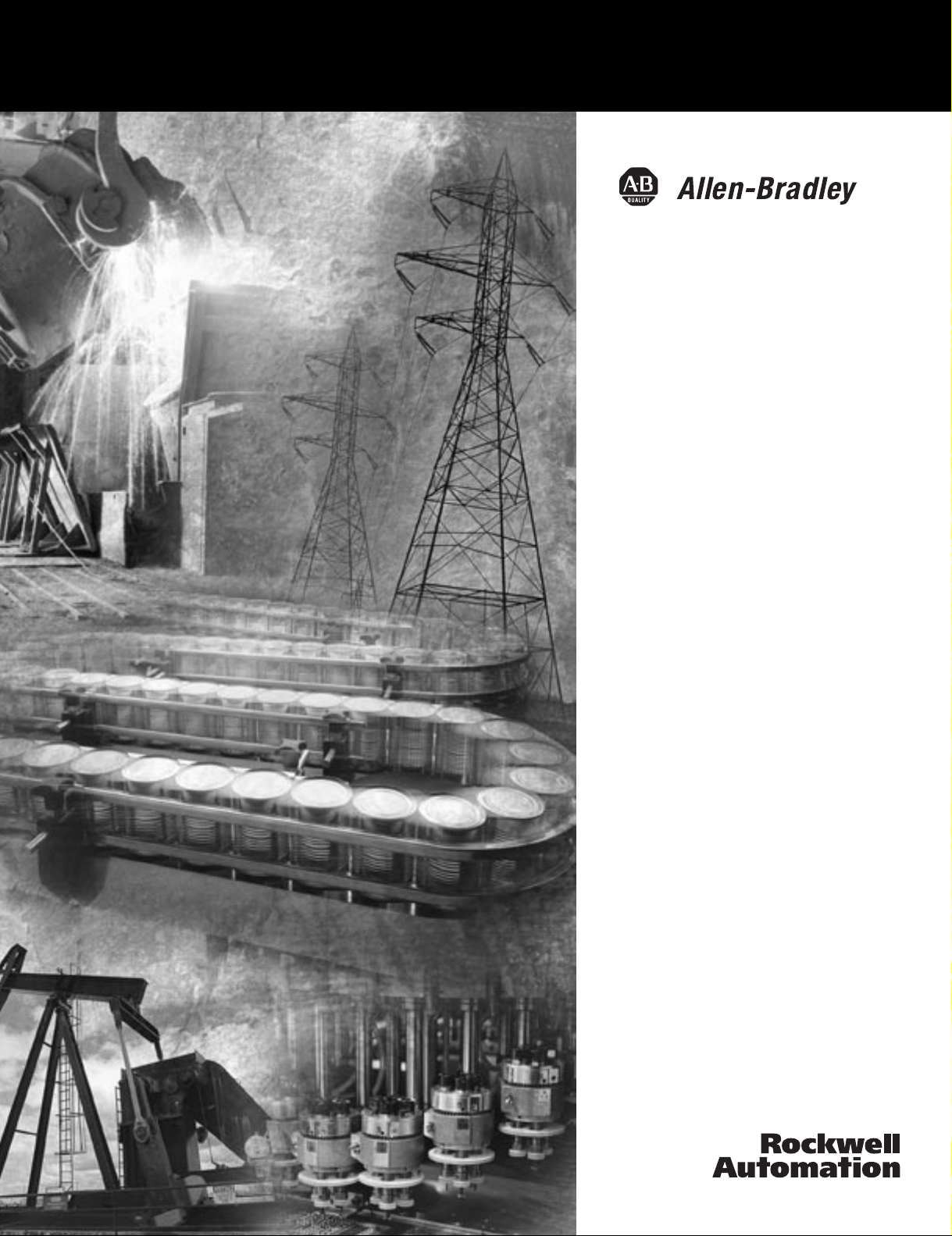
FlexArmor
1798-ADN (Contains information
on 1798-IB4, -IB8, -OB4E, -OB8E,
-IB4D, -IE4, -OE2)
User Manual
Page 2
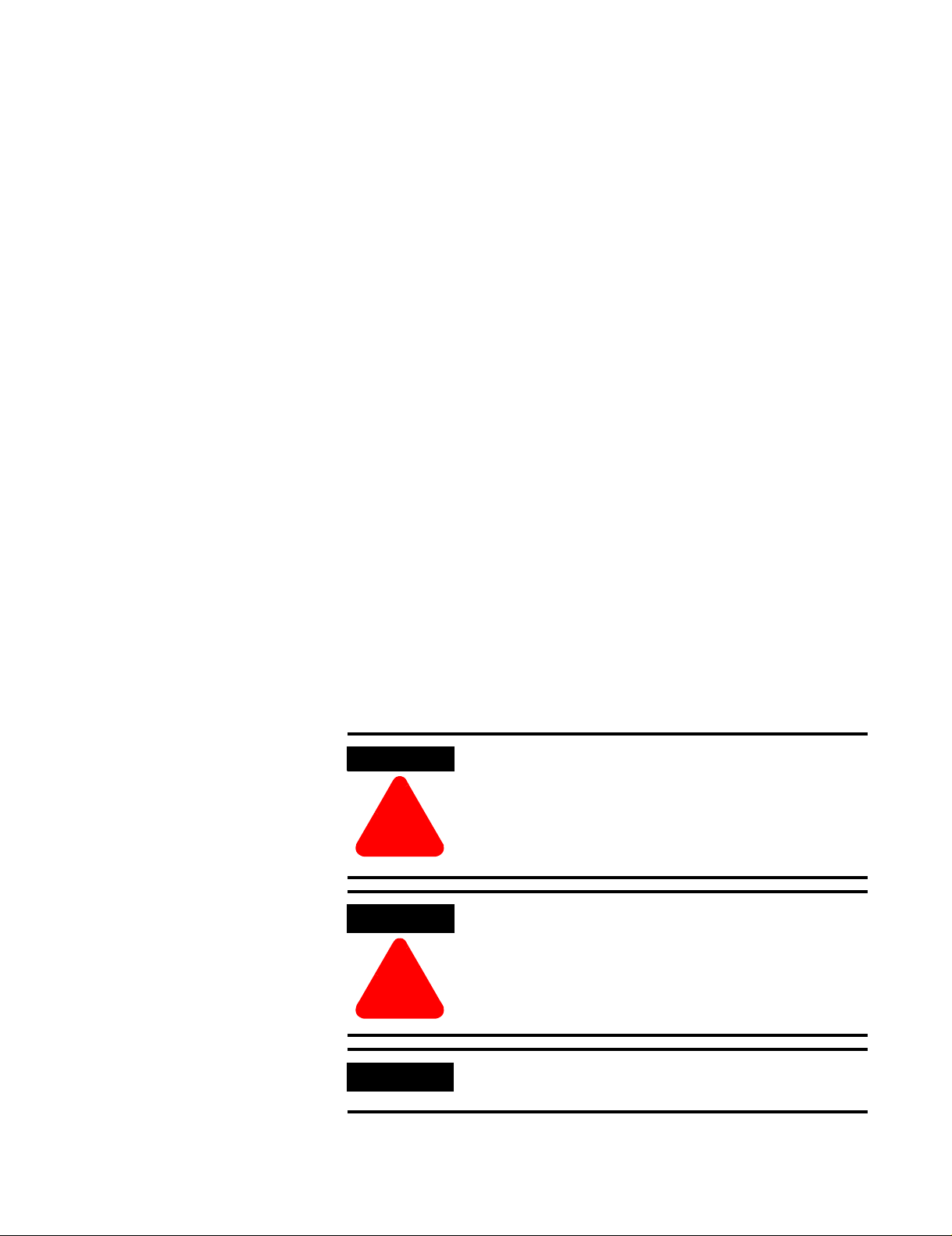
Important User Information
Because of the variety of uses for the products described in this
publication, those responsible for the application and use of these
products must satisfy themselves that all necessary steps have been
taken to assure that each application and use meets all performance
and safety requirements, including any applicable laws, regulations,
codes and standards. In no event will Rockwell Automation be
responsible or liable for indirect or consequential damage resulting
from the use or application of these products.
Any illustrations, charts, sample programs, and layout examples
shown in this publication are intended solely for purposes of
example. Since there are many variables and requirements associated
with any particular installation, Rockwell Automation does not assume
responsibility or liability (to include intellectual property liability) for
actual use based upon the examples shown in this publication.
Allen-Bradley publication SGI-1.1, Safety Guidelines for the
Application, Installation and Maintenance of Solid-State Control
(available from your local Rockwell Automation office), describes
some important differences between solid-state equipment and
electromechanical devices that should be taken into consideration
when applying products such as those described in this publication.
Reproduction of the contents of this copyrighted publication, in whole
or part, without written permission of Rockwell Automation, is
prohibited.
Throughout this publication, notes may be used to make you aware of
safety considerations. The following annotations and their
accompanying statements help you to identify a potential hazard,
avoid a potential hazard, and recognize the consequences of a
potential hazard:
WARNING
Identifies information about practices or
circumstances that can cause an explosion in a
hazardous environment, which may lead to personal
injury or death, property damage, or economic loss.
!
ATTENTION
Identifies information about practices or
circumstances that can lead to personal injury or
death, property damage, or economic loss.
!
IMPORTANT
Identifies information that is critical for successful
application and understanding of the product.
FlexArmor and RSNetWorx for DeviceNet are trademarks of Rockwell Automation.
MicroSoft Windows is a registered trademark of Microsoft Corporation.
Page 3
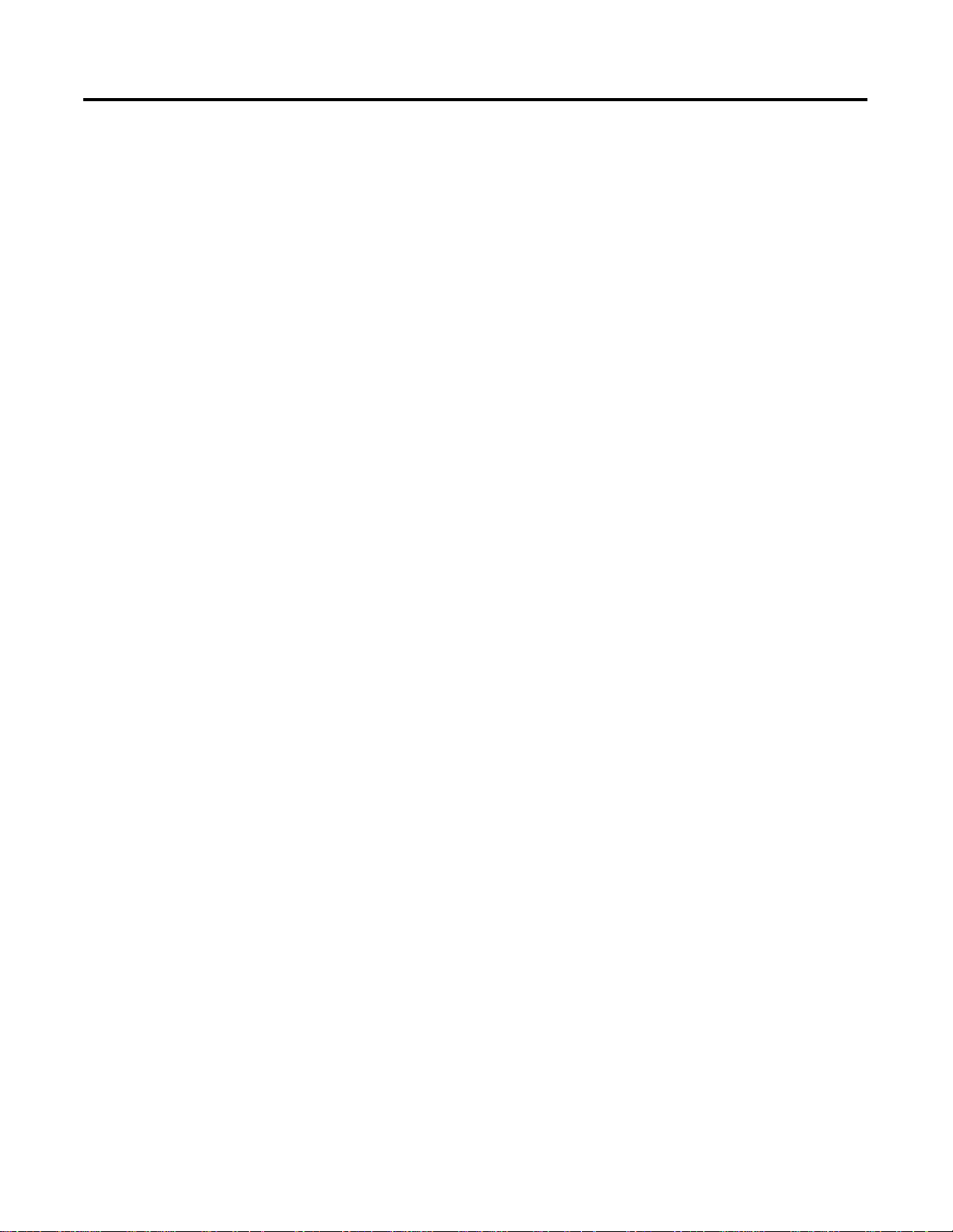
Summary of Changes
New Modules Information
In this version of the FlexArmor™ User Manual information was
added about the following three FlexArmor modules:
1798-IB4D,
•
1798-IE4, and
•
1798-OE2.
•
Communication and mapping information about these modules are
contained in chapter 2. Configuration information is found in chapter
3.
1 Publication 1798-UM001B-EN-P - November 2002
Page 4
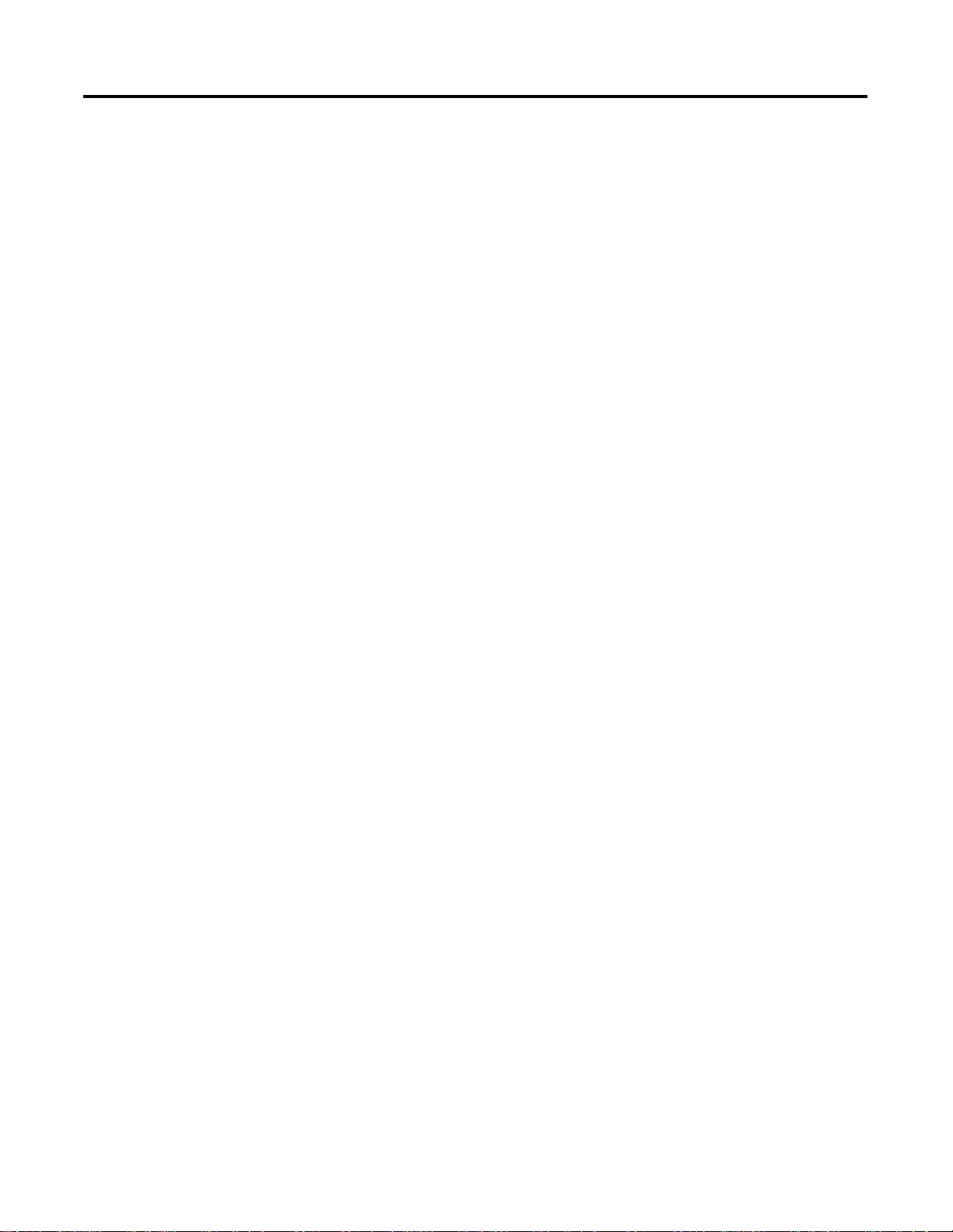
Summary of Changes 2
Notes:
Publication 1798-UM001B-EN-P - November 2002
Page 5
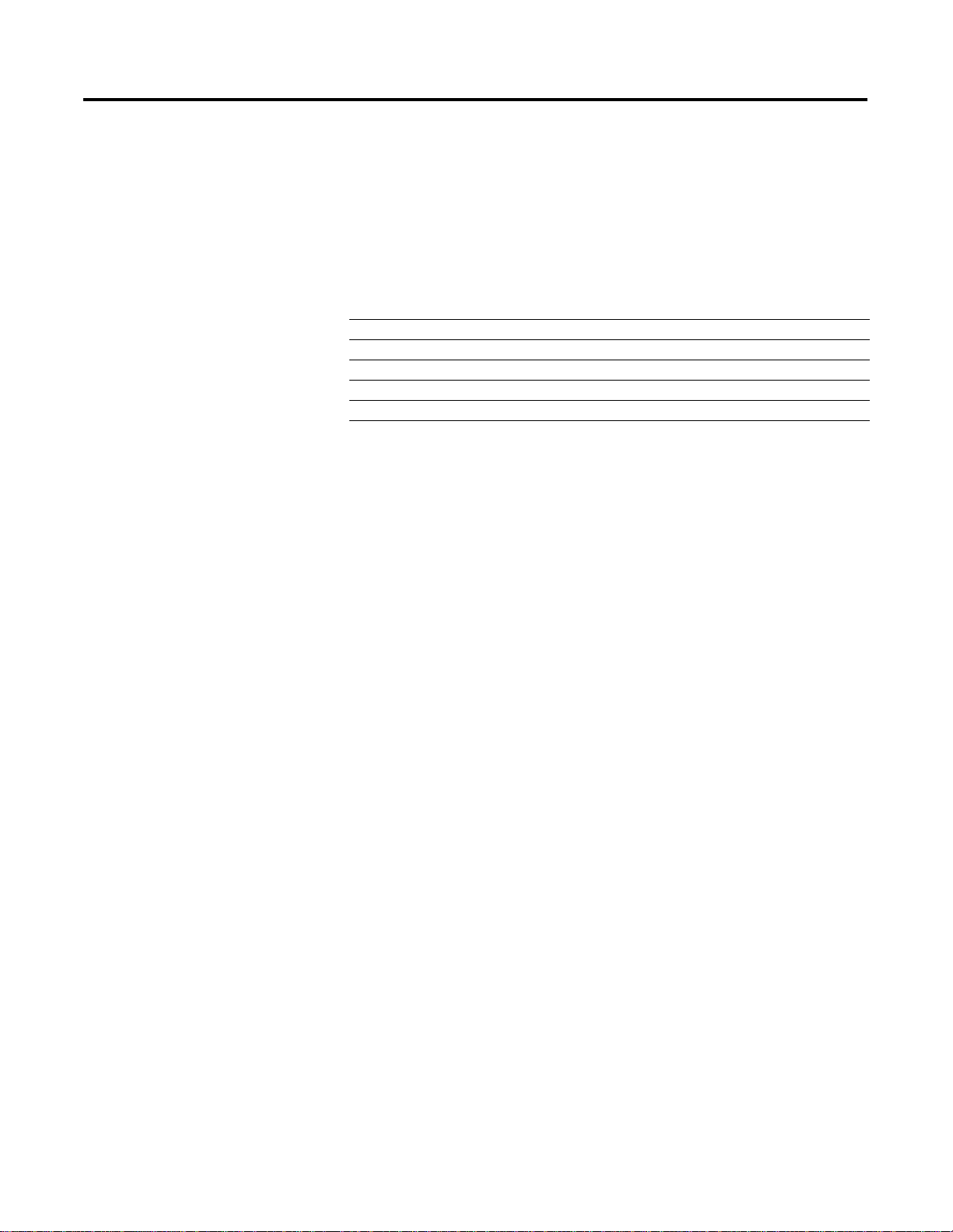
Preface
Introduction
Contents
Audience
What We assume
Use this manual to install, communicate with, map, configure, and
troubleshoot the FlexArmor system.
You will find the following information in this manual:
For information about See
installing your DeviceNet adapter module Chapter 1
how communication takes place and I/O image mapping Chapter 2
how to configure your DeviceNet adapter Chapter 3
troubleshooting Chapter 4
module specifications Appendix A
This manual is intended for engineers and technicians who are
installing, programming, and maintaining a FlexArmor system.
We assume you:
Common Techniques Used in This Manual
know each of your device’s I/O parameters and requirements
•
are familiar with RSNetWorx for DeviceNet™
•
®
are familiar with the Microsoft
•
The following conventions are used throughout this manual:
Bulleted lists provide information, not procedural steps.
•
Numbered lists provide sequential steps.
•
• Pictures of keys and/or screens represent the actual keys you
press or the screens you use.
• Actions you must perform appear in bold text. For example:
Click View to display the EDS file.
Windows® environment
1 Publication 1798-UM001B-EN-P - November 2002
Page 6
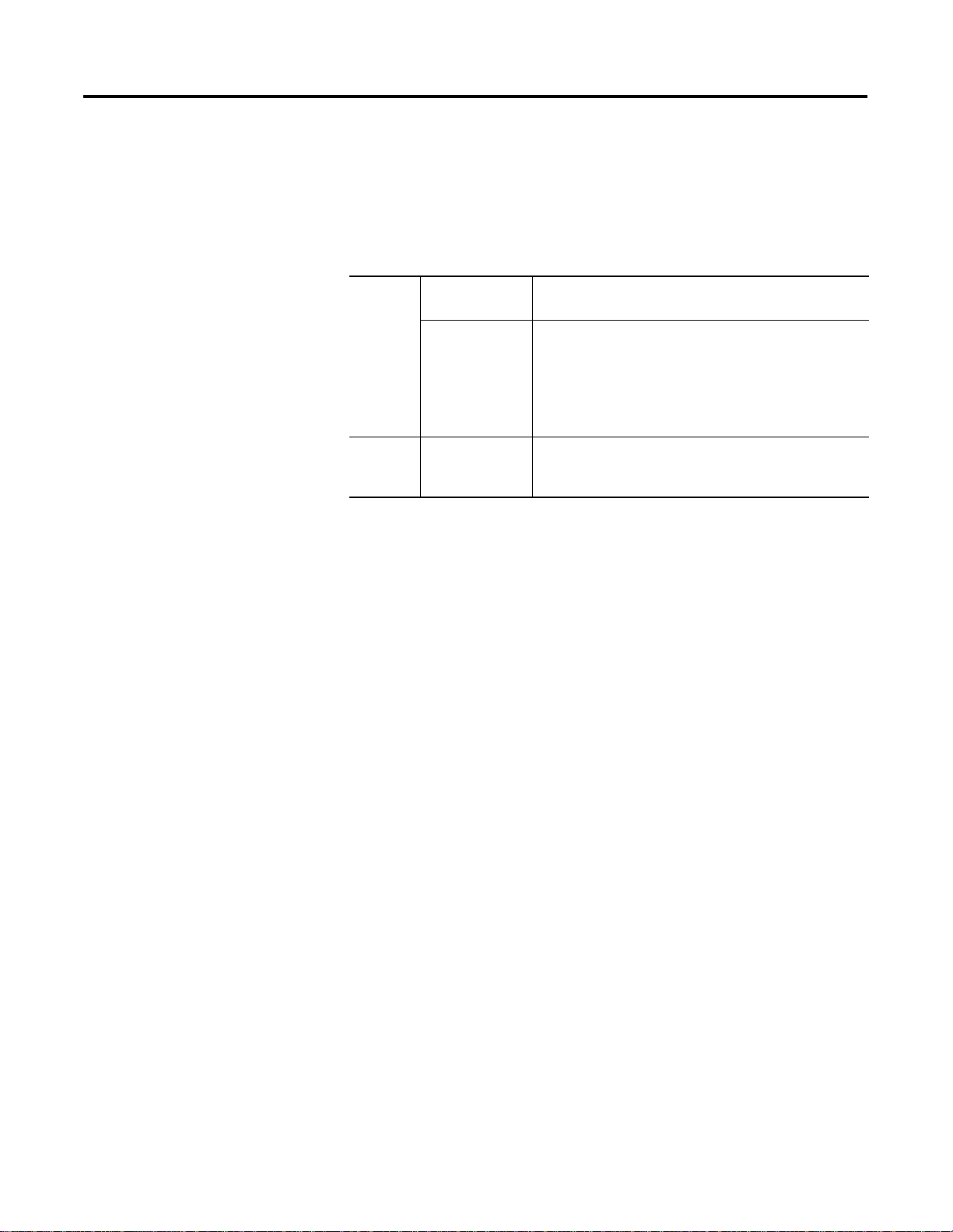
Preface 2
Rockwell Automation Support
Before you contact Rockwell Automation for technical assistance, we
suggest you please review the troubleshooting information contained
in chapter 4 of this publication first.
If the problem persists, call your local distributor or contact Rockwell
Automation in one of the following ways:
Phone United
States/Canada
Outside United
States/Canada
Internet
⇒
1.440.646.5800
You can access the phone number for your country via the
Internet:
1. Go to http://www.ab.com
2. Click on
(http://support.automation.rockwell.com)
3. Under
1. Go to http://www.ab.com
2. Click on
(http://support.automation.rockwell.com)
Product Support
Support Centers
Product Support
, click on
Contact Information
Your Questions or Comments on this Manual
If you find a problem with this manual, please notify us of it on the
enclosed How Are We Doing form found in the back of the manual.
Publication 1798-UM001B-EN-P - November 2002
Page 7
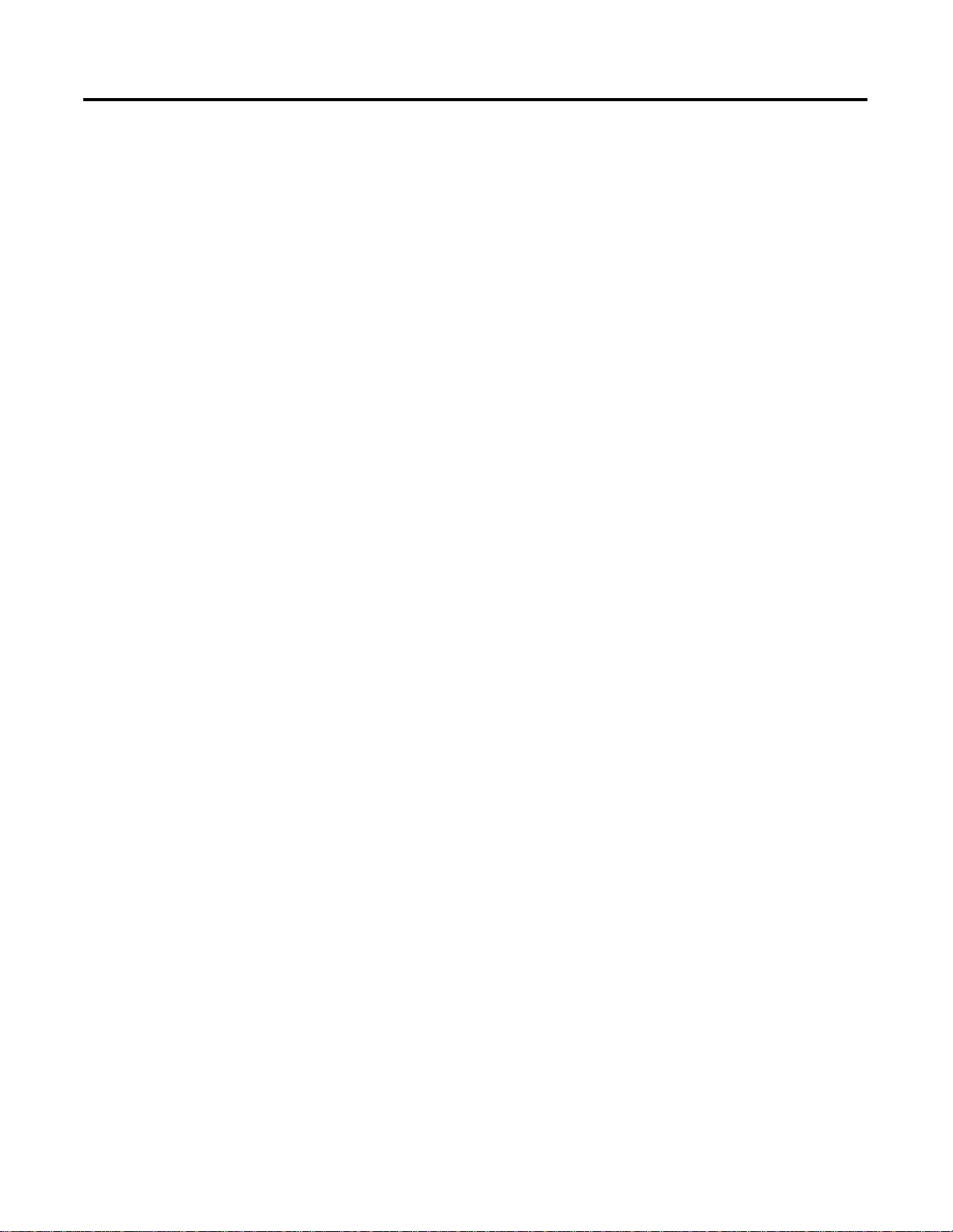
Install Your DeviceNet Adapter
Module
How Communication Takes Place
and I/O Image Table Mapping
Table of ContentsTable of Contents
Chapter 1
Chapter Objectives . . . . . . . . . . . . . . . . . . . . . . . . . . . . . . 1-1
About the FlexArmor System . . . . . . . . . . . . . . . . . . . . . . . 1-1
DeviceNet Adapter Components . . . . . . . . . . . . . . . . . . . . 1-2
Diagnostic Indicators . . . . . . . . . . . . . . . . . . . . . . . . . . 1-2
Power Requirements . . . . . . . . . . . . . . . . . . . . . . . . . . . . . 1-2
Mount the FlexArmor Platform. . . . . . . . . . . . . . . . . . . . . . 1-3
Mounting Instructions . . . . . . . . . . . . . . . . . . . . . . . . . 1-3
Set the Network Address Switch on the DeviceNet Adapter. 1-4
Install Your FlexArmor DeviceNet Adapter Module. . . . . . . 1-4
Connect External Wiring . . . . . . . . . . . . . . . . . . . . . . . . . . 1-5
Chapter 2
Chapter Objectives . . . . . . . . . . . . . . . . . . . . . . . . . . . . . . 2-1
Communication Over the FlexArmor Backplane . . . . . . . . . 2-1
About I/O Structure. . . . . . . . . . . . . . . . . . . . . . . . . . . . . . 2-2
Description of Adapter Input Status Word. . . . . . . . . . . 2-3
Communication Choices . . . . . . . . . . . . . . . . . . . . . . . . . . 2-4
Mapping Data into the Image Table. . . . . . . . . . . . . . . . . . 2-5
Description of 1798-IB4 Image Table Mapping . . . . . . . 2-5
Description of 1798-IB4D Image Table Mapping . . . . . . 2-6
Description of 1798-IB8 Image Table Mapping . . . . . . . 2-7
Description of 1798-OB4E Image Table Mapping . . . . . 2-8
Description of 1798-OB8E Image Table Mapping . . . . . 2-9
Description of 1798-IE4 Image Table Mapping . . . . . . . 2-9
Description of 1798-OE2 Image Table Mapping. . . . . . . 2-12
Chapter 3
Configure Your DeviceNet Adapter
Chapter Objectives . . . . . . . . . . . . . . . . . . . . . . . . . . . . . . 3-1
Configure Your Adapter’s FlexArmor System. . . . . . . . . 3-1
About RSNetWorx for DeviceNet . . . . . . . . . . . . . . . . . . . . 3-2
Configure Your FlexArmor Adapter and System Online . . . 3-3
Configure the Adapter . . . . . . . . . . . . . . . . . . . . . . . . . 3-4
Configure the Module . . . . . . . . . . . . . . . . . . . . . . . . . 3-6
View Adapter Parameters . . . . . . . . . . . . . . . . . . . . . . . 3-7
Special Parameters . . . . . . . . . . . . . . . . . . . . . . . . . . . . 3-13
View I/O Summary . . . . . . . . . . . . . . . . . . . . . . . . . . . 3-15
Map the Scanner . . . . . . . . . . . . . . . . . . . . . . . . . . . . . . . . 3-18
Chapter 4
Troubleshooting
i Publication 1798-UM001B-EN-P - November 2002
Chapter Objectives . . . . . . . . . . . . . . . . . . . . . . . . . . . . . . 4-1
Troubleshoot With the Indicators. . . . . . . . . . . . . . . . . . . . 4-1
Page 8
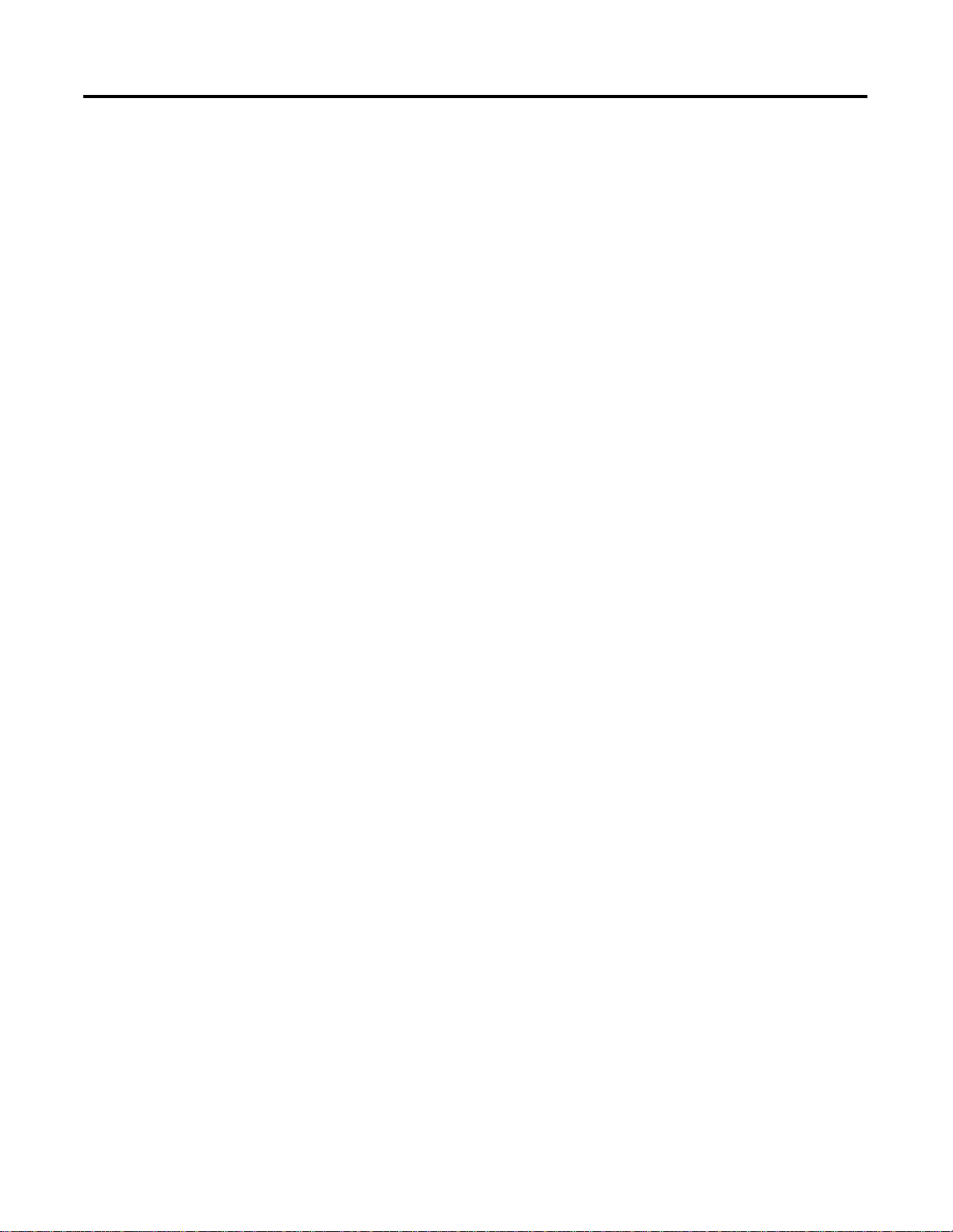
Table of ContentsTable of Contents ii
Specifications
Appendix A
Input Module Specifications. . . . . . . . . . . . . . . . . . . . . . . . A-1
Specifications for the 1798-IB4 Module . . . . . . . . . . . . . A-1
Specifications for the 1798-IB8 Module . . . . . . . . . . . . . A-2
Specifications for the 1798-IB4D Module. . . . . . . . . . . . A-3
Specifications for the 1798-IE4 Module . . . . . . . . . . . . . A-5
Output Module Specifications . . . . . . . . . . . . . . . . . . . . . . A-7
Specifications for the 1798-OB4E Module . . . . . . . . . . . A-7
Specifications for the 1798-OB8E Module . . . . . . . . . . . A-8
Specifications for the 1798-OE2 Module . . . . . . . . . . . . A-9
Communication Adapter Specifications. . . . . . . . . . . . . . . A-12
Field Termination Plug Specifications. . . . . . . . . . . . . . . . A-13
Baseplate Specifications. . . . . . . . . . . . . . . . . . . . . . . . . . A-14
Publication 1798-UM001B-EN-P - November 2002
Page 9
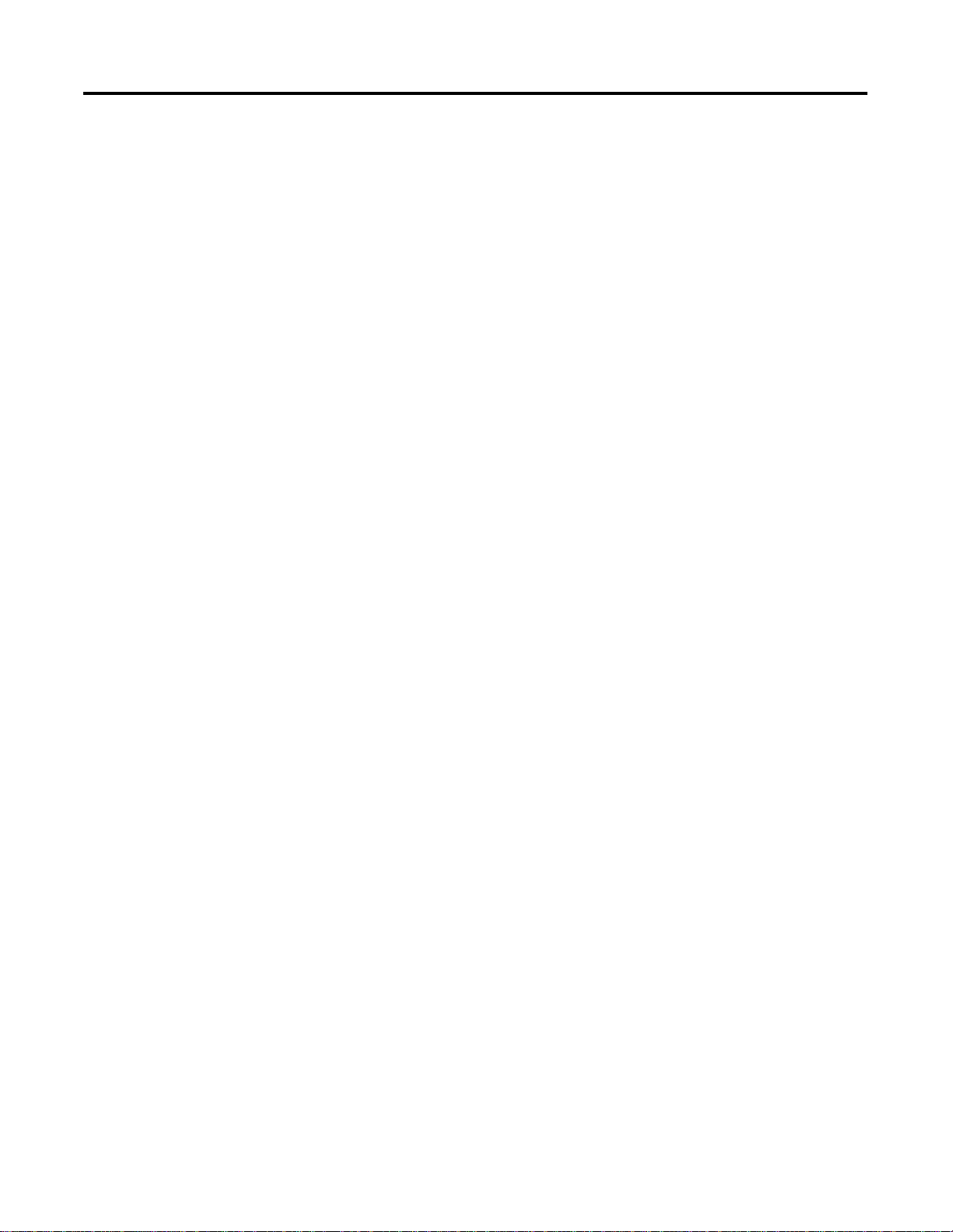
Chapter
Install Your DeviceNet Adapter Module
1
Chapter Objectives
About the FlexArmor System
This chapter describes the FlexArmor system, the DeviceNet Adapter
and the procedures for installing your DeviceNet adapter module. The
sections in this chapter include:
the FlexArmor system
•
adapter components
•
power requirements
•
mount the adapter
•
set the adapter address switches
•
install the adapter module
•
connect the external wiring
•
FlexArmor is a small, modular block I/O system for distributed
applications that performs all of the functions of rack-based I/O. The
FlexArmor system contains the following components:
Baseplate, 1798-BP2, -BP4, -BP6, or -BP8
•
DeviceNet adapter/power supply, 1798-ADN - powers the
•
internal logic for as many as eight I/O modules
I/O modules contain the bus interface and circuitry needed to
•
perform specific functions related to your application. These I/O
modules include:
– Input modules, 1798-IB4 or -IB8, -IB4D, and -IE4
– Output modules, 1798-OB4E or -OB8E, and OE2
• Field Termination Plug (FTP), 1798-DFTP1 or -DFTP2
• Filler module, 1798-N2
1 Publication 1798-UM001B-EN-P - November 2002
Page 10
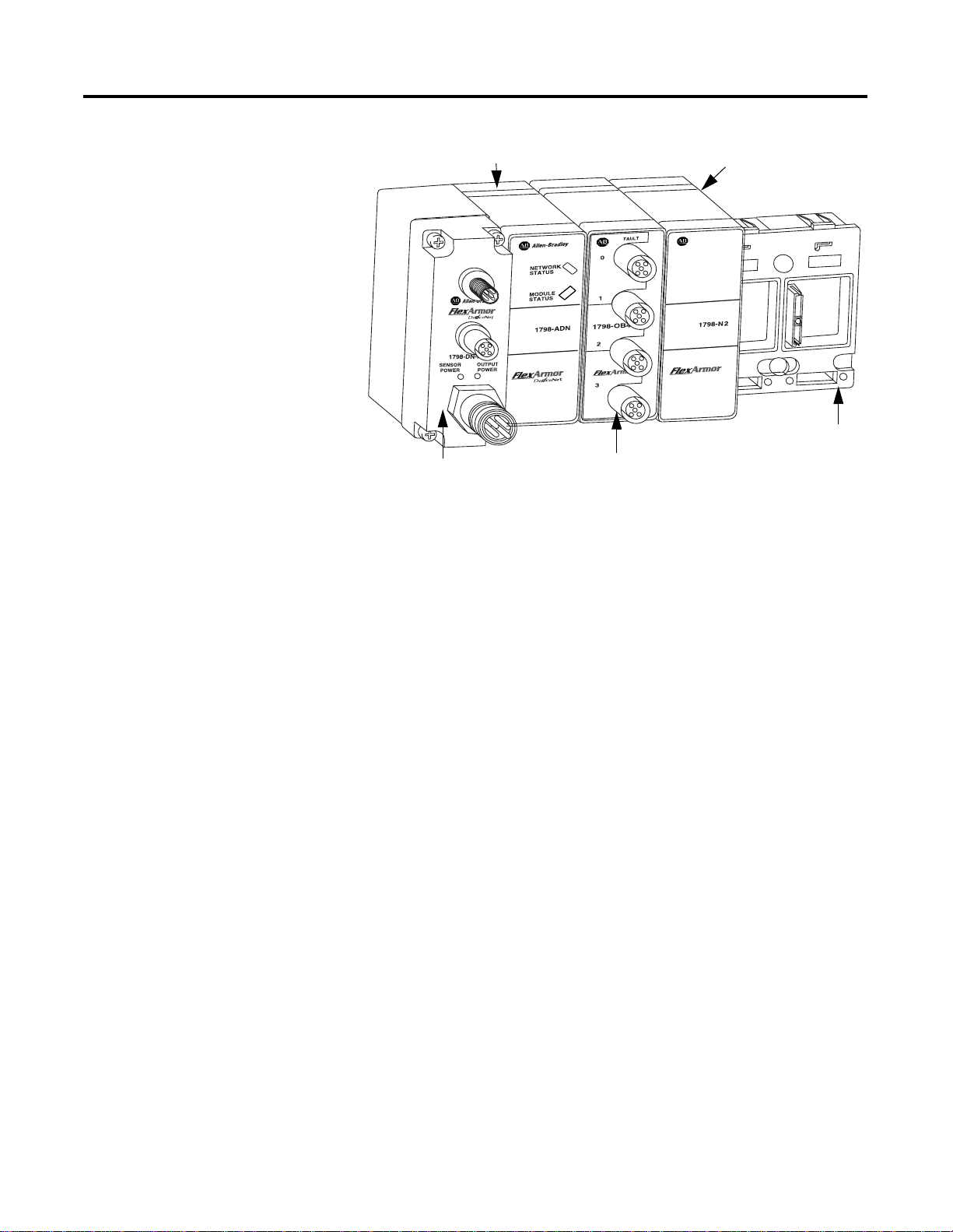
1-2 Install Your DeviceNet Adapter Module
1798-ADN
FTP (Field Termination Plug)
1798-0B4E
1798-N2
42537
1798-BP4
4-position
Baseplate
For information on how communications occurs on the FlexArmor
system backplane, refer to Chapter 2.
DeviceNet Adapter Components
Power Requirements
The adapter module consists of the following major components:
diagnostic indicators
•
node address switch
•
Diagnostic Indicators
Diagnostic indicators are located on the front panel of the adapter
module. They show both normal operation and error conditions in
your remote I/O system. The indicators are:
• Mod/Net status
• I/O status
A complete description of the diagnostic indicators and how to use
them for troubleshooting is explained in Chapter 4.
The FlexArmor system requires a current of 400 mA at 24V dc from
the 1798-FTP sensor power connector for FLEX bus operation. This is
sufficient to support up to 8 modules. Remember to add this amount
to current requirements for other modules using the same 24V supply.
The FlexArmor system consumed 90 mA of DeviceNet power.
Publication 1798-UM001B-EN-P - November 2002
Page 11

Install Your DeviceNet Adapter Module 1-3
Mount the FlexArmor Platform
102.5 mm
4.0 in.
The DeviceNet adapter module can be mounted directly on a
machine. Refer to the specific method of mounting below.
Mounting Instructions
To mount the platform on a wall or panel, use the screw holes
provided in the FlexArmor Baseplate.
Install the mounting Baseplate as follows:
1. Lay out the required points as shown in the drilling dimension
drawing.
25 mm (0.98 in.) clearanc e all around
102.5 mm
4.0 in.
102.5 mm
4.0 in.
102.5 mm
4.0 in.
92 mm
3.6 in.
69 mm
2.7 in.
42665
2. Drill the necessary holes for #10 (M6) machine or self-tapping
screws.
3. Mount the Baseplate using #10 (M6) screws.
4. Connect functional ground to ground using the functional
ground lug connector.
To view a drill template for the FlexArmor Baseplate, refer to the
website http://www.ab.com/abecad/.
You are now ready to set the node address on the FlexArmor adapter
module and to install your selected FlexArmor components. Please
refer to the individual component installation instructions for
guidelines.
Publication 1798-UM001B-EN-P - November 2002
Page 12
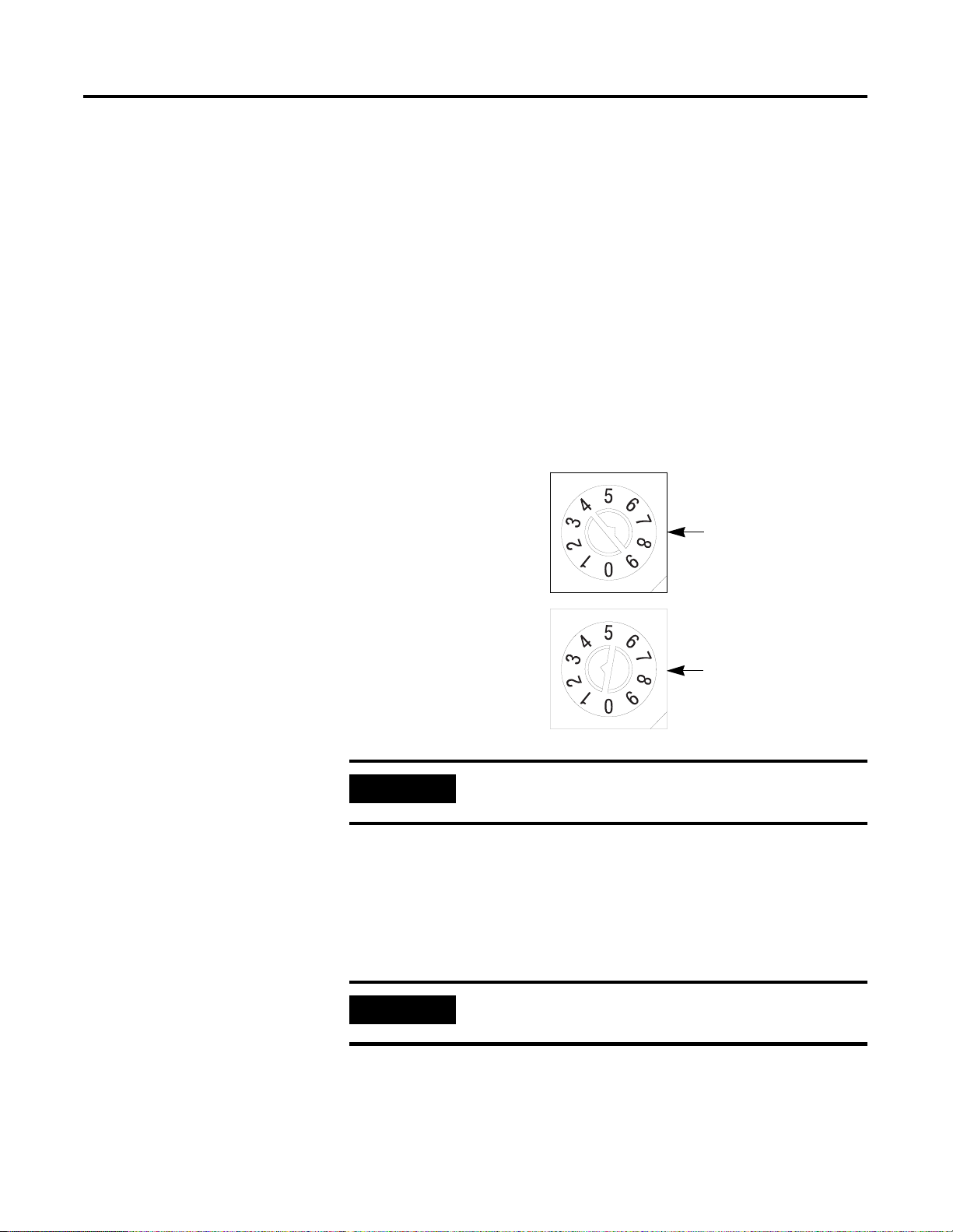
1-4 Install Your DeviceNet Adapter Module
Set the Network Address Switch on the DeviceNet Adapter
Valid node addresses are 00 to 63.
Set the network address using the rotary switches. The setting of the
network address cannot be changed using the DeviceNet
configuration software.
Each module is shipped set for node address 63. The switches are
located on the underside of the module. The two switches are:
MSD (most significant digit)
•
LSD (least significant digit)
•
To reset the node address, use a small blade screwdriver to rotate the
switches. Line up the small black dot on the switch with the number
setting you wish to use.
MSD
Install Your FlexArmor DeviceNet Adapter Module
Switches are
shown in the
63 position.
IMPORTANT
To install the FlexArmor DeviceNet Adapter Module:
1. Hold the adapter at an angle and engage the top of the adapter
in the indention on the rear of the Baseplate.
IMPORTANT
2. Press the module down flush with the panel until the locking
lever locks.
The baud rate for the adapter is set by way of “baud
detection” (Autobaud) at power up.
The adapter module must be installed only in the
adapter slot, next to the FTP.
LSD
43387
Publication 1798-UM001B-EN-P - November 2002
Page 13
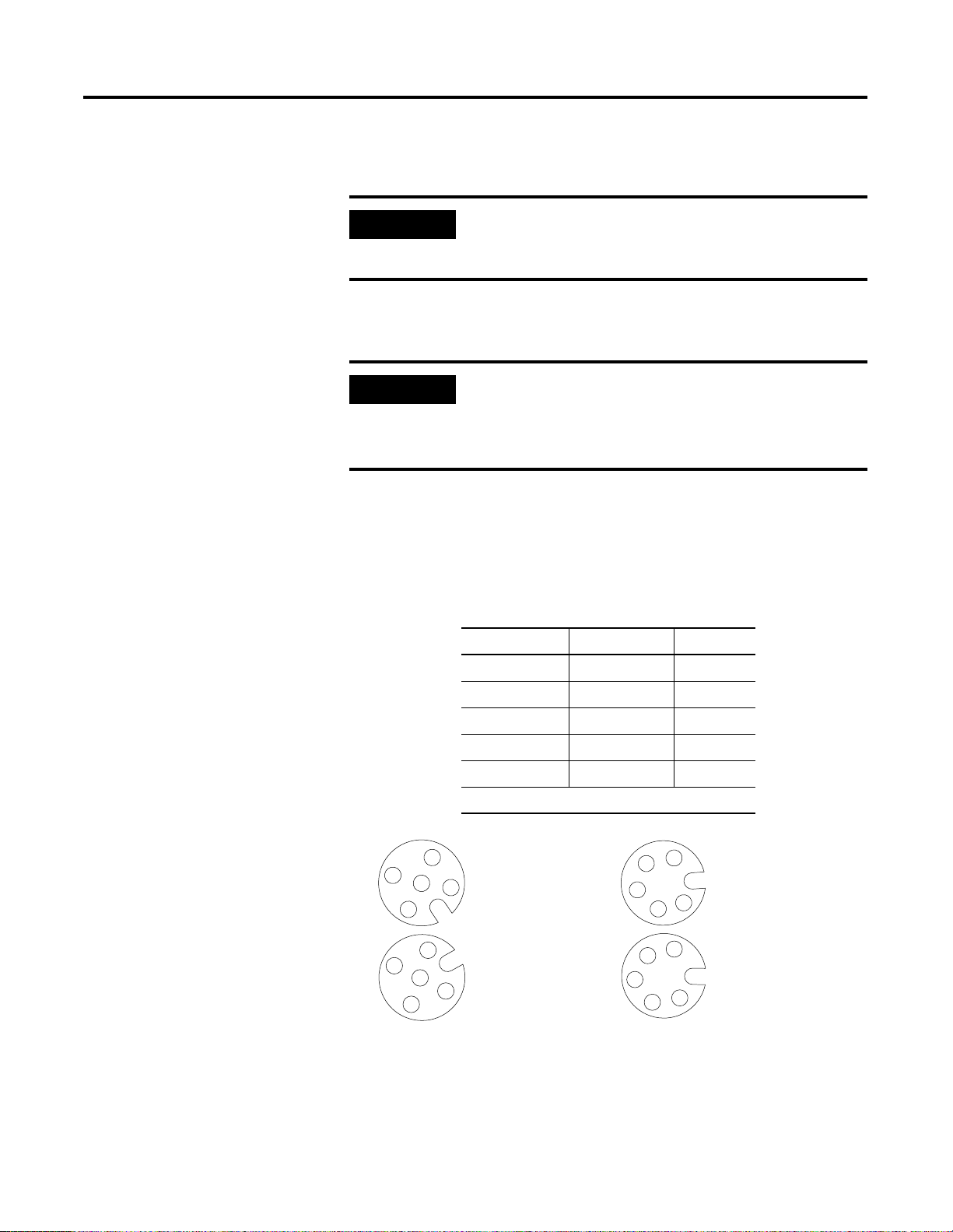
Install Your DeviceNet Adapter Module 1-5
3. Repeat steps 1 and 2 for each I/O module for the remaining
Baseplate I/O slots.
Connect External Wiring
IMPORTANT
I/O modules can be installed in any slot location to
the right of the adapter module. The adapter is
capable of addressing eight modules.
4. Screw down the module retaining screws to ensure IP67
compliance.
Torque the screws to 0.5-0.7 Nm. (4.43-6.2 inch
IMPORTANT
•
pounds).
Dust caps on the I/O modules must have 4 inch
•
pounds of torque to maintain IP67 compliance.
Connect external wiring to the DeviceNet Field Termination Plug
(DFTP) as shown below.
1. Connect the DeviceNet cable to the DFTP as shown.
Connect Connector Pin To
BLK Wire 3 -V
BLU Wire 5 CAN* Low
Base Wire 1 Drain
WHT Wire 4 CAN High
RED Wire 2 +V
*CAN=Controller Area Network
Micro Male connector (In)
3
4
5
2
1
1
4
5
3
DFTP1 DFTP2
Micro Female connector
(Daisy Chain Out)
2
42538
3
3
2
4
4
2
Mini Male connector (In)
1
5
5
Mini Female connector
(Daisy Chain Out)
1
42653
2. Insert the connector into the mating connector on the
3. DeviceNet FTP module.
Publication 1798-UM001B-EN-P - November 2002
Page 14
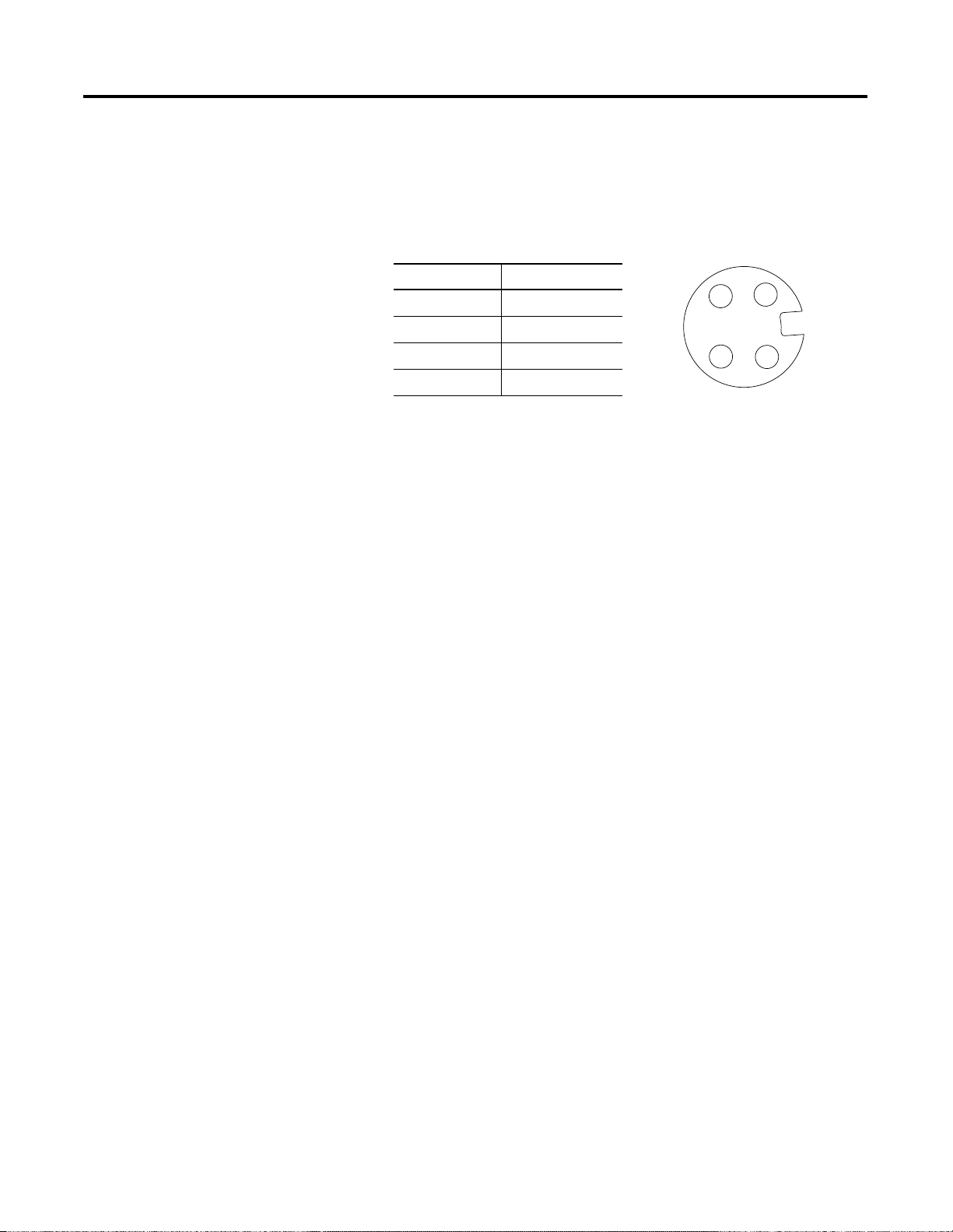
1-6 Install Your DeviceNet Adapter Module
4. Connect 24V dc power to sensor voltage for adapter and input
module power.
5. Connect 24V dc power to output voltage for output module
power.
Pin Function
1 Output Power +
2 Sensor Power +
3 Sensor Power 4 Output Power -
34
1
2
Male Connector
42539
Publication 1798-UM001B-EN-P - November 2002
Page 15
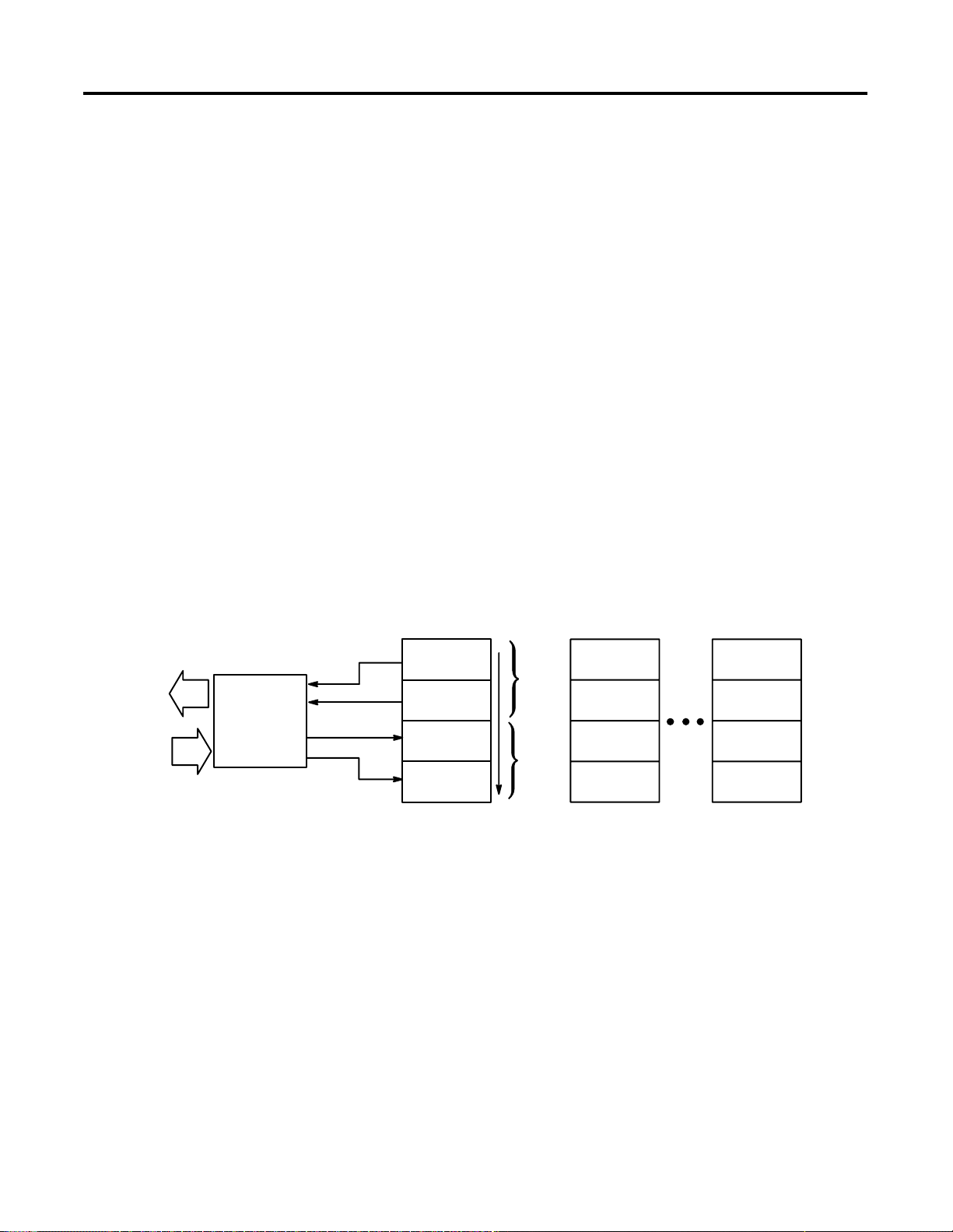
Chapter
How Communication Takes Place and I/O
Image Table Mapping
2
Chapter Objectives
Communication Over the FlexArmor Backplane
Read
Network
DeviceNet
Adapter
Write
In this chapter, you will learn about:
communication over the FlexArmor backplane (between the
•
DeviceNet adapter and the I/O modules)
how data is mapped into the I/O image table
•
One 1798-ADN DeviceNet adapter can interface with up to eight
FlexArmor I/O modules placed in a FlexArmor baseplate. The adapter
communicates to other network system components (typically one or
more controllers or scanners, and/or programming terminals) over the
DeviceNet network. The adapter communicates with its I/O modules
over the backplane.
I/O Module I/O Module I/O Module
Inputs Inputs Inputs
Read
Status Status Status
Outputs Outputs Outputs
Configuration Configuration Configuration
Words
Write
Words
Slot 0
The I/O map for a module is divided into read words and write
words. Read words consist of input and status words and write words
consist of output and configuration words. The number of read words
or write words can be zero or more. The length of each I/O module’s
read words and write words varies in size depending on module
complexity. Each I/O module will support at least 1 input word or 1
output word. Status and configuration are optional, depending on the
module.
1 Publication 1798-UM001B-EN-P - November 2002
Slot 1 Slot 7
Page 16
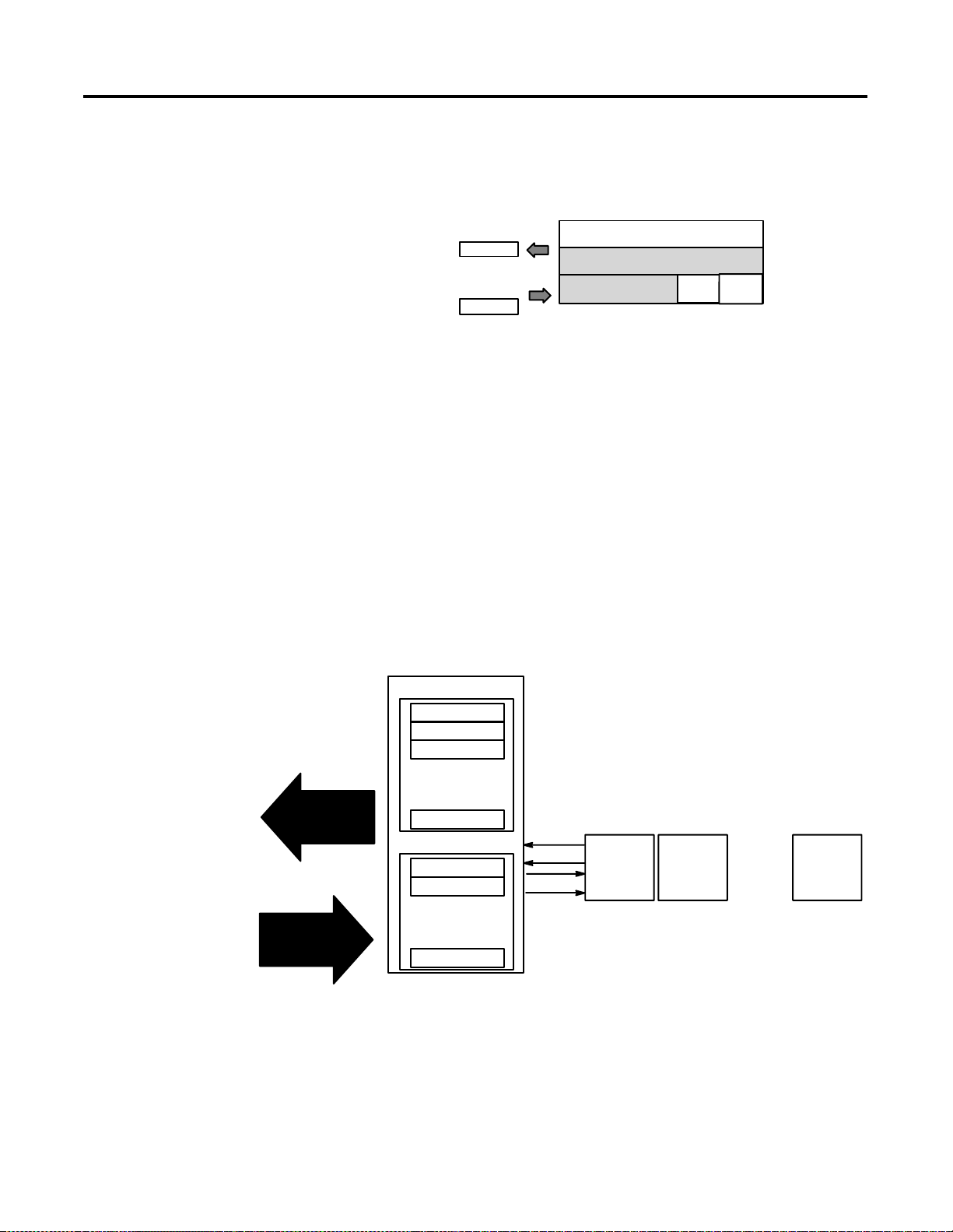
2-2 How Communication Takes Place and I/O Image Table Mapping
For example, a 4 point discrete input module will have up to 2 read
words and 1 write word.
About I/O Structure
4-point Discrete Input Module
Check the I/O map for each module for the exact mapping.
Output data is received by the adapter in the order of the installed I/O
modules. The Output data for slot 0 is received first, followed by the
Output data for slot 1, and so on up to slot 7.
The first word of input data sent by the adapter is the Adapter Status
Word. This is followed by the input data from each slot, in the order
of the installed I/O modules. The Input data from slot 0 is first after
the status word, following by Input data from slot 2, and so on up to
slot 7.
I/O Image
Input Size
1 or 2 Words
Output Size
0 or 1 Words
Not used
Module Image
Inputs
Not used
Delay
Time
Delay
Tim e
Network READ
Network WRITE
DeviceNet Adapter
Read Data
Adapter Status
Slot 0 Input Data
Slot 1 Input Data
...
Slot 7 Input Data
Slot 0 Output Data
Slot 1 Output Data
...
Slot 7 Output Data
...
...
Read
Write
I/O Module
Slot 0
I/O Module
Slot 1
...
I/O Module
Slot 7
Publication 1798-UM001B-EN-P - November 2002
Page 17
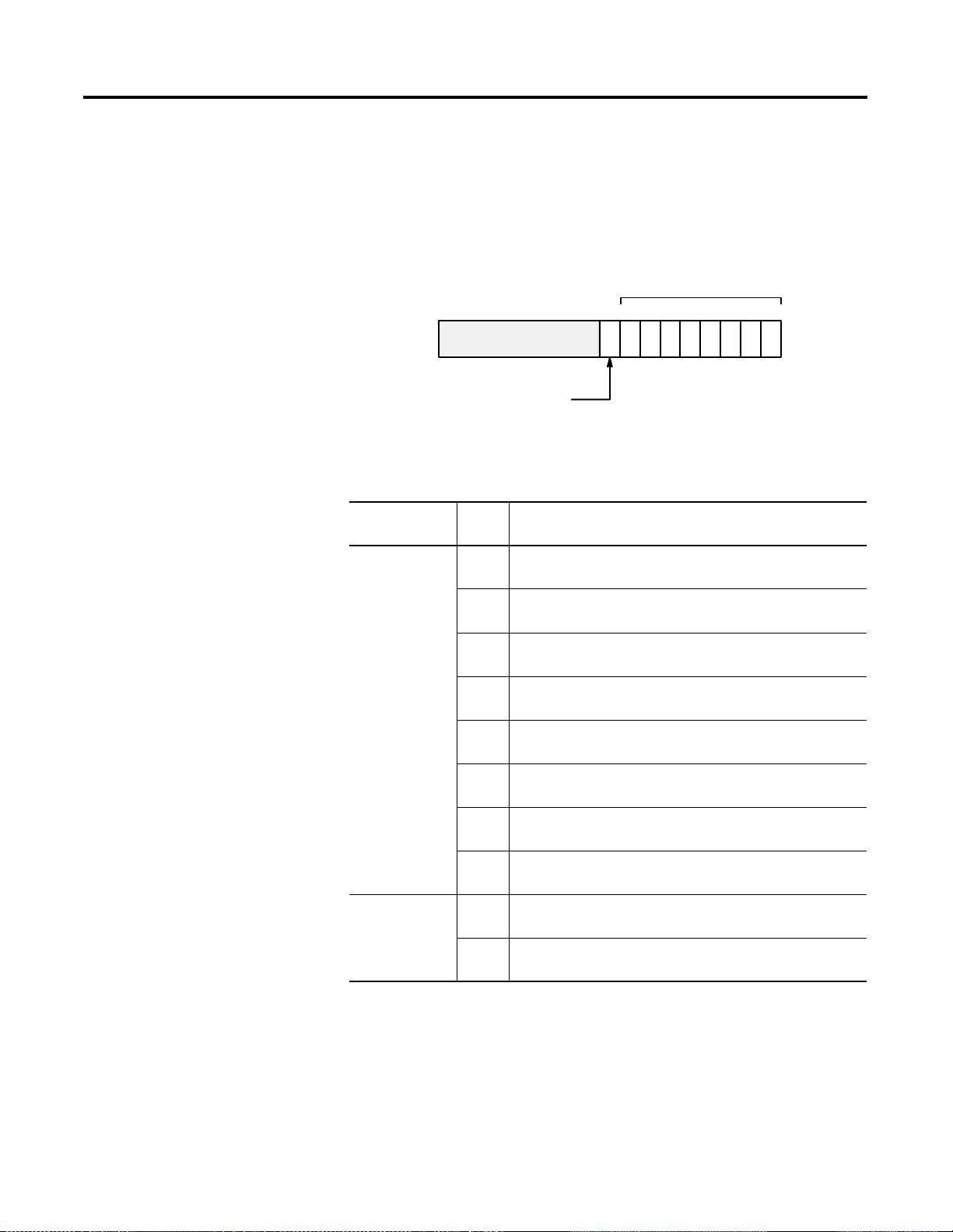
How Communication Takes Place and I/O Image Table Mapping 2-3
Description of Adapter Input Status Word
The input status word consists of:
I/O module fault bits - 1 status bit for each slot
•
node address changed - 1 bit
•
I/O Module Fault Bits
Bit: 15 9 through 15 8 7 6 5 4 3 2 1 0
Not Used
Node Address Changed Bit
Slot 7
Slot 6
Slot 5
Slot 4
Slot 3
Slot 2
Slot 1
Slot 0
42843
The adapter input status word bit descriptions are shown in the
following table.
Bit
Description
I/O Module
Fault
Bit Explanation
0 This bit is set (1) when an error is detected in slot
position 0.
1 This bit is set (1) when an error is detected in slot
position 1.
2 This bit is set (1) when an error is detected in slot
position 2.
3 This bit is set (1) when an error is detected in slot
position 3.
4 This bit is set (1) when an error is detected in slot
position 4.
5 This bit is set (1) when an error is detected in slot
position 5.
Node Address
Changed
6 This bit is set (1) when an error is detected in slot
position 6.
7 This bit is set (1) when an error is detected in slot
position 7.
8 This bit is set (1) when the node address switch setting
has been changed since power up.
9 thru 15Not used - sent as zeroes.
Publication 1798-UM001B-EN-P - November 2002
Page 18
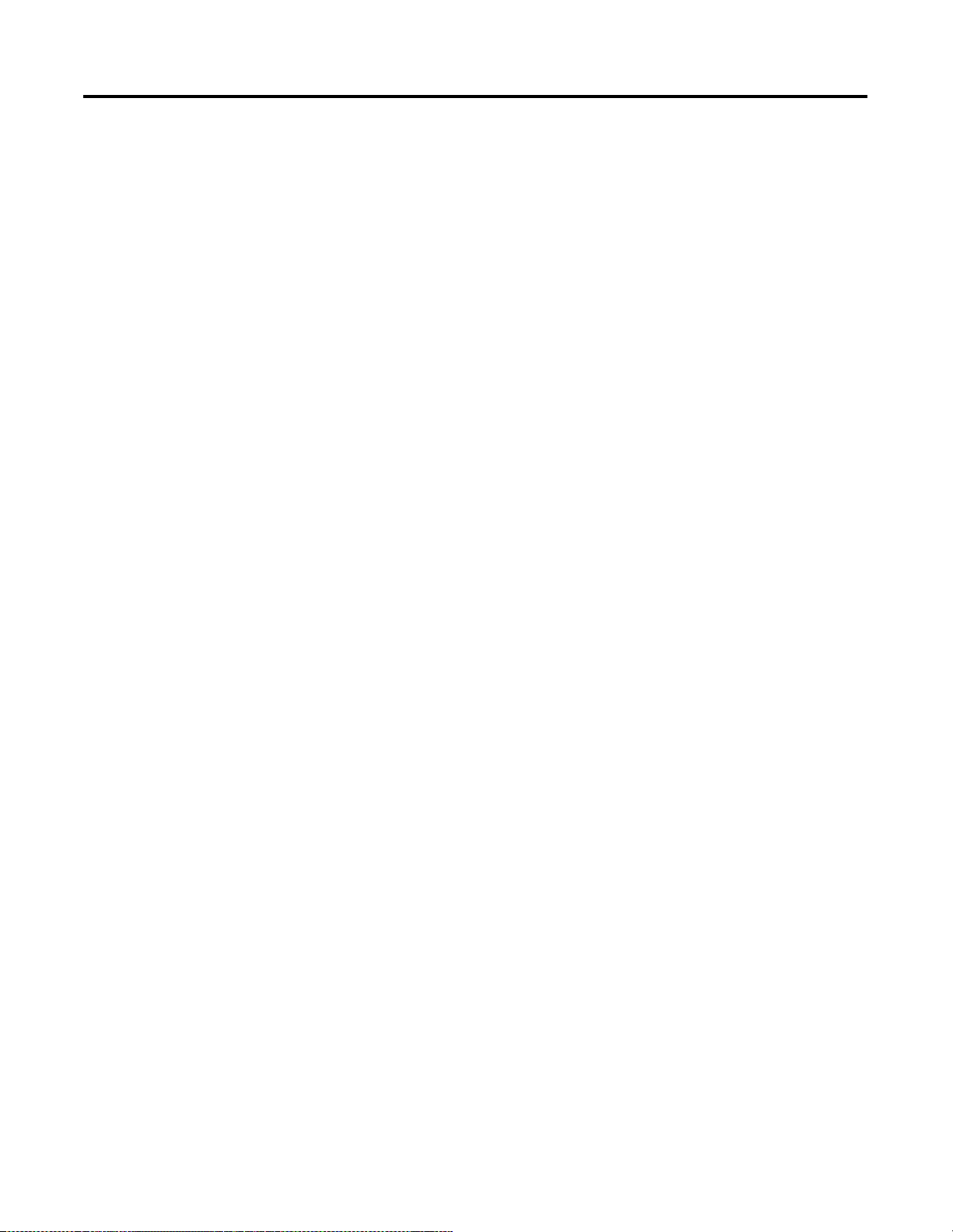
2-4 How Communication Takes Place and I/O Image Table Mapping
Possible causes for an I/O Module Fault are:
transmission errors on the FlexArmor backplane
•
a failed module
•
a module removed from the FlexArmor Baseplate
•
incorrect module inserted in a slot position
•
the slot is empty, but the platform is configured for a module in
•
the slot location
Communication Choices
The FlexArmor DeviceNet adapter module supports multiple
communication choices. These choices all use the default I/O
structure previously described. The adapter master makes the actual
communication choice. The choices are:
Polled - data is sent by the adapter in response to received data
Strobe - data is sent by the adapter in response to the strobe
command. The single bit allocated to the adapter in the strobe
message is not used. If the configured size of the input data (sent from
the adapter) is greater than 8 bytes, the strobe connection
establishment will fail. In this case, the input size must be
re-configured to 8 bytes or less.
Change of State - data is sent by the adapter based on detection of
any changed value within the input data. Data is independently
received based on change of state from the sender. Data in both
directions can be acknowledged or unacknowledged depending on
the run time configuration of the system.
Cyclic - data is sent cyclically by the adapter based on a configured
time value. Data is independently received cyclically from the sender.
Data in both directions can be acknowledged or unacknowledged
depending on the run time configuration of the system.
Publication 1798-UM001B-EN-P - November 2002
Page 19
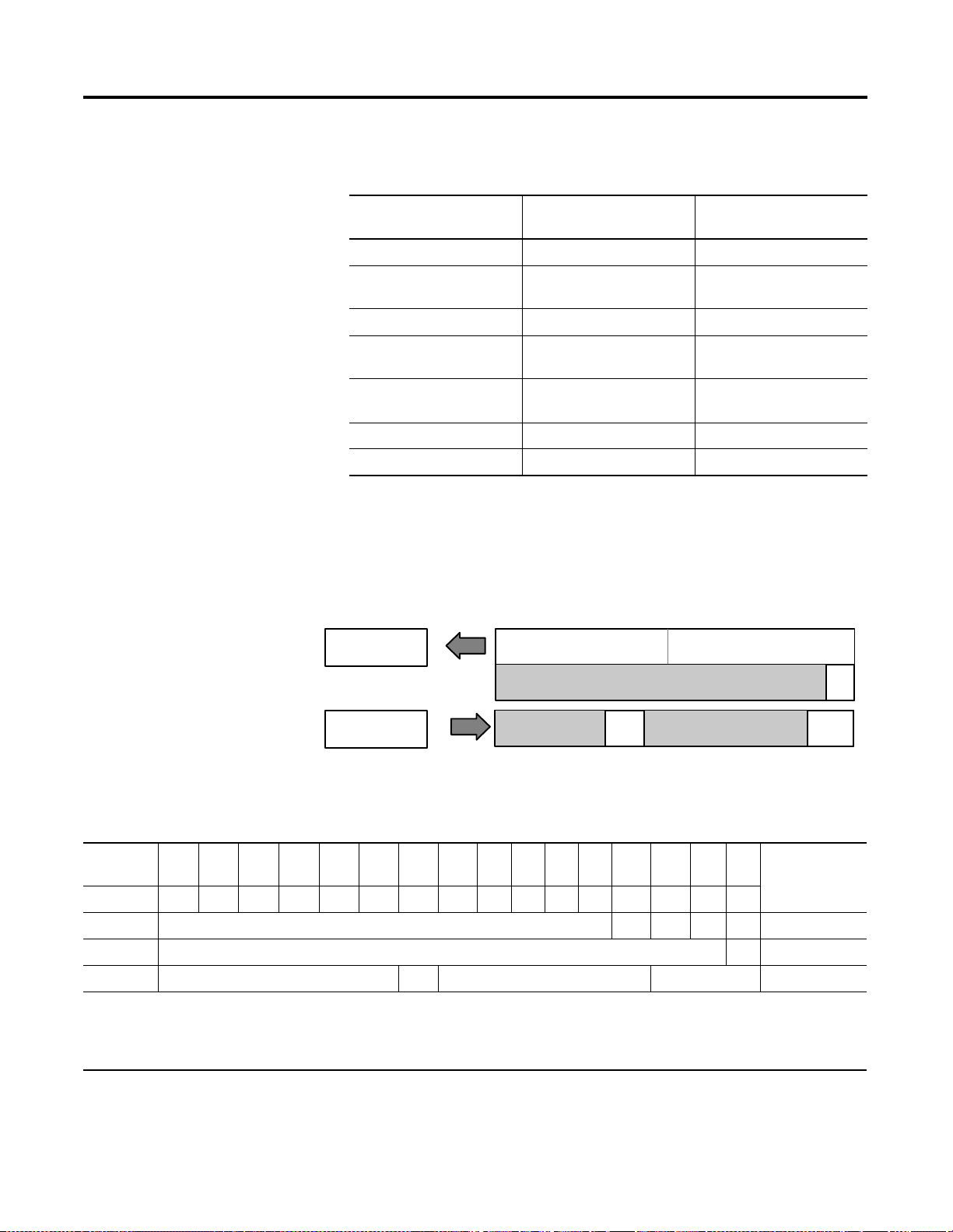
How Communication Takes Place and I/O Image Table Mapping 2-5
Mapping Data into the Image Table
All FlexArmor modules are supported by the DeviceNet adapter. At
present, these consist of:
Module Description Catalog Number For image table
mapping refer to:
4 Sinking Input Module 1798-IB4 2-5
4 Sinking Input
1798-IB4D 2-6
Diagnostic Module
8 Sinking Input Module 1798-IB8 2-7
4 Electronically Fused
1798-OB4E 2-8
Sourcing Output Module
8 Electronically Fused
1798-OB8E 2-9
Sourcing Output Module
4 Analog Input Module 1798-IE4 2-9
2 Analog Output Module 1798-OE2 2-12
Description of 1798-IB4 Image Table Mapping
Read
Write
I/O Image
Input Size
1 or 2 Words
Output Size
0 or 1 Word
Reserved
Reserved
Fault
Enabled
Not used
Module Image
Reserved
Inputs
Fault
Input
Delay
Time
42840
Memory Map of 4 Point Discrete Input Module Image Table - 1798-IB4
Decimal
Bit
Octal Bit17161514131211100706050403020100
Where D = Input Data (D0 correspon ds to input 0, D1 corresponds to input 1, etc.), DT = Input Delay Time (DT 00-3
corresponds to inputs 0 through 3), FO = Fault Bit - Indicates status of module sensor power (0=Normal, 1=Sensor Power
Shorted), FE = Fault Enabled Bit, must be set to return fault bit (FO) from module. The “Fault Enabled” bit will be set
automatically if the input filter times are configured through RSNetWorx for DeviceNet.
15 14 13 12 11 10 09 08 07 06 05 04 03 02 01 00
Size
Not used D3 D2 D1 D0 Read Word 1
Not used FO Read Word 2
Reserved FE Reserved DT 00-3 Write Word 1
Publication 1798-UM001B-EN-P - November 2002
Page 20
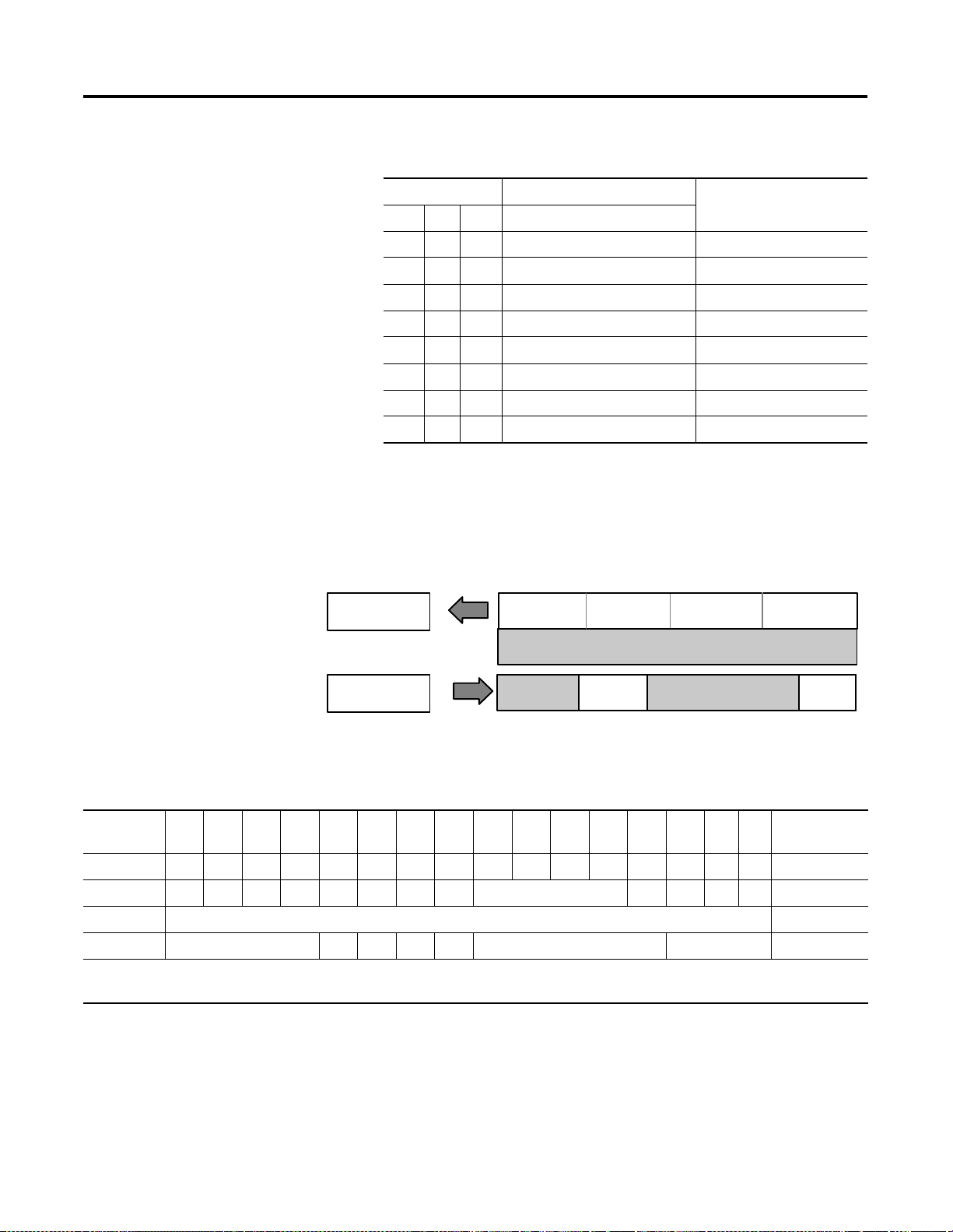
2-6 How Communication Takes Place and I/O Image Table Mapping
Input Delay Times for the 1798-IB4 Input Module
Bits Description Selected Delay Time
02 01 00 Delay Time for Inputs 00-03
0 0 0 Delay Time 0 (default) 256µs
0 0 1 Delay Time 1 512µs
0 1 0 Delay Time 2 1ms
0 1 1 Delay Time 3 2ms
1 0 0 Delay Time 4 4ms
1 0 1 Delay Time 5 8ms
1 1 0 Delay Time 6 16ms
1 1 1 Delay Time 7 32ms
Description of 1798-IB4D Image Table Mapping
Read
Write
I/O Image
Input Size
1 or 2 Words
Output Size
0 or 1 Word
Short Circuit
Detect
Reserved
Open Wire
Detect
Open Wire
Disables
Module Image
Not Used
Not used
Reserved
Inputs
Delay
Tim e
Memory Map of 4 Point Discrete Input Module Image Table - 1798-IB4D
Decimal
Bit
Octal Bit17161514131211 100706050403020100Dec
Where I = Input Data (I0 corresponds to input 0, I1 corresponds to input 1, etc.); DT = Input Delay Time (DT 00-3
corresponds to inputs 0 through 3) W = Open Wire Detect; S = Short Circuit Detect; D = Open Wire Disable
15 14 13 12 11 10 09 08 07 06 05 04 03 02 01 00
Size
S3 S2 S1 S0 W3 W2 W1 W0 Not Used I3 I2 I1 I0 Read W ord 1
Not Used Read W ord 2
Reserved D3 D2 D1 D0 Reserved DT 00-3 Write Word 1
43388
Publication 1798-UM001B-EN-P - November 2002
Page 21
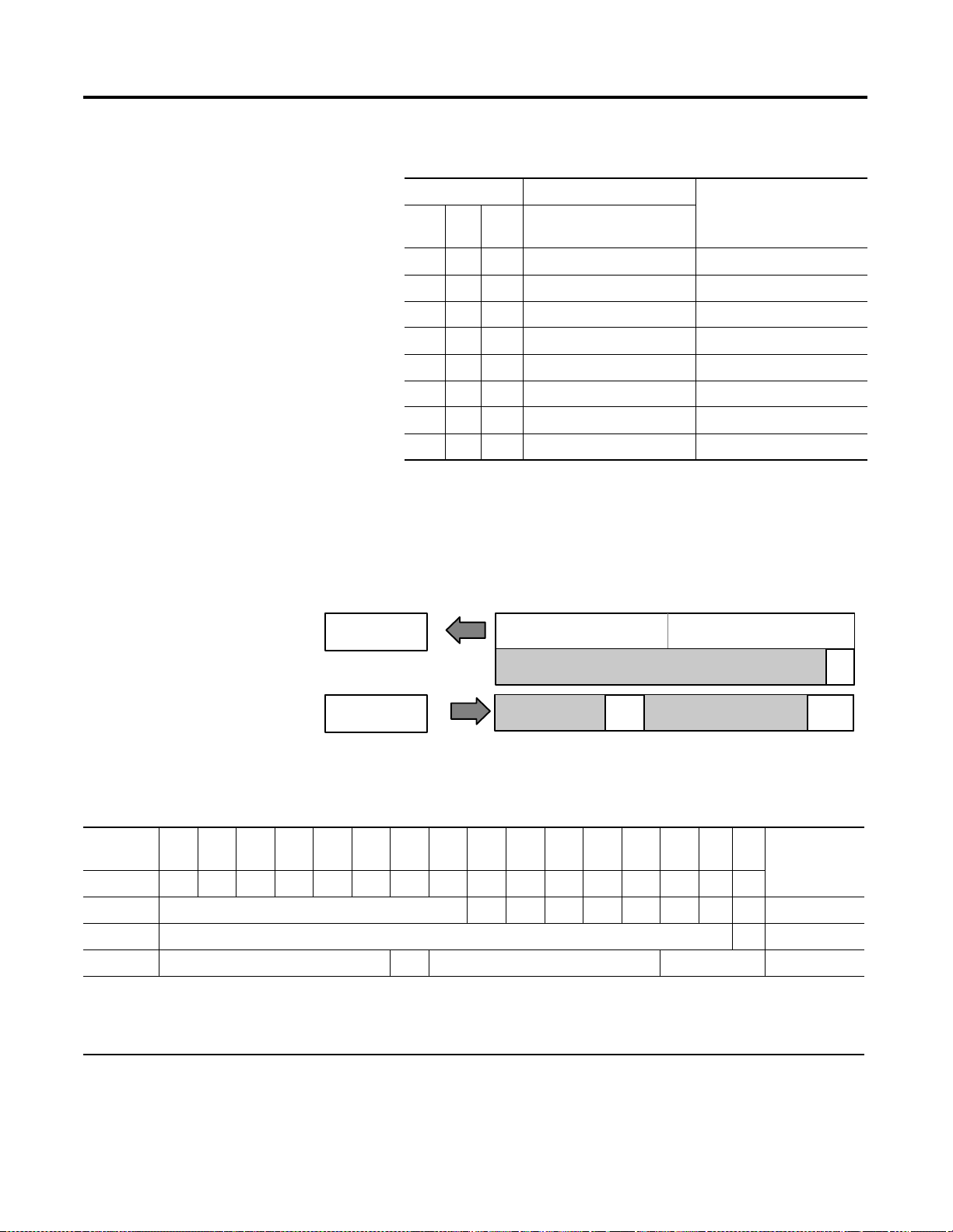
How Communication Takes Place and I/O Image Table Mapping 2-7
Input Delay Times for the 1798-IB4D Input Module
Bits Description Selected Delay Time
02 01 00 Delay Time for Inputs
00-03
0 0 0 Delay Time 0 (default) 256µs
0 0 1 Delay Time 1 512µs
0 1 0 Delay Time 2 1ms
0 1 1 Delay Time 3 2ms
1 0 0 Delay Time 4 4ms
1 0 1 Delay Time 5 8ms
1 1 0 Delay Time 6 16ms
1 1 1 Delay Time 7 32ms
Description of 1798-IB8 Image Table Mapping
Read
Write
I/O Image
Input Size
1 or 2 Words
Output Size
0 or 1 Word
Reserved
Reserved
Fault
Enabled
Not used
Module Image
Reserved
Inputs
Fault
Input
Delay
Time
42840
Memory Map of 8 Point Discrete Input Module Image Table - 1798-IB8
Decimal
Bit
Octal Bit17161514131211100706050403020100
Where D = Input Data (D0 correspon ds to input 0, D1 corresponds to input 1, etc.), DT = Input Delay Time (DT 00-07
corresponds to inputs 0 through 7) FO = Fault Bit - Indicates status of module sensor power (0=Normal, 1=Sensor Power
Shorted), FE = Fault Enabled Bit, must be set to return fault bit (FO) from module. The “Fault Enabled” bit will be set
automatically if the input filter times are configured through RSNetWorx for DeviceNet.
15 14 13 12 11 10 09 08 07 06 05 04 03 02 01 00
Size
Not used D7 D6 D5 D4 D3 D2 D1 D0 Read Word 1
Not used FO Read Word 2
Reserved FE Reserved DT 00-07 Write Word 1
Publication 1798-UM001B-EN-P - November 2002
Page 22
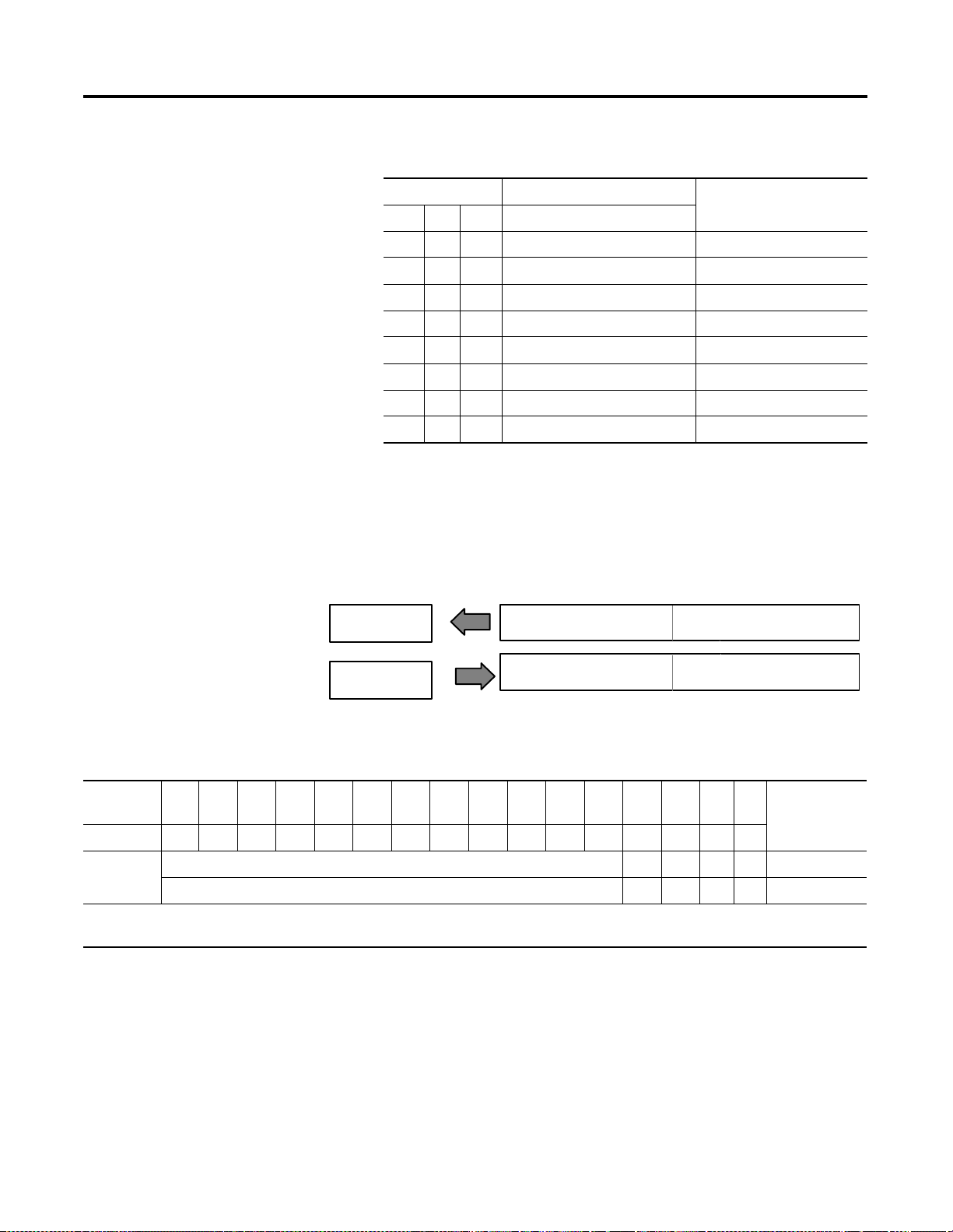
2-8 How Communication Takes Place and I/O Image Table Mapping
Input Delay Times for the 1798-IB8 Input Module
Bits Description Selected Delay Time
02 01 00 Delay Time for Inputs 00-07
0 0 0 Delay Time 0 (default) 256µs
0 0 1 Delay Time 1 512µs
0 1 0 Delay Time 2 1ms
0 1 1 Delay Time 3 2ms
1 0 0 Delay Time 4 4ms
1 0 1 Delay Time 5 8ms
1 1 0 Delay Time 6 16ms
1 1 1 Delay Time 7 32ms
Description of 1798-OB4E Image Table Mapping
I/O Image
Read
Write
Input Size
0 or 1 Word
Output
1 Word
Not Used
Reserved
Module Image
Fault Bits
Outputs
Memory Map of 4 Point Discrete Output Module Image Table - 1798-OB4E
Decimal
Bit
Octal Bit17161514131211100706050403020100
Where O = Output Value (O0 corresponds to output 0, O1 corresponds to output 1, etc.)
F0-F3 = Indicate the status of each output point (0=Output normal, 1=Output faulted)
15 14 13 12 11 10 09 08 07 06 05 04 03 02 01 00
Not used F3 F2 F1 F0 Read Word 1
Reserved O3 O2 O1 O0 Write Word 1
42824
Size
Publication 1798-UM001B-EN-P - November 2002
Page 23

How Communication Takes Place and I/O Image Table Mapping 2-9
Description of 1798-OB8E Image Table Mapping
I/O Image
Input Size
Module Image
Read
Write
0 or 1 Word
Output
1 Word
Not Used
Reserved
Fault Bits
Outputs
Memory Map of 8 Point Discrete Output Module Image Table - 1798-OB8E
Decimal
Bit
Octal Bit17161514131211100706050403020100
Where O = Output Value (O0 corresponds to output 0, O1 corresponds to output 1, etc.)
F0-F7 = Indicate the status of each output point (0=Output normal, 1=Output faulted)
15 14 13 12 11 10 09 08 07 06 05 04 03 02 01 00
Not used F7 F6 F5 F4 F3 F2 F1 F0 Read Word 1
Reserved O7 O6 O5 O4 O3 O2 O1 O0 Write Word 1
Description of 1798-IE4 Image Table Mapping
I/O Image Module Image
Input Size Input Data Channel 0
42824
Size
1 to 9 Words Input Data Channel 1
Input Data Channel 2
Input Data Channel 3
Not Used
Not Used
Not Used
Not Used
PU Underrange
Configure Select
Output Size Not Used
0 to 1 Word Not Used
Not Used
Not Used
Not Used
Publication 1798-UM001B-EN-P - November 2002
Page 24

2-10 How Communication Takes Place and I/O Image Table Mapping
Memory Map of Analog Input Module Image Table - 1798-IE4
Decimal
15 14 13 12 11 10 09 08 07 06 05 04 03 02 01 00
Bit
Octal Bit17161514131211100706050403020100
S Analog Value Channel 0 Read Word 1
S Analog Value Channel 1 Read Word 2
S Analog Value Channel 2 Read Word 3
S Analog Value Channel 3 Read Word 4
S Not Used Read Word 5
S Not Used Read Word 6
S Not Used Read Word 7
S Not Used Read Word 8
PU Not Used - Set to Zero U3 U2 U1 U0 Read Word 9
Not Used - Set to 0C3C2C1C0Not Used - Set to 0 F3F2F1F0Write Word 1
Not Used - Set to 0 Write Word 2 thru 6
Where PU = Power up bit; U = Underrange bits for 4-20mA inputs; C = Co nfigure select bit; F = Full range bit;
S = Sign bit (in 2’s complement)
Range Selection Bits for the 1798-IE4
Size
Channel No. Channel 0 Channel 1 Channel 2 Channel 3
F0 C0 F1 C1 F2 C2 F3 C3
Decimal Bit 000801090210 0311
0-10V dc/0-20mA 1 0 1 0 1 0 1 0
4-20mA 0 1 0 1 0 1 0 1
10 to +10V dc 1 1 1 1 1 1 1 1
Off
1
000000 00
C = Configure select bit; F = Full range bit
1. When configured to off, individual channels will return 0000H.
Publication 1798-UM001B-EN-P - November 2002
Page 25

How Communication Takes Place and I/O Image Table Mapping 2-11
Word/Bit Descriptions for the 1798-IE4 Analog Input Module Write
Word Decimal Bit Definition
Bits 00-14 Channel 0 analog data - 12-bit left justified two’s
Read Word 1
Bit15 Channel 0 analog data sign bit
Bits 00-14 Channel 1 analog data - 12-bit left justified two’s
Read Word 2
Bit15 Channel 1 analog data sign bit
Bits 00-14 Channel 2 analog data - 12-bit left justified two’s
Read Word 3
Bit15 Channel 2 analog data sign bit
Bits 00-14 Channel 3 analog data - 12-bit left justified two’s
Read Word 4
complement number; unused lower bits are zero;
4-20mA uses all 16 bits
complement number; unused lower bits are zero;
4-20mA uses all 16 bits
complement number; unused lower bits are zero;
4-20mA uses all 16 bits
complement number; unused lower bits are zero;
4-20mA uses all 16 bits
Bit15 Channel 3 analog data sign bit
Read Word 5-8 Not Used
Bits 00-03 Underrange bits (U) for individual channels (4-20mA
current input only) - Bit 00 corresponds to input
channel 0, bit 01 corresponds to input channel 1, and
so on. When set (1), indicates either a broken or open
input wire, or input current below 4-20mA.
Read Word 9
Write Word 1
Write Word 2-6 Bits 00-15 Not used - set to 0
Bits 04-14 Not used - set to 0
Bit 15 Power Up bit - This bit is set to 1 when all bits in the
configuration register are 0 (unconfigured state). The
configuration register can be cleared by either of the
reset inputs, or by the user writing all zeroes to it.
Bits 00-03 Full range bits (F) for individual channels - Bit 00
corresponds to input channel 0, bit 01 corresponds to
input channel 1, and so on. Refer to range selection
above.
Bits 08-11 Configure select bits (C) for individual channels - Bits
08 corresponds to input channel 0, bit 09 corresponds
to input 1, and so on. Refer to range selection above.
Publication 1798-UM001B-EN-P - November 2002
Page 26

2-12 How Communication Takes Place and I/O Image Table Mapping
Description of 1798-OE2 Image Table Mapping
I/O Image
Input Size
0 to 1 Words PU Not Used Diagnostics
Output Size Analog Output Data 1
1 to 6 Words Not Used
Analog Output Data 0
Not Used
Not Used OE
Not Used Config. Select Not Used Full Range
Not Used
Not Used
Not Used
Not Used
Not Used
Memory Map of Analog Output Module Image Table - 1798-OE2
Decimal
Bit
Octal Bit171615141312111007060504030201 00
Where PU = Power up bit; W = Diagno stic bits for current output broken or load resistance high (Not used on voltage
outputs.); OE = Output enable b its (bit 00 cor responds to output 0, bi t 01 correspond s to output 1. ATTENTION: These bits
must be set to 1. C = Configure select bit; F = Full range bit; S = Sign bit (in 2’s complement)
15 14 13 12 11 10 09 08 07 06 05 04 03 02 01 00
Size
PU Not Used - Set to Zero W1 W0 Read Word 1
S Analog Value Channel 0 Write Word 1
S Analog Value Channel 1 Write Word 2
S Not Used Write Word 3
S Not Used Write Word 4
S Not Used - Set to 0 OE1 OE0 Write Word 5
S Not Used - Set to 0 C1 C0 Not Used - Set to 0 F1 F0 Write Word 6
S Not Used - Set to 0 Write Word 7 thru 14
Publication 1798-UM001B-EN-P - November 2002
Page 27

How Communication Takes Place and I/O Image Table Mapping 2-13
Range Selection Bits for the 1798-OE2
Channel No. Channel 0 Channel 1
F0 C0 F1 C1
Decimal Bit 00 08 01 09
0-10V dc/0-20mA 1 0 1 0
4-20mA 0 1 0 1
10 to +10V dc 1 1 1 1
Off
1
0000
C = Configure select bit; F = Full range bit
1. When configured to off, individual channels will return 0V.
Word/Bit Descriptions for the 1798-OE2 Analog Output Module
(Write Word 6)
Word Decimal Bit Definition
Bits 00-01 Current outputs only - When set (1), the wire on the
output is broken or the load resistance is too high. Bit
00 corresponds to channel 0, bit 01 corresponds to
channel 1.
Read Word 1
Bit 02-14 Not Used - Set to 0.
Bit 15 Power Up bit - This bit is set to 1 when all bits in the
configuration register are 0 (unconfigureed state).
The configuration register can be cleared by either of
the reset inputs, or by the user writing all zeroes to it.
Bits 00-14 Channel 0 analog data - 12-bit left justified two’s
complement number; unused lower bits are zero;
Write Word 1
4-20mA uses all 16 bits.
Bit15 Channel 0 analog data sign bit.
Bits 00-14 Channel 1 analog data - 12-bit left justified two’s
complement number; unused lower bits are zero;
Write Word 2
4-20mA uses all 16 bits.
Bit15 Channel 1 analog data sign bit.
Read Word 3-4 Not Used
Bit 00-01 Output Enable Bits. Bit 00 corresponds to output 0,
01 corresponds to output 1. These bits must be set
Write Word 5
to 1.
Bits 02-15 Not Used - Set to 0.
Bits 00-02 Full range bits (F) for individual channels - Bit 00
corresponds to input channel 0, bit 01 corresponds to
input channel 1. Refer to the range selection above.
Write Word 6
Bits 08-09 Configure select bits (C) for individual channels - Bit
08 corresponds to input channel 0, bit 09 corresponds
to input channel 1. Refer to range selection above.
Write Word 7-14 Not Used - Set to 0.
Publication 1798-UM001B-EN-P - November 2002
Page 28

2-14 How Communication Takes Place and I/O Image Table Mapping
Notes:
Publication 1798-UM001B-EN-P - November 2002
Page 29

Configure Your DeviceNet Adapter
Chapter
3
Chapter Objectives
In this chapter, you will learn how to use RSNetWorx for DeviceNet
software to configure the adapter. You will:
learn briefly about RSNetWorx for DeviceNet
•
configure your FlexArmor adapter and system online
•
map the scanner
•
Configure Your Adapter’s FlexArmor System
Configure your FlexArmor system by specifying the FlexArmor
module that will reside in each slot. Remember, slot 0 is the closet slot
to the adapter and slot 7 is the farthest or last slot.
1 Publication 1798-UM001B-EN-P - November 2002
Page 30

3-2 Configure Your DeviceNet Adapter
About RSNetWorx for DeviceNet
RSNetWorx for DeviceNet is the software tool used to configure your
FlexArmor DeviceNet adapter and its related modules. This software
tool can be connected to the adapter via the DeviceNet network.
In this chapter, we assume that you have established a network, and
are adding a FlexArmor Adapter to your network.
If you are working off line, drag and drop the devices from the
hardware list onto the graph.
IMPORTANT
You will be able to perform most of the functions
discussed in this section while working off line but
you must be on line to perform all of the functions
discussed in this chapter.
graph
hardware
list
Publication 1798-UM001B-EN-P - November 2002
Page 31

Configure Your DeviceNet Adapter 3-3
Configure Your FlexArmor Adapter and System Online
To configure your adapter:
1. Open RSNetWorx for DeviceNet.
2. Click the Online icon . (If you are working off line, skip to
the next section to learn how to configure the adapter.)
You see the Browse for Network window.
3. Locate the network you wish to access.
4. Click OK.
You are now in Online mode.
5. Click the Browse for Network icon .
Publication 1798-UM001B-EN-P - November 2002
Page 32

3-4 Configure Your DeviceNet Adapter
The network displays on the screen.
FlexArmor adapter icon DeviceNet scanner module icon
Publication 1798-UM001B-EN-P - November 2002
Configure the Adapter
You can determine the adapter configuration and system configuration
for an adapter at a specific node address. The node address is
assigned at the adapter (using the rotary switch) and in the adapter
configuration screen.
IMPORTANT
If addressing the adapter in the adapter configuration
screen, the address must agree with the physical
address of the rotary switches on the adapter.
Page 33

To access the adapter configuration screen, double-click the
FlexArmor adapter icon.
You see the adapter configuration screen.
If configuring the adapter off line,
set this address to match the Node
Address switches on the 1798-ADN.
Configure Your DeviceNet Adapter 3-5
Publication 1798-UM001B-EN-P - November 2002
Page 34

3-6 Configure Your DeviceNet Adapter
IMPORTANT
IMPORTANT
Configure the Module
1. Click the Module Configuration tab.
2. Click Upload.
Use these icons to move the
selected module to the next
empty slot in the chassis.
List of available
hardware. Add to
the current network
by selecting the
hardware and
clicking the arrow to
the right.
IMPORTANT
You must be online to perform an upload.
Use the following functions, as needed, to configure the
module.
Delete the module at the selected slot.
Upload data for the
entire chassis. You must
be on line to perform
this function.
Download data for
the entire chassis.
You must be on line
to perform this
function.
Change to Display
Hardware By
Product Name or
by Catalog
Number
Configure the
module at the
selected slot.
(Note: You can
also configure the
module by double
clicking on it.)
Modules identified
by slot number.
Publication 1798-UM001B-EN-P - November 2002
Downloading to the adapter is an option only when
the 1798-ADN is not in the master’s scanlist.
If you attempt to download when the adapter is in a
scanlist, you will receive an object state conflict error
message.
Page 35

Configure Your DeviceNet Adapter 3-7
View Adapter Parameters
1. To display the adapter parameter window, from the Module
Configuration window, double-click the adapter icon (1798-ADN)
under Module Type. You see the following window.
Click these tabs to view configuration information.
The General window is shown here.
The General window lists
information about the
module currently
selected.
Publication 1798-UM001B-EN-P - November 2002
Page 36

3-8 Configure Your DeviceNet Adapter
The adapter Configuration Settings window lists the status of
each module in the FlexArmor system.
Module Bad Flag
Possible causes for a
Module Bad Flag:
• Transmission errors
on the FlexArmor
backplane
• A failed module
• A module removed
from the baseplate
• Incorrect module
inserted in a slot
position
• An empty slot
Idle-to-Fault
Determines the state of
the Outputs immediately
following an Idle to Fault
transition. The options are:
• Output Remains in
Idle State
• Output Goes to
Fault State
The EDS File window lists information about the EDS file
currently being used.
Click View to display
the EDS file.
Publication 1798-UM001B-EN-P - November 2002
Page 37

Configure Your DeviceNet Adapter 3-9
Module Parameters
To view individual module parameters, from the Module Configuration
tab, double click on the module whose parameters you wish to view.
Double click on the
module whose
parameters you wish to
view. For this example,
the 1798-OB8E was
chosen.
Publication 1798-UM001B-EN-P - November 2002
Page 38

3-10 Configure Your DeviceNet Adapter
The General window lists information about the module currently
selected.
The Advanced Parameters window lists status information about the
module currently selected.
Use this icon to
restore the
parameters
selections to the
module default
(obtained from the
EDS file.)
Displays help
information on the
selected
parameters.
Publication 1798-UM001B-EN-P - November 2002
Page 39

Configure Your DeviceNet Adapter 3-11
The following table describes the parameters in the Advanced
Parameters window.
Parameter # Parameter Name Description
3 Input Size Number of Read words. These are determined by
other Parameter selections and cannot be set by
the user.
5 Output Size Number of Write words. These are determined by
other Parameter selections and cannot be set by
the user.
6 Config. Size Number of Configuration words. These are
determined by other Parameter selections and
cannot be set by the user
10 Program Mode
Behavior
11 Communication
Fault Behavior
13 Module Fault Determines the state of the Inputs in the event of a
Determines the state of the Outputs when the
Controller enters Program mode. The options are:
Reset to Zero
•
Hold Outputs in Last State
•
Use Safe State Output Values (Set under
•
Flex Config. tab.)
Determines the state of the Outputs when the
Controller enters Program mode. The options are:
Reset to Zero
•
Hold Outputs in Last State
•
Use Safe State Output Values (Set under
•
FLEX Config. tab.)
Module Fault. The options are:
Zero Inputs
•
Hold Last Input Values
•
Publication 1798-UM001B-EN-P - November 2002
Page 40

3-12 Configure Your DeviceNet Adapter
Safe State Data found under the Flex Configuration Settings tab is
shown below.
Set the value of the safe
state data by selecting the
value and then choosing
either ON or OFF from the
drop down list.
Publication 1798-UM001B-EN-P - November 2002
Page 41

Configure Your DeviceNet Adapter 3-13
Special Parameters
Special parameters for individual modules can also be found under
the Flex Configuration Settings tab. The following section identifies
special parameter windows for the 1798-IB4D, -IE4, and -OE2
modules.
1798-IB4D Filter Time and Open Wire Disable
Enter filter time and open wire
parameters for the 1798-IB4D.
Publication 1798-UM001B-EN-P - November 2002
Page 42

3-14 Configure Your DeviceNet Adapter
1798-IE4 Input Channel Range Selection
Select the proper current or
voltage range for your
application.
1798-OE2 Output Channel Enable and Range Selection
Enable output channels and
select the output channel
range appropriate for your
application.
Set safe state values
Publication 1798-UM001B-EN-P - November 2002
Page 43

Configure Your DeviceNet Adapter 3-15
The EDS File window is the last tab in the module parameters
window. The EDS File window lists information about the EDS file
currently being used.
Click View to display
the EDS file.
View I/O Summary
1. To view I/O summary information, click the I/O Summary tab
from the adapter window.
Select Communication
choice. Refer to Chapter 2,
page 2-4.
Module I/O summary
information
Identifies the total amount
of data to be mapped to the
scanner.
Publication 1798-UM001B-EN-P - November 2002
Page 44

3-16 Configure Your DeviceNet Adapter
2. Click the + sign to the left of the input or output module to view
the amount of data mapped to each module in the system.
3. Click the + sign to the left of a module to display detailed
module information.
Publication 1798-UM001B-EN-P - November 2002
Page 45

Toggle
between
input and
output data
mapped to
the module.
Clicking the
Monitor
button will
display the
current
value of the
listed
parameters.
Configure Your DeviceNet Adapter 3-17
Highlight a module
and then click the
Monitor button to
display detailed
module information
as shown in the
example on the next
page. NOTE: You
must be in online
mode to perform
this function.
Publication 1798-UM001B-EN-P - November 2002
Page 46

3-18 Configure Your DeviceNet Adapter
Map the Scanner
To map the scanner:
1. From the RSNetWorx for DeviceNet configuration screen,
double-click the scanner.
FlexArmor adapter icon DeviceNet scanner module icon
Publication 1798-UM001B-EN-P - November 2002
Page 47

Configure Your DeviceNet Adapter 3-19
You see the scanner configuration window.
2. Click the Scanlist tab.
Publication 1798-UM001B-EN-P - November 2002
Page 48

3-20 Configure Your DeviceNet Adapter
3. Highlight the device in the Available Devices list and click the
right arrow to move the device to the Scanlist.
Select Automap on Add to
automatically map the
correct amount of input and
output data at the time the
FlexArmor system is added
to the scanlist.
4. Click OK.
The devices in the scanlist will be mapped automatically.
To map devices manually, click the Edit I/O Parameters button.
5. Click Yes to download the changes. (You must be on line to
perform this function.)
Publication 1798-UM001B-EN-P - November 2002
Page 49

Configure Your DeviceNet Adapter 3-21
6. Click the Input tab to view input data mapped to the scanner.
7. Click the Output tab to view output data mapped to the scanner.
Publication 1798-UM001B-EN-P - November 2002
Page 50

3-22 Configure Your DeviceNet Adapter
8. Click the ADR tab to view ADR (Auto Device Replace) options.
For information about
enabling ADR, see the
documentation that comes
with the scanner.
The Summary tab contains a list of the devices to which the
scanner is currently talking.
Publication 1798-UM001B-EN-P - November 2002
Page 51

Troubleshooting
Chapter
4
Chapter Objectives
Troubleshoot With the Indicators
This chapter describes how to use the indicators on the module for
troubleshooting.
Diagnostic indicators are located on the front of the adapter module.
They show both normal operation and error conditions in your
remote I/O system. The indicators are:
Mod/Net status
•
I/O status
•
The table below provides the indicator conditions and status.
Mod/Net Status Indicator
Indication Status
Off No power, or no network access
Flashing Green/OFF On line, but not connected to master
Solid Green On line, link OK, connected
Flashing Red Recoverable fault
Solid Red Critical adapter failure
I/O Status Indicator
Indication Status
Off No power or outputs off
Flashing Red/Off Recoverable fault - outputs in fault
Flashing Green/Off Idle/program mode - outputs in Idle
Solid Green Device operational - outputs live - run
Solid Red Critical adapter fault - unrecoverable
1 Publication 1798-UM001B-EN-P - November 2002
Page 52

4-2 Troubleshooting
Notes:
Publication 1798-UM001B-EN-P - November 2002
Page 53

Specifications
Appendix
A
Input Module Specifications
Specifications for the 1798-IB4 Module
Specifications 1798-IB4
Module Type Digital Input, Sinking
Number of Channels 1 group of 4
Sensor Source Current 400 mA maximum
On-state Voltage 10-28.8V dc; 24V dc nominal
On-state Current 2-12 mA; 8 mA @ 24V dc
Off-state Voltage 5V dc maximum
Off-State Current 1.5 mA minimum
Channel Impedance 4.6KΩ maximum
Isolation Voltage 850V dc channel-to-system for 1s
Delay Times:Off to On
On to Off
FlexBus Current 20 mA maximum
Power Dissipation 2.0W @ 28.8V dc
Thermal Dissipation 6.8 BTU/hr. @ 28.8V dc
Indicators 4 channel status - yellow
External DC Power
Voltage (24V dc nom.)
Current
Dimensions
(H x D x W)
Environmental Conditions:
Operating Temperature
Storage Temperature
Shock: Operating
Non-Operating
Vibration
Conductors See publication DN-6.7.2
Enclosure Meets IP67
Certifications
(When product is marked)
1. See the Product Certification link at www.ab.com for Declarations of Conformity, Certificates, and other
certification details.
256 us, 512 us, 1 ms, 2ms
4 ms, 8 ms, 16 ms, 32 ms
(Selectable; 256 us default)
1 fault LED indicator- red
10-28.8V dc; 5% AC ripple
450 mA maximum
118 mm X 57 mm X 40 mm
4.63 in. X 2.25 in. X 1.58 in.
-20 to 60°C (-4 to 140°F)
-40 to 85°C (-40 to 185°F)
30G peak, 11±1 ms pulse width
50G peak, 11±1 ms pulse width
5G @ 10-500 Hz per IEC 68-2-6
c-UL-us UL Listed Industrial Control Equipment,
certified for US and Canada
UL UL Listed Industrial Control Equipment
1
CE
C-Tick
compliant with: AS/NZS 2064; Industrial
Emissions
European Union 89/336/EEC EMC
Directive, compliant with:
EN 50081-2; Industrial Emissions
EN 50082-2; Industrial Immunity
EN 61326; Meas./Control/Lab.,
Industrial Requirements
EN 61000-6-2; Industrial Immunity
1
Australian Radiocommunications Act,
1 Publication 1798-UM001B-EN-P - November 2002
Page 54

A-2 Specifications
Specifications for the 1798-IB8 Module
Specifications 1798-IB8
Module Type Digital Input, Sinking
Number of Channels 1 group of 8
Sensor Source Current 400 mA maximum
On-state Voltage 10-28.8V dc; 24V dc nominal
On-state Current 2-12 mA; 8 mA @ 24V dc
Off-state Voltage 5V dc maximum
Off-State Current 1.5 mA minimum
Channel Impedance 4.6KΩ maximum
Isolation Voltage 850V dc channel-to-system for 1s
Delay Times:Off to On
On to Off
FlexBus Current 20 mA maximum
Power Dissipation 3.0W @ 28.8V dc
Thermal Dissipation 10.2 BTU/hr. @ 28.8V dc
Indicators 8 channel status - yellow
External DC Power
Voltage (24V dc nom.)
Current
Dimensions
(H x D x W)
Environmental Conditions:
Operating Temperature
Storage Temperature
Shock: Operating
Non-Operating
Vibration
Conductors See publication DN-6.7.2
Enclosure Meets IP67
Certifications
(When product is marked)
1. See the Product Certification link at www.ab.com for Declarations of Conformity, Certificates, and other
certification details.
256 us, 512 us, 1 ms, 2ms
4 ms, 8 ms, 16 ms, 32 ms
(Selectable; 256 us default)
1 fault LED indicator - red
10-28.8V dc; 5% AC ripple
500 mA maximum
118 mm X 57 mm X 40 mm
4.63 in. X 2.25 in. X 1.58 in.
-20 to 60°C (-4 to 140°F)
-40 to 85°C (-40 to 185°F)
30G peak, 11±1 ms pulse width
50G peak, 11±1 ms pulse width
5G @ 10-500 Hz per IEC 68-2-6
c-UL-us UL Listed Industrial Control Equipment,
certified for US and Canada
UL UL Listed Industrial Control Equipment
1
CE
European Union 89/336/EEC EMC
Directive, compliant with:
EN 50081-2; Industrial Emissions
EN 50082-2; Industrial Immunity
EN 61326; Meas./Control/Lab.,
Industrial Requirements
EN 61000-6-2; Industrial Immunity
1
C-Tick
Australian Radiocommunications Act,
compliant with: AS/NZS 2064; Industrial
Emissions
Publication 1798-UM001B-EN-P - November 2002
Page 55

Specifications A-3
Specifications for the 1798-IB4D Module
Specifications - 1798-IB4D
Module Type Digital Input, Sinking
Number of Channels 1 group of 4
Sensor Source Current 50 mA per connector
On-state Voltage 10-28.8V dc; 24V dc nominal
On-state Current 2-12 mA; 8 mA @ 24V dc
Off-state Voltage 5V dc maximum
Off-State Current 1.5 mA minimum
Channel Impedance 4.6KΩ maximum
Isolation Voltage 850V dc channel-to-system for 1s
Delay Times:Off to On
On to Off
FlexBus Current 80 mA maximum
Power Dissipation 2.0W @ 28.8V dc
Thermal Dissipation 6.8 BTU/hr. @ 28.8V dc
Indicators 4 channel status - yellow
External DC Power
Voltage (24V dc nom.)
Current
Dimensions
(H x D x W)
Operational Temperature IEC 60068-2-1 (Test Ad, Operating Cold),
Storage Temperature IEC 60068-2-1 (Test Ab, Un-packaged Non-operating Cold),
Shock IEC60068-2-27 (Test Ea, Unpackaged shock):
Emissions CISPR 11:
ESD Immunity IEC 61000-4-2:
Radiated RF Immunity IEC 61000-4-3:
EFT/B Immunity IEC 61000-4-4:
Surge Transient Immunity IEC 61000-4-5:
Conducted RF Immunity IEC 61000-4-6:
256 us, 512 us, 1 ms, 2ms
4 ms, 8 ms, 16 ms, 32 ms
(Selectable; 256 us default)
4 diagnostic indicators- red
10-28.8V dc; 5% AC ripple
300 mA maximum
118 mm x 57 mm x 40 mm
4.63 in. x 2.25 in. x 1.58 in.
IEC 60068-2-2 (Test Bd, Operating Dry Heat),
IEC 60068-2-14 (Test Nb, Operating Thermal Shock):
-20 to 60°C (-4 to 140°F)
IEC 60068-2-2 (Test Bb, Un-packaged Non-operating Dry Heat),
IEC 60068-2-14 (Test Na, Un-packaged Non-operating Thermal
Shock):
–40 to 85°C (–40 to 185°F)
Operating 30g
Non-operating 50g
Group 1, Class A
6kV contact discharges
8kV air discharges
10V/m with 1kHz sine-wave 80%AM from 30MHz to 2000MHz
10V/m with 200Hz 50% Pulse 100%AM at 900MHz
±2kV at 5kHz on power ports
±2kV at 5kHz on signal ports
±1kV line-line(DM) and ±2kV line-earth(CM) on power ports
±1kV line-line(DM) and ±2kV line-earth(CM) on signal ports
10Vrms with 1kHz sine-wave 80%AM from 150kHz to 80MHz
Publication 1798-UM001B-EN-P - November 2002
Page 56

A-4 Specifications
Specifications - 1798-IB4D (continued)
Vibration IEC60068-2-6 (Test Fc, Operating):
5g @ 10-500Hz
Conductors See publication DN-6.7.2
Enclosure Meets IP67
Certifications
(When product is marked)
c-UL-usUL Listed Industrial Control Equipment, certified for US
and Canada
UL UL Listed Industrial Control Equipment
1
European Union 89/336/EEC EMC Directive, compliant
CE
with:
EN 50081-2; Industrial Emissions
EN 50082-2; Industrial Immunity
EN 61326; Meas./Control/Lab., Industrial Requirements
EN 61000-6-2; Industrial Immunity
1
Australian Radiocommunications Act, compliant with:
C-Tick
AS/NZS 2064; Industrial Emissions
1. See the Product Certification link at www.ab.com for Declarations of Conformity, Certificates, and other
certification details.
Publication 1798-UM001B-EN-P - November 2002
Page 57

Specifications A-5
Specifications for the 1798-IE4 Module
Specifications - 1798-IE4 Analog Input Module
Module Type Analog Input
Number of Channels 4 single-ended, non-isolated
ResolutionBits
Voltage/Cnt
Current/Cnt
Data Format 16 bit; 2’s complement; left-justified
Conversion Type Successive approximation
Conversion Rate 256 us - All channels
Current Terminal 4-20 mA; 0-20 mA (user configurable)
Voltage Terminal ±10V; 0-10V (user configurable)
Normal Mode Rejection
Voltage Terminal
Current Terminal
Step Response to 63%
Voltage Terminal
Current Terminal
Impedance:Voltage Terminal
Current Terminal
Absolute Accuracy
Voltage Terminal
Current Terminal
Accuracy Drift:Voltage Terminal
Current Terminal
Calibration None Required
Maximum Overload
Voltage Terminal
Current Terminal
Isolation Voltage 850V dc channel-to-system for 1s
FlexBus Current 10 mA maximum
Sensor Source Current
(per connector) 50 mA
Power dissipation 2.5W @ 28.8V dc
Thermal Dissipation 8.5 BTU/hr @ 28.8V dc
Indicator 1 fault LED Indicator - red
External DC Power
Voltage (24V dc nom.)
Current
Dimensions
(H x D x W)
Operational Temperature IEC 60068-2-1 (Test Ad, Operating Cold),
12 - Unipolar, 11+ sign - Bipolar
2.56 mV - Unipolar; 5.13 mV - Bipolar
5.13 uA
-3 db @ 17 Hz; -20 db/decade;
-10 db @ 50 Hz; 11.4 db @ 60 Hz
-3 db @ 9 Hz; -20 db/decade;
-15.3 db @ 50 Hz; -16.8 db @ 60 Hz
9.4 ms
18.2 ms
100 kΩ; 200 kΩ @ DC
238
Ω
0.20% FS @ 25°C
0.20% FS @ 25°C
0.00428% FS per°C
0.00407% FS per°C
Single channel; continuous
30V
32 mA
10-28.8V dc; 5% AC ripple
50 mA @ 24V dc
118 mm x 57 mm x 40 mm
4.63 in. x 2.25 in. x 1.58 in.
IEC 60068-2-2 (Test Bd, Operating Dry Heat),
IEC 60068-2-14 (Test Nb, Operating Thermal Shock):
-20 to 60°C (-4 to 140°F)
Publication 1798-UM001B-EN-P - November 2002
Page 58

A-6 Specifications
Specifications - 1798-IE4 Analog Input Module (Continued)
Storage Temperature IEC 60068-2-1 (Test Ab, Un-packaged Non-operating
Cold),
IEC 60068-2-2 (Test Bb, Un-packaged Non-operating
Dry Heat),
IEC 60068-2-14 (Test Na, Un-packaged
Non-operating Thermal Shock):
–40 to 85°C (–40 to 185°F)
Shock IEC60068-2-27 (Test Ea, Unpackaged shock):
Operating 30g
Non-operating 50g
Emissions CISPR 11:
Group 1, Class A
ESD Immunity IEC 61000-4-2:
6kV contact discharges
8kV air discharges
Radiated RF Immunity IEC 61000-4-3:
10V/m with 1kHz sine-wave 80%AM from 30MHz to
2000MHz
10V/m with 200Hz 50% Pulse 100%AM at 900MHz
EFT/B Immunity IEC 61000-4-4:
±2kV at 5kHz on power ports
±2kV at 5kHz on signal ports
Surge Transient Immunity IEC 61000-4-5:
±1kV line-line(DM) and ±2kV line-earth(CM) on
power ports
±1kV line-line(DM) and ±2kV line-earth(CM) on signal
ports
Conducted RF Immunity IEC 61000-4-6:
10Vrms with 1kHz sine-wave 80%AM from 150kHz
to 80MHz
Vibration IEC60068-2-6 (Test Fc, Operating):
5g @ 10-500Hz
Enclosure Meets IP67
Certifications
(When product is marked)
c-UL-us UL Listed Industrial Control Equipment,
certified for US and Canada
UL UL Listed Industrial Control Equipment
1
CE
European Union 89/336/EEC EMC Directive,
compliant with:
EN 50081-2; Industrial Emissions
EN 50082-2; Industrial Immunity
EN 61326; Meas./Control/Lab., Industrial
Requirements
EN 61000-6-2; Industrial Immunity
1
C-Tick
Australian Radiocommunications Act,
compliant with: AS/NZS 2064; Industrial
Emissions
1. See the Product Certification link at www.ab.com for Declarations of Conformity, Certificates, and other
certification details.
Publication 1798-UM001B-EN-P - November 2002
Page 59

Specifications A-7
Output Module Specifications
Specifications for the 1798-OB4E Module
Specifications 1798-OB4E
Module Type Digital Output, Sourcing
Number of Channels 1 group of 4
On-state Voltage 10-28.8V dc; 24V dc nominal
On-state Current (per channel) 1.0A per channel
On-state Current (per module) 4.0A per module
Off-state Voltage 28.8V dc maximum
Off-State Current 0.5 mA maximum leakage
On-State Voltage Drop 0.5V dc maximum drop
Surge Current 2.0A for 50 ms (Repeatable every 2 seconds)
Isolation Voltage 850V dc for 1 second
Delay Times:Off to On
On to Off
FlexBus Current 60 mA maximum
Power Dissipation 2.4 W @ 28.8 V dc
Thermal Dissipation 8.2 BTU/hr. @ 28.8V dc
Indicators 4 channel status - yellow
External DC Power
Voltage (24V dc nom.)
Current
Dimensions
(H x D x W)
Environmental Conditions:
Operating Temperature
Storage Temperature
Shock: Operating
Non-Operating
Vibration
Conductors See publication DN-6.7.2
Cordsets 5 pin micro (12mm) style connectors
Enclosure Meets IP67
Certifications
(When product is marked)
1. See the Product Certification link at www.ab.com for Declarations of Conformity, Certificates, and other
certification details.
0.5 ms maximum
1.0 ms maximum
1 fault LED indicator- red
10-28.8V dc; 5% AC ripple
4.0A maximum
118 mm X 57 mm X 40 mm
4.63 in. X 2.25 in. X 1.58 in.
-20 to 60°C (-4 to 140°F)
-40 to 85°C (-40 to 185°F)
30G peak, 11±1ms pulse width
50G peak, 11±1ms pulse width
5G @ 10-500Hz per IEC 68-2-6
(see graph on next page)
c-UL-us UL Listed Industrial Control Equipment,
certified for US and Canada
UL UL Listed Industrial Control Equipment
1
CE
C-Tick
compliant with: AS/NZS 2064;
European Union 89/336/EEC EMC
Directive, compliant with:
EN 50081-2; Industrial Emissions
EN 50082-2; Industrial Immunity
EN 61326; Meas./Control/Lab.,
Industrial Requirements
EN 61000-6-2; Industrial Immunity
1
Australian Radiocommunications Act,
Industrial Emissions
Publication 1798-UM001B-EN-P - November 2002
Page 60

A-8 Specifications
Specifications for the 1798-OB8E Module
Specifications 1798-OB8E
Module Type Digital Output, Sourcing
Number of Channels 1 group of 8
On-state Voltage 10-28.8V dc; 24V dc nominal
On-state Current
(per channel)
On-state Current (per module) 5.0A per module
Off-state Voltage 28.8V dc maximum
Off-State Current 0.5 mA maximum leakage
On-State Voltage Drop 0.5V dc maximum drop
Surge Current 2.0A for 50 ms
Isolation Voltage 850V dc for 1 second
Delay Times:Off to On
On to Off
FlexBus Current 60 mA maximum
Power Dissipation 2.9 W @ 28.8 V dc
Thermal Dissipation 9.9 BTU/hr. @ 28.8V dc
Indicators 8 channel status - yellow
External DC Power
Voltage (24V dc nom.)
Current
Dimensions
(H x D x W)
Environmental Conditions:
Operating Temperature
Storage Temperature
Shock: Operating
Non-Operating
Vibration
Conductors See publication DN-6.7.2
Cordsets 5 pin micro (12mm) style connectors
Enclosure Meets IP67
Certifications
(When product is marked)
1. See the Product Certification link at www.ab.com for Declarations of Conformity, Certificates, and other
certification details.
1.0A per channel
(Repeatable every 2 seconds)
0.5 ms maximum
1.0 ms maximum
1 fault LED indicator - red
10-28.8V dc; 5% AC ripple
5.0A maximum
118 mm X 57 mm X 40 mm
4.63 in. X 2.25 in. X 1.58 in.
-20 to 60°C (-4 to 140°F)
-40 to 85°C (-40 to 185°F)
30G peak, 11±1ms pulse width
50G peak, 11±1ms pulse width
5G @ 10-500Hz per IEC 68-2-6
(see graph on next page)
c-UL-us UL Listed Industrial Control Equipment,
certified for US and Canada
UL UL Listed Industrial Control Equipment
1
CE
European Union 89/336/EEC EMC
Directive, compliant with:
EN 50081-2; Industrial Emissions
EN 50082-2; Industrial Immunity
EN 61326; Meas./Control/Lab.,
Industrial Requirements
EN 61000-6-2; Industrial Immunity
1
C-Tick
Australian Radiocommunications Act,
compliant with: AS/NZS 2064;
Industrial Emissions
Publication 1798-UM001B-EN-P - November 2002
Page 61

Derating Curve
1A
0.5A
Output Current (per channel)
-20° 40° 60°
Ambient Temperature (Celsius)
Operating Temperature CD Rating Curve
Specifications A-9
42700
Specifications for the 1798-OE2 Module
Specifications - 1798-OE2 Analog Output Module
Module Type Analog Output
Number of Channels 2 single-ended, non-isolated
ResolutionBits
Voltage/Cnt
Current/Cnt
Data Format 16 bit; 2’s complement; left-justified
Conversion Type Pulse width modulation
Conversion Rate 1.024 ms - All channels
Current Terminal 4-20 mA; 0-20 mA (0 mA output until the module is
Voltage Terminal ±10V; 0-10V - 3 mA maximum (0V output until the module is
Step Response to 63% of FS 24 mS
Output Load on Voltage 3 mA maximum
Resistive Load on mA
Output
Absolute Accuracy
Voltage Terminal
Current Terminal
Accuracy Drift
Voltage Terminal
Current Terminal
Calibration None Required
FlexBus Current 10 mA maximum
Power dissipation 2.5W @ 28.8V dc
Sensor Source Current
(per connector)
12 + sign
2.56 mV
5.13 uA
configured)
configured)
15-750 ohms
0.133% FS @ 25°C
0.425% FS @ 25°C
0.0045% FS per°C
0.0069% FS per°C
50 mA
Publication 1798-UM001B-EN-P - November 2002
Page 62

A-10 Specifications
Specifications - 1798-OE2 Analog Output Module
Thermal Dissipation 8.5 BTU/hr @ 28.8V dc
Indicator 1 fault LED Indicator - red
External DC Power
Voltage (24V dc nom.)
Current
Dimensions
(H x D x W)
10-28.8V dc; 5% AC ripple
85 mA @ 24V dc
118 mm x 57 mm x 40 mm
4.63 in. x 2.25 in. x 1.58 in.
Operational Temperature IEC 60068-2-1 (Test Ad, Operating Cold),
IEC 60068-2-2 (Test Bd, Operating Dry Heat),
IEC 60068-2-14 (Test Nb, Operating Thermal Shock):
-20 to 60°C (-4 to 140°F)
Storage Temperature IEC 60068-2-1 (Test Ab, Un-packaged Non-operating Cold),
IEC 60068-2-2 (Test Bb, Un-packaged Non-operating Dry
Heat),
IEC 60068-2-14 (Test Na, Un-packaged Non-operating
Thermal Shock):
–40 to 85°C (–40 to 185°F)
Shock IEC60068-2-27 (Test Ea, Unpackaged shock):
Operating 30g
Non-operating 50g
Emissions CISPR 11:
Group 1, Class A
ESD Immunity IEC 61000-4-2:
6kV contact discharges
8kV air discharges
Radiated RF Immunity IEC 61000-4-3:
10V/m with 1kHz sine-wave 80%AM from 30MHz to
2000MHz
10V/m with 200Hz 50% Pulse 100%AM at 900MHz
EFT/B Immunity IEC 61000-4-4:
±2kV at 5kHz on power ports
±2kV at 5kHz on signal ports
Surge Transient Immunity IEC 61000-4-5:
±1kV line-line(DM) and ±2kV line-earth(CM) on power ports
±1kV line-line(DM) and ±2kV line-earth(CM) on signal ports
Conducted RF Immunity IEC 61000-4-6:
10Vrms with 1kHz sine-wave 80%AM from 150kHz to
80MHz
Conductors See publication DN-6.7.2
Vibration IEC60068-2-6 (Test Fc, Operating):
5g @ 10-500Hz
Enclosure Meets IP67
Publication 1798-UM001B-EN-P - November 2002
Page 63

Specifications A-11
Certifications
(When product is marked)
c-UL-us UL Listed Industrial Control Equipment,
certified for US and Canada
UL UL Listed Industrial Control Equipment
1
CE
European Union 89/336/EEC EMC Directive,
compliant with:
EN 50081-2; Industrial Emissions
EN 50082-2; Industrial Immunity
EN 61326; Meas./Control/Lab., Industrial
Requirements
EN 61000-6-2; Industrial Immunity
1
C-Tick
Australian Radiocommunications Act,
compliant with: AS/NZS 2064; Industrial
Emissions
1. See the Product Certification link at www.ab.com for Declarations of Conformity, Certificates, and other
certification details.
Publication 1798-UM001B-EN-P - November 2002
Page 64

A-12 Specifications
Communication Adapter Specifications
Specifications for the 1798-ADN modules are listed below.
Specifications 1798-ADN
External DC Power (Input Power):
Voltage (24V dc nom.)
Current
FlexBus (Output Power):
Voltage (5V dc nom.)
Current
Isolation Voltage
(Communication Lines/System):
24V dc External Power to 5V dc
FlexBus Output
Dimensions (H x D x W) 118 mm X 50 mm X 40 mm
Environmental Conditions:
Operating Temperature
Storage Temperature
Shock: Operating
Non-Operating
Vibration
Enclosure Meets IP67
Certifications
(When product is marked)
1. See the Product Certification link at www.ab.com for Declarations of Conformity, Certificates, and other
certification details.
10-28.8V dc; 5% AC ripple
400 mA @ 24V dc
4.75 - 5.2V dc; 5% AC ripple
640 mA @ 5.2V dc
850V dc for 1 second
4.63 in. X 1.95 in. X 1.58 in.
-20 to 60°C (-4 to 140°F)
-40 to 85°C (-40 to 185°F)
30G peak, 11±1 ms pulse width
50G peak, 11±1 ms pulse width
5G @ 10-500 Hz per IEC 68-2-6
c-UL-us UL Listed Industrial Control Equipment,
certified for US and Canada
UL UL Listed Industrial Control Equipment
1
CE
C-Tick
compliant with: AS/NZS 2064;
ODVA ODVA conformance tested to ODVA
European Union 89/336/EEC
EMC Directive, compliant with:
EN 50081-2; Industrial Emissions
EN 50082-2; Industrial Immunity
EN 61326; Meas./Control/Lab.,
Industrial Requirements
EN 61000-6-2; Industrial Immunity
1
Australian Radiocommunications Act,
Industrial Emissions
DeviceNet specifications
Publication 1798-UM001B-EN-P - November 2002
Page 65

Specifications A-13
Field Termination Plug Specifications
Specifications for the Field Termination Plug are listed below.
Voltage Rating 28.8V dc maximum
Sensor and Adapter Current 2.5A maximum
Output Current 10A maximum
Sensor/Output Voltage 10-28.8V dc
Sensor/Output Power Connector 0.875 in male
Dimensions (H x D x W) 121 mm X 36.3 mm X 42 mm
4.75 in. X 1.43 in. X 1.65 in.
Environmental Conditions
Operational Temperature
Storage Temperature
Shock Operating
Non-operating
Vibration
Conductors See publication DN-6.7.2
Enclosure Meets IP67
Agency Certification
(When product is marked)
1. See the Product Certification link at www.ab.com for Declarations of Conformity, Certificates, and other
certification details.
-20 to 60°C (-4 to 140°F)
°
-40 to 85
C (-40 to 185°F)
30g peak acceleration, 11(±1) ms pulse width
50g peak acceleration, 11(±1) ms pulse width
Tested 5g @ 10-500 Hz per IEC 68-2-6
c-UL-us UL Listed Industrial Control Equipment,
certified for US and Canada
UL UL Listed Industrial Control Equipment
1
CE
European Union 89/336/EEC
EMC Directive, compliant with:
EN 50081-2; Industrial Emissions
EN 50082-2; Industrial Immunity
EN 61326; Meas./Control/Lab., Industrial
Requirements
EN 61000-6-2; Industrial Immunity
1
C-Tick
Australian Radiocommunications Act,
compliant with:
AS/NZS 2064; Industrial Emissions
Publication 1798-UM001B-EN-P - November 2002
Page 66

A-14 Specifications
Baseplate Specifications
Specifications for the Baseplate are listed below.
FlexArmor Baseplates - Cat. No. 1798-BP2, -BP4, -BP6, -BP8
General Specifications
External Power 28.8V dc maximum
Sensor Power Bus
Output Power Bus
Environmental Conditions
Operational Temperature
Storage Temperature
Shock Operating
Non-operating
Vibration
Enclosure Meets IP67
Certifications
(When product is marked)
1. See the Product Certification link at www.ab.com for Declarations of Conformity, Certificates, and other
certification details.
2.5A maximum
10A maximum
-20 to 60°C (-4 to 140°F)
°
-40 to 85
C (-40 to 185°F)
30g peak acceleration, 11(±1) ms pulse width
50g peak acceleration, 11(±1) ms pulse width
Tested 5g @ 10-500 Hz per IEC 68-2-6
c-UL-us UL Listed Industrial Control Equipment, certified for
US and Canada
UL UL Listed Industrial Control Equipment
1
CE
European Union 89/336/EEC
EMC Directive, compliant with:
EN 50081-2; Industrial Emissions
EN 50082-2; Industrial Immunity
EN 61326; Meas./Control/Lab., Industrial
Requirements
EN 61000-6-2; Industrial Immunity
1
C-Tick
Australian Radiocommunications Act,
compliant with:
AS/NZS 2064; Industrial Emissions
Publication 1798-UM001B-EN-P - November 2002
Page 67

Index
Numbers
1798-ADN
specifications
1798-BP specifications A-14
1798-FTP
specifications
1798-IB4
image table mapping
input delay times 2-6
memory map 2-5
specifications A-1
1798-IB4D
filter time and open wire disable
image table mapping 2-6
input delay times 2-7
memory map 2-6
specifications A-3
1798-IB8
image table mapping
input delay times 2-8
memory map 2-7
specifications A-2
1798-IE4
image table mapping
input channel range 3-13
memory map 2-10
range selection 2-10
specifications A-5
word/bit description 2-11
1798-OB4E
image table mapping
memory map 2-8
1798-OB4E-specifications A-7
1798-OB8E
image table mapping
memory map 2-9
specifications A-8
1798-OE2
image table mapping
memory map 2-12
output channel enable of range 3-14
range selection 2-13
specifications A-9
word/bit description 2-13
A-12
A-13
2-5
2-7
2-9
2-8
2-9
2-12
A
adapter configuration window 3-4
adapter input status word 2-3
3-13
C
change of state communication 2-4
communication 2-1
over the backplane 2-1
communication choices 2-4
configure adapter’s FlexArmor system 3-1
configure DeviceNet adapter 3-1
using RSNetWorx for DeviceNet 3-2
configure FlexArmor adapter and system online 3-3
adapter configuration window 3-4
I/O summary window 3-15
module configuration window 3-6
view adapter parameters 3-7
connect external wiring 1-5
cyclic communication 2-4
D
DeviceNet adapter compenents
diagnostics indicators
diagnostic indicators
troubleshooting
1-2
4-1
F
FlexArmor system description 1-1
I
I/O image table mapping 2-1
I/O structure 2-2
adapter input status word 2-3
mapping data into image table 2-5
1798-IB4 image table mapping 2-5
1798-IB4D image table mapping 2-6
1798-IB8 image table mapping 2-5
1798-OB4E image table mapping 2-8, 2-9
1798-OB8E image table mapping 2-8, 2-9
1798-OE2 image table mapping 2-12
I/O status indicators
troubleshooting
I/O structure 2-2
I/O summary window 3-15
image table mapping
1798-IB4
1798-IB4D 2-6
1798-IB8 2-7
1798-IE4 2-9
1798-OB4E 2-8
1798-OB8E 2-9
4-1
2-5
Publication 1798-UM001B-EN-P - November 2002
Page 68

18 Index
1798-OE2 2-12
input delay times
1798-IB4
1798-IB4D 2-7
install DeviceNet adapter module 1-1
connect external wiring 1-5
FlexArmor system description 1-1
install FlexArmor DeviceNet adatper module 1-4
major compenents
mounting FlexArmor platform 1-3
power requirements 1-2
setting network address switch 1-4
install FlexArmor DeviceNet adapter module 1-4
2-6
diagnostics indicators description
1-2
M
map the scanner 3-18
mapping data into image table 2-5
1798-IB4 2-5
1798-IB4D 2-6
1798-IB8 2-7
1798-IE4 2-9
1798-OB4E 2-8
1798-OB8E 2-9
1798-OE2 2-12
memory map
1798-IB4
1798-IB4D 2-6
1798-IB8 2-7
1798-IE4 2-10
1798-OB4E 2-8
1798-OB8E 2-9
1798-OE2 2-12
mod/net status indicators
troubleshooting
module configuration window 3-6
mounting FlexArmor platform 1-3
2-5
4-1
P
polled communication 2-4
power requirements 1-2
R
range selection
1798-IE4
1798-OE2 2-13
RSNetWorx for DeviceNet 3-2
2-10
S
setting network address switch 1-4
special parameters 3-13
1798-IB4D filter time and open wire disable 3-13
1798-IE4 input channel range 3-13
1798-OE2 output channel enable of range 3-14
specifications A-1
baseplate A-14
communication adapter A-12
field termination plug A-13
input modules A-1
output modules A-7
strobe communication 2-4
T
troubleshooting 4-1
V
view adapter parameters 3-7
module parameters 3-9
W
word/bit description
1798-IE4
1798-OE2 2-13
2-11
Publication 1798-UM001B-EN-P - November 2002
Page 69

Pub. Title/Type FlexArmor User Manual
How Are We Doing?
Your comments on our technical publications will help us serve you better in the future.
Thank you for taking the time to provide us feedback.
You can complete this form and mail it back to us, visit us online at www.ab.com/manuals, or
email us at RADocumentComments@ra.rockwell.com
Cat. No.
1798 Pub. No. 1798-UM001B-EN-P Pub. Date November 2002 Part No. 957726-15
Please complete the sections below. Where applicable, rank the feature (1=needs improvement, 2=satisfactory, and 3=outstanding).
Overall Usefulness 1 2 3 How can we make this publication more useful for you?
Completeness
(all necessary information
is provided)
Technical Accuracy
(all provided information
is correct)
1 2 3 Can we add more information to help you?
procedure/step illustration feature
example guideline other
explanation definition
1 2 3 Can we be more accurate?
t ex t i ll u s tr a ti o n
Clarity
(all provided information is
easy to understand)
Other Comments You can add additional comments on the back of this form.
Your Name
Your Title/Function Would you like us to contact you regarding your comments?
Return this form to: Allen-Bradley Marketing Communications, 1 Allen-Bradley Dr., Mayfield Hts., OH 44124-9705
Publication ICCG-5.21- January 2001 PN 955107-82
1 2 3 How can we make things clearer?
Location/Phone
___No, there is no need to contact me
___Yes, please call me
___Yes, please email me at __________________________
___Yes, please contact me via ________________________
Phone: 440-646-3176 Fax: 440-646-3525 Email: RADocumentComments@ra.rockwell.com
Page 70

Other Comments
PLEASE FASTEN HERE (DO NOT STAPLE)
PLEASE FOLD HERE
BUSINESS REPLY MAIL
FIRST-CLASS MAIL PERMIT NO. 18235 CLEVELAND OH
POSTAGE WILL BE PAID BY THE ADDRESSEE
NO POSTAGE
NECESSARY
IF MAILED
IN THE
UNITED STATES
PLEASE REMOVE
1 ALLEN-BRADLEY DR
MAYFIELD HEIGHTS OH 44124-9705
Page 71

Page 72

Publication 1798-UM001B-EN-P - November 2002 23 PN 957726-15
Supersedes Publication 1798-UM001A -EN-P - April 2001 Copyright © 2002 Rockwell Automation, Inc . All rights reserved. Printed in the U.S.A.
