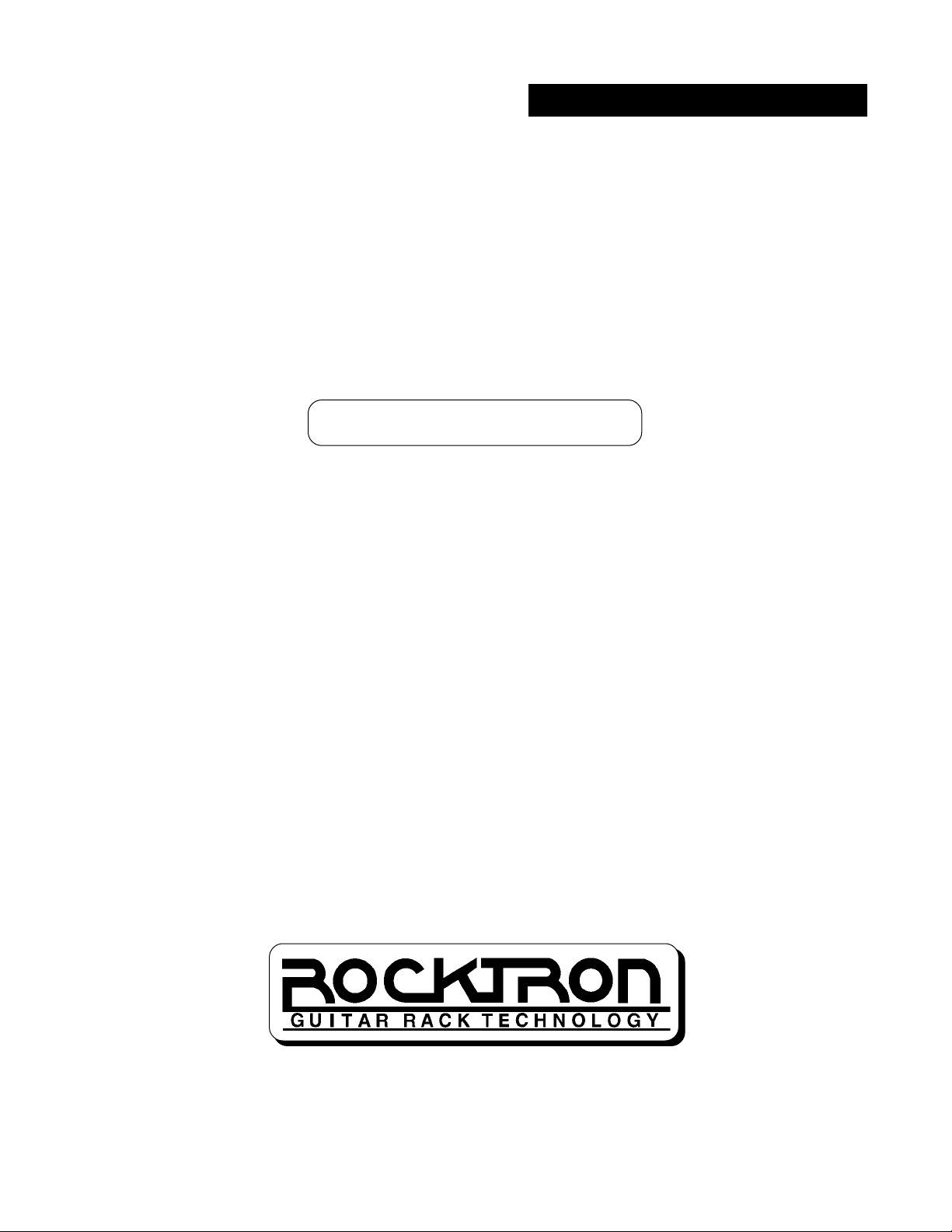
MIDI Mate
Version 2
USER'S MANUAL
Footswitchable MIDI Controller
May be covered by one or more of the following: U.S.Patents #4538297, 4647876, 4696044, 4745309, 4881047, 4893099 and 5124657. Other
patents pending. Foreign patents pending.
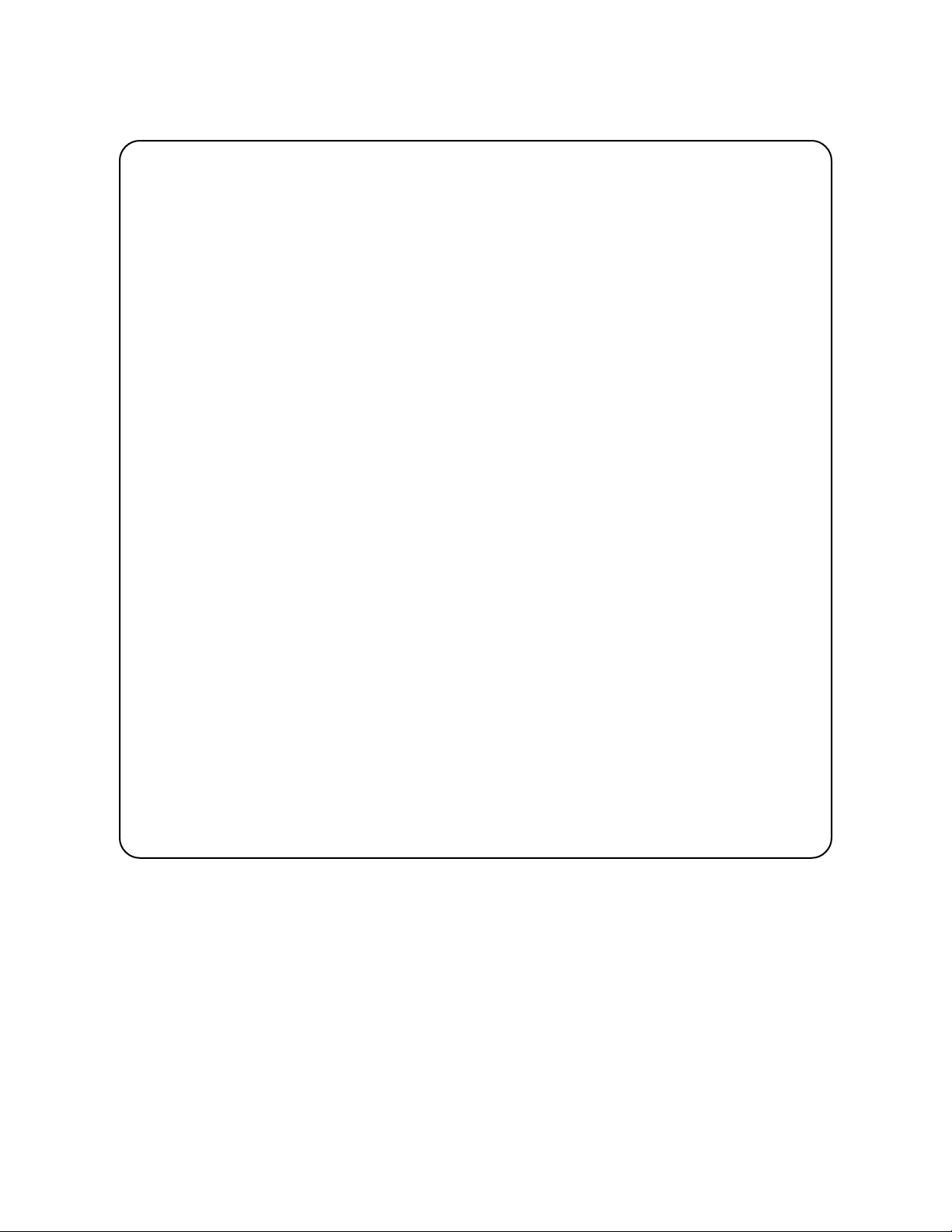
PRECAUTIONS
NOTE: IT IS VERY IMPORTANT THAT YOU READ THIS SECTION TO PROVIDE
YEARS OF TROUBLE FREE USE. THIS UNIT REQUIRES CAREFUL HANDLING.
All warnings on this equipment and in the operating instructions should be adhered to and
all operating instructions should be followed.
Do not use this equipment near water. Care should be taken so that objects do not fall and
liquids are not spilled into the unit through any openings.
The power cord should be unplugged from the outlet when left unused for a long period of
time.
DO NOT ATTEMPT TO SERVICE THIS EQUIPMENT. THIS EQUIPMENT SHOULD
BE SERVICED BY QUALIFIED PERSONNEL ONLY. DO NOT MAKE ANY INTERNAL ADJUSTMENTS OR ADDITIONS TO THIS EQUIPMENT AT ANY TIME. DO
NOT TAMPER WITH INTERNAL ELECTRONIC COMPONENTS AT ANY TIME.
FAILURE TO FOLLOW THESE INSTRUCTIONS MAY VOID THE WARRANTY OF
THIS EQUIPMENT, AS WELL AS CAUSING SHOCK HAZARD.
POWER REQUIREMENTS
This unit accepts power from the 9VAC/1.5A adaptor supplied with the unit.
OPERATING TEMPERATURE
Do not expose this unit to excessive heat. This unit is designed to operate between 32° F
and 104° F (0° C and 40° C). This unit may not function properly under extreme temperatures.
Copyright ©1993
All Rights Reserved
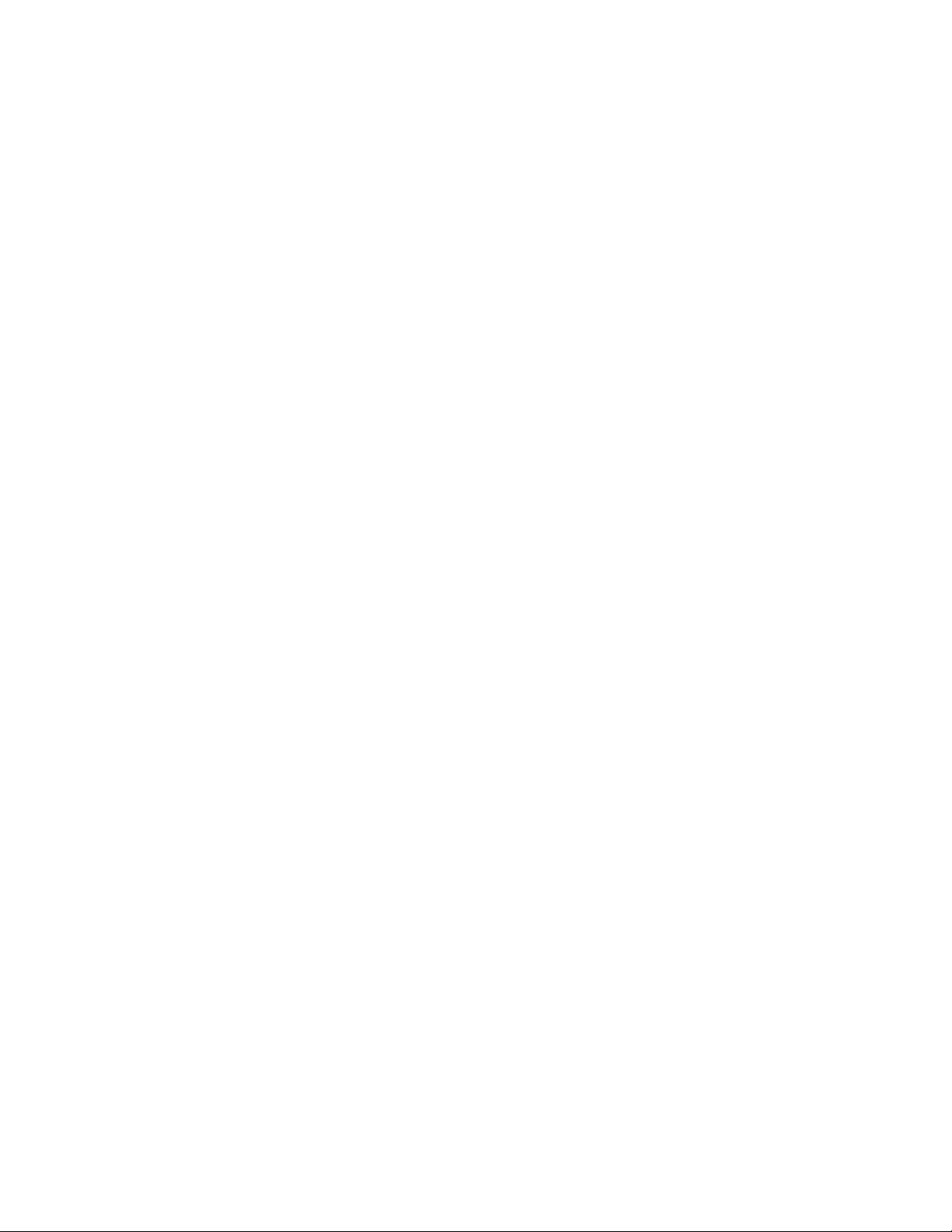
Contents
Introduction ........................................................................................ 1
MIDI ................................................................................................................. 1
MIDI Channel .................................................................................................. 1
MIDI Commands ............................................................................................. 2
Quick Setup ........................................................................................ 4
Features and Operation ..................................................................... 6
BANK ACCESS ............................................................................................... 8
INSTANT ACCESS ....................................................................................... 10
CONTROLLER ACCESS .............................................................................. 11
Editing the MIDI Mate ................................................................... 14
Title Editing ................................................................................................... 17
MIDI Channel Editing .................................................................................... 19
Controller Assignment Editing ...................................................................... 21
Programmable Patch Changes Editing......................................................... 24
Factory Reinitialization .................................................................... 26
Expression Pedal "Y" Cords ........................................................... 28
MIDI Implementation ........................................................................ 29
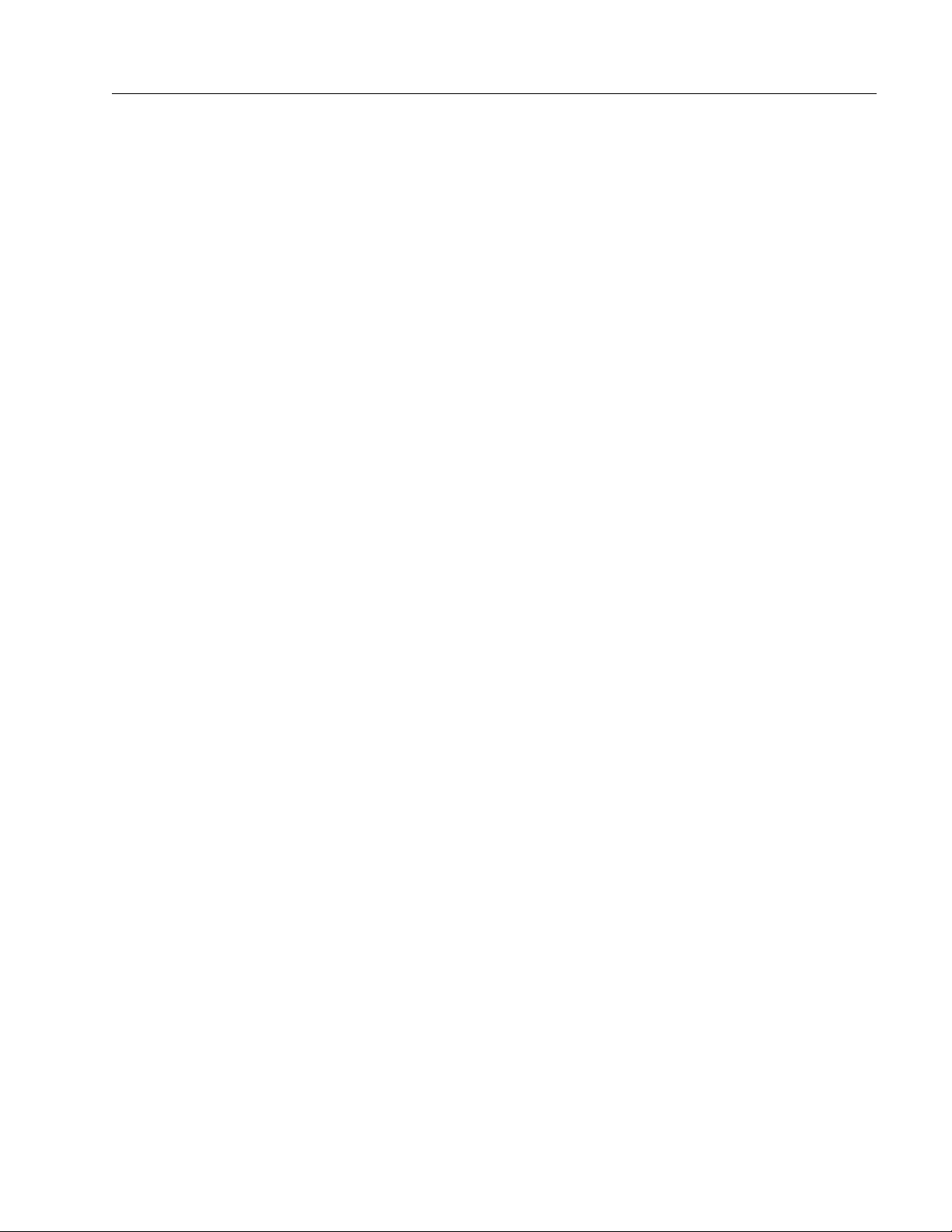
Introduction
Congratulations on your purchase of the Rocktron MIDI Mate™!
The MIDI Mate™ provides many different features and modes of operation. Its modes of operation range from very simple (transmitting a single
program change on a single MIDI channel) to complex (such as transmitting six program changes on six separate MIDI channels, five control
changes on five separate MIDI channels and a continuous control change
on a separate MIDI channel). The MIDI Mate™ is capable of sending
three different kinds of MIDI commands on a specified MIDI channel to
any MIDI device.
To use the MIDI Mate™ to its full potential requires some understanding of MIDI commands and specifications.
MIDI
MIDI stands for Musical I nstrument Digital Interface, and is an
industry standard system for communication between musical equipment.
Some MIDI devices only transmit MIDI messages, these are called trans-
mitters. There are other MIDI devices which can only receive MIDI
messages, these are called receivers. In addition, there are also MIDI
devices that both receive and transmit MIDI messages which can be called
receivers or transmitters. A receiver may be thought of as a MIDI "ear",
that is to say that it listens but never speaks. A MIDI transmitter may be
thought of as a MIDI "mouth", that is to say it speaks, but never listens. A
device that can both transmit and receive MIDI may be thought of as having
a MIDI "ear" and a MIDI "mouth" that allows it to both listen and speak.
A very simple MIDI setup requires only that there be a MIDI transmitter
and a MIDI receiver - one to speak and one to listen. More complex MIDI
setups may have devices that speak and listen to each other at the same
time. The MIDI Mate™ is a MIDI transmitter, capable of changing
parameters on MIDI receivers.
MIDI Channel
A MIDI channel is simply a way of encoding a command so that
multiple devices may talk to each other using the same physical wires.
Unless messages are encoded for the same channel, the transmitted
message will be ignored by the receiving device. By encoding signals in
this manner, the MIDI Mate™ can tell a particular receiving device to
perform a certain task while simultaneously telling a different receiving
1
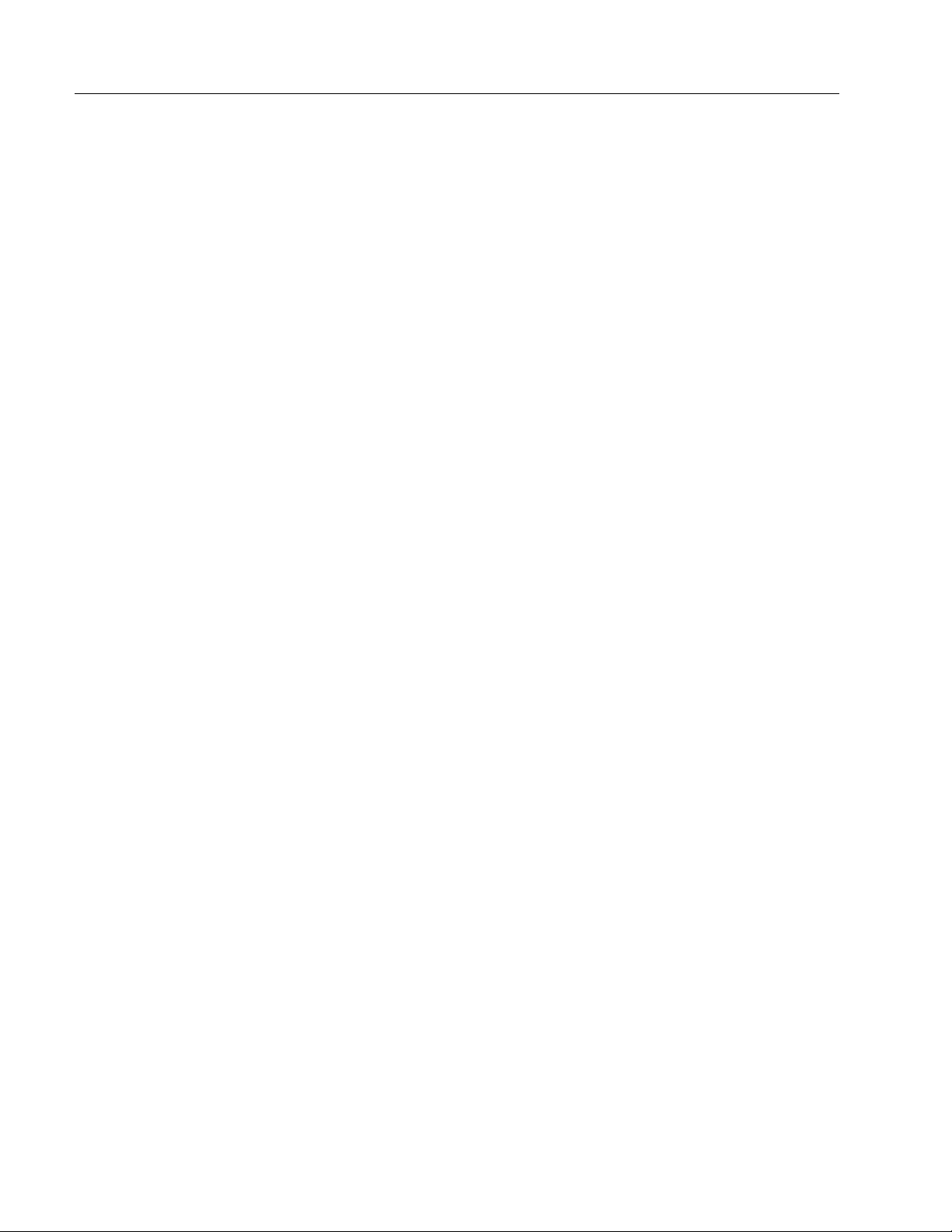
MIDI Mate™ Manual
device to do something else. Each receiving device only acts on the command intended for it.
MIDI Commands
The most common type of MIDI command is the MIDI program
change (often called a patch change). This command is intended to recall the
programmed settings of a receiving device. A programmable device, such as
the Rocktron ProGAP™ guitar preamp, may have parameters such as the gain
set to 40, the bass level set to 5dB, and the output level set to 10dB. These
settings can then be stored in preset #10. Each time the ProGAP™ receives
program change 10, these settings are recalled.
Another type of MIDI command is the MIDI control change. This
command is used to set a single parameter on a receiving unit to a specific
value. The preset of the receiving device is not changed, only the value of
the specified parameter. The specified parameter on the receiving device is
mapped to a number called a control number. A transmitting device sending
a control change will specify the MIDI channel, the control number, and the
value that the specified parameter should change to, or the controller value.
The controller value is a number from 0 to 127 that the receiving device
attaches to an actual parameter value.
How a device responds to a MIDI control change depends on both the
device and the parameter. Some devices will not understand a MIDI control
change and will simply ignore it. Other devices, like the Rocktron
ProGAP™, will respond to MIDI control changes. All of the parameters that
determine the sound of the ProGAP™ can be adjusted through MIDI control
changes. The ProGAP™ has 64 values for each parameter with each
parameter value corresponding to a different controller value. A convenient
way to perform MIDI control changes on these parameters is to use a
continuous controller. An expression pedal, volume pedal, fader, or any
potentiometer that can be plugged into the MIDI Mate™ qualifies as a
continuous controller. As the continuous controller resistance is changed, a
new controller value is sent to the receiving device. For example, if an
expression pedal is plugged into the MIDI Mate™, the pedal control number
is set to 10, and the ProGAP™'s output level is mapped to control number
10, moving the pedal back and forth causes the output level to change. To
achieve this, all that must be done is to match control numbers between the
parameter of the receiving device and the pedal of the transmitting device. It
is important to remember that the MIDI channels of the transmitting and
receiving devices must also match.
2
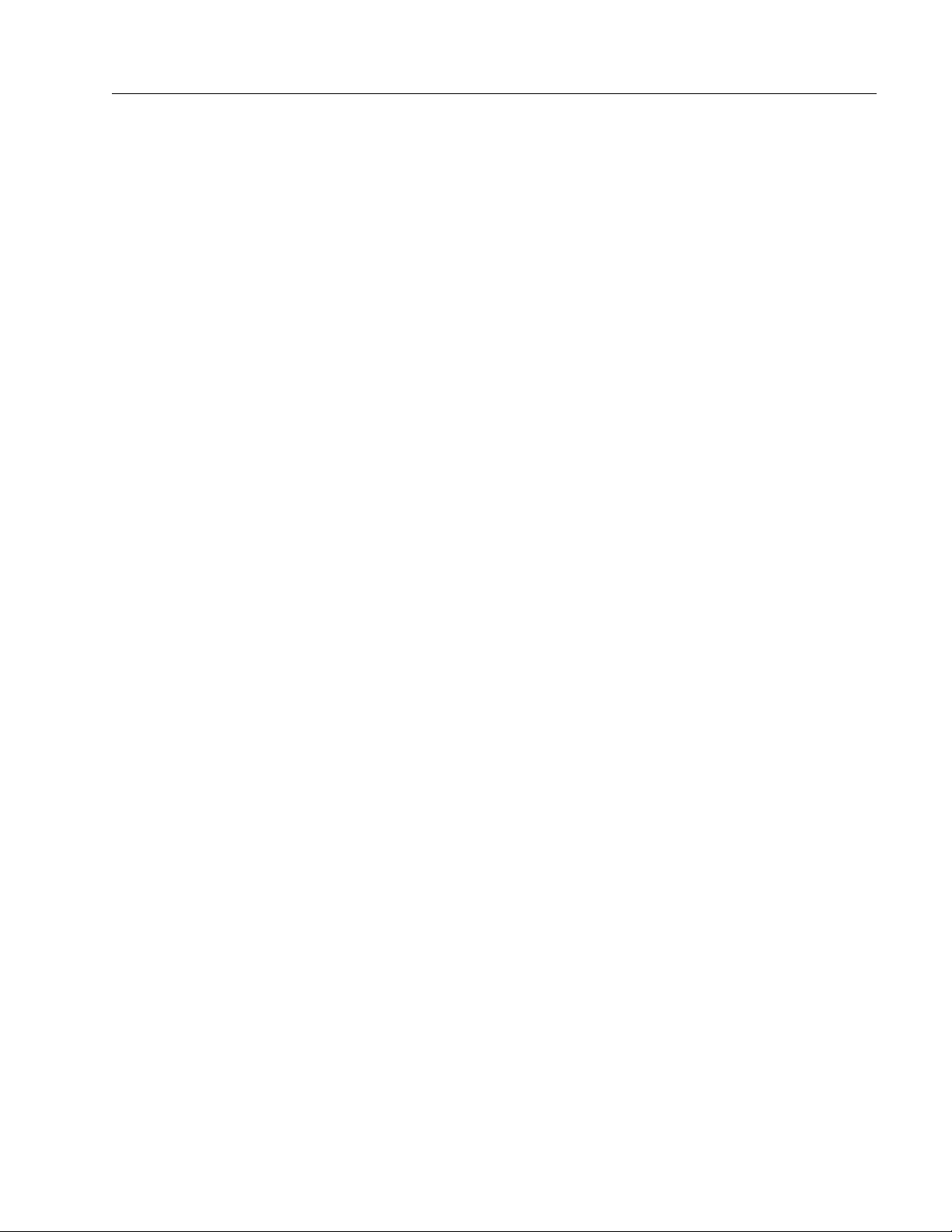
The loop and controls on the Rocktron ProGAP™ can be changed
through MIDI control changes as well. Since the loop and controls can have
only an on or off status, they are conveniently called on/off controllers. For
on/off controllers, a control change command with a controller value of less
than 64 is interpreted to be off. A value greater than 63 is interpreted to be
on.
3
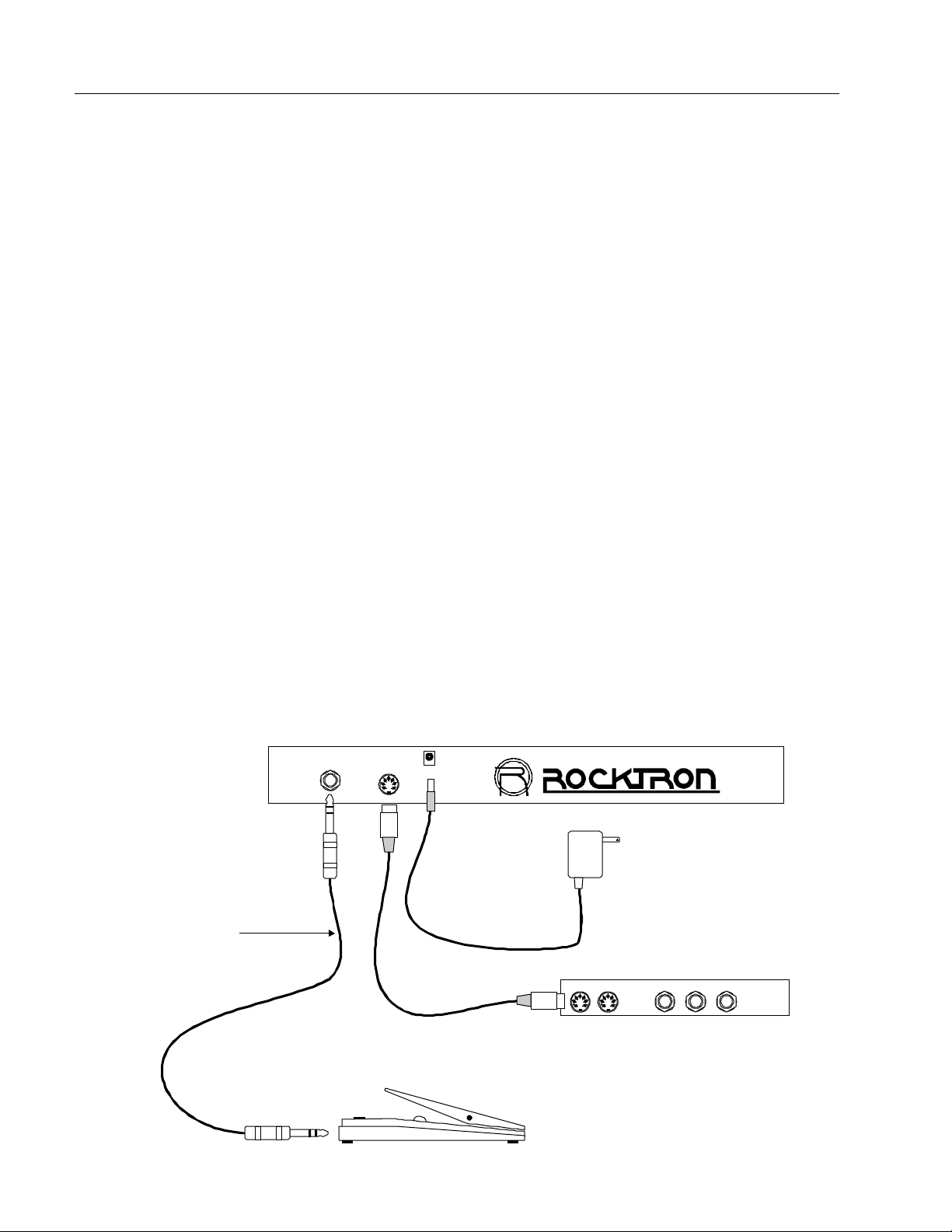
MIDI Mate™ Manual
Quick Setup
To start using the MIDI Mate™ right away, use a 5 pin MIDI connector and plug one end into the MIDI OUT jack of the MIDI Mate™. Plug the
other end into the MIDI IN jack of a MIDI receiving device. Plug the adaptor
supplied with the MIDI Mate™ into the POWER jack of the MIDI Mate™.
Plug the adaptor into a nearby compatible wall socket.
Now assign SET1's MIDI channel to the same MIDI channel of the
device that is receiving MIDI. Press the 2ND button so that the 2ND LED
lights. Now press the EDIT FUNCTION SELECT "à" button twice, until
"MIDI Channels" scrolls across the display. Allow the scrolling to finish,
and "S1CH 1" will be displayed. This shows that SET1 is assigned to MIDI
channel 1. To change the MIDI channel to match a receiving device's MIDI
channel, use the BANK (ADJUST) buttons. When finished, press the 2ND
button to turn off the 2ND LED.
Now the MIDI Mate™ will send the program change displayed by
the three character display to any MIDI receiver on the same channel.
Typical Quick Setup:
¼" STEREO TO
¼" STEREO CORD
See page 28 for information on
expression pedal cords.
PEDAL
MIDI OUT
PHANTOM POWER
POWER
9VAC-800mA
9VAC ADAPTOR
MIDIIN
MIDI RECEIVING DEVICE
EXPRESSION PEDAL
4
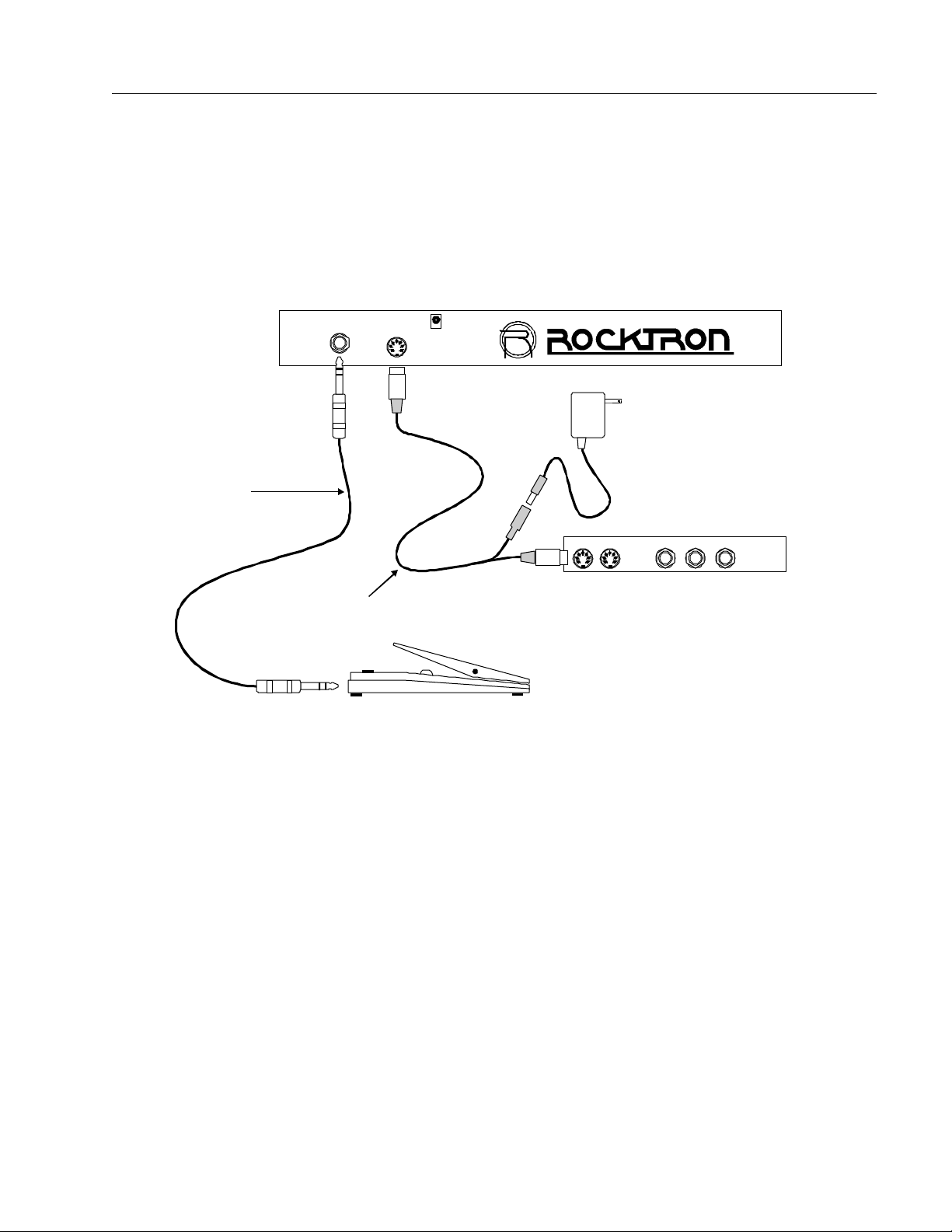
Quick Setup using a MIDI "Y" cord:
¼" STEREO TO
¼" STEREO CORD
See page 28 for information on
expression pedal cords.
PEDAL
MIDI OUT
(PHANTOM POWER)
MIDI "Y" CORD
EXPRESSION PEDAL
POWER
9VAC-800mA
9VAC ADAPTOR
MIDI IN
MIDI RECEIVING DEVICE
The power cord may be plugged into a special MIDI "Y" cord (Rocktron
Part# 006-1097) to power the MIDI Mate through pins 6 and 7 of the MIDI
Mate MIDI OUT jack. Rocktron also has a 5 to 5 pin MIDI cable (Part# 001-
1095) and 7 to 7 pin MIDI cable (Part# RMM900) available to power the MIDI
Mate through phantom power on other products.
Rocktron also offers an expression pedal stereo "Y" cord (Part# 006-
1107).
5
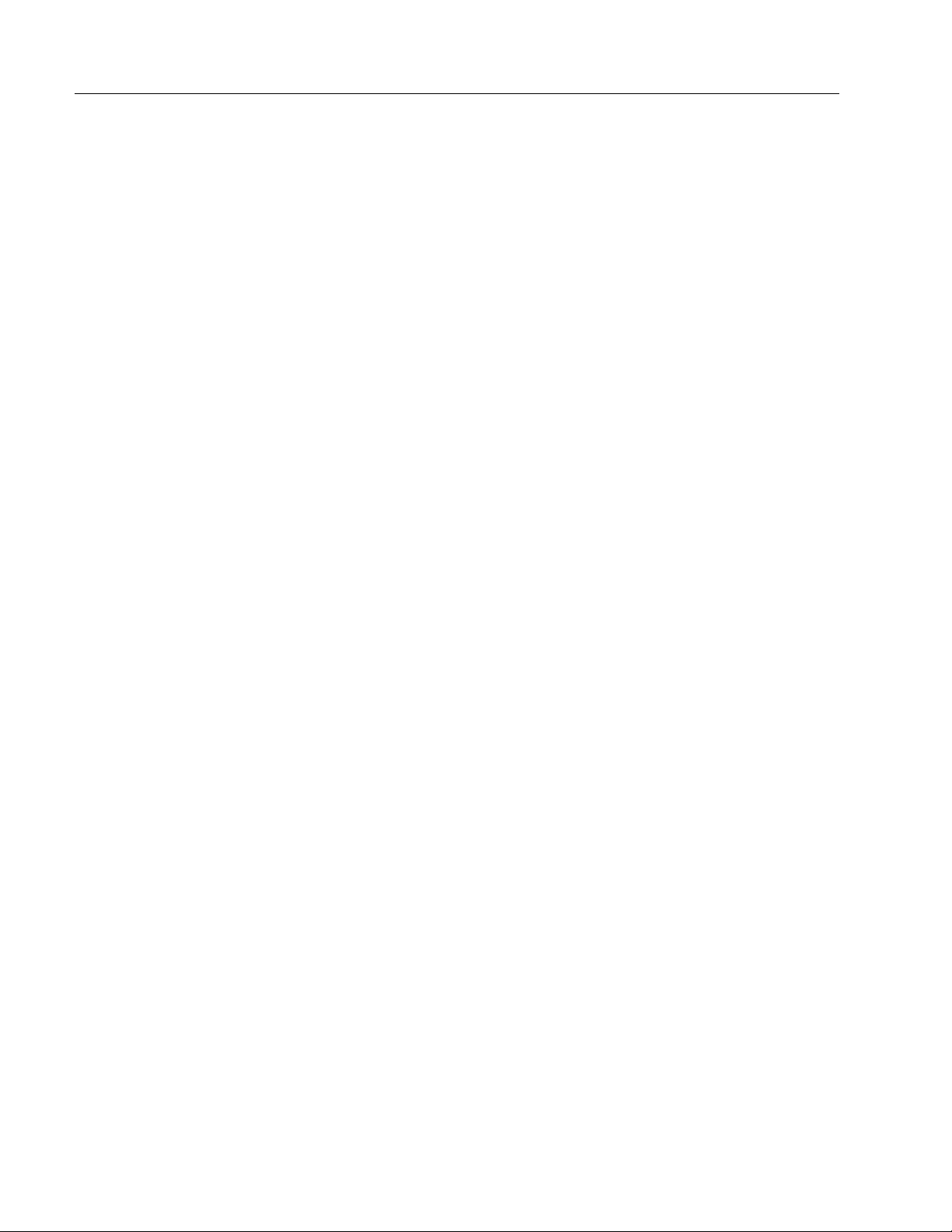
MIDI Mate™ Manual
Features and Operation
The MIDI Mate features:
• Three modes of operation-
Bank Mode - Allows you to change presets within a bank of ten
presets with the touch of a single button.
Instant Mode - Allows you to change instantly from preset 01 to 99
with the touch of two buttons.
Controller Mode - Allows you to change presets within a bank of 5
presets with the touch of a single button, as well as access 5 buttons
which can send MIDI on/off control commands with the touch of a
single button.
• Eight character personal titles for each preset.
• Display of current MIDI program.
• LED over each button for instant recognition of preset.
• Phantom power supply.
• Expression pedal ready.
• Multiple MIDI program changes on separate MIDI channels.
• Multiple MIDI control changes.
• User friendly editing procedure.
6
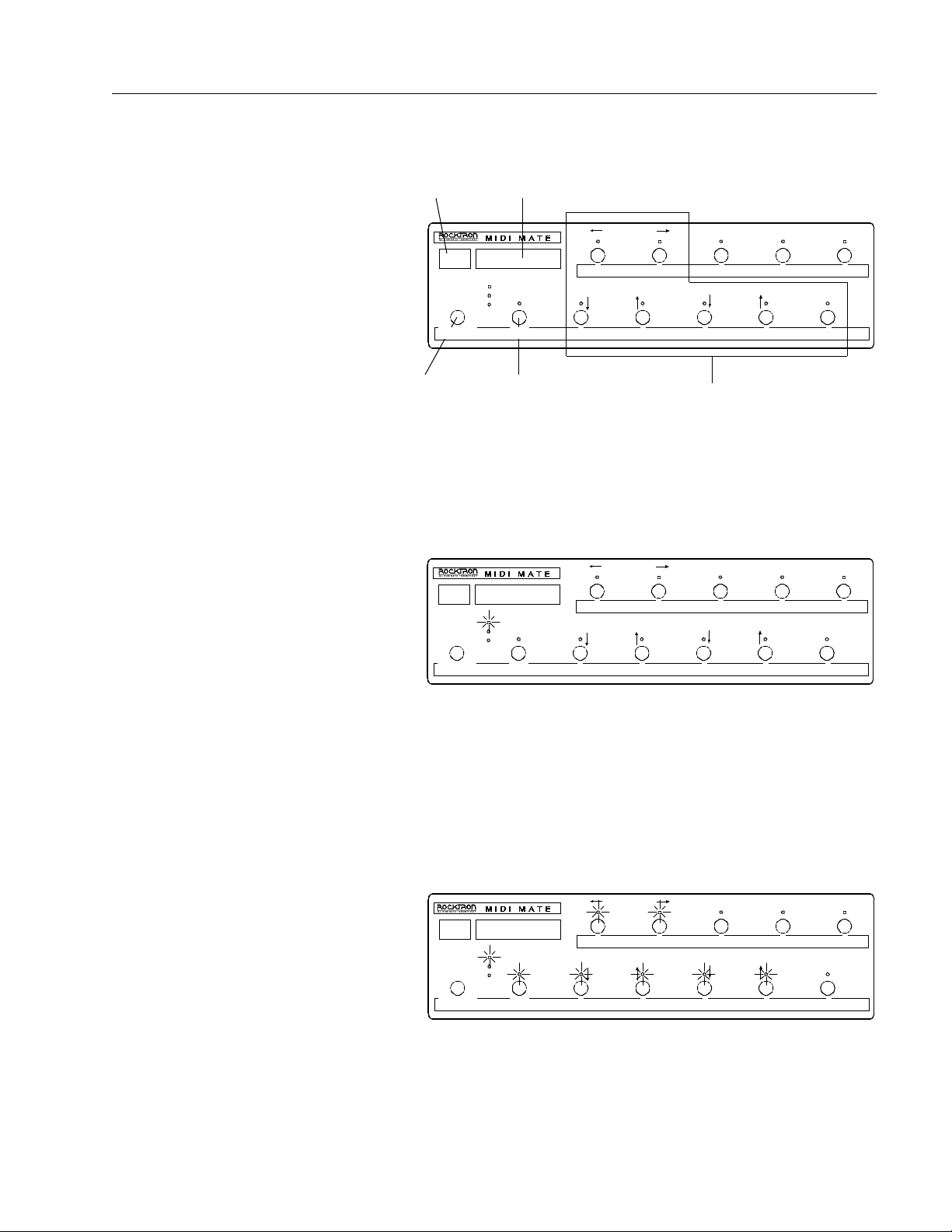
Current program
number
Personal
title
Basic operating features...
Use to select
Bank, Instant or
Controller Access
modes
Function of dual function buttons
with 2ND L.E.D. off
(This accesses the function printed below
each button)
EDIT FUNCTI ON
SELECT
TITLES
MIDI CHANNELS
CONTROLLER ASSIGN
99 MIDI 99
BANK
IN STANT
CO NTROLL ER
ACCESS 2ND 0 1 2 3 4
Determines
the function
of the dual
PROGRAM CHANGES
5 6 7 8 9
BANK
(ADJUST )
EDIT PRESET
SELECT
STORE
These buttons provide
dual functions
function
buttons
EDIT FUNCTI ON
SELECT
MIDI 9999
BANK
IN STANT
CO NTROLL ER
ACCESS 2ND 0 1 2 3 4
5 6 7 8 9
BANK
(ADJUST )
EDIT PRESET
SELECT
STORE
Function of dual function buttons
with 2ND L.E.D. on
(This accesses the function printed above
each button)
EDIT FUNCTION
SELECT
TITLES
MIDI CHANNELS
CONTROLLER ASSIGN
MIDI 9999
BANK
INSTANT
CONTROLLER
ACCESS 2ND 0 1 2 3 4
PROGRAM CHANGES
5 6 7 8 9
BANK
(ADJUST)
EDIT PRESET
SELECT
STORE
7

MIDI Mate™ Manual
BANK ACCESS
(Any program that starts with the same first 2 numbers may be chosen with
the touch of a single button)
While in Bank mode (2ND LED off), the user may change presets
within the current bank (bank numbers are 0 - 12). For example, the MIDI
Mate™ powers on in bank "0". By touching a button while the "Rocktron
MIDI Mate™" message is scrolling, the number of the pressed button will
be the MIDI program change sent on its assigned channel. The bank number
and the preset number are displayed in the three character numeric display.
To change the bank on the MIDI Mate™, press the 2ND button until the 2ND
LED lights. Now the BANK (ADJUST) "á" or "â" button may be pressed
to change the bank number. The BANK (ADJUST) "á" and "â" buttons
may be held down to scroll through the different bank numbers. When the
button is released, the selected bank number will flash on and off. At this
point button numbers 2 thru 9 may be pressed to send the corresponding
MIDI program change. The 2ND LED does not need to be turned off unless
preset change 0 or 1 within the chosen bank is desired. This cuts down on
the number of buttons needed to be pressed while in the Bank access mode.
8

To change from bank 0 to 12
(The "Bank" is the first two digits of a three digit program number)
Bank display
blinking
EDIT FUNCTION
SELECT
TITLES
MIDI CHANNELS
CONTROLLER ASSIGN
MIDI 9912
BANK
INSTANT
CONTROLLER
ACCESS 2ND 0 1 2 3 4
PROGRAM CHANGES
5 6 7 8 9
BANK
(ADJUST)
EDIT PRESET
SELECT
STORE
Step 1
Press the
"2ND" button to
turn the 2ND
Step 2
Use the "Bank"
buttons to
select the bank.
L.E.D. on
EDIT FUNCTION
SELECT
TITLES
MIDI CHANNELS
CONTROLLER ASSIGN
PROGRAM CHANGES
5 6 7 8 9
BANK
(ADJUST)
EDIT PRESET
SELECT
STORE
BANK
INSTANT
CONTROLLER
MIDI 123123
ACCESS 2ND 0 1 2 3 4
Step 3
Press the
"2ND" button to
turn the 2ND
L.E.D. off
Press the last number of the
desired program (for example,
pressing 3 while in bank 12
changes to program 123)
Step 4
Step 5
To continue changing programs in the same bank, press the last number of the
program. Any other program that starts with the same first two numbers may be
selected with a single button.
EDIT FUNCTION
SELECT
TITLES
CHANNELS
MIDI
CONTROLLER ASSIGN
PROGRAM CHANGES
5 6 7 8 9
BANK
(ADJUST)
EDIT PRESET
SELECT
STORE
BANK
INSTANT
CONTROLLER
MIDI 127127
ACCESS 2ND 0 1 2 3 4
9

MIDI Mate™ Manual
INSTANT ACCESS
(Changes to any program from 01 to 99 with the touch of 2 buttons)
The Instant mode allows the user to instantly change presets with the
touch of two buttons. First be sure the INSTANT LED is lit, and the 2ND
LED is off. Now press any combination of two buttons to change to the
corresponding program. For example, by pressing button 0 and then button
1, the MIDI Mate™ will transmit program change 1. By pressing the 9 button
twice, the MIDI program change 99 will be sent, and so on. The bank "á"
and "â" function works in the Instant mode the same as it works in the Bank
mode, thereby allowing access to presets 100 thru 128 while in the Instant
mode.
EDIT FUNCTION
SELECT
TITLES
MIDI CHANNELS
CONTROLLER ASSIGN
MIDI 11
BANK
INSTANT
CONTROLLER
ACCESS 2ND 0 1 2 3 4
Step 1
Press the "0"
button
PROGRAM CHANGES
5 6 7 8 9
BANK
(ADJUST)
EDIT PRESET
SELECT
STORE
Step 2
Press the "1"
button
To change to program 74:
Step 1
Press the "7" button
Step 2
Press the "4" button
To change to program 99:
Step 1
Press the "9" button
Step 2
Press the "9" button
10

CONTROLLER ACCESS
(To send a single MIDI on/off control change command with the touch of a
button)
The Controller access mode allows for the use of on/off MIDI control
changes. Buttons 5-9 on the MIDI Mate™ may be assigned to a control
number, and when that button is pressed a MIDI control change will be
transmitted corresponding to the assigned control number. A common use for
this feature is to have direct remote control over another device's parameters
without changing presets. For example, the Rocktron ProGAP™ has MIDI
controllable control functions and a loop. If the ProGAP™ 's loop is set to
control number 9, and button 5 on the MIDI Mate™ is set to control number
9, the ProGAP™ loop can now be turned on or off by pressing button 5 on
the MIDI Mate™ . This cuts down on the number of presets needed because
now presets do not need to be duplicated (for example, one with the loop on
and one with the loop off).
The status of the parameter that is being turned on/off by the MlDI
Mate™ is stored by the MlDI Mate™ also, thereby sending the correct MIDI
control change command (on or off) when the program is changed. For every
button assigned to a control number, a control change will be sent every time
the preset is changed. For example, if buttons 5, 6, 7 and 8 are set to control
numbers 11, 12, 13 and 14 respectively, every time a program change is
made four MIDI control change commands (control changes 11,12,13,14)
would be sent on the corresponding MIDI channels. These four control
changes would send the status (on/off) of the controls that were last stored for
that preset. To store a controller "On" , make sure that the CONTROLLER
Access LED is lit, and that the corresponding MIDI channel is not set to
"Off", then press the button of the assigned control number so that the LED
above the button is lit. A lit LED above the button means the controller is on,
and an unlit LED above the button means the controller is off. Set the control
status for all the assigned buttons in this fashion. For buttons not assigned to
a control number, the LED above them will not light. Once all the LEDs are
set to represent the correct status (on or off) of all assigned controllers, then
this status can be stored with the current preset by first pressing the 2ND
button so that the 2ND LED lights. Then press the STORE button. "Stored"
will flash briefly on the display showing that the current status has been
stored. (This is the only function for the STORE button.)
Buttons 0-4 may be used to change presets while in the Controller
11

MIDI Mate™ Manual
access mode. To change preset banks, press the 2ND button so that the 2ND
L.E.D. is lit, then press the Bank " á" or "â" buttons to select the desired
bank. Presets are grouped in banks of 5 in the Controller Access mode.
Therefore, if you are currently in bank 55 and button 1 is pressed, preset 56
will be recalled and the L.E.D. above button 1 will be lit. Consider each
button# as a value that will be added to the current blinking bank# if pressed.
preset should be "on", then that status must be stored "on" for that
preset, and for every preset the control is desired "on".
Controller Buttons
Button functions in Controller
access mode:
99
MIDI 99
BANK
INSTANT
CONTROLLER
ACCESS 2ND 0 1 2 3 4
EDIT FUNCTION
SELECT
TITLES
MIDI CHANNELS
CONTROLLER ASSIGN
PROGRAM CHANGES
5 6 7 8 9
BANK
(ADJUST)
EDIT PRESET
SELECT
STORE
Preset Buttons
Set assigned buttons (see "Controller Assignment Edit" section) and set controller MIDI channel (see "MIDI
Channel Edit" section).
L.E.D. "on" sends control ON command (control value of 127).
L.E.D. "off" sends control OFF command (control value of 0).
12

Storing the current status
(To store the status of on/off buttons in the current program)
EDIT FUNCTION
SELECT
TITLES
MIDI CHANNELS
CONTROLLER ASSIGN
STORED99
BANK
INSTA NT
CONTROLLE R
ACCESS 2N D 0 1 2 3 4
PROGRAM CHANGES
5 6 7 8 9
BANK
(ADJUST)
EDIT PRESET
SELECT
STORE
Step 1
Turn on the 2ND
L.E.D. by pressing
the 2ND button.
EDIT FUNCTION
SELECT
TITLES
MIDI CHANNELS
CONTROLLER ASSIGN
MIDI 9999
BANK
INSTA NT
CONTROLLER
ACCESS 2ND 0 1 2 3 4
PROGRAM CHANGES
5 6 7 8 9
BANK
(ADJUST)
Press the STORE button
(The MIDI Mate will display
EDIT PRESET
SELECT
Step 3
Press the 2ND button to turn the 2ND
L.E.D. off. Now each time program 99
is recalled, this configuration of on/off
buttons is recalled.
Step 2
"STORED" briefly).
STORE
13

MIDI Mate™ Manual
Editing the MIDI Mate
The editing features of the MIDI Mate™ are designed to be helpful
by incorporating scrolling messages and requiring the least number of buttons
to press as possible. The MIDI Mate™ automatically stores the choices that
the user makes to make it easier for the user to edit parameters. The STORE
button does not store the choices in the editing mode - it has no function in the
editing mode. The parameters which can be edited include: titles, MIDI
channels, assignable controller numbers and additional patch changes. The
MIDI Mate™ incorporates a unique editing feature using the EDIT PRESET
SELECT buttons. These buttons allow the user to change the preset that is
being edited without leaving the editing mode.
Anytime that the 2ND LED is lit, the EDIT PRESET SELECT buttons
will increment ("á") or decrement ("â") the current preset by one. These
buttons may also be held down to scroll through the presets. This feature
allows the user to enter the edit mode, do all the editing necessary for all the
presets, then exit the edit mode with the least number of buttons pressed. The
editing is divided into four sections - "Titles", "MIDI Channels", "Controller
Assignment" and "Program Changes" - and can be accessed while in any
access mode. The editing functions are accessible by pressing the EDIT
FUNCTION SELECT "ß" and "à" buttons. The editing parameters can be
adjusted by using the BANK (ADJUST) "á" and "â" buttons.
The editing mode may be initiated in any of the access modes by
pressing the 2ND button so that the 2ND LED is lit. Then press the EDIT
FUNCTION SELECT "à" button. "Title Edit" will scroll across the display. If the EDIT FUNCTION SELECT "à" button is pressed a second time
before the scrolling is complete, "MIDI Channels" will scroll across the
display. If the EDIT FUNCTION SELECT "à" button is pressed a third
time before the scrolling is complete, "Controller Assignment" will scroll
across the display. And if the EDIT FUNCTION SELECT "à" button is
pressed a fourth time before the scrolling is complete, "Programmable
Patch Changes" will scroll across the display, thereby completing the cycle
of all four editing sections.
Continuing to press the EDIT FUNCTION SELECT "à" button
14

before the scrolling is complete will return the user to "Title Edit", and
continue repeating the four sections.
By pressing the EDIT FUNCTION SELECT " ß" button, the four
editing sections will appear in reverse order from that above. The EDIT
PRESET SELECT buttons will increment or decrement the preset being
edited in any of these four editing sections. To exit the edit mode, press the
2ND button so that the 2ND LED is off, or change the access mode by pressing the ACCESS button. The editing LED will flash as long as the MIDI
Mate™ is in the editing mode.
The EDIT FUNCTION SELECT buttons allow you to scroll through the
available function headings for editing. Referring to the figure on the
following page, repeatedly pressing the "à" button will scroll through the
function headings in a clockwise fashion, while the "ß" button will scroll
counter-clockwise.
15

MIDI Mate™ Manual
MIDI Mate top view
EDIT FUNCTION
SELECT
TITLES
TITLES
MIDI CHANNELS
MIDI CHANNELS
CONTROLLER ASSIGN
CONTROLLER ASSIGN.
PROGRAM CHANGES
PROGRAM CHANGES
5 6
SET2 (OFF, 1-128)
SET3 (OFF, 1-128)
SET4 (OFF, 1-128)
SET5 (OFF, 1-128)
SET6 (OFF, 1-128)
PEDL (OFF, 0-120)
RATE (1-50)
BTN5 (OFF, 0-120)
BTN6 (OFF, 0-120)
BTN7 (OFF, 0-120)
BTN8 (OFF, 0-120)
BTN9 (OFF, 0-120)
Set 2 Program Change#
Set 3 Program Change#
Set 4 Program Change#
Set 5 Program Change#
Set 6 Program Change#
Pedal Controller Number
Pedal Scan Rate
Button 5 Control Change Number
Button 6 Control Change Number
Button 7 Control Change Number
Button 8 Control Change Number
Button 9 Control Change Number
PROGRAMMABLE
PATCH CHANGES
CONTROLLER
ASSIGNMENT
TITLE
EDIT
MIDI
CHANNELS
S1CH (OFF, 1-16)
S2CH (OFF, 1-16)
S3CH (OFF, 1-16)
S4CH (OFF, 1-16)
S5CH (OFF, 1-16)
S6CH (OFF, 1-16)
B5CH (OFF, 1-16)
B6CH (OFF, 1-16)
B7CH (OFF, 1-16)
B8CH (OFF, 1-16)
B9CH (OFF, 1-16)
PEDC (OFF, 1-16)
CHARACTER 1
CHARACTER 2
CHARACTER 3
CHARACTER 4
CHARACTER 5
CHARACTER 6
CHARACTER 7
CHARACTER 8
Set 1 Program Change MIDI Channel
Set 2
Set 3
Set 4
Set 5
Set 6
Button 5 Control Change MIDI Channel
Button 6
Button 7
Button 8
Button 9
Pedal
16
To access the menu below each heading, wait for the scrolling of the selected
heading to complete. The EDIT FUNCTION SELECT buttons may then be used
to scroll through the contents of each menu.
To avoid accessing the menu below a heading and move to the next heading,
press the EDIT FUNCTION SELECT button again before the scrolling of the
current heading is complete.
PRESS "2ND" ANYTIME TO EXIT EDITING

Title Editing
Enter the editing mode while in any access mode by pressing the 2ND
button so that the 2ND LED lights. Now press the EDIT FUNCTION
SELECT "à" button so that "Title Edit" scrolls across the display. Allow
the scrolling to finish to enter the Title Edit mode. Once the scrolling has
finished, the title of the current preset will be displayed with the decimal
point of the first character of the title flashing. The BANK (ADJUST) buttons
may now be pressed to scroll through the available characters that maybe
used in the titles. When a character is selected, the EDIT FUNCTION
SELECT "à" button can be pressed to store the character in memory and
advance to the next character for editing.
All of the characters in the title mode can be edited in this fashion.
The EDIT FUNCTION SELECT buttons are used to move the cursor
(flashing decimal point) to the character position that you wish to edit.
Pressing the EDIT FUNCTION SELECT "ß" button will allow the user to
edit the character one place to the left of the current character. If the far left
character has been edited and editing is complete, the EDIT FUNCTION
SELECT "ß" button may be pressed to enter the Programmable Patch
Changes edit mode. Pressing the Edit Function Select "à" button allows the
next character to the right to be edited. If the far right character has been
edited and editing is complete, the EDIT FUNCTION SELECT "à" button
may be pressed to enter the MIDI Channels edit mode.
To enter the TITLE EDIT mode:
(The TITLE EDIT mode may be initiated while in any access mode)
EDIT FUNCTION
SELECT
TITLES
MIDI CHANNELS
CONTROLLER ASSIGN
TITLE ED99
BANK
INSTA NT
CONTROLLER
ACCESS 2ND 0 1 2 3 4
Step 1
Press the
"2ND" button to
turn the 2ND
L.E.D. on
PROGRAM CHANGES
5 6 7 8 9
BANK
(ADJUST)
Step 2
Press the EDIT FUNCTION SELECT
"à" button ("TITLE EDIT" will scroll
across the display).
Wait for the scrolling to finish.
EDIT PRESET
SELECT
STORE
17

MIDI Mate™ Manual
After the scrolling has completed, the title
will be displayed with a blinking decimal
point next to the first character.
M.IDI 9999
BANK
INSTANT
CONTROLLER
ACCESS 2ND 0 1 2 3 4
5 6 7 8 9
EDIT FUNCTION
SELECT
TITLES
MIDI CHANNELS
CONTROLLER ASSIGN
PROGRAM CHANGES
BANK
(ADJUST)
EDIT PRESET
SELECT
STORE
Step 3
Use the ADJUST
buttons to select a
character.
99
BANK
INSTANT
CONTROLLER
ACCESS 2ND 0 1 2 3 4
Press the EDIT FUNCTION SELECT
"à" button to advance to the next
character position to edit.
BI.DI
99
Step 4
EDIT FUNCTION
SELECT
TITLES
MIDI CHANNELS
CONTROLLER ASSIGN
PROGRAM CHANGES
5 6 7 8 9
BANK
(ADJUST)
EDIT PRESET
SELECT
Step 5
Use the ADJUST buttons to select a character.
Repeat this process until all the characters are edited.
STORE
Use the EDIT FUNCTION SELECT buttons to move the flashing cursor to the correct character position.
Use the ADJUST buttons to select a character.
Once the editing is completed, the next title may be edited by using the EDIT PRESET SELECT buttons.
PRESS "2ND" ANYTIME TO EXIT EDITING
18

MIDI Channel Editing
Enter the editing mode by pressing the 2ND button so that the 2ND
LED lights while in any access mode. Now press the EDIT FUNCTION
SELECT "à" button twice or until "MIDI Channels" scrolls across the
display. Allow the scrolling to finish to enter the MIDI channel edit mode.
Once the scrolling has finished "S1CH" (SET1 channel) will appear. The
MIDI Mate™ is capable of sending out six different sets of patch changes on
six different MIDI channels. Assign the MIDI channel to the same channel as
the MIDI devices you wish the first set of patch changes to control.
The MIDI channel may be changed by pressing the BANK (ADJUST)
"á" or "â" buttons. These buttons may be held down to allow the user to
scroll through all the possible MIDI channels. The available MIDI channels
for SET1 are 1-16 or OFF. Once SET1's MIDI channel is assigned, press
the EDIT FUNCTION SELECT "à" button to select the MIDI channel you
wish to send SET2's patch changes on. Again, the BANK (ADJUST) "á"
and "â" buttons allow the user to scroll through the available choices to
assign SET2's MIDI channel to. The possible choices for SET2's MIDI
channel are 1- 16 or off. The MIDI channel for any set can be turned off to
suspend transmission of that set's patch changes.
Once MIDI channels are chosen for all the sets, press the EDIT
FUNCTION SELECT "à" button and "B5CH" ("Button 5 MIDI Controller
Channel") will be displayed. This is where you choose the MIDI channel
that you wish the MIDI on/off control change commands for button 5 to be
sent on. Set this MIDI channel to the same MIDI channel as the MIDI
devices you wish to control via MIDI on/off control change commands from
button 5. If you don't want to send MIDI on/off control change commands set
the corresponding MIDI Controller Channel to "OFF". By repeatedly
pressing the EDIT FUNCTION SELECT "à" button, the user can assign the
MIDI channel you wish the MIDI continuous controller (pedal) to operate on
(abbreviated as "PEDC").
There are a total of 12 MIDI channels the MIDI Mate™ can operate
on (all at the same time): 6 patch change channels, 5 on/off controller
channels, and 1 continuous controller channel.
19

MIDI Mate™ Manual
To enter the MIDI CHANNEL EDIT mode:
EDIT FUNCTION
SELECT
TITLES
MIDI
CHANNELS
MIDI CHA99
BANK
INSTANT
CONTROLLER
ACCESS 2ND 0 1 2 3 4
CONTROLLER ASSIGN
PROGRAM CHANGES
5 6 7 8 9
BANK
(ADJUST)
EDIT PRESET
SELECT
STORE
Step 1
Press the
"2ND" button to
turn the 2ND
Press the EDIT FUNCTION SELECT
"à" button twice (or until "MIDI
CHANNELS" scrolls across the
L.E.D. on
Wait for the scrolling to finish.
After the scrolling has completed, "S1CH"
(Set 1 MIDI channel) will appear.
EDIT FUNCTION
CONTROLLER ASSIGN
PROGRAM CHANGES
5 6 7 8 9
BANK
(ADJUST)
BANK
INSTANT
CONTROLLER
S1CH 199
ACCESS 2ND 0 1 2 3 4
Step 3
Use the ADJUST buttons to select the MIDI channel
that Set 1 is to be transmitted on (1-16 or OFF).
Match Set 1's MIDI channel with the MIDI channel
that the receiving device is set to.
Step 2
display).
SELECT
TITLES
MIDI CHANNELS
EDIT PRESET
SELECT
Step 4
Press the EDIT FUNCTION SELECT
"à" button to advance to the next
channel to edit (Set 2).
STORE
Continue to use the BANK (ADJUST) buttons to choose a MIDI channel for each set of additional program
changes.
EDIT FUNCTION
SELECT
TITLES
MIDI CHANNELS
CONTROLLER ASSIGN
PROGRAM CHANGES
5 6 7 8 9
BANK
(ADJUST)
EDIT PRESET
SELECT
STORE
BANK
INSTANT
CONTROLLER
S2CH OFF99
ACCESS 2ND 0 1 2 3 4
The MIDI on/off commands may be assigned to individual MIDI channels.
The continuous controller or pedal may be assigned to a MIDI channel also.
PRESS "2ND" ANYTIME TO EXIT EDITING
20

Controller Assignment Editing
Enter the editing mode by pressing the 2ND button so that the 2ND
LED lights in any access mode. Then press the EDIT FUNCTION SELECT
"ß" button twice or until "Controller Assignment" scrolls across the
display. Allow the scrolling to finish to enter the Controller Assignment edit
mode. Once the scrolling has finished, "PEDL" will appear. (This is an
abbreviation for "pedal".) In this editing section, the pedal and buttons 5-9
may be assigned a controller number. The pedal should be assigned the
controller number that matches the number of the parameter that the pedal is
to control. For example, the Rocktron ProGAP™'s output level may be
mapped to controller number 8. By assigning the MIDI Mate™'s pedal to
controller 8, the ProGAP™'s output level is now controlled by the MIDI
Mate™'s pedal.
The MIDI Mate™'s pedal may be assigned a different control number
for each preset. In this way you can control the output level parameter in
preset 1, control the treble parameter in preset 2, and control the bass and
gain parameters in preset 4 - just by matching control numbers to the parameters you wish to adjust
Buttons 5-9 on the MIDI Mate™ may also be assigned a control
number. These numbers should match a MIDI device's on/off or in/out
parameters. Another example using the Rocktron ProGAP™ would be to
assign the ProGap™'s loop function to control number 9, and assign button 5
(abbreviated as "BTN5") on the MIDI Mate™ to control number 9. Now by
pressing button 5 on the MIDI Mate™ while in the controller access mode,
the ProGap™'s loop would switch in and out with the MlDI Mate™ displaying the current status of the loop by the LED over button 5.
The control numbers for the MIDI Mate™ buttons are not assignable
for each preset. Using the example above of button 5 on the MIDI Mate™
being assigned to control number 9, regardless of what preset the MIDI
Mate™ changes to, button 5 is still assigned to control number 9 each time
the MIDI Mate™ changes presets. The last stored status of each assigned
button is also sent on the corresponding controller MIDI channel.
The MIDI Mate™ is shipped from the factory with all the button
control numbers set to "OFF". The pedal control number is set to "OFF" for
each preset on the MIDI Mate™. If a button's control status for a particular
preset should be "ON" , then that status must be stored "ON" for that preset,
and for every preset the control is desired "ON".
21

MIDI Mate™ Manual
Under the "Controller Assignments" heading, the RATE parameter
provides a selectable rate at which the MIDI Mate™ will sample the pedal
position and send out control changes. The RATE parameter is adjustable
from 1 to 50mS. The value selected determines how often a control change
is sent from the MIDI Mate™ (i.e. "20" = 20 milliseconds, "42" = 42
milliseconds, etc.). The lower the value selected, the faster the transmission.
A faster transmission rate may mean a smoother and more accurate response
by the device receiving the control changes. However, the rate may need to
be slowed down for devices where an error may occur from receiving MIDI
messages faster than the device can process them.
To enter the CONTROLLER ASSIGNMENT EDIT mode:
EDIT FUNCTION
SELECT
TITLES
MIDI CHANNELS
CONTROLLER ASSIGN
CONTROL99
BANK
INSTANT
CONTROLLER
ACCESS 2ND 0 1 2 3 4
Step 1
Press the
"2ND" button to
turn the 2ND
L.E.D. on.
PROGRAM CHANGES
5 6 7 8 9
BANK
(ADJUST)
EDIT PRESET
SELECT
Step 2
Press the EDIT FUNCTION SELECT
"ß" button twice (or until
"CONTROLLER ASSIGNMENT"
scrolls across the display).
Wait for the scrolling to finish.
STORE
22

After the scrolling has completed, "PEDL" will appear with the control number that the pedal is assigned to. This pedal may be assigned to a
different control number for each program. Buttons 5-9 may be assigned to one control number each for all programs.
EDIT FUNCTION
SELECT
TITLES
MIDI CHANNELS
CONTROLLER ASSIGN
PEDL 10
99
BANK
INSTANT
CONTROLLE R
ACCESS 2ND 0 1 2 3 4
PROGRAM CHANGES
5 6 7 8 9
BANK
(ADJUST)
EDIT PRESET
SELECT
STORE
Use the ADJUST buttons to
Step 3
select the desired control
number.
Press the EDIT FUNCTION SELECT
Step 4
"à" button to edit the transmission
rate of the pedal.
The EDIT PRESET SELECT buttons
may be used to select the desired
pedal control number for the next
Note:
preset.
EDIT FUNCTION
SELECT
TITLES
MIDI CHANNELS
CONTROLLER ASSIGN
PROGRAM CHANGES
5 6 7 8 9
BANK
(ADJUST)
EDIT PRESET
SELECT
STORE
BANK
INSTANT
CONTROLLE R
BTN5 OFF99
ACCESS 2N D 0 1 2 3 4
Continue to use the EDIT FUNCTION SELECT buttons to select which button a control number will be assigned
to.
Continue using the BANK (ADJUST) buttons to select the control number for each button.
PRESS "2ND" ANYTIME TO EXIT EDITING
23

MIDI Mate™ Manual
Programmable Patch Changes Editing
Enter the editing mode by pressing the 2ND button so that the 2ND
LED lights while in any access mode. Now press the EDIT FUNCTION
SELECT buttons until "Programmable Patch Changes" scrolls across the
display. Allow the scrolling to finish to enter the Programmable Patch
Changes edit mode. Once the scrolling has finished, "SET2" will appear.
This is where additional patch changes may be programmed to be sent along
with SET1's patch change. SET1 is the patch change that is displayed by the
three character numeric display. SET2 through SET6 are additional patch
changes that can be sent along with SET1's patch change on their assigned
MIDI channels.
The number to the right of SET2 is the number of the patch change
that will be sent on SET2's assigned MIDI channel. SET2's patch change
may be changed by pressing the BANK (ADJUST) "á" and "â" buttons. By
pressing the EDIT FUNCTION SELECT "à" button, the user may access
SET3 through SET6's patch change in the same way.
To enter the PROGRAMMABLE PATCH CHANGES edit mode:
(Programmable Patch Changes are additional program changes that are programmed to be sent along with
the current SET1 program change)
EDIT FUNCTION
SELECT
TITLES
MIDI CHANNELS
CONTROLLER ASSIGN
PROGRA99
BANK
INSTANT
CONTROLLER
ACCESS 2ND 0 1 2 3 4
Step 1
Press the
"2ND" button to
turn the 2ND
L.E.D. on
Press the EDIT FUNCTION SELECT "ß"
button once (or until "PROGRAMMABLE
PATCH CHANGES" scrolls across the
PROGRAM CHANGES
5 6 7 8 9
BANK
(ADJUST)
Step 2
Wait for the scrolling to finish.
display).
EDIT PRESET
SELECT
STORE
24

After the scrolling has completed, "SET2" will appear with a number to the right. This number is the program change that will be sent on
SET2's MIDI channel.
EDIT FUNCTION
SELECT
TITLES
MIDI CHANNELS
CONTROLLER ASSIGN
99
SET2 99
BANK
INSTA NT
CONTROLLE R
ACCESS 2N D 0 1 2 3 4
PROGRAM CHANGES
5 6 7 8 9
BANK
(ADJUST)
EDIT PRESET
SELECT
STORE
Use the ADJUST buttons to select the
Step 3
additional program change to be sent.
The program changes are sent on the
corresponding MIDI channel while editing.
SET3 9999
BANK
INSTA NT
CONTROLLE R
ACCESS 2N D 0 1 2 3 4
Use the BANK (ADJUST) buttons to select
the additional program change to be sent on
Step 5
SET3's MIDI channel.
Press the EDIT FUNCTION SELECT
Step 4
"à" button to advance to SET3
program changes.
EDIT FUNCTION
SELECT
TITLES
MIDI CHANNELS
CONTROLLER ASSIGN
PROGRAM CHANGES
5 6 7 8 9
BANK
(ADJUST)
EDIT PRESET
SELECT
Step 6
Press the EDIT FUNCTION SELECT
"à" button to advance to SET4
through SET6's program changes.
The EDIT PRESET SELECT buttons
Note:
may be used to select the additional
program change for the next preset.
STORE
Once SET2 through SET6's changes are assigned for the current program, the next program may be edited
using the EDIT PRESET SELECT buttons.
PRESS "2ND" ANYTIME TO EXIT EDITING
25

MIDI Mate™ Manual
Factory Reinitialization
This feature of the MIDI Mate™ allows for all titles, controller
assignments, patch changes, etc. to be reset to their original factory settings.
To perform this procedure, follow the steps as shown.
! WARNING !
This procedure will permanently erase all user settings!
To enter the FACTORY REINITIALIZE mode:
Step 1
Recall preset #128
EDIT FUNCTION
SELECT
TITLES
MIDI CHANNELS
CONTROLLER ASSIGN
128
MIDI 128
BANK
INSTANT
CONTROLLER
ACCESS 2ND 0 1 2 3 4
Step 2
Press the 2ND button to turn
the 2ND L.E.D. on.
PROGRAM CHANGES
5 6 7 8 9
BANK
(ADJUST)
EDIT PRESET
SELECT
STORE
26

Press the EDIT FUNCTION SELECT "ß"
Step 3
button once. "FACTORY REINITIALIZE" will
scroll across the display.
EDIT FUNCTION
SELECT
TITLES
MIDI CHANNELS
CONTROLLER ASSIGN
128
MIDI 128
BANK
INSTA NT
CONTROLLE R
ACCESS 2N D 0 1 2 3 4
PROGRAM CHANGES
5 6 7 8 9
BANK
(ADJUST)
EDIT PRESET
SELECT
STORE
* Use the BANK (ADJUST)
Step 4
buttons to set the code
number to 244.
* For those upgrading from previous software 1.x versions, a code number of "10" may be entered (instead of
244) to initialize all settings except the user titles.
! WARNING !
Completing step 5 will permanently erase the user memory
and replace it with the original factory memory!
EDIT FUNCTION
SELECT
TITLES
MIDI CHANNELS
128
BANK
INSTA NT
CONTROLLER
WAIT
CONTROLLER ASSIGN
PROGRAM CHANGES
5 6 7 8 9
BANK
(ADJUST)
EDIT PRESET
SELECT
STORE
ACCESS 2ND 0 1 2 3 4
Press the 2ND button to exit
Step 6
the editing mode.
Press the STORE button. "WAIT" will be displayed while the
memory is being initialized. After it is complete, the message
Step 5
"ERR 0" should be displayed. If this message is not
displayed, the memory may not have reinitialized properly.
27

MIDI Mate™ Manual
Expression Pedal "Y" Cords
STANDARD STEREO CORD
FOR USE IF A PEDAL HAS A STEREO INPUT/OUTPUT JACK
S
T T
R R
T
R
S
T = TIP (INPUT)
R = RING (OUTPUT)
S = SLEEVE (GROUND)
TWO MONO TO ONE STEREO CORD
FOR USE IF A PEDAL HAS MONO INPUT AND OUTPUT JACKS.
NOTE: FOR BEST RESULTS, USE COAX CABLE.
S
T
PEDAL
S
INPUT
PEDAL
T
S
OUTPUT
PEDAL
T
INPUT
RCA TO ¼"
MONO ADAPTERS
(RADIO SHACK PART #274-320)
T
S
T
S
T = TIP (INPUT)
S
T
R = RING (OUTPUT)
S = SLEEVE (GROUND)
STEREO "Y" CORD
MADE USING RCA PATCH CORDS AND ¼" ADAPTORS
WITH NO SOLDERING INVOLVED.
DUAL RCA TO ¼" STEREO ADAPTER
(RADIO SHACK PART #274-308)
TIP
RING
S
TRR
TO ROCKTRON
PEDAL INPUT
TRS
TO ROCKTRON
PEDAL INPUT
PEDAL
OUTPUT
28
TSS
T = TIP (INPUT)
R = RING (OUTPUT)
S = SLEEVE (GROUND)

MIDI Implementation
Software Version 2.x
BASIC
CHANNEL
MODE
NOTE
NUMBER
VELOCITY
AFTER
TOUCH
PITCH BEND
CONTROL
CHANGE
FUNCTION
DEFAULT
CHANGED
DEFAULT
MESSAGES
ALTERED
TRUE VOICE
NOTE ON
NOTE OFF
KEY'S
CHANNEL
TRANSMITTED
1-16
1-16
X
X
X
X
X
X
X
X
X
O
O
O
O
O
O
RECOGNIZED
X
X
X
X
X
X
X
X
X
X
X
X
X
X
X
X
X
REMARKS
MAY BE SAVED IN
NON-VOLATILE
MEMORY
**PEDL = OFF
**BTN5 = OFF
**BTN6 = OFF
**BTN7 = OFF
**BTN8 = OFF
**BTN9 = OFF
PROGRAM
CHANGE
SYSTEM
EXCLUSIVE
SYSTEM
COMMON
SYSTEM
REAL TIME
AUXILIARY
MESSAGES
NOTES
TRUE
NUMBER
SONG POSITION
SONG SELECT
TUNE REQUEST
CLOCK
COMMANDS
LOCAL ON/OFF
ALL NOTES OFF
ACTIVE SENSING
SYSTEM RESET
* Actual MIDI program value sent is 0=127 (corresponding to presets 1-128).
** The buttons and pedal can be assigned to any control number from 0-120, or off. The MIDI
Mate comes from the factory with the buttons assigned as shown above.
O
X
X
X
X
X
X
X
X
X
X
X
X
X
X
X
X
X
X
X
X
X
*PROGRAMS 1-128
O = YES
X = NO
29
