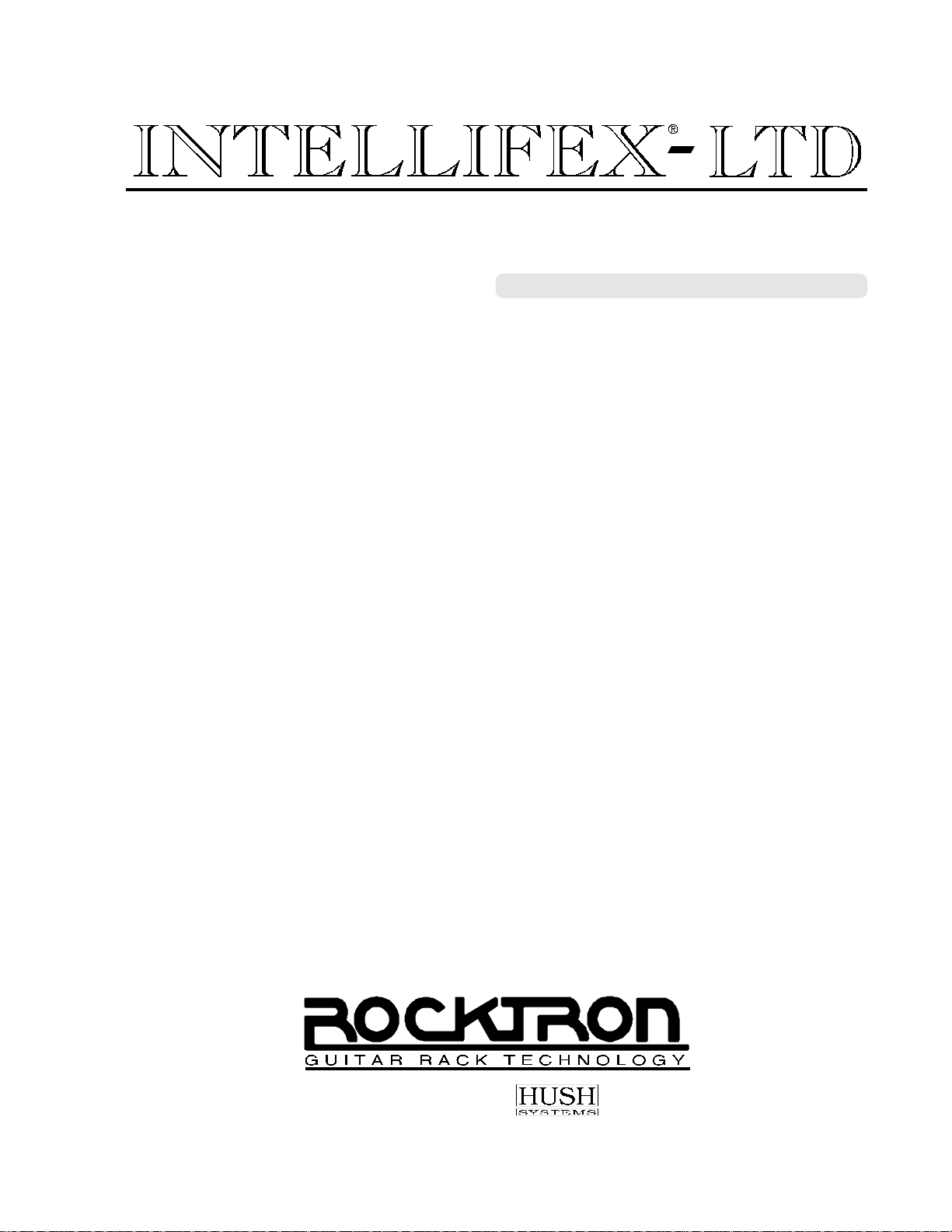
24-BIT DIGITAL SIGNAL PROCESSOR
USER'S MANUAL
HUSH ® licensed by
May be covered by one or more of the following: U.S. Patents #4538297, 4647876, 4696044, 4745309, 4881047, 4893099, 5124657, 5263091,
5268527, 5319713 and 5333201. Other patents pending. Foreign patents pending.
®
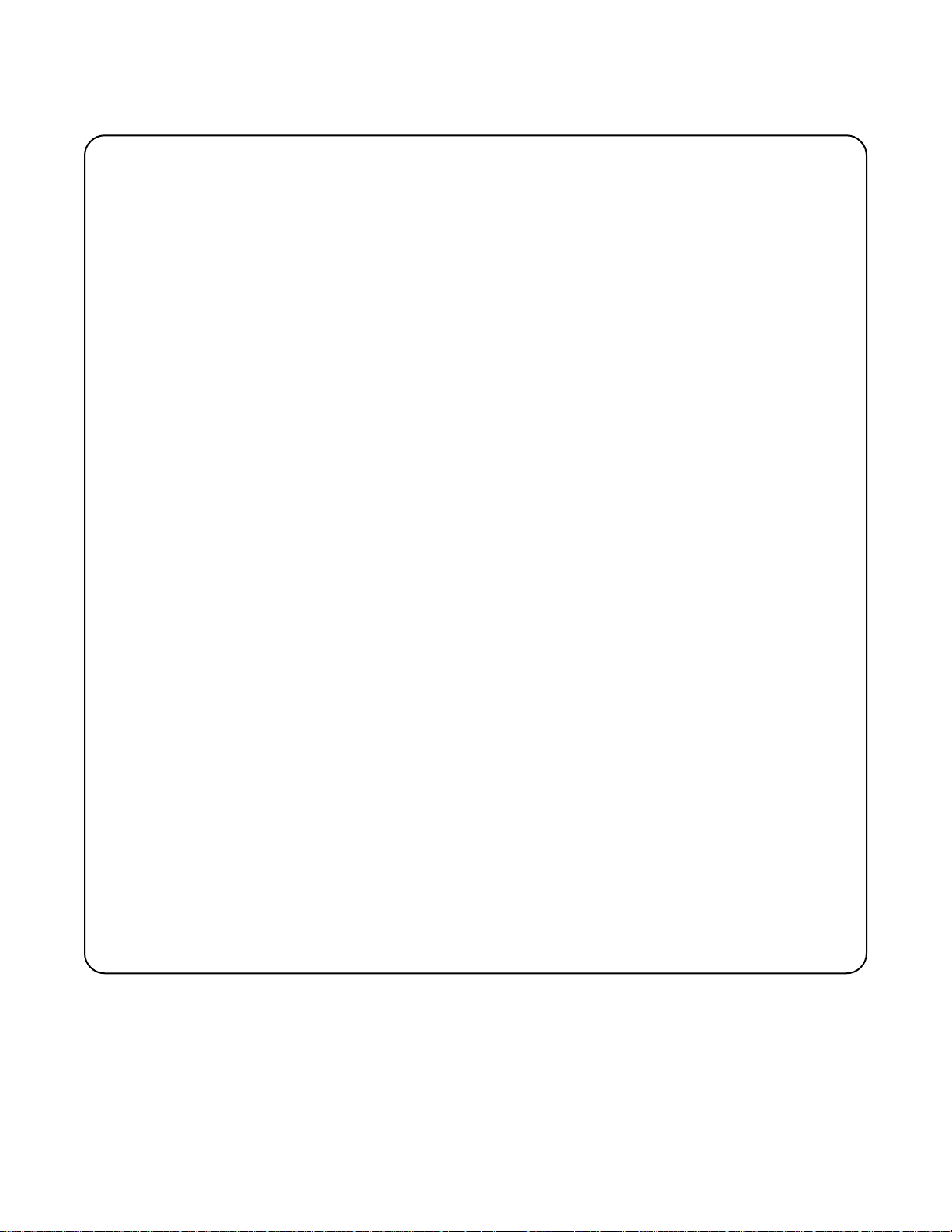
PRECAUTIONS
NOTE: IT IS VERY IMPORTANT THAT YOU READ THIS SECTION TO PROVIDE YEARS
OF TROUBLE FREE USE. THIS UNIT REQUIRES CAREFUL HANDLING.
All warnings on this equipment and in the operating instructions should be adhered to and all
operating instructions should be followed.
Do not use this equipment near water. Care should be taken so that objects do not fall and liquids
are not spilled into the unit through any openings.
The power cord should be unplugged from the outlet when left unused for a long period of time.
DO NOT ATTEMPT TO SERVICE THIS EQUIPMENT. THIS EQUIPMENT SHOULD BE
SERVICED BY QUALIFIED PERSONNEL ONLY. DO NOT MAKE ANY INTERNAL ADJUSTMENTS OR ADDITIONS TO THIS EQUIPMENT AT ANY TIME. DO NOT TAMPER
WITH INTERNAL ELECTRONIC COMPONENTS AT ANY TIME. FAILURE TO FOLLOW
THESE INSTRUCTIONS MAY VOID THE WARRANTY OF THIS EQUIPMENT, AS WELL
AS CAUSING SHOCK HAZARD.
POWER REQUIREMENTS
This unit accepts power from the 9VAC/1.5A adaptor supplied with the unit. This 9 volt RMS AC
voltage is internally processed by a voltage doubler which generates a bipolar ±15 volts to maintain
the headroom and sound quality of professional, studio quality equipment. Using an external power
source such as this minimizes excessive noise and hum problems often associated with internal
transformers, providing optimal performance for the user.
OPERATING TEMPERATURE
Do not expose this unit to excessive heat. This unit is designed to operate between 32° F and 104°
F (0° C and 40° C). This unit may not function properly under extreme temperatures.
Copyright ©1995 Rocktron Corporation.
All rights reserved.
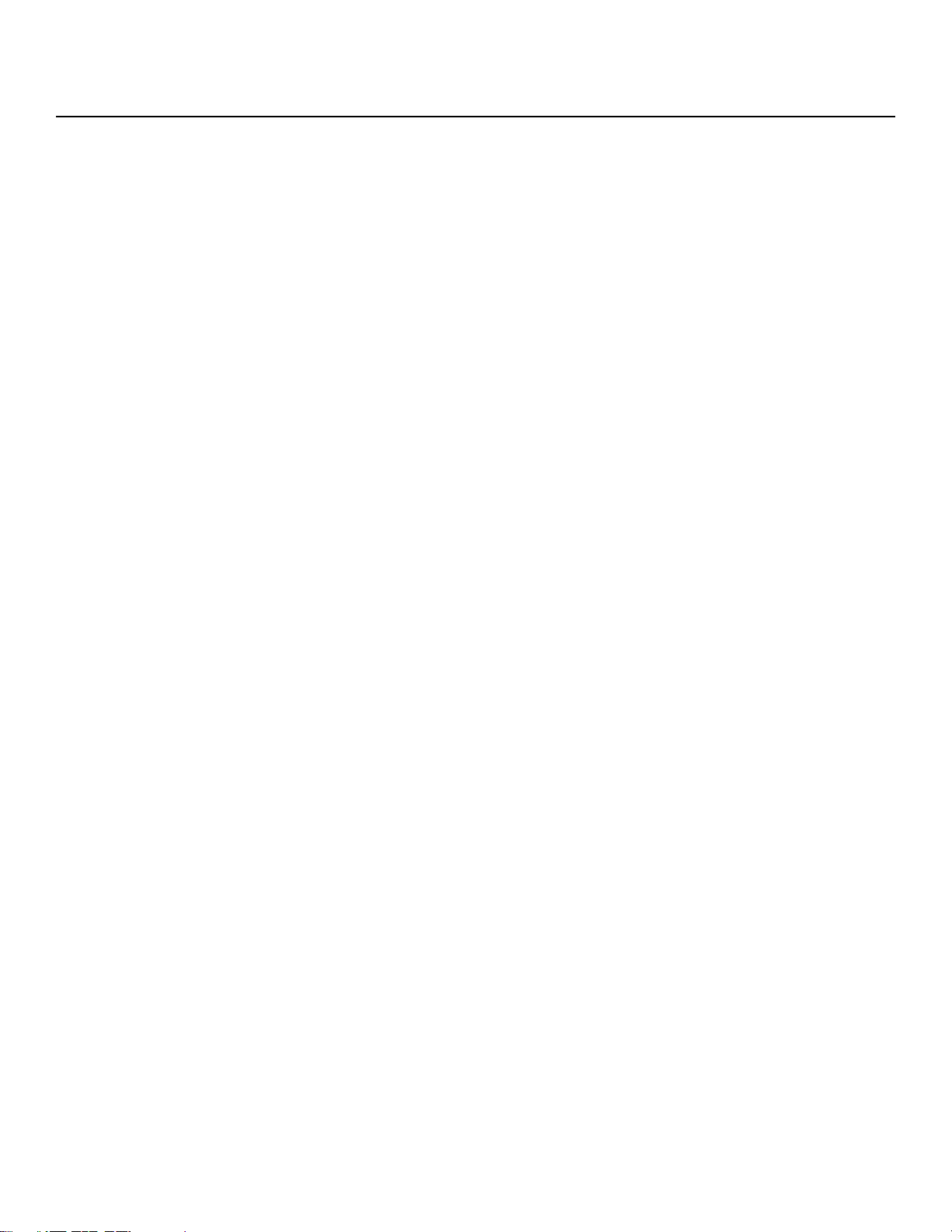
Contents
1. Introduction .................................................................................................................................. 1
2. Quick Setup .................................................................................................................................. 2
3. Front Panel ................................................................................................................................... 3
4. Rear Panel .................................................................................................................................... 6
5. Connections ................................................................................................................................. 8
6. Principle of Operation ............................................................................................................... 11
A. MIXER SECTION ............................................................................................................................. 11
B. REVERB SECTION .......................................................................................................................... 13
C. DELAY SECTION ............................................................................................................................. 15
D. DUCKER SECTION .......................................................................................................................... 17
E. PITCH CHANGE SECTION .............................................................................................................. 18
F. HUSH® SECTION ............................................................................................................................ 21
7. Configurations ........................................................................................................................... 22
A. HUSH; CHORUS; DELAY; REVERB Configuration .......................................................................... 23
B . HUSH; REVERB Configuration ........................................................................................................ 25
C. HUSH; DELAY; DUCKER Configuration ........................................................................................... 27
D. HUSH; 8 VOICE CHORUS; DELAY Configuration ........................................................................... 30
E. HUSH; PITCH SHIFT; DELAY Configuration.................................................................................... 32
F. HUSH; PITCH SHIFT; DELAY; REVERB Configuration ................................................................... 34
8. Operating the Intellifex .............................................................................................................. 36
A. RECALLING A STORED INTELLIFEX LTD PRESET ...................................................................... 36
B. CHANGING PRESET PARAMETERS ............................................................................................. 37
C. STORING MODIFIED PARAMETER VALUES ................................................................................ 38
D. EDITING A PRESET TITLE ............................................................................................................. 40
E. SELECTING A "POWER ON" PRESET ........................................................................................... 41
9. MIDI Operation ........................................................................................................................... 42
A. MIDI CONTROLLER ASSIGNMENTS .............................................................................................. 42
B. MIDI PROGRAM MAPPING ............................................................................................................. 45
C. MIDI CHANNEL ................................................................................................................................ 47
D. MIDI DUMP/LOAD ............................................................................................................................ 48
Dumping a single Intellifex LTD user preset into another Intellifex LTD: .......................................... 48
Dumping the Intellifex user memory into a sequencer: .................................................................... 50
Reloading the user memory from a sequencer: ................................................................................ 52
Error Messages ................................................................................................................................ 53
E. FACTORY RESTORE ...................................................................................................................... 54
10. Appendix .................................................................................................................................. 55
A. FACTORY PRESETS ....................................................................................................................... 55
B. MIDI IMPLEMENTATION CHART .................................................................................................... 56
C. SPECIFICATIONS ........................................................................................................................... 57
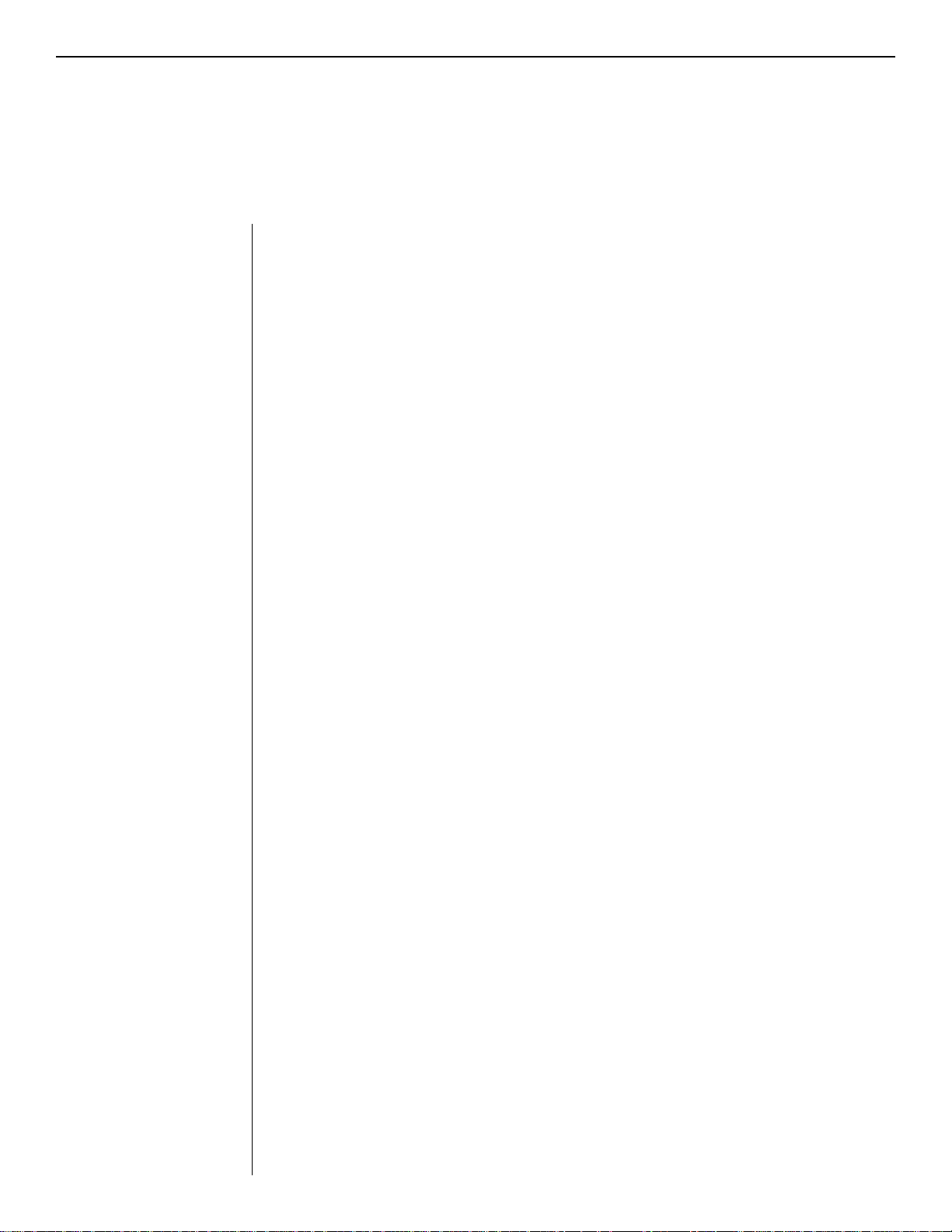
1. Introduction
1. Introduction
The Rocktron Intellifex® LTD is a 24-bit digital effects processor utilizing three
individual 16-bit converters and Sigma-Delta A/D conversion, achieving a 64x
oversampling rate and better than 100dB dynamic range. The Intellifex LTD is totally
programmable and allows for complete MIDI control. The unit features pitch shifting,
8 voice stereo chorusing effects, digital delay effects including 2-tap, stereo and ping
ponging effects, unsurpassed digital reverb quality and highly flexible configuration
programming allowing for simultaneous operation of up to 5 effects plus complete
mixing capabilities. The unit also offers Hush Systems first fully digital implementa-
tion of patented HUSH
reverb ducking capabilities.
For a thorough explanation of the Intellifex
this manual carefully and keep it for future reference. A better understanding of how
the Intellifex
easier.
After removing the Intellifex
case it becomes necessary to ship the unit.
®
LTD operates will help make designing your own preset sounds much
®
noise reduction at the units input, along with delay and
®
LTD and its functions, please read
®
LTD from the box, save all packing materials in
WHAT MAKES THE INTELLIFEX® LTD UNIQUE?
* Super quiet operation due to use of digital HUSH® and high quality 16-bit converters.
* High purity sound due to the use of a 64X oversampling A/D converter, which samples the
signal 64 times as often as a conventional converter, and also due to the use of a separate dual
D/A converter. Most "bargain" digital effects units use a single converter multiplexed 3 ways,
for decidedly higher distortion and lower dynamic range.
* 24-Bit processing and memory circuits to maintain maximum dynamic range.
* Ability to store up to 8 unique MIDI controller patches with each preset.
* Very high quality effects algorithms.
* Highly stereo effects with panning available on almost all signals.
* 8 Voice chorusing with an enormous number of parameters for the richest chorus ever.
* High quality 4 voice pitch shifting over 3 full octaves.
* 2-voice pitch shifting or 4-voice chorusing offered simultaneously with Hush®, Delay and
Reverb.
* Programming via knobs instead of push buttons.
* Easy to read, wide viewing angle display.
1
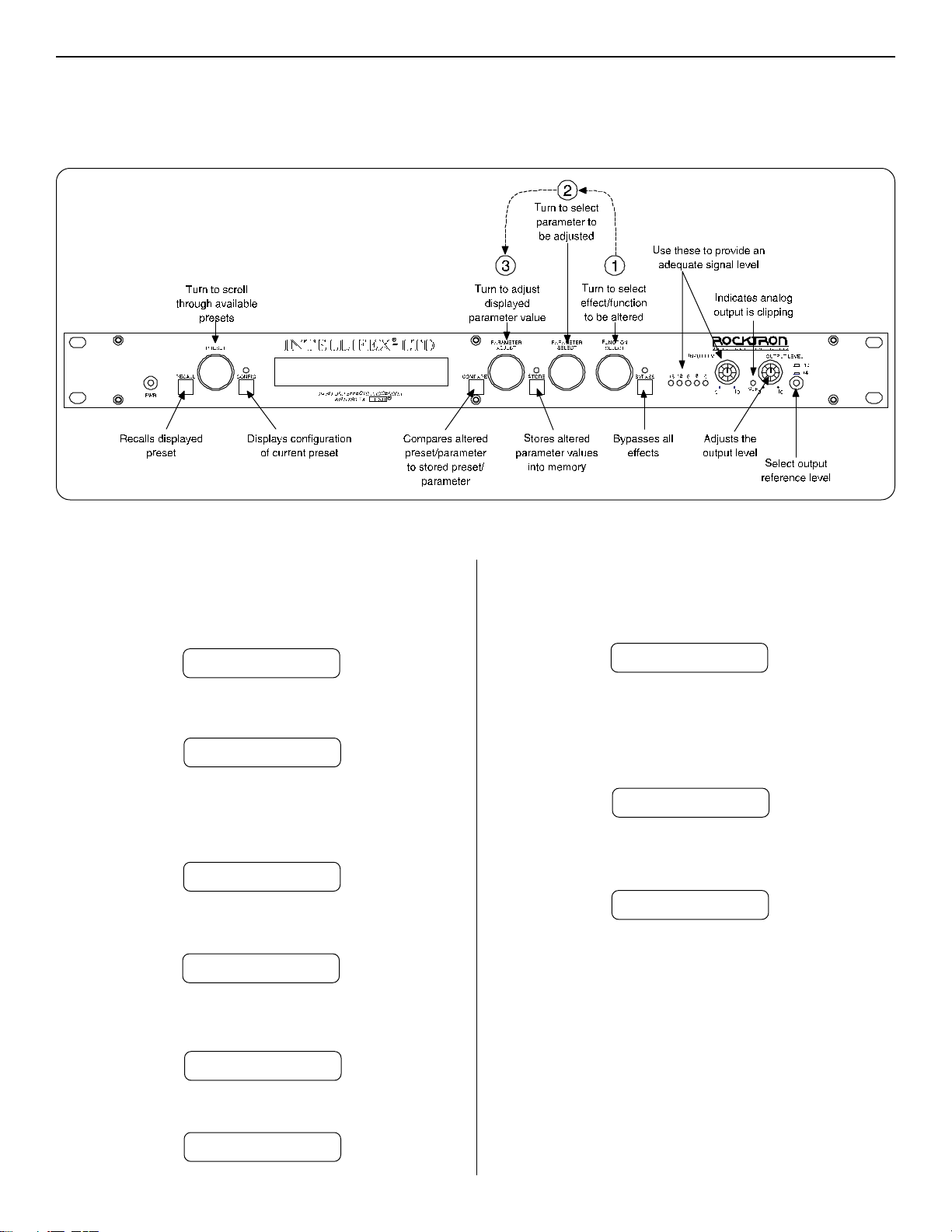
2. Quick Setup
2. Quick Setup
RECALLING A STORED INTELLIFEX LTD PRESET
STEP 1 To recall a stored Intellifex LTD preset, first turn the PRESET control to
the desired preset number you wish to recall. The display will alternate
between the preset number/title selected and:
PRESS RECALL FOR
STEP2 To call up the preset you have selected, press the RECALL button. The
display will now show only the new preset number/title.
14 PRESET TITLE
CHANGING PRESET PARAMETERS
STEP 1 The parameter menu for each effect can be called up via the FUNCTION
SELECT control. Turn this control to the effect to be changed.
**** REVERB ****
STEP 2 Turn the PARAMETER SELECT control to select which parameter select
the parameter to be modified.
REV DECAY 59
STEP 3 Use the PARAMETER ADJUST control to modify the parameter value.
The LED above the STORE button lights to indicate that a parameter
value has been modified from the stored preset.
STORING MODIFIED PARAMETER VALUES
STEP 1 To store modified parameter values, press the STORE button while
viewing a parameter or effect title to begin the store procedure. The
Intellifex LTD will alternate displaying the current preset number/title and:
STORE TO PRESET
STEP 2 Turn the PRESET control to select the desired preset number to store the
new parameter values into (if the new values are to be stored into the
current preset location, this step is not necessary). User presets may be
stored in preset locations 1-80. Presets 81-160 are factory presets and
cannot be copied over. The Intellifex LTD will now alternate displaying the
new preset number/title and:
STORE TO PRESET
STEP 3 Now press the STORE button a second time to store the modified values
into the selected preset location. The Intellifex LTD will display "STORED"
briefly before displaying the new preset number/title.
STORED
STEP 4 After the modified parameters have been stored into a new preset
location, the Intellifex LTD will display "COPY TITLE TOO?". This occurs
only when a new preset location is selected to store the modified
parameters into, and allows for the title from the original preset to be
copied to the new preset location as well. To copy the title, press the
STORE button a third time. The display will again flash "STORED".
REV DECAY 32
STEP 4 The COMPARE button may be used to compare the stored value to the
new one.
REV DECAY 59
2
NOTE 1 If it is not desired to copy the title from the original preset, turn either the
PRESET or FUNCTION SELECT control to exit the store procedure.
NOTE 2 If a modified preset is edited without completing the store procedure (i.e.
"STORED" displayed at least one time), all edited parameter values will
be lost and the preset will revert to its original condition the next time it is
recalled. When saving altered parameters, always make sure the Intellifex
LTD flashes "STORED" at least once before exiting the preset to ensure
that the desired modifications were stored into memory.
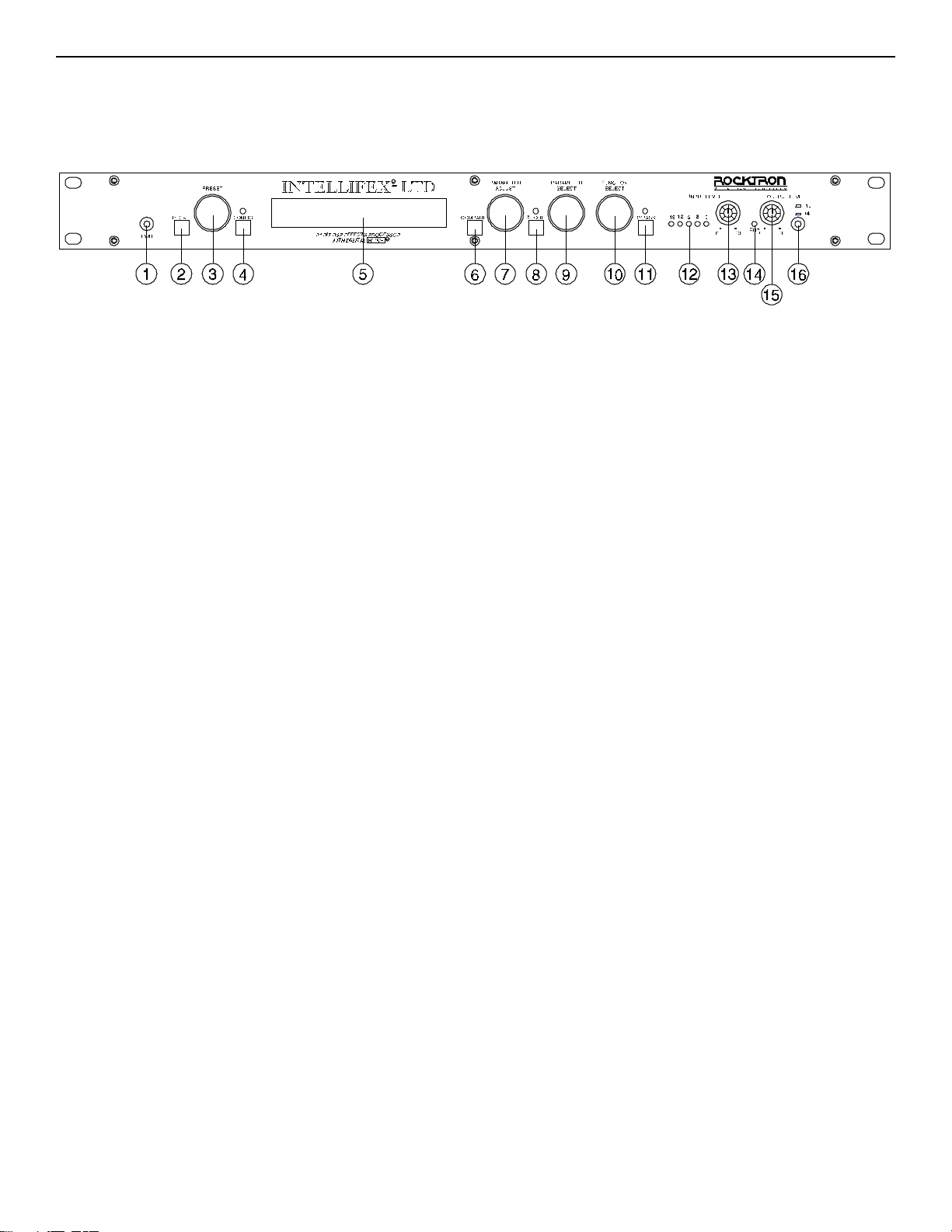
3. Front Panel
3. Front Panel
Some of the controls on the Intellifex® LTD front panel have more than one function,
dependent upon what mode the unit is currently operating in. Please read this section to
become better aquainted with these functions.
(1) POWER switch
(2) RECALL button:
This button is used to recall the displayed preset.
(3) PRESET control:
The function of this control is dependent on the CONFIG button (located to the right
of the PRESET control).
When the CONFIG LED is off, turning the PRESET control will cause the Intellifex
LTD to exit its current function. The PRESET control may then be used to scroll
through the successive factory and user presets and titles stored in its memory.
When the CONFIG LED is on, the PRESET control is again used to scroll through
the successive presets, but instead of displaying preset titles the Intellifex LTD will
display the effect configuration stored for each preset.
(4) CONFIG button:
The CONFIG button is used to toggle between displaying either the preset title or
the configuration of the currently displayed preset. The configuration display
indicates both which effects the displayed preset executes and the order in which
they are executed. The LED above the CONFIG button is lit when the configuration
is displayed.
(5) DISPLAY panel:
The DISPLAY panel consists of 16 characters. Each character consists of 14
segments.
(6) COMPARE button:
The COMPARE button may be used to compare a modified parameter value to its
stored value. (If comparing an altered value to the stored value and the stored value
is currently being viewed, turning a knob or pressing a button that changes the
parameter value displayed will cancel the previous modified value.)
3
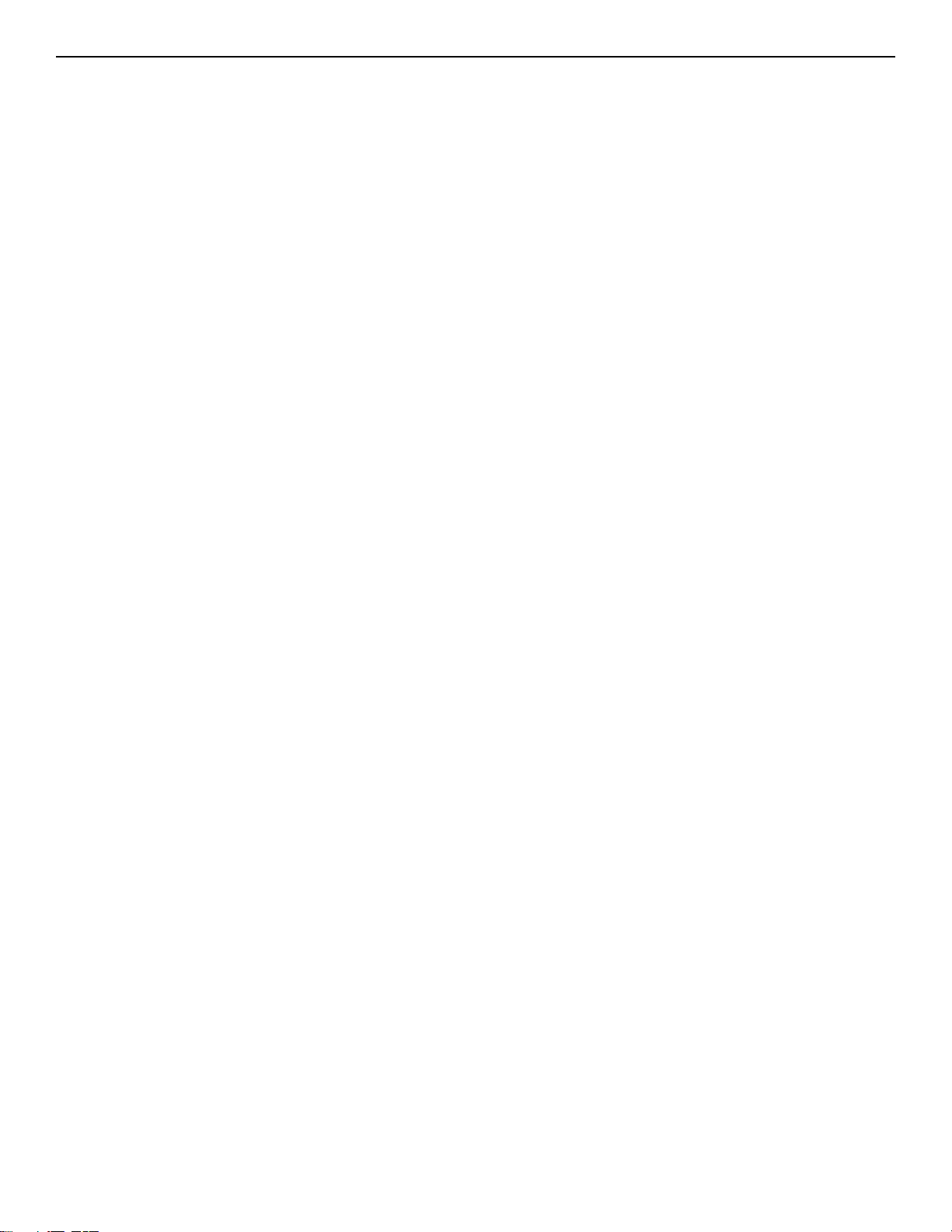
The COMPARE button may also be used to simultaneously compare multiple
modified parameters under the same effect heading (i.e. Reverb, Mixer, etc.) to the
stored values. To do so, turn to the effect heading where the modified parameters are
located and press the COMPARE button. When the STORE LED is off, the stored
parameter values are currently active. When the STORE LED is lit, the modifed
values are active.
If a knob is turned or a button is pressed which changes the effect heading when the
stored parameters are active (STORE LED off), any modified parameter values
under that heading will be lost. This is also true if a MIDI control change is received
while the stored parameters are active.
(7) PARAMETER ADJUST control:
This control is used to adjust the displayed parameter value. When the parameter is
changed from its original value, the LED above the STORE button will light until
either (a) the new value is stored, (b) a new preset is selected or (c) the parameter is
returned to its original value.
(8) STORE button:
This button is used to store values into the Intellifex LTD memory when modified.
See Chapter 8, section C, "Storing Modified Parameters" for more information.
(9) PARAMETER SELECT control:
When monitoring parameter values, this control will scroll through the available
parameters under the current effect heading.
In the "TITLE EDlT" function, this control will scroll through the available
characters in the title that may be edited.
(10) FUNCTION SELECT control:
This control allows access to each function of the Intellifex LTD. Depending on
which configuration the current preset is built upon, these functions may include:
Preset Select Reverb Parameters
Mixer Parameters Title Edit
HUSH Parameters MIDI Controller Mapping
Chorus Parameters MIDI Program Mapping
Pitch Shift Parameters MIDI Channel
Delay Parameters Ducker Parameters
Factory Restore MIDI Dump/Load
(11) BYPASS button:
When pressed, the LED is lit and all effects are bypassed.
4
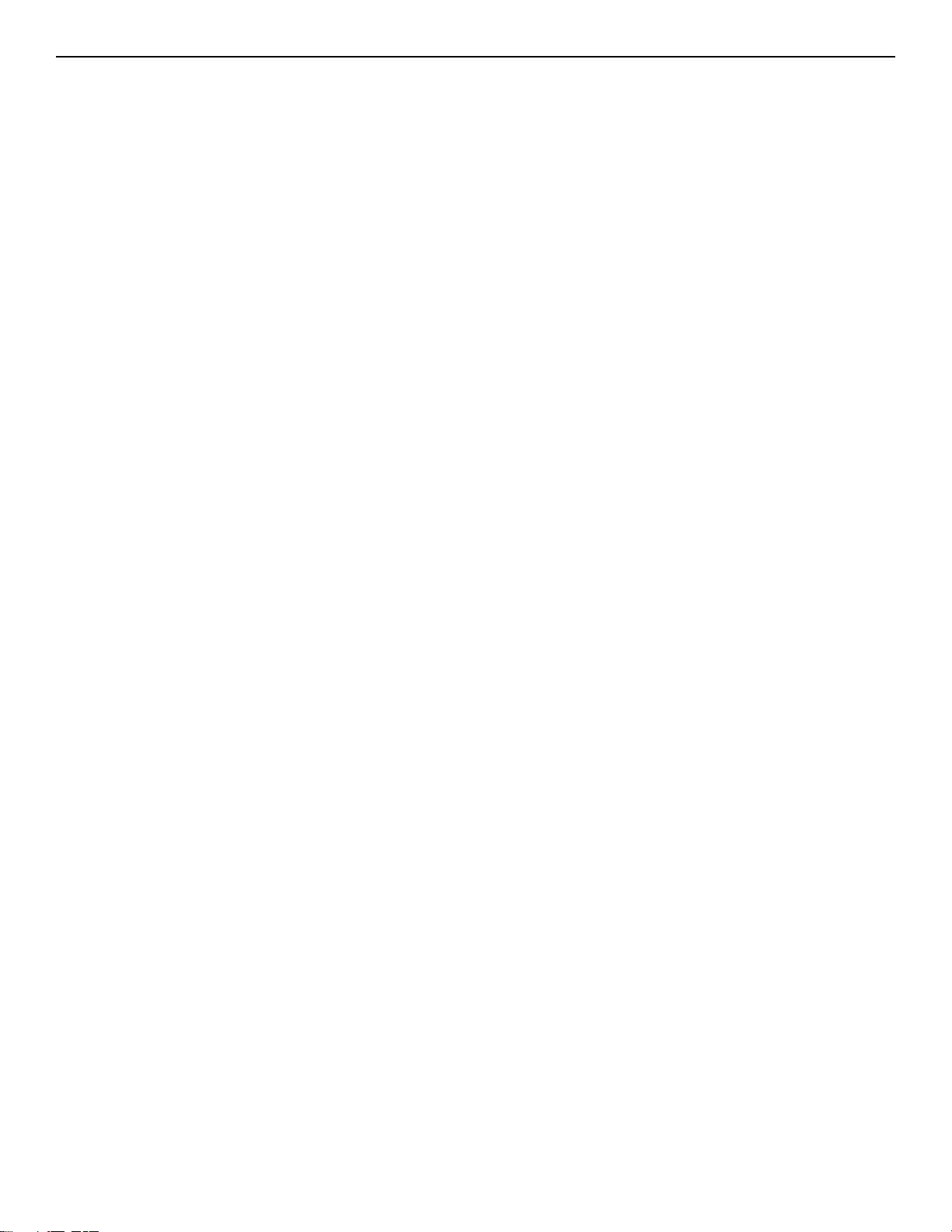
(12) INPUT LEVEL meter:
These LEDs provide visual indication of the peak level of the input signal. For the
optimal signal-to-noise ratio, it is best to adjust the input level so that the last LED
(0dB) is rarely lit. This will guard against the possibility of overdriving the unit.
(13) INPUT LEVEL control:
This control adjusts the unit's gain to match the signal level at the input of the
Intellifex LTD. The gain can be adjusted from -12dB to +12dB. Use the INPUT
LEVEL meter to determine the setting of this control.
(14) CLIP L.E.D.:
This L.E.D. is part of the output section and, when lit, indicates that the final analog
output is being overdriven because the Effects Level, Direct level, and Output Level
control are set too high. If this occurs, reduce these levels until this L.E.D. does not
light.
(15) OUTPUT LEVEL control:
This control is used to adjust the output level of the unit and may be adjusted from
zero signal to a small amount of gain.
(16) REFERENCE LEVEL switch:
This switch determines the output range of the unit and may be set at either -10dB
or +4dB. When using professional studio equipment providing a nominal input level
of +4dB, it is recommended that the +4 setting on the Intellifex LTD be used for
best results. If connecting the Intellifex LTD to a high sensitivity input, such as the
input to a guitar amp, the -10 setting should be used.
5
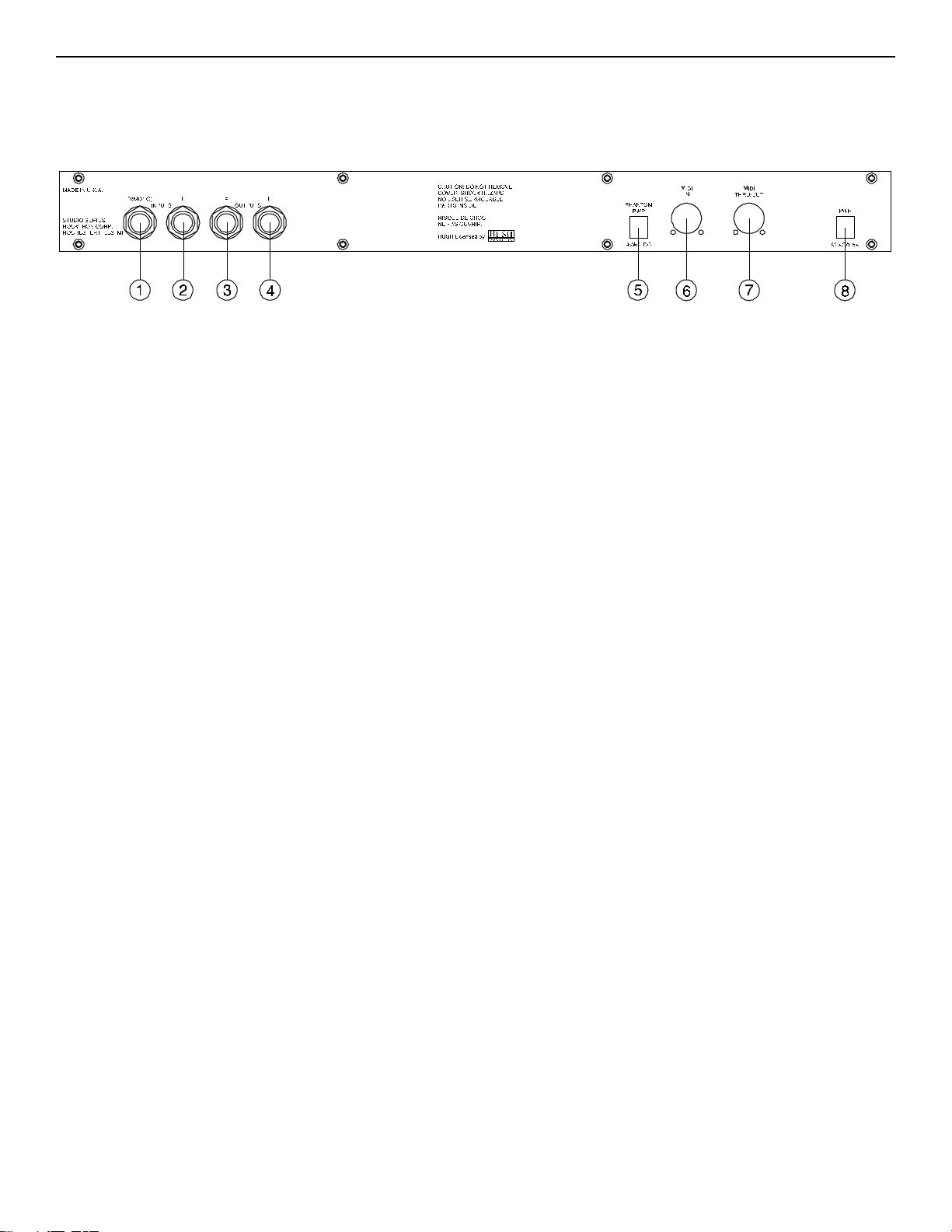
4. Rear Panel
4. Rear Panel
(1) RIGHT CHANNEL INPUT jack:
This standard 1/4" mono jack provides input to the right channel of the Intellifex
LTD. When using only one input (mono), this jack should be used.
(2) LEFT CHANNEL INPUT jack:
This standard 1/4" mono jack provides input to the left channel of the Intellifex
LTD. When using only one input, this jack should not be used.
(3) RIGHT CHANNEL OUTPUT jack:
This standard 1/4" mono jack provides an output for the right channel of the
Intellifex LTD. When using the unit in a mono application, either output jack may
be used.
(4) LEFT CHANNEL OUTPUT jack:
This standard 1/4" mono jack provides output for the left channel of the Intellifex
LTD. When using the unit in a mono application, either output jack may be used.
NOTE: When using a mono input (Right Channel INPUT jack) and a mono
output (either the Left or Right Channel OUTPUT jack), the left and right
effected signals will be summed at the single output.
(7) PHANTOM POWER jack:
This jack offers the ability to power the Rocktron MIDI Mate
a seven pin MIDI cable which connects from the MIDI Mate to the MIDI IN jack on
the rear panel of the Intellifex LTD, eliminating the need to find an AC outlet near
where the footpedal would be placed during a performance - or the need to run an
extension cord out to the MIDI Mate. Instead of inserting the adaptor into the MIDI
Mate™ POWER jack, plug it into the PHANTOM POWER jack on the Intellifex
LTD. This will power the MIDI Mate
connecting the two units. A 7-pin MIDI cable must be used and is available through
your Rocktron dealer.
(8) MIDI IN lack:
This 7-pin DIN connector receives MIDI information from the device which is
transmitting the MIDI commands for the Intellifex LTD to execute.
™
Foot Controller from
™
through pins 6 and 7 of the MIDI cable
6
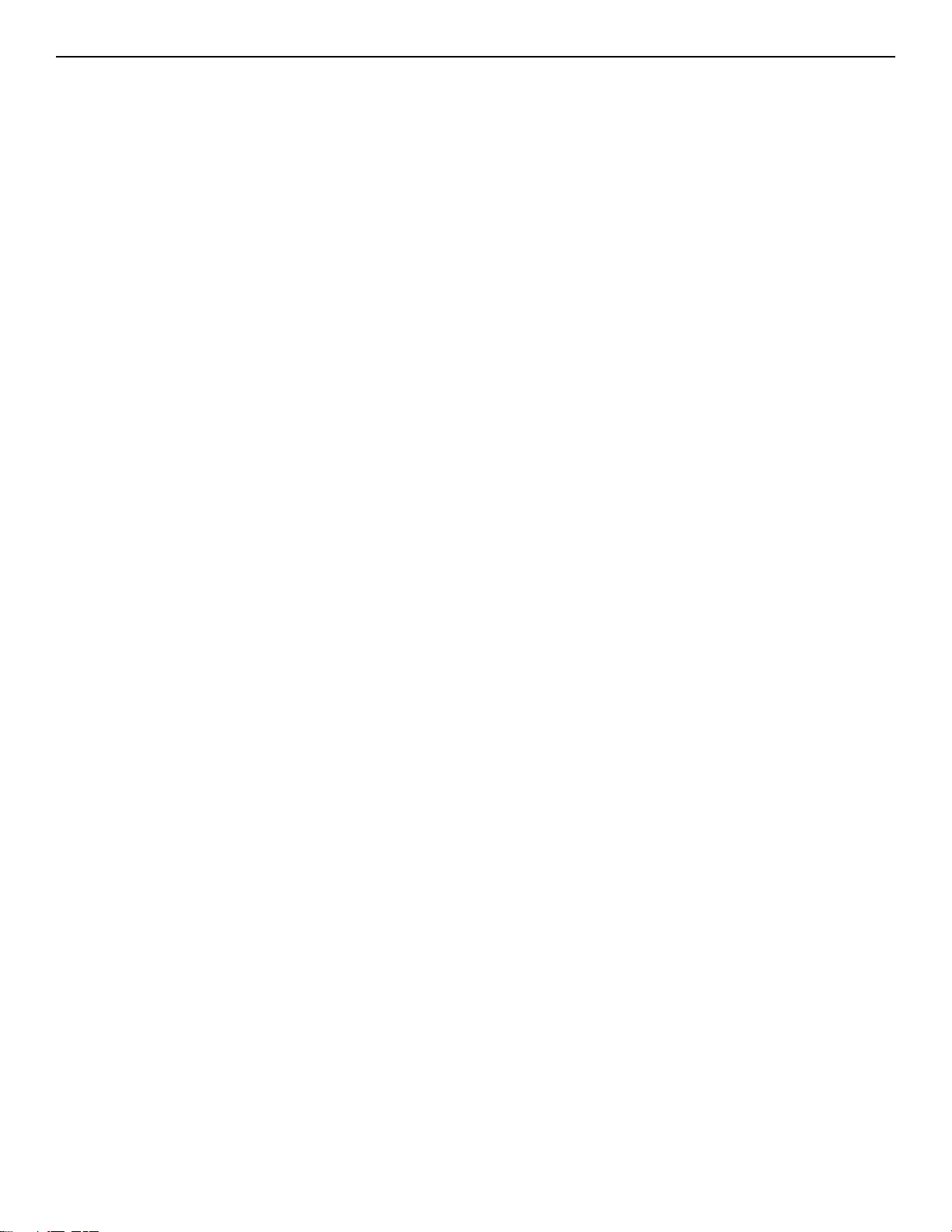
(9) MIDI OUT/THRU jack:
This standard 5-pin DIN connector passes on the MIDI information that is received
at the MIDI IN jack to other MlDI-compatible devices via a MIDI cable. It also
outputs MIDI data when performing a memory dump.
Note: Inherently in MIDI there is a limit to the number of devices which can be
chained together (series connected). With more than three devices, a slight
distortion of the MIDI signal can occur (due to signal degradation) which can cause
an error in MIDI signal transmission. Should this problem arise, a MIDI box can be
used which connects directly to the MIDI device which transmits MIDI information
and has multiple connectors for the multiple devices receiving MIDI. MIDI cables
should not exceed 50 feet (15 meters) in length.
(10) POWER jack:
This jack accepts power from the 9VAC/1500mA adaptor supplied with the unit.
For more information on the power supply see the POWER REQUIREMENTS
section on page 2.
7
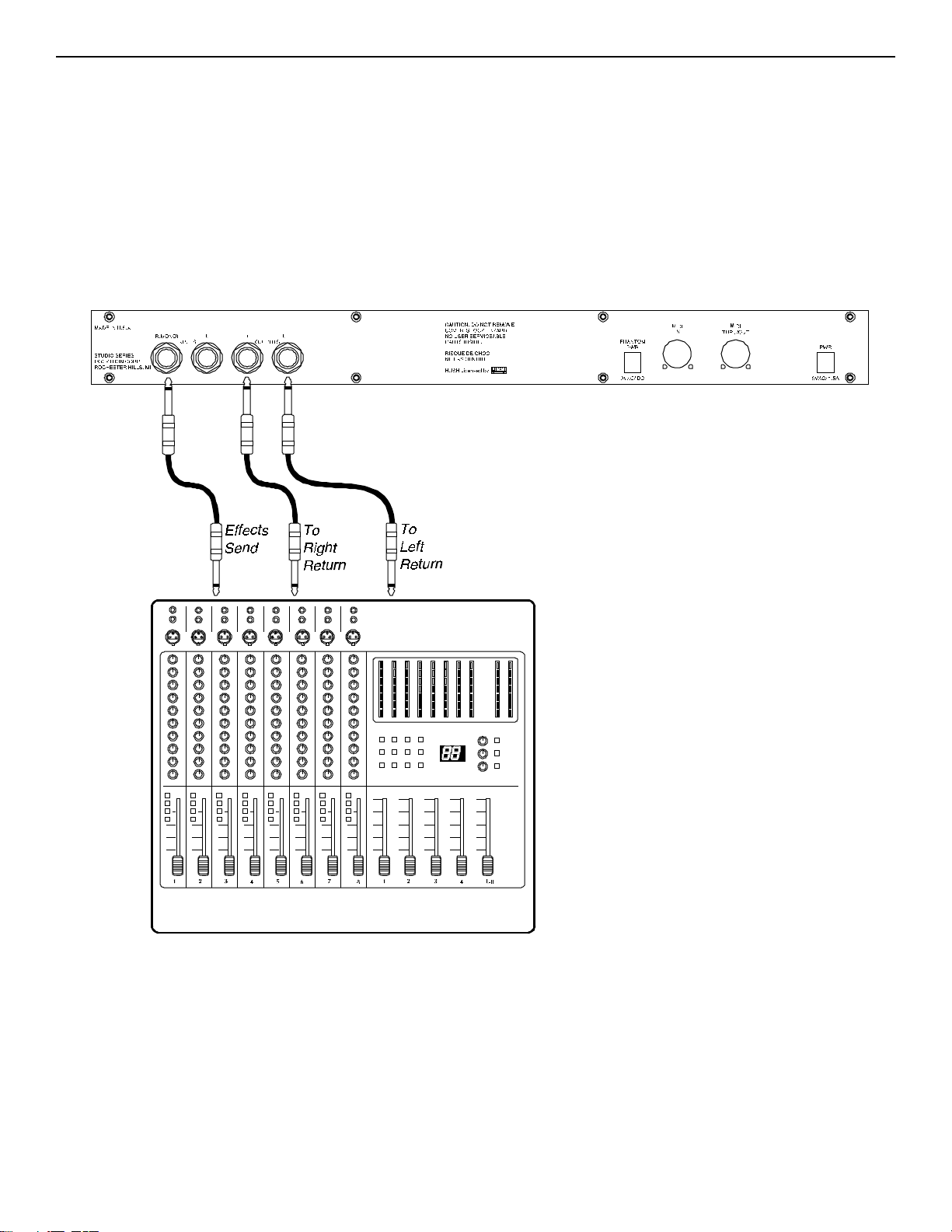
5. Connections
5. Connections
Using the Intellifex LTD with the auxiliary sends and returns of a mixer
8
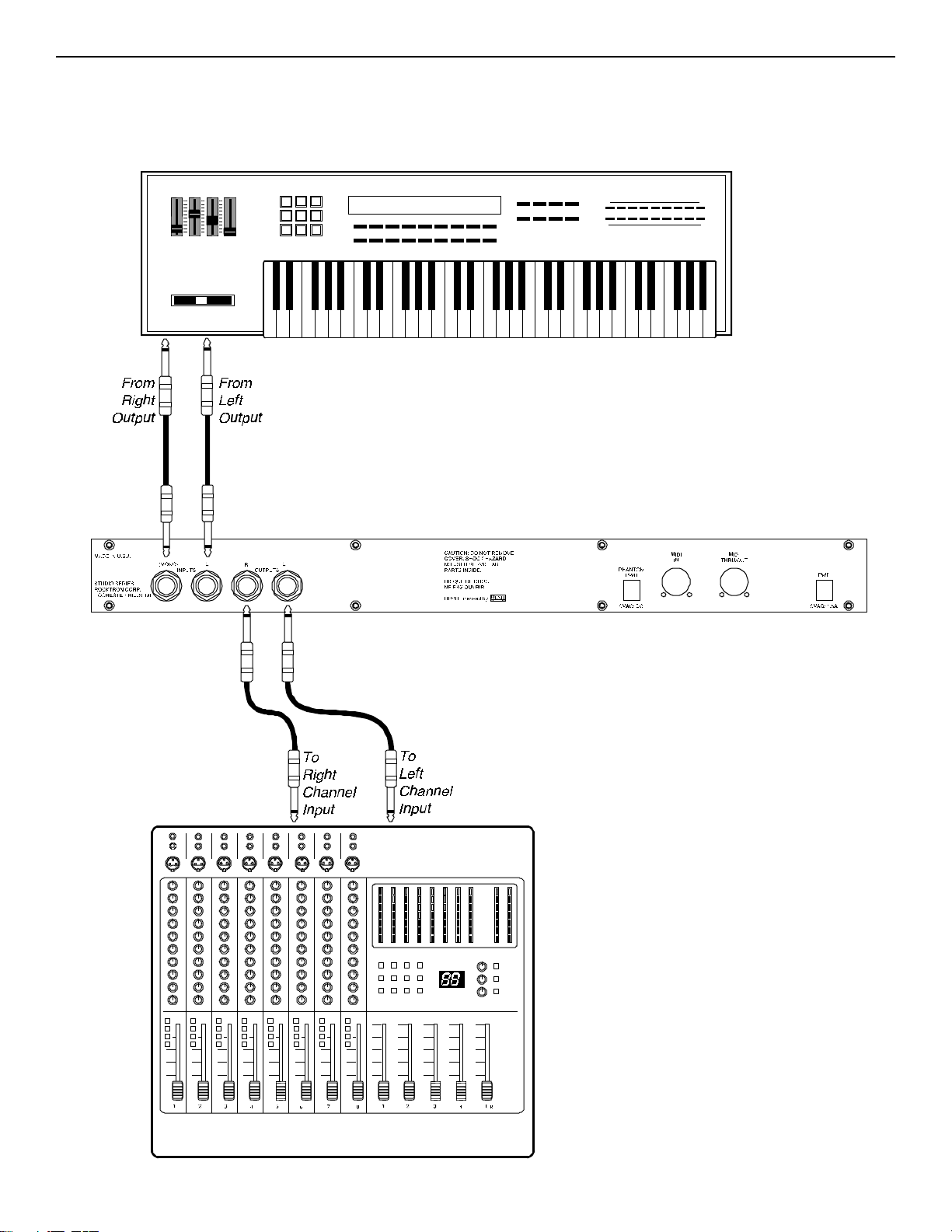
Using the Intellifex LTD with a keyboard and a mixer
9
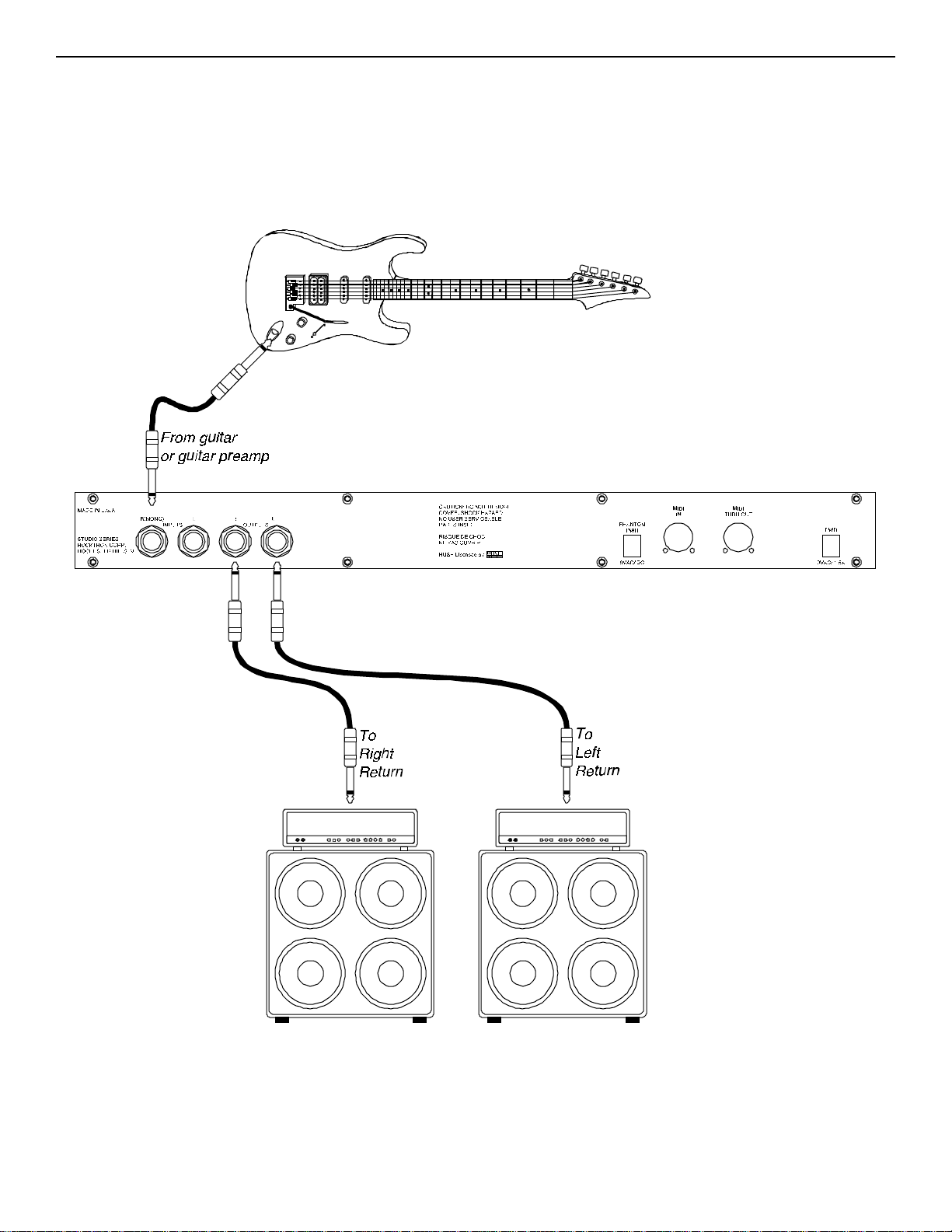
Using the Intellifex LTD with a guitar rack system
!! CAUTION !!
10
Never connect the outputs of a power amplifier or guitar amplifier to the inputs of the Intellifex LTD.
This could damage the Intellifex LTD.
Note: For best results when using the Intellifex LTD with high gain distortion, always put the Intellifex LTD
after the distortion in the signal chain, never before it.
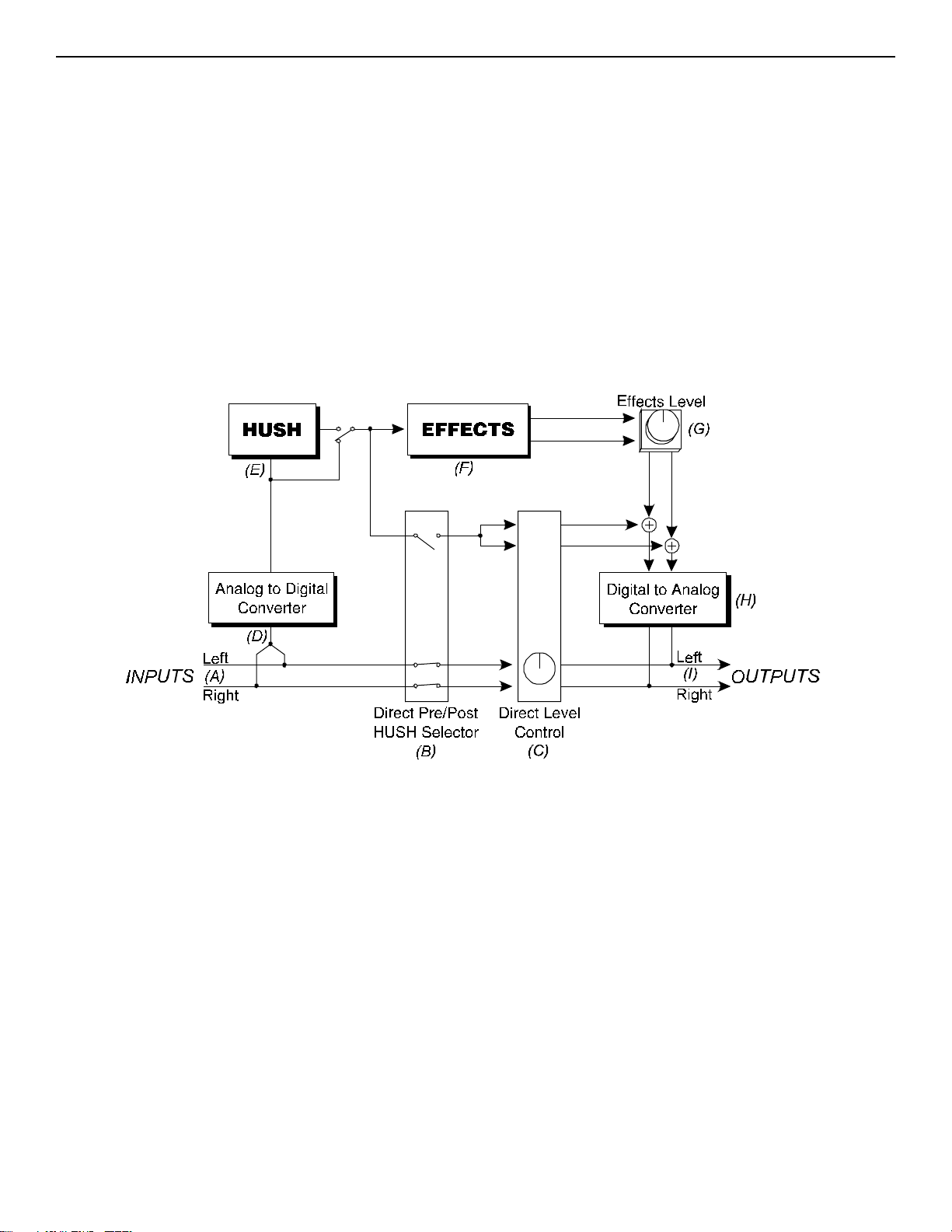
6. Principle of Operation
6. Principle of Operation
A. MIXER SECTION
The first function accessible when turning the FUNCTION SELECT control in any
preset is the Mixer function. This digital mixer allows you to control the signal levels
pertaining to each presets configuration and stores these levels for each preset.
Caution: Digital Output overload
As the input signal enters at the units input (A), the unaltered direct signal is
fed to the Direct Pre/Post Hush
direct signal to remain unaltered (Pre) or feed it through the digital Hush
section (E) of the Intellifex LTD (Post). Before being fed to the Hush® section,
the signal must first be converted from an analog signal to digital via the
converter (D). When the direct signal is fed to the Hush
digital until it is summed together with the output of the Effects Level control
(G).
It is important to remember that it is possible to overload the Digital to Analog
Converter (H) if the effects levels and direct signal level are set too high when
using the Hush
levels until the front panel CLIP L.E.D. does not light.
Also note that when passing the direct signal through the digital HUSH
a stereo signal will be converted to mono.
®
section with the direct signal. If this occurs, reduce these
®
Selector (B). Here you may choose for the
®
section, it will remain
®
®
(Post),
11
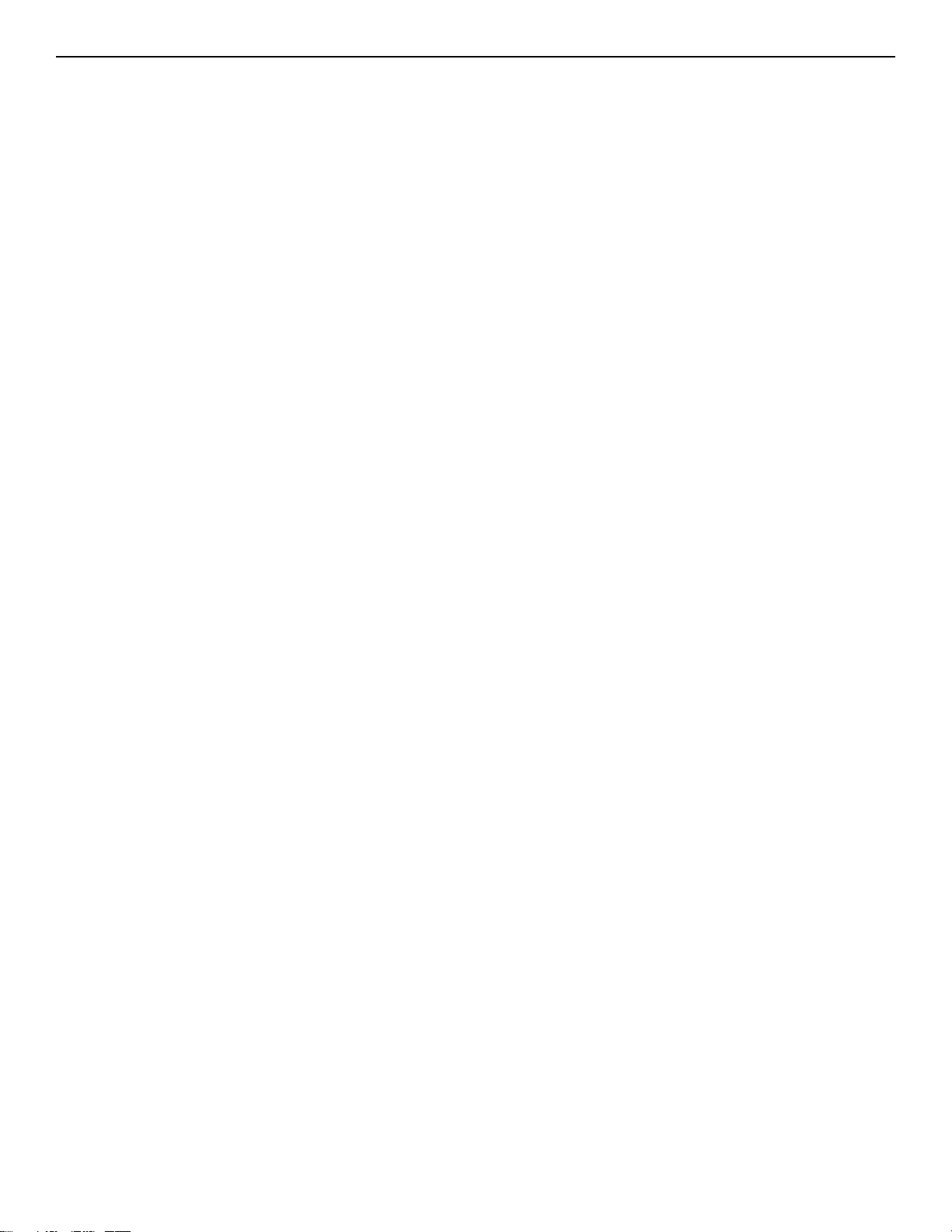
MIXER PARAMETERS
Effects Level (in Hush; Chorus; Delay; Reverb and Hush; Pitch Shift; Delay; Reverb
configurations)
This controls the level of the entire effect signal. This control should be set
relative to the levels of the Left and Right Direct signals. In configurations
which do not include a master Effects Level, the single effect level parameter
(Chorus Level, Delay Level, etc.) is considered the master Effect Level control.
Left and Right Direct Levels
These controls allow for the left and right Direct signal levels to be set indi-
vidually, thereby allowing for panning of the Direct signal to the left or right
output. These controls are available in all configurations.
Direct Hush
This determines whether the direct signal passes through the digital HUSH
section of the Intellifex LTD or bypasses it. Selecting "Post" will pass the Direct
signal through the HUSH
®
system while selecting "Pre" will bypass this section.
(Note: Selecting "Post" converts a stereo direct signal to mono.)
Chorus Level, Delay Level, Reverb Level, etc.
In configurations which include a Master Effects Level control, these control
the level of each individual effect (Chorus, Reverb, etc.). These should be set
relative to each other when defining individual levels. In configurations which
do not include a Master Effects Level control, the individual effect level acts as
a Master effect level.
Left and Right Regeneration (in all configurations except Hush®; Reverb )
Configurations which include chorus or delay effects provide individual left
and right regeneration level controls to determine the number of times the
delayed signals are repeated. Regeneration is achieved by feeding the delayed
output back into the input. Higher levels of regeneration will result in more
repeats.
Intellifex LTD software version 1.01 and above includes the added feature of
Regeneration Limiting. This feature guards against the possibility of overload-
ing the processor when using high regeneration levels in configurations where
a combination of multiple voices is panned to the left or right. If the regenera-
tion level is set too high, the Intellifex LTD triggers the Regeneration Limiting
and a limit is internally set for the regeneration. This limit can not be exceeded
by increasing the Regen L or Regen R parameter values in the Mixer section.
®
12
If, for example, in the Hush; Chorus; Delay; Reverb configuration, Voice 1 is
panned to the left and the Regen L parameter is set to its maximum level,
panning a second voice to the left regeneration loop will trigger the Regenera-
tion Limiter and reduce the regeneration to a level such that runaway regen-
eration will not occur. The original regeneration level can be reset only by
recalling the preset, or, by accessing the Regen L parameter, decreasing its
value and setting it back to its original value after removing the second Voice
from the regeneration loop. This feature of the Intellifex LTD is particularly
desirable in live situations where panning and regeneration levels may be
controlled by continuous controllers.
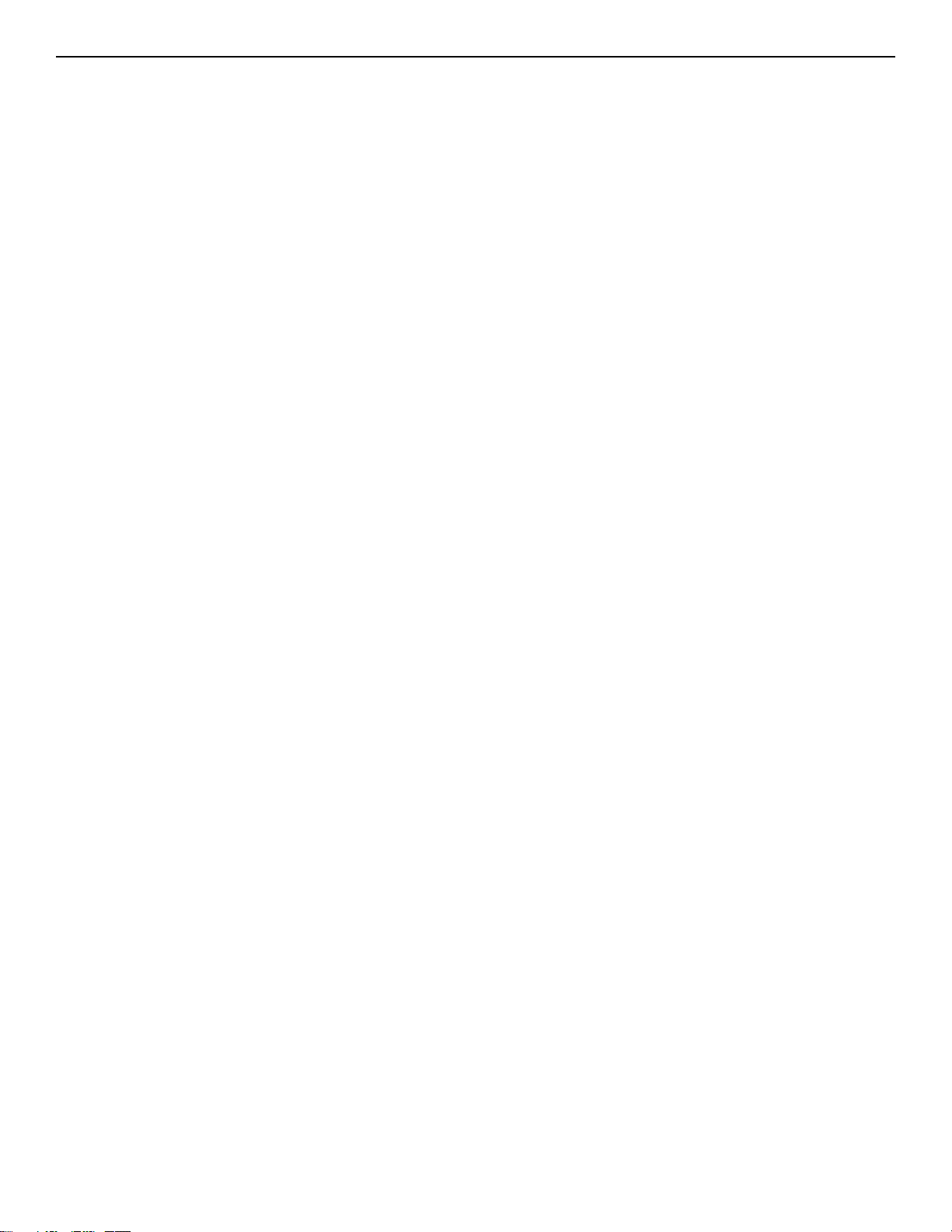
B. REVERB SECTION
Reverb, or reverberation, is the continuance of sound within a given room or enclosed chamber after the
source of the sound has stopped producing it. More specifically, it is a multitude of echoes so densely spaced that,
to the human ear, seem as a single continuous sound. These echoes gradually decrease in intensity until they are
ultimately absorbed by the boundaries and obstacles within the room or enclosure. As the sound waves from the
signal source strike the walls or boundaries of the room, a portion of the energy is reflected away from the ob-
stacle and another portion is absorbed into it, thereby causing both the continuance of sound and the decaying or
"dying out" of the sound.
REVERB TYPES
The Intellifex LTD HUSH; REVERB configuration offers 8 different reverb types: Plate
A, Plate B, Room A, Room B, Hall A, Hall B, Stadium and Dual.
The Plate reverb type simulates an artificial method of producing reverberation,
popular in the early years of recording, which involved using a fairly large, but very
thin, metal plate suspended at its four corners by steel wires under tension. This metal
plate becomes excited by a driver unit (similar to a dynamic speaker without the
diaphragm) and the resulting reverberation is picked up by contact microphones.
The Intellifex LTD offers two Plate reverb types which reflect the most common plate
characteristics. This type of reverb is often used on drum and vocal tracks.
Room reverb effects simulate various rooms of different sizes and surfaces. For ex-
ample, a room which is made up of primarily hardened surfaces (such as tile or hard
wood) will generate reflections containing much more high frequency information
than one which is made up of softer surfaces (such as thick carpeting). The Room
reverb effects offered by the Intellifex LTD can generate virtually any imaginable room
setting via highly efficient and adjustable reverb parameters.
Hall reverb simulates the reverberation characteristics of a very large room with a high
ceiling. Reflections in a hall are much longer than a typical room, as the length of time
it takes for the sound waves to travel from one surface to the next is greatly increased.
Stadium reverb simulates the characteristics of a large stadium or arena and should be
used with large amounts of predelay and high frequency damping.
Dual reverb is unique in that it allows for the left and right channels to be processed
independently one another. For example, the Predelay for the left channel can be set
at 100mS while the Predelay for the right channel can be set at 200mS. This results in
reverb output from the left channel 100mS before reverb is output from the right
channel.
REVERB PARAMETERS
Reverb Input
This parameter determines whether the input to the Reverb section is active
(passing a signal) or muted (not passing a signal).
Reverb Level
This parameter determines the level of the reverb signal at the output relative
to the Direct signal and any other effect signals. It is accessible from both the
Mixer function and Reverb function parameter lists.
13
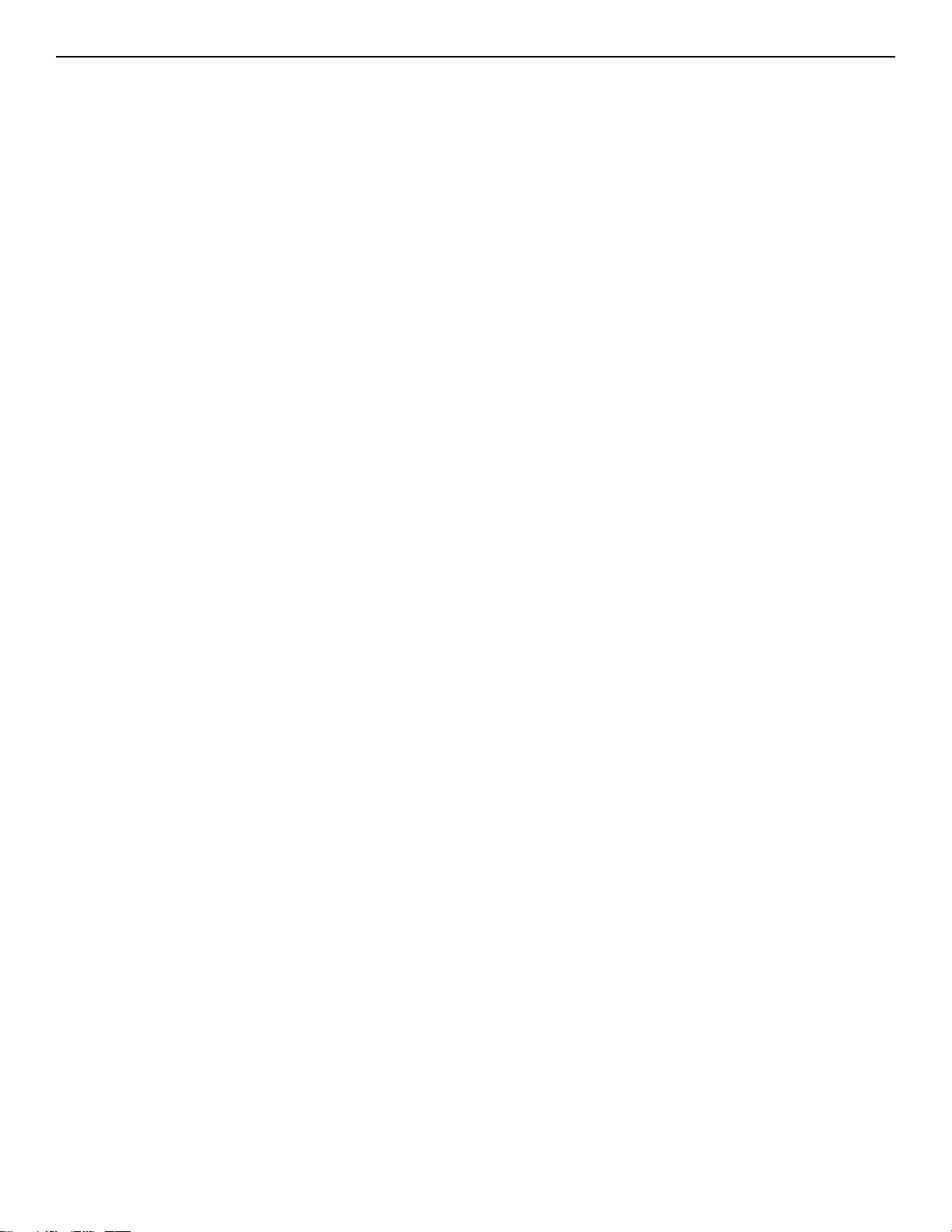
Reverb Decay
This parameter specifies the length of time that the reverb signal will sound
before it has completely faded out (or until its echoes have been ultimately
absorbed by the boundaries within the given "room"). The maximum length of
this decay will vary dependent upon which reverb type is active.
High Frequency Damping
High Frequency Damping is used to control the amount of high frequency
information in the reverb signal.
Low Freq
This parameter determines the amount of low frequency information in the
reverb signal.
Reverb Type
This parameter determines the current active reverb type (Room, Plate, etc.).
Dir In Pan
This parameter allows you to pan the direct input signal to the reverb section
to the left or right - allowing for only the left or right channel to be reverber-
ated when used with the Dual reverb type, or, for one channel to be reverber-
ated to a greater degree than the other. This parameter is adjustable from 0 to
100 - where "0" = full left, "100" = full right and "50" = center.
Predelay L
This parameter determines the amount of time after a signal is input to the
Intellifex LTD that the left channel signal will be input to the Reverb. Delaying
the reverb signal provides greater separation of the input and reverb signals
and helps to increase the apparent size of the Room, Hall, or Stadium.
Predelay R
This parameter determines the length of time after a signal is input to the
Intellifex LTD that the right channel signal will be input to the Reverb.
Gate
Gating the reverb signal closes down the decay of the reverb very quickly after
a prescribed amount of time (most commonly a very short period of time). This
effect is often used on drums (particularly snare drums) to produce the effect of
a much fatter percussive sound. Note that gating on the Intellifex LTD acts on
the reverb decay, not on the reverb output as on many other units.
Gate Decay
The Gate Decay parameter determines how quickly the gate will close down
the reverb decay after the reverb has sounded for the specified time.
Gate Threshold
The Gate Threshold determines the threshold point at which gating will take
place. When the signal is below this threshold point for a period of time, the
reverb will be gated. When the input signal peak rises above this threshold, the
gate will open and reverb will be heard.
14
Hold Time
The Hold Time determines how long the reverb signal will sound before the
gate begins to close.
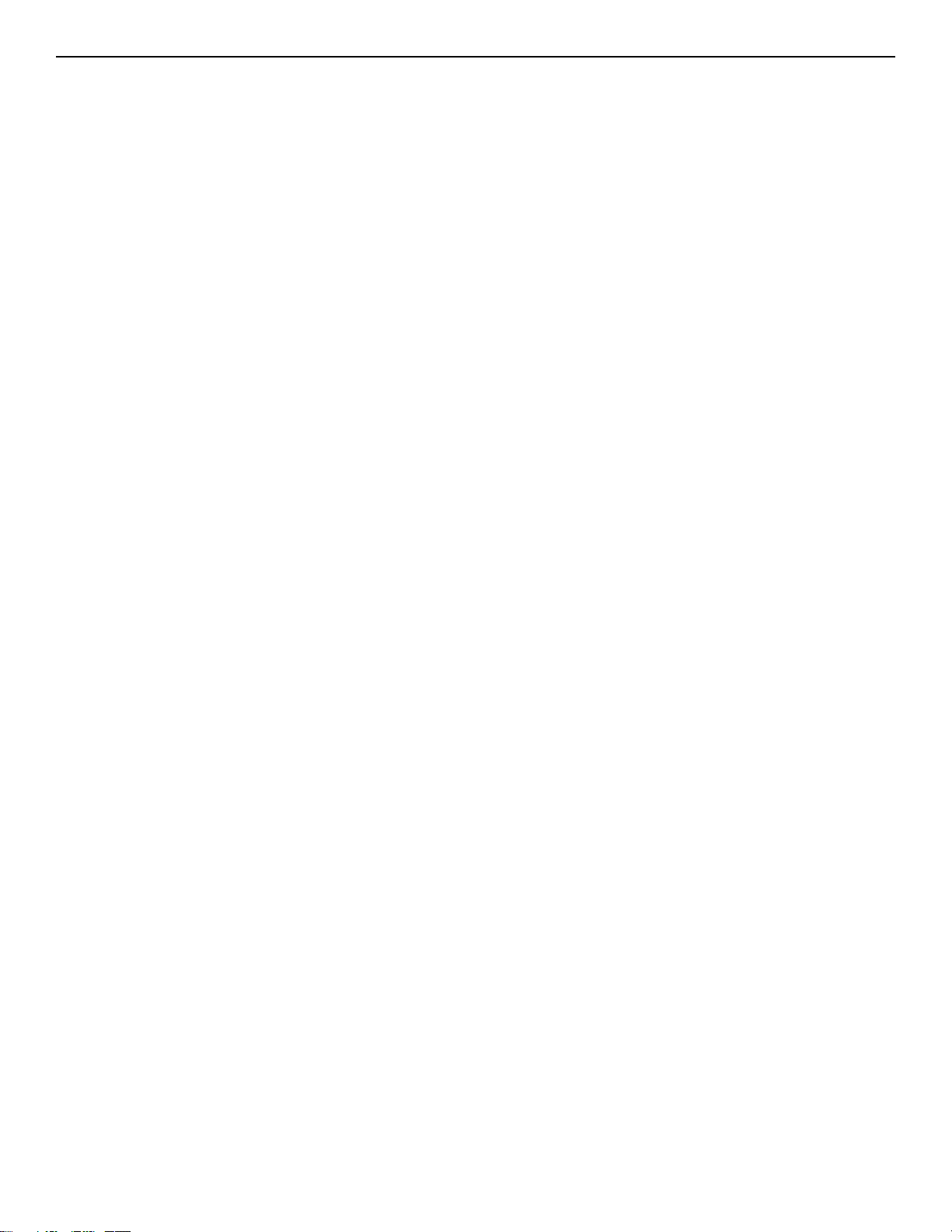
C. DELAY SECTION
Delay is simply a reproduction of the input signal, originating at a prescribed time (usually expressed in
milliseconds, or mS) following the input signal.
DELAY TYPES
The Intellifex LTD HUSH; Delay; Ducker configuration offers 3 delay types:
Stereo, Ping-Pong and 2-Tap.
The Stereo delay type provides two separate delays. This delay type is used for
applications requiring two discrete delay lines with individual regeneration loops.
The Ping-Pong delay type regenerates each delays output into the opposite
delays input instead of its own. This causes the delayed signals to bounce back and
forth from the left channel to the right (provided the delay outputs are panned left and
right).
The 2-Tap delay type provides a single long delay line with two outputs and
offers twice the delay time of the Stereo delay type.
DELAY PARAMETERS
Delay
This parameter determines whether the Delay section is active (passing a
signal) or muted (not passing a signal).
Mute Type
This parameter allows for muting of the Delay section at its input (Pre), its
output (Post) or both.
Muting the input (Pre) of the Delay restricts any signal from entering the delay
section until the delay is switched in. When using a moderate amount of
regeneration, switching out the delay with the input muted will generate a
non-delayed signal which will play over the decaying regenerated signal
which continues on after the delay is switched out.
Muting the output (Post) of the delay results in the delayed signal being imme-
diately turned off when the delay is switched out. This means that delays and
regeneration will not continue once the delay is switched out. If the output
were not muted, signals input before switching the delay out would be al-
lowed to regenerate - even after switching out the delay.
It is also possible to mute both the input and output (Both) so that no signal
enters or exits the Delay section when it is not switched in.
Level 1 and Level 2
These are individual level controls for each of the two delays available in the
Delay section. These are not the same as the Delay Level parameter found in
the Mixer function (which adjusts the overall level of both delay signals).
15

Pan 1 and Pan 2
This allows for the panning of each delay to the left or right output, if desired.
The Pan parameter is adjustable from 0 to 100 - where 0 = full left, 100 = full
right and 50 = center.
Dly Time 1 and Dly Time 2
These parameters determine the amount of time after a signal is input that the
delayed signal will begin to reproduce the input signal.
Regen 1 and Regen 2
This parameter is provided for each delay and determines the number of times
the delayed signal will repeat itself. This is achieved by feeding the delayed
output back into the input. Higher levels of regeneration will result in more
repeats.
D Type
The Delay Type parameter determines whether the Stereo, Ping-Pong or 2-Tap
delay type is currently active.
Dl Hf Damp
Delay High Frequency Damping determines the amount of high frequency
content in the delayed and regenerated signals. Higher amounts of damping
will result in less high frequency information in the delayed signal.
16

D. DUCKER SECTION
The process of Ducking enables the user to suppress the level of a given signal or effect dynamically, depen-
dent upon the presence of another signal which is desired to be prominent. The Ducking feature of the Intellifex
LTD works in conjunction with the Delay and Reverb sections to attenuate the delay and/or reverb level while a
phrase is being played (resulting in a less cluttered, more intelligible sound), yet return each to its original level
when the phrase ends - thus allowing for the full decay of the delayed and/or reverberated signal.
DUCKER PARAMETERS
Ducker
In the HUSH; Delay; Ducker configuration, this parameter determines whether
the Ducker is off or on.
In the HUSH; Chorus; Delay; Reverb and HUSH; Pitch Shift; Delay; Reverb
configurations, this parameter determines whether the Ducker is either (A) off,
(B) operating on the delay, (C) operating on the reverb, or (D) operating on
both the delay and reverb.
Sensitivity
This parameter determines the threshold point above which the ducker will
begin attenuating the delay and/or reverb signal. Until the input signal reaches
this level, the delay/reverb signal will not be affected.
Attenuation
This parameter determines how much the delayed signal is attenuated (muted).
It may be set for only a slight change in signal level or it can completely
attenuate the delay/reverb signal so that no delayed or reverberated signal
passes while ducking is active.
Release Rate
This parameter is adjustable from .2 seconds to 9 full seconds, and determines
the length of time it takes for the muted delay signal to return to its original
signal level after the input signal falls below the threshold point set by the
Sensitivity parameter.
17

E. PITCH CHANGE SECTION
Pitch Change effects involve splitting the input signal into at least two separate signals, then modifying the
pitch of one signal and mixing it back together with the unaltered direct signal. The Intellifex LTD offers two types
of pitch change effects: Chorus and Pitch Shift.
CHORUS
The Chorus effect is achieved by using one or more delayed signals, detuning
these delayed signals (slightly changing their pitch) then modulating this detune effect
so that the amount of pitch detune is constantly varying. Using many delayed signals
at different delay lengths - as well as using different detune amounts, modulation rates
and modulation depths for each delayed signal - results in a rich, spacious stereo
chorused signal.
CHORUS PARAMETERS
Level (Individual Voices)
This parameter adjusts the volume of the delayed signal relative to the other
voice(s) of the effect and is included in the parameter list for each voice (or
each delay signal) of both the 8-Voice and 4-Voice Chorus effects. (This level
control is not the same as the Chorus Level found in the Mixer function param-
eter list.)
Pan
Delay
Depth
Rate
The Pan parameter allows you to pan each voice (or delay) of the chorused
signal to the left or right channel. This parameter is adjustable from 0 to 100 -
where 0 = full left, 100 = full right and 50 = center.
The Delay parameter determines the delay time (in milliseconds) for each tap
of the chorus signal. It is this delayed signal that is detuned and modulated to
produce the chorus effect. Using shorter delay times for this effect produces a
tighter sounding chorused signal, while using longer delay times will achieve a
much larger, ambient effect.
The Depth parameter adjusts the amount of modulation of each delayed
signal. A lower depth setting will produce a more subtle detune effect while a
higher setting of this control will cause a more drastic detuning of the delayed
signal.
The Rate parameter determines the sweep speed for the delayed signal (i.e. the
speed at which the delayed signal is modulated). Here a low rate results in a
slow speed and a higher rate results in a faster speed.
18

PITCH SHIFT
Pitch Shifting is used to change the pitch of the input signal to produce one to four harmony notes based on a
single input signal. The Hush; Pitch Shift; Delay configuration offers 4 harmony voices while the Hush; Pitch Shift;
Delay; Reverb configuration offers 2. Each harmony voice may be of any fixed interval - from to one octave above
the input signal to two octaves below - and is selected in 20 cent increments. Increments of one cent (1/100th of a
semitone) are also available for fine adjustment via the Fine parameter.
PITCH SHIFT PARAMETERS
Pitch
The Pitch parameter determines the harmony note the Intellifex LTD will
produce based on the input note. An interval is the distance in semitones
between the pitches of two musical tones (i.e. the distance from an A note to a
C note is considered a minor third interval, this equals 3 half-steps or 300
cents). The Pitch parameter is adjustable in 20 cent increments and any
interval may be selected from one octave above to two octaves below the
input signal. This parameter is adjustable from -2400 to +1200 - where -2400
= 2 octaves below the input signal, 0 = unison and +1200 = one octave above
the input signal. Each 100 cents (or 5 - 20 cent steps) above or below 0 repre-
sents the amount of half-steps (or semitones) the harmony note will be above
or below the input signal.
Fine
Level
Pan
Delay
The Fine parameter allows for fine adjustment of pitch change in 1 cent steps
(or 1/100th of a semitone) for finer adjustment of the harmony note.
The Level parameter determines the volume of each voice relative to the other
voices of the effect. (This is not the same as the Pitch Shift Level parameter
found in the Mixer Function parameter list.)
This parameter allows you to pan the shifted note to the left or right channel of
the Intellifex LTD. It is adjustable from 0 to 100, where 0 = full left, 100 = full
right and 50 = center.
This parameter allows for the shifted signal to be delayed up to 418mS follow-
ing the input signal. It is adjustable from 0 to 418mS in 2mS increments.
19

DETERMINING INTERVALS BY CENT VALUES
PARAMETER
VALUE
+1200
+1100
+1000
+900
+800
+700
+600
+500
+400
+300
+200
+100
-100
-200
-300
-400
-500
-600
-700
-800
-900
-1000
-1100
-1200
-1300
-1400
-1500
-1600
-1700
-1800
-1900
-2000
-2100
-2200
-2300
-2400
CORRESPONDING
INTERVAL
One octave
Major 7th
minor 7th
Major 6th
minor 6th
perfect 5th
diminished 5th
perfect 4th
Major 3rd
minor 3rd
Major 2nd
minor 2nd
Unison
0
Major 7th
minor 7th
Major 6th
minor 6th
perfect 5th
diminished 5th
perfect 4th
Major 3rd
minor 3rd
Major 2nd
minor 2nd
One octave
One octave plus a Major 7th
One octave plus a minor 7th
One octave plus a Major 6th
One octave plus a minor 6th
One octave plus a perfect 5th
One octave plus a diminished 5th
One octave plus a perfect 4th
One octave plus a Major 3rd
One octave plus a minor 3rd
One octave plus a Major 2nd
One octave plus a minor 2nd
Two octaves
Voices above the input signal
Equal to the input signal
Voices below the input signal
NOTE: There are 5 steps of the PARAMETER ADJUST control between each of these intervals, as each step equals 20
cents. This allows for use of the Pitch parameter with an expression controller (such as a volume pedal used with
a Rocktron Midi Mate foot controller to change the pitch by remote means) and provides smooth pitch change
when the controller is used.
20

F. HUSH® SECTION
HUSH® is Hush Systems patented single-ended noise reduction system. The HUSH® system contained in the
Intellifex LTD is Hush Systems' first fully digital implementation of HUSH achieved through Digital Signal Process-
ing (DSP), and is modeled after the latest HUSH design.
®
The low level expander of the HUSH
utilizes a voltage-controlled amplifier (VCA) circuit which can control the gain between the input and output from
unity to 30, 40 or even 50dB of gain reduction. When the input signal is above the user preset threshold point, the
VCA circuit is at unity gain. This means that the amplitude of the output signal will be equal to that of the input
signal. As the input signal amplitude drops below the user preset threshold point, downward expansion begins. At
this point the expander operates like an electronic volume control and gradually begins to decrease the output
signal level relative to the input signal level. For example, if the input signal were to drop below the threshold
point by 2dB, the output would drop approximately 3dB. As the input signal drops further below the threshold
point, downward expansion increases. For example, if the input signal dropped 6dB below the threshold point, the
output level would drop by approximately 14dB. A drop in the input level by 20dB would cause the output level
to drop by approximately 54dB (i.e. 34dB of gain reduction). In the absence of any input signal, the expander will
reduce the gain such that the noise floor becomes inaudible.
system operates like an electronic volume control. The analog design
HUSH® PARAMETERS
Hush I/O
This parameter simply determines whether the HUSH
signal path or bypassed.
Exp Thresh
The Expander Threshold parameter determines the level at which downward
expansion begins. For example, if the expander threshold was set at -20dB and
the input signal dropped below -20dB, downward expansion would begin.
Typically, this parameter should be set between 5-20dB above the quiescent
noise floor of the input signal (i.e. if the noise floor was -60dB, a setting be-
tween -40 and -55dB will produce the proper expansion).
Rel Rate
The Release Rate parameter determines the amount of time required for the
downward expander to decrease the level of the output signal. This rate is
adjustable from 25mS to 800mS to accommodate a wide variety of applica-
tions. For example, when using the expander for gating applications on drums,
a very quick release rate (25-200mS) should be used. When used with indi-
vidual instruments such as guitar, a setting of 200mS or higher will provide
adequate expansion without being as harsh as a gate. When used with sources
which have long decay times (cymbals, etc.) a very slow release rate should be
used.
®
circuit will be in the
21

7. Configurations
7. Configurations
At the root of each presets sound is its configuration. The configuration includes
both the active effects for a given preset and the order in which those effects are
routed in the signal path. The Intellifex LTD offers 6 highly flexible configurations
capable of producing sounds which previously could only be obtained by using
numerous effects devices complexly patched together. These configurations offer
many simultaneous effects without degradation of the sound quality of each effect.
Selecting a Configuration
To select a specific configuration, press the CONFIG button - the CONFIG LED
above the button will light and the Intellifex LTD will display the configuration for the
current preset. Turning the PRESET control while in this mode will step through each
preset, displaying each preset's configuration instead of its preset number and title.
The basic signal path arrangements for each of the Intellifex LTD configurations
are shown in this section, as well as their respective parameter lists. These diagrams
illustrate the various signal flow possibilities available via the MIX, PAN and LEVEL
controls located at various points in the signal chain.
22

A. HUSH; CHORUS; DELAY; REVERB
This configuration offers Hush® noise reduction at the input to quiet a noisy input signal (such as from a high-
gain guitar preamp) with 4 Chorus and Delay voices and Reverb. Please note that when the Delay Time for any
voice is set to zero, that voice is taken out of the regeneration loops. This will allow for higher regeneration levels
(if needed). It also allows for a more pure sounding decay of the echo when used with other voices set at long
delay times.
Configuration
23

HUSH; CHORUS; DELAY; REVERB Parameters
Function
via FUNCTION SELECT control
MIXER
HUSH
VOICE/DLY 1
Repeated for
Voices/Dlys 2, 3 and 4
DUCKER
Parameter List
via PARAMETER SELECTcontol
EFFECTS LVL
L DIR LVL
R DIR LVL
DIRECT HUSH
CHORUS LVL
DELAY LVL
REVERB LVL
REGEN L
REGEN R
HUSH I/O
EXP THRESH
REL RATE
LEVEL 1
PAN 1
DELAY
DEPTH 1
RATE 1
DUCKER
SENSITIVITY
ATTENUATION
RELEASE RATE
Range
via PARAMETER ADJUST control
-∞ to +6.0dB
-∞ to +6.0dB
-∞ to +6.0dB
PRE or POST
-∞ to 0dB
-∞ to 0dB
-∞ to 0dB
-∞ to 0dB
-∞ to 0dB
IN or OUT
-92 to -20dB
25mS to 800mS
- ∞ to 0dB
L<- 0 to 100 ->R
0 to 418mS
0 to 100
0 to 254
Off, Dly, Rev or Both
-92 to -20dB
-∞ to 0dB
.2 to 9.0 Seconds
REVERB
REV INPUT
DIR IN PAN
MIX DIR/DLY
REVERB LVL
REV DECAY
RV HF DAMP
Active or Muted
L<- 0 to 100 ->R
DlR<- 0 to 100 ->DLY
-∞ to 0dB
0 to 99
0 to 99
24

B . HUSH; REVERB
This configuration combines Hush® noise reduction with high purity Reverb sounds. Eight different Reverb
types are provided, along with up to 210mS of Predelay.
Configuration
25

HUSH; REVERB Parameters
Function
via FUNCTION SELECT control
MIXER
HUSH
REVERB
Parameter List
via PARAMETER SELECT control
REVERB LVL
L DIR LVL
R DIR LVL
DIRECT HUSH
HUSH l/O
EXP THRESH
REL RATE
REVERB LVL
REVERB DECAY
RV HF DAMP
LOW FREQ
REV TYPE
DIR IN PAN
PREDELAY L
PREDELAY R
GATE
GATE DECAY
GATE THRESH
HOLD TIME
Range
via PARAMETER ADJUST control
-∞ to +6.0dB
-∞ to +6.0dB
-∞ to +6.0dB
PRE or POST
IN or OUT
-92 to -20dB
25mS to 800mS
-∞ to 0dB
0 to 99
0 to 99
0 to 99
Plate A, Plate B, Room A, Room B,
Dual, Hall A, Hall B, Stadium
L<- 0 to 100 ->R
0 to 209mS
0 to 209mS
On or Off
0 to 31
-92 to -20dB
0 to 99
26

C. HUSH; DELAY; DUCKER
The Intellifex LTD offers three types of delay - 2-Tap, Stereo and Ping-Pong. The configurations for each are
shown.
2-Tap Delay
Configuration
27

Stereo Delay
Ping-Pong Delay
28

HUSH; DELAY; DUCKER Parameters
Function
via FUNCTION SELECT control
MIXER
HUSH
DELAY
Parameter List
via PARAMETER SELECTcontrol
DELAY LVL
L DIR LVL
R DIR LVL
DlRECT HUSH
HUSH l/O
EXP THRESH
REL RATE
DELAY
MUTE TYPE
LEVEL 1
PAN 1
DLY TIME 1
REGEN 1
LEVEL 2
PAN 2
DLY TIME 2
REGEN 2
D TYPE
DL HF DAMP
Range
via PARAMETER ADJUST contol
-∞ to +6.0dB
-∞ to +6.0dB
-∞ to +6.0dB
PRE or POST
IN or OUT
-92 to -20 dB
25mS to 800mS
Muted or Active
PRE, POST or BOTH
-∞ to 0dB
L<- 0 to100 ->R
0 to 750mS (1500mS - 2 Tap)
-∞ to 0dB
-∞ to 0dB
L<- 0 to l00 ->R
0 to 750mS (1500mS - 2 Tap)
-∞ to 0dB
2-Tap, Stereo, or Ping Pong
0 to 99
DUCKER
DUCKER
SENSITIVITY
ATTENUATION
RELEASE RATE
Off or On
-92 to -20dB
-∞ to 0dB
.2 to 9.0 Seconds
29

D. HUSH; 8 VOICE CHORUS; DELAY
This configuration provides eight voices which may be chorused and/or delayed up to 418 milliseconds
each. Please note that when the Delay Time for any voice is set to zero, that voice is taken out of the regeneration
loops. This will allow for higher regeneration levels (if needed). It also allows for a more pure sounding decay of
the echo when used with other voices set at long delay times.
Configuration
30

HUSH; 8 VOICE CHORUS, DELAY Parameters
Function
via FUNCTION SELECT control
MIXER
HUSH
VOICE/DLY 1
Repeated for Voices 2 - 8
Parameter List
via PARAMETER SELECT control
CHORUS LVL
L DIR LVL
R DIRLVL
DIRECT HUSH
REGEN L
REGEN R
HUSH 1/0
EXP THRESH
REL RATE
LEVEL 1
PAN 1
DELAY 1
DEPTH 1
RATE 1
Range
via PARAMETER ADJUST contol
-∞ to +6.0dB
-∞ to +6.0dB
-∞ to +6.0dB
Pre or Post
-∞ to 0.0dB
-∞ to 0.0dB
In or Out
-92 to -20dB
25mS to 800mS
-∞ to 0dB
L<- 0 to 100 ->R
0 to 418mS
0 to 100
0 to 254
31

E. HUSH; PITCH SHIFT; DELAY
Configuration
32

HUSH; PITCH SHIFT; DELAY Parameters
Function
via FUNCTION SELECT control
MIXER
HUSH
VOICE 1
Repeated for
Voices 2,3 and 4
Parameter List
via PARAMETER SELECT control
P SHIFT LVL
L DIRLVL
R DIR LVL
DIRECT HUSH
REGEN L
REGEN R
HUSH l/O
EXP THRESH
REL RATE
PITCH 1
FINE 1
LEVEL 1
PAN 1
DELAY1
Range
via PARAMETER ADJUST control
-∞ to +6.0dB
-∞ to +6.0dB
-∞ to +6.0dB
Pre or Post
-∞ to 0.0dB
-∞ to 0.0dB
In or Out
-92 to -20dB
25mS to 800mS
-2400 to +1200
-20 to +20
-∞ to 0.0dB
L<- 0 to 100 -> R
0 to 418mS
33

F. HUSH; PITCH SHIFT; DELAY; REVERB
This configuration combines HUSH noise reduction with 2 voices of Pitch Shift and Delay along with a third
delay. This is followed by a Ducking feature for the delayed signals and Reverb. Please note that when the Delay
Time for any voice is set to zero, that voice is taken out of the regeneration loops. This will allow for higher regen-
eration levels (if needed). It also allows for a more pure sounding decay of the echo when used with other voices
set at long delay times.
Configuration
34

HUSH; PITCH SHIFT; DELAY; REVERB Parameters
Function
via FUNCTION SELECT control
MIXER
HUSH
VOICE/DLY 1
VOICE/DLY 2
Parameter List
via PARAMETER SELECT control
EFFECT LVL
L DIR LVL
R DIR LVL
DIRECT HUSH
PSHIFT LVL
DELAY LVL
REVERB LVL
REGEN L
REGEN R
HUSH I/0
EXP THRESH
PITCH 1
FINE 1
LEVEL 1
PAN 1
DELAY 1
PITCH 2
FINE 2
LEVEL 2
PAN 2
DELAY 2
Range
via PARAMETER ADJUST contol
-∞ to +6.0dB
-∞ to +6.0dB
-∞ to +6.0dB
Pre or Post
-∞ to 0.0dB
-∞ to 0.0dB
-∞ to 0.0dB
-∞ to 0.0dB
-∞ to 0.0dB
In or Out
-92 to -20dB
-2400 to +1200
-20 to +20
-∞ to 0.0dB
L<- 0 to 100 ->R
0 to 418mS
-2400 to +1200
-20 to +20
-∞ to 0.0dB
L<- 0 to 100 ->R
0 to 418mS
DELAY 3
DUCKER
REVERB
LEVEL 3
PAN 3
DELAY 3
DUCKER
SENSITIVITY
ATTENUATION
RELEASE RATE
REV INPUT
DIR IN PAN
MIX DIR/DLY
REVERB LVL
REVERB DECAY
RV HF DAMP
-∞ to 0.0dB
L<- 0 to 100 ->R
0 to 418mS
Off, Dly, Rev or Both
-92 to -20dB
-∞ to 0dB
.2 to 9.0 Seconds
Active or Muted
L<- 0 to 100 ->R
DlR<- 0 to 100 ->DLY
-∞ to 0dB
0 to 99
0 to 99
35

8. Operating the Intellifex
8. Operating the Intellifex
A. RECALLING A STORED INTELLIFEX LTD PRESET
2 1
Step 1
Step 2
To recall an Intellifex LTD preset, first turn the PRESET control to the preset number to be
recalled. The display will alternate between the preset number/title selected and:
PRESS RECALL FOR
To recall the selected preset, press the RECALL button and the display will now show only
the new preset number and title (or configuration type - depending on the CONFIG L.E.D.
status).
14 PRESET TITLE
36

B. CHANGING PRESET PARAMETERS
4123
Step 1
Step 2
Step 3
Step 4
The parameter menu for each effect can be called up via the FUNCTION SELECT control.
Turn this control to the effect to be modified.
***** REVERB *****
Turn the PARAMETER SELECT control to choose which parameter to be altered for that
effect.
REV DECAY 59
Use the PARAMETER ADJUST control to modify the parameter value. The LED above the
STORE button will light, indicating that the preset has been altered from its original state.
REV DECAY 32
The COMPARE button may be used to compare the old parameter value to the new one.
REV DECAY 59
37

C. STORING MODIFIED PARAMETER VALUES
2 1,3,4
Step 1
Step 2
Step 3
To store altered parameter values, press the STORE button while the effect title or parameter
is displayed to start the store procedure. The display will alternate between the preset
number/title that the changes will be stored to and:
STORE TO PRESET
Turn the PRESET control to select the desired preset number to store the new parameter
values into (if you wish to store the new parameter values into the current preset number,
this step is not necessary). User presets may be stored in preset numbers 1-80. Presets 81160 are factory presets and cannot be copied over. The display will now alternate between
the new preset number and:
STORE TO PRESET
Press the STORE button a second time to store the new values into the selected preset
number. The display will briefly flash "STORED" before displaying the new preset number
and title.
STORED
38
NOTE
Altered preset parameters can only be stored in user preset numbers 1-80. Factory presets
81-160 cannot be copied over, and therefore cannot be selected as a destination for an
altered preset. If a factory preset (81-160) is altered and you wish to store it, the Intellifex
LTD will automatically default to a user preset number exactly 80 less than the factory
preset number selected when the STORE button is pressed to initiate the store procedure
(i.e. if preset 81 has been altered and you attempt to store it at preset location 81, the
Intellifex LTD will default and store the altered parameters to preset 1, preset 125 will
default to preset 45, etc.).

Step 4
After the altered parameter values have been stored into the selected preset number, the
Intellifex LTD will display "COPY TITLE TOO?". This will only be displayed when storing
into a new preset number, and allows you copy the title from the original preset into the new
preset also, if desired. To copy the title from the original preset, press the STORE button a
third time and the display will again flash "STORED".
STORED
NOTE 1
NOTE 2
If it is not desired to copy the title of the original preset, simply turn the PRESET control to
any other preset or turn the FUNCTION SELECT control to any function to exit. The
altered parameters will still be stored into the new preset number.
If a preset with modified parameters is exited without completing the store procedure, all
edited parameter values will be lost and the preset will revert back to its original status the
next time it is recalled. When saving a preset’s altered parameters, make sure the display
flashes "STORED" before exiting the preset to ensure that it was indeed stored.
39

D. EDITING A PRESET TITLE
The Title Edit function can be accessed in user presets 1-80 only. The titles of factory presets 81-160 can not
be edited.
2,4 135
Step 1
Step 2
Step 3
Step 4
To begin the Title Edit function, turn the FUNCTION SELECT control clockwise until the
Intellifex LTD displays "TITLE EDIT".
TITLE EDIT
Turn the PARAMETER SELECT control clockwise to initiate the Title Edit mode. Turning
this control will select the character location to be edited. The current character position to
be edited is followed by a flashing decimal.
29 P.RESET TITLE
Flashing decimal
Use the PARAMETER ADJUST control to select the desired character for the current
position to be edited.
29 N.RESET TITLE
To edit the character in the next position, turn the PARAMETER SELECT control one step
clockwise - the flashing decimal will move to the next position.
40
Step 5
NOTE 1
NOTE 2
29 NR.ESET TITLE
Flashing decimal
at next position
After all the desired characters have been edited, press the STORE button to save the new
title in Intellifex LTD memory. The Intellifex LTD will flash "STORED" briefly.
STORED
The STORE button must be pressed to save the new title. Exiting the Title Edit function
before pressing the STORE button will erase any editing done in the Title Edit function.
After flashing "STORED" briefly, the Intellifex will remain in Title Edit mode. You may
either (a) turn the PRESET control to display and edit other preset titles, or, (b) turn the
FUNCTION SELECT control to exit the Title Edit function.

E. SELECTING A "POWER ON" PRESET
The Intellifex allows you to select the preset which that be recalled each time the unit is turned on.
12 3
Step 1
Step 2
Step 3
Turn the PRESET control to the preset number that is to be recalled each time the unit is
turned on.
24 PRESET TITLE
Recall the selected preset by pressing the RECALL button.
24 PRESET TITLE
Press the STORE button while the preset number/title or configuration is displayed to save
the current preset as the "power on" preset.
PWR ON PR STORED
41

9. MIDI Operation
9. MIDI Operation
A. MIDI CONTROLLER ASSIGNMENTS
Controller mapping allows for specific Intellifex adjustable parameters to be mapped (or assigned) to a MIDI
controller number for real-time control (via a pitch wheel, expression pedal, etc.) in live performance situations.
Any parameter may be assigned to any controller number, from controller 0 through controller 120, or OFF. In the
OFF position, the assigned parameter will not respond to any MIDI control change. Each preset allows for up to 8
controllers.
The Controller Assign function is accessible in user presets 1-80. Factory presets 81-160 do not include this
function.
3,6,9,12 4,7,10,13 12,5,8,11
Step 1
Step 2
Step 3
Step 4
To access the Controller Assign function, turn the FUNCTION SELECT control one step
clockwise past "Title Edit".
CONTROLLER ASSIG
Turn the PARAMETER SELECT control to access the first parameter of the Controller
Assign function. This parameter allows for the selection of a controller number which the
first parameter (selected in Step 5) will respond to.
NUMB1 XXX
Use the PARAMETER ADJUST control to select the controller number to be assigned to
the first parameter (PARA1). You may choose any number from 0 to 120, or OFF so that the
parameter will not respond to MIDI controller changes. Match this number with the MIDI
transmitter controller number.
NUMB1 7
After selecting the desired controller number, press the STORE button to save the number.
"STORED" will flash briefly on the display.
42
STORED

Step 5
Turning the PARAMETER SELECT control one step clockwise will display the effect
parameter that is currently mapped to the NUMB1 control number.
PARA1 XXX
Step 6
Step 7
NOTE
Step 8
Turn the PARAMETER ADJUST control to scroll through the available parameters for the
current configuration.
PARA1 EFFECTS LVL
After selecting the parameter to be assigned to the NUMB1 controller, press the STORE
button to save it. "STORED" will flash briefly on the display.
STORED
The Intellifex allows for the range of any given parameter to be limited when using a MIDI
controller to determine the current parameter value. For example, if a given parameter has
a range from only -10dB to +2.5dB, a lower limit of -10 and an upper limit of +2.5 may be set via the
"Upper Limit" and "Lower Limit" parameters. When storing a parameter, the maximum
value is stored as the upper limit and the minimum value is stored as the lower limit automatically.
Turn the PARAMETER SELECT control to display the next parameter - "Controller Upper
Limit".
∞
to +6dB yet it is desirable for the full range of the controller to vary from
Step 9
Step 10
ULIM C1 XXX
Use the PARAMETER ADJUST control to select the highest parameter value that the
controller is not to exceed.
ULIM C1 +2.5
After selecting the value for the upper limit, press the STORE button to save it. "STORED"
will again flash briefly on the display.
STORED
43

Step 11
Turn the PARAMETER SELECT control for the last parameter - Controller Lower Limit.
LLIM C1 XXX
Step 12
Step 13
NOTES
Use the PARAMETER ADJUST control to select the parameter value which the controller
is not to fall below.
LLIM C1 -10.0
After choosing a lower limit parameter value, press the STORE button to save it.
"STORED" will flash briefly on the display.
STORED
This entire process is repeated 7 times for a total of 8 controllers (NUMB2, NUMB3, etc.).
To exit Controller Assign at any time, turn the PRESET or FUNCTION SELECT controls.
Only those changes that have been stored will be saved after exiting Controller Assign.
Also, a lower limit may be selected which is greater than the upper limit. This will invert the
response of the controller. For example, the toe position of an expression pedal would
provide the minimum value while the heel position would provide the maximum value.
44

B. MIDI PROGRAM MAPPING
Program mapping allows for an Intellifex preset number to be mapped (or assigned) to a different MIDI
program number. The Intellifex is initially programmed at the factory to access to the lower 128 presets (i.e.
program number 1 is mapped to preset 1, 128 to 128, etc.)
3,7 4,8 12,5,6
Step 1
Step 2
Step 3
Step 4
To access the Program Mapping function, turn the FUNCTION SELECT control one step
past the Controller Assign function.
** PROG MAPPING **
Use the PARAMETER SELECT control to select the first parameter - Program Mapping
Status. This parameter determines whether program mapping is on or off. When program
mapping is OFF, the preset number recalled is identical to the program number sent via
MIDI. When ON, the preset number recalled is the preset that the program number sent is
mapped to.
PROG MAPPING OFF
Select whether the program mapping is to be ON or OFF via the PARAMETER ADJUST
control.
PROG MAPPING ON
Save the current Program Mapping status by pressing the STORE button. "STORED" will
flash briefly on the display.
Step 5
STORED
Turn the PARAMETER SELECT control one step clockwise to view the current map
settings. This parameter allows you to map MIDI program numbers to specific presets.
XXX MAP TO XXX
45

Step 6
The number on the left of the display is the MIDI program number (or the number sent via a
MIDI footswitch, etc.). Use the PARAMETER SELECT control to select the number (1-
128) to be mapped to a preset.
110 MAP TO XXX
MIDI Program Number
(1-128)
Step 7
Step 8
The number on the right of the display is the preset number to map to (or the preset number
that will be recalled when the MIDI program number on the left is sent). Use the PARAMETER ADJUST control to select the preset number (1-160, or OFF) to map to.
110 MAP TO 56
Preset Number
(1-160, OFF)
Press the STORE button after each MIDI program number and preset number have been
selected to save the change for each mapping. "STORED" will flash briefly on the display.
STORED
The Program Mapping function may be exited by turning either the PRESET or FUNCTION
SELECT control. Only the changes that have been stored will be saved after exiting the
Program Mapping function.
46

C. MIDI CHANNEL
The MIDI Channel function determines the MIDI channel that the Intellifex LTD will receive MIDI commands
on.
1234
Step 1
Step 2
Step 3
Step 4
Turn the FUNCTION SELECT control to "MIDI Channel".
** MIDI CHANNEL **
Turn the PARAMETER SELECT to view the current MIDI Channel.
MIDI CHANL OMNI
Use the PARAMETER ADJUST control to select the MIDI channel that the Intellifex LTD
is to receive MIDI commands on. Channels 1-16, OMNI (all channels), or OFF (will not
receive MIDI commands) may be selected.
MIDI CHANL 10
Press the STORE button to save the new MIDI channel status. "STORED" will briefly flash
on the display.
STORED
To exit the MIDI Channel function, turn either the PRESET or FUNCTION SELECT
control. Any changes made must be stored to be saved after exiting the MIDI Channel
function.
47

D. MIDI DUMP/LOAD
Any or all of the Intellifex LTD user presets may be dumped to a sequencer or another Intellifex LTD via
system exclusive messages. The information exchanged when performing a MIDI dump consists of the configura-
tion type, parameter values, title characters and controller assignment/limit information. When dumping a single
Intellifex LTD preset into another Intellifex LTD, the preset being dumped may be loaded into any user preset
location on the receiving Intellifex LTD.
Dumping a single Intellifex LTD user preset into another Intellifex LTD:
Step 1
Step 2
Using a standard MIDI cable, connect the MIDI OUT of the transmitting Intellifex LTD to
the MIDI IN of the receiving Intellifex LTD. Do not connect the other MIDI ports together.
Turn the FUNCTION SELECT knob on both units to "MIDI Dump/Load".
48
Step 3
Step 4
MIDI DUMP/LOAD
Turn the PARAMETER SELECT knob on the transmitting Intellifex LTD to "Preset
Dump". (The current preset number will also be displayed.)
54 PRESET DUMP
Turn the PARAMETER SELECT control on the receiving Intellifex LTD to "Preset Load".
(The current preset number will also be displayed.)
78 PRESET LOAD

Step 5
Use the PRESET control on the transmitting Intellifex LTD to select the preset you wish to
dump. Any of the user presets (1-80) may be dumped.
17 PRESET DUMP
Step 6
Step 7
Use the PRESET control on the receiving Intellifex LTD to select the preset location to store
the received preset. The preset currently at this location will be overwritten, therefore use
caution when selecting the preset location to dump to.
25 PRESET LOAD
Press the STORE button on the transmitting Intellifex LTD to initiate the dump. The transmitting Intellifex LTD will display the preset number of the preset dumped and
"DUMPED". The receiving Intellifex LTD will display the preset location being stored to
and "RECEIVING...” while it receives and stores the preset's parameters, title and controller
information.
After all information for that preset is stored, the receiving Intellifex LTD will display
"LOADED" and the preset number. The receiving Intellifex LTD also recalls the loaded
preset at this time so that it may be verified.
17 DUMPED
Transmitting Intellifex
25 LOADED
Receiving Intellifex
49

The following information is transmitted when a preset dump is initiated:
F0H - Start of Exclusive byte
00H - Manufacturer ID byte 1
00H - Manufacturer ID byte 2
29H - Manufacturer ID byte 3
02H - Product ID byte
28H - Command byte, Preset dump
XXH - 200 data bytes, (MSB=0)
YYH - Check Sum byte, ("Exclusive or" of data bytes, MSB=0)
F7H - End of Exclusive byte
Each data byte is a 7-bit value. The first transmitted data byte consists of the lower 7 bits of the first value. The second
transmitted data byte consists of the most significant bit of the first value. These two transmitted bytes are combined when
received to form the first value. The next two transmitted bytes will form the next value in the same way and so on, until
all 200 bytes are transmitted. The order of data byte transmission is as follows:
55 Parameter values X 2 =
13 Title characters X 2 =
32 Control Assignments X 2 =
The Check Sum byte is the "Exclusive Or" operation of all the data bytes, with the most significant bit = 0.
110 transmitted bytes
26 transmitted bytes
64 transmitted bytes
200 total transmitted data bytes
Dumping the Intellifex user memory into a sequencer:
Step 1
Connect the MIDI OUT of the Intellifex LTD to the MIDI IN on the sequencer using a
standard MIDI cable.
50

Step 2
Turn the FUNCTION SELECT control on the Intellifex LTD to the "MIDI DUMP/LOAD"
function. This function is available at the most clockwise position of the FUNCTION
SELECT control in all user presets.
MIDI DUMP/LOAD
Step 3
Step 4
Step 5
Turn the PARAMETER SELECT control to the "DUMP USER DATA" position.
DUMP USER DATA
Start the sequencer recording.
RECORD
Press the STORE button on the Intellifex LTD to initiate the user data dump. The Intellifex
LTD will display the number of the data string as it is dumped. Data strings 1-80 are the user
presets as described by the preset dump function, while data string 81 is the program mappings. Data string 82 contains the footswitch types, MIDI channel, mapping status, and
"power on" preset. After all the user data is transmitted, the Intellifex LTD will display
"USER DATA DUMPED". The process takes approximately 3 minutes to complete.
USER DATA DUMPED
After the Intellifex LTD displays "USER DATA DUMPED", stop the sequencer. The sequencer should have recorded all of the data. Keep the data stored on a disk and kept in a
safe place.
51

Reloading the user memory from a sequencer:
Step 1
Step 2
Connect the MIDI OUT of the sequencer to the MIDI IN on the Intellifex LTD with a
standard MIDI cable.
Turn the FUNCTION SELECT control on the Intellifex LTD fully clockwise to the "MIDI
DUMP/LOAD" position.
Step 3
Step 4
MIDI DUMP LOAD
Turn the PARAMETER SELECT control to the "LOAD USER DATA" position. The
Intellifex LTD is now ready to receive the user data from the sequencer.
LOAD USER DATA
Play back the user data previously recorded on the sequencer. The Intellifex LTD will
display the data strings as it is storing them. The data string and "LOADED" will appear on
the display. After all the user data has been loaded the Intellifex LTD will display "USER
DATA LOADED". The entire procedure will take approximately 3 minutes to complete.
USER DATA LOADED
Do not play back data from the sequencer faster than it was recorded, as errors may occur.
Errors may also occur if any knob is turned or any button is pressed before the message
“USER DATA LOADED”appears.
52

The following information is transmitted when a user data dump is initiated:
F0H - Start of Exclusive byte
00H - Manufacturer ID byte 1
00H - Manufacturer ID byte 2
29H - Manufacturer ID byte 3
02H - Product ID byte
2AH - Command byte, Start of user dump, 2BH continue user dump.
XXH - 200 data bytes for 80 stfings, 256 data bytes for string 81, 12 data bytes
for string 82, MSB = 0
YYH - Check Sum byte, ("Exciusive Or" of data bytes, MSB=0)
F7H - End of Exclusive byte
The first 80 data strings are very similar to a preset dump data string except for the command byte. The first data string for
a user data dump will contain the command byte 2AH. The following data strings will contain the command byte 2BH.
Data string 81, which is the program mapping, will contain 256 data bytes. Data string 82, which is miscellaneous data,
will contain 12 data bytes.
Error Messages
"RECEIVE ERROR" - This message will appear on a receiving Intellifex LTD if Check Sum bytes do
not match, or if a status byte (MSB = 1) is received when a data byte was expected. This message
also appears if a knob is turned or a button is pressed during reception. This message also appears
if System Exclusive strings are sent too fast, without a long enough pause between strings.
"DUMP ERROR" - This message will appear if MIDI Data is received at the MIDI IN while dumping is
in progress.
"XMEM ERROR" - This message will appear if received data can not be verified after it is stored.
53

E. FACTORY RESTORE
This procedure allows you to restore the Intellifex LTD memory to its original condition as it was shipped
from Rocktron.
! ! CAUTION ! !
This procedure will permanently erase all user presets (1-80) and
replace them with the factory presets found In presets 81-160. If you
have stored presets in preset locations 1-80 which you do not want to
lose, make a record of all parameter values before performing the
Factory Restore procedure.
Step 1
Step 2
Step 3
Step 4
To perform the Factory Restore procedure, first recall preset #160 (preset #160 is the only
preset where the Factory Restore function can be accessed).
160 BYPASS
Turn the FUNCTION SELECT control clockwise to the last available function - "Factory
Restore".
FACTORY RESTORE
Turn the PARAMETER SELECT control clockwise to display the only parameter for this
function. The Intellifex LTD will display "Enter Code 0".
ENTER CODE 0
Turn the PARAMETER ADJUST control to select the number "249". The only number
which can be entered to perform the restore function is 249. Entering any other number will
immediately exit this function and return to the previously recalled preset number and title.
ENTER CODE 249
54
Step 5
Pressing the STORE button at this time will erase all user presets and replace them with
the factory presets! Press the STORE button to initiate the Factory Restore function. The
Intellifex will display "INITIALIZING".
INITIALIZING
After the initialization process is complete, the display should read "ERRORS 0". The "0"
represents the number of bytes that the Intellifex LTD found did not initialize properly. Any
other message indicates that the Intellifex LTD may not have reinitialized properly. The
Intellifex LTD will remain in this condition until either the PRESET or FUNCTION SELECT control is turned. Preset #160 is active after completion of the Factory Restore
function.
ERRORS 0

10. Appendix
10. Appendix
A. FACTORY PRESETS
#
CRS PAN VERB
81
LIQUID SHIFT
82
STADIUM
83
SPARE CHANGE
84
HAWAIIN CRS
85
SHIFT OCTAVE
86
BLUES HALL
87
SWEEP CHORUS
88
ESCHER
89
HARPSICHORD
90
SLOW CRS+REV
91
MAJOR7 CHORD
92
GATED PLATE
93
CIRCLES
94
LOW OCTAVES
95
FLANGE VERB
96
FALLING DOWN
97
SHIMMER CRS
98
+MIN3 -MIN6
99
VOCAL PLATE
100
FLANGE
101
DELAY FLANGE
102
TAP DANCIN
103
CRS 2 VOICE
104
CHORUS PONG
105
CHORUS ECHO4
106
OCTOPUS
107
LIQUIDCHORUS
108
SCATTERBRAIN
109
COLISEUM
110
LARGE HALL
111
SLAP PLATE
112
DUAL REVERB
113
ROOM
114
HALL REVERB
115
BRIGHT PLATE
116
CATHEDRAL
117
TINY ROOM
118
DRIPPING WET
119
PINGPONG 750
120
TITLE
CONFIGURATION
HUSH; CRS; DLY; REV
HUSH; P SHIFT
HUSH; REVERB
HUSH; DELAY; DUCKER
HUSH; CRS; DLY; REV
HUSH; P SHIFT; DLY; REV
HUSH; REVERB
HUSH; 8 V CRS; DLY
HUSH; P SHIFT; DLY
HUSH; P SHIFT; DLY
HUSH; CRS; DLY; REV
HUSH; P SHIFT; DLY
HUSH; REVERB
HUSH; 8 V CRS; DLY
HUSH; P SHIFT; DLY; REV
HUSH; CRS; DLY; REV
HUSH; P SHIFT; DLY;REV
HUSH; 8 V CRS; DLY
HUSH; P SHIFT; DLY
HUSH; REVERB
HUSH; 8 V CRS; DLY
HUSH; 8 V CRS; DLY
HUSH; 8 V CRS; DLY
HUSH; 8 V CRS; DLY
HUSH; 8 V CRS; DLY
HUSH; 8 V CRS; DLY
HUSH; 8 V CRS; DLY
HUSH; 8 V CRS; DLY
HUSH; 8 V CRS; DLY
HUSH; REVERB
HUSH; REVERB
HUSH; REVERB
HUSH; REVERB
HUSH; REVERB
HUSH; REVERB
HUSH; REVERB
HUSH; REVERB
HUSH; REVERB
HUSH; REVERB
HUSH; DELAY; DUCKER
#
121
PINGPONG 250
122
DELAY 1500
123
EXIT TO LEFT
124
PAN DELAY
125
18 STRING
126
DETUNE
127
+MIN3 +MIN6
128
BASS STRINGS
129
+MAJ3 -5TH
130
+MAJ3 +5TH
131
DELAYED MAJ7
132
LOW MINOR 7
133
DOUBLE MIN 6
134
FATIGUE
135
CRS SLAPVERB
136
DELAY/REVERB
137
REFLECTIONS
138
DUCKED VERB
139
DUCKED DELAY
140
CHORUS/VERB
141
AMBIENCE NOW
142
SILKEN ROOM
143
DARK SHADOW
144
EXPANDING RM
145
MIRRORS
146
SLAP OCTAVE
147
GUITAR SOLO
148
OCTAVES VERB
149
DETUNE REVRB
150
MINOR 6
151
MAJOR LEAGUE
152
SPARKLE VERB
153
1DOWN 2DOWN
154
DOUBLE 4TH
155
MAJOR W DELAY
156
OCTAFIFTH
157
WAY DOWN
158
SOFT SHIFT
159
HUSH
160
BYPASS
TlTLE
CONFIGURATION
HUSH; DELAY; DUCKER
HUSH; DELAY; DUCKER
HUSH; DELAY; DUCKER
HUSH; DELAY; DUCKER
HUSH; PSHIFT; DELAY
HUSH; PSHIFT; DELAY
HUSH; PSHIFT; DELAY
HUSH; PSHIFT; DELAY
HUSH; PSHIFT; DELAY
HUSH; PSHIFT; DELAY
HUSH; PSHIFT; DELAY
HUSH; PSHIFT; DELAY
HUSH; PSHIFT; DELAY
HUSH; PSHIFT; DELAY
HUSH; CRS; DLY; REV
HUSH; CRS; DLY; REV
HUSH; CRS; DLY; REV
HUSH; CRS; DLY; REV
HUSH; CRS; DLY; REV
HUSH; CRS; DLY; REV
HUSH; CRS; DLY; REV
HUSH; CRS; DLY; REV
HUSH; CRS; DLY; REV
HUSH; CRS; DLY; REV
HUSH; CRS; DLY; REV
HUSH; P SHIFT; DLY; REV
HUSH; P SHIFT; DLY; REV
HUSH; P SHIFT; DLY; REV
HUSH; P SHIFT; DLY; REV
HUSH; P SHIFT; DLY; REV
HUSH; P SHIFT; DLY; REV
HUSH; P SHIFT; DLY; REV
HUSH; P SHIFT; DLY; REV
HUSH; P SHIFT; DLY; REV
HUSH; P SHIFT; DLY; REV
HUSH; P SHIFT; DLY; REV
HUSH; P SHIFT; DLY; REV
HUSH; P SHIFT; DLY; REV
HUSH; P SHIFT; DLY; REV
HUSH; CRS; DLY; REV
55

B. MIDI IMPLEMENTATION CHART
ROCKTRON INTELLIFEX LTD
DATE: JUNE 01, 1995
MODEL: INTELLIFEX MIDI IMPLEMENTATION CHART VERSION: 1.0
Basic
Channel
Mode
Note
Number
Velocity
After
Touch
Pitch Bend
Control Change**
Program
Change*
System Exclusive
System
Common
FUNCTION
DEFAULT
CHANGED
DEFAULT
MESSAGES
ALTERED
TRUE VOICE
NOTE ON
NOTE OFF
KEY’S
CHANNEL
TRUE NUMBER
SONG POSITION
SONG SELECT
TUNE REQUEST
TRANSMITTED
1-16
1-16
X
X
X
X
X
X
X
X
X
X
X
O
X
X
X
RECOGNIZED
1 -16
1-16
X
X
X
X
X
X
X
X
X
O
O
O
X
X
X
REMARKS
May be saved in
nonvolatile memory
For User Memory
Dump/Load and
Preset Dump/Load.
56
Real Time
Messages
NOTES
System
Aux.
CLOCK
COMMANDS
LOCAL ON/OFF
ALL NOTES OFF
ACTIVE SENSING
SYSTEM RESET
X
X
X
X
X
X
X
X
X
X
X
X
O :YES
X:NO
* ACTUAL MIDI PROGRAM VALUE SENT IS 0-127, CORRESPONDING TO PRESETS 1-128.
OPTIONAL IMPLEMENTATION OF PROGRAM MAPPING ALSO AVAILABLE.
** EIGHT DIFFERENT PARAMETERS MAY BE CHOSEN FROM EACH USER PRESET AND
ASSIGNED A CONTROL NUMBER. THE CONTROL NUMBER MAY BE FROM 0-120, OR “OFF”.
AN UPPER AND LOWER RANGE MAY ALSO BE SPECIFIEDFOR EACH PARAMETER.

C. SPECIFICATIONS
MEASUREMENT
Maximum Input: +20dBu
Maximum Output: +20dBu
Nominal Input Range: +4dBu to
(16dB Headroom) -21dBu
Input Impedance: 470Kohms
Output Impedance: 120 ohms
Dynamic Range: 104dB HUSH In,
94dB HUSH Out
THD + N: .009%
Dry Frequency Response: 10Hz to 100KHz +.25, -1.5dB
10Hz to 30KHz ±.25dB
CONDITIONS
Input Level Pot minimum
Output Level Pot maximum
Input Level Pot minimum
Input Level Pot maximum
Peak Signal/A weighted Noise Floor,
Direct Level = +6dB, Direct Post HUSH
Effects Level= - ∞
1KHz, -5dB input level
22Hz to 22KHz Bandwidth
Direct Post HUSH, Direct Level = +6dB,
Effects Level = -∞
Wet Frequency Response: 10Hzto 18KHz +.5, -3dB
20Hz to 17KHz ±.5dB
Rocktron Corporation
2870 Technology Drive
Rochester, MI 48309
Customer Service: (810) 853-3055
Fax Number: (810) 853-5937
57
