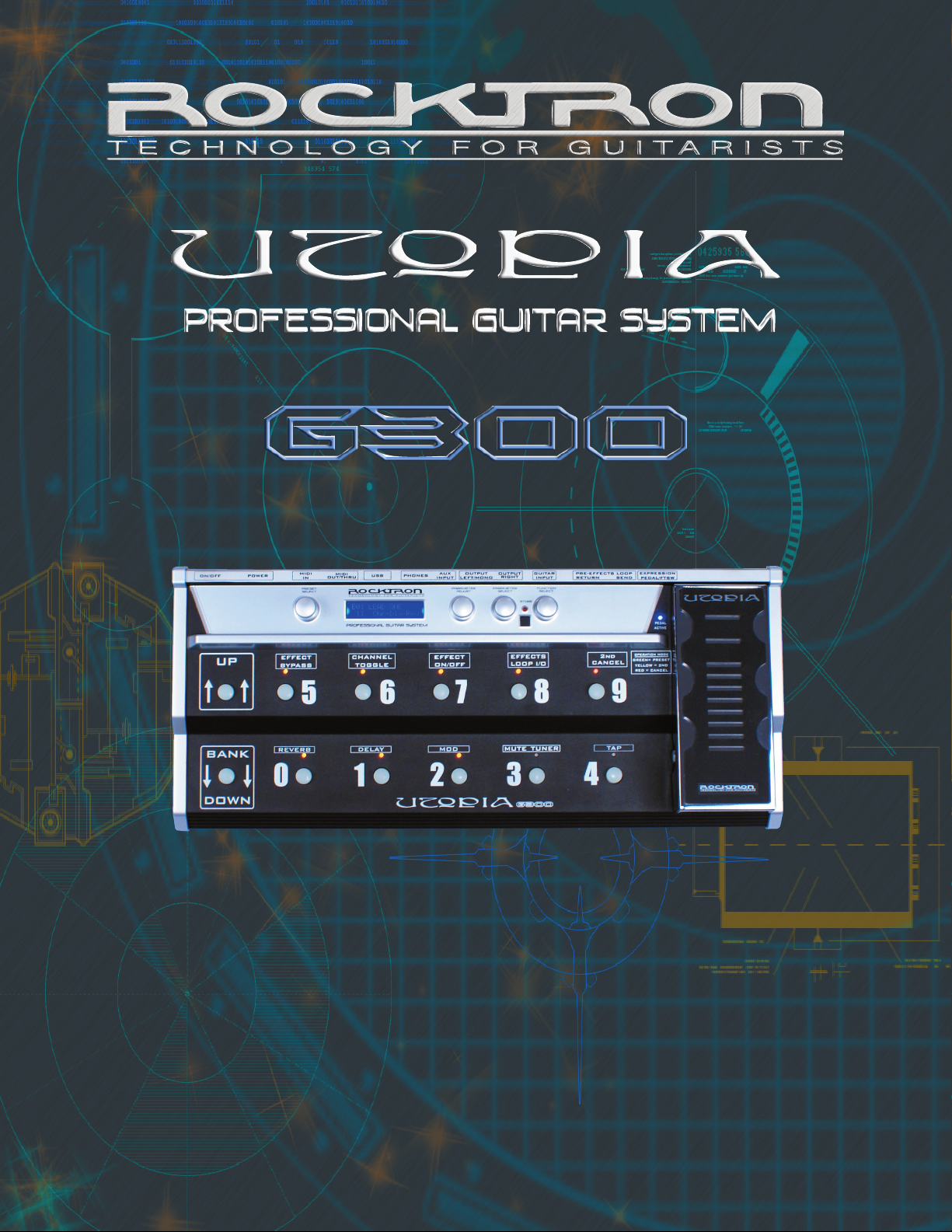
MANUAL
May be covered by one or more of the following: U.S. Patents
#4538297, 4647876, 4696044, 4745309, 4881047, 4893099, 5124657, 5263091,
5268527, 5319713, 5333201, 5402498 and 5493617.
Other patents pending. Foreign patents pending.
1
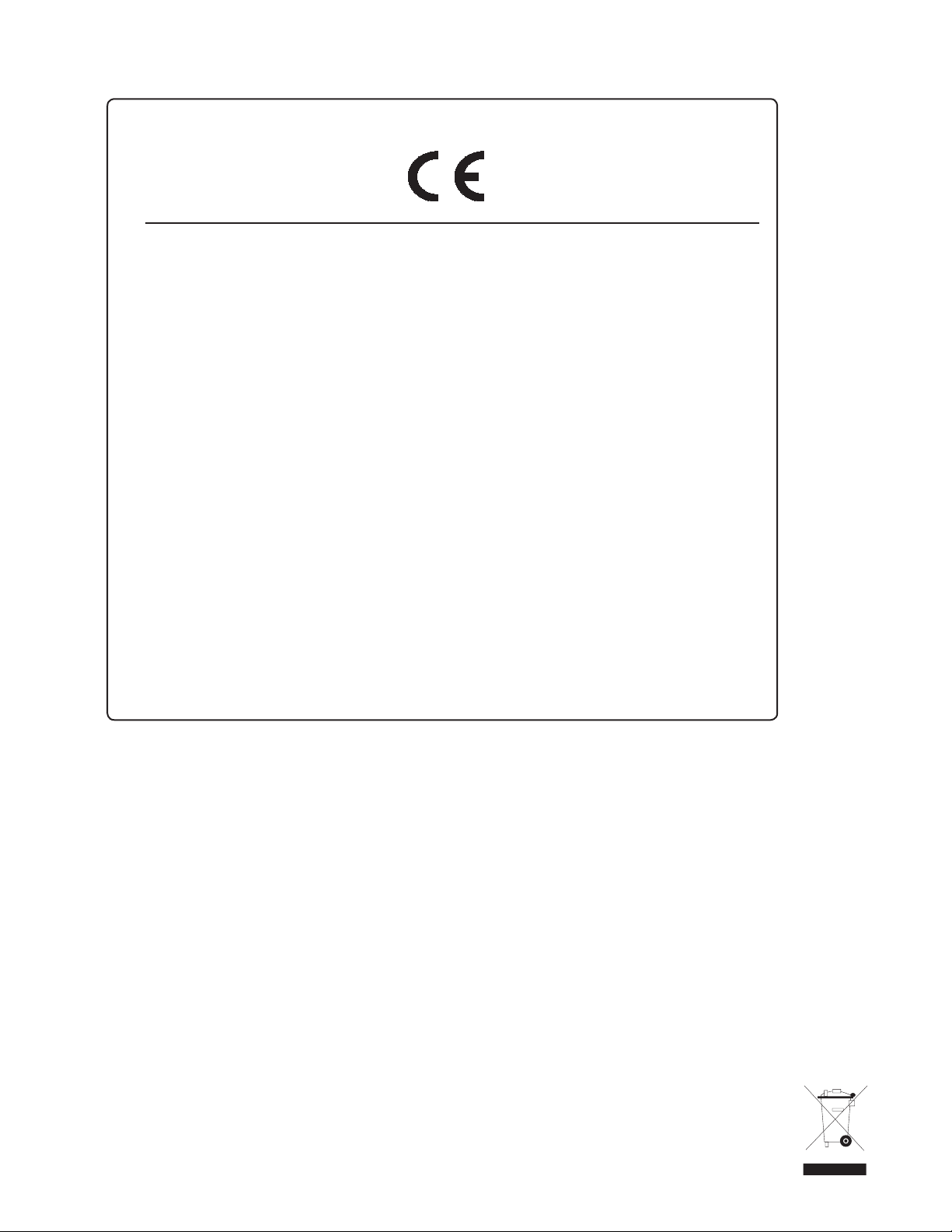
Your UTOPIA G300 has been designed to comply with the following Standards and Directives as
set forth by the European Union:
Council Directive(s): 89/336/EEC, 73/23/EEC, 76/769/EC, 1994/62/EC, 2000/
53/EC, 2002/95/EC
Standard(s): EN55022, EN50082-1, EN60065
This means that this product has been designed to meet stringent guidelines on how much RF
energy it can emit, and that it should be immune from other sources of interference when properly
used. Improper use of this equipment could result in increased RF emissions, which may or may
not interfere with other electronic products.
To insure against this possibility, always use good shielded cables for all audio input and output
connections. This will help insure compliance with the Directive(s).
Copyright © 2007 GHS Corporation.
All rights reserved.
2

CONTENTS
1. Introduction 4
2. Quick Reference 6
3. UTOPIA G300 Top and Back Panels 8
4. Connections 14
5. Operating Format 23
6. UTOPIA G300 Functions and Parameter Description 24
� GLOBAL Function 25
� MIXER Function 26
� PREAMP Function 26
� HUSH® Function 28
� SPEAKER Simulator Function 29
� COMPRESSOR Function 30
� EFFECTS LOOP Function 31
� WAH-WAH Function 32
� PHASER Function 33
� MODULATION EFX Function 34
� CHORUS Function 35
� FLANGER Function 37
� TREMOLO Function 38
� PITCH SHIFT Function 39
� PITCH SHIFT INTERVALS 40
� DELAY Function 41
� TAP QUANTIZING Function 43
� REVERB Function 44
7. UTOPIA G300 Block Diagrams 45
� Chorus, Flanger and Pitch Shift 45
� Tremolo 46
� Function and Parameter range list 47
8. Operating the UTOPIA G300 50
� Display Description 50
� Selecting a preset 51
� Preset Banks 52
� Changing preset parameters: 53
� Storing changed preset parameters: 54
� Operation Mode 56
� Selecting a Modulation Effect 57
� MUTE/TUNER Function 58
� USB Connection 60
� MIDI IN 60
� MIDI OUT/THRU 60
� MIDI Channels - MIDI Receive 61
� MIDI Channels - MIDI Transmit 62
� Program Changes 63
� MIDI DUMP/LOAD Functions 64
� Pedal Controllers 66
� Pedal Status 70
� Footswitch Mapping 73
� Factory Restore 75
� Title Edit 77
� Selecting a Power on Preset 79
9. Specifications 80
10. UTOPIA G300 Preset Listing 81
3
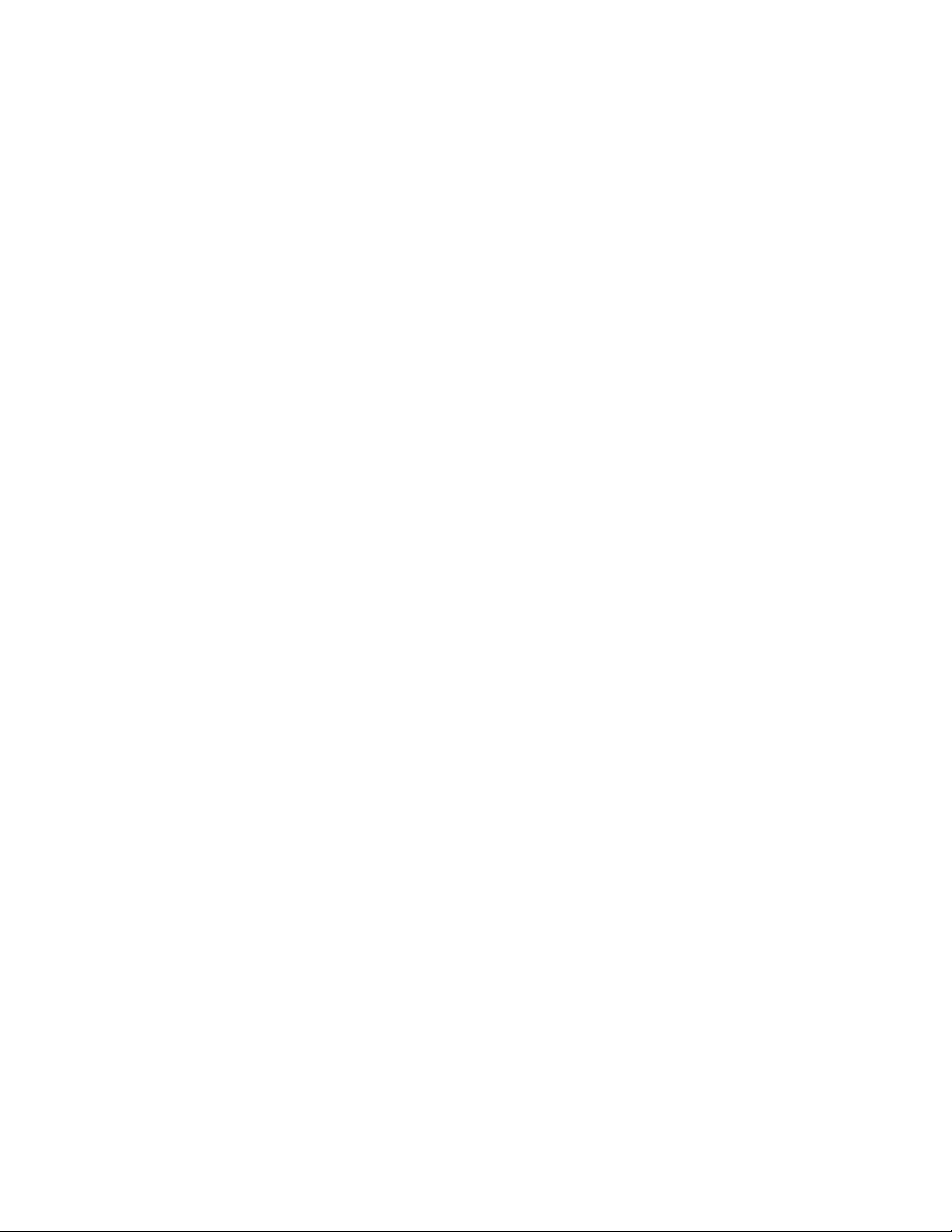
1. Introduction
UTOPIA G300 PROVIDES PROFESSIONAL SOUND FOR GUITAR
Rocktron’s Utopia G300 Professional Guitar System provides an arsenal of tone and effects processing.
The G300 is packed with plenty of great sounds ready to transform any Guitar amplifier into a Powerhouse of Rock. Simply put the G300 between you and your amp and let your inspiration flow! Rocktron
stands alone with amazing tone generation and effects in the G300 - everything you need to create your
own signature sound and define a new generation of playing. Play in Utopia where the future is amazing.
� Great Tone!
� 128 Fully programmable presets
� Chorus, Reverb, Delay, Pitch Shift, Flanger, Phaser and Tremolo
� Easy to program user controls
� Up / Down preset Bank by 10 with instant recall buttons.
� 2nd mode with 10 instant access controller switches.
� Tap delay note quantization 1/16 , 1/8, triplet, ¼, ½ and whole.
� Illuminated noiseless footswitches
� Glow in the dark markings on pedal board
� Rocktron’s state-of-the-art HUSH noise reduction
� On board pro-grade expression pedal with integrated footswitch and LED.
� Upgradable core processing hardware design [ DSP CARD and CODEC CARD ]
� Motorola [Freescale] DSP engine with AKM converters
� Programmable Pre-processing analog effects loop
� Extra External Expression controller pedal port
� Easy to read 2 line cool blue LCD display
� USB audio recording and playback connectivity
� Rocktron’s state of the art Speaker Simulator for recording and live sound.
� MIDI in and MIDI out/thru
� Auxiliary CD/Mp3/iPOD in 1/8 jack
� Stereo headphone out
� Built-in tuner
� Full Bandwidth effects
� Rugged professional grade chassis and expression pedal made from metal
� Assignable Effect On/Off
� Power supply included
Motorola is a trademark of Motorola Corporation. HUSH is a registered trademark of GHS Corporation.
iPod is a trademark of Apple Inc.
4
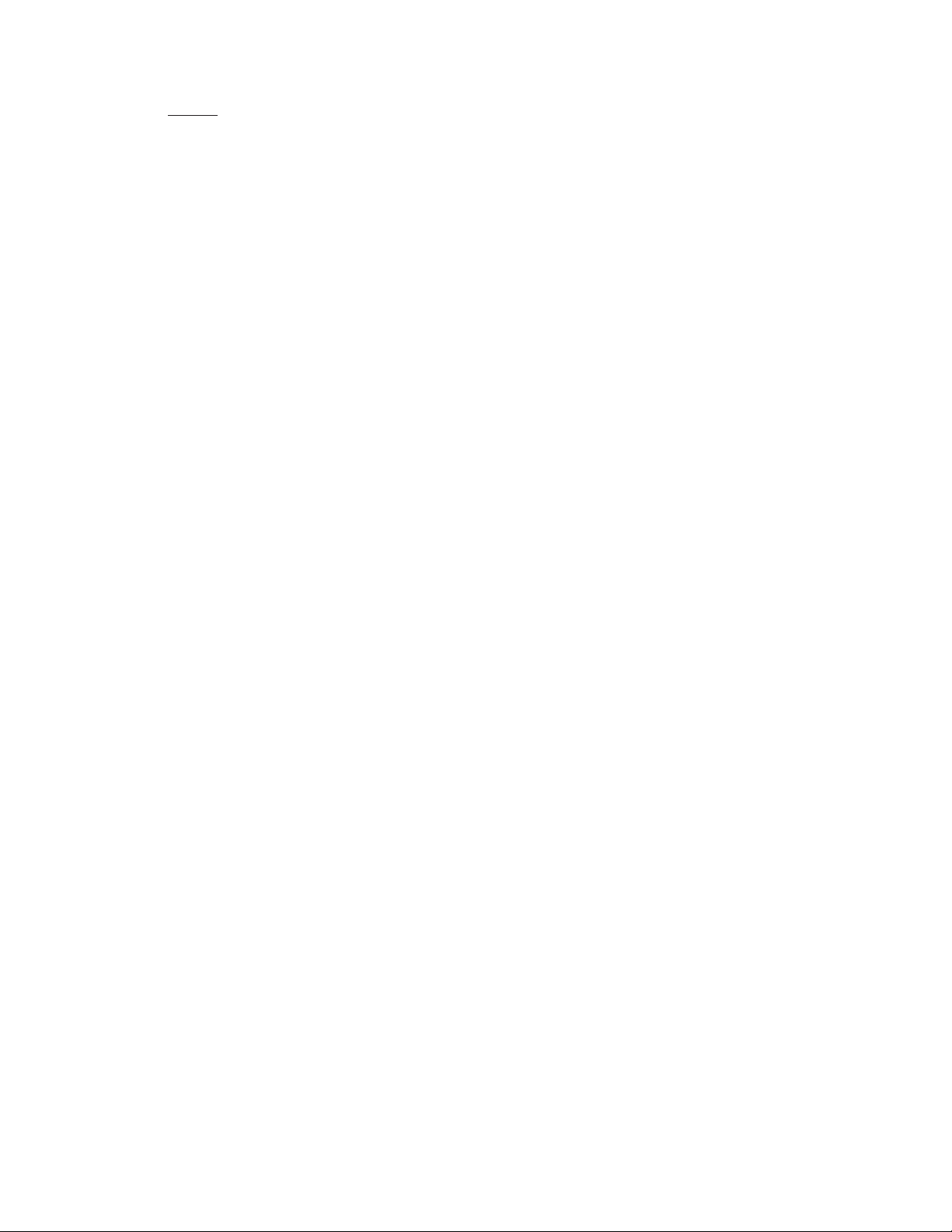
PRECAUTIONS
NOTE: IT IS VERY IMPORTANT THAT YOU READ THIS SECTION TO PROVIDE YEARS OF TROUBLE FREE USE. THIS UNIT REQUIRES CAREFUL HANDLING.
• All warnings on this equipment and in the operating instructions should be
adhered to and all operating instructions should be followed.
• Do not use this equipment near water. Care should be taken so that objects
do not fall and liquids are not spilled into the unit through any openings.
• The power cord/adapter should be unplugged from the outlet when left
unused for a long period of time.
• Do not block any ventilation openings (if applicable). Install in accor
-
dance with the manufacturer’s instructions.
• Do not install near any heat sources such as radiators, heat registers, stoves
or other apparatus (including amplifiers) that produce heat.
• Only used attachments/accessories specified by the manufacturer.
• Do not use this product with any case, stand, tripod, bracket or table that
is not specified by the manufacturer. Insure that the case, stand, tripod,
bracket etc. is properly adjusted and setup (follow all instructions). Extra
care and caution should be taken to avoid tip over and injury.
• Unplug this apparatus during lightning storms or when unused during long
periods of time.
Refer all service to qualified service personnel. Servicing is required when the apparatus has been
damaged in any way, such as power supply or plug is damaged, liquid has been spilled or objects have
fallen into the apparatus or if the apparatus has been exposed to rain or moisture, does not operate normally or has been dropped.
DO NOT ATTEMPT TO SERVICE THIS EQUIPMENT. THIS EQUIPMENT
SHOULD BE SERVICED BY QUALIFIED PERSONNEL ONLY. DO NOT MAKE
ANY INTERNAL ADJUSTMENTS OR ADDITIONS TO THIS EQUIPMENT AT
ANY TIME. DO NOT TAMPER WITH INTERNAL ELECTRONIC COMPONENTS
AT ANY TIME. FAILURE TO FOLLOW THESE INSTRUCTIONS MAY VOID THE
WARRANTY OF THIS EQUIPMENT, AS WELL AS CAUSING SHOCK HAZARD.
OPERATING TEMPERATURE
Do not expose this unit to excessive heat. This unit is designed to operate between
32° F and 104° F (0° C and 40° C). This unit may not function properly under extreme
temperatures.
5
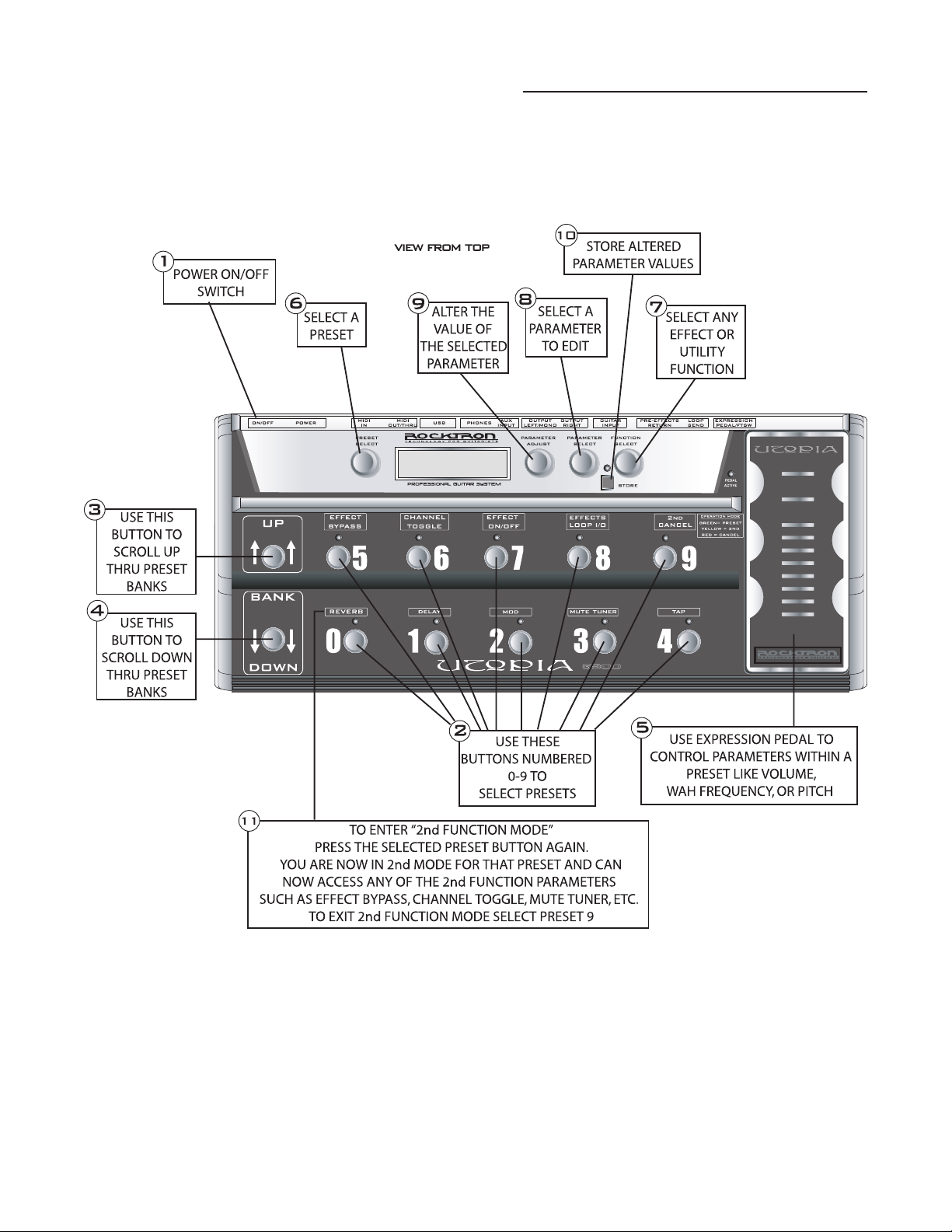
2. Quick Reference
6
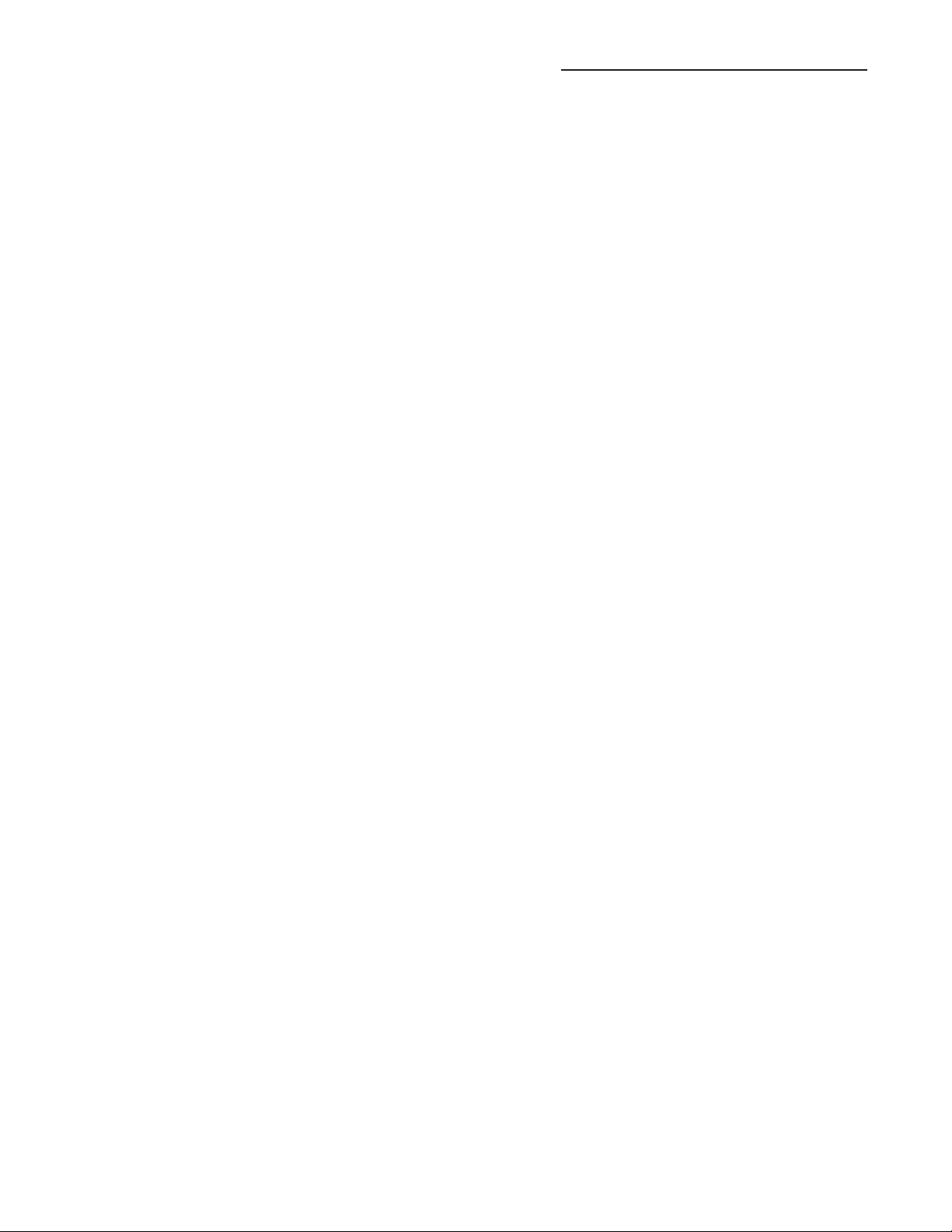
2. Quick Reference....continued...
STEP 1 Turn ON the UTOPIA G300.
STEP 2 Select your desired preset by pressing any button 0-9 to select presets. You
may also do this by following STEP 6. NOTE - the G300 starts with preset
number 1, preset 0 does not exist.
STEP 3 Scroll through the different preset banks by pressing the UP button (Bank by
10). You may also reach your desired preset by following STEP 6.
STEP 4 Scroll through the different preset banks by pressing the DOWN button (Bank
by 10). You may also reach your desired preset by following STEP 6.
STEP 5 Use the built-in expression pedal to change the parameter(s) in real time that
are assigned to the pedal controllers function.
STEP 6 You may also select a preset by turning the PRESET SELECT knob.
STEP 7 Turn the FUNCTION SELECT knob to the desired effect or utility function.
STEP 8 Turn the PARAMETER SELECT knob to the parameter you wish to alter under
the selected effect or utility function.
STEP 9 Use the PARAMETER ADJUST knob to modify a parameter value.
STEP 10
After editing any function parameter Press the STORE button to start the
storing procedure. The display will toggle and flash "STORE AT PRESET."
If you wish to save the altered preset in the current preset location, press the
STORE button a second time. If you wish to store the altered preset in a differ-
ent preset location, turn the PRESET control to the desired preset number, then
press STORE a second time. Anytime you wish to cancel the store process just
turn the PARAMETER ADJUST one click.
STEP 11 To
enter the "2ND Function" mode, press the selected preset switch a second
time, this will turn the multi-colored LED(s) Yellow and turn on a RED LED
on button "9" (2nd Cancel). Any Function that has been assigned to that preset
will turn on the LED in Yellow. You can now turn On/Off functions within that
preset. Use the switched marked 2nd Cancel button "9" with the Red LED to
exit the 2nd Function mode.
7
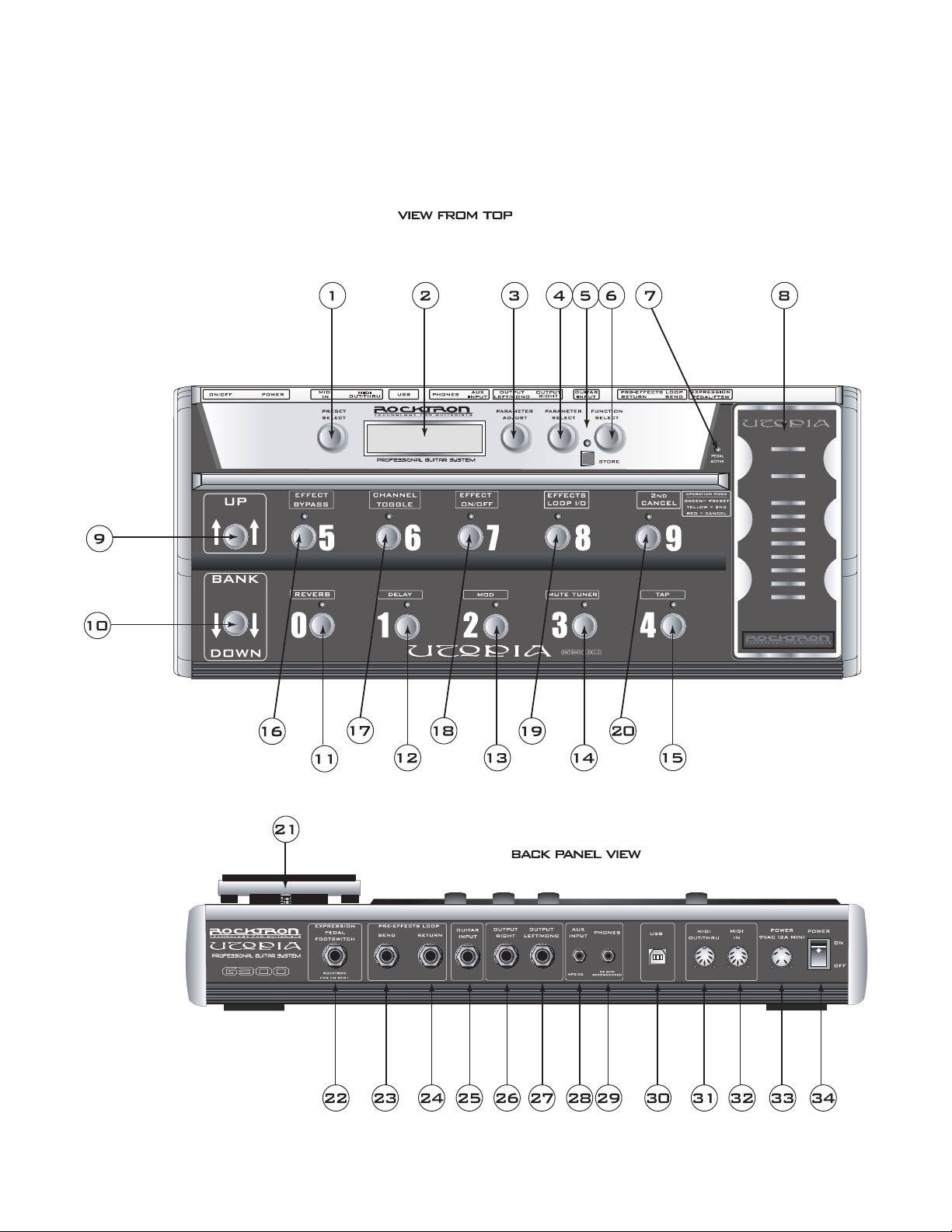
3. UTOPIA G300 Top and Back Panels
8
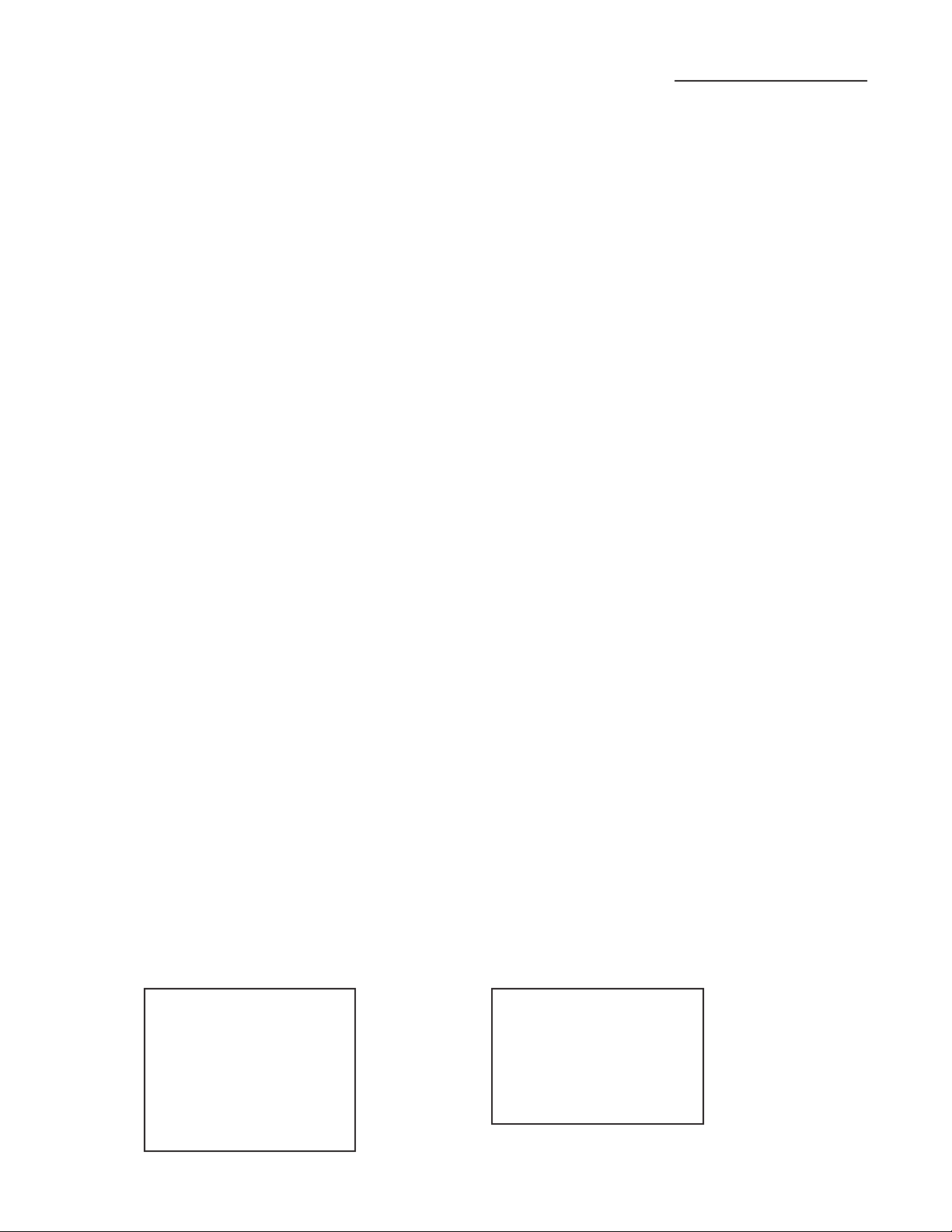
3. UTOPIA G300 Top and Back Panels....continued.....
1 PRESET SELECT control
Turning this knob scrolls through the successive presets.
2 DISPLAY panel
The DISPLAY shows the preset names, functions and parameters that are selected.
3 PARAMETER ADJUST control
4 PARAMETER SELECT control
When adjusting parameter values, turning this knob will scroll through the available parameters
5 STORE button and STORE LED
This button is used to store values into the G300's memory when altered. See "Storing
This knob is used to adjust a displayed parameter value. Note that this knob is also used as a
controller knob and is set to MASTER VOLUME from the factory. So you can use this knob to
adjust the overall volume of the G300. However, this knob also can be assigned to other controller parameters (see Pedal Controllers section in this manual for more details).
under the current function heading. In the "Title Edit" function, this knob will scroll through the
character locations to be edited.
Changed Preset Parameters" for more information on this procedure.
6 FUNCTION SELECT control
This knob allows access to each function of the UTOPIA G300 depending on which configura
-
tion is currently recalled.
7 PEDAL ACTIVE LED
This LED will light when the built-in expression pedal is active or on.
8 EXPRESSION PEDAL
The built-in expression pedal will change parameter(s) that have been assigned to the pedal in the
Pedal Controllers function. Use the pedal to increase or decrease volume levels, or for a pitch
shifting wammy effect, or to bring in reverbs and delays. There are many uses for this pedal.
Please see the Pedal Controllers section of this manual for information how to program the expression pedal for many cool effects.
9 UP button
This button allows you to scroll UP through the preset banks. Each G300 preset bank has 10
presets in it (note there is no Zero (0) preset or Preset 129)
Bank 00 - Presets 1-9
Bank 01 - Presets 10-19
Bank 02 - Presets 20-29
Bank 03- Presets 30-39
Bank 04 - Presets 40-49
Bank 05 - Presets 50-59
Bank 07- Presets 70-79
Bank 08 - Presets 80-89
Bank 09 - Presets 90-99
Bank 10 - Presets 100-109
Bank 11 - Presets 110-119
Bank 12 - Presets 120-128
Bank 06 - Presets 60-69
9
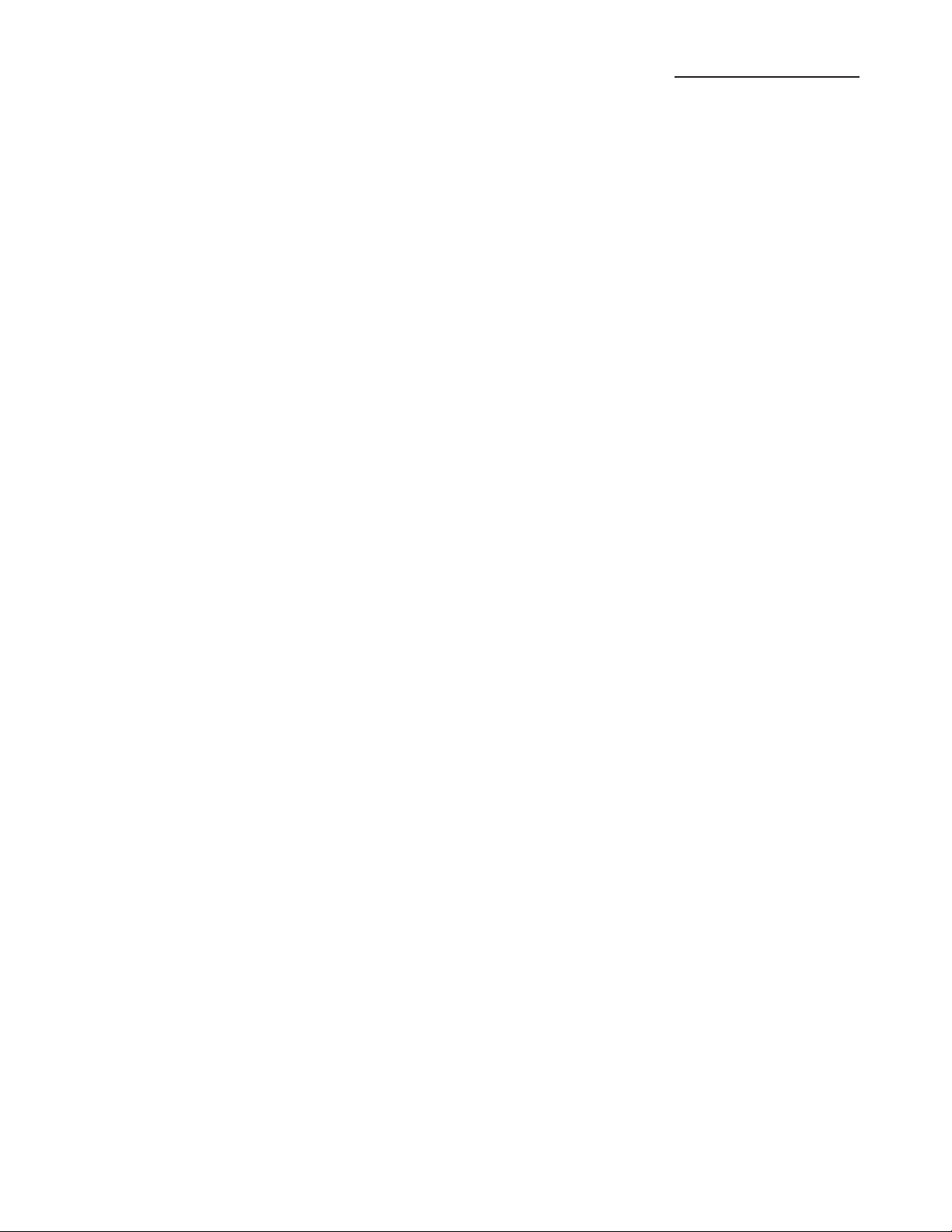
3. UTOPIA G300 Top and Back Panels....continued.....
Press the UP button once to move one preset bank up or press and hold down the button to auto-
scroll UP. Note that once you have reached your desired preset, the preset name on the screen
will be flashing but NOT recalled. The original preset will still be active. Now select any preset
0-9 to recall or activate the desired preset.
10 DOWN button
11 PRESET button 0
This button allows you to select presets 10, 20, 30, 40, 50, 60, 70, 80, 90, 100, 110 and 120.
12 PRESET button 1
This button allows you to select presets 1, 11, 21, 31, 41, 51, 61, 71, 81, 91, 101, 111 and 121.
This button allows you to scroll DOWN through the preset banks and functions in the same manner as the UP button (point 9).
When you are in Bank 01 this button allows you to select preset 10. When you are in Bank 02
this button allows you to select preset 20 and so on. Note that there is no 0 (zero) preset. Pressing this button a second time allows you to enter into the 2nd Function mode for this preset. You
can then use this button to turn On/Off the REVERB on the preset selected.
When you are in Bank 00 this button allows you to select preset 1. When you are in Bank 01 this
button allows you to select preset 11 and so on. Pressing this button a second time allows you to
enter into the 2nd Function mode for this preset. You can then use this button to turn On/Off the
DELAY on the preset selected.
13 PRESET button 2
This button allows you to select presets 2, 12, 22, 32, 42, 52, 62, 72, 82, 92, 102, 112 and 122.
When you are in Bank 00 this button allows you to select preset 2. When you are in Bank 01 this
button allows you to select preset 12 and so on. Pressing this button a second time allows you to
enter into the 2nd Function mode for this preset. You can then use this button to turn On/Off the
MOD (MODULATION EFFECT) on the preset selected.
14 PRESET button 3
This button allows you to select presets 3, 13, 23, 33, 43, 53, 63, 73, 83, 93, 103, 113 and 123.
When you are in Bank 00 this button allows you to select preset 3. When you are in Bank 01 this
button allows you to select preset 13 and so on. Pressing this button a second time allows you to
enter into the 2nd Function mode for this preset. You can then use this button to turn On/Off the
MUTE on the preset selected. Pressing this button a third time allows you to enter into TUNER
mode and you can tune your guitar with the built-in tuner. To exit the TUNER mode you must
press button 3 again.
15 PRESET button 4
This button allows you to select presets 4, 14, 24, 34, 44, 54, 64, 74, 84, 94, 104, 114 and 124.
When you are in Bank 00 this button allows you to select preset 4. When you are in Bank 01 this
button allows you to select preset 14 and so on. Pressing this button a second time allows you to
enter into the 2nd Function mode for this preset. You can then use this button to activate the TAP
function and set the DELAY Rate by tapping the button at the desired rate.
10
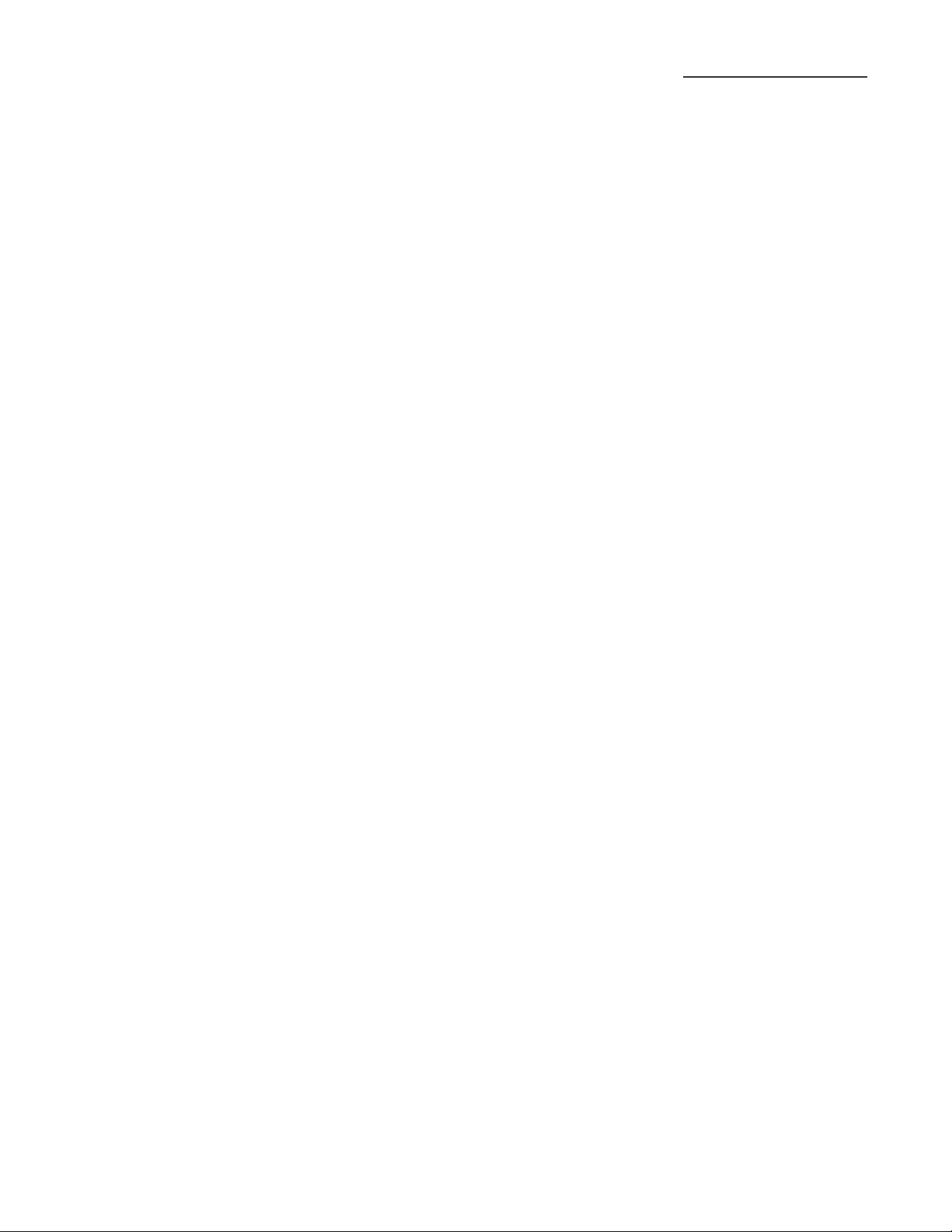
3. UTOPIA G300 Top and Back Panels....continued.....
16 PRESET button 5
This button allows you to select presets 5, 15, 25, 35, 45, 55, 65, 75, 85, 95, 105, 115 and 125.
When you are in Bank 00 this button allows you to select preset 5. When you are in Bank 01 this
button allows you to select preset 15 and so on. Pressing this button a second time allows you to
enter into the 2nd Function mode for this preset. You can then use this button to turn On/Off the
EFFECT BYPASS on the preset selected.
17 PRESET button 6
This button allows you to select presets 6, 16, 26, 36, 46, 56, 66, 76, 86, 96, 106, 116 and 126.
When you are in Bank 00 this button allows you to select preset 6. When you are in Bank 01 this
button allows you to select preset 16 and so on. Pressing this button a second time allows you to
enter into the 2nd Function mode for this preset. You can then use this button to turn On/Off the
CHANNEL TOGGLE on the preset selected.
18 PRESET button 7
This button allows you to select presets 7, 17, 27, 37, 47, 57, 67, 77, 87, 97, 107, 117 and 127.
When you are in Bank 00 this button allows you to select preset 7. When you are in Bank 01 this
button allows you to select preset 17 and so on. Pressing this button a second time allows you to
enter into the 2nd Function mode for this preset. You can then use this button to turn On/Off the
a pre-assigned EFFECT on the preset selected.
19 PRESET button 8
This button allows you to select presets 8, 18, 28, 38, 48, 58, 68, 78, 88, 98, 108, 118 and 128.
When you are in Bank 00 this button allows you to select preset 8. When you are in Bank 01 this
button allows you to select preset 18 and so on. Pressing this button a second time allows you
to enter into the 2nd Function mode for this preset. You can then use this button to activate the
EFFECTS LOOP I/O (In/Out)
20 PRESET button 9
This button allows you to select presets 9, 19, 29, 39, 49, 59, 69, 79, 89, 99, 109, and 119 (note
there is no preset 129). When you are in Bank 00 this button allows you to select preset 9.
When you are in Bank 01 this button allows you to select preset 19 and so on. Pressing this button a second time allows you to enter into the 2nd Function mode for this preset. You can then
must use this button to exit the 2nd Function mode.
21 EXPRESSION PEDAL switch
To activate the Expression pedal, apply pressure to the toe of the expression pedal until this
switch is activated. You will know the pedal is active as you should be able to feel the switch
activate, but if not, the PEDAL ACTIVE LED will light when the switch is turned ON.
22 EXPRESSION PEDAL Jack
You can add an additional expression pedal or footswitch to the G300 using this jack and a RTS
¼ jack [stereo] cable. You can assign any parameter in the G300 to be adjusted by this pedal. We
recommend the following (sold separately) Rocktron Utopia Expression pedal, Rocktron HEX
Pedal or Rocktron VSF1 Footswitch.
11
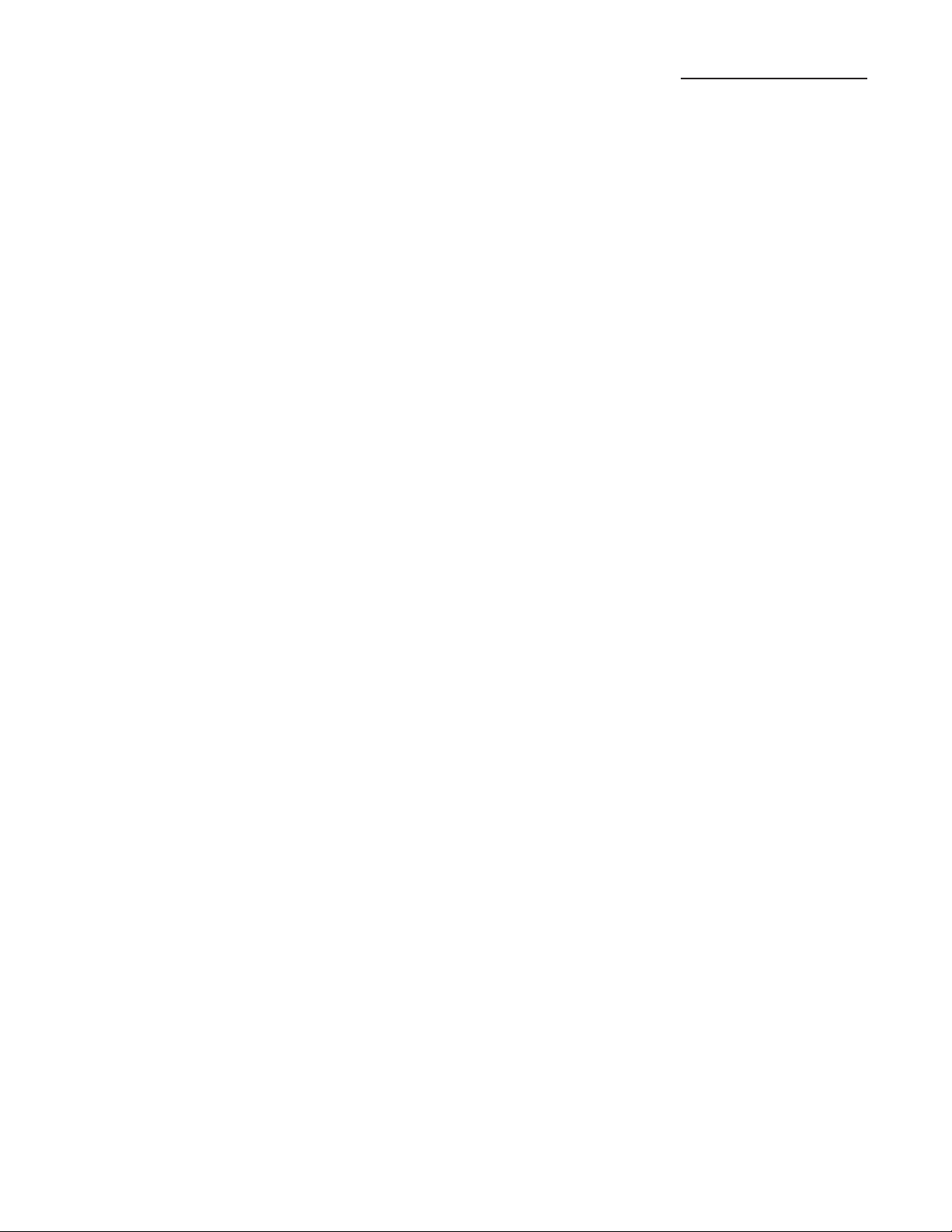
3. UTOPIA G300 Top and Back Panels....continued.....
23 PRE-EFFECTS (mono) LOOP SEND jack
Use this jack to send the signal from the G300 to the input of an outboard effect such as a
Rocktron Xpression or your favorite stomp box.
24 PRE-EFFECTS (mono) LOOP RETURN jack
Use this jack to receive the signal back from the output of the outboard effect or stomp box.
25 INPUT jack
26 OUTPUT RIGHT jack
This 1/4" jack provides the right output of the UTOPIA G300 for use in stereo situations, such as
27 OUTPUT LEFT/MONO jack
This 1/4" jack provides the left output of the UTOPIA G300. This output is a MONO output and
This standard, mono 1/4" jack is used to provide input to the unit.
direct recording, plugging into a PA system, two Guitar amplifiers, etc.
should be used in mono situations, such as plugging into the front of an amplifier. For stereo
situations you must also use the OUTPUT RIGHT Jack.
28 AUX INPUT Jack
This 1/8" stereo jack provides an auxiliary input allowing you to plug a MP3 Player, CD Player,
etc. so that you can jam along with your favorite tunes.
29 PHONES jack
This 1/8” stereo jack provides a stereo output allowing you to practice in private. Note that you
need to activate the “STEREO” parameter in the GLOBAL Function in order to have a stereo
sound. Additionally, it is recommended that you set the Speaker Simulator in the GLOBAL
Function to “LOCK BOTH” as well. Note, this setting will be used until you turn OFF the
UTOPIA G300. The SPEAKER Simulator setting used in each preset may be modified per preset
while in this mode. See page 25 for more information on the GLOBAL Function. Note: Make
sure if you edit a preset and plan to store it to turn the SPEAKER SIMULATOR off if you do
not desire to store its current status. All global parameters will be stored during the preset storing
process.
30 USB
jack
This standard USB jack allows you to connect to a computer for direct recording and
playback.
31 MIDI IN
jack
This *7-pin DIN connector receives MIDI information from the device which is transmit-
ting the MIDI commands for the G300 to execute.
12
32 M
IDI OUT/THRU jack
This *7-pin DIN connector passes on the MIDI information that is received at the MIDI IN
jack to other MlDI-compatible devices via a MIDI cable. It also outputs MIDI data when
performing a memory dump.
*Note a standard 5-pin MIDI cable may be used.
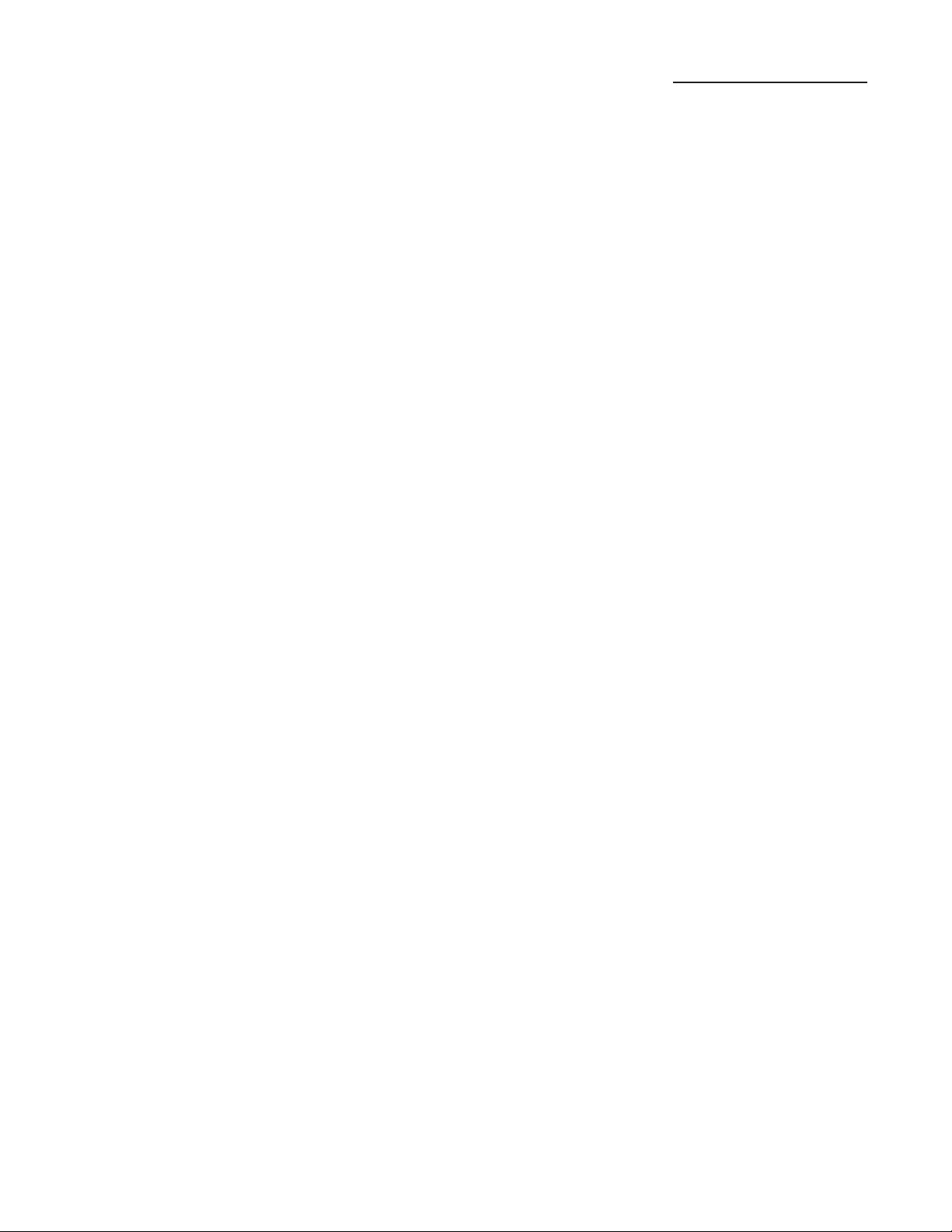
3. UTOPIA G300 Top and Back Panels....continued.....
33 POWER jack
This 4-pin DIN connector accepts power from the 9V/AC adaptor supplied with the G300.
34 POWER Switch
Use this switch to turn the UTOPIA G300 On and Off.
13
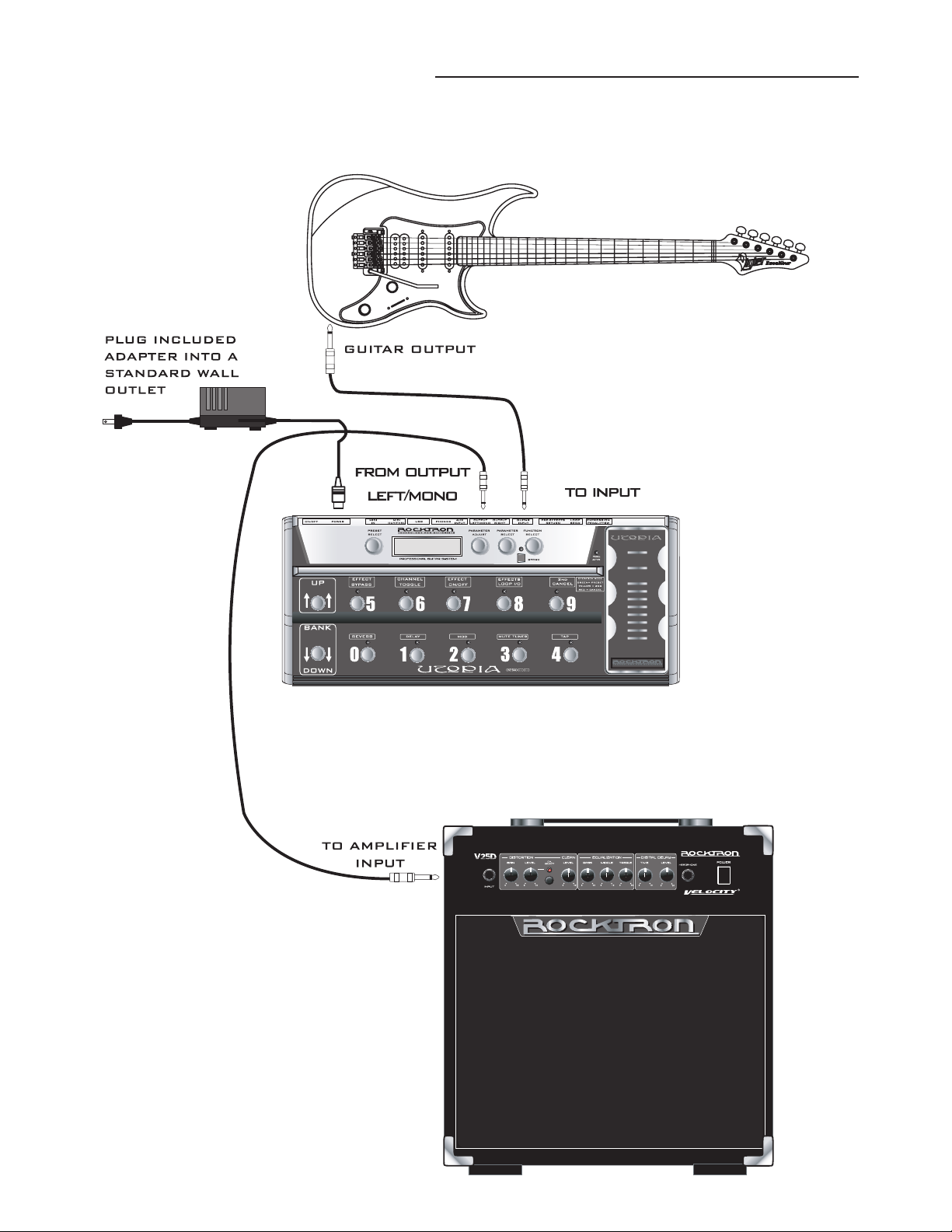
4. Connections
Standard Connection with a Guitar Amplifier
14
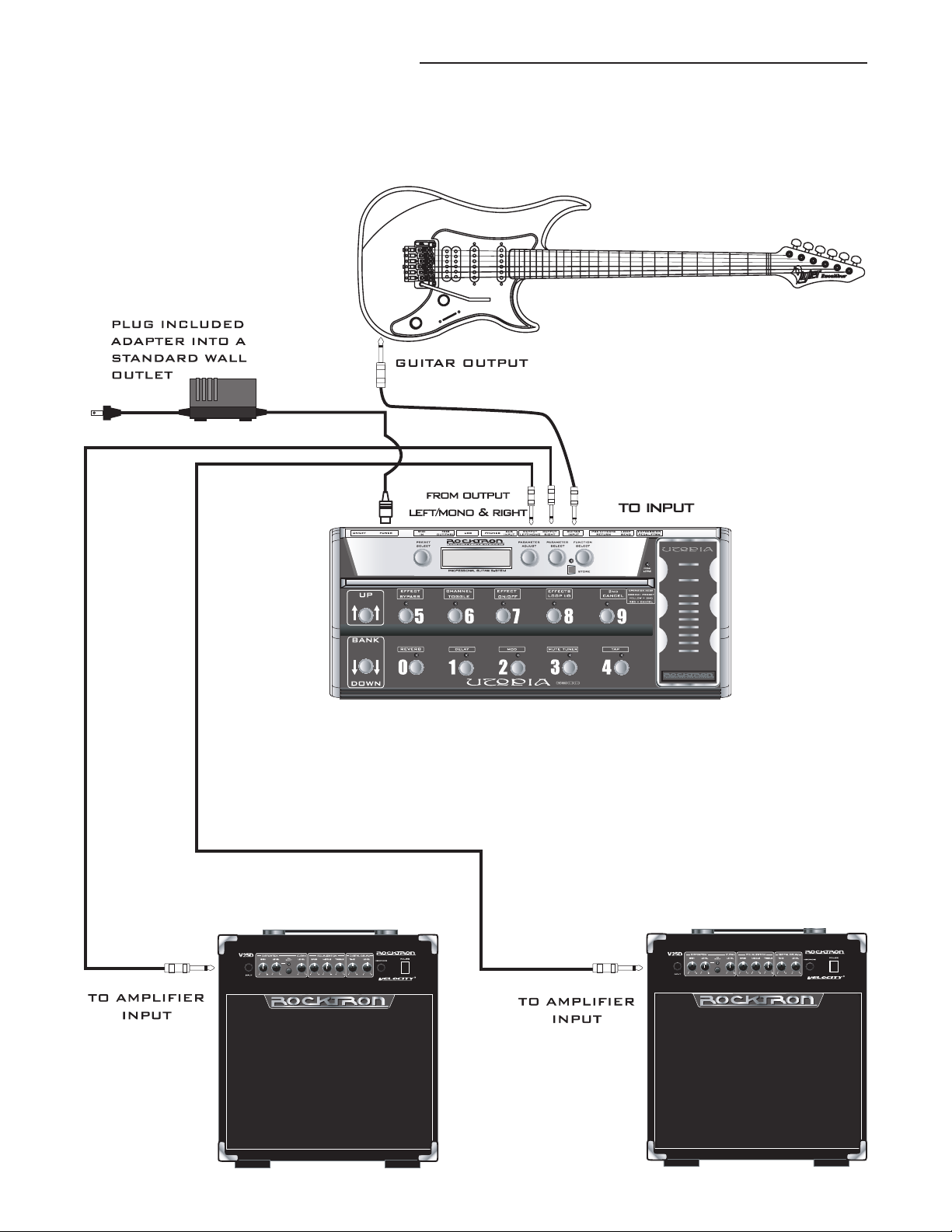
4. Connections....continued.....
Connection in Stereo to Two Guitar Amplifiers.
15
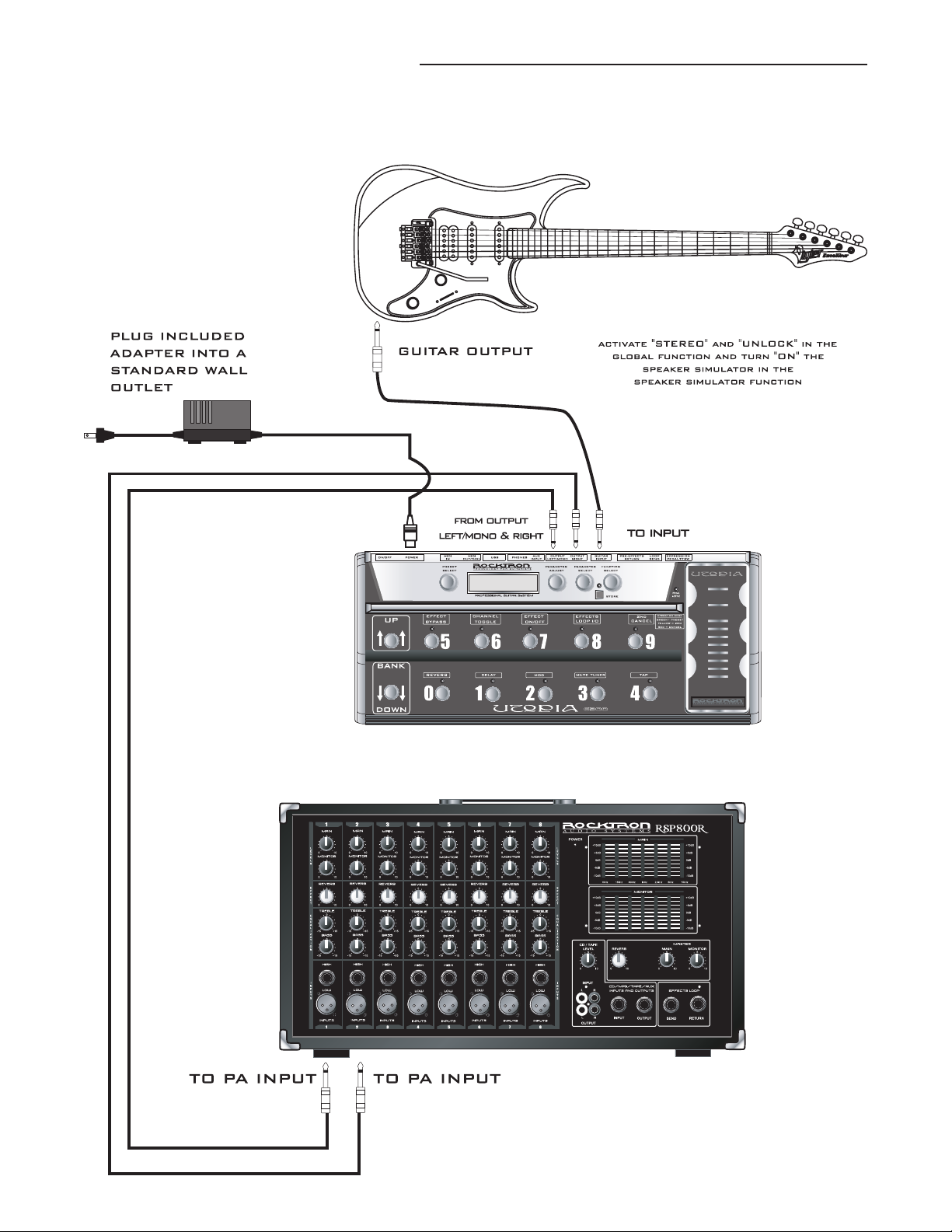
4. Connections....continued.....
Connection to a PA System
16
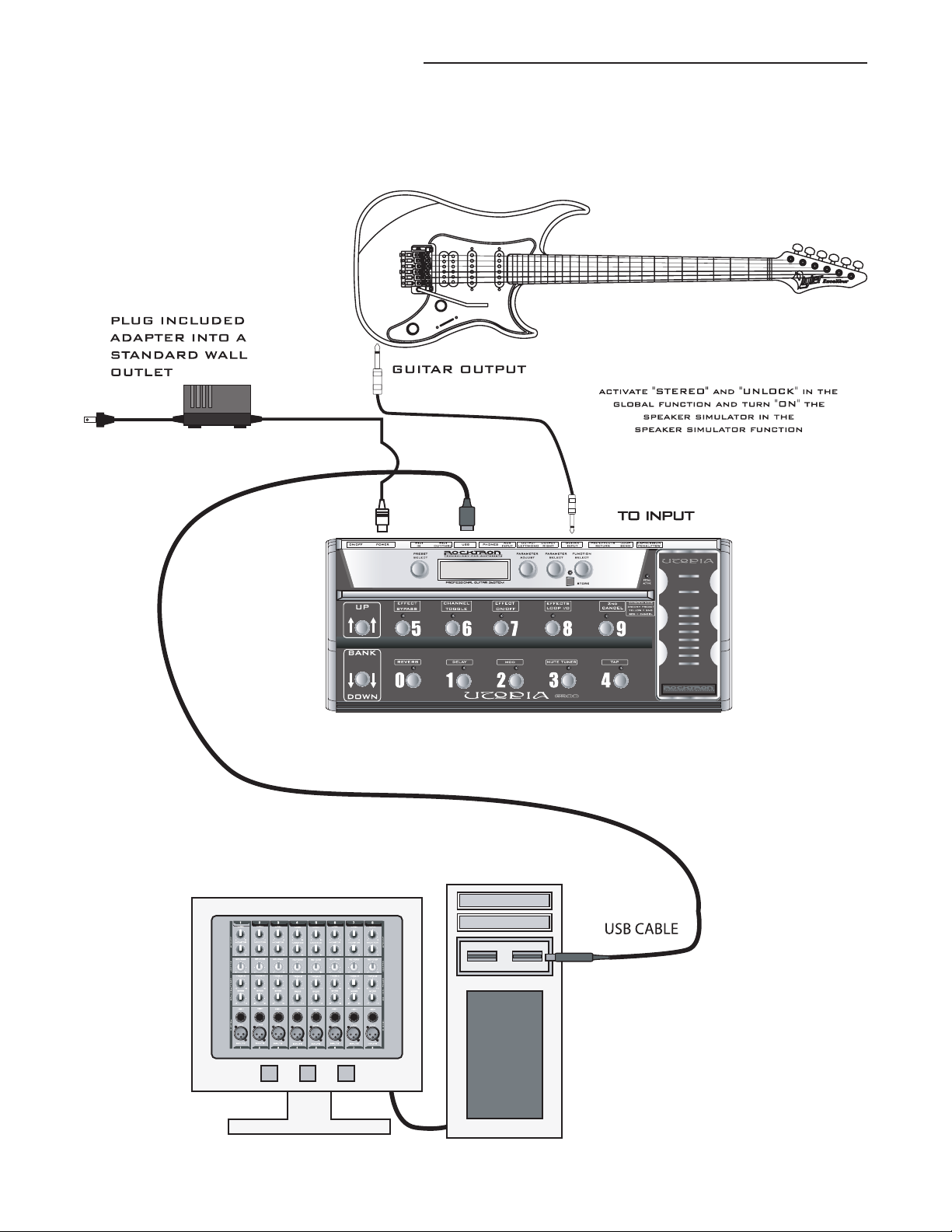
4. Connections....continued.....
Connection to a Computer
17
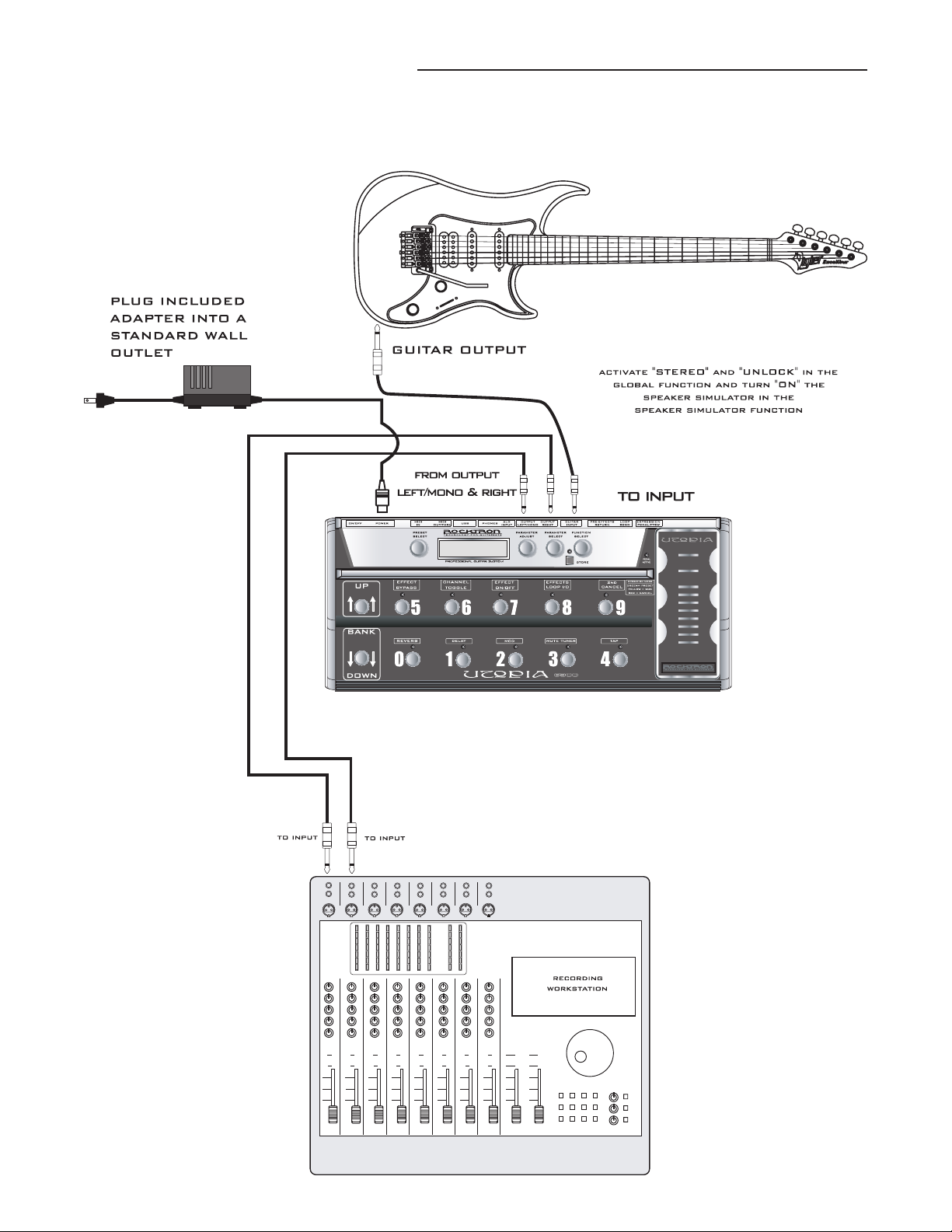
4. Connections....continued.....
Connection to a Recording Workstation
18
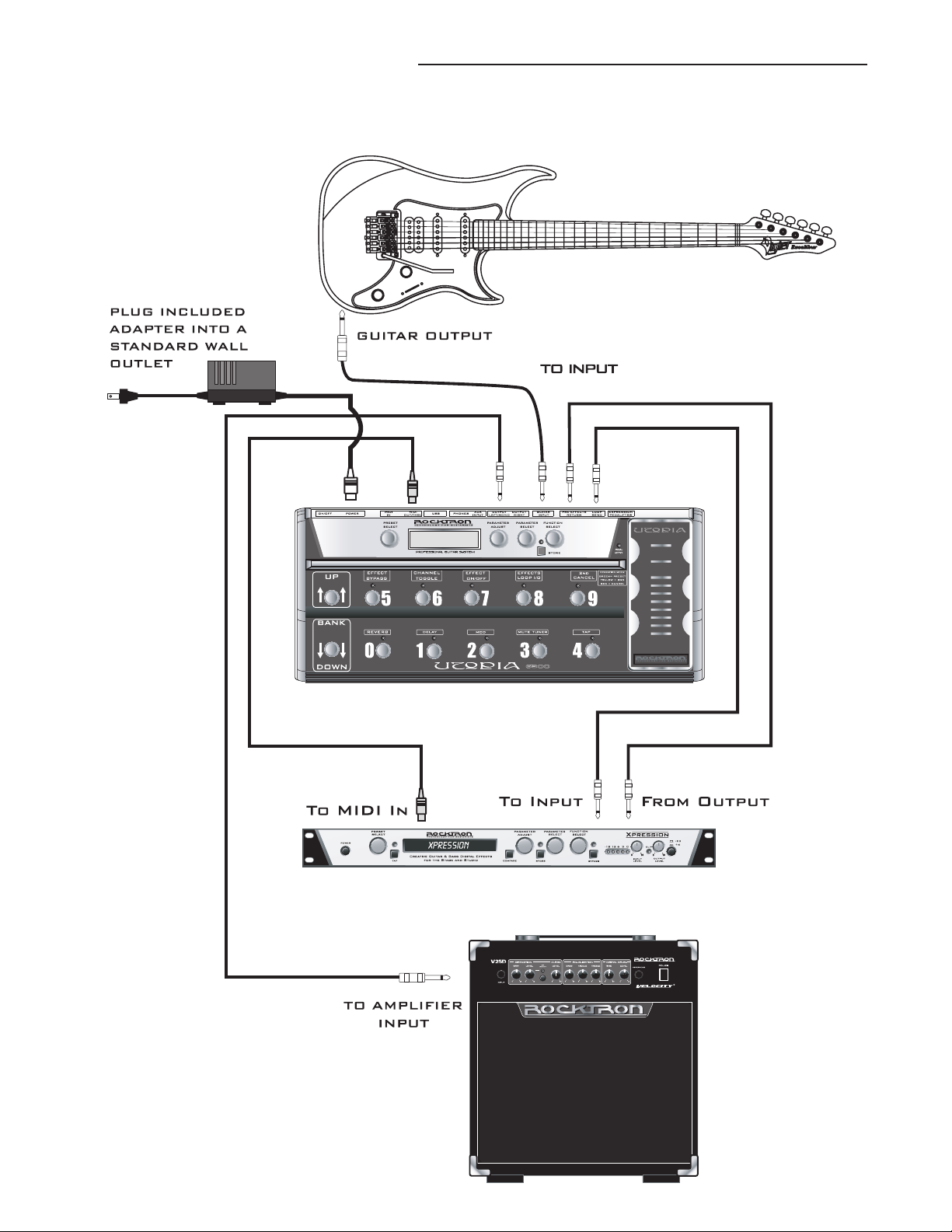
4. Connections....continued.....
Connection Using Effects Loop and MIDI
19

4. Connections....continued.....
Connection Using Effects Loop to a Stompbox
20
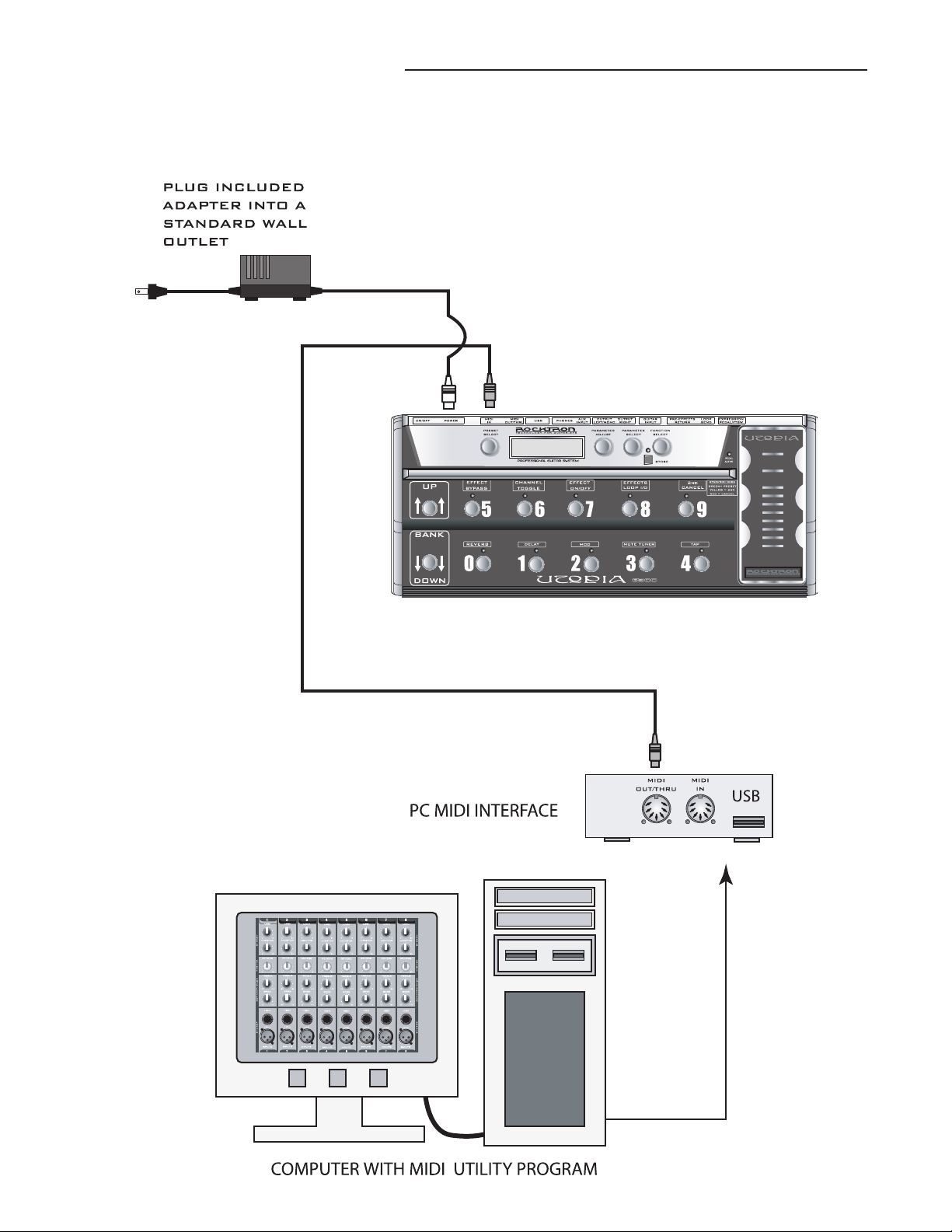
4. Connections....continued.....
Connection for MIDI IN from a Computer with
MIDI Utility Program
21
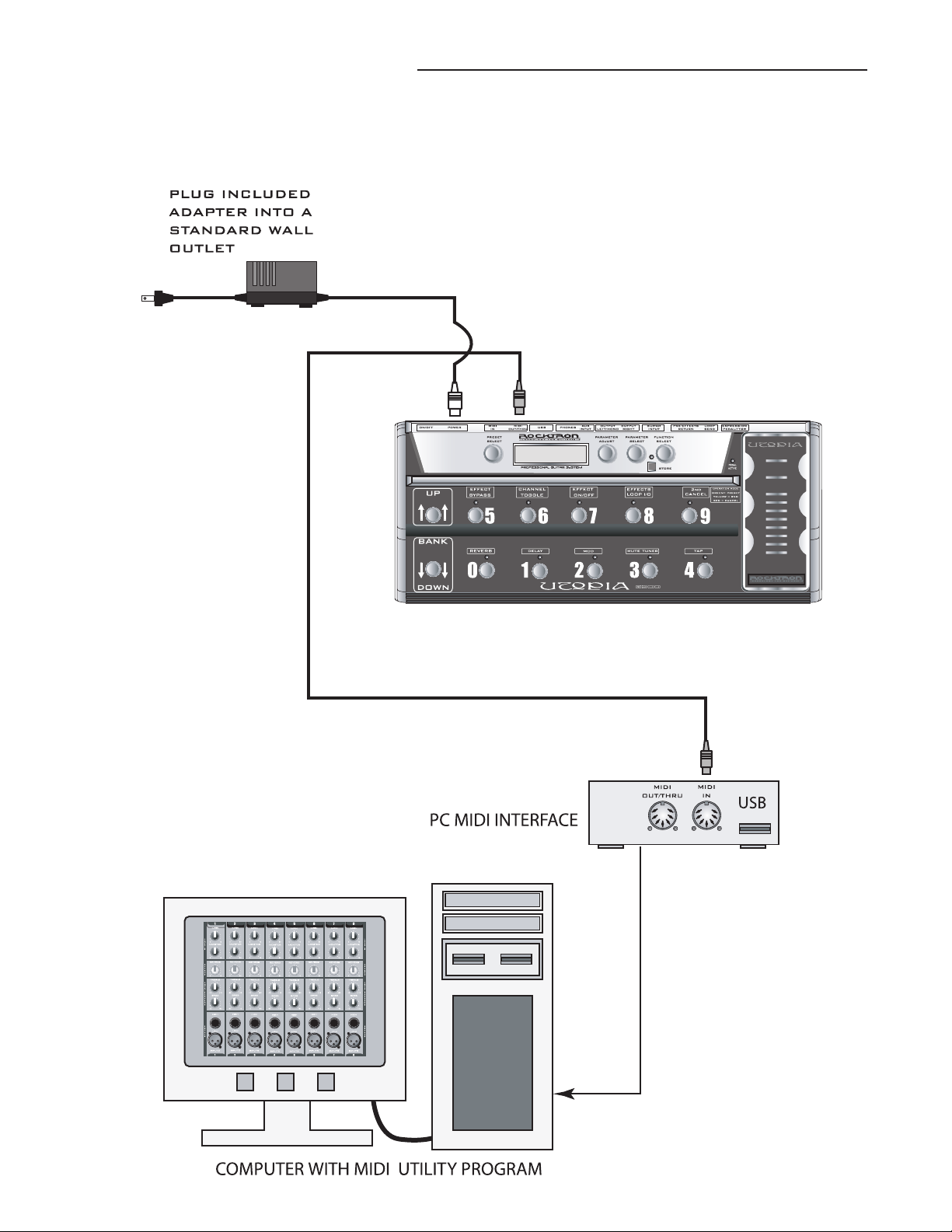
4. Connections....continued.....
Connection for MIDI OUT to Computer with MIDI
Utility Program
22
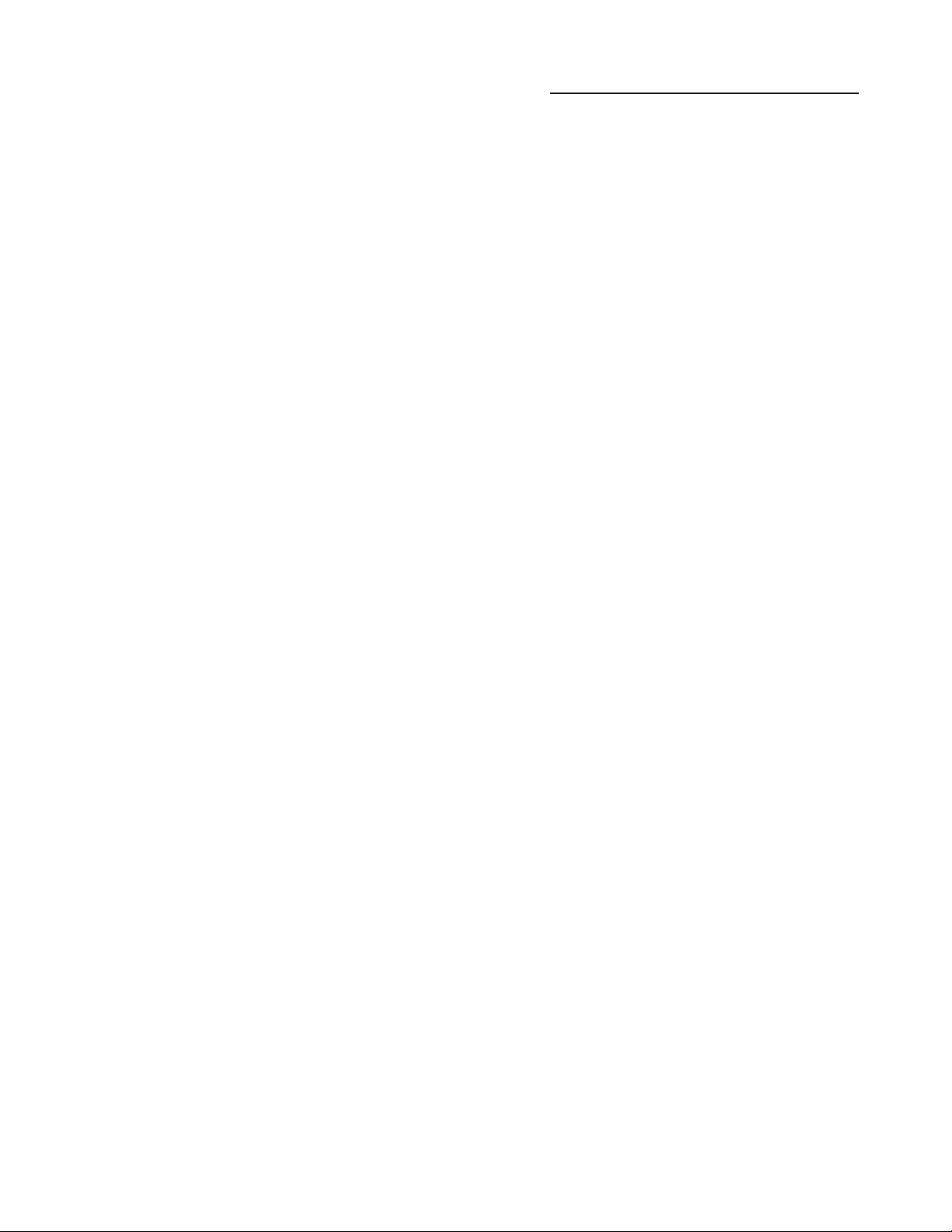
5. Operating Format
The G300 provides 128 stored sounds called presets. Any of the 128 presets can be
called up at any time via the PRESET knob, or by using the BANK UP/DOWN buttons
and PRESET switches.
Each preset has the following effects available at all times:
Effects Loop (use to control on/off status of any outboard gear connected to the G300)
Compressor
Wah Wah
Phaser
Preamp
HUSH
Speaker Simulator
One Modulation Effect ( Chorus, Flanger, Tremolo or Pitch Shift)
Delay
Reverb
23
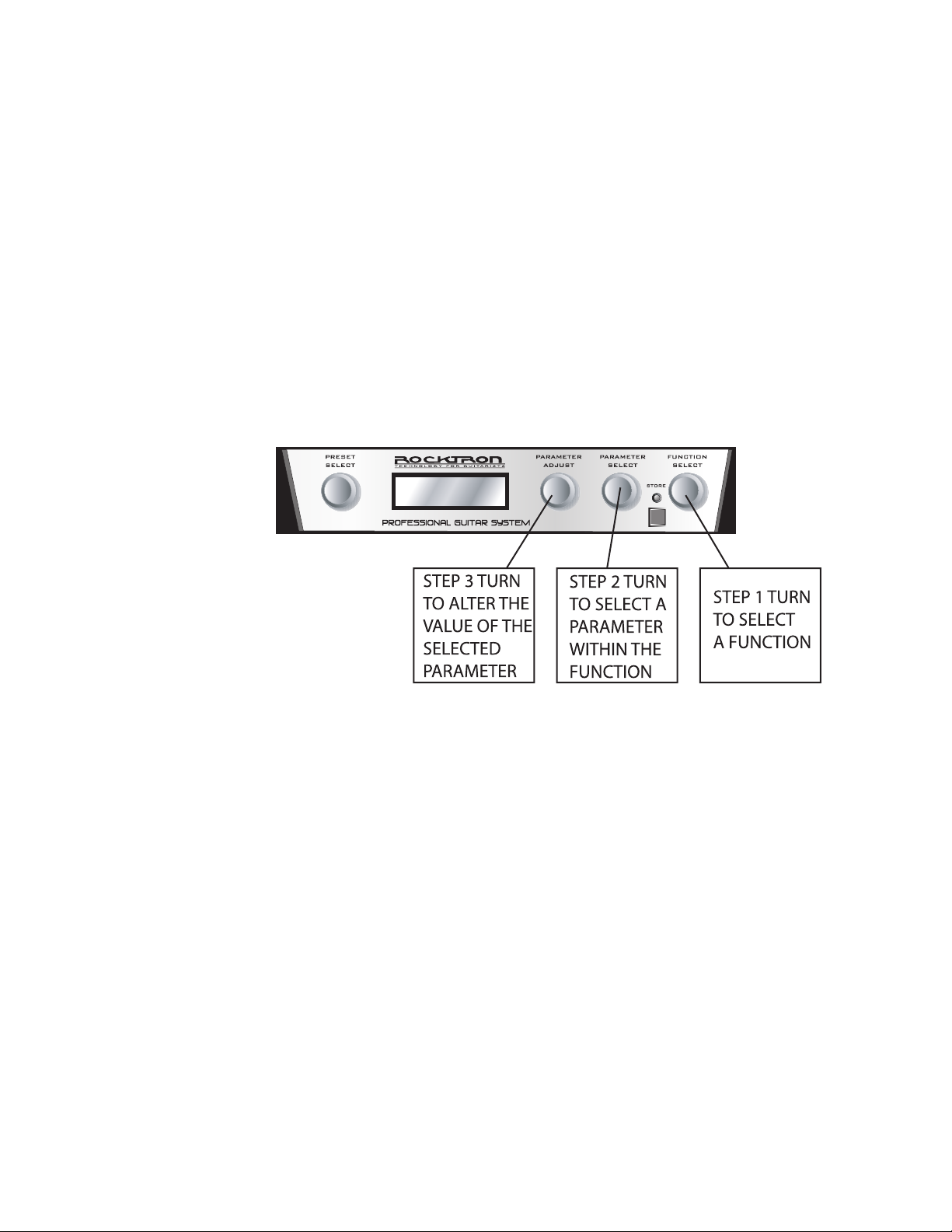
6. UTOPIA G300 Functions and Parameter Descriptions
Each UTOPIA G300 preset is divided up into individual blocks called functions (such as "Mixer", "Reverb", etc.). Within each function of each configuration is a set of controls which allow you to manipulate various aspects of that
function. These controls are called parameters. It is the setting of each of the
parameters which determines the overall sound of each preset.
The UTOPIA G300 is set up to allow you to first access each function (via the
FUNCTION SELECT knob), then the parameter list for each function (via the
PARAMETER SELECT knob) and finally the adjustable value for each parameter
(via the PARAMETER ADJUST knob).
24
The functions available for each preset are dependent upon which effect is
currently recalled. The remainder of this section will describe each of the effectbased functions and the associated adjustable parameters they provide.
The remaining functions are utility-based, and are described in the section
titled "Operating the UTOPIA G300".
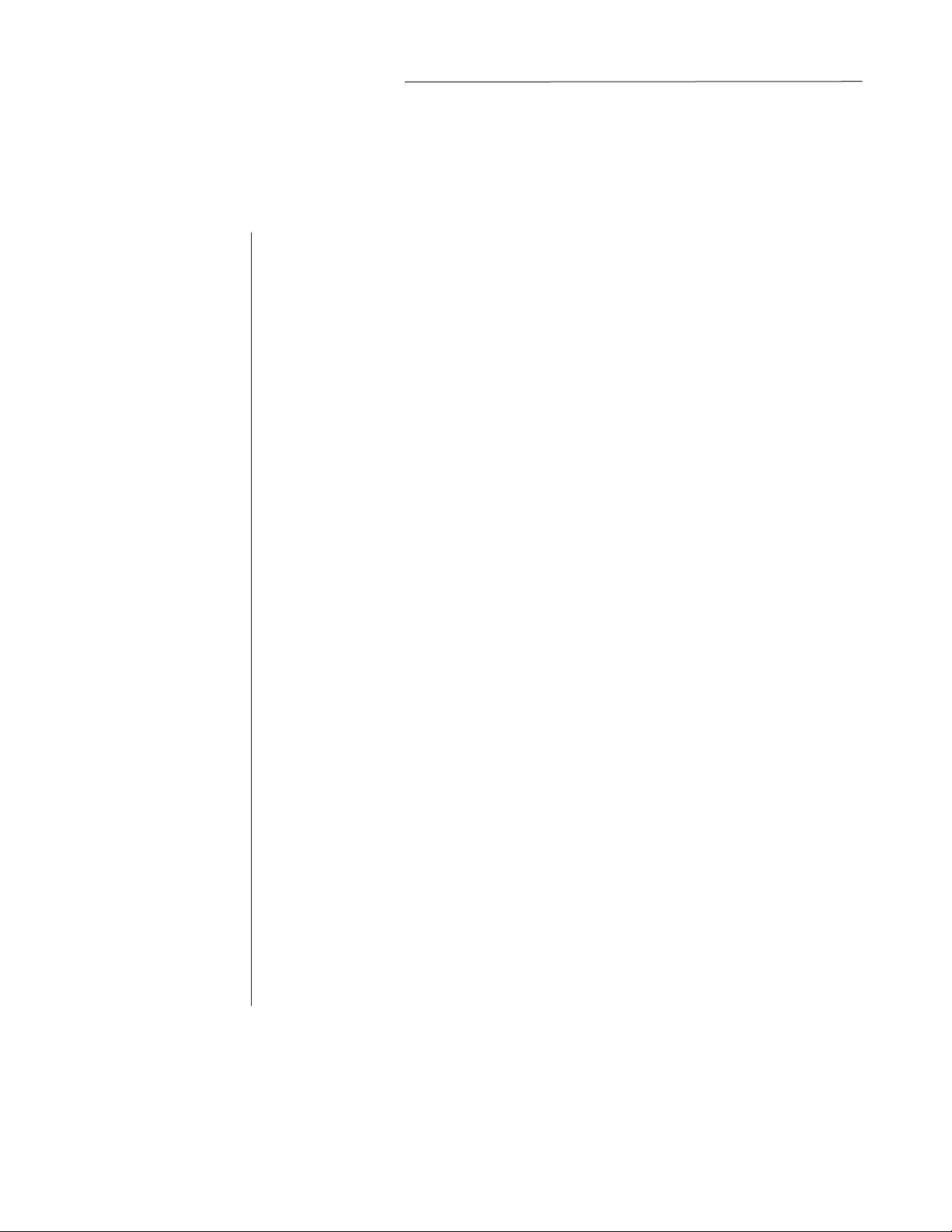
6. GLOBAL Function
The first function displayed after turning the FUNCTION SELECT knob is the Global function. The
parameters provided in this function affect all presets (i.e. the settings stored for these parameters are the
same for all presets).
The PARAMETER SELECT knob will allow you to access these Global parameters:
OUTPUT
SPKR SIM
HUSH OFFSET
The OUTPUT parameter determines whether the output of the UTOPIA G300 is
a stereo (left and right) signal or two mono signals.
This SPEAKER Simulator parameter under the Global function allows you to
globally (all presets) set the Speaker Simulator into the following modes:
UNLOCK - Bypasses the Speaker Simulator on all presets leaving the outputs
full range.
LOCKOFF - If you have the Speaker Simulator "ON" in the Speaker Simulator
Function the Speaker Simulator will turn on when that preset is selected.
LOCK L (LEFT OUTPUT) - Locks the Speaker Simulator "ON" in the LEFT
OUTPUT and leaves the Right OUTPUT full range. Allows you to use the left
output for direct recording or direct to a PA and the right output to your amp at
the same time to perform live.
LOCK B (BOTH OUTPUTS) - Locks the Speaker Simulator "ON" in both Left
and Right Outputs. This is the ideal setting to use when using headphones.
The HUSH OFFSET parameter allows you to globally (all presets) adjust the
HUSH® Expander Threshold. This means that if this parameter is altered from
0(dB) to +3(dB), the Expander Threshold will be 3dB higher for all presets. This
feature can be useful when switching from a quiet guitar with passive electronics to a noisy guitar with active electronics, as the active guitar would require a
higher Threshold level in all presets.
MASTER VOLUME
NOTE: If you would like to save any changes made to the GLOBAL PARAMETERS you must STORE
them at this time, before leaving the GLOBAL FUNCTION.
The *MASTER VOLUME has a range from -40dBu to +6dBu. This control
adjusts the overall volume of the output and is extremely useful in adjusting the
volume in headphones.
*Note: When the preset title is being displayed the PARAMETER ADJUST con
trol will provide instant access to modify the MASTER VOLUME anytime.
-
25
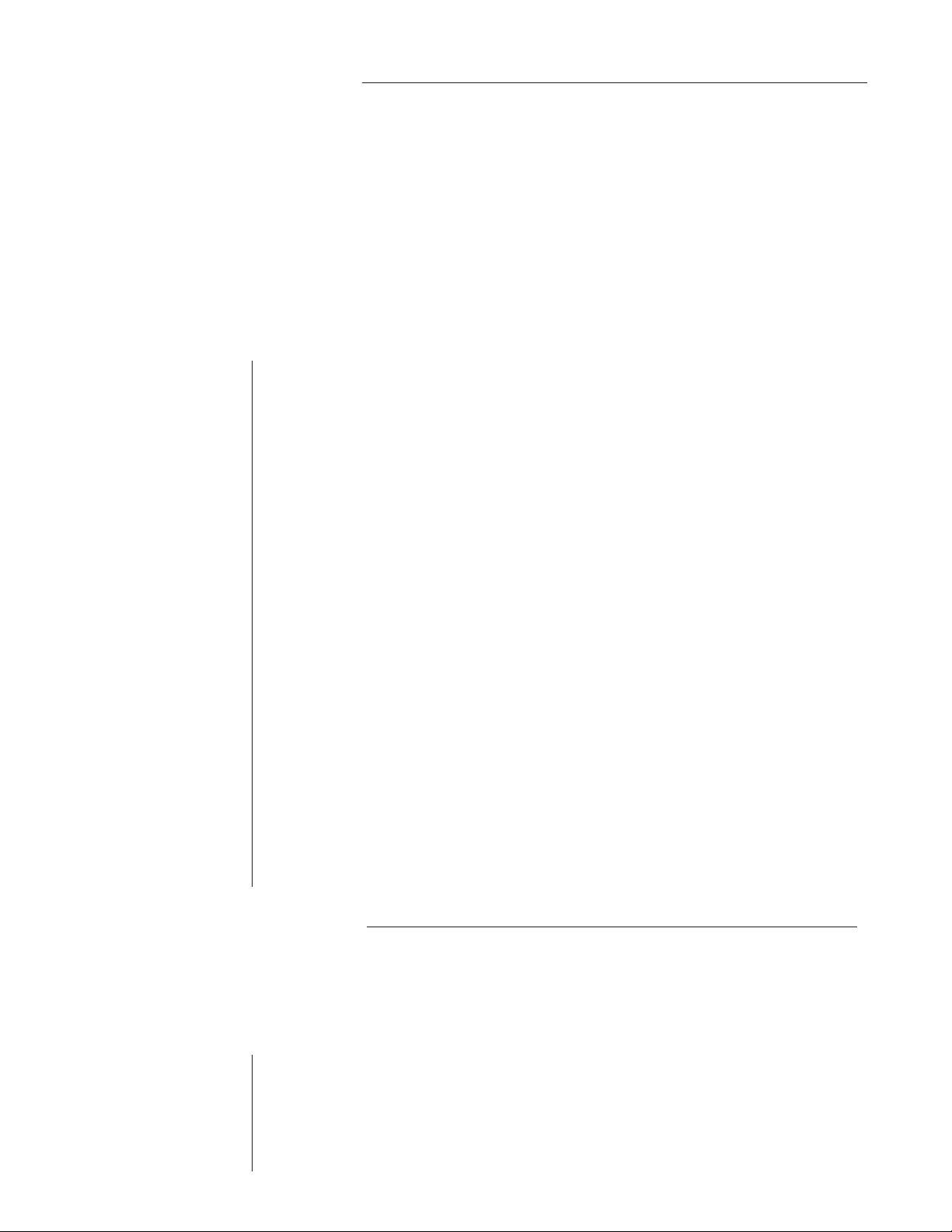
6. MIXER Function
The next function displayed after turning the FUNCTION SELECT knob clockwise is the Mixer
function. The Mixer function parameters are included in all presets -- regardless of which configuration
is currently recalled -- although the parameter values stored in this function are only for the currently
recalled preset.
This digital mixer allows you to control most signal levels pertaining to each preset's configuration
and stores these levels for each preset.
The PARAMETER SELECT knob will allow you to access these Mixer parameters:
VOLUME
LEFT OUT LVL
RIGHT OUT LVL
MIX DIR/EFF
DIR PAN
DELAY LVL
REVERB LVL
The VOLUME parameter determines the overall signal level of the current pre
set.
The LEFT OUT LEVEL parameter allows you alter the level of the left channel
output of the current preset independent of the right channel.
The RIGHT OUT LEVEL parameter allows you alter the level of the right chan
nel output of the current preset independent of the left channel.
The DIR/EFF MIX parameter is used to define the ratio of direct signal level to
effect (Chorus, Flange, Pitch Shift) signal level.
The DIRECT PAN parameter allows you to pan the direct signal to the left or
right.
The DELAY LEVEL parameter determines the overall level of the delayed signal
at the output relative to the direct signal and other effect signals. This parameter
can also be accessed from the Delay function parameter list.
The REVERB LEVEL parameter determines the level of the reverb signal at the
output relative to the direct signal and other effect signals. This parameter can
also be accessed from the Reverb function parameter list.
-
-
26
6. PREAMP Function
The PREAMP function is accessible in all configurations. The preamp stage offers 5 channel choices
ranging from clean to high gain for maximum sustain and distortion.
The PARAMETER SELECT knob will allow you to access these PREAMP parameters:
CHANNEL
GAIN
The CHANNEL parameter chooses one of the five (5) PREAMP types: CLEAN,
TEXAS, BRITISH, MEGA and SCORCH.
The GAIN parameter determines the gain value in the distortion stage.
