Page 1
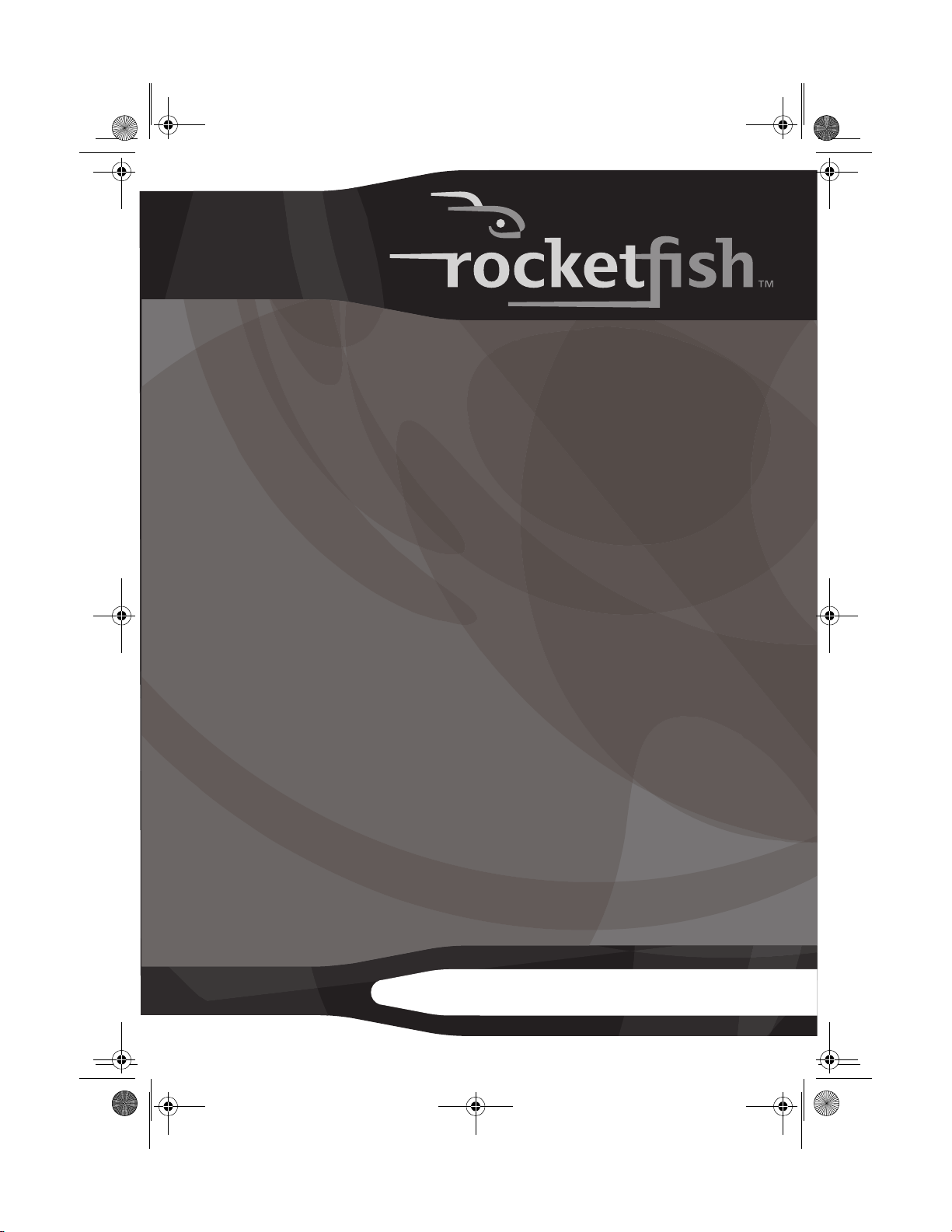
08-1077 RF-WHP01-WHP02.book Page 1 Thursday, March 27, 2008 1:29 PM
Digital Wireless Stereo
Headphones
Casque d’écoute stéréo numérique
sans fil
Auriculares estéreo digitales
inalámbricos
RF-WHP01/02
User Guide Guide de l’utilisateur Guía del Usuario
Page 2
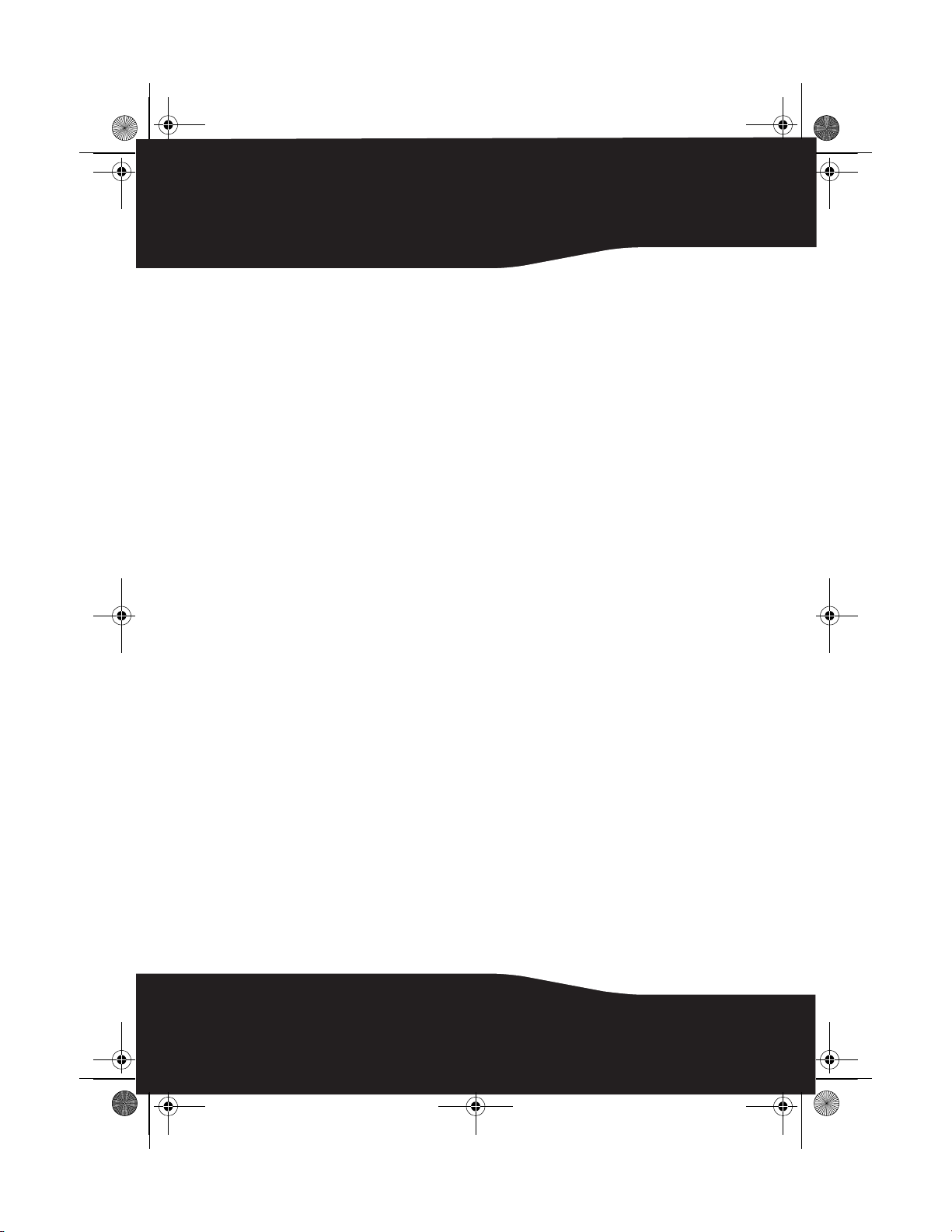
08-1077 RF-WHP01-WHP02.book Page 2 Thursday, March 27, 2008 1:29 PM
2
Page 3
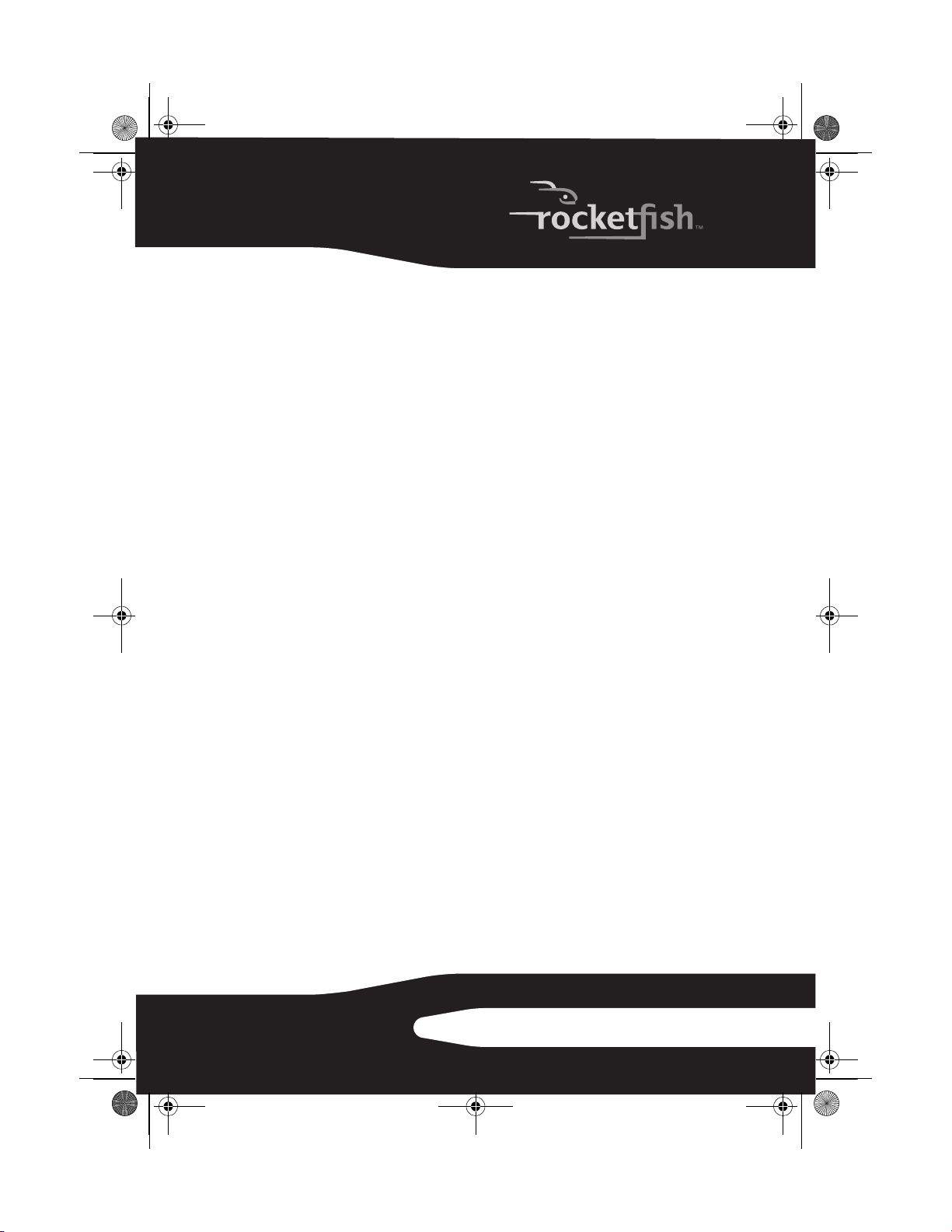
08-1077 RF-WHP01-WHP02.book Page 3 Thursday, March 27, 2008 1:29 PM
Rocketfish RF-WHP01/RF-WHP02
Digital Wireless Stereo
Headphones
Contents
Introduction ...................................................................... 3
Safety information .......................................................... 4
Features .............................................................................. 6
Setting up your system ...............................................12
Using your system.........................................................17
Maintaining your system............................................23
Troubleshooting ............................................................23
Specifications..................................................................24
Legal notices ...................................................................25
One-year Limited Warranty .......................................27
Français ..................................................29
Español...................................................59
Introduction
Congratulations on your purchase of a high quality Rocketfish digital
wireless stereo headphones. This system represents the state of the
art in 2.4
freedom while enjoying your music or movie without any limitations
of headphone cables.
GHz wireless headphone design that gives you complete
3RF-WHP01/WHP02
Page 4
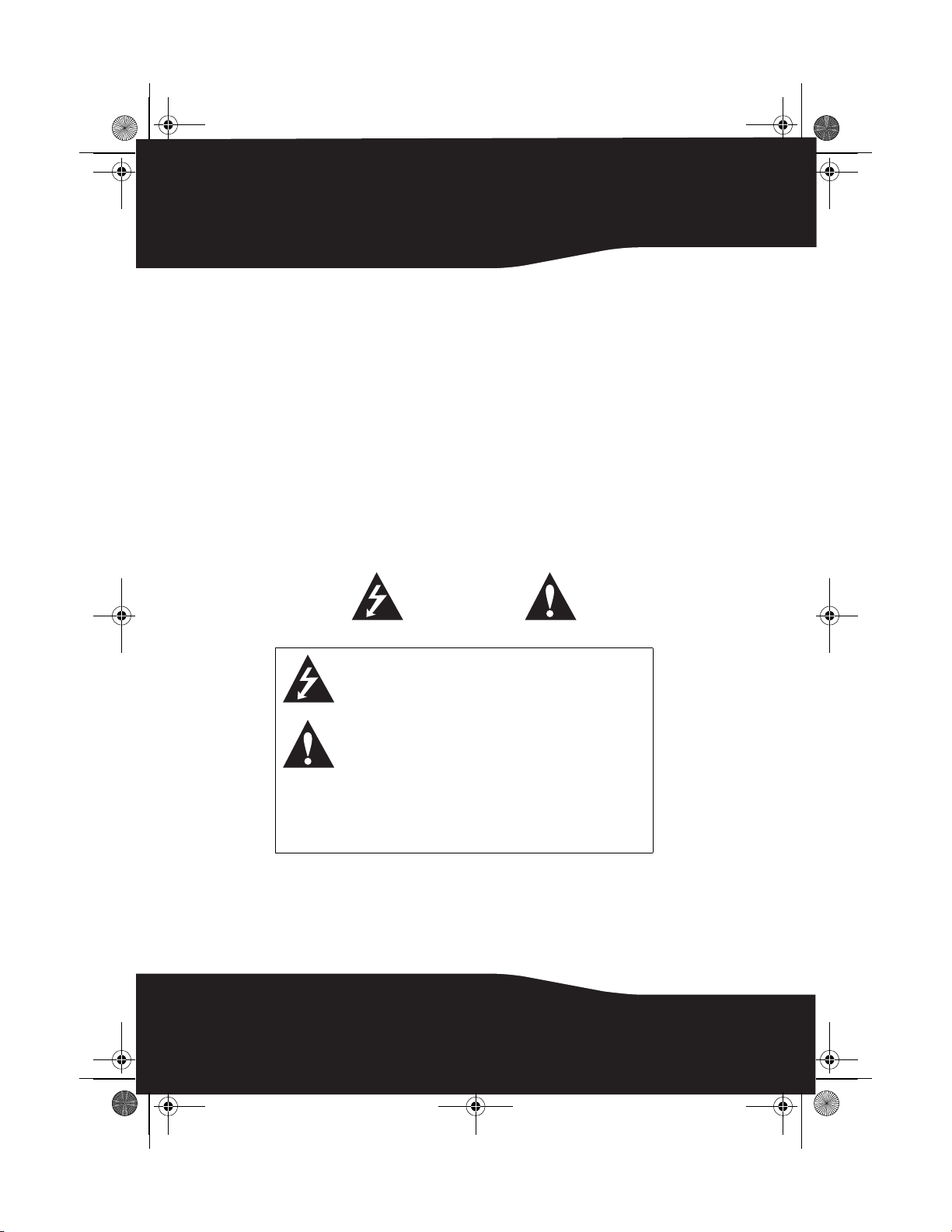
08-1077 RF-WHP01-WHP02.book Page 4 Thursday, March 27, 2008 1:29 PM
The system has a line of sight transmission range of up to 98 feet
(WHP02) or 65 feet (WHP01) as well as a strong immunity to external
interference and static. With an energizing docking station, your
headphones can be easily recharged when they are not in use. This
allows your headphones to be fully charged and always ready
whenever you need them.
The system can be used with your TV, CD player, DVD player,
home-theater system, or computer.
This User Guide explains how to correctly install, operate, and get the
best performance from your digital wireless stereo headphones.
Read this User Guide carefully before installing your system, and then
keep it handy for quick reference.
Safety information
CAUTION
Risk of Electric Shock
Do Not Open
4
This lightning flash with the arrowhead symbol within an
equilateral triangle is intended to alert the user to the
presence of uninsulated dangerous voltage within the
product’s enclosure that may be of sufficient magnitude to
constitute a risk of electric shock to persons.
The exclamation point within an equilateral triangle is
intended to alert the user to the presence of important
operating and maintenance (servicing) instructions in the
literature accompanying the product.
CAUTION
To reduce the risk of electric shock, do not remove screws, covers, or
the cabinet. There are no user-serviceable parts inside. Refer servicing
to qualified service personnel.
War nin g: To reduce the risk of fire or electric shock, do not expose this apparatus to
rain or moisture.
• Read these instructions.
• Keep these instructions.
• Heed all warnings.
Page 5
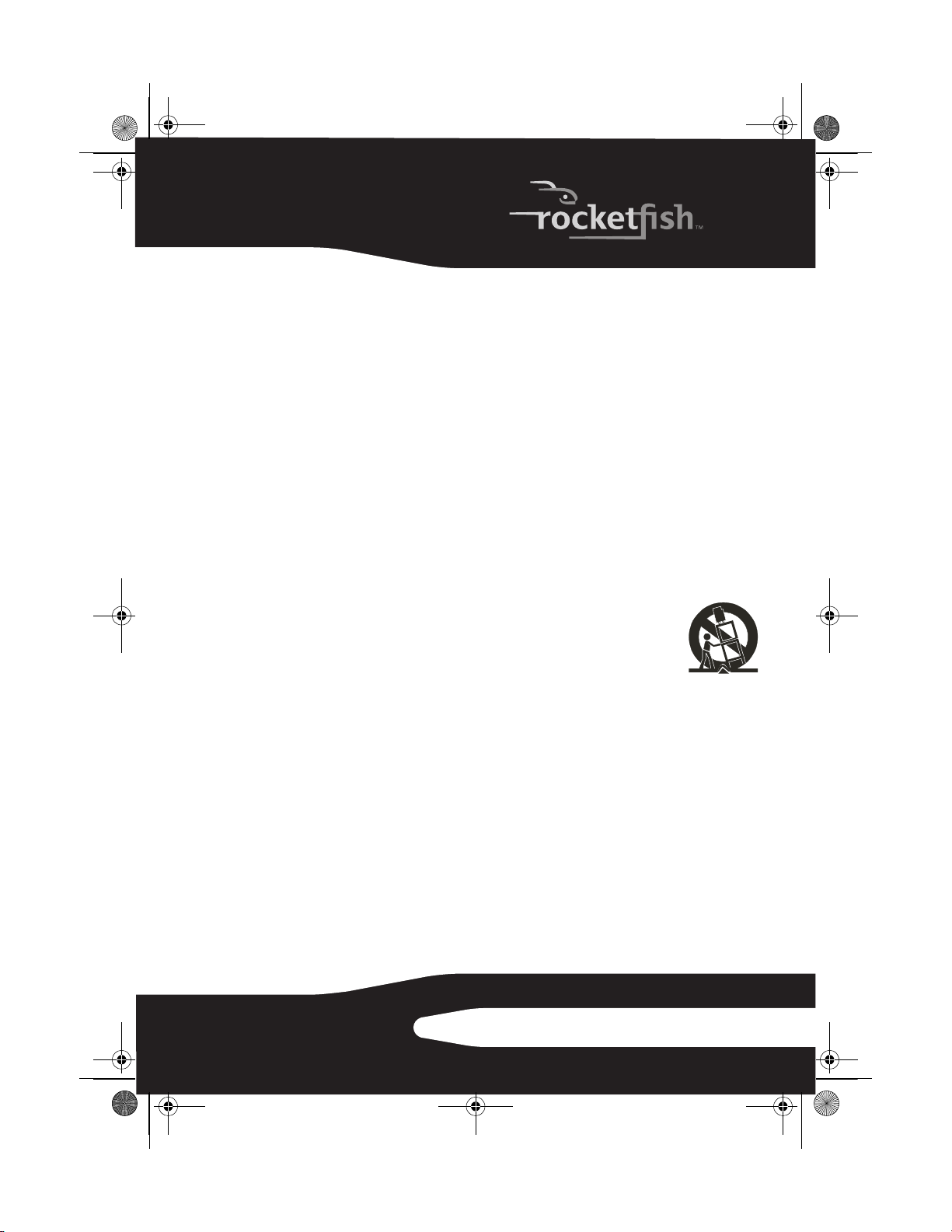
08-1077 RF-WHP01-WHP02.book Page 5 Thursday, March 27, 2008 1:29 PM
• Follow all instructions.
• Do not use this apparatus near water.
• Clean only with a dry cloth.
• Do not block any ventilation openings. Install in accordance with the
manufacturer's instructions.
• Do not install near any heat sources such as radiators, heat registers,
stoves, or other apparatus (including amplifiers) that produce heat.
• Do not defeat the safety purpose of the polarized or grounding-type
plug. A polarized plug has two blades with one wider than the other. A
grounding type plug has two blades and a third grounding prong. The
wide blade or the third is provided for your safety. If the provided plug
does not fit into your outlet, consult an electrician for replacement of the
obsolete outlet.
• Protect the power cord from being walked on or pinched particularly at
plugs, convenience receptacles, and the point where they exit from the
apparatus.
• Only use attachments or accessories specified by the manufacturer.
• Use only with the cart, stand, tripod, bracket, or table
specified by the manufacturer, or sold with the apparatus.
When a cart is used, use caution when moving the cart and
apparatus combination to avoid injury from tip-over.
• Unplug this apparatus during lightning storms or when
unused for long periods of time.
• Refer all servicing to qualified service personnel. Servicing is required
when the apparatus has been damaged in any way, such as
power-supply cord or plug is damaged, liquid has been spilled or objects
have fallen into the apparatus, the apparatus has been exposed to rain or
moisture, does not operate normally, or has been dropped.
• To reduce the risk of fire or electric shock, do not expose this apparatus
to rain or moisture.
• The Shock Hazard Marking and Associated Graphical Symbol are
provided on the supplied AC adapter.
• The apparatus shall not be exposed to dripping or splashing and objects
filled with liquids should not be placed on the apparatus.
• The AC plug or an appliance coupler is used as the disconnect device.
The disconnect device shall remain readily operable.
• Excessive sound pressure from headphones can cause hearing loss.
5RF-WHP01/WHP02
Page 6
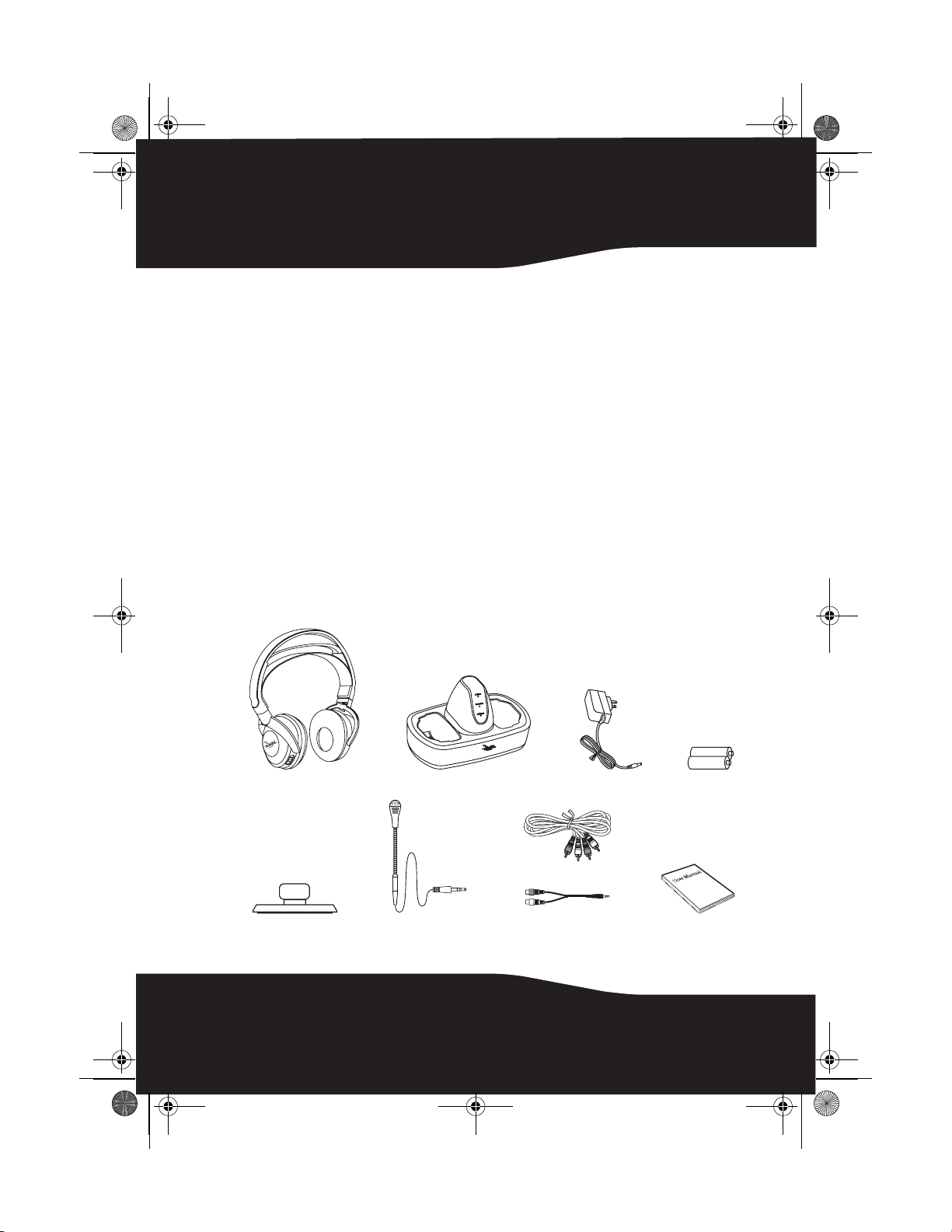
08-1077 RF-WHP01-WHP02.book Page 6 Thursday, March 27, 2008 1:29 PM
• Batteries (battery pack and batteries installed) should not be exposed to
excessive heat such as sunshine or fire.
• Do not place any conductive material in the cradle to avoid short circuits
involving the charging pins.
Features
• 2.4 GHz digital wireless stereo headphones
• Transmits high quality audio over a radio frequency communication link
• Hidden antennas
• Strong immunity to external interference
• Low power consumption with 15 hours (WHP02) or 8 hours (WHP01) of
continuous operating time
Package contents
Examine the contents of the box for your digital wireless stereo
headphones. The box should contain:
6
Headphones Docking station AC Adapter Rechargeable
(WHP01 & WHP02)
Microphone
holder (WHP02)
Microphone
(WHP02)
(WHP02)
Audio cable(s)
batteries (2)
User guide
Page 7
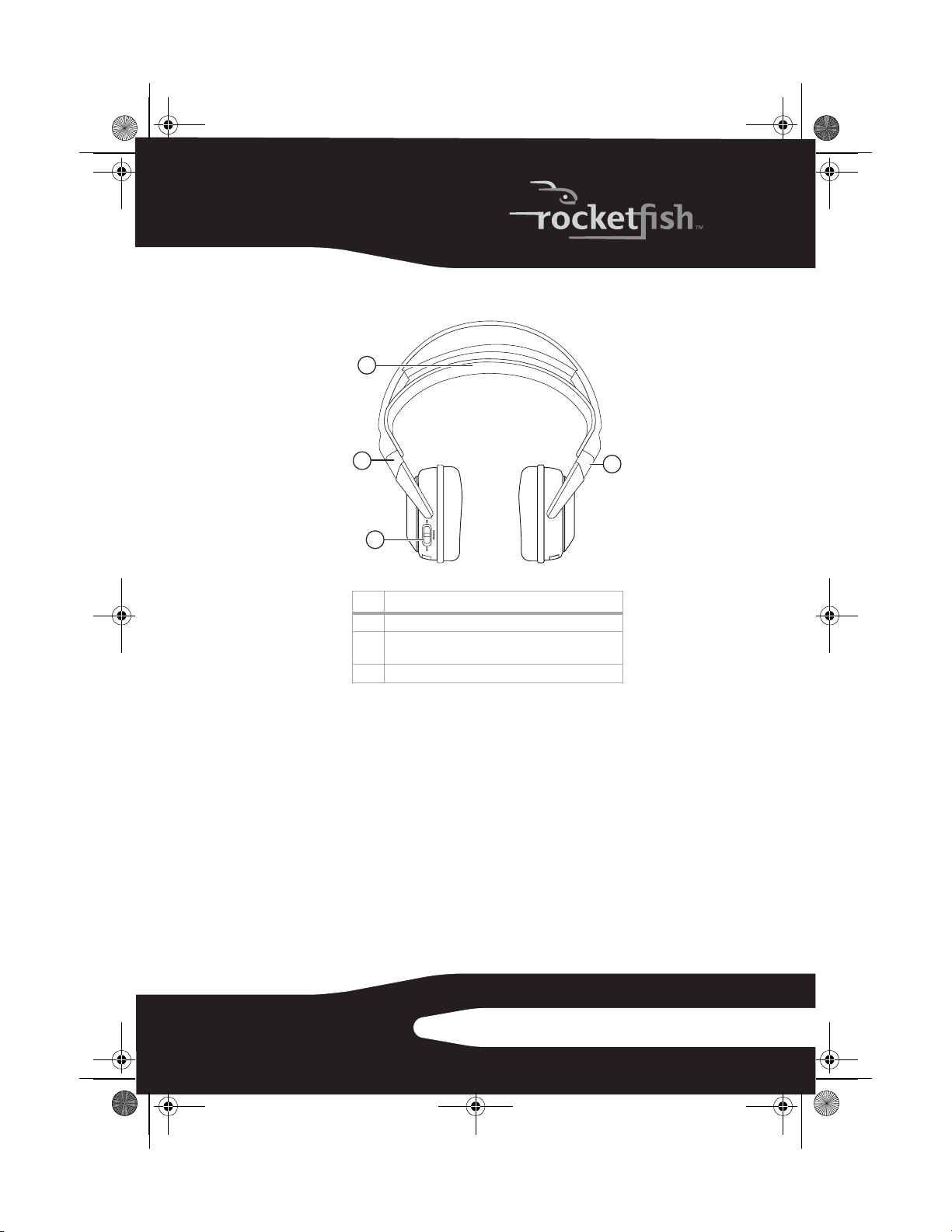
08-1077 RF-WHP01-WHP02.book Page 7 Thursday, March 27, 2008 1:29 PM
Headphones back
1
2
3
Item Description
1 Self-adjustable headband
2 Swiveling hinge for angle adjustment (on the left and
right ear pieces)
3 Power On/Off switch (on left earpiece)
2
7RF-WHP01/WHP02
Page 8
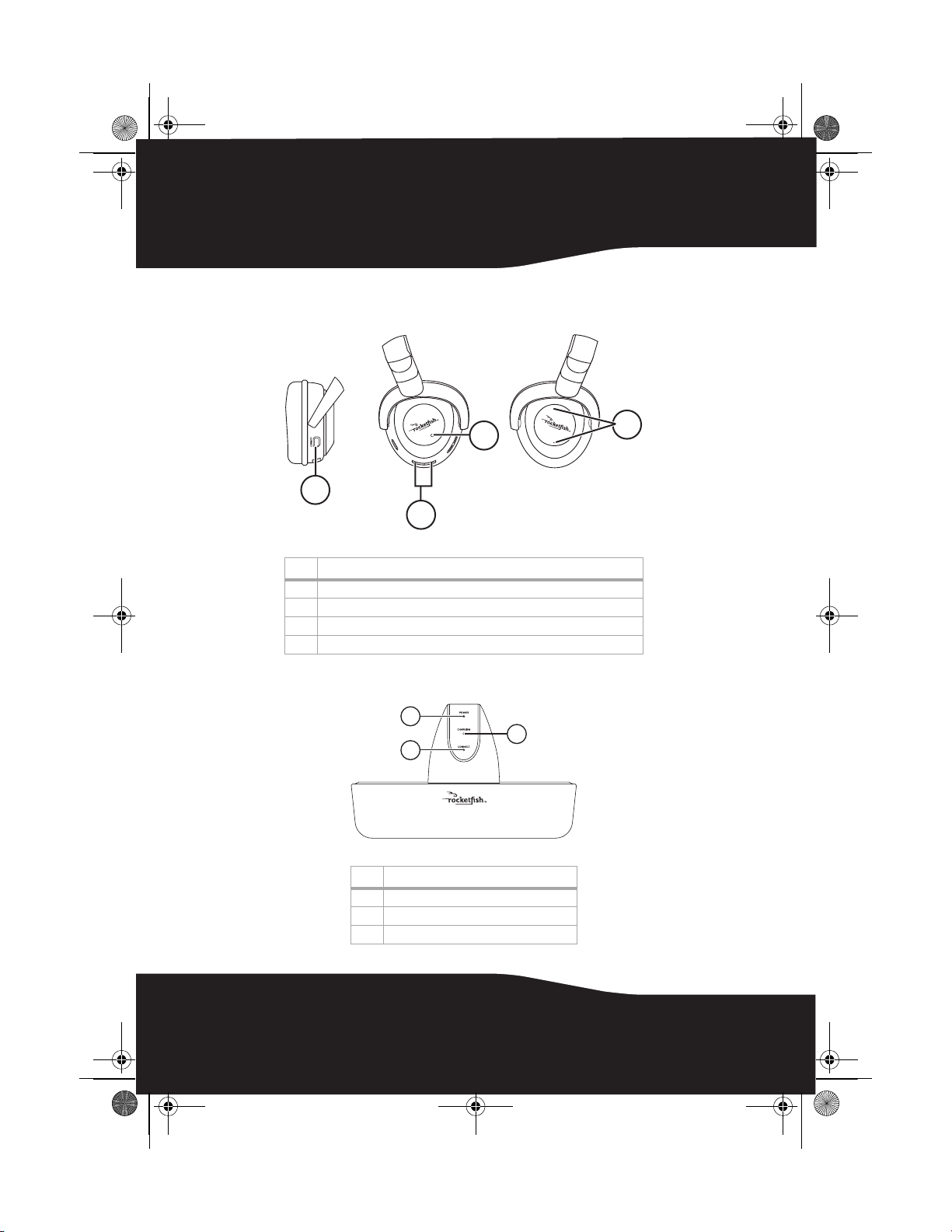
08-1077 RF-WHP01-WHP02.book Page 8 Thursday, March 27, 2008 1:29 PM
Headphones front and side
1
Item Description
1 Manual connect button (on the left earpiece)
2 Charging contacts (on the left earpiece)
3 Power indicator (on the left earpiece)
4 Volume +/- button (on the right earpiece)
Docking station front
Item Description
1Power indicator
2Connect indicator
3 Charging indicator
3
4
2
1
3
2
8
Page 9
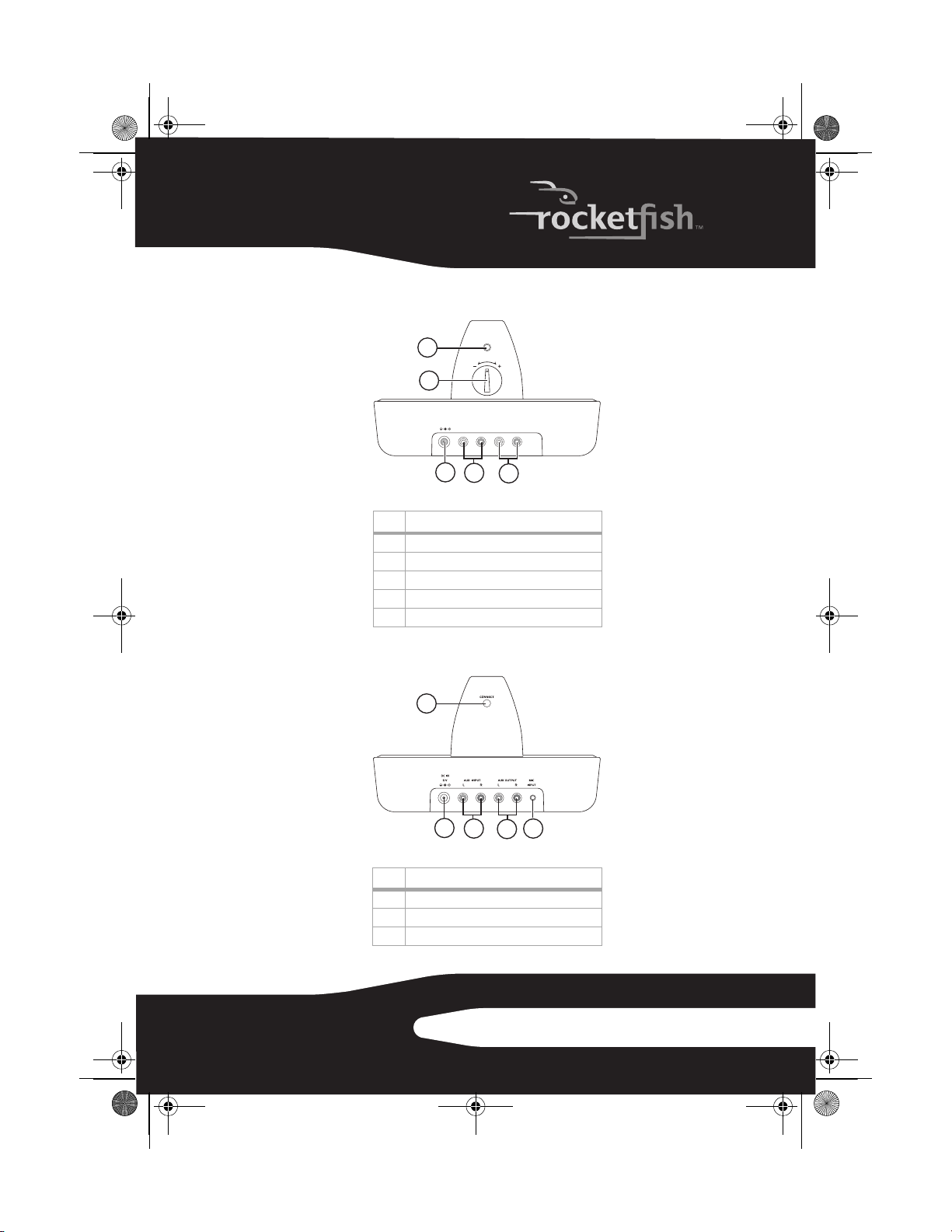
08-1077 RF-WHP01-WHP02.book Page 9 Thursday, March 27, 2008 1:29 PM
Docking station back (WHP01)
1
CONNECT
VOL
2
DC IN
AUX INPUTRLAUX OUTPUT
5V
RL
3
4
Item Description
1 Manual connect button
2 Volume control knob
3DC IN jack
4 AUX Input jacks
5AUX Output jacks
Docking station back (WHP02)
1
5
2
3
Item Description
1 Manual connect button
2DC IN jack
3 AUX Input jacks
5
4
9RF-WHP01/WHP02
Page 10
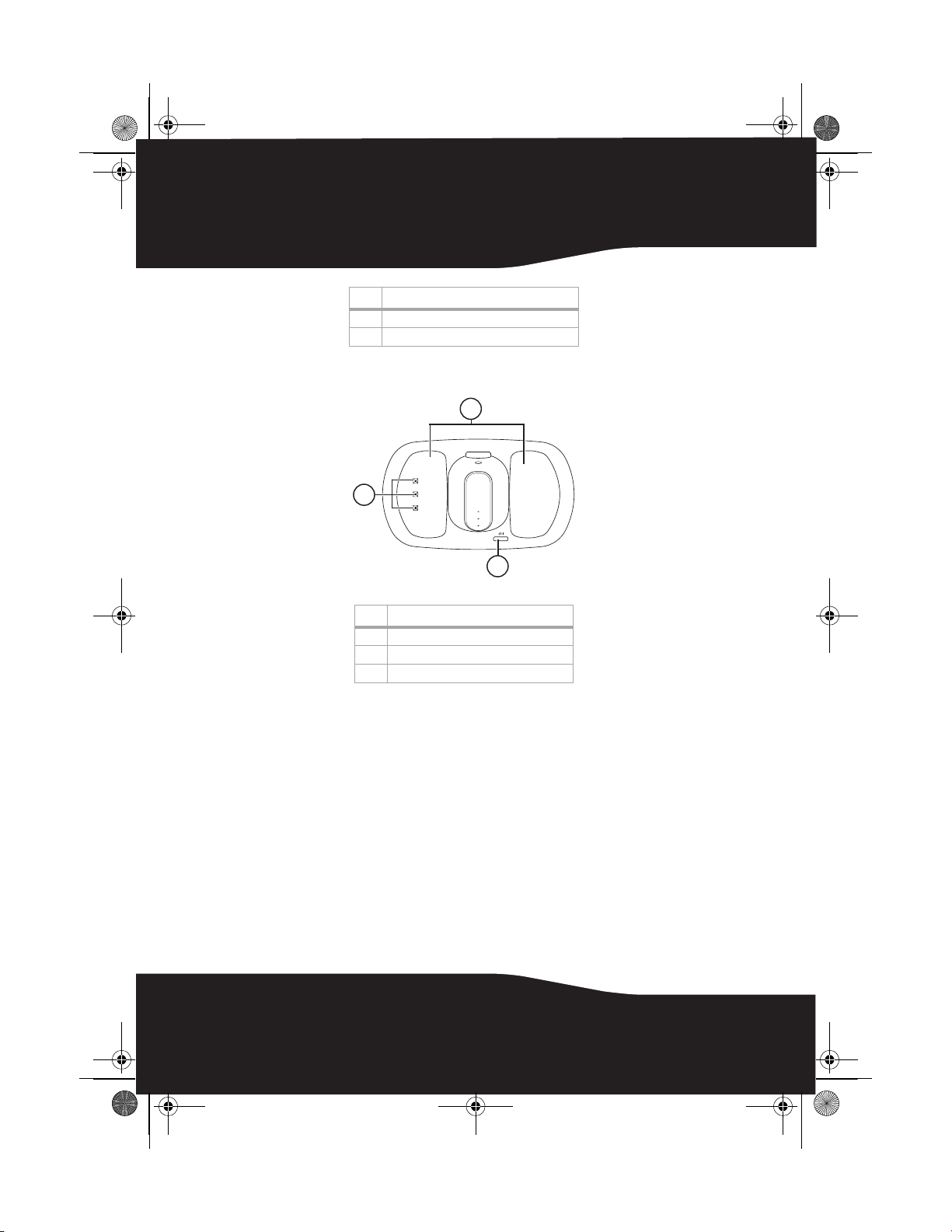
08-1077 RF-WHP01-WHP02.book Page 10 Thursday, March 27, 2008 1:29 PM
Item Description
4AUX Output jacks
5 MIC Input jack
Docking station top (WHP01)
1
2
3
10
Item
1 Headphone cradles
2Charging pins
3 Power On/Off switch
Page 11
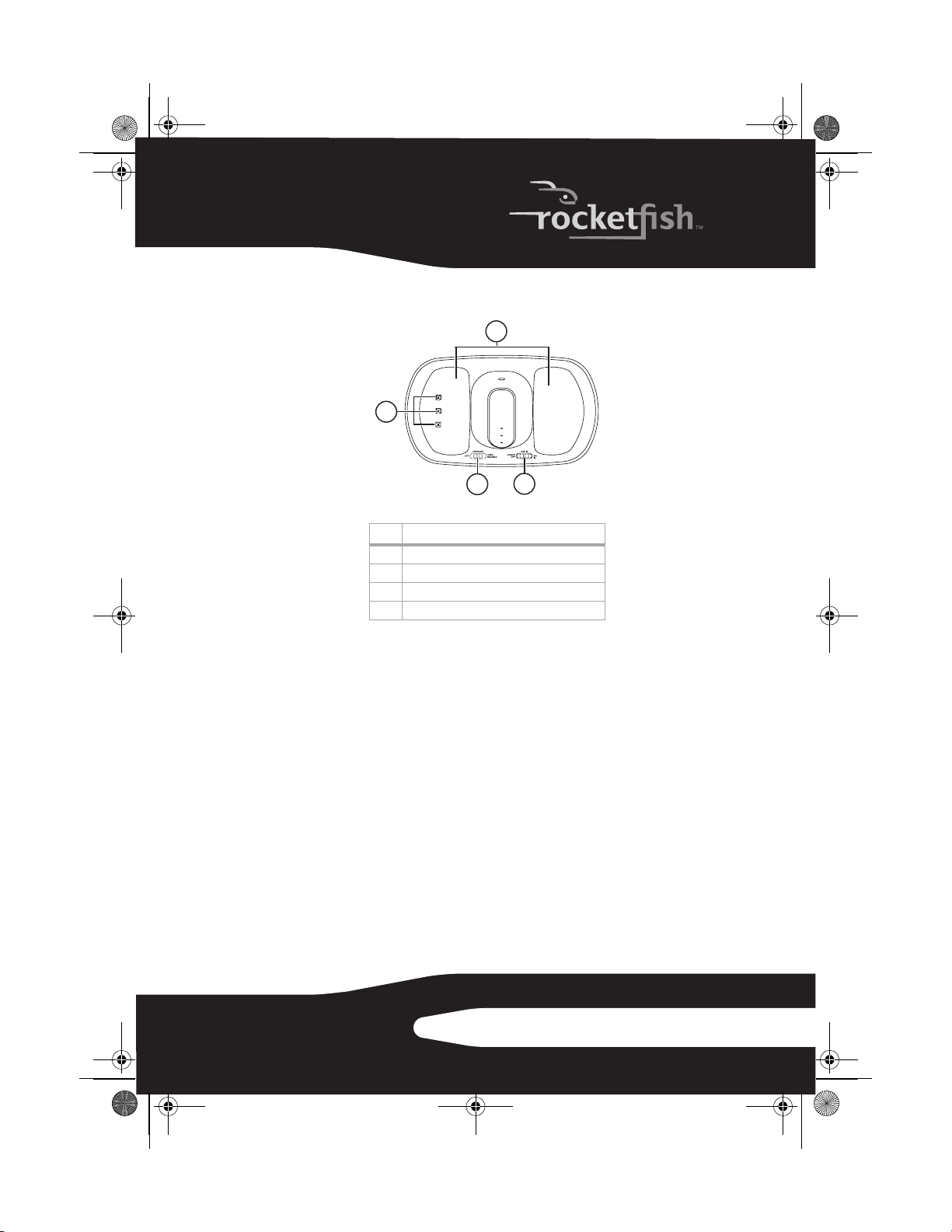
08-1077 RF-WHP01-WHP02.book Page 11 Thursday, March 27, 2008 1:29 PM
Docking station top (WHP02)
1
2
3
Item Description
1 Headphone cradles
2 Charging pins
3 Off/Surround/Voice Enhance switch
4 Power Off/AUX IN/MIC IN switch
4
11RF-WHP01/WHP02
Page 12
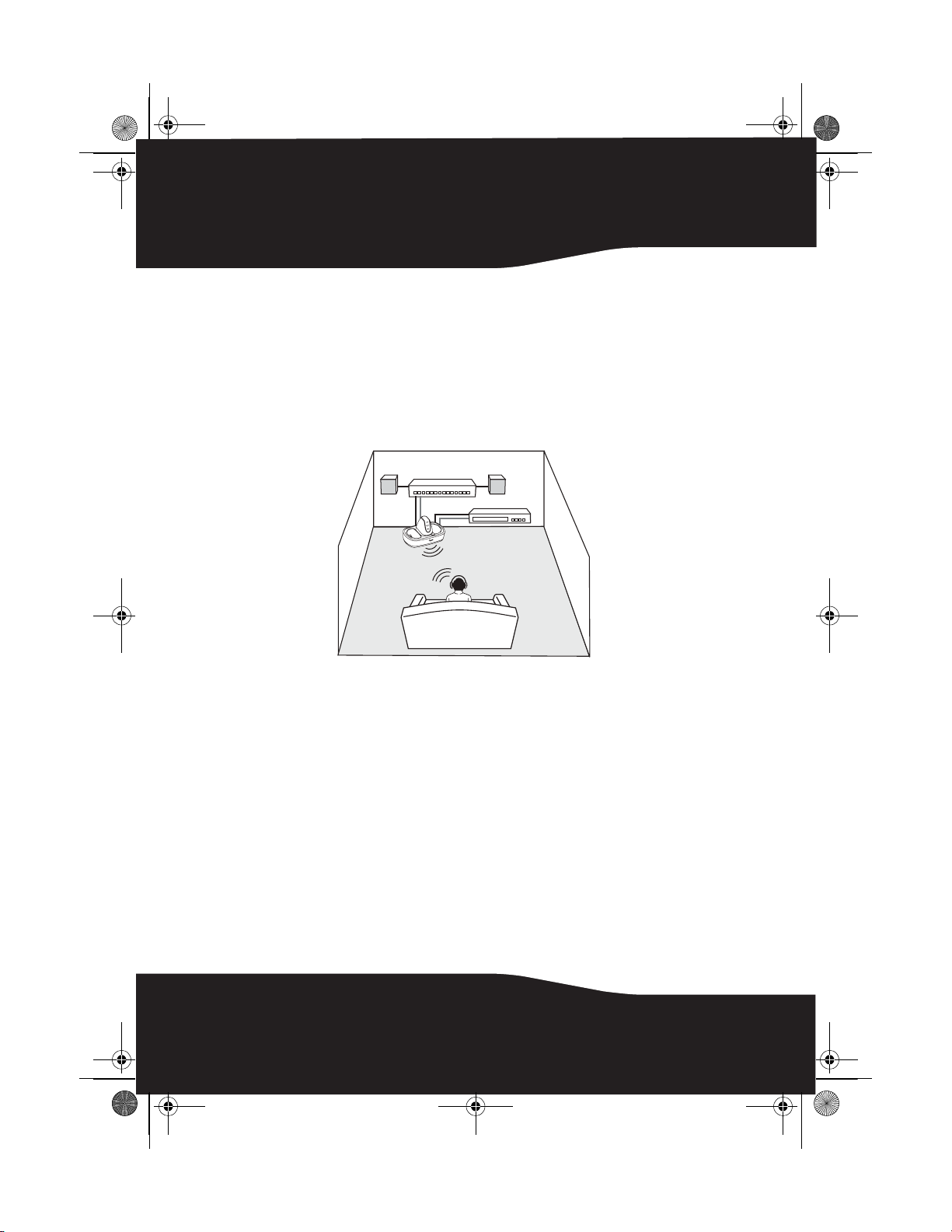
08-1077 RF-WHP01-WHP02.book Page 12 Thursday, March 27, 2008 1:29 PM
Setting up your system
Caution: To prevent damage to your system, make sure all components are turned
off before making the connections.
Connecting the system to an A/V receiver with an external
amplifier
Note: Before you listen to the system after all connections are set up, turn off the
amplifier to stop sound from coming out of the amplifier speakers.
Amplifier
A/V Receiver
Docking station
Headphones
12
Page 13
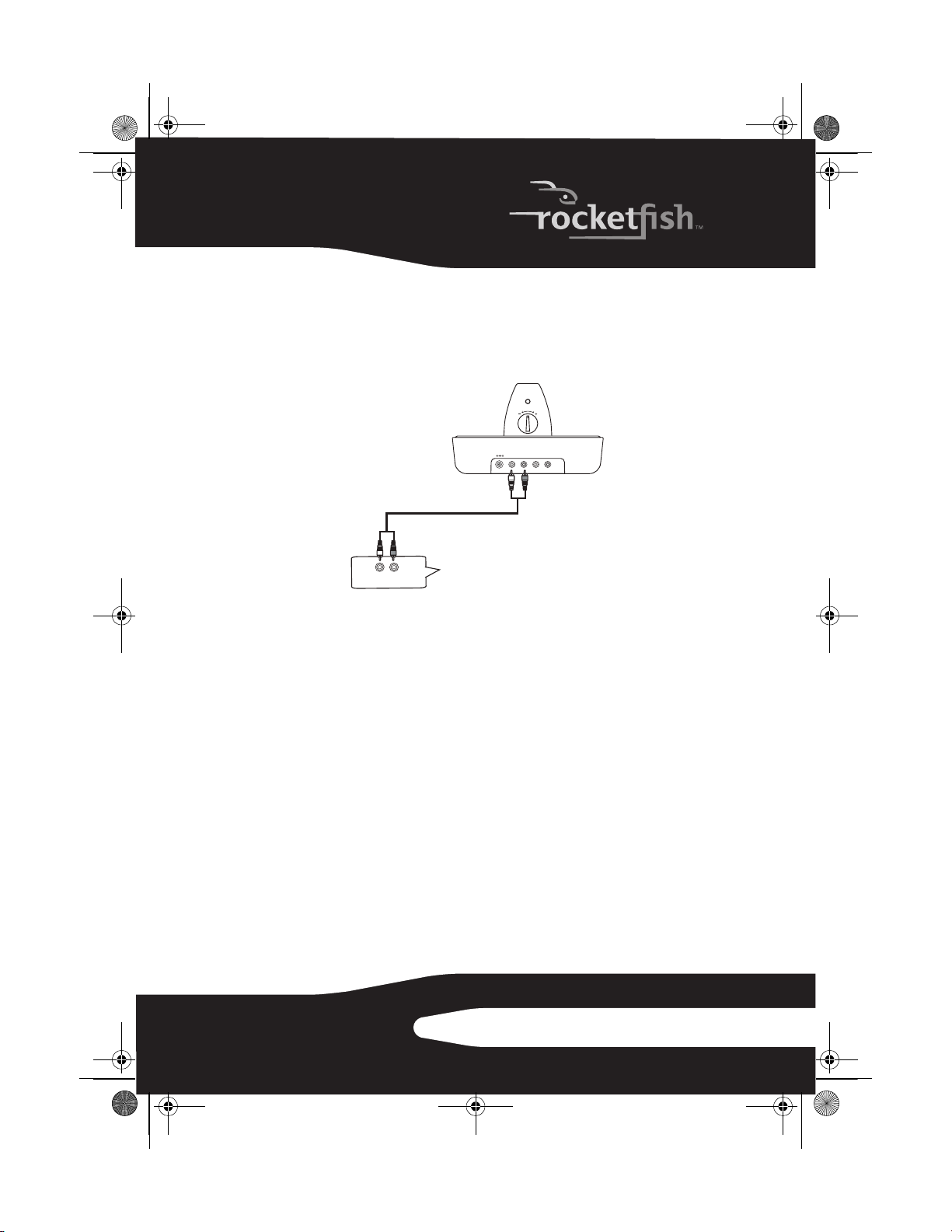
08-1077 RF-WHP01-WHP02.book Page 13 Thursday, March 27, 2008 1:29 PM
To connect the docking station to your A/V receiver (such as CD or DVD player):
• Using the supplied A/V cable, connect the A/V receiver audio output
jacks to the docking station AUX INPUT jacks. Make sure that you
connect the same colors of jacks together (the white to the white and
the red to the red).
CONNECT
VOL
DC IN
5V
AUX INPUT
RL
White Red
Supplied audio cable
White
Red
A/V receiver audio
R
L
T
U
O
IO
D
AU
P
T
U
output jacks
Docking station
back panel
AUX OUTPUT
L
R
OR
13RF-WHP01/WHP02
Page 14
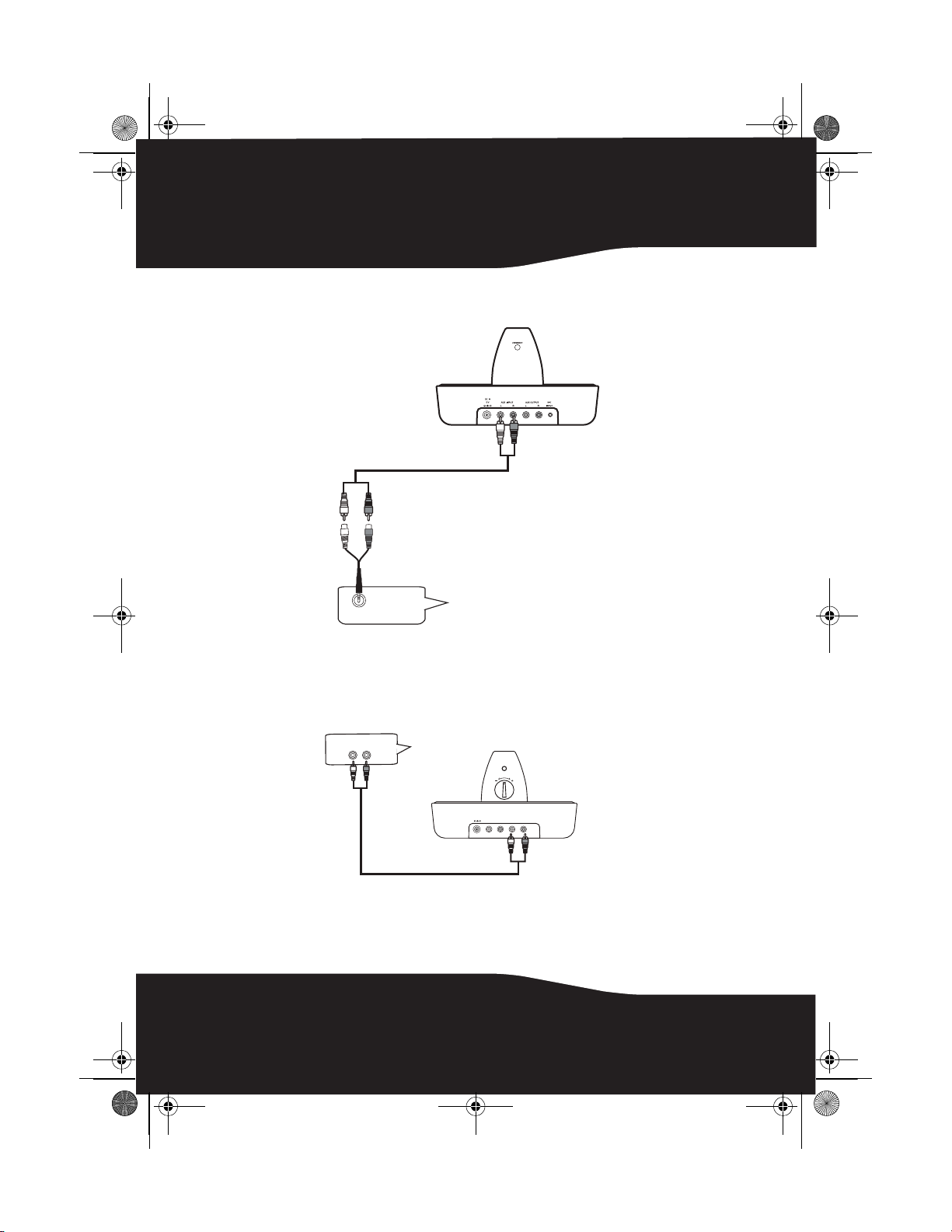
08-1077 RF-WHP01-WHP02.book Page 14 Thursday, March 27, 2008 1:29 PM
Note: In case your A/V receiver has only a PHONES or LINE OUT jack, connect the two
supplied audio cables together for use (WHP02 only).
Docking station
back panel
White
Red
Audio cable (supplied)
White
White
Black
Red
Red
Audio cable (supplied)
PHONES (or LINE OUT)
A/V receiver jack
(WHP02 only)
To connect the docking station to your amplifier:
• Using the supplied A/V cable, connect the amplifier audio input jacks to
the docking station AUX OUTPUT jacks. Make sure that you connect the
same colors of jacks together (the white to the white and the red to the
red).
Amplifier audio
PUT
IN
DIO
U
A
L
White Red
input jacks
R
Supplied audio cable
CONNECT
VOL
Docking station
back panel
DC IN
AUX INPUT
AUX OUTPUT
5V
L
R
RL
R
L
White Red
14
Page 15
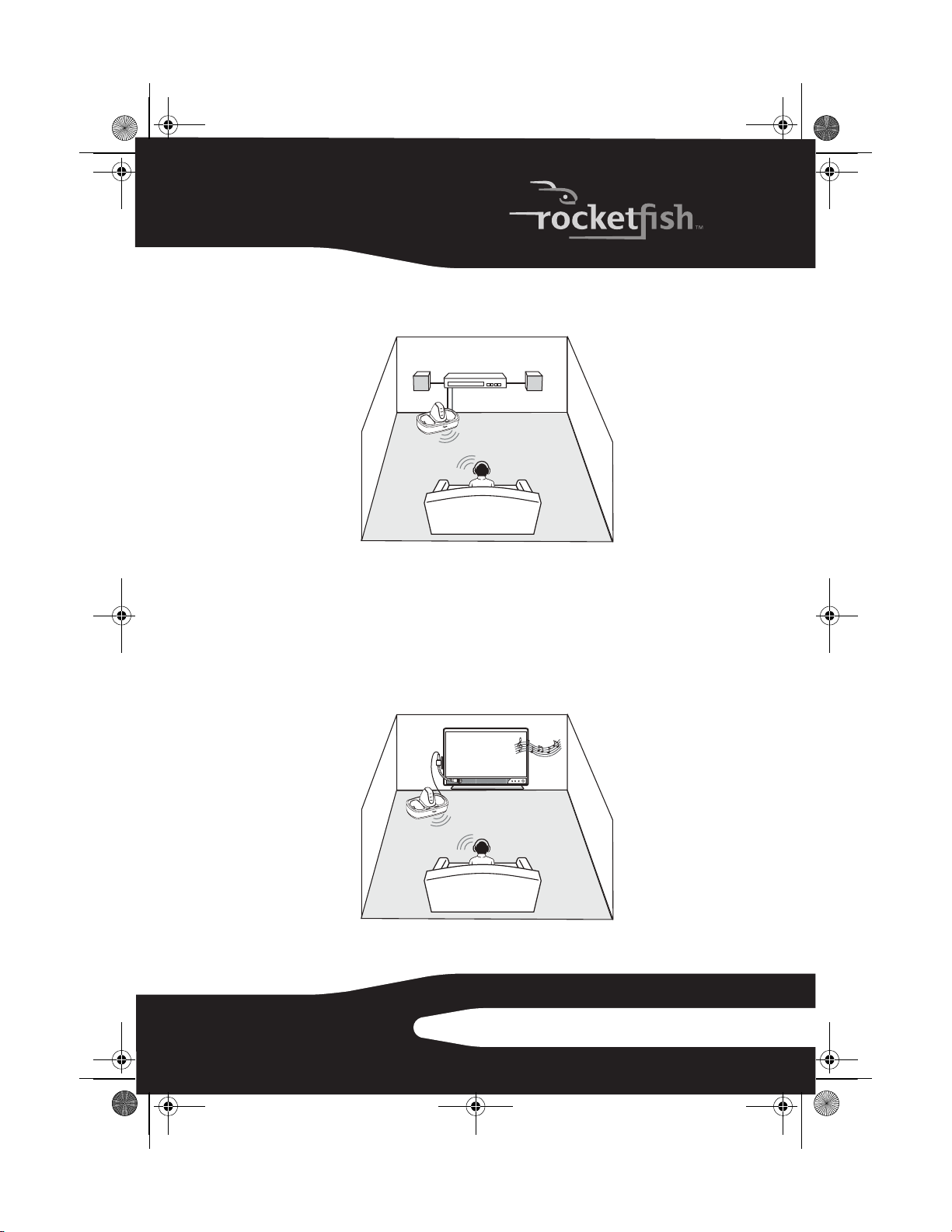
08-1077 RF-WHP01-WHP02.book Page 15 Thursday, March 27, 2008 1:29 PM
Connecting the system to an A/V receiver with an internal
amplifier
A/V Receiver
Docking station
Headphones
To connect the docking station to your A/V receiver (such as DVD home theater):
• Follow the same steps as “Connecting the system to an A/V receiver with
an external amplifier” on page 12.
Connecting the microphone (WHP02 only)
This microphone is designed for those who suffer from poor hearing
and would enjoy watching TV with other family members or friends,
even if the television does not have audio out jacks.
Microphone
TV
Docking station
Headphones
15RF-WHP01/WHP02
Page 16
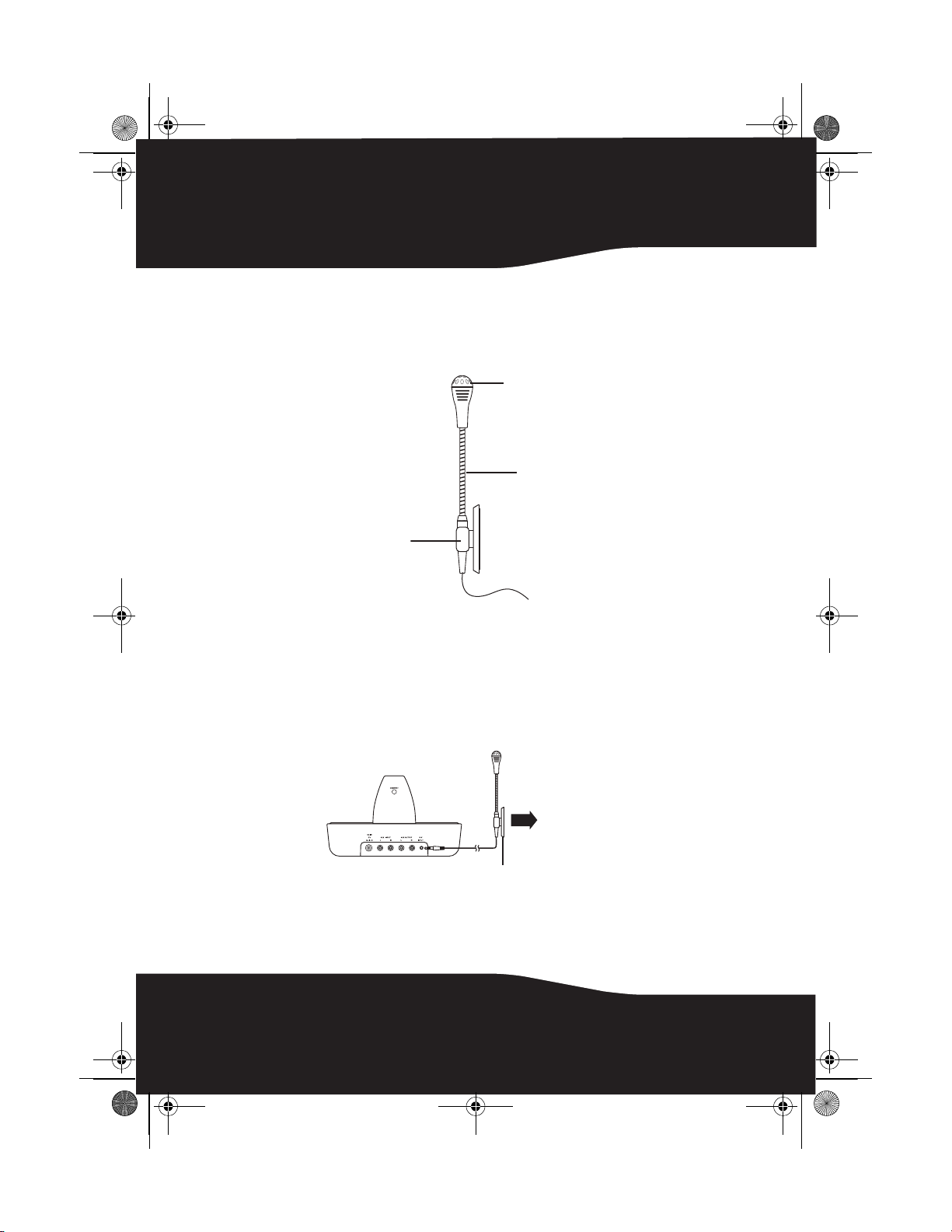
08-1077 RF-WHP01-WHP02.book Page 16 Thursday, March 27, 2008 1:29 PM
Caution: Before making the connections, adjust the volume of your television and
headphones to the minimum level to avoid damage to your hearing.
To attach the microphone to your television:
1 Bend and fix the microphone boom into the holder.
Head
Boom
Holder
16
2 Remove the protective slip covering the double-side tape on the
microphone holder.
3 Stick the holder onto your TV set where the microphone head is close to
the TV speaker.
To connect the microphone to your docking station:
• Connect the microphone plug to the docking station MIC INPUT jack.
Docking station
back panel
Microphone
Holder
Attach to the
television
Page 17
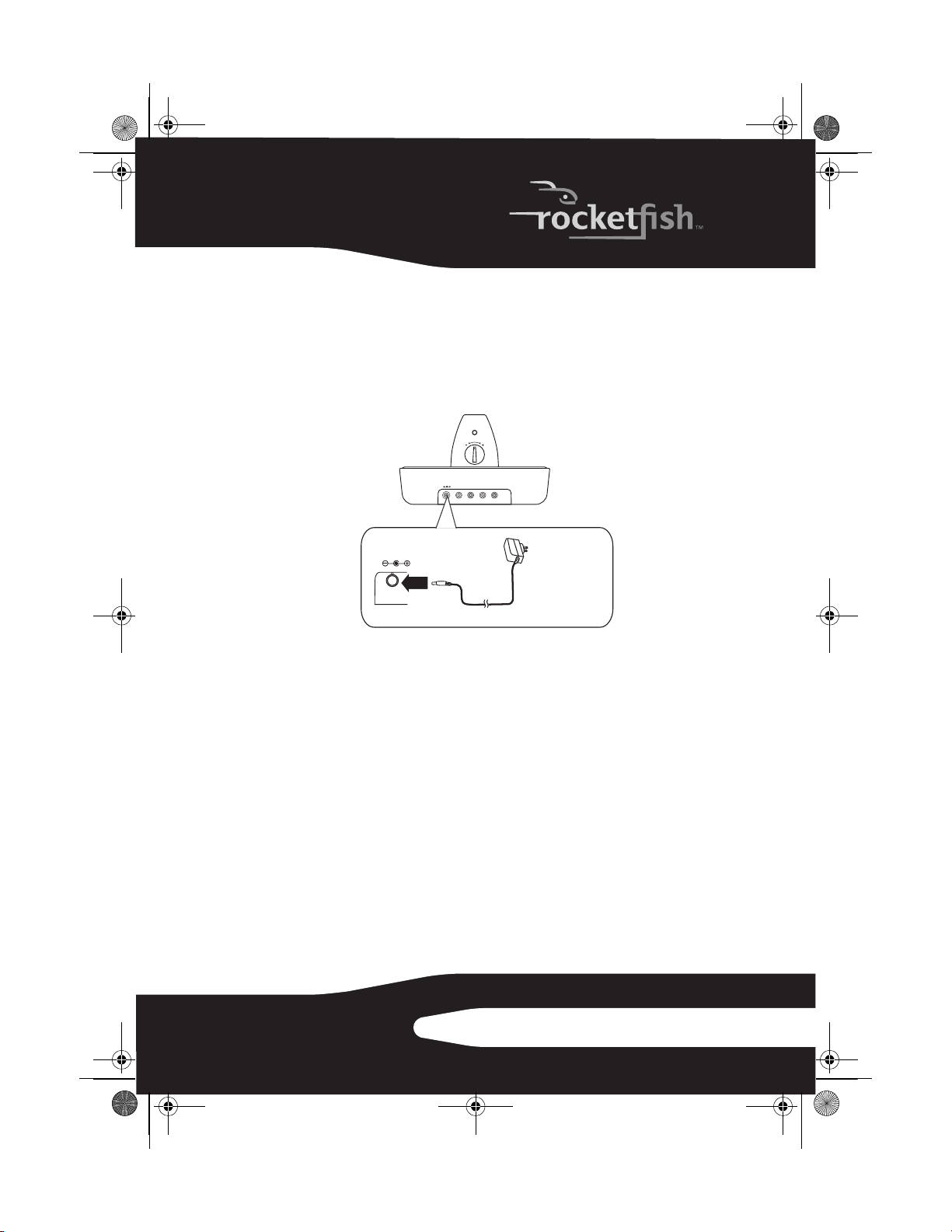
08-1077 RF-WHP01-WHP02.book Page 17 Thursday, March 27, 2008 1:29 PM
Connecting the AC adapter to the docking station
Cauti on: To avoid risk of fire, and to prevent damage, only use the AC adapter
supplied with your digital wireless stereo headphones. Make sure that power supply
outlet matches the AC adapter’s 120V before making the connection.
To connect the AC adapter to your docking station:
1 Connect the AC adapter connector to the docking station DC IN jack.
CONNECT
Docking station
back panel
VOL
DC IN
AUX INPUTRLAUX OUTPUT
5V
RL
DC IN
5V
Connect to wall
outlet
2 Connect the AC adapter plug to a wall outlet.
Cauti on: Plug the AC adapter into the wall outlet only after all other connections are
completed.
Using your system
Installing or replacing headphone batteries
The headphones are powered by two AA rechargeable batteries. One
battery is housed in the left earpiece and one battery is housed in the
right earpiece.
Notes:
• Do not install non-rechargeable batteries.
• Make sure that all batteries are installed correctly.
17RF-WHP01/WHP02
Page 18
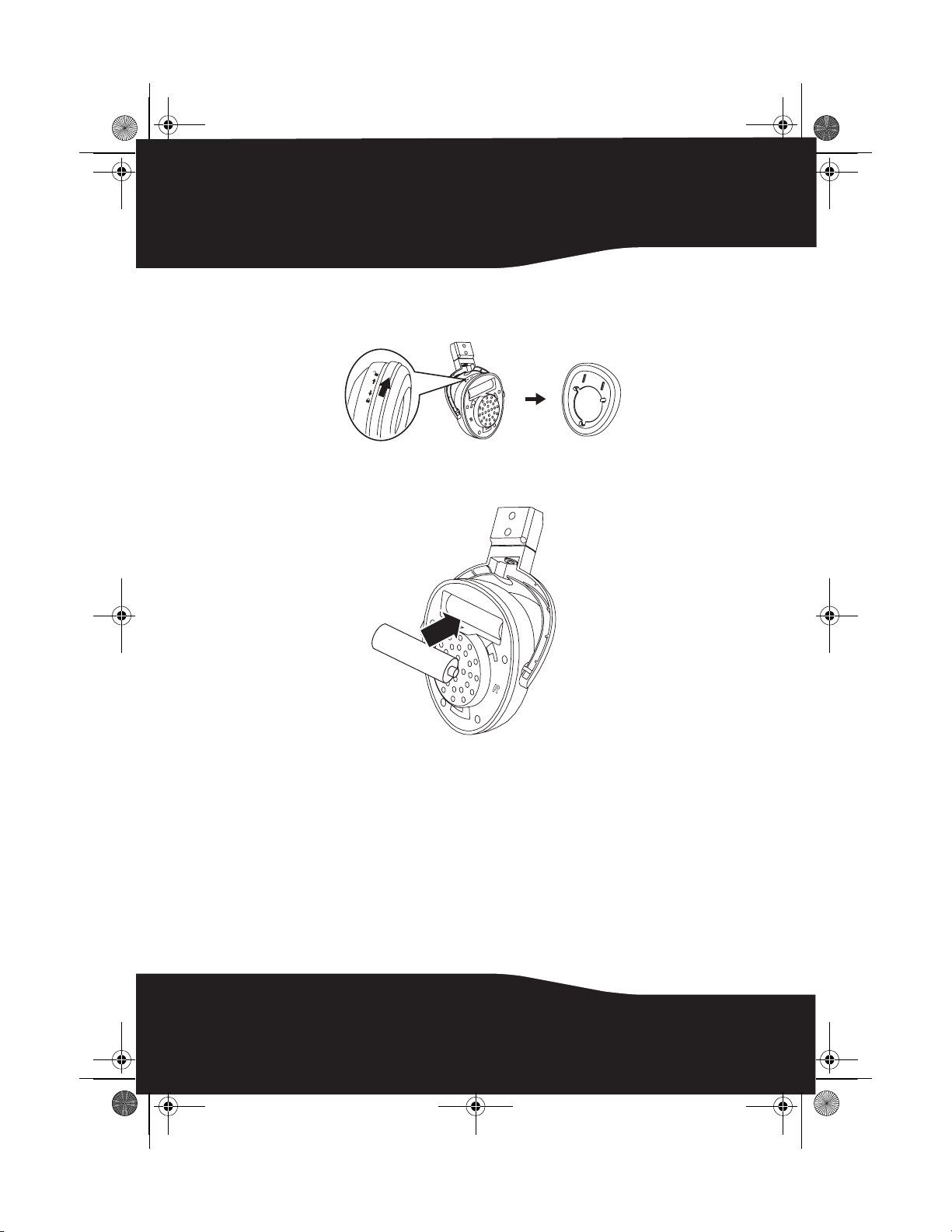
08-1077 RF-WHP01-WHP02.book Page 18 Thursday, March 27, 2008 1:29 PM
To install batteries in the headphones:
1 Unlock and remove the cushions from the left and right ear pieces.
2 Insert one AA rechargeable battery into the left and one AA
rechargeable battery into the right battery compartment. Make sure to
align the + and - symbols inside the battery compartments.
3 Put the left and right cushions back into place.
Charging the headphones
Note: Before using the wireless headphones for the first time, make sure the batteries
are fully charged for at least 16 hours. This will guarantee a longer operating lifetime
of the batteries.
18
Page 19
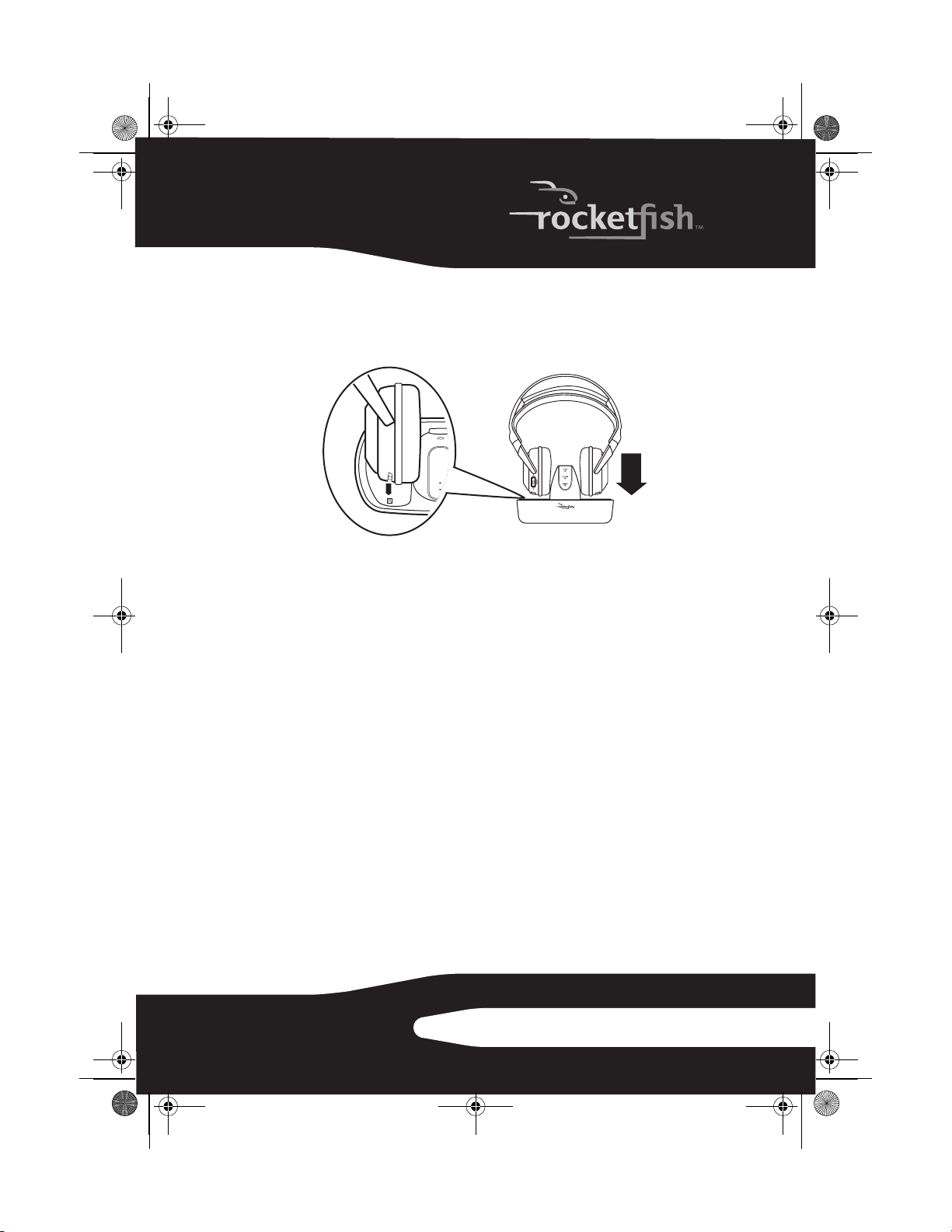
08-1077 RF-WHP01-WHP02.book Page 19 Thursday, March 27, 2008 1:29 PM
To charge the headphones:
• Place the headphones onto the docking station cradles, and make sure
the headphone charging contacts and the docking station charging pins
make contact.
L
• The docking station charging indicator glows red to indicate the
headphones are charging.
• When the headphones are fully charged (which takes approximately
five hours), the docking station charging indicator turns green.
Note: It can take about five hours to charge the batteries. The batteries will last up to
15 hours (WHP02) or 8 hours (WHP01) with continuous use.
Note: The headphones can be charged whenever the docking station and
headphone power slide switches are set to on or off.
R
Establishing a link between the headphones and the
docking station
To establish a link between the headphones and the docking station:
1 Set the POWER ON/OFF switch located on the headphones’ left
earpiece to ON.
Notes:
• If the headphone power is low, the indicator glows red. Charge the
headphones. For charging details, see “Charging the headphones” on
page 18.
19RF-WHP01/WHP02
Page 20
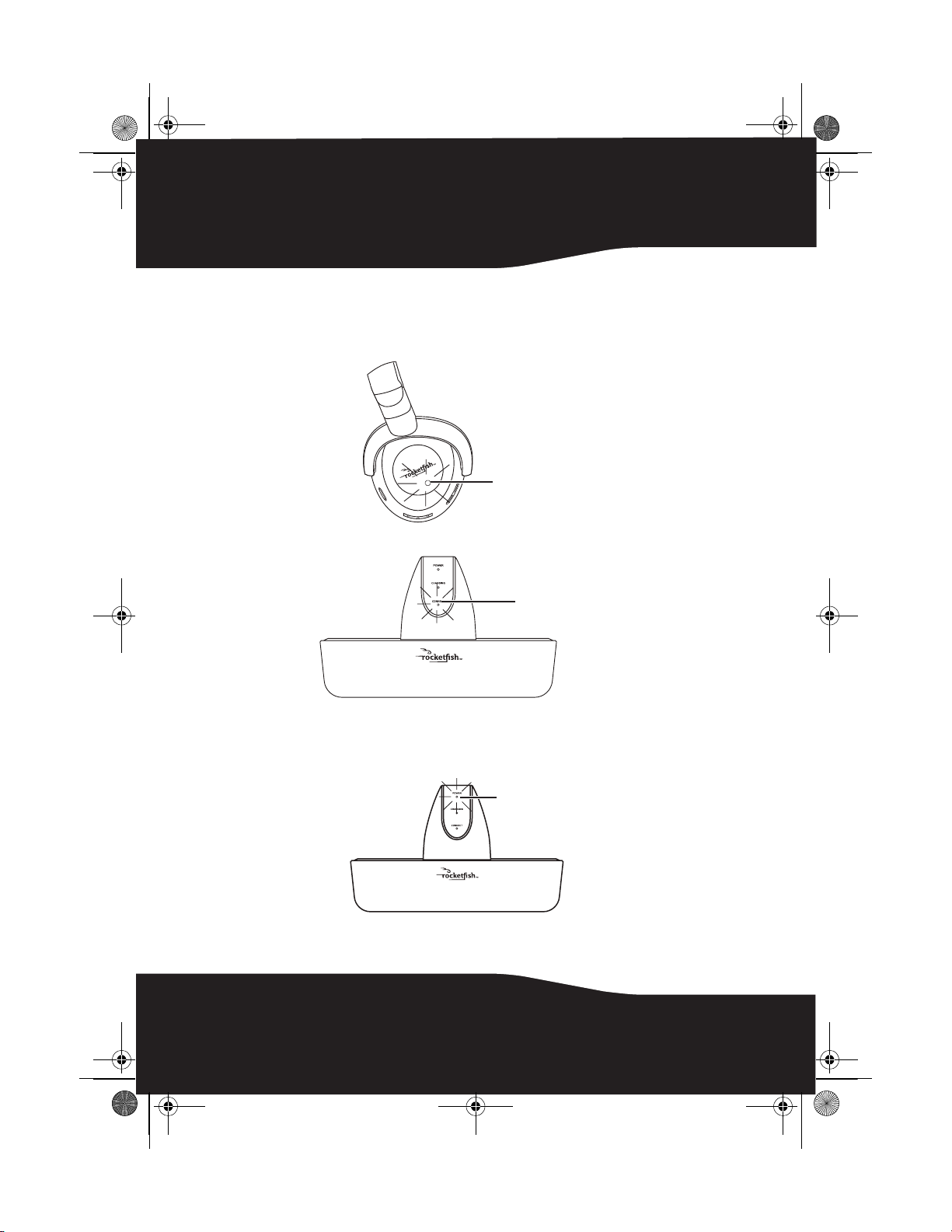
08-1077 RF-WHP01-WHP02.book Page 20 Thursday, March 27, 2008 1:29 PM
• The headphones and docking station were pre-paired at the factory.
When an active link is established between them, the POWER
indicator on the headphones and the CONNECT indicator on the
docking station glow green solidly.
L
Power indicator
20
Connect indicator
2 WHP02 only: Set the POWER OFF/AUX IN/MIC IN switch on the
docking station to AUX IN or MIC IN for your listening needs. The power
indicator glows red indicating that the docking station is plugged in and
in standby mode.
Power indi cator
Page 21
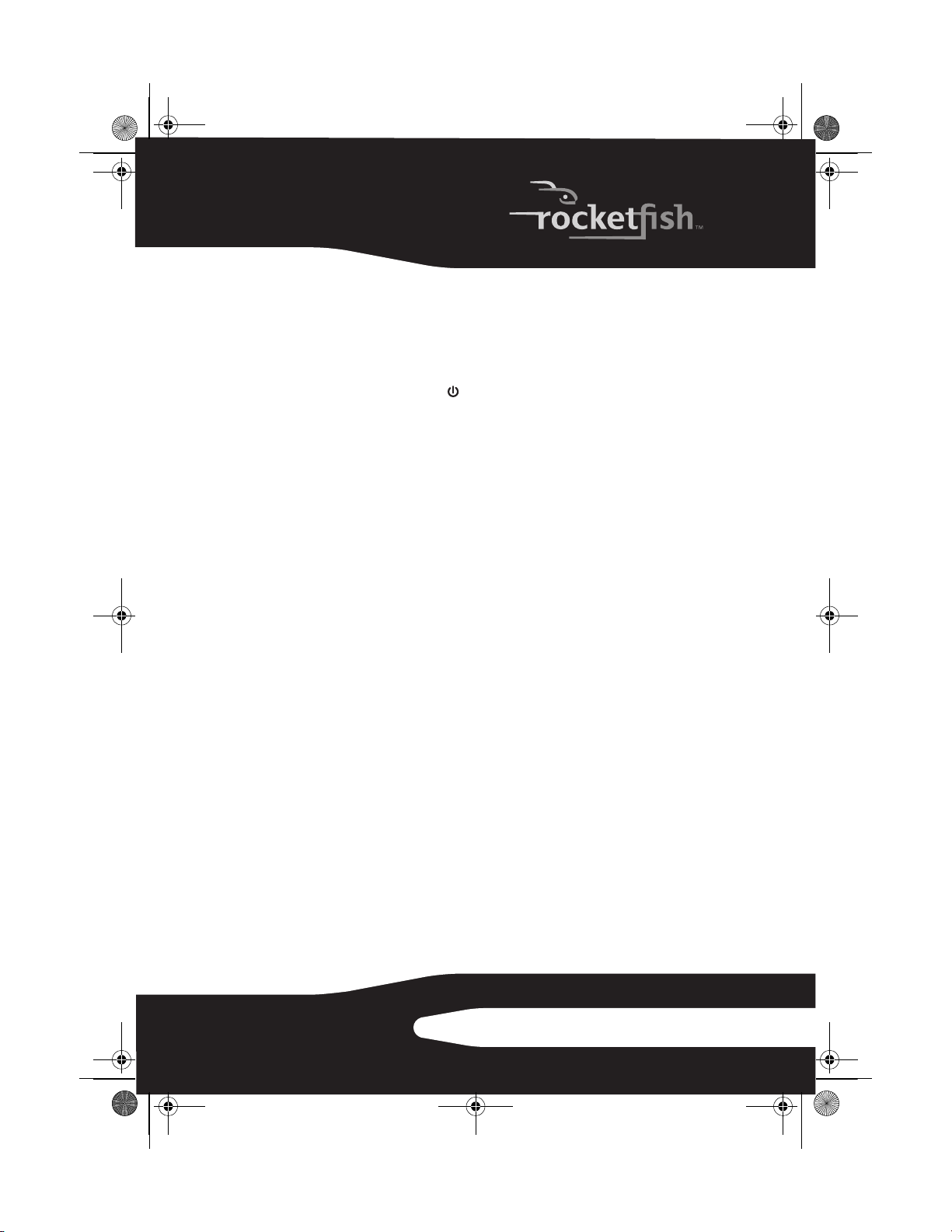
08-1077 RF-WHP01-WHP02.book Page 21 Thursday, March 27, 2008 1:29 PM
• If you want to listen to the sound from your A/V receiver, switch to
AUX IN.
• If you want to listen to the sound from your microphone, switch to
MIC IN.
OR
WHP01 only: Press the /| button on the docking station. The power
indicator glows red indicating that the docking station is plugged in and
in standby mode.
Tip: In case the POWER indicator on the headphones and the CONNECT indicator
on the docking station continue to blink green after 30 seconds, it means that there is
no active link between the headphones and docking station. Try to connect the
system manually using the CONNECT button. For more information, see
“Troubleshooting” on page 23.
Listening to the Digital Wireless Stereo Headphones
To listen to the system:
1 Set the headphones volume level to the minimum.
2 Turn on the headphones and docking station. Make sure that there is an
active link between them.
3 Put your headphones on your head. Adjust the angles of the left and
right ear pieces until you feel comfortable.
4 Turn on your A/V receiver and play the audio source.
5 Adjust the headphone volume to your normal listening level.
Cauti on: Continuous use at high volume may permanently damage your hearing.
Notes:
• If the system is connected to an A/V receiver with an external
amplifier, turn off the amplifier to prevent sound from coming from
the amplifier speakers.
Adjusting the volume level (WHP01 only)
The volume control knob on the docking station is only used to
adjust the output volume level of the audio source connected to the
AUX INPUT jack. If the output volume is too low, you can increase the
headphone volume level by adjusting the knob. If the output volume
is too high, you can decrease the headphone volume level by
adjusting the knob to prevent sound distortion.
21RF-WHP01/WHP02
Page 22
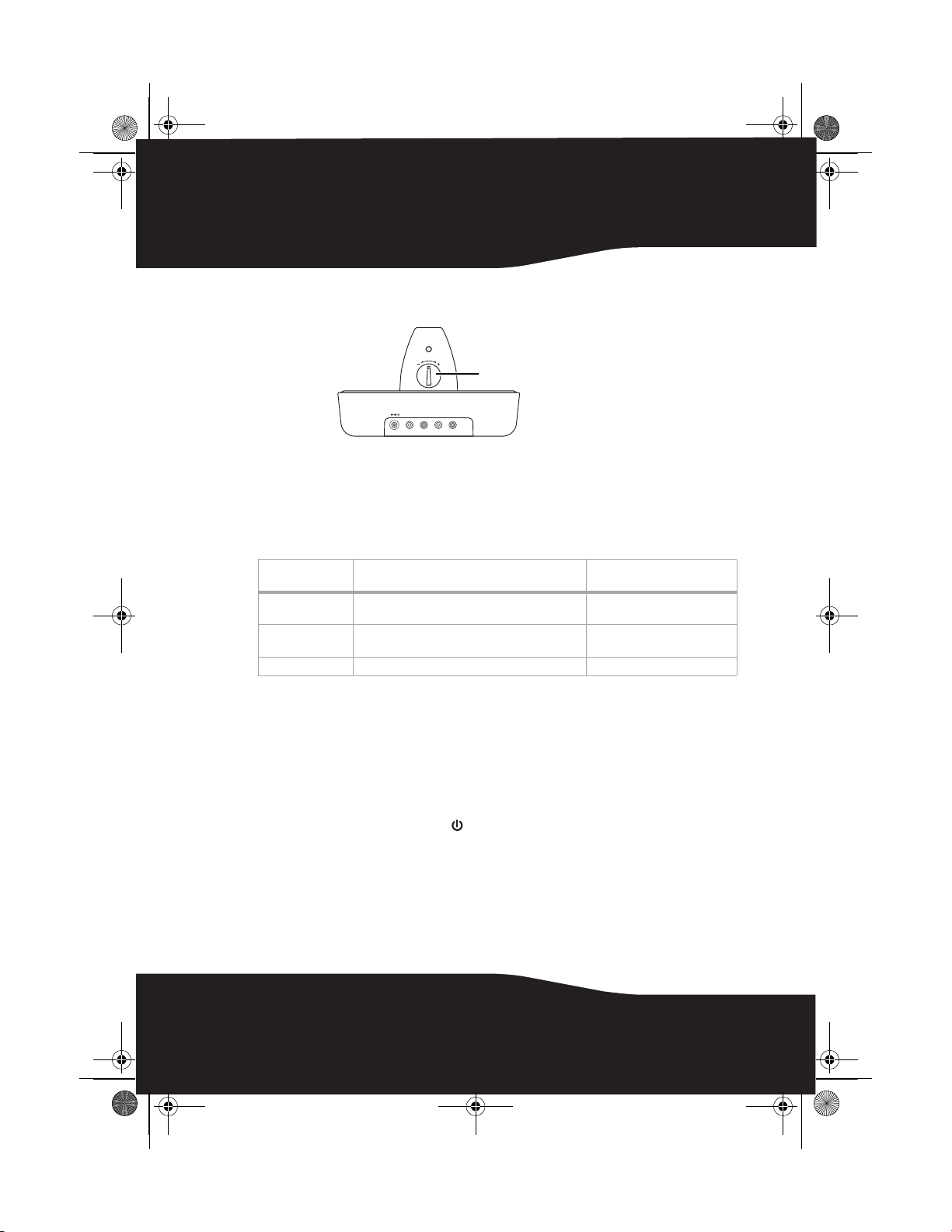
08-1077 RF-WHP01-WHP02.book Page 22 Thursday, March 27, 2008 1:29 PM
Note: After the system is set up, we recommend that you adjust the output volume
level of the audio source once.
CONNECT
VOL
DC IN
AUX INPUT
5V
RL
L
AUX OUTPUT
R
Volu me control k nob
After the docking station volume is set up, always adjust the volume
using the volume control buttons on the headphones whenever
needed.
Activating sound effects (WHP02)
Sound effect Description OFF/SURROUND/VOICE
Stereo Sound
Enhancement
A virtual-surround-sound effect which makes the
sound more echoey and reverberant.
Voice Enhancement An effect that makes a weak or muffled voice clear
and concise as well as rejects any background noise.
Off OFF
Turning off the system
To turn off the system:
1 Set the POWER ON/OFF switch located on the headphones’ left
earpiece to OFF.
2 WHP02: Set the POWER OFF/AUX IN/MIC IN switch to POWER OFF on
the docking station. The power indicator goes off.
WHP01: Press and hold the /| button on the docking station for more
than three seconds. The power indicator on the docking station goes off.
ENHANCE switch position
SURROUND
VOICE ENHANCE
22
Page 23
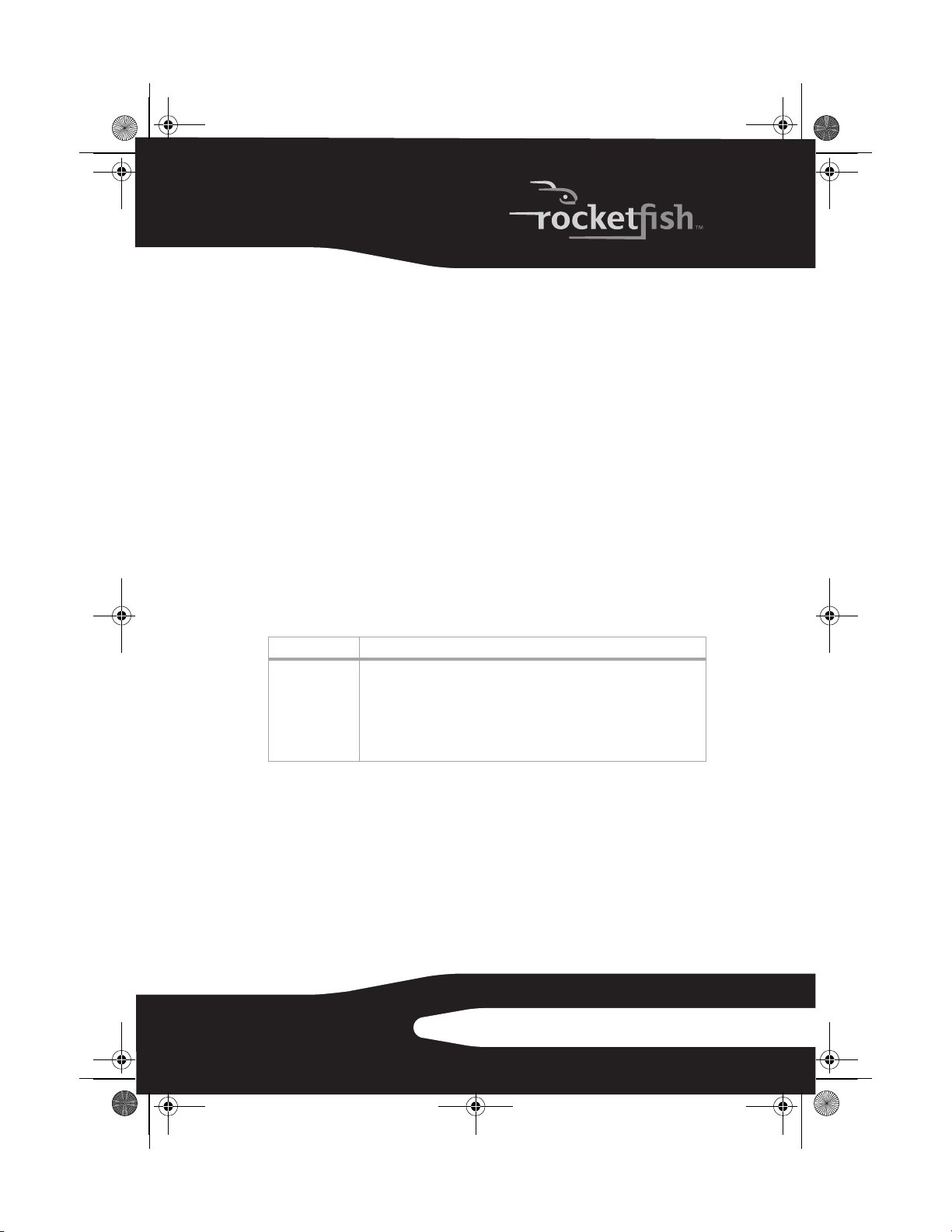
08-1077 RF-WHP01-WHP02.book Page 23 Thursday, March 27, 2008 1:29 PM
Maintaining your system
Use a soft cloth dampened with a weak solution of mild detergent
and water. Dry the apparatus immediately afterwards with a clean
cloth. Do not use abrasive cloth, thinners, alcohol, or other chemical
solvents, because they may damage the finish or remove the panel
lettering.
Cautions:
• Do not cover the ventilation openings with items, such as newspapers,
table clothes, and curtains.
• If the power cord is damaged, it must be repaired by a qualified
technician.
Troubleshooting
Read this User Guide carefully before using your digital wireless
stereo headphones. Check this list for a possible troubleshooting
solution before calling for service.
Problem Solution
No sound • Check if the volume level of headphones, A/V receiver, or amplifier is set to
minimum.
• Make sure that all of the cables are connected correctly. Check to see if the
power indicators of the headphones and docking station are lit solidly. If the
indicators are blinking green, or blinking alternatively between red and
green, refer to “No Communication between the headphones and docking
station” below.
23RF-WHP01/WHP02
Page 24
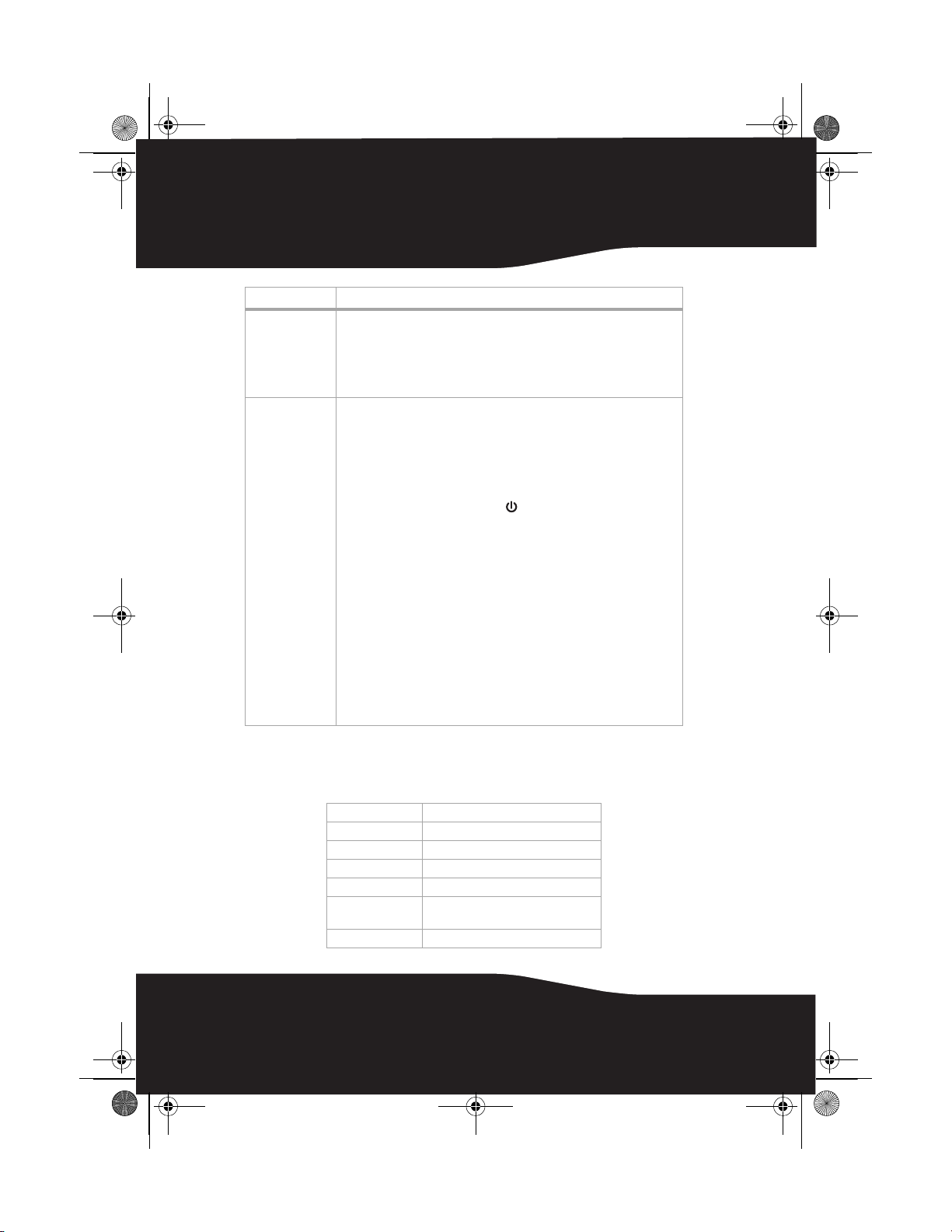
08-1077 RF-WHP01-WHP02.book Page 24 Thursday, March 27, 2008 1:29 PM
Problem Solution
Sound interference • Move the docking station slowly to find the best reception position for your
No communication
between the
headphones and
docking station
headphones.
• Shorten the distance between your headphones and the docking station.
The maximum distance is 98 feet (WHP02) or 65 feet (WHP01).
• Check if there are any obvious radio frequency interference sources near
your system.
• Make sure that the AC adapter is connected to the docking station.
• Check if the two supplied batteries are installed into the headphone battery
compartments.
• Check if one or both batteries are exhausted.
WHP02: The headphones and docking station power indicators light up after the
headphone switch is set to ON and AUX IN/MIC IN is set on the docking system.
WHP01: The headphones and docking station power indicators light up after the
headphone switch is set to ON and the /| button on the docking system is
pressed.
• If they are lit green solidly, then a communication link has been successfully
established between the system.
• If they are blinking green on one, or both units, then press and hold the
CONNECT button on the headphones and docking station for three seconds
consecutively. (The headphones’ CONNECT button is on the left earpiece
and the docking station’s CONNECT button is on its back.) This puts the
system into the “connection mode” for about 30 seconds. The system
proceeds with the connection process between the headphones and
docking station. While in “connection mode”, the LED indicators of
headphones and docking station blink between red and green alternatively.
When an active link is established between the headphones and docking
station, the LED indicators are solid on and will not blink.
Note: Try pressing the CONNECT button again if th e LED indicators keep blinking
after 30 seconds.
Specifications
Speaker 40 mm Ferrite
Impedance 32 ohm
Headphone type Circumaural
Headband Auto Adjusting Headband
Wireless type 2.4 Ghz ISM band
Distance 98 feet (30 m) line-of-sight (WHP02)
Speaker input power 10 mW / 30 mW
24
65 feet (20 m) line-of-sight (WHP01)
Page 25
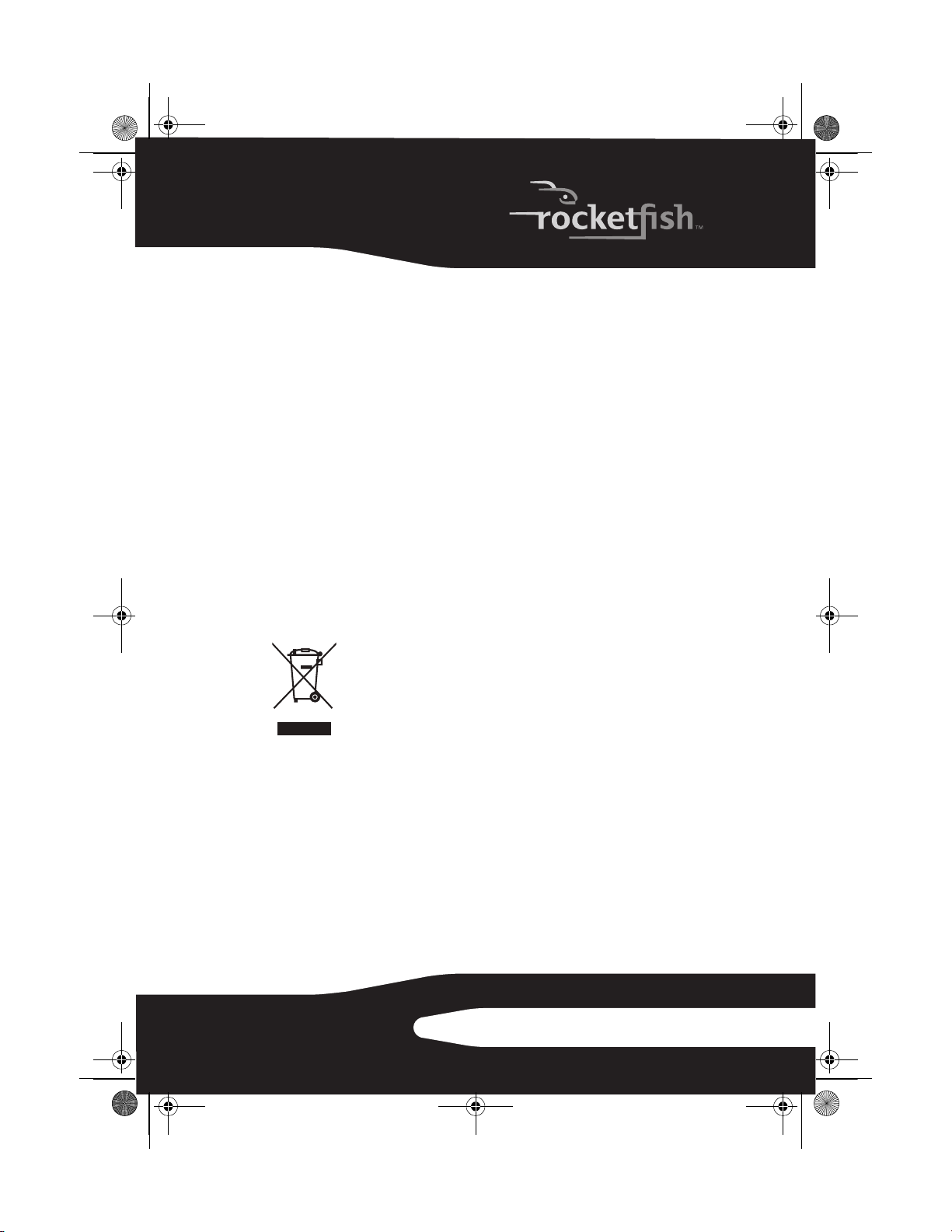
08-1077 RF-WHP01-WHP02.book Page 25 Thursday, March 27, 2008 1:29 PM
Legal notices
FCC Part 15
This device complies with Part 15 of the FCC Rules. Operation of this
product is subject to the following two conditions: (1) this device may
not cause harmful interference, and (2) this device must accept any
interference received, including interference that may cause
undesired operation.
FCC warning
Changes or modifications not expressly approved by the party
responsible for compliance with the FCC Rules could void the user’s
authority to operate this equipment.
Information for Users on Disposal of Old Equipment
[European Union]
Note: This symbol is only valid in the European Union.
This symbol indicates that the electrical and electronic
equipment should not be disposed as general household
waste at its end-of-life. Instead, the product should be
handed over to the applicable collection point for the
recycling in accordance with your national legislation.
By disposing of this product correctly, you will help to
conserve natural resources and will help prevent potential negative
effects on the environment and human health that could otherwise
be caused by inappropriate waste handling of this product. For more
information about collection point and recycling of this product,
please contact your local municipal office, your household waste
disposal service or the shop where you purchased the product.
Penalties may be applicable for incorrect disposal of this waste, in
accordance with national legislation.
25RF-WHP01/WHP02
Page 26
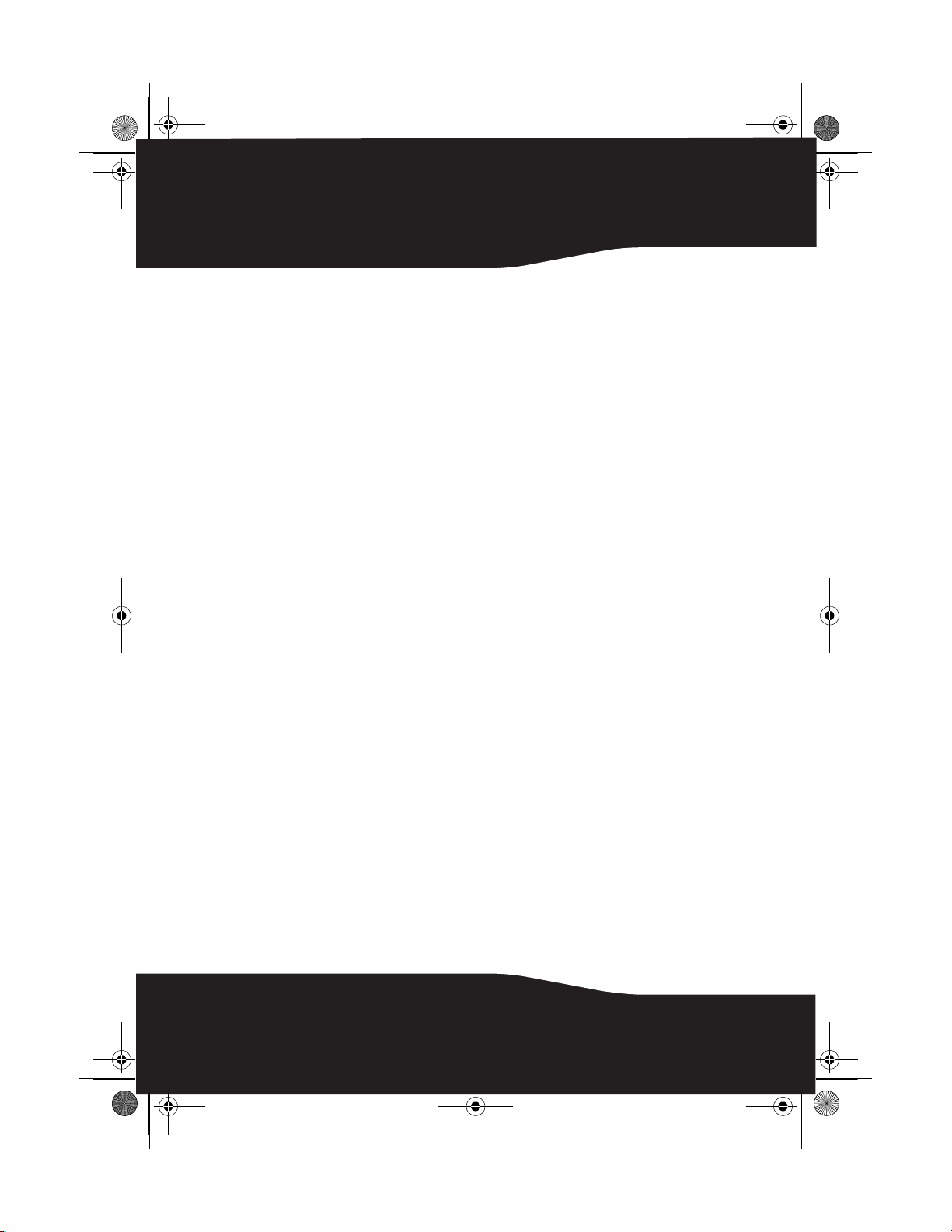
08-1077 RF-WHP01-WHP02.book Page 26 Thursday, March 27, 2008 1:29 PM
[Other Countries Outside the European Union]
If you wish to dispose of this product, please do so in accordance
with applicable national legislation or other rules in your country for
the treatment of old electrical and electronic equipment.
26
Page 27
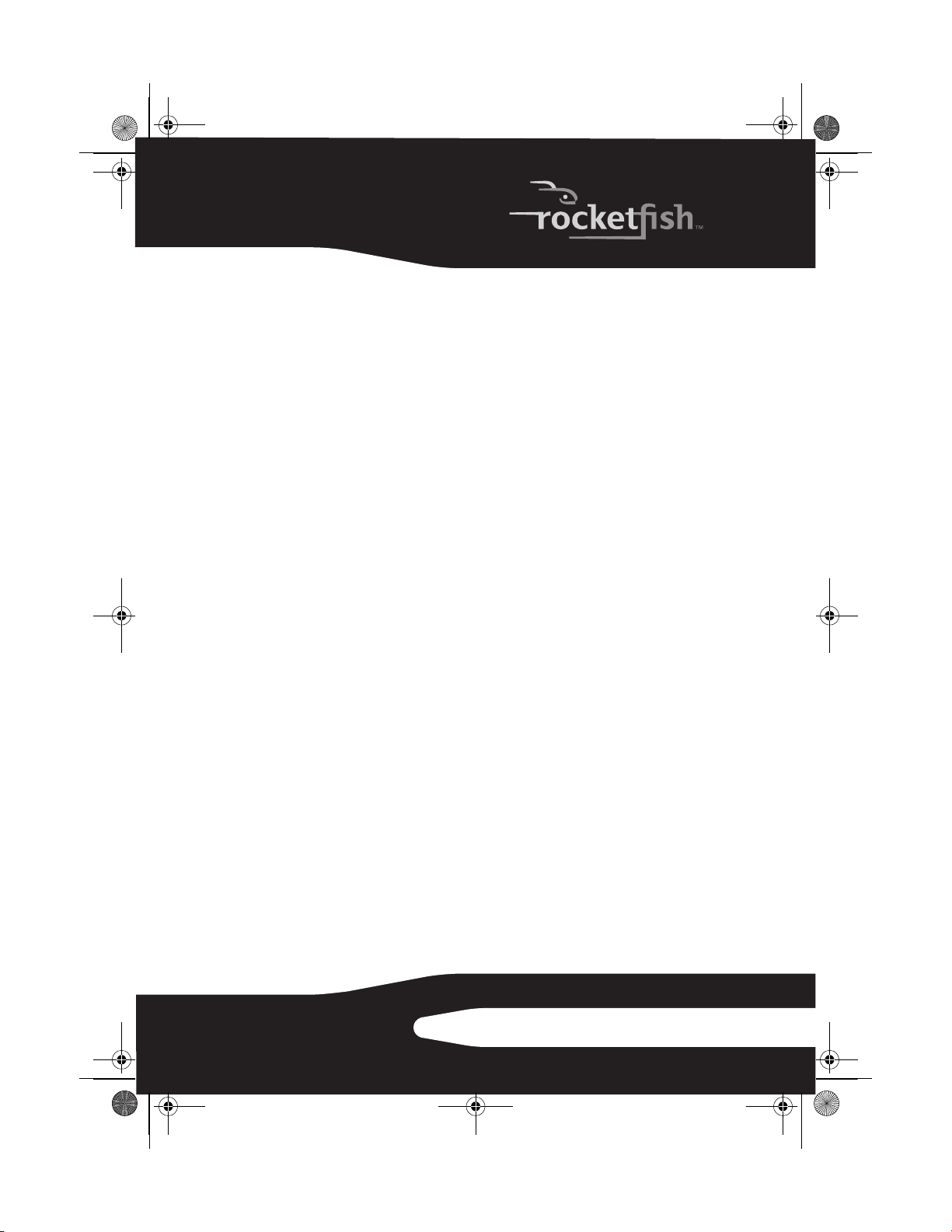
08-1077 RF-WHP01-WHP02.book Page 27 Thursday, March 27, 2008 1:29 PM
One-year Limited Warranty
Rocketfish Products (“Rocketfish”) warrants to you, the original purchaser of this new
RF-WHP01/WHP02 (“Product”), that the Product shall be free of defects in the original
manufacture of the material or workmanship for one (1) year from the purchase of the
Product (“Warranty Period”). This Product must be purchased from an authorized
dealer of Rocketfish brand products and packaged with this warranty statement. This
warranty does not cover refurbished Product. If you notify Rocketfish during the
Warranty Period of a defect covered by this warranty that requires service, terms of this
warranty apply.
How long does the coverage last?
The Warranty Period lasts for one year (365 days), beginning on the date you
purchased the Product. The purchase date is printed on the receipt you received with
the product.
What does this warranty cover?
During the Warranty Period, if the original manufacture of the material or workmanship
of the Product is determined to be defective by an authorized Rocketfish repair center
or store personnel, Rocketfish will (at its sole option): (1) repair the Product with new or
rebuilt parts; or (2) replace the Product at no charge with new or rebuilt comparable
products or parts. Products and parts replaced under this warranty become the
property of Rocketfish and are not returned to you. If service of Products and parts are
required after the Warranty Period expires, you must pay all labor and parts charges.
This warranty lasts as long as you own your Rocketfish Product during the Warranty
Period. Warranty coverage terminates if you sell or otherwise transfer the Product.
How to obtain warranty service?
If you purchased the Product at a retail store location, take your original receipt and the
Product to the store you purchased it from. Make sure that you place the Product in its
original packaging or packaging that provides the same amount of protection as the
original packaging. If you purchased the Product from an online web site, mail your
original receipt and the Product to the address listed on the web site. Make sure that
you put the Product in its original packaging or packaging that provides the same
amount of protection as the original packaging.
Where is the warranty valid?
This warranty is valid only to the original purchaser of the Product in the United States
and Canada.
What does the warranty not cover?
This warranty does not cover:
• Customer instruction
• Installation
• Set up adjustments
27RF-WHP01/WHP02
Page 28
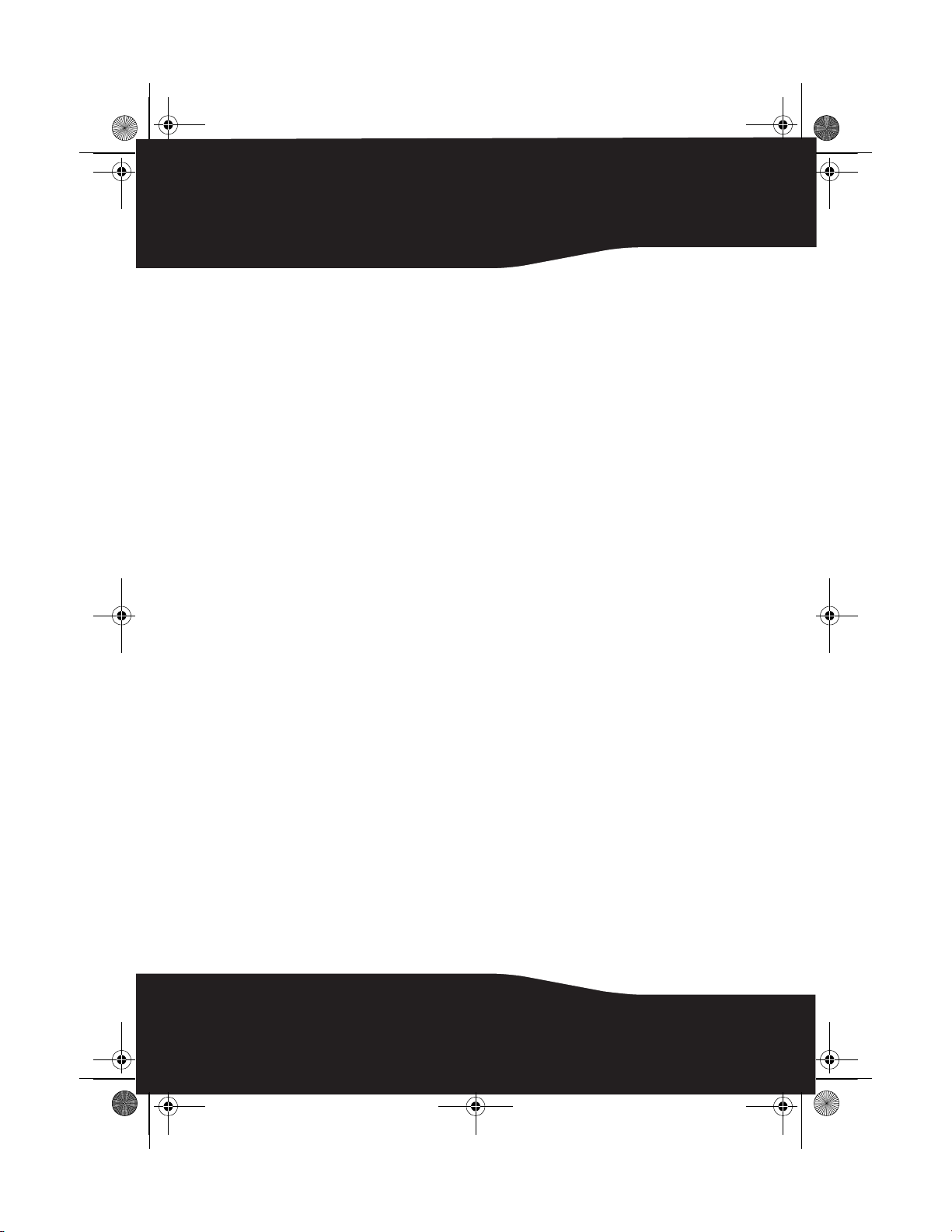
08-1077 RF-WHP01-WHP02.book Page 28 Thursday, March 27, 2008 1:29 PM
• Cosmetic damage
• Damage due to acts of God, such as lightning strikes
• Accident
• Misuse
• Abuse
• Negligence
• Commercial use
• Modification of any part of the Product, including the antenna
This warranty also does not cover:
• Damage due to incorrect operation or maintenance
• Connection to an incorrect voltage supply
• Attempted repair by anyone other than a facility authorized by Rocketfish to
service the Product
• Products sold as is or with all faults
• Consumables, such as fuses or batteries
• Products where the factory applied serial number has been altered or removed
REPAIR REPLACEMENT AS PROVIDED UNDER THIS WARRANTY IS YOUR
EXCLUSIVE REMEDY. ROCKETFISH SHALL NOT BE LIABLE FOR ANY
INCIDENTAL OR CONSEQUENTIAL DAMAGES FOR THE BREACH OF ANY
EXPRESS OR IMPLIED WARRANTY ON THIS PRODUCT, INCLUDING, BUT NOT
LIMITED TO, LOST DATA, LOSS OF USE OF YOUR PRODUCT, LOST BUSINESS OR
LOST PROFITS. ROCKETFISH PRODUCTS MAKES NO OTHER EXPRESS
WARRANTIES WITH RESPECT TO THE PRODUCT, ALL EXPRESS AND IMPLIED
WARRANTIES FOR THE PRODUCT, INCLUDING, BUT NOT LIMITED TO, ANY
IMPLIED WARRANTIES OF AND CONDITIONS OF MERCHANTABILITY AND
FITNESS FOR A PARTICULAR PURPOSE, ARE LIMITED IN DURATION TO THE
WARRANTY PERIOD SET FORTH ABOVE AND NO WARRANTIES, WHETHER
EXPRESS OR IMPLIED, WILL APPLY AFTER THE WARRANTY PERIOD. SOME
STATES, PROVINCES AND JURISDICTIONS DO NOT ALLOW LIMITATIONS ON
HOW LONG AN IMPLIED WARRANTY LASTS, SO THE ABOVE LIMITATION MAY
NOT APPLY TO YOU. THIS WARRANTY GIVES YOU SPECIFIC LEGAL RIGHTS,
AND YOU MAY ALSO HAVE OTHER RIGHTS, WHICH VARY FROM STATE TO STATE
OR PROVINCE TO PROVINCE.
Contact Rocketfish:
For customer service please call 1-800-620-2790
www.rocketfishproducts.com
Distributed by Best Buy Purchasing, LLC
7601 Penn Avenue South, Richfield, Minnesota, U.S.A. 55423-3645
© 2008 Best Buy Enterprise Services, Inc.
All rights reserved. ROCKETFISH is a trademark of Best Buy Enterprise Services, Inc.
Registered in some countries. All other products and brand names are trademarks of
their respective owners.
28
Page 29

08-1077 RF-WHP01-WHP02.book Page 29 Thursday, March 27, 2008 1:29 PM
Rocketfish RF-WHP01/RF-WHP02
Casque d’écoute stéréo
numérique sans fil
Table des matières
Introduction ....................................................................29
Informations sur la sécurité .......................................30
Fonctionnalités............................................................... 32
Configuration du système..........................................38
Utilisation du système .................................................43
Entretien de l'appareil .................................................49
Problèmes et solutions................................................50
Spécifications..................................................................51
Avis juridiques ................................................................52
Garantie limitée d’un (1) an .......................................55
Introduction
Félicitations d’avoir acheté ce casque d’écoute stéréo numérique
sans fil Rocketfish de haute qualité. Ce produit représente la dernière
avancée technologique dans la conception de casque d’écoute sans
fil à 2.4
musique ou un film sans les limitations des casques d’écoute avec fil.
GHz qui permet une totale liberté tout en écoutant de la
29RF-WHP01/WHP02
Page 30

08-1077 RF-WHP01-WHP02.book Page 30 Thursday, March 27, 2008 1:29 PM
Ce produit a une portée de transmission maximale en visibilité
directe de 30 m (98 pieds) pour le WHP02 ou de 20 m (65 pieds) pour
le WHP01, ainsi qu’une forte insensibilité aux interférences et aux
parasites. Grâce à la station d’accueil alimentée, le casque d’écoute
peut facilement être rechargé quand il n’est pas utilisé. Cela permet
au casque d’écoute d’être chargé en permanence pour une utilisation
instantanée.
Ce produit peut être utilisé avec un téléviseur, un lecteur CD ou DVD,
un système de cinéma maison ou un ordinateur.
Ce manuel explique comment installer correctement, faire
fonctionner et obtenir les meilleures performances de ce casque
d’écoute stéréo numérique sans fil. Lire attentivement ce guide de
l’utilisateur avant d'installer ce produit et le conserver à proximité de
ce dernier pour pouvoir s’y référer rapidement.
Informations sur la sécurité
ATTENTION
Risque de choc
électrique
Ne pas ouvrir
Le symbole d’un éclair à l’intérieur d’un triangle équilatéral
est destiné à alerter l'utilisateur de la présence d'une
tension dangereuse non isolée à l’intérieur de l’appareil
dont la puissance est suffisante pour présenter un risque
de choc électrique pour les personnes.
Le point d’exclamation à l’intérieur d’un triangle
équilatéral est destiné à alerter l’utilisateur de la présence
d’instructions importantes sur le fonctionnement et sur la
maintenance (entretien) dans la documentation
accompagnant l’appareil.
AT TE N T IO N
Afin de réduire le risque de choc électrique, ne pas enlever les vis, les
couvercles ou le boîtier. Aucune pièce interne ne peut être réparée par
l'utilisateur. Confier l’entretien à un personnel qualifié.
Avertissement : Afin de réduire le risque d’incendie et de choc électrique, ne pas
exposer cet appareil à la pluie ou l’humidité.
30
Page 31

08-1077 RF-WHP01-WHP02.book Page 31 Thursday, March 27, 2008 1:29 PM
• Lire ces instructions.
• Conserver ces instructions.
• Respecter tous les avertissements.
• Observer toutes les instructions.
• Ne pas utiliser cet équipement près de l’eau.
• Nettoyer uniquement avec un chiffon sec.
• Ne pas obstruer les ouvertures d'aération. Installer l’appareil
conformément aux instructions du fabricant.
• Installer l’appareil à l’écart de sources de chaleur, telles que radiateurs,
bouches de chaleur, fours ou autres appareils (y compris les
amplificateurs) qui produisent de la chaleur.
• Ne pas chercher à modifier le dispositif de sécurité de la prise polarisée
ou de type mise à la terre. Une prise polarisée comporte deux plots, un
plus large que l'autre. Une prise de type mise à la terre est composée de
deux plots et d’un troisième de mise à la terre. La broche la plus large ou
la troisième broche a été prévue pour des raisons de sécurité. Si la prise
fournie ne rentre pas dans la prise secteur, faire appel à un électricien
pour qu’il remplace cette dernière qui est obsolète.
• Protéger le cordon d’alimentation afin d’éviter qu’on marche dessus ou
qu’il soit pincé, en particulier au niveau des prises murales, plaques
multiprises et à l’endroit où il est rattaché à l’appareil.
• N’utiliser que des périphériques et des accessoires spécifiés par le
fabricant.
• N’utiliser qu’avec la table roulante, le pied, le trépied, le
support ou la table spécifiés par le fabricant ou vendus avec
le produit. Lorsqu’une table roulante est utilisée, déplacer
l’ensemble appareil et table roulante avec précaution pour
éviter les blessures provoquées par une éventuelle chute du
produit.
• Débrancher l’appareil lors d’orages ou quand il n’est pas utilisé pendant
une période prolongée.
• Toutes les réparations doivent être réalisées par un personnel qualifié.
Faire réparer l’appareil s’il a été endommagé, qu’il s’agisse du cordon
d’alimentation ou de la prise qui seraient détériorés, de liquide entré
dans l’appareil ou d’objets qui seraient tombés dessus, d’une exposition
à la pluie ou à l’eau, d’un fonctionnement anormal ou qu’on l’ait fait
tomber.
31RF-WHP01/WHP02
Page 32

08-1077 RF-WHP01-WHP02.book Page 32 Thursday, March 27, 2008 1:29 PM
• Afin de réduire le risque d’incendie et de choc électrique, ne pas exposer
cet appareil à la pluie ou l’humidité.
• L’indication de Danger de choc électrique et le symbole graphique qui y
est associé sont repris sur l’adaptateur CA fourni.
• L’appareil ne doit pas être exposé à des éclaboussures ou à des gouttes
d’eau et aucun objet rempli de liquide, tel qu’un vase, ne doit être posé
sur l’appareil.
• La fiche du cordon CA ou un connecteur d’appareil électroménager sert
de dispositif de déconnexion. Ce dispositif de déconnexion doit rester
facile d’accès.
• De puissants volumes sonores émis par le casque d’écoute peuvent être
source de perte de l’ouïe.
• Les batteries (bloc-batterie et batteries installées) ne doivent pas être
exposées à une chaleur excessive telle que la chaleur solaire ou un feu.
• Ne pas mettre de matériau conducteur dans le berceau de la station
d’accueil pour éviter les courts-circuits au niveau des broches de charge.
Fonctionnalités
• Casque d’écoute stéréo numérique sans fil à 2.4 GHz
• Transmet un signal audio de haute qualité par l'intermédiaire d'une
liaison de communication par ondes radio
• Antennes cachées
• Forte insensibilité aux interférences externes
• Consommation d’énergie faible avec 15 heures de fonctionnement en
continu pour le WHP02 ou 8 heures pour le WHP01
32
Page 33

08-1077 RF-WHP01-WHP02.book Page 33 Thursday, March 27, 2008 1:29 PM
Contenu de la boîte
Inspecter le contenu de la boîte du casque d’écoute stéréo
numérique sans fil. L’emballage doit contenir :
Casque d’écoute Station d’accueil Adaptateur CA 2 batteries
(WHP01 et WHP02)
Support pour
microphone (WHP02)
Microphone
(WHP02)
(WHP02)
Câble/câbles audio
recharge ables
Guide de
l’utilisateur
33RF-WHP01/WHP02
Page 34

08-1077 RF-WHP01-WHP02.book Page 34 Thursday, March 27, 2008 1:29 PM
Arrière du casque d’écoute
1
2
3
Élément Description
1 Serre-tête autoréglable
2 Charnière pivotante pour le réglage de l’angle (sur
la gauche et la droite des écouteurs)
3 Commutateur Marche/Arrêt (sur l’écouteur gauche)
2
34
Page 35

08-1077 RF-WHP01-WHP02.book Page 35 Thursday, March 27, 2008 1:29 PM
Avant et côté du casque d’écoute
1
2
Élément Description
1 Bouton de connexion manuelle (sur l’écouteur gauche)
2 Contacts de charge (sur l’écouteur gauche)
3 Témoin d’alimentation (sur l’écouteur gauche)
4 Bouton +/- de volume (sur l’écouteur droit)
Avant de la station d’accueil
1
2
Élément Description
1 Témoin de Marche/Arrêt
2Témoin de connexion
3 Témoin de charge
3
4
3
35RF-WHP01/WHP02
Page 36

08-1077 RF-WHP01-WHP02.book Page 36 Thursday, March 27, 2008 1:29 PM
Arrière de la station d’accueil (WHP01)
1
CONNECT
VOL
2
DC IN
AUX INPUTRLAUX OUTPUT
5V
RL
3
4
5
Élément Description
1 Touche de connexion manuelle
2 Bouton de réglage du volume
3 Prise d’entrée CC
4 Prises d’entrée AUX (auxiliaire)
5 Prises de sortie AUX (auxiliaire)
Arrière de la station d’accueil (WHP02)
1
36
2
3
Élément Description
5
4
1 Touche de connexion manuelle
2Prise d’entrée CC
3 Prises d’entrée AUX (auxiliaire)
Page 37

08-1077 RF-WHP01-WHP02.book Page 37 Thursday, March 27, 2008 1:29 PM
Élément Description
4 Prises de sortie AUX (auxiliaire)
5 Prise d’entrée MIC (Microphone)
Dessus de la station d’accueil (WHP01)
1
2
3
Élément Description
1 Berceaux pour le casque d’écoute
2 Contacts pour la charge
3 Commutateur Marche/Arrêt
37RF-WHP01/WHP02
Page 38

08-1077 RF-WHP01-WHP02.book Page 38 Thursday, March 27, 2008 1:29 PM
Dessus de la station d’accueil (WHP02)
1
2
4
3
Élément Description
1 Berceaux pour le casque d’écoute
2Contacts pour la charge
3 Commutateur
4 Commutateur Arrêt /Entrée AUX/Entrée
Arrêt/Ambiance/Amplification vocale
MIC
Configuration du système
Attention : Pour éviter d’endommager le système, veiller à mettre hors tension tous
les composants avant d’effectuer les connexions.
38
Page 39

08-1077 RF-WHP01-WHP02.book Page 39 Thursday, March 27, 2008 1:29 PM
Connexion du système à un récepteur A/V avec un
amplificateur externe
Remarque°: Avant d’écouter le son du système quand les connexions ont été
effectuées, mettre l’amplificateur hors tension pour empêcher le son de sortir à
travers les haut-parleurs de l’amplificateur.
Amplificateur
Récepteur A/V
Station d’accueil
Casque d’écoute
Pour connecter la station d’accueil au récepteur A/V (tel qu’un lecteur CD ou DVD):
• Avec le câble A/V fourni, connecter les prises de sortie audio du
récepteur A/V aux prises d’entrée auxiliaire (AUX INPUT) de la station
d’accueil. Veiller à connecter les prises de même couleur entre elles (la
blanche à la blanche et la rouge à la rouge).
CONNECT
Panneau arrière
VOL
de la station
d’accueil
DC IN
AUX OUTPUT
5V
AUX INPUT
RL
L
R
Blanc Rouge
Câble audio fourni
Blanc
OU
Rouge
Pr ise s de so rti e a udi o
R
L
T
U
O
IO
D
AU
T
U
P
du récepteur A/V
39RF-WHP01/WHP02
Page 40

08-1077 RF-WHP01-WHP02.book Page 40 Thursday, March 27, 2008 1:29 PM
Remarque°: Dans le cas où le récepteur A/V n’a qu’une prise PHONES (Casque
d’écoute) ou LINE OUT (Sortie ligne), connecter les deux câbles audio fournis
ensemble pour l’utilisation (WHP02 uniquement).
Panneau arrière
de la station
d’accueil
Blanc
Rouge
Câble audio (fourni)
Blanc
Blanc
Noir
Rouge
Rouge
Câble audio (fourni)
Prise PHONES (Casque d’écoute)
(ou LINE OUT [Sortie ligne]) du
récepteur A/V (WHP02
Pour connecter la station d’accueil à un amplificateur :
• Avec le câble A/V fourni, connecter les prises d’entrée audio de
l’amplificateur aux prises de sortie auxiliaire (AUX OUTPUT) de la station
d’accueil. Veiller à connecter les prises de même couleur entre elles (la
blanche à la blanche et la rouge à la rouge).
Prises d’entrée
PUT
IN
DIO
U
A
L
Blanc Rouge
audio de
R
l’amplificateur
Câble audi o fourni
CONNECT
Panneau arrière
VOL
de la station
d’accueil
DC IN
AUX INPUT
AUX OUTPUT
5V
L
R
RL
R
L
Blanc Rouge
40
Page 41

08-1077 RF-WHP01-WHP02.book Page 41 Thursday, March 27, 2008 1:29 PM
Connexion du système à un récepteur A/V avec un
amplificateur interne
Récepteur A/V
Station d’accueil
Casque d’écoute
Pour connecter la station d’accueil au récepteur A/V (tel qu’un système de cinéma
maison avec lecteur DVD) :
• Suivre les mêmes étapes de la section « Connexion du système à un
récepteur A/V avec un amplificateur externe » à la page 39
.
Connexion du microphone (WHPO2 uniquement)
Ce microphone est conçu pour les personnes malentendantes qui
pourront ainsi profiter de la télévision avec d’autres membres de la
famille ou des amis, même si le téléviseur n’a pas de prises de sortie
audio.
Microphone
Tél év is eu r
Station d’accueil
Casque d’écoute
41RF-WHP01/WHP02
Page 42

08-1077 RF-WHP01-WHP02.book Page 42 Thursday, March 27, 2008 1:29 PM
Attention : Avant d’effectuer les connexions, régler le volume du téléviseur et du
casque d’écoute sur le minimum pour éviter d’endommager l’ouïe
Pour relier le microphone au téléviseur :
1 Courber et fixer la tige du microphone dans le support.
Têt e
Tige
Support
42
2 Retirer la pellicule de protection qui recouvre la bande adhésive à deux
faces du support du microphone.
3 Coller le support sur le téléviseur, à l’endroit où la tête du microphone
est proche du haut-parleur du téléviseur.
Pour connecter le microphone à la station d’accueil :
• Connecter la prise du microphone à la prise d’entrée MIC (MIC INPUT) de
la station d’accueil.
Panneau arrière
de la station
d’accueil
Microphone
Support
Fixer au
téléviseur
Page 43

08-1077 RF-WHP01-WHP02.book Page 43 Thursday, March 27, 2008 1:29 PM
Connexion de l’adaptateur CA à la station d’accueil
Attention : Pour éviter le risque d'incendie et ne pas endommager l'appareil, utiliser
uniquement l'adaptateur CA fourni avec le casque d’écoute stéréo numérique sans fil.
Vérifier que la prise secteur correspond à la tension de 120 V de l’adaptateur CA avant
d’effectuer la connexion.
Pour connecter l’adaptateur CA à la station d’accueil :
1 Connecter la prise de l’adaptateur CA à la prise d’entrée CC (DC IN) de la
station d’accueil.
CONNECT
Panneau arrière
de la station
VOL
d’accueil
DC IN
AUX INPUTRLAUX OUTPUT
5V
RL
DC IN
5V
Brancher sur la
prise secteur
2 Brancher l'adaptateur CA sur une prise secteur.
Attention : Ne brancher l’adaptateur CA sur la prise secteur que lorsque toutes les
autres connexions ont été effectuées.
Utilisation du système
Installation ou remplacement des batteries du casque
d’écoute
Le casque d’écoute est alimenté par deux batteries rechargeables AA.
Une batterie est située dans l’écouteur gauche et l’autre dans
l’écouteur droit.
Remarques :
• Ne pas utiliser de piles non rechargeables.
• Vérifier que toutes les batteries sont installées correctement.
43RF-WHP01/WHP02
Page 44

08-1077 RF-WHP01-WHP02.book Page 44 Thursday, March 27, 2008 1:29 PM
Pour installer les batteries dans le casque d’écoute :
1 Déverrouiller et retirer les coussinets des écouteurs gauche et droit.
2 Insérer une batterie rechargeable AA dans le compartiment gauche et
une dans le droit. Veiller à faire correspondre les pôles des piles avec les
symboles + et – à l’intérieur des compartiments.
3 Remettre les coussinets gauche et droit en place.
Charge du casque d’écoute
Remarque°: Avant la première utilisation du casque d’écoute sans fil, charger
complètement les batteries pendant au moins 16 heures. Cela garantit une durée
d’utilisation prolongée des batteries.
44
Page 45

08-1077 RF-WHP01-WHP02.book Page 45 Thursday, March 27, 2008 1:29 PM
Pour charger le casque d’écoute°:
• Mettre le casque d’écoute sur les berceaux de la station d’accueil et
veiller à ce que les contacts de charge du casque d’écoute sont au
contact de ceux de la station d’accueil.
G
D
• Le témoin de charge de la station d’accueil s’allume en rouge pour
indiquer que le casque d’écoute est en cours de charge.
• Quand le casque d’écoute est entièrement chargé (ce qui prend
environ cinq heures), le témoin de charge de la station d’accueil
devient vert.
Remarque°: Il faut environ cinq heures pour charger les batteries. La durée
d’utilisation des batteries atteint 15 heures (WHP02) ou 8 heures (WHP01) en
continu.
Remarque°: Le casque d’écoute peut être chargé que les commutateurs
d’alimentation de la station d’accueil et du casque d’écoute soient sur marche (on) ou
arrêt (off).
Liaison entre le casque d’écoute et la station d’accueil
Pour établir une liaison entre le casque d’écoute et la station d’accueil :
1 Mettre le commutateur marche/arrêt (POWER ON/OFF) situé sur
l’écouteur gauche du casque d’écoute sur ON (Marche).
Remarques :
• Si la charge du casque d’écoute est faible, le témoin s’allume en
rouge. Charger le casque d’écoute. Pour toute information sur la
charge, voir « Charge du casque d’écoute » à la page 44.
45RF-WHP01/WHP02
Page 46

08-1077 RF-WHP01-WHP02.book Page 46 Thursday, March 27, 2008 1:29 PM
• Le casque d’écoute et la station d’accueil on été pré-appariés en
usine. Quand une liaison active est établie entre eux, le témoin
marche/arrêt (POWER) du casque d’écoute et le témoin de
connexion (CONNECT ) de la station d’accueil s’allument en vert fixe.
L
Tém oin de
Marche/Arrêt
46
Tém oin de
connexion
2 WHP02 uniquement : Mettre le commutateur POWER OFF/AUX
IN/MIC IN (Arrêt /Entrée AUX/Entrée MIC) de la station d’accueil sur AUX
IN ou MIC IN en fonction des besoins d’écoute. Le témoin d’alimentation
s’allume en rouge pour indiquer que la station d’accueil est branchée et
en mode attente.
Tém oin de
Marche/Arrêt
Page 47

08-1077 RF-WHP01-WHP02.book Page 47 Thursday, March 27, 2008 1:29 PM
• Pour écouter le son d’un récepteur A/V, commuter sur AUX IN.
• Pour écouter le son du microphone, commuter sur MIC IN.
OU
WHP01 uniquement : Appuyer sur /| de la station d’accueil. Le
témoin d’alimentation s’allume en rouge pour indiquer que la station
d’accueil est branchée et en mode attente.
Conseil : Si le témoin POWER (Marche/Arrêt) du casque d’écoute et le témoin
CONNECT (Connexion) de la station d’accueil continuent de clignoter en vert
pendant plus de 30 secondes, cela signifie qu’il n’existe pas de liaison active entre le
casque d’écoute et la station d’accueil. Essayer de connecter le système
manuellement à l'aide de la touche CONNECT (Connecter). Pour plus d’informations,
voir « Problèmes et solutions » à la page 50.
Utilisation du casque d’écoute stéréo numérique sans fil
Pour utiliser le système :
1 Régler le niveau du volume du casque d’écoute sur le minimum.
2 Mettre sous tension le casque d’écoute et la station d’accueil. Vérifier
l’existence d’une liaison active entre eux.
3 Placer le casque d’écoute sur la tête. Régler les angles des écouteurs
gauche et droit pour rechercher la position la plus confortable.
4 Mettre sous tension le récepteur A/V et faire reproduire la source audio.
5 Régler le volume du casque d’écoute au niveau normal d’écoute
souhaité.
Attention : L’utilisation en continu à un niveau sonore élevé peut endommager l’ouïe
de façon irréversible.
Remarques :
• Si le système est connecté à un récepteur A/V avec amplificateur
externe, mettre l’amplificateur hors tension pour supprimer le son en
provenance des haut-parleurs de l’amplificateur.
47RF-WHP01/WHP02
Page 48

08-1077 RF-WHP01-WHP02.book Page 48 Thursday, March 27, 2008 1:29 PM
Réglage du niveau du volume (WHP01 uniquement)
Le bouton de commande du volume de la station d’accueil n’est
utilisé que pour régler le niveau du volume de sortie de la source
audio connectée à la prise d’entrée auxiliaire (AUX INPUT). Si le
volume de sortie est trop bas, il est possible d’augmenter le niveau
du volume du casque d’écoute en tournant le bouton. Si le volume
de sortie est trop élevé, il est possible de diminuer le niveau du
volume du casque d’écoute en tournant le bouton pour éviter une
déformation du son.
Remarque°: Quand le système a été installé, il est recommandé la première fois de
régler le niveau du volume de sortie de la source audio.
CONNECT
VOL
DC IN
AUX INPUT
5V
L
RL
AUX OUTPUT
R
Bouton de réglage du
volume
48
Quand le volume a été réglé sur la station d’accueil, toujours régler le
volume au moyen des touches de réglage du volume du casque
d’écoute, si nécessaire.
Activation des effets sonores (WHP02)
Effet sonore Description Position du commutateur
Amplification du son
stéréo
Effet sonore d’ambiance virtuelle qui donne au son
plus d’écho et de réverbération.
Amplification vocale Effet qui transforme une voix faible ou étouffée en
une voix claire et nette tout en éliminant le bruit de
fond.
Arrêt OFF (Arrêt)
OFF/SURROUND/VOICE
ENHANCE
SURROUND (Ambiance)
VOICE ENHANCE (Amplification
vocale)
Page 49

08-1077 RF-WHP01-WHP02.book Page 49 Thursday, March 27, 2008 1:29 PM
Mise hors tension du système
Pour mettre le système hors tension :
1 Mettre le commutateur marche/arrêt (POWER ON/OFF) situé sur
l’écouteur gauche du casque d’écoute sur OFF (Arrêt).
2 WHP02 : Mettre le commutateur de la station d’accueil Arrêt/Entrée
AUX/entrée MIC (POWER OFF/AUX IN/MIC IN) sur POWER OFF (Arrêt).
Le témoin d’alimentation s’éteint.
WHP01 : Maintenir la touche /| de la station d’accueil appuyée
pendant plus de trois secondes. Le témoin d’alimentation de la station
d’accueil s’éteint.
Entretien de l'appareil
Utiliser un chiffon doux trempé dans une solution détergente douce
et de l’eau. Sécher l’appareil immédiatement avec un chiffon propre.
Ne pas utiliser de chiffons abrasifs, de diluants ou autres solvants
chimiques, car ils peuvent endommager la finition de l’appareil ou
effacer les inscriptions du panneau.
Avertissements :
• Ne pas bloquer les ouvertures de ventilation avec des articles tels que des
journaux, des nappes ou des rideaux.
• Si le cordon d’alimentation est endommagé, il doit être réparé par un
technicien qualifié.
49RF-WHP01/WHP02
Page 50

08-1077 RF-WHP01-WHP02.book Page 50 Thursday, March 27, 2008 1:29 PM
Problèmes et solutions
Lire attentivement ce guide avant d’utiliser ce casque d’écoute stéréo
numérique sans fil. Avant d'appeler un réparateur, consulter cette
liste pour identifier une solution éventuelle.
Problème Solution
Pas de son. • Vérifier si le niveau du volume du casque d’écoute, du récepteur A/V ou de
Interfé rences
sonores
l’amplificateur n’est pas sur le minimum.
• Vérifier que tous les câbles sont connectés correctement. Vérifier si les
témoins d’alimentation du casque d’écoute et de la station d’accueil sont
allumés et fixes. Si les témoins clignotent en vert ou clignotent
alternativement en rouge et vert, voir la rubrique « Pas de communication
entre le casque d’écoute et la station d’accueil » ci-dessous.
• Déplacer lentement la station d’accueil pour trouver la position donnant la
meilleure réception pour le casque d’écoute.
• Diminuer la distance entre le casque d’écoute et la station d’accueil. La
distance maximale est de 30 m (98 pieds) pour le WHP02 ou de 20 m (65
pieds) pour le WHP01.
• Vérifier qu'aucune source évidente d'interférences radio ne se trouve à
proximité du système.
50
Page 51

08-1077 RF-WHP01-WHP02.book Page 51 Thursday, March 27, 2008 1:29 PM
Problème Solution
Pas de
communication
entre le casque
d’écoute et la
station d’accueil
• Vérifier que l’adaptateur CA est correctement connecté à l a station d’accueil.
• Vérifier si les deux batteries fournies du casque d’écoute sont installées dans
leur compartime nt.
• Vérifier si l’une ou les deux batteries sont déchargées.
WHP02 : Les témoins d’alimentation du casque d’écoute et de la station
d’accueil s’allument quand les commutateurs sont sur ON (Marche) pour le
casque d’écoute et sur AUX IN/MIC IN (Arrêt/Entrée AUX/entrée MIC) pour la
station d’accueil.
WHP01 : Les témoins d’alimentation du casque d’écoute et de la station
d’accueil s’allument quand le commutateur du casque d’écoute est sur ON
(Marche) et la touche /| de la station d’accueil appuyée.
• S’ils s'allument en vert sans clignoter, une liaison de communication a été
correctement établie entre les appareils.
• S’ils clignotent en vert sur l’un des appareils ou les deux, maintenir la
touche de connexion (CONNECT) appuyée sur le casque d’écoute et la
station d’accueil pendant trois secondes consécutives (la touche de
connexion [CONNECT ] du casque d’écoute est sur l’écouteur gauche et la
touche connexion [CONNECT] de la station d’accueil est sur la partie
arrière). Ceci met l'appareil en « mode de connexion » pendant environ
30 secondes. Le système entame le processus de connexion entre le casque
d’écoute et la station d’accueil. Pendant le « mode de connexion », les
témoins à DEL du casque d’écoute et de la station d’accueil clignotent en
passant du rouge au vert de façon alternée. Quand une liaison active est
établie entre le casque d’écoute et la station d’accueil, les témoins à DEL
sont fixes et ne clignotent pas.
Remarque°:Si les témoins à DEL continuent à clignoter après 30 secondes, essayer
d'appuyer une nouvelle fois sur la touche connexion (CONNECT).
Spécifications
Haut-parleur Ferrite de 40 mm
Impédance 32 ohms
Typ e de c asq ue
d’écoute
Serre -tête Serre-tê te autoréglabl e
Technologie sans fil Bande ISM de 2.4GHz
Circumaural
51RF-WHP01/WHP02
Page 52

08-1077 RF-WHP01-WHP02.book Page 52 Thursday, March 27, 2008 1:29 PM
Distance Visibilité directe 30 m (98 pieds) pour le
Puissance d’entrée du
haut-parleur
Avis juridiques
FCC article 15
Ce dispositif est conforme à l’article 15 du règlement de la FCC. Son
utilisation est soumise aux deux conditions suivantes : (1) ce
dispositif ne doit pas provoquer d’interférences préjudiciables, et (2)
il doit accepter toute interférence reçue, y compris celles risquant
d’engendrer un fonctionnement indésirable.
Avertissement de la FCC
Tous changements ou toutes modifications qui ne seraient pas
expressément approuvés par les responsables de l’application des
règles FCC pourraient rendre nul le droit de l’utilisateur d’utiliser cet
équipement.
Information destinée aux utilisateurs sur la mise au rebut
d’équipement usagé
WHP02
Visibilité directe 20 m (65 pieds) pour le
WHP01
10 mW/30 mW
52
[Union européenne]
Remarque°: Ce symbole n'est valide que dans l'Union européenne.
Ce symbole indique que l'équipement électrique et
électronique ne doit pas être mis au rebut avec les
déchets ménagers standard lorsqu'il n'est plus en état de
service. Ce produit doit être apporté dans un endroit de
collecte spécialisé pour être recyclé conformément à la
législation locale.
Page 53

08-1077 RF-WHP01-WHP02.book Page 53 Thursday, March 27, 2008 1:29 PM
Une mise au rebut correcte de ce produit permettra de conserver les
ressources naturelles et d'éviter les effets potentiellement négatifs
sur l'environnement et la santé humaine qui auraient pu se produire
dans le cas contraire. Pour plus d'informations sur les centres de
collecte et de recyclage de ce produit, contacter le bureau concerné
de la municipalité locale, le service de mise au rebut des déchets
ménagers ou le magasin où a été acheté le produit.
Des amendes peuvent être appliquées si la mise au rebut de ce
produit ne se fait pas en conformité avec la législation locale.
[Pays hors Union européenne]
En cas de mise au rebut de ce produit, le faire en conformité avec la
législation locale ou toute autre réglementation du pays relative au
recyclage des équipements électriques et électroniques usagés.
53RF-WHP01/WHP02
Page 54

08-1077 RF-WHP01-WHP02.book Page 54 Thursday, March 27, 2008 1:29 PM
54
Page 55

08-1077 RF-WHP01-WHP02.book Page 55 Thursday, March 27, 2008 1:29 PM
Garantie limitée d’un (1) an
Rocketfish Products (« Rocketfish ») garantit au premier acheteur de ce RFWHP01/WHP02 neuf (« Produit »), qu’il est exempt de vices de fabrication et de
main-d’œuvre à l’origine, pour une période d’un (1) an à partir de la date d’achat du
Produit (« Période de garantie »). Ce Produit doit avoir été acheté chez un revendeur
agréé des produits de la marque Rocketfish et emballé avec cette déclaration de
garantie. Cette garantie ne couvre pas les Produits remis à neuf. Les conditions de la
présente garantie s’appliquent à tout Produit pour lequel Rocketfish est notifié pendant
la Période de garantie, d’un vice couvert par cette garantie qui nécessite une
réparation.
Quelle est la durée de la couverture?
La Période de garantie dure 1 an (365 jours) à compter de la date d’achat de ce
Produit. La date d’achat est imprimée sur le reçu fourni avec le produit.
Que couvre cette garantie?
Pendant la Période de garantie, si un vice de matériau ou de main-d’œuvre d'origine
est détecté sur le Produit par un service de réparation agréé par Rocketfish ou le
personnel du magasin, Rocketfish (à sa seule discrétion) : (1) réparera le Produit en
utilisant des pièces détachées neuves ou remises à neuf; ou (2) remplacera le Produit
par un produit ou des pièces neuves ou remises à neuf de qualité comparable. Les
produits et pièces remplacés au titre de cette garantie deviennent la propriété de
Rocketfish et ne sont pas retournés à l’acheteur. Si les Produits ou pièces nécessitent
une réparation après l’expiration de la Période de garantie, l’acheteur devra payer tous
les frais de main-d’œuvre et les pièces. Cette garantie reste en vigueur tant que
l’acheteur reste propriétaire du Produit Rocketfish pendant la Période de garantie. La
garantie prend fin si le Produit est revendu ou transféré d’une quelconque façon que ce
soit à tout autre propriétaire.
Comment obtenir une réparation sous garantie?
Si le Produit a été acheté chez un détaillant, le rapporter accompagné du reçu original
chez ce détaillant. Prendre soin de remettre le Produit dans son emballage d’origine ou
dans un emballage qui procure la même qualité de protection que celui d’origine. Si le
Produit a été acheté en ligne, l’expédier accompagné du reçu original à l’adresse
indiquée sur le site Web. Prendre soin de remettre le Produit dans son emballage
d’origine ou dans un emballage qui procure la même qualité de protection que celui
d’origine.
Où cette garantie s’applique-t-elle?
Cette garantie ne s’applique qu’à l’acheteur original du Produit aux États-Unis et au
Canada.
Ce qui n’est pas couvert par cette garantie limitée
La présente garantie ne couvre pas :
• la formation du client;
55RF-WHP01/WHP02
Page 56

08-1077 RF-WHP01-WHP02.book Page 56 Thursday, March 27, 2008 1:29 PM
• l’installation;
• les réglages de configuration;
• les dommages esthétiques;
• les dommages résultants de catastrophes naturelles telles que la foudre;
• les accidents;
• une utilisation inadaptée;
• une manipulation abusive;
• la négligence;
• une utilisation commerciale;
• la modification de tout ou partie du Produit, y compris l’antenne;
La présente garantie ne couvre pas non plus :
• les dommages ayant pour origine une utilisation ou une maintenance défectueuse;
• la connexion à une source électrique dont la tension est inadéquate;
• toute réparation effectuée par quiconque autre qu’un service de réparation agréé
par Rocketfish pour la réparation du Produit;
• les produits vendus en l’état ou hors service;
• les consommables tels que les fusibles ou les piles;
• les produits dont le numéro de série usine a été altéré ou enlevé.
LA RÉPARATION OU LE REMPLACEMENT, TELS QU’OFFERTS PAR LA PRÉSENTE
GARANTIE, CONSTITUENT LE SEUL RECOURS DE L’ACHETEUR. ROCKETFISH
NE SAURAIT ÊTRE TENU POUR RESPONSABLE DE DOMMAGES ACCESSOIRES
OU CONSÉCUTIFS, RÉSULTANT DE L’INEXÉCUTION D'UNE GARANTIE
EXPRESSE OU IMPLICITE SUR CE PRODUIT, Y COMPRIS, SANS S’Y LIMITER, LA
PERTE DE DONNÉES, L’IMPOSSIBILITÉ D’UTILISER LE PRODUIT,
L’INTERRUPTION D’ACTIVITÉ OU LA PERTE DE PROFITS. ROCKETFISH
PRODUCTS N’OCTROIE AUCUNE AUTRE GARANTIE EXPRESSE RELATIVE À CE
PRODUIT; TOUTES LES GARANTIES EXPRESSES OU IMPLICITES POUR CE
PRODUIT, Y COMPRIS MAIS SANS LIMITATION, TOUTE GARANTIE DE QUALITÉ
MARCHANDE, D'ADÉQUATION À UN BUT PARTICULIER, SONT LIMITÉES À LA
PÉRIODE DE GARANTIE APPLICABLE TELLE QUE DÉCRITE CI-DESSUS ET
AUCUNE GARANTIE EXPRESSE OU IMPLICITE, NE S’APPLIQUERA APRÈS LA
PÉRIODE DE GARANTIE. CERTAINS ÉTATS ET PROVINCES NE RECONNAISSENT
PAS LES LIMITATIONS DE LA DURÉE DE VALIDITÉ DES GARANTIES IMPLICITES.
PAR CONSÉQUENT, LES LIMITATIONS SUSMENTIONNÉES PEUVENT NE PAS
S'APPLIQUER À L’ACHETEUR ORIGINAL. LA PRÉSENTE GARANTIE DONNE À
L'ACHETEUR DES GARANTIES JURIDIQUES SPÉCIFIQUES; IL PEUT AUSSI
BÉNÉFICIER D'AUTRES GARANTIES QUI VARIENT D'UN ÉTAT OU D'UNE
PROVINCE À L'AUTRE.
Contacter Rocketfish :
Pour le service à la clientèle, appeler le 1-800-620-2790
www.rocketfishproducts.com
56
Page 57

08-1077 RF-WHP01-WHP02.book Page 57 Thursday, March 27, 2008 1:29 PM
Distribué par Best Buy Purchasing, LLC
Dynex, 7601 Penn Avenue South, Richfield, Minnesota, É.-U. 55423-3645
© 2008 Best Buy Enterprise Services, Inc.
Tous droits réservés. ROCKETFISH est une marque de commerce de Best Buy
Enterprise Services, Inc. Déposée dans certains pays. Tous les autres produits et noms
de marques sont des marques de commerce appartenant à leurs propriétaires
respectifs.
57RF-WHP01/WHP02
Page 58

08-1077 RF-WHP01-WHP02.book Page 58 Thursday, March 27, 2008 1:29 PM
58
Page 59

08-1077 RF-WHP01-WHP02.book Page 59 Thursday, March 27, 2008 1:29 PM
Rocketfish RF-WHP01/RF-WHP02
Auriculares estéreo digitales
inalámbricos
Contenido
Introducción....................................................................59
Información de seguridad..........................................60
Características.................................................................62
Preparación de su sistema .........................................69
Uso de su sistema..........................................................74
Mantenimiento de su sistema ..................................80
Localización y corrección de fallas..........................80
Especificaciones.............................................................81
Avisos legales..................................................................82
Garantía limitada de un año......................................85
Introducción
Felicitaciones por su compra de unos auriculares estéreo digitales
inalámbricos de alta calidad de Rocketfish. Este sistema representa lo
último en diseño de auriculares inalámbricos de 2.4
proporciona completa libertad mientras disfruta de su música o
películas sin las restricciones de los cables de los auriculares.
GHz que le
59RF-WHP01/WHP02
Page 60

08-1077 RF-WHP01-WHP02.book Page 60 Thursday, March 27, 2008 1:29 PM
El sistema cuenta con un rango de transmisión de línea visual de
hasta 98 pies (WHP02) o 65 pies (WHP01) así como una fuerte
insensibilidad a la interferencia y estática externa. Con la estación de
acoplamiento de recarga, sus auriculares se pueden recargar
fácilmente cuando no se están utilizando. Esto permite que sus
auriculares se carguen completamente y que siempre estén listos
cuando se necesiten.
El sistema puede ser usado con su televisor, reproductor de CD o
DVD, sistema de cine en casa o su computadora.
Esta guía del usuario explica como instalar y operar correctamente y
como obtener el mejor rendimiento de sus auriculares estéreo
digitales inalámbricos correctamente. Lea esta guía del usuario
cuidadosamente antes de instalar su sistema y manténgala al alcance
para una referencia rápida.
Información de seguridad
CUIDADO
Riesgo de choque
eléctrico
No abra la unidad
Este símbolo de relámpago que termina en punta de
flecha y se encuentra dentro de un triángulo equilátero
tiene por finalidad alertar al usuario de la presencia de
voltaje peligroso sin aislamiento en el interior del televisor
que podría tener potencia suficiente para constituir riesgo
de choque eléctrico para las personas.
El signo de admiración que se encuentra dentro de un
triángulo equilátero tiene por finalidad alertar al usuario
de la presencia de instrucciones importantes de operación
y mantenimiento (servicio) en la literatura que se incluye
con el producto.
CUIDADO
Para reducir el riesgo de choque eléctrico, no retire los tornillos, las
cubiertas ni el gabinete. No existen partes reparables por el usuario en
el interior. Refiera cualquier reparación a personal de servicio
calificado.
60
Page 61

08-1077 RF-WHP01-WHP02.book Page 61 Thursday, March 27, 2008 1:29 PM
Advertenci a: Para reducir el riesgo de incendio o choque eléctrico, no exponga este
aparato a la lluvia o humedad.
• Lea estas instrucciones.
• Conserve estas instrucciones.
• Preste atención a todas las advertencias.
• Siga todas las instrucciones.
• No utilice este aparato cerca del agua.
• Limpie únicamente con un paño seco.
• No bloquee ninguna abertura de ventilación. Instale de acuerdo a las
instrucciones del fabricante.
• No instale la unidad cerca de fuentes de calor tales como radiadores,
estufas u otros aparatos (por ejemplo amplificadores) que produzcan
calor.
• No anule el propósito de seguridad del enchufe con polarización o con
conexión a tierra. Un enchufe polarizado tiene dos clavijas planas, una
más ancha que la otra. Un enchufe del tipo de conexión a tierra tiene dos
espigas y una tercera clavija de tierra. La espiga ancha o la tercera clavija
se proporcionan para su seguridad. Si el enchufe proporcionado no
entra en el tomacorriente, consulte con un electricista para reemplazar el
tomacorriente obsoleto.
• Evite caminar sobre el cable de alimentación o que este sea aplastado
especialmente en los enchufes, los receptáculos y el punto donde éste
sale del aparato.
• Se deben utilizar únicamente los aditamentos o accesorios especificados
por el fabricante.
• Use solamente con carros, trípodes, plataformas, o mesas
especificadas por el fabricante o que se vendan con el
producto. Cuando se usa un carro, debe tener cuidado al
mover la combinación del carro y el sistema de altavoces
para evitar lesionarse si el sistema se da vuelta.
• Desconecte este aparato durante tormentas de rayos o cuando no se
utilice por un periodo de tiempo extendido.
61RF-WHP01/WHP02
Page 62

08-1077 RF-WHP01-WHP02.book Page 62 Thursday, March 27, 2008 1:29 PM
• Remita todas las reparaciones a personal de servicio calificado. La
reparación se requiere cuando el aparato ha sido dañado de cualquier
manera, como cuando se ha dañado el cable de corriente o el enchufe, o
se ha derramado líquido u objetos han caído dentro del aparato, o el
aparato ha sido expuesto a la lluvia o humedad, cuando éste no funcione
normalmente o cuando se ha caído.
• Para reducir el riesgo de incendio o choque eléctrico, no exponga este
aparato a la lluvia o humedad.
• La marca de peligro de choque y el símbolo gráfico asociado se
encuentran en el adaptador de CA suministrado.
• Este aparato no debe exponerse a goteo o salpicaduras y no deben
colocarse objetos llenos de líquidos sobre el aparato.
• El enchufe de CA o el conector del aparato se utilizan como dispositivos
de desconexión. El dispositivo de desconexión deberá permanecer listo
para ser usado.
• La presión sonora excesiva de los auriculares puede causar la pérdida del
oído.
• La batería (el paquete de baterías y las baterías) no debe ser expuesta al
calor excesivo tal como el de la luz solar o el fuego.
• No coloque ningún material conductor en la base para evitar un
cortocircuito con las terminales de carga.
Características
• Auriculares estéreo digitales inalámbrico de 2.4 GHz
• Transmite una señal de audio de alta calidad mediante un enlace de
comunicación de radiofrecuencia.
•Antenas ocultas
• Fuerte insensibilidad a la interferencia externa
• Bajo consumo de energía con 15 horas (WHP02) u 8 horas (WHP01) de
operación continua
62
Page 63

08-1077 RF-WHP01-WHP02.book Page 63 Thursday, March 27, 2008 1:29 PM
Contenido del paquete
Examine el contenido de la caja de sus auriculares estéreo digitales
inalámbricos. La caja debe contener:
Auriculares Estación de acoplamiento Adaptador de CA Baterías
(WHP01 y WHP02)
Porta micrófono
(WHP02)
Micrófono
(WHP02)
(WHP02)
Cable o cables de audio
recargables (2)
Guía del usuario
63RF-WHP01/WHP02
Page 64

08-1077 RF-WHP01-WHP02.book Page 64 Thursday, March 27, 2008 1:29 PM
Vista posterior de los auriculares
1
2
3
Elemento Descripción
1 Banda de cabeza autoajustable
2 Bisagra giratoria para el ajuste del ángulo (en los
auriculares izquie rdo y derecho)
3 Interruptor de encendido/apagado (en el
auricular izquierdo)
2
64
Page 65

08-1077 RF-WHP01-WHP02.book Page 65 Thursday, March 27, 2008 1:29 PM
Vista frontal y lateral de los auriculares
3
1
2
Elemento Descripción
1 Botón de conexión manual (en el auricular izquierdo)
2 Contactos de carga (en el auricular izquierdo)
3 Indicador de encendido (en el auricular izquierdo)
4 Botón de volumen +/- (en el auricular derecho)
Vista frontal de la estación de acoplamiento
1
3
2
Elemento Descripción
1Indicador de encendido
2 Indicador de conexión
3Indicador de carga
4
65RF-WHP01/WHP02
Page 66

08-1077 RF-WHP01-WHP02.book Page 66 Thursday, March 27, 2008 1:29 PM
Vista posterior de la estación de acoplamiento (WHP01)
1
CONNECT
VOL
2
DC IN
AUX INPUTRLAUX OUTPUT
5V
RL
3
4
5
Elemento Descripción
1 Botón de conexión manual
2 Mando de control del volumen
3 Toma de la entrada de CC
4 Tomas de entrada AUX
5 Tomas de salida AUX
Vista posterior de la estación de acoplamiento (WHP02)
1
66
2
3
Elemento Descripción
5
4
1 Botón de conexión manual
2 Toma de la entrada de CC
3 Tomas de la entrada auxiliar (AUX)
Page 67

08-1077 RF-WHP01-WHP02.book Page 67 Thursday, March 27, 2008 1:29 PM
Elemento Descripción
4 Tomas de la salida auxiliar (AUX)
5 Toma de entrada de micrófono (MIC)
Vista superior de la estación de acoplamiento (WHP01)
1
2
3
Elemento Descripción
1 Soportes de los auriculares
2Terminales de carga
3 Interruptor de Encendido/Apagado
67RF-WHP01/WHP02
Page 68

08-1077 RF-WHP01-WHP02.book Page 68 Thursday, March 27, 2008 1:29 PM
Vista superior de la estación de acoplamiento (WHP02)
1
2
4
3
Elemento Descripción
1 Soportes de los auriculares
2Terminales de carga
3Interruptor de
4 Interruptor de Desactivado/Entrada
Desactivado/Envolvente/Mejoramiento
de voz
auxiliar/Entrada de micrófono
68
Page 69

08-1077 RF-WHP01-WHP02.book Page 69 Thursday, March 27, 2008 1:29 PM
Preparación de su sistema
Cuidado: Para evitar el daño a su sistema, asegúrese de que todos los componentes
estén apagados antes de hacer las conexiones.
Conexión del sistema a un receptor de A/V con un
amplificador externo
Nota: Antes de escuchar el sonido de su sistema después de hacer las conexiones,
apague el amplificador para impedir que el sonido salga de los altavoces del
amplificador.
Amplifica
Receptor de A/V
Estación de
acoplamiento
Auriculares
69RF-WHP01/WHP02
Page 70

08-1077 RF-WHP01-WHP02.book Page 70 Thursday, March 27, 2008 1:29 PM
Para conectar la estación de acoplamiento a su receptor de A/V (tal como un
reproductor de CD o DVD):
• Usando el cable de A/V suministrado, conecte las tomas de salida de
audio del receptor de A/V a las tomas de la ENTRADA AUXILIAR de la
estación de acoplamiento. Asegúrese de conectar las tomas del mismo
color entre si (la blanca con la blanca y la roja con la roja).
CONNECT
VOL
DC IN
AUX OUTPUT
5V
AUX INPUT
RL
L
R
Blanco Rojo
Cable de audio suministrado
Blanco
Rojo
Tomas de salida de audio
R
L
T
U
O
IO
D
AU
T
U
P
del receptor de A/V
Panel posterior
de la estación de
acoplamiento
70
O
Page 71

08-1077 RF-WHP01-WHP02.book Page 71 Thursday, March 27, 2008 1:29 PM
Nota: Si su receptor de A/V sólo cuenta con una toma de AURICULARES o de SALIDA
DE LÍNEA, conecte los dos cables de audio suministrados juntos (sólo para WHP02).
Panel posterior
de la estación de
acoplamiento
Blanco
Rojo
Cable de audio (suministrado)
Blanco
Blanco
Negro
Rojo
Rojo
Cable de au dio (suministrado)
Toma de AURICULARES (o
SALIDA DE LÍNEA) del receptor
de A/V (sólo para WHP02)
Para conectar la estación de acoplamiento a su amplificador:
• Usando el cable de A/V suministrado, conecte las tomas de entrada de
audio del amplificador a las tomas de la SALIDA AUXILIAR de la estación
de acoplamiento. Asegúrese de conectar las tomas del mismo color
entre si (la blanca con la blanca y la roja con la roja).
PUT
IN
DIO
U
A
L
Blanco Rojo
Tomas de entrada
de audio del
R
amplificador
DC IN
5V
Blanco Rojo
Cable de audio suministrado
CONNECT
Panel posterior
VOL
de la estación de
acoplamiento
AUX INPUT
AUX OUTPUT
L
R
RL
R
L
71RF-WHP01/WHP02
Page 72

08-1077 RF-WHP01-WHP02.book Page 72 Thursday, March 27, 2008 1:29 PM
Conexión del sistema a un receptor de A/V con un
amplificador interno
Receptor de A/V
Estación de acoplamiento
Auriculares
Para conectar la estación de acoplamiento a su receptor de A/V (tal como un sistema de
cine en casa con reproductor de DVD):
• Siga los mismos pasos de la sección “Conexión del sistema a un receptor
de A/V con un amplificador externo” en la página 69
.
72
Conexión del micrófono (sólo para WHP02)
Este micrófono está diseñado para personas con dificultad de
audición que podrán disfrutar de la televisión con otros miembros de
la familia o amigos, aún si el televisor no cuenta con tomas de salida
de audio.
Micrófono
TV
Estación de acoplamiento
Auriculares
Page 73

08-1077 RF-WHP01-WHP02.book Page 73 Thursday, March 27, 2008 1:29 PM
Cuidado: Antes de hacer las conexiones, ajuste el volumen de su televisor y de los
auriculares al mínimo para evitar que dañe su oído
Para acoplar el micrófono a su televisor:
1 Doble y fije el micrófono en el sujetador.
Sujetador
Cabeza
Boom
2 Remueva la cinta protectora que cubre la cinta de doble lado en el
sujetador de micrófono.
3 Pegue el sujetador en su televisor de forma que la cabeza del micrófono
se encuentre cerca del altavoz del televisor.
Para conectar el micrófono a su estación de acoplamiento:
• Conecte el enchufe del micrófono a la toma de ENTRADA DE
MICRÓFONO de la estación de acoplamiento.
Panel pos terior
de la estación de
acoplamiento
Micrófono
Sujetador
Fíjelo al
televisor
73RF-WHP01/WHP02
Page 74

08-1077 RF-WHP01-WHP02.book Page 74 Thursday, March 27, 2008 1:29 PM
Conecte el adaptador de CA a la estación de acoplamiento
Cuidado:Para evitar el riesgo de incendio y para prevenir daños, utilice tan sólo el
adaptador de CA suministrado con sus auriculares estéreo digitales inalámbricos.
Asegúrese de que la fuente de alimentación coincide con los 120 V del adaptador de
CA antes de realizar la conexión.
Para conectar el adaptador de CA a su estación de acoplamiento:
1 Conecte el enchufe del adaptador de CA a la toma de ENTRADA DE CC
de la estación de acoplamiento.
CONNECT
Panel posterior de la
estación de
VOL
acoplamiento
DC IN
AUX INPUTRLAUX OUTPUT
5V
RL
DC IN
5V
Conecte al
tomacorriente
de pared
2 Conecte el enchufe del adaptador de CA en un tomacorriente de pared.
Cuidado: Enchufe el adaptador de CA en un tomacorriente de pare sólo después de
que se han finalizado las conexiones.
Uso de su sistema
Instalación o reemplazo de las baterías de los auriculares
Los auriculares están alimentados por dos baterías AA recargables.
Una batería se encuentra en la unidad del auricular izquierdo y otra
en la del auricular derecho.
Notas:
• No instale baterías que no sean recargables.
• Asegúrese de que todas las baterías están instaladas correctamente.
74
Page 75

08-1077 RF-WHP01-WHP02.book Page 75 Thursday, March 27, 2008 1:29 PM
Para instalar las baterías en los auriculares:
1 Desbloquee y remueva las almohadillas en la unidad del auricular
izquierdo y del derecho.
2 Inserte una batería AA recargable en el compartimiento izquierdo de las
baterías y uno en el compartimiento derecho. Asegúrese de alinear los
símbolos + y – dentro de los compartimientos de las baterías.
3 Coloque las almohadillas izquierda y derecha de vuelta en su lugar.
Carga de los auriculares
Nota: Antes de usar los auriculares inalámbricos por primera vez, asegúrese de que
las baterías están completamente cargadas por lo menos por 16 horas. Esto
garantizará una vida útil más larga para las baterías.
75RF-WHP01/WHP02
Page 76

08-1077 RF-WHP01-WHP02.book Page 76 Thursday, March 27, 2008 1:29 PM
Para cargar los auriculares:
• Coloque los auriculares en los sujetadores de la estación de
acoplamiento y asegúrese de que los contactos de carga de los
auriculares y las terminales de carga de la estación de acoplamiento
hagan contacto.
Iz
• El indicador de carga de la estación de acoplamiento se ilumina color
rojo para indicar que los auriculares se están cargando.
• Cuando los auriculares están completamente cargados (lo cual toma
aproximadamente cinco horas), el indicador de carga de la estación
de acoplamiento se iluminará color verde.
Nota: Puede tomar cerca de cinco horas para cargar las baterías. Las baterías
durarán hasta 15 horas (WHP02) o 8 horas (WHP01) de uso continuo.
Nota: Los auriculares pueden ser cargados cuando los interruptores deslizantes de
encendido en la estación de acoplamiento y en los auriculares se encuentran en la
posición de encendido (ON) o apagado (OFF).
D
Establecimiento de un enlace entre los auriculares y de la
estación de acoplamiento
Para establecer un enlace entre los auriculares y de la estación de acoplamiento:
1 Mueva el interruptor de encendido/apagado (POWER ON/OFF) ubicado
en la unidad del auricular izquierdo a la posición de encendido (ON).
Notas:
• Si el auricular tiene poca carga, el indicador se iluminará color rojo.
Cargue los auriculares. Para obtener detalles sobre la carga, refiérase
a la sección “Carga de los auriculares” en la página 75.
76
Page 77

08-1077 RF-WHP01-WHP02.book Page 77 Thursday, March 27, 2008 1:29 PM
• Los auriculares y la estación de acoplamiento fueron previamente
emparejados en la fábrica. Cuando se establece un enlace activo
entre los dos, el indicador de encendido (POWER) en los auriculares y
el indicador de conexión (CONNECT) en la estación de acoplamiento
se ilumina permanentemente color verde.
L
Indicador de
encendido
Indicador de
conexión
2 Sólo para WHP02: Ajuste el interruptor de apagado/entrada de
micrófono/entrada de micrófono (POWER OFF/AUX IN/MIC IN) en la
estación de acoplamiento a la posición de entrada auxiliar (AUX IN) o de
entrada de micrófono (MIC IN) según su preferencia auditiva. El
indicador de encendido se ilumina color rojo indicando que la estación
de acoplamiento está enchufada y en el modo de suspensión.
Indicador de
encendido
77RF-WHP01/WHP02
Page 78

08-1077 RF-WHP01-WHP02.book Page 78 Thursday, March 27, 2008 1:29 PM
• Si desea escuchar el sonido de su receptor de A/V, seleccione AUX IN
(Entrada auxiliar).
• Si desea escuchar el sonido de su micrófono, seleccione MIC IN
(Entrada de micrófono).
O
Sólo para WHP01: Presione el botón /| en la estación de
acoplamiento. El indicador de encendido se ilumina color rojo indicando
que la estación de acoplamiento está enchufada y en el modo de
suspensión.
Consejo: En el caso de que el indicador de encendido (POWER) en los auriculares y el
indicador de conexión (CONNECT ) en la estación de acoplamiento continúan
parpadeando color verde después de 30 segundos, esto significa que no hay un
enlace activo entre los auriculares y la estación de acoplamiento. Intente conectar el
sistema manualmente utilizando el botón de conexión (CONNECT ). Para obtener
más información, refiérase a “Localización y corrección de fallas” en la página 80.
Escuchando con los auriculares estéreo digitales
inalámbricos
78
Para escuchar con el sistema:
1 Ajuste el nivel de volumen de los auriculares al mínimo.
2 Encienda los auriculares y la estación de acoplamiento. Asegúrese de
que hay un enlace activo entre los dos.
3 Coloque sus auriculares en su cabeza. Ajuste los ángulos de la unidad del
auricular izquierdo y el derecho hasta que se sienta cómodo.
4 Encienda su receptor de A/V y reproduzca la fuente de audio.
5 Ajuste el volumen de los auriculares al nivel normal de sonido.
Cuidado: El uso continuo con volumen alto puede dañar permanentemente su oído.
Notas:
• Si el sistema está conectado a un receptor de A/V con un
amplificador externo, apague el amplificador para evitar que el
sonido sea emitido por los altavoces del amplificador.
Page 79

08-1077 RF-WHP01-WHP02.book Page 79 Thursday, March 27, 2008 1:29 PM
Ajuste el nivel del volumen (Sólo para WHP01)
La perilla del control del volumen en la estación de acoplamiento
sólo se usa para ajustar el nivel del volumen de salida de la fuente de
salida que está conectado a la toma de ENTRADA AUXILIAR. Si el
volumen de salida es muy bajo, puede aumentar el nivel de volumen
de los auriculares ajustando la perilla. Si el volumen de salida es muy
alto, puede reducir el nivel de volumen de los auriculares ajustando la
perilla para evitar la distorsión de sonido.
Nota: Después de que el sistema se ha configurado, le recomendamos que ajuste
una vez el nivel de volumen de salida de la fuente de audio.
CONNECT
VOL
DC IN
AUX INPUT
5V
RL
AUX OUTPUT
L
R
Mando de control del
volumen
Después de ajustar el volumen de la estación de acoplamiento,
siempre ajuste el volumen usando los botones de control del
volumen en los auriculares cuando sea necesario.
Activación de efectos de sonido (WHP02)
Efecto de sonido Descripción Posición del interruptor de
Mejoramiento del
sonido estéreo
Un efecto de sonido envolvente virtual que hace que
el sonido contenga más ecos y reverberación.
Mejoramiento de voz Un efecto que convierte una voz débil o silenciada en
una voz clara y concisa así como rechazar cualquier
ruido de fo ndo.
Off (Desactivado) OFF (Desactivado)
Apagado del sistema
Para apagar el sistema:
1 Mueva el interruptor de encendido/apagado (POWER ON/OFF) ubicado
en la unidad del auricular izquierdo a la posición de apagado (OFF).
OFF/SURROUND/VOICE
ENHANCE
SURROUND (Envolvente)
VOICE ENHANCE (Mejoramiento de
voz)
79RF-WHP01/WHP02
Page 80

08-1077 RF-WHP01-WHP02.book Page 80 Thursday, March 27, 2008 1:29 PM
2 WHP02: Ajuste el interruptor de apagado/entrada auxiliar/entrada de
micrófono (POWER OFF/AUX IN/MIC IN) en la posición de apagado
(POWER OFF) en la estación de acoplamiento. El indicador de encendido
se apaga.
WHP01: Mantenga presionado el botón /| en la estación de
acoplamiento por más de tres segundos. El indicador de encendido en la
estación de acoplamiento se apaga.
Mantenimiento de su sistema
Use un paño suave humedecido con una solución ligera de
detergente suave y agua. Seque el aparato inmediatamente después
con un paño limpio. No use un paño abrasivo, diluyentes, alcohol u
otros solventes químicos, ya que pueden dañar el acabado o remover
las letras del panel.
Precauciones:
• No cubra las aberturas de ventilación con periódicos, manteles de mesa
o cortinas.
• Si el cable de alimentación se ha dañado, se deberá reparar por un
técnico calificado.
Localización y corrección de fallas
Lea esta guía del usuario cuidadosamente antes de usar sus
auriculares estéreo digitales inalámbricos. En caso de que surja algún
problema, verifique esta lista antes de llamar para solicitar servicio.
Problema Solución
No hay sonido • Verifique que el nivel de volumen de los auriculares, del receptor de A/V o
del amplificador está ajustado al mínimo.
• Verifique que todos los cables están conectados correctamente. Verifique
que los indicadores de alimentación de los altavoces y de la estación de
acoplamiento están constantemente iluminados. Si los indicadores
parpadean color verde, o parpadean alternativamente entre rojo y verde,
refiérase a la sección “No hay comunicación entre los auriculares y la
estación de acoplamiento” a continuación.
80
Page 81

08-1077 RF-WHP01-WHP02.book Page 81 Thursday, March 27, 2008 1:29 PM
Problema Solución
Interferencia de
sonido
No hay
comunicación entre
los auriculares y la
estación de
acoplamiento
• Mueva lentamente la estación de acoplamiento para encontrar la posición
de recepción óptima para sus auriculares.
• Reduzca la distancia entre sus auriculares y la estación de acoplamiento. La
distancia máxima es de 98 pies (WHP02) o 65 pies (WHP01).
• Verifique que no existan fuentes de interferencias de radiofrecuencia obvias
cerca de su sistema.
• Asegúrese de que el adaptador de CA esté conectado a la estación de
acoplamiento.
• Verifique que las dos baterías suministradas se instalen en los
compartimientos de las baterías de los auriculares.
• Verifique que una pila o las dos baterías están gastadas.
WHP02: Los indicadores de encendido de los auriculares y de la estación de
acoplamiento se iluminan después de que se selecciona ON (Encendido) en los
auriculares y se selecciona AUX IN/MIC IN (Entrada auxiliar/entrada de
micrófono) en el sistema de acoplamiento.
WHP01: Los indicadores de encendido de los auriculares y de la estación de
acoplamiento se iluminan después de que se selecciona ON (Encendido) y se
presiona el botón /| en el sistema de acoplamiento.
• Si están iluminados color verde constantemente, se habrá establecido un
enlace de comunicación entre el sistema.
• Si están parpadeando color verde en una o las dos unidades y se mantiene
presionado el botón de conexión (CONNECT) en los auriculares y en la
estación de acoplamiento por tres segundos consecutivamente. (El botón
de conexión (CONNECT) se encuentra en l a unidad del auricular izquierdo y
el botón de conexión (CONNECT ) de la estación de acoplamiento se
encuentra en la parte posterior.) Esto pone el sistema en el “modo de
conexión” por unos 30 segundos. El sistema continúa con el proceso de
conexión entre los auriculares y la estación de acoplamiento. Mientras se
encuentra en el “modo de conexión”, los indicadores LED de los auri culares y
de la estación de acoplamiento parpadean alternativamente entre rojo y
verde. Cuando se establece un enlace activo entre los auriculares y la
estación de acoplamiento, los indicadores LED se iluminan constantemente
y no parpadearán.
Nota:Intente presionar el botón de conexión (CONNECT ) de nuevo si los
indicadores LED siguen parpadeando después de 30 segundos.
Especificaciones
Altavoz Ferrita de 40 mm
Impedancia 32 ohmios
Tipo de auriculares Sobre la oreja
81RF-WHP01/WHP02
Page 82

08-1077 RF-WHP01-WHP02.book Page 82 Thursday, March 27, 2008 1:29 PM
Banda de cabeza Banda auto ajustable
Tecnología
inalámbrica
Distancia 98 pies (30 m) línea visual (WHP02)
Potencia de entrada
del altavoz
Banda ISM de 2.4 GHz
65 pies (20 m) línea visual (WHP01)
10 mW / 30 mW
Avisos legales
FCC Parte 15
Este dispositivo satisface la parte 15 del reglamento FCC. La
operación de este producto está sujeta a las dos condiciones
siguientes: (1) Este dispositivo no puede causar interferencia dañina,
y (2) este dispositivo debe aceptar cualquier interferencia recibida
incluyendo interferencias que puedan causar una operación no
deseada.
82
Advertencia de la FCC
Cualquier cambio o modificación que no esté aprobado
expresamente por la parte responsable por el cumplimiento con el
reglamento de FCC puede anular la autoridad del usuario para operar
este equipo.
Información para el usuario sobre cómo deshacerse del
equipo antiguo
[Unión Europea]
Nota: Este símbolo sólo es válido en la Unión Europea.
Este símbolo indica que el equipo eléctrico y electrónico
no debe ser desechado como desperdicio casero al final
de su vida útil. En su lugar, el producto debe ser llevado a
un centro de recolección para reciclarlo de acuerdo con
las leyes nacionales de su área.
Page 83

08-1077 RF-WHP01-WHP02.book Page 83 Thursday, March 27, 2008 1:29 PM
Al despojarse de este producto correctamente, ayudará a conservar
los recursos naturales así como a prevenir potenciales efectos
negativos en el ambiente y la salud que de otra forma se causarían al
manejar de forma inapropiada del desecho de este producto. Para
obtener más información acerca del punto de recolección y reciclaje
de este producto, favor póngase en contacto con su oficina
municipal local, su servicio de desecho de desperdicios caseros o la
tienda donde compró el producto.
Se pueden aplicar multas por el despojo incorrecto de esta basura de
acuerdo con las leyes nacionales.
[Otros países fuera de la Unión Europea]
Si desea despojarse de este producto, favor hágalo de acuerdo con
las leyes nacionales aplicables u otras reglas en su país para el
tratamiento de equipo eléctrico o electrónico antiguo.
83RF-WHP01/WHP02
Page 84

08-1077 RF-WHP01-WHP02.book Page 84 Thursday, March 27, 2008 1:29 PM
84
Page 85

08-1077 RF-WHP01-WHP02.book Page 85 Thursday, March 27, 2008 1:29 PM
Garantía limitada de un año
Rocketfish Products (“Rocketfish”) le garantiza a usted, el comprador original de este
nuevo RF- WHP01/WHP02 (“Producto”), que éste se encontrará libre de defectos de
material o de mano de obra en su fabricación original por un periodo de un (1) año a
partir de la fecha de compra del Producto (“Período de Garantía”). Este Producto debe
ser comprado en un distribuidor autorizado de productos de la marca Rocketfish y
empacado con esta declaración de garantía. Esta garantía no cubre Productos
reacondicionados. Si notifica a Rocketfish durante el Período de Garantía sobre un
defecto cubierto por esta garantía que requiere reparación, los términos de esta
garantía se aplican.
¿Cuánto dura la garantía?
El Período de Garantía dura por un año (365 días) a partir de la fecha en que compró el
Producto. La fecha de compra se encuentra impresa en el recibo que recibió con el
producto.
¿Qué es lo que cubre esta garantía?
Durante el Período de Garantía, si un centro de reparación autorizado de Rocketfish
concluye que la fabricación original del material o la mano de obra del Producto se
encuentran defectuosos Rocketfish (cómo su opción exclusiva): (1) reparará el
Producto con repuestos nuevos o reacondicionados; o (2) reemplazará el Producto con
uno nuevo o con uno reacondicionado con repuestos equivalentes. Los Productos y
repuestos reemplazados bajo esta garantía se volverán propiedad de Rocketfish y no
se le regresarán a usted. Si se requiere la reparación de Productos y partes después
de que se vence el Período de Garantía, usted deberá pagar todos los costos de mano
de obra y de repuestos. Esta estará vigente con tal que usted sea el dueño de su
Producto Rocketfish durante el periodo de garantía. El alcance de la garantía se
termina si usted vende o transfiere el producto.
¿Cómo se obtiene la reparación de garantía?
Si ha comprado el Producto en una tienda de ventas, lleve su recibo original y el
Producto a la tienda en donde lo compró. Asegúrese de que vuelva a colocar el
Producto en su empaque original o en un empaque que provea la misma protección
que el original. Si compró el Producto en un sitio Web, envíe por correo su recibo
original y el Producto a la dirección postal listada en el sitio Web. Asegúrese de colocar
el Producto en su empaque original o en un empaque que provea la misma protección
que el original.
¿En dónde es válida la garantía?
Esta garantía sólo es válida al comprador original del Producto en los Estados Unidos y
en Canadá.
¿Qué es lo que no cubre la garantía?
Esta garantía no cubre:
• Capacitación del cliente
85RF-WHP01/WHP02
Page 86

08-1077 RF-WHP01-WHP02.book Page 86 Thursday, March 27, 2008 1:29 PM
• Instalación
• Ajuste de configuración
• Daños cosméticos
• Daños debido a actos de la naturaleza, tal como rayos
• Accidentes
• Mal uso
• Abuso
• Negligencia
• Uso comercial
• Modificación de alguna parte del Producto, incluyendo la antena
Esta garantía tampoco cubre:
• Daño debido al uso o mantenimiento incorrecto
• La conexión a una fuente de voltaje incorrecta
• El intento de reparación por alguien que no sea una compañía autorizada por
Rocketfish para reparar el Producto
• Productos vendidos tal cual (en el estado en que se encuentran) o con todas sus
fallas
• Productos consumibles, tal como fusibles o baterías
• Productos en los cuales el número de serie asignado en la fábrica ha sido
alterado o removido
EL REEMPLAZO DE REPARACIÓN SEGÚN PROVISTO BAJO ESTA GARANTÍA ES
SU ÚNICO RECURSO. ROCKETFISH NO SERÁ RESPONSABLE POR DAÑOS
INCIDENTALES O CONSECUENTES DEBIDO AL INCUMPLIMIENTO DE
CUALQUIER GARANTÍA EXPRESA O IMPLÍCITA RELACIONADA CON ESTE
PRODUCTO, INCLUYENDO, PERO SIN LIMITARSE A ELLO, PÉRDIDA DE DATOS,
IMPOSIBILIDAD DE USO DE SU PRODUCTO, PÉRDIDA DE NEGOCIO O LUCRO
CESANTE. ROCKETFISH NO CONCEDE NINGUNA OTRA GARANTÍA EXPRESA
CON RESPECTO AL PRODUCTO; TODAS LAS GARANTÍAS EXPRESAS E
IMPLÍCITAS DE ESTE PRODUCTO, INCLUYENDO PERO SIN LIMITARSE A,
CUALQUIER GARANTÍA IMPLÍCITA DE O CONDICIONES DE COMERCIALIZACIÓN
O IDONEIDAD PARA UN USO PARTICULAR, ESTÁN LIMITADAS EN DURACIÓN AL
PERÍODO DE GARANTÍA DECLARADO ANTERIORMENTE Y NINGUNA GARANTÍA
YA SEA EXPRESA O IMPLÍCITA SE APLICARÁ DESPUÉS DEL PERÍODO DE
GARANTÍA. ALGUNOS ESTADOS, PROVINCIAS Y JURISDICCIONES NO
PERMITEN RESTRICCIONES EN CUANTO A LA DURACIÓN DE UNA GARANTÍA
IMPLÍCITA, ASÍ QUE LA RESTRICCIÓN ANTERIOR PUEDE NO APLICARSE EN SU
CASO. ESTA GARANTÍA LE DA DERECHOS LEGALES ESPECÍFICOS, Y USTED
PUEDE POSEER OTROS DERECHOS QUE VARÍAN DE ESTADO A ESTADO, O DE
PROVINCIA A PROVINCIA.
Comuníquese con Rocketfish:
Para servicio al cliente favor llamar al 1-800-620-2790
www.rocketfishproducts.com
86
Page 87

08-1077 RF-WHP01-WHP02.book Page 87 Thursday, March 27, 2008 1:29 PM
Distribuido por Best Buy Purchasing, LLC
Dynex, 7601 Penn Avenue South, Richfield, Minnesota, E.U.A. 55423-3645
© 2008 Best Buy Enterprise Services, Inc.Todos los derechos reservados.
ROCKETFISH es una marca comercial de Best Buy Enterprise Services, Inc.
Registrada en ciertos países. Todos los otros productos y los nombres de marca son
marcas comerciales de sus respectivos dueños.
87RF-WHP01/WHP02
Page 88

08-1077 RF-WHP01-WHP02.book Page 88 Thursday, March 27, 2008 1:29 PM
88
Page 89

08-1077 RF-WHP01-WHP02.book Page 89 Thursday, March 27, 2008 1:29 PM
89RF-WHP01/WHP02
Page 90

08-1077 RF-WHP01-WHP02.book Page 90 Thursday, March 27, 2008 1:29 PM
90
Page 91

08-1077 RF-WHP01-WHP02.book Page 91 Thursday, March 27, 2008 1:29 PM
91RF-WHP01/WHP02
Page 92

08-1077 RF-WHP01-WHP02.book Page 92 Thursday, March 27, 2008 1:29 PM
www.rocketfishproducts.com (800) 620-2790
Distributed by Best Buy Purchasing, LLC
7601 Penn Avenue South, Richfield, MN 55423-3645 USA
© 2008 Best Buy Enterprise Services, Inc.
All rights reserved. ROCKETFISH is a trademark of Best Buy Enterprise Services, Inc.
All other products and brand names are trademarks of their respective owners.
Distribué par Best Buy Purchasing, LLC
7601 Penn Avenue South, Richfield, MN 55423-3645 USA
© 2008 Best Buy Enterprise Services, Inc.
Tous droits réservés. ROCKETFISH est une marque de Best Buy Enterprise Services, Inc.
Tous les autres produits ou noms de marques sont des marques de commerce qui
appartiennent à leurs propriétaires respectifs.
Distribuido por Best Buy Purchasing, LLC
7601 Penn Avenue South, Richfield, MN 55423-3645 USA
© 2008 Best Buy Enterprise Services, Inc.
Todos los derechos reservados. ROCKETFISH es una marca de Best Buy Enterprise Services, Inc.
Todos los demás productos y marcas son marcas comerciales de sus respectivos dueños.
08-1077
